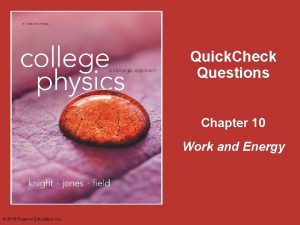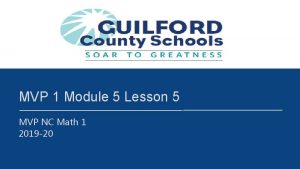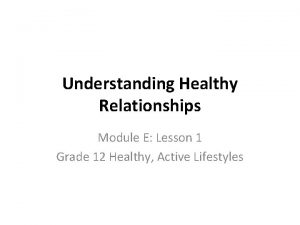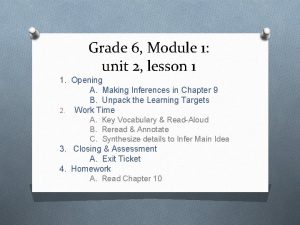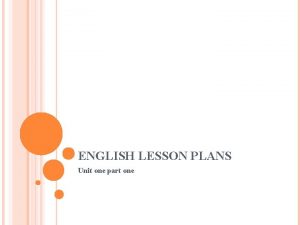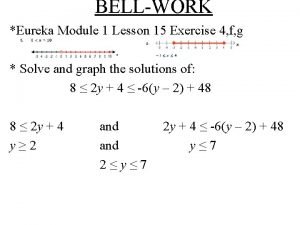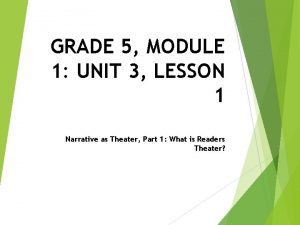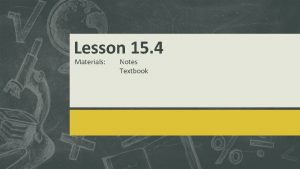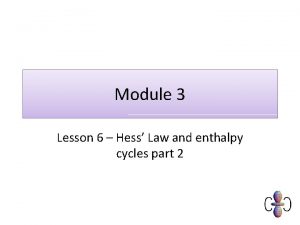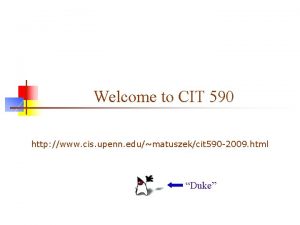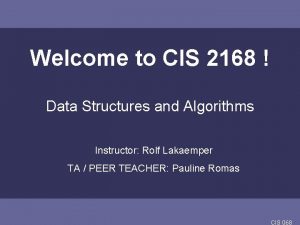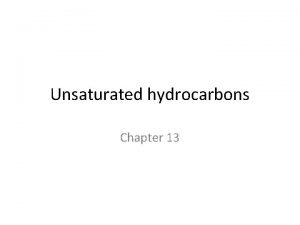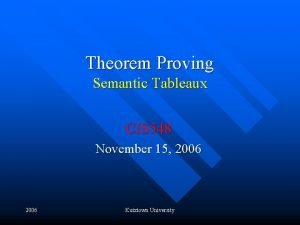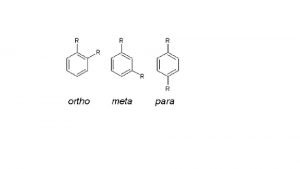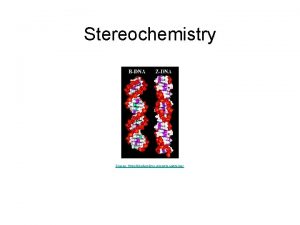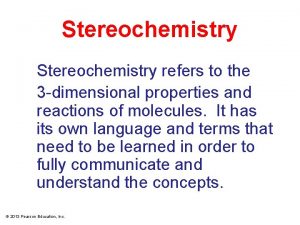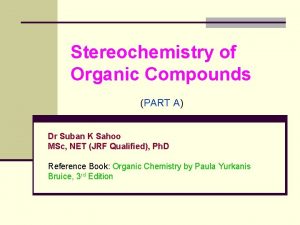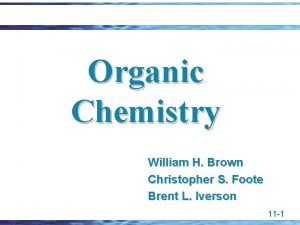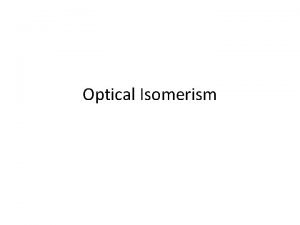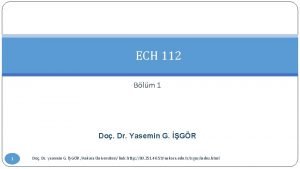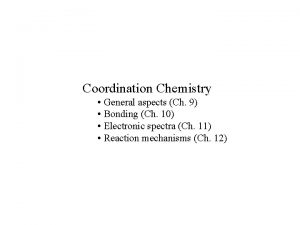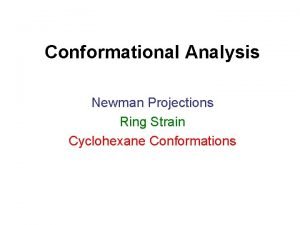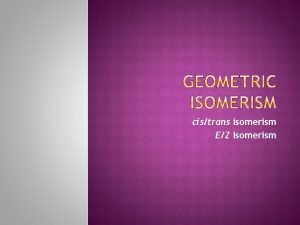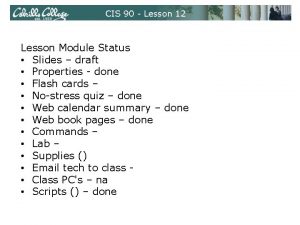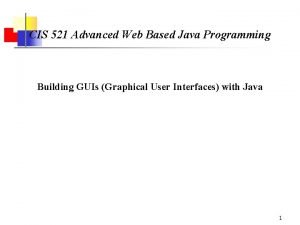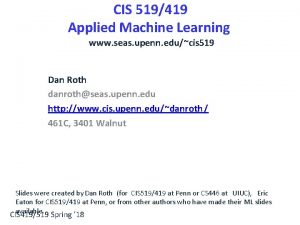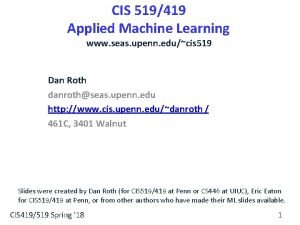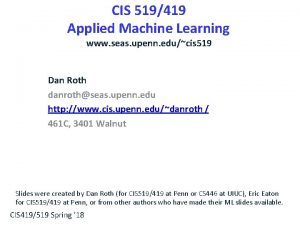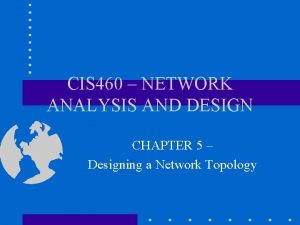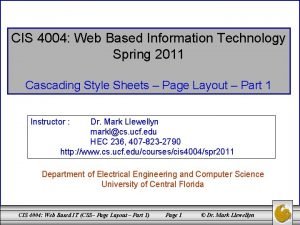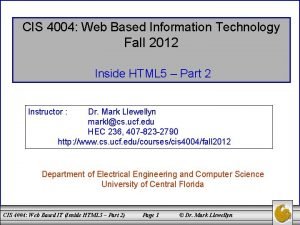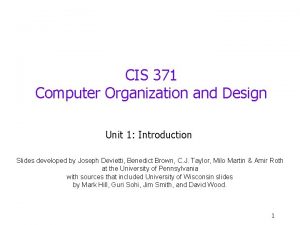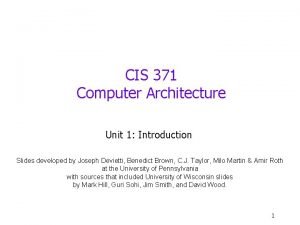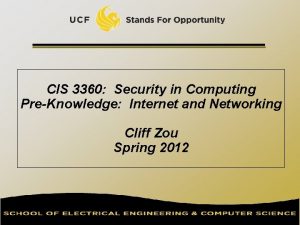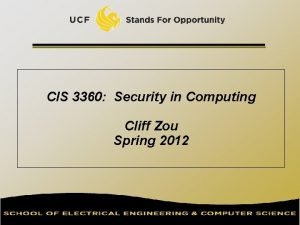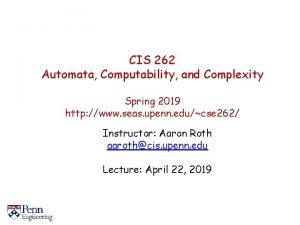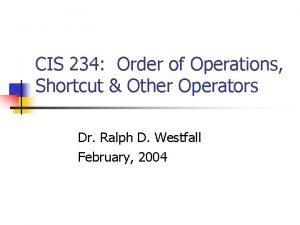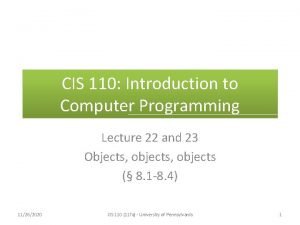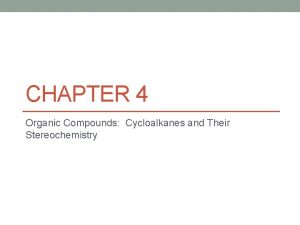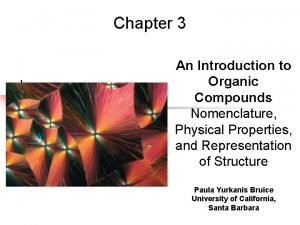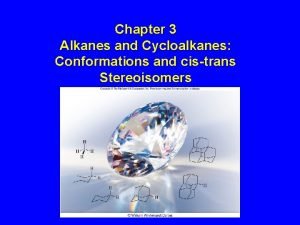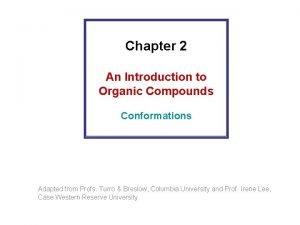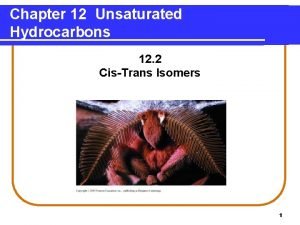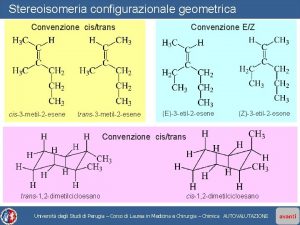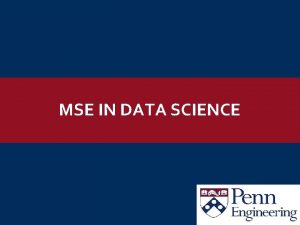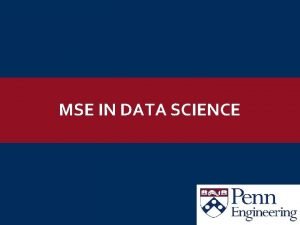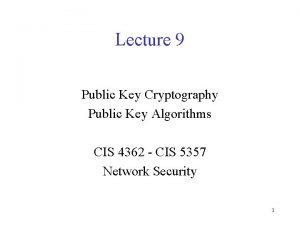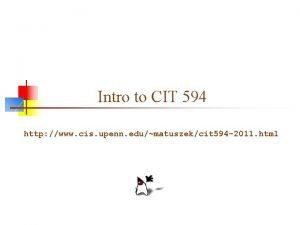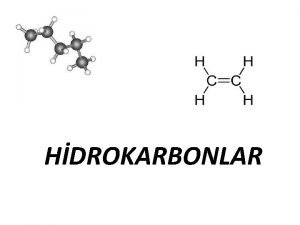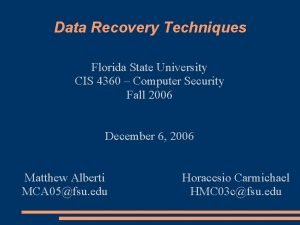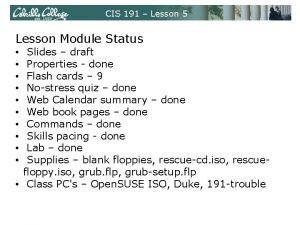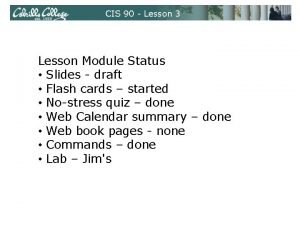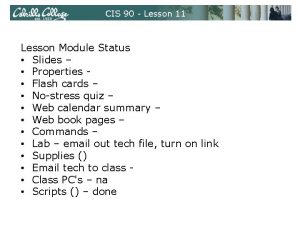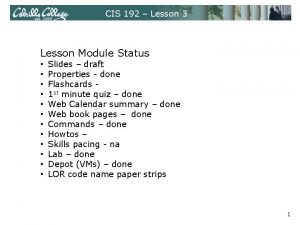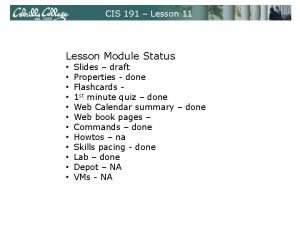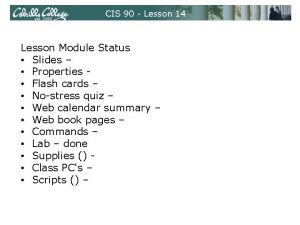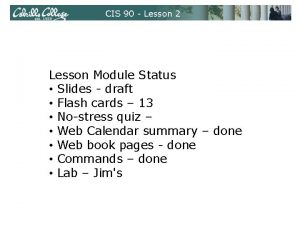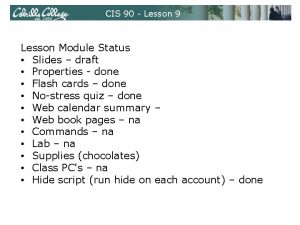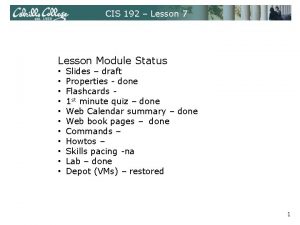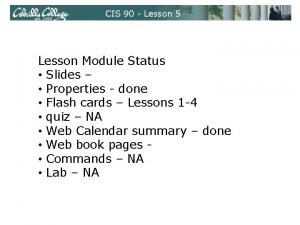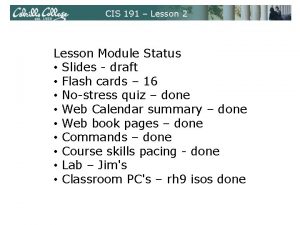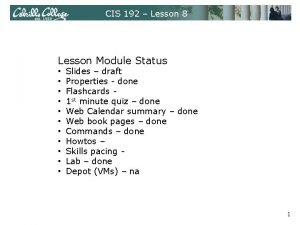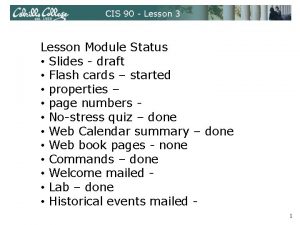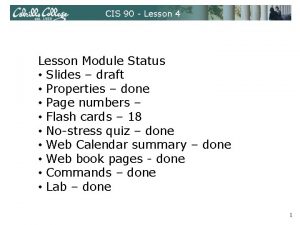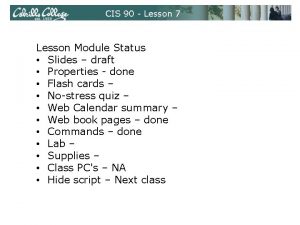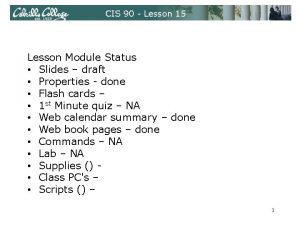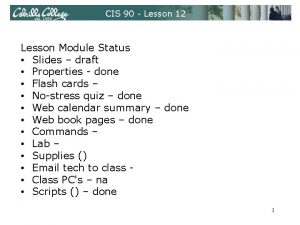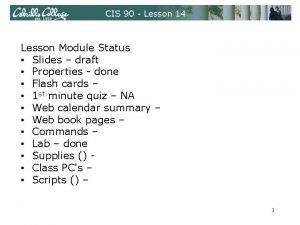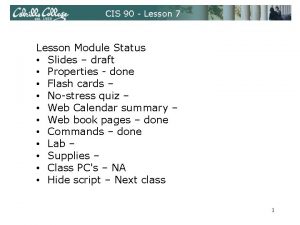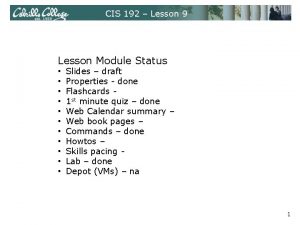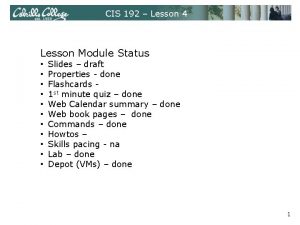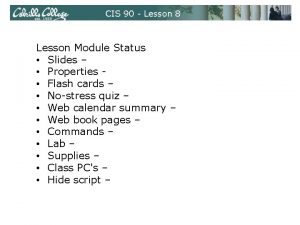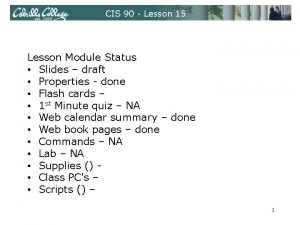CIS 90 Lesson 11 Lesson Module Status Slides
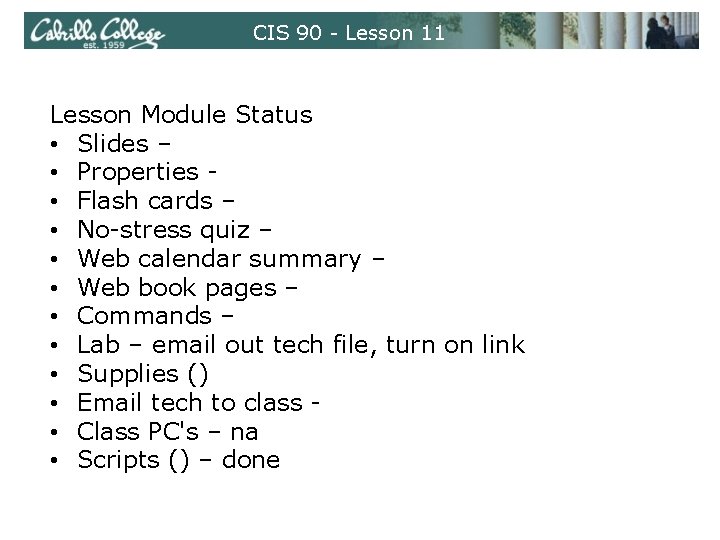
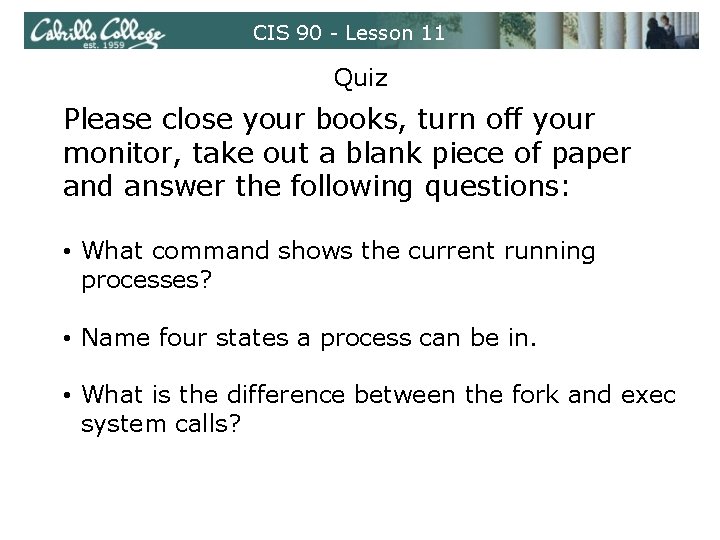
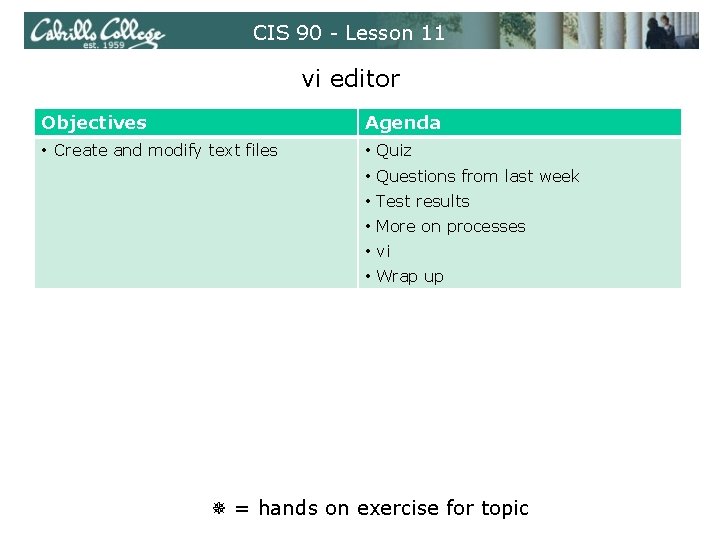
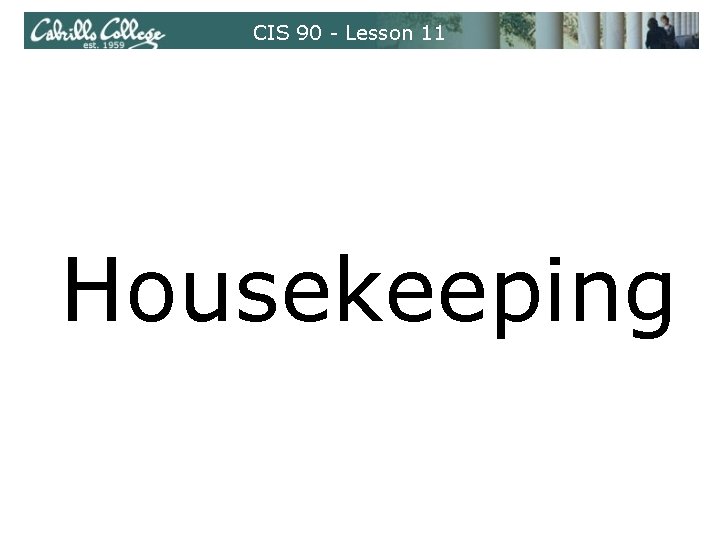
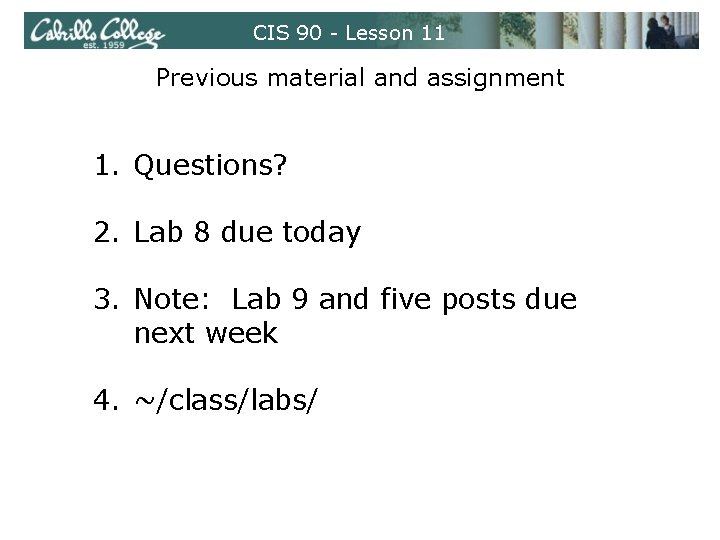
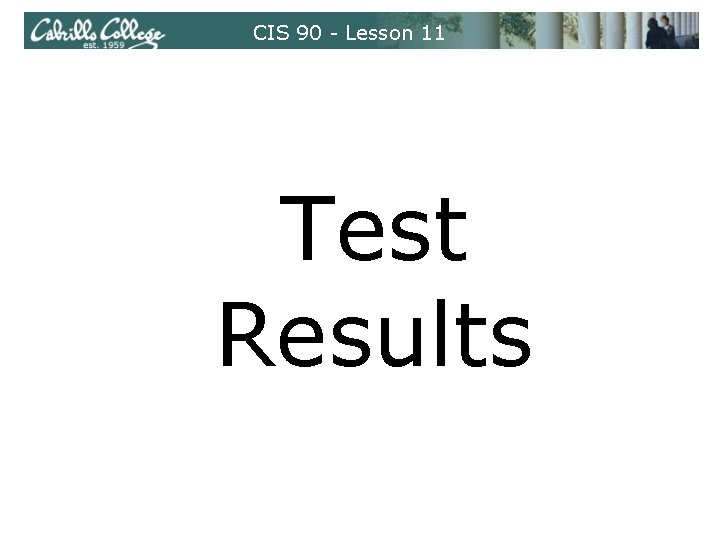
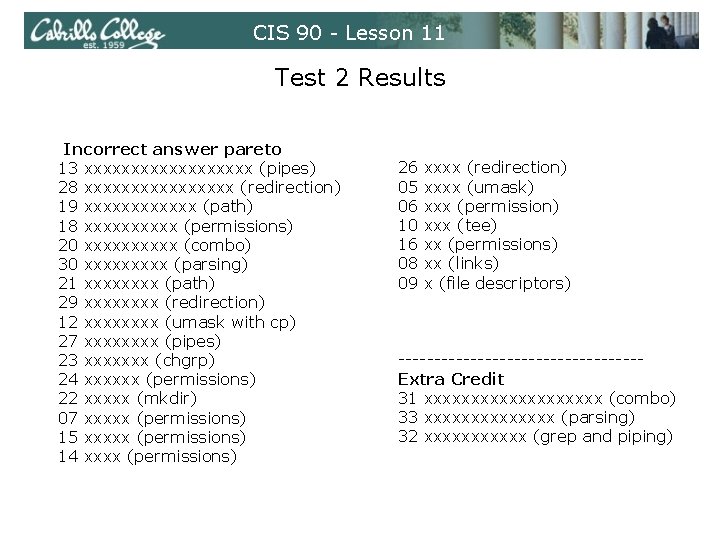
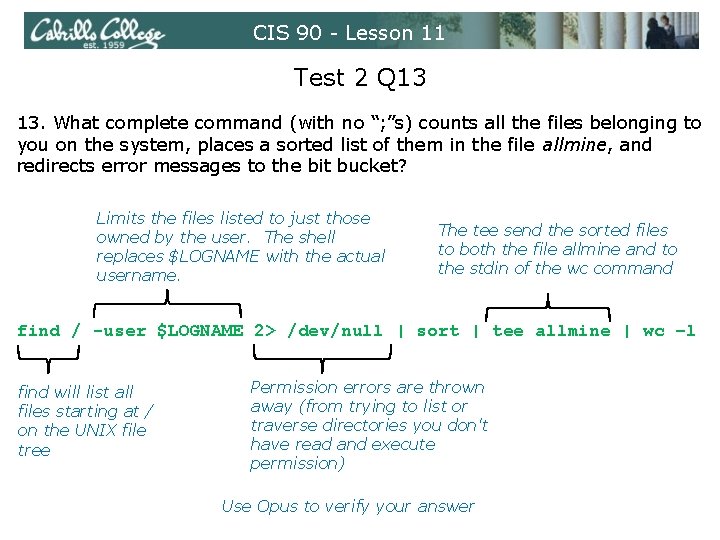
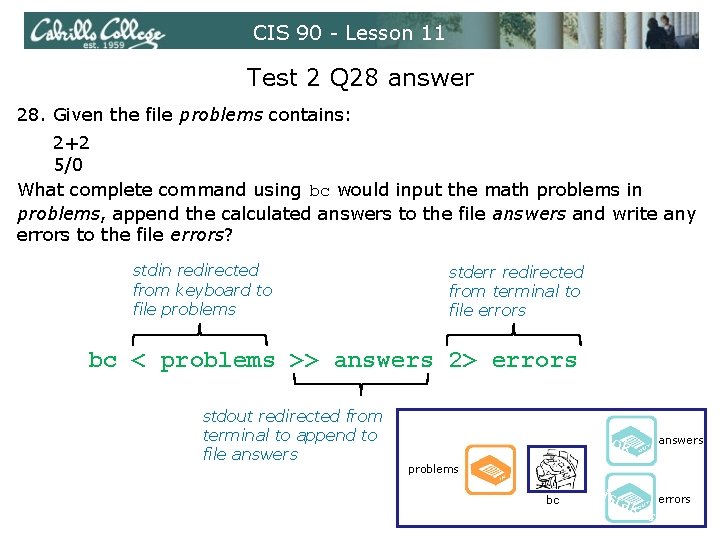
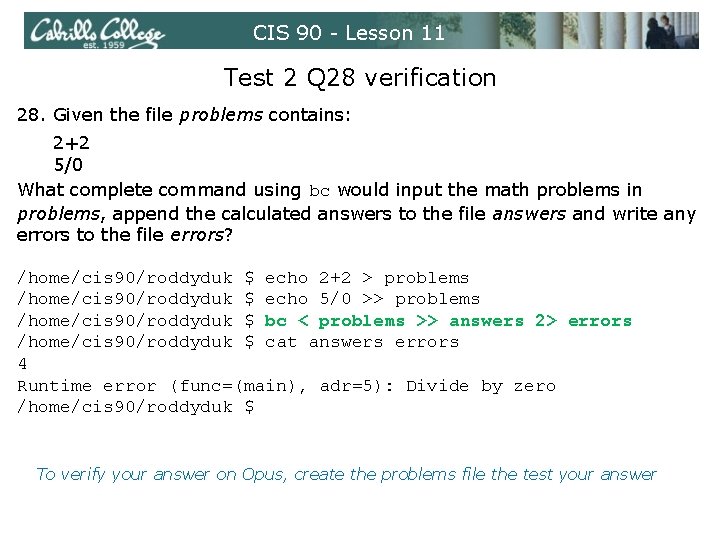
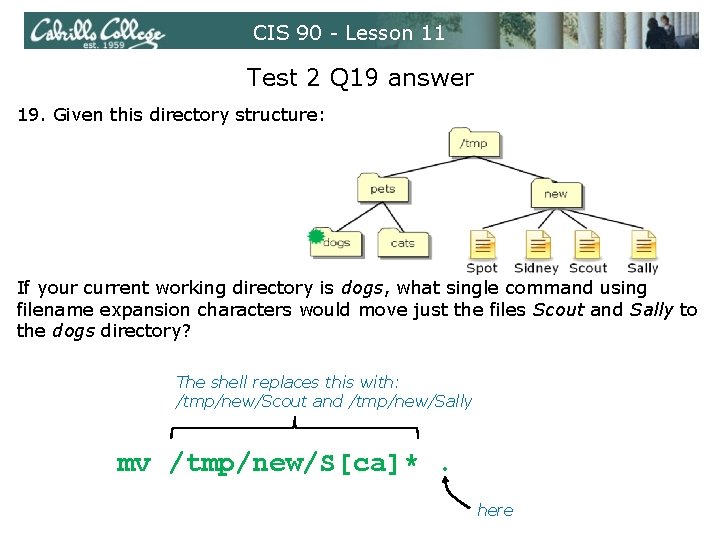
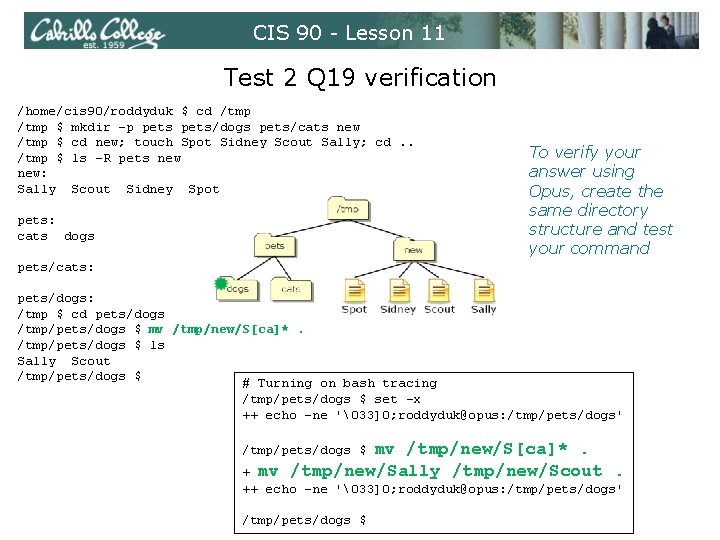

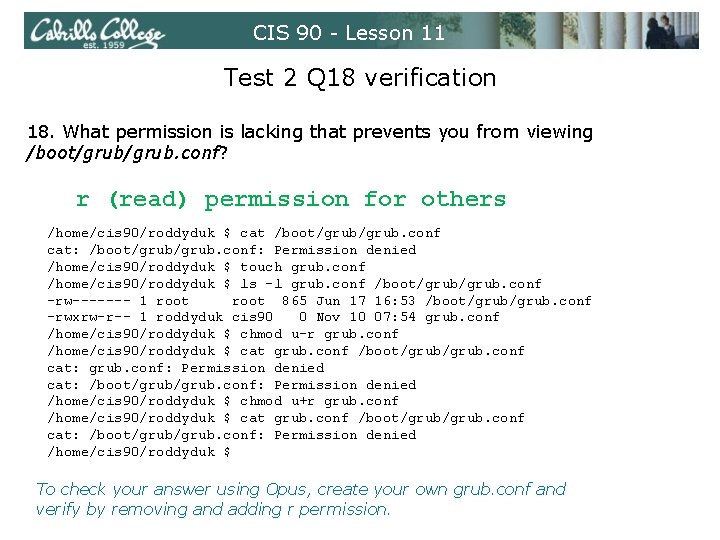
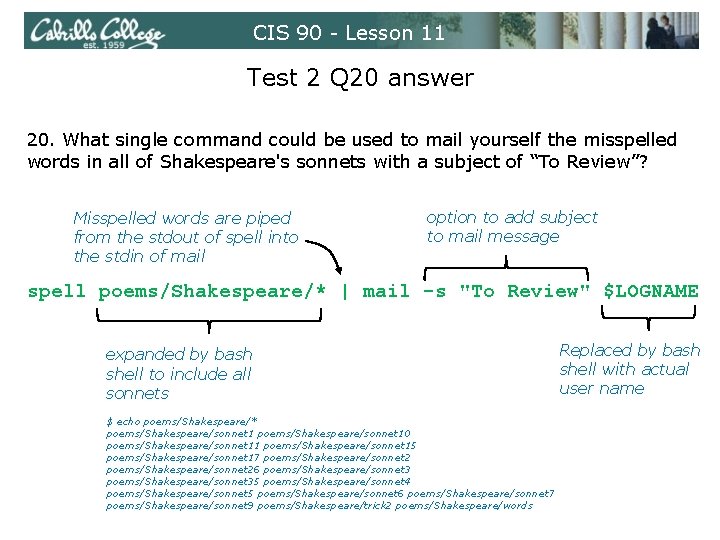
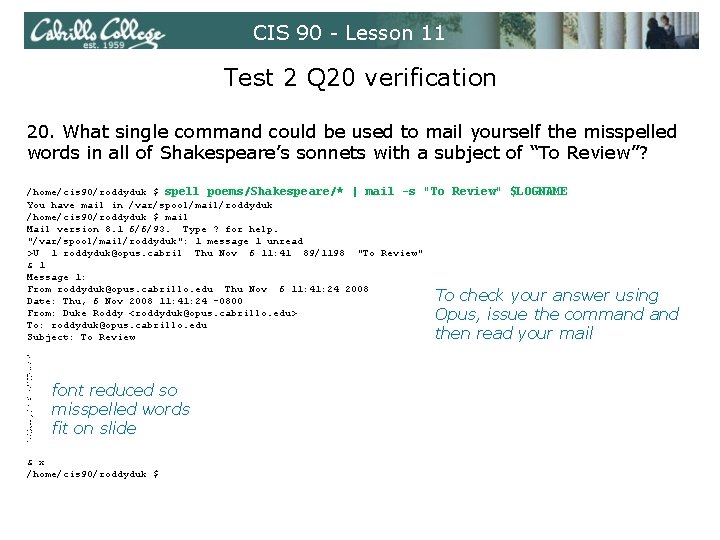
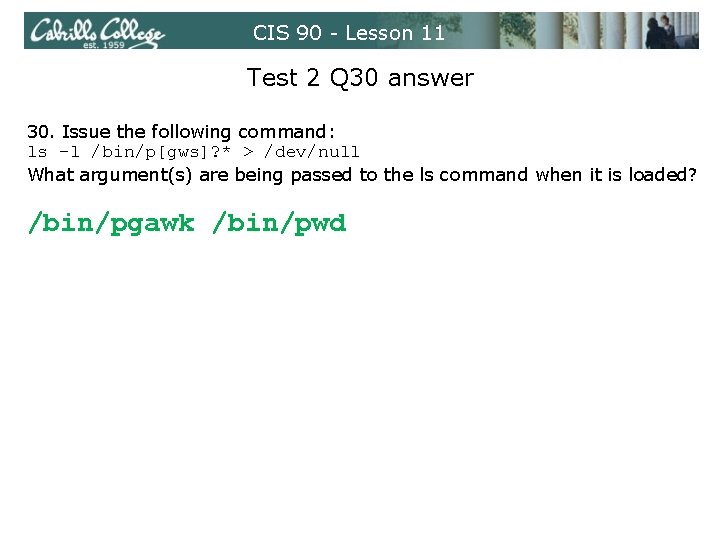
![CIS 90 - Lesson 11 Test 2 Q 30 answer $ ls -l /bin/p[gws]? CIS 90 - Lesson 11 Test 2 Q 30 answer $ ls -l /bin/p[gws]?](https://slidetodoc.com/presentation_image_h2/82aef083754cdf988251dc357d0d602e/image-18.jpg)
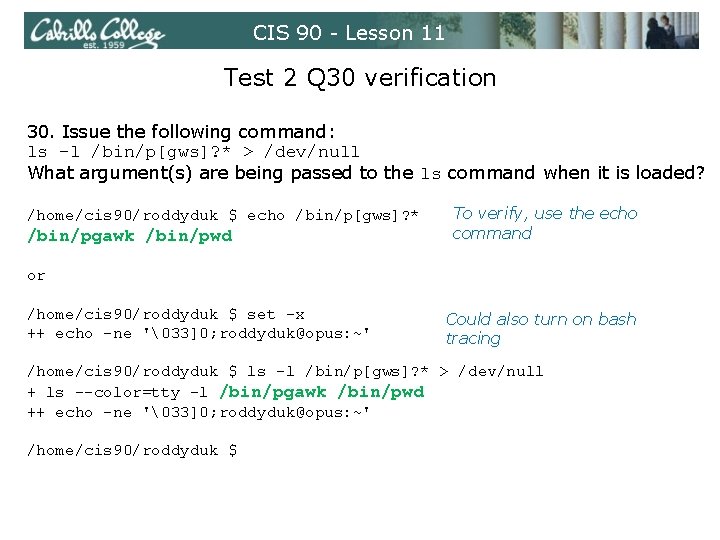
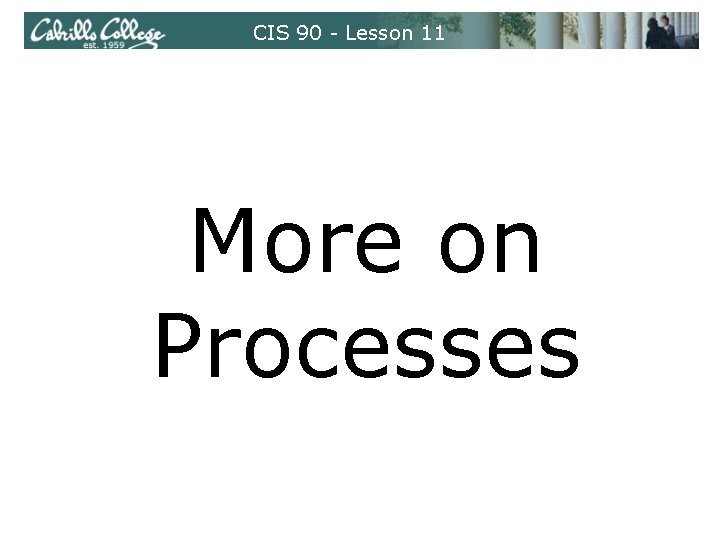
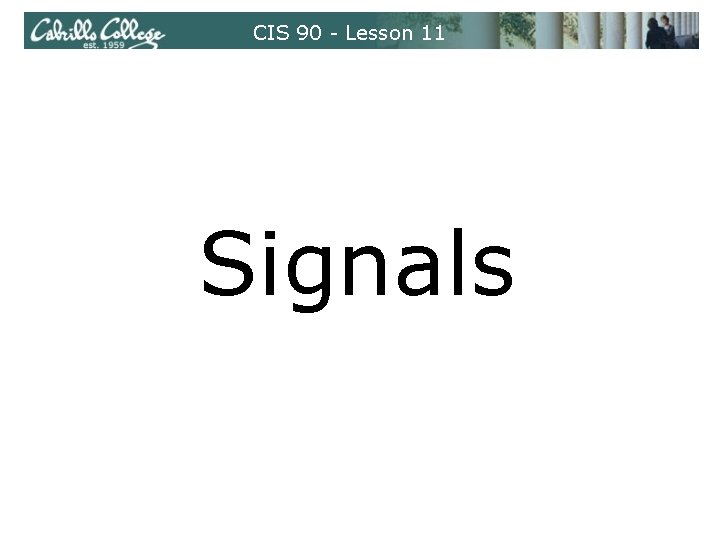
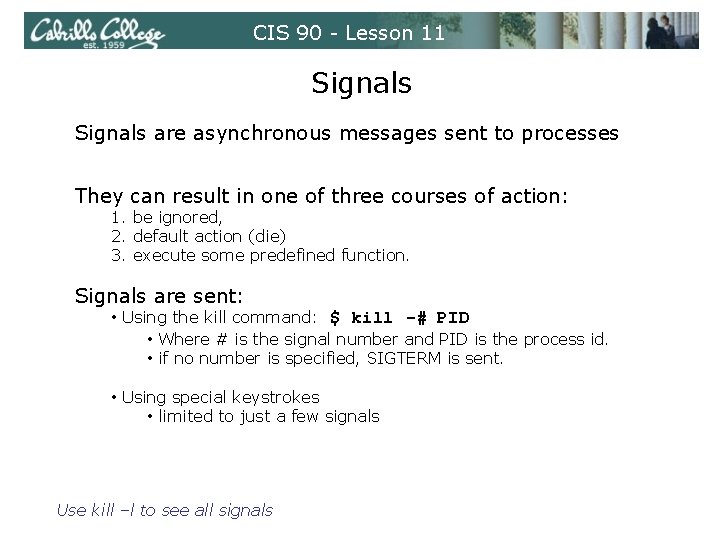
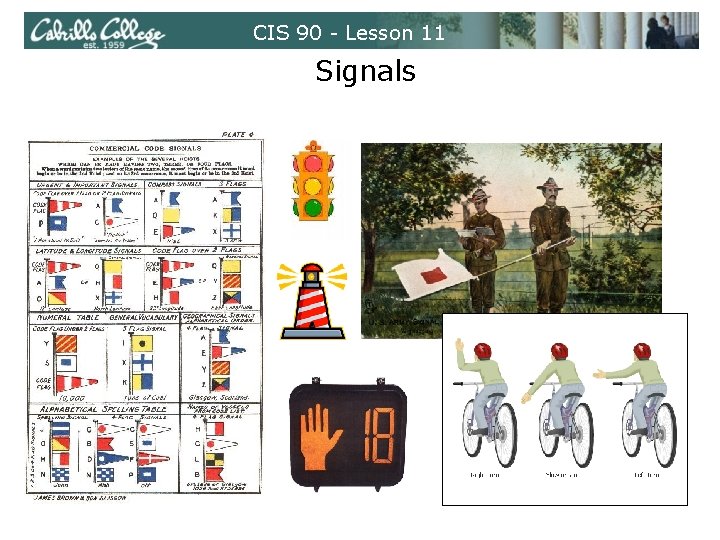
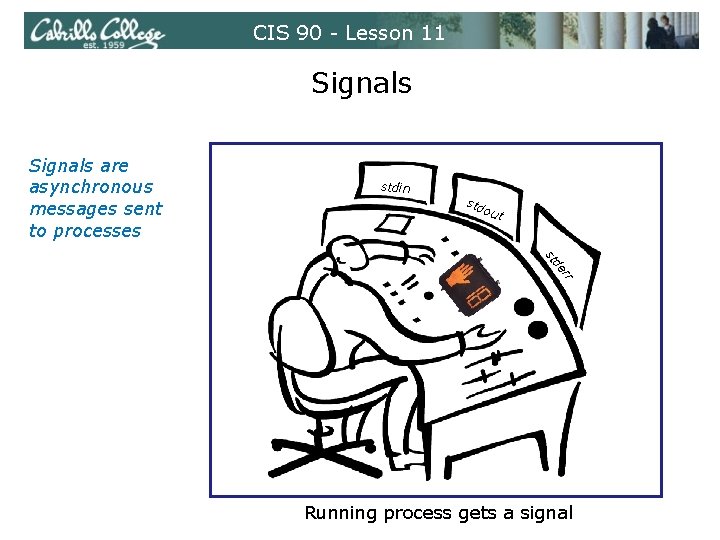
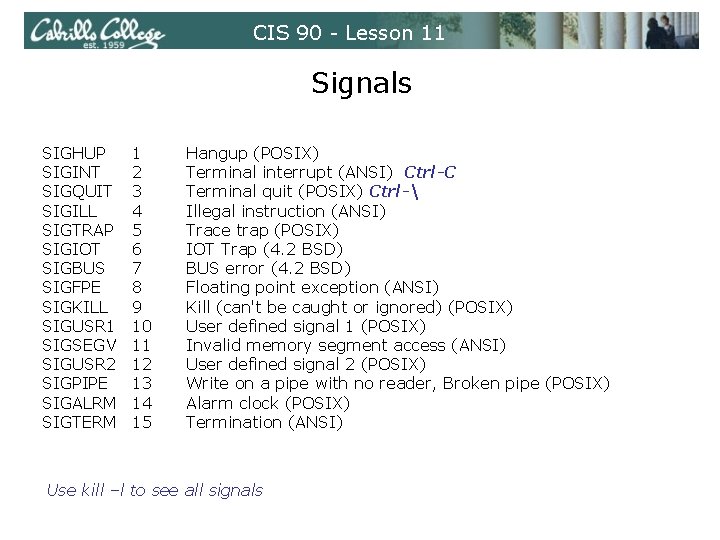
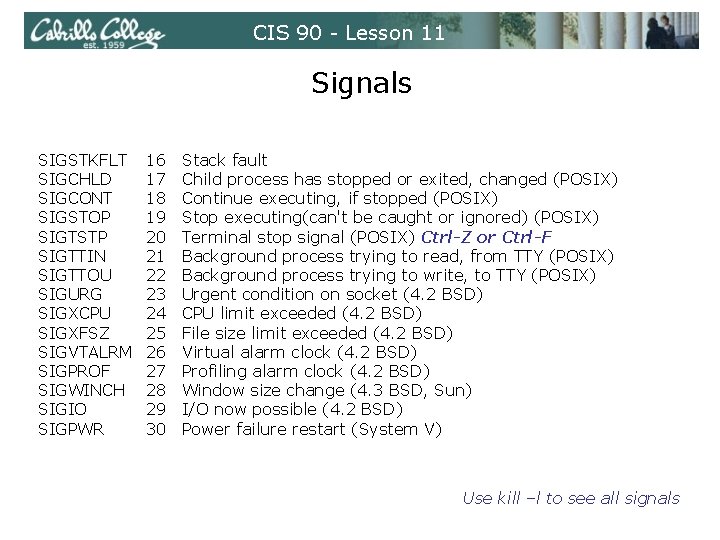
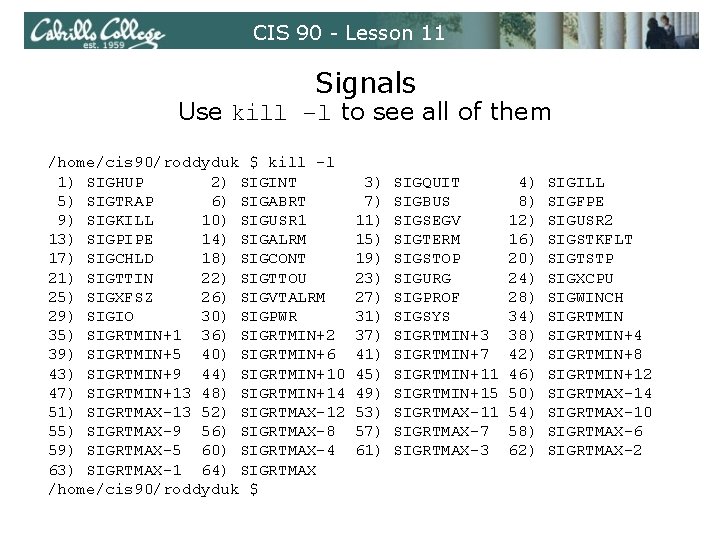
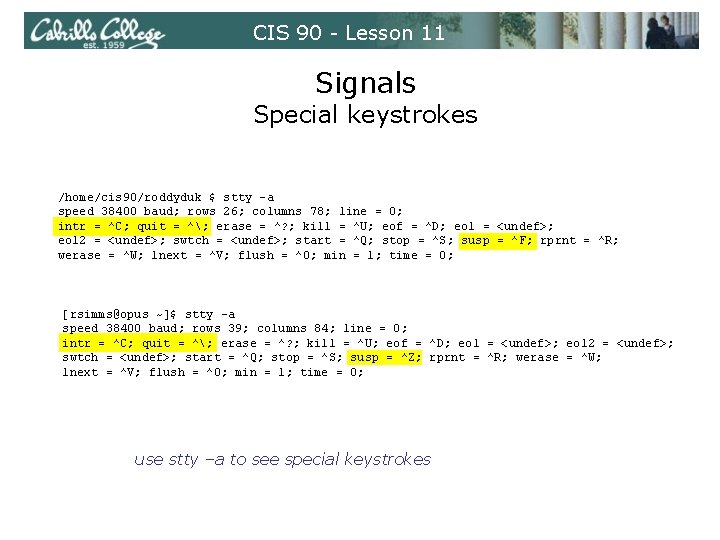
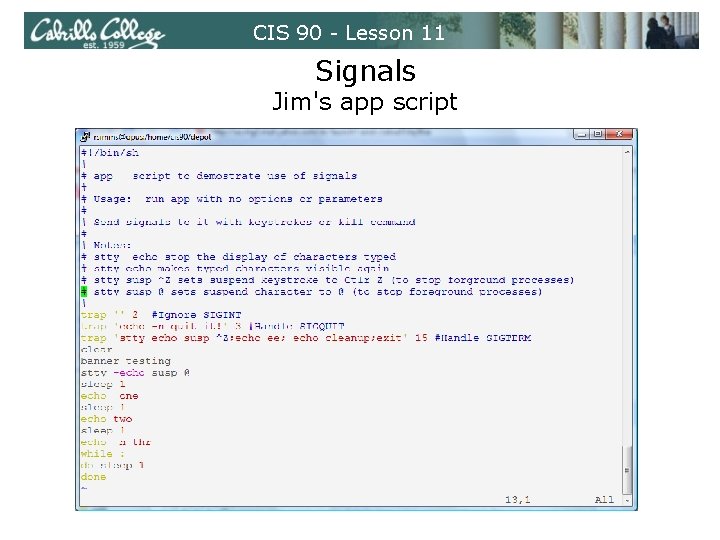
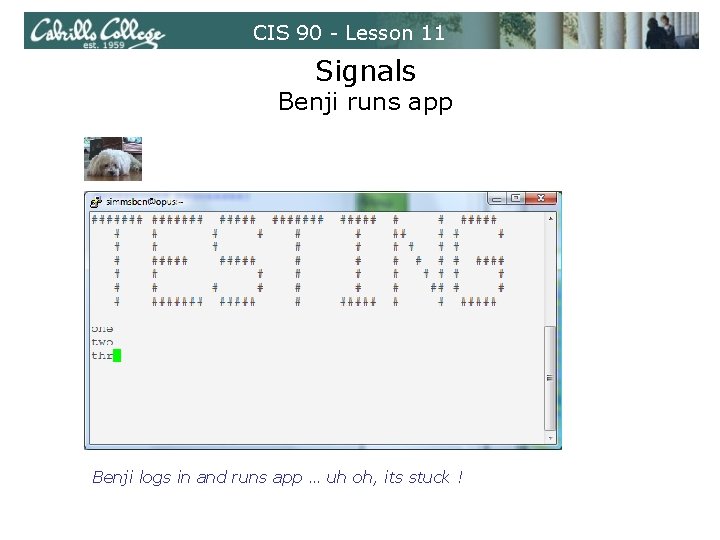
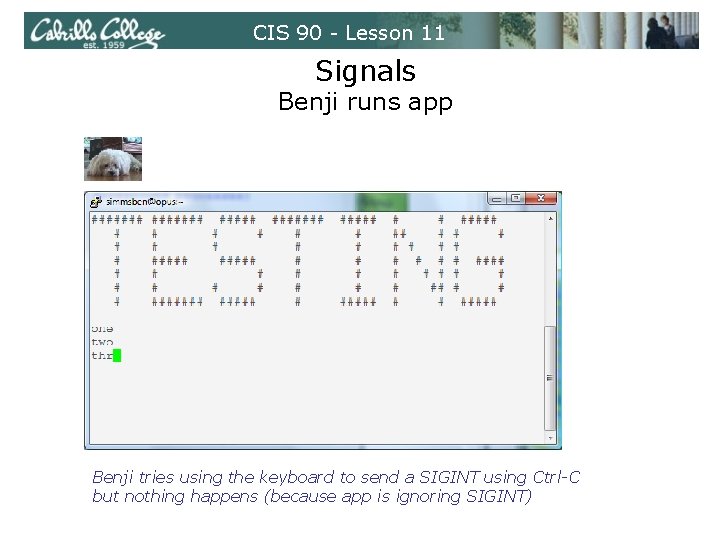
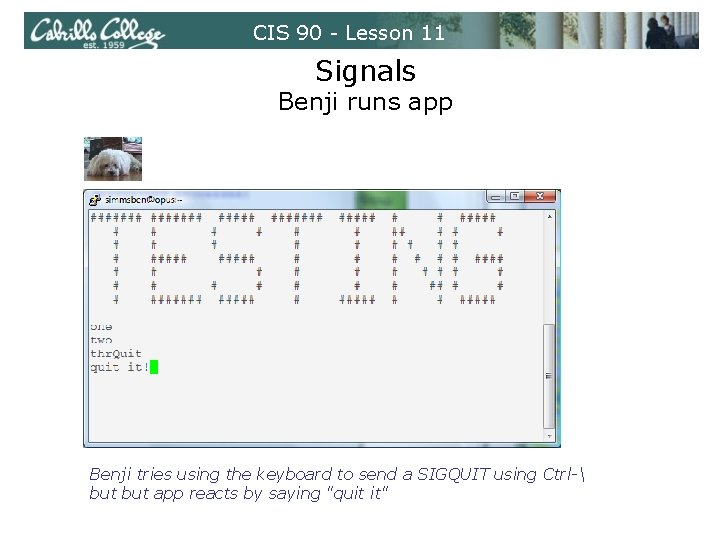
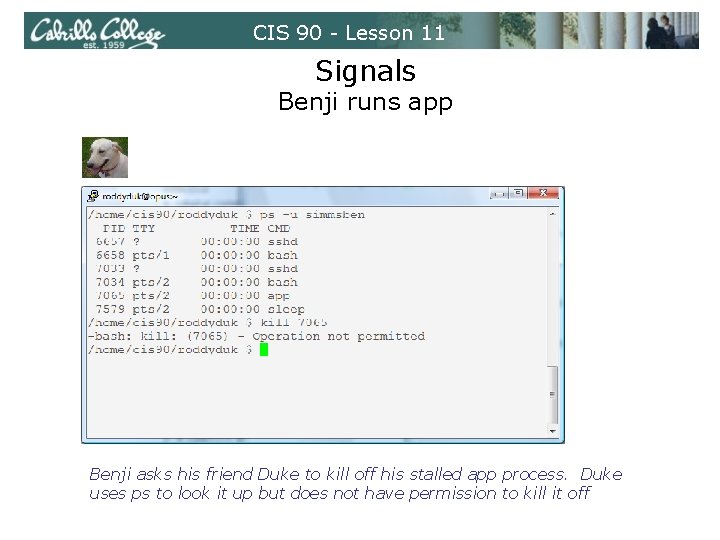
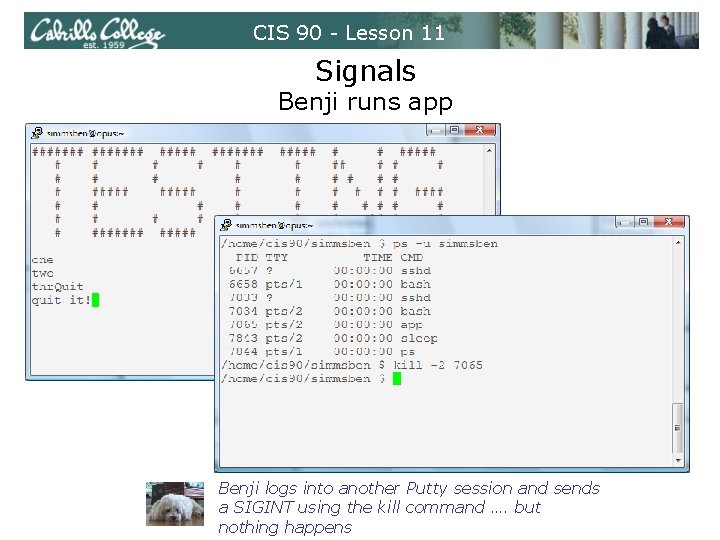
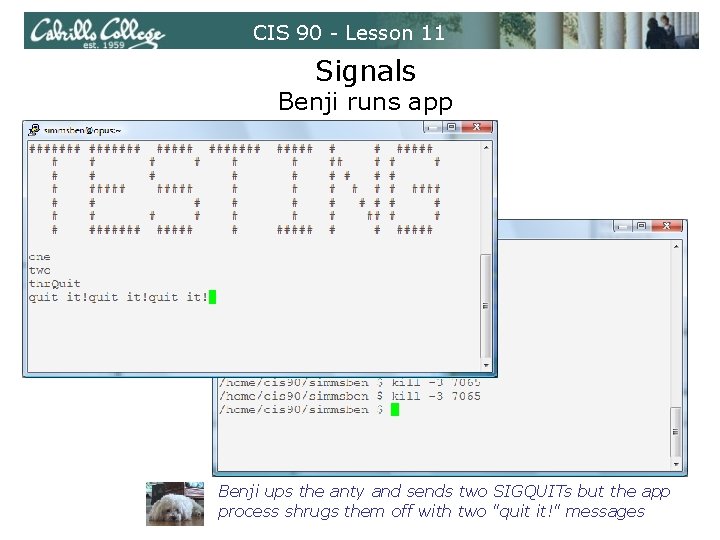

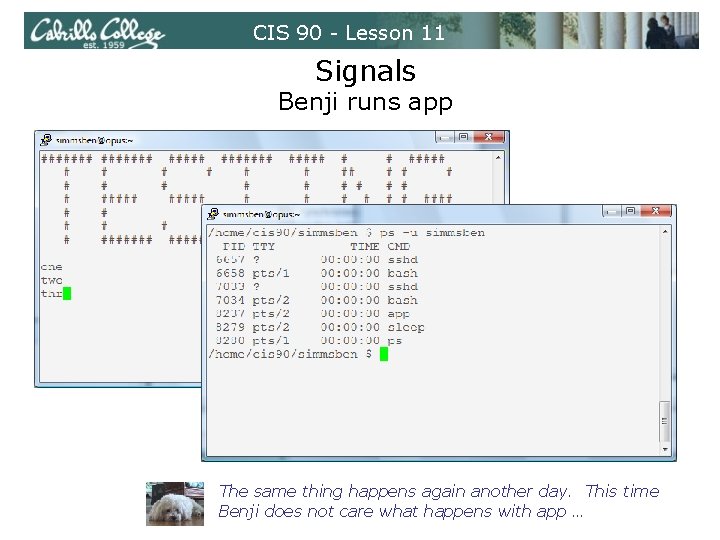
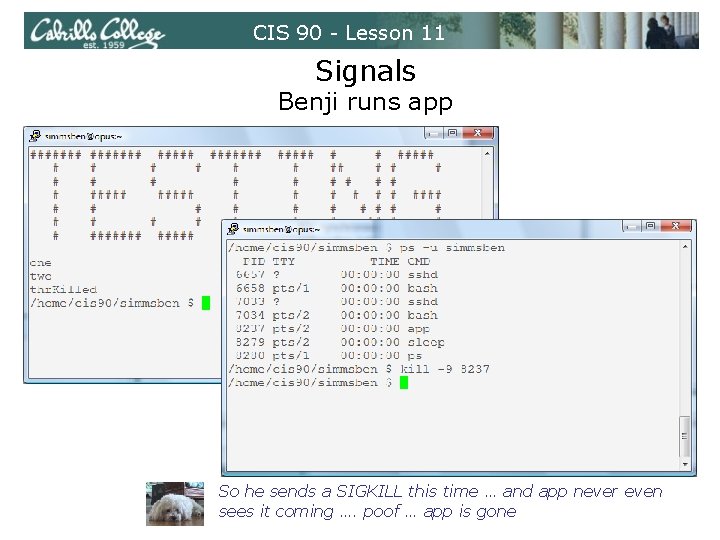
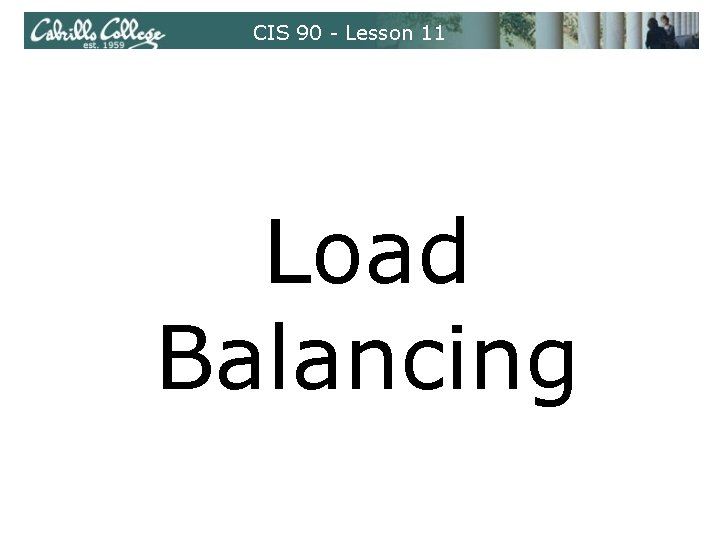

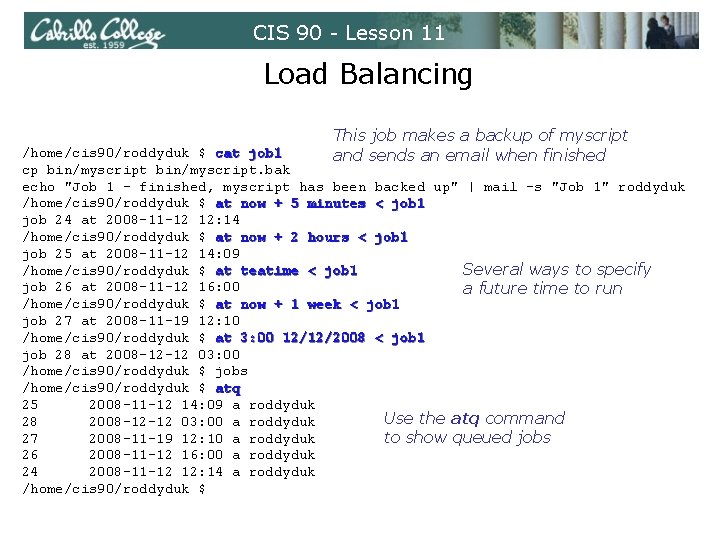
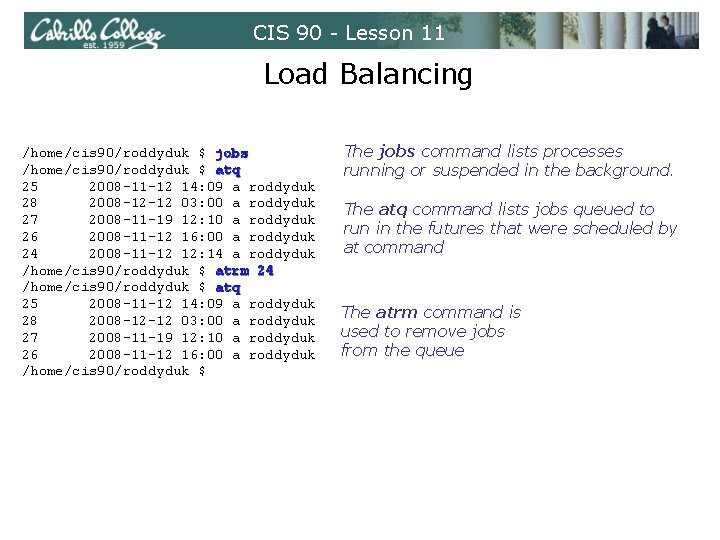
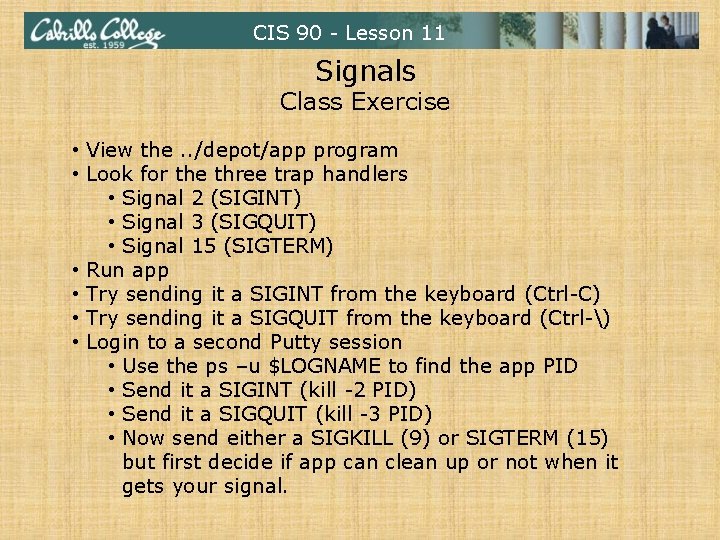
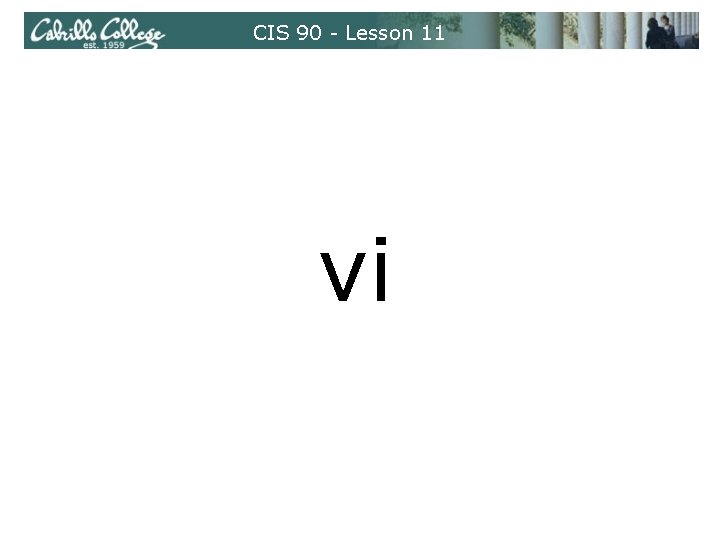
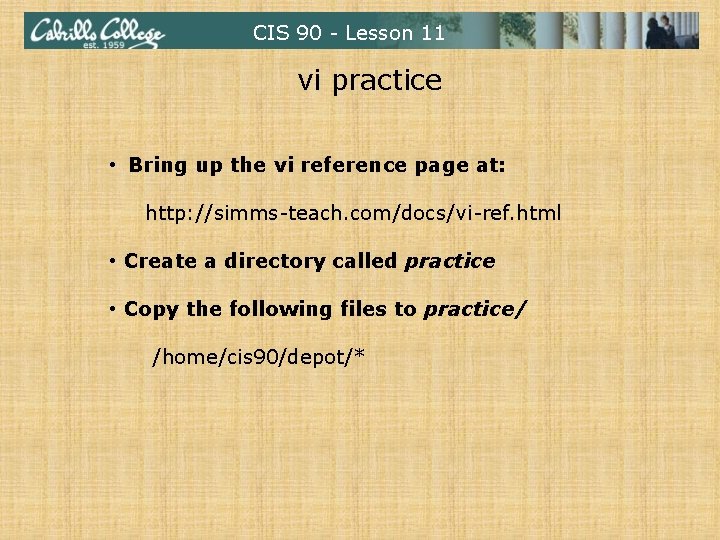
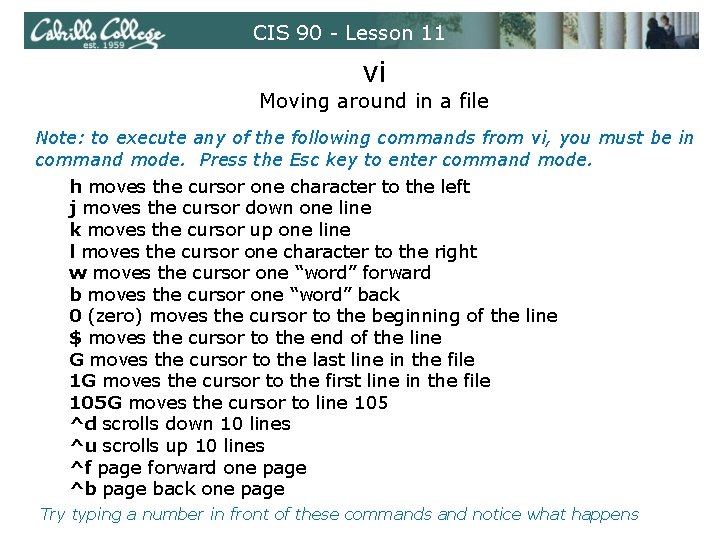
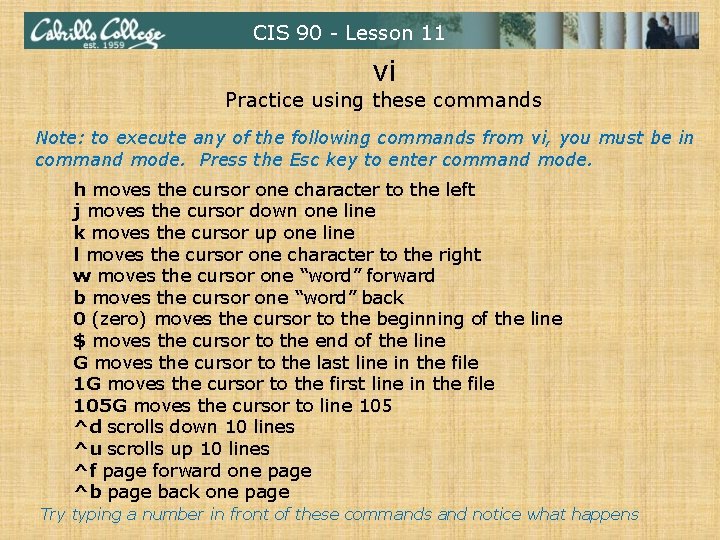
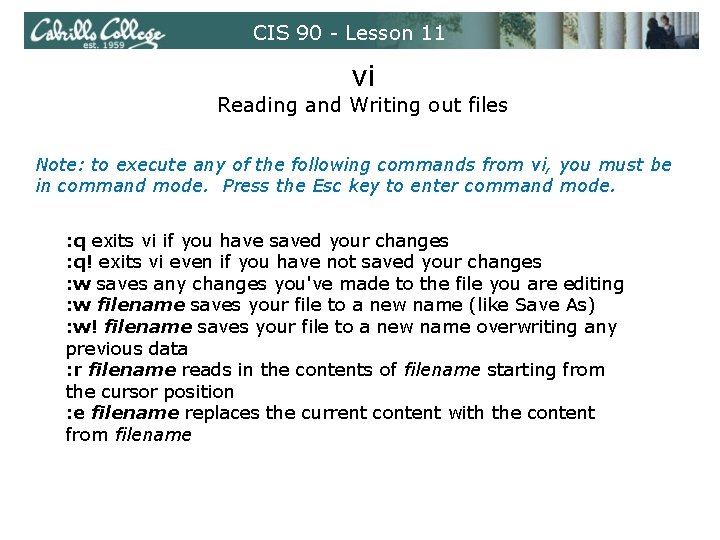
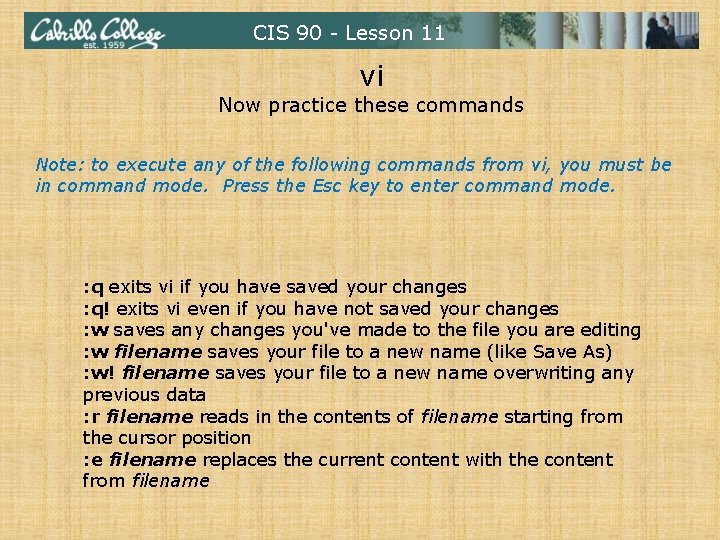
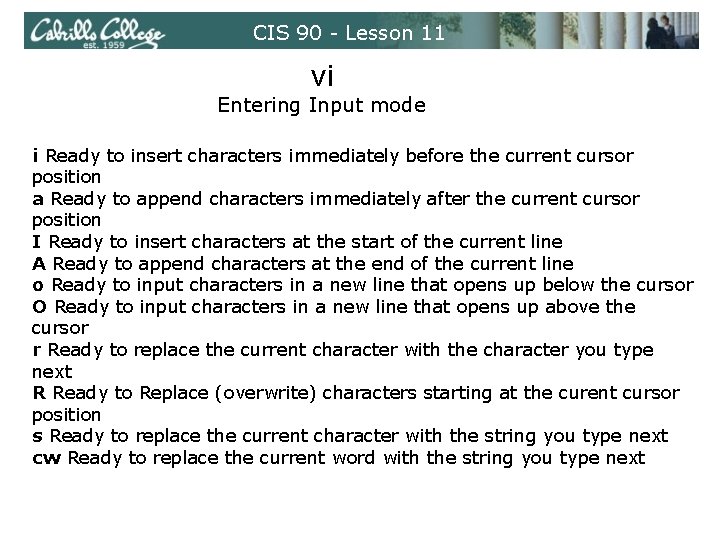
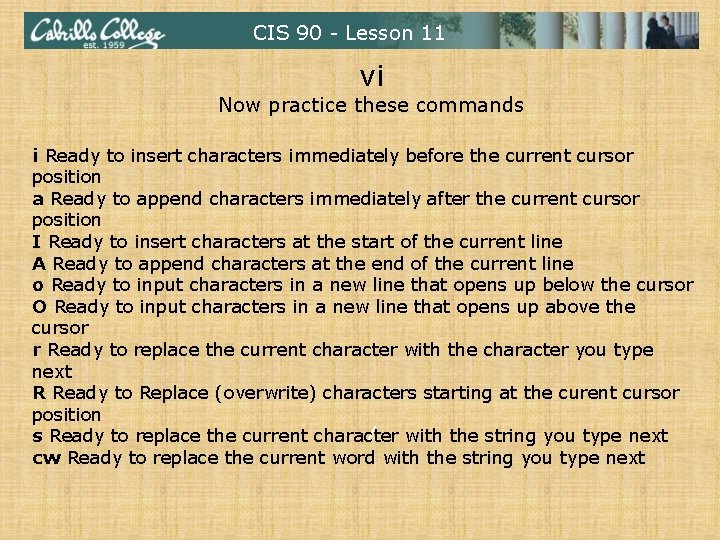
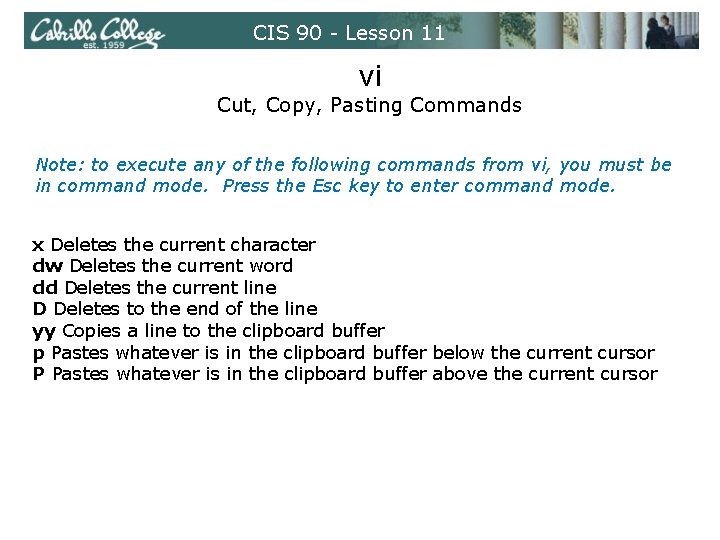
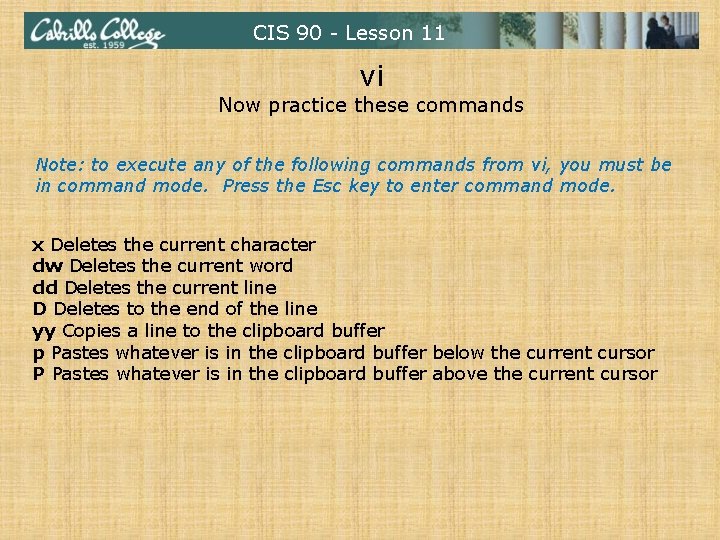
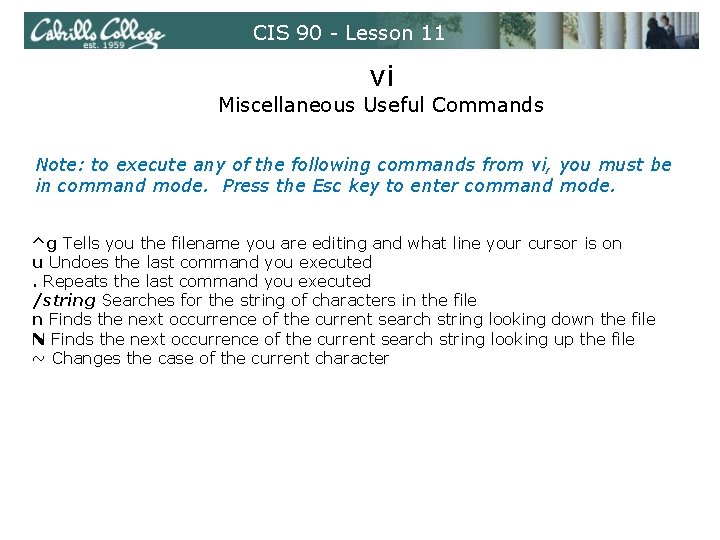
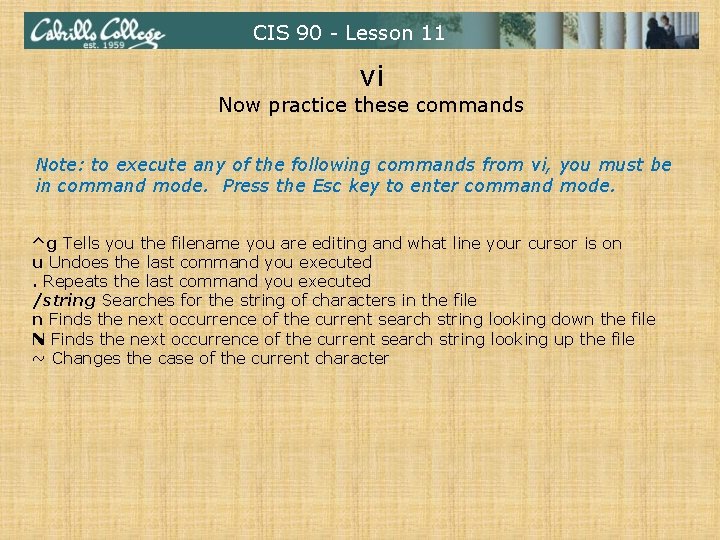
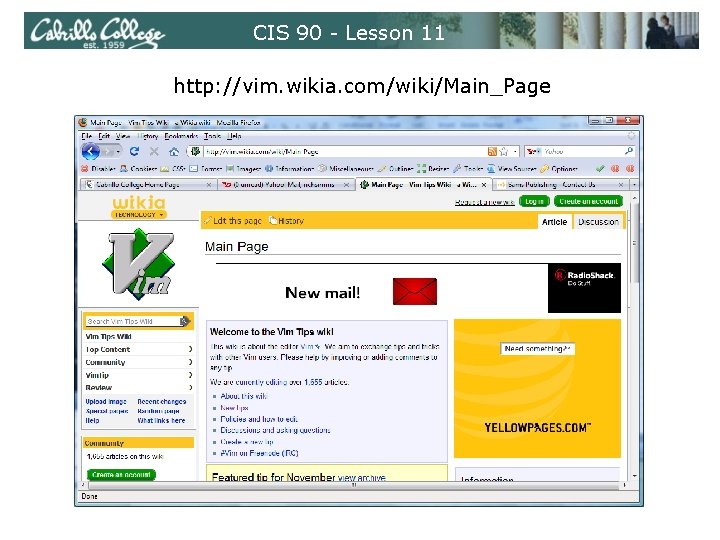
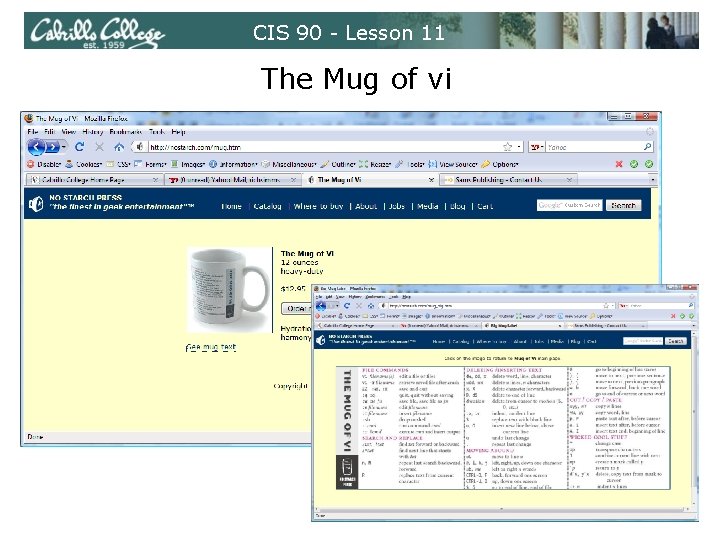
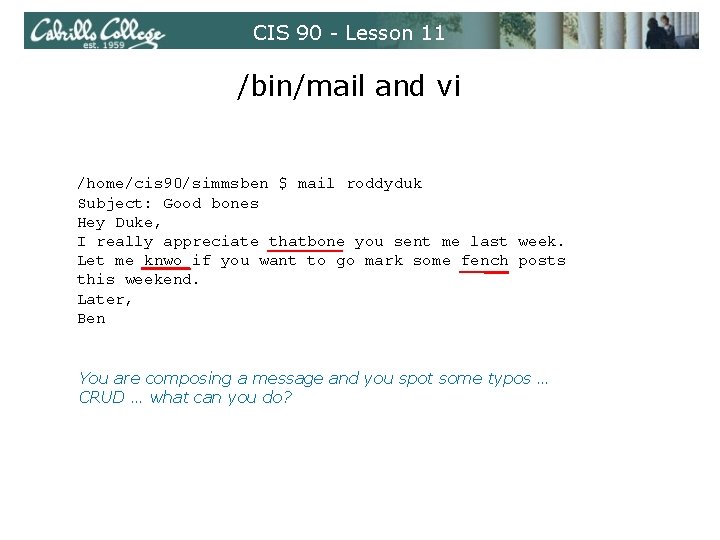
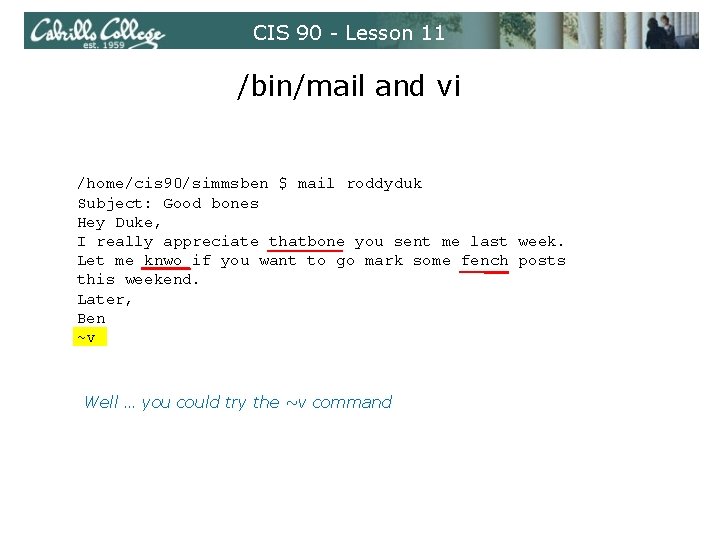
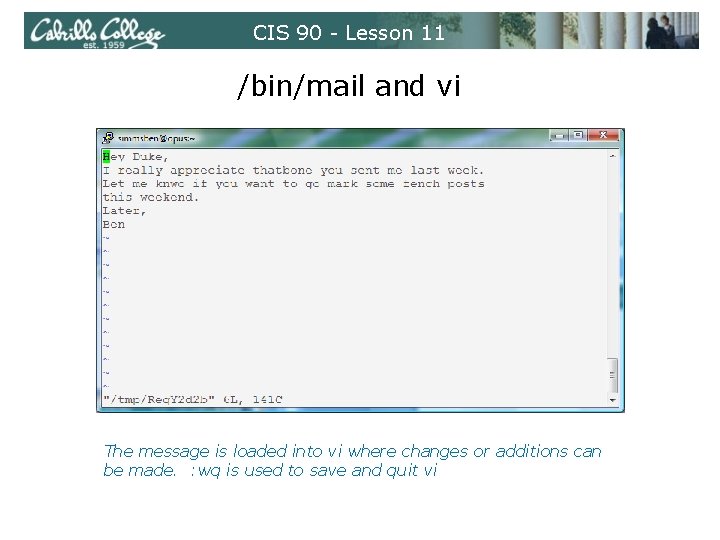
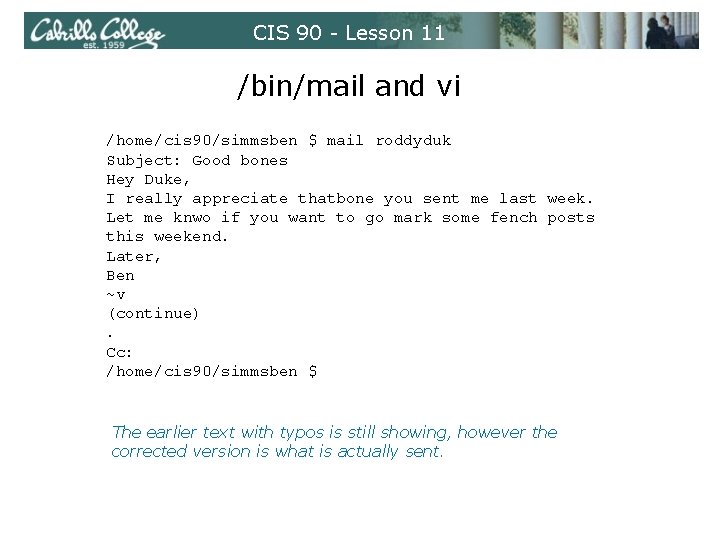
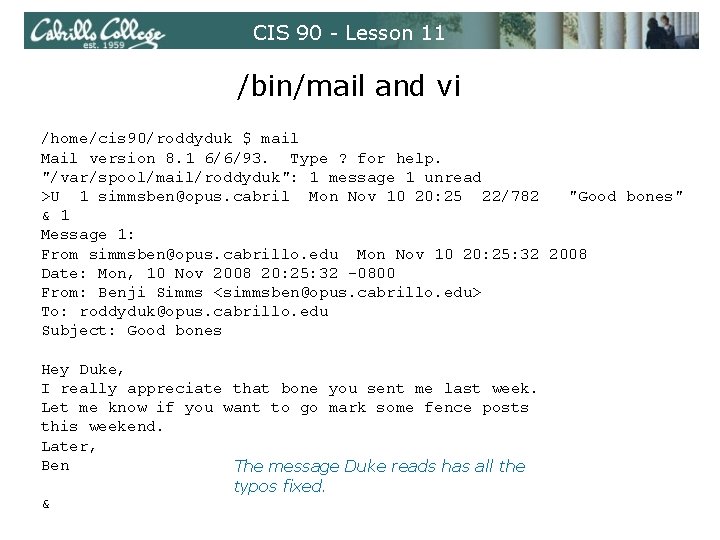
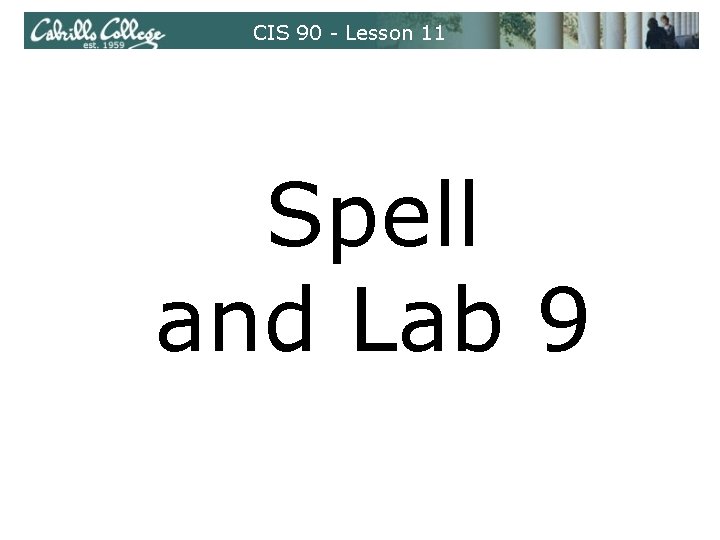
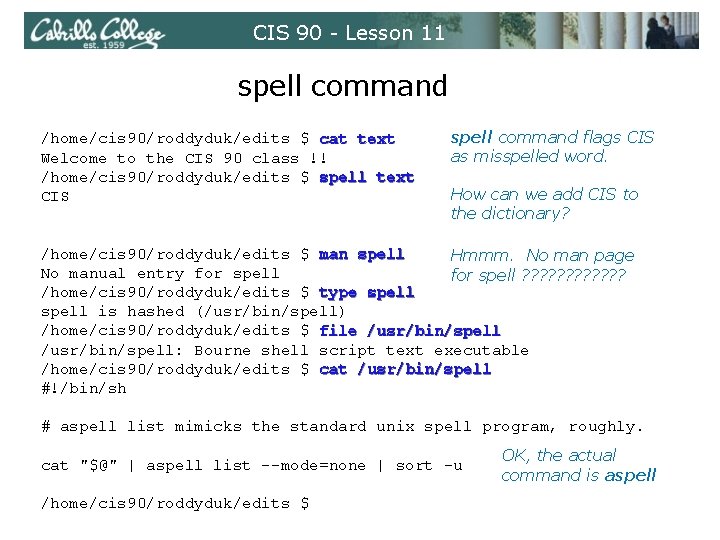
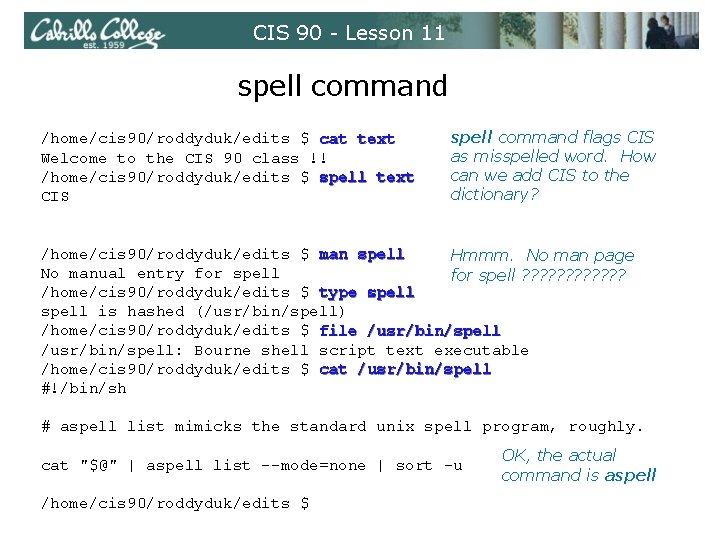
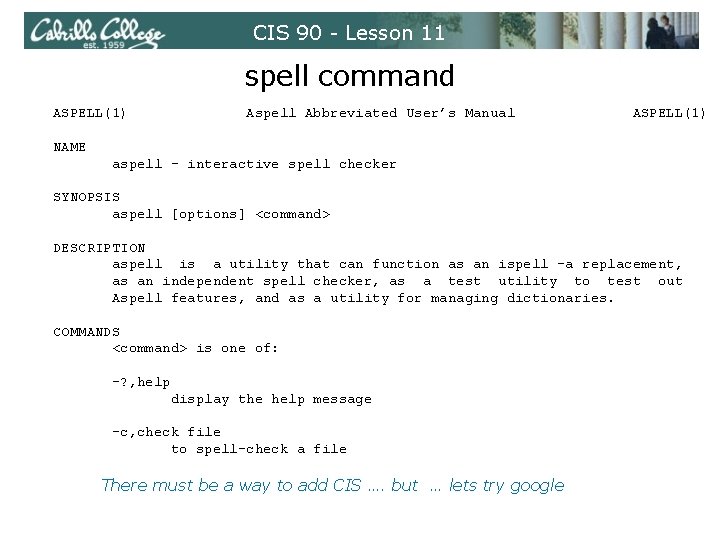
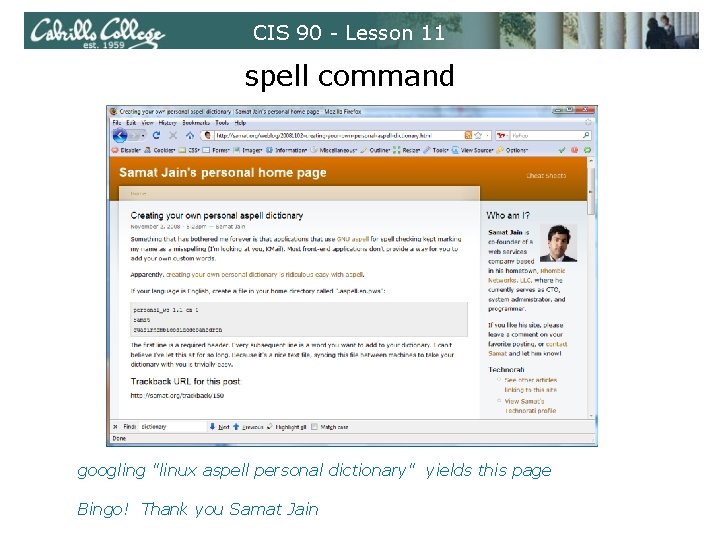
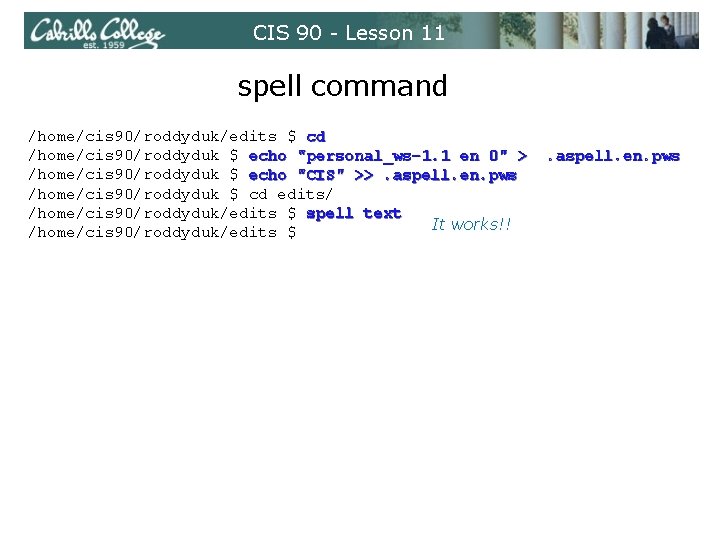
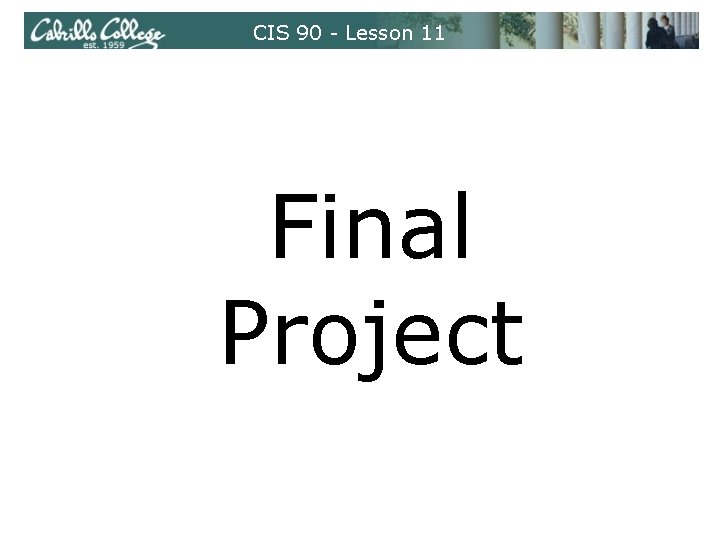
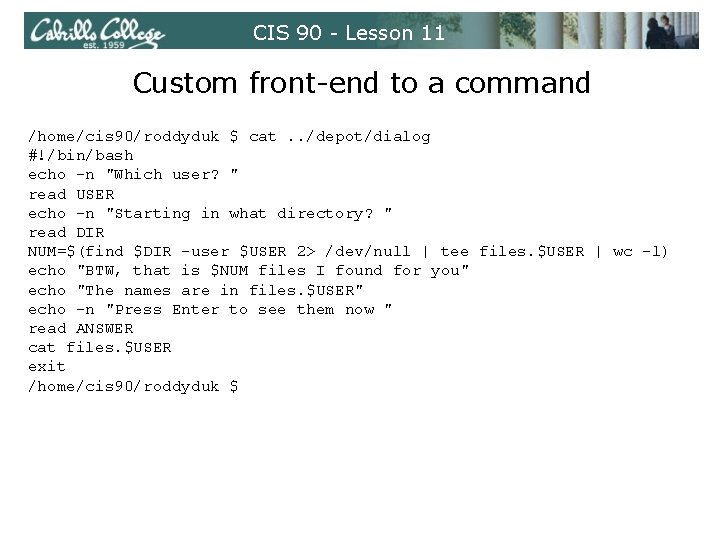
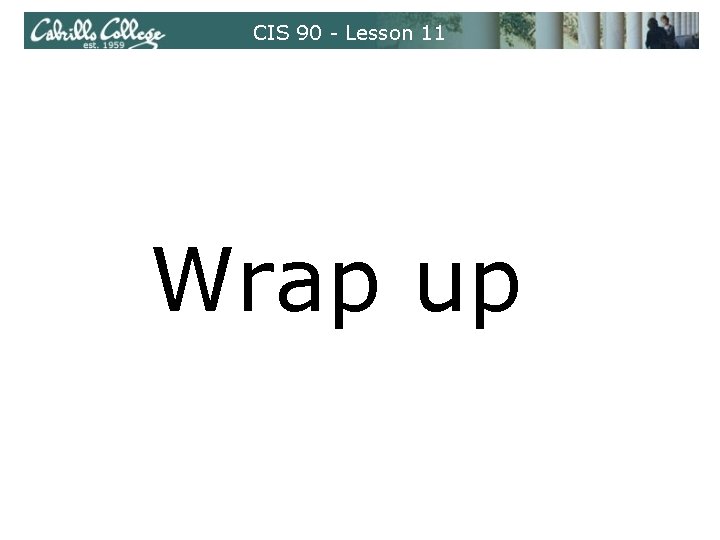
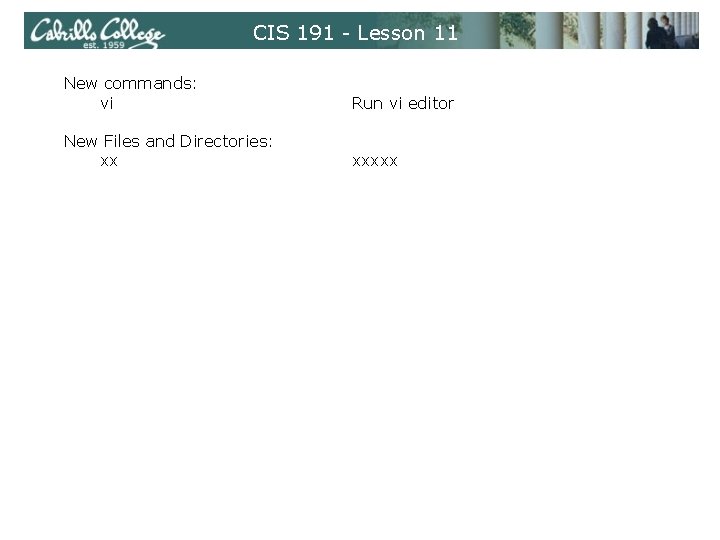
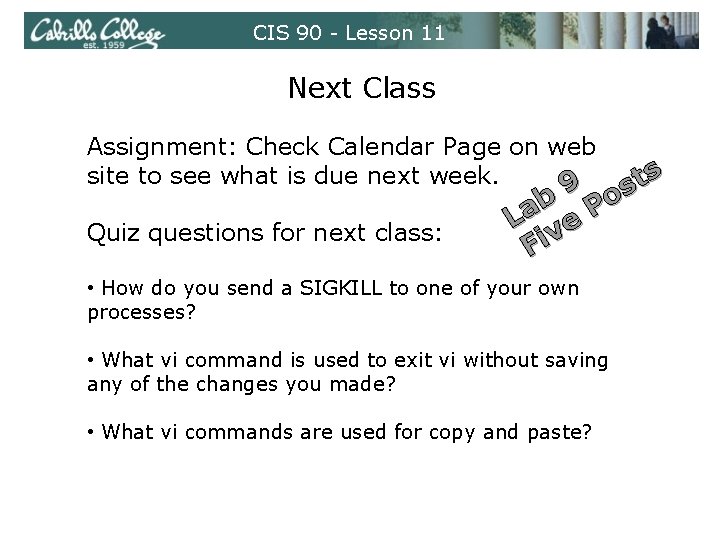
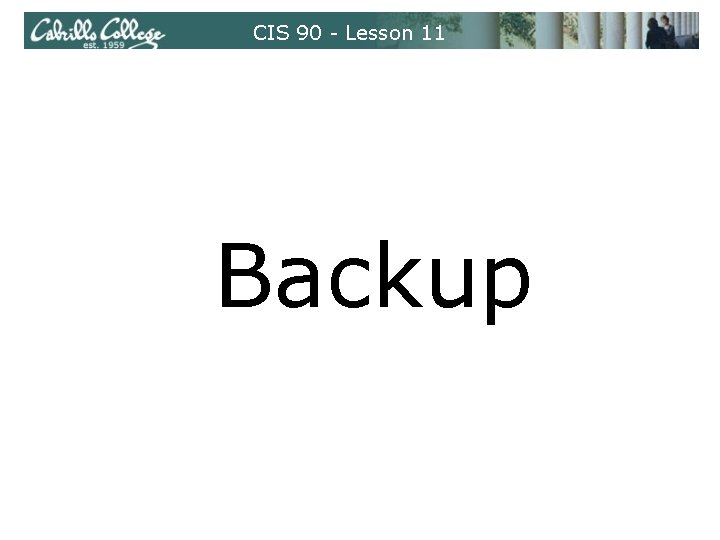
- Slides: 74
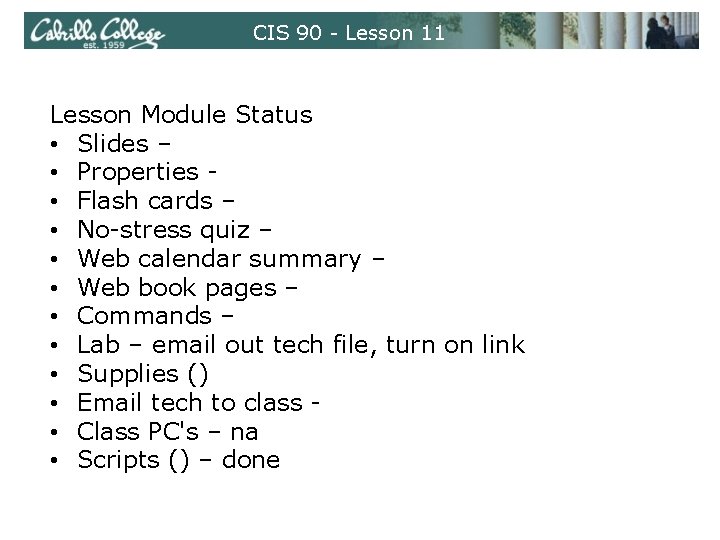
CIS 90 - Lesson 11 Lesson Module Status • Slides – • Properties • Flash cards – • No-stress quiz – • Web calendar summary – • Web book pages – • Commands – • Lab – email out tech file, turn on link • Supplies () • Email tech to class • Class PC's – na • Scripts () – done
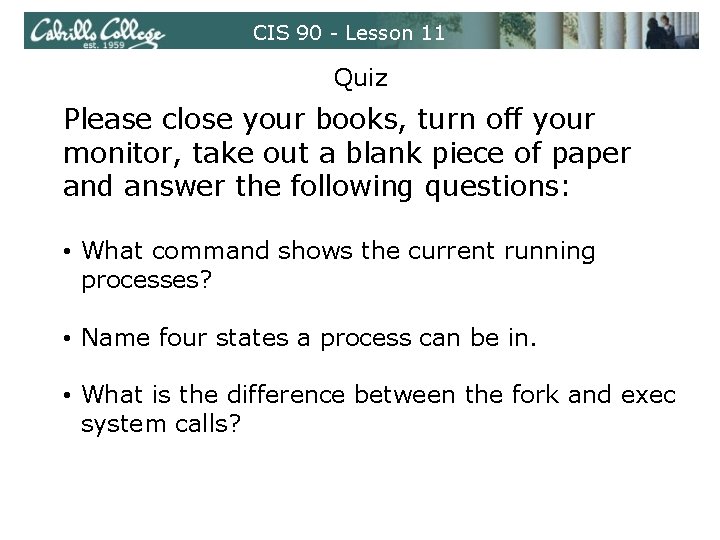
CIS 90 - Lesson 11 Quiz Please close your books, turn off your monitor, take out a blank piece of paper and answer the following questions: • What command shows the current running processes? • Name four states a process can be in. • What is the difference between the fork and exec system calls?
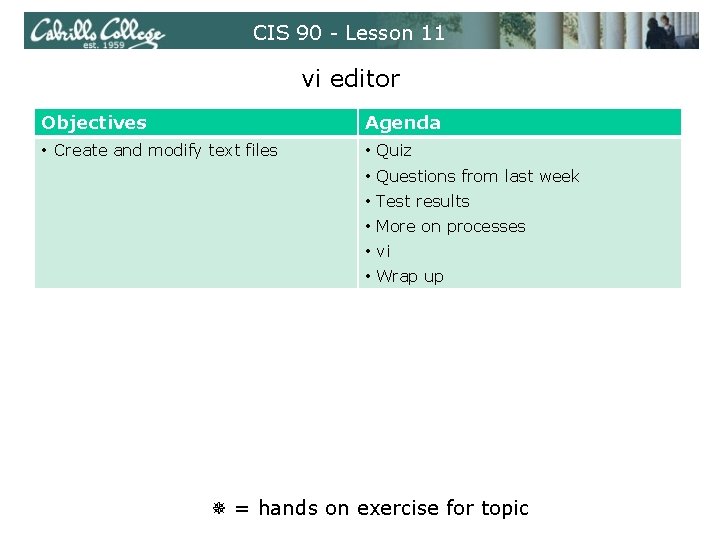
CIS 90 - Lesson 11 vi editor Objectives Agenda • Create and modify text files • Quiz • Questions from last week • Test results • More on processes • vi • Wrap up = hands on exercise for topic
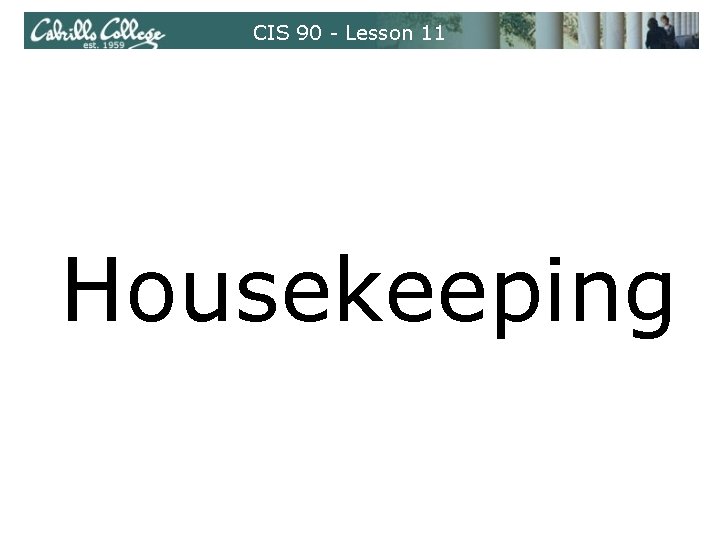
CIS 90 - Lesson 11 Housekeeping
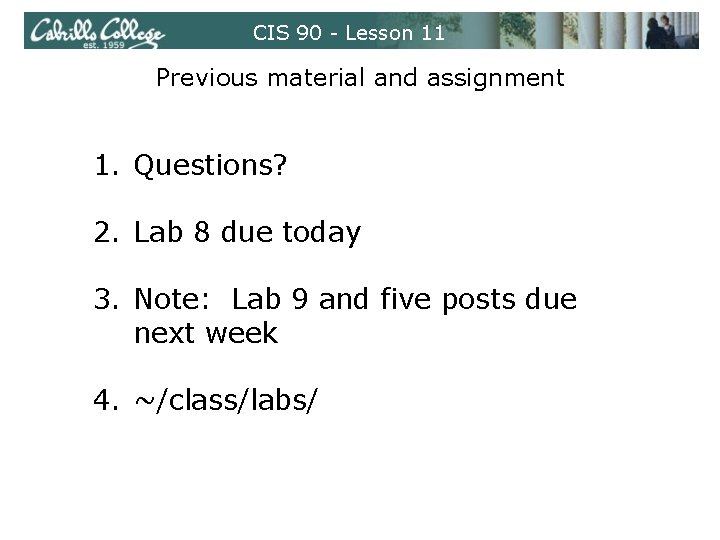
CIS 90 - Lesson 11 Previous material and assignment 1. Questions? 2. Lab 8 due today 3. Note: Lab 9 and five posts due next week 4. ~/class/labs/
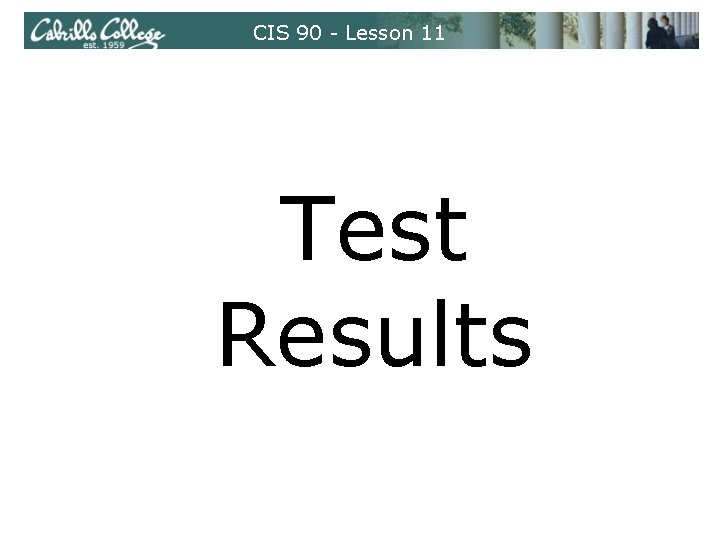
CIS 90 - Lesson 11 Test Results
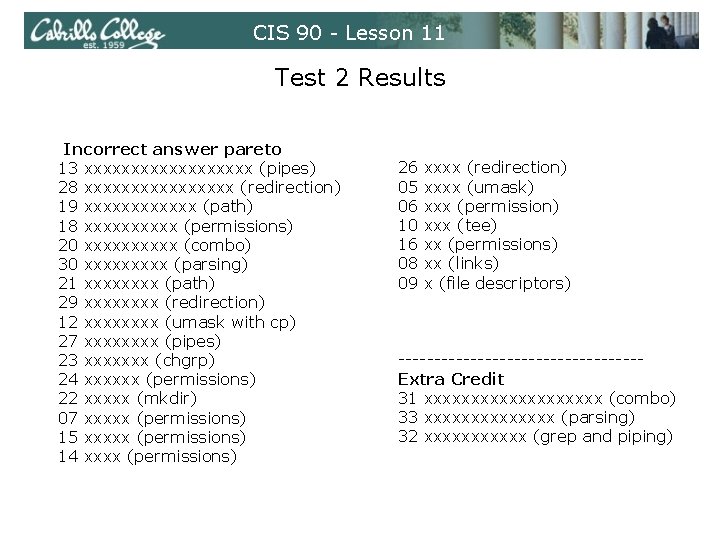
CIS 90 - Lesson 11 Test 2 Results Incorrect answer pareto 13 xxxxxxxxx (pipes) 28 xxxxxxxx (redirection) 19 xxxxxx (path) 18 xxxxx (permissions) 20 xxxxx (combo) 30 xxxxx (parsing) 21 xxxx (path) 29 xxxx (redirection) 12 xxxx (umask with cp) 27 xxxx (pipes) 23 xxxxxxx (chgrp) 24 xxxxxx (permissions) 22 xxxxx (mkdir) 07 xxxxx (permissions) 15 xxxxx (permissions) 14 xxxx (permissions) 26 05 06 10 16 08 09 xxxx (redirection) xxxx (umask) xxx (permission) xxx (tee) xx (permissions) xx (links) x (file descriptors) -----------------Extra Credit 31 xxxxxxxxxx (combo) 33 xxxxxxx (parsing) 32 xxxxxx (grep and piping)
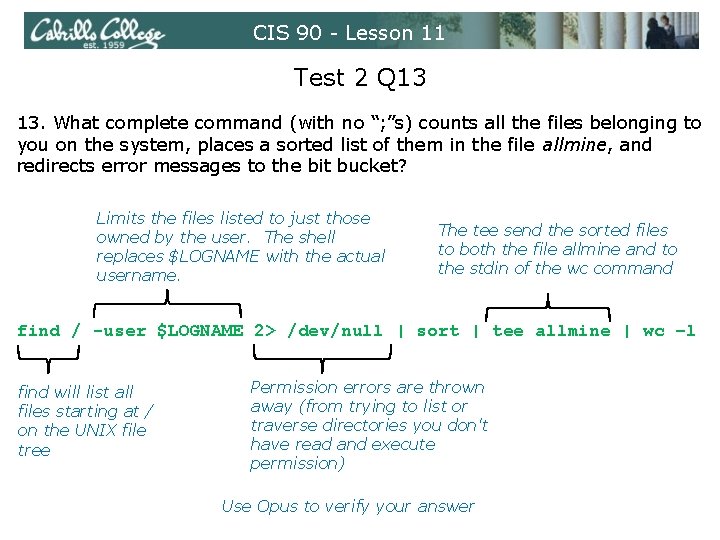
CIS 90 - Lesson 11 Test 2 Q 13 13. What complete command (with no “; ”s) counts all the files belonging to you on the system, places a sorted list of them in the file allmine, and redirects error messages to the bit bucket? Limits the files listed to just those owned by the user. The shell replaces $LOGNAME with the actual username. The tee send the sorted files to both the file allmine and to the stdin of the wc command find / -user $LOGNAME 2> /dev/null | sort | tee allmine | wc –l find will list all files starting at / on the UNIX file tree Permission errors are thrown away (from trying to list or traverse directories you don't have read and execute permission) Use Opus to verify your answer
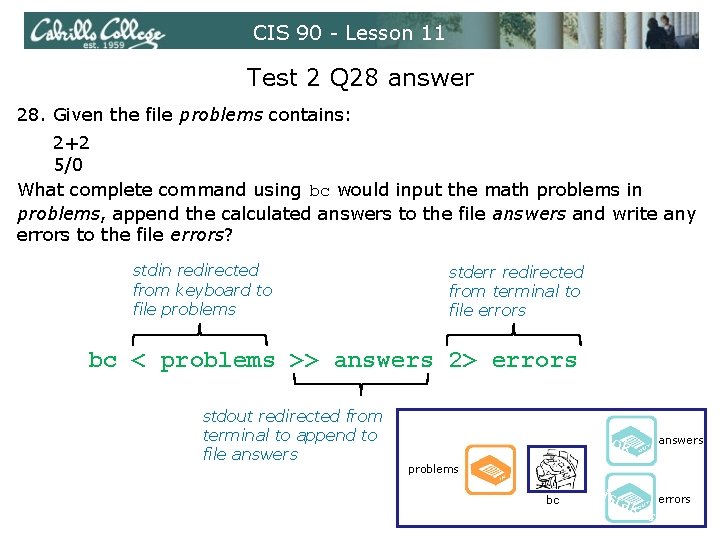
CIS 90 - Lesson 11 Test 2 Q 28 answer 28. Given the file problems contains: 2+2 5/0 What complete command using bc would input the math problems in problems, append the calculated answers to the file answers and write any errors to the file errors? stdin redirected from keyboard to file problems stderr redirected from terminal to file errors bc < problems >> answers 2> errors stdout redirected from terminal to append to file answers ok answers problems bc mi sta k es errors
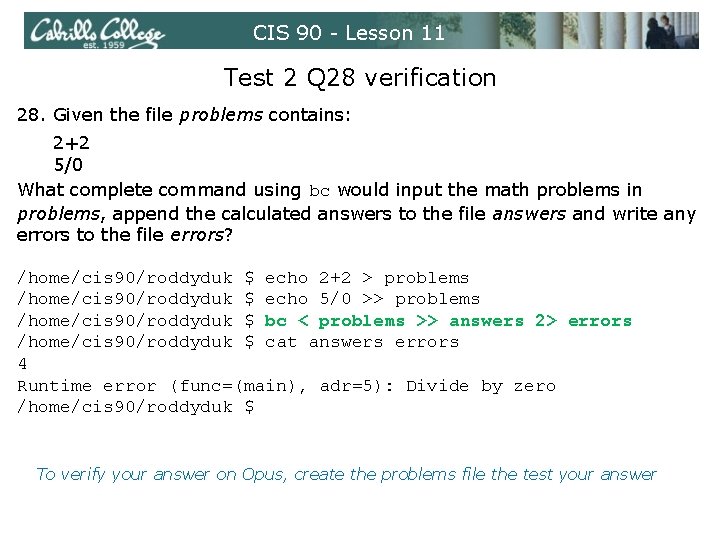
CIS 90 - Lesson 11 Test 2 Q 28 verification 28. Given the file problems contains: 2+2 5/0 What complete command using bc would input the math problems in problems, append the calculated answers to the file answers and write any errors to the file errors? /home/cis 90/roddyduk $ echo 2+2 > problems /home/cis 90/roddyduk $ echo 5/0 >> problems /home/cis 90/roddyduk $ bc < problems >> answers 2> errors /home/cis 90/roddyduk $ cat answers errors 4 Runtime error (func=(main), adr=5): Divide by zero /home/cis 90/roddyduk $ To verify your answer on Opus, create the problems file the test your answer
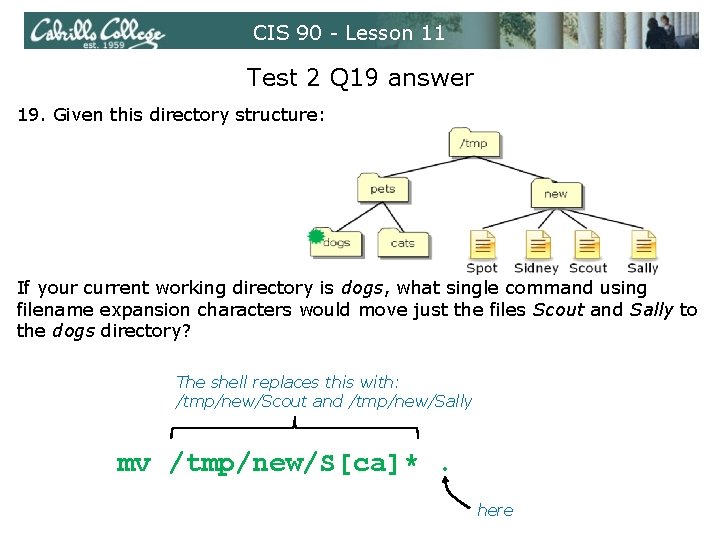
CIS 90 - Lesson 11 Test 2 Q 19 answer 19. Given this directory structure: If your current working directory is dogs, what single command using filename expansion characters would move just the files Scout and Sally to the dogs directory? The shell replaces this with: /tmp/new/Scout and /tmp/new/Sally mv /tmp/new/S[ca]*. here
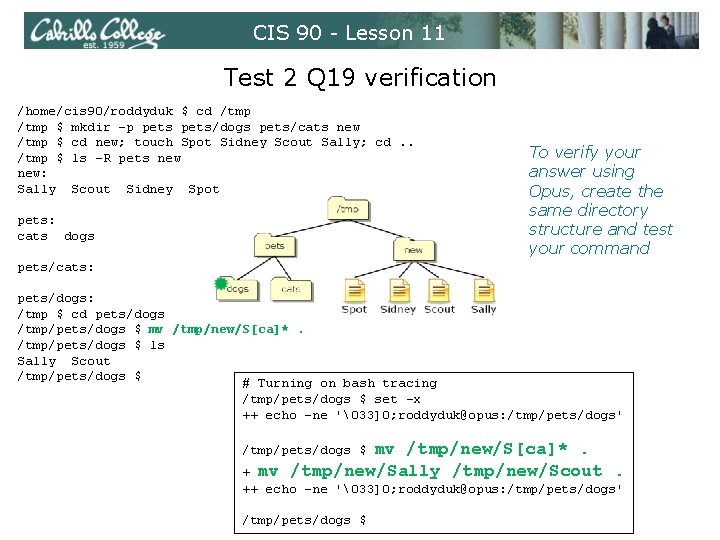
CIS 90 - Lesson 11 Test 2 Q 19 verification /home/cis 90/roddyduk $ cd /tmp $ mkdir -p pets/dogs pets/cats new /tmp $ cd new; touch Spot Sidney Scout Sally; cd. . /tmp $ ls -R pets new: Sally Scout Sidney Spot pets: cats dogs To verify your answer using Opus, create the same directory structure and test your command pets/cats: pets/dogs: /tmp $ cd pets/dogs /tmp/pets/dogs $ mv /tmp/new/S[ca]*. /tmp/pets/dogs $ ls Sally Scout /tmp/pets/dogs $ # Turning on bash tracing /tmp/pets/dogs $ set -x ++ echo -ne '�33]0; roddyduk@opus: /tmp/pets/dogs' mv /tmp/new/S[ca]*. mv /tmp/new/Sally /tmp/new/Scout. /tmp/pets/dogs $ + ++ echo -ne '�33]0; roddyduk@opus: /tmp/pets/dogs' /tmp/pets/dogs $

CIS 90 - Lesson 11 Test 2 Q 18 answer 18. What permission is lacking that prevents you from viewing /boot/grub. conf? r (read) permission for others /home/cis 90/roddyduk $ ls -l /boot/grub. conf -rw------- 1 root 865 Jun 17 16: 53 /boot/grub. conf /home/cis 90/roddyduk $
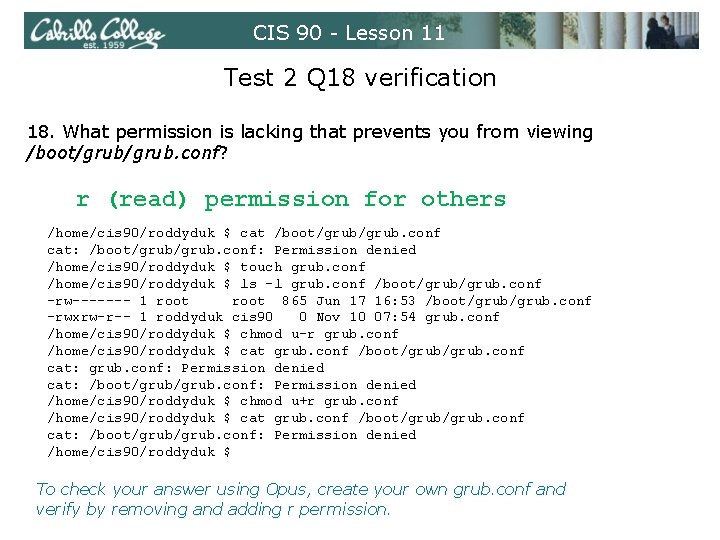
CIS 90 - Lesson 11 Test 2 Q 18 verification 18. What permission is lacking that prevents you from viewing /boot/grub. conf? r (read) permission for others /home/cis 90/roddyduk $ cat /boot/grub. conf cat: /boot/grub. conf: Permission denied /home/cis 90/roddyduk $ touch grub. conf /home/cis 90/roddyduk $ ls -l grub. conf /boot/grub. conf -rw------- 1 root 865 Jun 17 16: 53 /boot/grub. conf -rwxrw-r-- 1 roddyduk cis 90 0 Nov 10 07: 54 grub. conf /home/cis 90/roddyduk $ chmod u-r grub. conf /home/cis 90/roddyduk $ cat grub. conf /boot/grub. conf cat: grub. conf: Permission denied cat: /boot/grub. conf: Permission denied /home/cis 90/roddyduk $ chmod u+r grub. conf /home/cis 90/roddyduk $ cat grub. conf /boot/grub. conf cat: /boot/grub. conf: Permission denied /home/cis 90/roddyduk $ To check your answer using Opus, create your own grub. conf and verify by removing and adding r permission.
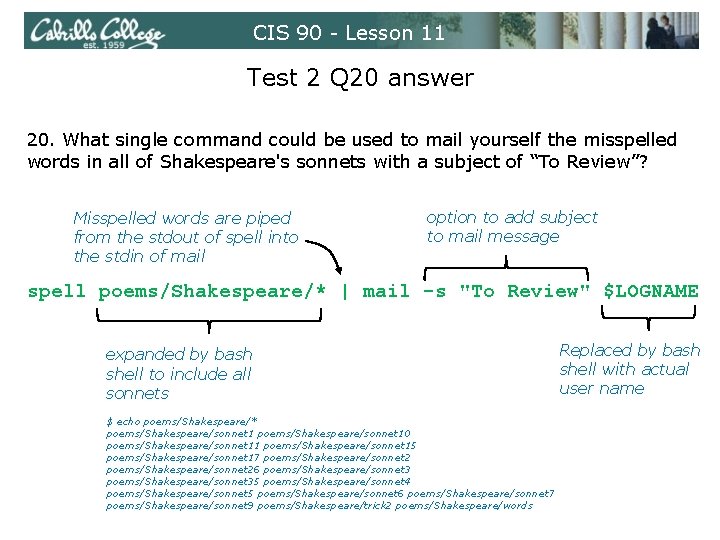
CIS 90 - Lesson 11 Test 2 Q 20 answer 20. What single command could be used to mail yourself the misspelled words in all of Shakespeare's sonnets with a subject of “To Review”? Misspelled words are piped from the stdout of spell into the stdin of mail option to add subject to mail message spell poems/Shakespeare/* | mail -s "To Review" $LOGNAME expanded by bash shell to include all sonnets $ echo poems/Shakespeare/* poems/Shakespeare/sonnet 10 poems/Shakespeare/sonnet 11 poems/Shakespeare/sonnet 15 poems/Shakespeare/sonnet 17 poems/Shakespeare/sonnet 26 poems/Shakespeare/sonnet 35 poems/Shakespeare/sonnet 4 poems/Shakespeare/sonnet 5 poems/Shakespeare/sonnet 6 poems/Shakespeare/sonnet 7 poems/Shakespeare/sonnet 9 poems/Shakespeare/trick 2 poems/Shakespeare/words Replaced by bash shell with actual user name
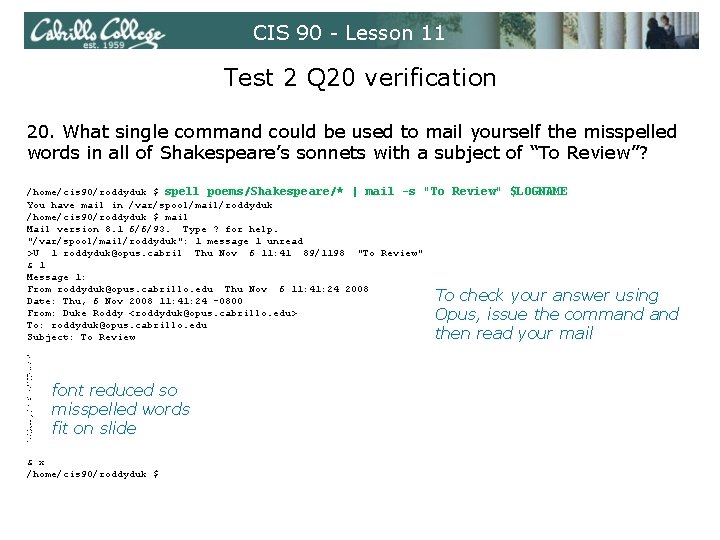
CIS 90 - Lesson 11 Test 2 Q 20 verification 20. What single command could be used to mail yourself the misspelled words in all of Shakespeare’s sonnets with a subject of “To Review”? /home/cis 90/roddyduk $ spell poems/Shakespeare/* | mail -s "To You have mail in /var/spool/mail/roddyduk /home/cis 90/roddyduk $ mail Mail version 8. 1 6/6/93. Type ? for help. "/var/spool/mail/roddyduk": 1 message 1 unread >U 1 roddyduk@opus. cabril Thu Nov 6 11: 41 89/1198 "To Review" & 1 Message 1: From roddyduk@opus. cabrillo. edu Thu Nov 6 11: 41: 24 2008 Date: Thu, 6 Nov 2008 11: 41: 24 -0800 From: Duke Roddy <roddyduk@opus. cabrillo. edu> To: roddyduk@opus. cabrillo. edu Subject: To Review" $LOGNAME To check your answer using Opus, issue the command then read your mail addeth ambassage ask'd barrenly bc bear'st bedb belov'd bestow'st buriest check'd chorl climb'd consum'st convertest couldst debateth departest deserv'd diest distill'd ec ee e. E eeee Feed'st feel'st fill'd gainstfont gaz'd grow'st happies highmost ingraft issueless Jz kill'd lodg'd lov'st makeless mak'st metre murd'rous nought o'ersnow overplus PJ possess'd presententh reeleth refigured rememb'red renewest ruinate scorn'd shouldst stick'st term'd tomb'd totter'd touch'd unbless unear'd Unlook'd unprovident unthrift Unthrifty unus'd viewest will'd youngly zb zd font reduced so misspelled words fit on slide & x /home/cis 90/roddyduk $
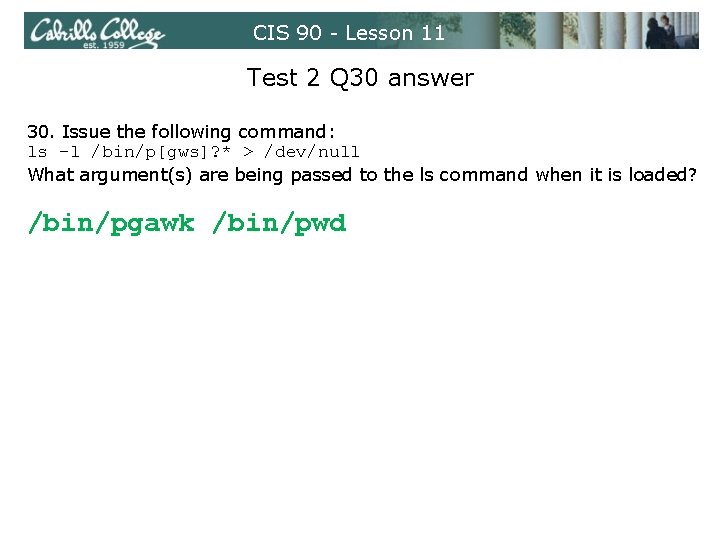
CIS 90 - Lesson 11 Test 2 Q 30 answer 30. Issue the following command: ls -l /bin/p[gws]? * > /dev/null What argument(s) are being passed to the ls command when it is loaded? /bin/pgawk /bin/pwd
![CIS 90 Lesson 11 Test 2 Q 30 answer ls l binpgws CIS 90 - Lesson 11 Test 2 Q 30 answer $ ls -l /bin/p[gws]?](https://slidetodoc.com/presentation_image_h2/82aef083754cdf988251dc357d0d602e/image-18.jpg)
CIS 90 - Lesson 11 Test 2 Q 30 answer $ ls -l /bin/p[gws]? * > /dev/null Note: ls gets input from the command line and the OS (kernel) and writes to stdout (redirected to /dev/null) and stderr. stdout Options: -l Args: /bin/pgawk /bin/pwd 0 ls 1 /dev/null -rwxr-xr-x 1 root 321216 Jan 15 -rwxr-xr-x 1 root 22980 Nov 30 2 read stdin directory contents are read using the kernel stderr 2007 /bin/pgawk 2007 /bin/pwd
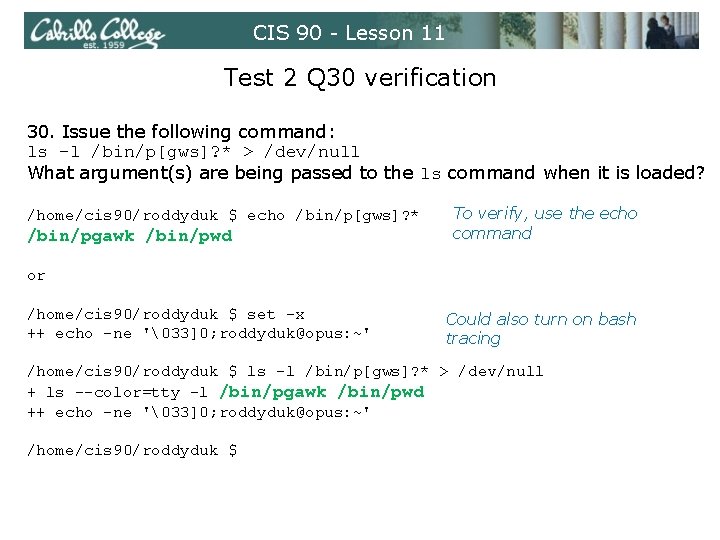
CIS 90 - Lesson 11 Test 2 Q 30 verification 30. Issue the following command: ls -l /bin/p[gws]? * > /dev/null What argument(s) are being passed to the ls command when it is loaded? /home/cis 90/roddyduk $ echo /bin/p[gws]? * /bin/pgawk /bin/pwd To verify, use the echo command or /home/cis 90/roddyduk $ set -x ++ echo -ne '�33]0; roddyduk@opus: ~' Could also turn on bash tracing /home/cis 90/roddyduk $ ls -l /bin/p[gws]? * > /dev/null + ls --color=tty -l /bin/pgawk /bin/pwd ++ echo -ne '�33]0; roddyduk@opus: ~' /home/cis 90/roddyduk $
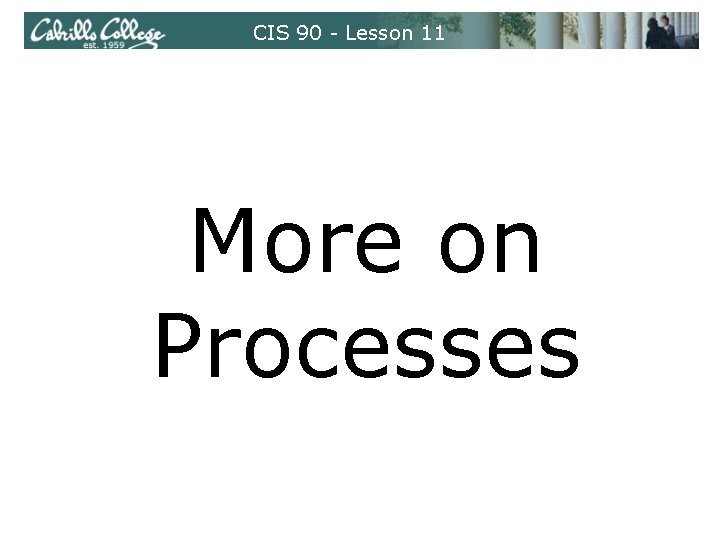
CIS 90 - Lesson 11 More on Processes
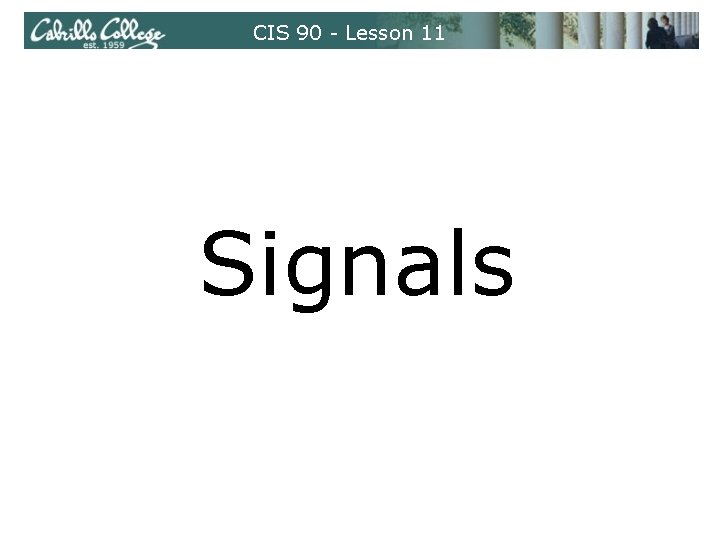
CIS 90 - Lesson 11 Signals
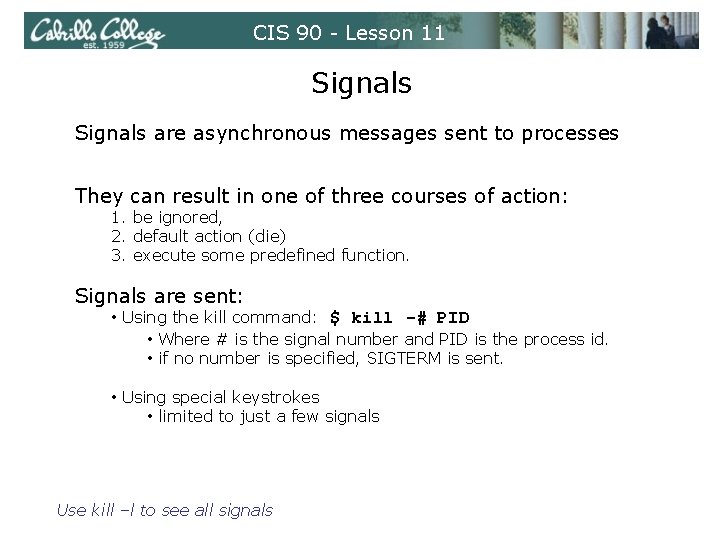
CIS 90 - Lesson 11 Signals are asynchronous messages sent to processes They can result in one of three courses of action: 1. be ignored, 2. default action (die) 3. execute some predefined function. Signals are sent: • Using the kill command: $ kill -# PID • Where # is the signal number and PID is the process id. • if no number is specified, SIGTERM is sent. • Using special keystrokes • limited to just a few signals Use kill –l to see all signals
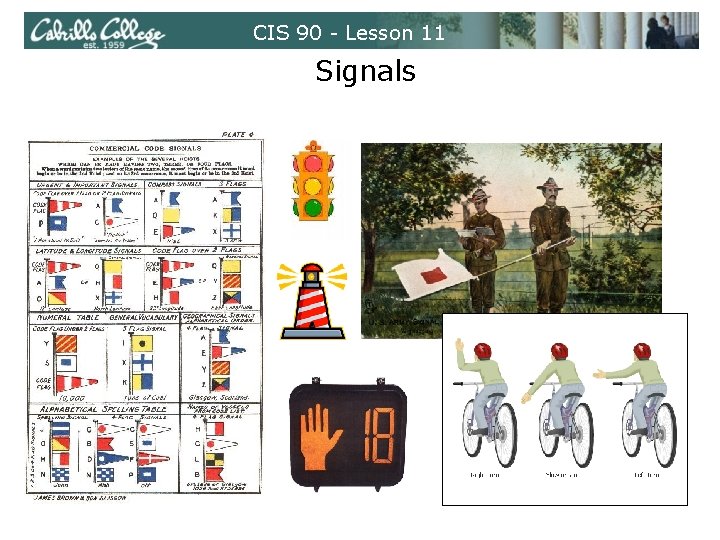
CIS 90 - Lesson 11 Signals
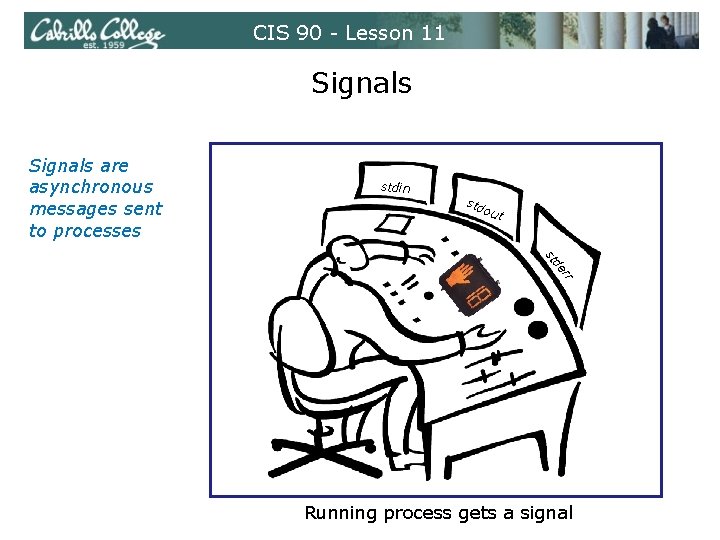
CIS 90 - Lesson 11 Signals are asynchronous messages sent to processes stdin std out de st rr Running process gets a signal
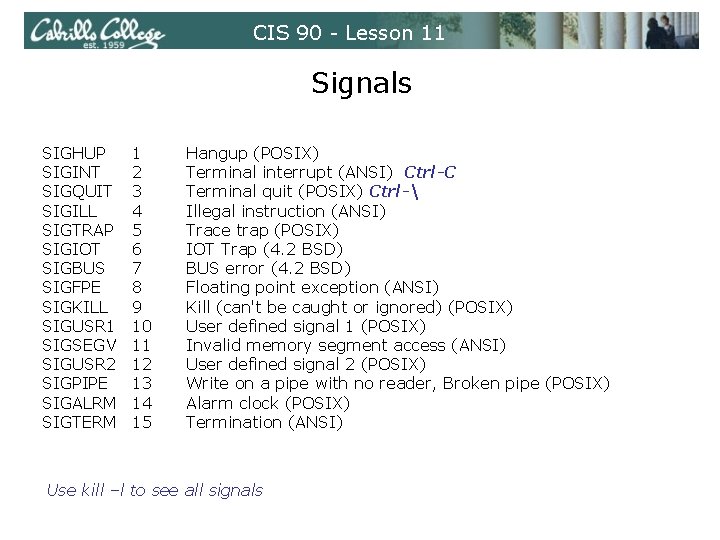
CIS 90 - Lesson 11 Signals SIGHUP SIGINT SIGQUIT SIGILL SIGTRAP SIGIOT SIGBUS SIGFPE SIGKILL SIGUSR 1 SIGSEGV SIGUSR 2 SIGPIPE SIGALRM SIGTERM 1 2 3 4 5 6 7 8 9 10 11 12 13 14 15 Hangup (POSIX) Terminal interrupt (ANSI) Ctrl-C Terminal quit (POSIX) Ctrl- Illegal instruction (ANSI) Trace trap (POSIX) IOT Trap (4. 2 BSD) BUS error (4. 2 BSD) Floating point exception (ANSI) Kill (can't be caught or ignored) (POSIX) User defined signal 1 (POSIX) Invalid memory segment access (ANSI) User defined signal 2 (POSIX) Write on a pipe with no reader, Broken pipe (POSIX) Alarm clock (POSIX) Termination (ANSI) Use kill –l to see all signals
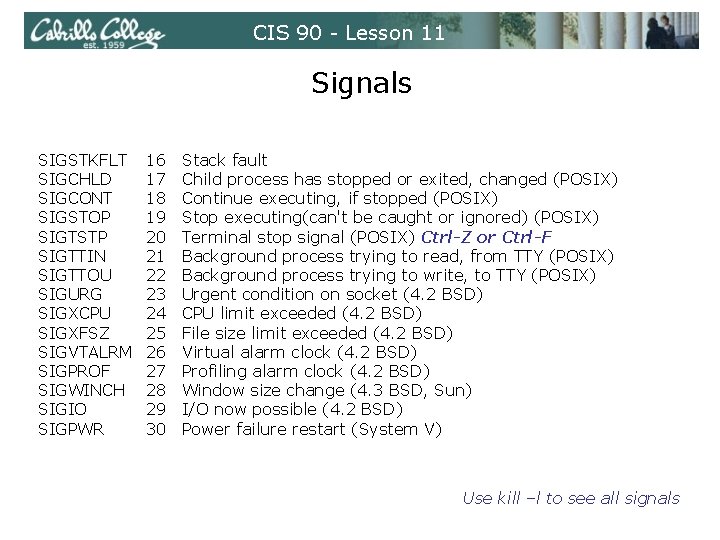
CIS 90 - Lesson 11 Signals SIGSTKFLT SIGCHLD SIGCONT SIGSTOP SIGTSTP SIGTTIN SIGTTOU SIGURG SIGXCPU SIGXFSZ SIGVTALRM SIGPROF SIGWINCH SIGIO SIGPWR 16 17 18 19 20 21 22 23 24 25 26 27 28 29 30 Stack fault Child process has stopped or exited, changed (POSIX) Continue executing, if stopped (POSIX) Stop executing(can't be caught or ignored) (POSIX) Terminal stop signal (POSIX) Ctrl-Z or Ctrl-F Background process trying to read, from TTY (POSIX) Background process trying to write, to TTY (POSIX) Urgent condition on socket (4. 2 BSD) CPU limit exceeded (4. 2 BSD) File size limit exceeded (4. 2 BSD) Virtual alarm clock (4. 2 BSD) Profiling alarm clock (4. 2 BSD) Window size change (4. 3 BSD, Sun) I/O now possible (4. 2 BSD) Power failure restart (System V) Use kill –l to see all signals
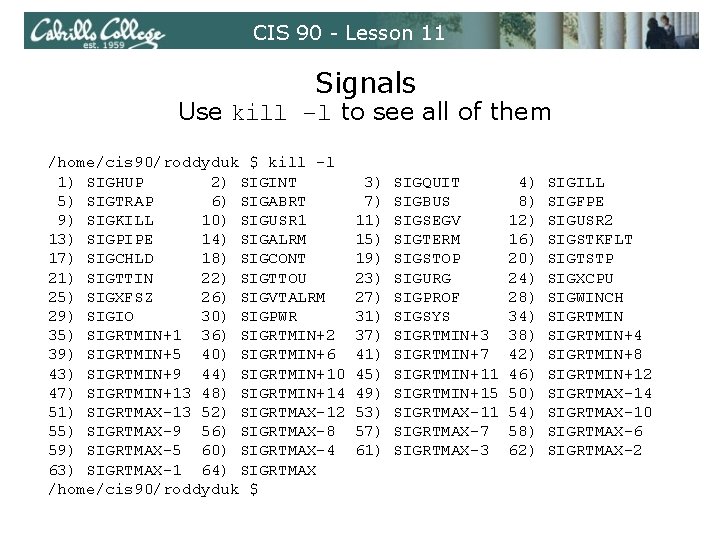
CIS 90 - Lesson 11 Signals Use kill –l to see all of them /home/cis 90/roddyduk $ kill -l 1) SIGHUP 2) SIGINT 5) SIGTRAP 6) SIGABRT 9) SIGKILL 10) SIGUSR 1 13) SIGPIPE 14) SIGALRM 17) SIGCHLD 18) SIGCONT 21) SIGTTIN 22) SIGTTOU 25) SIGXFSZ 26) SIGVTALRM 29) SIGIO 30) SIGPWR 35) SIGRTMIN+1 36) SIGRTMIN+2 39) SIGRTMIN+5 40) SIGRTMIN+6 43) SIGRTMIN+9 44) SIGRTMIN+10 47) SIGRTMIN+13 48) SIGRTMIN+14 51) SIGRTMAX-13 52) SIGRTMAX-12 55) SIGRTMAX-9 56) SIGRTMAX-8 59) SIGRTMAX-5 60) SIGRTMAX-4 63) SIGRTMAX-1 64) SIGRTMAX /home/cis 90/roddyduk $ 3) 7) 11) 15) 19) 23) 27) 31) 37) 41) 45) 49) 53) 57) 61) SIGQUIT SIGBUS SIGSEGV SIGTERM SIGSTOP SIGURG SIGPROF SIGSYS SIGRTMIN+3 SIGRTMIN+7 SIGRTMIN+11 SIGRTMIN+15 SIGRTMAX-11 SIGRTMAX-7 SIGRTMAX-3 4) 8) 12) 16) 20) 24) 28) 34) 38) 42) 46) 50) 54) 58) 62) SIGILL SIGFPE SIGUSR 2 SIGSTKFLT SIGTSTP SIGXCPU SIGWINCH SIGRTMIN+4 SIGRTMIN+8 SIGRTMIN+12 SIGRTMAX-14 SIGRTMAX-10 SIGRTMAX-6 SIGRTMAX-2
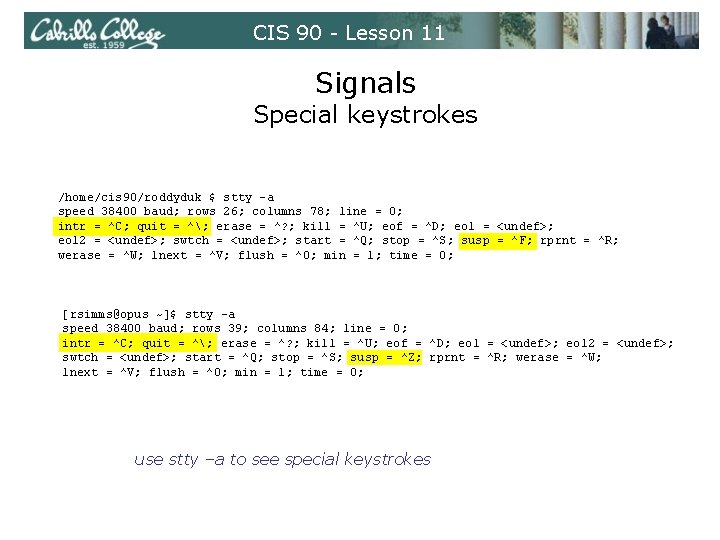
CIS 90 - Lesson 11 Signals Special keystrokes /home/cis 90/roddyduk $ stty -a speed 38400 baud; rows 26; columns 78; line = 0; intr = ^C; quit = ^; erase = ^? ; kill = ^U; eof = ^D; eol = <undef>; eol 2 = <undef>; swtch = <undef>; start = ^Q; stop = ^S; susp = ^F; rprnt = ^R; werase = ^W; lnext = ^V; flush = ^O; min = 1; time = 0; [rsimms@opus ~]$ stty -a speed 38400 baud; rows 39; columns 84; line = 0; intr = ^C; quit = ^; erase = ^? ; kill = ^U; eof = ^D; eol = <undef>; eol 2 = <undef>; swtch = <undef>; start = ^Q; stop = ^S; susp = ^Z; rprnt = ^R; werase = ^W; lnext = ^V; flush = ^O; min = 1; time = 0; use stty –a to see special keystrokes
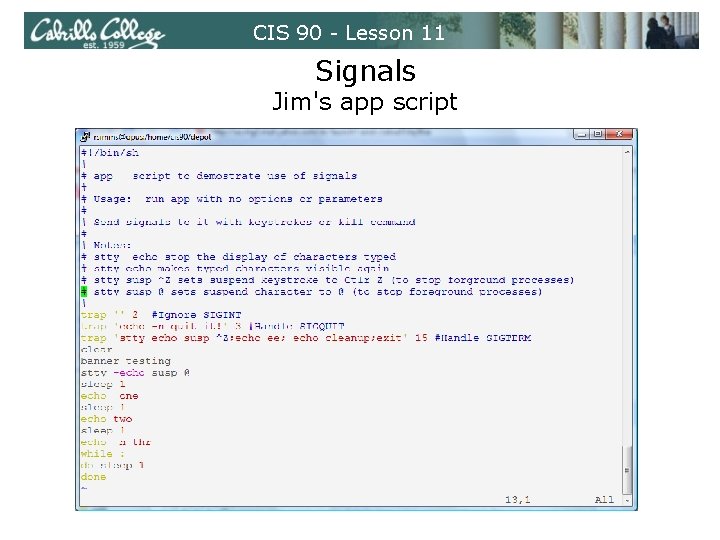
CIS 90 - Lesson 11 Signals Jim's app script
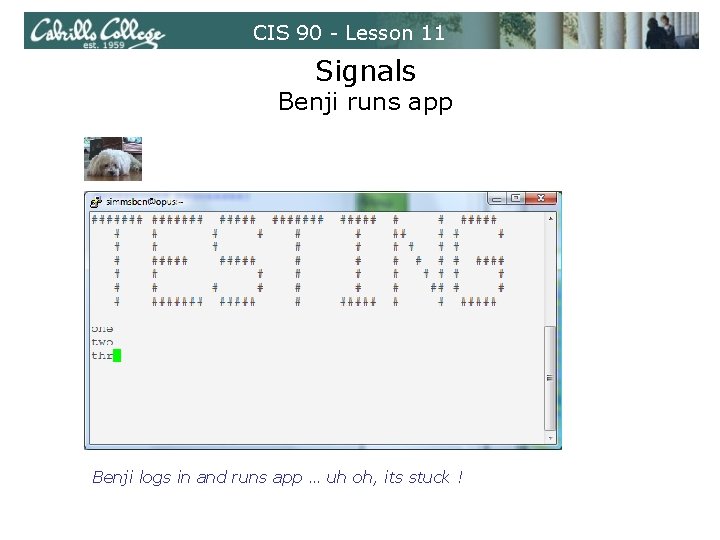
CIS 90 - Lesson 11 Signals Benji runs app Benji logs in and runs app … uh oh, its stuck !
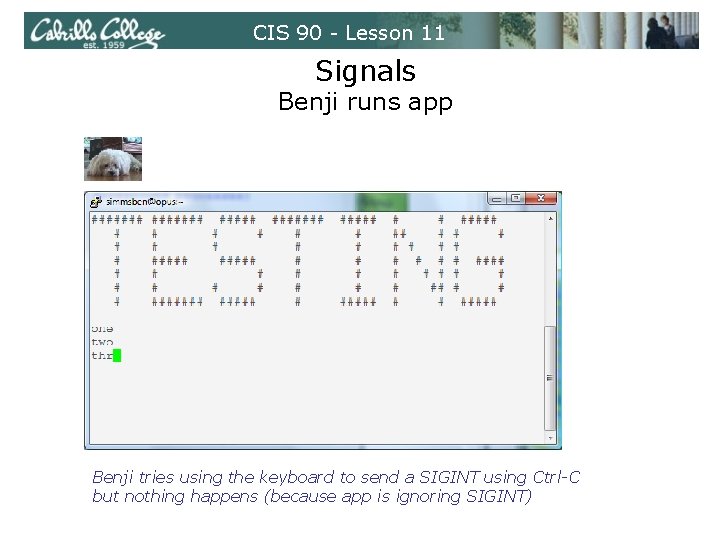
CIS 90 - Lesson 11 Signals Benji runs app Benji tries using the keyboard to send a SIGINT using Ctrl-C but nothing happens (because app is ignoring SIGINT)
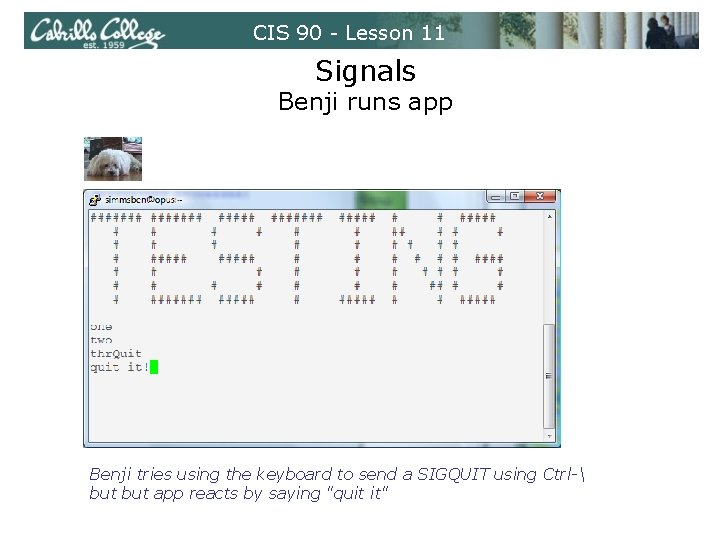
CIS 90 - Lesson 11 Signals Benji runs app Benji tries using the keyboard to send a SIGQUIT using Ctrl- but app reacts by saying "quit it"
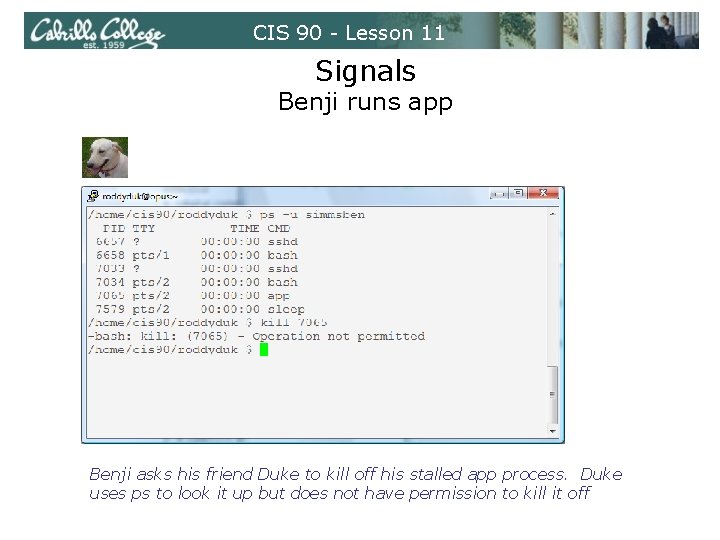
CIS 90 - Lesson 11 Signals Benji runs app Benji asks his friend Duke to kill off his stalled app process. Duke uses ps to look it up but does not have permission to kill it off
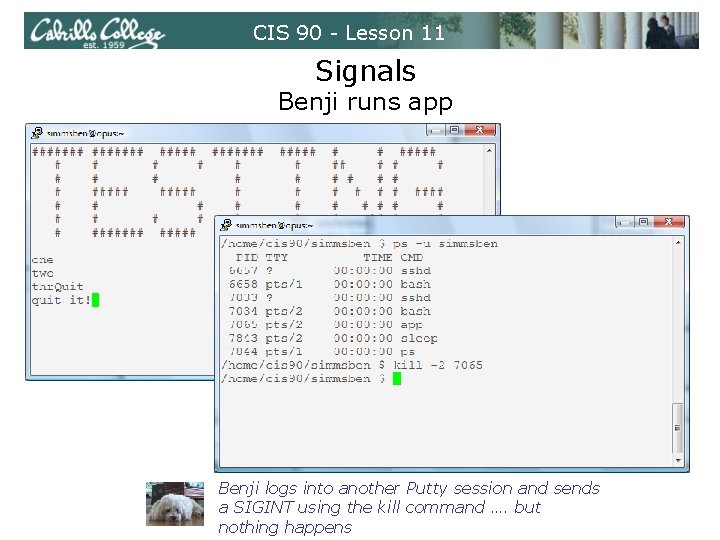
CIS 90 - Lesson 11 Signals Benji runs app Benji logs into another Putty session and sends a SIGINT using the kill command …. but nothing happens
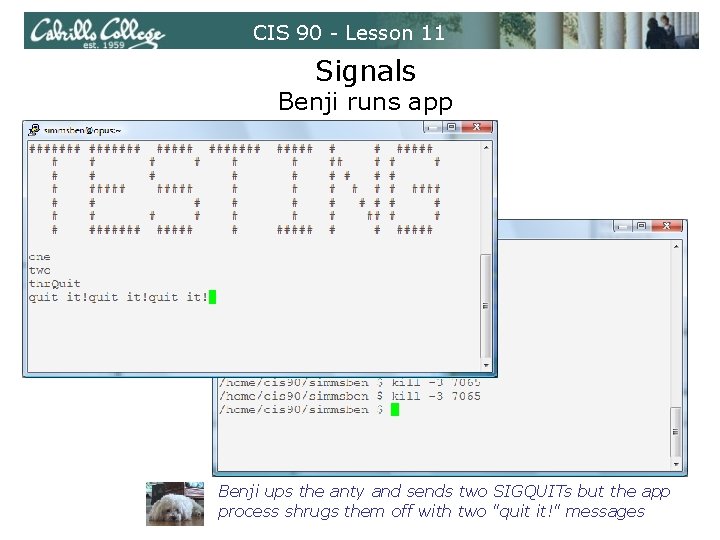
CIS 90 - Lesson 11 Signals Benji runs app Benji ups the anty and sends two SIGQUITs but the app process shrugs them off with two "quit it!" messages

CIS 90 - Lesson 11 Signals Benji runs app Benji decides to send a SIGTERM this time and the app process finishes, cleans up and exits
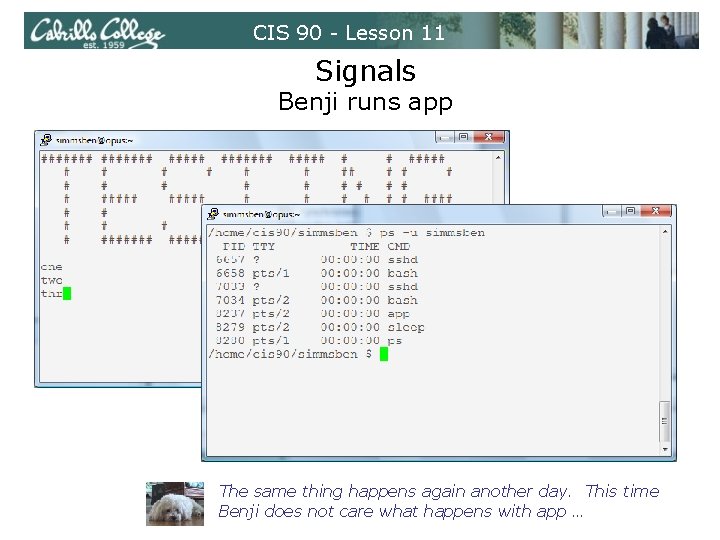
CIS 90 - Lesson 11 Signals Benji runs app The same thing happens again another day. This time Benji does not care what happens with app …
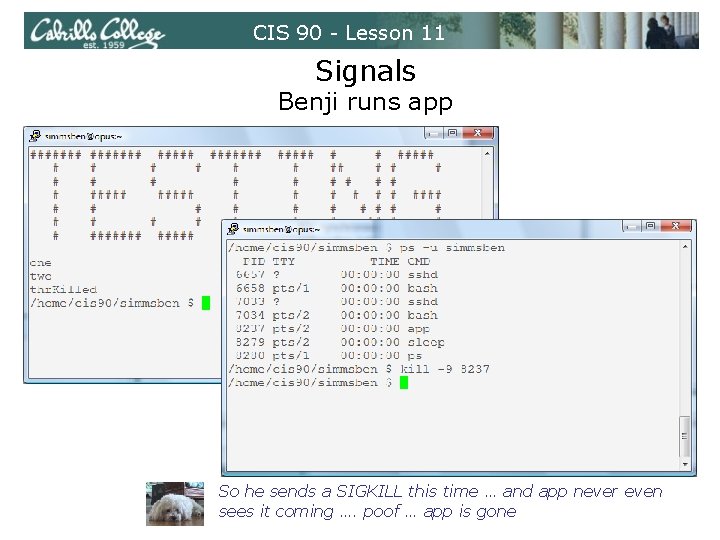
CIS 90 - Lesson 11 Signals Benji runs app So he sends a SIGKILL this time … and app never even sees it coming …. poof … app is gone
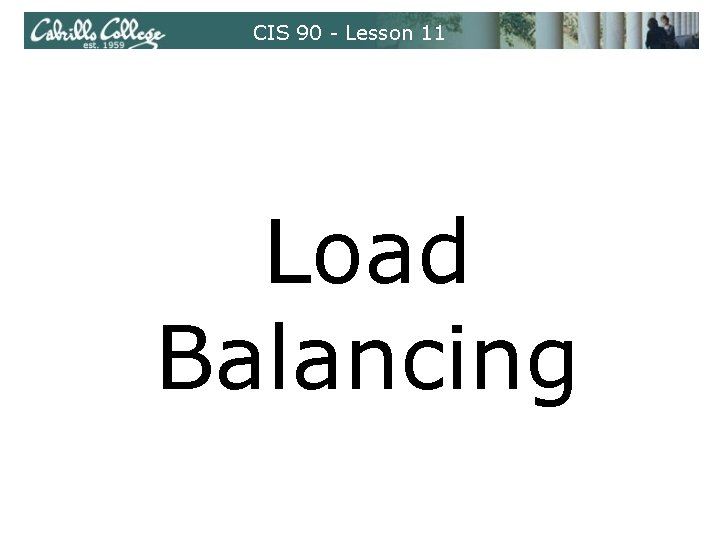
CIS 90 - Lesson 11 Load Balancing

CIS 90 - Lesson 11 Load Balancing So that the multiprocessing CPU on a UNIX system does not get overloaded, some processes need to be run during low peak hours such as early in the morning or later in the day. The at command is for this purpose. The at command reads its stdin for a list of commands to run, and begins running them at the time of day specified as the first argument: $ at 10: 30 pm < batch_file $ at 11: 59 pm at> cat files. out bigshell > lab 08 at> cp lab 08 /home/rsimms/cis 90/$LOGNAME at> Ctrl-D $ Note: the Ctrl-d must be entered as the first character on the last line.
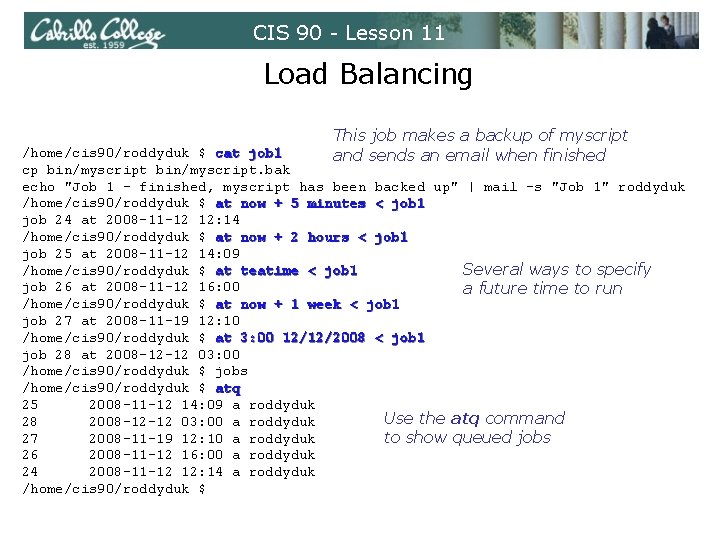
CIS 90 - Lesson 11 Load Balancing This job makes a backup of myscript and sends an email when finished /home/cis 90/roddyduk $ cat job 1 cp bin/myscript. bak echo "Job 1 - finished, myscript has been backed up" | mail -s "Job 1" roddyduk /home/cis 90/roddyduk $ at now + 5 minutes < job 1 job 24 at 2008 -11 -12 12: 14 /home/cis 90/roddyduk $ at now + 2 hours < job 1 job 25 at 2008 -11 -12 14: 09 /home/cis 90/roddyduk $ at teatime < job 1 Several ways to specify job 26 at 2008 -11 -12 16: 00 a future time to run /home/cis 90/roddyduk $ at now + 1 week < job 1 job 27 at 2008 -11 -19 12: 10 /home/cis 90/roddyduk $ at 3: 00 12/12/2008 < job 1 job 28 at 2008 -12 -12 03: 00 /home/cis 90/roddyduk $ jobs /home/cis 90/roddyduk $ atq 25 2008 -11 -12 14: 09 a roddyduk Use the atq command 28 2008 -12 -12 03: 00 a roddyduk 27 2008 -11 -19 12: 10 a roddyduk to show queued jobs 26 2008 -11 -12 16: 00 a roddyduk 24 2008 -11 -12 12: 14 a roddyduk /home/cis 90/roddyduk $
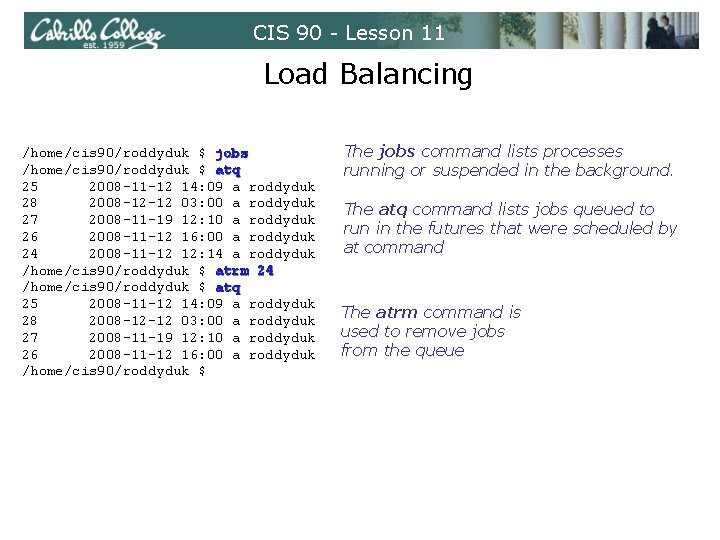
CIS 90 - Lesson 11 Load Balancing /home/cis 90/roddyduk $ jobs /home/cis 90/roddyduk $ atq 25 2008 -11 -12 14: 09 a roddyduk 28 2008 -12 -12 03: 00 a roddyduk 27 2008 -11 -19 12: 10 a roddyduk 26 2008 -11 -12 16: 00 a roddyduk 24 2008 -11 -12 12: 14 a roddyduk /home/cis 90/roddyduk $ atrm 24 /home/cis 90/roddyduk $ atq 25 2008 -11 -12 14: 09 a roddyduk 28 2008 -12 -12 03: 00 a roddyduk 27 2008 -11 -19 12: 10 a roddyduk 26 2008 -11 -12 16: 00 a roddyduk /home/cis 90/roddyduk $ The jobs command lists processes running or suspended in the background. The atq command lists jobs queued to run in the futures that were scheduled by at command The atrm command is used to remove jobs from the queue
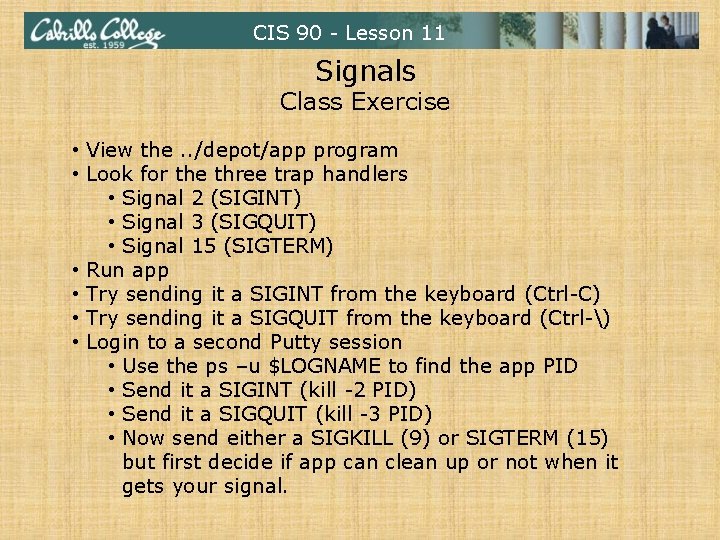
CIS 90 - Lesson 11 Signals Class Exercise • View the. . /depot/app program • Look for the three trap handlers • Signal 2 (SIGINT) • Signal 3 (SIGQUIT) • Signal 15 (SIGTERM) • Run app • Try sending it a SIGINT from the keyboard (Ctrl-C) • Try sending it a SIGQUIT from the keyboard (Ctrl-) • Login to a second Putty session • Use the ps –u $LOGNAME to find the app PID • Send it a SIGINT (kill -2 PID) • Send it a SIGQUIT (kill -3 PID) • Now send either a SIGKILL (9) or SIGTERM (15) but first decide if app can clean up or not when it gets your signal.
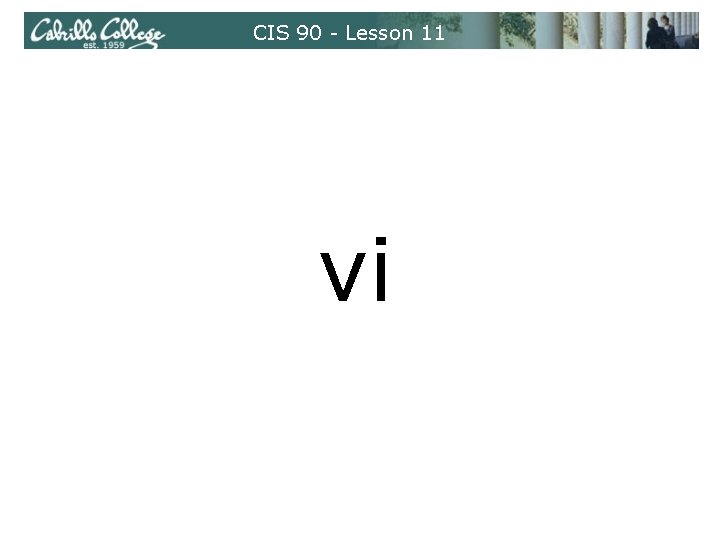
CIS 90 - Lesson 11 vi
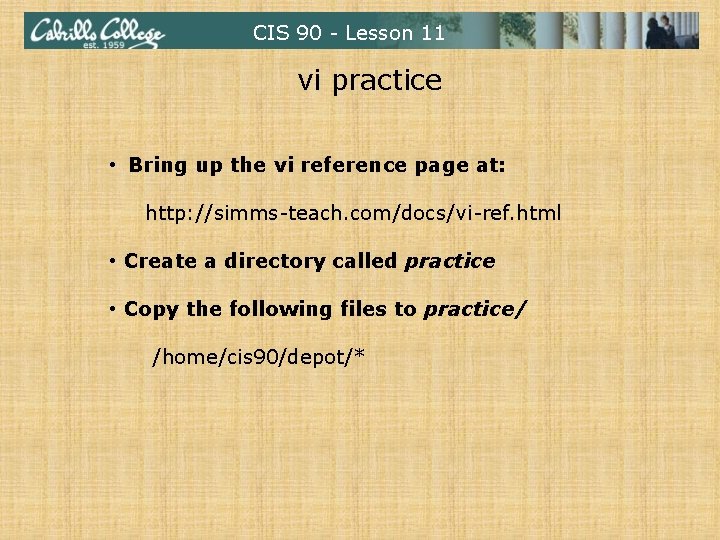
CIS 90 - Lesson 11 vi practice • Bring up the vi reference page at: http: //simms-teach. com/docs/vi-ref. html • Create a directory called practice • Copy the following files to practice/ /home/cis 90/depot/*
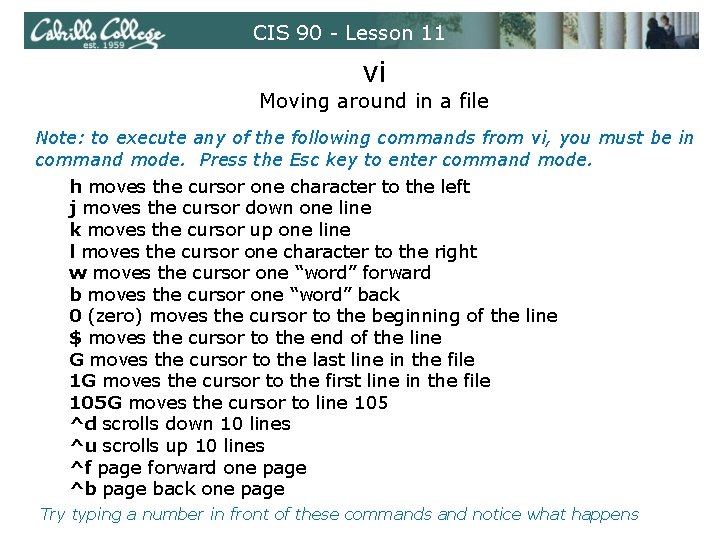
CIS 90 - Lesson 11 vi Moving around in a file Note: to execute any of the following commands from vi, you must be in command mode. Press the Esc key to enter command mode. h moves the cursor one character to the left j moves the cursor down one line k moves the cursor up one line l moves the cursor one character to the right w moves the cursor one “word” forward b moves the cursor one “word” back 0 (zero) moves the cursor to the beginning of the line $ moves the cursor to the end of the line G moves the cursor to the last line in the file 1 G moves the cursor to the first line in the file 105 G moves the cursor to line 105 ^d scrolls down 10 lines / ^u scrolls up 10 lines ^f page forward one page ^b page back one page Try typing a number in front of these commands and notice what happens
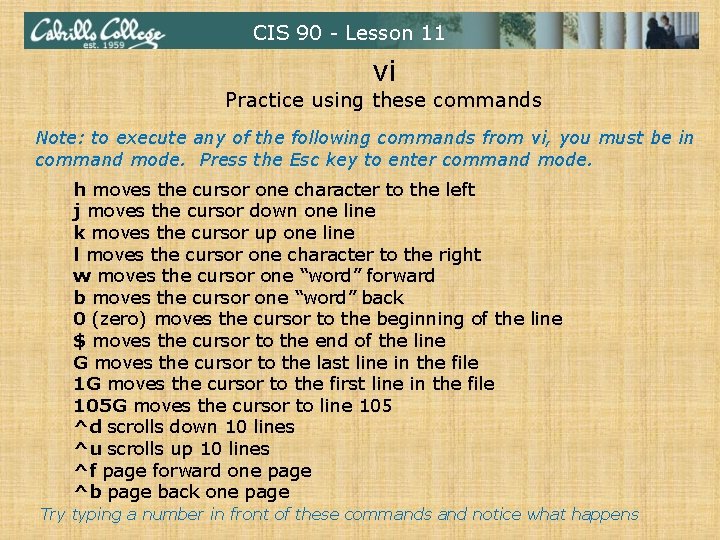
CIS 90 - Lesson 11 vi Practice using these commands Note: to execute any of the following commands from vi, you must be in command mode. Press the Esc key to enter command mode. h moves the cursor one character to the left j moves the cursor down one line k moves the cursor up one line l moves the cursor one character to the right w moves the cursor one “word” forward b moves the cursor one “word” back 0 (zero) moves the cursor to the beginning of the line $ moves the cursor to the end of the line G moves the cursor to the last line in the file 1 G moves the cursor to the first line in the file 105 G moves the cursor to line 105 ^d scrolls down 10 lines ^u scrolls up 10 lines ^f page forward one page ^b page back one page Try typing a number in front of these commands and notice what happens
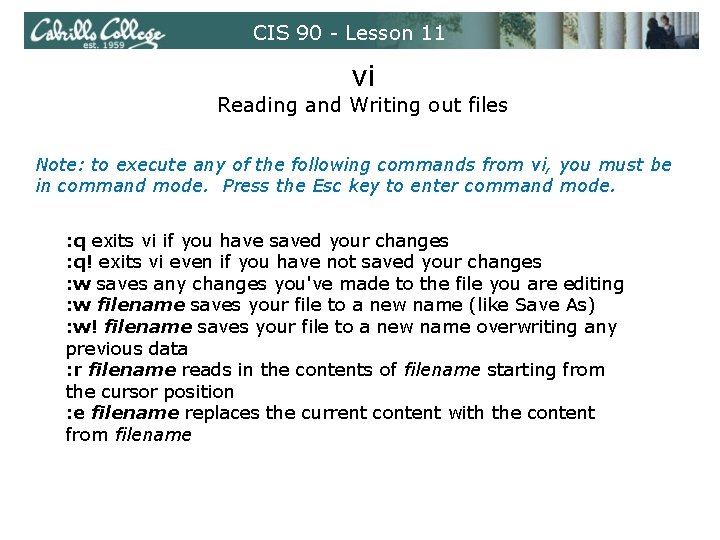
CIS 90 - Lesson 11 vi Reading and Writing out files Note: to execute any of the following commands from vi, you must be in command mode. Press the Esc key to enter command mode. : q exits vi if you have saved your changes : q! exits vi even if you have not saved your changes : w saves any changes you've made to the file you are editing : w filename saves your file to a new name (like Save As) : w! filename saves your file to a new name overwriting any previous data : r filename reads in the contents of filename starting from the cursor position : e filename replaces the current content with the content from filename
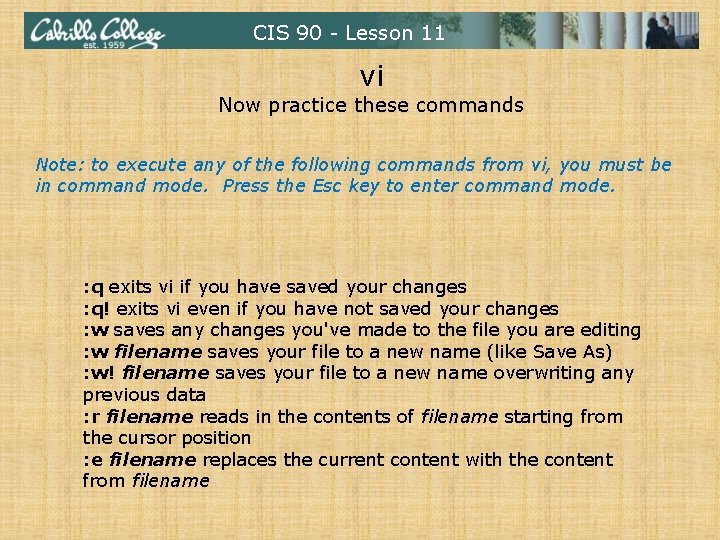
CIS 90 - Lesson 11 vi Now practice these commands Note: to execute any of the following commands from vi, you must be in command mode. Press the Esc key to enter command mode. : q exits vi if you have saved your changes : q! exits vi even if you have not saved your changes : w saves any changes you've made to the file you are editing : w filename saves your file to a new name (like Save As) : w! filename saves your file to a new name overwriting any previous data : r filename reads in the contents of filename starting from the cursor position : e filename replaces the current content with the content from filename
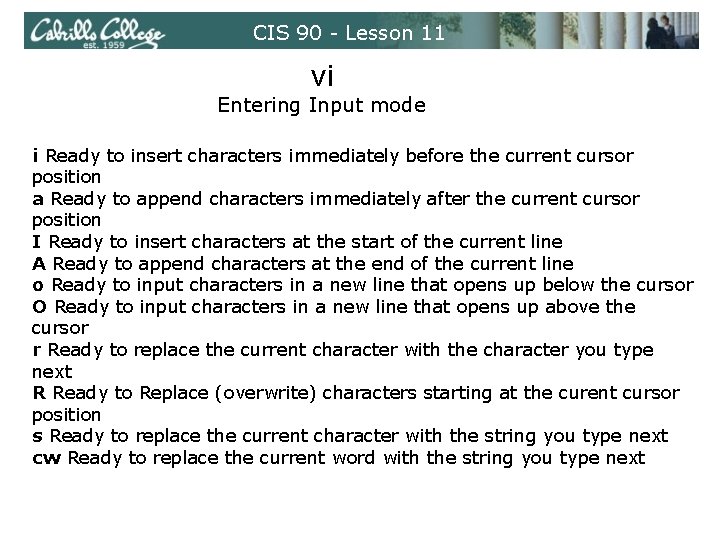
CIS 90 - Lesson 11 vi Entering Input mode i Ready to insert characters immediately before the current cursor position a Ready to append characters immediately after the current cursor position I Ready to insert characters at the start of the current line A Ready to append characters at the end of the current line o Ready to input characters in a new line that opens up below the cursor O Ready to input characters in a new line that opens up above the cursor r Ready to replace the current character with the character you type next R Ready to Replace (overwrite) characters starting at the curent cursor position / s Ready to replace the current character with the string you type next cw Ready to replace the current word with the string you type next
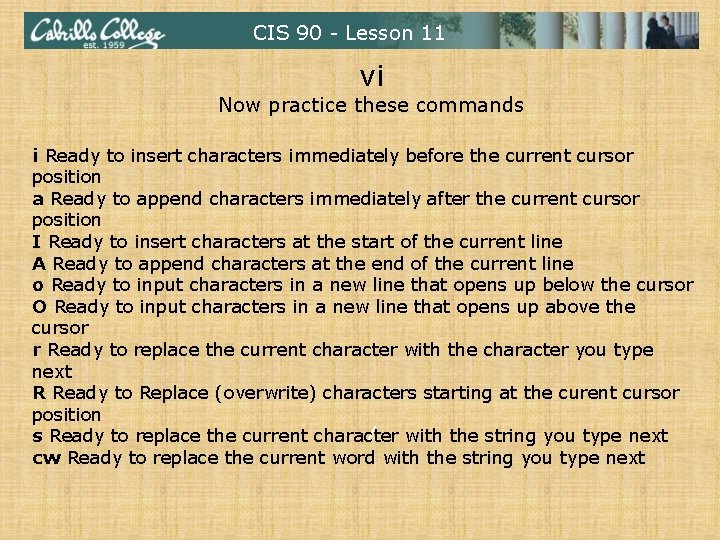
CIS 90 - Lesson 11 vi Now practice these commands i Ready to insert characters immediately before the current cursor position a Ready to append characters immediately after the current cursor position I Ready to insert characters at the start of the current line A Ready to append characters at the end of the current line o Ready to input characters in a new line that opens up below the cursor O Ready to input characters in a new line that opens up above the cursor r Ready to replace the current character with the character you type next R Ready to Replace (overwrite) characters starting at the curent cursor position / s Ready to replace the current character with the string you type next cw Ready to replace the current word with the string you type next
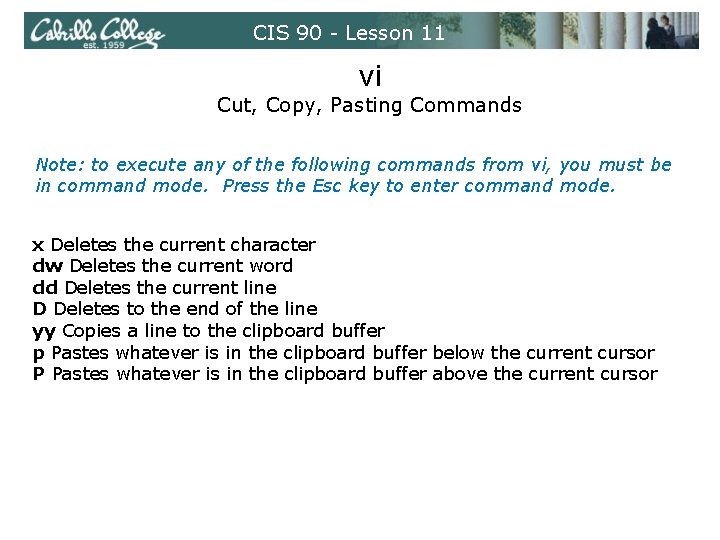
CIS 90 - Lesson 11 vi Cut, Copy, Pasting Commands Note: to execute any of the following commands from vi, you must be in command mode. Press the Esc key to enter command mode. x Deletes the current character dw Deletes the current word dd Deletes the current line D Deletes to the end of the line yy Copies a line to the clipboard buffer p Pastes whatever is in the clipboard buffer below the current cursor P Pastes whatever is in the clipboard buffer above the current cursor
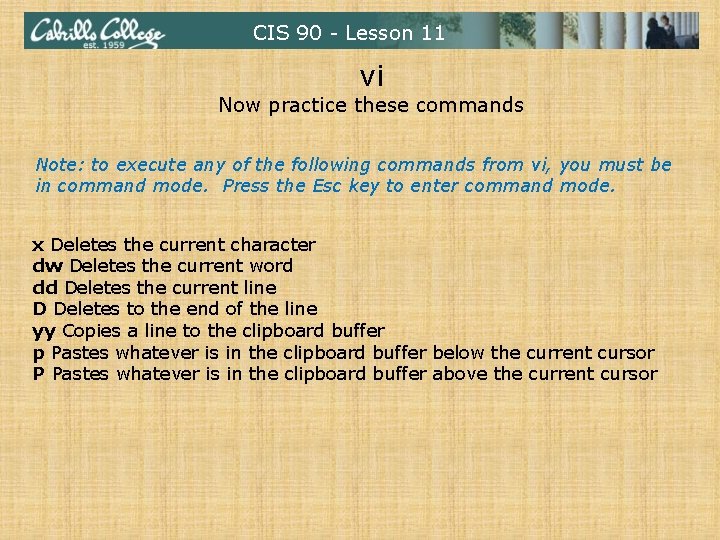
CIS 90 - Lesson 11 vi Now practice these commands Note: to execute any of the following commands from vi, you must be in command mode. Press the Esc key to enter command mode. x Deletes the current character dw Deletes the current word dd Deletes the current line D Deletes to the end of the line yy Copies a line to the clipboard buffer p Pastes whatever is in the clipboard buffer below the current cursor P Pastes whatever is in the clipboard buffer above the current cursor
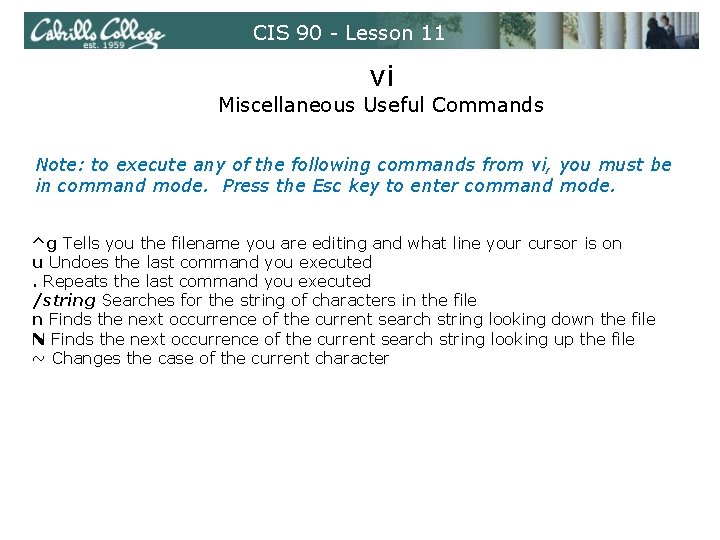
CIS 90 - Lesson 11 vi Miscellaneous Useful Commands Note: to execute any of the following commands from vi, you must be in command mode. Press the Esc key to enter command mode. ^g Tells you the filename you are editing and what line your cursor is on u Undoes the last command you executed. Repeats the last command you executed /string Searches for the string of characters in the file n Finds the next occurrence of the current search string looking down the file N Finds the next occurrence of the current search string looking up the file ~ Changes the case of the current character
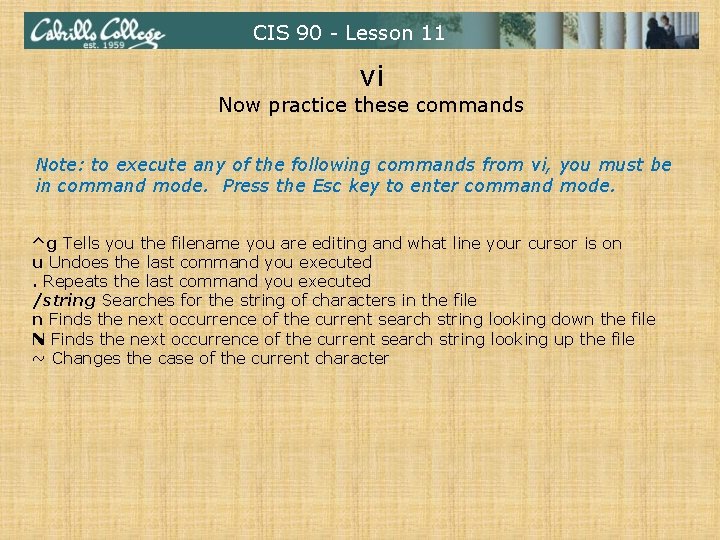
CIS 90 - Lesson 11 vi Now practice these commands Note: to execute any of the following commands from vi, you must be in command mode. Press the Esc key to enter command mode. ^g Tells you the filename you are editing and what line your cursor is on u Undoes the last command you executed. Repeats the last command you executed /string Searches for the string of characters in the file n Finds the next occurrence of the current search string looking down the file N Finds the next occurrence of the current search string looking up the file ~ Changes the case of the current character
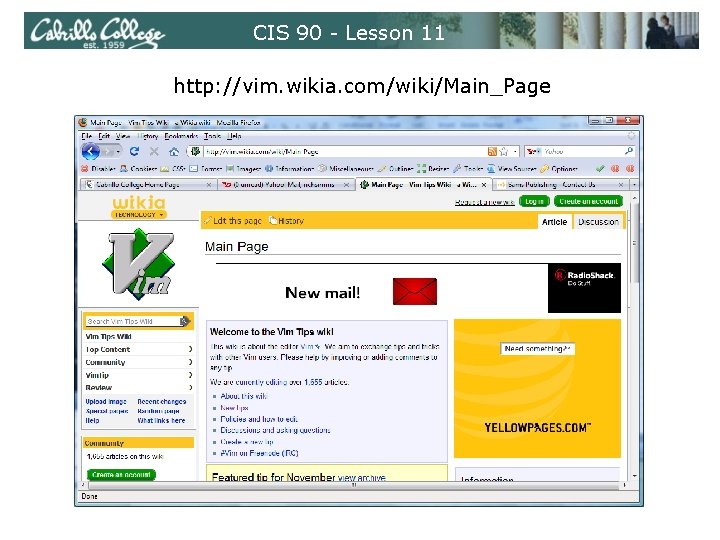
CIS 90 - Lesson 11 http: //vim. wikia. com/wiki/Main_Page
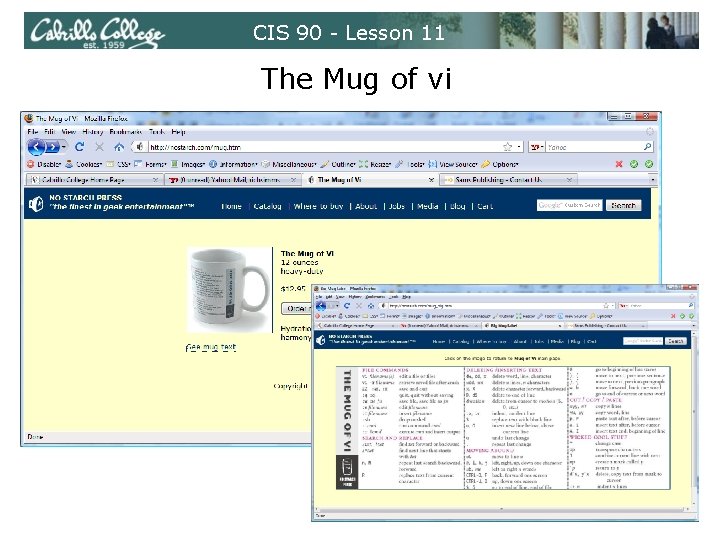
CIS 90 - Lesson 11 The Mug of vi
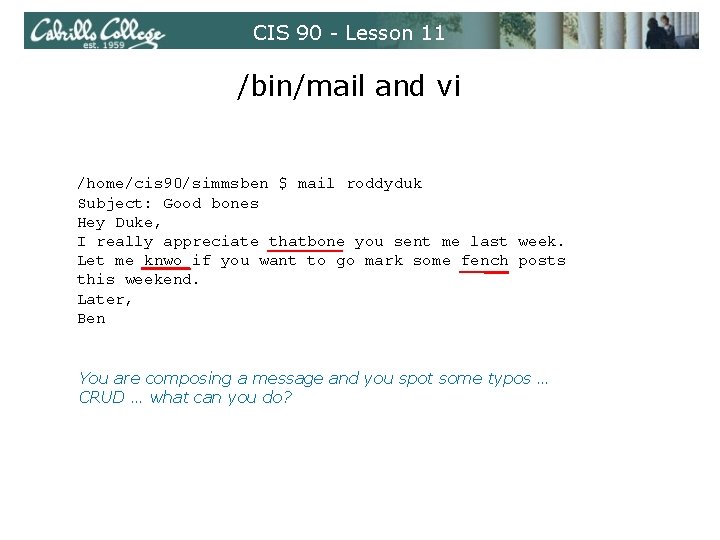
CIS 90 - Lesson 11 /bin/mail and vi /home/cis 90/simmsben $ mail roddyduk Subject: Good bones Hey Duke, I really appreciate thatbone you sent me last week. Let me knwo if you want to go mark some fench posts this weekend. Later, Ben You are composing a message and you spot some typos … CRUD … what can you do?
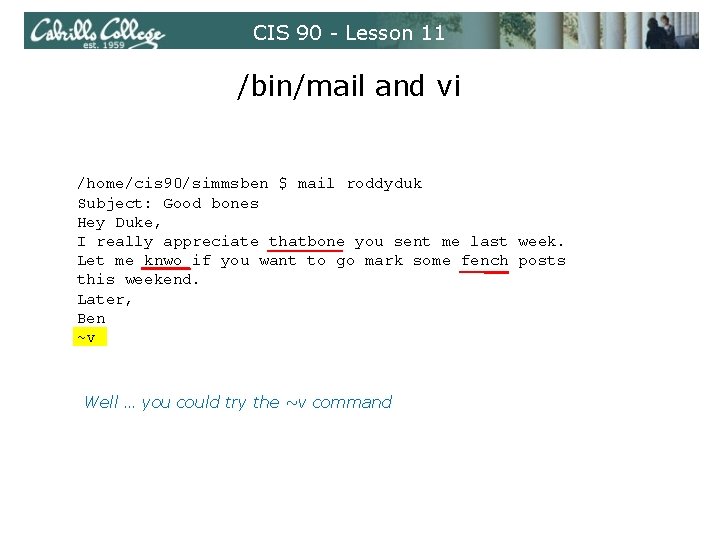
CIS 90 - Lesson 11 /bin/mail and vi /home/cis 90/simmsben $ mail roddyduk Subject: Good bones Hey Duke, I really appreciate thatbone you sent me last week. Let me knwo if you want to go mark some fench posts this weekend. Later, Ben ~v Well … you could try the ~v command
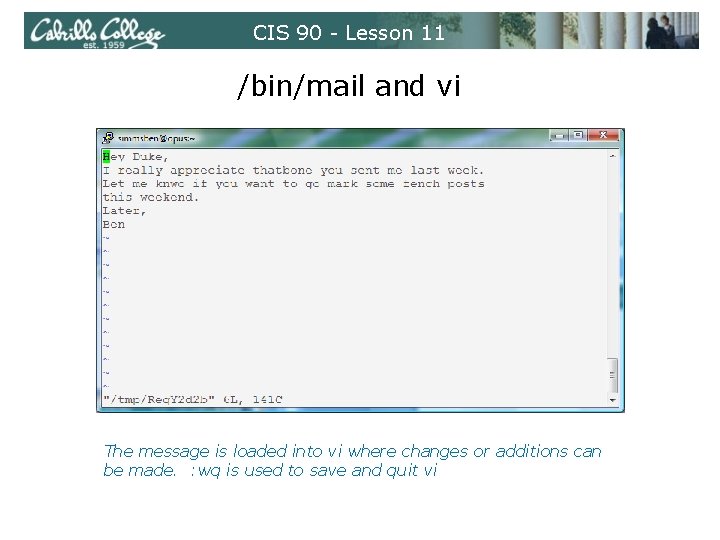
CIS 90 - Lesson 11 /bin/mail and vi The message is loaded into vi where changes or additions can be made. : wq is used to save and quit vi
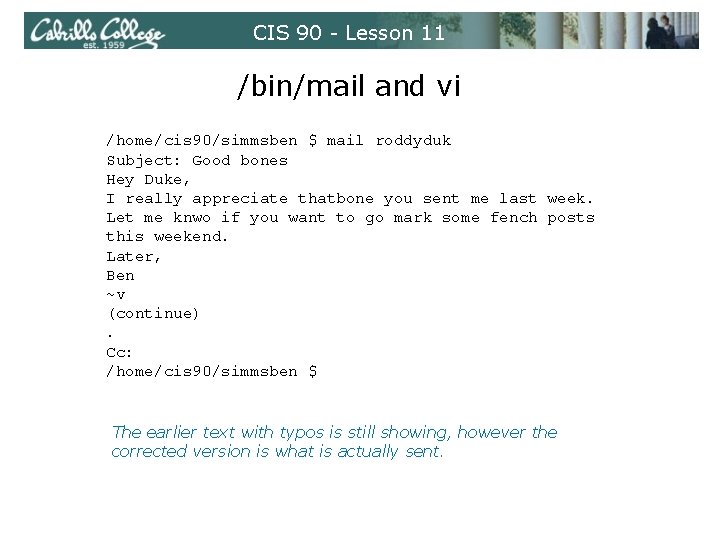
CIS 90 - Lesson 11 /bin/mail and vi /home/cis 90/simmsben $ mail roddyduk Subject: Good bones Hey Duke, I really appreciate thatbone you sent me last week. Let me knwo if you want to go mark some fench posts this weekend. Later, Ben ~v (continue). Cc: /home/cis 90/simmsben $ The earlier text with typos is still showing, however the corrected version is what is actually sent.
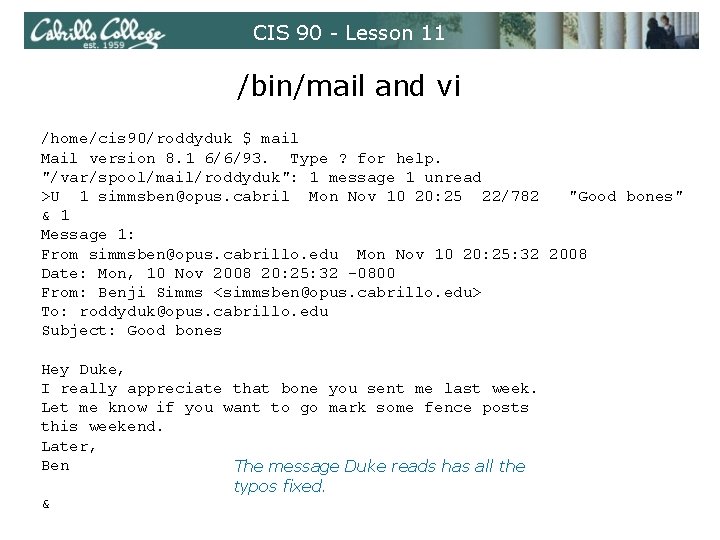
CIS 90 - Lesson 11 /bin/mail and vi /home/cis 90/roddyduk $ mail Mail version 8. 1 6/6/93. Type ? for help. "/var/spool/mail/roddyduk": 1 message 1 unread >U 1 simmsben@opus. cabril Mon Nov 10 20: 25 22/782 "Good bones" & 1 Message 1: From simmsben@opus. cabrillo. edu Mon Nov 10 20: 25: 32 2008 Date: Mon, 10 Nov 2008 20: 25: 32 -0800 From: Benji Simms <simmsben@opus. cabrillo. edu> To: roddyduk@opus. cabrillo. edu Subject: Good bones Hey Duke, I really appreciate that bone you sent me last week. Let me know if you want to go mark some fence posts this weekend. Later, Ben The message Duke reads has all the typos fixed. &
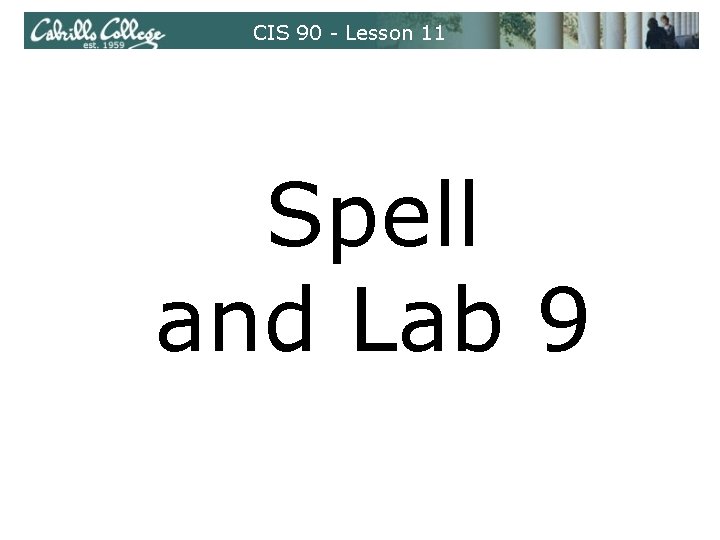
CIS 90 - Lesson 11 Spell and Lab 9
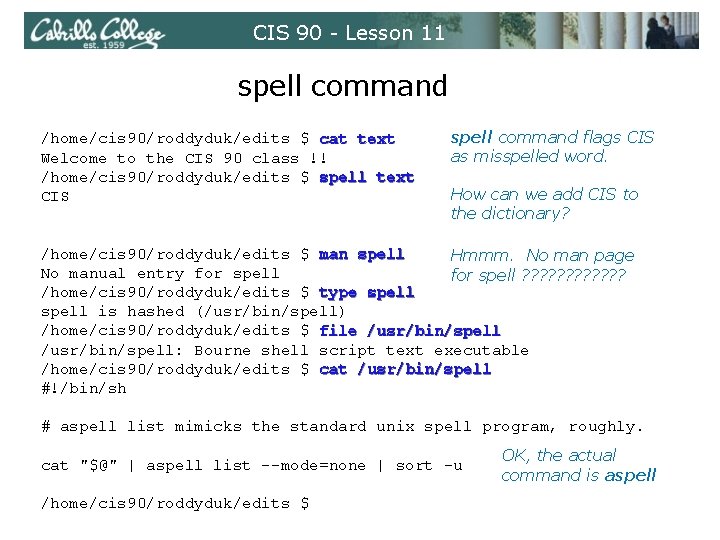
CIS 90 - Lesson 11 spell command /home/cis 90/roddyduk/edits $ cat text Welcome to the CIS 90 class !! /home/cis 90/roddyduk/edits $ spell text CIS spell command flags CIS as misspelled word. How can we add CIS to the dictionary? /home/cis 90/roddyduk/edits $ man spell Hmmm. No man page No manual entry for spell ? ? ? /home/cis 90/roddyduk/edits $ type spell is hashed (/usr/bin/spell) /home/cis 90/roddyduk/edits $ file /usr/bin/spell: Bourne shell script text executable /home/cis 90/roddyduk/edits $ cat /usr/bin/spell #!/bin/sh # aspell list mimicks the standard unix spell program, roughly. cat "$@" | aspell list --mode=none | sort -u /home/cis 90/roddyduk/edits $ OK, the actual command is aspell
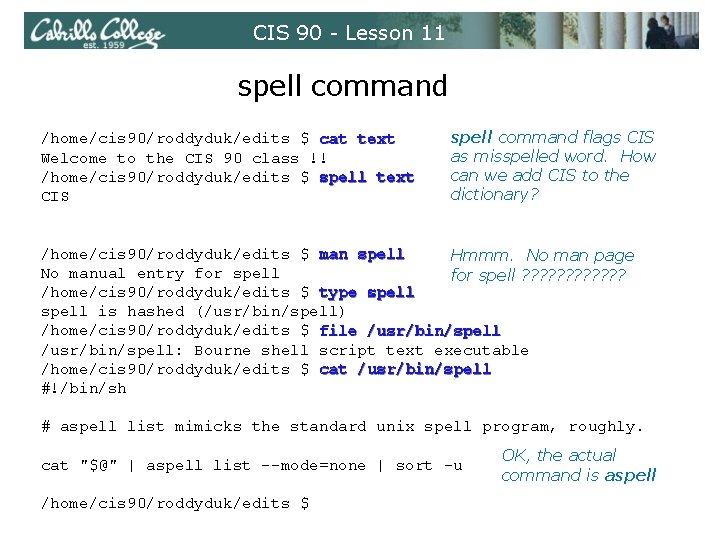
CIS 90 - Lesson 11 spell command /home/cis 90/roddyduk/edits $ cat text Welcome to the CIS 90 class !! /home/cis 90/roddyduk/edits $ spell text CIS spell command flags CIS as misspelled word. How can we add CIS to the dictionary? /home/cis 90/roddyduk/edits $ man spell Hmmm. No man page No manual entry for spell ? ? ? /home/cis 90/roddyduk/edits $ type spell is hashed (/usr/bin/spell) /home/cis 90/roddyduk/edits $ file /usr/bin/spell: Bourne shell script text executable /home/cis 90/roddyduk/edits $ cat /usr/bin/spell #!/bin/sh # aspell list mimicks the standard unix spell program, roughly. cat "$@" | aspell list --mode=none | sort -u /home/cis 90/roddyduk/edits $ OK, the actual command is aspell
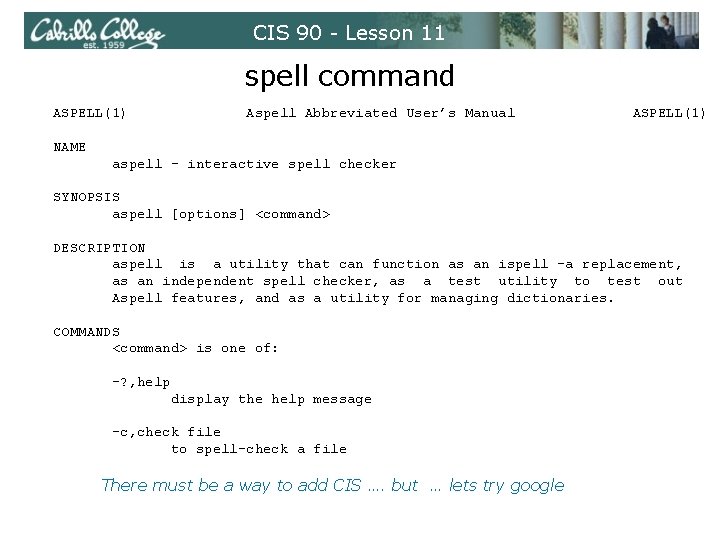
CIS 90 - Lesson 11 spell command ASPELL(1) Aspell Abbreviated User’s Manual ASPELL(1) NAME aspell - interactive spell checker SYNOPSIS aspell [options] <command> DESCRIPTION aspell is a utility that can function as an ispell -a replacement, as an independent spell checker, as a test utility to test out Aspell features, and as a utility for managing dictionaries. COMMANDS <command> is one of: -? , help display the help message -c, check file to spell-check a file There must be a way to add CIS …. but … lets try google
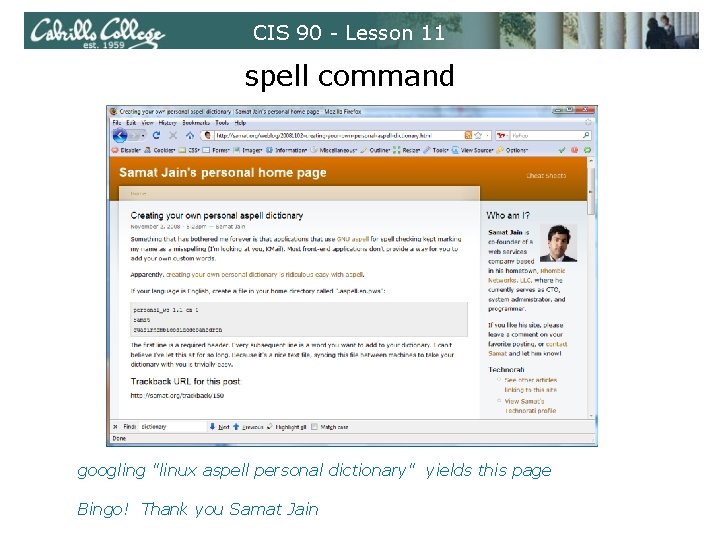
CIS 90 - Lesson 11 spell command googling "linux aspell personal dictionary" yields this page Bingo! Thank you Samat Jain
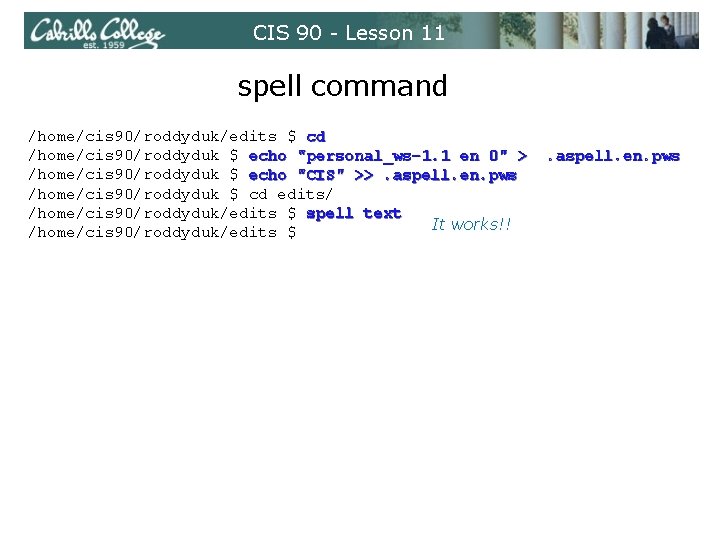
CIS 90 - Lesson 11 spell command /home/cis 90/roddyduk/edits $ cd /home/cis 90/roddyduk $ echo "personal_ws-1. 1 en 0" > /home/cis 90/roddyduk $ echo "CIS" >>. aspell. en. pws /home/cis 90/roddyduk $ cd edits/ /home/cis 90/roddyduk/edits $ spell text It works!! /home/cis 90/roddyduk/edits $ . aspell. en. pws
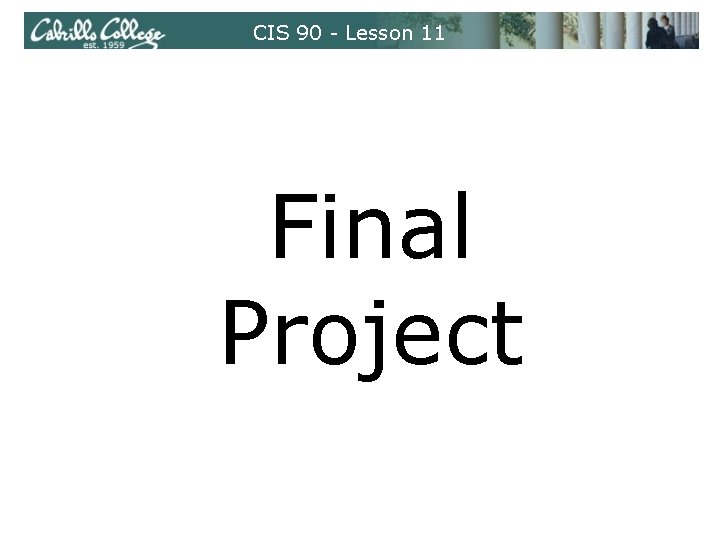
CIS 90 - Lesson 11 Final Project
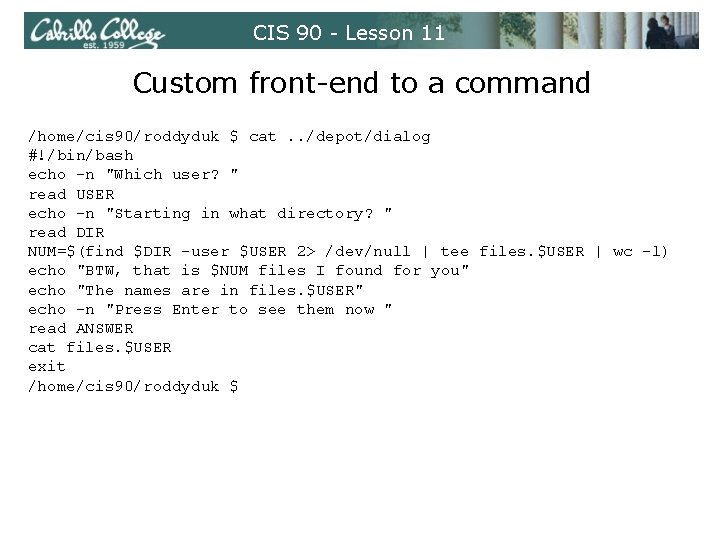
CIS 90 - Lesson 11 Custom front-end to a command /home/cis 90/roddyduk $ cat. . /depot/dialog #!/bin/bash echo -n "Which user? " read USER echo -n "Starting in what directory? " read DIR NUM=$(find $DIR -user $USER 2> /dev/null | tee files. $USER | wc -l) echo "BTW, that is $NUM files I found for you" echo "The names are in files. $USER" echo -n "Press Enter to see them now " read ANSWER cat files. $USER exit /home/cis 90/roddyduk $
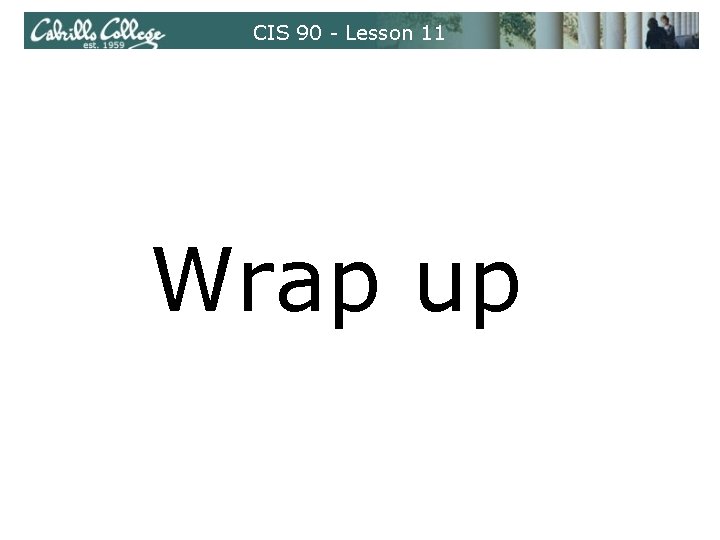
CIS 90 - Lesson 11 Wrap up
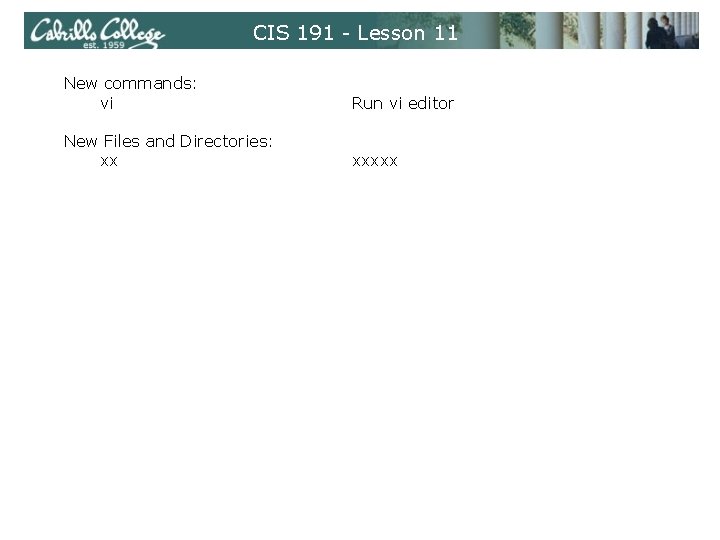
CIS 191 - Lesson 11 New commands: vi Run vi editor New Files and Directories: xx xxxxx
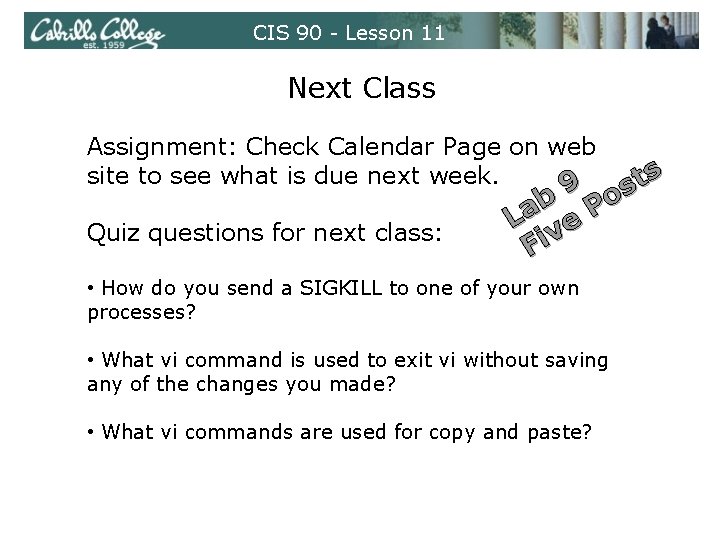
CIS 90 - Lesson 11 Next Class Assignment: Check Calendar Page on web site to see what is due next week. 9 Quiz questions for next class: s t s o b La ve P Fi • How do you send a SIGKILL to one of your own processes? • What vi command is used to exit vi without saving any of the changes you made? • What vi commands are used for copy and paste?
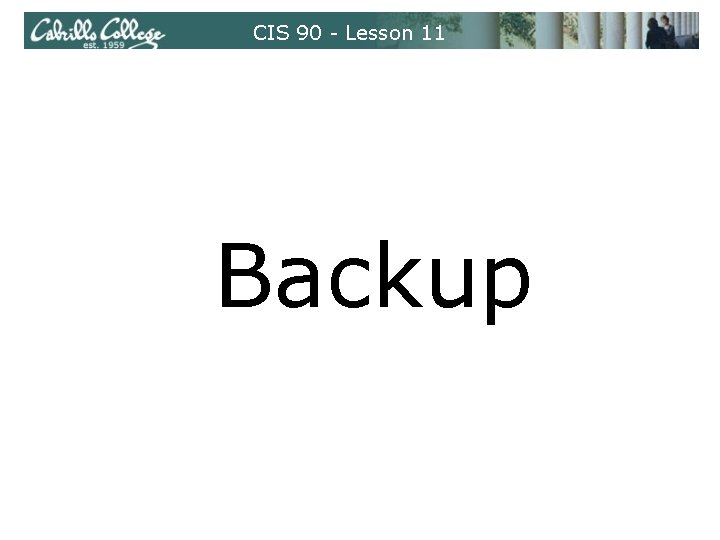
CIS 90 - Lesson 11 Backup
 A small child slides down the four frictionless slides
A small child slides down the four frictionless slides Energy of four forces quick check
Energy of four forces quick check C device module module 1
C device module module 1 Lesson 6 employee health status
Lesson 6 employee health status Hardship and suffering during the depression
Hardship and suffering during the depression Module 5 lesson 5
Module 5 lesson 5 Grade 8 module 1 unit 1 lesson 6 answer key
Grade 8 module 1 unit 1 lesson 6 answer key Module 1 lesson 1 family relationships
Module 1 lesson 1 family relationships Grade 6 module
Grade 6 module Module eleven lesson one self check quiz
Module eleven lesson one self check quiz Eureka math algebra 1 module 1 lesson 15
Eureka math algebra 1 module 1 lesson 15 Grade 5 module 1 lesson 1
Grade 5 module 1 lesson 1 Module 15 angles and segments in circles answer key
Module 15 angles and segments in circles answer key Enthalpy of formation hess law
Enthalpy of formation hess law Upenn cit
Upenn cit Cis 2168
Cis 2168 Dash vs wedge
Dash vs wedge Unsaturated hydrocarbon structure
Unsaturated hydrocarbon structure Código de identificación de servicios (cis)
Código de identificación de servicios (cis) Cis548
Cis548 Nada c enharmonis dengan nada.
Nada c enharmonis dengan nada. Cis trans isomeria
Cis trans isomeria Biochemistry utoronto
Biochemistry utoronto Are cis and trans diastereomers
Are cis and trans diastereomers 1 3 dimethylcyclohexane cis trans
1 3 dimethylcyclohexane cis trans Eattestaion
Eattestaion Cis-2 3-dimethyloxirane
Cis-2 3-dimethyloxirane Trans name
Trans name Lpk cis
Lpk cis Nienasycone kwasy karboksylowe
Nienasycone kwasy karboksylowe Ciklus trikarbonskih kiselina
Ciklus trikarbonskih kiselina Akonitat
Akonitat Upenn canvas
Upenn canvas Metilciclopentanolo
Metilciclopentanolo Cis trans izomeri nedir
Cis trans izomeri nedir Octahedral cis trans
Octahedral cis trans Newman projection ring
Newman projection ring E z cis trans
E z cis trans Cis 90
Cis 90 Cis 700
Cis 700 Cis581
Cis581 Cis 521
Cis 521 Cis 519 upenn
Cis 519 upenn Upenn cis 519
Upenn cis 519 Dan roth upenn
Dan roth upenn Cis460
Cis460 Cis 4004
Cis 4004 Cis 4004
Cis 4004 Cis 4004 ucf
Cis 4004 ucf Cis 371
Cis 371 Cis 371
Cis 371 Cis 3360
Cis 3360 Cis 3360 ucf
Cis 3360 ucf Cis262
Cis262 Cis shortcut
Cis shortcut Cis 110 upenn
Cis 110 upenn 1,3 dimetilcicloesano
1,3 dimetilcicloesano Trans-1-chloro-3-methylcyclohexane
Trans-1-chloro-3-methylcyclohexane Primary carbon
Primary carbon 1 3 dimethylcyclohexane cis trans
1 3 dimethylcyclohexane cis trans Cis-1-tert-butyl-3-methylcyclohexane
Cis-1-tert-butyl-3-methylcyclohexane Cis trans isomers
Cis trans isomers Cayenta customer relationship management
Cayenta customer relationship management Cis 581 upenn
Cis 581 upenn Empat jenis ayat
Empat jenis ayat Cis 2 esene
Cis 2 esene Trans fat vs cis fat
Trans fat vs cis fat Mse data science
Mse data science Upenn mse data science
Upenn mse data science Cis 4361
Cis 4361 Cis 4362 introduction to cryptology
Cis 4362 introduction to cryptology Cis clervaux
Cis clervaux Upenn cit
Upenn cit Alkanların adlandırılması
Alkanların adlandırılması Cis 4360 fsu
Cis 4360 fsu