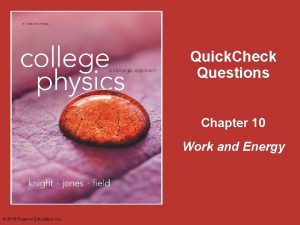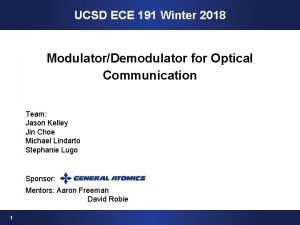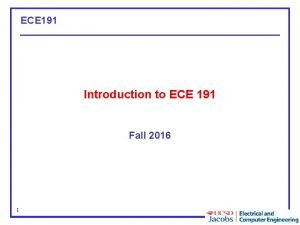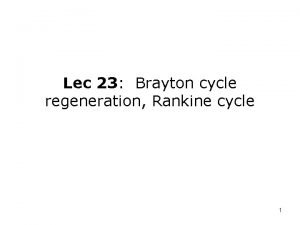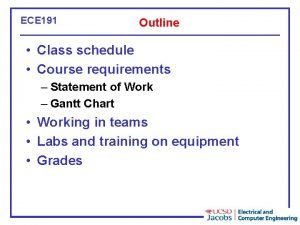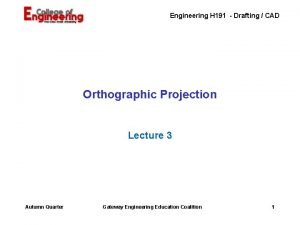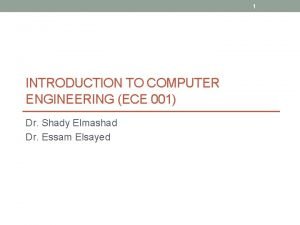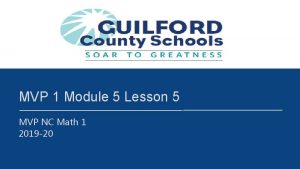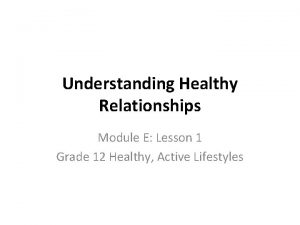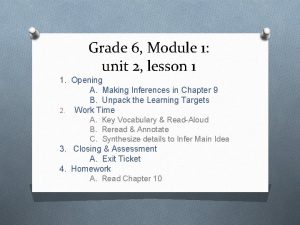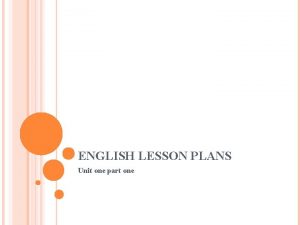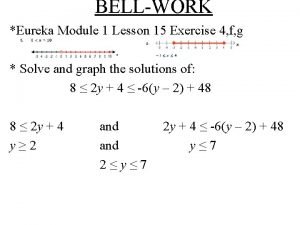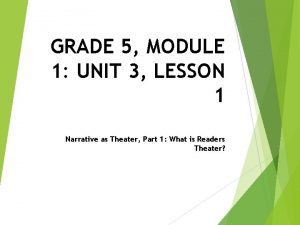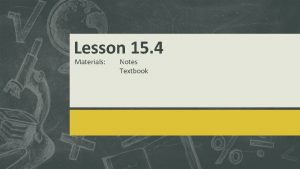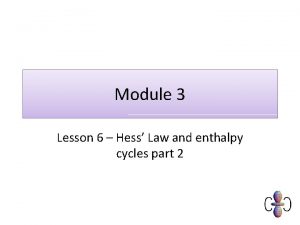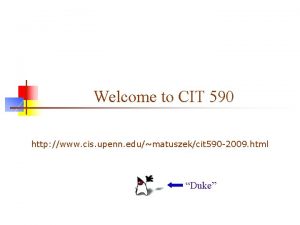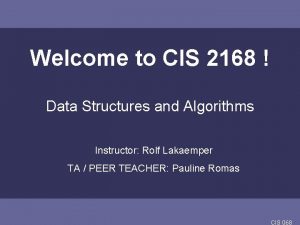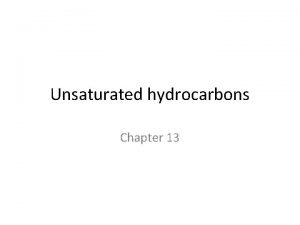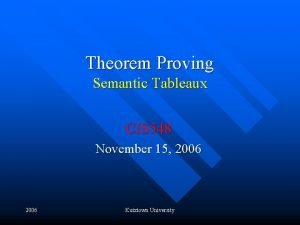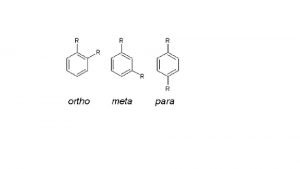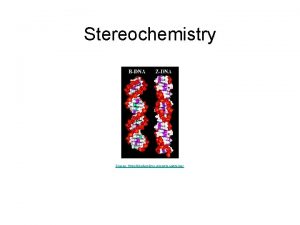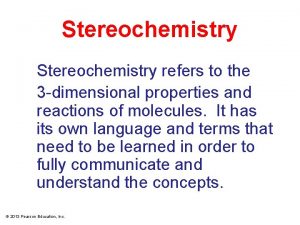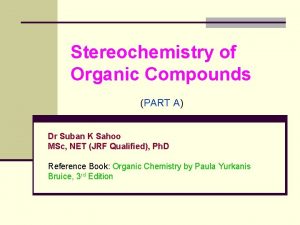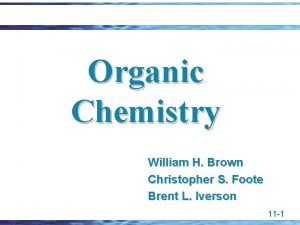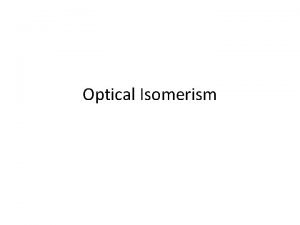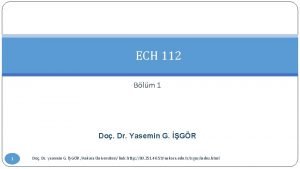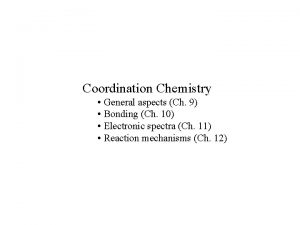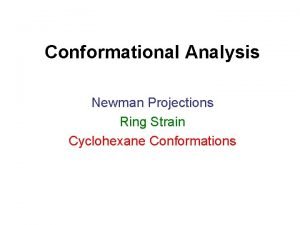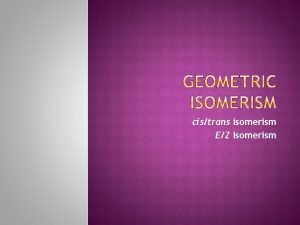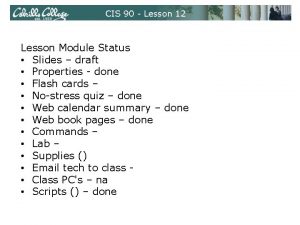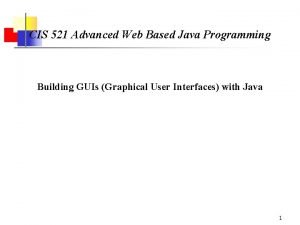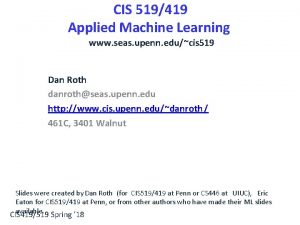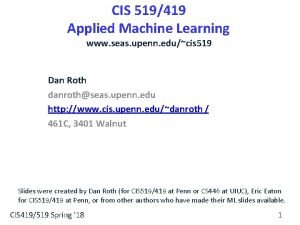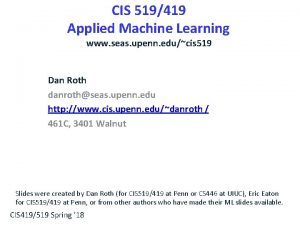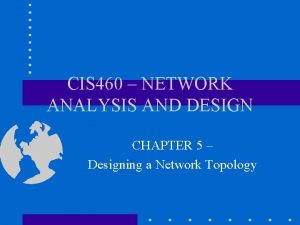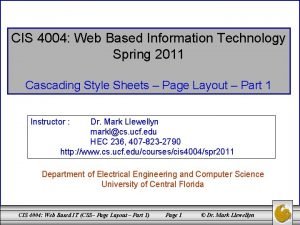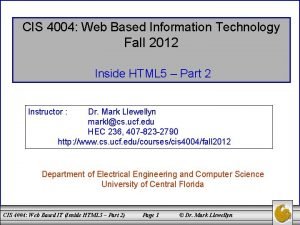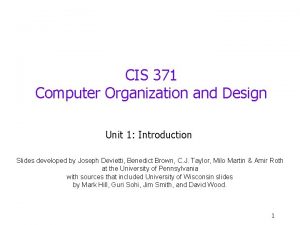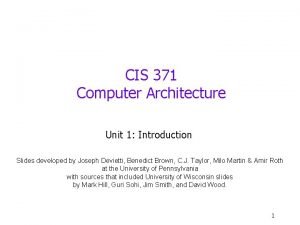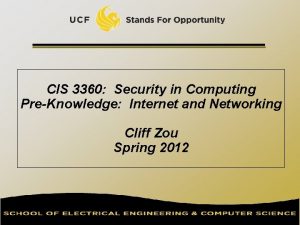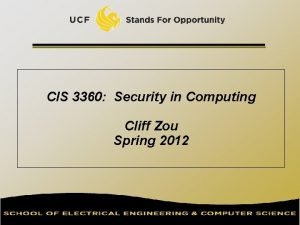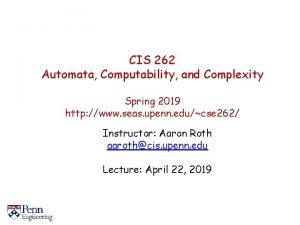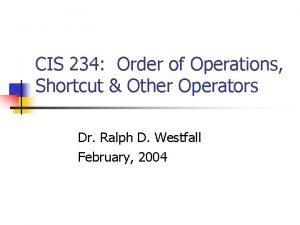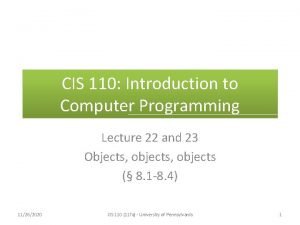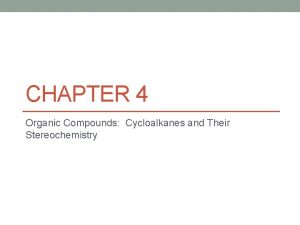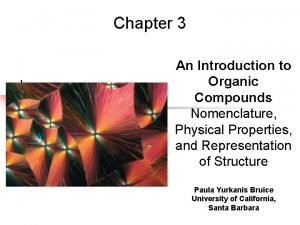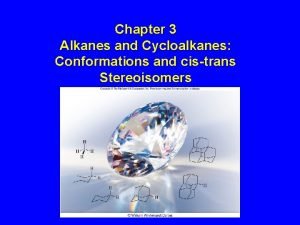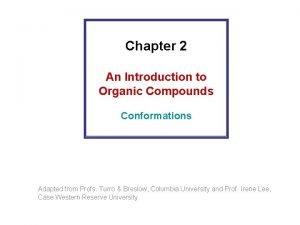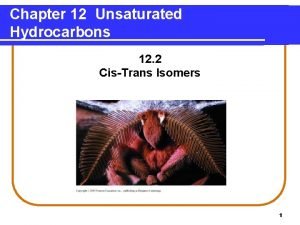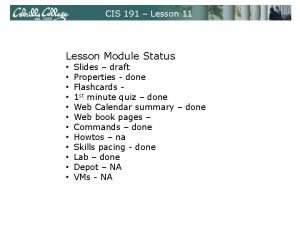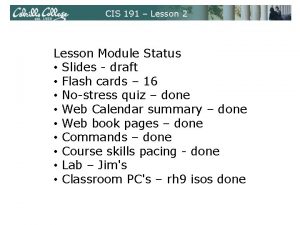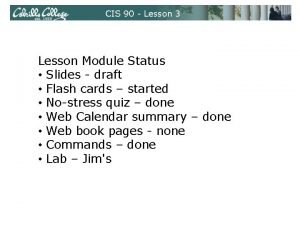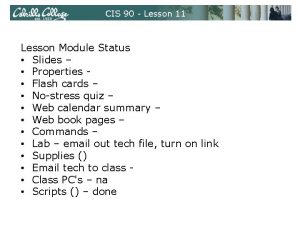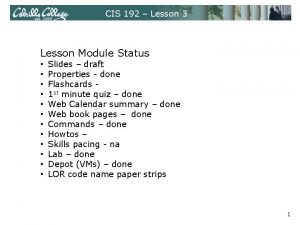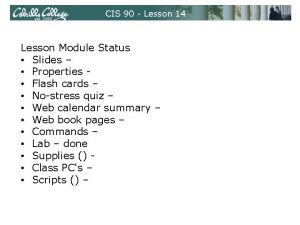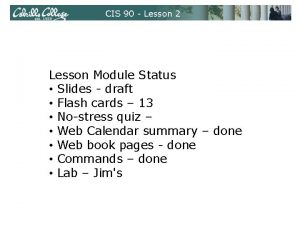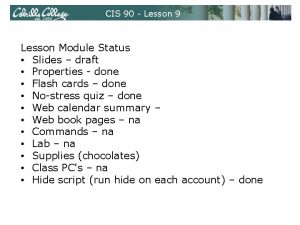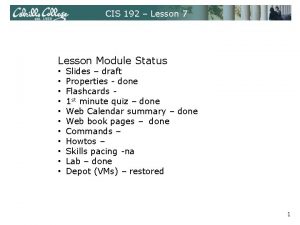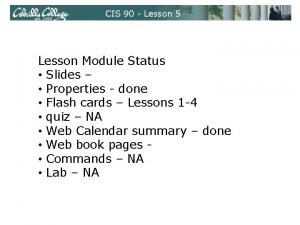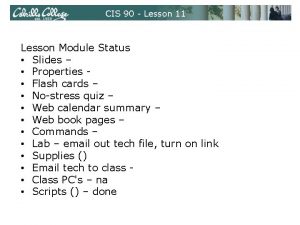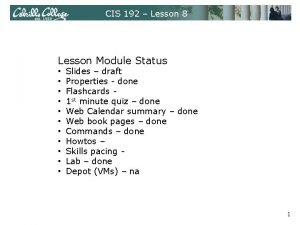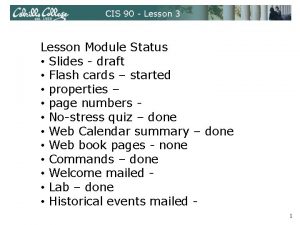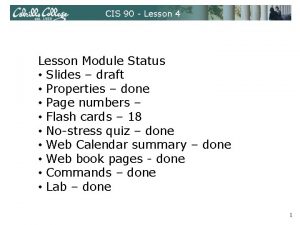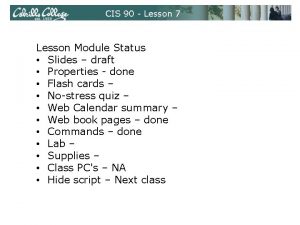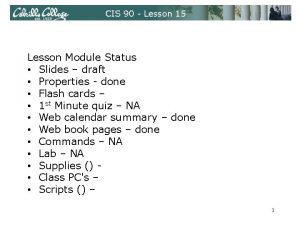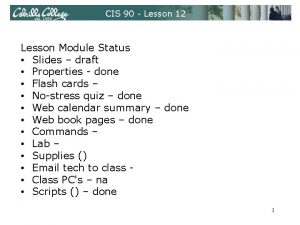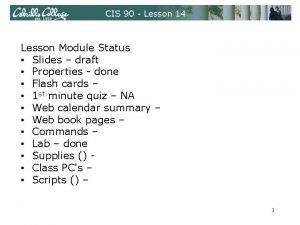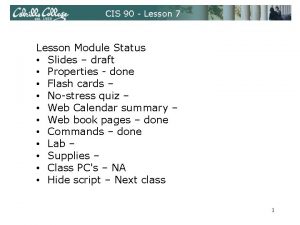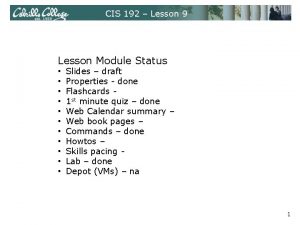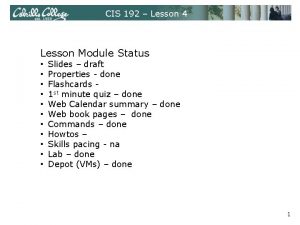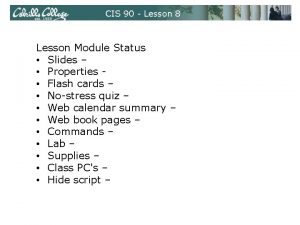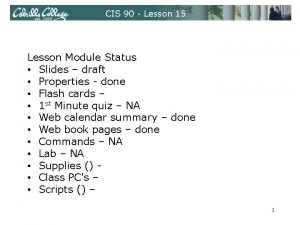CIS 191 Lesson 5 Lesson Module Status Slides
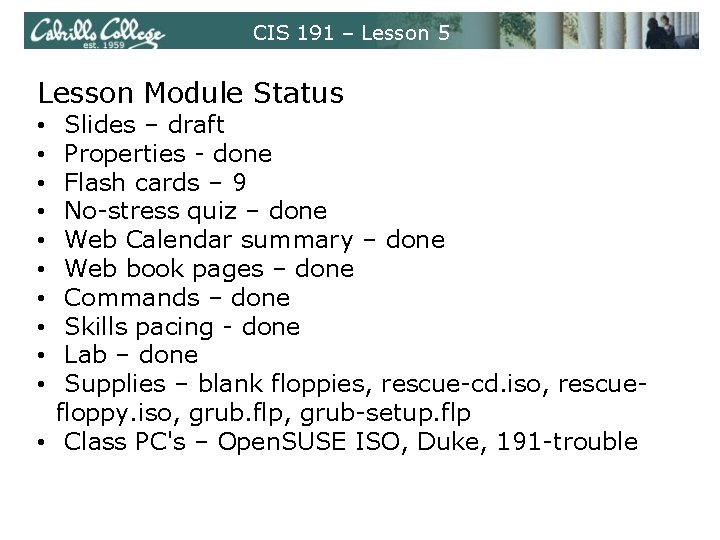
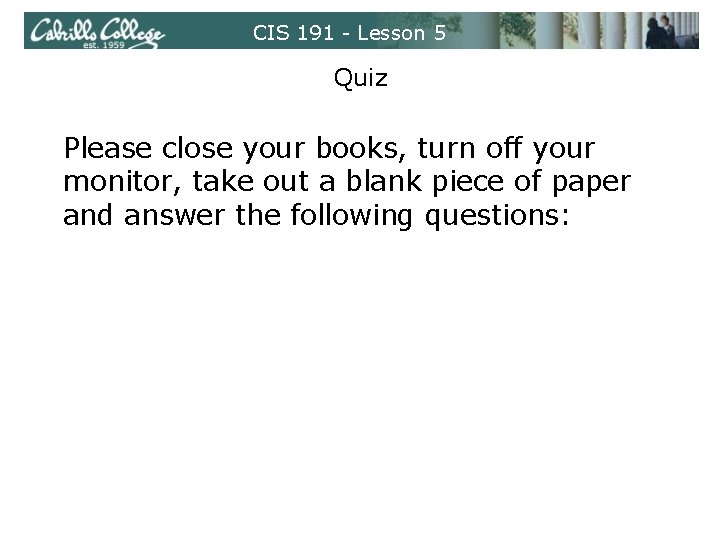

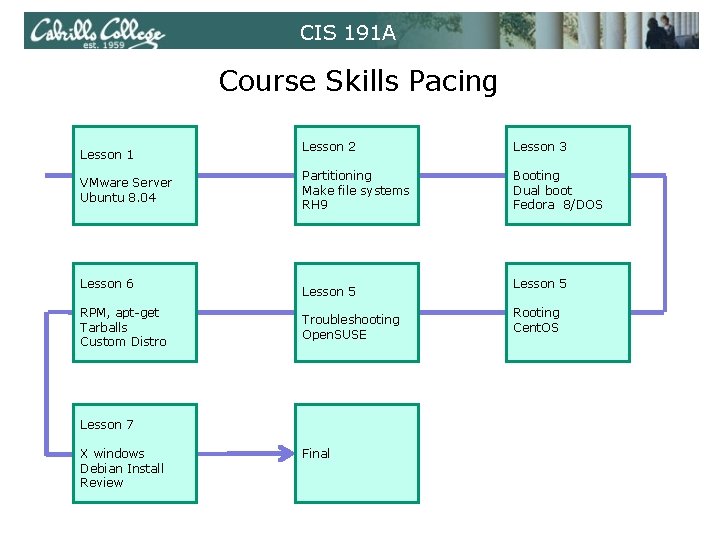
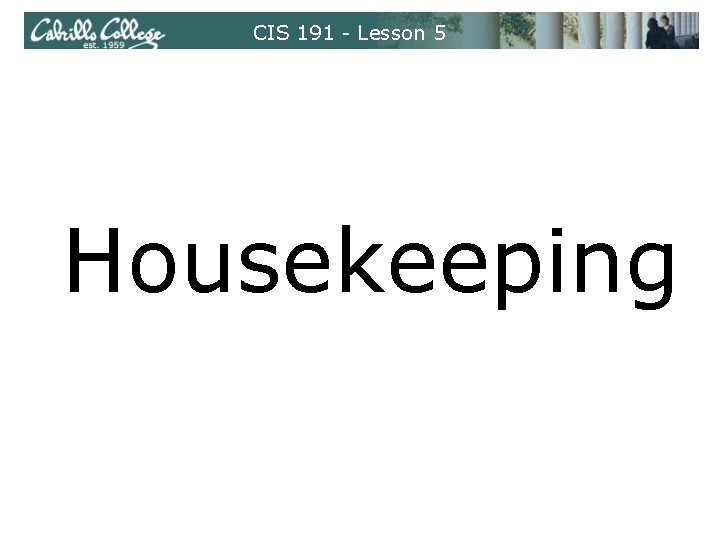
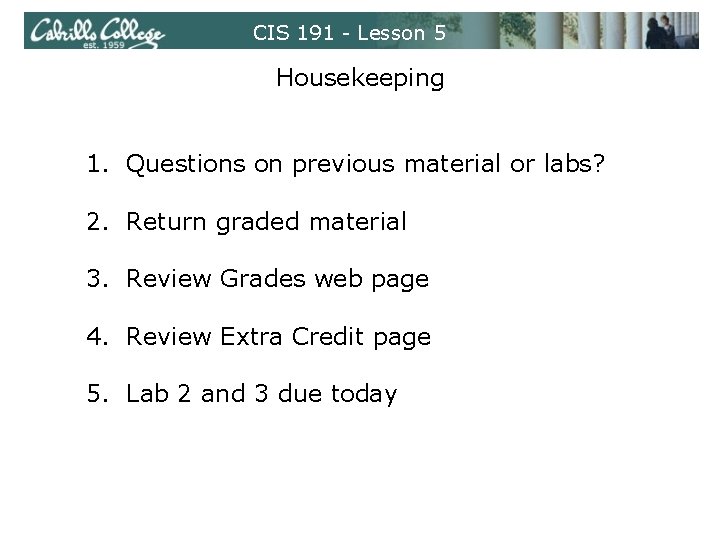
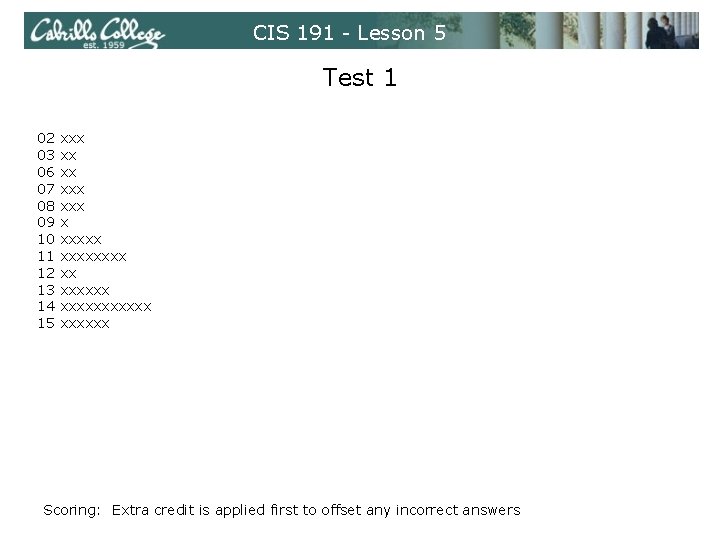
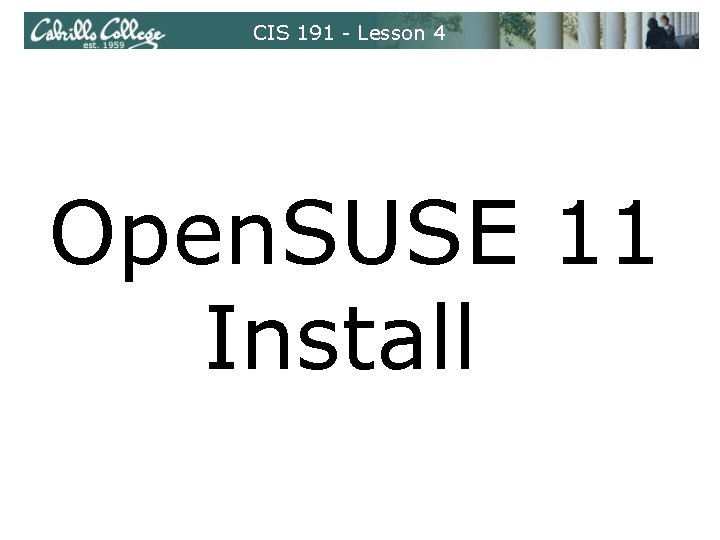
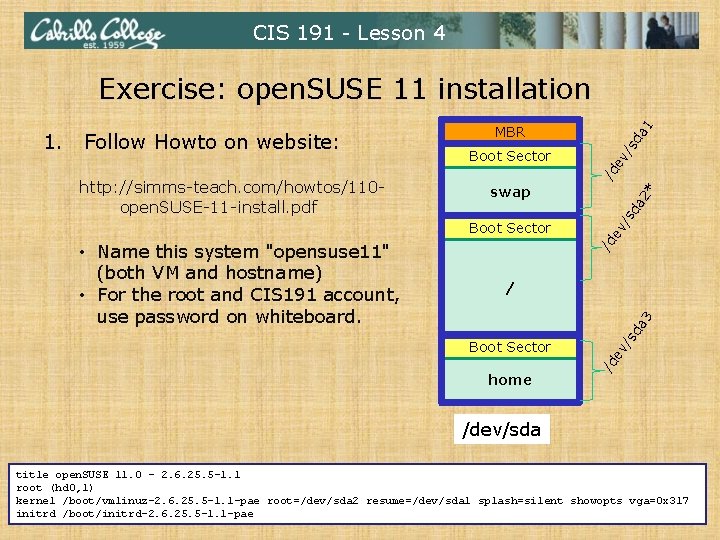
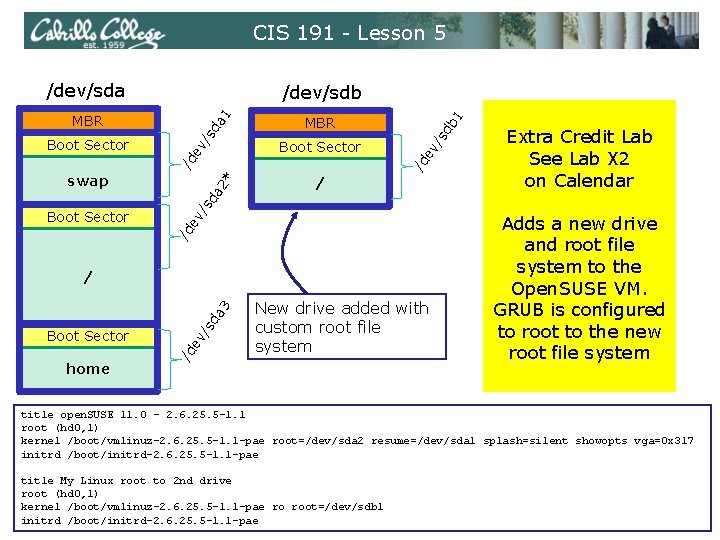
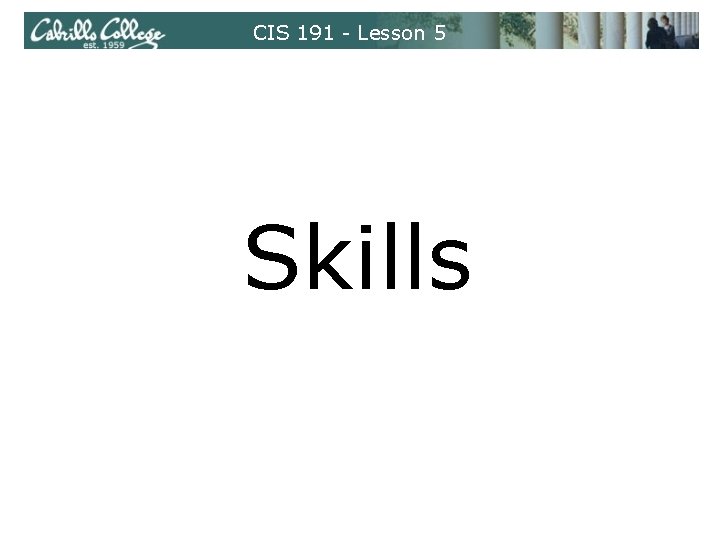
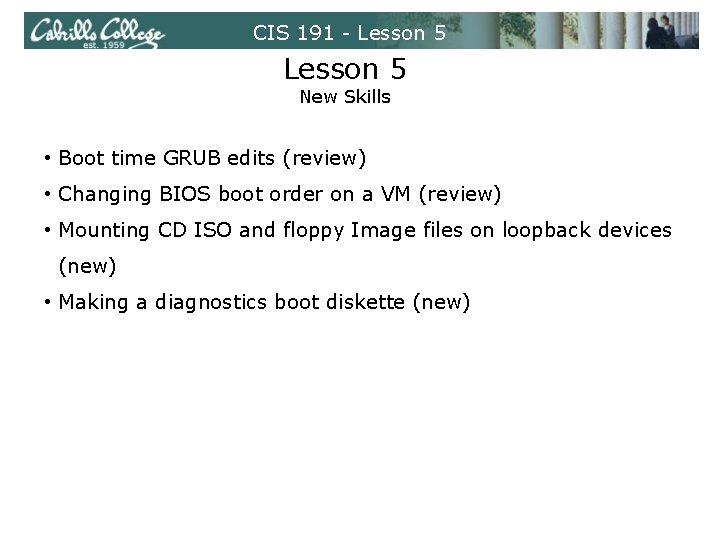
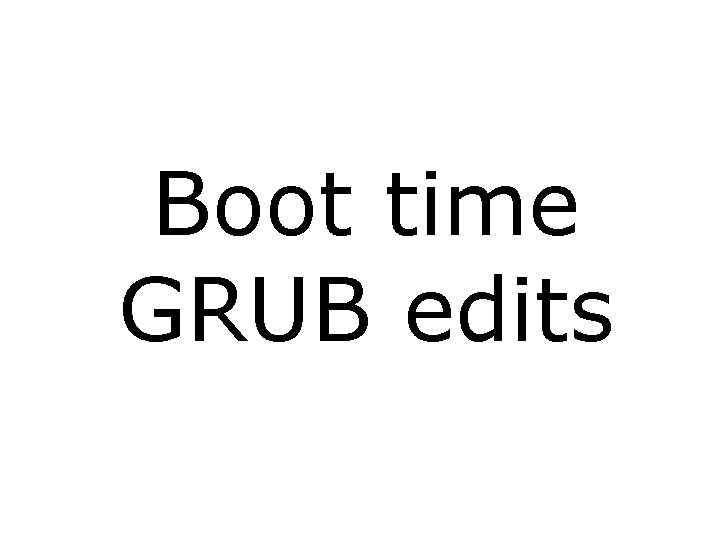
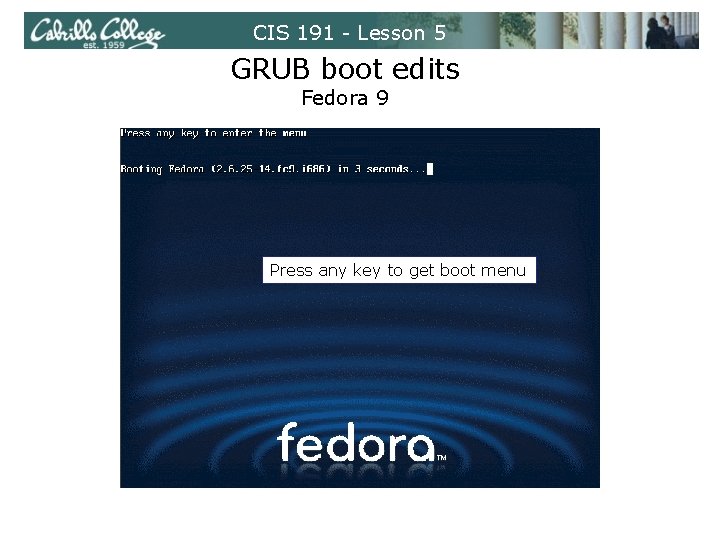
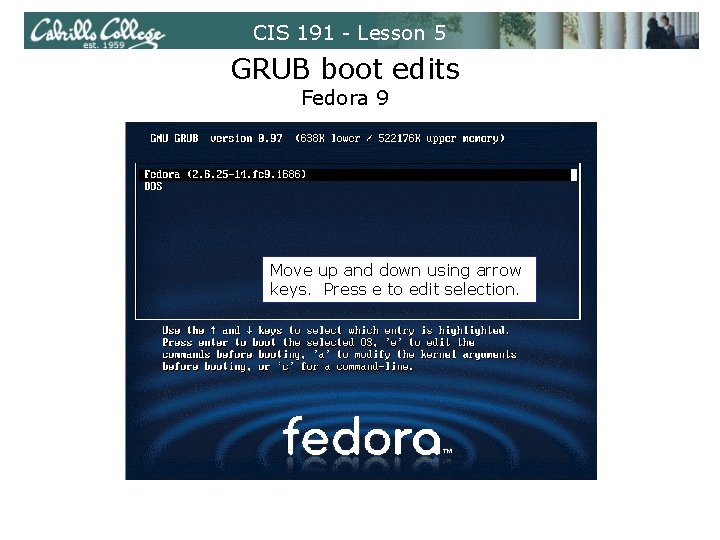
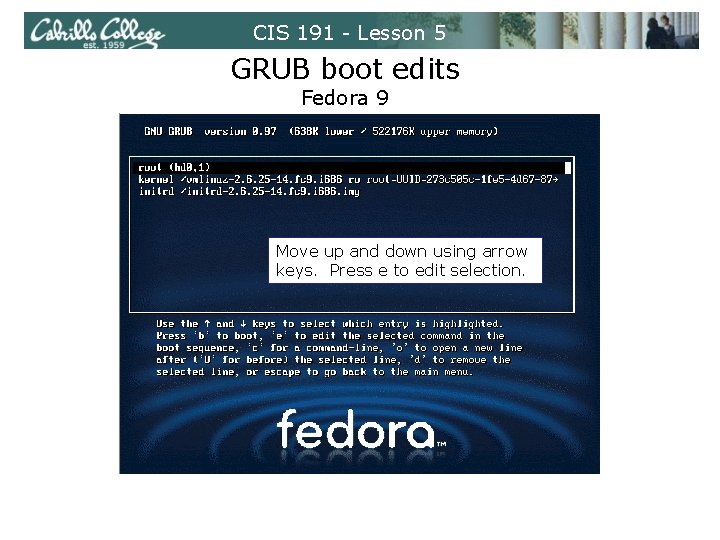
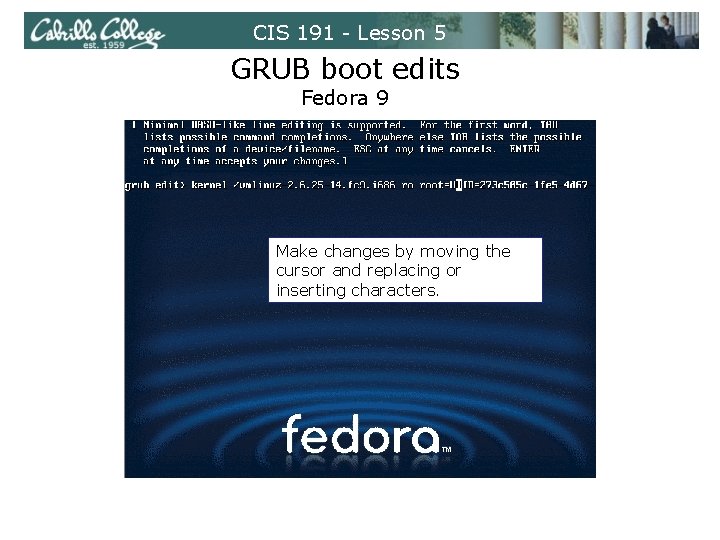
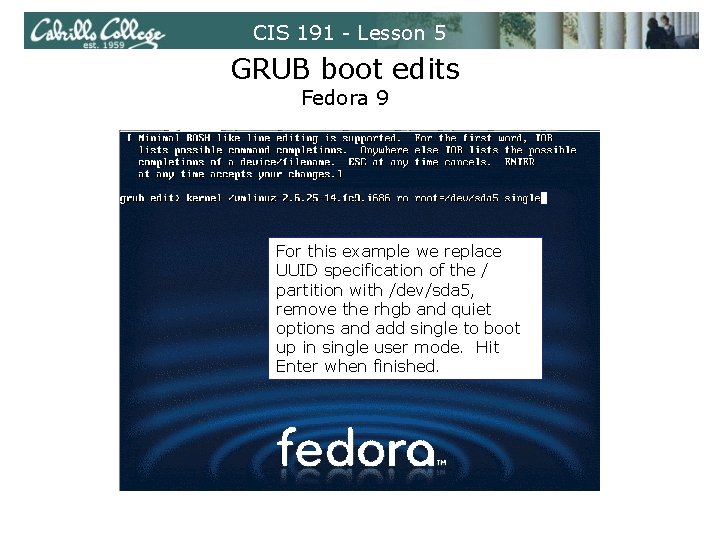
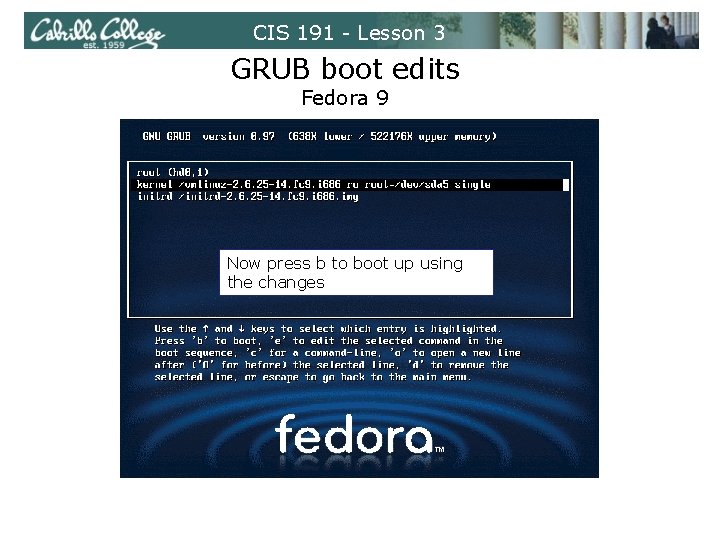
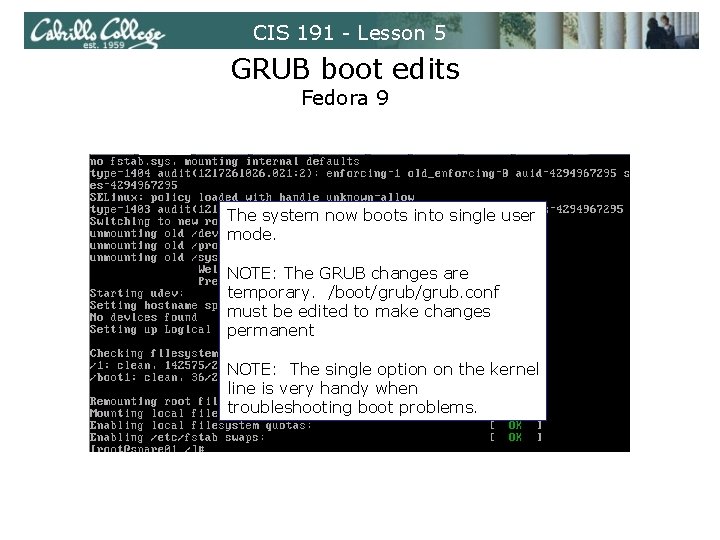
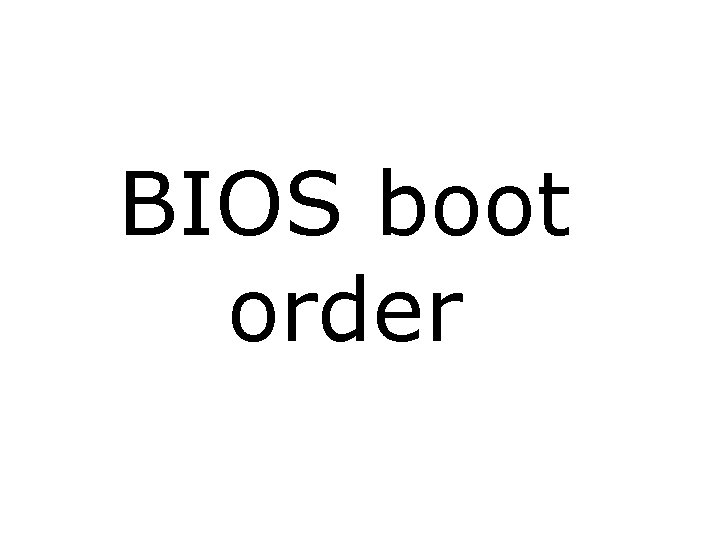
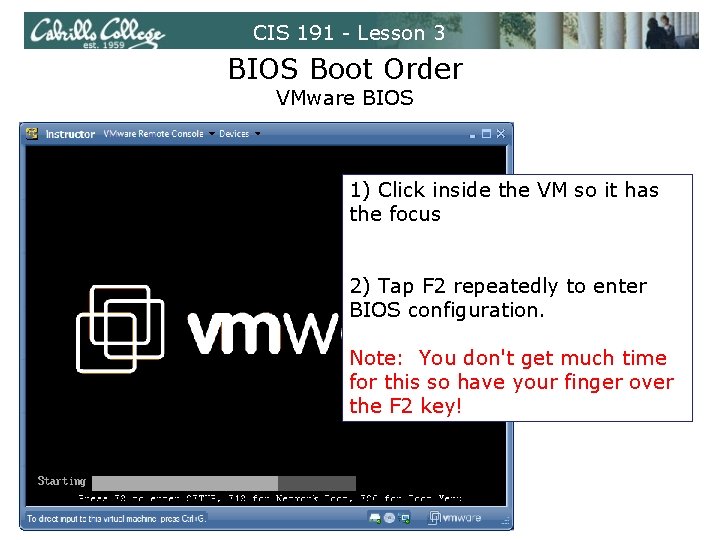
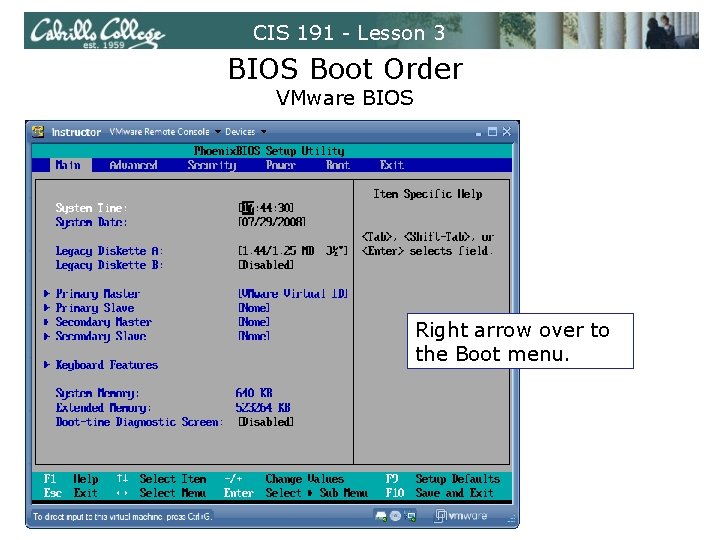
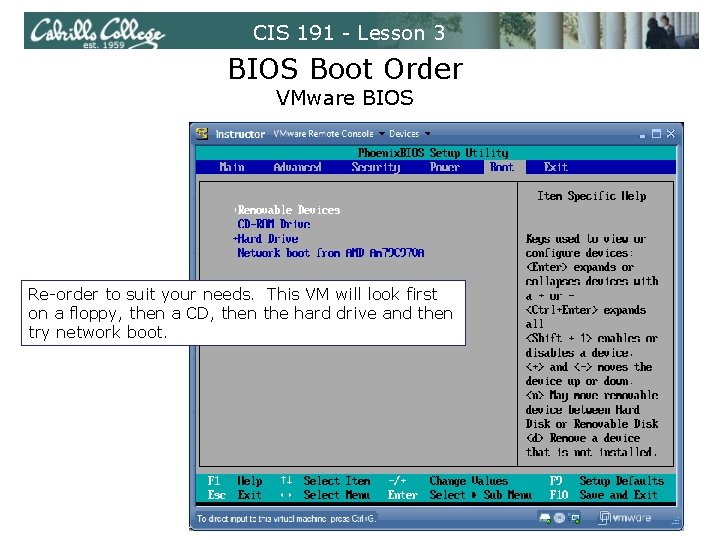
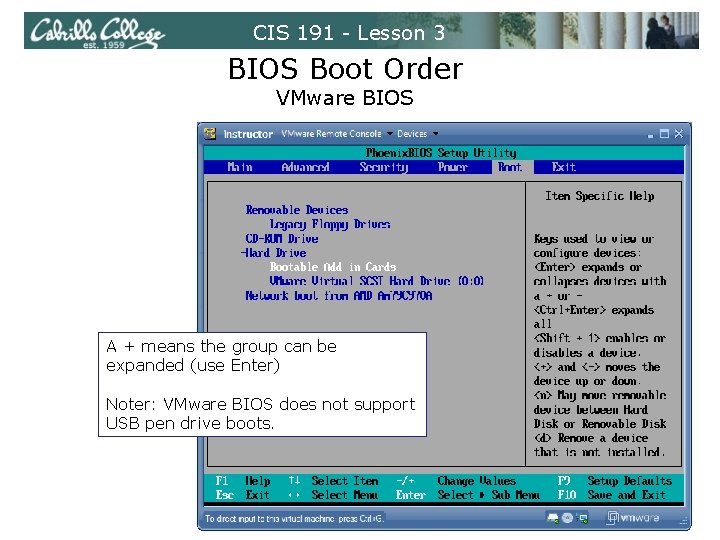
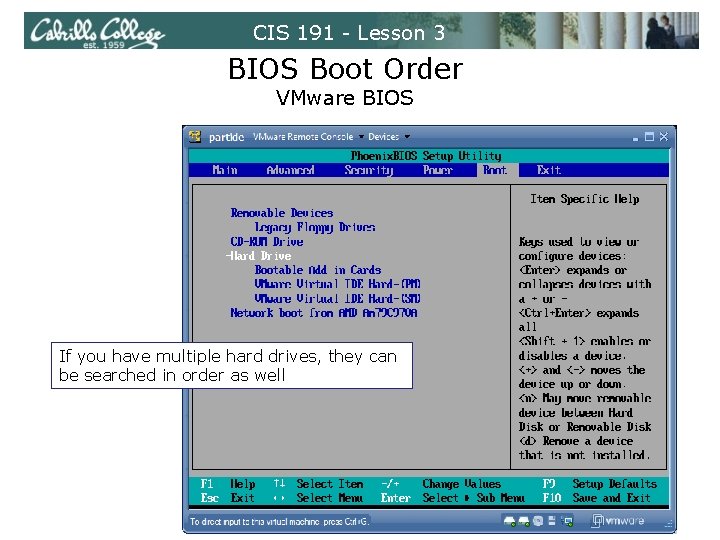
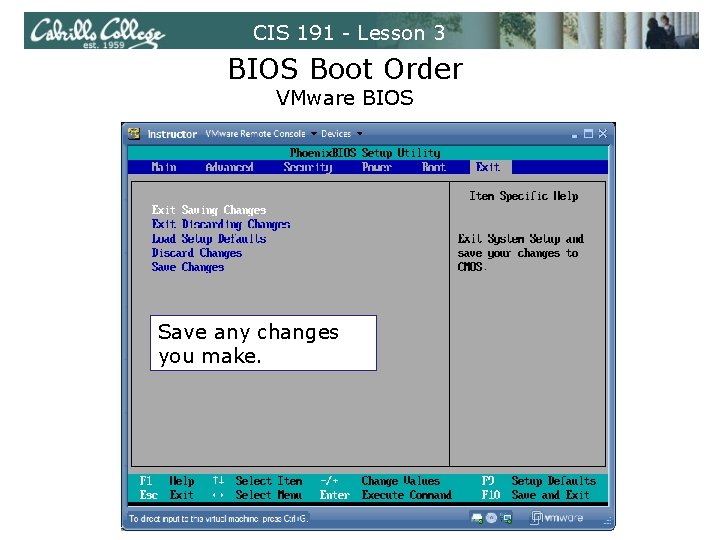
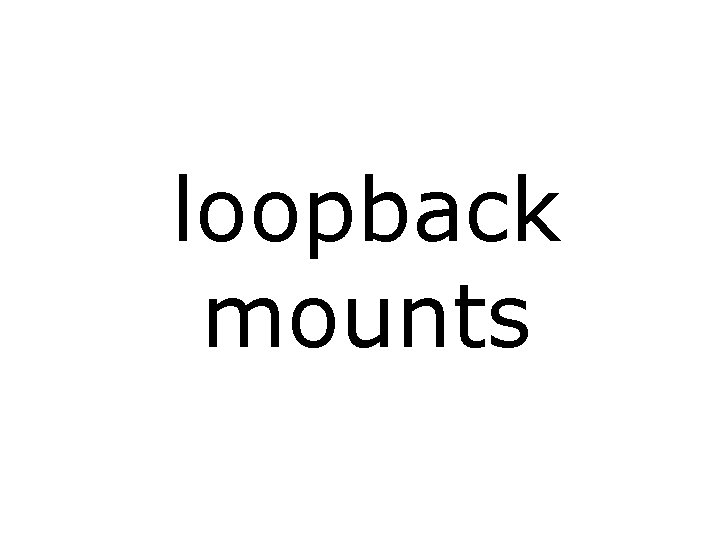
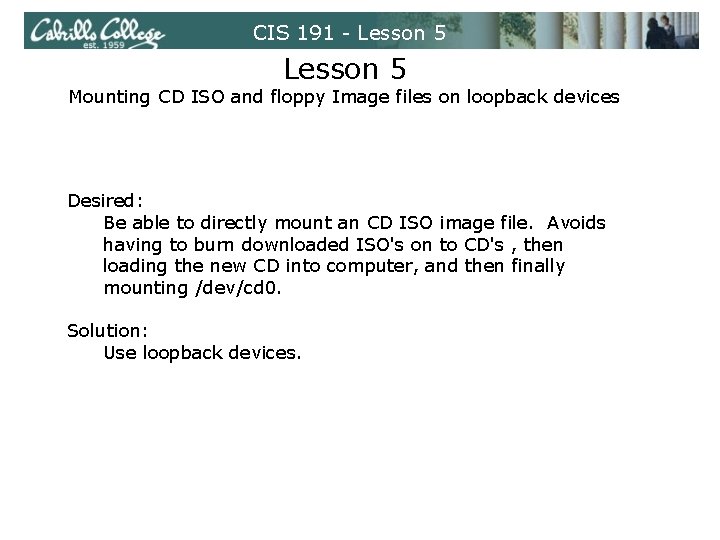
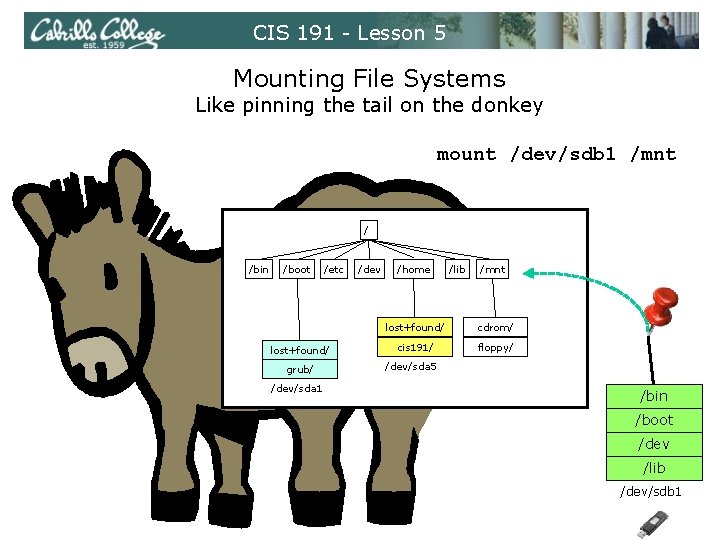
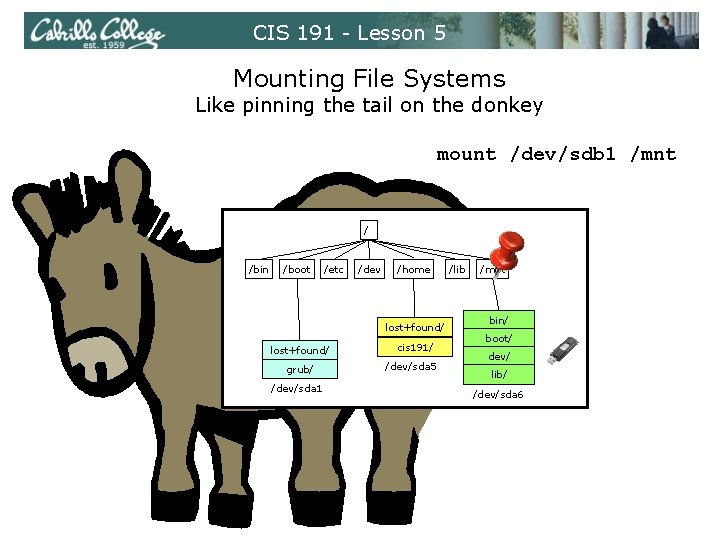
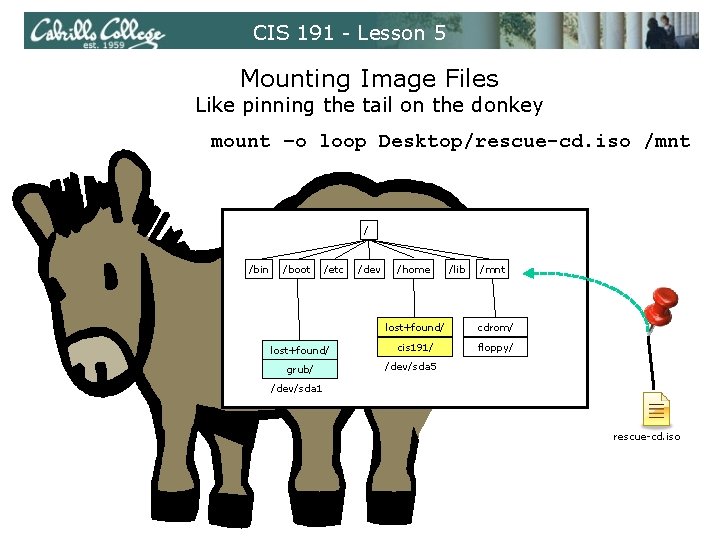
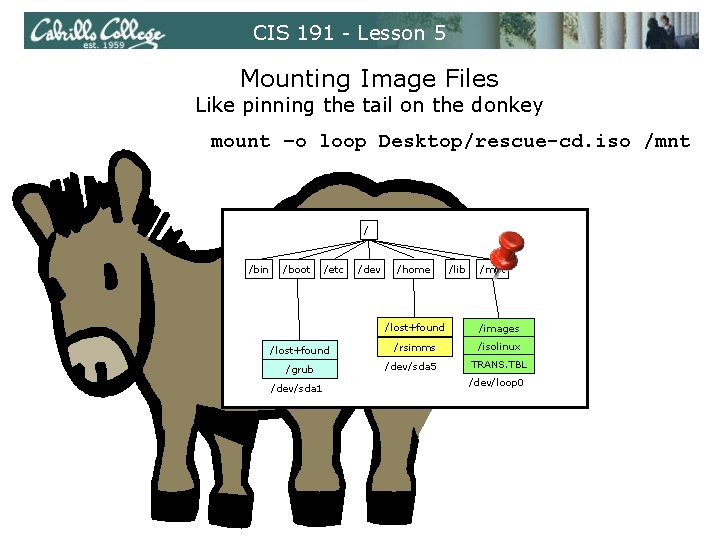
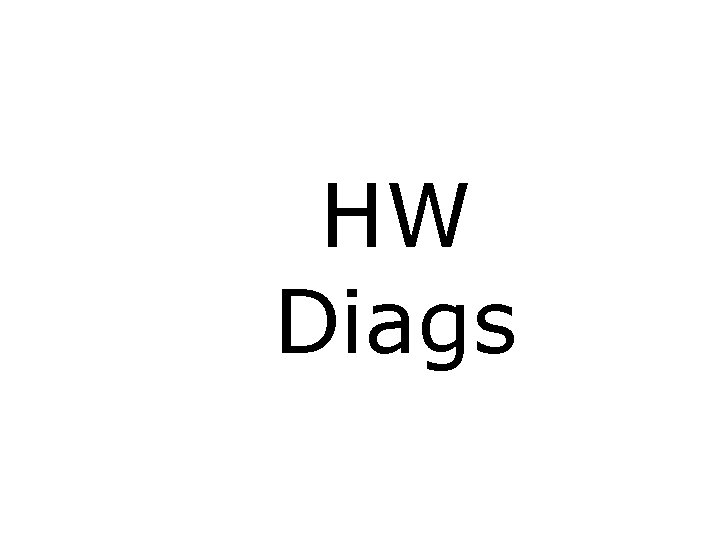
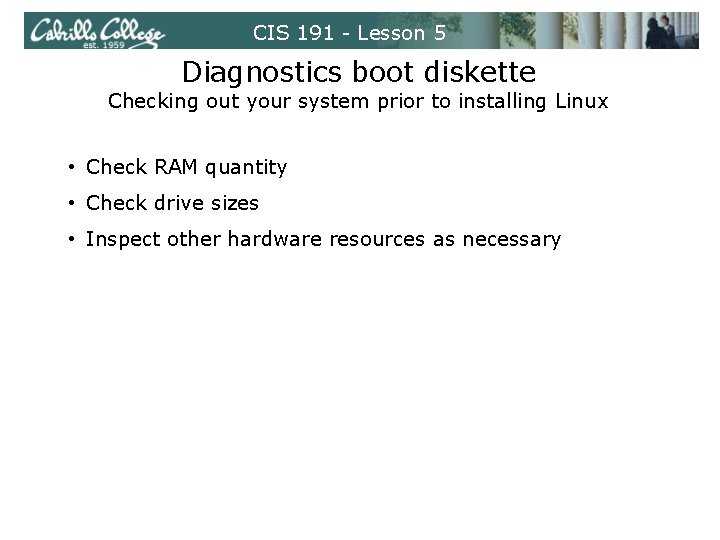
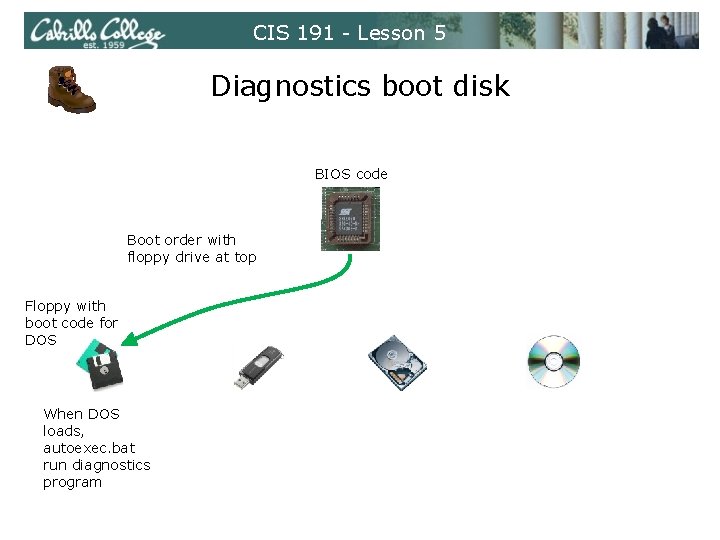
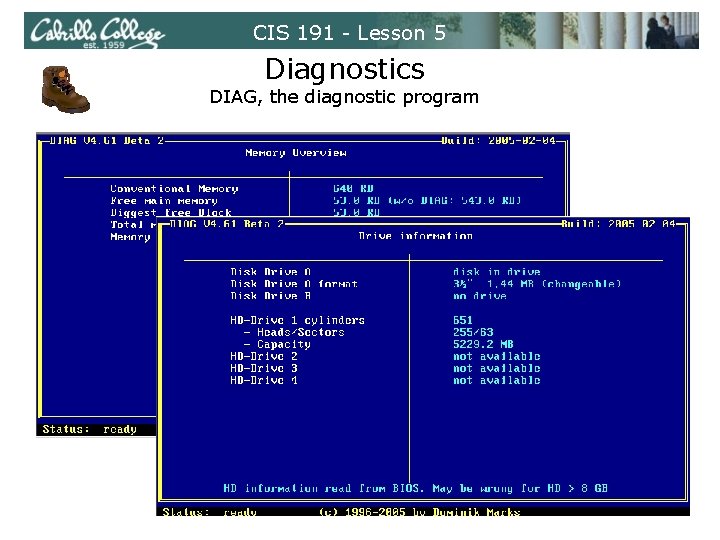
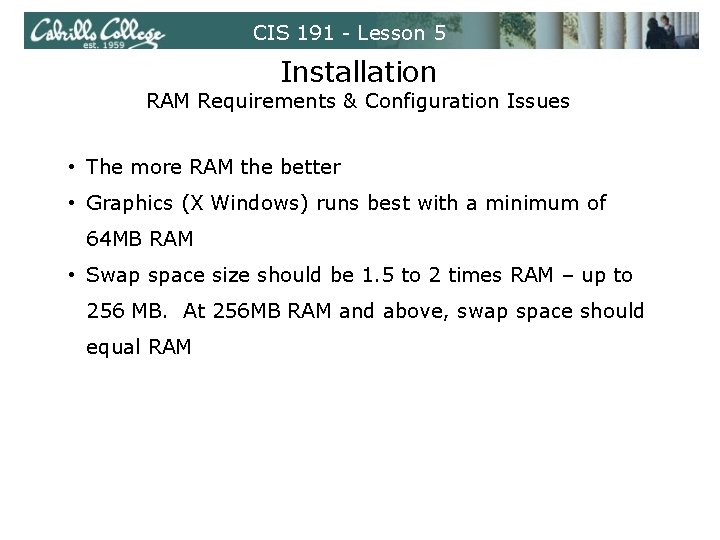
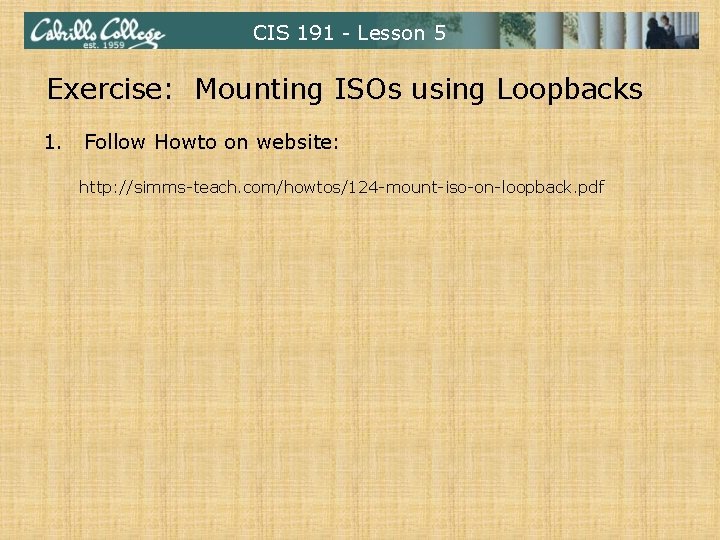

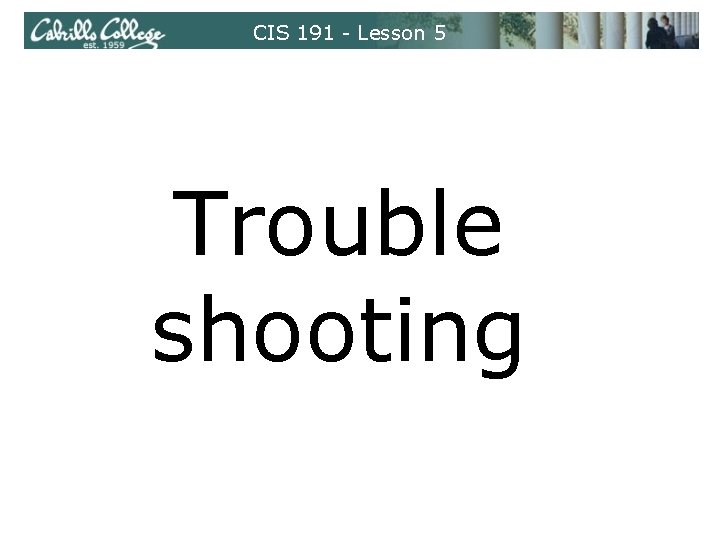
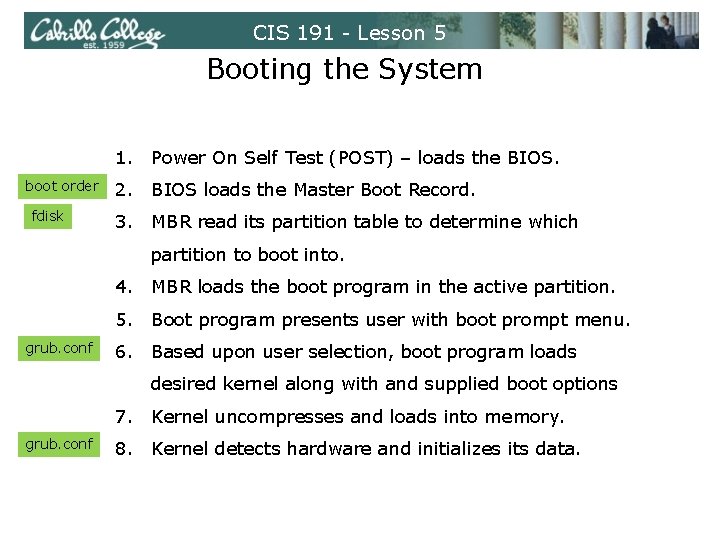
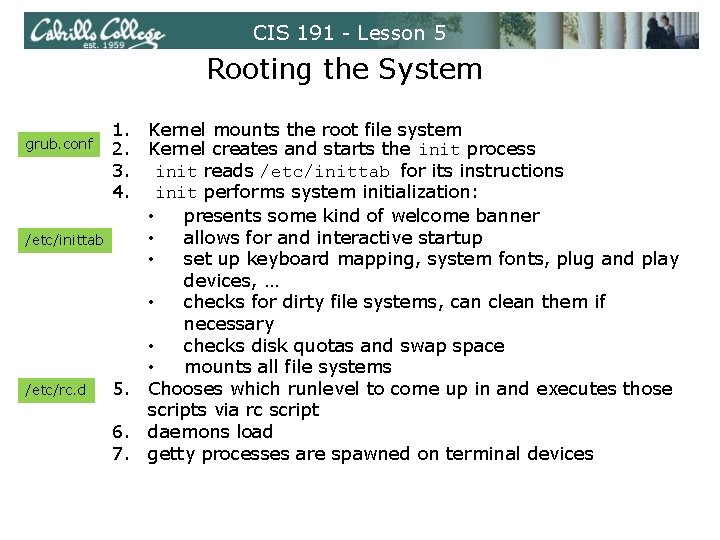
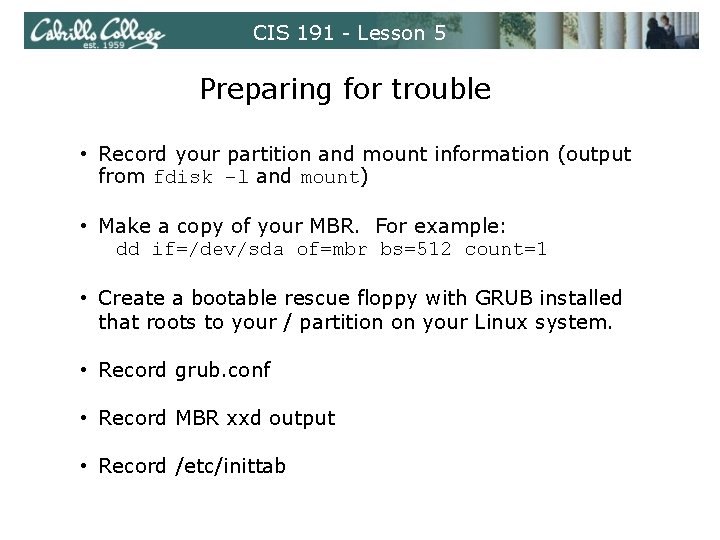
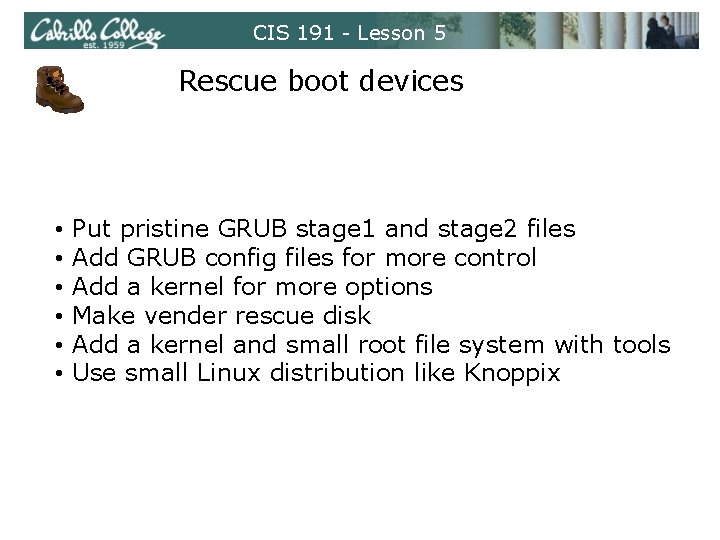
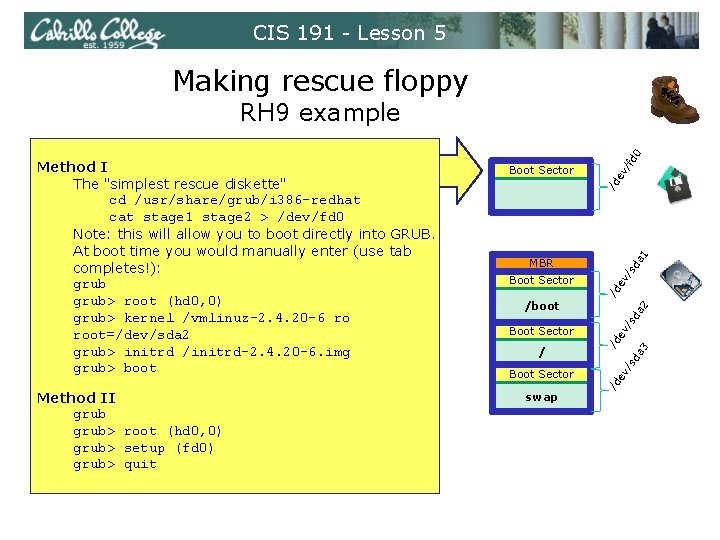
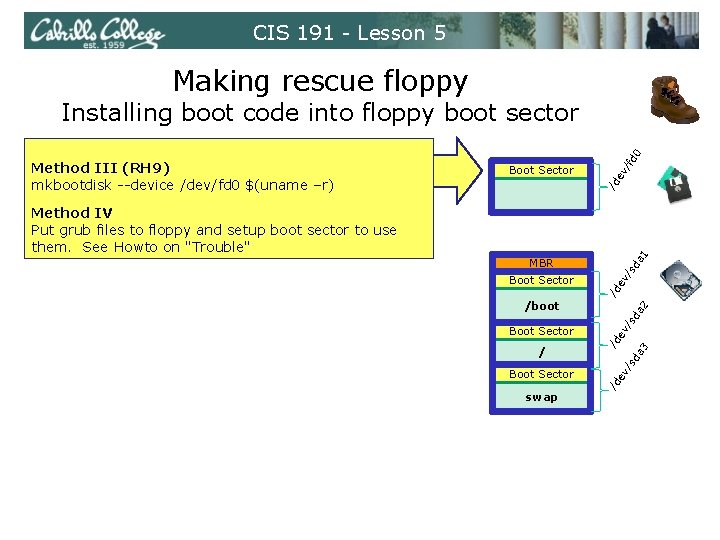
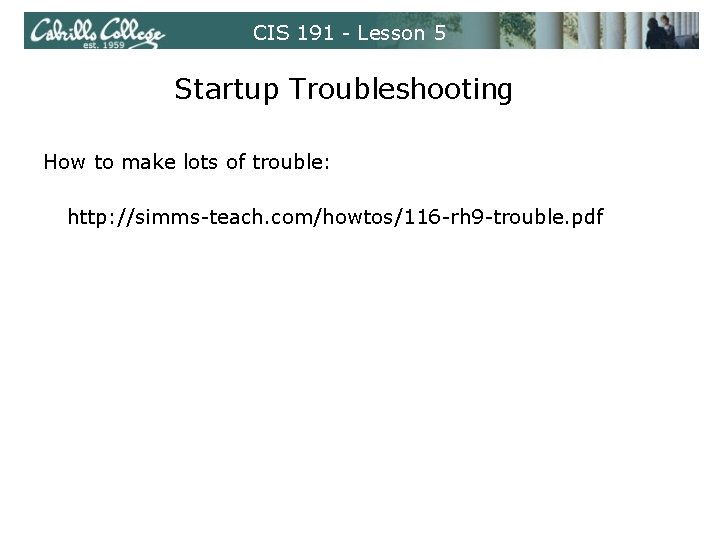
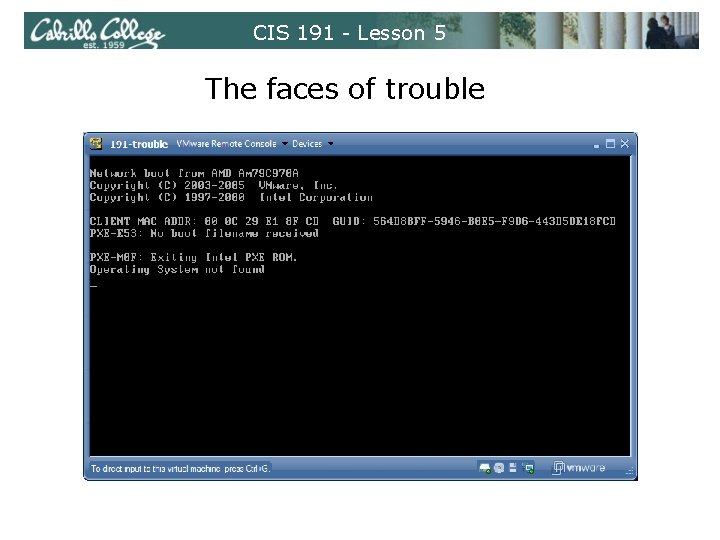
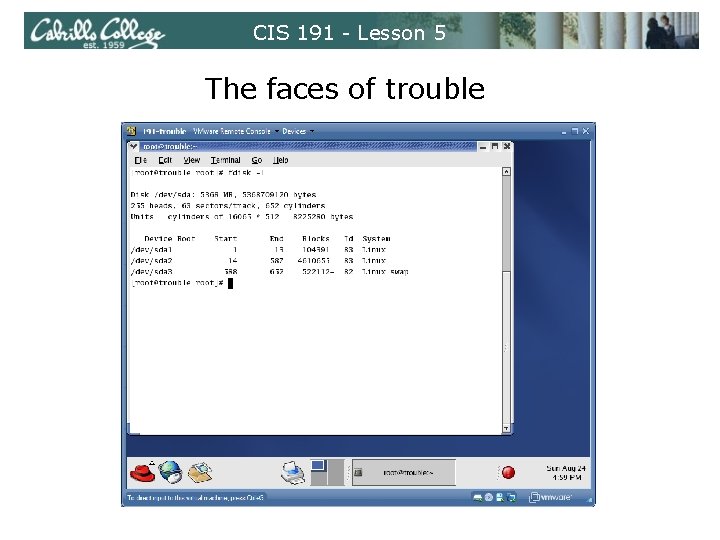
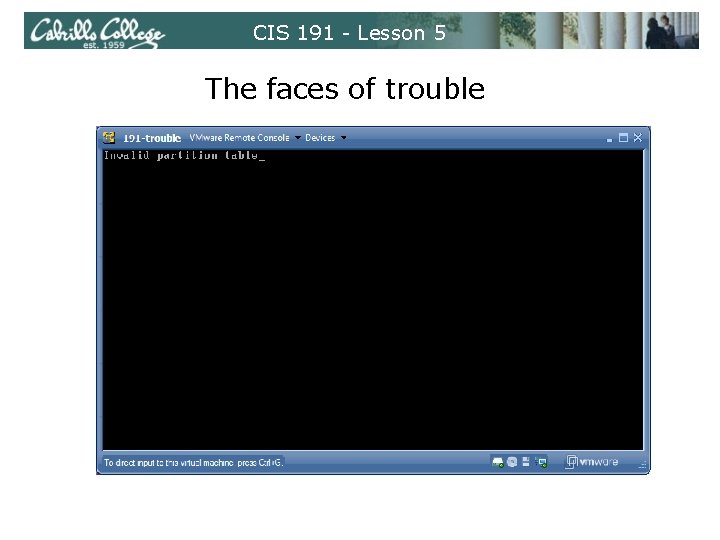
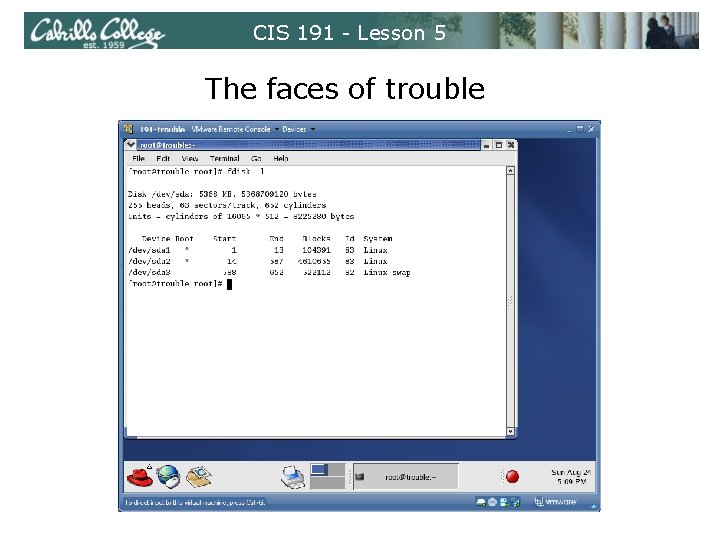
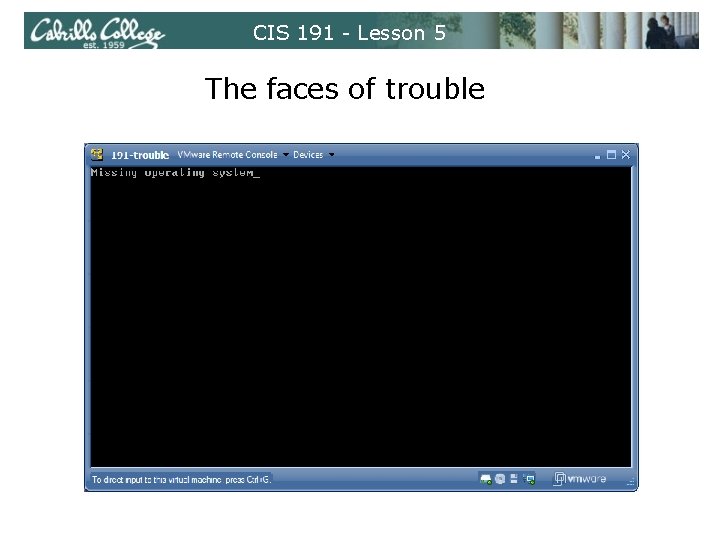
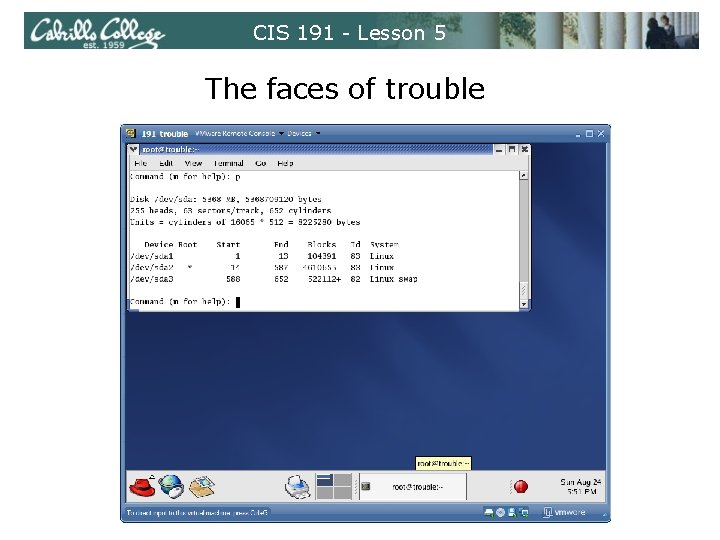

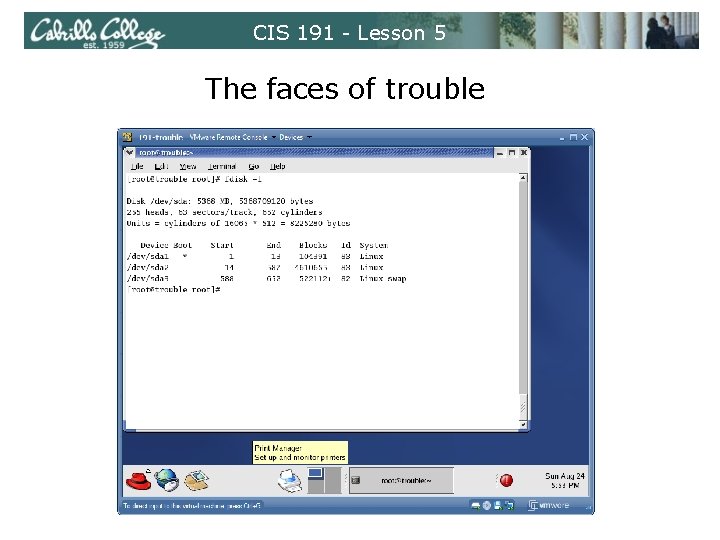
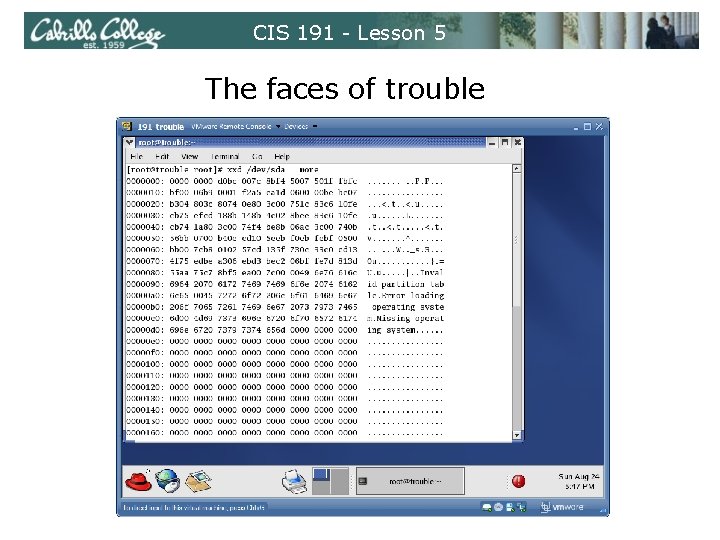
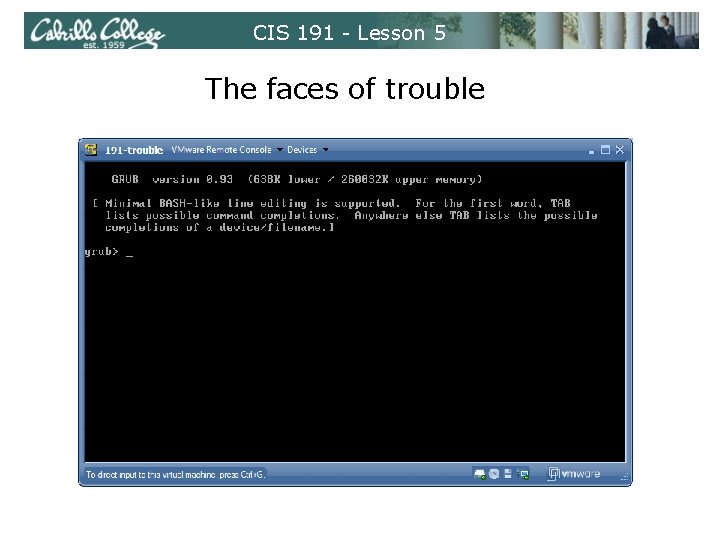
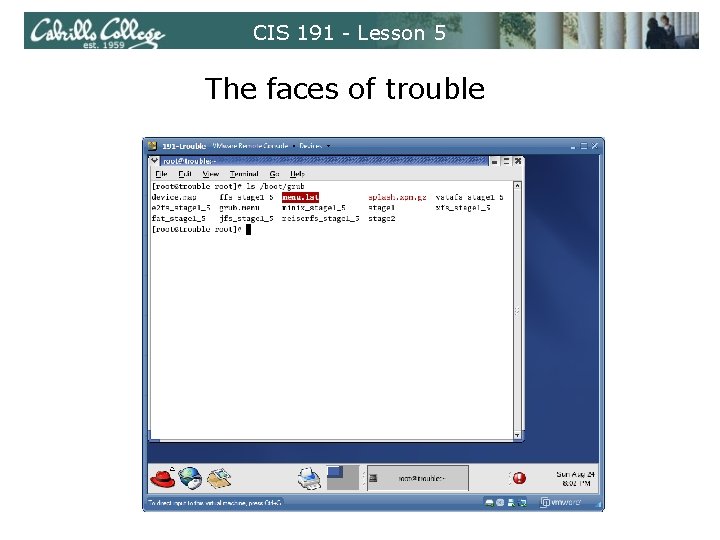
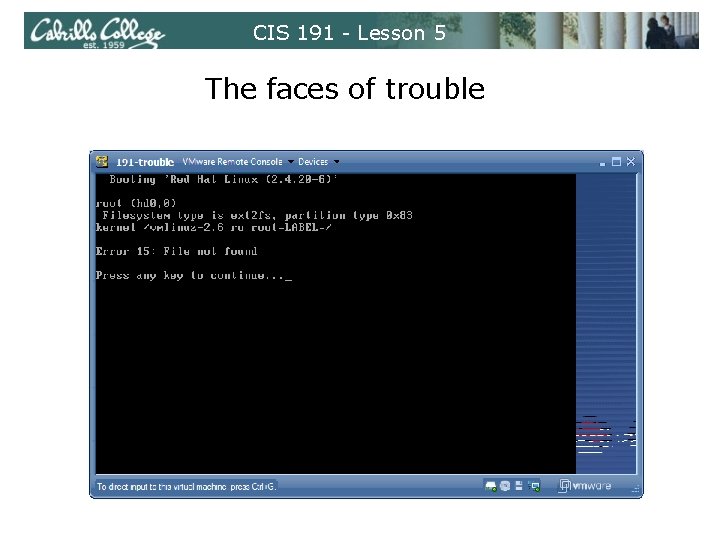
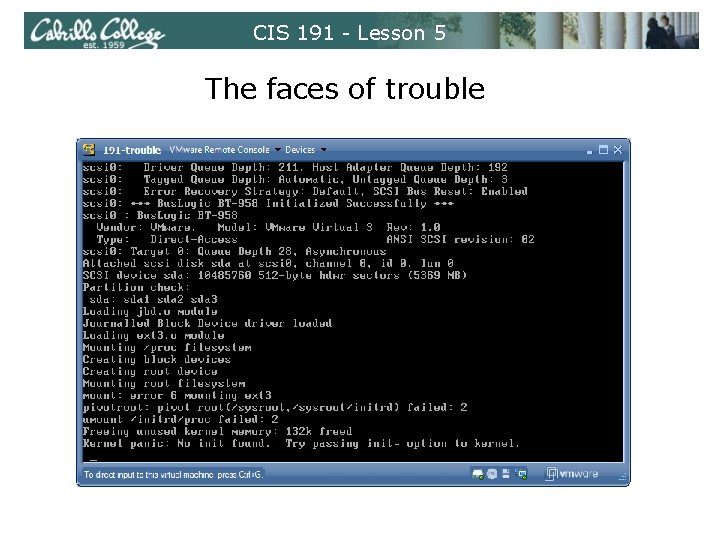
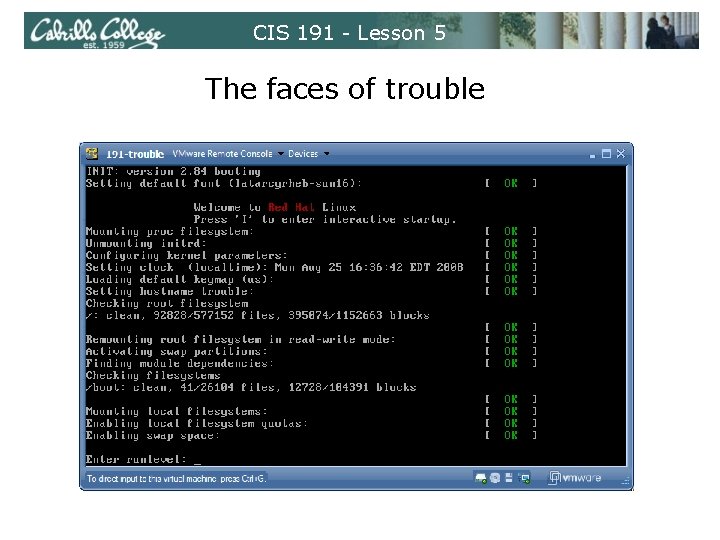
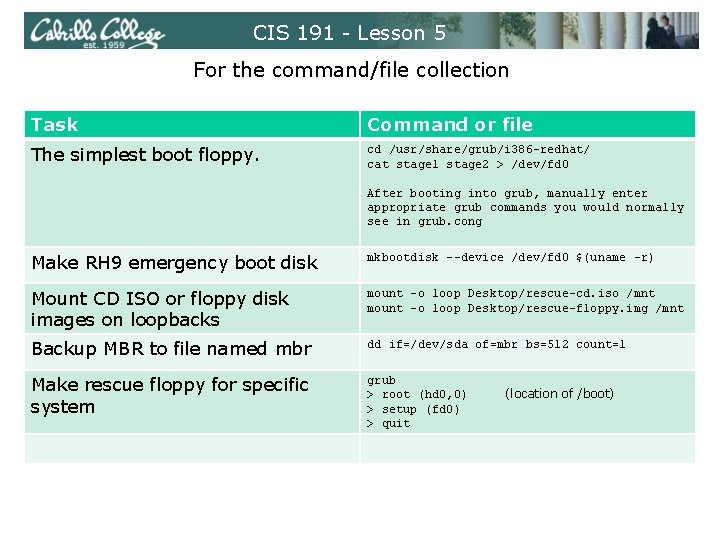
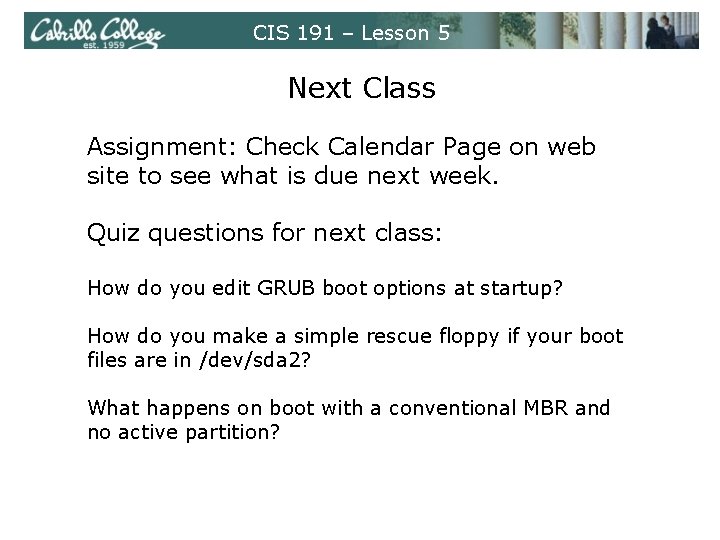
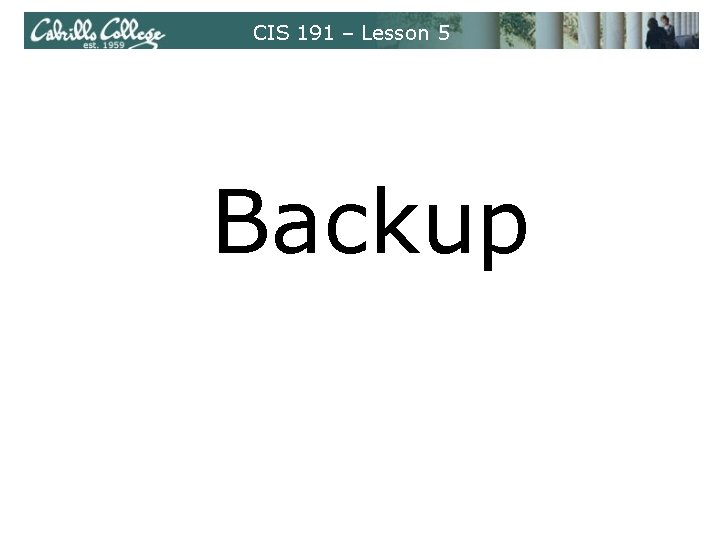
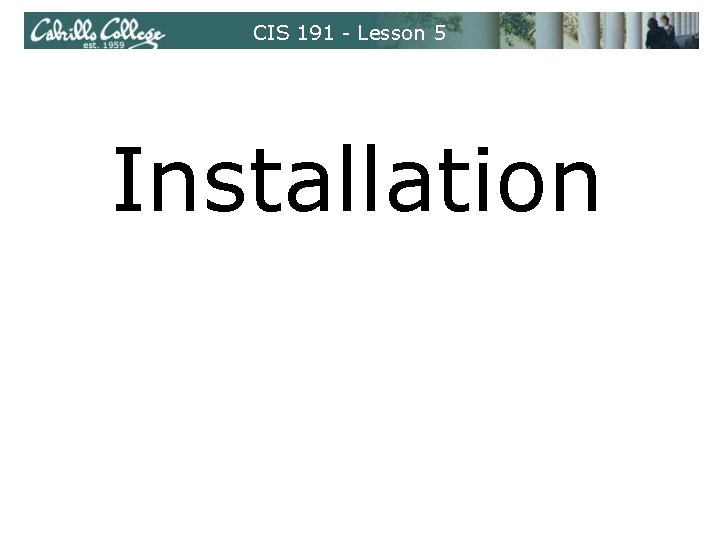

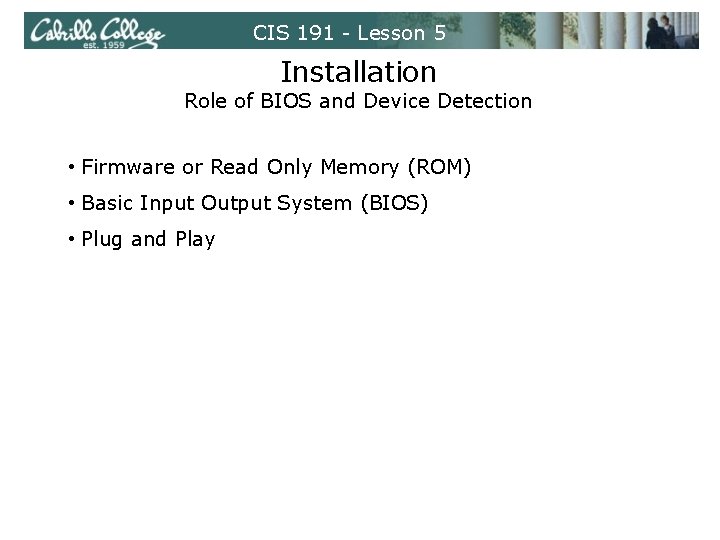
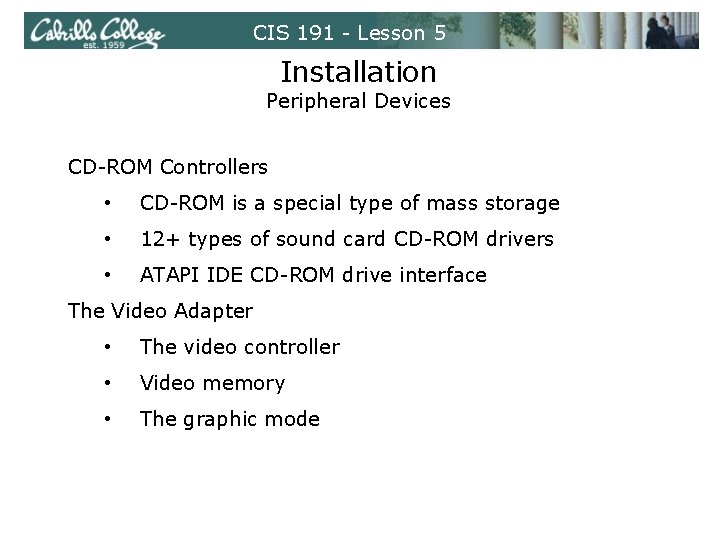
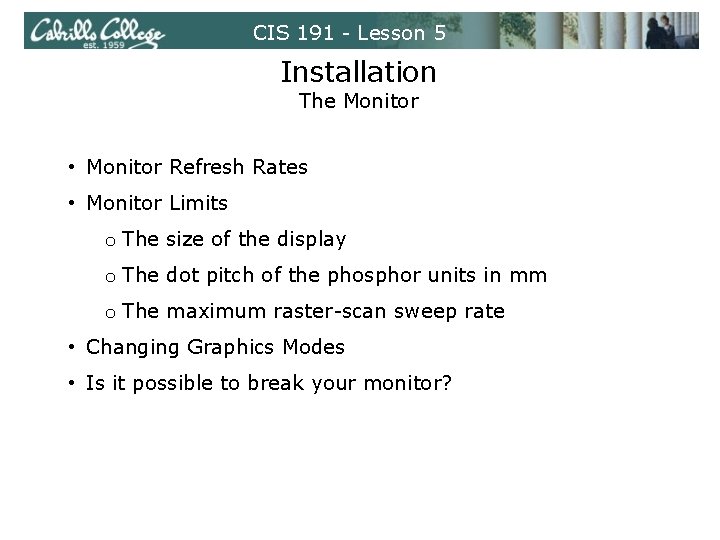


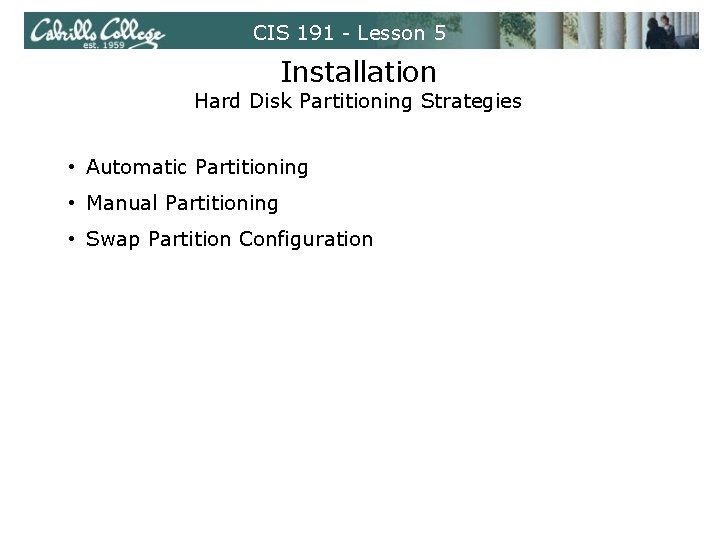
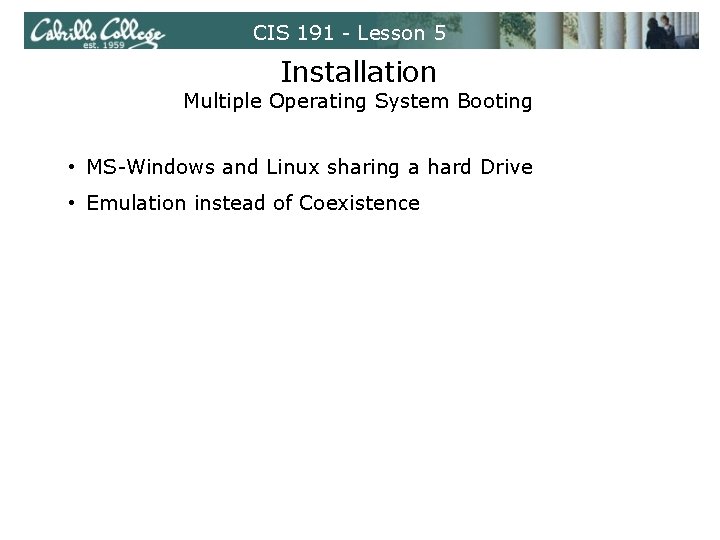
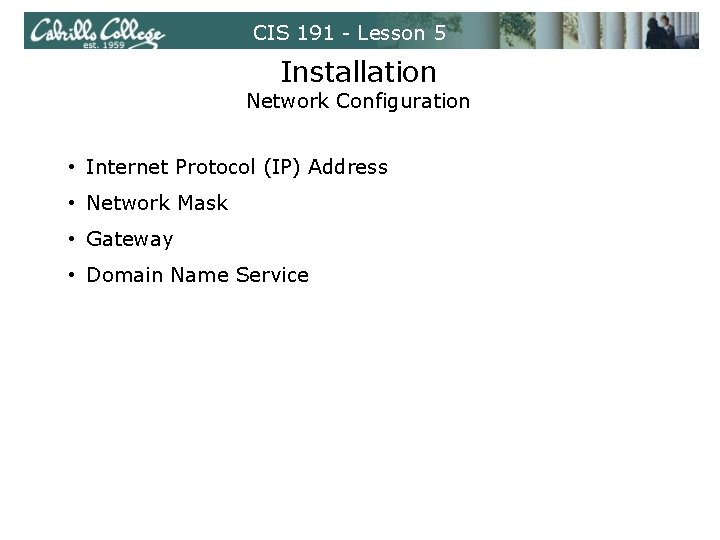
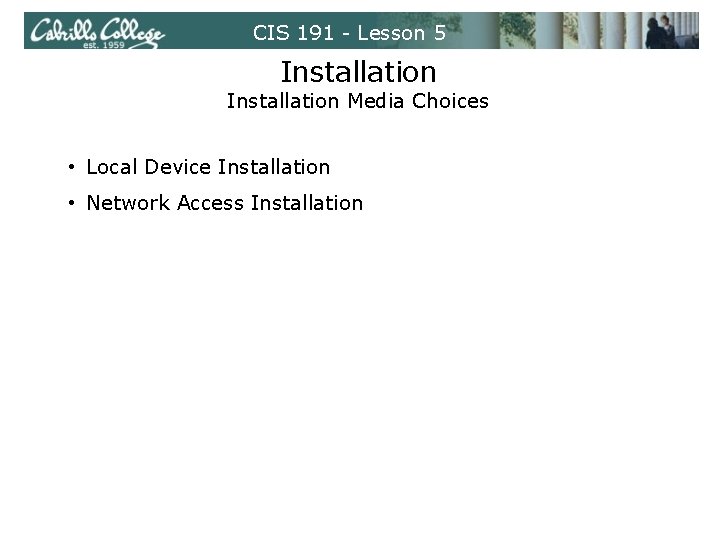
- Slides: 76
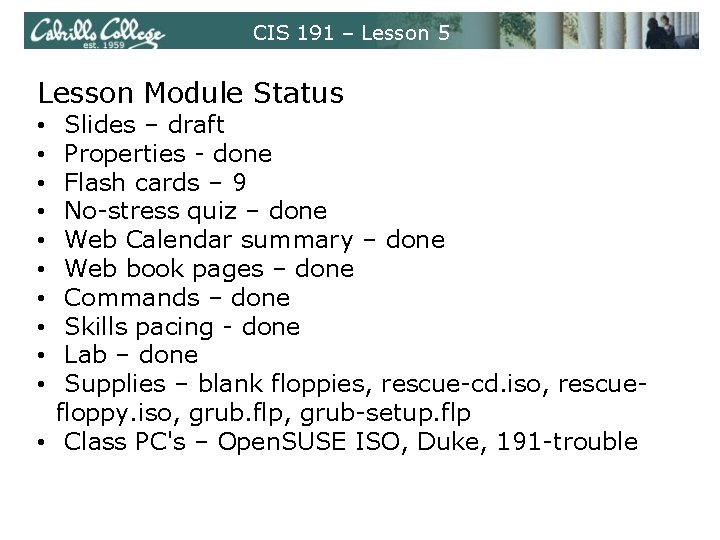
CIS 191 – Lesson 5 Lesson Module Status Slides – draft Properties - done Flash cards – 9 No-stress quiz – done Web Calendar summary – done Web book pages – done Commands – done Skills pacing - done Lab – done Supplies – blank floppies, rescue-cd. iso, rescuefloppy. iso, grub. flp, grub-setup. flp • Class PC's – Open. SUSE ISO, Duke, 191 -trouble • • •
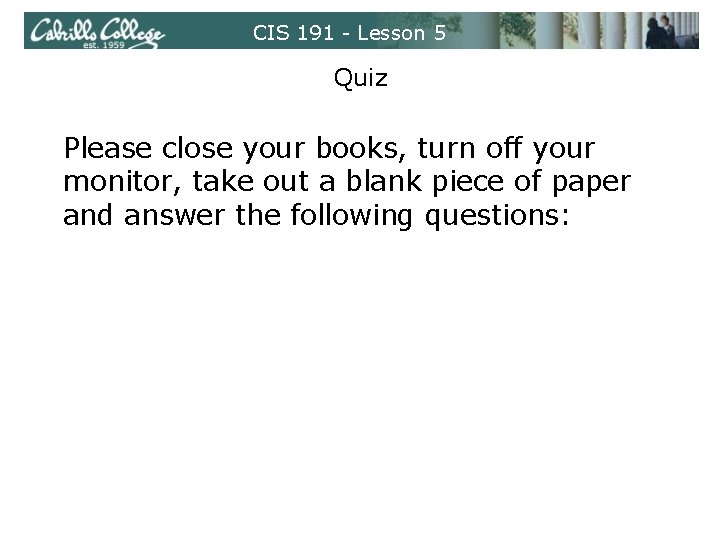
CIS 191 - Lesson 5 Quiz Please close your books, turn off your monitor, take out a blank piece of paper and answer the following questions: • On Red Hat systems, what command is used to manage services by runlevel (show and configure services to stop or start)? • How can you view kernel startup messages? • What does the line id: 5: initdefault: do in /etc/inittab?

CIS 191 – Lesson 5 Installation and Troubleshooting Objectives Agenda • Install Open. SUSE • Practice key skills • Troubleshooting boot and root issues • Quiz • Questions from last week • Housekeeping • Open. SUSE install • Skills: Boot time GRUB changes • Skills: VM boot order • Skills: Loopback mounts • Skills: Boot disk diagnostics • Troubleshooting • Wrap up = hands on exercise for topic
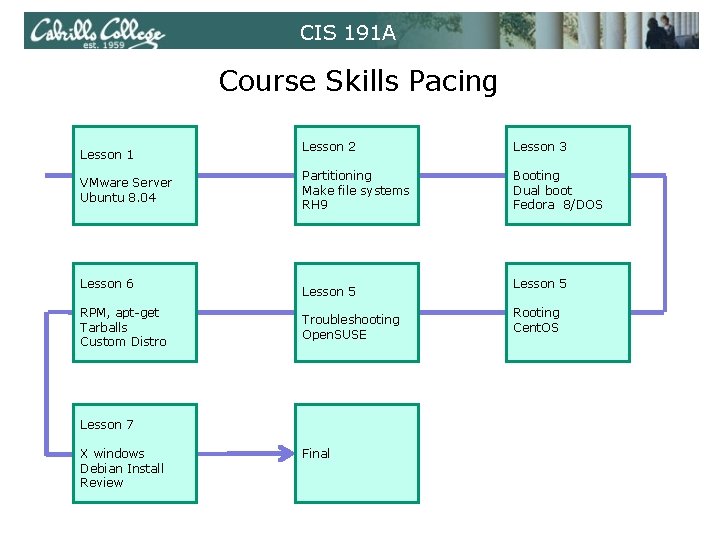
CIS 191 A Course Skills Pacing Lesson 1 VMware Server Ubuntu 8. 04 Lesson 6 RPM, apt-get Tarballs Custom Distro Lesson 2 Lesson 3 Partitioning Make file systems RH 9 Booting Dual boot Fedora 8/DOS Lesson 5 Troubleshooting Open. SUSE Lesson 7 X windows Debian Install Review Final Lesson 5 Rooting Cent. OS
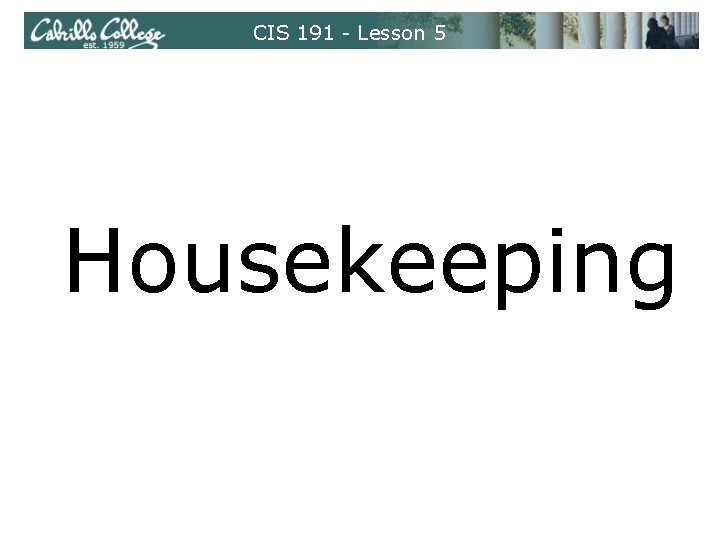
CIS 191 - Lesson 5 Housekeeping
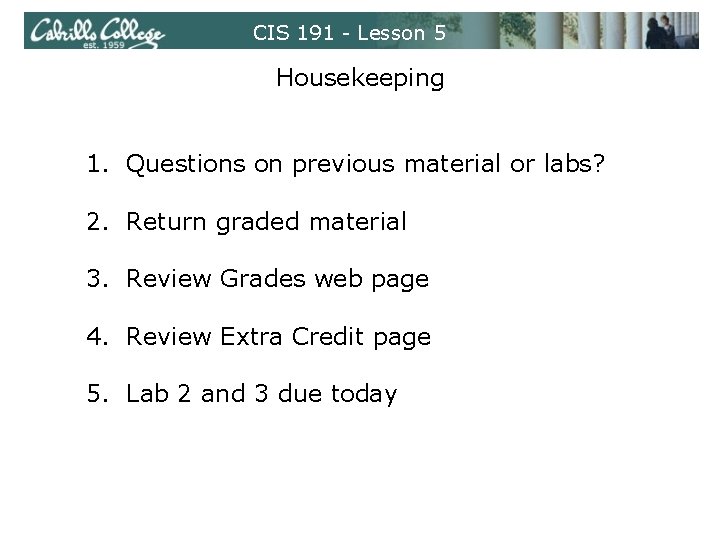
CIS 191 - Lesson 5 Housekeeping 1. Questions on previous material or labs? 2. Return graded material 3. Review Grades web page 4. Review Extra Credit page 5. Lab 2 and 3 due today
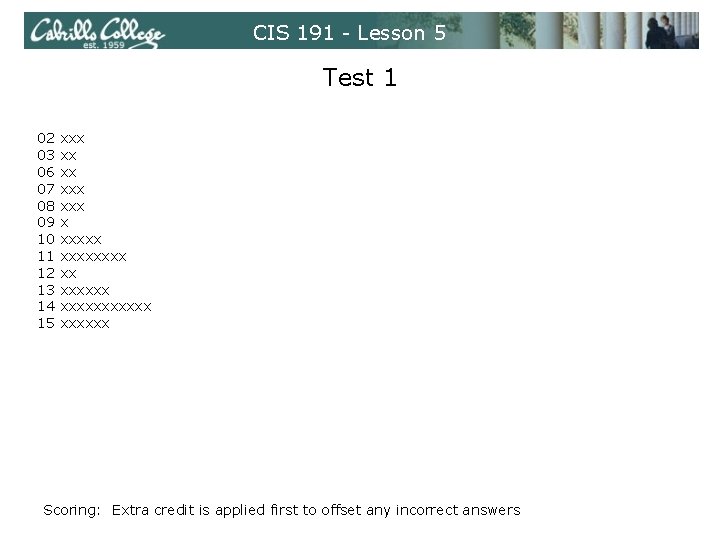
CIS 191 - Lesson 5 Test 1 02 03 06 07 08 09 10 11 12 13 14 15 xxx xxx x xxxxxxxx xx xxxxxxxxxxx 10. What command is used to make special files? mknod 11. What file shows what gets mounted automatically at boot time? /etc/fstab 13. What command could you use to backup the MBR of the first SCSI drive? dd if=/dev/sda of=mbr bs=512 count=1 14. What command can be used to show superblock information? dumpe 2 fs -h or tune 2 fs -l plus device (e. g. /dev/sda 2) 15. In an ext 2 or ext 3 file system, where are the filenames stored? directories Scoring: Extra credit is applied first to offset any incorrect answers
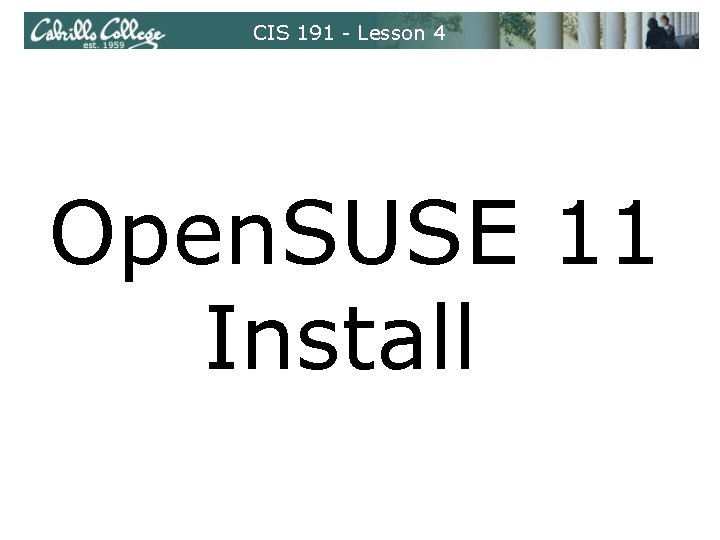
CIS 191 - Lesson 4 Open. SUSE 11 Install
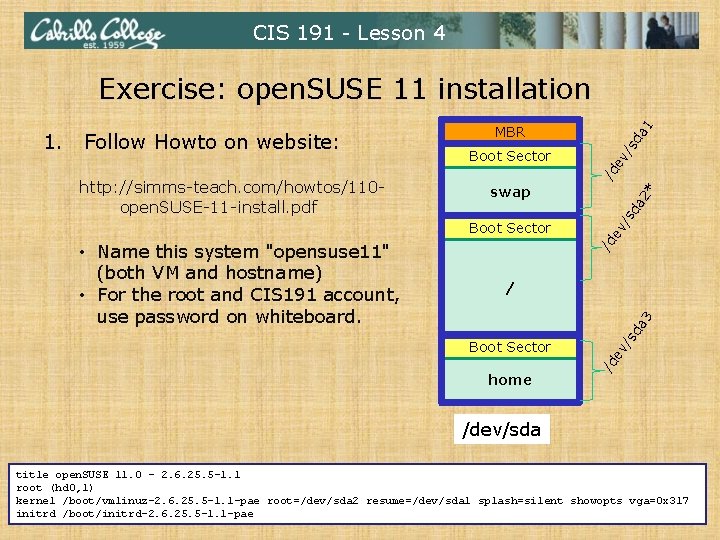
CIS 191 - Lesson 4 Exercise: open. SUSE 11 installation 1 da /s /d ev /s da 2* swap Boot Sector da 3 / Boot Sector home /s • Name this system "opensuse 11" (both VM and hostname) • For the root and CIS 191 account, use password on whiteboard. ev /d Boot Sector ev http: //simms-teach. com/howtos/110 open. SUSE-11 -install. pdf MBR /d 1. Follow Howto on website: /dev/sda title open. SUSE 11. 0 - 2. 6. 25. 5 -1. 1 root (hd 0, 1) kernel /boot/vmlinuz-2. 6. 25. 5 -1. 1 -pae root=/dev/sda 2 resume=/dev/sda 1 splash=silent showopts vga=0 x 317 initrd /boot/initrd-2. 6. 25. 5 -1. 1 -pae
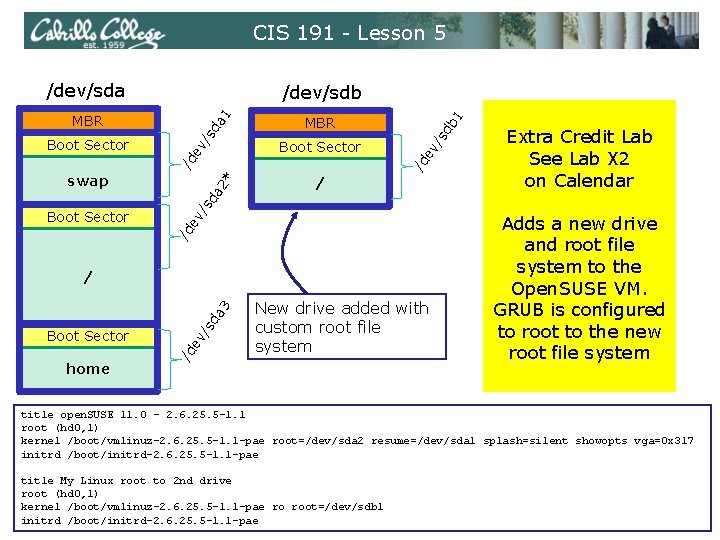
CIS 191 - Lesson 5 /dev/sda /dev/sdb 1 db /s Boot Sector /d ev /s ev MBR /d Boot Sector da 1 MBR / ev /d Boot Sector /s da 2* swap Extra Credit Lab See Lab X 2 on Calendar home ev /d Boot Sector /s da 3 / New drive added with custom root file system Adds a new drive and root file system to the Open. SUSE VM. GRUB is configured to root to the new root file system title open. SUSE 11. 0 - 2. 6. 25. 5 -1. 1 root (hd 0, 1) kernel /boot/vmlinuz-2. 6. 25. 5 -1. 1 -pae root=/dev/sda 2 resume=/dev/sda 1 splash=silent showopts vga=0 x 317 initrd /boot/initrd-2. 6. 25. 5 -1. 1 -pae title My Linux root to 2 nd drive root (hd 0, 1) kernel /boot/vmlinuz-2. 6. 25. 5 -1. 1 -pae ro root=/dev/sdb 1 initrd /boot/initrd-2. 6. 25. 5 -1. 1 -pae
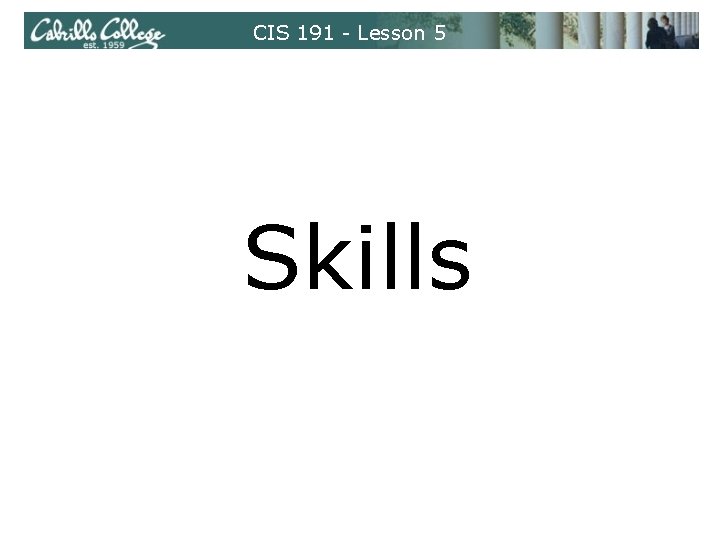
CIS 191 - Lesson 5 Skills
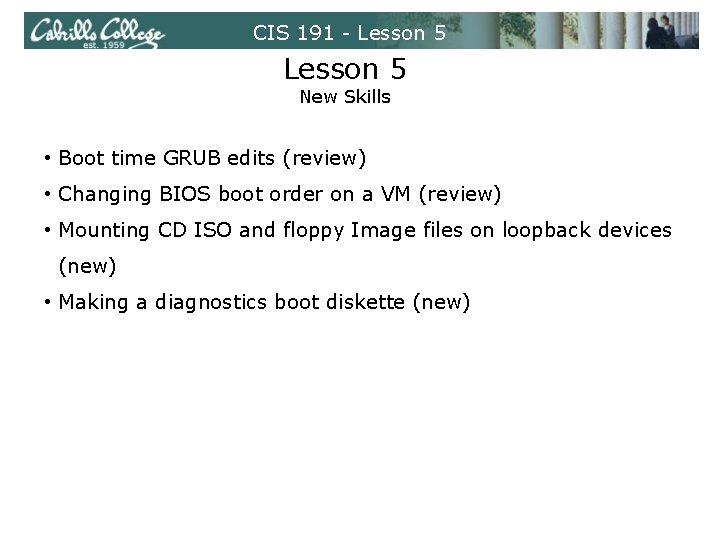
CIS 191 - Lesson 5 New Skills • Boot time GRUB edits (review) • Changing BIOS boot order on a VM (review) • Mounting CD ISO and floppy Image files on loopback devices (new) • Making a diagnostics boot diskette (new)
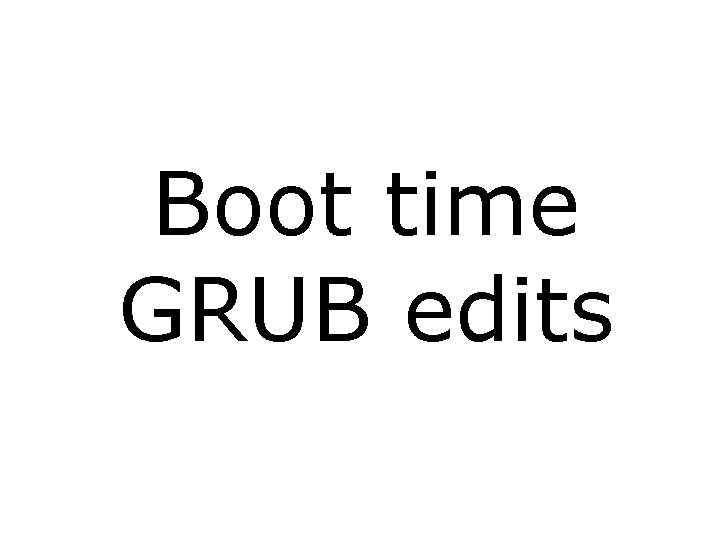
Boot time GRUB edits
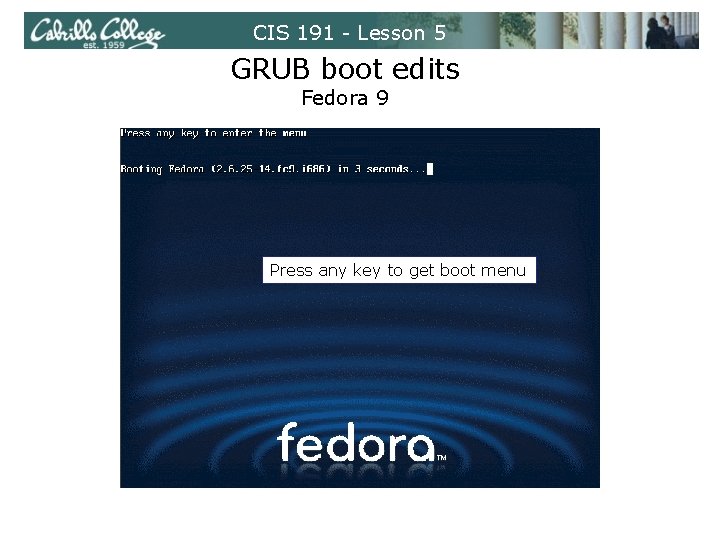
CIS 191 - Lesson 5 GRUB boot edits Fedora 9 Press any key to get boot menu
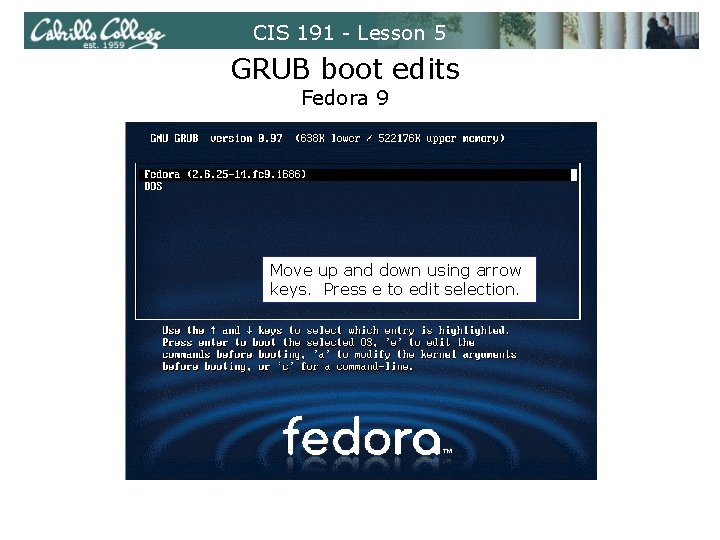
CIS 191 - Lesson 5 GRUB boot edits Fedora 9 Move up and down using arrow keys. Press e to edit selection.
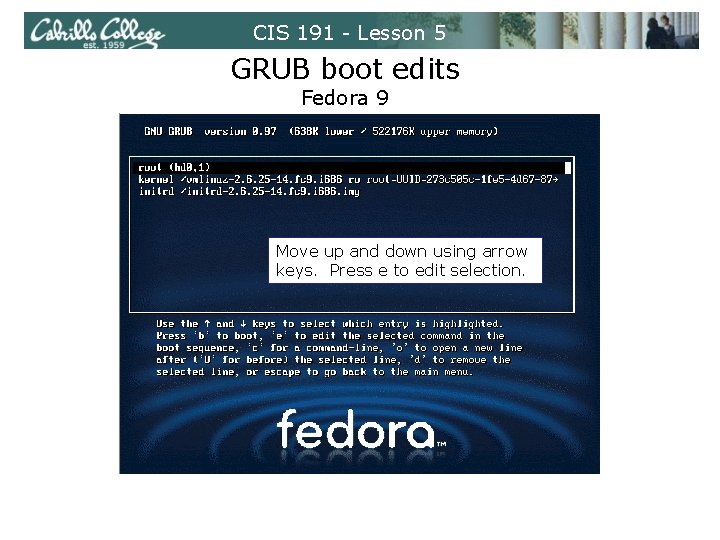
CIS 191 - Lesson 5 GRUB boot edits Fedora 9 Move up and down using arrow keys. Press e to edit selection.
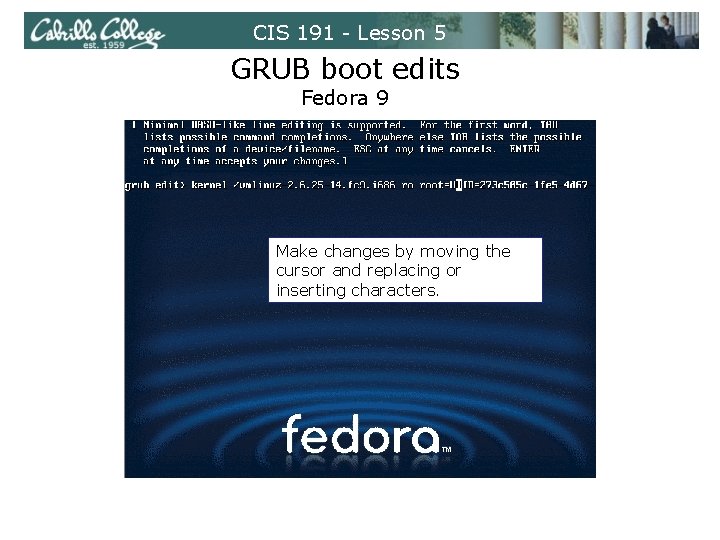
CIS 191 - Lesson 5 GRUB boot edits Fedora 9 Make changes by moving the cursor and replacing or inserting characters.
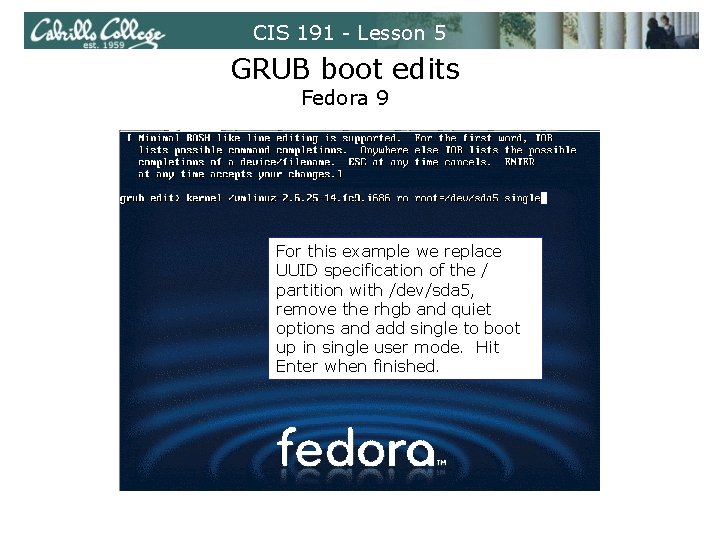
CIS 191 - Lesson 5 GRUB boot edits Fedora 9 For this example we replace UUID specification of the / partition with /dev/sda 5, remove the rhgb and quiet options and add single to boot up in single user mode. Hit Enter when finished.
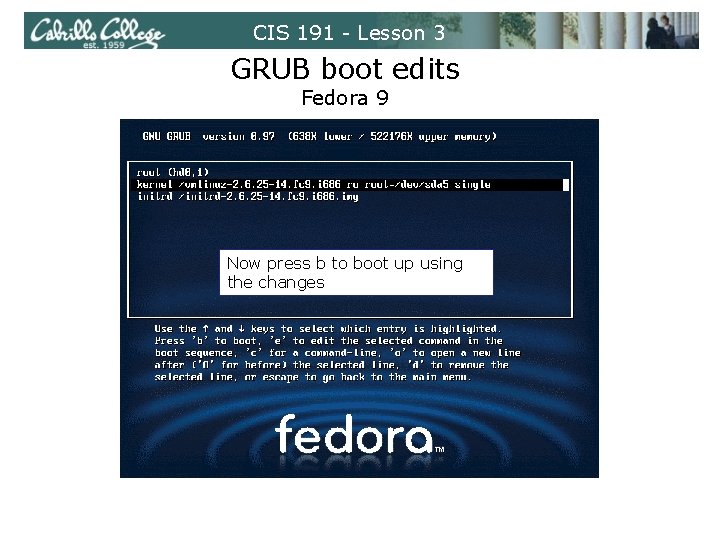
CIS 191 - Lesson 3 GRUB boot edits Fedora 9 Now press b to boot up using the changes
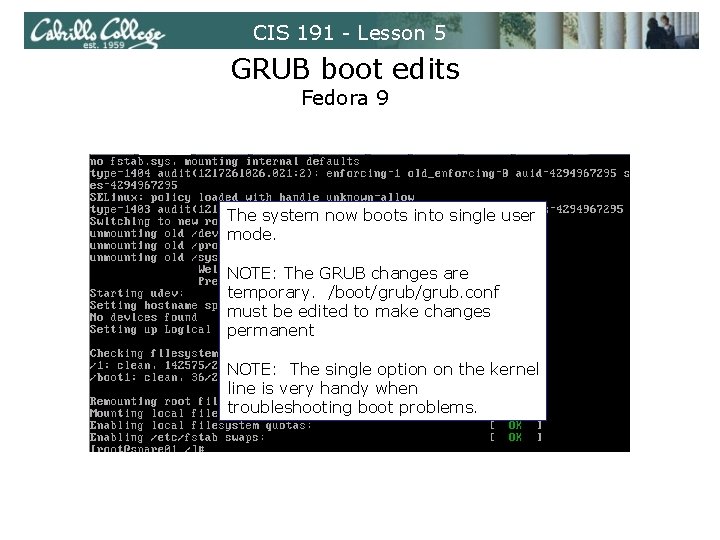
CIS 191 - Lesson 5 GRUB boot edits Fedora 9 The system now boots into single user mode. NOTE: The GRUB changes are temporary. /boot/grub. conf must be edited to make changes permanent NOTE: The single option on the kernel line is very handy when troubleshooting boot problems.
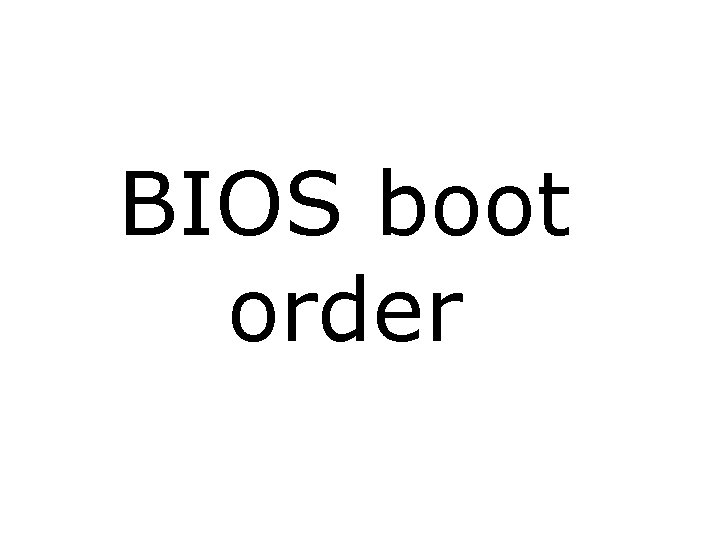
BIOS boot order
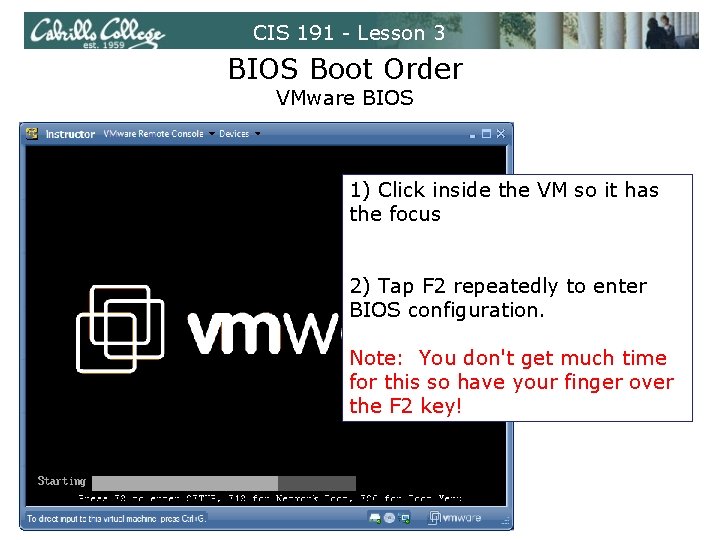
CIS 191 - Lesson 3 BIOS Boot Order VMware BIOS 1) Click inside the VM so it has the focus 2) Tap F 2 repeatedly to enter BIOS configuration. Note: You don't get much time for this so have your finger over the F 2 key!
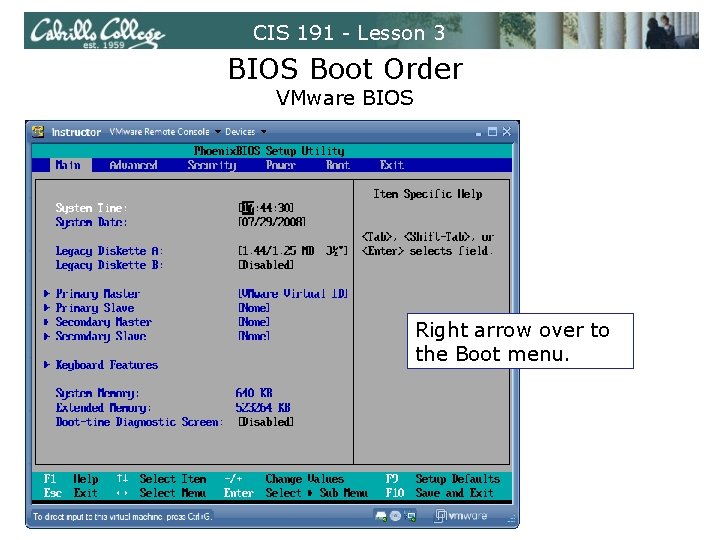
CIS 191 - Lesson 3 BIOS Boot Order VMware BIOS Right arrow over to the Boot menu.
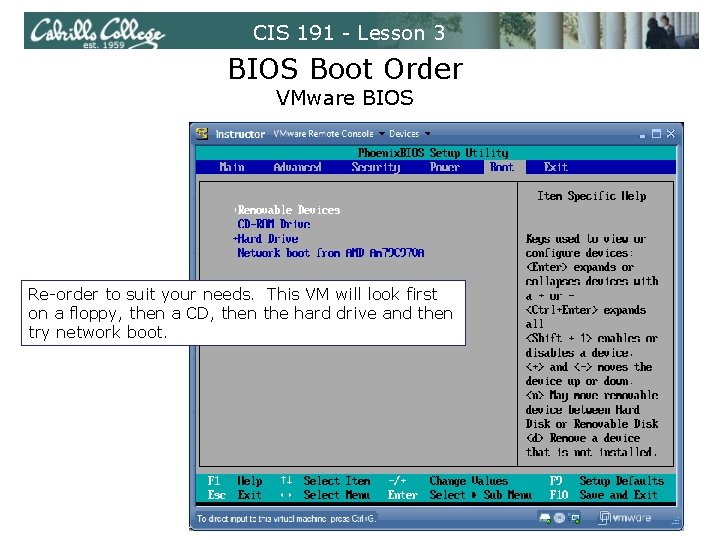
CIS 191 - Lesson 3 BIOS Boot Order VMware BIOS Re-order to suit your needs. This VM will look first on a floppy, then a CD, then the hard drive and then try network boot.
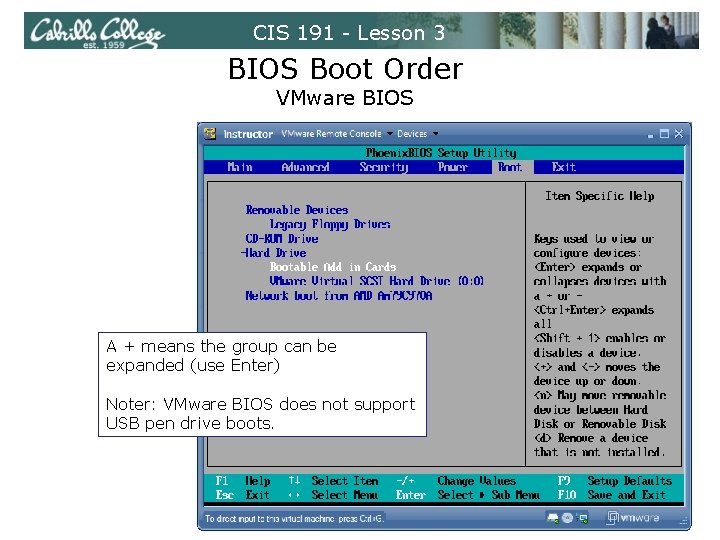
CIS 191 - Lesson 3 BIOS Boot Order VMware BIOS A + means the group can be expanded (use Enter) Noter: VMware BIOS does not support USB pen drive boots.
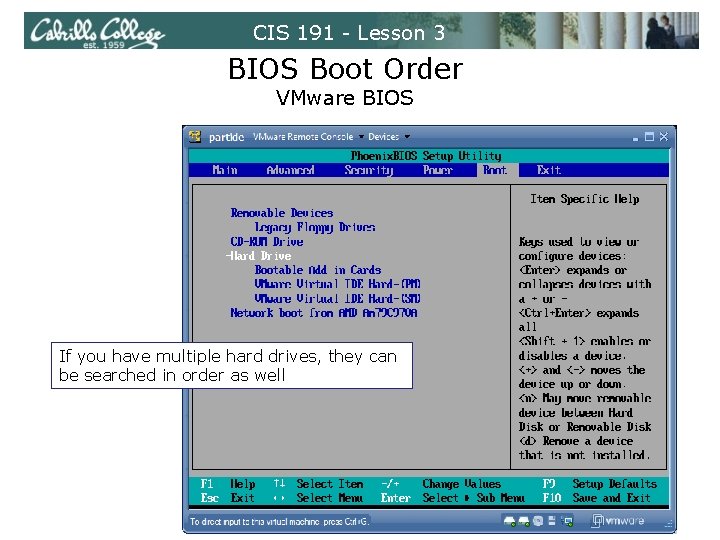
CIS 191 - Lesson 3 BIOS Boot Order VMware BIOS If you have multiple hard drives, they can be searched in order as well
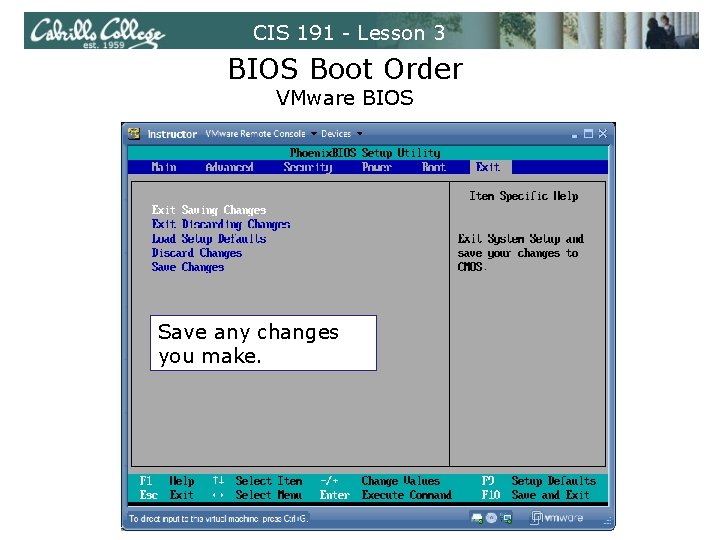
CIS 191 - Lesson 3 BIOS Boot Order VMware BIOS Save any changes you make.
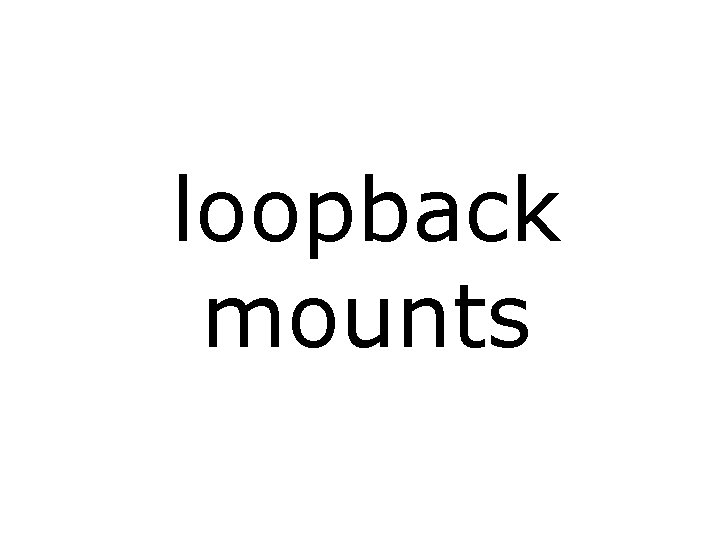
loopback mounts
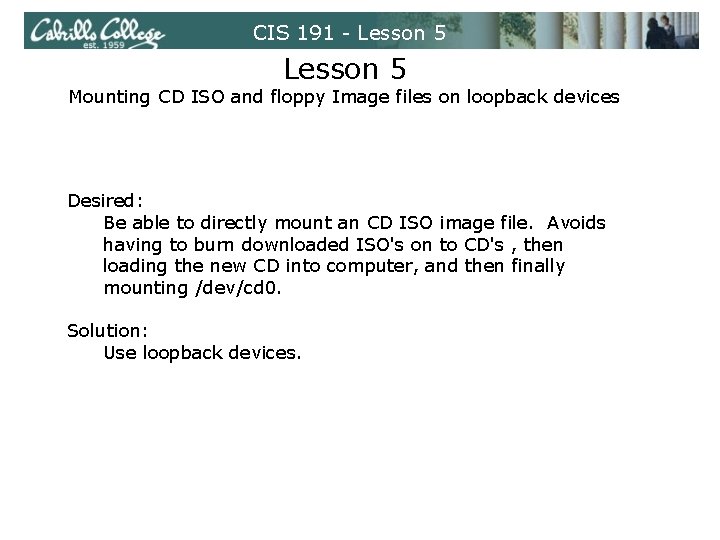
CIS 191 - Lesson 5 Mounting CD ISO and floppy Image files on loopback devices Desired: Be able to directly mount an CD ISO image file. Avoids having to burn downloaded ISO's on to CD's , then loading the new CD into computer, and then finally mounting /dev/cd 0. Solution: Use loopback devices.
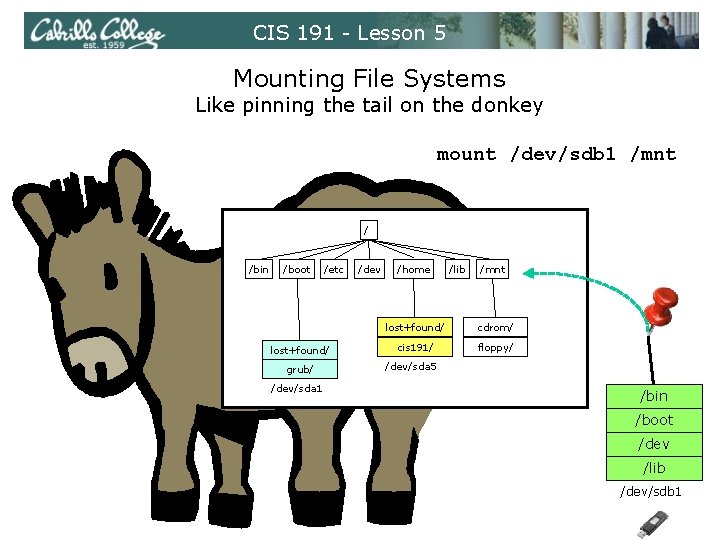
CIS 191 - Lesson 5 Mounting File Systems Like pinning the tail on the donkey mount /dev/sdb 1 /mnt / /bin /boot /etc lost+found/ grub/ /dev/sda 1 /dev /home /lib /mnt lost+found/ cdrom/ cis 191/ floppy/ /dev/sda 5 /bin /boot /dev /lib /dev/sdb 1
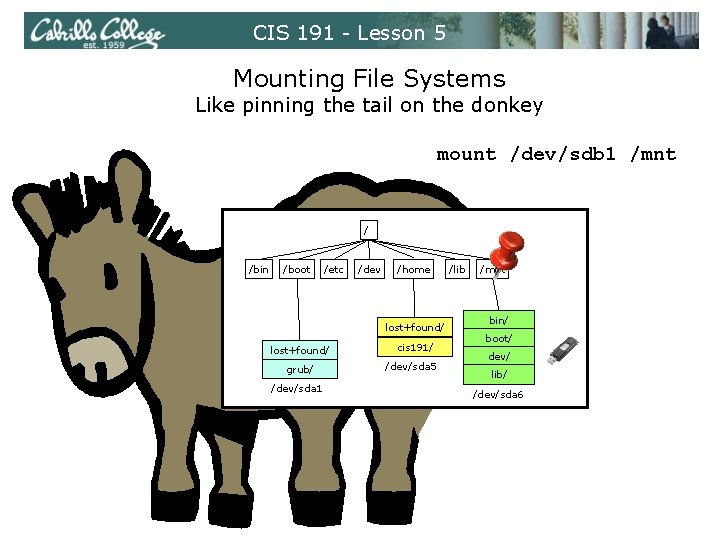
CIS 191 - Lesson 5 Mounting File Systems Like pinning the tail on the donkey mount /dev/sdb 1 /mnt / /bin /boot /etc /dev /home lost+found/ grub/ /dev/sda 1 cis 191/ /dev/sda 5 /lib /mnt bin/ boot/ dev/ lib/ /dev/sda 6
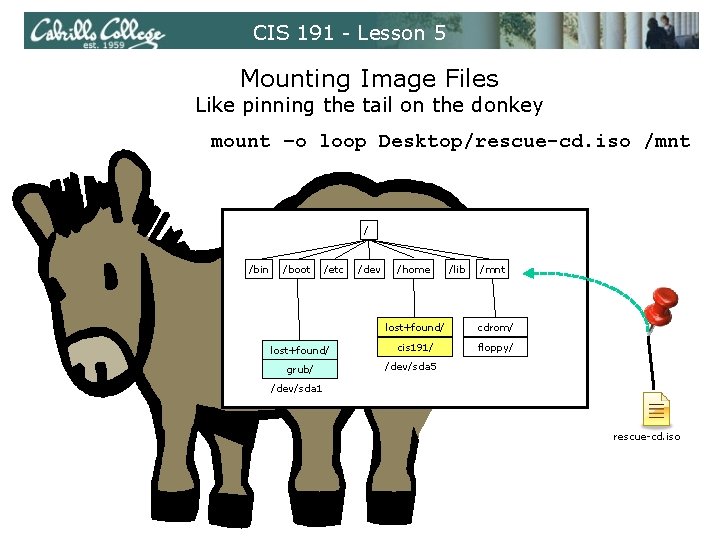
CIS 191 - Lesson 5 Mounting Image Files Like pinning the tail on the donkey mount –o loop Desktop/rescue-cd. iso /mnt / /bin /boot /etc lost+found/ grub/ /dev /home /lib /mnt lost+found/ cdrom/ cis 191/ floppy/ /dev/sda 5 /dev/sda 1 rescue-cd. iso
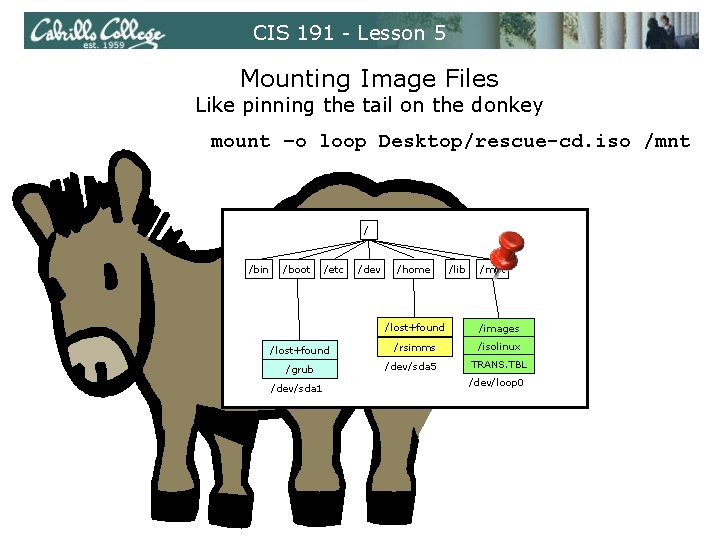
CIS 191 - Lesson 5 Mounting Image Files Like pinning the tail on the donkey mount –o loop Desktop/rescue-cd. iso /mnt / /bin /boot /etc /lost+found /grub /dev/sda 1 /dev /home /lib /mnt /lost+found /images /rsimms /isolinux /dev/sda 5 TRANS. TBL /dev/loop 0
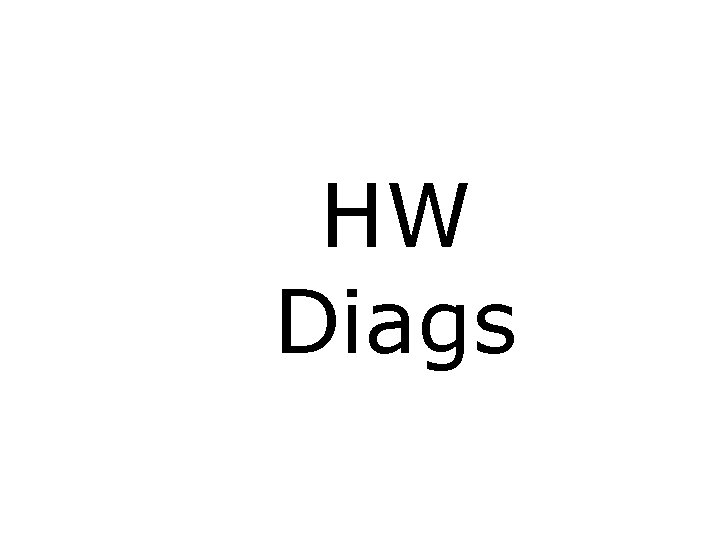
HW Diags
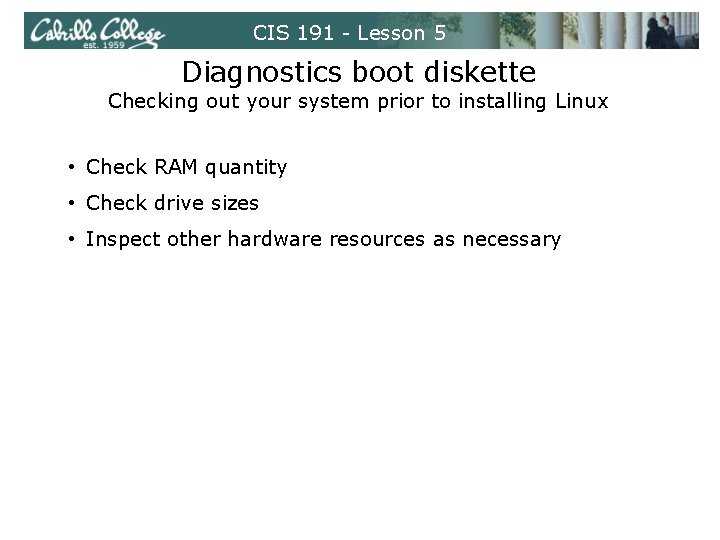
CIS 191 - Lesson 5 Diagnostics boot diskette Checking out your system prior to installing Linux • Check RAM quantity • Check drive sizes • Inspect other hardware resources as necessary
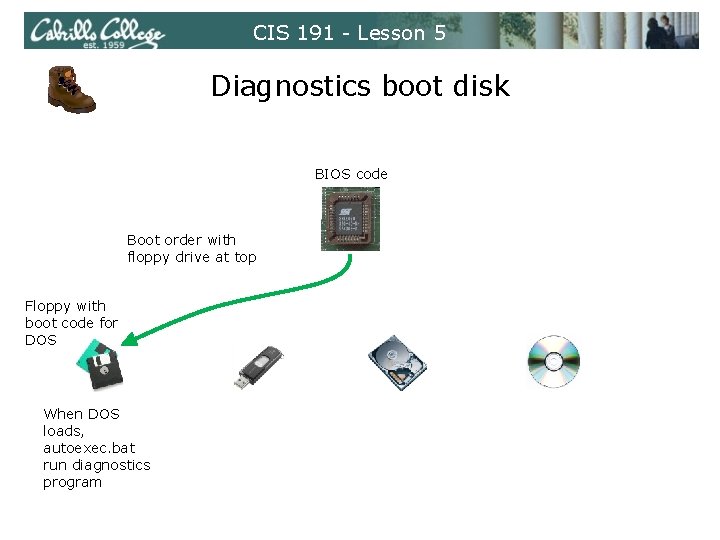
CIS 191 - Lesson 5 Diagnostics boot disk BIOS code Boot order with floppy drive at top Floppy with boot code for DOS When DOS loads, autoexec. bat run diagnostics program
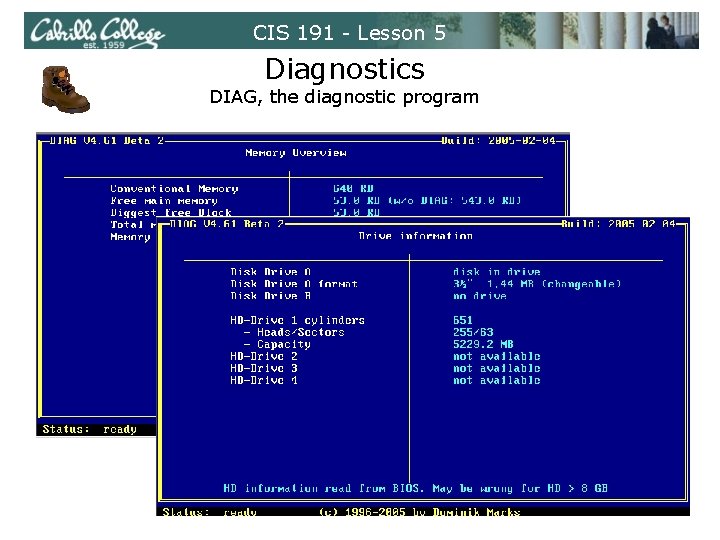
CIS 191 - Lesson 5 Diagnostics DIAG, the diagnostic program
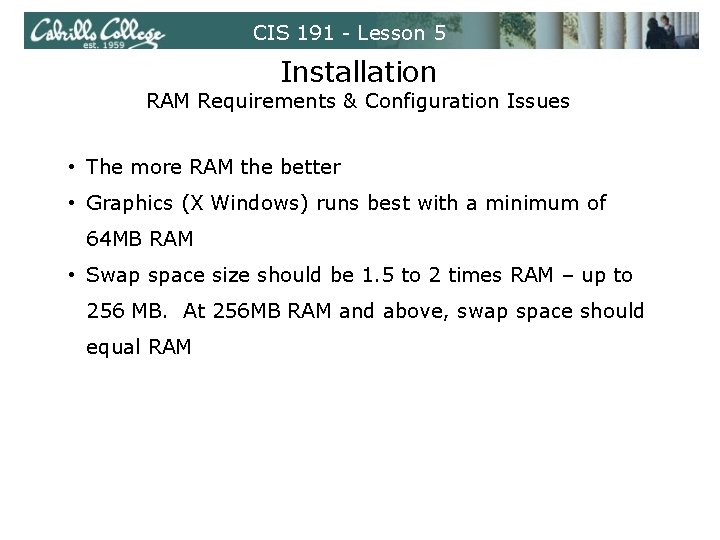
CIS 191 - Lesson 5 Installation RAM Requirements & Configuration Issues • The more RAM the better • Graphics (X Windows) runs best with a minimum of 64 MB RAM • Swap space size should be 1. 5 to 2 times RAM – up to 256 MB. At 256 MB RAM and above, swap space should equal RAM
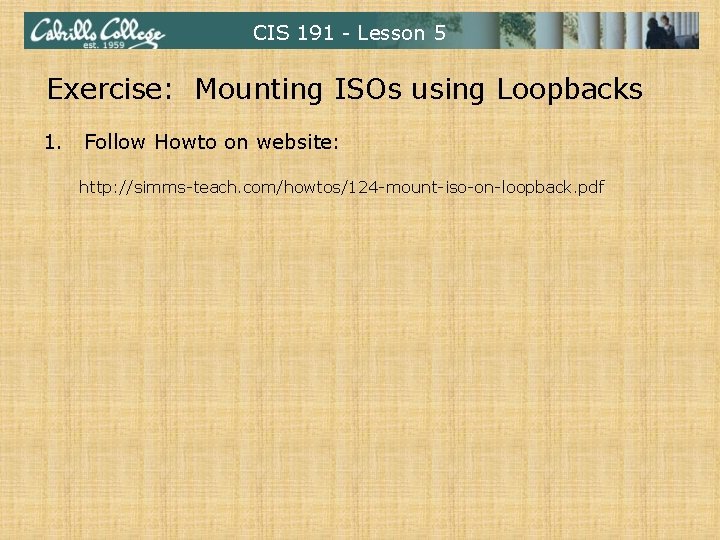
CIS 191 - Lesson 5 Exercise: Mounting ISOs using Loopbacks 1. Follow Howto on website: http: //simms-teach. com/howtos/124 -mount-iso-on-loopback. pdf

CIS 191 - Lesson 5 Exercise: Boot Floppy Diagnostics 1. Follow Howto on website: http: //simms-teach. com/howtos/123 -diag-floppy. pdf
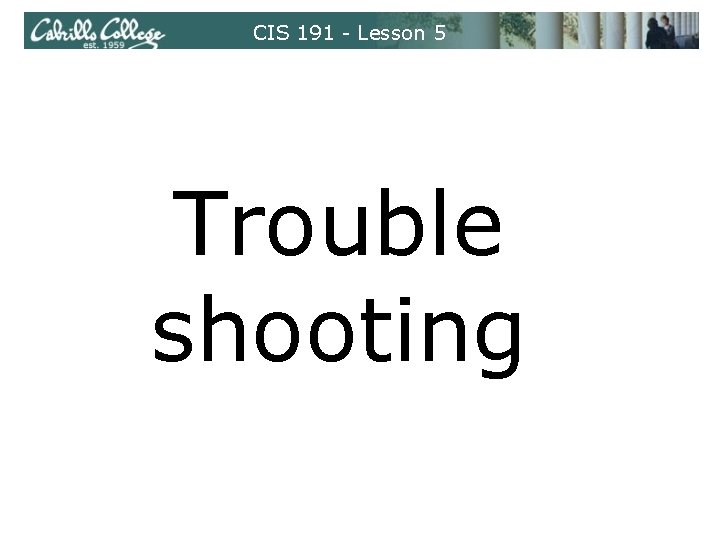
CIS 191 - Lesson 5 Trouble shooting
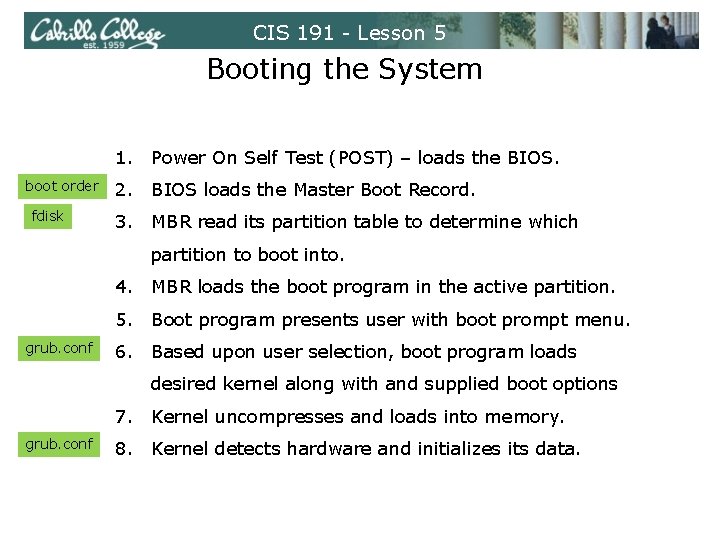
CIS 191 - Lesson 5 Booting the System 1. Power On Self Test (POST) – loads the BIOS. boot order fdisk 2. BIOS loads the Master Boot Record. 3. MBR read its partition table to determine which partition to boot into. 4. MBR loads the boot program in the active partition. 5. Boot program presents user with boot prompt menu. grub. conf 6. Based upon user selection, boot program loads desired kernel along with and supplied boot options 7. Kernel uncompresses and loads into memory. grub. conf 8. Kernel detects hardware and initializes its data.
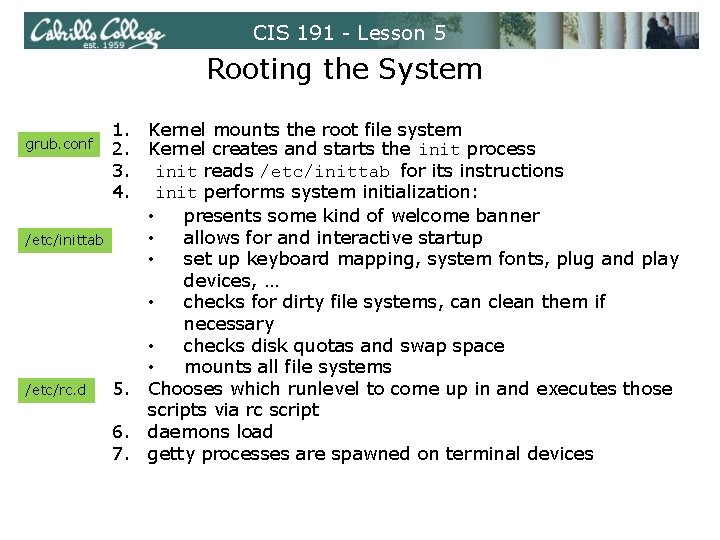
CIS 191 - Lesson 5 Rooting the System grub. conf /etc/inittab /etc/rc. d 1. Kernel mounts the root file system 2. Kernel creates and starts the init process 3. init reads /etc/inittab for its instructions 4. init performs system initialization: • presents some kind of welcome banner • allows for and interactive startup • set up keyboard mapping, system fonts, plug and play devices, … • checks for dirty file systems, can clean them if necessary • checks disk quotas and swap space • mounts all file systems 5. Chooses which runlevel to come up in and executes those scripts via rc script 6. daemons load 7. getty processes are spawned on terminal devices
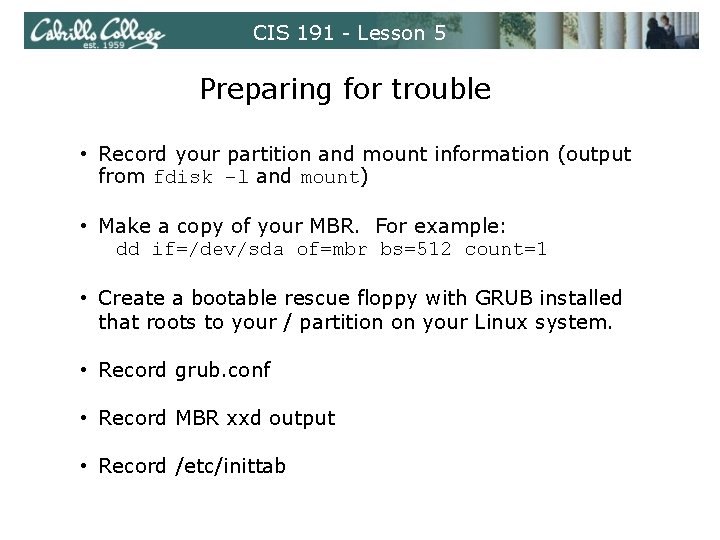
CIS 191 - Lesson 5 Preparing for trouble • Record your partition and mount information (output from fdisk –l and mount) • Make a copy of your MBR. For example: dd if=/dev/sda of=mbr bs=512 count=1 • Create a bootable rescue floppy with GRUB installed that roots to your / partition on your Linux system. • Record grub. conf • Record MBR xxd output • Record /etc/inittab
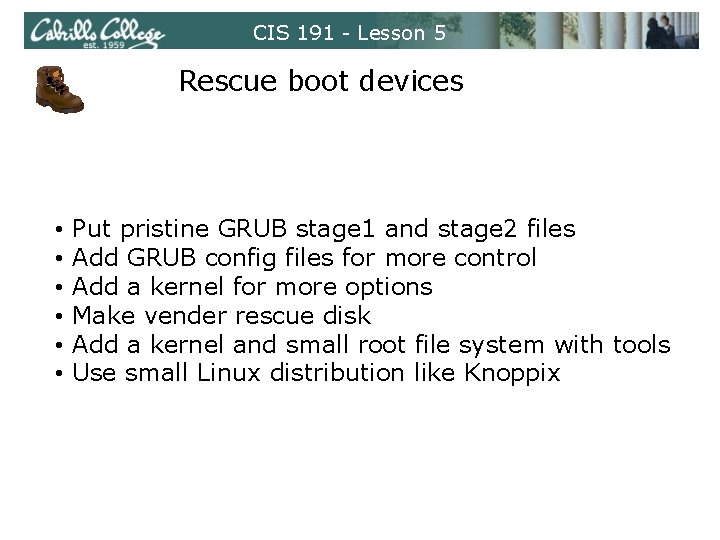
CIS 191 - Lesson 5 Rescue boot devices • • • Put pristine GRUB stage 1 and stage 2 files Add GRUB config files for more control Add a kernel for more options Make vender rescue disk Add a kernel and small root file system with tools Use small Linux distribution like Knoppix
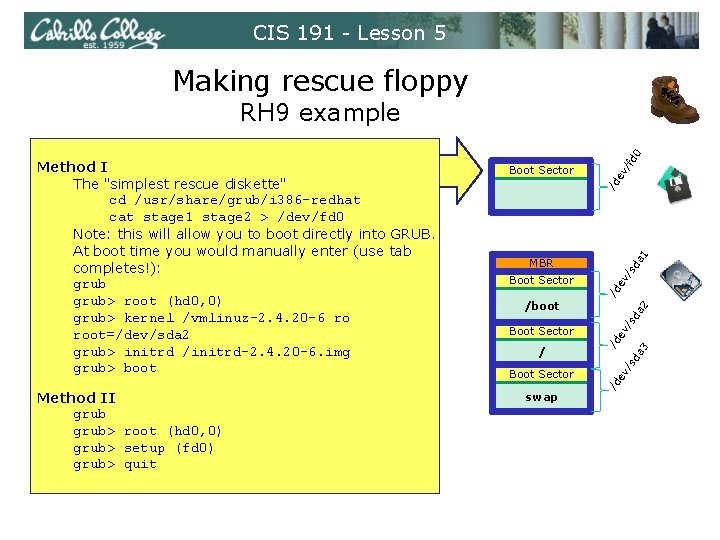
CIS 191 - Lesson 5 Making rescue floppy Method II grub> root (hd 0, 0) grub> setup (fd 0) grub> quit v/ da 1 /d e Boot Sector ev /d Boot Sector /s MBR swap /s da 3 ev /s Boot Sector /d / ev Boot Sector da 2 /boot /d Method I The "simplest rescue diskette" cd /usr/share/grub/i 386 -redhat cat stage 1 stage 2 > /dev/fd 0 Note: this will allow you to boot directly into GRUB. At boot time you would manually enter (use tab completes!): grub> root (hd 0, 0) grub> kernel /vmlinuz-2. 4. 20 -6 ro root=/dev/sda 2 grub> initrd /initrd-2. 4. 20 -6. img grub> boot fd 0 RH 9 example
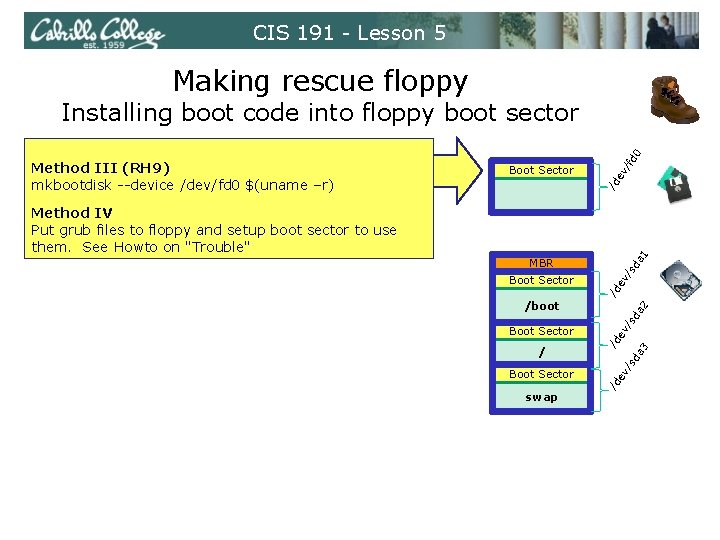
CIS 191 - Lesson 5 Making rescue floppy v/ Boot Sector /d e da 1 Method IV Put grub files to floppy and setup boot sector to use them. See Howto on "Trouble" ev /d Boot Sector /s MBR swap /s ev /d /s Boot Sector ev / /d Boot Sector da 2 /boot da 3 Method III (RH 9) mkbootdisk --device /dev/fd 0 $(uname –r) fd 0 Installing boot code into floppy boot sector
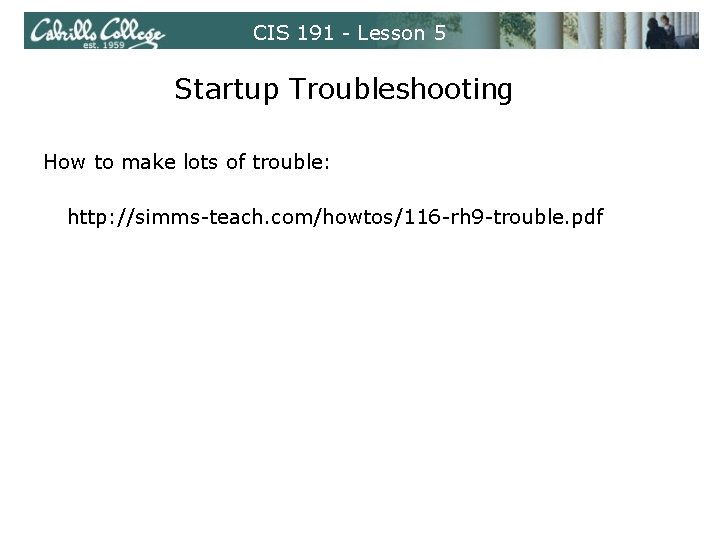
CIS 191 - Lesson 5 Startup Troubleshooting How to make lots of trouble: http: //simms-teach. com/howtos/116 -rh 9 -trouble. pdf
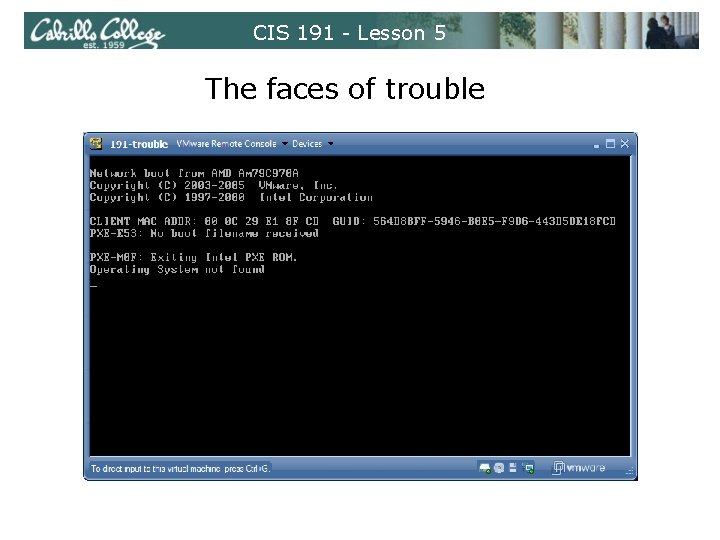
CIS 191 - Lesson 5 The faces of trouble
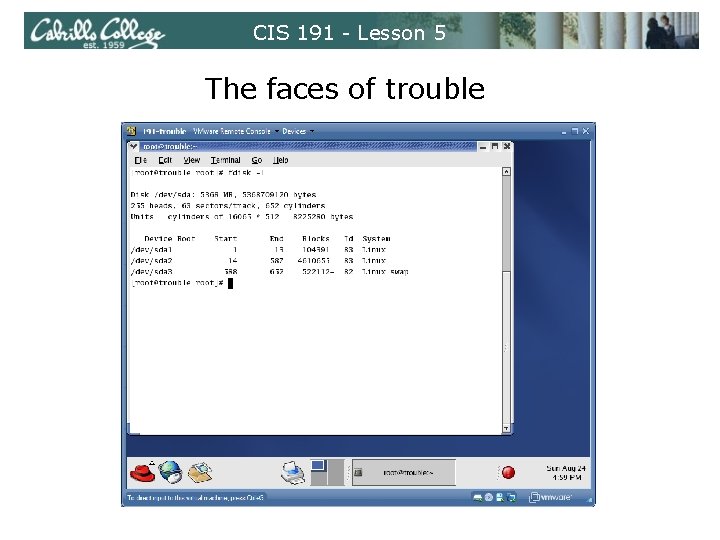
CIS 191 - Lesson 5 The faces of trouble
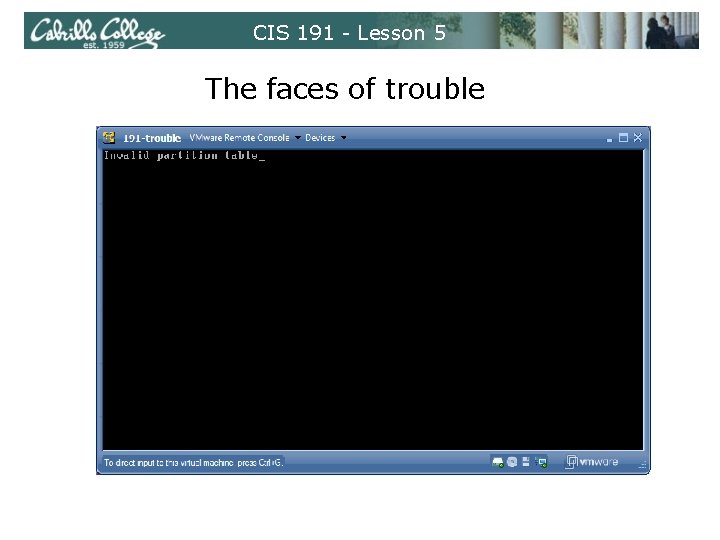
CIS 191 - Lesson 5 The faces of trouble
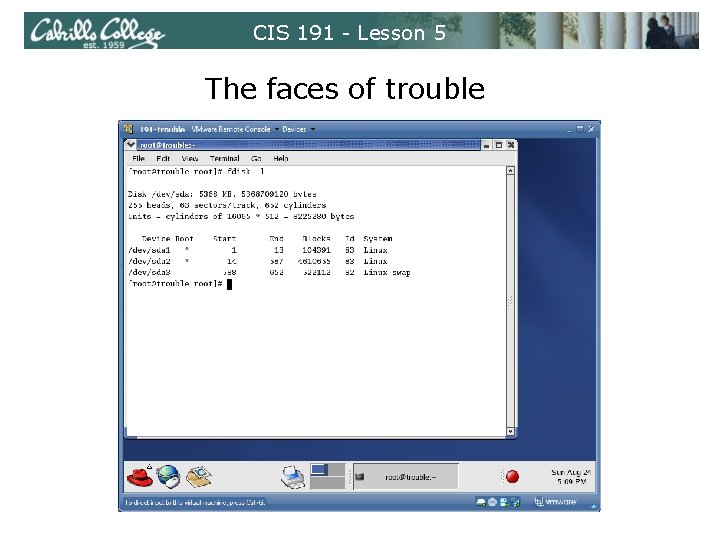
CIS 191 - Lesson 5 The faces of trouble
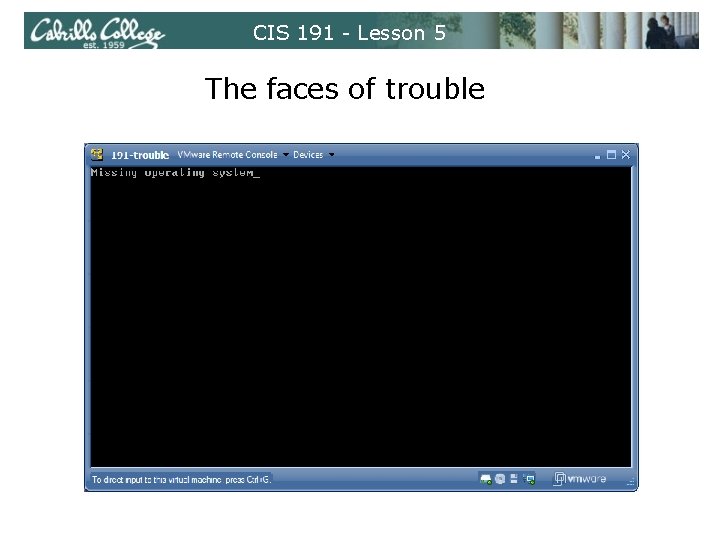
CIS 191 - Lesson 5 The faces of trouble
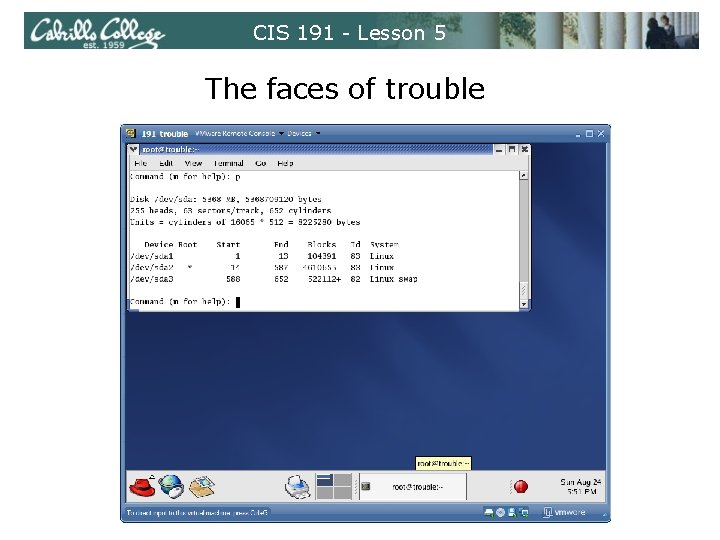
CIS 191 - Lesson 5 The faces of trouble

CIS 191 - Lesson 5 The faces of trouble
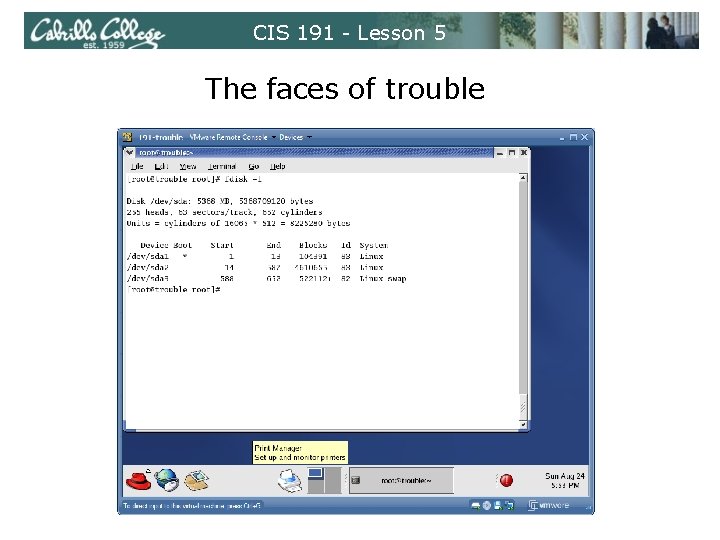
CIS 191 - Lesson 5 The faces of trouble
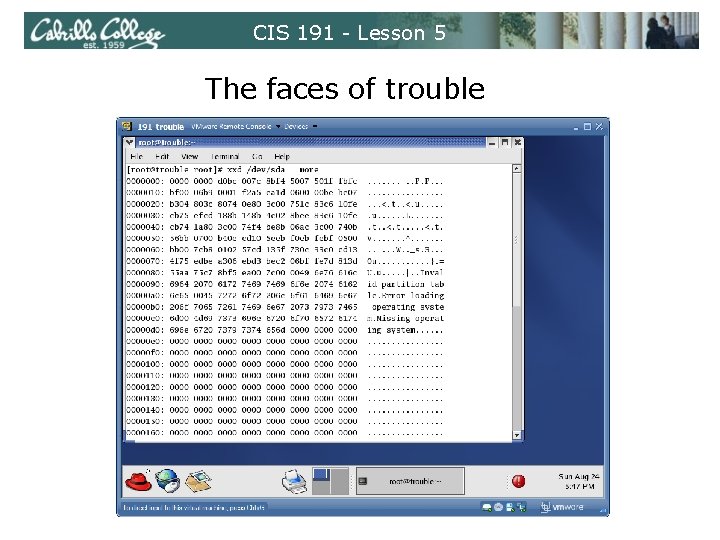
CIS 191 - Lesson 5 The faces of trouble
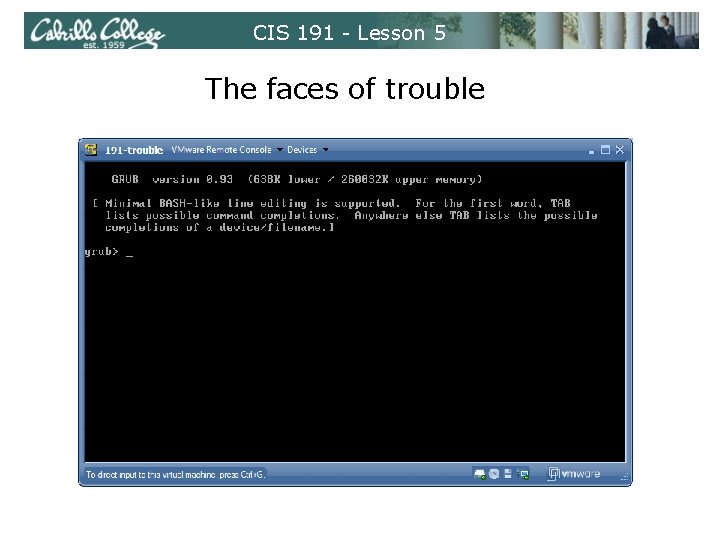
CIS 191 - Lesson 5 The faces of trouble
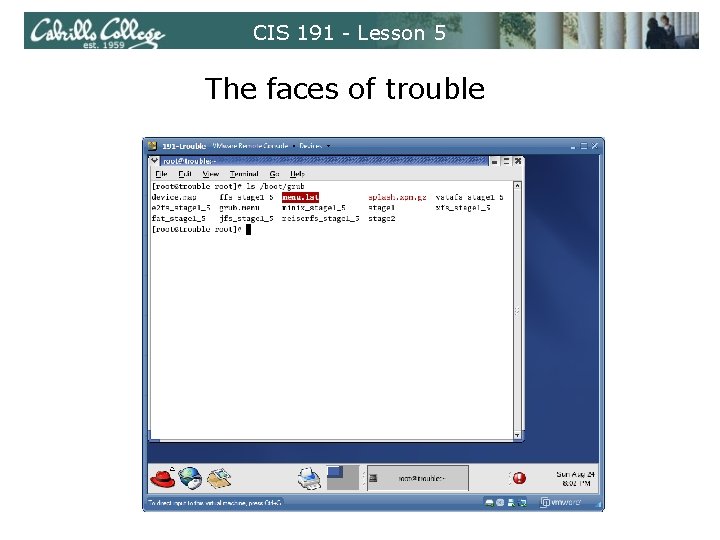
CIS 191 - Lesson 5 The faces of trouble
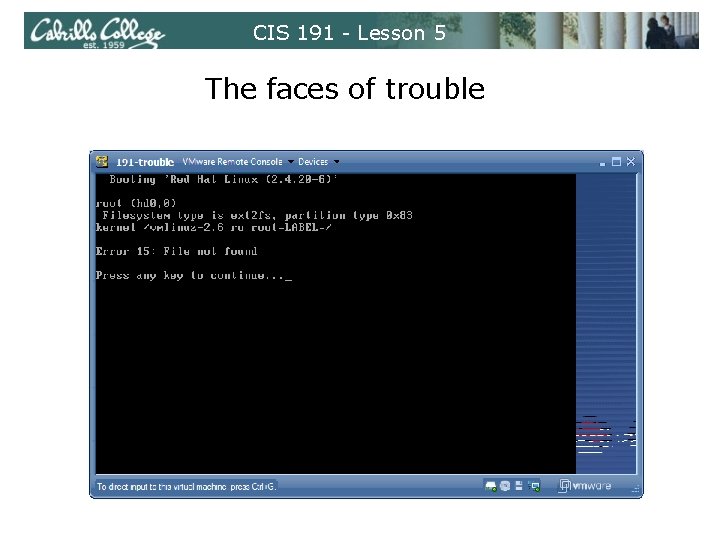
CIS 191 - Lesson 5 The faces of trouble
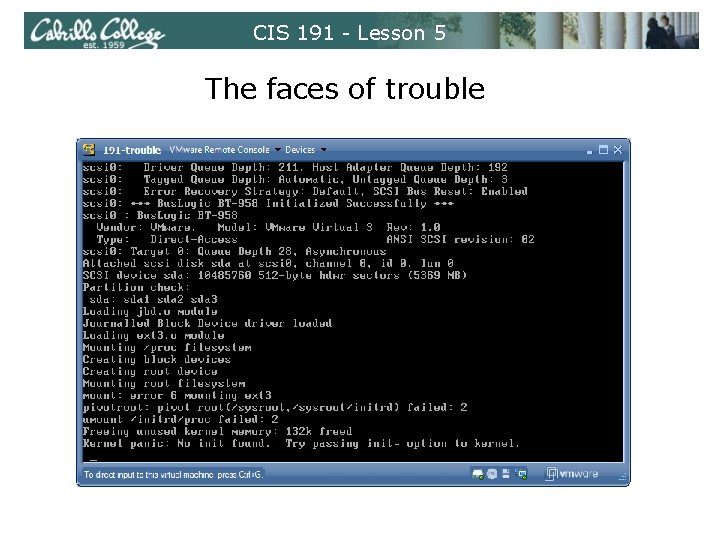
CIS 191 - Lesson 5 The faces of trouble
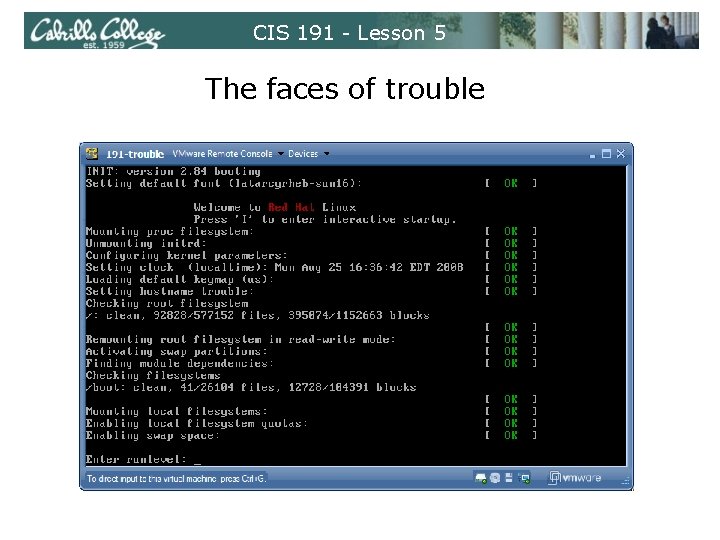
CIS 191 - Lesson 5 The faces of trouble
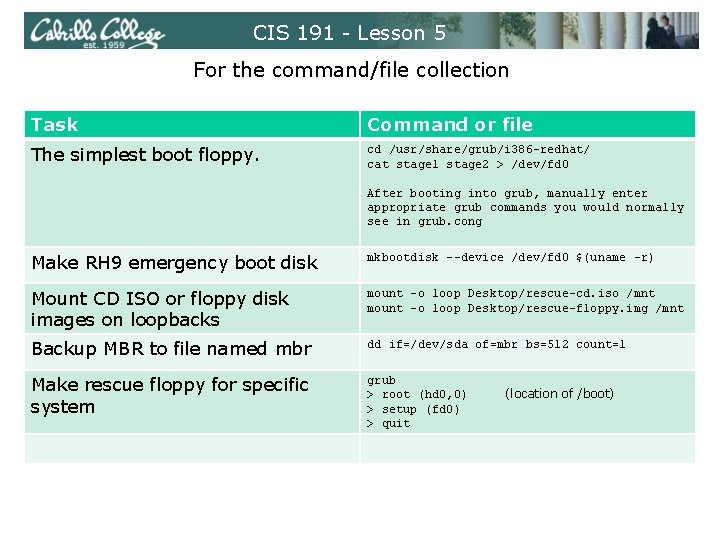
CIS 191 - Lesson 5 For the command/file collection Task Command or file The simplest boot floppy. cd /usr/share/grub/i 386 -redhat/ cat stage 1 stage 2 > /dev/fd 0 After booting into grub, manually enter appropriate grub commands you would normally see in grub. cong Make RH 9 emergency boot disk mkbootdisk --device /dev/fd 0 $(uname –r) Mount CD ISO or floppy disk images on loopbacks mount –o loop Desktop/rescue-cd. iso /mnt mount –o loop Desktop/rescue-floppy. img /mnt Backup MBR to file named mbr dd if=/dev/sda of=mbr bs=512 count=1 Make rescue floppy for specific system grub > root (hd 0, 0) > setup (fd 0) > quit (location of /boot)
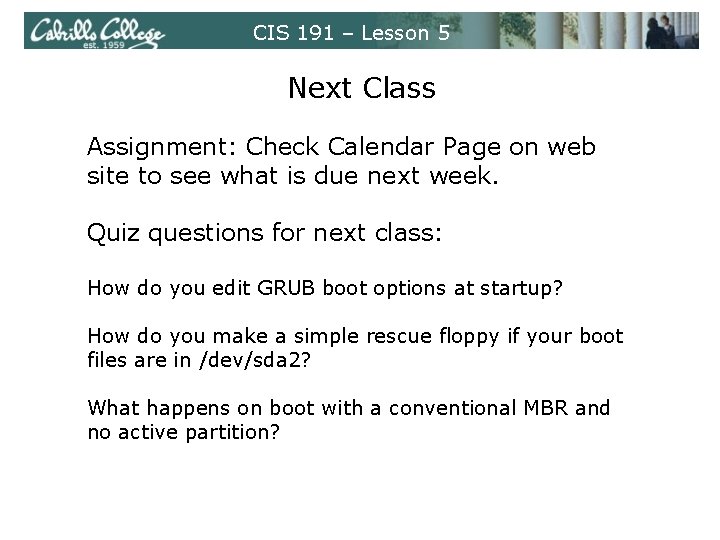
CIS 191 – Lesson 5 Next Class Assignment: Check Calendar Page on web site to see what is due next week. Quiz questions for next class: How do you edit GRUB boot options at startup? How do you make a simple rescue floppy if your boot files are in /dev/sda 2? What happens on boot with a conventional MBR and no active partition?
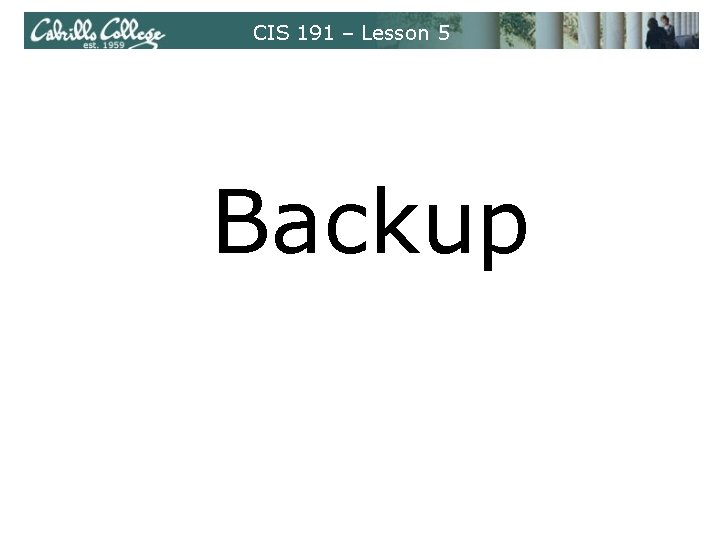
CIS 191 – Lesson 5 Backup
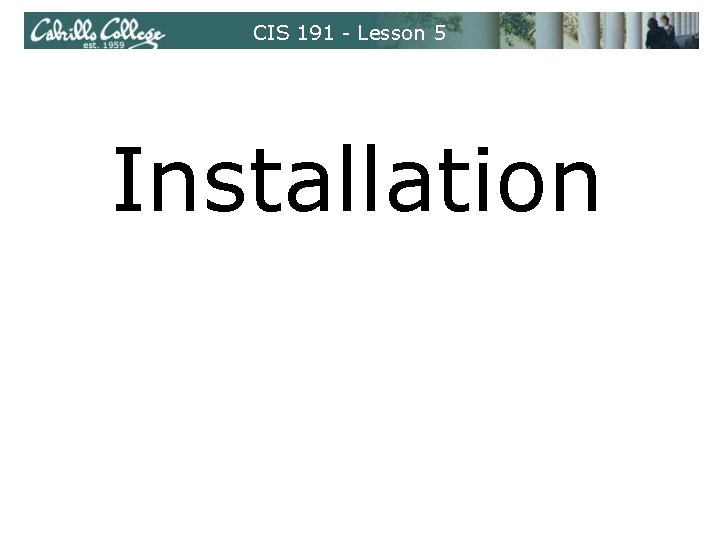
CIS 191 - Lesson 5 Installation

CIS 191 - Lesson 5 Installation Gathering System Documentation 1. Hardware documentation 2. Linux Diagnostics www. linuxgazette. com/issue 37/tag/10. html 3. Windows System Information 4. Hardware Diagnostics ftp: //ftp. microsoft. com/softlib/msfiles/msdzip. exe
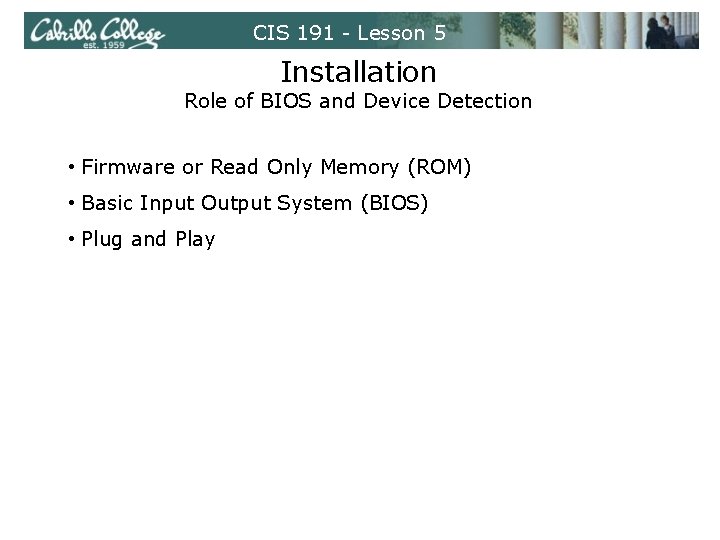
CIS 191 - Lesson 5 Installation Role of BIOS and Device Detection • Firmware or Read Only Memory (ROM) • Basic Input Output System (BIOS) • Plug and Play
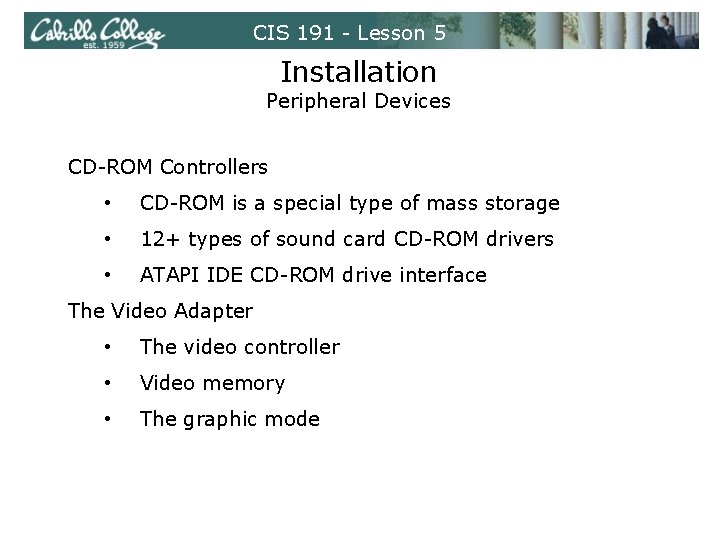
CIS 191 - Lesson 5 Installation Peripheral Devices CD-ROM Controllers • CD-ROM is a special type of mass storage • 12+ types of sound card CD-ROM drivers • ATAPI IDE CD-ROM drive interface The Video Adapter • The video controller • Video memory • The graphic mode
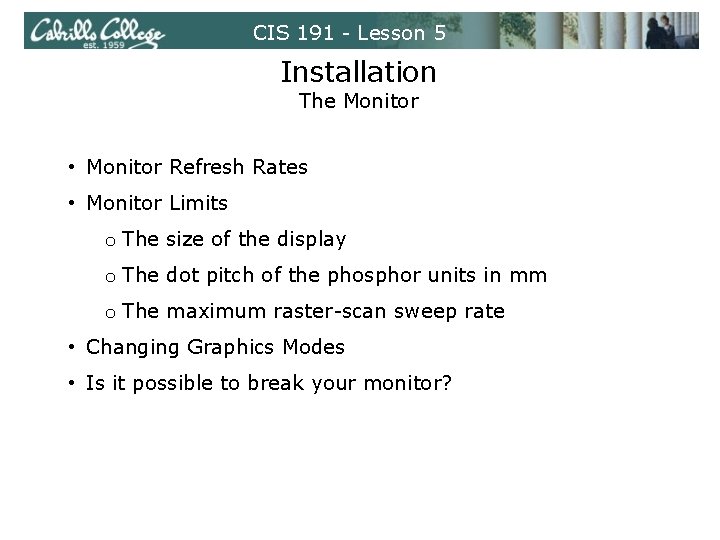
CIS 191 - Lesson 5 Installation The Monitor • Monitor Refresh Rates • Monitor Limits o The size of the display o The dot pitch of the phosphor units in mm o The maximum raster-scan sweep rate • Changing Graphics Modes • Is it possible to break your monitor?

CIS 191 - Lesson 5 Installation Device Support Issues • Printers • Video Adapters • Modems

CIS 191 - Lesson 5 Installation Hard Disk Partitioning • Primary vs. Extended Partitions
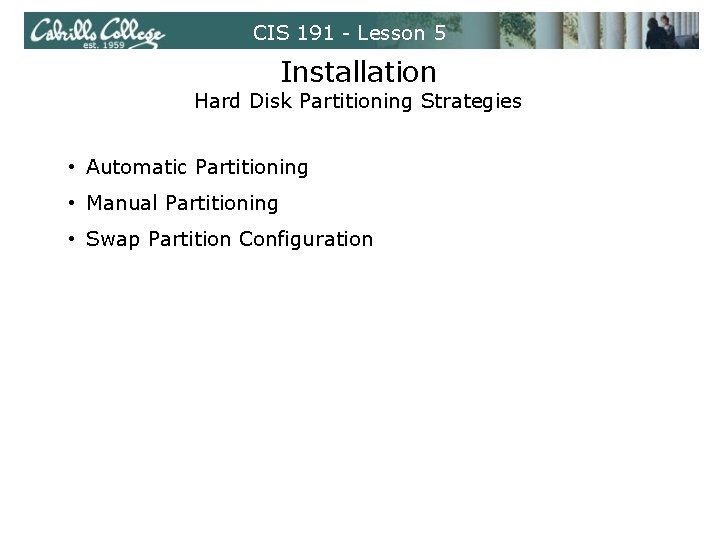
CIS 191 - Lesson 5 Installation Hard Disk Partitioning Strategies • Automatic Partitioning • Manual Partitioning • Swap Partition Configuration
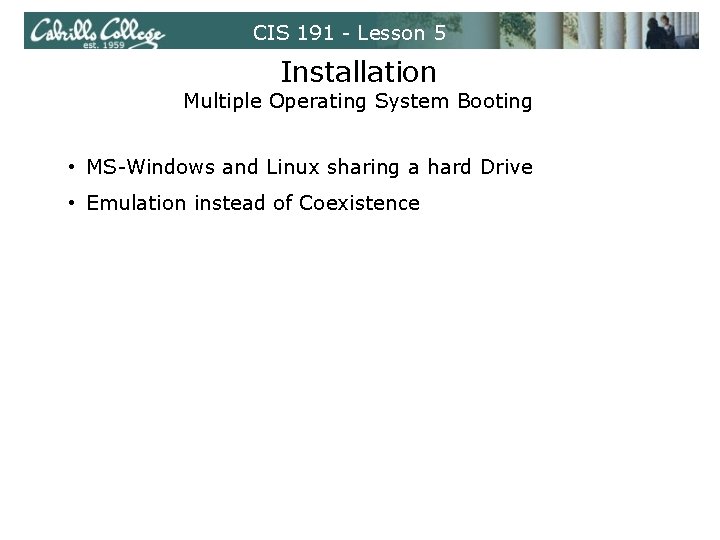
CIS 191 - Lesson 5 Installation Multiple Operating System Booting • MS-Windows and Linux sharing a hard Drive • Emulation instead of Coexistence
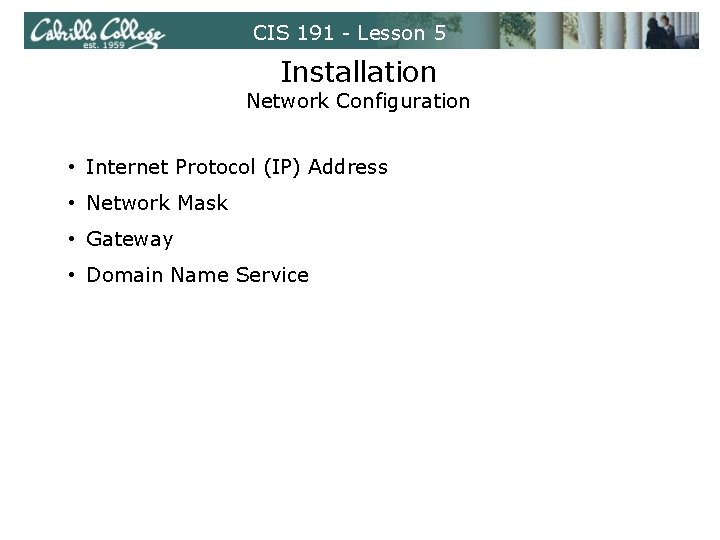
CIS 191 - Lesson 5 Installation Network Configuration • Internet Protocol (IP) Address • Network Mask • Gateway • Domain Name Service
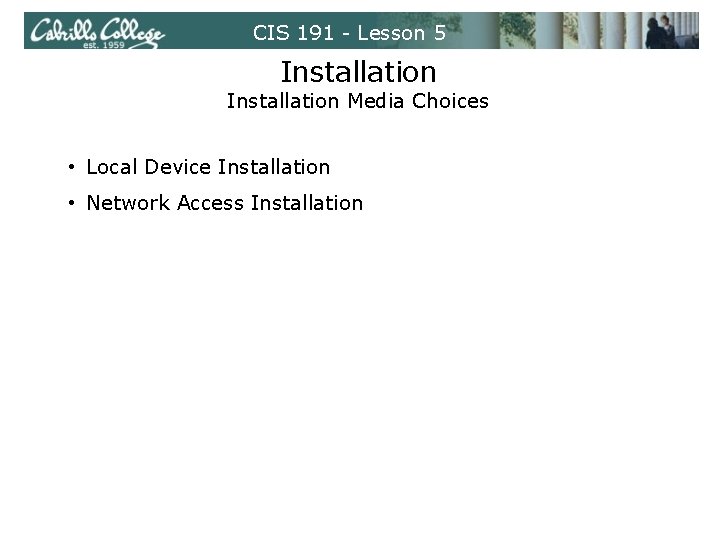
CIS 191 - Lesson 5 Installation Media Choices • Local Device Installation • Network Access Installation
 A small child slides down the four frictionless slides
A small child slides down the four frictionless slides Robert pushes the box to the left
Robert pushes the box to the left Ece 191 ucsd
Ece 191 ucsd Escuela secundaria 191 silvestre revueltas
Escuela secundaria 191 silvestre revueltas Iso 191
Iso 191 Mainzer landstraße 191
Mainzer landstraße 191 Article 191
Article 191 Visible line example
Visible line example Ucsd ece 191
Ucsd ece 191 Brayton rankine cycle
Brayton rankine cycle Ece 191
Ece 191 H 191
H 191 191 amino acid
191 amino acid H 191
H 191 191 kpc
191 kpc Ece 191
Ece 191 C device module module 1
C device module module 1 Lesson 6 employee health status
Lesson 6 employee health status The great depression lesson 2 hardship and suffering
The great depression lesson 2 hardship and suffering Module 5 lesson 5
Module 5 lesson 5 Grade 8 module 1 unit 2 lesson 6 answer key
Grade 8 module 1 unit 2 lesson 6 answer key Module 1 lesson 1 family relationships
Module 1 lesson 1 family relationships Grade 6 module
Grade 6 module Module eleven lesson one self check quiz
Module eleven lesson one self check quiz Eureka math algebra 1 module 1 lesson 15
Eureka math algebra 1 module 1 lesson 15 Grade 5 module 1 lesson 1
Grade 5 module 1 lesson 1 Module 15 lesson 1 central angles and inscribed angles
Module 15 lesson 1 central angles and inscribed angles Enthalpy of formation hess law
Enthalpy of formation hess law Cit590
Cit590 Cis 2168
Cis 2168 Trans decalin newman projection
Trans decalin newman projection Unsaturated hydrocarbons
Unsaturated hydrocarbons Codigo de identificacion de servicios cis
Codigo de identificacion de servicios cis Cis 548
Cis 548 Ciri ciri tangga nada kromatis
Ciri ciri tangga nada kromatis Stereoisomeria
Stereoisomeria Nonsuperposable
Nonsuperposable Difference between enantiomers and diastereomers
Difference between enantiomers and diastereomers 1 3 dimethylcyclohexane cis trans
1 3 dimethylcyclohexane cis trans Ssp attestation
Ssp attestation Organic chemistry william h brown
Organic chemistry william h brown Cis trans vs e z
Cis trans vs e z Lpk cis tangerang
Lpk cis tangerang Moc kwasów karboksylowych
Moc kwasów karboksylowych Ciklus
Ciklus Cis akonitat
Cis akonitat Upenn canvas
Upenn canvas Cicloesilmetanolo
Cicloesilmetanolo Organik kimya izomerlik
Organik kimya izomerlik Octahedral cis trans
Octahedral cis trans Newman projection of cyclohexane
Newman projection of cyclohexane E/z isomers
E/z isomers Cis 90
Cis 90 Cis 700
Cis 700 Cis 581
Cis 581 Cis521
Cis521 Cis 519 upenn
Cis 519 upenn Upenn cis 419
Upenn cis 419 Cis 419
Cis 419 Cis 460
Cis 460 Cis 4004
Cis 4004 Cis 4004
Cis 4004 Cis 4004
Cis 4004 Cis 371
Cis 371 Intel 4004 transistor count
Intel 4004 transistor count Cis tcp fin services
Cis tcp fin services Cis 3360 ucf
Cis 3360 ucf Cis 262 upenn
Cis 262 upenn Cis shortcut
Cis shortcut Cis 110 upenn
Cis 110 upenn 1 2 dimetilcicloesano
1 2 dimetilcicloesano Trans-1-chloro-3-methylcyclohexane
Trans-1-chloro-3-methylcyclohexane Primary carbon
Primary carbon Cis-1 3-dimethylcyclohexane
Cis-1 3-dimethylcyclohexane Cis-1-tert-butyl-3-methylcyclohexane
Cis-1-tert-butyl-3-methylcyclohexane Cis trans isomers
Cis trans isomers Cayenta customer information system
Cayenta customer information system