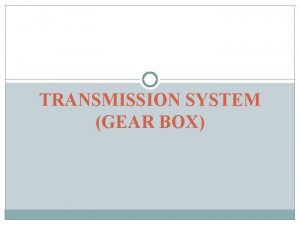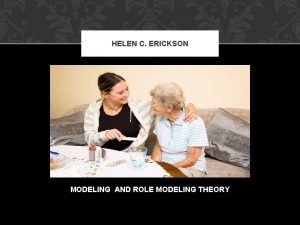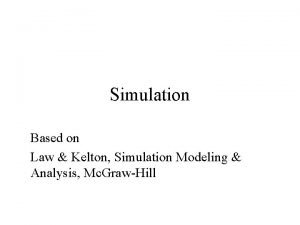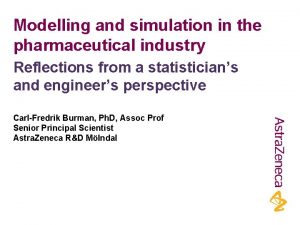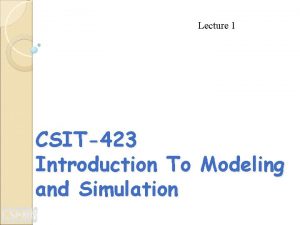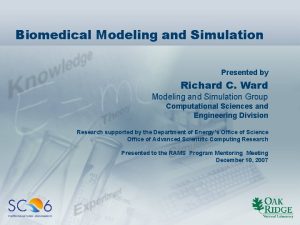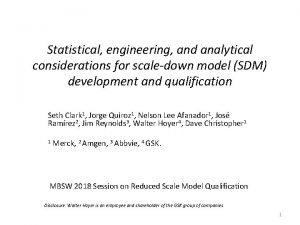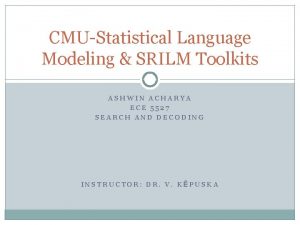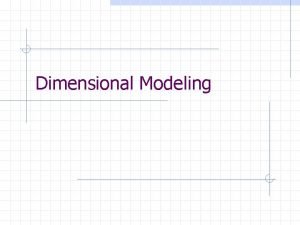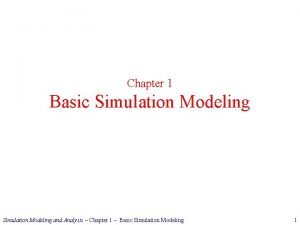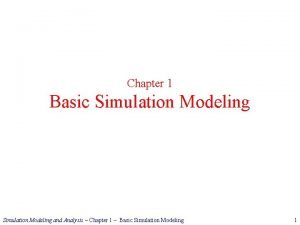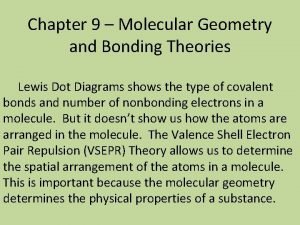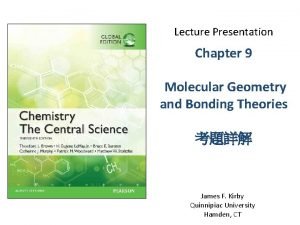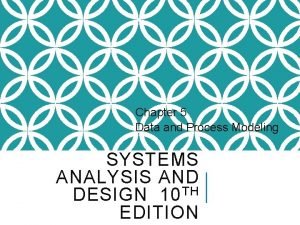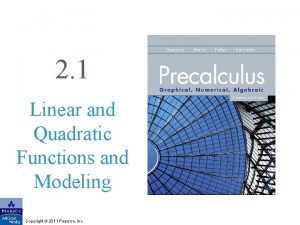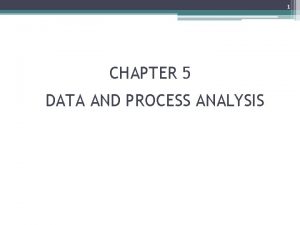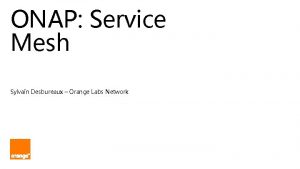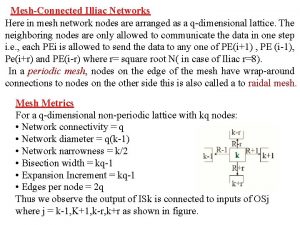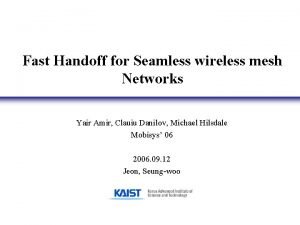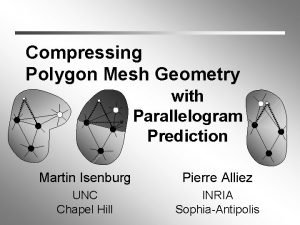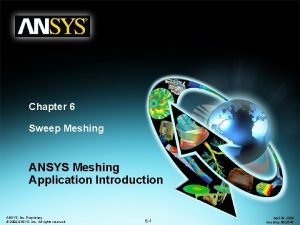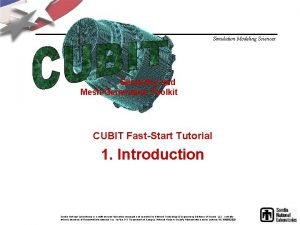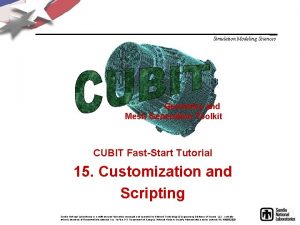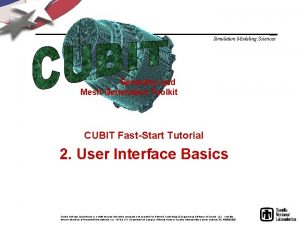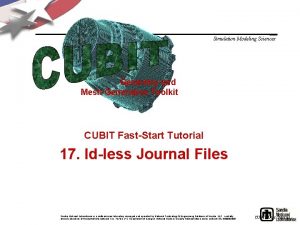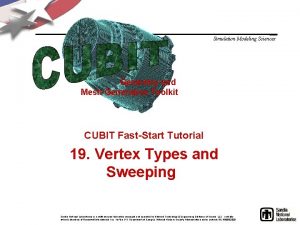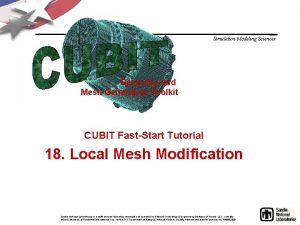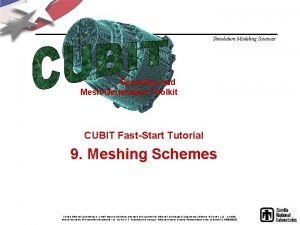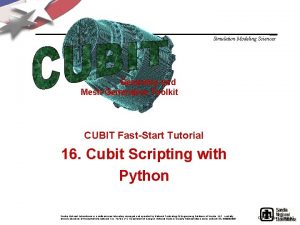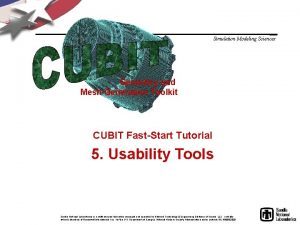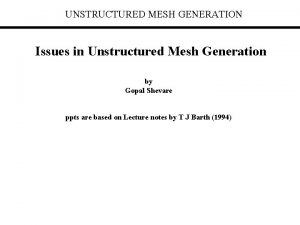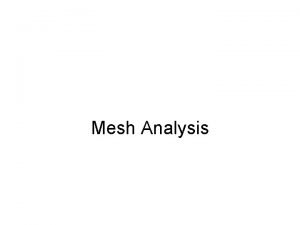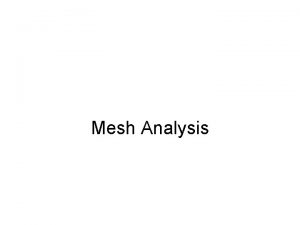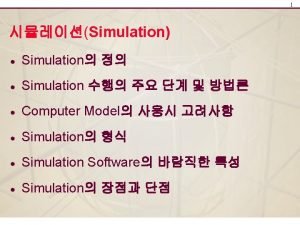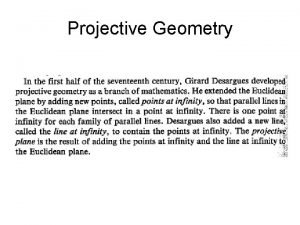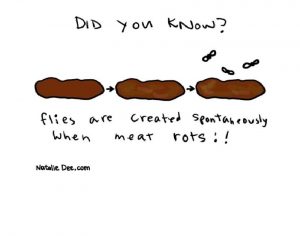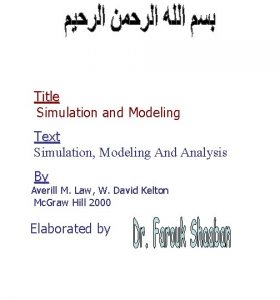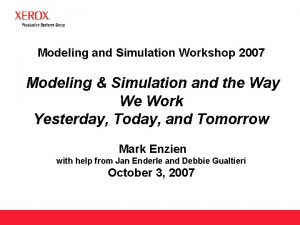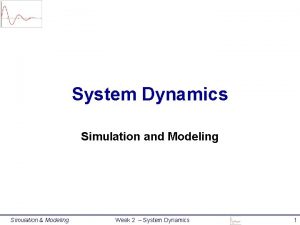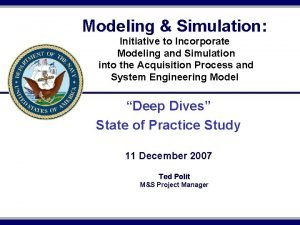Simulation Modeling Sciences Geometry and Mesh Generation Toolkit
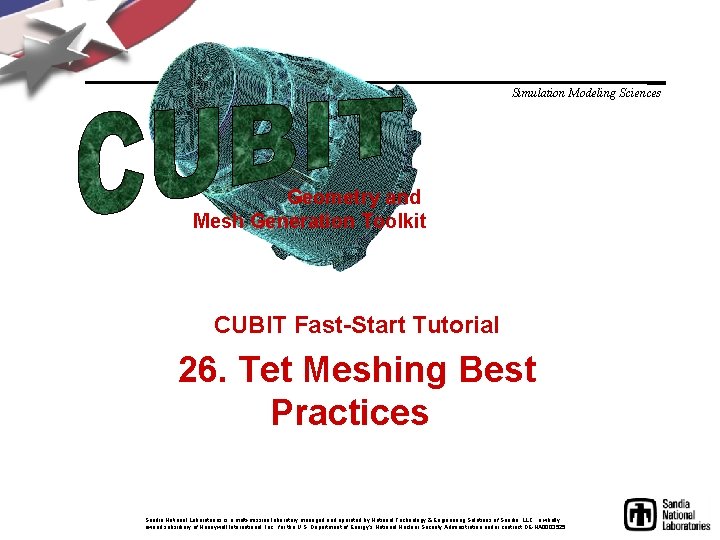
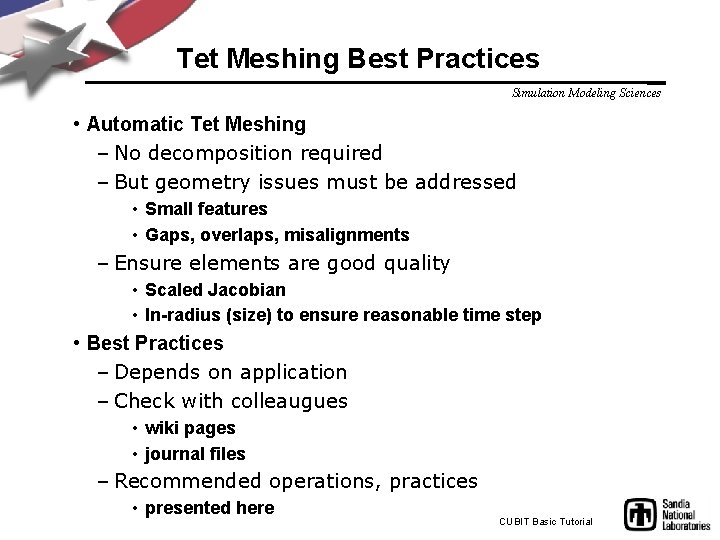
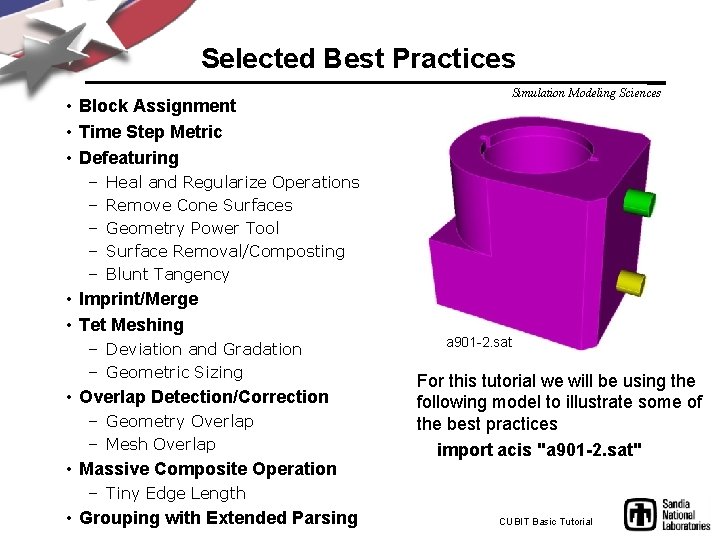
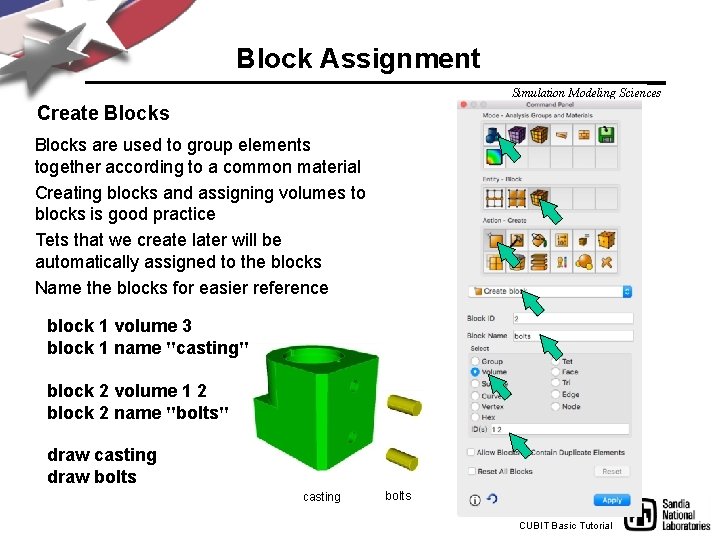
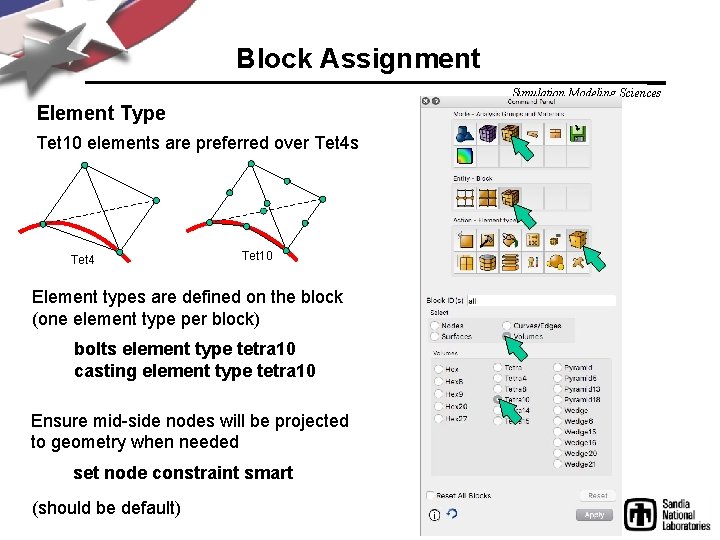

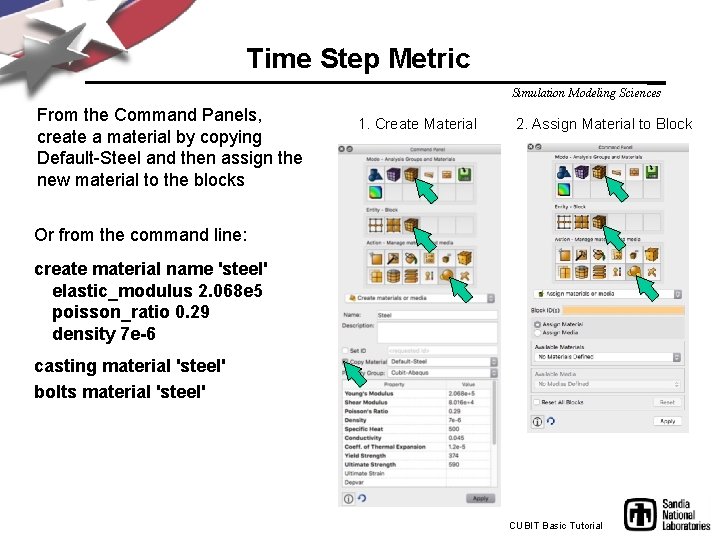
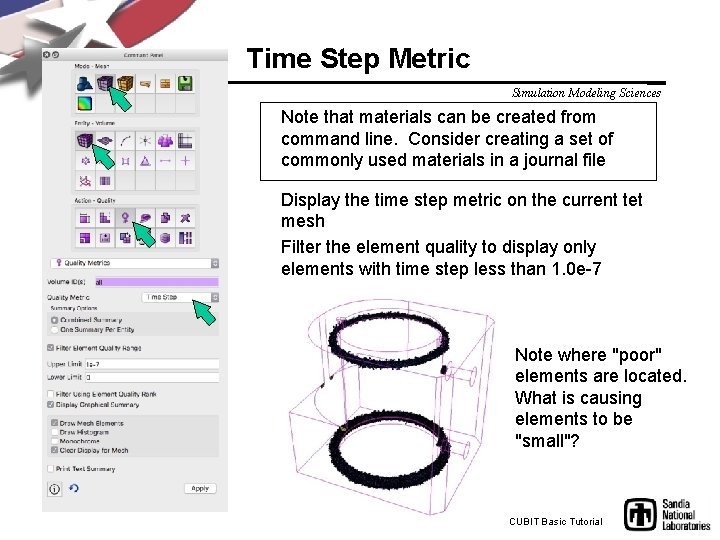
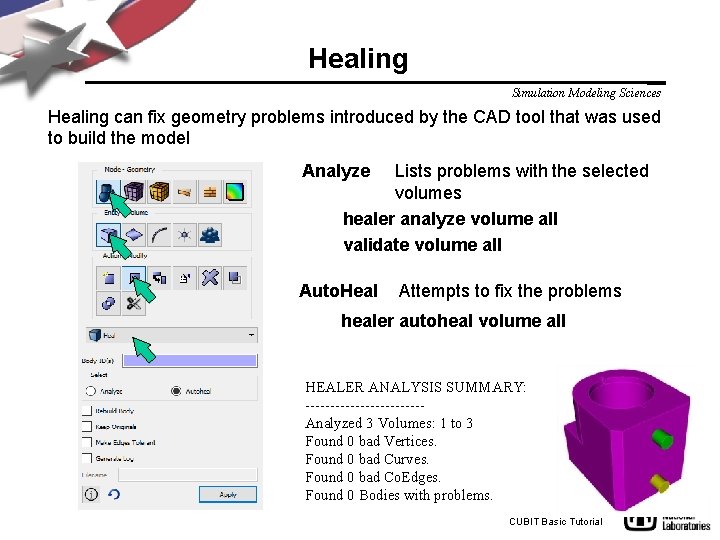
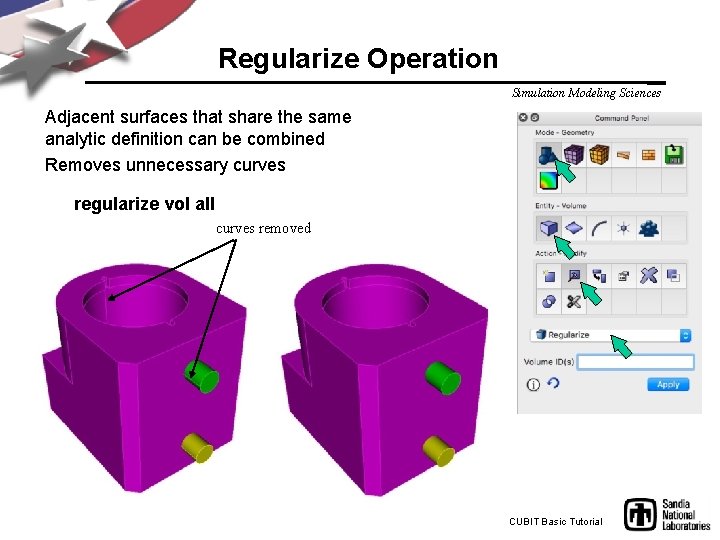
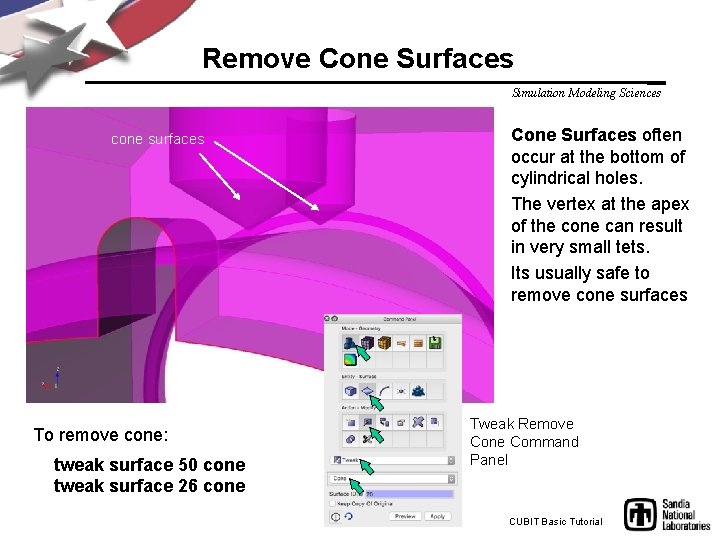
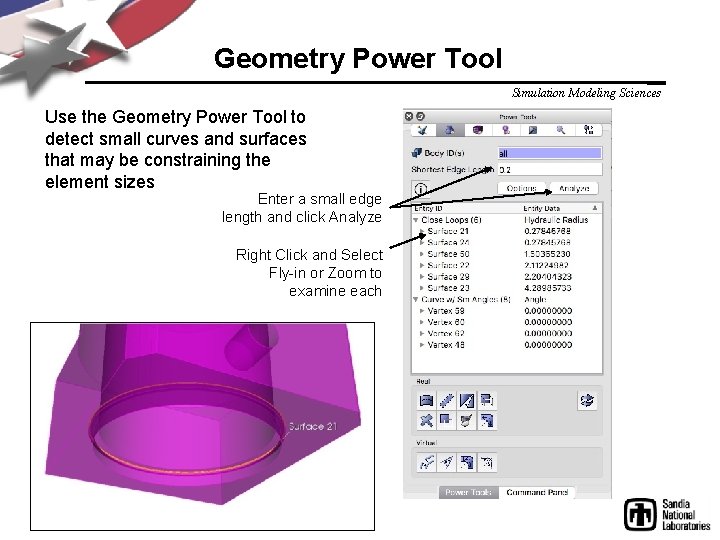
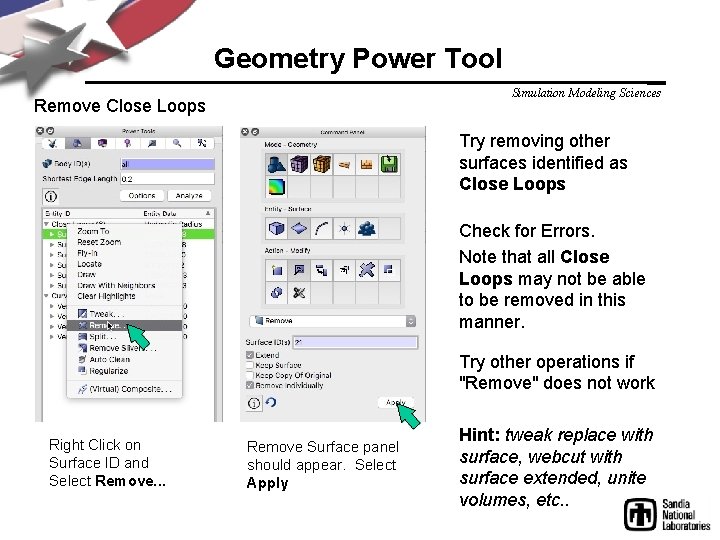
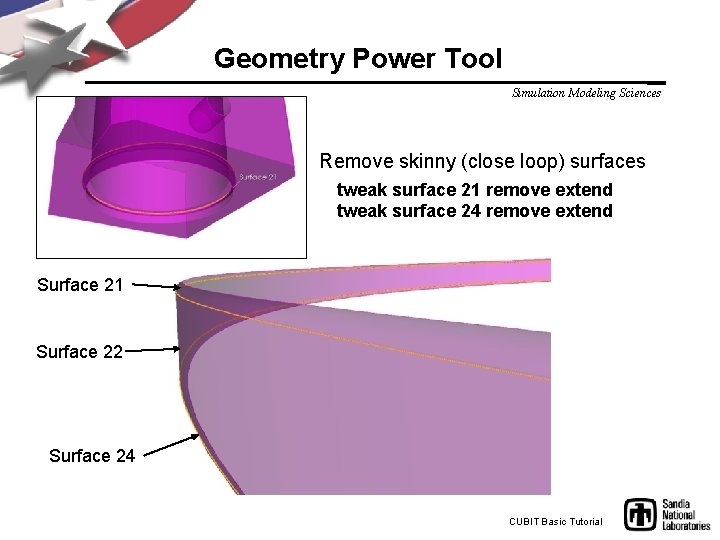
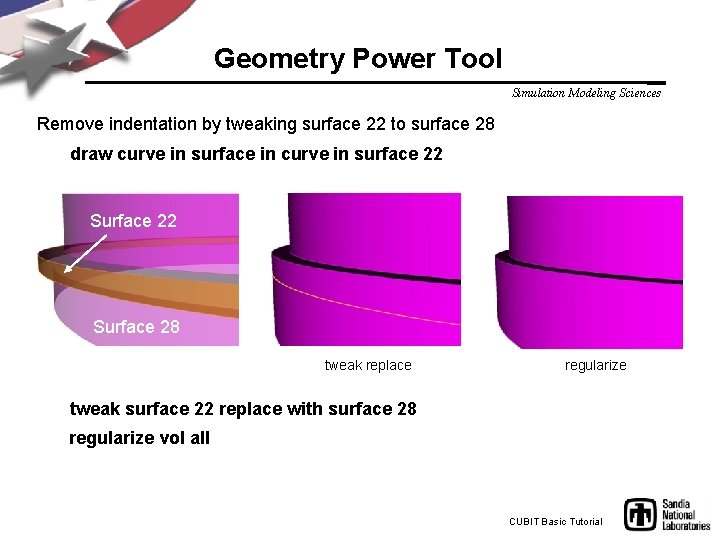
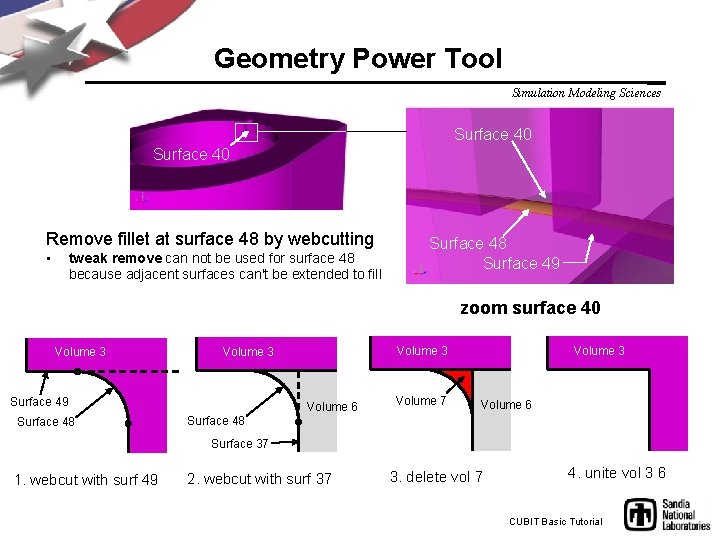
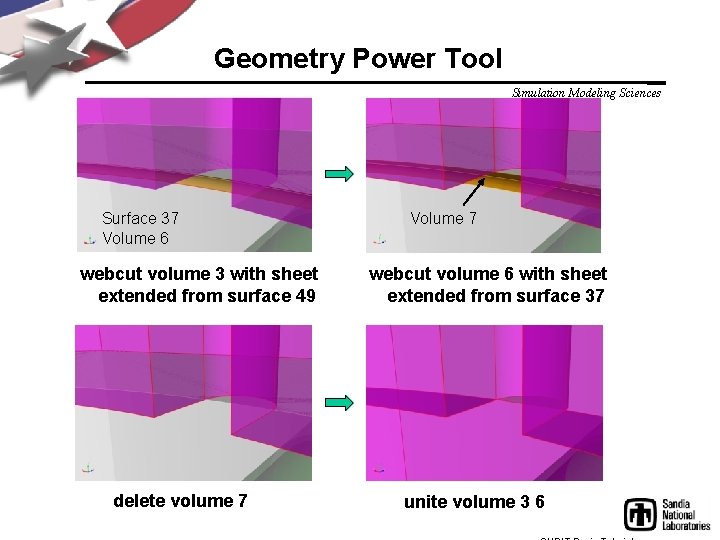
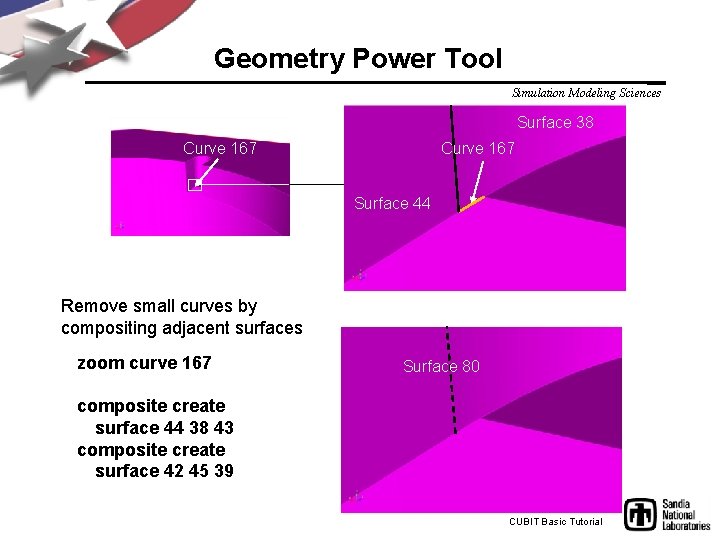
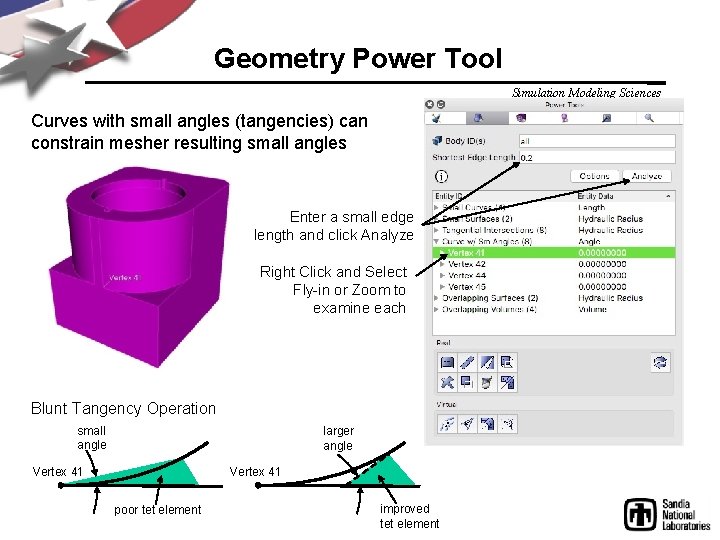
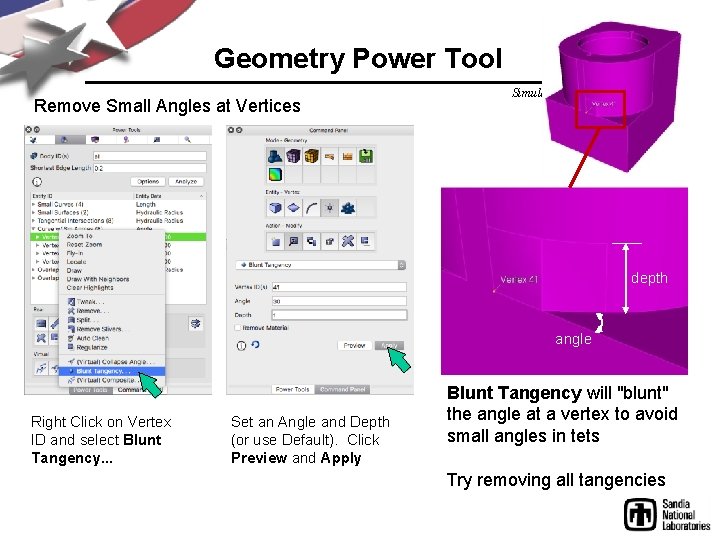
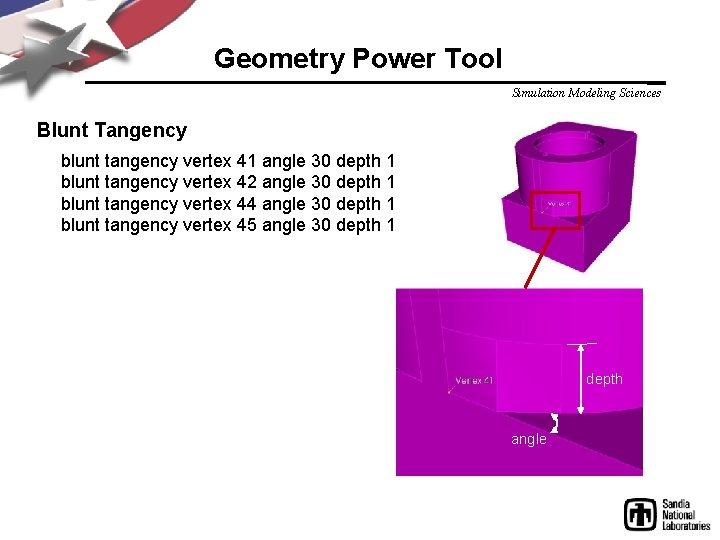
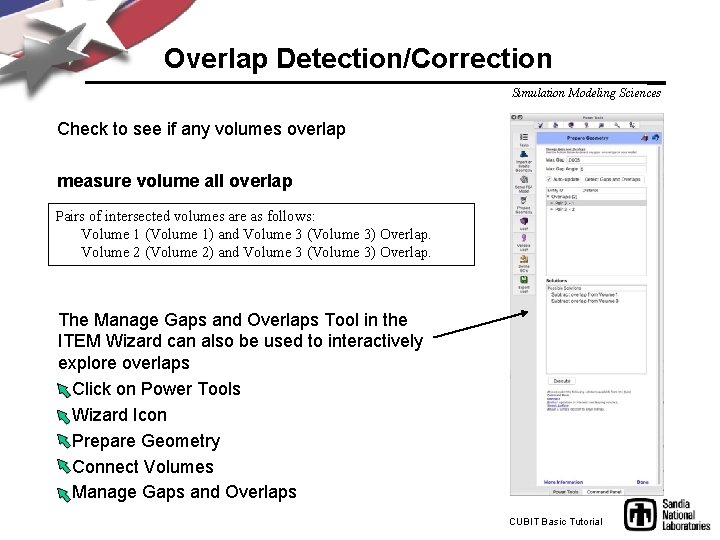
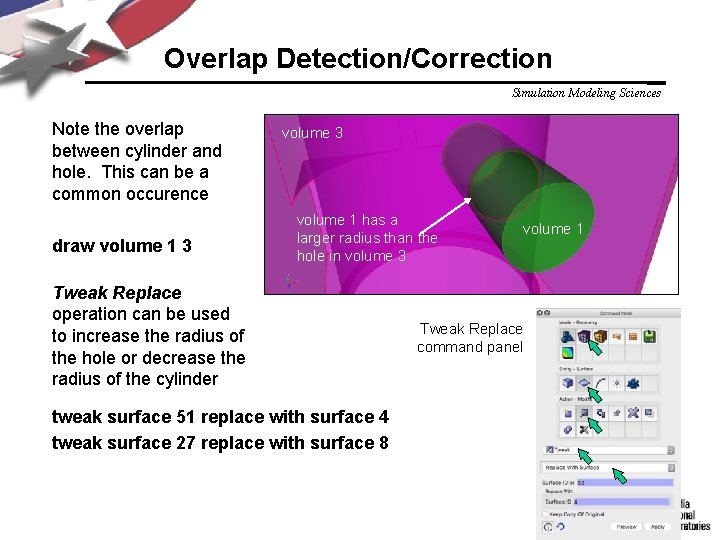
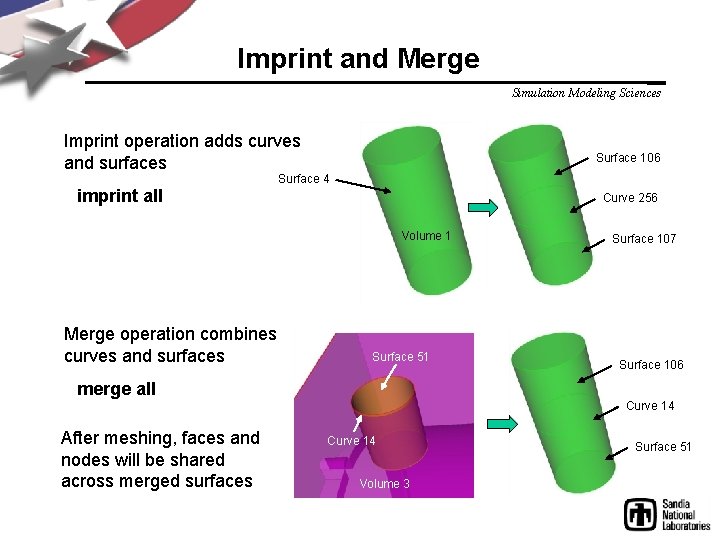
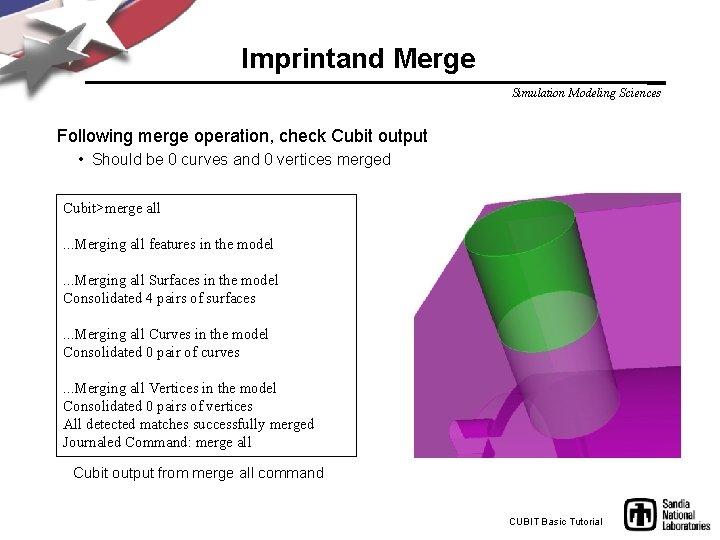
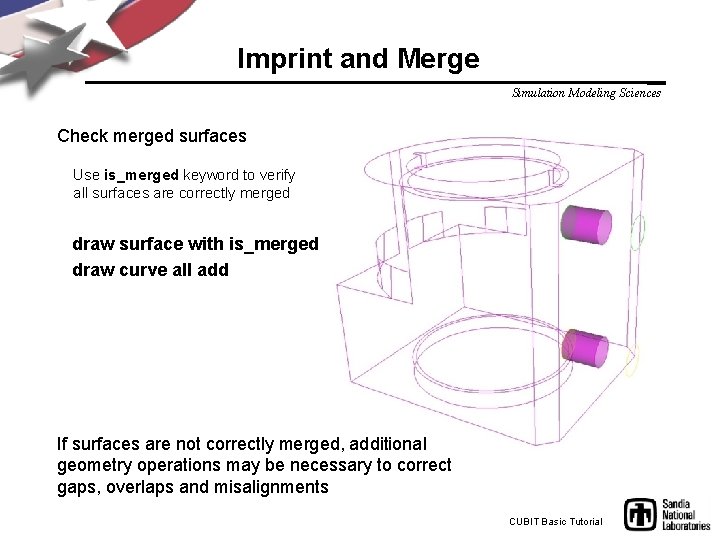

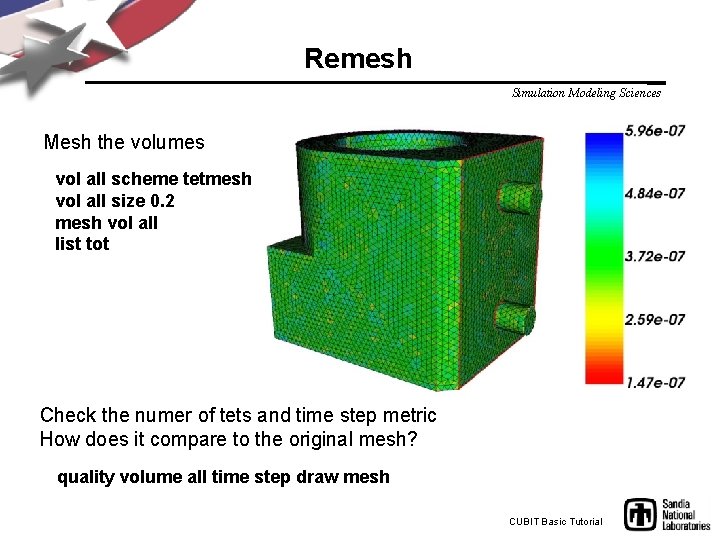
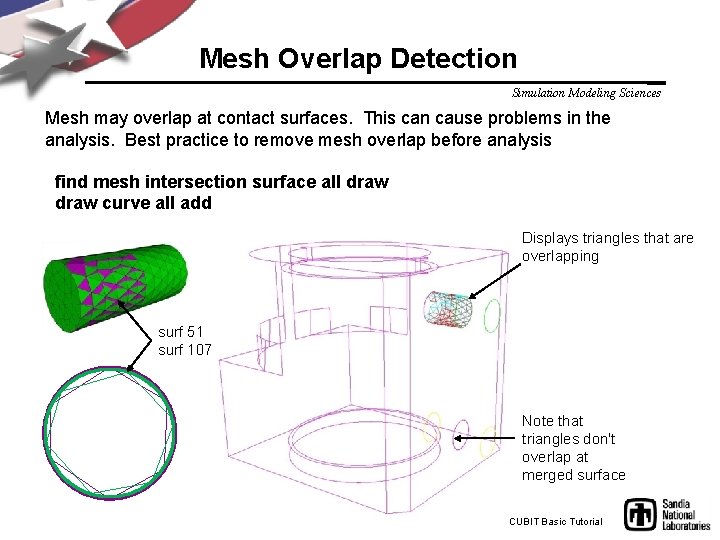
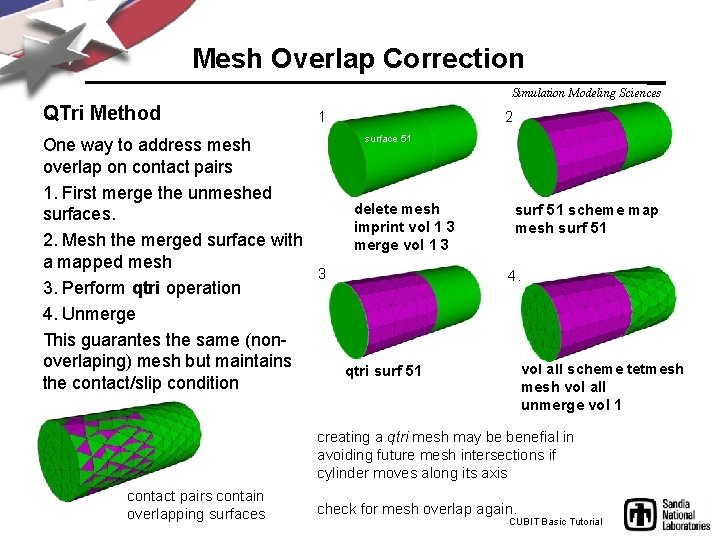
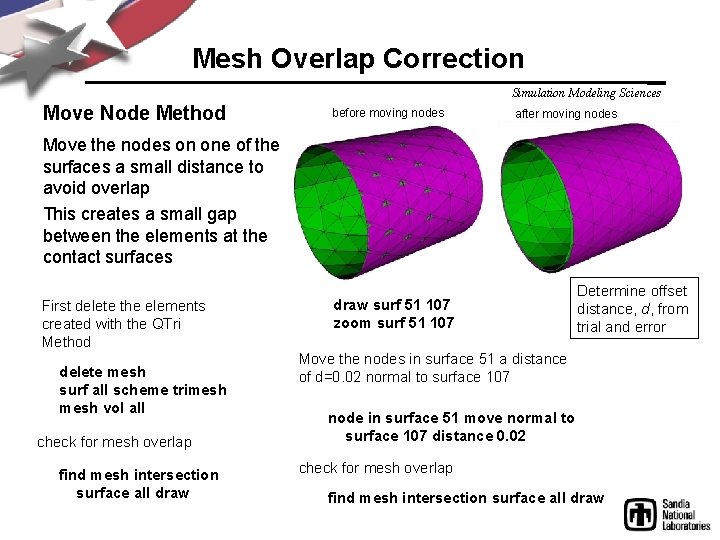
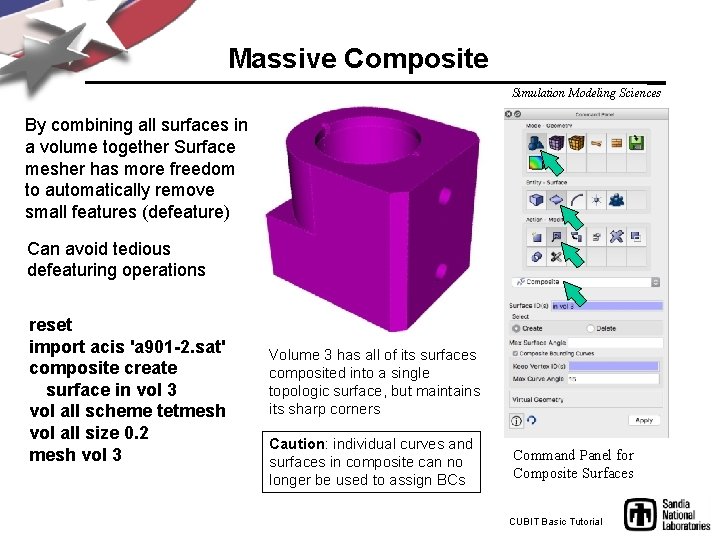
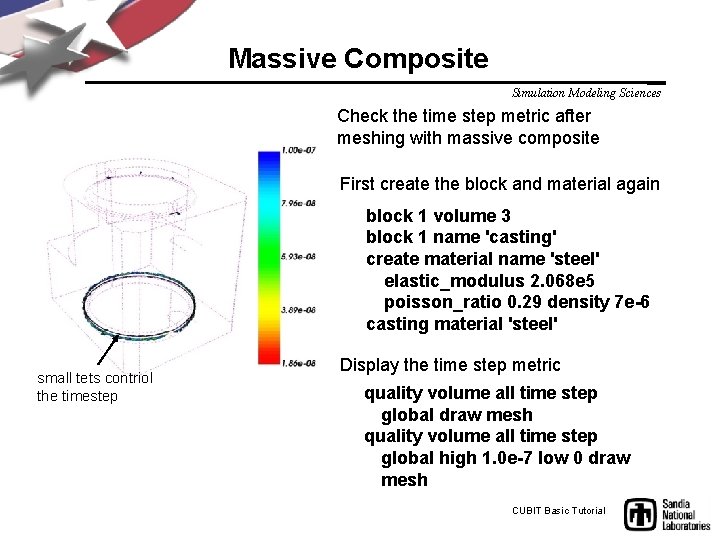
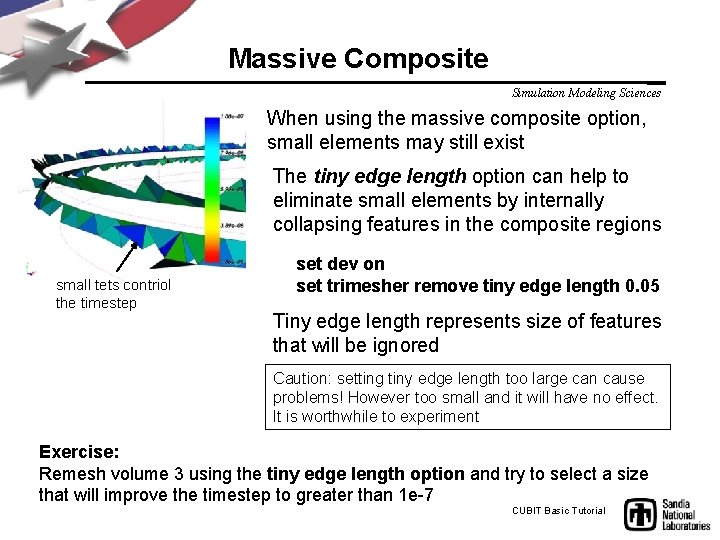
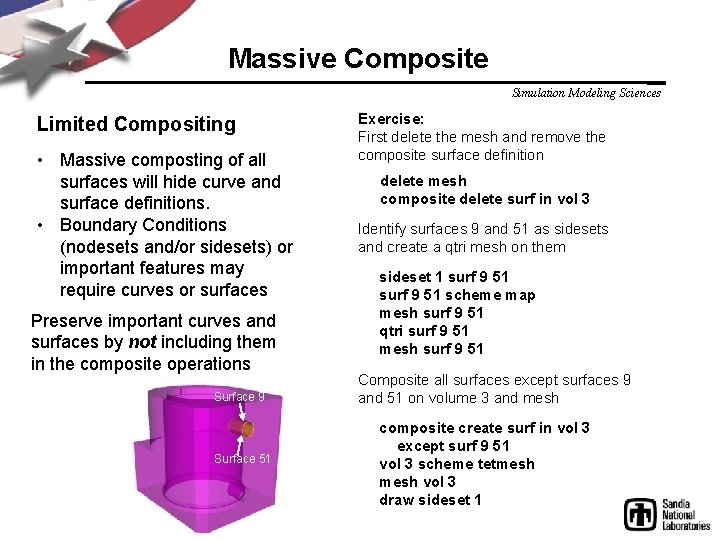
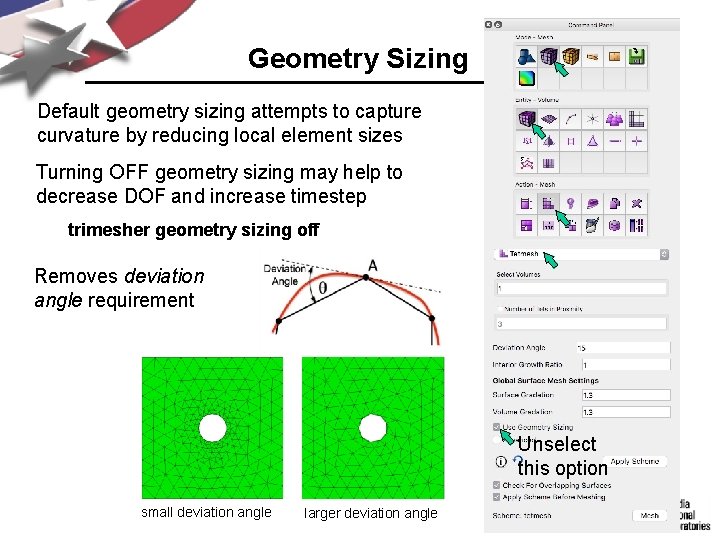
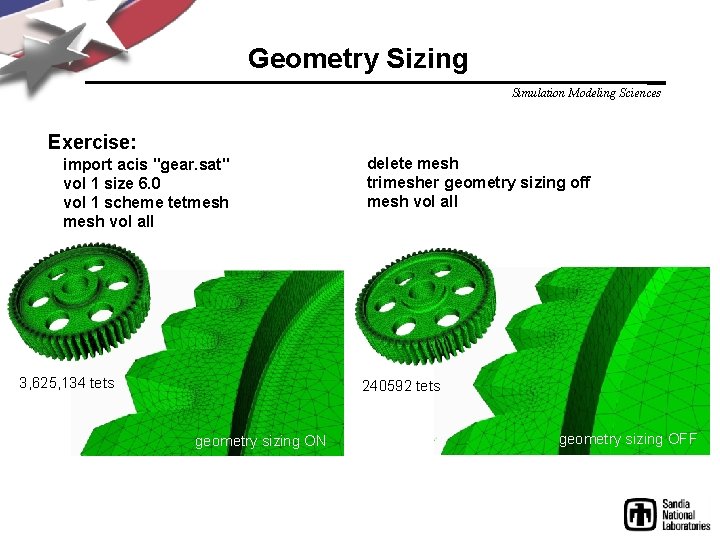
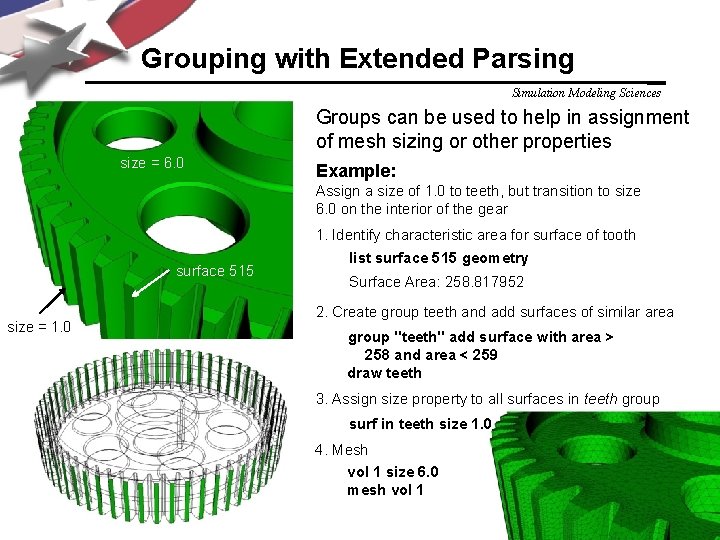
- Slides: 38
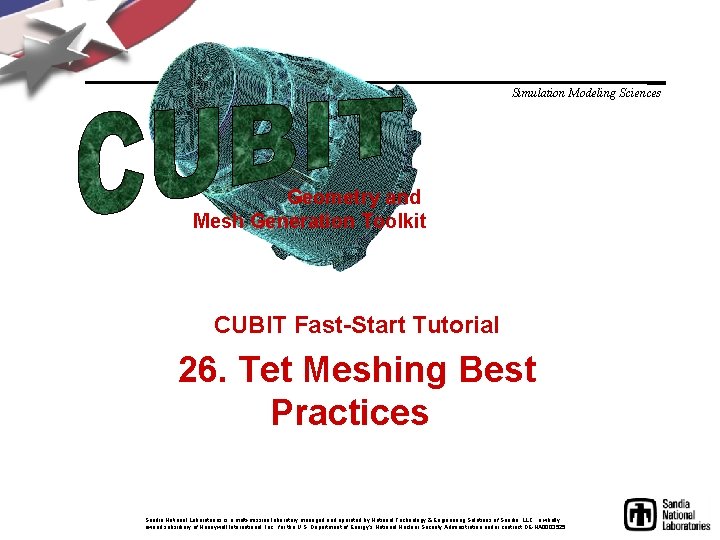
Simulation Modeling Sciences Geometry and Mesh Generation Toolkit CUBIT Fast-Start Tutorial 26. Tet Meshing Best Practices Sandia National Laboratories is a multi-mission laboratory managed and operated by National Technology & Engineering Solutions of Sandia, LLC. , a wholly owned subsidiary of Honeywell International, Inc. , for the U. S. Department of Energy’s National Nuclear Security Administration under contract DE-NA 0003525.
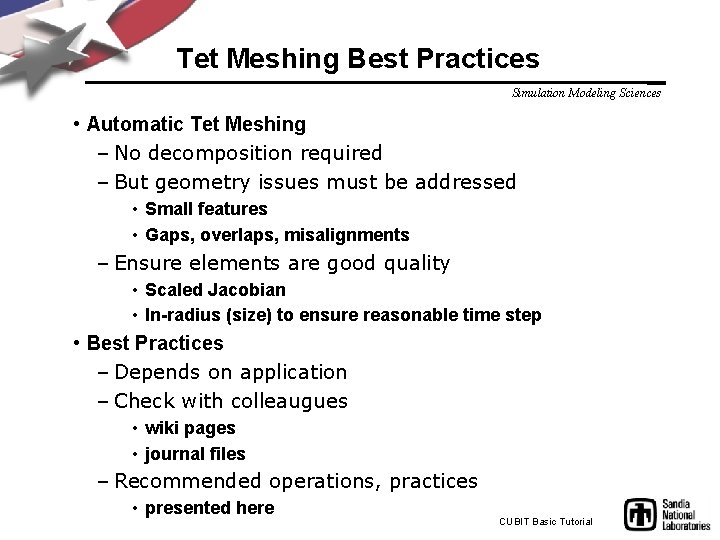
Tet Meshing Best Practices Simulation Modeling Sciences • Automatic Tet Meshing – No decomposition required – But geometry issues must be addressed • Small features • Gaps, overlaps, misalignments – Ensure elements are good quality • Scaled Jacobian • In-radius (size) to ensure reasonable time step • Best Practices – Depends on application – Check with colleaugues • wiki pages • journal files – Recommended operations, practices • presented here CUBIT Basic Tutorial
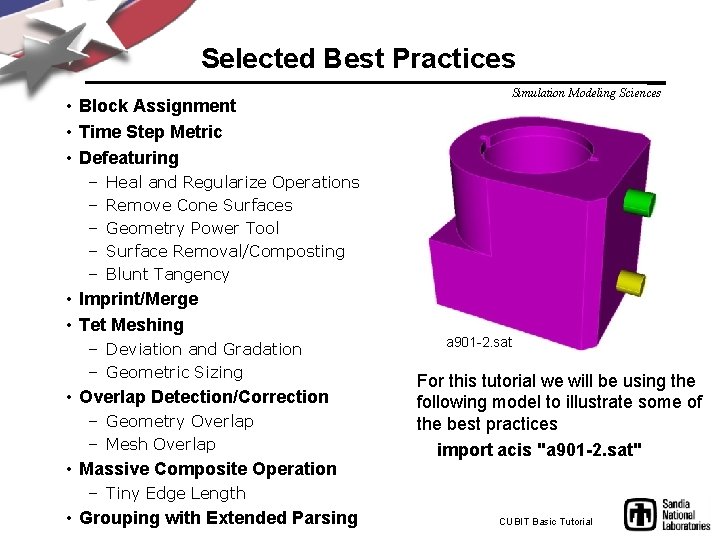
Selected Best Practices • Block Assignment • Time Step Metric • Defeaturing – – – Simulation Modeling Sciences Heal and Regularize Operations Remove Cone Surfaces Geometry Power Tool Surface Removal/Composting Blunt Tangency • Imprint/Merge • Tet Meshing – Deviation and Gradation – Geometric Sizing • Overlap Detection/Correction – Geometry Overlap – Mesh Overlap • Massive Composite Operation a 901 -2. sat For this tutorial we will be using the following model to illustrate some of the best practices import acis "a 901 -2. sat" – Tiny Edge Length • Grouping with Extended Parsing CUBIT Basic Tutorial
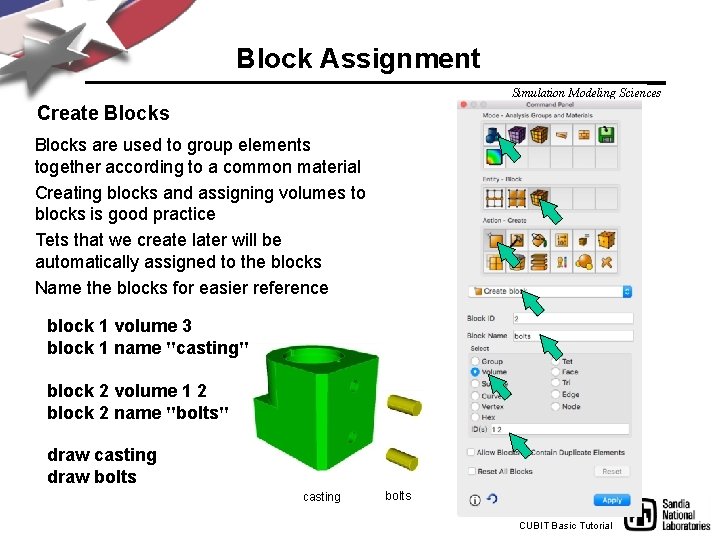
Block Assignment Simulation Modeling Sciences Create Blocks are used to group elements together according to a common material Creating blocks and assigning volumes to blocks is good practice Tets that we create later will be automatically assigned to the blocks Name the blocks for easier reference block 1 volume 3 block 1 name "casting" block 2 volume 1 2 block 2 name "bolts" draw casting draw bolts casting bolts CUBIT Basic Tutorial
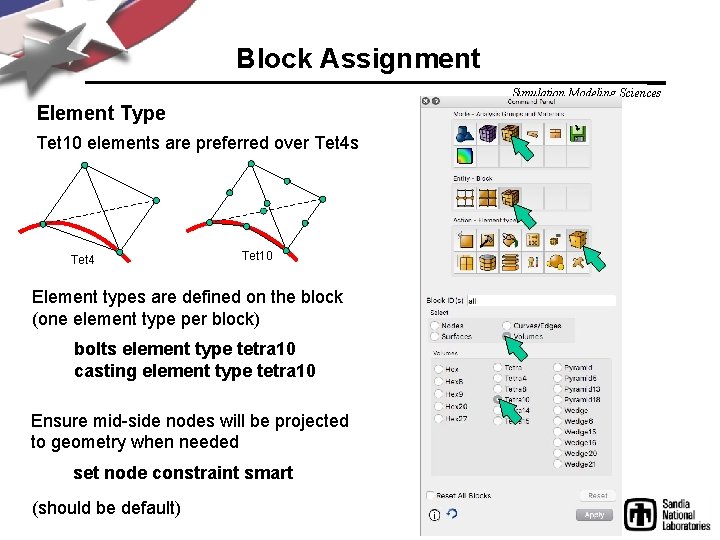
Block Assignment Simulation Modeling Sciences Element Type Tet 10 elements are preferred over Tet 4 s Tet 4 Tet 10 Element types are defined on the block (one element type per block) bolts element type tetra 10 casting element type tetra 10 Ensure mid-side nodes will be projected to geometry when needed set node constraint smart (should be default)

Time Step Metric Simulation Modeling Sciences • Small elements can result in very small time steps in your analysis. • Smallest element size can control how long your analysis will take to run when using explicit transient dynamics codes. • Cubit can display metric based on time step vol all scheme tetmesh vol all size 0. 2 mesh vol all list totals CUBIT Basic Tutorial
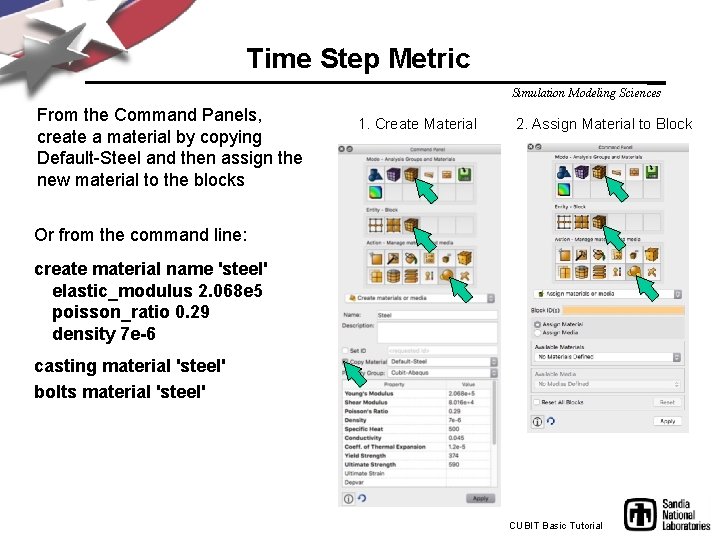
Time Step Metric Simulation Modeling Sciences From the Command Panels, create a material by copying Default-Steel and then assign the new material to the blocks 1. Create Material 2. Assign Material to Block Or from the command line: create material name 'steel' elastic_modulus 2. 068 e 5 poisson_ratio 0. 29 density 7 e-6 casting material 'steel' bolts material 'steel' CUBIT Basic Tutorial
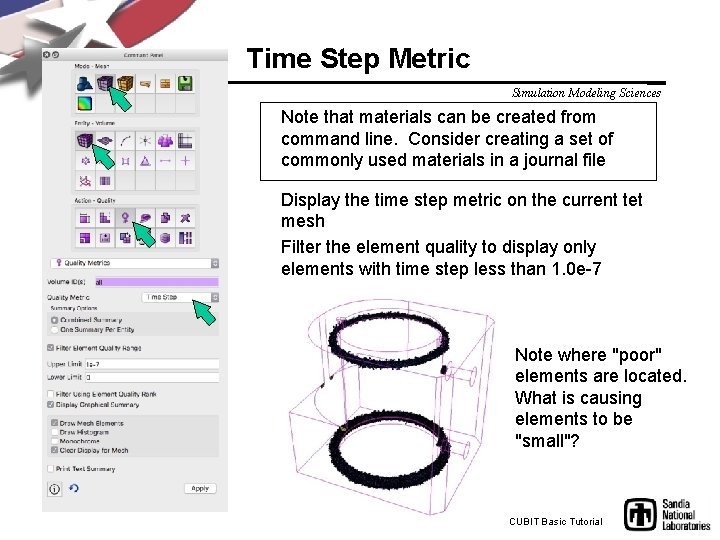
Time Step Metric Simulation Modeling Sciences Note that materials can be created from command line. Consider creating a set of commonly used materials in a journal file Display the time step metric on the current tet mesh Filter the element quality to display only elements with time step less than 1. 0 e-7 Note where "poor" elements are located. What is causing elements to be "small"? CUBIT Basic Tutorial
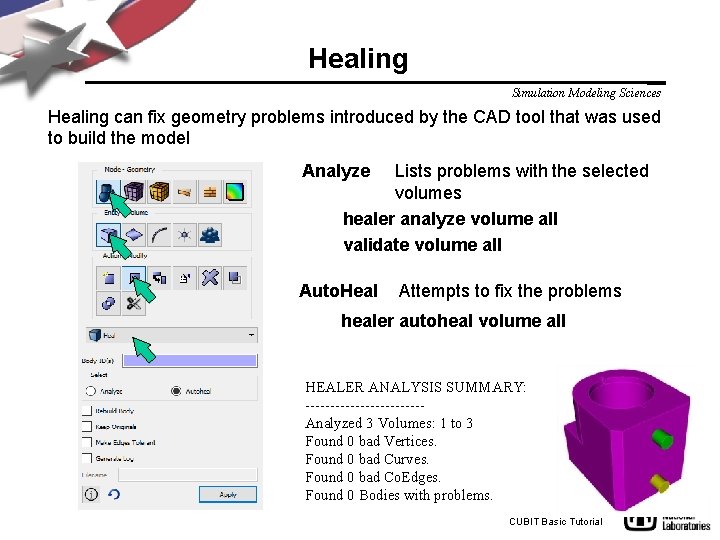
Healing Simulation Modeling Sciences Healing can fix geometry problems introduced by the CAD tool that was used to build the model Analyze Lists problems with the selected volumes healer analyze volume all validate volume all Auto. Heal Attempts to fix the problems healer autoheal volume all HEALER ANALYSIS SUMMARY: ------------Analyzed 3 Volumes: 1 to 3 Found 0 bad Vertices. Found 0 bad Curves. Found 0 bad Co. Edges. Found 0 Bodies with problems. CUBIT Basic Tutorial
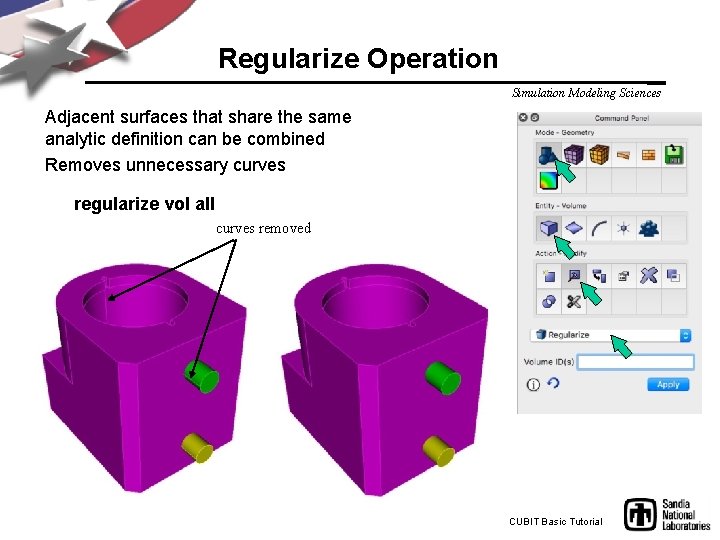
Regularize Operation Simulation Modeling Sciences Adjacent surfaces that share the same analytic definition can be combined Removes unnecessary curves regularize vol all curves removed CUBIT Basic Tutorial
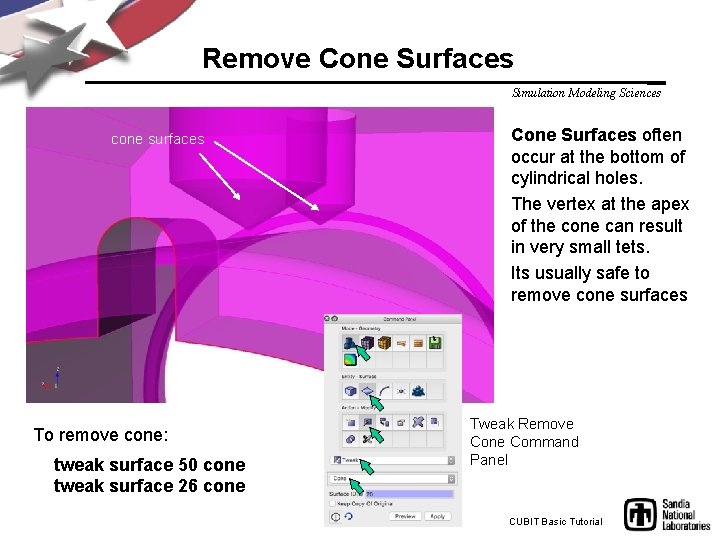
Remove Cone Surfaces Simulation Modeling Sciences cone surfaces To remove cone: tweak surface 50 cone tweak surface 26 cone Cone Surfaces often occur at the bottom of cylindrical holes. The vertex at the apex of the cone can result in very small tets. Its usually safe to remove cone surfaces Tweak Remove Cone Command Panel CUBIT Basic Tutorial
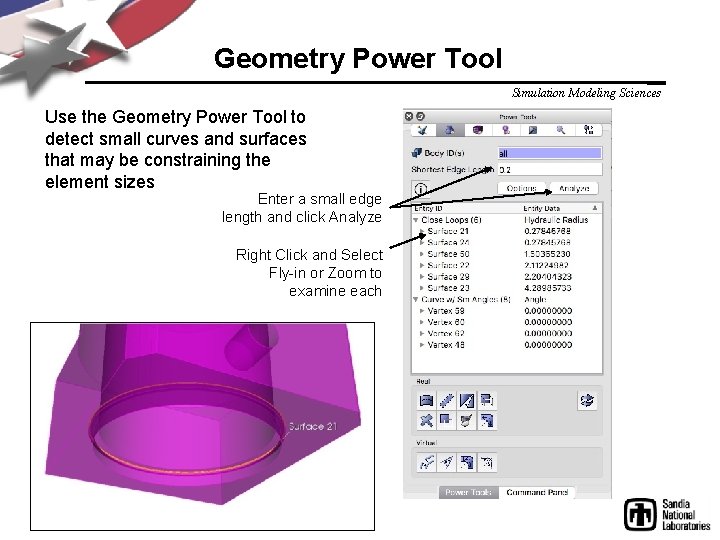
Geometry Power Tool Simulation Modeling Sciences Use the Geometry Power Tool to detect small curves and surfaces that may be constraining the element sizes Enter a small edge length and click Analyze Right Click and Select Fly-in or Zoom to examine each
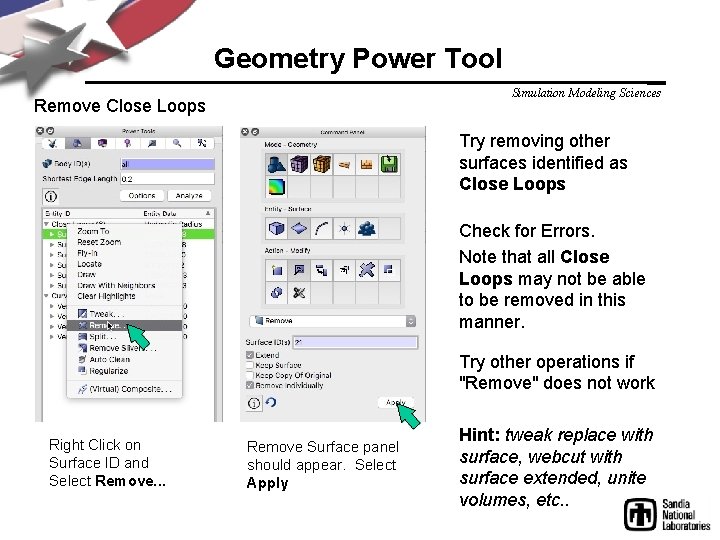
Geometry Power Tool Simulation Modeling Sciences Remove Close Loops Try removing other surfaces identified as Close Loops Check for Errors. Note that all Close Loops may not be able to be removed in this manner. Try other operations if "Remove" does not work Right Click on Surface ID and Select Remove. . . Remove Surface panel should appear. Select Apply Hint: tweak replace with surface, webcut with surface extended, unite volumes, etc. .
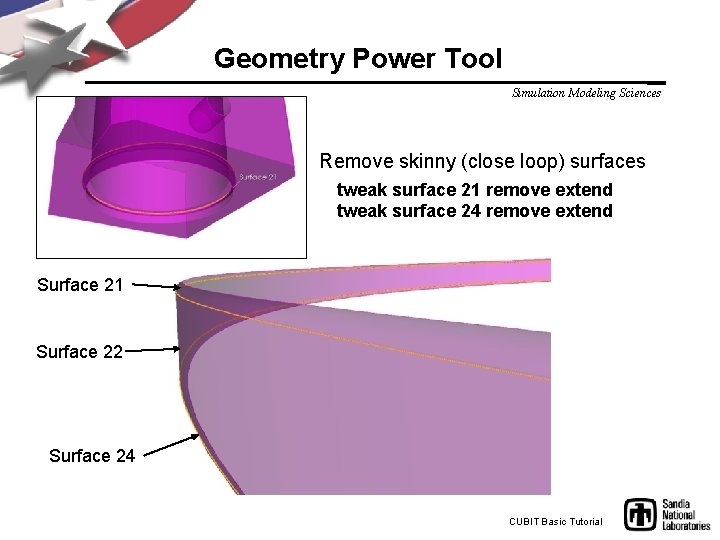
Geometry Power Tool Simulation Modeling Sciences Remove skinny (close loop) surfaces tweak surface 21 remove extend tweak surface 24 remove extend Surface 21 Surface 22 Surface 24 CUBIT Basic Tutorial
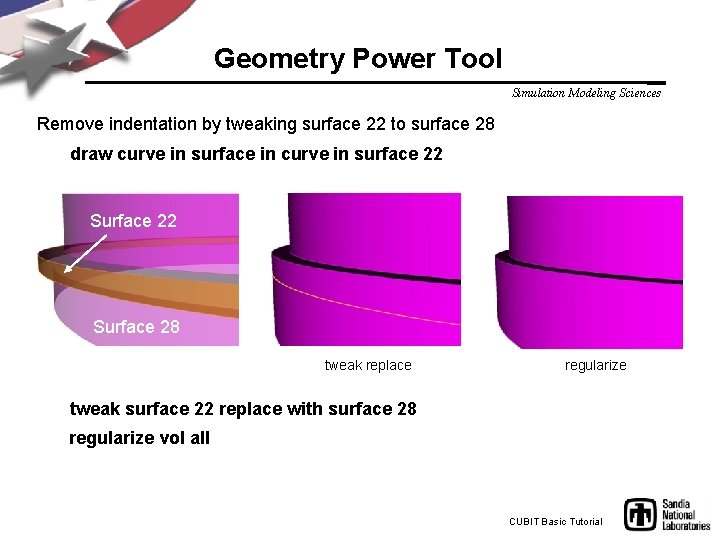
Geometry Power Tool Simulation Modeling Sciences Remove indentation by tweaking surface 22 to surface 28 draw curve in surface in curve in surface 22 Surface 28 tweak replace regularize tweak surface 22 replace with surface 28 regularize vol all CUBIT Basic Tutorial
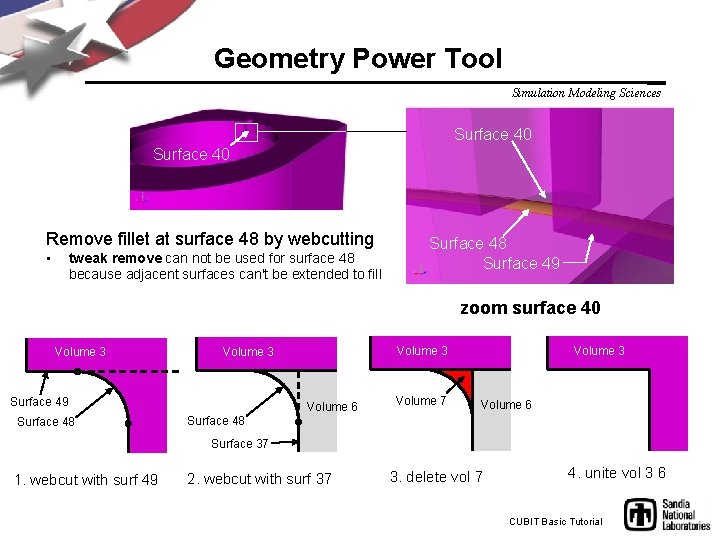
Geometry Power Tool Simulation Modeling Sciences Surface 40 Remove fillet at surface 48 by webcutting • tweak remove can not be used for surface 48 because adjacent surfaces can't be extended to fill Surface 48 Surface 49 zoom surface 40 Volume 3 Surface 49 Surface 48 Volume 33 Volume 6 Volume 7 Volume 33 Volume 6 Surface 48 Surface 37 1. webcut with surf 49 2. webcut with surf 37 3. delete vol 7 4. unite vol 3 6 CUBIT Basic Tutorial
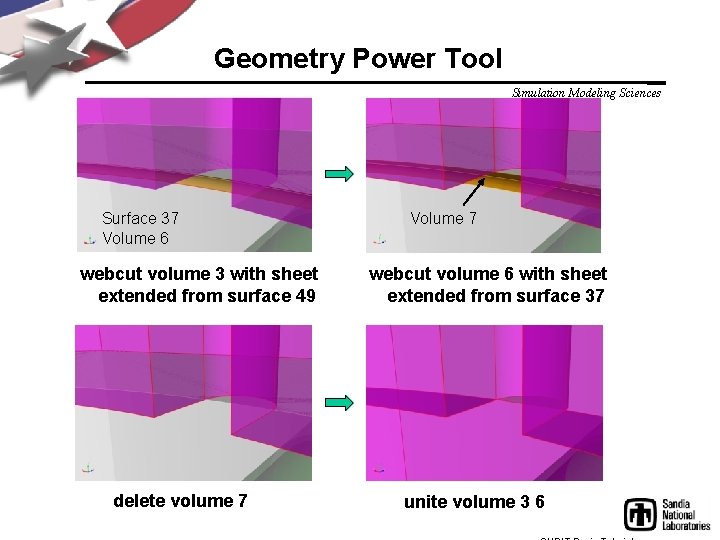
Geometry Power Tool Simulation Modeling Sciences Surface 37 Volume 6 webcut volume 3 with sheet extended from surface 49 delete volume 7 Volume 7 webcut volume 6 with sheet extended from surface 37 unite volume 3 6
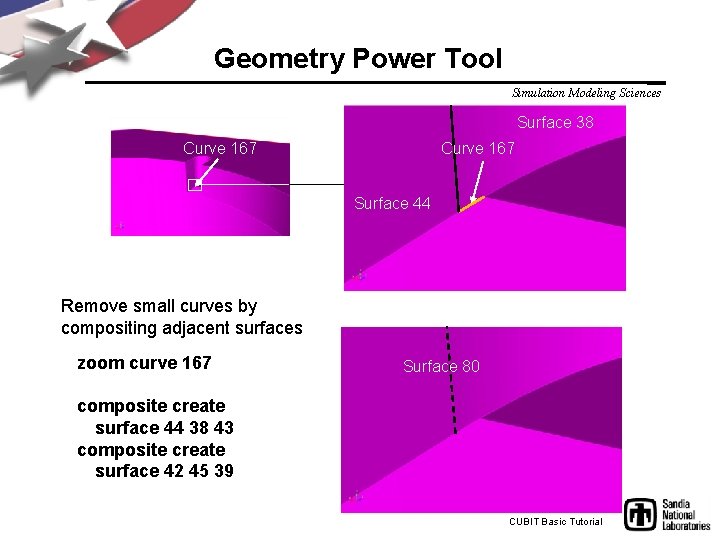
Geometry Power Tool Simulation Modeling Sciences Surface 38 Curve 167 Surface 44 Remove small curves by compositing adjacent surfaces zoom curve 167 Surface 80 composite create surface 44 38 43 composite create surface 42 45 39 CUBIT Basic Tutorial
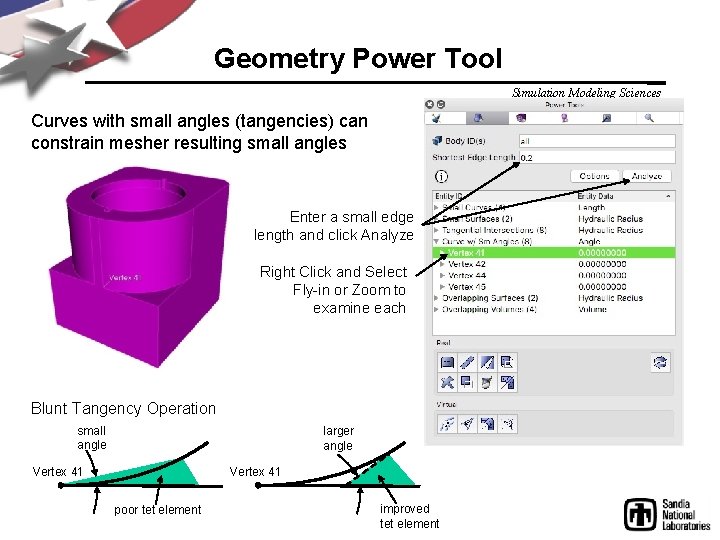
Geometry Power Tool Simulation Modeling Sciences Curves with small angles (tangencies) can constrain mesher resulting small angles Enter a small edge length and click Analyze Right Click and Select Fly-in or Zoom to examine each Blunt Tangency Operation small angle larger angle Vertex 41 poor tet element improved tet element
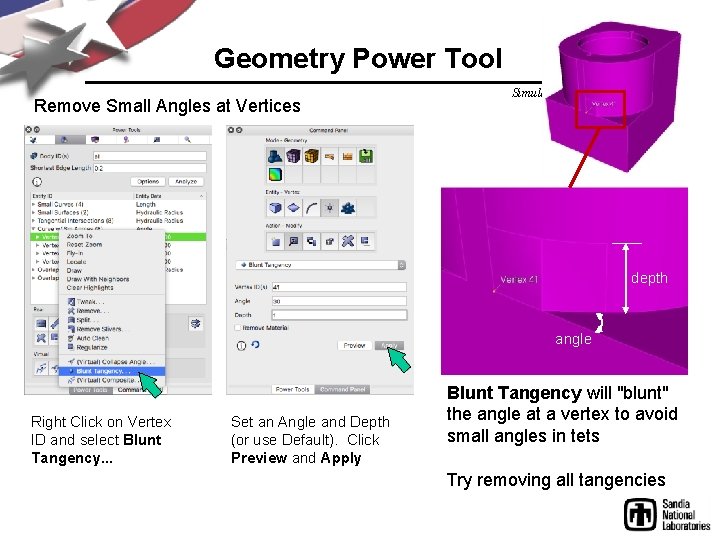
Geometry Power Tool Remove Small Angles at Vertices Simulation Modeling Sciences depth angle Right Click on Vertex ID and select Blunt Tangency. . . Set an Angle and Depth (or use Default). Click Preview and Apply Blunt Tangency will "blunt" the angle at a vertex to avoid small angles in tets Try removing all tangencies
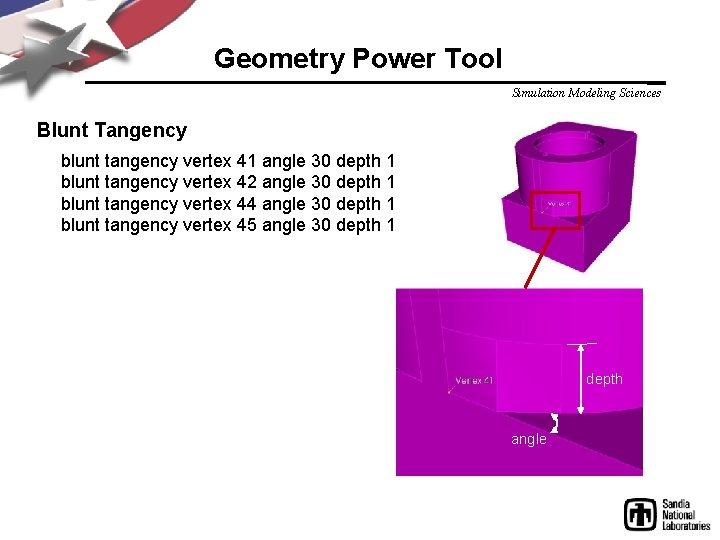
Geometry Power Tool Simulation Modeling Sciences Blunt Tangency blunt tangency vertex 41 angle 30 depth 1 blunt tangency vertex 42 angle 30 depth 1 blunt tangency vertex 44 angle 30 depth 1 blunt tangency vertex 45 angle 30 depth 1 depth angle
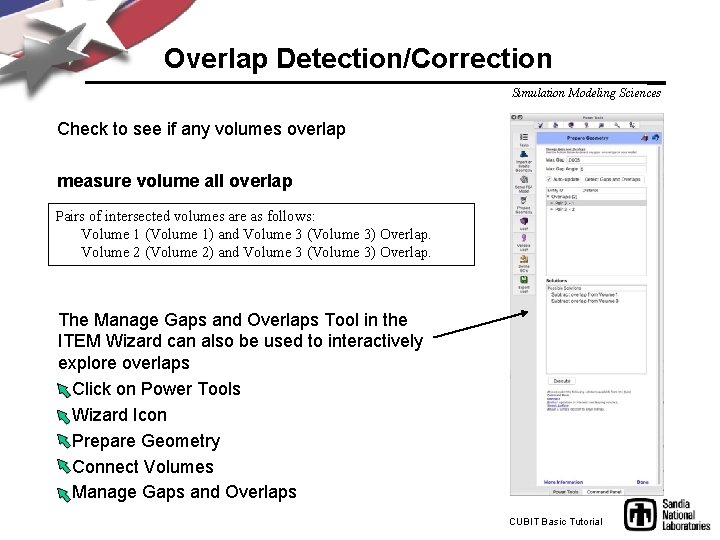
Overlap Detection/Correction Simulation Modeling Sciences Check to see if any volumes overlap measure volume all overlap Pairs of intersected volumes are as follows: Volume 1 (Volume 1) and Volume 3 (Volume 3) Overlap. Volume 2 (Volume 2) and Volume 3 (Volume 3) Overlap. The Manage Gaps and Overlaps Tool in the ITEM Wizard can also be used to interactively explore overlaps • Click on Power Tools • Wizard Icon • Prepare Geometry • Connect Volumes • Manage Gaps and Overlaps CUBIT Basic Tutorial
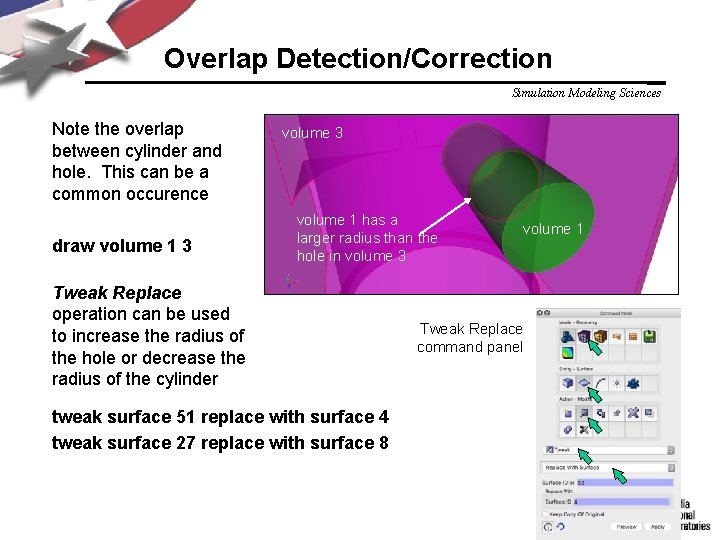
Overlap Detection/Correction Simulation Modeling Sciences Note the overlap between cylinder and hole. This can be a common occurence draw volume 1 3 volume 1 has a larger radius than the hole in volume 3 Tweak Replace operation can be used to increase the radius of the hole or decrease the radius of the cylinder tweak surface 51 replace with surface 4 tweak surface 27 replace with surface 8 volume 1 Tweak Replace command panel
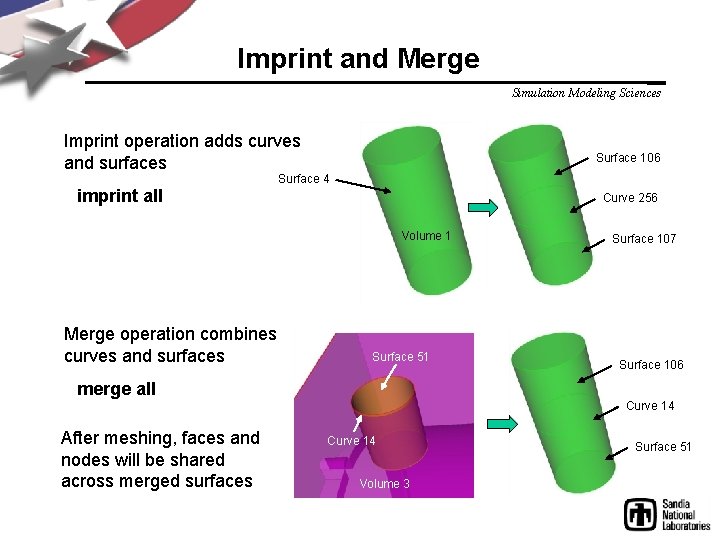
Imprint and Merge Simulation Modeling Sciences Imprint operation adds curves and surfaces Surface 106 Surface 4 imprint all Curve 256 Volume 1 Merge operation combines curves and surfaces Surface 51 Surface 107 Surface 106 merge all Curve 14 After meshing, faces and nodes will be shared across merged surfaces Curve 14 Volume 3 Surface 51
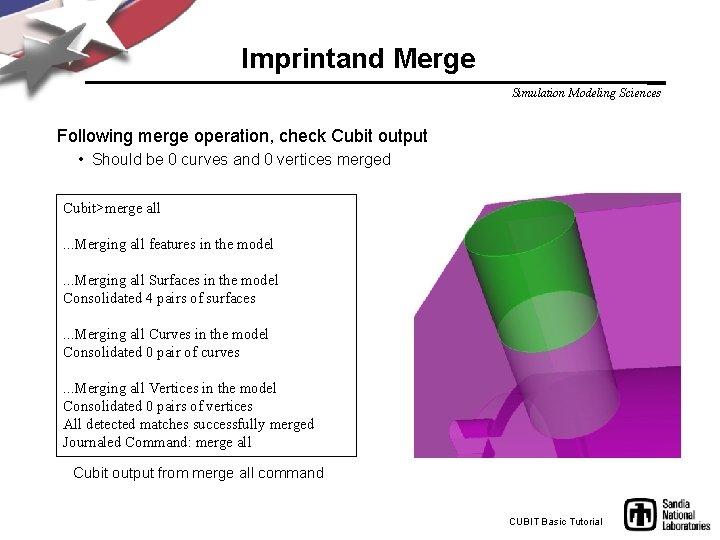
Imprintand Merge Simulation Modeling Sciences Following merge operation, check Cubit output • Should be 0 curves and 0 vertices merged Cubit>merge all. . . Merging all features in the model. . . Merging all Surfaces in the model Consolidated 4 pairs of surfaces. . . Merging all Curves in the model Consolidated 0 pair of curves. . . Merging all Vertices in the model Consolidated 0 pairs of vertices All detected matches successfully merged Journaled Command: merge all Cubit output from merge all command CUBIT Basic Tutorial
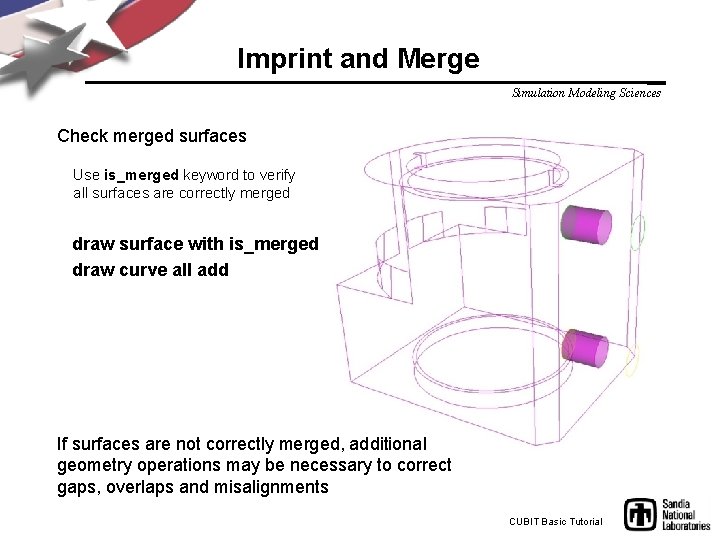
Imprint and Merge Simulation Modeling Sciences Check merged surfaces Use is_merged keyword to verify all surfaces are correctly merged draw surface with is_merged draw curve all add If surfaces are not correctly merged, additional geometry operations may be necessary to correct gaps, overlaps and misalignments CUBIT Basic Tutorial

Identify Contact Surfaces Simulation Modeling Sciences Identify surfaces that will be in contact Contact For our example: Assume volume 1 bolt in contact with casting, Volume 2 bolt is fixed to casting Volume 1 Unmerge operation will replace surfaces that were combined during merge Fixed Volume 2 unmerge volume 1 Use is_merged again to verify surfaces that are not in contact draw surface with not is_merged draw curve all add CUBIT Basic Tutorial
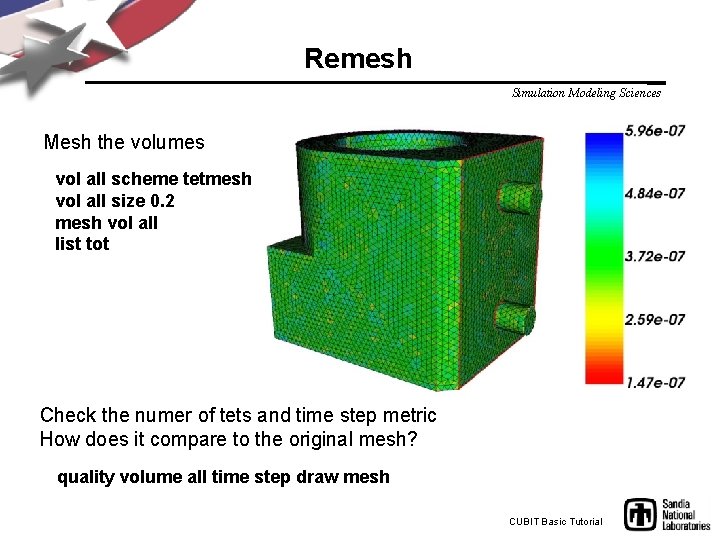
Remesh Simulation Modeling Sciences Mesh the volumes vol all scheme tetmesh vol all size 0. 2 mesh vol all list tot Check the numer of tets and time step metric How does it compare to the original mesh? quality volume all time step draw mesh CUBIT Basic Tutorial
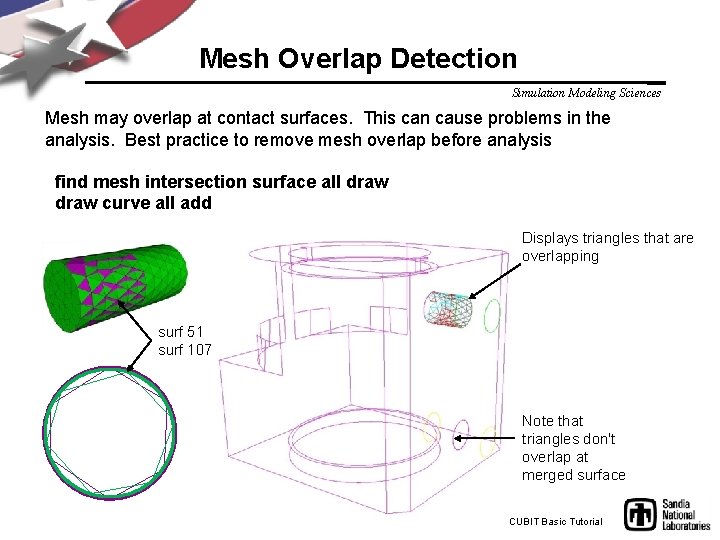
Mesh Overlap Detection Simulation Modeling Sciences Mesh may overlap at contact surfaces. This can cause problems in the analysis. Best practice to remove mesh overlap before analysis find mesh intersection surface all draw curve all add Displays triangles that are overlapping surf 51 surf 107 Note that triangles don't overlap at merged surface CUBIT Basic Tutorial
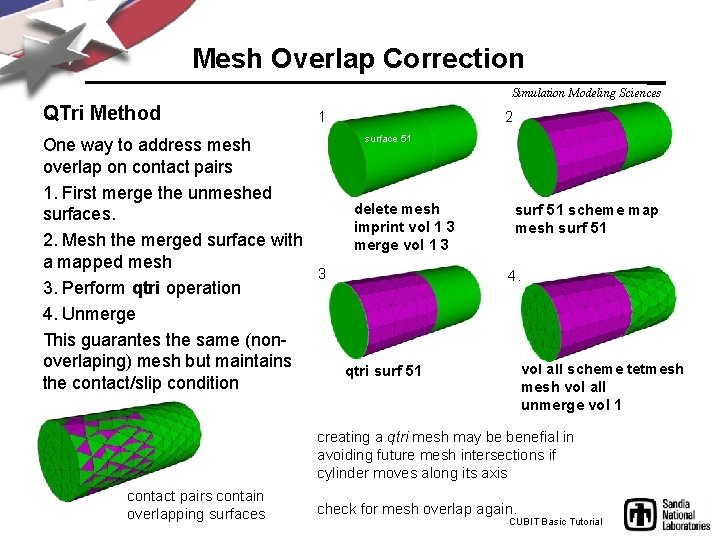
Mesh Overlap Correction Simulation Modeling Sciences QTri Method 2. 1. surface 51 One way to address mesh overlap on contact pairs 1. First merge the unmeshed delete mesh surfaces. imprint vol 1 3 2. Mesh the merged surface with merge vol 1 3 a mapped mesh 3. 3. Perform qtri operation 4. Unmerge This guarantes the same (nonoverlaping) mesh but maintains qtri surf 51 the contact/slip condition surf 51 scheme map mesh surf 51 4. vol all scheme tetmesh vol all unmerge vol 1 creating a qtri mesh may be benefial in avoiding future mesh intersections if cylinder moves along its axis contact pairs contain overlapping surfaces check for mesh overlap again. CUBIT Basic Tutorial
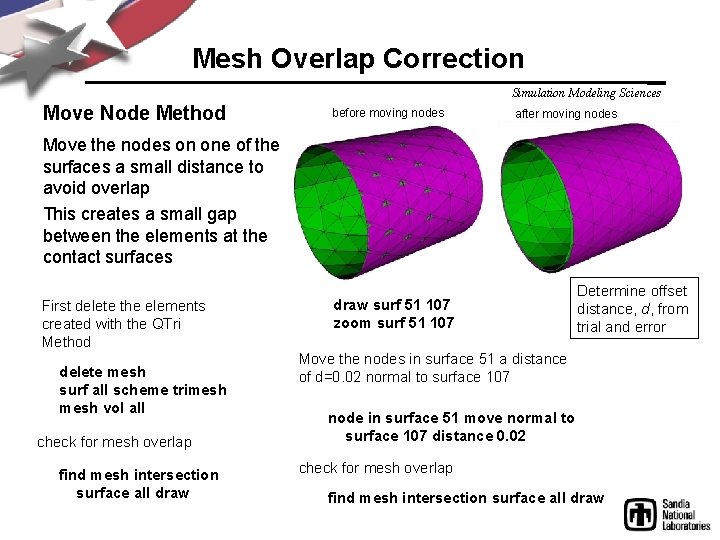
Mesh Overlap Correction Simulation Modeling Sciences Move Node Method before moving nodes after moving nodes Move the nodes on one of the surfaces a small distance to avoid overlap This creates a small gap between the elements at the contact surfaces First delete the elements created with the QTri Method delete mesh surf all scheme trimesh vol all check for mesh overlap find mesh intersection surface all draw surf 51 107 zoom surf 51 107 Determine offset distance, d, from trial and error Move the nodes in surface 51 a distance of d=0. 02 normal to surface 107 node in surface 51 move normal to surface 107 distance 0. 02 check for mesh overlap find mesh intersection surface all draw
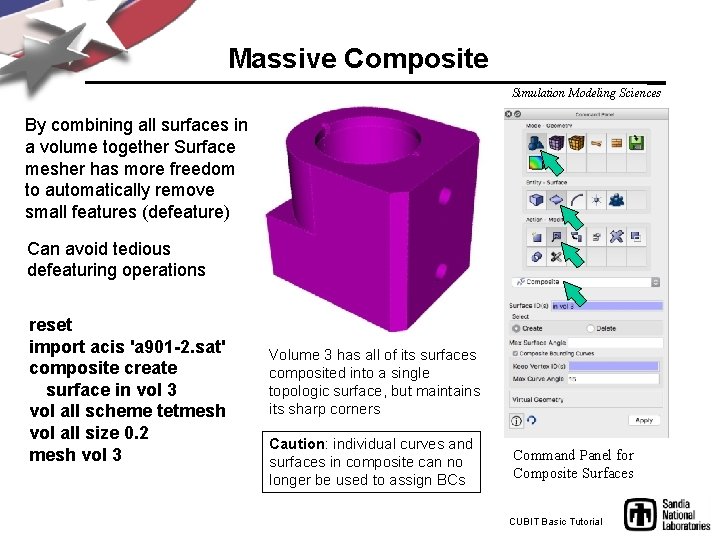
Massive Composite Simulation Modeling Sciences By combining all surfaces in a volume together Surface mesher has more freedom to automatically remove small features (defeature) Can avoid tedious defeaturing operations reset import acis 'a 901 -2. sat' composite create surface in vol 3 vol all scheme tetmesh vol all size 0. 2 mesh vol 3 Volume 3 has all of its surfaces composited into a single topologic surface, but maintains its sharp corners Caution: individual curves and surfaces in composite can no longer be used to assign BCs Command Panel for Composite Surfaces CUBIT Basic Tutorial
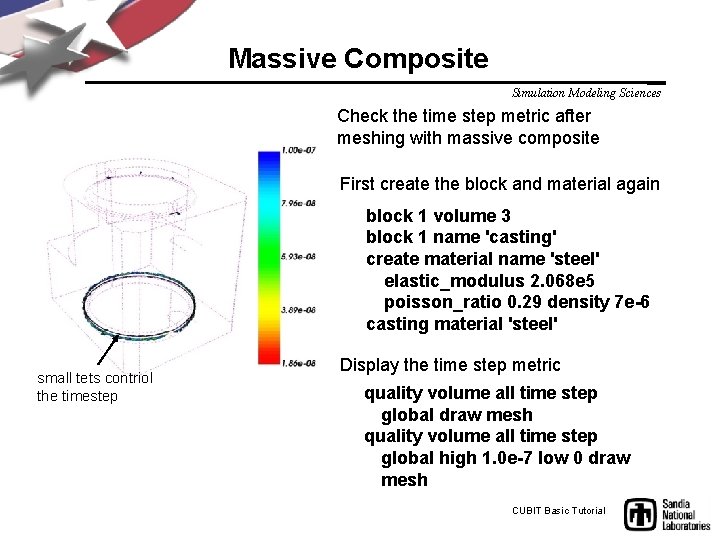
Massive Composite Simulation Modeling Sciences Check the time step metric after meshing with massive composite First create the block and material again block 1 volume 3 block 1 name 'casting' create material name 'steel' elastic_modulus 2. 068 e 5 poisson_ratio 0. 29 density 7 e-6 casting material 'steel' small tets contriol the timestep Display the time step metric quality volume all time step global draw mesh quality volume all time step global high 1. 0 e-7 low 0 draw mesh CUBIT Basic Tutorial
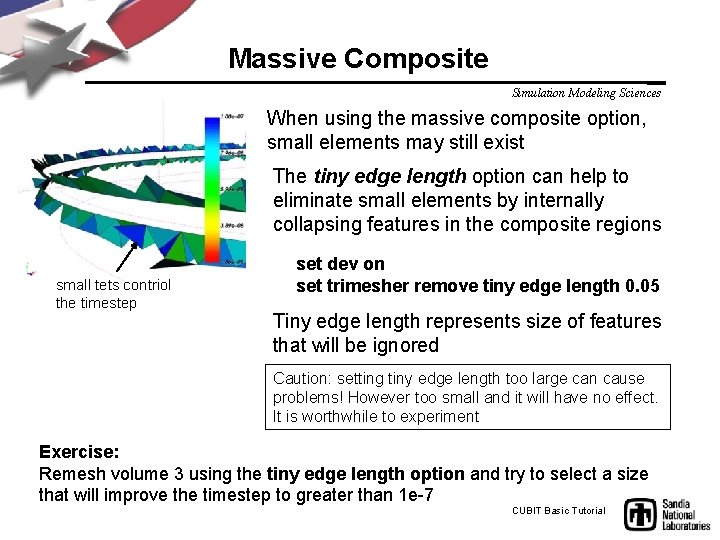
Massive Composite Simulation Modeling Sciences When using the massive composite option, small elements may still exist The tiny edge length option can help to eliminate small elements by internally collapsing features in the composite regions small tets contriol the timestep set dev on set trimesher remove tiny edge length 0. 05 Tiny edge length represents size of features that will be ignored Caution: setting tiny edge length too large can cause problems! However too small and it will have no effect. It is worthwhile to experiment Exercise: Remesh volume 3 using the tiny edge length option and try to select a size that will improve the timestep to greater than 1 e-7 CUBIT Basic Tutorial
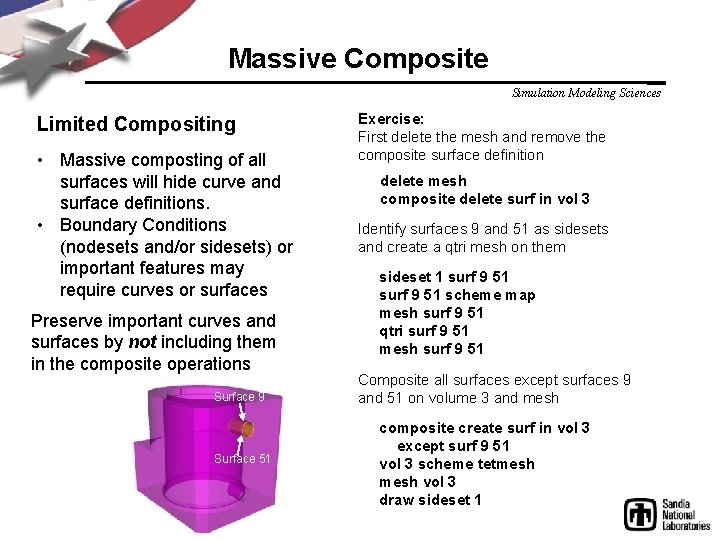
Massive Composite Simulation Modeling Sciences Limited Compositing • Massive composting of all surfaces will hide curve and surface definitions. • Boundary Conditions (nodesets and/or sidesets) or important features may require curves or surfaces Preserve important curves and surfaces by not including them in the composite operations Surface 9 Surface 51 Exercise: First delete the mesh and remove the composite surface definition delete mesh composite delete surf in vol 3 Identify surfaces 9 and 51 as sidesets and create a qtri mesh on them sideset 1 surf 9 51 scheme map mesh surf 9 51 qtri surf 9 51 mesh surf 9 51 Composite all surfaces except surfaces 9 and 51 on volume 3 and mesh composite create surf in vol 3 except surf 9 51 vol 3 scheme tetmesh vol 3 draw sideset 1
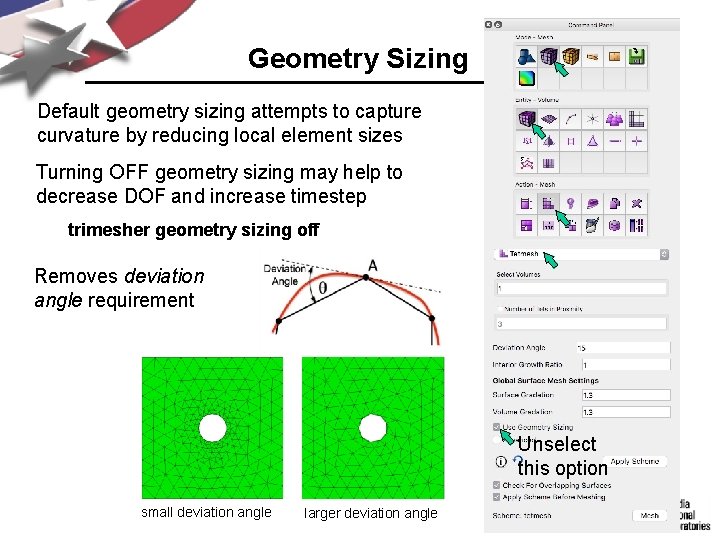
Geometry Sizing Simulation Modeling Sciences Default geometry sizing attempts to capture curvature by reducing local element sizes Turning OFF geometry sizing may help to decrease DOF and increase timestep trimesher geometry sizing off Removes deviation angle requirement Unselect this option small deviation angle larger deviation angle
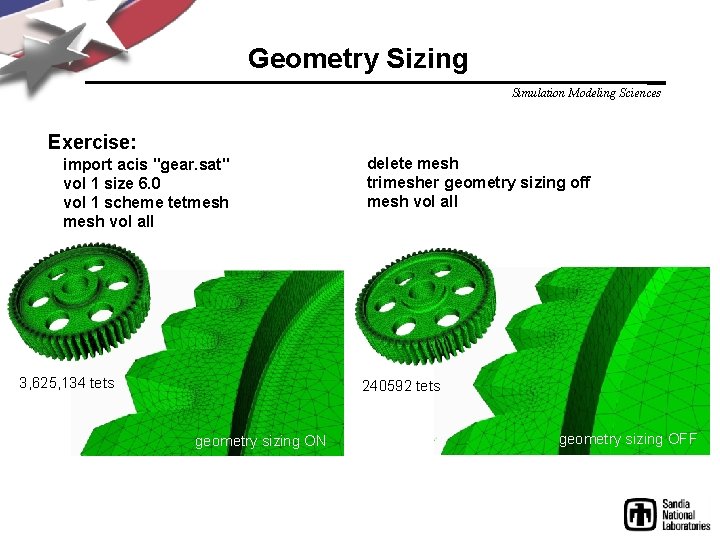
Geometry Sizing Simulation Modeling Sciences Exercise: import acis "gear. sat" vol 1 size 6. 0 vol 1 scheme tetmesh vol all 3, 625, 134 tets delete mesh trimesher geometry sizing off mesh vol all 240592 tets geometry sizing ON CUBIT Basicgeometry Tutorial sizing OFF
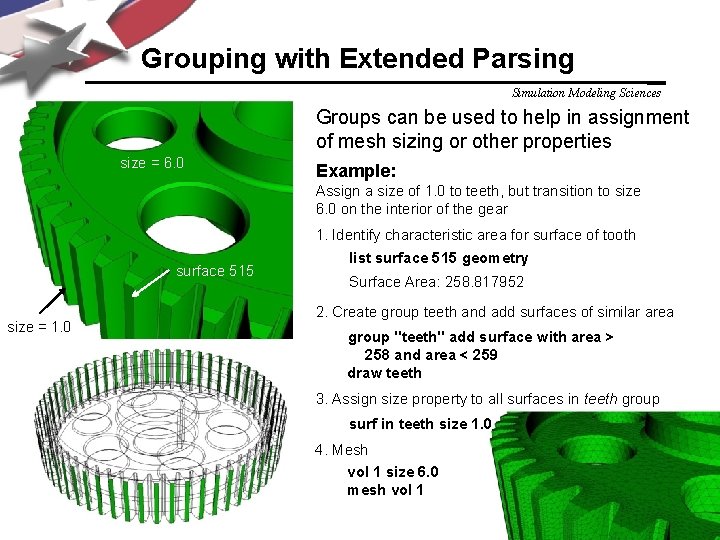
Grouping with Extended Parsing Simulation Modeling Sciences Groups can be used to help in assignment of mesh sizing or other properties size = 6. 0 Example: Assign a size of 1. 0 to teeth, but transition to size 6. 0 on the interior of the gear 1. Identify characteristic area for surface of tooth surface 515 size = 1. 0 list surface 515 geometry Surface Area: 258. 817952 2. Create group teeth and add surfaces of similar area group "teeth" add surface with area > 258 and area < 259 draw teeth 3. Assign size property to all surfaces in teeth group surf in teeth size 1. 0 4. Mesh vol 1 size 6. 0 mesh vol 1
 Constant mesh gear box
Constant mesh gear box Mesh generation
Mesh generation Helen c erickson
Helen c erickson Human sciences tok
Human sciences tok Simulation kelton
Simulation kelton Pharmaceutical simulation and modeling
Pharmaceutical simulation and modeling Introduction to modeling and simulation
Introduction to modeling and simulation Biomedical modeling and simulation
Biomedical modeling and simulation Simulasi itu apa
Simulasi itu apa Modeling and simulation
Modeling and simulation Srilm
Srilm Structural simulation toolkit
Structural simulation toolkit Relational vs dimensional data modeling
Relational vs dimensional data modeling Basic simulation modeling
Basic simulation modeling Basic simulation modeling
Basic simulation modeling Second generation vs first generation antipsychotics
Second generation vs first generation antipsychotics You're good and your mercy is forever
You're good and your mercy is forever Vsepr model vs lewis structure
Vsepr model vs lewis structure Electron domain geometry vs molecular geometry
Electron domain geometry vs molecular geometry This molecule is
This molecule is Star mesh
Star mesh Describe data and process modeling concepts and tools
Describe data and process modeling concepts and tools Modeling with quadratic functions
Modeling with quadratic functions Describe data and process modeling concepts and tools
Describe data and process modeling concepts and tools Sky q mesh network diagram
Sky q mesh network diagram Service mesh
Service mesh Fem mesh
Fem mesh Mpeg-4 mesh animation
Mpeg-4 mesh animation Maesh service mesh
Maesh service mesh Mesh type minor connector
Mesh type minor connector Major and minor connector rpd
Major and minor connector rpd Mesh connected illiac network
Mesh connected illiac network Arrow mesh wifi
Arrow mesh wifi Meshnet: mesh neural network for 3d shape representation
Meshnet: mesh neural network for 3d shape representation 11s mesh solutions
11s mesh solutions Mesh wifi handoff
Mesh wifi handoff Staggered parallelogram mesh
Staggered parallelogram mesh Sweep ansys
Sweep ansys Layered tetrahedrons ansys
Layered tetrahedrons ansys