Simulation Modeling Sciences Geometry and Mesh Generation Toolkit
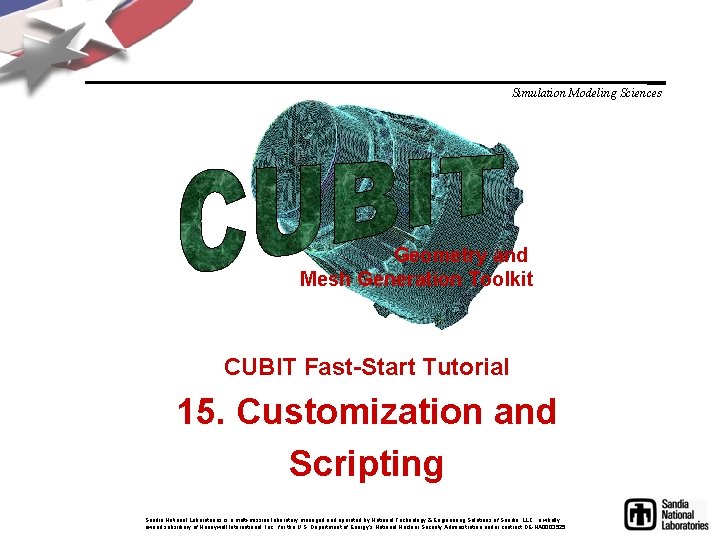
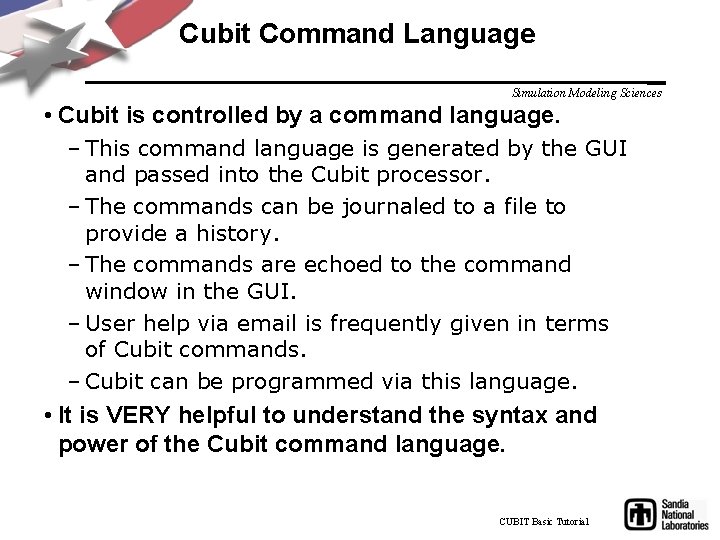
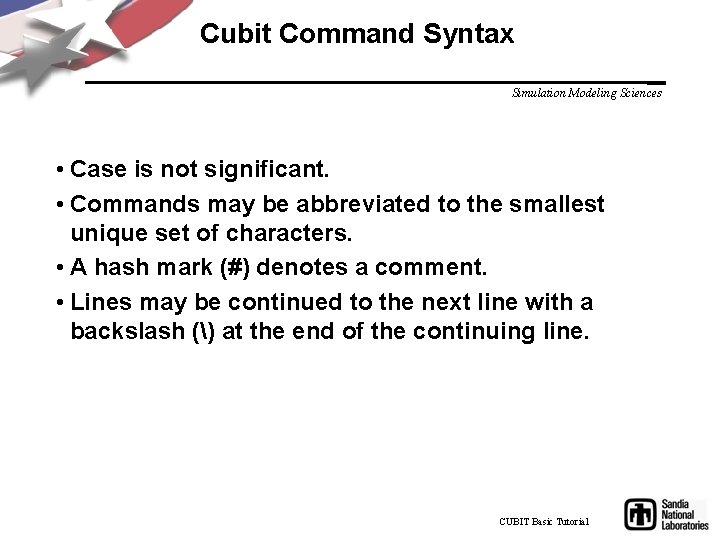
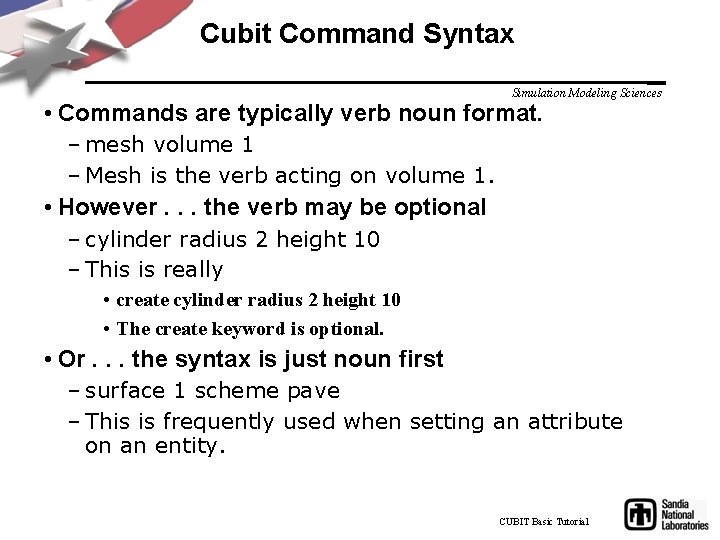
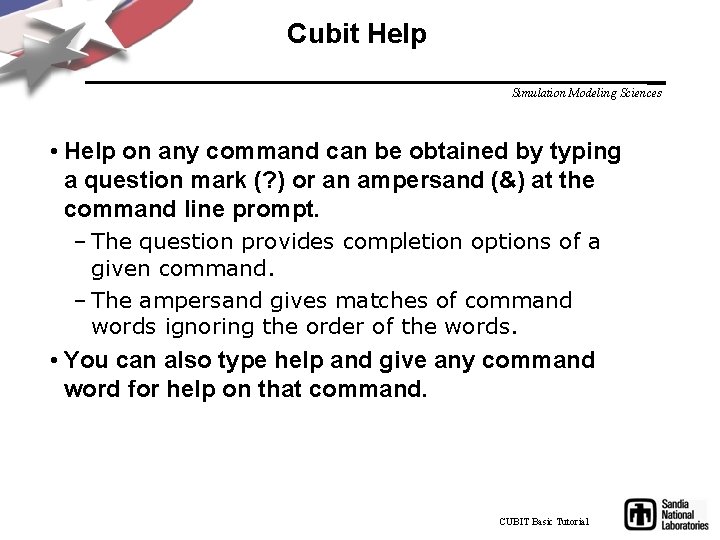
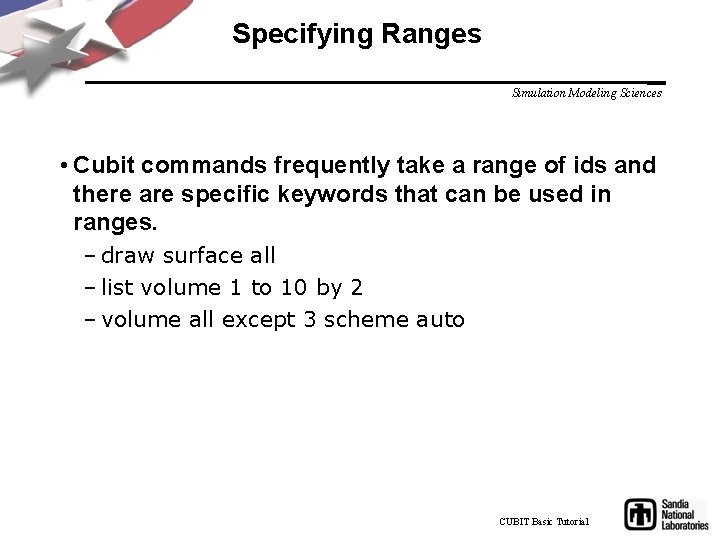
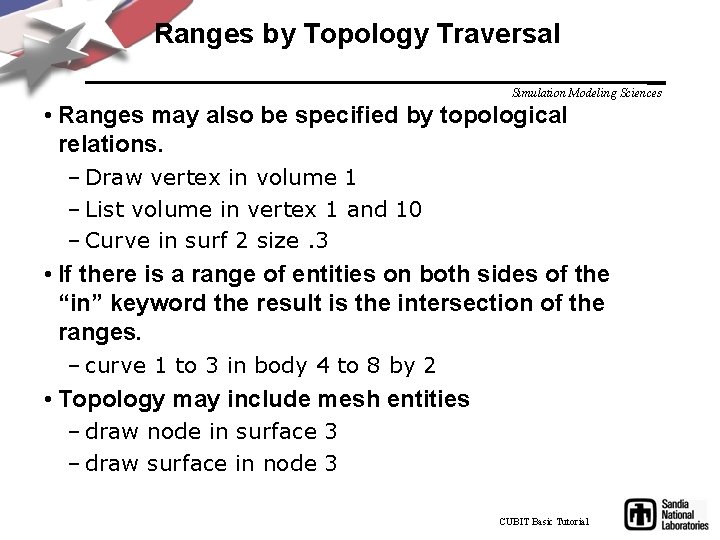
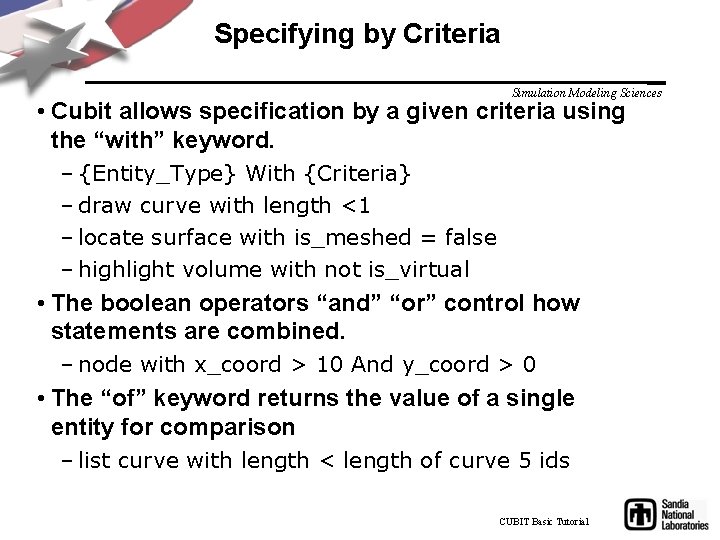
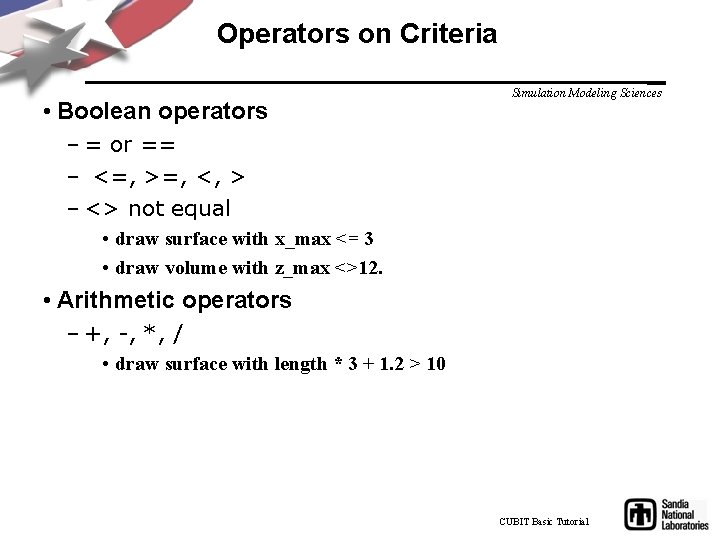
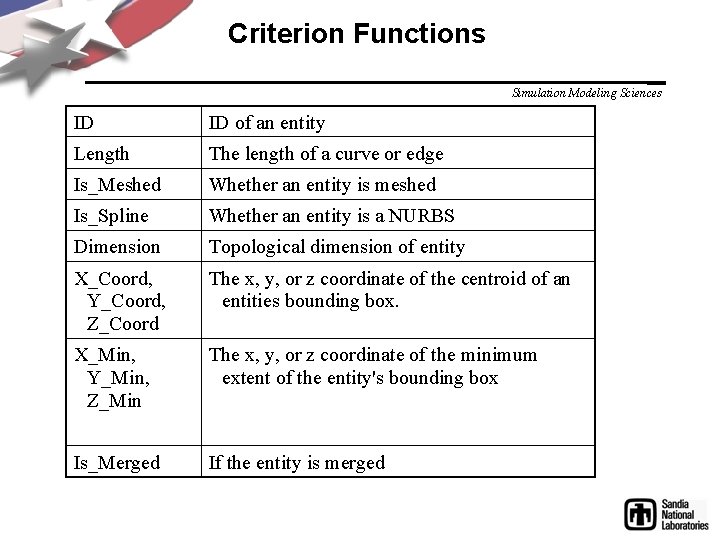
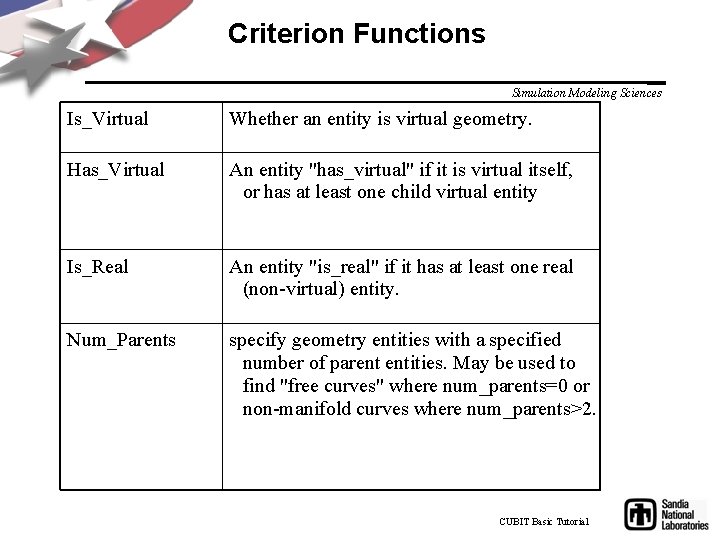
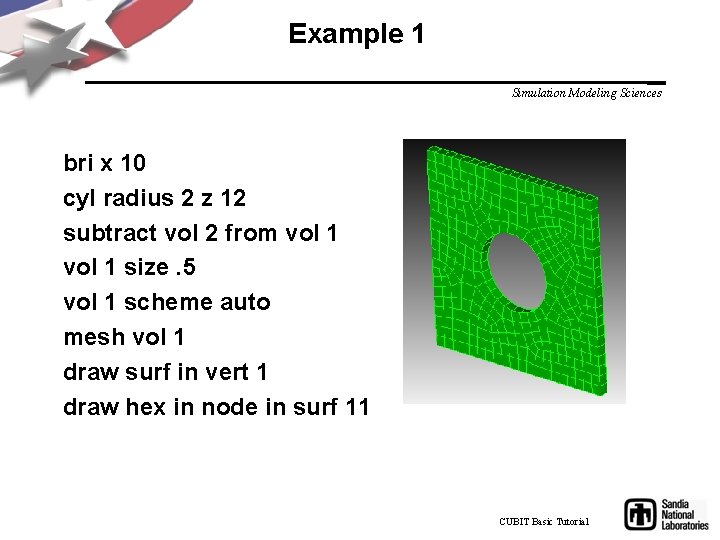
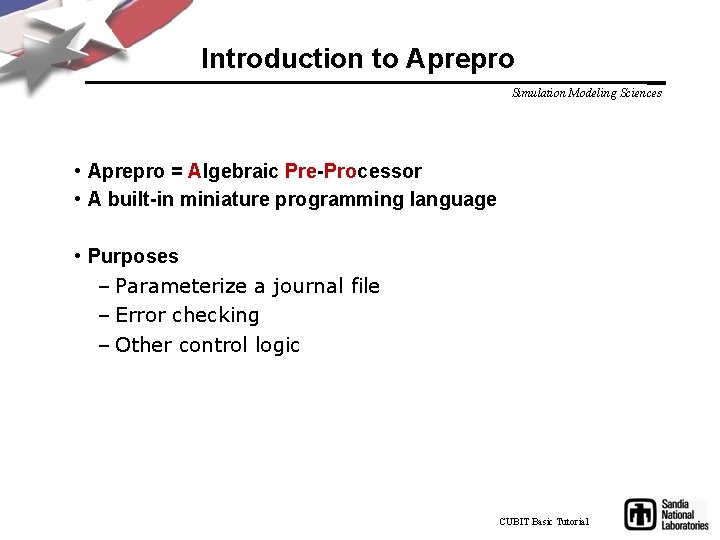

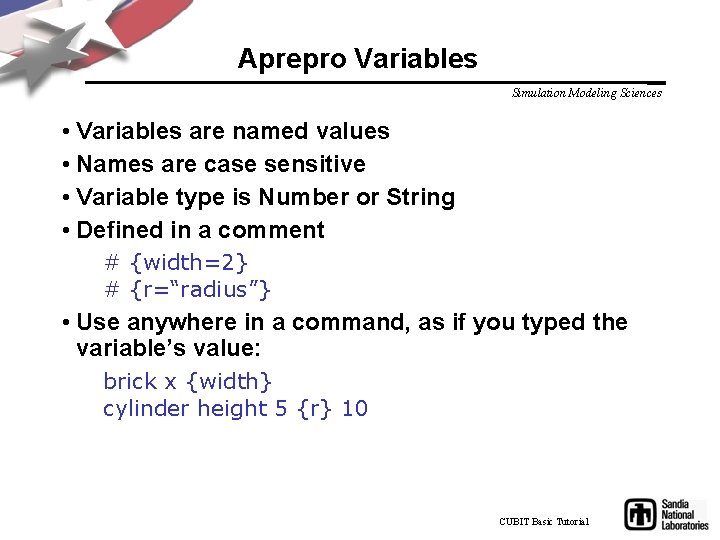
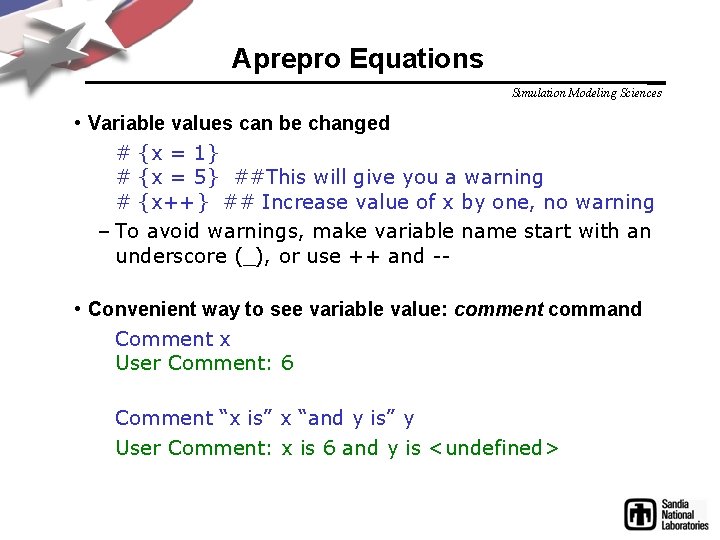

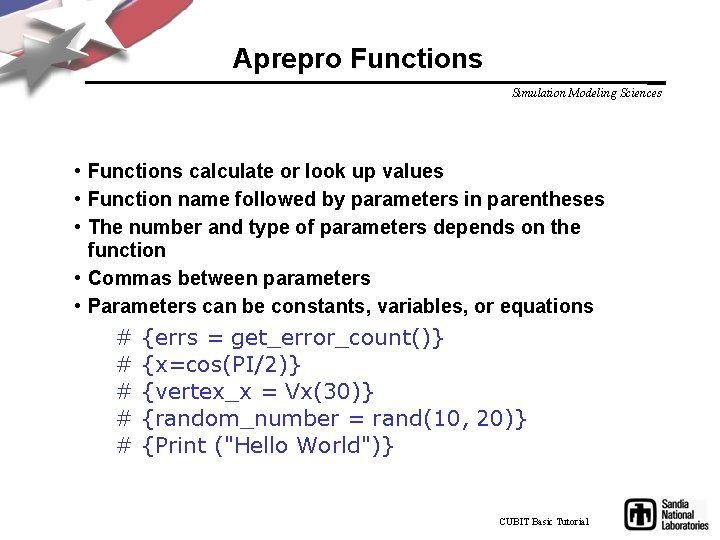
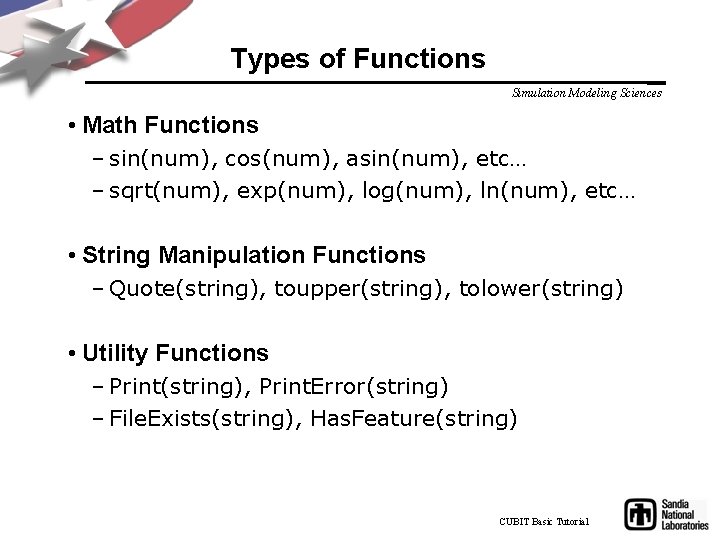
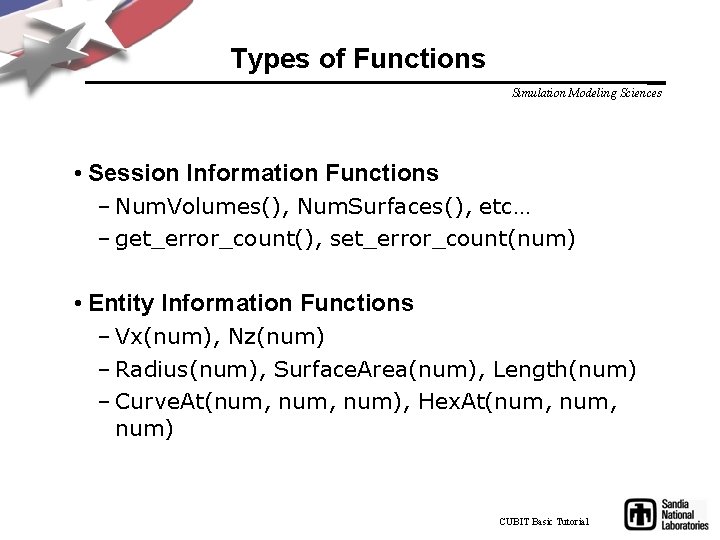
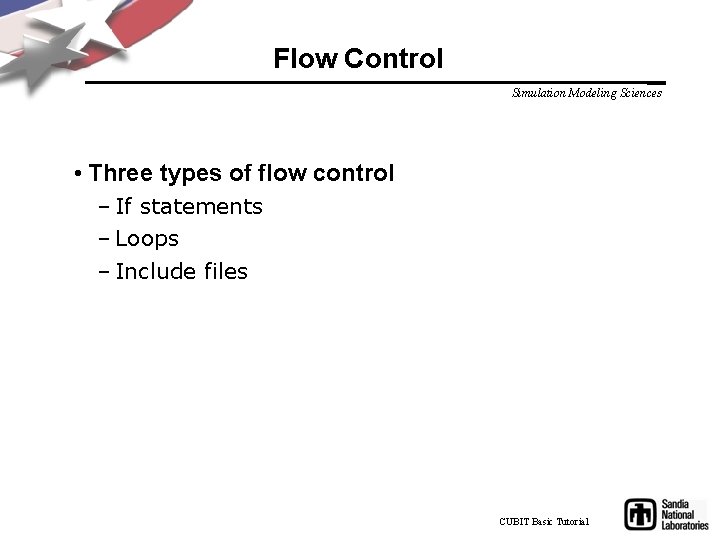
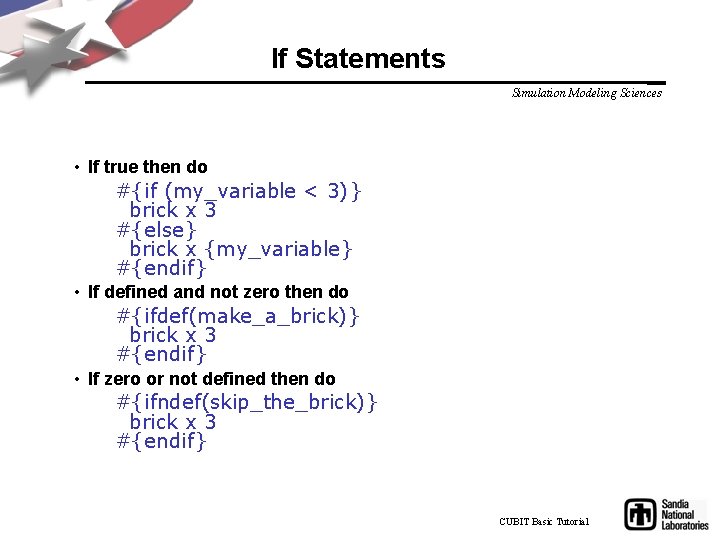
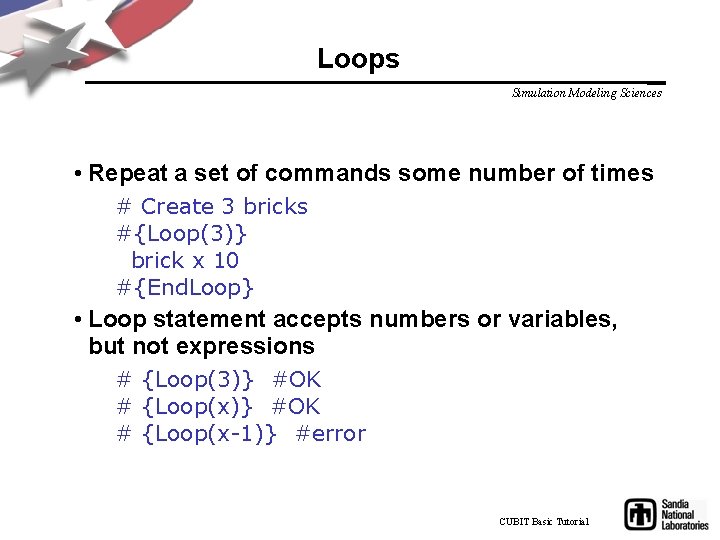
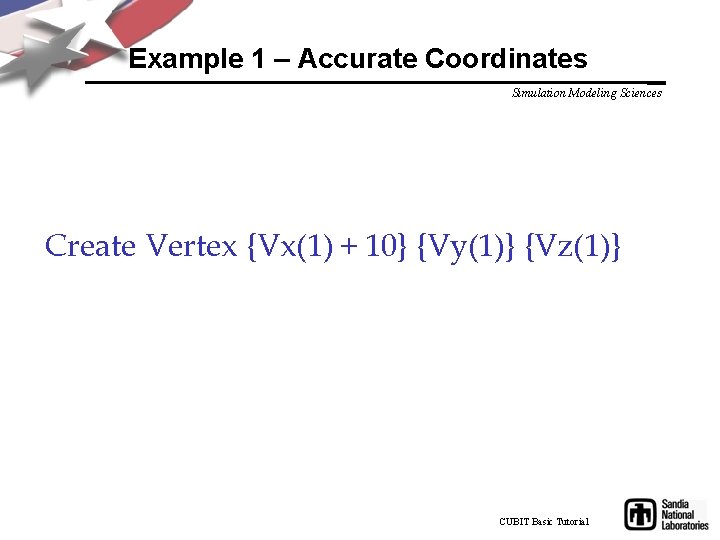
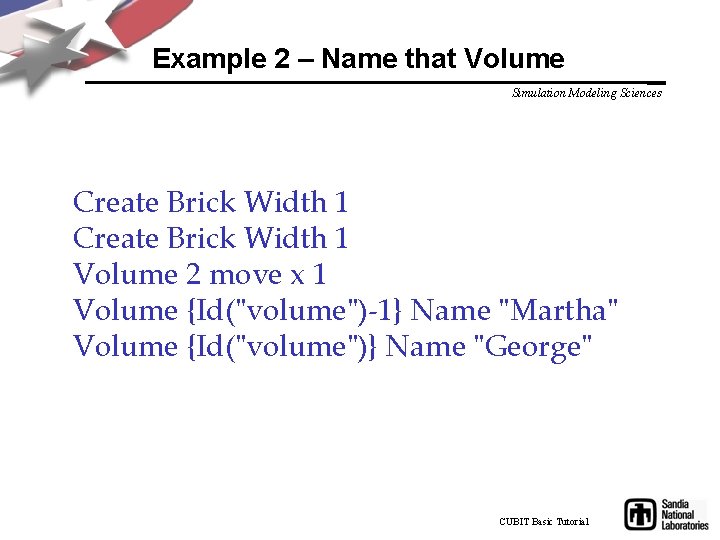
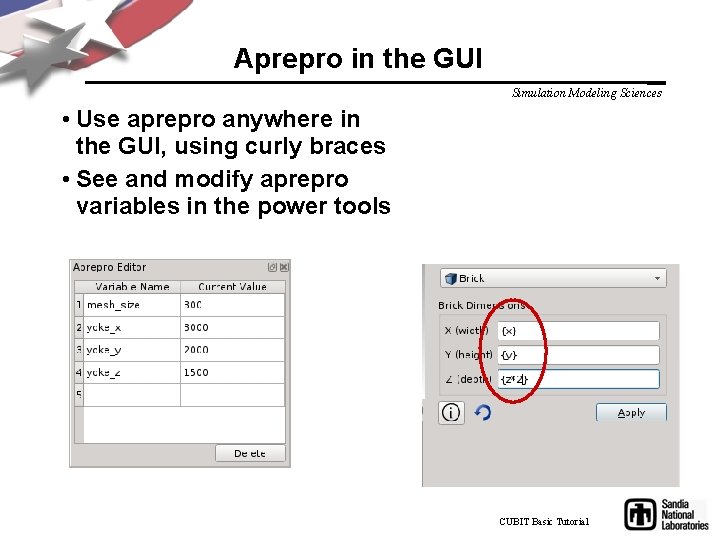
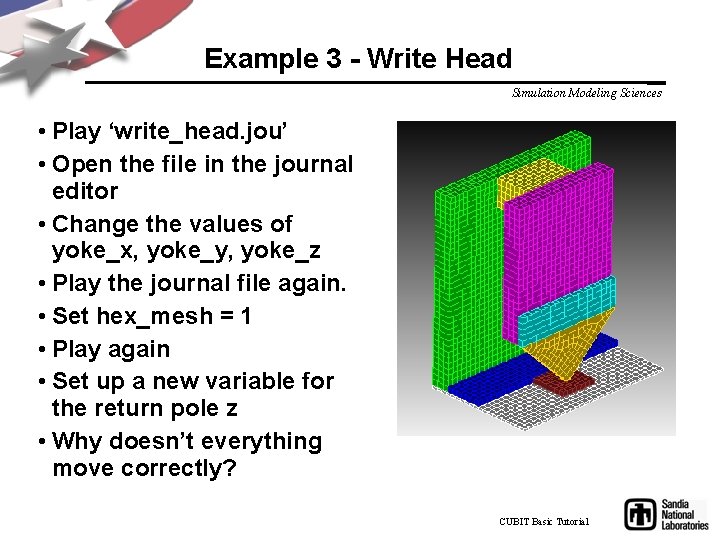
- Slides: 27
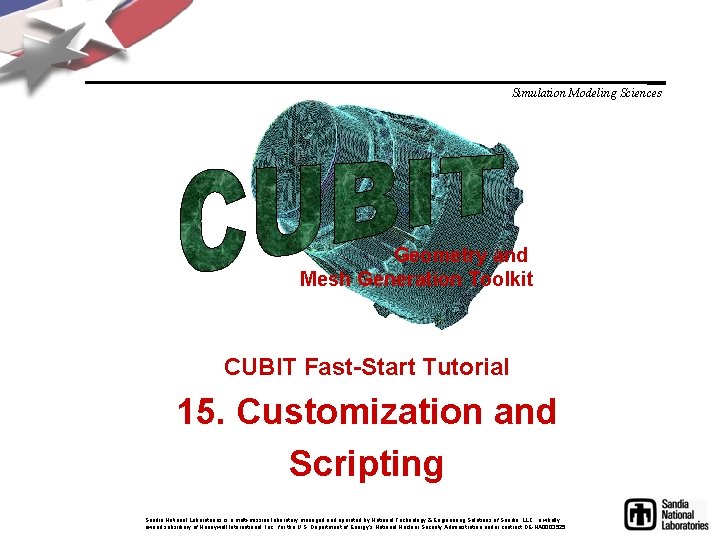
Simulation Modeling Sciences Geometry and Mesh Generation Toolkit CUBIT Fast-Start Tutorial 15. Customization and Scripting Sandia National Laboratories is a multi-mission laboratory managed and operated by National Technology & Engineering Solutions of Sandia, LLC. , a wholly owned subsidiary of Honeywell International, Inc. , for the U. S. Department of Energy’s National Nuclear Security Administration under contract DE-NA 0003525.
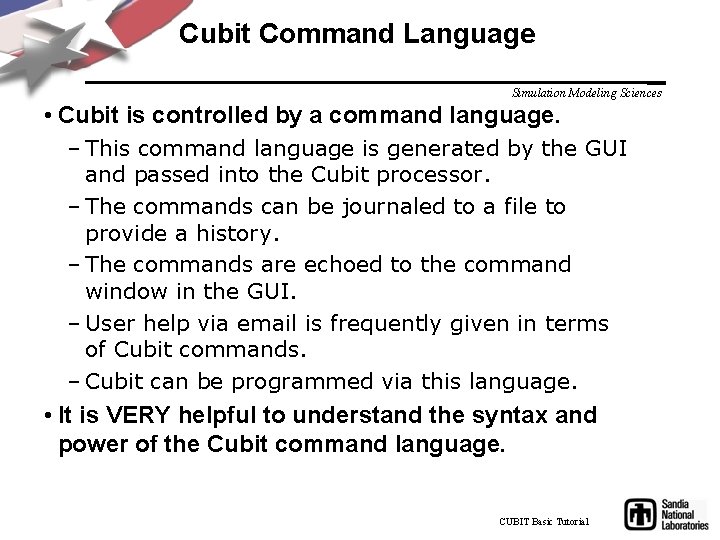
Cubit Command Language Simulation Modeling Sciences • Cubit is controlled by a command language. – This command language is generated by the GUI and passed into the Cubit processor. – The commands can be journaled to a file to provide a history. – The commands are echoed to the command window in the GUI. – User help via email is frequently given in terms of Cubit commands. – Cubit can be programmed via this language. • It is VERY helpful to understand the syntax and power of the Cubit command language. CUBIT Basic Tutorial
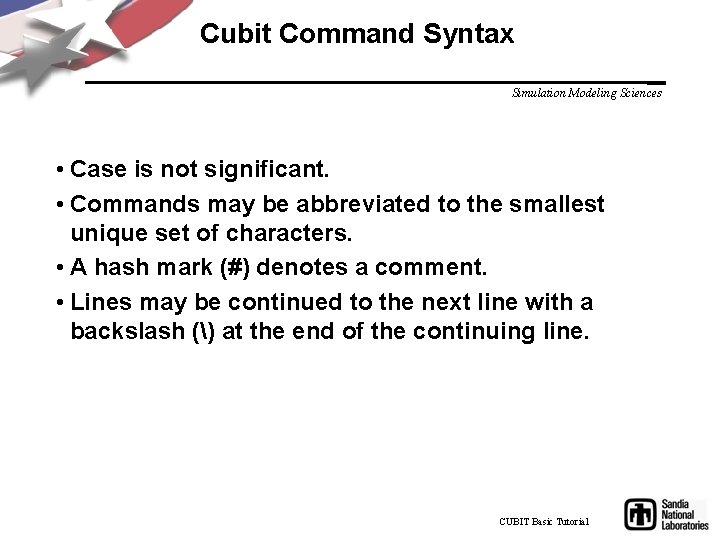
Cubit Command Syntax Simulation Modeling Sciences • Case is not significant. • Commands may be abbreviated to the smallest unique set of characters. • A hash mark (#) denotes a comment. • Lines may be continued to the next line with a backslash () at the end of the continuing line. CUBIT Basic Tutorial
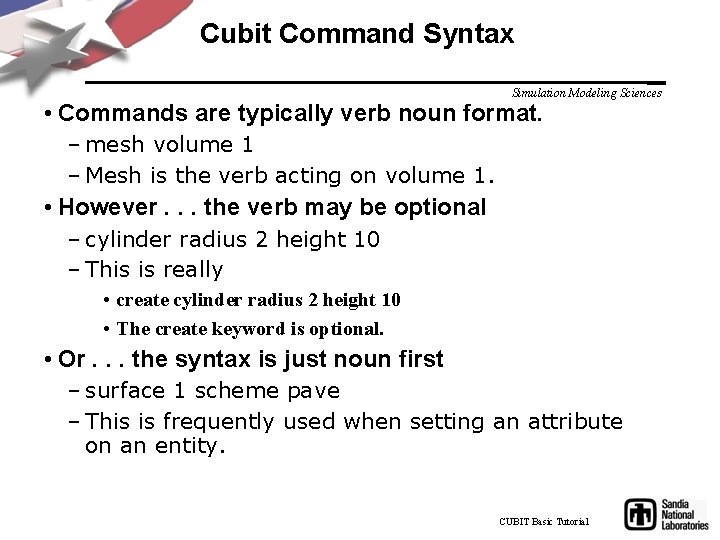
Cubit Command Syntax Simulation Modeling Sciences • Commands are typically verb noun format. – mesh volume 1 – Mesh is the verb acting on volume 1. • However. . . the verb may be optional – cylinder radius 2 height 10 – This is really • create cylinder radius 2 height 10 • The create keyword is optional. • Or. . . the syntax is just noun first – surface 1 scheme pave – This is frequently used when setting an attribute on an entity. CUBIT Basic Tutorial
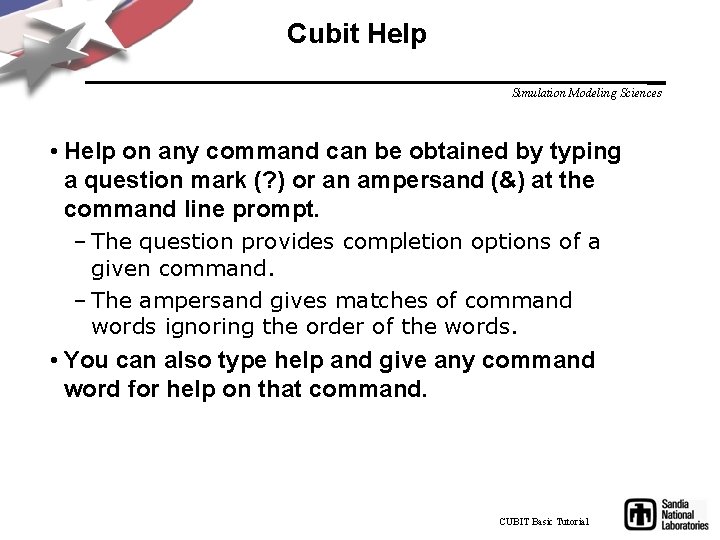
Cubit Help Simulation Modeling Sciences • Help on any command can be obtained by typing a question mark (? ) or an ampersand (&) at the command line prompt. – The question provides completion options of a given command. – The ampersand gives matches of command words ignoring the order of the words. • You can also type help and give any command word for help on that command. CUBIT Basic Tutorial
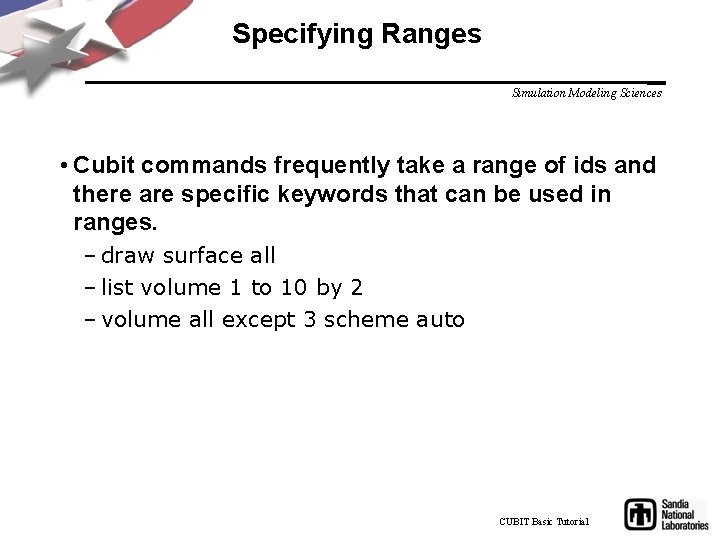
Specifying Ranges Simulation Modeling Sciences • Cubit commands frequently take a range of ids and there are specific keywords that can be used in ranges. – draw surface all – list volume 1 to 10 by 2 – volume all except 3 scheme auto CUBIT Basic Tutorial
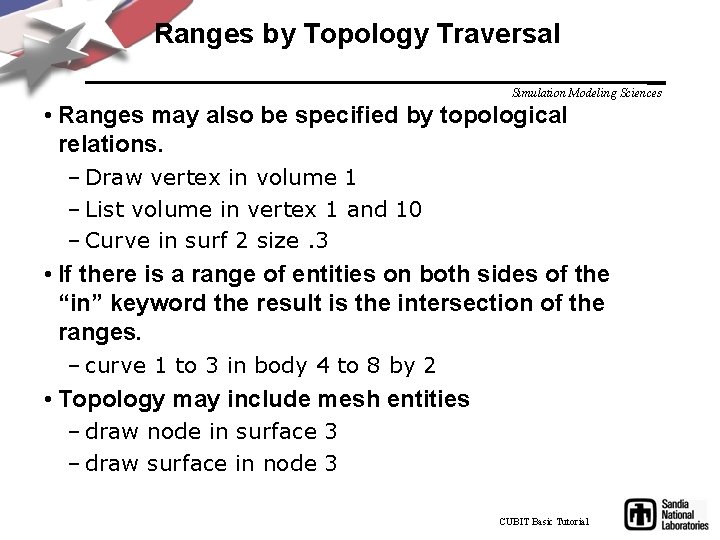
Ranges by Topology Traversal Simulation Modeling Sciences • Ranges may also be specified by topological relations. – Draw vertex in volume 1 – List volume in vertex 1 and 10 – Curve in surf 2 size. 3 • If there is a range of entities on both sides of the “in” keyword the result is the intersection of the ranges. – curve 1 to 3 in body 4 to 8 by 2 • Topology may include mesh entities – draw node in surface 3 – draw surface in node 3 CUBIT Basic Tutorial
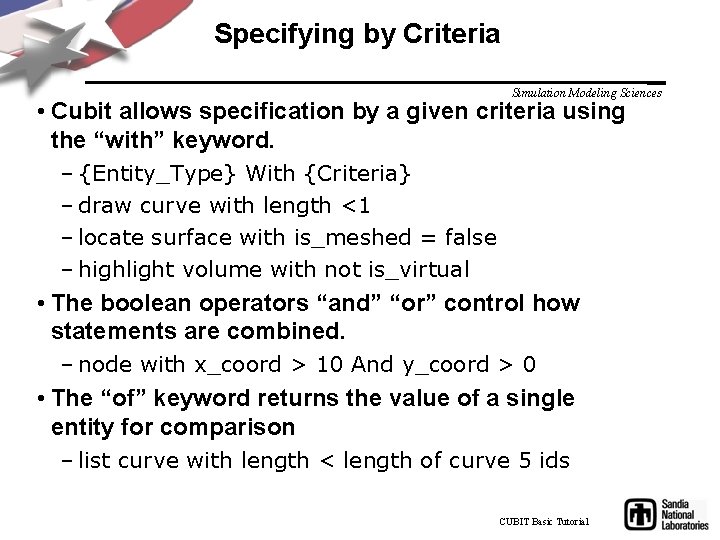
Specifying by Criteria Simulation Modeling Sciences • Cubit allows specification by a given criteria using the “with” keyword. – {Entity_Type} With {Criteria} – draw curve with length <1 – locate surface with is_meshed = false – highlight volume with not is_virtual • The boolean operators “and” “or” control how statements are combined. – node with x_coord > 10 And y_coord > 0 • The “of” keyword returns the value of a single entity for comparison – list curve with length < length of curve 5 ids CUBIT Basic Tutorial
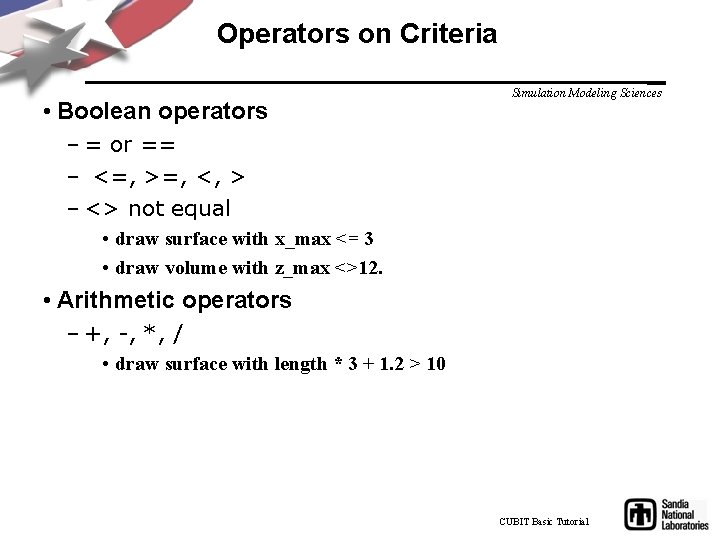
Operators on Criteria • Boolean operators Simulation Modeling Sciences – = or == – <=, >=, <, > – <> not equal • draw surface with x_max <= 3 • draw volume with z_max <>12. • Arithmetic operators – +, -, *, / • draw surface with length * 3 + 1. 2 > 10 CUBIT Basic Tutorial
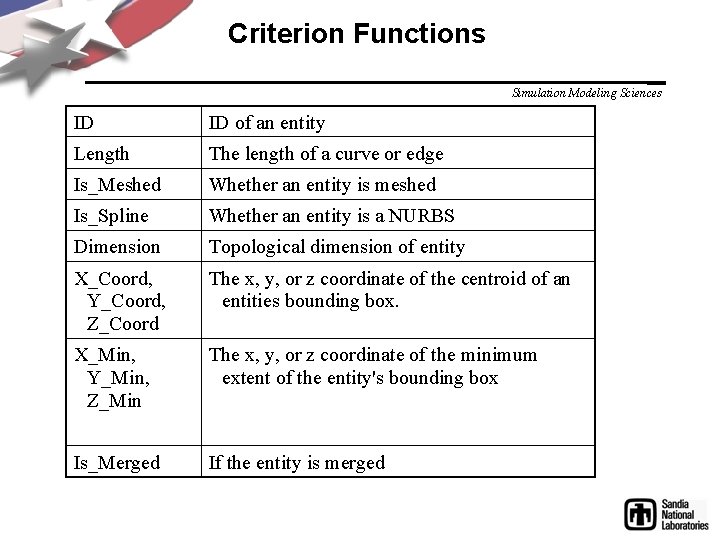
Criterion Functions Simulation Modeling Sciences ID ID of an entity Length The length of a curve or edge Is_Meshed Whether an entity is meshed Is_Spline Whether an entity is a NURBS Dimension Topological dimension of entity X_Coord, Y_Coord, Z_Coord The x, y, or z coordinate of the centroid of an entities bounding box. X_Min, Y_Min, Z_Min The x, y, or z coordinate of the minimum extent of the entity's bounding box Is_Merged If the entity is merged
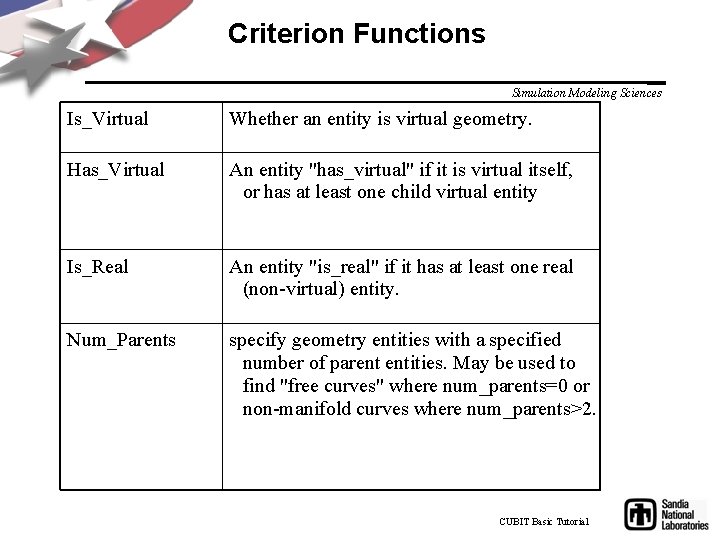
Criterion Functions Simulation Modeling Sciences Is_Virtual Whether an entity is virtual geometry. Has_Virtual An entity "has_virtual" if it is virtual itself, or has at least one child virtual entity Is_Real An entity "is_real" if it has at least one real (non-virtual) entity. Num_Parents specify geometry entities with a specified number of parent entities. May be used to find "free curves" where num_parents=0 or non-manifold curves where num_parents>2. CUBIT Basic Tutorial
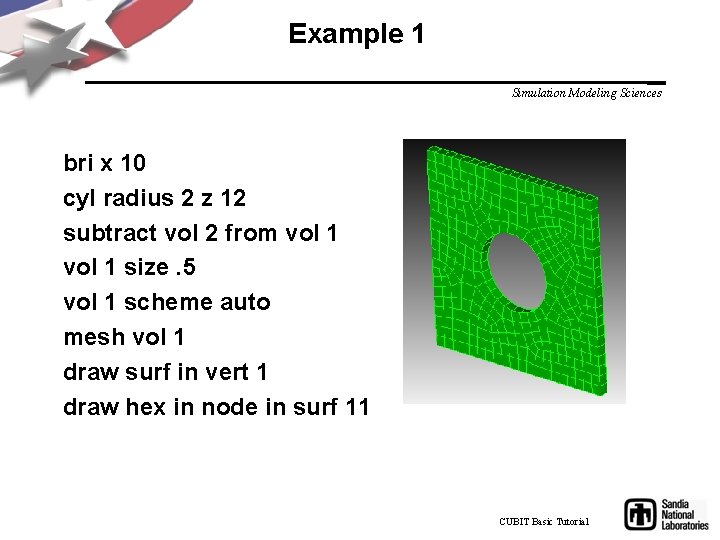
Example 1 Simulation Modeling Sciences bri x 10 cyl radius 2 z 12 subtract vol 2 from vol 1 size. 5 vol 1 scheme auto mesh vol 1 draw surf in vert 1 draw hex in node in surf 11 CUBIT Basic Tutorial
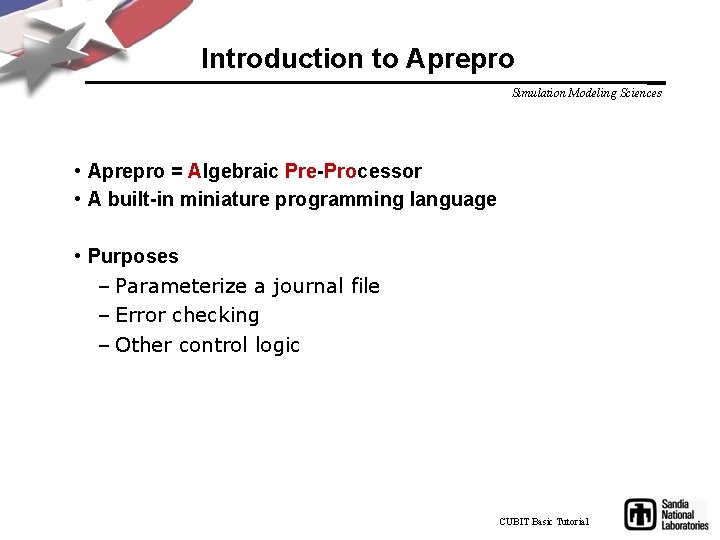
Introduction to Aprepro Simulation Modeling Sciences • Aprepro = Algebraic Pre-Processor • A built-in miniature programming language • Purposes – Parameterize a journal file – Error checking – Other control logic CUBIT Basic Tutorial

Basic Aprepro Syntax Simulation Modeling Sciences • Aprepro expressions are wrapped in curly braces • Aprepro evaluated first, results inserted into command: Brick X {10} And Brick X {5*2} Are Equivalent To Brick X 10 CUBIT Basic Tutorial
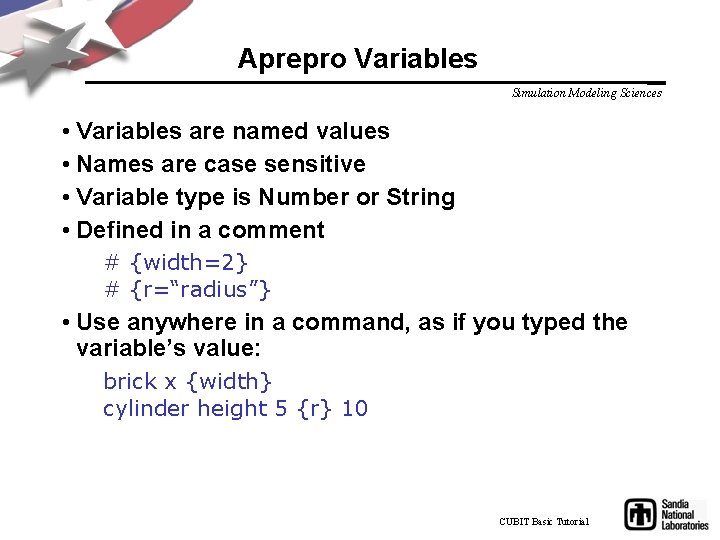
Aprepro Variables Simulation Modeling Sciences • Variables are named values • Names are case sensitive • Variable type is Number or String • Defined in a comment # {width=2} # {r=“radius”} • Use anywhere in a command, as if you typed the variable’s value: brick x {width} cylinder height 5 {r} 10 CUBIT Basic Tutorial
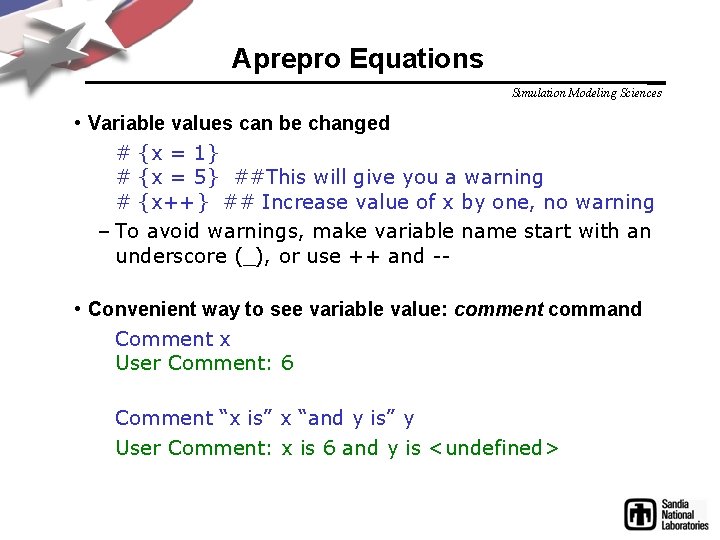
Aprepro Equations Simulation Modeling Sciences • Variable values can be changed # {x = 1} # {x = 5} ##This will give you a warning # {x++} ## Increase value of x by one, no warning – To avoid warnings, make variable name start with an underscore (_), or use ++ and - • Convenient way to see variable value: comment command Comment x User Comment: 6 Comment “x is” x “and y is” y User Comment: x is 6 and y is <undefined>

Operators • Addition: + • Subtraction: • Multiplication: * • Division: / • Power of: ^ ({3^2} = 9) Simulation Modeling Sciences • Math expressions can be used just about anywhere: # {width=3} # {width_squared = width^2} brick x {width} y {width*2} z {width_squared} CUBIT Basic Tutorial
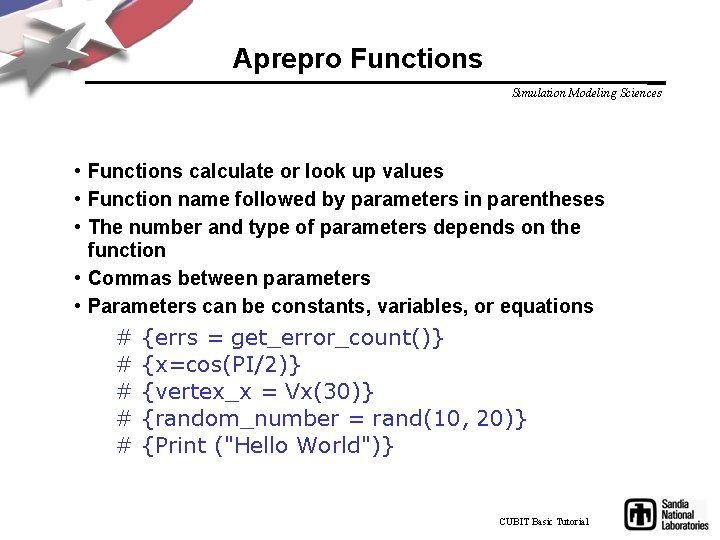
Aprepro Functions Simulation Modeling Sciences • Functions calculate or look up values • Function name followed by parameters in parentheses • The number and type of parameters depends on the function • Commas between parameters • Parameters can be constants, variables, or equations # # # {errs = get_error_count()} {x=cos(PI/2)} {vertex_x = Vx(30)} {random_number = rand(10, 20)} {Print ("Hello World")} CUBIT Basic Tutorial
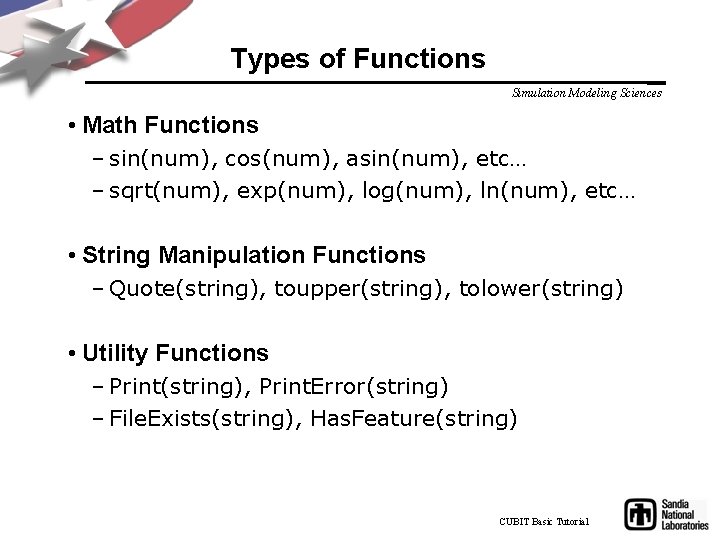
Types of Functions Simulation Modeling Sciences • Math Functions – sin(num), cos(num), asin(num), etc… – sqrt(num), exp(num), log(num), ln(num), etc… • String Manipulation Functions – Quote(string), toupper(string), tolower(string) • Utility Functions – Print(string), Print. Error(string) – File. Exists(string), Has. Feature(string) CUBIT Basic Tutorial
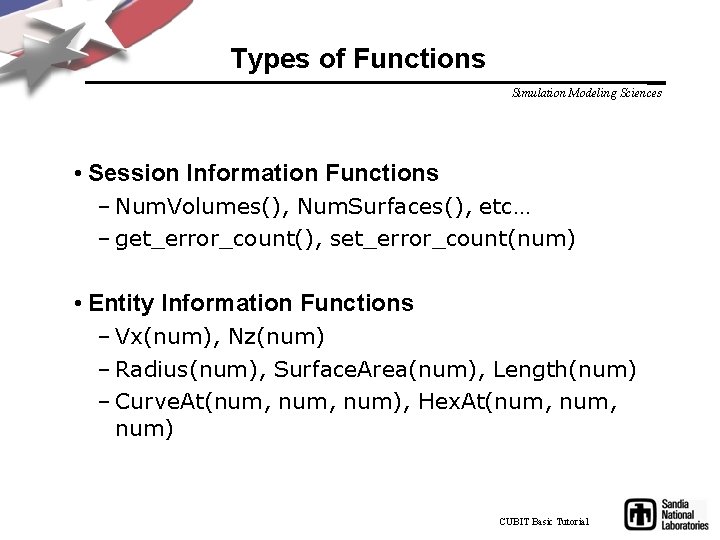
Types of Functions Simulation Modeling Sciences • Session Information Functions – Num. Volumes(), Num. Surfaces(), etc… – get_error_count(), set_error_count(num) • Entity Information Functions – Vx(num), Nz(num) – Radius(num), Surface. Area(num), Length(num) – Curve. At(num, num), Hex. At(num, num) CUBIT Basic Tutorial
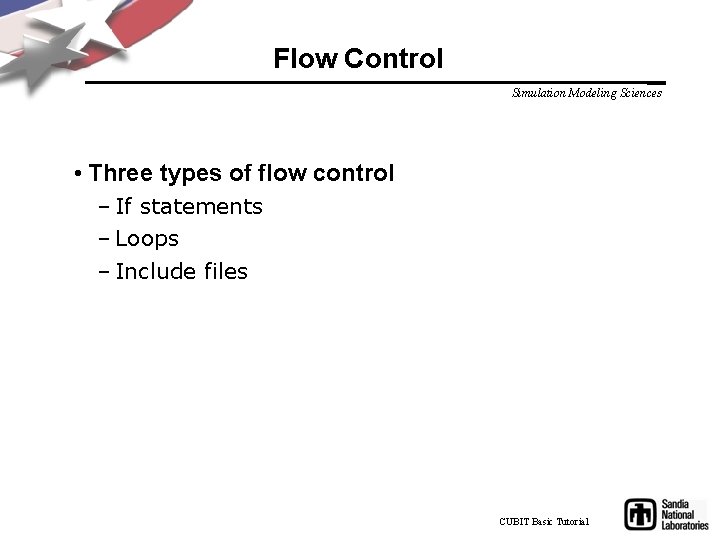
Flow Control Simulation Modeling Sciences • Three types of flow control – If statements – Loops – Include files CUBIT Basic Tutorial
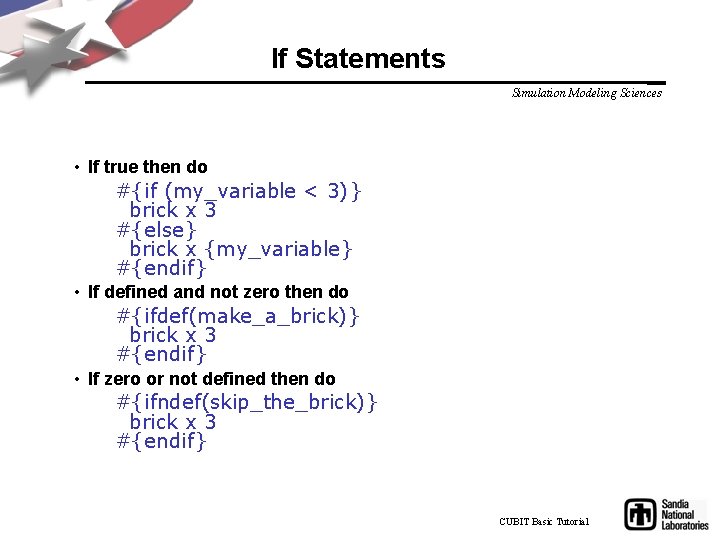
If Statements Simulation Modeling Sciences • If true then do #{if (my_variable < 3)} brick x 3 #{else} brick x {my_variable} #{endif} • If defined and not zero then do #{ifdef(make_a_brick)} brick x 3 #{endif} • If zero or not defined then do #{ifndef(skip_the_brick)} brick x 3 #{endif} CUBIT Basic Tutorial
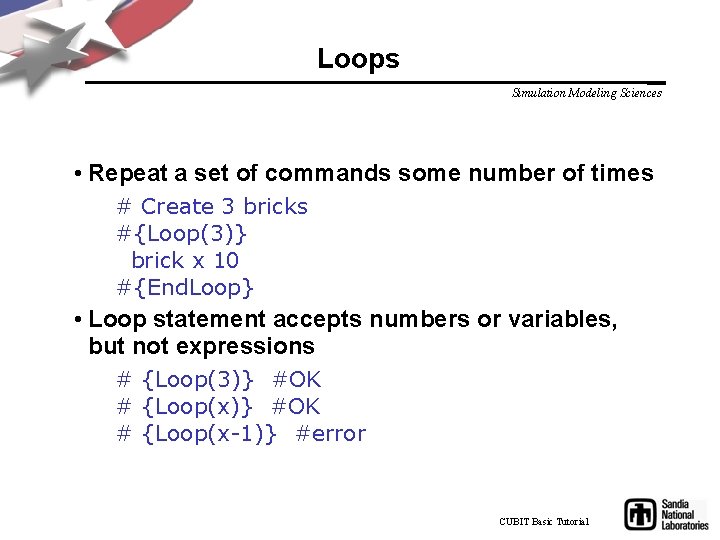
Loops Simulation Modeling Sciences • Repeat a set of commands some number of times # Create 3 bricks #{Loop(3)} brick x 10 #{End. Loop} • Loop statement accepts numbers or variables, but not expressions # {Loop(3)} #OK # {Loop(x-1)} #error CUBIT Basic Tutorial
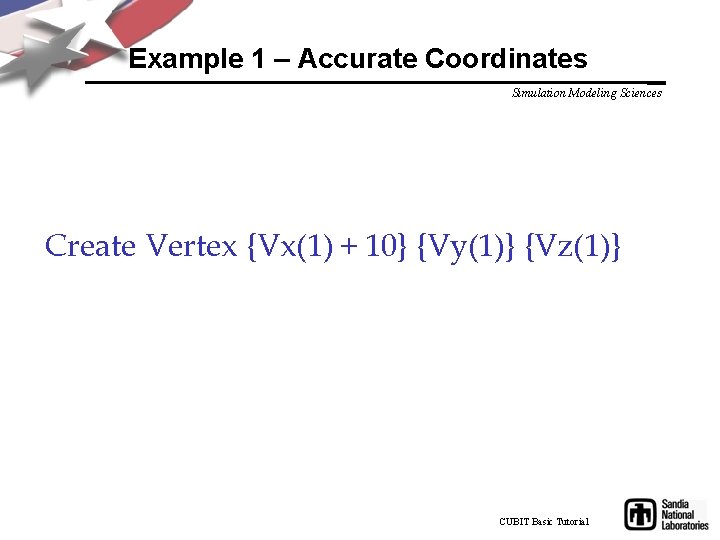
Example 1 – Accurate Coordinates Simulation Modeling Sciences Create Vertex {Vx(1) + 10} {Vy(1)} {Vz(1)} CUBIT Basic Tutorial
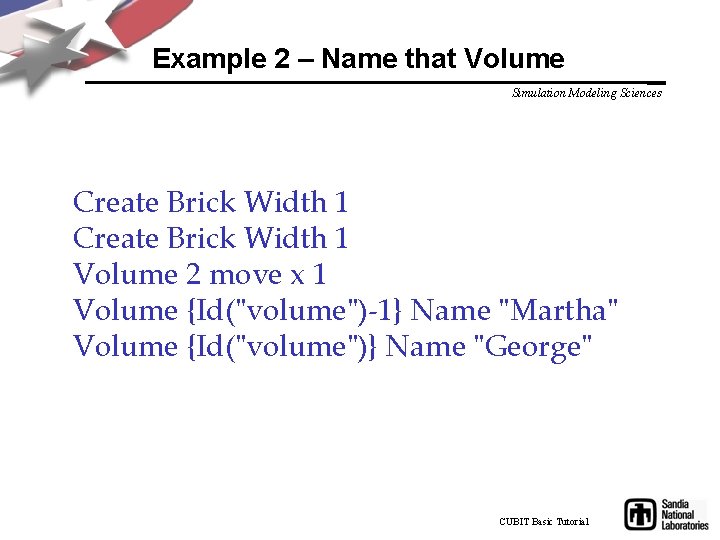
Example 2 – Name that Volume Simulation Modeling Sciences Create Brick Width 1 Volume 2 move x 1 Volume {Id("volume")-1} Name "Martha" Volume {Id("volume")} Name "George" CUBIT Basic Tutorial
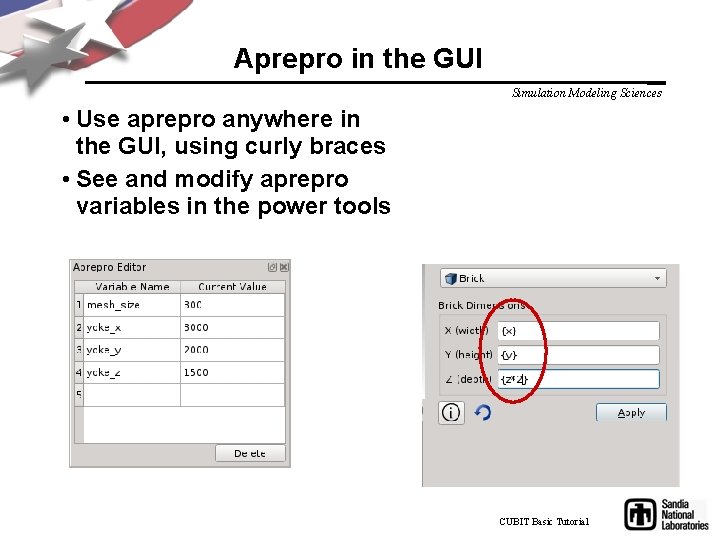
Aprepro in the GUI Simulation Modeling Sciences • Use aprepro anywhere in the GUI, using curly braces • See and modify aprepro variables in the power tools CUBIT Basic Tutorial
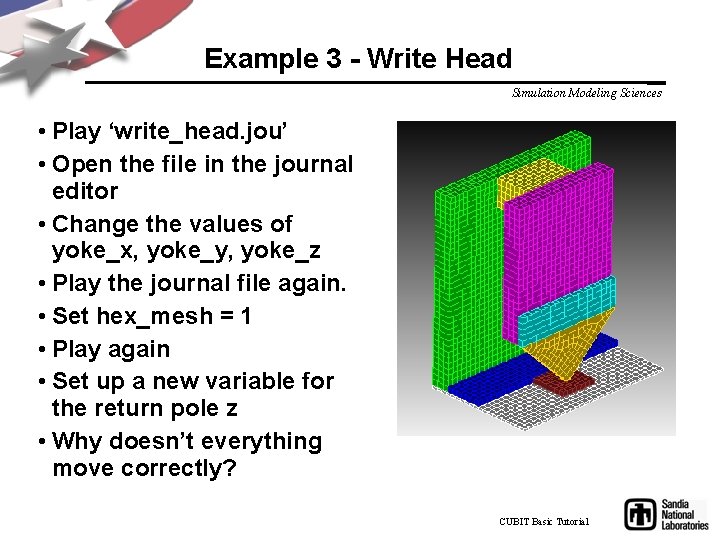
Example 3 - Write Head Simulation Modeling Sciences • Play ‘write_head. jou’ • Open the file in the journal editor • Change the values of yoke_x, yoke_y, yoke_z • Play the journal file again. • Set hex_mesh = 1 • Play again • Set up a new variable for the return pole z • Why doesn’t everything move correctly? CUBIT Basic Tutorial