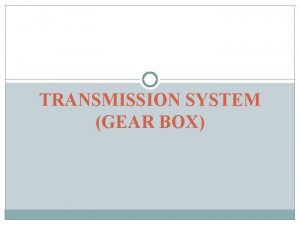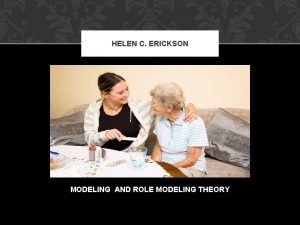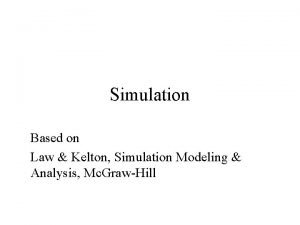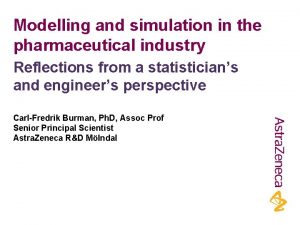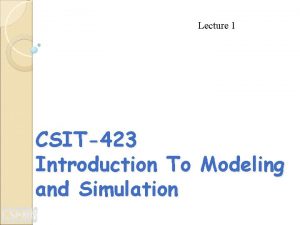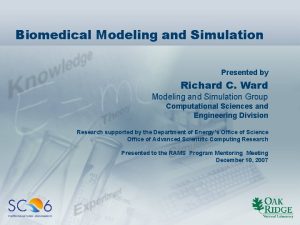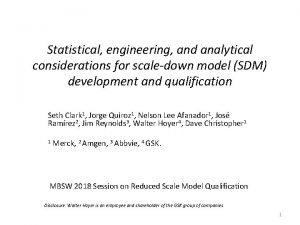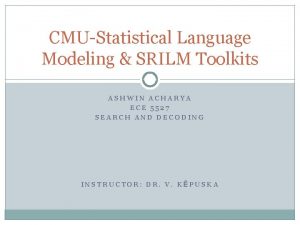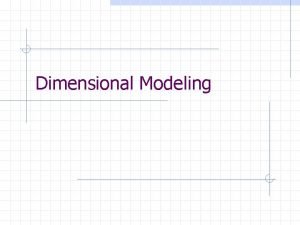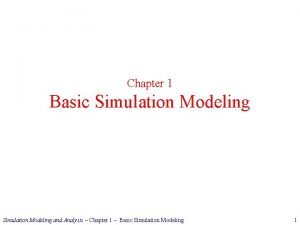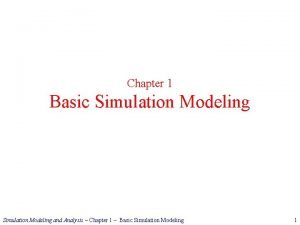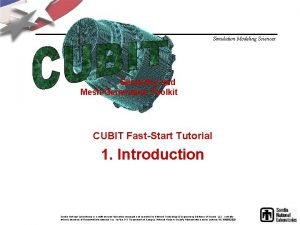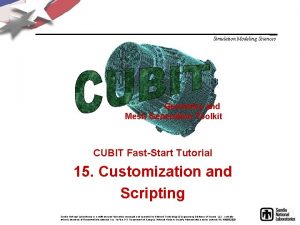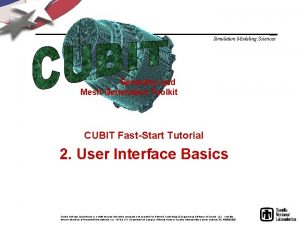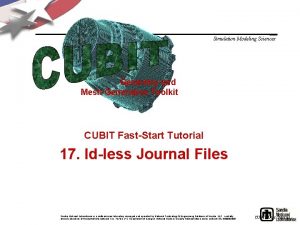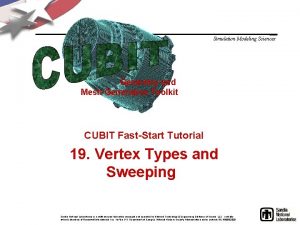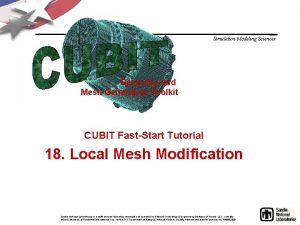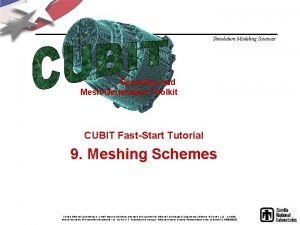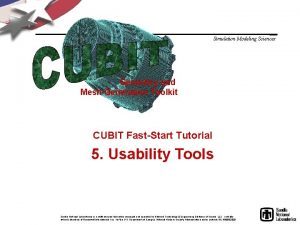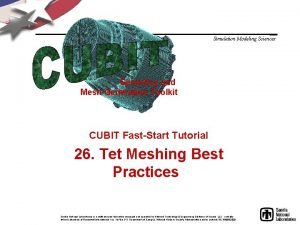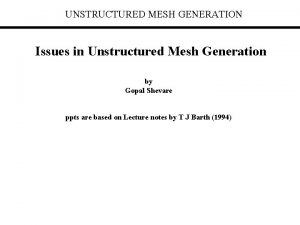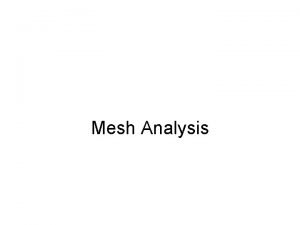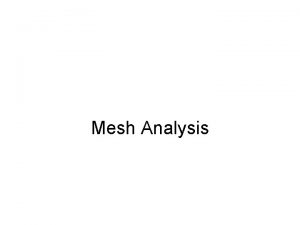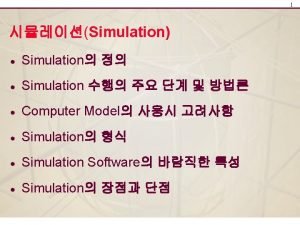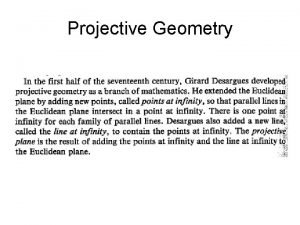Simulation Modeling Sciences Geometry and Mesh Generation Toolkit
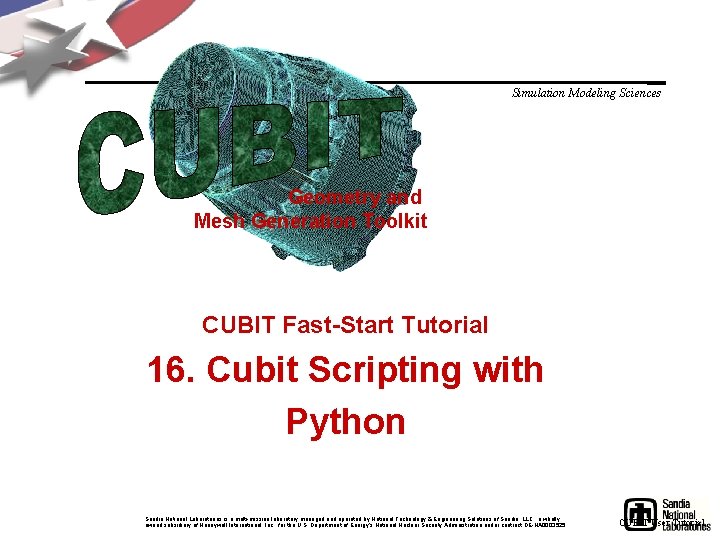
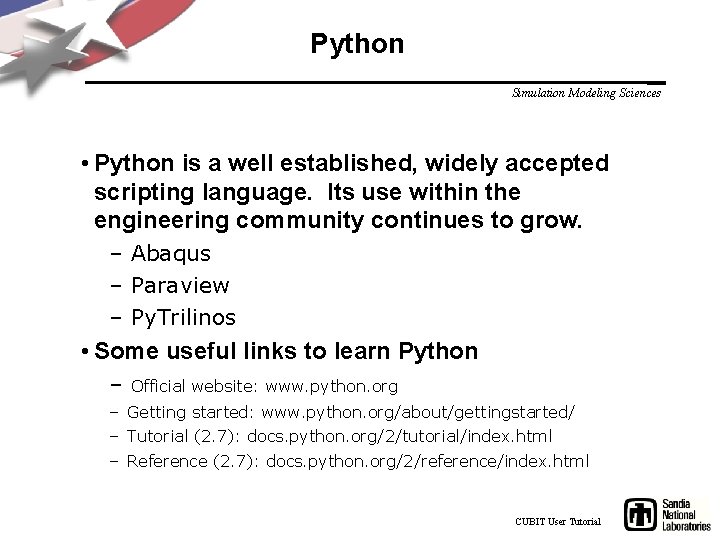
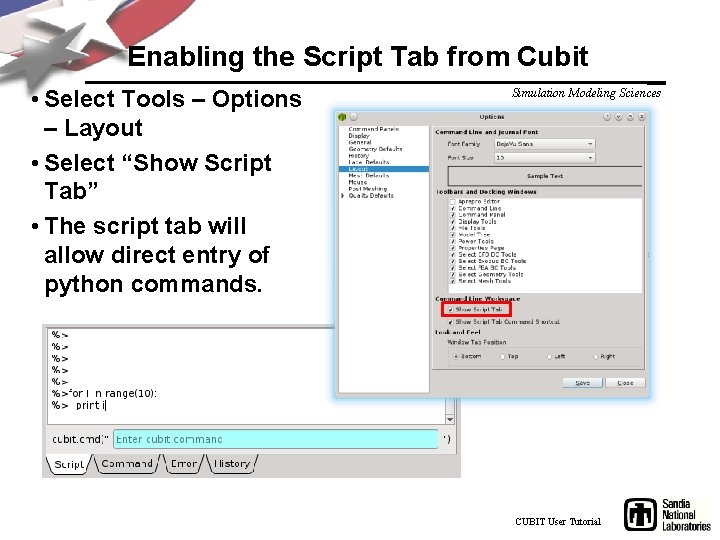
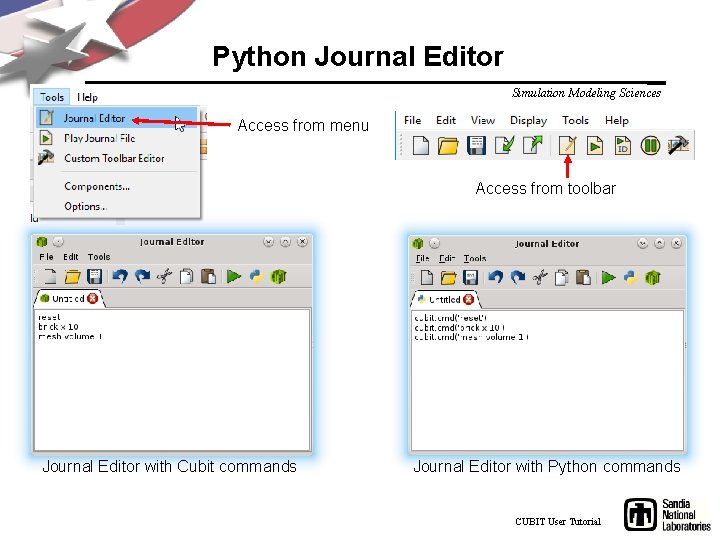
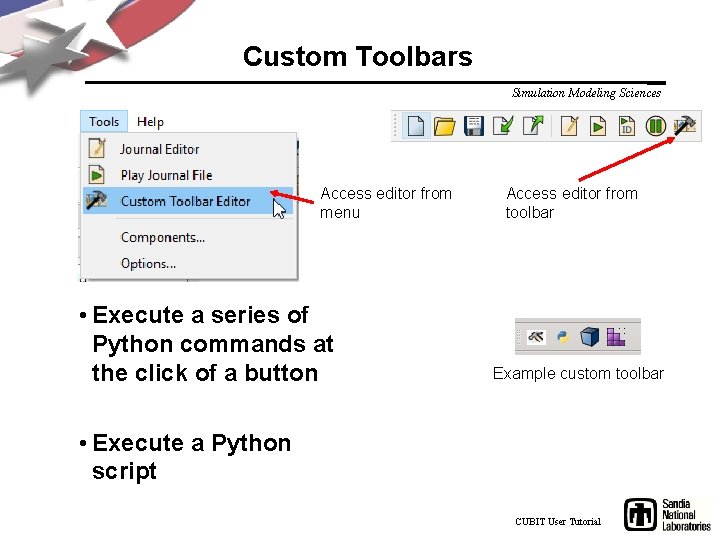
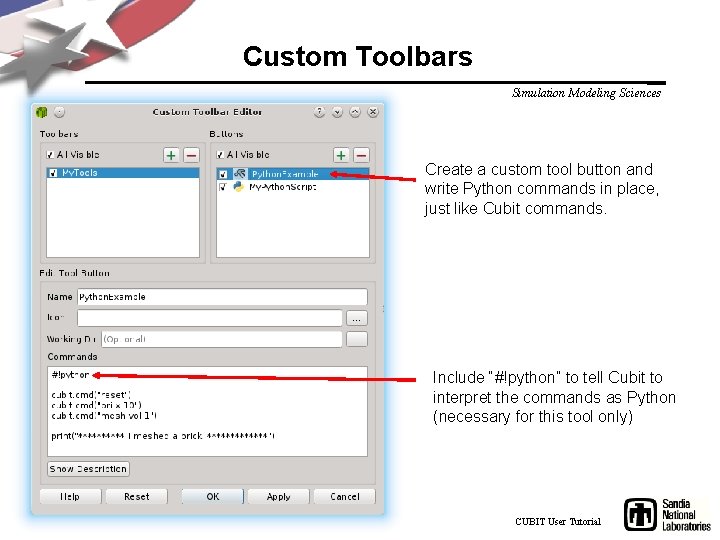
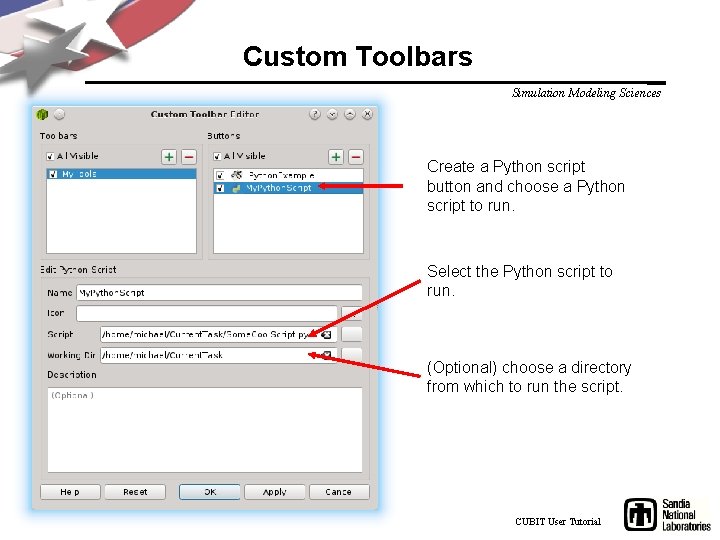
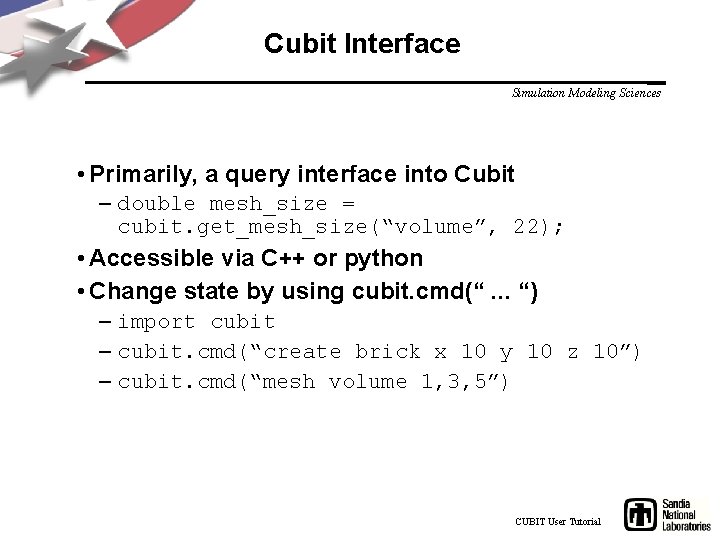
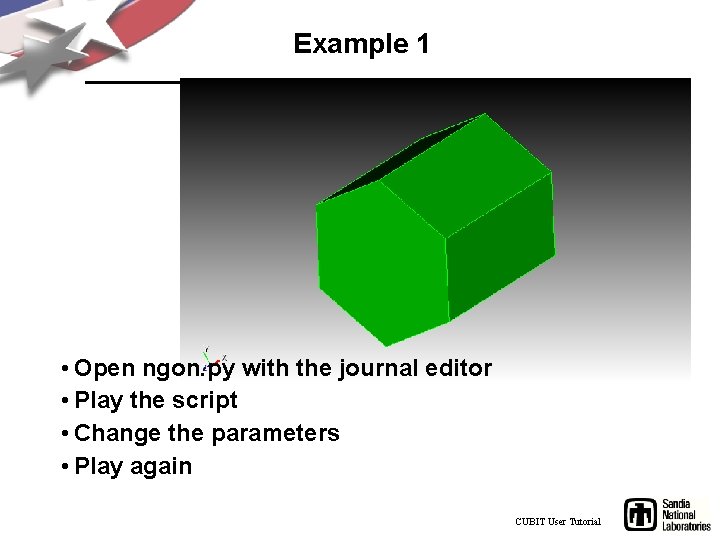
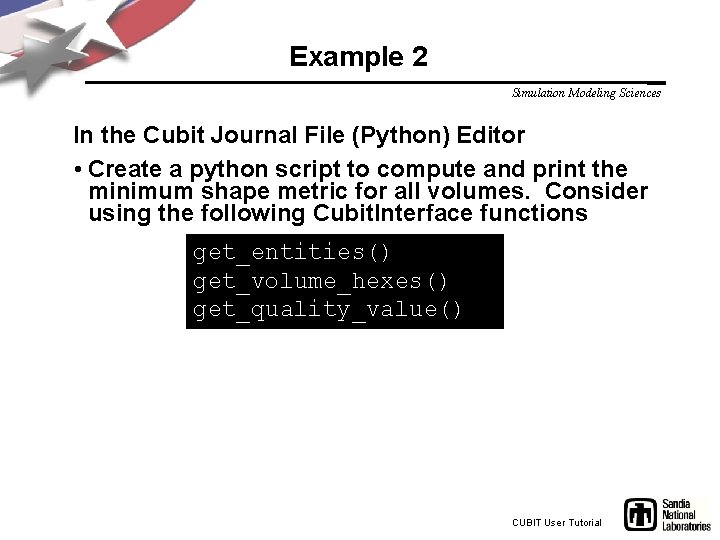
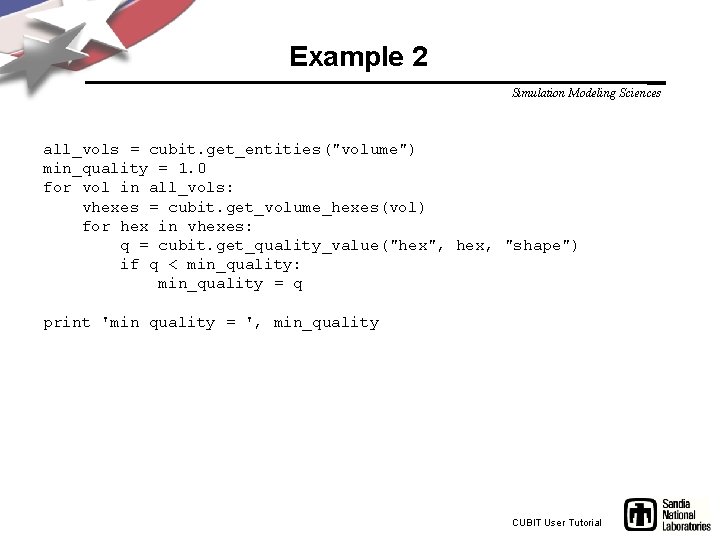
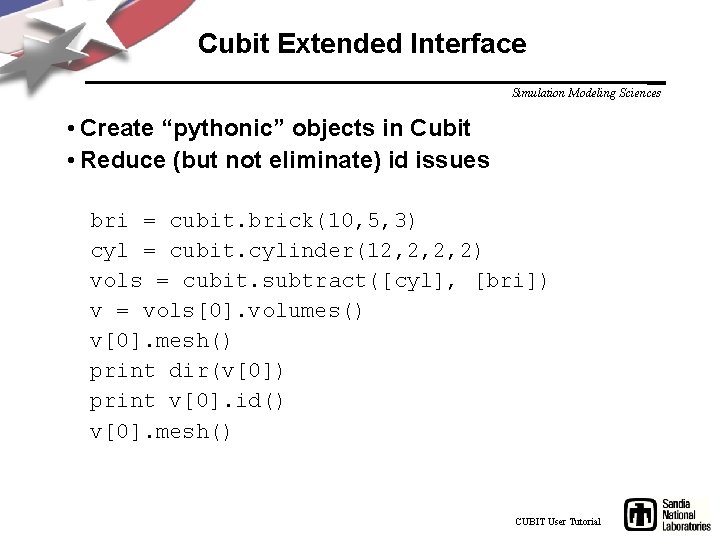
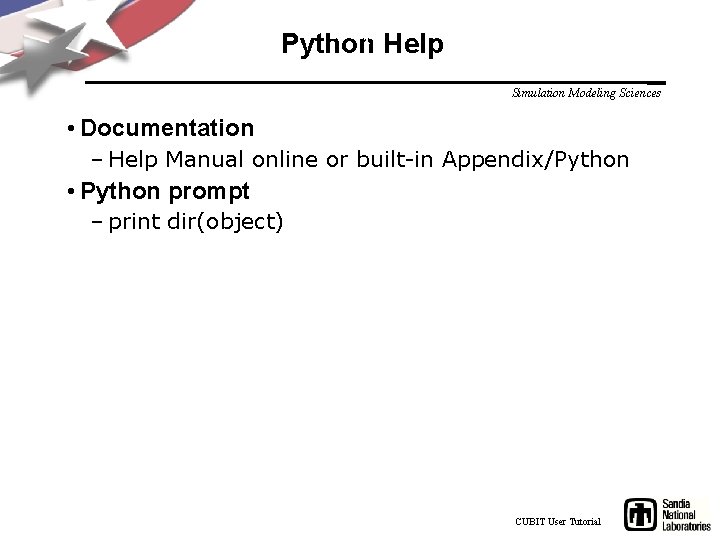
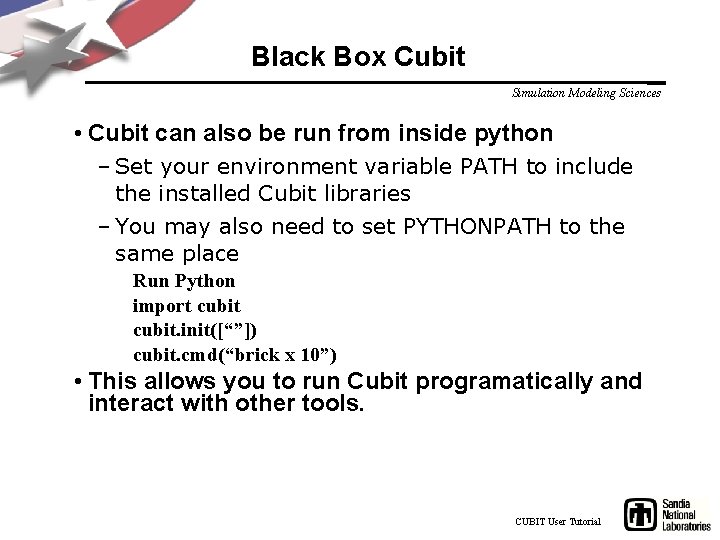

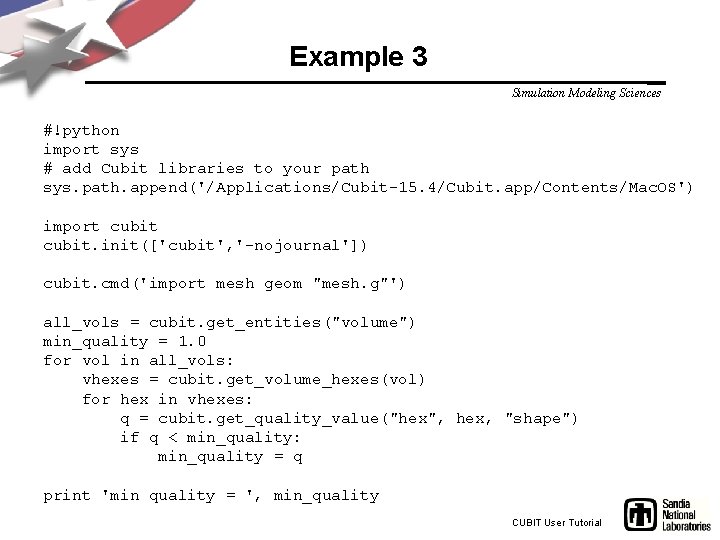
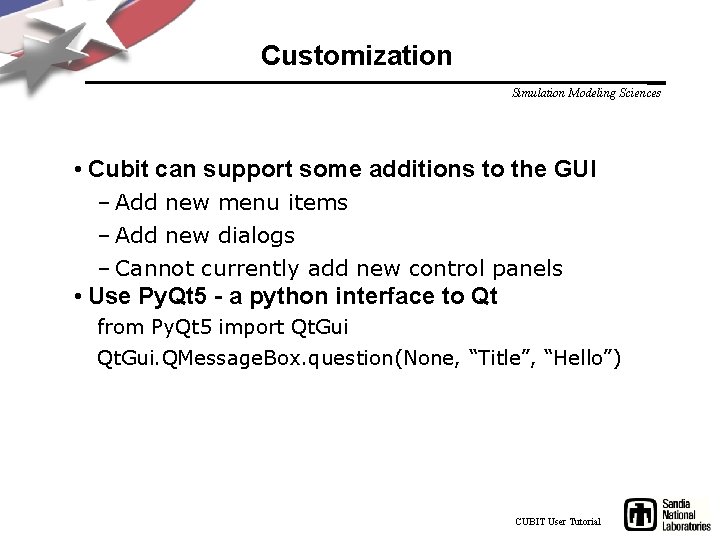
- Slides: 17
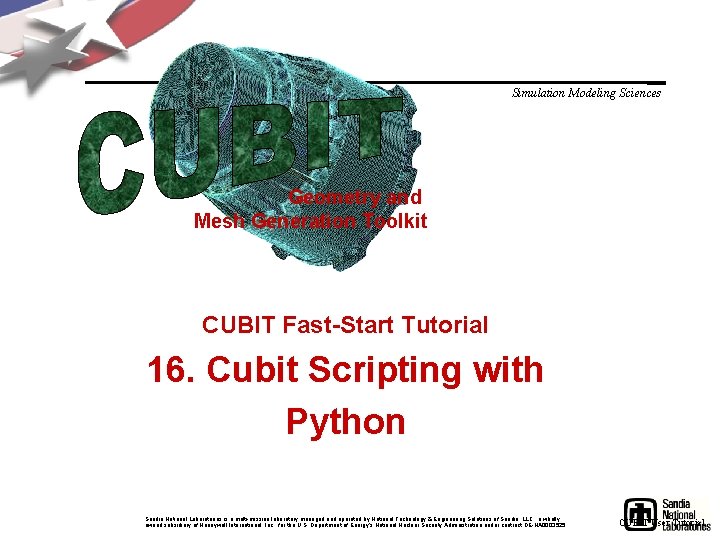
Simulation Modeling Sciences Geometry and Mesh Generation Toolkit CUBIT Fast-Start Tutorial 16. Cubit Scripting with Python Sandia National Laboratories is a multi-mission laboratory managed and operated by National Technology & Engineering Solutions of Sandia, LLC. , a wholly owned subsidiary of Honeywell International, Inc. , for the U. S. Department of Energy’s National Nuclear Security Administration under contract DE-NA 0003525. CUBIT User Tutorial
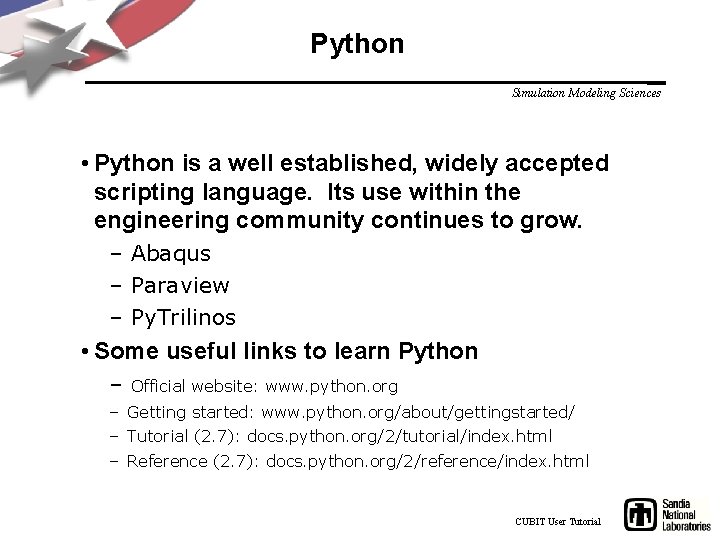
Python Simulation Modeling Sciences • Python is a well established, widely accepted scripting language. Its use within the engineering community continues to grow. – Abaqus – Paraview – Py. Trilinos • Some useful links to learn Python – Official website: www. python. org – Getting started: www. python. org/about/gettingstarted/ – Tutorial (2. 7): docs. python. org/2/tutorial/index. html – Reference (2. 7): docs. python. org/2/reference/index. html CUBIT User Tutorial
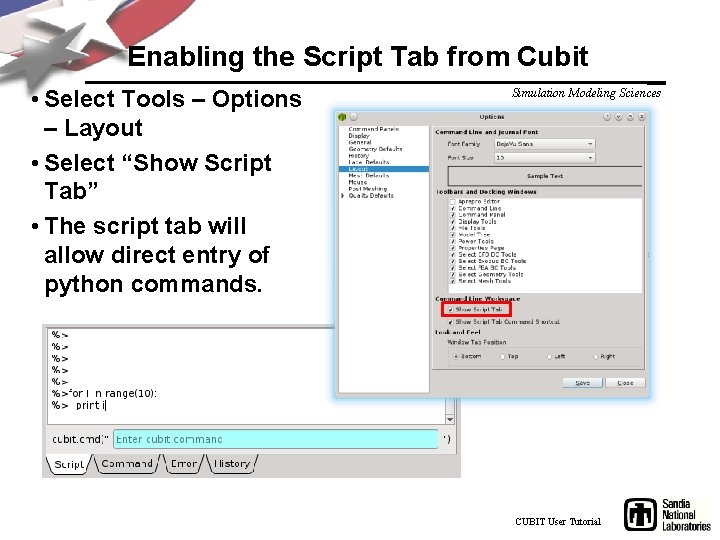
Enabling the Script Tab from Cubit • Select Tools – Options – Layout • Select “Show Script Tab” • The script tab will allow direct entry of python commands. Simulation Modeling Sciences CUBIT User Tutorial
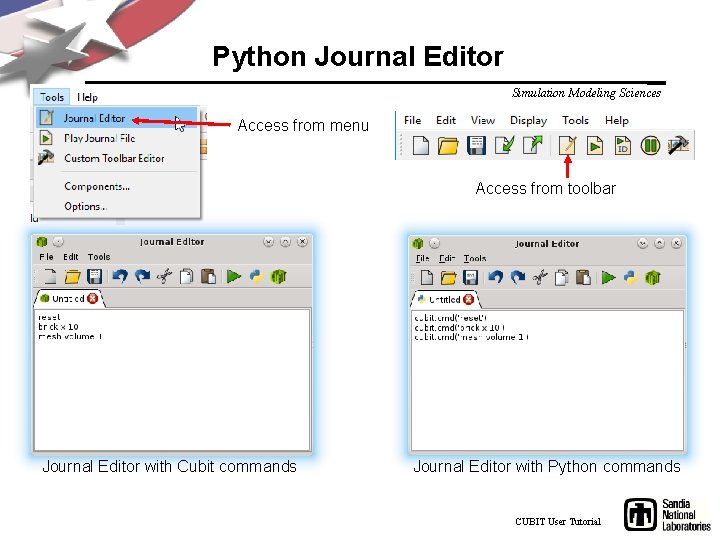
Python Journal Editor Simulation Modeling Sciences Access from menu Access from toolbar Journal Editor with Cubit commands Journal Editor with Python commands CUBIT User Tutorial
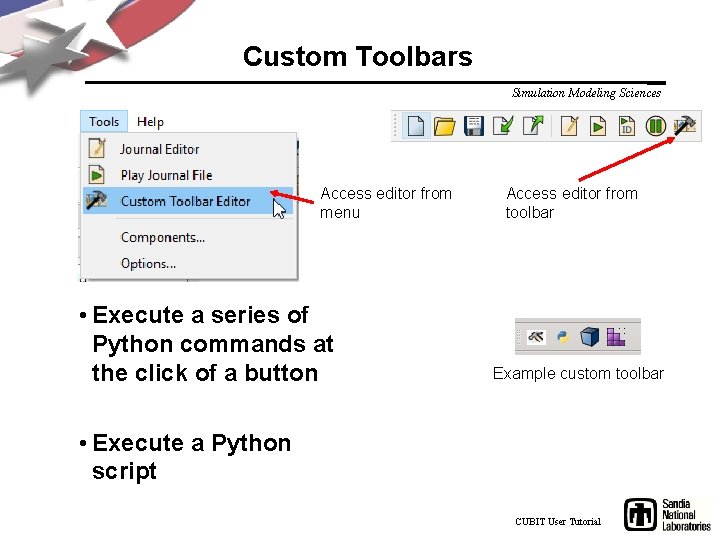
Custom Toolbars Simulation Modeling Sciences Access editor from menu • Execute a series of Python commands at the click of a button Access editor from toolbar Example custom toolbar • Execute a Python script CUBIT User Tutorial
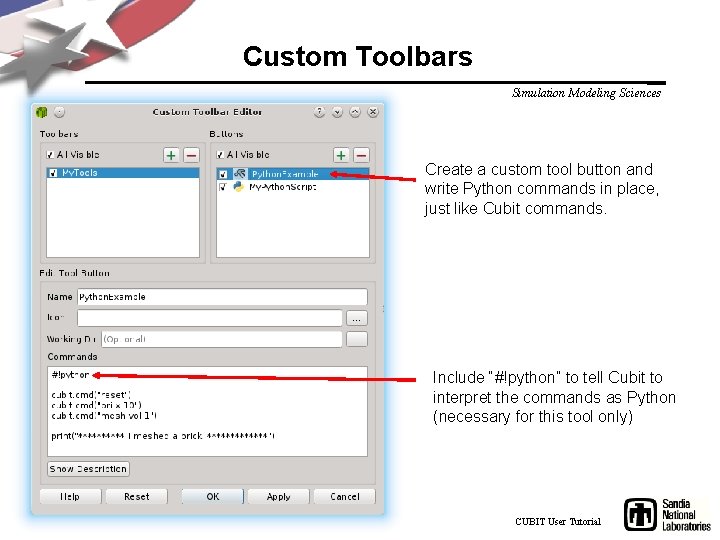
Custom Toolbars Simulation Modeling Sciences Create a custom tool button and write Python commands in place, just like Cubit commands. Include “#!python” to tell Cubit to interpret the commands as Python (necessary for this tool only) CUBIT User Tutorial
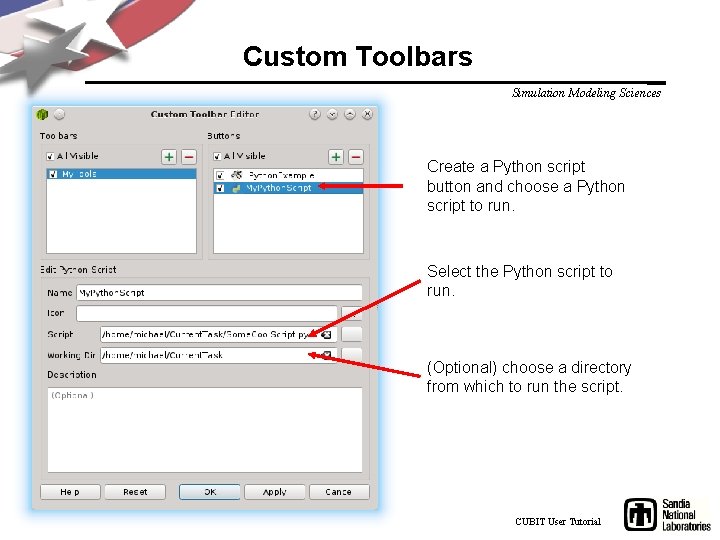
Custom Toolbars Simulation Modeling Sciences Create a Python script button and choose a Python script to run. Select the Python script to run. (Optional) choose a directory from which to run the script. CUBIT User Tutorial
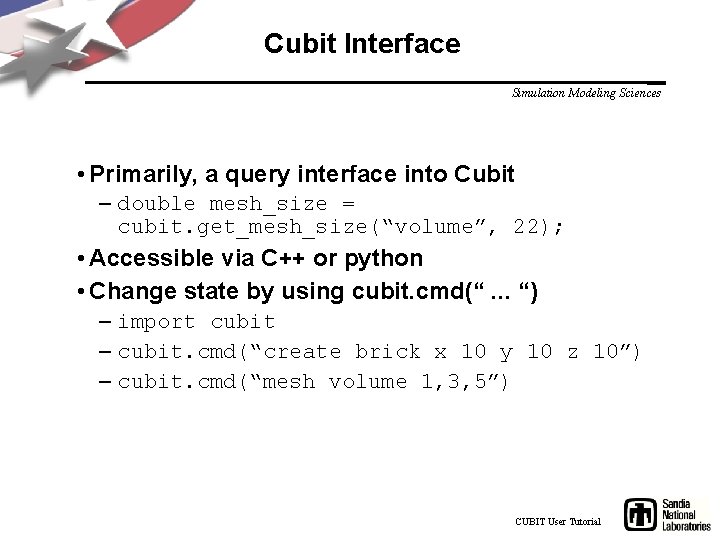
Cubit Interface Simulation Modeling Sciences • Primarily, a query interface into Cubit – double mesh_size = cubit. get_mesh_size(“volume”, 22); • Accessible via C++ or python • Change state by using cubit. cmd(“. . . “) – import cubit – cubit. cmd(“create brick x 10 y 10 z 10”) – cubit. cmd(“mesh volume 1, 3, 5”) CUBIT User Tutorial
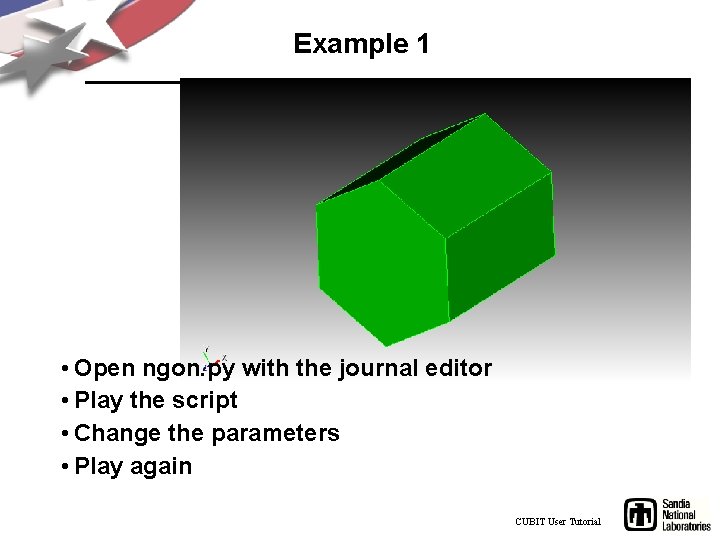
Example 1 Simulation Modeling Sciences • Open ngon. py with the journal editor • Play the script • Change the parameters • Play again CUBIT User Tutorial
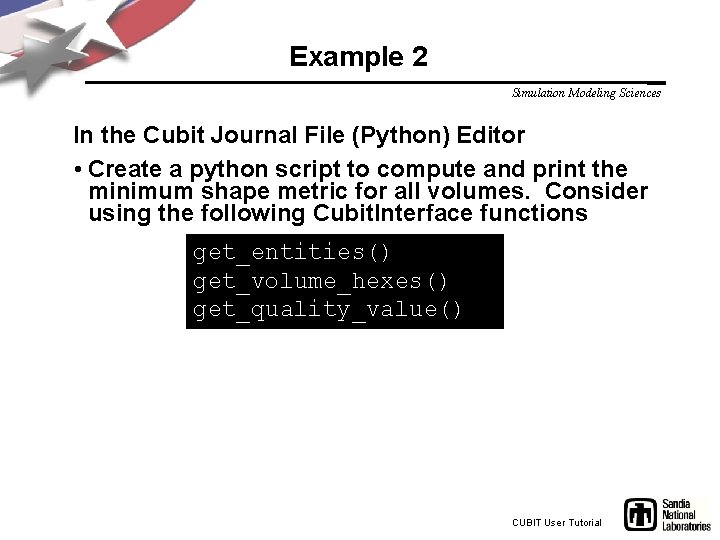
Example 2 Simulation Modeling Sciences In the Cubit Journal File (Python) Editor • Create a python script to compute and print the minimum shape metric for all volumes. Consider using the following Cubit. Interface functions get_entities() get_volume_hexes() get_quality_value() CUBIT User Tutorial
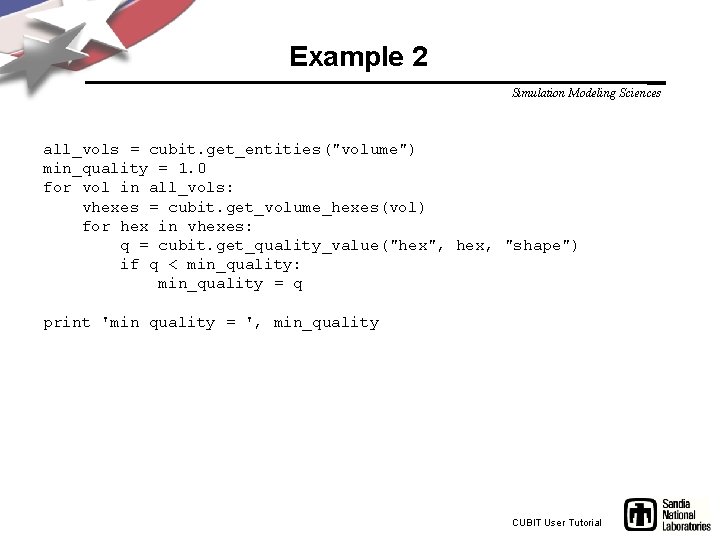
Example 2 Simulation Modeling Sciences all_vols = cubit. get_entities("volume") min_quality = 1. 0 for vol in all_vols: vhexes = cubit. get_volume_hexes(vol) for hex in vhexes: q = cubit. get_quality_value("hex", hex, "shape") if q < min_quality: min_quality = q print 'min quality = ', min_quality CUBIT User Tutorial
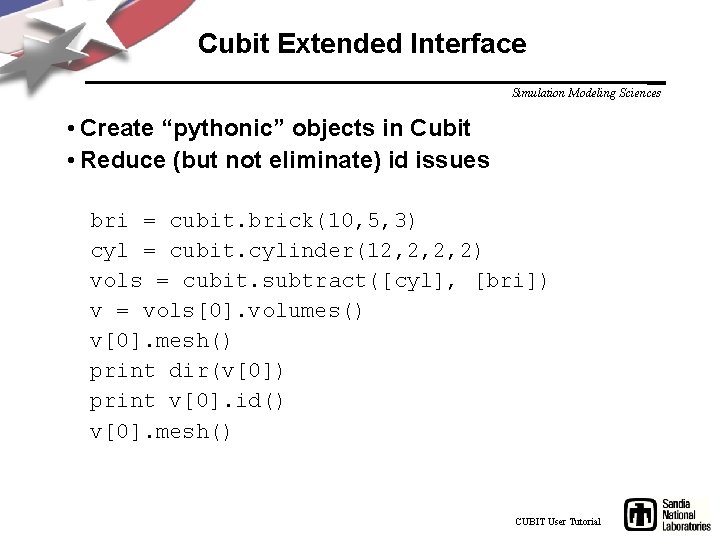
Cubit Extended Interface Simulation Modeling Sciences • Create “pythonic” objects in Cubit • Reduce (but not eliminate) id issues bri = cubit. brick(10, 5, 3) cyl = cubit. cylinder(12, 2, 2, 2) vols = cubit. subtract([cyl], [bri]) v = vols[0]. volumes() v[0]. mesh() print dir(v[0]) print v[0]. id() v[0]. mesh() CUBIT User Tutorial
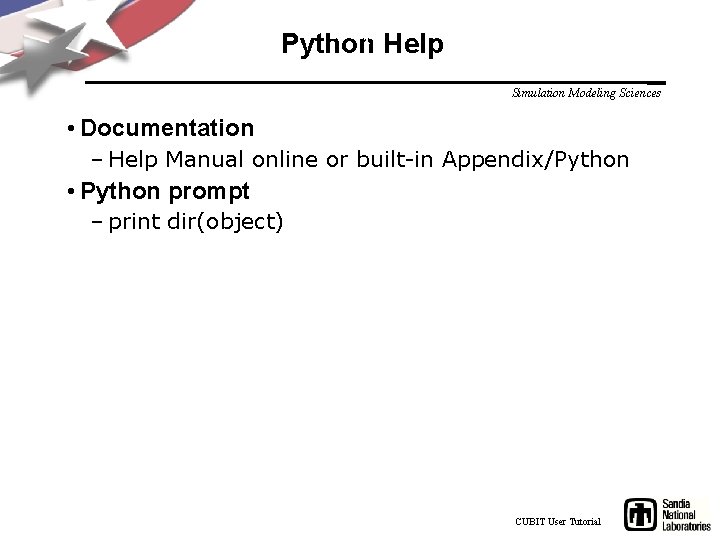
Help Python Help Simulation Modeling Sciences • Documentation – Help Manual online or built-in Appendix/Python • Python prompt – print dir(object) CUBIT User Tutorial
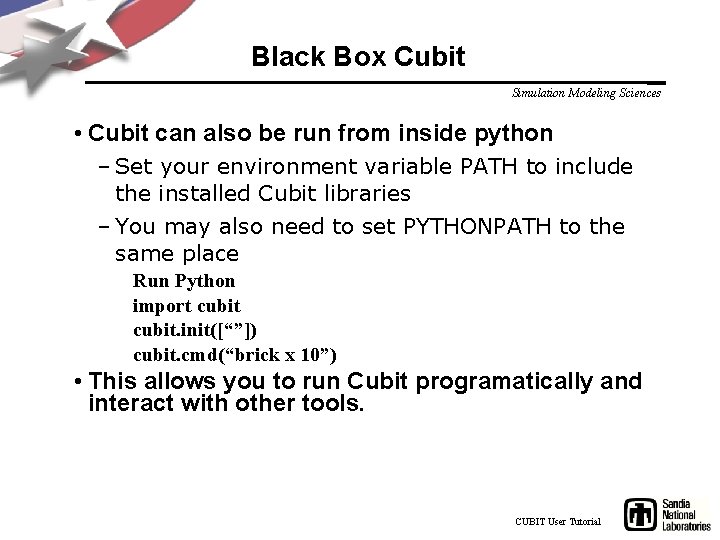
Black Box Cubit Simulation Modeling Sciences • Cubit can also be run from inside python – Set your environment variable PATH to include the installed Cubit libraries – You may also need to set PYTHONPATH to the same place Run Python import cubit. init([“”]) cubit. cmd(“brick x 10”) • This allows you to run Cubit programatically and interact with other tools. CUBIT User Tutorial

Example 3 Simulation Modeling Sciences In the native operating system using python 2. 7 • Copy your script from Example 2 to a text editor • Add the ability to import a mesh • Make the script you created above run on the hexes in the mesh and print the result CUBIT User Tutorial
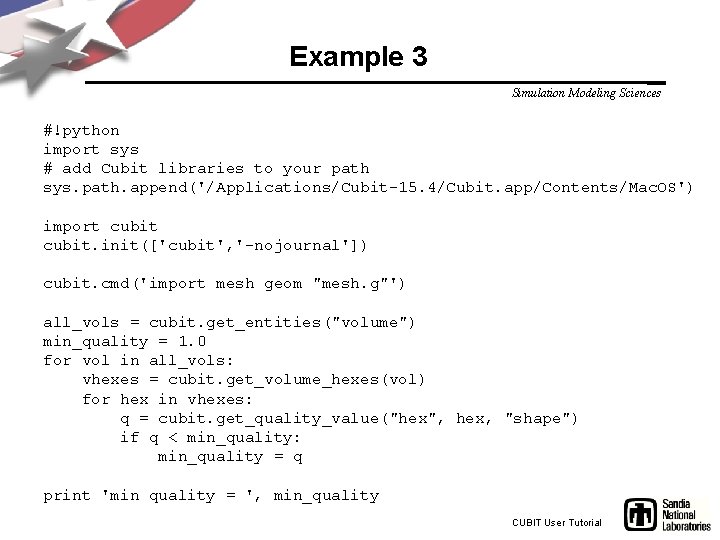
Example 3 Simulation Modeling Sciences #!python import sys # add Cubit libraries to your path sys. path. append('/Applications/Cubit-15. 4/Cubit. app/Contents/Mac. OS') import cubit. init(['cubit', '-nojournal']) cubit. cmd('import mesh geom "mesh. g"') all_vols = cubit. get_entities("volume") min_quality = 1. 0 for vol in all_vols: vhexes = cubit. get_volume_hexes(vol) for hex in vhexes: q = cubit. get_quality_value("hex", hex, "shape") if q < min_quality: min_quality = q print 'min quality = ', min_quality CUBIT User Tutorial
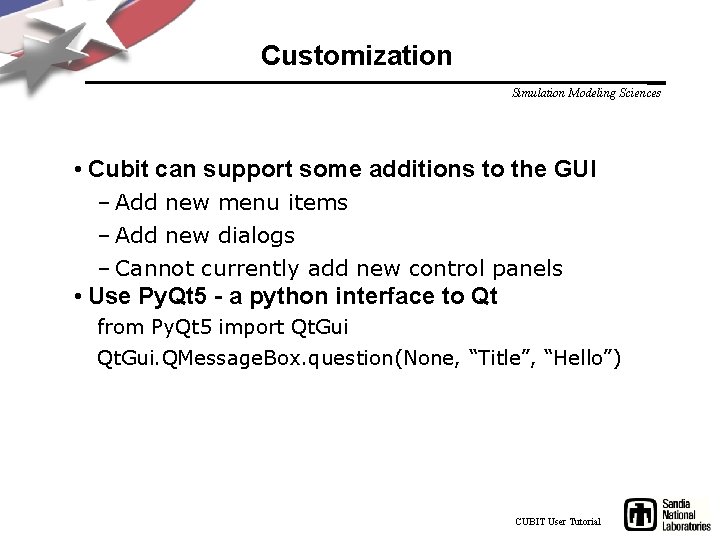
Customization Simulation Modeling Sciences • Cubit can support some additions to the GUI – Add new menu items – Add new dialogs – Cannot currently add new control panels • Use Py. Qt 5 - a python interface to Qt from Py. Qt 5 import Qt. Gui. QMessage. Box. question(None, “Title”, “Hello”) CUBIT User Tutorial
 Sliding mesh gear system
Sliding mesh gear system Mesh generation
Mesh generation Modeling and role modeling theory
Modeling and role modeling theory Human sciences
Human sciences Simulation kelton
Simulation kelton Pharmaceutical simulation and modeling
Pharmaceutical simulation and modeling Introduction to modeling and simulation
Introduction to modeling and simulation Biomedical modeling and simulation
Biomedical modeling and simulation Simulasi itu apa
Simulasi itu apa Modeling and simulation
Modeling and simulation Sri language modeling toolkit
Sri language modeling toolkit Structural simulation toolkit
Structural simulation toolkit Dimensional modeling vs relational modeling
Dimensional modeling vs relational modeling Basic simulation modeling
Basic simulation modeling Basic simulation modeling
Basic simulation modeling First gen antipsychotics
First gen antipsychotics You are good and your mercy endureth forever
You are good and your mercy endureth forever Lewis structure for pf3
Lewis structure for pf3