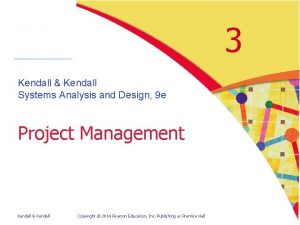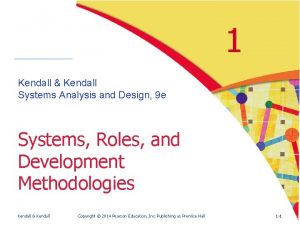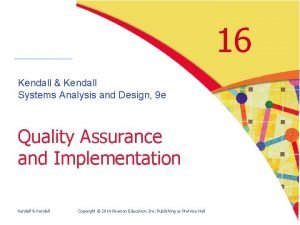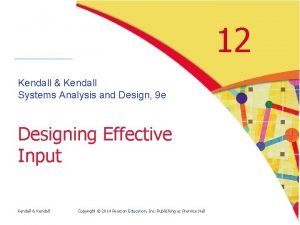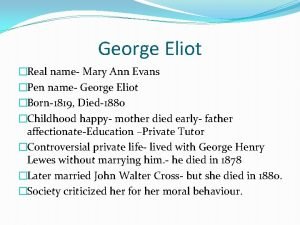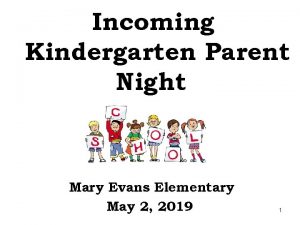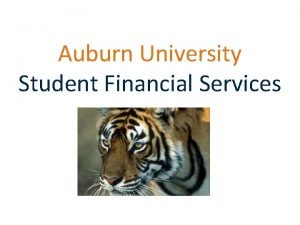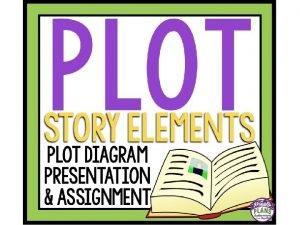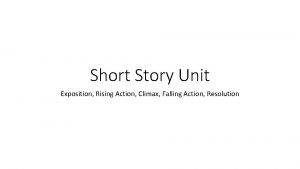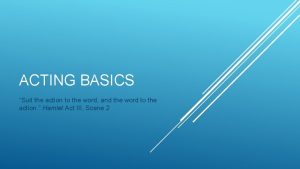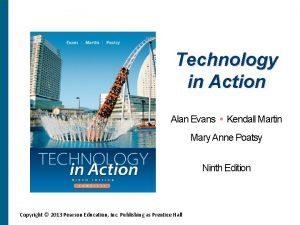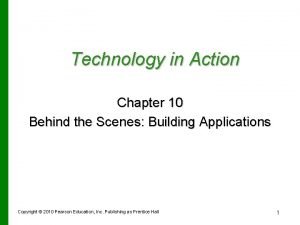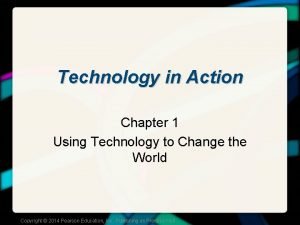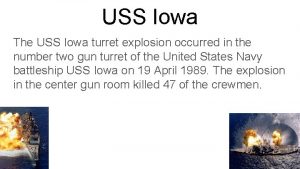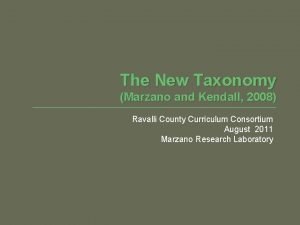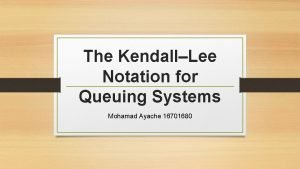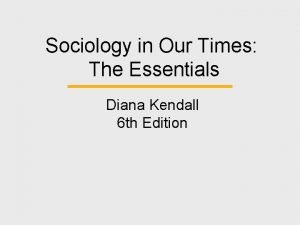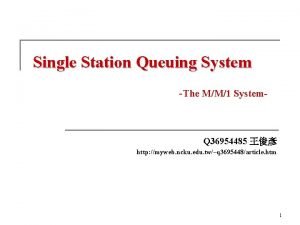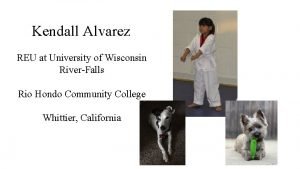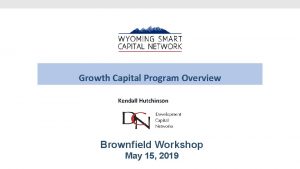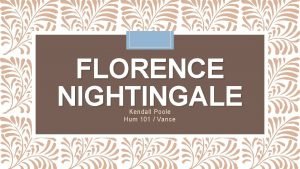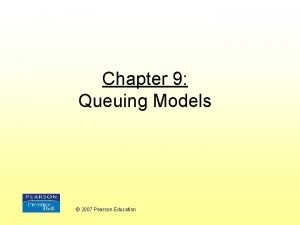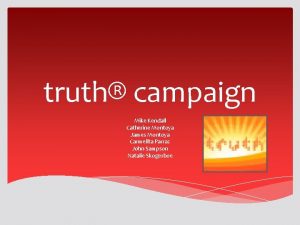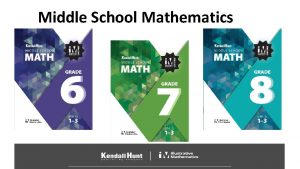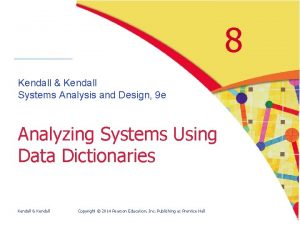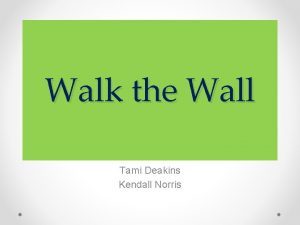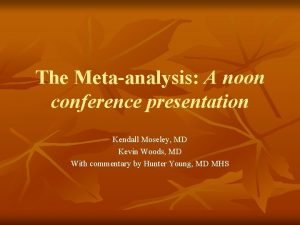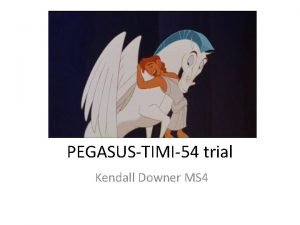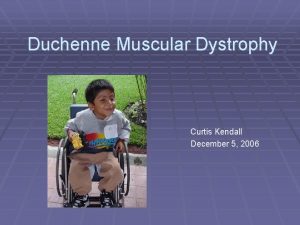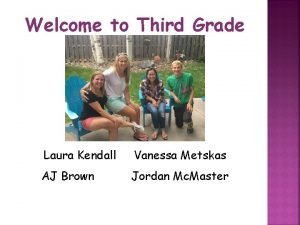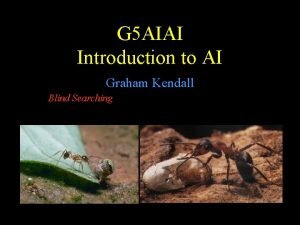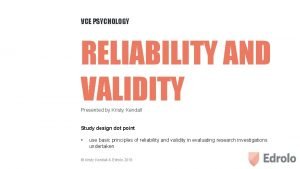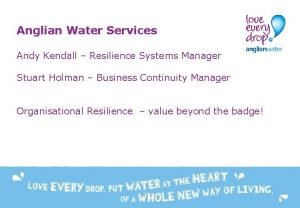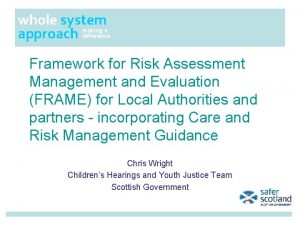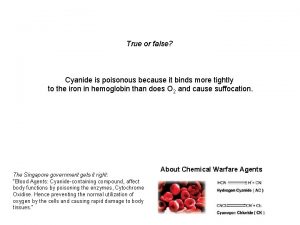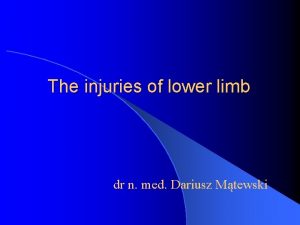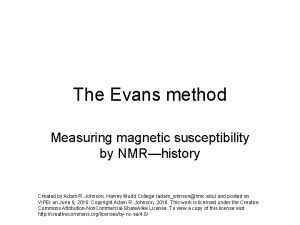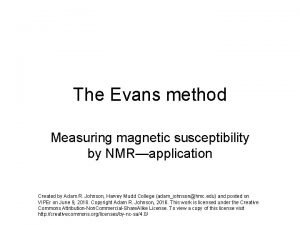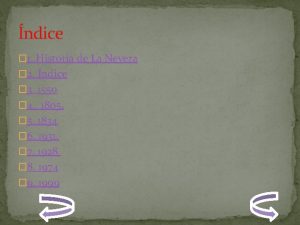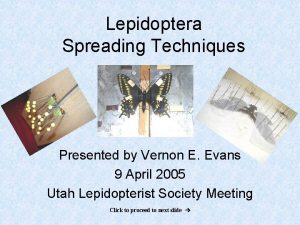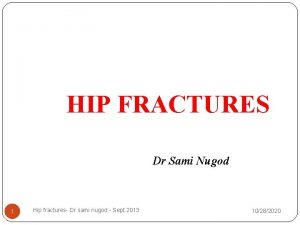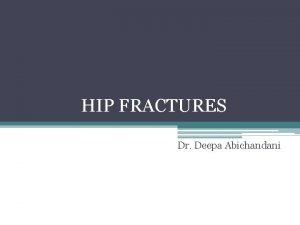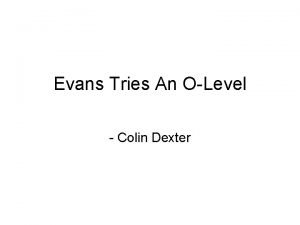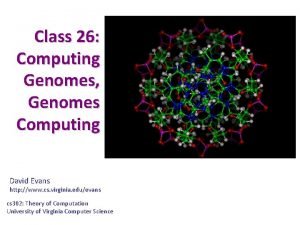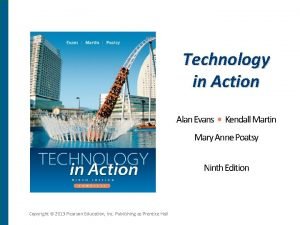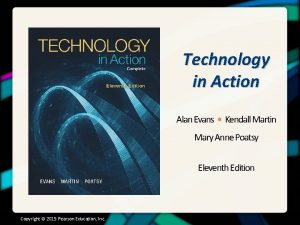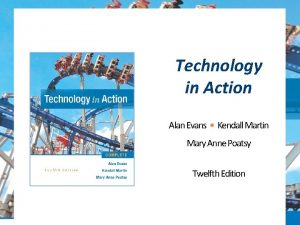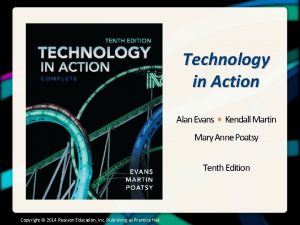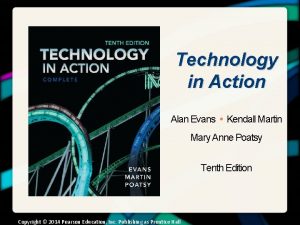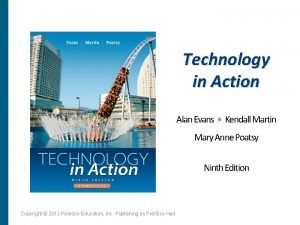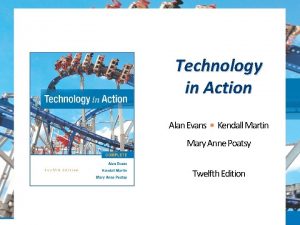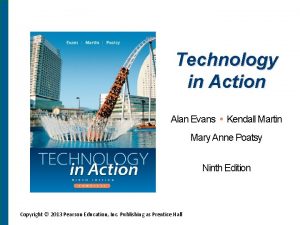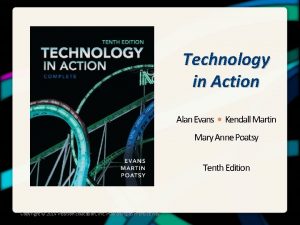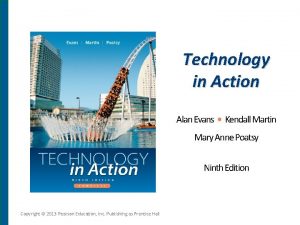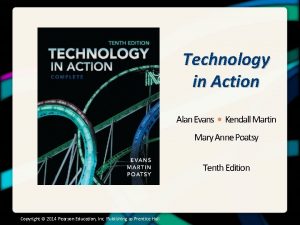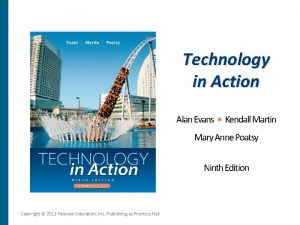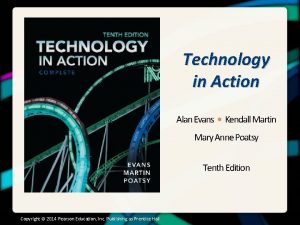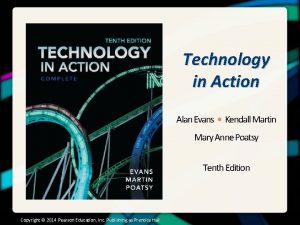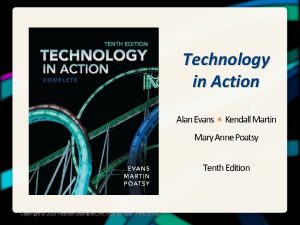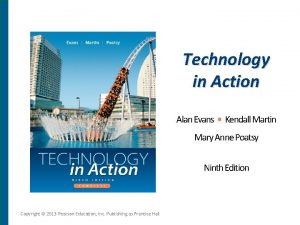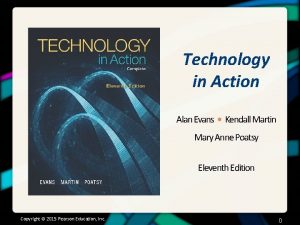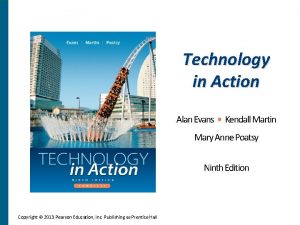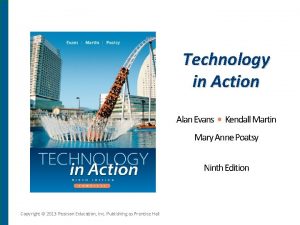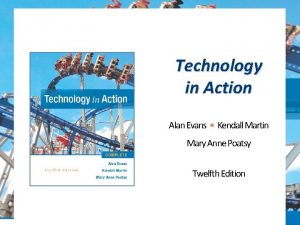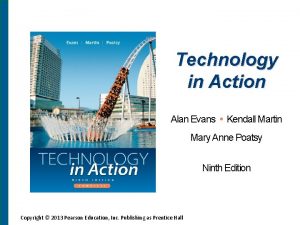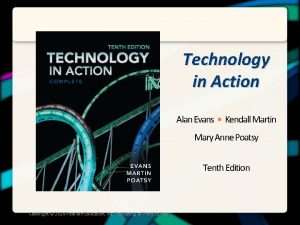Technology in Action Alan Evans Kendall Martin Mary
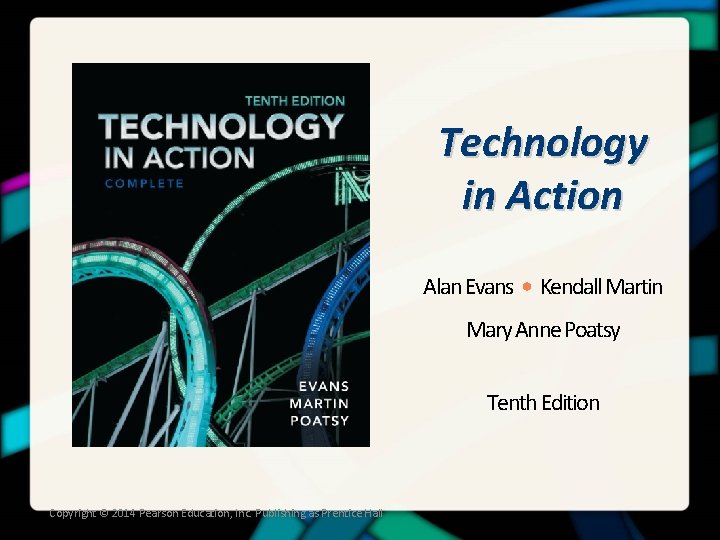
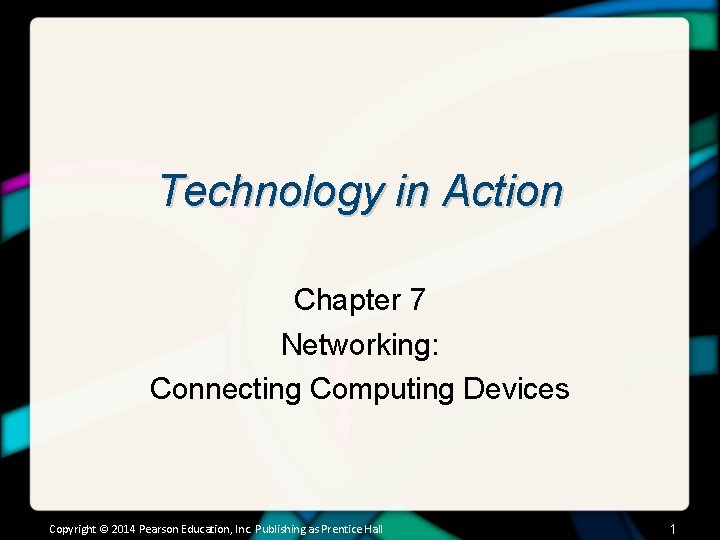
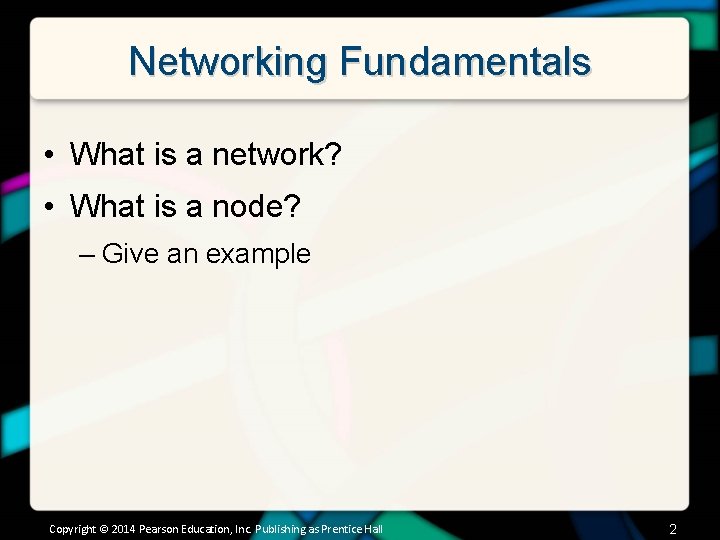
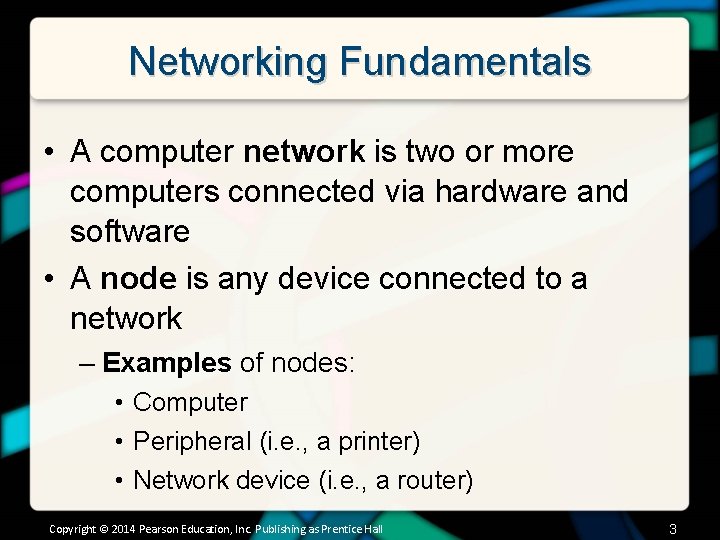
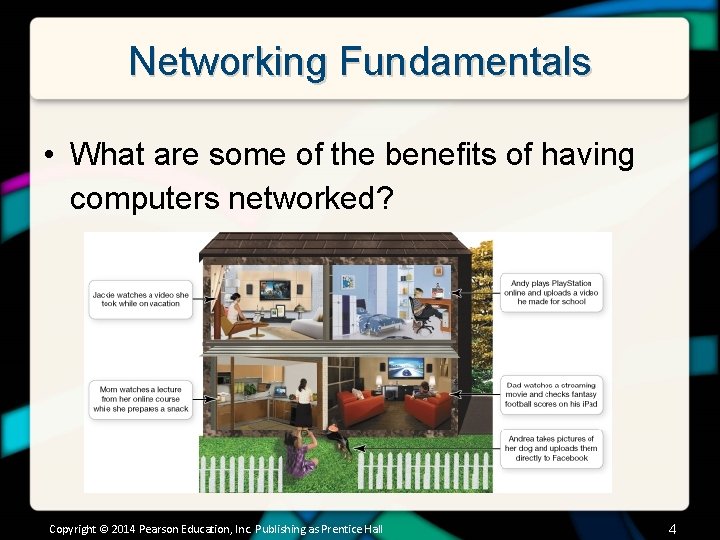
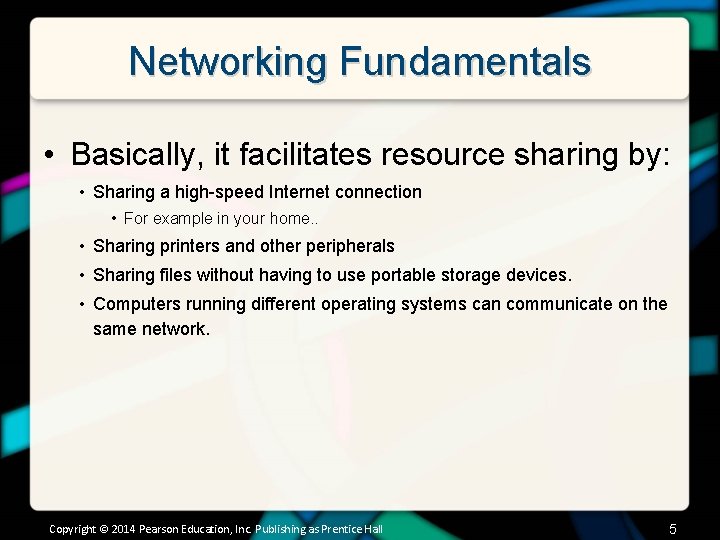
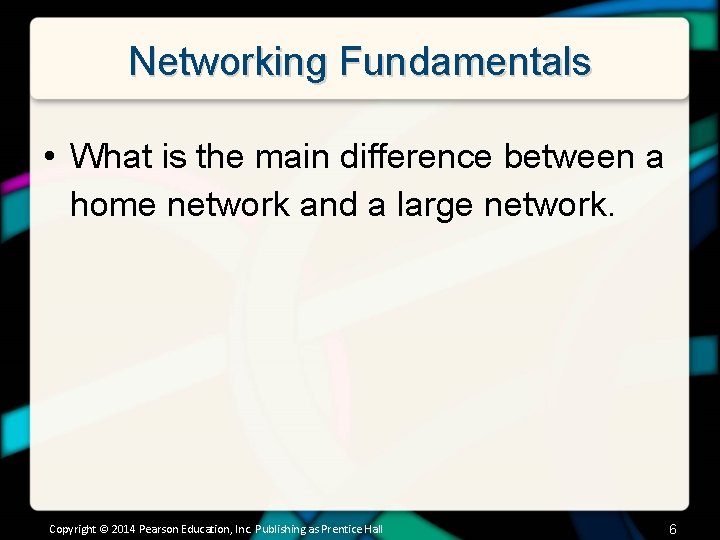
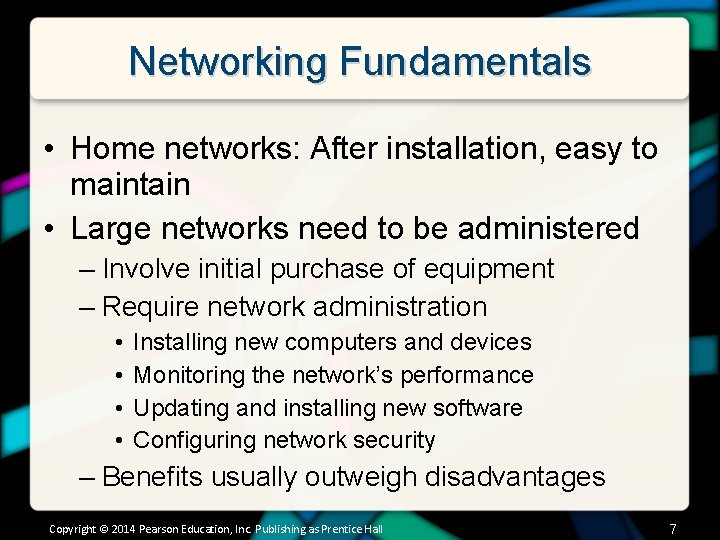
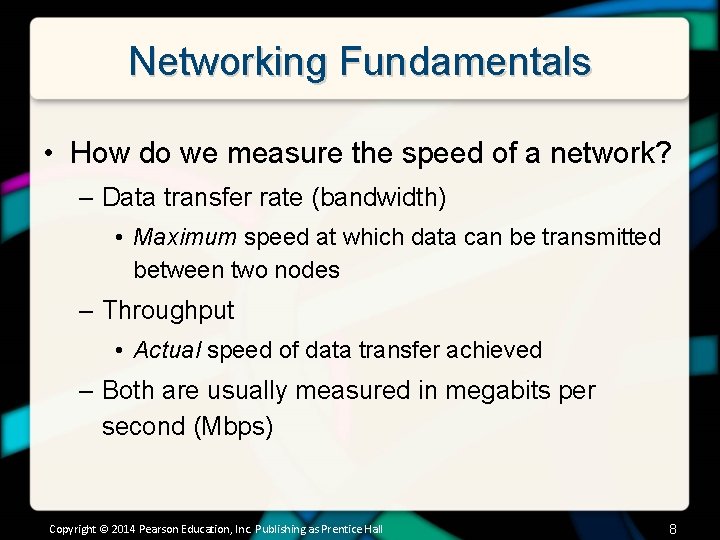
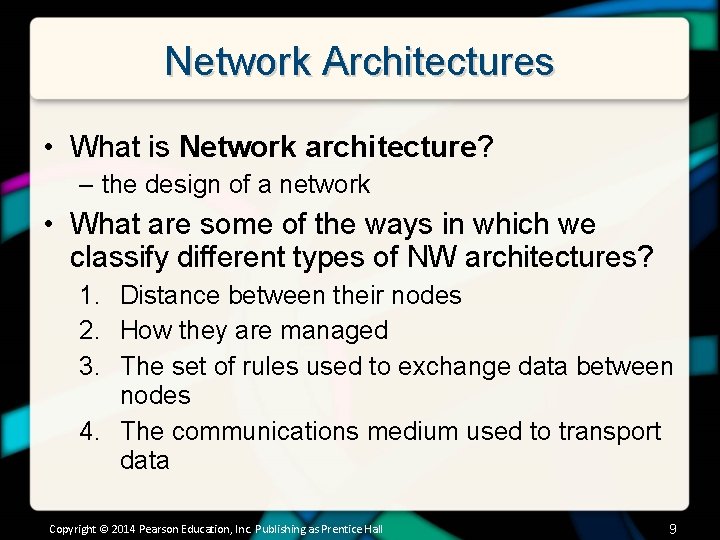
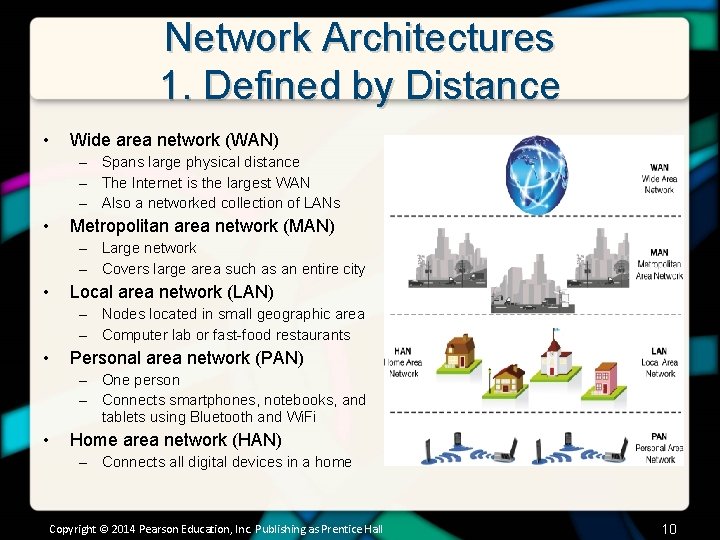
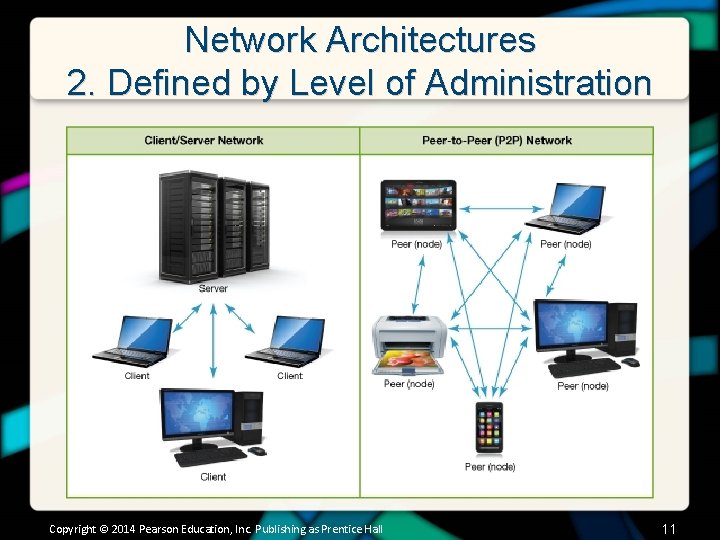

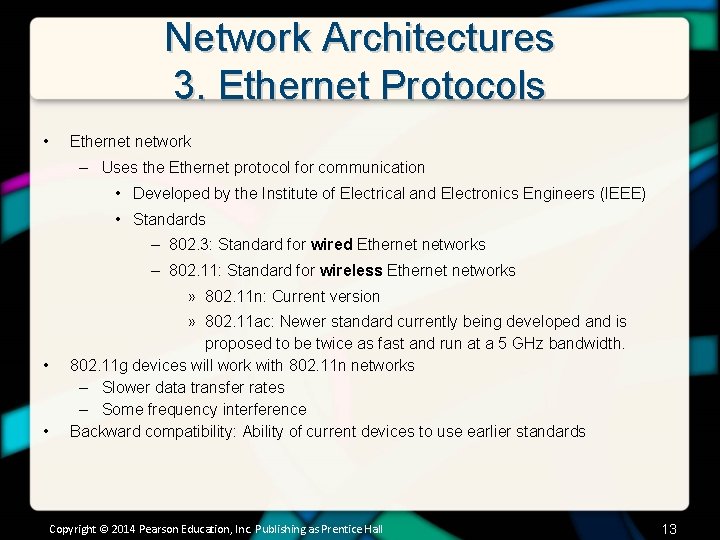
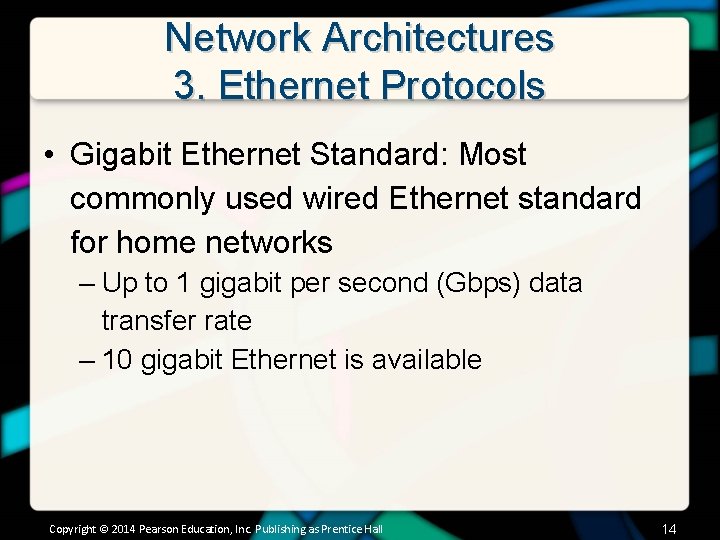
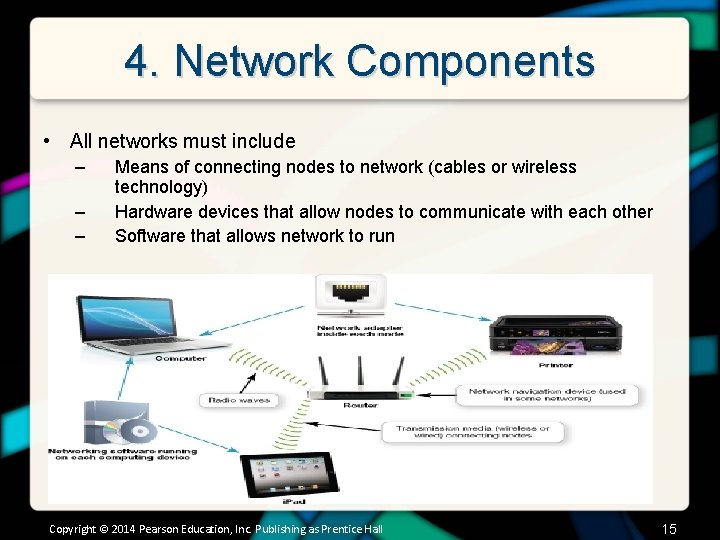
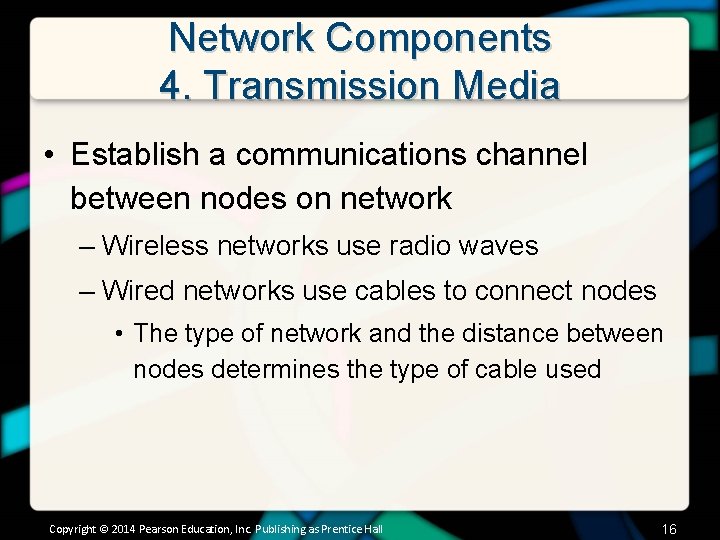
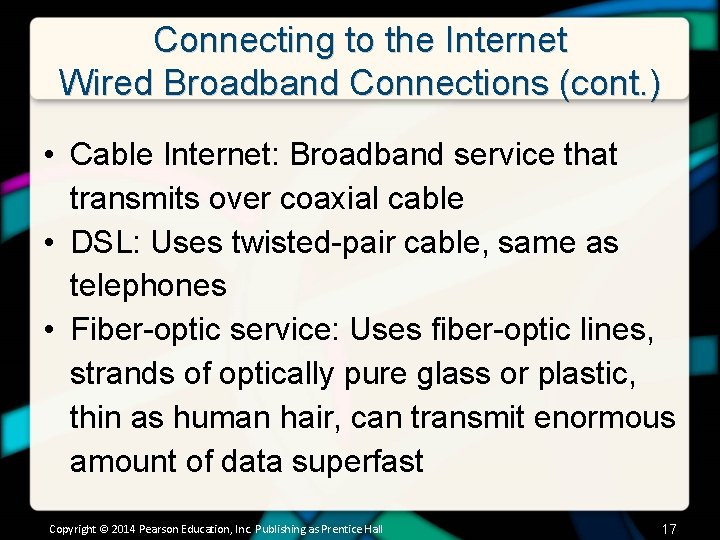
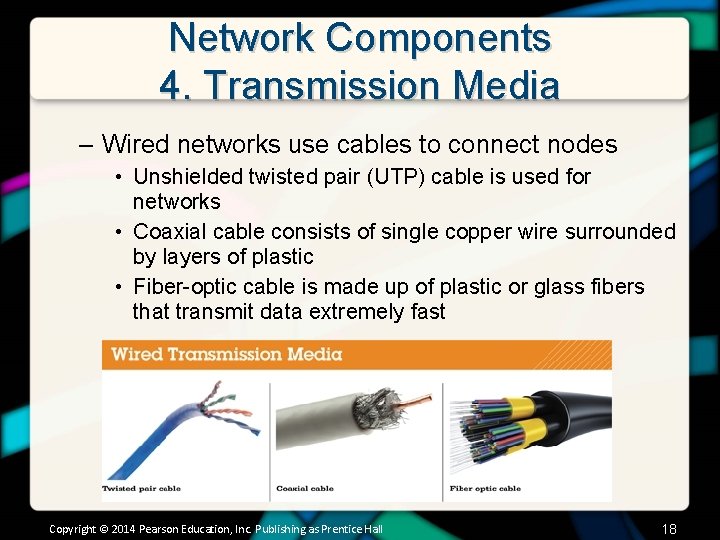
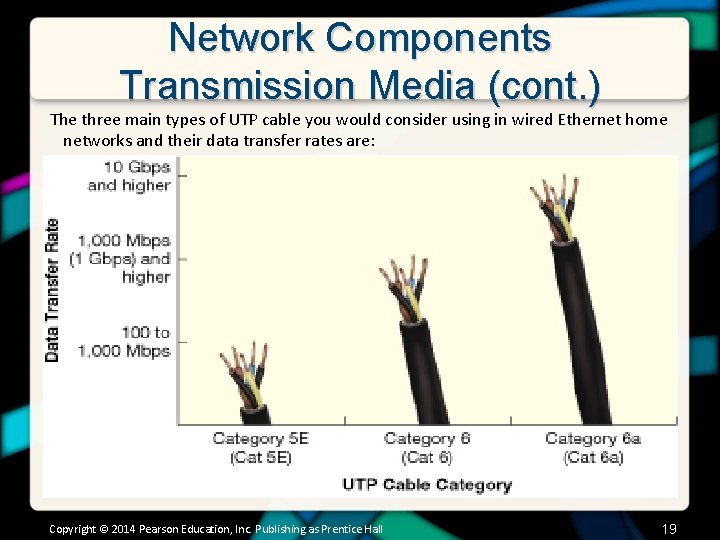
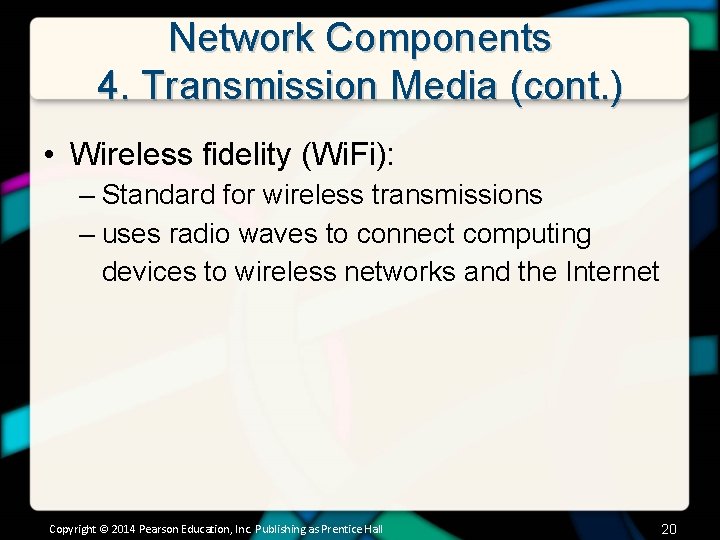
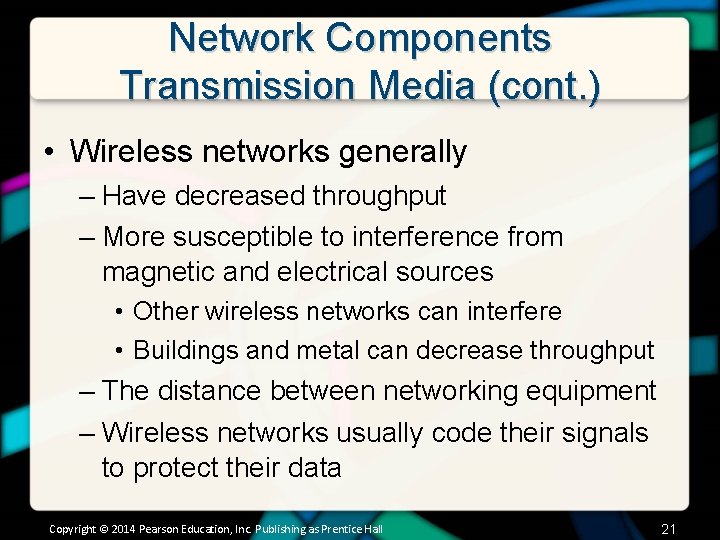
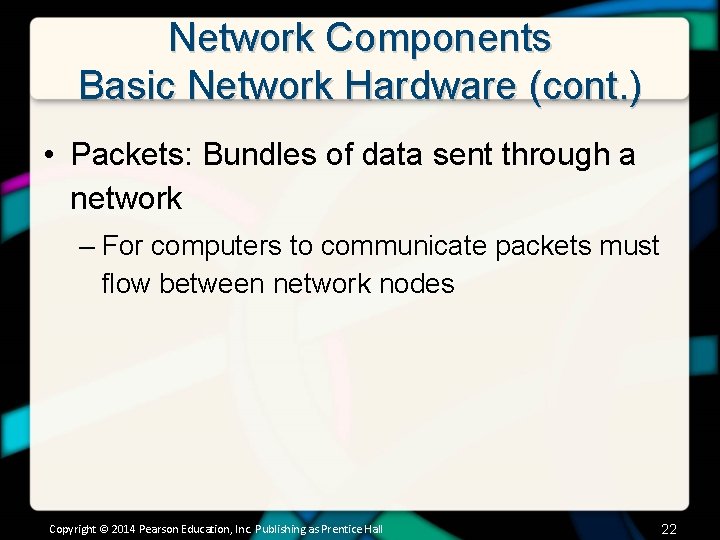
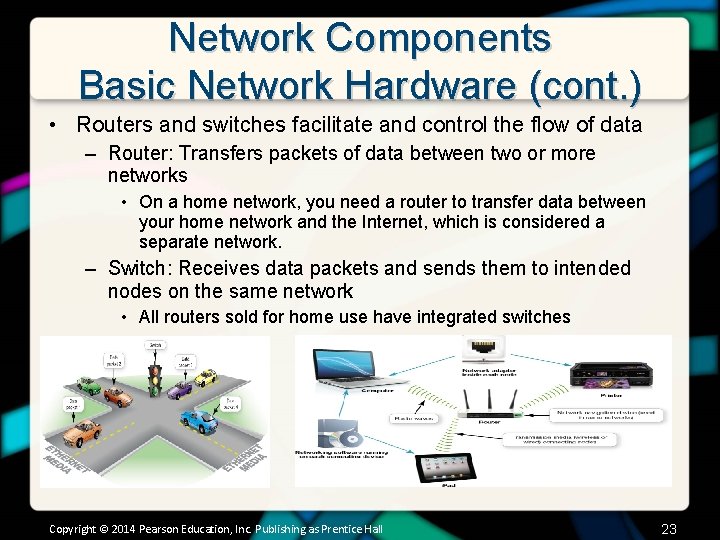
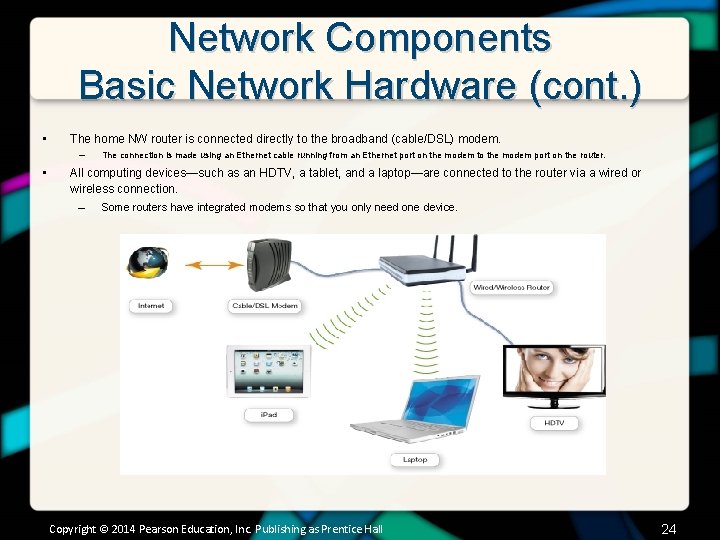
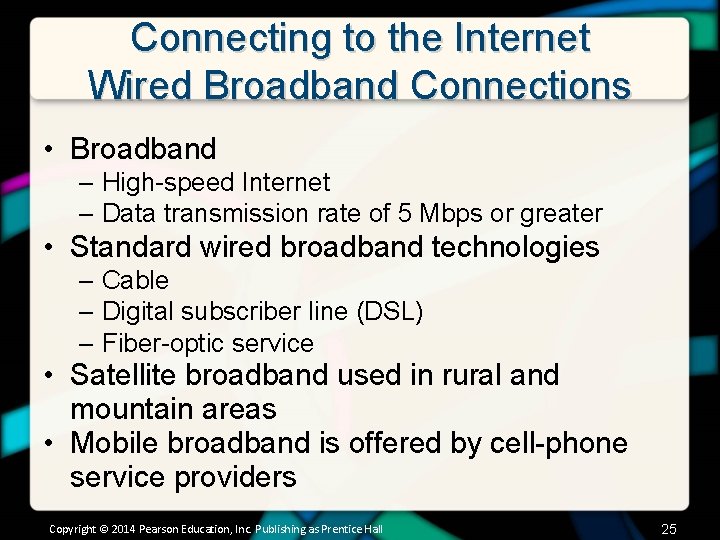
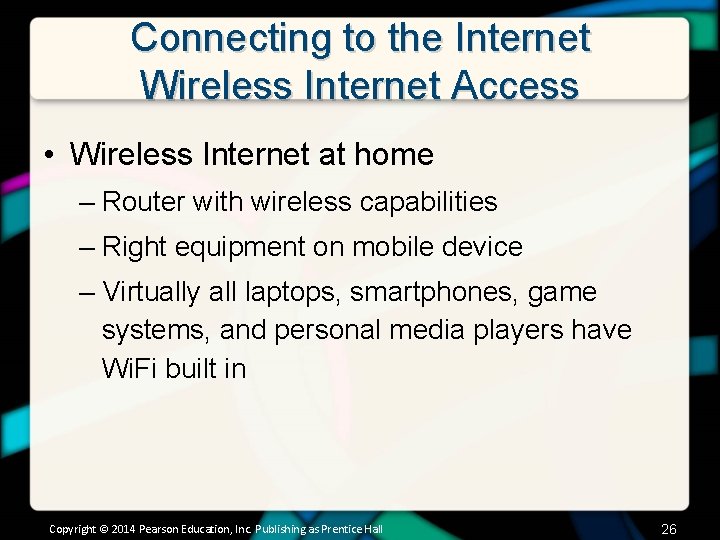
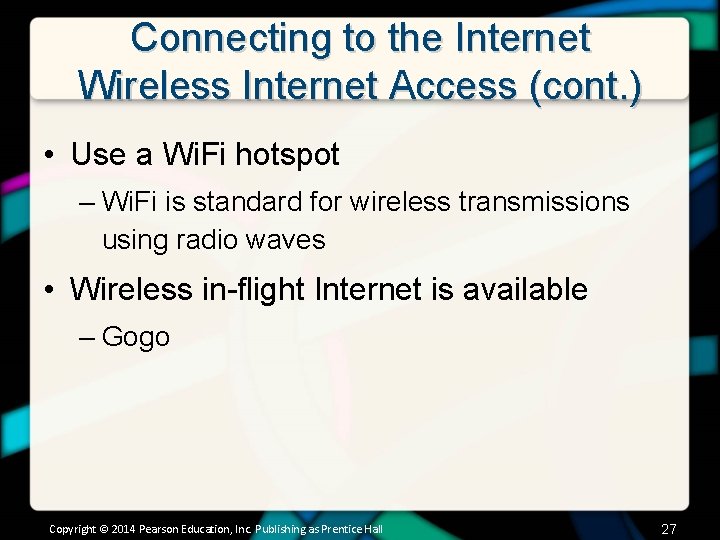
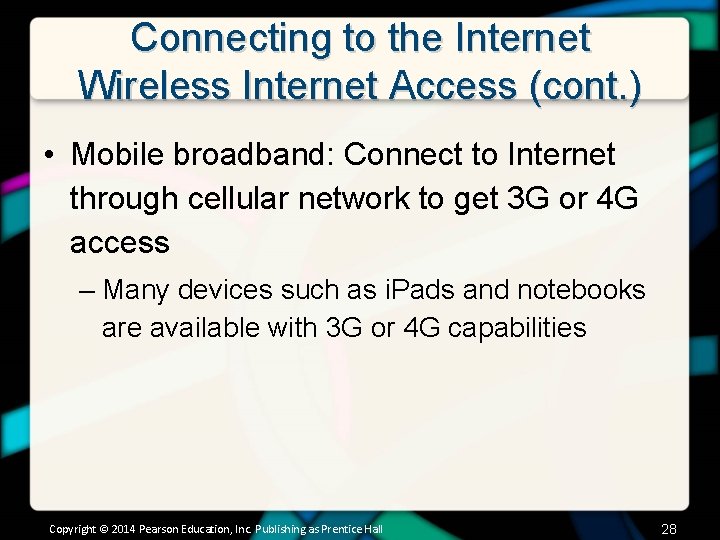
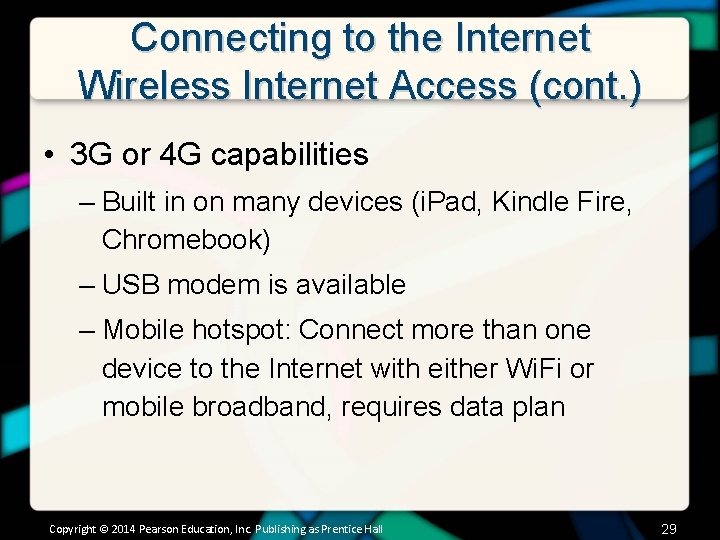
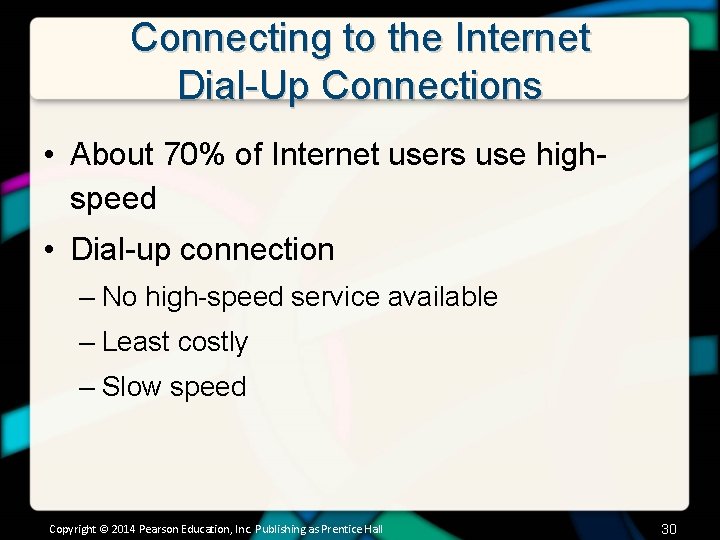
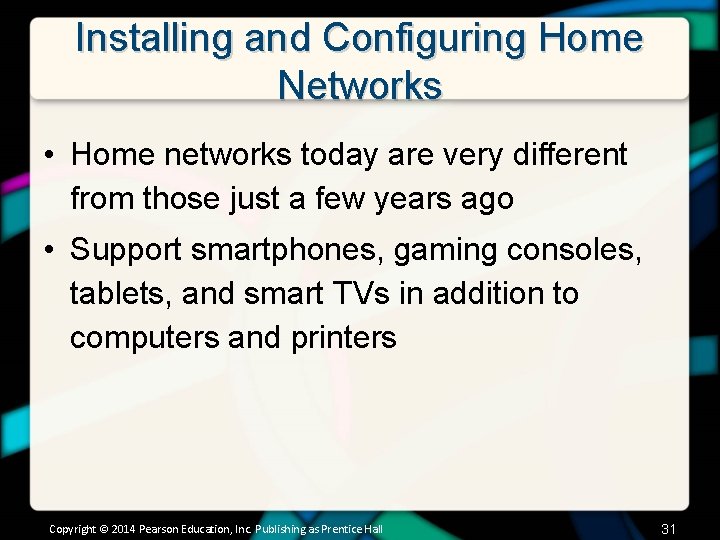
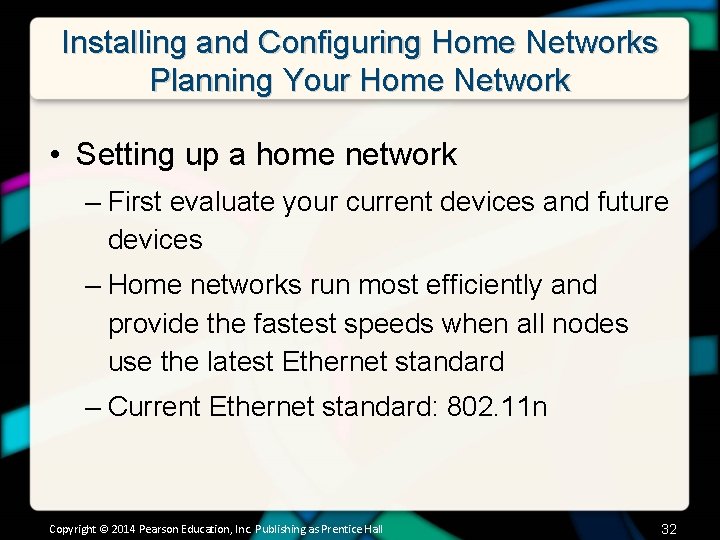

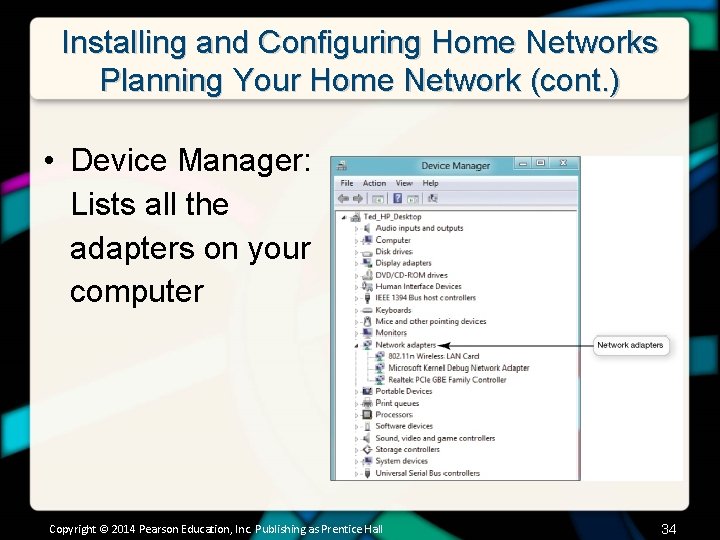
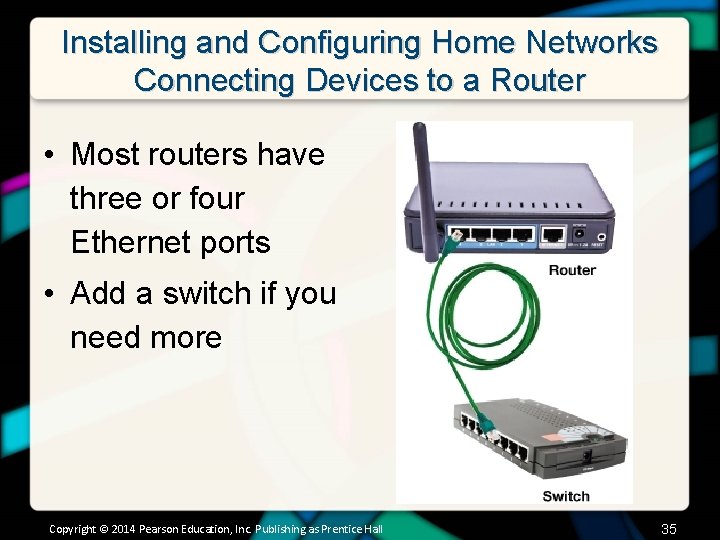
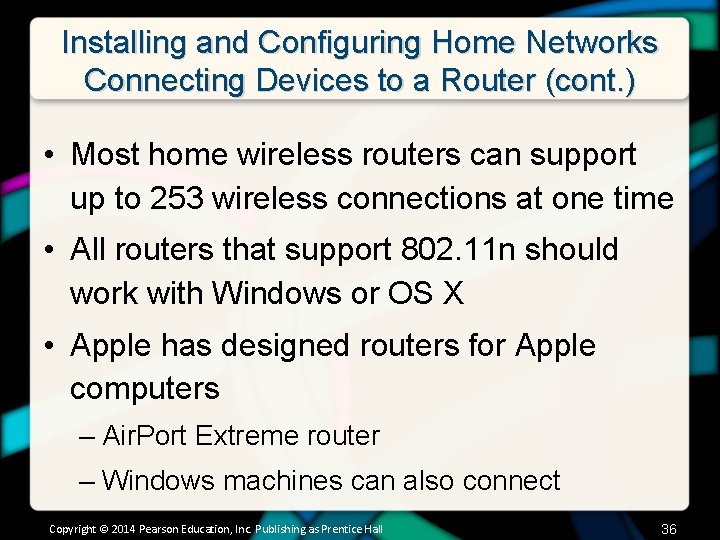
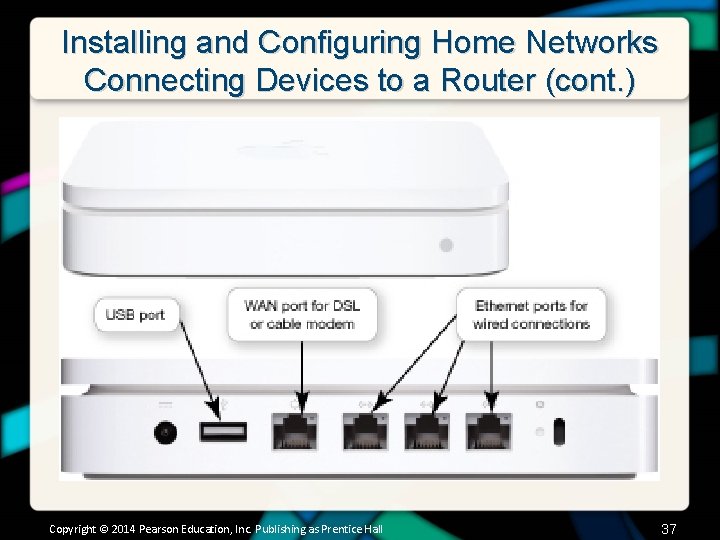
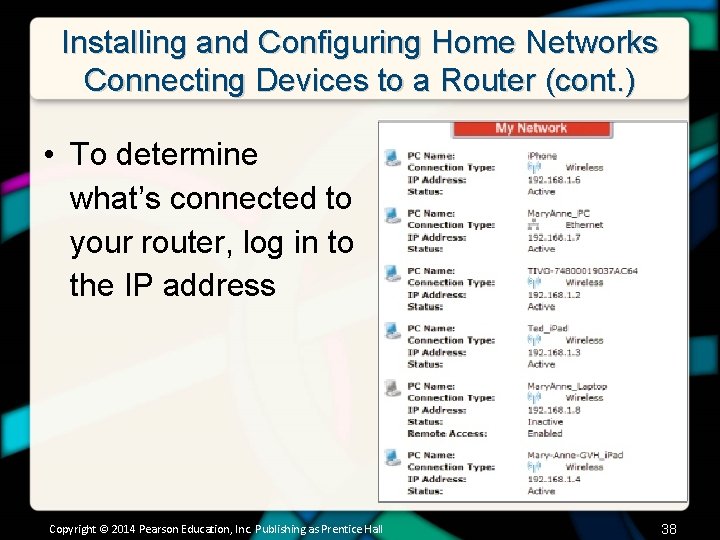
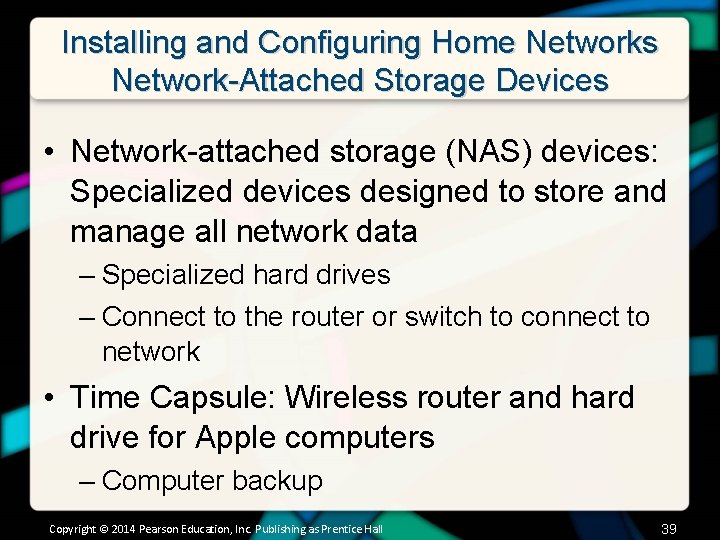

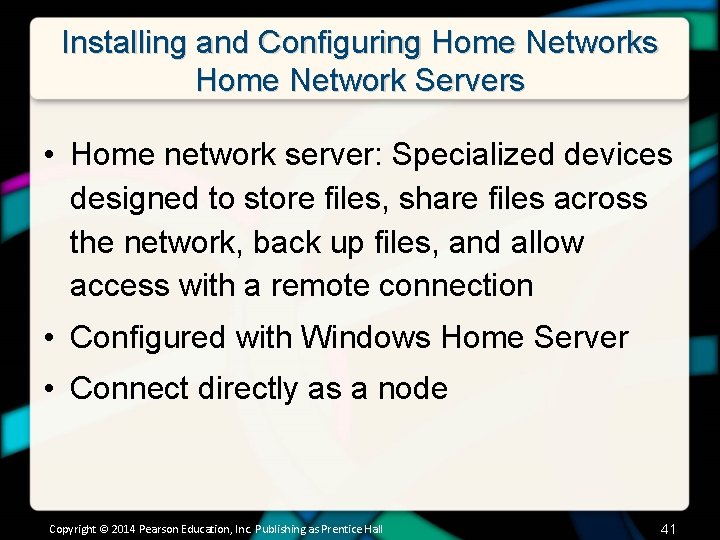

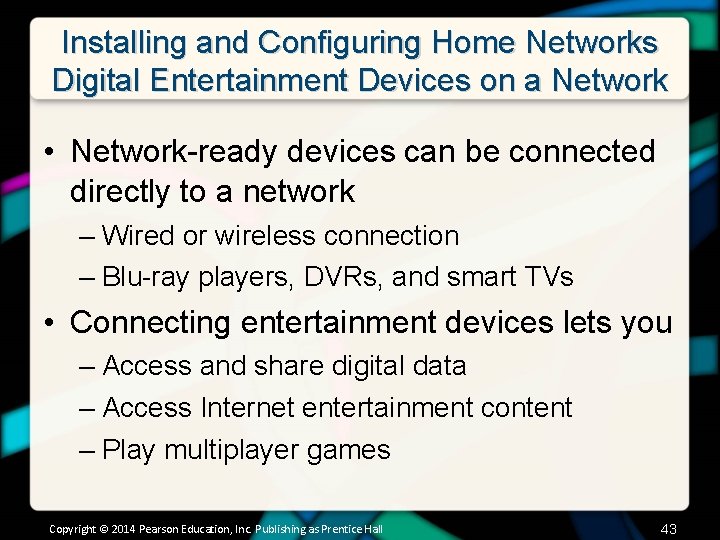
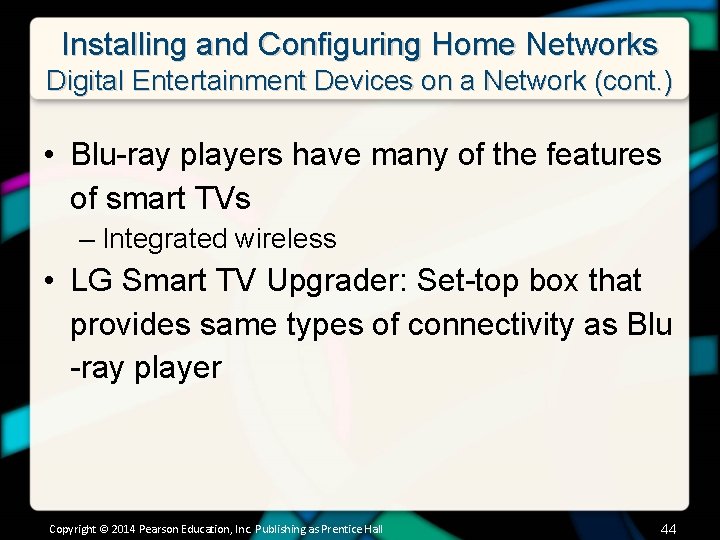
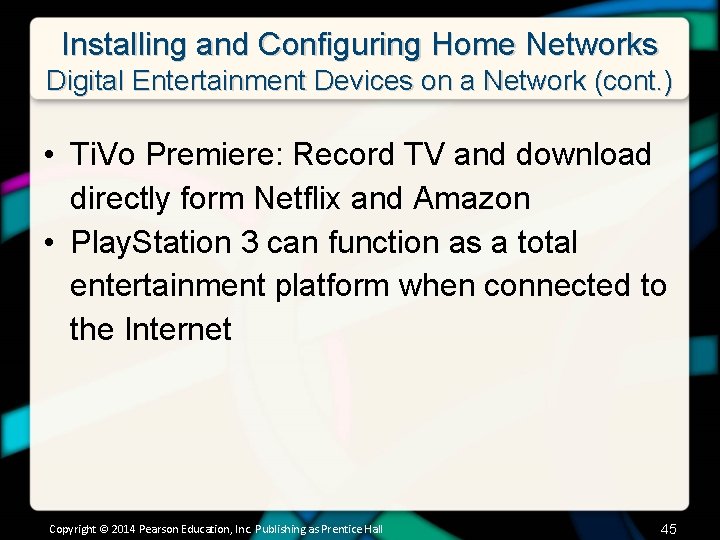
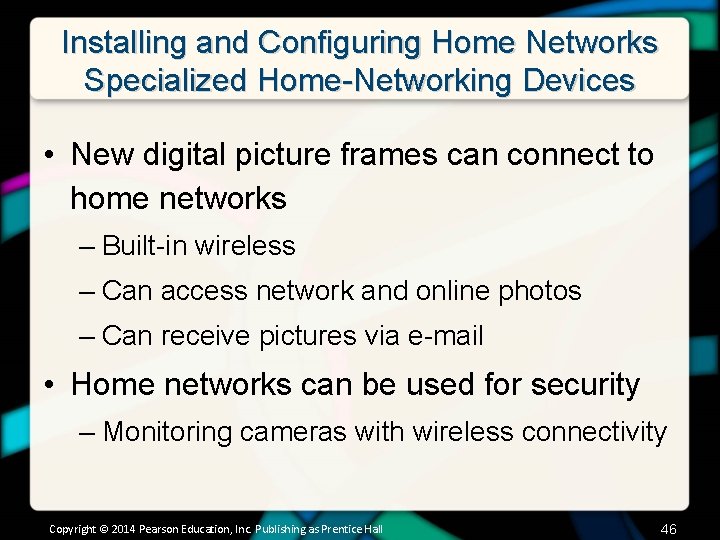
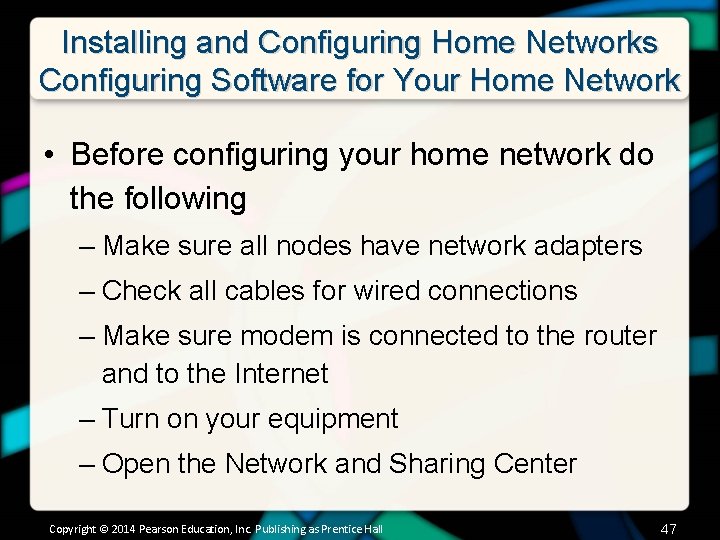
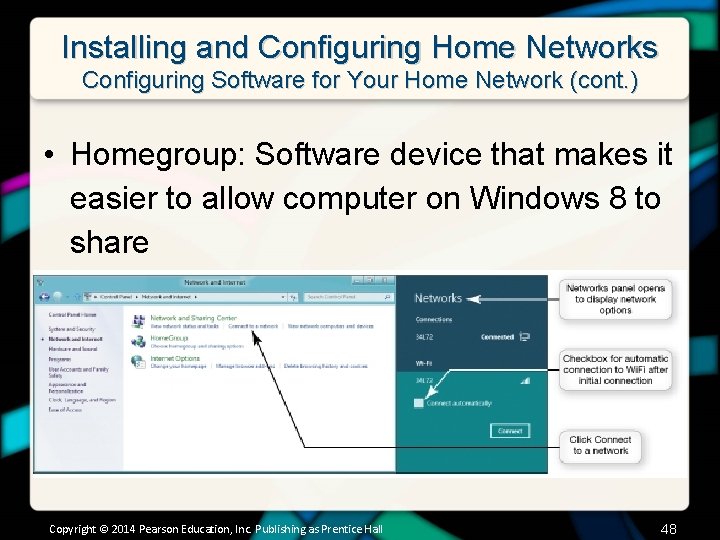

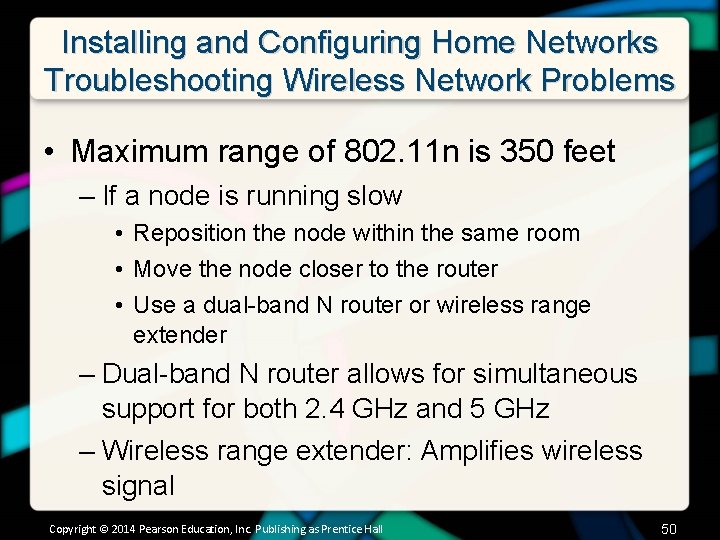
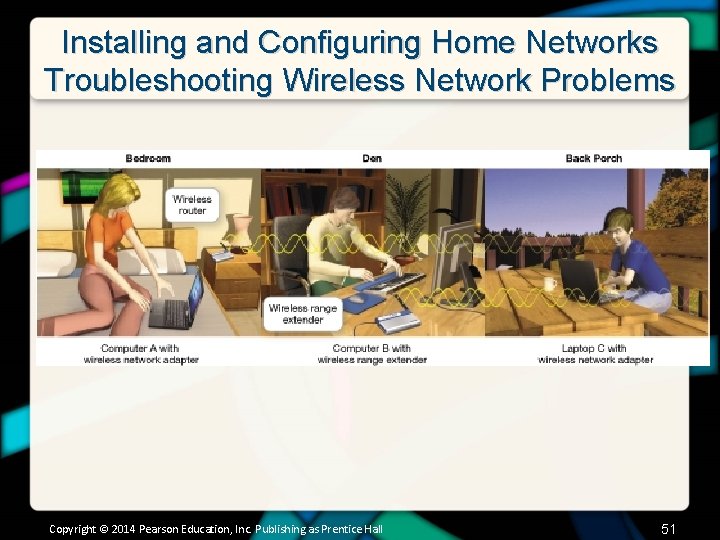
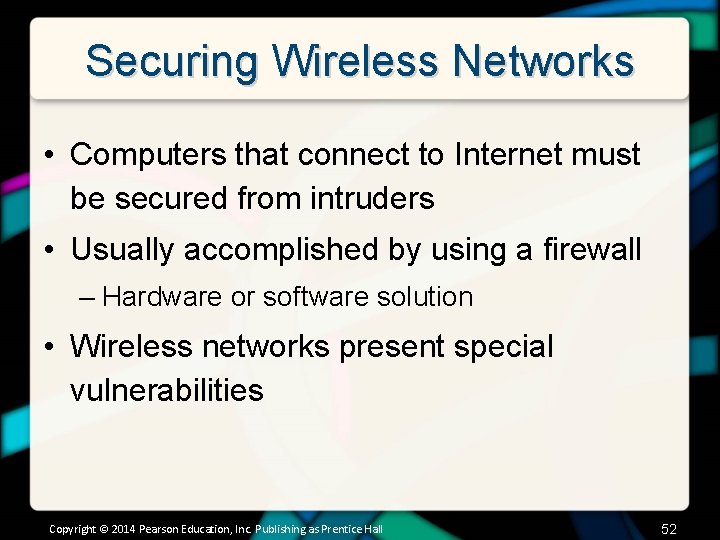
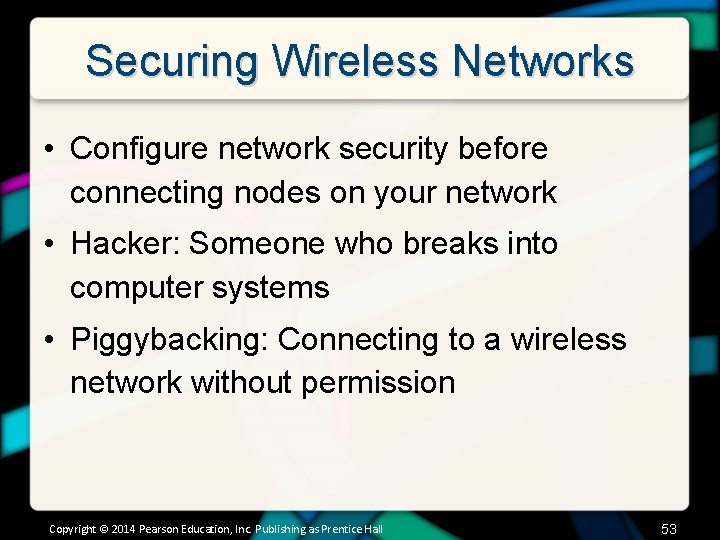
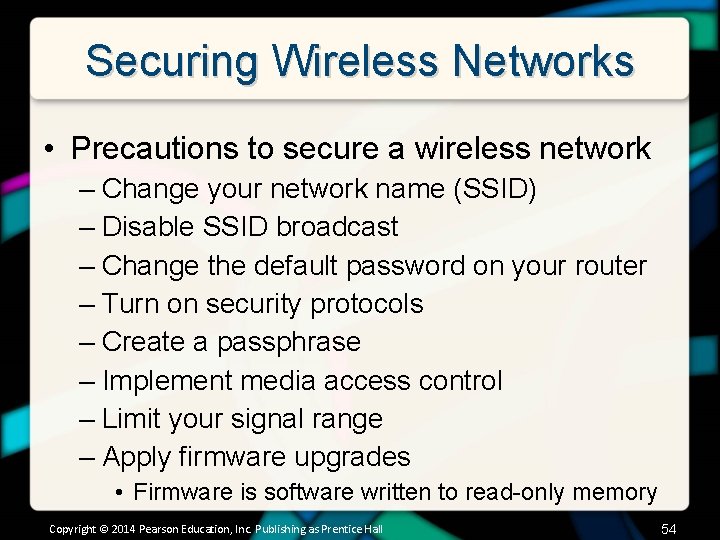
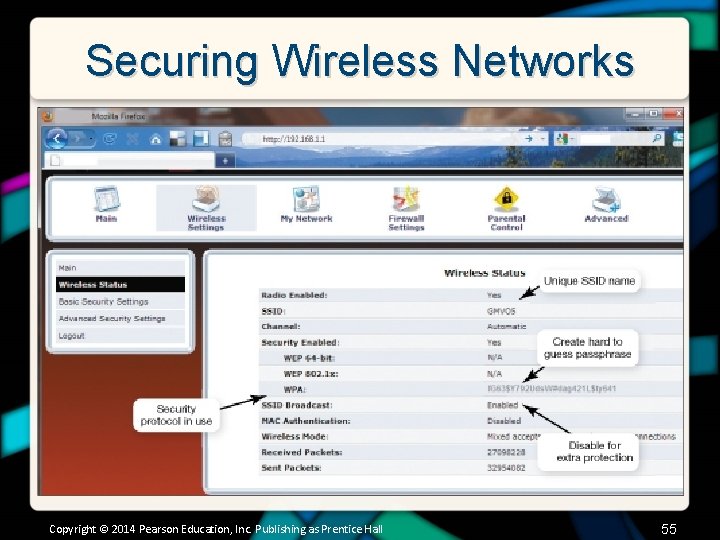
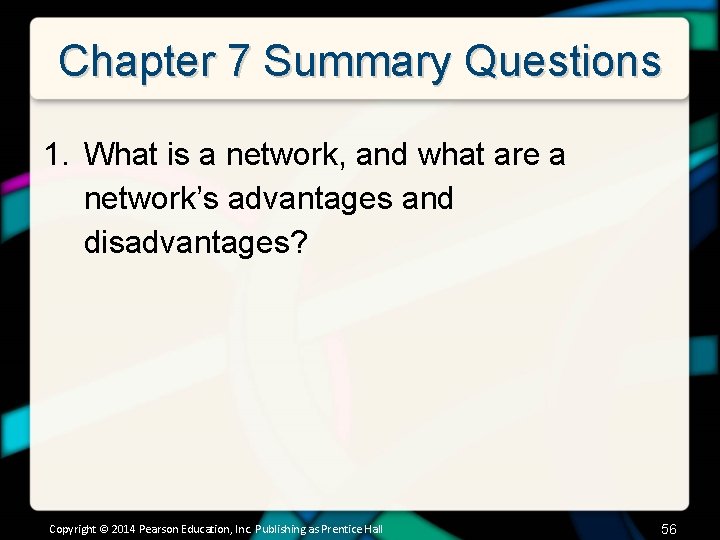
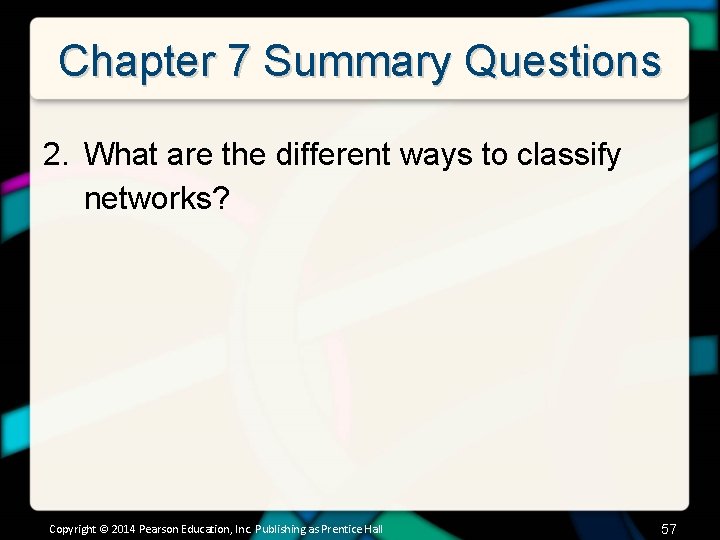
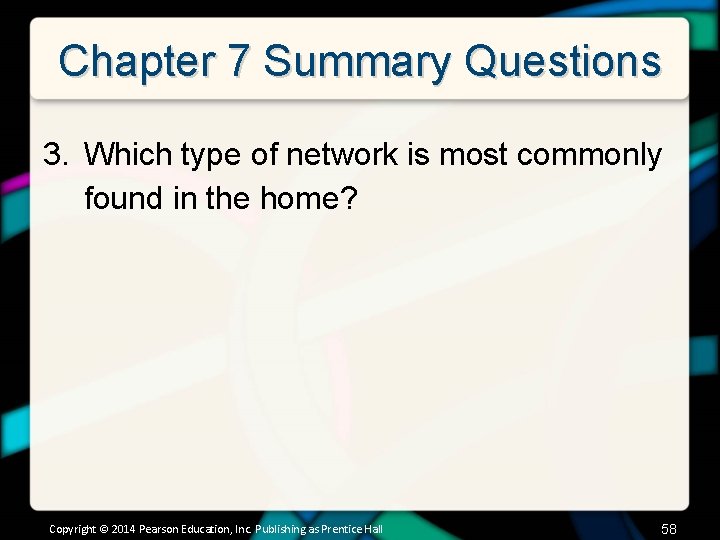
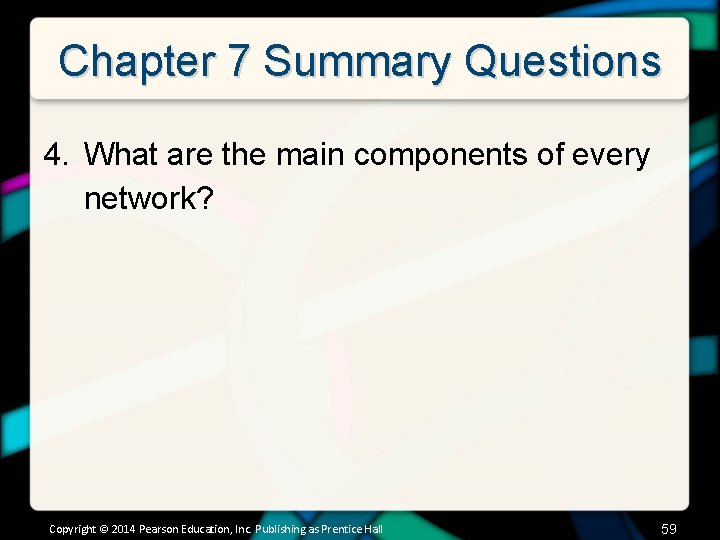
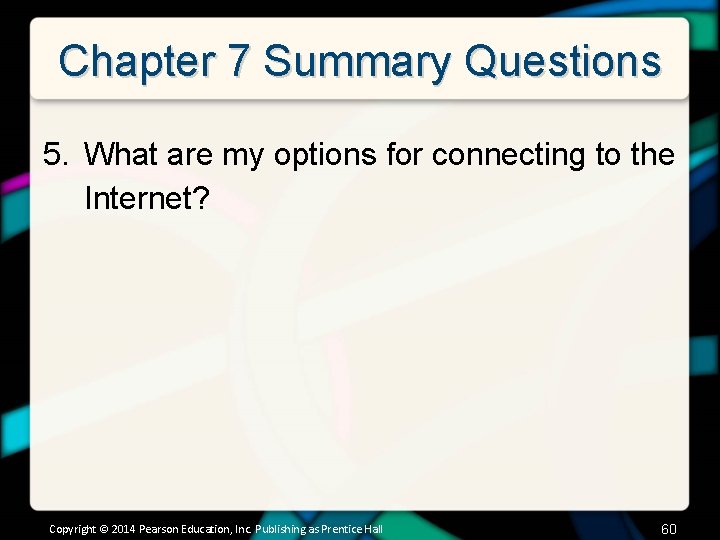
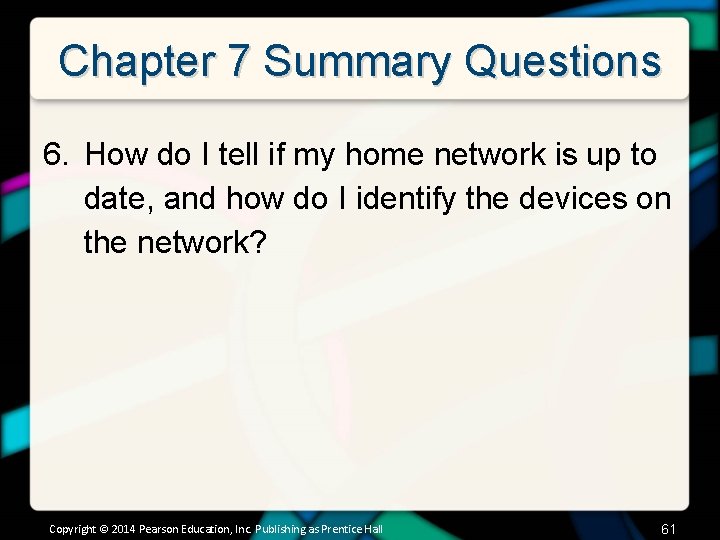
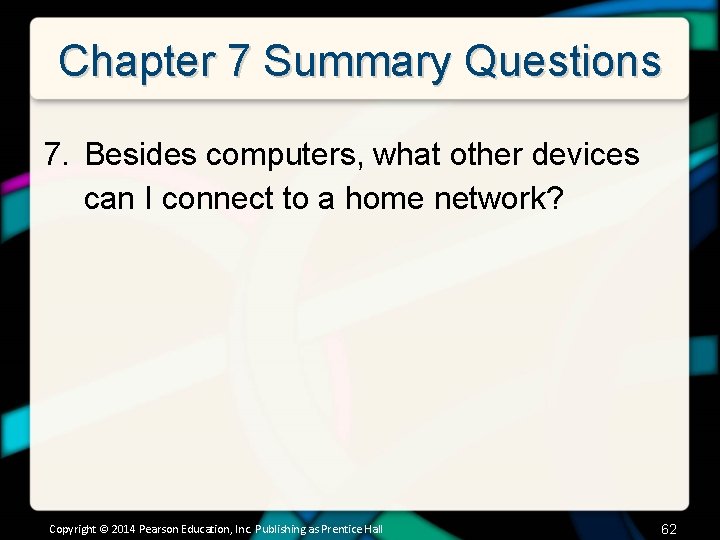
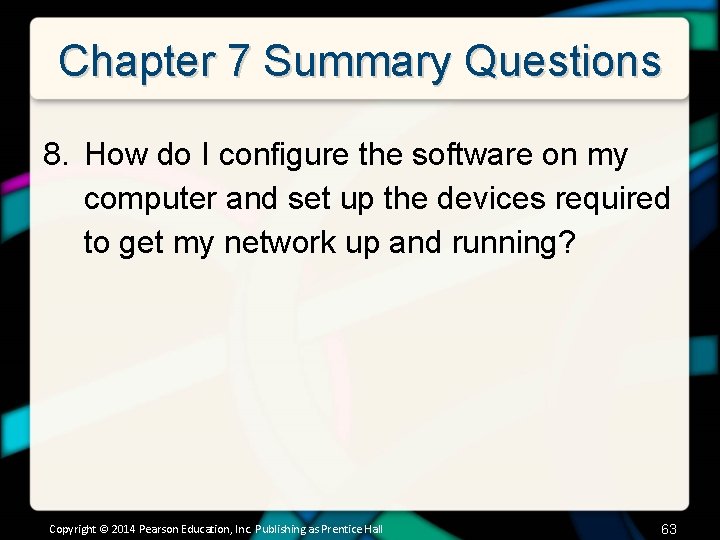
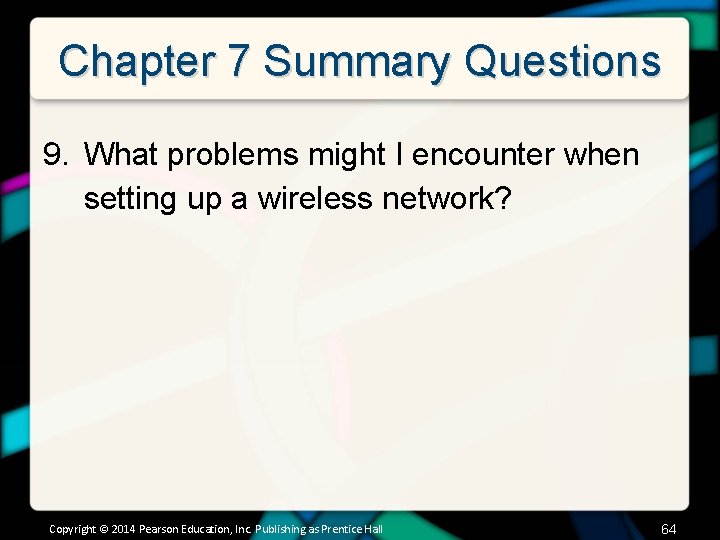
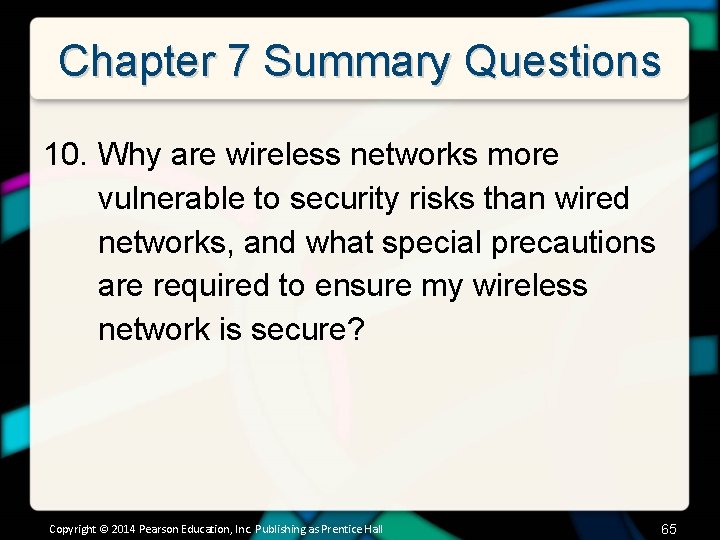
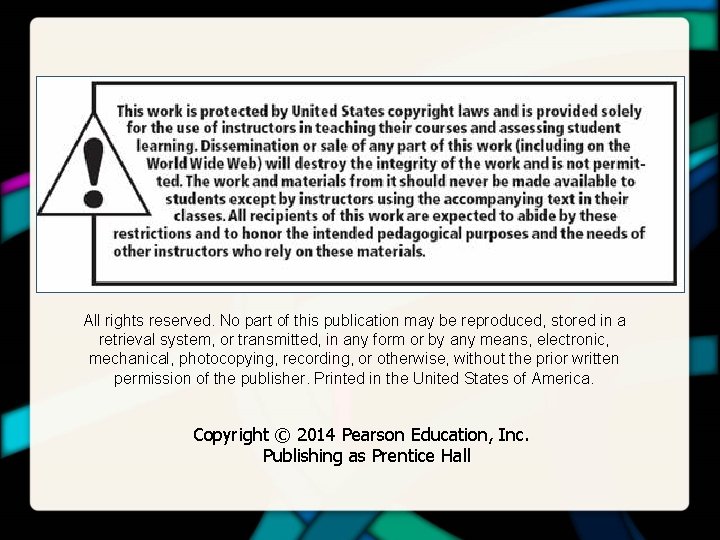
- Slides: 67
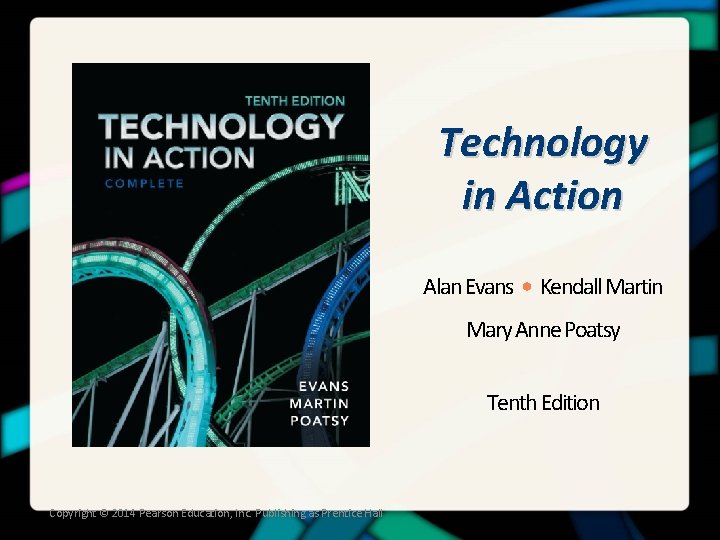
Technology in Action Alan Evans • Kendall Martin Mary Anne Poatsy Tenth Edition Copyright © 2014 Pearson Education, Inc. Publishing as Prentice Hall
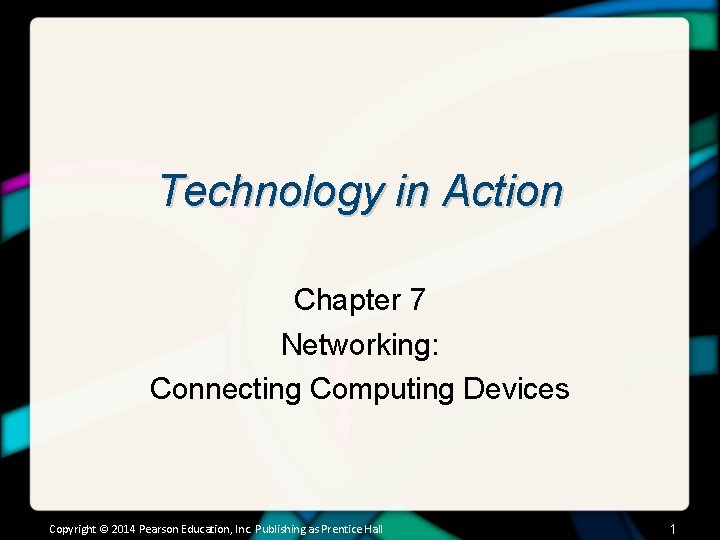
Technology in Action Chapter 7 Networking: Connecting Computing Devices Copyright © 2014 Pearson Education, Inc. Publishing as Prentice Hall 1
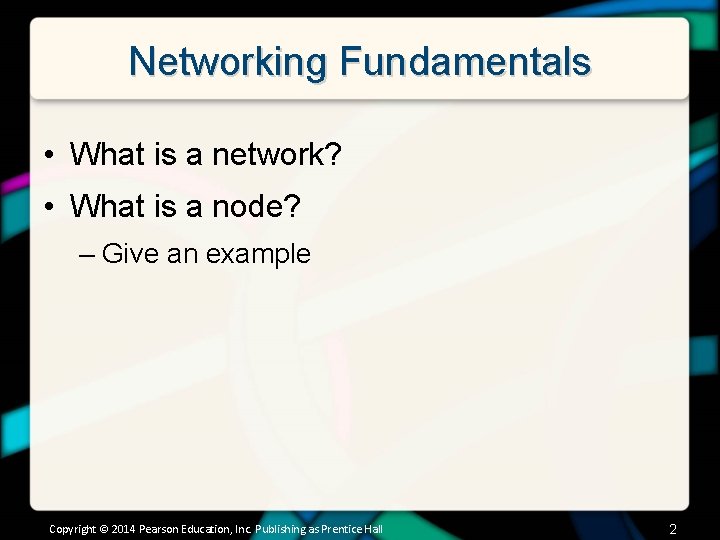
Networking Fundamentals • What is a network? • What is a node? – Give an example Copyright © 2014 Pearson Education, Inc. Publishing as Prentice Hall 2
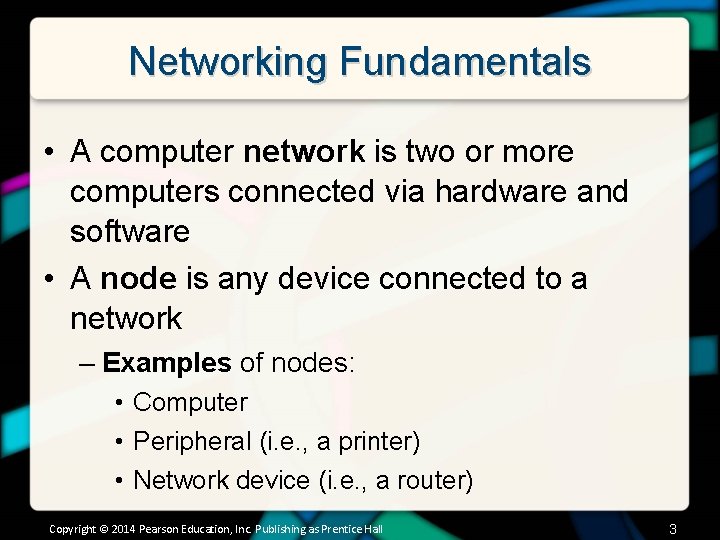
Networking Fundamentals • A computer network is two or more computers connected via hardware and software • A node is any device connected to a network – Examples of nodes: • Computer • Peripheral (i. e. , a printer) • Network device (i. e. , a router) Copyright © 2014 Pearson Education, Inc. Publishing as Prentice Hall 3
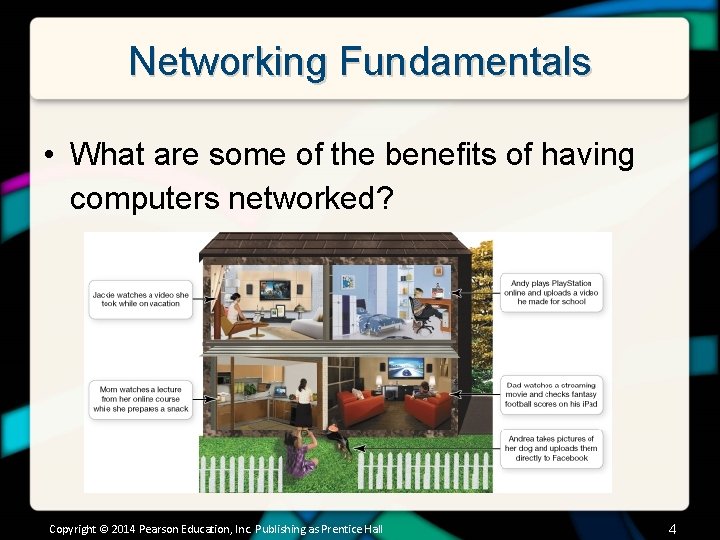
Networking Fundamentals • What are some of the benefits of having computers networked? Copyright © 2014 Pearson Education, Inc. Publishing as Prentice Hall 4
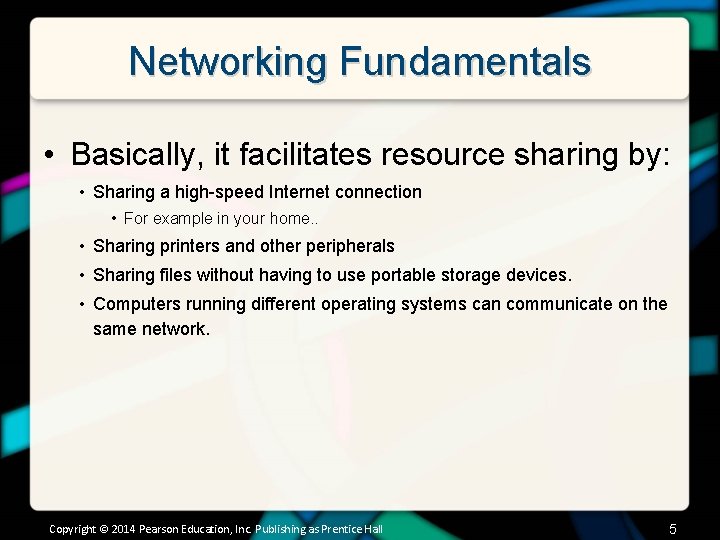
Networking Fundamentals • Basically, it facilitates resource sharing by: • Sharing a high-speed Internet connection • For example in your home. . • Sharing printers and other peripherals • Sharing files without having to use portable storage devices. • Computers running different operating systems can communicate on the same network. Copyright © 2014 Pearson Education, Inc. Publishing as Prentice Hall 5
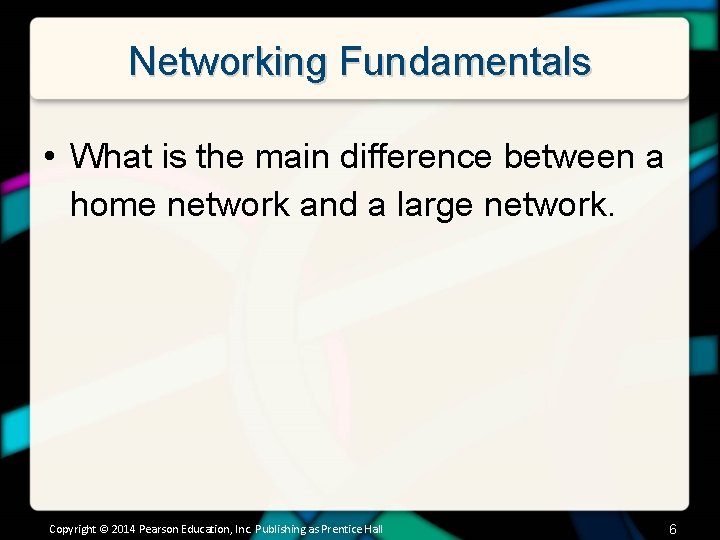
Networking Fundamentals • What is the main difference between a home network and a large network. Copyright © 2014 Pearson Education, Inc. Publishing as Prentice Hall 6
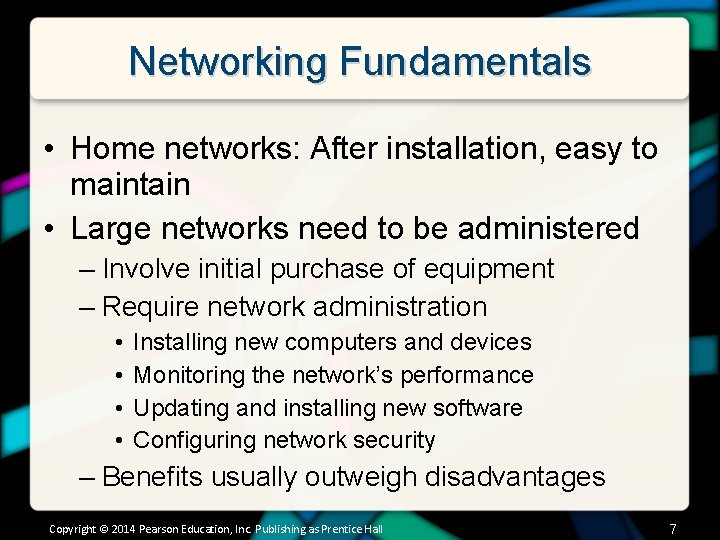
Networking Fundamentals • Home networks: After installation, easy to maintain • Large networks need to be administered – Involve initial purchase of equipment – Require network administration • • Installing new computers and devices Monitoring the network’s performance Updating and installing new software Configuring network security – Benefits usually outweigh disadvantages Copyright © 2014 Pearson Education, Inc. Publishing as Prentice Hall 7
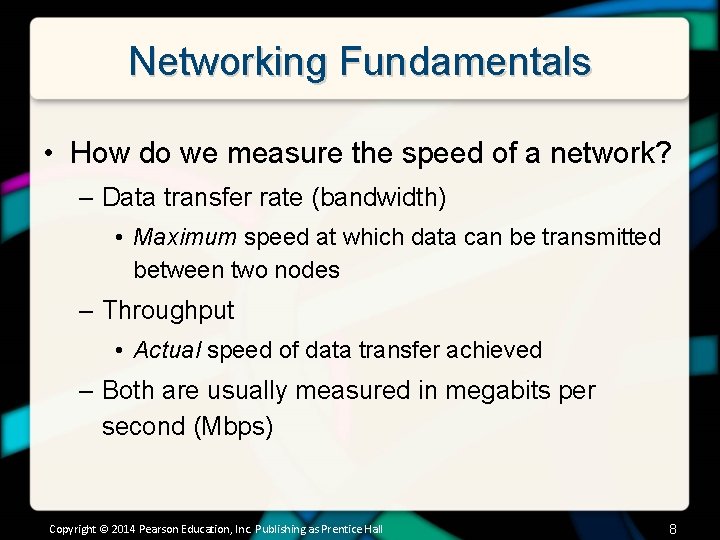
Networking Fundamentals • How do we measure the speed of a network? – Data transfer rate (bandwidth) • Maximum speed at which data can be transmitted between two nodes – Throughput • Actual speed of data transfer achieved – Both are usually measured in megabits per second (Mbps) Copyright © 2014 Pearson Education, Inc. Publishing as Prentice Hall 8
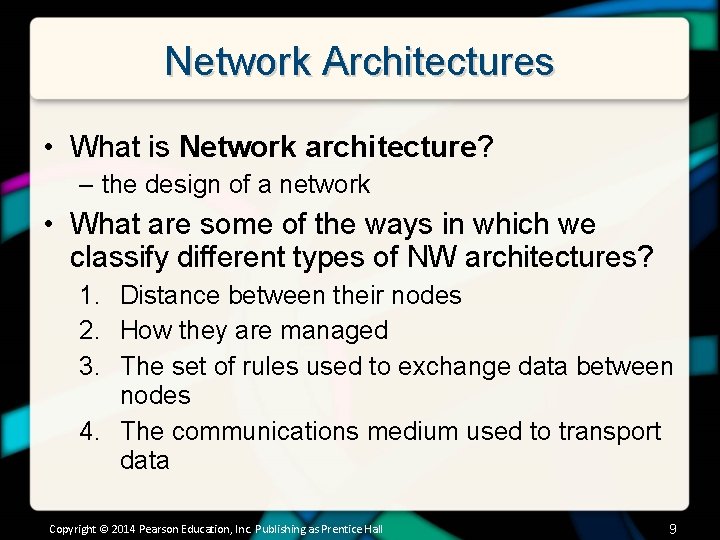
Network Architectures • What is Network architecture? – the design of a network • What are some of the ways in which we classify different types of NW architectures? 1. Distance between their nodes 2. How they are managed 3. The set of rules used to exchange data between nodes 4. The communications medium used to transport data Copyright © 2014 Pearson Education, Inc. Publishing as Prentice Hall 9
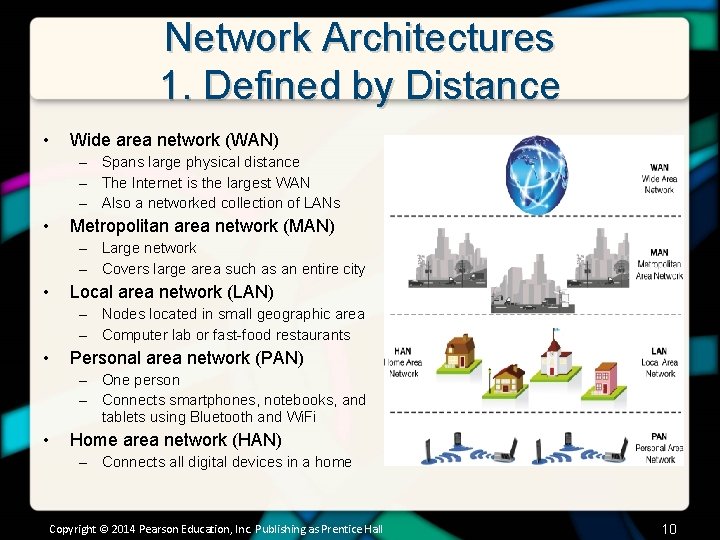
Network Architectures 1. Defined by Distance • Wide area network (WAN) – Spans large physical distance – The Internet is the largest WAN – Also a networked collection of LANs • Metropolitan area network (MAN) – Large network – Covers large area such as an entire city • Local area network (LAN) – Nodes located in small geographic area – Computer lab or fast-food restaurants • Personal area network (PAN) – One person – Connects smartphones, notebooks, and tablets using Bluetooth and Wi. Fi • Home area network (HAN) – Connects all digital devices in a home Copyright © 2014 Pearson Education, Inc. Publishing as Prentice Hall 10
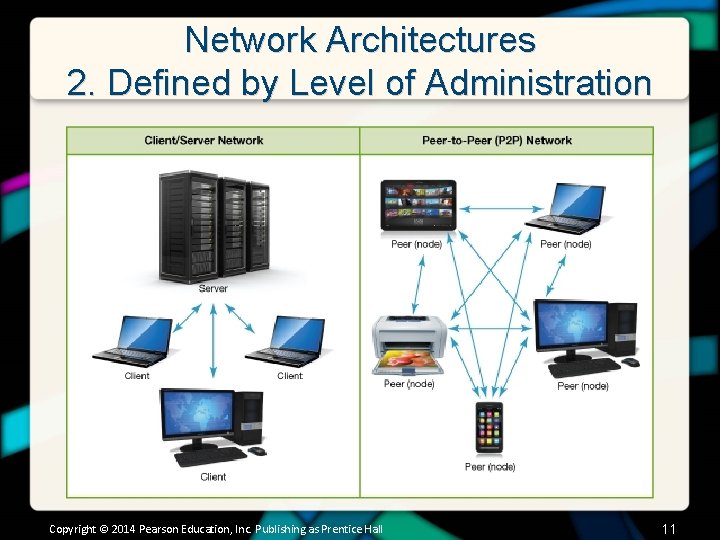
Network Architectures 2. Defined by Level of Administration Copyright © 2014 Pearson Education, Inc. Publishing as Prentice Hall 11

Network Architectures 2. Defined by Level of Administration • Administered in one of two ways – Client / Server • Central administration • Tasks can be performed from one computer and affect other computers on the network – Peer-to-Peer • Local administration • Configuration and maintenance must be performed on each individual computer attached to network Copyright © 2014 Pearson Education, Inc. Publishing as Prentice Hall 12
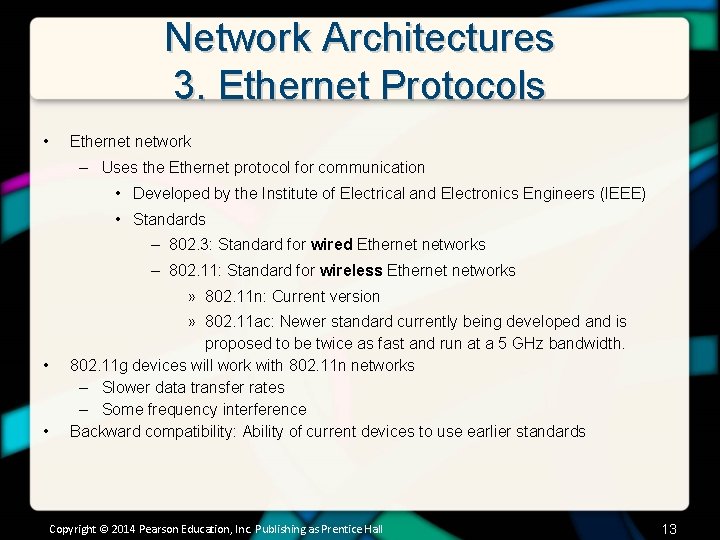
Network Architectures 3. Ethernet Protocols • Ethernet network – Uses the Ethernet protocol for communication • Developed by the Institute of Electrical and Electronics Engineers (IEEE) • Standards – 802. 3: Standard for wired Ethernet networks – 802. 11: Standard for wireless Ethernet networks » 802. 11 n: Current version • • » 802. 11 ac: Newer standard currently being developed and is proposed to be twice as fast and run at a 5 GHz bandwidth. 802. 11 g devices will work with 802. 11 n networks – Slower data transfer rates – Some frequency interference Backward compatibility: Ability of current devices to use earlier standards Copyright © 2014 Pearson Education, Inc. Publishing as Prentice Hall 13
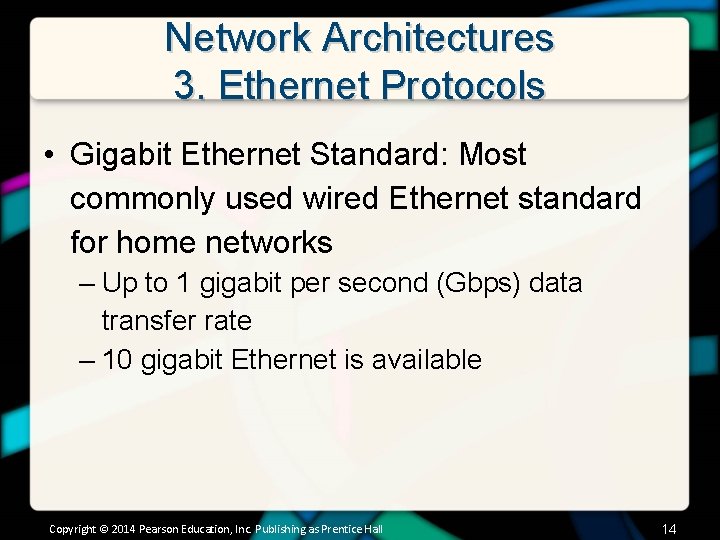
Network Architectures 3. Ethernet Protocols • Gigabit Ethernet Standard: Most commonly used wired Ethernet standard for home networks – Up to 1 gigabit per second (Gbps) data transfer rate – 10 gigabit Ethernet is available Copyright © 2014 Pearson Education, Inc. Publishing as Prentice Hall 14
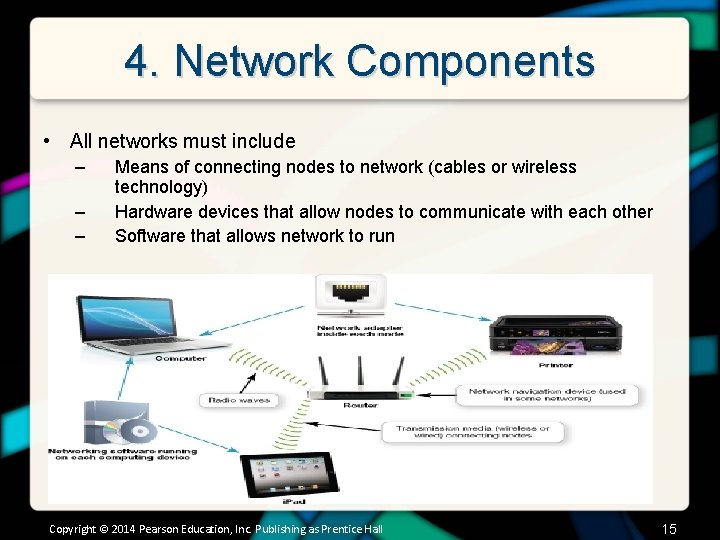
4. Network Components • All networks must include – – – Means of connecting nodes to network (cables or wireless technology) Hardware devices that allow nodes to communicate with each other Software that allows network to run Copyright © 2014 Pearson Education, Inc. Publishing as Prentice Hall 15
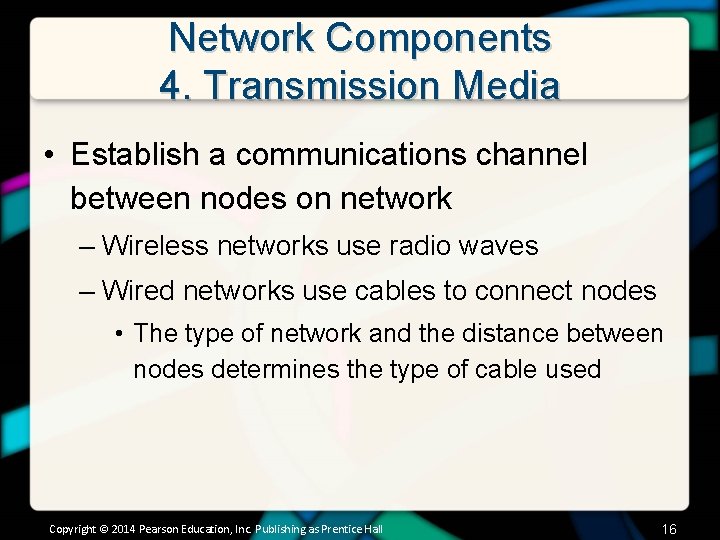
Network Components 4. Transmission Media • Establish a communications channel between nodes on network – Wireless networks use radio waves – Wired networks use cables to connect nodes • The type of network and the distance between nodes determines the type of cable used Copyright © 2014 Pearson Education, Inc. Publishing as Prentice Hall 16
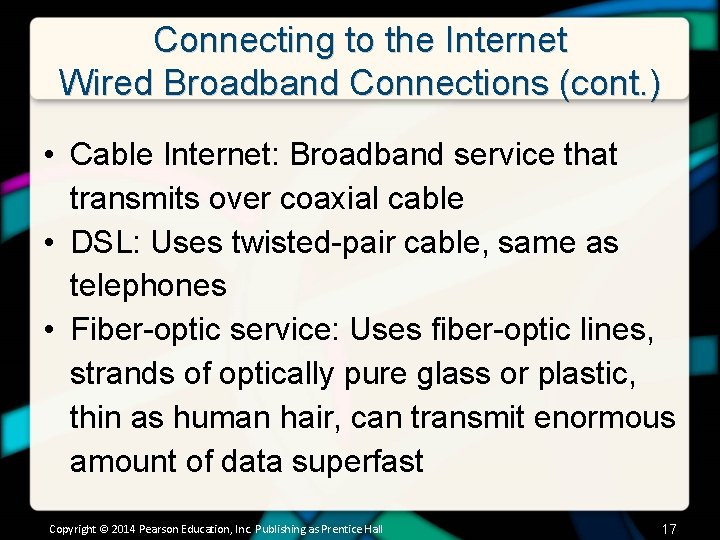
Connecting to the Internet Wired Broadband Connections (cont. ) • Cable Internet: Broadband service that transmits over coaxial cable • DSL: Uses twisted-pair cable, same as telephones • Fiber-optic service: Uses fiber-optic lines, strands of optically pure glass or plastic, thin as human hair, can transmit enormous amount of data superfast Copyright © 2014 Pearson Education, Inc. Publishing as Prentice Hall 17
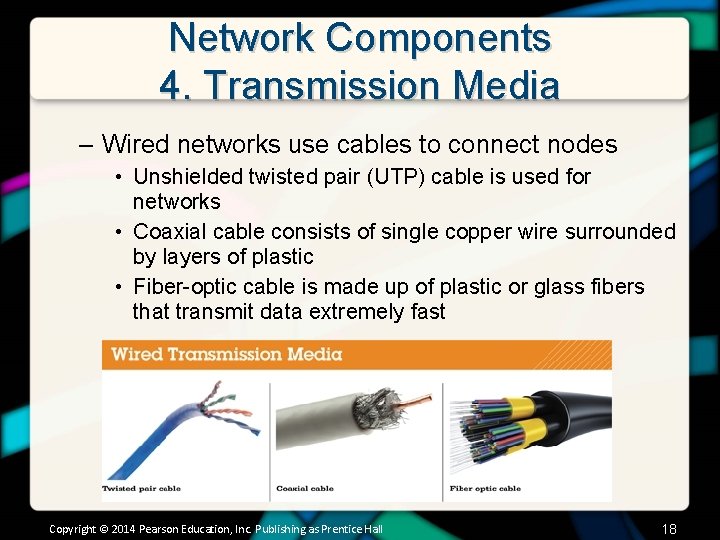
Network Components 4. Transmission Media – Wired networks use cables to connect nodes • Unshielded twisted pair (UTP) cable is used for networks • Coaxial cable consists of single copper wire surrounded by layers of plastic • Fiber-optic cable is made up of plastic or glass fibers that transmit data extremely fast Copyright © 2014 Pearson Education, Inc. Publishing as Prentice Hall 18
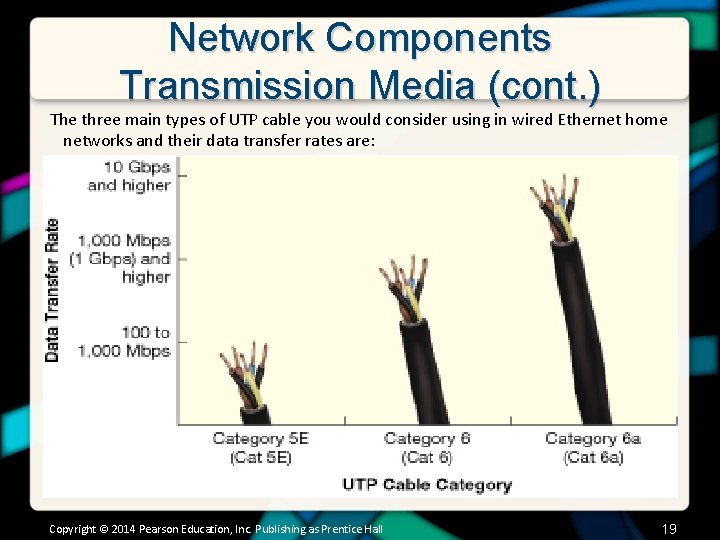
Network Components Transmission Media (cont. ) The three main types of UTP cable you would consider using in wired Ethernet home networks and their data transfer rates are: Copyright © 2014 Pearson Education, Inc. Publishing as Prentice Hall 19
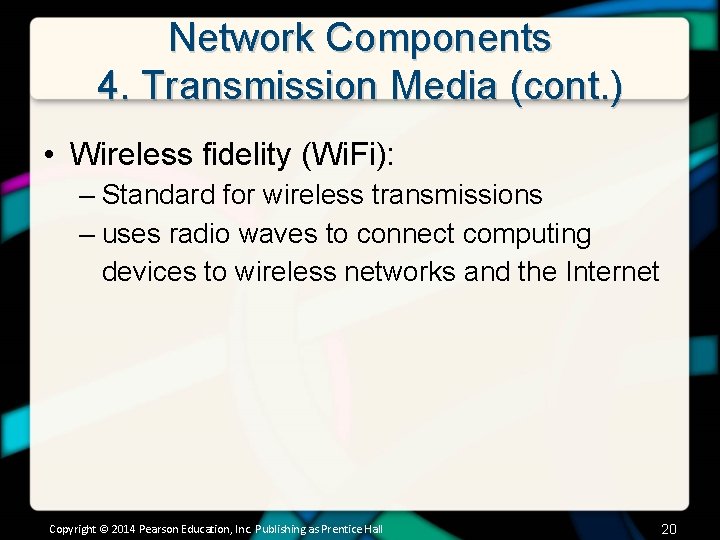
Network Components 4. Transmission Media (cont. ) • Wireless fidelity (Wi. Fi): – Standard for wireless transmissions – uses radio waves to connect computing devices to wireless networks and the Internet Copyright © 2014 Pearson Education, Inc. Publishing as Prentice Hall 20
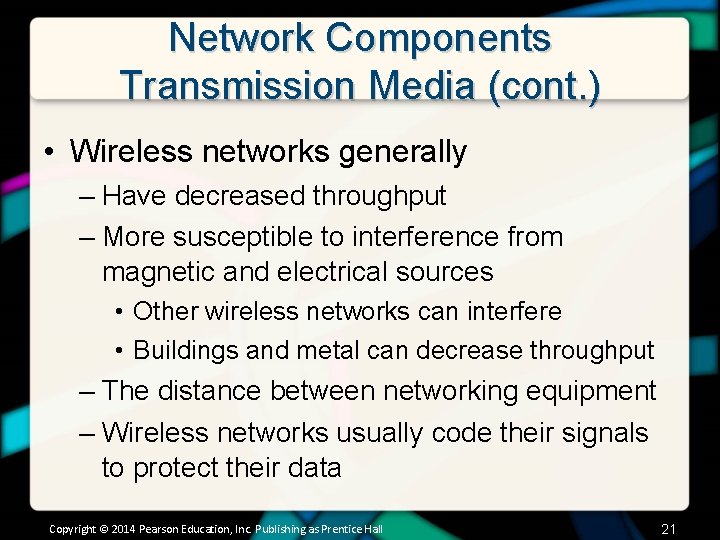
Network Components Transmission Media (cont. ) • Wireless networks generally – Have decreased throughput – More susceptible to interference from magnetic and electrical sources • Other wireless networks can interfere • Buildings and metal can decrease throughput – The distance between networking equipment – Wireless networks usually code their signals to protect their data Copyright © 2014 Pearson Education, Inc. Publishing as Prentice Hall 21
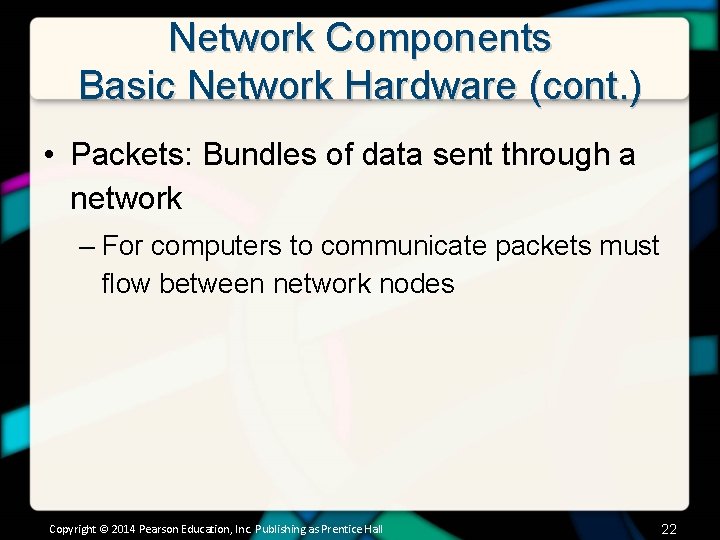
Network Components Basic Network Hardware (cont. ) • Packets: Bundles of data sent through a network – For computers to communicate packets must flow between network nodes Copyright © 2014 Pearson Education, Inc. Publishing as Prentice Hall 22
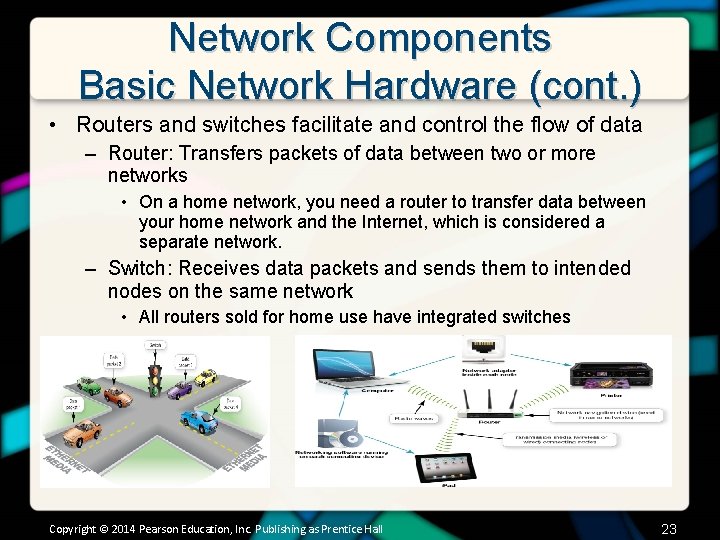
Network Components Basic Network Hardware (cont. ) • Routers and switches facilitate and control the flow of data – Router: Transfers packets of data between two or more networks • On a home network, you need a router to transfer data between your home network and the Internet, which is considered a separate network. – Switch: Receives data packets and sends them to intended nodes on the same network • All routers sold for home use have integrated switches Copyright © 2014 Pearson Education, Inc. Publishing as Prentice Hall 23
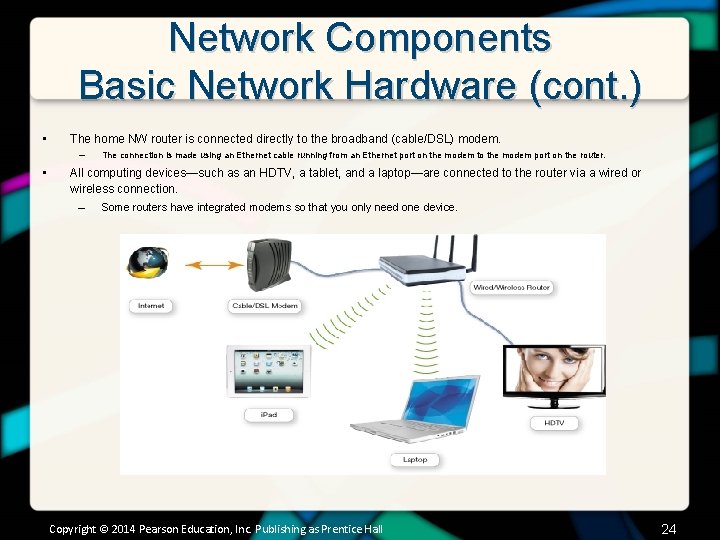
Network Components Basic Network Hardware (cont. ) • The home NW router is connected directly to the broadband (cable/DSL) modem. – • The connection is made using an Ethernet cable running from an Ethernet port on the modem to the modem port on the router. All computing devices—such as an HDTV, a tablet, and a laptop—are connected to the router via a wired or wireless connection. – Some routers have integrated modems so that you only need one device. Copyright © 2014 Pearson Education, Inc. Publishing as Prentice Hall 24
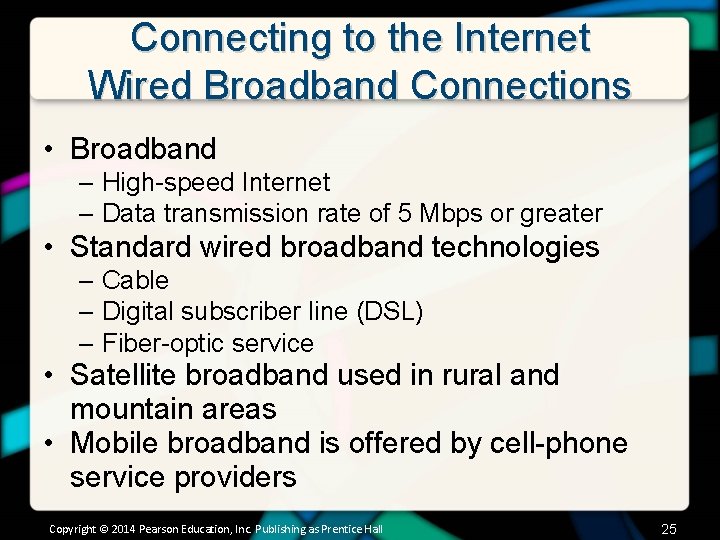
Connecting to the Internet Wired Broadband Connections • Broadband – High-speed Internet – Data transmission rate of 5 Mbps or greater • Standard wired broadband technologies – Cable – Digital subscriber line (DSL) – Fiber-optic service • Satellite broadband used in rural and mountain areas • Mobile broadband is offered by cell-phone service providers Copyright © 2014 Pearson Education, Inc. Publishing as Prentice Hall 25
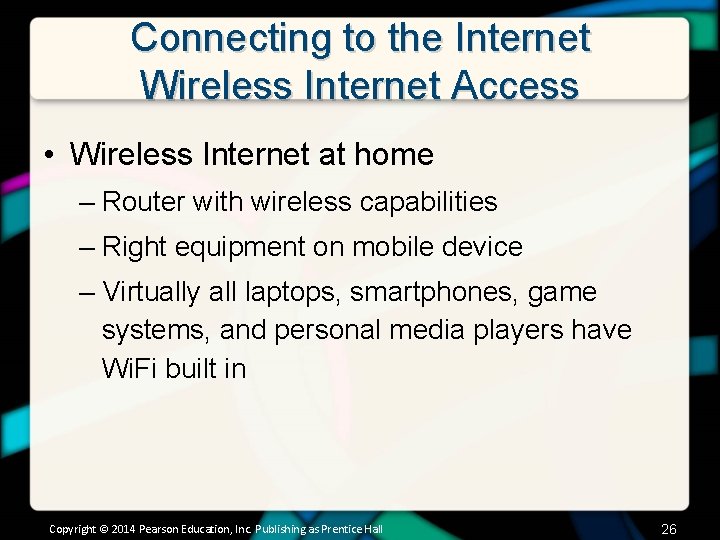
Connecting to the Internet Wireless Internet Access • Wireless Internet at home – Router with wireless capabilities – Right equipment on mobile device – Virtually all laptops, smartphones, game systems, and personal media players have Wi. Fi built in Copyright © 2014 Pearson Education, Inc. Publishing as Prentice Hall 26
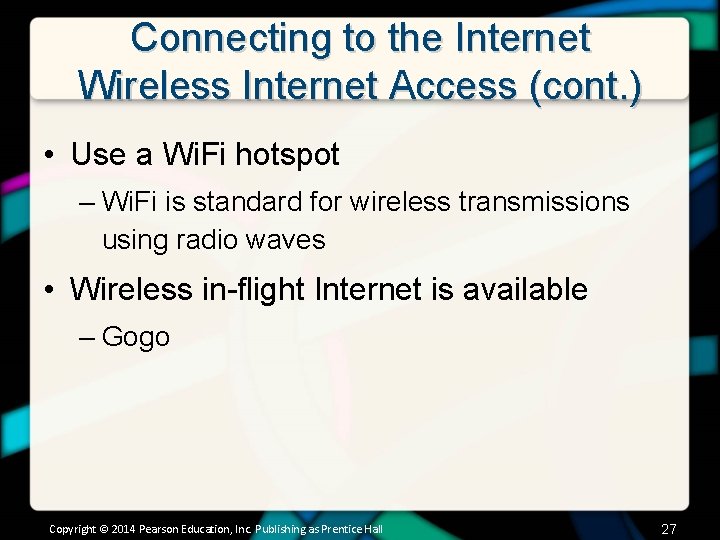
Connecting to the Internet Wireless Internet Access (cont. ) • Use a Wi. Fi hotspot – Wi. Fi is standard for wireless transmissions using radio waves • Wireless in-flight Internet is available – Gogo Copyright © 2014 Pearson Education, Inc. Publishing as Prentice Hall 27
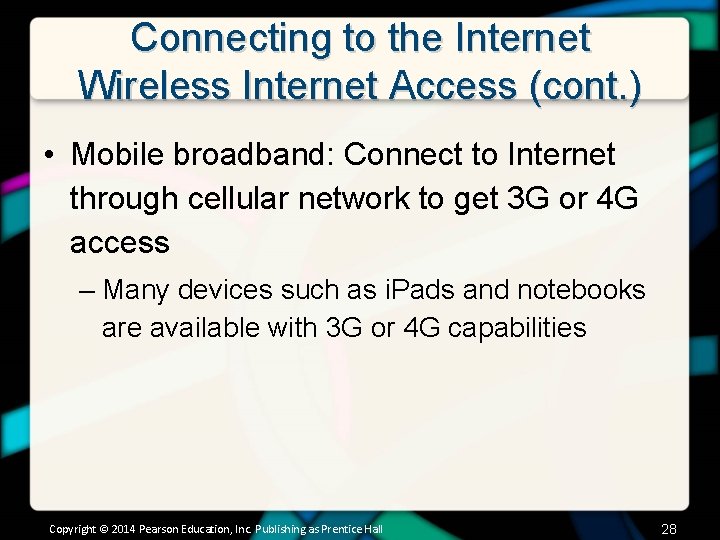
Connecting to the Internet Wireless Internet Access (cont. ) • Mobile broadband: Connect to Internet through cellular network to get 3 G or 4 G access – Many devices such as i. Pads and notebooks are available with 3 G or 4 G capabilities Copyright © 2014 Pearson Education, Inc. Publishing as Prentice Hall 28
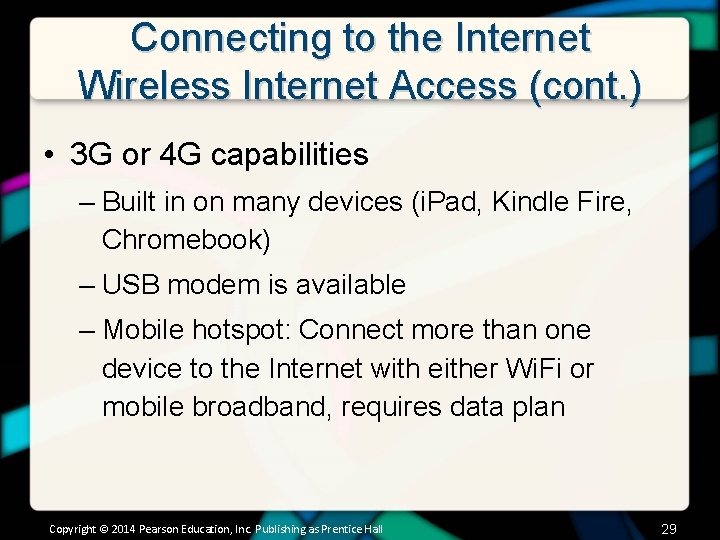
Connecting to the Internet Wireless Internet Access (cont. ) • 3 G or 4 G capabilities – Built in on many devices (i. Pad, Kindle Fire, Chromebook) – USB modem is available – Mobile hotspot: Connect more than one device to the Internet with either Wi. Fi or mobile broadband, requires data plan Copyright © 2014 Pearson Education, Inc. Publishing as Prentice Hall 29
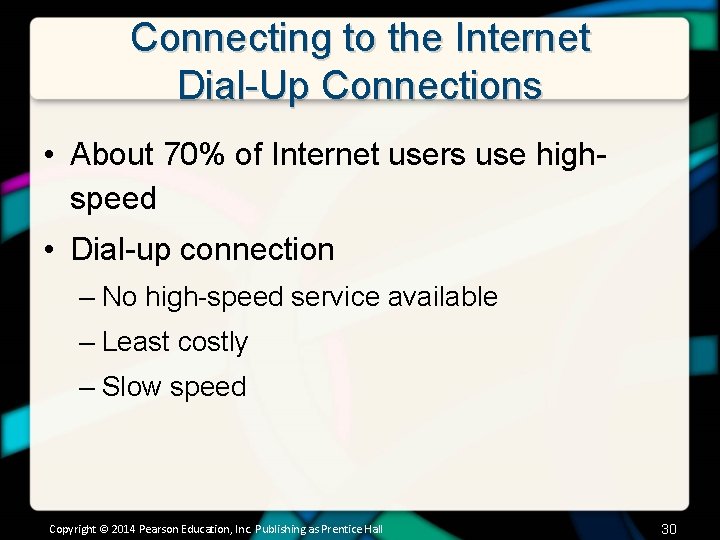
Connecting to the Internet Dial-Up Connections • About 70% of Internet users use highspeed • Dial-up connection – No high-speed service available – Least costly – Slow speed Copyright © 2014 Pearson Education, Inc. Publishing as Prentice Hall 30
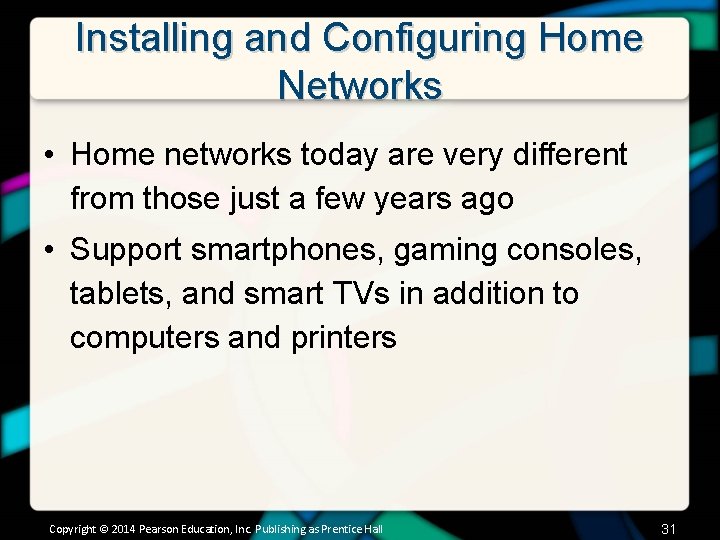
Installing and Configuring Home Networks • Home networks today are very different from those just a few years ago • Support smartphones, gaming consoles, tablets, and smart TVs in addition to computers and printers Copyright © 2014 Pearson Education, Inc. Publishing as Prentice Hall 31
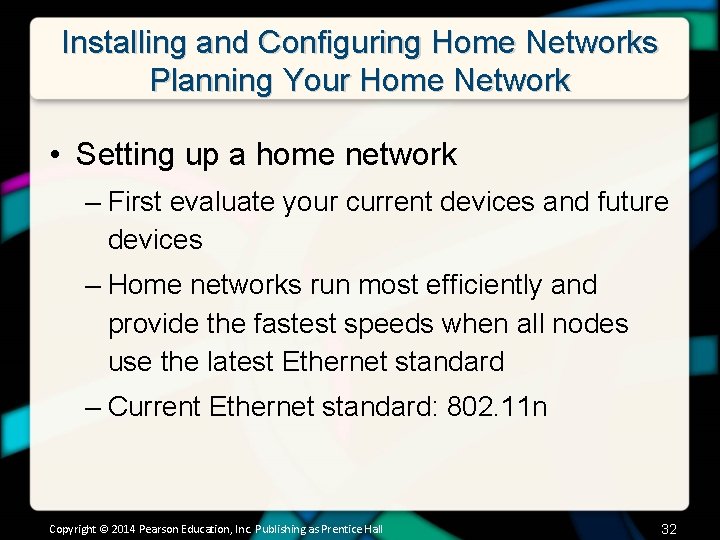
Installing and Configuring Home Networks Planning Your Home Network • Setting up a home network – First evaluate your current devices and future devices – Home networks run most efficiently and provide the fastest speeds when all nodes use the latest Ethernet standard – Current Ethernet standard: 802. 11 n Copyright © 2014 Pearson Education, Inc. Publishing as Prentice Hall 32

Installing and Configuring Home Networks Planning Your Home Network Copyright © 2014 Pearson Education, Inc. Publishing as Prentice Hall 33
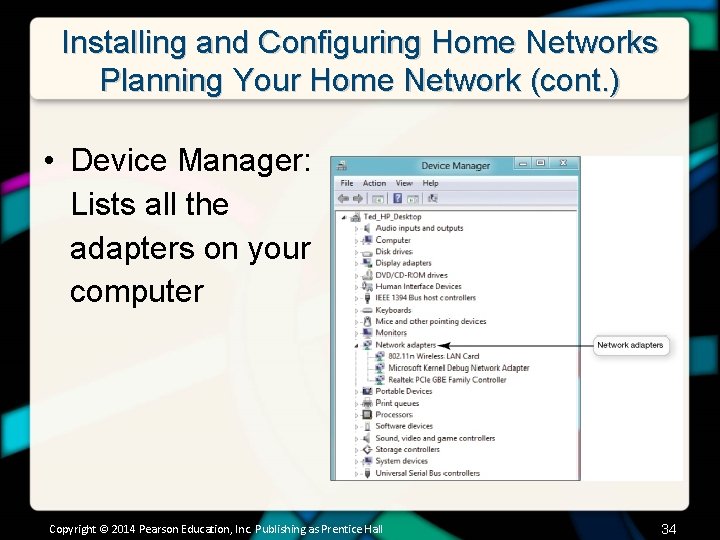
Installing and Configuring Home Networks Planning Your Home Network (cont. ) • Device Manager: Lists all the adapters on your computer Copyright © 2014 Pearson Education, Inc. Publishing as Prentice Hall 34
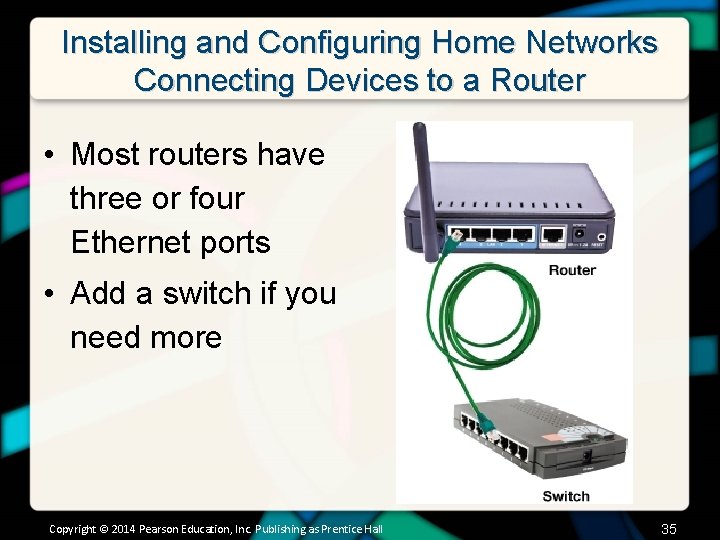
Installing and Configuring Home Networks Connecting Devices to a Router • Most routers have three or four Ethernet ports • Add a switch if you need more Copyright © 2014 Pearson Education, Inc. Publishing as Prentice Hall 35
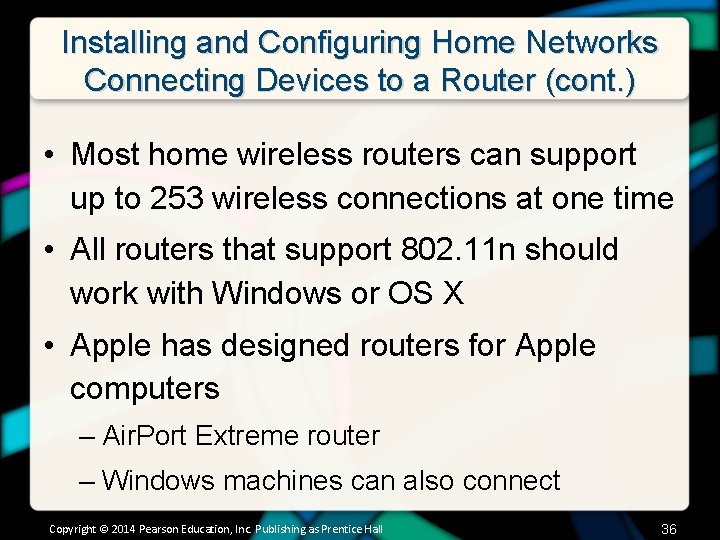
Installing and Configuring Home Networks Connecting Devices to a Router (cont. ) • Most home wireless routers can support up to 253 wireless connections at one time • All routers that support 802. 11 n should work with Windows or OS X • Apple has designed routers for Apple computers – Air. Port Extreme router – Windows machines can also connect Copyright © 2014 Pearson Education, Inc. Publishing as Prentice Hall 36
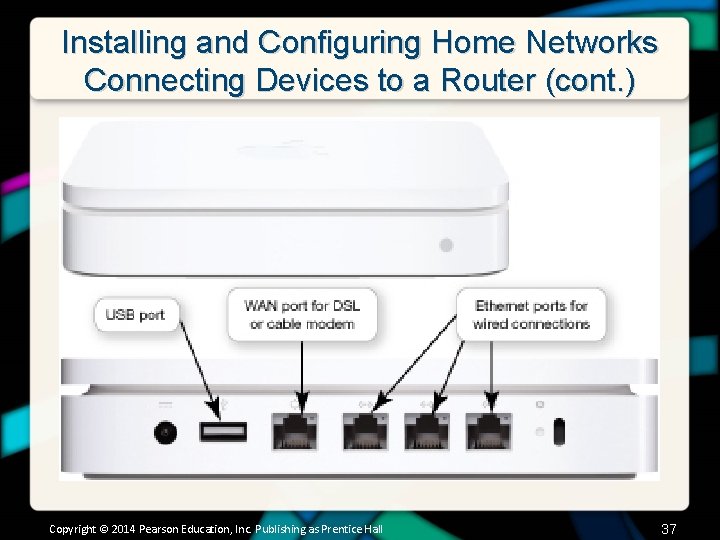
Installing and Configuring Home Networks Connecting Devices to a Router (cont. ) Copyright © 2014 Pearson Education, Inc. Publishing as Prentice Hall 37
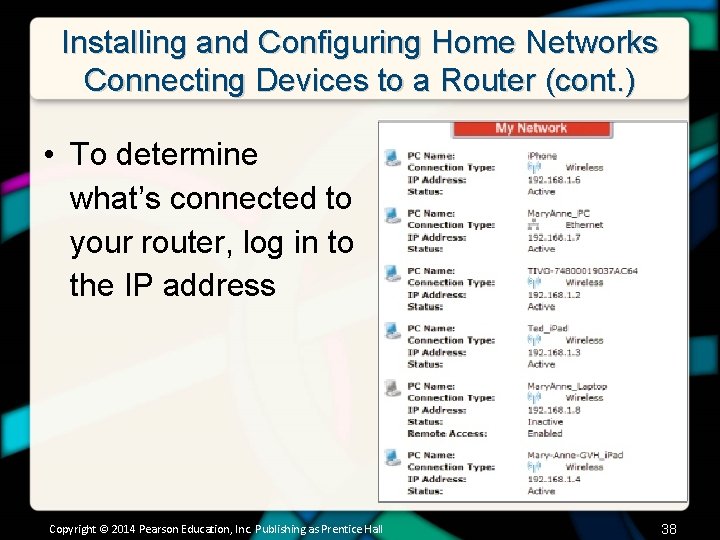
Installing and Configuring Home Networks Connecting Devices to a Router (cont. ) • To determine what’s connected to your router, log in to the IP address Copyright © 2014 Pearson Education, Inc. Publishing as Prentice Hall 38
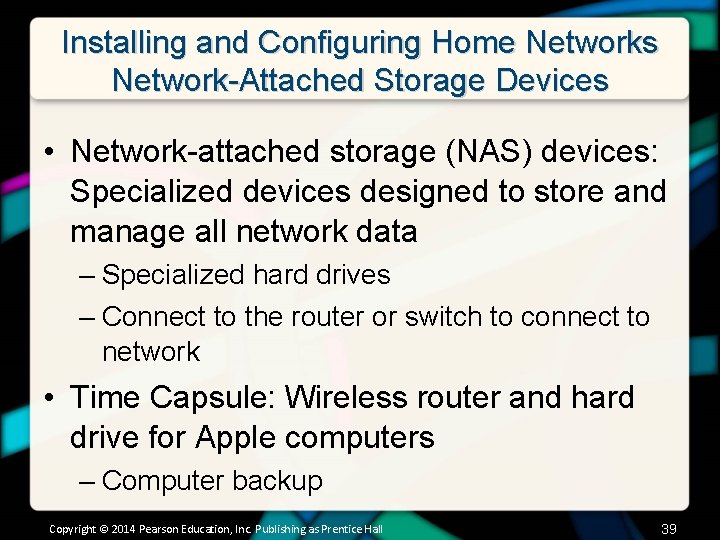
Installing and Configuring Home Networks Network-Attached Storage Devices • Network-attached storage (NAS) devices: Specialized devices designed to store and manage all network data – Specialized hard drives – Connect to the router or switch to connect to network • Time Capsule: Wireless router and hard drive for Apple computers – Computer backup Copyright © 2014 Pearson Education, Inc. Publishing as Prentice Hall 39

Installing and Configuring Home Networks Network-Attached Storage Devices Copyright © 2014 Pearson Education, Inc. Publishing as Prentice Hall 40
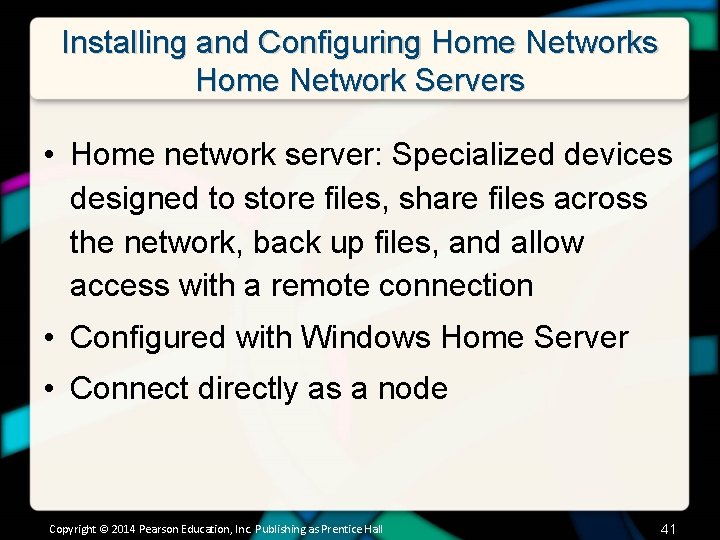
Installing and Configuring Home Networks Home Network Servers • Home network server: Specialized devices designed to store files, share files across the network, back up files, and allow access with a remote connection • Configured with Windows Home Server • Connect directly as a node Copyright © 2014 Pearson Education, Inc. Publishing as Prentice Hall 41

Installing and Configuring Home Networks Home Network Servers Copyright © 2014 Pearson Education, Inc. Publishing as Prentice Hall 42
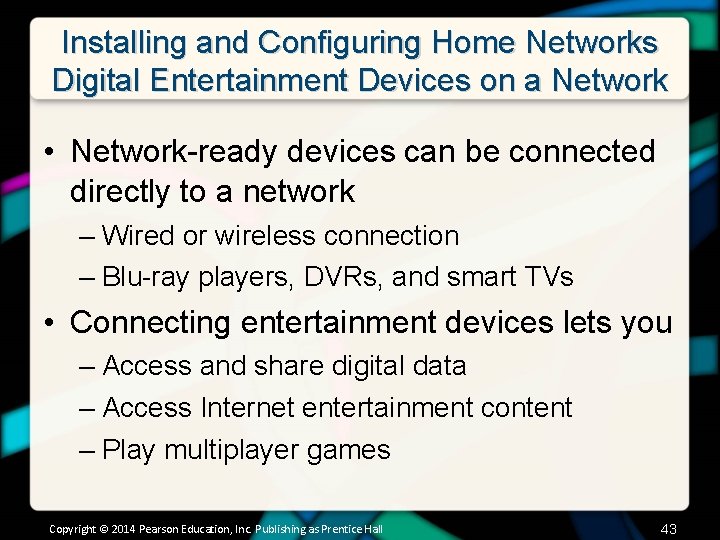
Installing and Configuring Home Networks Digital Entertainment Devices on a Network • Network-ready devices can be connected directly to a network – Wired or wireless connection – Blu-ray players, DVRs, and smart TVs • Connecting entertainment devices lets you – Access and share digital data – Access Internet entertainment content – Play multiplayer games Copyright © 2014 Pearson Education, Inc. Publishing as Prentice Hall 43
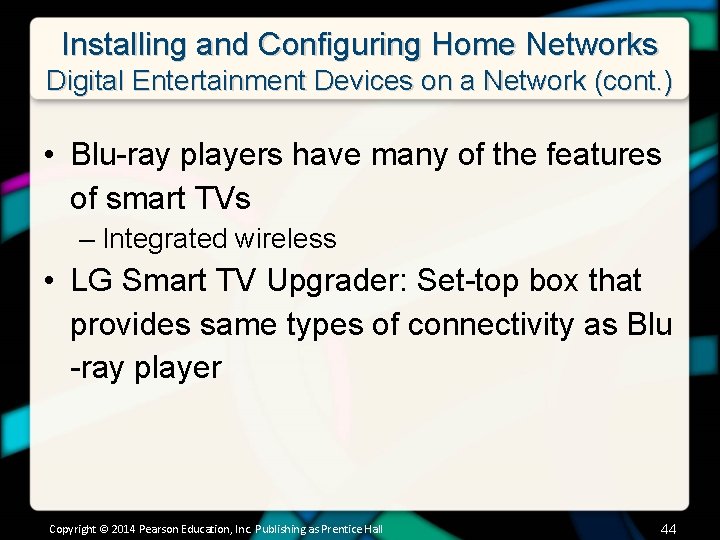
Installing and Configuring Home Networks Digital Entertainment Devices on a Network (cont. ) • Blu-ray players have many of the features of smart TVs – Integrated wireless • LG Smart TV Upgrader: Set-top box that provides same types of connectivity as Blu -ray player Copyright © 2014 Pearson Education, Inc. Publishing as Prentice Hall 44
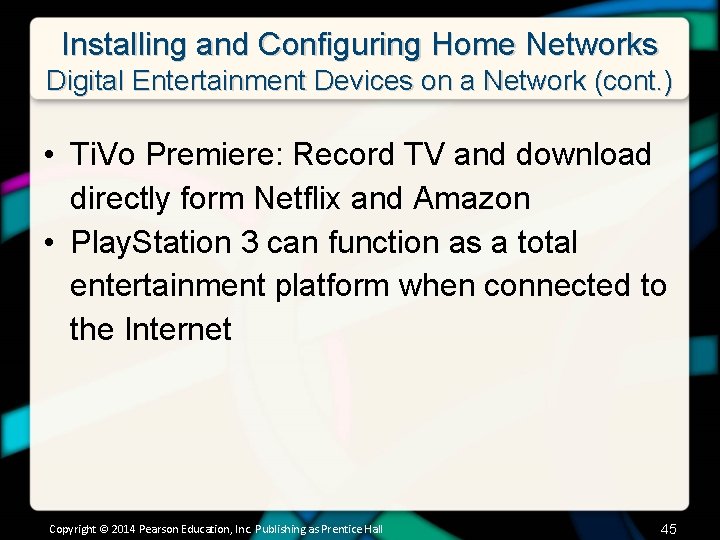
Installing and Configuring Home Networks Digital Entertainment Devices on a Network (cont. ) • Ti. Vo Premiere: Record TV and download directly form Netflix and Amazon • Play. Station 3 can function as a total entertainment platform when connected to the Internet Copyright © 2014 Pearson Education, Inc. Publishing as Prentice Hall 45
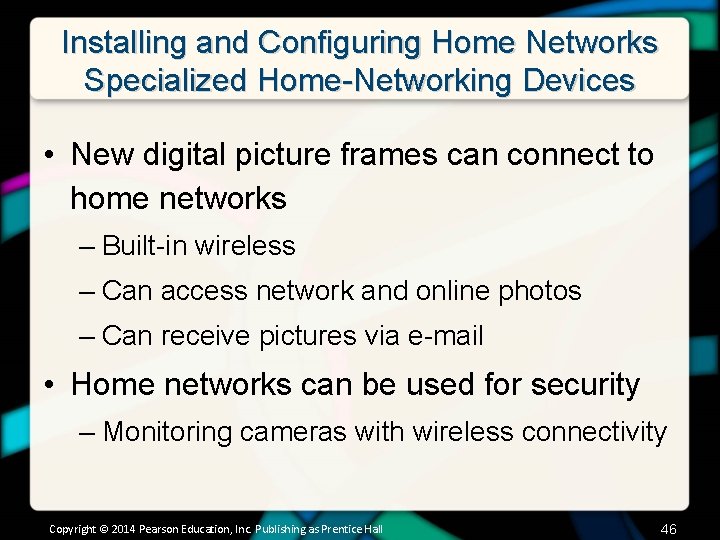
Installing and Configuring Home Networks Specialized Home-Networking Devices • New digital picture frames can connect to home networks – Built-in wireless – Can access network and online photos – Can receive pictures via e-mail • Home networks can be used for security – Monitoring cameras with wireless connectivity Copyright © 2014 Pearson Education, Inc. Publishing as Prentice Hall 46
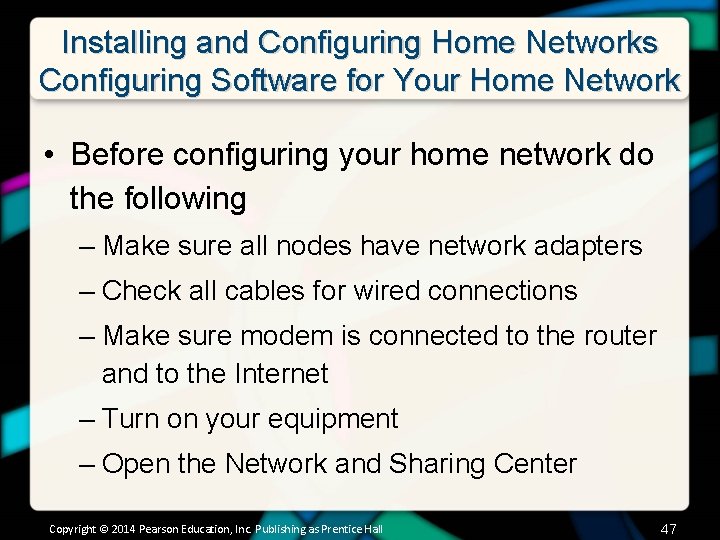
Installing and Configuring Home Networks Configuring Software for Your Home Network • Before configuring your home network do the following – Make sure all nodes have network adapters – Check all cables for wired connections – Make sure modem is connected to the router and to the Internet – Turn on your equipment – Open the Network and Sharing Center Copyright © 2014 Pearson Education, Inc. Publishing as Prentice Hall 47
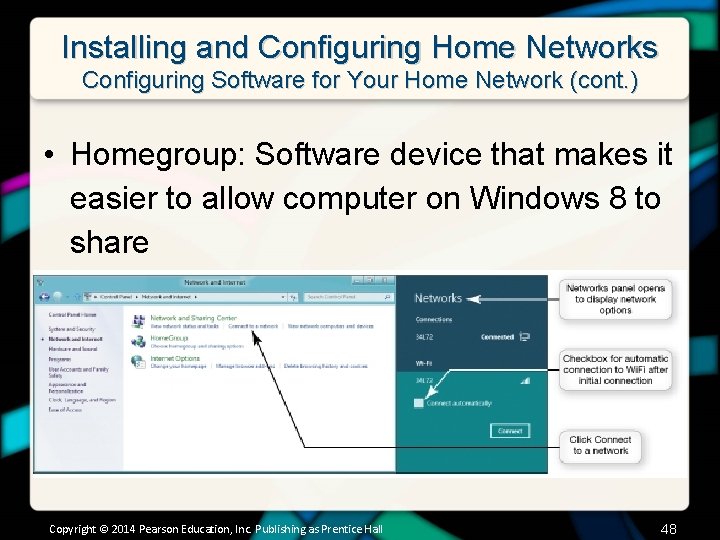
Installing and Configuring Home Networks Configuring Software for Your Home Network (cont. ) • Homegroup: Software device that makes it easier to allow computer on Windows 8 to share Copyright © 2014 Pearson Education, Inc. Publishing as Prentice Hall 48

Installing and Configuring Home Networks Configuring Software for Your Home Network (cont. ) • Computers with various versions of Windows can coexist on same network – Set up computers running newest version of Windows first • Connecting Macs to wireless networks – When you boot up wireless card should be on – Network login screen will appear – Enter network password if necessary – Click Join button Copyright © 2014 Pearson Education, Inc. Publishing as Prentice Hall 49
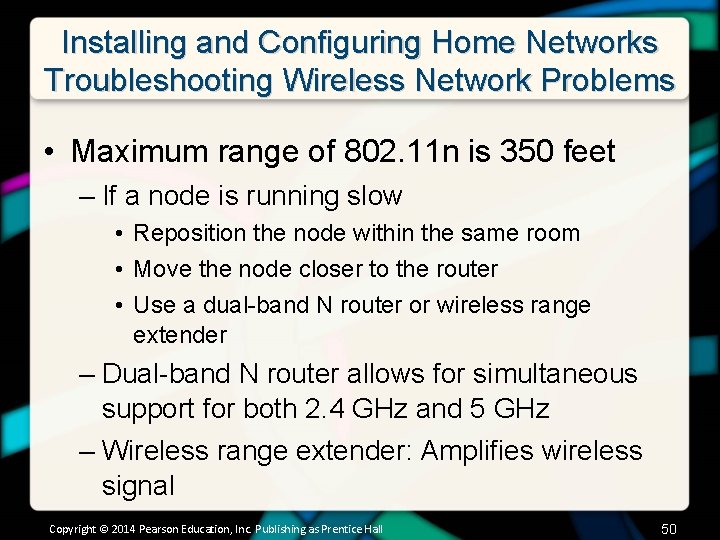
Installing and Configuring Home Networks Troubleshooting Wireless Network Problems • Maximum range of 802. 11 n is 350 feet – If a node is running slow • Reposition the node within the same room • Move the node closer to the router • Use a dual-band N router or wireless range extender – Dual-band N router allows for simultaneous support for both 2. 4 GHz and 5 GHz – Wireless range extender: Amplifies wireless signal Copyright © 2014 Pearson Education, Inc. Publishing as Prentice Hall 50
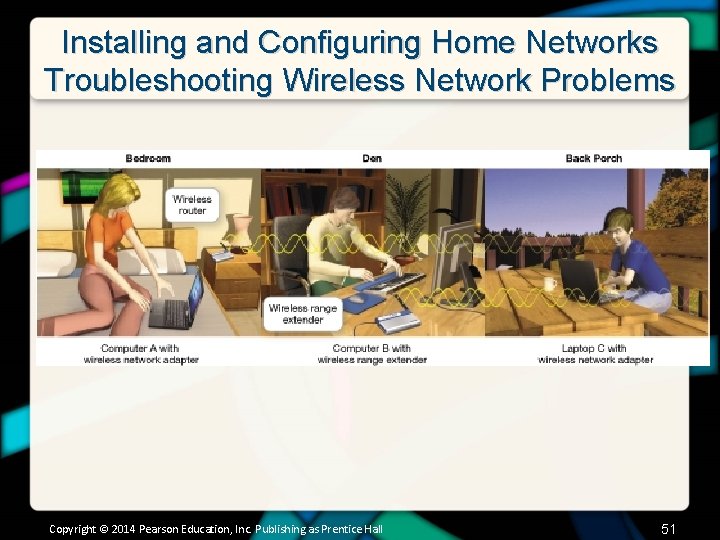
Installing and Configuring Home Networks Troubleshooting Wireless Network Problems Copyright © 2014 Pearson Education, Inc. Publishing as Prentice Hall 51
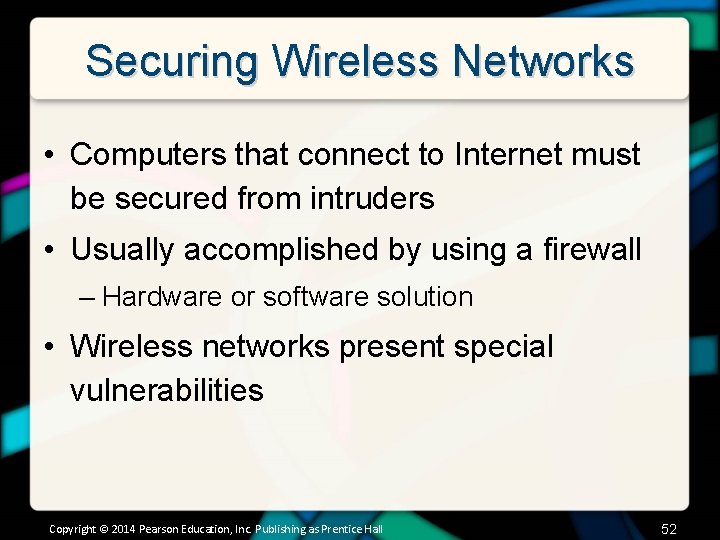
Securing Wireless Networks • Computers that connect to Internet must be secured from intruders • Usually accomplished by using a firewall – Hardware or software solution • Wireless networks present special vulnerabilities Copyright © 2014 Pearson Education, Inc. Publishing as Prentice Hall 52
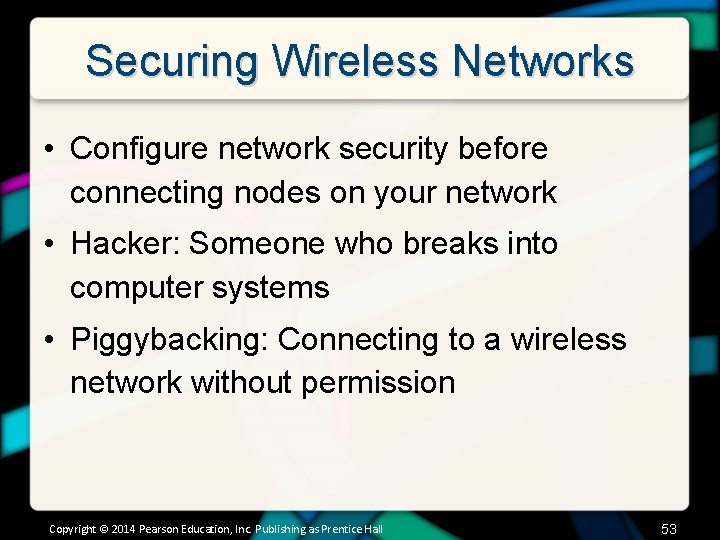
Securing Wireless Networks • Configure network security before connecting nodes on your network • Hacker: Someone who breaks into computer systems • Piggybacking: Connecting to a wireless network without permission Copyright © 2014 Pearson Education, Inc. Publishing as Prentice Hall 53
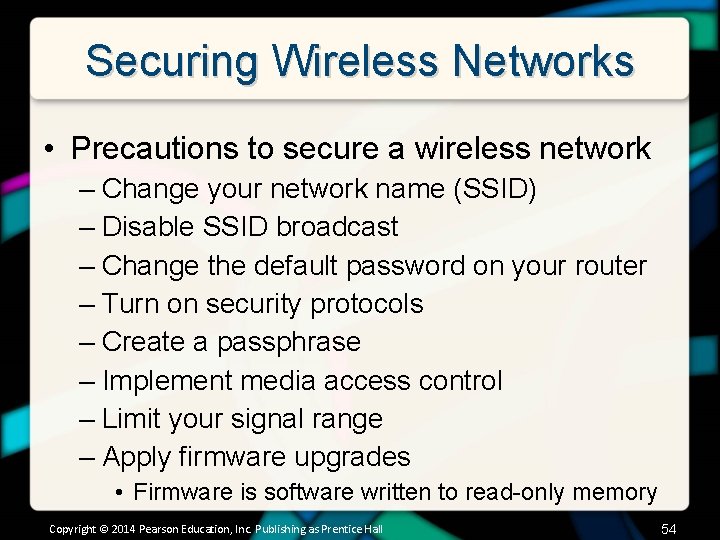
Securing Wireless Networks • Precautions to secure a wireless network – Change your network name (SSID) – Disable SSID broadcast – Change the default password on your router – Turn on security protocols – Create a passphrase – Implement media access control – Limit your signal range – Apply firmware upgrades • Firmware is software written to read-only memory Copyright © 2014 Pearson Education, Inc. Publishing as Prentice Hall 54
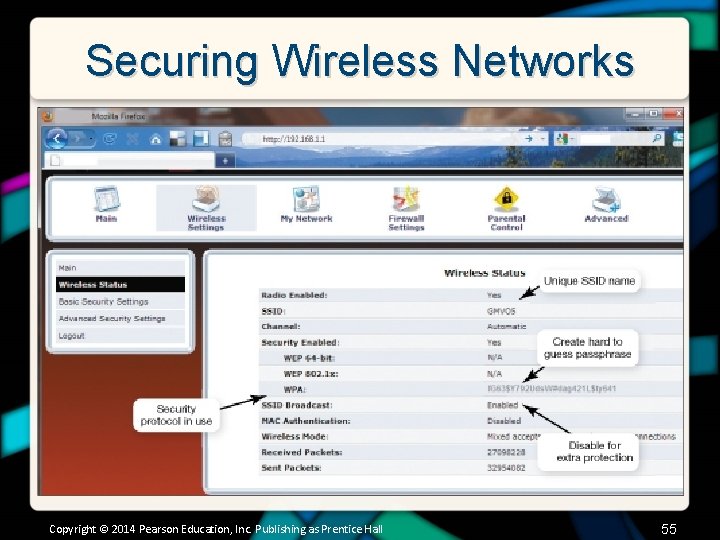
Securing Wireless Networks Copyright © 2014 Pearson Education, Inc. Publishing as Prentice Hall 55
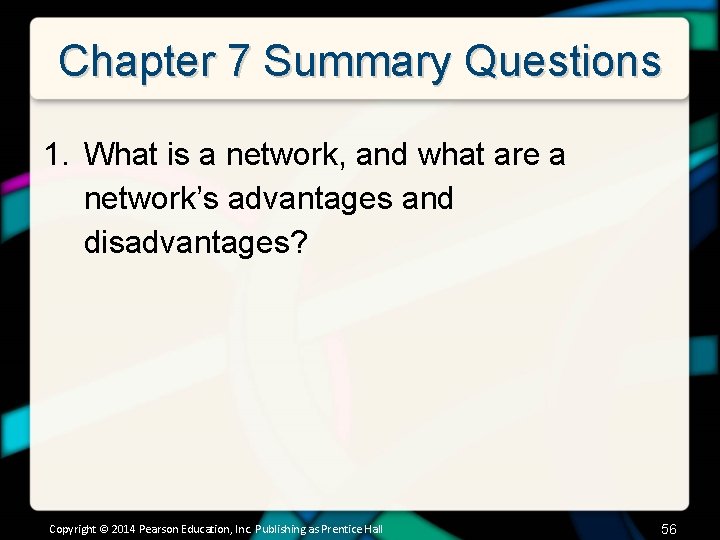
Chapter 7 Summary Questions 1. What is a network, and what are a network’s advantages and disadvantages? Copyright © 2014 Pearson Education, Inc. Publishing as Prentice Hall 56
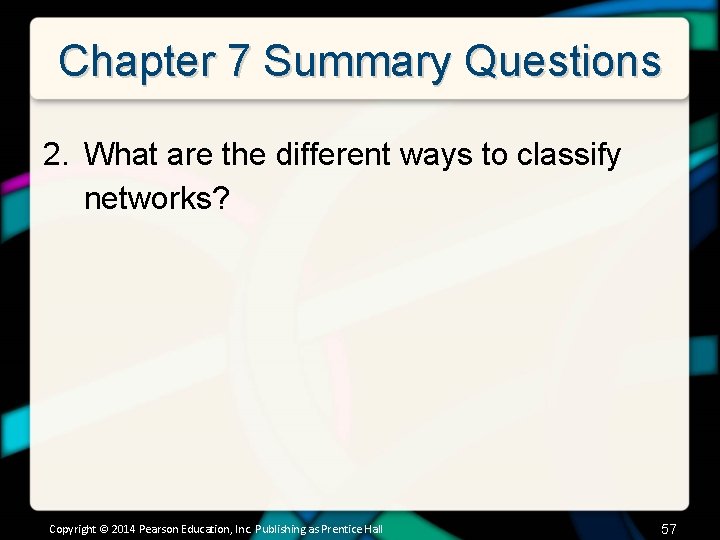
Chapter 7 Summary Questions 2. What are the different ways to classify networks? Copyright © 2014 Pearson Education, Inc. Publishing as Prentice Hall 57
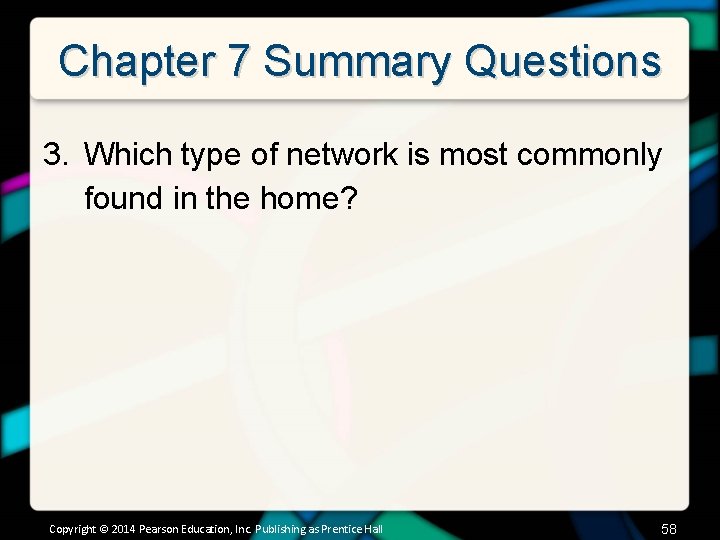
Chapter 7 Summary Questions 3. Which type of network is most commonly found in the home? Copyright © 2014 Pearson Education, Inc. Publishing as Prentice Hall 58
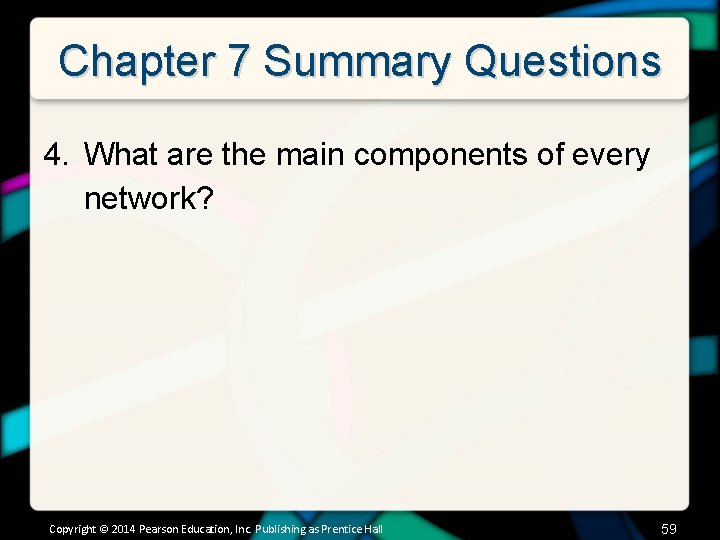
Chapter 7 Summary Questions 4. What are the main components of every network? Copyright © 2014 Pearson Education, Inc. Publishing as Prentice Hall 59
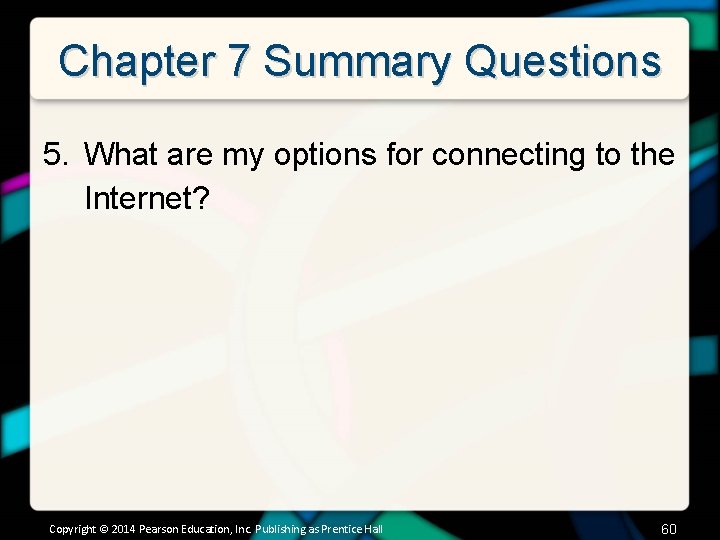
Chapter 7 Summary Questions 5. What are my options for connecting to the Internet? Copyright © 2014 Pearson Education, Inc. Publishing as Prentice Hall 60
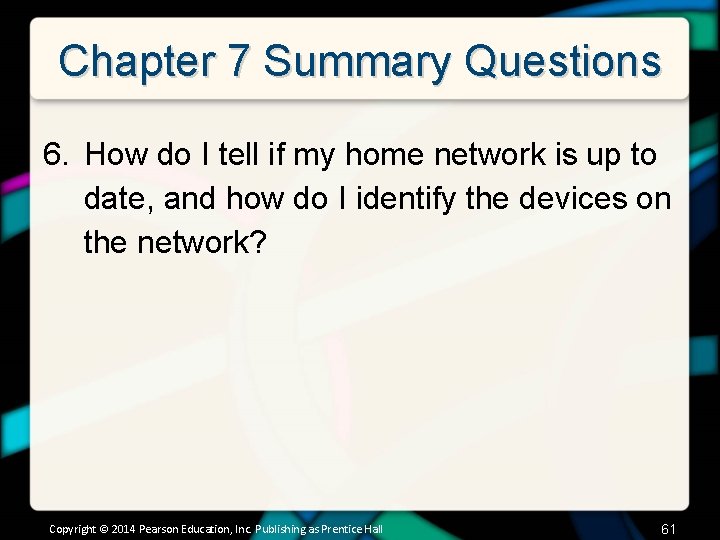
Chapter 7 Summary Questions 6. How do I tell if my home network is up to date, and how do I identify the devices on the network? Copyright © 2014 Pearson Education, Inc. Publishing as Prentice Hall 61
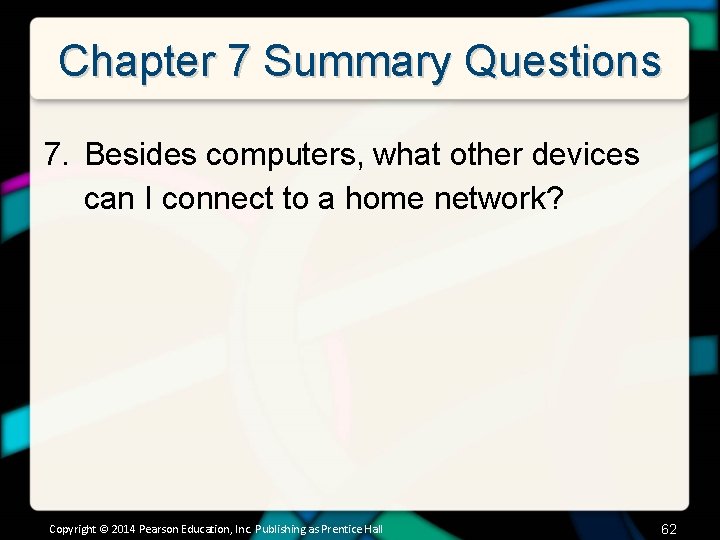
Chapter 7 Summary Questions 7. Besides computers, what other devices can I connect to a home network? Copyright © 2014 Pearson Education, Inc. Publishing as Prentice Hall 62
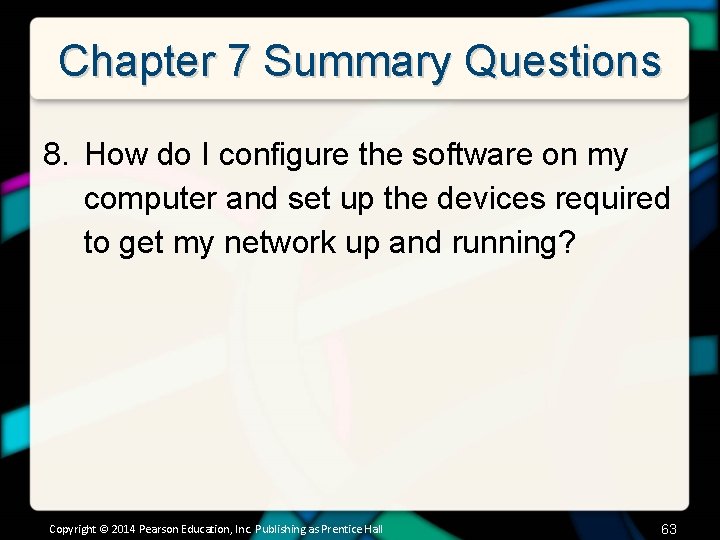
Chapter 7 Summary Questions 8. How do I configure the software on my computer and set up the devices required to get my network up and running? Copyright © 2014 Pearson Education, Inc. Publishing as Prentice Hall 63
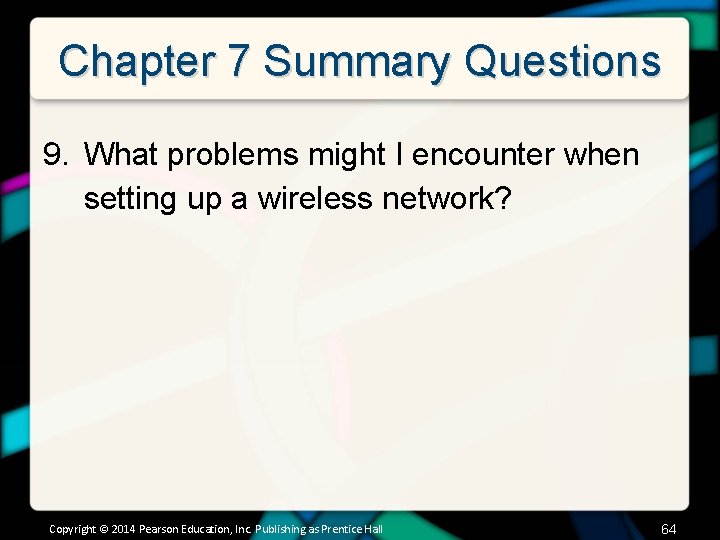
Chapter 7 Summary Questions 9. What problems might I encounter when setting up a wireless network? Copyright © 2014 Pearson Education, Inc. Publishing as Prentice Hall 64
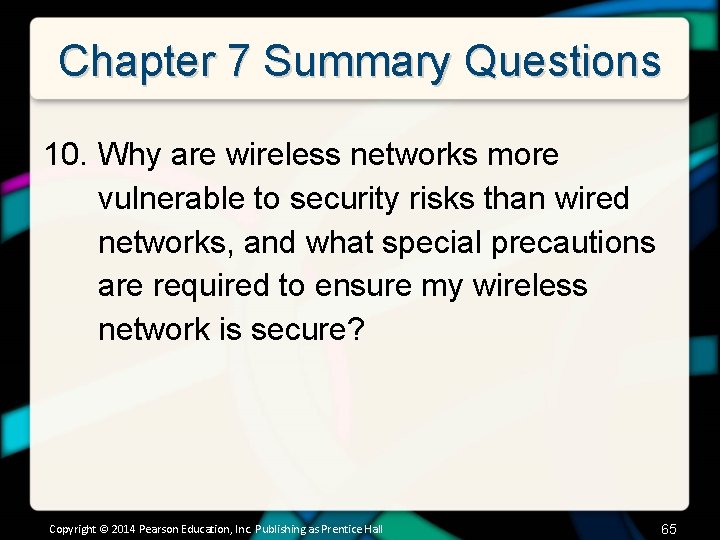
Chapter 7 Summary Questions 10. Why are wireless networks more vulnerable to security risks than wired networks, and what special precautions are required to ensure my wireless network is secure? Copyright © 2014 Pearson Education, Inc. Publishing as Prentice Hall 65
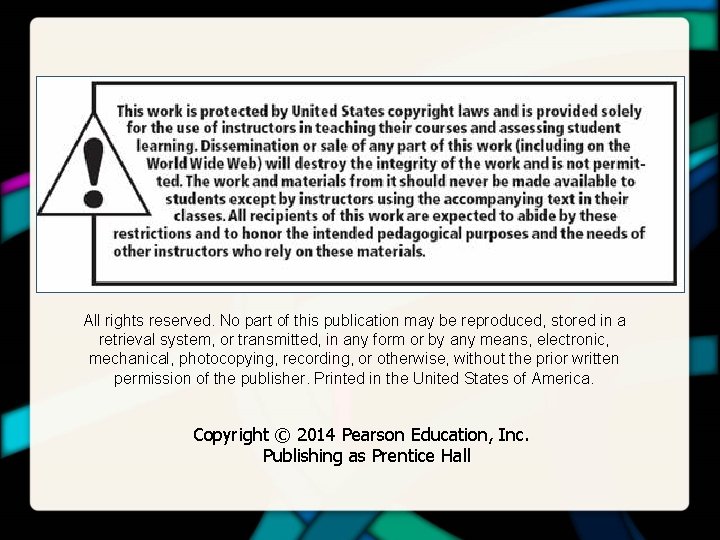
All rights reserved. No part of this publication may be reproduced, stored in a retrieval system, or transmitted, in any form or by any means, electronic, mechanical, photocopying, recording, or otherwise, without the prior written permission of the publisher. Printed in the United States of America. Copyright © 2014 Pearson Education, Inc. Publishing as Prentice Hall
 Kendall & kendall systems analysis and design
Kendall & kendall systems analysis and design System analysis and design by kendall
System analysis and design by kendall Kendall and kendall system analysis and design
Kendall and kendall system analysis and design System analysis and design kendall
System analysis and design kendall Kendall and kendall system analysis and design
Kendall and kendall system analysis and design George eliot pen name
George eliot pen name Mary evans elementary
Mary evans elementary Mary wollstonecraft mary a fiction
Mary wollstonecraft mary a fiction Ebill auburn login
Ebill auburn login Medias.res
Medias.res Elements of exposition
Elements of exposition What are the 5 stages of plot
What are the 5 stages of plot The black cat exposition
The black cat exposition Suit the action to the word the word to the action meaning
Suit the action to the word the word to the action meaning Technology in action
Technology in action Technology in action
Technology in action Technology in action
Technology in action Kendall truitt
Kendall truitt Kendall and marzano's new taxonomy
Kendall and marzano's new taxonomy Kendall lee notation
Kendall lee notation Antecedentes de la teoria de colas
Antecedentes de la teoria de colas Diana kendall
Diana kendall Kendall's notation
Kendall's notation Notacin
Notacin Kendall's notation
Kendall's notation Taxonomía de robert marzano
Taxonomía de robert marzano Kendall alvarez
Kendall alvarez Wyoming smart capital
Wyoming smart capital Kendall vance model
Kendall vance model Larry kendall net worth
Larry kendall net worth Kendall's notation
Kendall's notation Kendall's notation
Kendall's notation Jack kendall rain neuromorphics
Jack kendall rain neuromorphics Taxonomía de marzano
Taxonomía de marzano Marzano y kendall
Marzano y kendall Unsend message to kendall
Unsend message to kendall Kendall hunt.com
Kendall hunt.com Evaluaciones complementarias
Evaluaciones complementarias System analysis and design kendall
System analysis and design kendall Tami wall
Tami wall Kendall moseley
Kendall moseley Kendall downer
Kendall downer Curtis kendall
Curtis kendall Laura kendall elementary
Laura kendall elementary Kendall's tau formula
Kendall's tau formula Hci kendall
Hci kendall Kontingencia táblázat
Kontingencia táblázat Graham kendall
Graham kendall Kristy kendall psychology
Kristy kendall psychology Kendall globalising talent
Kendall globalising talent Notasi kendall
Notasi kendall Andy kendall
Andy kendall Colyn evans
Colyn evans Evans method
Evans method Evans classification
Evans classification Evans method nmr
Evans method nmr Evans method equation
Evans method equation Compartimentalizacion
Compartimentalizacion Resusitasi cairan pada luka bakar
Resusitasi cairan pada luka bakar La nevera historia
La nevera historia Regle d'evans brulure
Regle d'evans brulure Peter vernon evans
Peter vernon evans Evans jensen classification
Evans jensen classification Basicervical
Basicervical Colin dexter evans tries an o level
Colin dexter evans tries an o level Valvula holter
Valvula holter David evans uva
David evans uva David evans chemistry
David evans chemistry