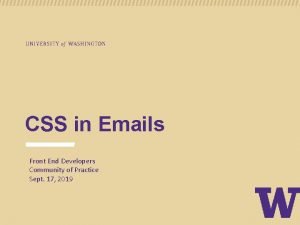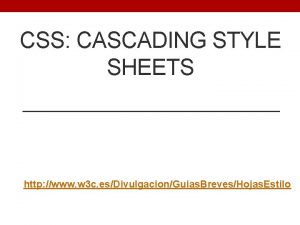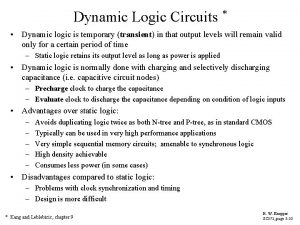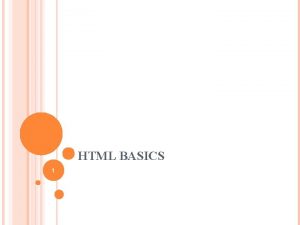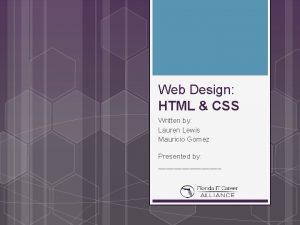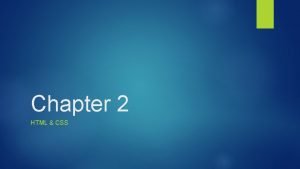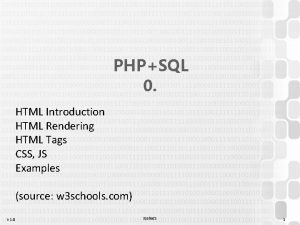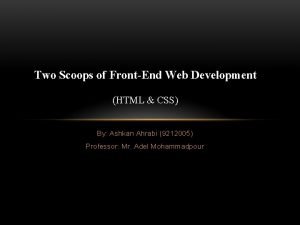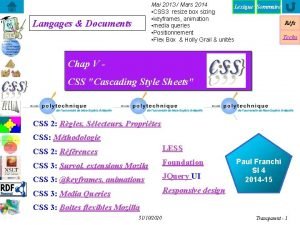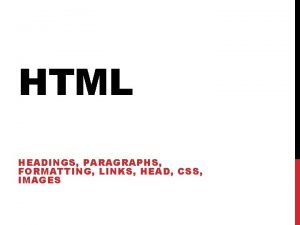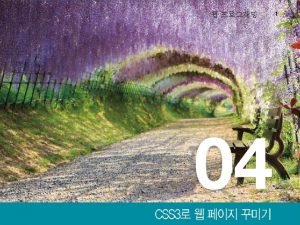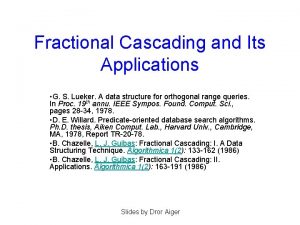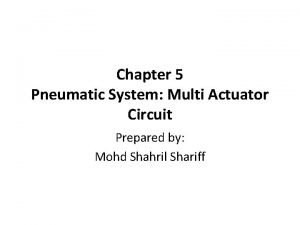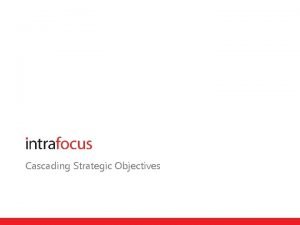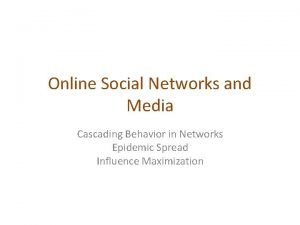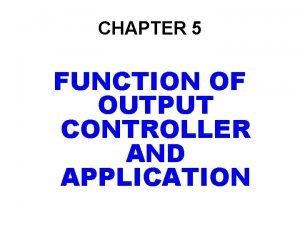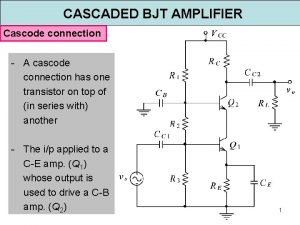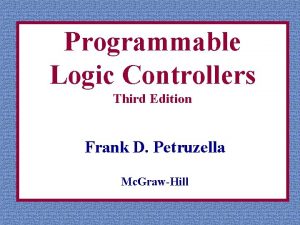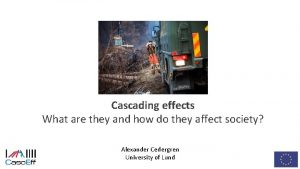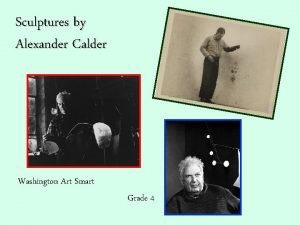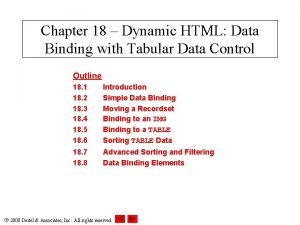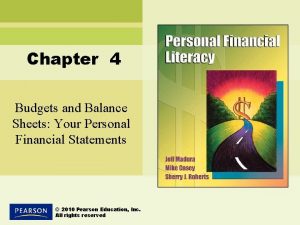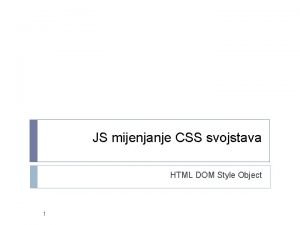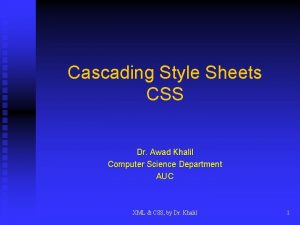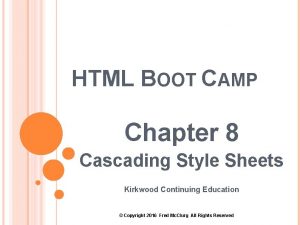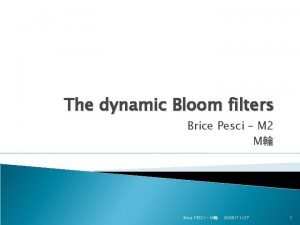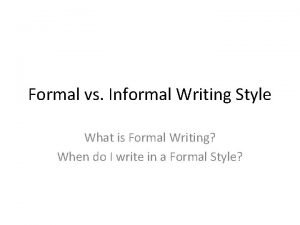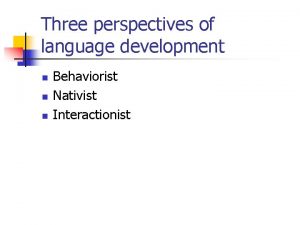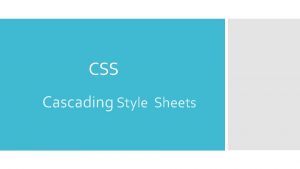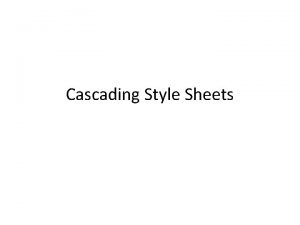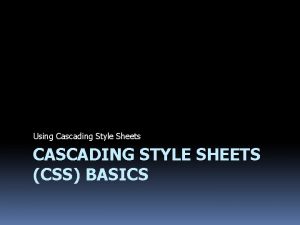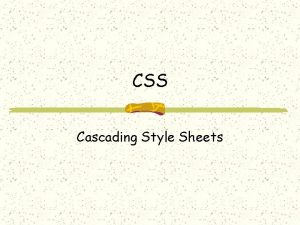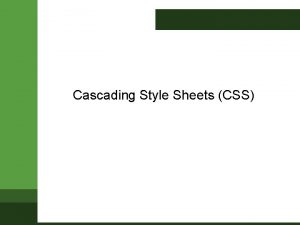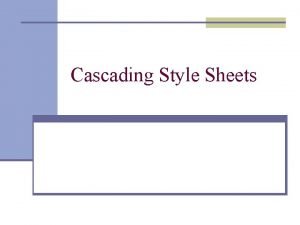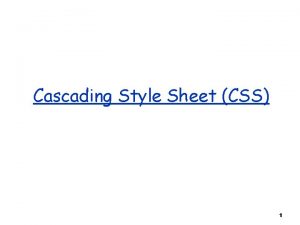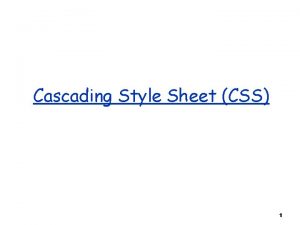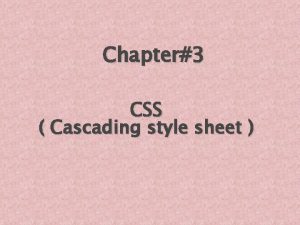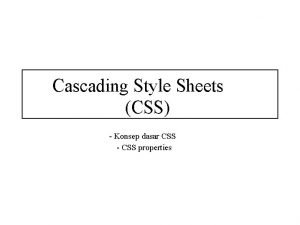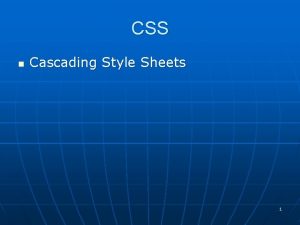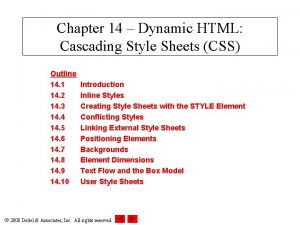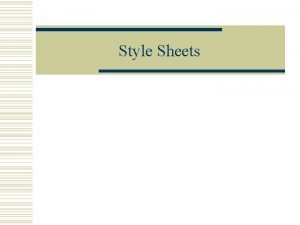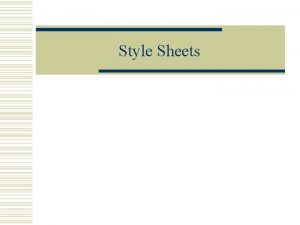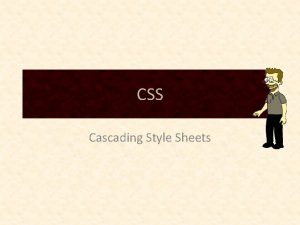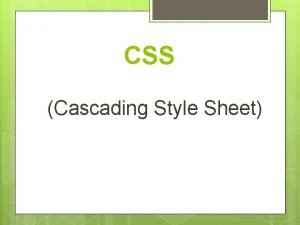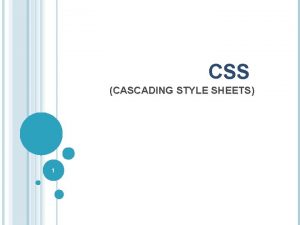Chapter 14 Dynamic HTML Cascading Style Sheets CSS
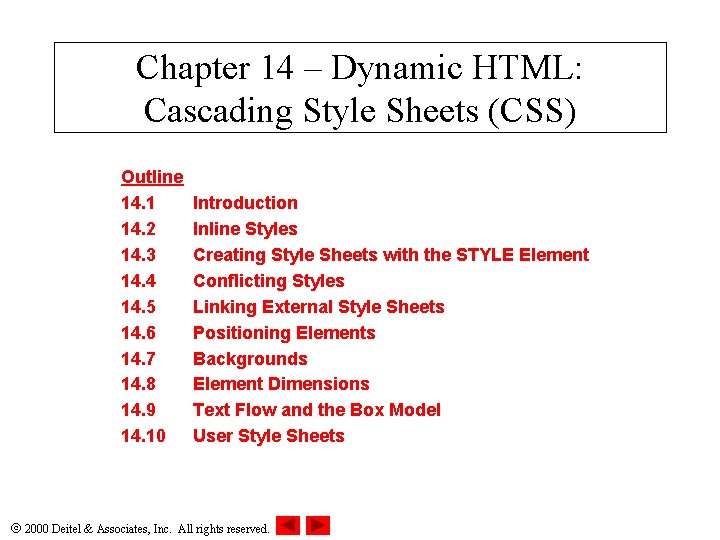
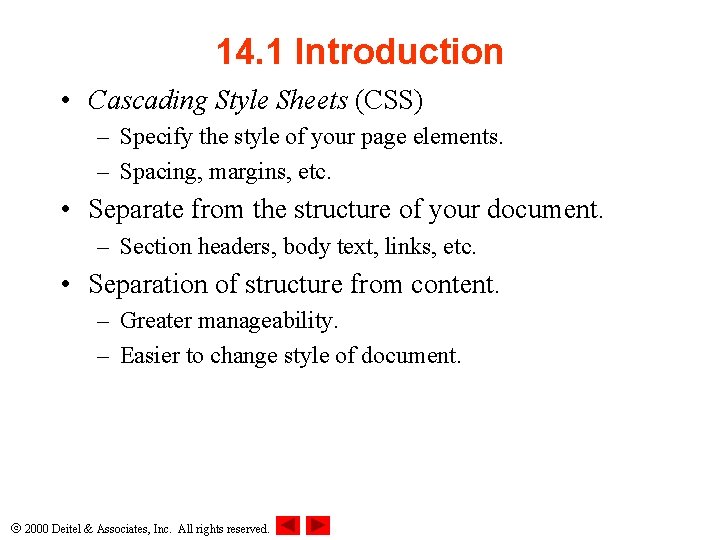
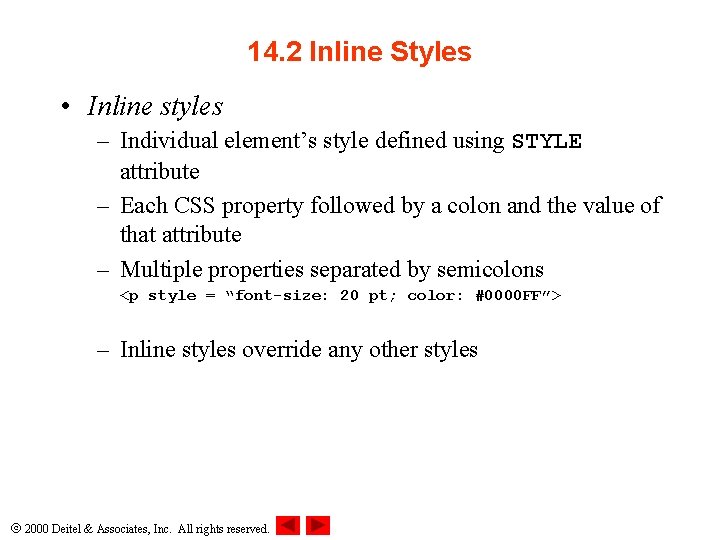
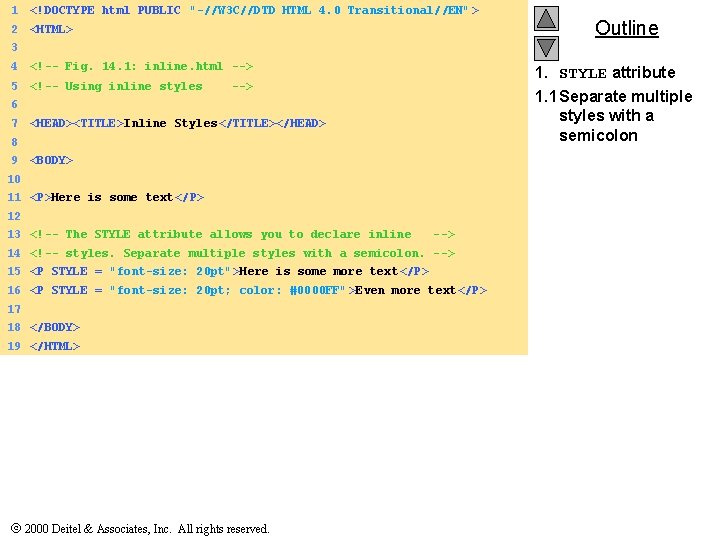
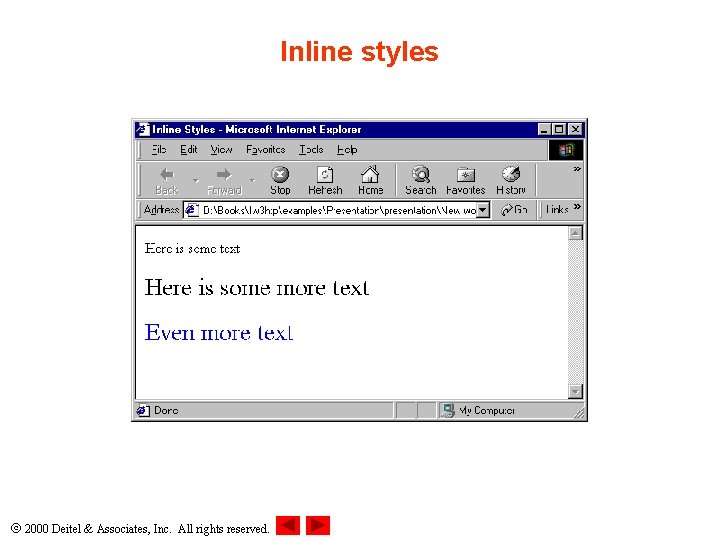
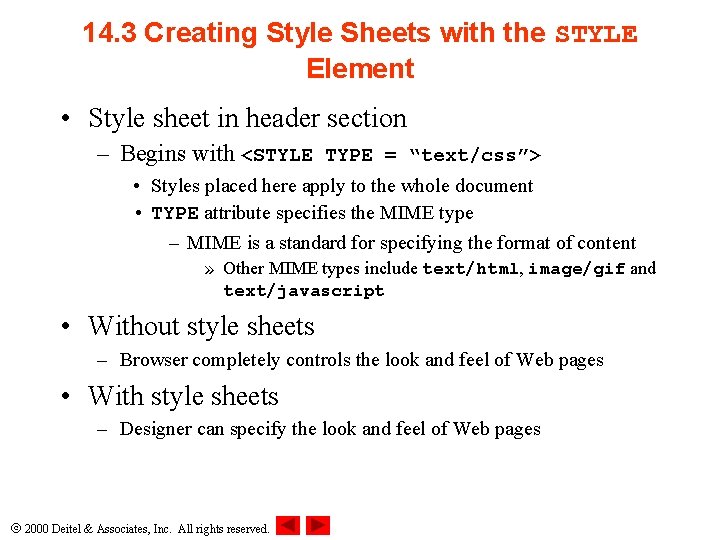
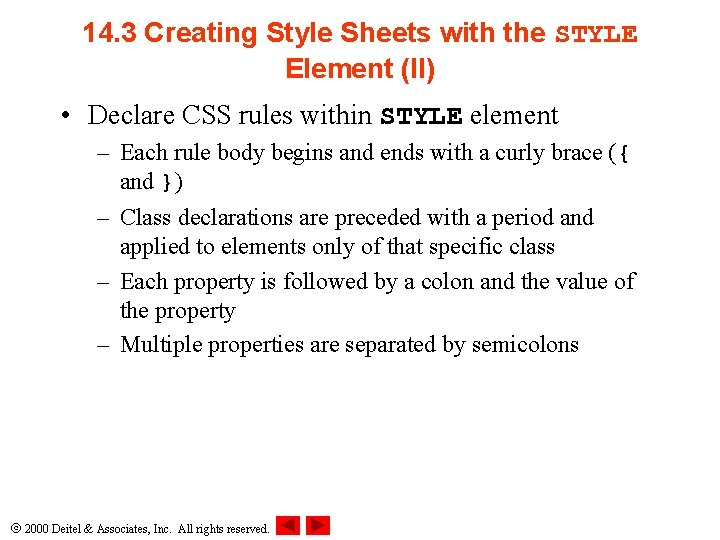
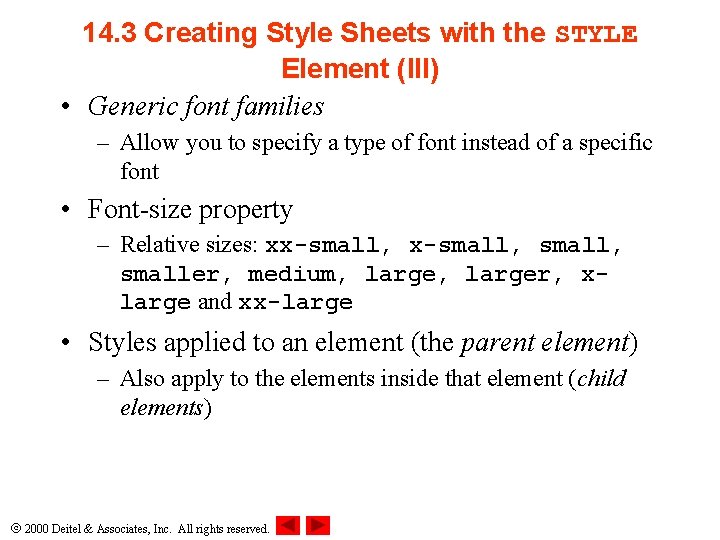
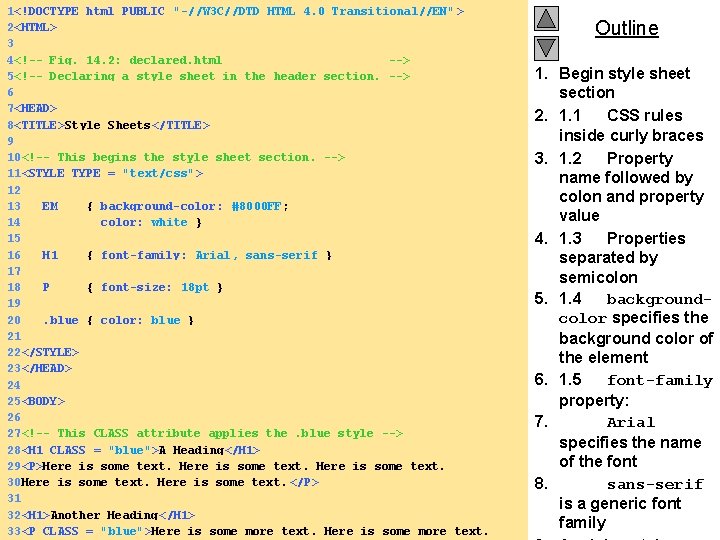
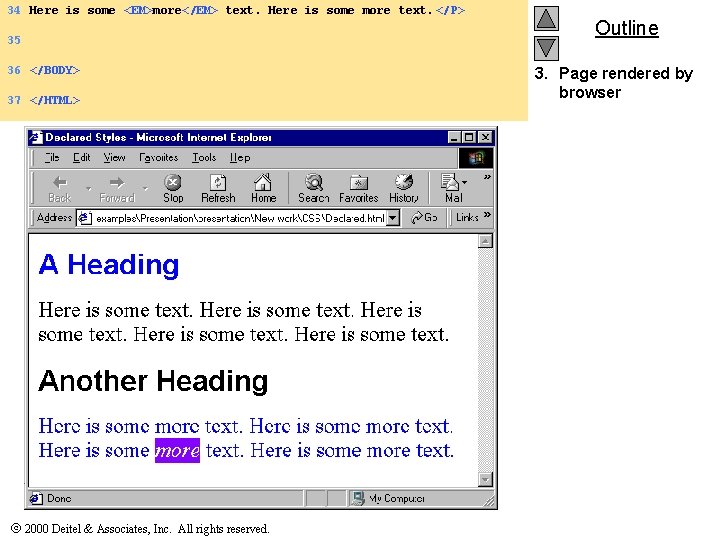
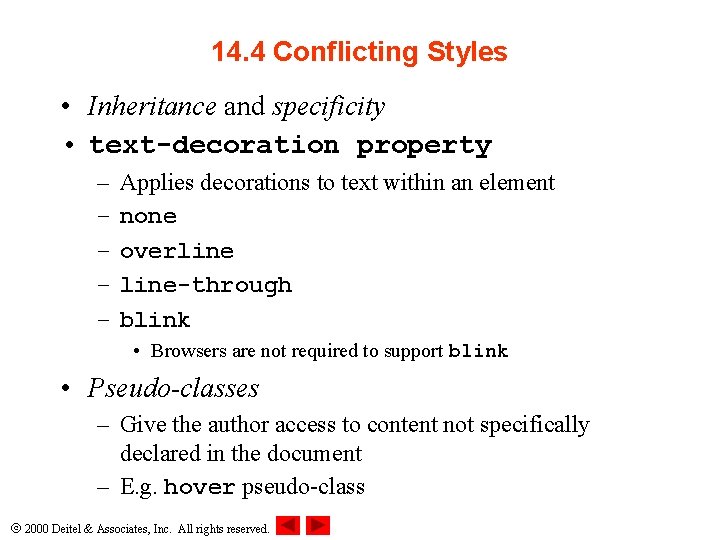
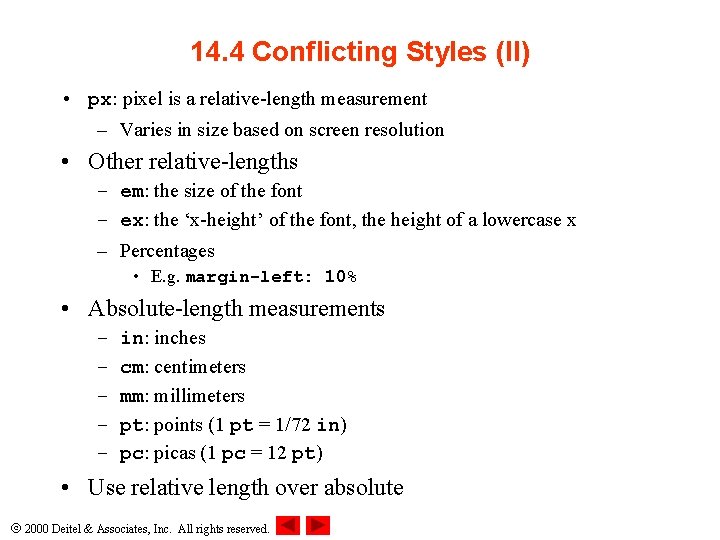
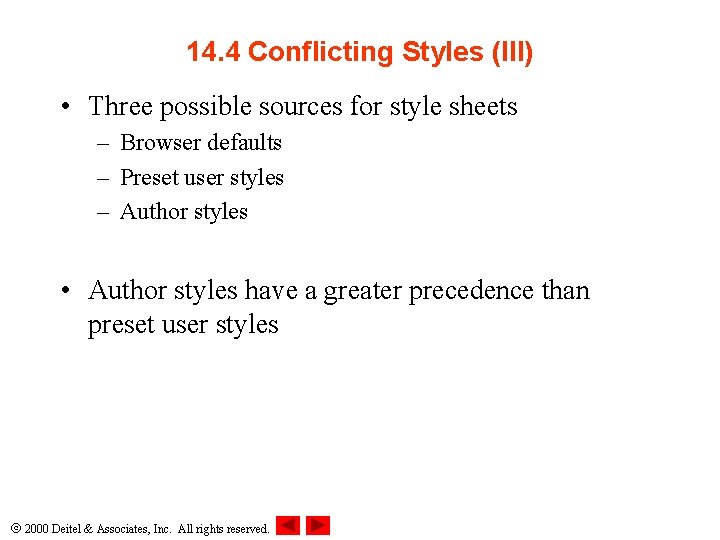
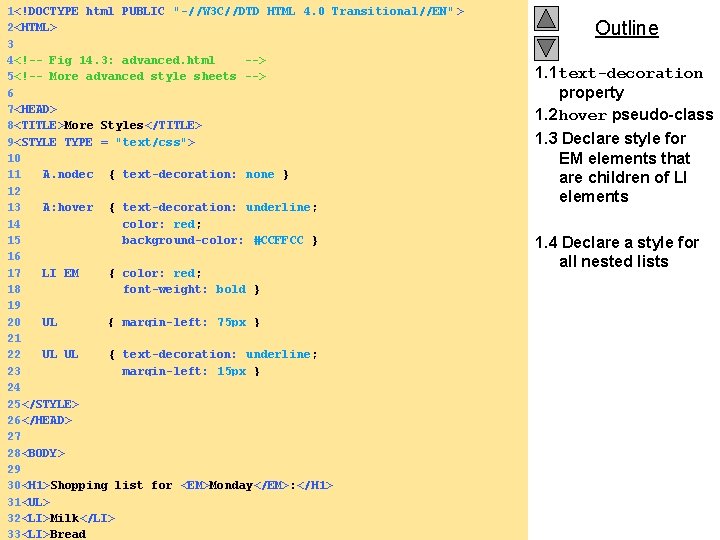
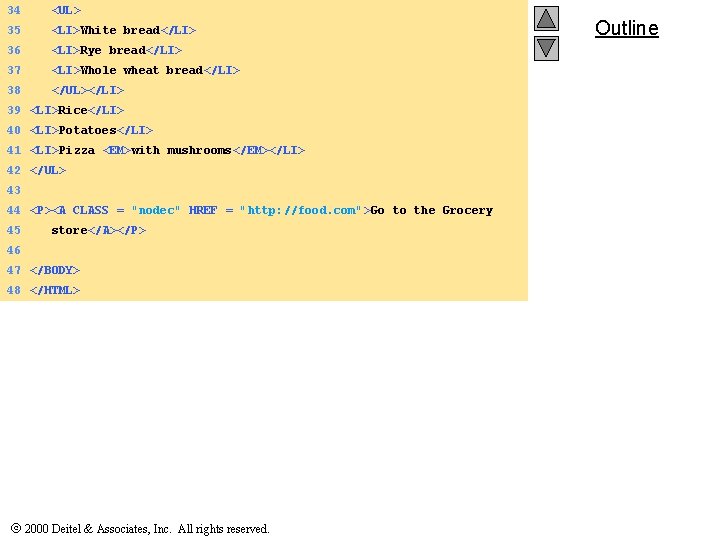
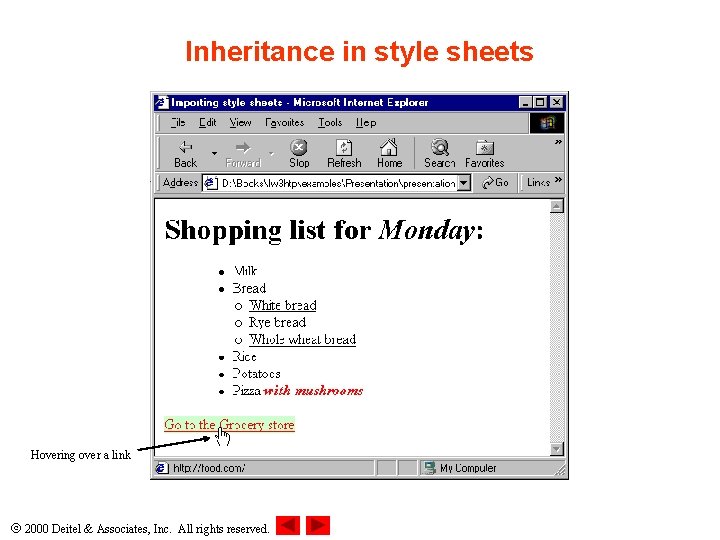
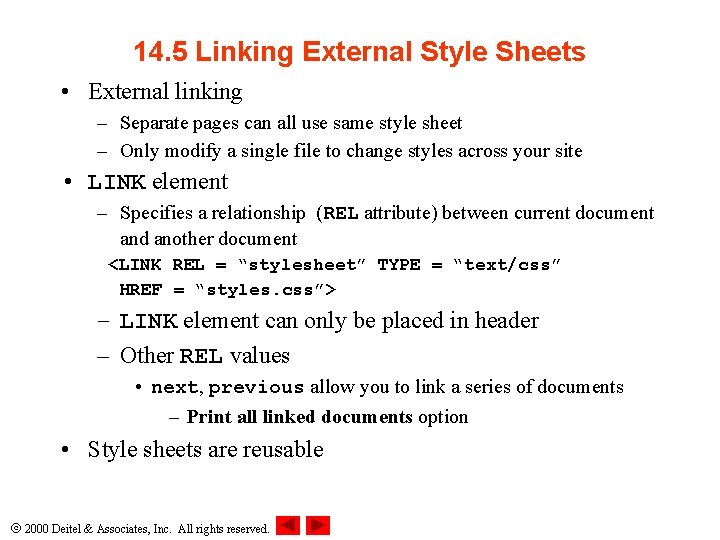
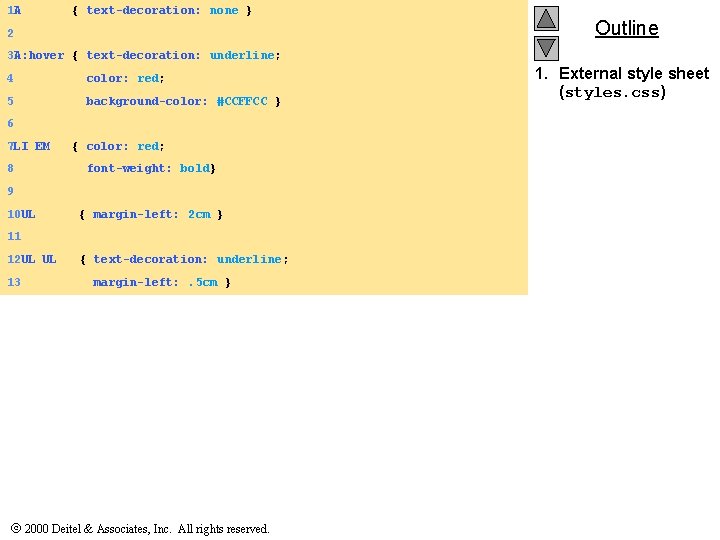
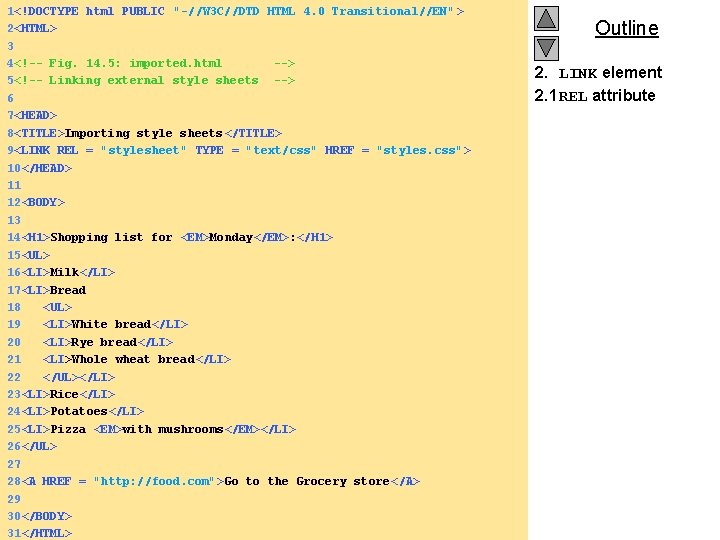
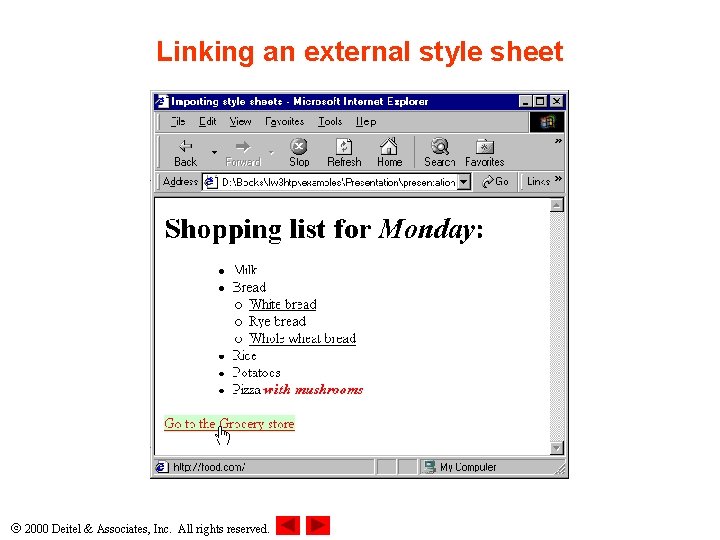
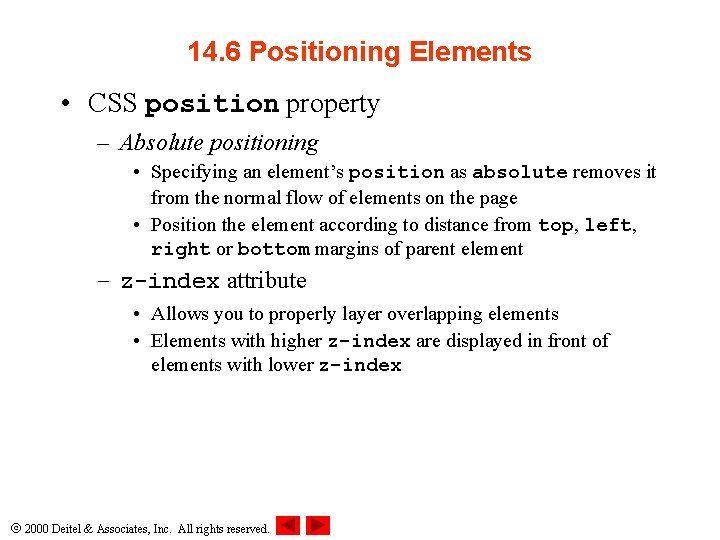
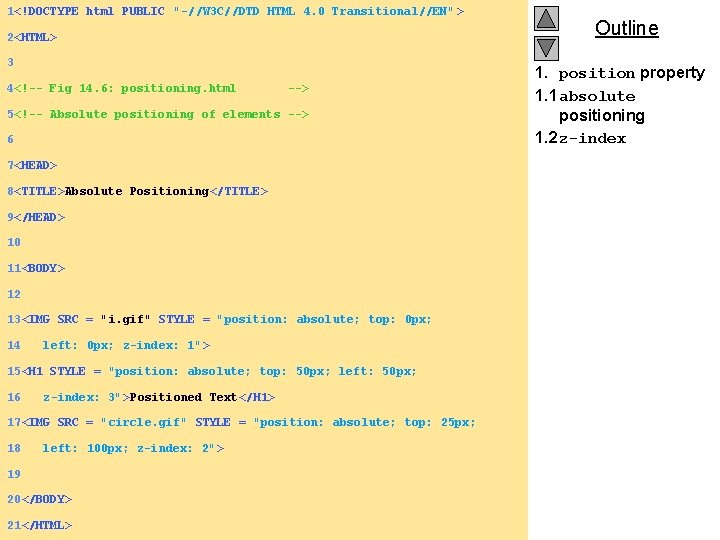
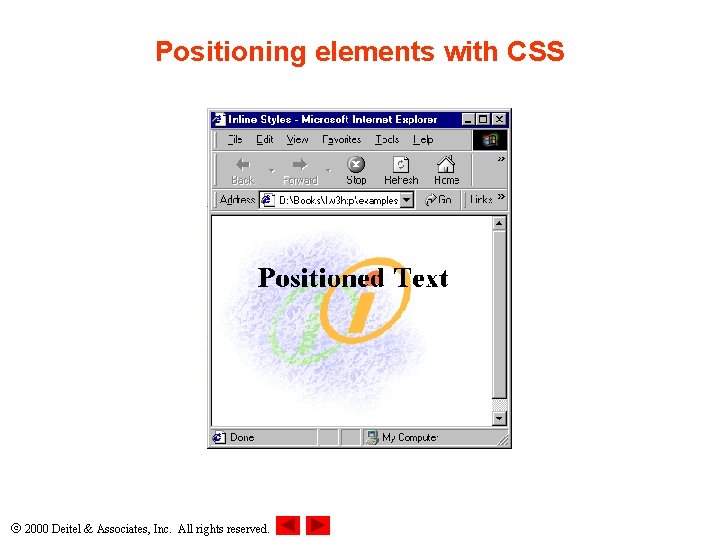
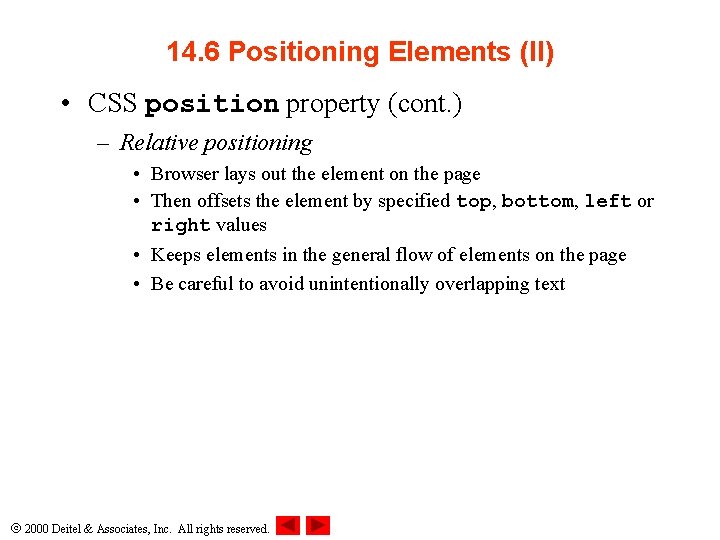
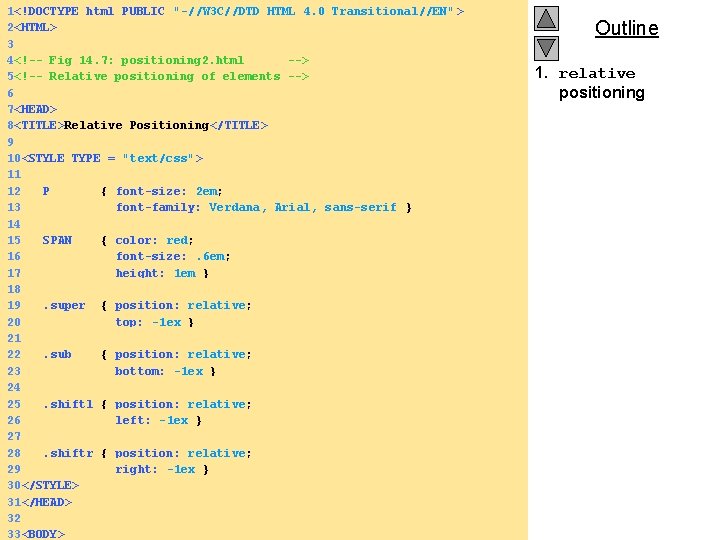
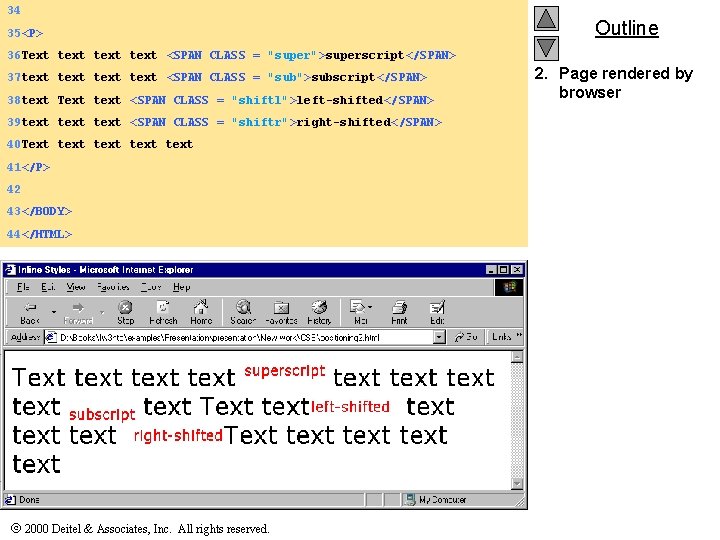
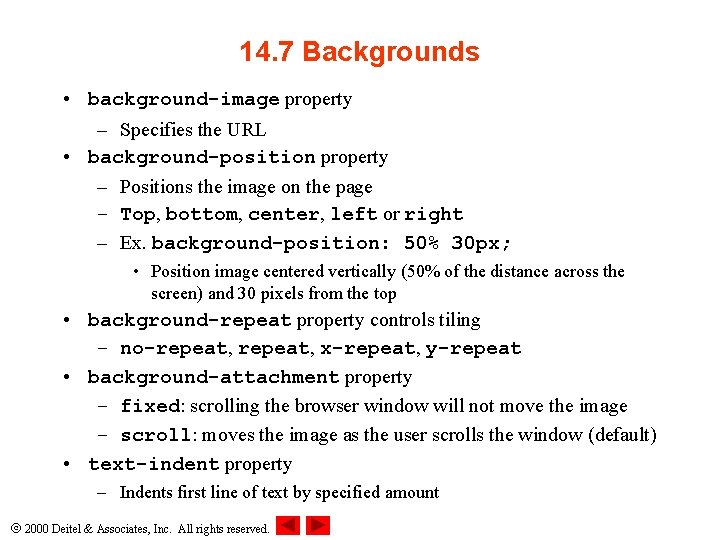
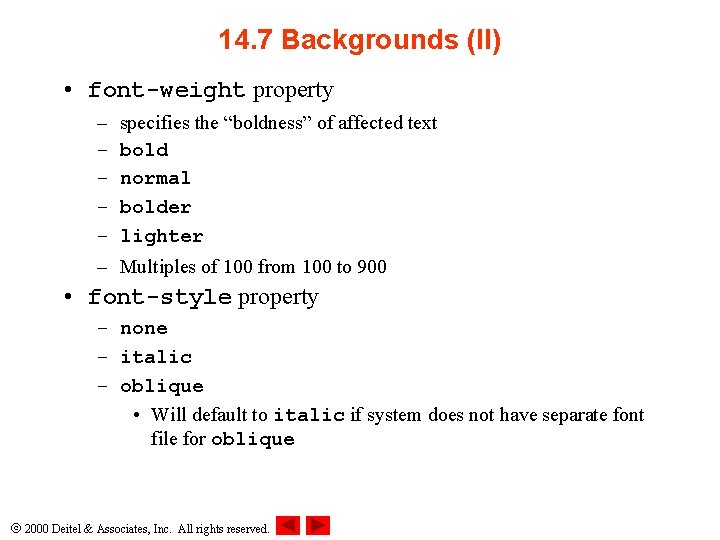
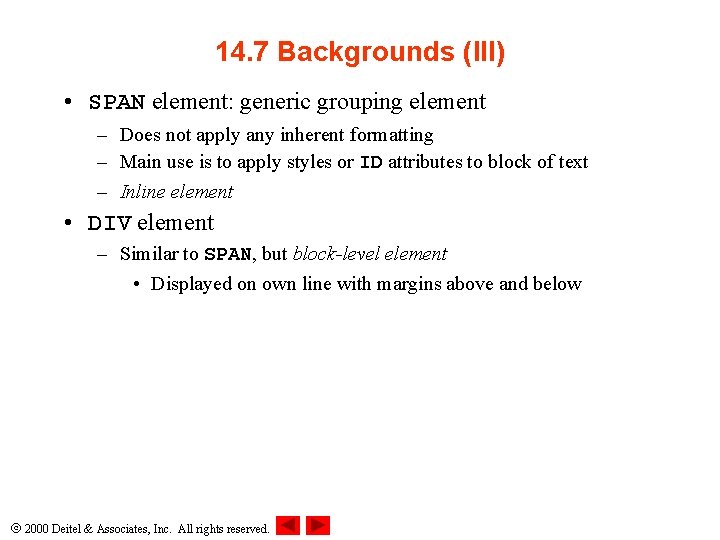
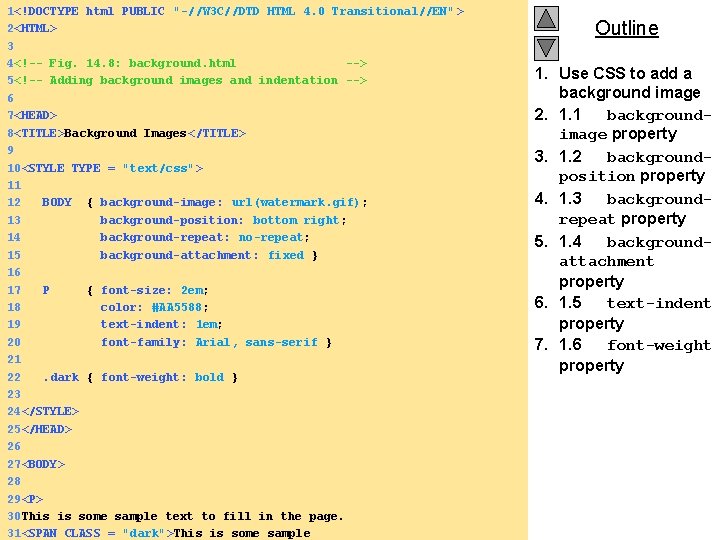
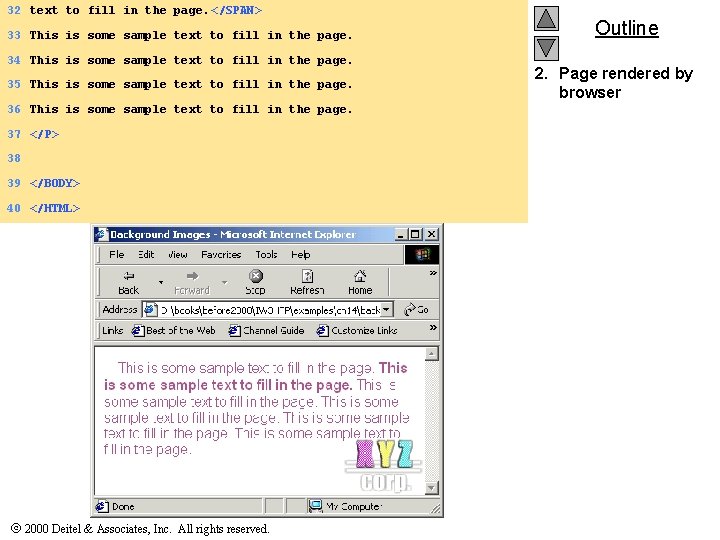
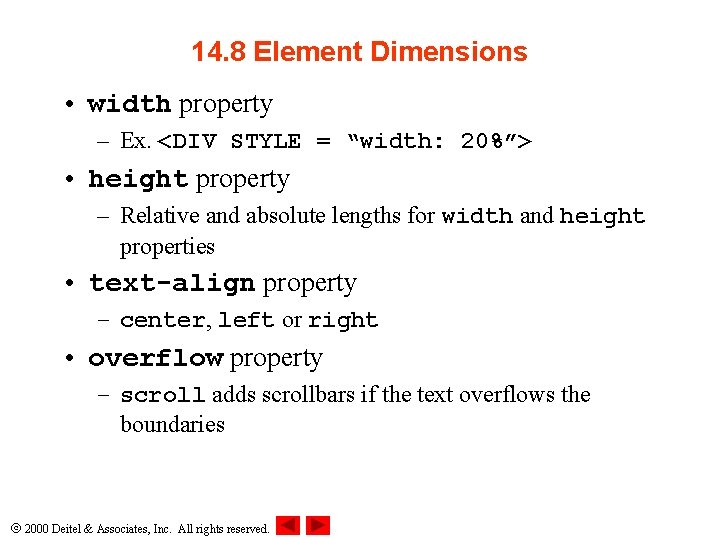
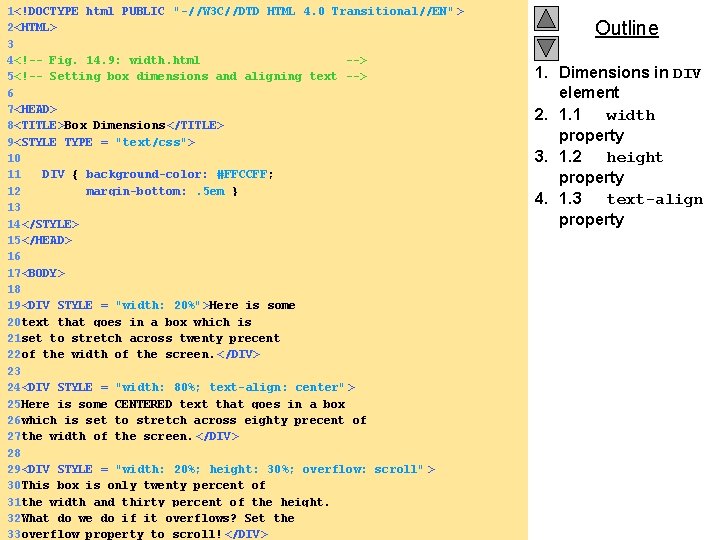
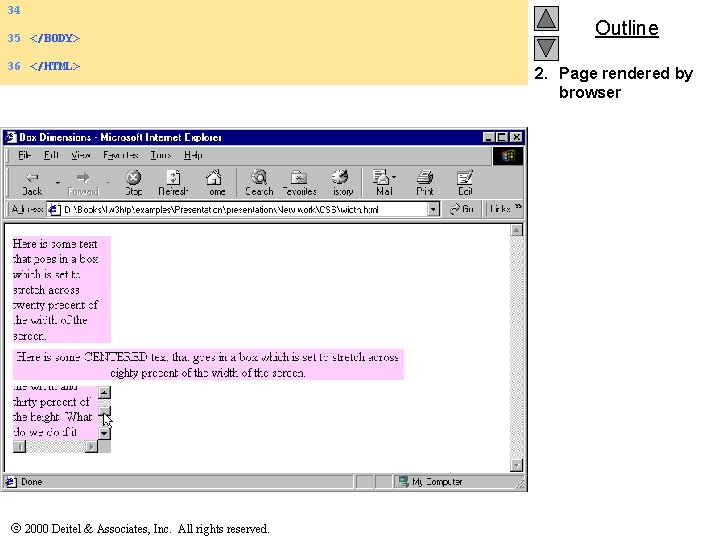
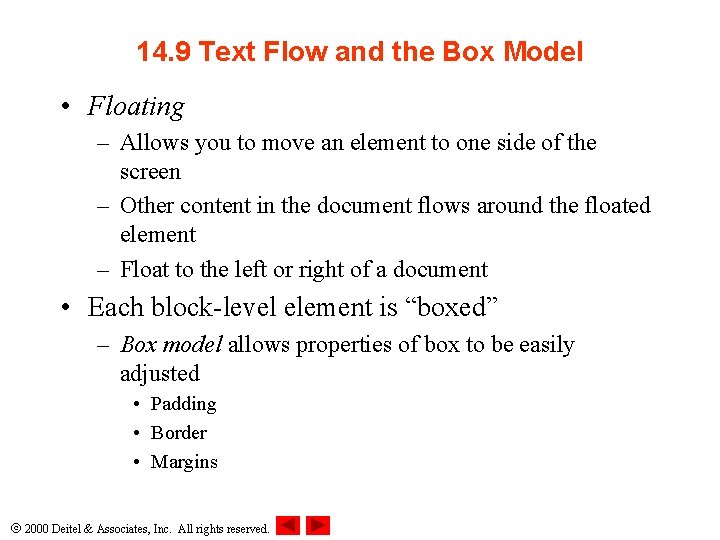
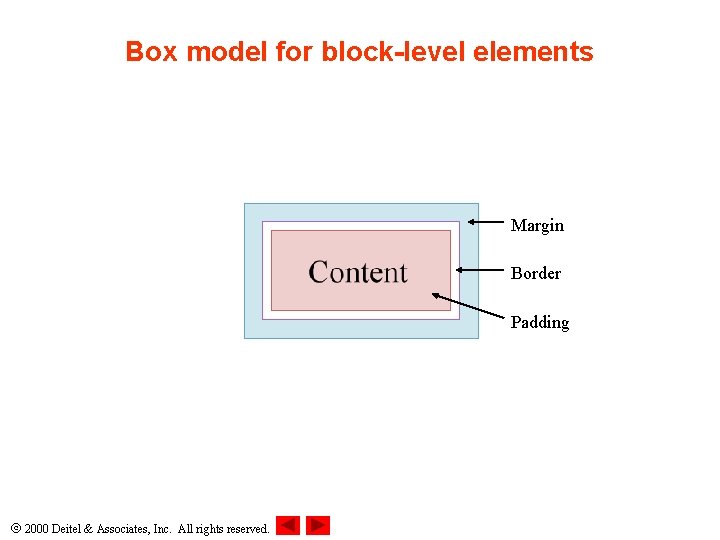
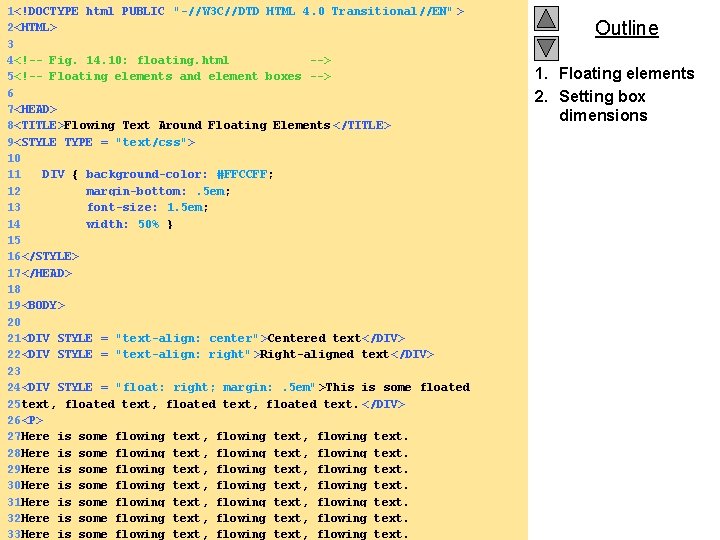
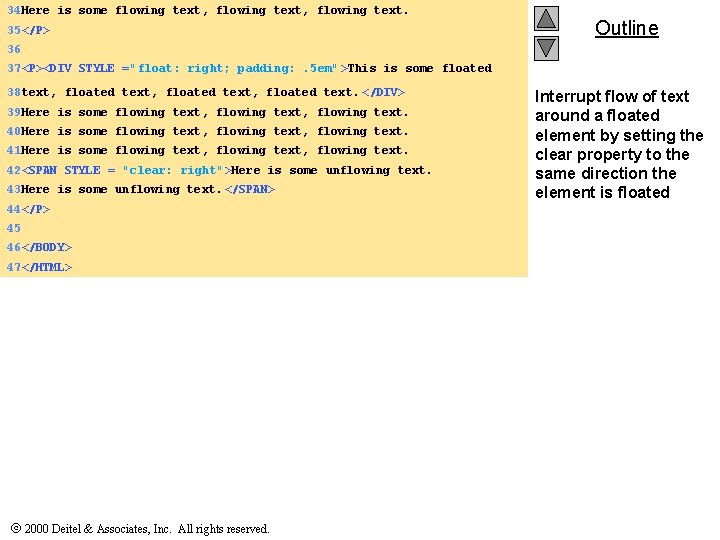
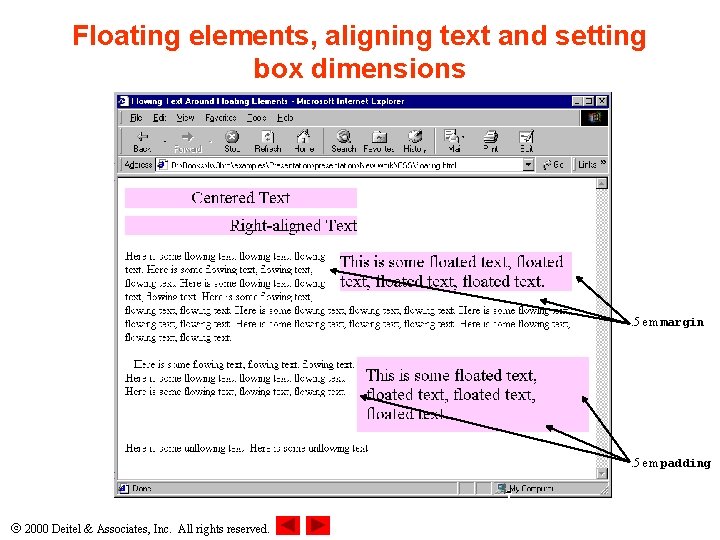
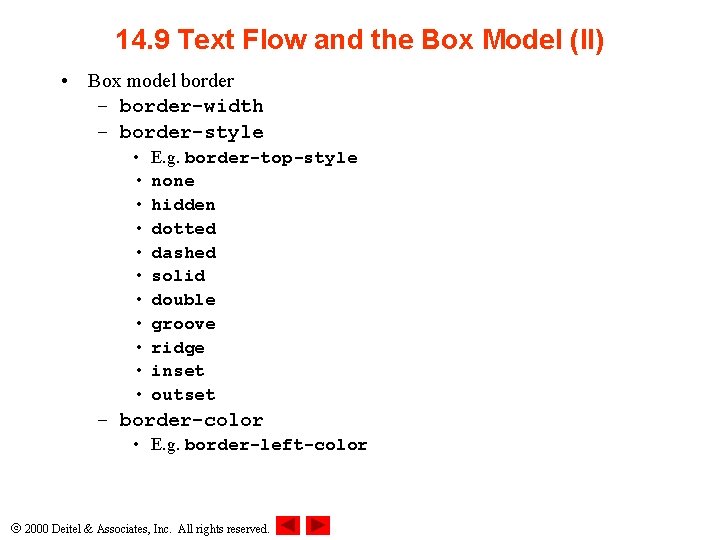
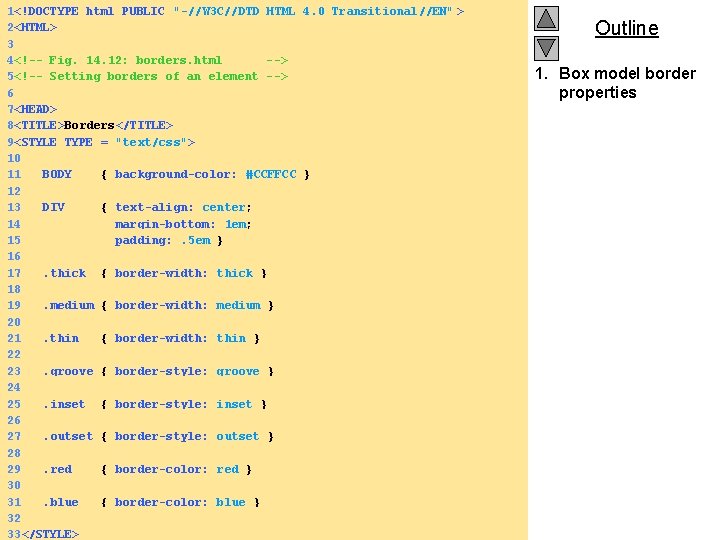
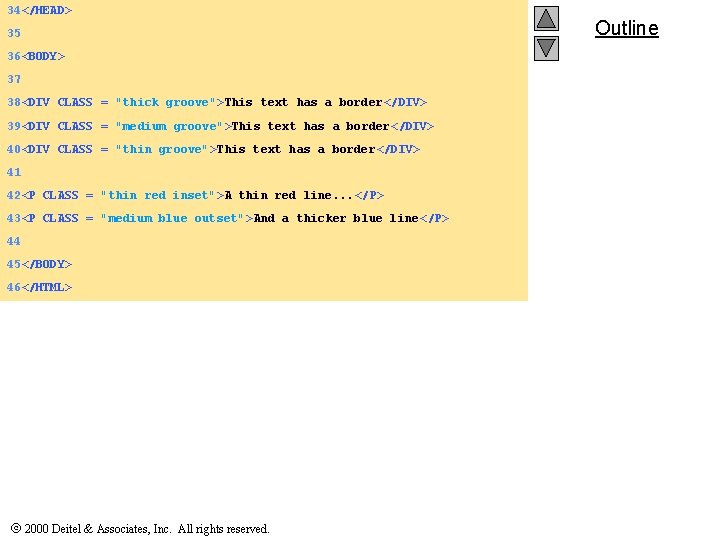
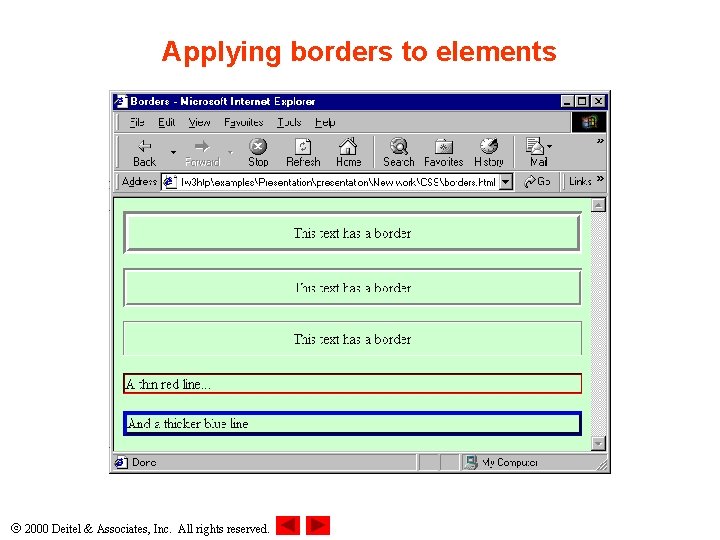
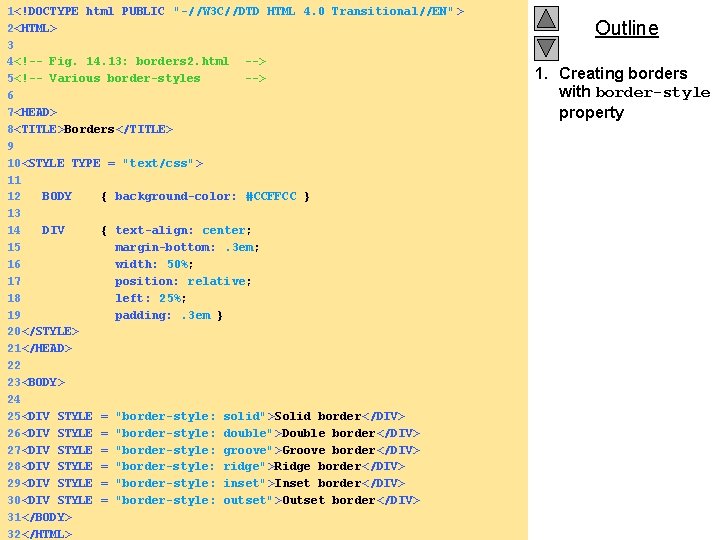
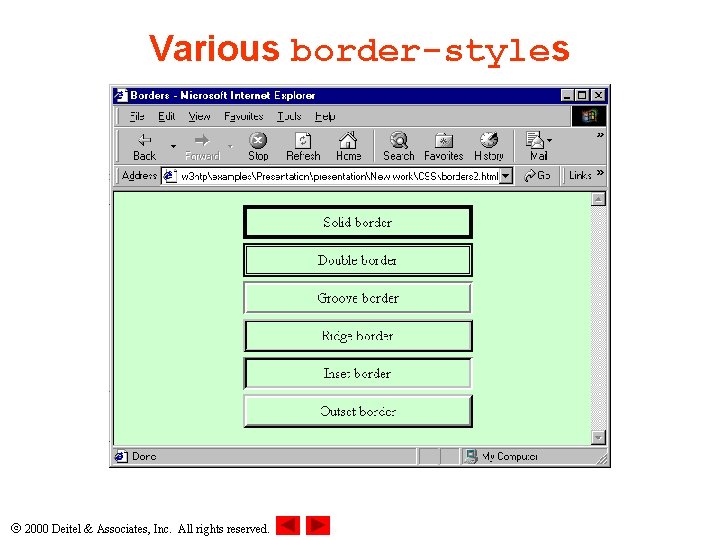
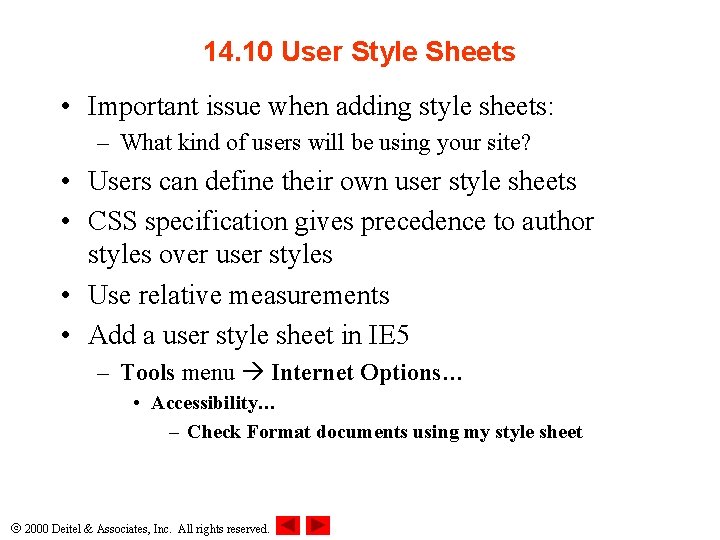
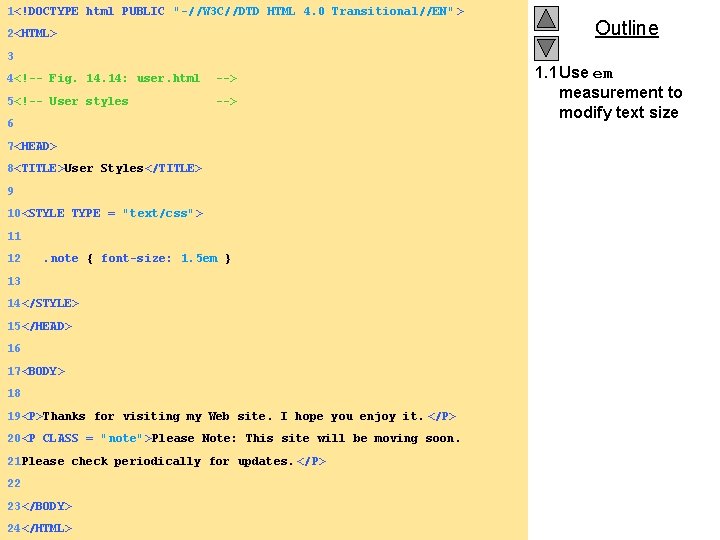
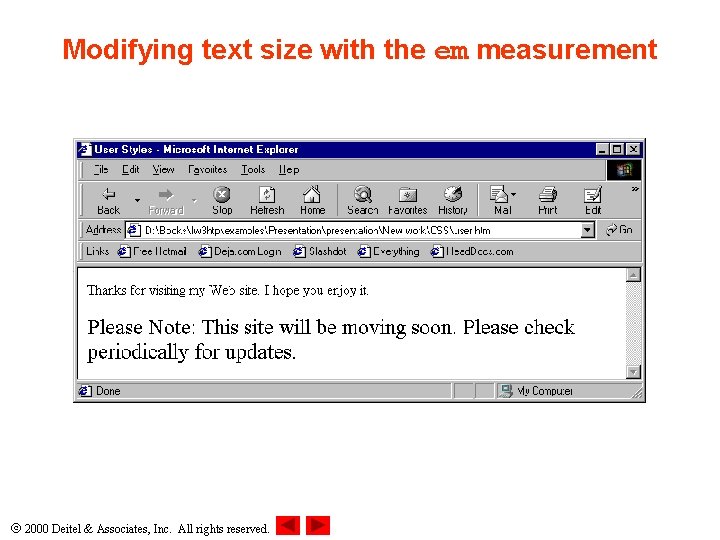
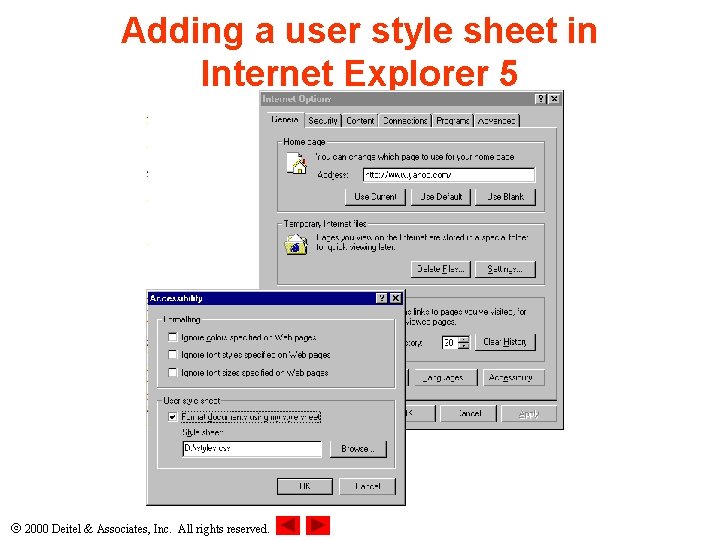
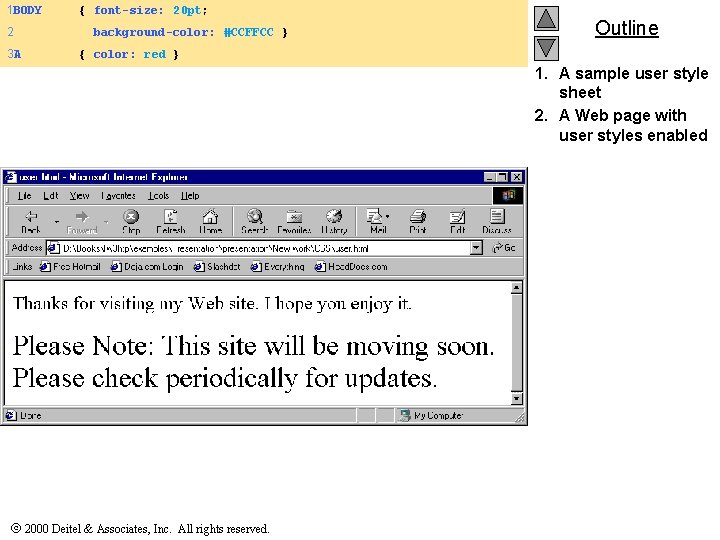
- Slides: 50
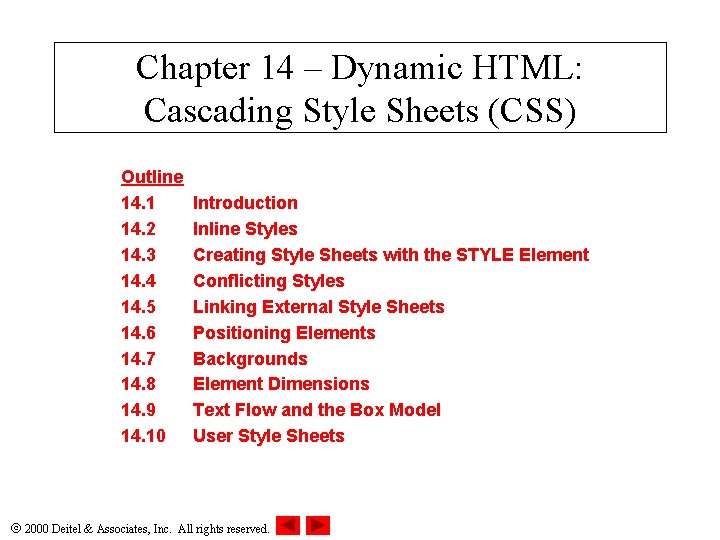
Chapter 14 – Dynamic HTML: Cascading Style Sheets (CSS) Outline 14. 1 14. 2 14. 3 14. 4 14. 5 14. 6 14. 7 14. 8 14. 9 14. 10 Introduction Inline Styles Creating Style Sheets with the STYLE Element Conflicting Styles Linking External Style Sheets Positioning Elements Backgrounds Element Dimensions Text Flow and the Box Model User Style Sheets 2000 Deitel & Associates, Inc. All rights reserved.
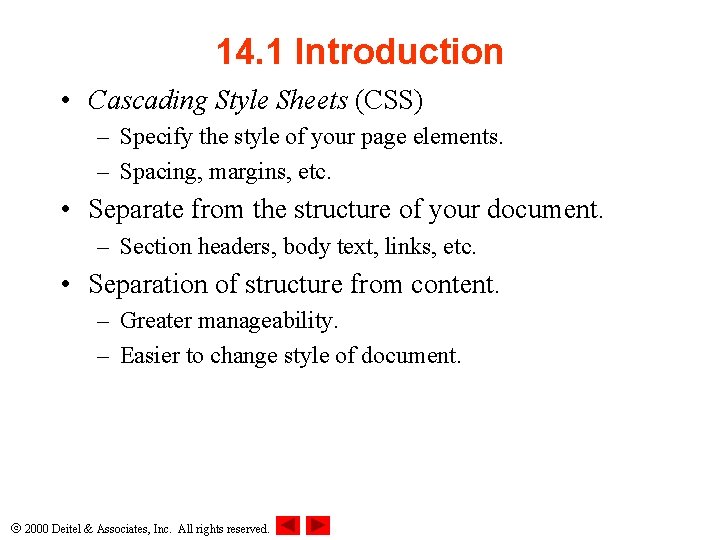
14. 1 Introduction • Cascading Style Sheets (CSS) – Specify the style of your page elements. – Spacing, margins, etc. • Separate from the structure of your document. – Section headers, body text, links, etc. • Separation of structure from content. – Greater manageability. – Easier to change style of document. 2000 Deitel & Associates, Inc. All rights reserved.
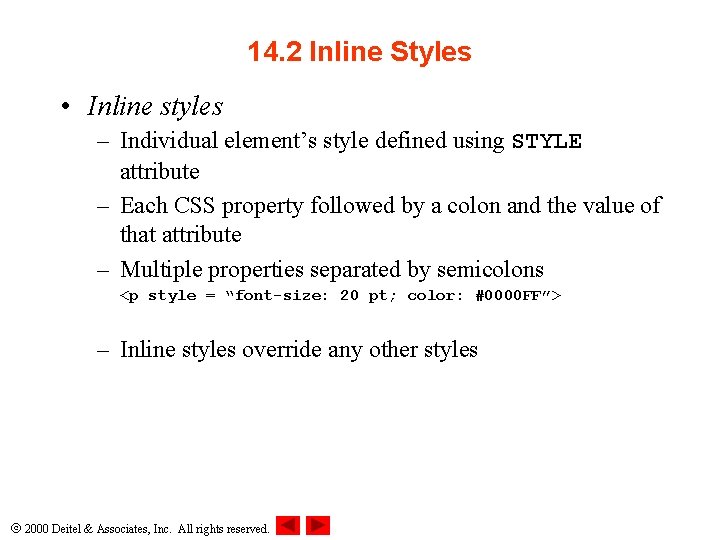
14. 2 Inline Styles • Inline styles – Individual element’s style defined using STYLE attribute – Each CSS property followed by a colon and the value of that attribute – Multiple properties separated by semicolons <p style = “font-size: 20 pt; color: #0000 FF”> – Inline styles override any other styles 2000 Deitel & Associates, Inc. All rights reserved.
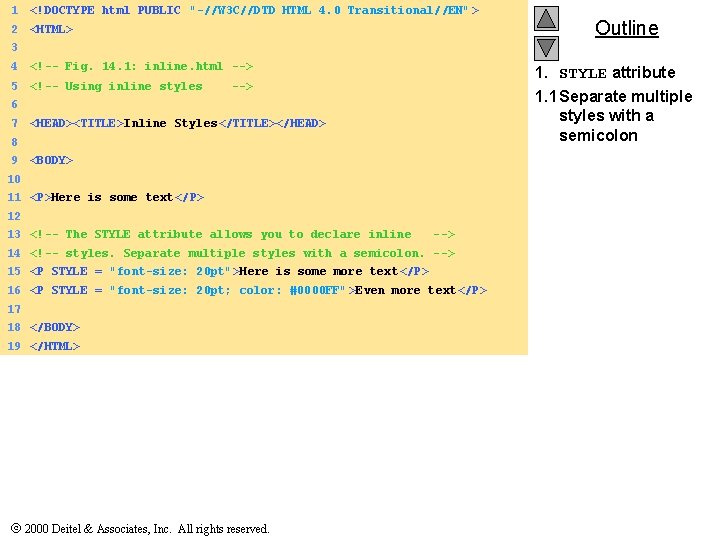
1 <!DOCTYPE html PUBLIC "-//W 3 C//DTD HTML 4. 0 Transitional//EN" > 2 <HTML> Outline 3 4 <!-- Fig. 14. 1: inline. html --> 5 <!-- Using inline styles 1. STYLE attribute --> 1. 1 Separate multiple styles with a semicolon 6 7 <HEAD><TITLE>Inline Styles</TITLE></HEAD> 8 9 <BODY> 10 11 <P>Here is some text</P> 12 13 <!-- The STYLE attribute allows you to declare inline --> 14 <!-- styles. Separate multiple styles with a semicolon. --> 15 <P STYLE = "font-size: 20 pt">Here is some more text</P> 16 <P STYLE = "font-size: 20 pt; color: #0000 FF" >Even more text</P> 17 18 </BODY> 19 </HTML> 2000 Deitel & Associates, Inc. All rights reserved.
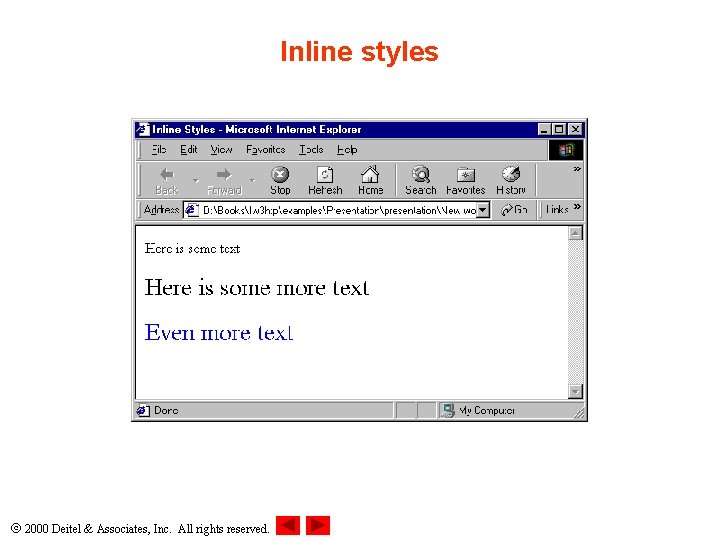
Inline styles 2000 Deitel & Associates, Inc. All rights reserved.
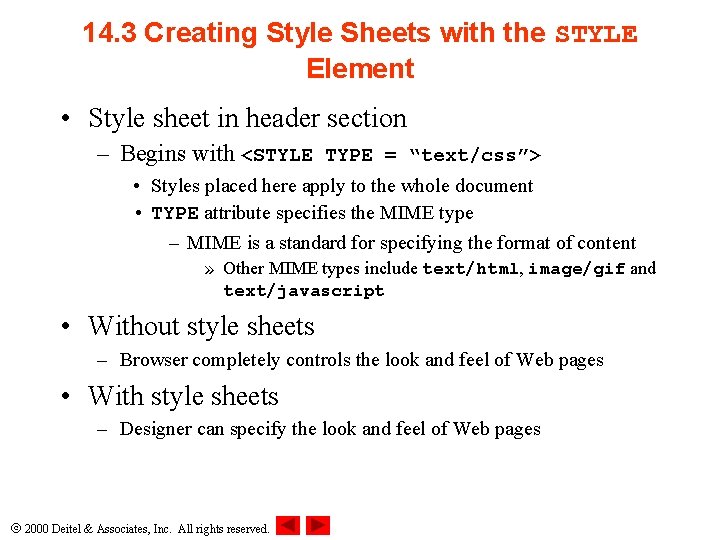
14. 3 Creating Style Sheets with the STYLE Element • Style sheet in header section – Begins with <STYLE TYPE = “text/css”> • Styles placed here apply to the whole document • TYPE attribute specifies the MIME type – MIME is a standard for specifying the format of content » Other MIME types include text/html, image/gif and text/javascript • Without style sheets – Browser completely controls the look and feel of Web pages • With style sheets – Designer can specify the look and feel of Web pages 2000 Deitel & Associates, Inc. All rights reserved.
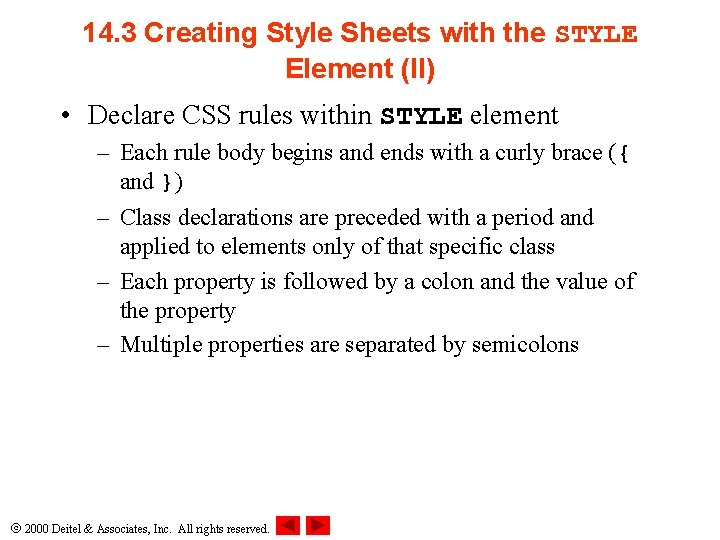
14. 3 Creating Style Sheets with the STYLE Element (II) • Declare CSS rules within STYLE element – Each rule body begins and ends with a curly brace ({ and }) – Class declarations are preceded with a period and applied to elements only of that specific class – Each property is followed by a colon and the value of the property – Multiple properties are separated by semicolons 2000 Deitel & Associates, Inc. All rights reserved.
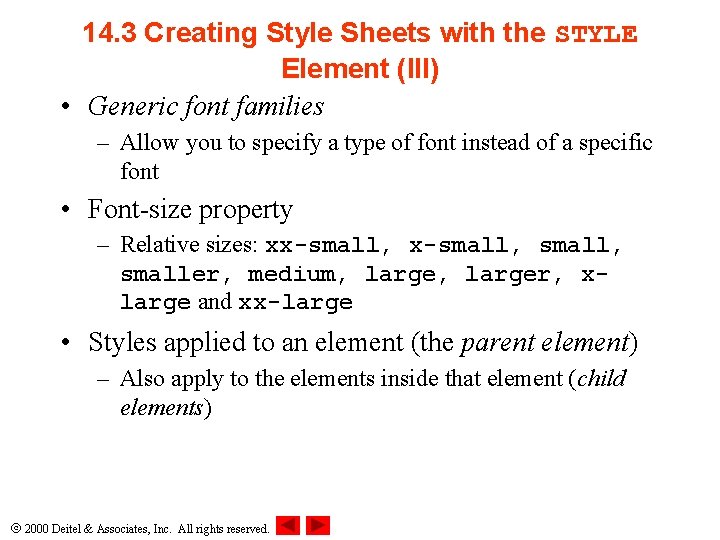
14. 3 Creating Style Sheets with the STYLE Element (III) • Generic font families – Allow you to specify a type of font instead of a specific font • Font-size property – Relative sizes: xx-small, smaller, medium, larger, xlarge and xx-large • Styles applied to an element (the parent element) – Also apply to the elements inside that element (child elements) 2000 Deitel & Associates, Inc. All rights reserved.
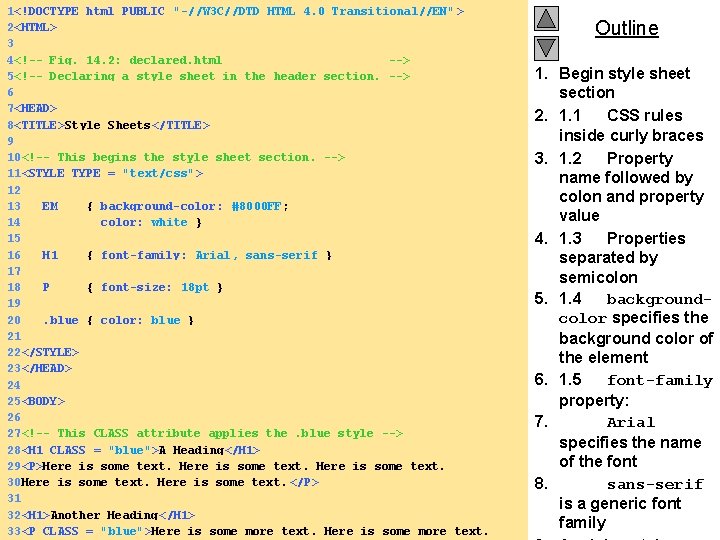
1<!DOCTYPE html PUBLIC "-//W 3 C//DTD HTML 4. 0 Transitional//EN" > 2<HTML> 3 4<!-- Fig. 14. 2: declared. html --> 5<!-- Declaring a style sheet in the header section. --> 6 7<HEAD> 8<TITLE>Style Sheets</TITLE> 9 10<!-- This begins the style sheet section. --> 11<STYLE TYPE = "text/css"> 12 13 EM { background-color: #8000 FF; 14 color: white } 15 16 H 1 { font-family: Arial, sans-serif } 17 18 P { font-size: 18 pt } 19 20. blue { color: blue } 21 22</STYLE> 23</HEAD> 24 25<BODY> 26 27<!-- This CLASS attribute applies the. blue style --> 28<H 1 CLASS = "blue">A Heading</H 1> 29<P>Here is some text. 30 Here is some text. </P> 31 32<H 1>Another Heading</H 1> 2000 CLASS Deitel & Inc. Allis rights reserved. 33<P = Associates, "blue">Here some more text. Here is some more text. Outline 1. Begin style sheet section 2. 1. 1 CSS rules inside curly braces 3. 1. 2 Property name followed by colon and property value 4. 1. 3 Properties separated by semicolon 5. 1. 4 backgroundcolor specifies the background color of the element 6. 1. 5 font-family property: 7. Arial specifies the name of the font 8. sans-serif is a generic font family
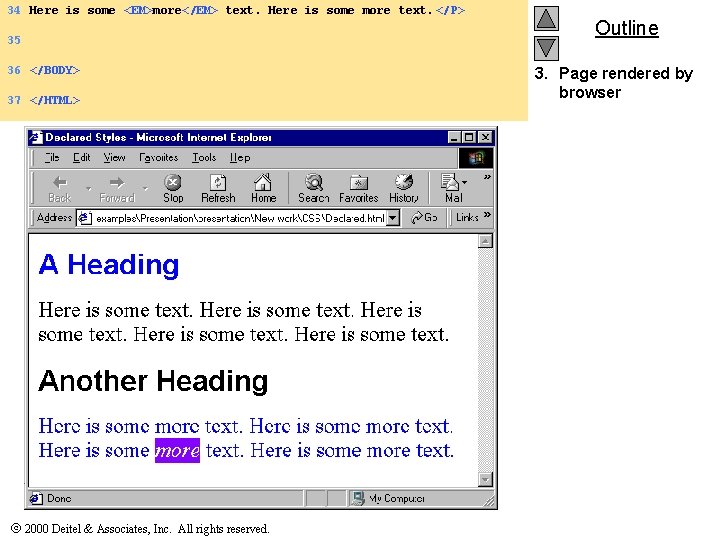
34 Here is some <EM>more</EM> text. Here is some more text. </P> 35 36 </BODY> 37 </HTML> 2000 Deitel & Associates, Inc. All rights reserved. Outline 3. Page rendered by browser
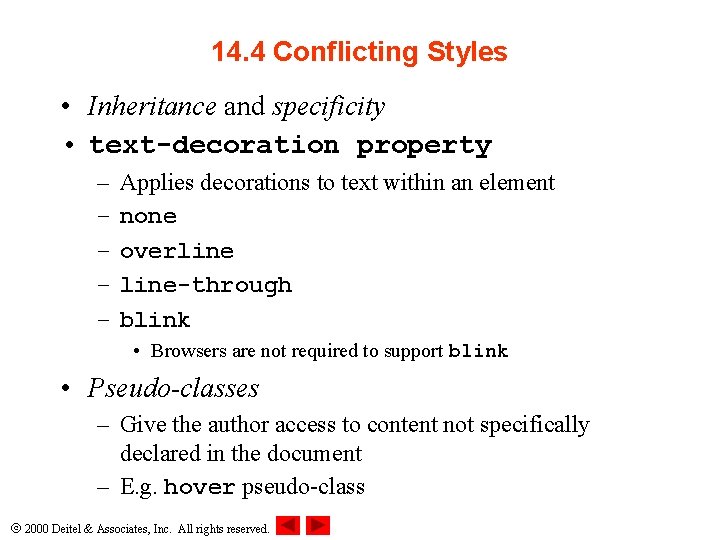
14. 4 Conflicting Styles • Inheritance and specificity • text-decoration property – – – Applies decorations to text within an element none overline-through blink • Browsers are not required to support blink • Pseudo-classes – Give the author access to content not specifically declared in the document – E. g. hover pseudo-class 2000 Deitel & Associates, Inc. All rights reserved.
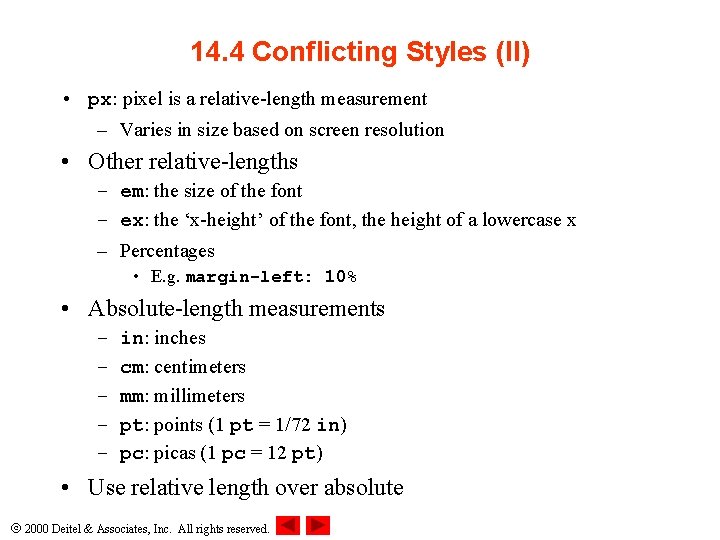
14. 4 Conflicting Styles (II) • px: pixel is a relative-length measurement – Varies in size based on screen resolution • Other relative-lengths – em: the size of the font – ex: the ‘x-height’ of the font, the height of a lowercase x – Percentages • E. g. margin-left: 10% • Absolute-length measurements – – – in: inches cm: centimeters mm: millimeters pt: points (1 pt = 1/72 in) pc: picas (1 pc = 12 pt) • Use relative length over absolute 2000 Deitel & Associates, Inc. All rights reserved.
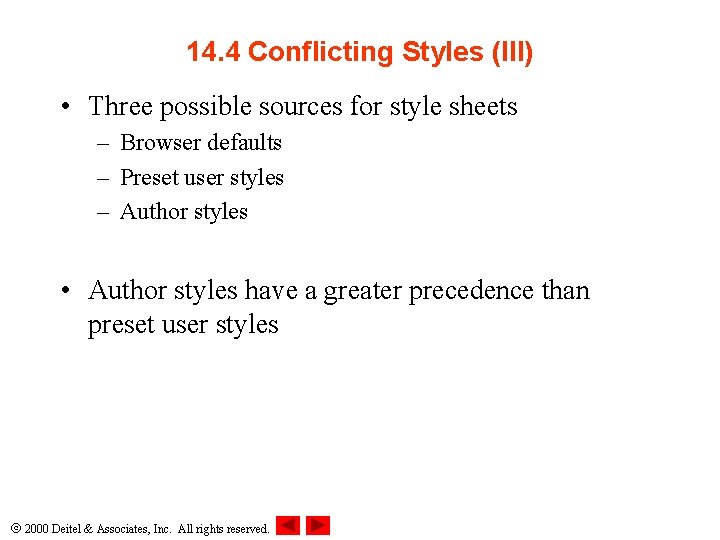
14. 4 Conflicting Styles (III) • Three possible sources for style sheets – Browser defaults – Preset user styles – Author styles • Author styles have a greater precedence than preset user styles 2000 Deitel & Associates, Inc. All rights reserved.
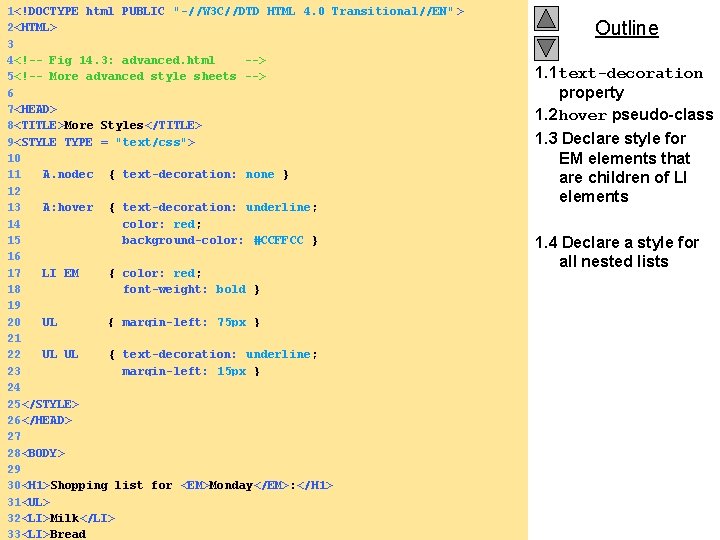
1<!DOCTYPE html PUBLIC "-//W 3 C//DTD HTML 4. 0 Transitional//EN" > 2<HTML> 3 4<!-- Fig 14. 3: advanced. html --> 5<!-- More advanced style sheets --> 6 7<HEAD> 8<TITLE>More Styles</TITLE> 9<STYLE TYPE = "text/css"> 10 11 A. nodec { text-decoration: none } 12 13 A: hover { text-decoration: underline; 14 color: red; 15 background-color: #CCFFCC } 16 17 LI EM { color: red; 18 font-weight: bold } 19 20 UL { margin-left: 75 px } 21 22 UL UL { text-decoration: underline; 23 margin-left: 15 px } 24 25</STYLE> 26</HEAD> 27 28<BODY> 29 30<H 1>Shopping list for <EM>Monday</EM>: </H 1> 31<UL> 32<LI>Milk</LI> 2000 Deitel & Associates, Inc. All rights reserved. 33<LI>Bread Outline 1. 1 text-decoration property 1. 2 hover pseudo-class 1. 3 Declare style for EM elements that are children of LI elements 1. 4 Declare a style for all nested lists
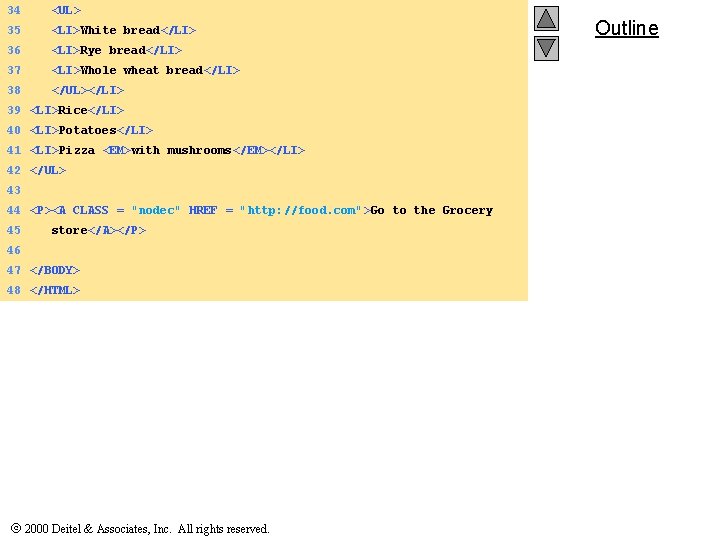
34 <UL> 35 <LI>White bread</LI> 36 <LI>Rye bread</LI> 37 <LI>Whole wheat bread</LI> 38 </UL></LI> 39 <LI>Rice</LI> 40 <LI>Potatoes</LI> 41 <LI>Pizza <EM>with mushrooms</EM></LI> 42 </UL> 43 44 <P><A CLASS = "nodec" HREF = "http: //food. com">Go to the Grocery 45 store</A></P> 46 47 </BODY> 48 </HTML> 2000 Deitel & Associates, Inc. All rights reserved. Outline
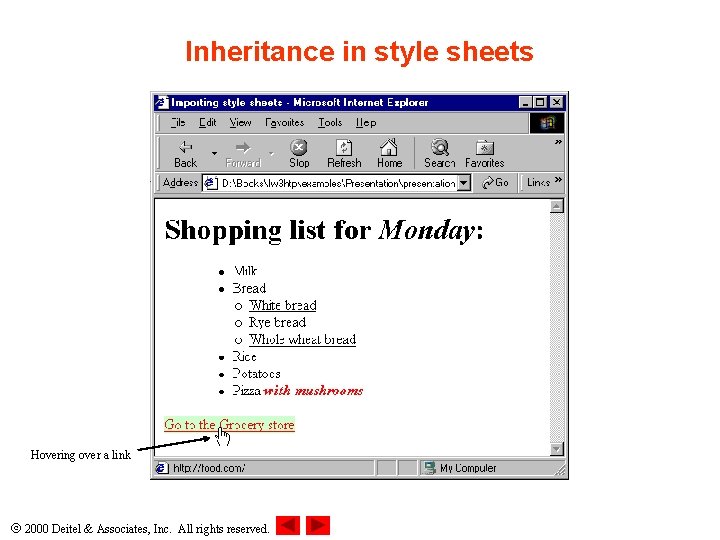
Inheritance in style sheets Hovering over a link 2000 Deitel & Associates, Inc. All rights reserved.
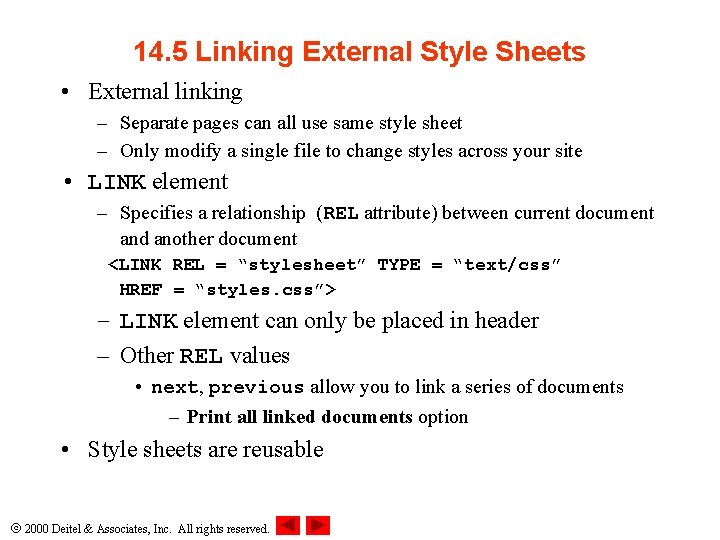
14. 5 Linking External Style Sheets • External linking – Separate pages can all use same style sheet – Only modify a single file to change styles across your site • LINK element – Specifies a relationship (REL attribute) between current document and another document <LINK REL = “stylesheet” TYPE = “text/css” HREF = “styles. css”> – LINK element can only be placed in header – Other REL values • next, previous allow you to link a series of documents – Print all linked documents option • Style sheets are reusable 2000 Deitel & Associates, Inc. All rights reserved.
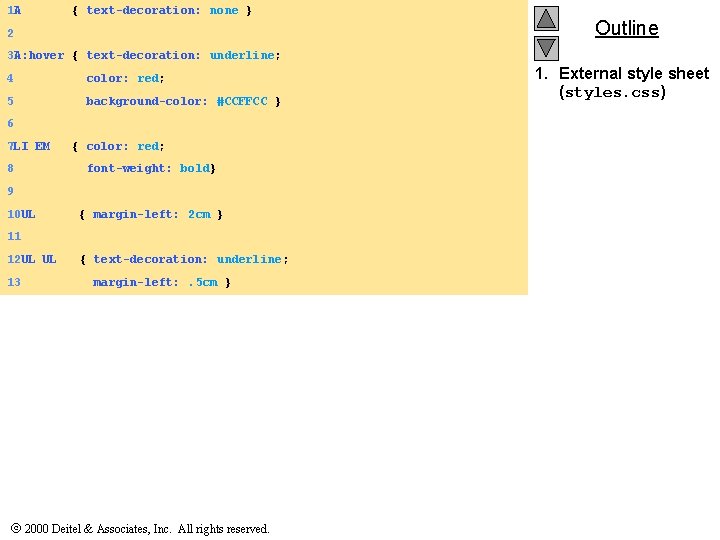
1 A { text-decoration: none } 2 Outline 3 A: hover { text-decoration: underline; 4 color: red; 5 background-color: #CCFFCC } 6 7 LI EM 8 { color: red; font-weight: bold} 9 10 UL { margin-left: 2 cm } 11 12 UL UL 13 { text-decoration: underline; margin-left: . 5 cm } 2000 Deitel & Associates, Inc. All rights reserved. 1. External style sheet (styles. css)
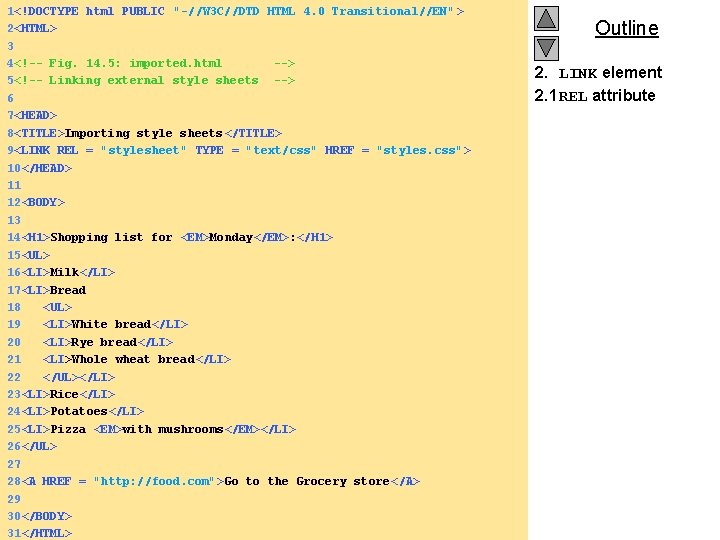
1<!DOCTYPE html PUBLIC "-//W 3 C//DTD HTML 4. 0 Transitional//EN" > 2<HTML> 3 4<!-- Fig. 14. 5: imported. html --> 5<!-- Linking external style sheets --> 6 7<HEAD> 8<TITLE>Importing style sheets</TITLE> 9<LINK REL = "stylesheet" TYPE = "text/css" HREF = "styles. css"> 10</HEAD> 11 12<BODY> 13 14<H 1>Shopping list for <EM>Monday</EM>: </H 1> 15<UL> 16<LI>Milk</LI> 17<LI>Bread 18 <UL> 19 <LI>White bread</LI> 20 <LI>Rye bread</LI> 21 <LI>Whole wheat bread</LI> 22 </UL></LI> 23<LI>Rice</LI> 24<LI>Potatoes</LI> 25<LI>Pizza <EM>with mushrooms</EM></LI> 26</UL> 27 28<A HREF = "http: //food. com">Go to the Grocery store</A> 29 30</BODY> 2000 Deitel & Associates, Inc. All rights reserved. 31</HTML> Outline 2. LINK element 2. 1 REL attribute
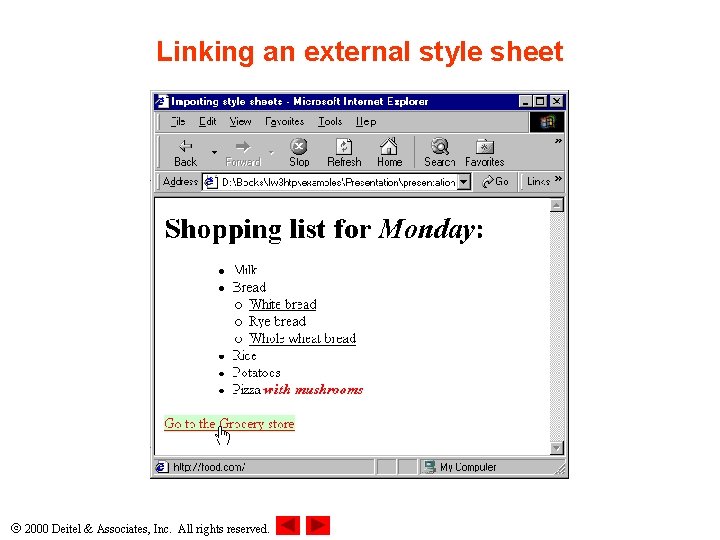
Linking an external style sheet 2000 Deitel & Associates, Inc. All rights reserved.
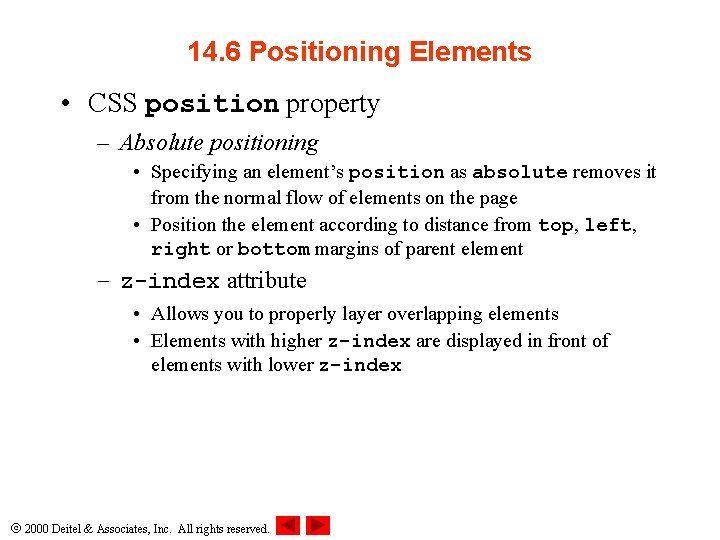
14. 6 Positioning Elements • CSS position property – Absolute positioning • Specifying an element’s position as absolute removes it from the normal flow of elements on the page • Position the element according to distance from top, left, right or bottom margins of parent element – z-index attribute • Allows you to properly layer overlapping elements • Elements with higher z-index are displayed in front of elements with lower z-index 2000 Deitel & Associates, Inc. All rights reserved.
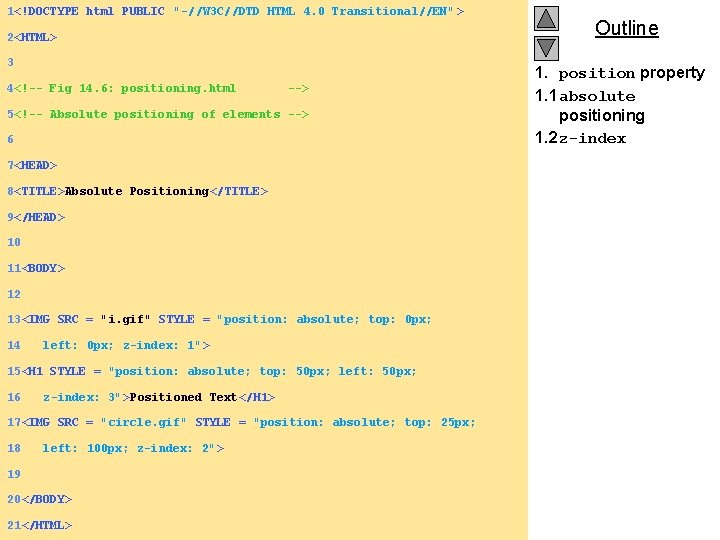
1<!DOCTYPE html PUBLIC "-//W 3 C//DTD HTML 4. 0 Transitional//EN" > 2<HTML> 3 4<!-- Fig 14. 6: positioning. html --> 5<!-- Absolute positioning of elements --> 6 7<HEAD> 8<TITLE>Absolute Positioning</TITLE> 9</HEAD> 10 11<BODY> 12 13<IMG SRC = "i. gif" STYLE = "position: absolute; top: 0 px; 14 left: 0 px; z-index: 1"> 15<H 1 STYLE = "position: absolute; top: 50 px; left: 50 px; 16 z-index: 3">Positioned Text</H 1> 17<IMG SRC = "circle. gif" STYLE = "position: absolute; top: 25 px; 18 left: 100 px; z-index: 2" > 19 20</BODY> 21</HTML> 2000 Deitel & Associates, Inc. All rights reserved. Outline 1. position property 1. 1 absolute positioning 1. 2 z-index
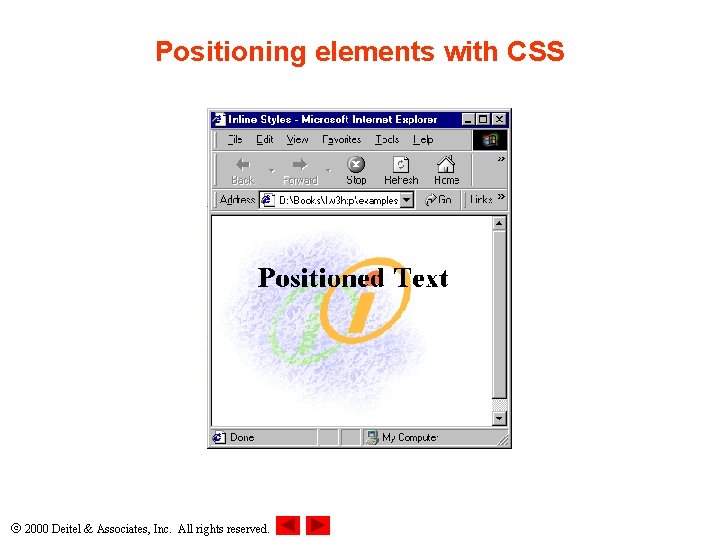
Positioning elements with CSS 2000 Deitel & Associates, Inc. All rights reserved.
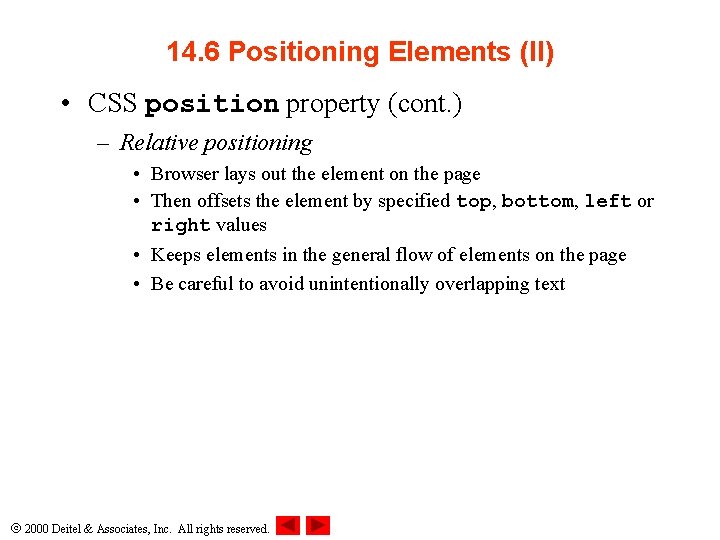
14. 6 Positioning Elements (II) • CSS position property (cont. ) – Relative positioning • Browser lays out the element on the page • Then offsets the element by specified top, bottom, left or right values • Keeps elements in the general flow of elements on the page • Be careful to avoid unintentionally overlapping text 2000 Deitel & Associates, Inc. All rights reserved.
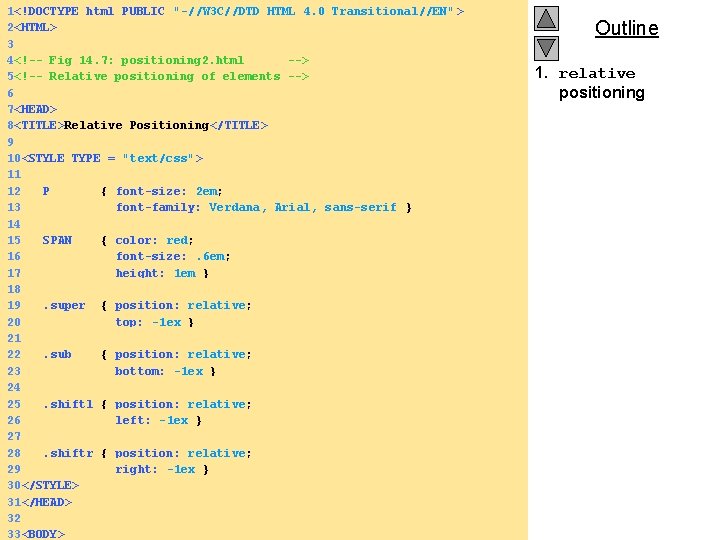
1<!DOCTYPE html PUBLIC "-//W 3 C//DTD HTML 4. 0 Transitional//EN" > 2<HTML> 3 4<!-- Fig 14. 7: positioning 2. html --> 5<!-- Relative positioning of elements --> 6 7<HEAD> 8<TITLE>Relative Positioning</TITLE> 9 10<STYLE TYPE = "text/css"> 11 12 P { font-size: 2 em; 13 font-family: Verdana, Arial, sans-serif } 14 15 SPAN { color: red; 16 font-size: . 6 em; 17 height: 1 em } 18 19. super { position: relative; 20 top: -1 ex } 21 22. sub { position: relative; 23 bottom: -1 ex } 24 25. shiftl { position: relative; 26 left: -1 ex } 27 28. shiftr { position: relative; 29 right: -1 ex } 30</STYLE> 31</HEAD> 32 2000 Deitel & Associates, Inc. All rights reserved. 33<BODY> Outline 1. relative positioning
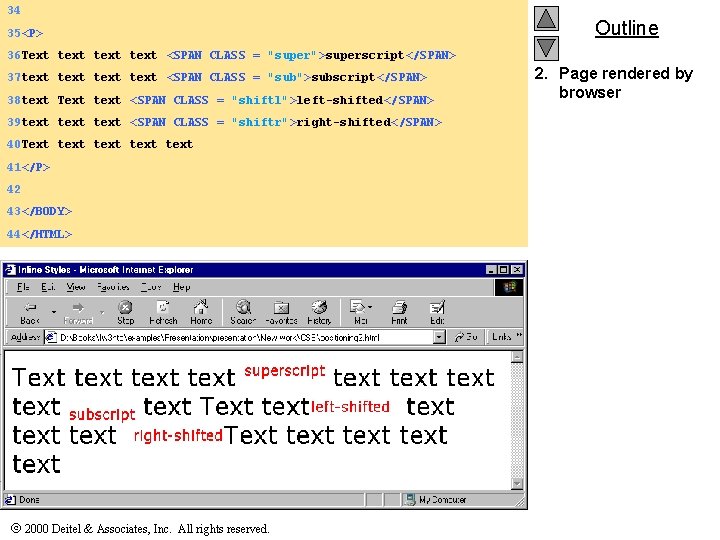
34 35<P> Outline 36 Text text <SPAN CLASS = "super">superscript</SPAN> 37 text <SPAN CLASS = "sub">subscript</SPAN> 38 text Text text <SPAN CLASS = "shiftl">left-shifted</SPAN> 39 text <SPAN CLASS = "shiftr">right-shifted</SPAN> 40 Text text 41</P> 42 43</BODY> 44</HTML> 2000 Deitel & Associates, Inc. All rights reserved. 2. Page rendered by browser
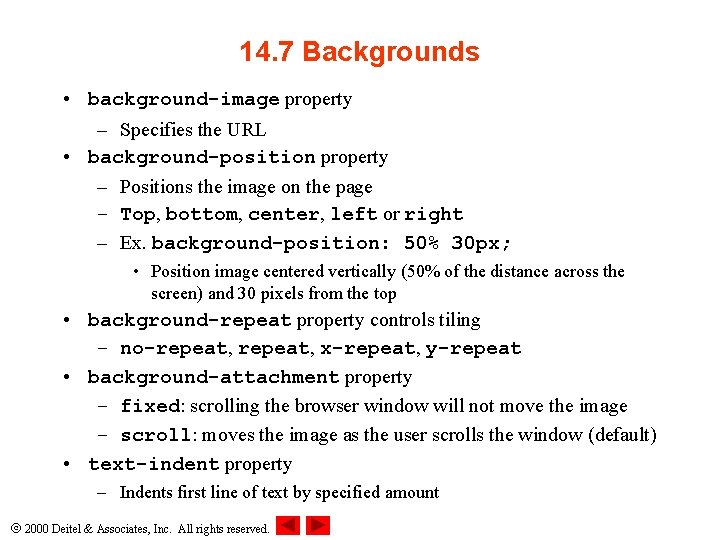
14. 7 Backgrounds • background-image property – Specifies the URL • background-position property – Positions the image on the page – Top, bottom, center, left or right – Ex. background-position: 50% 30 px; • Position image centered vertically (50% of the distance across the screen) and 30 pixels from the top • background-repeat property controls tiling – no-repeat, x-repeat, y-repeat • background-attachment property – fixed: scrolling the browser window will not move the image – scroll: moves the image as the user scrolls the window (default) • text-indent property – Indents first line of text by specified amount 2000 Deitel & Associates, Inc. All rights reserved.
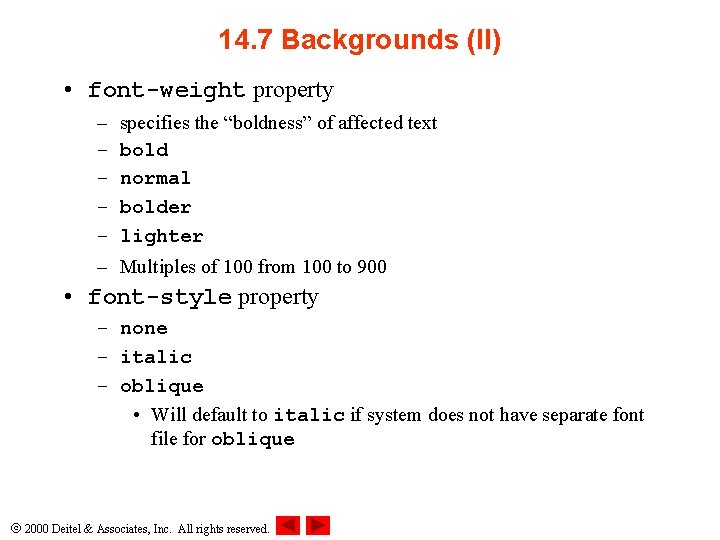
14. 7 Backgrounds (II) • font-weight property – – – specifies the “boldness” of affected text bold normal bolder lighter Multiples of 100 from 100 to 900 • font-style property – none – italic – oblique • Will default to italic if system does not have separate font file for oblique 2000 Deitel & Associates, Inc. All rights reserved.
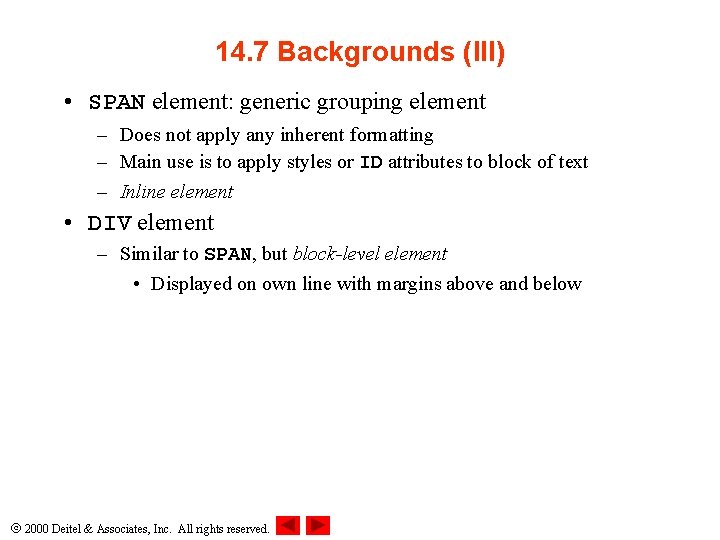
14. 7 Backgrounds (III) • SPAN element: generic grouping element – Does not apply any inherent formatting – Main use is to apply styles or ID attributes to block of text – Inline element • DIV element – Similar to SPAN, but block-level element • Displayed on own line with margins above and below 2000 Deitel & Associates, Inc. All rights reserved.
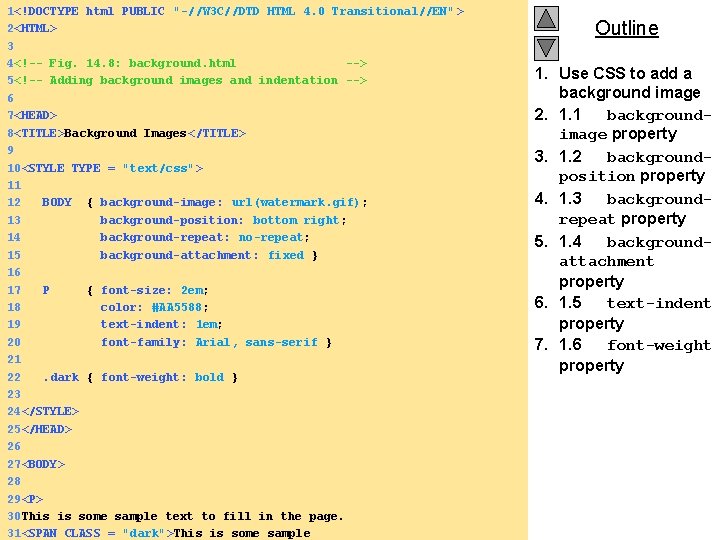
1<!DOCTYPE html PUBLIC "-//W 3 C//DTD HTML 4. 0 Transitional//EN" > 2<HTML> 3 4<!-- Fig. 14. 8: background. html --> 5<!-- Adding background images and indentation --> 6 7<HEAD> 8<TITLE>Background Images</TITLE> 9 10<STYLE TYPE = "text/css"> 11 12 BODY { background-image: url(watermark. gif); 13 background-position: bottom right; 14 background-repeat: no-repeat; 15 background-attachment: fixed } 16 17 P { font-size: 2 em; 18 color: #AA 5588; 19 text-indent: 1 em; 20 font-family: Arial, sans-serif } 21 22. dark { font-weight: bold } 23 24</STYLE> 25</HEAD> 26 27<BODY> 28 29<P> 30 This is some sample text to fill in the page. 2000 Deitel & Associates, Inc. All rights 31<SPAN CLASS = "dark">This is reserved. some sample Outline 1. Use CSS to add a background image 2. 1. 1 backgroundimage property 3. 1. 2 backgroundposition property 4. 1. 3 backgroundrepeat property 5. 1. 4 backgroundattachment property 6. 1. 5 text-indent property 7. 1. 6 font-weight property
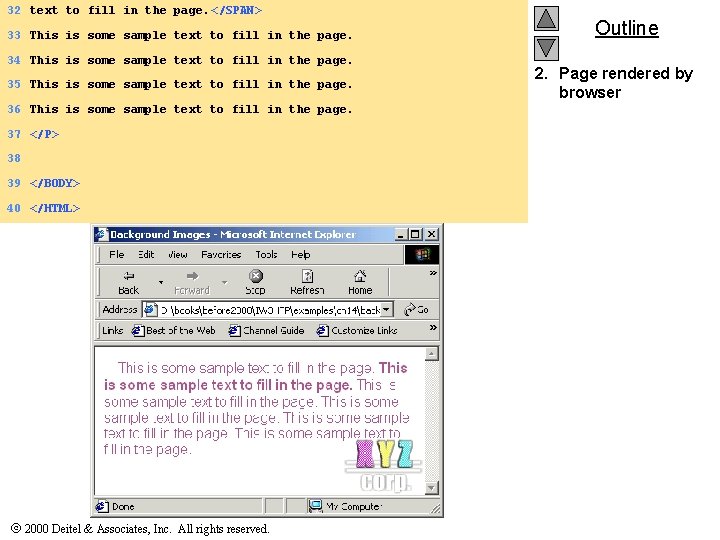
32 text to fill in the page. </SPAN> 33 This is some sample text to fill in the page. 34 This is some sample text to fill in the page. 35 This is some sample text to fill in the page. 36 This is some sample text to fill in the page. 37 </P> 38 39 </BODY> 40 </HTML> 2000 Deitel & Associates, Inc. All rights reserved. Outline 2. Page rendered by browser
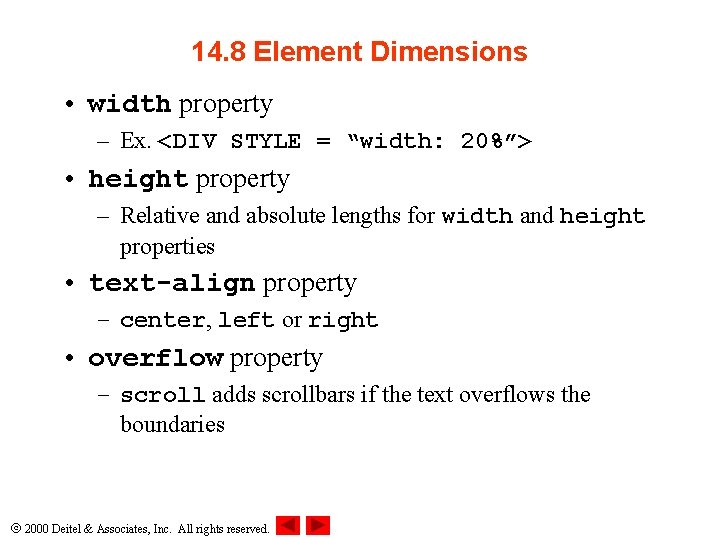
14. 8 Element Dimensions • width property – Ex. <DIV STYLE = “width: 20%”> • height property – Relative and absolute lengths for width and height properties • text-align property – center, left or right • overflow property – scroll adds scrollbars if the text overflows the boundaries 2000 Deitel & Associates, Inc. All rights reserved.
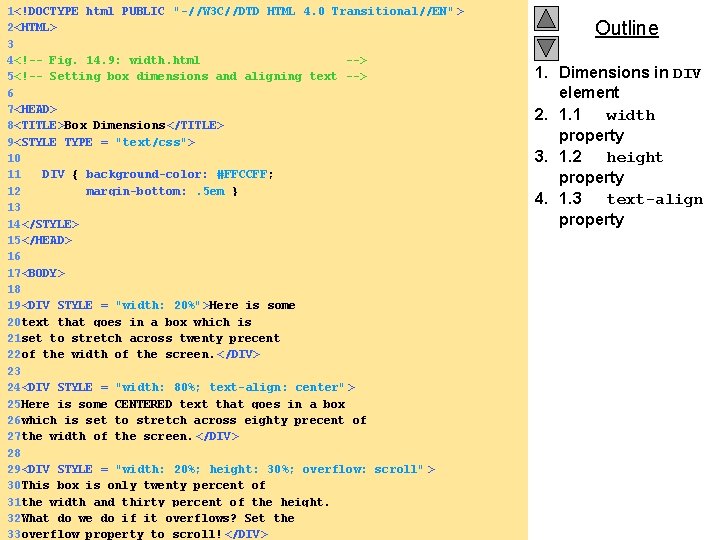
1<!DOCTYPE html PUBLIC "-//W 3 C//DTD HTML 4. 0 Transitional//EN" > 2<HTML> 3 4<!-- Fig. 14. 9: width. html --> 5<!-- Setting box dimensions and aligning text --> 6 7<HEAD> 8<TITLE>Box Dimensions</TITLE> 9<STYLE TYPE = "text/css"> 10 11 DIV { background-color: #FFCCFF; 12 margin-bottom: . 5 em } 13 14</STYLE> 15</HEAD> 16 17<BODY> 18 19<DIV STYLE = "width: 20%">Here is some 20 text that goes in a box which is 21 set to stretch across twenty precent 22 of the width of the screen. </DIV> 23 24<DIV STYLE = "width: 80%; text-align: center" > 25 Here is some CENTERED text that goes in a box 26 which is set to stretch across eighty precent of 27 the width of the screen. </DIV> 28 29<DIV STYLE = "width: 20%; height: 30%; overflow: scroll" > 30 This box is only twenty percent of 31 the width and thirty percent of the height. 32 What do we do if it overflows? Set the 2000 Deitel & Associates, to Inc. scroll! All rights </DIV> reserved. 33 overflow property Outline 1. Dimensions in DIV element 2. 1. 1 width property 3. 1. 2 height property 4. 1. 3 text-align property
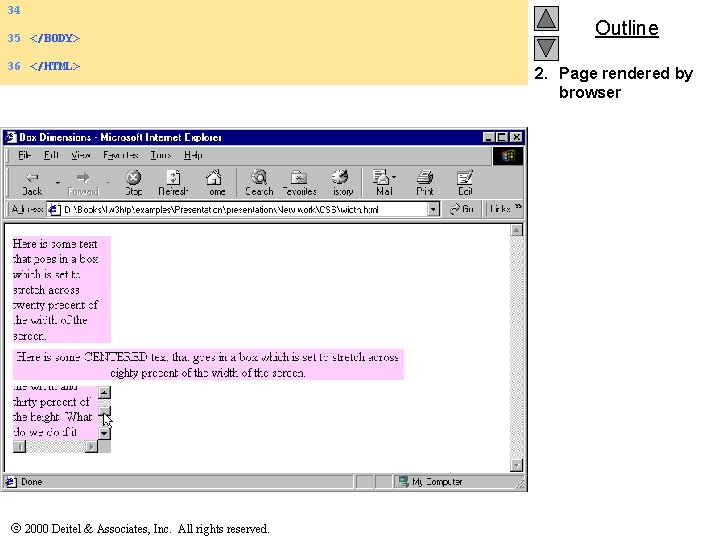
34 35 </BODY> 36 </HTML> 2000 Deitel & Associates, Inc. All rights reserved. Outline 2. Page rendered by browser
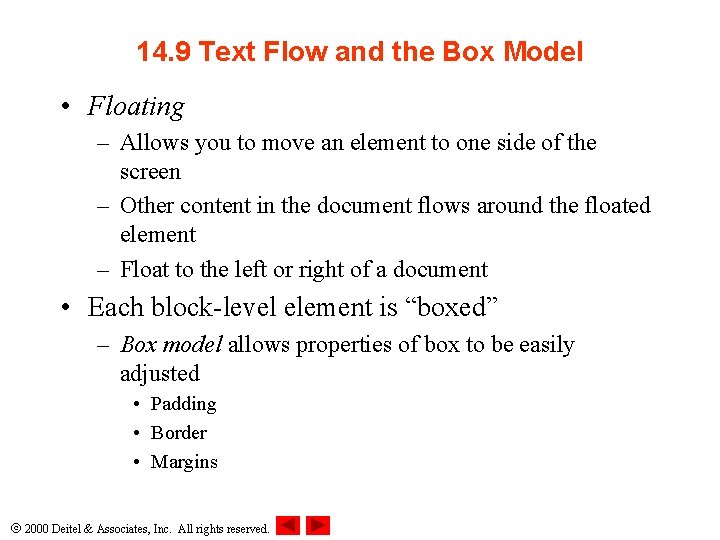
14. 9 Text Flow and the Box Model • Floating – Allows you to move an element to one side of the screen – Other content in the document flows around the floated element – Float to the left or right of a document • Each block-level element is “boxed” – Box model allows properties of box to be easily adjusted • Padding • Border • Margins 2000 Deitel & Associates, Inc. All rights reserved.
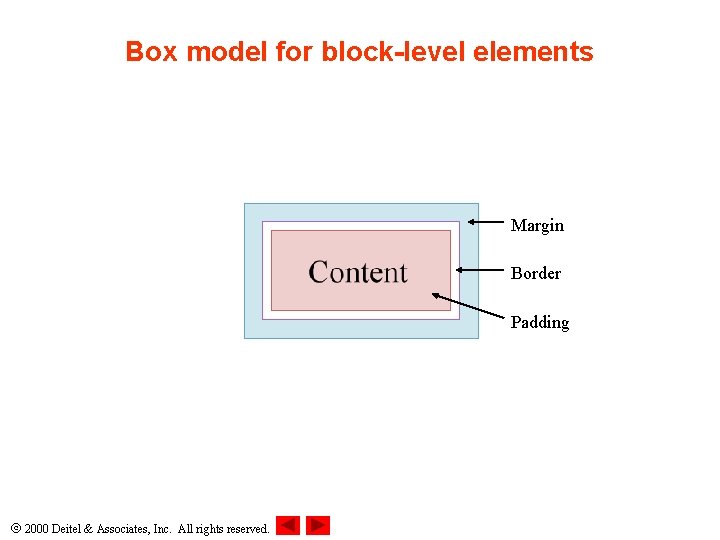
Box model for block-level elements Margin Border Padding 2000 Deitel & Associates, Inc. All rights reserved.
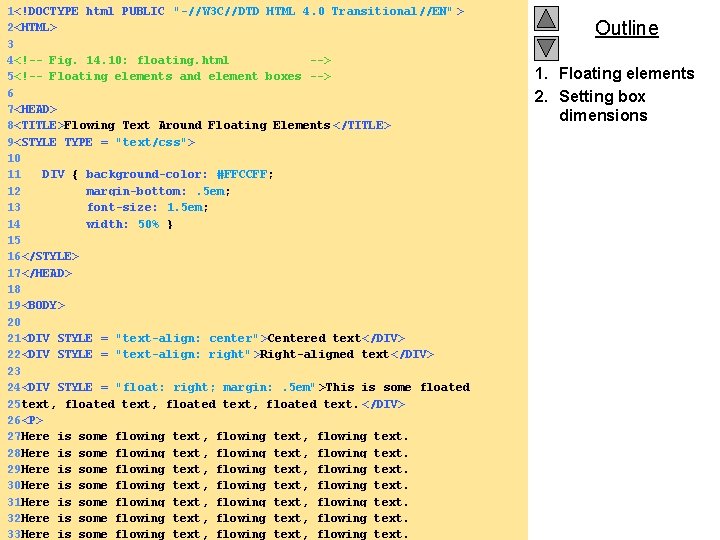
1<!DOCTYPE html PUBLIC "-//W 3 C//DTD HTML 4. 0 Transitional//EN" > 2<HTML> 3 4<!-- Fig. 14. 10: floating. html --> 5<!-- Floating elements and element boxes --> 6 7<HEAD> 8<TITLE>Flowing Text Around Floating Elements </TITLE> 9<STYLE TYPE = "text/css"> 10 11 DIV { background-color: #FFCCFF; 12 margin-bottom: . 5 em; 13 font-size: 1. 5 em; 14 width: 50% } 15 16</STYLE> 17</HEAD> 18 19<BODY> 20 21<DIV STYLE = "text-align: center">Centered text</DIV> 22<DIV STYLE = "text-align: right">Right-aligned text</DIV> 23 24<DIV STYLE = "float: right; margin: . 5 em" >This is some floated 25 text, floated text. </DIV> 26<P> 27 Here is some flowing text, flowing text. 28 Here is some flowing text, flowing text. 29 Here is some flowing text, flowing text. 30 Here is some flowing text, flowing text. 31 Here is some flowing text, flowing text. 32 Here is some flowing text, flowing text. 2000 Deitel & Associates, Inc. text, All rights reserved. text, flowing text. 33 Here is some flowing Outline 1. Floating elements 2. Setting box dimensions
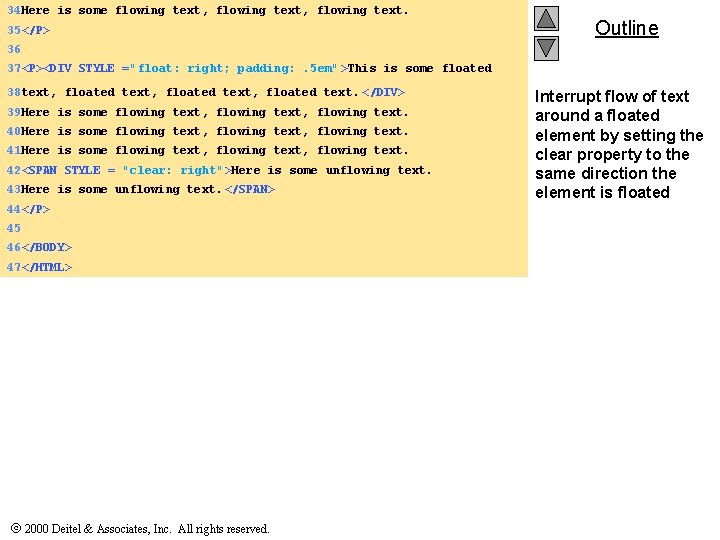
34 Here is some flowing text, flowing text. 35</P> Outline 36 37<P><DIV STYLE ="float: right; padding: . 5 em" >This is some floated 38 text, floated text. </DIV> 39 Here is some flowing text, flowing text. 40 Here is some flowing text, flowing text. 41 Here is some flowing text, flowing text. 42<SPAN STYLE = "clear: right">Here is some unflowing text. 43 Here is some unflowing text. </SPAN> 44</P> 45 46</BODY> 47</HTML> 2000 Deitel & Associates, Inc. All rights reserved. Interrupt flow of text around a floated element by setting the clear property to the same direction the element is floated
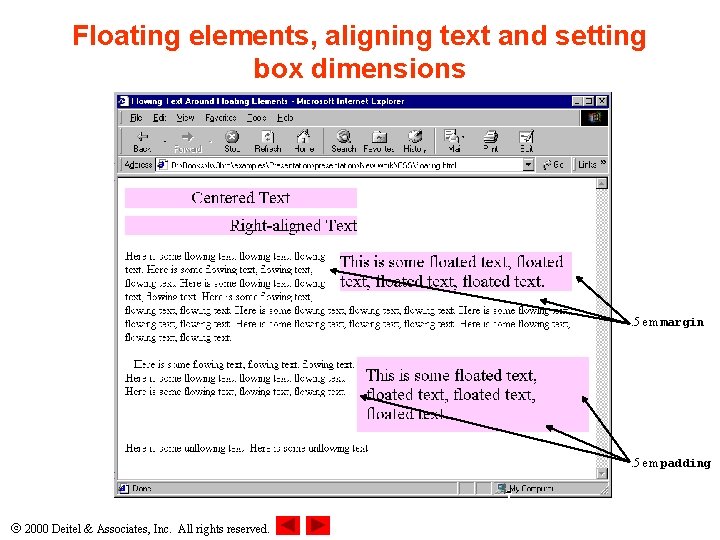
Floating elements, aligning text and setting box dimensions . 5 em margin . 5 em padding 2000 Deitel & Associates, Inc. All rights reserved.
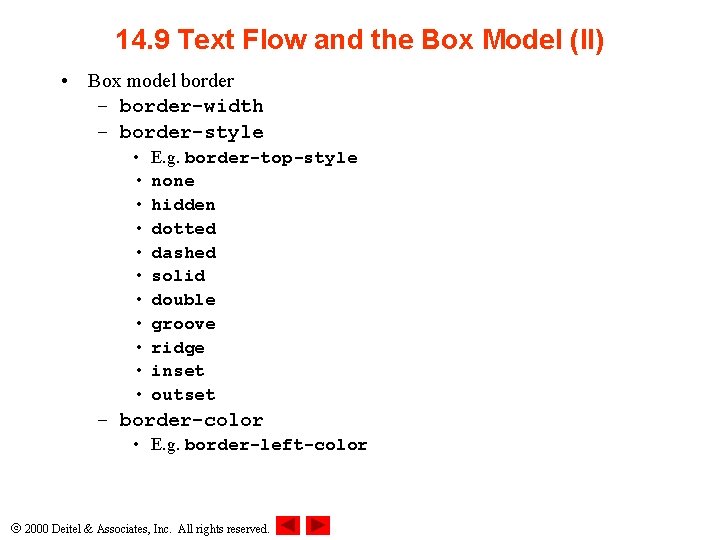
14. 9 Text Flow and the Box Model (II) • Box model border – border-width – border-style • • • E. g. border-top-style none hidden dotted dashed solid double groove ridge inset outset – border-color • E. g. border-left-color 2000 Deitel & Associates, Inc. All rights reserved.
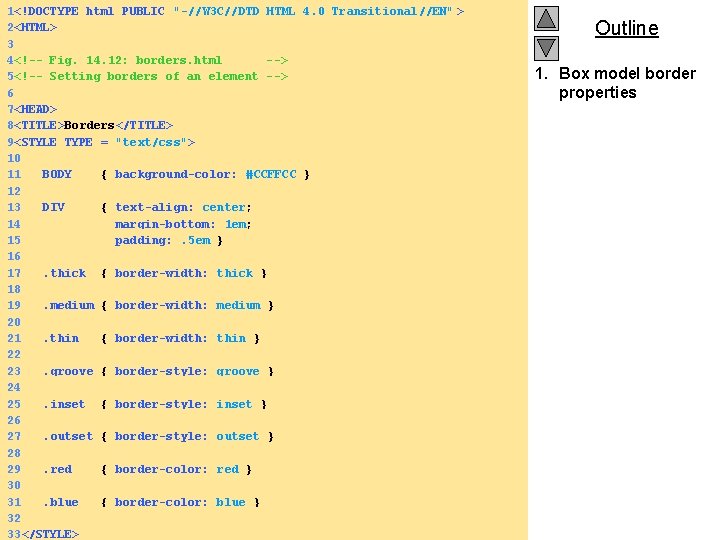
1<!DOCTYPE html PUBLIC "-//W 3 C//DTD HTML 4. 0 Transitional//EN" > 2<HTML> 3 4<!-- Fig. 14. 12: borders. html --> 5<!-- Setting borders of an element --> 6 7<HEAD> 8<TITLE>Borders</TITLE> 9<STYLE TYPE = "text/css"> 10 11 BODY { background-color: #CCFFCC } 12 13 DIV { text-align: center; 14 margin-bottom: 1 em; 15 padding: . 5 em } 16 17. thick { border-width: thick } 18 19. medium { border-width: medium } 20 21. thin { border-width: thin } 22 23. groove { border-style: groove } 24 25. inset { border-style: inset } 26 27. outset { border-style: outset } 28 29. red { border-color: red } 30 31. blue { border-color: blue } 32 2000 Deitel & Associates, Inc. All rights reserved. 33</STYLE> Outline 1. Box model border properties
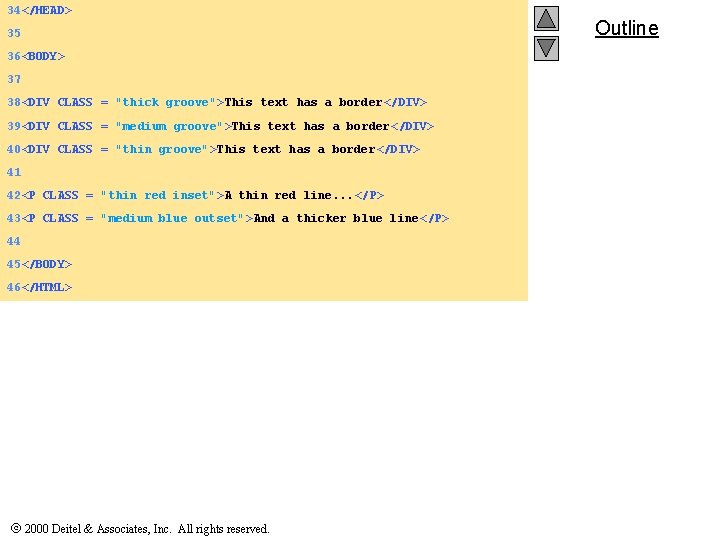
34</HEAD> 35 36<BODY> 37 38<DIV CLASS = "thick groove">This text has a border</DIV> 39<DIV CLASS = "medium groove">This text has a border</DIV> 40<DIV CLASS = "thin groove">This text has a border</DIV> 41 42<P CLASS = "thin red inset">A thin red line. . . </P> 43<P CLASS = "medium blue outset">And a thicker blue line</P> 44 45</BODY> 46</HTML> 2000 Deitel & Associates, Inc. All rights reserved. Outline
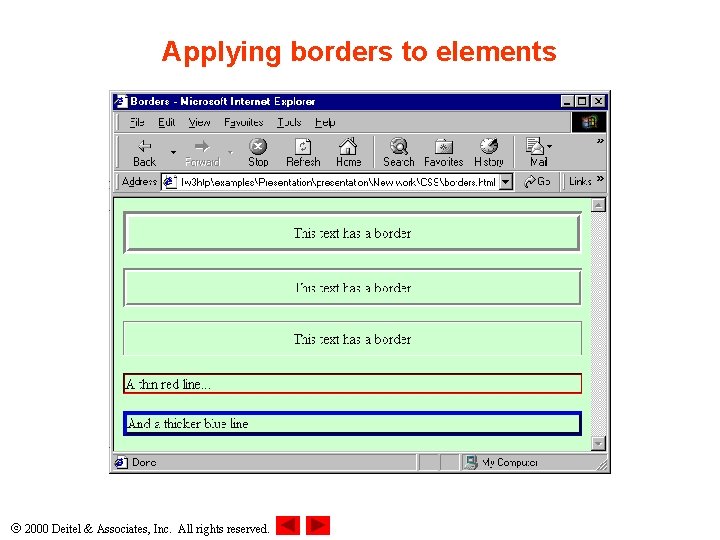
Applying borders to elements 2000 Deitel & Associates, Inc. All rights reserved.
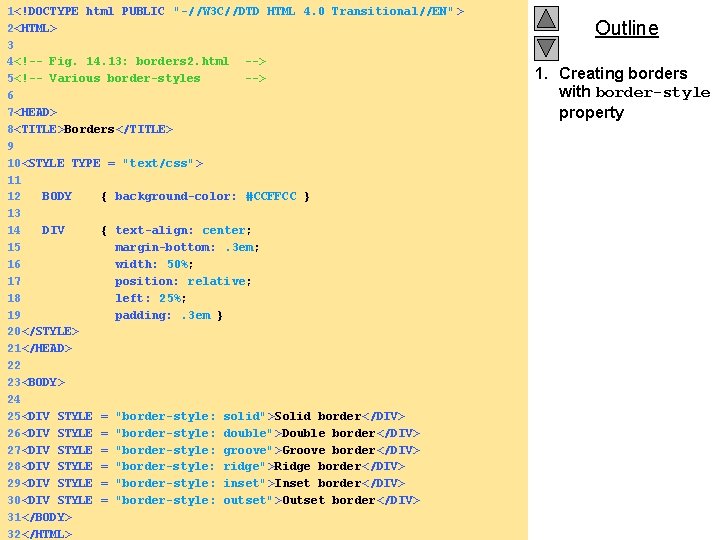
1<!DOCTYPE html PUBLIC "-//W 3 C//DTD HTML 4. 0 Transitional//EN" > 2<HTML> 3 4<!-- Fig. 14. 13: borders 2. html --> 5<!-- Various border-styles --> 6 7<HEAD> 8<TITLE>Borders</TITLE> 9 10<STYLE TYPE = "text/css"> 11 12 BODY { background-color: #CCFFCC } 13 14 DIV { text-align: center; 15 margin-bottom: . 3 em; 16 width: 50%; 17 position: relative; 18 left: 25%; 19 padding: . 3 em } 20</STYLE> 21</HEAD> 22 23<BODY> 24 25<DIV STYLE = "border-style: solid">Solid border</DIV> 26<DIV STYLE = "border-style: double">Double border</DIV> 27<DIV STYLE = "border-style: groove">Groove border</DIV> 28<DIV STYLE = "border-style: ridge">Ridge border</DIV> 29<DIV STYLE = "border-style: inset">Inset border</DIV> 30<DIV STYLE = "border-style: outset">Outset border</DIV> 31</BODY> 2000 Deitel & Associates, Inc. All rights reserved. 32</HTML> Outline 1. Creating borders with border-style property
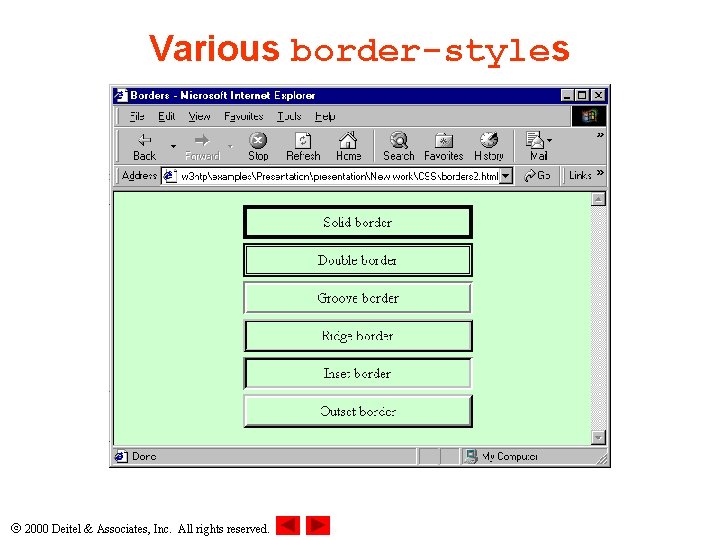
Various border-styles 2000 Deitel & Associates, Inc. All rights reserved.
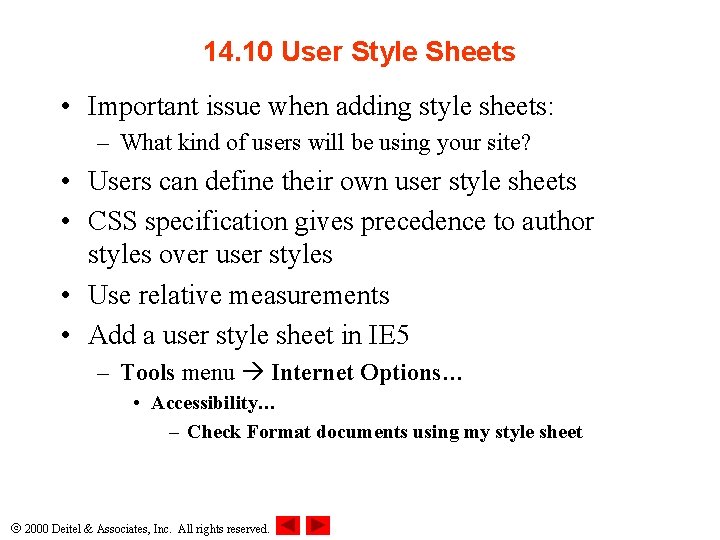
14. 10 User Style Sheets • Important issue when adding style sheets: – What kind of users will be using your site? • Users can define their own user style sheets • CSS specification gives precedence to author styles over user styles • Use relative measurements • Add a user style sheet in IE 5 – Tools menu Internet Options… • Accessibility… – Check Format documents using my style sheet 2000 Deitel & Associates, Inc. All rights reserved.
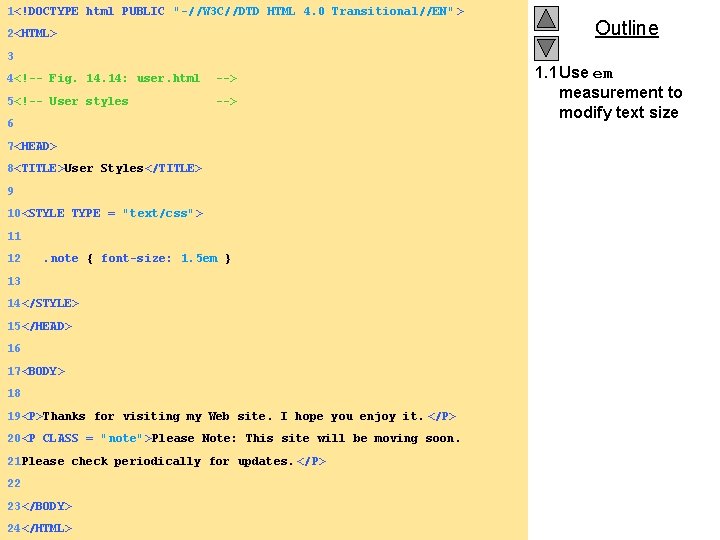
1<!DOCTYPE html PUBLIC "-//W 3 C//DTD HTML 4. 0 Transitional//EN" > 2<HTML> 3 4<!-- Fig. 14: user. html --> 5<!-- User styles --> 6 7<HEAD> 8<TITLE>User Styles</TITLE> 9 10<STYLE TYPE = "text/css"> 11 12 . note { font-size: 1. 5 em } 13 14</STYLE> 15</HEAD> 16 17<BODY> 18 19<P>Thanks for visiting my Web site. I hope you enjoy it. </P> 20<P CLASS = "note">Please Note: This site will be moving soon. 21 Please check periodically for updates. </P> 22 23</BODY> 24</HTML> 2000 Deitel & Associates, Inc. All rights reserved. Outline 1. 1 Use em measurement to modify text size
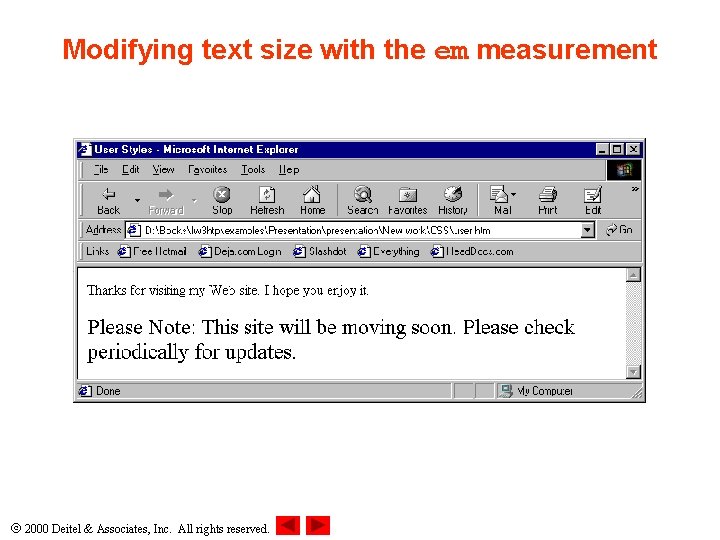
Modifying text size with the em measurement 2000 Deitel & Associates, Inc. All rights reserved.
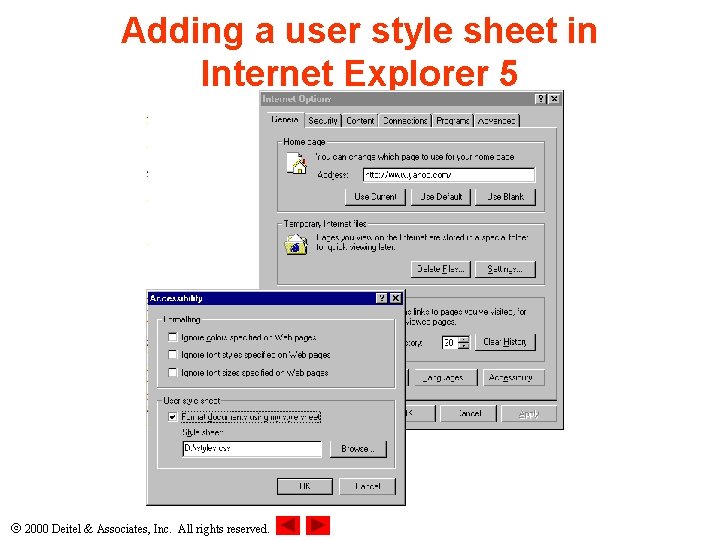
Adding a user style sheet in Internet Explorer 5 2000 Deitel & Associates, Inc. All rights reserved.
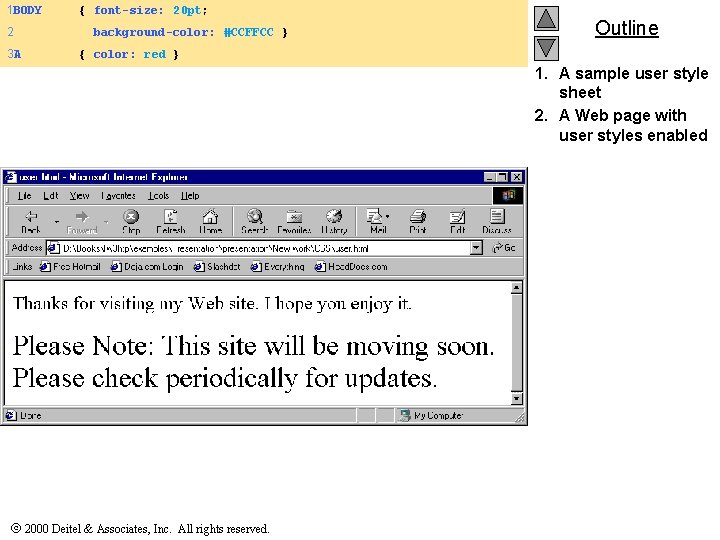
1 BODY 2 3 A { font-size: 20 pt; background-color: #CCFFCC } Outline { color: red } 1. A sample user style sheet 2. A Web page with user styles enabled 2000 Deitel & Associates, Inc. All rights reserved.
 Cascading style sheets outlook
Cascading style sheets outlook Cascading style sheets definition
Cascading style sheets definition Dynamic nand gate
Dynamic nand gate Syntactically awesome stylesheets
Syntactically awesome stylesheets Td vs th
Td vs th Html css feladatok
Html css feladatok Html css
Html css Language html
Language html Css html
Css html Html css
Html css Html css
Html css Singkatan css html
Singkatan css html Singkatan css html
Singkatan css html Css scoops
Css scoops Css boşluk bırakma
Css boşluk bırakma Lexique css
Lexique css Horizontal line html
Horizontal line html Html body css
Html body css A css comprises of style rules that are interpreted
A css comprises of style rules that are interpreted Css button style generator
Css button style generator Doctype html html head
Doctype html html head Slidetodoc.com
Slidetodoc.com 12.html?action=
12.html?action= Doctype html html head
Doctype html html head Doctype html html head
Doctype html html head Format pohon kinerja
Format pohon kinerja Fractional cascading
Fractional cascading A+b+b-a- pneumatic circuit
A+b+b-a- pneumatic circuit Cascade strategic plan template
Cascade strategic plan template Cascading consequences
Cascading consequences Cascading behavior in networks
Cascading behavior in networks Cascoding
Cascoding Mnemonic code
Mnemonic code Draw the cascade amplifier and its ac equivalent circuit.
Draw the cascade amplifier and its ac equivalent circuit. Interconnecting or cascading two plc counters involves
Interconnecting or cascading two plc counters involves Beda pohon kinerja dan cascading
Beda pohon kinerja dan cascading Vertical-align trong css
Vertical-align trong css Cascading effects meaning
Cascading effects meaning Cascading flowers calder
Cascading flowers calder Copy text from image
Copy text from image Cascading rpjmd
Cascading rpjmd Dynamic html data binding
Dynamic html data binding Chapter 4 budgets and balance sheets answers
Chapter 4 budgets and balance sheets answers Html style object
Html style object Change font style in html
Change font style in html Booty camp chapter 8
Booty camp chapter 8 Transferered
Transferered Paragraph block style
Paragraph block style Infromal writing
Infromal writing Casual writing style
Casual writing style Referential vs expressive style
Referential vs expressive style