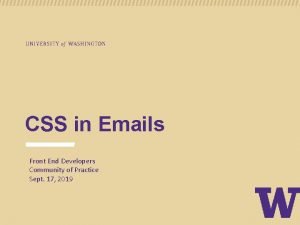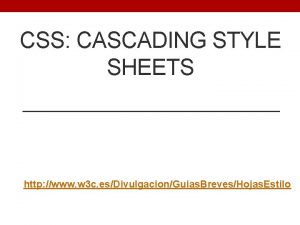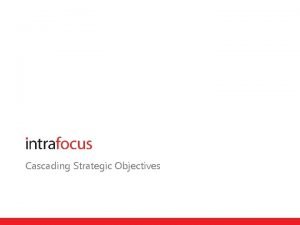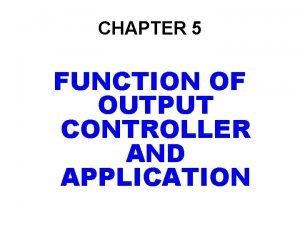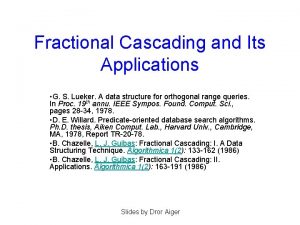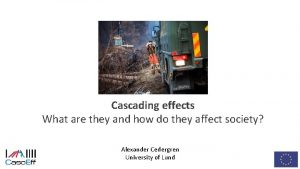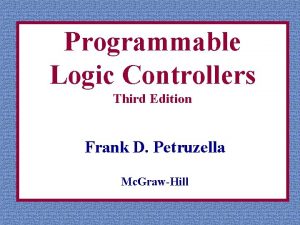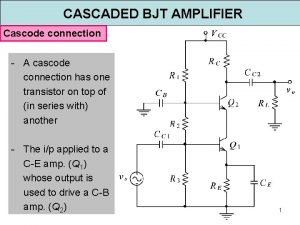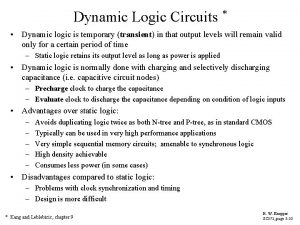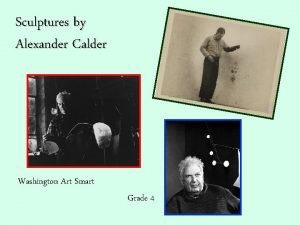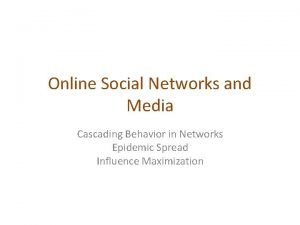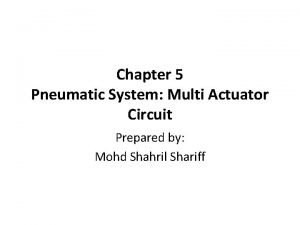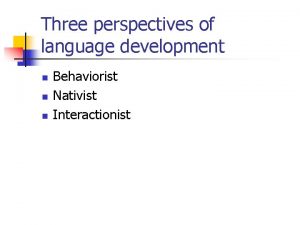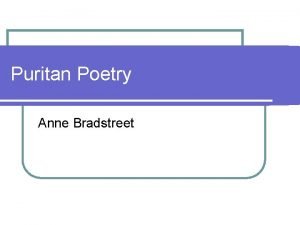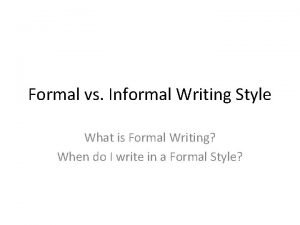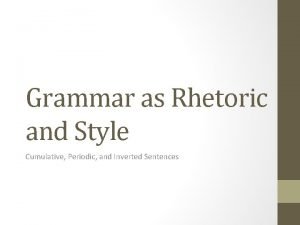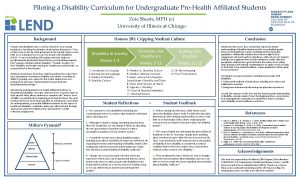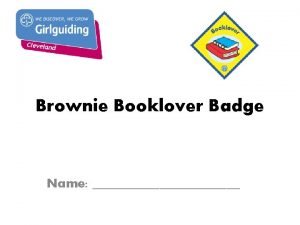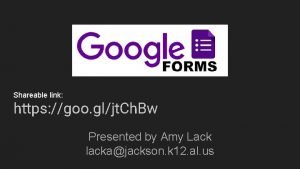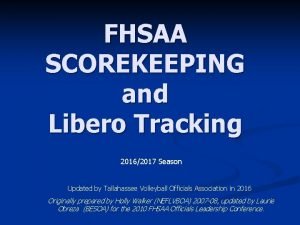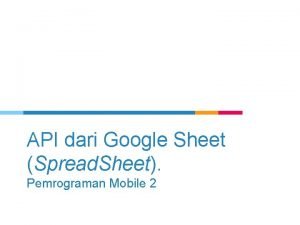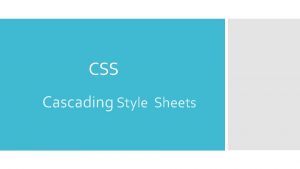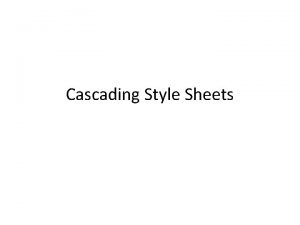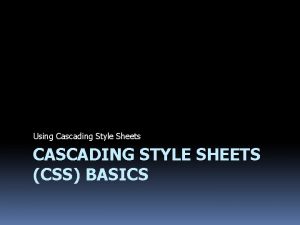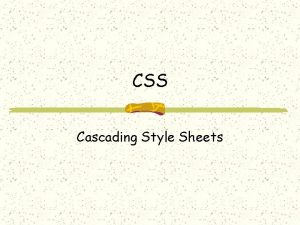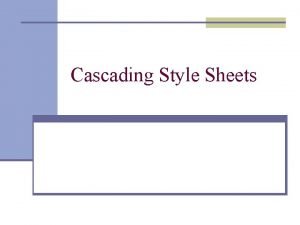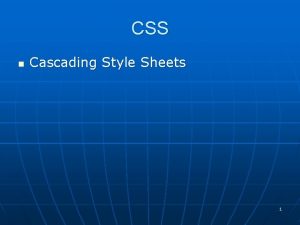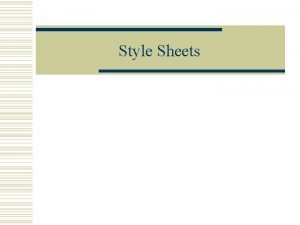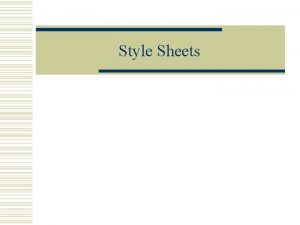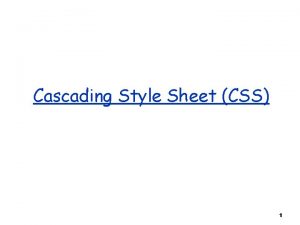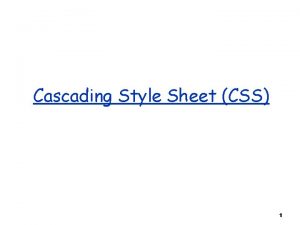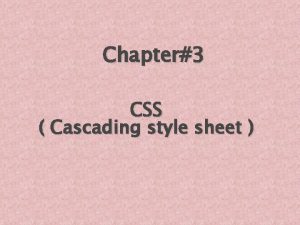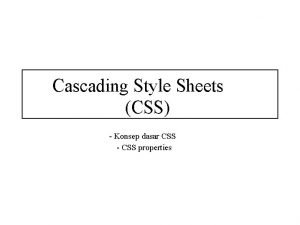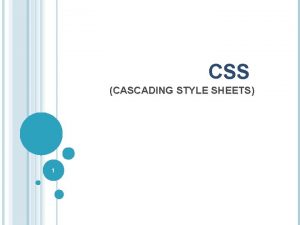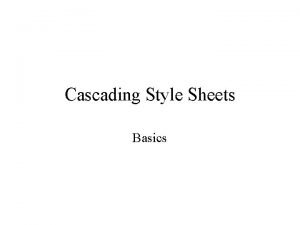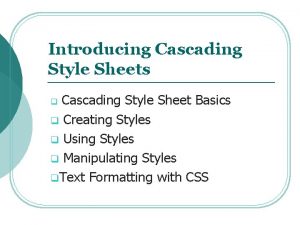Cascading Style Sheets CSS What is CSS Cascading
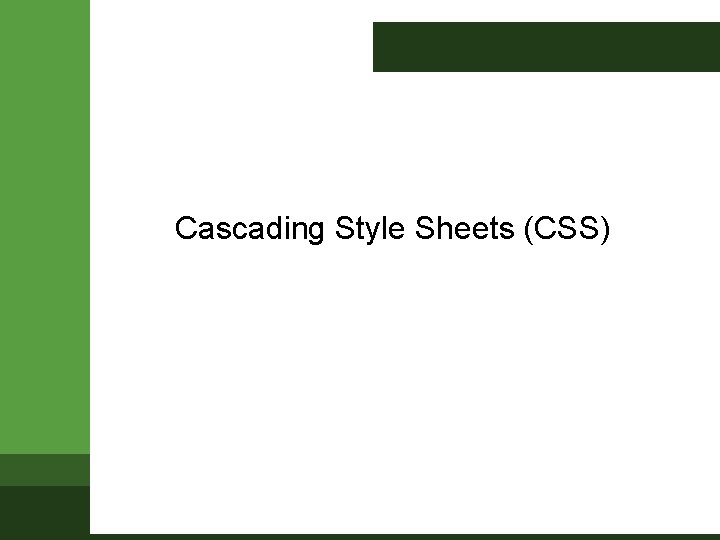
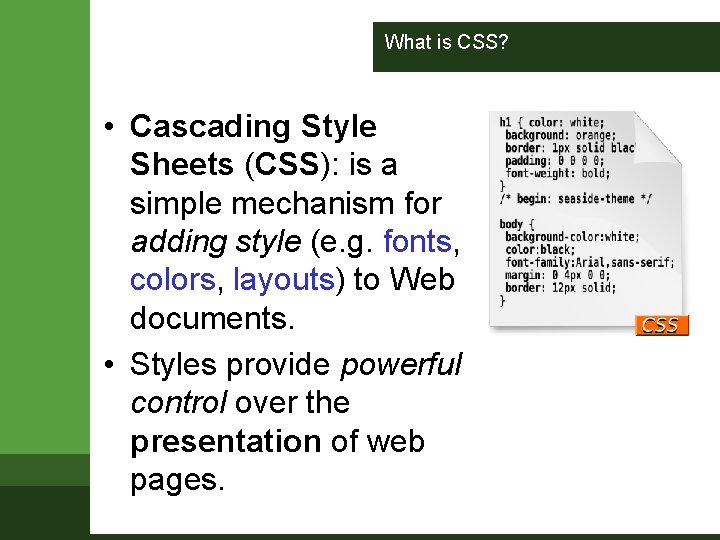
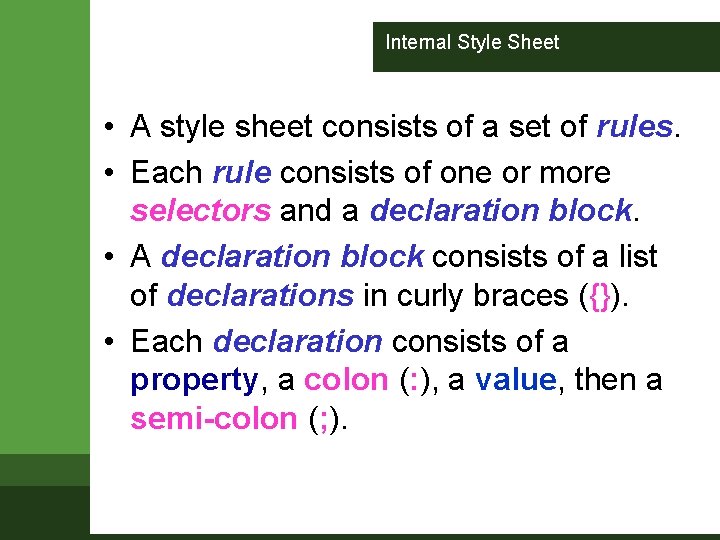
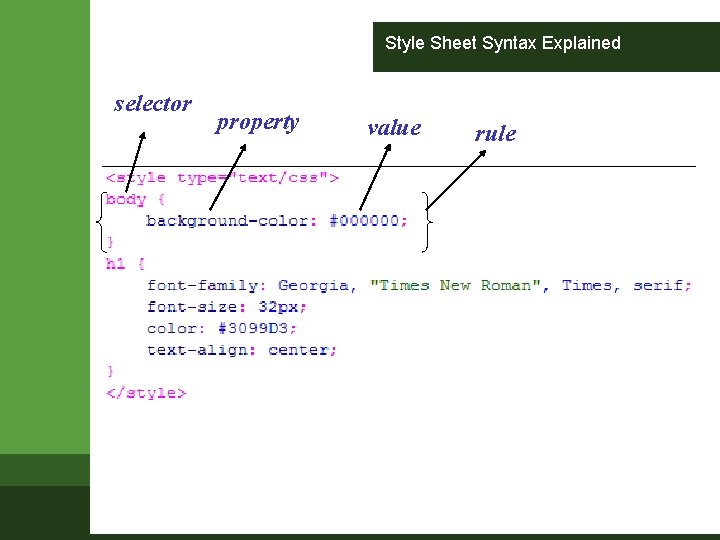
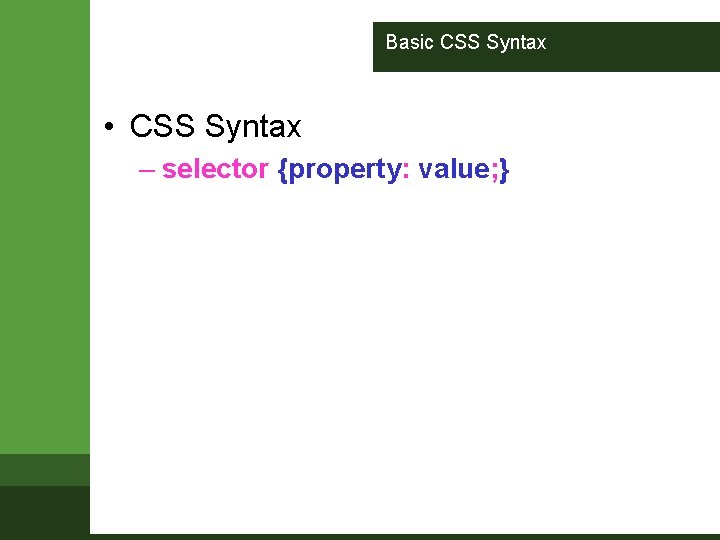
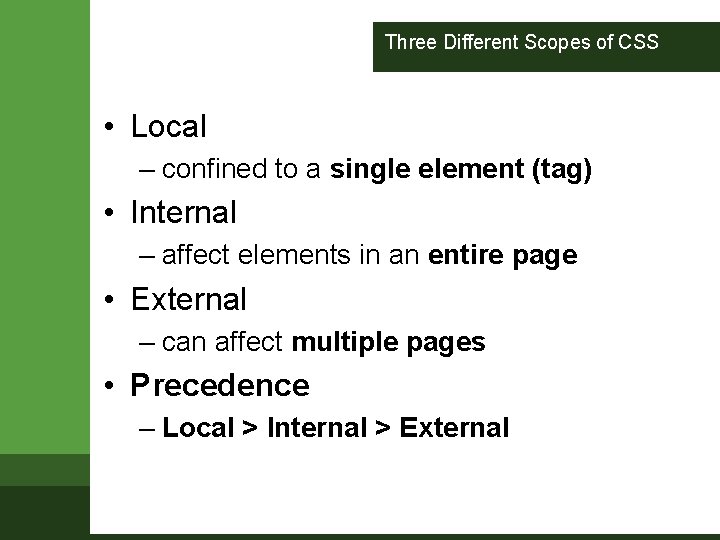
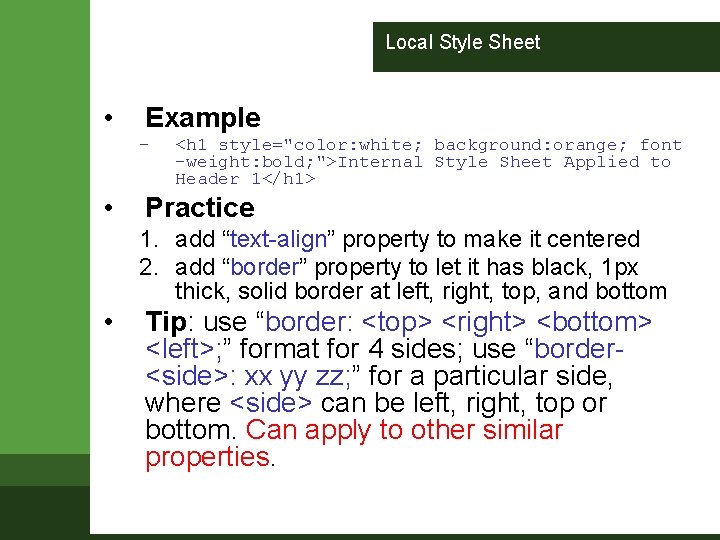
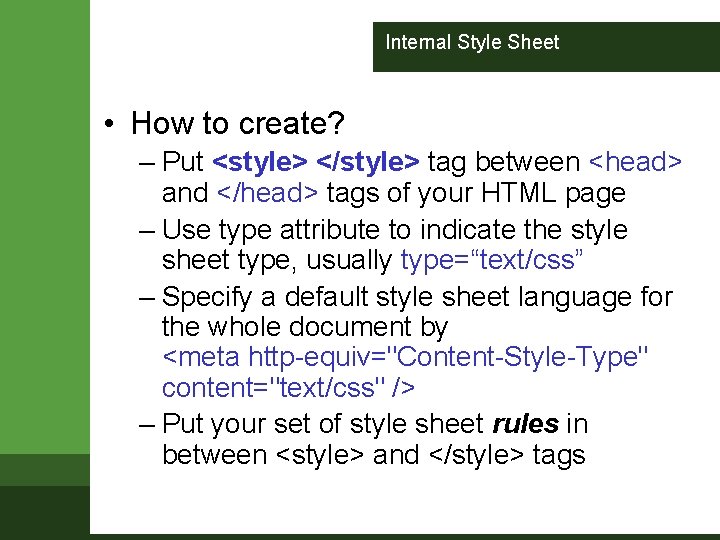
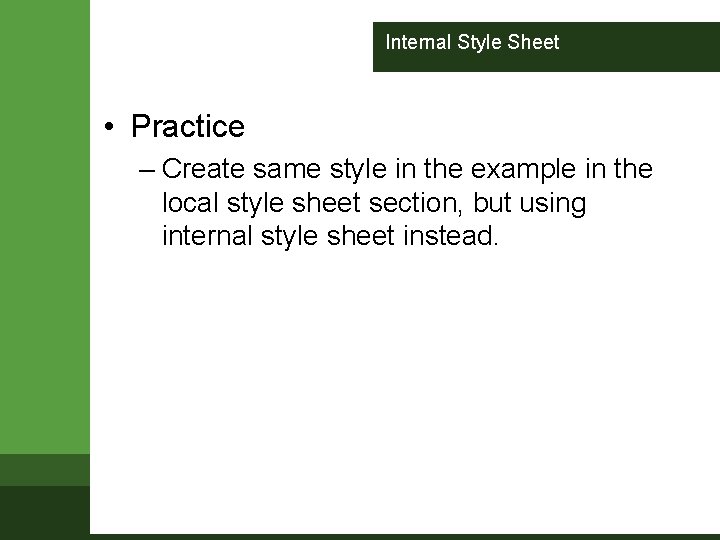
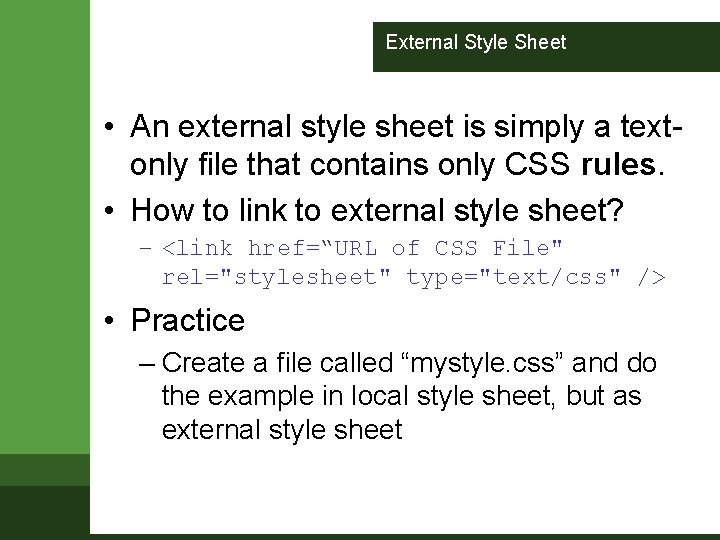
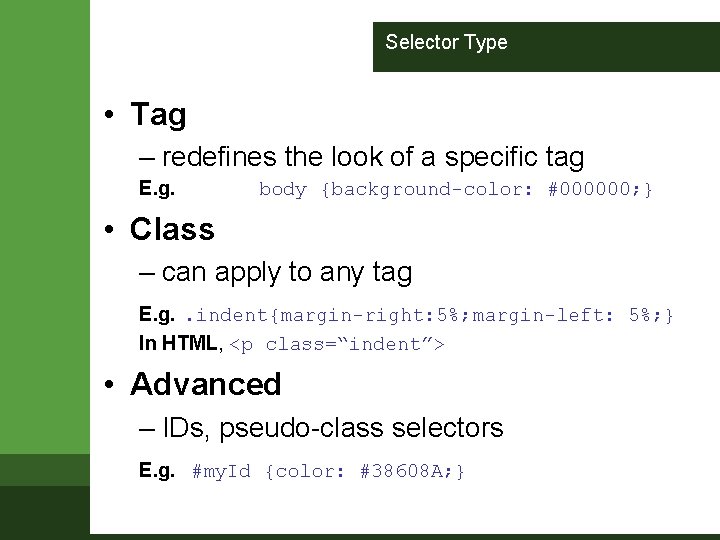
![Values - Lenghts • Lengths [a number + unit identifier] – Unit identifier can Values - Lenghts • Lengths [a number + unit identifier] – Unit identifier can](https://slidetodoc.com/presentation_image_h2/38e062fd86a52c6266a820b2b722c16d/image-12.jpg)
![Values – Percentages & URIs • Percentages [a number + %] – p { Values – Percentages & URIs • Percentages [a number + %] – p {](https://slidetodoc.com/presentation_image_h2/38e062fd86a52c6266a820b2b722c16d/image-13.jpg)
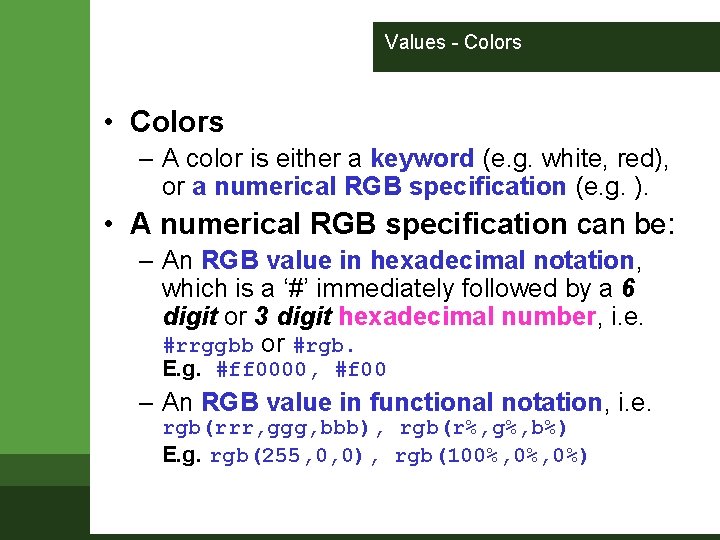
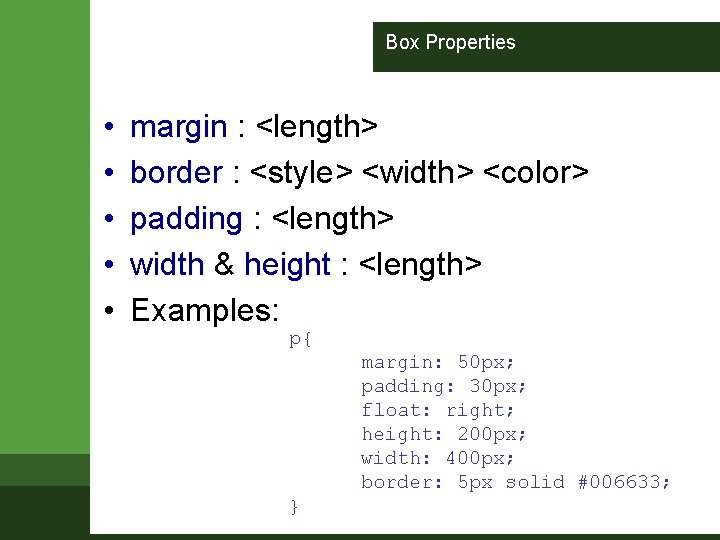
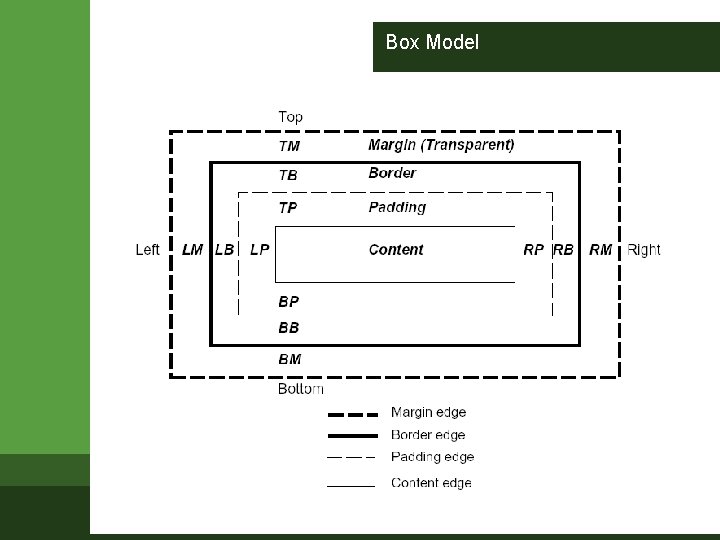
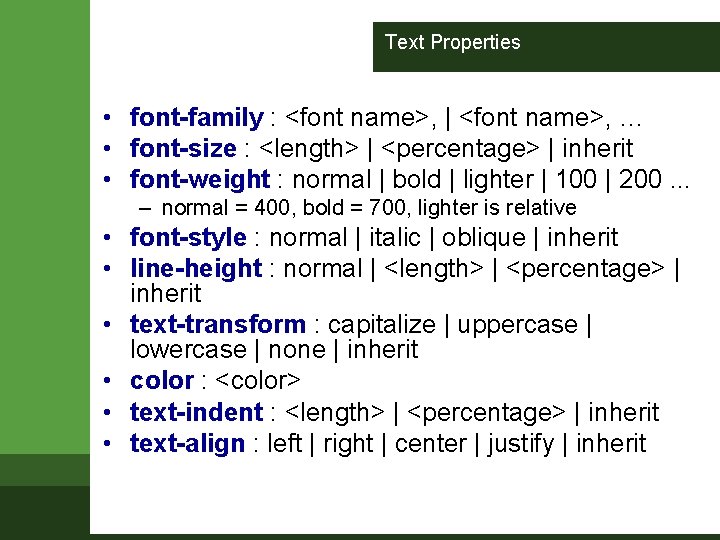
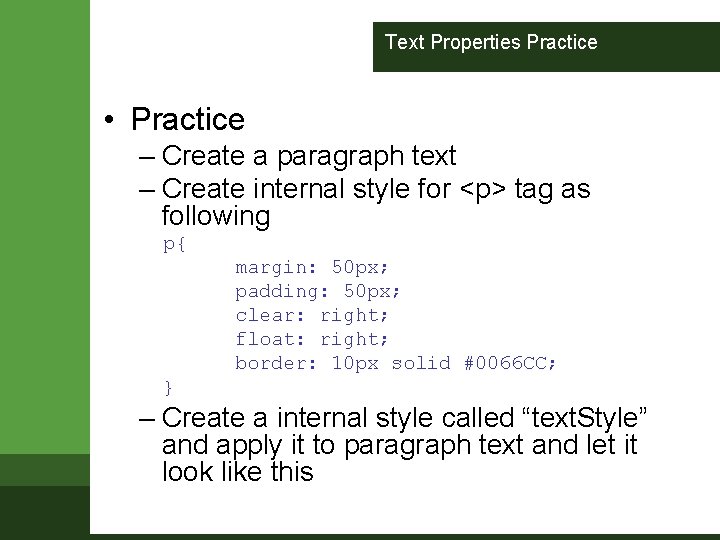
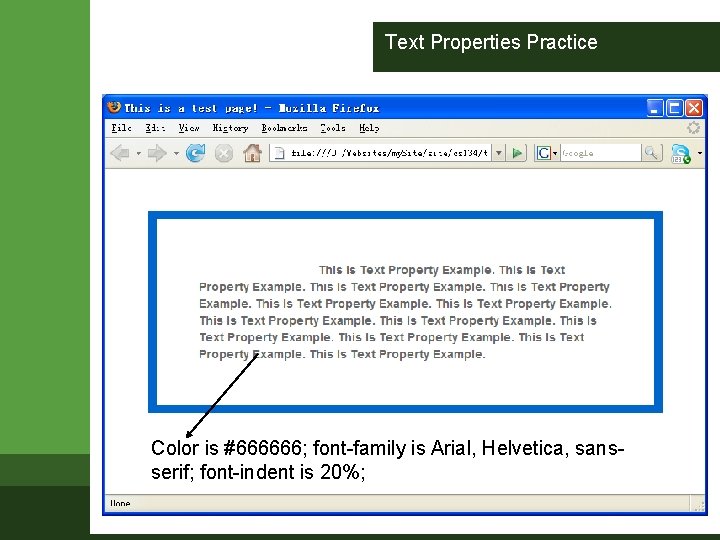
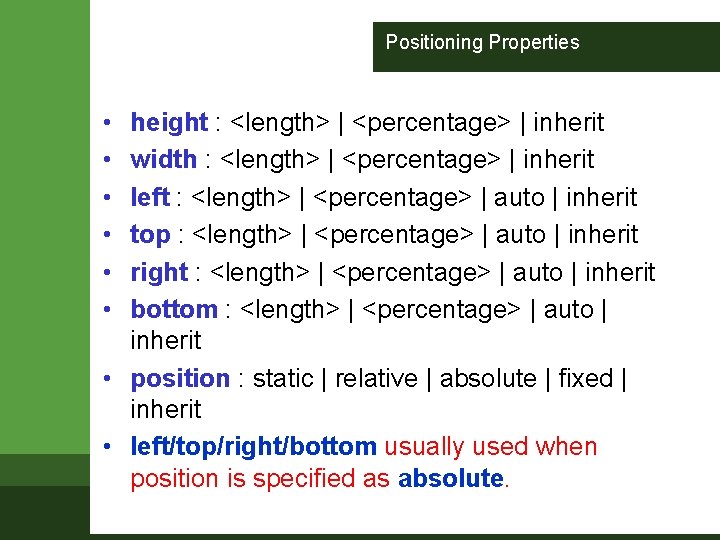
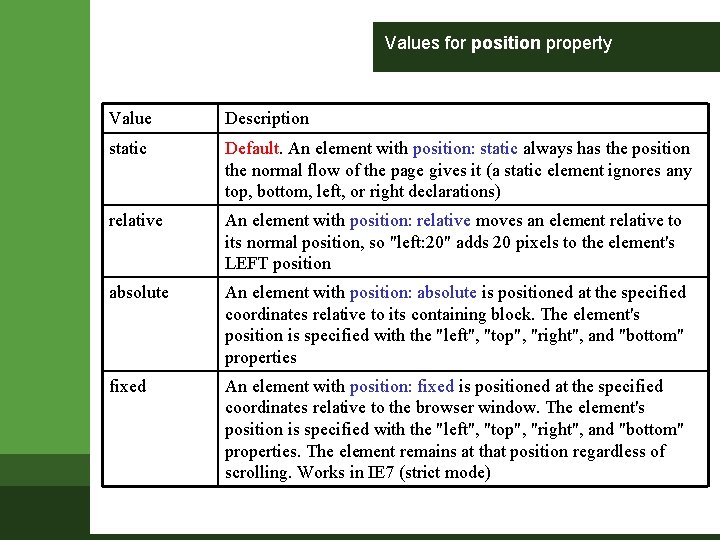
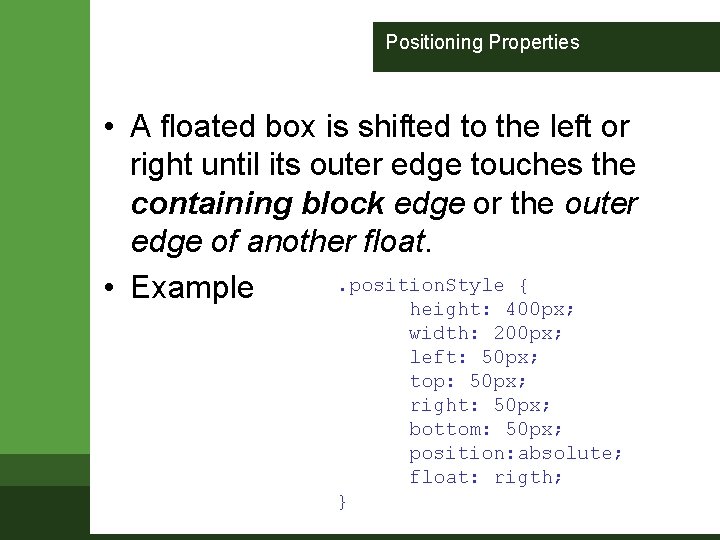
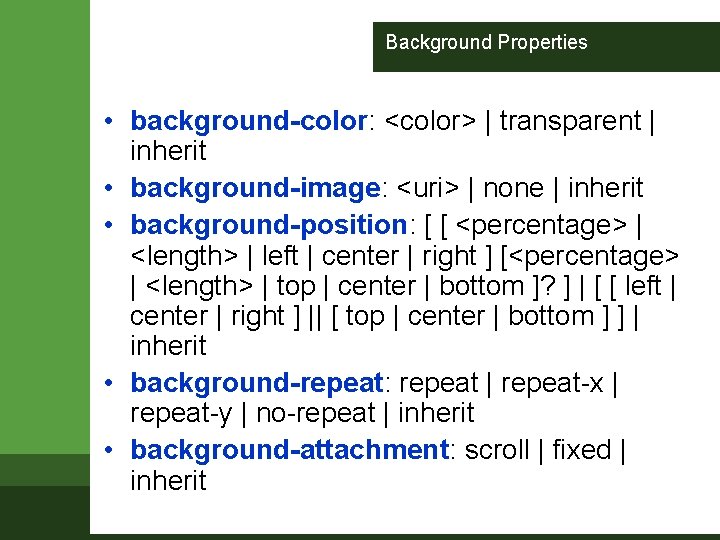
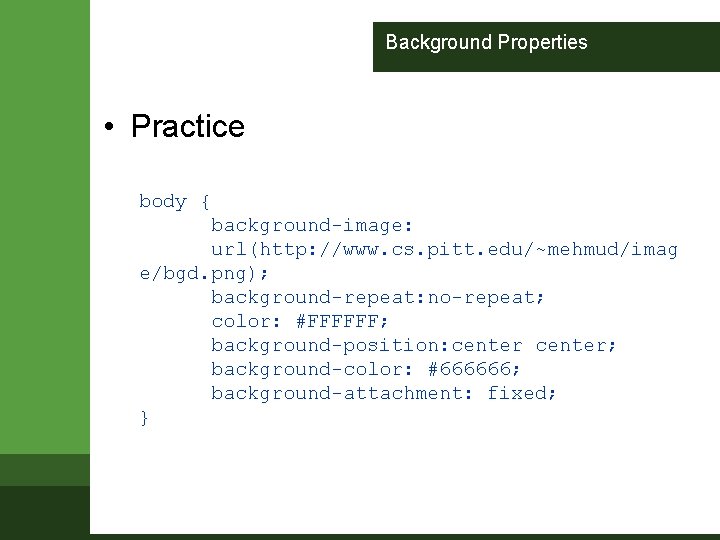
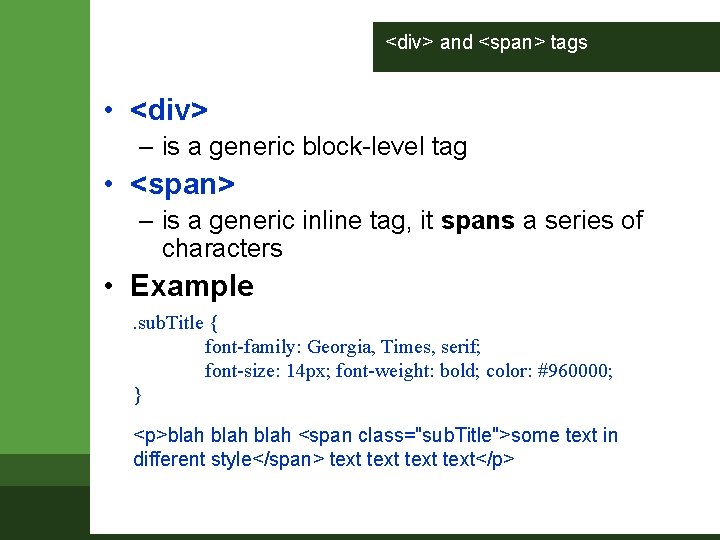
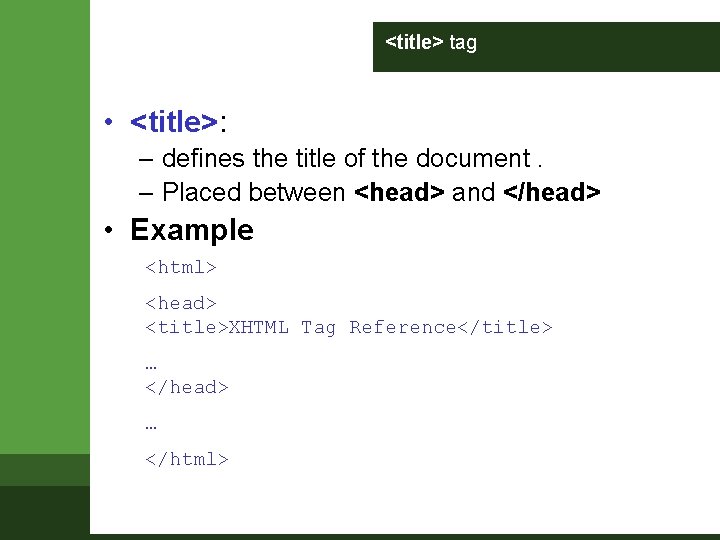
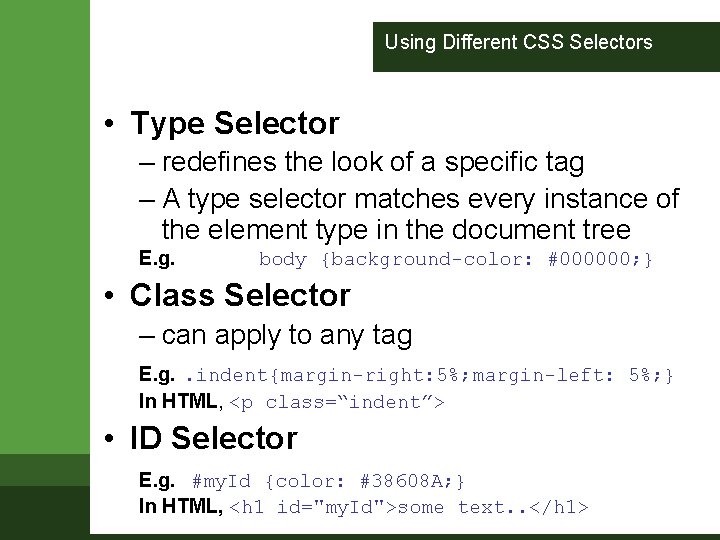
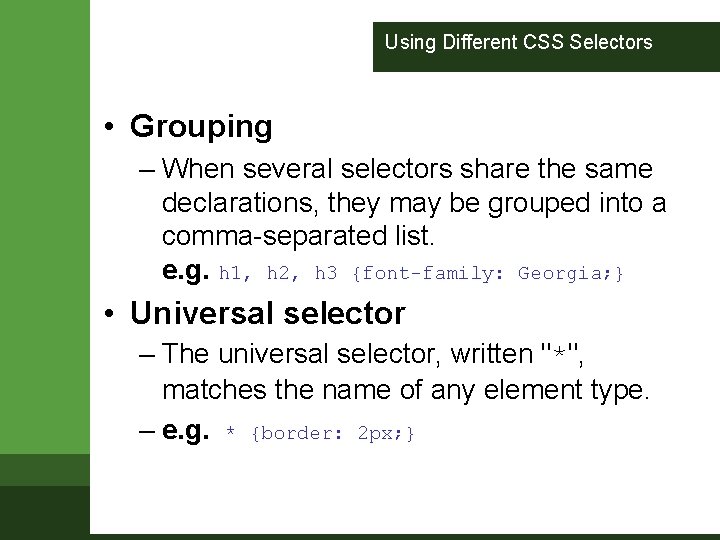
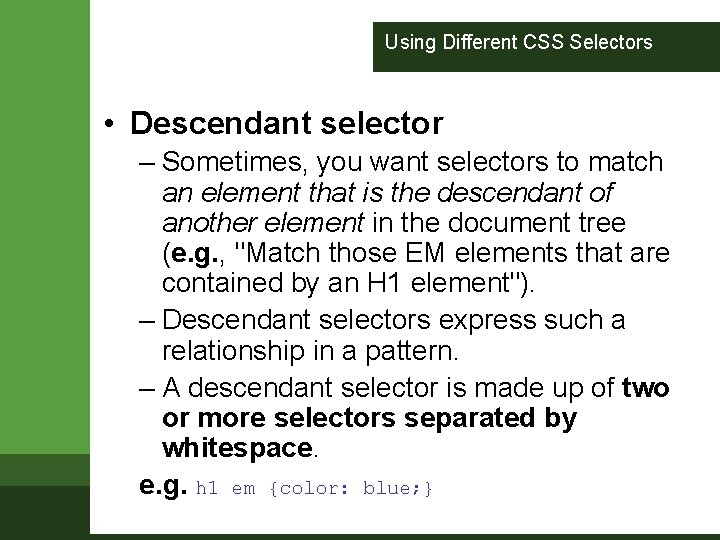
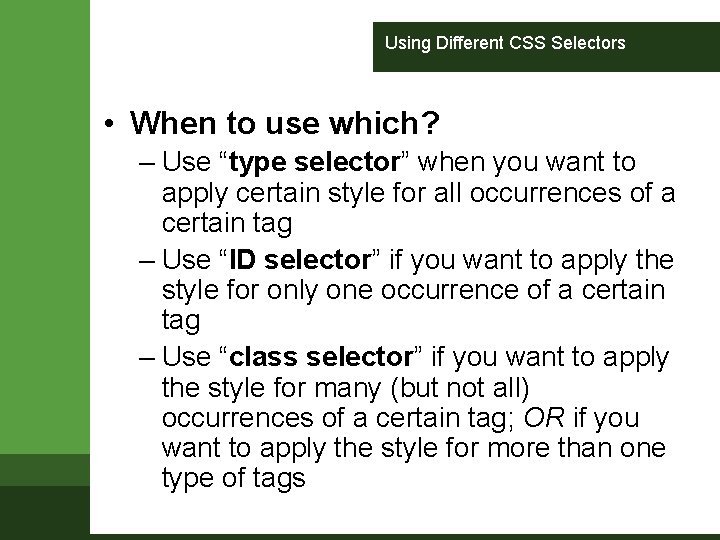
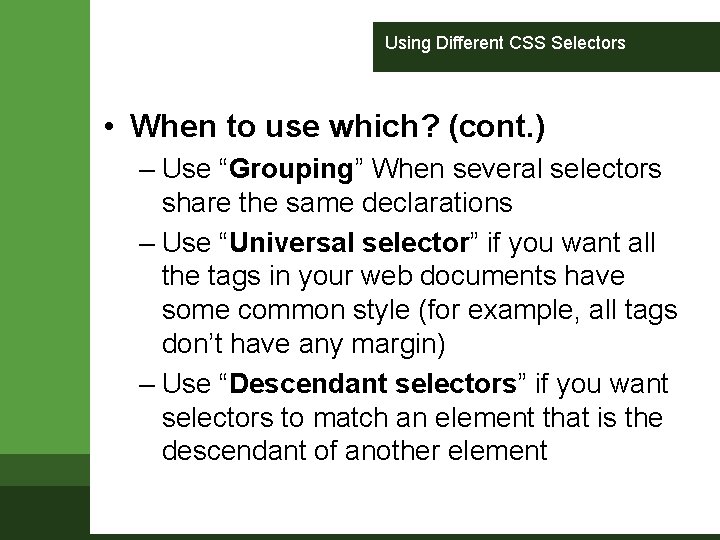
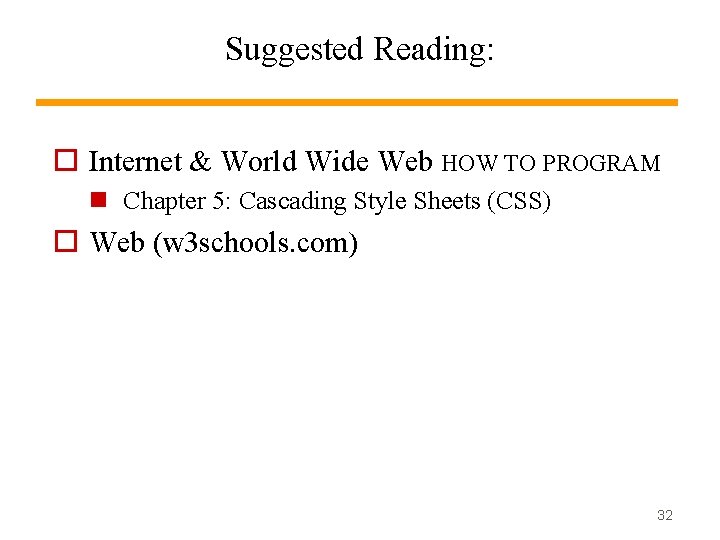
- Slides: 32
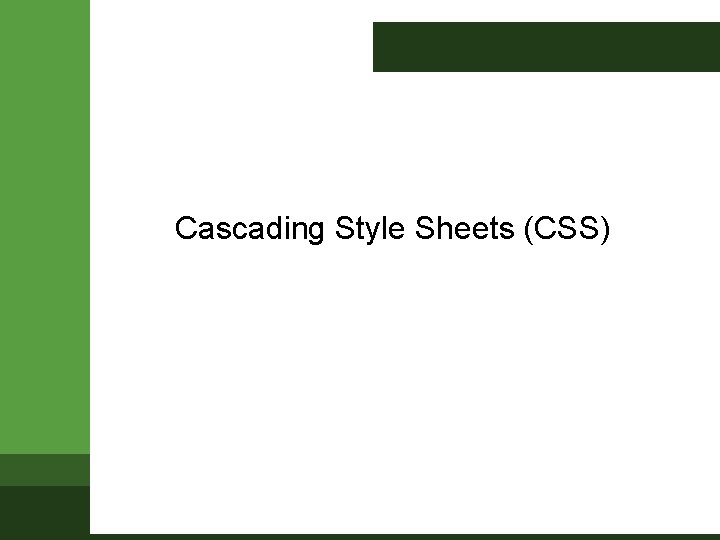
Cascading Style Sheets (CSS)
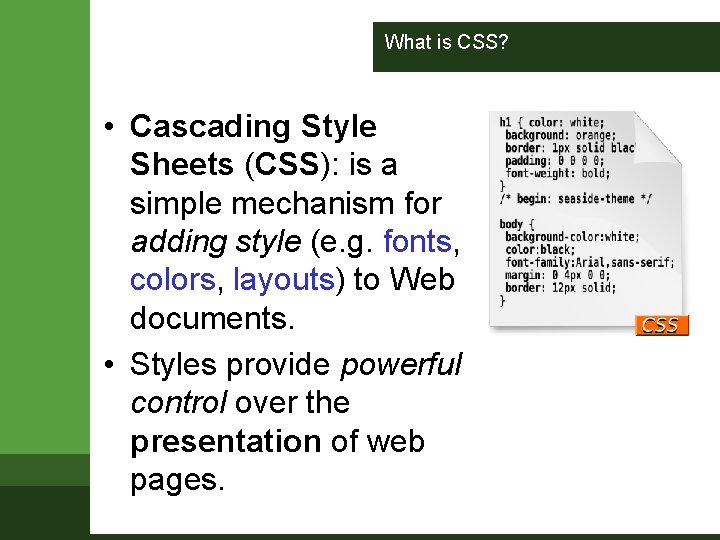
What is CSS? • Cascading Style Sheets (CSS): is a simple mechanism for adding style (e. g. fonts, colors, layouts) to Web documents. • Styles provide powerful control over the presentation of web pages.
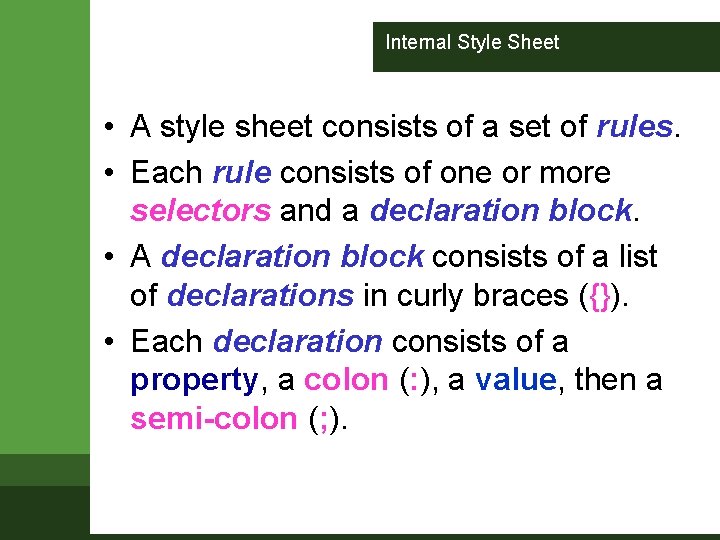
Internal Style Sheet • A style sheet consists of a set of rules. • Each rule consists of one or more selectors and a declaration block. • A declaration block consists of a list of declarations in curly braces ({}). • Each declaration consists of a property, a colon (: ), a value, then a semi-colon (; ).
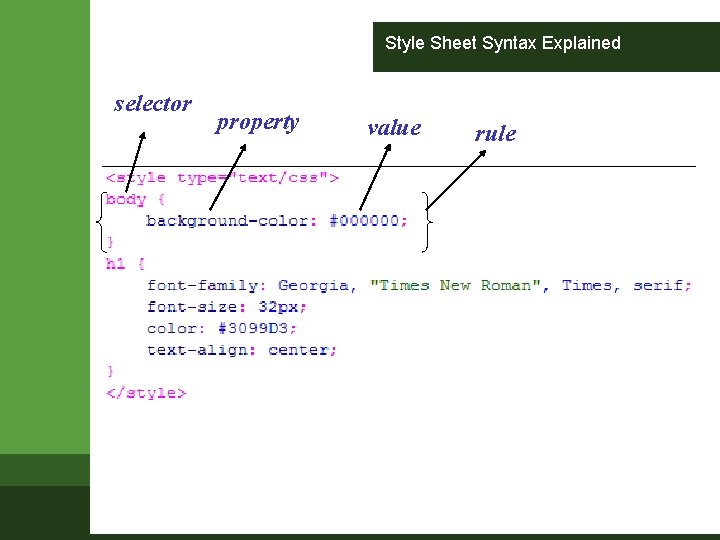
Style Sheet Syntax Explained selector property value rule
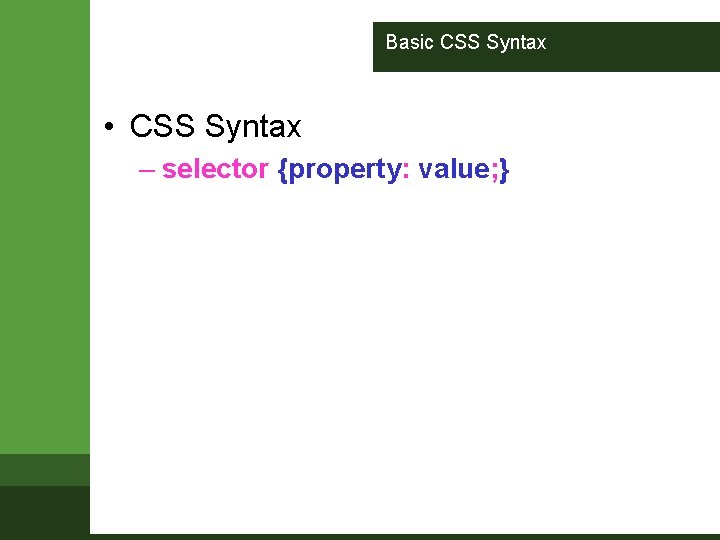
Basic CSS Syntax • CSS Syntax – selector {property: value; }
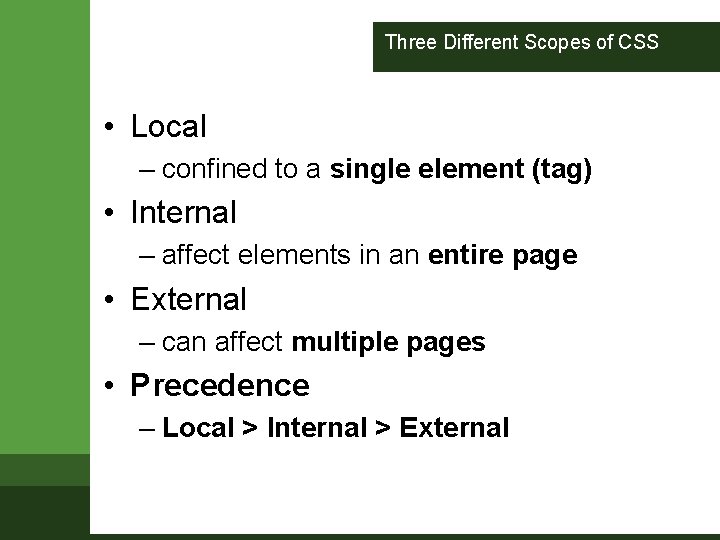
Three Different Scopes of CSS • Local – confined to a single element (tag) • Internal – affect elements in an entire page • External – can affect multiple pages • Precedence – Local > Internal > External
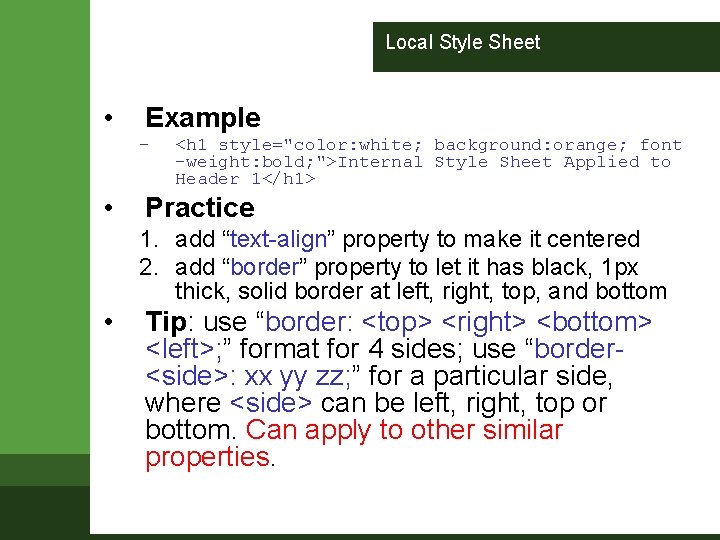
Local Style Sheet • Example – • <h 1 style="color: white; background: orange; font -weight: bold; ">Internal Style Sheet Applied to Header 1</h 1> Practice 1. add “text-align” property to make it centered 2. add “border” property to let it has black, 1 px thick, solid border at left, right, top, and bottom • Tip: use “border: <top> <right> <bottom> <left>; ” format for 4 sides; use “border<side>: xx yy zz; ” for a particular side, where <side> can be left, right, top or bottom. Can apply to other similar properties.
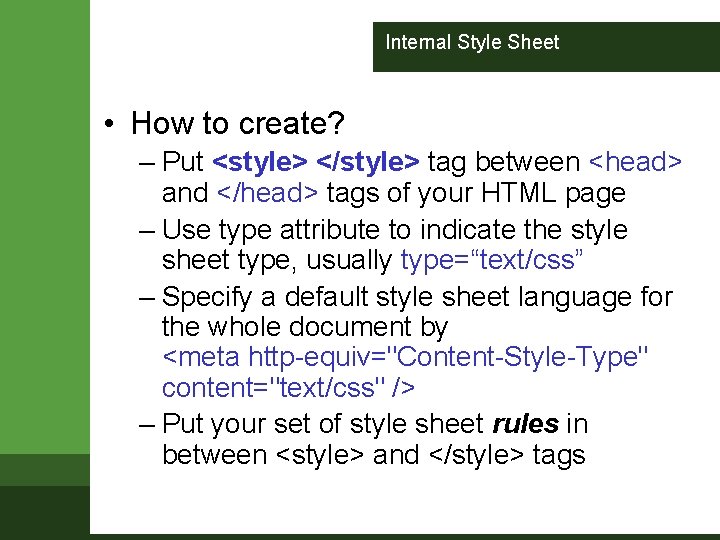
Internal Style Sheet • How to create? – Put <style> </style> tag between <head> and </head> tags of your HTML page – Use type attribute to indicate the style sheet type, usually type=“text/css” – Specify a default style sheet language for the whole document by <meta http-equiv="Content-Style-Type" content="text/css" /> – Put your set of style sheet rules in between <style> and </style> tags
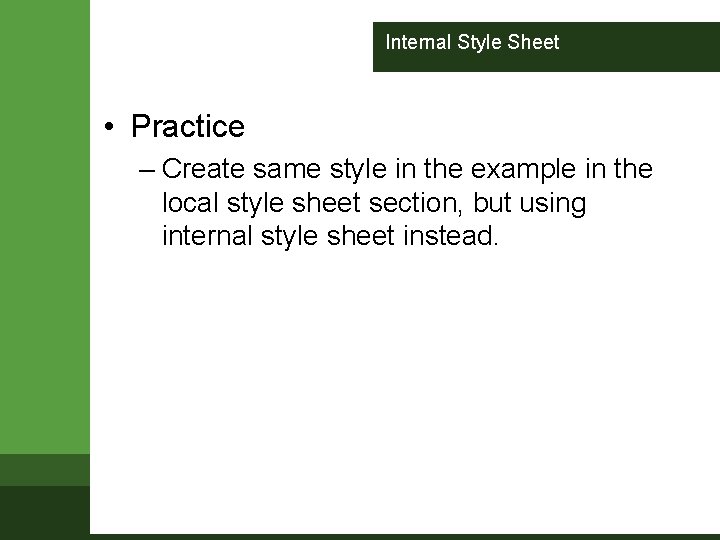
Internal Style Sheet • Practice – Create same style in the example in the local style sheet section, but using internal style sheet instead.
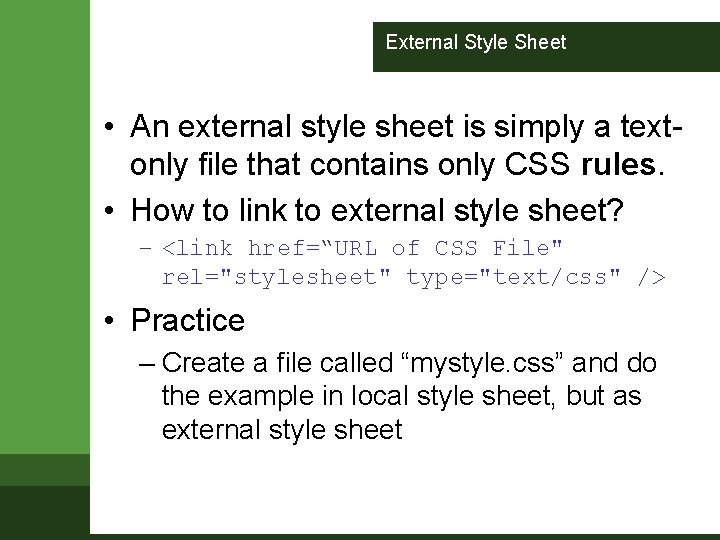
External Style Sheet • An external style sheet is simply a textonly file that contains only CSS rules. • How to link to external style sheet? – <link href=“URL of CSS File" rel="stylesheet" type="text/css" /> • Practice – Create a file called “mystyle. css” and do the example in local style sheet, but as external style sheet
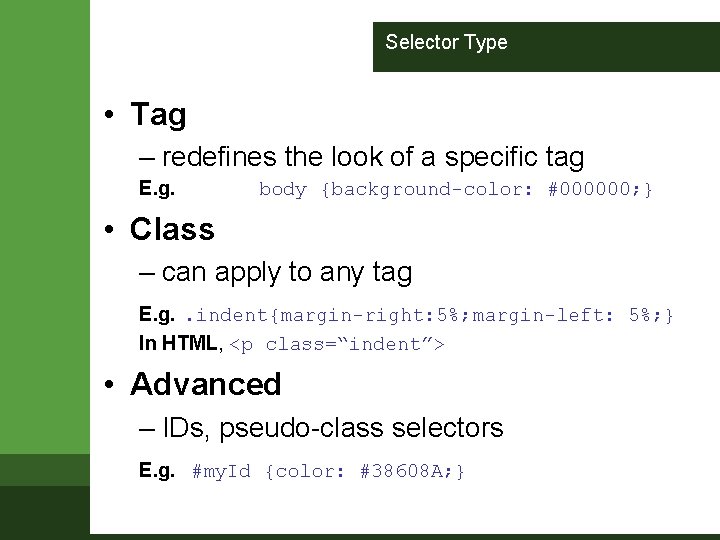
Selector Type • Tag – redefines the look of a specific tag E. g. body {background-color: #000000; } • Class – can apply to any tag E. g. . indent{margin-right: 5%; margin-left: 5%; } In HTML, <p class=“indent”> • Advanced – IDs, pseudo-class selectors E. g. #my. Id {color: #38608 A; }
![Values Lenghts Lengths a number unit identifier Unit identifier can Values - Lenghts • Lengths [a number + unit identifier] – Unit identifier can](https://slidetodoc.com/presentation_image_h2/38e062fd86a52c6266a820b2b722c16d/image-12.jpg)
Values - Lenghts • Lengths [a number + unit identifier] – Unit identifier can be em (font size of the relevant font), ex (x-height of the relevant font), px (pixels), in (inches), cm (centimeter), mm, pt (points, =1/72 in), pc (picas, 1 pc = 12 pt) – E. g. h 1 { margin: 0. 5 em }, h 1 { margin: 1 ex }, p { font-size: 12 px }, h 2 { line-height: 3 cm }, h 4 { font-size: 12 pt }, h 4 { fontsize: 1 pc }
![Values Percentages URIs Percentages a number p Values – Percentages & URIs • Percentages [a number + %] – p {](https://slidetodoc.com/presentation_image_h2/38e062fd86a52c6266a820b2b722c16d/image-13.jpg)
Values – Percentages & URIs • Percentages [a number + %] – p { line-height: 120% } • URLs – url(<URL>) – body { background: url("yellow. png") } where, “yellow” is relative to the URI of the style sheet.
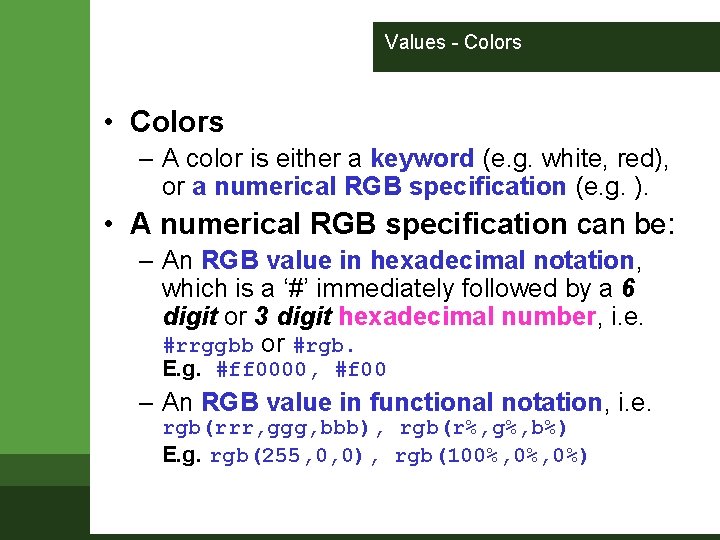
Values - Colors • Colors – A color is either a keyword (e. g. white, red), or a numerical RGB specification (e. g. ). • A numerical RGB specification can be: – An RGB value in hexadecimal notation, which is a ‘#’ immediately followed by a 6 digit or 3 digit hexadecimal number, i. e. #rrggbb or #rgb. E. g. #ff 0000, #f 00 – An RGB value in functional notation, i. e. rgb(rrr, ggg, bbb), rgb(r%, g%, b%) E. g. rgb(255, 0, 0), rgb(100%, 0%)
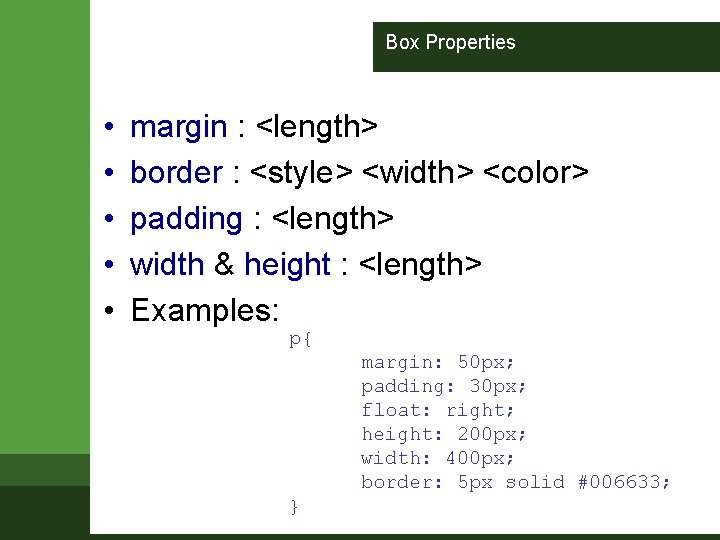
Box Properties • • • margin : <length> border : <style> <width> <color> padding : <length> width & height : <length> Examples: p{ margin: 50 px; padding: 30 px; float: right; height: 200 px; width: 400 px; border: 5 px solid #006633; }
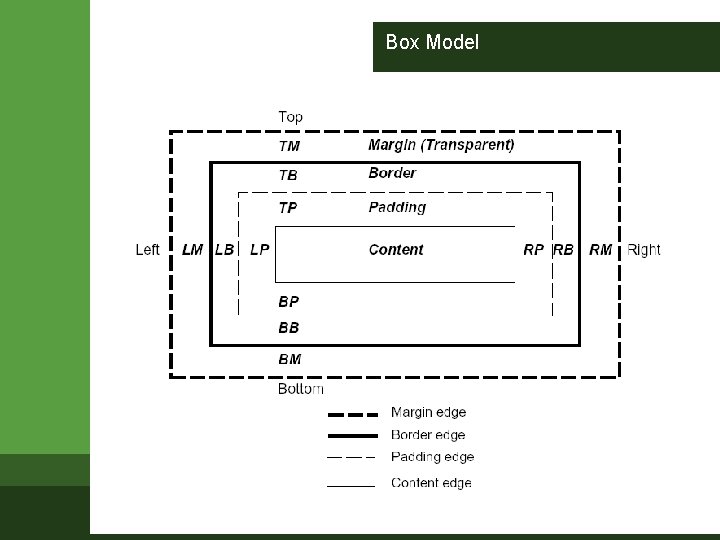
Box Model
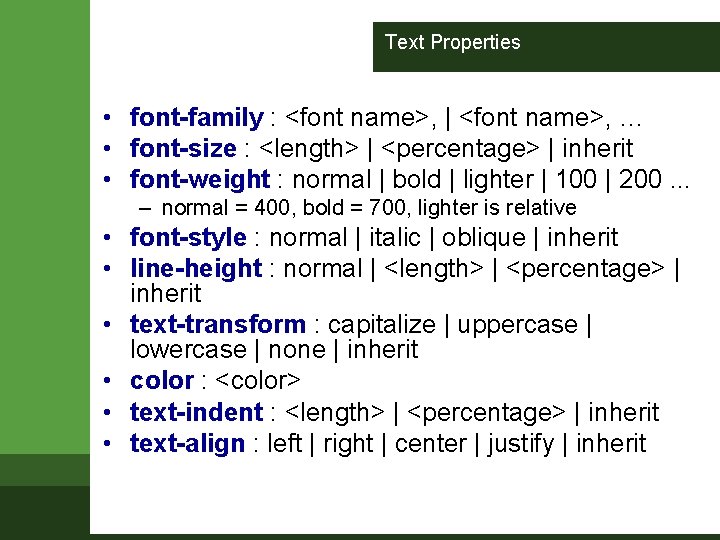
Text Properties • font-family : <font name>, | <font name>, … • font-size : <length> | <percentage> | inherit • font-weight : normal | bold | lighter | 100 | 200. . . – normal = 400, bold = 700, lighter is relative • font-style : normal | italic | oblique | inherit • line-height : normal | <length> | <percentage> | inherit • text-transform : capitalize | uppercase | lowercase | none | inherit • color : <color> • text-indent : <length> | <percentage> | inherit • text-align : left | right | center | justify | inherit
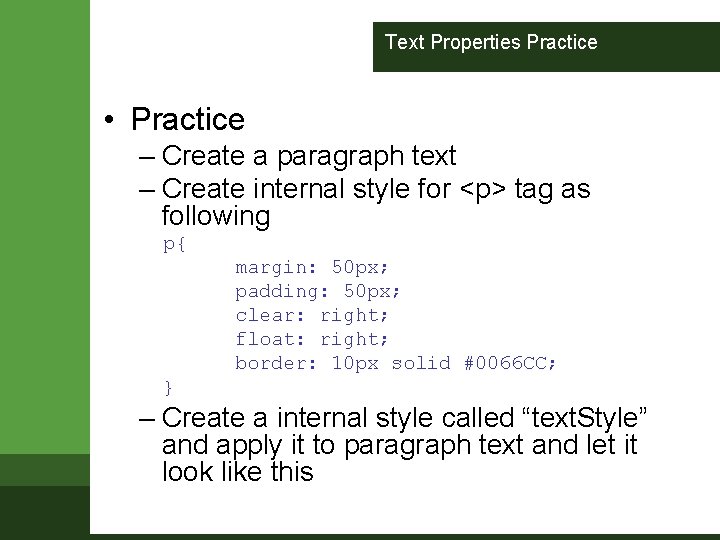
Text Properties Practice • Practice – Create a paragraph text – Create internal style for <p> tag as following p{ margin: 50 px; padding: 50 px; clear: right; float: right; border: 10 px solid #0066 CC; } – Create a internal style called “text. Style” and apply it to paragraph text and let it look like this
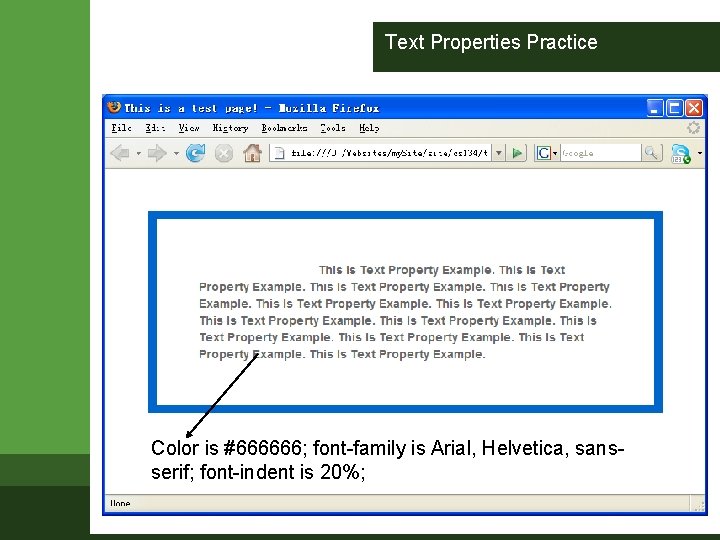
Text Properties Practice Color is #666666; font-family is Arial, Helvetica, sansserif; font-indent is 20%;
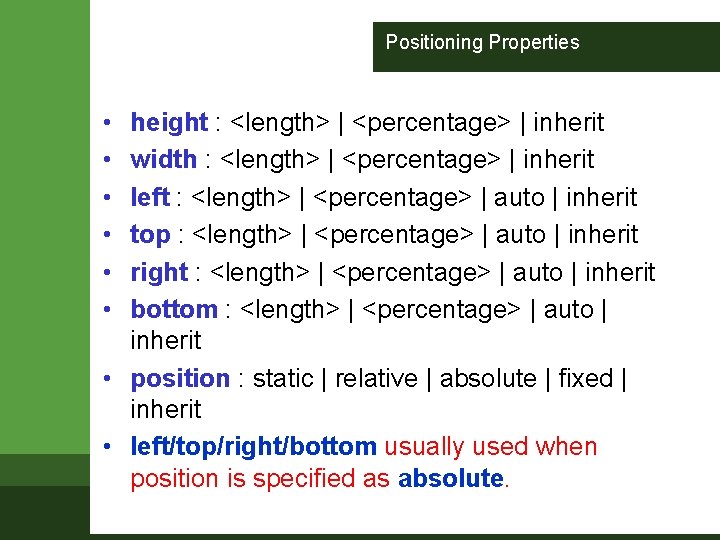
Positioning Properties • • • height : <length> | <percentage> | inherit width : <length> | <percentage> | inherit left : <length> | <percentage> | auto | inherit top : <length> | <percentage> | auto | inherit right : <length> | <percentage> | auto | inherit bottom : <length> | <percentage> | auto | inherit • position : static | relative | absolute | fixed | inherit • left/top/right/bottom usually used when position is specified as absolute.
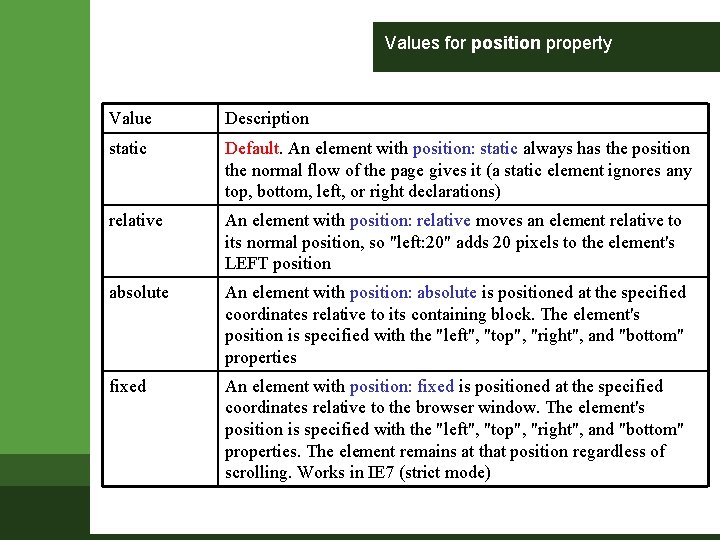
Values for position property Value Description static Default. An element with position: static always has the position the normal flow of the page gives it (a static element ignores any top, bottom, left, or right declarations) relative An element with position: relative moves an element relative to its normal position, so "left: 20" adds 20 pixels to the element's LEFT position absolute An element with position: absolute is positioned at the specified coordinates relative to its containing block. The element's position is specified with the "left", "top", "right", and "bottom" properties fixed An element with position: fixed is positioned at the specified coordinates relative to the browser window. The element's position is specified with the "left", "top", "right", and "bottom" properties. The element remains at that position regardless of scrolling. Works in IE 7 (strict mode)
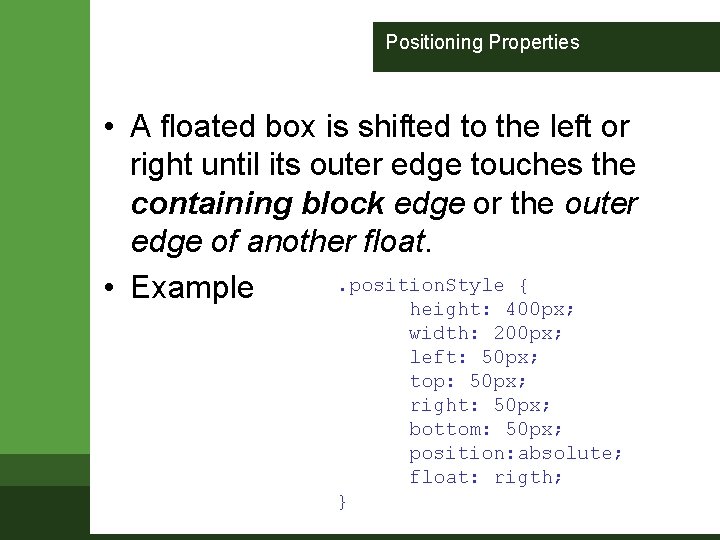
Positioning Properties • A floated box is shifted to the left or right until its outer edge touches the containing block edge or the outer edge of another float. . position. Style { • Example height: 400 px; width: 200 px; left: 50 px; top: 50 px; right: 50 px; bottom: 50 px; position: absolute; float: rigth; }
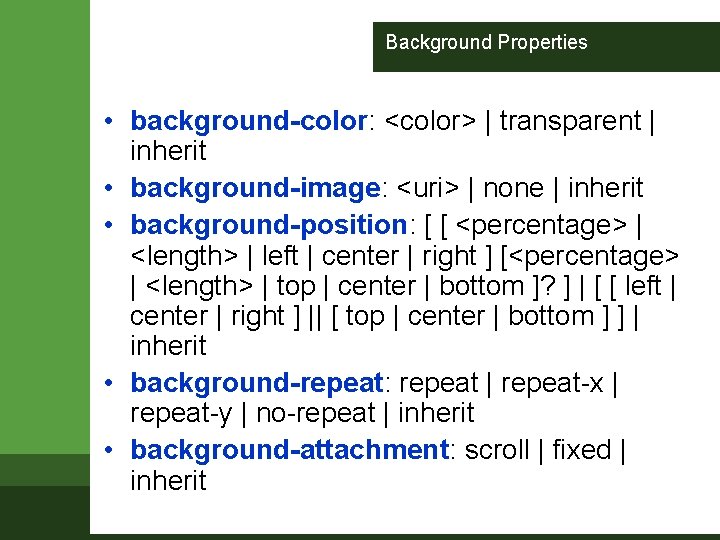
Background Properties • background-color: <color> | transparent | inherit • background-image: <uri> | none | inherit • background-position: [ [ <percentage> | <length> | left | center | right ] [<percentage> | <length> | top | center | bottom ]? ] | [ [ left | center | right ] || [ top | center | bottom ] ] | inherit • background-repeat: repeat | repeat-x | repeat-y | no-repeat | inherit • background-attachment: scroll | fixed | inherit
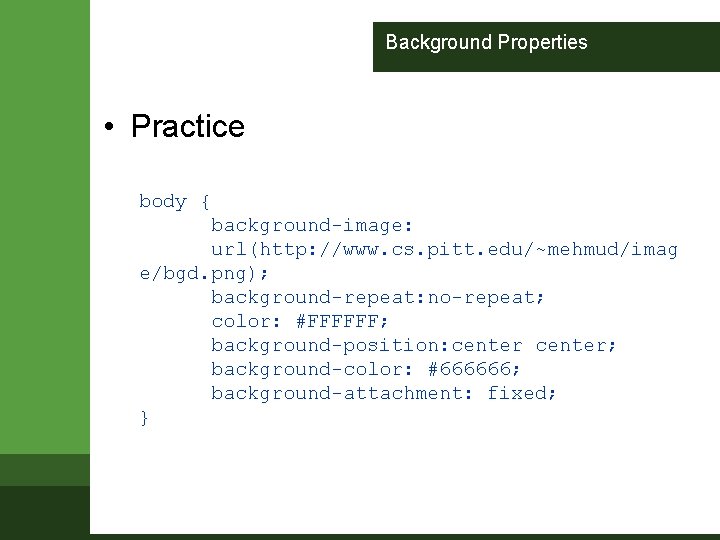
Background Properties • Practice body { background-image: url(http: //www. cs. pitt. edu/~mehmud/imag e/bgd. png); background-repeat: no-repeat; color: #FFFFFF; background-position: center; background-color: #666666; background-attachment: fixed; }
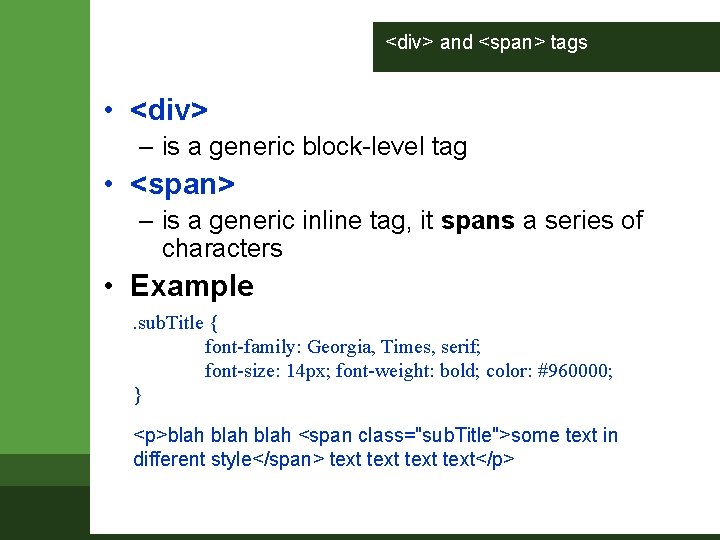
<div> and <span> tags • <div> – is a generic block-level tag • <span> – is a generic inline tag, it spans a series of characters • Example. sub. Title { font-family: Georgia, Times, serif; font-size: 14 px; font-weight: bold; color: #960000; } <p>blah <span class="sub. Title">some text in different style</span> text</p>
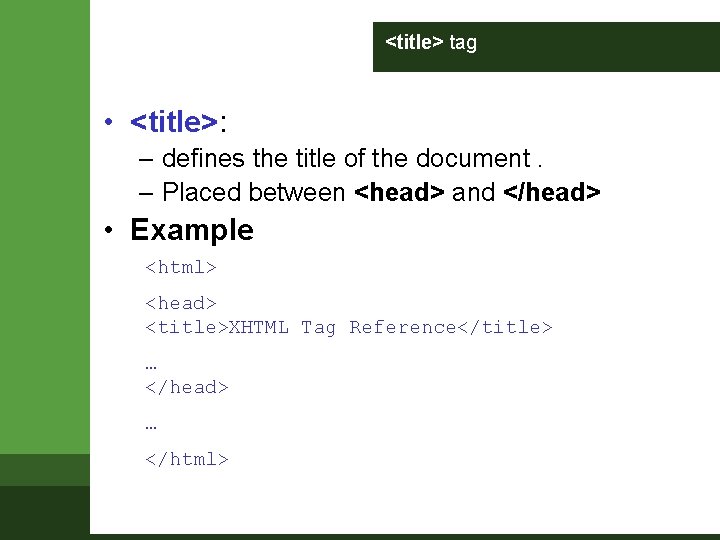
<title> tag • <title>: – defines the title of the document. – Placed between <head> and </head> • Example <html> <head> <title>XHTML Tag Reference</title> … </head> … </html>
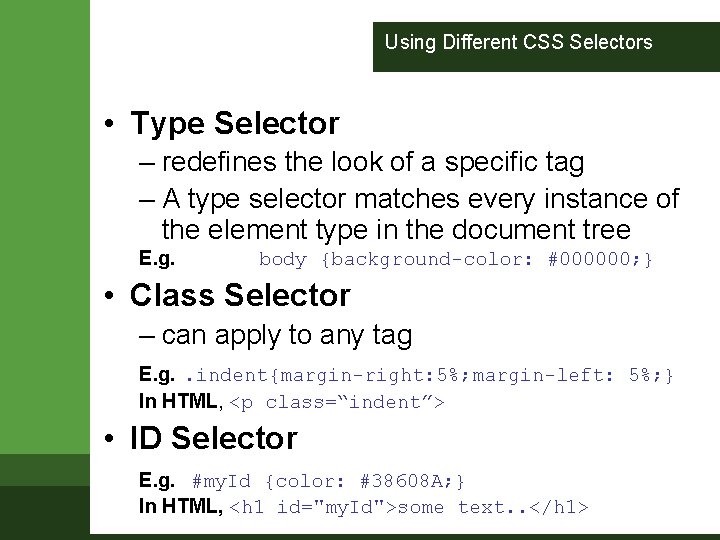
Using Different CSS Selectors • Type Selector – redefines the look of a specific tag – A type selector matches every instance of the element type in the document tree E. g. body {background-color: #000000; } • Class Selector – can apply to any tag E. g. . indent{margin-right: 5%; margin-left: 5%; } In HTML, <p class=“indent”> • ID Selector E. g. #my. Id {color: #38608 A; } In HTML, <h 1 id="my. Id">some text. . </h 1>
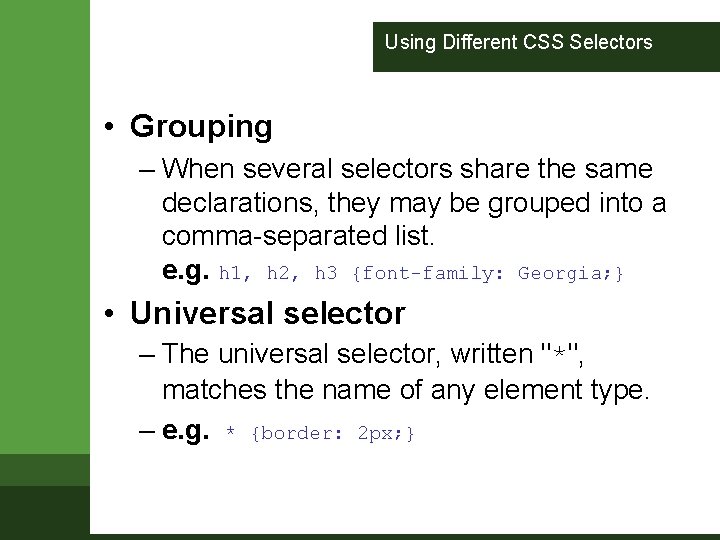
Using Different CSS Selectors • Grouping – When several selectors share the same declarations, they may be grouped into a comma-separated list. e. g. h 1, h 2, h 3 {font-family: Georgia; } • Universal selector – The universal selector, written "*", matches the name of any element type. – e. g. * {border: 2 px; }
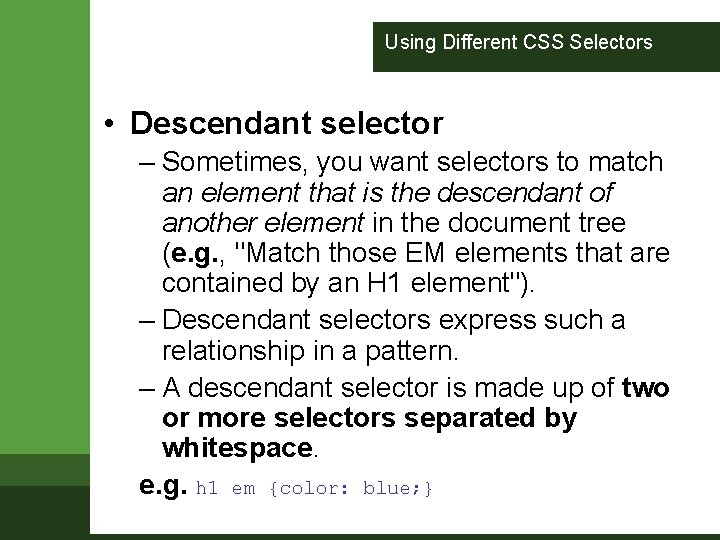
Using Different CSS Selectors • Descendant selector – Sometimes, you want selectors to match an element that is the descendant of another element in the document tree (e. g. , "Match those EM elements that are contained by an H 1 element"). – Descendant selectors express such a relationship in a pattern. – A descendant selector is made up of two or more selectors separated by whitespace. e. g. h 1 em {color: blue; }
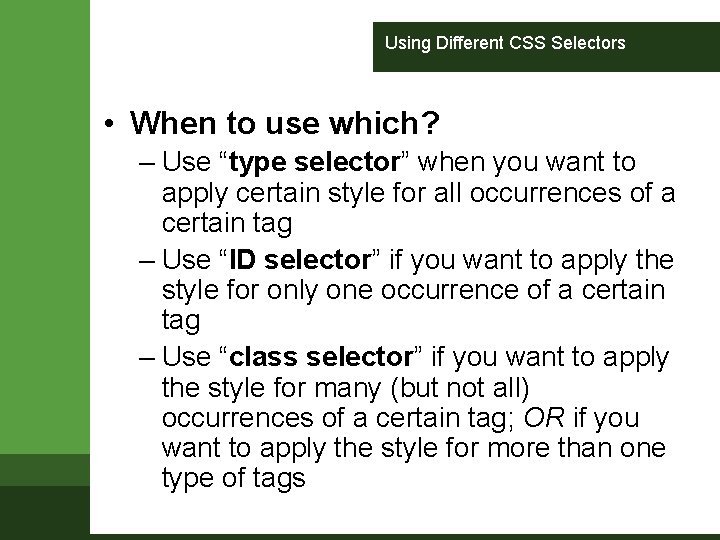
Using Different CSS Selectors • When to use which? – Use “type selector” when you want to apply certain style for all occurrences of a certain tag – Use “ID selector” if you want to apply the style for only one occurrence of a certain tag – Use “class selector” if you want to apply the style for many (but not all) occurrences of a certain tag; OR if you want to apply the style for more than one type of tags
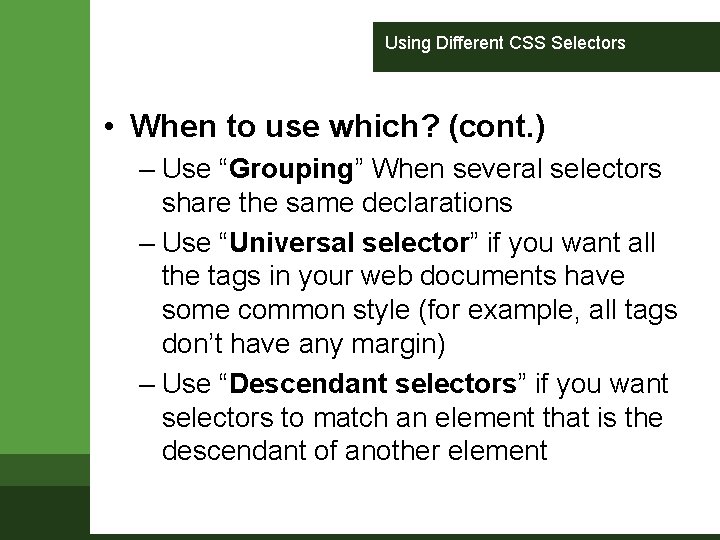
Using Different CSS Selectors • When to use which? (cont. ) – Use “Grouping” When several selectors share the same declarations – Use “Universal selector” if you want all the tags in your web documents have some common style (for example, all tags don’t have any margin) – Use “Descendant selectors” if you want selectors to match an element that is the descendant of another element
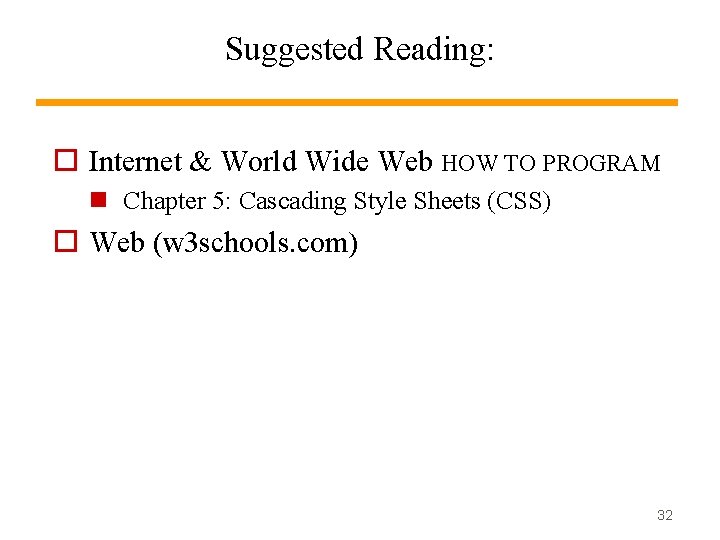
Suggested Reading: Internet & World Wide Web HOW TO PROGRAM Chapter 5: Cascading Style Sheets (CSS) Web (w 3 schools. com) 32 32
 Cascading style sheets outlook
Cascading style sheets outlook Cascading style sheets definition
Cascading style sheets definition Syntactically awesome stylesheets
Syntactically awesome stylesheets A css comprises of style rules that are interpreted
A css comprises of style rules that are interpreted Css button generator
Css button generator Cascoding
Cascoding Beda cascading dan pohon kinerja
Beda cascading dan pohon kinerja Vertical-align trong css
Vertical-align trong css Sample strategy map
Sample strategy map Cascading rpjmd
Cascading rpjmd Cascading timers
Cascading timers Fractional cascading
Fractional cascading Define cascading effect
Define cascading effect Cascading consequences
Cascading consequences Interconnecting or cascading two plc counters involves
Interconnecting or cascading two plc counters involves Cascaded bjt amplifier
Cascaded bjt amplifier Cascading problem in dynamic cmos logic
Cascading problem in dynamic cmos logic Cascading flowers calder
Cascading flowers calder Cascading behavior in networks
Cascading behavior in networks Beda pohon kinerja dan cascading
Beda pohon kinerja dan cascading Displacement-step diagram
Displacement-step diagram With css
With css Informal writing vs formal writing
Informal writing vs formal writing Nnn speech
Nnn speech Modified block letter format with mixed punctuation
Modified block letter format with mixed punctuation Inversion poem
Inversion poem What is formal style writing
What is formal style writing Periodic cumulative and inverted sentences
Periodic cumulative and inverted sentences Zoie sheets
Zoie sheets Brownie quiz sheets
Brownie quiz sheets Googlc classroom
Googlc classroom Libero tracking sheet printable
Libero tracking sheet printable Google sheets bahasa pemrograman
Google sheets bahasa pemrograman