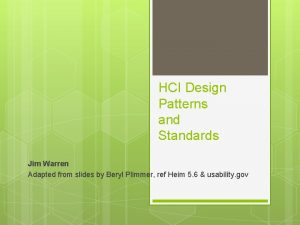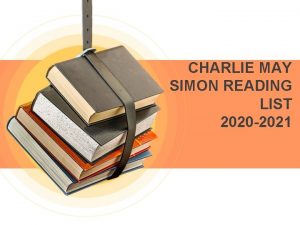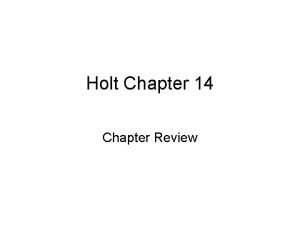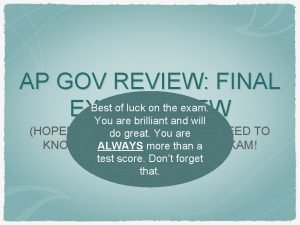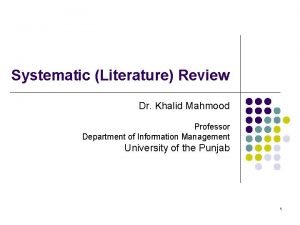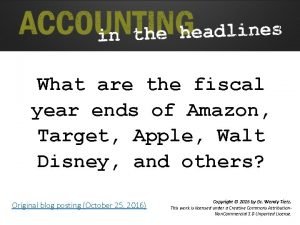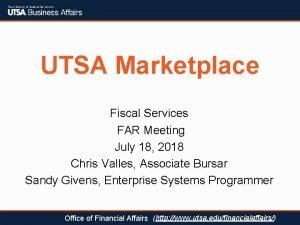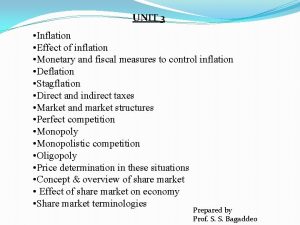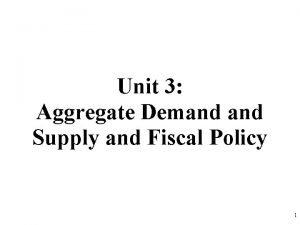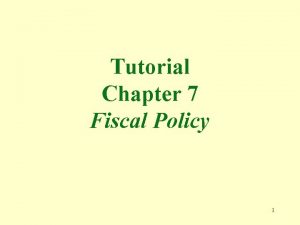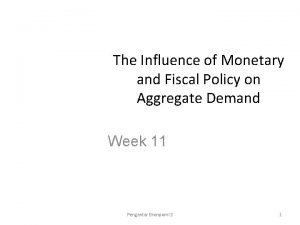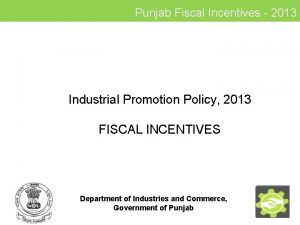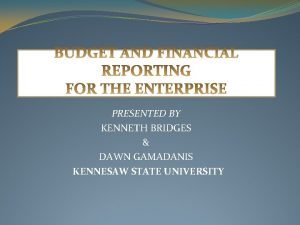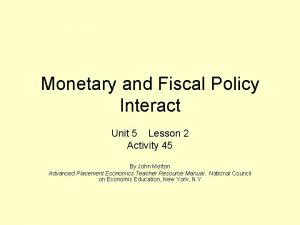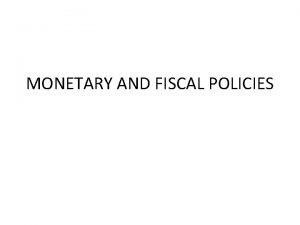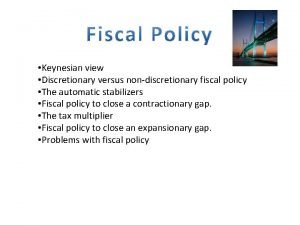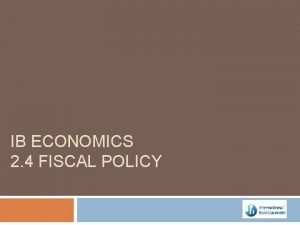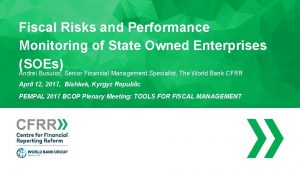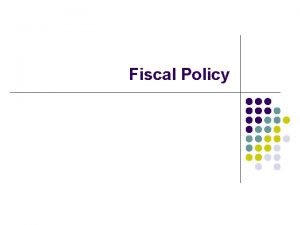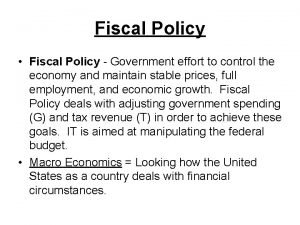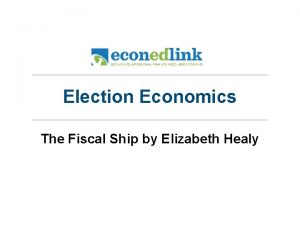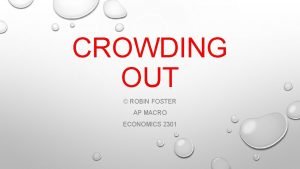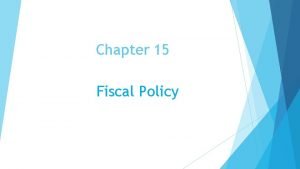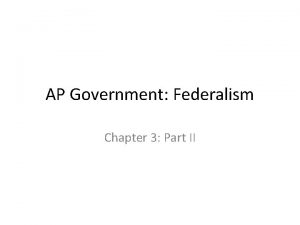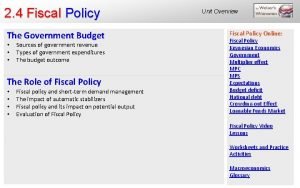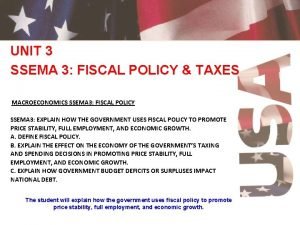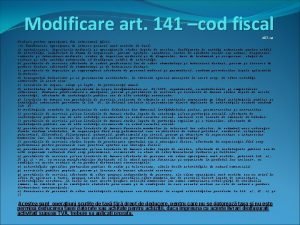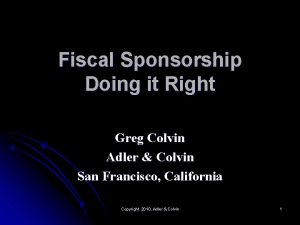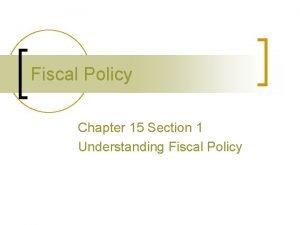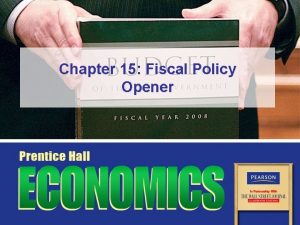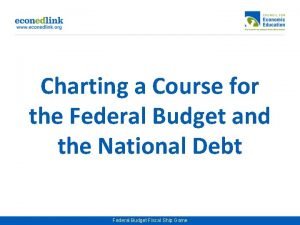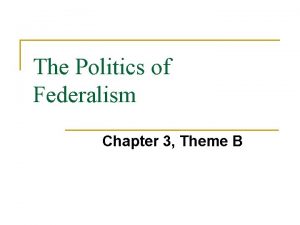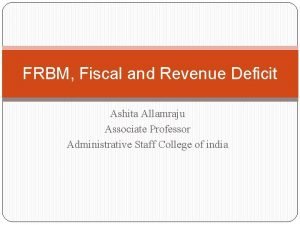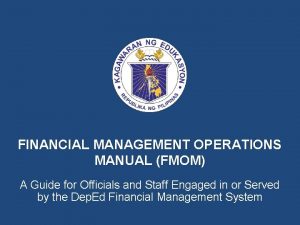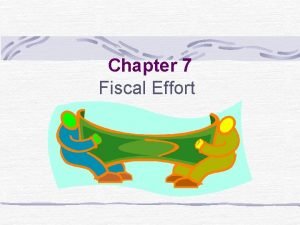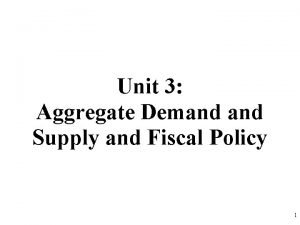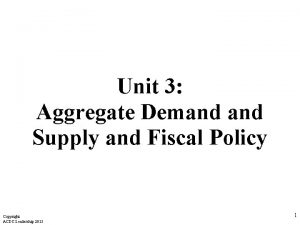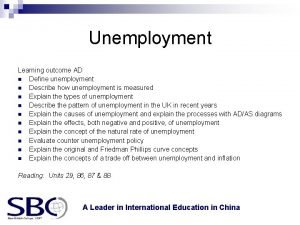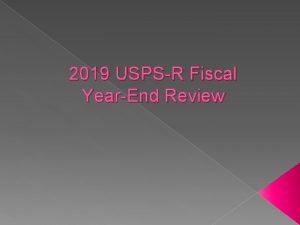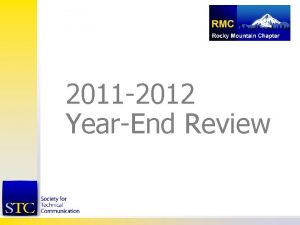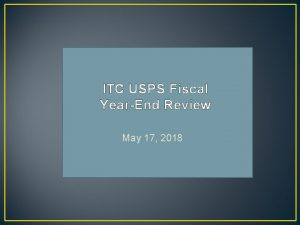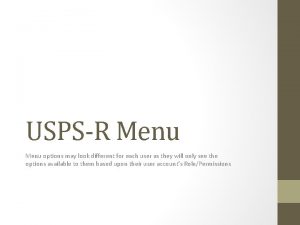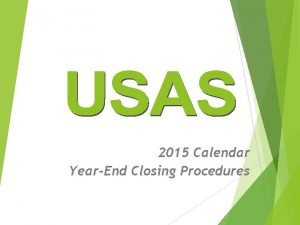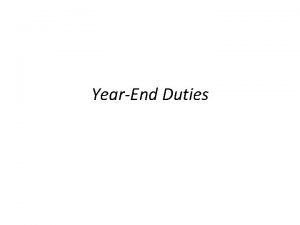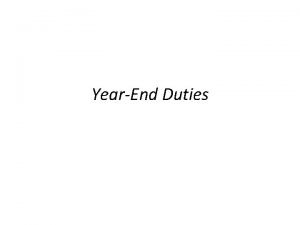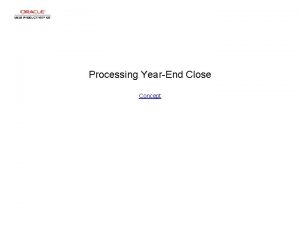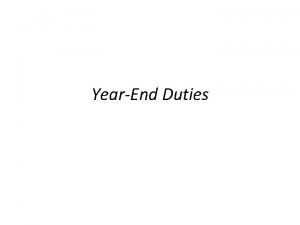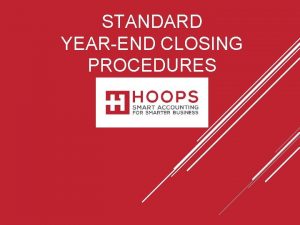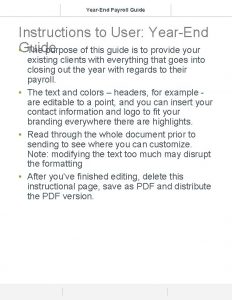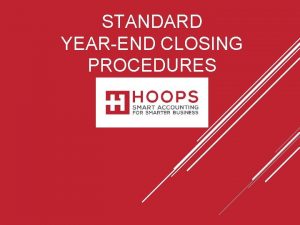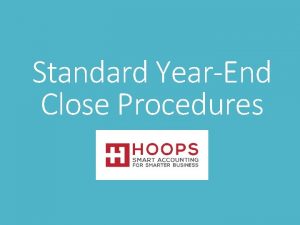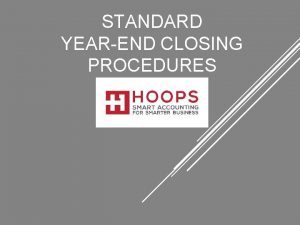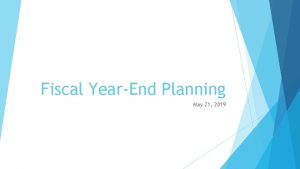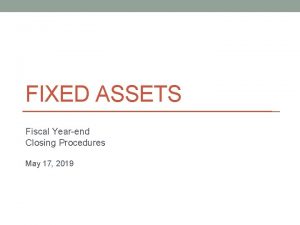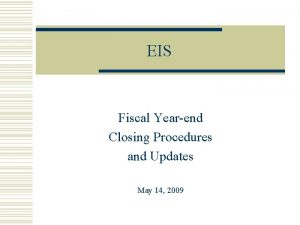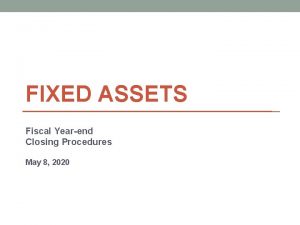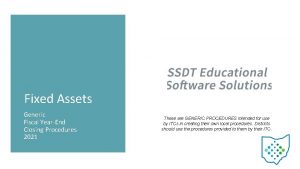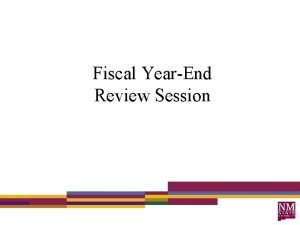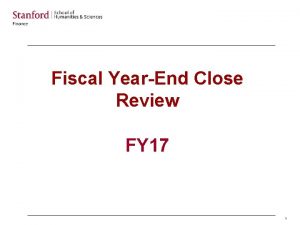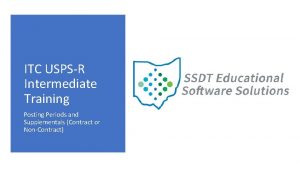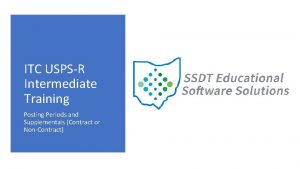2021 USPSR Fiscal YearEnd Review MAY 13 2021
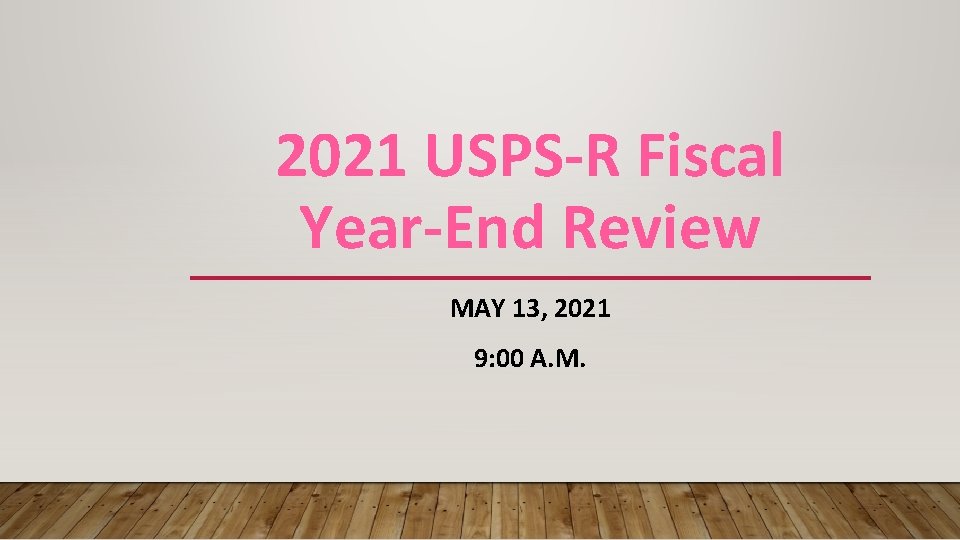
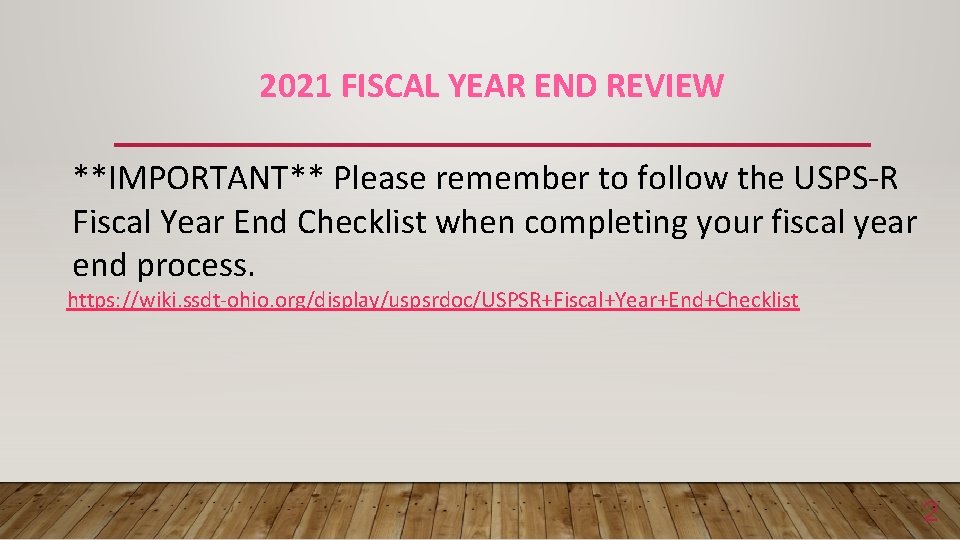
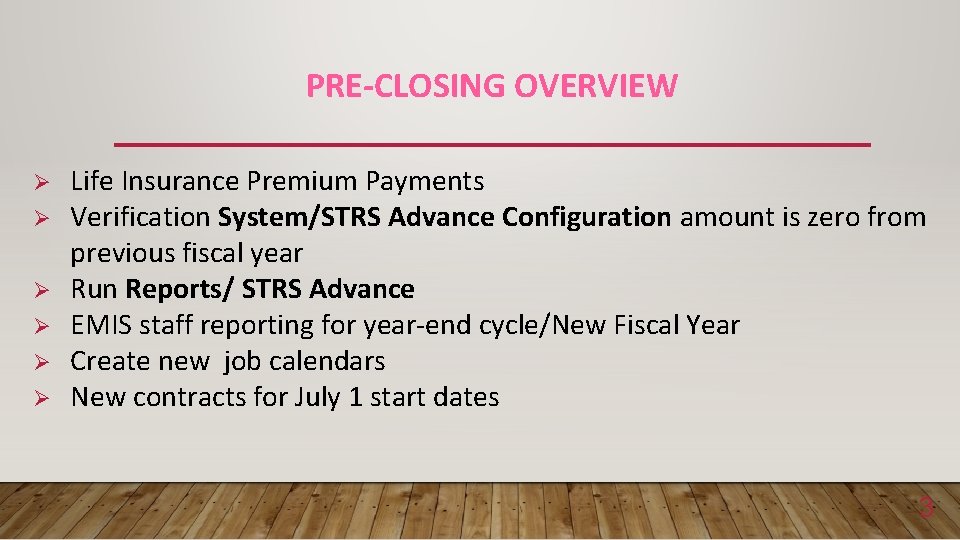
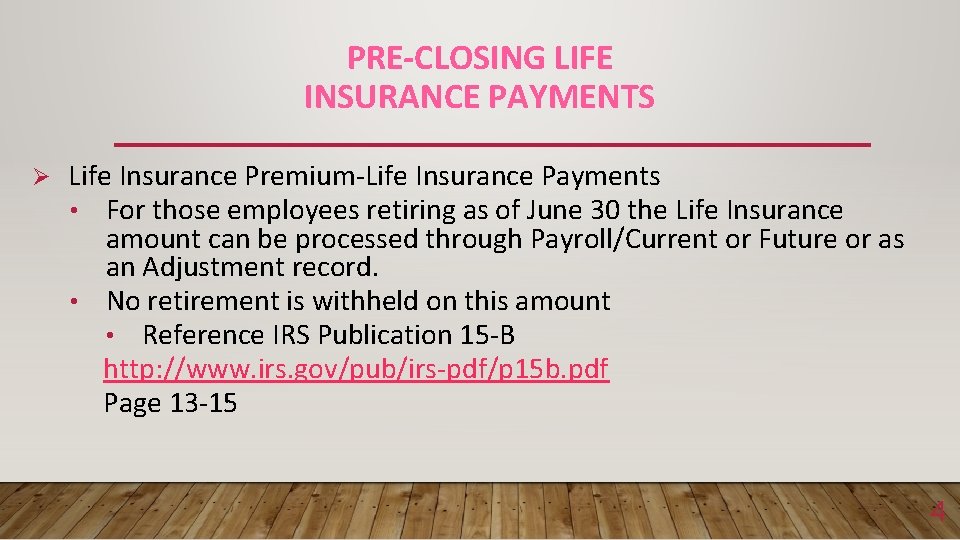
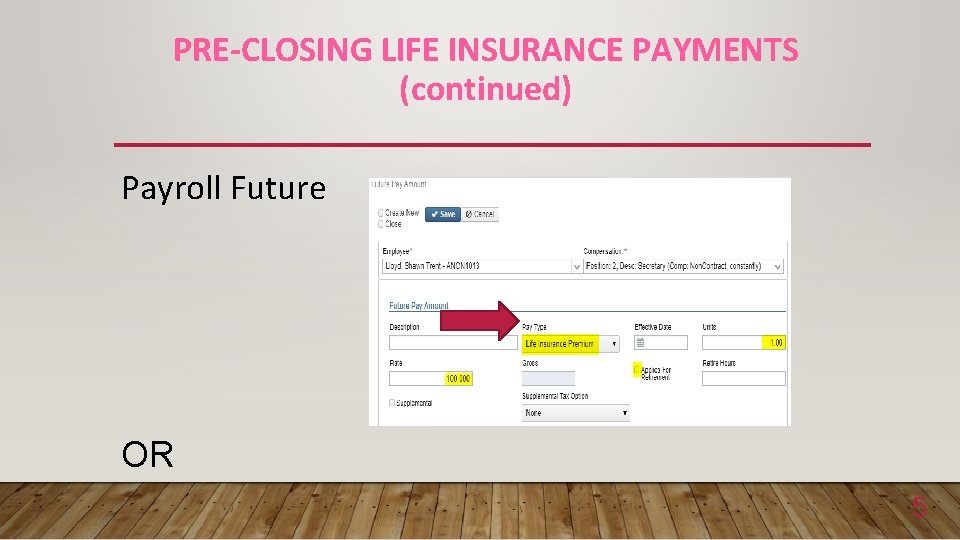
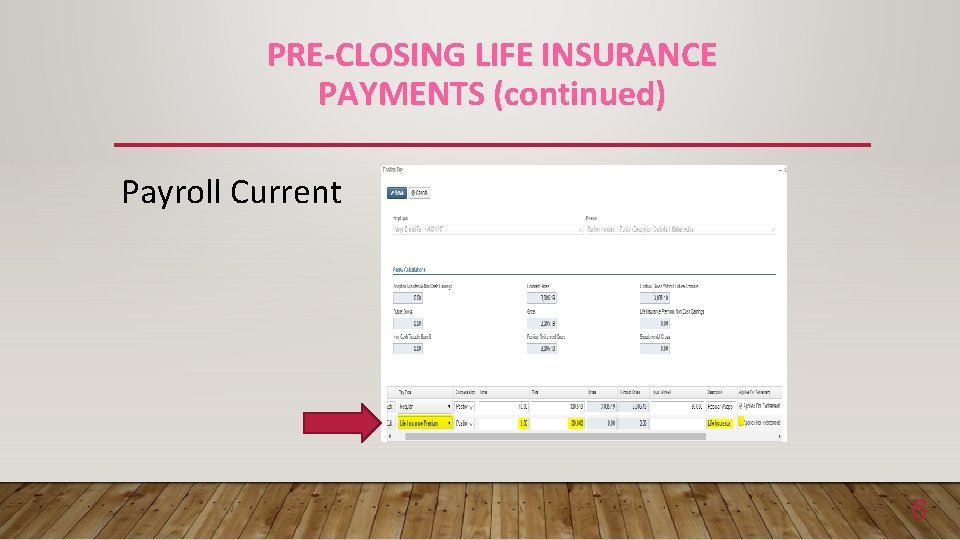
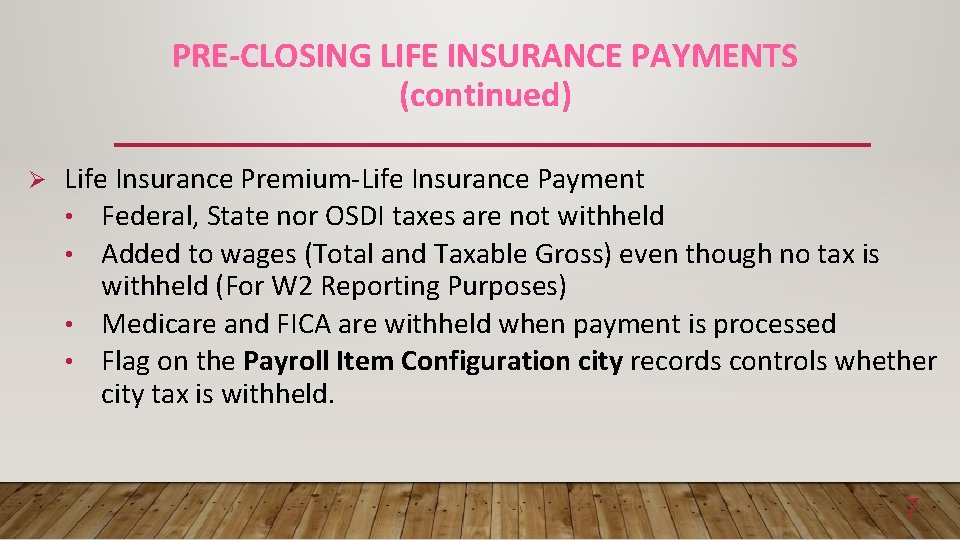
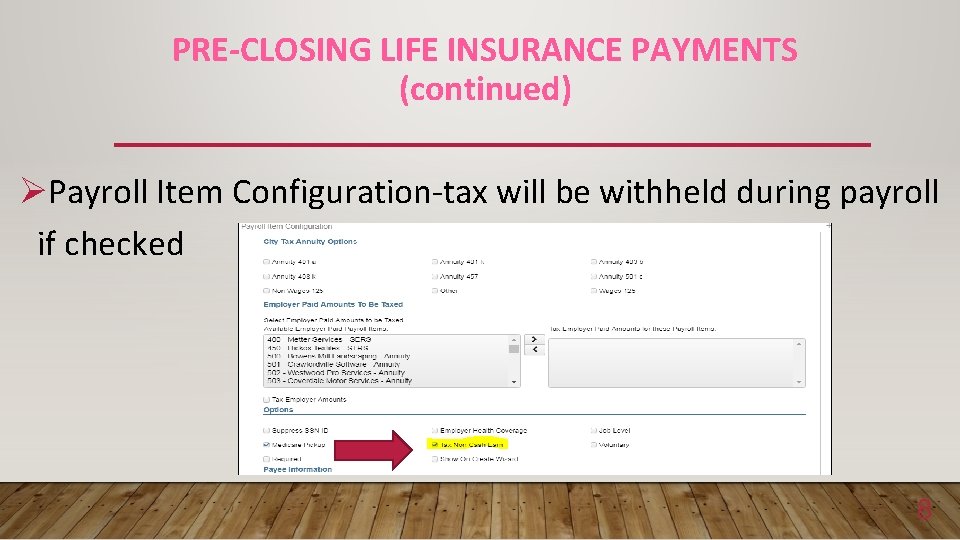
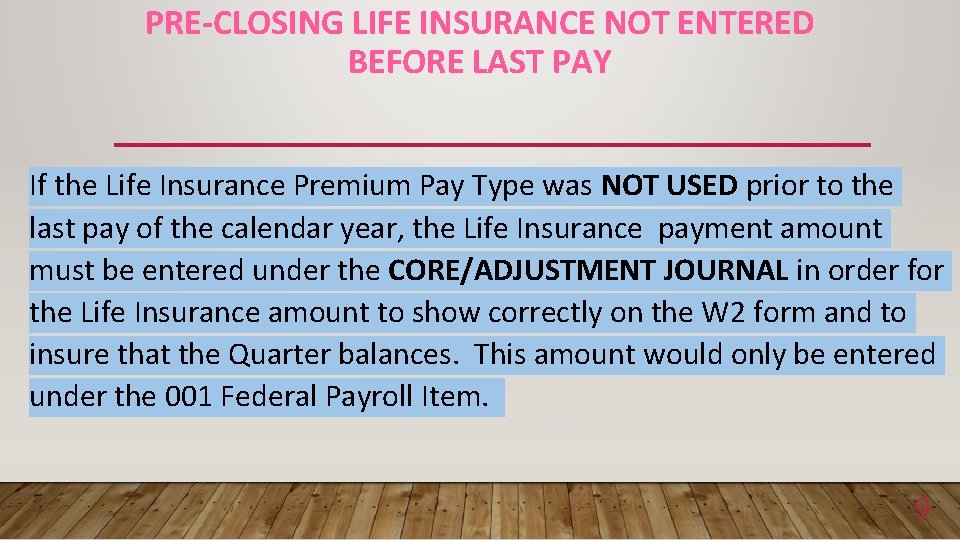
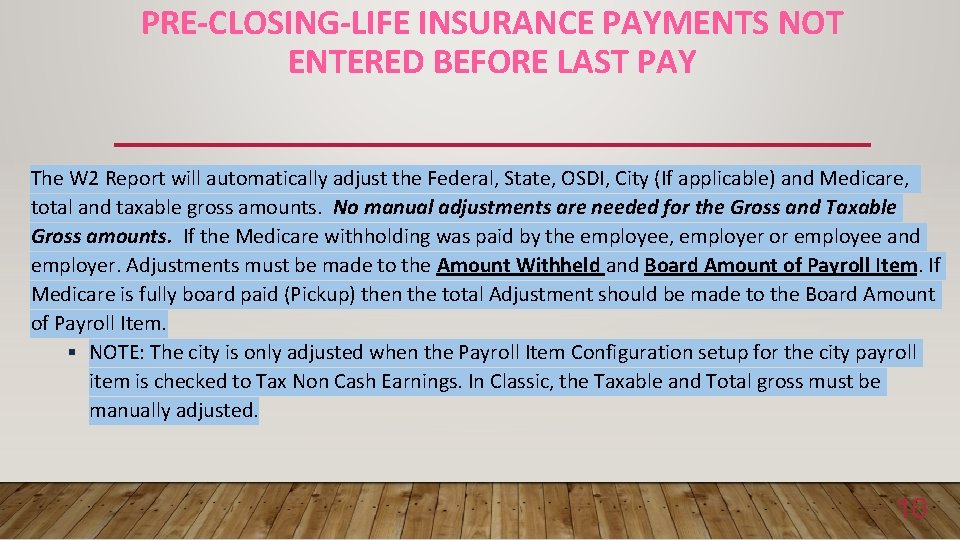
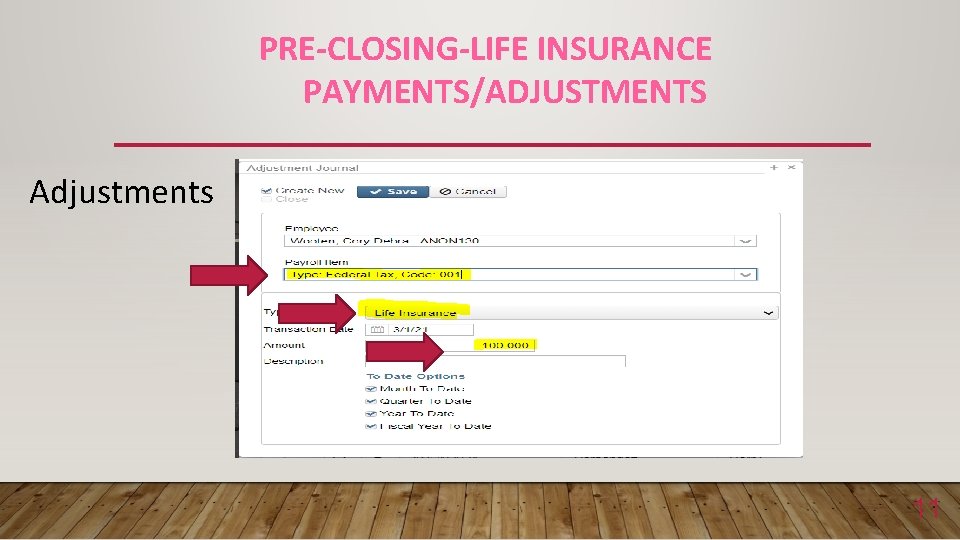
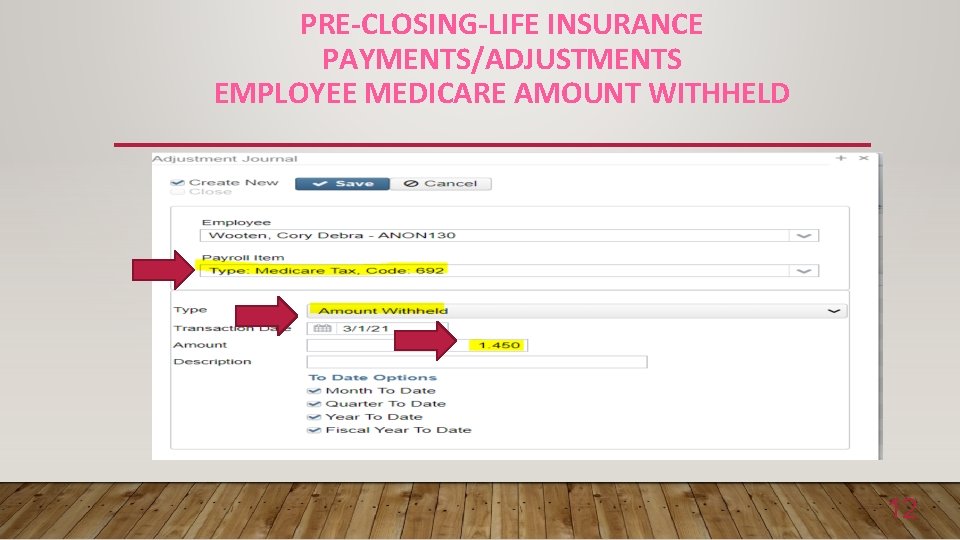
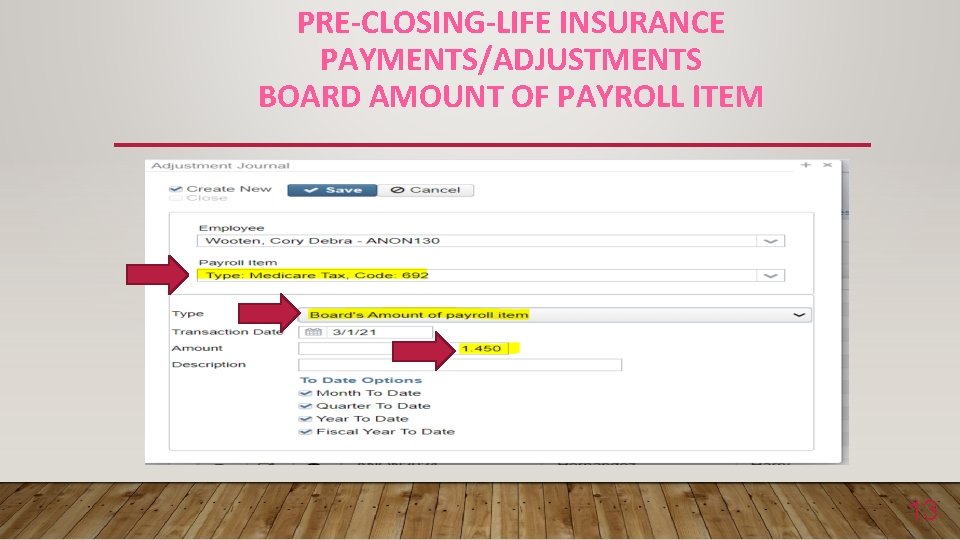
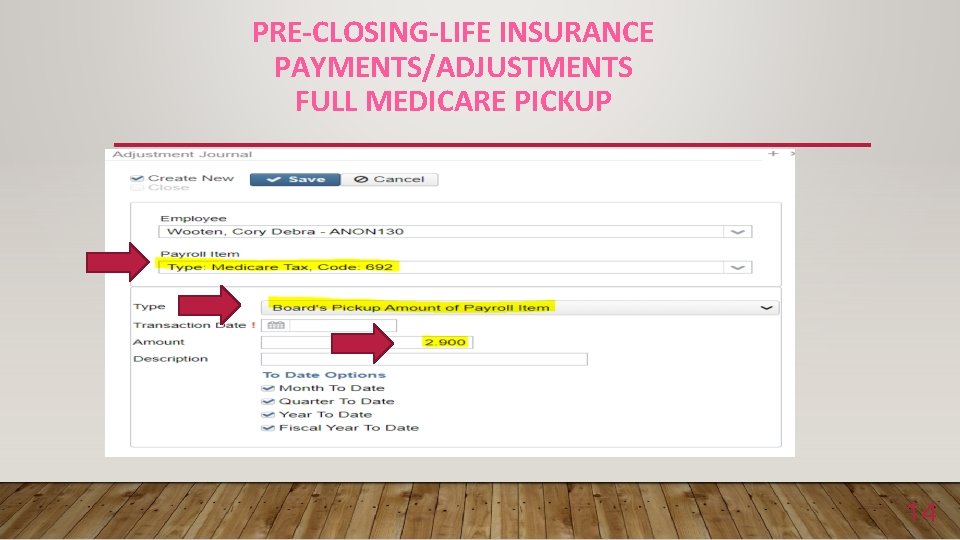
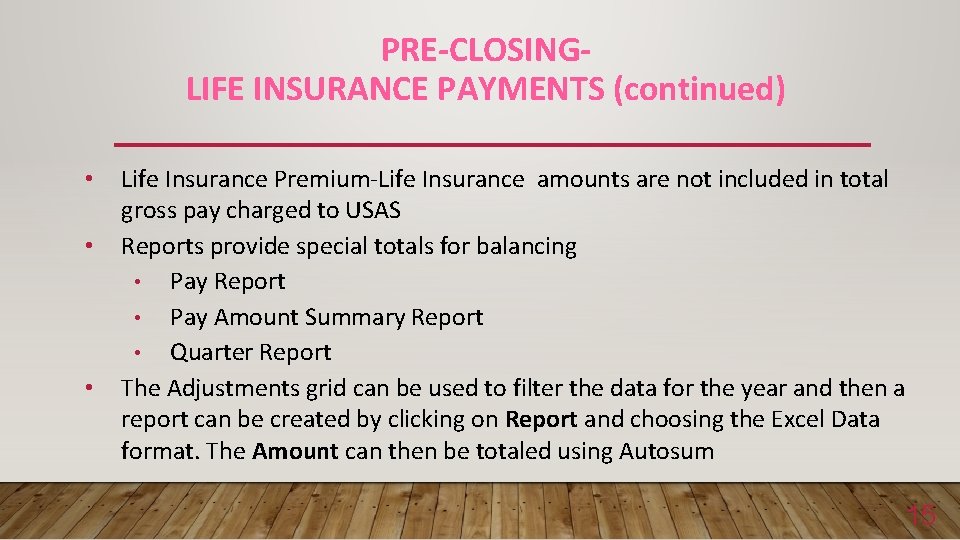

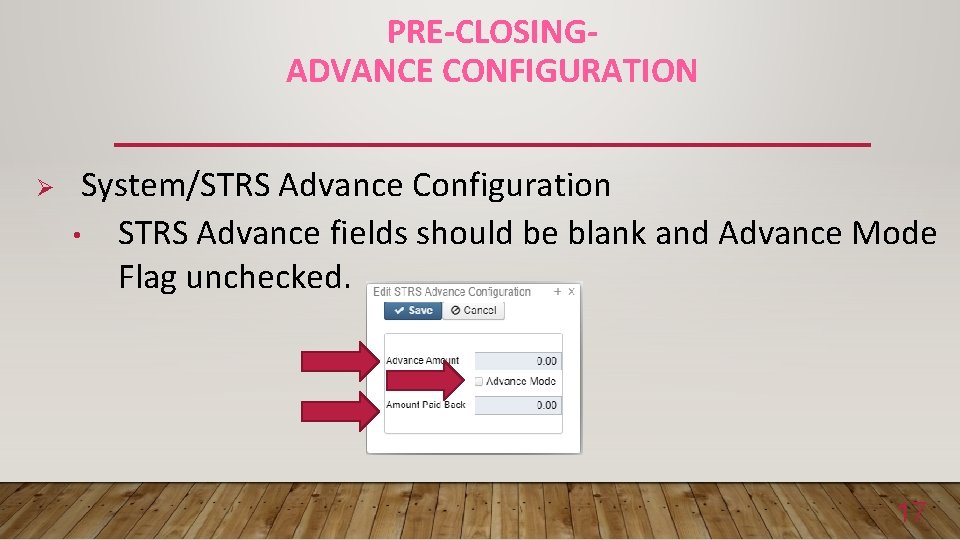
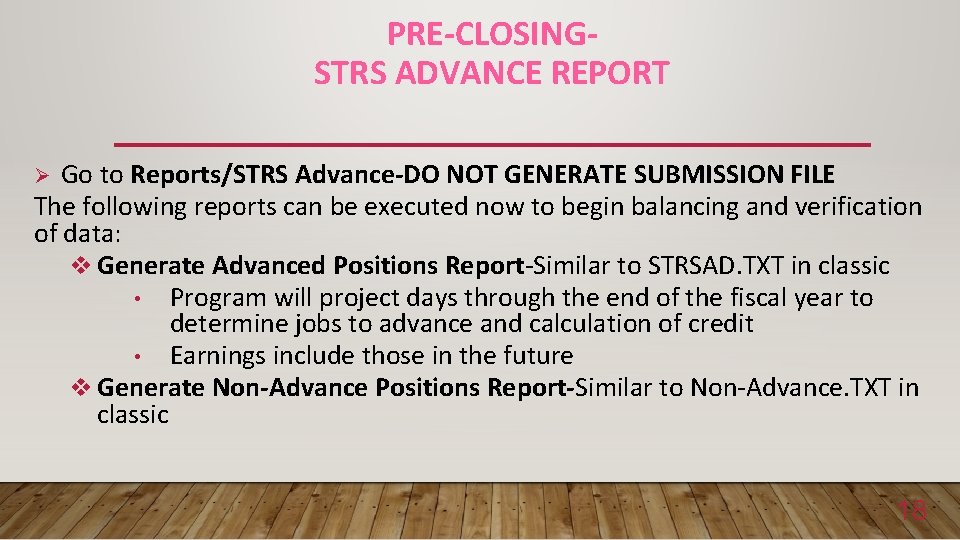
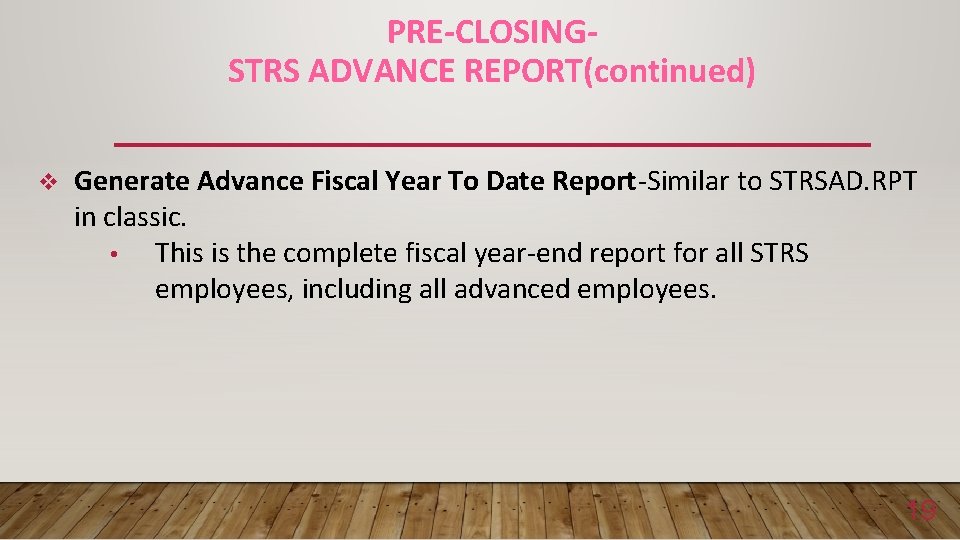
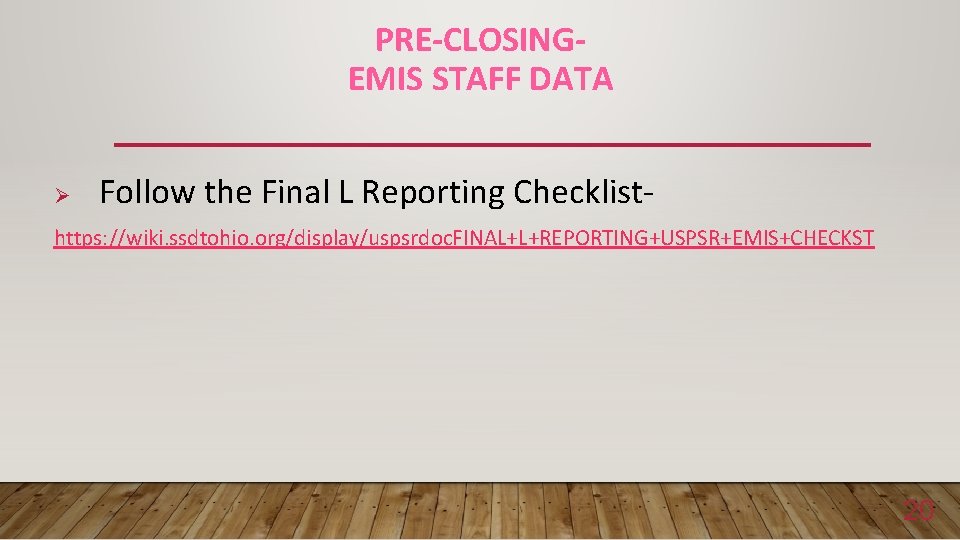

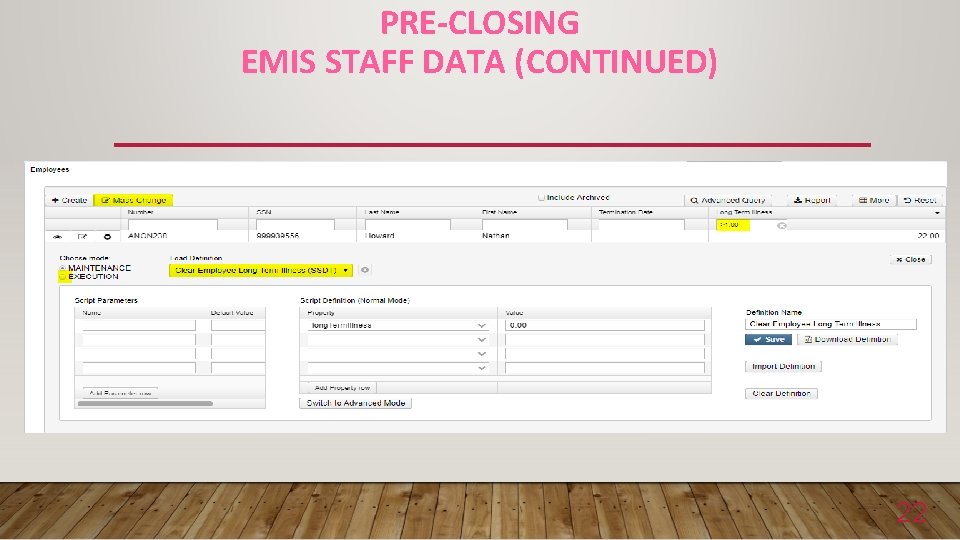
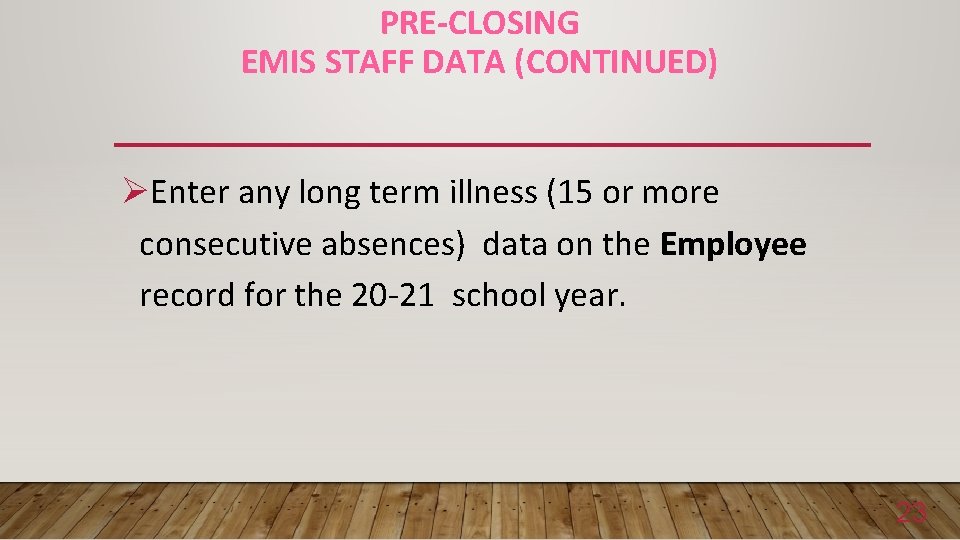

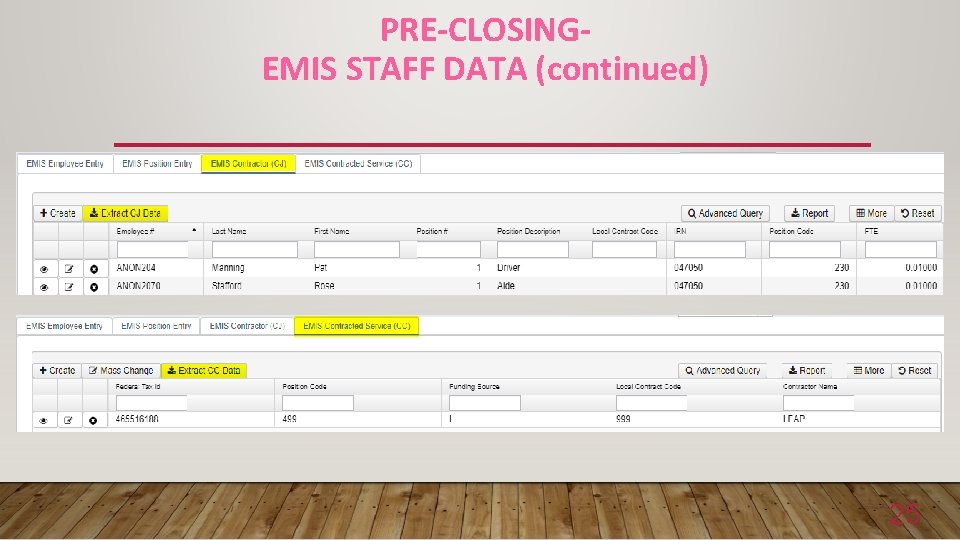
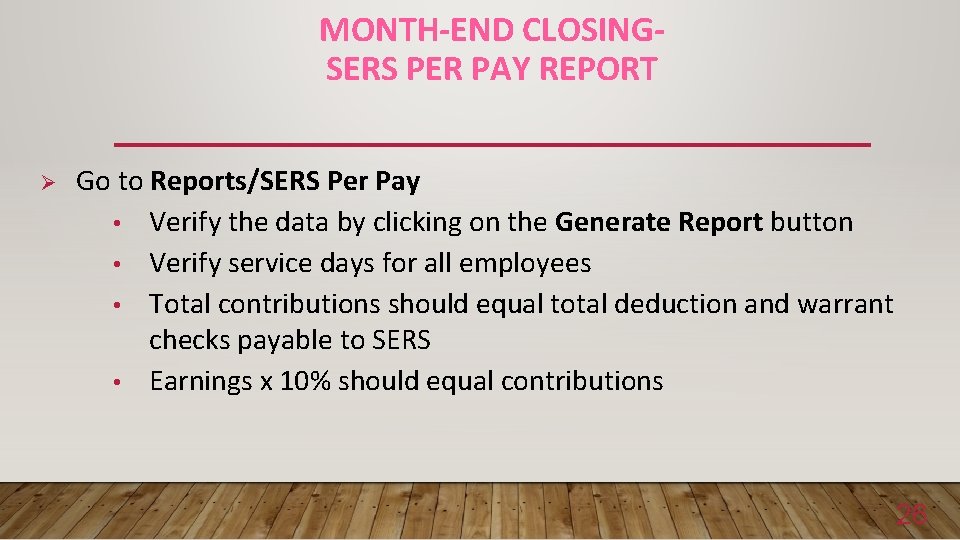
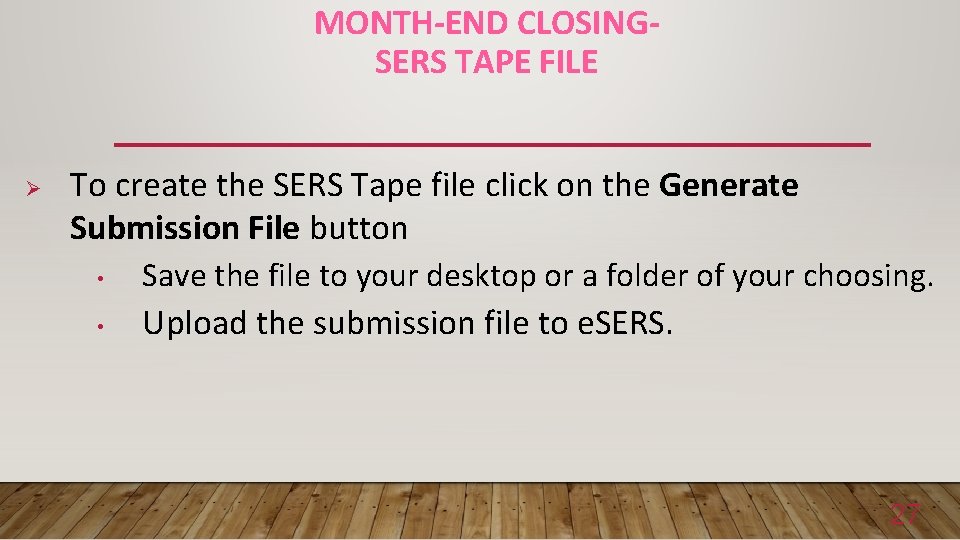
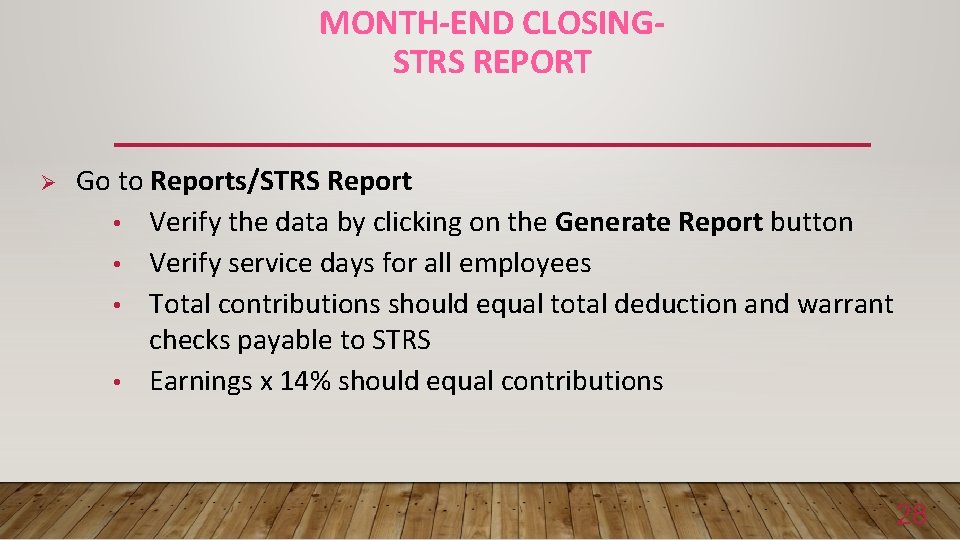
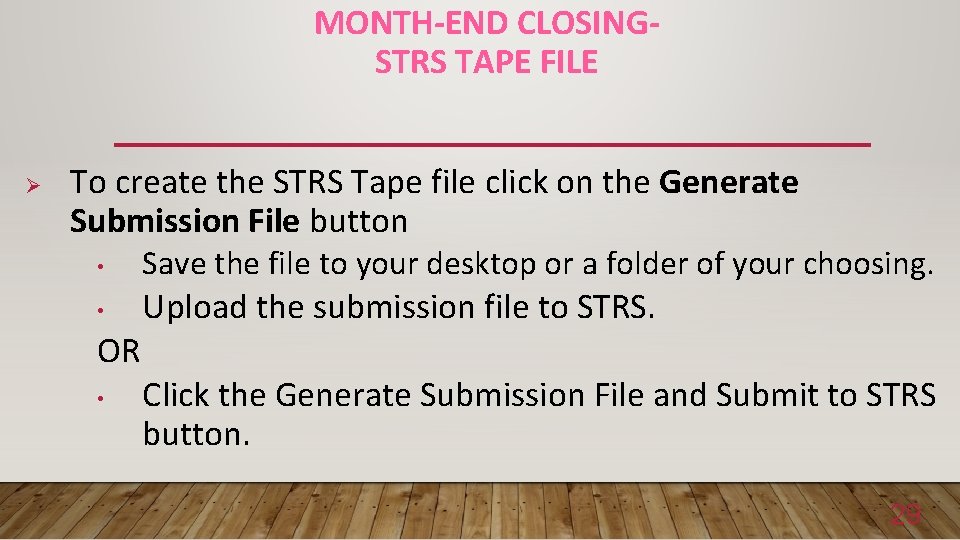
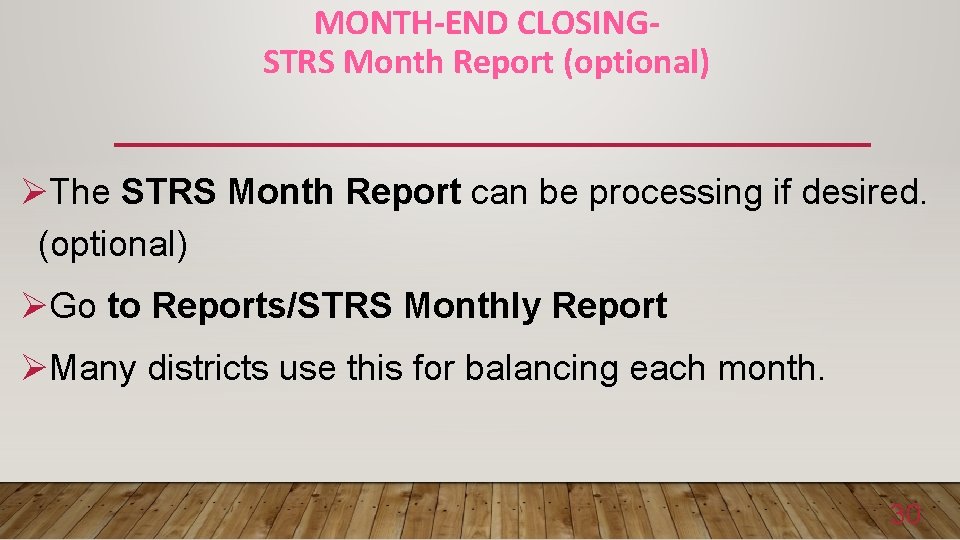
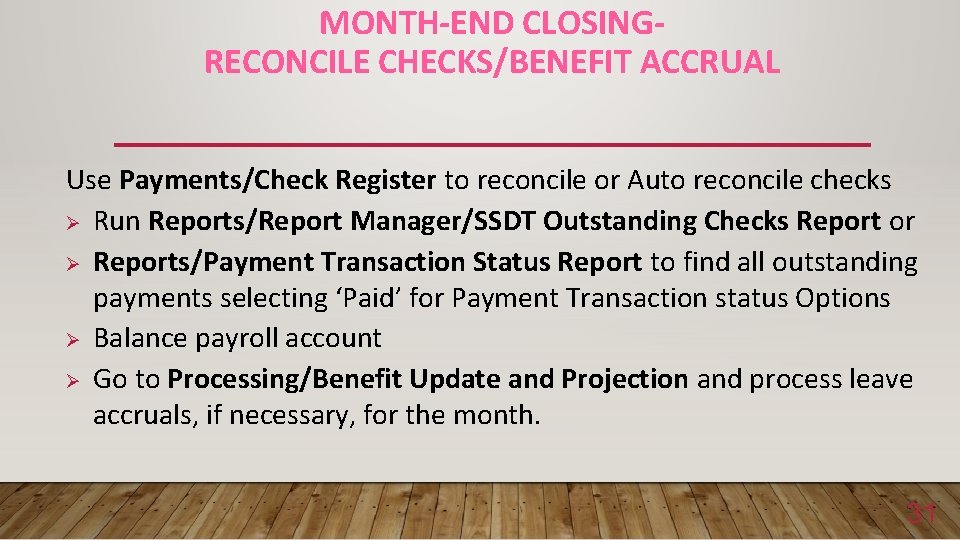
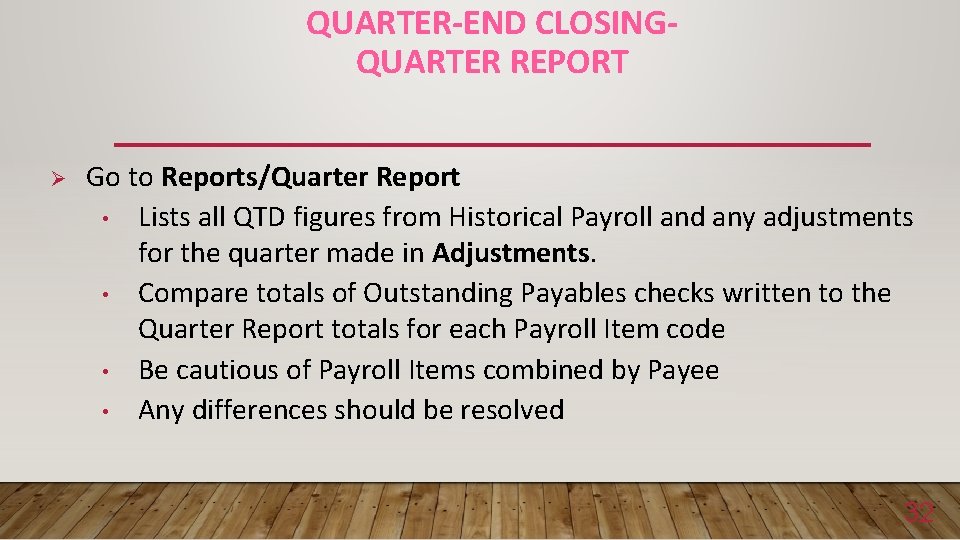
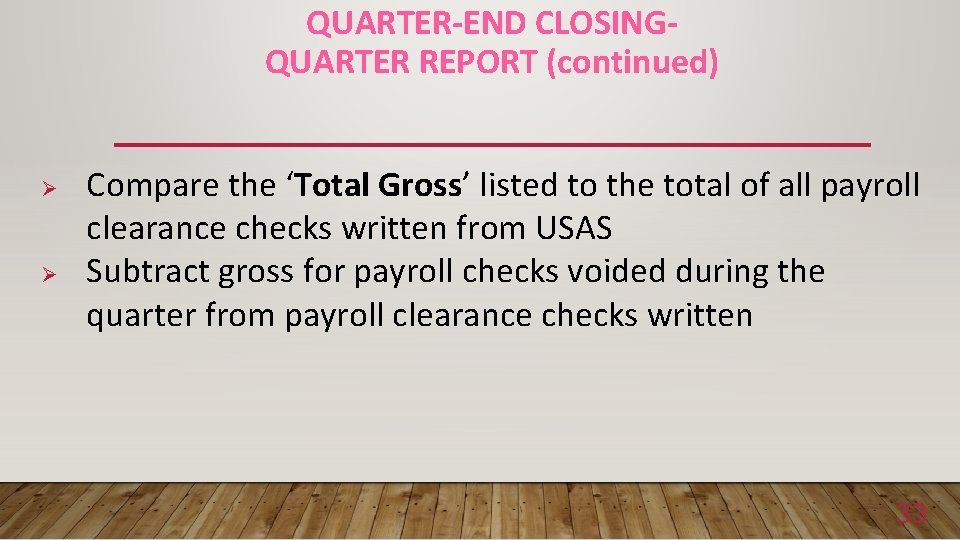
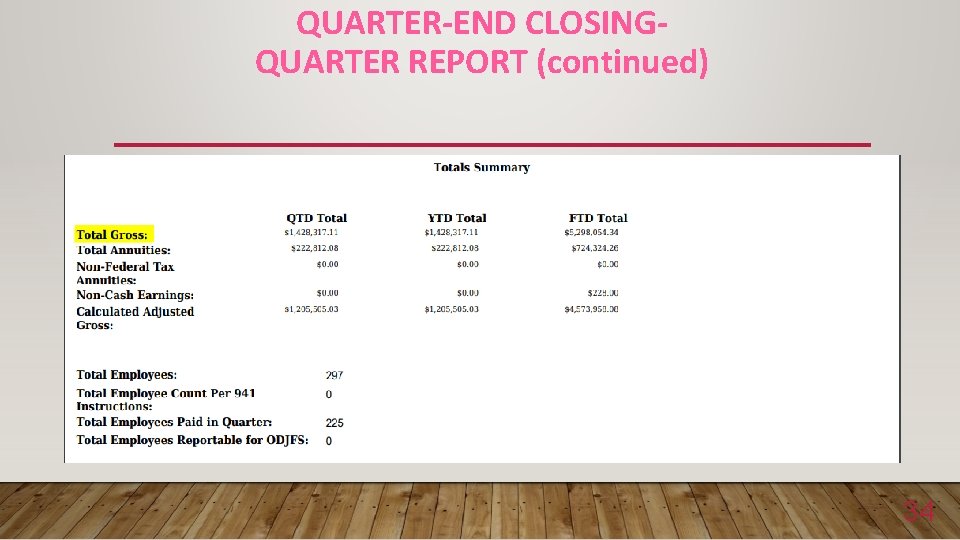
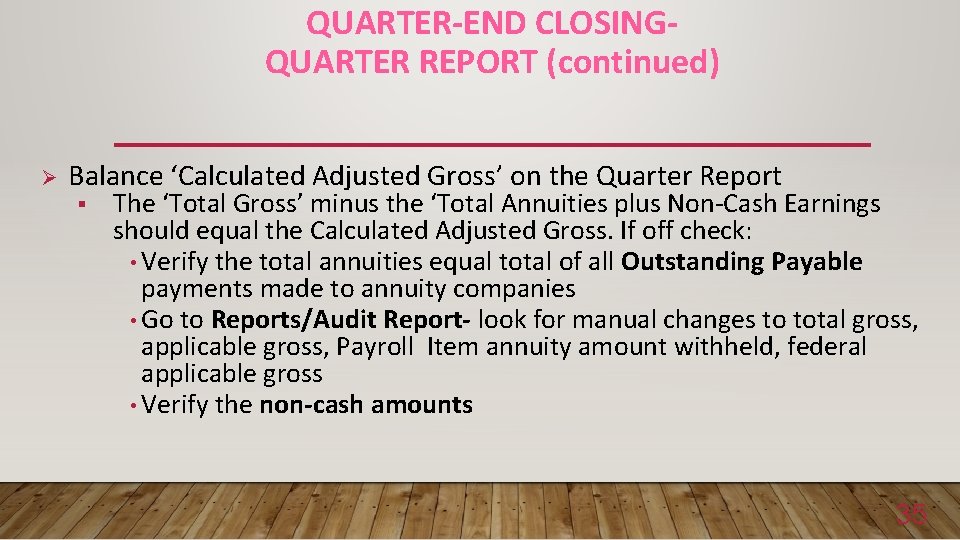
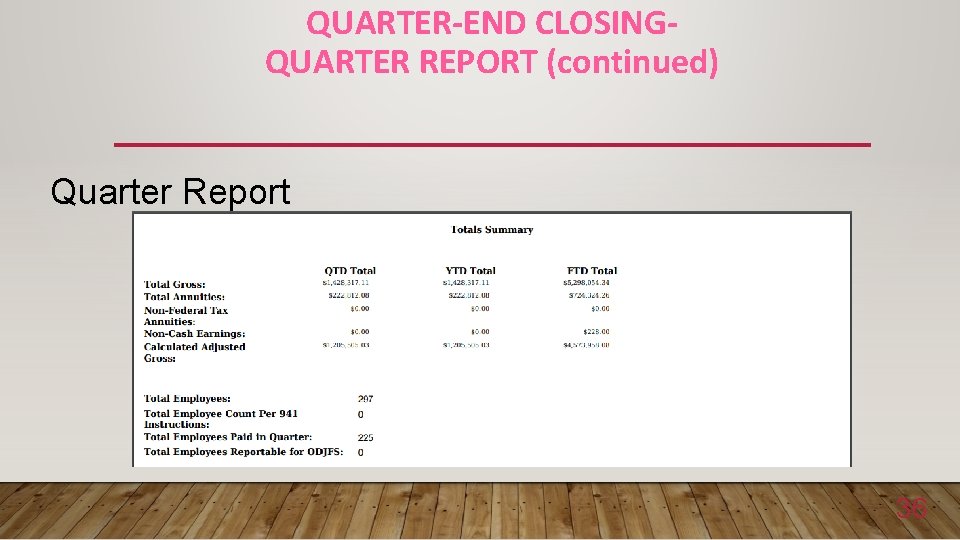
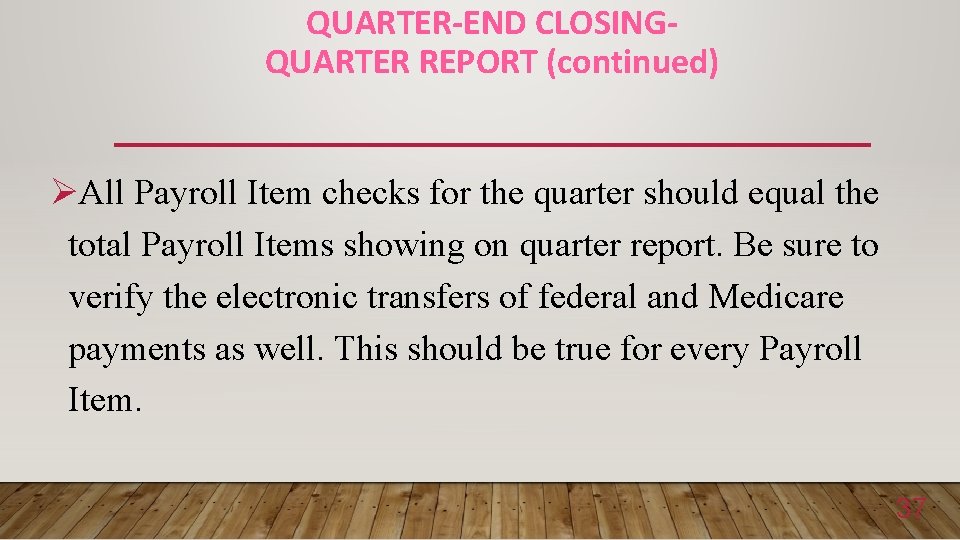
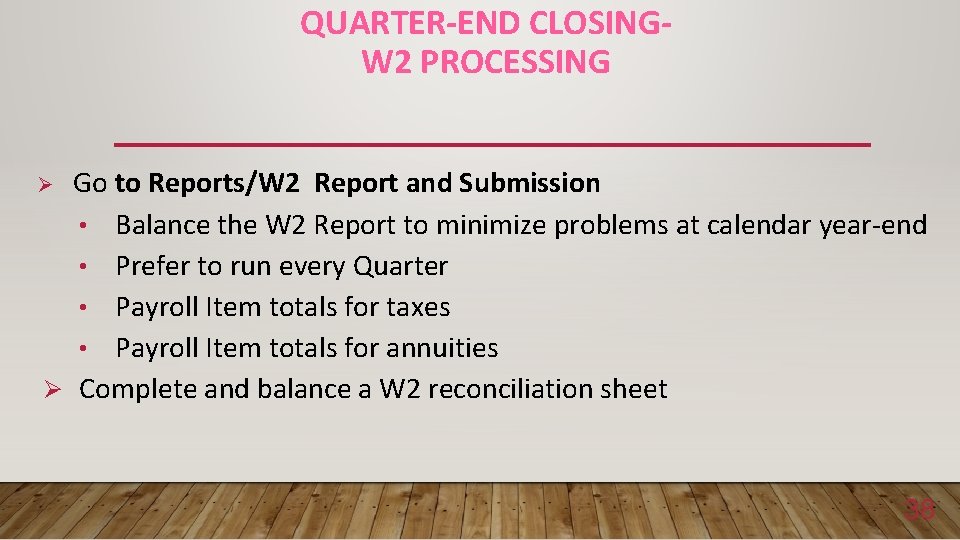
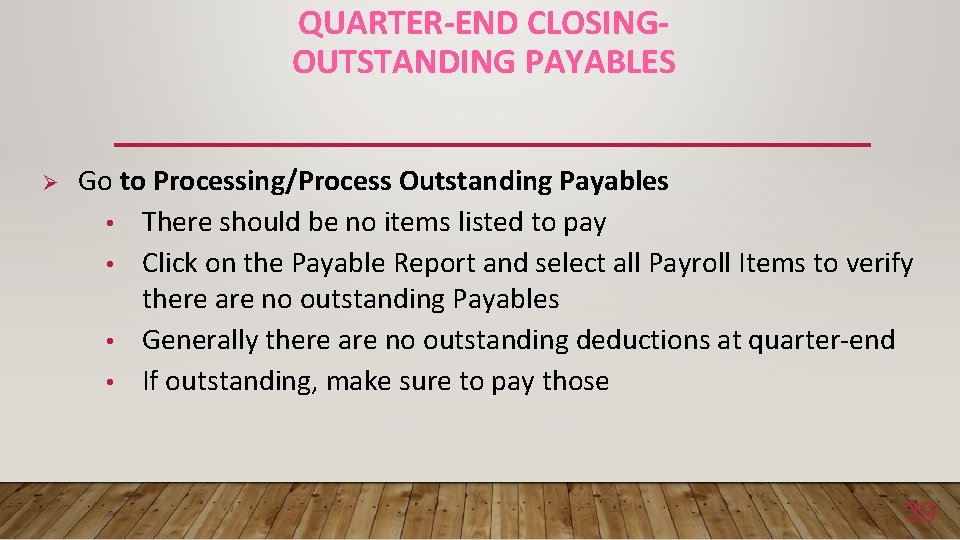

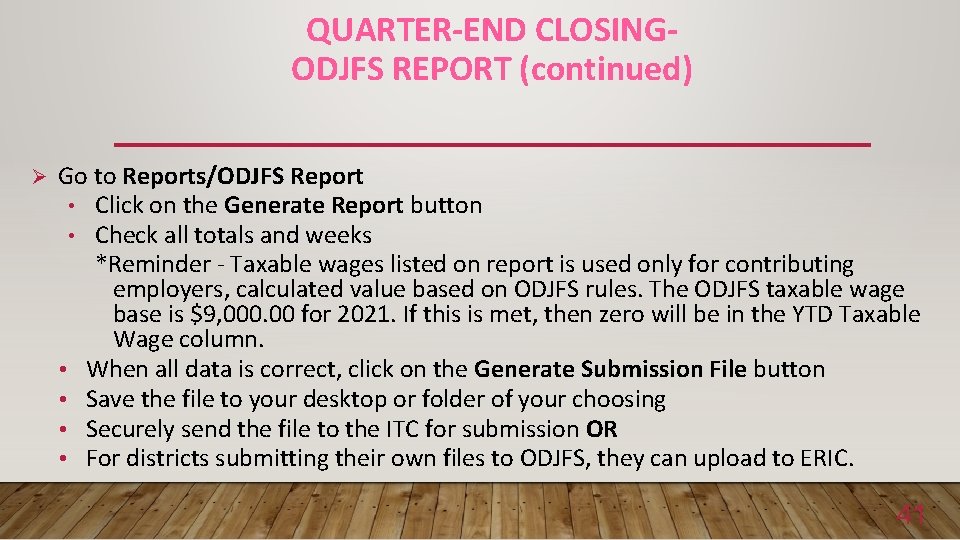
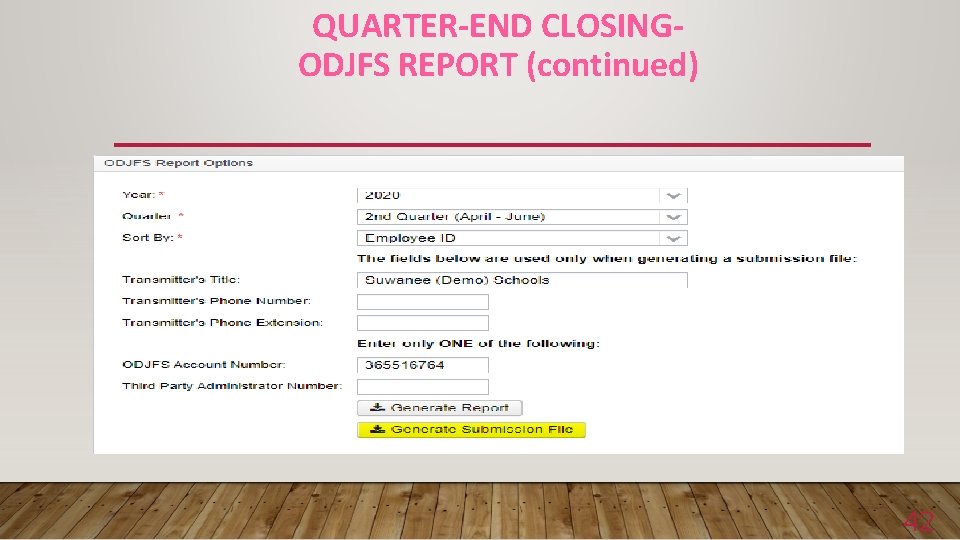
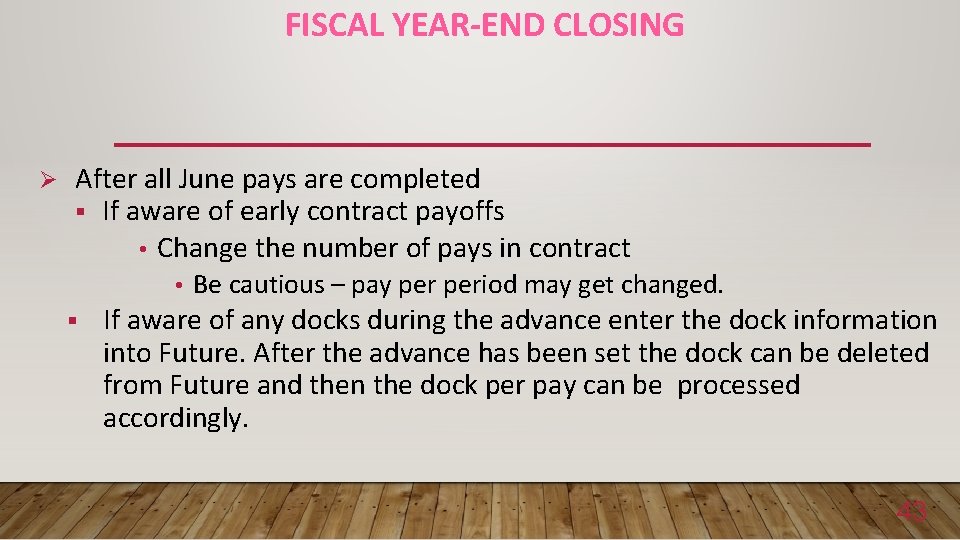
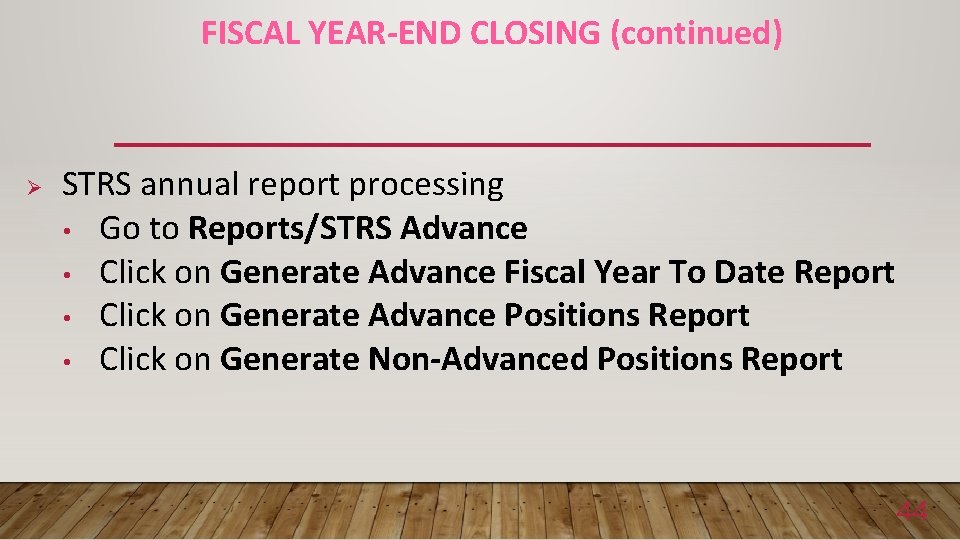
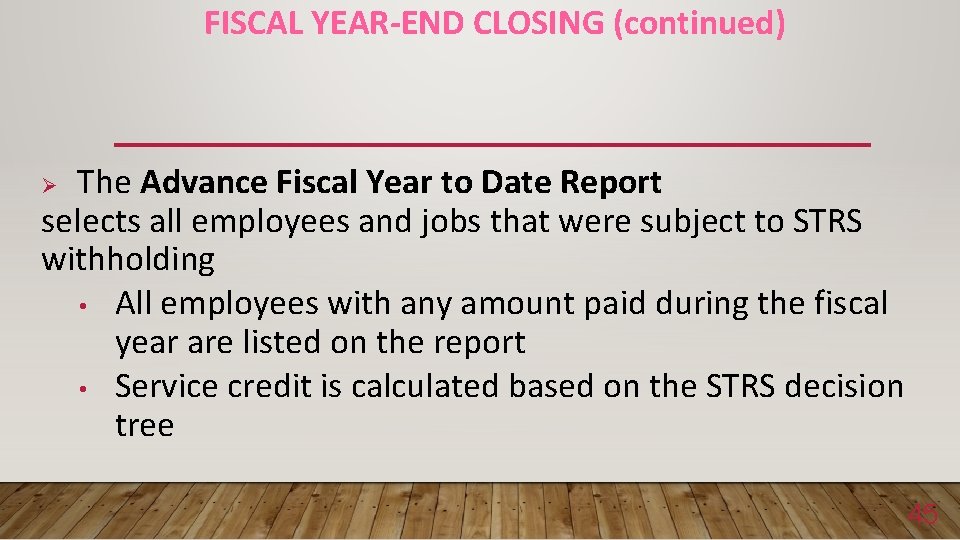
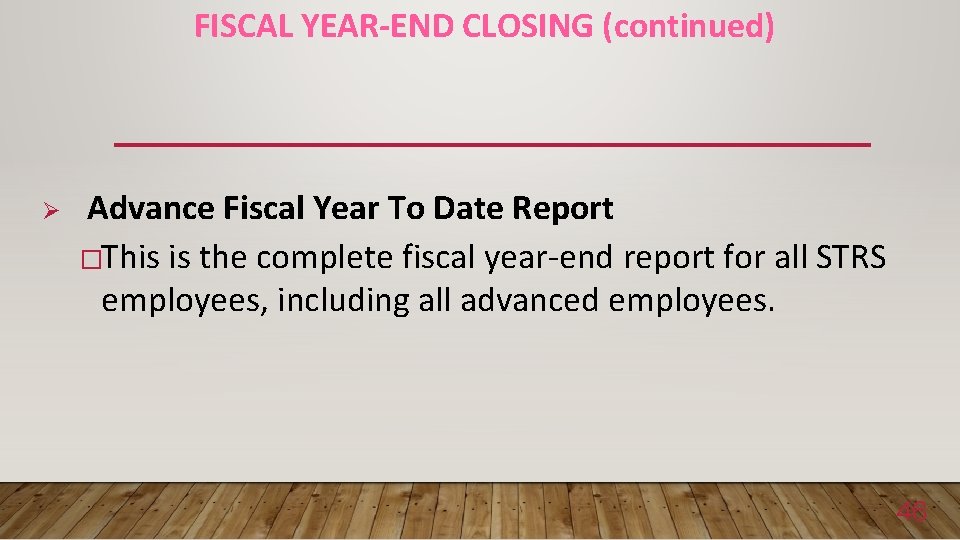
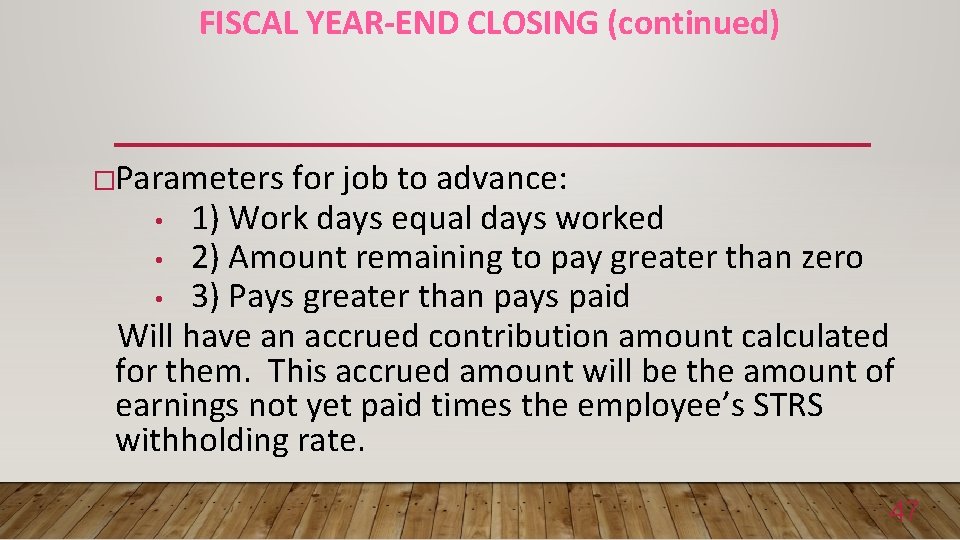
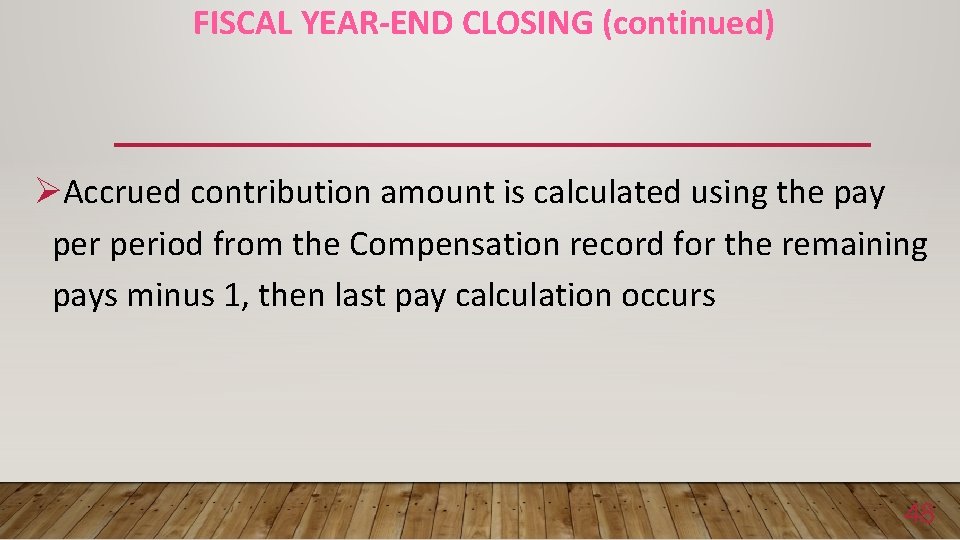
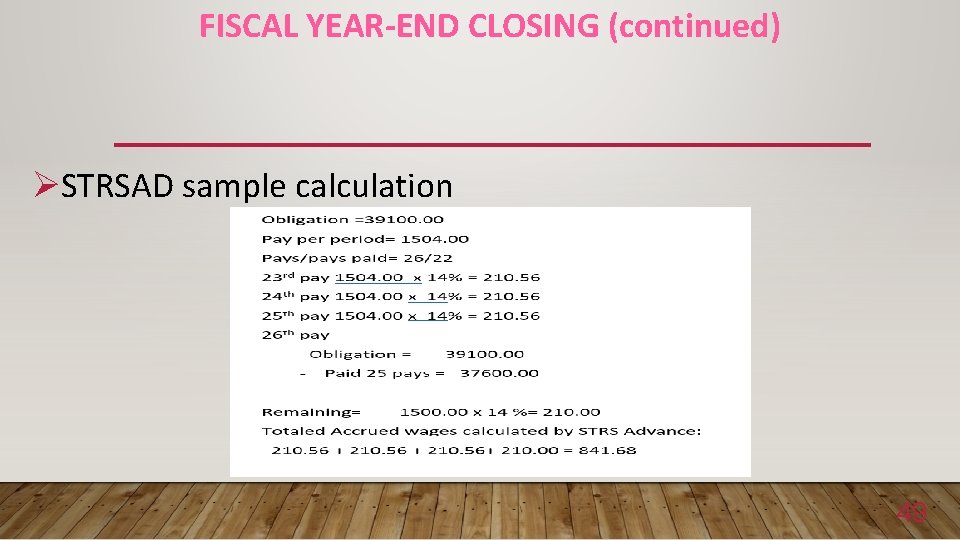
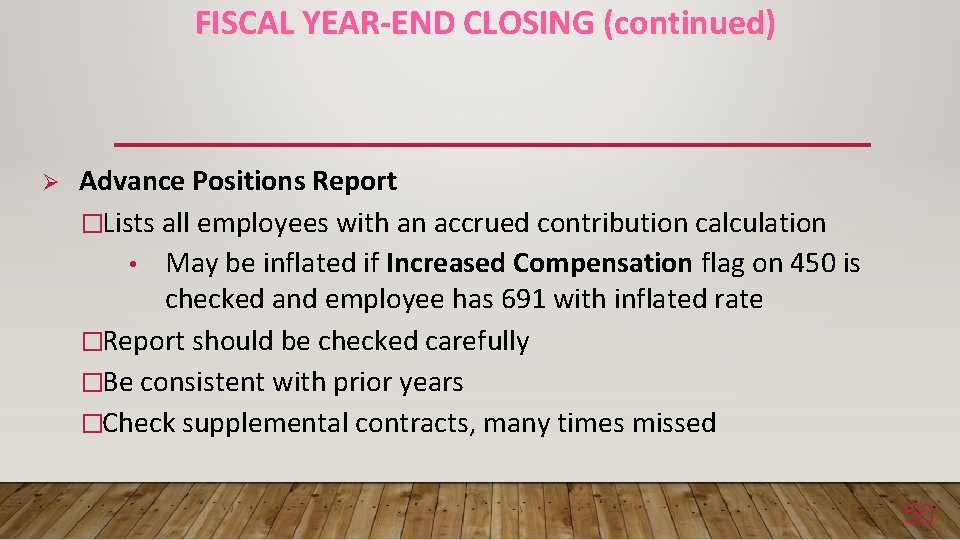
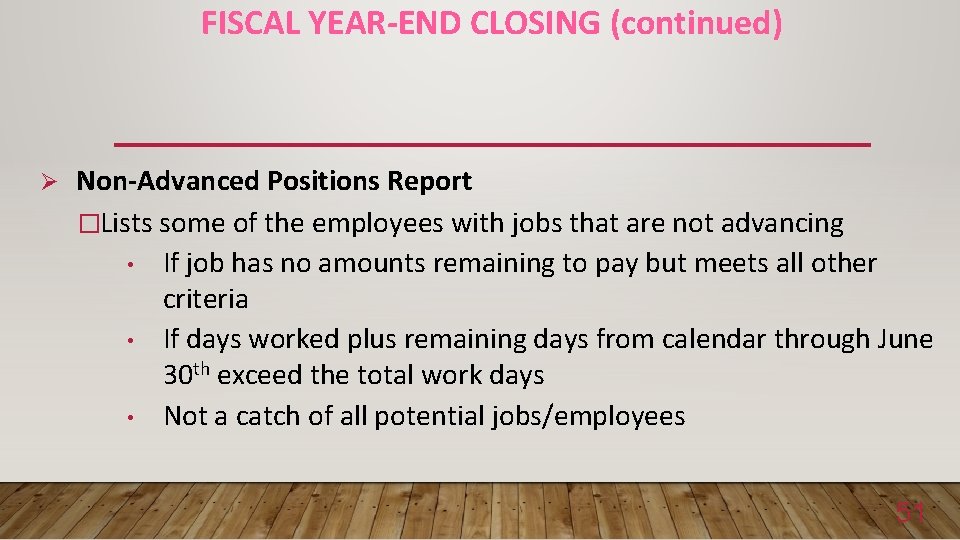
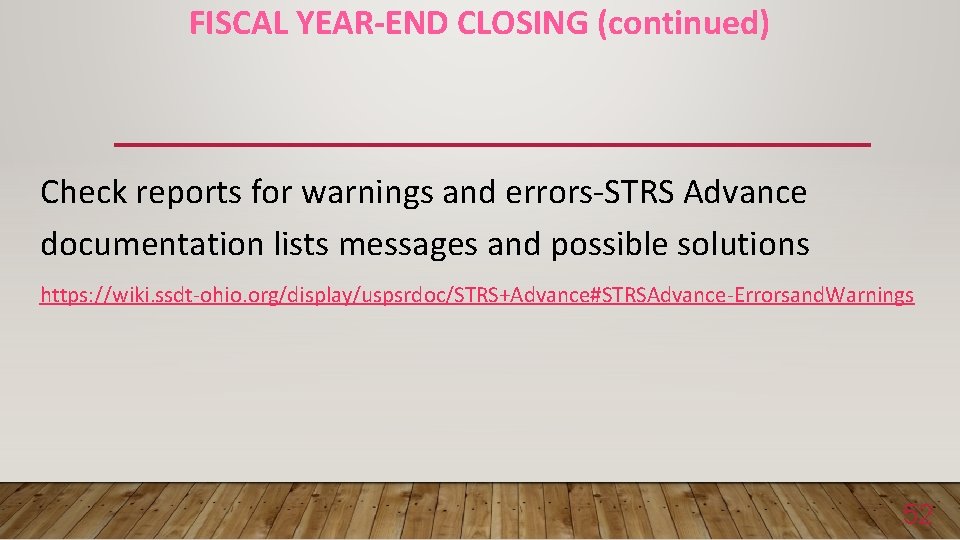
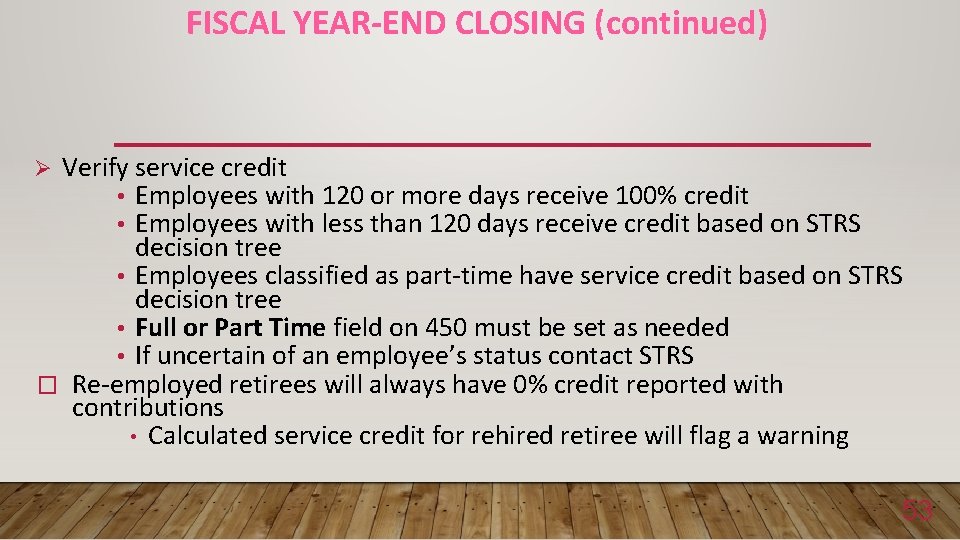
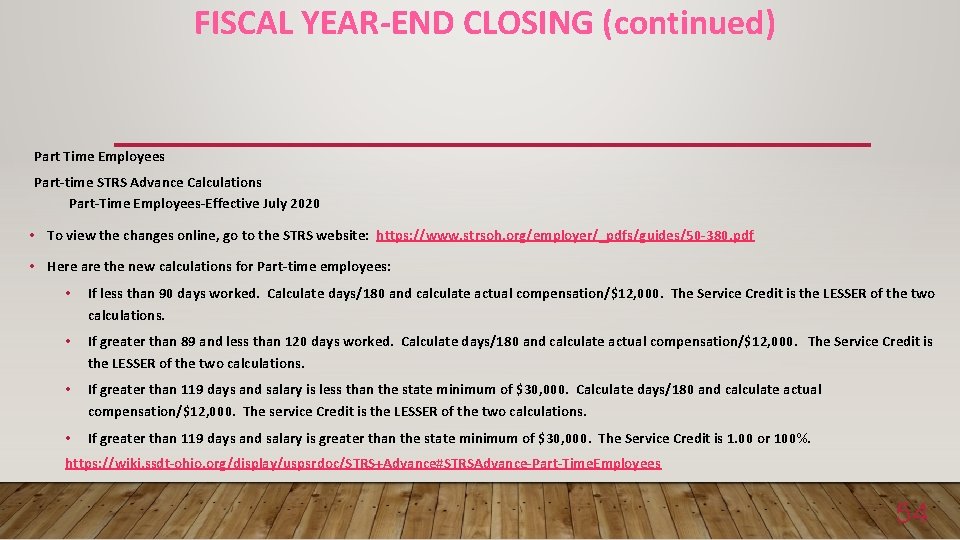
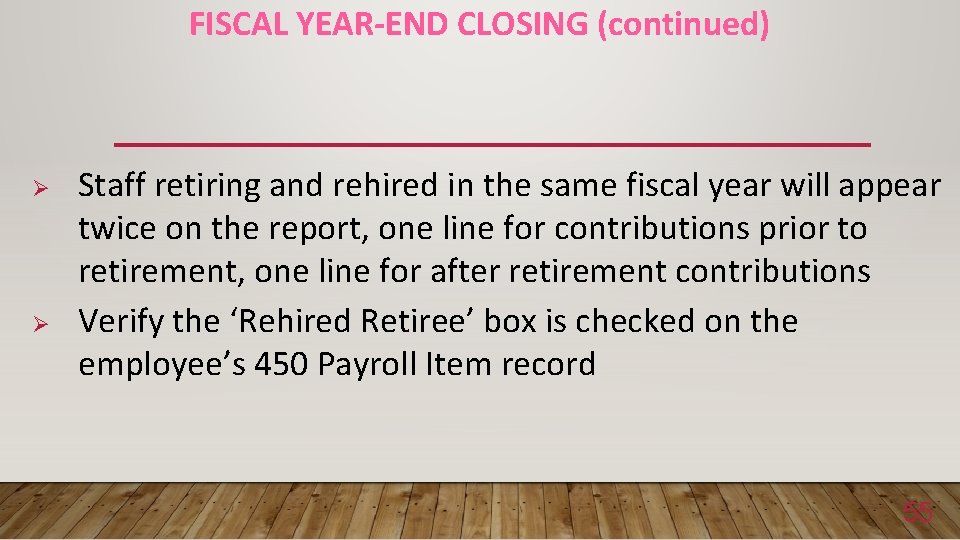
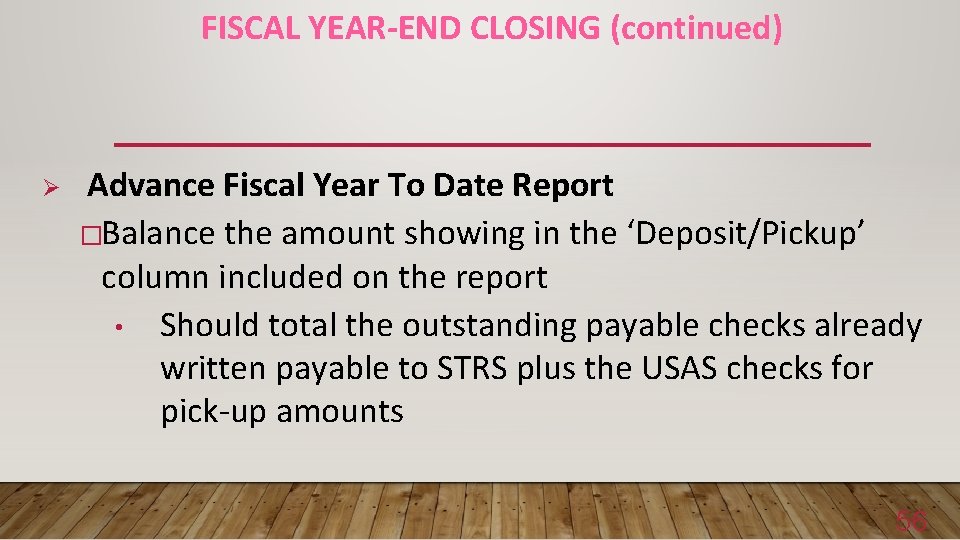
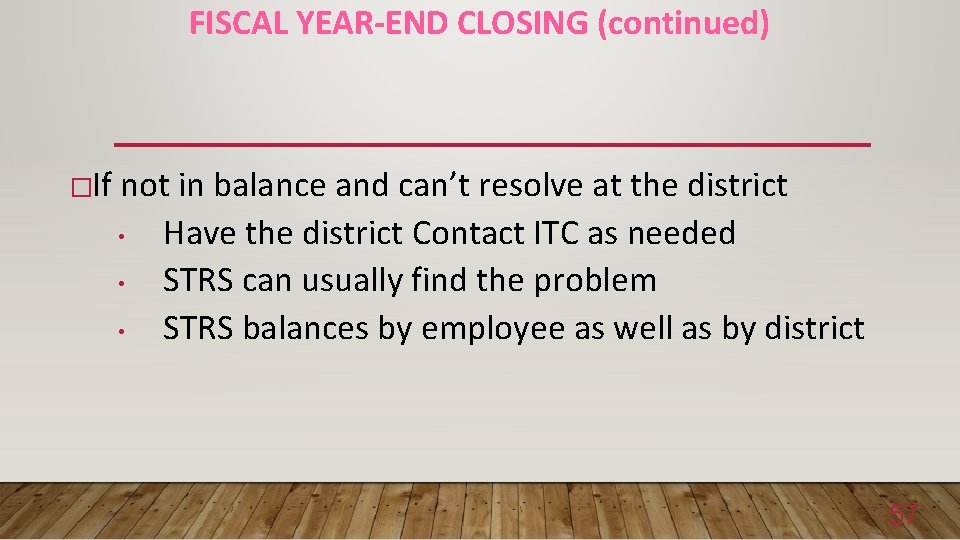
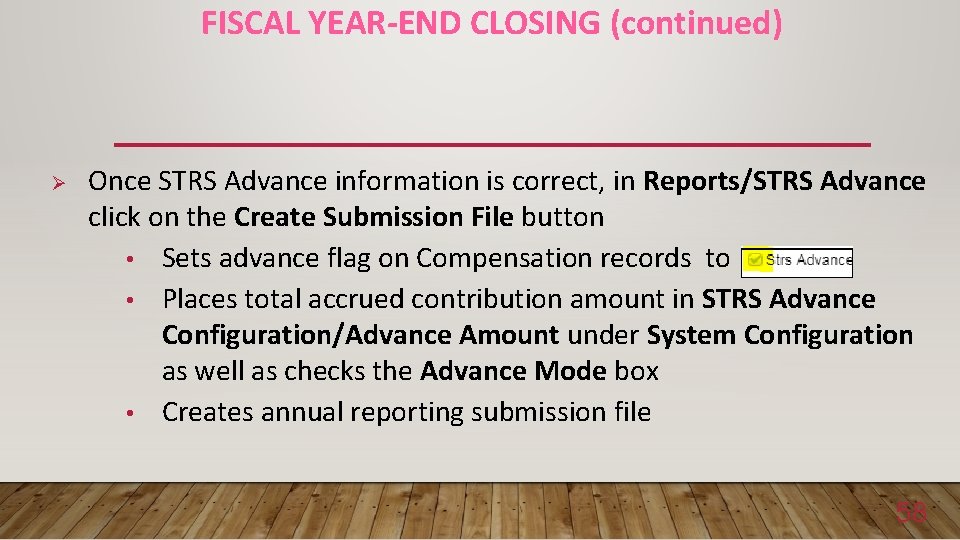
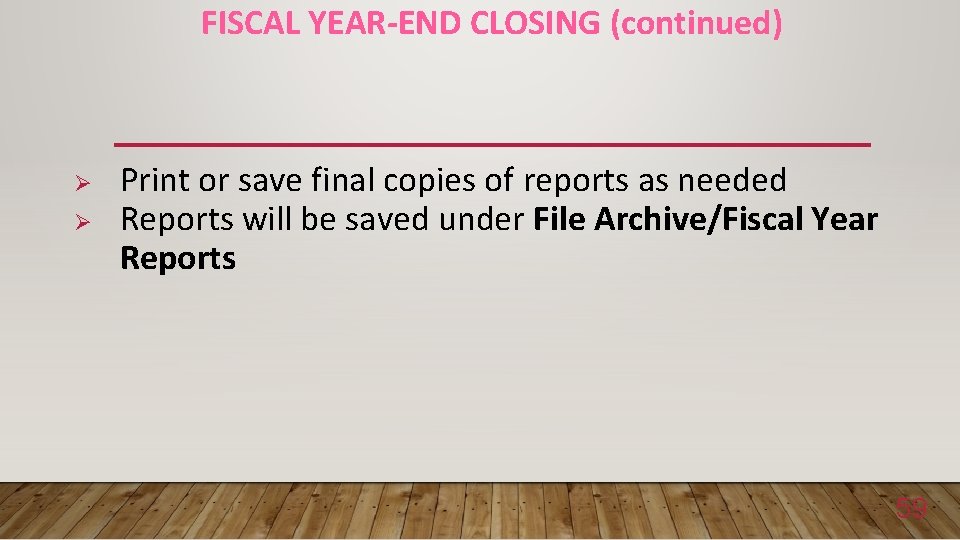
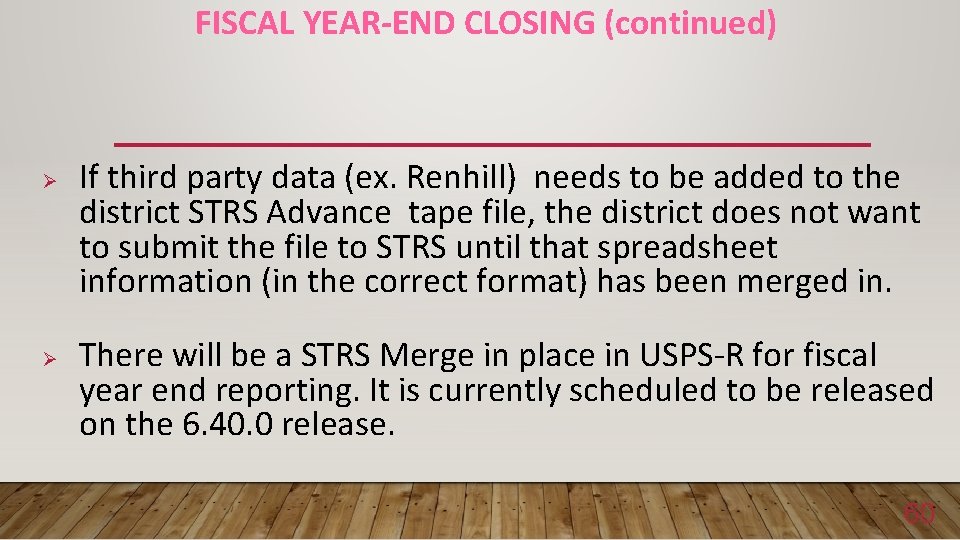
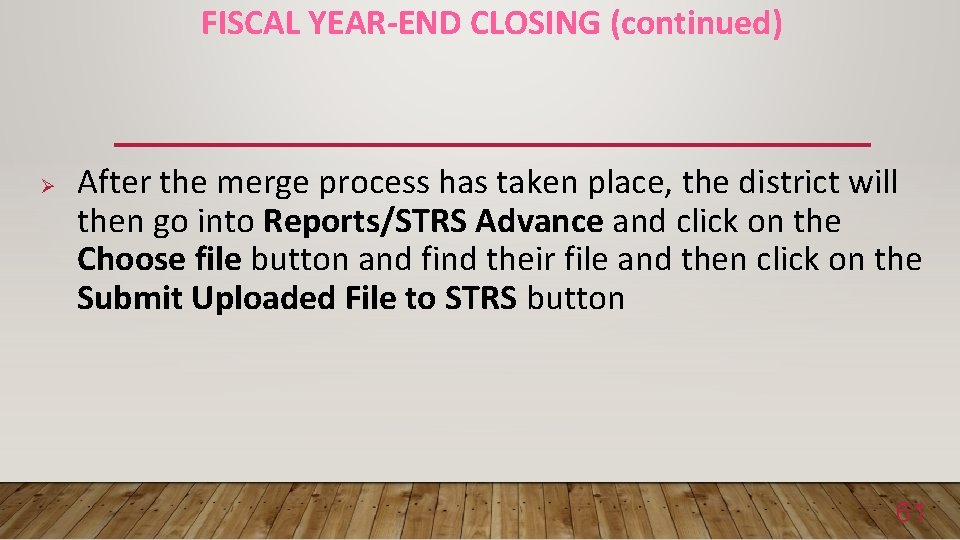
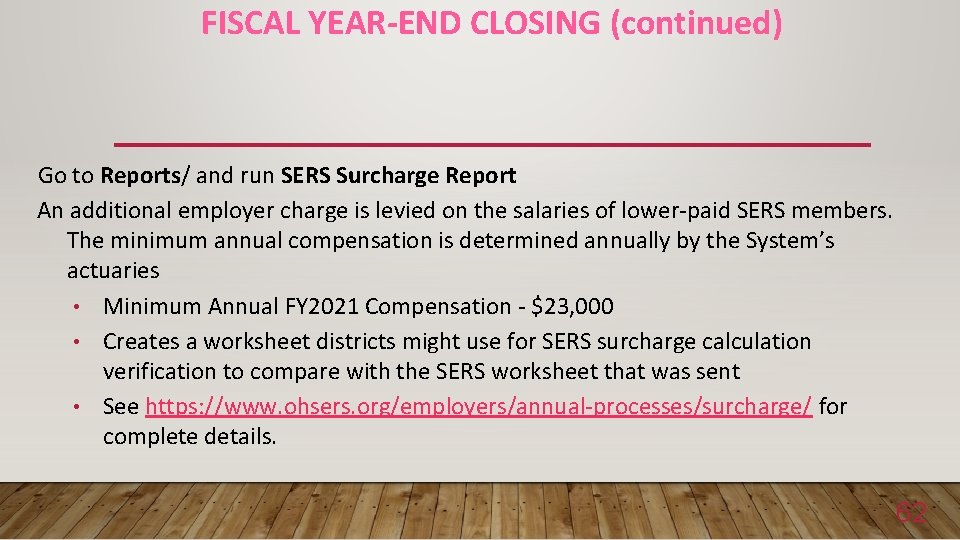
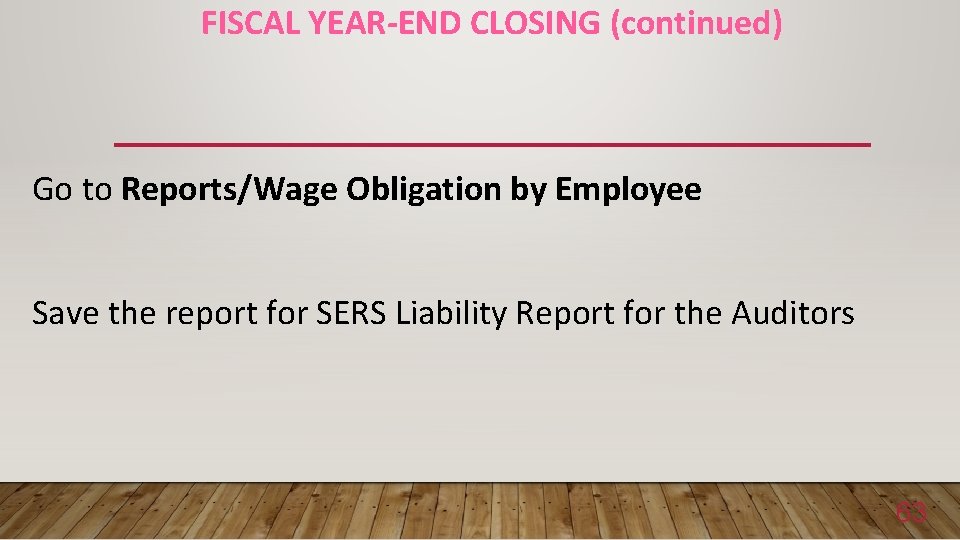
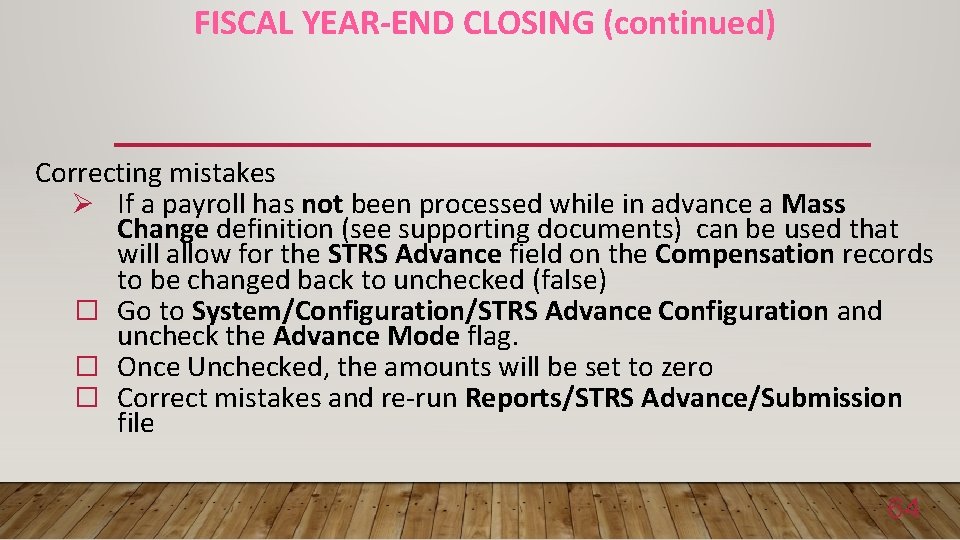
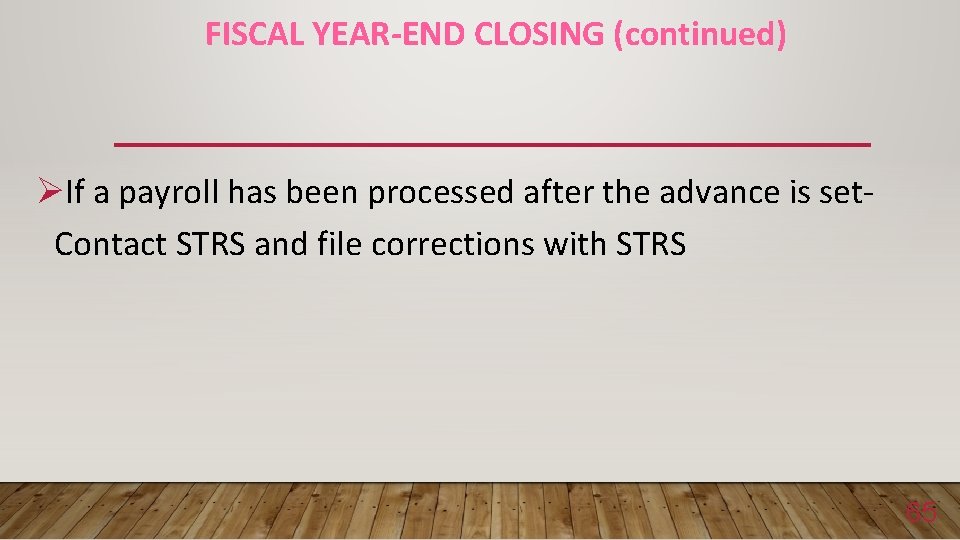
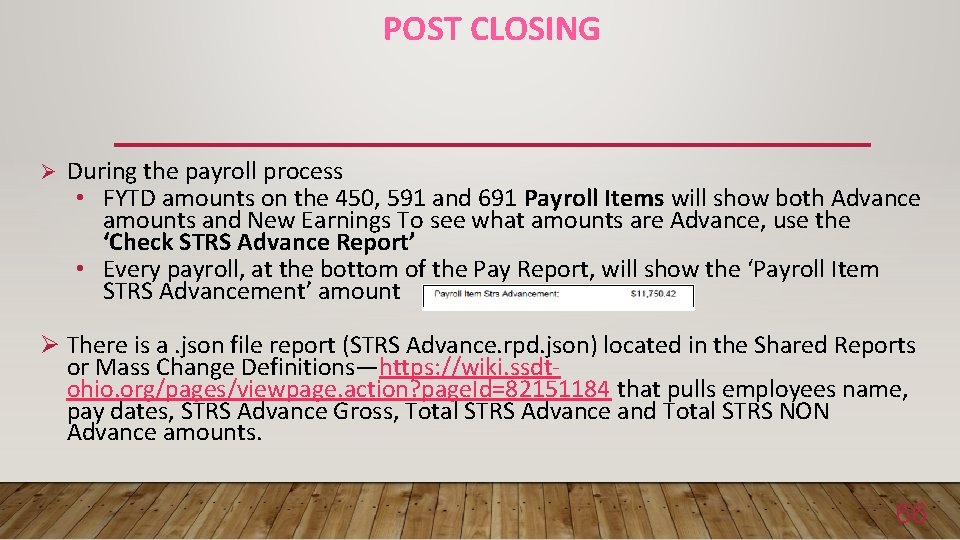
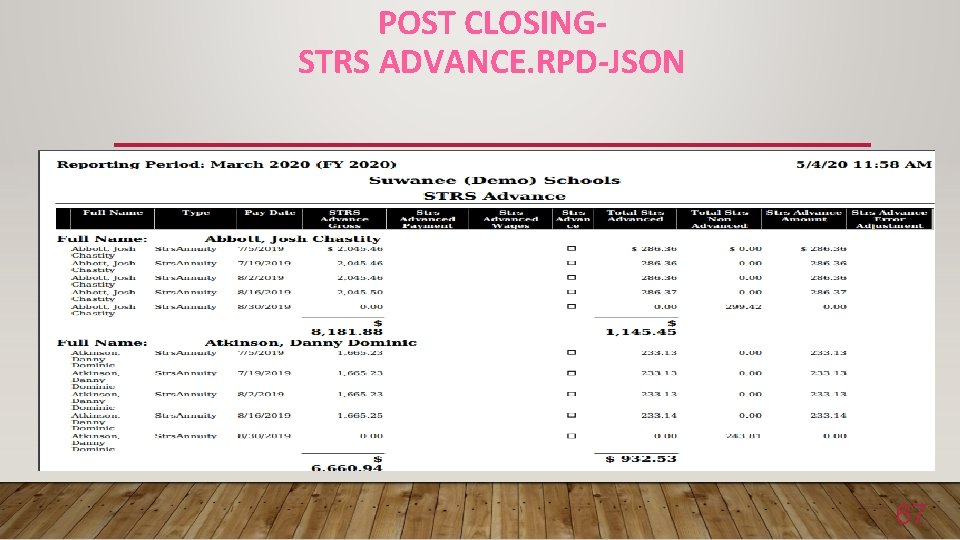
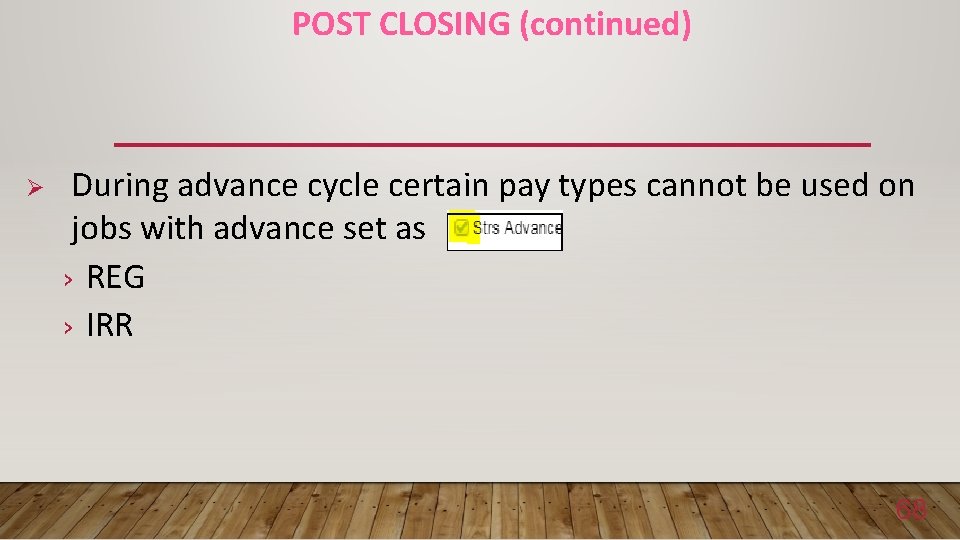
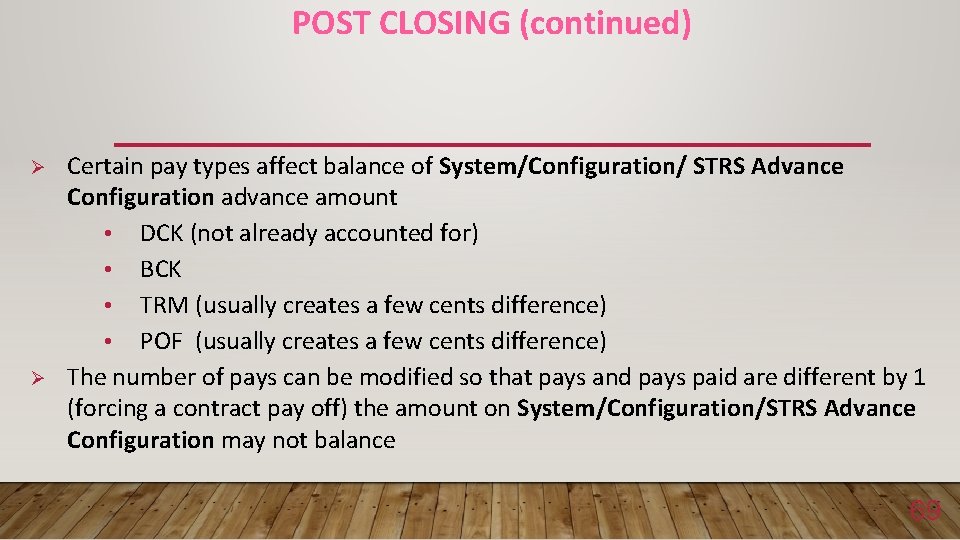
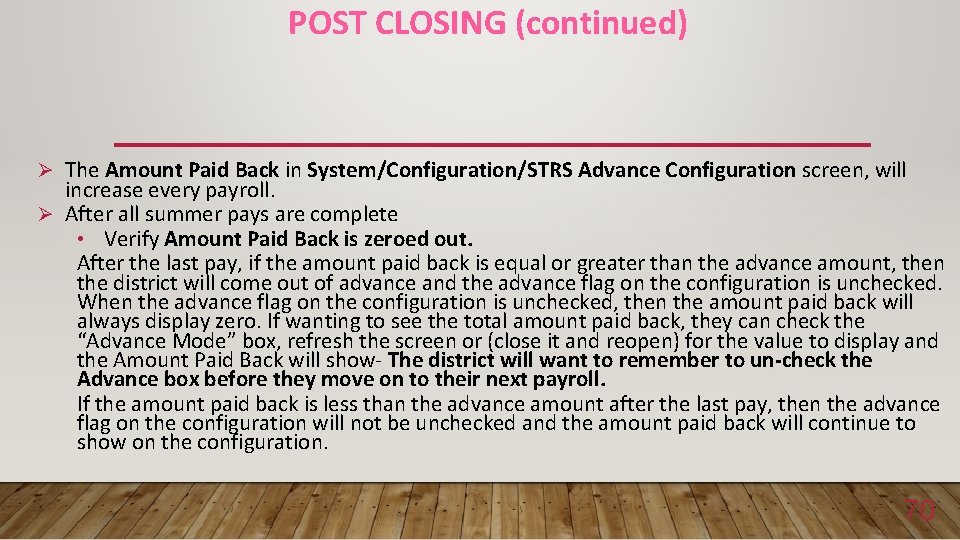
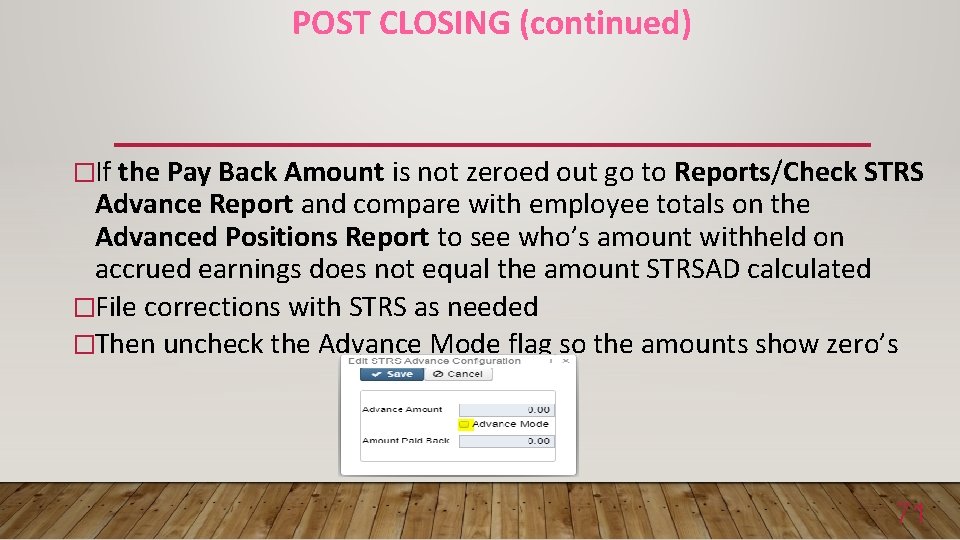
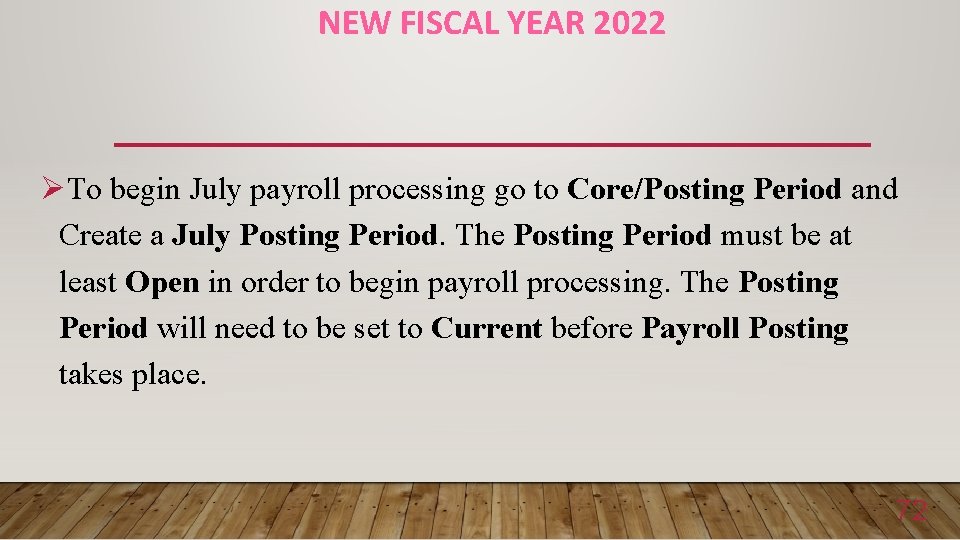
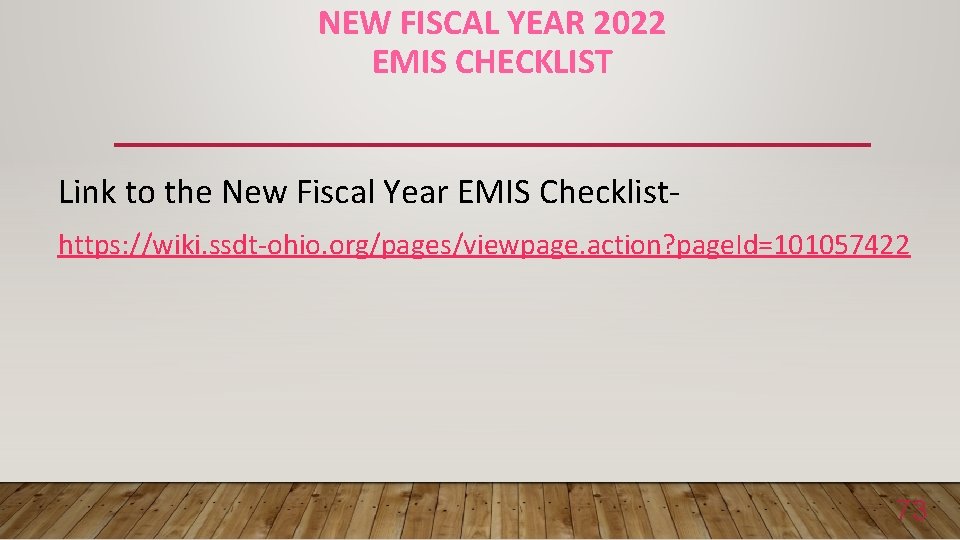
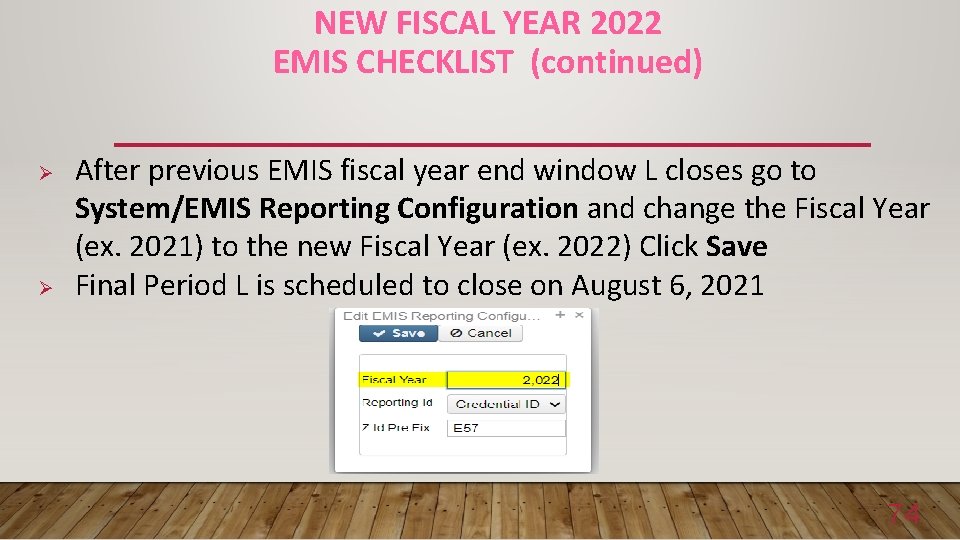
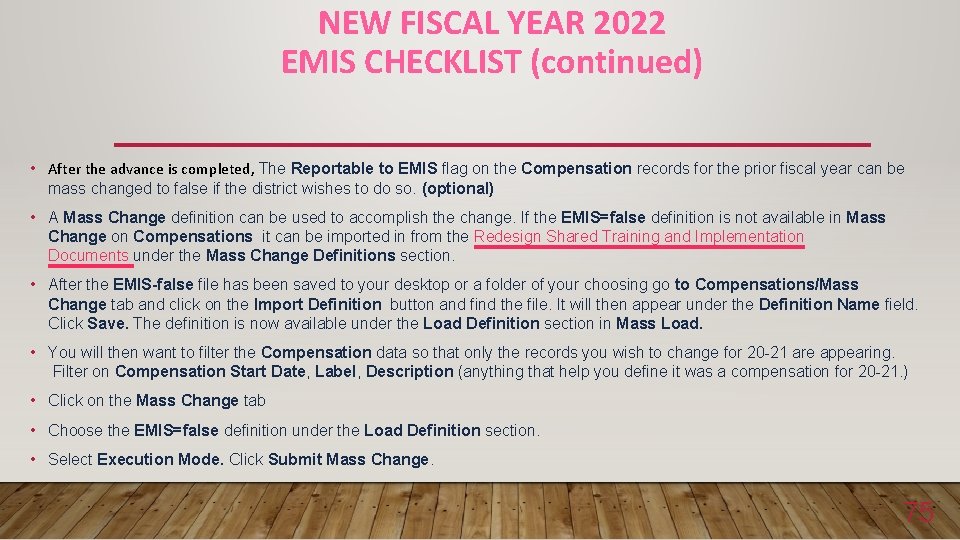
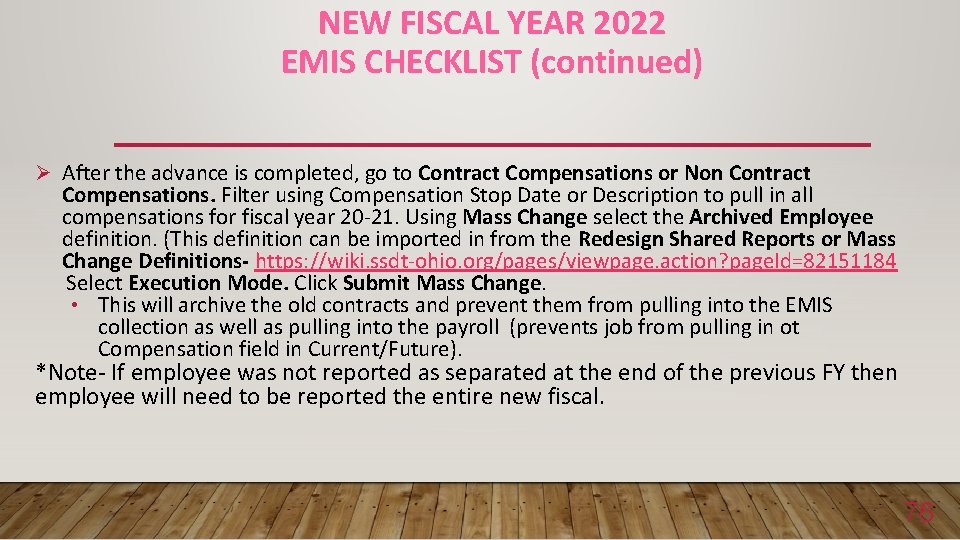
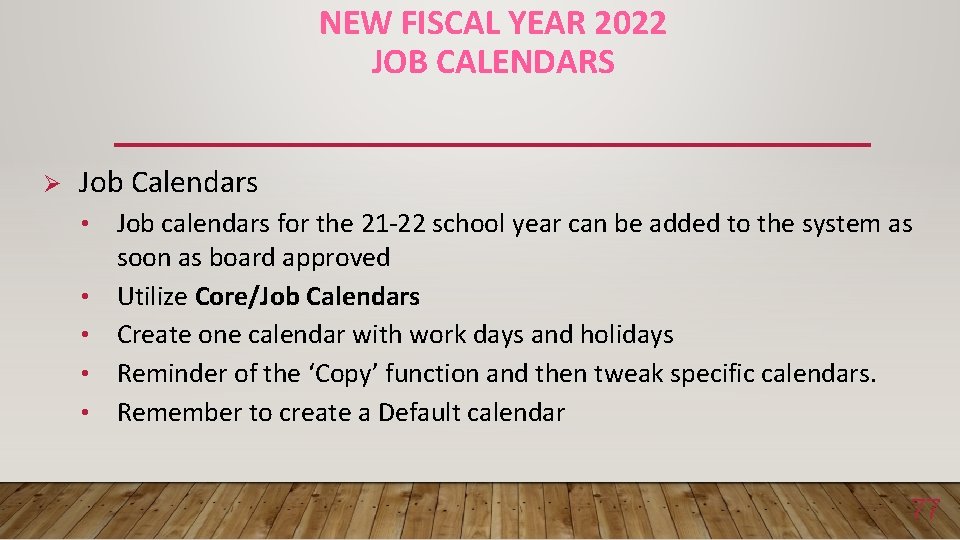
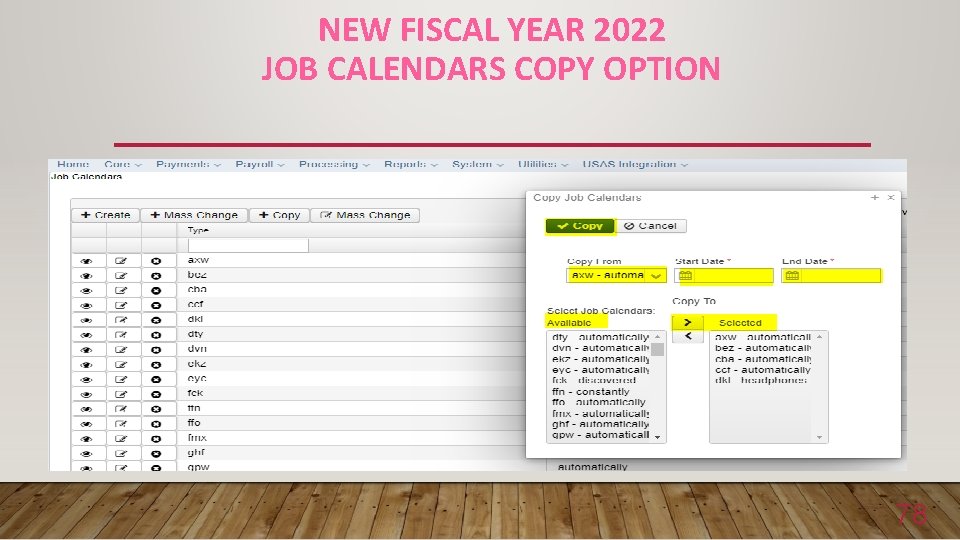
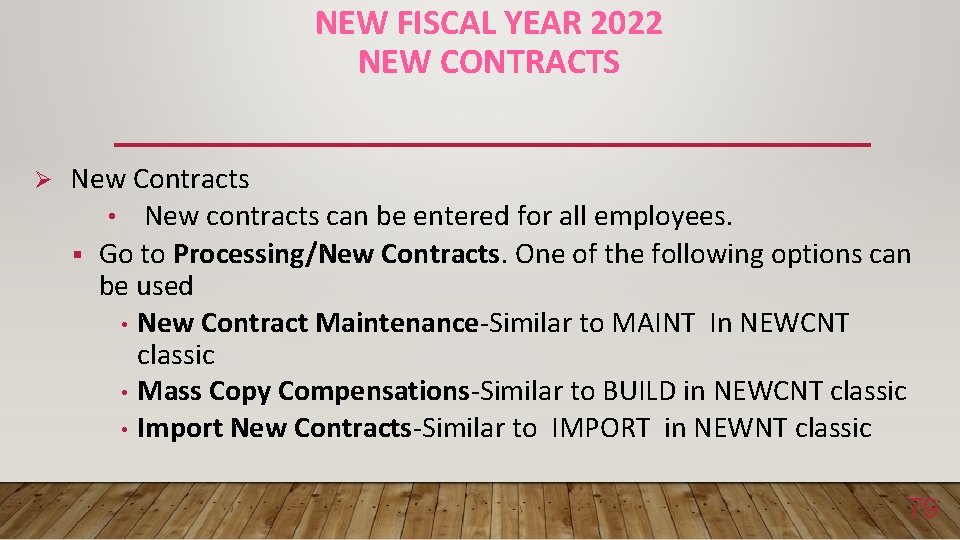
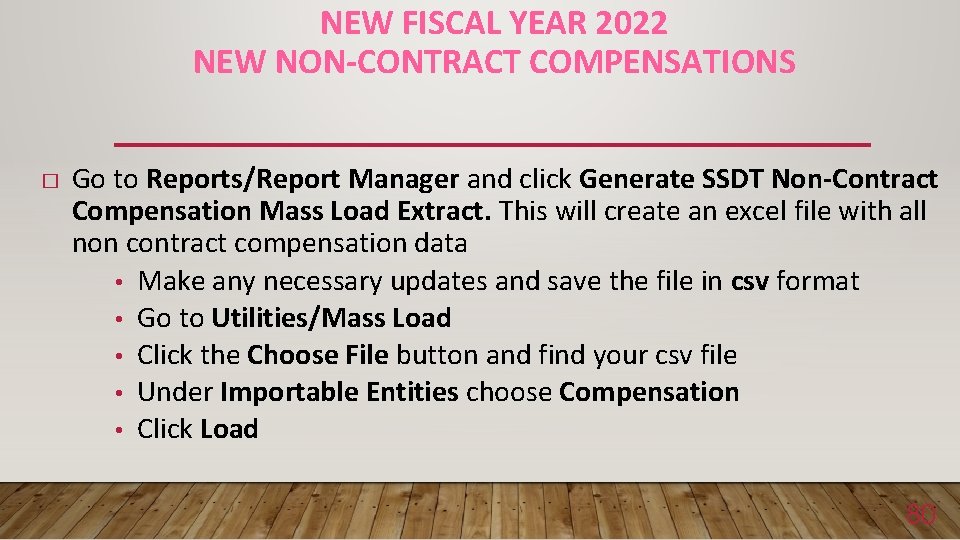
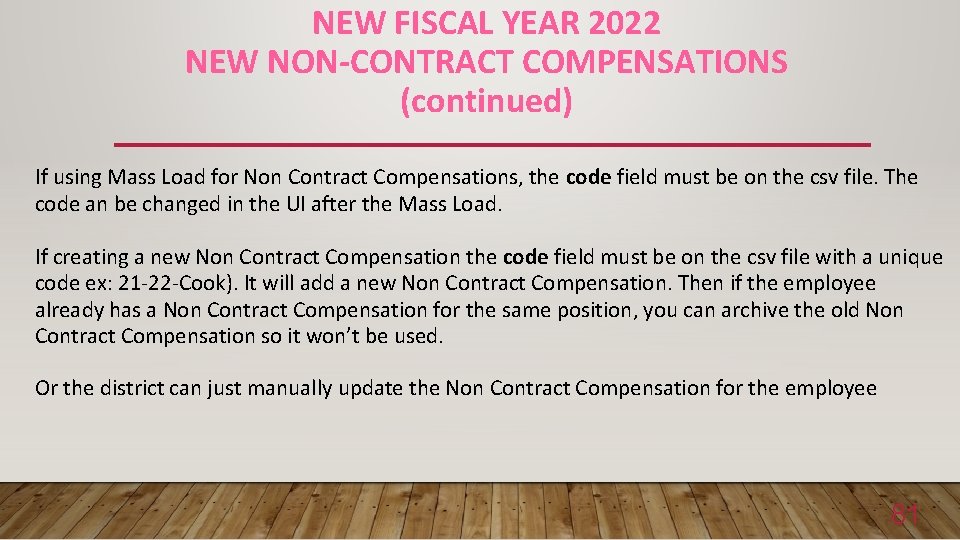
- Slides: 81
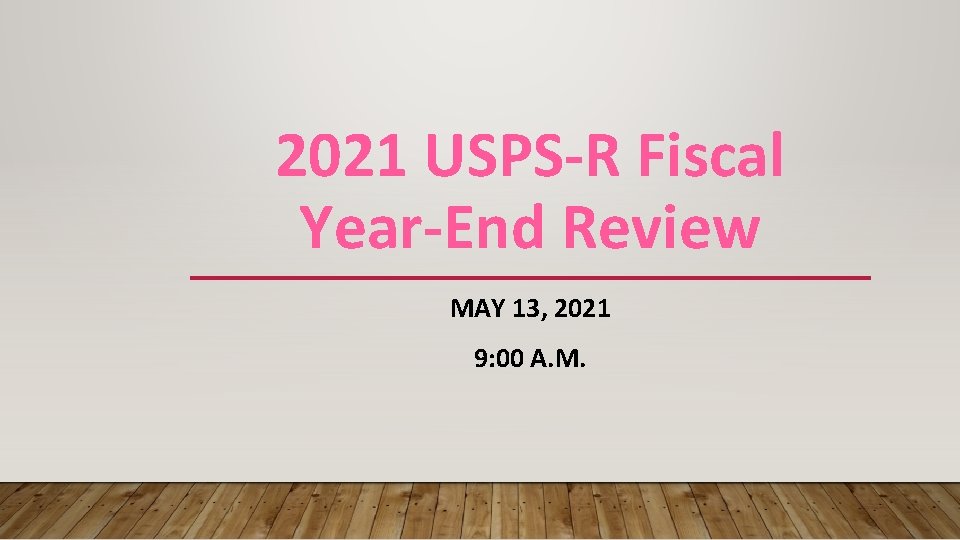
2021 USPS-R Fiscal Year-End Review MAY 13, 2021 9: 00 A. M.
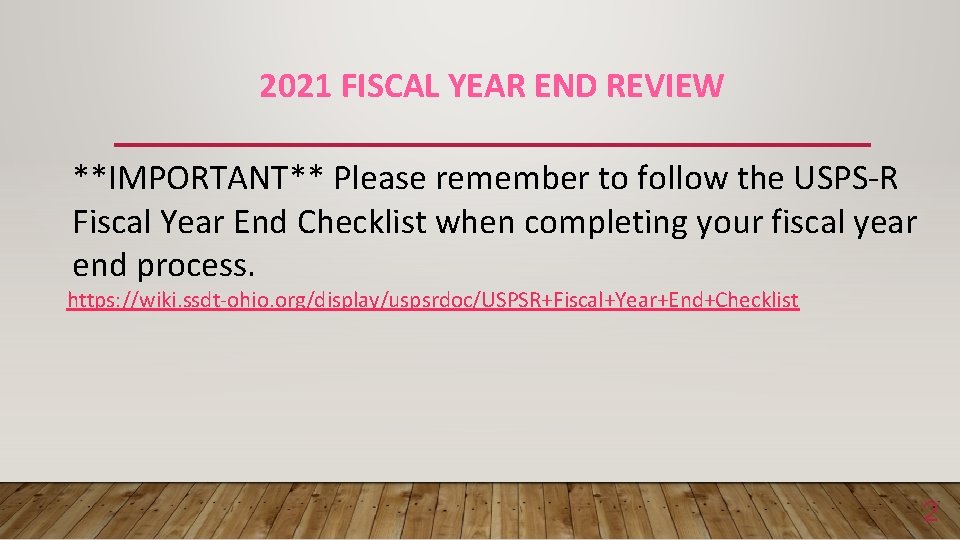
2021 FISCAL YEAR END REVIEW **IMPORTANT** Please remember to follow the USPS-R Fiscal Year End Checklist when completing your fiscal year end process. https: //wiki. ssdt-ohio. org/display/uspsrdoc/USPSR+Fiscal+Year+End+Checklist 2
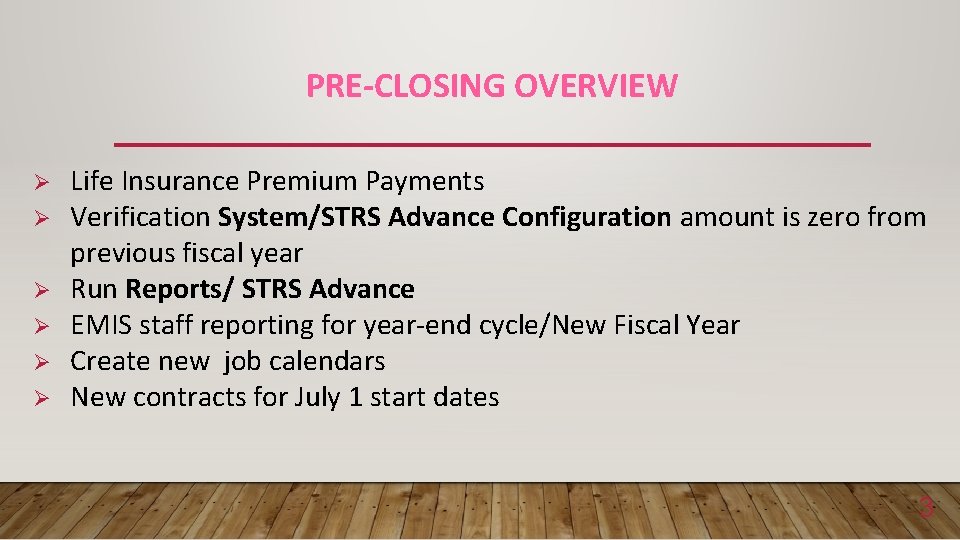
PRE-CLOSING OVERVIEW Ø Ø Ø Life Insurance Premium Payments Verification System/STRS Advance Configuration amount is zero from previous fiscal year Run Reports/ STRS Advance EMIS staff reporting for year-end cycle/New Fiscal Year Create new job calendars New contracts for July 1 start dates 3
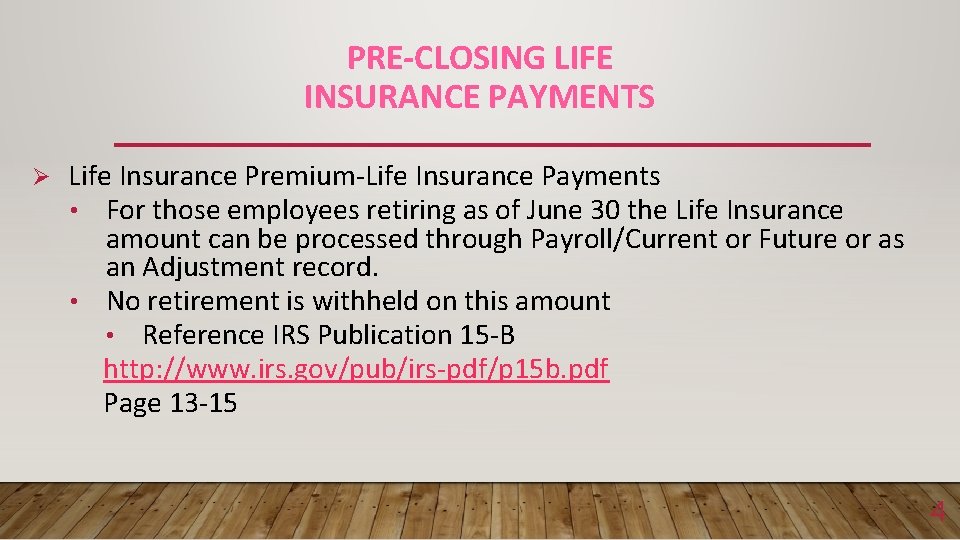
PRE-CLOSING LIFE INSURANCE PAYMENTS Ø Life Insurance Premium-Life Insurance Payments • For those employees retiring as of June 30 the Life Insurance amount can be processed through Payroll/Current or Future or as an Adjustment record. • No retirement is withheld on this amount • Reference IRS Publication 15 -B http: //www. irs. gov/pub/irs-pdf/p 15 b. pdf Page 13 -15 4
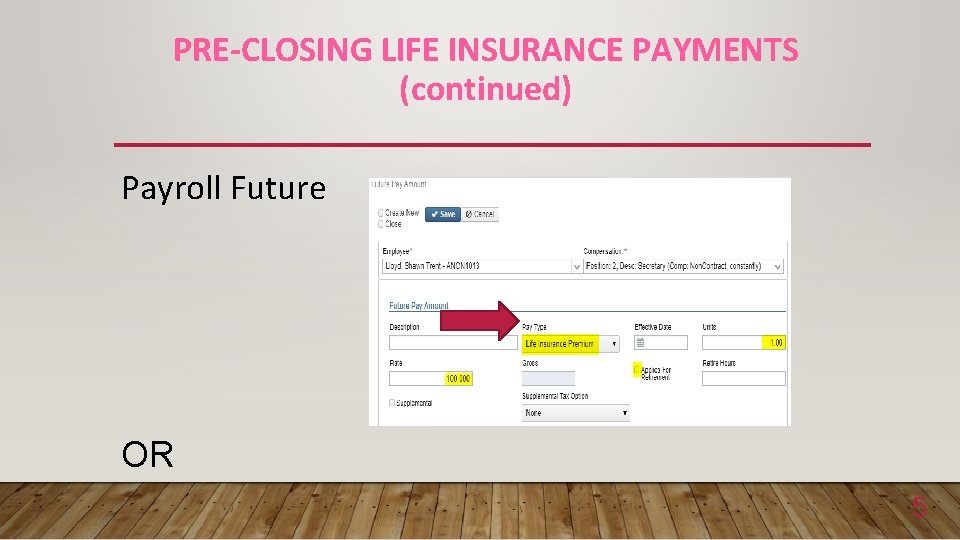
PRE-CLOSING LIFE INSURANCE PAYMENTS (continued) Payroll Future OR 5
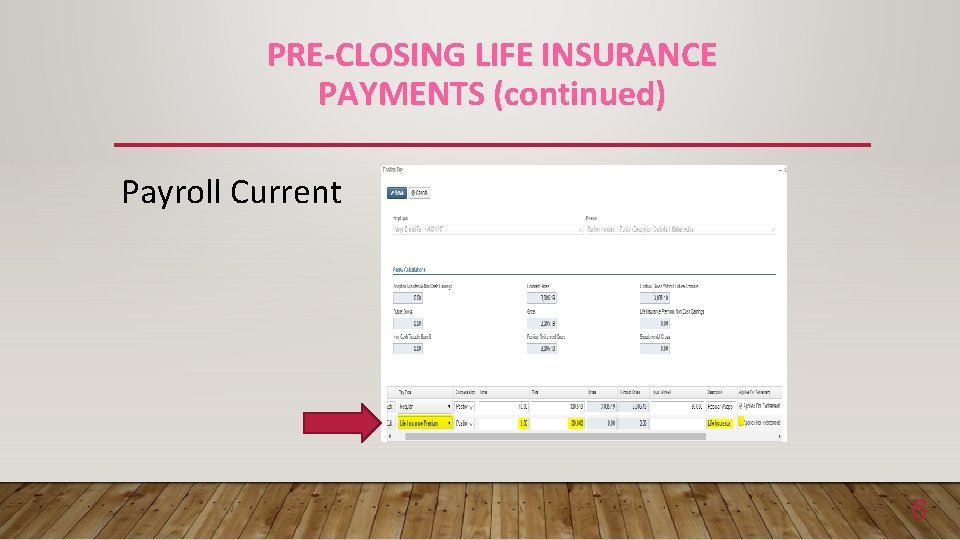
PRE-CLOSING LIFE INSURANCE PAYMENTS (continued) Payroll Current 6
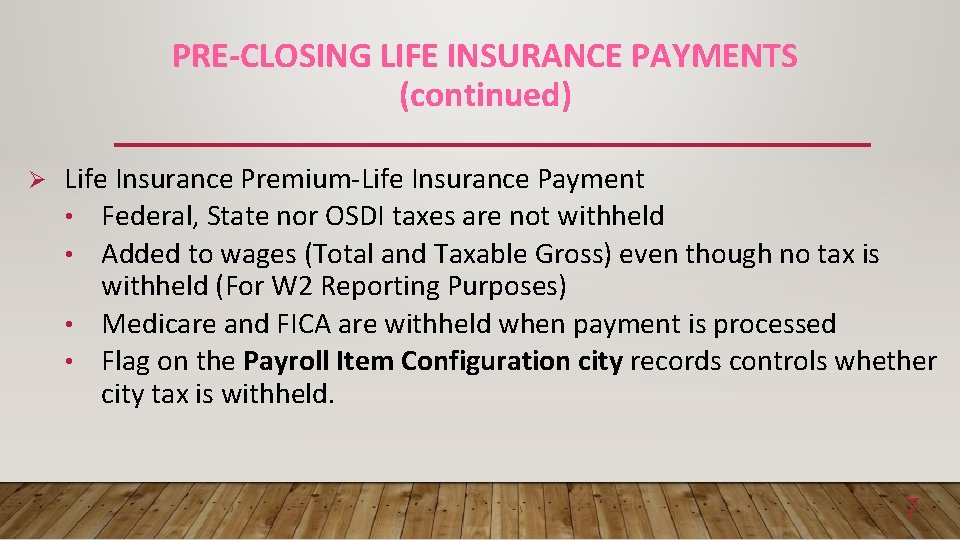
PRE-CLOSING LIFE INSURANCE PAYMENTS (continued) Ø Life Insurance Premium-Life Insurance Payment • Federal, State nor OSDI taxes are not withheld • Added to wages (Total and Taxable Gross) even though no tax is withheld (For W 2 Reporting Purposes) • Medicare and FICA are withheld when payment is processed • Flag on the Payroll Item Configuration city records controls whether city tax is withheld. 7
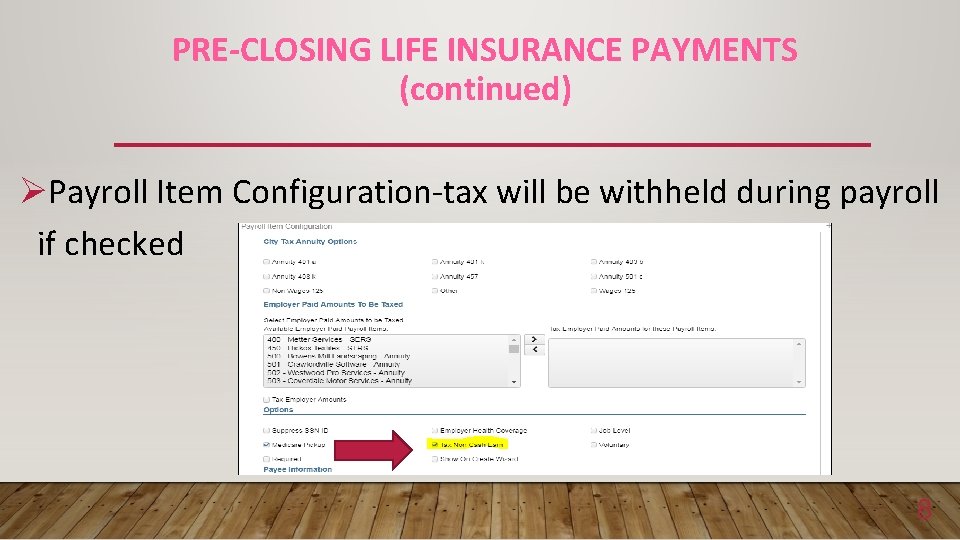
PRE-CLOSING LIFE INSURANCE PAYMENTS (continued) ØPayroll Item Configuration-tax will be withheld during payroll if checked 8
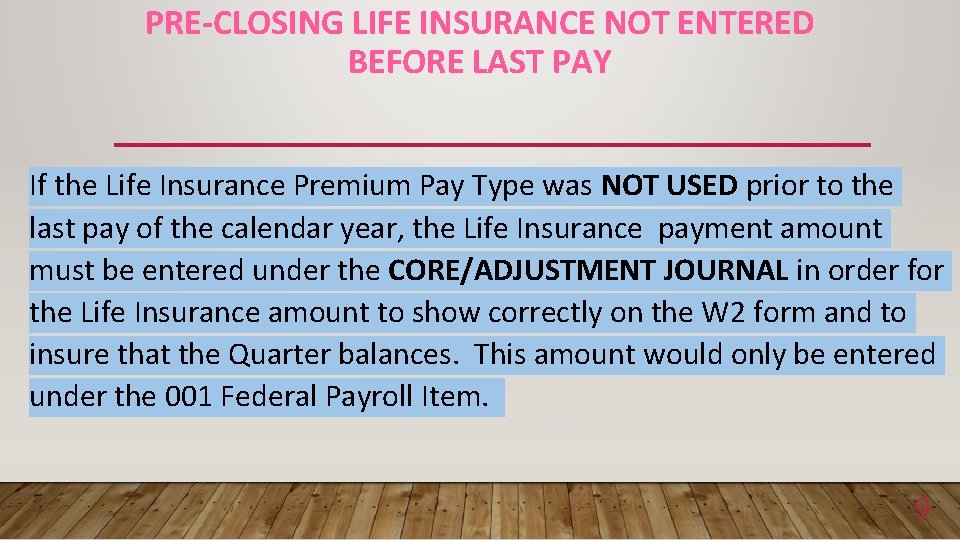
PRE-CLOSING LIFE INSURANCE NOT ENTERED BEFORE LAST PAY If the Life Insurance Premium Pay Type was NOT USED prior to the last pay of the calendar year, the Life Insurance payment amount must be entered under the CORE/ADJUSTMENT JOURNAL in order for the Life Insurance amount to show correctly on the W 2 form and to insure that the Quarter balances. This amount would only be entered under the 001 Federal Payroll Item. 9
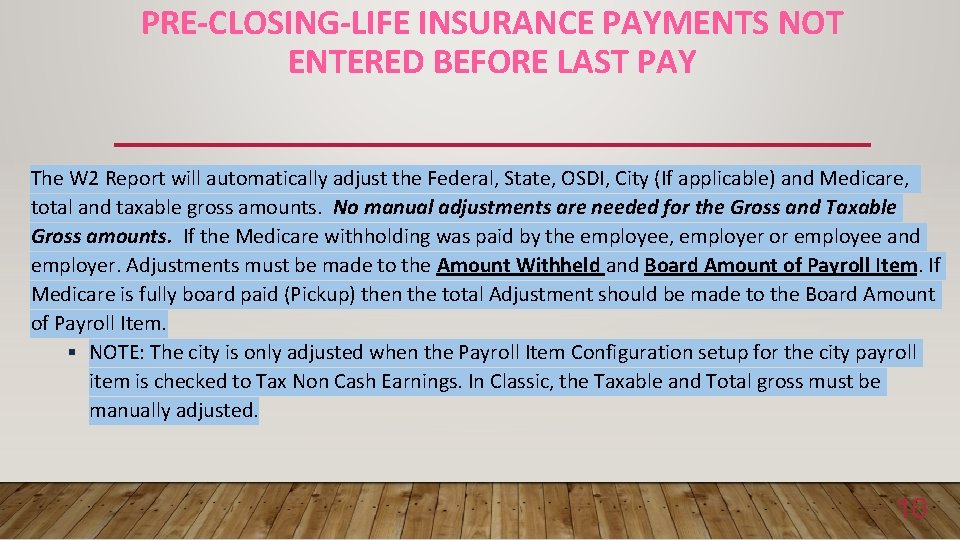
PRE-CLOSING-LIFE INSURANCE PAYMENTS NOT ENTERED BEFORE LAST PAY The W 2 Report will automatically adjust the Federal, State, OSDI, City (If applicable) and Medicare, total and taxable gross amounts. No manual adjustments are needed for the Gross and Taxable Gross amounts. If the Medicare withholding was paid by the employee, employer or employee and employer. Adjustments must be made to the Amount Withheld and Board Amount of Payroll Item. If Medicare is fully board paid (Pickup) then the total Adjustment should be made to the Board Amount of Payroll Item. § NOTE: The city is only adjusted when the Payroll Item Configuration setup for the city payroll item is checked to Tax Non Cash Earnings. In Classic, the Taxable and Total gross must be manually adjusted. 10
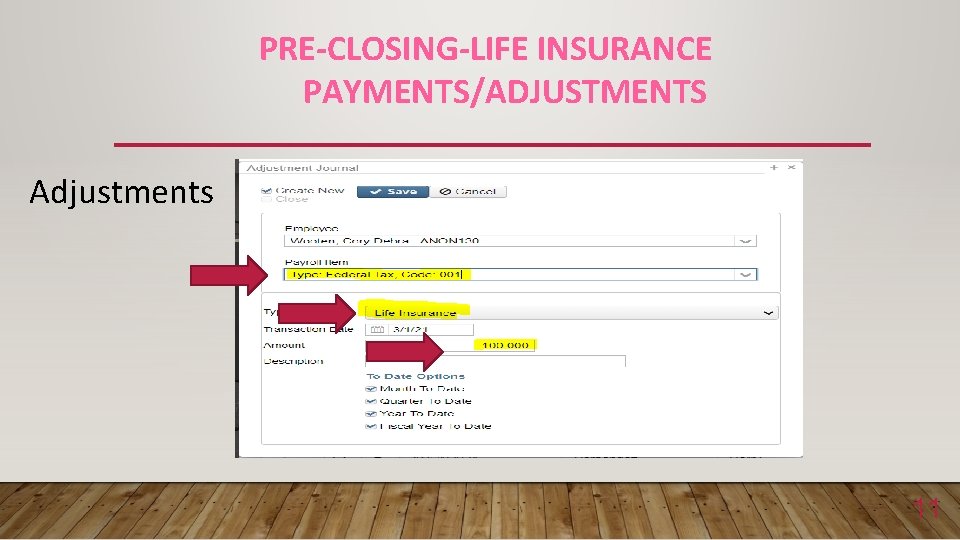
PRE-CLOSING-LIFE INSURANCE PAYMENTS/ADJUSTMENTS Adjustments 11
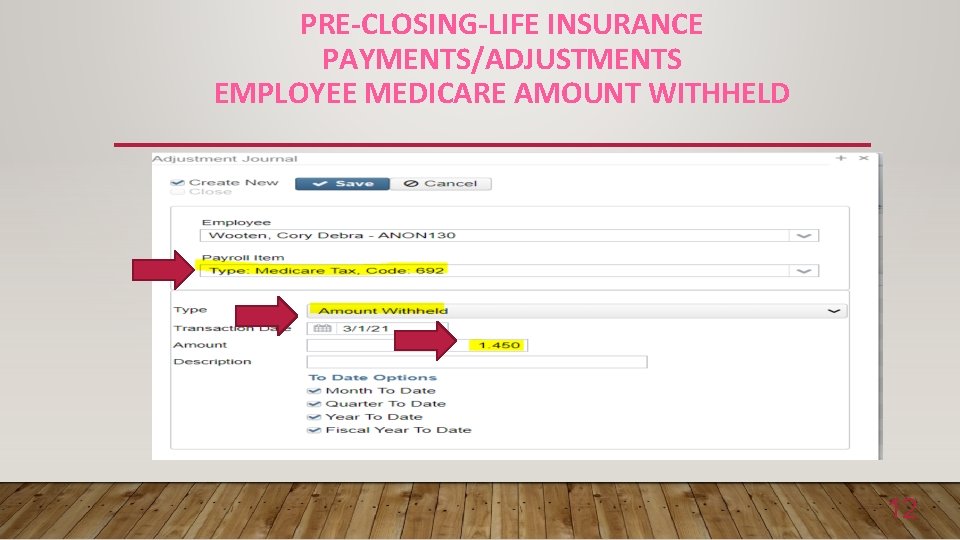
PRE-CLOSING-LIFE INSURANCE PAYMENTS/ADJUSTMENTS EMPLOYEE MEDICARE AMOUNT WITHHELD 12
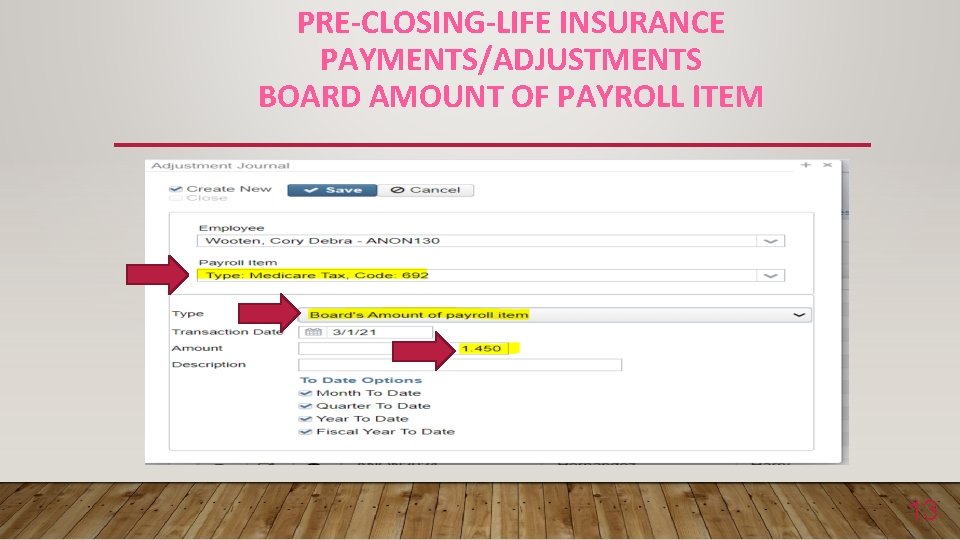
PRE-CLOSING-LIFE INSURANCE PAYMENTS/ADJUSTMENTS BOARD AMOUNT OF PAYROLL ITEM 13
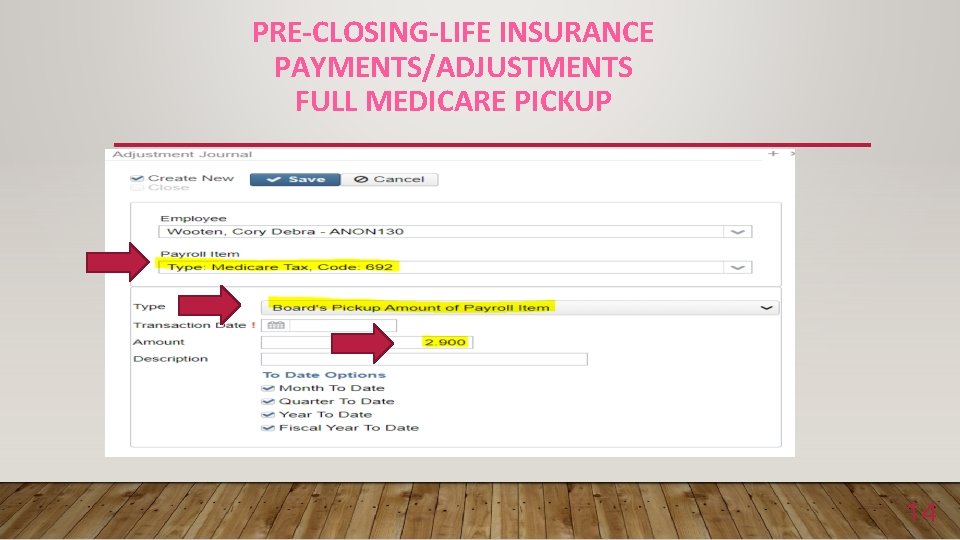
PRE-CLOSING-LIFE INSURANCE PAYMENTS/ADJUSTMENTS FULL MEDICARE PICKUP 14
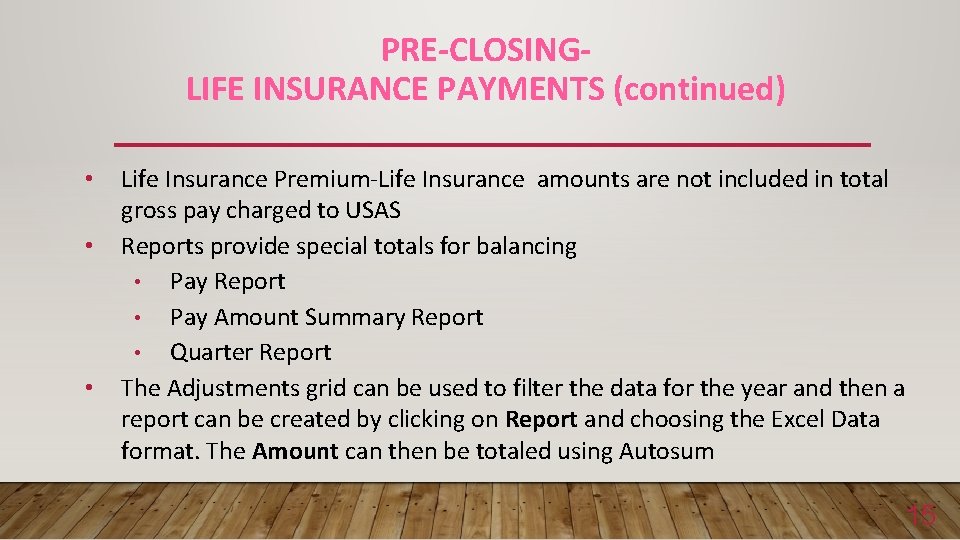
PRE-CLOSINGLIFE INSURANCE PAYMENTS (continued) • • • Life Insurance Premium-Life Insurance amounts are not included in total gross pay charged to USAS Reports provide special totals for balancing • Pay Report • Pay Amount Summary Report • Quarter Report The Adjustments grid can be used to filter the data for the year and then a report can be created by clicking on Report and choosing the Excel Data format. The Amount can then be totaled using Autosum 15

PRE-CLOSINGLIFE INSURANCE PAYMENTS (continued) Report setup in Adjustments 16
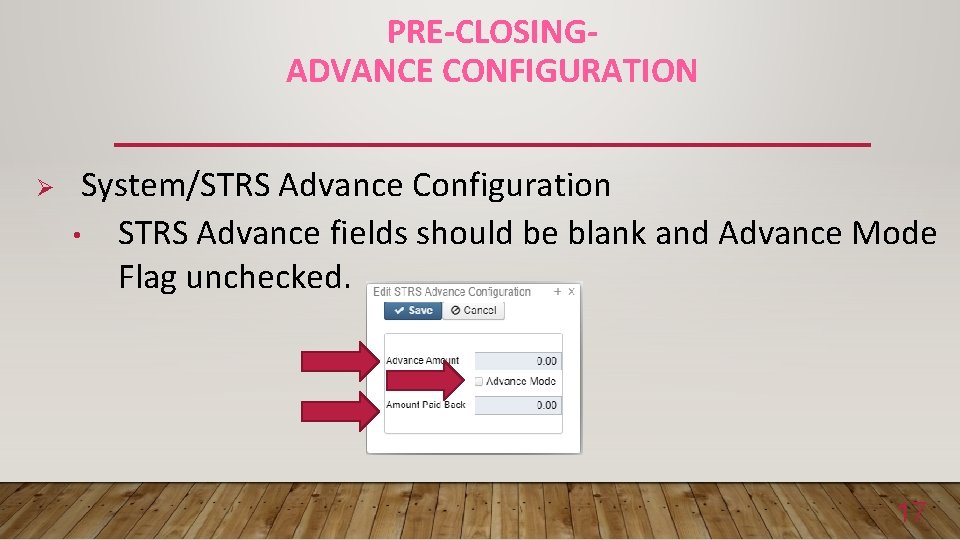
PRE-CLOSINGADVANCE CONFIGURATION Ø System/STRS Advance Configuration • STRS Advance fields should be blank and Advance Mode Flag unchecked. 17
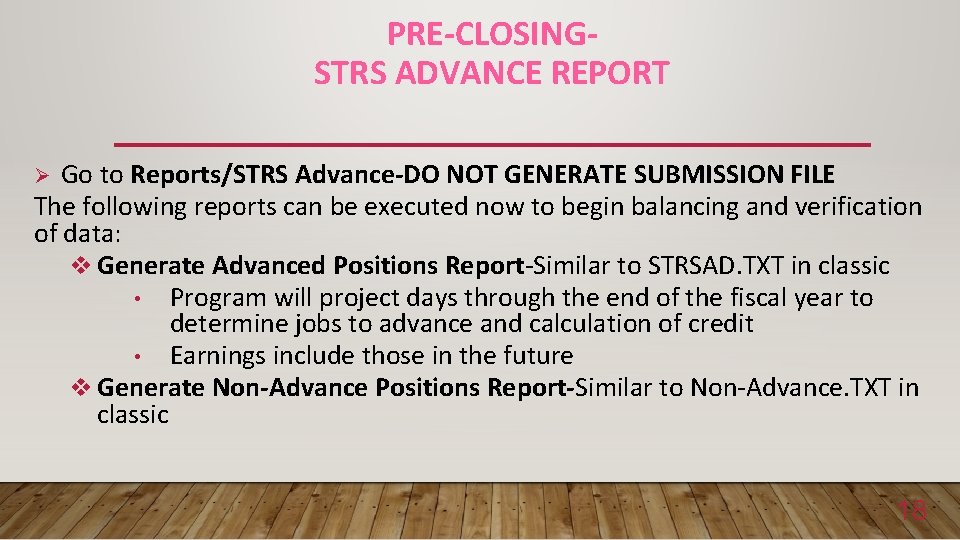
PRE-CLOSINGSTRS ADVANCE REPORT Go to Reports/STRS Advance-DO NOT GENERATE SUBMISSION FILE The following reports can be executed now to begin balancing and verification of data: v Generate Advanced Positions Report-Similar to STRSAD. TXT in classic • Program will project days through the end of the fiscal year to determine jobs to advance and calculation of credit • Earnings include those in the future v Generate Non-Advance Positions Report-Similar to Non-Advance. TXT in classic Ø 18
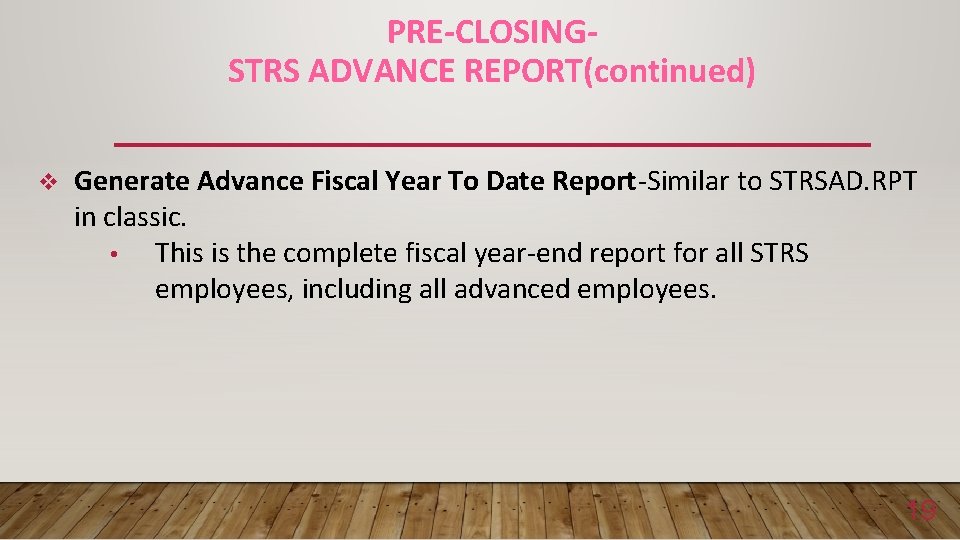
PRE-CLOSINGSTRS ADVANCE REPORT(continued) v Generate Advance Fiscal Year To Date Report-Similar to STRSAD. RPT in classic. • This is the complete fiscal year-end report for all STRS employees, including all advanced employees. 19
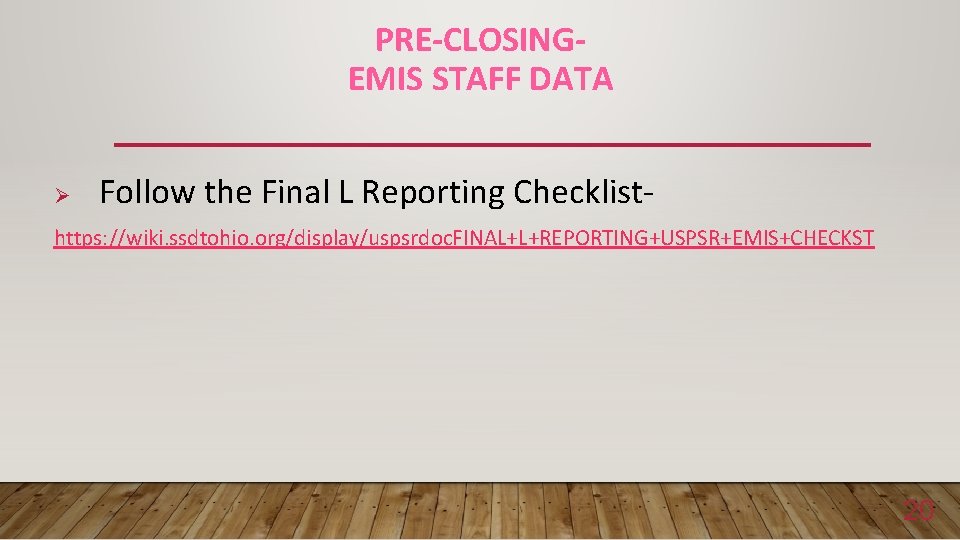
PRE-CLOSINGEMIS STAFF DATA Ø Follow the Final L Reporting Checklist- https: //wiki. ssdtohio. org/display/uspsrdoc. FINAL+L+REPORTING+USPSR+EMIS+CHECKST 20

PRE-CLOSING EMIS STAFF DATA (continued) Ø EMIS Staff � Clear any Long term illness data from prior fiscal year (19 -20) § Go to Core/Employees – On the grid under More/State Reporting check Long Term Illness • Filter on the grid for any Long Term Illness Days >=1. 00. • Click on the Mass Change button- under Load Definitions click on Clear Employee Long Term Illness • Click the Execution Mode option • Click on the Submit Mass Change button 21
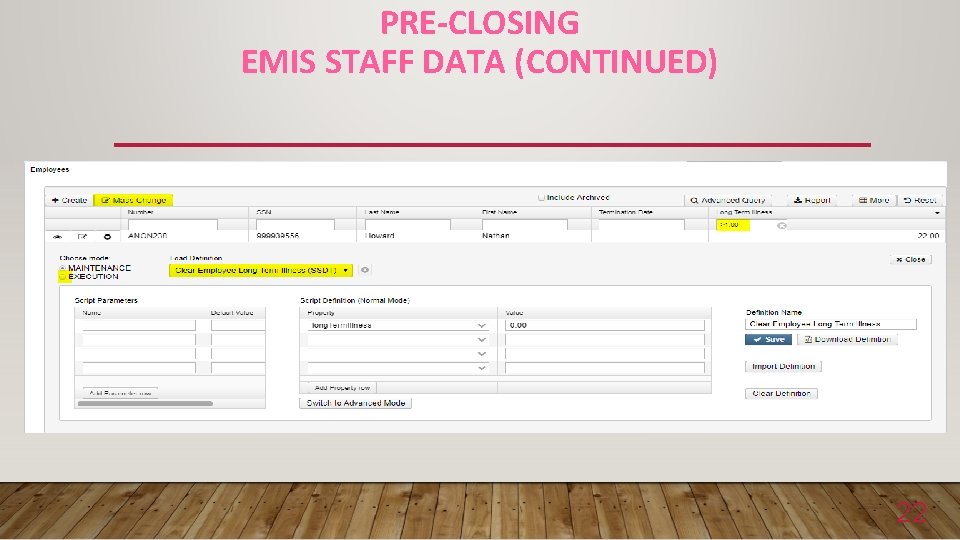
PRE-CLOSING EMIS STAFF DATA (CONTINUED) 22
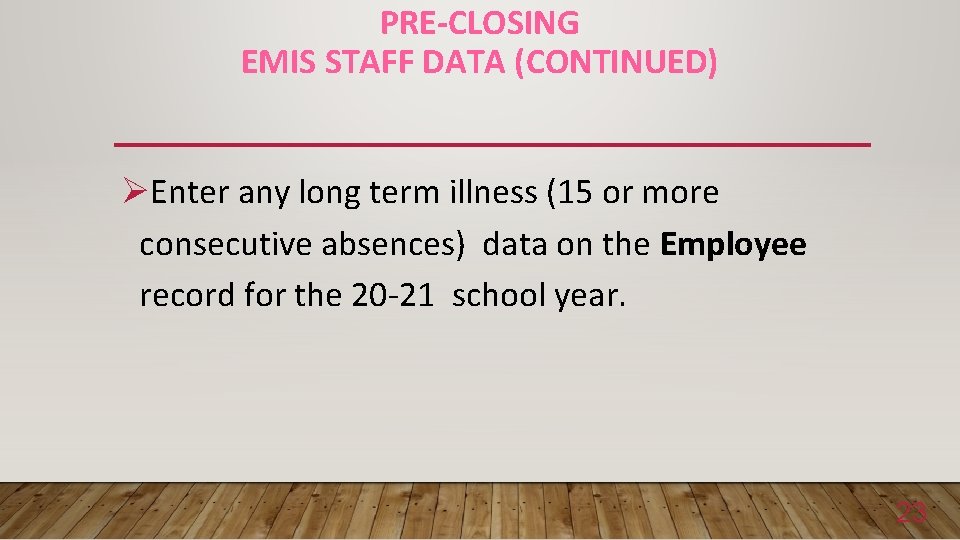
PRE-CLOSING EMIS STAFF DATA (CONTINUED) ØEnter any long term illness (15 or more consecutive absences) data on the Employee record for the 20 -21 school year. 23

PRE-CLOSINGEMIS STAFF DATA (continued) � If district has not already completed the EMIS year-end reporting cycle, the following should be done • Create EMIS Contractor CJ and/or EMIS Contracted Service CC records if applicable • Go to Core/EMIS Entry and click on the appropriate tab(s) and click the Extract CJ Data Button or the Extract CC Data button • Check Level 1 error reports from EMIS and make any corrections to staff data and then reload using SIF data collector. 24
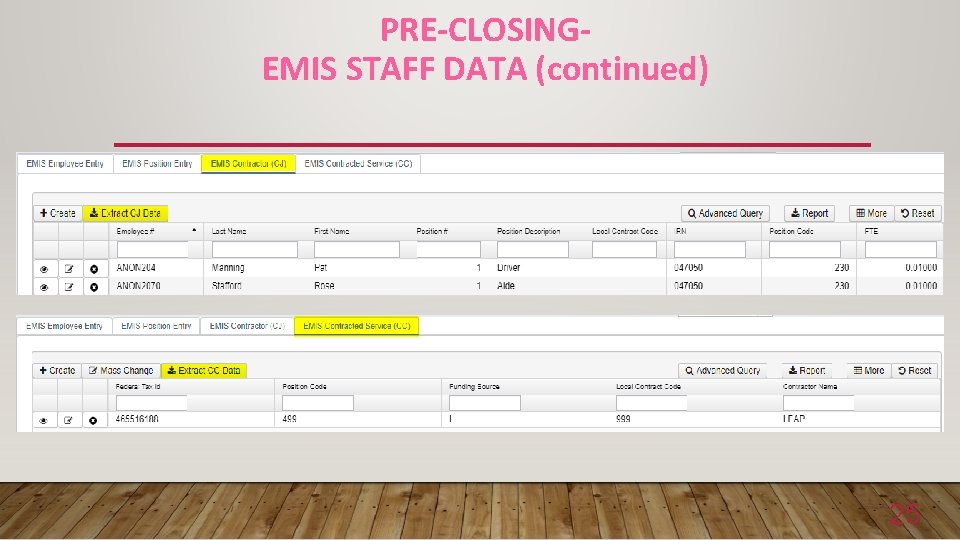
PRE-CLOSINGEMIS STAFF DATA (continued) 25
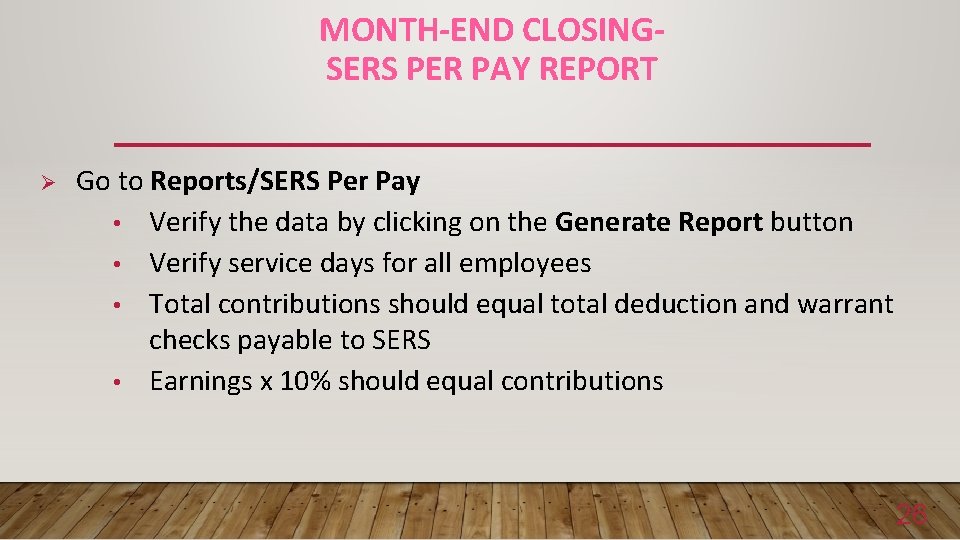
MONTH-END CLOSINGSERS PER PAY REPORT Ø Go to Reports/SERS Per Pay • Verify the data by clicking on the Generate Report button • Verify service days for all employees • Total contributions should equal total deduction and warrant checks payable to SERS • Earnings x 10% should equal contributions 26
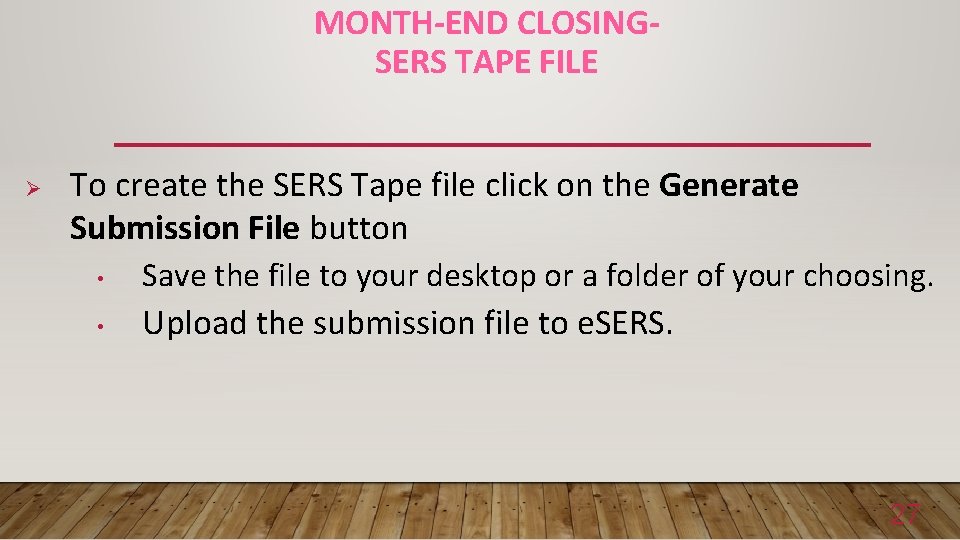
MONTH-END CLOSINGSERS TAPE FILE Ø To create the SERS Tape file click on the Generate Submission File button • Save the file to your desktop or a folder of your choosing. • Upload the submission file to e. SERS. 27
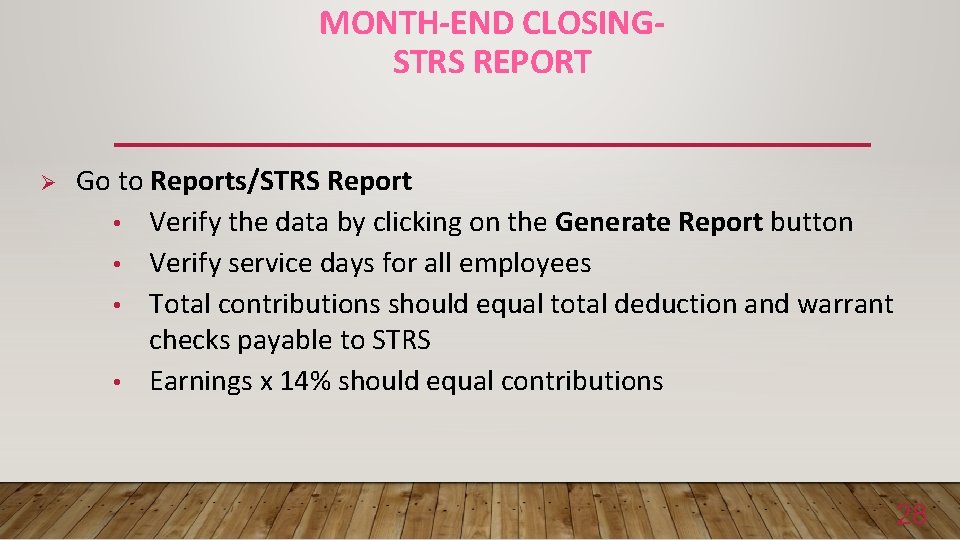
MONTH-END CLOSINGSTRS REPORT Ø Go to Reports/STRS Report • Verify the data by clicking on the Generate Report button • Verify service days for all employees • Total contributions should equal total deduction and warrant checks payable to STRS • Earnings x 14% should equal contributions 28
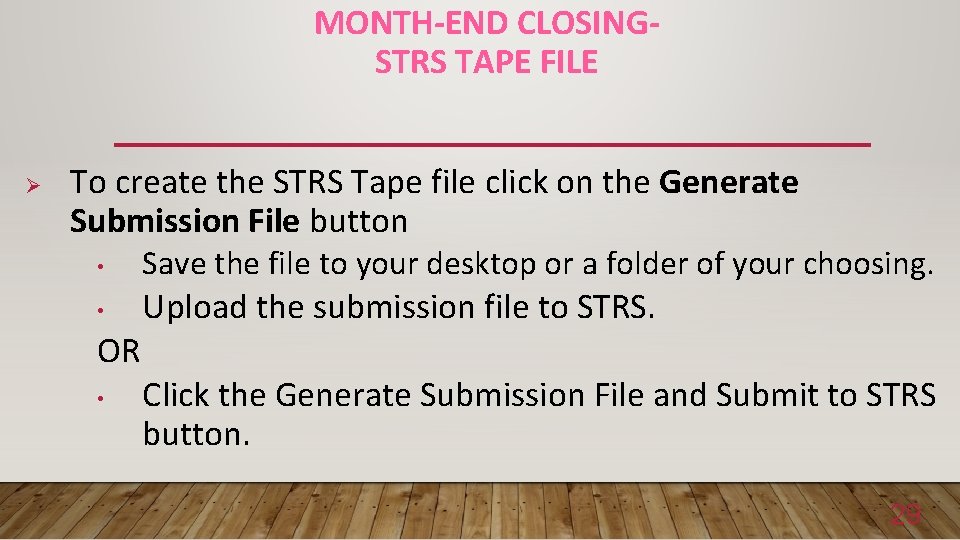
MONTH-END CLOSINGSTRS TAPE FILE Ø To create the STRS Tape file click on the Generate Submission File button • Save the file to your desktop or a folder of your choosing. • Upload the submission file to STRS. OR • Click the Generate Submission File and Submit to STRS button. 29
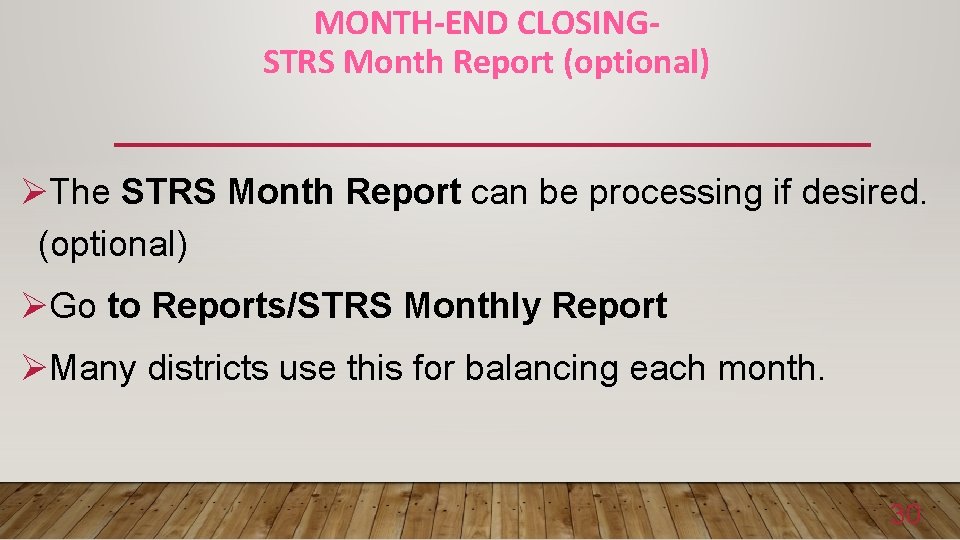
MONTH-END CLOSINGSTRS Month Report (optional) ØThe STRS Month Report can be processing if desired. (optional) ØGo to Reports/STRS Monthly Report ØMany districts use this for balancing each month. 30
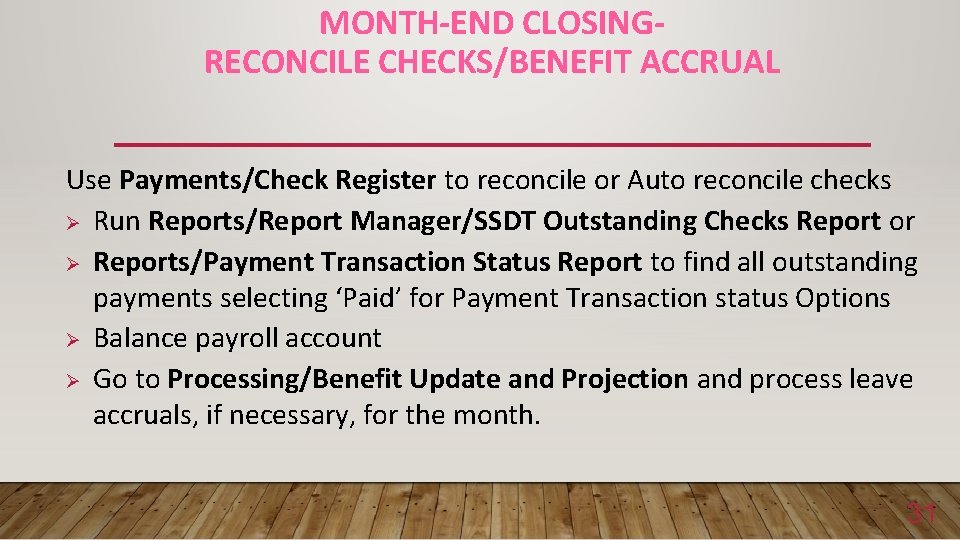
MONTH-END CLOSINGRECONCILE CHECKS/BENEFIT ACCRUAL Use Payments/Check Register to reconcile or Auto reconcile checks Ø Run Reports/Report Manager/SSDT Outstanding Checks Report or Ø Reports/Payment Transaction Status Report to find all outstanding payments selecting ‘Paid’ for Payment Transaction status Options Ø Balance payroll account Ø Go to Processing/Benefit Update and Projection and process leave accruals, if necessary, for the month. 31
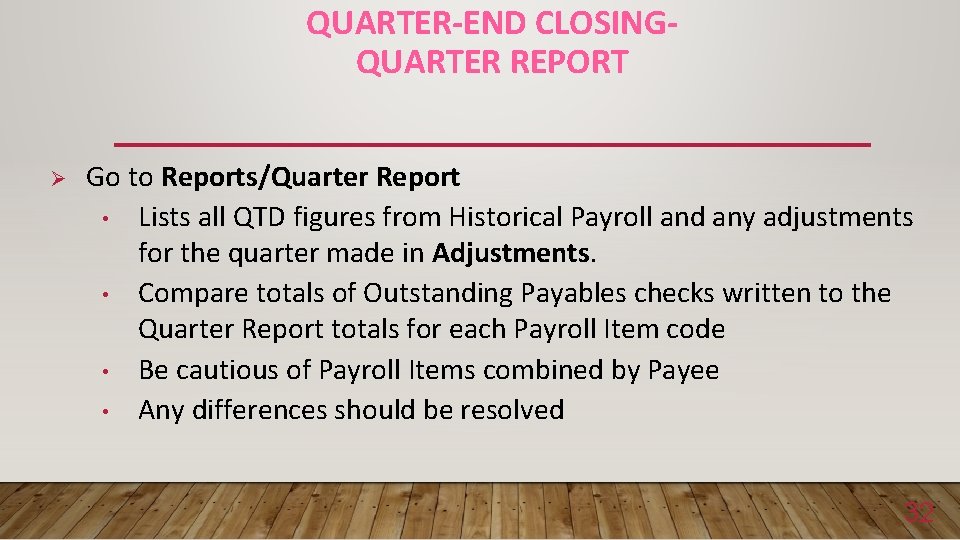
QUARTER-END CLOSINGQUARTER REPORT Ø Go to Reports/Quarter Report • Lists all QTD figures from Historical Payroll and any adjustments for the quarter made in Adjustments. • Compare totals of Outstanding Payables checks written to the Quarter Report totals for each Payroll Item code • Be cautious of Payroll Items combined by Payee • Any differences should be resolved 32
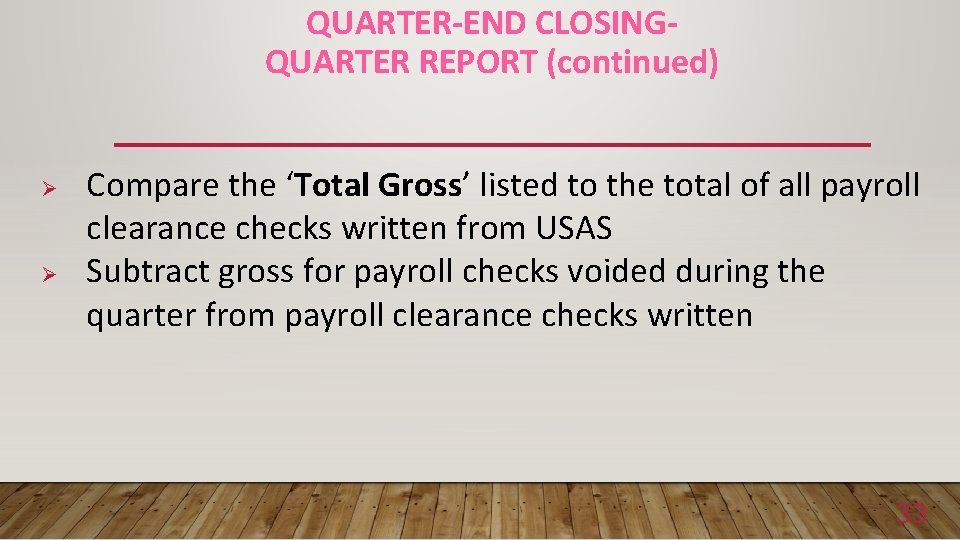
QUARTER-END CLOSINGQUARTER REPORT (continued) Ø Ø Compare the ‘Total Gross’ listed to the total of all payroll clearance checks written from USAS Subtract gross for payroll checks voided during the quarter from payroll clearance checks written 33
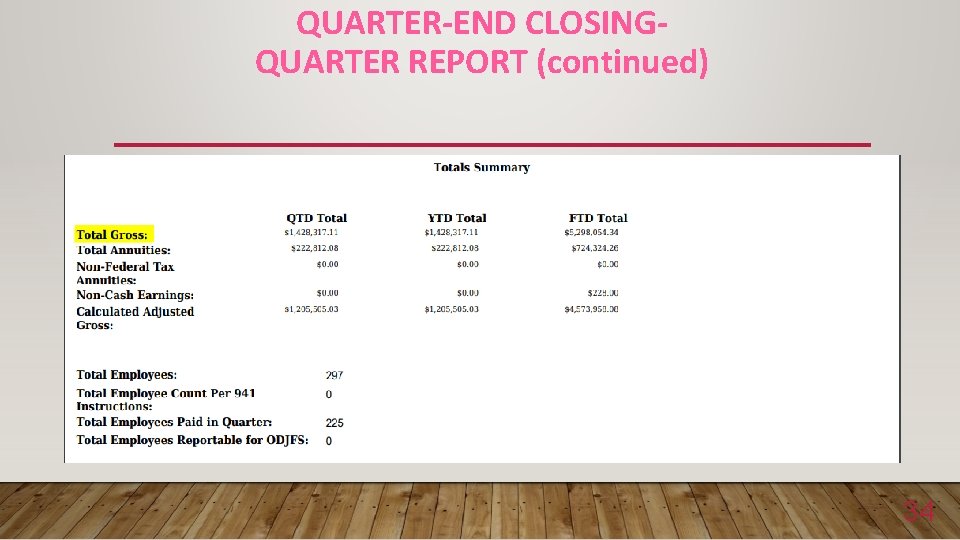
QUARTER-END CLOSINGQUARTER REPORT (continued) 34
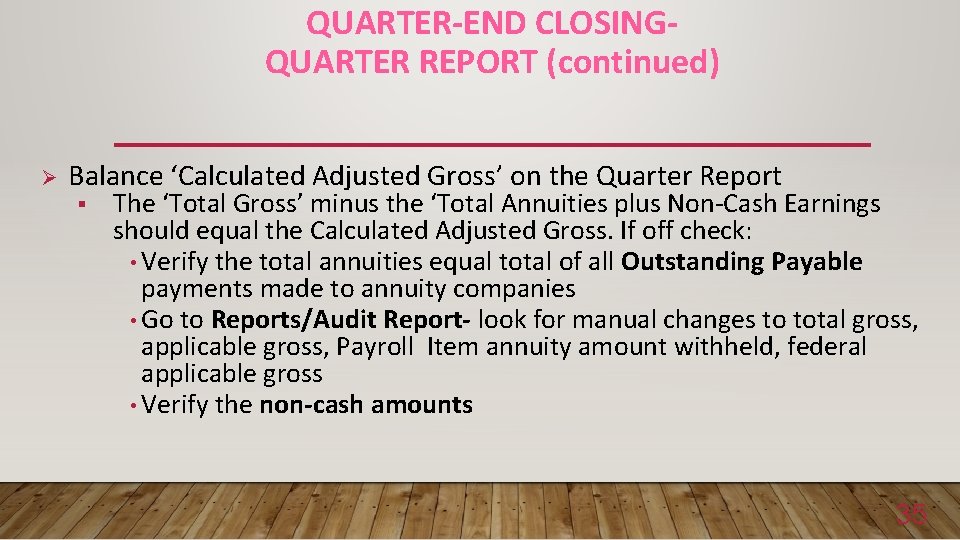
QUARTER-END CLOSINGQUARTER REPORT (continued) Ø Balance ‘Calculated Adjusted Gross’ on the Quarter Report § The ‘Total Gross’ minus the ‘Total Annuities plus Non-Cash Earnings should equal the Calculated Adjusted Gross. If off check: • Verify the total annuities equal total of all Outstanding Payable payments made to annuity companies • Go to Reports/Audit Report- look for manual changes to total gross, applicable gross, Payroll Item annuity amount withheld, federal applicable gross • Verify the non-cash amounts 35
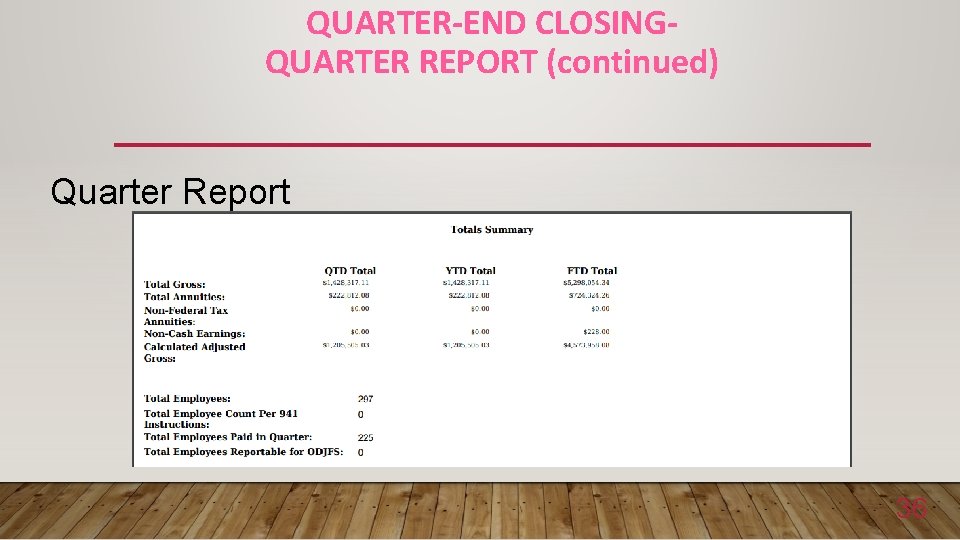
QUARTER-END CLOSINGQUARTER REPORT (continued) Quarter Report 36
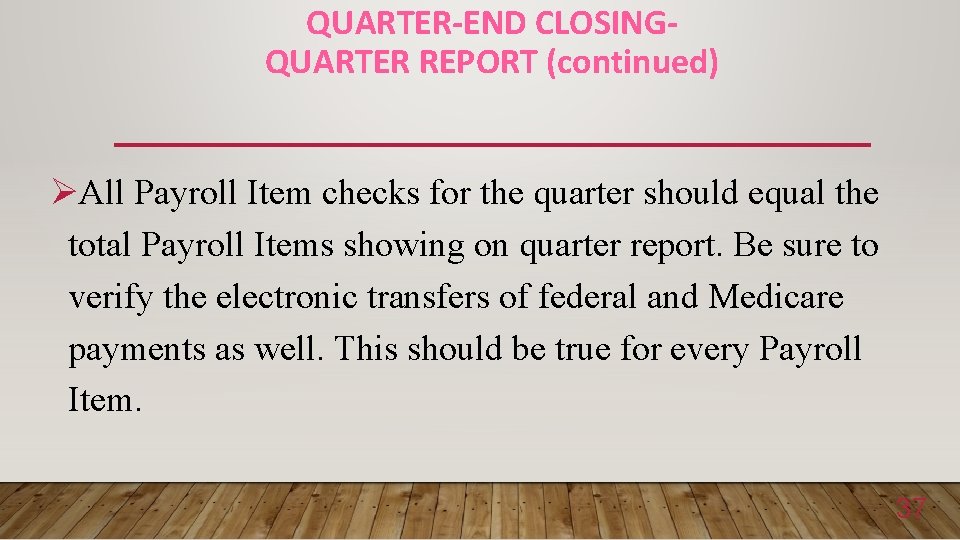
QUARTER-END CLOSINGQUARTER REPORT (continued) ØAll Payroll Item checks for the quarter should equal the total Payroll Items showing on quarter report. Be sure to verify the electronic transfers of federal and Medicare payments as well. This should be true for every Payroll Item. 37
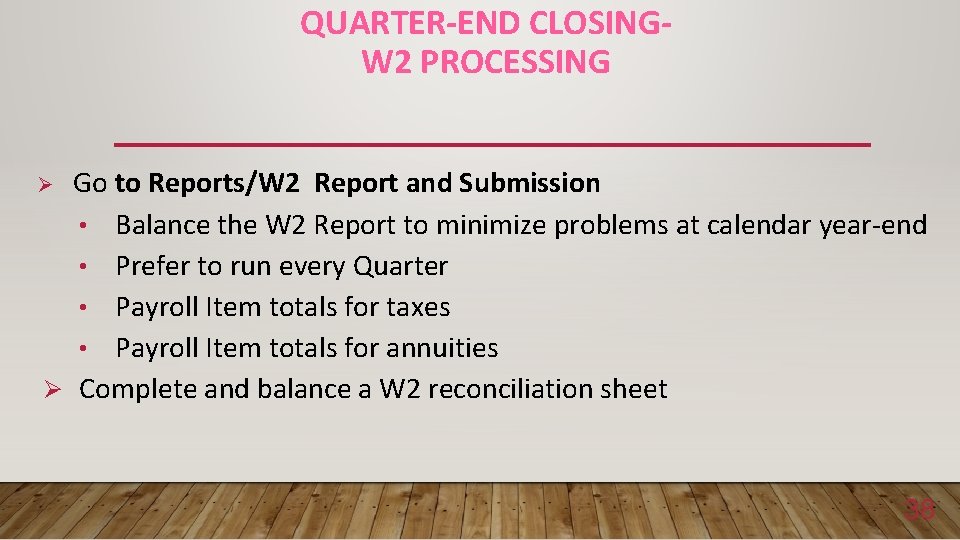
QUARTER-END CLOSINGW 2 PROCESSING Go to Reports/W 2 Report and Submission • Balance the W 2 Report to minimize problems at calendar year-end • Prefer to run every Quarter • Payroll Item totals for taxes • Payroll Item totals for annuities Ø Complete and balance a W 2 reconciliation sheet Ø 38
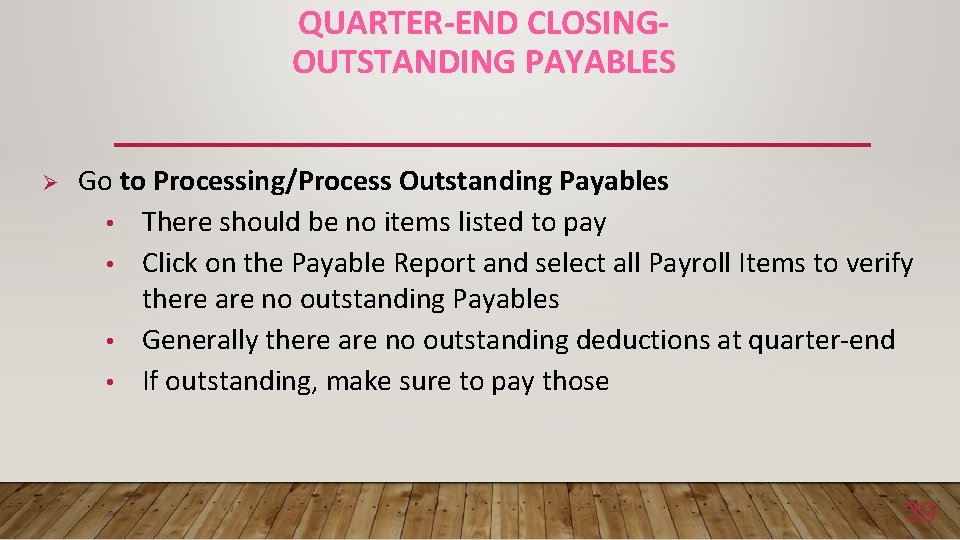
QUARTER-END CLOSINGOUTSTANDING PAYABLES Ø Go to Processing/Process Outstanding Payables • There should be no items listed to pay • Click on the Payable Report and select all Payroll Items to verify there are no outstanding Payables • Generally there are no outstanding deductions at quarter-end • If outstanding, make sure to pay those 39

QUARTER-END CLOSINGODJFS REPORT If district is wanting to submit their own ODJFS submissions, they need to update SYSTEM/CONFIGURATION/ODJFS Configuration: 40
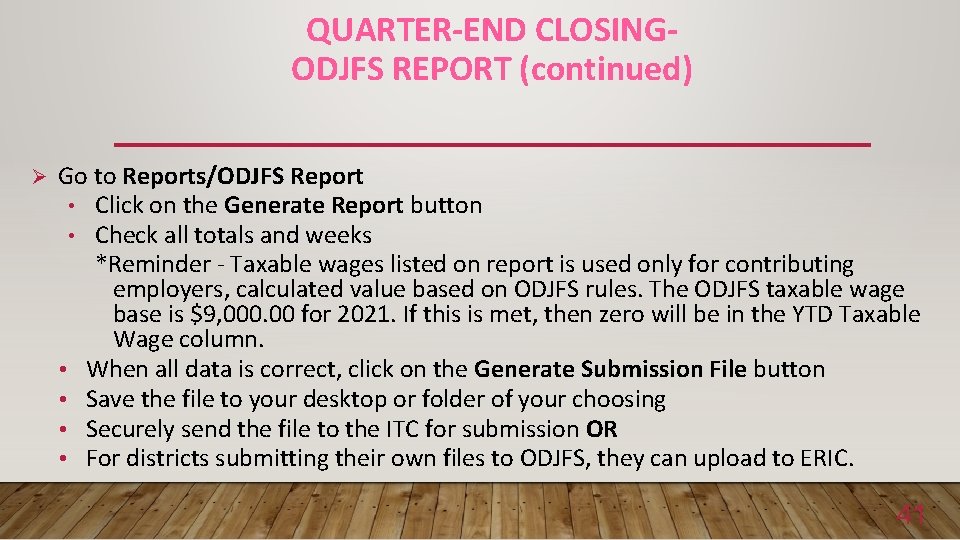
QUARTER-END CLOSINGODJFS REPORT (continued) Ø Go to Reports/ODJFS Report • Click on the Generate Report button • Check all totals and weeks *Reminder - Taxable wages listed on report is used only for contributing employers, calculated value based on ODJFS rules. The ODJFS taxable wage base is $9, 000. 00 for 2021. If this is met, then zero will be in the YTD Taxable Wage column. • When all data is correct, click on the Generate Submission File button • Save the file to your desktop or folder of your choosing • Securely send the file to the ITC for submission OR • For districts submitting their own files to ODJFS, they can upload to ERIC. 41
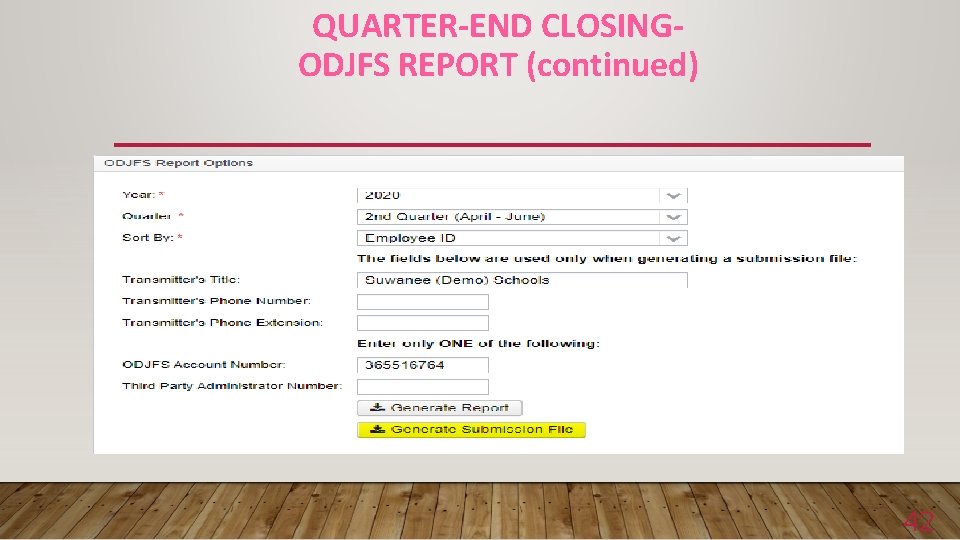
QUARTER-END CLOSINGODJFS REPORT (continued) 42
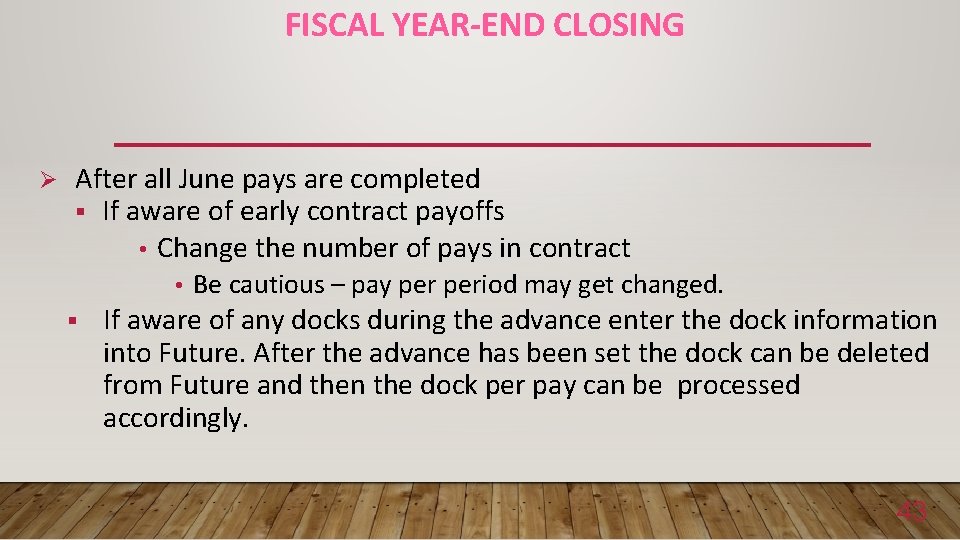
FISCAL YEAR-END CLOSING Ø After all June pays are completed § If aware of early contract payoffs • Change the number of pays in contract • Be cautious – pay period may get changed. § If aware of any docks during the advance enter the dock information into Future. After the advance has been set the dock can be deleted from Future and then the dock per pay can be processed accordingly. 43
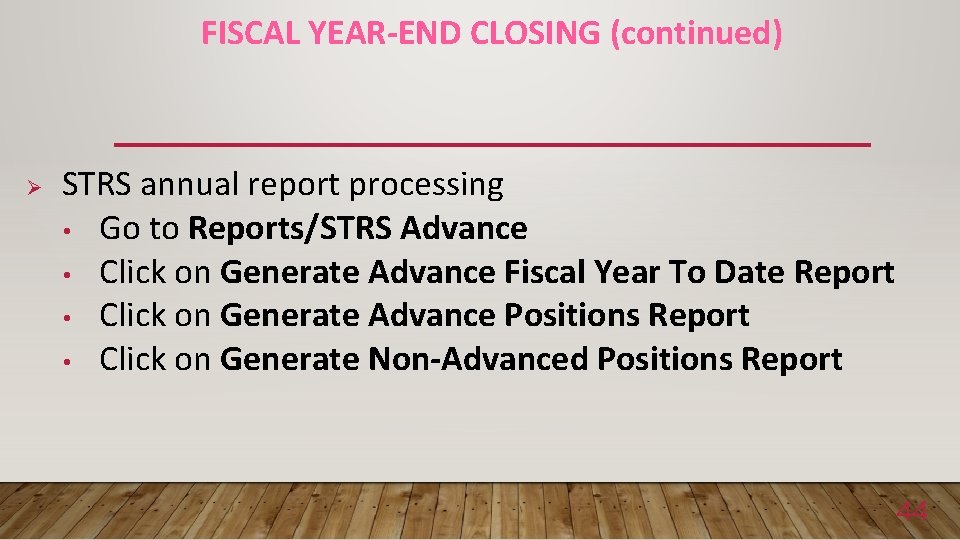
FISCAL YEAR-END CLOSING (continued) Ø STRS annual report processing • Go to Reports/STRS Advance • Click on Generate Advance Fiscal Year To Date Report • Click on Generate Advance Positions Report • Click on Generate Non-Advanced Positions Report 44
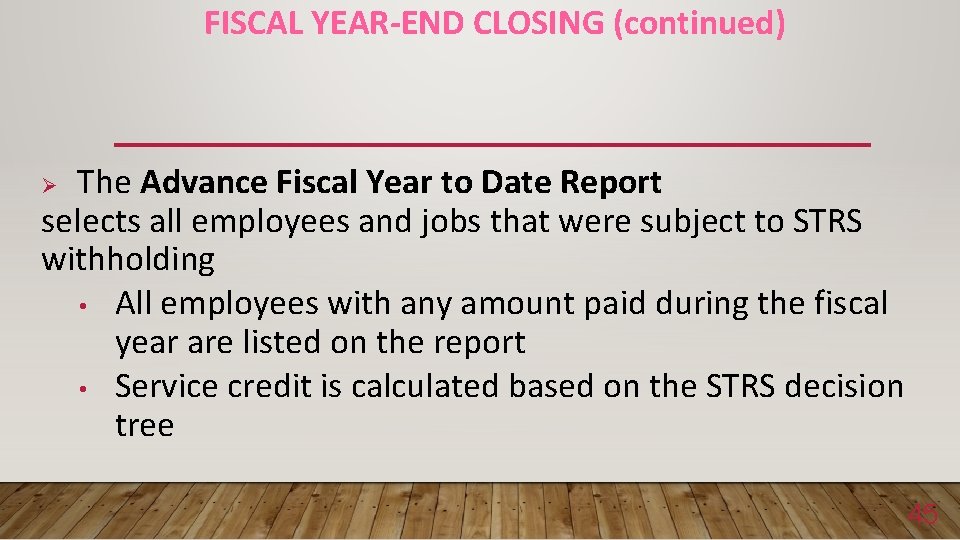
FISCAL YEAR-END CLOSING (continued) The Advance Fiscal Year to Date Report selects all employees and jobs that were subject to STRS withholding • All employees with any amount paid during the fiscal year are listed on the report • Service credit is calculated based on the STRS decision tree Ø 45
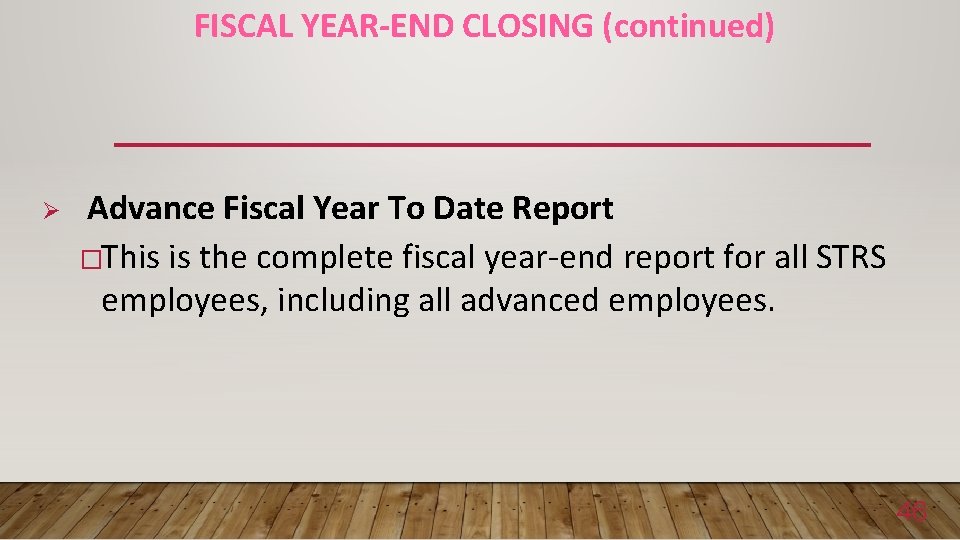
FISCAL YEAR-END CLOSING (continued) Ø Advance Fiscal Year To Date Report �This is the complete fiscal year-end report for all STRS employees, including all advanced employees. 46
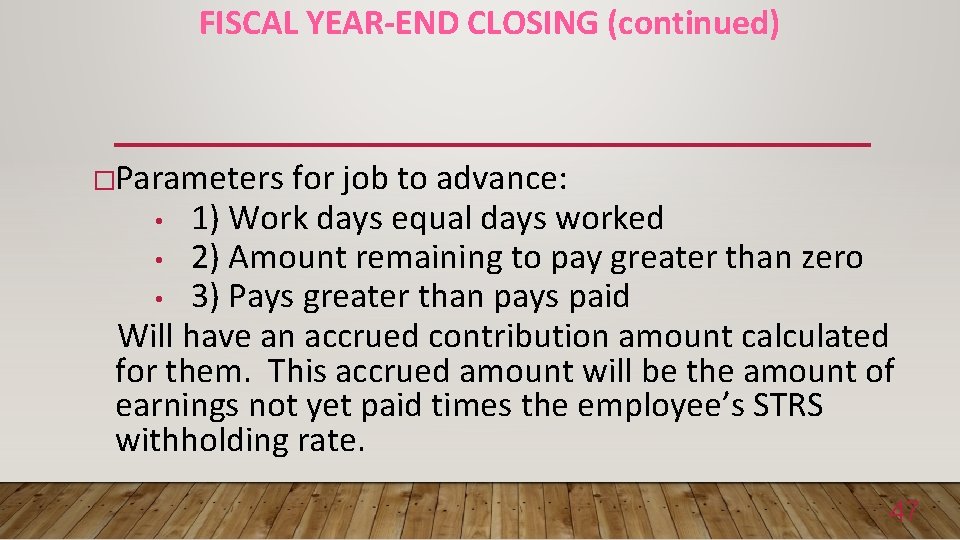
FISCAL YEAR-END CLOSING (continued) �Parameters for job to advance: • 1) Work days equal days worked • 2) Amount remaining to pay greater than zero • 3) Pays greater than pays paid Will have an accrued contribution amount calculated for them. This accrued amount will be the amount of earnings not yet paid times the employee’s STRS withholding rate. 47
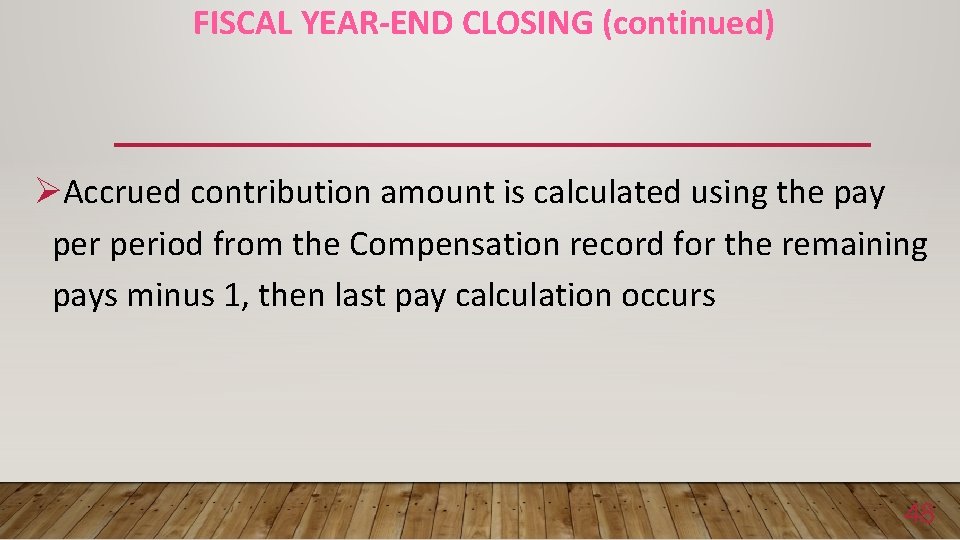
FISCAL YEAR-END CLOSING (continued) ØAccrued contribution amount is calculated using the pay period from the Compensation record for the remaining pays minus 1, then last pay calculation occurs 48
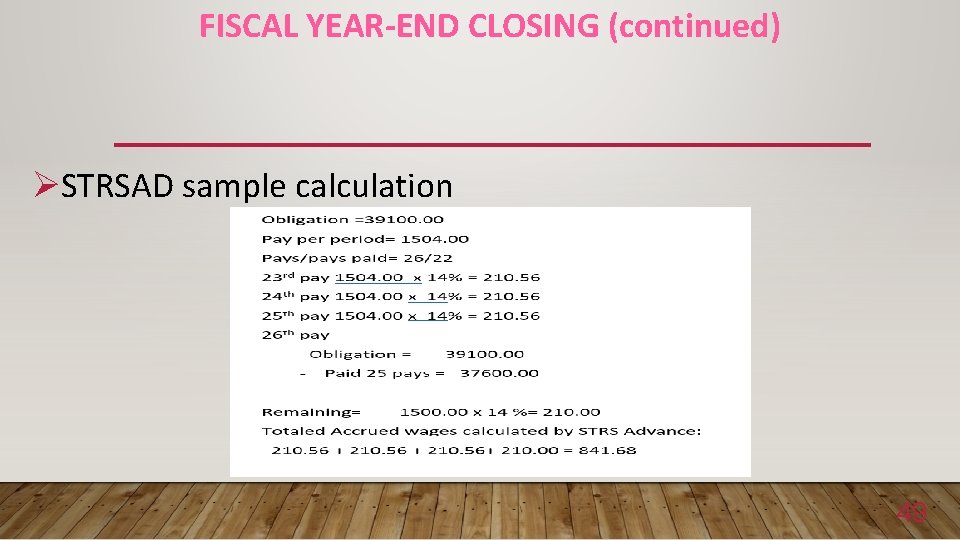
FISCAL YEAR-END CLOSING (continued) ØSTRSAD sample calculation 49
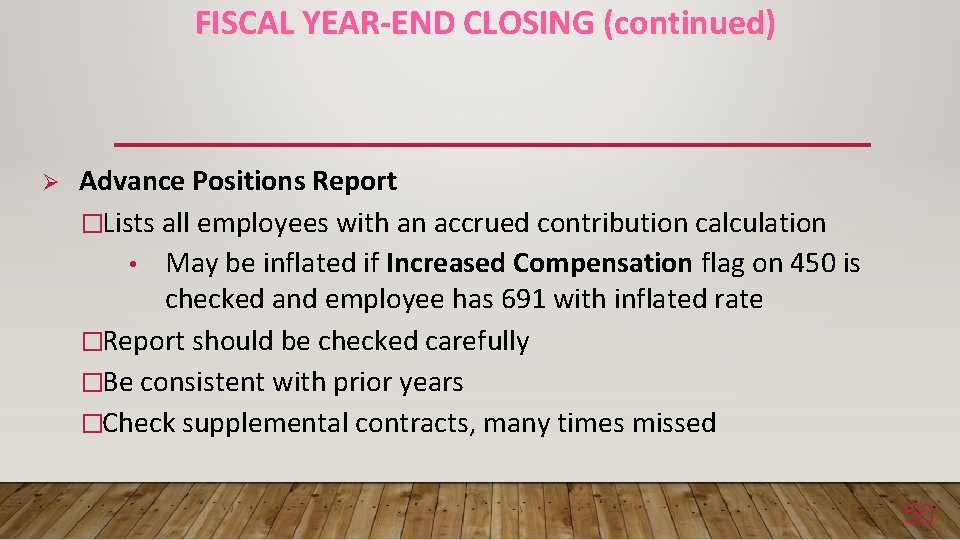
FISCAL YEAR-END CLOSING (continued) Ø Advance Positions Report �Lists all employees with an accrued contribution calculation • May be inflated if Increased Compensation flag on 450 is checked and employee has 691 with inflated rate �Report should be checked carefully �Be consistent with prior years �Check supplemental contracts, many times missed 50
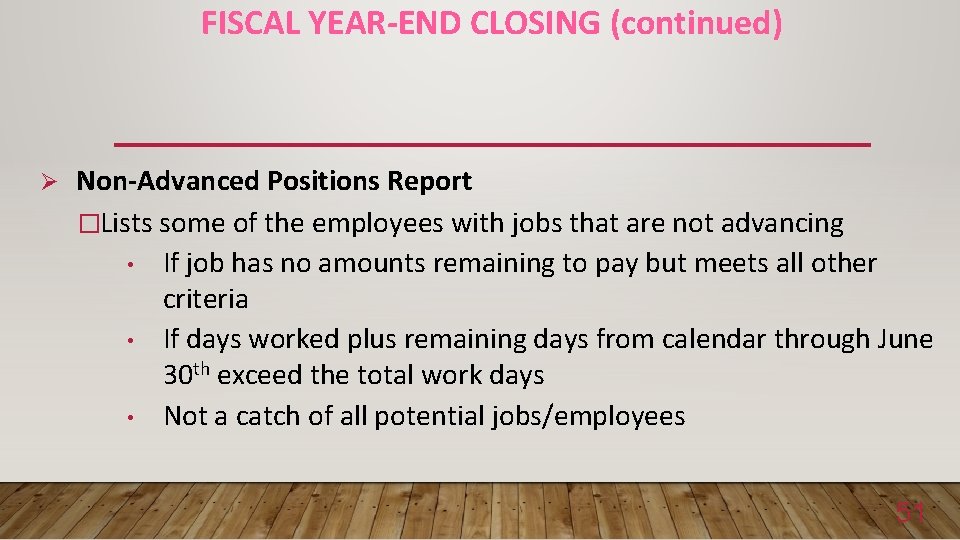
FISCAL YEAR-END CLOSING (continued) Ø Non-Advanced Positions Report �Lists some of the employees with jobs that are not advancing • If job has no amounts remaining to pay but meets all other criteria • If days worked plus remaining days from calendar through June 30 th exceed the total work days • Not a catch of all potential jobs/employees 51
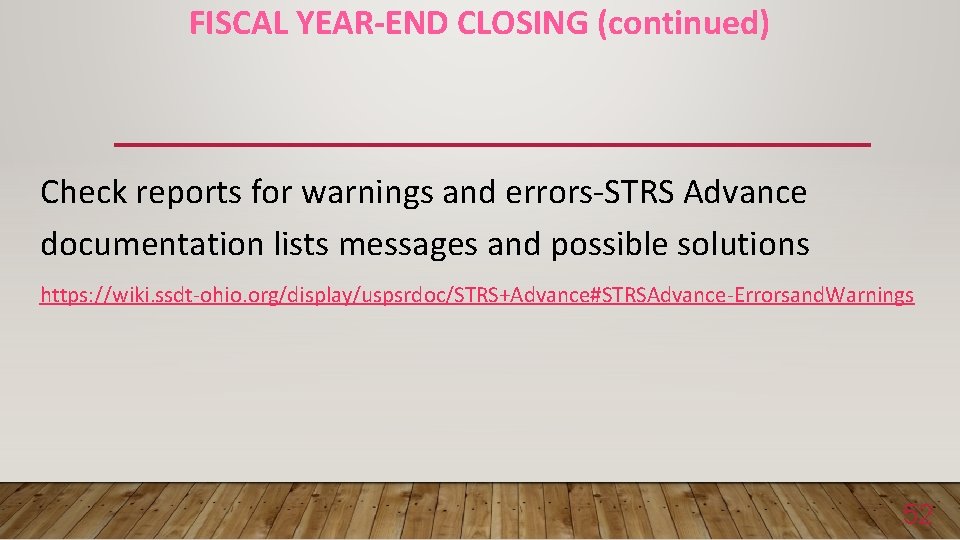
FISCAL YEAR-END CLOSING (continued) Check reports for warnings and errors-STRS Advance documentation lists messages and possible solutions https: //wiki. ssdt-ohio. org/display/uspsrdoc/STRS+Advance#STRSAdvance-Errorsand. Warnings 52
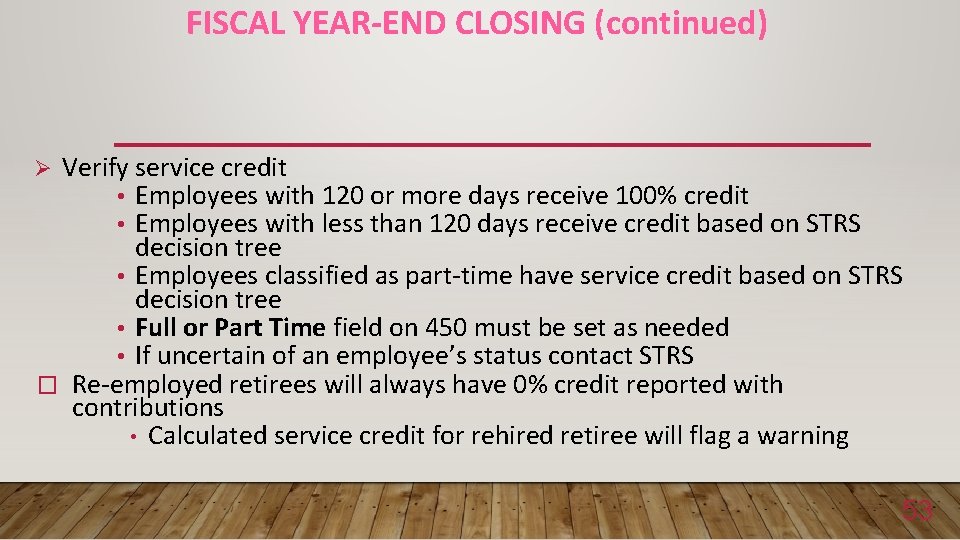
FISCAL YEAR-END CLOSING (continued) Verify service credit • Employees with 120 or more days receive 100% credit • Employees with less than 120 days receive credit based on STRS decision tree • Employees classified as part-time have service credit based on STRS decision tree • Full or Part Time field on 450 must be set as needed • If uncertain of an employee’s status contact STRS � Re-employed retirees will always have 0% credit reported with contributions • Calculated service credit for rehired retiree will flag a warning Ø 53
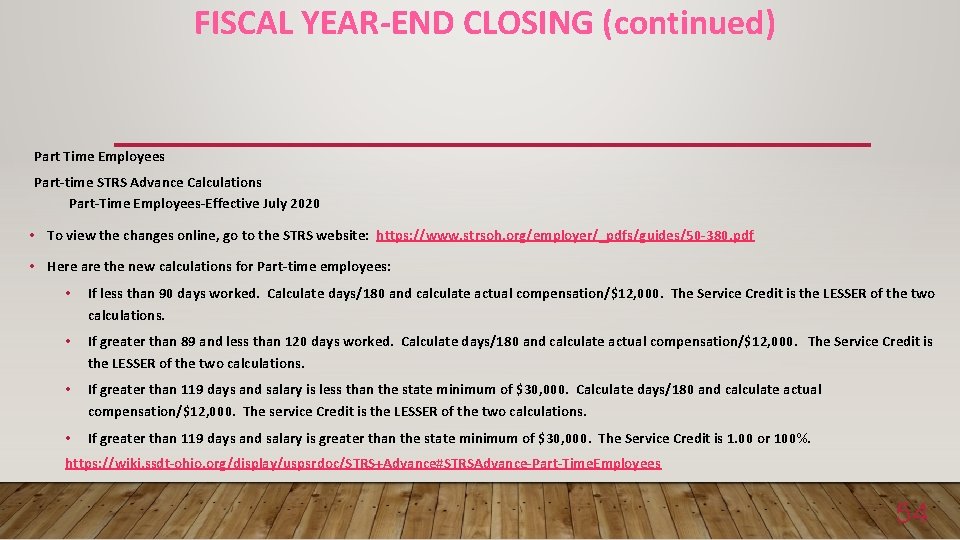
FISCAL YEAR-END CLOSING (continued) Part Time Employees Part-time STRS Advance Calculations Part-Time Employees-Effective July 2020 • To view the changes online, go to the STRS website: https: //www. strsoh. org/employer/_pdfs/guides/50 -380. pdf • Here are the new calculations for Part-time employees: • If less than 90 days worked. Calculate days/180 and calculate actual compensation/$12, 000. The Service Credit is the LESSER of the two calculations. • If greater than 89 and less than 120 days worked. Calculate days/180 and calculate actual compensation/$12, 000. The Service Credit is the LESSER of the two calculations. • If greater than 119 days and salary is less than the state minimum of $30, 000. Calculate days/180 and calculate actual compensation/$12, 000. The service Credit is the LESSER of the two calculations. • If greater than 119 days and salary is greater than the state minimum of $30, 000. The Service Credit is 1. 00 or 100%. https: //wiki. ssdt-ohio. org/display/uspsrdoc/STRS+Advance#STRSAdvance-Part-Time. Employees 54
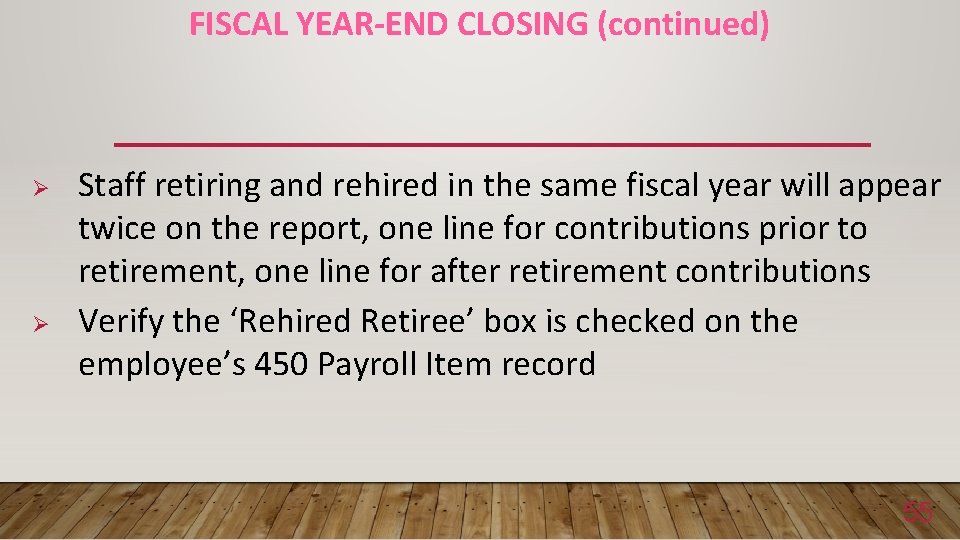
FISCAL YEAR-END CLOSING (continued) Ø Ø Staff retiring and rehired in the same fiscal year will appear twice on the report, one line for contributions prior to retirement, one line for after retirement contributions Verify the ‘Rehired Retiree’ box is checked on the employee’s 450 Payroll Item record 55
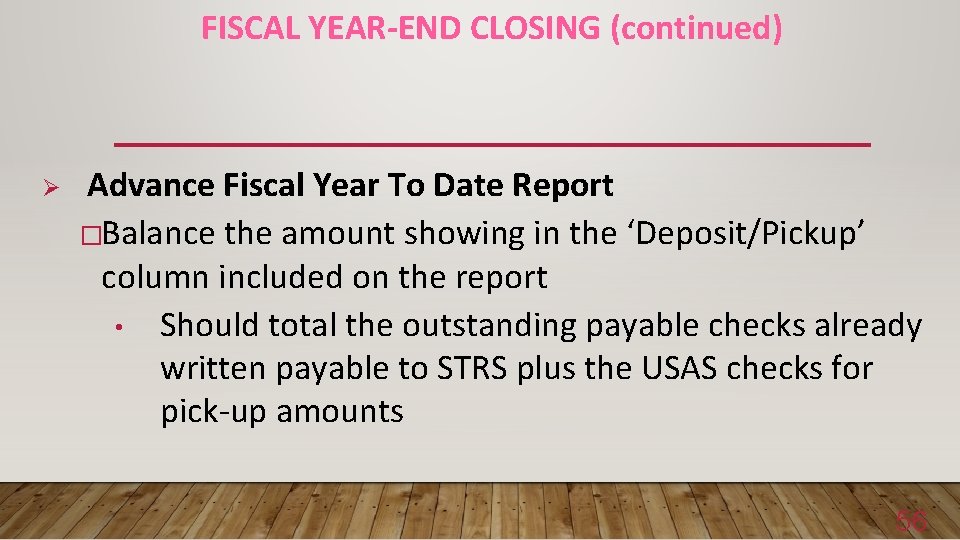
FISCAL YEAR-END CLOSING (continued) Ø Advance Fiscal Year To Date Report �Balance the amount showing in the ‘Deposit/Pickup’ column included on the report • Should total the outstanding payable checks already written payable to STRS plus the USAS checks for pick-up amounts 56
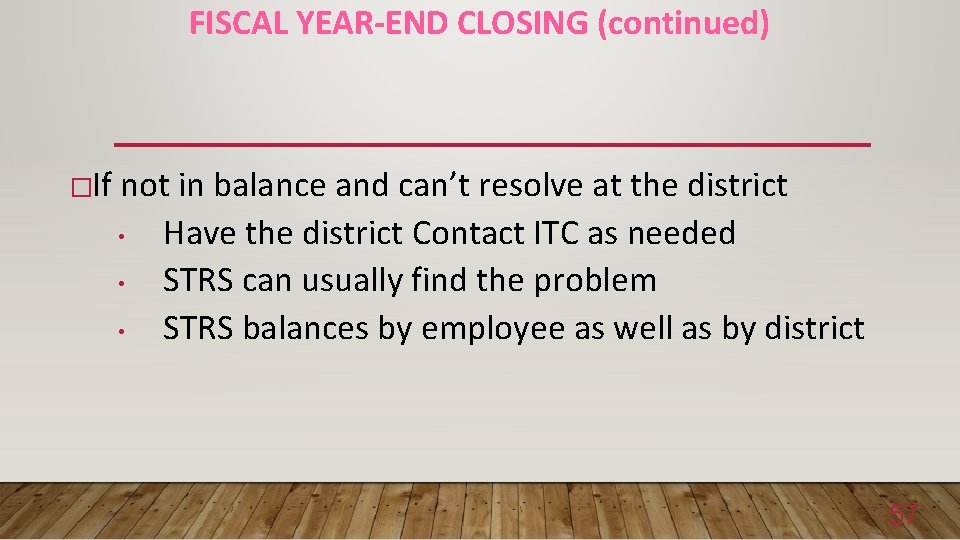
FISCAL YEAR-END CLOSING (continued) �If not in balance and can’t resolve at the district • Have the district Contact ITC as needed • STRS can usually find the problem • STRS balances by employee as well as by district 57
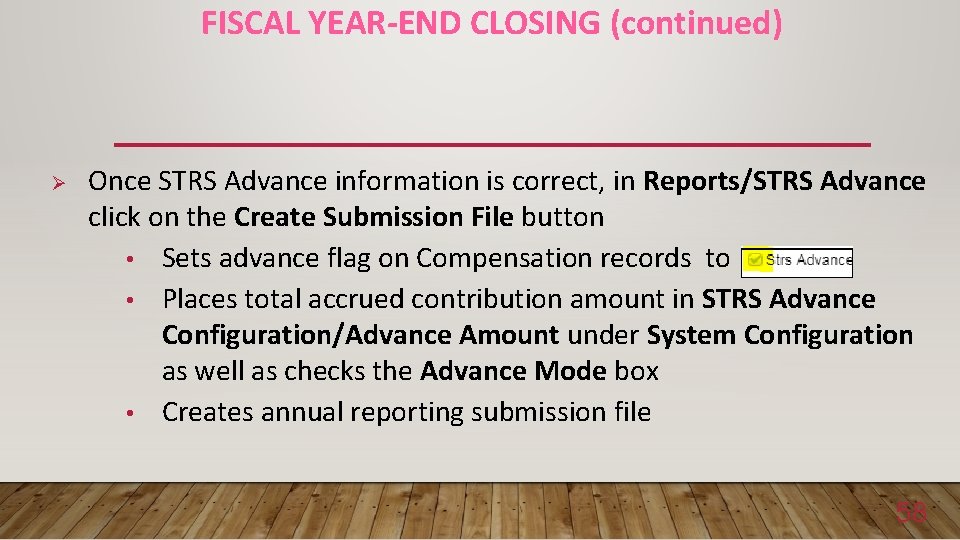
FISCAL YEAR-END CLOSING (continued) Ø Once STRS Advance information is correct, in Reports/STRS Advance click on the Create Submission File button • Sets advance flag on Compensation records to • Places total accrued contribution amount in STRS Advance Configuration/Advance Amount under System Configuration as well as checks the Advance Mode box • Creates annual reporting submission file 58
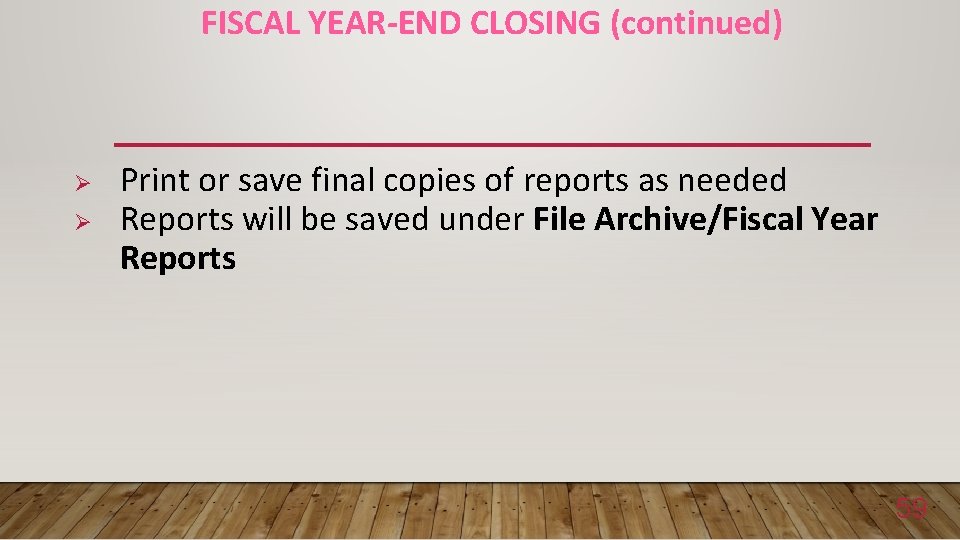
FISCAL YEAR-END CLOSING (continued) Ø Ø Print or save final copies of reports as needed Reports will be saved under File Archive/Fiscal Year Reports 59
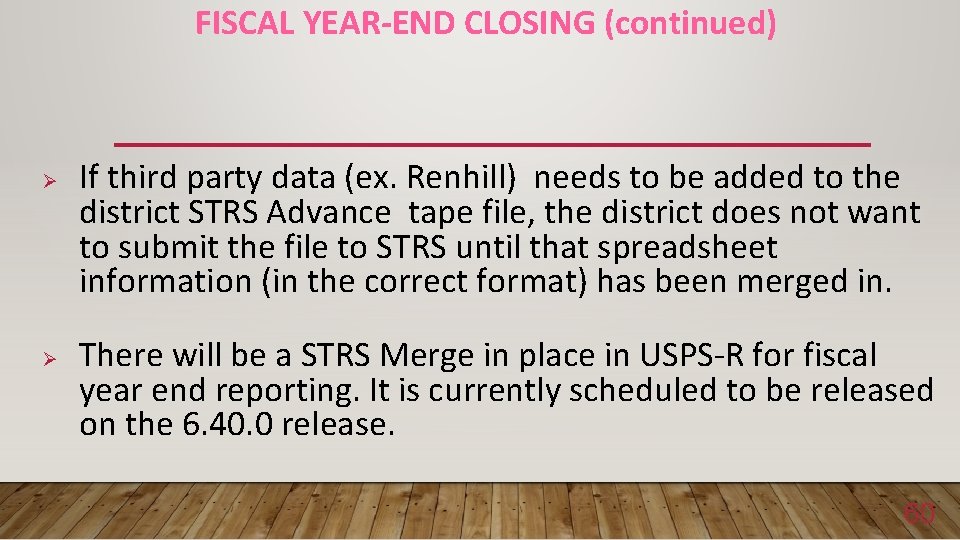
FISCAL YEAR-END CLOSING (continued) Ø Ø If third party data (ex. Renhill) needs to be added to the district STRS Advance tape file, the district does not want to submit the file to STRS until that spreadsheet information (in the correct format) has been merged in. There will be a STRS Merge in place in USPS-R for fiscal year end reporting. It is currently scheduled to be released on the 6. 40. 0 release. 60
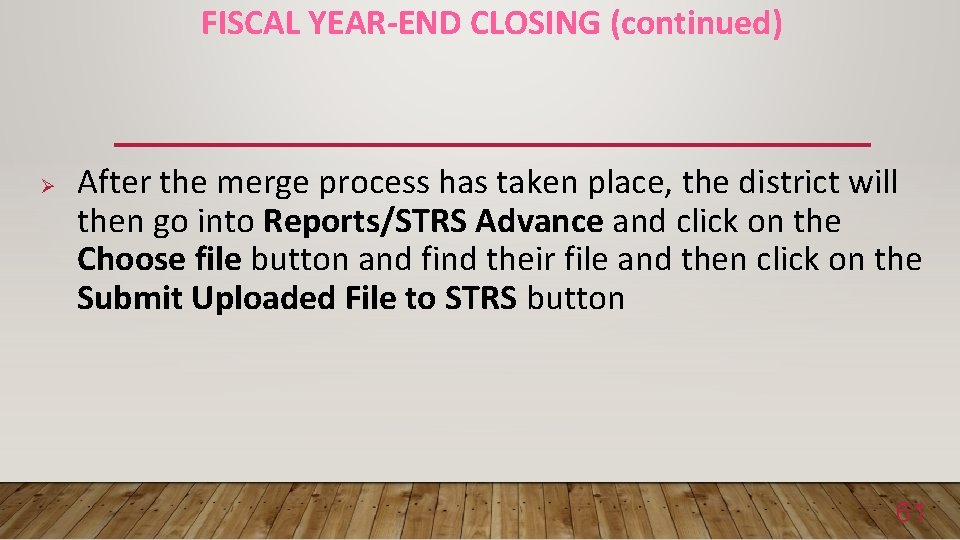
FISCAL YEAR-END CLOSING (continued) Ø After the merge process has taken place, the district will then go into Reports/STRS Advance and click on the Choose file button and find their file and then click on the Submit Uploaded File to STRS button 61
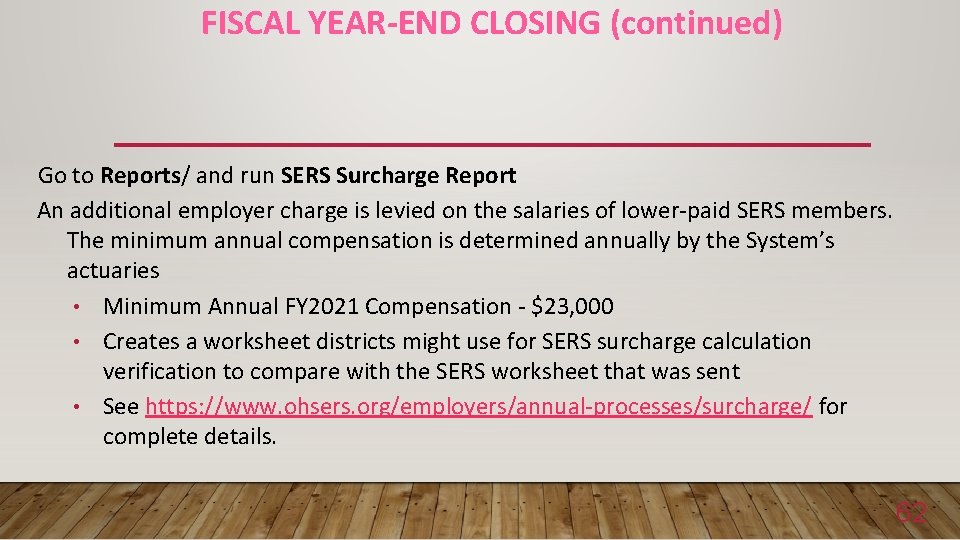
FISCAL YEAR-END CLOSING (continued) Go to Reports/ and run SERS Surcharge Report An additional employer charge is levied on the salaries of lower-paid SERS members. The minimum annual compensation is determined annually by the System’s actuaries • Minimum Annual FY 2021 Compensation - $23, 000 • Creates a worksheet districts might use for SERS surcharge calculation verification to compare with the SERS worksheet that was sent • See https: //www. ohsers. org/employers/annual-processes/surcharge/ for complete details. 62
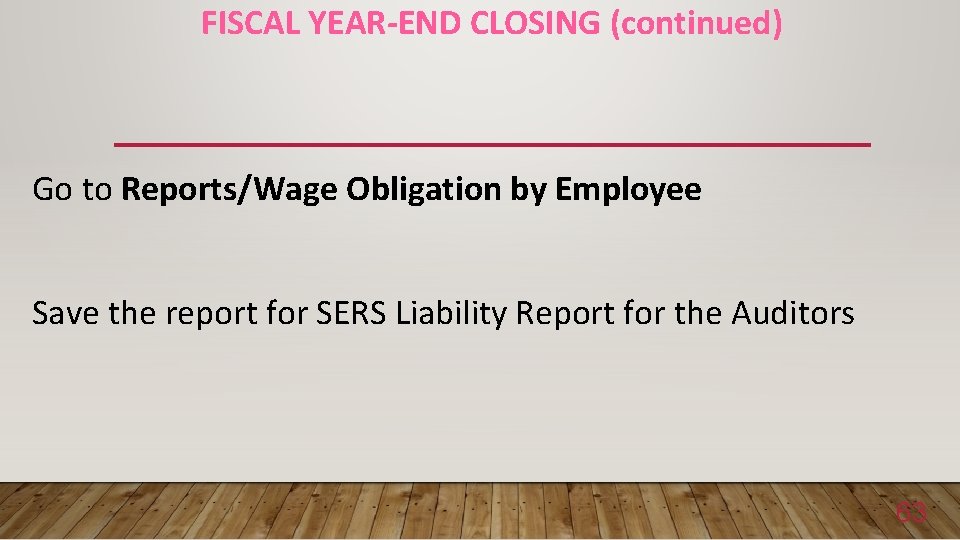
FISCAL YEAR-END CLOSING (continued) Go to Reports/Wage Obligation by Employee Save the report for SERS Liability Report for the Auditors 63
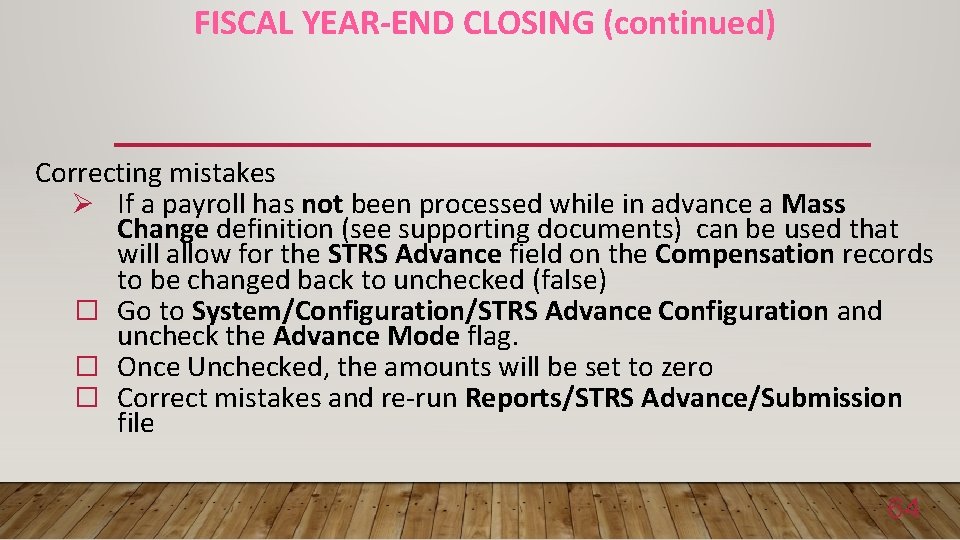
FISCAL YEAR-END CLOSING (continued) Correcting mistakes Ø If a payroll has not been processed while in advance a Mass Change definition (see supporting documents) can be used that will allow for the STRS Advance field on the Compensation records to be changed back to unchecked (false) � Go to System/Configuration/STRS Advance Configuration and uncheck the Advance Mode flag. � Once Unchecked, the amounts will be set to zero � Correct mistakes and re-run Reports/STRS Advance/Submission file 64
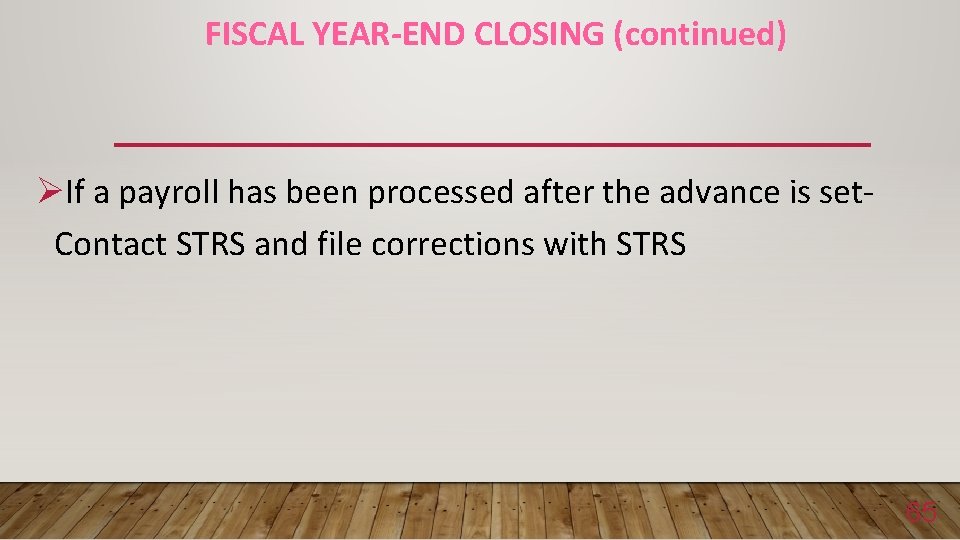
FISCAL YEAR-END CLOSING (continued) ØIf a payroll has been processed after the advance is set. Contact STRS and file corrections with STRS 65
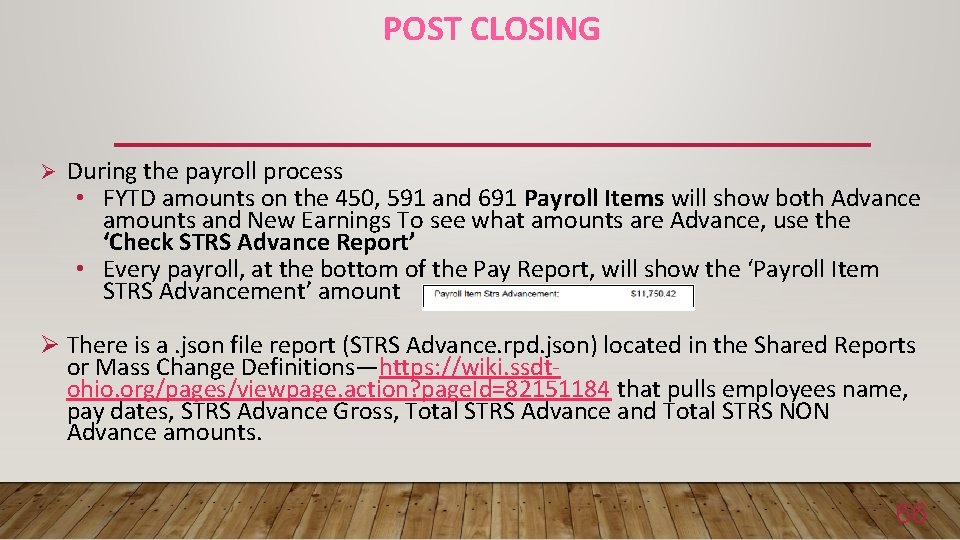
POST CLOSING Ø During the payroll process • FYTD amounts on the 450, 591 and 691 Payroll Items will show both Advance amounts and New Earnings To see what amounts are Advance, use the ‘Check STRS Advance Report’ • Every payroll, at the bottom of the Pay Report, will show the ‘Payroll Item STRS Advancement’ amount Ø There is a. json file report (STRS Advance. rpd. json) located in the Shared Reports or Mass Change Definitions—https: //wiki. ssdtohio. org/pages/viewpage. action? page. Id=82151184 that pulls employees name, pay dates, STRS Advance Gross, Total STRS Advance and Total STRS NON Advance amounts. 66
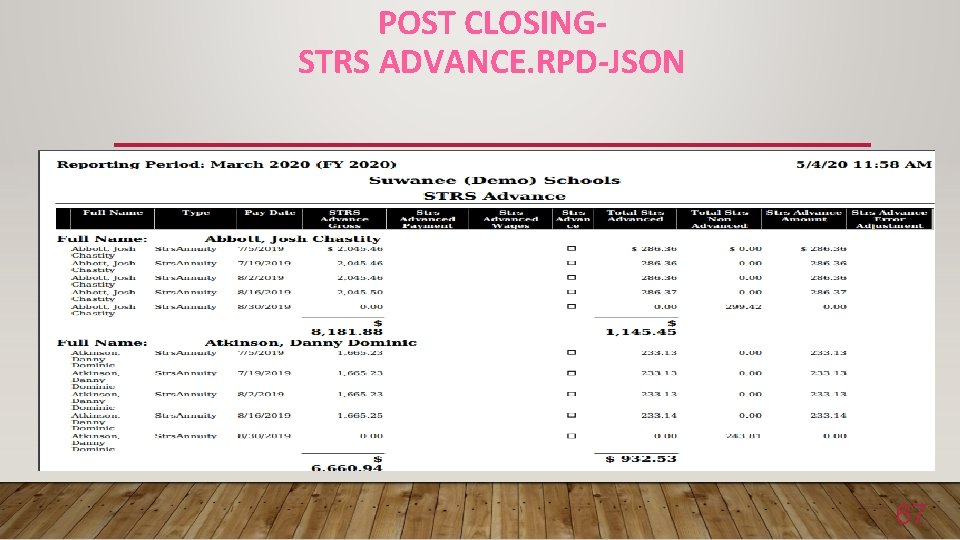
POST CLOSINGSTRS ADVANCE. RPD-JSON 67
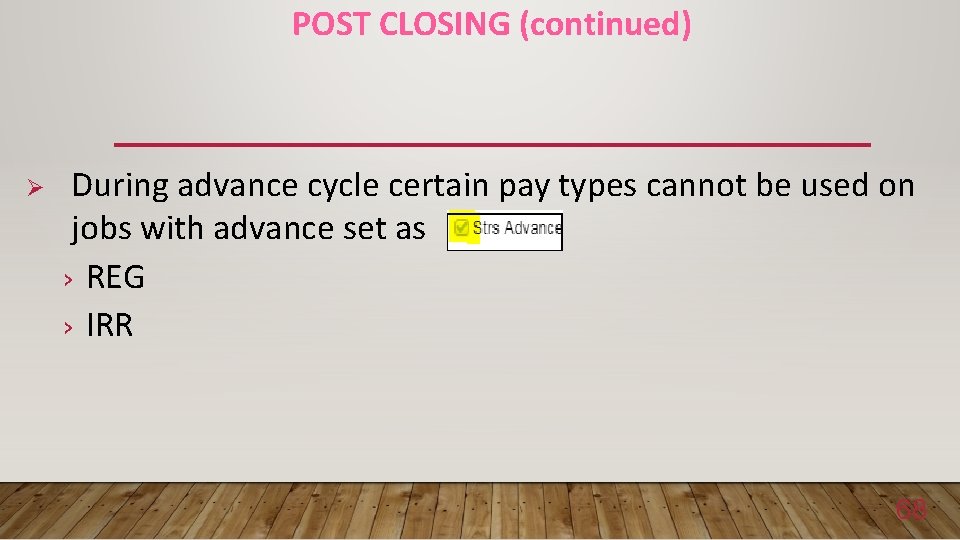
POST CLOSING (continued) Ø During advance cycle certain pay types cannot be used on jobs with advance set as › REG › IRR 68
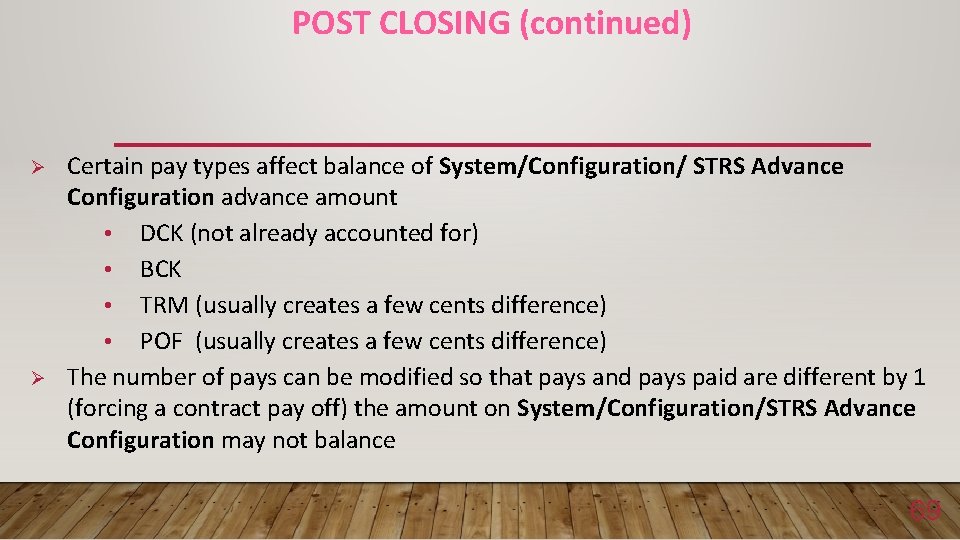
POST CLOSING (continued) Ø Ø Certain pay types affect balance of System/Configuration/ STRS Advance Configuration advance amount • DCK (not already accounted for) • BCK • TRM (usually creates a few cents difference) • POF (usually creates a few cents difference) The number of pays can be modified so that pays and pays paid are different by 1 (forcing a contract pay off) the amount on System/Configuration/STRS Advance Configuration may not balance 69
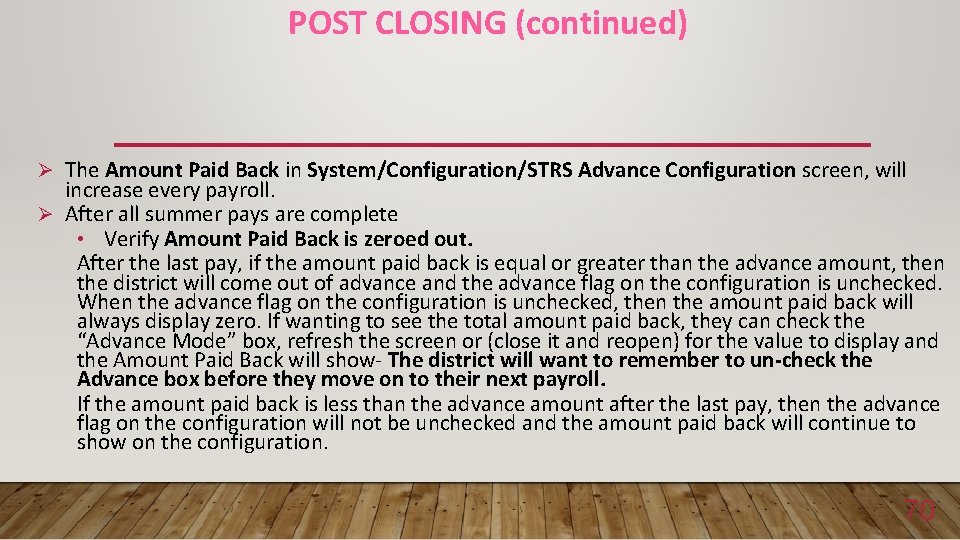
POST CLOSING (continued) Ø The Amount Paid Back in System/Configuration/STRS Advance Configuration screen, will increase every payroll. Ø After all summer pays are complete • Verify Amount Paid Back is zeroed out. After the last pay, if the amount paid back is equal or greater than the advance amount, then the district will come out of advance and the advance flag on the configuration is unchecked. When the advance flag on the configuration is unchecked, then the amount paid back will always display zero. If wanting to see the total amount paid back, they can check the “Advance Mode” box, refresh the screen or (close it and reopen) for the value to display and the Amount Paid Back will show- The district will want to remember to un-check the Advance box before they move on to their next payroll. If the amount paid back is less than the advance amount after the last pay, then the advance flag on the configuration will not be unchecked and the amount paid back will continue to show on the configuration. 70
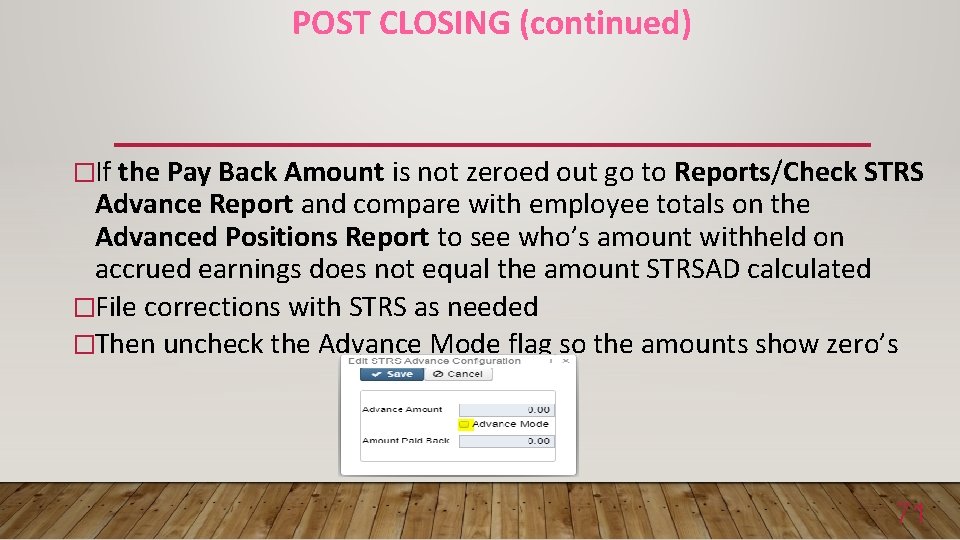
POST CLOSING (continued) �If the Pay Back Amount is not zeroed out go to Reports/Check STRS Advance Report and compare with employee totals on the Advanced Positions Report to see who’s amount withheld on accrued earnings does not equal the amount STRSAD calculated �File corrections with STRS as needed �Then uncheck the Advance Mode flag so the amounts show zero’s 71
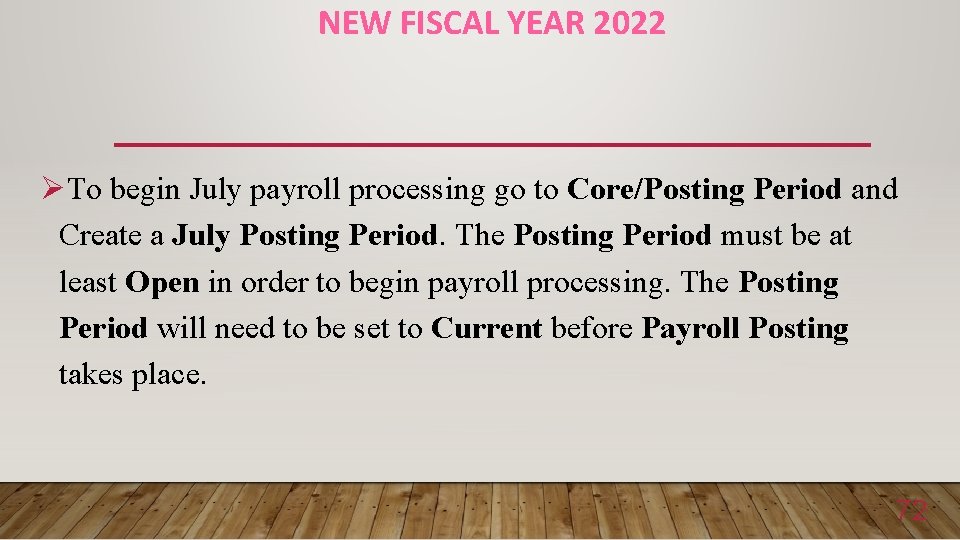
NEW FISCAL YEAR 2022 ØTo begin July payroll processing go to Core/Posting Period and Create a July Posting Period. The Posting Period must be at least Open in order to begin payroll processing. The Posting Period will need to be set to Current before Payroll Posting takes place. 72
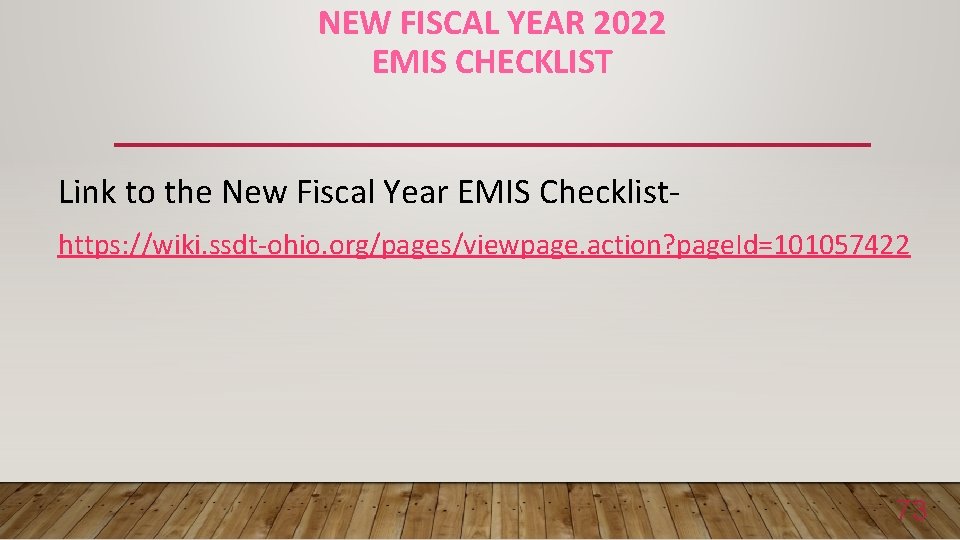
NEW FISCAL YEAR 2022 EMIS CHECKLIST Link to the New Fiscal Year EMIS Checklisthttps: //wiki. ssdt-ohio. org/pages/viewpage. action? page. Id=101057422 73
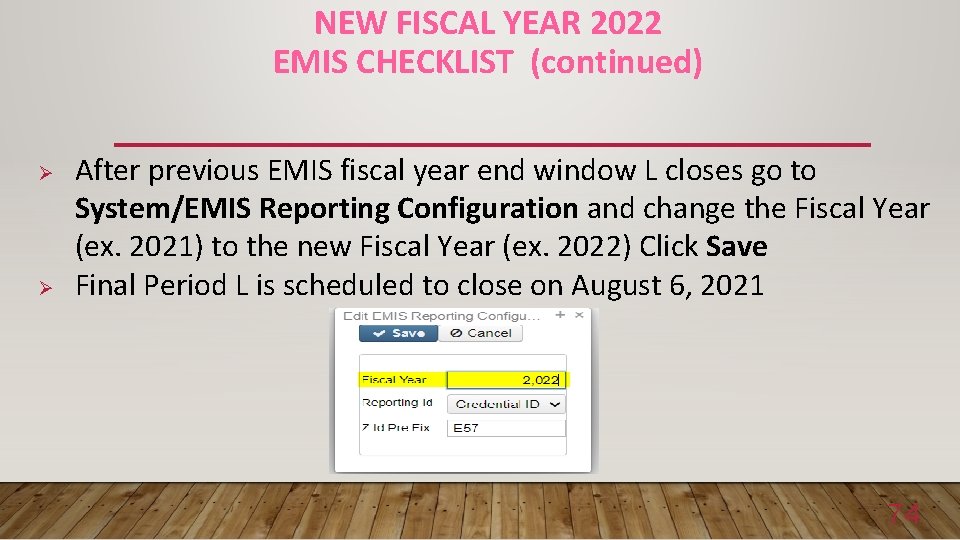
NEW FISCAL YEAR 2022 EMIS CHECKLIST (continued) Ø Ø After previous EMIS fiscal year end window L closes go to System/EMIS Reporting Configuration and change the Fiscal Year (ex. 2021) to the new Fiscal Year (ex. 2022) Click Save Final Period L is scheduled to close on August 6, 2021 74
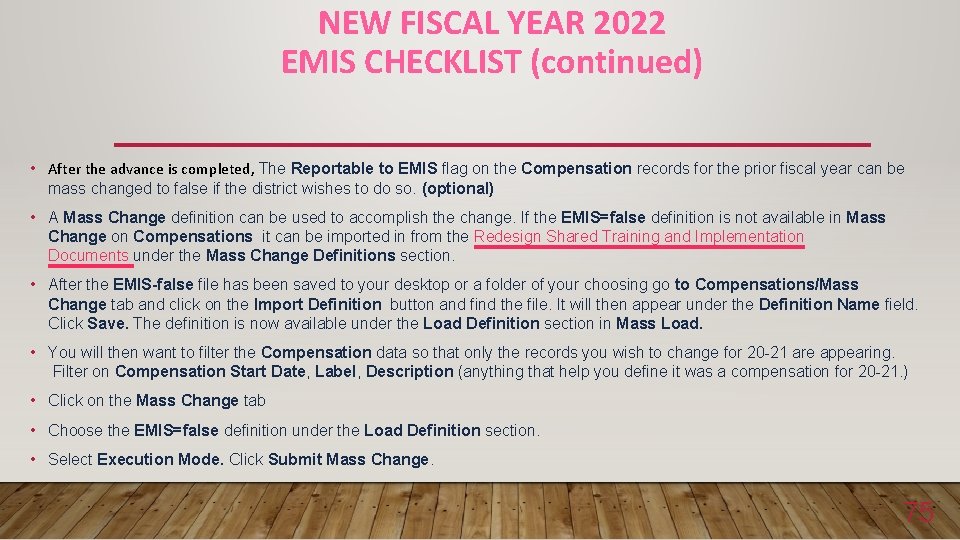
NEW FISCAL YEAR 2022 EMIS CHECKLIST (continued) • After the advance is completed, The Reportable to EMIS flag on the Compensation records for the prior fiscal year can be mass changed to false if the district wishes to do so. (optional) • A Mass Change definition can be used to accomplish the change. If the EMIS=false definition is not available in Mass Change on Compensations it can be imported in from the Redesign Shared Training and Implementation Documents under the Mass Change Definitions section. • After the EMIS-false file has been saved to your desktop or a folder of your choosing go to Compensations/Mass Change tab and click on the Import Definition button and find the file. It will then appear under the Definition Name field. Click Save. The definition is now available under the Load Definition section in Mass Load. • You will then want to filter the Compensation data so that only the records you wish to change for 20 -21 are appearing. Filter on Compensation Start Date, Label, Description (anything that help you define it was a compensation for 20 -21. ) • Click on the Mass Change tab • Choose the EMIS=false definition under the Load Definition section. • Select Execution Mode. Click Submit Mass Change. 75
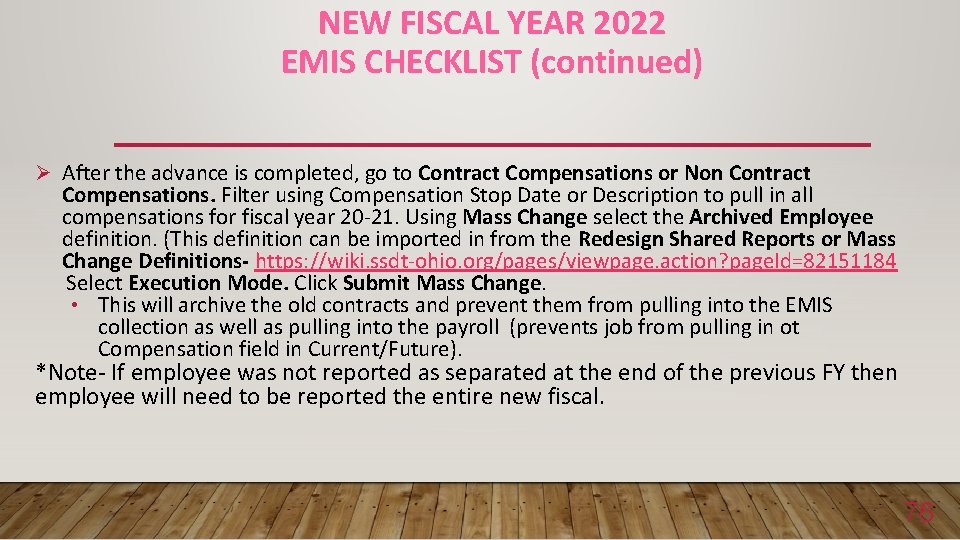
NEW FISCAL YEAR 2022 EMIS CHECKLIST (continued) Ø After the advance is completed, go to Contract Compensations or Non Contract Compensations. Filter using Compensation Stop Date or Description to pull in all compensations for fiscal year 20 -21. Using Mass Change select the Archived Employee definition. (This definition can be imported in from the Redesign Shared Reports or Mass Change Definitions- https: //wiki. ssdt-ohio. org/pages/viewpage. action? page. Id=82151184 Select Execution Mode. Click Submit Mass Change. • This will archive the old contracts and prevent them from pulling into the EMIS collection as well as pulling into the payroll (prevents job from pulling in ot Compensation field in Current/Future). *Note- If employee was not reported as separated at the end of the previous FY then employee will need to be reported the entire new fiscal. 76
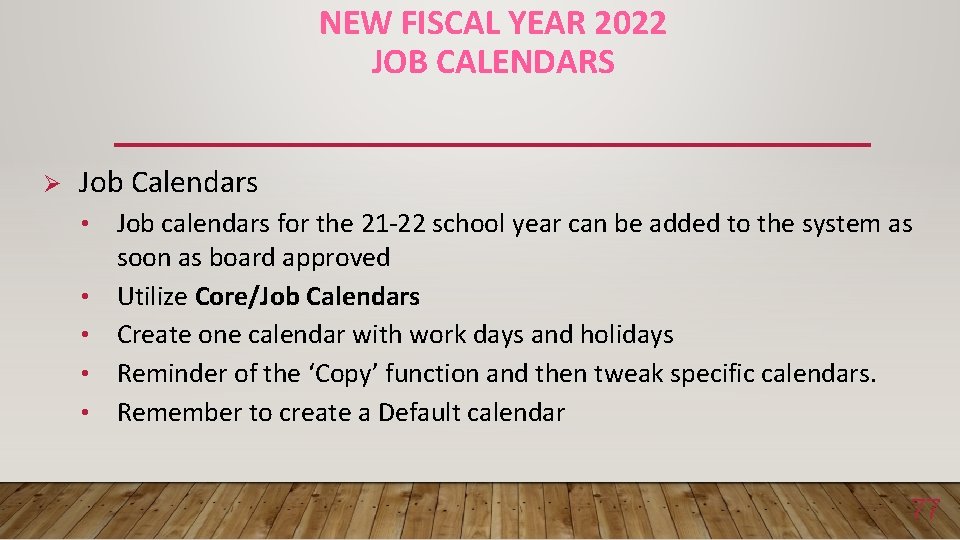
NEW FISCAL YEAR 2022 JOB CALENDARS Ø Job Calendars • • • Job calendars for the 21 -22 school year can be added to the system as soon as board approved Utilize Core/Job Calendars Create one calendar with work days and holidays Reminder of the ‘Copy’ function and then tweak specific calendars. Remember to create a Default calendar 77
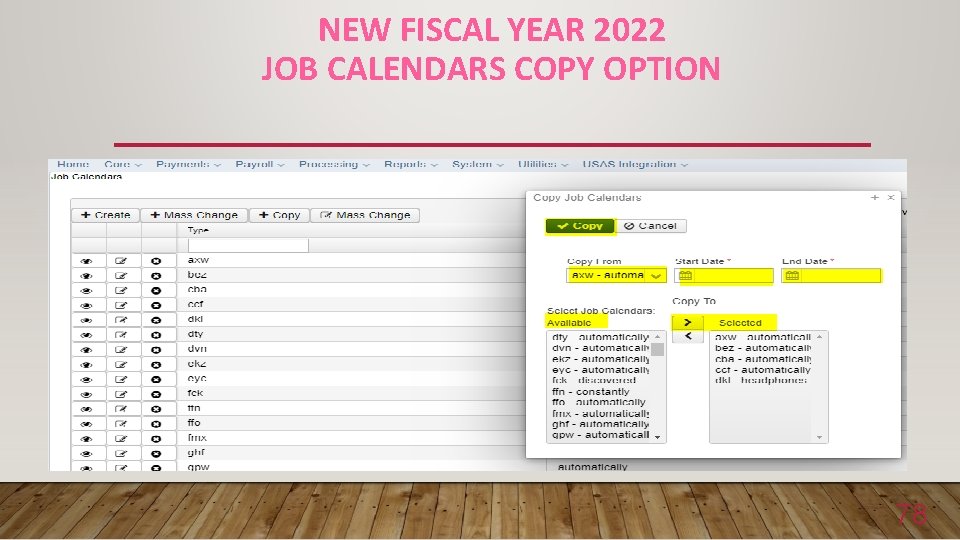
NEW FISCAL YEAR 2022 JOB CALENDARS COPY OPTION 78
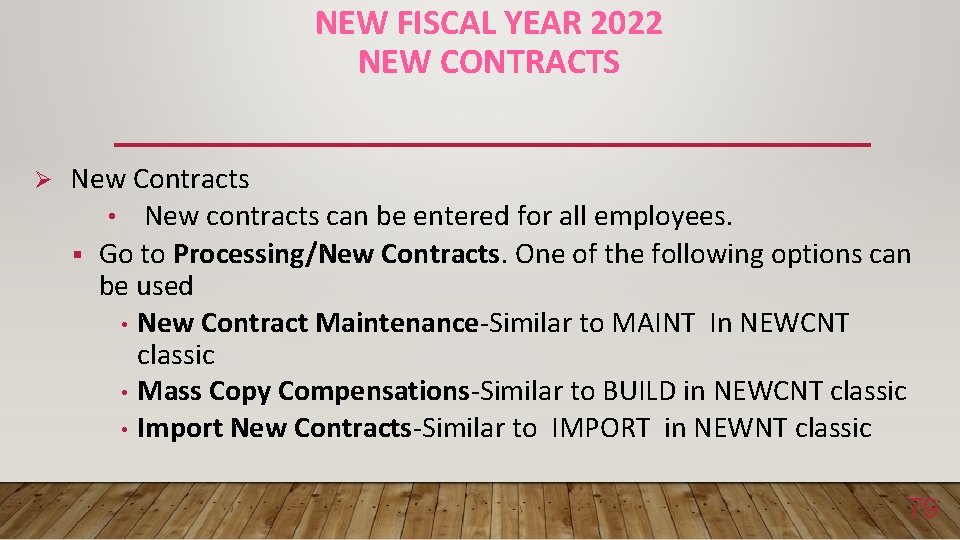
NEW FISCAL YEAR 2022 NEW CONTRACTS Ø New Contracts • New contracts can be entered for all employees. § Go to Processing/New Contracts. One of the following options can be used • New Contract Maintenance-Similar to MAINT In NEWCNT classic • Mass Copy Compensations-Similar to BUILD in NEWCNT classic • Import New Contracts-Similar to IMPORT in NEWNT classic 79
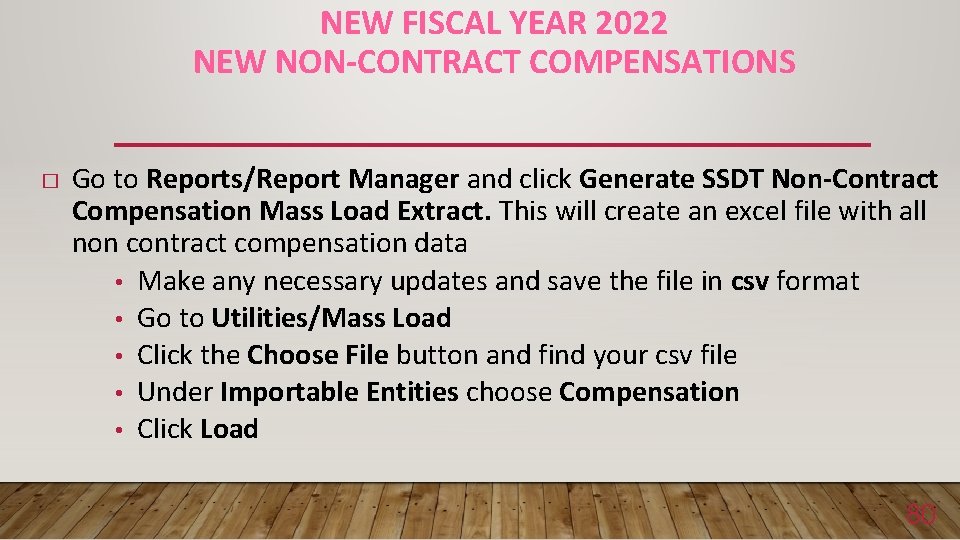
NEW FISCAL YEAR 2022 NEW NON-CONTRACT COMPENSATIONS � Go to Reports/Report Manager and click Generate SSDT Non-Contract Compensation Mass Load Extract. This will create an excel file with all non contract compensation data • Make any necessary updates and save the file in csv format • Go to Utilities/Mass Load • Click the Choose File button and find your csv file • Under Importable Entities choose Compensation • Click Load 80
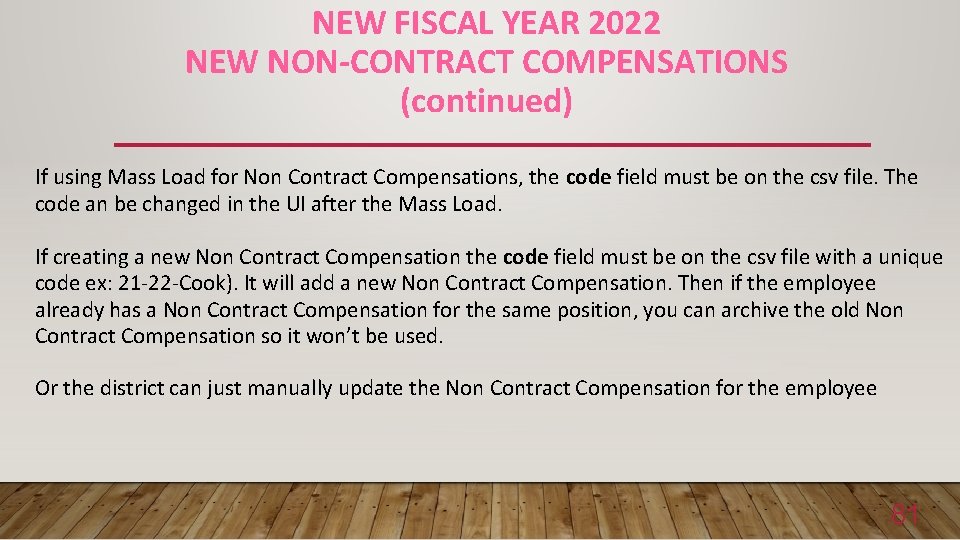
NEW FISCAL YEAR 2022 NEW NON-CONTRACT COMPENSATIONS (continued) If using Mass Load for Non Contract Compensations, the code field must be on the csv file. The code an be changed in the UI after the Mass Load. If creating a new Non Contract Compensation the code field must be on the csv file with a unique code ex: 21 -22 -Cook). It will add a new Non Contract Compensation. Then if the employee already has a Non Contract Compensation for the same position, you can archive the old Non Contract Compensation so it won’t be used. Or the district can just manually update the Non Contract Compensation for the employee 81
 Hci patterns may or may not include code for implementation
Hci patterns may or may not include code for implementation Charlie may simon 2021
Charlie may simon 2021 May 12th, 2021 17:00
May 12th, 2021 17:00 Chapter review motion part a vocabulary review answer key
Chapter review motion part a vocabulary review answer key Uncontrollable spending ap gov
Uncontrollable spending ap gov Narrative review vs systematic review
Narrative review vs systematic review Prisma diagram example
Prisma diagram example Narrative review vs systematic review
Narrative review vs systematic review When does amazon's fiscal year end
When does amazon's fiscal year end Utsa fiscal services payment
Utsa fiscal services payment Demand pull inflation
Demand pull inflation Example fiscal policy
Example fiscal policy Fiscal policy practice
Fiscal policy practice Unidad educativa fiscal provincia de loja
Unidad educativa fiscal provincia de loja Llena la tabla adjunta de la siguiente manera
Llena la tabla adjunta de la siguiente manera Components of fiscal policy
Components of fiscal policy Crowding out effect of fiscal policy
Crowding out effect of fiscal policy Candados fiscales
Candados fiscales Fiscal incentives for industrial promotion (revised)-2013
Fiscal incentives for industrial promotion (revised)-2013 Psff
Psff Ksu fiscal services
Ksu fiscal services Jfics
Jfics Jsiss
Jsiss Que es deficit fiscal
Que es deficit fiscal Perdida fiscal actualizada
Perdida fiscal actualizada Contractionary monetary policy
Contractionary monetary policy What is liquidity ratio in banking
What is liquidity ratio in banking Como actualizar perdidas fiscales
Como actualizar perdidas fiscales Discretionary vs non discretionary fiscal policy
Discretionary vs non discretionary fiscal policy Base imponible en una factura
Base imponible en una factura Fiscal policy
Fiscal policy Accelerator effect economics
Accelerator effect economics Fiscal risk
Fiscal risk Fiscal demand side policy
Fiscal demand side policy Fiscal
Fiscal Fiscal policy to control inflation
Fiscal policy to control inflation Types of fiscal policy
Types of fiscal policy Fiscal ship game
Fiscal ship game Instruments of fiscal policy
Instruments of fiscal policy Crowding out
Crowding out Actualizacion de la perdida fiscal
Actualizacion de la perdida fiscal Demand side fiscal policy definition
Demand side fiscal policy definition Aspectos generales del derecho fiscal
Aspectos generales del derecho fiscal Fiscal federalism definition ap gov
Fiscal federalism definition ap gov Contractory monetary policy
Contractory monetary policy Crowding out effect of fiscal policy
Crowding out effect of fiscal policy Example of expansionary fiscal policy
Example of expansionary fiscal policy Iousa worksheet
Iousa worksheet Art 141 cod fiscal
Art 141 cod fiscal Fiscal sponsorship: 6 ways to do it right
Fiscal sponsorship: 6 ways to do it right Goals of fiscal policy
Goals of fiscal policy Fiscal vs monetary policy
Fiscal vs monetary policy Dictamen del revisor fiscal
Dictamen del revisor fiscal Posto fiscal de aracati
Posto fiscal de aracati Goals of fiscal policy
Goals of fiscal policy Caratula fiscal
Caratula fiscal Impuesto sobre el patrimonio directo o indirecto
Impuesto sobre el patrimonio directo o indirecto Nota fiscal paulista
Nota fiscal paulista Reforma fiscal
Reforma fiscal Art 160 cod fiscal
Art 160 cod fiscal Marisol vicens bello
Marisol vicens bello Isenes
Isenes Control fiscal macro
Control fiscal macro Fiscal ship answers
Fiscal ship answers Ucla f&a rate
Ucla f&a rate Whats fiscal federalism
Whats fiscal federalism Fiscal risk toolkit
Fiscal risk toolkit Ativo fiscal diferido
Ativo fiscal diferido Quiero ser fiscal
Quiero ser fiscal Fiscal policy
Fiscal policy Instituto tecnologico superior de mulege
Instituto tecnologico superior de mulege Libro fiscal de registro de operaciones diarias
Libro fiscal de registro de operaciones diarias Impuesto diferido
Impuesto diferido Ashita allamraju
Ashita allamraju Lausania
Lausania Financial management operations manual (fmom)
Financial management operations manual (fmom) Fiscal rules
Fiscal rules Fiscal effort
Fiscal effort Balance fiscal
Balance fiscal Unit 3 aggregate demand aggregate supply and fiscal policy
Unit 3 aggregate demand aggregate supply and fiscal policy Tax multiplier formula
Tax multiplier formula Fiscal policy diagram with explanation
Fiscal policy diagram with explanation