2015 Calendar YearEnd Closing Procedures Overview Calendar YearEnd
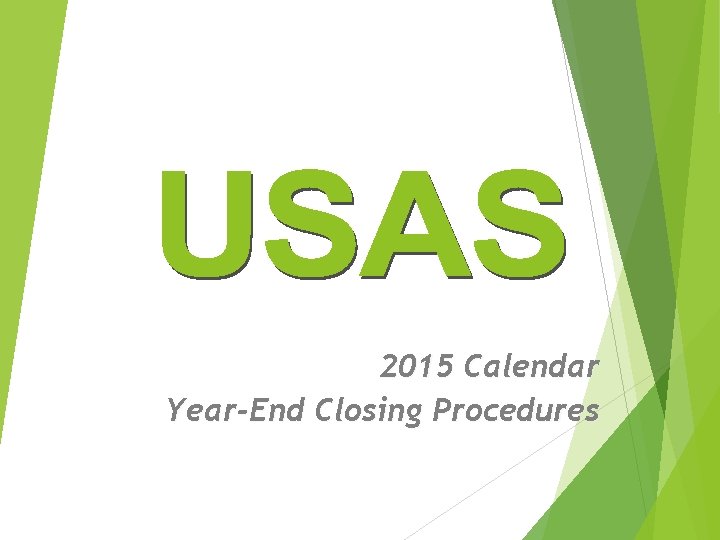
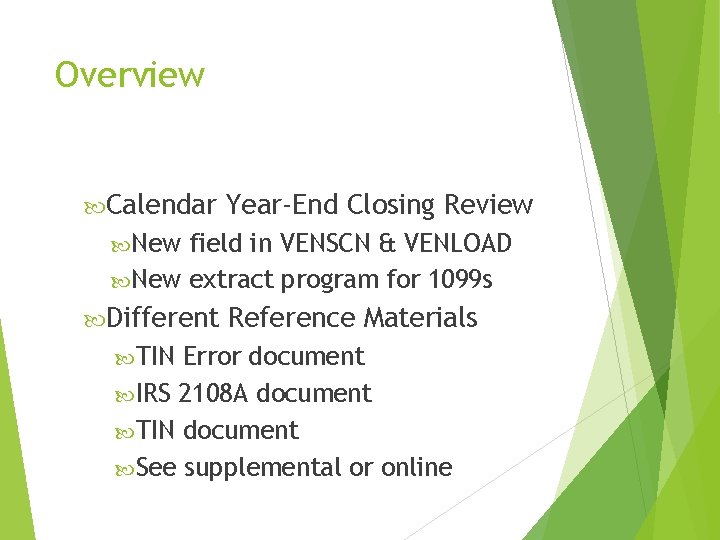
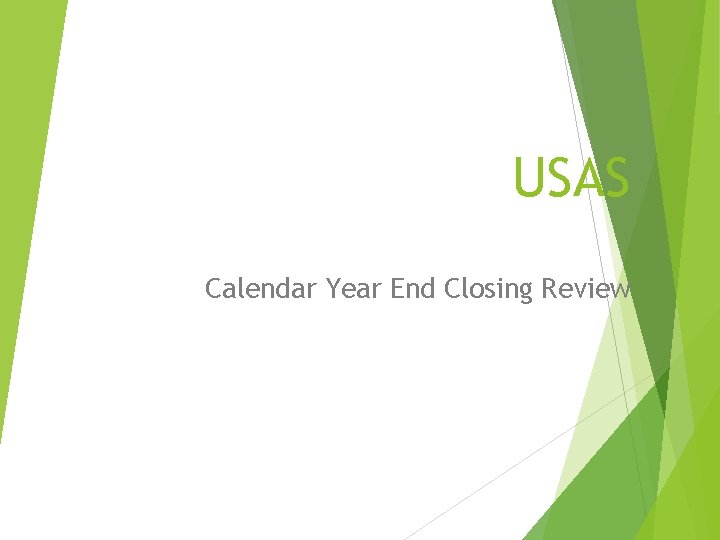
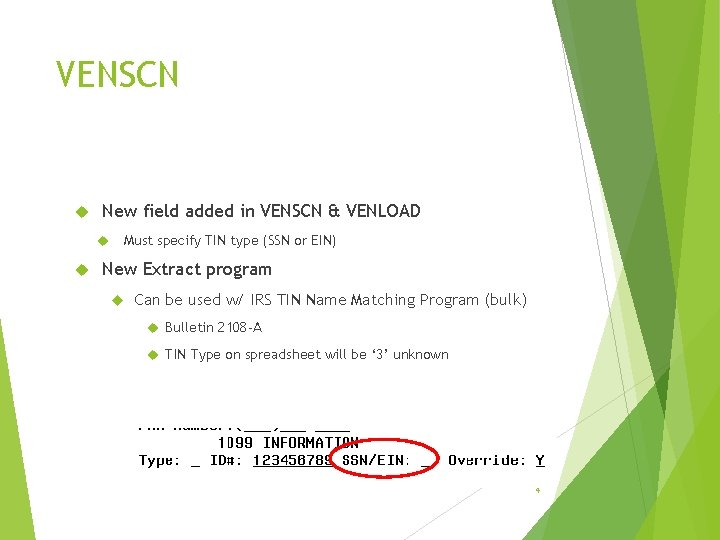
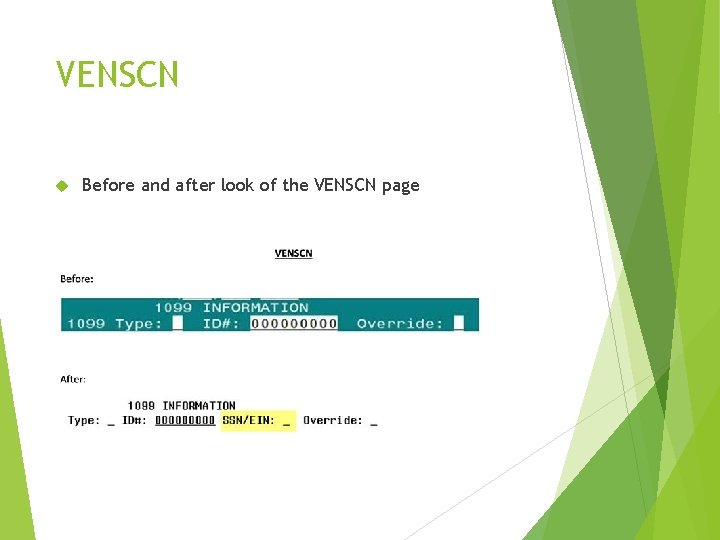
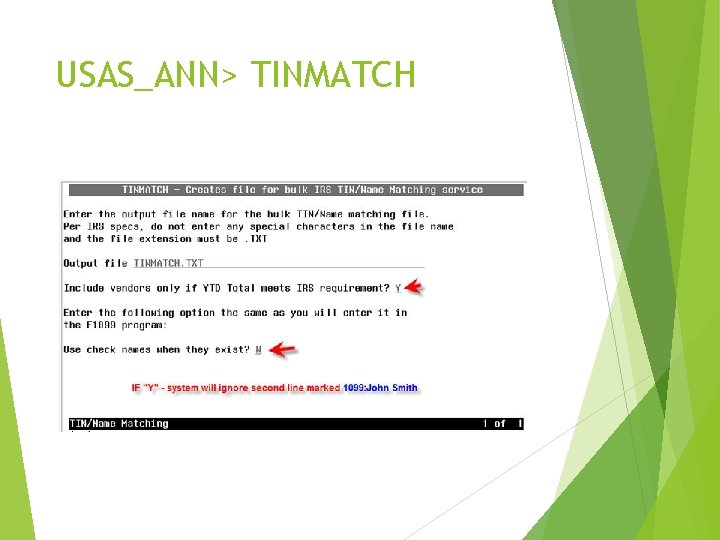
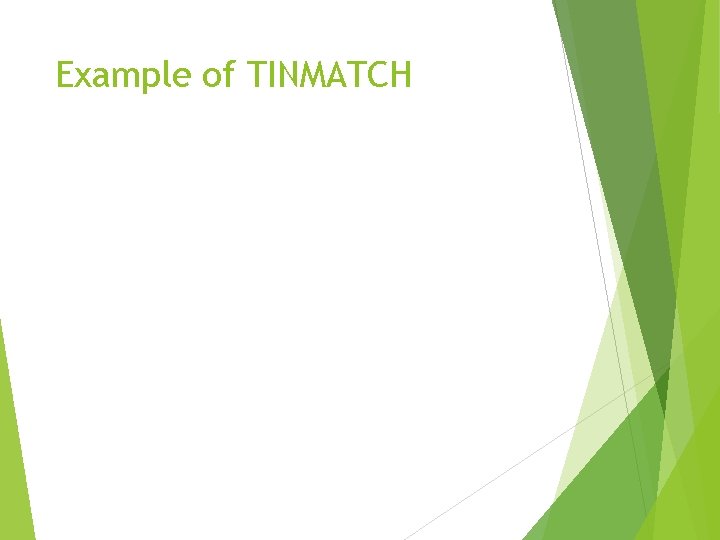

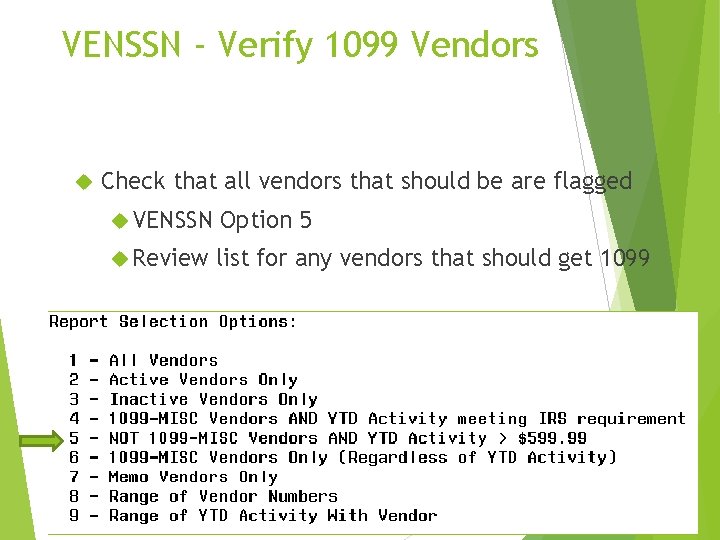
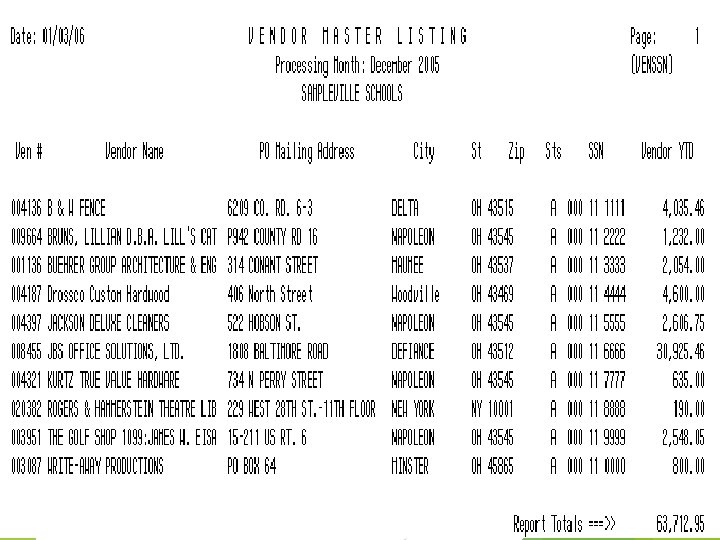
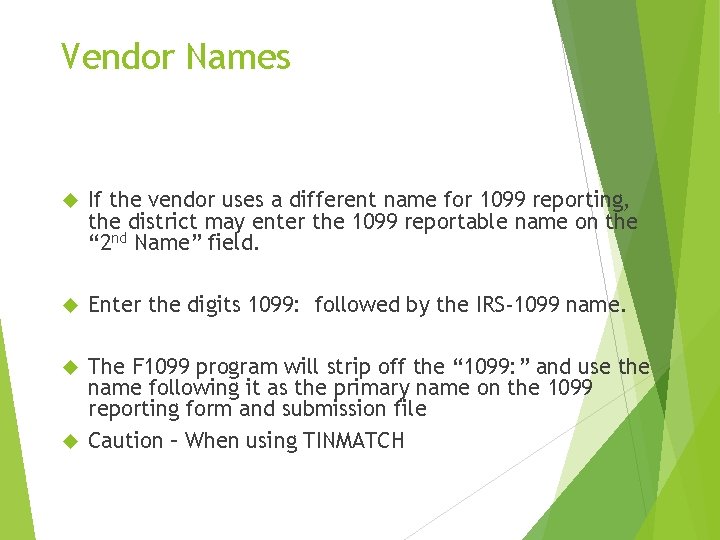
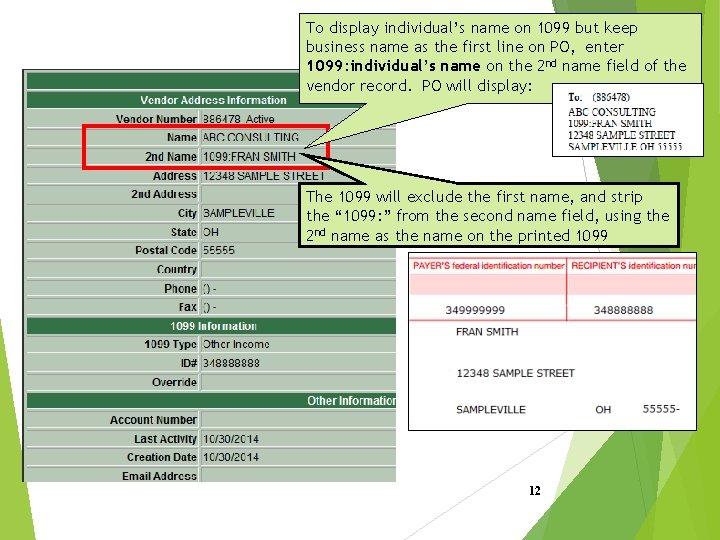
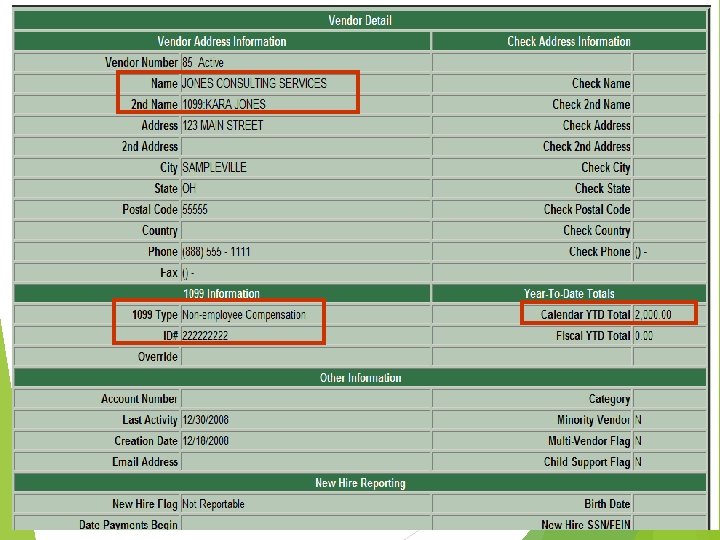
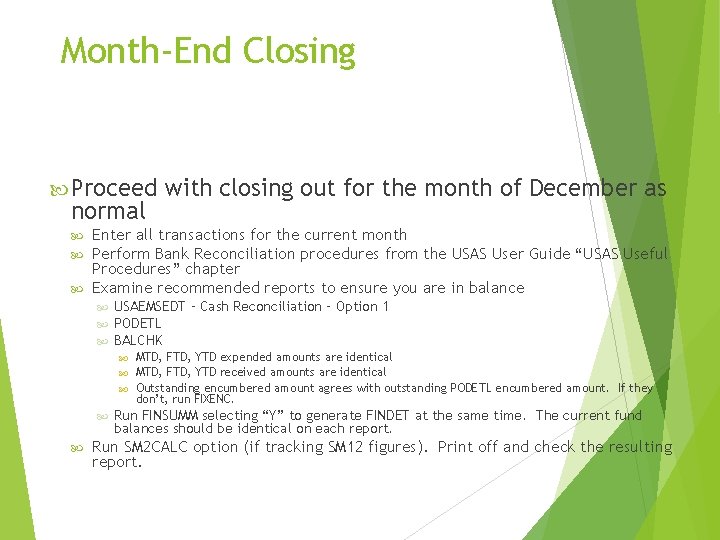
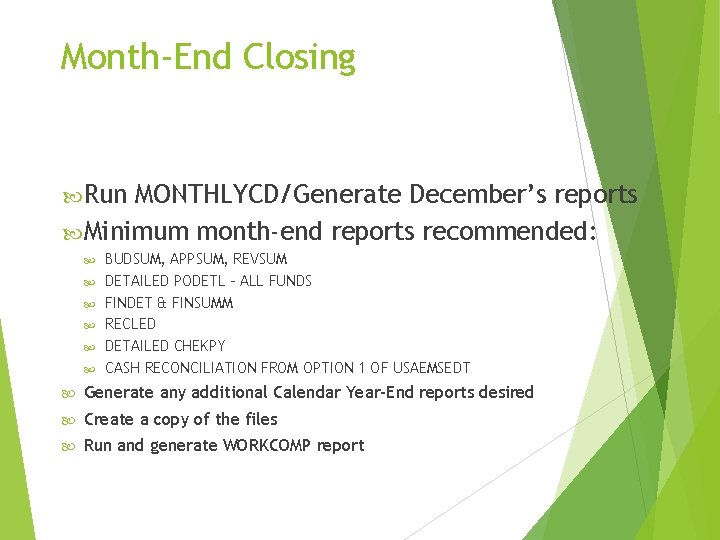
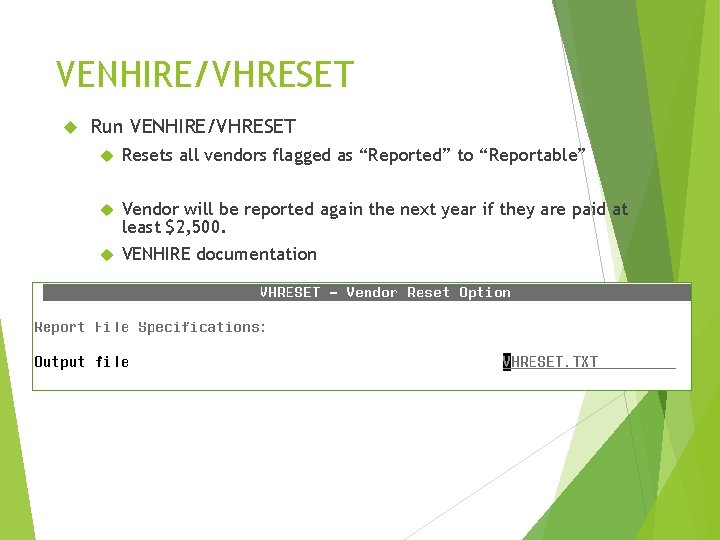
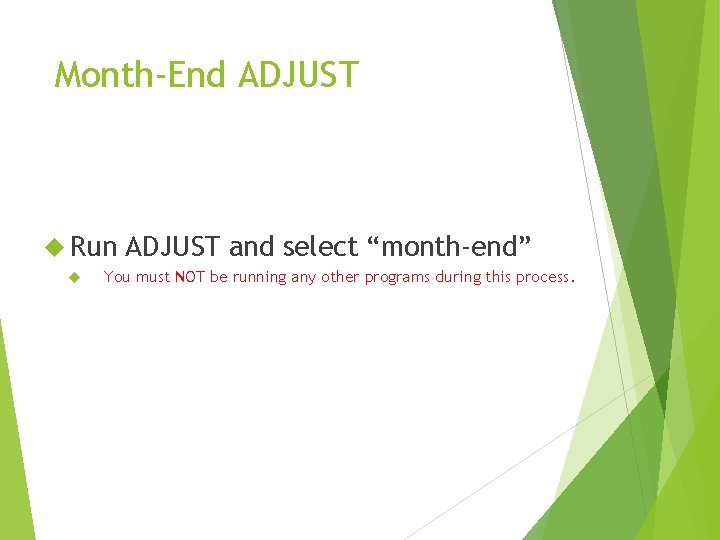
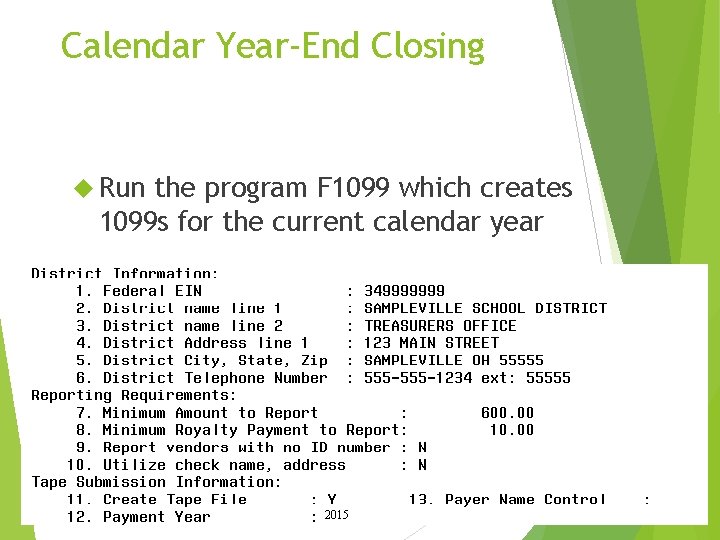
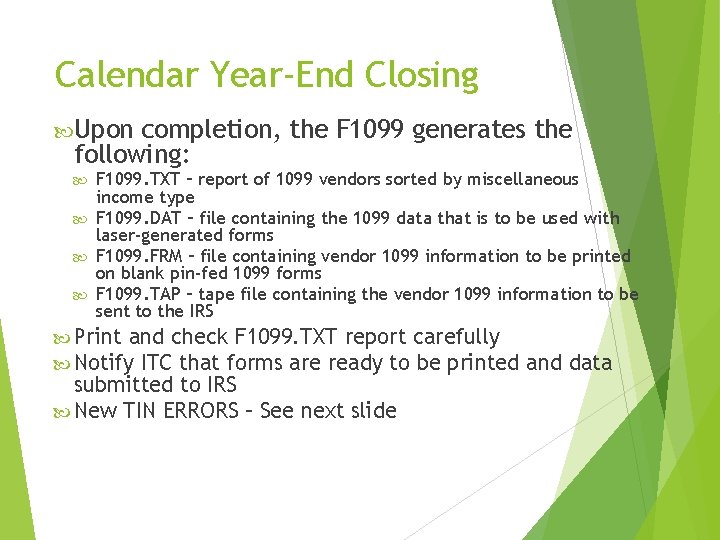
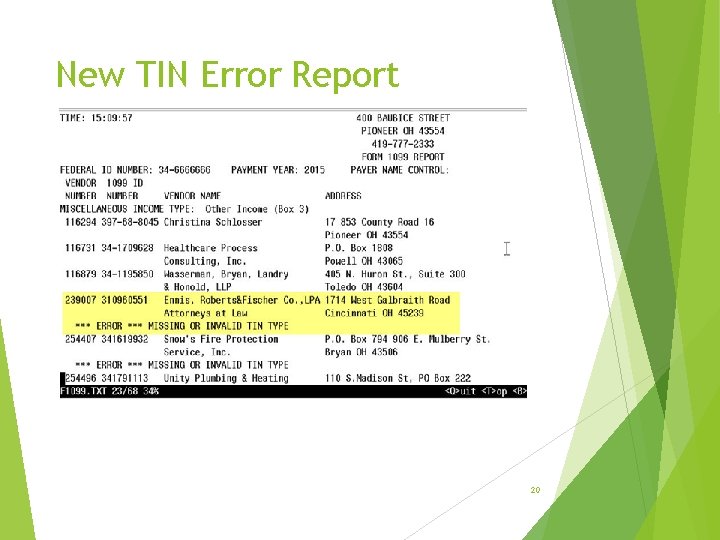
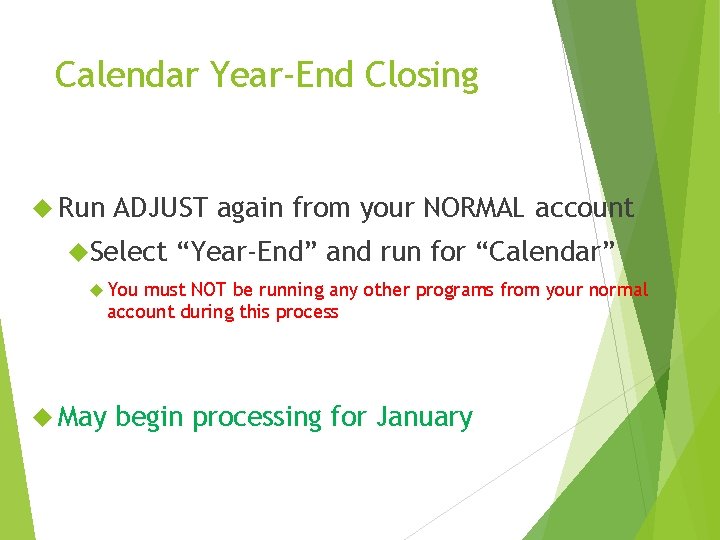
- Slides: 21
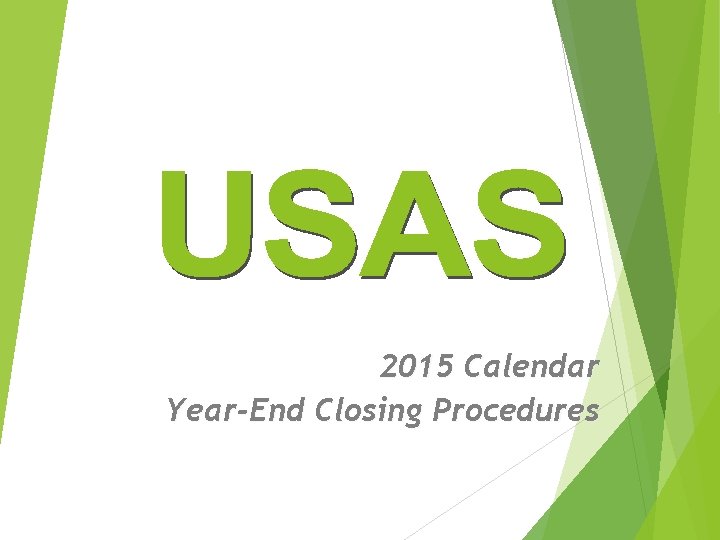
2015 Calendar Year-End Closing Procedures
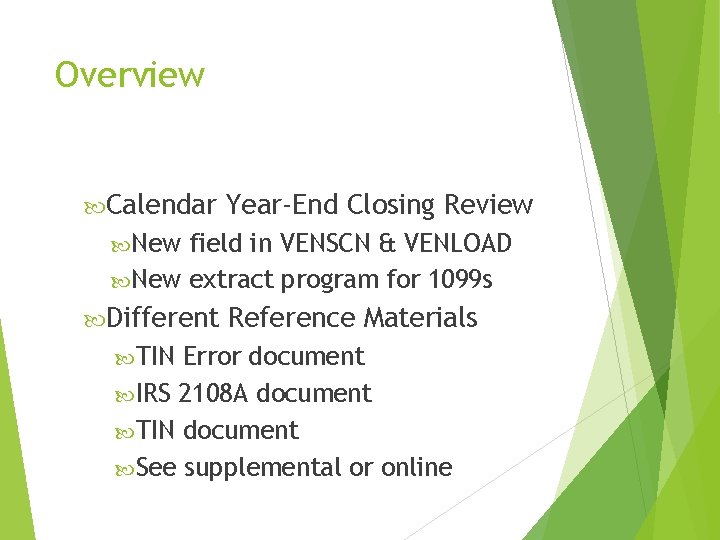
Overview Calendar Year-End Closing Review New field in VENSCN & VENLOAD New extract program for 1099 s Different Reference Materials TIN Error document IRS 2108 A document TIN document See supplemental or online 2
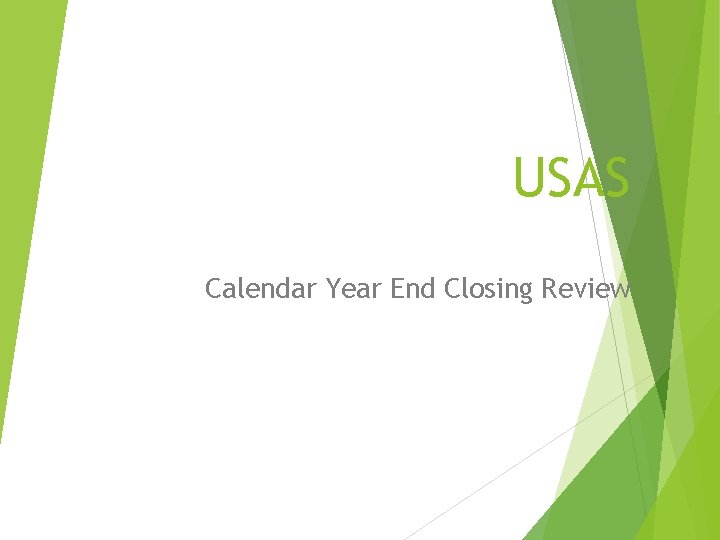
USAS Calendar Year End Closing Review 3
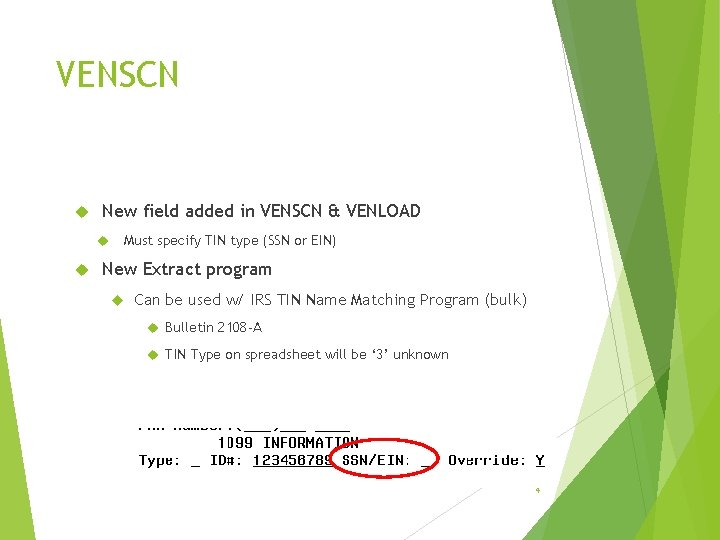
VENSCN New field added in VENSCN & VENLOAD Must specify TIN type (SSN or EIN) New Extract program Can be used w/ IRS TIN Name Matching Program (bulk) Bulletin 2108 -A TIN Type on spreadsheet will be ‘ 3’ unknown 4
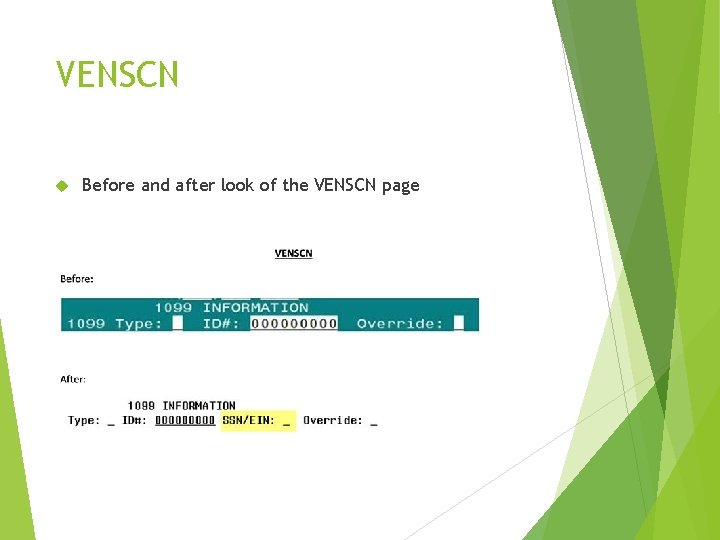
VENSCN Before and after look of the VENSCN page 5
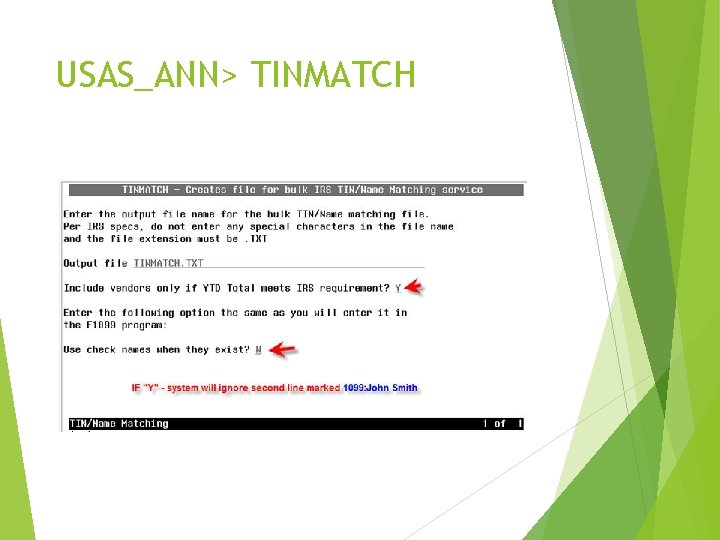
USAS_ANN> TINMATCH 6
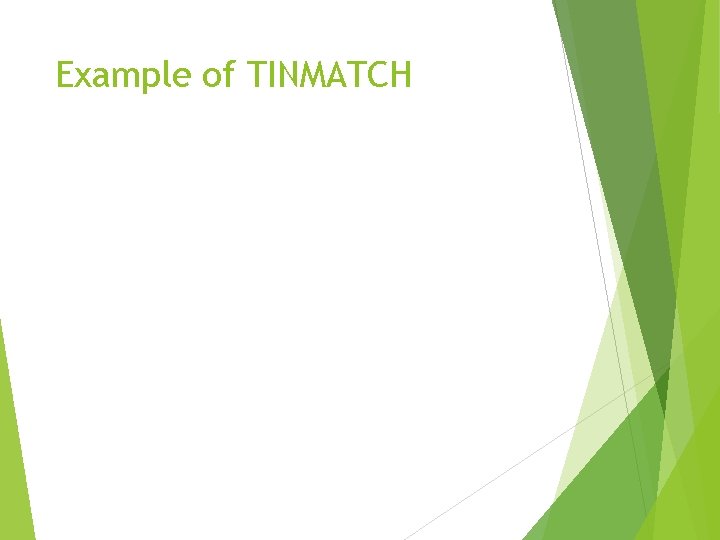
Example of TINMATCH 7

VENSSN – Verify 1099 Data Check Data for 1099 Vendors VENSSN Option 4 or 6 Review carefully! 8
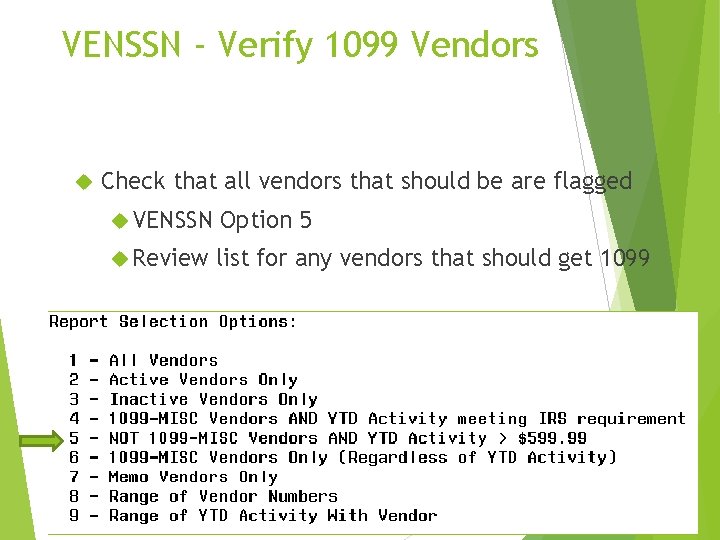
VENSSN - Verify 1099 Vendors Check that all vendors that should be are flagged VENSSN Option 5 Review list for any vendors that should get 1099 9
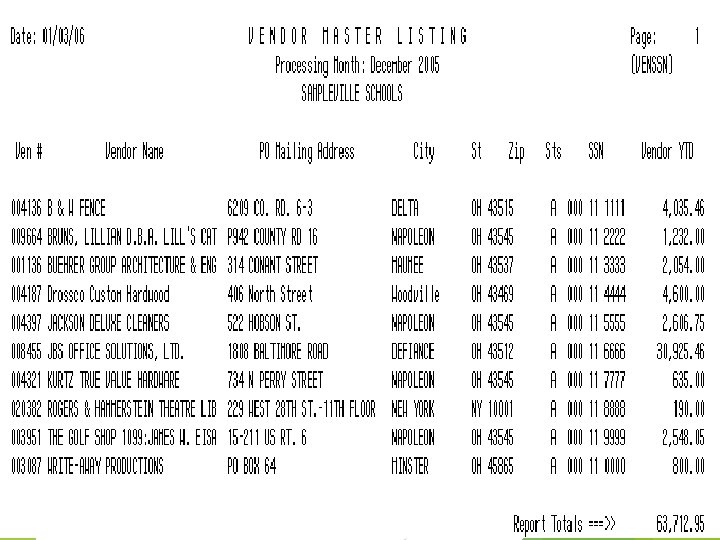
10
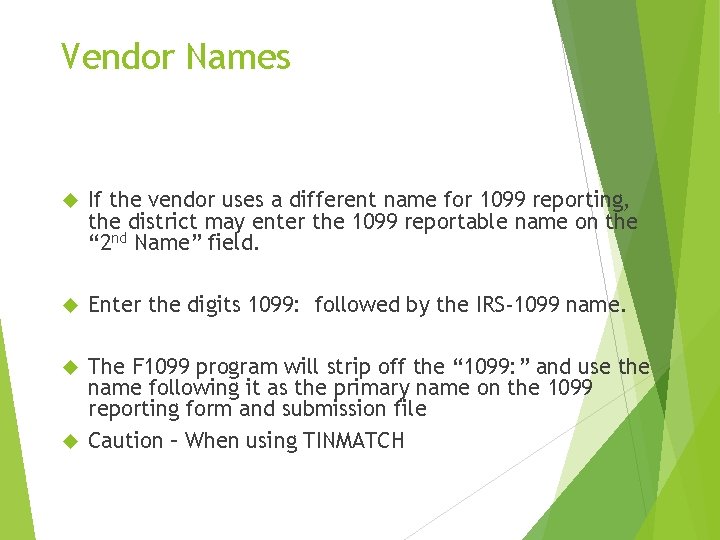
Vendor Names If the vendor uses a different name for 1099 reporting, the district may enter the 1099 reportable name on the “ 2 nd Name” field. Enter the digits 1099: followed by the IRS-1099 name. The F 1099 program will strip off the “ 1099: ” and use the name following it as the primary name on the 1099 reporting form and submission file Caution – When using TINMATCH 11
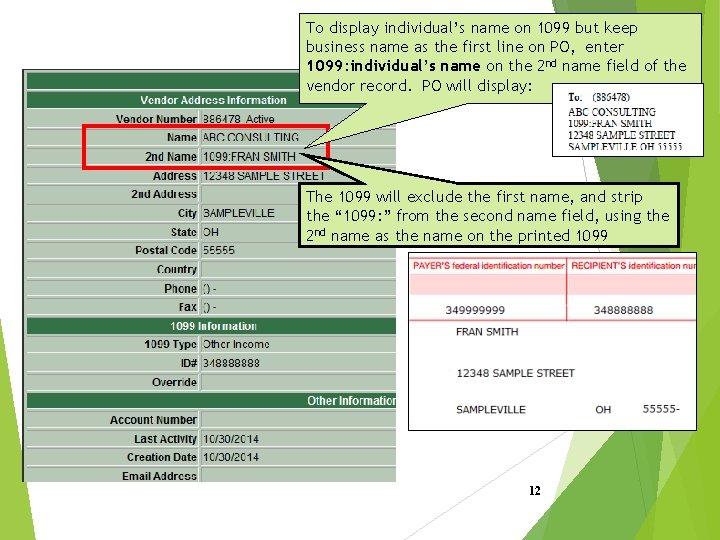
To display individual’s name on 1099 but keep business name as the first line on PO, enter 1099: individual’s name on the 2 nd name field of the vendor record. PO will display: The 1099 will exclude the first name, and strip the “ 1099: ” from the second name field, using the 2 nd name as the name on the printed 1099 12
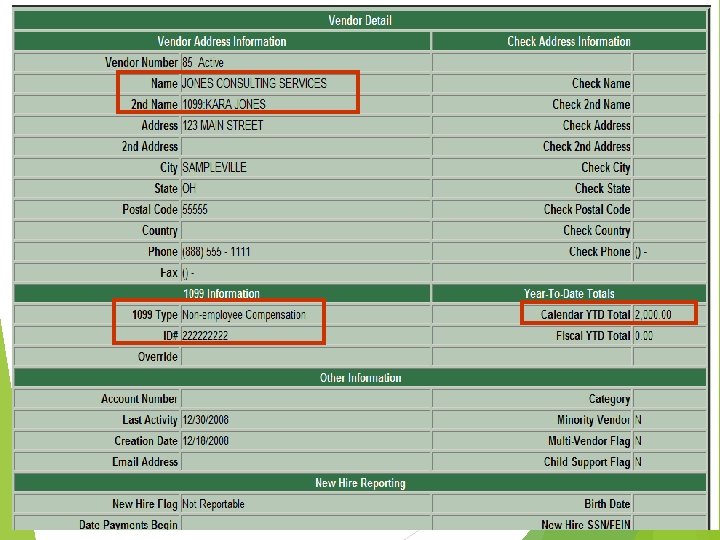
13
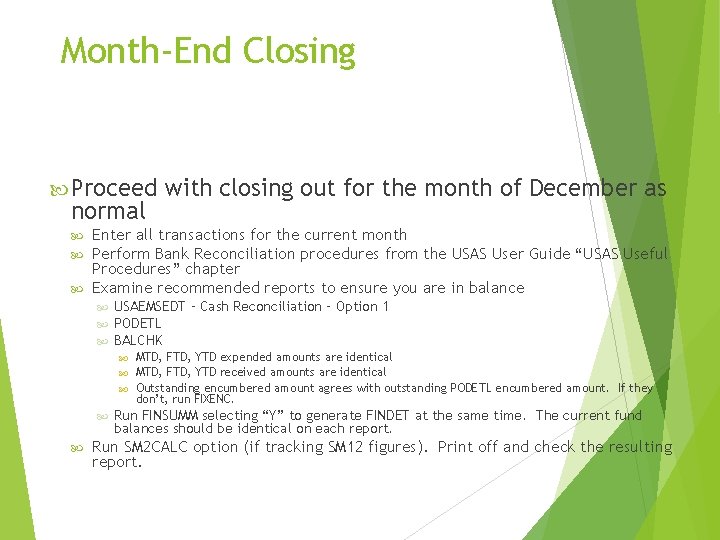
Month-End Closing Proceed normal with closing out for the month of December as Enter all transactions for the current month Perform Bank Reconciliation procedures from the USAS User Guide “USAS Useful Procedures” chapter Examine recommended reports to ensure you are in balance USAEMSEDT – Cash Reconciliation – Option 1 PODETL BALCHK MTD, FTD, YTD expended amounts are identical MTD, FTD, YTD received amounts are identical Outstanding encumbered amount agrees with outstanding PODETL encumbered amount. If they don’t, run FIXENC. Run FINSUMM selecting “Y” to generate FINDET at the same time. The current fund balances should be identical on each report. Run SM 2 CALC option (if tracking SM 12 figures). Print off and check the resulting report. 14
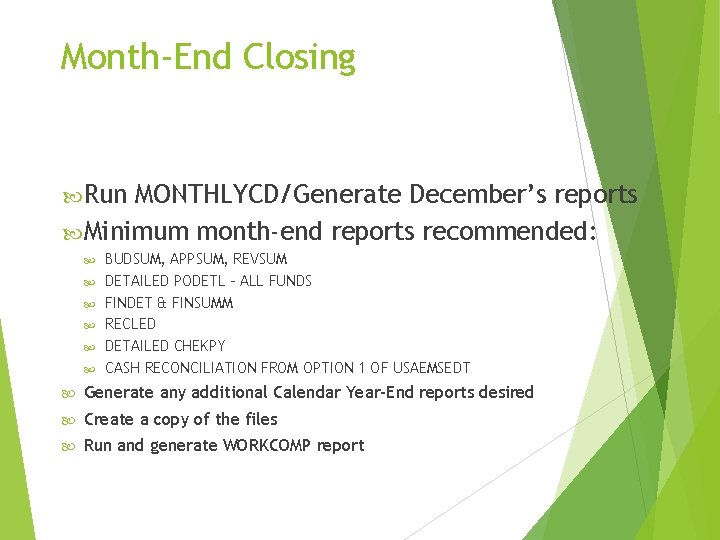
Month-End Closing Run MONTHLYCD/Generate December’s reports Minimum month-end reports recommended: BUDSUM, APPSUM, REVSUM DETAILED PODETL – ALL FUNDS FINDET & FINSUMM RECLED DETAILED CHEKPY CASH RECONCILIATION FROM OPTION 1 OF USAEMSEDT Generate any additional Calendar Year-End reports desired Create a copy of the files Run and generate WORKCOMP report 15
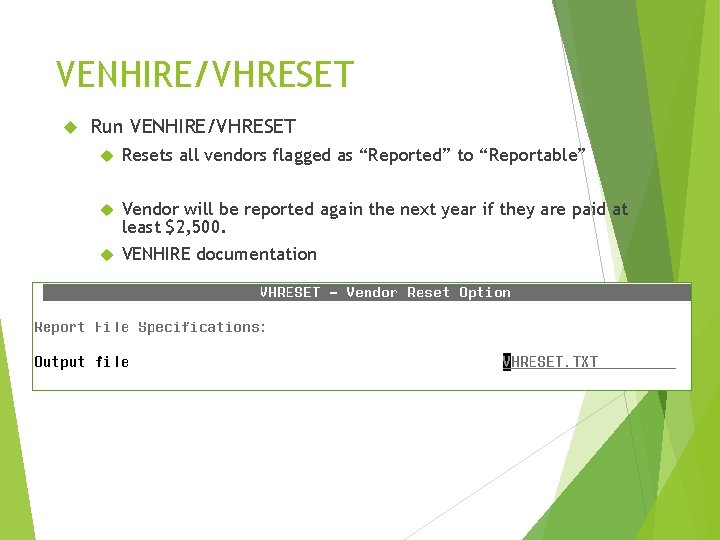
VENHIRE/VHRESET Run VENHIRE/VHRESET Resets all vendors flagged as “Reported” to “Reportable” Vendor will be reported again the next year if they are paid at least $2, 500. VENHIRE documentation 16
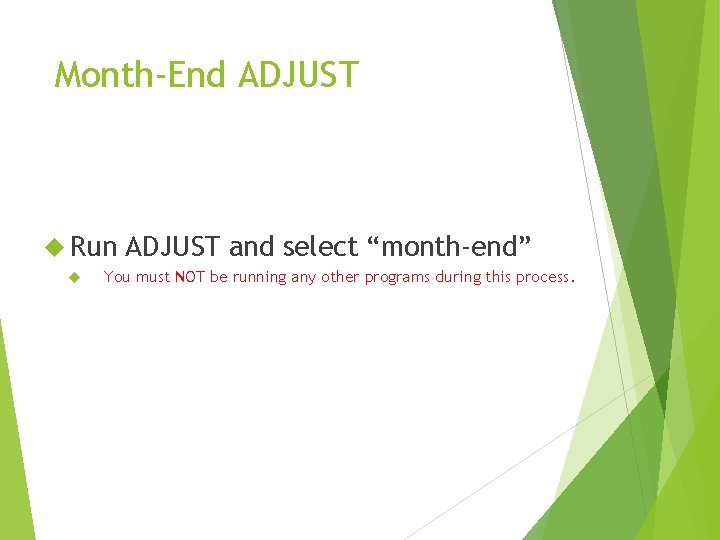
Month-End ADJUST Run ADJUST and select “month-end” You must NOT be running any other programs during this process. 17
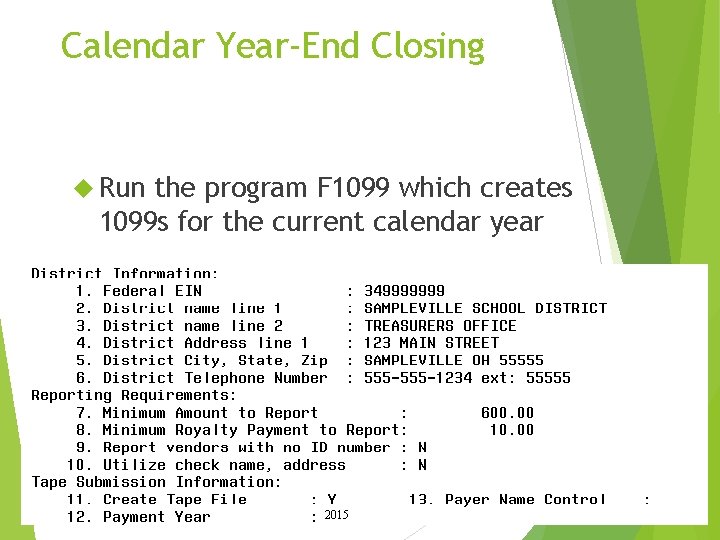
Calendar Year-End Closing Run the program F 1099 which creates 1099 s for the current calendar year 18 2015
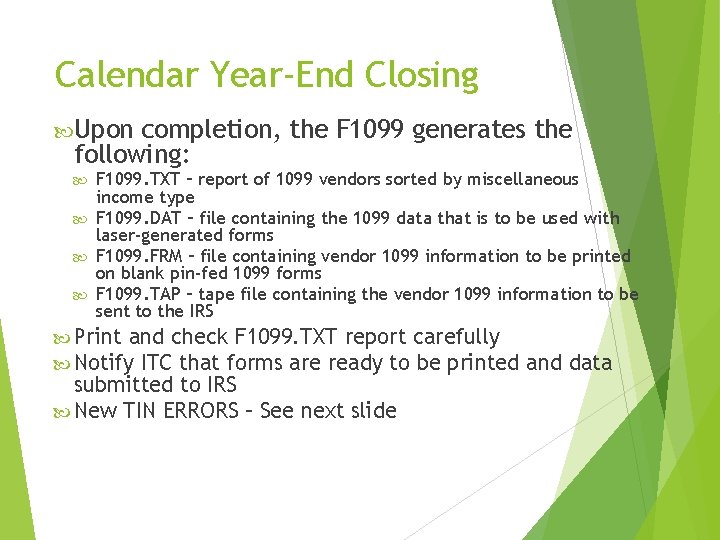
Calendar Year-End Closing Upon completion, the F 1099 generates the following: F 1099. TXT – report of 1099 vendors sorted by miscellaneous income type F 1099. DAT – file containing the 1099 data that is to be used with laser-generated forms F 1099. FRM – file containing vendor 1099 information to be printed on blank pin-fed 1099 forms F 1099. TAP – tape file containing the vendor 1099 information to be sent to the IRS Print and check F 1099. TXT report carefully Notify ITC that forms are ready to be printed submitted to IRS New TIN ERRORS – See next slide and data 19
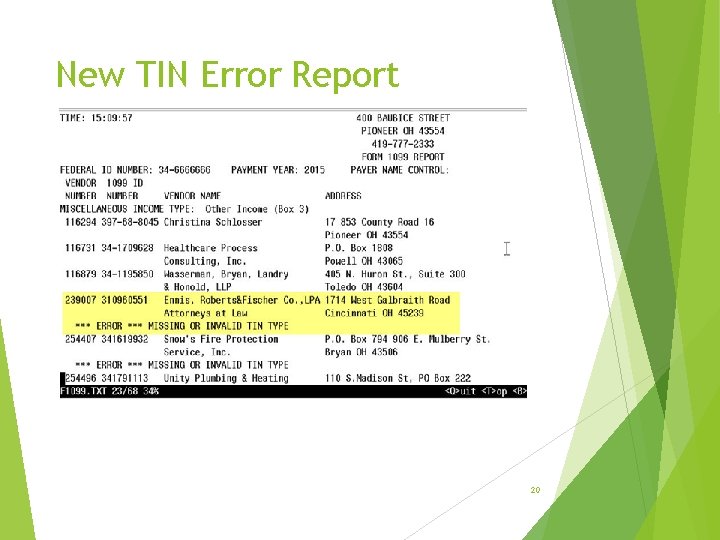
New TIN Error Report 20
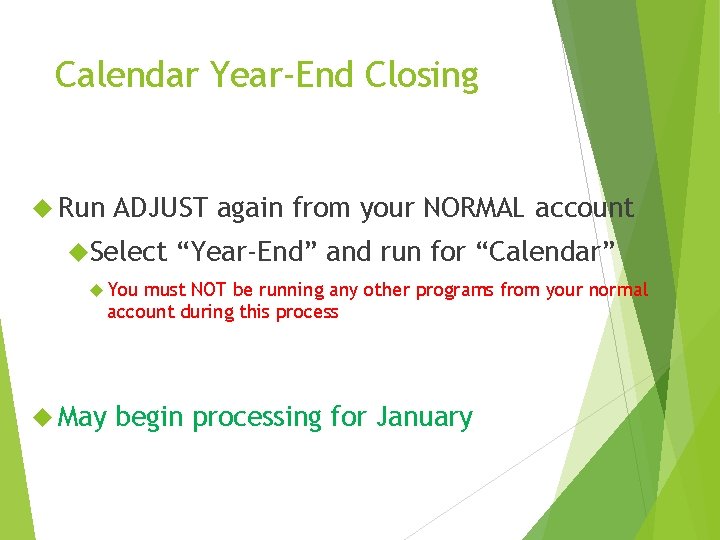
Calendar Year-End Closing Run ADJUST again from your NORMAL account Select “Year-End” and run for “Calendar” You must NOT be running any other programs from your normal account during this process May begin processing for January 21