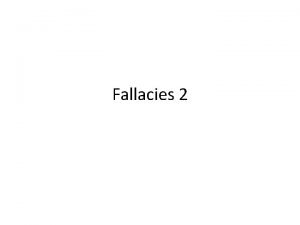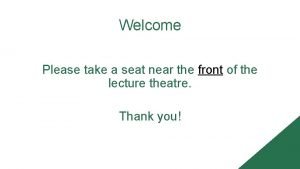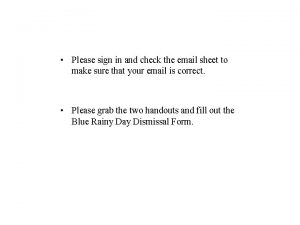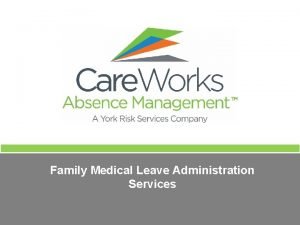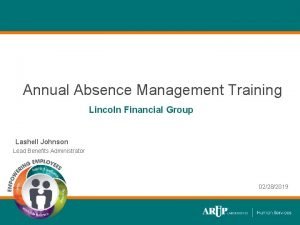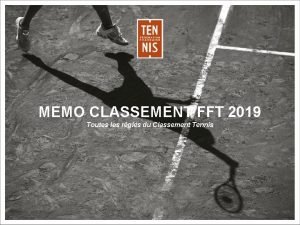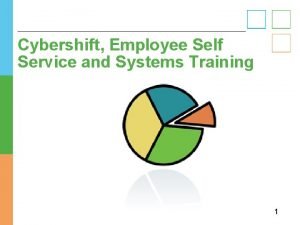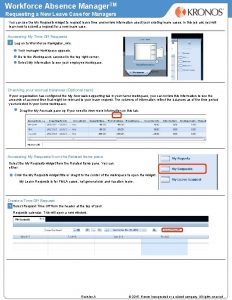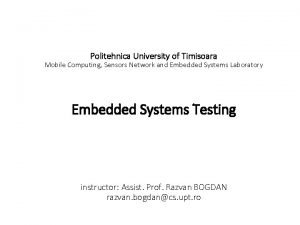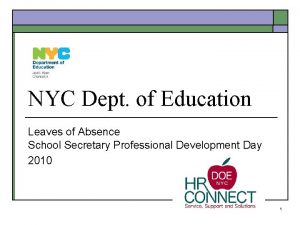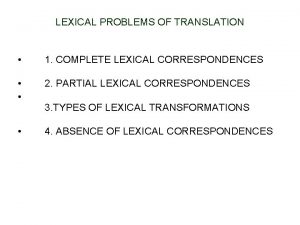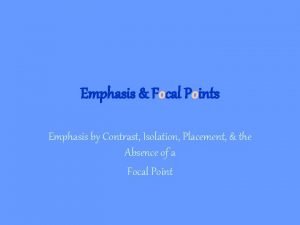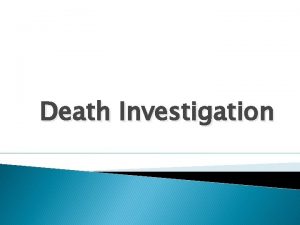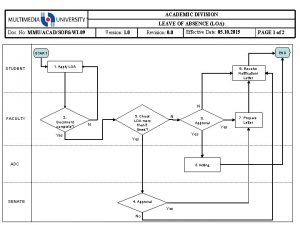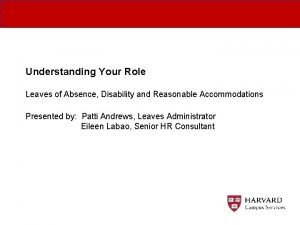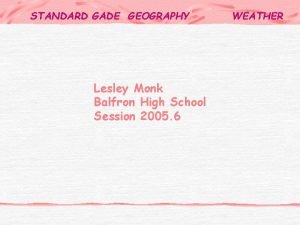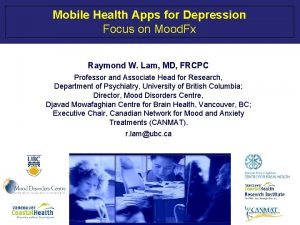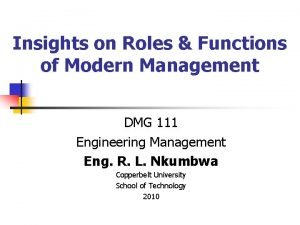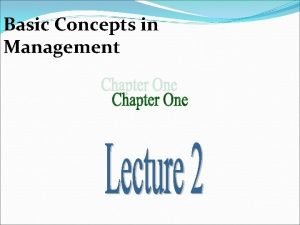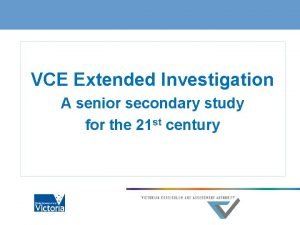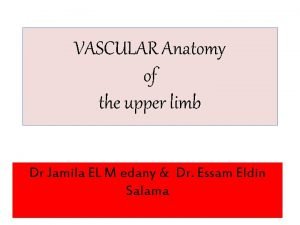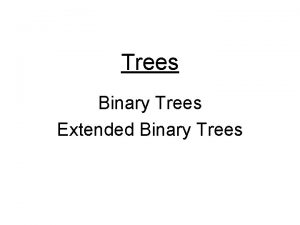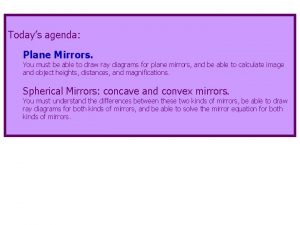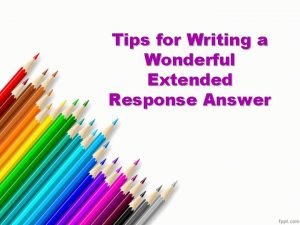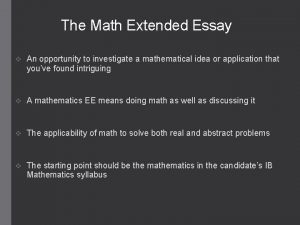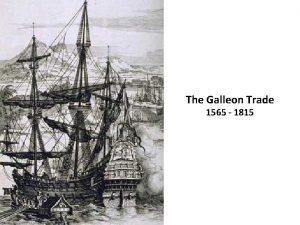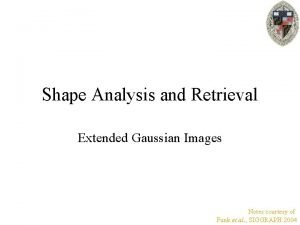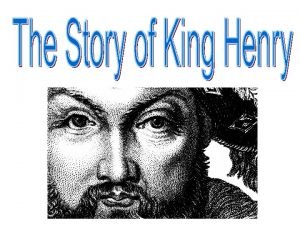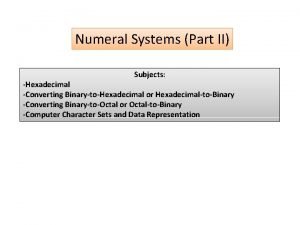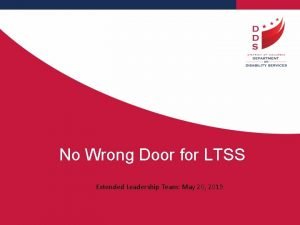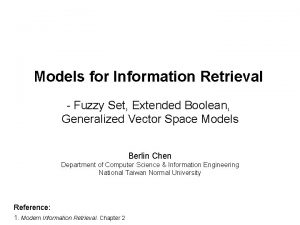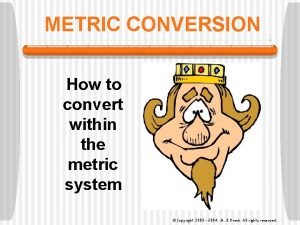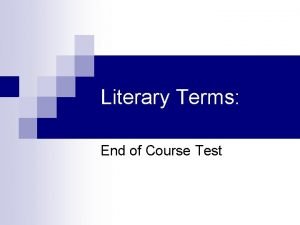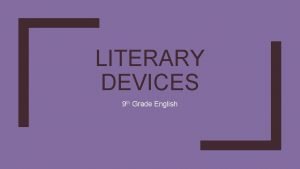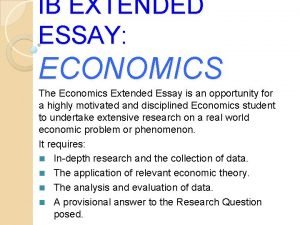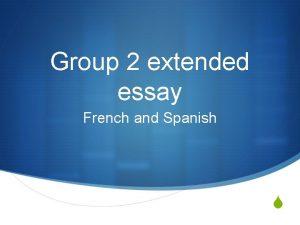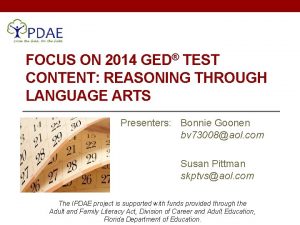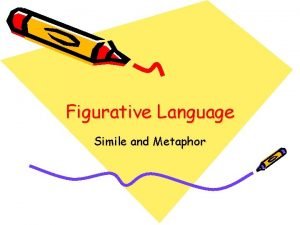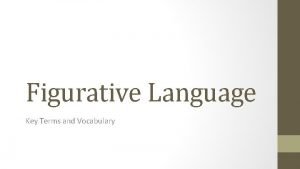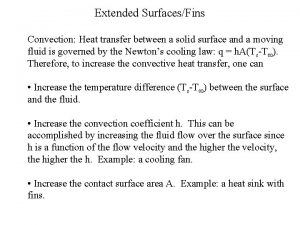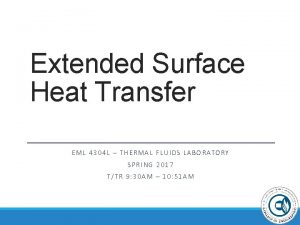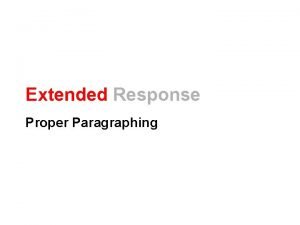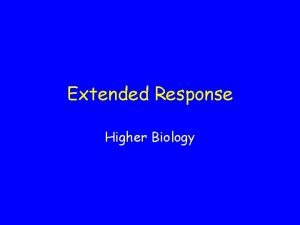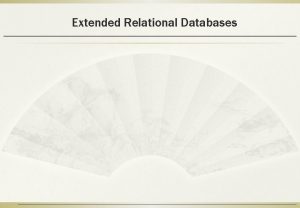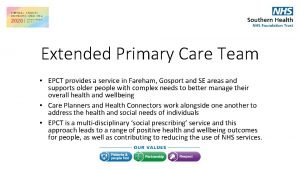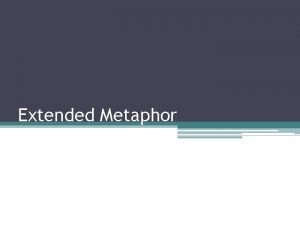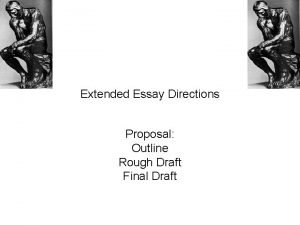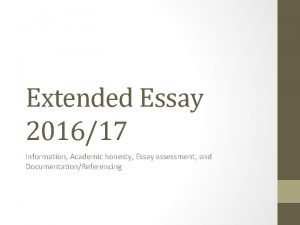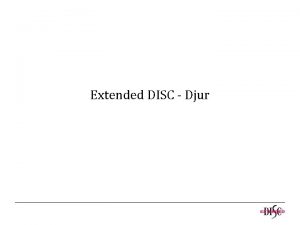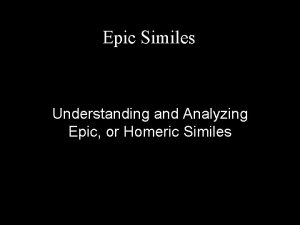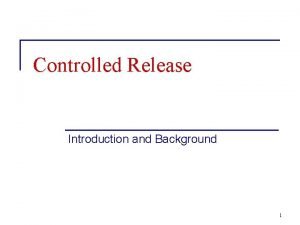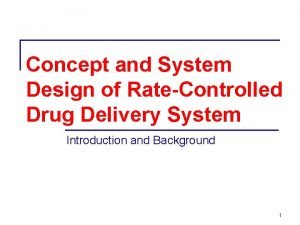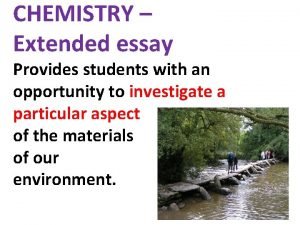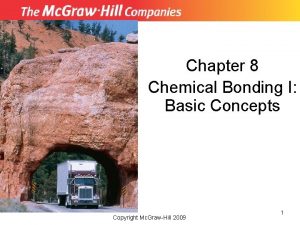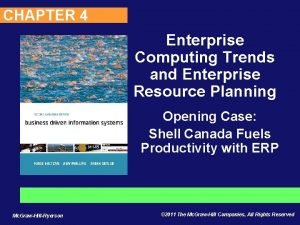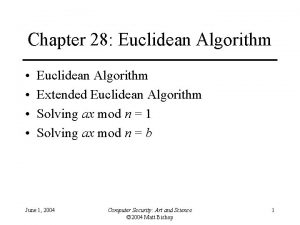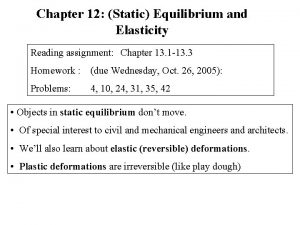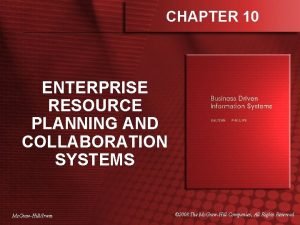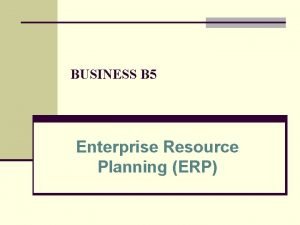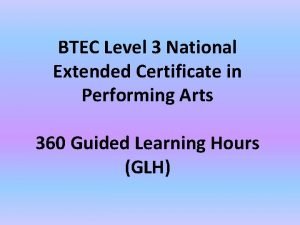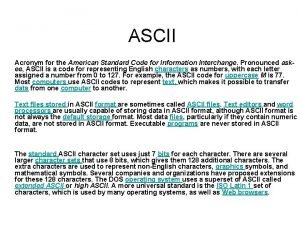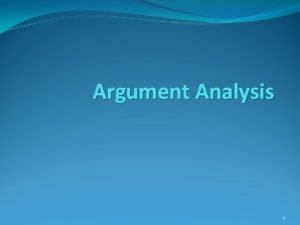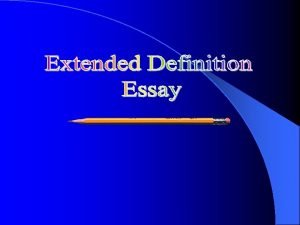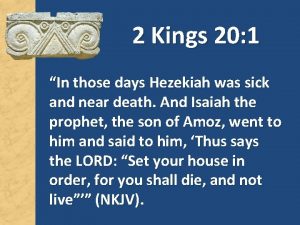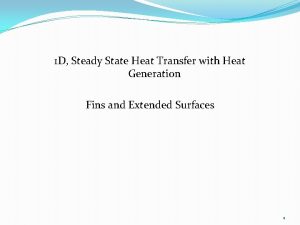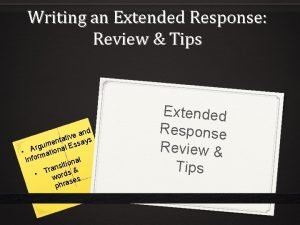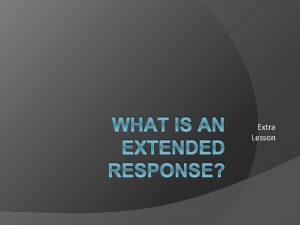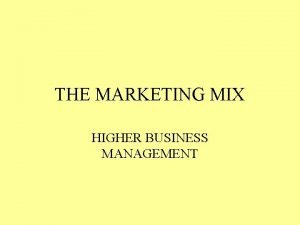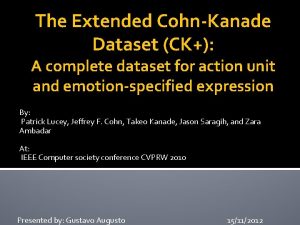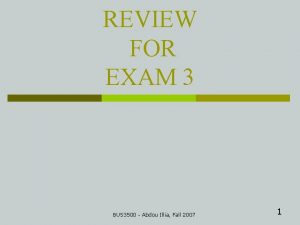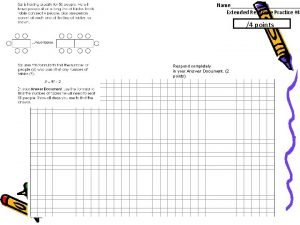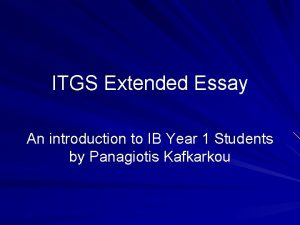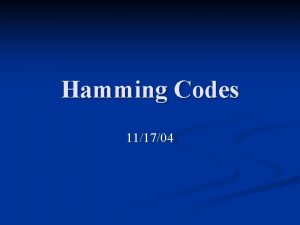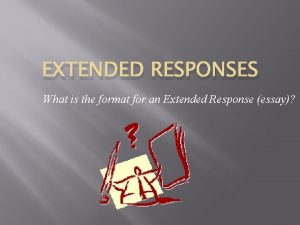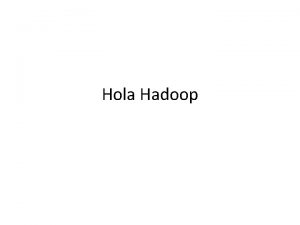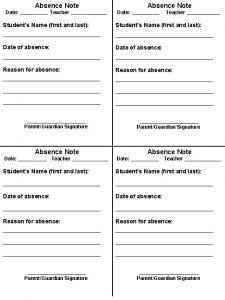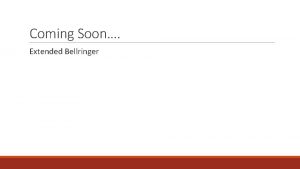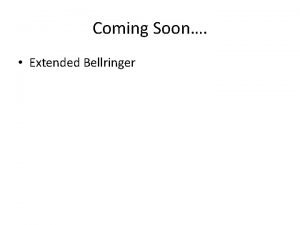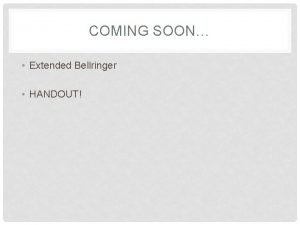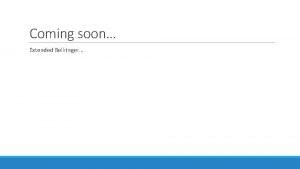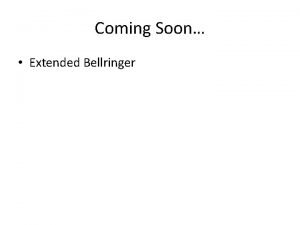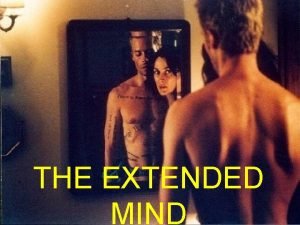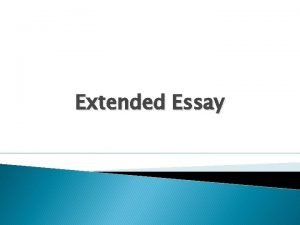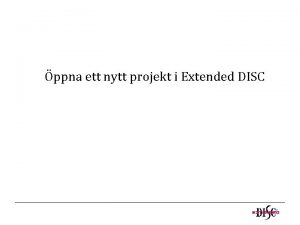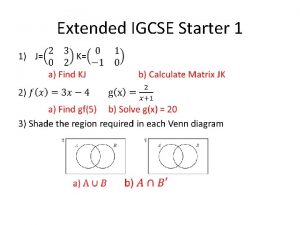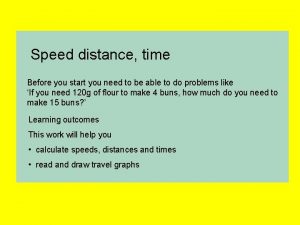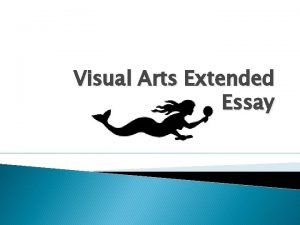Welcome to Absence Management Extended Absence EA Please
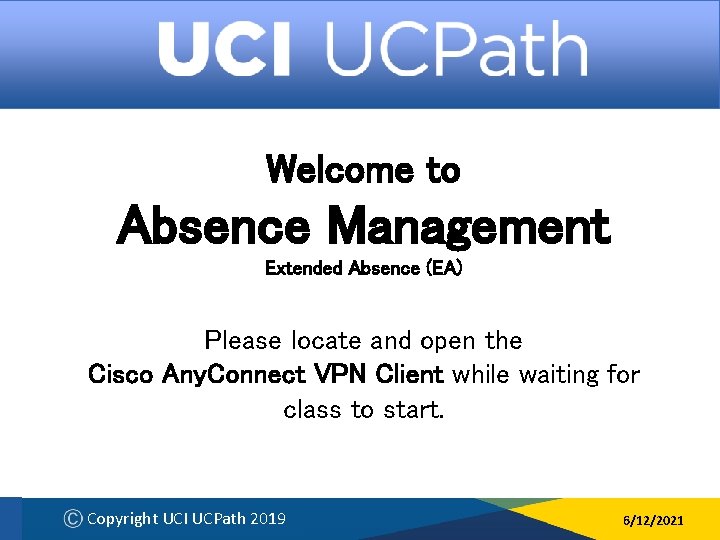
Welcome to Absence Management Extended Absence (EA) Please locate and open the Cisco Any. Connect VPN Client while waiting for class to start. Copyright UCI UCPath 2019 6/12/2021
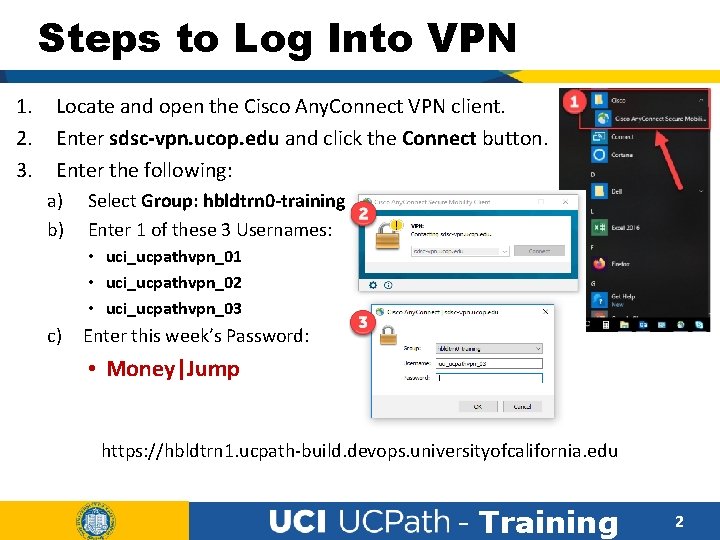
Steps to Log Into VPN 1. 2. 3. Locate and open the Cisco Any. Connect VPN client. Enter sdsc-vpn. ucop. edu and click the Connect button. Enter the following: a) b) Select Group: hbldtrn 0 -training Enter 1 of these 3 Usernames: • uci_ucpathvpn_01 • uci_ucpathvpn_02 • uci_ucpathvpn_03 c) Enter this week’s Password: • Money|Jump https: //hbldtrn 1. ucpath-build. devops. universityofcalifornia. edu - Training 2
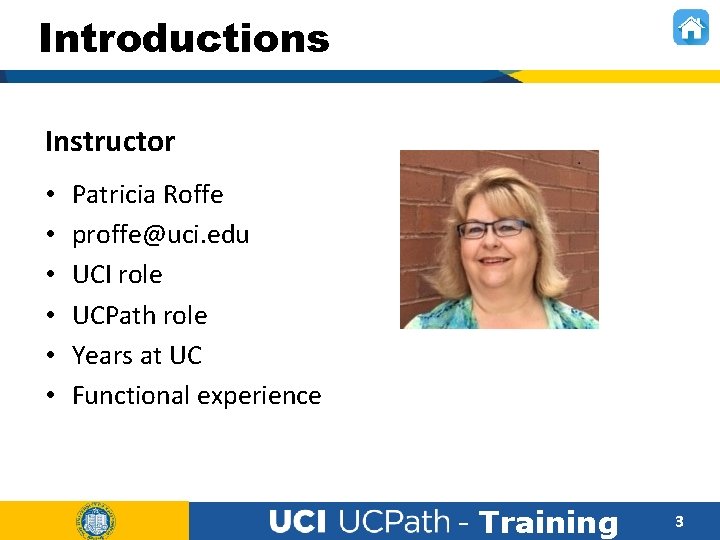
Introductions Instructor • • • Patricia Roffe proffe@uci. edu UCI role UCPath role Years at UC Functional experience - Training 3
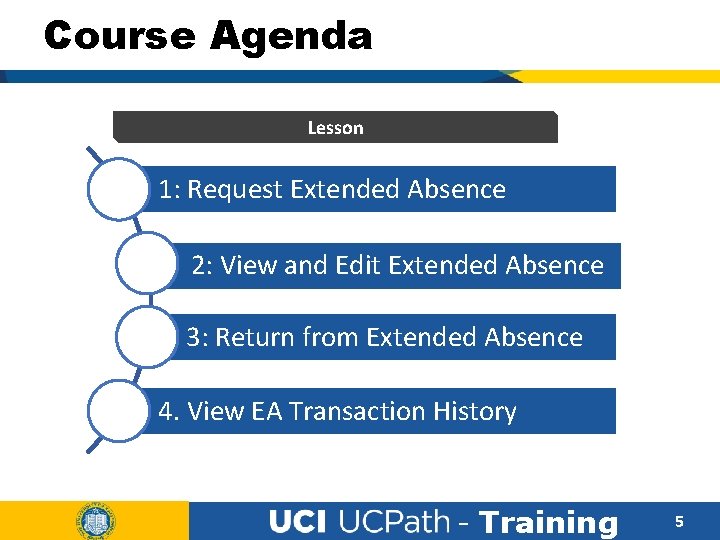
Course Agenda Lesson 1: Request Extended Absence 2: View and Edit Extended Absence 3: Return from Extended Absence 4. View EA Transaction History - Training 5
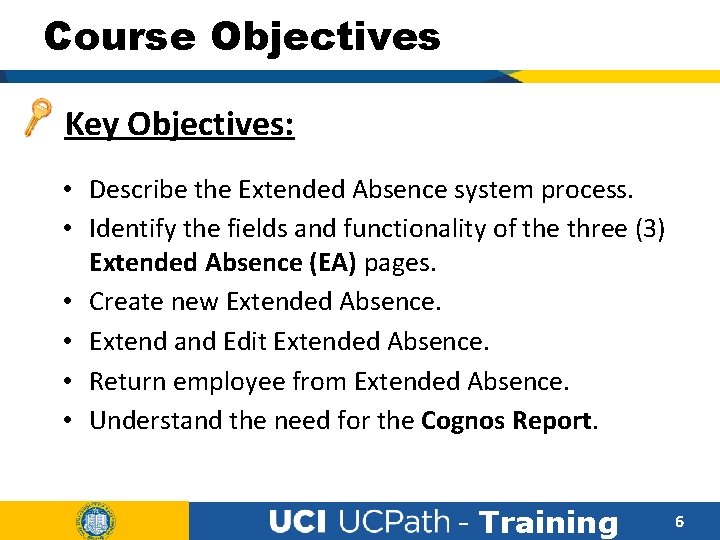
Course Objectives Key Objectives: • Describe the Extended Absence system process. • Identify the fields and functionality of the three (3) Extended Absence (EA) pages. • Create new Extended Absence. • Extend and Edit Extended Absence. • Return employee from Extended Absence. • Understand the need for the Cognos Report. - Training 6
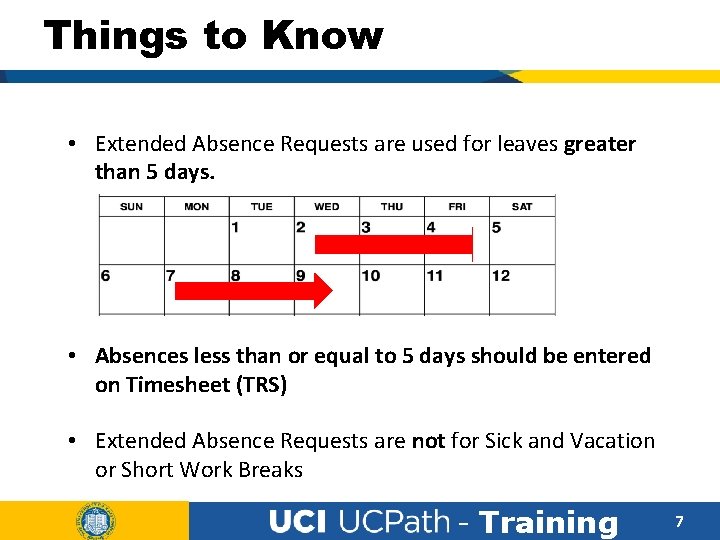
Things to Know • Extended Absence Requests are used for leaves greater than 5 days. • Absences less than or equal to 5 days should be entered on Timesheet (TRS) • Extended Absence Requests are not for Sick and Vacation or Short Work Breaks - Training 7
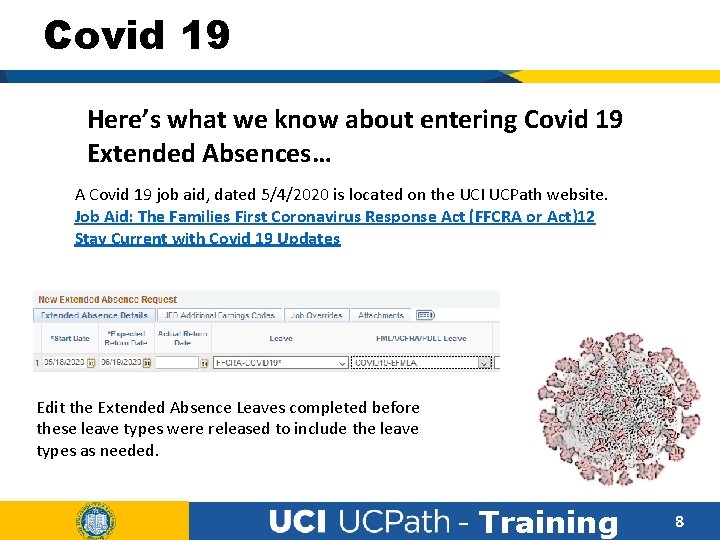
Covid 19 Here’s what we know about entering Covid 19 Extended Absences… A Covid 19 job aid, dated 5/4/2020 is located on the UCI UCPath website. Job Aid: The Families First Coronavirus Response Act (FFCRA or Act)12 Stay Current with Covid 19 Updates Edit the Extended Absence Leaves completed before these leave types were released to include the leave types as needed. - Training 8
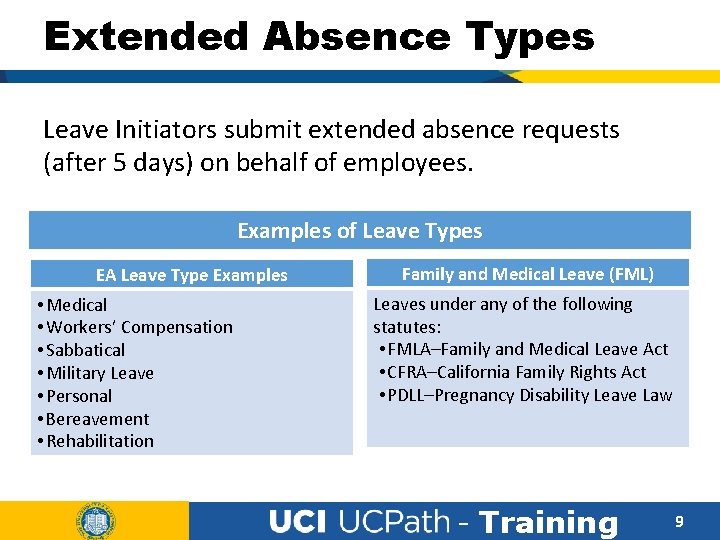
Extended Absence Types Leave Initiators submit extended absence requests (after 5 days) on behalf of employees. Examples of Leave Types EA Leave Type Examples • Medical • Workers’ Compensation • Sabbatical • Military Leave • Personal • Bereavement • Rehabilitation Family and Medical Leave (FML) Leaves under any of the following statutes: • FMLA–Family and Medical Leave Act • CFRA–California Family Rights Act • PDLL–Pregnancy Disability Leave Law - Training 9
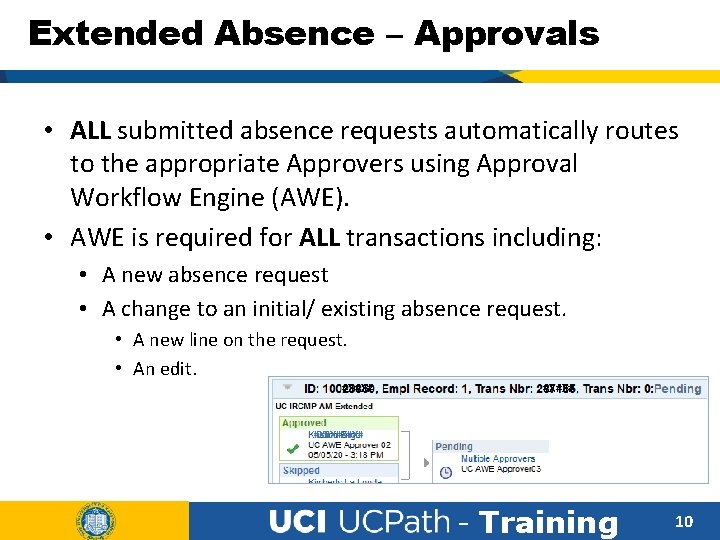
Extended Absence – Approvals • ALL submitted absence requests automatically routes to the appropriate Approvers using Approval Workflow Engine (AWE). • AWE is required for ALL transactions including: • A new absence request • A change to an initial/ existing absence request. • A new line on the request. • An edit. #X#X# - Training 10
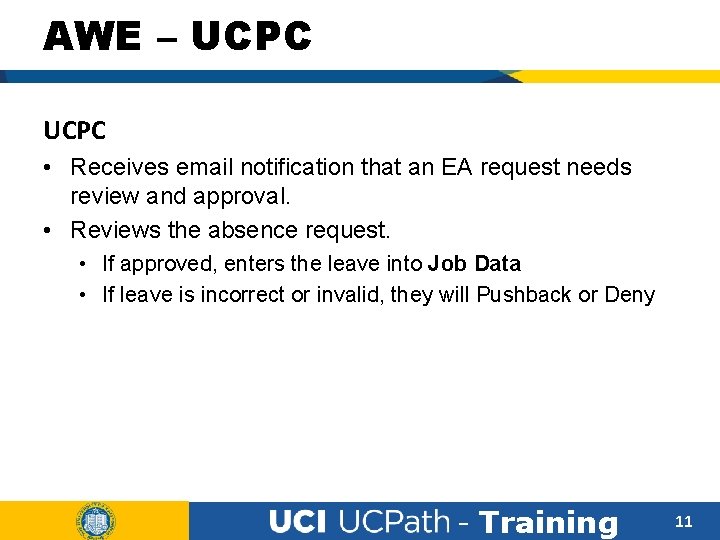
AWE – UCPC • Receives email notification that an EA request needs review and approval. • Reviews the absence request. • If approved, enters the leave into Job Data • If leave is incorrect or invalid, they will Pushback or Deny - Training 11
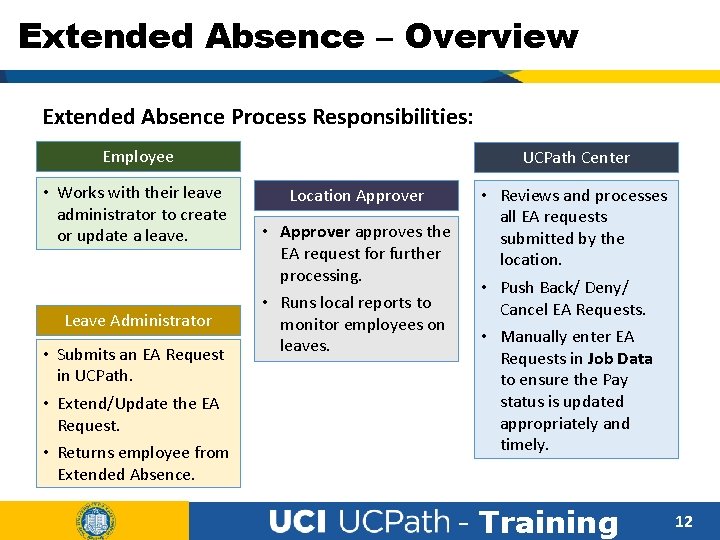
Extended Absence – Overview Extended Absence Process Responsibilities: Employee • Works with their leave administrator to create or update a leave. Leave Administrator • Submits an EA Request in UCPath. • Extend/Update the EA Request. • Returns employee from Extended Absence. UCPath Center Location Approver • Approver approves the EA request for further processing. • Runs local reports to monitor employees on leaves. • Reviews and processes all EA requests submitted by the location. • Push Back/ Deny/ Cancel EA Requests. • Manually enter EA Requests in Job Data to ensure the Pay status is updated appropriately and timely. - Training 12
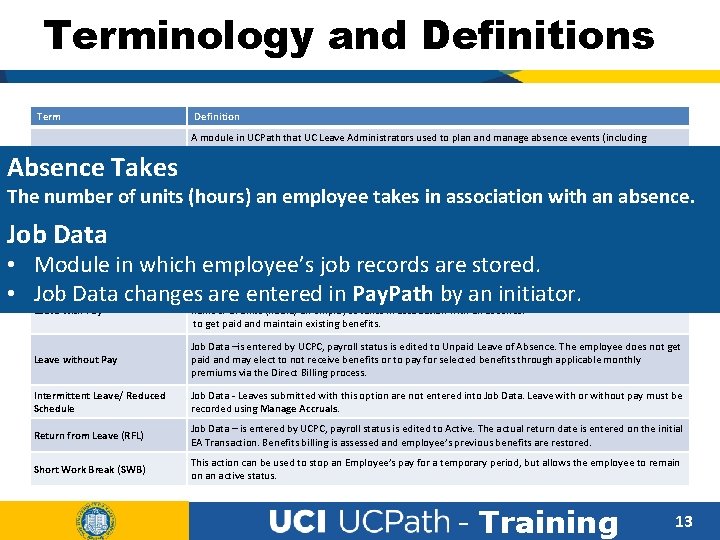
Terminology and Definitions Term Definition Absence Management (AM) A module in UCPath that UC Leave Administrators used to plan and manage absence events (including extended leaves) and to calculate vacation and sick time. AM is UC’s single system of record for all paid time off. Absence Takes The number of units (hours) an employee takes in association with an absence. Absence Takes The. Approval number of units (hours) an employee takes in association with an absence. Workflow Engine (AWE) Job Data Extended Absence (EA) Request A component of UCPath that is used to approve transactions, etc. Transaction Request to place employee on a Paid/Unpaid Leave of Absence. It has several tabs to capture additional information for different types of leaves. • Job Module in which. Module employee’s job records are stored. Data in which employee’s job records are stored. Job Data changes are entered in Pay. Path by an initiator. Job Data entered by UCPC, payroll status is edited toby Paid Leave Absence. The employee continues. The • Job Data changes are–is entered in Pay. Path anofinitiator. Leave with Pay number of units (hours) an employee takes in association with an absence. to get paid and maintain existing benefits. Leave without Pay Job Data –is entered by UCPC, payroll status is edited to Unpaid Leave of Absence. The employee does not get paid and may elect to not receive benefits or to pay for selected benefits through applicable monthly premiums via the Direct Billing process. Intermittent Leave/ Reduced Schedule Job Data - Leaves submitted with this option are not entered into Job Data. Leave with or without pay must be recorded using Manage Accruals. Return from Leave (RFL) Job Data – is entered by UCPC, payroll status is edited to Active. The actual return date is entered on the initial EA Transaction. Benefits billing is assessed and employee’s previous benefits are restored. Short Work Break (SWB) This action can be used to stop an Employee’s pay for a temporary period, but allows the employee to remain on an active status. - Training 13
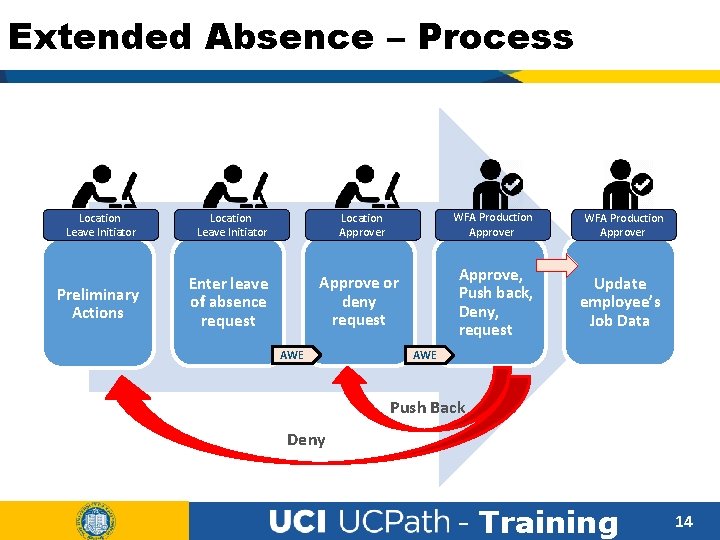
Extended Absence – Process Location Leave Initiator Preliminary Actions Enter leave of absence request Location Approver WFA Production Approver Approve or deny request Approve, Push back, Deny, request Update employee’s Job Data AWE Push Back Deny - Training 14
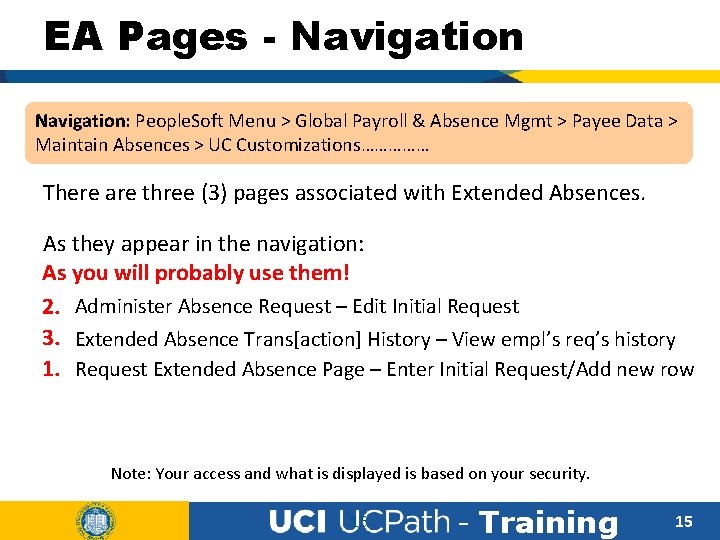
EA Pages - Navigation: People. Soft Menu > Global Payroll & Absence Mgmt > Payee Data > Maintain Absences > UC Customizations…………… There are three (3) pages associated with Extended Absences. As they appear in the navigation: As you will probably use them! 2. Administer Absence Request – Edit Initial Request 3. Extended Absence Trans[action] History – View empl’s req’s history 1. Request Extended Absence Page – Enter Initial Request/Add new row Note: Your access and what is displayed is based on your security. 15 - Training 15
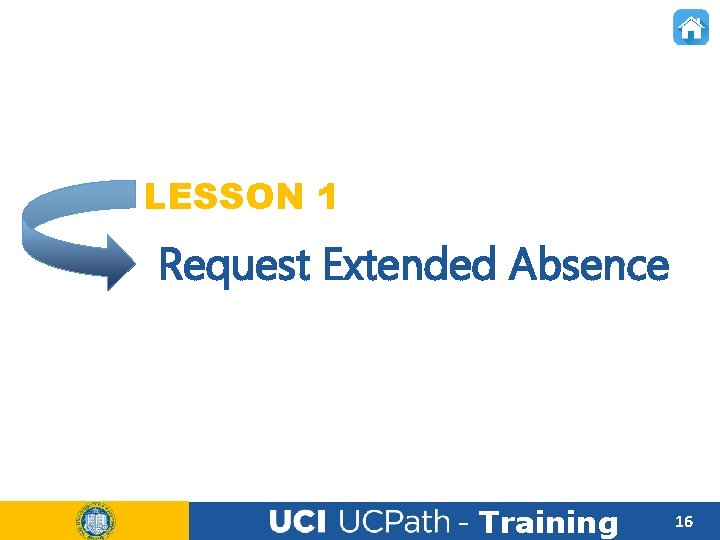
LESSON 1 Request Extended Absence - Training 16

Lesson Objectives In this lesson we will: 1: Request Extended Absence 2: View and Edit Extended Absence 3: Return from Extended Absence • Describe the Request Leave of Absence system process. • Review preliminary information • Identify the fields and functionality of the Request Extended Absence page. • Submit various types of leave. 4: View EA Transaction History - Training 17
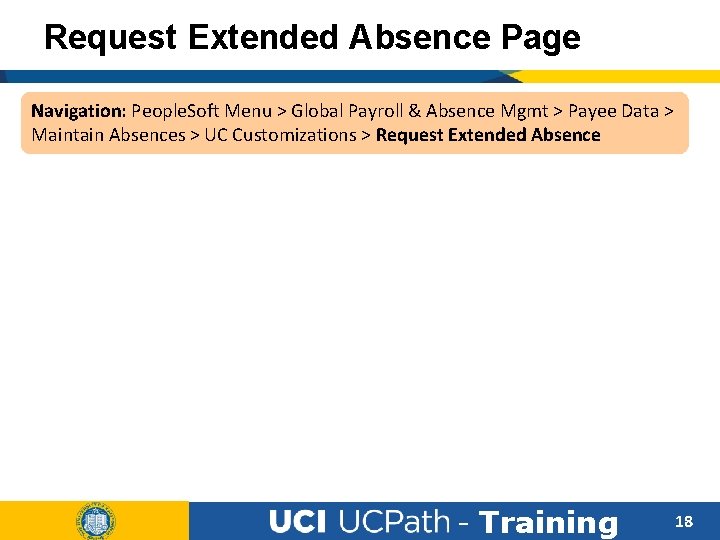
Request Extended Absence Page Navigation: People. Soft Menu > Global Payroll & Absence Mgmt > Payee Data > Maintain Absences > UC Customizations > Request Extended Absence - Training 18
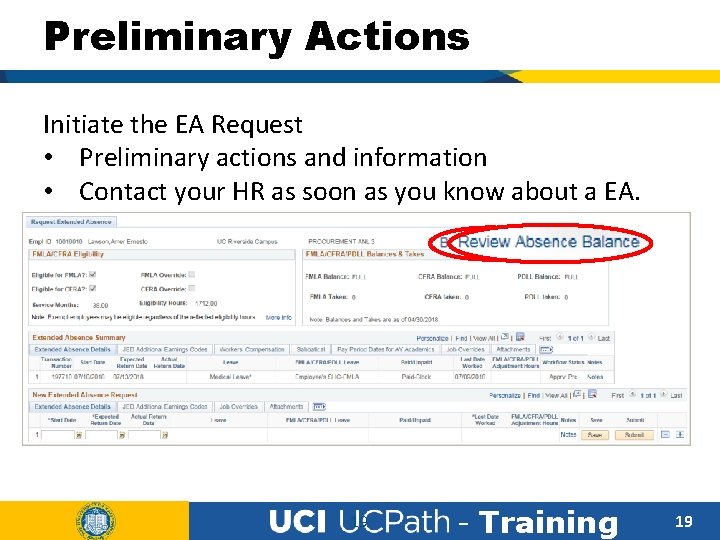
Preliminary Actions Initiate the EA Request • Preliminary actions and information • Contact your HR as soon as you know about a EA. 19 - Training 19
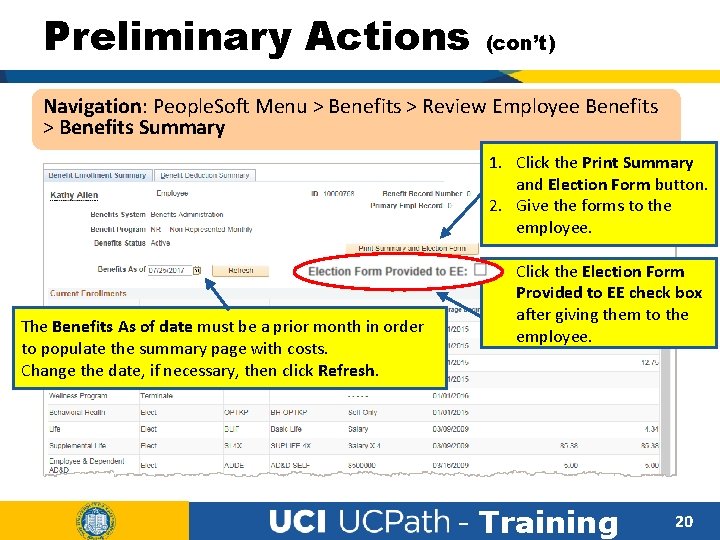
Preliminary Actions (con’t) Navigation: People. Soft Menu > Benefits > Review Employee Benefits > Benefits Summary 1. Click the Print Summary and Election Form button. 2. Give the forms to the employee. The Benefits As of date must be a prior month in order to populate the summary page with costs. Change the date, if necessary, then click Refresh. 3. Click the Election Form Provided to EE check box after giving them to the employee. - Training 20
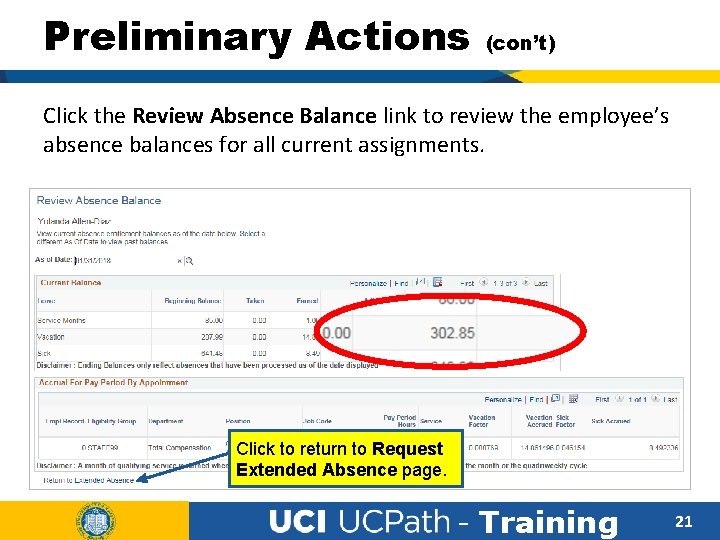
Preliminary Actions (con’t) Click the Review Absence Balance link to review the employee’s absence balances for all current assignments. Click to return to Request Extended Absence page. - Training 21
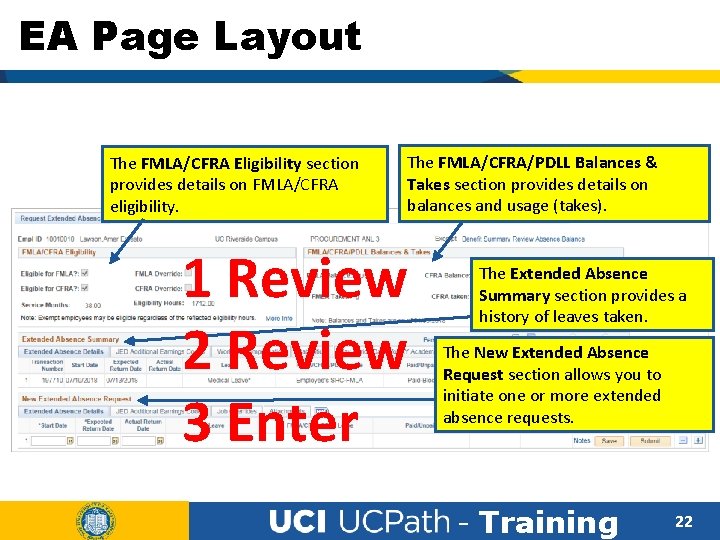
EA Page Layout The FMLA/CFRA Eligibility section provides details on FMLA/CFRA eligibility. The FMLA/CFRA/PDLL Balances & Takes section provides details on balances and usage (takes). 1 Review 2 Review 3 Enter The Extended Absence Summary section provides a history of leaves taken. The New Extended Absence Request section allows you to initiate one or more extended absence requests. - Training 22
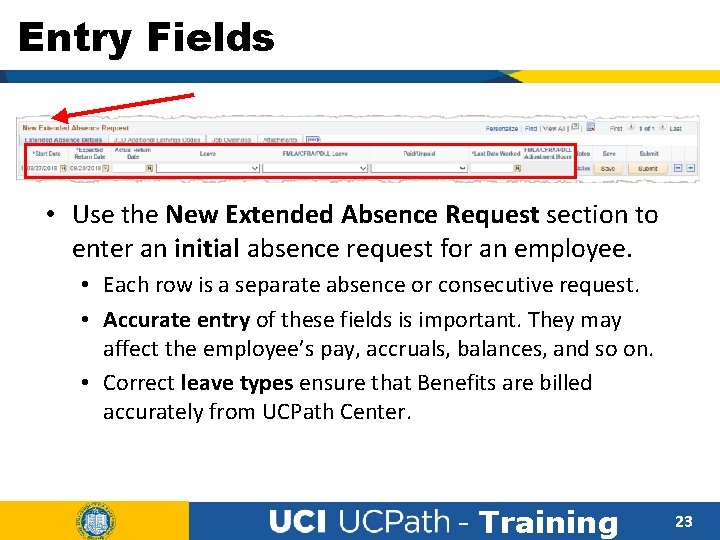
Entry Fields • Use the New Extended Absence Request section to enter an initial absence request for an employee. • Each row is a separate absence or consecutive request. • Accurate entry of these fields is important. They may affect the employee’s pay, accruals, balances, and so on. • Correct leave types ensure that Benefits are billed accurately from UCPath Center. - Training 23
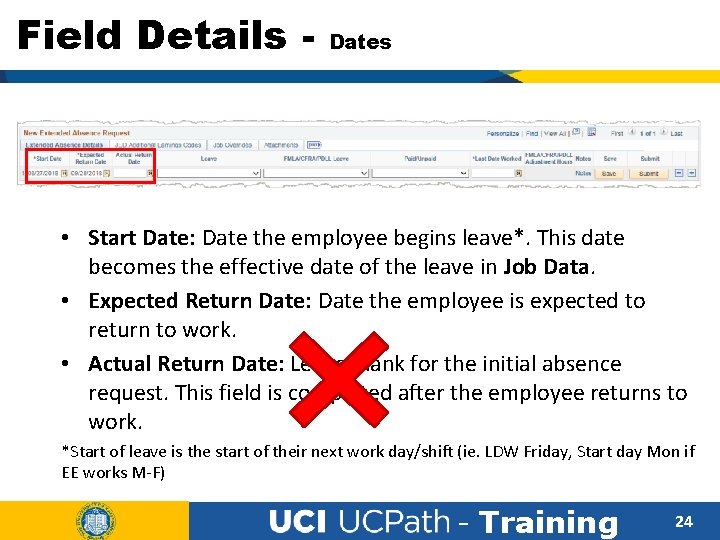
Field Details - Dates • Start Date: Date the employee begins leave*. This date becomes the effective date of the leave in Job Data. • Expected Return Date: Date the employee is expected to return to work. • Actual Return Date: Leave blank for the initial absence request. This field is completed after the employee returns to work. *Start of leave is the start of their next work day/shift (ie. LDW Friday, Start day Mon if EE works M-F) - Training 24
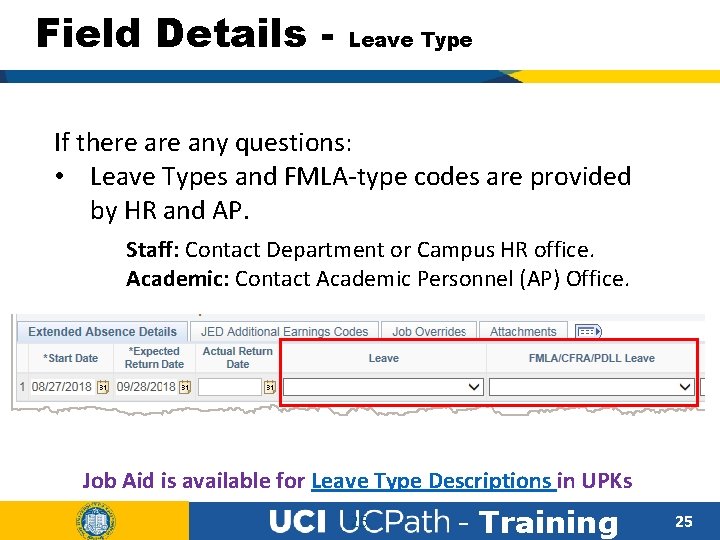
Field Details - Leave Type If there any questions: • Leave Types and FMLA-type codes are provided by HR and AP. Staff: Contact Department or Campus HR office. Academic: Contact Academic Personnel (AP) Office. Job Aid is available for Leave Type Descriptions in UPKs 25 - Training 25
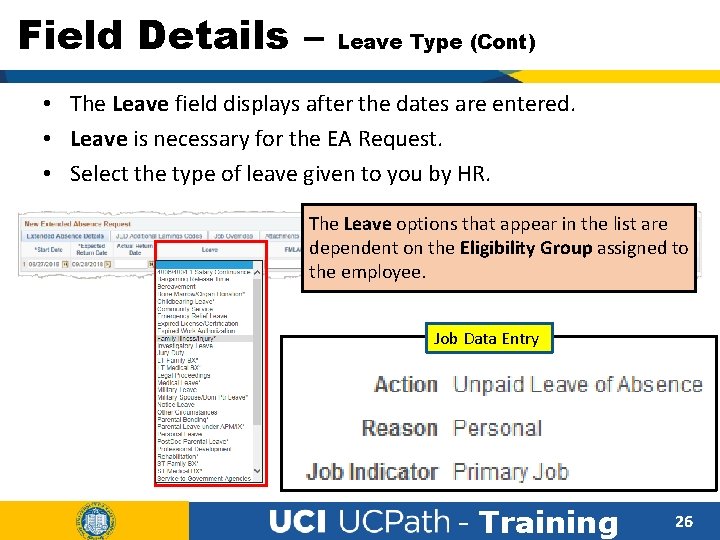
Field Details – Leave Type (Cont) • The Leave field displays after the dates are entered. • Leave is necessary for the EA Request. • Select the type of leave given to you by HR. The Leave options that appear in the list are dependent on the Eligibility Group assigned to the employee. Job Data Entry * - Training 26
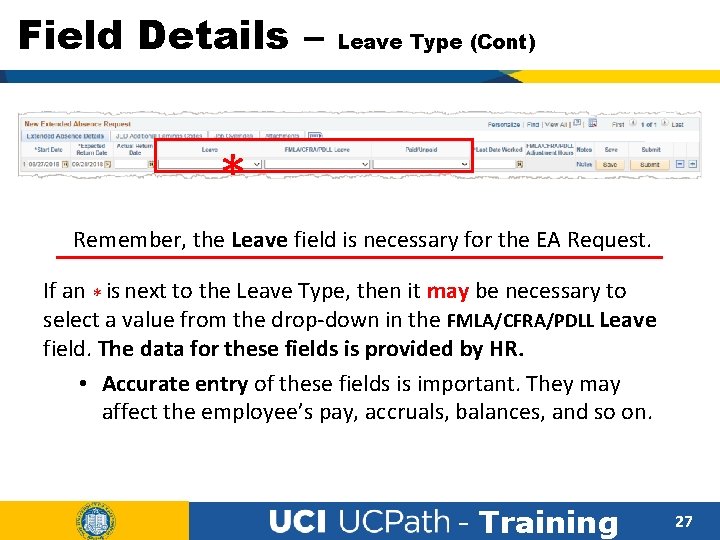
Field Details – Leave Type (Cont) * Remember, the Leave field is necessary for the EA Request. If an * is next to the Leave Type, then it may be necessary to select a value from the drop-down in the FMLA/CFRA/PDLL Leave field. The data for these fields is provided by HR. • Accurate entry of these fields is important. They may affect the employee’s pay, accruals, balances, and so on. - Training 27
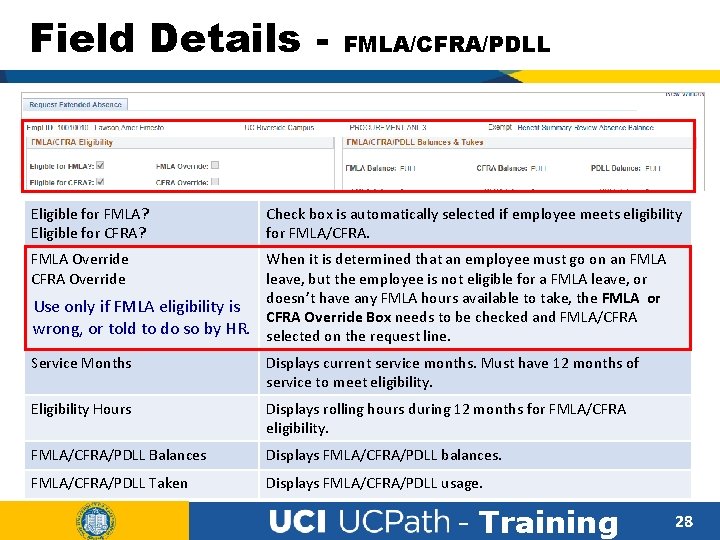
Field Details - Eligible for FMLA? Eligible for CFRA? FMLA/CFRA/PDLL Check box is automatically selected if employee meets eligibility for FMLA/CFRA. FMLA Override CFRA Override When it is determined that an employee must go on an FMLA leave, but the employee is not eligible for a FMLA leave, or doesn’t have any FMLA hours available to take, the FMLA or Use only if FMLA eligibility is CFRA Override Box needs to be checked and FMLA/CFRA wrong, or told to do so by HR. selected on the request line. Service Months Displays current service months. Must have 12 months of service to meet eligibility. Eligibility Hours Displays rolling hours during 12 months for FMLA/CFRA eligibility. FMLA/CFRA/PDLL Balances Displays FMLA/CFRA/PDLL balances. FMLA/CFRA/PDLL Taken Displays FMLA/CFRA/PDLL usage. - Training 28
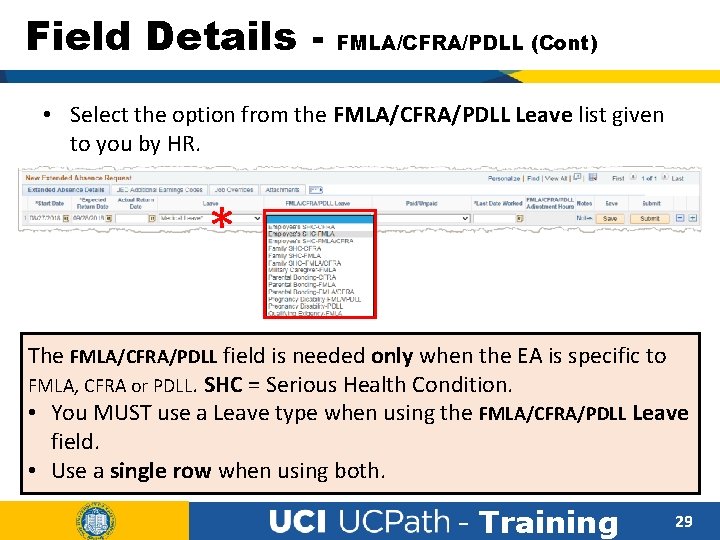
Field Details - FMLA/CFRA/PDLL (Cont) • Select the option from the FMLA/CFRA/PDLL Leave list given to you by HR. * The FMLA/CFRA/PDLL field is needed only when the EA is specific to FMLA, CFRA or PDLL. SHC = Serious Health Condition. • You MUST use a Leave type when using the FMLA/CFRA/PDLL Leave field. • Use a single row when using both. - Training 29
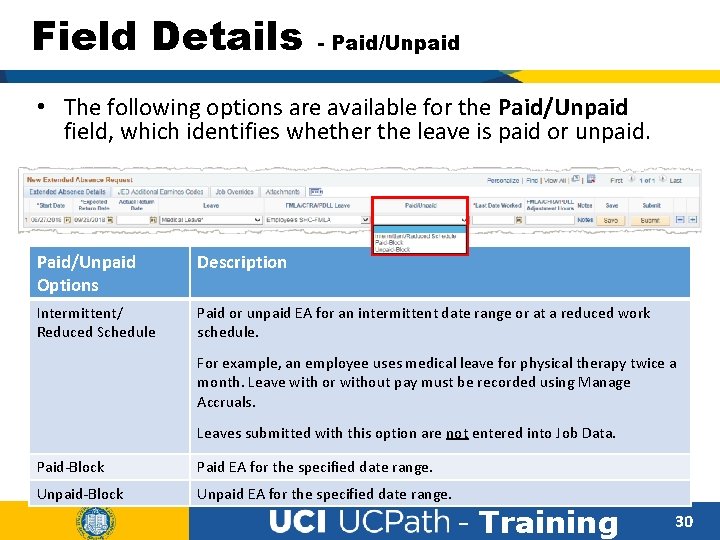
Field Details - Paid/Unpaid • The following options are available for the Paid/Unpaid field, which identifies whether the leave is paid or unpaid. Paid/Unpaid Options Description Intermittent/ Reduced Schedule Paid or unpaid EA for an intermittent date range or at a reduced work schedule. For example, an employee uses medical leave for physical therapy twice a month. Leave with or without pay must be recorded using Manage Accruals. Leaves submitted with this option are not entered into Job Data. Paid-Block Paid EA for the specified date range. Unpaid-Block Unpaid EA for the specified date range. - Training 30
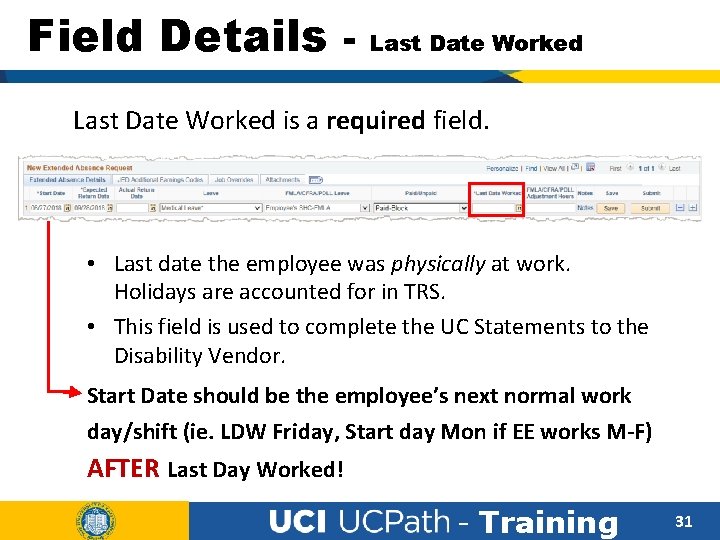
Field Details - Last Date Worked is a required field. • Last date the employee was physically at work. Holidays are accounted for in TRS. • This field is used to complete the UC Statements to the Disability Vendor. Start Date should be the employee’s next normal work day/shift (ie. LDW Friday, Start day Mon if EE works M-F) AFTER Last Day Worked! - Training 31
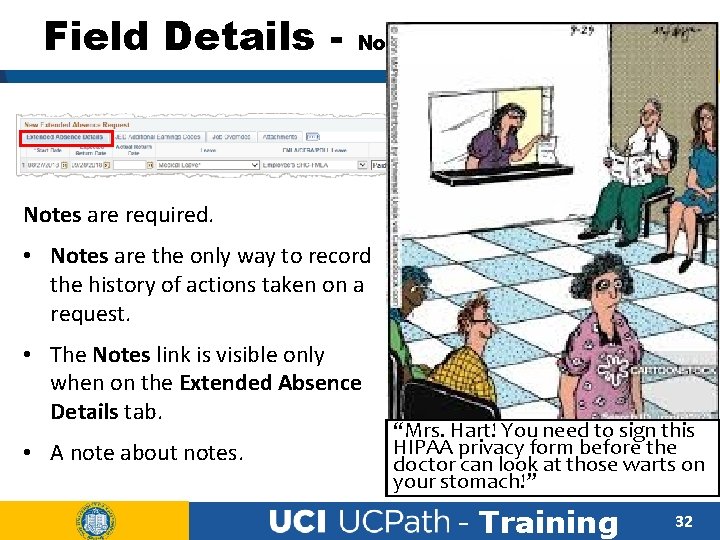
Field Details - Notes are required. • Notes are the only way to record the history of actions taken on a request. • The Notes link is visible only when on the Extended Absence Details tab. • A note about notes. “Mrs. Hart! You need to sign this HIPAA privacy form before the doctor can look at those warts on your stomach!” - Training 32
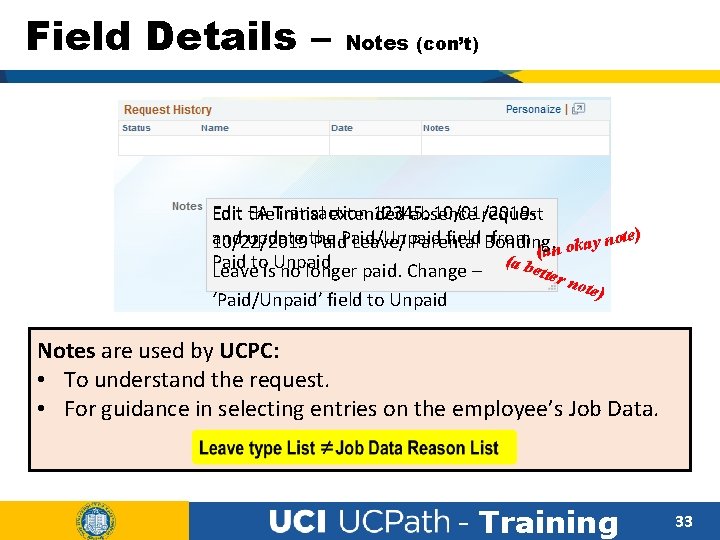
Field Details – Notes (con’t) Edit the EA Transaction 12345: 10/01/2019 initial extended absence request ote) and update the field Bonding. from n 10/22/2019 Paid/Unpaid Leave/ Parental y a k (an o ( a Paid bet Leavetois. Unpaid no longer paid. Change – ‘Paid/Unpaid’ field to Unpaid ter n ote) Notes are used by UCPC: • To understand the request. • For guidance in selecting entries on the employee’s Job Data. - Training 33
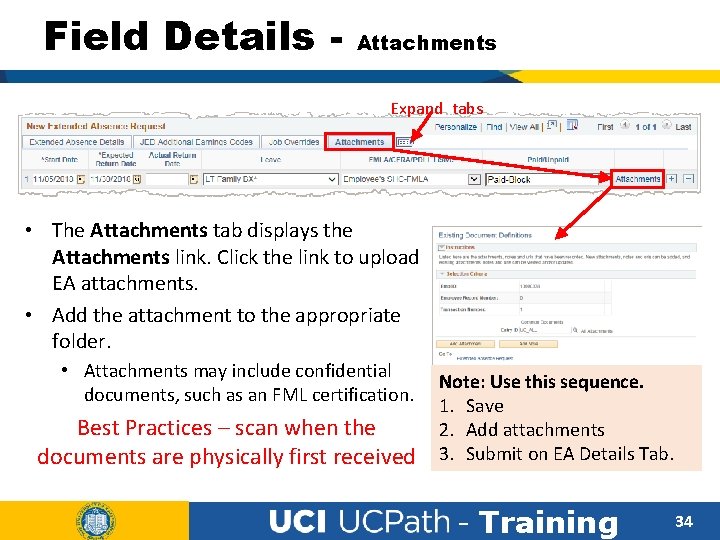
Field Details - Attachments Expand tabs • The Attachments tab displays the Attachments link. Click the link to upload EA attachments. • Add the attachment to the appropriate folder. • Attachments may include confidential documents, such as an FML certification. Best Practices – scan when the documents are physically first received Note: Use this sequence. 1. Save 2. Add attachments 3. Submit on EA Details Tab. - Training 34
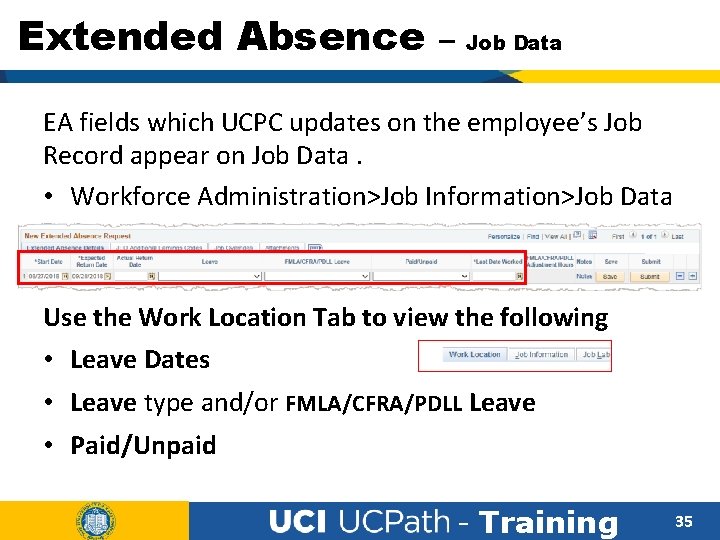
Extended Absence – Job Data EA fields which UCPC updates on the employee’s Job Record appear on Job Data. • Workforce Administration>Job Information>Job Data Use the Work Location Tab to view the following • Leave Dates • Leave type and/or FMLA/CFRA/PDLL Leave • Paid/Unpaid - Training 35
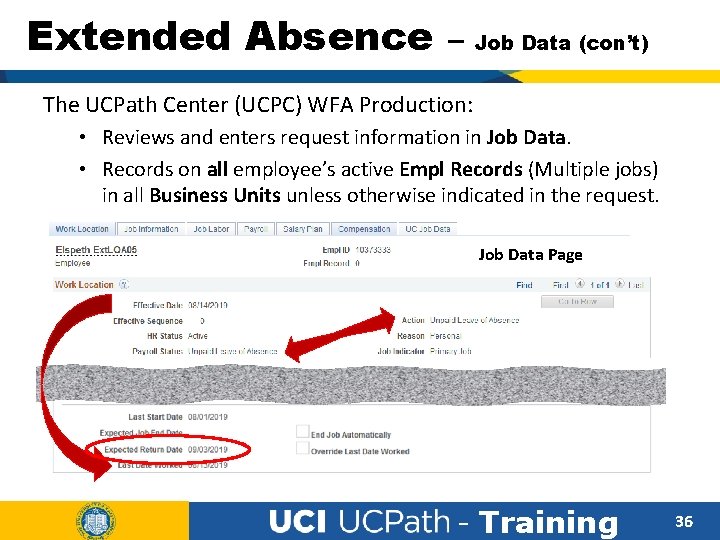
Extended Absence – Job Data (con’t) The UCPath Center (UCPC) WFA Production: • Reviews and enters request information in Job Data. • Records on all employee’s active Empl Records (Multiple jobs) in all Business Units unless otherwise indicated in the request. Job Data Page - Training 36
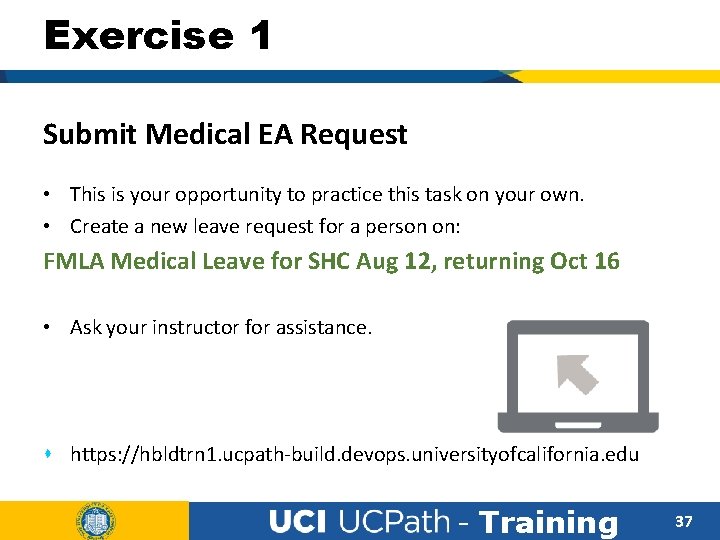
Exercise 1 Submit Medical EA Request • This is your opportunity to practice this task on your own. • Create a new leave request for a person on: FMLA Medical Leave for SHC Aug 12, returning Oct 16 • Ask your instructor for assistance. https: //hbldtrn 1. ucpath-build. devops. universityofcalifornia. edu - Training 37
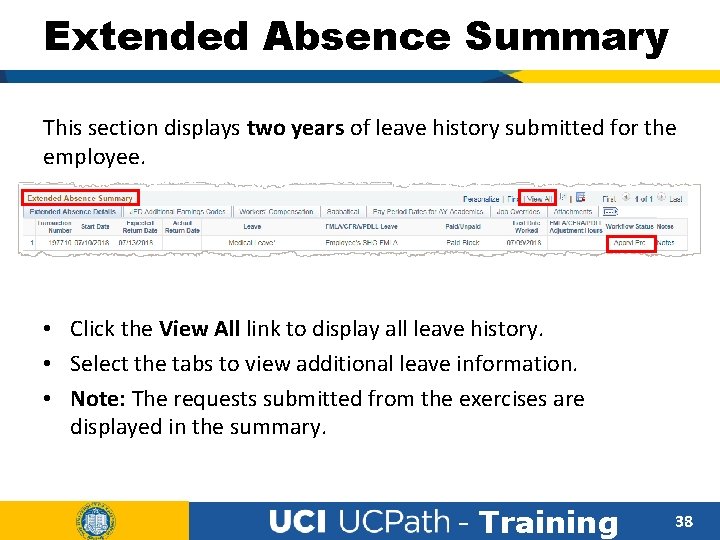
Extended Absence Summary This section displays two years of leave history submitted for the employee. • Click the View All link to display all leave history. • Select the tabs to view additional leave information. • Note: The requests submitted from the exercises are displayed in the summary. - Training 38
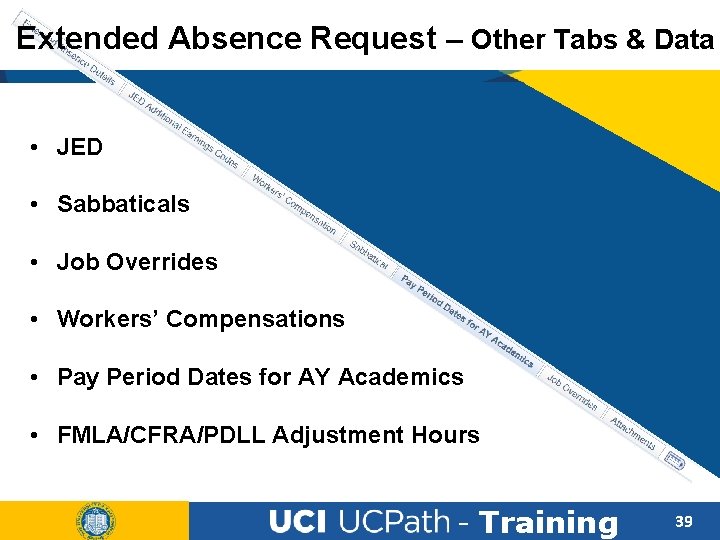
Extended Absence Request – Other Tabs & Data • JED • Sabbaticals • Job Overrides • Workers’ Compensations • Pay Period Dates for AY Academics • FMLA/CFRA/PDLL Adjustment Hours - Training 39
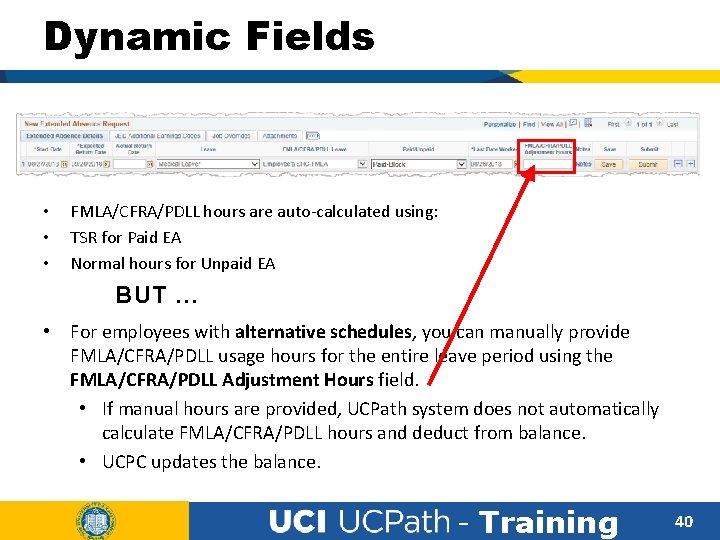
Dynamic Fields • • • FMLA/CFRA/PDLL hours are auto-calculated using: TSR for Paid EA Normal hours for Unpaid EA BUT … • For employees with alternative schedules, you can manually provide FMLA/CFRA/PDLL usage hours for the entire leave period using the FMLA/CFRA/PDLL Adjustment Hours field. • If manual hours are provided, UCPath system does not automatically calculate FMLA/CFRA/PDLL hours and deduct from balance. • UCPC updates the balance. - Training 40
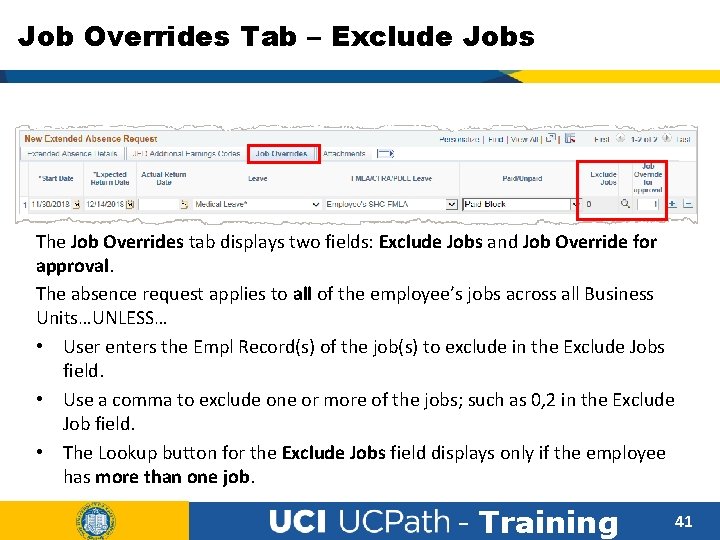
Job Overrides Tab – Exclude Jobs The Job Overrides tab displays two fields: Exclude Jobs and Job Override for approval. The absence request applies to all of the employee’s jobs across all Business Units…UNLESS… • User enters the Empl Record(s) of the job(s) to exclude in the Exclude Jobs field. • Use a comma to exclude one or more of the jobs; such as 0, 2 in the Exclude Job field. • The Lookup button for the Exclude Jobs field displays only if the employee has more than one job. - Training 41
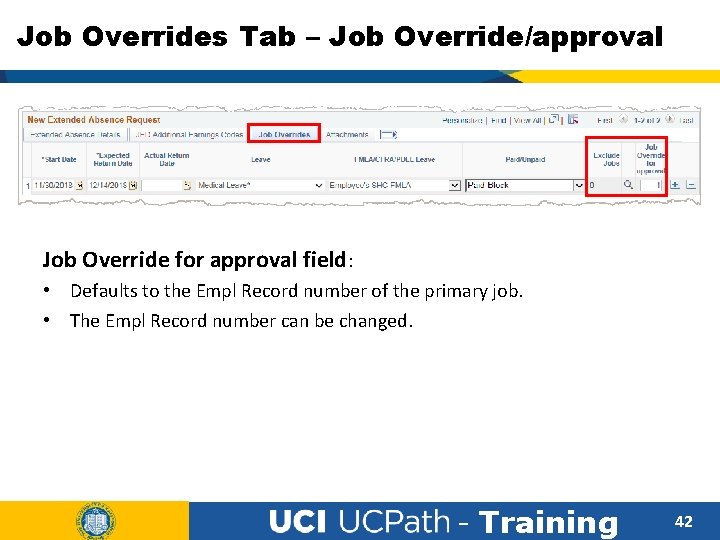
Job Overrides Tab – Job Override/approval Job Override for approval field: • Defaults to the Empl Record number of the primary job. • The Empl Record number can be changed. - Training 42
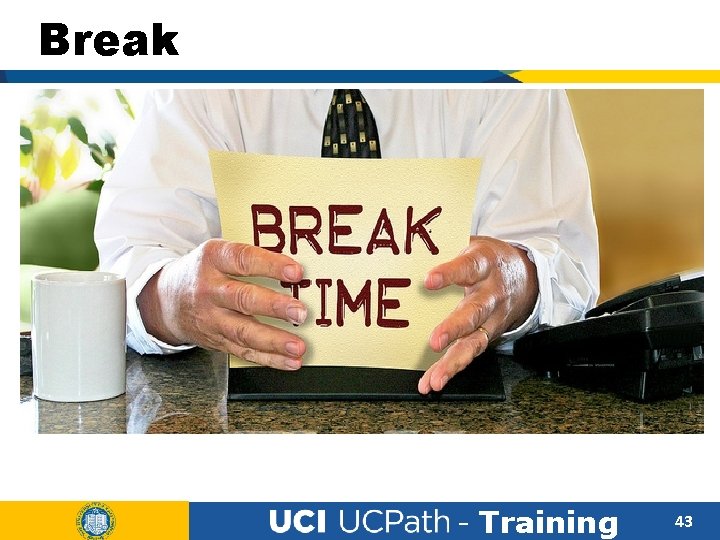
Break BREAK TIME - Training 43
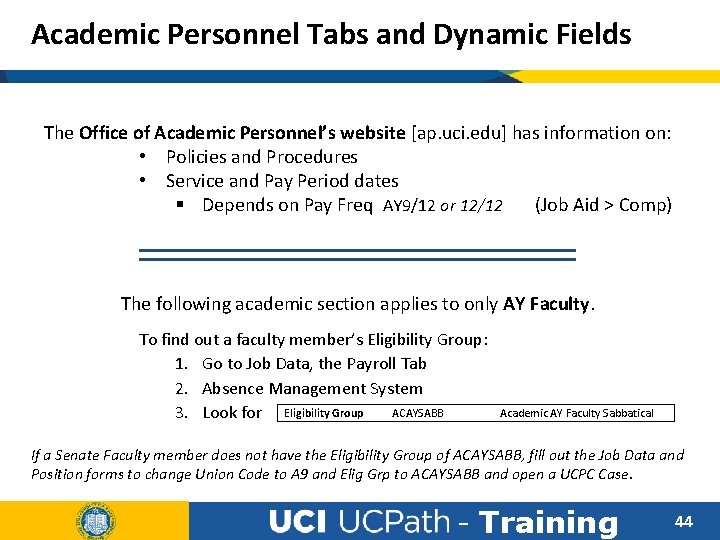
Academic Personnel Tabs and Dynamic Fields The Office of Academic Personnel’s website [ap. uci. edu] has information on: • Policies and Procedures • Service and Pay Period dates § Depends on Pay Freq AY 9/12 or 12/12 (Job Aid > Comp) The following academic section applies to only AY Faculty. To find out a faculty member’s Eligibility Group: 1. Go to Job Data, the Payroll Tab 2. Absence Management System ACAYSABB 3. Look for Eligibility Group Academic AY Faculty Sabbatical If a Senate Faculty member does not have the Eligibility Group of ACAYSABB, fill out the Job Data and Position forms to change Union Code to A 9 and Elig Grp to ACAYSABB and open a UCPC Case. - Training 44
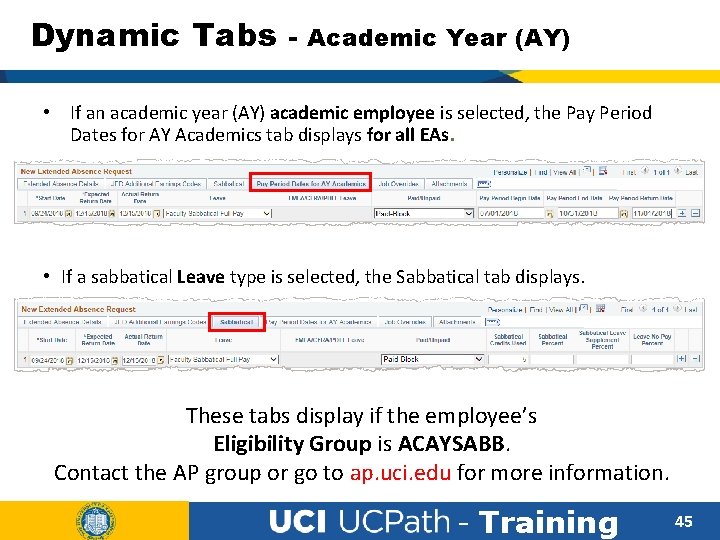
Dynamic Tabs - Academic Year (AY) • If an academic year (AY) academic employee is selected, the Pay Period Dates for AY Academics tab displays for all EAs. • If a sabbatical Leave type is selected, the Sabbatical tab displays. These tabs display if the employee’s Eligibility Group is ACAYSABB. Contact the AP group or go to ap. uci. edu for more information. - Training 45
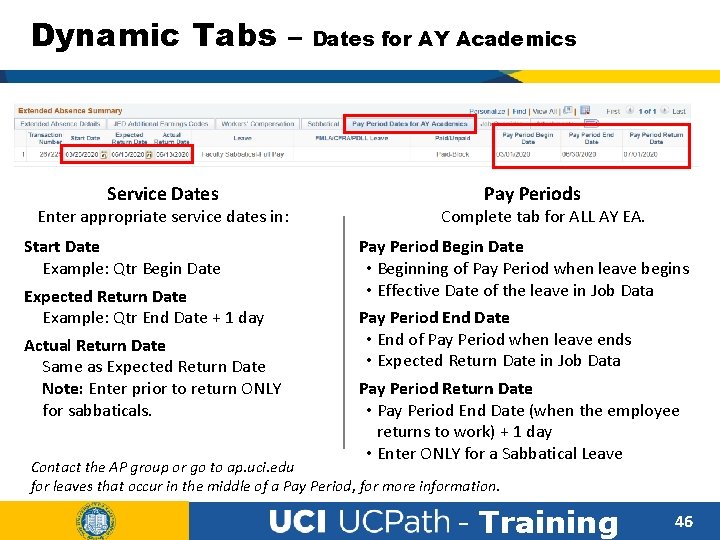
Dynamic Tabs – Dates for AY Academics Service Dates Enter appropriate service dates in: Start Date Example: Qtr Begin Date Expected Return Date Example: Qtr End Date + 1 day Actual Return Date Same as Expected Return Date Note: Enter prior to return ONLY for sabbaticals. Pay Periods Complete tab for ALL AY EA. Pay Period Begin Date • Beginning of Pay Period when leave begins • Effective Date of the leave in Job Data Pay Period End Date • End of Pay Period when leave ends • Expected Return Date in Job Data Pay Period Return Date • Pay Period End Date (when the employee returns to work) + 1 day • Enter ONLY for a Sabbatical Leave Contact the AP group or go to ap. uci. edu for leaves that occur in the middle of a Pay Period, for more information. - Training 46
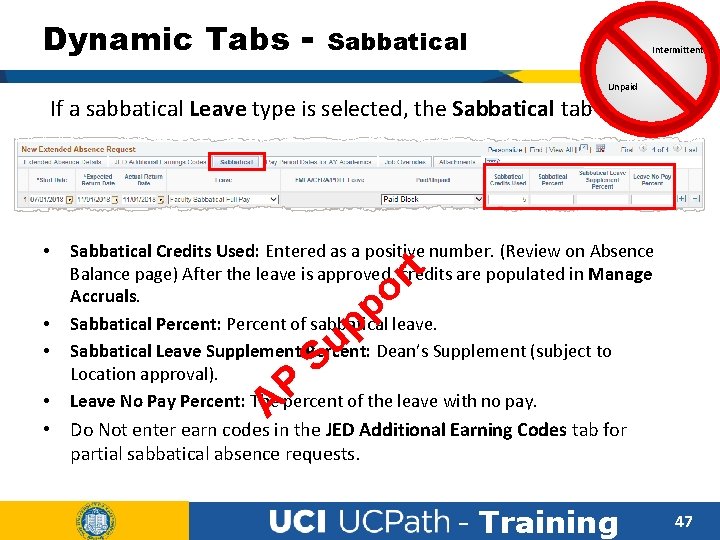
Dynamic Tabs - Sabbatical Intermittent Unpaid If a sabbatical Leave type is selected, the Sabbatical tab appears. • • Sabbatical Credits Used: Entered as a positive number. (Review on Absence Balance page) After the leave is approved, credits are populated in Manage Accruals. Sabbatical Percent: Percent of sabbatical leave. Sabbatical Leave Supplement Percent: Dean’s Supplement (subject to Location approval). Leave No Pay Percent: The percent of the leave with no pay. t r o P A u S p p • Do Not enter earn codes in the JED Additional Earning Codes tab for partial sabbatical absence requests. - Training 47
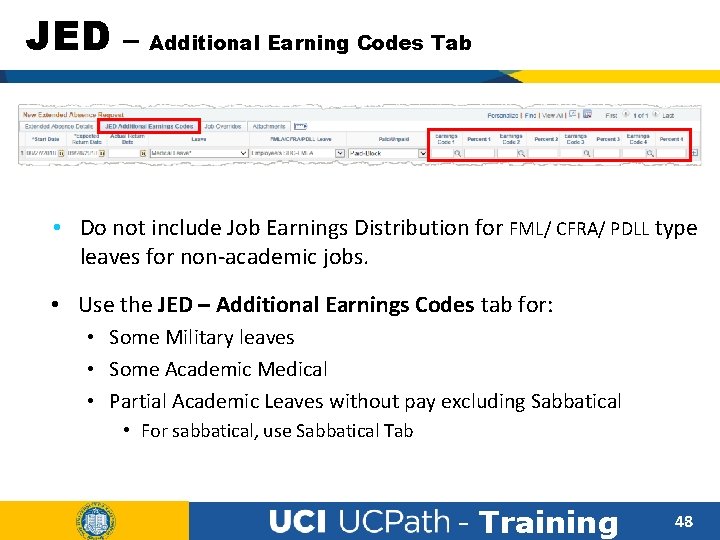
JED – Additional Earning Codes Tab • Do not include Job Earnings Distribution for FML/ CFRA/ PDLL type leaves for non-academic jobs. • Use the JED – Additional Earnings Codes tab for: • Some Military leaves • Some Academic Medical • Partial Academic Leaves without pay excluding Sabbatical • For sabbatical, use Sabbatical Tab - Training 48
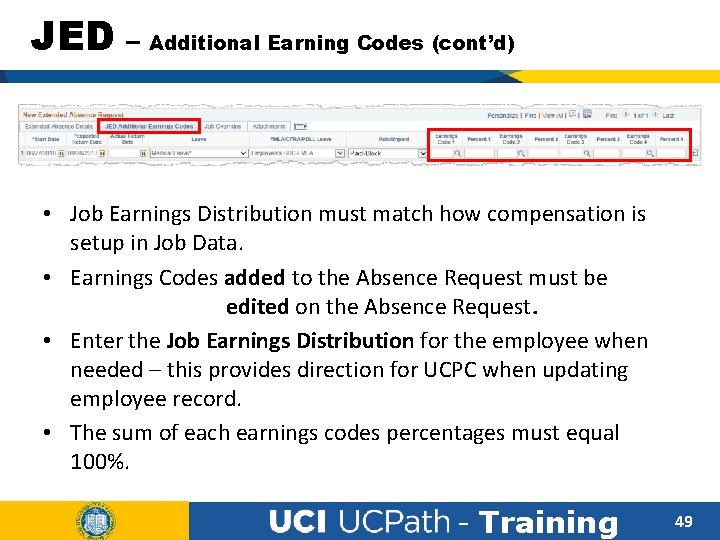
JED – Additional Earning Codes (cont’d) • Job Earnings Distribution must match how compensation is setup in Job Data. • Earnings Codes added to the Absence Request must be edited on the Absence Request. • Enter the Job Earnings Distribution for the employee when needed – this provides direction for UCPC when updating employee record. • The sum of each earnings codes percentages must equal 100%. - Training 49
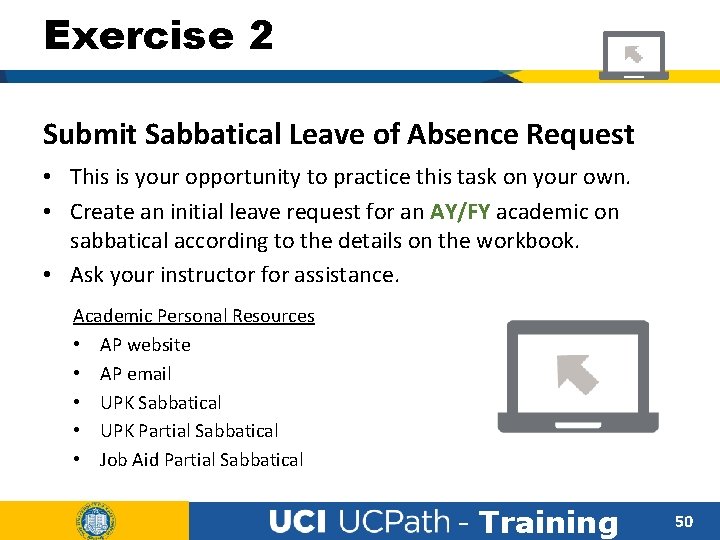
Exercise 2 Submit Sabbatical Leave of Absence Request • This is your opportunity to practice this task on your own. • Create an initial leave request for an AY/FY academic on sabbatical according to the details on the workbook. • Ask your instructor for assistance. Academic Personal Resources • AP website • AP email • UPK Sabbatical • UPK Partial Sabbatical • Job Aid Partial Sabbatical - Training 50
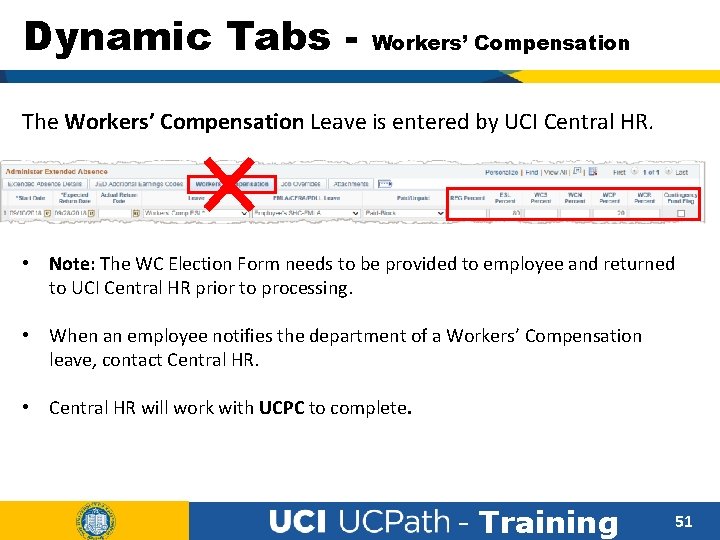
Dynamic Tabs - Workers’ Compensation The Workers’ Compensation Leave is entered by UCI Central HR. • Note: The WC Election Form needs to be provided to employee and returned to UCI Central HR prior to processing. • When an employee notifies the department of a Workers’ Compensation leave, contact Central HR. • Central HR will work with UCPC to complete. - Training 51
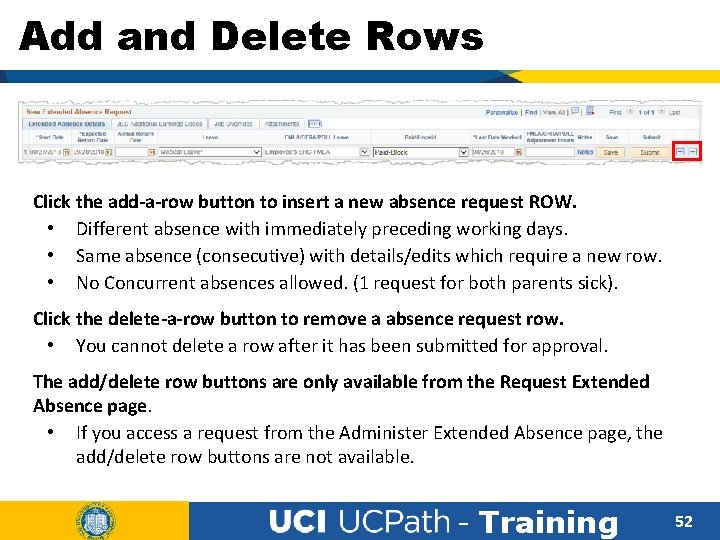
Add and Delete Rows Click the add-a-row button to insert a new absence request ROW. • Different absence with immediately preceding working days. • Same absence (consecutive) with details/edits which require a new row. • No Concurrent absences allowed. (1 request for both parents sick). Click the delete-a-row button to remove a absence request row. • You cannot delete a row after it has been submitted for approval. The add/delete row buttons are only available from the Request Extended Absence page. • If you access a request from the Administer Extended Absence page, the add/delete row buttons are not available. - Training 52

Lesson Objectives Review Having completed this lesson, you should be able to: • Describe the Request Leave of Absence system process. • Find and send preliminary information. • Identify the fields, tabs and functionality of the Request Extended Absence page. • Understand submit the various types of leave. 53 - Training 53
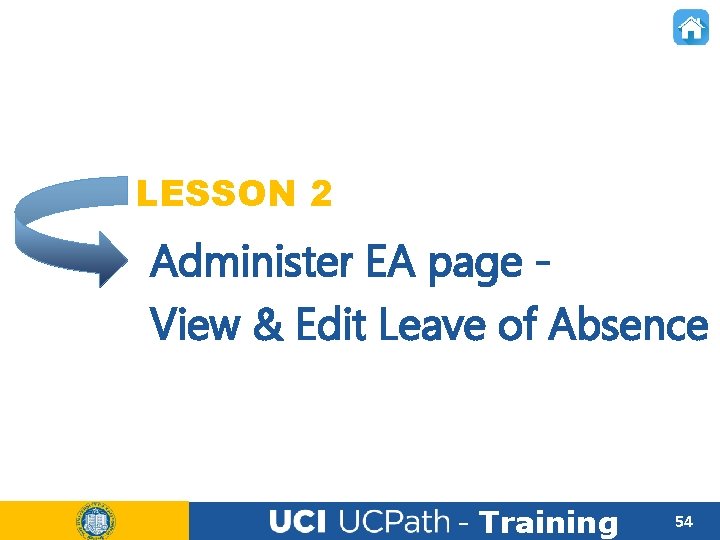
LESSON 2 Administer EA page View & Edit Leave of Absence - Training 54
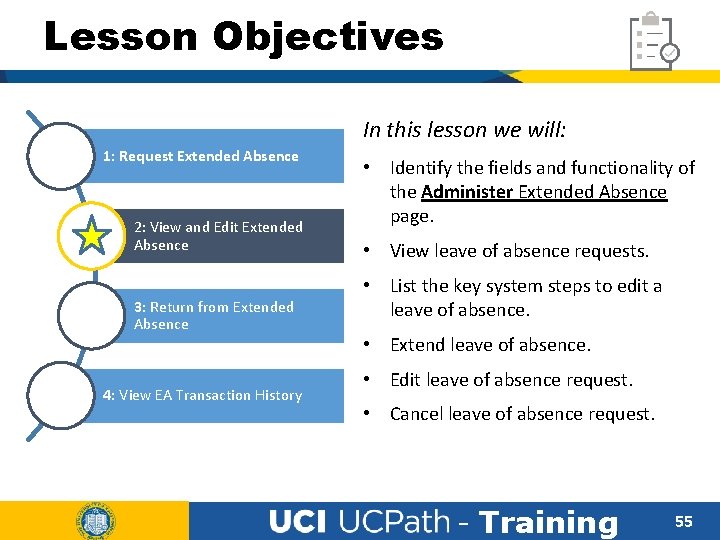
Lesson Objectives In this lesson we will: 1: Request Extended Absence 2: View and Edit Extended Absence 3: Return from Extended Absence 4: View EA Transaction History • Identify the fields and functionality of the Administer Extended Absence page. • View leave of absence requests. • List the key system steps to edit a leave of absence. • Extend leave of absence. • Edit leave of absence request. • Cancel leave of absence request. - Training 55
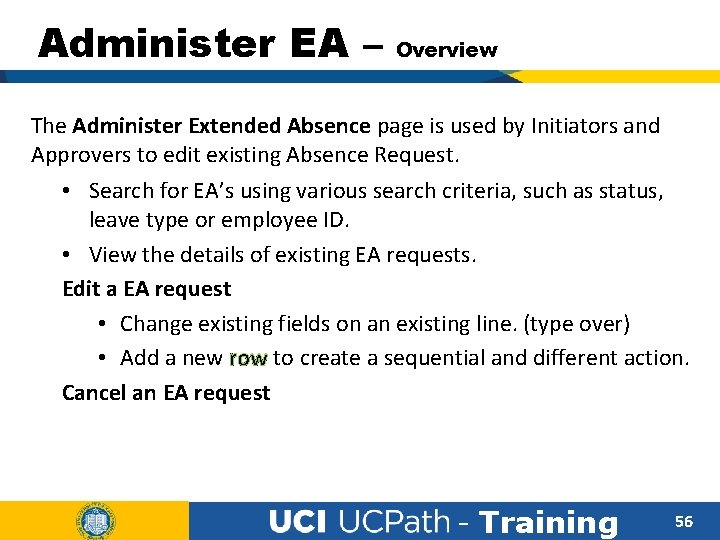
Administer EA – Overview The Administer Extended Absence page is used by Initiators and Approvers to edit existing Absence Request. • Search for EA’s using various search criteria, such as status, leave type or employee ID. • View the details of existing EA requests. Edit a EA request • Change existing fields on an existing line. (type over) • Add a new row to create a sequential and different action. Cancel an EA request - Training 56
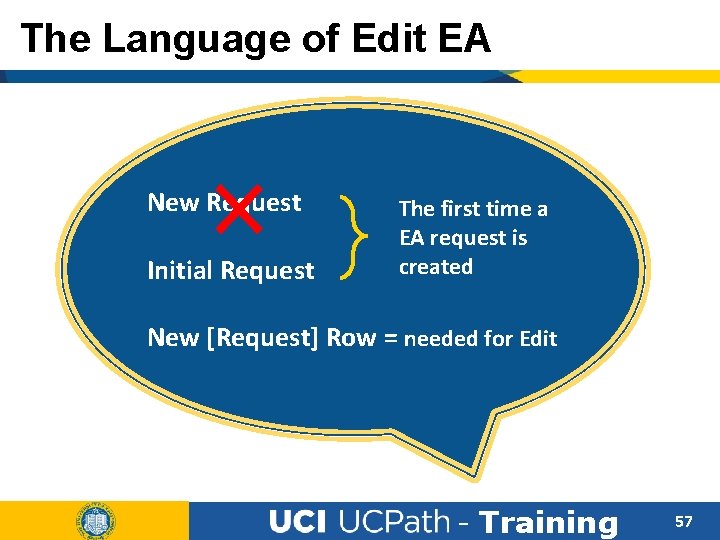
The Language of Edit EA New Request Initial Request The first time a EA request is created New [Request] Row = needed for Edit - Training 57
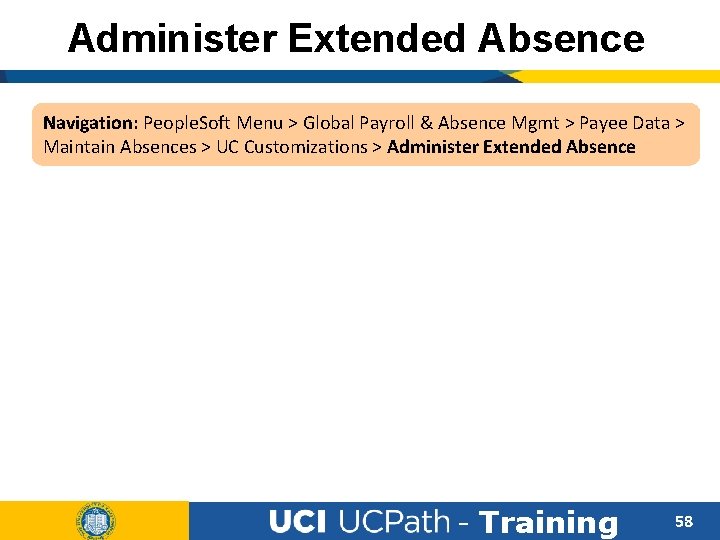
Administer Extended Absence Navigation: People. Soft Menu > Global Payroll & Absence Mgmt > Payee Data > Maintain Absences > UC Customizations > Administer Extended Absence - Training 58
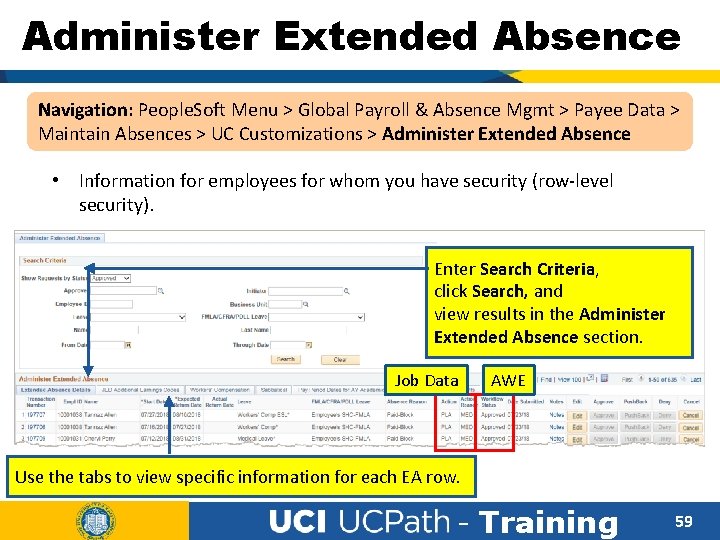
Administer Extended Absence Navigation: People. Soft Menu > Global Payroll & Absence Mgmt > Payee Data > Maintain Absences > UC Customizations > Administer Extended Absence • Information for employees for whom you have security (row-level security). Enter Search Criteria, click Search, and view results in the Administer Extended Absence section. Job Data AWE Use the tabs to view specific information for each EA row. - Training 59
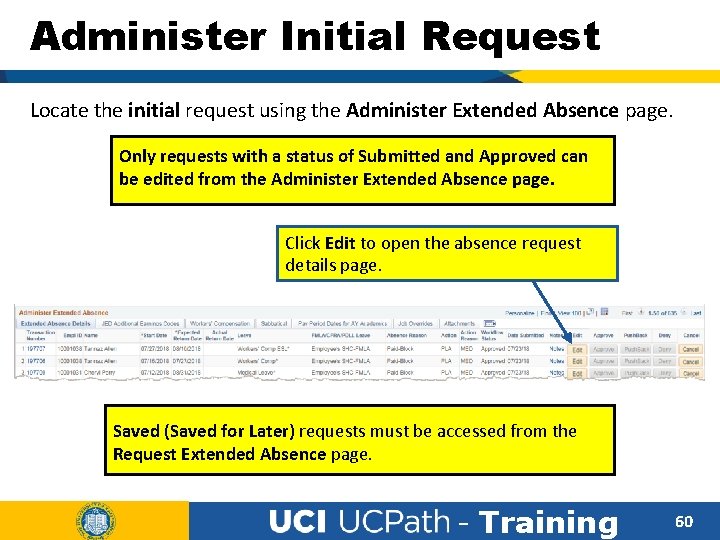
Administer Initial Request Locate the initial request using the Administer Extended Absence page. Only requests with a status of Submitted and Approved can be edited from the Administer Extended Absence page. Click Edit to open the absence request details page. Saved (Saved for Later) requests must be accessed from the Request Extended Absence page. - Training 60

Edit Leave of Absence – Key Steps Display existing absence request Click Edit Make absence request Edit(s) Enter a Note about the edit Click Submit - Training 61
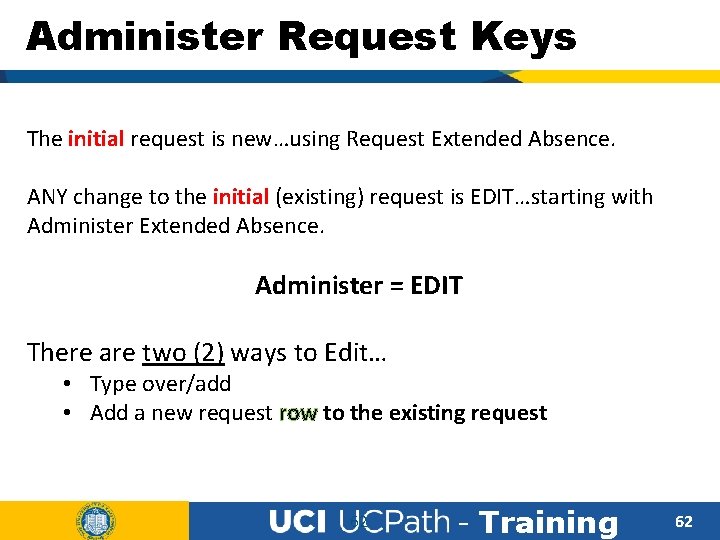
Administer Request Keys The initial request is new…using Request Extended Absence. ANY change to the initial (existing) request is EDIT…starting with Administer Extended Absence. Administer = EDIT There are two (2) ways to Edit… • Type over/add • Add a new request row to the existing request 62 - Training 62
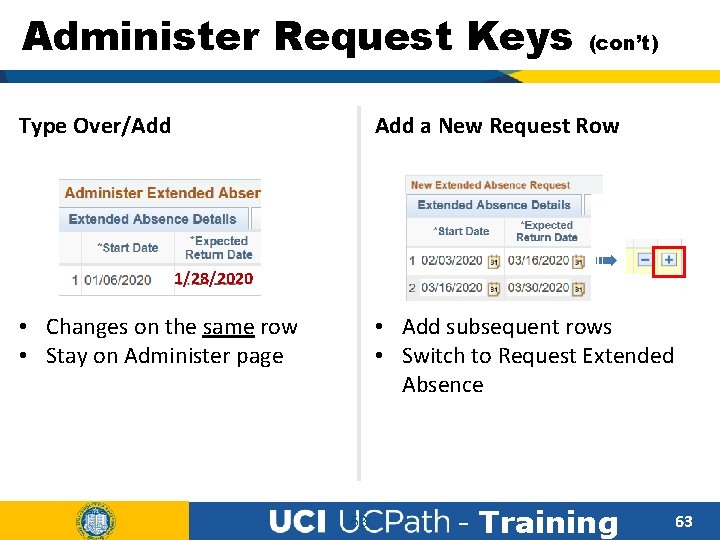
Administer Request Keys (con’t) Add a New Request Row Type Over/Add ➠ 1/28/2020 • Add subsequent rows • Switch to Request Extended Absence • Changes on the same row • Stay on Administer page 63 - Training 63
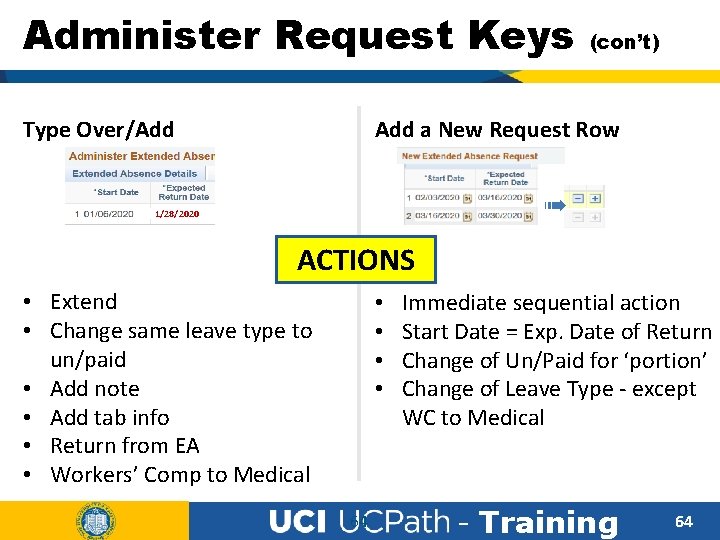
Administer Request Keys Type Over/Add (con’t) Add a New Request Row ➠ 1/28/2020 ACTIONS • Extend • Change same leave type to un/paid • Add note • Add tab info • Return from EA • Workers’ Comp to Medical • • 64 Immediate sequential action Start Date = Exp. Date of Return Change of Un/Paid for ‘portion’ Change of Leave Type - except WC to Medical - Training 64
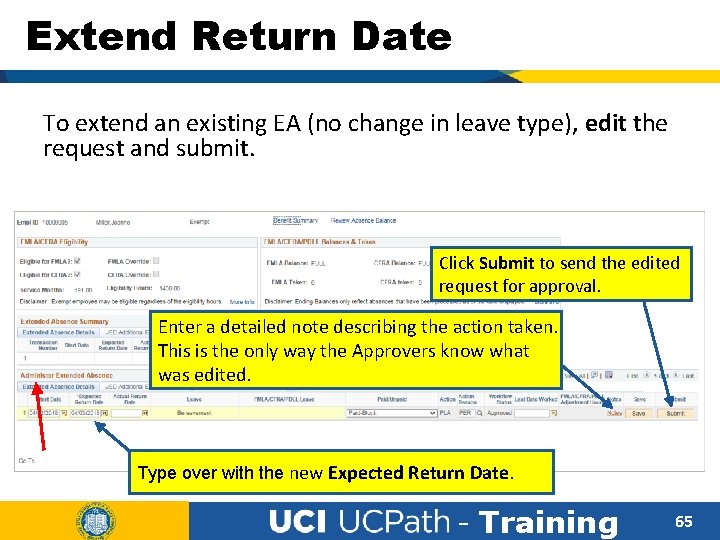
Extend Return Date To extend an existing EA (no change in leave type), edit the request and submit. Click Submit to send the edited request for approval. Enter a detailed note describing the action taken. This is the only way the Approvers know what was edited. Type over with the new Expected Return Date. - Training 65
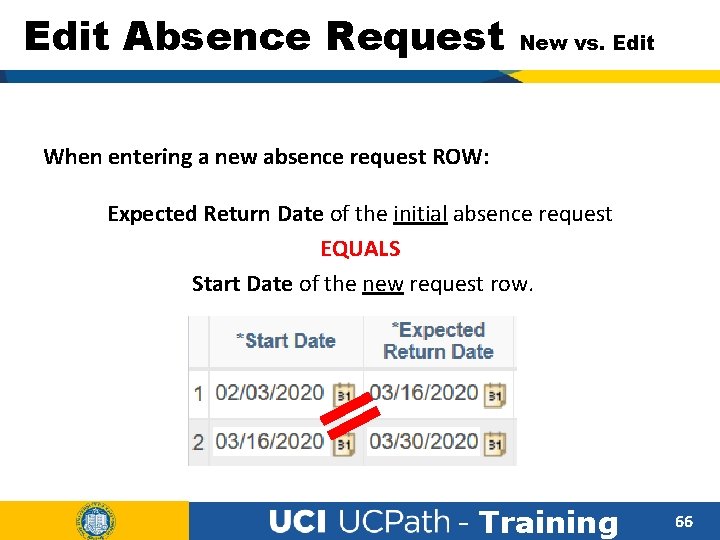
Edit Absence Request New vs. Edit When entering a new absence request ROW: Expected Return Date of the initial absence request EQUALS Start Date of the new request row. - Training 66
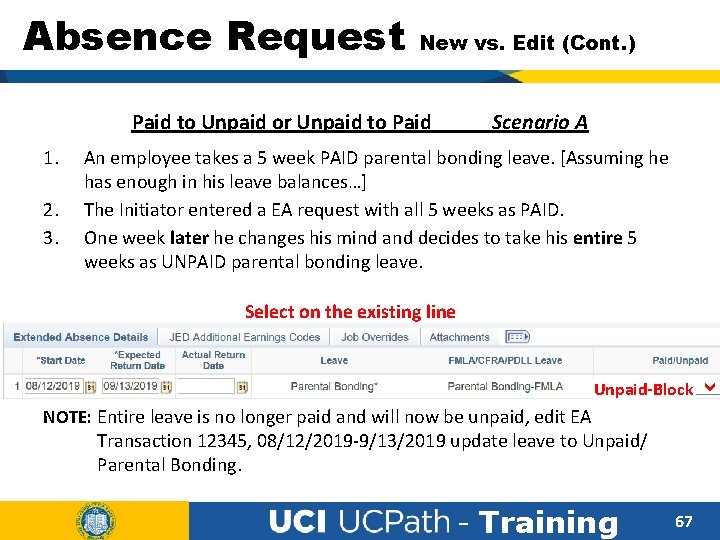
Absence Request New vs. Edit (Cont. ) Paid to Unpaid or Unpaid to Paid 1. 2. 3. Scenario A An employee takes a 5 week PAID parental bonding leave. [Assuming he has enough in his leave balances…] The Initiator entered a EA request with all 5 weeks as PAID. One week later he changes his mind and decides to take his entire 5 weeks as UNPAID parental bonding leave. Select on the existing line ACTION: Edit the initial extended absence request and update the reason from Paid to Unpaid and indicate in the notes the leave type is Unpaid-Block updated and job data will be corrected. NOTE: Entire leave is no longer paid and will now be unpaid, edit EA Transaction 12345, 08/12/2019 -9/13/2019 update leave to Unpaid/ Parental Bonding. - Training 67
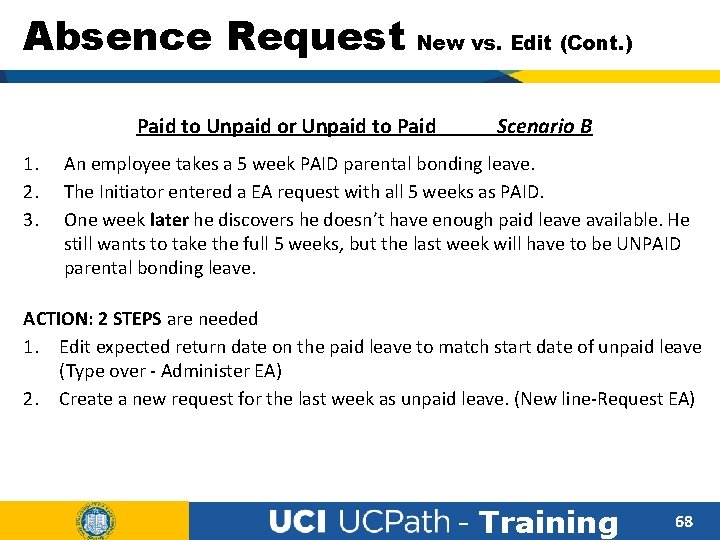
Absence Request New vs. Edit (Cont. ) Paid to Unpaid or Unpaid to Paid 1. 2. 3. Scenario B An employee takes a 5 week PAID parental bonding leave. The Initiator entered a EA request with all 5 weeks as PAID. One week later he discovers he doesn’t have enough paid leave available. He still wants to take the full 5 weeks, but the last week will have to be UNPAID parental bonding leave. ACTION: 2 STEPS are needed 1. Edit expected return date on the paid leave to match start date of unpaid leave (Type over - Administer EA) 2. Create a new request for the last week as unpaid leave. (New line-Request EA) - Training 68
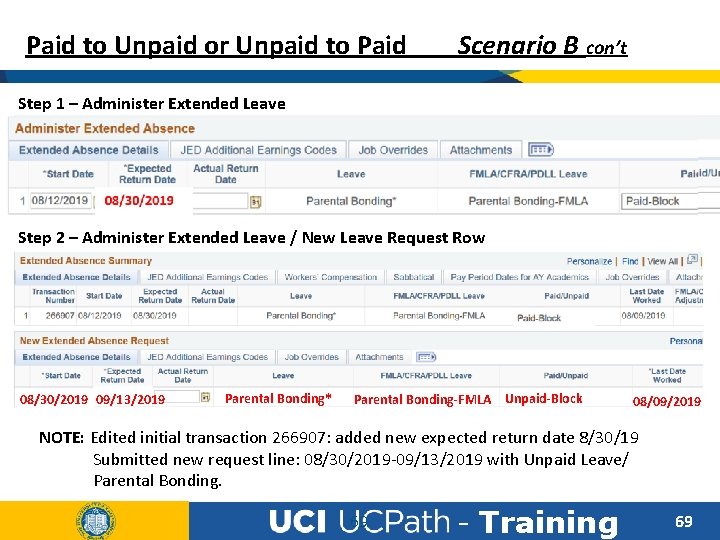
Paid to Unpaid or Unpaid to Paid Scenario B con’t Step 1 – Administer Extended Leave 08/30/2019 Step 2 – Administer Extended Leave / New Leave Request Row 08/30/2019 09/13/2019 Parental Bonding* Parental Bonding-FMLA Unpaid-Block 08/09/2019 NOTE: Edited initial transaction 266907: added new expected return date 8/30/19 Submitted new request line: 08/30/2019 -09/13/2019 with Unpaid Leave/ Parental Bonding. 69 - Training 69
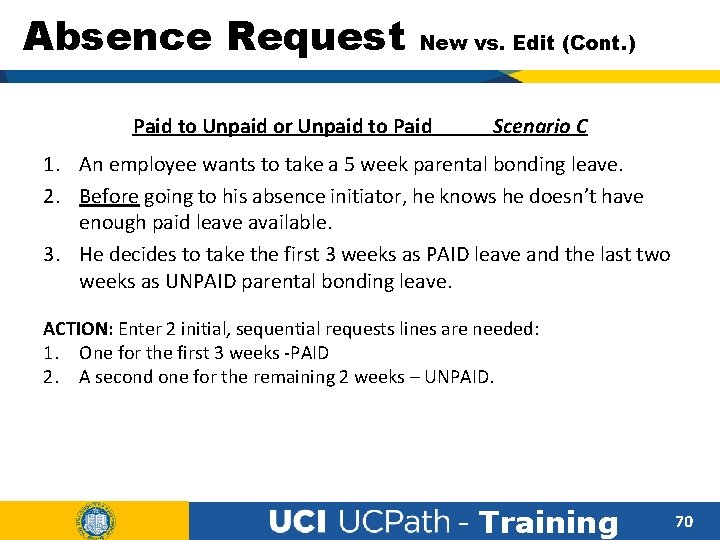
Absence Request New vs. Edit (Cont. ) Paid to Unpaid or Unpaid to Paid Scenario C 1. An employee wants to take a 5 week parental bonding leave. 2. Before going to his absence initiator, he knows he doesn’t have enough paid leave available. 3. He decides to take the first 3 weeks as PAID leave and the last two weeks as UNPAID parental bonding leave. ACTION: Enter 2 initial, sequential requests lines are needed: 1. One for the first 3 weeks -PAID 2. A second one for the remaining 2 weeks – UNPAID. - Training 70
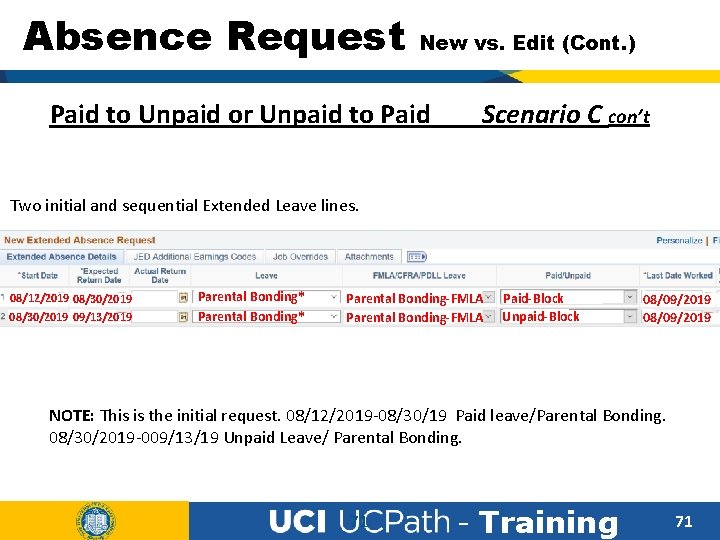
Absence Request New vs. Edit (Cont. ) Paid to Unpaid or Unpaid to Paid Scenario C con’t Two initial and sequential Extended Leave lines. 08/12/2019 08/30/2019 09/13/2019 Parental Bonding* Parental Bonding-FMLA Paid-Block Unpaid-Block 08/09/2019 NOTE: This is the initial request. 08/12/2019 -08/30/19 Paid leave/Parental Bonding. 08/30/2019 -009/13/19 Unpaid Leave/ Parental Bonding. 71 - Training 71
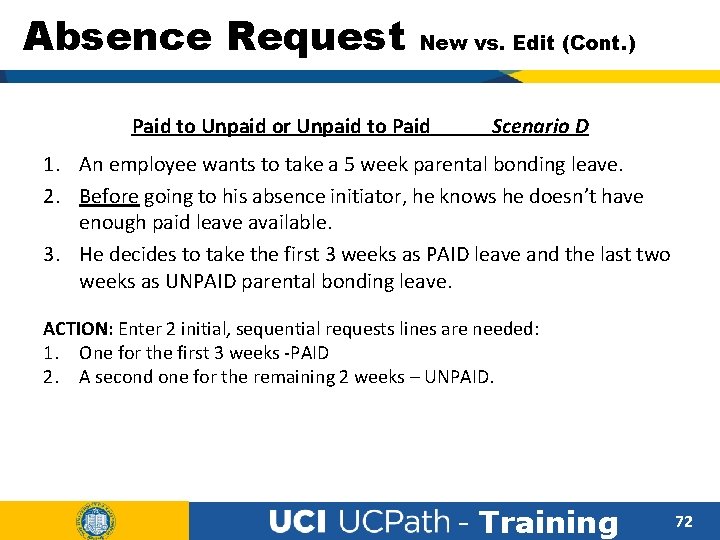
Absence Request New vs. Edit (Cont. ) Paid to Unpaid or Unpaid to Paid Scenario D 1. An employee wants to take a 5 week parental bonding leave. 2. Before going to his absence initiator, he knows he doesn’t have enough paid leave available. 3. He decides to take the first 3 weeks as PAID leave and the last two weeks as UNPAID parental bonding leave. ACTION: Enter 2 initial, sequential requests lines are needed: 1. One for the first 3 weeks -PAID 2. A second one for the remaining 2 weeks – UNPAID. - Training 72
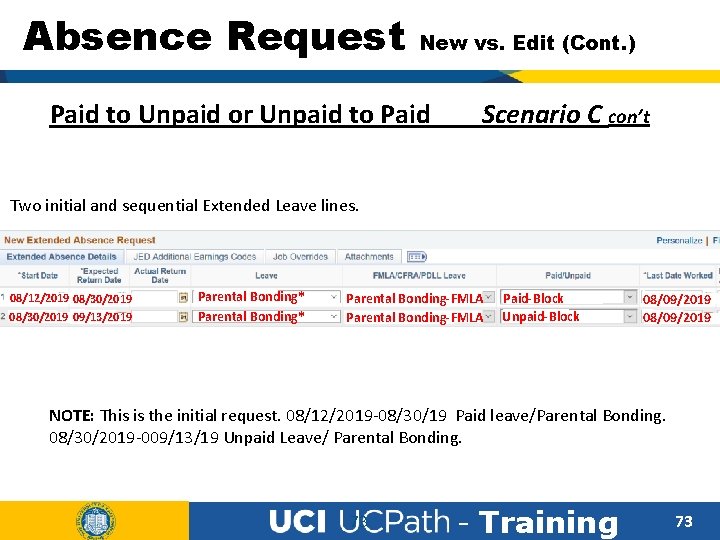
Absence Request New vs. Edit (Cont. ) Paid to Unpaid or Unpaid to Paid Scenario C con’t Two initial and sequential Extended Leave lines. 08/12/2019 08/30/2019 09/13/2019 Parental Bonding* Parental Bonding-FMLA Paid-Block Unpaid-Block 08/09/2019 NOTE: This is the initial request. 08/12/2019 -08/30/19 Paid leave/Parental Bonding. 08/30/2019 -009/13/19 Unpaid Leave/ Parental Bonding. 73 - Training 73
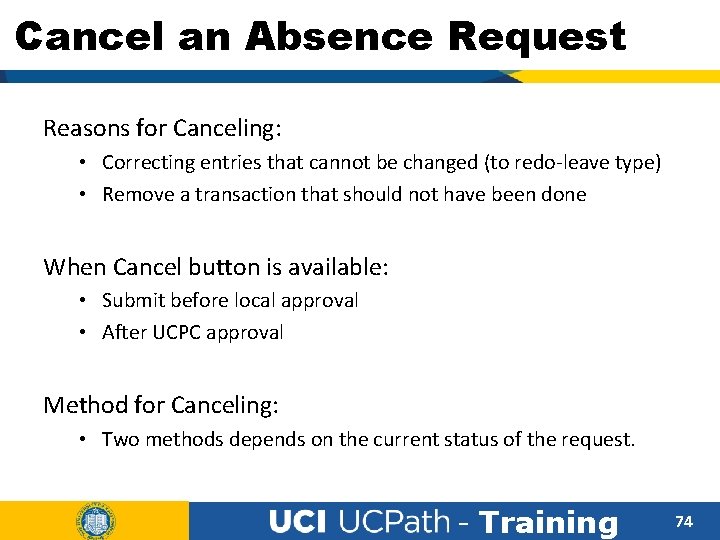
Cancel an Absence Request Reasons for Canceling: • Correcting entries that cannot be changed (to redo-leave type) • Remove a transaction that should not have been done When Cancel button is available: • Submit before local approval • After UCPC approval Method for Canceling: • Two methods depends on the current status of the request. - Training 74
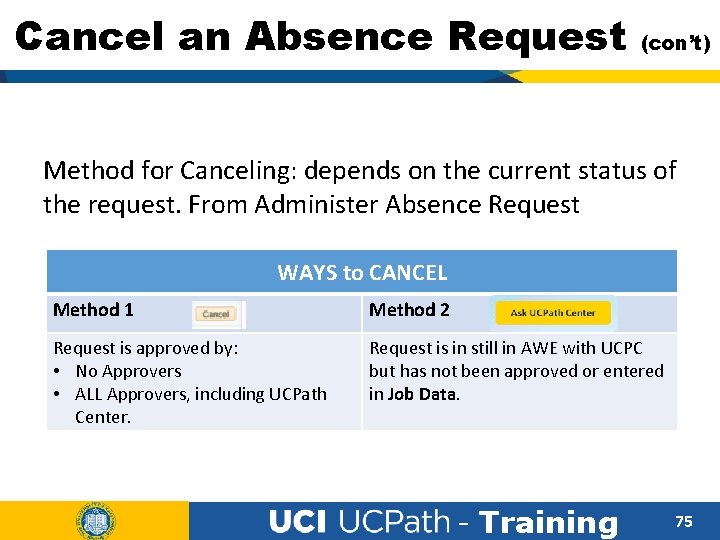
Cancel an Absence Request (con’t) Method for Canceling: depends on the current status of the request. From Administer Absence Request WAYS to CANCEL Method 1 Method 2 Request is approved by: • No Approvers • ALL Approvers, including UCPath Center. Request is in still in AWE with UCPC but has not been approved or entered in Job Data. - Training 75
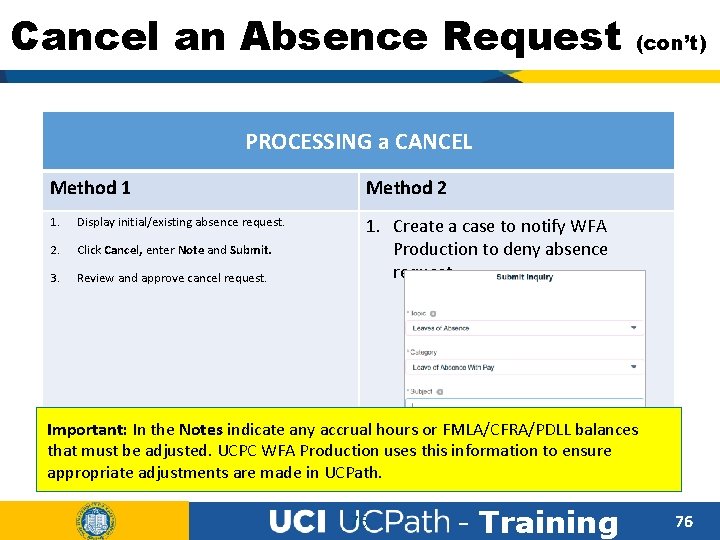
Cancel an Absence Request (con’t) PROCESSING a CANCEL Method 1 Method 2 1. Display initial/existing absence request. 2. Click Cancel, enter Note and Submit. 3. Review and approve cancel request. 1. Create a case to notify WFA Production to deny absence request. Important: In the Notes indicate any accrual hours or FMLA/CFRA/PDLL balances that must be adjusted. UCPC WFA Production uses this information to ensure appropriate adjustments are made in UCPath. 76 - Training 76
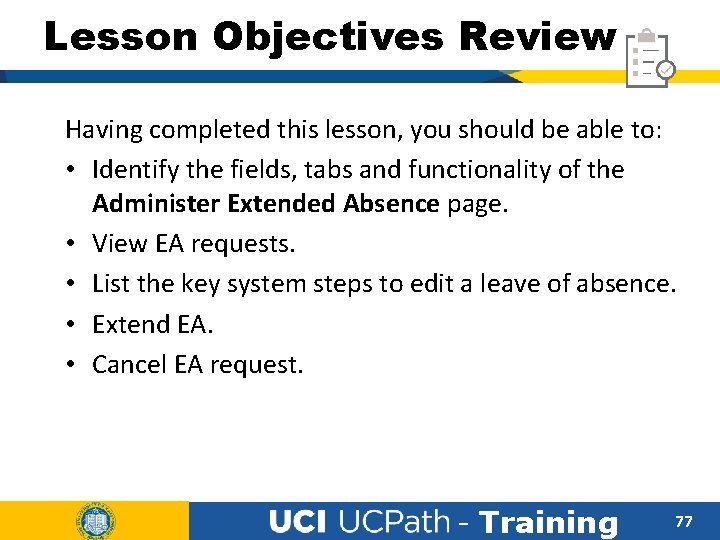
Lesson Objectives Review Having completed this lesson, you should be able to: • Identify the fields, tabs and functionality of the Administer Extended Absence page. • View EA requests. • List the key system steps to edit a leave of absence. • Extend EA. • Cancel EA request. - Training 77
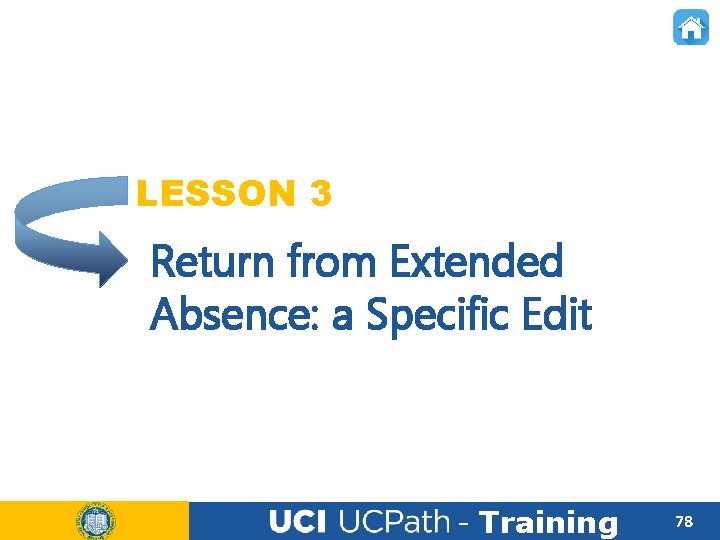
LESSON 3 Return from Extended Absence: a Specific Edit - Training 78
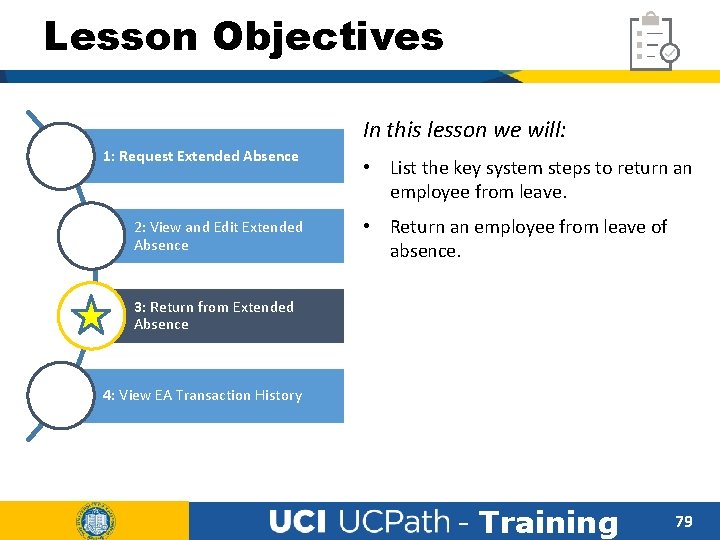
Lesson Objectives In this lesson we will: 1: Request Extended Absence 2: View and Edit Extended Absence • List the key system steps to return an employee from leave. • Return an employee from leave of absence. 3: Return from Extended Absence 4: View EA Transaction History - Training 79
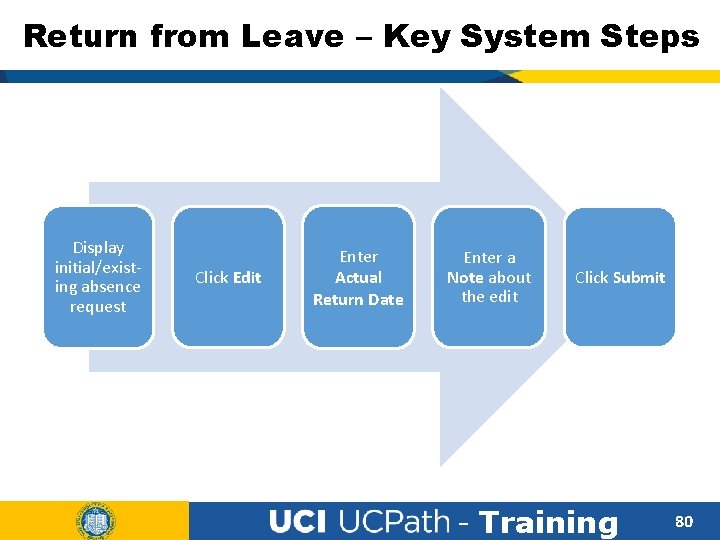
Return from Leave – Key System Steps Display initial/existing absence request Click Edit Enter Actual Return Date Enter a Note about the edit Click Submit - Training 80
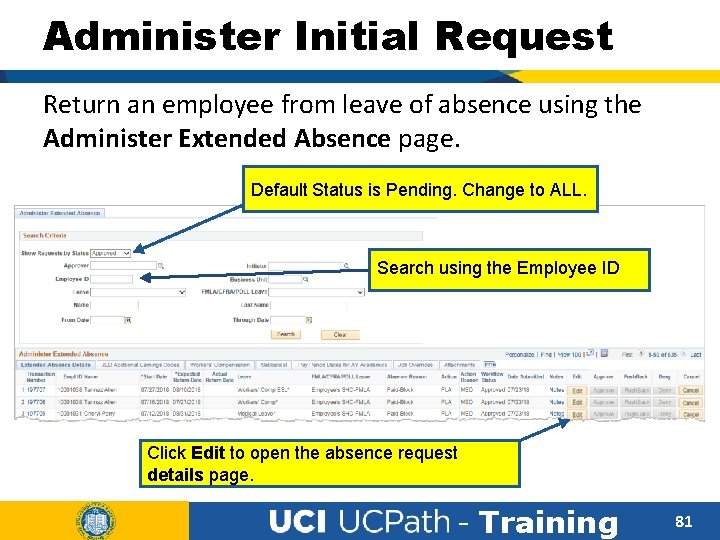
Administer Initial Request Return an employee from leave of absence using the Administer Extended Absence page. Default Status is Pending. Change to ALL. Search using the Employee ID Click Edit to open the absence request details page. - Training 81
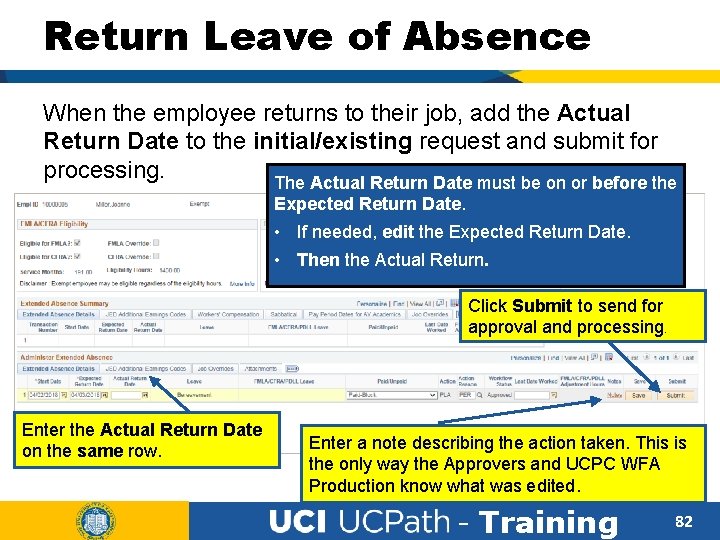
Return Leave of Absence When the employee returns to their job, add the Actual Return Date to the initial/existing request and submit for processing. The Actual Return Date must be on or before the Expected Return Date. • If needed, edit the Expected Return Date. • Then the Actual Return. Click Submit to send for approval and processing. Enter the Actual Return Date on the same row. Enter a note describing the action taken. This is the only way the Approvers and UCPC WFA Production know what was edited. - Training 82
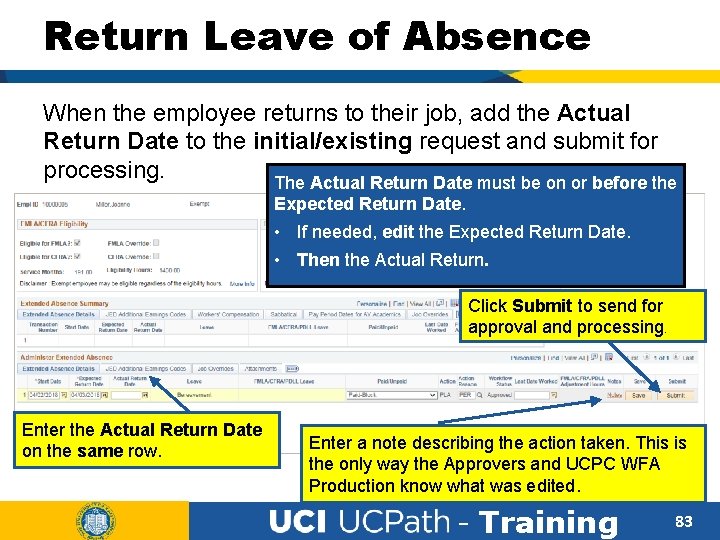
Return Leave of Absence When the employee returns to their job, add the Actual Return Date to the initial/existing request and submit for processing. The Actual Return Date must be on or before the Expected Return Date. • If needed, edit the Expected Return Date. • Then the Actual Return. Click Submit to send for approval and processing. Enter the Actual Return Date on the same row. Enter a note describing the action taken. This is the only way the Approvers and UCPC WFA Production know what was edited. - Training 83

Return Leave of Absence Intermittent Leave Special Returns When an Intermittent EA precedes or follows an Paid/Unpaid Block, the employee must be returned from leave. First Paid Block Second Intermittent/Reduced Schedule Third Unpaid Block Intermittent then Unpaid - Block - Training 84
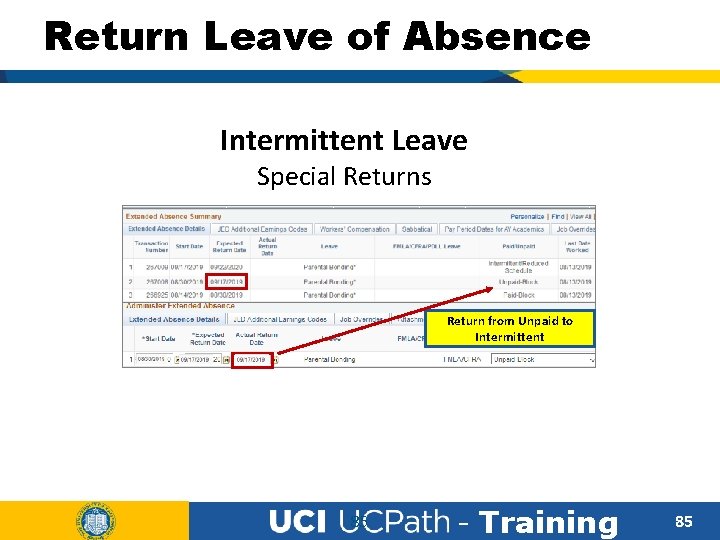
Return Leave of Absence Intermittent Leave Special Returns Return from Unpaid to Intermittent 85 - Training 85
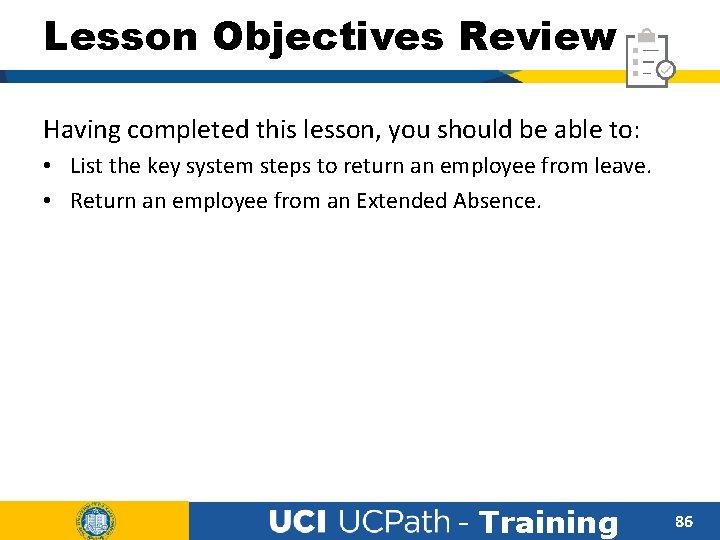
Lesson Objectives Review Having completed this lesson, you should be able to: • List the key system steps to return an employee from leave. • Return an employee from an Extended Absence. - Training 86
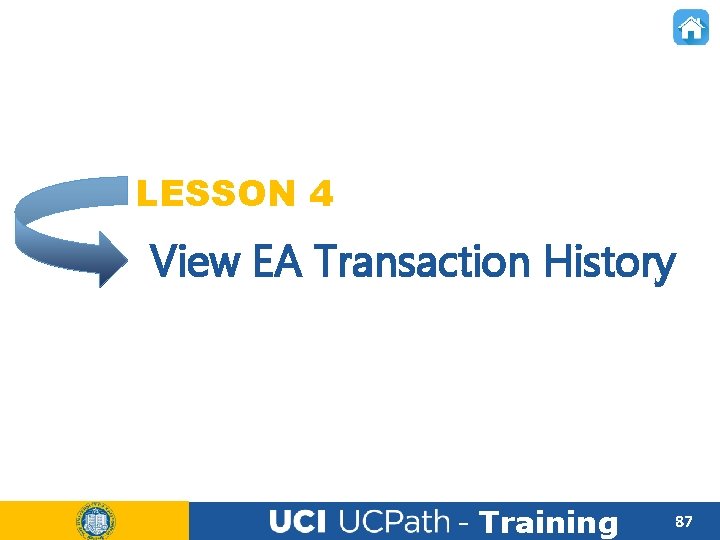
LESSON 4 View EA Transaction History - Training 87
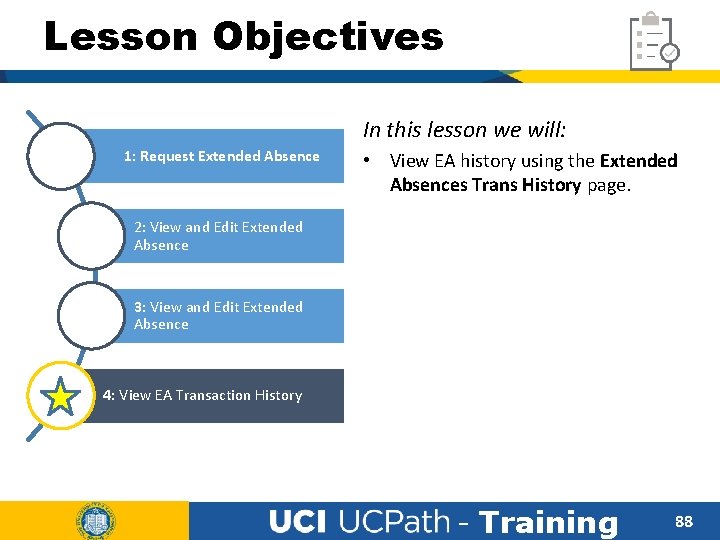
Lesson Objectives In this lesson we will: 1: Request Extended Absence • View EA history using the Extended Absences Trans History page. 2: View and Edit Extended Absence 3: View and Edit Extended Absence 4: View EA Transaction History - Training 88
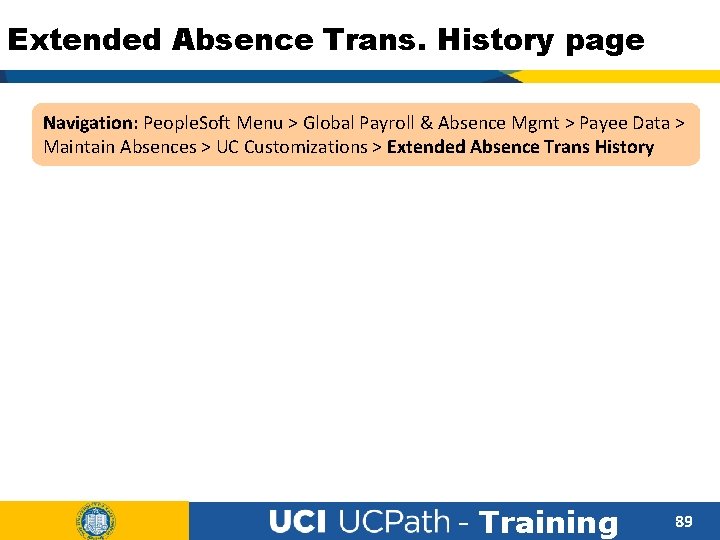
Extended Absence Trans. History page Navigation: People. Soft Menu > Global Payroll & Absence Mgmt > Payee Data > Maintain Absences > UC Customizations > Extended Absence Trans History - Training 89
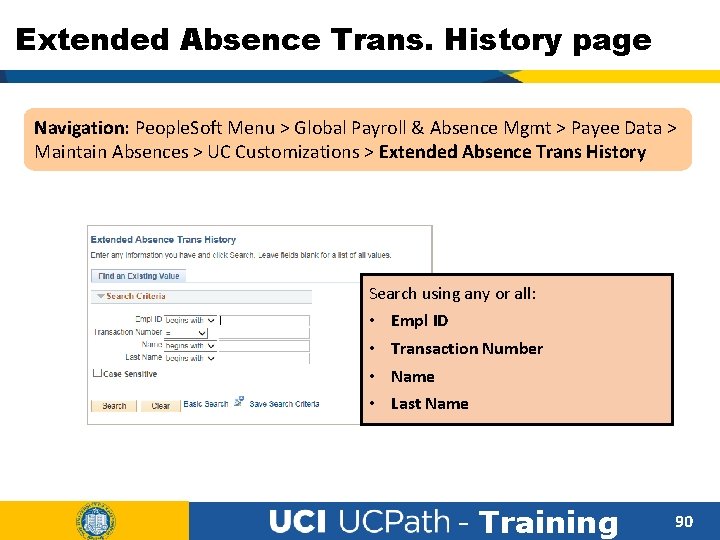
Extended Absence Trans. History page Navigation: People. Soft Menu > Global Payroll & Absence Mgmt > Payee Data > Maintain Absences > UC Customizations > Extended Absence Trans History Search using any or all: • • Empl ID Transaction Number Name Last Name - Training 90
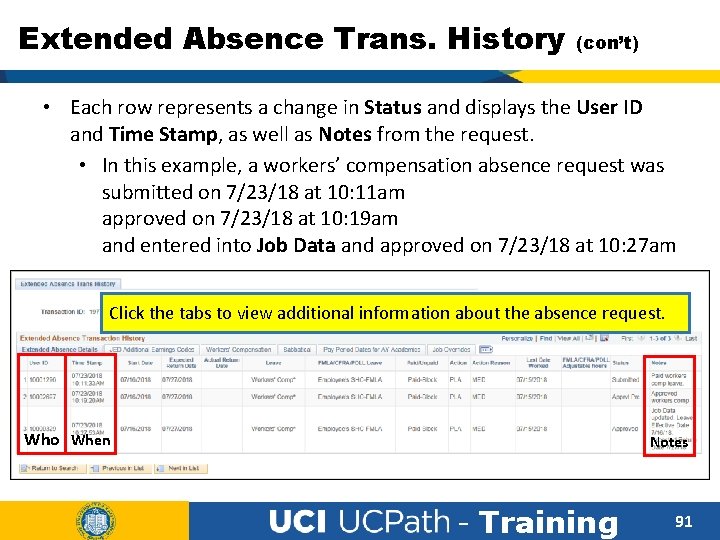
Extended Absence Trans. History (con’t) • Each row represents a change in Status and displays the User ID and Time Stamp, as well as Notes from the request. • In this example, a workers’ compensation absence request was submitted on 7/23/18 at 10: 11 am approved on 7/23/18 at 10: 19 am and entered into Job Data and approved on 7/23/18 at 10: 27 am Click the tabs to view additional information about the absence request. Who When Notes - Training 91
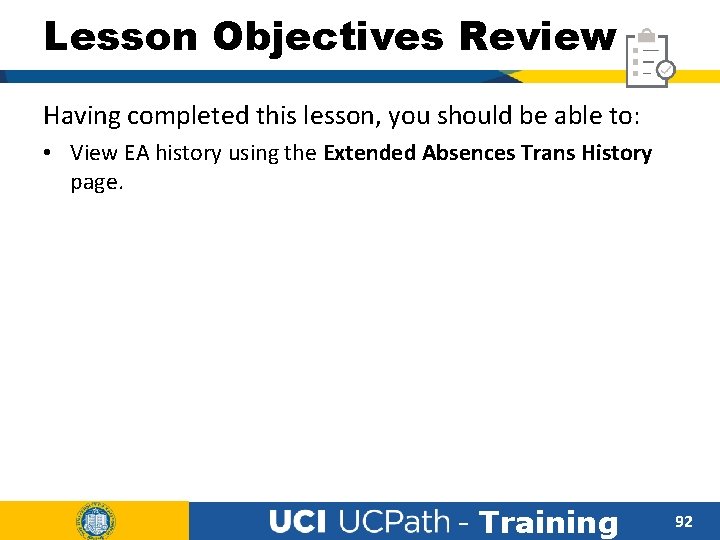
Lesson Objectives Review Having completed this lesson, you should be able to: • View EA history using the Extended Absences Trans History page. - Training 92
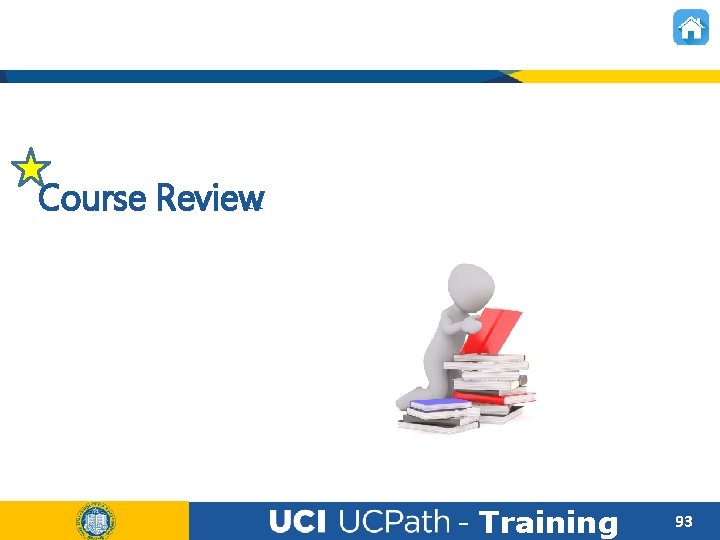
Course Review - Training 93
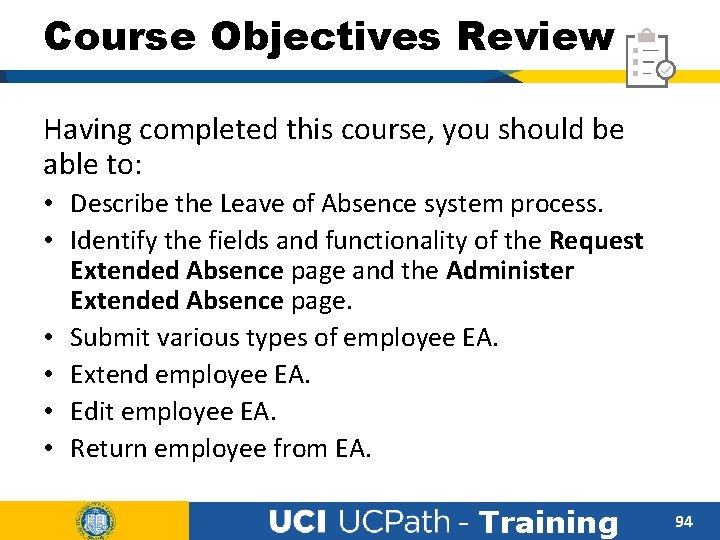
Course Objectives Review Having completed this course, you should be able to: • Describe the Leave of Absence system process. • Identify the fields and functionality of the Request Extended Absence page and the Administer Extended Absence page. • Submit various types of employee EA. • Extend employee EA. • Edit employee EA. • Return employee from EA. - Training 94
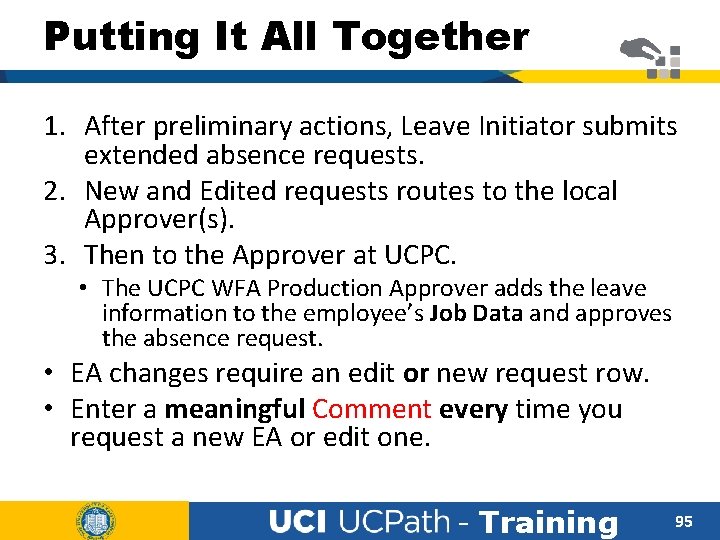
Putting It All Together 1. After preliminary actions, Leave Initiator submits extended absence requests. 2. New and Edited requests routes to the local Approver(s). 3. Then to the Approver at UCPC. • The UCPC WFA Production Approver adds the leave information to the employee’s Job Data and approves the absence request. • EA changes require an edit or new request row. • Enter a meaningful Comment every time you request a new EA or edit one. - Training 95
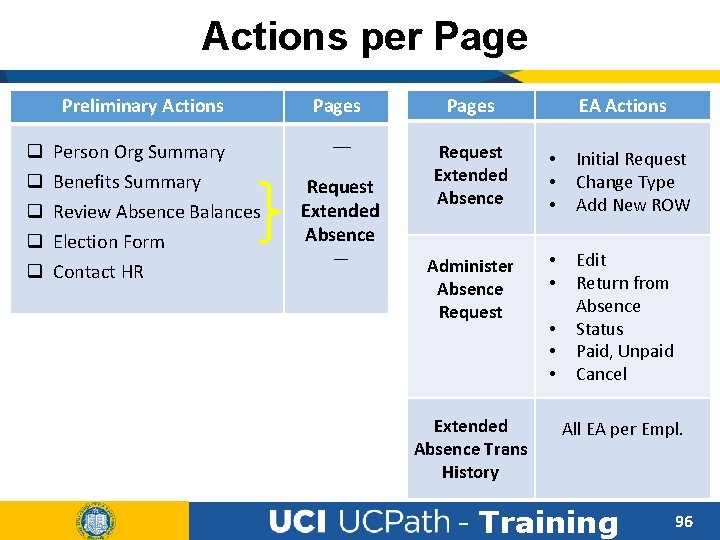
Actions per Page Preliminary Actions q q q Person Org Summary Benefits Summary Review Absence Balances Election Form Contact HR Pages __ Request Extended Absence __ Pages EA Actions Request Extended Absence • • • Initial Request Change Type Add New ROW Administer Absence Request • • Edit Return from Absence Status Paid, Unpaid Cancel Extended Absence Trans History • • • All EA per Empl. - Training 96
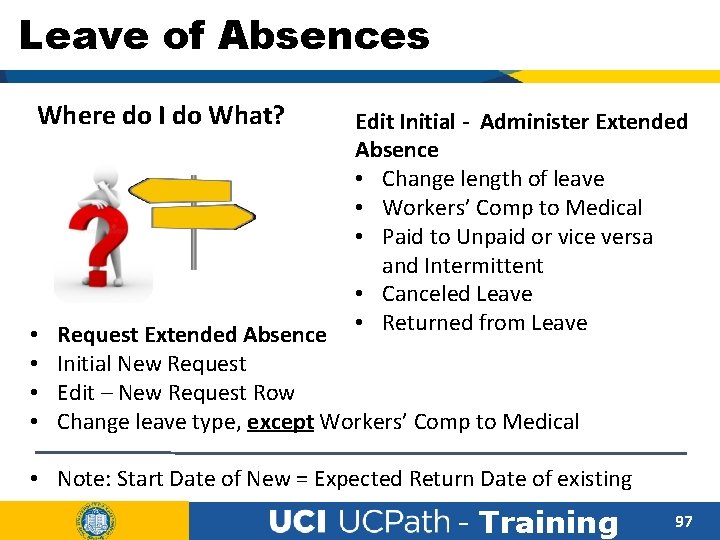
Leave of Absences Where do I do What? • • Edit Initial - Administer Extended Absence • Change length of leave • Workers’ Comp to Medical • Paid to Unpaid or vice versa and Intermittent • Canceled Leave • Returned from Leave Request Extended Absence Initial New Request Edit – New Request Row Change leave type, except Workers’ Comp to Medical • Note: Start Date of New = Expected Return Date of existing - Training 97
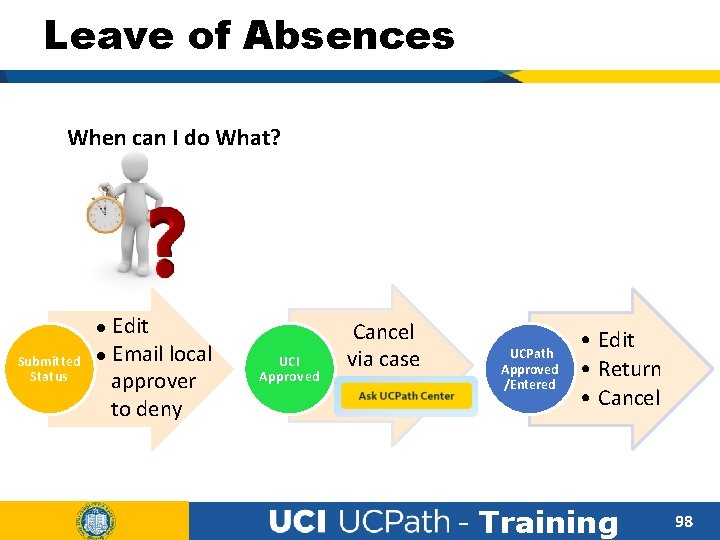
Leave of Absences When can I do What? Edit Email local approver to deny Submitted Status UCI Approved Cancel via case - UCPath Approved /Entered • Edit • Return • Cancel - Training 98
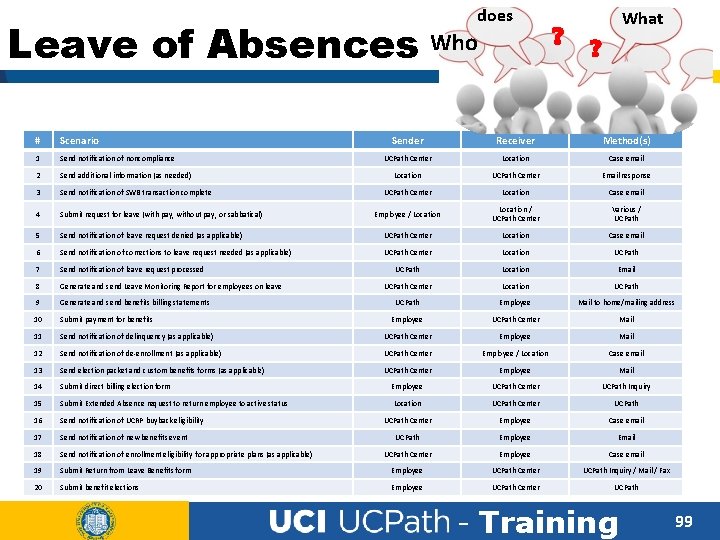
does Leave of Absences Who # Scenario 1 Send notification of noncompliance 2 Send additional information (as needed) 3 Send notification of SWB transaction complete 4 Submit request for leave (with pay, without pay, or sabbatical) 5 ? What ? Sender Receiver Method(s) UCPath Center Location Case email Location UCPath Center Email response UCPath Center Location Case email Employee / Location / UCPath Center Various / UCPath Send notification of leave request denied (as applicable) UCPath Center Location Case email 6 Send notification of corrections to leave request needed (as applicable) UCPath Center Location UCPath 7 Send notification of leave request processed UCPath Location Email 8 Generate and send Leave Monitoring Report for employees on leave UCPath Center Location UCPath 9 Generate and send benefits billing statements UCPath Employee Mail to home/mailing address 10 Submit payment for benefits Employee UCPath Center Mail 11 Send notification of delinquency (as applicable) UCPath Center Employee Mail 12 Send notification of de-enrollment (as applicable) UCPath Center Employee / Location Case email 13 Send election packet and custom benefits forms (as applicable) UCPath Center Employee Mail 14 Submit direct billing election form Employee UCPath Center UCPath Inquiry 15 Submit Extended Absence request to return employee to active status Location UCPath Center UCPath 16 Send notification of UCRP buyback eligibility UCPath Center Employee Case email 17 Send notification of new benefits event UCPath Employee Email 18 Send notification of enrollment eligibility for appropriate plans (as applicable) UCPath Center Employee Case email 19 Submit Return from Leave Benefits form Employee UCPath Center UCPath Inquiry / Mail / Fax 20 Submit benefit elections Employee UCPath Center UCPath - Training 99
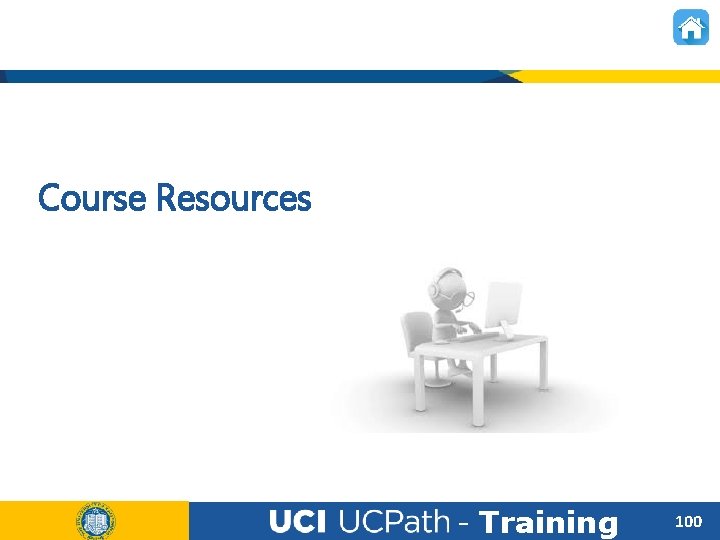
Course Resources - Training 100
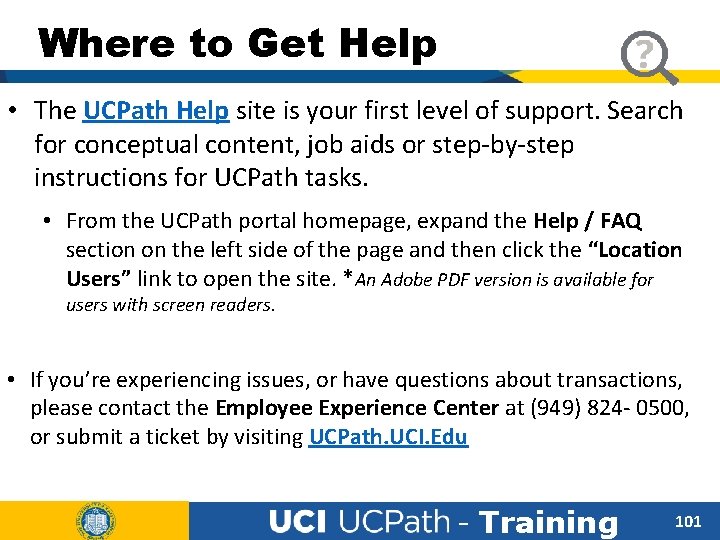
Where to Get Help • The UCPath Help site is your first level of support. Search for conceptual content, job aids or step-by-step instructions for UCPath tasks. • From the UCPath portal homepage, expand the Help / FAQ section on the left side of the page and then click the “Location Users” link to open the site. *An Adobe PDF version is available for users with screen readers. • If you’re experiencing issues, or have questions about transactions, please contact the Employee Experience Center at (949) 824 - 0500, or submit a ticket by visiting UCPath. UCI. Edu - Training 101
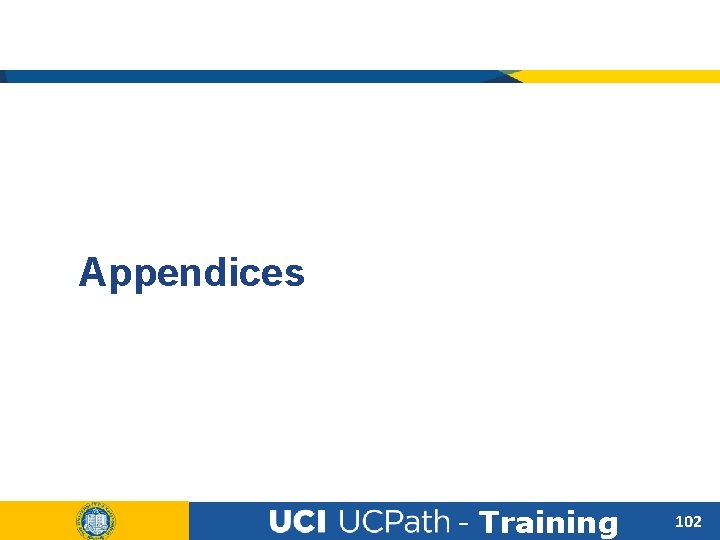
Appendices - Training 102
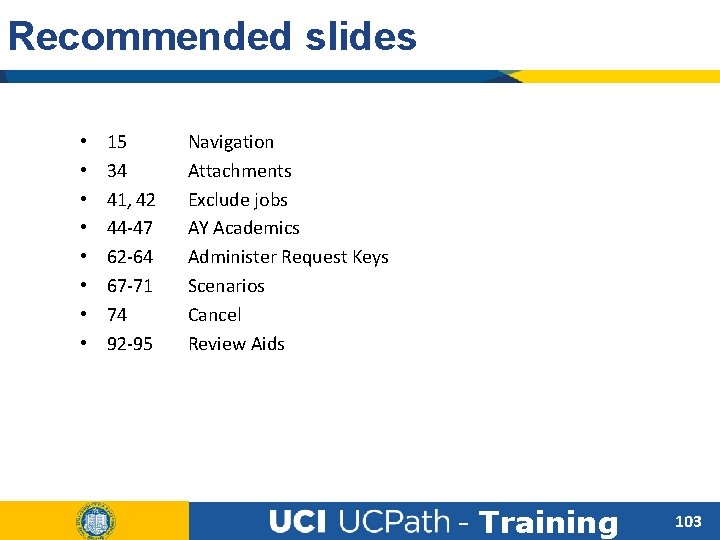
Recommended slides • • 15 34 41, 42 44 -47 62 -64 67 -71 74 92 -95 Navigation Attachments Exclude jobs AY Academics Administer Request Keys Scenarios Cancel Review Aids - Training 103
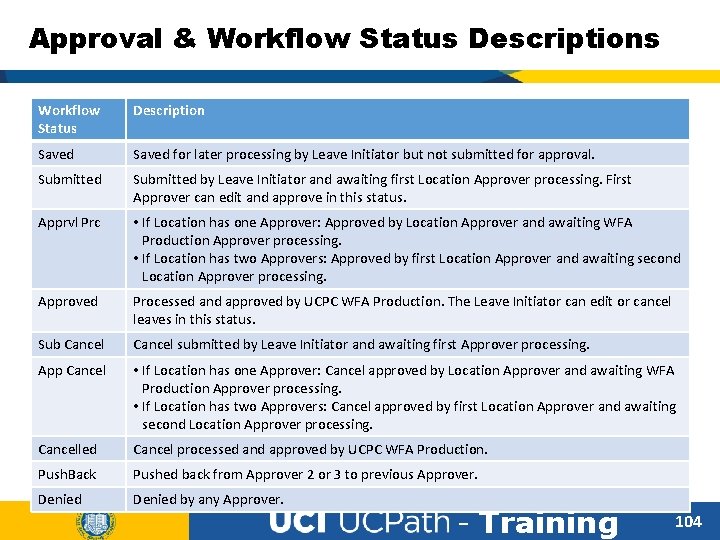
Approval & Workflow Status Descriptions Workflow Status Description Saved for later processing by Leave Initiator but not submitted for approval. Submitted by Leave Initiator and awaiting first Location Approver processing. First Approver can edit and approve in this status. Apprvl Prc • If Location has one Approver: Approved by Location Approver and awaiting WFA Production Approver processing. • If Location has two Approvers: Approved by first Location Approver and awaiting second Location Approver processing. Approved Processed and approved by UCPC WFA Production. The Leave Initiator can edit or cancel leaves in this status. Sub Cancel submitted by Leave Initiator and awaiting first Approver processing. App Cancel • If Location has one Approver: Cancel approved by Location Approver and awaiting WFA Production Approver processing. • If Location has two Approvers: Cancel approved by first Location Approver and awaiting second Location Approver processing. Cancelled Cancel processed and approved by UCPC WFA Production. Push. Back Pushed back from Approver 2 or 3 to previous Approver. Denied by any Approver. - Training 104
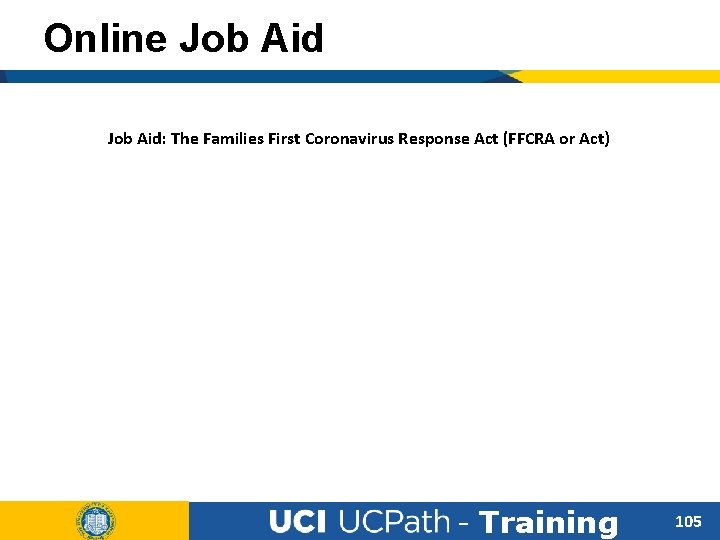
Online Job Aid: The Families First Coronavirus Response Act (FFCRA or Act) - Training 105
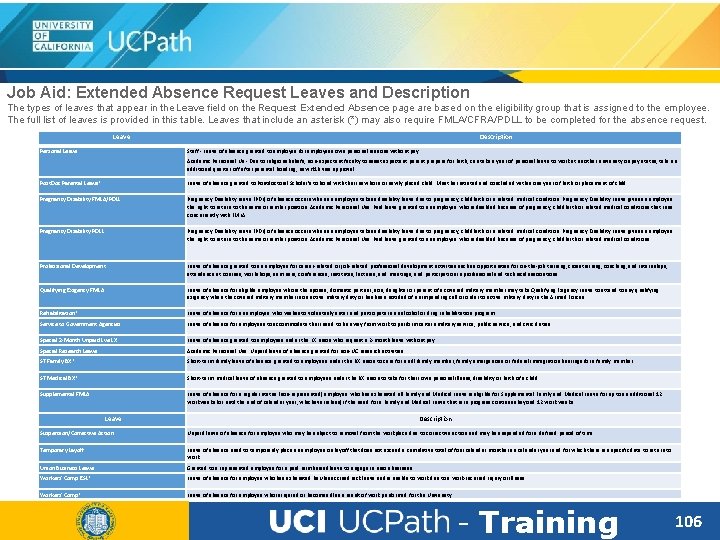
Job Aid: Extended Absence Request Leaves and Description The types of leaves that appear in the Leave field on the Request Extended Absence page are based on the eligibility group that is assigned to the employee. The full list of leaves is provided in this table. Leaves that include an asterisk (*) may also require FMLA/CFRA/PDLL to be completed for the absence request. Leave Personal Leave Description Staff - Leave of absence granted to employee for employees own personal reasons without pay. Academic Personnel Us - Due to religious beliefs, non-expectant faculty to assist expectant parent prepare for birth, can take a year of personal leave to work at another university on pay status, take an additional quarter off after parental bonding, new H 1 B visa approval. Post. Doc Parental Leave* Leave of absence granted to Postdoctoral Scholar’s to bond with their newborn or newly placed child. Must be initiated and concluded within one year of birth or placement of child. Pregnancy Disability-FMLA/PDLL Pregnancy Disability Leave (PDL) of absence occurs when an employee takes a disability leave due to pregnancy, childbirth or a related medical condition. Pregnancy Disability Leave gives an employee the right to return to the same or similar position. Academic Personnel Use. Paid leave granted to an employee who is disabled because of pregnancy, childbirth or related medical conditions that runs concurrently with FMLA. Pregnancy Disability-PDLL Pregnancy Disability Leave (PDL) of absence occurs when an employee takes a disability leave due to pregnancy, childbirth or a related medical condition. Pregnancy Disability Leave gives an employee the right to return to the same or similar position. Academic Personnel Use. Paid leave granted to an employee who is disabled because of pregnancy, childbirth or related medical conditions. Professional Development Leave of absence granted to an employee for career-related or job-related professional development activities such as opportunities for on-the-job training, cross training, coaching, and internships; attendance at courses, workshops, seminars, conferences, institutes, lectures, and meetings; and participation in professional and technical associations. Qualifying Exigency-FMLA Leave of absence for eligible employee who is the spouse, domestic partner, son, daughter or parent of a covered military member may take Qualifying Exigency Leave to attend to any qualifying exigency when the covered military member is on active military duty or has been notified of an impending call or order to active military duty in the Armed Forces. Rehabilitation* Leave of absence for an employee who wishes to voluntarily enter and participate in an alcohol or drug rehabilitation program. Service to Government Agencies Leave of absence for employees to accommodate their need to be away from work to perform certain military service, public service, and civic duties. Special 2 -Month Unpaid Lve LX Leave of absence granted to employees under the LX union who request a 2 -month leave without pay. Special Research Leave Academic Personnel Use: Unpaid leave of absence granted for non-UC research activities. ST Family BX* Short-term family leave of absence granted to employees under the BX union to care for an ill family member, family emergencies or federal immigration hearings for a family member. ST Medical BX* Short-term medical leave of absence granted to employees under the BX union to take for their own personal illness, disability or birth of a child. Supplemental FMLA Leave of absence for a regular status (non-represented) employee who has exhausted all Family and Medical Leave is eligible for Supplemental Family and Medical Leave for up to an additional 12 workweeks (or until the end of calendar year, whichever is less) if the need for a Family and Medical Leave that is in progress continues beyond 12 work weeks. Leave Description Suspension/Corrective Action Unpaid leave of absence for employee who may be subject to removal from the workplace due to corrective action and may be suspended for a defined period of time. Temporary Layoff Leave of absence used to temporarily place an employee on layoff that does not exceed a cumulative total of four calendar months in a calendar year and for which there is a specific date to return to work. Union Business Leave Granted to a represented employee for a paid reimbursed leave to engage in union business. Workers' Comp ESL* Leave of absence for employee who has exhausted her/his accrued sick leave and is unable to work due to a work-incurred injury or illness. Workers' Comp* Leave of absence for employee who is injured or becomes ill as a result of work performed for the University. - Training 106
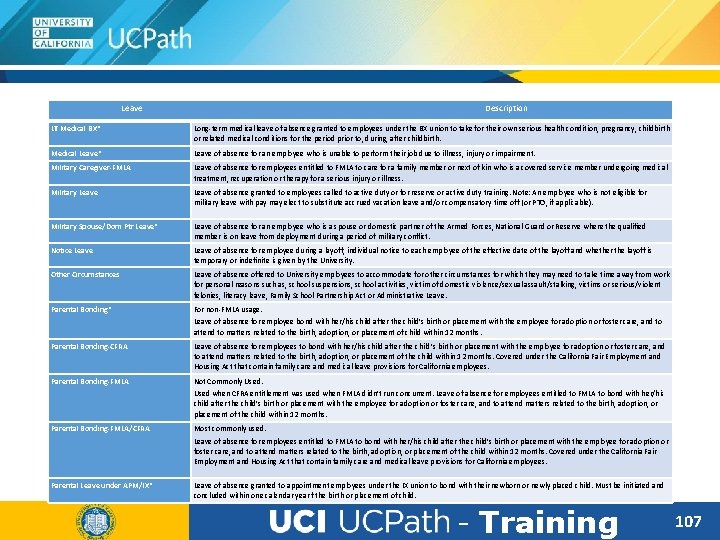
Leave Description LT Medical BX* Long-term medical leave of absence granted to employees under the BX union to take for their own serious health condition, pregnancy, childbirth or related medical conditions for the period prior to, during, after childbirth. Medical Leave* Leave of absence for an employee who is unable to perform their job due to illness, injury or impairment. Military Caregiver-FMLA Leave of absence for employees entitled to FMLA to care for a family member or next of kin who is a covered service member undergoing medical treatment, recuperation or therapy for a serious injury or illness. Military Leave of absence granted to employees called to active duty or for reserve or active duty training. Note: An employee who is not eligible for military leave with pay may elect to substitute accrued vacation leave and/or compensatory time off (or PTO, if applicable). Military Spouse/Dom Ptr Leave* Leave of absence for an employee who is a spouse or domestic partner of the Armed Forces, National Guard or Reserve where the qualified member is on leave from deployment during a period of military conflict. Notice Leave of absence for employee during a layoff, individual notice to each employee of the effective date of the layoff and whether the layoff is temporary or indefinite is given by the University. Other Circumstances Leave of absence offered to University employees to accommodate for other circumstances for which they may need to take time away from work for personal reasons such as, school suspensions, school activities, victim of domestic violence/sexual assault/stalking, victims or serious/violent felonies, literacy leave, Family School Partnership Act or Administrative Leave. Parental Bonding* For non-FMLA usage. Leave of absence for employee bond with her/his child after the child’s birth or placement with the employee for adoption or foster care, and to attend to matters related to the birth, adoption, or placement of child within 12 months. Parental Bonding-CFRA Leave of absence for employees to bond with her/his child after the child’s birth or placement with the employee for adoption or foster care, and to attend matters related to the birth, adoption, or placement of the child within 12 months. Covered under the California Fair Employment and Housing Act that contain family care and medical leave provisions for California employees. Parental Bonding-FMLA Not Commonly Used when CFRA entitlement was used when FMLA didn’t run concurrent. Leave of absence for employees entitled to FMLA to bond with her/his child after the child’s birth or placement with the employee for adoption or foster care, and to attend matters related to the birth, adoption, or placement of the child within 12 months. Parental Bonding-FMLA/CFRA Most commonly used. Leave of absence for employees entitled to FMLA to bond with her/his child after the child’s birth or placement with the employee for adoption or foster care, and to attend matters related to the birth, adoption, or placement of the child within 12 months. Covered under the California Fair Employment and Housing Act that contain family care and medical leave provisions for California employees. Parental Leave under APM/IX* Leave of absence granted to appointment employees under the IX union to bond with their newborn or newly placed child. Must be initiated and concluded within one calendar year f the birth or placement of child. - Training 107
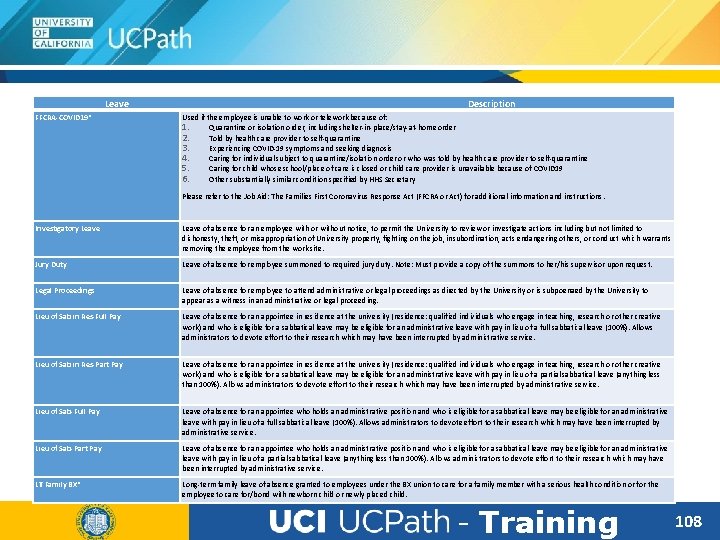
Leave FFCRA-COVID 19* Description Used if the employee is unable to work or telework because of: Quarantine or isolation order, including shelter-in-place/stay-at-home order Told by health care provider to self-quarantine Experiencing COVID-19 symptoms and seeking diagnosis Caring for individual subject to quarantine/isolation order or who was told by health care provider to self-quarantine Caring for child whose school/place of care is closed or child care provider is unavailable because of COVID 19 Other substantially similar condition specified by HHS Secretary 1. 2. 3. 4. 5. 6. Please refer to the Job Aid: The Families First Coronavirus Response Act (FFCRA or Act) for additional information and instructions. Investigatory Leave of absence for an employee with or without notice, to permit the University to review or investigate actions including but not limited to dishonesty, theft, or misappropriation of University property, fighting on the job, insubordination, acts endangering others, or conduct which warrants removing the employee from the work site. Jury Duty Leave of absence for employee summoned to required jury duty. Note: Must provide a copy of the summons to her/his supervisor upon request. Legal Proceedings Leave of absence for employee to attend administrative or legal proceedings as directed by the University or is subpoenaed by the University to appear as a witness in an administrative or legal proceeding. Lieu of Sab in Res-Full Pay Leave of absence for an appointee in residence at the university (residence: qualified individuals who engage in teaching, research or other creative work) and who is eligible for a sabbatical leave may be eligible for an administrative leave with pay in lieu of a full sabbatical leave (100%). Allows administrators to devote effort to their research which may have been interrupted by administrative service. Lieu of Sab in Res-Part Pay Leave of absence for an appointee in residence at the university (residence: qualified individuals who engage in teaching, research or other creative work) and who is eligible for a sabbatical leave may be eligible for an administrative leave with pay in lieu of a partial sabbatical leave (anything less than 100%). Allows administrators to devote effort to their research which may have been interrupted by administrative service. Lieu of Sab-Full Pay Leave of absence for an appointee who holds an administrative position and who is eligible for a sabbatical leave may be eligible for an administrative leave with pay in lieu of a full sabbatical leave (100%). Allows administrators to devote effort to their research which may have been interrupted by administrative service. Lieu of Sab-Part Pay Leave of absence for an appointee who holds an administrative position and who is eligible for a sabbatical leave may be eligible for an administrative leave with pay in lieu of a partial sabbatical leave (anything less than 100%). Allows administrators to devote effort to their research which may have been interrupted by administrative service. LT Family BX* Long-term family leave of absence granted to employees under the BX union to care for a family member with a serious health condition or for the employee to care for/bond with newborn child or newly placed child. - Training 108
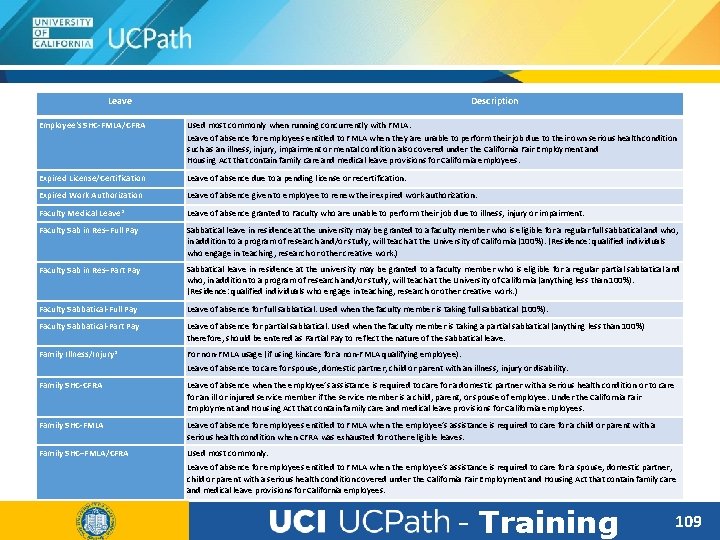
Leave Description Employee's SHC-FMLA/CFRA Used most commonly when running concurrently with FMLA. Leave of absence for employees entitled to FMLA when they are unable to perform their job due to their own serious health condition such as an illness, injury, impairment or mental condition also covered under the California Fair Employment and Housing Act that contain family care and medical leave provisions for California employees. Expired License/Certification Leave of absence due to a pending license or recertification. Expired Work Authorization Leave of absence given to employee to renew their expired work authorization. Faculty Medical Leave* Leave of absence granted to Faculty who are unable to perform their job due to illness, injury or impairment. Faculty Sab in Res–Full Pay Sabbatical leave in residence at the university may be granted to a faculty member who is eligible for a regular full sabbatical and who, in addition to a program of research and/or study, will teach at the University of California (100%). (Residence: qualified individuals who engage in teaching, research or other creative work. ) Faculty Sab in Res–Part Pay Sabbatical leave in residence at the university may be granted to a faculty member who is eligible for a regular partial sabbatical and who, in addition to a program of research and/or study, will teach at the University of California (anything less than 100%). (Residence: qualified individuals who engage in teaching, research or other creative work. ) Faculty Sabbatical-Full Pay Leave of absence for full sabbatical. Used when the faculty member is taking full sabbatical (100%). Faculty Sabbatical-Part Pay Leave of absence for partial sabbatical. Used when the faculty member is taking a partial sabbatical (anything less than 100%) therefore, should be entered as Partial Pay to reflect the nature of the sabbatical leave. Family Illness/Injury* For non-FMLA usage (if using kincare for a non-FMLA qualifying employee). Leave of absence to care for spouse, domestic partner, child or parent with an illness, injury or disability. Family SHC-CFRA Leave of absence when the employee’s assistance is required to care for a domestic partner with a serious health condition or to care for an ill or injured service member if the service member is a child, parent, or spouse of employee. Under the California Fair Employment and Housing Act that contain family care and medical leave provisions for California employees. Family SHC-FMLA Leave of absence for employees entitled to FMLA when the employee’s assistance is required to care for a child or parent with a serious health condition when CFRA was exhausted for other eligible leaves. Family SHC–FMLA/CFRA Used most commonly. Leave of absence for employees entitled to FMLA when the employee’s assistance is required to care for a spouse, domestic partner, child or parent with a serious health condition covered under the California Fair Employment and Housing Act that contain family care and medical leave provisions for California employees. - Training 109
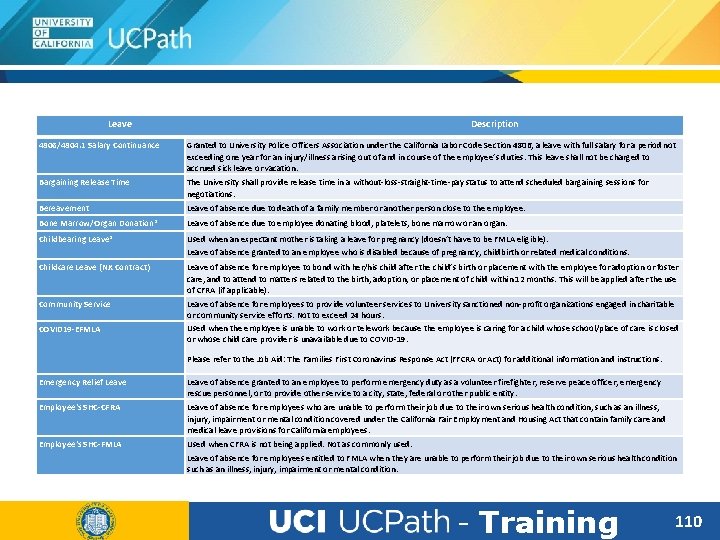
Leave Description 4806/4804. 1 Salary Continuance Granted to University Police Officers Association under the California Labor Code Section 4806, a leave with full salary for a period not exceeding one year for an injury/illness arising out of and in course of the employee’s duties. This leave shall not be charged to accrued sick leave or vacation. Bargaining Release Time The University shall provide release time in a without-loss-straight-time-pay status to attend scheduled bargaining sessions for negotiations. Bereavement Leave of absence due to death of a family member or another person close to the employee. Bone Marrow/Organ Donation* Leave of absence due to employee donating blood, platelets, bone marrow or an organ. Childbearing Leave* Used when an expectant mother is taking a leave for pregnancy (doesn’t have to be FMLA eligible). Leave of absence granted to an employee who is disabled because of pregnancy, childbirth or related medical conditions. Childcare Leave (NX Contract) Leave of absence for employee to bond with her/his child after the child’s birth or placement with the employee for adoption or foster care, and to attend to matters related to the birth, adoption, or placement of child within 12 months. This will be applied after the use of CFRA (if applicable). Community Service Leave of absence for employees to provide volunteer services to University sanctioned non-profit organizations engaged in charitable or community service efforts. Not to exceed 24 hours. Used when the employee is unable to work or telework because the employee is caring for a child whose school/place of care is closed or whose child care provider is unavailable due to COVID-19. COVID 19 -EFMLA Please refer to the Job Aid: The Families First Coronavirus Response Act (FFCRA or Act) for additional information and instructions. Emergency Relief Leave of absence granted to an employee to perform emergency duty as a volunteer firefighter, reserve peace officer, emergency rescue personnel, or to provide other service to a city, state, federal or other public entity. Employee's SHC-CFRA Leave of absence for employees who are unable to perform their job due to their own serious health condition, such as an illness, injury, impairment or mental condition covered under the California Fair Employment and Housing Act that contain family care and medical leave provisions for California employees. Employee's SHC-FMLA Used when CFRA is not being applied. Not as commonly used. Leave of absence for employees entitled to FMLA when they are unable to perform their job due to their own serious health condition such as an illness, injury, impairment or mental condition. - Training 110
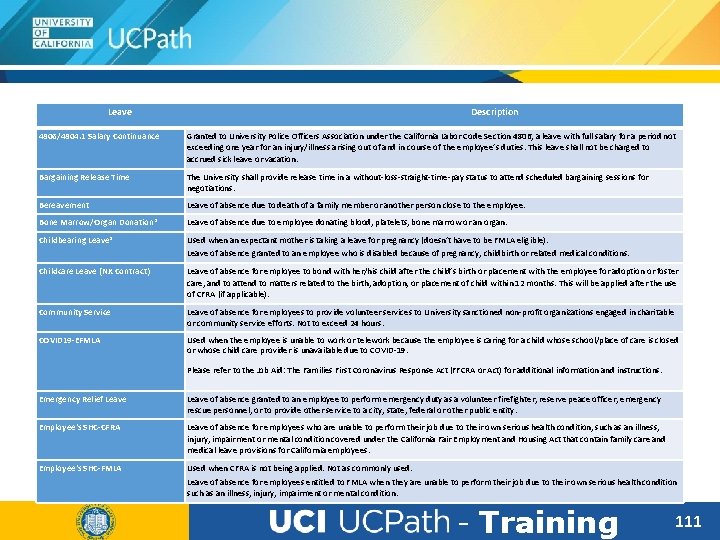
Leave Description 4806/4804. 1 Salary Continuance Granted to University Police Officers Association under the California Labor Code Section 4806, a leave with full salary for a period not exceeding one year for an injury/illness arising out of and in course of the employee’s duties. This leave shall not be charged to accrued sick leave or vacation. Bargaining Release Time The University shall provide release time in a without-loss-straight-time-pay status to attend scheduled bargaining sessions for negotiations. Bereavement Leave of absence due to death of a family member or another person close to the employee. Bone Marrow/Organ Donation* Leave of absence due to employee donating blood, platelets, bone marrow or an organ. Childbearing Leave* Used when an expectant mother is taking a leave for pregnancy (doesn’t have to be FMLA eligible). Leave of absence granted to an employee who is disabled because of pregnancy, childbirth or related medical conditions. Childcare Leave (NX Contract) Leave of absence for employee to bond with her/his child after the child’s birth or placement with the employee for adoption or foster care, and to attend to matters related to the birth, adoption, or placement of child within 12 months. This will be applied after the use of CFRA (if applicable). Community Service Leave of absence for employees to provide volunteer services to University sanctioned non-profit organizations engaged in charitable or community service efforts. Not to exceed 24 hours. COVID 19 -EFMLA Used when the employee is unable to work or telework because the employee is caring for a child whose school/place of care is closed or whose child care provider is unavailable due to COVID-19. Please refer to the Job Aid: The Families First Coronavirus Response Act (FFCRA or Act) for additional information and instructions. Emergency Relief Leave of absence granted to an employee to perform emergency duty as a volunteer firefighter, reserve peace officer, emergency rescue personnel, or to provide other service to a city, state, federal or other public entity. Employee's SHC-CFRA Leave of absence for employees who are unable to perform their job due to their own serious health condition, such as an illness, injury, impairment or mental condition covered under the California Fair Employment and Housing Act that contain family care and medical leave provisions for California employees. Employee's SHC-FMLA Used when CFRA is not being applied. Not as commonly used. Leave of absence for employees entitled to FMLA when they are unable to perform their job due to their own serious health condition such as an illness, injury, impairment or mental condition. - Training 111
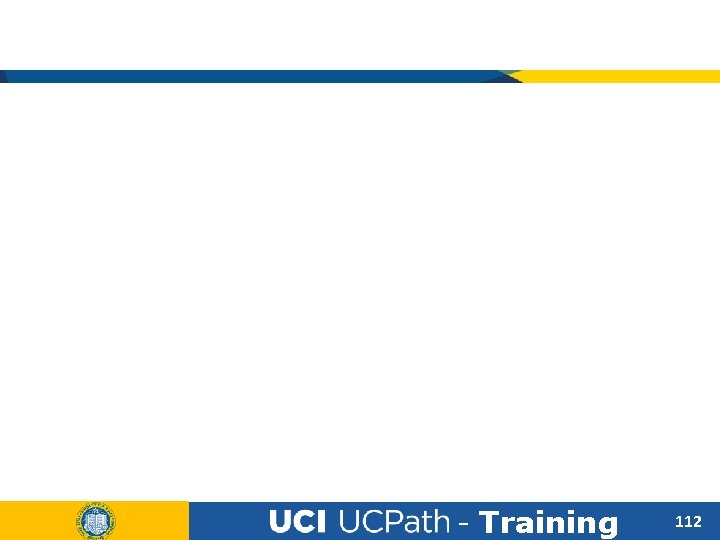
- Training 112
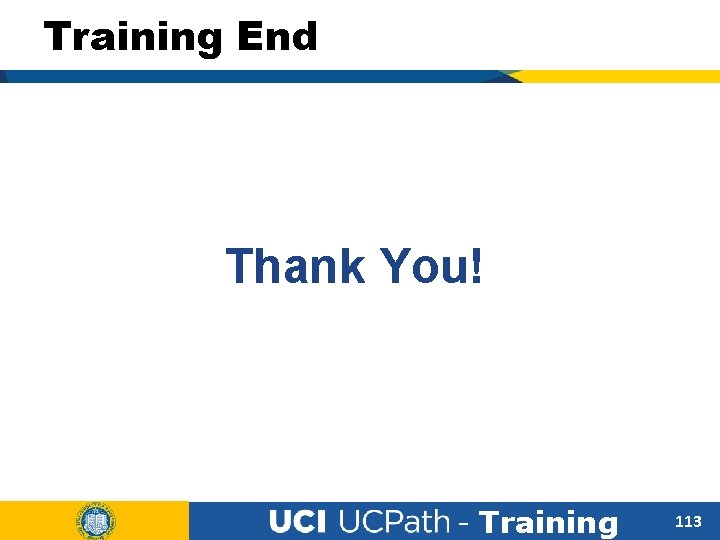
Training End Thank You! - Training 113
- Slides: 112