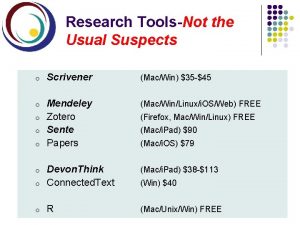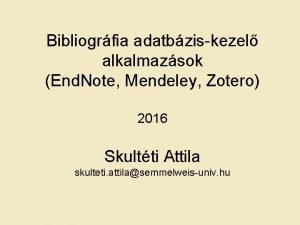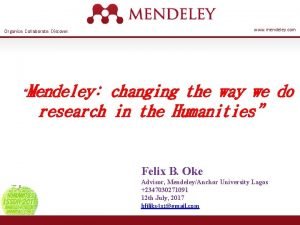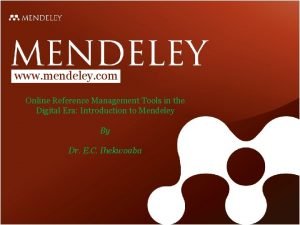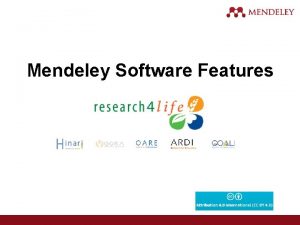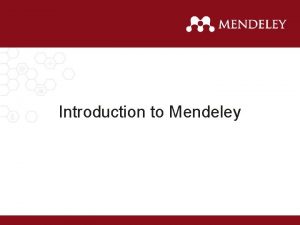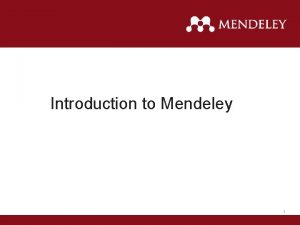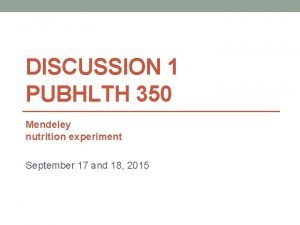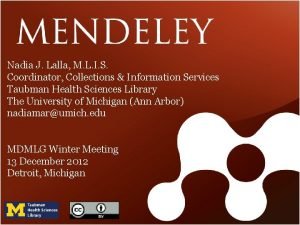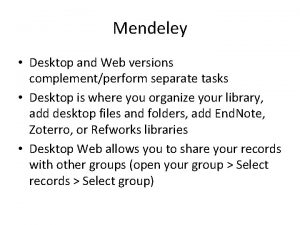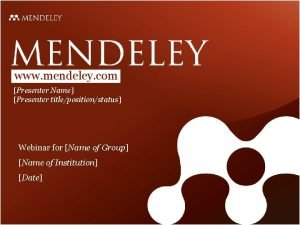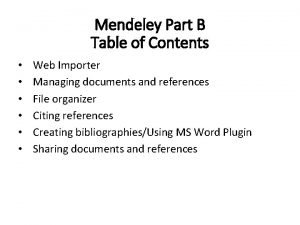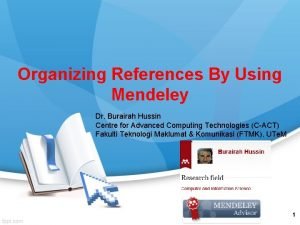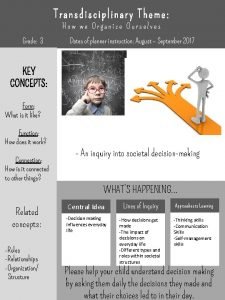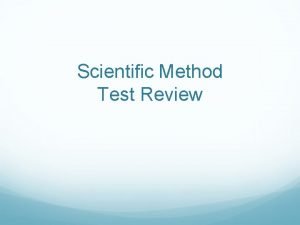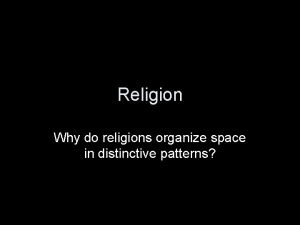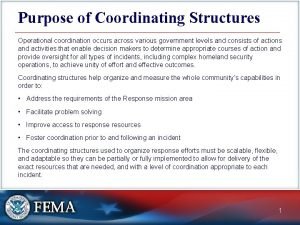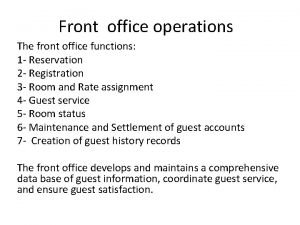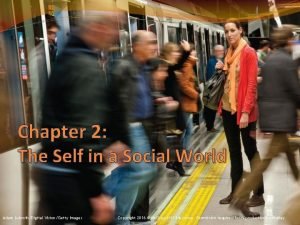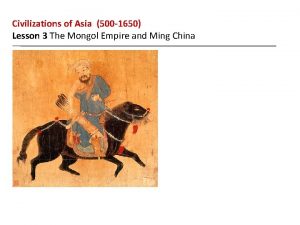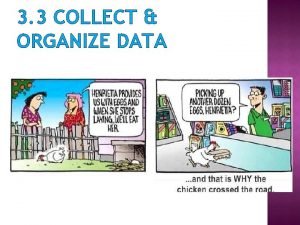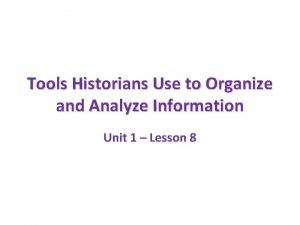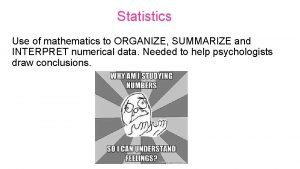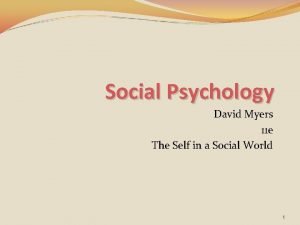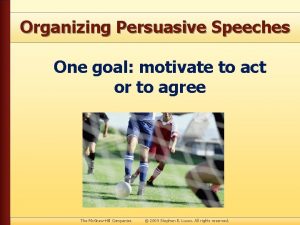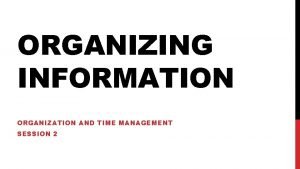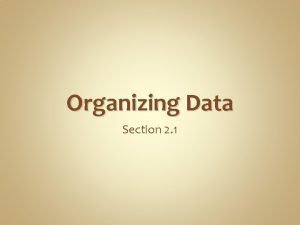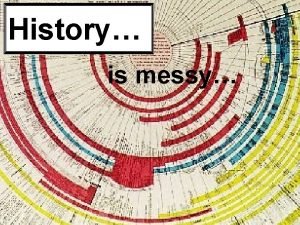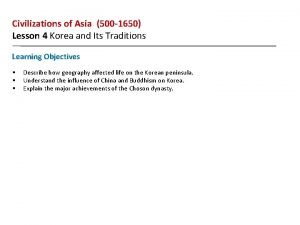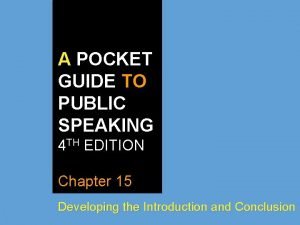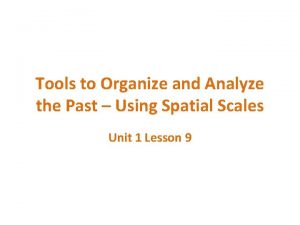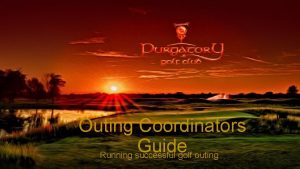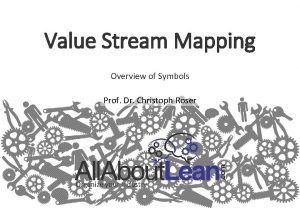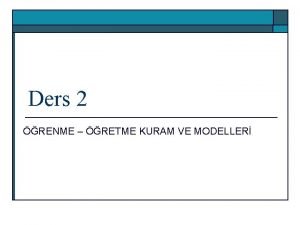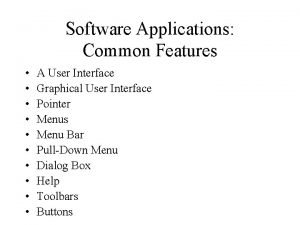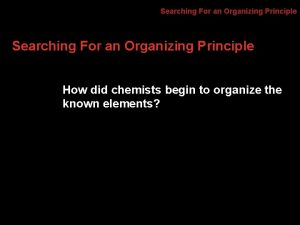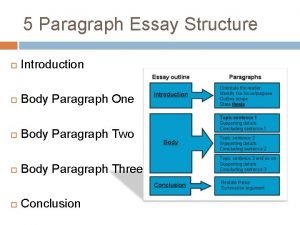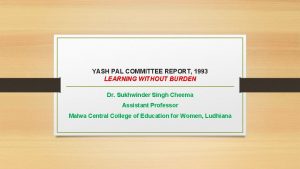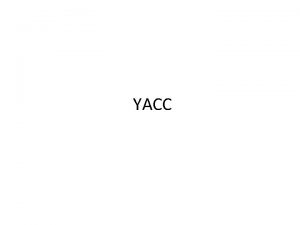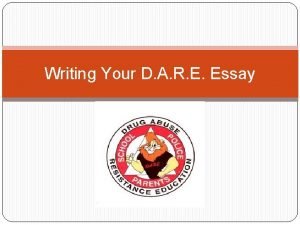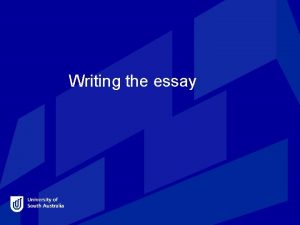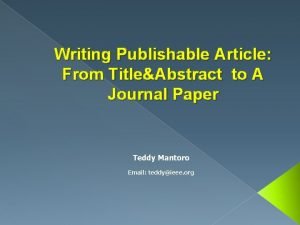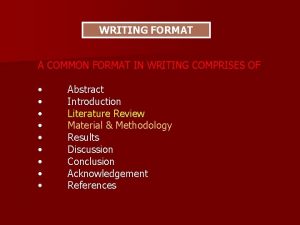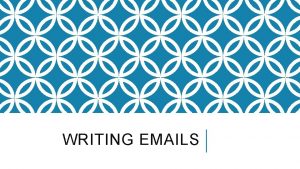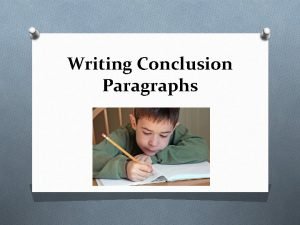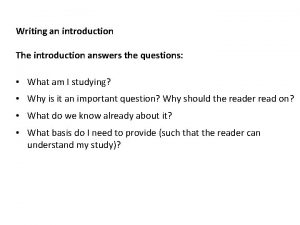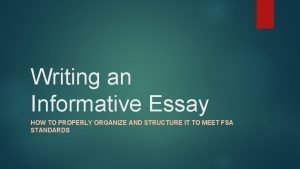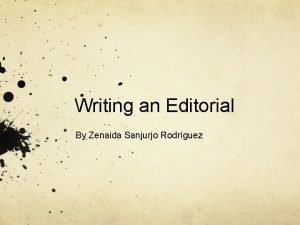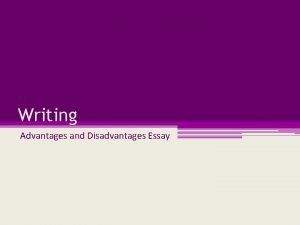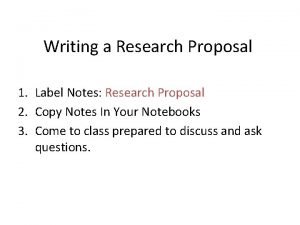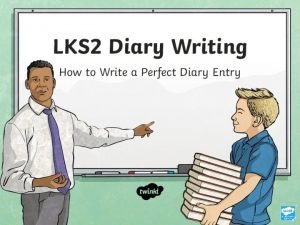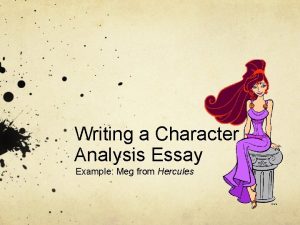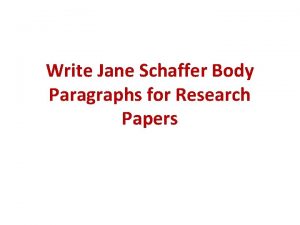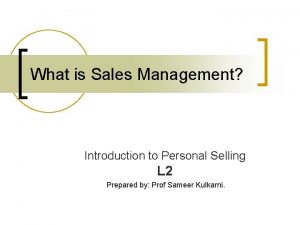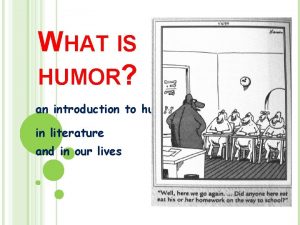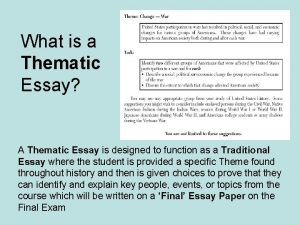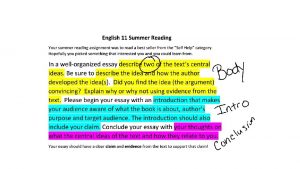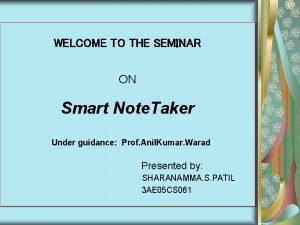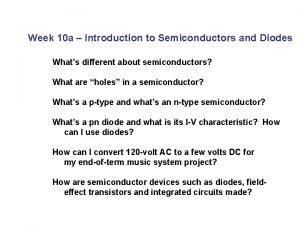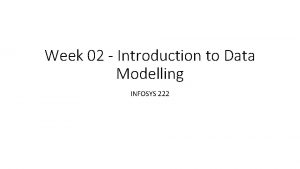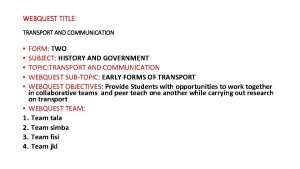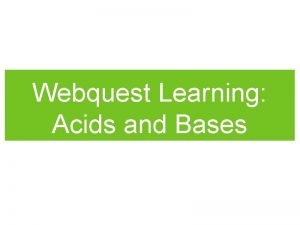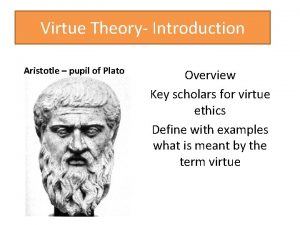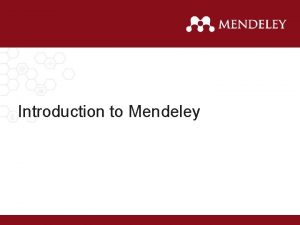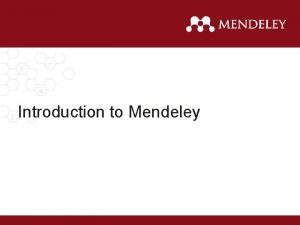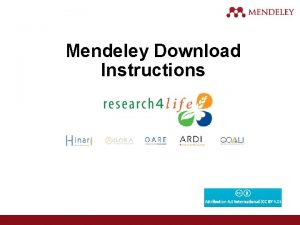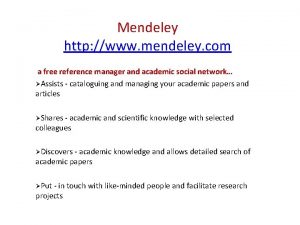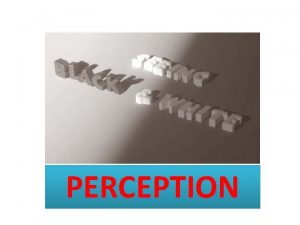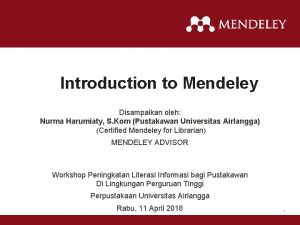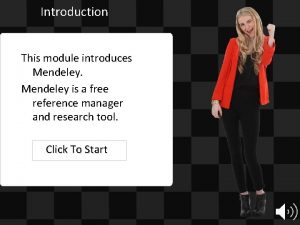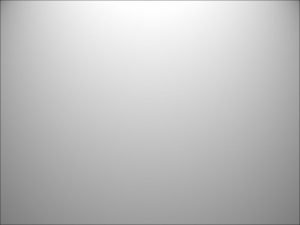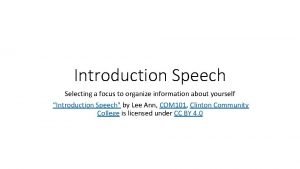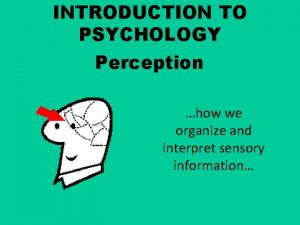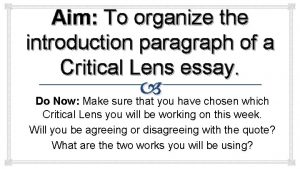Introduction to Mendeley 1 What is Mendeley Organize
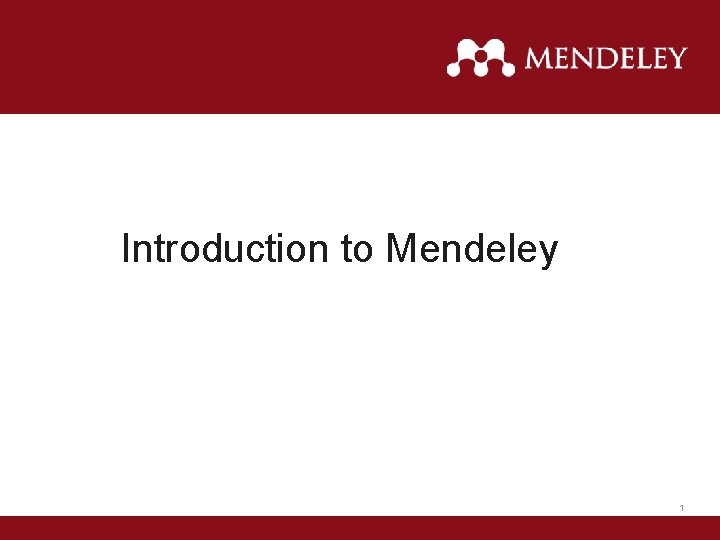
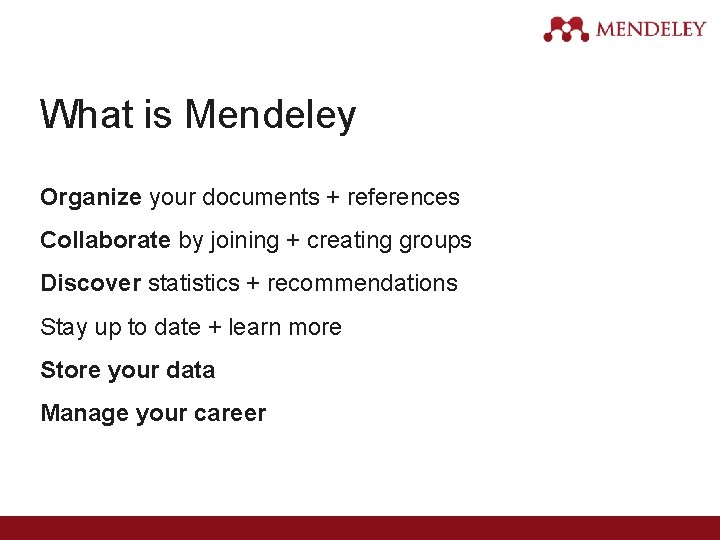
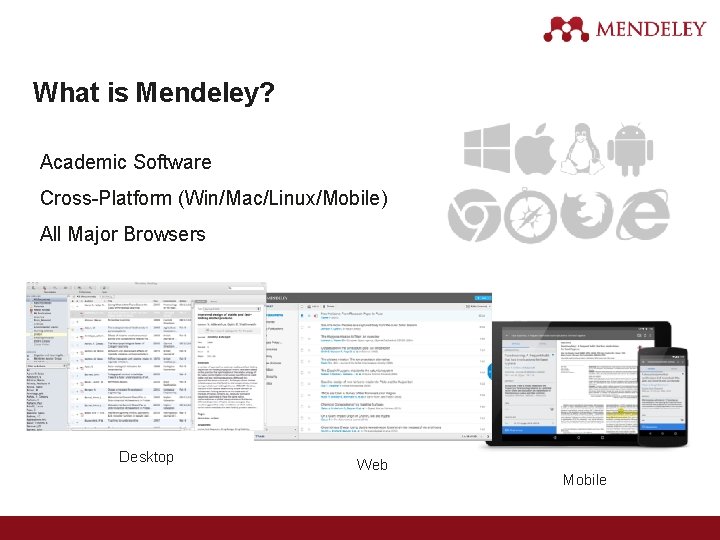
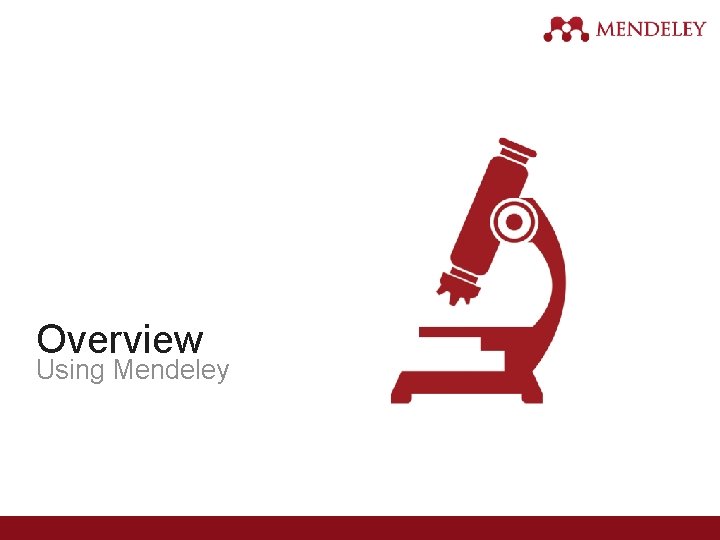
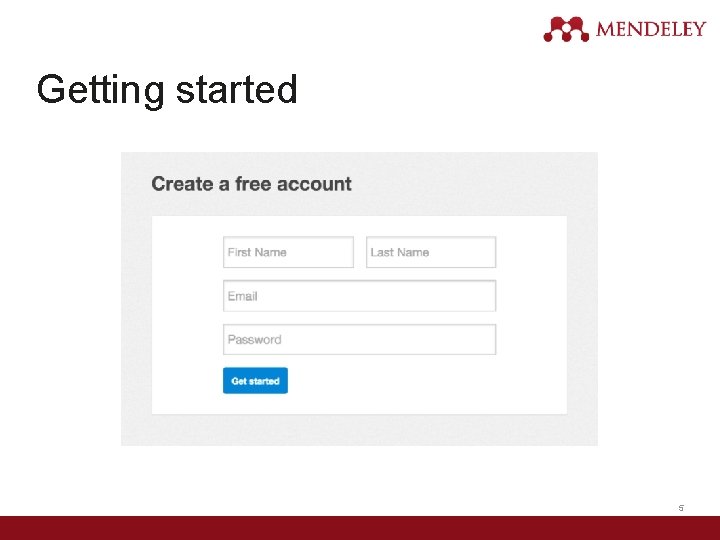
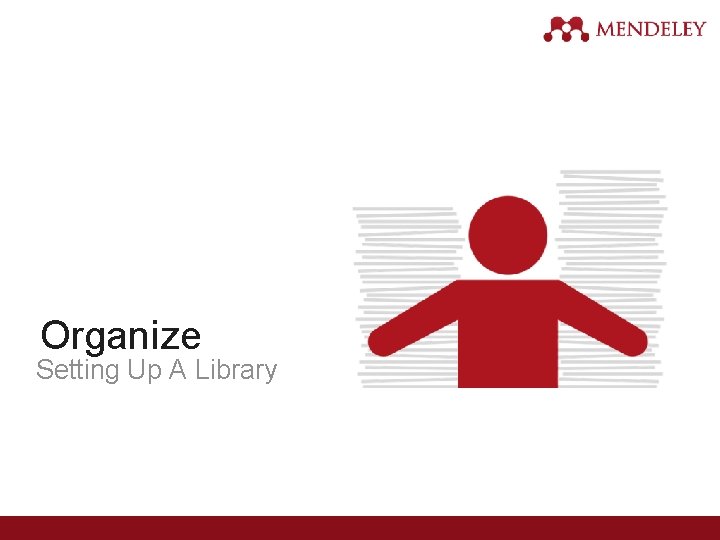
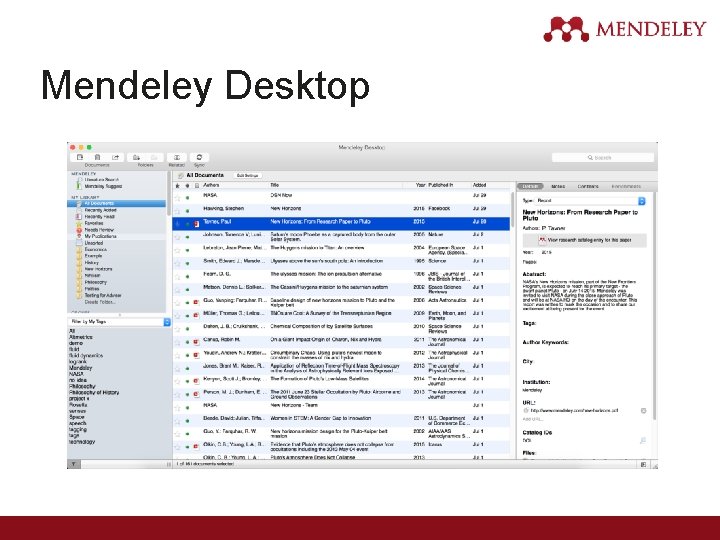

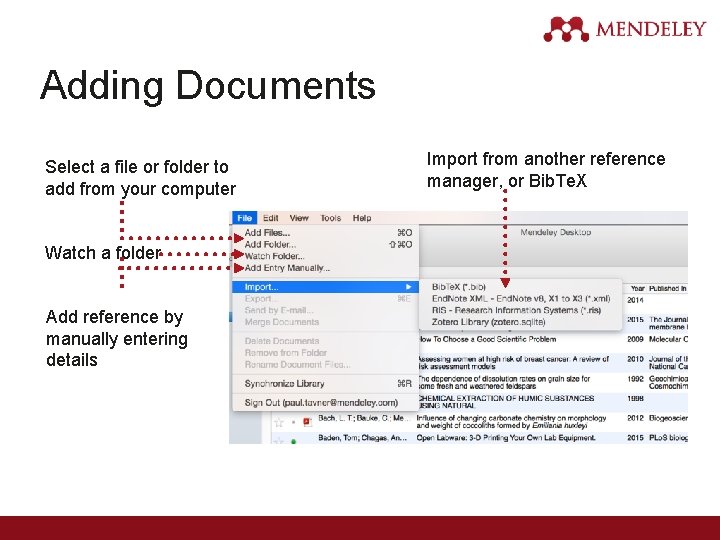
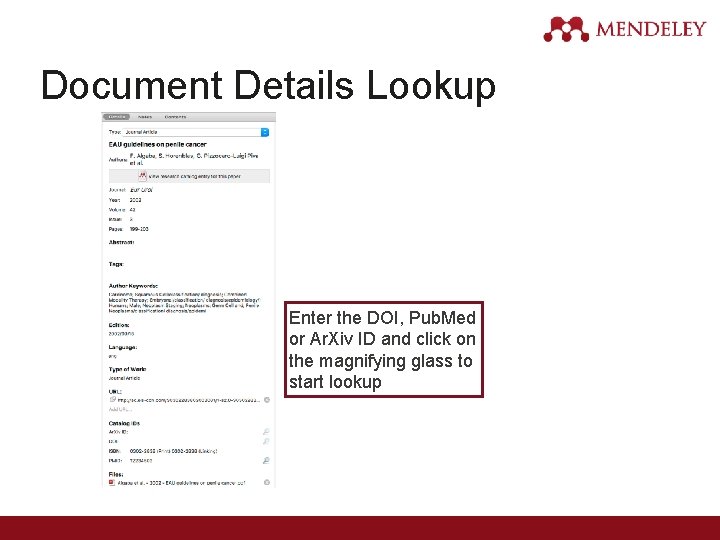
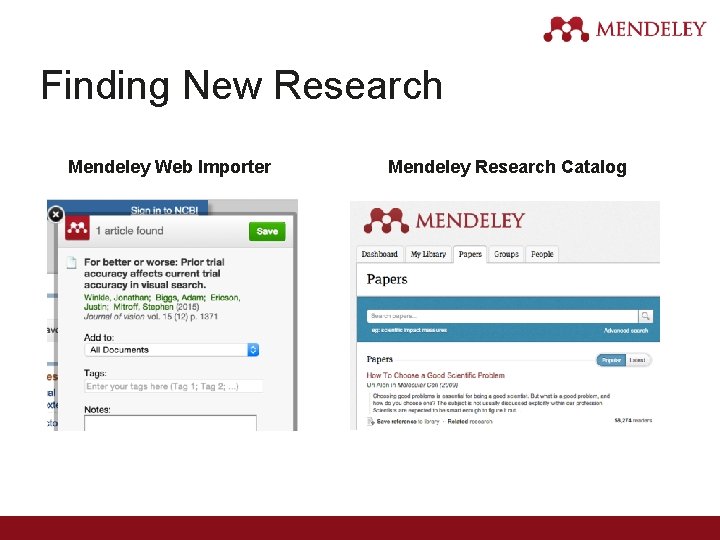
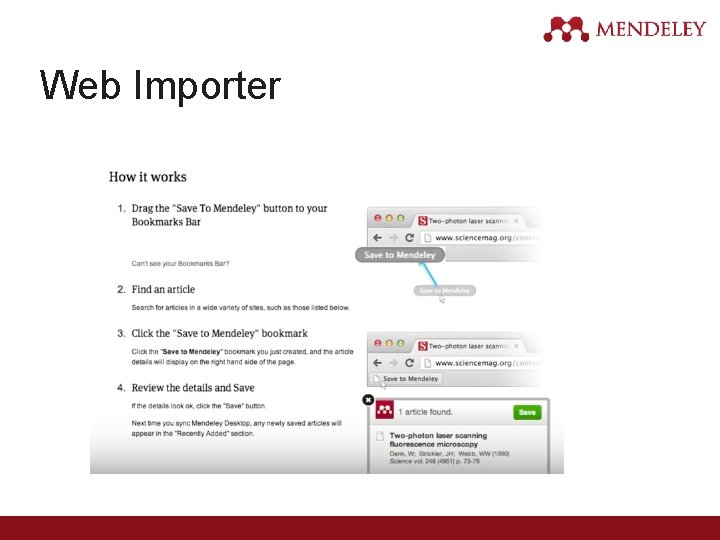
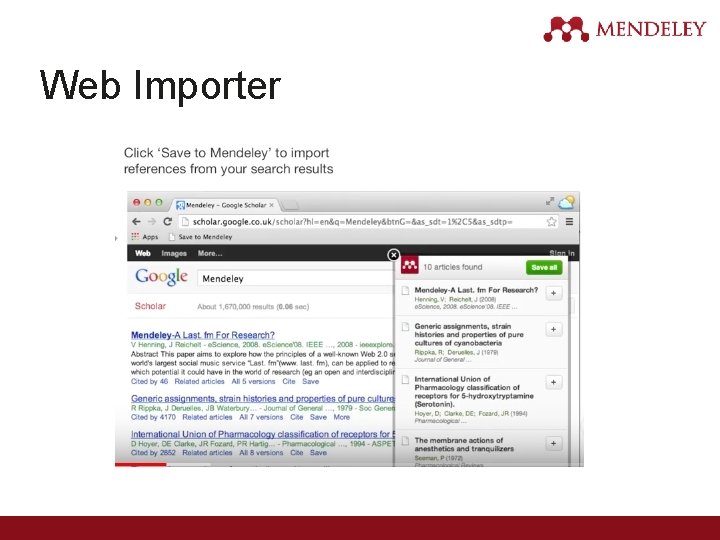
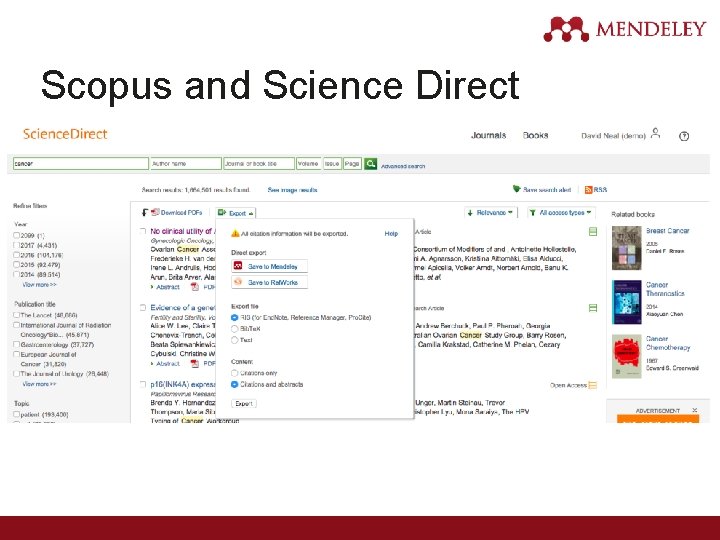
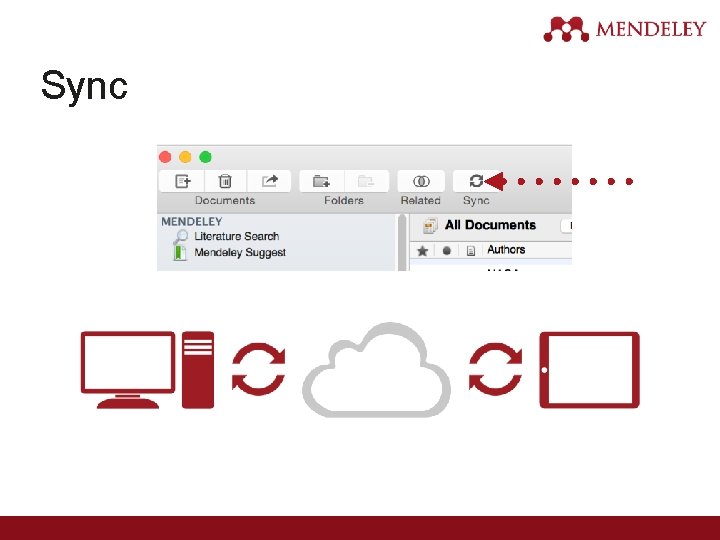
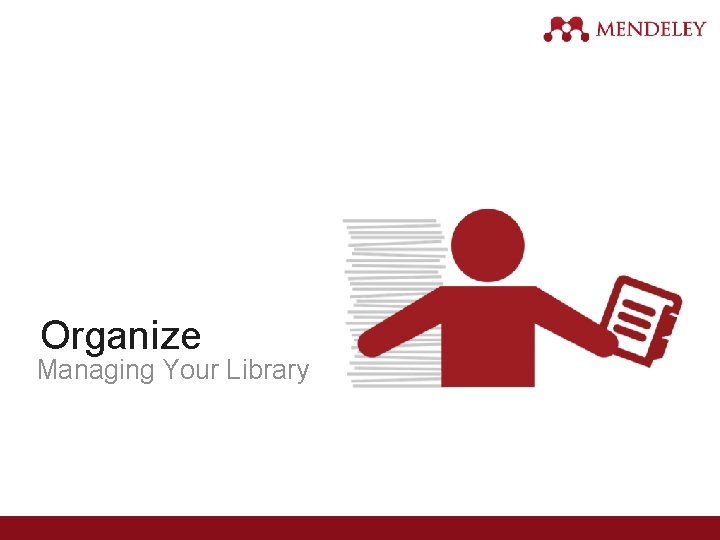
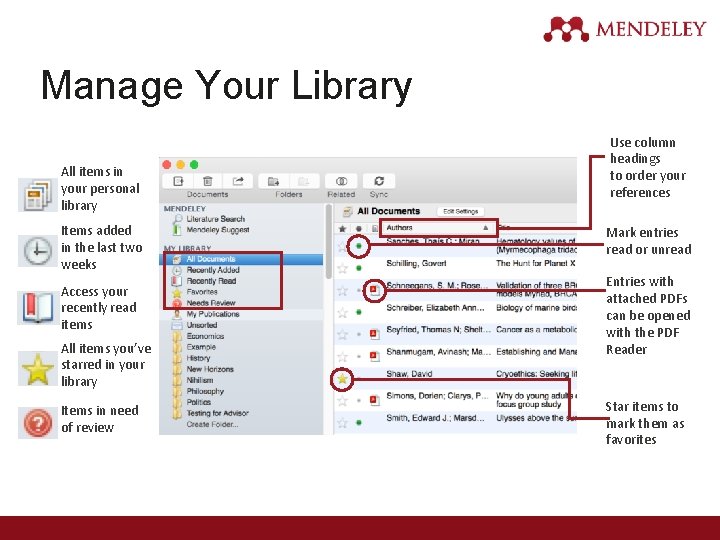
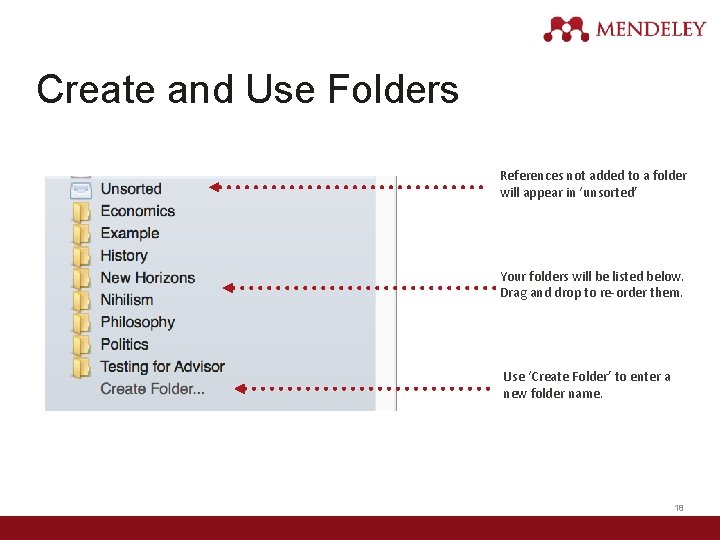
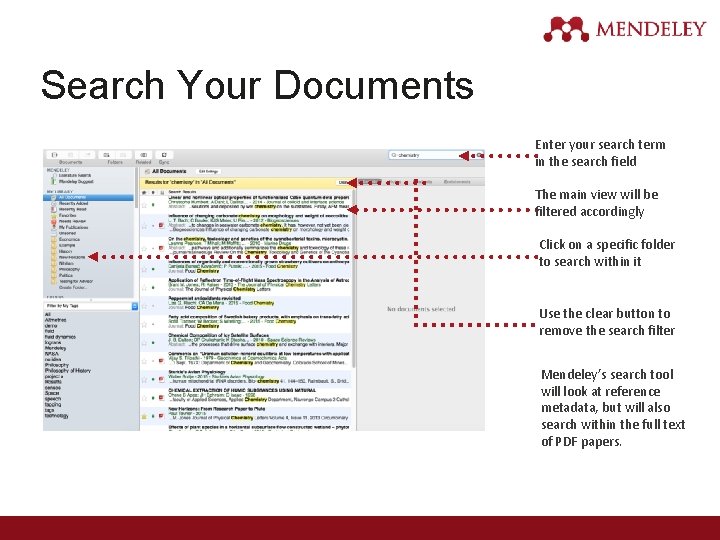
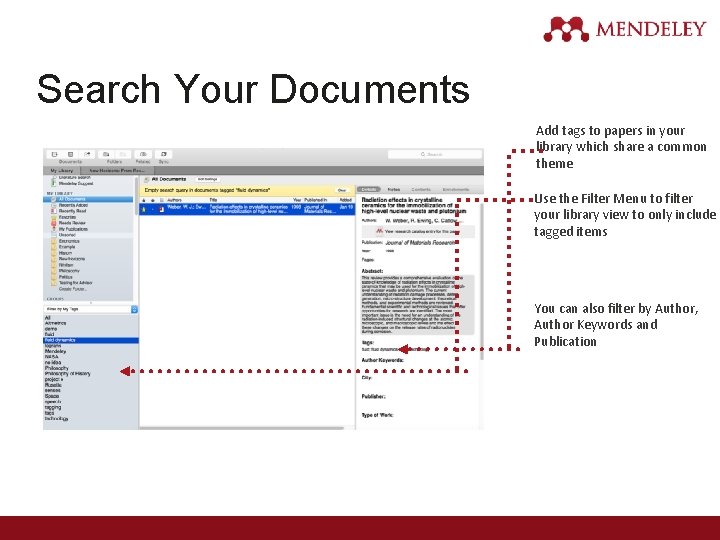
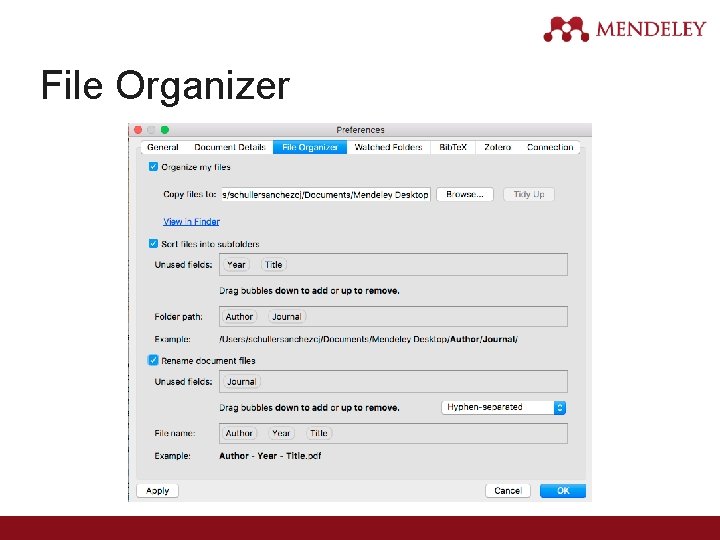
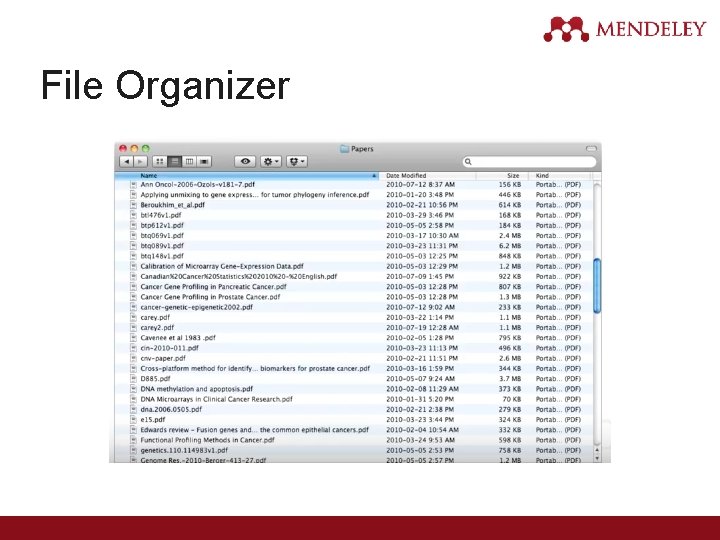
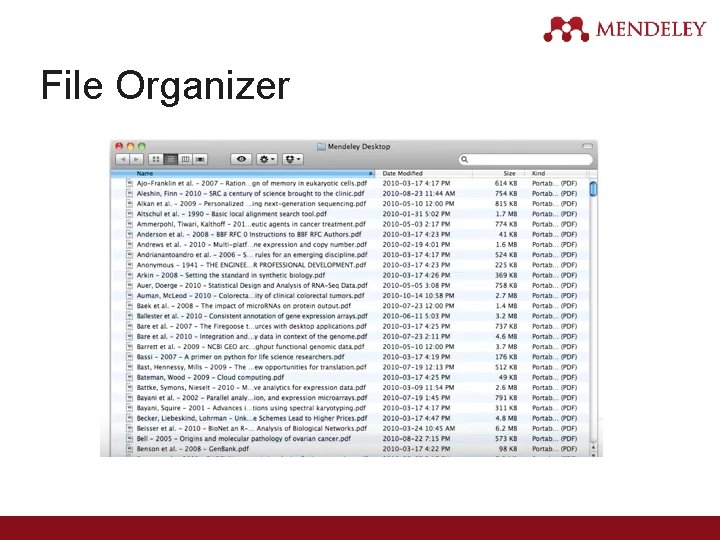
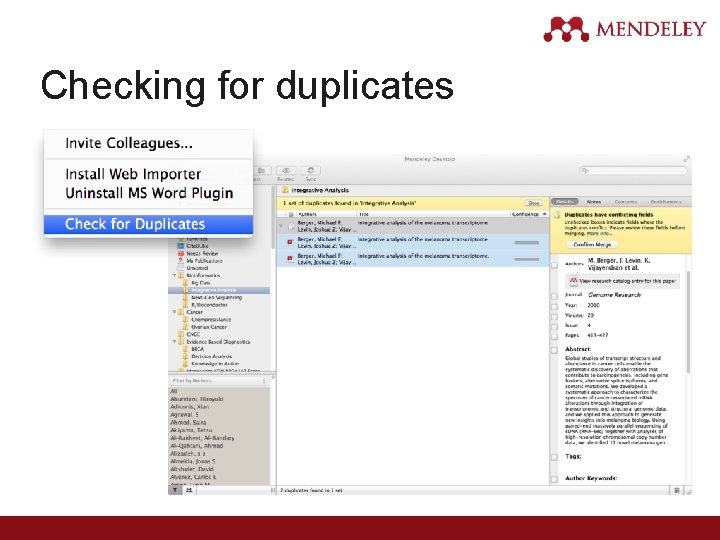
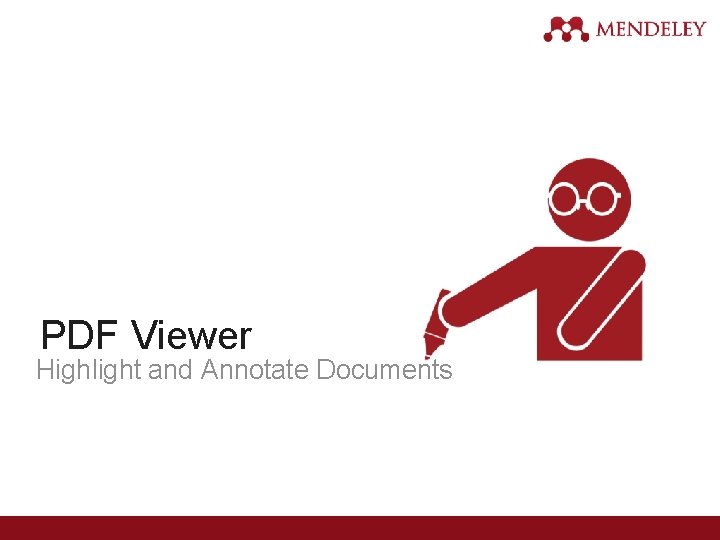
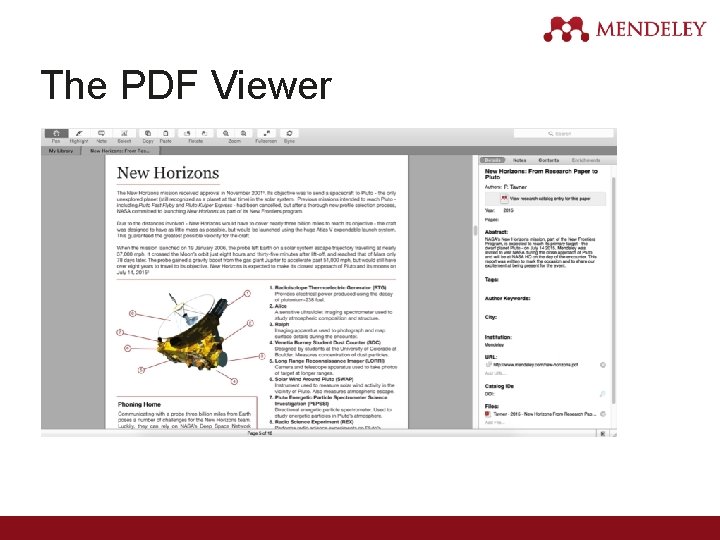
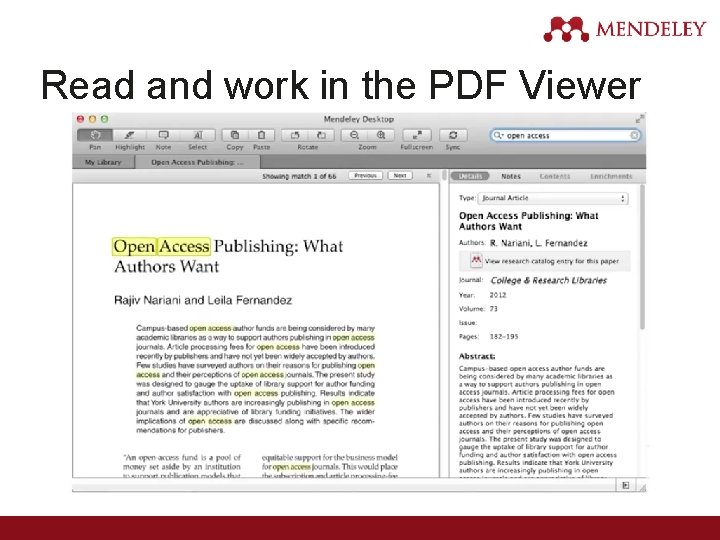
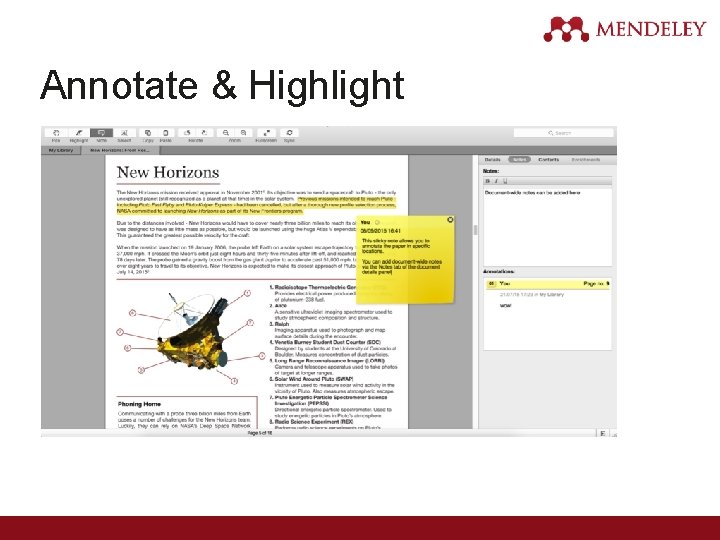
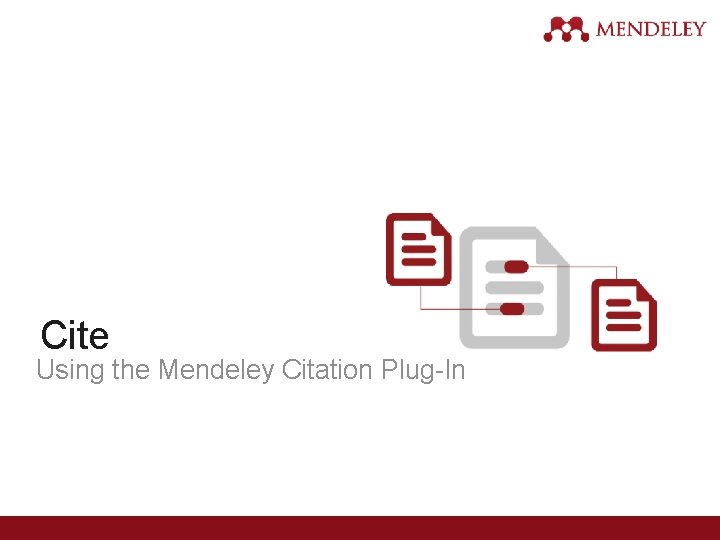
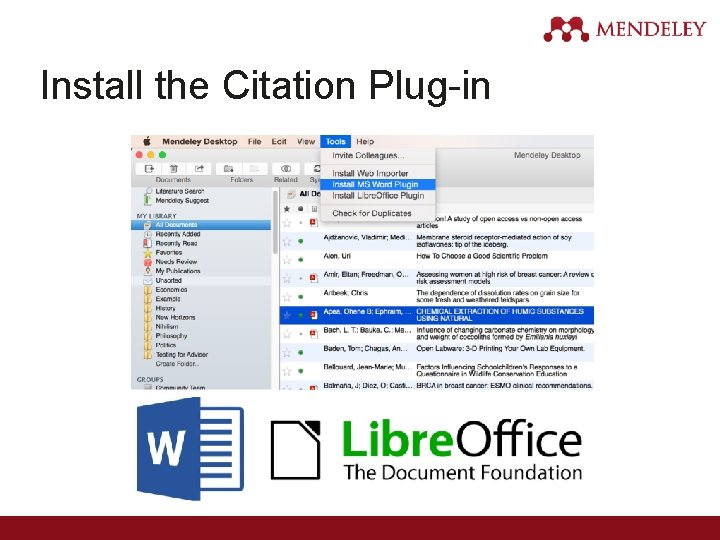
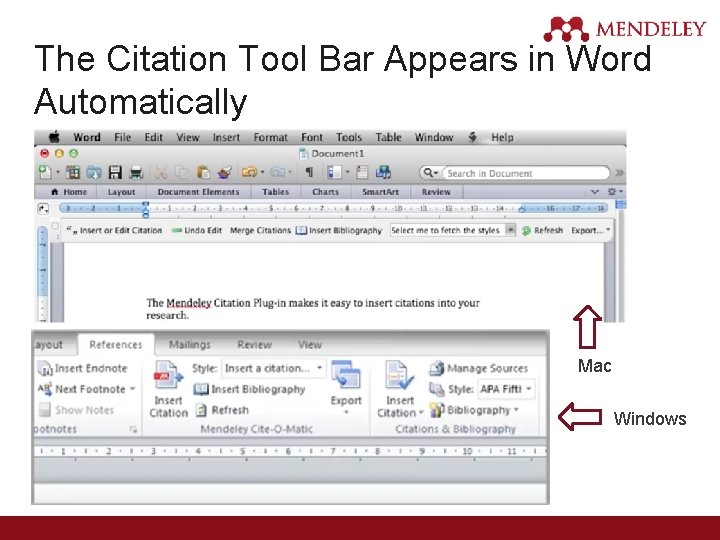
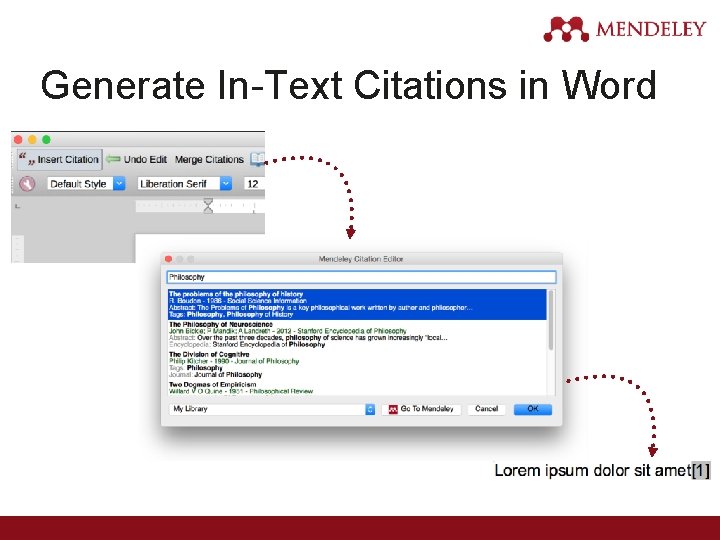
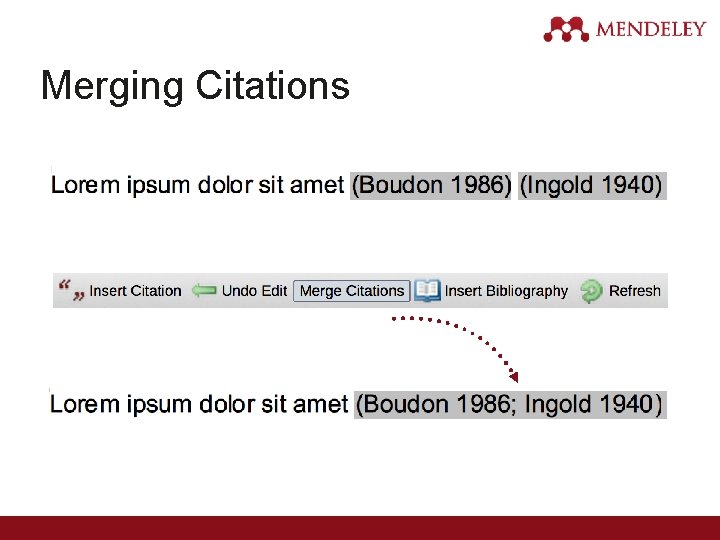
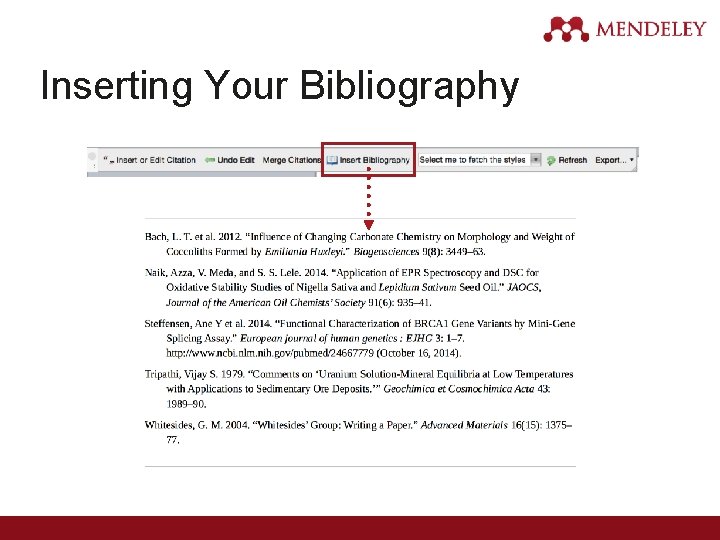
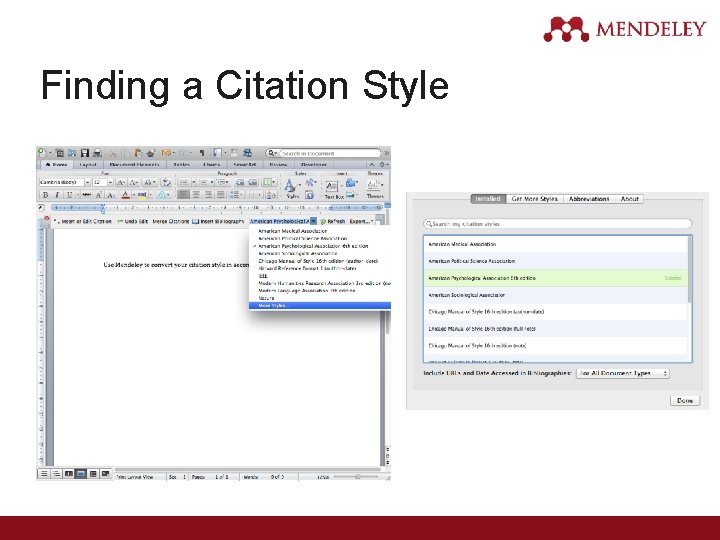
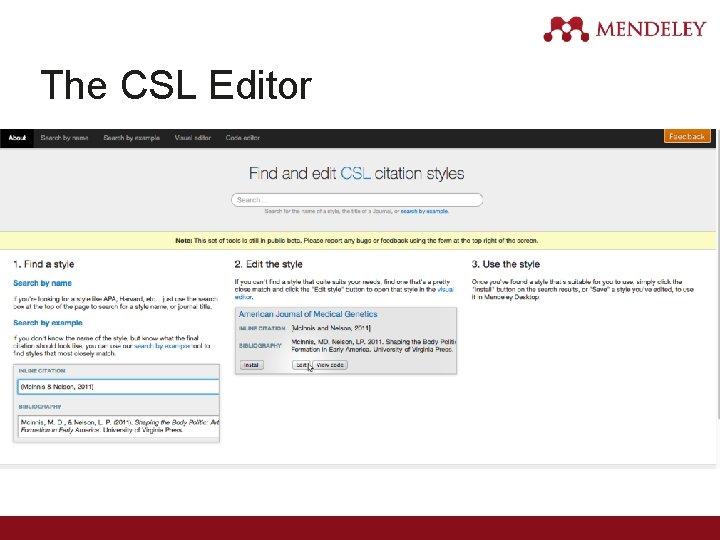
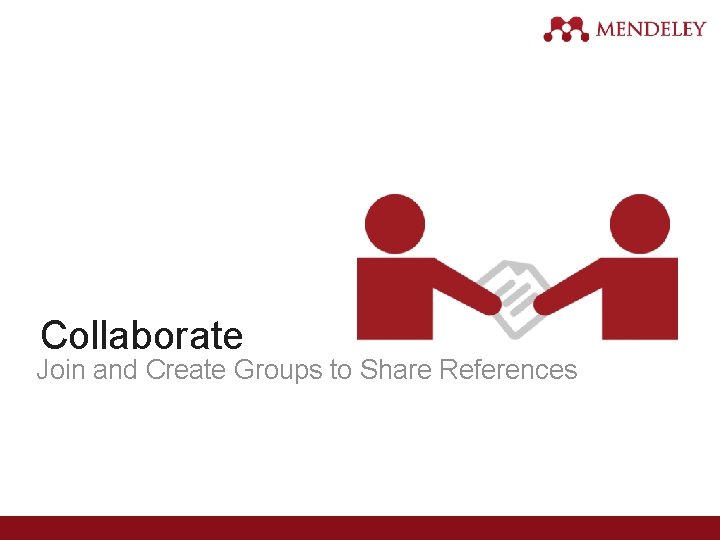
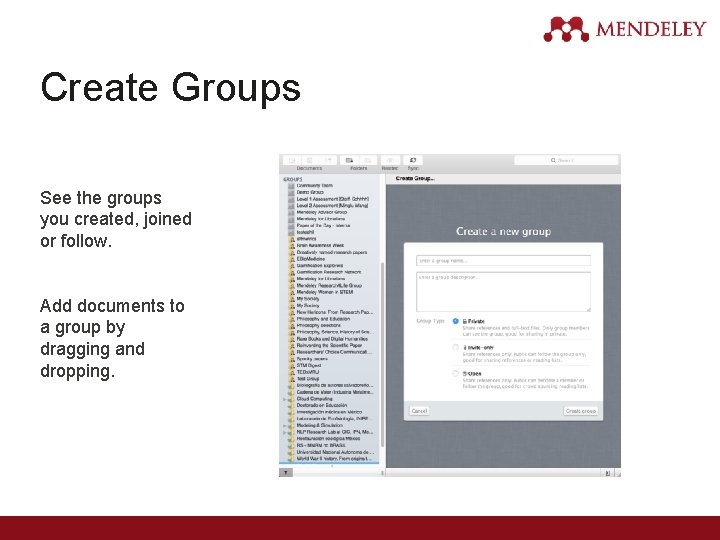
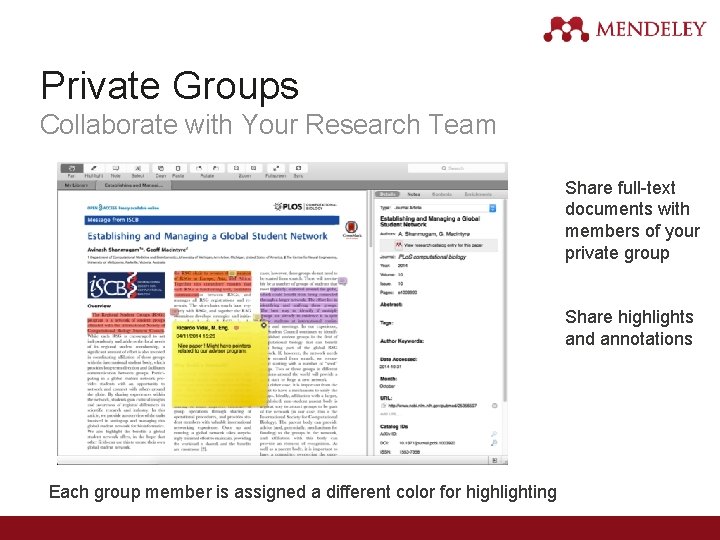
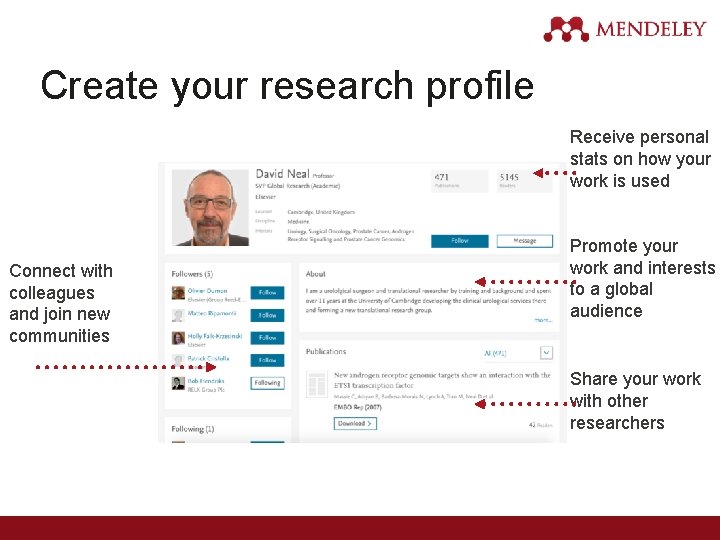

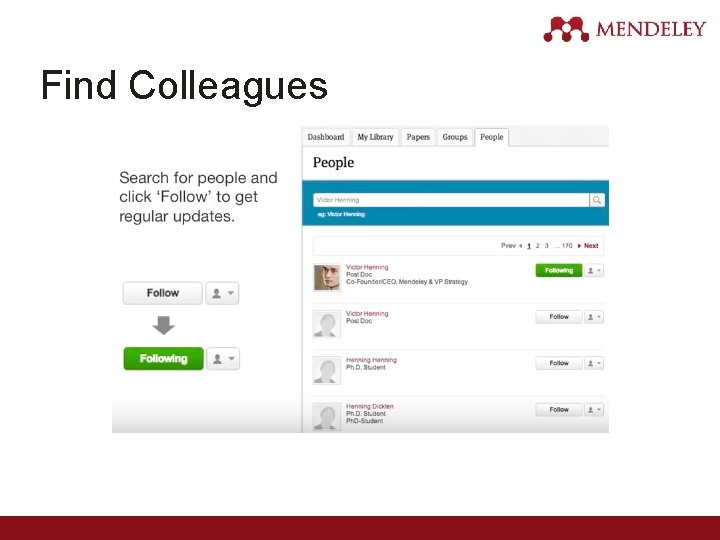
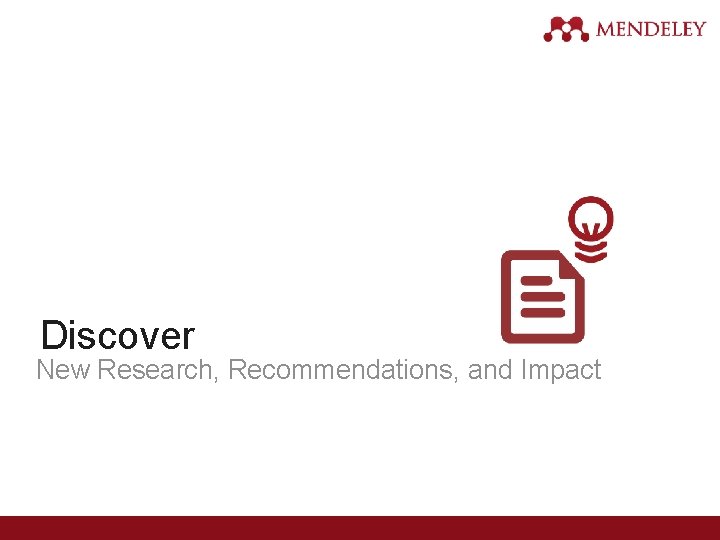
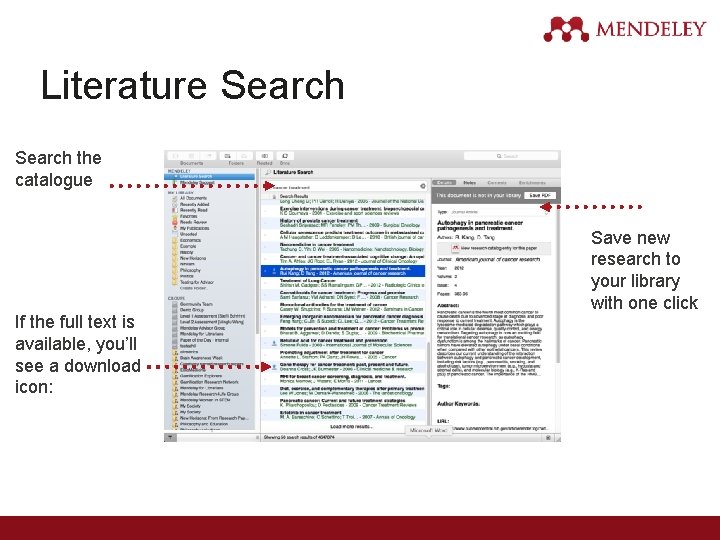
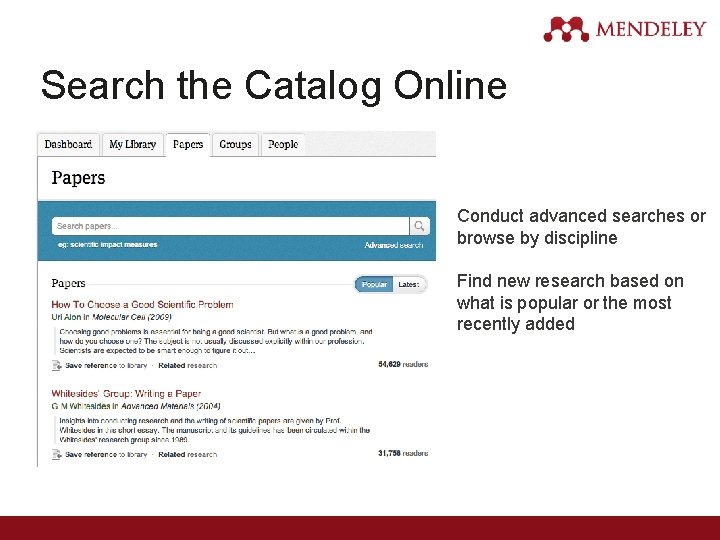
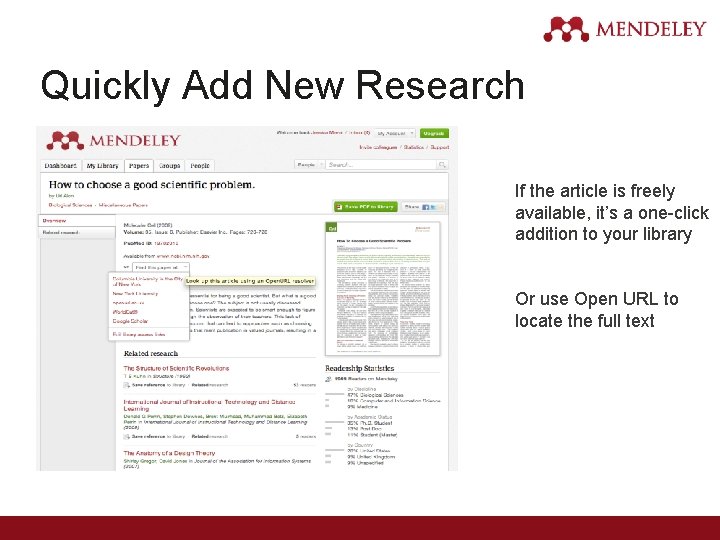
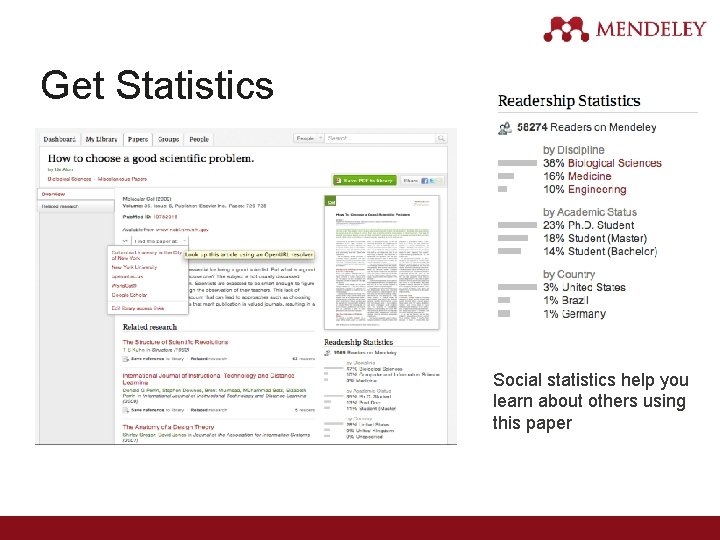
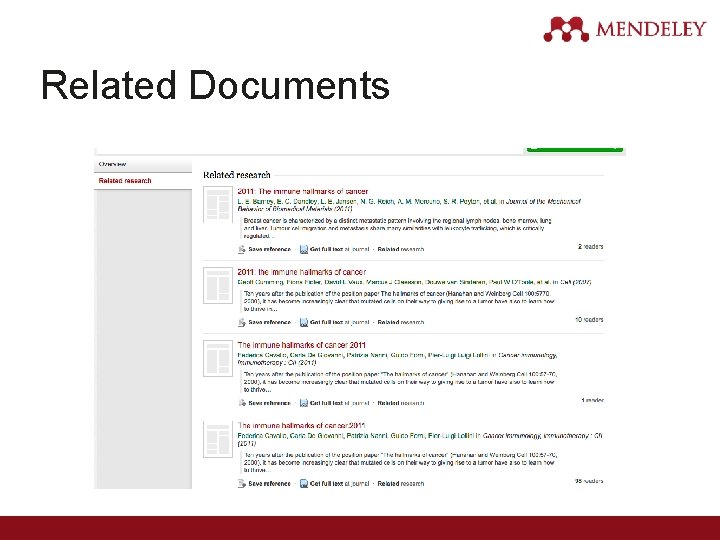
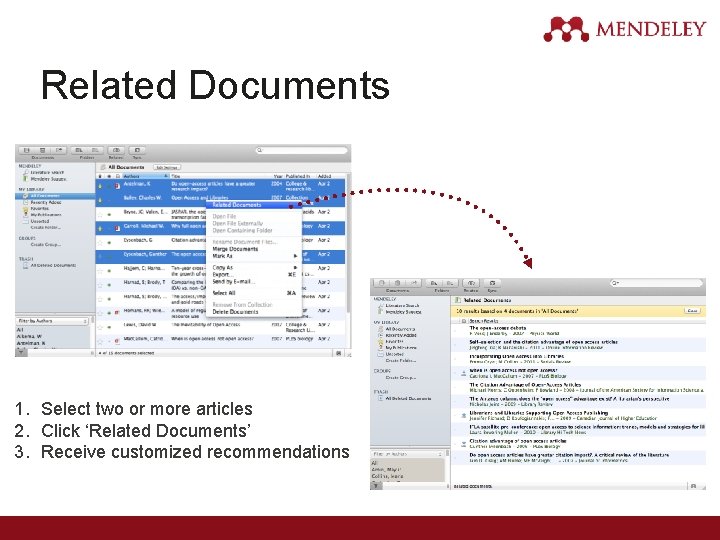
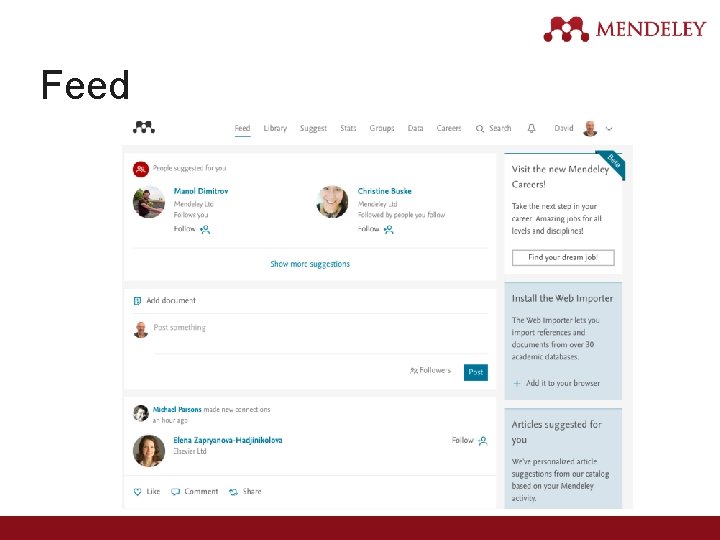
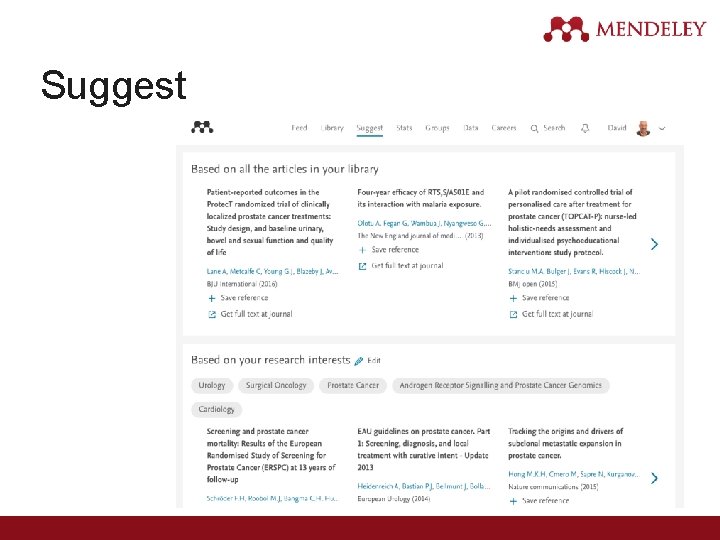
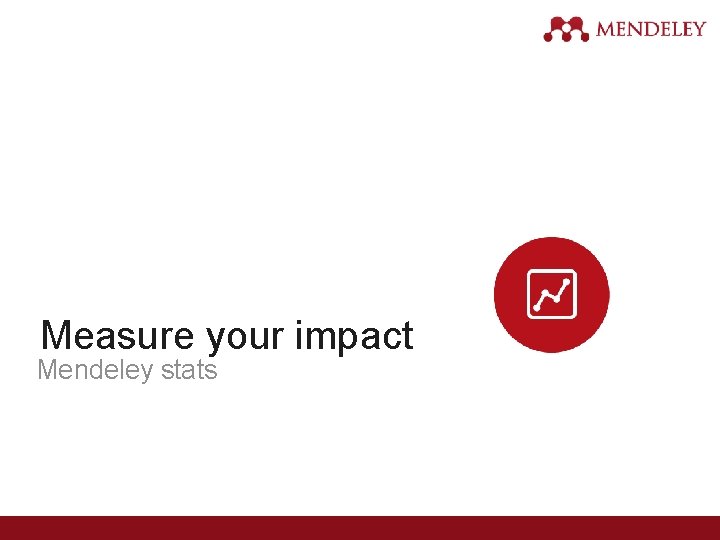
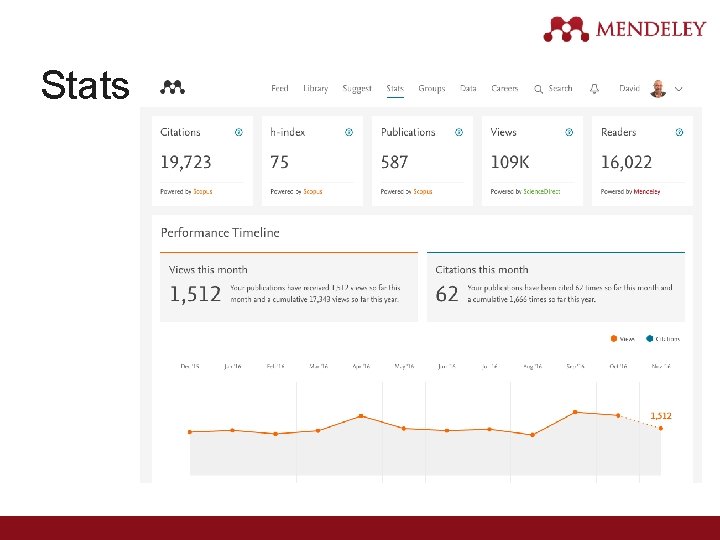
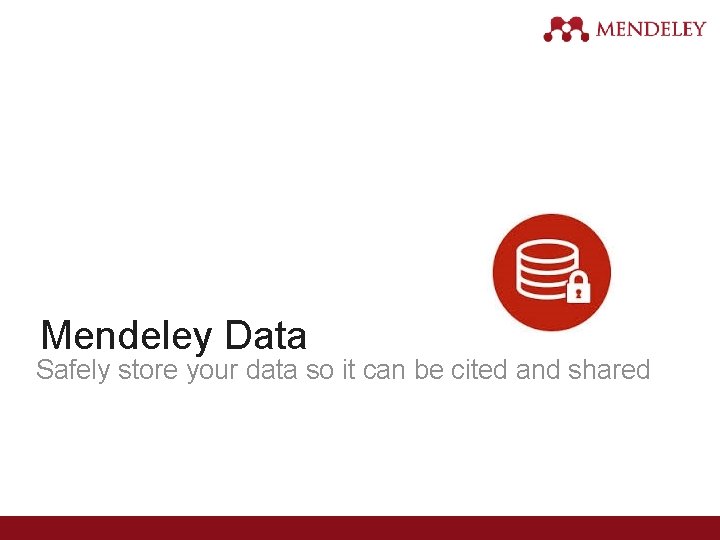
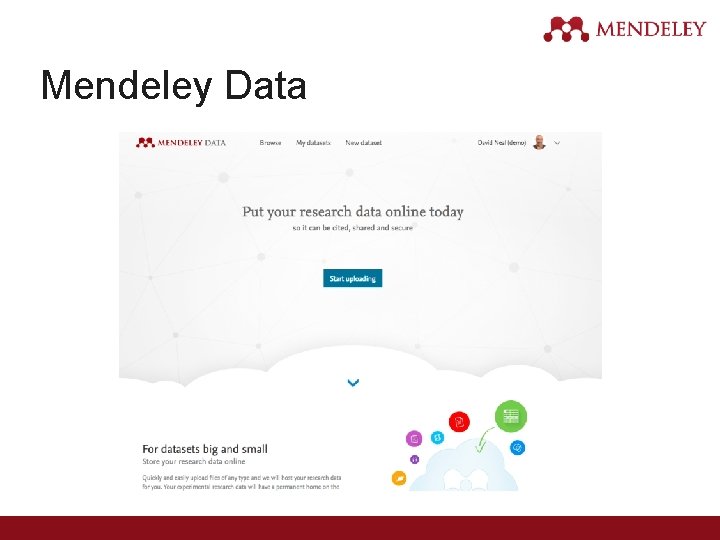
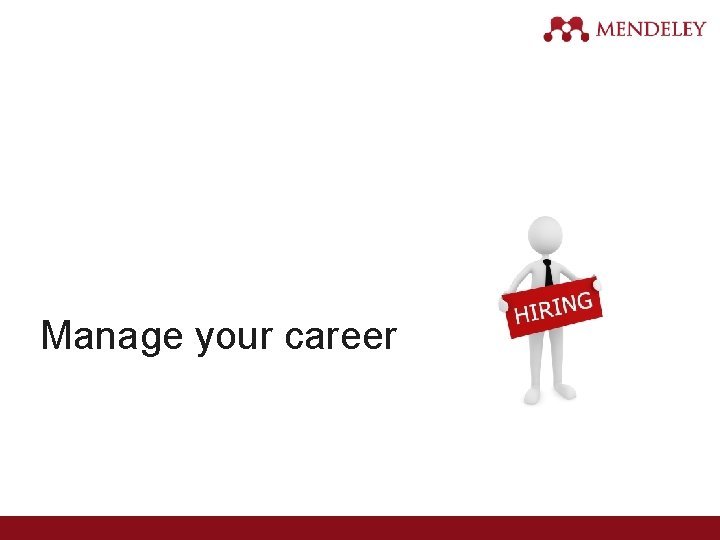
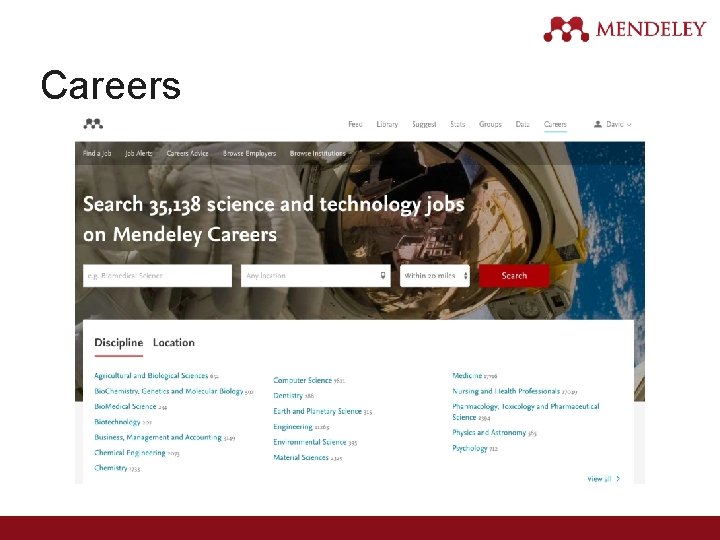
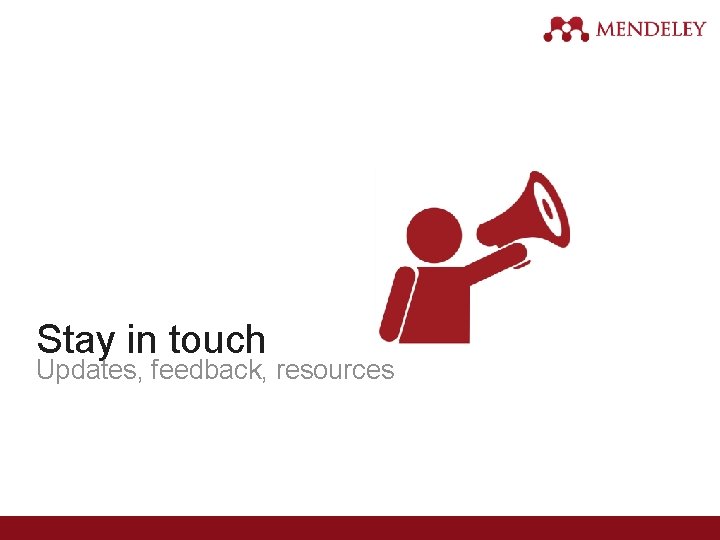
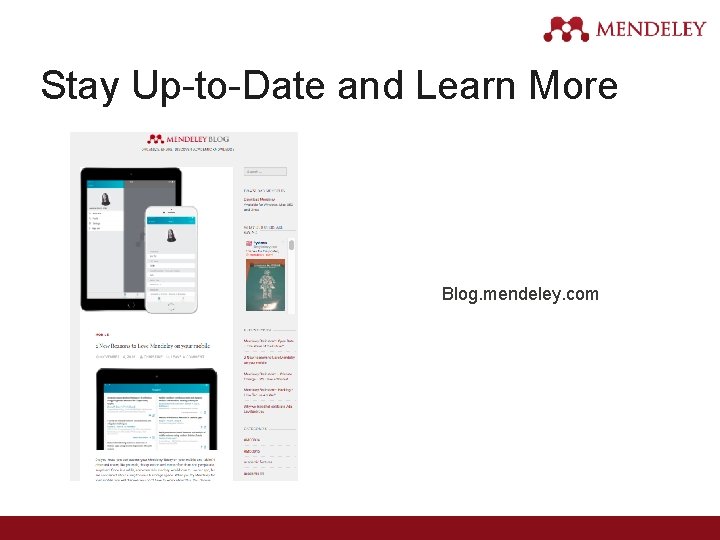
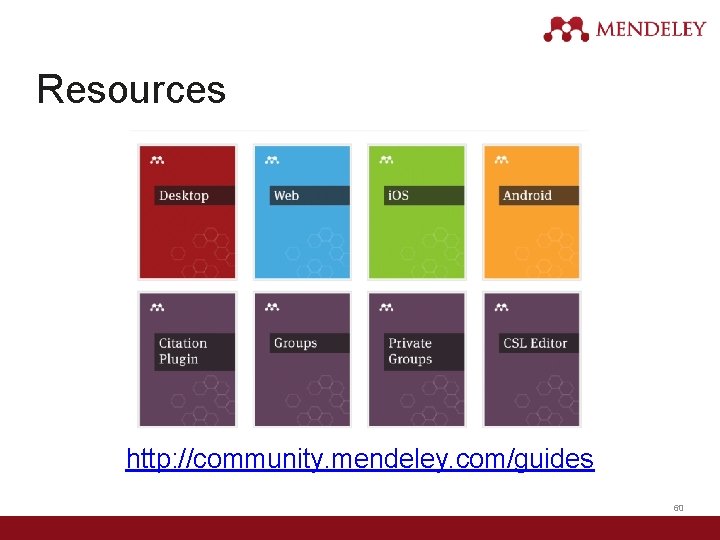

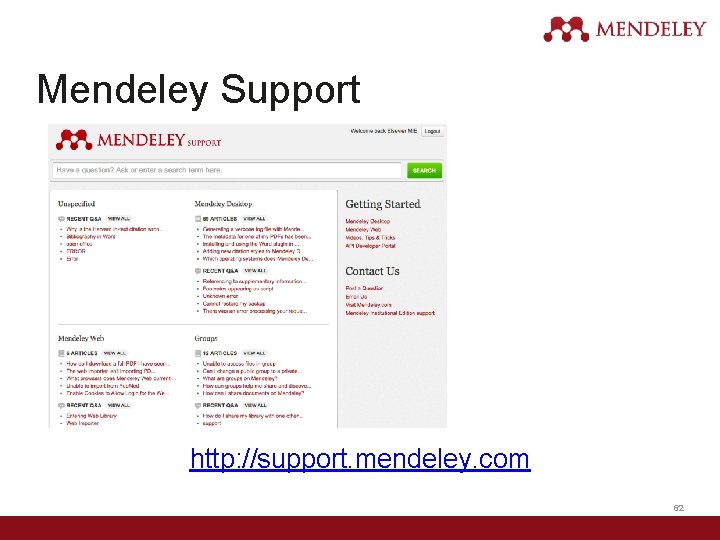
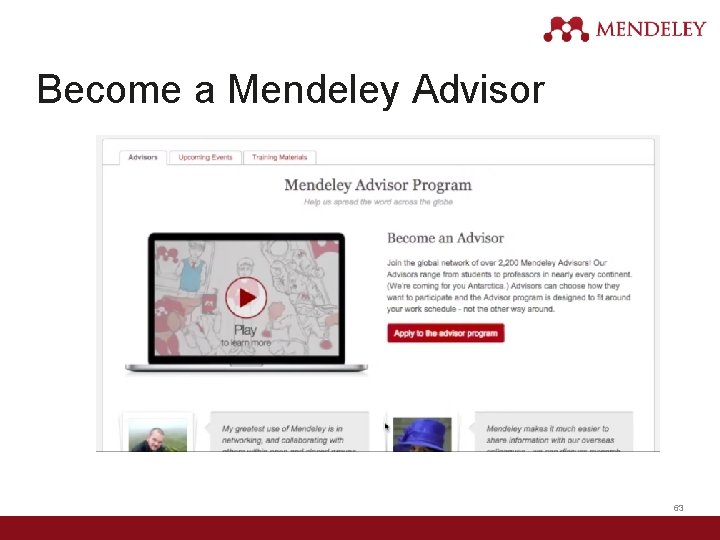
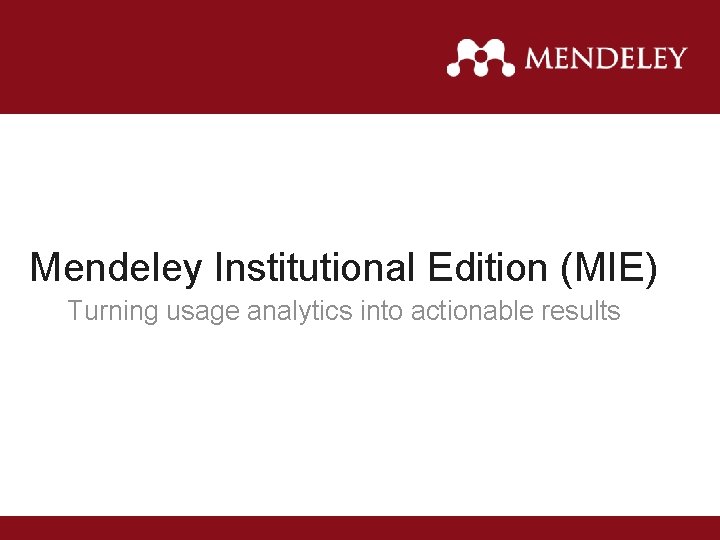
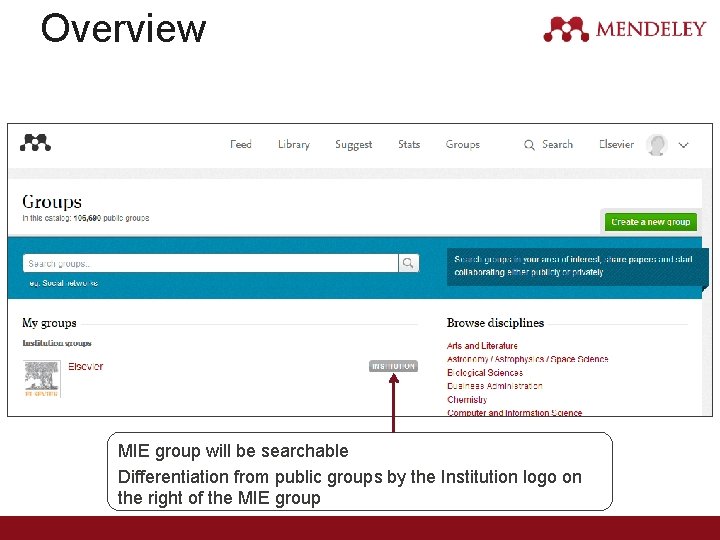
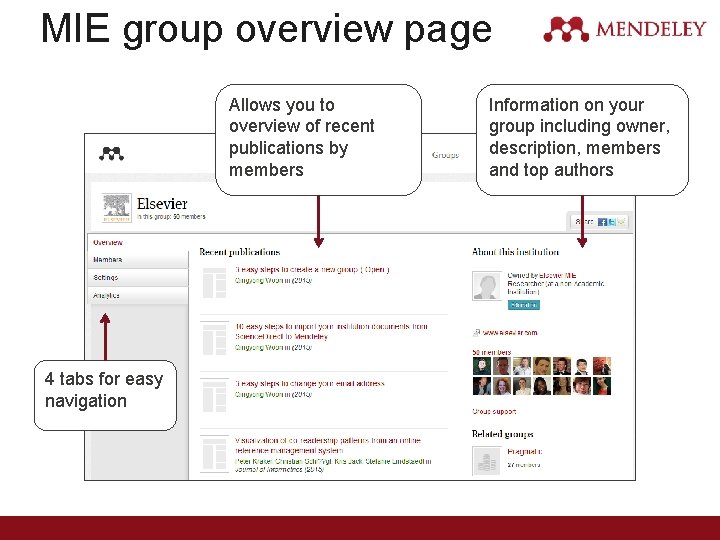
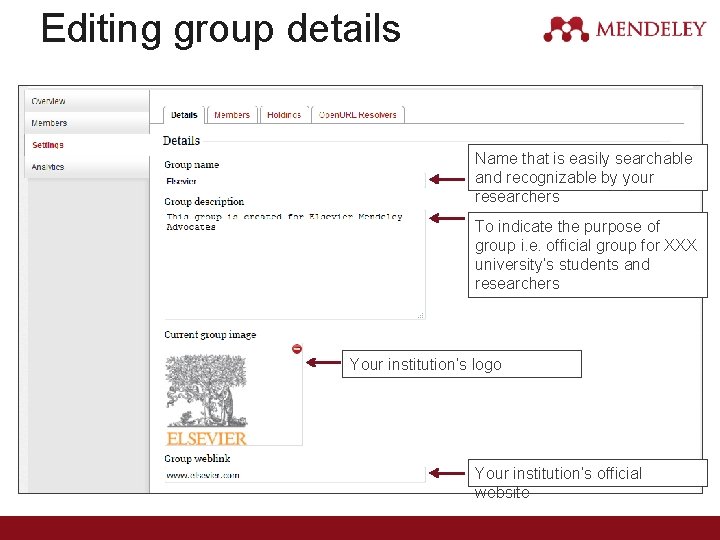
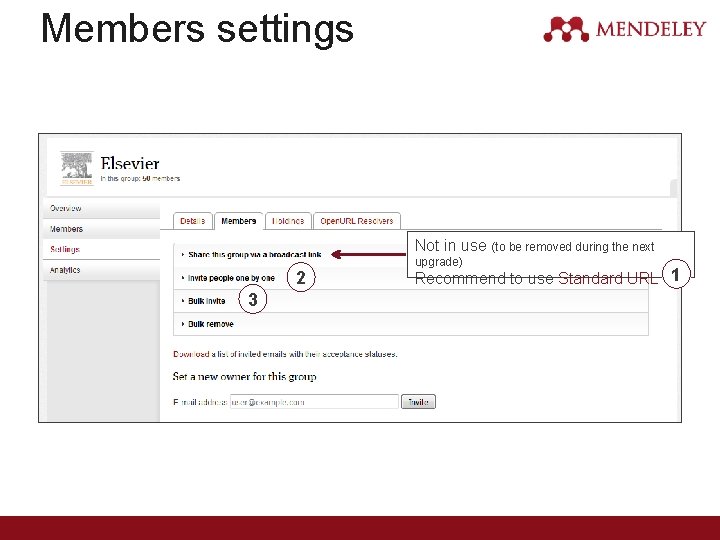
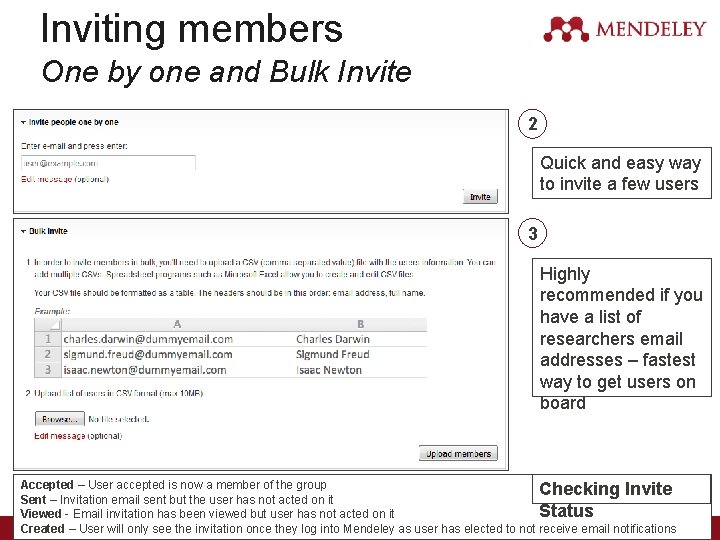
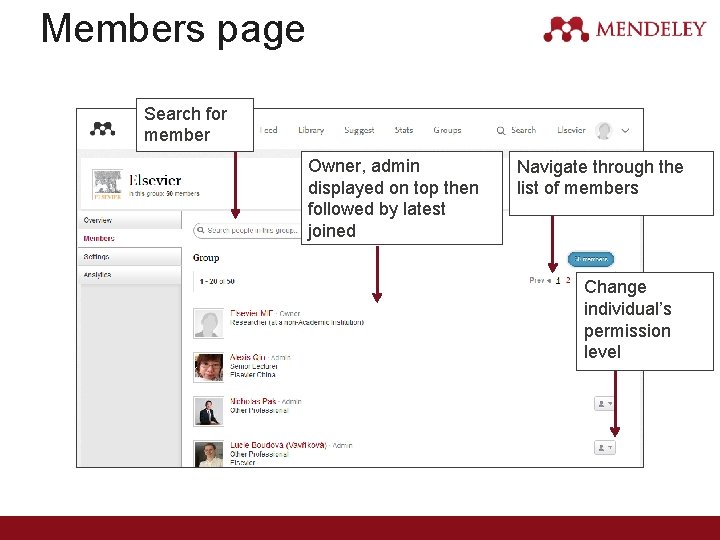
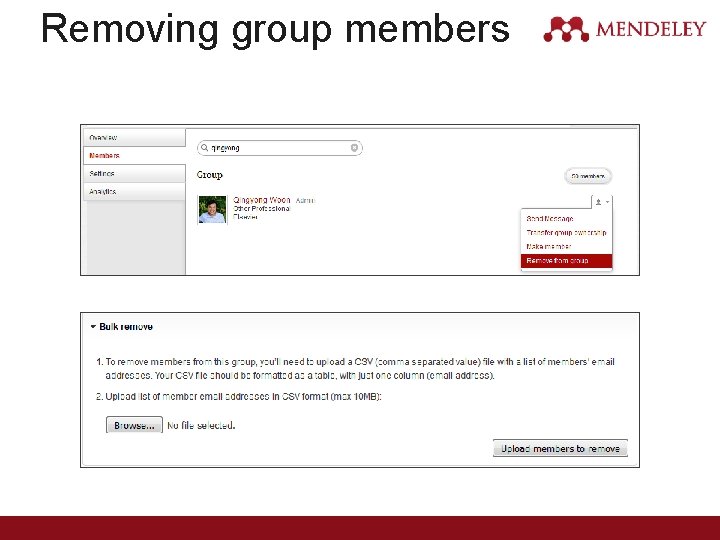
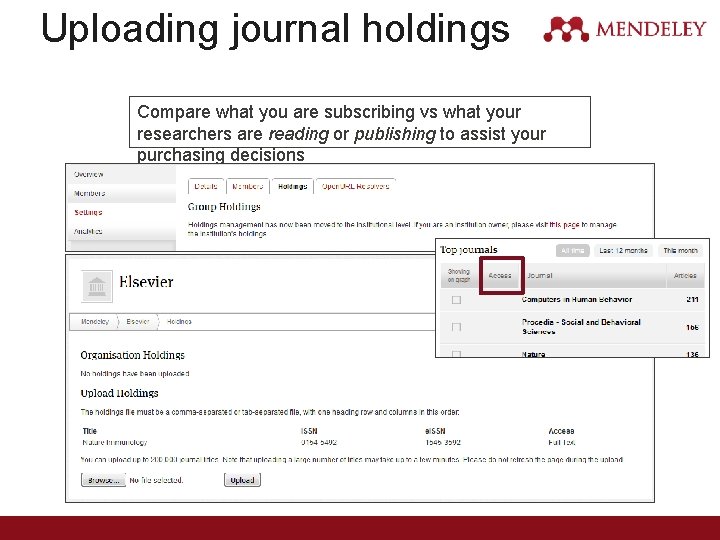
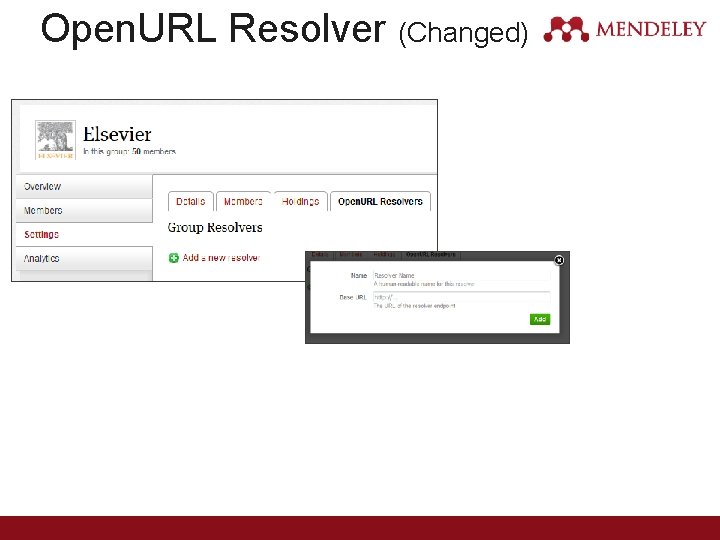
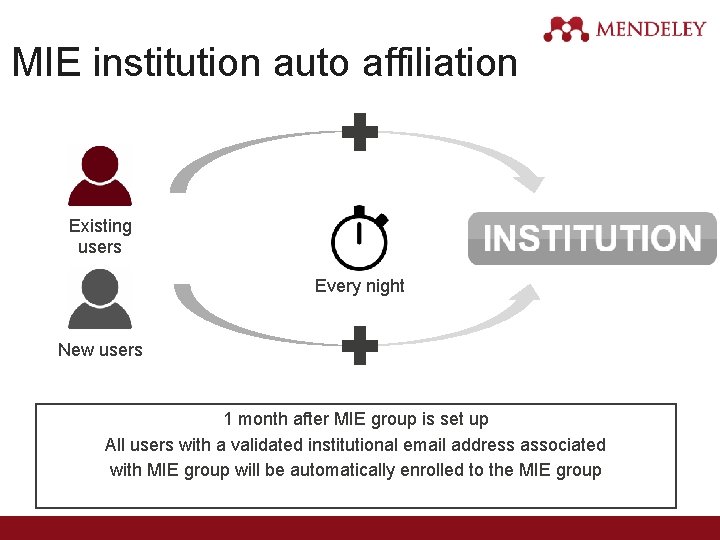
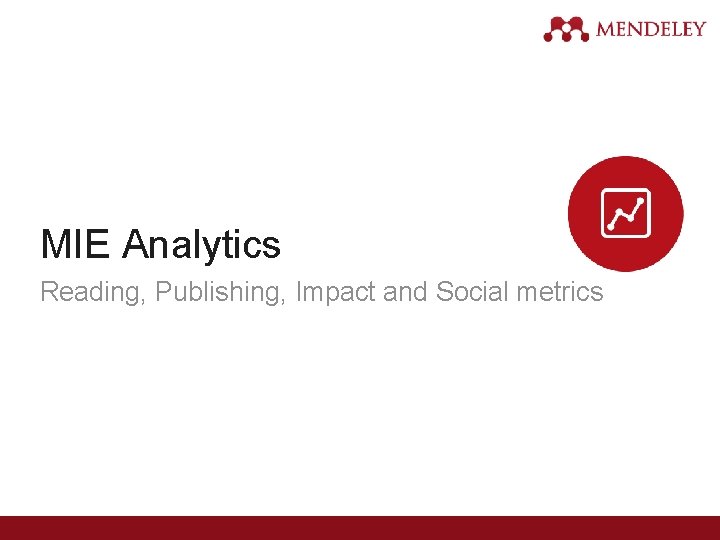
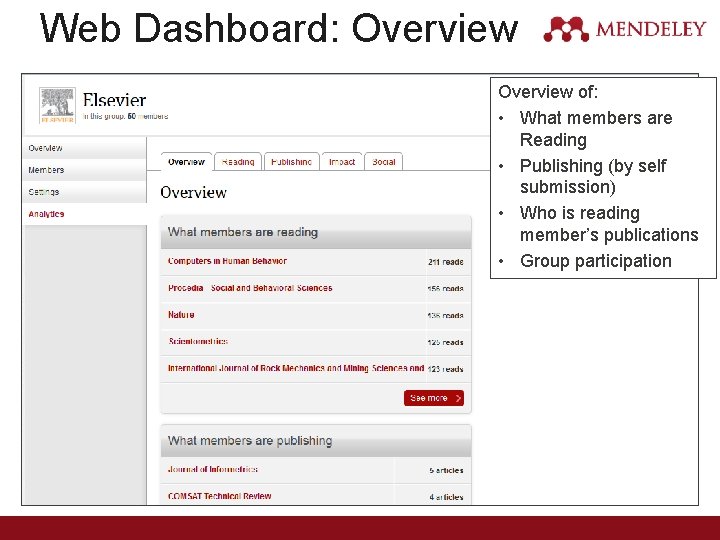
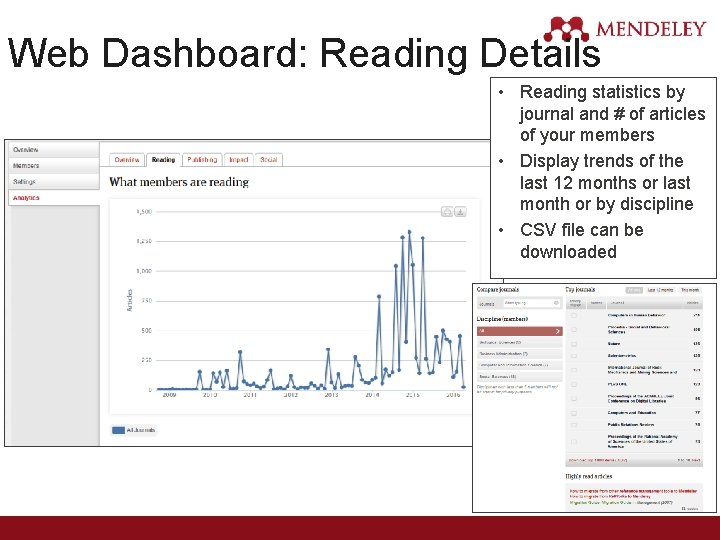
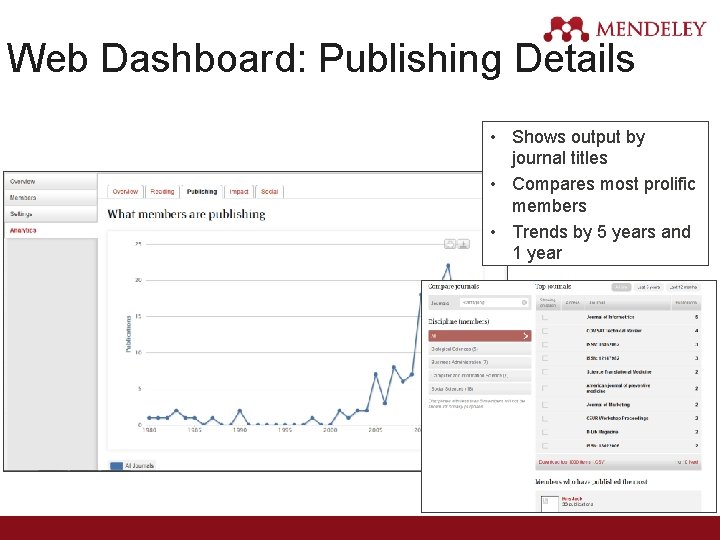
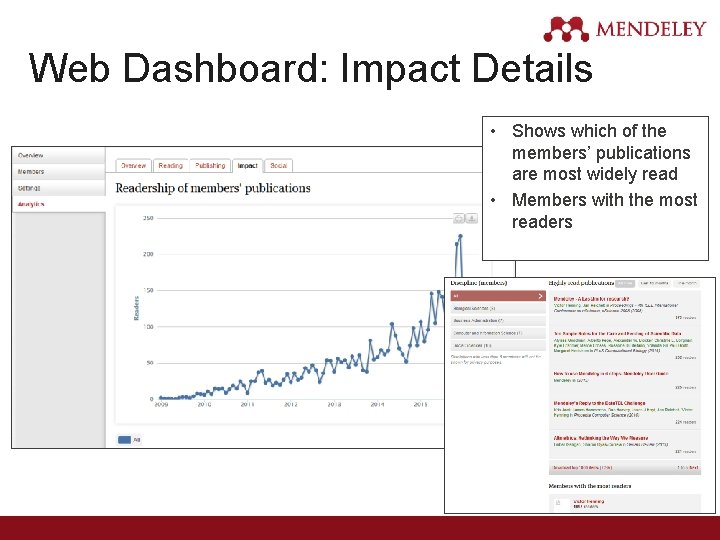
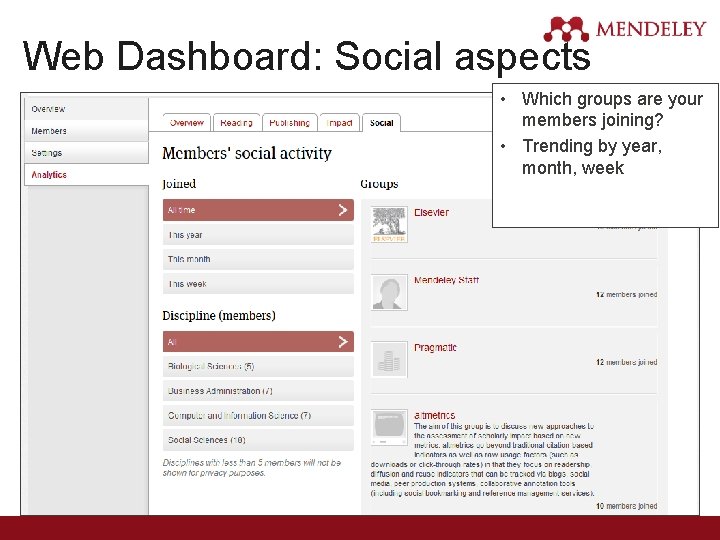
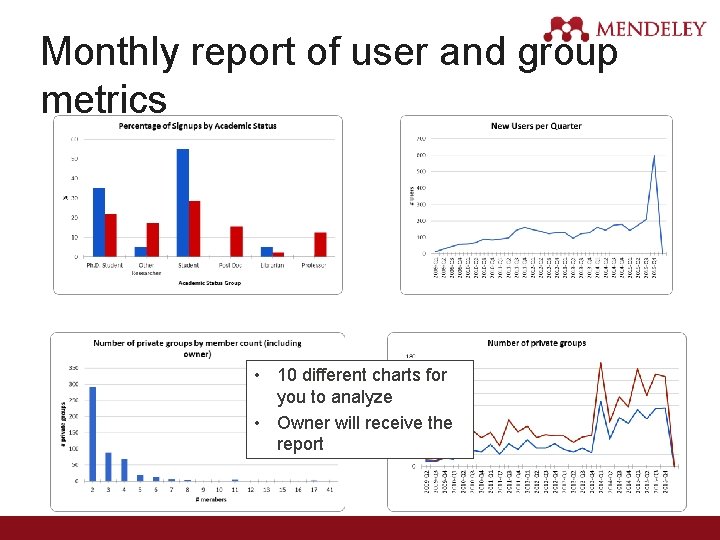
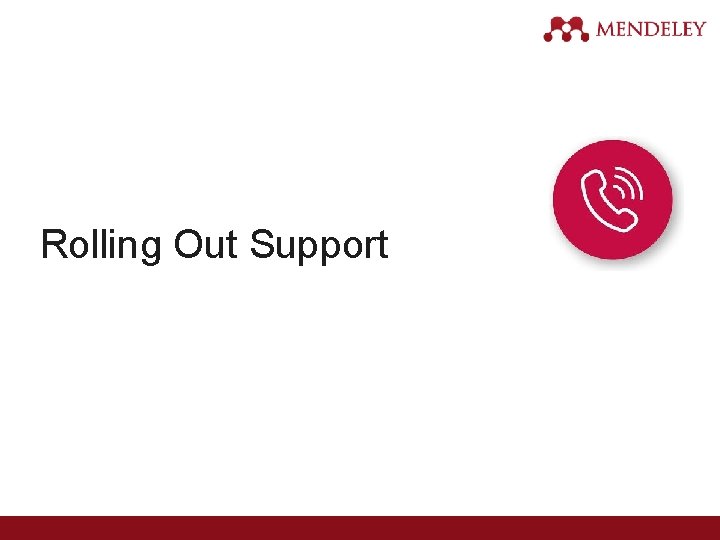
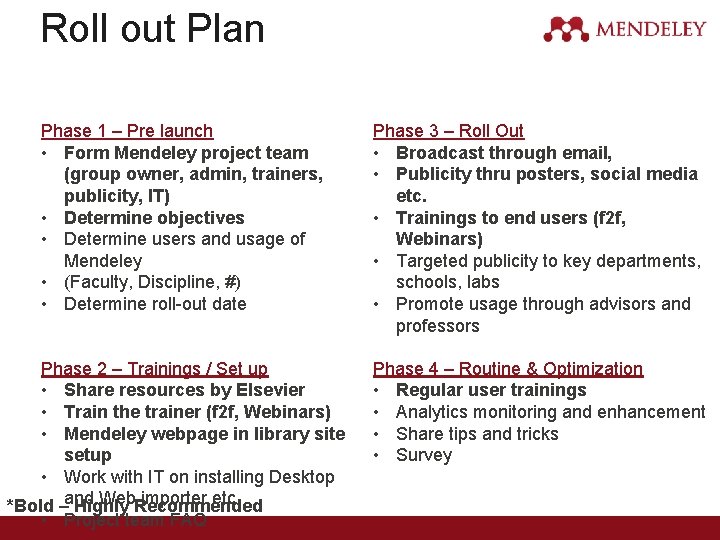
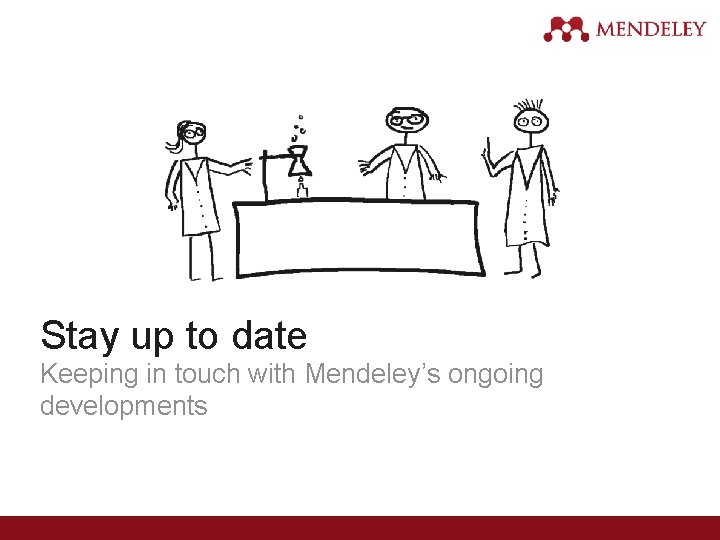
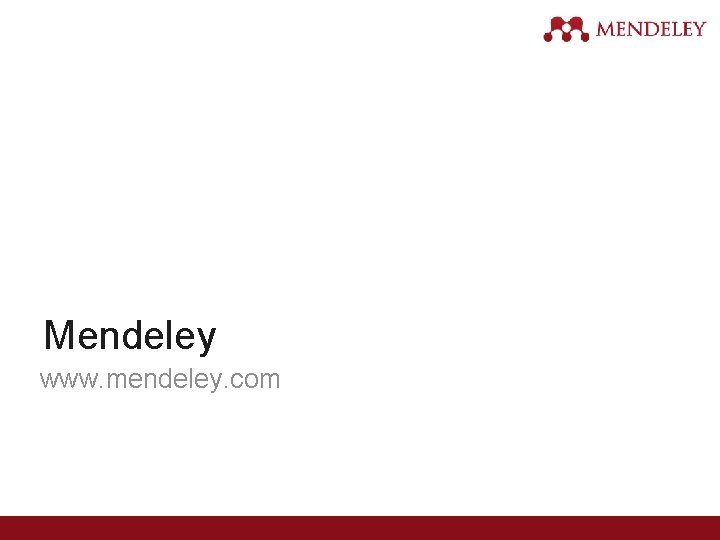
- Slides: 85
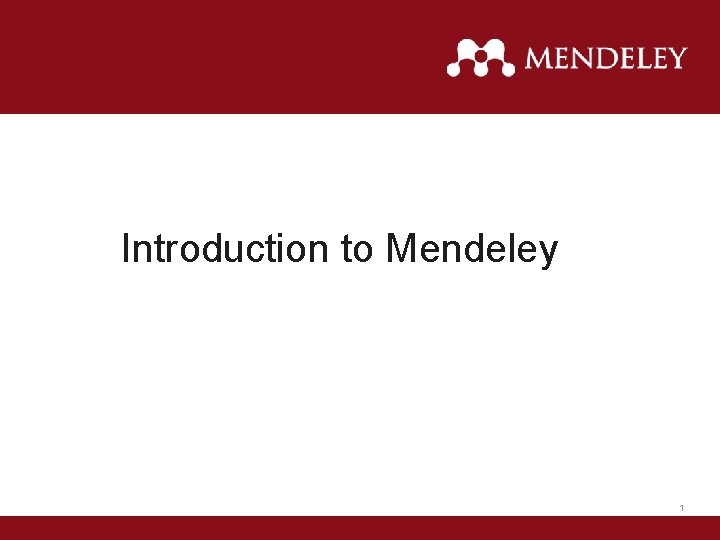
Introduction to Mendeley 1
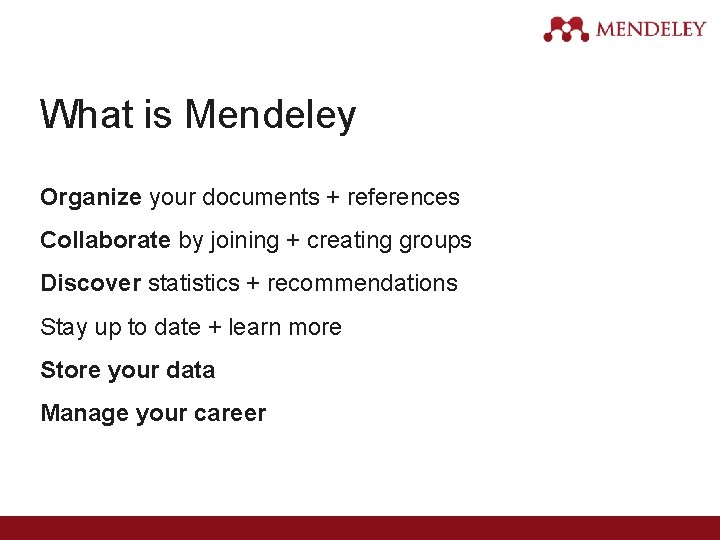
What is Mendeley Organize your documents + references Collaborate by joining + creating groups Discover statistics + recommendations Stay up to date + learn more Store your data Manage your career
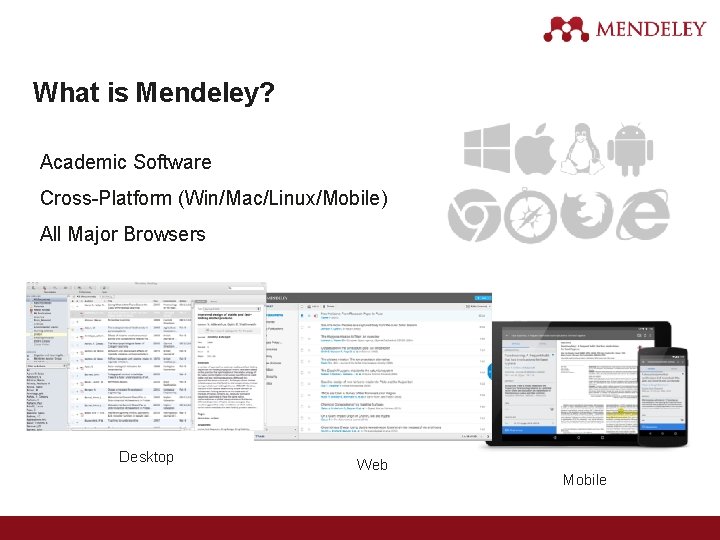
What is Mendeley? Academic Software Cross-Platform (Win/Mac/Linux/Mobile) All Major Browsers Desktop Web Mobile
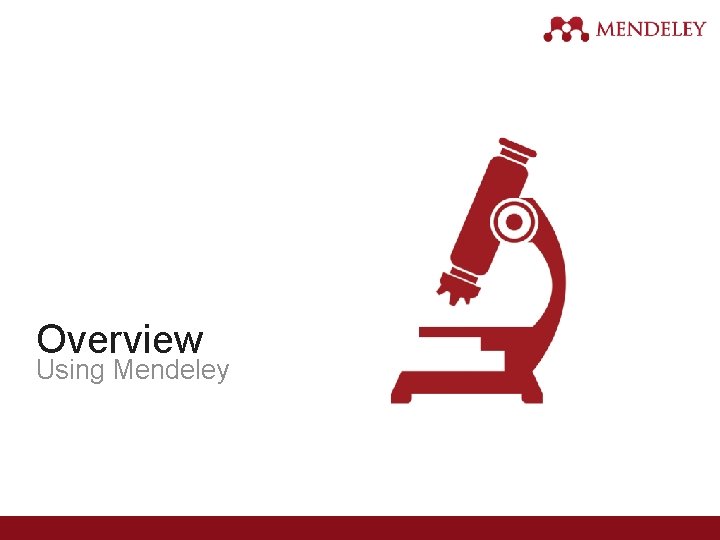
Overview Using Mendeley
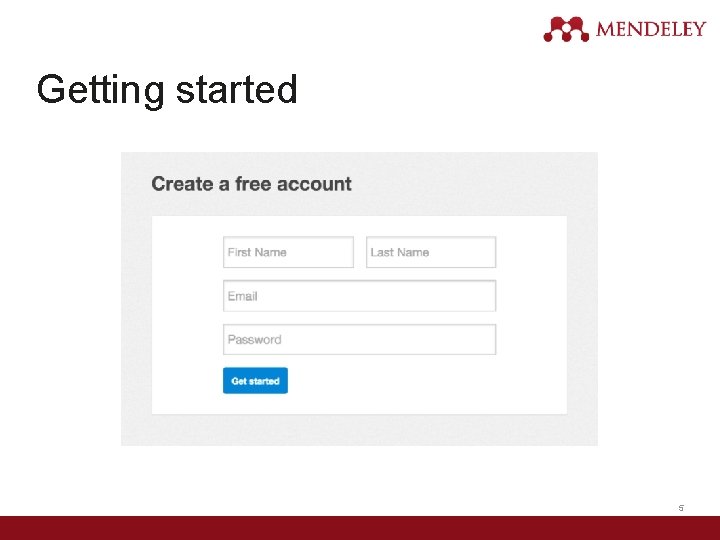
Getting started 5
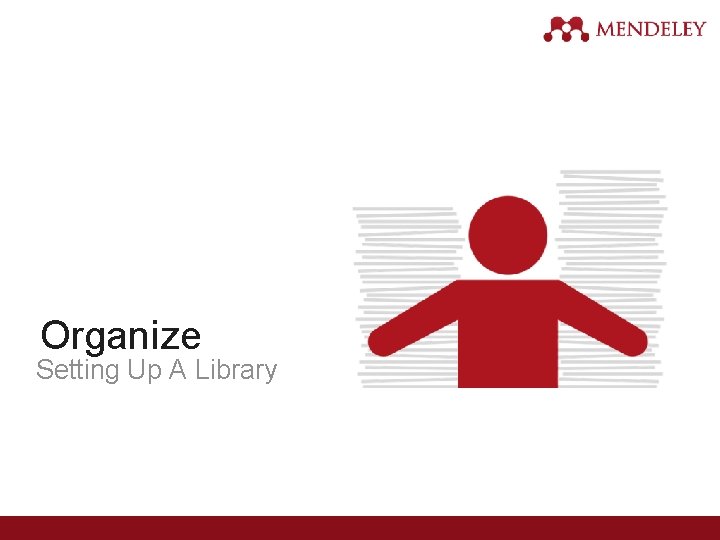
Organize Setting Up A Library
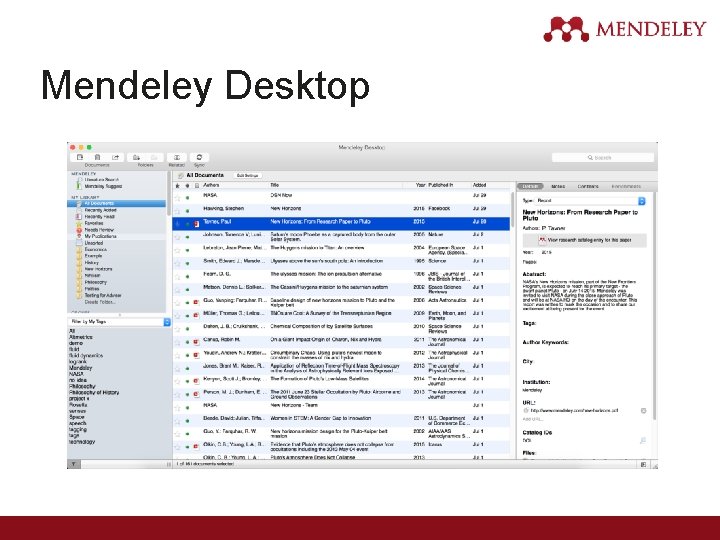
Mendeley Desktop

Mendeley Web
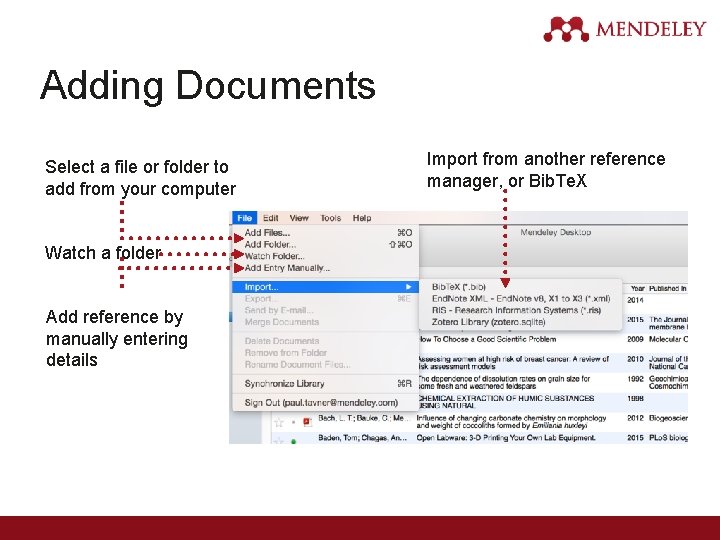
Adding Documents Select a file or folder to add from your computer Watch a folder Add reference by manually entering details Import from another reference manager, or Bib. Te. X
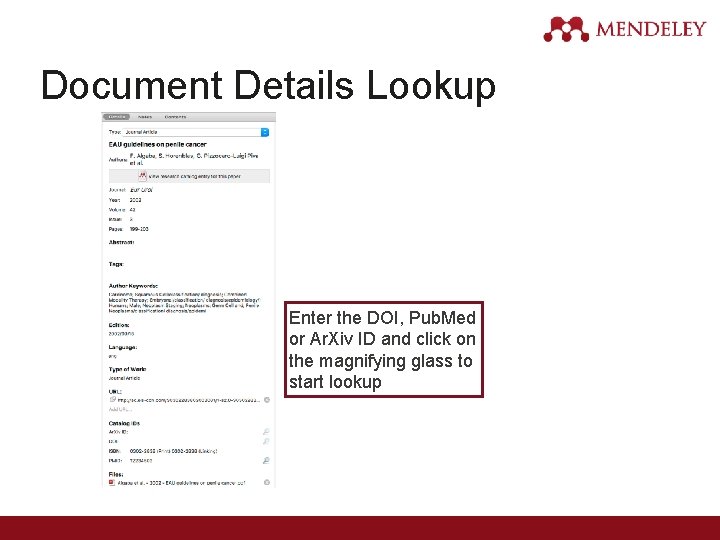
Document Details Lookup Enter the DOI, Pub. Med or Ar. Xiv ID and click on the magnifying glass to start lookup
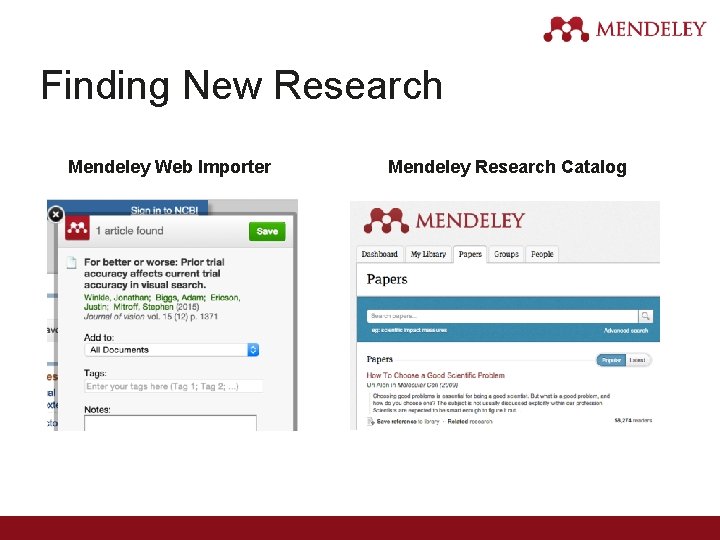
Finding New Research Mendeley Web Importer Mendeley Research Catalog
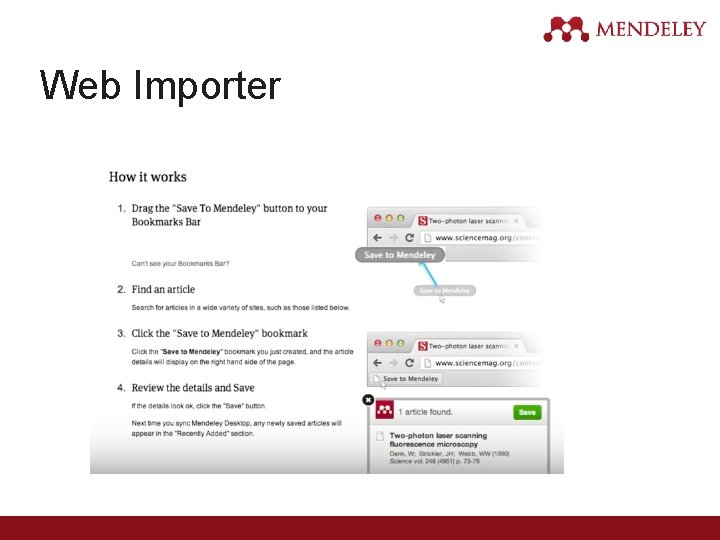
Web Importer
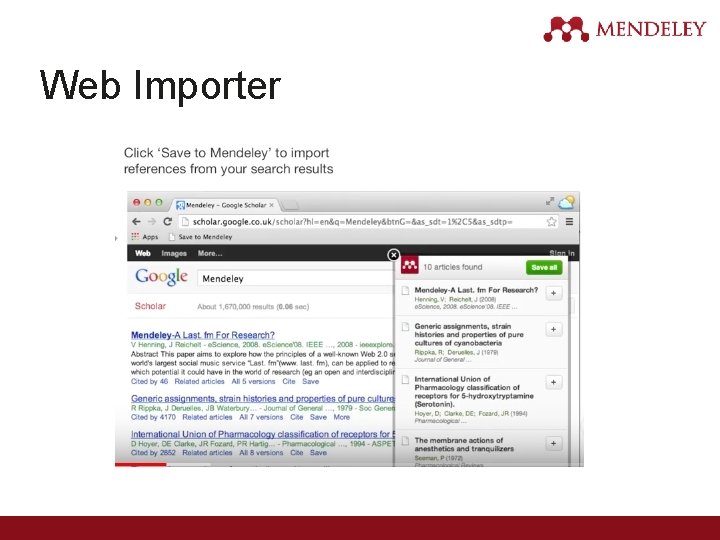
Web Importer
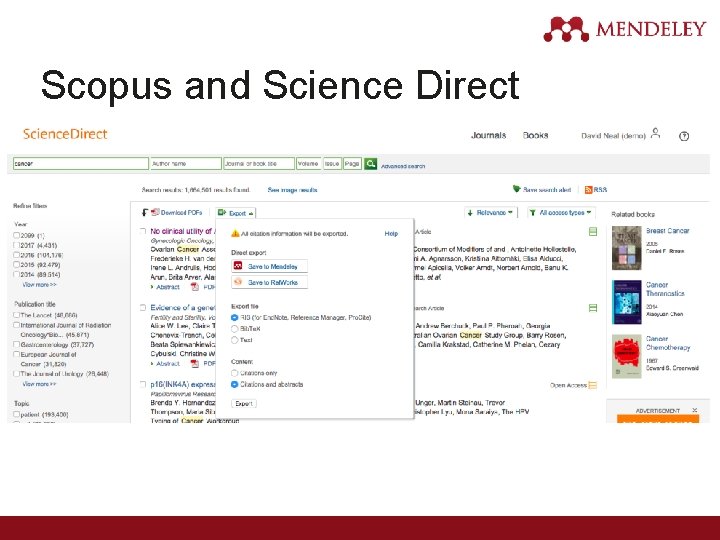
Scopus and Science Direct
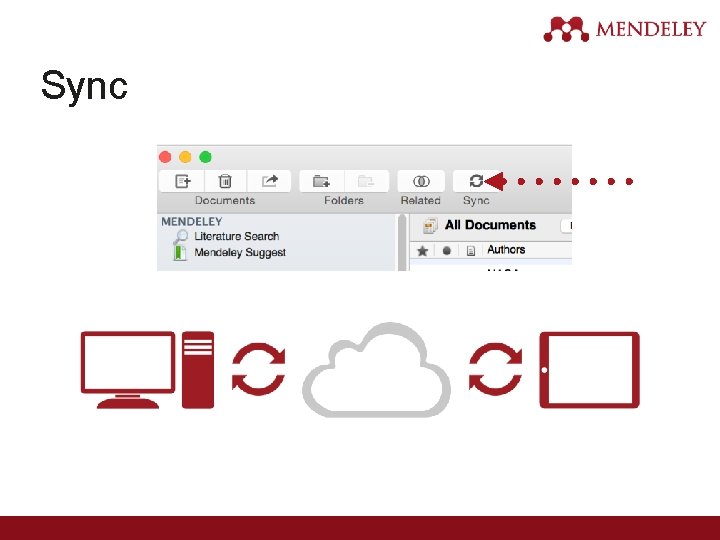
Sync
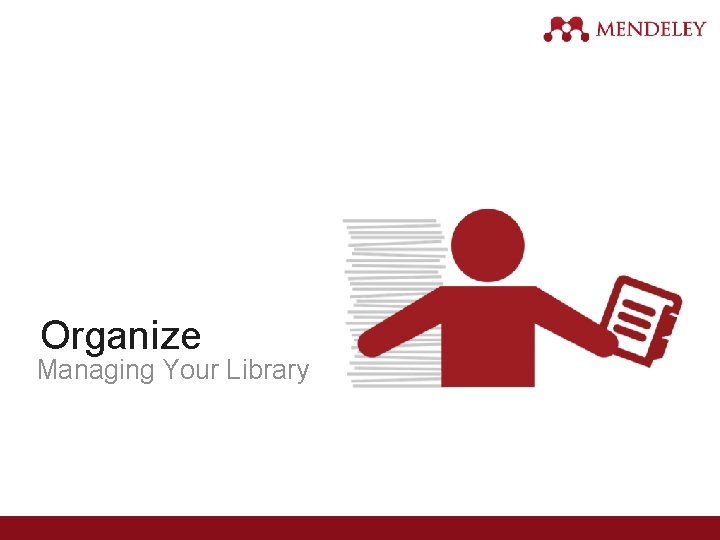
Organize Managing Your Library
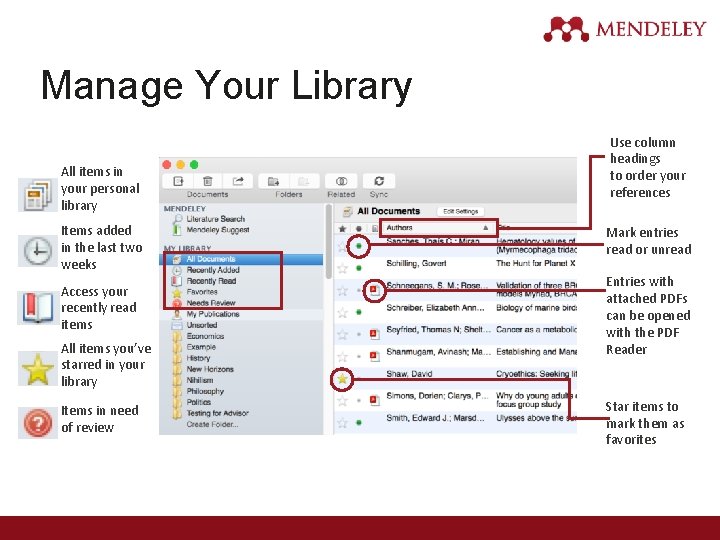
Manage Your Library All items in your personal library Items added in the last two weeks Access your recently read items All items you’ve starred in your library Items in need of review Use column headings to order your references Mark entries read or unread Entries with attached PDFs can be opened with the PDF Reader Star items to mark them as favorites
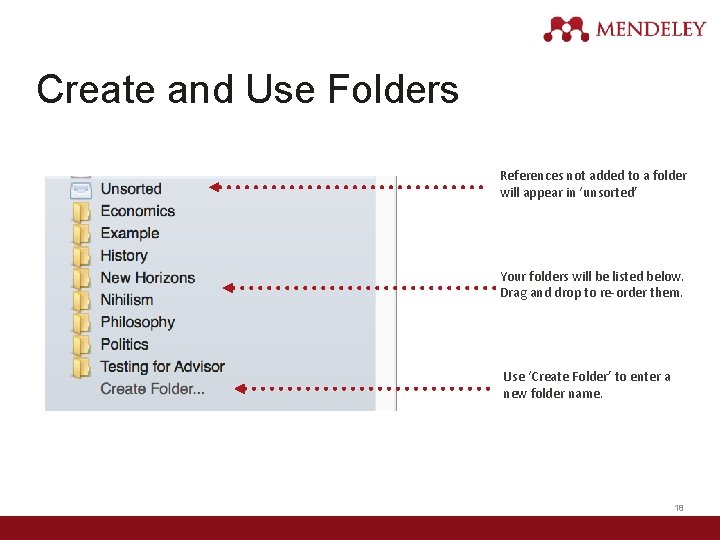
Create and Use Folders References not added to a folder will appear in ‘unsorted’ Your folders will be listed below. Drag and drop to re-order them. Use ‘Create Folder’ to enter a new folder name. 18
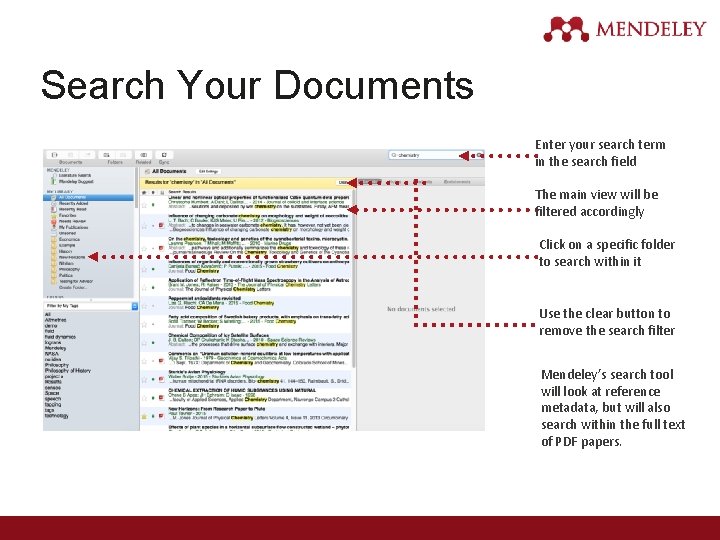
Search Your Documents Enter your search term in the search field The main view will be filtered accordingly Click on a specific folder to search within it Use the clear button to remove the search filter Mendeley’s search tool will look at reference metadata, but will also search within the full text of PDF papers.
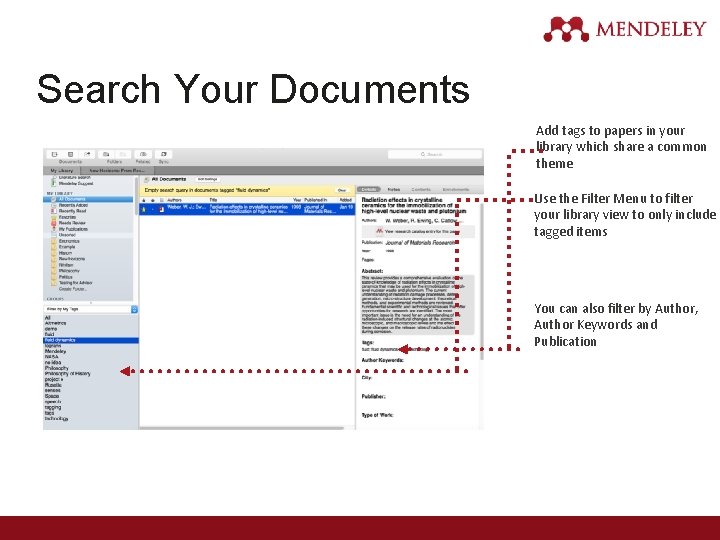
Search Your Documents Add tags to papers in your library which share a common theme Use the Filter Menu to filter your library view to only include tagged items You can also filter by Author, Author Keywords and Publication
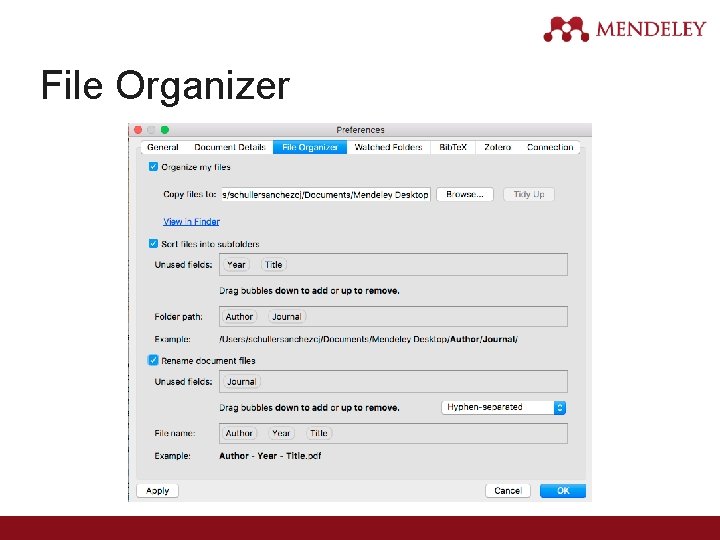
File Organizer
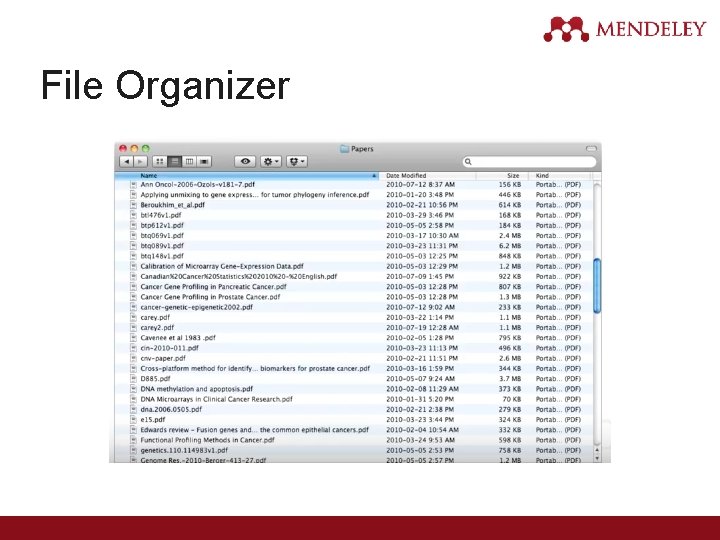
File Organizer
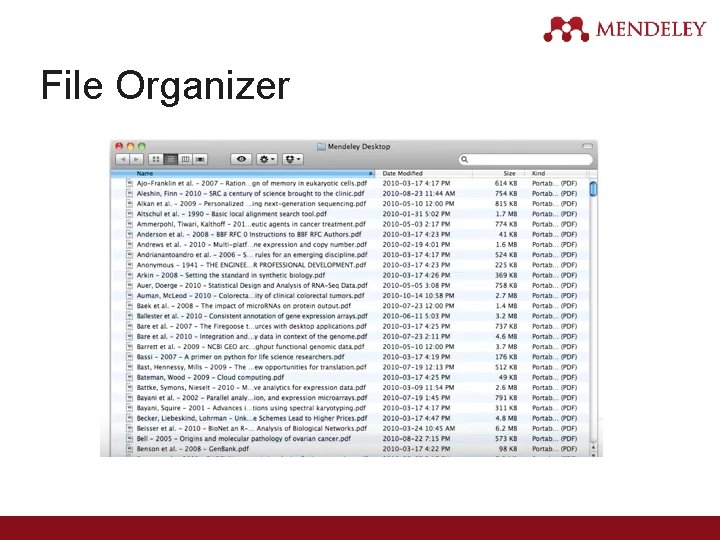
File Organizer
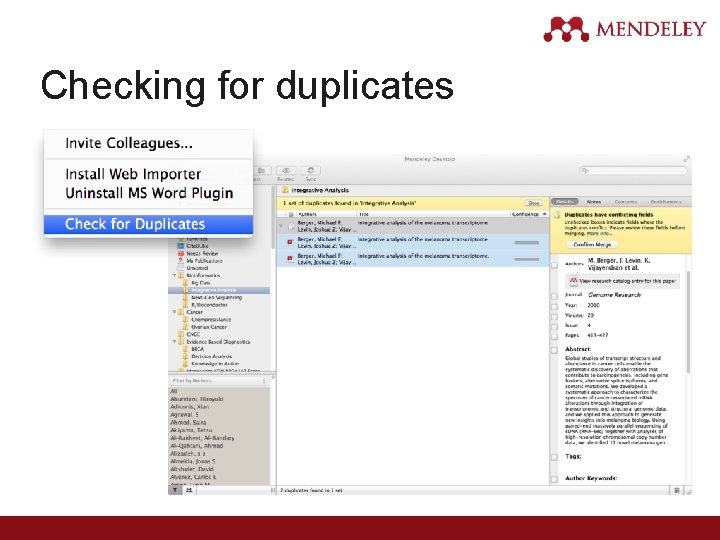
Checking for duplicates
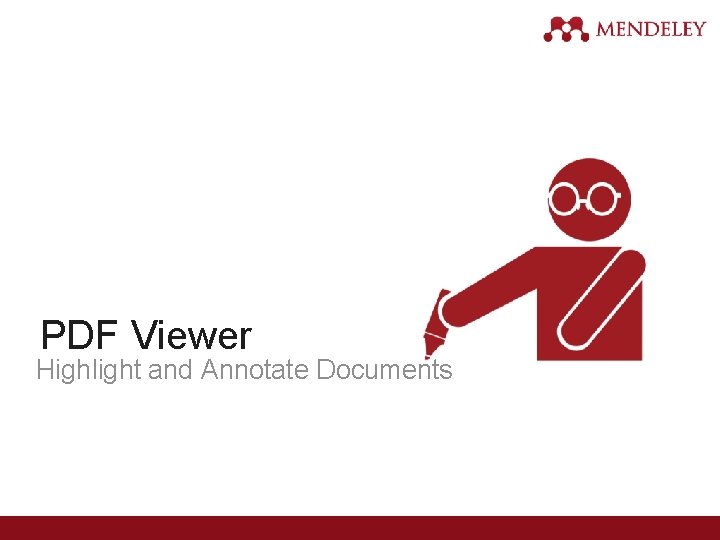
PDF Viewer Highlight and Annotate Documents
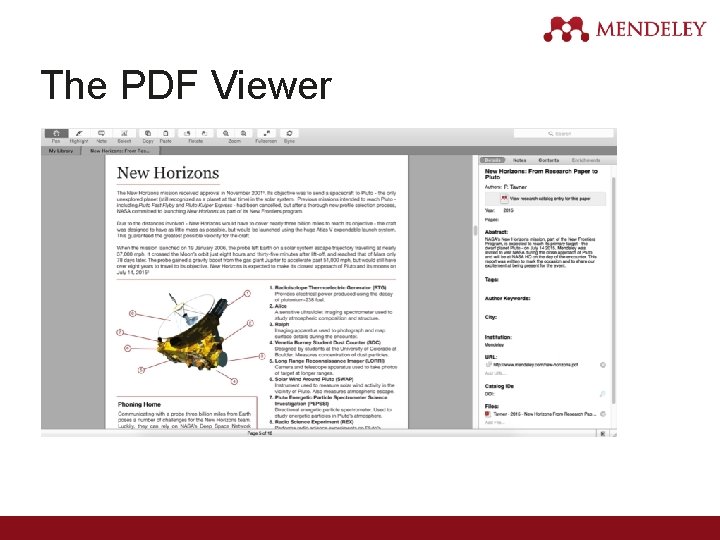
The PDF Viewer
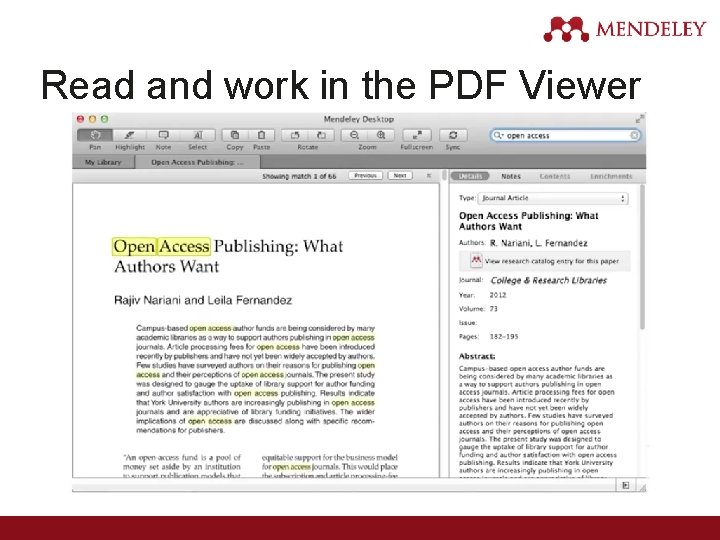
Read and work in the PDF Viewer
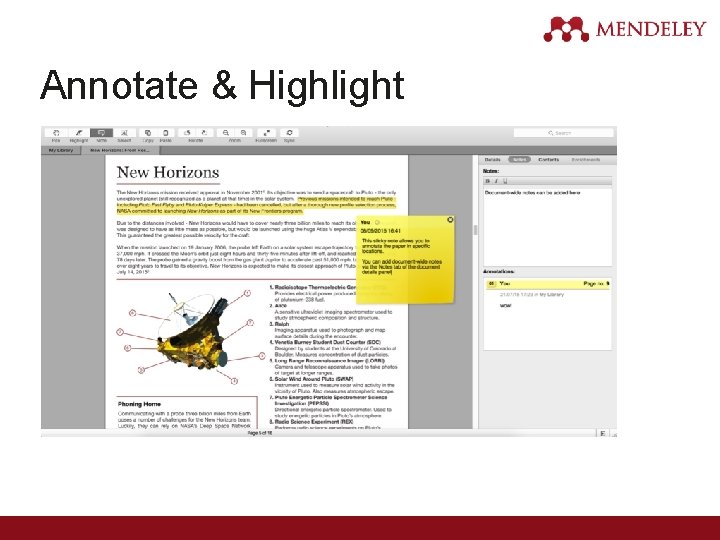
Annotate & Highlight
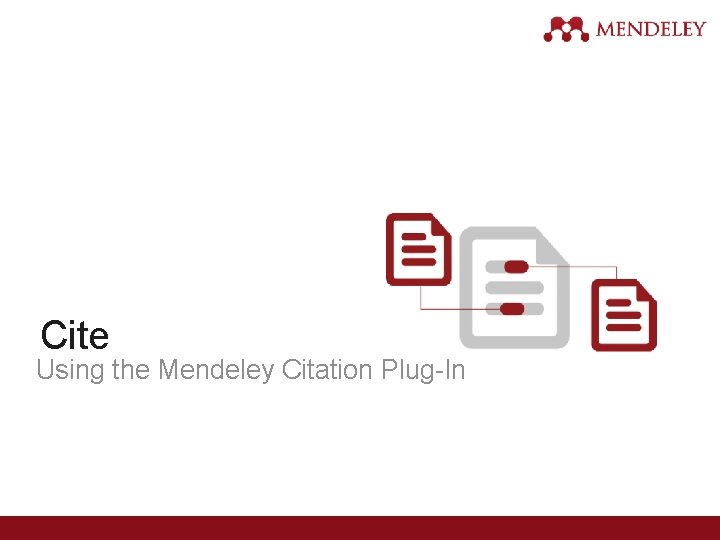
Cite Using the Mendeley Citation Plug-In
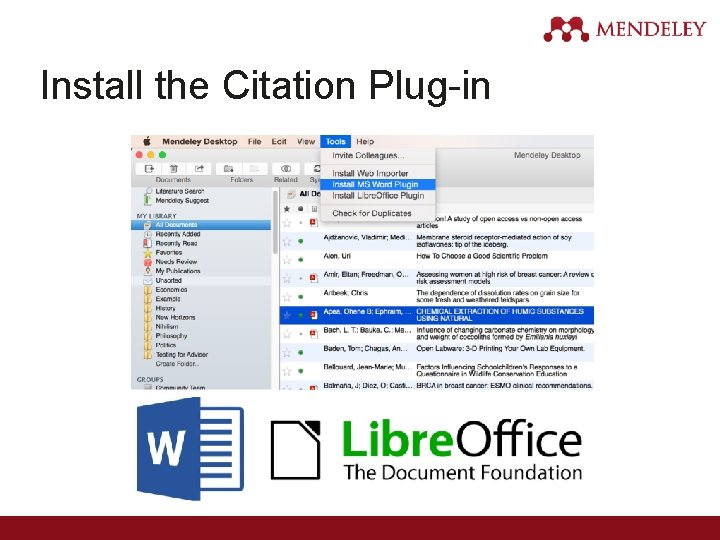
Install the Citation Plug-in
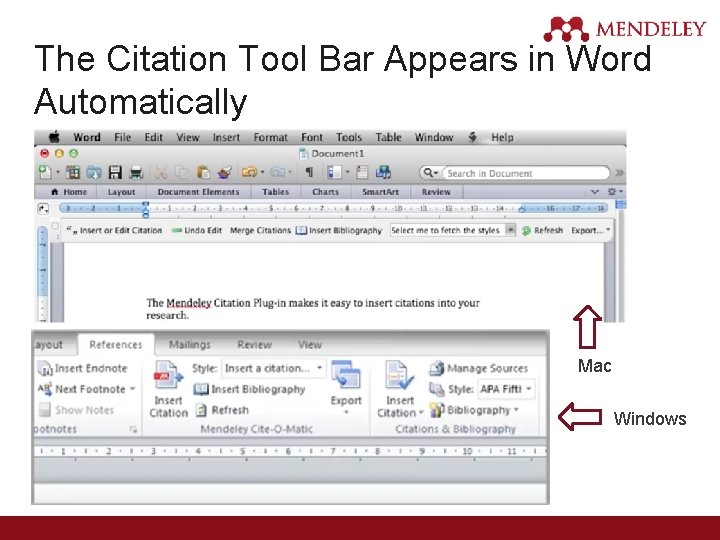
The Citation Tool Bar Appears in Word Automatically Mac Windows
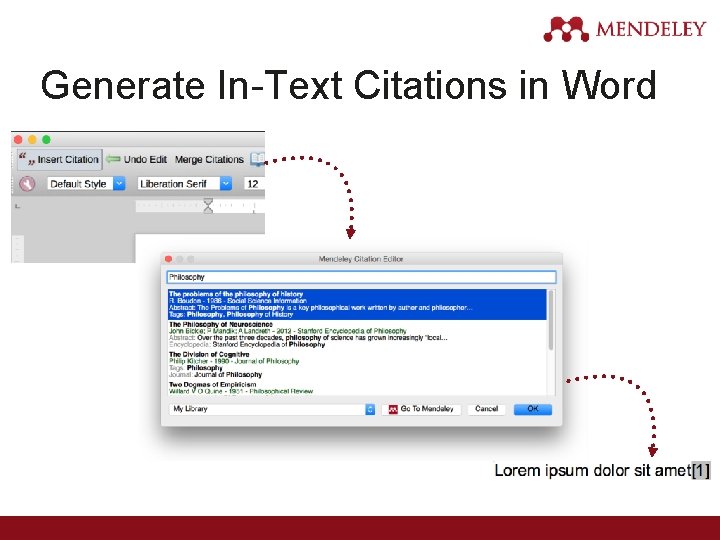
Generate In-Text Citations in Word
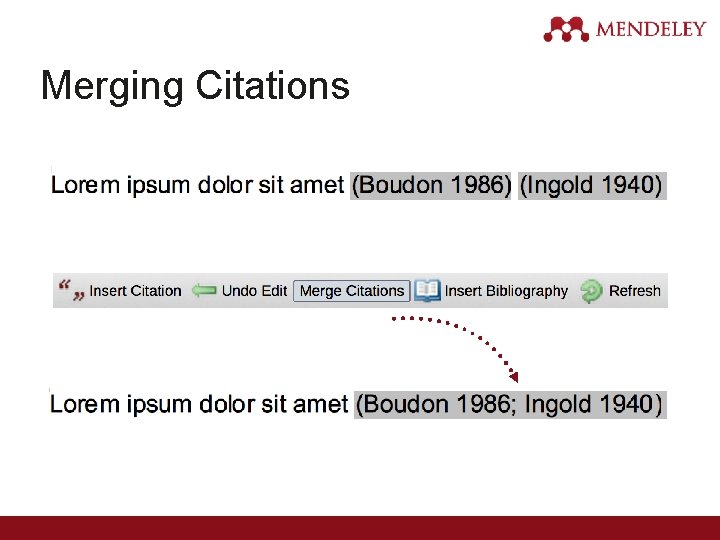
Merging Citations
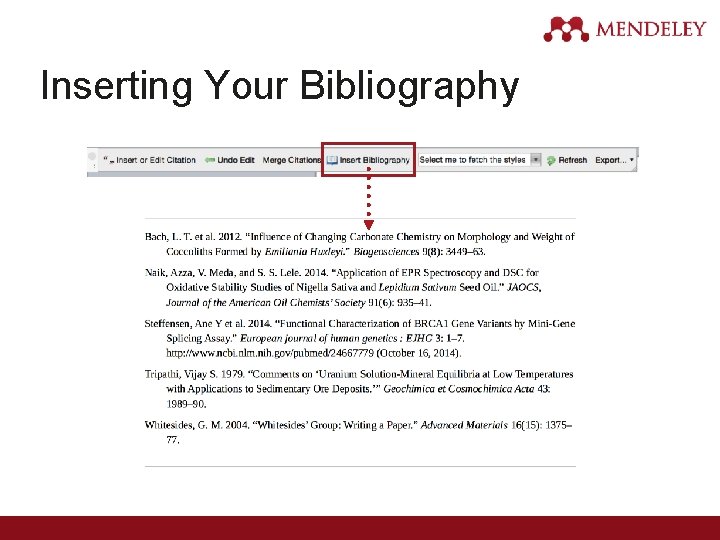
Inserting Your Bibliography
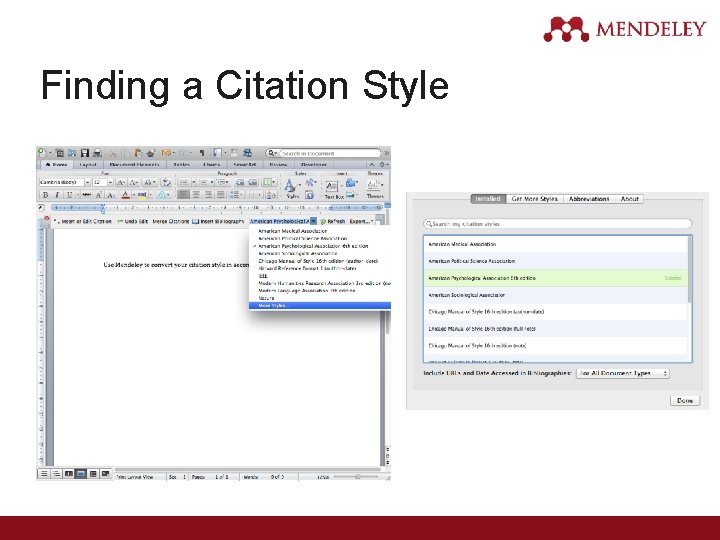
Finding a Citation Style
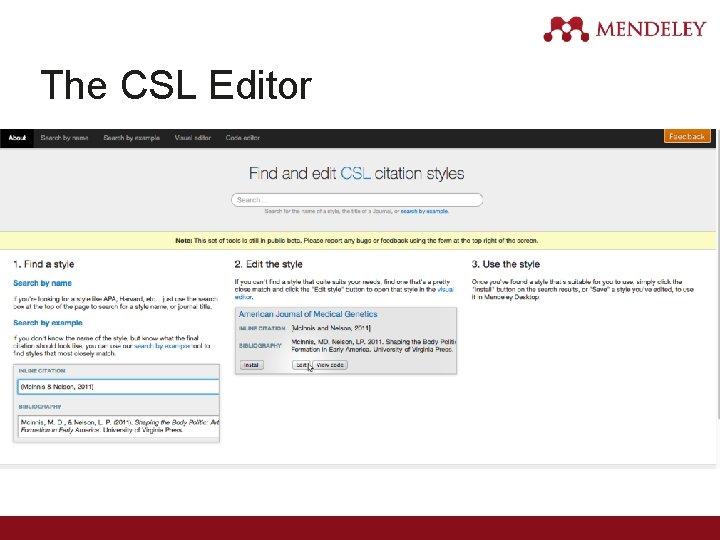
The CSL Editor
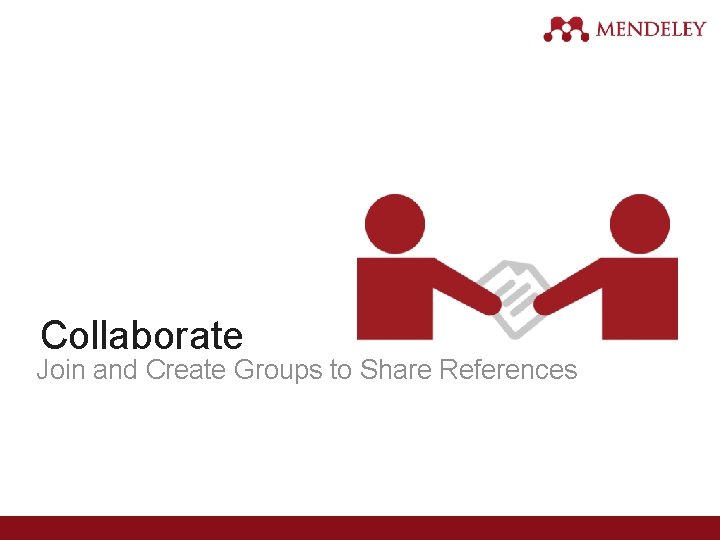
Collaborate Join and Create Groups to Share References
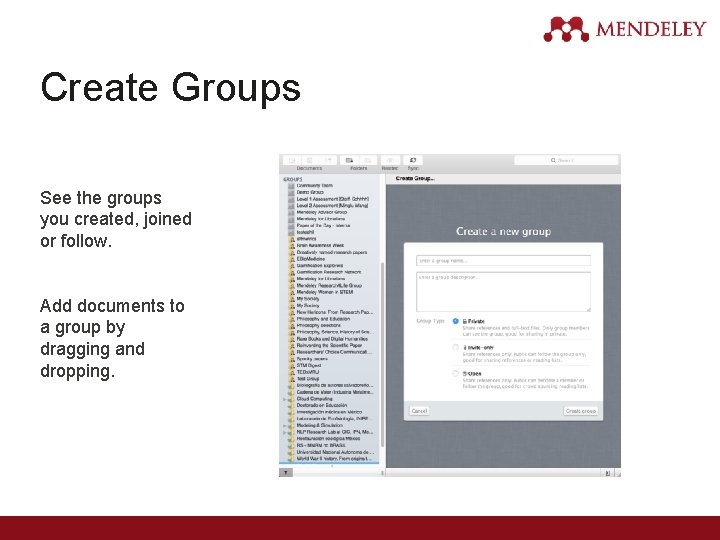
Create Groups See the groups you created, joined or follow. Add documents to a group by dragging and dropping.
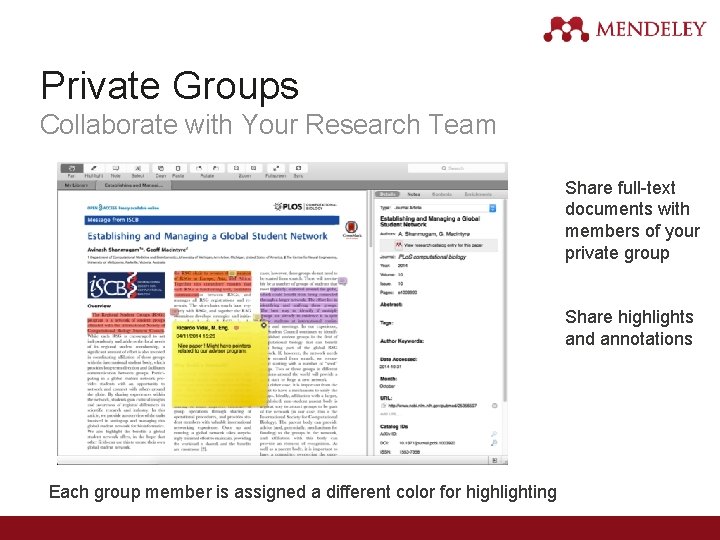
Private Groups Collaborate with Your Research Team Share full-text documents with members of your private group Share highlights and annotations Each group member is assigned a different color for highlighting
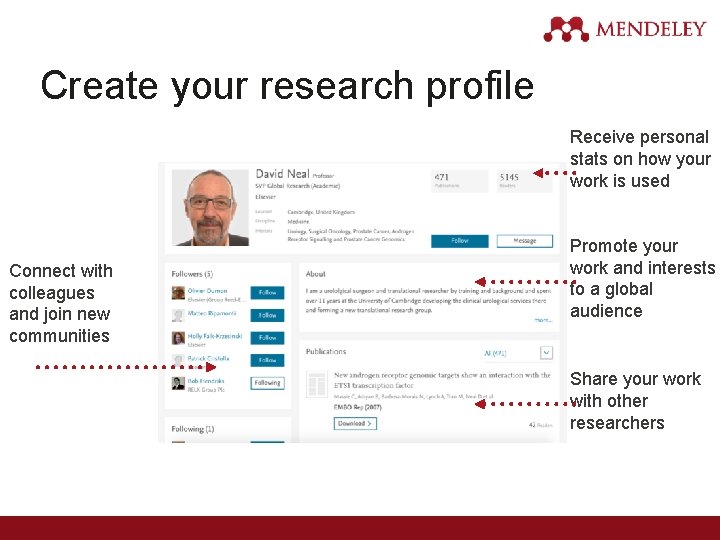
Create your research profile Receive personal stats on how your work is used Connect with colleagues and join new communities Promote your work and interests to a global audience Share your work with other researchers

Showcase Your Publications 1. Add your own publications 2. Mendeley adds the PDFs to the public database 3. Showcase them on your profile
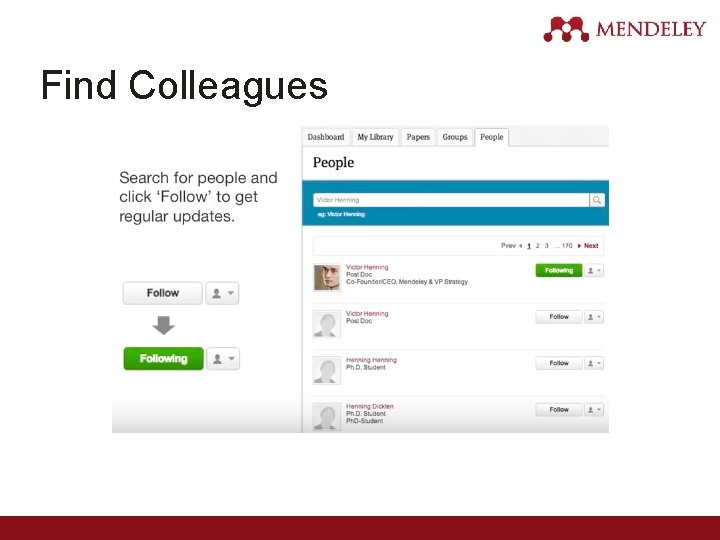
Find Colleagues
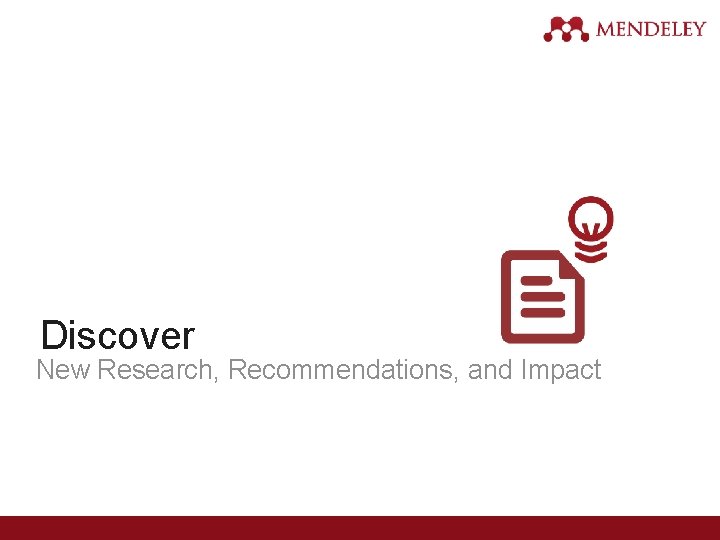
Discover New Research, Recommendations, and Impact
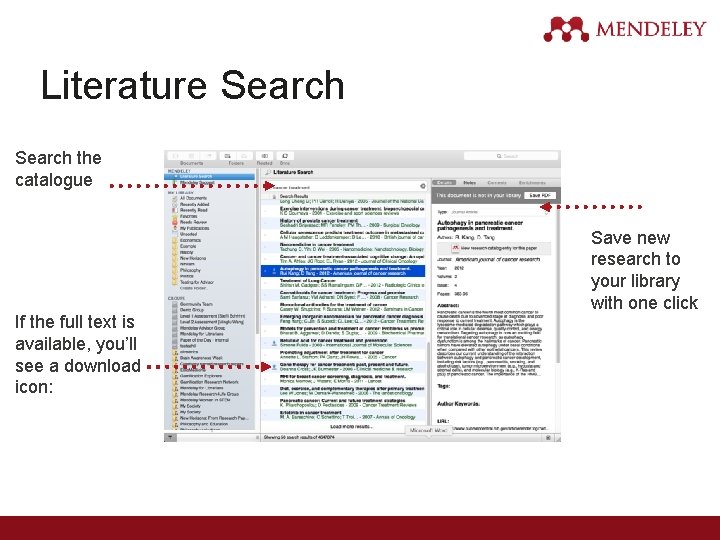
Literature Search the catalogue If the full text is available, you’ll see a download icon: Save new research to your library with one click
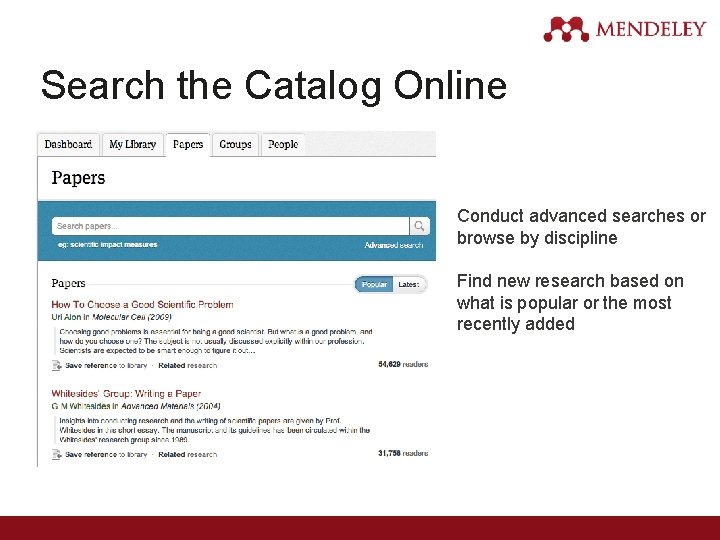
Search the Catalog Online Conduct advanced searches or browse by discipline Find new research based on what is popular or the most recently added
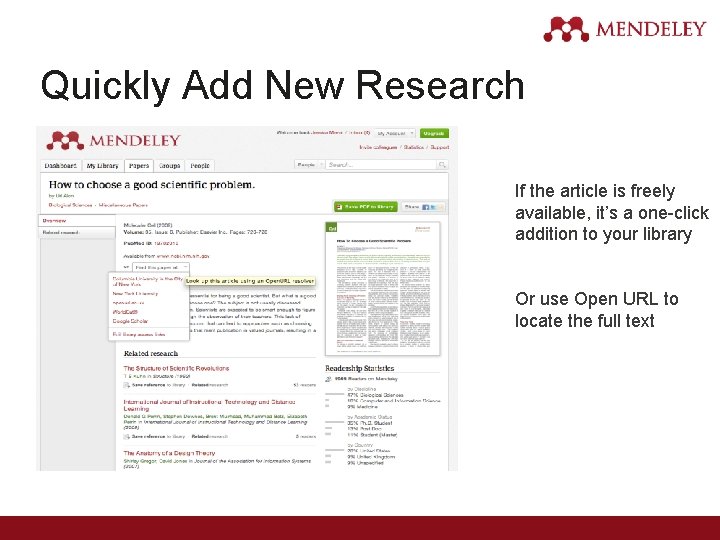
Quickly Add New Research If the article is freely available, it’s a one-click addition to your library Or use Open URL to locate the full text
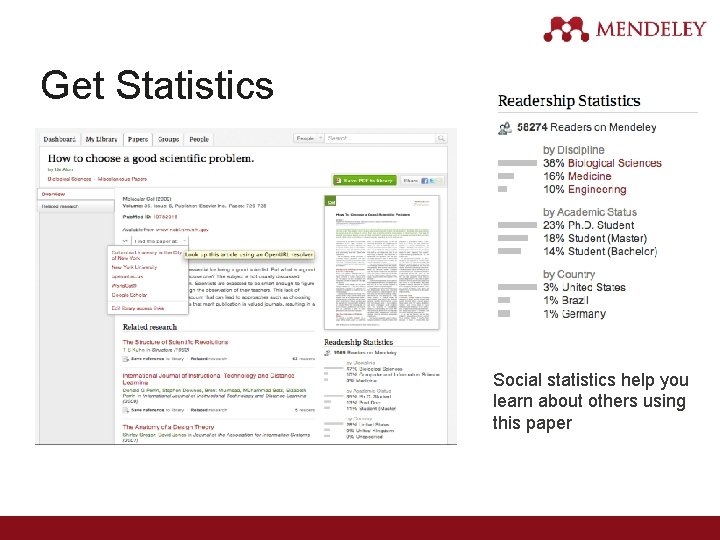
Get Statistics Social statistics help you learn about others using this paper
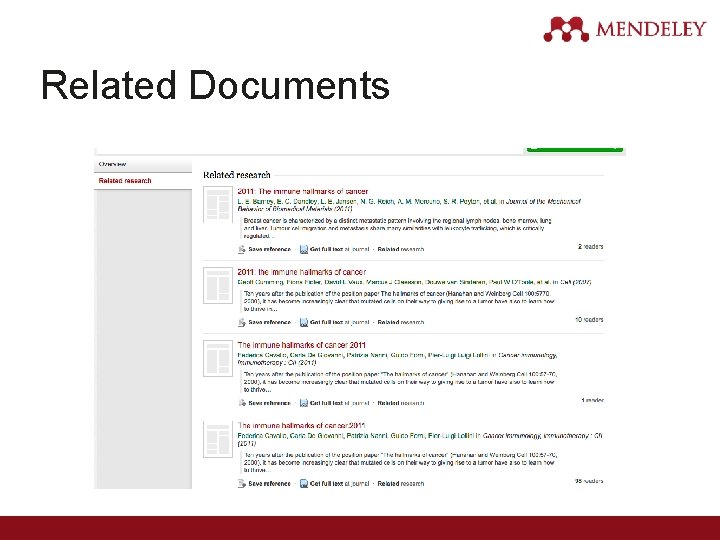
Related Documents
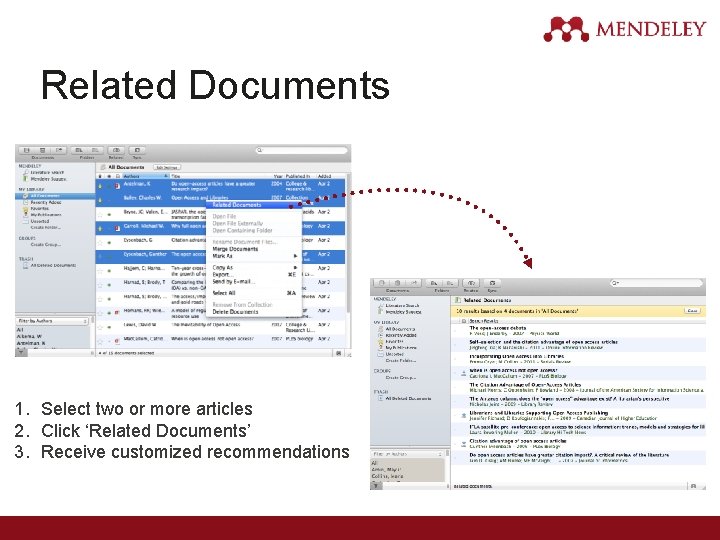
Related Documents 1. Select two or more articles 2. Click ‘Related Documents’ 3. Receive customized recommendations
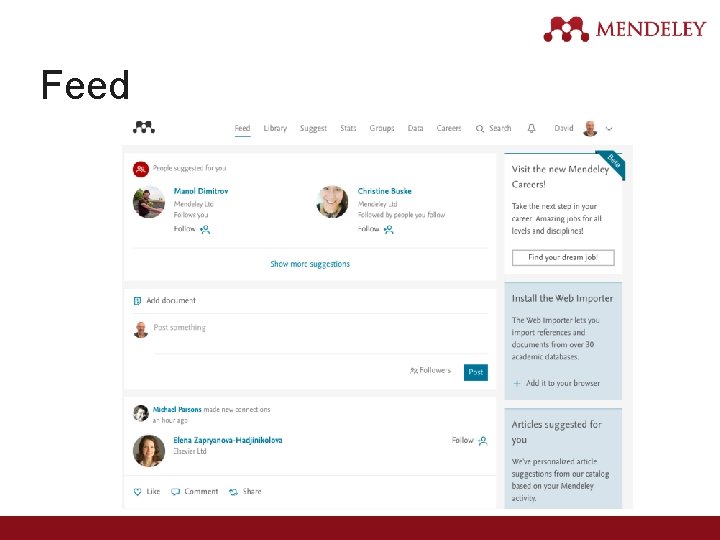
Feed
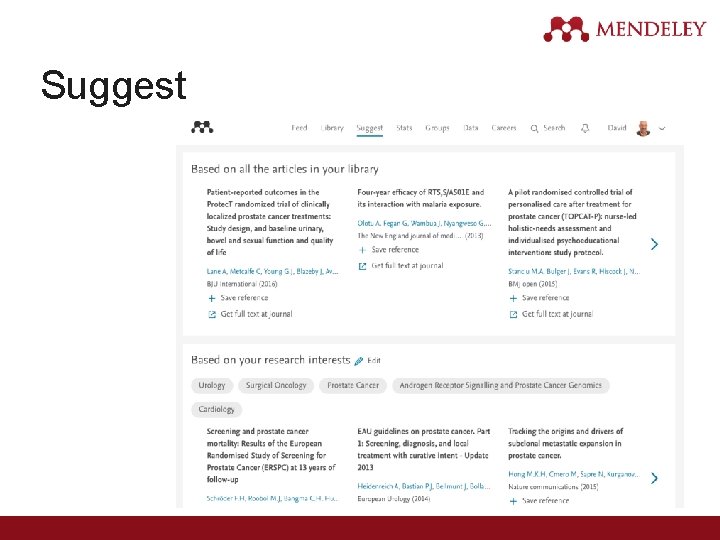
Suggest
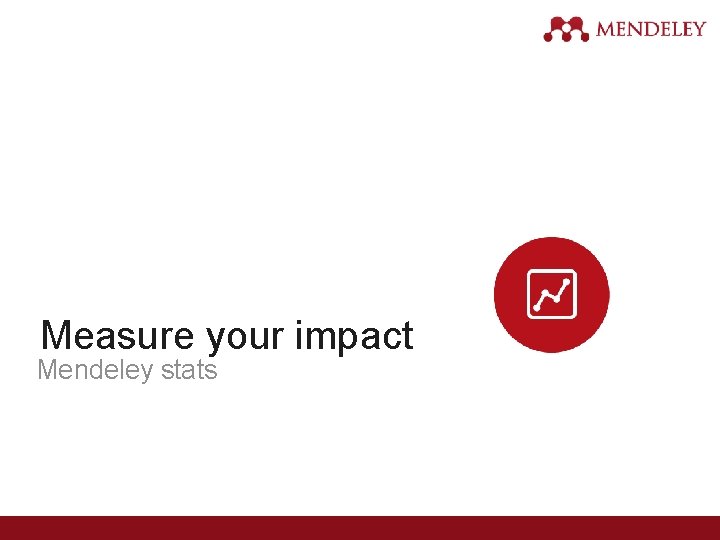
Measure your impact Mendeley stats
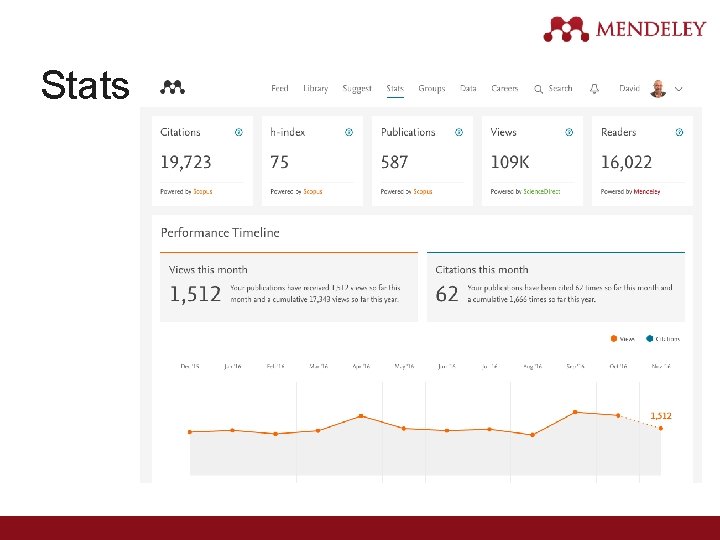
Stats
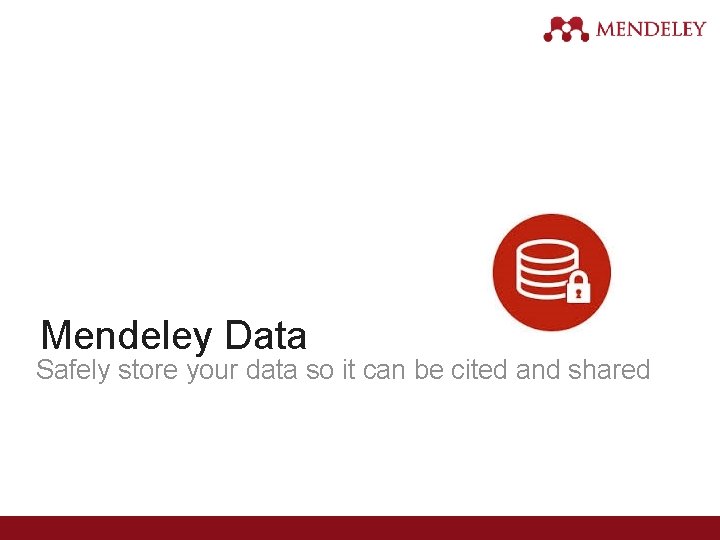
Mendeley Data Safely store your data so it can be cited and shared
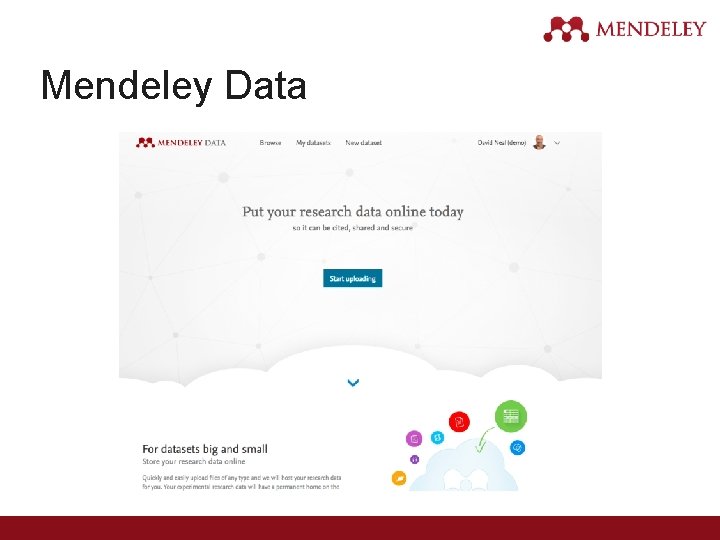
Mendeley Data
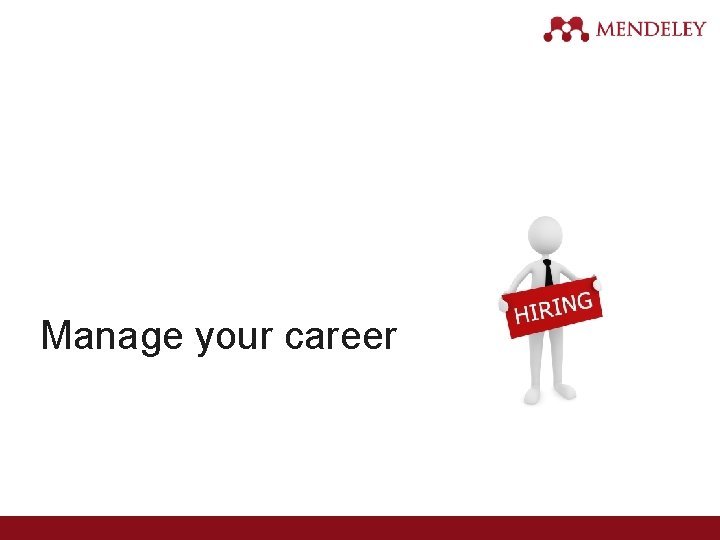
Manage your career
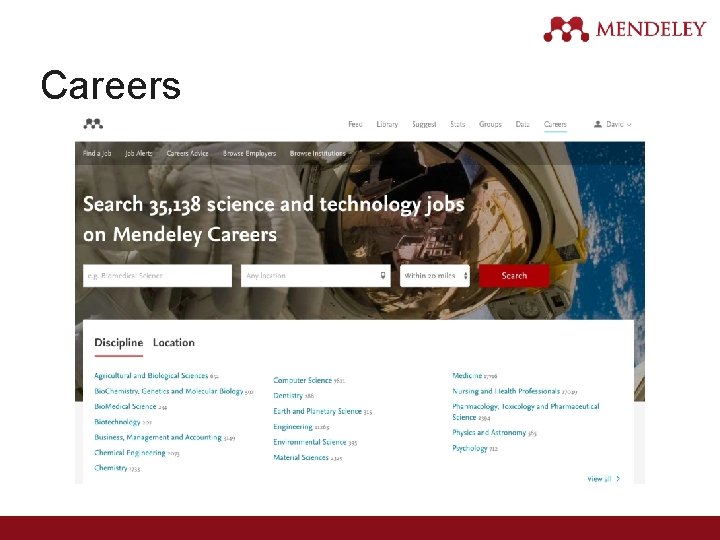
Careers
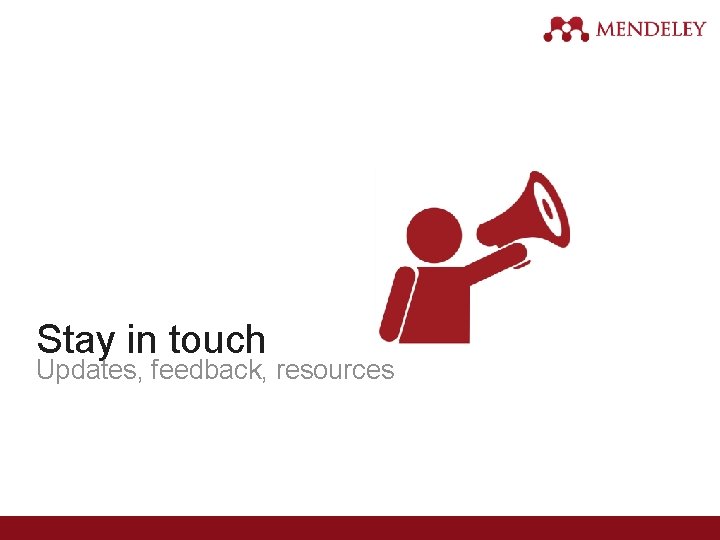
Stay in touch Updates, feedback, resources
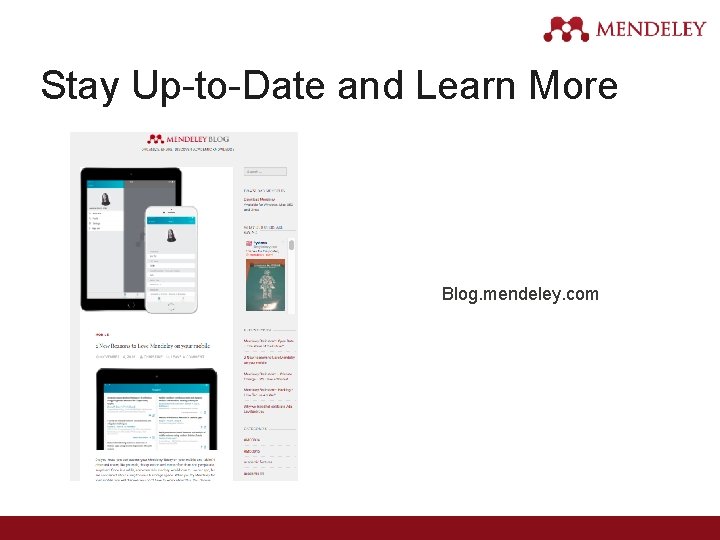
Stay Up-to-Date and Learn More Blog. mendeley. com
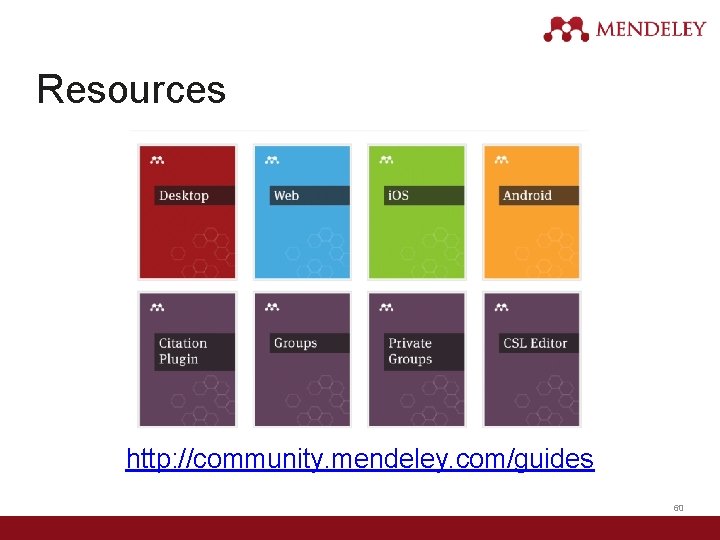
Resources http: //community. mendeley. com/guides 60

Feedback http: //feedback. mendeley. com 61
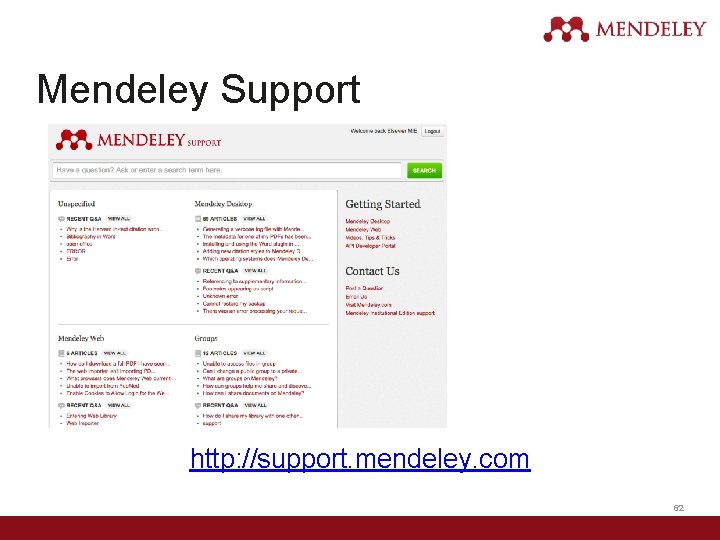
Mendeley Support http: //support. mendeley. com 62
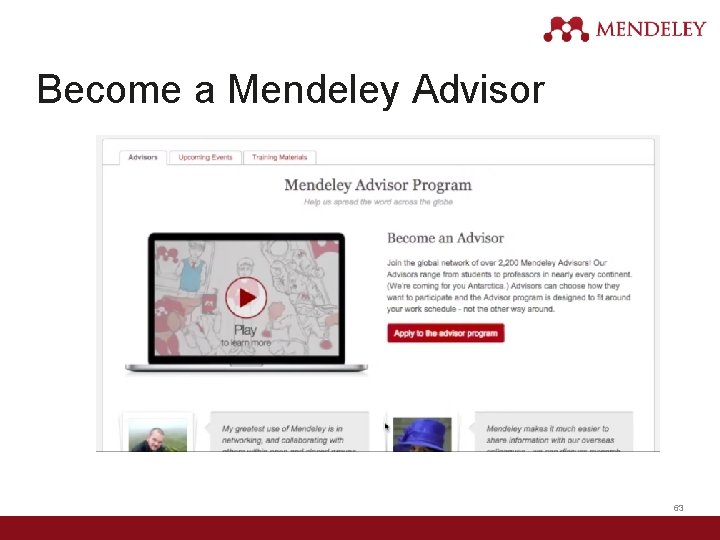
Become a Mendeley Advisor 63
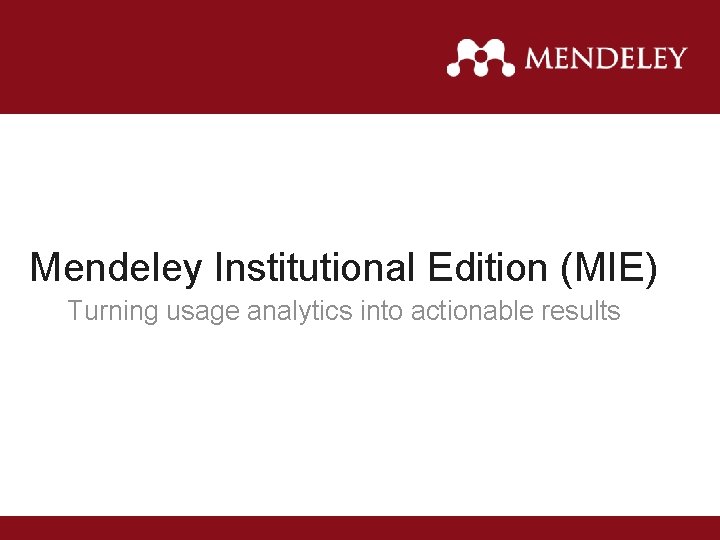
Mendeley Institutional Edition (MIE) Turning usage analytics into actionable results
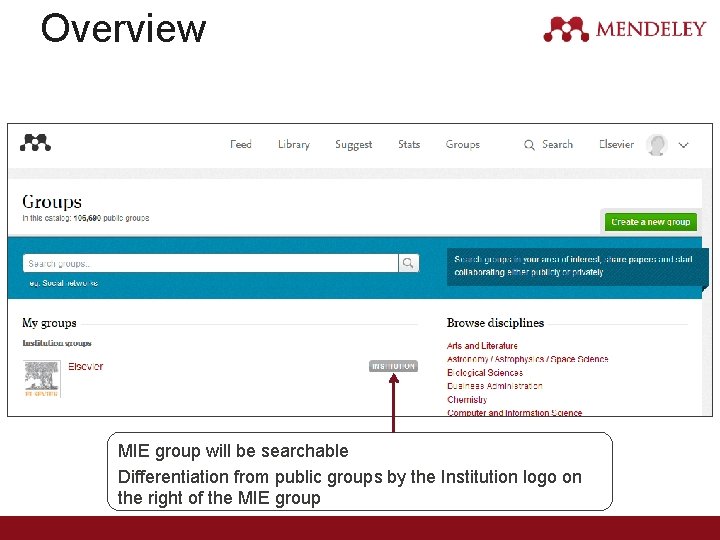
Overview MIE group will be searchable Differentiation from public groups by the Institution logo on the right of the MIE group
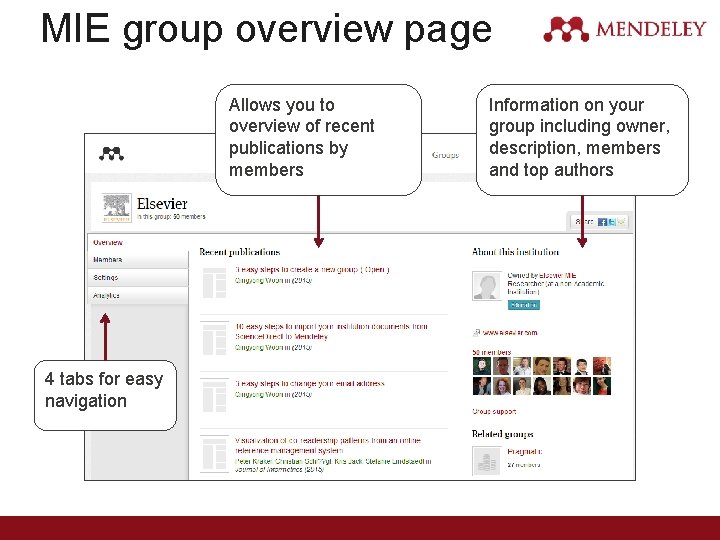
MIE group overview page Allows you to overview of recent publications by members 4 tabs for easy navigation Information on your group including owner, description, members and top authors
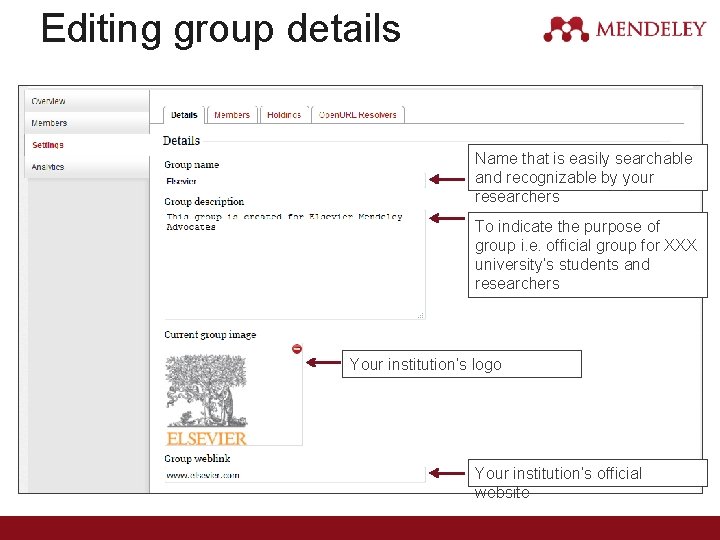
Editing group details Name that is easily searchable and recognizable by your researchers To indicate the purpose of group i. e. official group for XXX university’s students and researchers Your institution’s logo Your institution’s official website
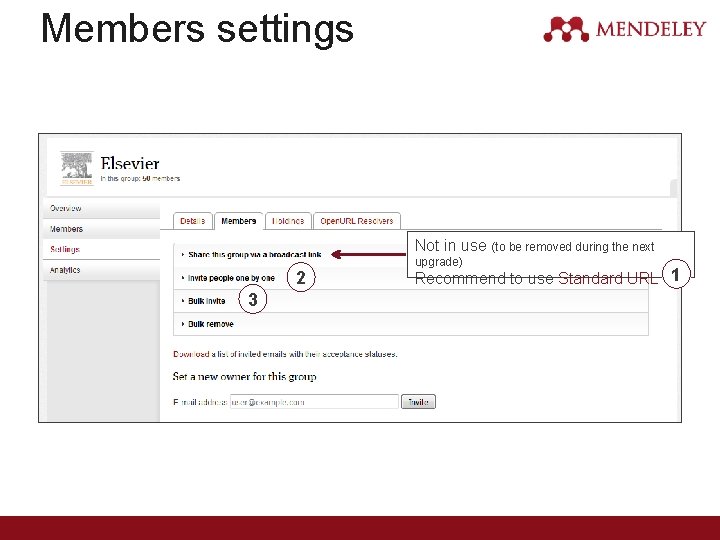
Members settings Not in use (to be removed during the next 2 3 upgrade) 1 Recommend to use Standard URL link
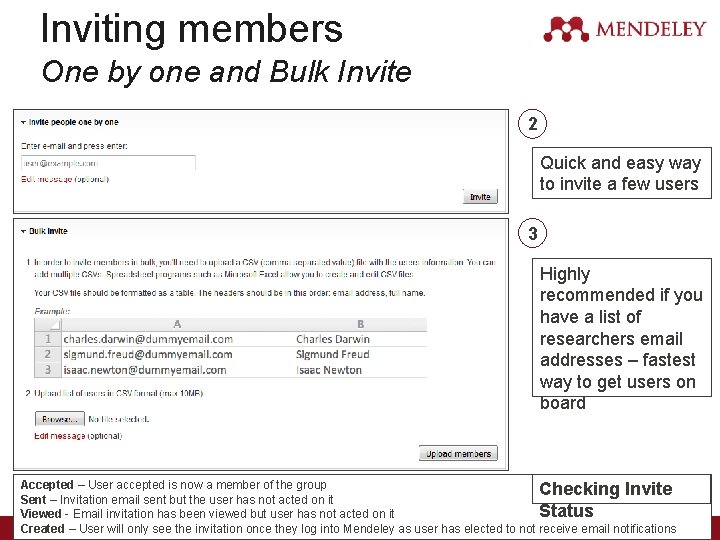
Inviting members One by one and Bulk Invite 2 Quick and easy way to invite a few users 3 Highly recommended if you have a list of researchers email addresses – fastest way to get users on board Accepted – User accepted is now a member of the group Checking Invite Sent – Invitation email sent but the user has not acted on it Status Viewed - Email invitation has been viewed but user has not acted on it Created – User will only see the invitation once they log into Mendeley as user has elected to not receive email notifications
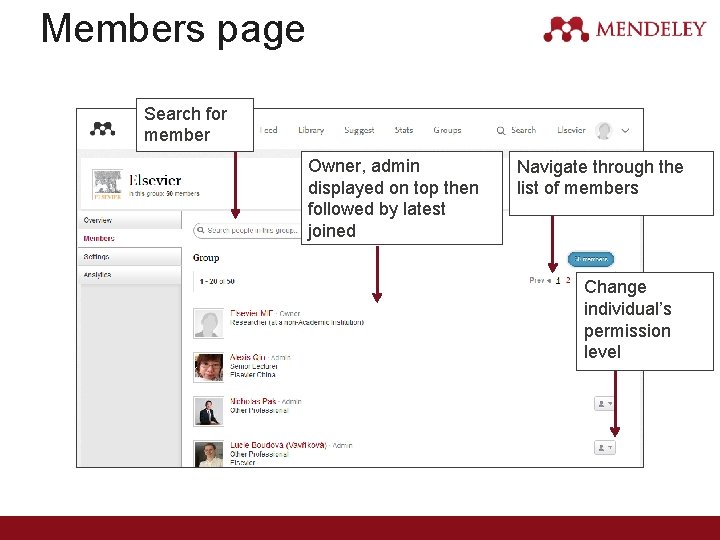
Members page Search for member Owner, admin displayed on top then followed by latest joined Navigate through the list of members Change individual’s permission level
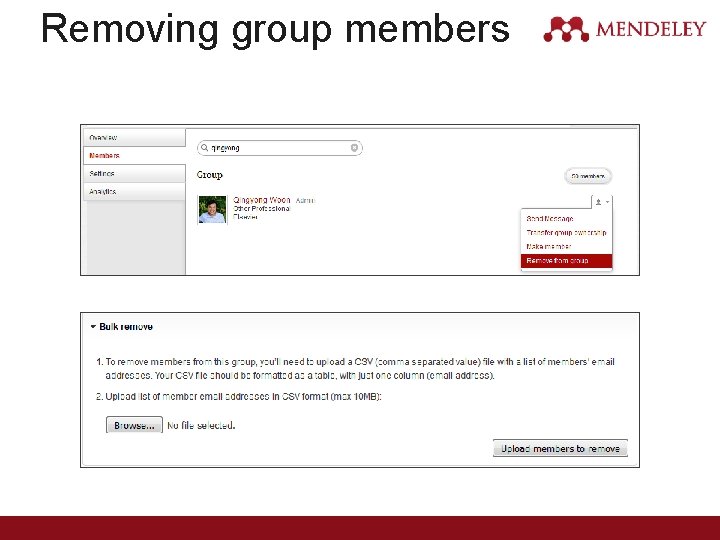
Removing group members
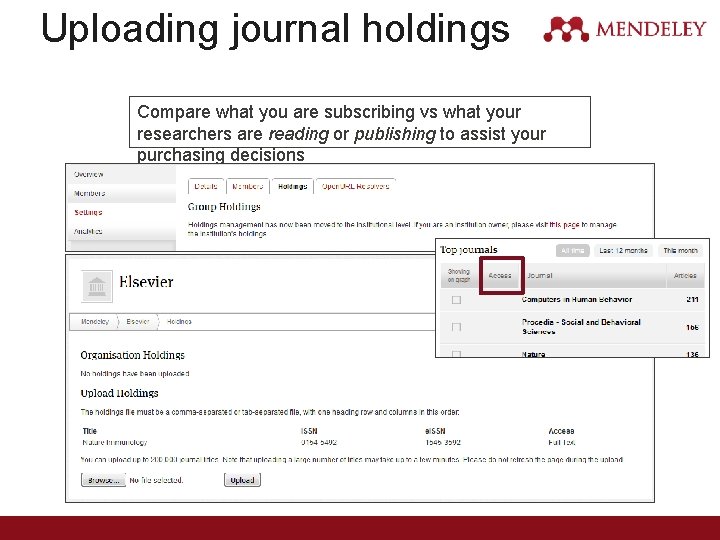
Uploading journal holdings Compare what you are subscribing vs what your researchers are reading or publishing to assist your purchasing decisions
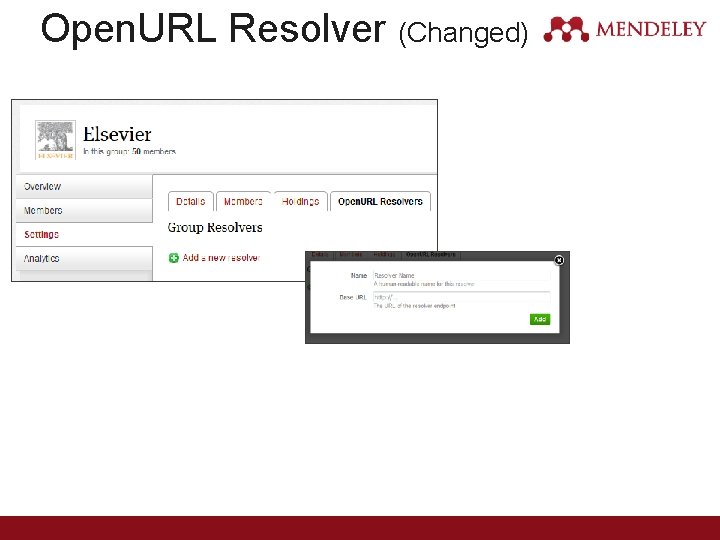
Open. URL Resolver (Changed)
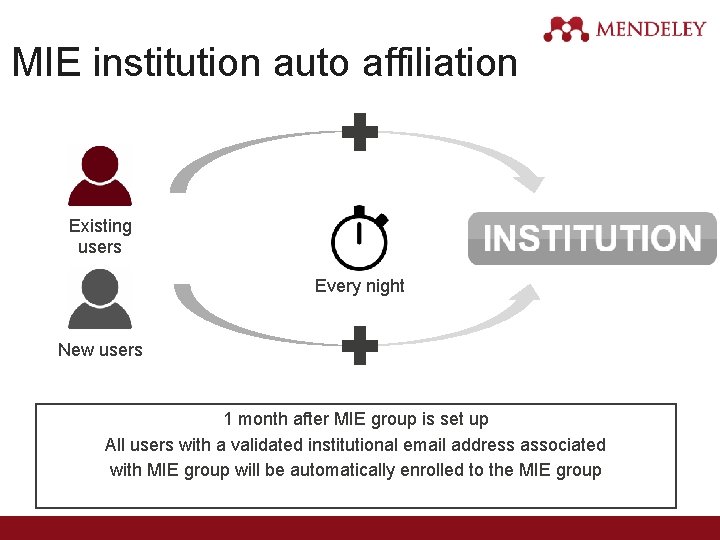
MIE institution auto affiliation Existing users Every night New users 1 month after MIE group is set up All users with a validated institutional email address associated with MIE group will be automatically enrolled to the MIE group
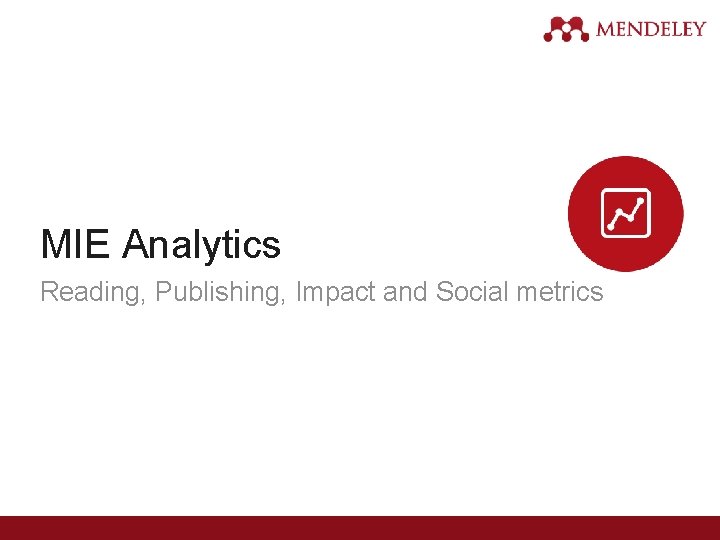
MIE Analytics Reading, Publishing, Impact and Social metrics
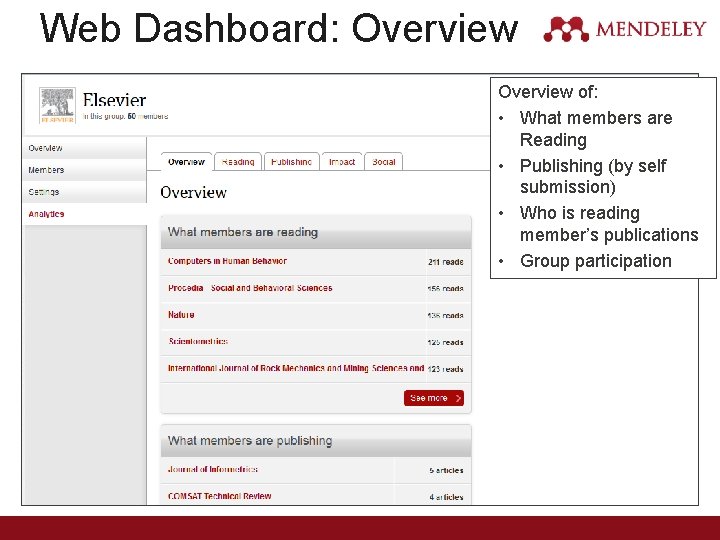
Web Dashboard: Overview of: • What members are Reading • Publishing (by self submission) • Who is reading member’s publications • Group participation
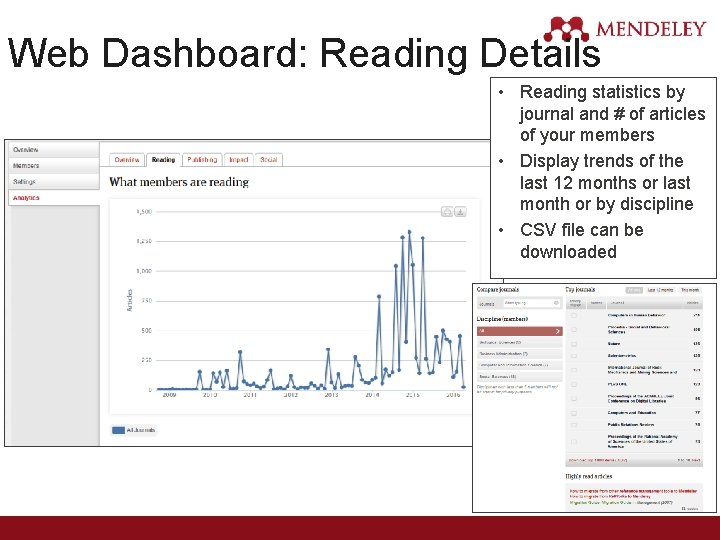
Web Dashboard: Reading Details • Reading statistics by journal and # of articles of your members • Display trends of the last 12 months or last month or by discipline • CSV file can be downloaded
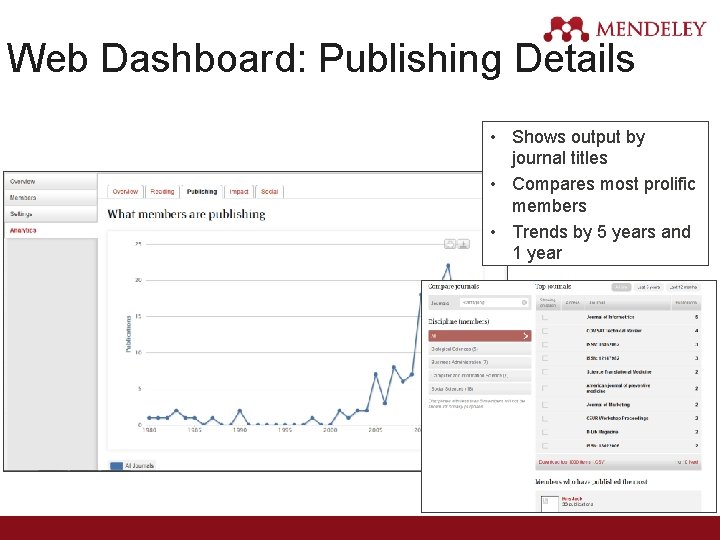
Web Dashboard: Publishing Details • Shows output by journal titles • Compares most prolific members • Trends by 5 years and 1 year
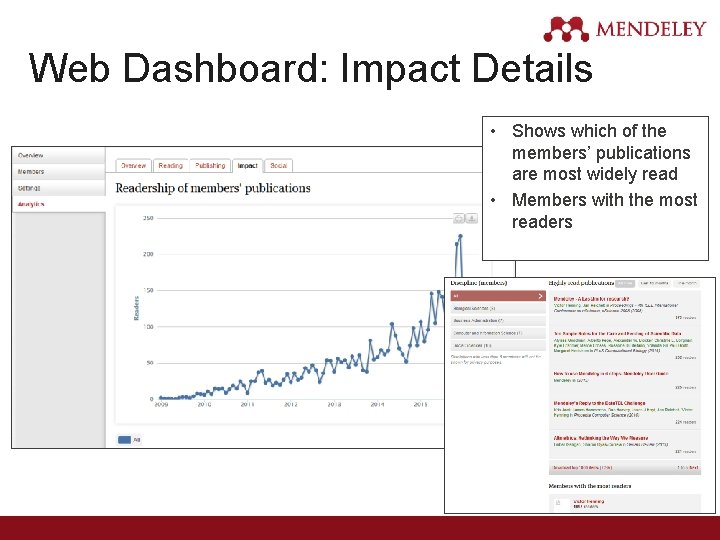
Web Dashboard: Impact Details • Shows which of the members’ publications are most widely read • Members with the most readers
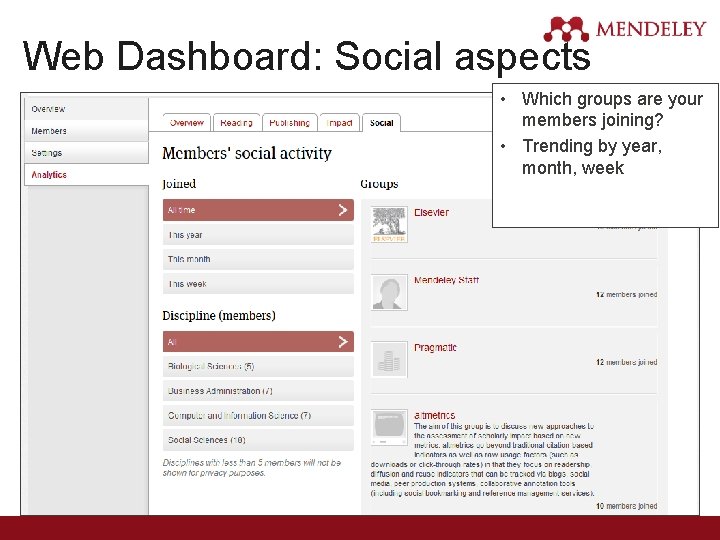
Web Dashboard: Social aspects • Which groups are your members joining? • Trending by year, month, week
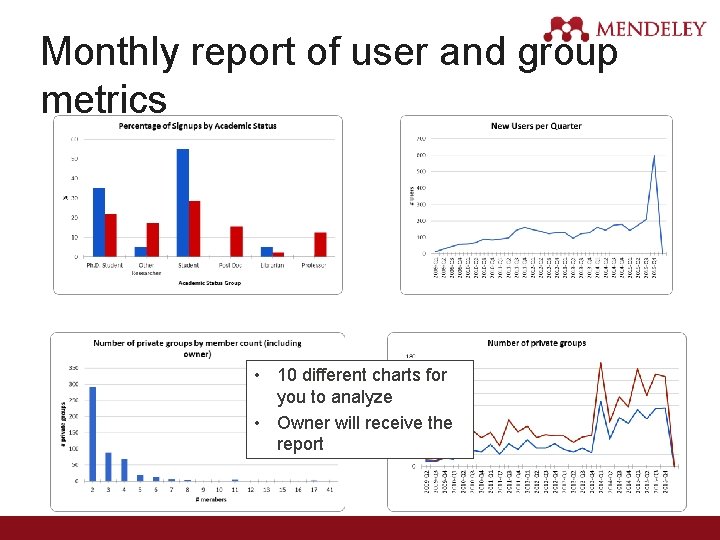
Monthly report of user and group metrics • 10 different charts for you to analyze • Owner will receive the report
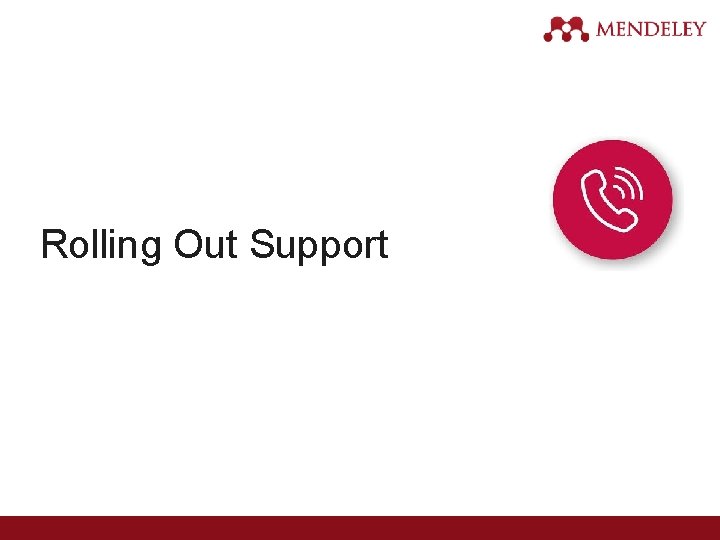
Rolling Out Support
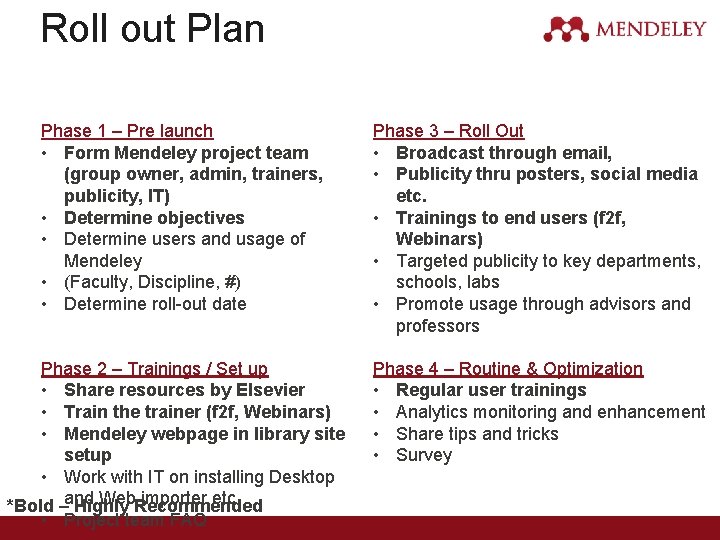
Roll out Plan Phase 1 – Pre launch • Form Mendeley project team (group owner, admin, trainers, publicity, IT) • Determine objectives • Determine users and usage of Mendeley • (Faculty, Discipline, #) • Determine roll-out date Phase 2 – Trainings / Set up • Share resources by Elsevier • Train the trainer (f 2 f, Webinars) • Mendeley webpage in library site setup • Work with IT on installing Desktop Web. Recommended importer etc. *Bold –and Highly • Project team FAQ Phase 3 – Roll Out • Broadcast through email, • Publicity thru posters, social media etc. • Trainings to end users (f 2 f, Webinars) • Targeted publicity to key departments, schools, labs • Promote usage through advisors and professors Phase 4 – Routine & Optimization • Regular user trainings • Analytics monitoring and enhancement • Share tips and tricks • Survey
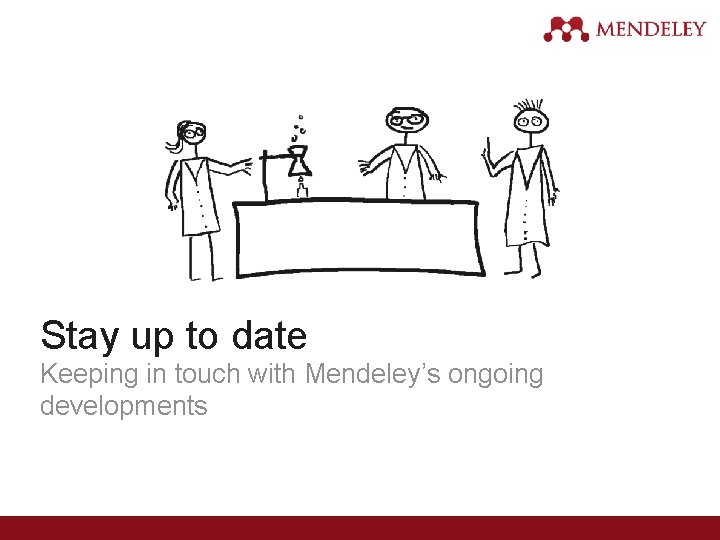
Stay up to date Keeping in touch with Mendeley’s ongoing developments
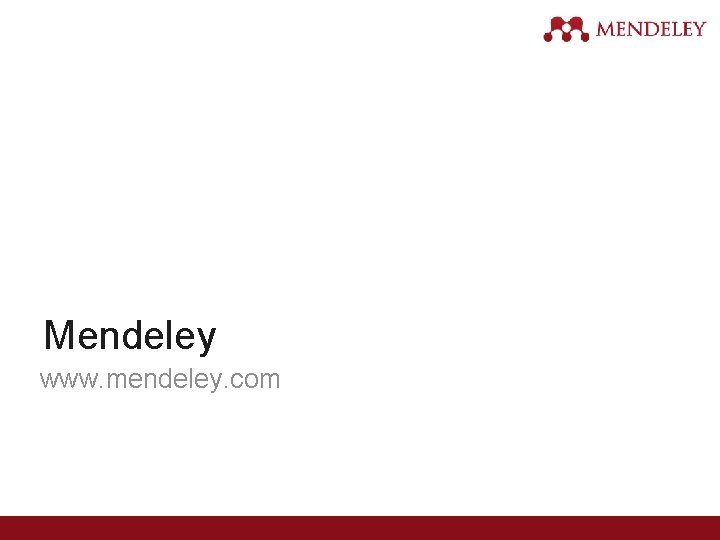
Mendeley www. mendeley. com
 Scrivener and mendeley
Scrivener and mendeley Nendeley
Nendeley Mendeley word 2013
Mendeley word 2013 Mendeley használata
Mendeley használata Www mendeley com
Www mendeley com Https://www.mendeley.com
Https://www.mendeley.com Mendeley word
Mendeley word Mendeley web importer
Mendeley web importer Mendeley stats
Mendeley stats Com.qu
Com.qu Mendeley word
Mendeley word Mendeley
Mendeley Mendeley desktop preferences
Mendeley desktop preferences Mendely.com
Mendely.com Mendeley table
Mendeley table Mendeley
Mendeley Mendeley grupos
Mendeley grupos Www mendeley com import
Www mendeley com import How we organize ourselves grade 4
How we organize ourselves grade 4 Sometimes scientists make a mistake or
Sometimes scientists make a mistake or Why do religions organize space in distinctive patterns
Why do religions organize space in distinctive patterns Coordination structures help organize and measure
Coordination structures help organize and measure Effective synonym
Effective synonym Organize pasif kalabalık
Organize pasif kalabalık Occupancy stage in hotel
Occupancy stage in hotel These are mental templates by which we organize our worlds.
These are mental templates by which we organize our worlds. Plan and organize
Plan and organize How did kublai khan organize mongol rule in china
How did kublai khan organize mongol rule in china Programs that organize analyze and graph numerical data
Programs that organize analyze and graph numerical data Collect and organize data
Collect and organize data Organize
Organize Principle of design that indicates movement
Principle of design that indicates movement The use of mathematics to organize summarize
The use of mathematics to organize summarize Spotlight effect definition psychology
Spotlight effect definition psychology ön organize ediciler
ön organize ediciler Attention need satisfaction visualization action
Attention need satisfaction visualization action Organizing information examples
Organizing information examples How to organize qualitative data
How to organize qualitative data Why do historians organize history chronologically?
Why do historians organize history chronologically? How did kublai khan organize mongol rule in china
How did kublai khan organize mongol rule in china ön organize ediciler
ön organize ediciler Previewing helps the audience mentally organize a speech.
Previewing helps the audience mentally organize a speech. Organize simple past
Organize simple past Retme
Retme Golf tournament checklist template
Golf tournament checklist template Kanban post symbol
Kanban post symbol Sunuş yoluyla öğretim stratejisi aşamaları
Sunuş yoluyla öğretim stratejisi aşamaları Programs that organize analyze and graph numerical data
Programs that organize analyze and graph numerical data Organize and complete daily work activities doc
Organize and complete daily work activities doc How did feudalism organize society
How did feudalism organize society How did mendeleev organize his periodic table
How did mendeleev organize his periodic table Essay structure
Essay structure Father of
Father of What is yacc
What is yacc Dare essay introduction
Dare essay introduction Academic writing introduction
Academic writing introduction Abstract vs introduction
Abstract vs introduction Long introduction
Long introduction Introduction in email
Introduction in email Intro paragraph bridge
Intro paragraph bridge Introduction answer the question
Introduction answer the question How to write an informative essay
How to write an informative essay Introduction of an editorial
Introduction of an editorial How to write essay about advantages and disadvantages
How to write essay about advantages and disadvantages Introduction for a research proposal
Introduction for a research proposal Writing a diary
Writing a diary Character analysis essay examples
Character analysis essay examples Schaffer paragraph
Schaffer paragraph Conclusion of the mesopotamian civilization
Conclusion of the mesopotamian civilization Shs work immersion portfolio sample
Shs work immersion portfolio sample Wireless communication introduction
Wireless communication introduction Band introduction speech
Band introduction speech Introduction of personal selling
Introduction of personal selling Humor introduction
Humor introduction Opening and closing remarks for informal letters
Opening and closing remarks for informal letters Thematic format in research
Thematic format in research What are the qualities of a paragraph
What are the qualities of a paragraph Conclusion of smart note taker
Conclusion of smart note taker Introduction to e business
Introduction to e business Introduction to semiconductors
Introduction to semiconductors Infosys 222
Infosys 222 How is water transported in humans
How is water transported in humans Acids and bases webquest
Acids and bases webquest Introduction to dynamic web content
Introduction to dynamic web content Pollution introduction
Pollution introduction Introduction of aristotle
Introduction of aristotle