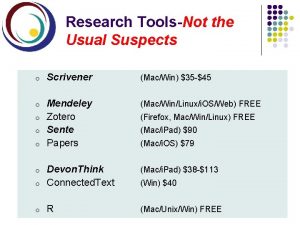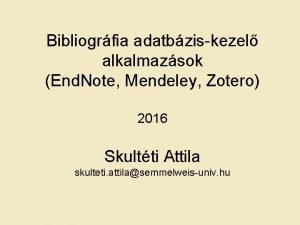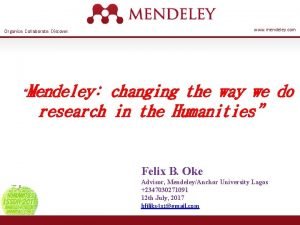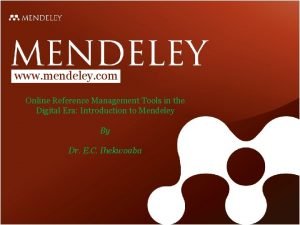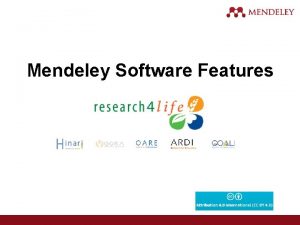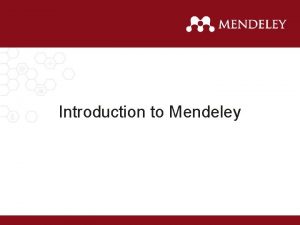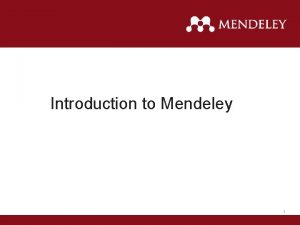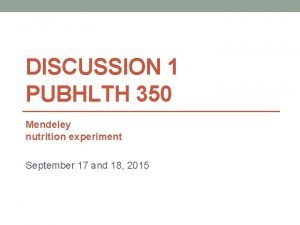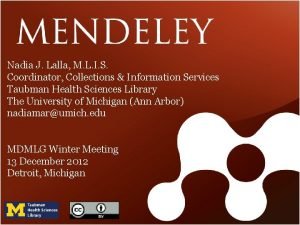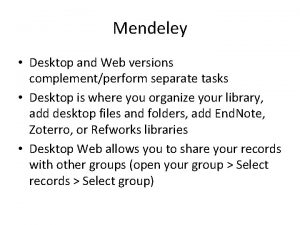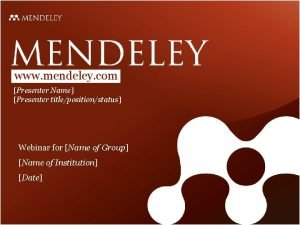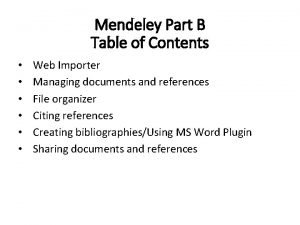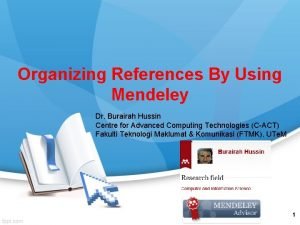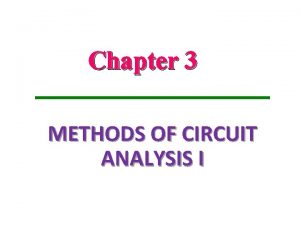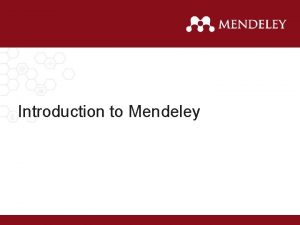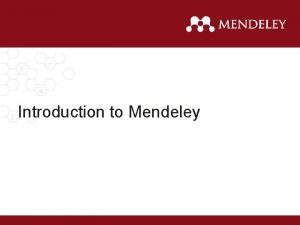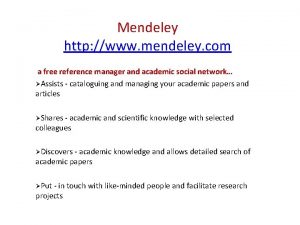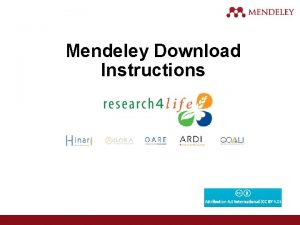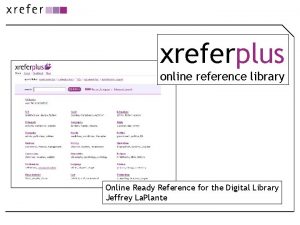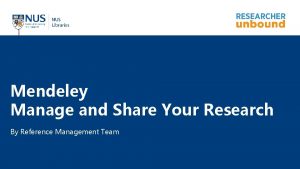www mendeley com Online Reference Management Tools in
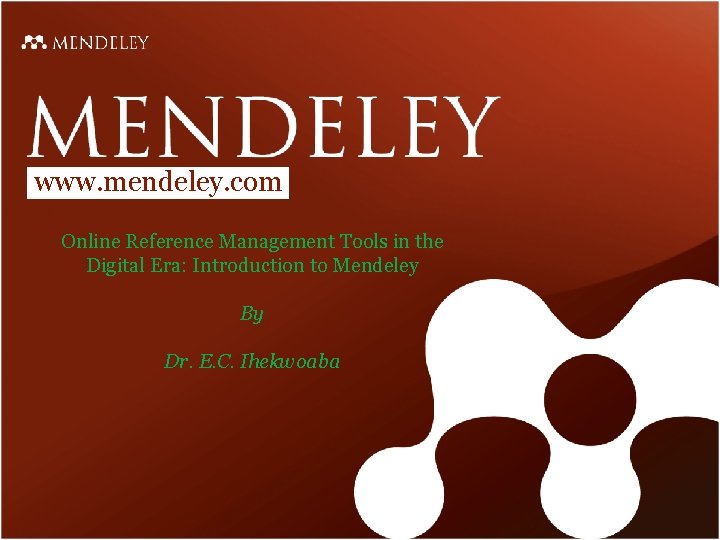
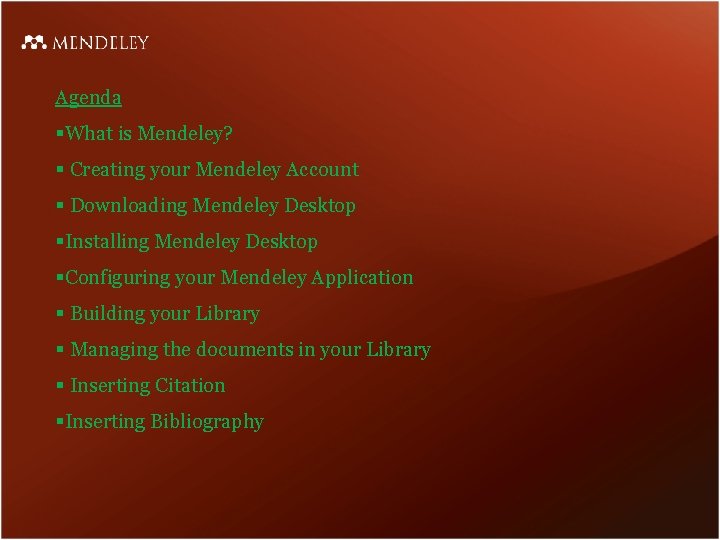
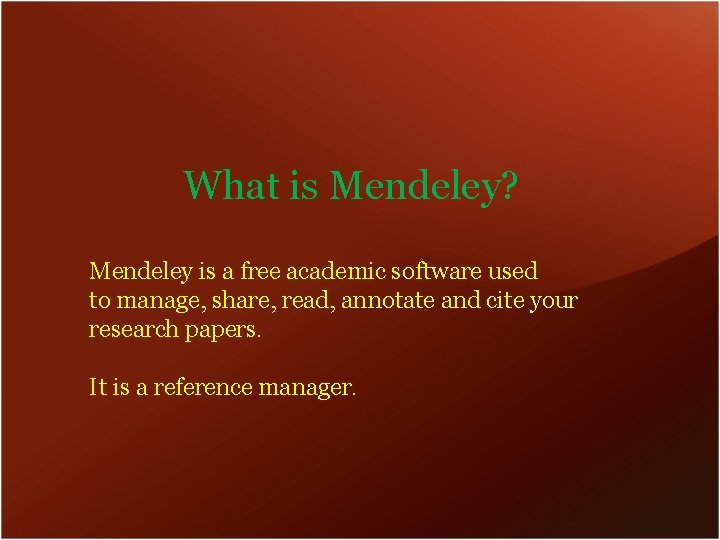
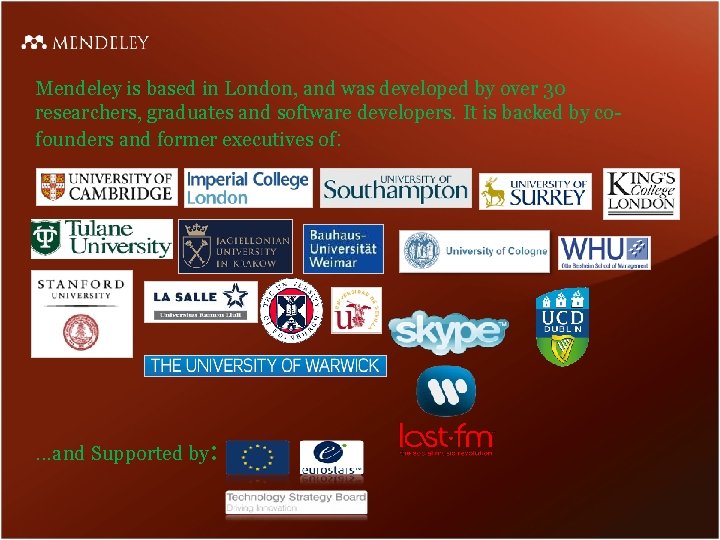
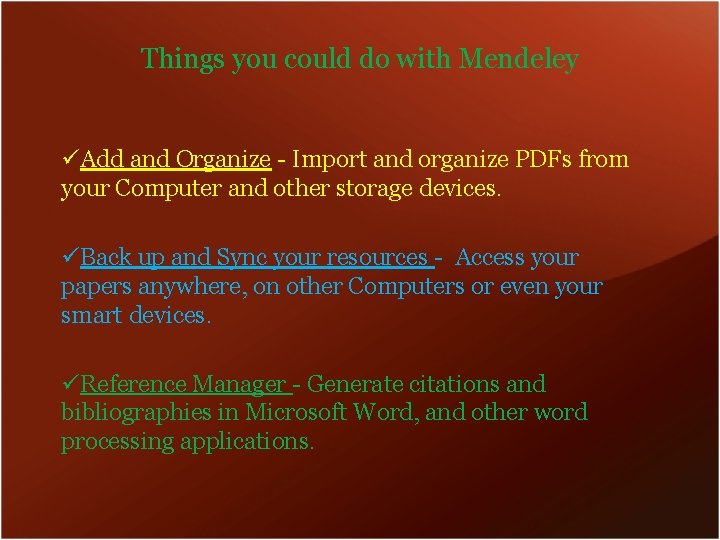
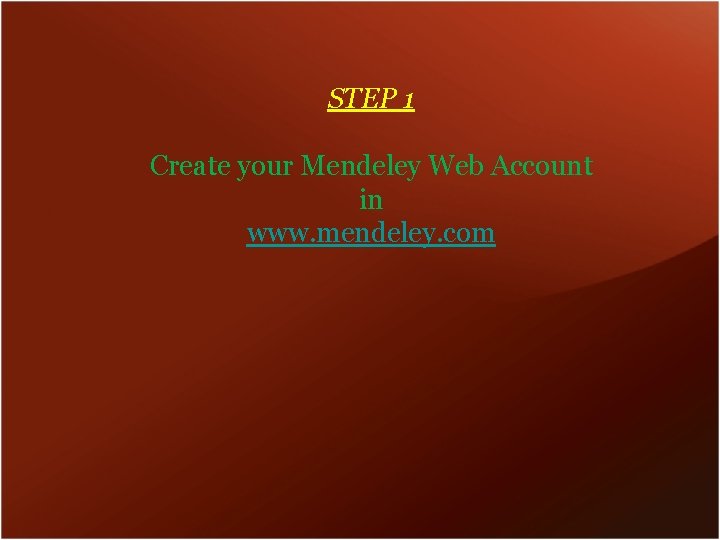
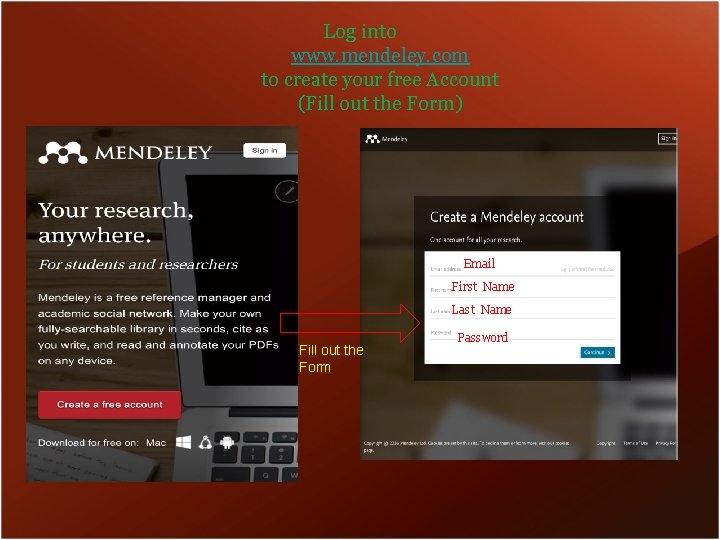
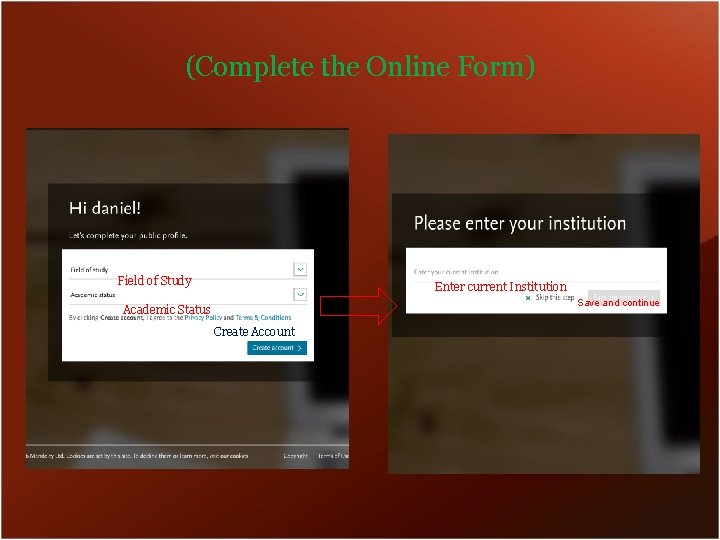
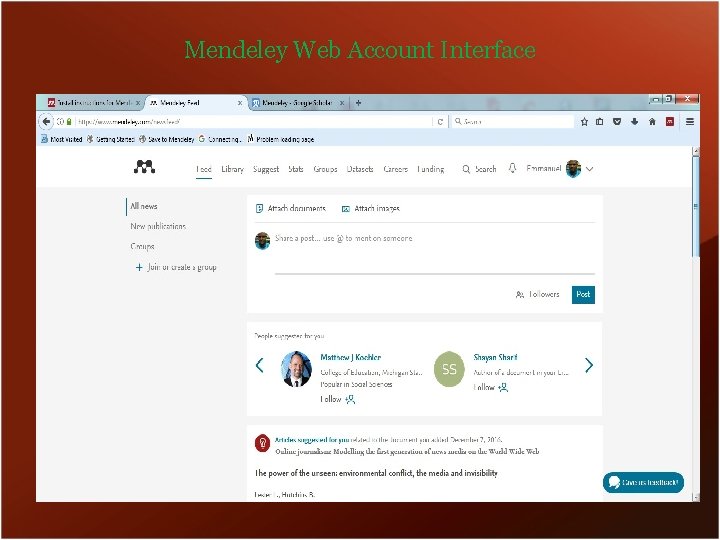
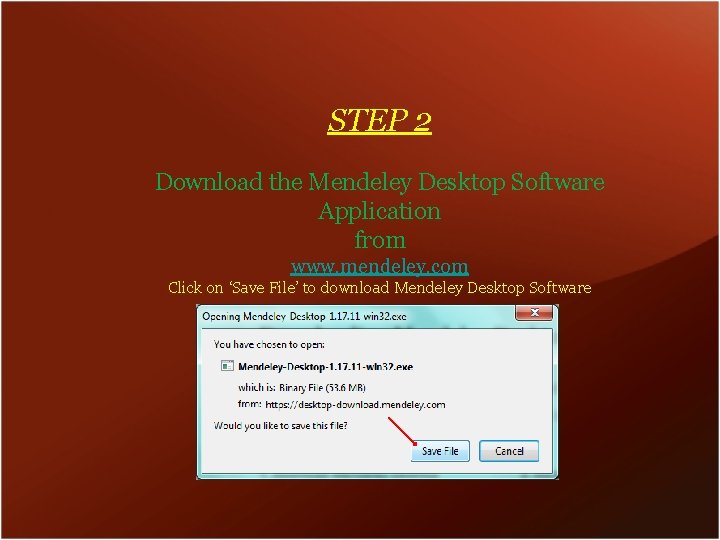
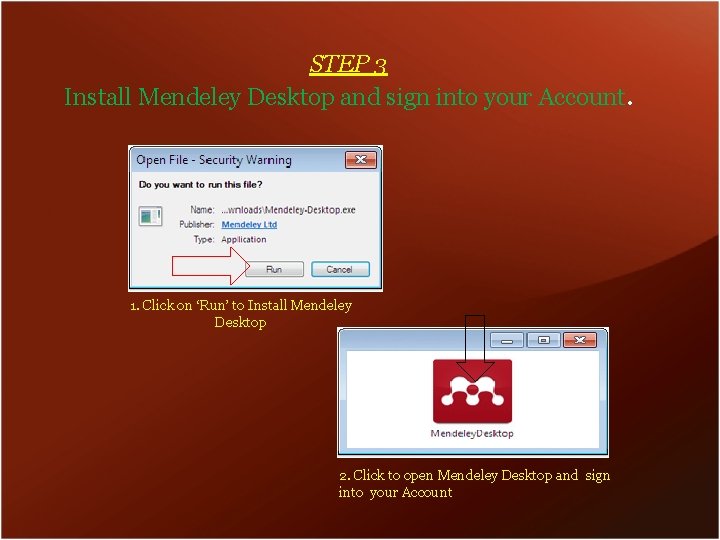
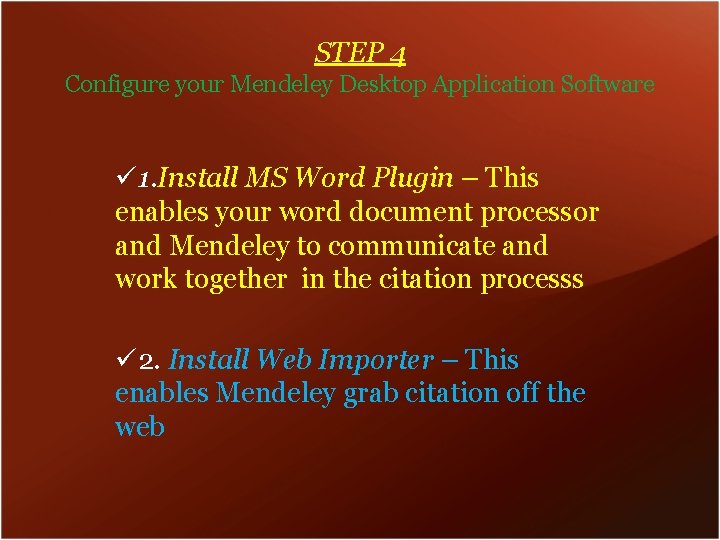
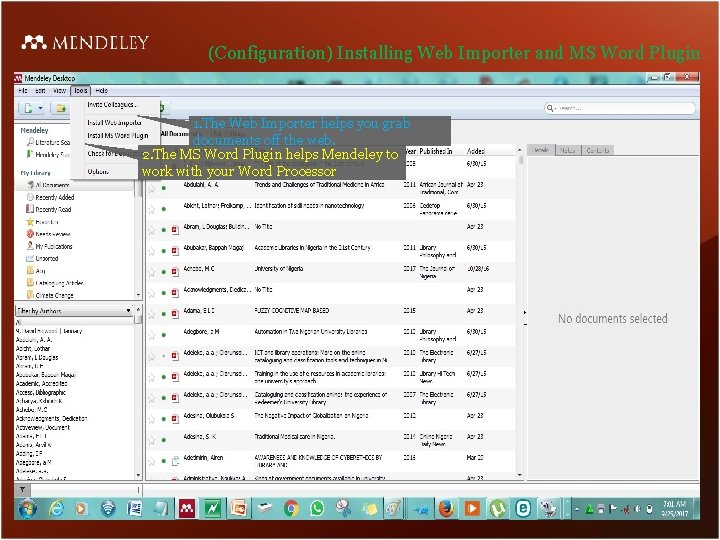
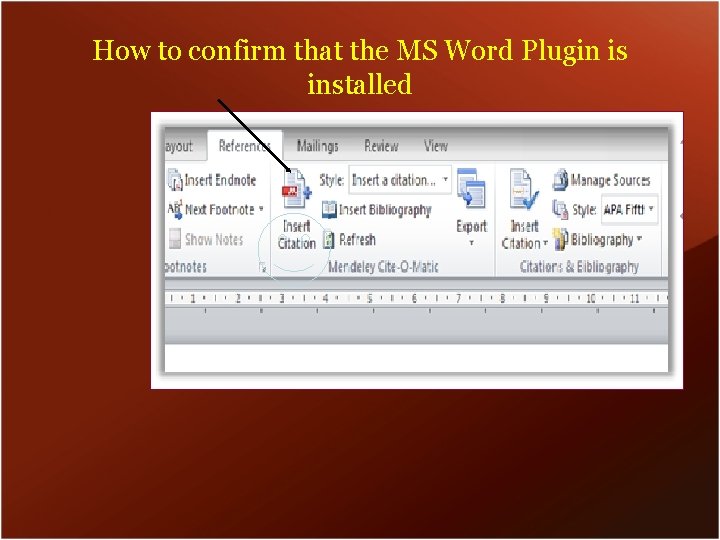
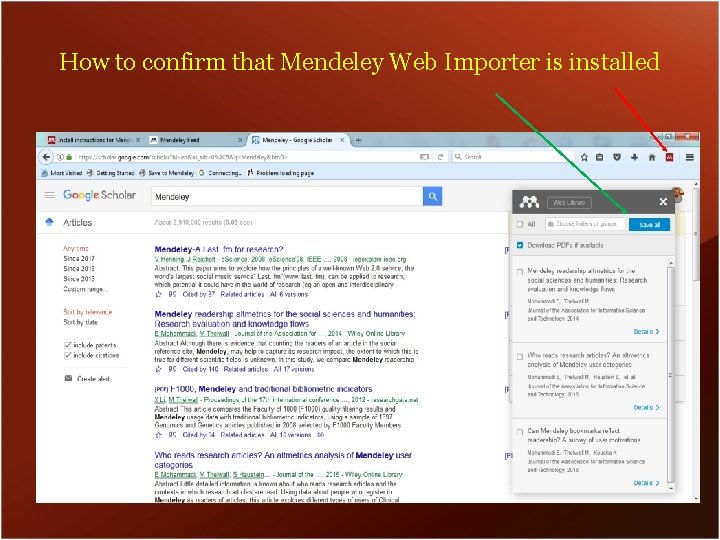
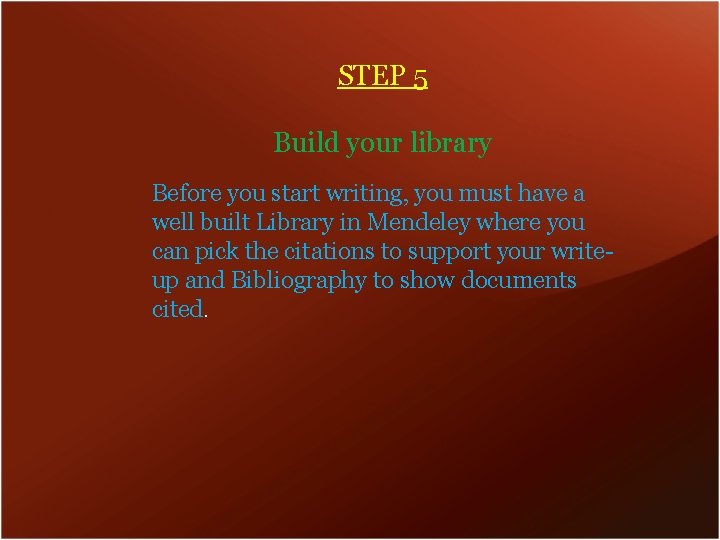
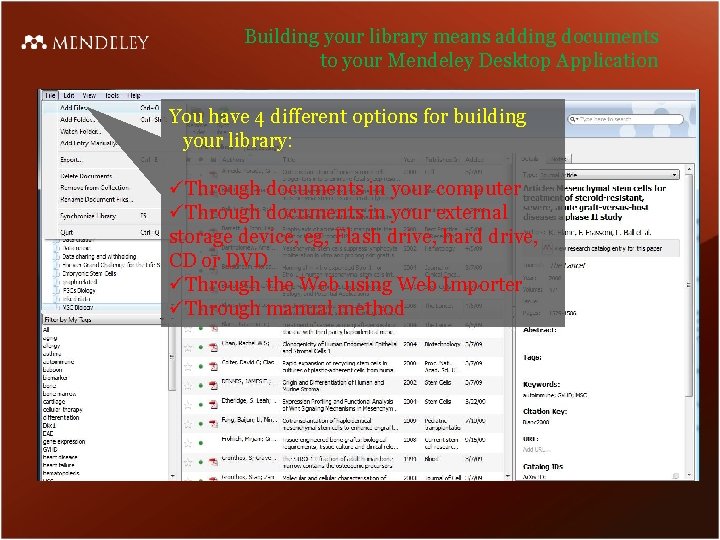
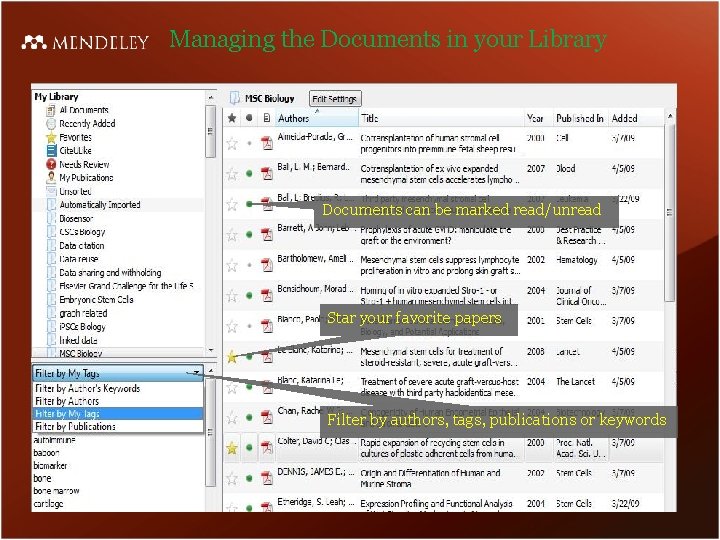
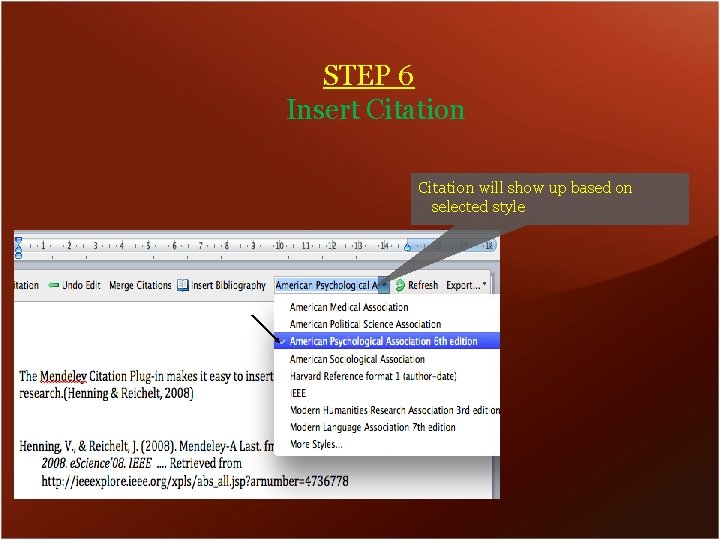
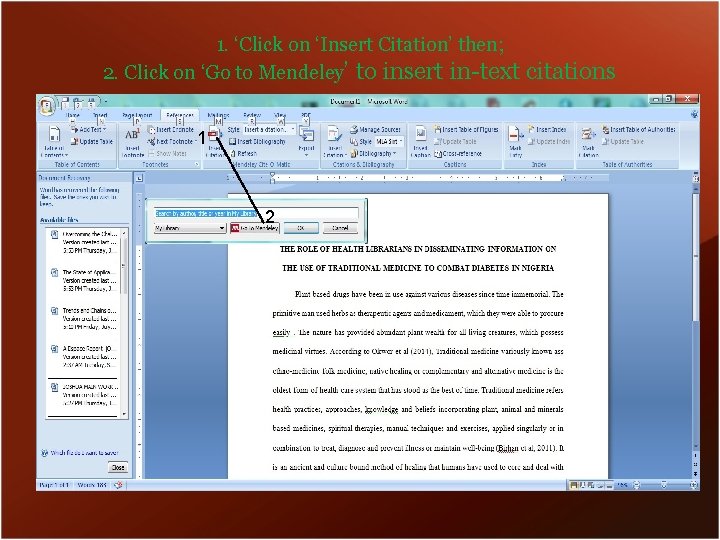
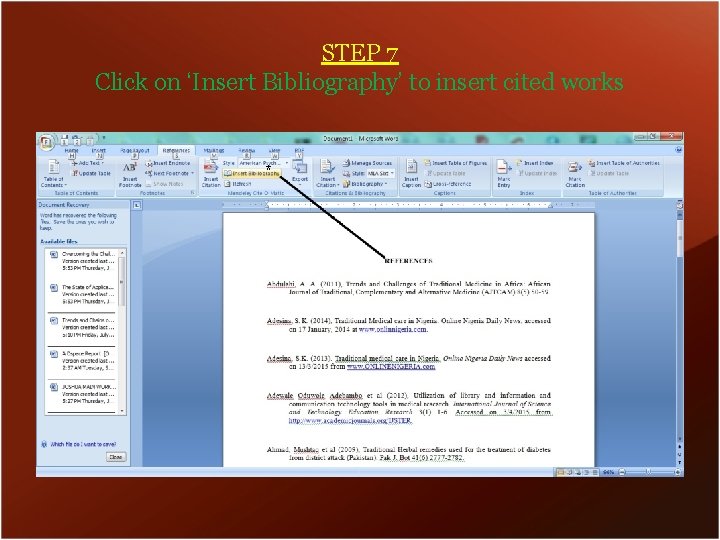

- Slides: 22
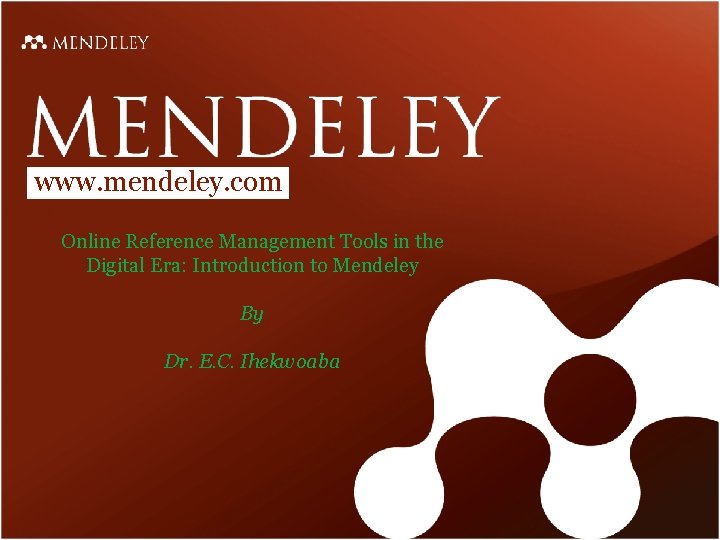
www. mendeley. com Online Reference Management Tools in the Digital Era: Introduction to Mendeley By Dr. E. C. Ihekwoaba
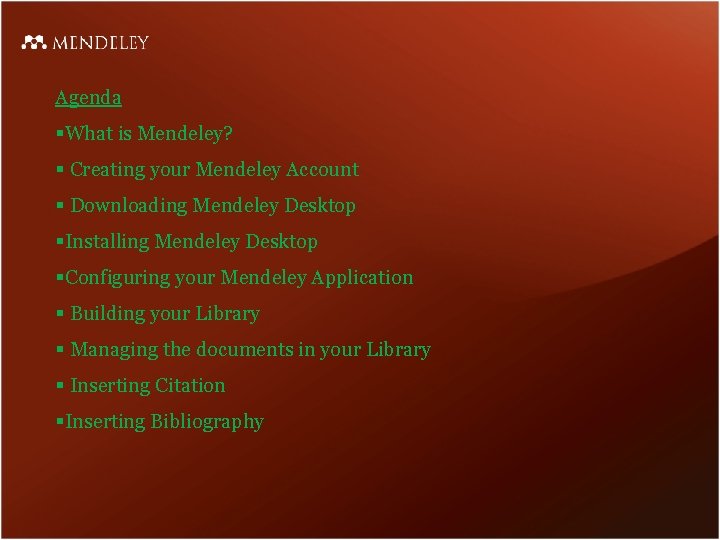
Agenda §What is Mendeley? § Creating your Mendeley Account § Downloading Mendeley Desktop §Installing Mendeley Desktop §Configuring your Mendeley Application § Building your Library § Managing the documents in your Library § Inserting Citation §Inserting Bibliography
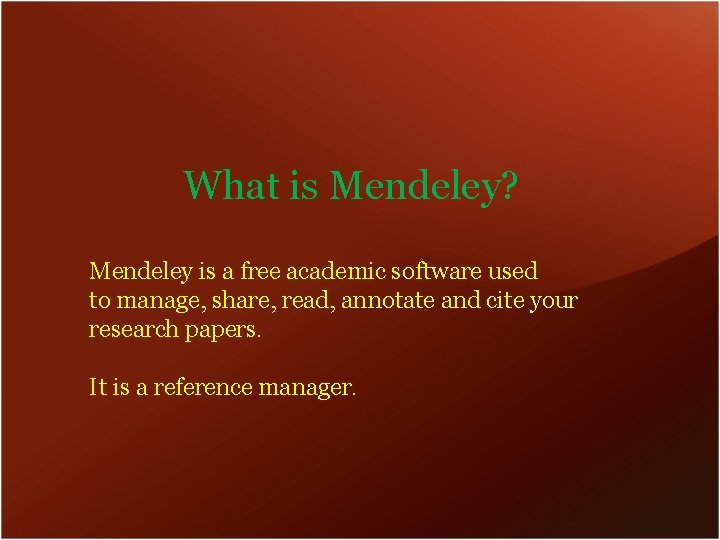
What is Mendeley? Mendeley is a free academic software used to manage, share, read, annotate and cite your research papers. It is a reference manager.
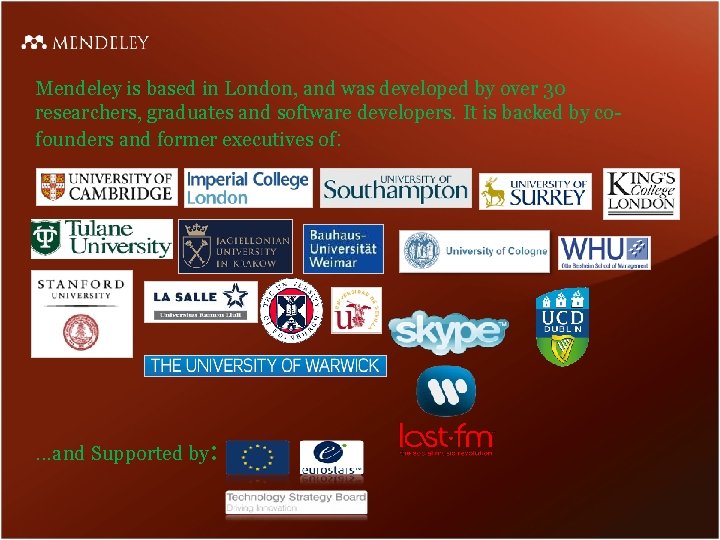
Mendeley is based in London, and was developed by over 30 researchers, graduates and software developers. It is backed by cofounders and former executives of: . . . and Supported by:
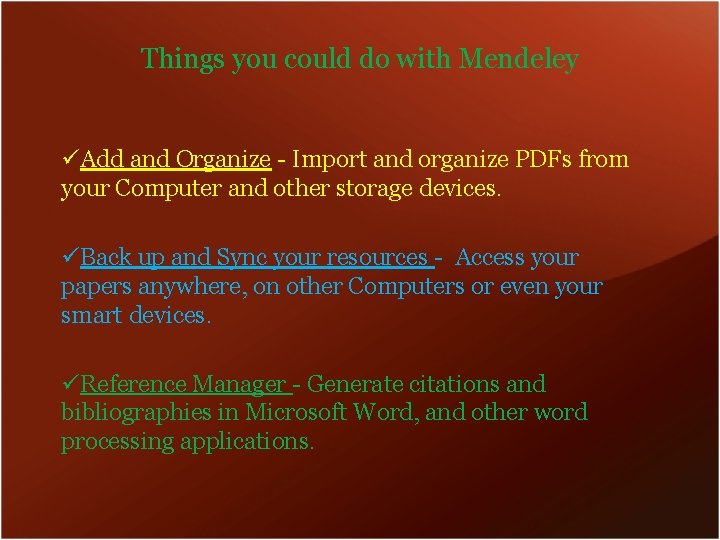
Things you could do with Mendeley üAdd and Organize - Import and organize PDFs from your Computer and other storage devices. üBack up and Sync your resources - Access your papers anywhere, on other Computers or even your smart devices. üReference Manager - Generate citations and bibliographies in Microsoft Word, and other word processing applications.
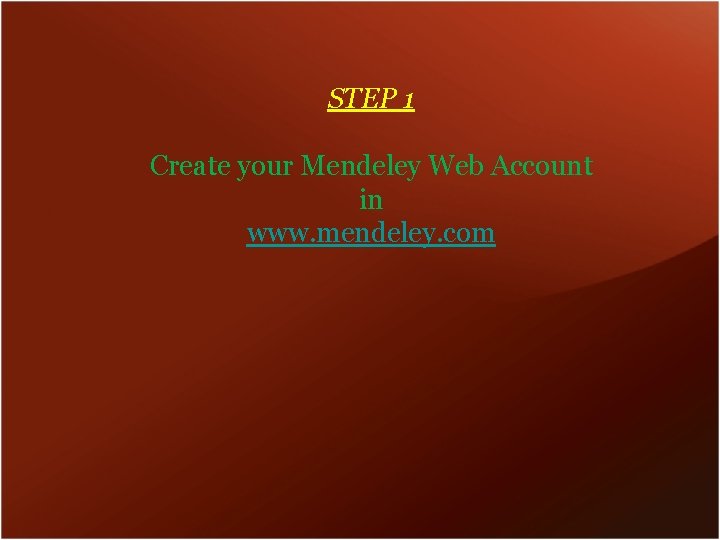
STEP 1 Create your Mendeley Web Account in www. mendeley. com
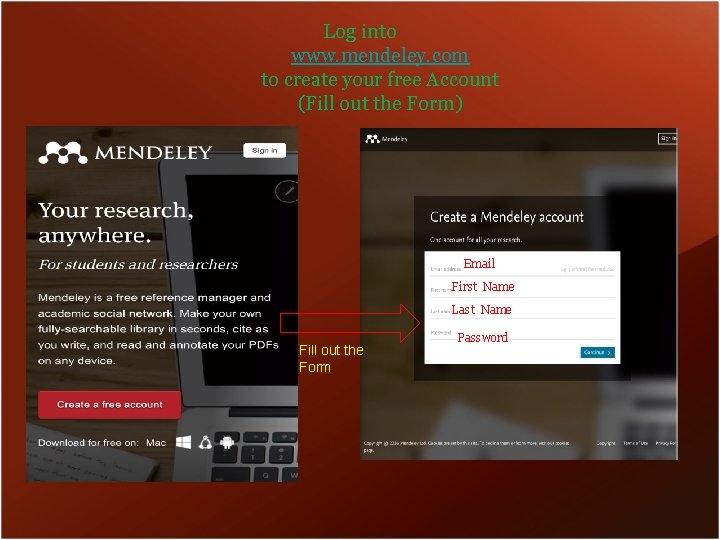
Log into www. mendeley. com to create your free Account (Fill out the Form) Email First Name Last Name Fill out the Form Password
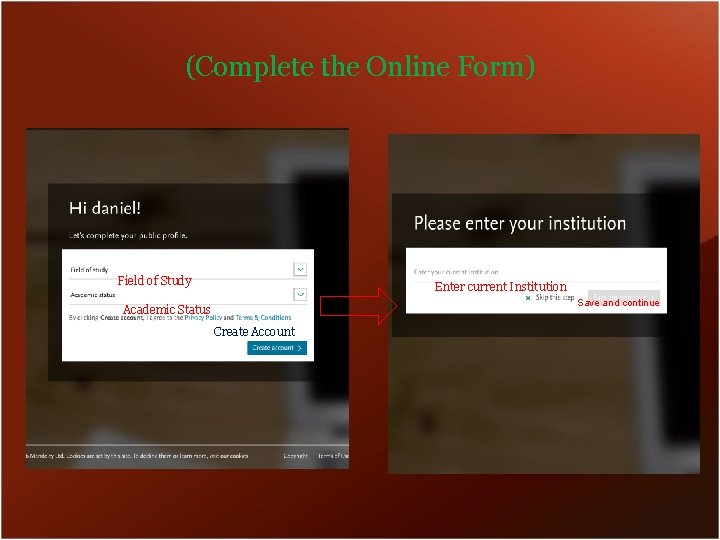
(Complete the Online Form) Field of Study Enter current Institution Save and continue Academic Status Create Account
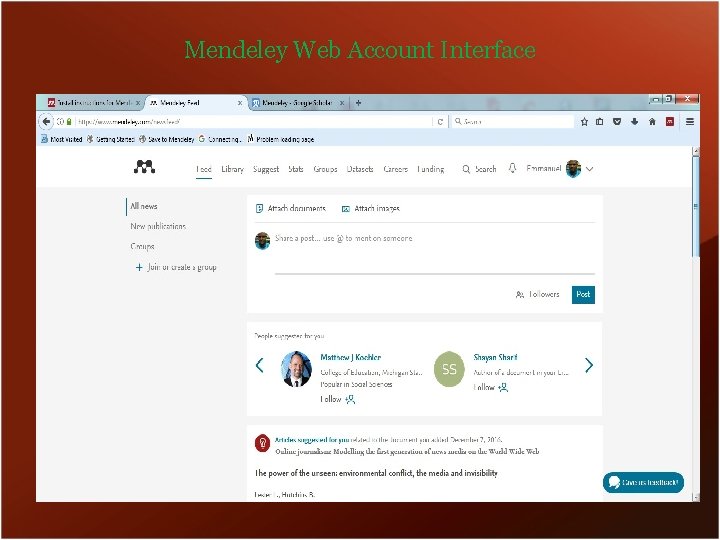
Mendeley Web Account Interface
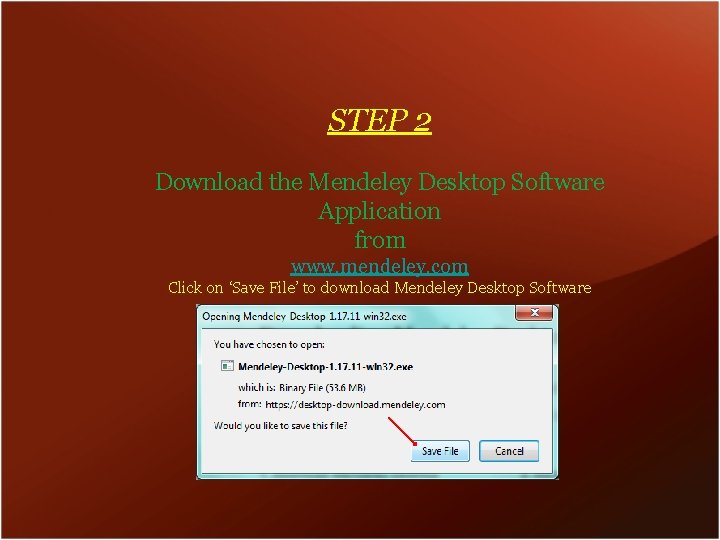
STEP 2 Download the Mendeley Desktop Software Application from www. mendeley. com Click on ‘Save File’ to download Mendeley Desktop Software
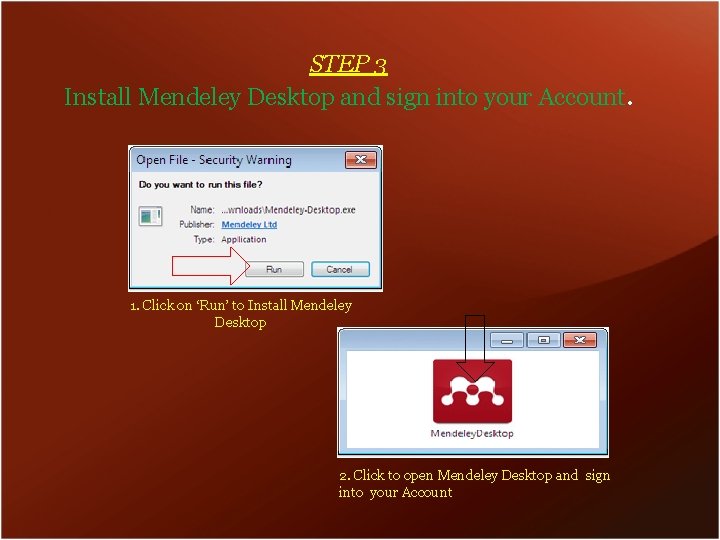
STEP 3 Install Mendeley Desktop and sign into your Account. 1. Click on ‘Run’ to Install Mendeley Desktop 2. Click to open Mendeley Desktop and sign into your Account
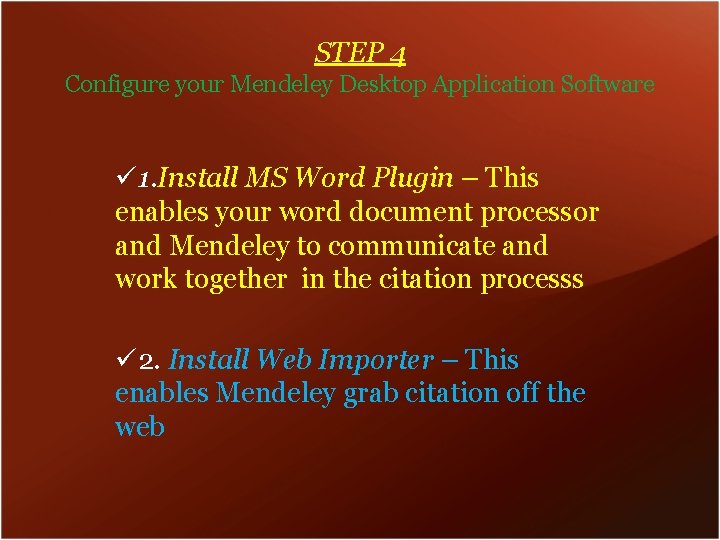
STEP 4 Configure your Mendeley Desktop Application Software ü 1. Install MS Word Plugin – This enables your word document processor and Mendeley to communicate and work together in the citation processs ü 2. Install Web Importer – This enables Mendeley grab citation off the web
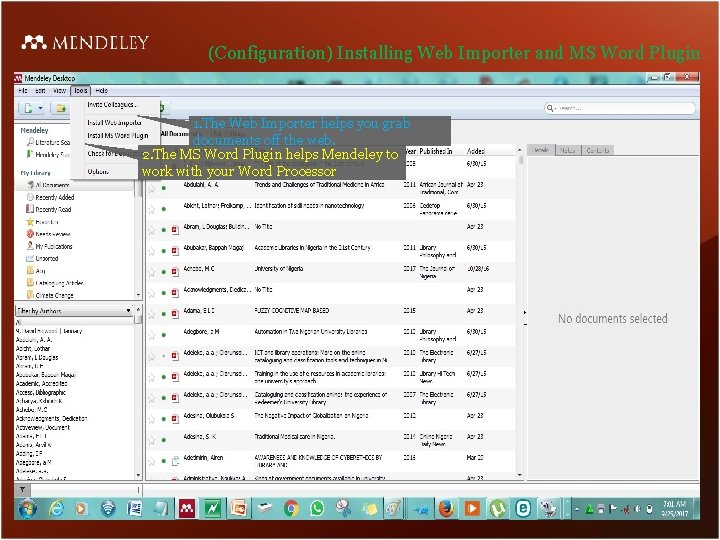
(Configuration) Installing Web Importer and MS Word Plugin 1. The Web Importer helps you grab documents off the web. 2. The MS Word Plugin helps Mendeley to work with your Word Processor
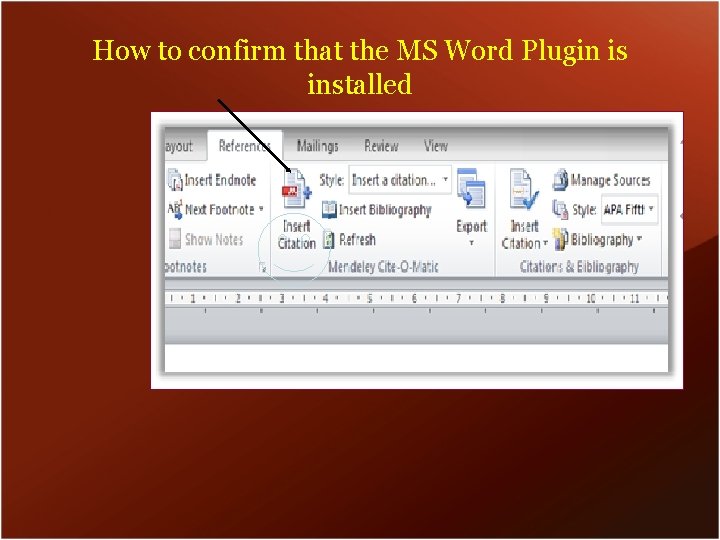
How to confirm that the MS Word Plugin is installed
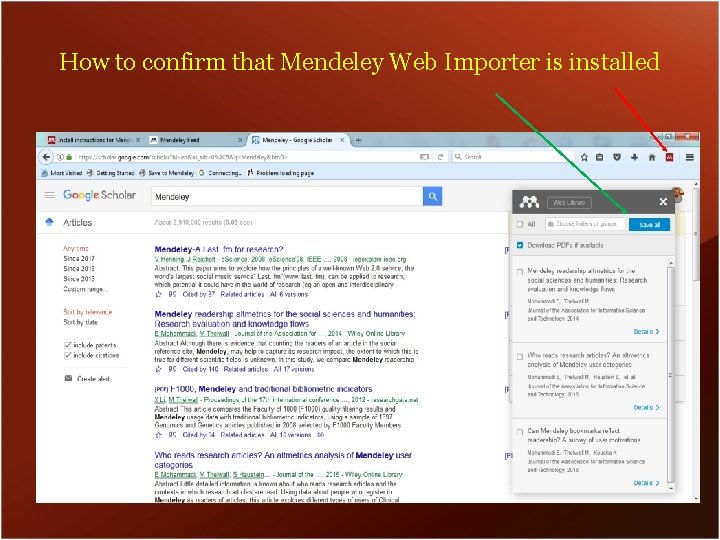
How to confirm that Mendeley Web Importer is installed
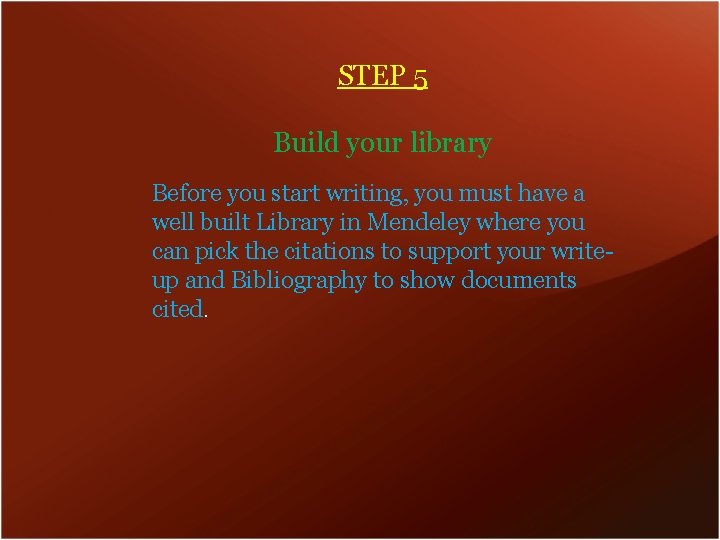
STEP 5 Build your library Before you start writing, you must have a well built Library in Mendeley where you can pick the citations to support your writeup and Bibliography to show documents cited.
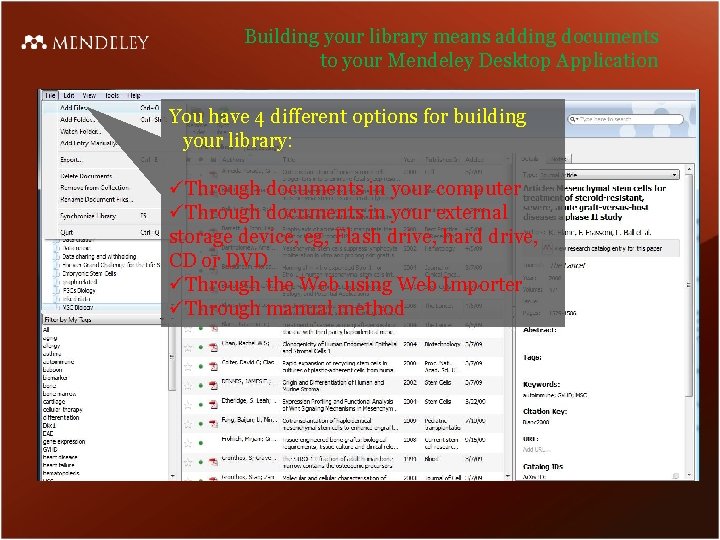
Building your library means adding documents to your Mendeley Desktop Application You have 4 different options for building your library: üThrough documents in your computer üThrough documents in your external storage device, eg, Flash drive, hard drive, CD or DVD üThrough the Web using Web Importer üThrough manual method
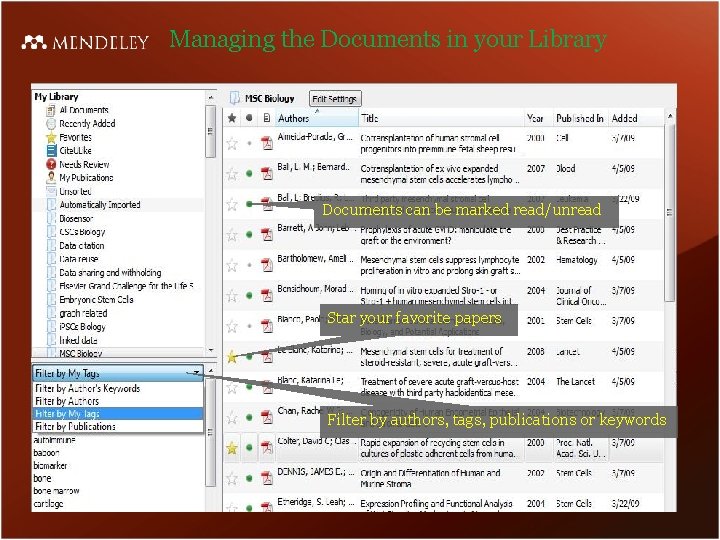
Managing the Documents in your Library Documents can be marked read/unread Star your favorite papers Filter by authors, tags, publications or keywords
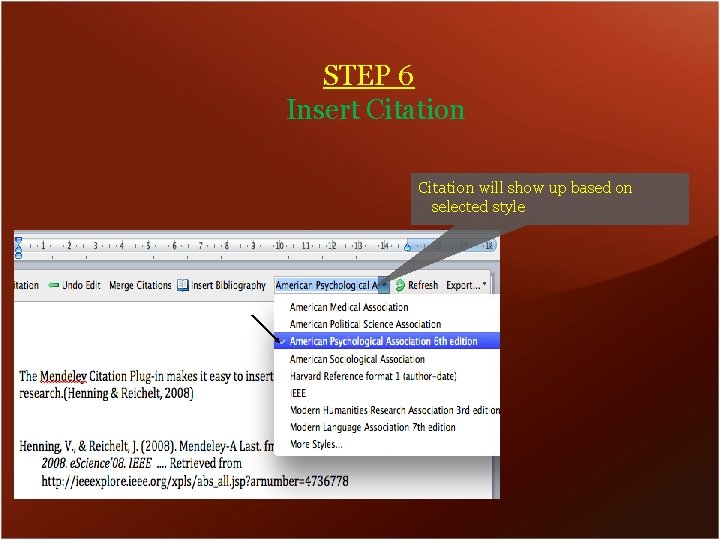
STEP 6 Insert Citation will show up based on selected style
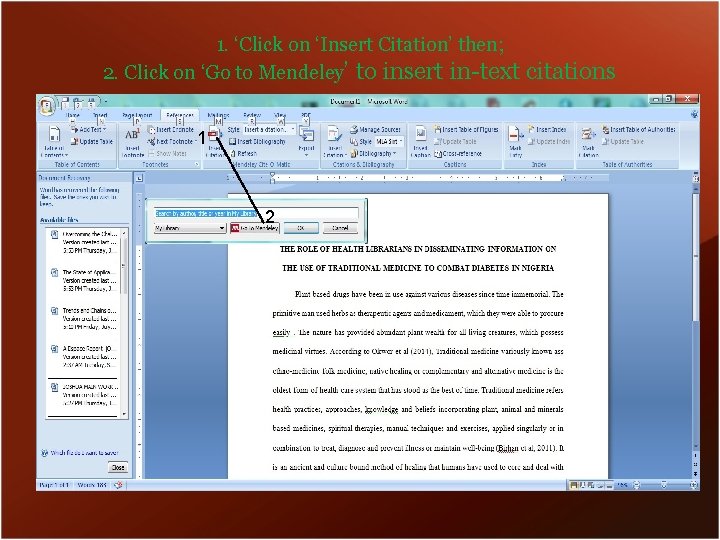
1. ‘Click on ‘Insert Citation’ then; 2. Click on ‘Go to Mendeley’ to insert in-text citations 11 2 2
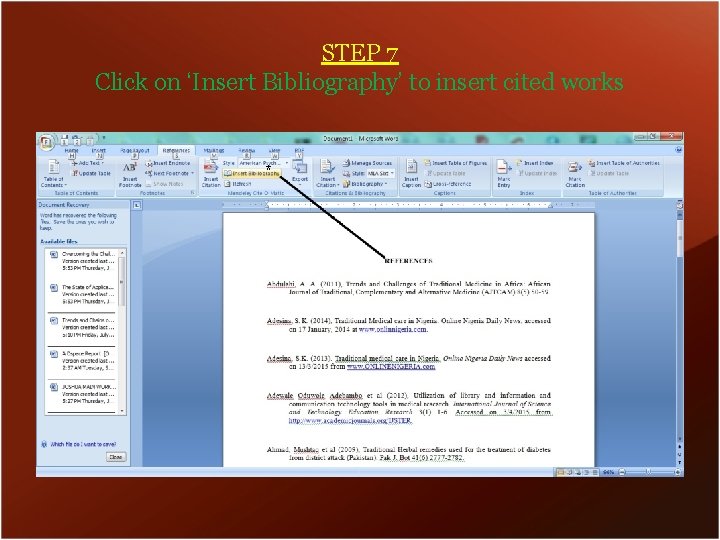
STEP 7 Click on ‘Insert Bibliography’ to insert cited works *

Thank you for listening www. mendeley. com Dr. E. C. Ihekwoaba emmanuel. ihekwoaba@unn. edu. ng 08080260062 – Whats. App 08038814838 – Voice Call
 Bài thơ mẹ đi làm từ sáng sớm
Bài thơ mẹ đi làm từ sáng sớm Cơm
Cơm Tutorial mendeley
Tutorial mendeley Mendeley scrivener
Mendeley scrivener Mendeley word 2013
Mendeley word 2013 Mendeley használata
Mendeley használata Www mendeley com
Www mendeley com Https://www.mendeley.com
Https://www.mendeley.com Mendeley word
Mendeley word Citation styles mendeley
Citation styles mendeley Mendeley stats
Mendeley stats Mendely
Mendely Mendeley word
Mendeley word Mendeley
Mendeley Mendeley desktop preferences
Mendeley desktop preferences Www mendeley com import
Www mendeley com import Mendeley
Mendeley Mendeley
Mendeley Mendeley grupos
Mendeley grupos Www.mendeley web
Www.mendeley web Reference node and non reference node
Reference node and non reference node Reference node and non reference node
Reference node and non reference node The appropriate cutting tool used in cutting fabrics
The appropriate cutting tool used in cutting fabrics