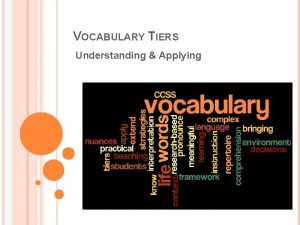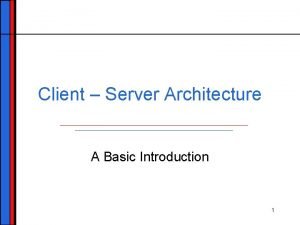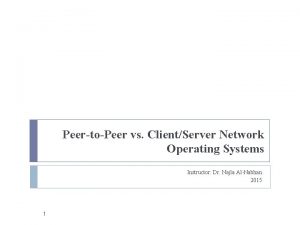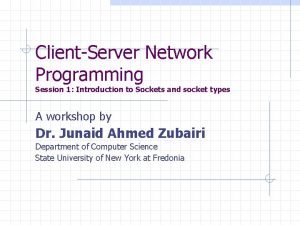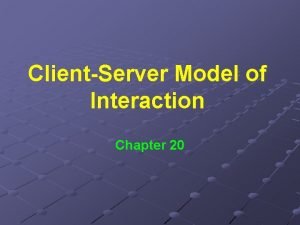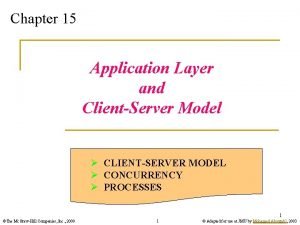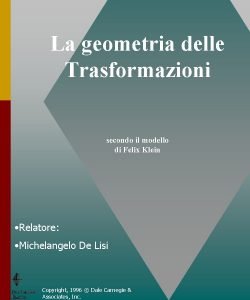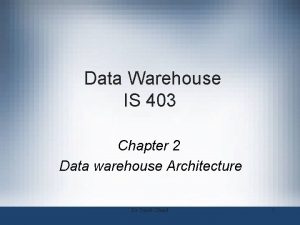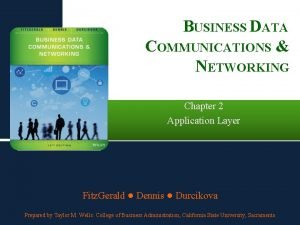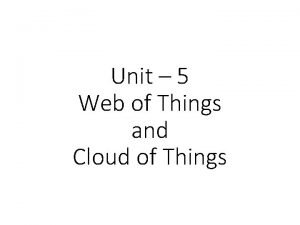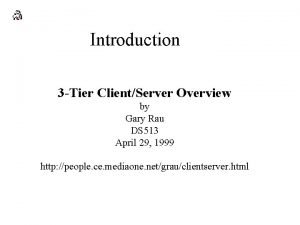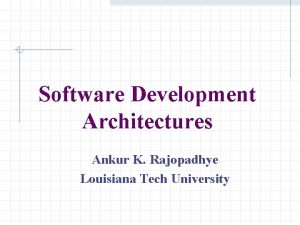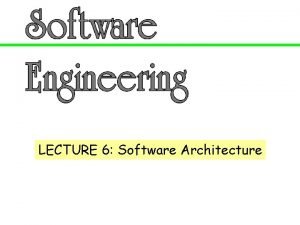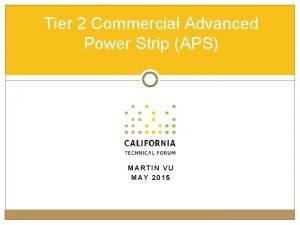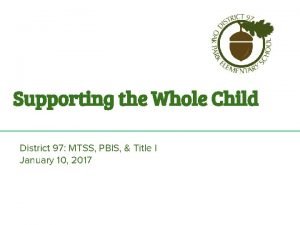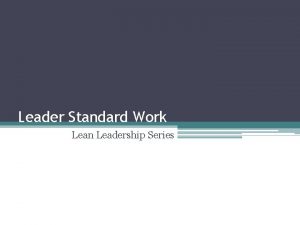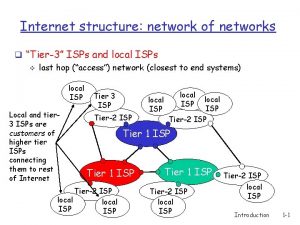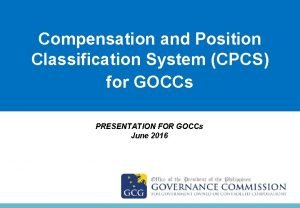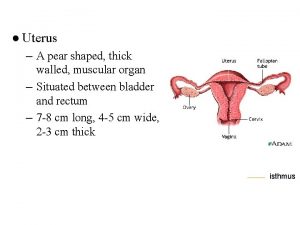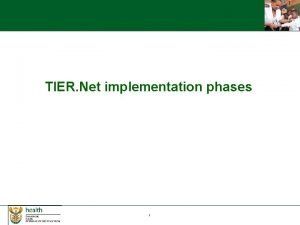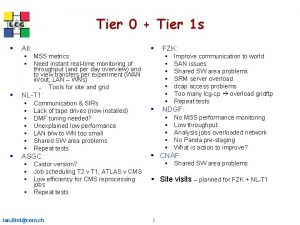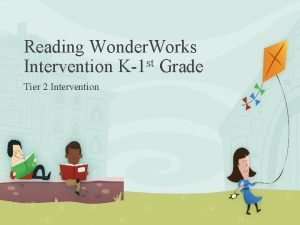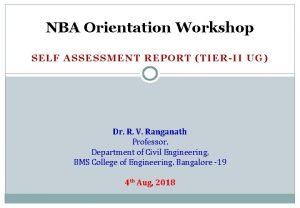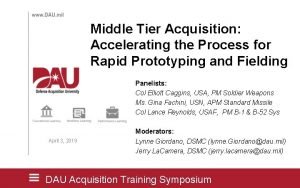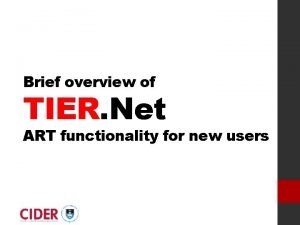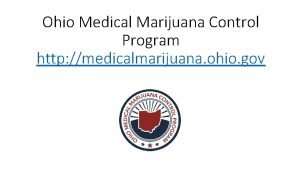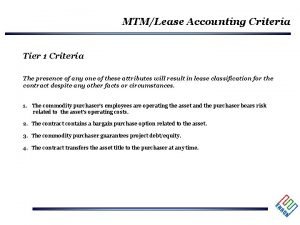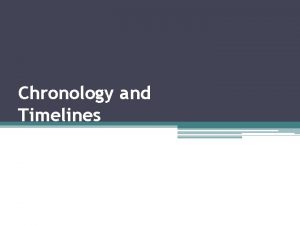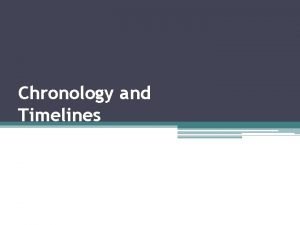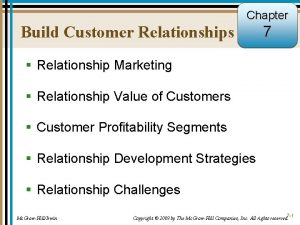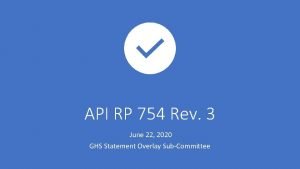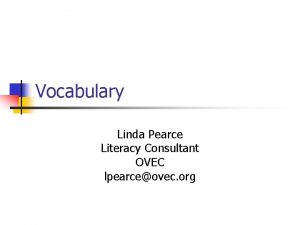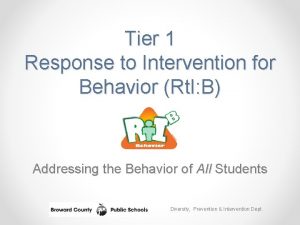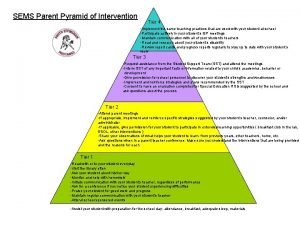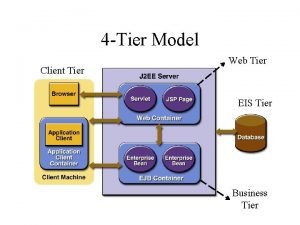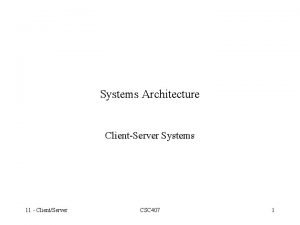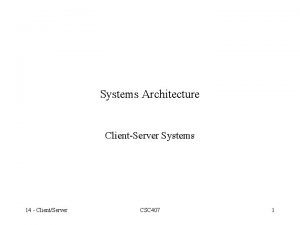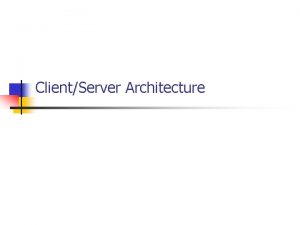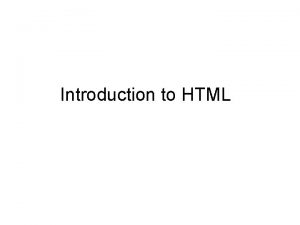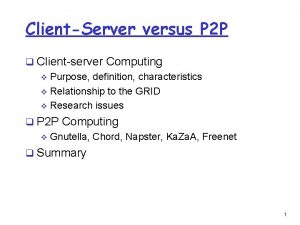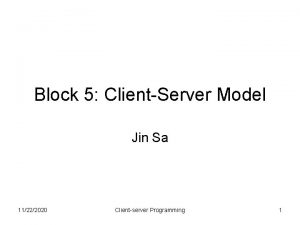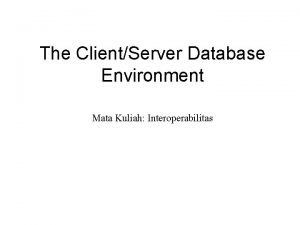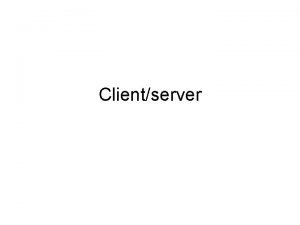UNITI TIER ARCHITECTURE HTML Topics 1 ClientServer Architecture
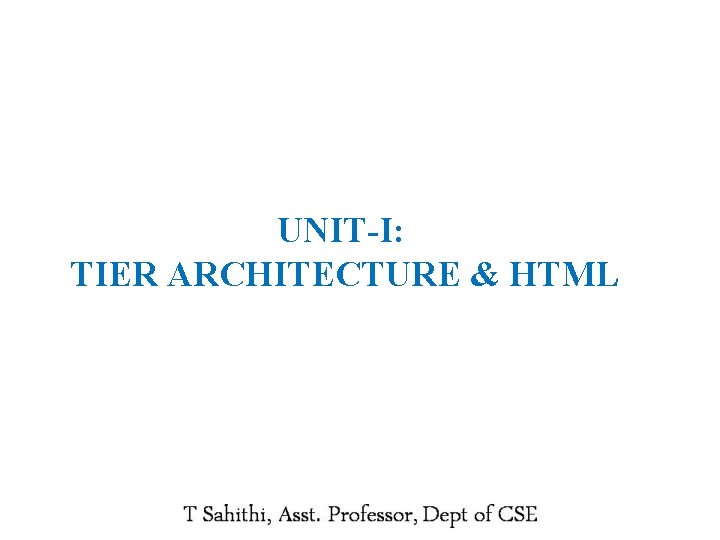
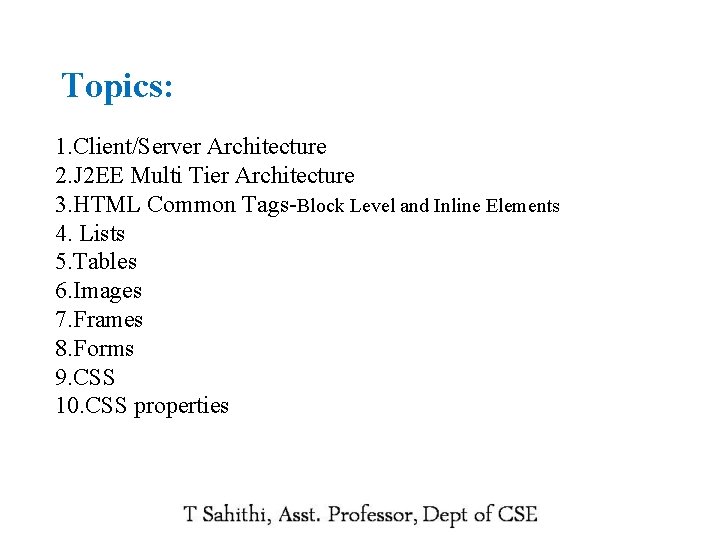
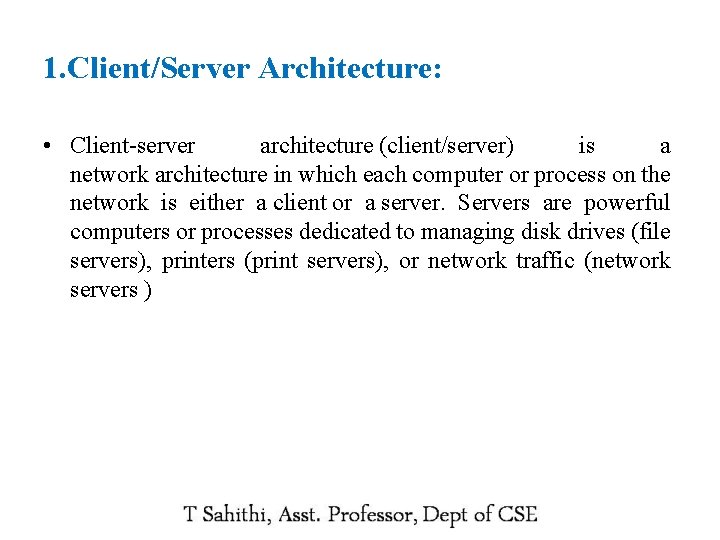
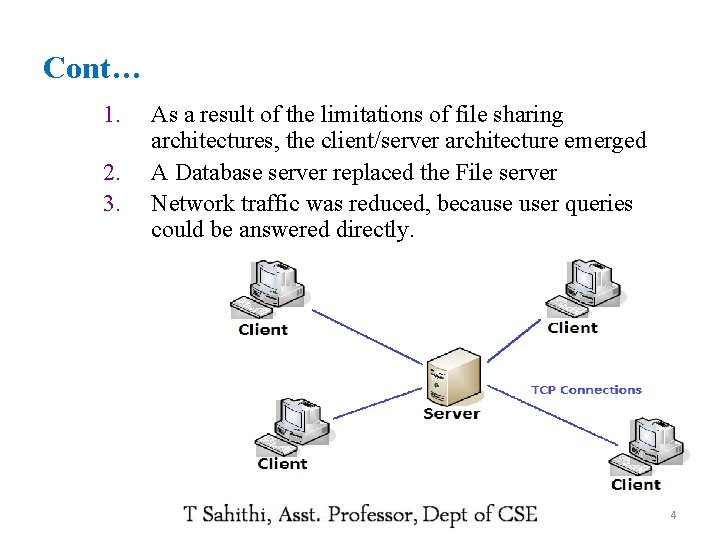
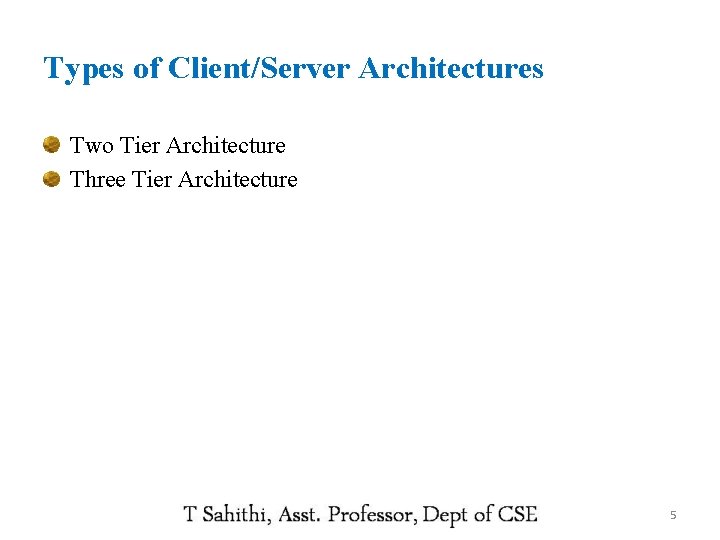
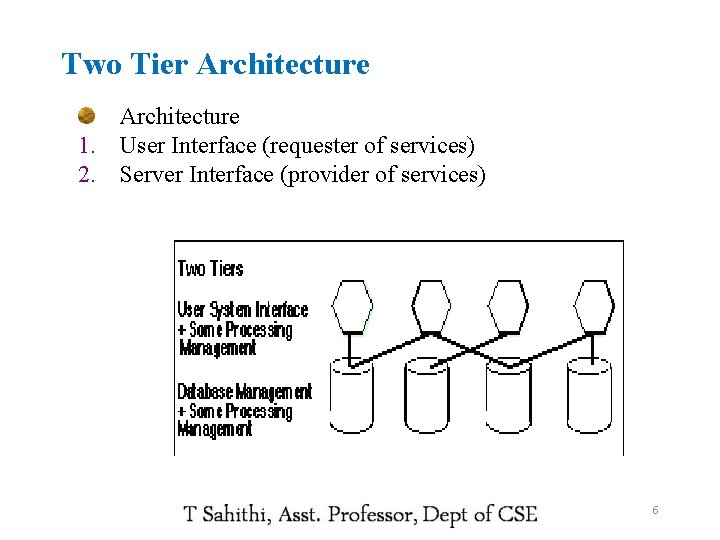
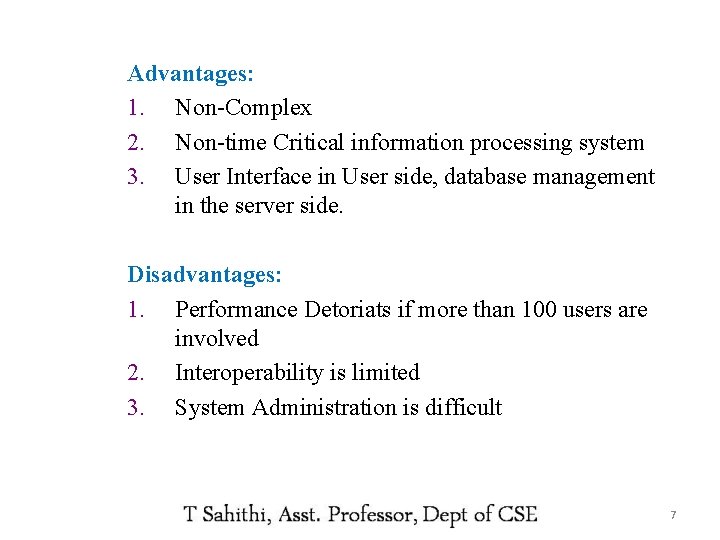
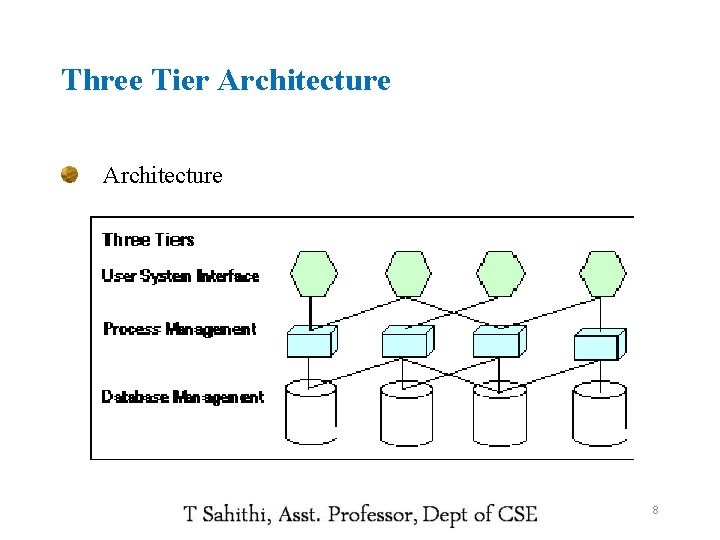
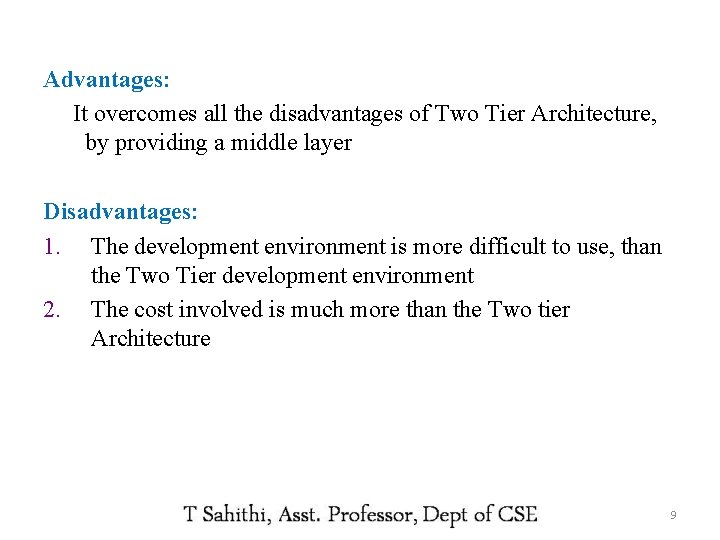
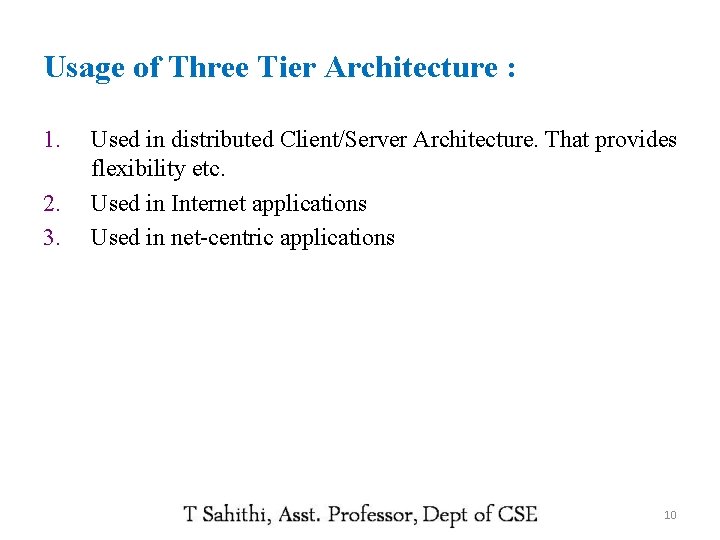
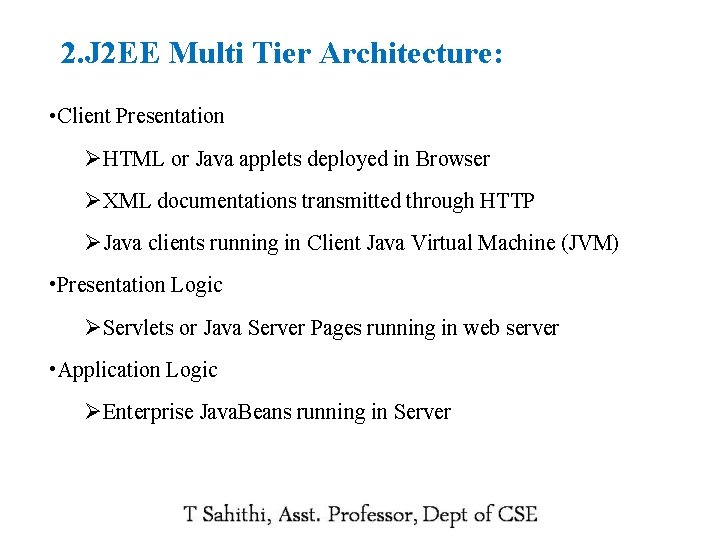
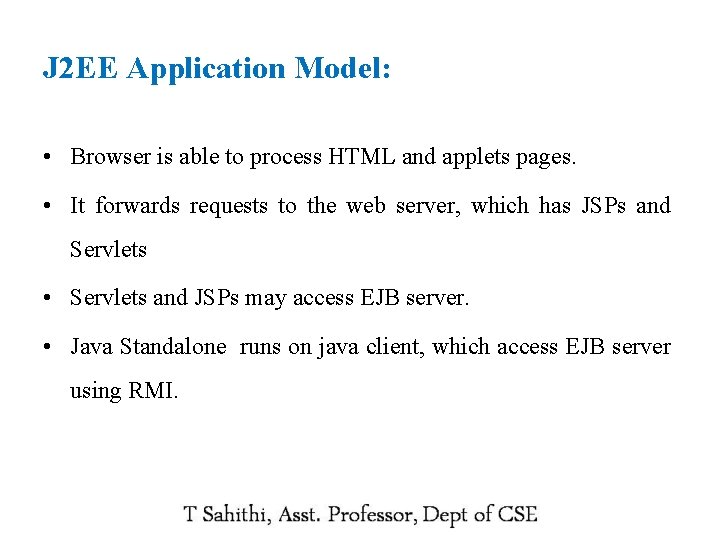
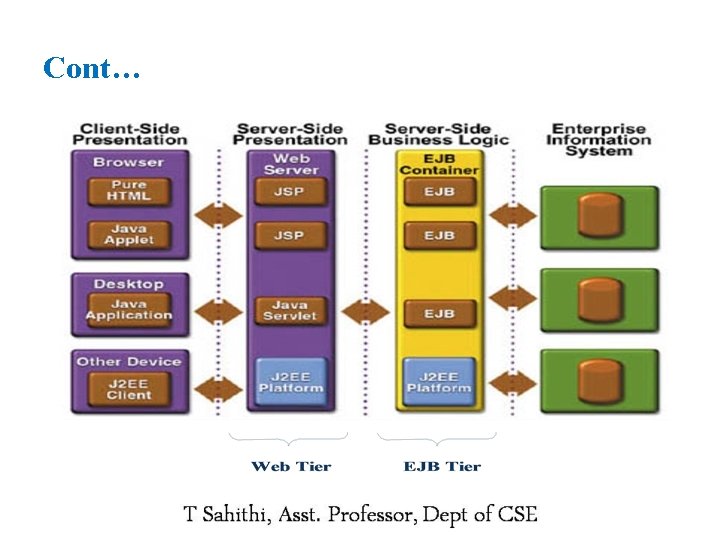
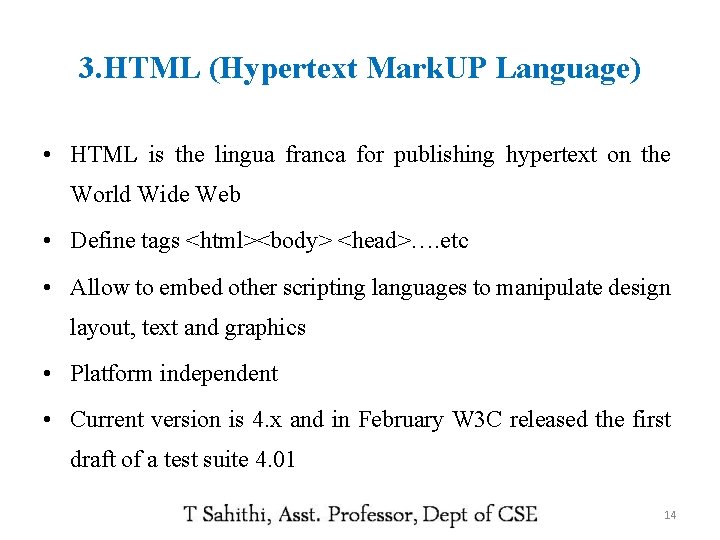
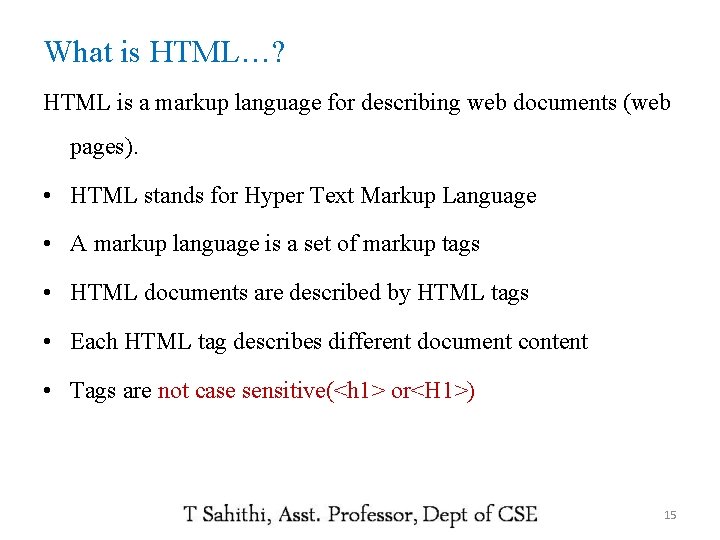
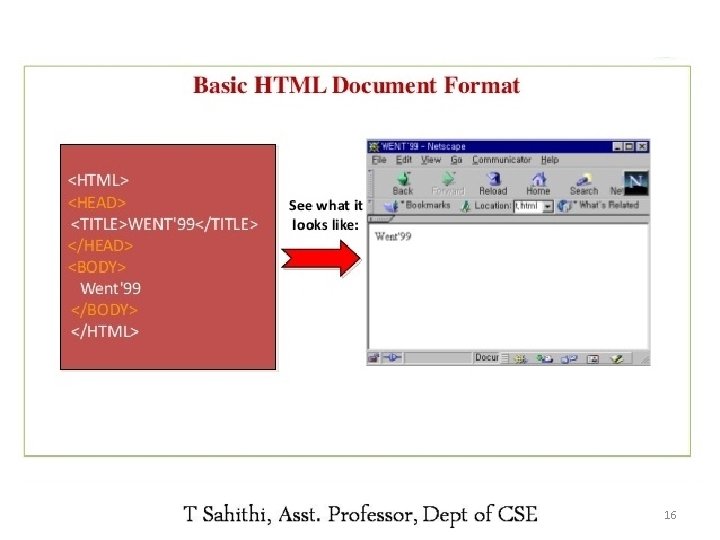
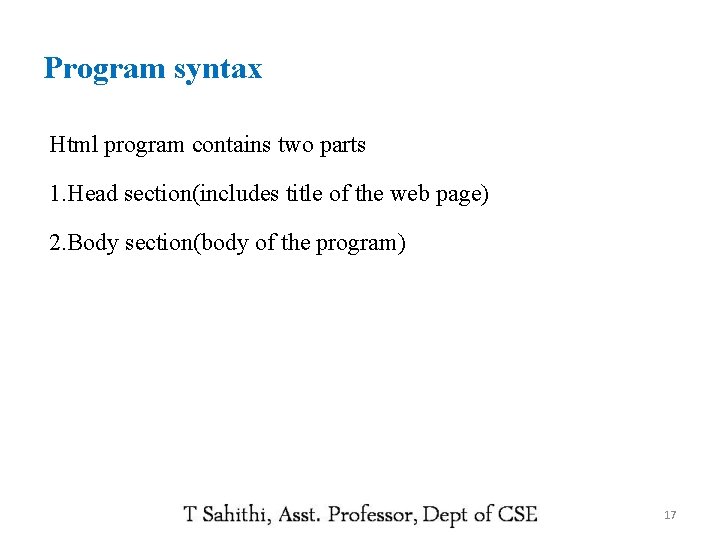
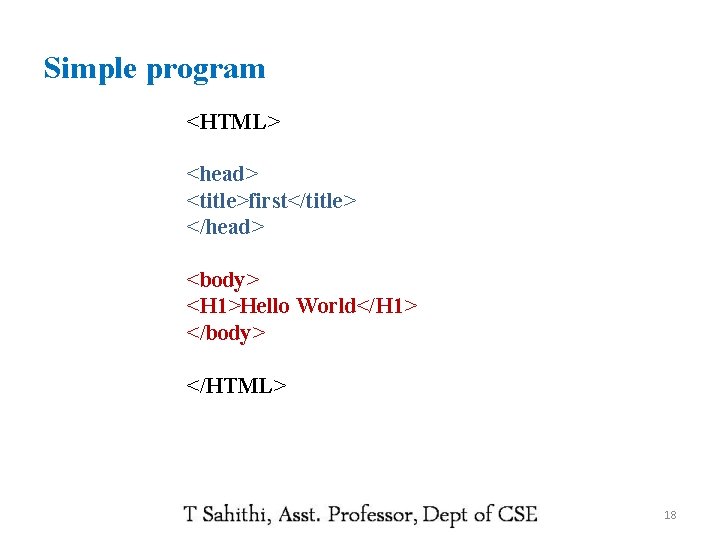
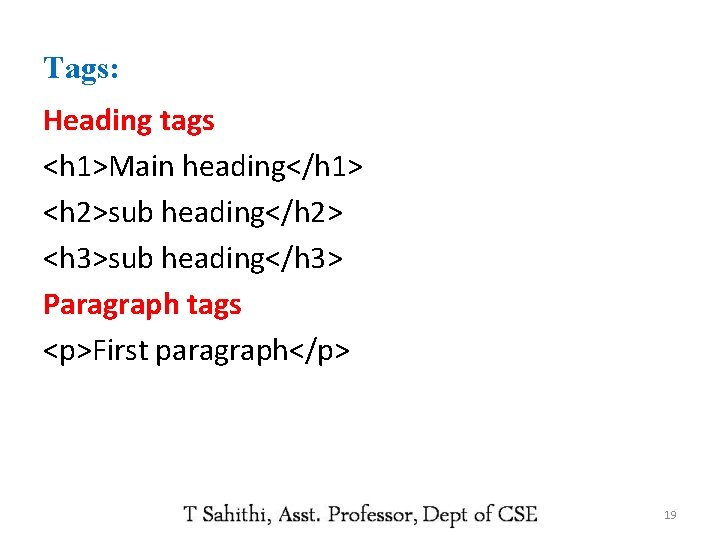
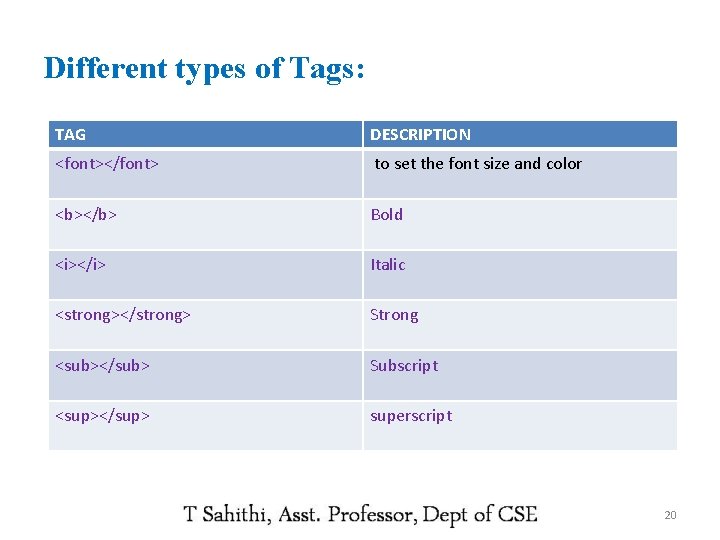
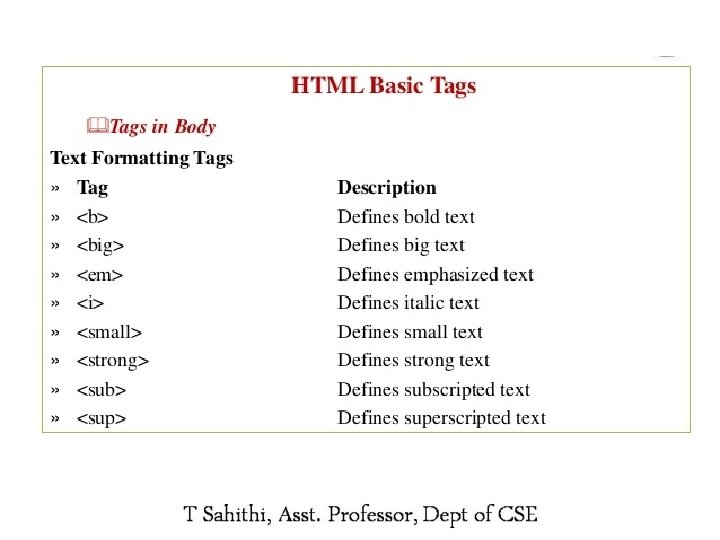
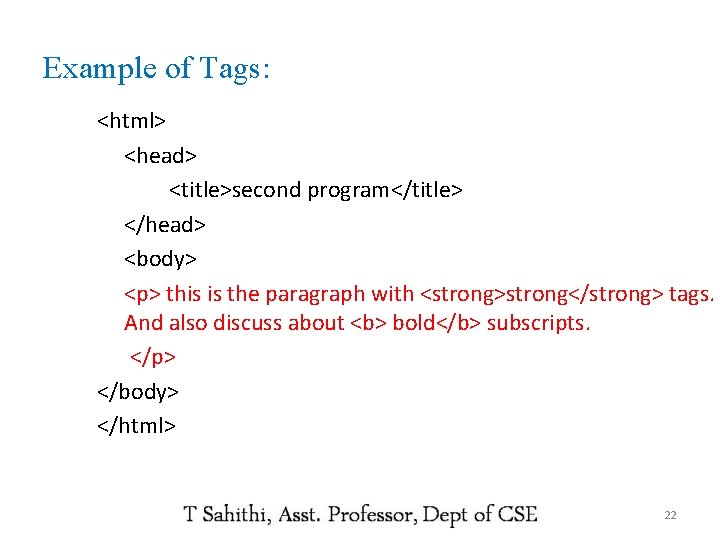
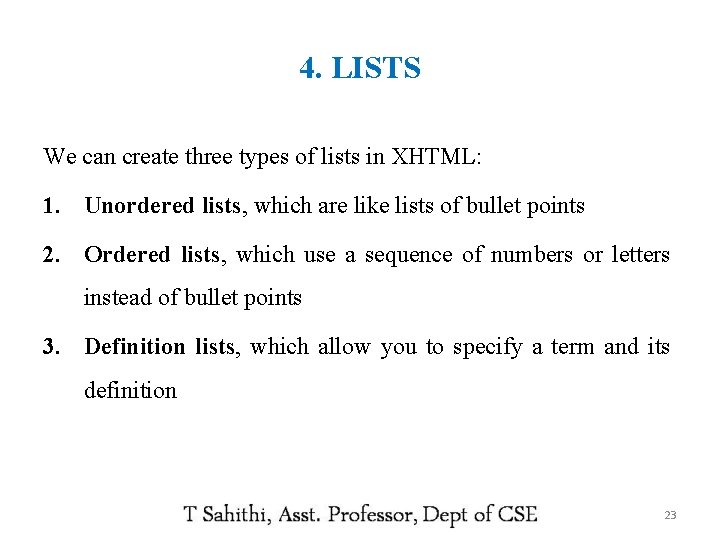
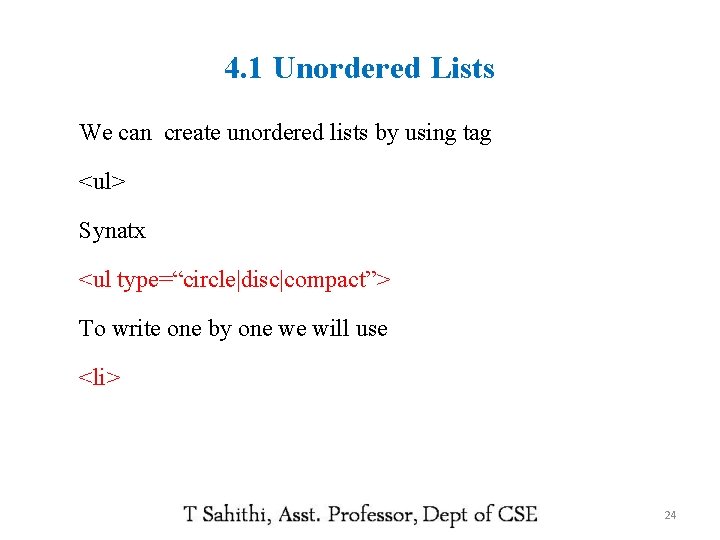
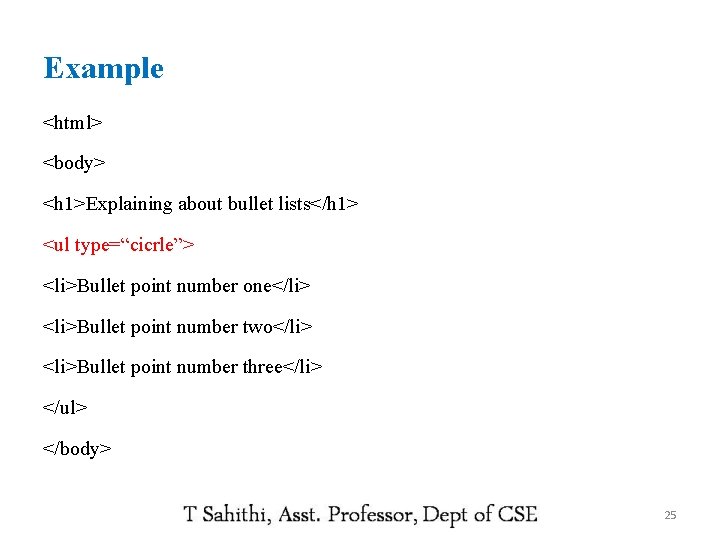
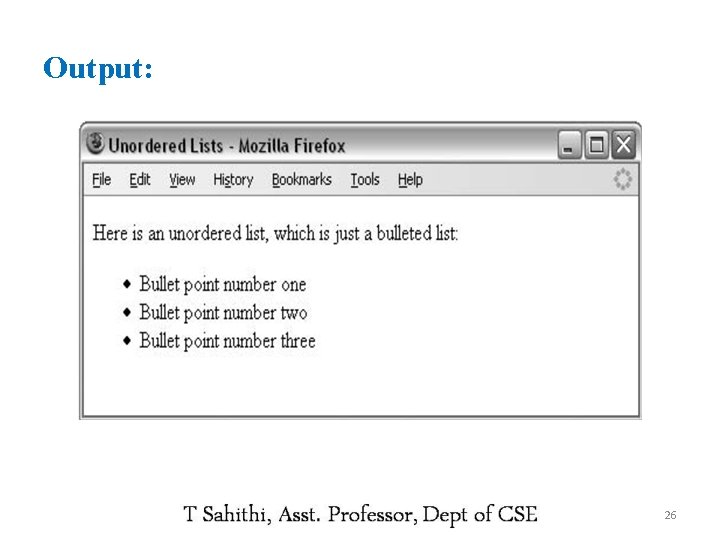
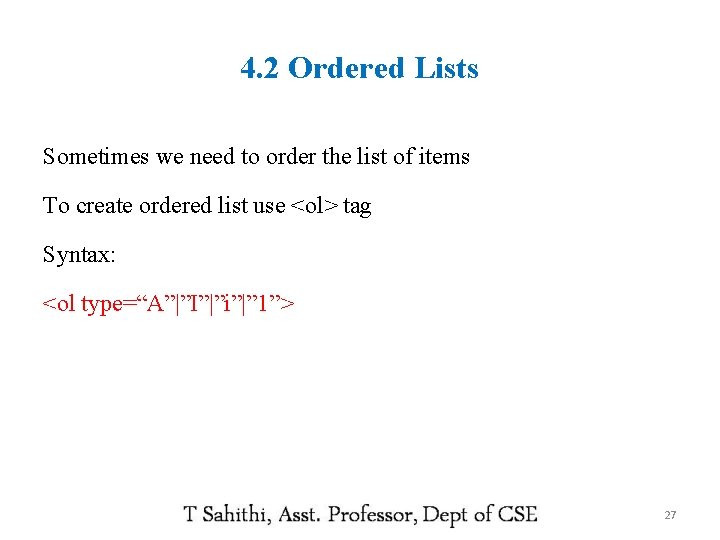
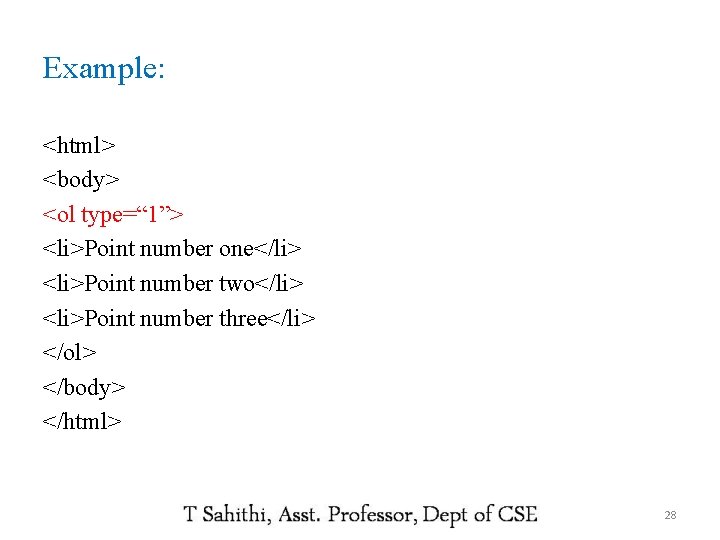

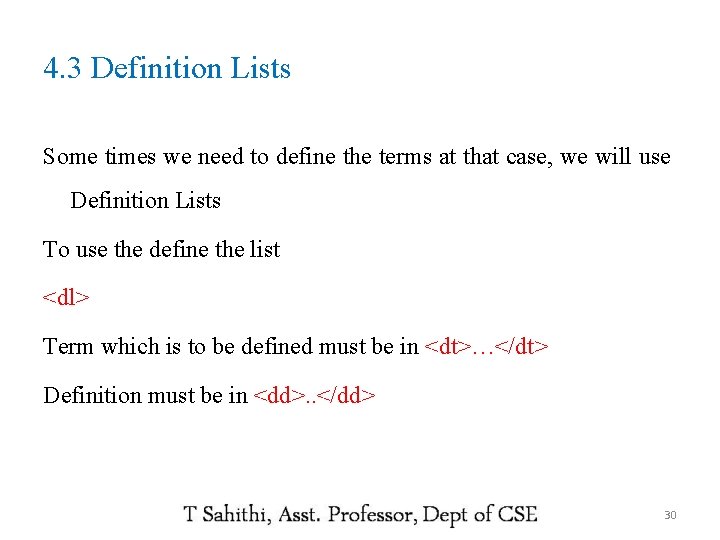
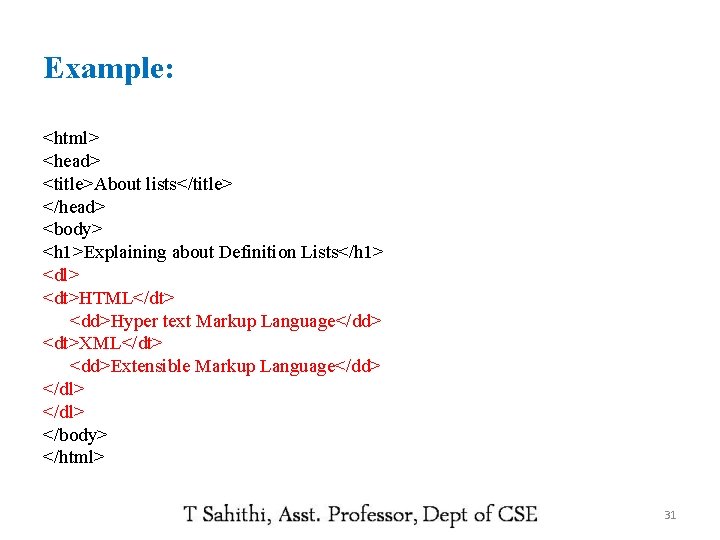
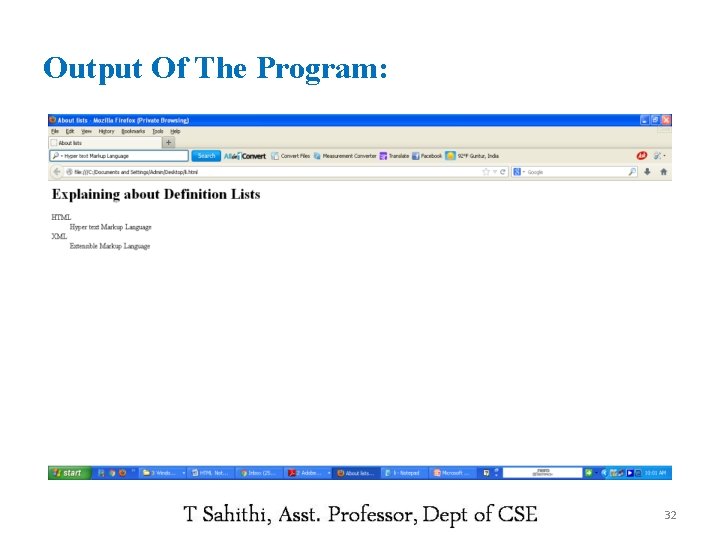
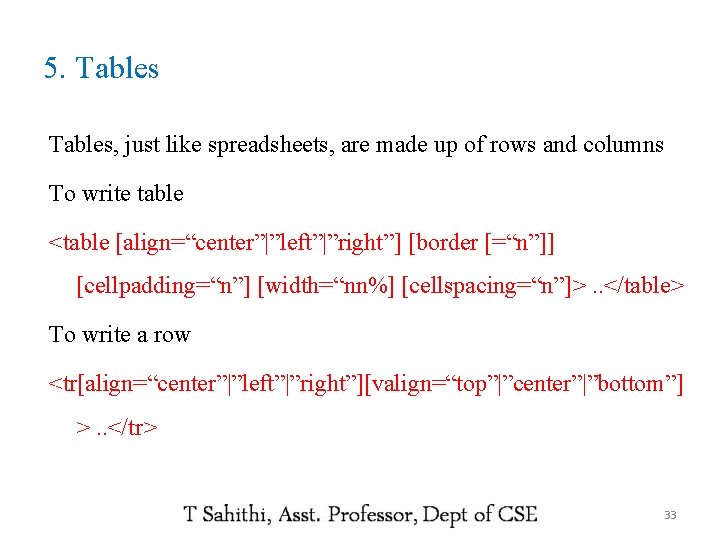
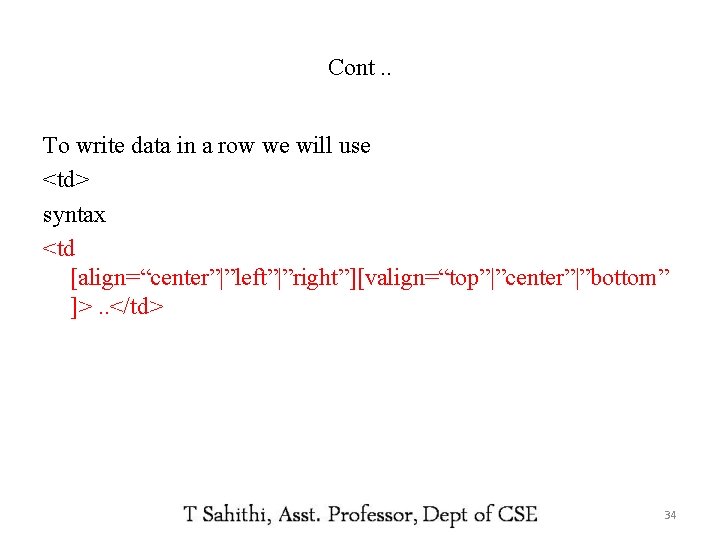
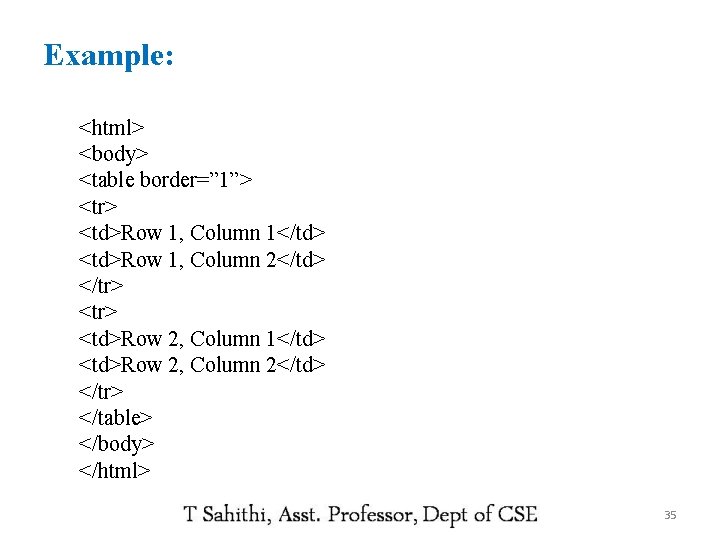
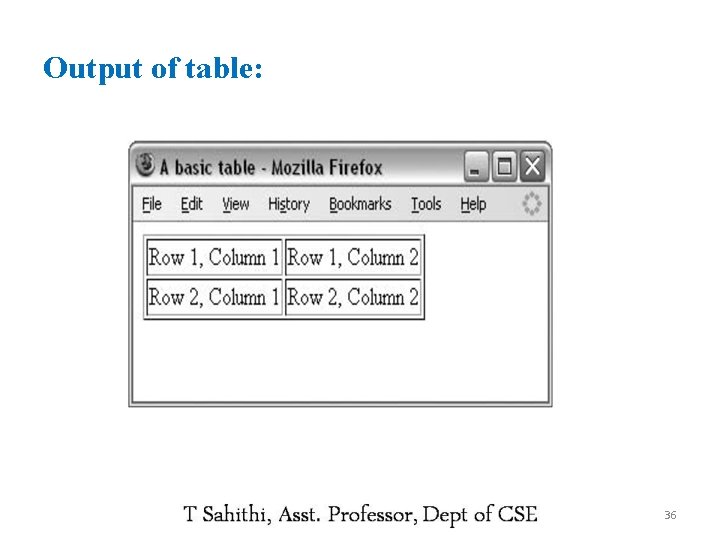
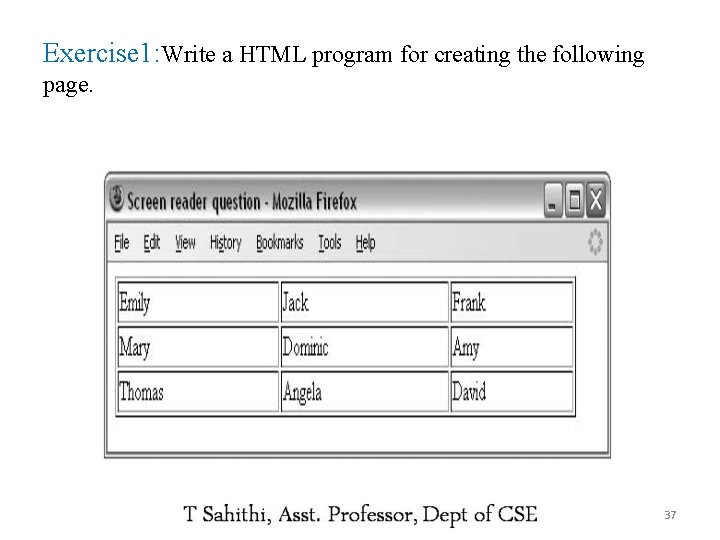
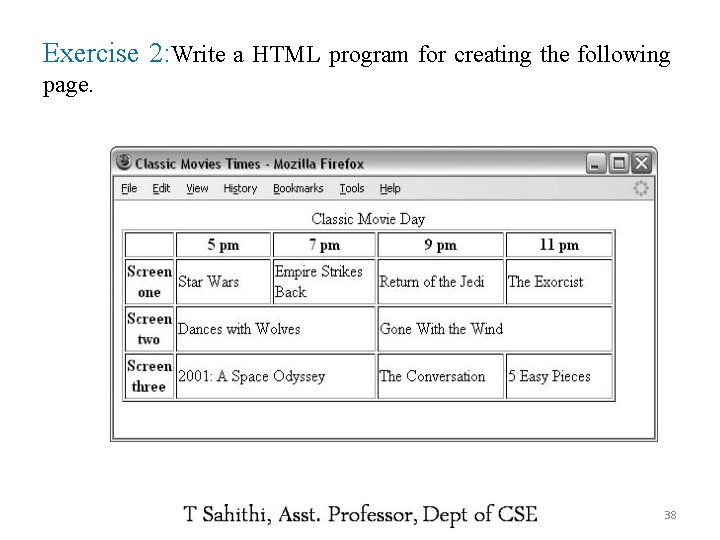
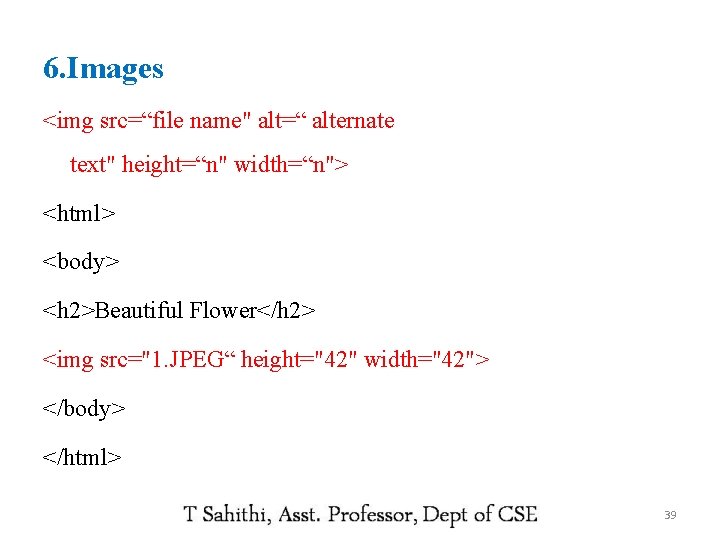
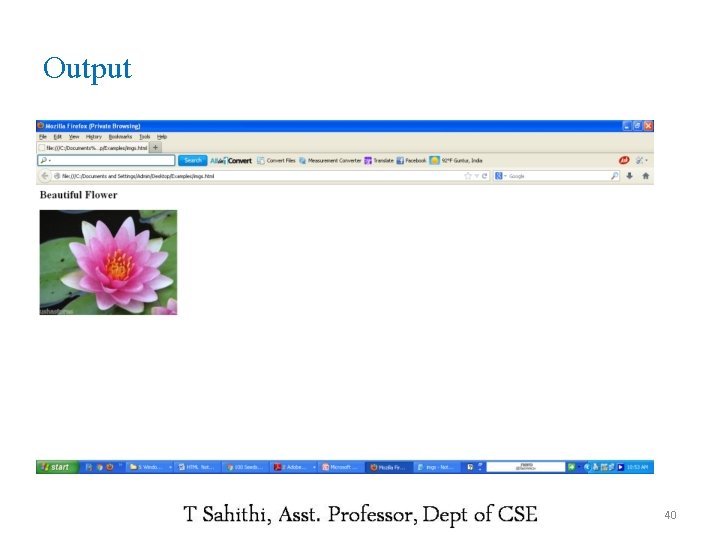
![7. Frames <frameset [cols=“%, %] [rows=“%, %”]> ……</frameset> To fill the data in frames 7. Frames <frameset [cols=“%, %] [rows=“%, %”]> ……</frameset> To fill the data in frames](https://slidetodoc.com/presentation_image_h2/5d2ff58d5549c1aa79cf0ccaf94ae79c/image-41.jpg)
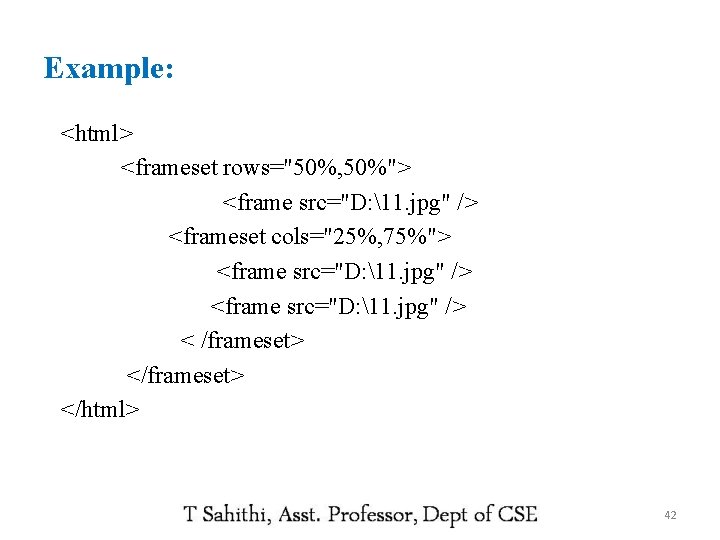
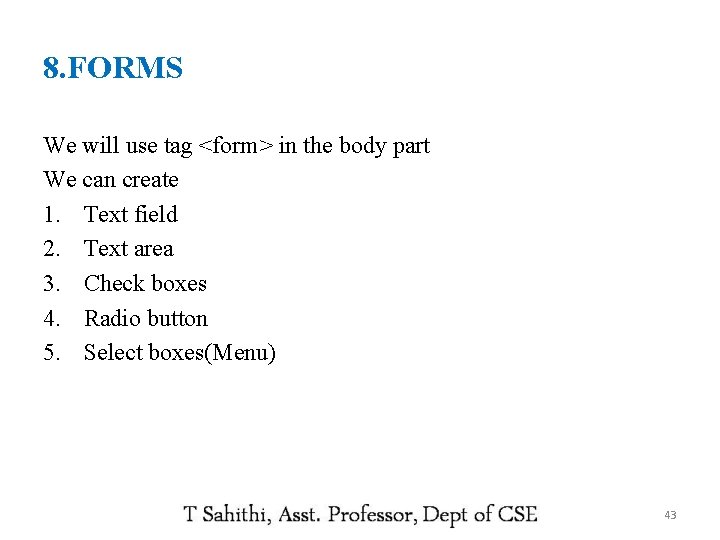
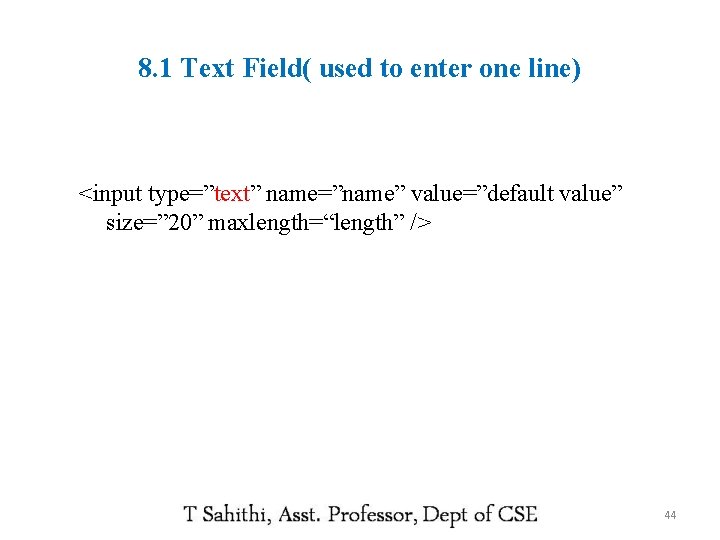
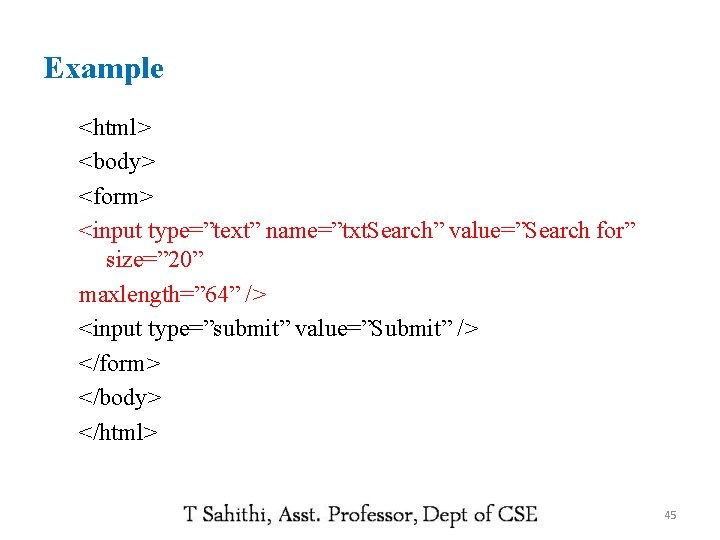
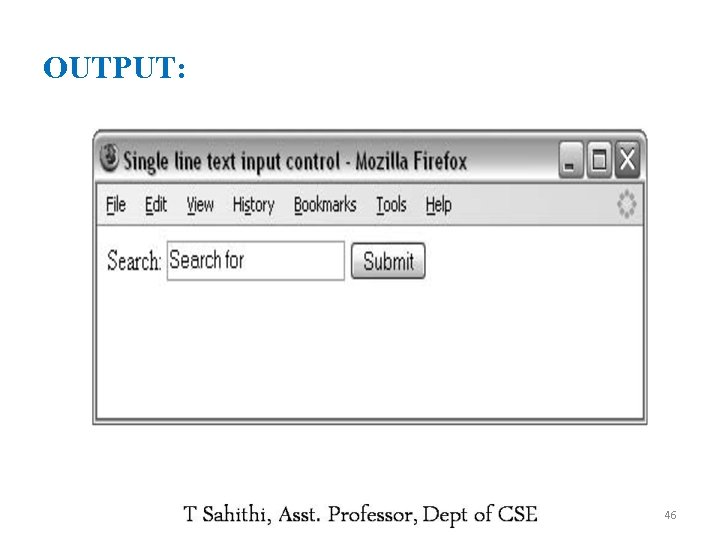
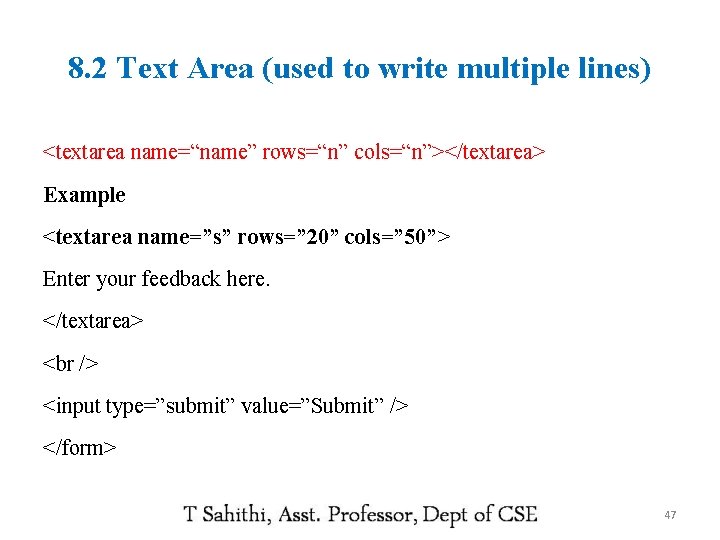
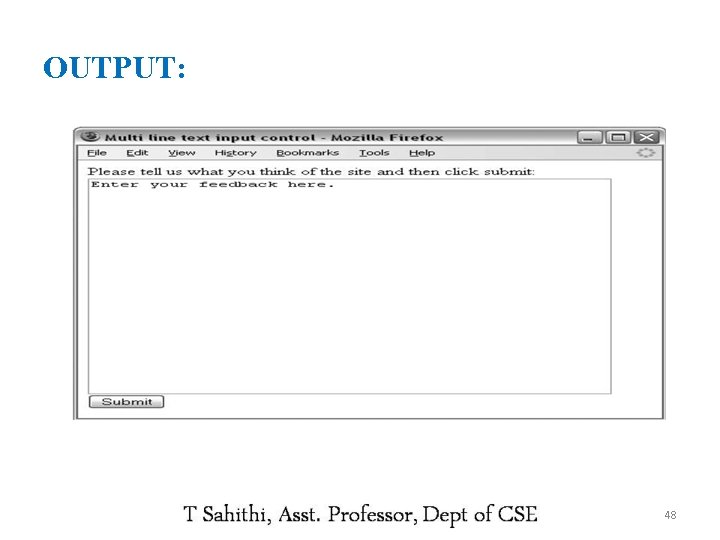
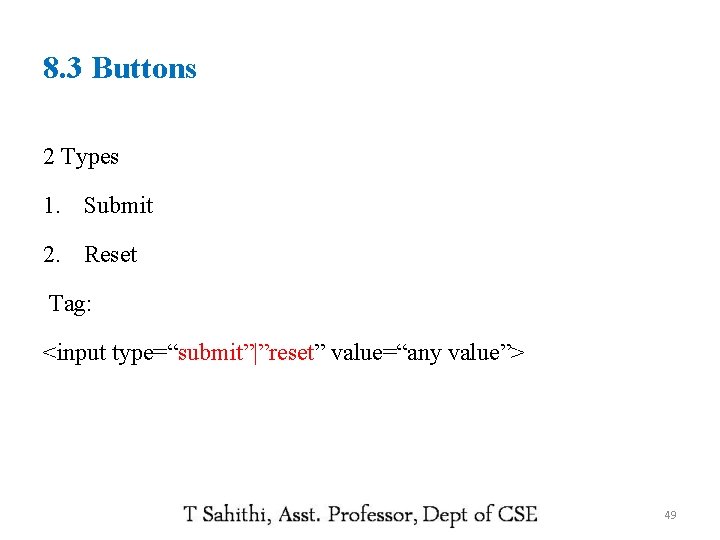
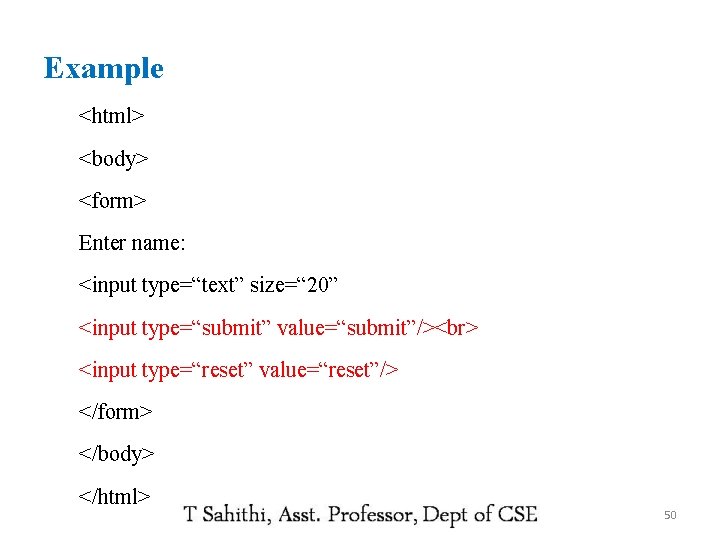
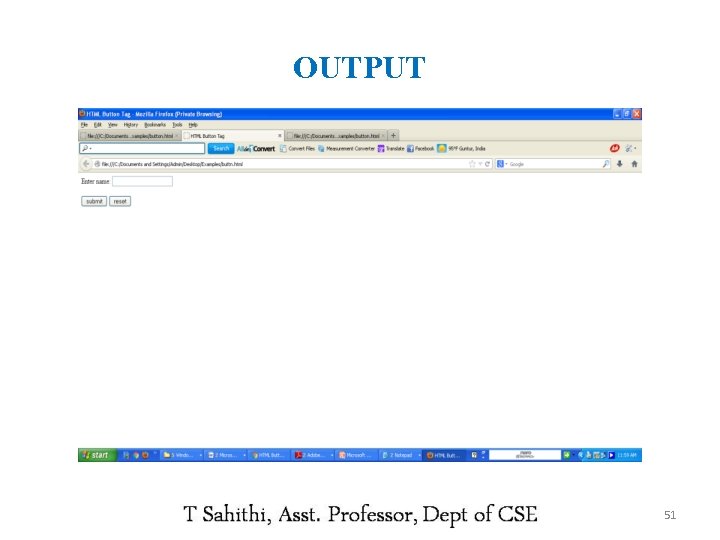
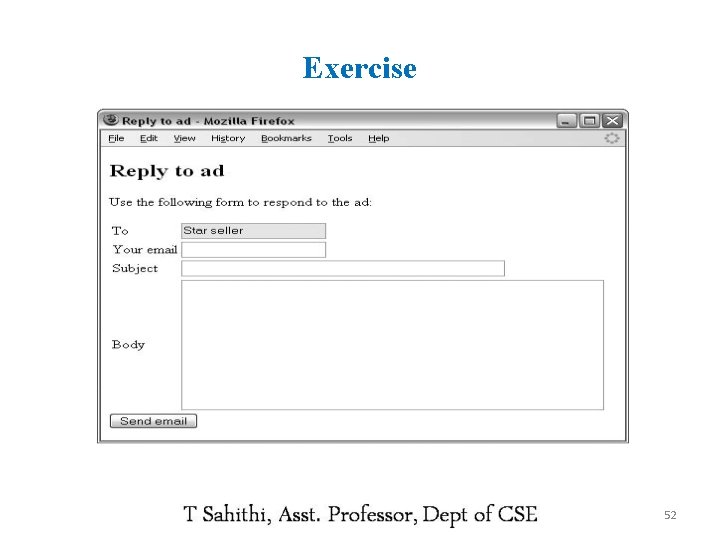
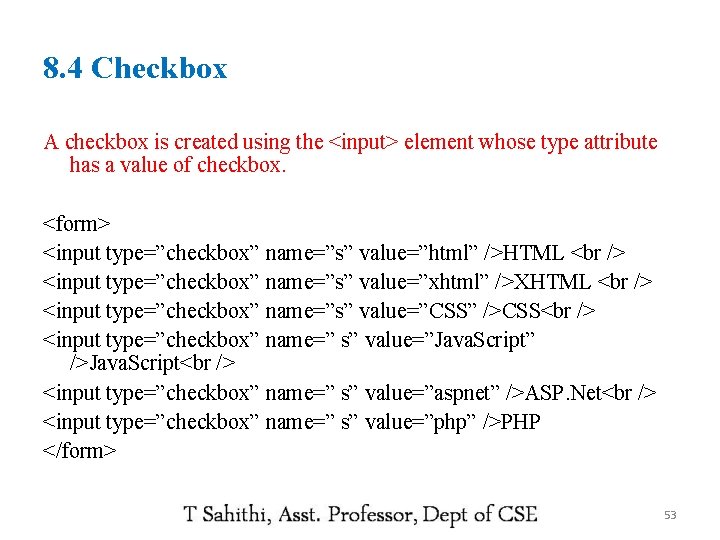
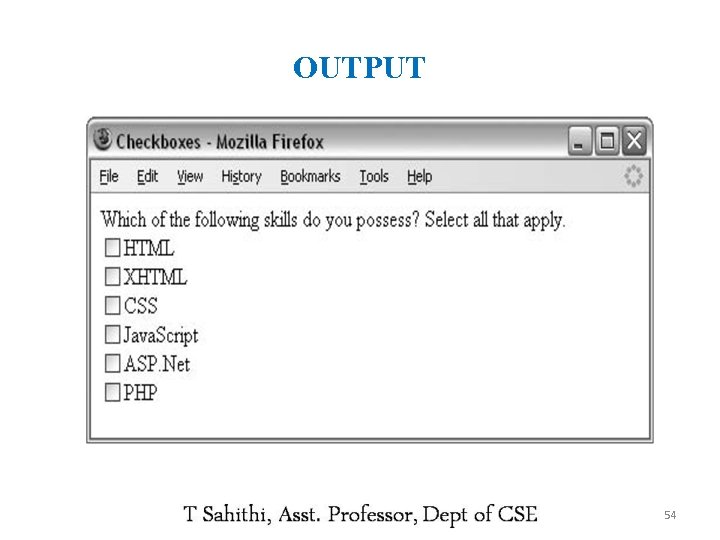
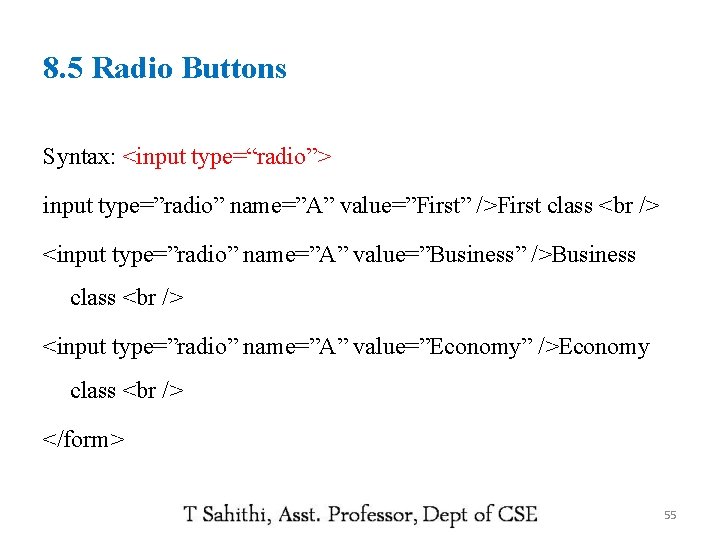
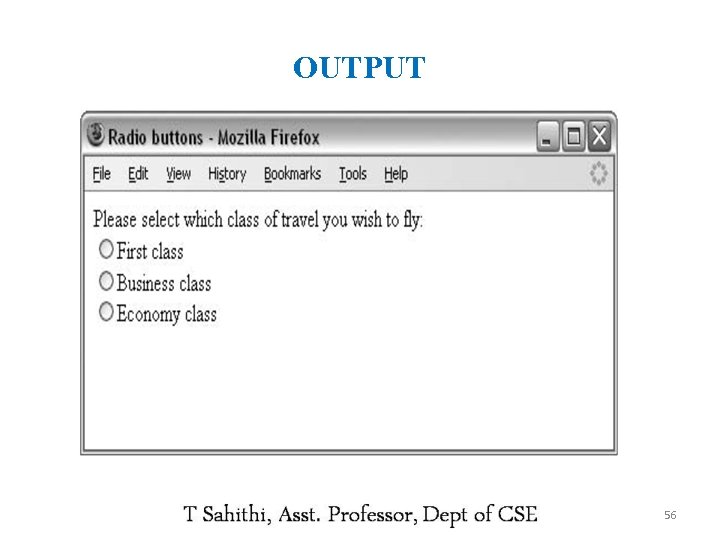
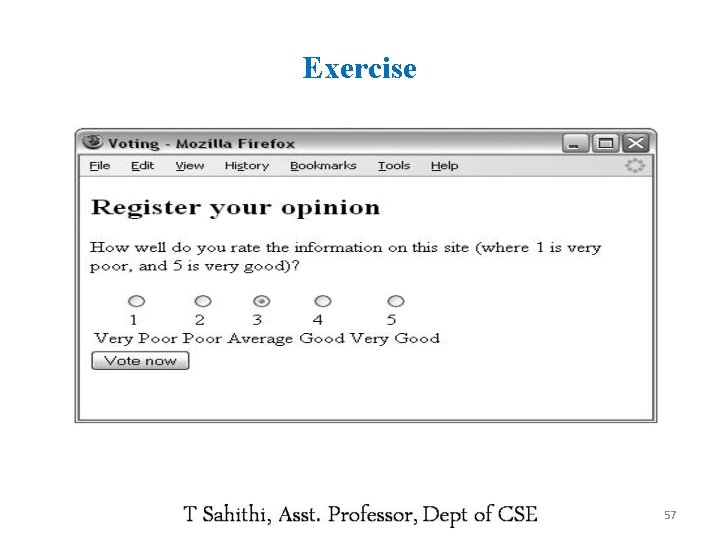
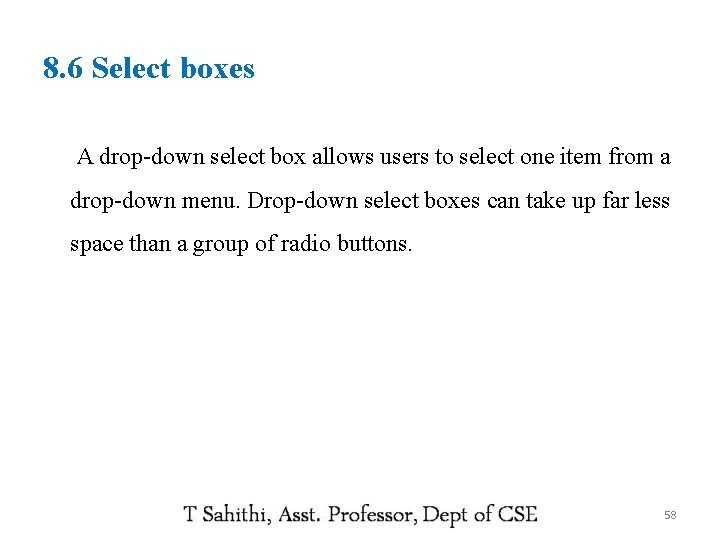
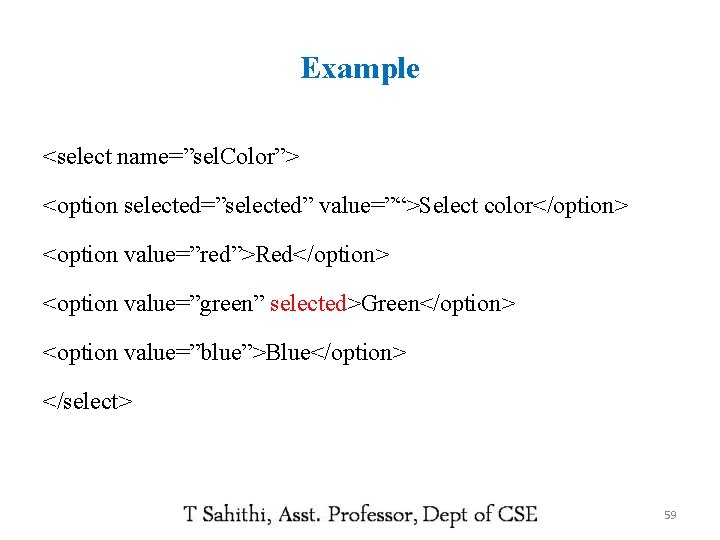
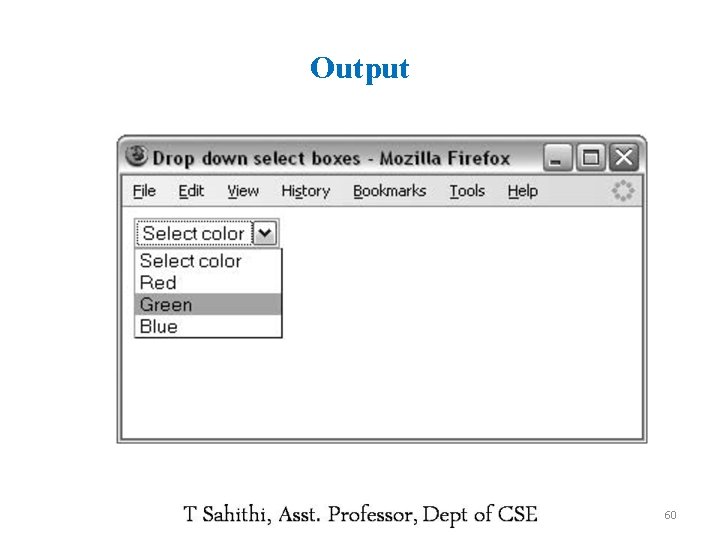
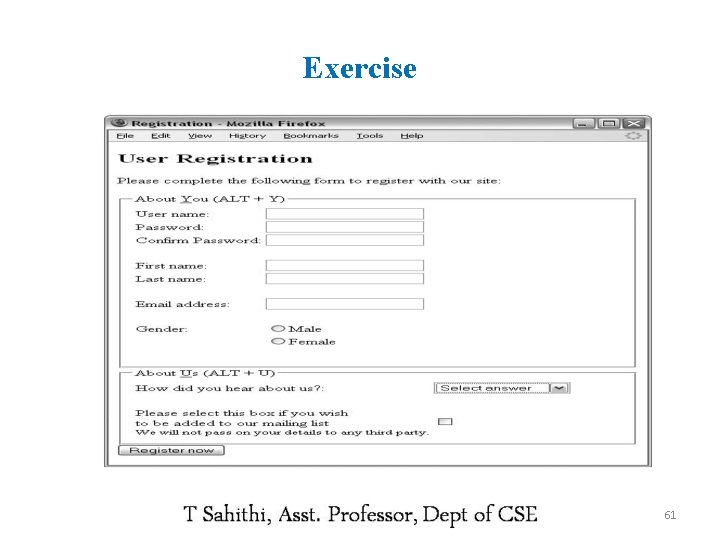
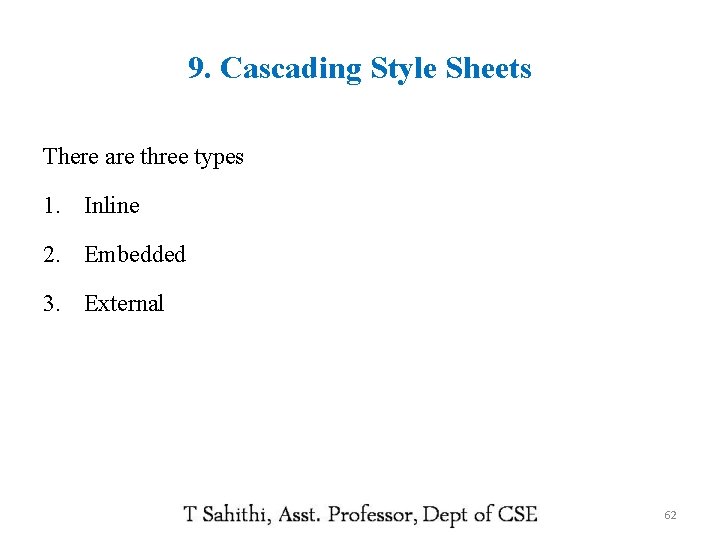
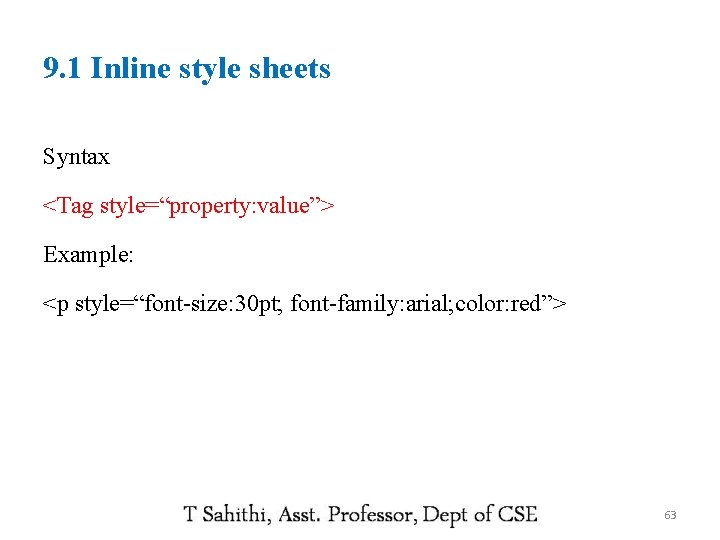
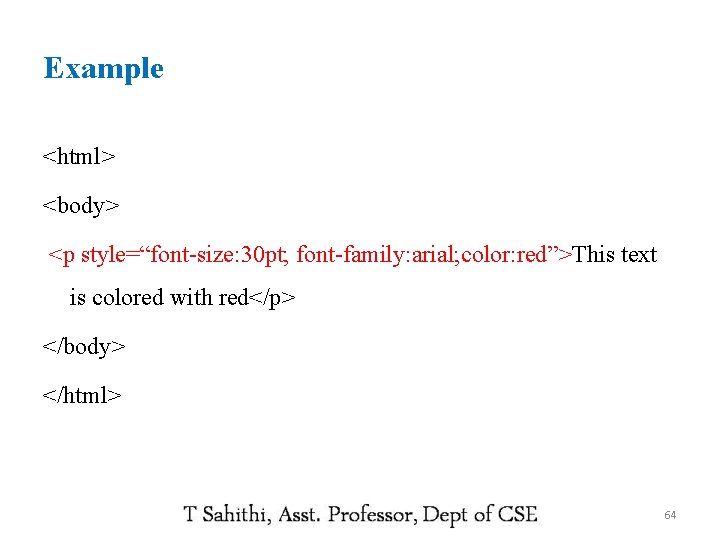
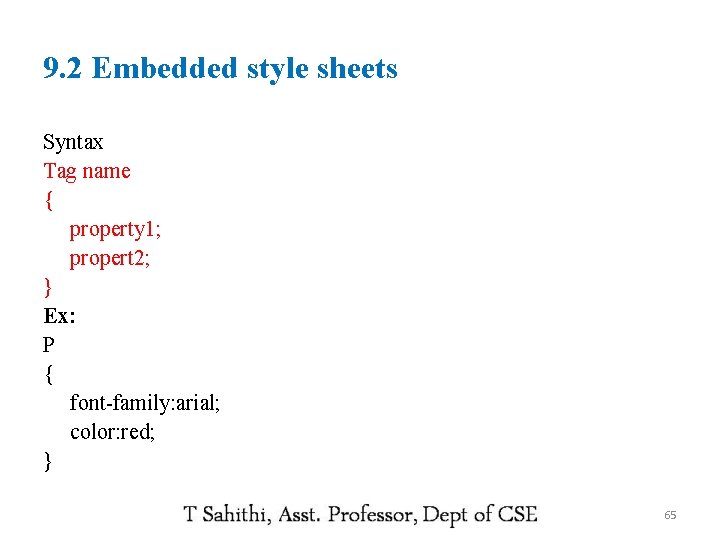
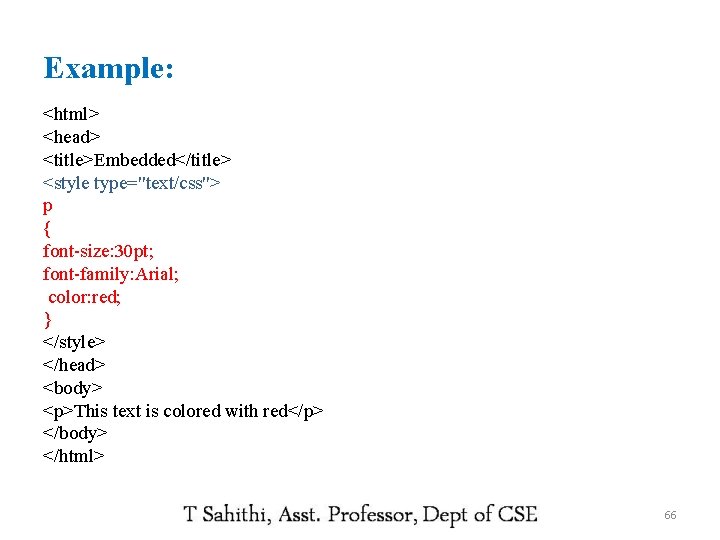
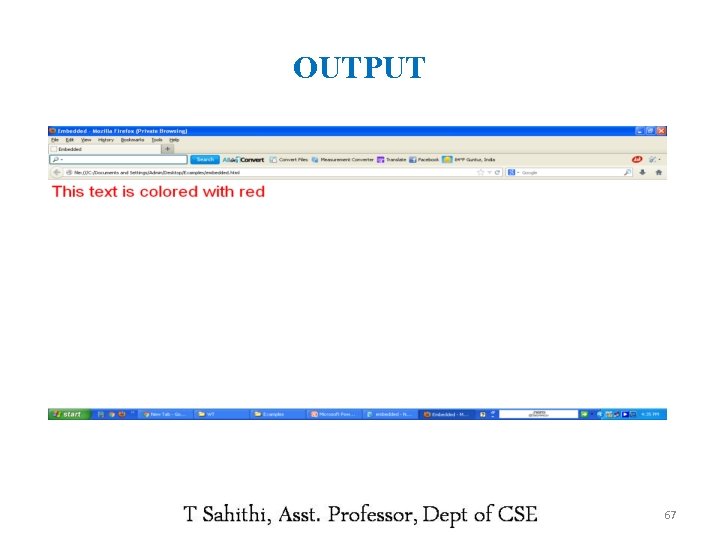
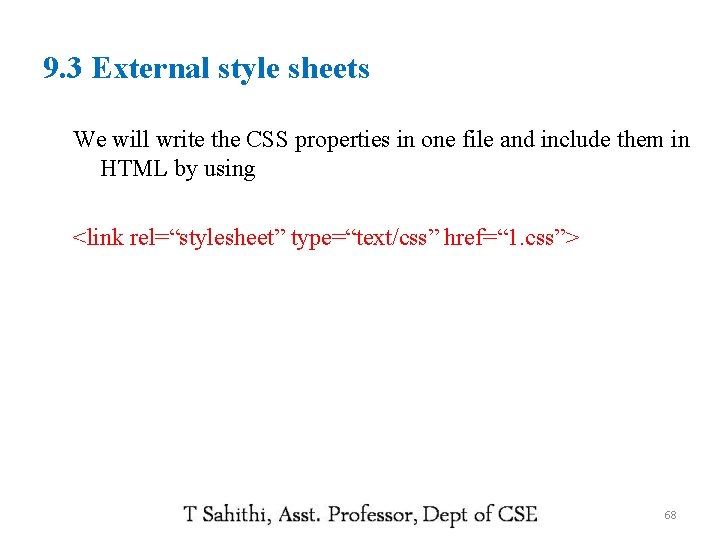
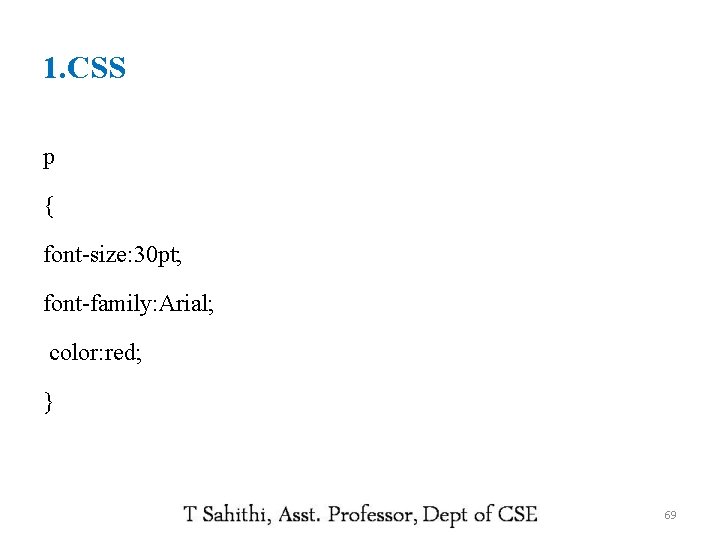
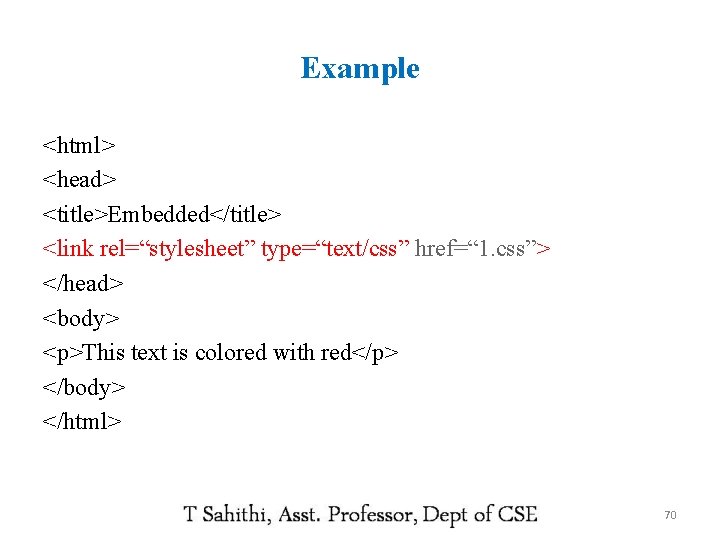
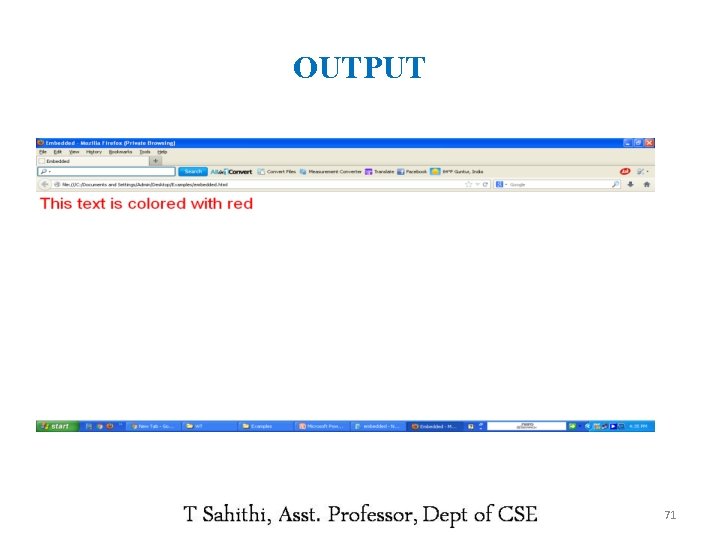
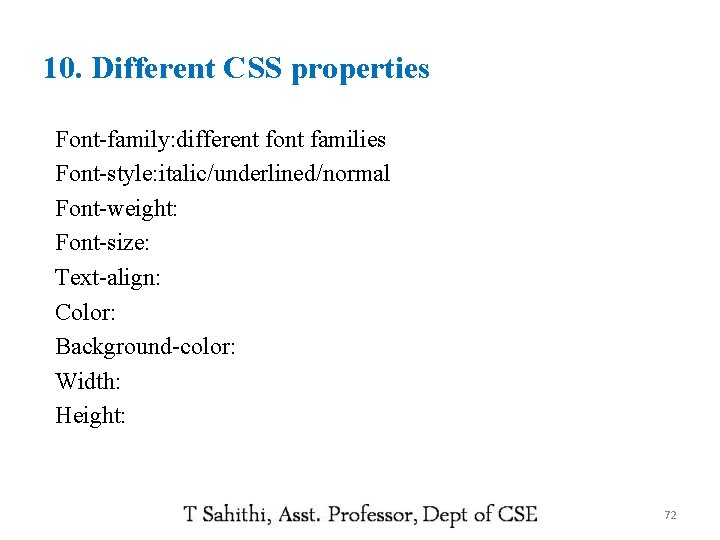
- Slides: 72
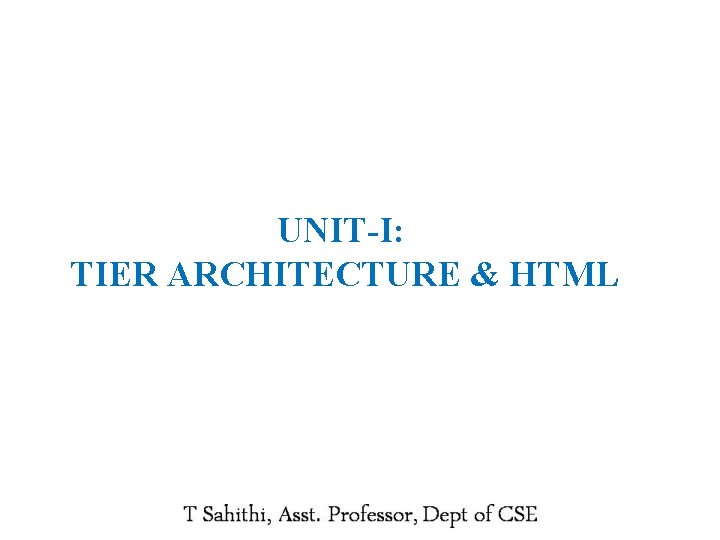
UNIT-I: TIER ARCHITECTURE & HTML
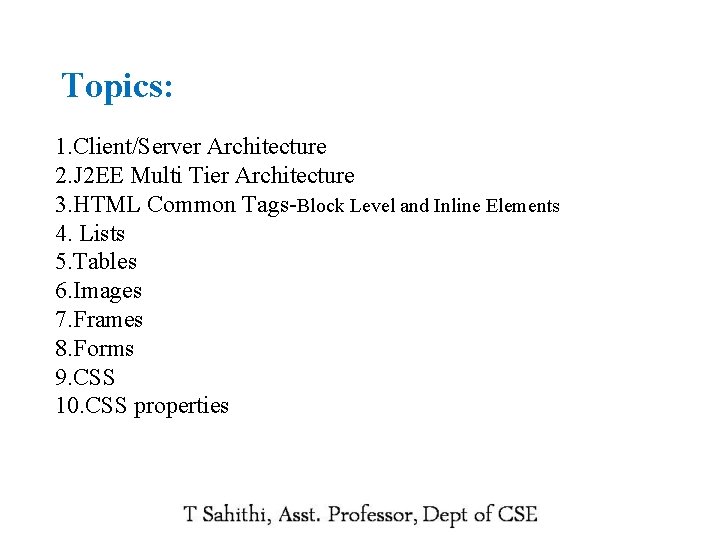
Topics: 1. Client/Server Architecture 2. J 2 EE Multi Tier Architecture 3. HTML Common Tags-Block Level and Inline Elements 4. Lists 5. Tables 6. Images 7. Frames 8. Forms 9. CSS 10. CSS properties
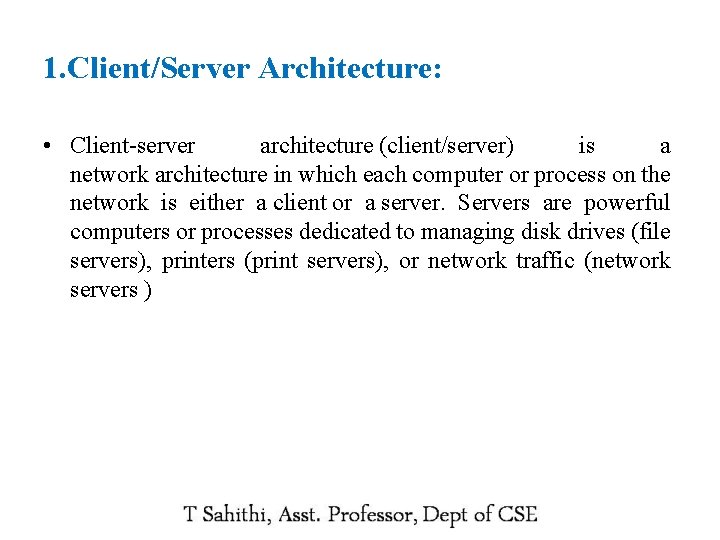
1. Client/Server Architecture: • Client-server architecture (client/server) is a network architecture in which each computer or process on the network is either a client or a server. Servers are powerful computers or processes dedicated to managing disk drives (file servers), printers (print servers), or network traffic (network servers )
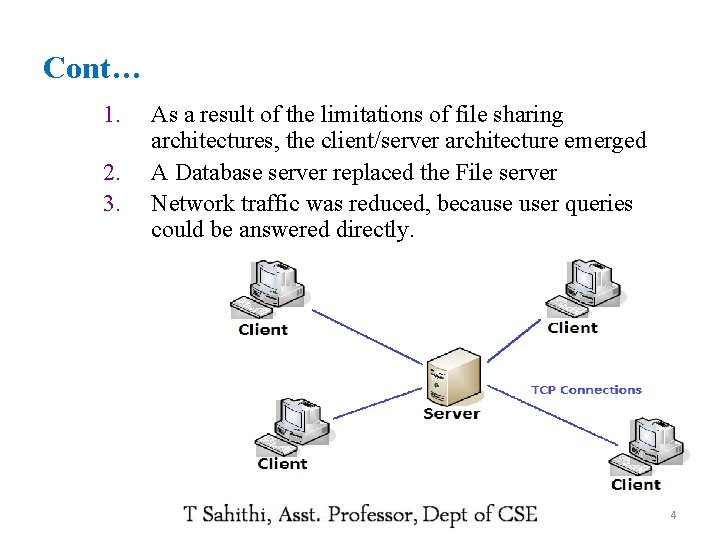
Cont… 1. 2. 3. As a result of the limitations of file sharing architectures, the client/server architecture emerged A Database server replaced the File server Network traffic was reduced, because user queries could be answered directly. 4
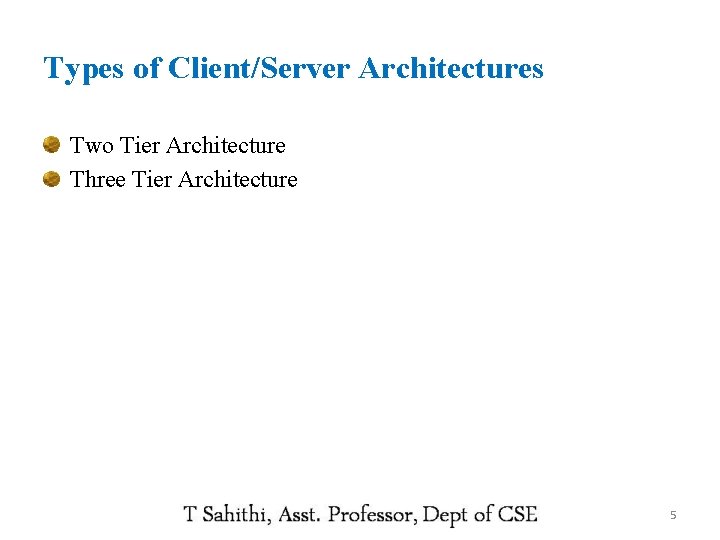
Types of Client/Server Architectures Two Tier Architecture Three Tier Architecture 5
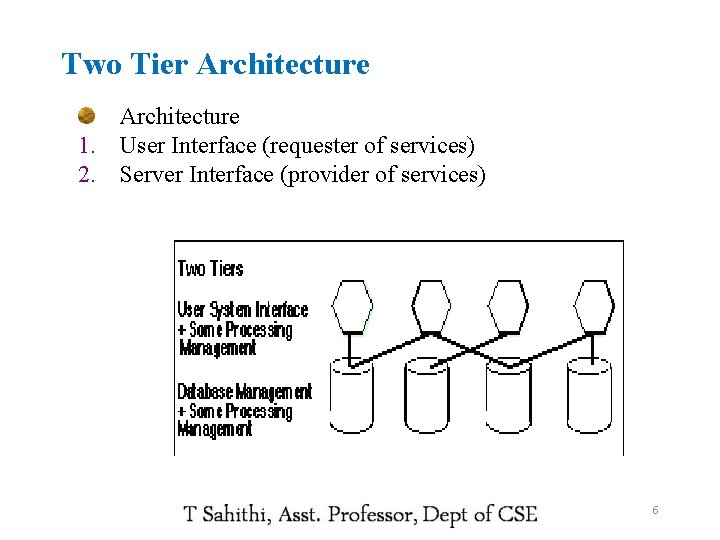
Two Tier Architecture 1. User Interface (requester of services) 2. Server Interface (provider of services) 6
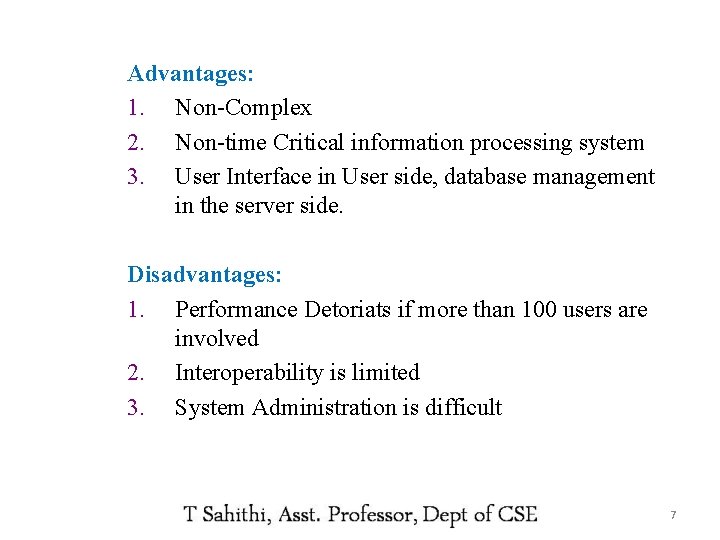
Advantages: 1. Non-Complex 2. Non-time Critical information processing system 3. User Interface in User side, database management in the server side. Disadvantages: 1. Performance Detoriats if more than 100 users are involved 2. Interoperability is limited 3. System Administration is difficult 7
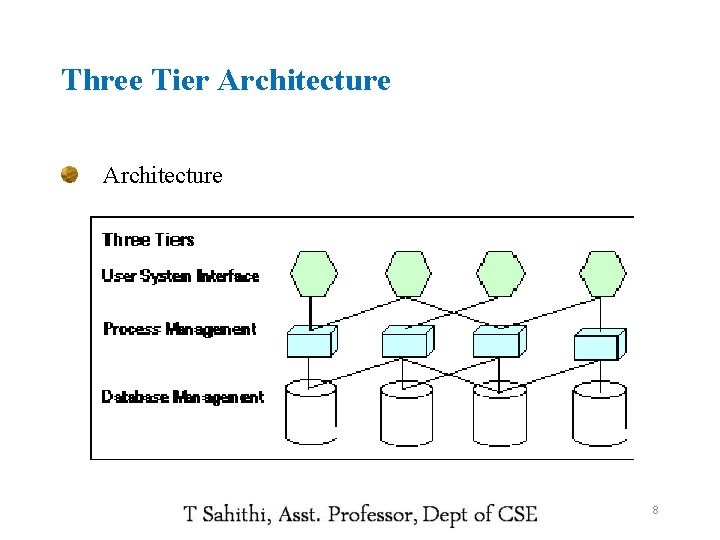
Three Tier Architecture 8
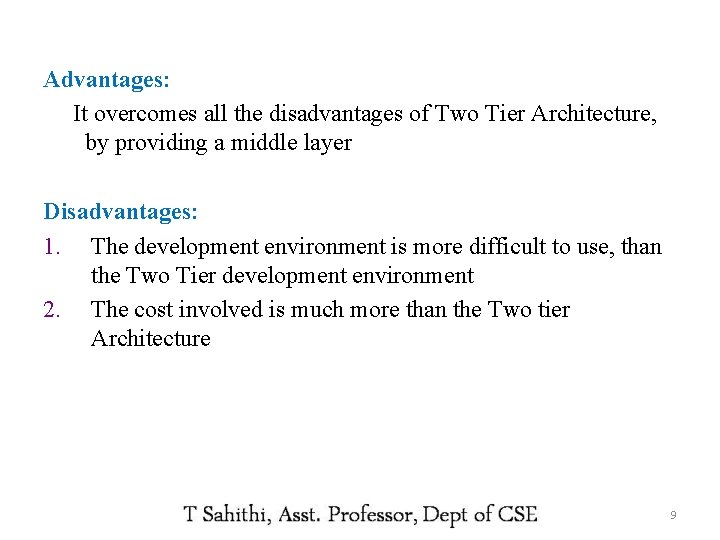
Advantages: It overcomes all the disadvantages of Two Tier Architecture, by providing a middle layer Disadvantages: 1. The development environment is more difficult to use, than the Two Tier development environment 2. The cost involved is much more than the Two tier Architecture 9
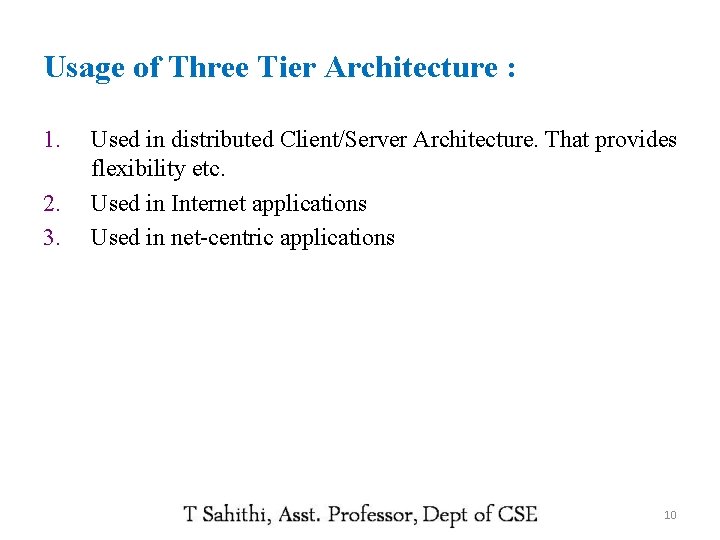
Usage of Three Tier Architecture : 1. 2. 3. Used in distributed Client/Server Architecture. That provides flexibility etc. Used in Internet applications Used in net-centric applications 10
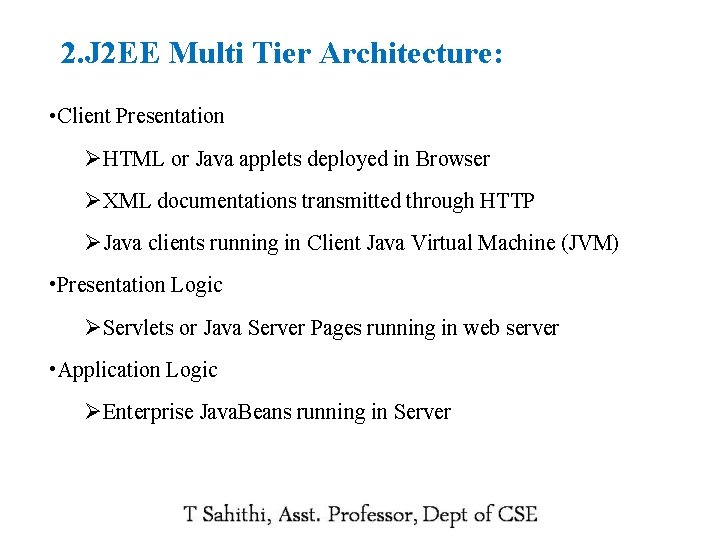
2. J 2 EE Multi Tier Architecture: • Client Presentation ØHTML or Java applets deployed in Browser ØXML documentations transmitted through HTTP ØJava clients running in Client Java Virtual Machine (JVM) • Presentation Logic ØServlets or Java Server Pages running in web server • Application Logic ØEnterprise Java. Beans running in Server
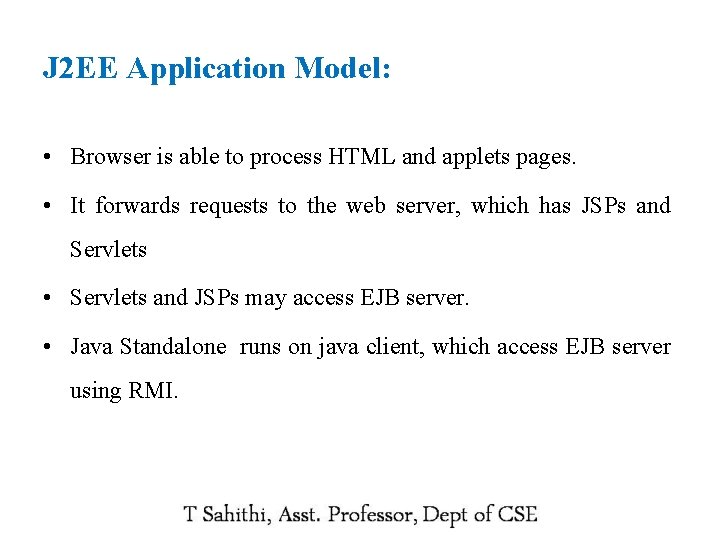
J 2 EE Application Model: • Browser is able to process HTML and applets pages. • It forwards requests to the web server, which has JSPs and Servlets • Servlets and JSPs may access EJB server. • Java Standalone runs on java client, which access EJB server using RMI.
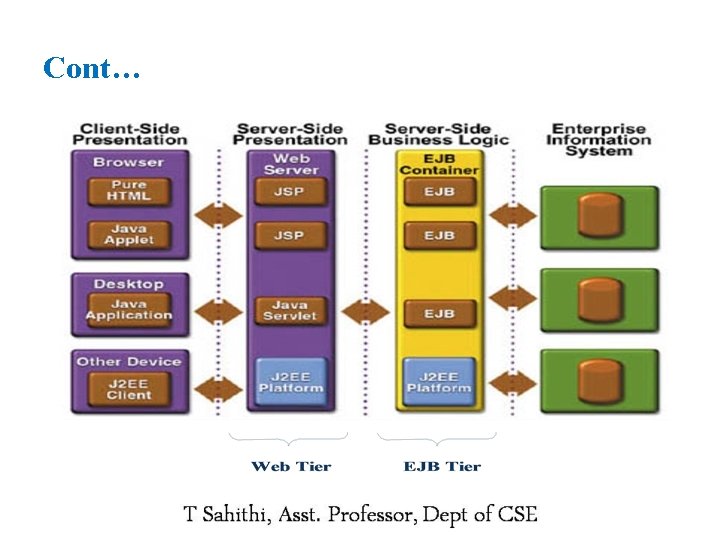
Cont…
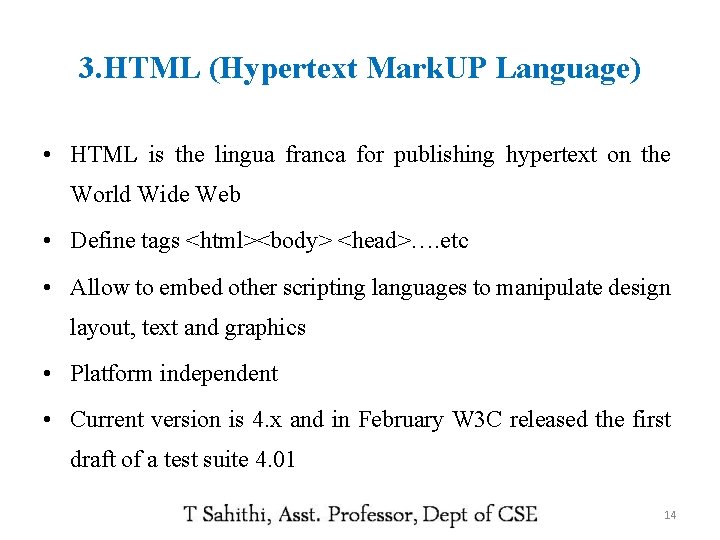
3. HTML (Hypertext Mark. UP Language) • HTML is the lingua franca for publishing hypertext on the World Wide Web • Define tags <html><body> <head>…. etc • Allow to embed other scripting languages to manipulate design layout, text and graphics • Platform independent • Current version is 4. x and in February W 3 C released the first draft of a test suite 4. 01 14
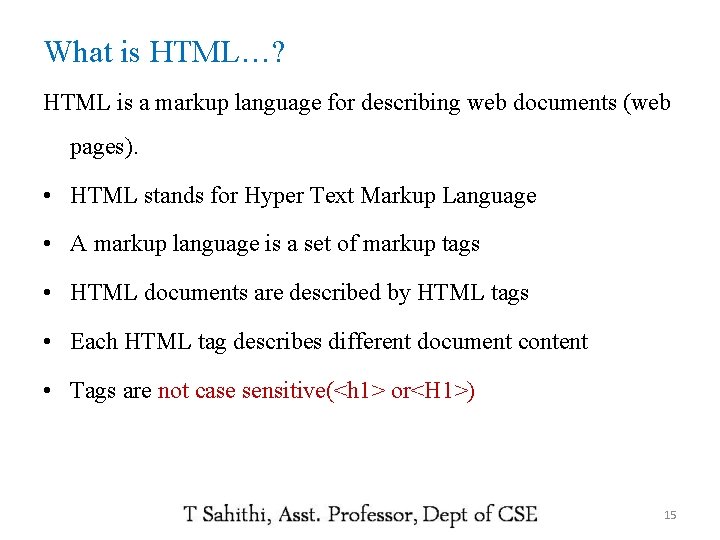
What is HTML…? HTML is a markup language for describing web documents (web pages). • HTML stands for Hyper Text Markup Language • A markup language is a set of markup tags • HTML documents are described by HTML tags • Each HTML tag describes different document content • Tags are not case sensitive(<h 1> or<H 1>) 15
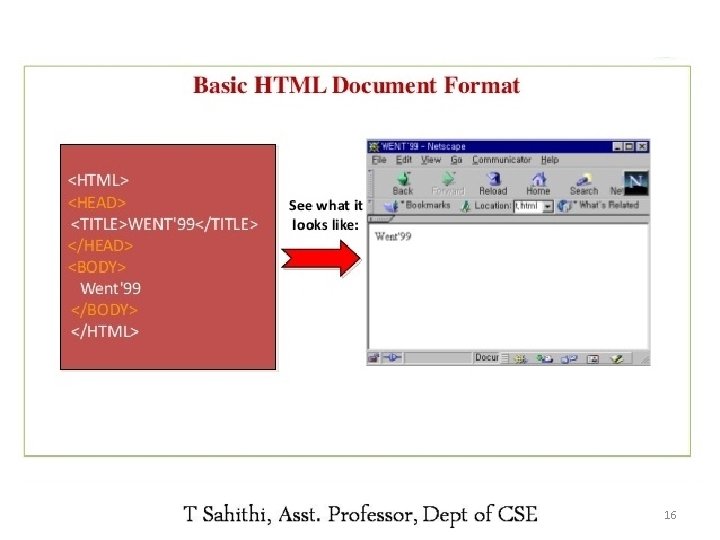
HTML structure • HTML tags are keywords (tag names) surrounded by angle brackets: <tagname>content</tagname> • HTML is comprised of “elements” and “tags” – Begins with <html> and ends with </html> • Elements (tags) are nested one inside another: <html> <head></head> <body></html> • Tags have attributes: <h 1 align=“center” color=“red”></h 1> 16
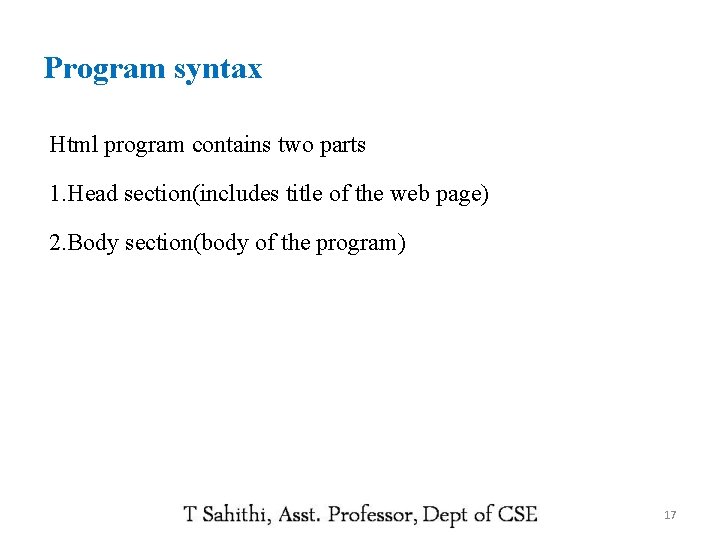
Program syntax Html program contains two parts 1. Head section(includes title of the web page) 2. Body section(body of the program) 17
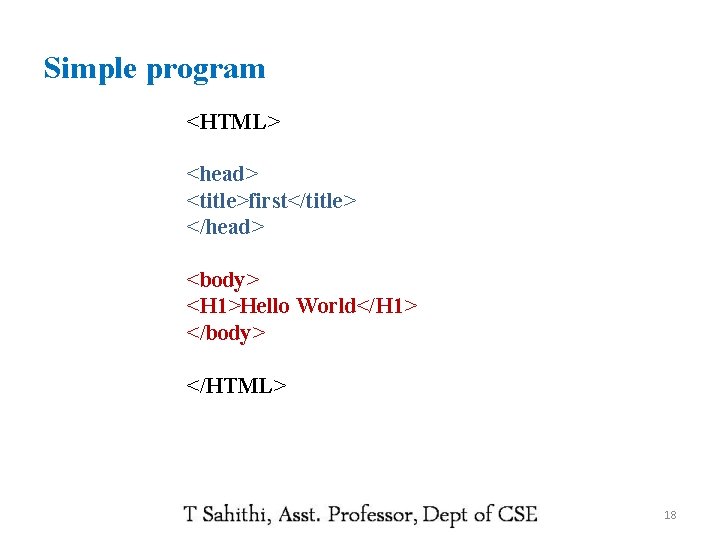
Simple program <HTML> <head> <title>first</title> </head> <body> <H 1>Hello World</H 1> </body> </HTML> 18
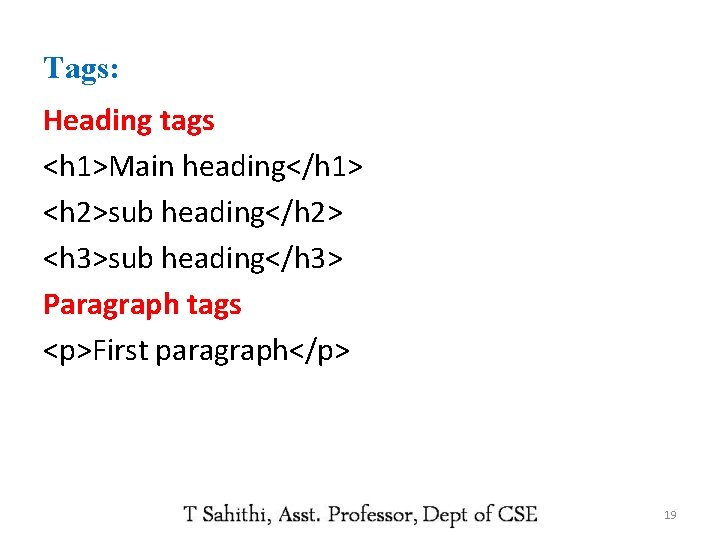
Tags: Heading tags <h 1>Main heading</h 1> <h 2>sub heading</h 2> <h 3>sub heading</h 3> Paragraph tags <p>First paragraph</p> 19
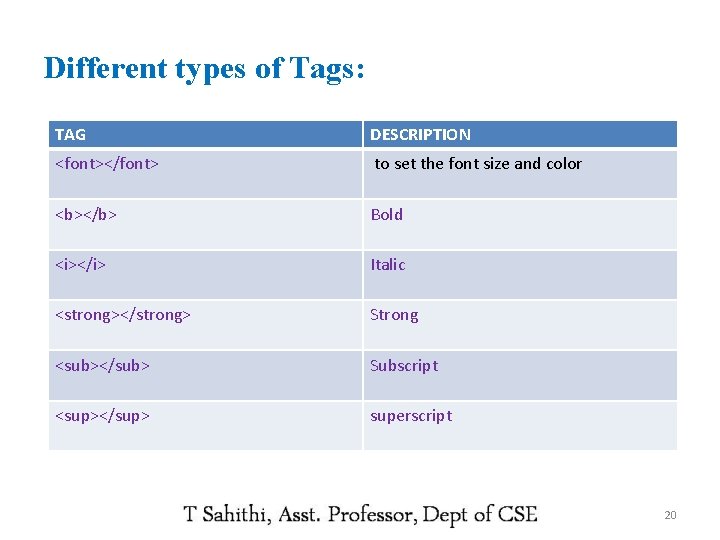
Different types of Tags: TAG DESCRIPTION <font></font> to set the font size and color <b></b> Bold <i></i> Italic <strong></strong> Strong <sub></sub> Subscript <sup></sup> superscript 20
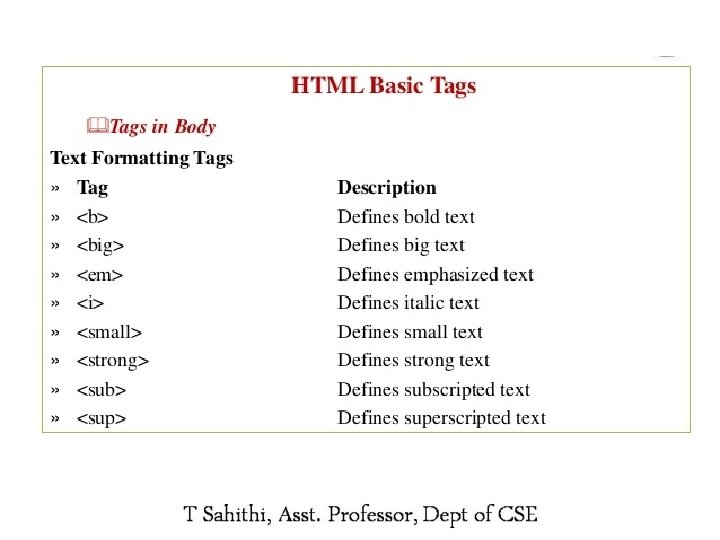
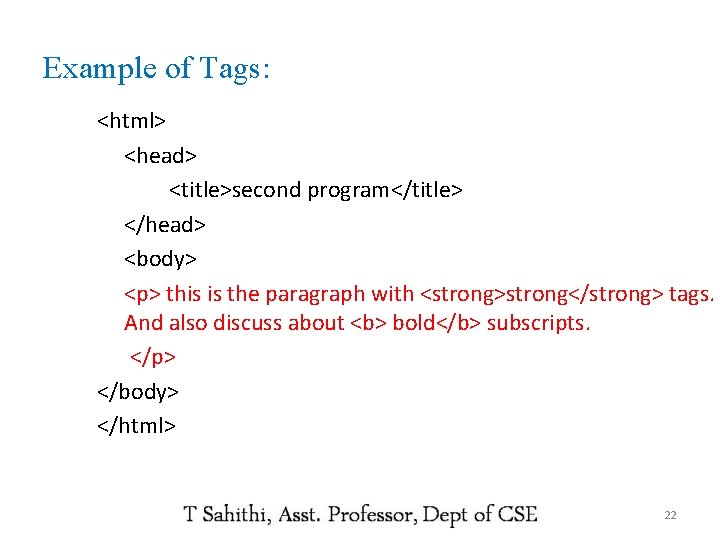
Example of Tags: <html> <head> <title>second program</title> </head> <body> <p> this is the paragraph with <strong>strong</strong> tags. And also discuss about <b> bold</b> subscripts. </p> </body> </html> 22
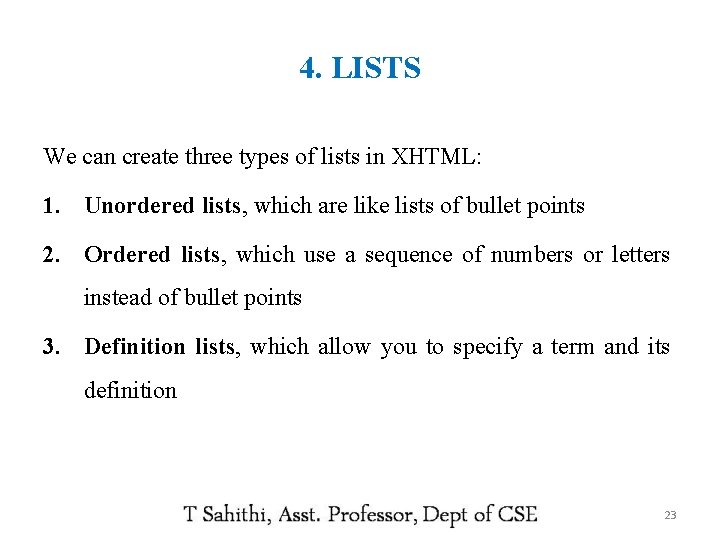
4. LISTS We can create three types of lists in XHTML: 1. Unordered lists, which are like lists of bullet points 2. Ordered lists, which use a sequence of numbers or letters instead of bullet points 3. Definition lists, which allow you to specify a term and its definition 23
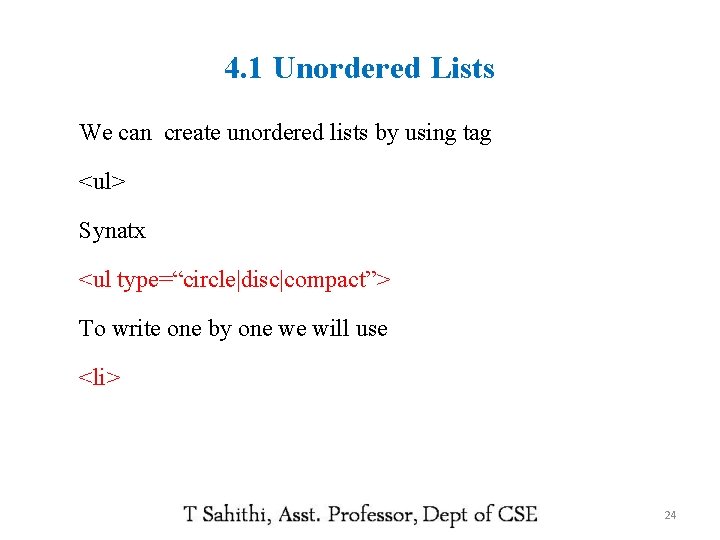
4. 1 Unordered Lists We can create unordered lists by using tag <ul> Synatx <ul type=“circle|disc|compact”> To write one by one we will use <li> 24
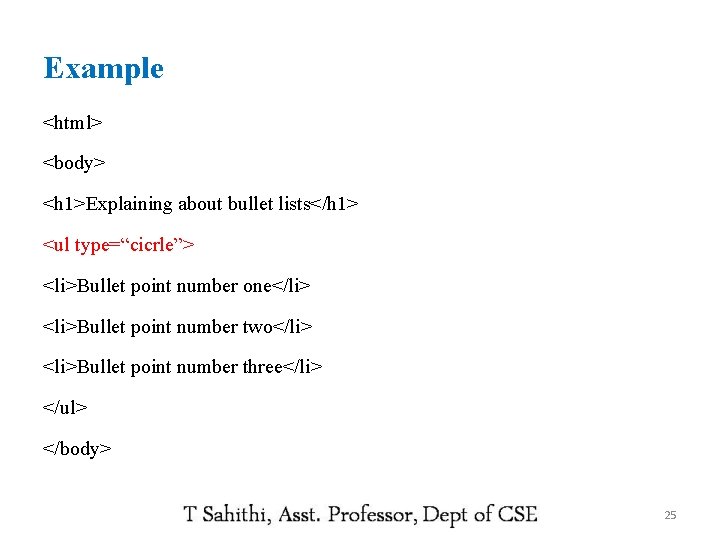
Example <html> <body> <h 1>Explaining about bullet lists</h 1> <ul type=“cicrle”> <li>Bullet point number one</li> <li>Bullet point number two</li> <li>Bullet point number three</li> </ul> </body> 25
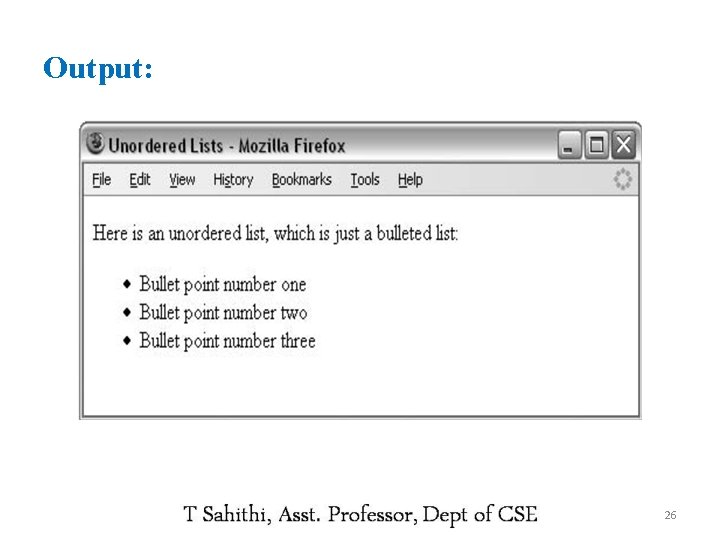
Output: 26
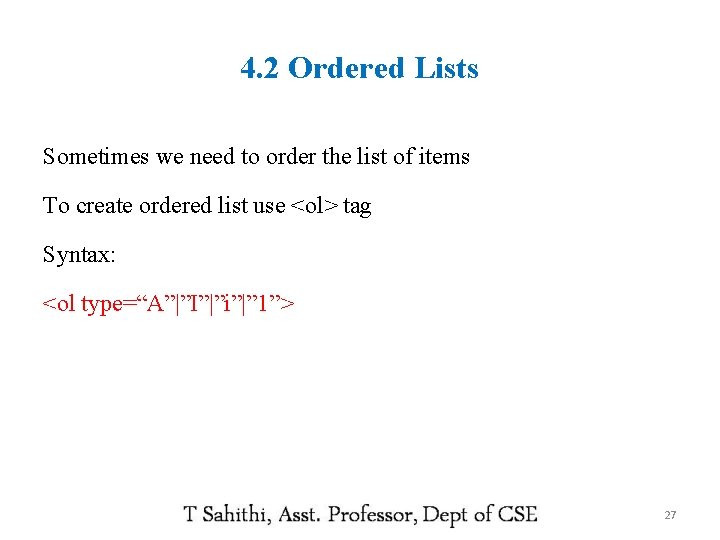
4. 2 Ordered Lists Sometimes we need to order the list of items To create ordered list use <ol> tag Syntax: <ol type=“A”|”I”|”i”|” 1”> 27
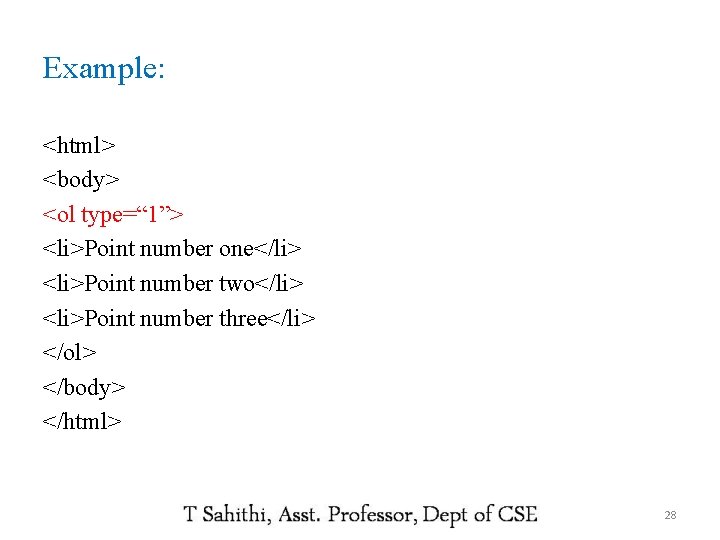
Example: <html> <body> <ol type=“ 1”> <li>Point number one</li> <li>Point number two</li> <li>Point number three</li> </ol> </body> </html> 28

Output Of The Program: 29
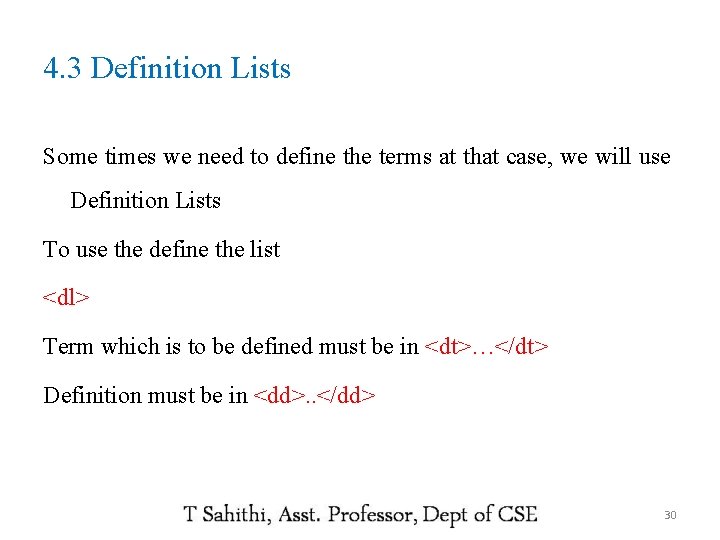
4. 3 Definition Lists Some times we need to define the terms at that case, we will use Definition Lists To use the define the list <dl> Term which is to be defined must be in <dt>…</dt> Definition must be in <dd>. . </dd> 30
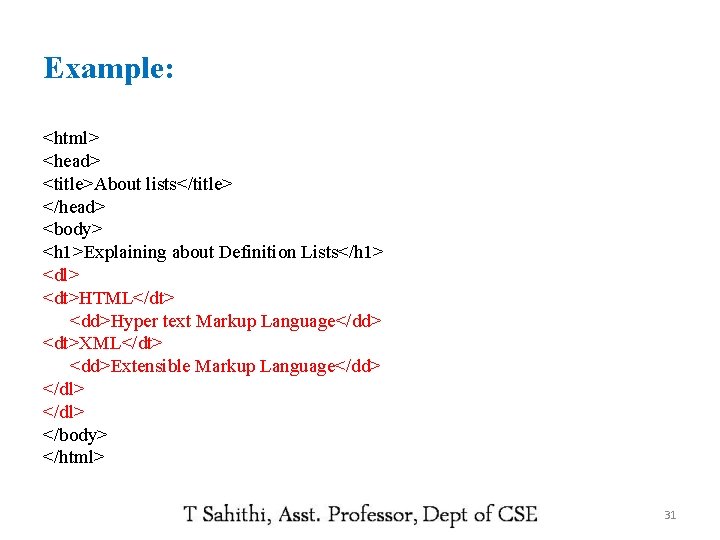
Example: <html> <head> <title>About lists</title> </head> <body> <h 1>Explaining about Definition Lists</h 1> <dl> <dt>HTML</dt> <dd>Hyper text Markup Language</dd> <dt>XML</dt> <dd>Extensible Markup Language</dd> </dl> </body> </html> 31
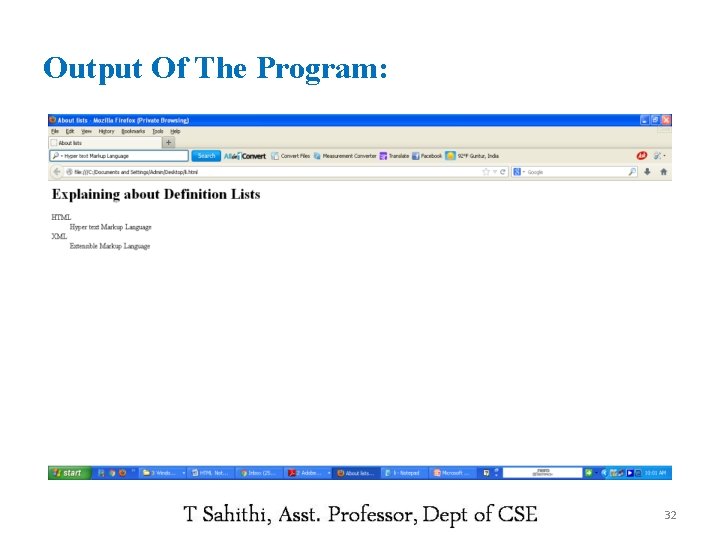
Output Of The Program: 32
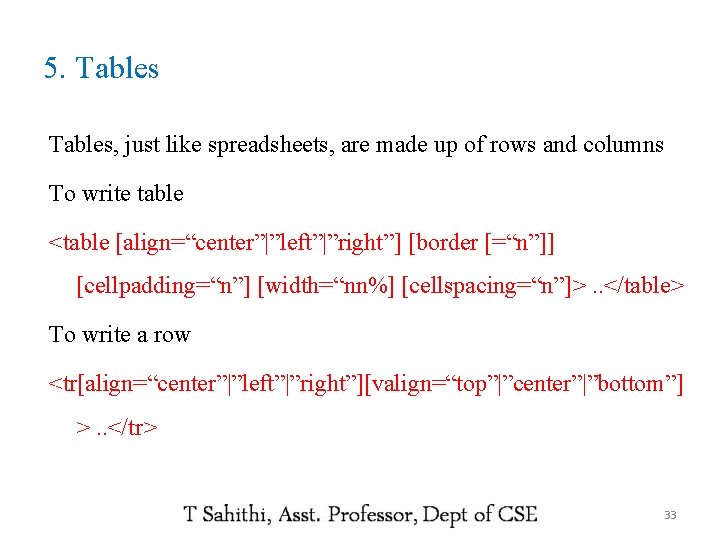
5. Tables, just like spreadsheets, are made up of rows and columns To write table <table [align=“center”|”left”|”right”] [border [=“n”]] [cellpadding=“n”] [width=“nn%] [cellspacing=“n”]>. . </table> To write a row <tr[align=“center”|”left”|”right”][valign=“top”|”center”|”bottom”] >. . </tr> 33
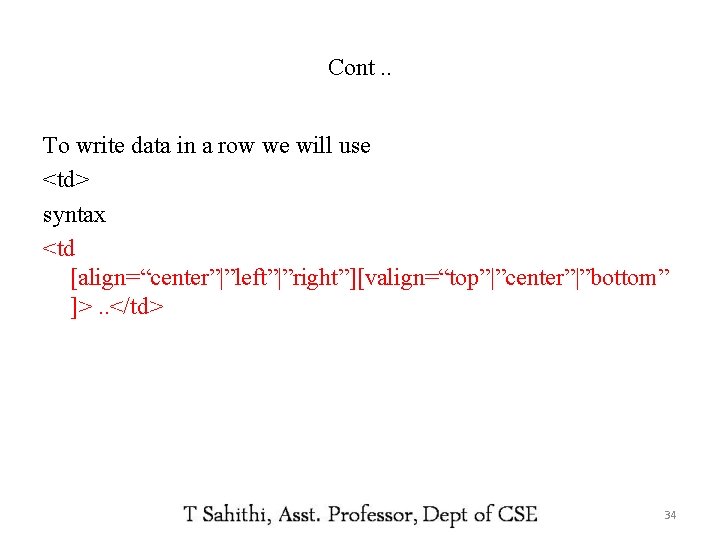
Cont. . To write data in a row we will use <td> syntax <td [align=“center”|”left”|”right”][valign=“top”|”center”|”bottom” ]>. . </td> 34
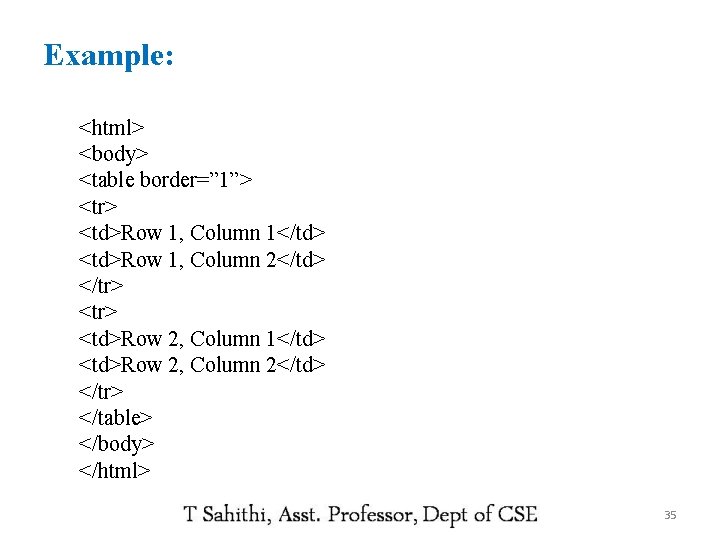
Example: <html> <body> <table border=” 1”> <tr> <td>Row 1, Column 1</td> <td>Row 1, Column 2</td> </tr> <td>Row 2, Column 1</td> <td>Row 2, Column 2</td> </tr> </table> </body> </html> 35
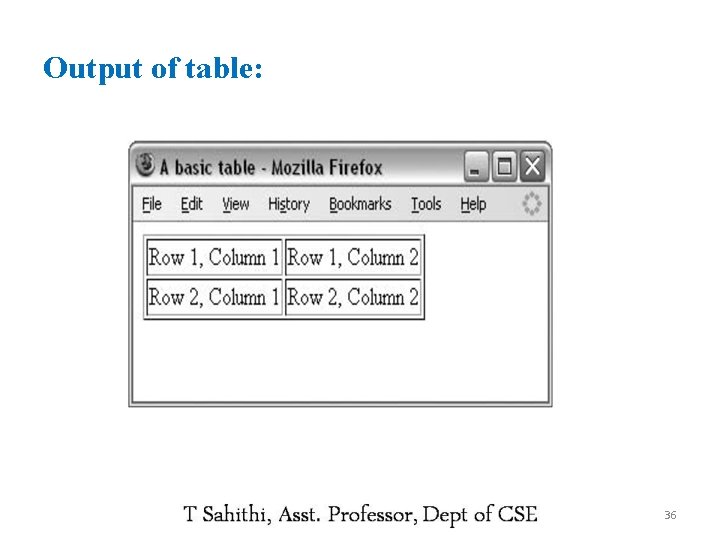
Output of table: 36
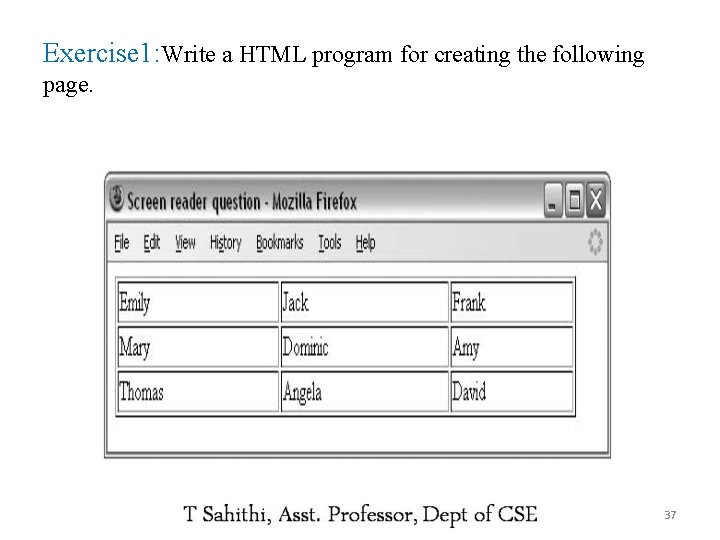
Exercise 1: Write a HTML program for creating the following page. 37
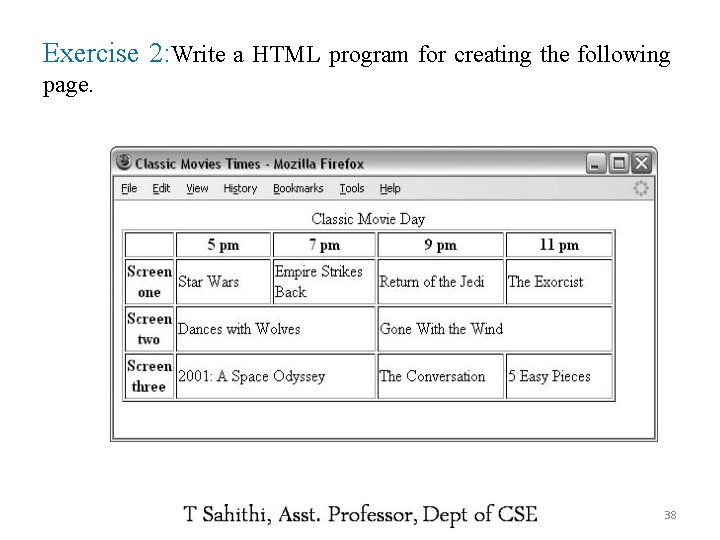
Exercise 2: Write a HTML program for creating the following page. 38
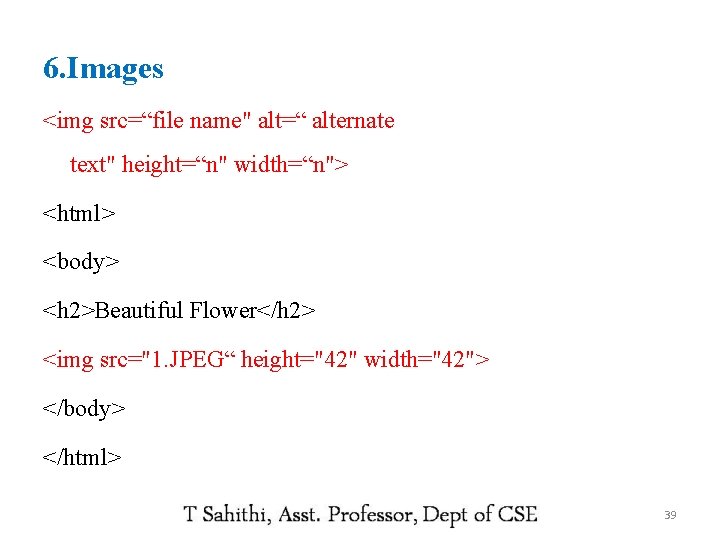
6. Images <img src=“file name" alt=“ alternate text" height=“n" width=“n"> <html> <body> <h 2>Beautiful Flower</h 2> <img src="1. JPEG“ height="42" width="42"> </body> </html> 39
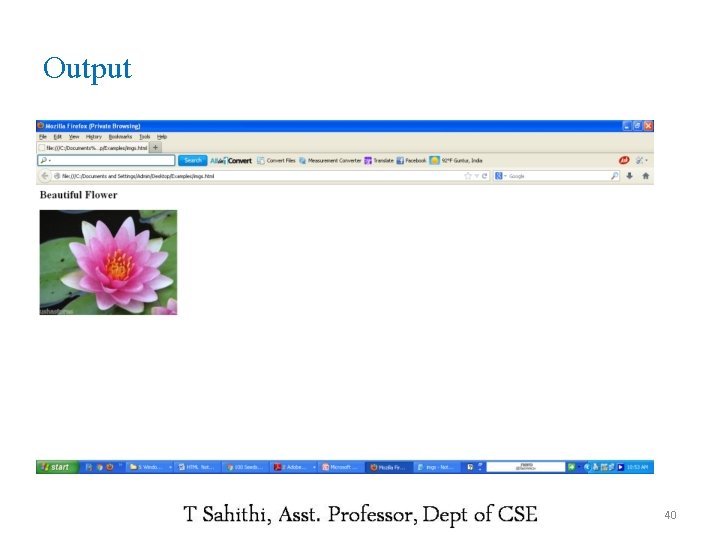
Output 40
![7 Frames frameset cols rows frameset To fill the data in frames 7. Frames <frameset [cols=“%, %] [rows=“%, %”]> ……</frameset> To fill the data in frames](https://slidetodoc.com/presentation_image_h2/5d2ff58d5549c1aa79cf0ccaf94ae79c/image-41.jpg)
7. Frames <frameset [cols=“%, %] [rows=“%, %”]> ……</frameset> To fill the data in frames <frame [name=“name”] src=“filename” [frameborder=“ 0”|1”] [scrolling=“yes”|”auto”|”no”] 41
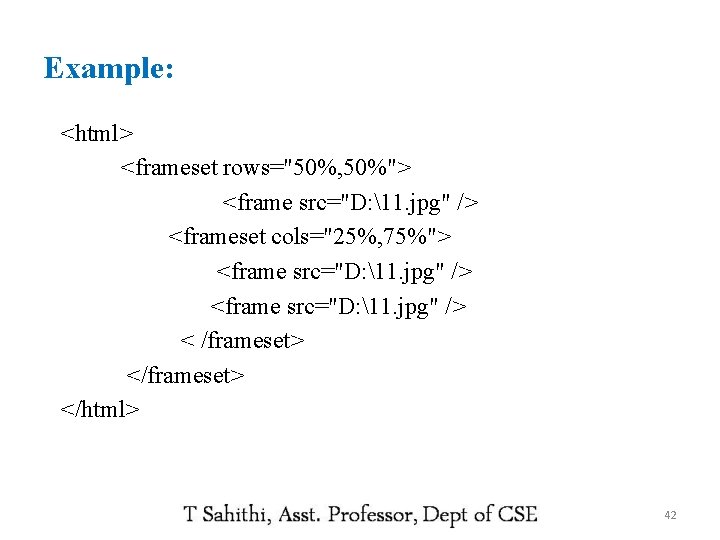
Example: <html> <frameset rows="50%, 50%"> <frame src="D: 11. jpg" /> <frameset cols="25%, 75%"> <frame src="D: 11. jpg" /> < /frameset> </html> 42
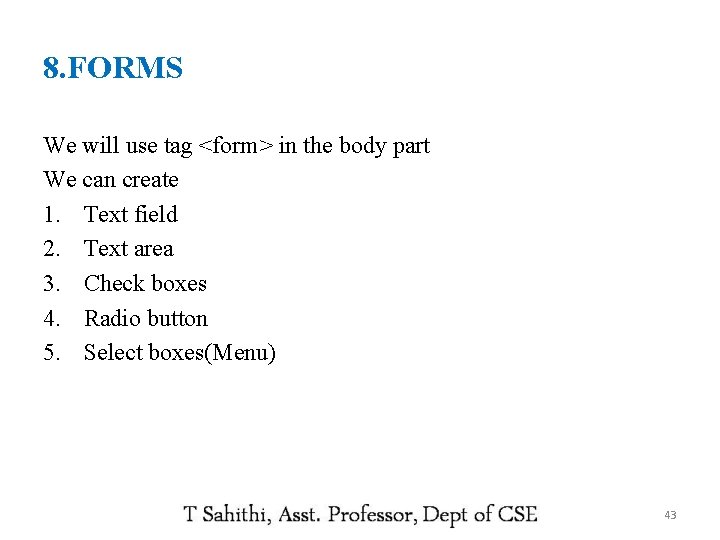
8. FORMS We will use tag <form> in the body part We can create 1. Text field 2. Text area 3. Check boxes 4. Radio button 5. Select boxes(Menu) 43
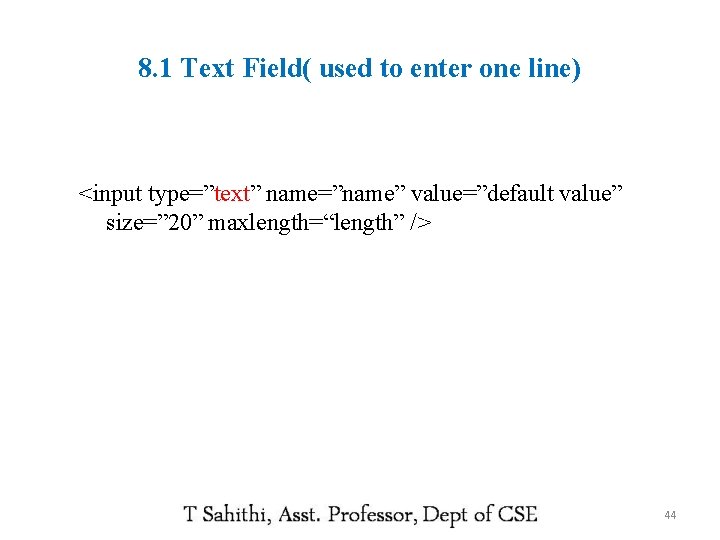
8. 1 Text Field( used to enter one line) <input type=”text” name=”name” value=”default value” size=” 20” maxlength=“length” /> 44
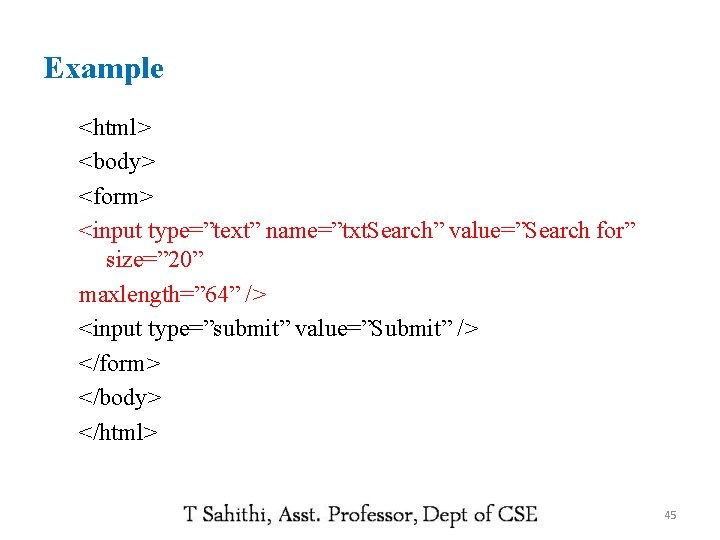
Example <html> <body> <form> <input type=”text” name=”txt. Search” value=”Search for” size=” 20” maxlength=” 64” /> <input type=”submit” value=”Submit” /> </form> </body> </html> 45
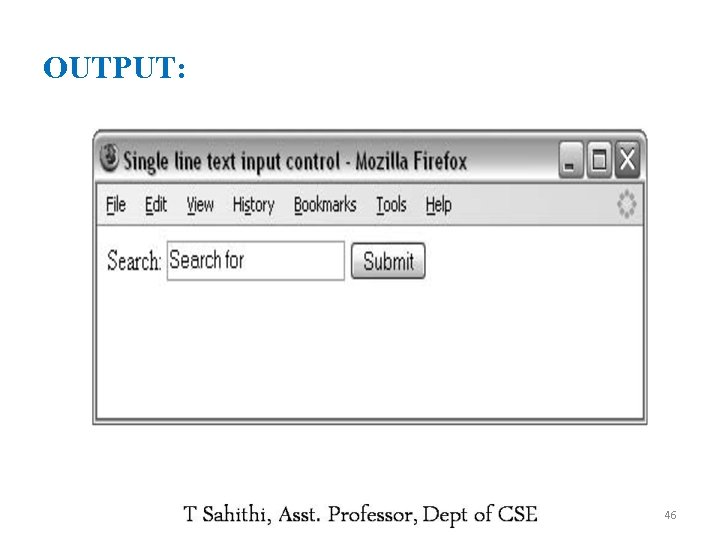
OUTPUT: 46
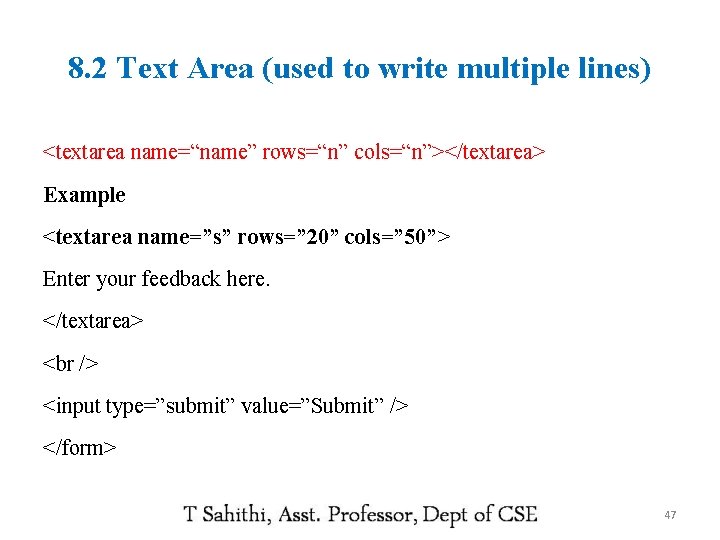
8. 2 Text Area (used to write multiple lines) <textarea name=“name” rows=“n” cols=“n”></textarea> Example <textarea name=”s” rows=” 20” cols=” 50”> Enter your feedback here. </textarea> <input type=”submit” value=”Submit” /> </form> 47
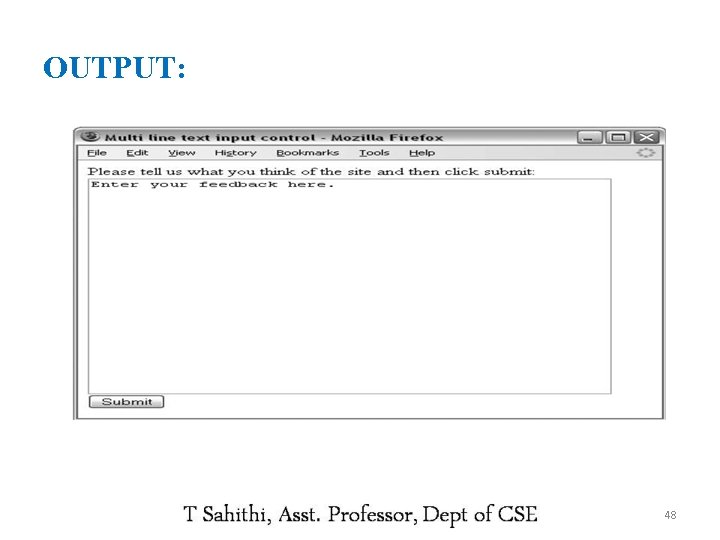
OUTPUT: 48
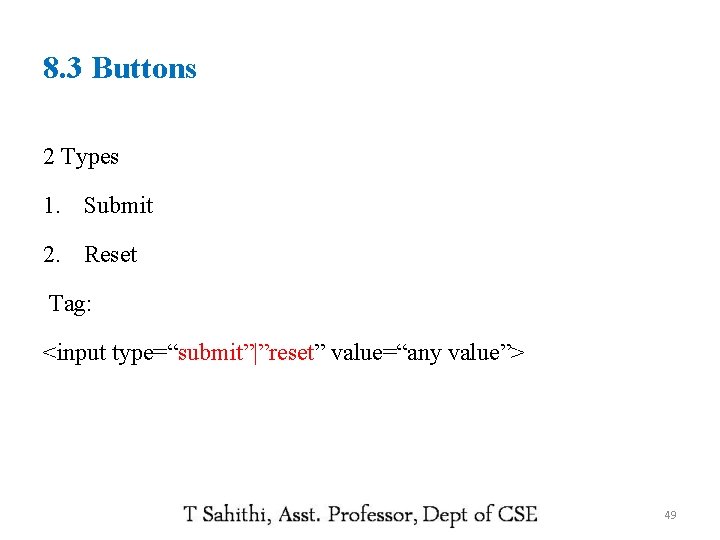
8. 3 Buttons 2 Types 1. Submit 2. Reset Tag: <input type=“submit”|”reset” value=“any value”> 49
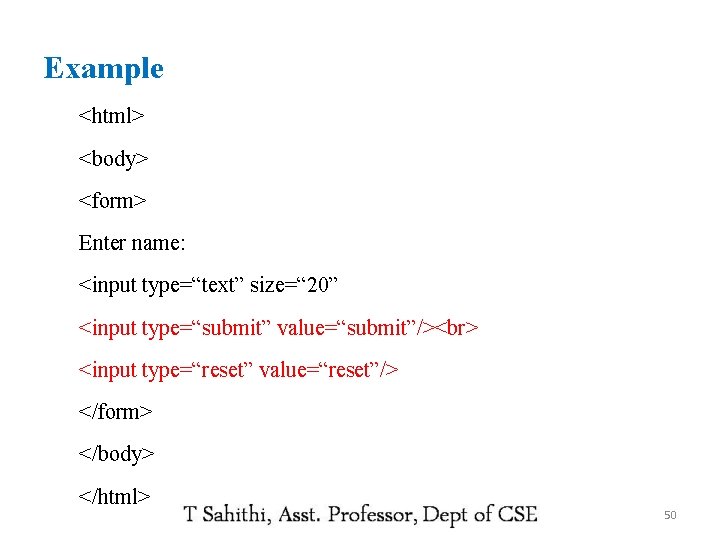
Example <html> <body> <form> Enter name: <input type=“text” size=“ 20” <input type=“submit” value=“submit”/> <input type=“reset” value=“reset”/> </form> </body> </html> 50
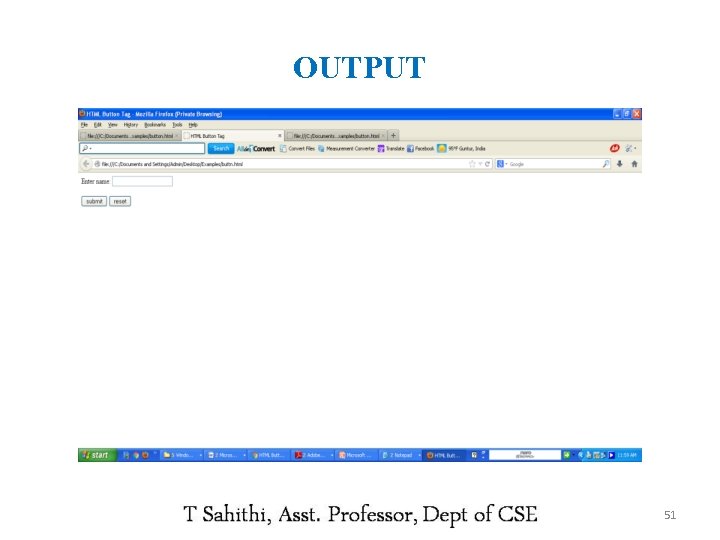
OUTPUT 51
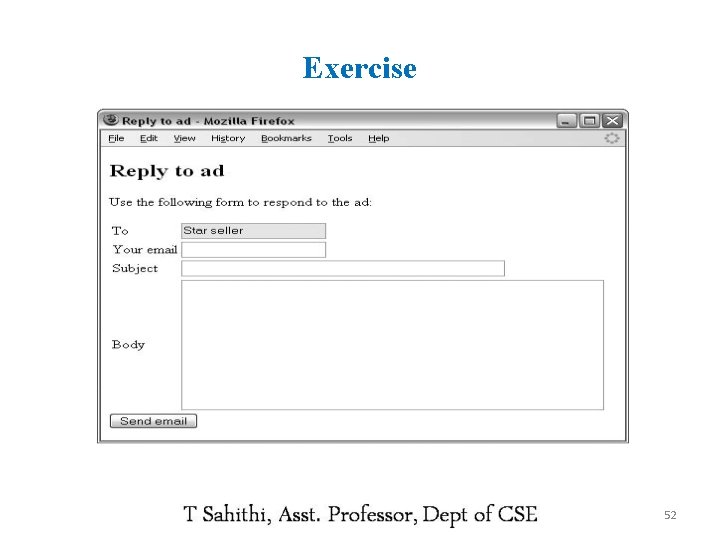
Exercise 52
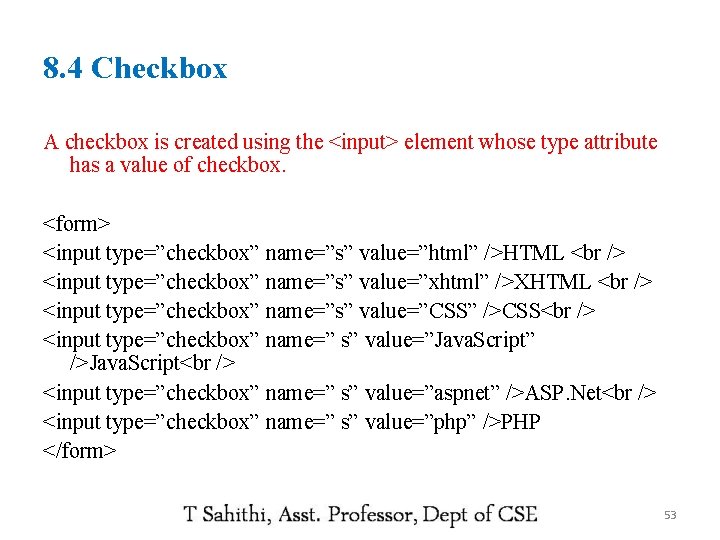
8. 4 Checkbox A checkbox is created using the <input> element whose type attribute has a value of checkbox. <form> <input type=”checkbox” name=”s” value=”html” />HTML <input type=”checkbox” name=”s” value=”xhtml” />XHTML <input type=”checkbox” name=”s” value=”CSS” />CSS <input type=”checkbox” name=” s” value=”Java. Script” />Java. Script <input type=”checkbox” name=” s” value=”aspnet” />ASP. Net <input type=”checkbox” name=” s” value=”php” />PHP </form> 53
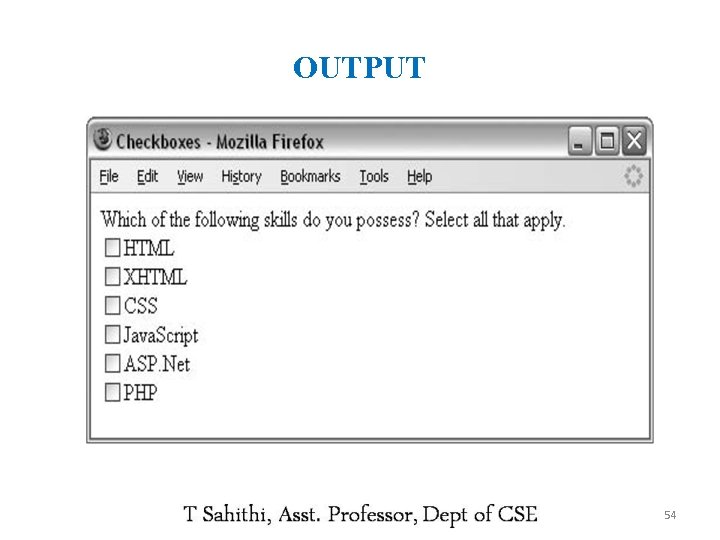
OUTPUT 54
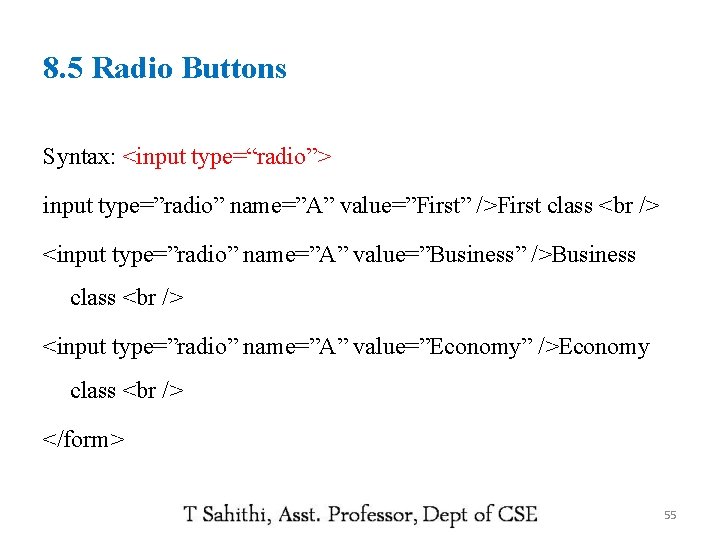
8. 5 Radio Buttons Syntax: <input type=“radio”> input type=”radio” name=”A” value=”First” />First class <input type=”radio” name=”A” value=”Business” />Business class <input type=”radio” name=”A” value=”Economy” />Economy class </form> 55
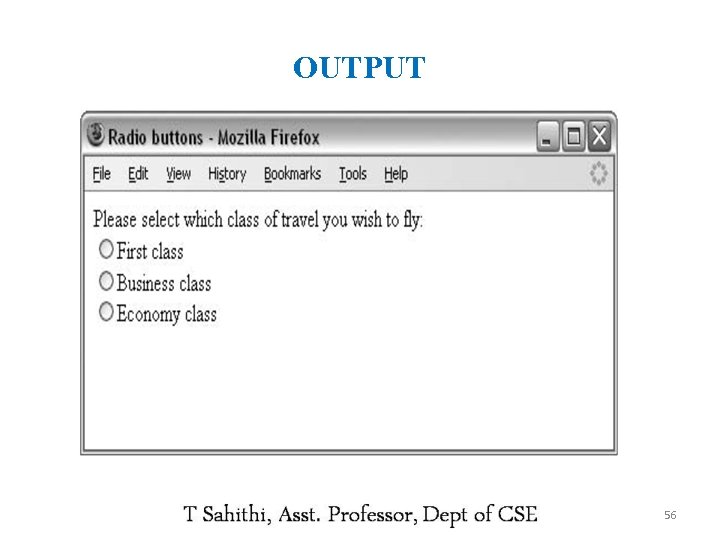
OUTPUT 56
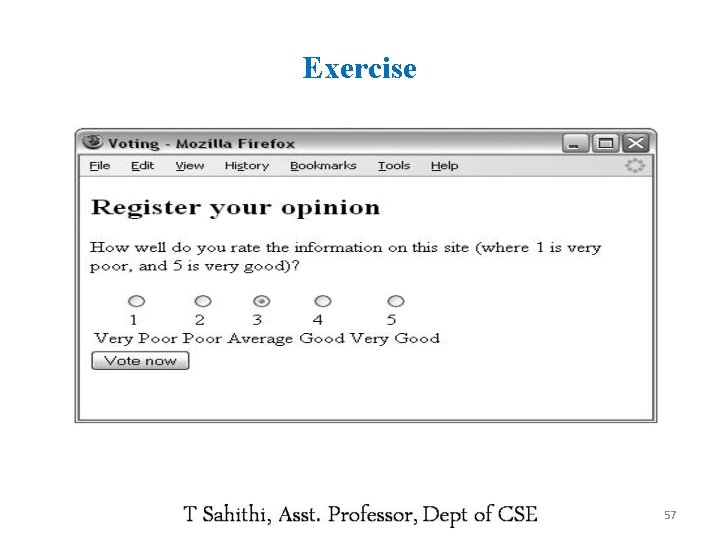
Exercise 57
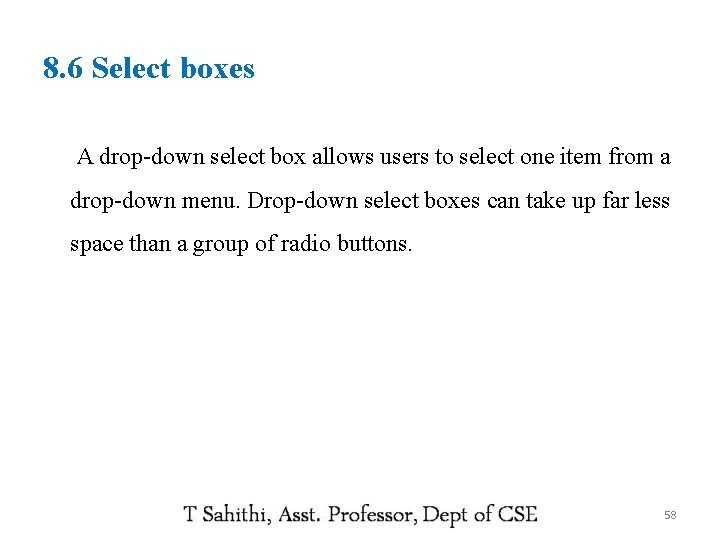
8. 6 Select boxes A drop-down select box allows users to select one item from a drop-down menu. Drop-down select boxes can take up far less space than a group of radio buttons. 58
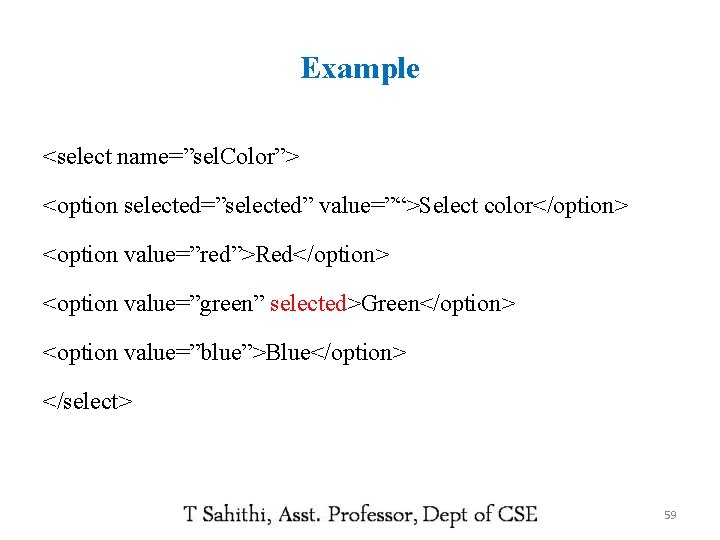
Example <select name=”sel. Color”> <option selected=”selected” value=”“>Select color</option> <option value=”red”>Red</option> <option value=”green” selected>Green</option> <option value=”blue”>Blue</option> </select> 59
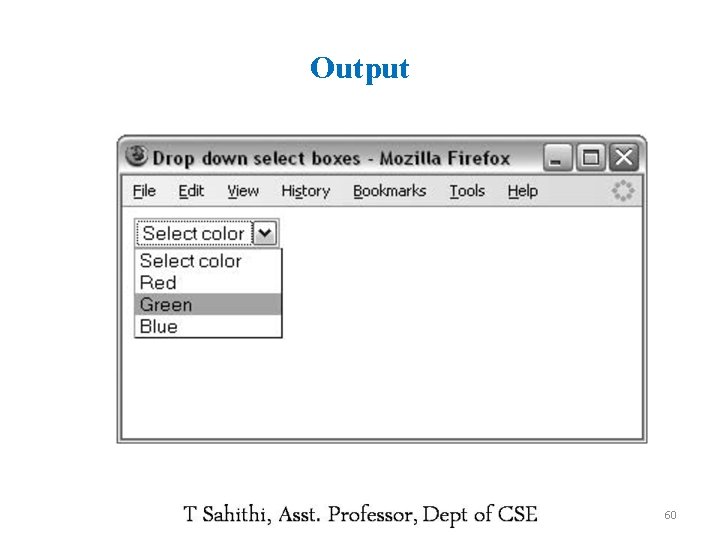
Output 60
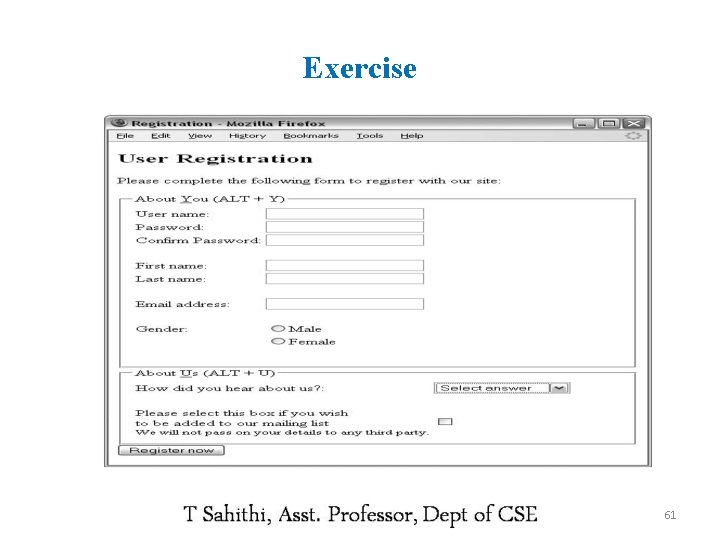
Exercise 61
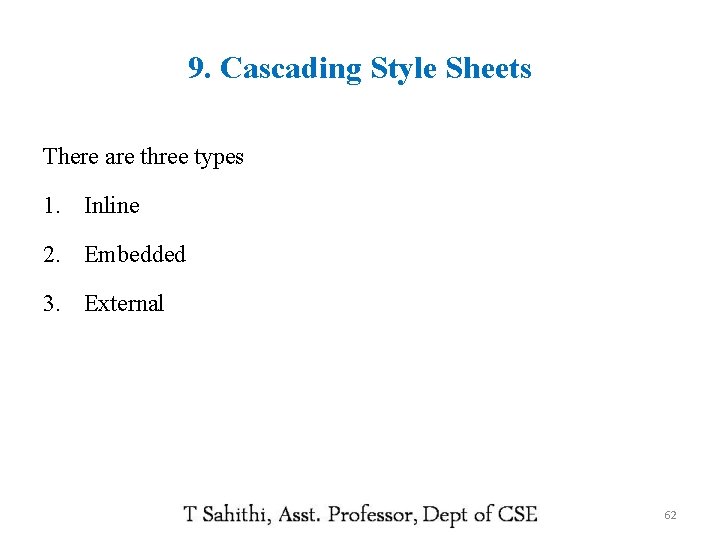
9. Cascading Style Sheets There are three types 1. Inline 2. Embedded 3. External 62
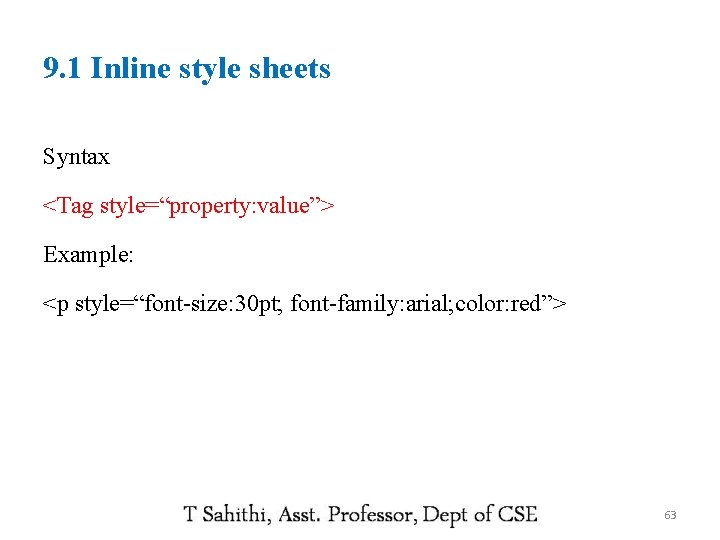
9. 1 Inline style sheets Syntax <Tag style=“property: value”> Example: <p style=“font-size: 30 pt; font-family: arial; color: red”> 63
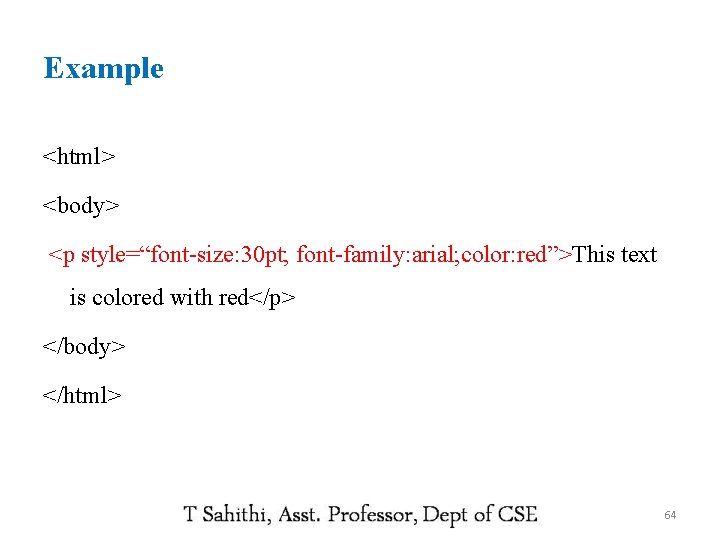
Example <html> <body> <p style=“font-size: 30 pt; font-family: arial; color: red”>This text is colored with red</p> </body> </html> 64
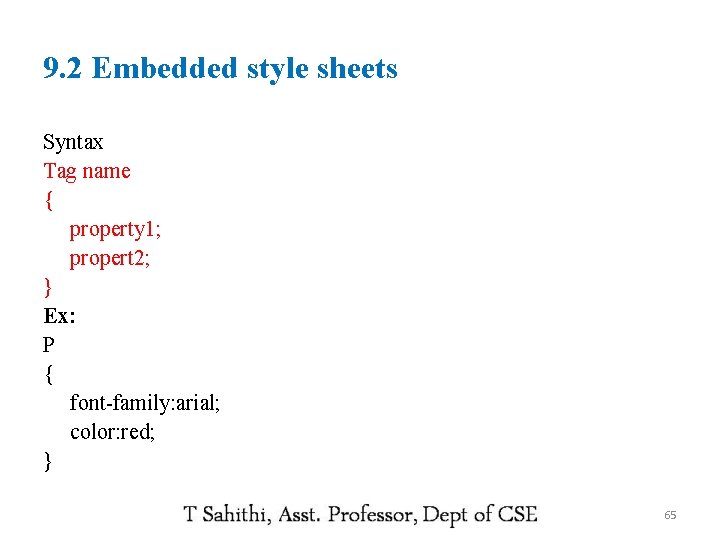
9. 2 Embedded style sheets Syntax Tag name { property 1; propert 2; } Ex: P { font-family: arial; color: red; } 65
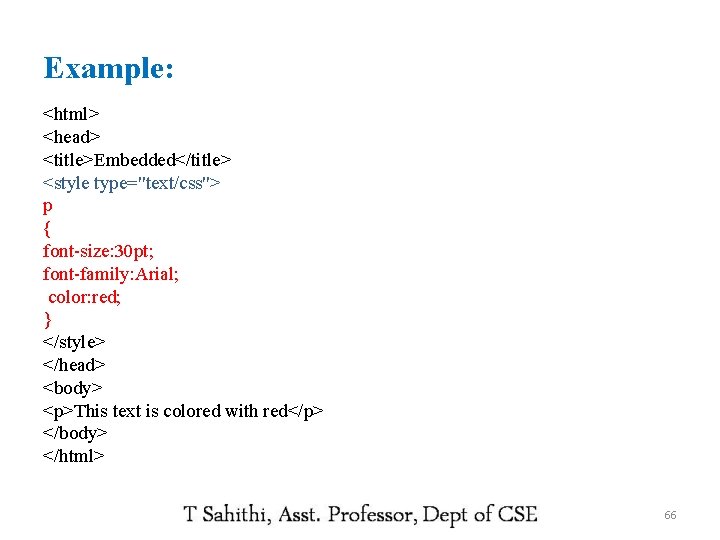
Example: <html> <head> <title>Embedded</title> <style type="text/css"> p { font-size: 30 pt; font-family: Arial; color: red; } </style> </head> <body> <p>This text is colored with red</p> </body> </html> 66
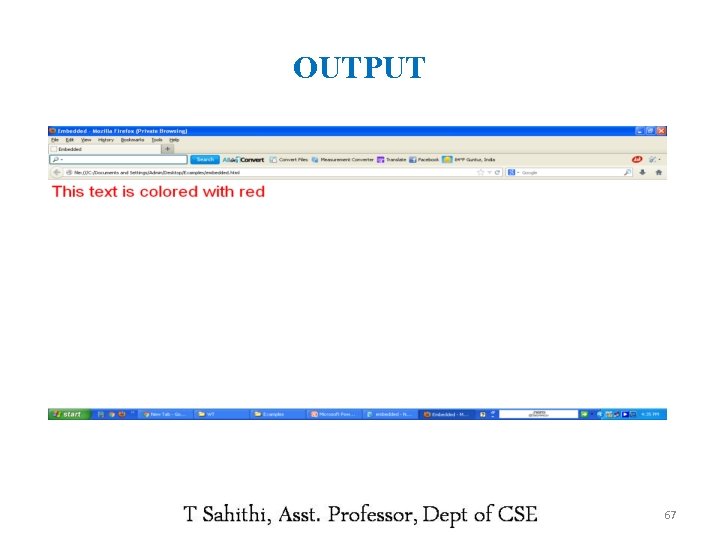
OUTPUT 67
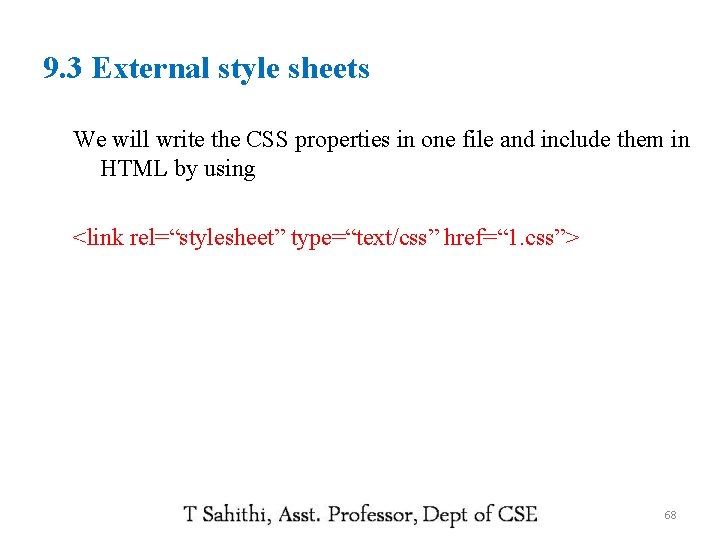
9. 3 External style sheets We will write the CSS properties in one file and include them in HTML by using <link rel=“stylesheet” type=“text/css” href=“ 1. css”> 68
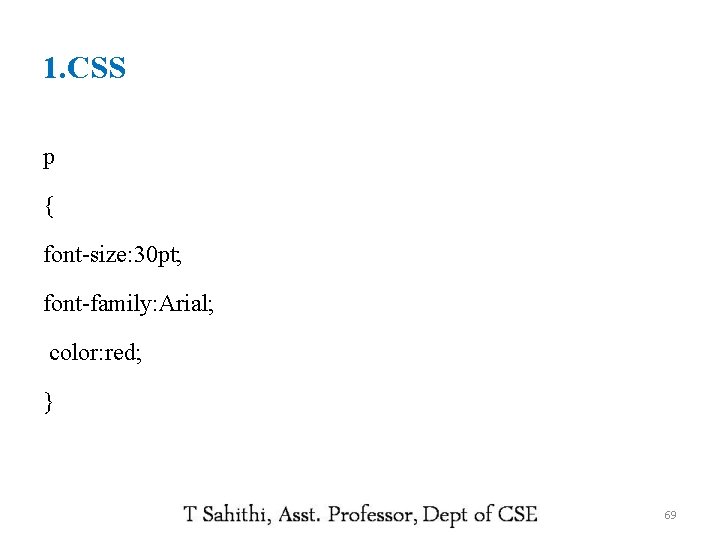
1. CSS p { font-size: 30 pt; font-family: Arial; color: red; } 69
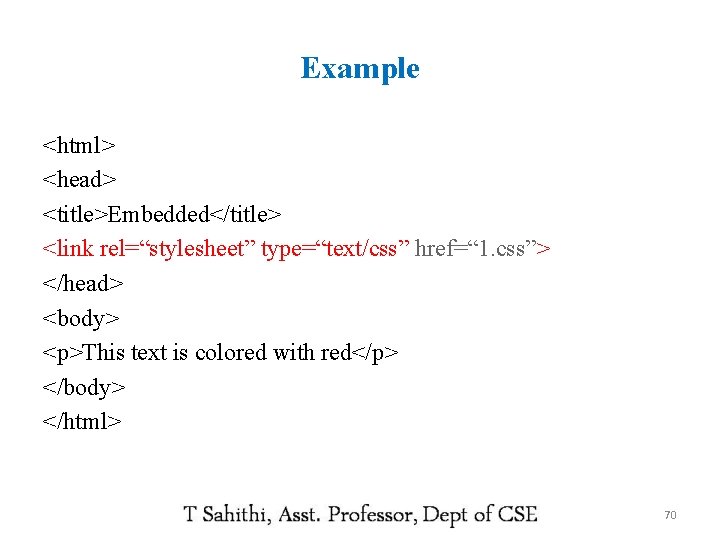
Example <html> <head> <title>Embedded</title> <link rel=“stylesheet” type=“text/css” href=“ 1. css”> </head> <body> <p>This text is colored with red</p> </body> </html> 70
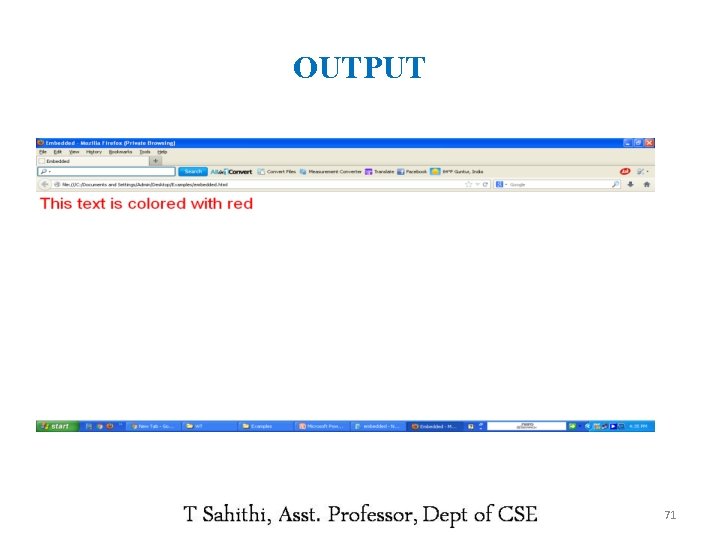
OUTPUT 71
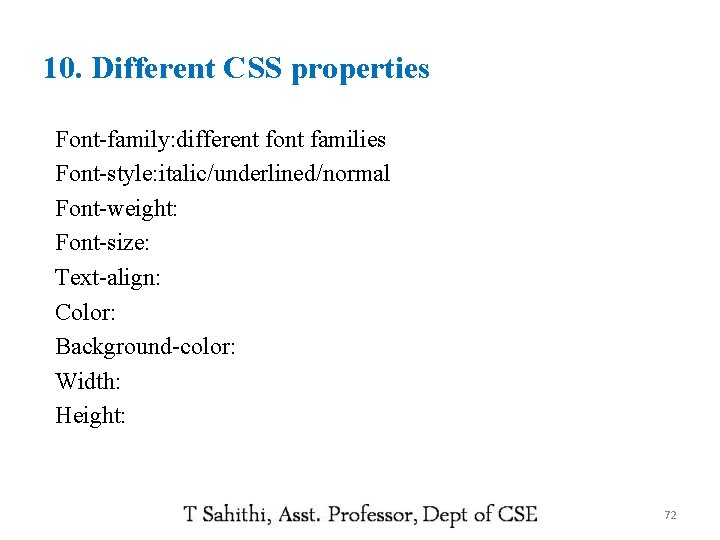
10. Different CSS properties Font-family: different font families Font-style: italic/underlined/normal Font-weight: Font-size: Text-align: Color: Background-color: Width: Height: 72
 Tier 1 2 3 words examples
Tier 1 2 3 words examples Tier three vocabulary
Tier three vocabulary Introduction to client server architecture
Introduction to client server architecture Clientserver network
Clientserver network Clientserver network
Clientserver network Clientserver model
Clientserver model Clientserver model
Clientserver model Usa settore primario
Usa settore primario Rette corrispondenti agli assi cartesiani
Rette corrispondenti agli assi cartesiani Studenti prof uniti per
Studenti prof uniti per Un templu sfant versuri
Un templu sfant versuri Doctype html html head
Doctype html html head Doctype html html head
Doctype html html head Doctype html html head
Doctype html html head Bhtml?title=
Bhtml?title= 1
1 Architecture of 2 tier web application
Architecture of 2 tier web application Advantages of data warehouse
Advantages of data warehouse Two tier architecture of data warehouse
Two tier architecture of data warehouse 5 tier architecture
5 tier architecture Thin client vs thick client
Thin client vs thick client Wot portals and business intelligence
Wot portals and business intelligence My sql
My sql 2 tier architecture
2 tier architecture Db4objects
Db4objects Gary rau
Gary rau N tier architecture advantages and disadvantages
N tier architecture advantages and disadvantages Vts-0fxyt-e -site:youtube.com
Vts-0fxyt-e -site:youtube.com Three tier system of health infrastructure
Three tier system of health infrastructure Tier 2 advanced power strip
Tier 2 advanced power strip Maria tier 0
Maria tier 0 Tier 1 interventions examples
Tier 1 interventions examples Tier net
Tier net Tier 1 status
Tier 1 status Six tier health system in ethiopia
Six tier health system in ethiopia Lsw leader standard work
Lsw leader standard work Internet structure network of networks
Internet structure network of networks Nsw health
Nsw health Cpcs salary table 2021
Cpcs salary table 2021 Stowage plan for bulk cargo
Stowage plan for bulk cargo Service client tier
Service client tier Histological os
Histological os Modules of tier net
Modules of tier net Tier bari
Tier bari Tier 1 metrics
Tier 1 metrics Wonders tier 2 intervention
Wonders tier 2 intervention Aced f clef
Aced f clef Self assessment report nba
Self assessment report nba Metode single tier approach
Metode single tier approach Middle tier acquisition
Middle tier acquisition Louisiana state police tier ii reporting
Louisiana state police tier ii reporting Tier.net training manual
Tier.net training manual Tier net
Tier net Zenia chopra
Zenia chopra Modern siem
Modern siem Tier 1 isp
Tier 1 isp Tier 1 isp
Tier 1 isp Tier 1 vocabulary
Tier 1 vocabulary Ohio medical marijuana control program
Ohio medical marijuana control program Tier the presence
Tier the presence Multiple tier timeline
Multiple tier timeline Ce bce ad bc
Ce bce ad bc Butterflies customer relationship
Butterflies customer relationship Jkl tier 8
Jkl tier 8 Api 754 tier 3 definitions
Api 754 tier 3 definitions Three-tier network topologies
Three-tier network topologies Marzano tier 2 vocabulary list
Marzano tier 2 vocabulary list Tier 4 maintenance funds
Tier 4 maintenance funds Tier 1 instruction
Tier 1 instruction Tier 2 weight management service specification
Tier 2 weight management service specification Pyramid of intervention
Pyramid of intervention Kuskus tier
Kuskus tier Visual hierarchy pyramid
Visual hierarchy pyramid