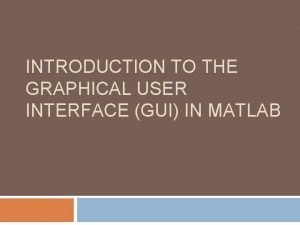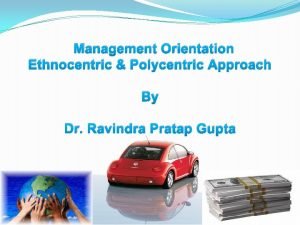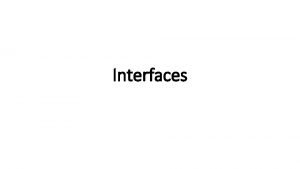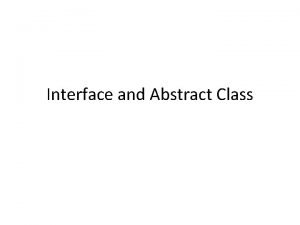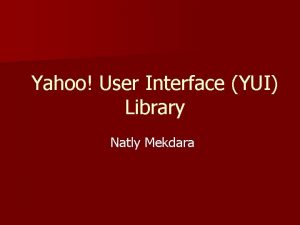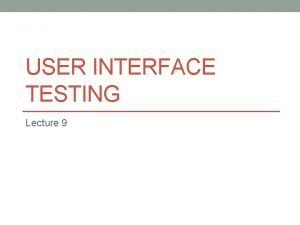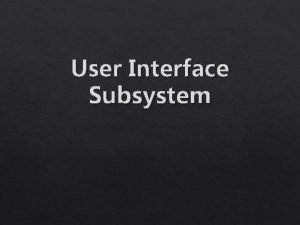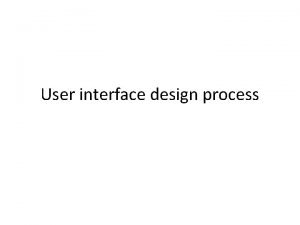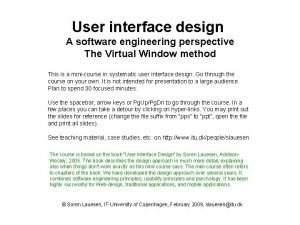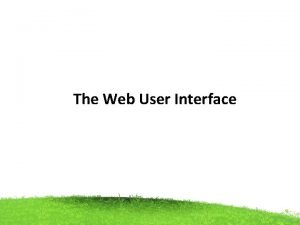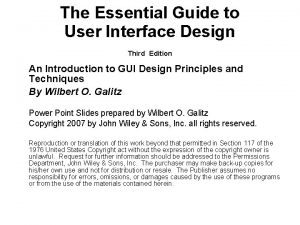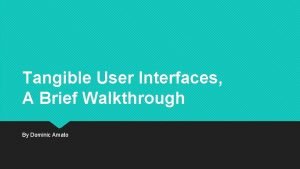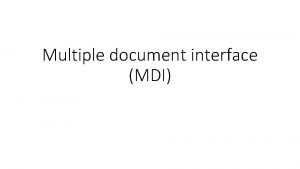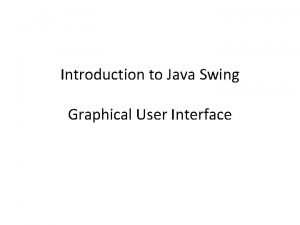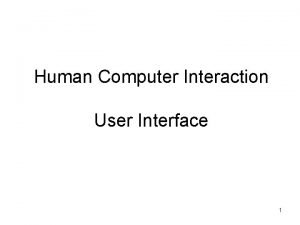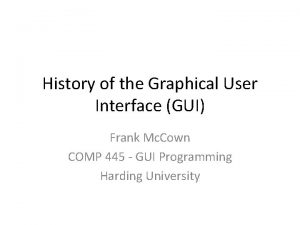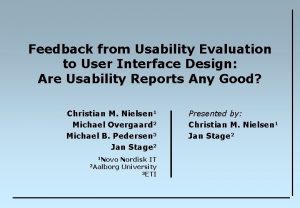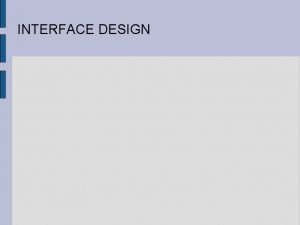UI VRay User Interface Lesson Introduction Orientation This

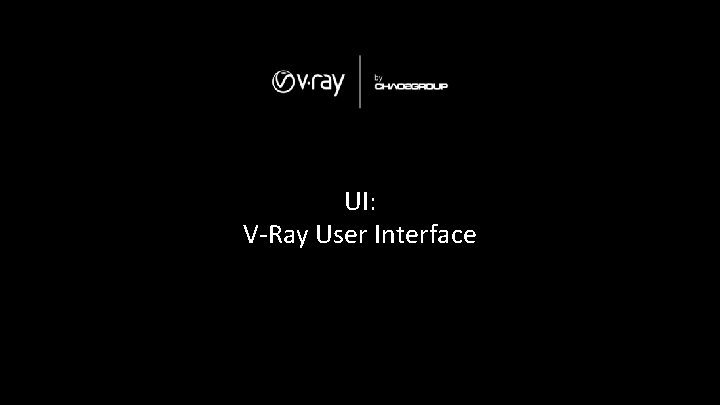
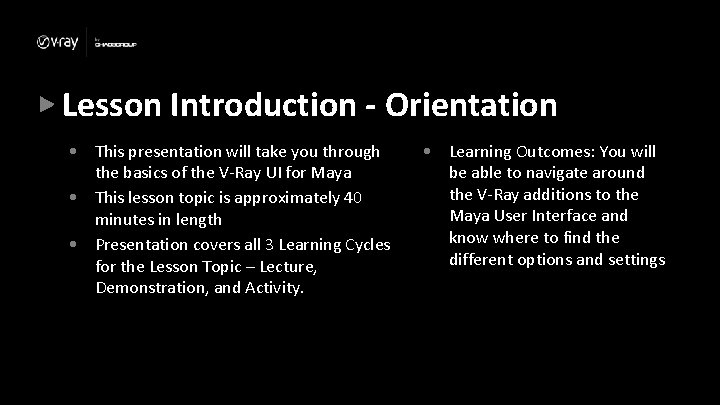
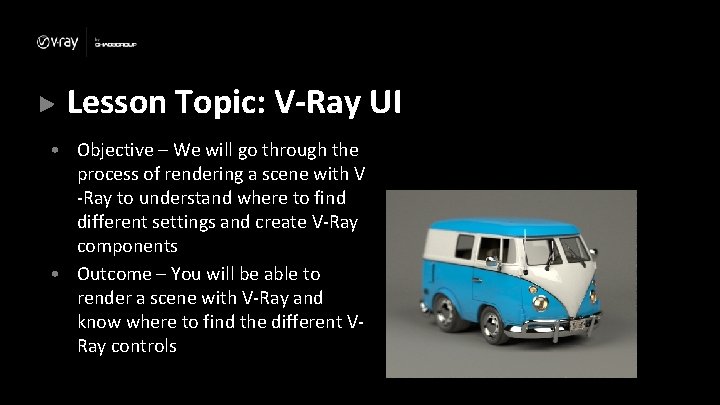
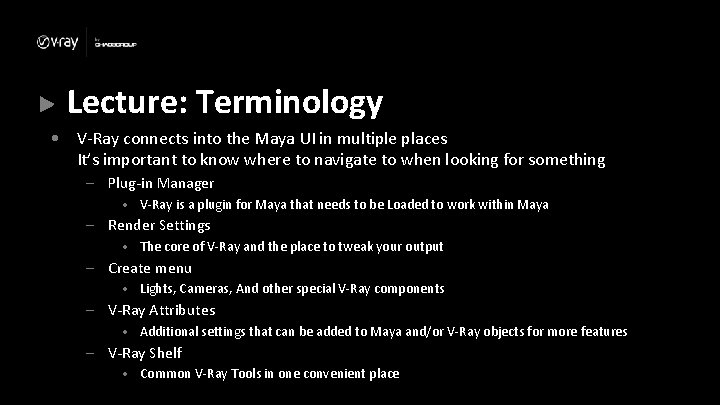
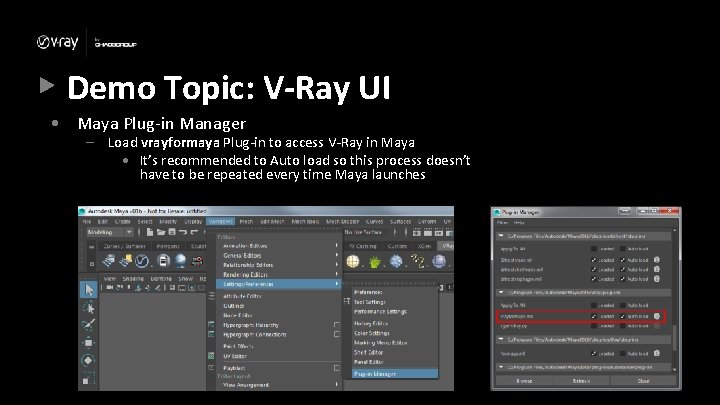
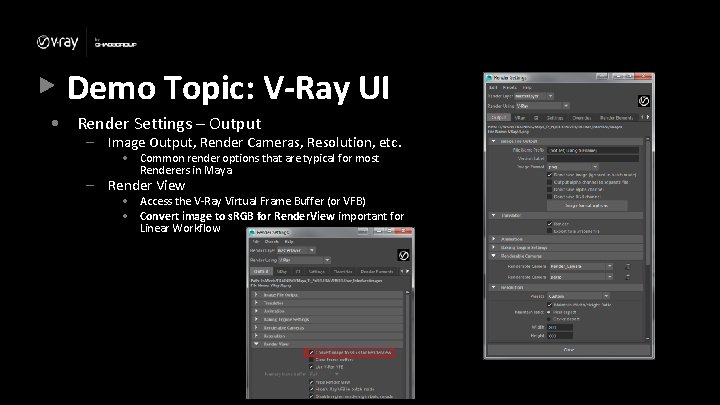
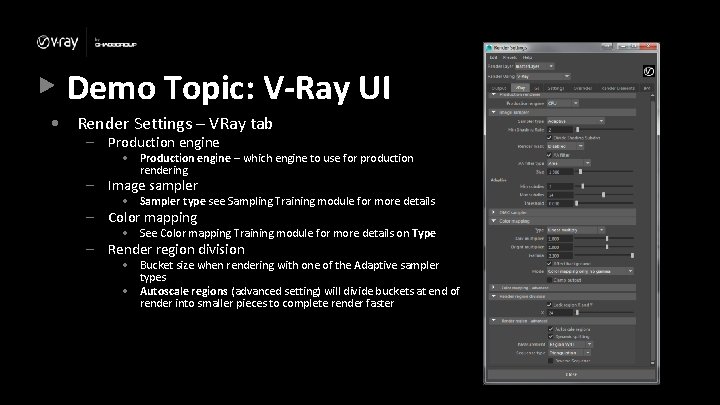
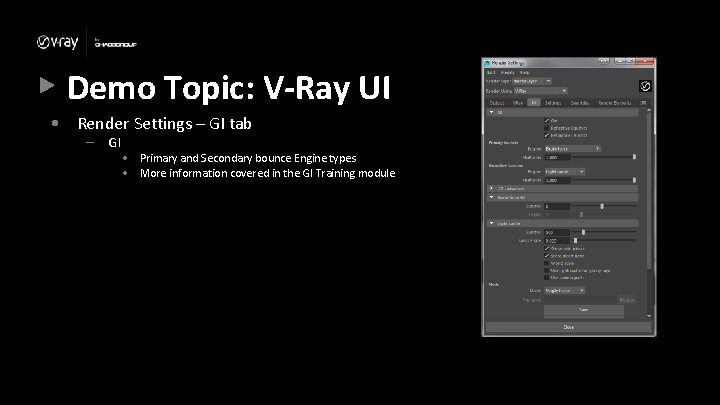
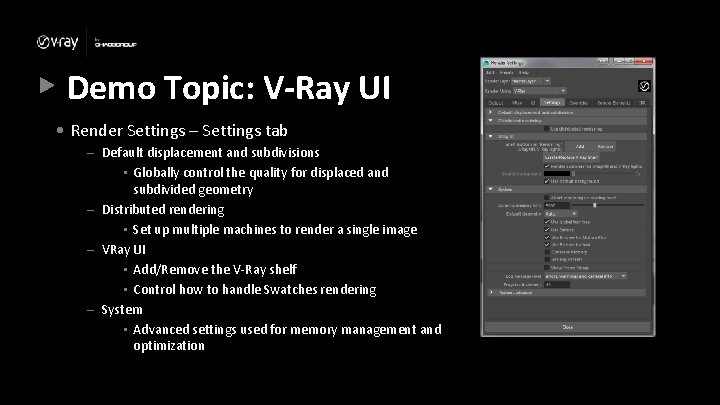
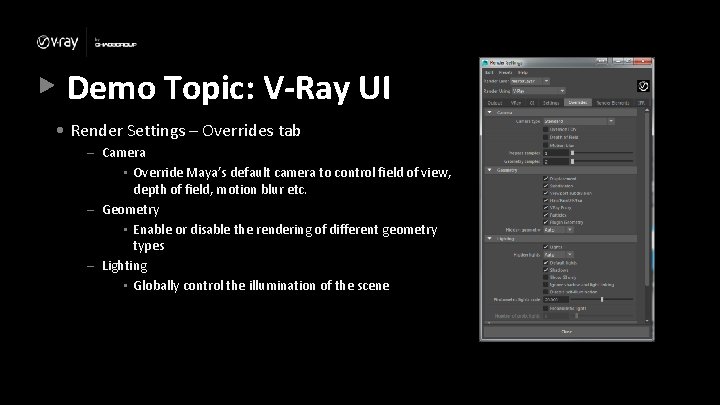
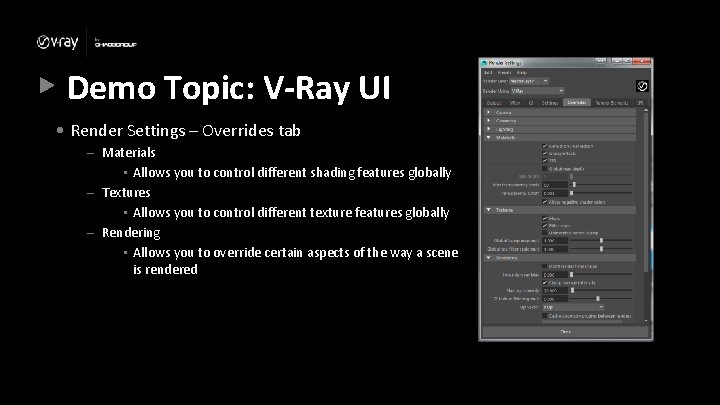
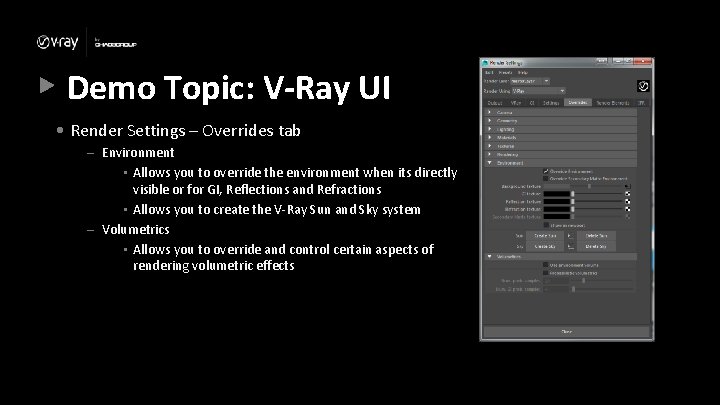
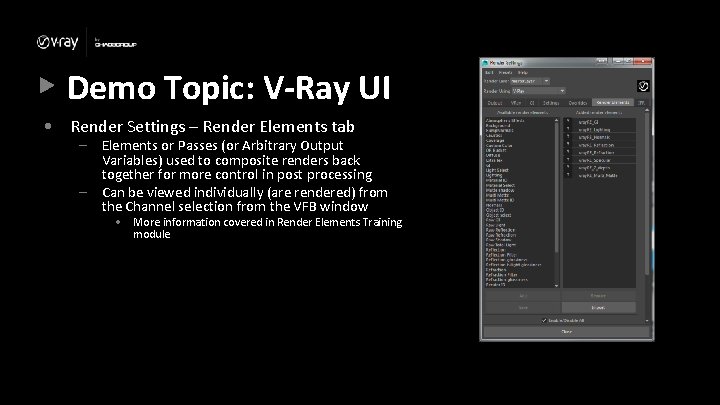
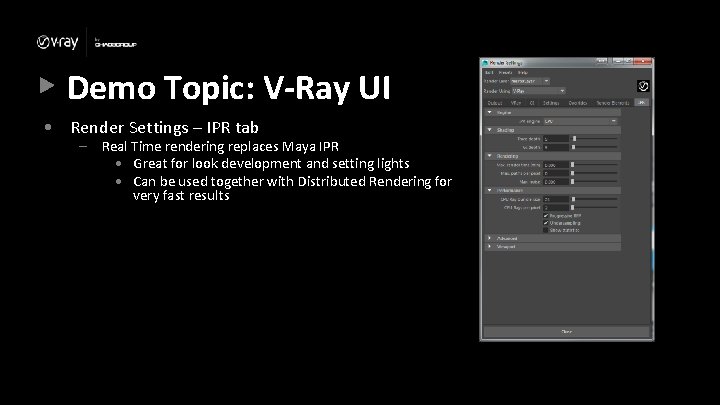
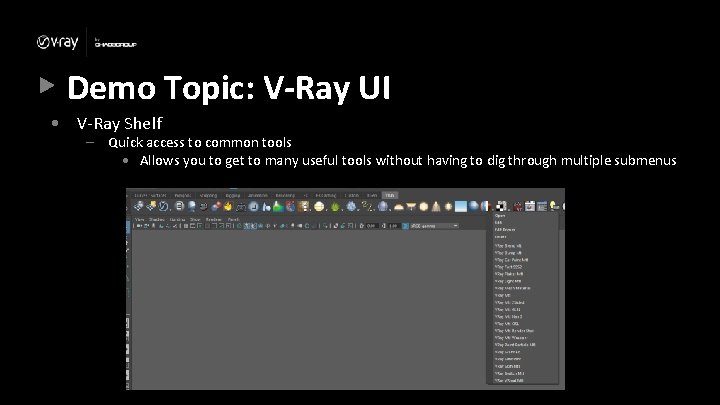
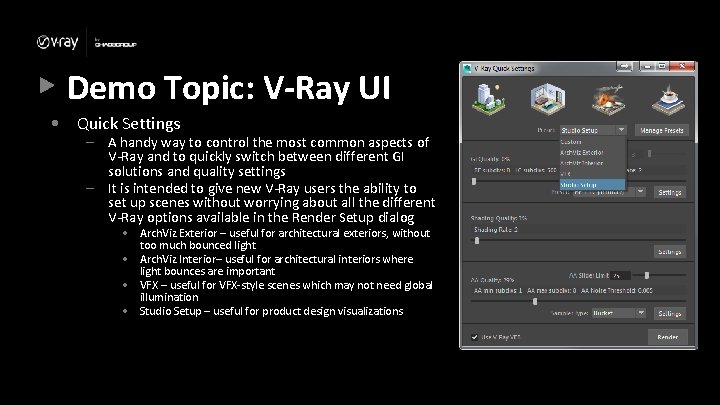
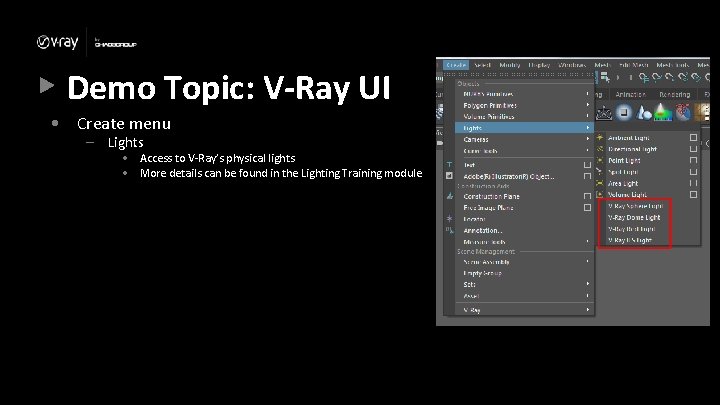
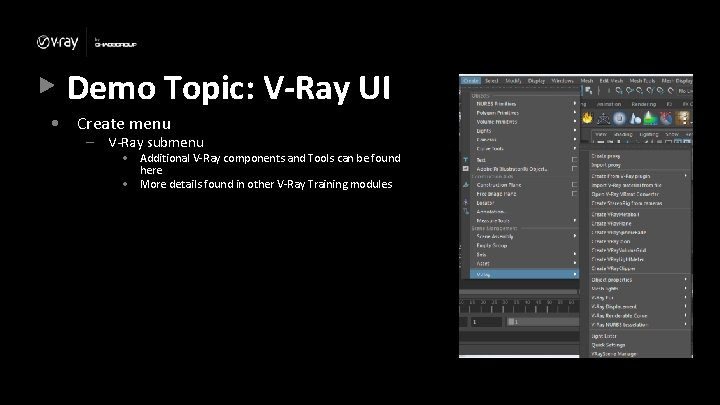
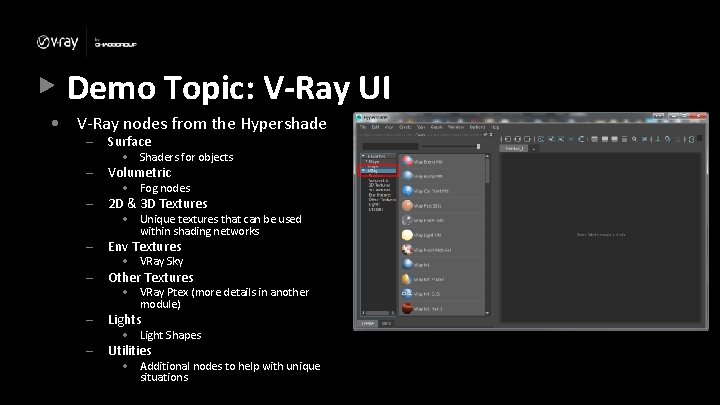
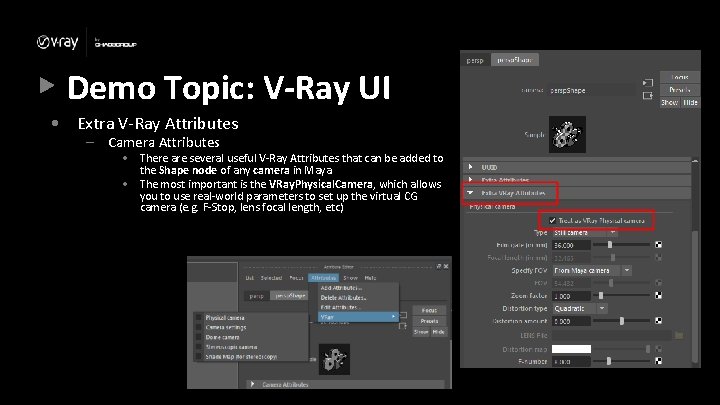
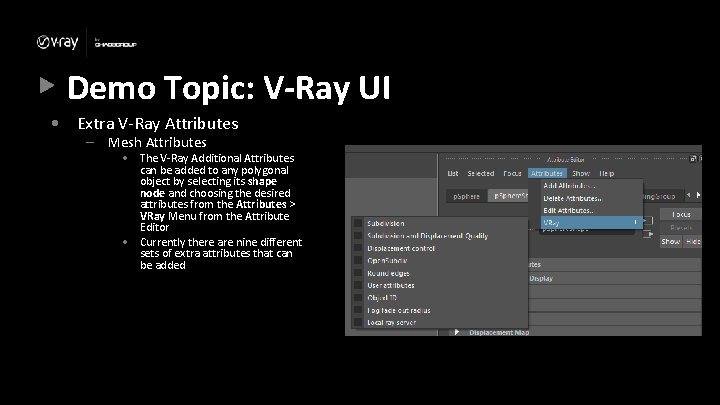
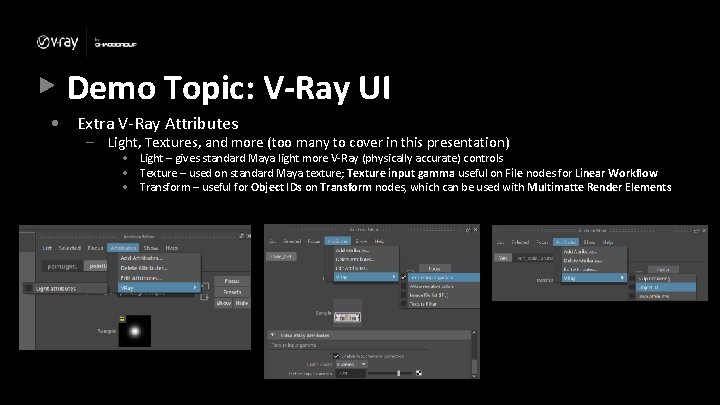
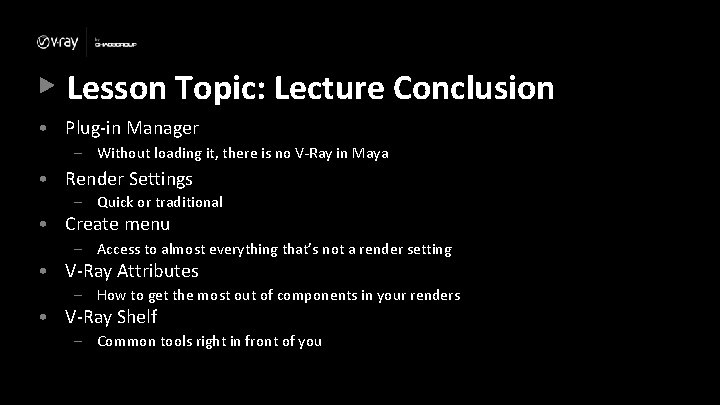
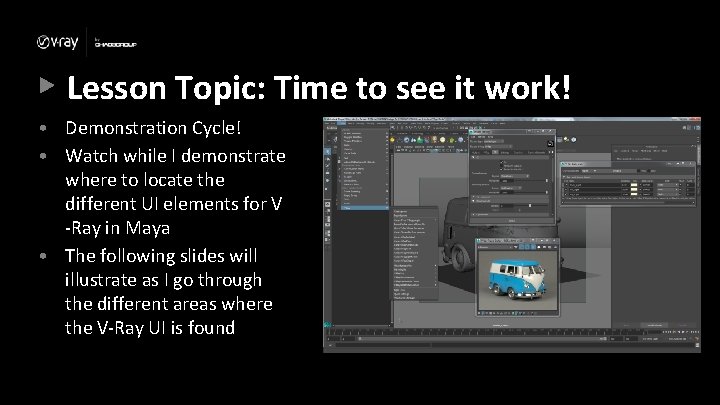
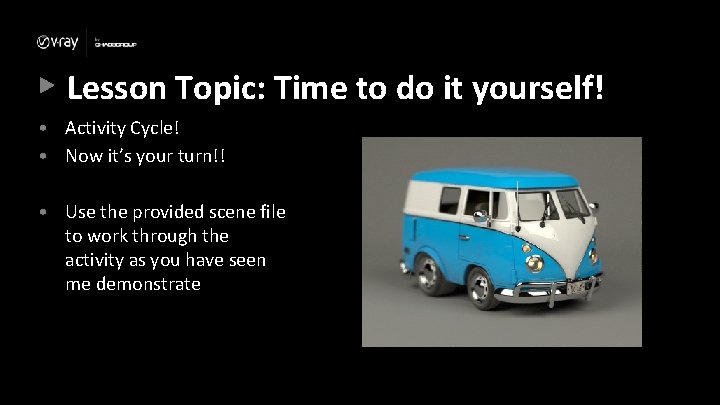
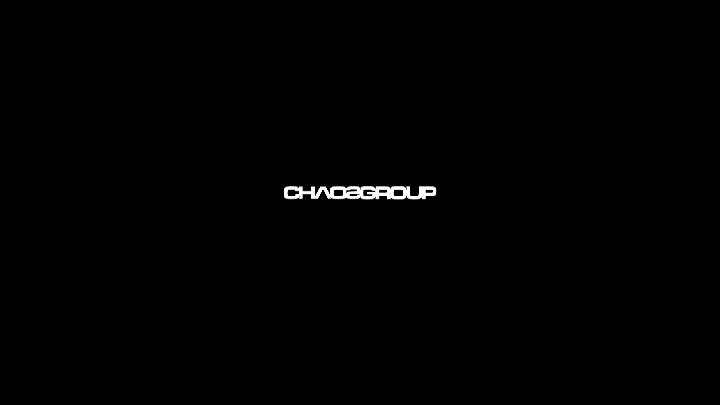
- Slides: 27

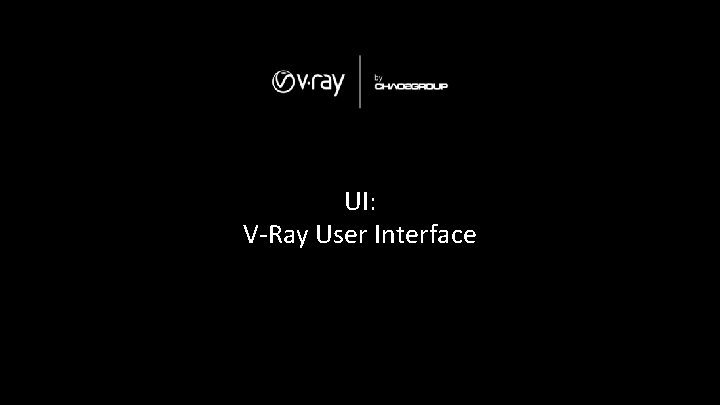
UI: V-Ray User Interface
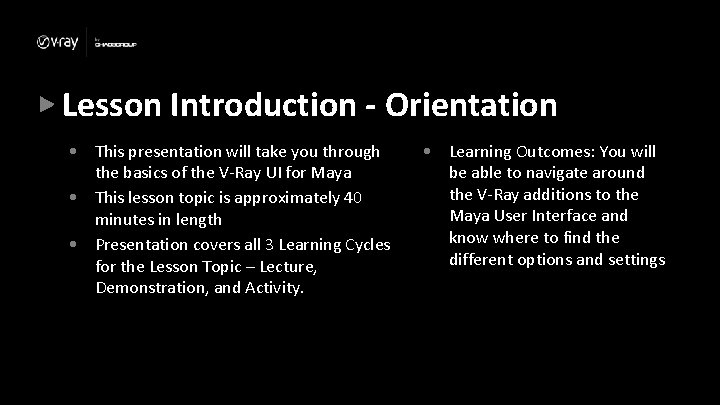
Lesson Introduction - Orientation • This presentation will take you through the basics of the V-Ray UI for Maya • This lesson topic is approximately 40 minutes in length • Presentation covers all 3 Learning Cycles for the Lesson Topic – Lecture, Demonstration, and Activity. • Learning Outcomes: You will be able to navigate around the V-Ray additions to the Maya User Interface and know where to find the different options and settings
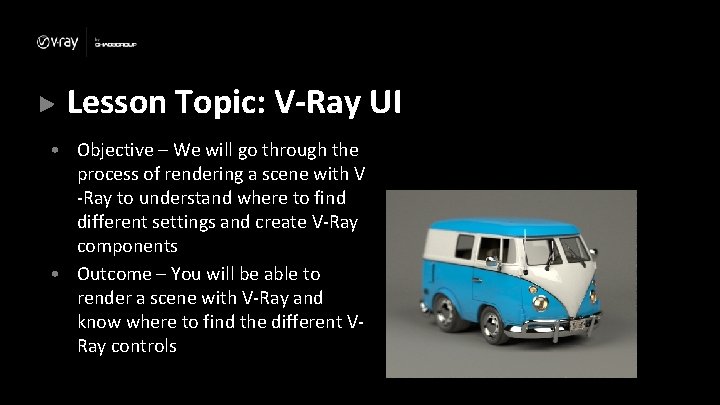
Lesson Topic: V-Ray UI • Objective – We will go through the process of rendering a scene with V -Ray to understand where to find different settings and create V-Ray components • Outcome – You will be able to render a scene with V-Ray and know where to find the different VRay controls
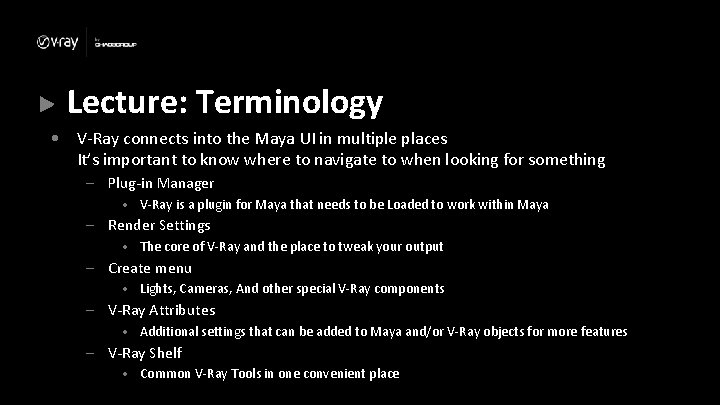
Lecture: Terminology • V-Ray connects into the Maya UI in multiple places It’s important to know where to navigate to when looking for something – Plug-in Manager • V-Ray is a plugin for Maya that needs to be Loaded to work within Maya – Render Settings • The core of V-Ray and the place to tweak your output – Create menu • Lights, Cameras, And other special V-Ray components – V-Ray Attributes • Additional settings that can be added to Maya and/or V-Ray objects for more features – V-Ray Shelf • Common V-Ray Tools in one convenient place
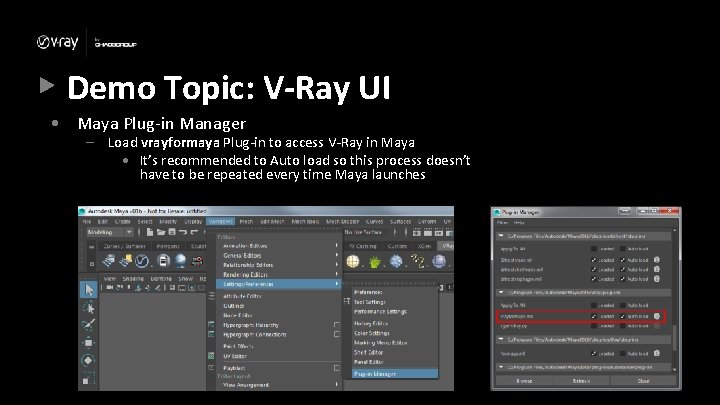
Demo Topic: V-Ray UI • Maya Plug-in Manager – Load vrayformaya Plug-in to access V-Ray in Maya • It’s recommended to Auto load so this process doesn’t have to be repeated every time Maya launches
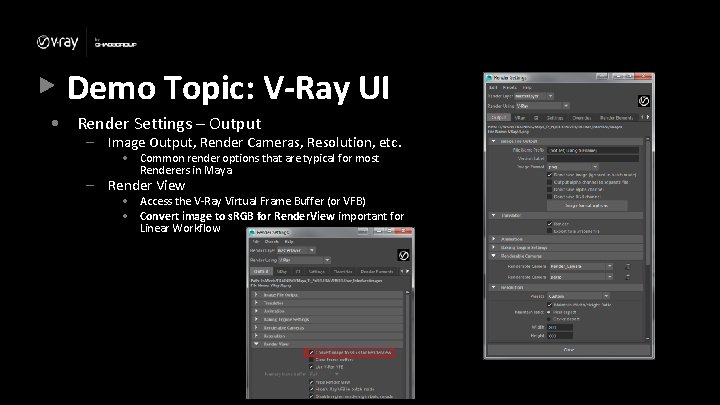
Demo Topic: V-Ray UI • Render Settings – Output – Image Output, Render Cameras, Resolution, etc. • Common render options that are typical for most Renderers in Maya – Render View • Access the V-Ray Virtual Frame Buffer (or VFB) • Convert image to s. RGB for Render. View important for Linear Workflow
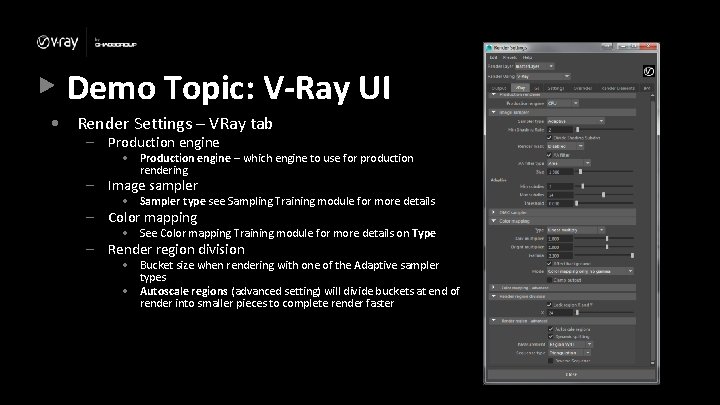
Demo Topic: V-Ray UI • Render Settings – VRay tab – Production engine • Production engine – which engine to use for production rendering – Image sampler • Sampler type see Sampling Training module for more details – Color mapping • See Color mapping Training module for more details on Type – Render region division • Bucket size when rendering with one of the Adaptive sampler types • Autoscale regions (advanced setting) will divide buckets at end of render into smaller pieces to complete render faster
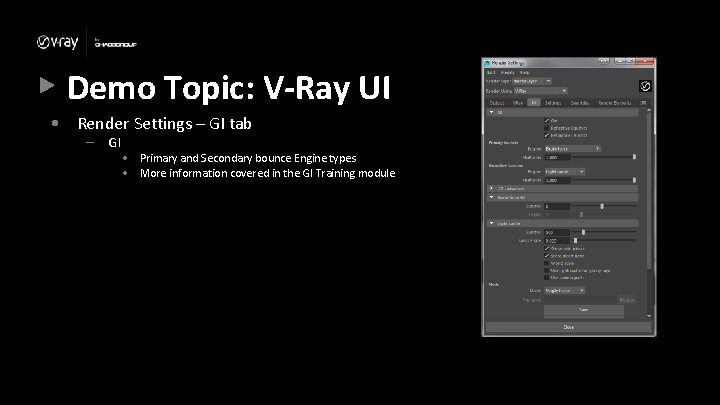
Demo Topic: V-Ray UI • Render Settings – GI tab – GI • Primary and Secondary bounce Engine types • More information covered in the GI Training module
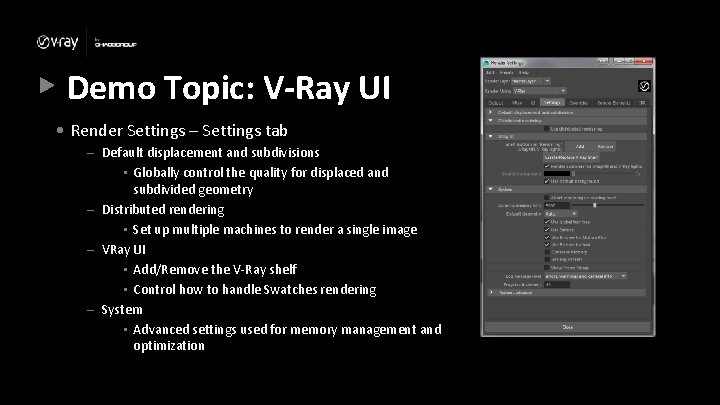
Demo Topic: V-Ray UI • Render Settings – Settings tab – Default displacement and subdivisions • Globally control the quality for displaced and subdivided geometry – Distributed rendering • Set up multiple machines to render a single image – VRay UI • Add/Remove the V-Ray shelf • Control how to handle Swatches rendering – System • Advanced settings used for memory management and optimization
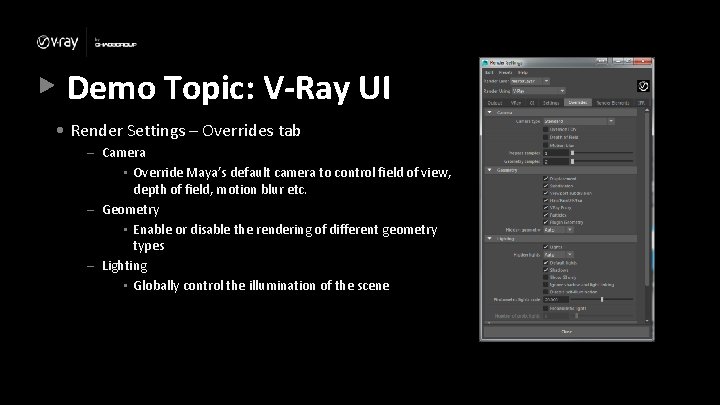
Demo Topic: V-Ray UI • Render Settings – Overrides tab – Camera • Override Maya’s default camera to control field of view, depth of field, motion blur etc. – Geometry • Enable or disable the rendering of different geometry types – Lighting • Globally control the illumination of the scene
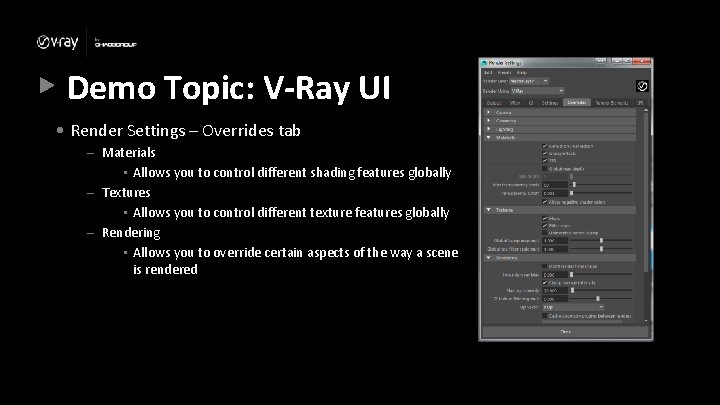
Demo Topic: V-Ray UI • Render Settings – Overrides tab – Materials • Allows you to control different shading features globally – Textures • Allows you to control different texture features globally – Rendering • Allows you to override certain aspects of the way a scene is rendered
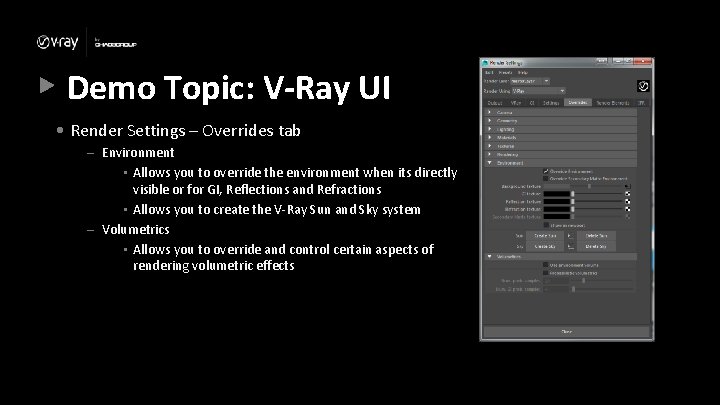
Demo Topic: V-Ray UI • Render Settings – Overrides tab – Environment • Allows you to override the environment when its directly visible or for GI, Reflections and Refractions • Allows you to create the V-Ray Sun and Sky system – Volumetrics • Allows you to override and control certain aspects of rendering volumetric effects
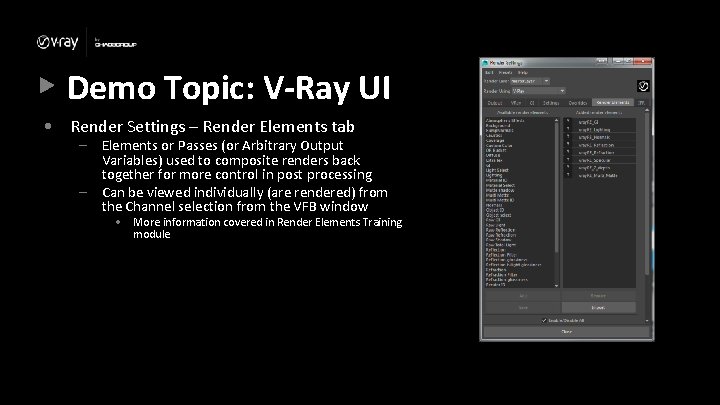
Demo Topic: V-Ray UI • Render Settings – Render Elements tab – Elements or Passes (or Arbitrary Output Variables) used to composite renders back together for more control in post processing – Can be viewed individually (are rendered) from the Channel selection from the VFB window • More information covered in Render Elements Training module
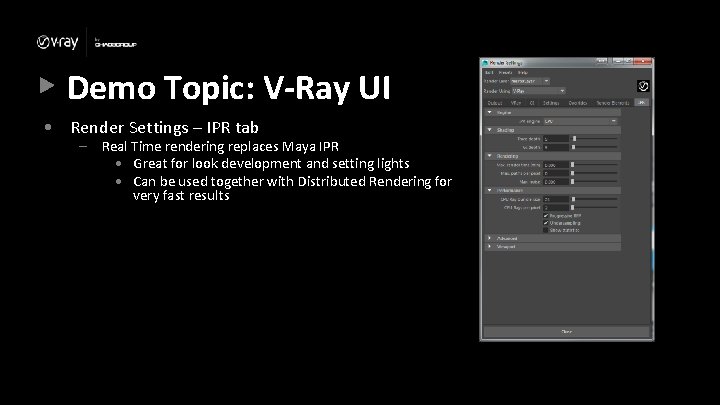
Demo Topic: V-Ray UI • Render Settings – IPR tab – Real Time rendering replaces Maya IPR • Great for look development and setting lights • Can be used together with Distributed Rendering for very fast results
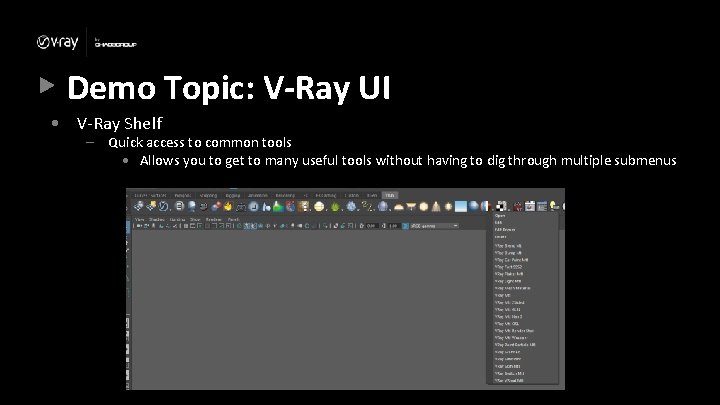
Demo Topic: V-Ray UI • V-Ray Shelf – Quick access to common tools • Allows you to get to many useful tools without having to dig through multiple submenus
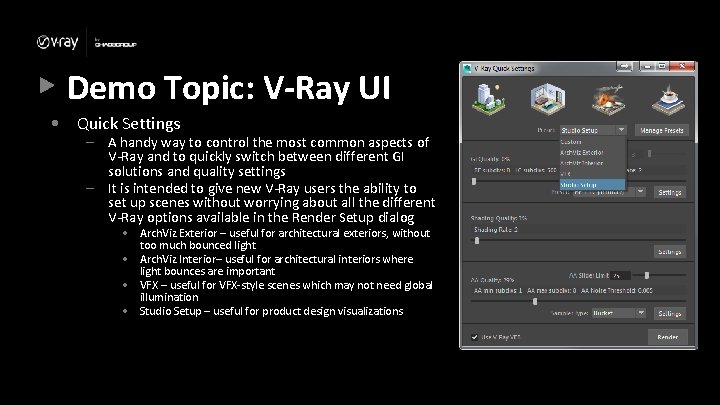
Demo Topic: V-Ray UI • Quick Settings – A handy way to control the most common aspects of V-Ray and to quickly switch between different GI solutions and quality settings – It is intended to give new V-Ray users the ability to set up scenes without worrying about all the different V-Ray options available in the Render Setup dialog • Arch. Viz Exterior – useful for architectural exteriors, without too much bounced light • Arch. Viz Interior– useful for architectural interiors where light bounces are important • VFX – useful for VFX-style scenes which may not need global illumination • Studio Setup – useful for product design visualizations
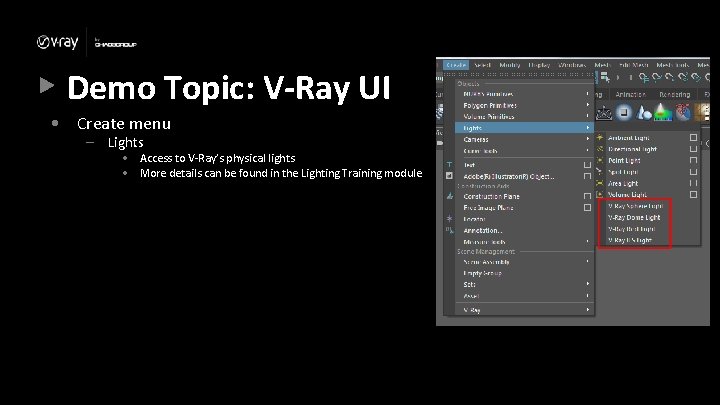
Demo Topic: V-Ray UI • Create menu – Lights • Access to V-Ray’s physical lights • More details can be found in the Lighting Training module
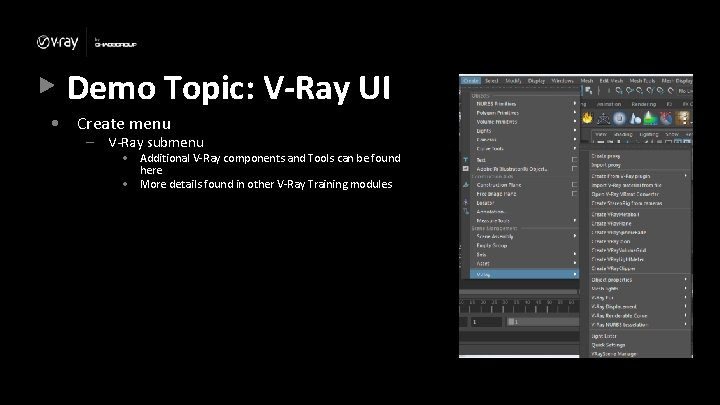
Demo Topic: V-Ray UI • Create menu – V-Ray submenu • Additional V-Ray components and Tools can be found here • More details found in other V-Ray Training modules
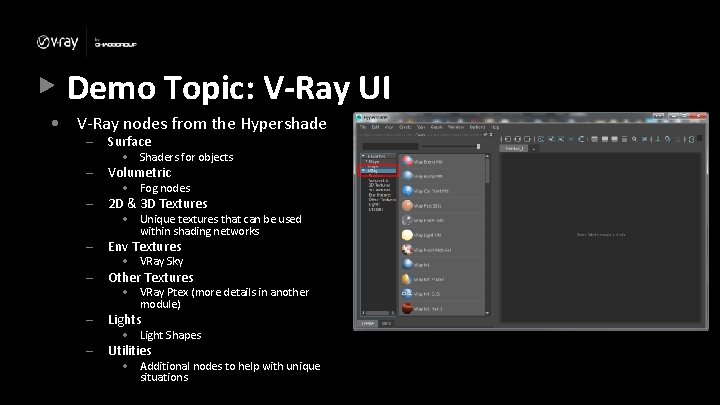
Demo Topic: V-Ray UI • V-Ray nodes from the Hypershade – Surface – Volumetric – 2 D & 3 D Textures – Env Textures – Other Textures – Lights – Utilities • Shaders for objects • Fog nodes • Unique textures that can be used within shading networks • VRay Sky • VRay Ptex (more details in another module) • Light Shapes • Additional nodes to help with unique situations
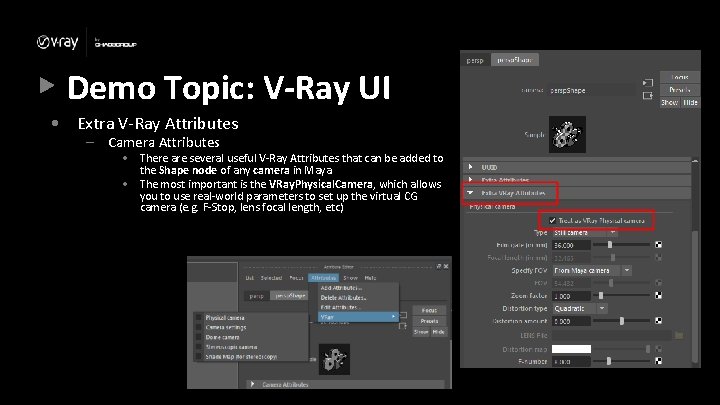
Demo Topic: V-Ray UI • Extra V-Ray Attributes – Camera Attributes • There are several useful V-Ray Attributes that can be added to the Shape node of any camera in Maya • The most important is the VRay. Physical. Camera, which allows you to use real-world parameters to set up the virtual CG camera (e. g. F-Stop, lens focal length, etc)
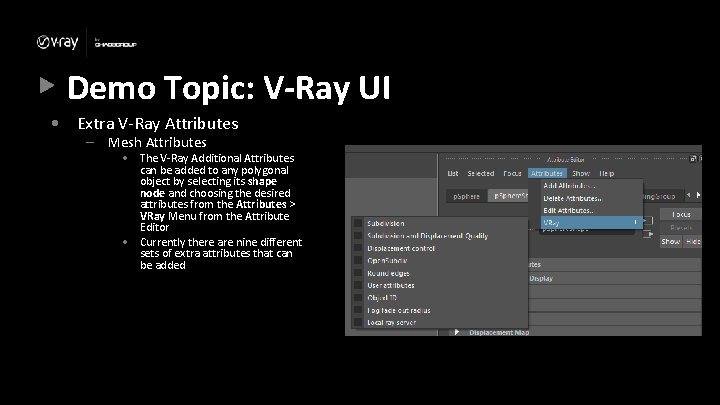
Demo Topic: V-Ray UI • Extra V-Ray Attributes – Mesh Attributes • The V-Ray Additional Attributes can be added to any polygonal object by selecting its shape node and choosing the desired attributes from the Attributes > VRay Menu from the Attribute Editor • Currently there are nine different sets of extra attributes that can be added
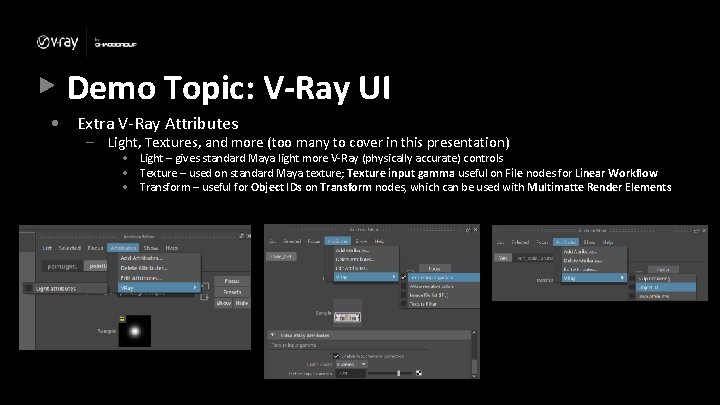
Demo Topic: V-Ray UI • Extra V-Ray Attributes – Light, Textures, and more (too many to cover in this presentation) • Light – gives standard Maya light more V-Ray (physically accurate) controls • Texture – used on standard Maya texture; Texture input gamma useful on File nodes for Linear Workflow • Transform – useful for Object IDs on Transform nodes, which can be used with Multimatte Render Elements
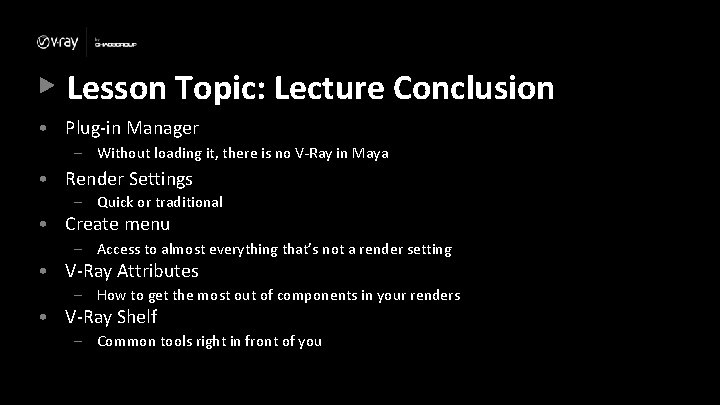
Lesson Topic: Lecture Conclusion • Plug-in Manager – Without loading it, there is no V-Ray in Maya • Render Settings – Quick or traditional • Create menu – Access to almost everything that’s not a render setting • V-Ray Attributes – How to get the most out of components in your renders • V-Ray Shelf – Common tools right in front of you
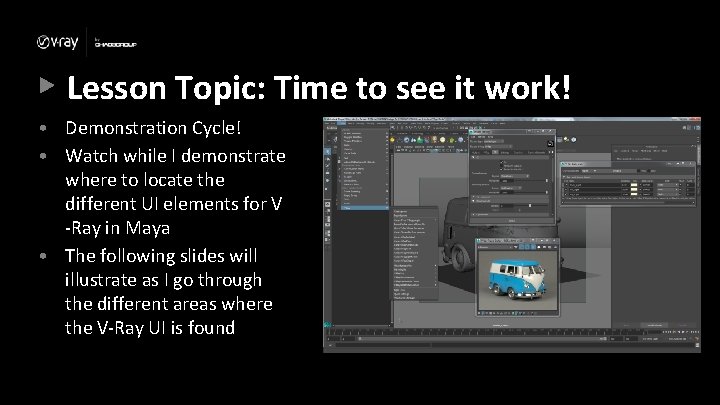
Lesson Topic: Time to see it work! • Demonstration Cycle! • Watch while I demonstrate where to locate the different UI elements for V -Ray in Maya • The following slides will illustrate as I go through the different areas where the V-Ray UI is found
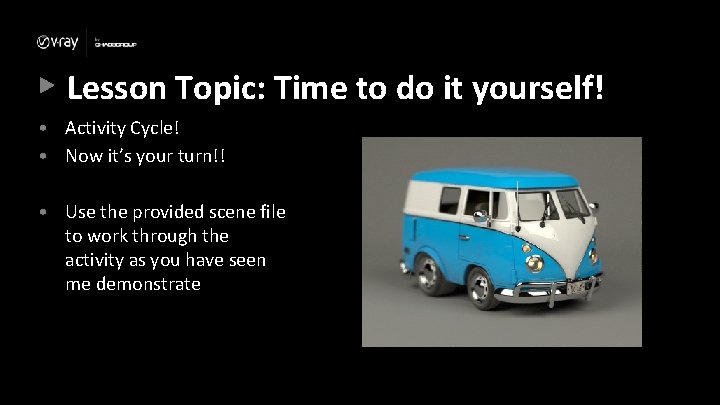
Lesson Topic: Time to do it yourself! • Activity Cycle! • Now it’s your turn!! • Use the provided scene file to work through the activity as you have seen me demonstrate
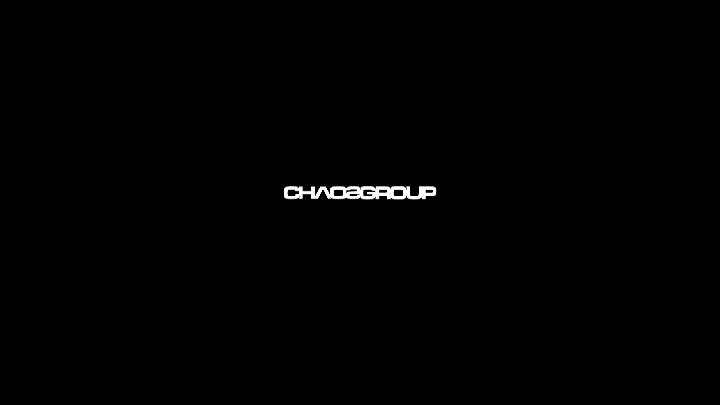
 What is gui
What is gui Vray interface
Vray interface Example of ethnocentric orientation
Example of ethnocentric orientation What is interface in java
What is interface in java Areas of the screen that behave as if they were independent
Areas of the screen that behave as if they were independent Industrial interfaces
Industrial interfaces An interface
An interface Yahoo user interface
Yahoo user interface Xml user interface language
Xml user interface language Graphical user interface testing
Graphical user interface testing Komponen user interface
Komponen user interface Component diagram enterprise architect
Component diagram enterprise architect Graphical user interface design principles
Graphical user interface design principles User interface design cycle
User interface design cycle Importance of user interface
Importance of user interface User interface in software engineering
User interface in software engineering User interface analysis and design
User interface analysis and design Touchless touchscreen
Touchless touchscreen Characteristics of web interface
Characteristics of web interface Principles of user interface design
Principles of user interface design Tangible user interface examples
Tangible user interface examples User interface theory
User interface theory What is mdi
What is mdi Soal pilihan ganda user interface
Soal pilihan ganda user interface Java graphical user interface
Java graphical user interface Hci user interface
Hci user interface History of gui in java
History of gui in java User interface feedback
User interface feedback