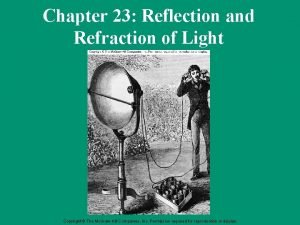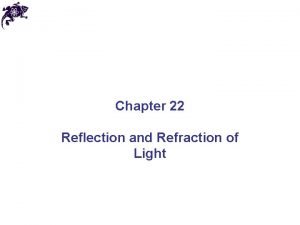VRAY FOR 3 DS MAX VRay Light LESSON


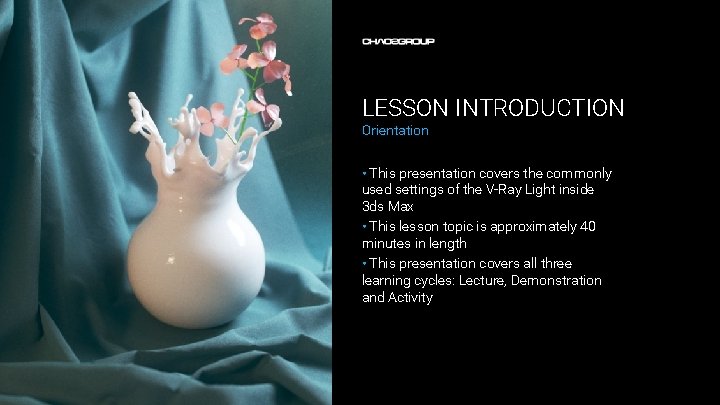
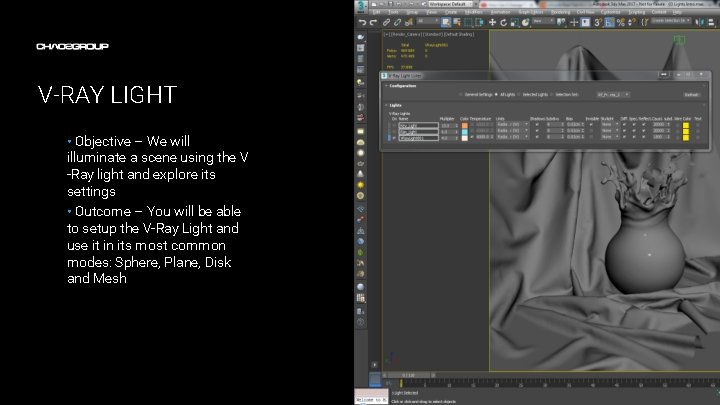
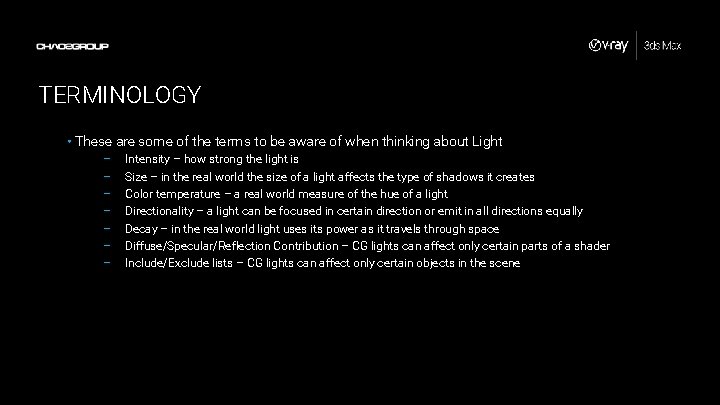

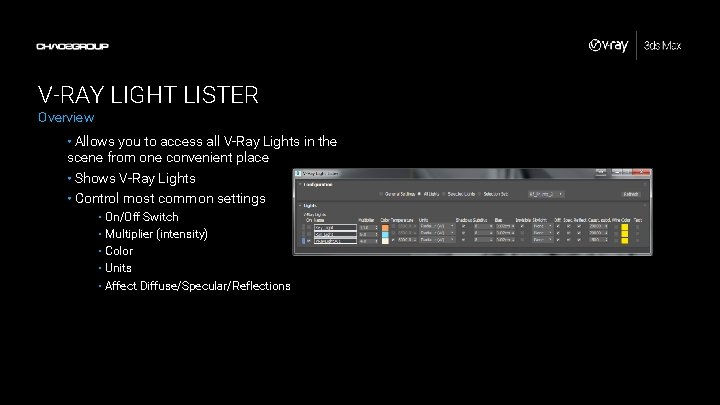
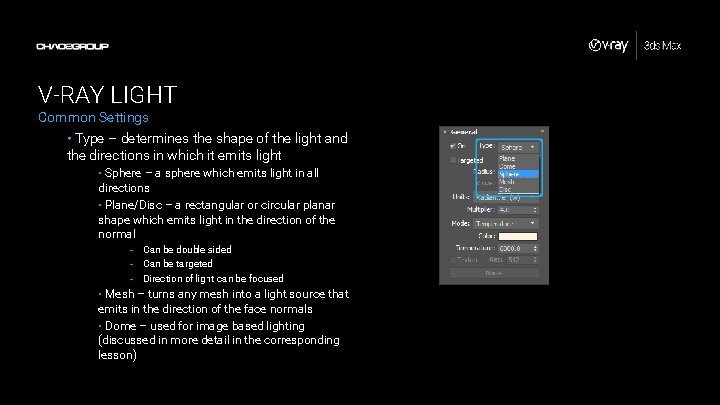
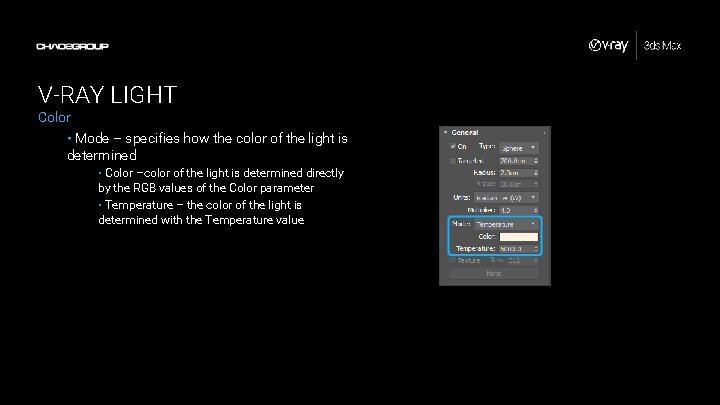
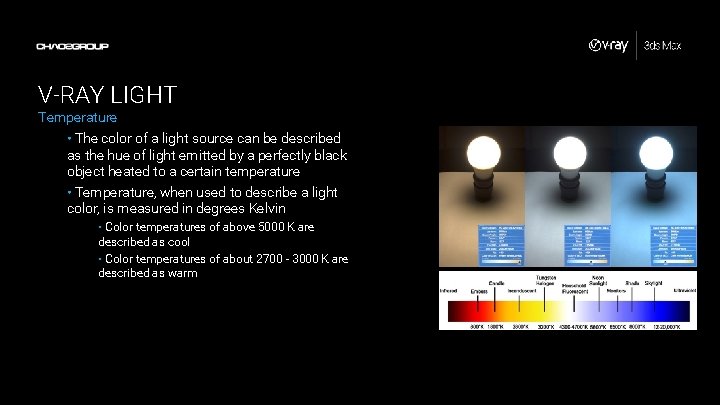
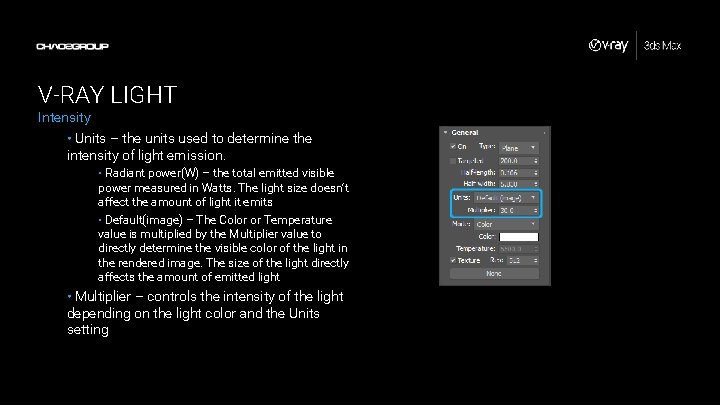
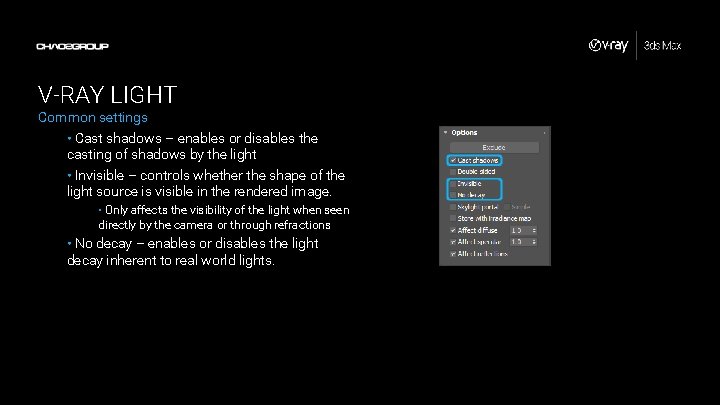

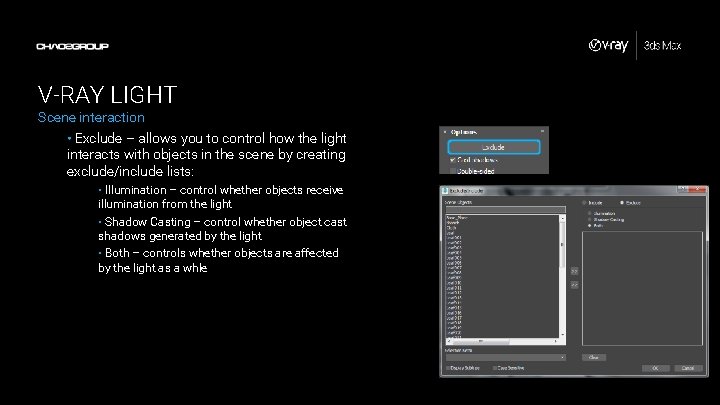
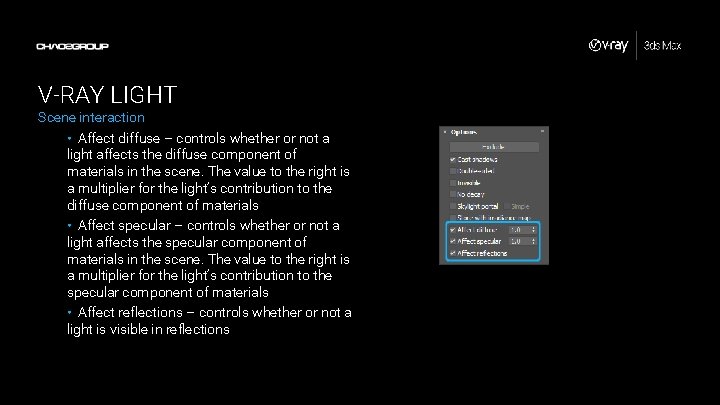
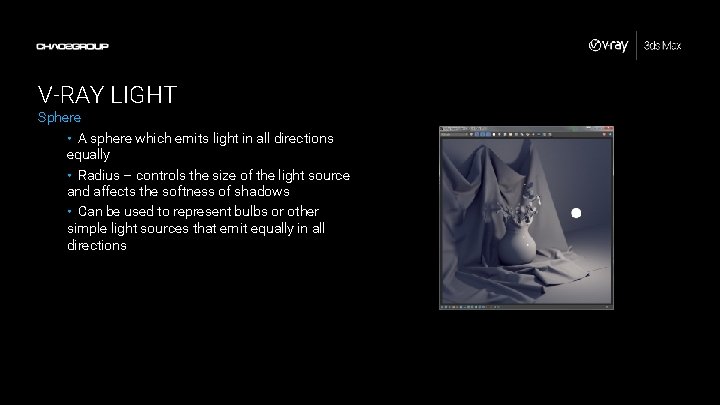
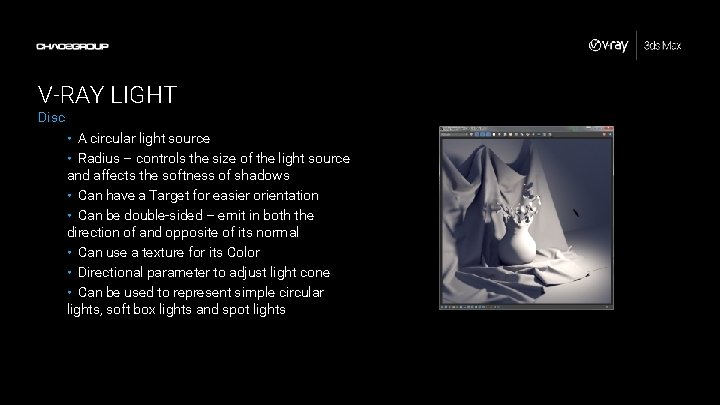
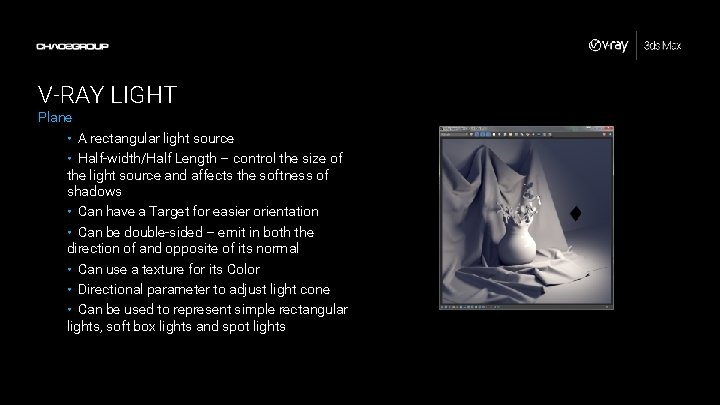

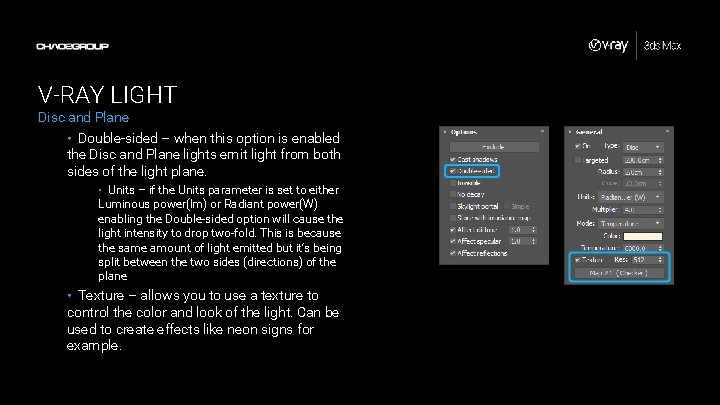
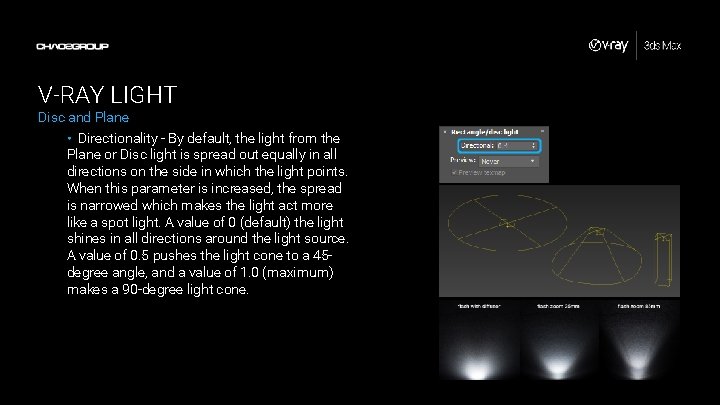

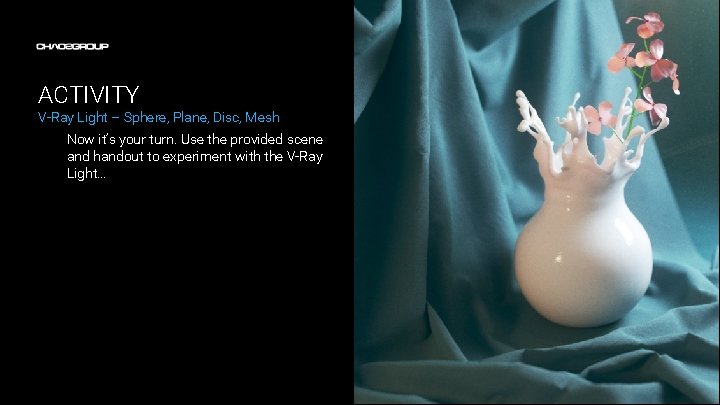


- Slides: 25


V-RAY FOR 3 DS MAX V-Ray Light
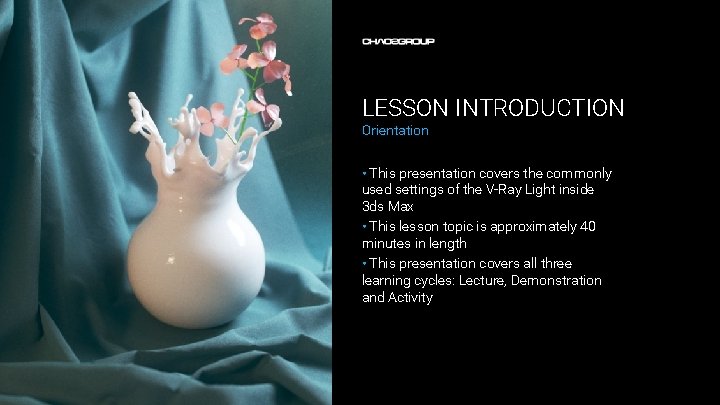
LESSON INTRODUCTION Orientation • This presentation covers the commonly used settings of the V-Ray Light inside 3 ds Max • This lesson topic is approximately 40 minutes in length • This presentation covers all three learning cycles: Lecture, Demonstration and Activity
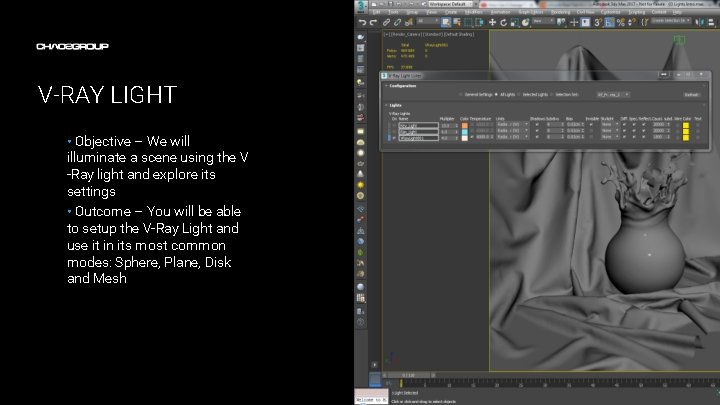
V-RAY LIGHT • Objective – We will illuminate a scene using the V -Ray light and explore its settings • Outcome – You will be able to setup the V-Ray Light and use it in its most common modes: Sphere, Plane, Disk and Mesh Artwork by Name
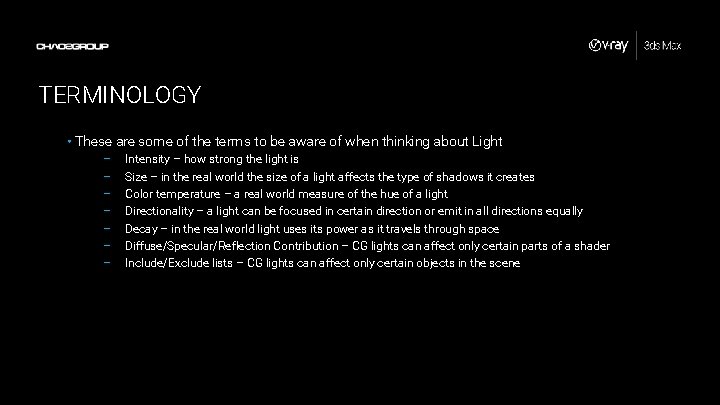
TERMINOLOGY • These are some of the terms to be aware of when thinking about Light – – – – Intensity – how strong the light is Size – in the real world the size of a light affects the type of shadows it creates Color temperature – a real world measure of the hue of a light Directionality – a light can be focused in certain direction or emit in all directions equally Decay – in the real world light uses its power as it travels through space Diffuse/Specular/Reflection Contribution – CG lights can affect only certain parts of a shader Include/Exclude lists – CG lights can affect only certain objects in the scene

V-RAY LIGHT Creation • V-Ray Lights can be created from: • V-Ray Tool Bar • Menu>Create > Lights > V-Ray • Command Panel > Create > Lights > V-Ray
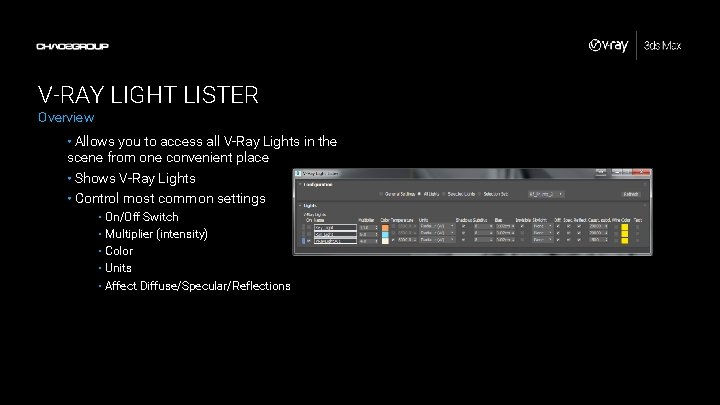
V-RAY LIGHT LISTER Overview • Allows you to access all V-Ray Lights in the scene from one convenient place • Shows V-Ray Lights • Control most common settings • On/Off Switch • Multiplier (intensity) • Color • Units • Affect Diffuse/Specular/Reflections
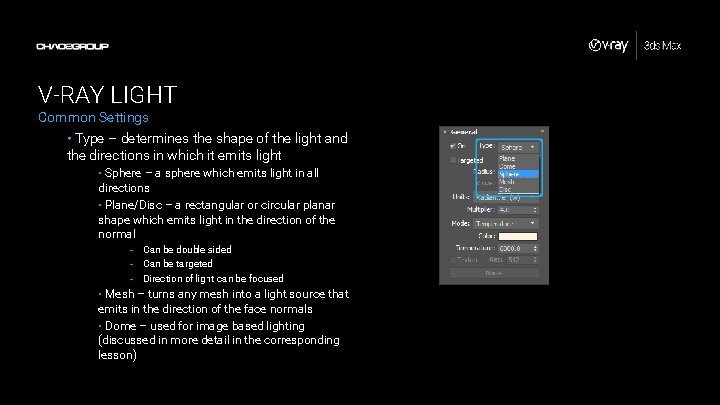
V-RAY LIGHT Common Settings • Type – determines the shape of the light and the directions in which it emits light • Sphere – a sphere which emits light in all directions • Plane/Disc – a rectangular or circular planar shape which emits light in the direction of the normal - Can be double sided - Can be targeted - Direction of light can be focused • Mesh – turns any mesh into a light source that emits in the direction of the face normals • Dome – used for image based lighting (discussed in more detail in the corresponding lesson)
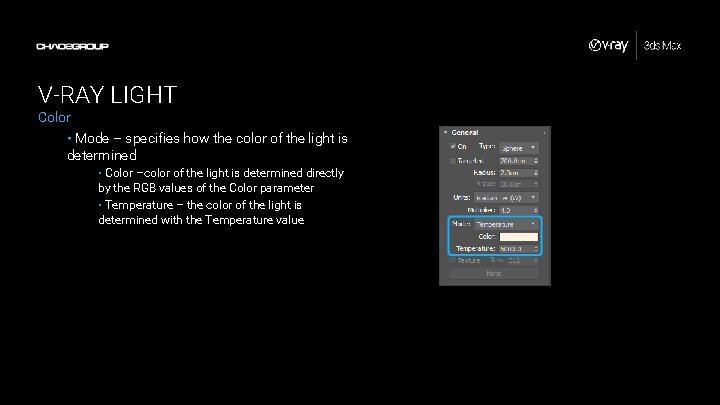
V-RAY LIGHT Color • Mode – specifies how the color of the light is determined • Color –color of the light is determined directly by the RGB values of the Color parameter • Temperature – the color of the light is determined with the Temperature value
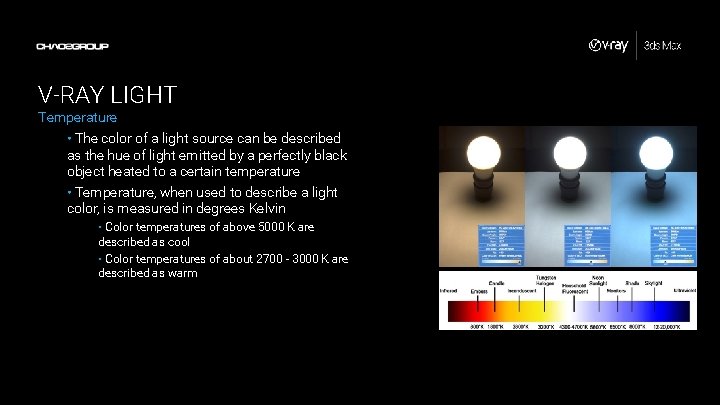
V-RAY LIGHT Temperature • The color of a light source can be described as the hue of light emitted by a perfectly black object heated to a certain temperature • Temperature, when used to describe a light color, is measured in degrees Kelvin • Color temperatures of above 5000 K are described as cool • Color temperatures of about 2700 - 3000 K are described as warm
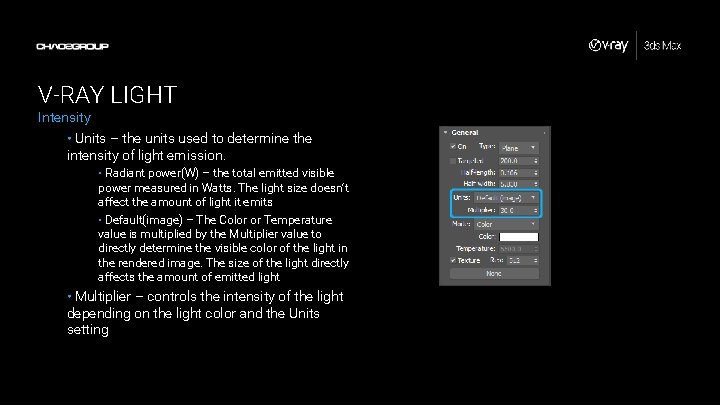
V-RAY LIGHT Intensity • Units – the units used to determine the intensity of light emission. • Radiant power(W) – the total emitted visible power measured in Watts. The light size doesn’t affect the amount of light it emits • Default(image) – The Color or Temperature value is multiplied by the Multiplier value to directly determine the visible color of the light in the rendered image. The size of the light directly affects the amount of emitted light • Multiplier – controls the intensity of the light depending on the light color and the Units setting
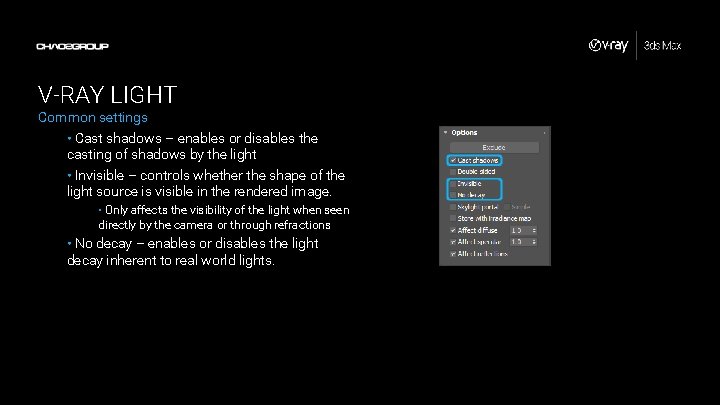
V-RAY LIGHT Common settings • Cast shadows – enables or disables the casting of shadows by the light • Invisible – controls whether the shape of the light source is visible in the rendered image. • Only affects the visibility of the light when seen directly by the camera or through refractions • No decay – enables or disables the light decay inherent to real world lights.

V-RAY LIGHT Decay • Real world lights have decay • Light intensity falls off to the square of the distance traveled • An object at 2 x the distance away from a light source will receive ¼ of the light it would at 1 x distance • An object at 3 x the distance away from a light source will receive 1/9 of the light it would at 1 x distance
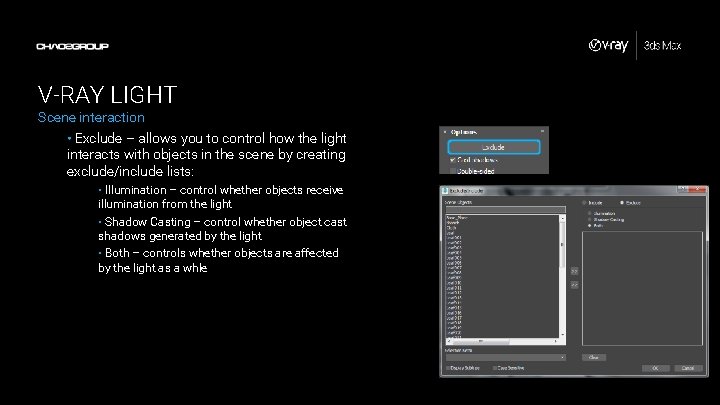
V-RAY LIGHT Scene interaction • Exclude – allows you to control how the light interacts with objects in the scene by creating exclude/include lists: • Illumination – control whether objects receive illumination from the light • Shadow Casting – control whether object cast shadows generated by the light • Both – controls whether objects are affected by the light as a whle
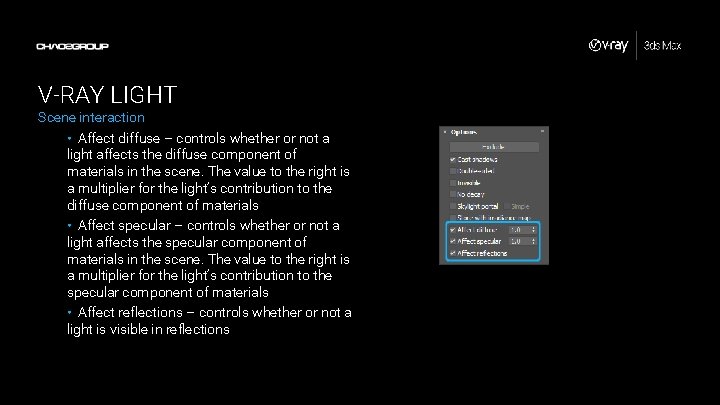
V-RAY LIGHT Scene interaction • Affect diffuse – controls whether or not a light affects the diffuse component of materials in the scene. The value to the right is a multiplier for the light’s contribution to the diffuse component of materials • Affect specular – controls whether or not a light affects the specular component of materials in the scene. The value to the right is a multiplier for the light’s contribution to the specular component of materials • Affect reflections – controls whether or not a light is visible in reflections
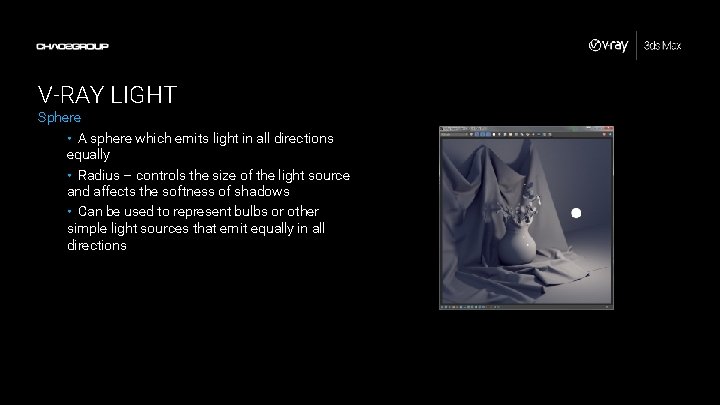
V-RAY LIGHT Sphere • A sphere which emits light in all directions equally • Radius – controls the size of the light source and affects the softness of shadows • Can be used to represent bulbs or other simple light sources that emit equally in all directions
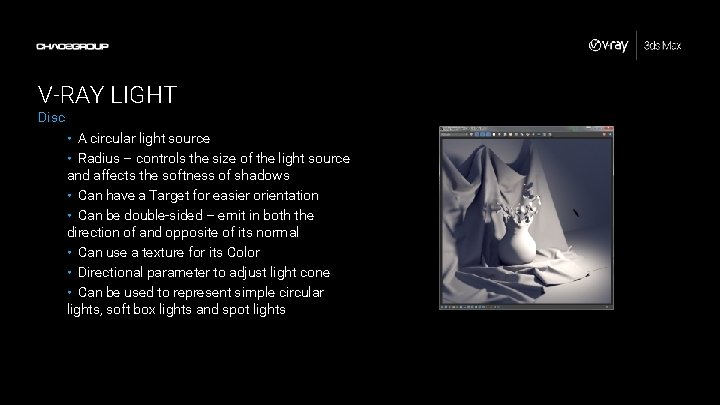
V-RAY LIGHT Disc • A circular light source • Radius – controls the size of the light source and affects the softness of shadows • Can have a Target for easier orientation • Can be double-sided – emit in both the direction of and opposite of its normal • Can use a texture for its Color • Directional parameter to adjust light cone • Can be used to represent simple circular lights, soft box lights and spot lights
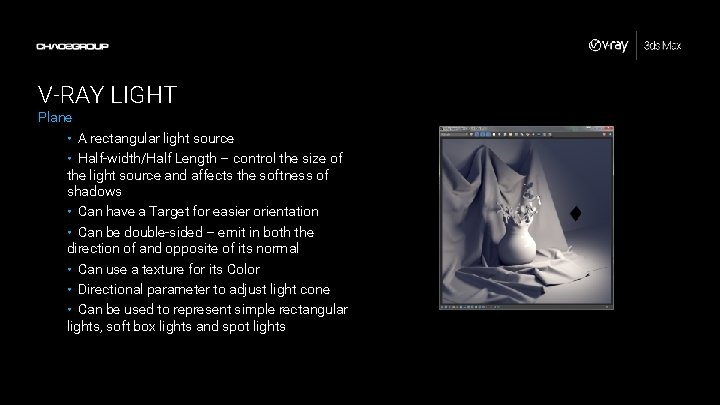
V-RAY LIGHT Plane • A rectangular light source • Half-width/Half Length – control the size of the light source and affects the softness of shadows • Can have a Target for easier orientation • Can be double-sided – emit in both the direction of and opposite of its normal • Can use a texture for its Color • Directional parameter to adjust light cone • Can be used to represent simple rectangular lights, soft box lights and spot lights

V-RAY LIGHT Mesh • Turns any mesh into light source • Shadow softness is based on the mesh shape and size • Can use a texture for its Color • Can be used to represent light sources with complex shape
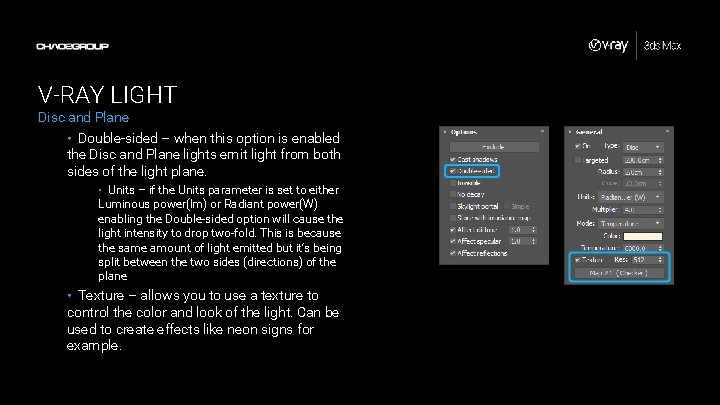
V-RAY LIGHT Disc and Plane • Double-sided – when this option is enabled the Disc and Plane lights emit light from both sides of the light plane. • Units – if the Units parameter is set to either Luminous power(lm) or Radiant power(W) enabling the Double-sided option will cause the light intensity to drop two-fold. This is because the same amount of light emitted but it’s being split between the two sides (directions) of the plane • Texture – allows you to use a texture to control the color and look of the light. Can be used to create effects like neon signs for example.
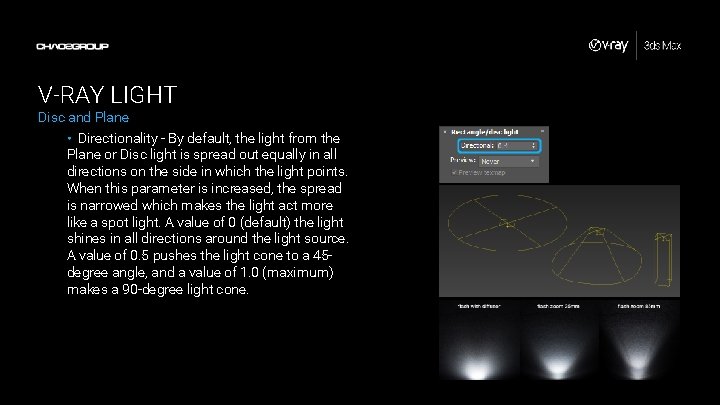
V-RAY LIGHT Disc and Plane • Directionality - By default, the light from the Plane or Disc light is spread out equally in all directions on the side in which the light points. When this parameter is increased, the spread is narrowed which makes the light act more like a spot light. A value of 0 (default) the light shines in all directions around the light source. A value of 0. 5 pushes the light cone to a 45 degree angle, and a value of 1. 0 (maximum) makes a 90 -degree light cone.

DEMONSTRATION V-Ray Light – Sphere, Plane, Disc, Mesh Sit back and watch as I demonstrate how to use the V-Ray Light in the Sphere, Plane, Disc and Mesh modes…
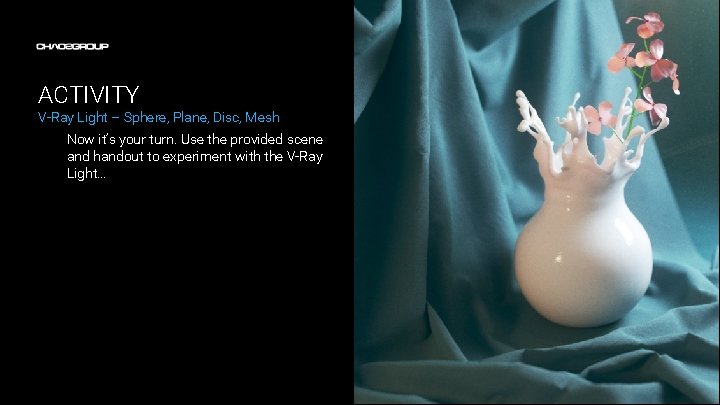
ACTIVITY V-Ray Light – Sphere, Plane, Disc, Mesh Now it’s your turn. Use the provided scene and handout to experiment with the V-Ray Light…


 Light light light chapter 23
Light light light chapter 23 Into the light chapter 22
Into the light chapter 22 Chapter 22
Chapter 22 Vray frame buffer
Vray frame buffer Vray instancer
Vray instancer Absolute max
Absolute max Vray light color temperature
Vray light color temperature Vray light material
Vray light material Vray ies light settings
Vray ies light settings Ies light vray
Ies light vray Vray light falloff
Vray light falloff Vray dome light
Vray dome light Vray brute force vs light cache
Vray brute force vs light cache Formuö
Formuö Typiska novell drag
Typiska novell drag Tack för att ni lyssnade bild
Tack för att ni lyssnade bild Returpilarna
Returpilarna Varför kallas perioden 1918-1939 för mellankrigstiden
Varför kallas perioden 1918-1939 för mellankrigstiden En lathund för arbete med kontinuitetshantering
En lathund för arbete med kontinuitetshantering Adressändring ideell förening
Adressändring ideell förening Personlig tidbok
Personlig tidbok Sura för anatom
Sura för anatom Förklara densitet för barn
Förklara densitet för barn Datorkunskap för nybörjare
Datorkunskap för nybörjare Boverket ka
Boverket ka Hur skriver man en tes
Hur skriver man en tes