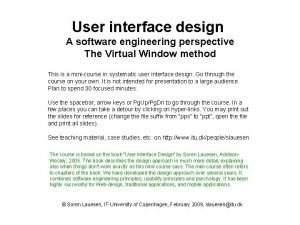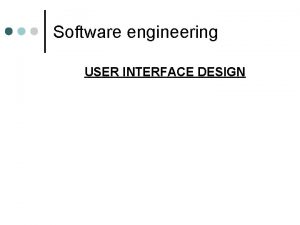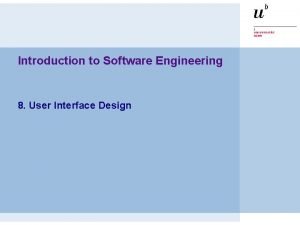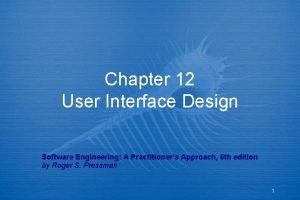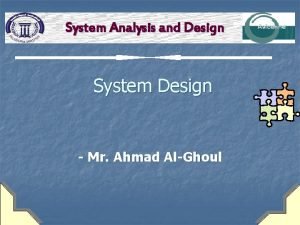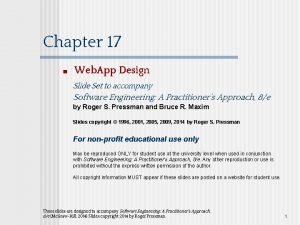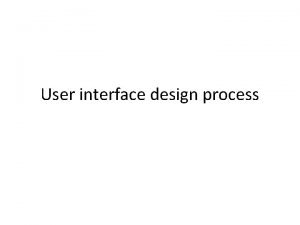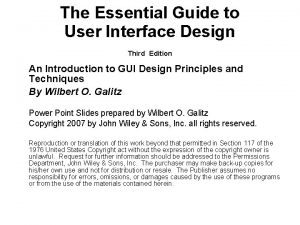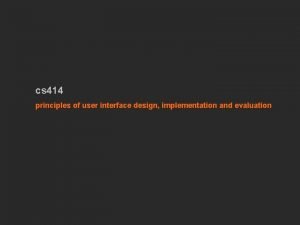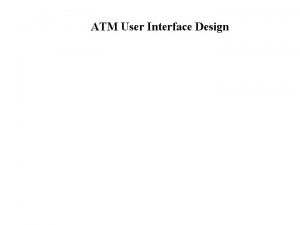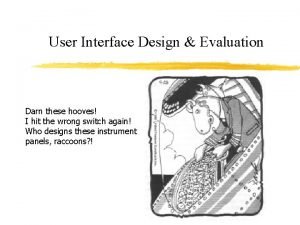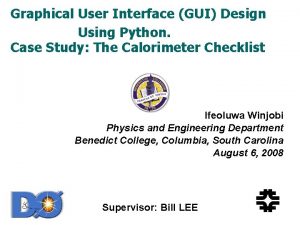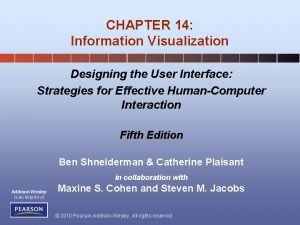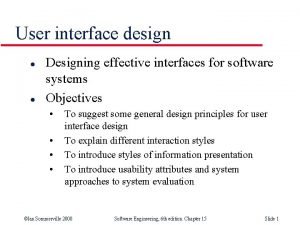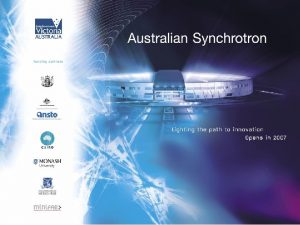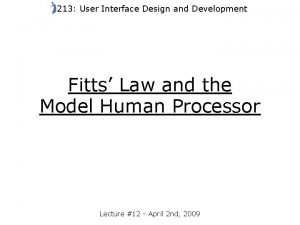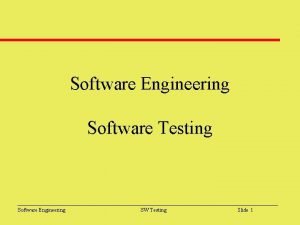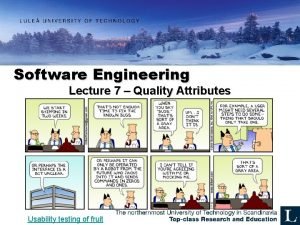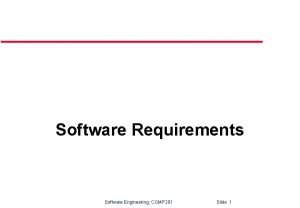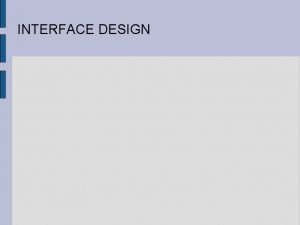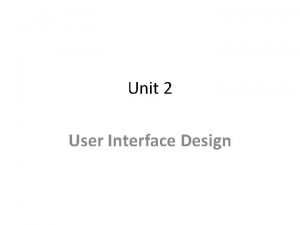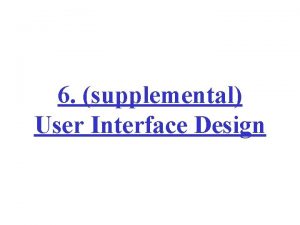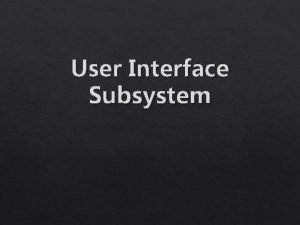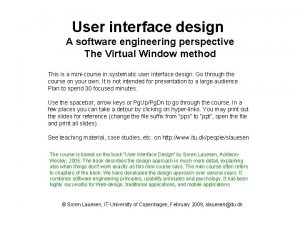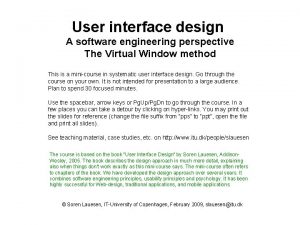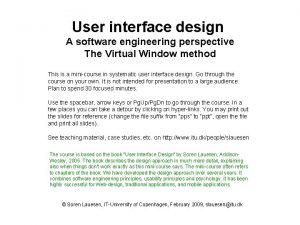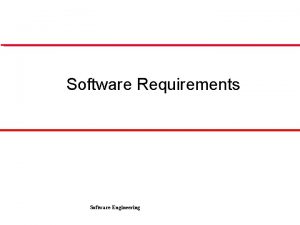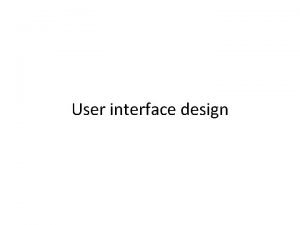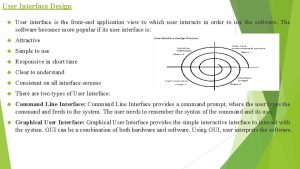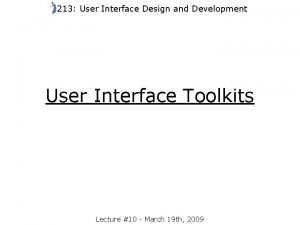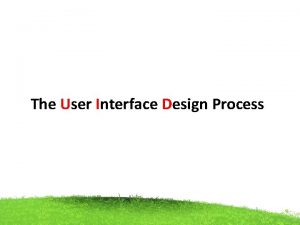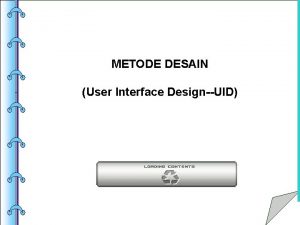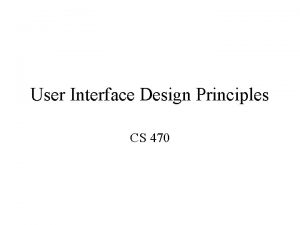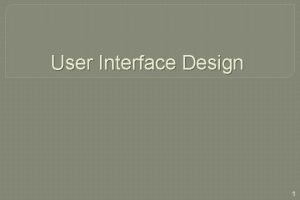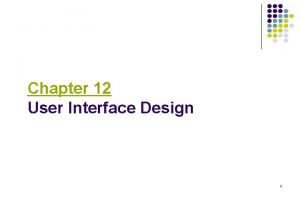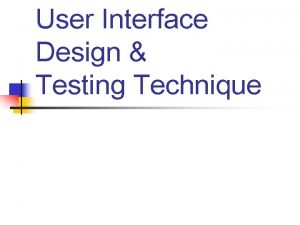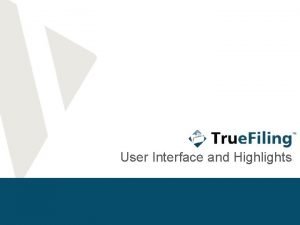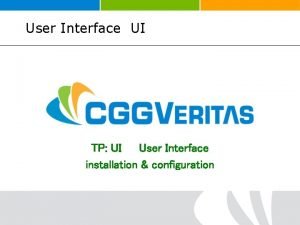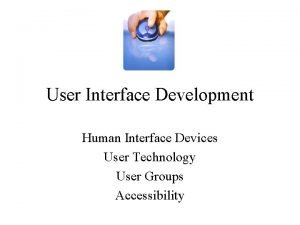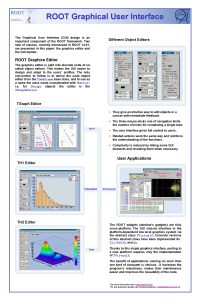User interface design A software engineering perspective The
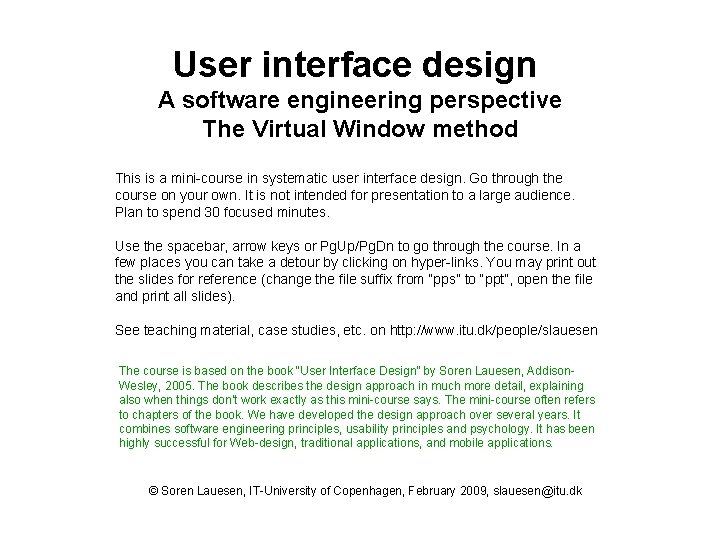
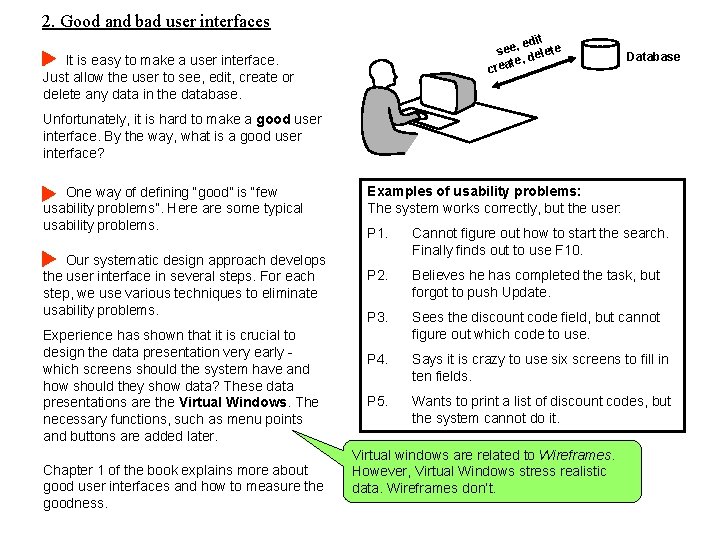
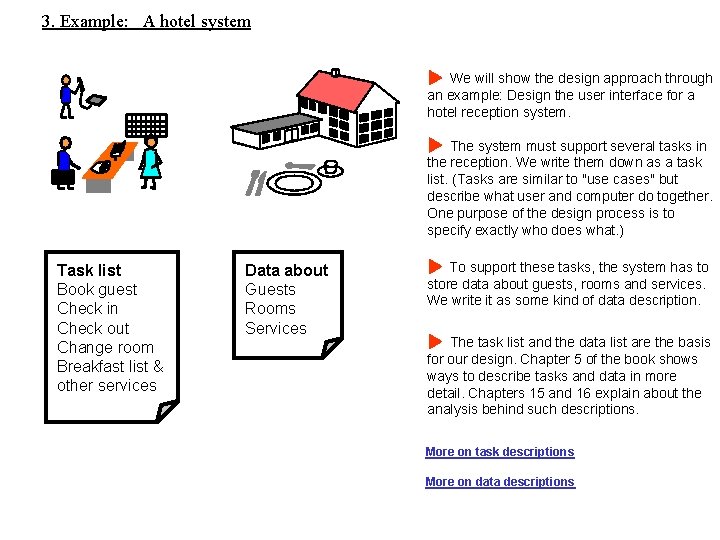

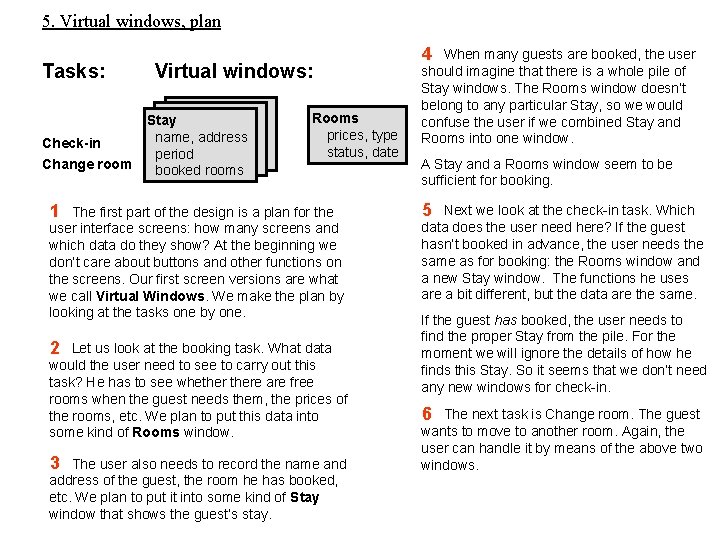
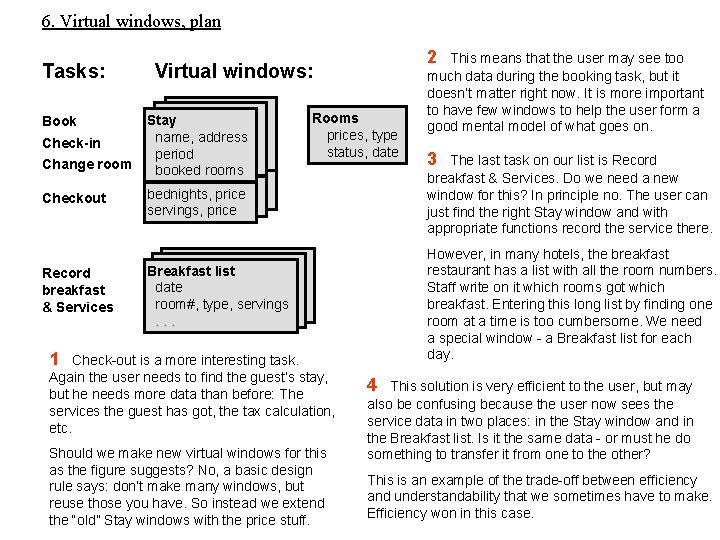
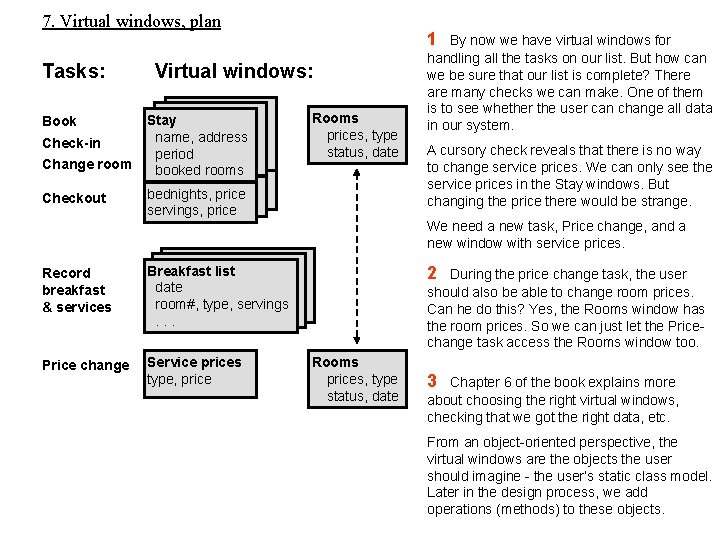
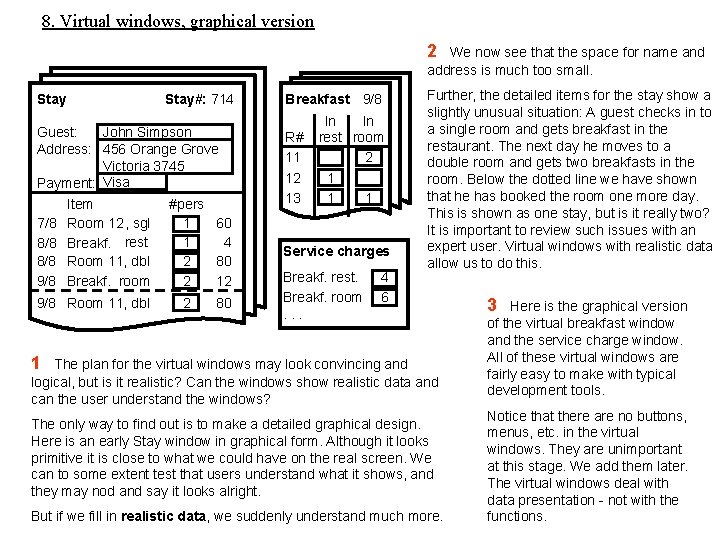
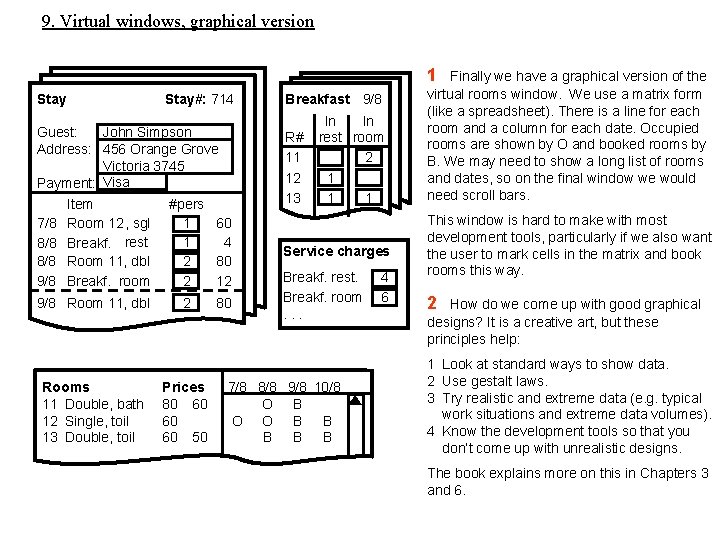
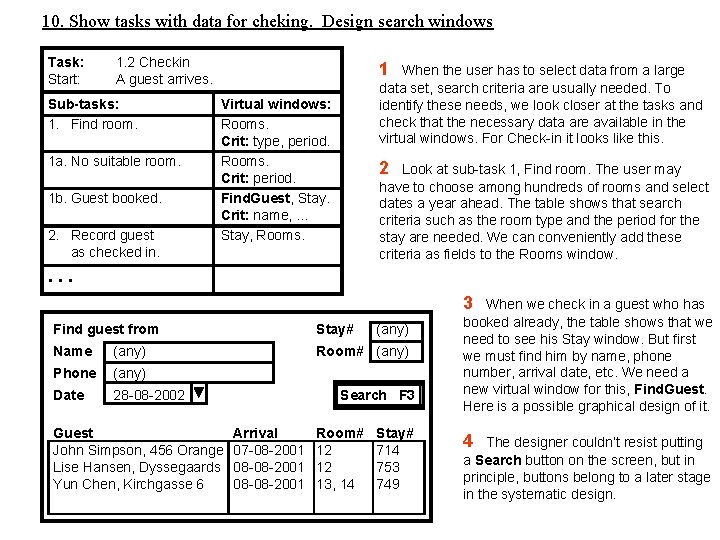
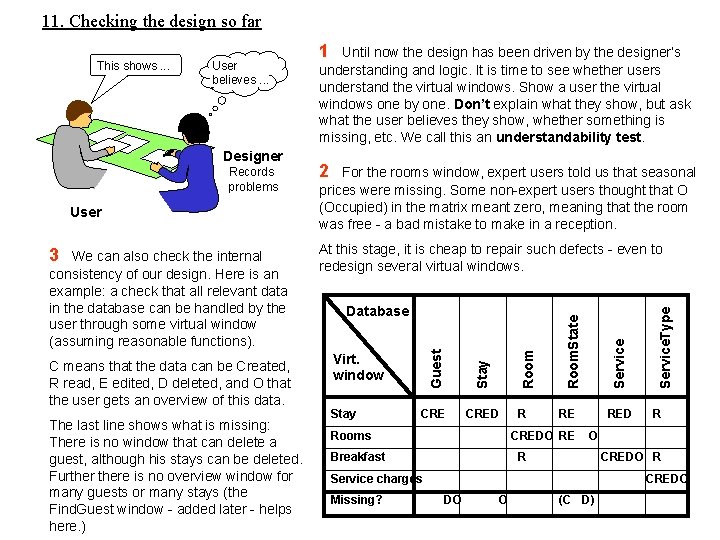
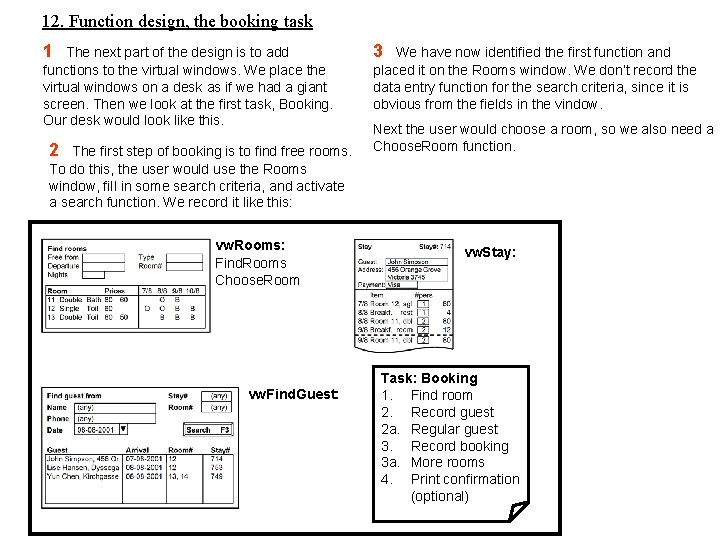
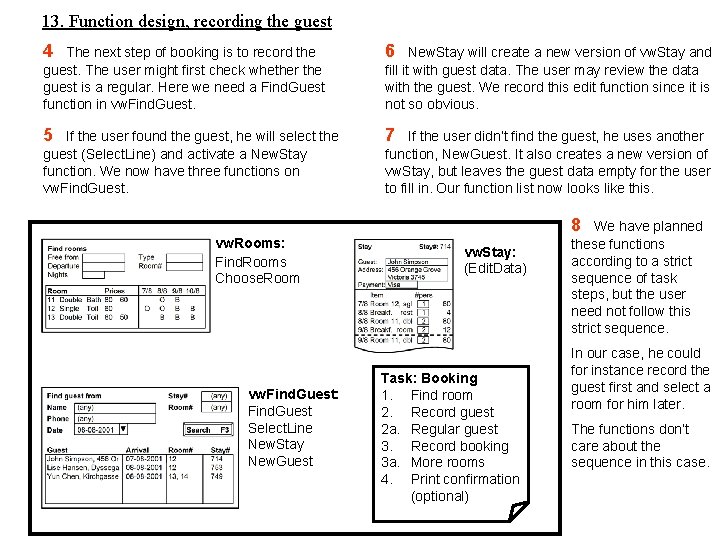


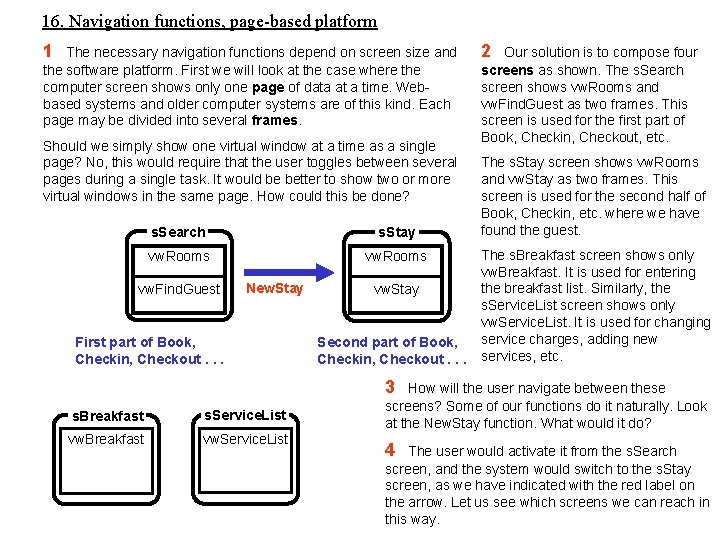
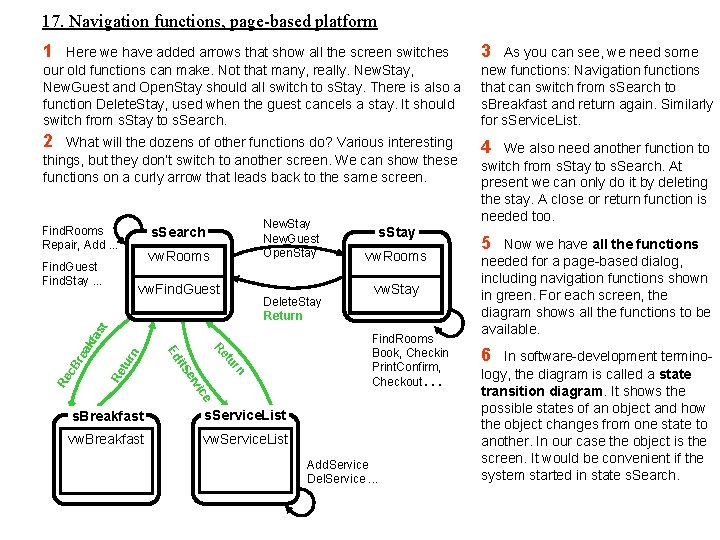
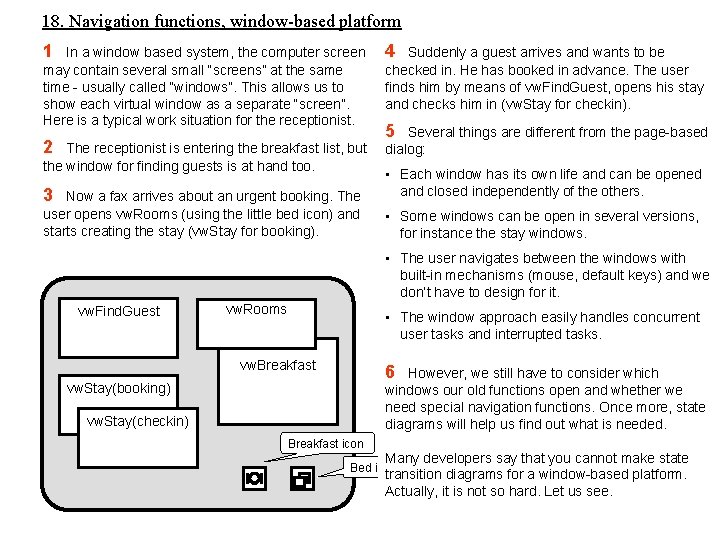
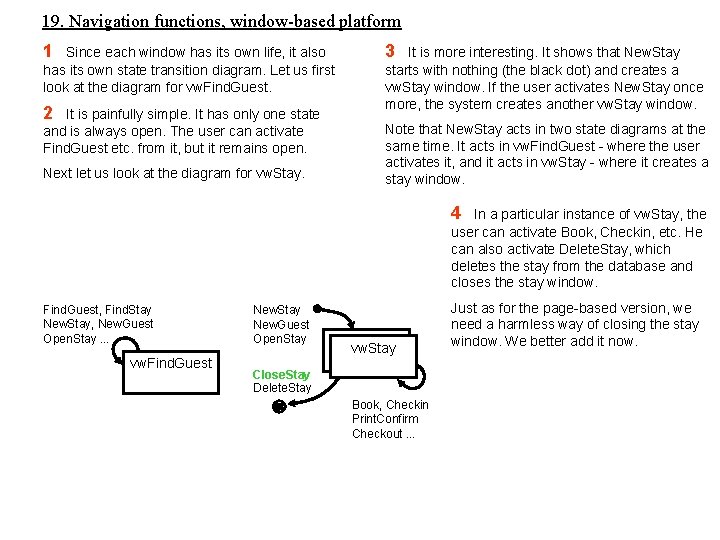
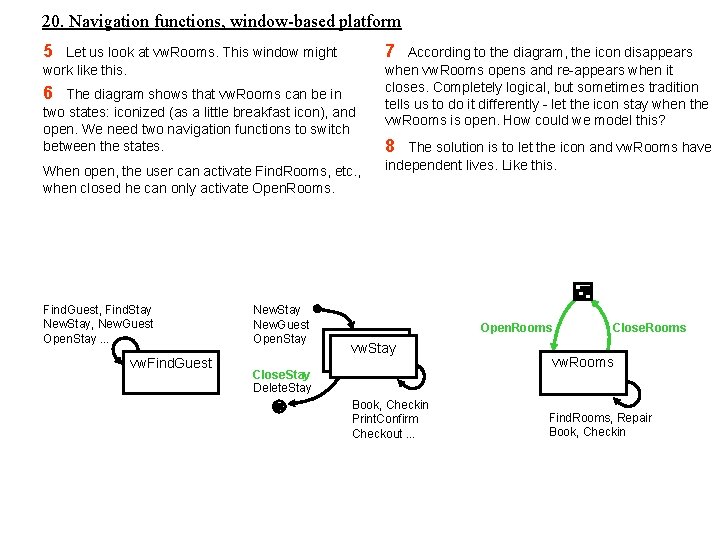
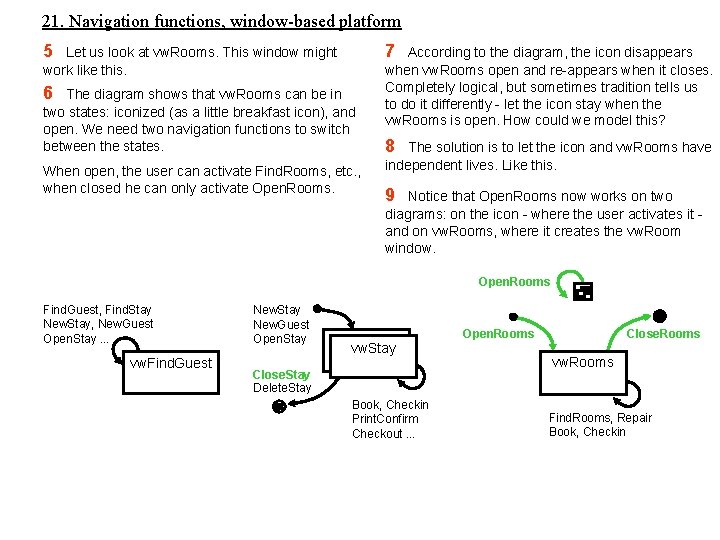
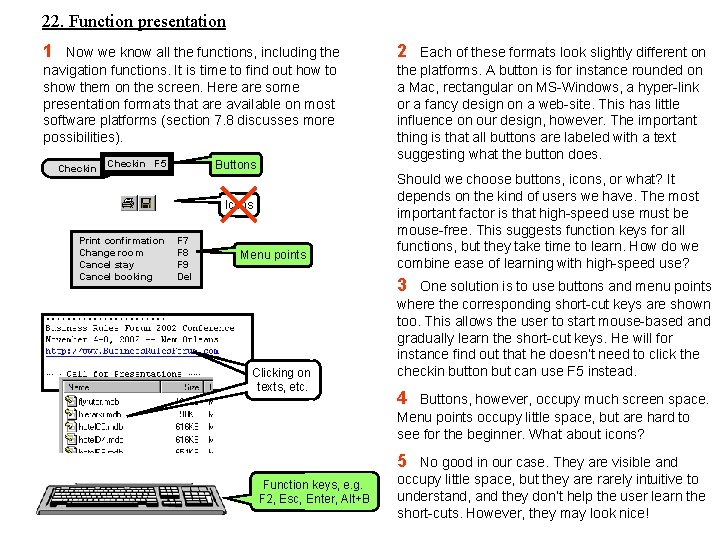
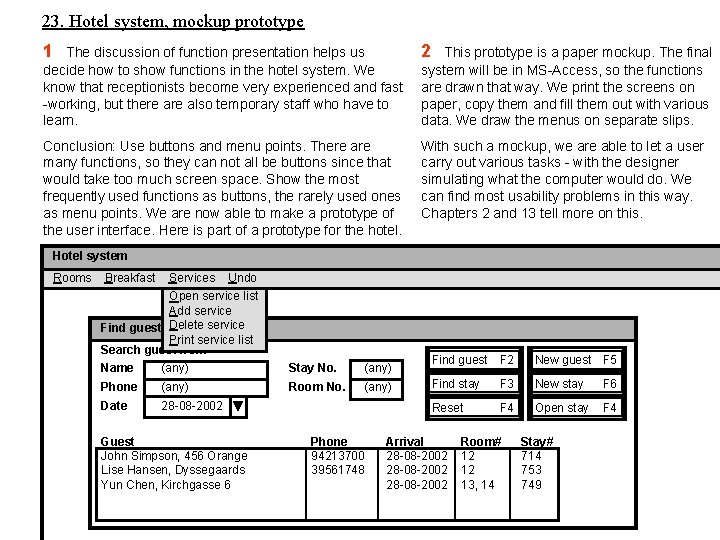
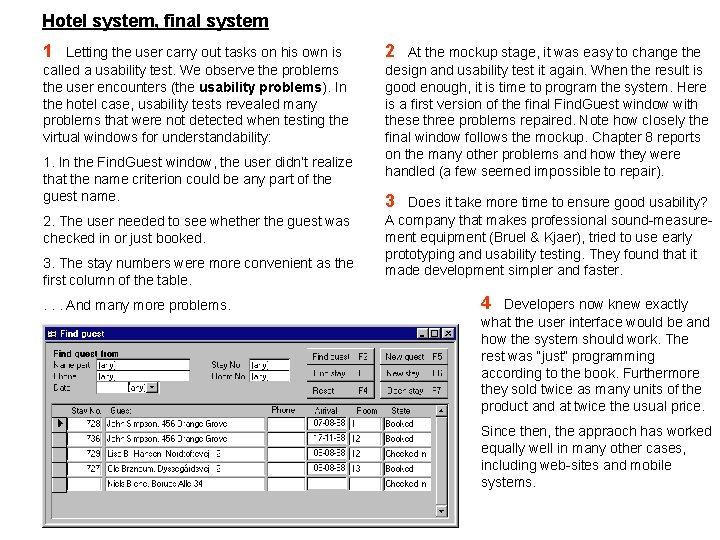
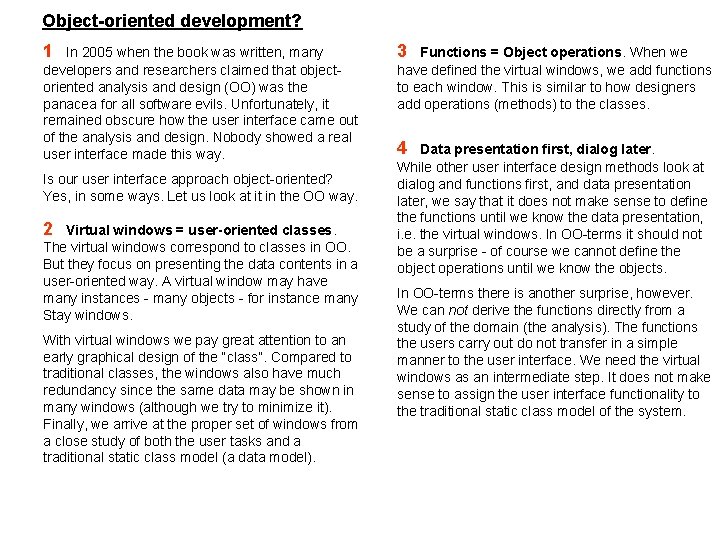
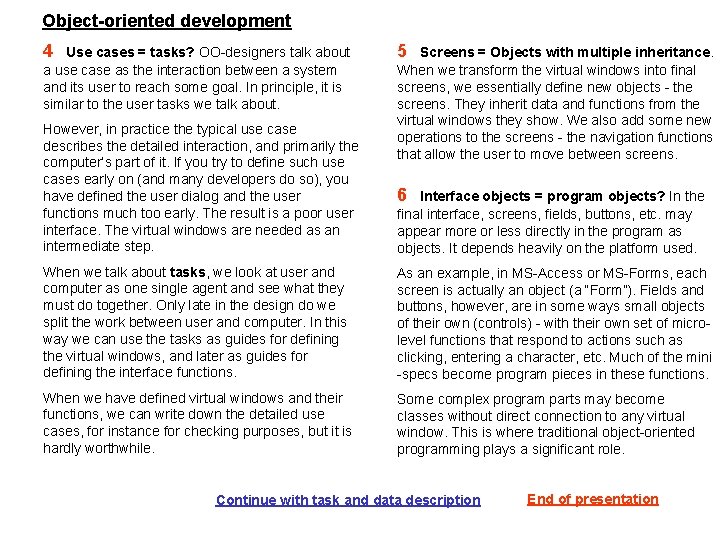
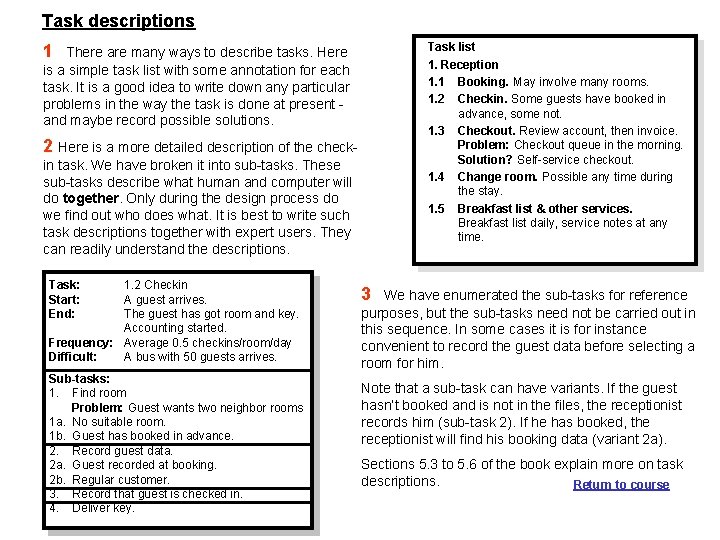
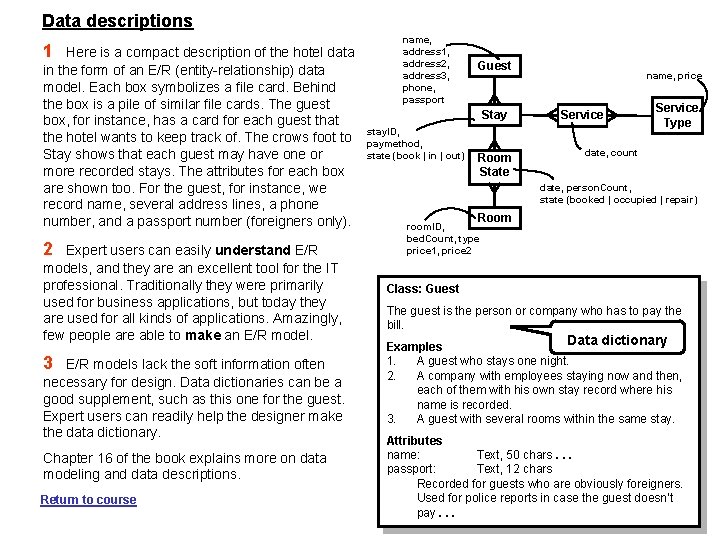
- Slides: 28
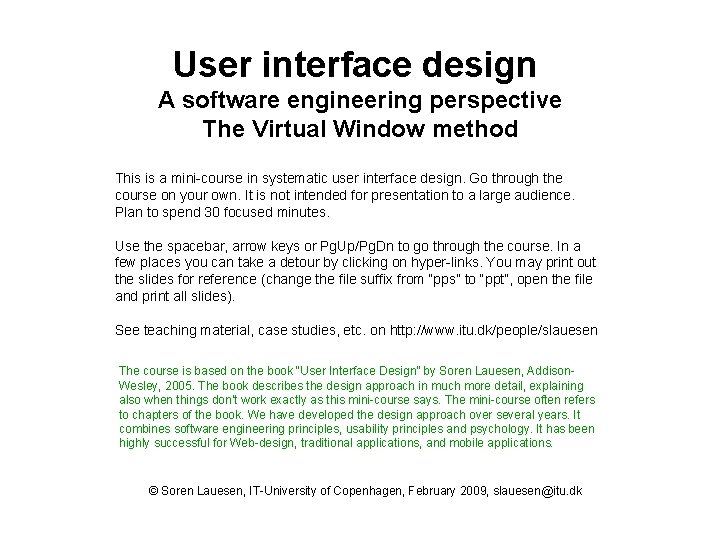
User interface design A software engineering perspective The Virtual Window method This is a mini-course in systematic user interface design. Go through the course on your own. It is not intended for presentation to a large audience. Plan to spend 30 focused minutes. Use the spacebar, arrow keys or Pg. Up/Pg. Dn to go through the course. In a few places you can take a detour by clicking on hyper-links. You may print out the slides for reference (change the file suffix from “pps” to “ppt”, open the file and print all slides). See teaching material, case studies, etc. on http: //www. itu. dk/people/slauesen The course is based on the book “User Interface Design” by Soren Lauesen, Addison. Wesley, 2005. The book describes the design approach in much more detail, explaining also when things don’t work exactly as this mini-course says. The mini-course often refers to chapters of the book. We have developed the design approach over several years. It combines software engineering principles, usability principles and psychology. It has been highly successful for Web-design, traditional applications, and mobile applications. © Soren Lauesen, IT-University of Copenhagen, February 2009, slauesen@itu. dk
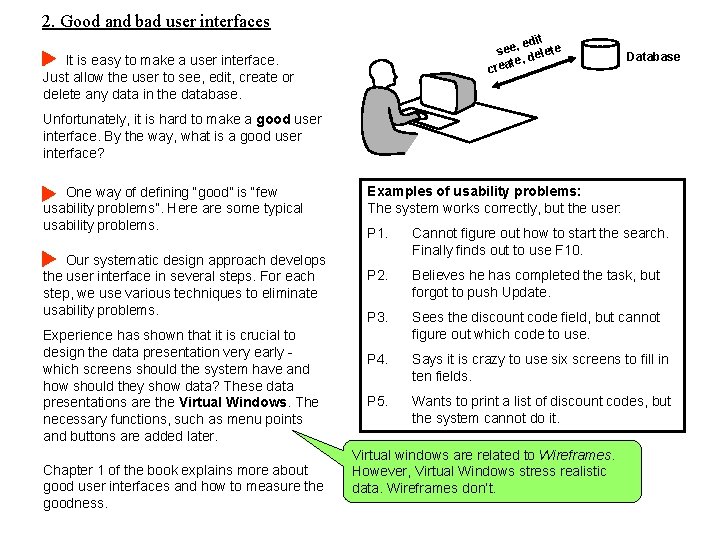
2. Good and bad user interfaces edit see, delete te, crea It is easy to make a user interface. Just allow the user to see, edit, create or delete any data in the database. Database Unfortunately, it is hard to make a good user interface. By the way, what is a good user interface? One way of defining “good” is “few usability problems”. Here are some typical usability problems. Our systematic design approach develops the user interface in several steps. For each step, we use various techniques to eliminate usability problems. Experience has shown that it is crucial to design the data presentation very early which screens should the system have and how should they show data? These data presentations are the Virtual Windows. The necessary functions, such as menu points and buttons are added later. Chapter 1 of the book explains more about good user interfaces and how to measure the goodness. Examples of usability problems: The system works correctly, but the user: P 1. Cannot figure out how to start the search. Finally finds out to use F 10. P 2. Believes he has completed the task, but forgot to push Update. P 3. Sees the discount code field, but cannot figure out which code to use. P 4. Says it is crazy to use six screens to fill in ten fields. P 5. Wants to print a list of discount codes, but the system cannot do it. Virtual windows are related to Wireframes. However, Virtual Windows stress realistic data. Wireframes don’t.
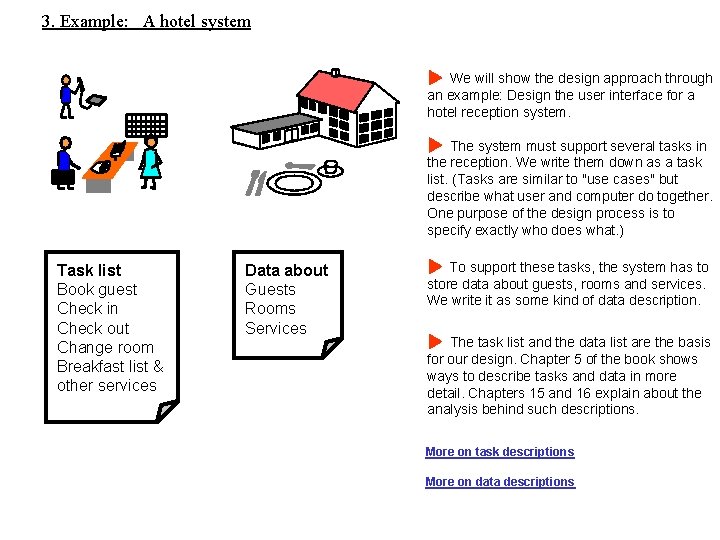
3. Example: A hotel system We will show the design approach through an example: Design the user interface for a hotel reception system. The system must support several tasks in the reception. We write them down as a task list. (Tasks are similar to "use cases" but describe what user and computer do together. One purpose of the design process is to specify exactly who does what. ) Task list Book guest Check in Check out Change room Breakfast list & other services Data about Guests Rooms Services To support these tasks, the system has to store data about guests, rooms and services. We write it as some kind of data description. The task list and the data list are the basis for our design. Chapter 5 of the book shows ways to describe tasks and data in more detail. Chapters 15 and 16 explain about the analysis behind such descriptions. More on task descriptions More on data descriptions

4. Virtual Window method - overview of the entire process 1 Based on data and tasks, design the graphical data presentation. Reuse from task to task whenever possible. Data model Task descriptions Provide many of the test cases Virtual windows = graphical data presentation Understandability testing - iterate Usability testing - iterate Search, New booking Check in, Print 5 Program and test the system 4 Visualize the functions and make a mockup 2 Use tasks again to add the "buttons" needed if we had a giant screen Open, Close Goto, Back 3 Add navigation "buttons" needed on a real screen
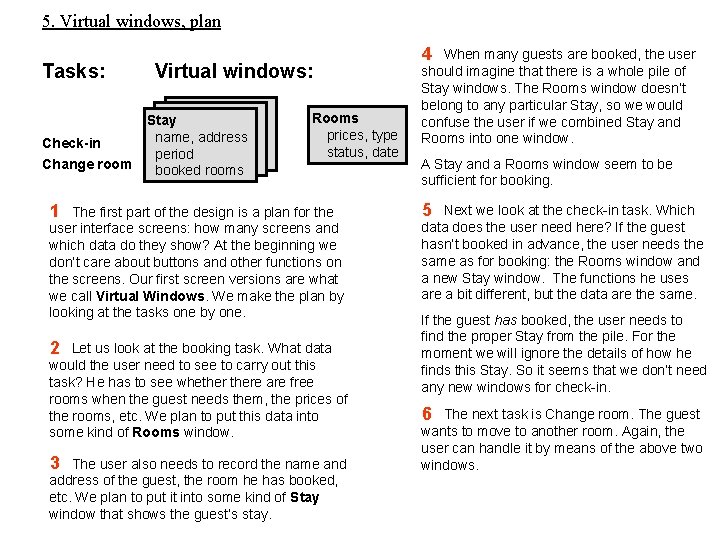
5. Virtual windows, plan Tasks: Check-in Change room Virtual windows: Stay name, address period booked rooms Rooms prices, type status, date 1 The first part of the design is a plan for the user interface screens: how many screens and which data do they show? At the beginning we don’t care about buttons and other functions on the screens. Our first screen versions are what we call Virtual Windows. We make the plan by looking at the tasks one by one. 2 Let us look at the booking task. What data would the user need to see to carry out this task? He has to see whethere are free rooms when the guest needs them, the prices of the rooms, etc. We plan to put this data into some kind of Rooms window. 3 The user also needs to record the name and address of the guest, the room he has booked, etc. We plan to put it into some kind of Stay window that shows the guest’s stay. 4 When many guests are booked, the user should imagine that there is a whole pile of Stay windows. The Rooms window doesn’t belong to any particular Stay, so we would confuse the user if we combined Stay and Rooms into one window. A Stay and a Rooms window seem to be sufficient for booking. 5 Next we look at the check-in task. Which data does the user need here? If the guest hasn’t booked in advance, the user needs the same as for booking: the Rooms window and a new Stay window. The functions he uses are a bit different, but the data are the same. If the guest has booked, the user needs to find the proper Stay from the pile. For the moment we will ignore the details of how he finds this Stay. So it seems that we don’t need any new windows for check-in. 6 The next task is Change room. The guest wants to move to another room. Again, the user can handle it by means of the above two windows.
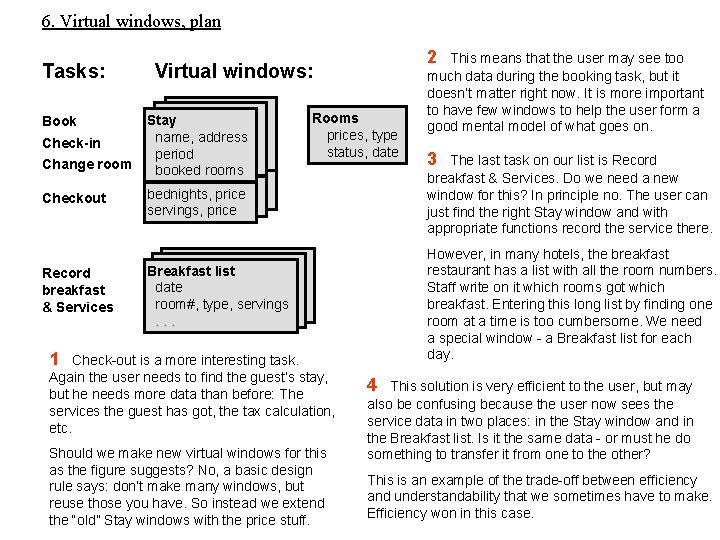
6. Virtual windows, plan Tasks: Book Check-in Change room Checkout Record breakfast & Services 2 Virtual windows: Stay name, address period booked rooms Rooms prices, type status, date bednights, price servings, price 1 Should we make new virtual windows for this as the figure suggests? No, a basic design rule says: don’t make many windows, but reuse those you have. So instead we extend the “old” Stay windows with the price stuff. 3 The last task on our list is Record breakfast & Services. Do we need a new window for this? In principle no. The user can just find the right Stay window and with appropriate functions record the service there. However, in many hotels, the breakfast restaurant has a list with all the room numbers. Staff write on it which rooms got which breakfast. Entering this long list by finding one room at a time is too cumbersome. We need a special window - a Breakfast list for each day. Breakfast list date room#, type, servings. . . Check-out is a more interesting task. Again the user needs to find the guest’s stay, but he needs more data than before: The services the guest has got, the tax calculation, etc. This means that the user may see too much data during the booking task, but it doesn’t matter right now. It is more important to have few windows to help the user form a good mental model of what goes on. 4 This solution is very efficient to the user, but may also be confusing because the user now sees the service data in two places: in the Stay window and in the Breakfast list. Is it the same data - or must he do something to transfer it from one to the other? This is an example of the trade-off between efficiency and understandability that we sometimes have to make. Efficiency won in this case.
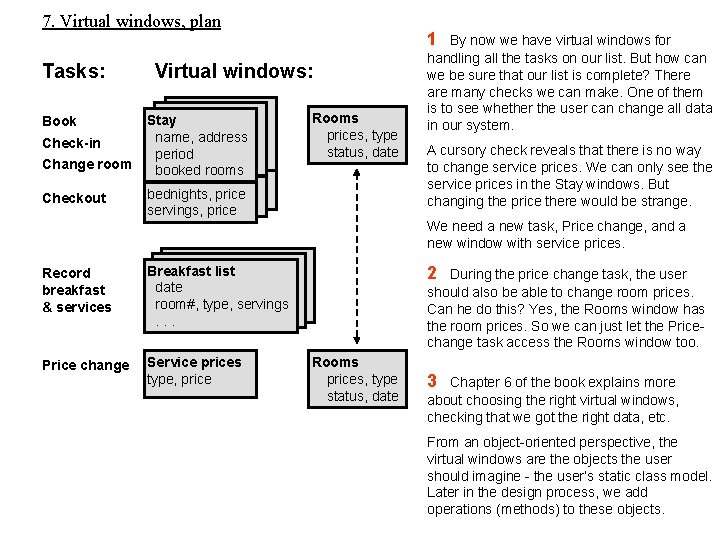
7. Virtual windows, plan Tasks: Book Check-in Change room Checkout 1 Virtual windows: Stay name, address period booked rooms Rooms prices, type status, date bednights, price servings, price Record breakfast & services Breakfast list date room#, type, servings. . . Price change Service prices type, price By now we have virtual windows for handling all the tasks on our list. But how can we be sure that our list is complete? There are many checks we can make. One of them is to see whether the user can change all data in our system. A cursory check reveals that there is no way to change service prices. We can only see the service prices in the Stay windows. But changing the price there would be strange. We need a new task, Price change, and a new window with service prices. 2 During the price change task, the user should also be able to change room prices. Can he do this? Yes, the Rooms window has the room prices. So we can just let the Pricechange task access the Rooms window too. Rooms prices, type status, date 3 Chapter 6 of the book explains more about choosing the right virtual windows, checking that we got the right data, etc. From an object-oriented perspective, the virtual windows are the objects the user should imagine - the user’s static class model. Later in the design process, we add operations (methods) to these objects.
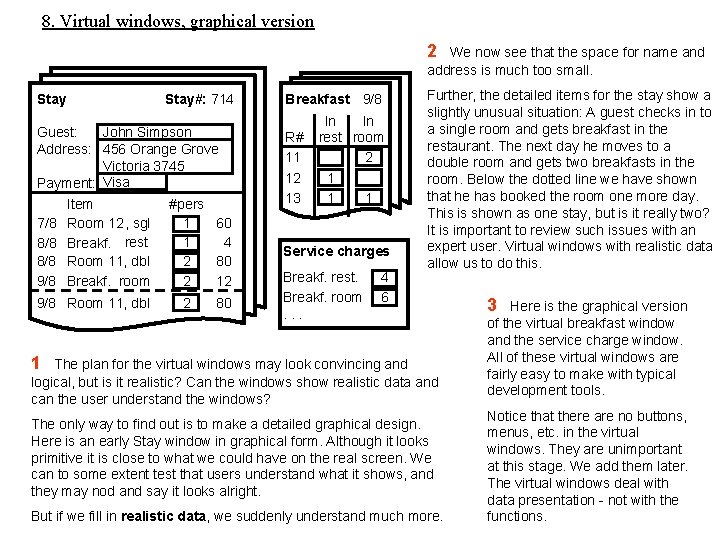
8. Virtual windows, graphical version 2 We now see that the space for name and address is much too small. Stay#: 714 John Simpson Guest: Address: 456 Orange Grove Victoria 3745 Payment: Visa 7/8 8/8 9/8 Item Room 12 , sgl Breakf. rest Room 11, dbl Breakf. room 9/8 Room 11, dbl #pers 1 60 1 4 2 80 2 12 2 80 Breakfast 9/8 R# 11 12 13 In In rest room 2 1 1 1 Service charges Breakf. rest. Breakf. room. . . 4 6 Further, the detailed items for the stay show a slightly unusual situation: A guest checks in to a single room and gets breakfast in the restaurant. The next day he moves to a double room and gets two breakfasts in the room. Below the dotted line we have shown that he has booked the room one more day. This is shown as one stay, but is it really two? It is important to review such issues with an expert user. Virtual windows with realistic data allow us to do this. 1 The plan for the virtual windows may look convincing and logical, but is it realistic? Can the windows show realistic data and can the user understand the windows? The only way to find out is to make a detailed graphical design. Here is an early Stay window in graphical form. Although it looks primitive it is close to what we could have on the real screen. We can to some extent test that users understand what it shows, and they may nod and say it looks alright. But if we fill in realistic data, we suddenly understand much more. 3 Here is the graphical version of the virtual breakfast window and the service charge window. All of these virtual windows are fairly easy to make with typical development tools. Notice that there are no buttons, menus, etc. in the virtual windows. They are unimportant at this stage. We add them later. The virtual windows deal with data presentation - not with the functions.
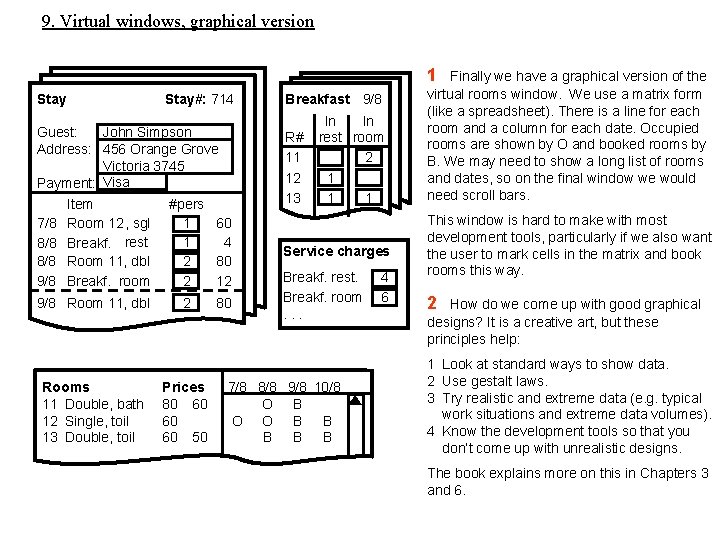
9. Virtual windows, graphical version 1 Stay#: 714 John Simpson Guest: Address: 456 Orange Grove Victoria 3745 Payment: Visa 7/8 8/8 9/8 Item Room 12 , sgl Breakf. rest Room 11, dbl Breakf. room 9/8 Room 11, dbl Rooms 11 Double, bath 12 Single, toil 13 Double, toil #pers 1 60 1 4 2 80 2 12 2 Prices 80 60 60 60 50 80 Breakfast 9/8 R# 11 12 13 In In rest room 2 1 1 1 Service charges Breakf. rest. Breakf. room. . . 7/8 8/8 9/8 10/8 O B O O B B B 4 6 Finally we have a graphical version of the virtual rooms window. We use a matrix form (like a spreadsheet). There is a line for each room and a column for each date. Occupied rooms are shown by O and booked rooms by B. We may need to show a long list of rooms and dates, so on the final window we would need scroll bars. This window is hard to make with most development tools, particularly if we also want the user to mark cells in the matrix and book rooms this way. 2 How do we come up with good graphical designs? It is a creative art, but these principles help: 1 Look at standard ways to show data. 2 Use gestalt laws. 3 Try realistic and extreme data (e. g. typical work situations and extreme data volumes). 4 Know the development tools so that you don’t come up with unrealistic designs. The book explains more on this in Chapters 3 and 6.
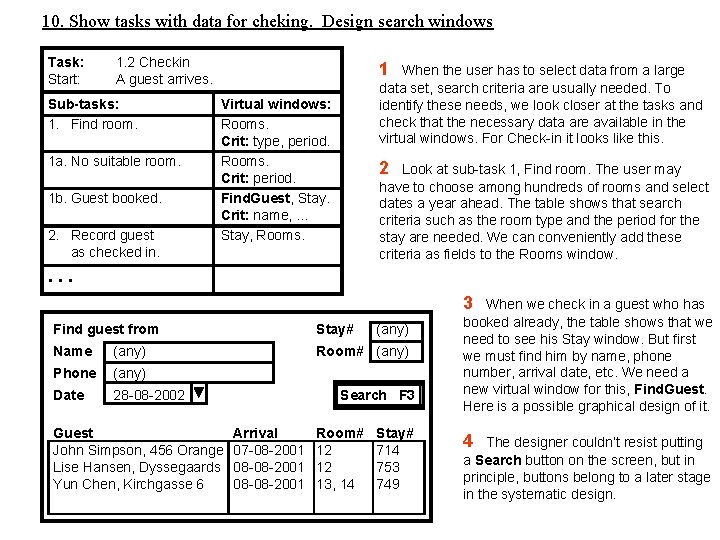
10. Show tasks with data for cheking. Design search windows Task: Start: 1. 2 Checkin A guest arrives. Sub-tasks: 1. Find room. 1 a. No suitable room. 1 b. Guest booked. 2. Record guest as checked in. 1 When the user has to select data from a large data set, search criteria are usually needed. To identify these needs, we look closer at the tasks and check that the necessary data are available in the virtual windows. For Check-in it looks like this. Virtual windows: Rooms. Crit: type, period. Rooms. Crit: period. Find. Guest, Stay. Crit: name, . . . Stay, Rooms. 2 Look at sub-task 1, Find room. The user may have to choose among hundreds of rooms and select dates a year ahead. The table shows that search criteria such as the room type and the period for the stay are needed. We can conveniently add these criteria as fields to the Rooms window. . 3 Find guest from Stay# Name (any) Room# (any) Phone (any) Date 28 -08 -2002 Guest John Simpson, 456 Orange Lise Hansen, Dyssegaards Yun Chen, Kirchgasse 6 (any) Search F 3 Arrival 07 -08 -2001 08 -08 -2001 Room# 12 12 13, 14 Stay# 714 753 749 When we check in a guest who has booked already, the table shows that we need to see his Stay window. But first we must find him by name, phone number, arrival date, etc. We need a new virtual window for this, Find. Guest. Here is a possible graphical design of it. 4 The designer couldn’t resist putting a Search button on the screen, but in principle, buttons belong to a later stage in the systematic design.
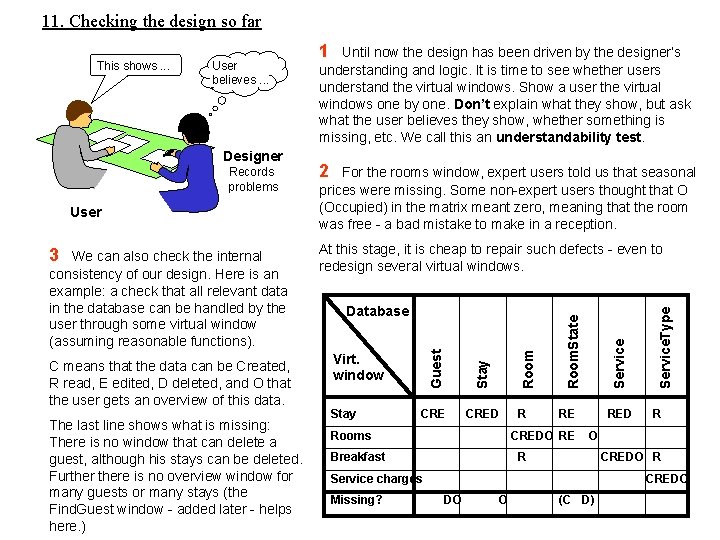
11. Checking the design so far We can also check the internal consistency of our design. Here is an example: a check that all relevant data in the database can be handled by the user through some virtual window (assuming reasonable functions). C means that the data can be Created, R read, E edited, D deleted, and O that the user gets an overview of this data. The last line shows what is missing: There is no window that can delete a guest, although his stays can be deleted. Furthere is no overview window for many guests or many stays (the Find. Guest window - added later - helps here. ) At this stage, it is cheap to repair such defects - even to redesign several virtual windows. Database CRED Virt. window Stay Rooms R RE CREDO RE Breakfast RED R O R CREDO R Service charges Missing? Service. Type 3 For the rooms window, expert users told us that seasonal prices were missing. Some non-expert users thought that O (Occupied) in the matrix meant zero, meaning that the room was free - a bad mistake to make in a reception. Service User 2 Room. State Records problems Until now the design has been driven by the designer’s understanding and logic. It is time to see whether users understand the virtual windows. Show a user the virtual windows one by one. Don’t explain what they show, but ask what the user believes they show, whether something is missing, etc. We call this an understandability test. Room Designer 1 Stay User believes. . . Guest This shows. . . CREDO DO O (C D)
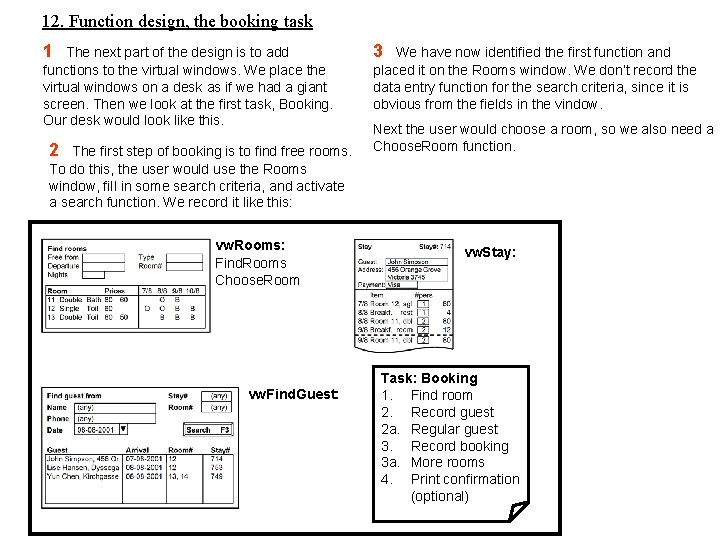
12. Function design, the booking task 1 The next part of the design is to add functions to the virtual windows. We place the virtual windows on a desk as if we had a giant screen. Then we look at the first task, Booking. Our desk would look like this. 2 The first step of booking is to find free rooms. To do this, the user would use the Rooms window, fill in some search criteria, and activate a search function. We record it like this: vw. Rooms: Find. Rooms Choose. Room vw. Find. Guest: 3 We have now identified the first function and placed it on the Rooms window. We don’t record the data entry function for the search criteria, since it is obvious from the fields in the vindow. Next the user would choose a room, so we also need a Choose. Room function. vw. Stay: Task: Booking 1. Find room 2. Record guest 2 a. Regular guest 3. Record booking 3 a. More rooms 4. Print confirmation (optional)
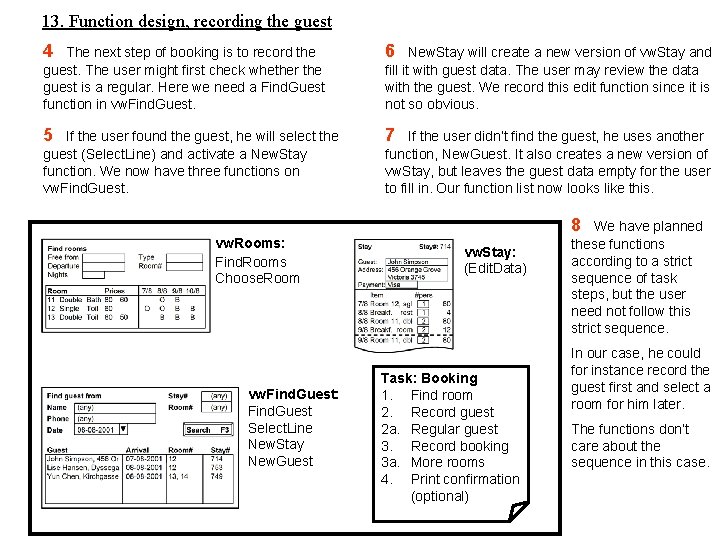
13. Function design, recording the guest 4 The next step of booking is to record the guest. The user might first check whether the guest is a regular. Here we need a Find. Guest function in vw. Find. Guest. 6 5 7 If the user found the guest, he will select the guest (Select. Line) and activate a New. Stay function. We now have three functions on vw. Find. Guest. New. Stay will create a new version of vw. Stay and fill it with guest data. The user may review the data with the guest. We record this edit function since it is not so obvious. If the user didn’t find the guest, he uses another function, New. Guest. It also creates a new version of vw. Stay, but leaves the guest data empty for the user to fill in. Our function list now looks like this. 8 vw. Rooms: Find. Rooms Choose. Room vw. Find. Guest: Find. Guest Select. Line New. Stay New. Guest vw. Stay: (Edit. Data) Task: Booking 1. Find room 2. Record guest 2 a. Regular guest 3. Record booking 3 a. More rooms 4. Print confirmation (optional) We have planned these functions according to a strict sequence of task steps, but the user need not follow this strict sequence. In our case, he could for instance record the guest first and select a room for him later. The functions don’t care about the sequence in this case.

14. Function design, recording the booking 9 The next step of the booking task is to record the booking. We need a Book function and it seems convenient to put it on vw. Stay. 10 However, if the user first recorded the guest data and next found a room, it might be convenient to have the Book function on vw. Rooms. Why not have it in both places? Let us plan for this. vw. Rooms: Find. Rooms Choose. Room Book? Mini-spec: Book. One or more rooms must be selected and guest data adequately filled out. Record guest data and Set Room. States to booked. vw. Find. Guest: Find. Guest Select. Line New. Stay New. Guest 11 While the previous functions didn’t care about the step sequence, Book does. It requires that a room and a stay are selected. What is selected first doesn’t matter, however. Book also makes the real thing: It records the guest data in the database and changes the room state to booked for the stay period. During the design we record such rules and what each function does in the form of mini-specs. Here is part of the mini-spec for Book. 12 vw. Stay: (Edit. Data) Book Record booking has a variant: The guest may want more rooms. Which new functions are needed for this? None! Task: Booking 1. Find room 2. Record guest 2 a. Regular guest 3. Record booking 3 a. More rooms 4. Print confirmation (optional) The user can just apply Find. Rooms, Choose. Room, and Book once more.

15. Function design, remaining functions 15 13 The last step of the booking task is to print a confirmation if the guest wants it. It is easy. We just need a Print. Confirm function on vw. Stay. 14 In order to find the remaining functions, we walk through the other tasks in the same way. Many of the booking functions are reused in other tasks, but around 20 new functions are needed. Here are some of them (Chapter 7 shows all of them and their mini-specs). What have we done at this stage? We have identified and described all the functions needed if we had a huge screen with space for all the virtual windows at the same time. In practice, this is not realistic. We have a much smaller screen and the user needs to navigate between screens. In the next slides we show to deal with these navigation functions. 16 vw. Rooms: Find. Rooms Choose. Room Book? Checkin? Repair. Room Add. Room Delete. Room. . . vw. Find. Guest: Find. Guest Select. Line New. Stay New. Guest Find. Stay Open. Stay Reset. Search One thing more is missing. We have not decided what form the functions should have. Are they menu points, buttons, drag-anddrop? vw. Stay: (Edit. Data) Book Print. Confirm Checkin Checkout Add. Service. . . The answer depends on the software Task: Booking platform we work on, 1. Find room the user’s experience, 2. Record guest and other factors. This 2 a. Regular guest is function presenta 3. Record booking tion, and we will look 3 a. More rooms at it later. 4. Print confirmation (optional)
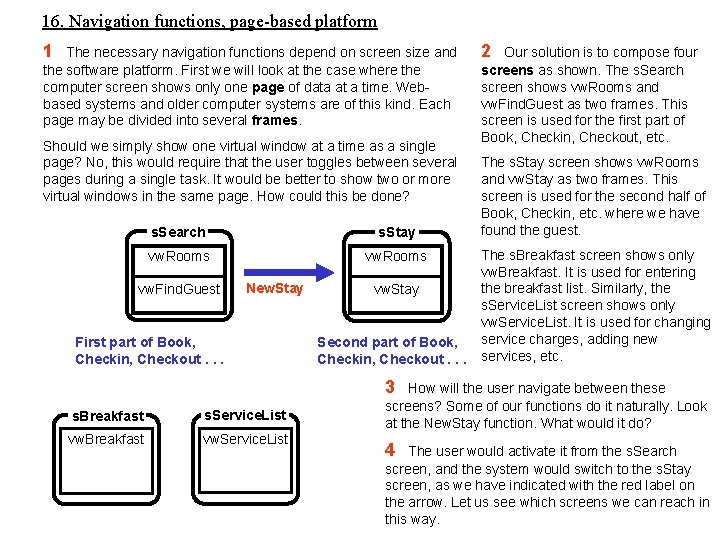
16. Navigation functions, page-based platform 1 The necessary navigation functions depend on screen size and the software platform. First we will look at the case where the computer screen shows only one page of data at a time. Webbased systems and older computer systems are of this kind. Each page may be divided into several frames. Should we simply show one virtual window at a time as a single page? No, this would require that the user toggles between several pages during a single task. It would be better to show two or more virtual windows in the same page. How could this be done? s. Search s. Stay vw. Rooms vw. Find. Guest New. Stay First part of Book, Checkin, Checkout. . . vw. Stay Second part of Book, Checkin, Checkout. . . 2 Our solution is to compose four screens as shown. The s. Search screen shows vw. Rooms and vw. Find. Guest as two frames. This screen is used for the first part of Book, Checkin, Checkout, etc. The s. Stay screen shows vw. Rooms and vw. Stay as two frames. This screen is used for the second half of Book, Checkin, etc. where we have found the guest. The s. Breakfast screen shows only vw. Breakfast. It is used for entering the breakfast list. Similarly, the s. Service. List screen shows only vw. Service. List. It is used for changing service charges, adding new services, etc. 3 s. Breakfast s. Service. List vw. Breakfast vw. Service. List How will the user navigate between these screens? Some of our functions do it naturally. Look at the New. Stay function. What would it do? 4 The user would activate it from the s. Search screen, and the system would switch to the s. Stay screen, as we have indicated with the red label on the arrow. Let us see which screens we can reach in this way.
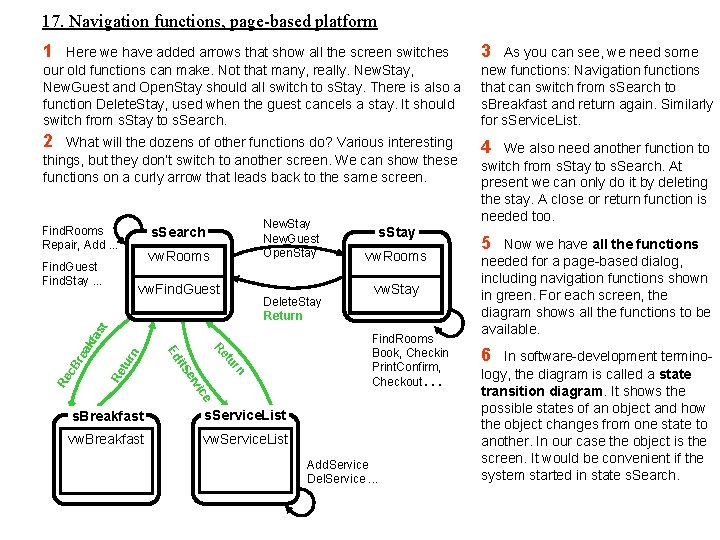
17. Navigation functions, page-based platform 1 Here we have added arrows that show all the screen switches our old functions can make. Not that many, really. New. Stay, New. Guest and Open. Stay should all switch to s. Stay. There is also a function Delete. Stay, used when the guest cancels a stay. It should switch from s. Stay to s. Search. 3 2 4 What will the dozens of other functions do? Various interesting things, but they don’t switch to another screen. We can show these functions on a curly arrow that leads back to the same screen. Find. Rooms Repair, Add. . . New. Stay New. Guest Open. Stay s. Search vw. Rooms Find. Guest Find. Stay. . . vw. Find. Guest vw. Rooms vw. Stay n re tu r Re rn c. B tu er t. S Find. Rooms Book, Checkin Print. Confirm, Checkout. . . e vic Re Re i Ed ak fa s t Delete. Stay Return s. Stay s. Breakfast s. Service. List vw. Breakfast vw. Service. List Add. Service Del. Service. . . As you can see, we need some new functions: Navigation functions that can switch from s. Search to s. Breakfast and return again. Similarly for s. Service. List. We also need another function to switch from s. Stay to s. Search. At present we can only do it by deleting the stay. A close or return function is needed too. 5 Now we have all the functions needed for a page-based dialog, including navigation functions shown in green. For each screen, the diagram shows all the functions to be available. 6 In software-development terminology, the diagram is called a state transition diagram. It shows the possible states of an object and how the object changes from one state to another. In our case the object is the screen. It would be convenient if the system started in state s. Search.
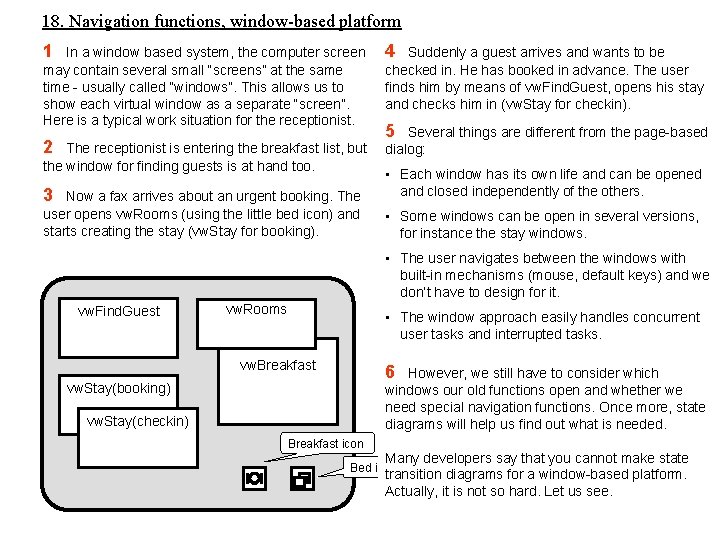
18. Navigation functions, window-based platform 1 In a window based system, the computer screen may contain several small “screens” at the same time - usually called “windows”. This allows us to show each virtual window as a separate “screen”. Here is a typical work situation for the receptionist. 2 The receptionist is entering the breakfast list, but the window for finding guests is at hand too. 3 Now a fax arrives about an urgent booking. The user opens vw. Rooms (using the little bed icon) and starts creating the stay (vw. Stay for booking). 4 Suddenly a guest arrives and wants to be checked in. He has booked in advance. The user finds him by means of vw. Find. Guest, opens his stay and checks him in (vw. Stay for checkin). 5 Several things are different from the page-based dialog: • Each window has its own life and can be opened and closed independently of the others. • Some windows can be open in several versions, for instance the stay windows. • The user navigates between the windows with built-in mechanisms (mouse, default keys) and we don’t have to design for it. vw. Find. Guest vw. Rooms • The window approach easily handles concurrent user tasks and interrupted tasks. vw. Breakfast 6 However, we still have to consider which windows our old functions open and whether we need special navigation functions. Once more, state diagrams will help us find out what is needed. vw. Stay(booking) vw. Stay(checkin) Breakfast icon Many developers say that you cannot make state transition diagrams for a window-based platform. Actually, it is not so hard. Let us see. Bed icon
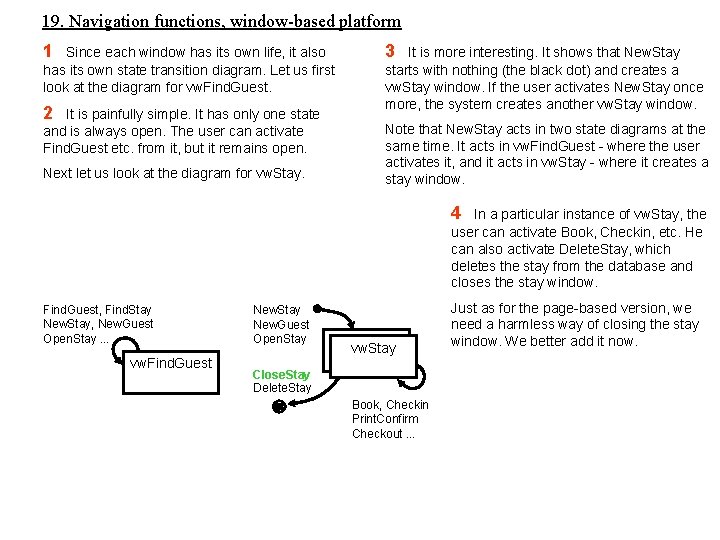
19. Navigation functions, window-based platform 1 Since each window has its own life, it also has its own state transition diagram. Let us first look at the diagram for vw. Find. Guest. 2 It is painfully simple. It has only one state and is always open. The user can activate Find. Guest etc. from it, but it remains open. Next let us look at the diagram for vw. Stay. 3 It is more interesting. It shows that New. Stay starts with nothing (the black dot) and creates a vw. Stay window. If the user activates New. Stay once more, the system creates another vw. Stay window. Note that New. Stay acts in two state diagrams at the same time. It acts in vw. Find. Guest - where the user activates it, and it acts in vw. Stay - where it creates a stay window. 4 In a particular instance of vw. Stay, the user can activate Book, Checkin, etc. He can also activate Delete. Stay, which deletes the stay from the database and closes the stay window. Find. Guest, Find. Stay New. Stay, New. Guest Open. Stay. . . vw. Find. Guest New. Stay New. Guest Open. Stay vw. Stay Close. Stay Delete. Stay Book, Checkin Print. Confirm Checkout. . . Just as for the page-based version, we need a harmless way of closing the stay window. We better add it now.
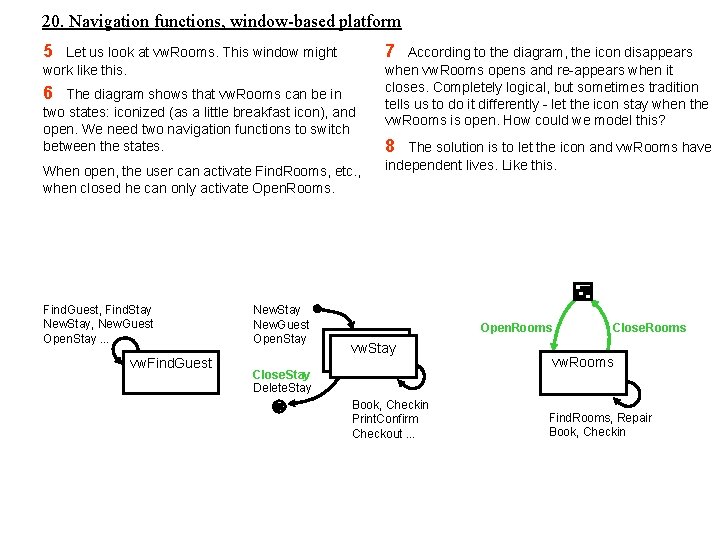
20. Navigation functions, window-based platform 5 7 Let us look at vw. Rooms. This window might work like this. 6 The diagram shows that vw. Rooms can be in two states: iconized (as a little breakfast icon), and open. We need two navigation functions to switch between the states. When open, the user can activate Find. Rooms, etc. , when closed he can only activate Open. Rooms. Find. Guest, Find. Stay New. Stay, New. Guest Open. Stay. . . vw. Find. Guest New. Stay New. Guest Open. Stay According to the diagram, the icon disappears when vw. Rooms opens and re-appears when it closes. Completely logical, but sometimes tradition tells us to do it differently - let the icon stay when the vw. Rooms is open. How could we model this? 8 The solution is to let the icon and vw. Rooms have independent lives. Like this. Open. Rooms vw. Stay Close. Stay Delete. Stay Book, Checkin Print. Confirm Checkout. . . Close. Rooms vw. Rooms Find. Rooms, Repair Book, Checkin
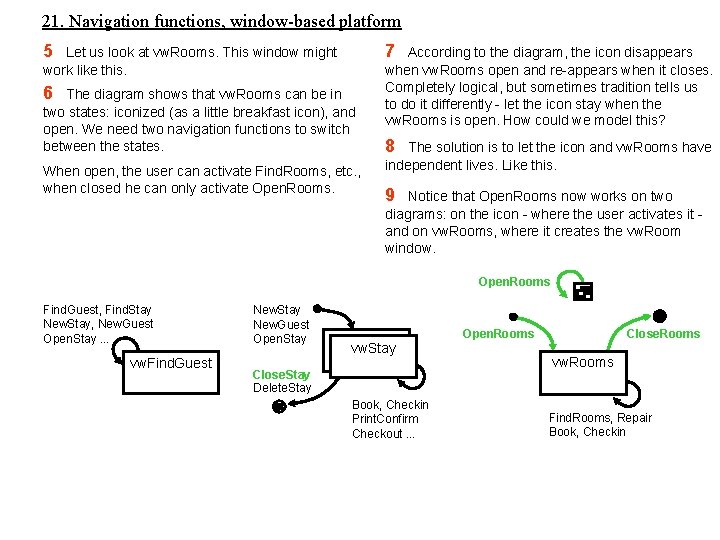
21. Navigation functions, window-based platform 5 7 Let us look at vw. Rooms. This window might work like this. 6 The diagram shows that vw. Rooms can be in two states: iconized (as a little breakfast icon), and open. We need two navigation functions to switch between the states. When open, the user can activate Find. Rooms, etc. , when closed he can only activate Open. Rooms. According to the diagram, the icon disappears when vw. Rooms open and re-appears when it closes. Completely logical, but sometimes tradition tells us to do it differently - let the icon stay when the vw. Rooms is open. How could we model this? 8 The solution is to let the icon and vw. Rooms have independent lives. Like this. 9 Notice that Open. Rooms now works on two diagrams: on the icon - where the user activates it and on vw. Rooms, where it creates the vw. Room window. Open. Rooms Find. Guest, Find. Stay New. Stay, New. Guest Open. Stay. . . vw. Find. Guest New. Stay New. Guest Open. Stay vw. Stay Close. Stay Delete. Stay Book, Checkin Print. Confirm Checkout. . . Open. Rooms Close. Rooms vw. Rooms Find. Rooms, Repair Book, Checkin
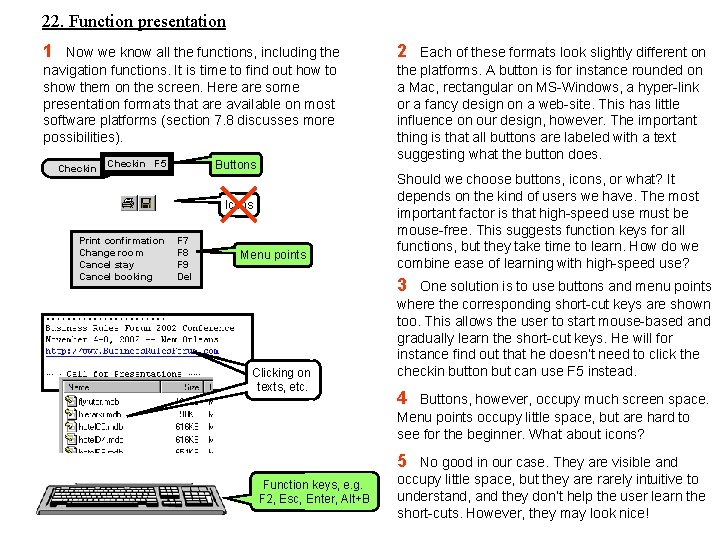
22. Function presentation 1 Now we know all the functions, including the navigation functions. It is time to find out how to show them on the screen. Here are some presentation formats that are available on most software platforms (section 7. 8 discusses more possibilities). Checkin Buttons Checkin F 5 Icons Print confirmation Change room Cancel stay Cancel booking F 7 F 8 F 9 Del Menu points 2 Each of these formats look slightly different on the platforms. A button is for instance rounded on a Mac, rectangular on MS-Windows, a hyper-link or a fancy design on a web-site. This has little influence on our design, however. The important thing is that all buttons are labeled with a text suggesting what the button does. Should we choose buttons, icons, or what? It depends on the kind of users we have. The most important factor is that high-speed use must be mouse-free. This suggests function keys for all functions, but they take time to learn. How do we combine ease of learning with high-speed use? 3 Clicking on texts, etc. One solution is to use buttons and menu points where the corresponding short-cut keys are shown too. This allows the user to start mouse-based and gradually learn the short-cut keys. He will for instance find out that he doesn’t need to click the checkin button but can use F 5 instead. 4 Buttons, however, occupy much screen space. Menu points occupy little space, but are hard to see for the beginner. What about icons? 5 Function keys, e. g. F 2, Esc, Enter, Alt+B No good in our case. They are visible and occupy little space, but they are rarely intuitive to understand, and they don’t help the user learn the short-cuts. However, they may look nice!
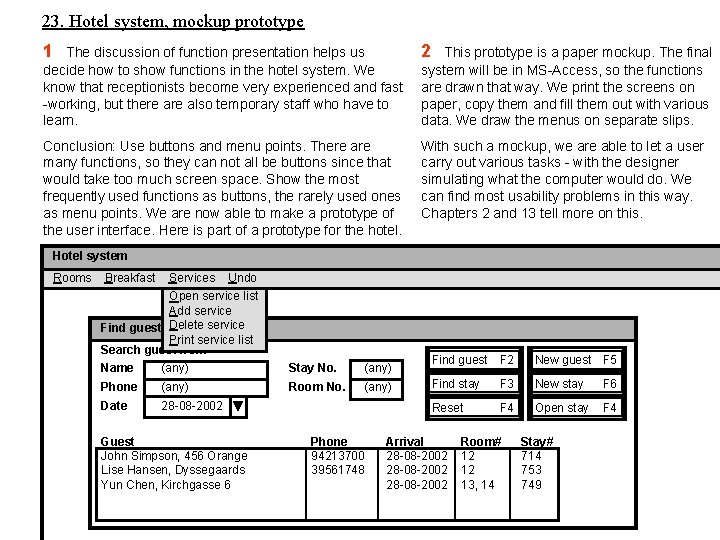
23. Hotel system, mockup prototype 1 The discussion of function presentation helps us decide how to show functions in the hotel system. We know that receptionists become very experienced and fast -working, but there also temporary staff who have to learn. 2 Conclusion: Use buttons and menu points. There are many functions, so they can not all be buttons since that would take too much screen space. Show the most frequently used functions as buttons, the rarely used ones as menu points. We are now able to make a prototype of the user interface. Here is part of a prototype for the hotel. With such a mockup, we are able to let a user carry out various tasks - with the designer simulating what the computer would do. We can find most usability problems in this way. Chapters 2 and 13 tell more on this. This prototype is a paper mockup. The final system will be in MS-Access, so the functions are drawn that way. We print the screens on paper, copy them and fill them out with various data. We draw the menus on separate slips. Hotel system Rooms Breakfast Services Undo Open service list Add service Find guest Delete service Print service list Search guest from Name (any) Stay No. (any) Phone (any) Room No. (any) Date 28 -08 -2002 Guest John Simpson, 456 Orange Lise Hansen, Dyssegaards Yun Chen, Kirchgasse 6 Phone 94213700 39561748 Find guest F 2 New guest F 5 Find stay F 3 New stay F 6 Reset F 4 Open stay F 4 Arrival 28 -08 -2002 Room# 12 12 13, 14 Stay# 714 753 749
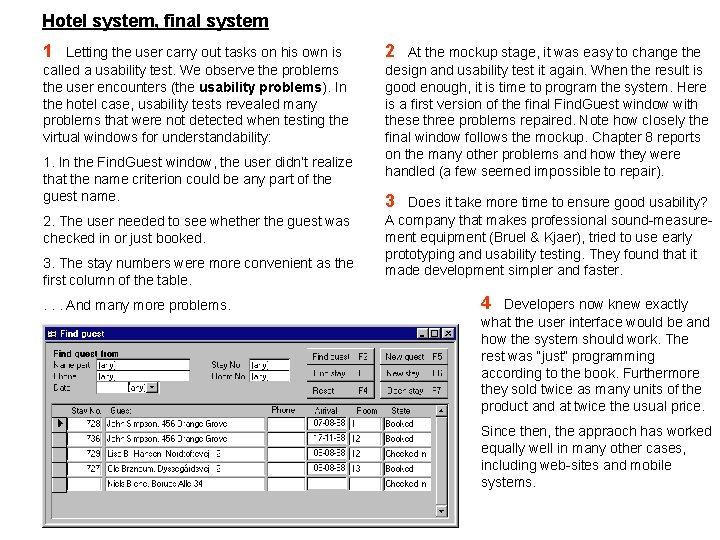
Hotel system, final system 1 Letting the user carry out tasks on his own is called a usability test. We observe the problems the user encounters (the usability problems). In the hotel case, usability tests revealed many problems that were not detected when testing the virtual windows for understandability: 1. In the Find. Guest window, the user didn’t realize that the name criterion could be any part of the guest name. 2. The user needed to see whether the guest was checked in or just booked. 3. The stay numbers were more convenient as the first column of the table. . And many more problems. 2 At the mockup stage, it was easy to change the design and usability test it again. When the result is good enough, it is time to program the system. Here is a first version of the final Find. Guest window with these three problems repaired. Note how closely the final window follows the mockup. Chapter 8 reports on the many other problems and how they were handled (a few seemed impossible to repair). 3 Does it take more time to ensure good usability? A company that makes professional sound-measurement equipment (Bruel & Kjaer), tried to use early prototyping and usability testing. They found that it made development simpler and faster. 4 Developers now knew exactly what the user interface would be and how the system should work. The rest was “just” programming according to the book. Furthermore they sold twice as many units of the product and at twice the usual price. Since then, the appraoch has worked equally well in many other cases, including web-sites and mobile systems.
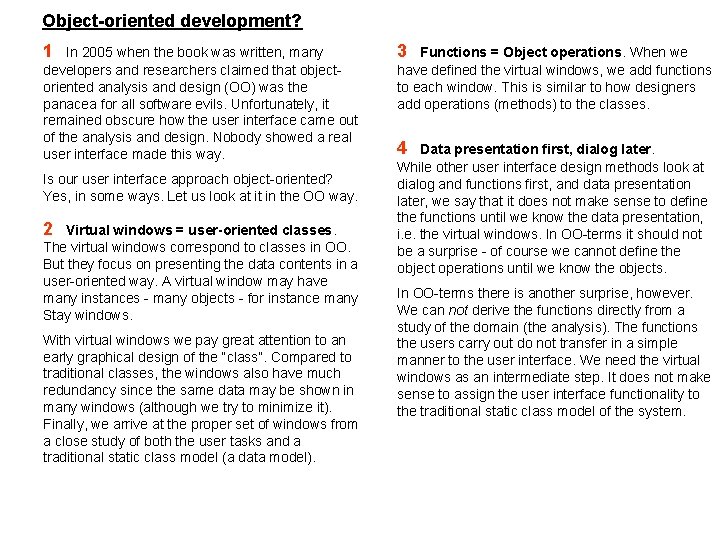
Object-oriented development? 1 In 2005 when the book was written, many developers and researchers claimed that objectoriented analysis and design (OO) was the panacea for all software evils. Unfortunately, it remained obscure how the user interface came out of the analysis and design. Nobody showed a real user interface made this way. Is our user interface approach object-oriented? Yes, in some ways. Let us look at it in the OO way. 2 Virtual windows = user-oriented classes. The virtual windows correspond to classes in OO. But they focus on presenting the data contents in a user-oriented way. A virtual window may have many instances - many objects - for instance many Stay windows. With virtual windows we pay great attention to an early graphical design of the “class”. Compared to traditional classes, the windows also have much redundancy since the same data may be shown in many windows (although we try to minimize it). Finally, we arrive at the proper set of windows from a close study of both the user tasks and a traditional static class model (a data model). 3 Functions = Object operations. When we have defined the virtual windows, we add functions to each window. This is similar to how designers add operations (methods) to the classes. 4 Data presentation first, dialog later. While other user interface design methods look at dialog and functions first, and data presentation later, we say that it does not make sense to define the functions until we know the data presentation, i. e. the virtual windows. In OO-terms it should not be a surprise - of course we cannot define the object operations until we know the objects. In OO-terms there is another surprise, however. We can not derive the functions directly from a study of the domain (the analysis). The functions the users carry out do not transfer in a simple manner to the user interface. We need the virtual windows as an intermediate step. It does not make sense to assign the user interface functionality to the traditional static class model of the system.
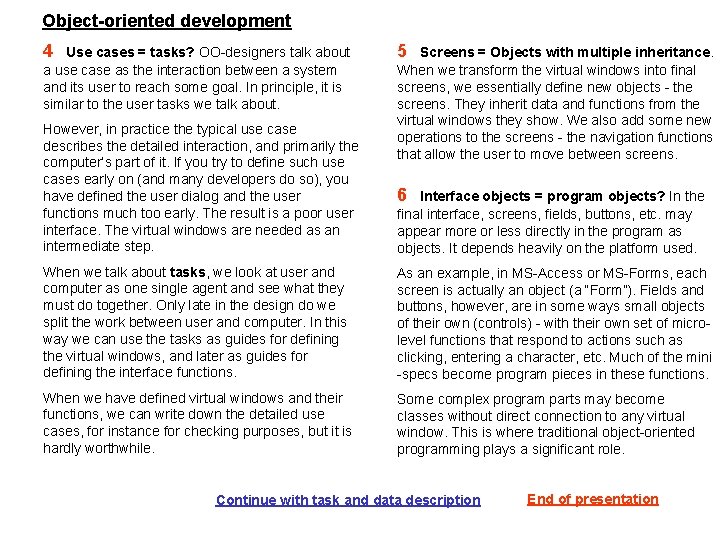
Object-oriented development 4 Use cases = tasks? OO-designers talk about a use case as the interaction between a system and its user to reach some goal. In principle, it is similar to the user tasks we talk about. However, in practice the typical use case describes the detailed interaction, and primarily the computer’s part of it. If you try to define such use cases early on (and many developers do so), you have defined the user dialog and the user functions much too early. The result is a poor user interface. The virtual windows are needed as an intermediate step. 5 Screens = Objects with multiple inheritance. When we transform the virtual windows into final screens, we essentially define new objects - the screens. They inherit data and functions from the virtual windows they show. We also add some new operations to the screens - the navigation functions that allow the user to move between screens. 6 Interface objects = program objects? In the final interface, screens, fields, buttons, etc. may appear more or less directly in the program as objects. It depends heavily on the platform used. When we talk about tasks, we look at user and computer as one single agent and see what they must do together. Only late in the design do we split the work between user and computer. In this way we can use the tasks as guides for defining the virtual windows, and later as guides for defining the interface functions. As an example, in MS-Access or MS-Forms, each screen is actually an object (a “Form”). Fields and buttons, however, are in some ways small objects of their own (controls) - with their own set of microlevel functions that respond to actions such as clicking, entering a character, etc. Much of the mini -specs become program pieces in these functions. When we have defined virtual windows and their functions, we can write down the detailed use cases, for instance for checking purposes, but it is hardly worthwhile. Some complex program parts may become classes without direct connection to any virtual window. This is where traditional object-oriented programming plays a significant role. Continue with task and data description End of presentation
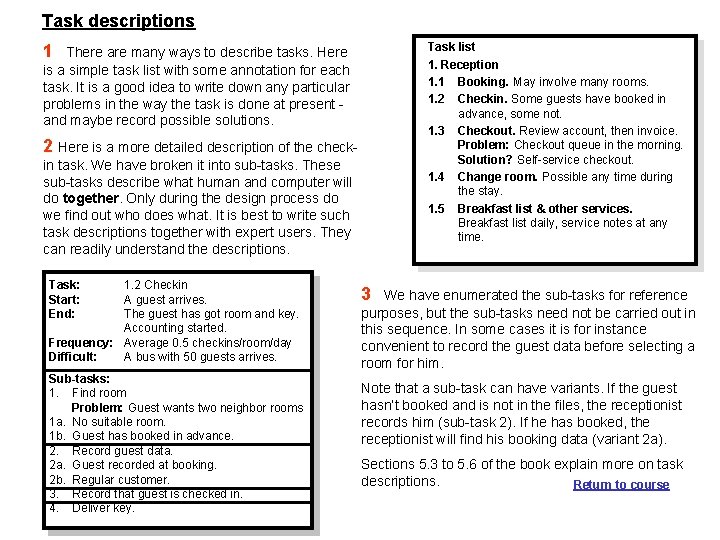
Task descriptions Task list 1. Reception 1. 1 Booking. May involve many rooms. 1. 2 Checkin. Some guests have booked in advance, some not. 1. 3 Checkout. Review account, then invoice. Problem: Checkout queue in the morning. Solution? Self-service checkout. 1. 4 Change room. Possible any time during the stay. 1. 5 Breakfast list & other services. Breakfast list daily, service notes at any time. 1 There are many ways to describe tasks. Here is a simple task list with some annotation for each task. It is a good idea to write down any particular problems in the way the task is done at present and maybe record possible solutions. 2 Here is a more detailed description of the checkin task. We have broken it into sub-tasks. These sub-tasks describe what human and computer will do together. Only during the design process do we find out who does what. It is best to write such task descriptions together with expert users. They can readily understand the descriptions. Task: Start: End: 1. 2 Checkin A guest arrives. The guest has got room and key. Accounting started. Frequency: Average 0. 5 checkins/room/day Difficult: A bus with 50 guests arrives. Sub-tasks: 1. Find room Problem: Guest wants two neighbor rooms 1 a. No suitable room. 1 b. Guest has booked in advance. 2. Record guest data. 2 a. Guest recorded at booking. 2 b. Regular customer. 3. Record that guest is checked in. 4. Deliver key. 3 We have enumerated the sub-tasks for reference purposes, but the sub-tasks need not be carried out in this sequence. In some cases it is for instance convenient to record the guest data before selecting a room for him. Note that a sub-task can have variants. If the guest hasn’t booked and is not in the files, the receptionist records him (sub-task 2). If he has booked, the receptionist will find his booking data (variant 2 a). Sections 5. 3 to 5. 6 of the book explain more on task descriptions. Return to course
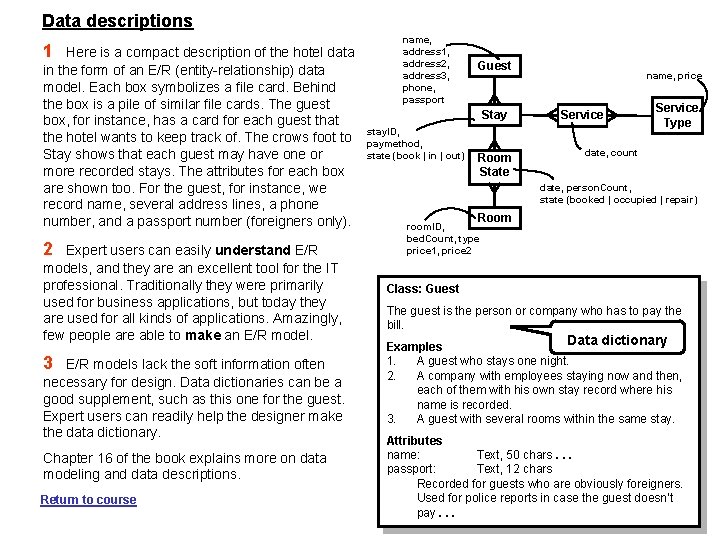
Data descriptions 1 Here is a compact description of the hotel data in the form of an E/R (entity-relationship) data model. Each box symbolizes a file card. Behind the box is a pile of similar file cards. The guest box, for instance, has a card for each guest that the hotel wants to keep track of. The crows foot to Stay shows that each guest may have one or more recorded stays. The attributes for each box are shown too. For the guest, for instance, we record name, several address lines, a phone number, and a passport number (foreigners only). 2 Expert users can easily understand E/R models, and they are an excellent tool for the IT professional. Traditionally they were primarily used for business applications, but today they are used for all kinds of applications. Amazingly, few people are able to make an E/R model. 3 E/R models lack the soft information often necessary for design. Data dictionaries can be a good supplement, such as this one for the guest. Expert users can readily help the designer make the data dictionary. Chapter 16 of the book explains more on data modeling and data descriptions. Return to course name, address 1, address 2, address 3, phone, passport Guest Stay stay. ID, paymethod, state (book | in | out) Room State name, price Service Type date, count date, person. Count, state (booked | occupied | repair) Room room. ID, bed. Count, type price 1, price 2 Class: Guest The guest is the person or company who has to pay the bill. Data dictionary Examples 1. A guest who stays one night. 2. A company with employees staying now and then, each of them with his own stay record where his name is recorded. 3. A guest with several rooms within the same stay. Attributes name: Text, 50 chars. . . passport: Text, 12 chars Recorded for guests who are obviously foreigners. Used for police reports in case the guest doesn’t pay. . .
 User interface in software engineering
User interface in software engineering Interface in software engineering
Interface in software engineering User interface design principles in software engineering
User interface design principles in software engineering User interface design process in software engineering
User interface design process in software engineering User interface design in software engineering
User interface design in software engineering User interface design process in software engineering
User interface design process in software engineering User interface prototyping in software engineering
User interface prototyping in software engineering User interface design in system analysis and design
User interface design in system analysis and design Data input methods in system analysis and design
Data input methods in system analysis and design Webapp design pyramid contains
Webapp design pyramid contains Guidelines for data entry screen design
Guidelines for data entry screen design User interface design cycle
User interface design cycle User interface analysis and design
User interface analysis and design Principles of user interface design
Principles of user interface design Uiecu hours
Uiecu hours Atm user interface
Atm user interface User interface design and evaluation
User interface design and evaluation Python gui design
Python gui design Visualization in user interface design
Visualization in user interface design Recoverability in user interface design
Recoverability in user interface design Task centered user interface design
Task centered user interface design Labview user interface design examples
Labview user interface design examples Fitts law user interface design
Fitts law user interface design Real time software design in software engineering
Real time software design in software engineering Software design fundamentals in software engineering
Software design fundamentals in software engineering Types of testing in software engineering
Types of testing in software engineering User testing software engineering
User testing software engineering User testing software engineering
User testing software engineering User requirements software engineering
User requirements software engineering