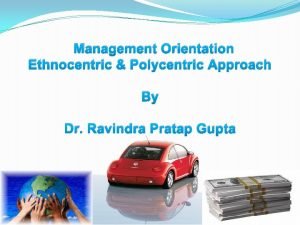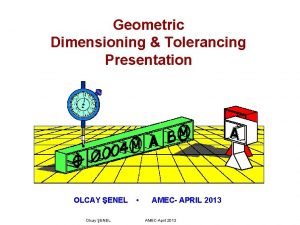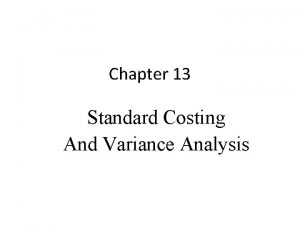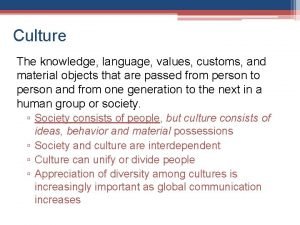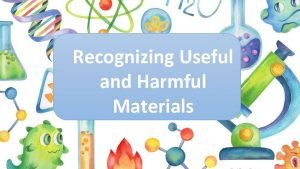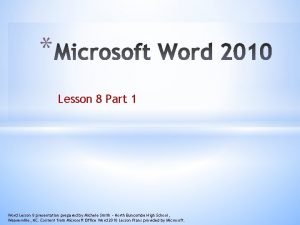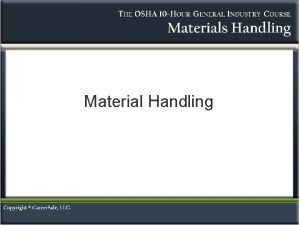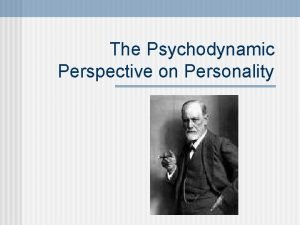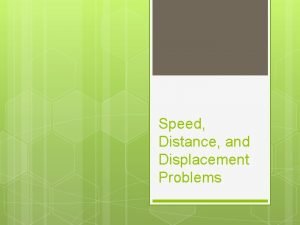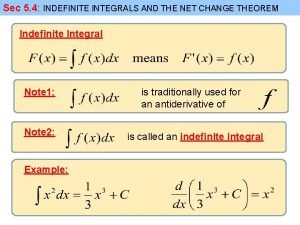VRay Material VRay Displacement Lesson Introduction Orientation This
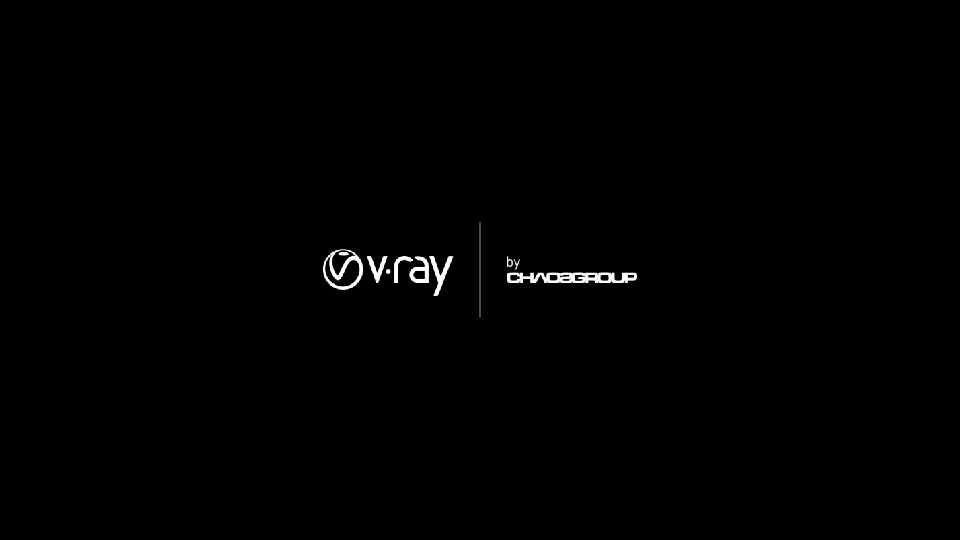

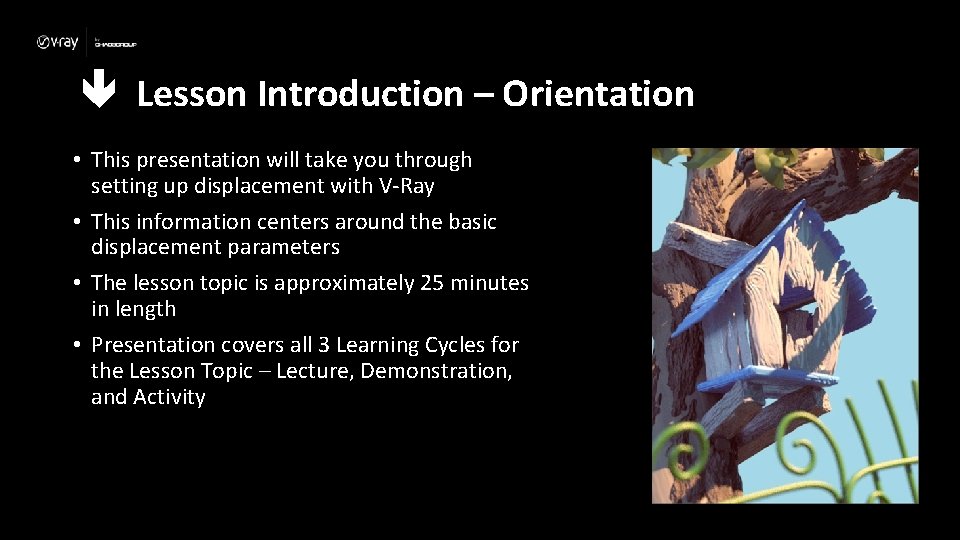
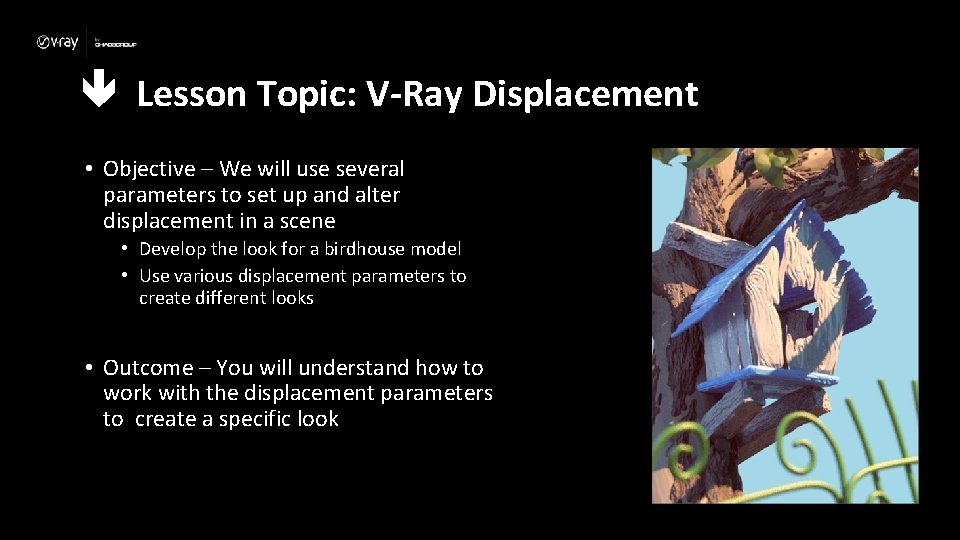
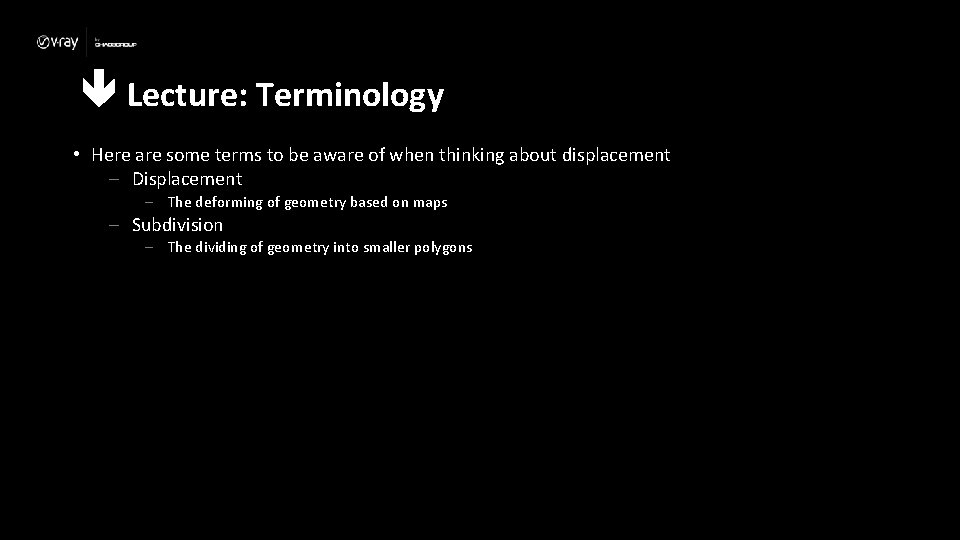
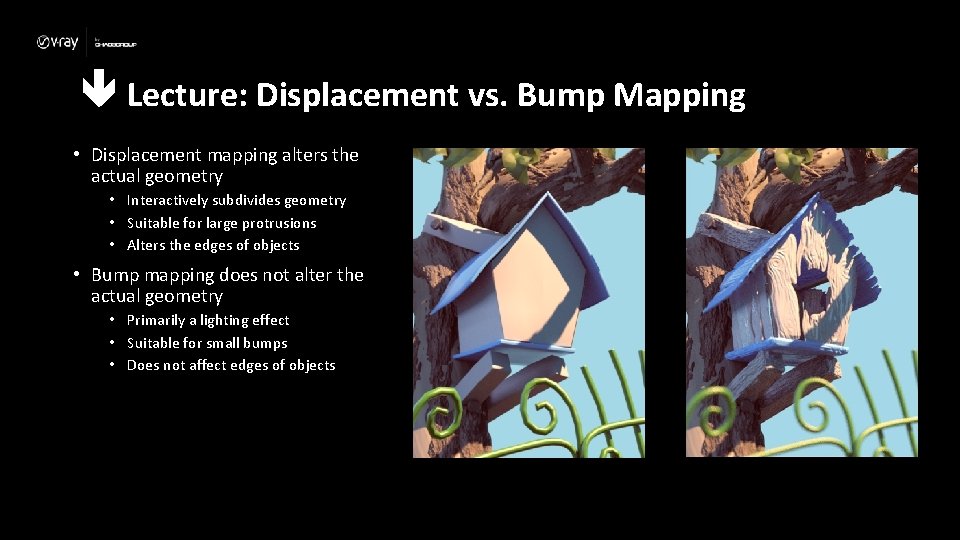
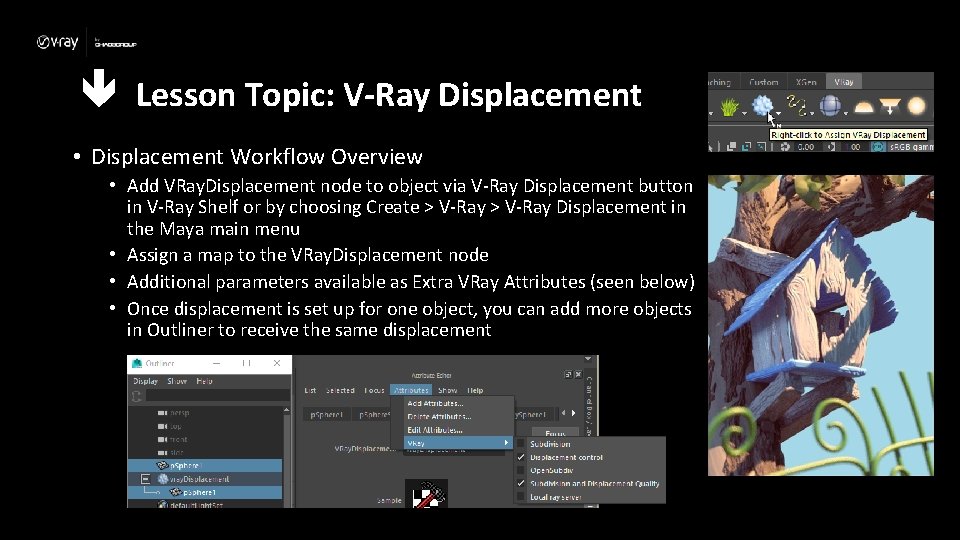
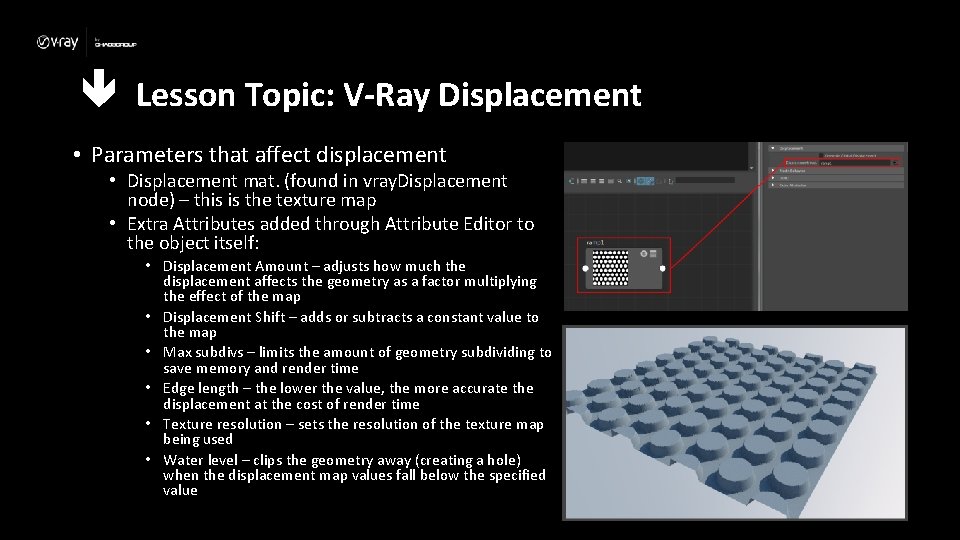
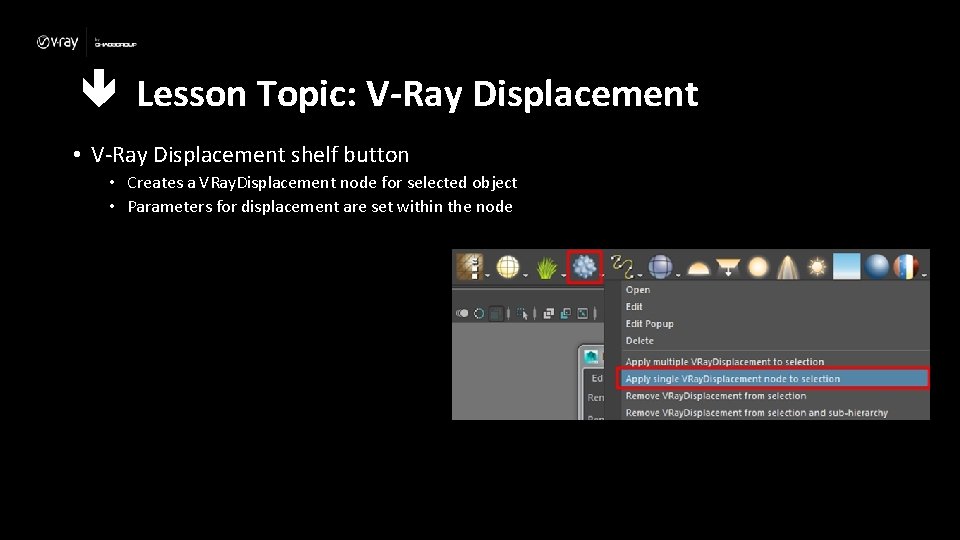
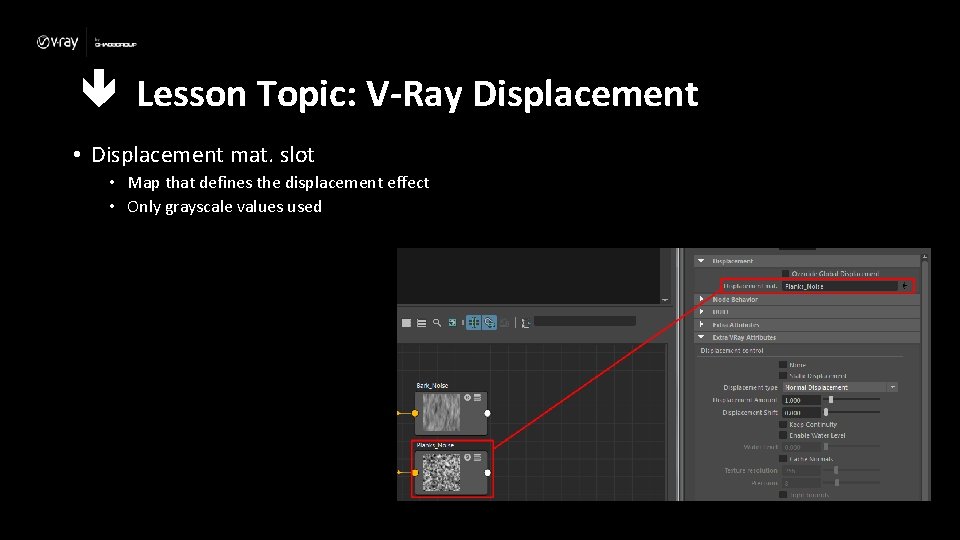
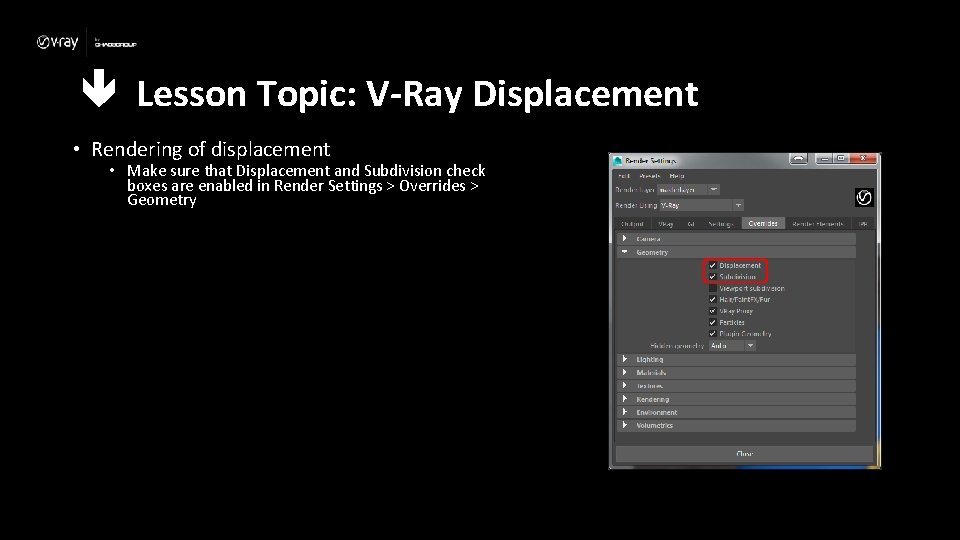
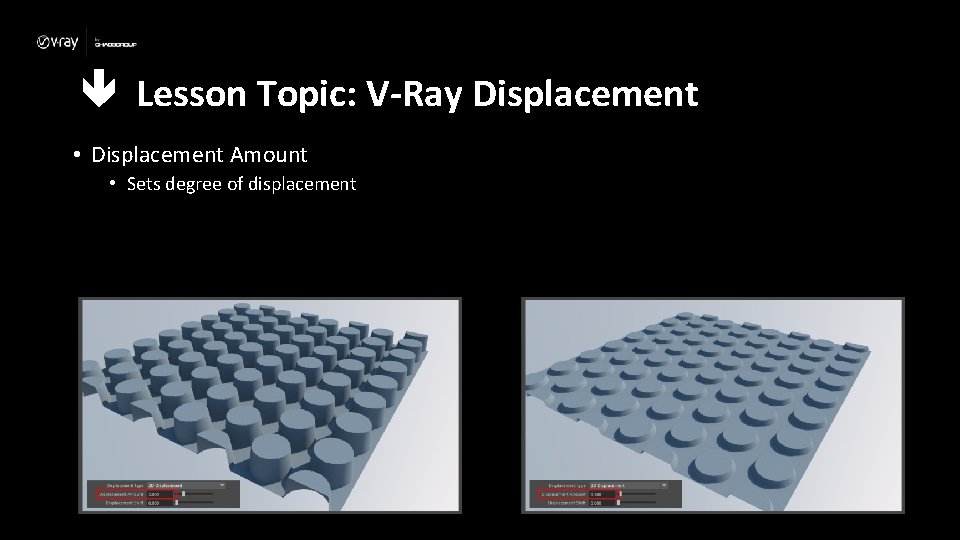
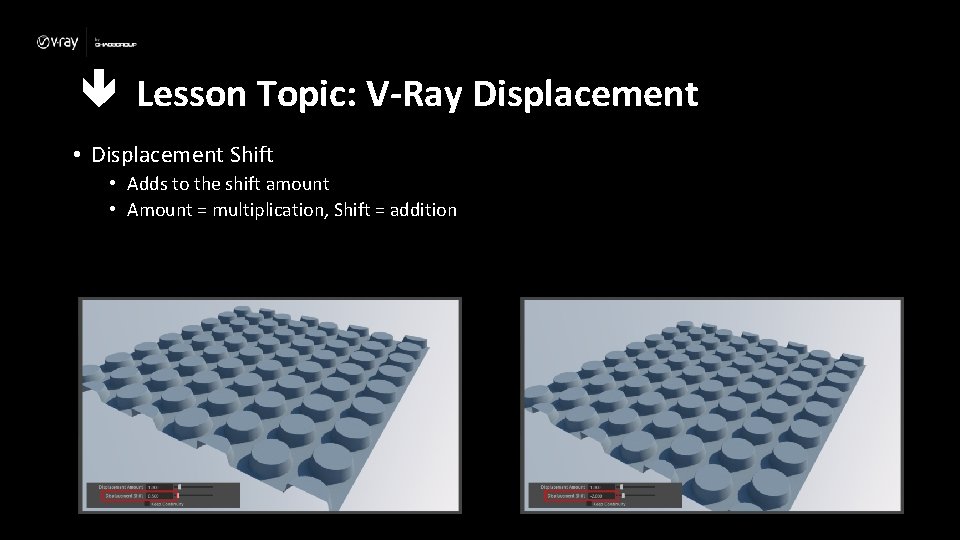
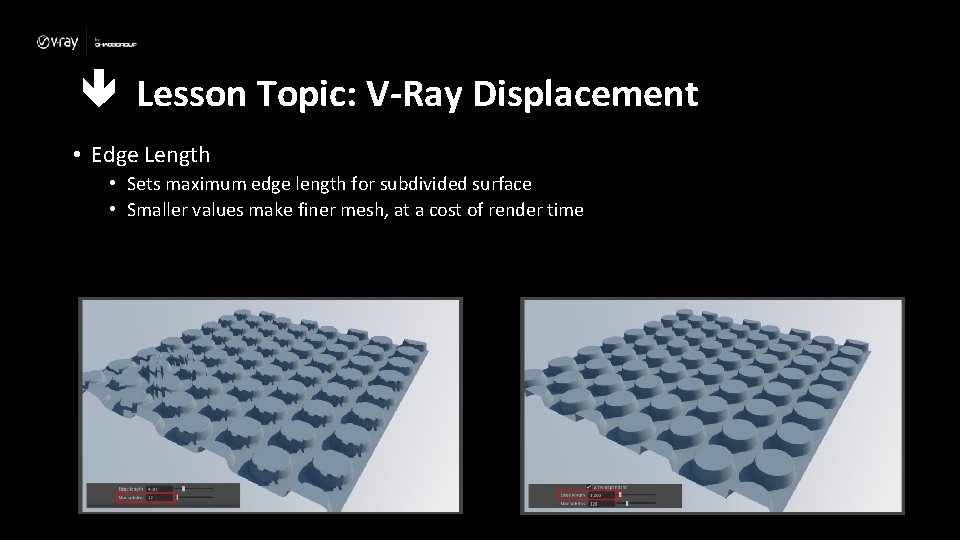
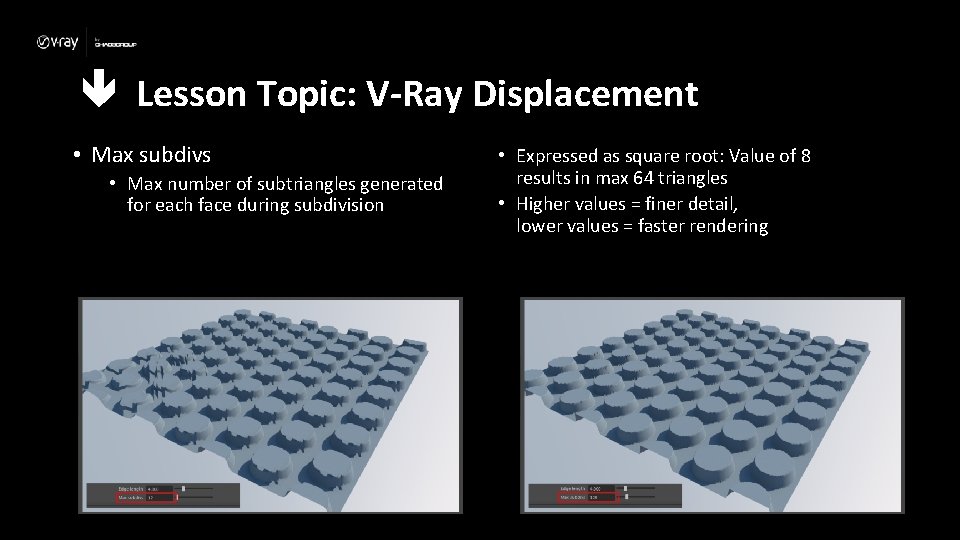
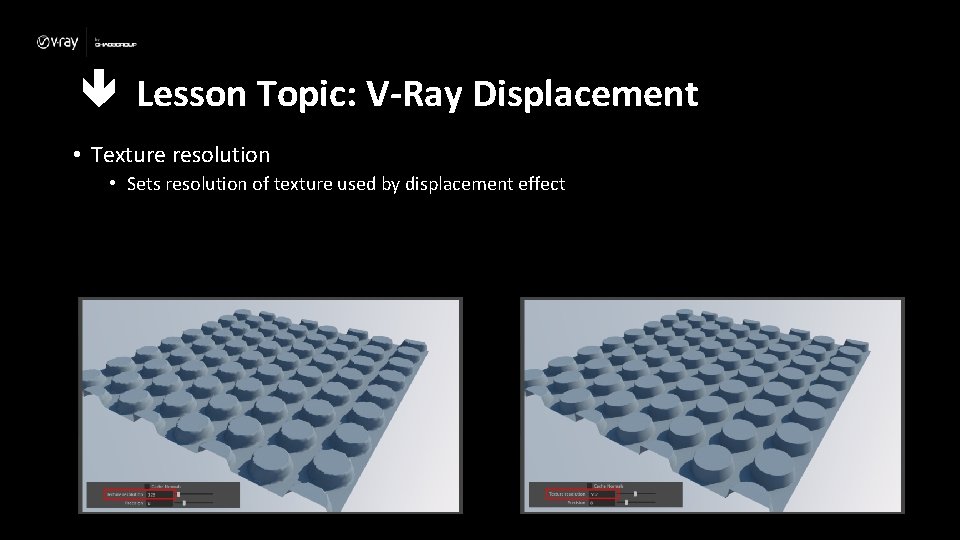
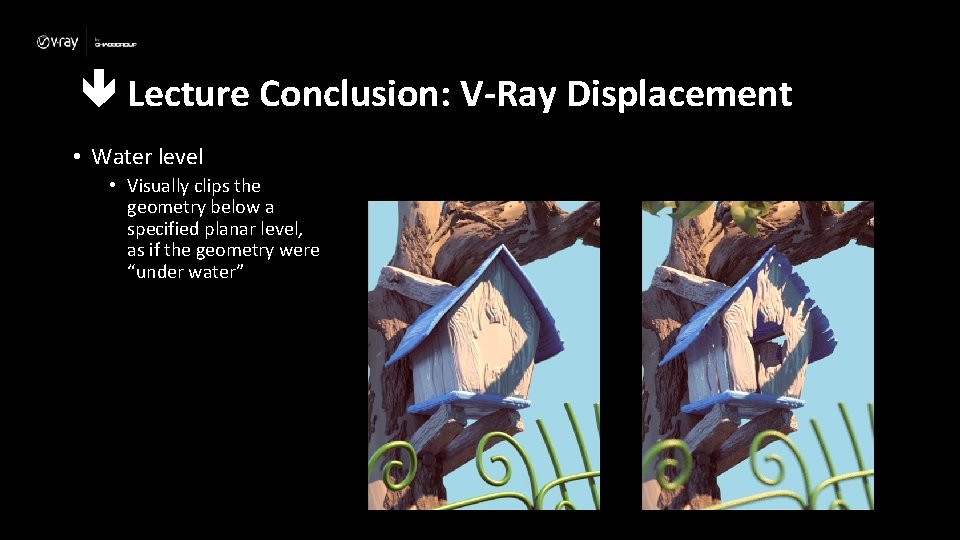
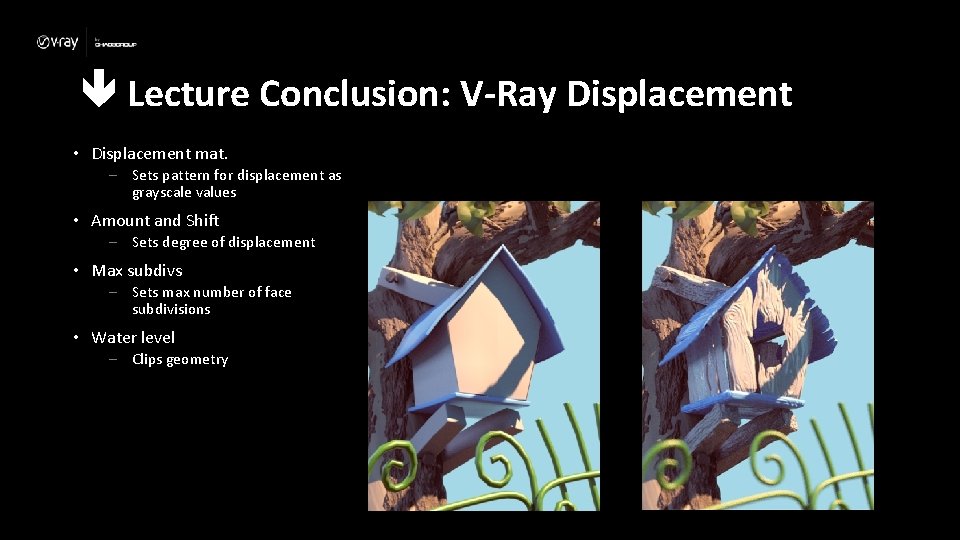
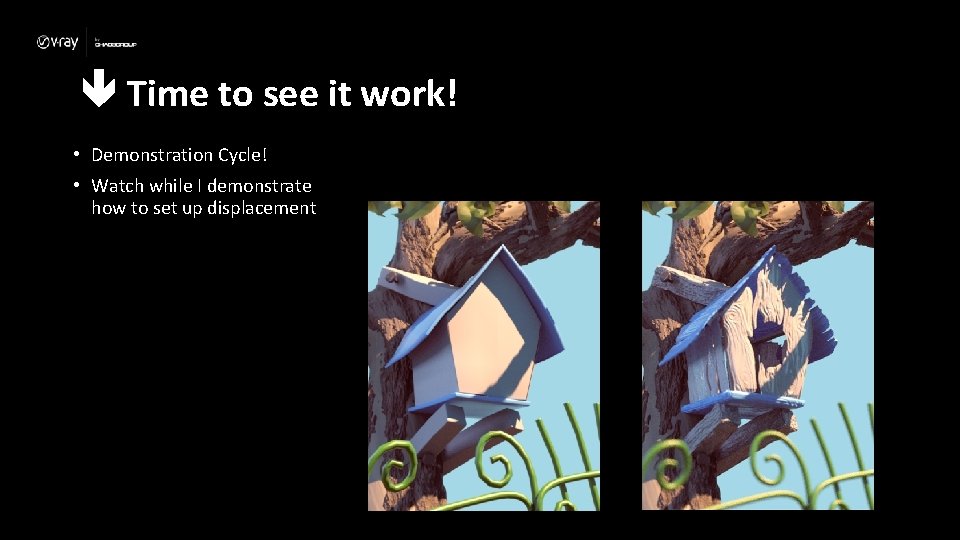
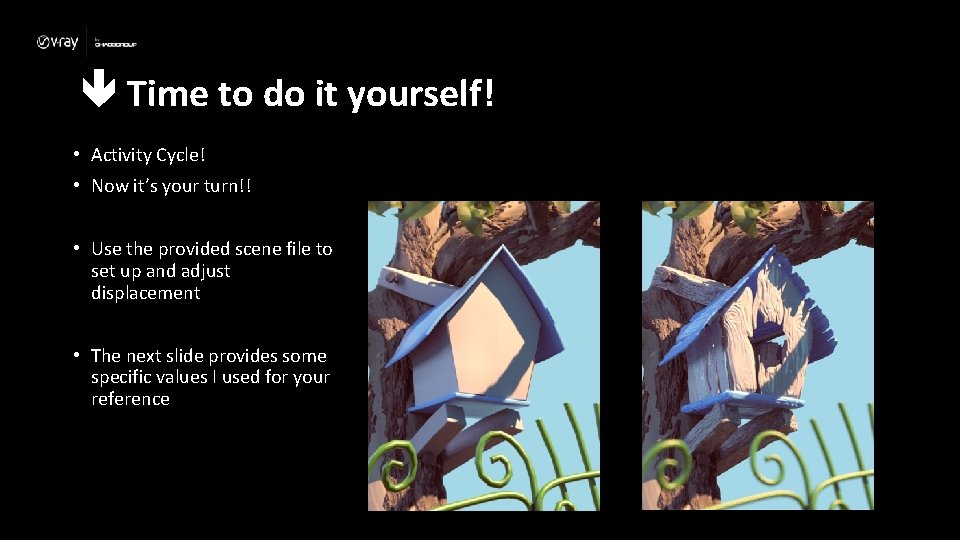
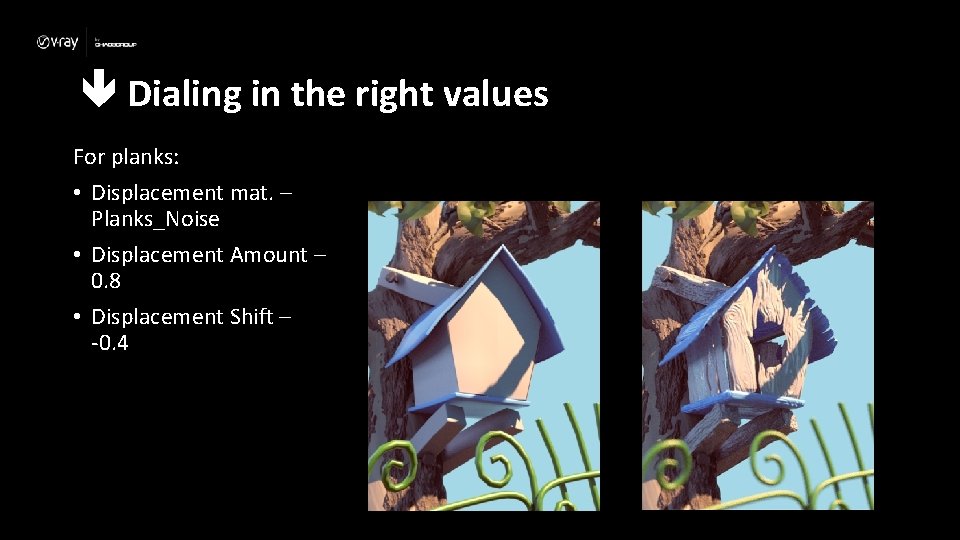
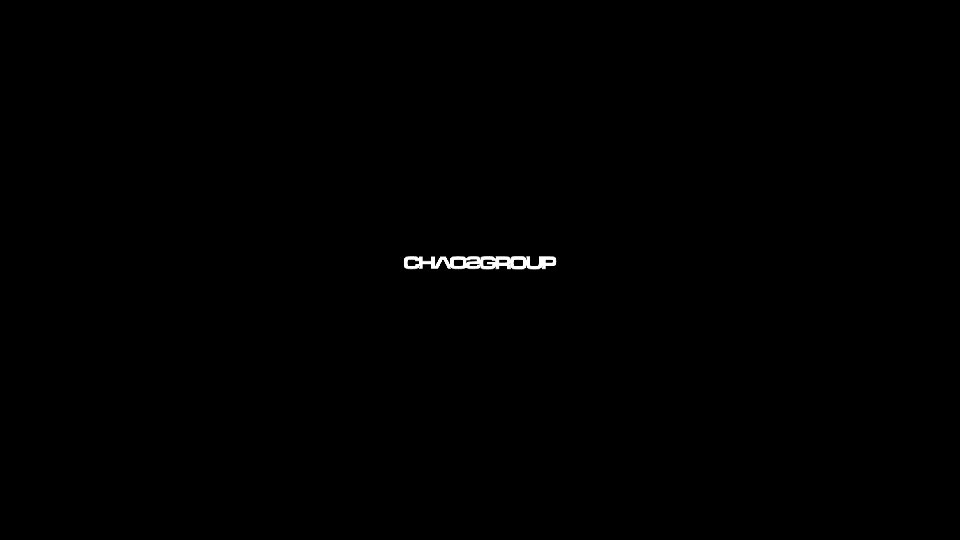
- Slides: 22
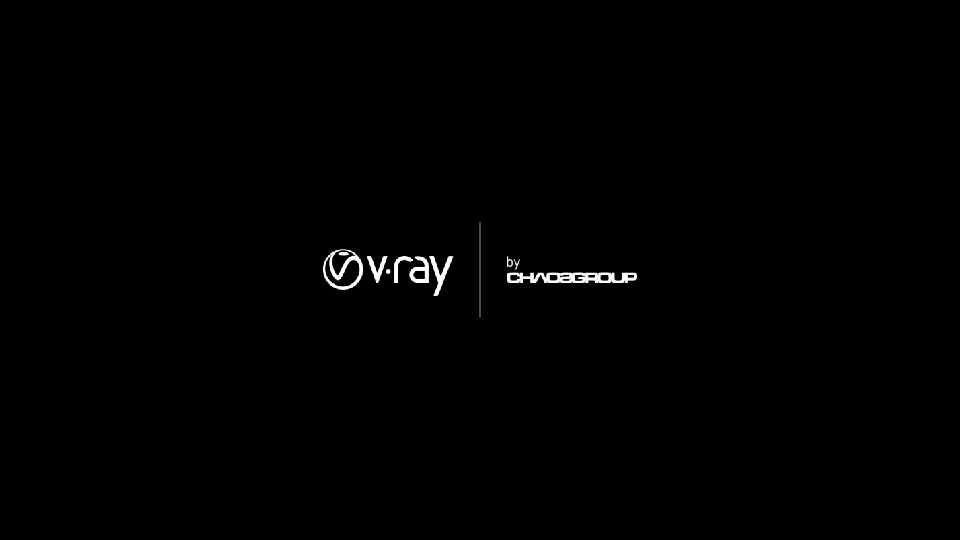

V-Ray Material: V-Ray Displacement
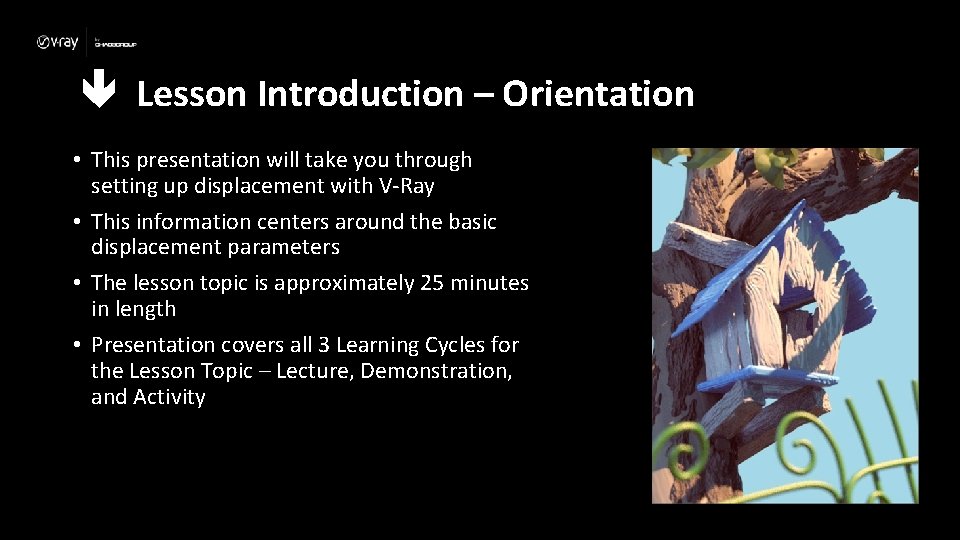
Lesson Introduction – Orientation • This presentation will take you through setting up displacement with V-Ray • This information centers around the basic displacement parameters • The lesson topic is approximately 25 minutes in length • Presentation covers all 3 Learning Cycles for the Lesson Topic – Lecture, Demonstration, and Activity
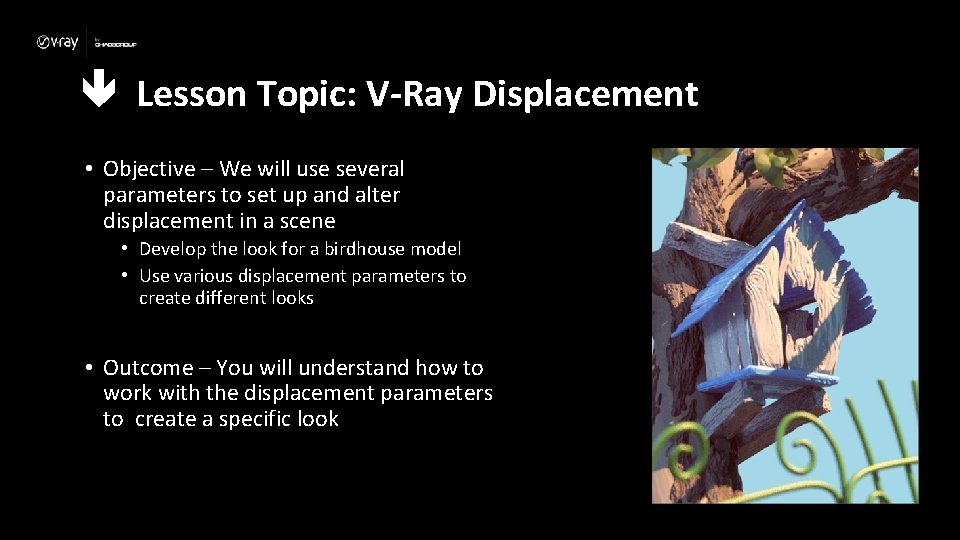
Lesson Topic: V-Ray Displacement • Objective – We will use several parameters to set up and alter displacement in a scene • Develop the look for a birdhouse model • Use various displacement parameters to create different looks • Outcome – You will understand how to work with the displacement parameters to create a specific look
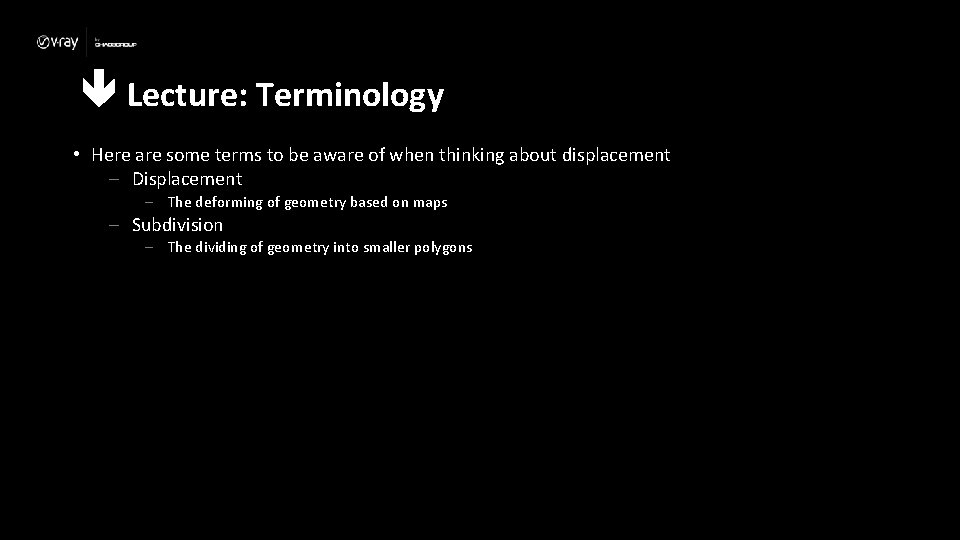
Lecture: Terminology • Here are some terms to be aware of when thinking about displacement – Displacement – The deforming of geometry based on maps – Subdivision – The dividing of geometry into smaller polygons
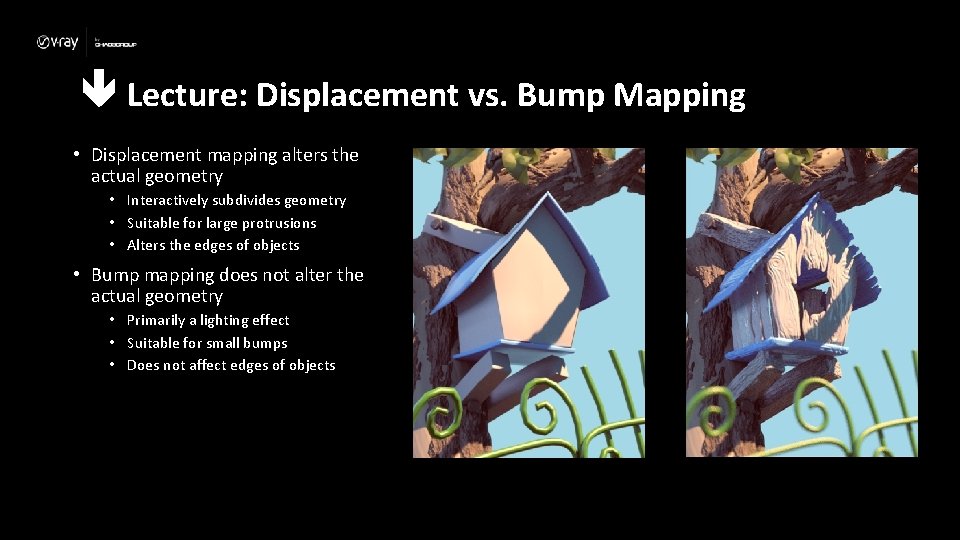
Lecture: Displacement vs. Bump Mapping • Displacement mapping alters the actual geometry • Interactively subdivides geometry • Suitable for large protrusions • Alters the edges of objects • Bump mapping does not alter the actual geometry • Primarily a lighting effect • Suitable for small bumps • Does not affect edges of objects
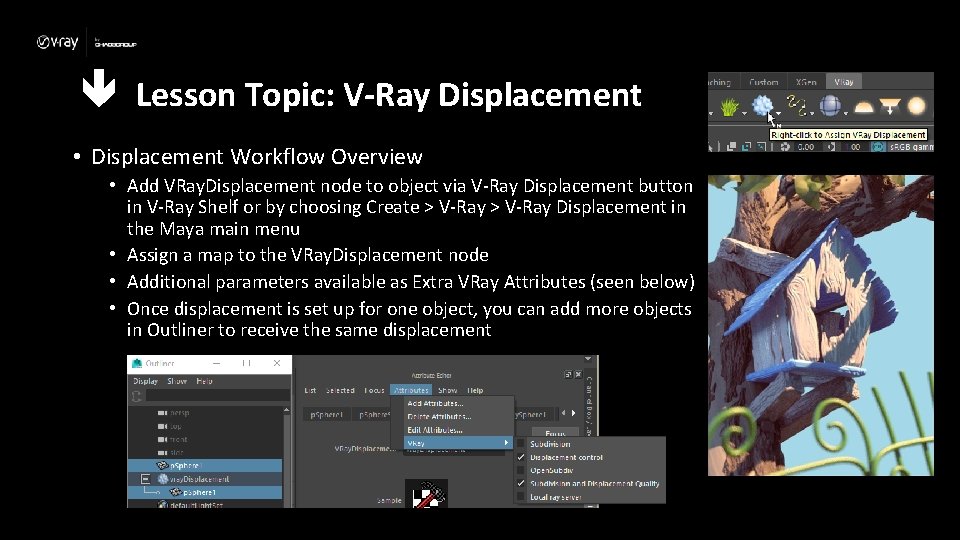
Lesson Topic: V-Ray Displacement • Displacement Workflow Overview • Add VRay. Displacement node to object via V-Ray Displacement button in V-Ray Shelf or by choosing Create > V-Ray Displacement in the Maya main menu • Assign a map to the VRay. Displacement node • Additional parameters available as Extra VRay Attributes (seen below) • Once displacement is set up for one object, you can add more objects in Outliner to receive the same displacement
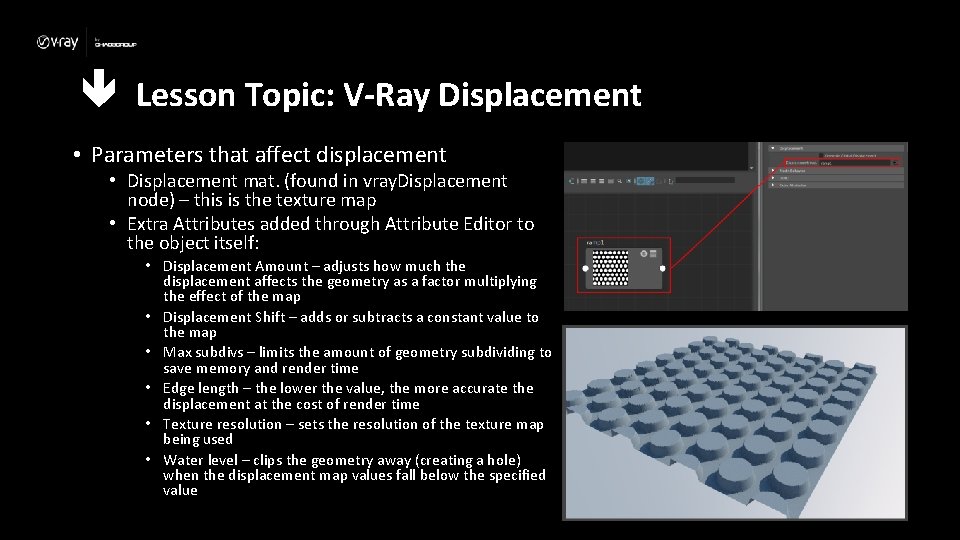
Lesson Topic: V-Ray Displacement • Parameters that affect displacement • Displacement mat. (found in vray. Displacement node) – this is the texture map • Extra Attributes added through Attribute Editor to the object itself: • Displacement Amount – adjusts how much the displacement affects the geometry as a factor multiplying the effect of the map • Displacement Shift – adds or subtracts a constant value to the map • Max subdivs – limits the amount of geometry subdividing to save memory and render time • Edge length – the lower the value, the more accurate the displacement at the cost of render time • Texture resolution – sets the resolution of the texture map being used • Water level – clips the geometry away (creating a hole) when the displacement map values fall below the specified value
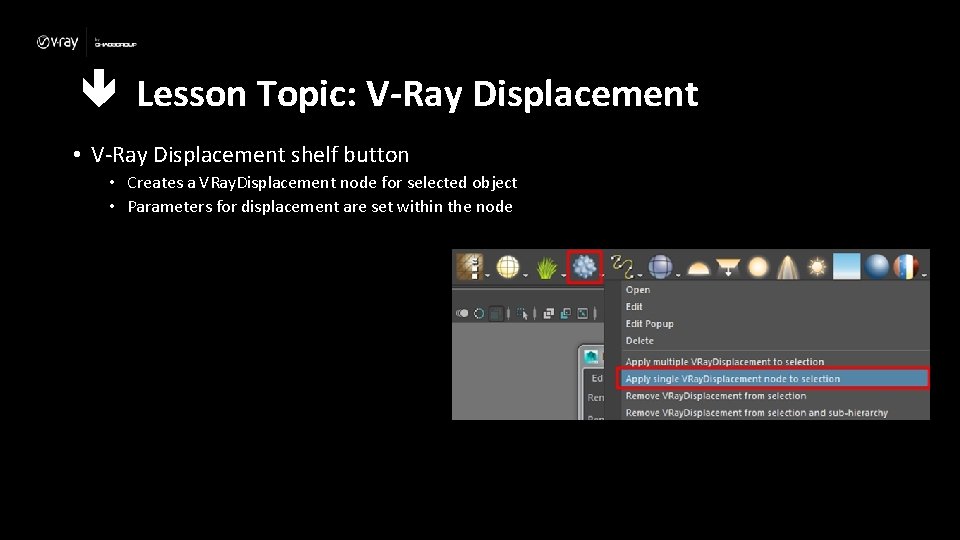
Lesson Topic: V-Ray Displacement • V-Ray Displacement shelf button • Creates a VRay. Displacement node for selected object • Parameters for displacement are set within the node
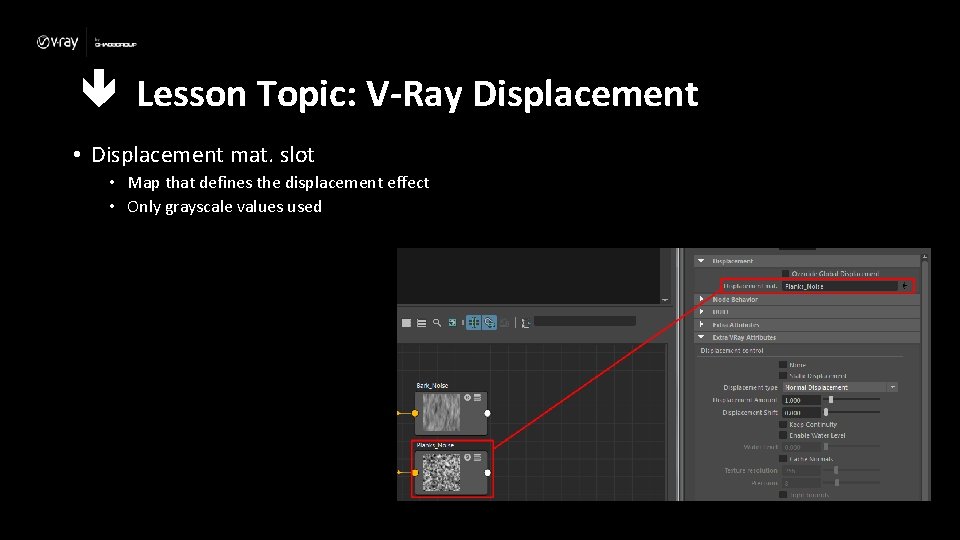
Lesson Topic: V-Ray Displacement • Displacement mat. slot • Map that defines the displacement effect • Only grayscale values used
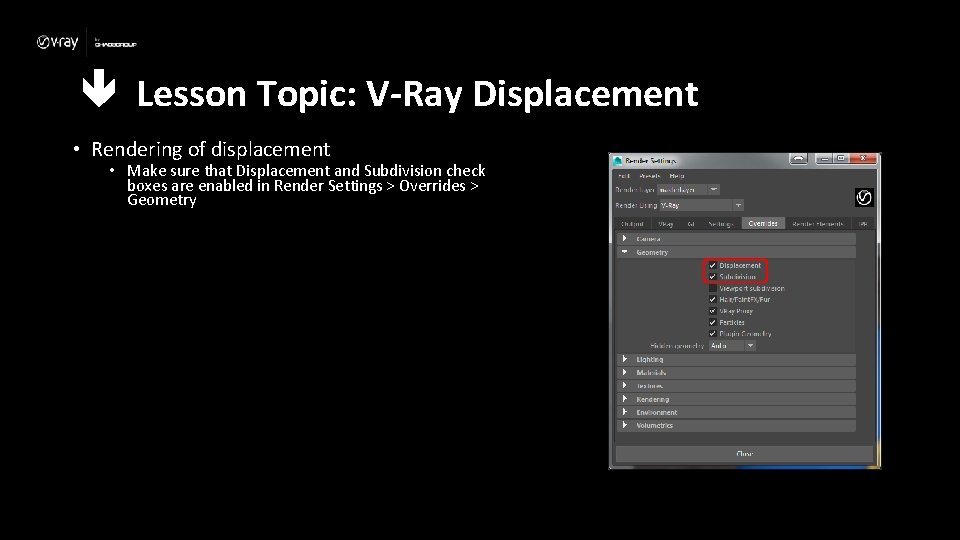
Lesson Topic: V-Ray Displacement • Rendering of displacement • Make sure that Displacement and Subdivision check boxes are enabled in Render Settings > Overrides > Geometry
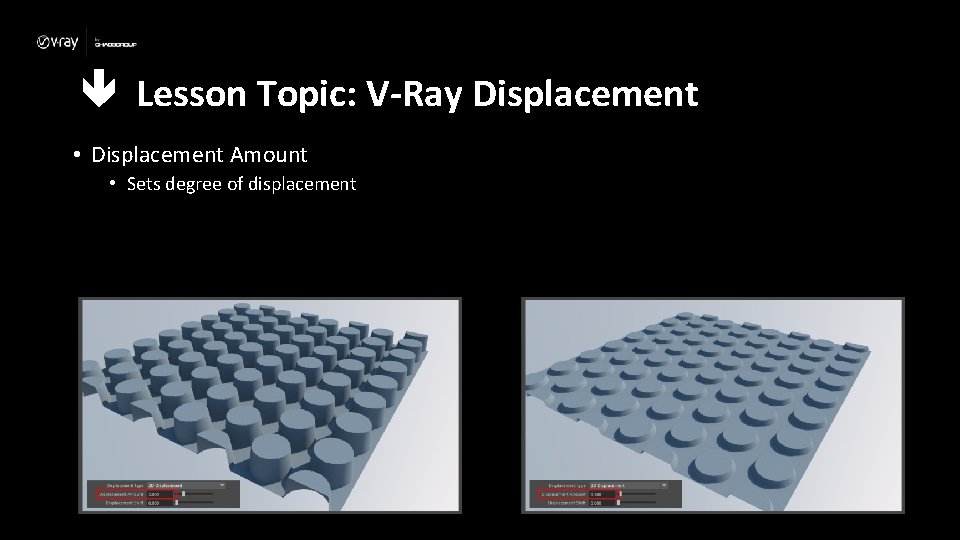
Lesson Topic: V-Ray Displacement • Displacement Amount • Sets degree of displacement
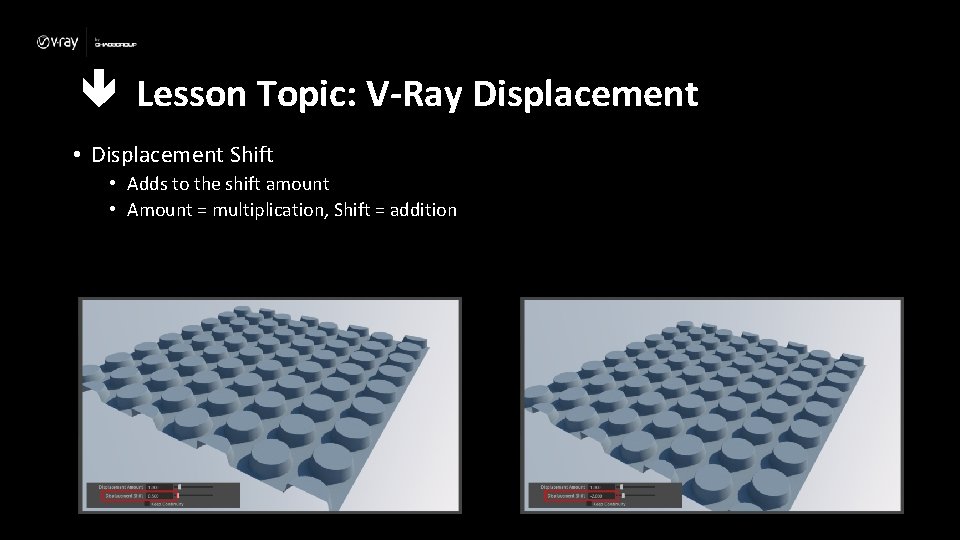
Lesson Topic: V-Ray Displacement • Displacement Shift • Adds to the shift amount • Amount = multiplication, Shift = addition
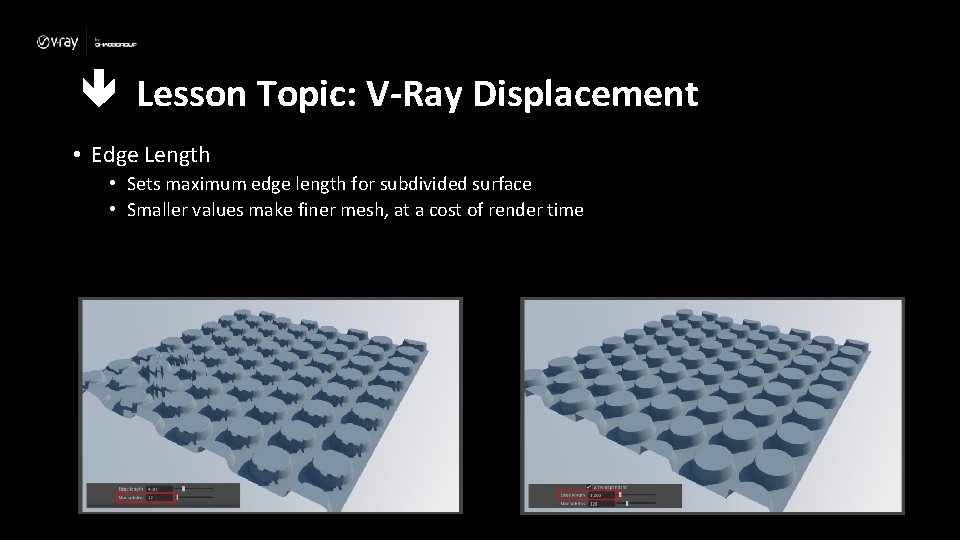
Lesson Topic: V-Ray Displacement • Edge Length • Sets maximum edge length for subdivided surface • Smaller values make finer mesh, at a cost of render time
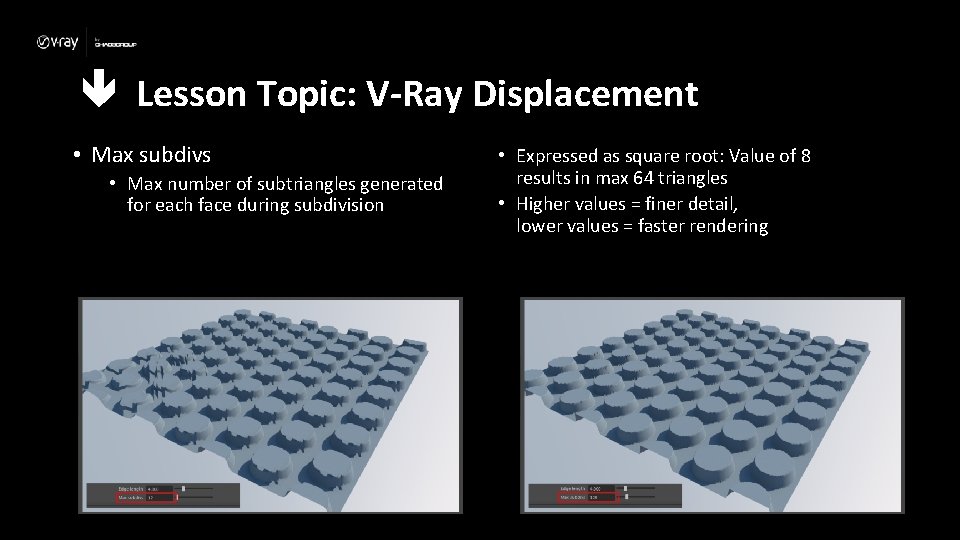
Lesson Topic: V-Ray Displacement • Max subdivs • Max number of subtriangles generated for each face during subdivision • Expressed as square root: Value of 8 results in max 64 triangles • Higher values = finer detail, lower values = faster rendering
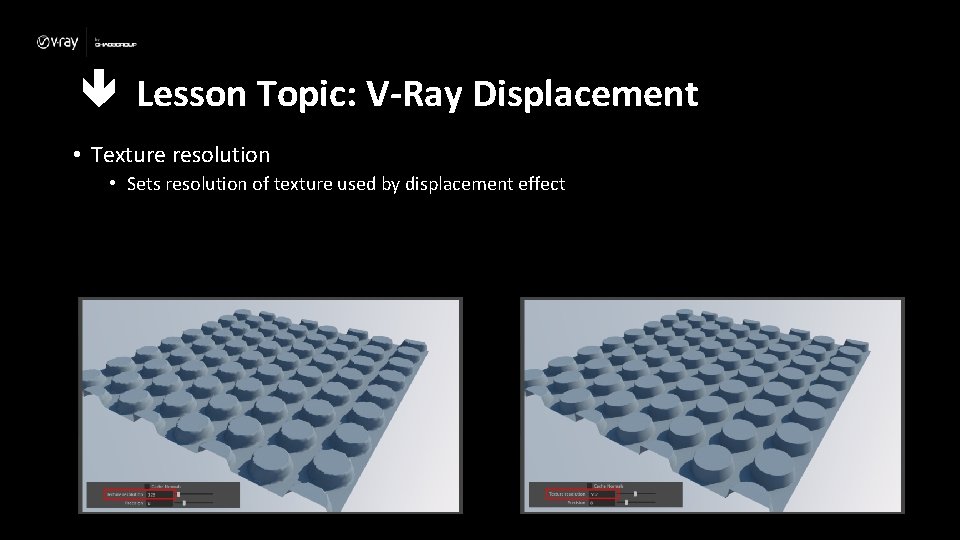
Lesson Topic: V-Ray Displacement • Texture resolution • Sets resolution of texture used by displacement effect
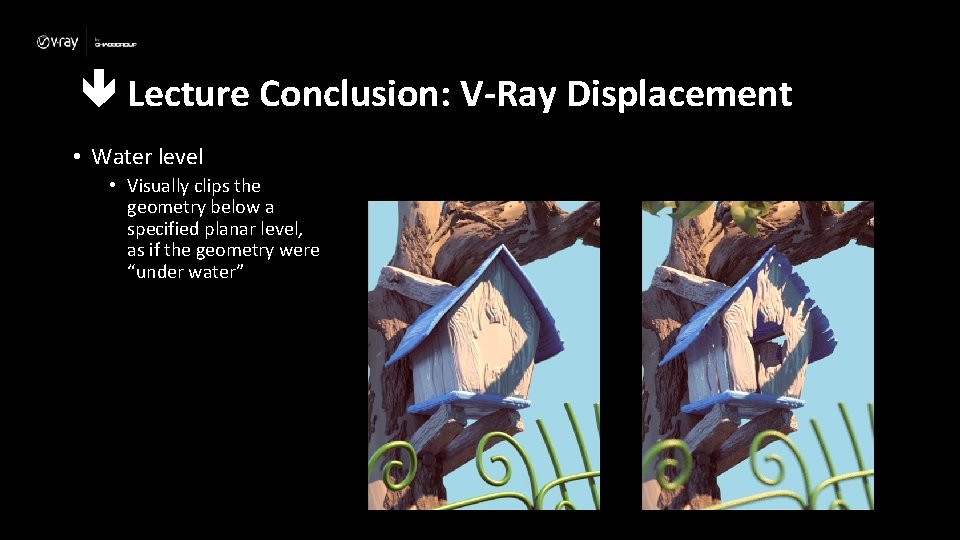
Lecture Conclusion: V-Ray Displacement • Water level • Visually clips the geometry below a specified planar level, as if the geometry were “under water”
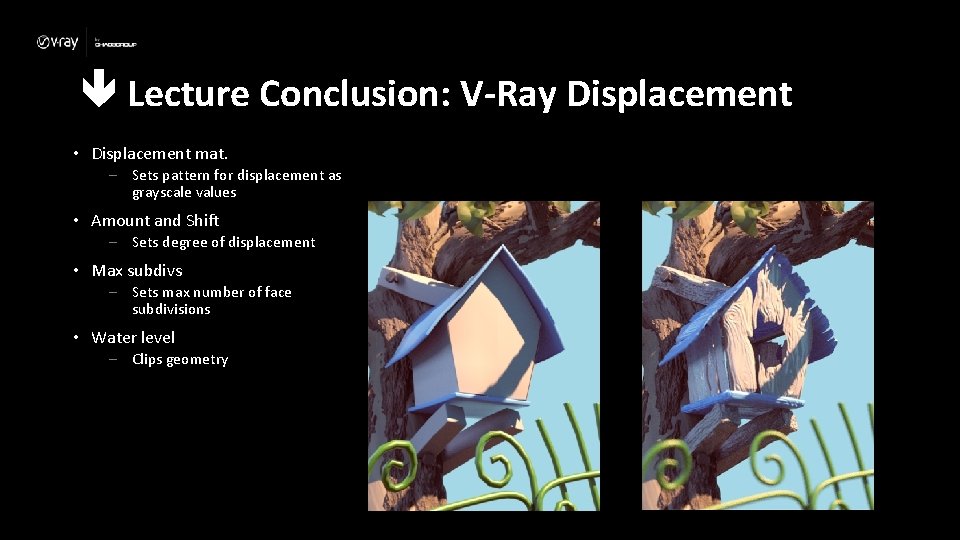
Lecture Conclusion: V-Ray Displacement • Displacement mat. – Sets pattern for displacement as grayscale values • Amount and Shift – Sets degree of displacement • Max subdivs – Sets max number of face subdivisions • Water level – Clips geometry
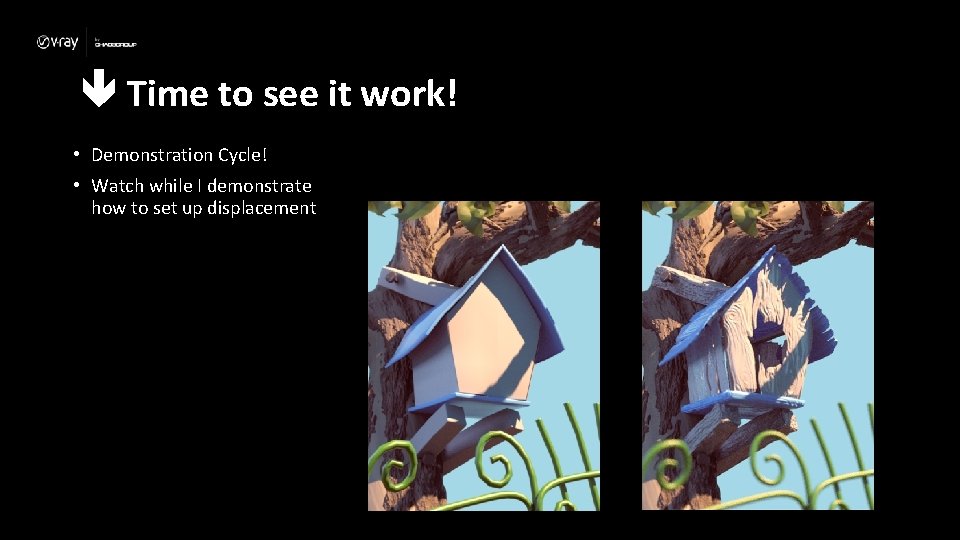
Time to see it work! • Demonstration Cycle! • Watch while I demonstrate how to set up displacement
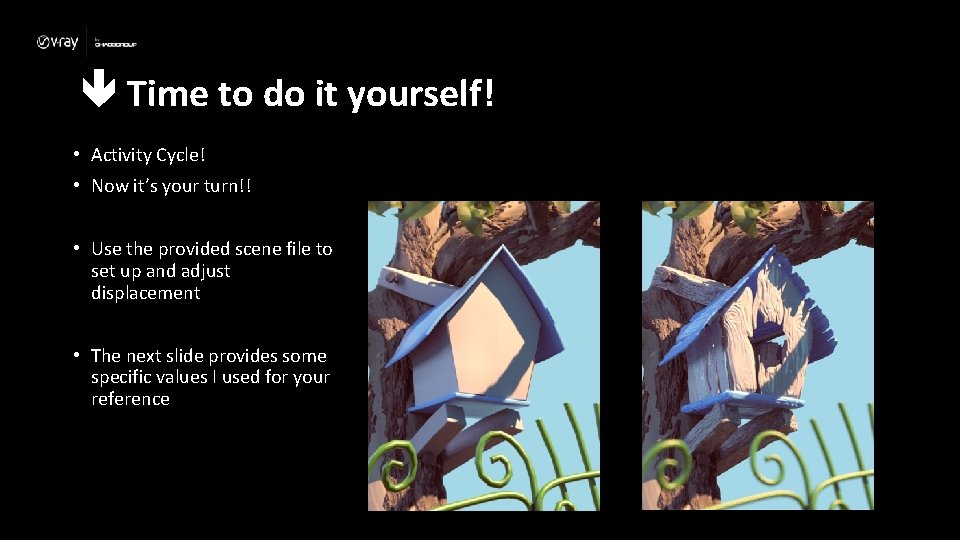
Time to do it yourself! • Activity Cycle! • Now it’s your turn!! • Use the provided scene file to set up and adjust displacement • The next slide provides some specific values I used for your reference
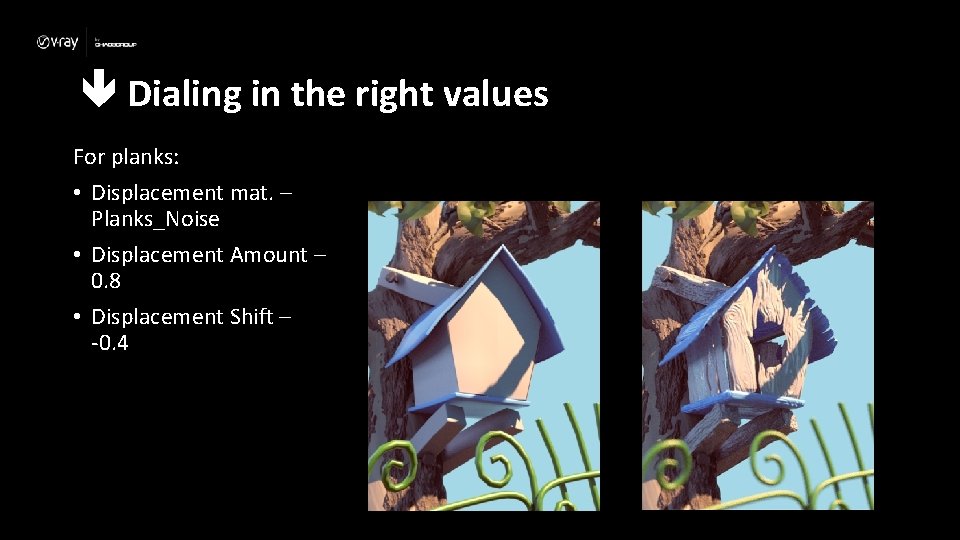
Dialing in the right values For planks: • Displacement mat. – Planks_Noise • Displacement Amount – 0. 8 • Displacement Shift – -0. 4
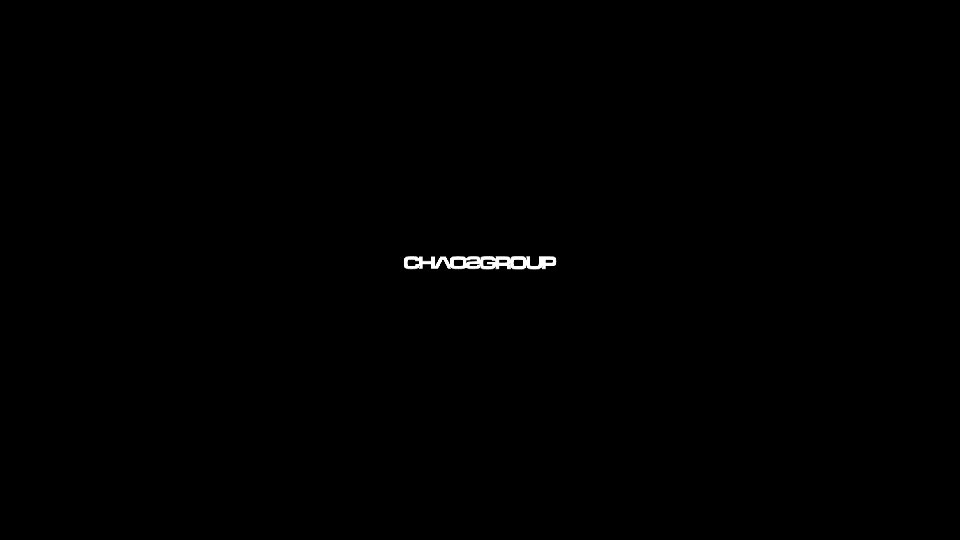
 Single displacement vs double displacement
Single displacement vs double displacement Vraymtlwrapper
Vraymtlwrapper Vray edges tex
Vray edges tex Vray blend
Vray blend Vray 2sided material
Vray 2sided material Vray light material
Vray light material Vray skin material
Vray skin material Vray wrapper
Vray wrapper Ethnocentric vs polycentric
Ethnocentric vs polycentric Feature of size
Feature of size Time variance
Time variance Non material culture
Non material culture Refers to the knowledge language values customs
Refers to the knowledge language values customs Example of material culture
Example of material culture Harmful and useful
Harmful and useful Orientation level 1 lesson 8
Orientation level 1 lesson 8 Material handling introduction
Material handling introduction Introduction to materials handling
Introduction to materials handling How to get the volume
How to get the volume Fixed displacement compressor symbol
Fixed displacement compressor symbol Psychodynamic approach to personality
Psychodynamic approach to personality John drove south 120 km at 60 km/h
John drove south 120 km at 60 km/h Indefinite integral
Indefinite integral