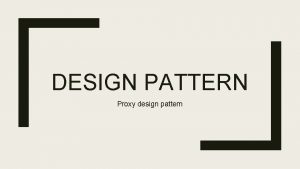VRAY FOR 3 DS MAX VRay Proxy LESSON
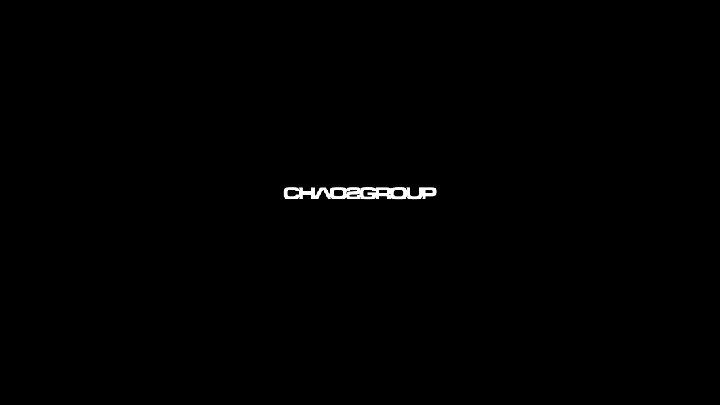
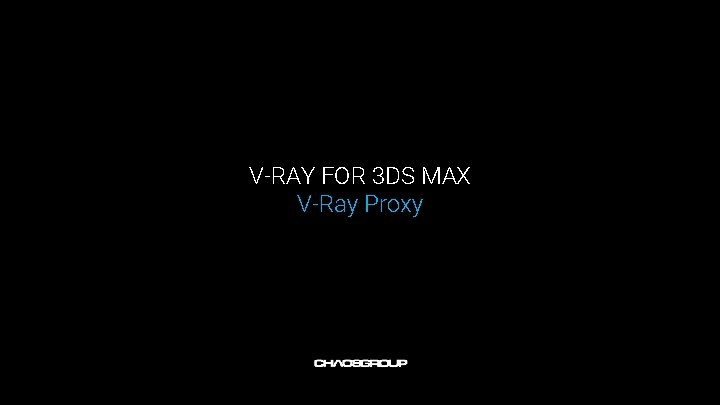
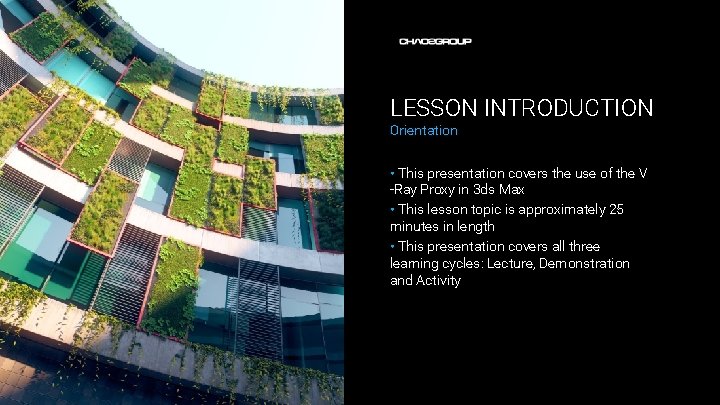
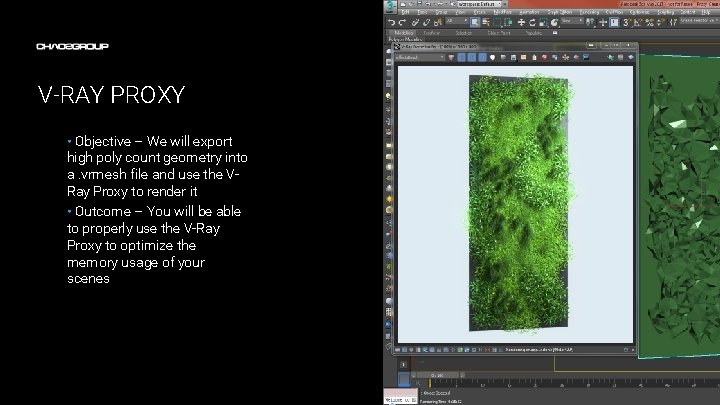
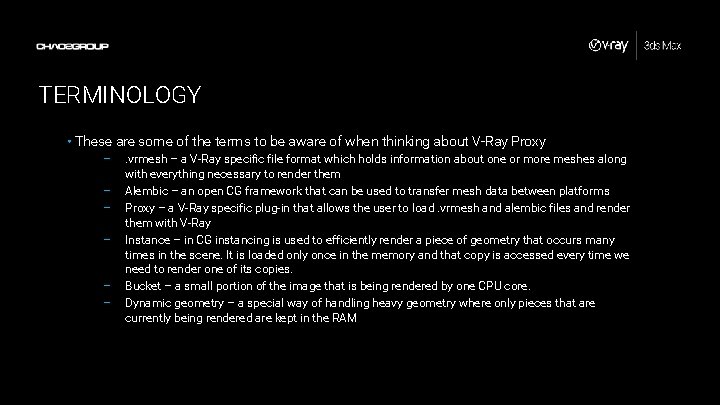
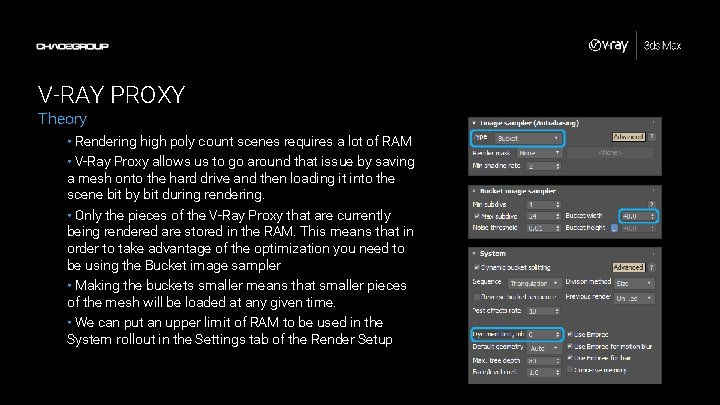
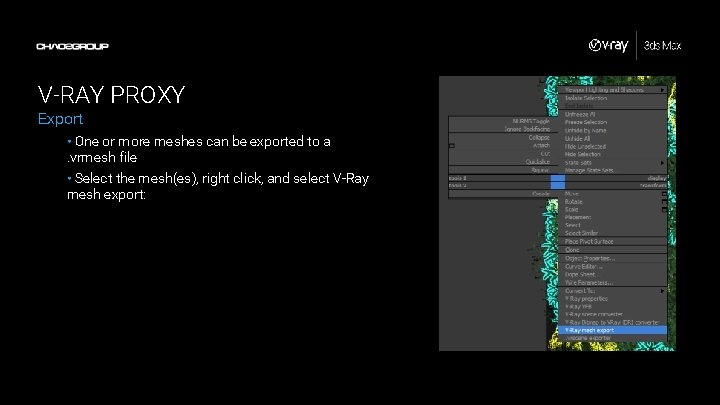
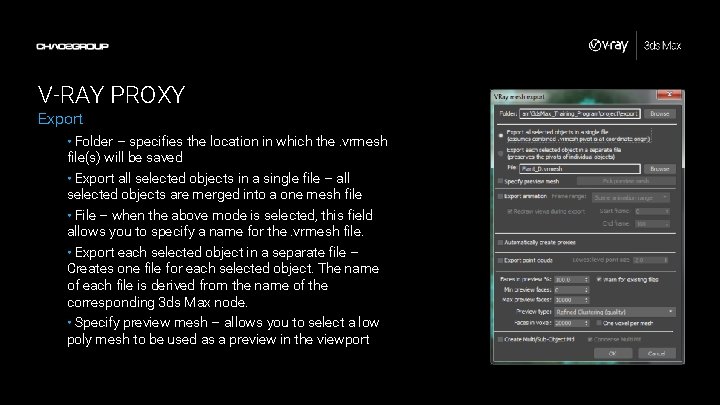
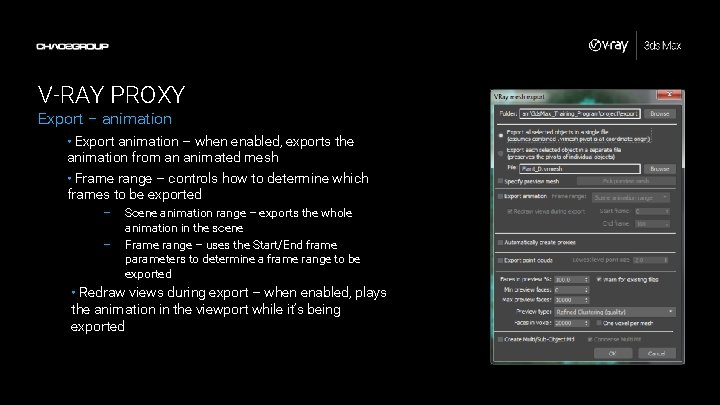
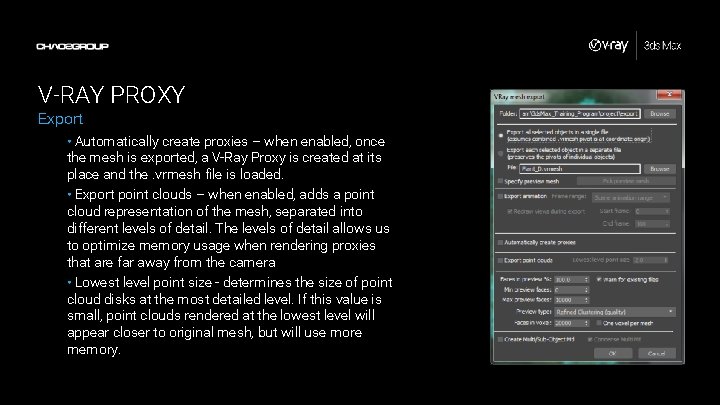
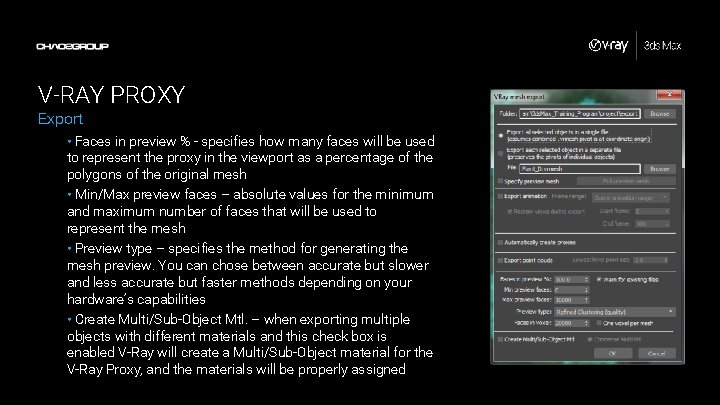
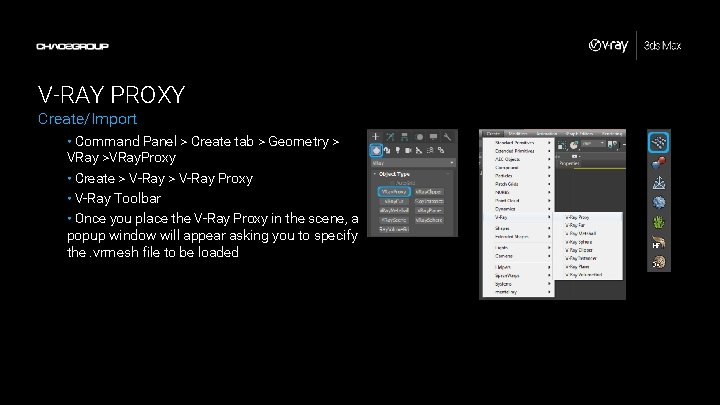
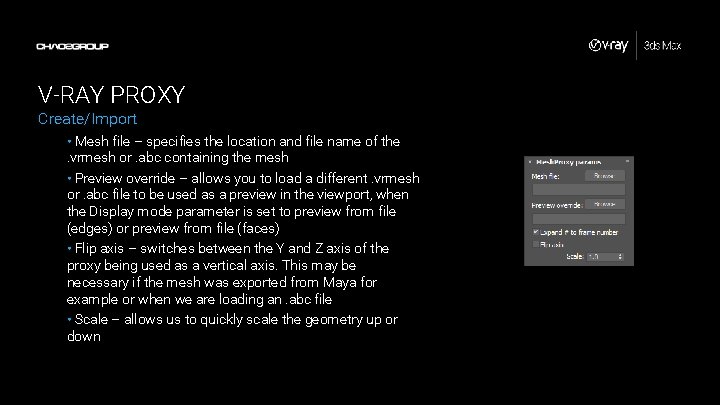
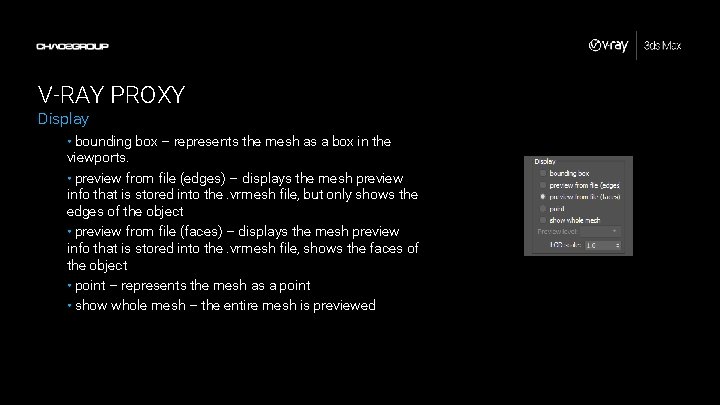
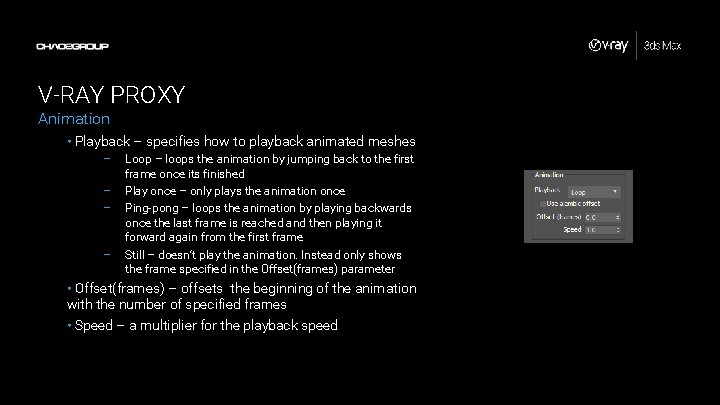
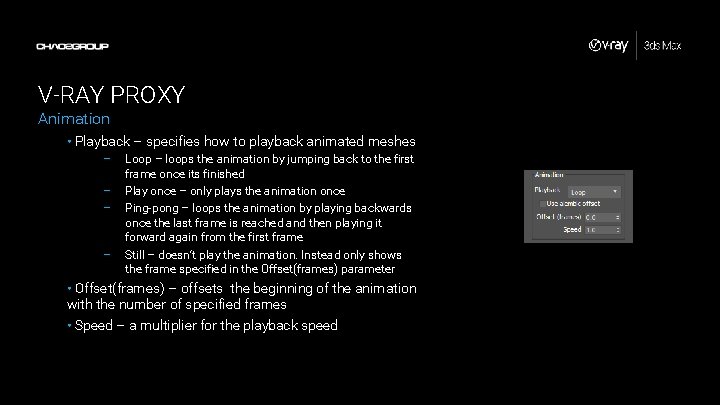
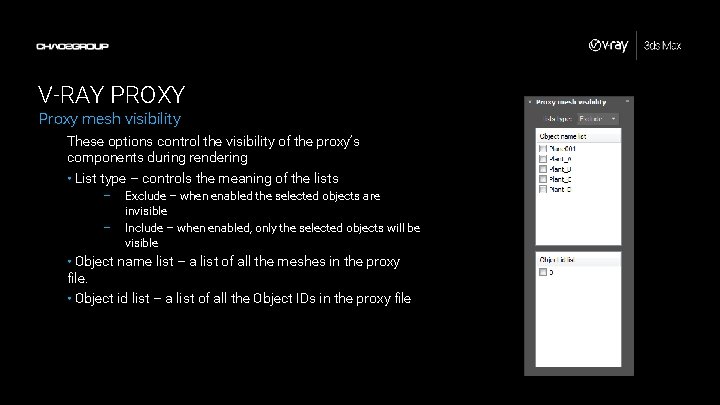
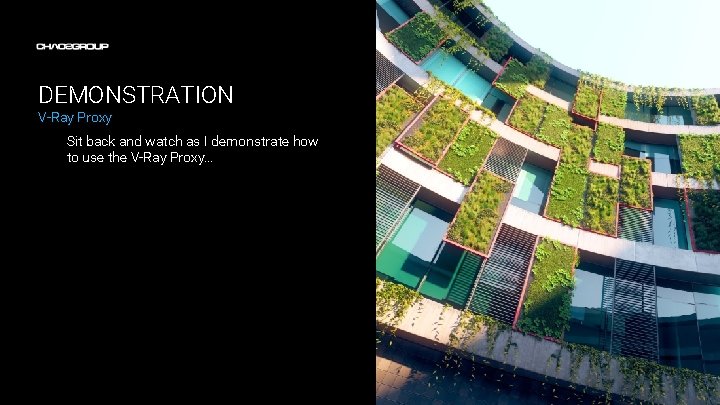
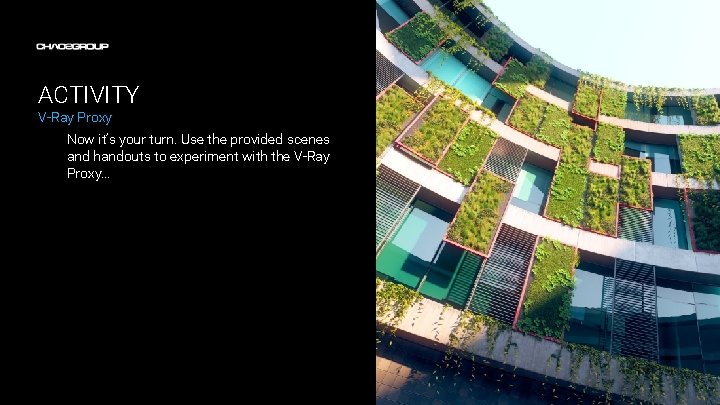

- Slides: 20
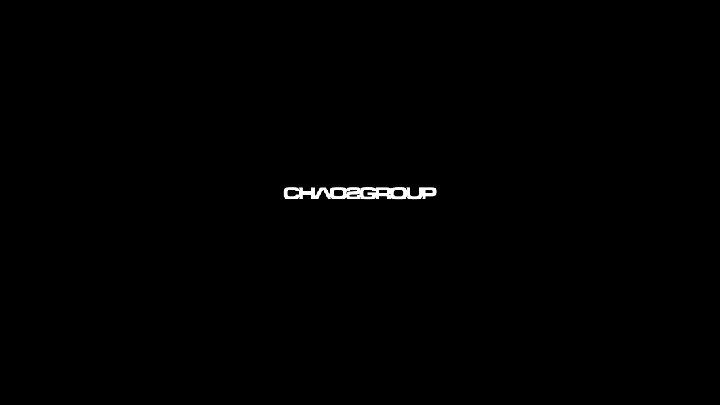
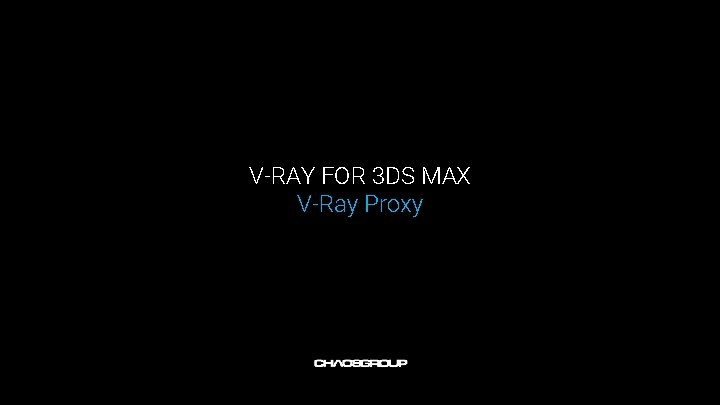
V-RAY FOR 3 DS MAX V-Ray Proxy
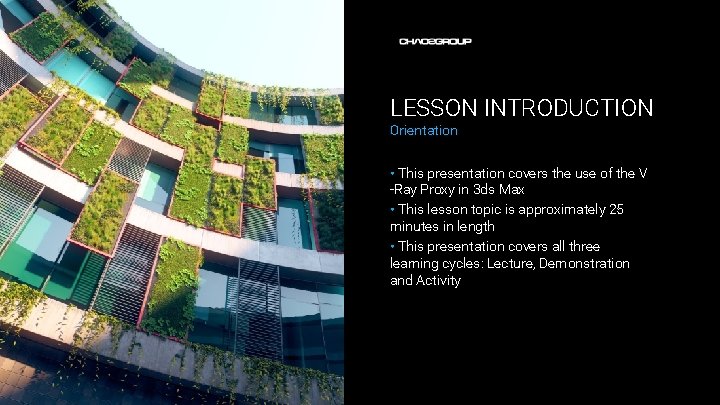
LESSON INTRODUCTION Orientation • This presentation covers the use of the V -Ray Proxy in 3 ds Max • This lesson topic is approximately 25 minutes in length • This presentation covers all three learning cycles: Lecture, Demonstration and Activity
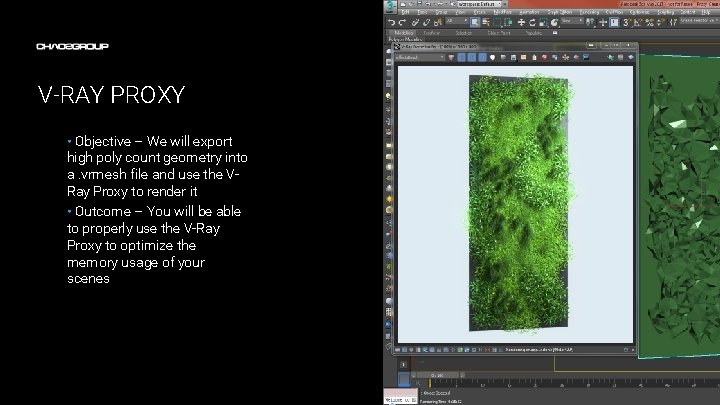
V-RAY PROXY • Objective – We will export high poly count geometry into a. vrmesh file and use the VRay Proxy to render it • Outcome – You will be able to properly use the V-Ray Proxy to optimize the memory usage of your scenes Artwork by Name
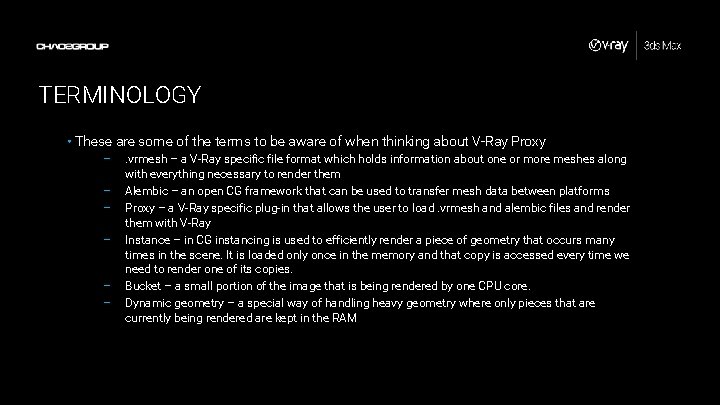
TERMINOLOGY • These are some of the terms to be aware of when thinking about V-Ray Proxy – – – . vrmesh – a V-Ray specific file format which holds information about one or more meshes along with everything necessary to render them Alembic – an open CG framework that can be used to transfer mesh data between platforms Proxy – a V-Ray specific plug-in that allows the user to load. vrmesh and alembic files and render them with V-Ray Instance – in CG instancing is used to efficiently render a piece of geometry that occurs many times in the scene. It is loaded only once in the memory and that copy is accessed every time we need to render one of its copies. Bucket – a small portion of the image that is being rendered by one CPU core. Dynamic geometry – a special way of handling heavy geometry where only pieces that are currently being rendered are kept in the RAM
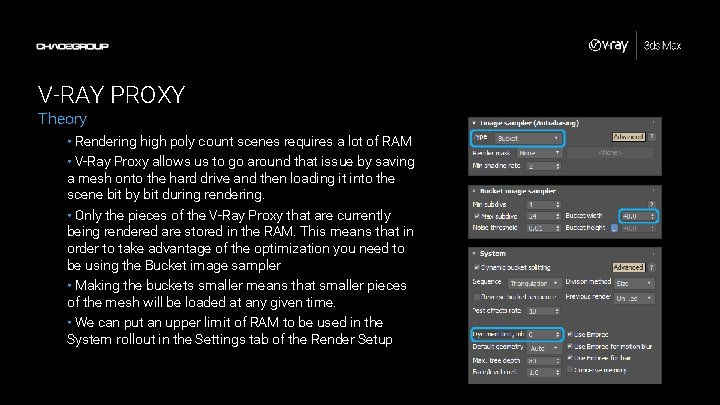
V-RAY PROXY Theory • Rendering high poly count scenes requires a lot of RAM • V-Ray Proxy allows us to go around that issue by saving a mesh onto the hard drive and then loading it into the scene bit by bit during rendering. • Only the pieces of the V-Ray Proxy that are currently being rendered are stored in the RAM. This means that in order to take advantage of the optimization you need to be using the Bucket image sampler • Making the buckets smaller means that smaller pieces of the mesh will be loaded at any given time. • We can put an upper limit of RAM to be used in the System rollout in the Settings tab of the Render Setup
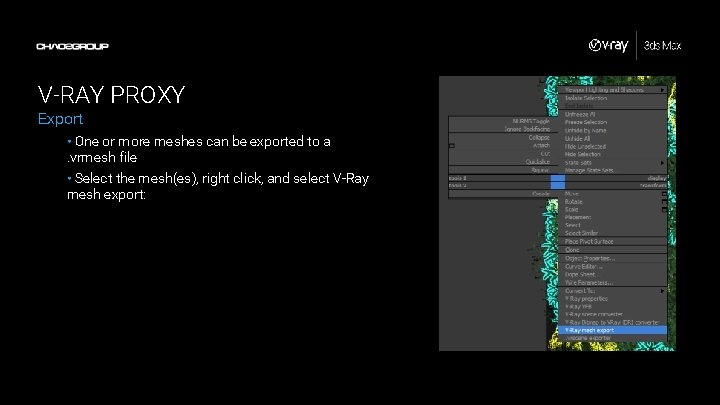
V-RAY PROXY Export • One or more meshes can be exported to a. vrmesh file • Select the mesh(es), right click, and select V-Ray mesh export:
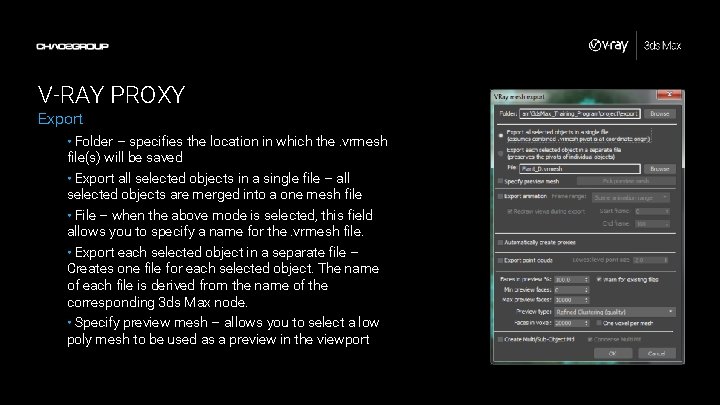
V-RAY PROXY Export • Folder – specifies the location in which the. vrmesh file(s) will be saved • Export all selected objects in a single file – all selected objects are merged into a one mesh file • File – when the above mode is selected, this field allows you to specify a name for the. vrmesh file. • Export each selected object in a separate file – Creates one file for each selected object. The name of each file is derived from the name of the corresponding 3 ds Max node. • Specify preview mesh – allows you to select a low poly mesh to be used as a preview in the viewport
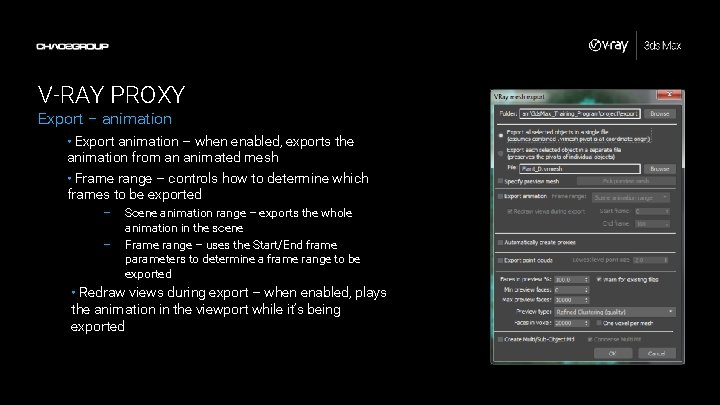
V-RAY PROXY Export – animation • Export animation – when enabled, exports the animation from an animated mesh • Frame range – controls how to determine which frames to be exported – – Scene animation range – exports the whole animation in the scene Frame range – uses the Start/End frame parameters to determine a frame range to be exported • Redraw views during export – when enabled, plays the animation in the viewport while it’s being exported
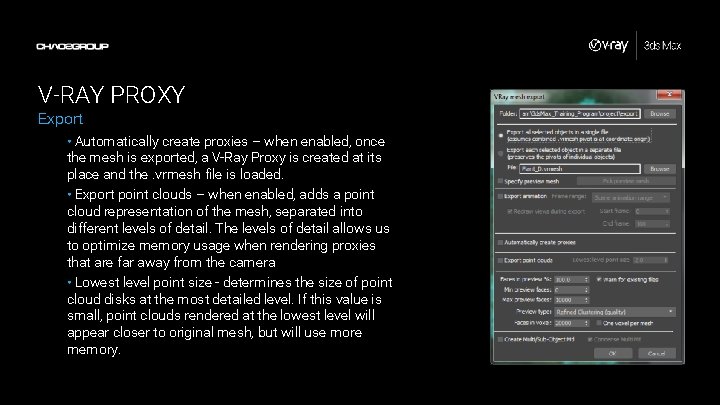
V-RAY PROXY Export • Automatically create proxies – when enabled, once the mesh is exported, a V-Ray Proxy is created at its place and the. vrmesh file is loaded. • Export point clouds – when enabled, adds a point cloud representation of the mesh, separated into different levels of detail. The levels of detail allows us to optimize memory usage when rendering proxies that are far away from the camera • Lowest level point size - determines the size of point cloud disks at the most detailed level. If this value is small, point clouds rendered at the lowest level will appear closer to original mesh, but will use more memory.
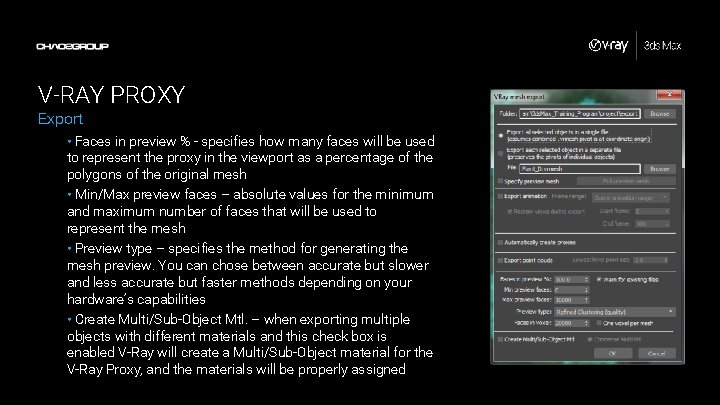
V-RAY PROXY Export • Faces in preview % - specifies how many faces will be used to represent the proxy in the viewport as a percentage of the polygons of the original mesh • Min/Max preview faces – absolute values for the minimum and maximum number of faces that will be used to represent the mesh • Preview type – specifies the method for generating the mesh preview. You can chose between accurate but slower and less accurate but faster methods depending on your hardware’s capabilities • Create Multi/Sub-Object Mtl. – when exporting multiple objects with different materials and this check box is enabled V-Ray will create a Multi/Sub-Object material for the V-Ray Proxy, and the materials will be properly assigned
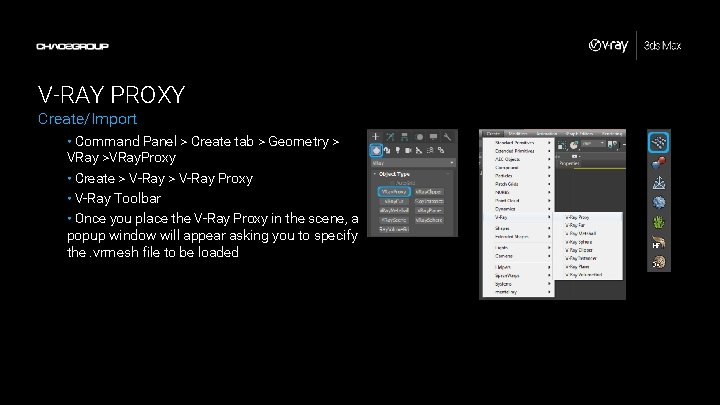
V-RAY PROXY Create/Import • Command Panel > Create tab > Geometry > VRay >VRay. Proxy • Create > V-Ray Proxy • V-Ray Toolbar • Once you place the V-Ray Proxy in the scene, a popup window will appear asking you to specify the. vrmesh file to be loaded
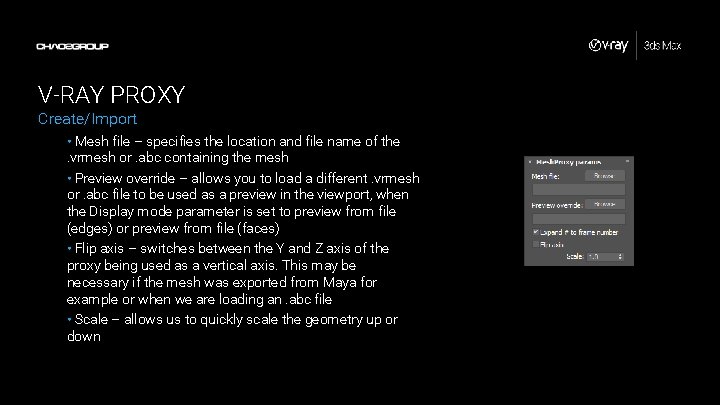
V-RAY PROXY Create/Import • Mesh file – specifies the location and file name of the. vrmesh or. abc containing the mesh • Preview override – allows you to load a different. vrmesh or. abc file to be used as a preview in the viewport, when the Display mode parameter is set to preview from file (edges) or preview from file (faces) • Flip axis – switches between the Y and Z axis of the proxy being used as a vertical axis. This may be necessary if the mesh was exported from Maya for example or when we are loading an. abc file • Scale – allows us to quickly scale the geometry up or down
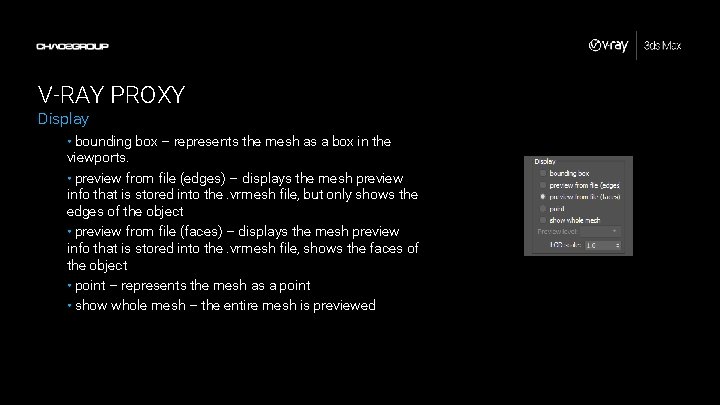
V-RAY PROXY Display • bounding box – represents the mesh as a box in the viewports. • preview from file (edges) – displays the mesh preview info that is stored into the. vrmesh file, but only shows the edges of the object • preview from file (faces) – displays the mesh preview info that is stored into the. vrmesh file, shows the faces of the object • point – represents the mesh as a point • show whole mesh – the entire mesh is previewed
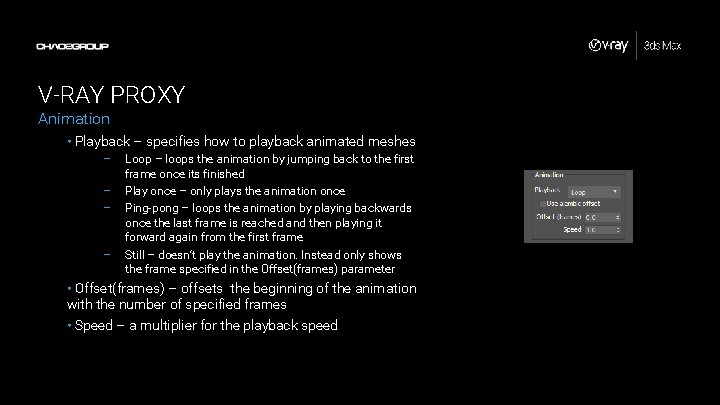
V-RAY PROXY Animation • Playback – specifies how to playback animated meshes – – Loop – loops the animation by jumping back to the first frame once its finished Play once – only plays the animation once Ping-pong – loops the animation by playing backwards once the last frame is reached and then playing it forward again from the first frame Still – doesn’t play the animation. Instead only shows the frame specified in the Offset(frames) parameter • Offset(frames) – offsets the beginning of the animation with the number of specified frames • Speed – a multiplier for the playback speed
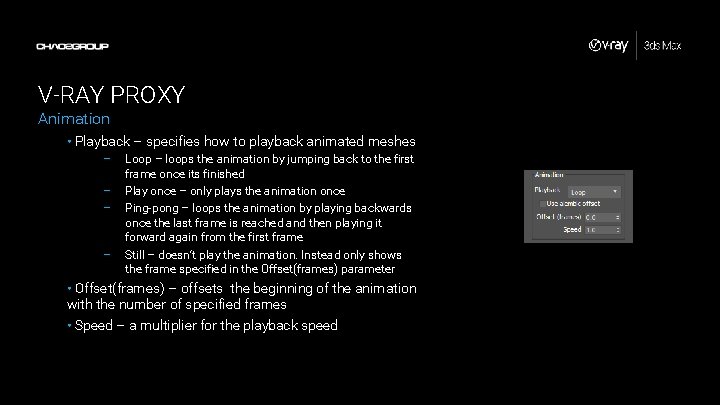
V-RAY PROXY Animation • Playback – specifies how to playback animated meshes – – Loop – loops the animation by jumping back to the first frame once its finished Play once – only plays the animation once Ping-pong – loops the animation by playing backwards once the last frame is reached and then playing it forward again from the first frame Still – doesn’t play the animation. Instead only shows the frame specified in the Offset(frames) parameter • Offset(frames) – offsets the beginning of the animation with the number of specified frames • Speed – a multiplier for the playback speed
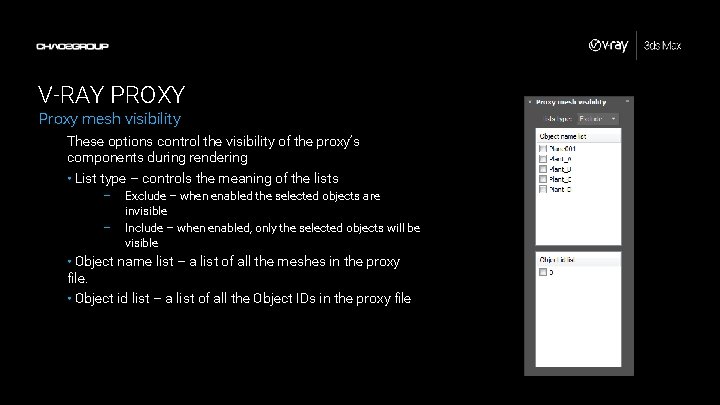
V-RAY PROXY Proxy mesh visibility These options control the visibility of the proxy’s components during rendering • List type – controls the meaning of the lists – – Exclude – when enabled the selected objects are invisible Include – when enabled, only the selected objects will be visible • Object name list – a list of all the meshes in the proxy file. • Object id list – a list of all the Object IDs in the proxy file
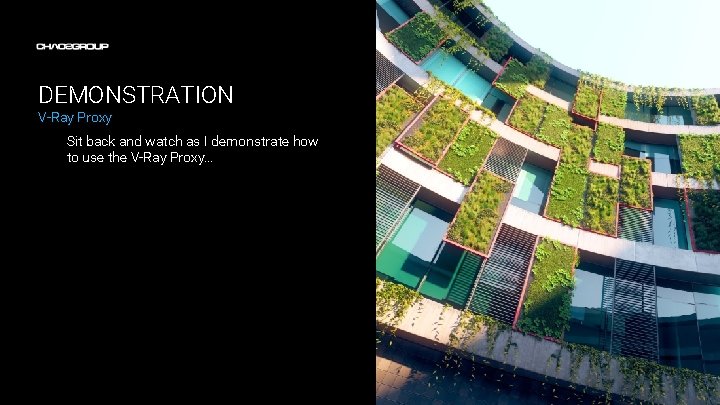
DEMONSTRATION V-Ray Proxy Sit back and watch as I demonstrate how to use the V-Ray Proxy…
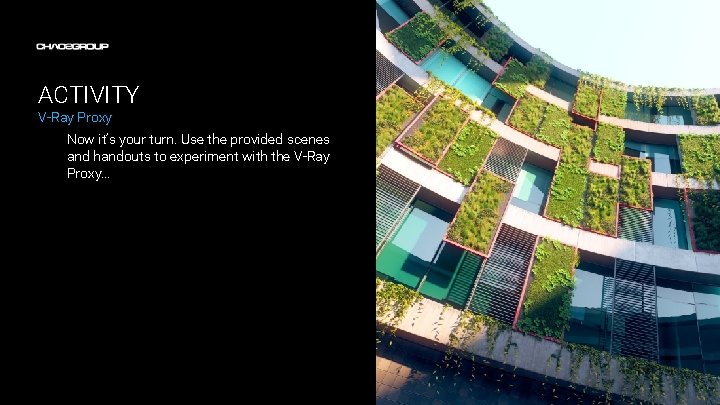
ACTIVITY V-Ray Proxy Now it’s your turn. Use the provided scenes and handouts to experiment with the V-Ray Proxy…

 Proxy
Proxy Vray render history
Vray render history Vray
Vray Local maximum
Local maximum Fspos
Fspos Typiska drag för en novell
Typiska drag för en novell Nationell inriktning för artificiell intelligens
Nationell inriktning för artificiell intelligens Vad står k.r.å.k.a.n för
Vad står k.r.å.k.a.n för Varför kallas perioden 1918-1939 för mellankrigstiden
Varför kallas perioden 1918-1939 för mellankrigstiden En lathund för arbete med kontinuitetshantering
En lathund för arbete med kontinuitetshantering Underlag för särskild löneskatt på pensionskostnader
Underlag för särskild löneskatt på pensionskostnader Tidbok för yrkesförare
Tidbok för yrkesförare Sura för anatom
Sura för anatom Vad är densitet
Vad är densitet Datorkunskap för nybörjare
Datorkunskap för nybörjare Boverket ka
Boverket ka Hur skriver man en tes
Hur skriver man en tes Delegerande ledarskap
Delegerande ledarskap Nyckelkompetenser för livslångt lärande
Nyckelkompetenser för livslångt lärande Påbyggnader för flakfordon
Påbyggnader för flakfordon Lufttryck formel
Lufttryck formel