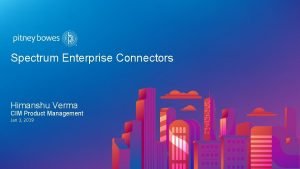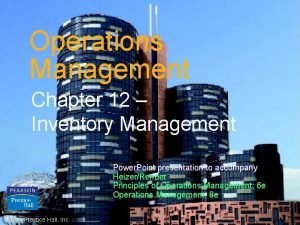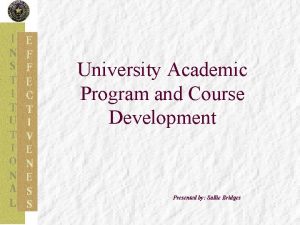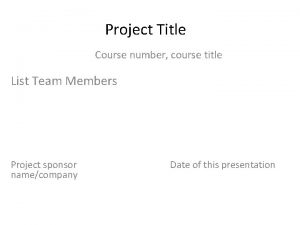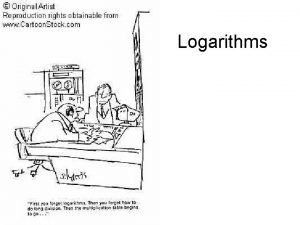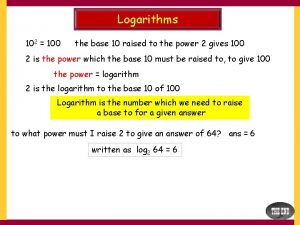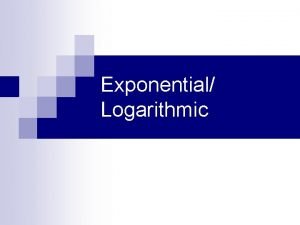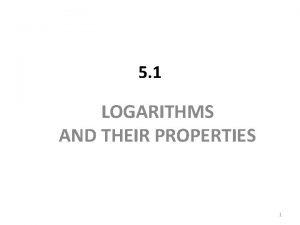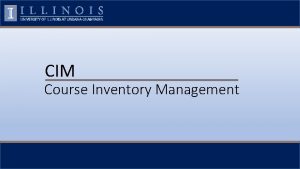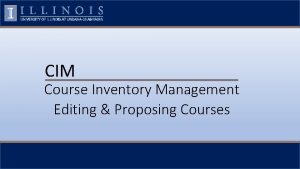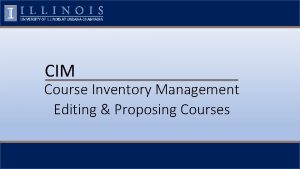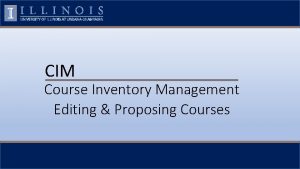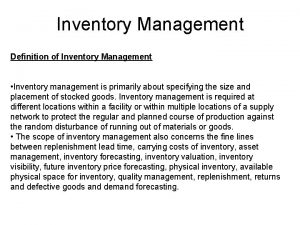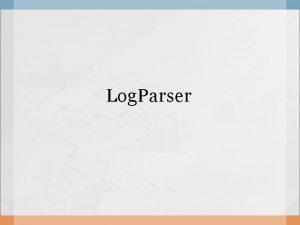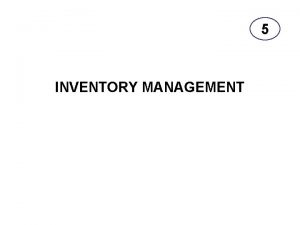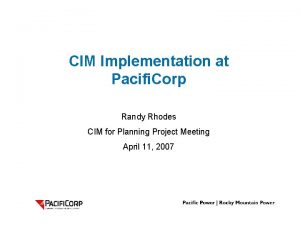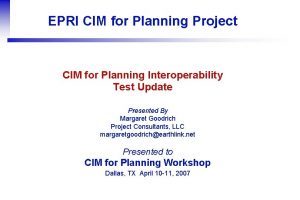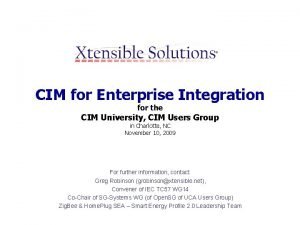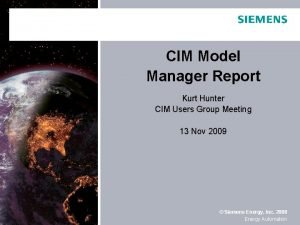CIM Course Inventory Management Log In Log into
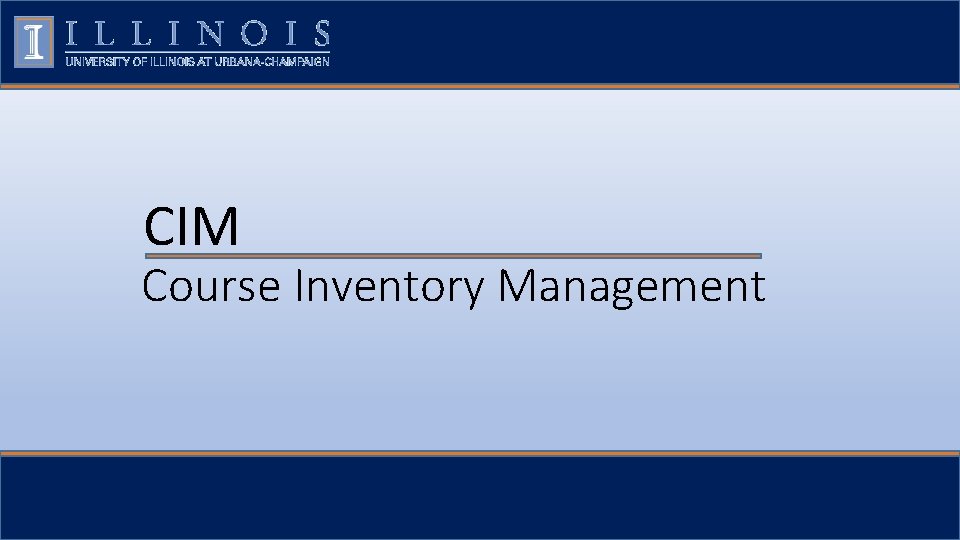
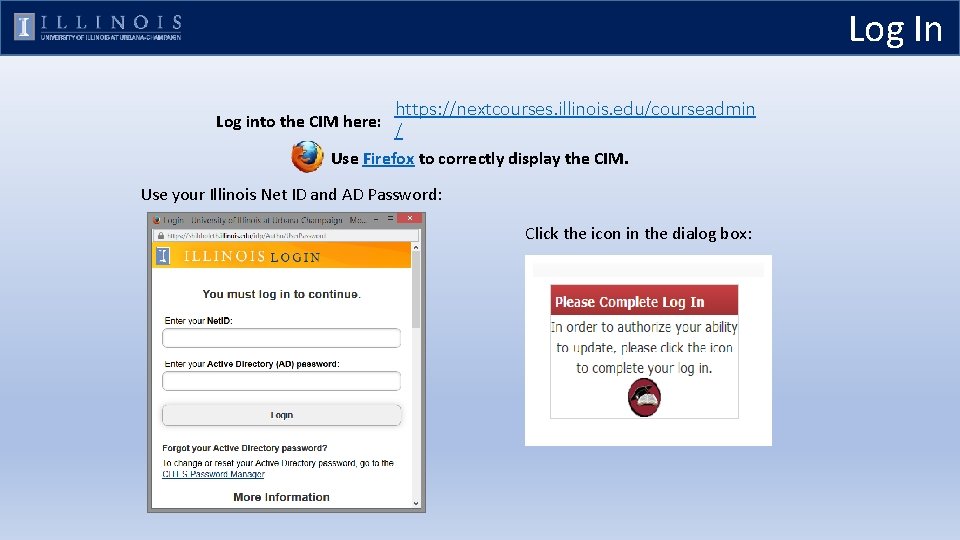
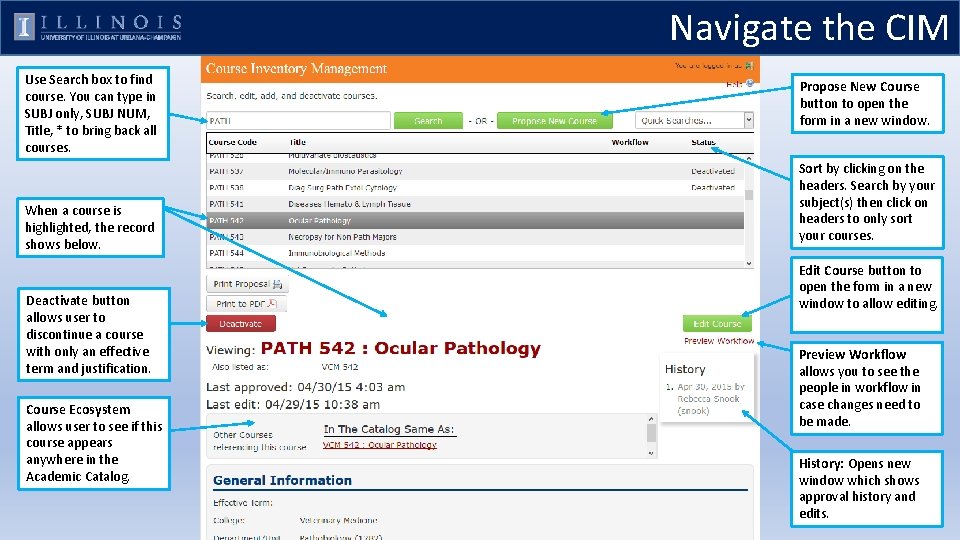
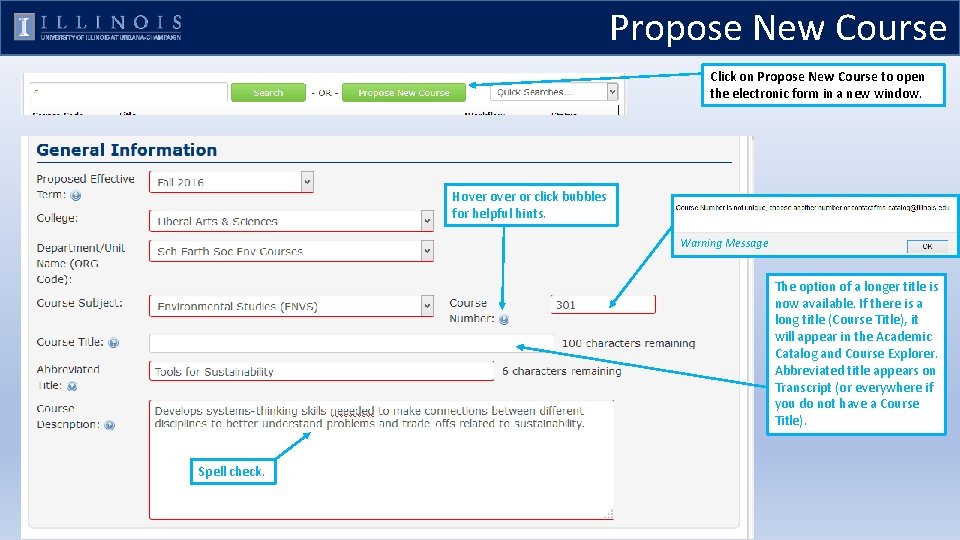
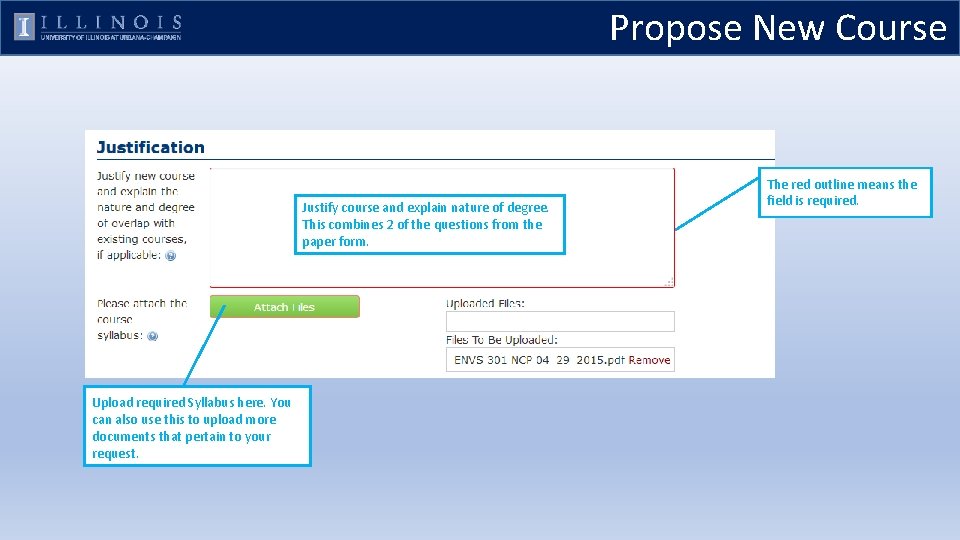
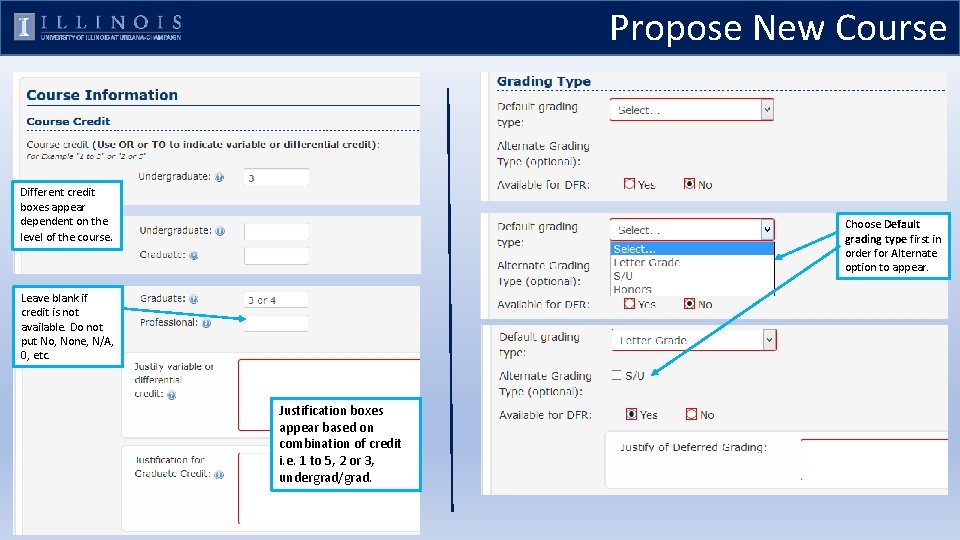
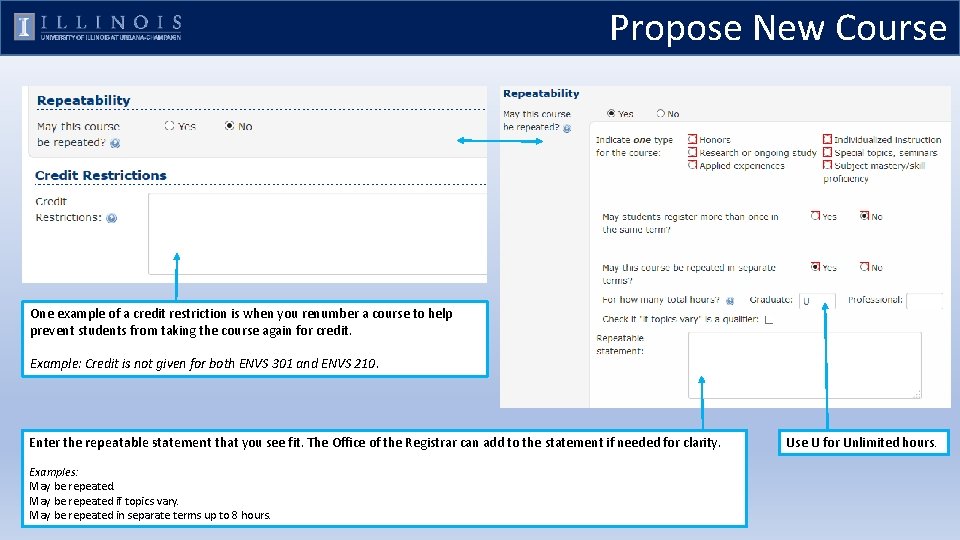
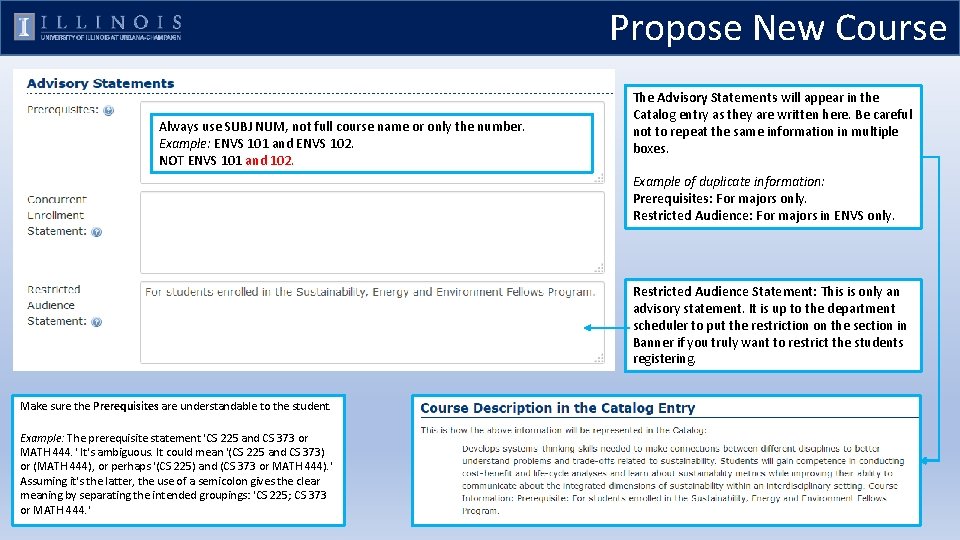
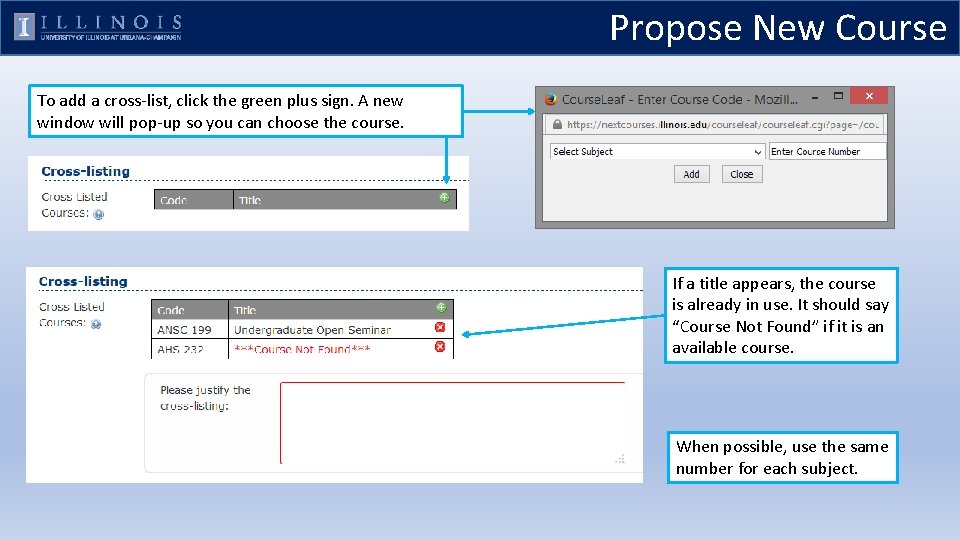
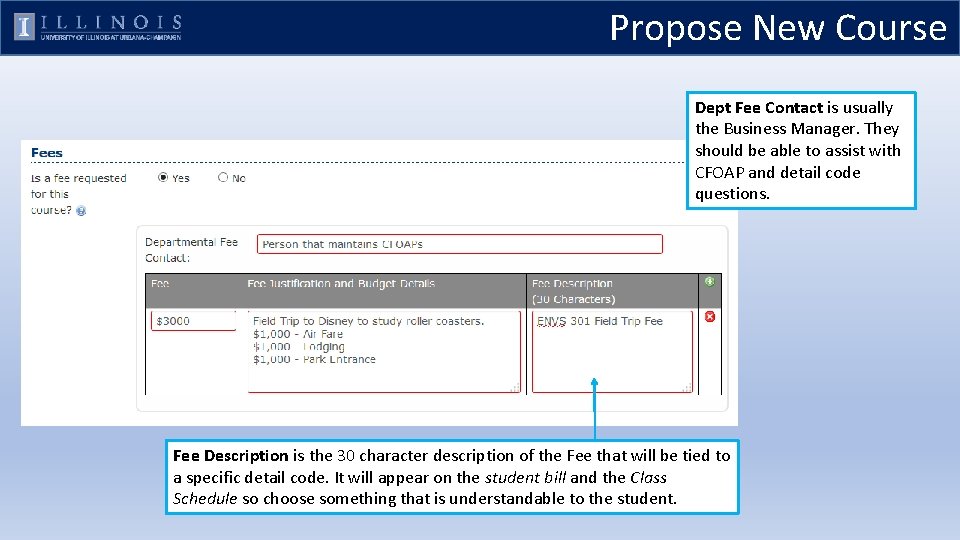
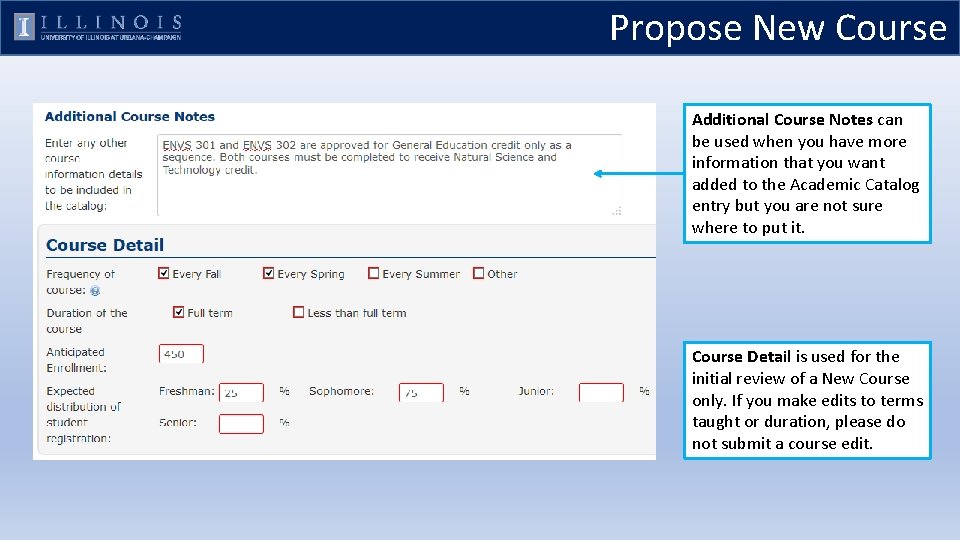
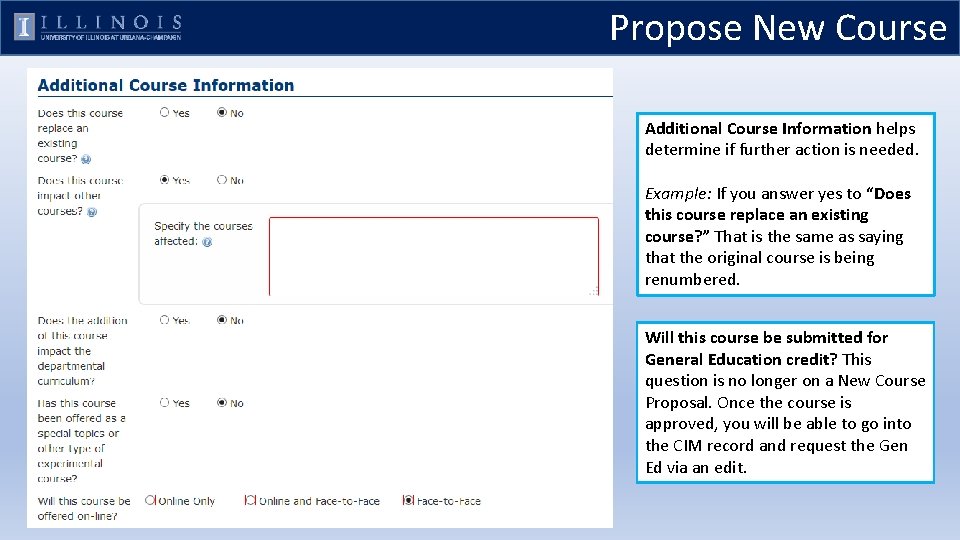
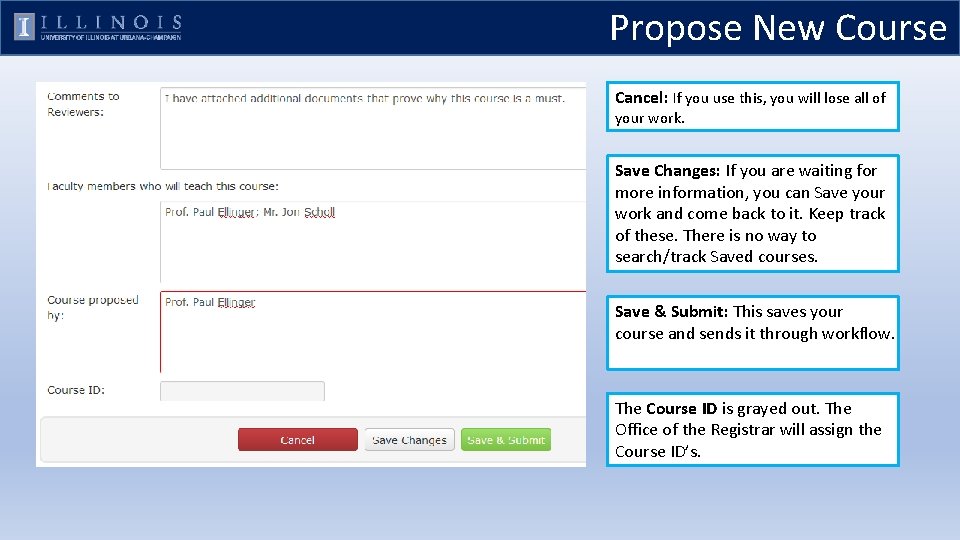
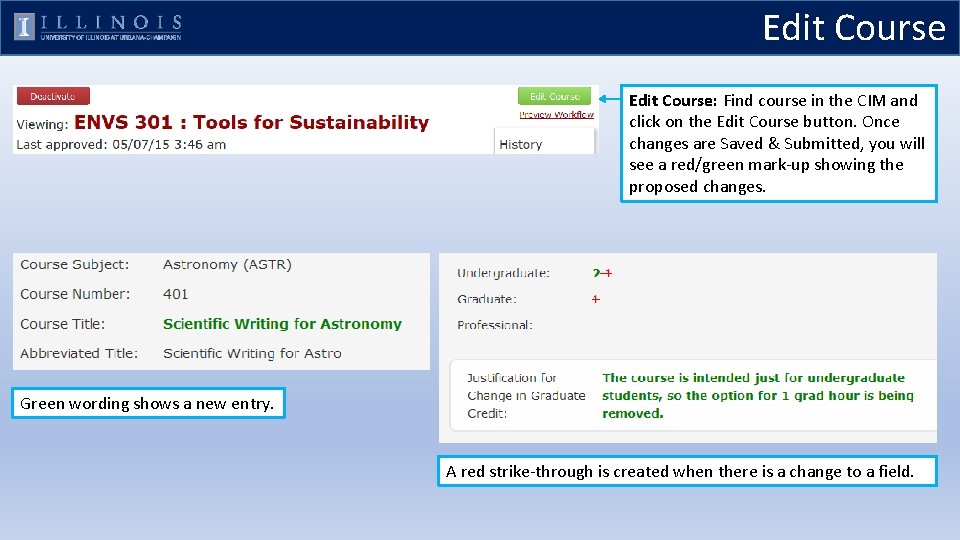
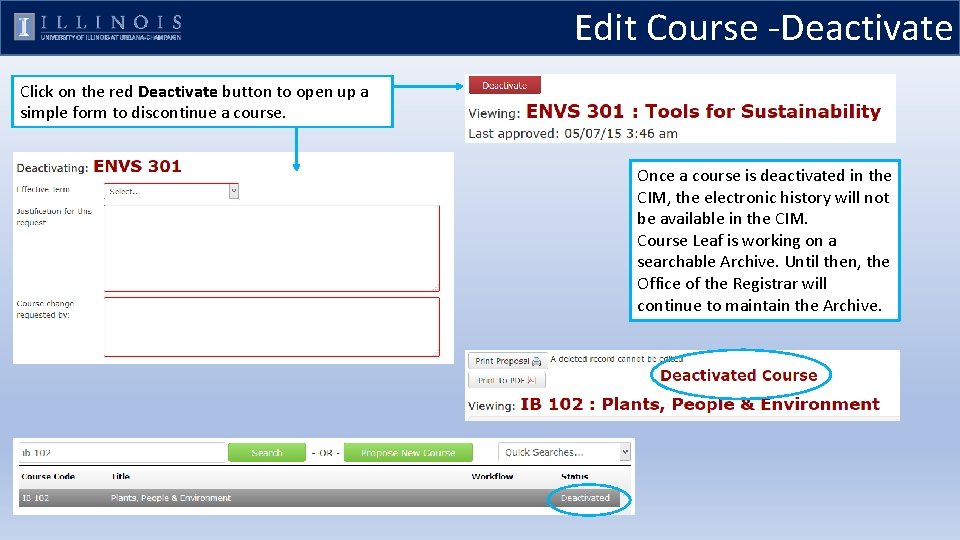
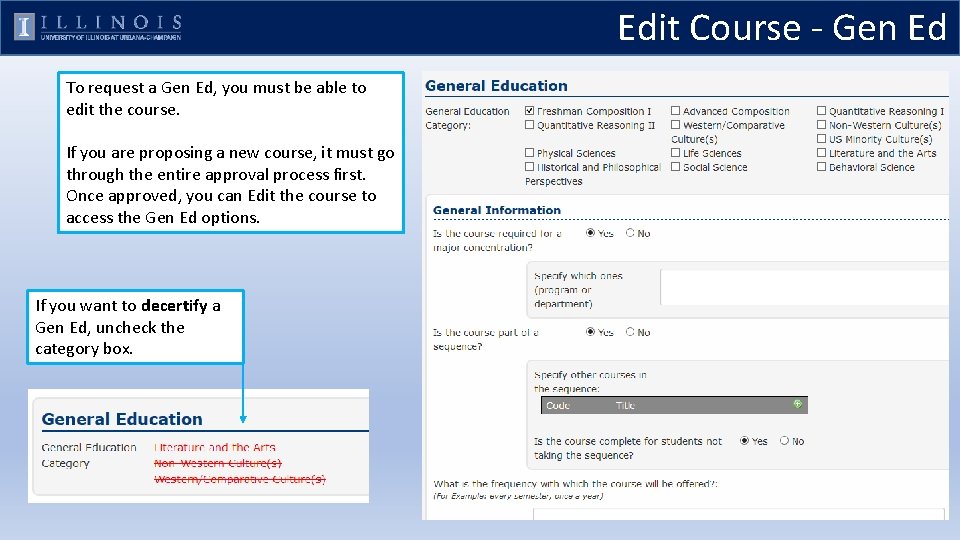
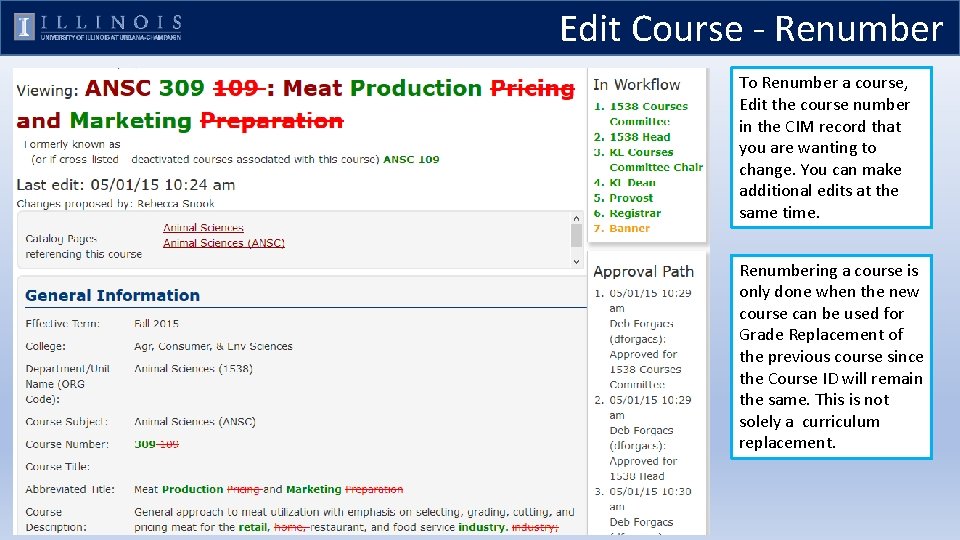
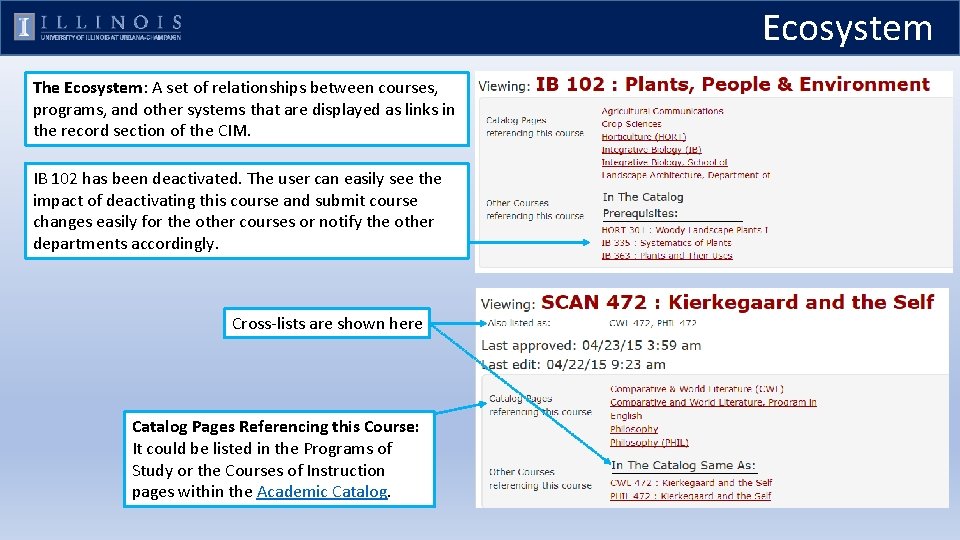
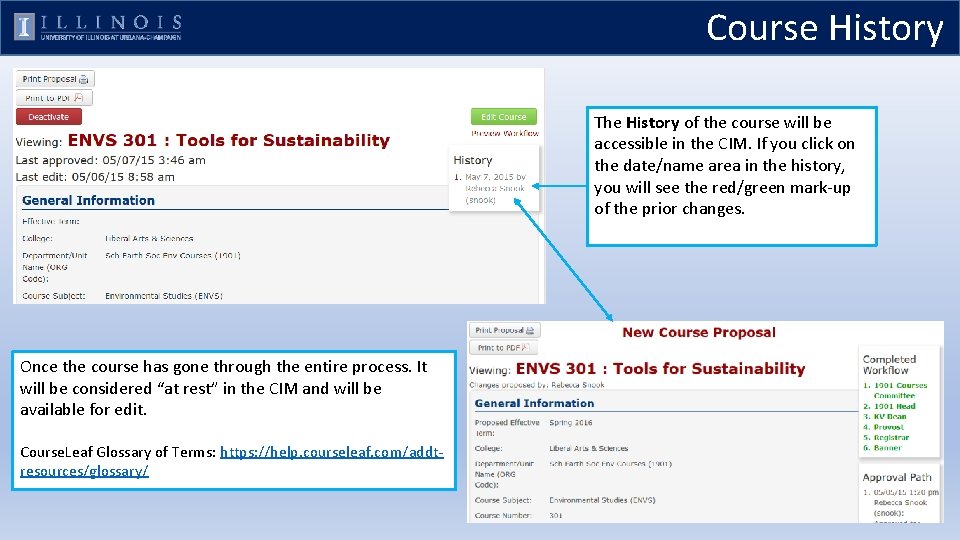
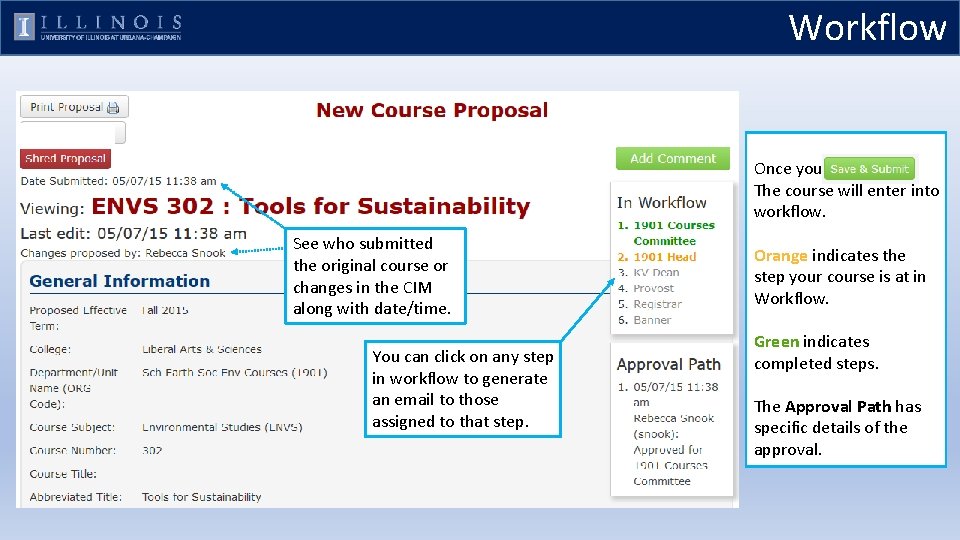
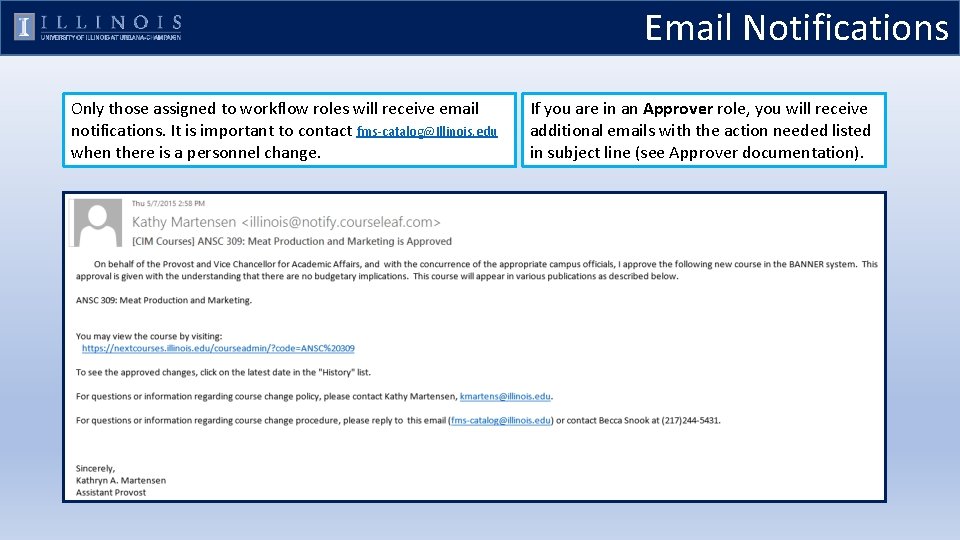
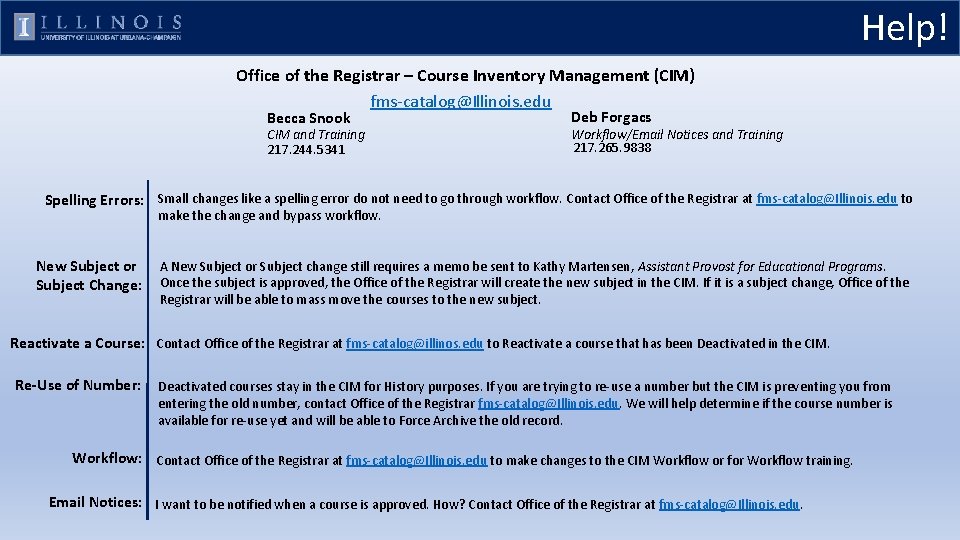
- Slides: 22
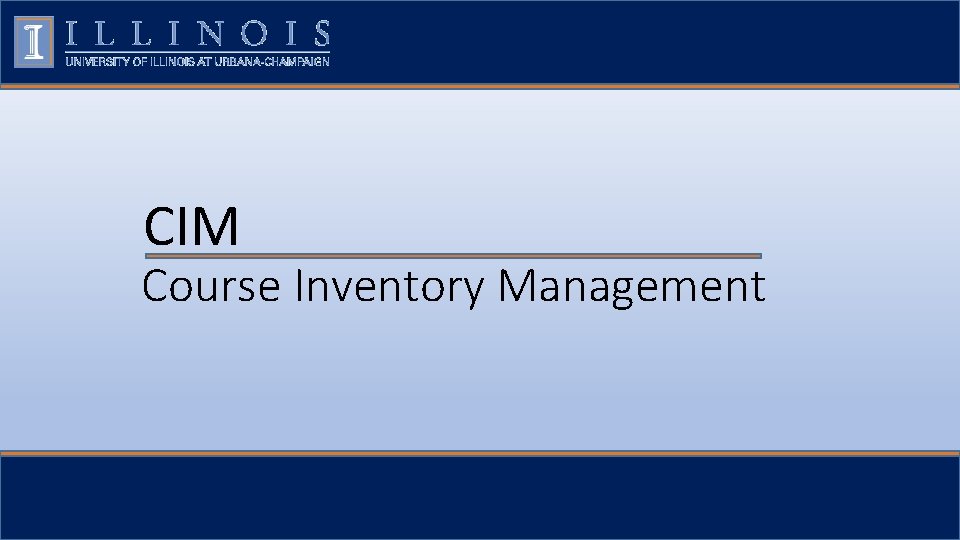
CIM Course Inventory Management
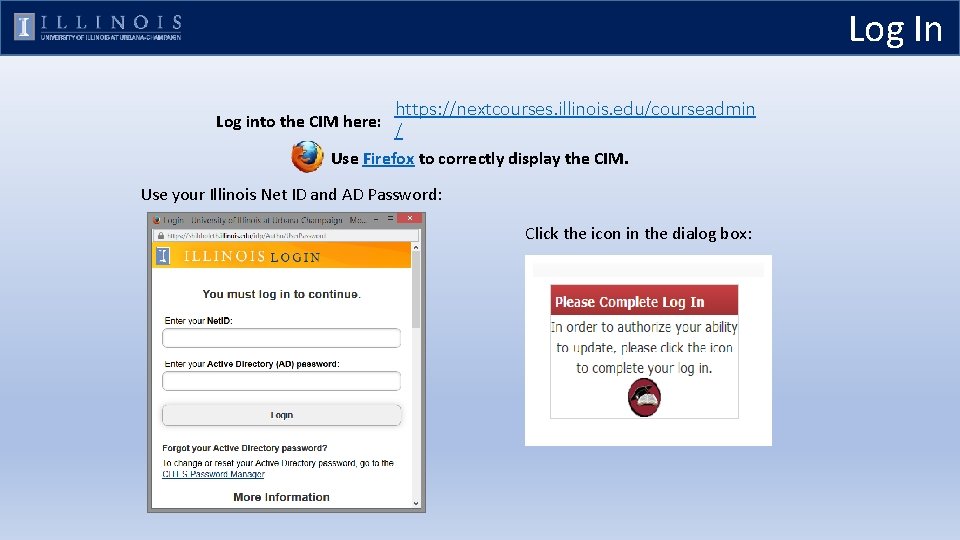
Log In Log into the CIM here: https: //nextcourses. illinois. edu/courseadmin / Use Firefox to correctly display the CIM. Use your Illinois Net ID and AD Password: Click the icon in the dialog box:
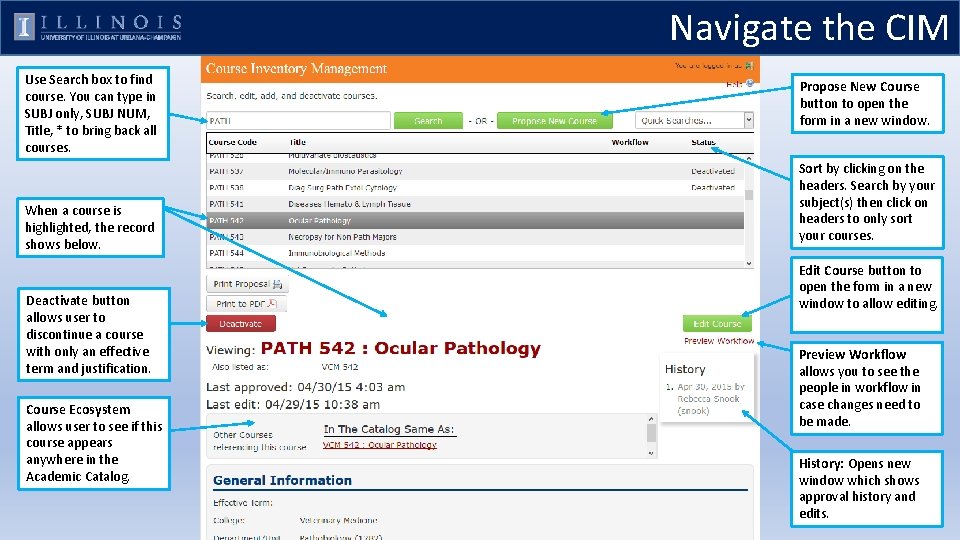
Navigate the CIM Use Search box to find course. You can type in SUBJ only, SUBJ NUM, Title, * to bring back all courses. When a course is highlighted, the record shows below. Deactivate button allows user to discontinue a course with only an effective term and justification. Course Ecosystem allows user to see if this course appears anywhere in the Academic Catalog. Propose New Course button to open the form in a new window. Sort by clicking on the headers. Search by your subject(s) then click on headers to only sort your courses. Edit Course button to open the form in a new window to allow editing. Preview Workflow allows you to see the people in workflow in case changes need to be made. History: Opens new window which shows approval history and edits.
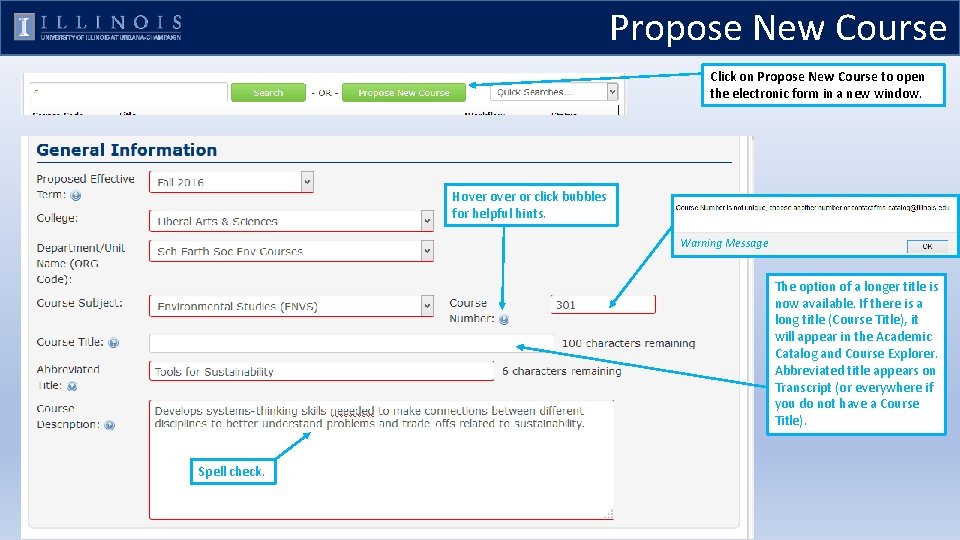
Propose New Course Click on Propose New Course to open the electronic form in a new window. Hover or click bubbles for helpful hints. Warning Message The option of a longer title is now available. If there is a long title (Course Title), it will appear in the Academic Catalog and Course Explorer. Abbreviated title appears on Transcript (or everywhere if you do not have a Course Title). Spell check.
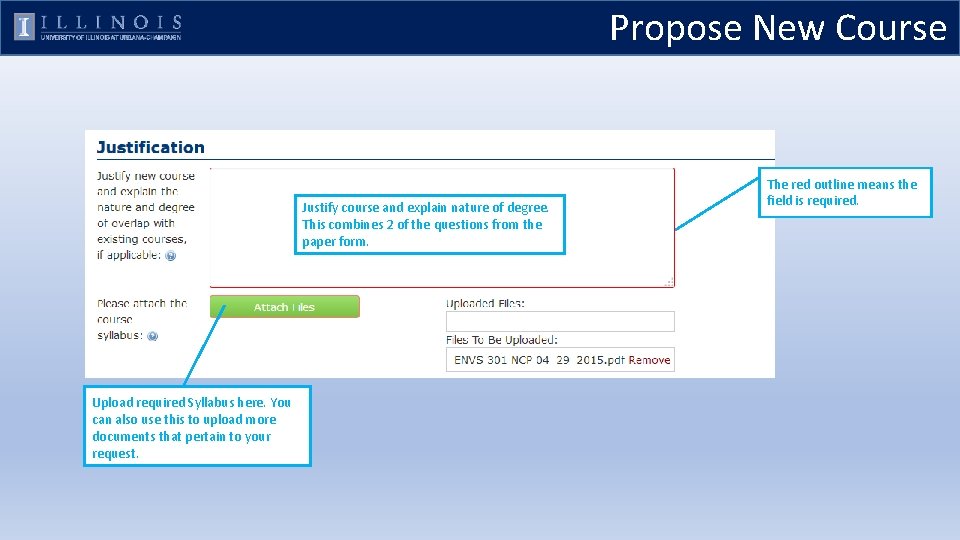
Propose New Course Justify course and explain nature of degree. This combines 2 of the questions from the paper form. Upload required Syllabus here. You can also use this to upload more documents that pertain to your request. The red outline means the field is required.
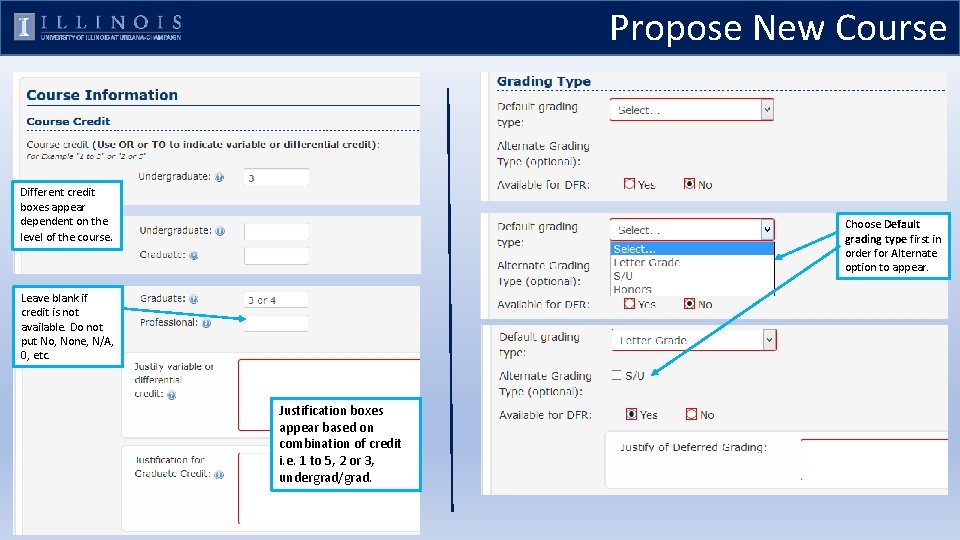
Propose New Course Different credit boxes appear dependent on the level of the course. Choose Default grading type first in order for Alternate option to appear. Leave blank if credit is not available. Do not put No, None, N/A, 0, etc. Justification boxes appear based on combination of credit i. e. 1 to 5, 2 or 3, undergrad/grad.
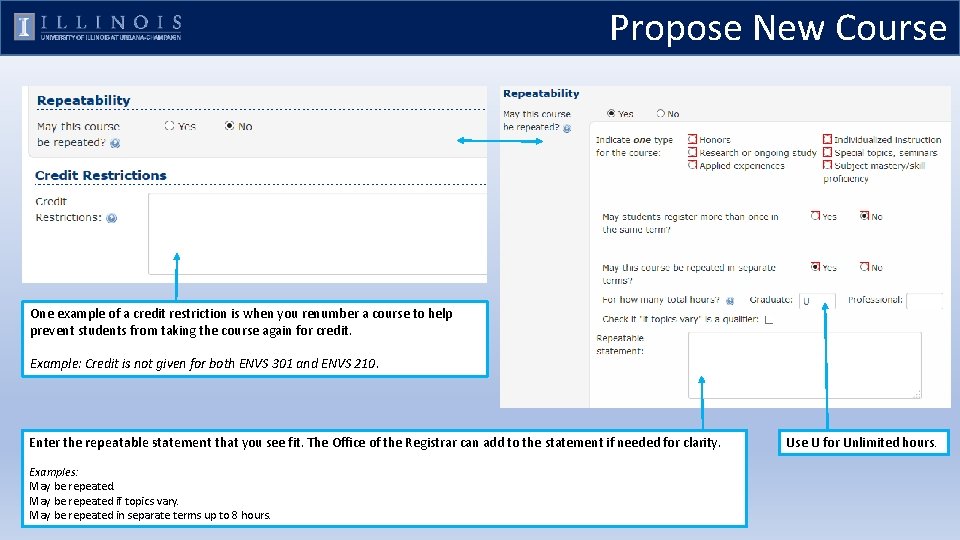
Propose New Course One example of a credit restriction is when you renumber a course to help prevent students from taking the course again for credit. Example: Credit is not given for both ENVS 301 and ENVS 210. Enter the repeatable statement that you see fit. The Office of the Registrar can add to the statement if needed for clarity. Examples: May be repeated if topics vary. May be repeated in separate terms up to 8 hours. Use U for Unlimited hours.
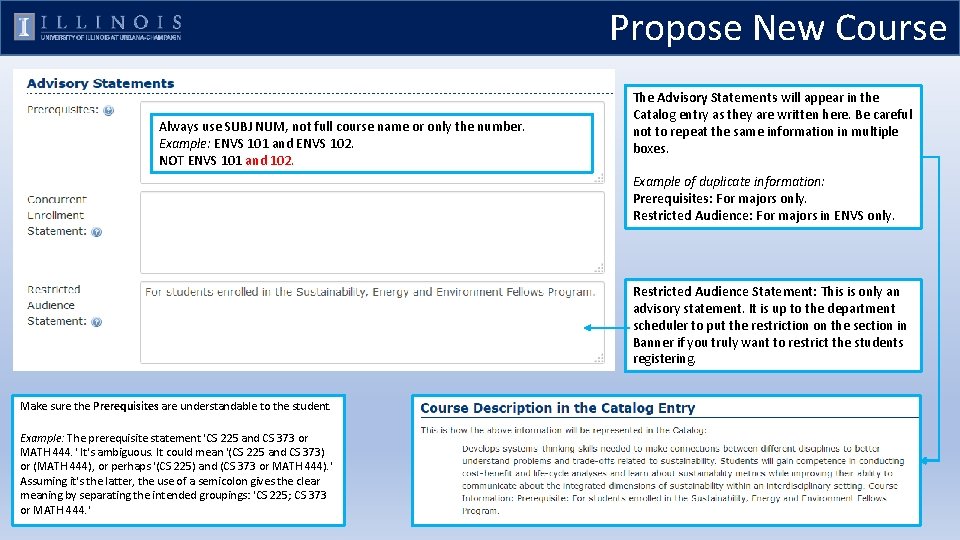
Propose New Course Always use SUBJ NUM, not full course name or only the number. Example: ENVS 101 and ENVS 102. NOT ENVS 101 and 102. The Advisory Statements will appear in the Catalog entry as they are written here. Be careful not to repeat the same information in multiple boxes. Example of duplicate information: Prerequisites: For majors only. Restricted Audience: For majors in ENVS only. Restricted Audience Statement: This is only an advisory statement. It is up to the department scheduler to put the restriction on the section in Banner if you truly want to restrict the students registering. Make sure the Prerequisites are understandable to the student. Example: The prerequisite statement 'CS 225 and CS 373 or MATH 444. ' It's ambiguous. It could mean '(CS 225 and CS 373) or (MATH 444), or perhaps '(CS 225) and (CS 373 or MATH 444). ' Assuming it's the latter, the use of a semicolon gives the clear meaning by separating the intended groupings: 'CS 225; CS 373 or MATH 444. '
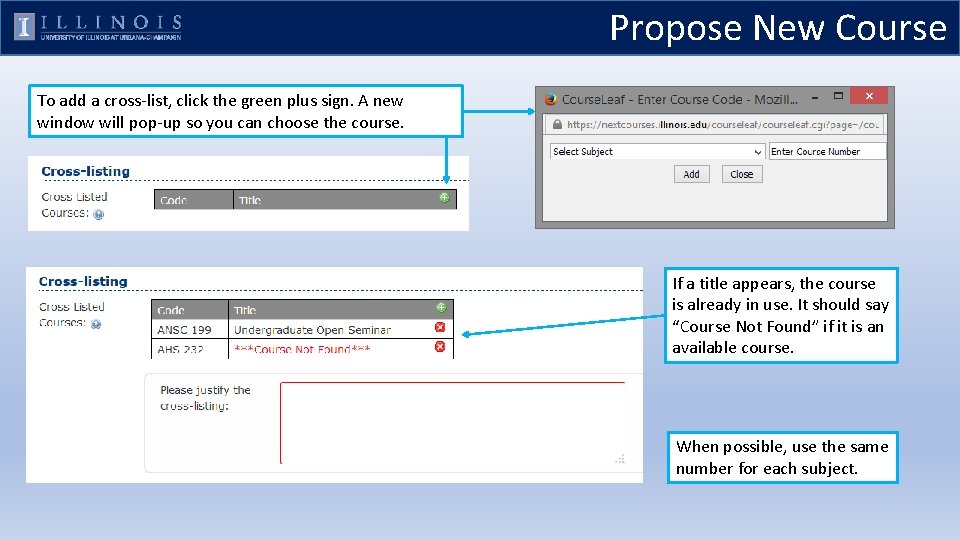
Propose New Course To add a cross-list, click the green plus sign. A new window will pop-up so you can choose the course. If a title appears, the course is already in use. It should say “Course Not Found” if it is an available course. When possible, use the same number for each subject.
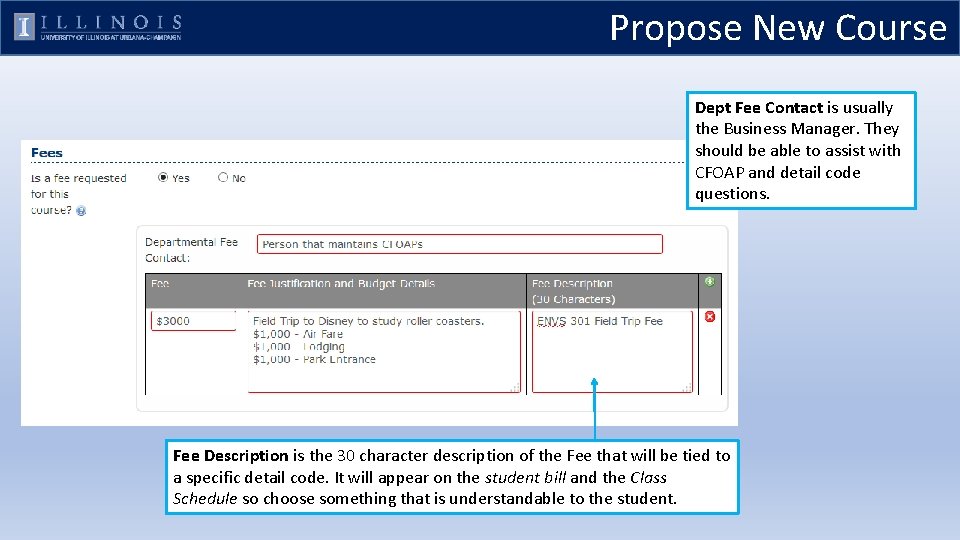
Propose New Course Dept Fee Contact is usually the Business Manager. They should be able to assist with CFOAP and detail code questions. Fee Description is the 30 character description of the Fee that will be tied to a specific detail code. It will appear on the student bill and the Class Schedule so choose something that is understandable to the student.
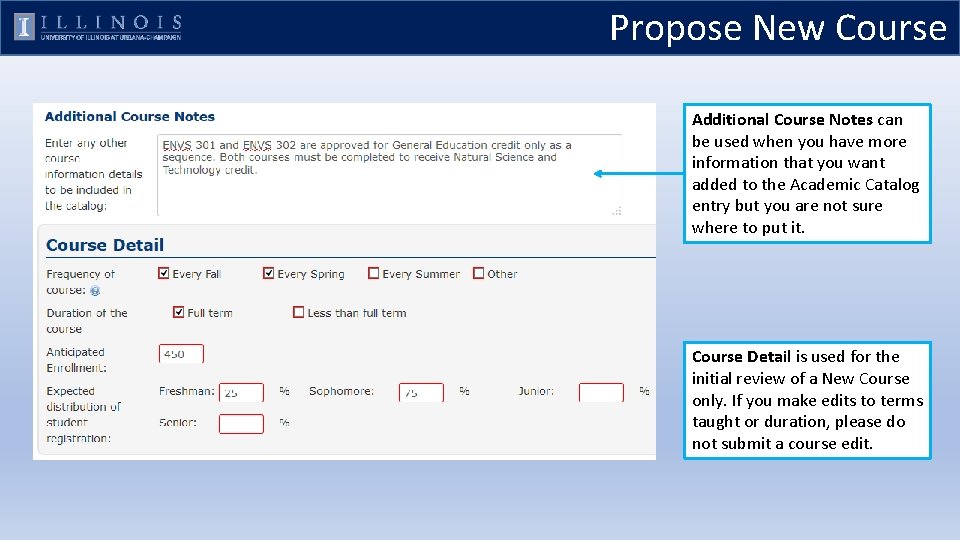
Propose New Course Additional Course Notes can be used when you have more information that you want added to the Academic Catalog entry but you are not sure where to put it. Course Detail is used for the initial review of a New Course only. If you make edits to terms taught or duration, please do not submit a course edit.
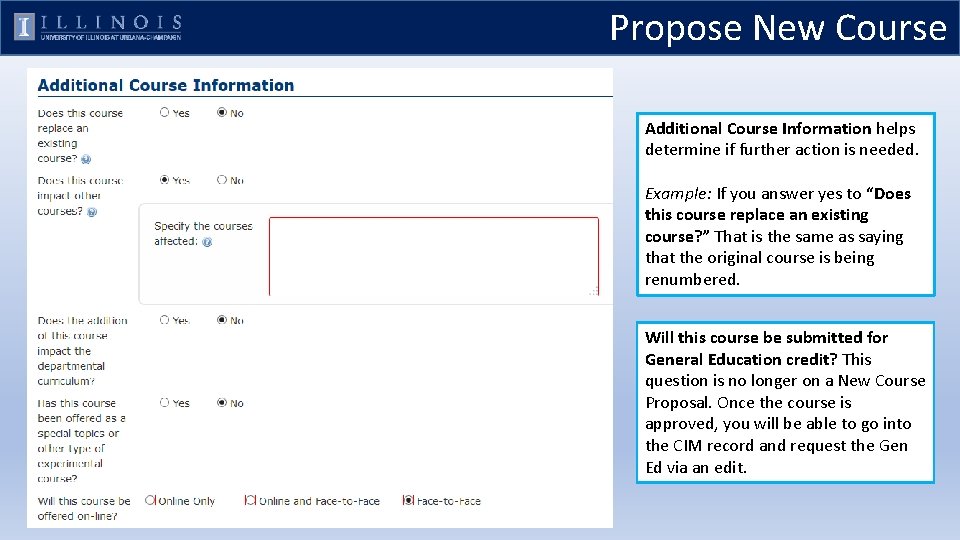
Propose New Course Additional Course Information helps determine if further action is needed. Example: If you answer yes to “Does this course replace an existing course? ” That is the same as saying that the original course is being renumbered. Will this course be submitted for General Education credit? This question is no longer on a New Course Proposal. Once the course is approved, you will be able to go into the CIM record and request the Gen Ed via an edit.
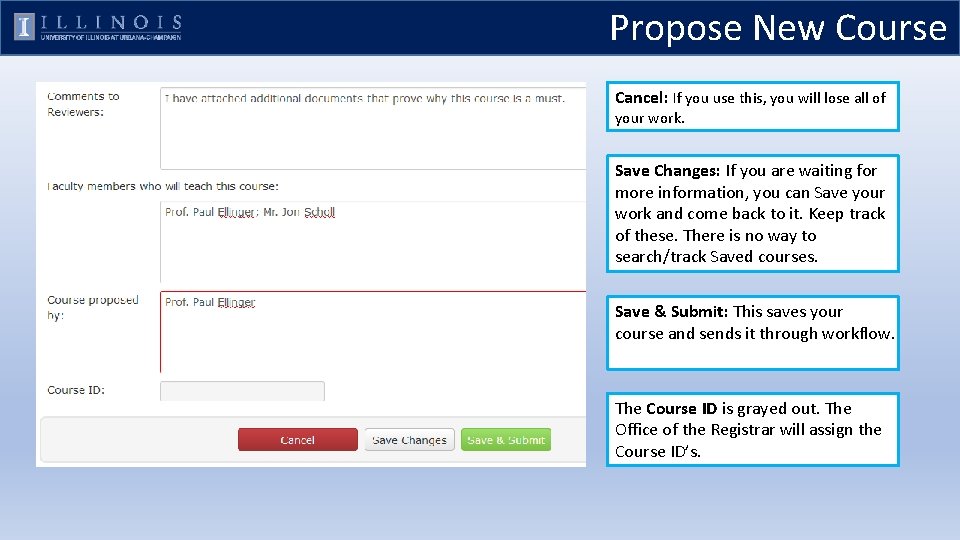
Propose New Course Cancel: If you use this, you will lose all of your work. Save Changes: If you are waiting for more information, you can Save your work and come back to it. Keep track of these. There is no way to search/track Saved courses. Save & Submit: This saves your course and sends it through workflow. The Course ID is grayed out. The Office of the Registrar will assign the Course ID’s.
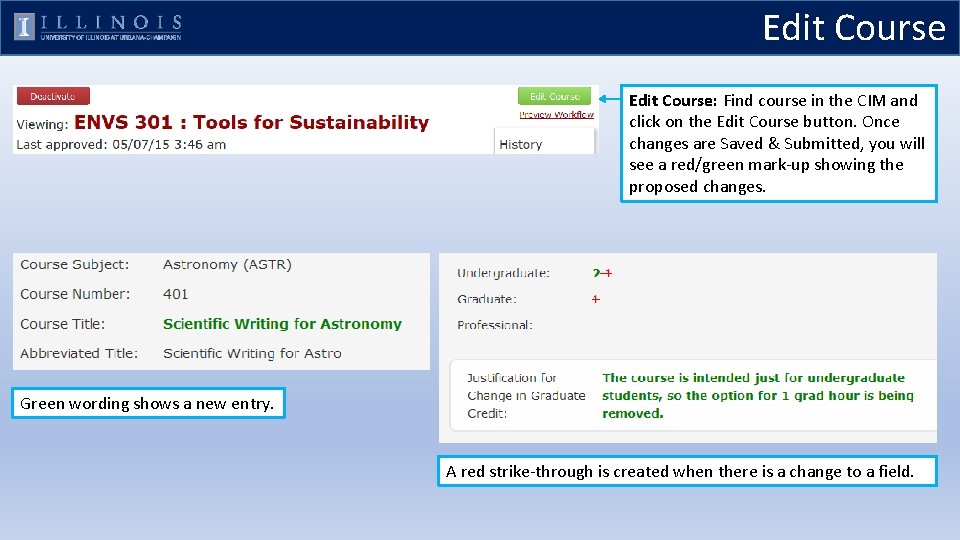
Edit Course: Find course in the CIM and click on the Edit Course button. Once changes are Saved & Submitted, you will see a red/green mark-up showing the proposed changes. Green wording shows a new entry. A red strike-through is created when there is a change to a field.
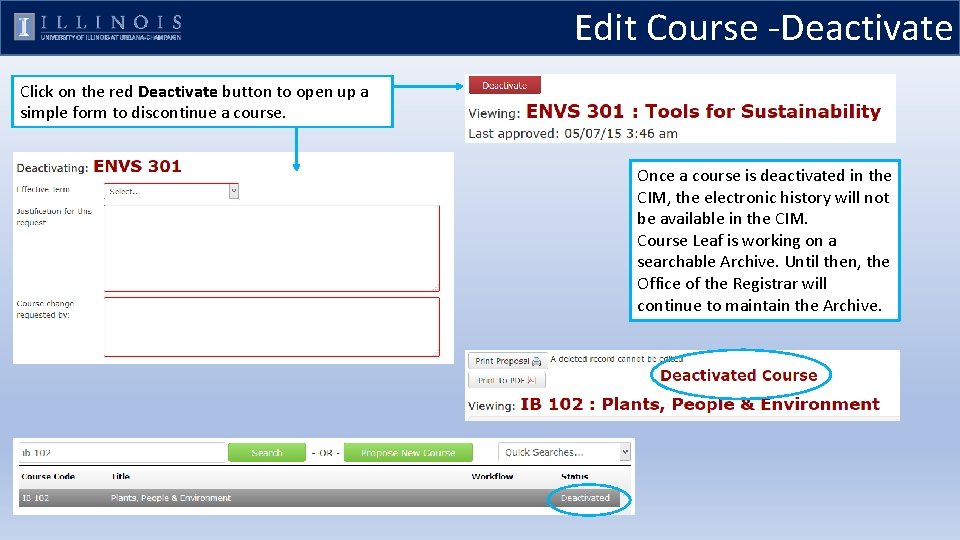
Edit Course -Deactivate Click on the red Deactivate button to open up a simple form to discontinue a course. Once a course is deactivated in the CIM, the electronic history will not be available in the CIM. Course Leaf is working on a searchable Archive. Until then, the Office of the Registrar will continue to maintain the Archive.
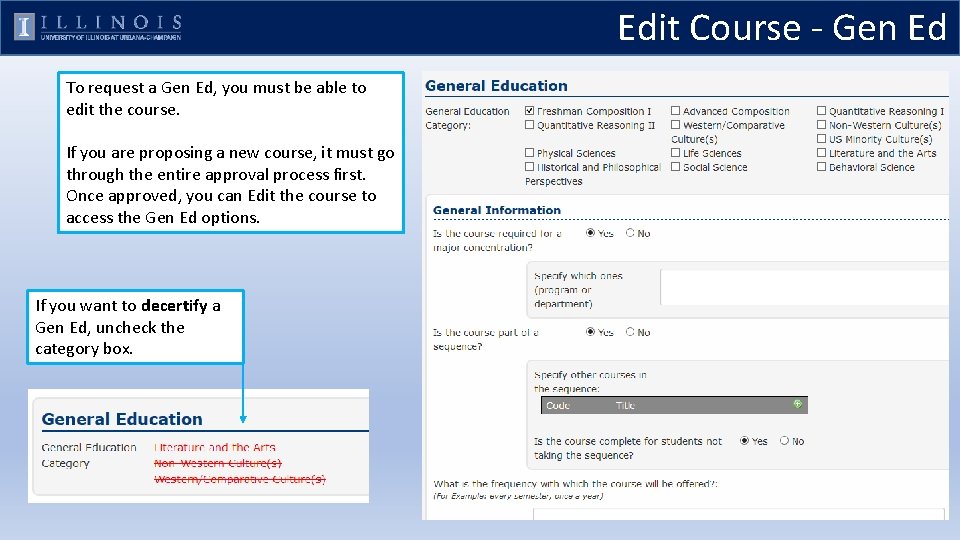
Edit Course - Gen Ed To request a Gen Ed, you must be able to edit the course. If you are proposing a new course, it must go through the entire approval process first. Once approved, you can Edit the course to access the Gen Ed options. If you want to decertify a Gen Ed, uncheck the category box.
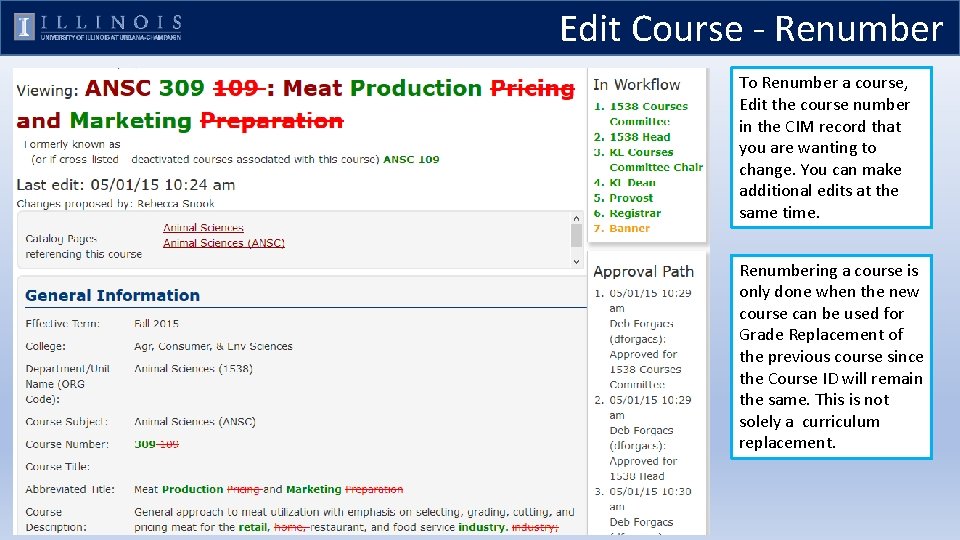
Edit Course - Renumber To Renumber a course, Edit the course number in the CIM record that you are wanting to change. You can make additional edits at the same time. Renumbering a course is only done when the new course can be used for Grade Replacement of the previous course since the Course ID will remain the same. This is not solely a curriculum replacement.
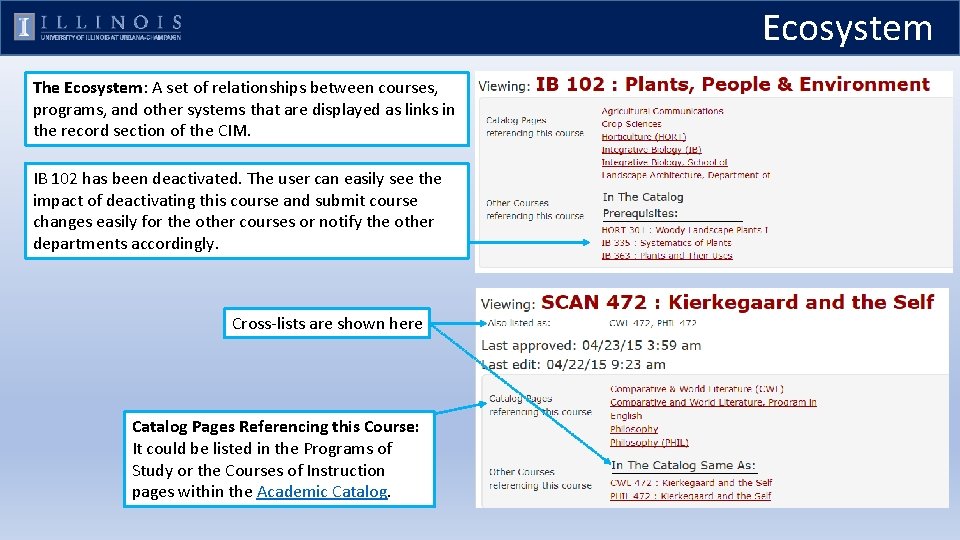
Ecosystem The Ecosystem: A set of relationships between courses, programs, and other systems that are displayed as links in the record section of the CIM. IB 102 has been deactivated. The user can easily see the impact of deactivating this course and submit course changes easily for the other courses or notify the other departments accordingly. Cross-lists are shown here Catalog Pages Referencing this Course: It could be listed in the Programs of Study or the Courses of Instruction pages within the Academic Catalog.
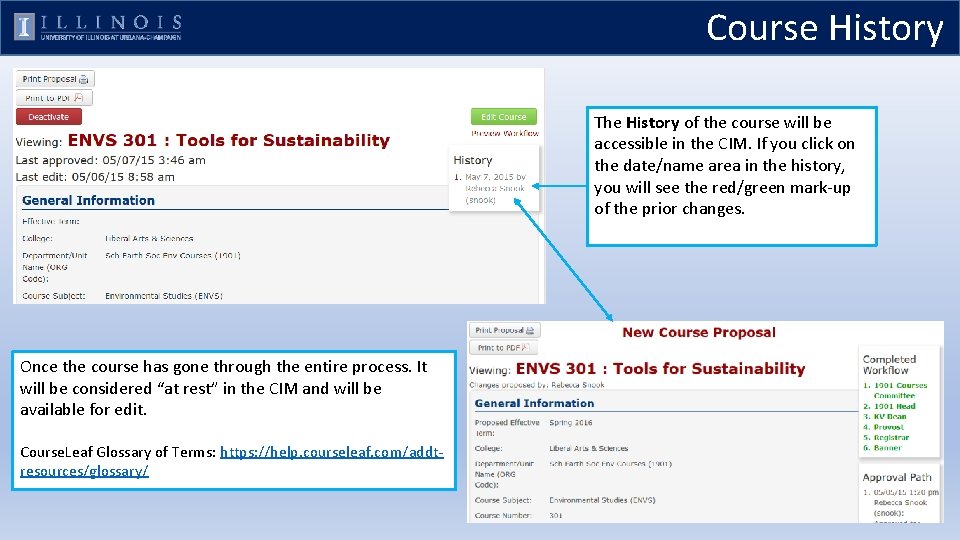
Course History The History of the course will be accessible in the CIM. If you click on the date/name area in the history, you will see the red/green mark-up of the prior changes. Once the course has gone through the entire process. It will be considered “at rest” in the CIM and will be available for edit. Course. Leaf Glossary of Terms: https: //help. courseleaf. com/addtresources/glossary/
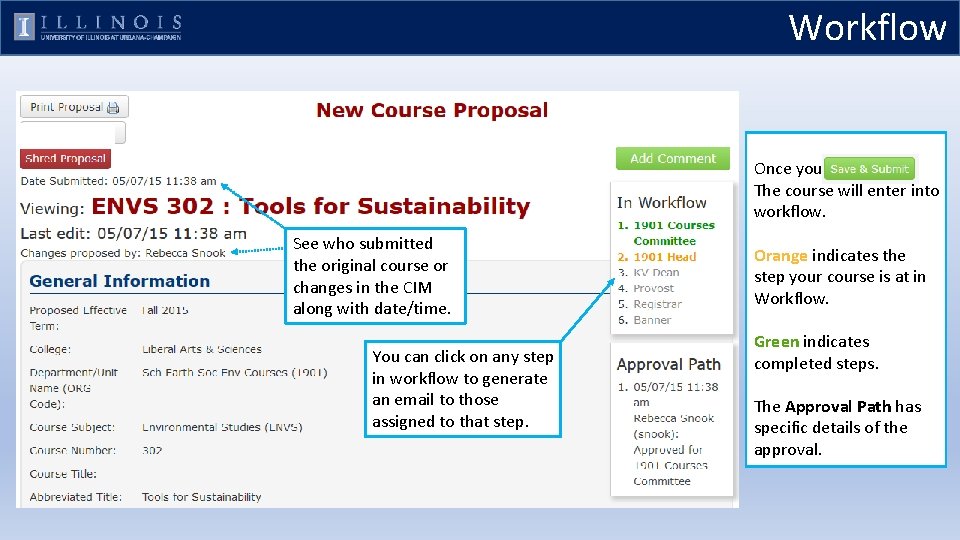
Workflow Once you XXXX The course will enter into workflow. See who submitted the original course or changes in the CIM along with date/time. You can click on any step in workflow to generate an email to those assigned to that step. Orange indicates the step your course is at in Workflow. Green indicates completed steps. The Approval Path has specific details of the approval.
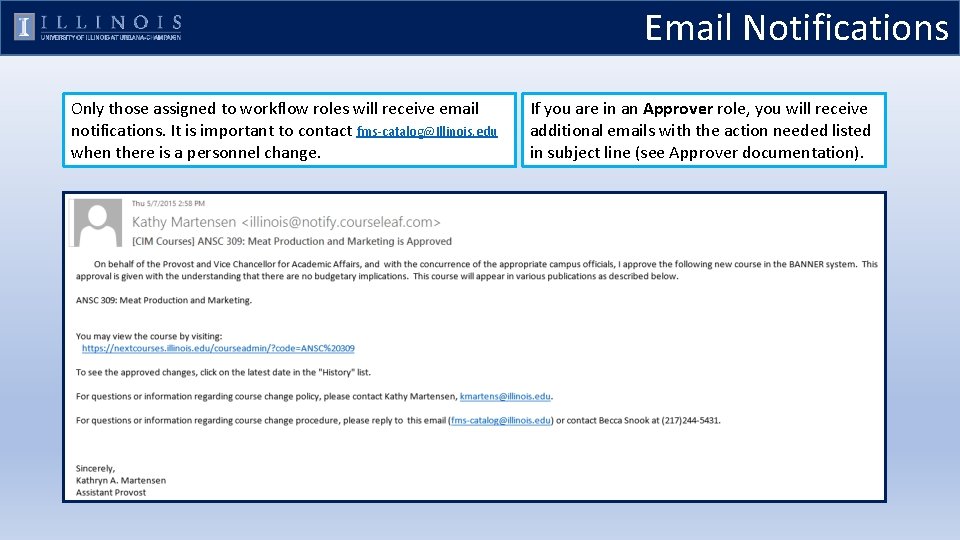
Email Notifications Only those assigned to workflow roles will receive email notifications. It is important to contact fms-catalog@Illinois. edu when there is a personnel change. If you are in an Approver role, you will receive additional emails with the action needed listed in subject line (see Approver documentation).
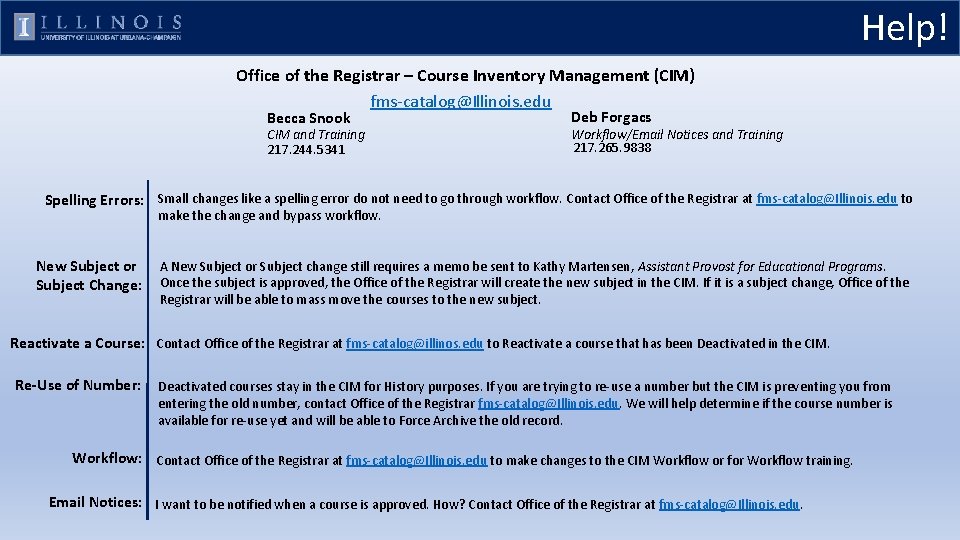
Help! Office of the Registrar – Course Inventory Management (CIM) fms-catalog@Illinois. edu Becca Snook CIM and Training 217. 244. 5341 Deb Forgacs Workflow/Email Notices and Training 217. 265. 9838 Spelling Errors: Small changes like a spelling error do not need to go through workflow. Contact Office of the Registrar at fms-catalog@Illinois. edu to make the change and bypass workflow. New Subject or Subject Change: A New Subject or Subject change still requires a memo be sent to Kathy Martensen, Assistant Provost for Educational Programs. Once the subject is approved, the Office of the Registrar will create the new subject in the CIM. If it is a subject change, Office of the Registrar will be able to mass move the courses to the new subject. Reactivate a Course: Contact Office of the Registrar at fms-catalog@illinos. edu to Reactivate a course that has been Deactivated in the CIM. Re-Use of Number: Deactivated courses stay in the CIM for History purposes. If you are trying to re-use a number but the CIM is preventing you from entering the old number, contact Office of the Registrar fms-catalog@Illinois. edu. We will help determine if the course number is available for re-use yet and will be able to Force Archive the old record. Workflow: Contact Office of the Registrar at fms-catalog@Illinois. edu to make changes to the CIM Workflow or for Workflow training. Email Notices: I want to be notified when a course is approved. How? Contact Office of the Registrar at fms-catalog@Illinois. edu.
 Mnuo
Mnuo Jika log 5 = 0 699 nilai log 20 adalah
Jika log 5 = 0 699 nilai log 20 adalah P log 2 = 8
P log 2 = 8 1+3,3 log 80
1+3,3 log 80 Diketahui log 2 = 0 301
Diketahui log 2 = 0 301 Jika log 2=0 301 nilai log 32 adalah
Jika log 2=0 301 nilai log 32 adalah Nilai dari ³log 9 + ³log27 adalah
Nilai dari ³log 9 + ³log27 adalah Jika panjang ap 8 cm bq 5 cm
Jika panjang ap 8 cm bq 5 cm Pertidaksamaan logaritma
Pertidaksamaan logaritma Cim product management
Cim product management Chapter 12 inventory management
Chapter 12 inventory management Thecb course inventory
Thecb course inventory One brick t junction in english bond
One brick t junction in english bond Course number and title
Course number and title Chaine parallèle muscle
Chaine parallèle muscle Power law log log plot
Power law log log plot Power law log log plot
Power law log log plot How to get rid of an x exponent
How to get rid of an x exponent Log m - log n
Log m - log n Experiment 343
Experiment 343 Log exp
Log exp Persamaan 7 log 217 + 7 log 31 ialah
Persamaan 7 log 217 + 7 log 31 ialah Site:slidetodoc.com
Site:slidetodoc.com