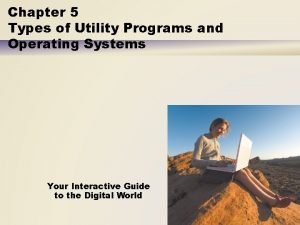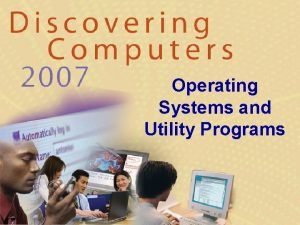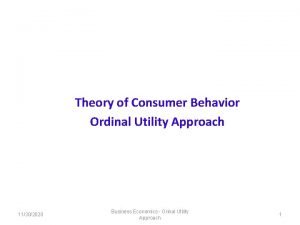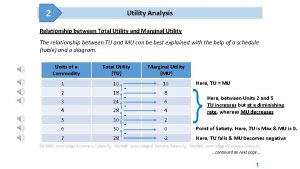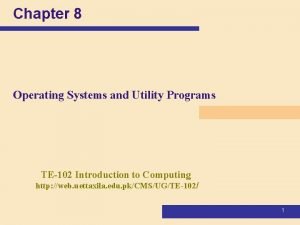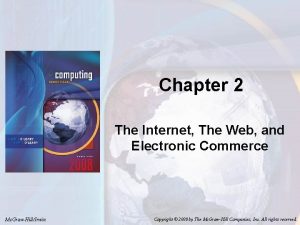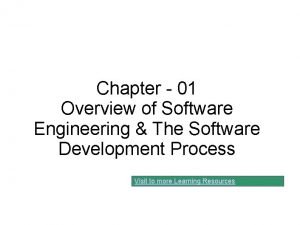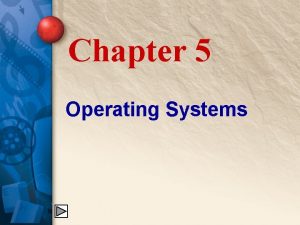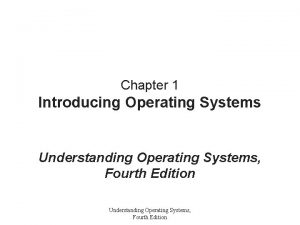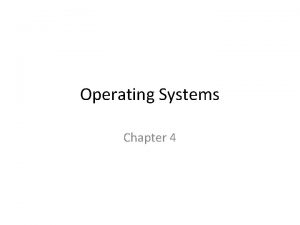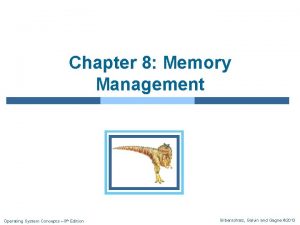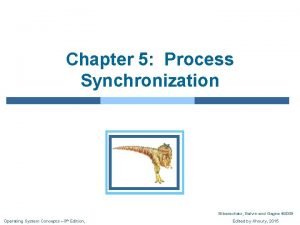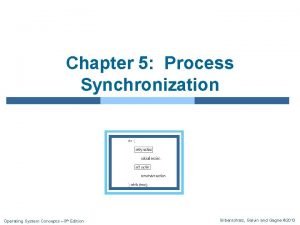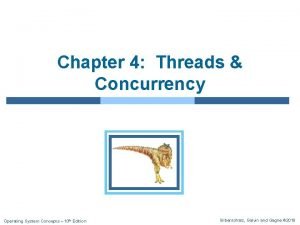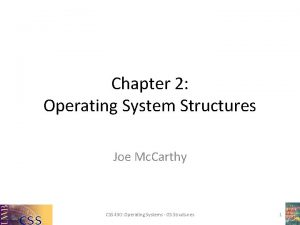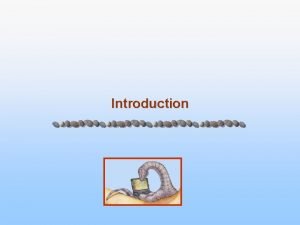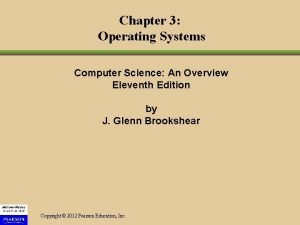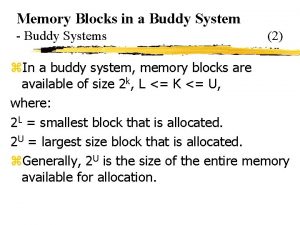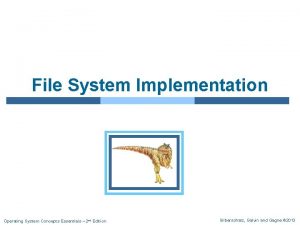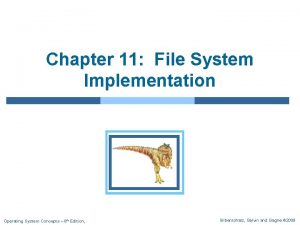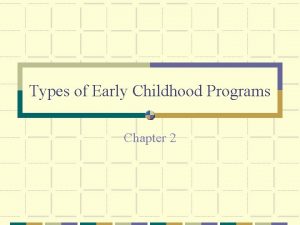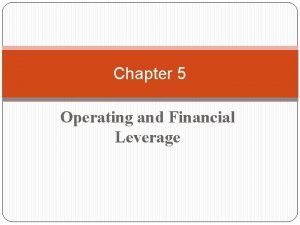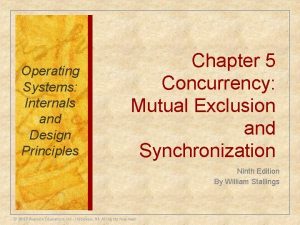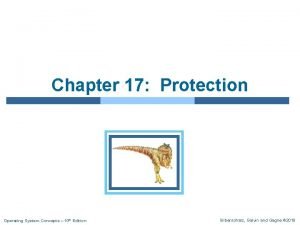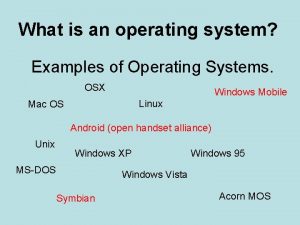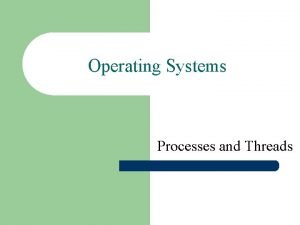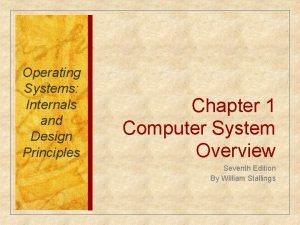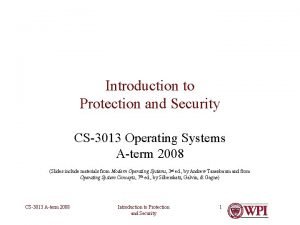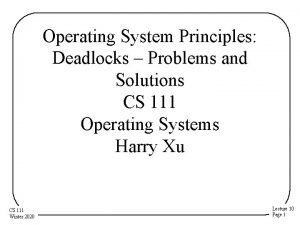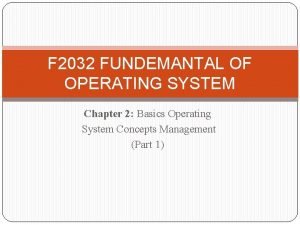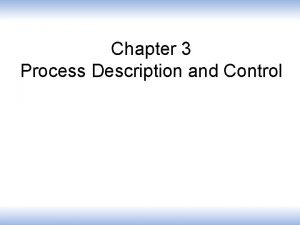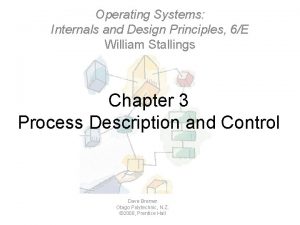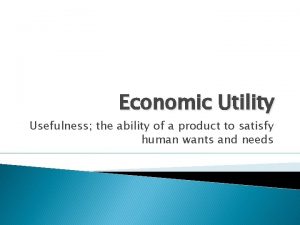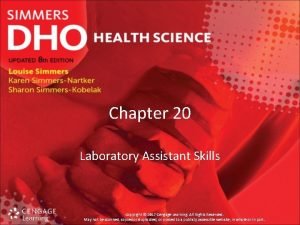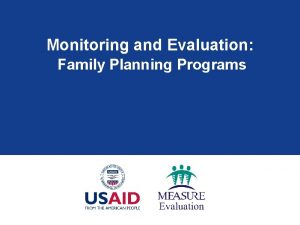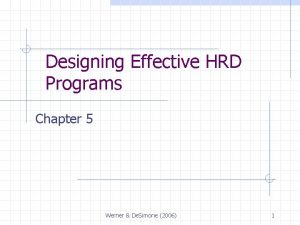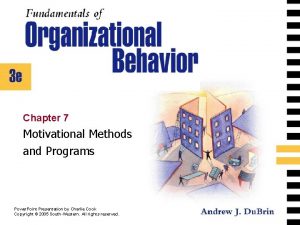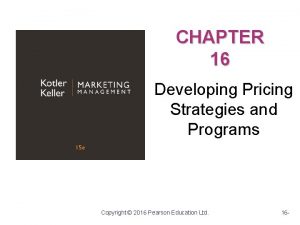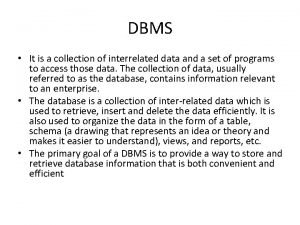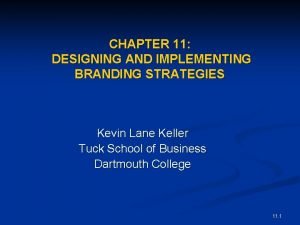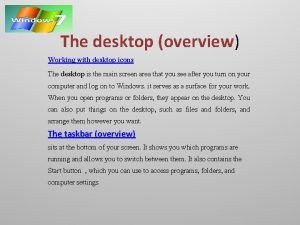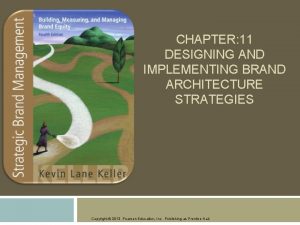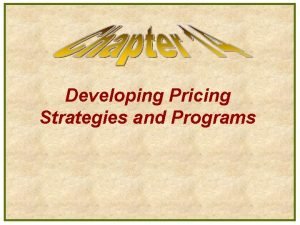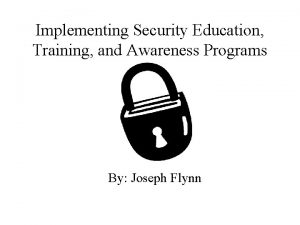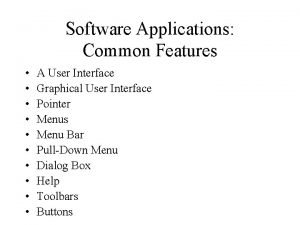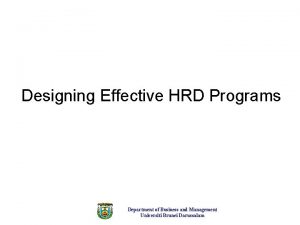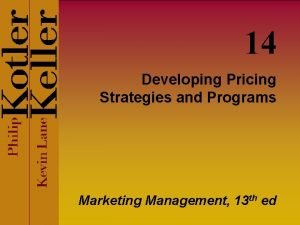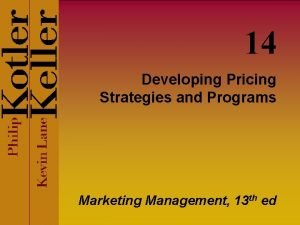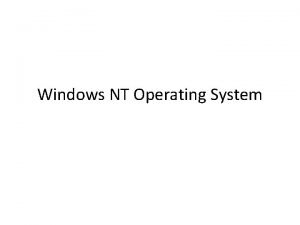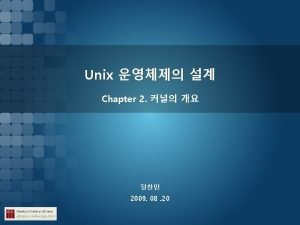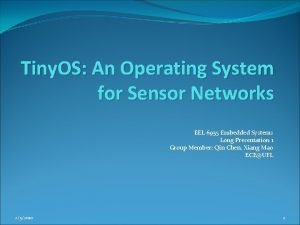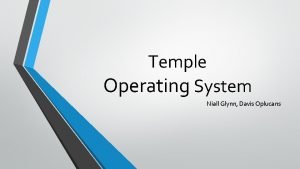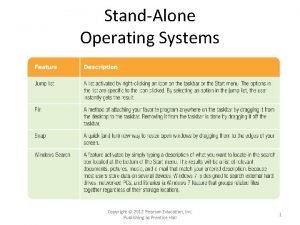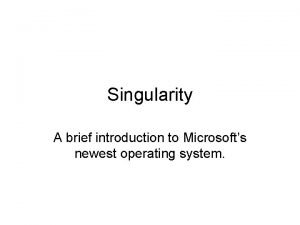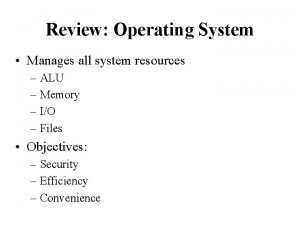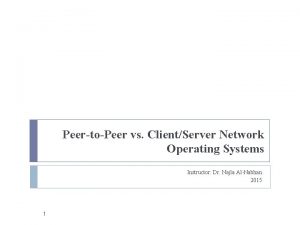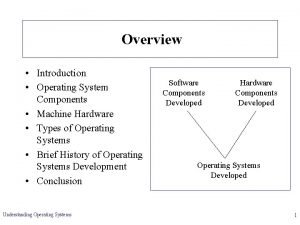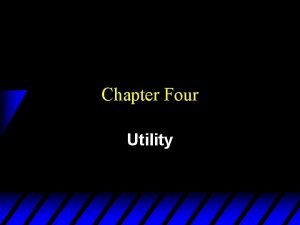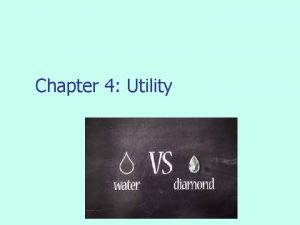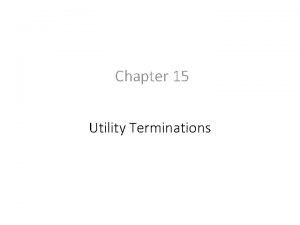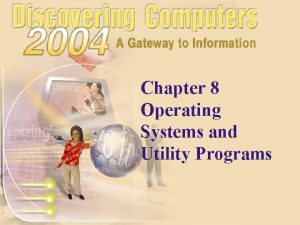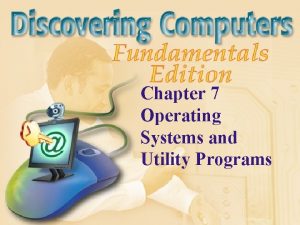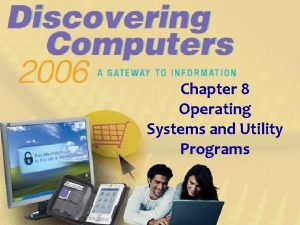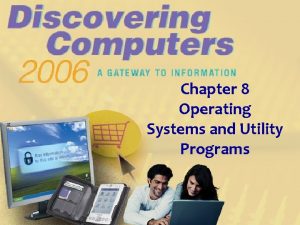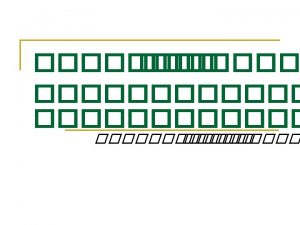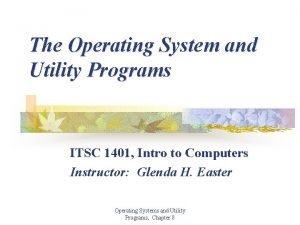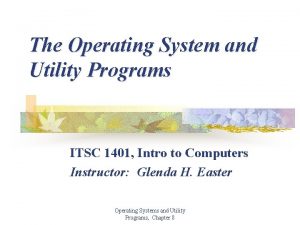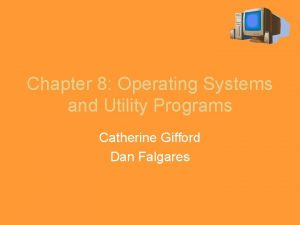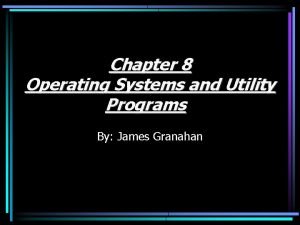CHAPTER 7 Operating system and utility programs System
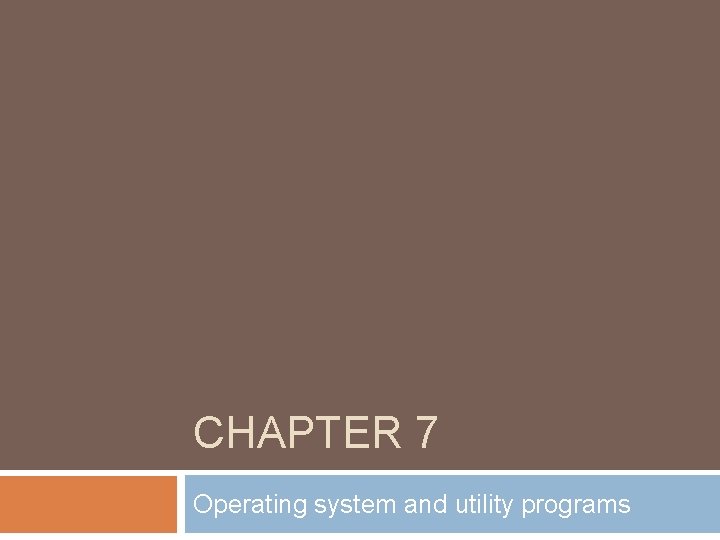
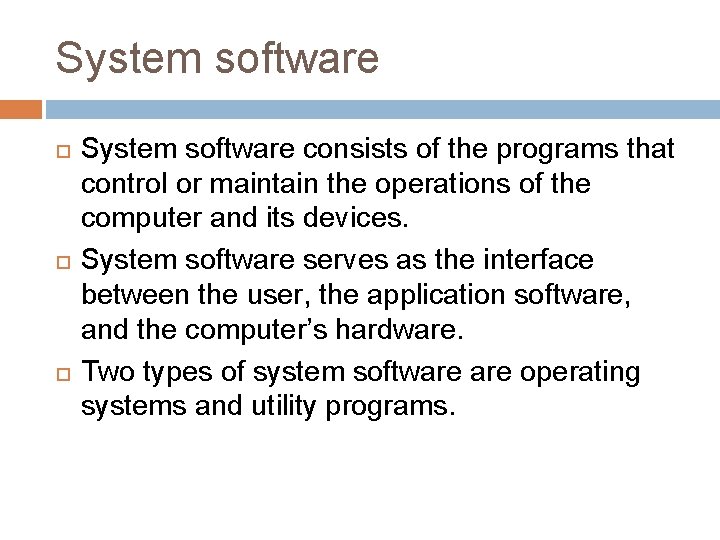
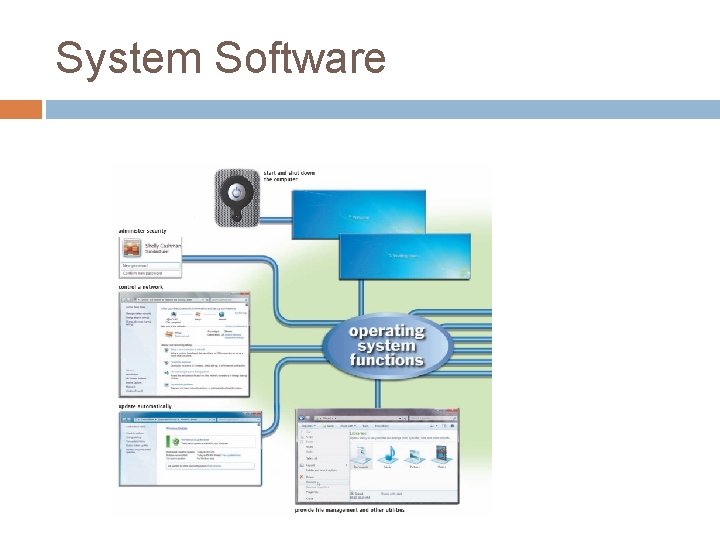
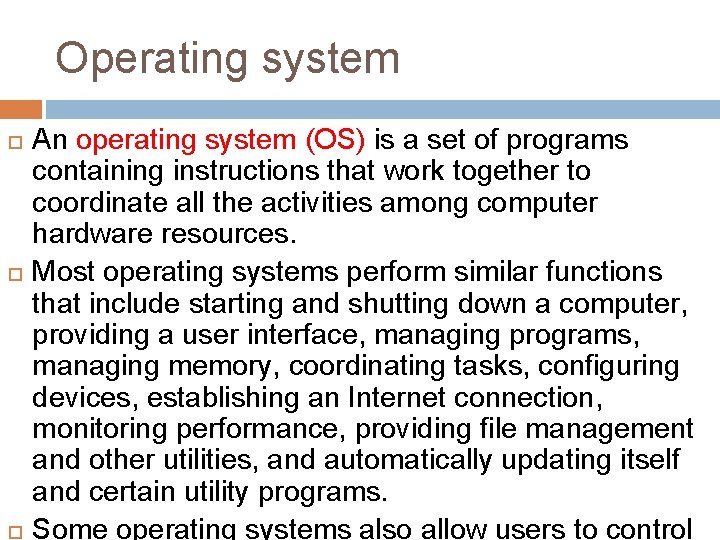
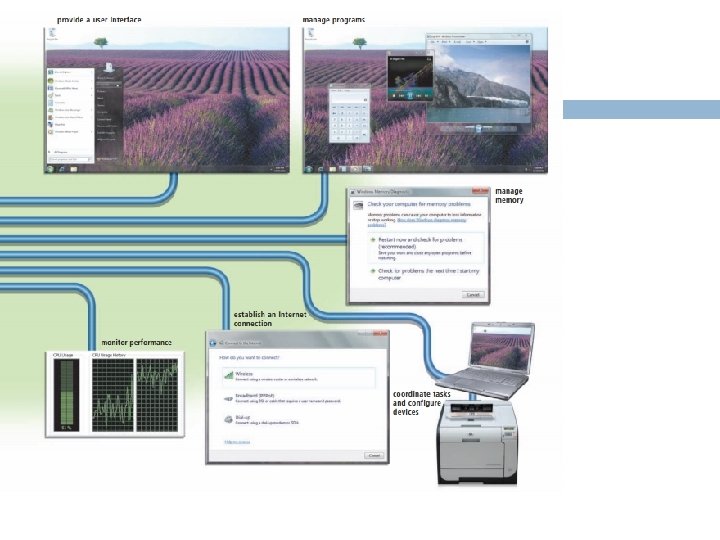
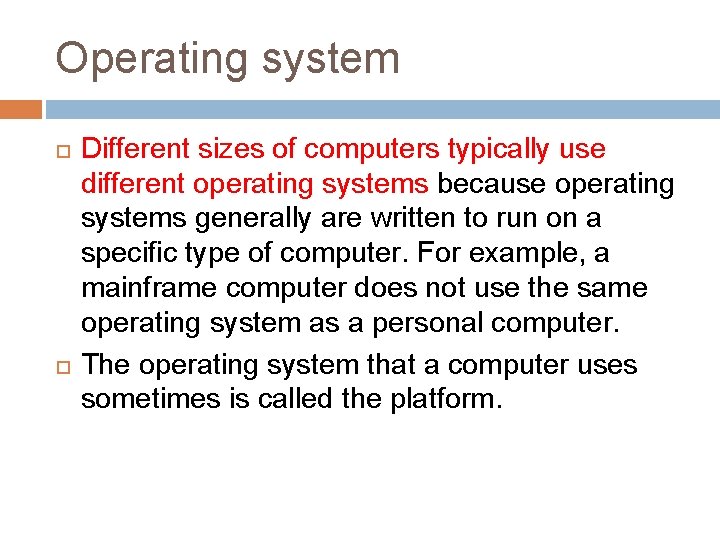
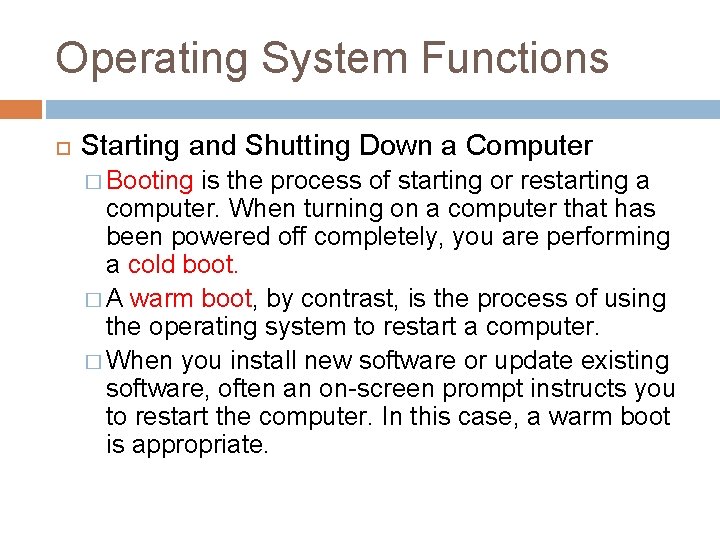
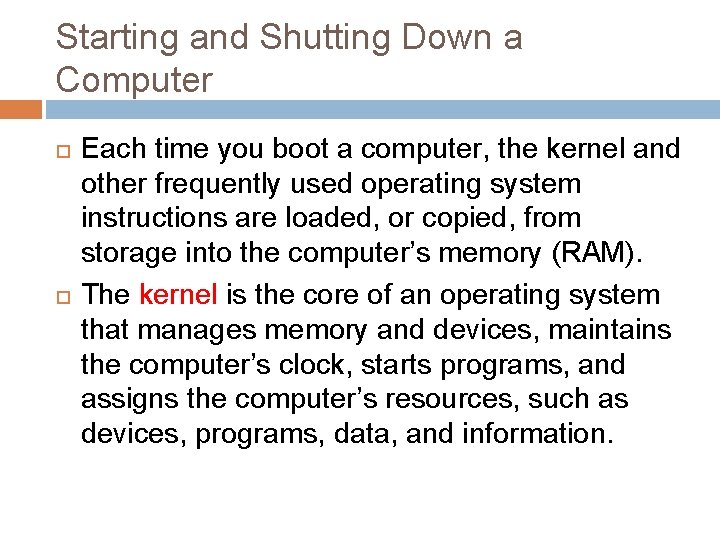
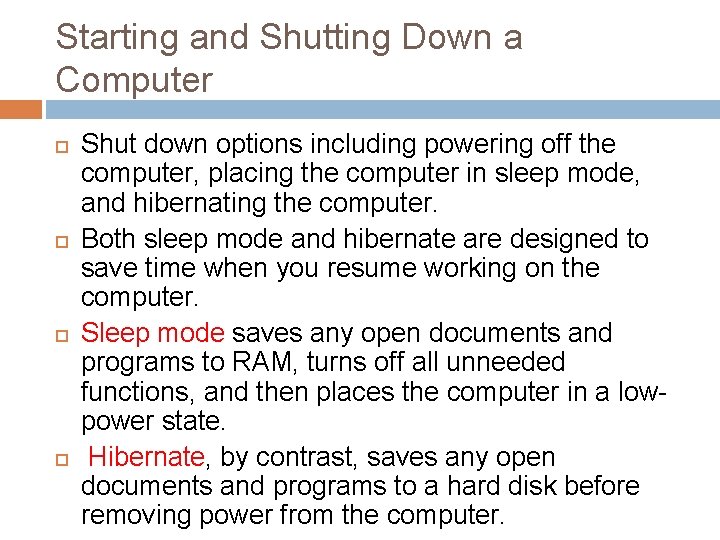
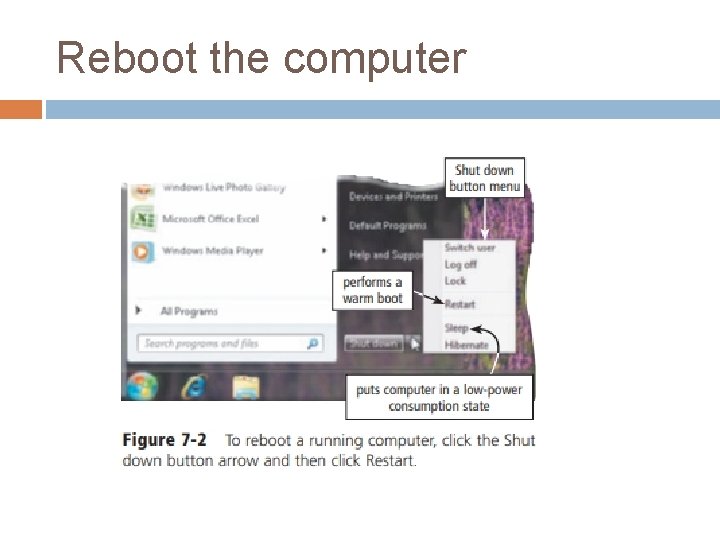
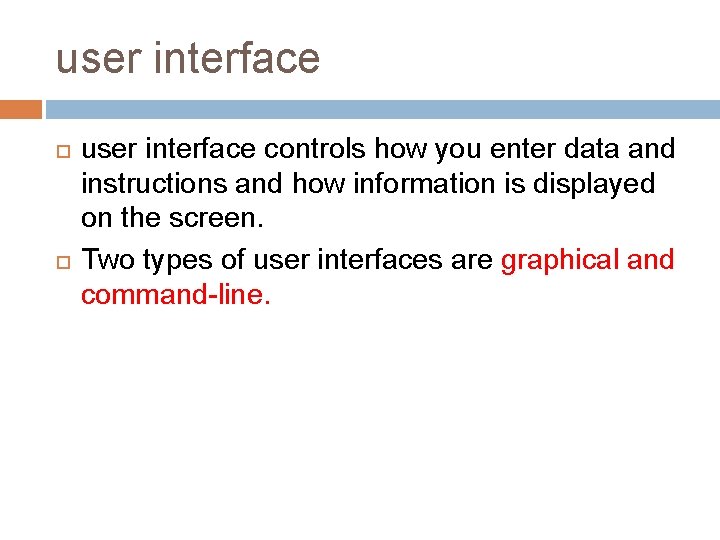
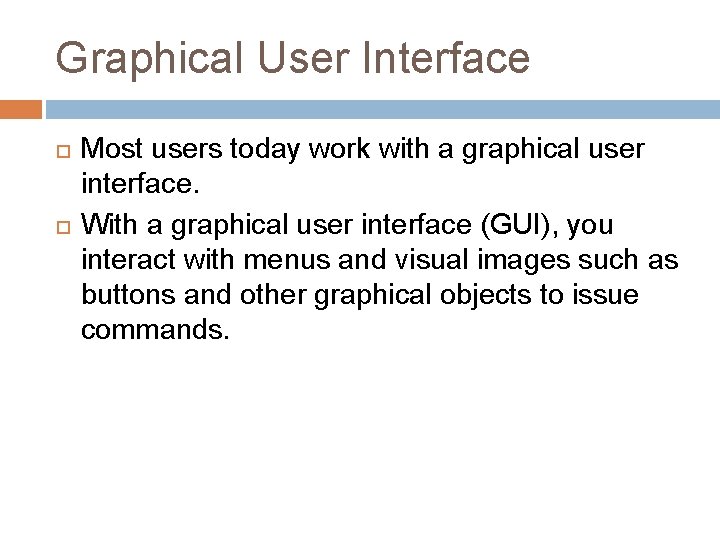
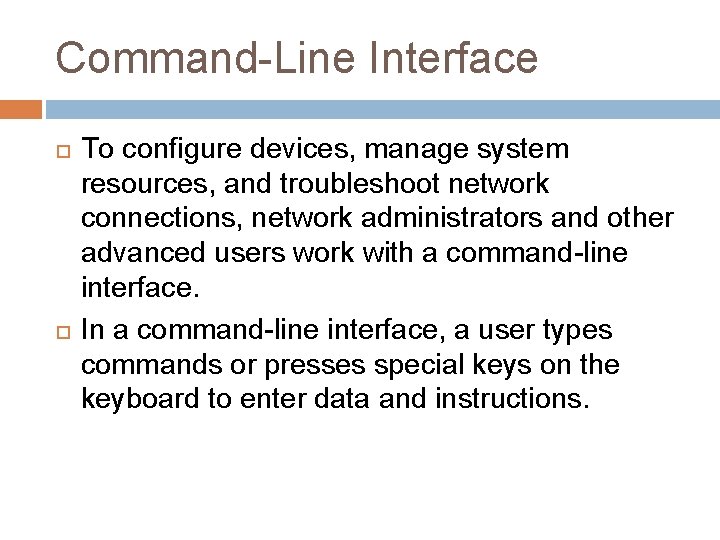
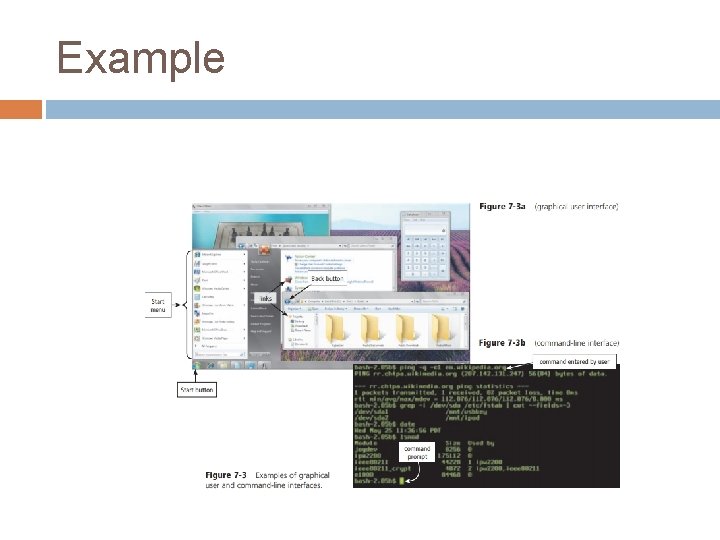
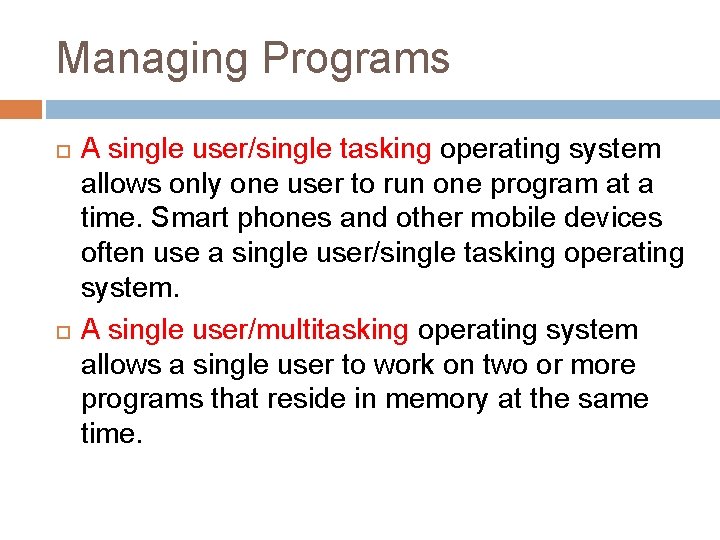
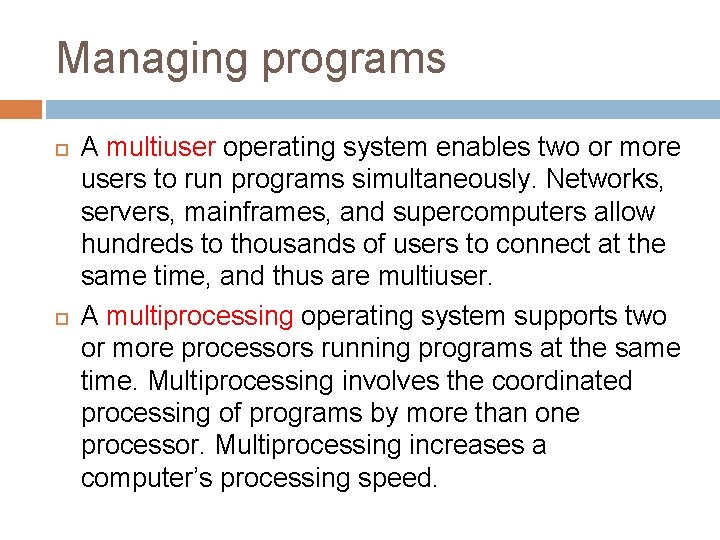
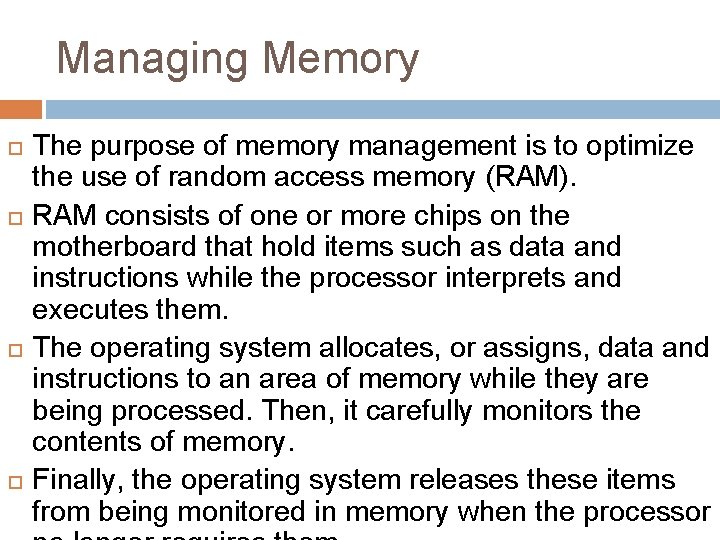
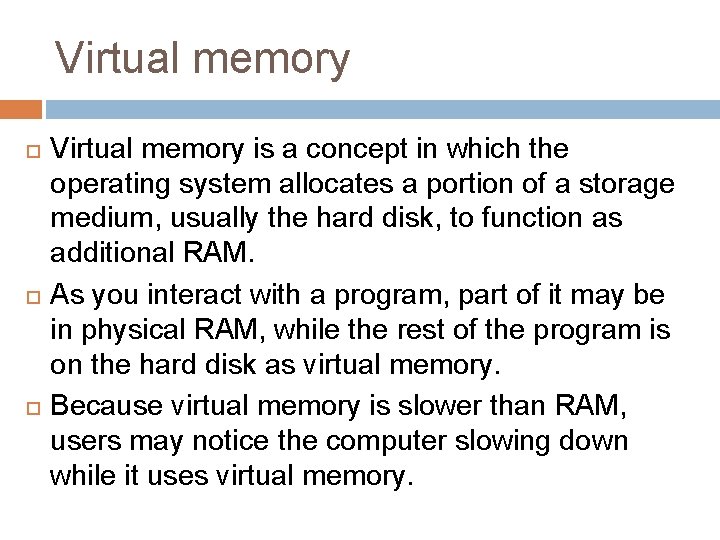
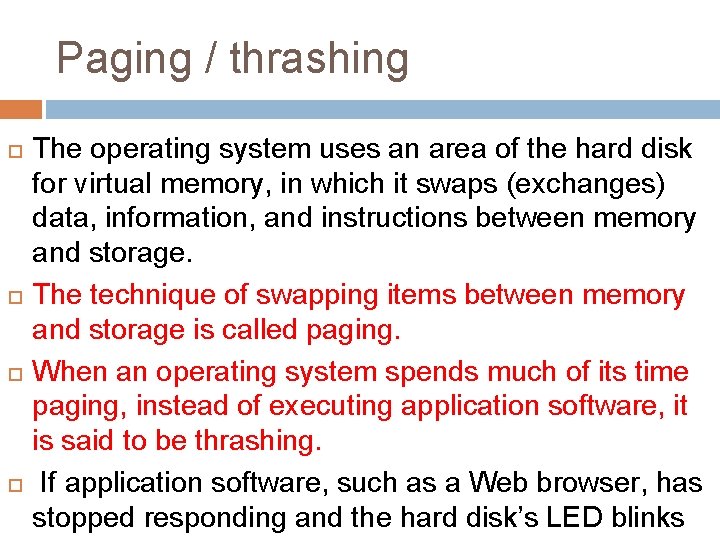
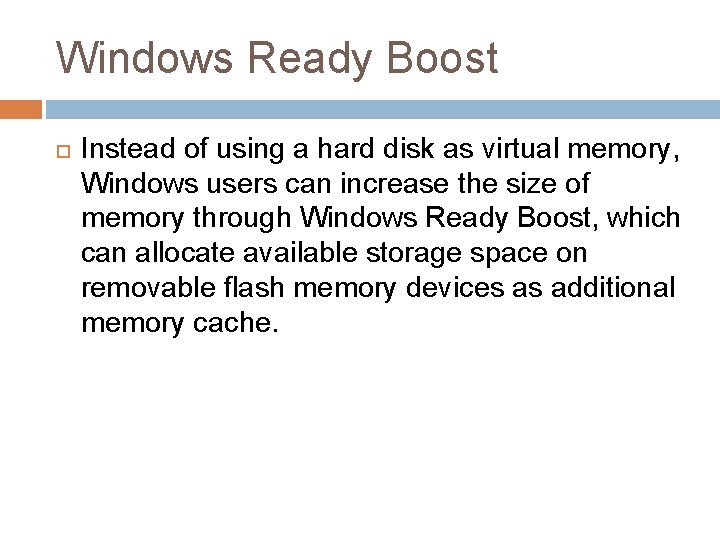
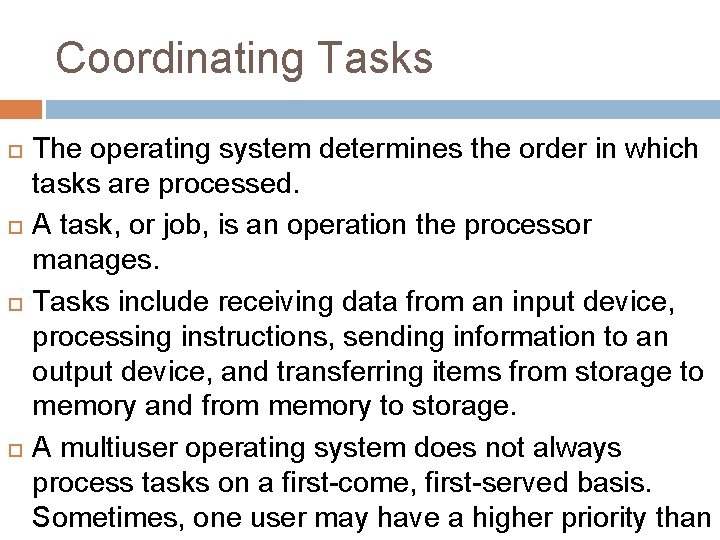
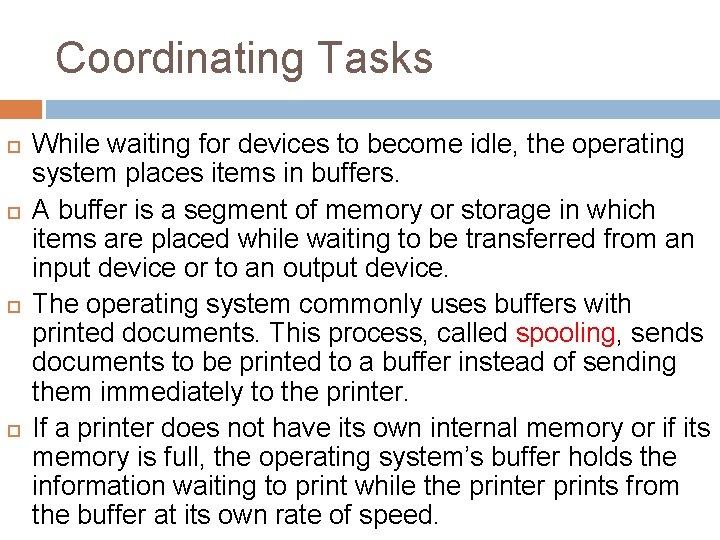
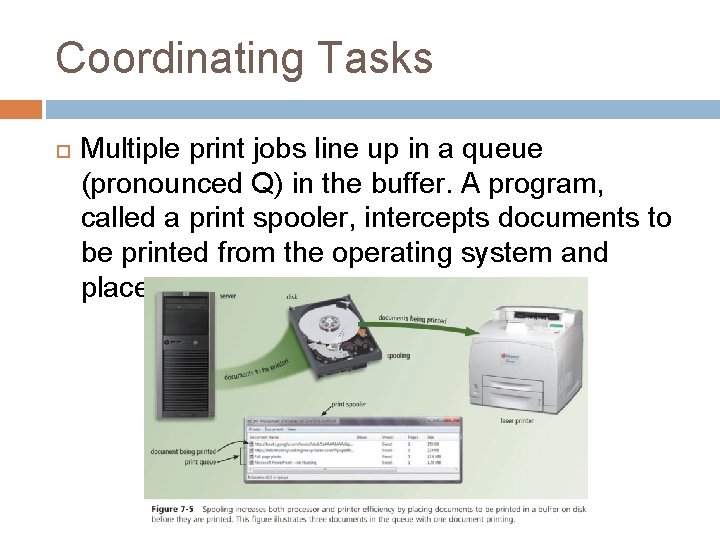
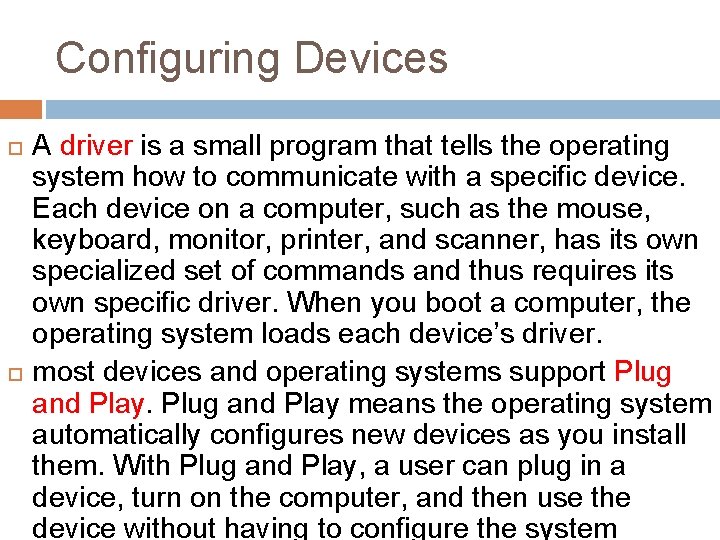
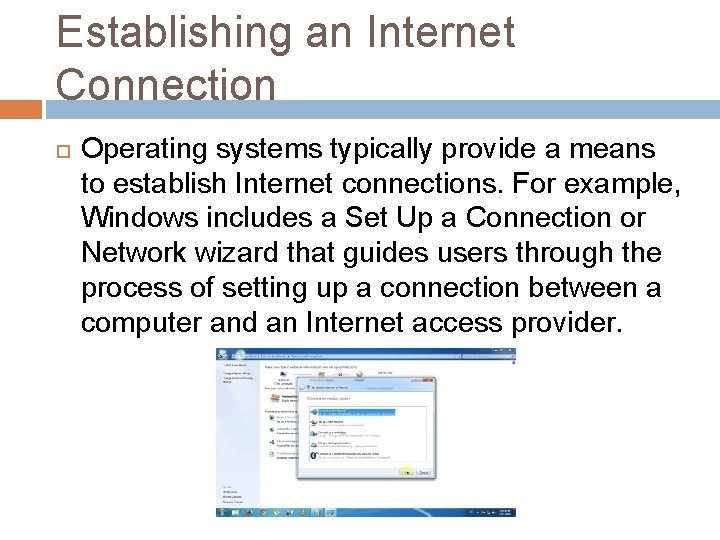
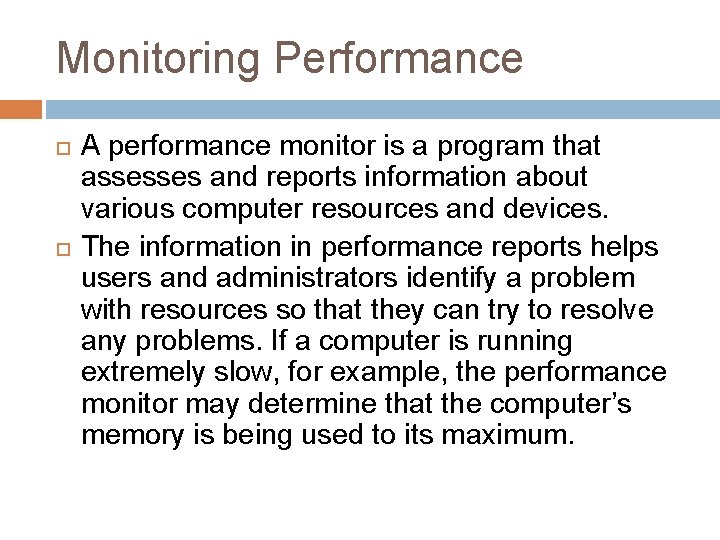
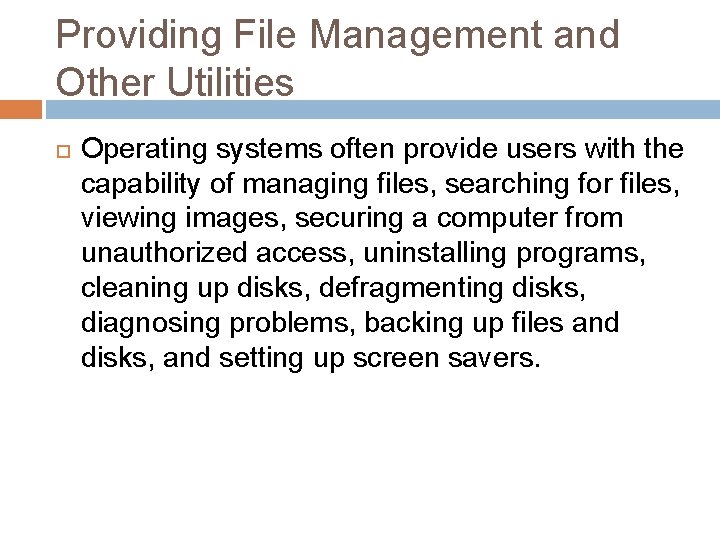
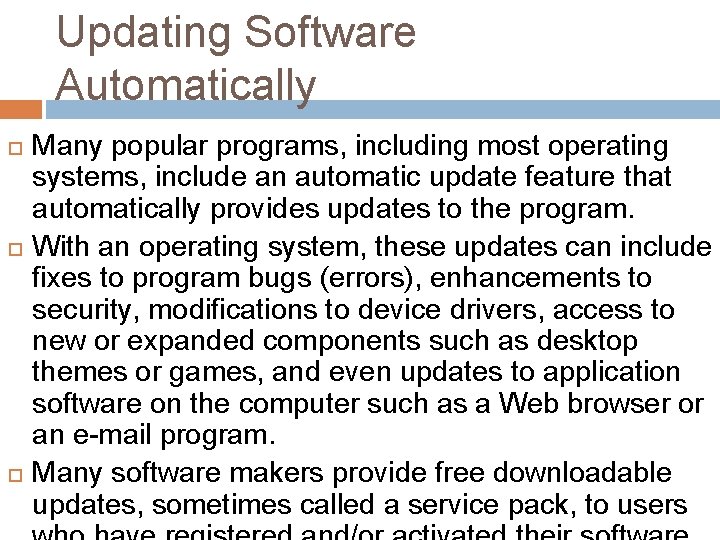
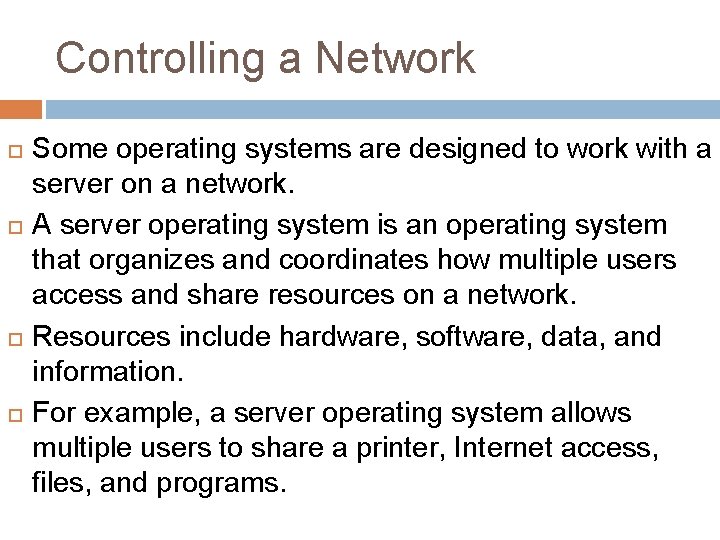
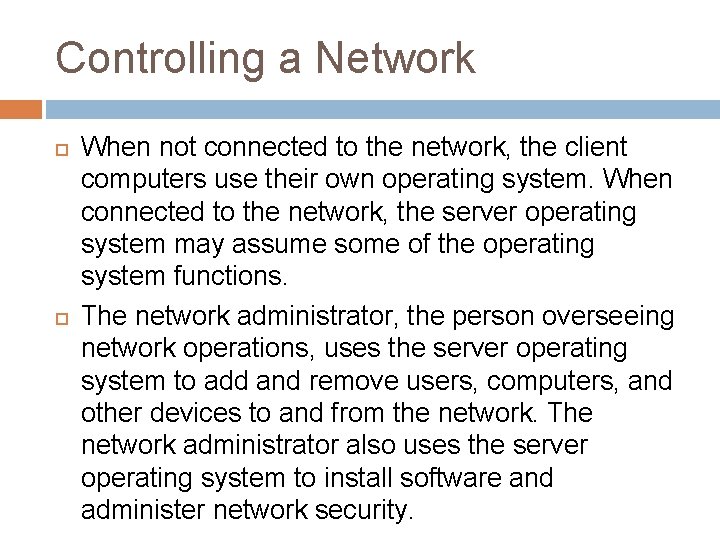
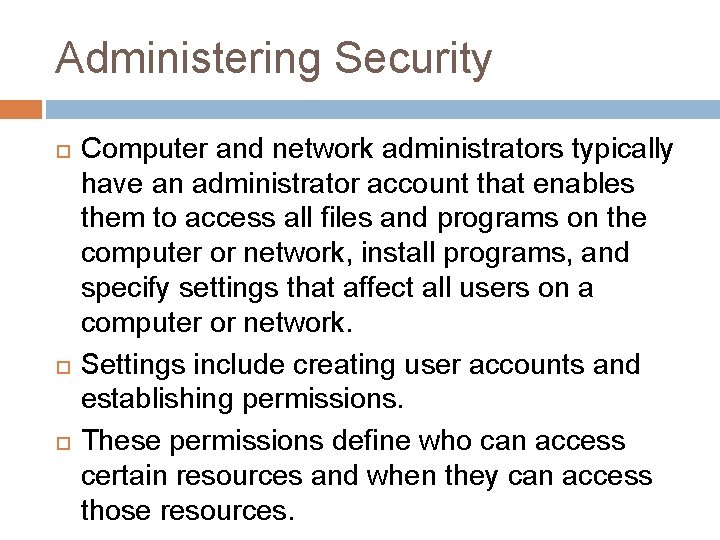
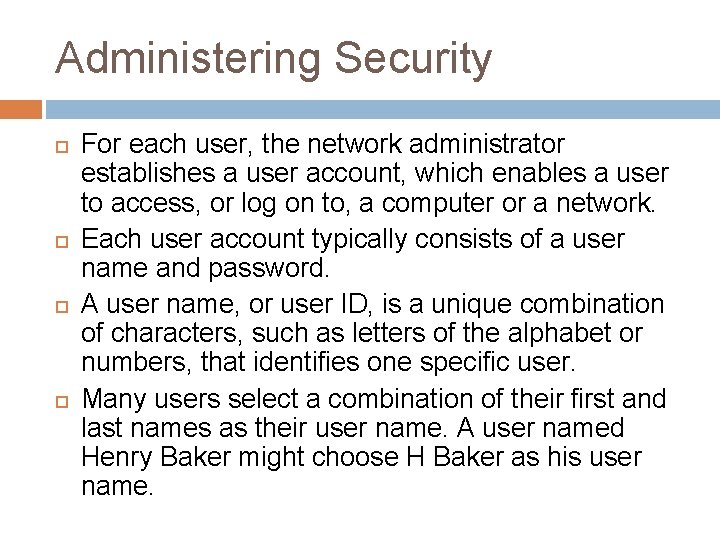
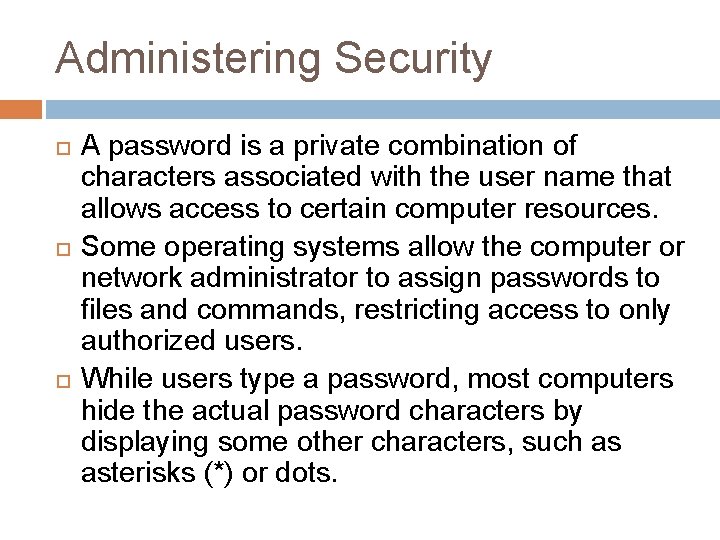
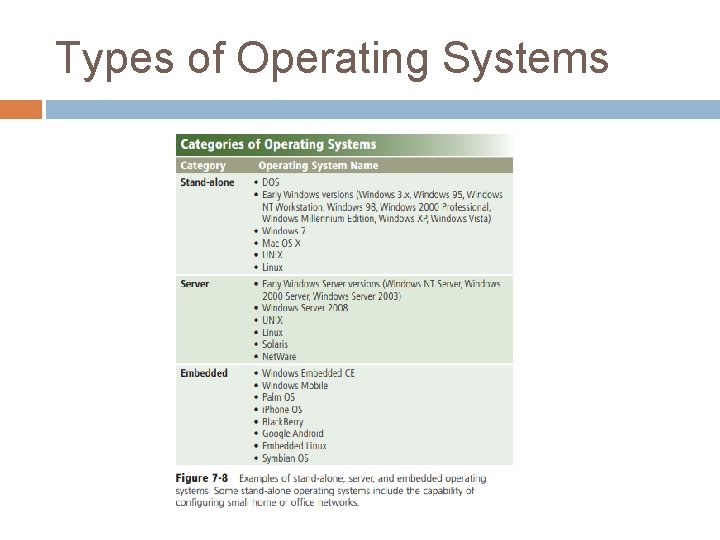
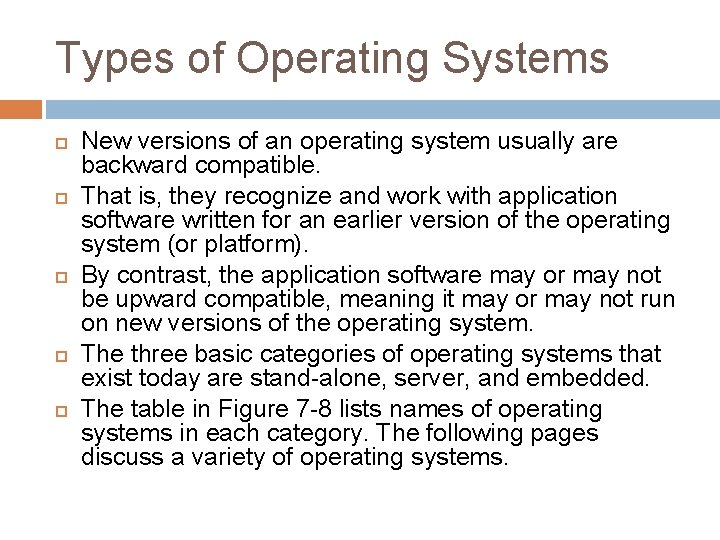
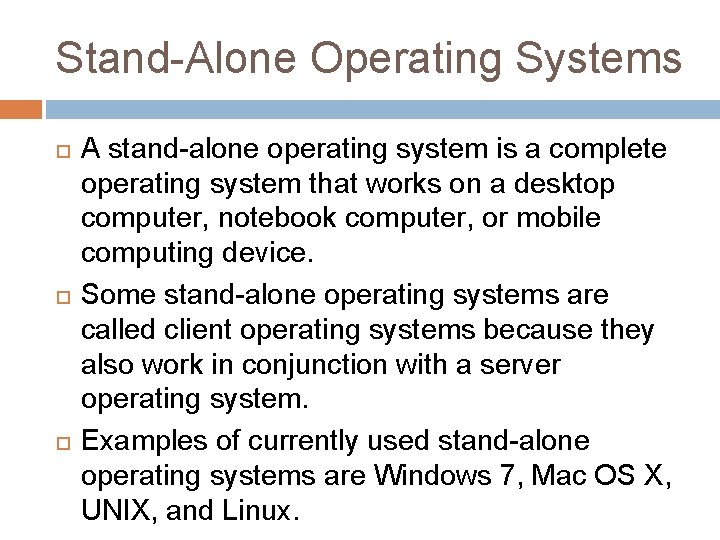
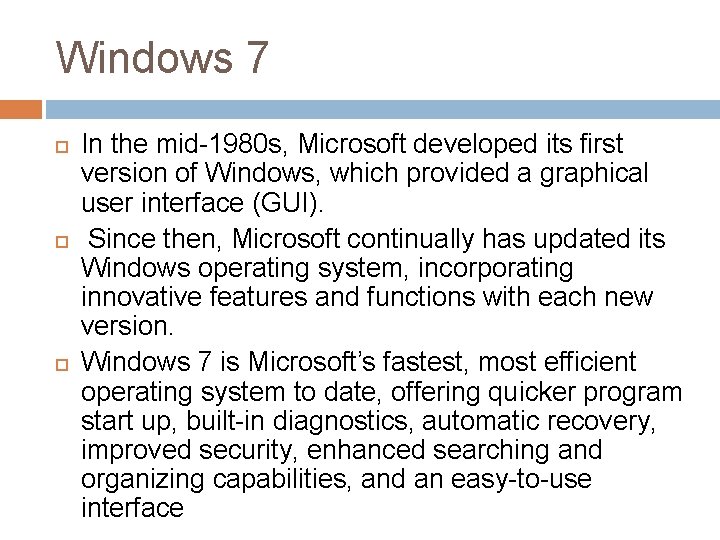
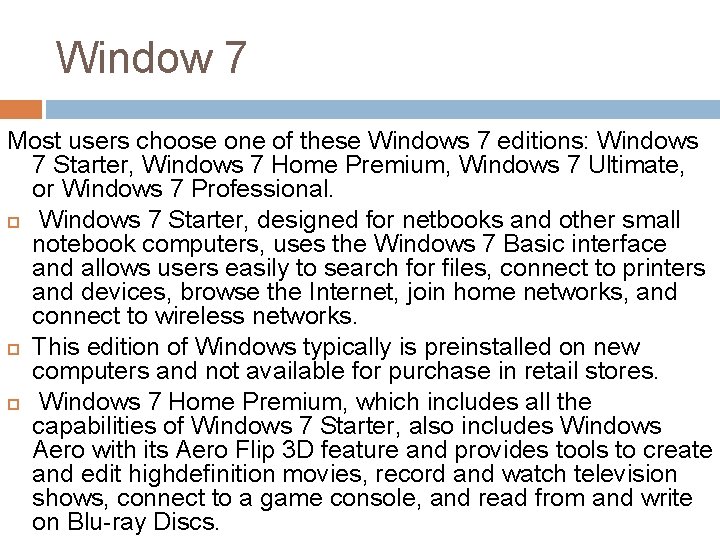
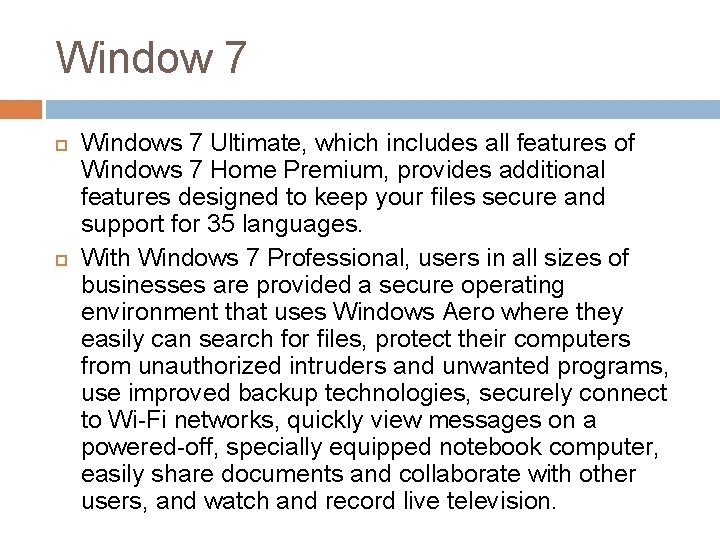
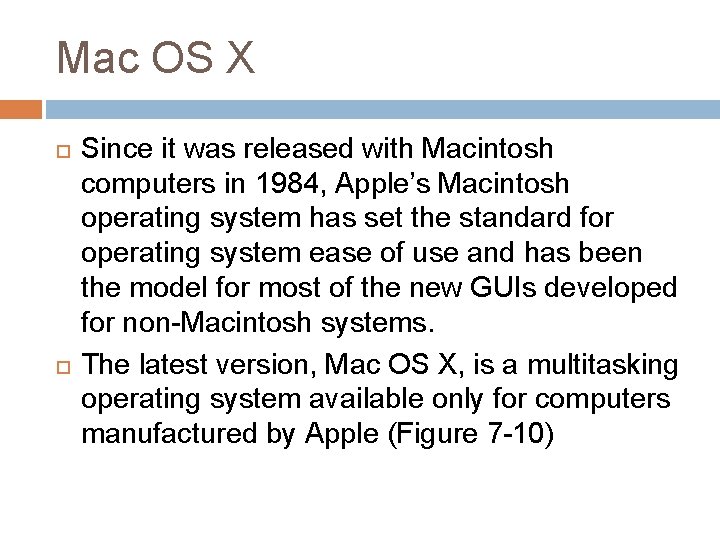
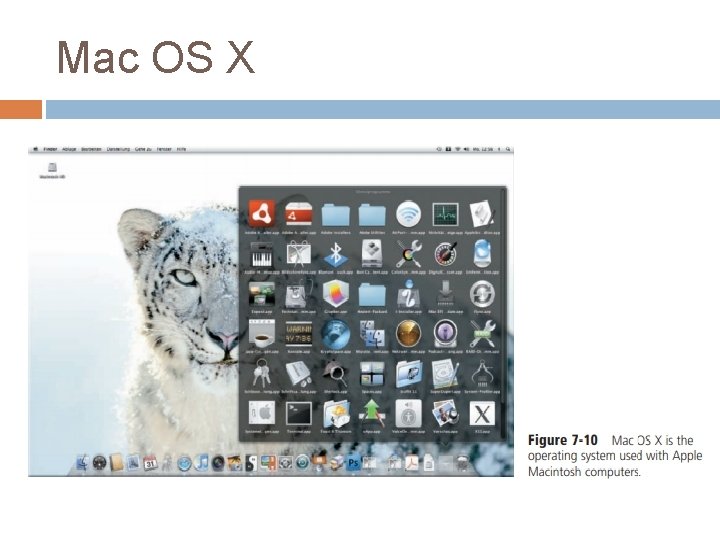
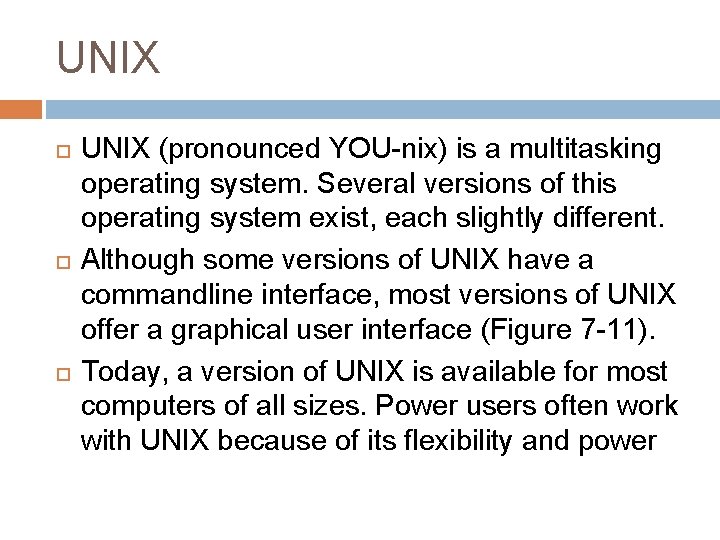
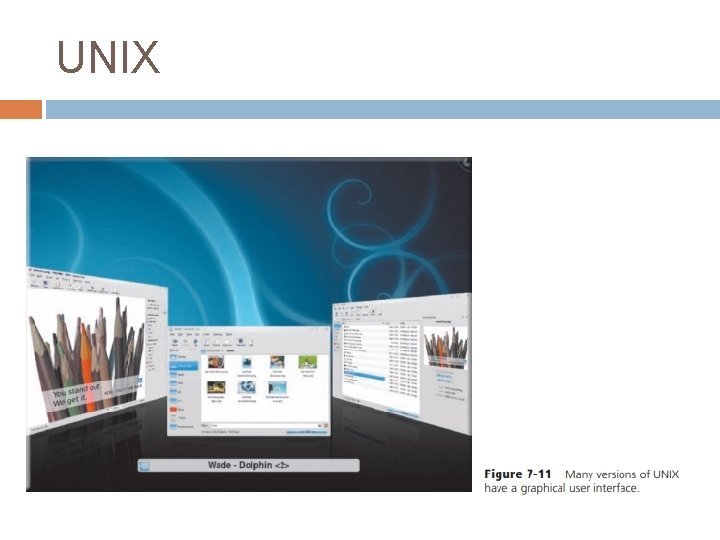
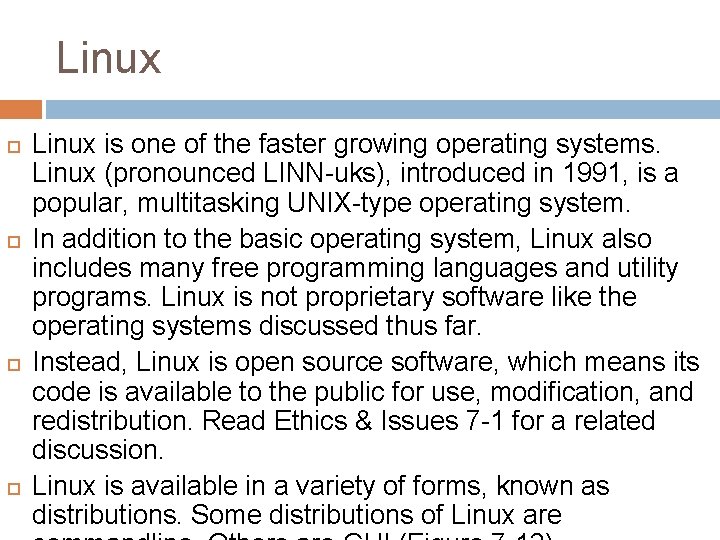
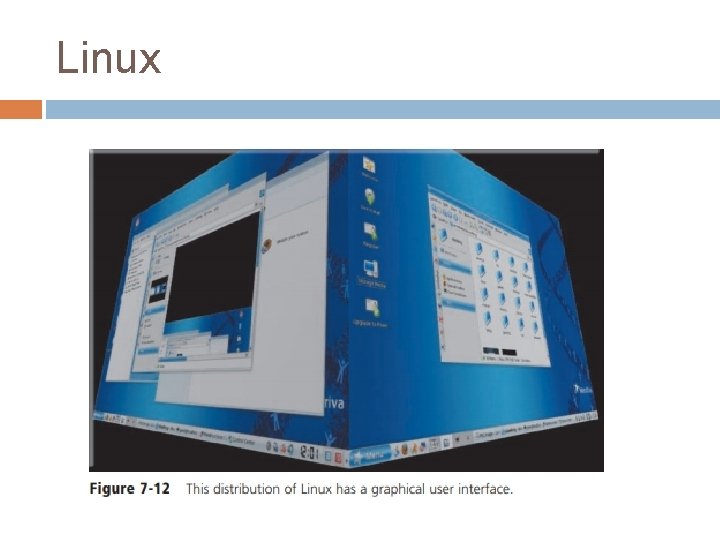
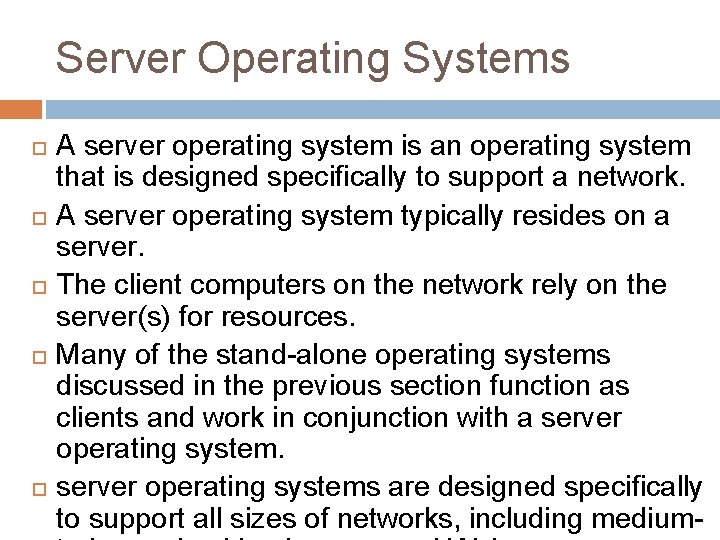
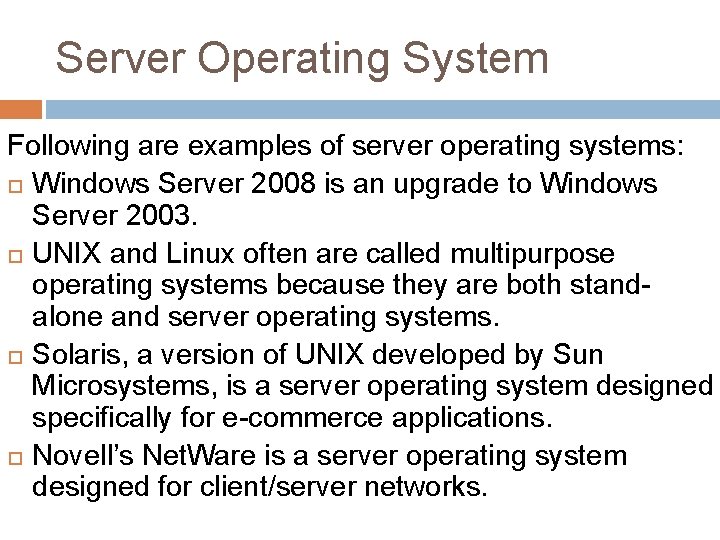
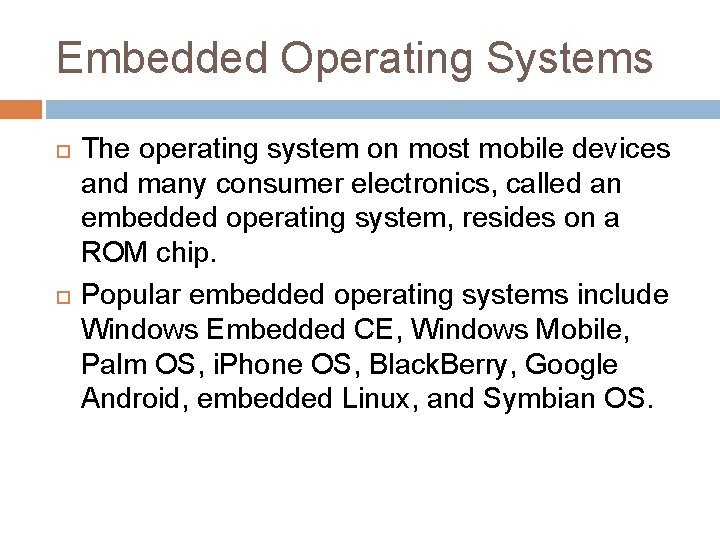
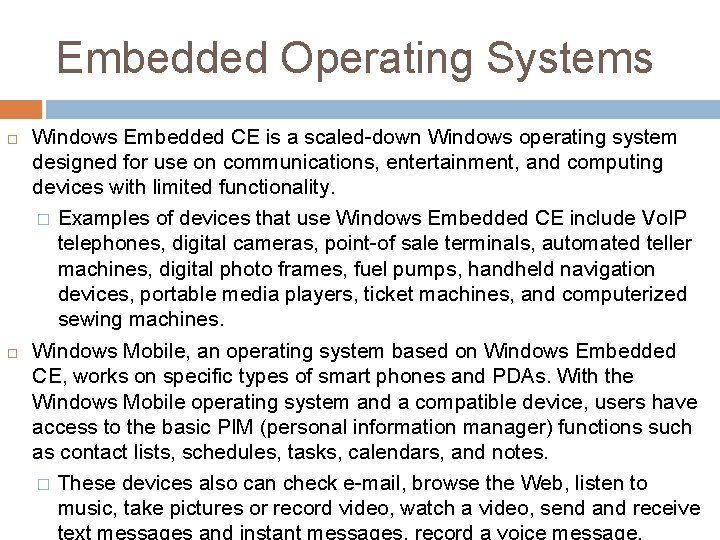
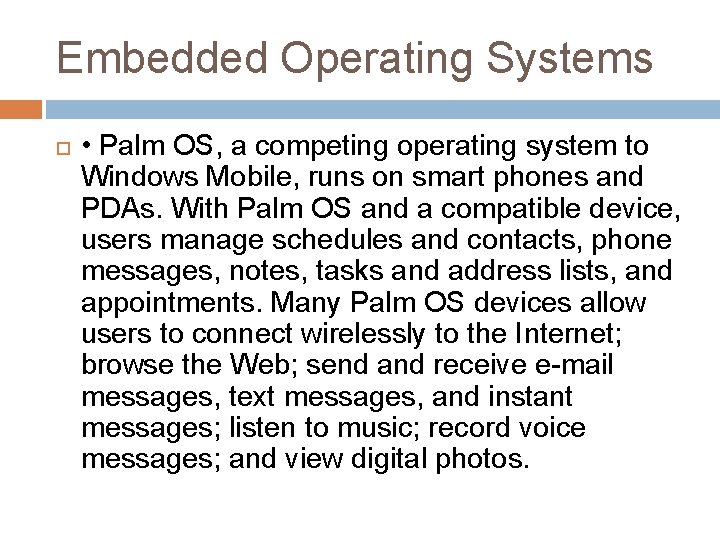
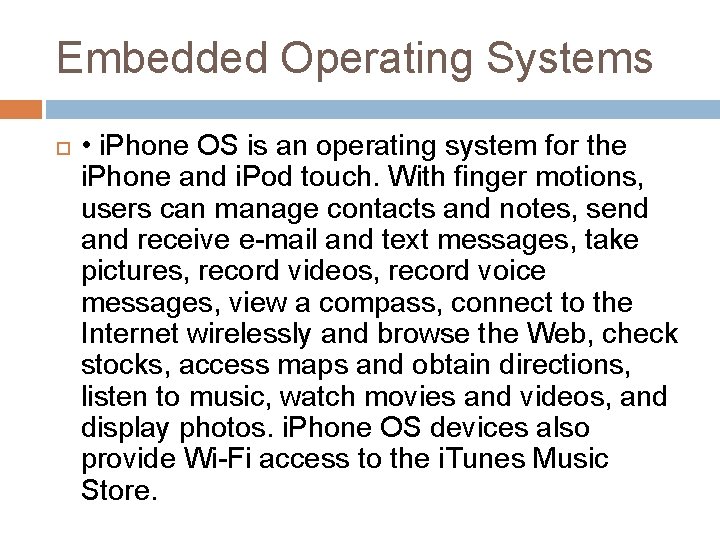
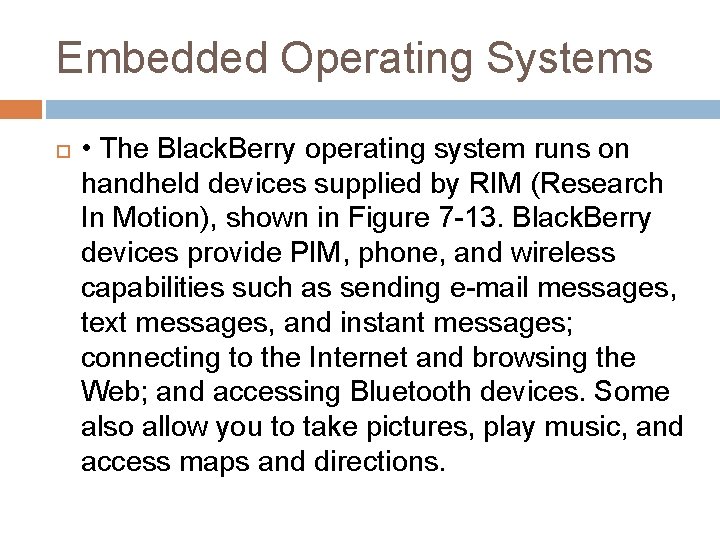
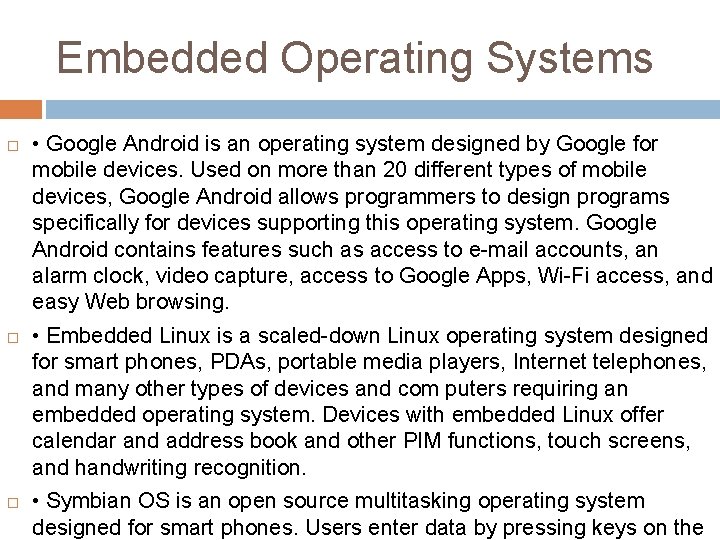
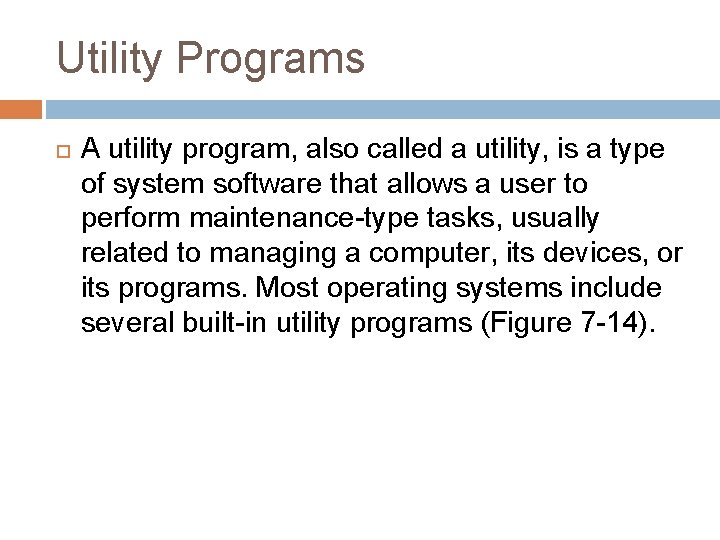
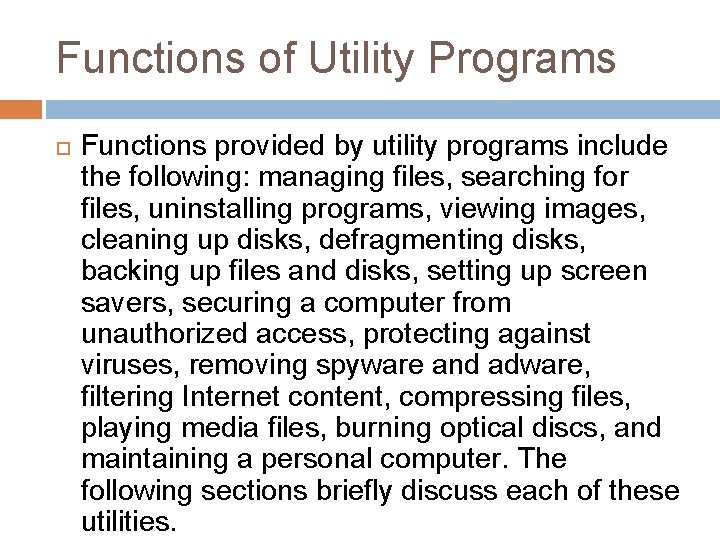
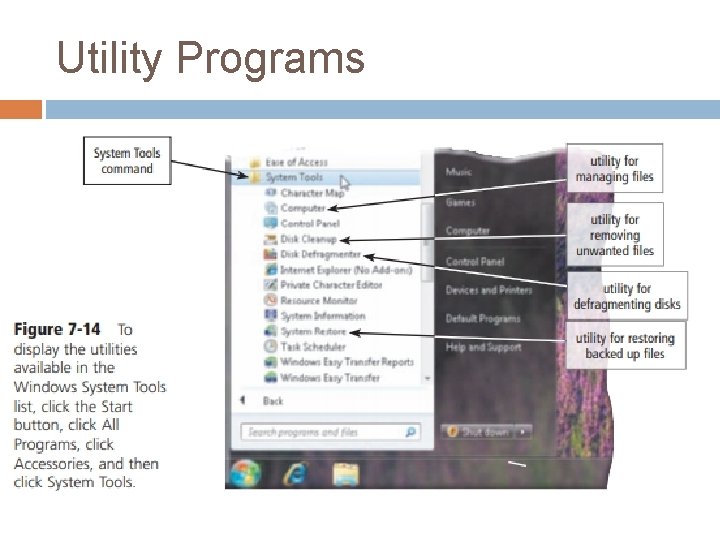
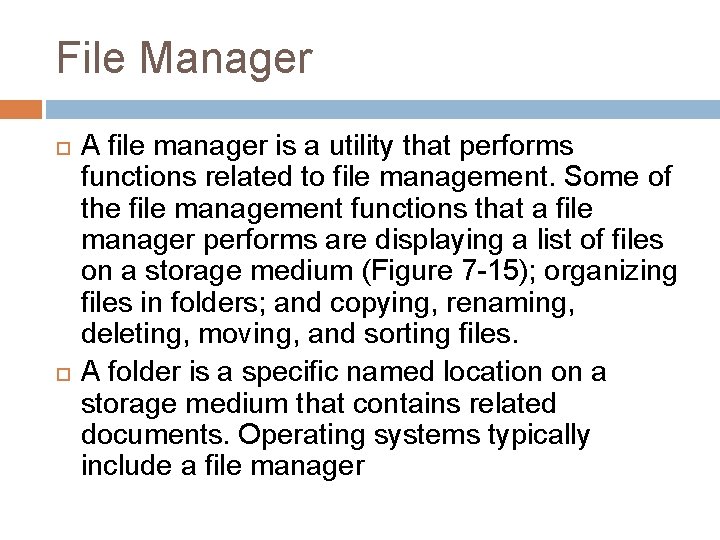
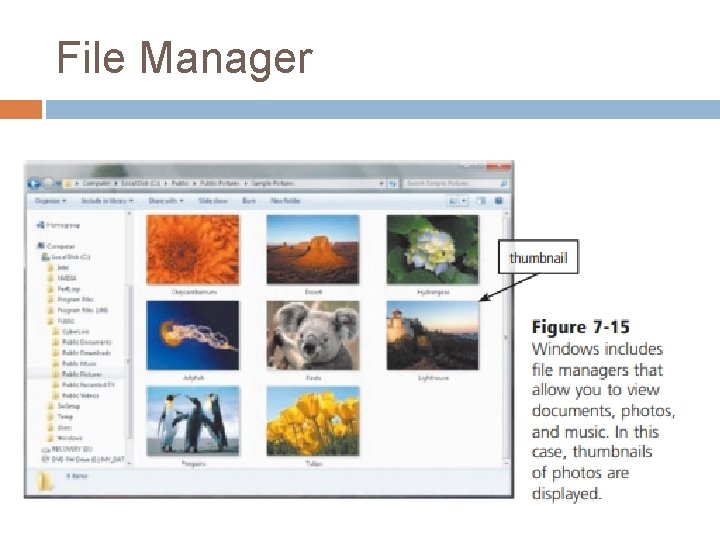
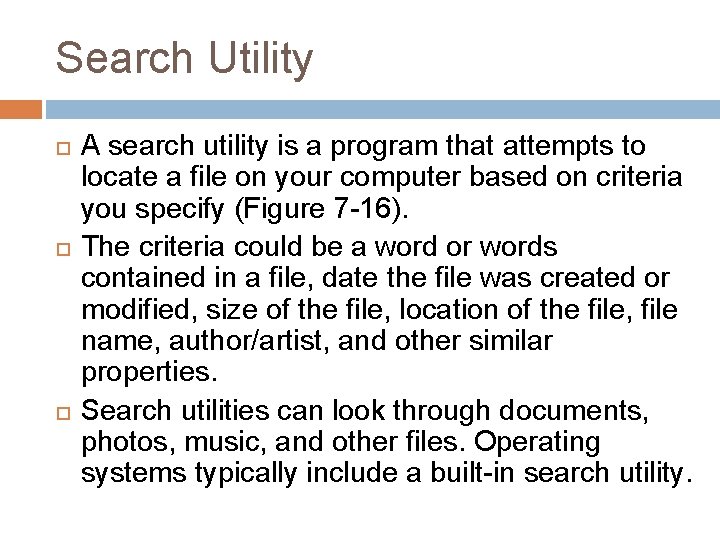

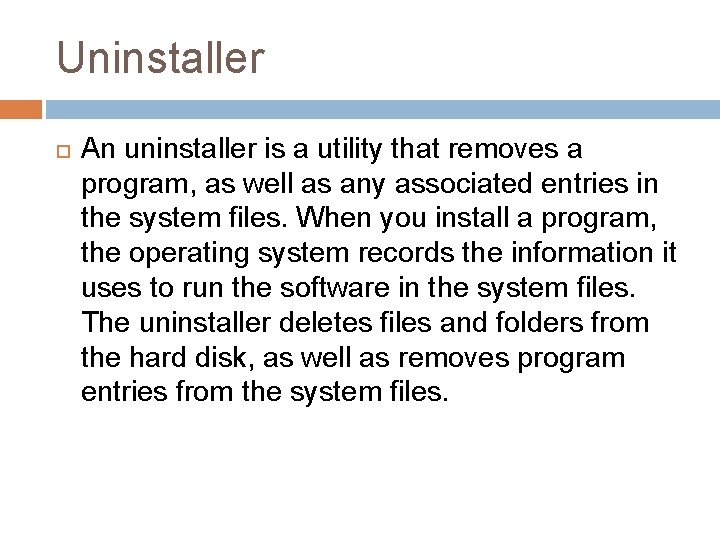
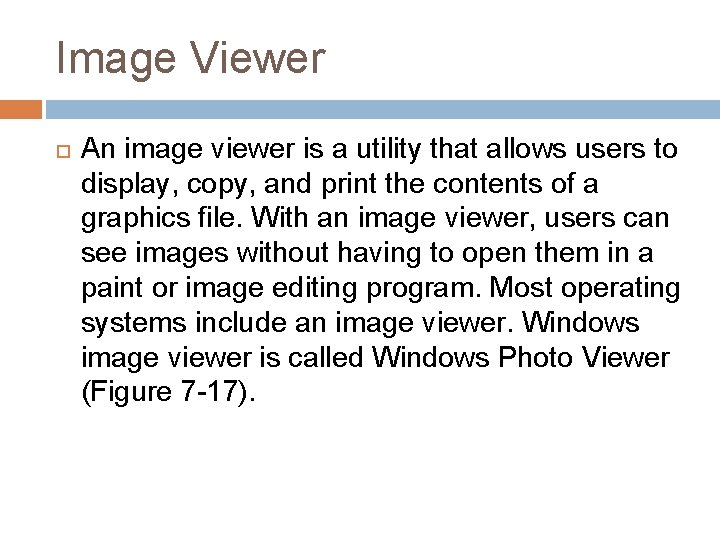
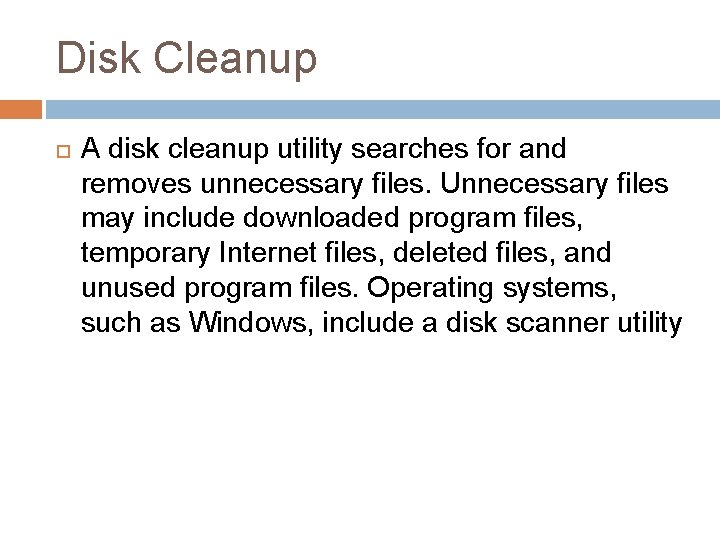
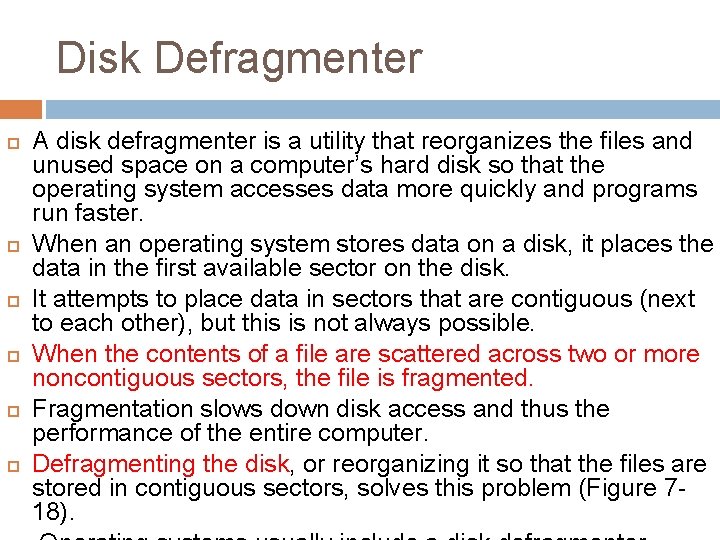
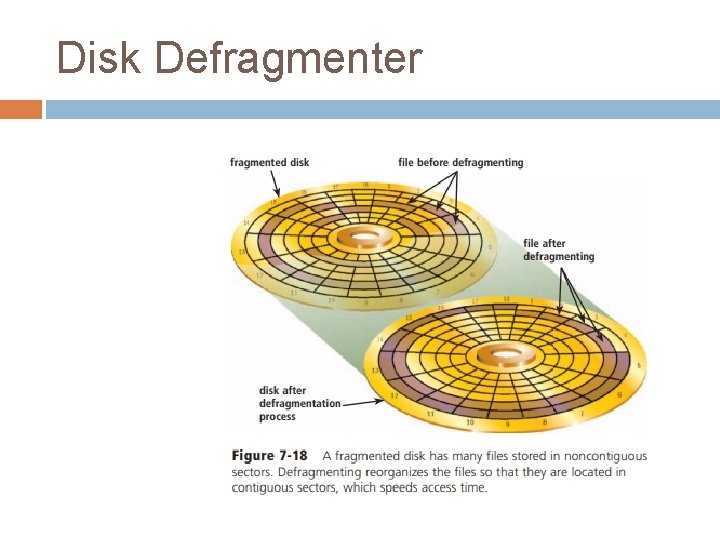
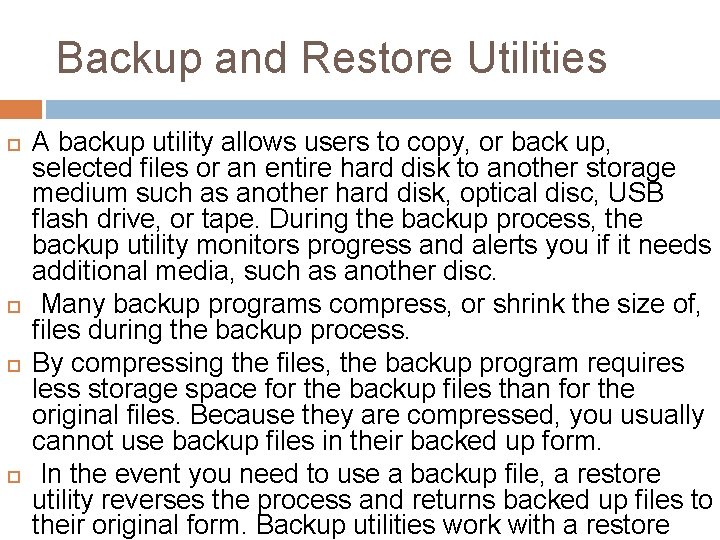
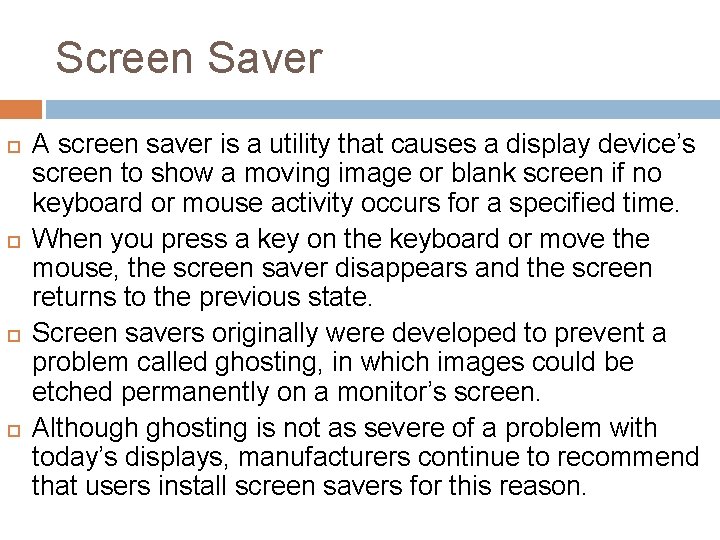
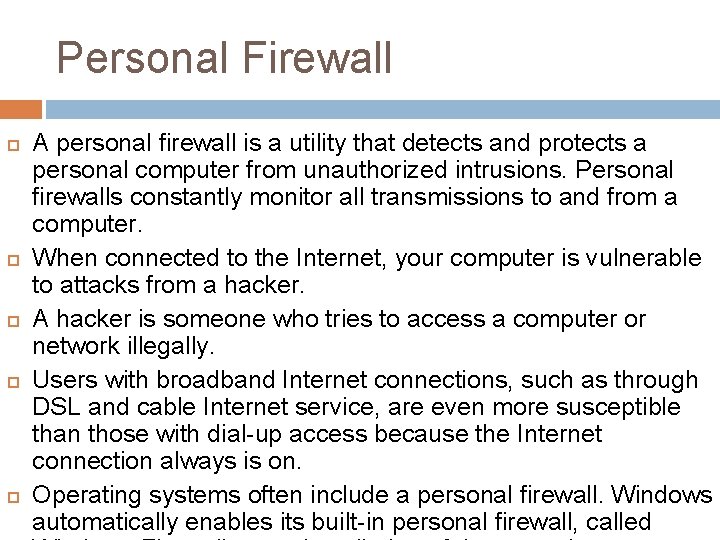
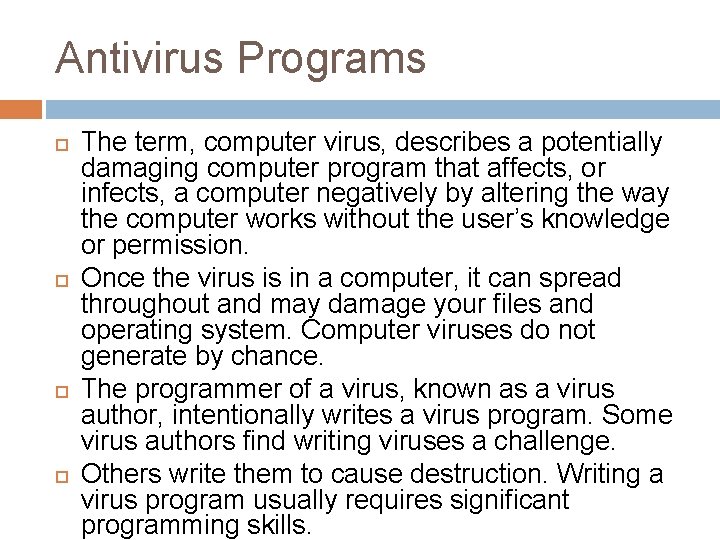

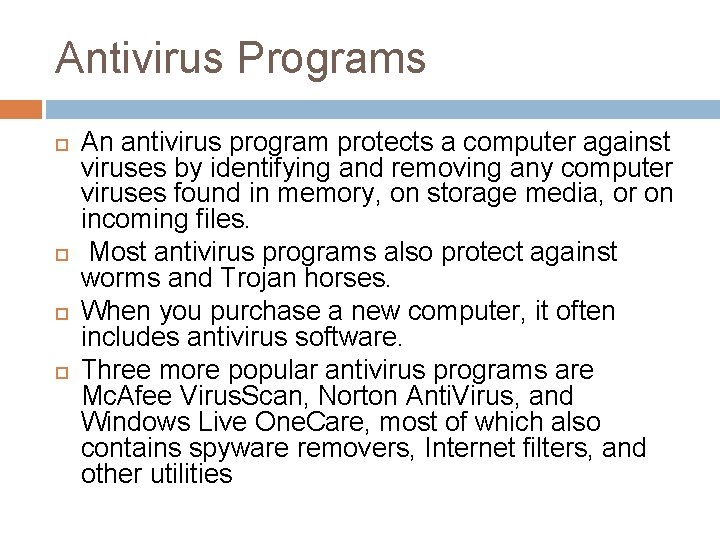
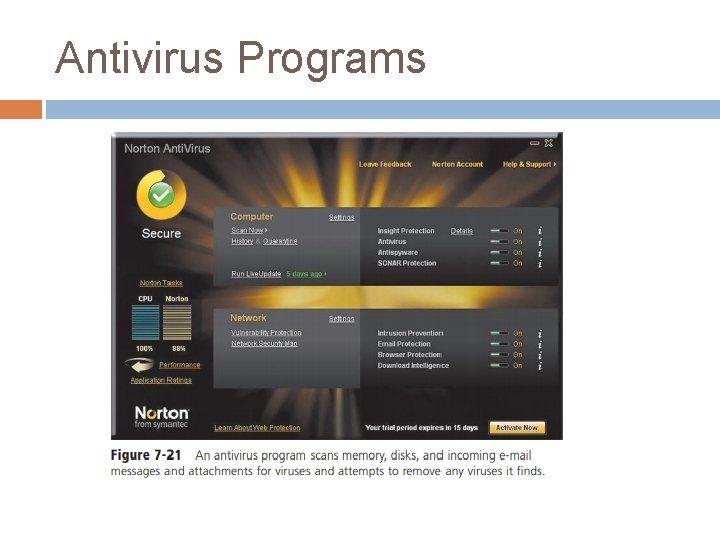
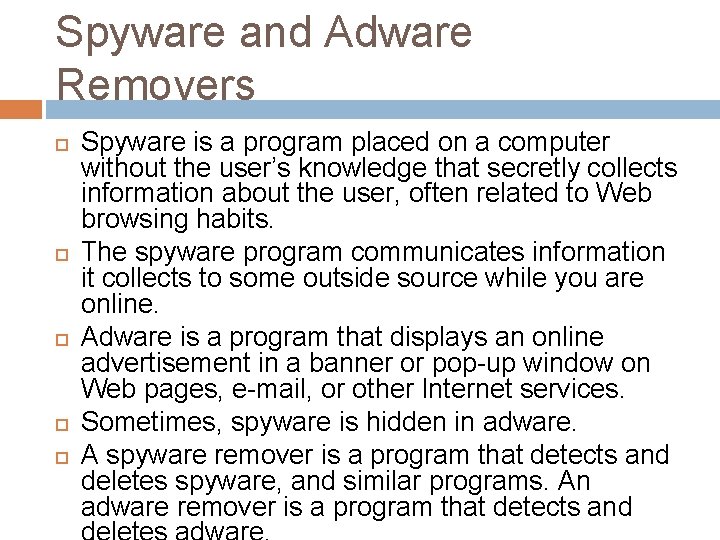
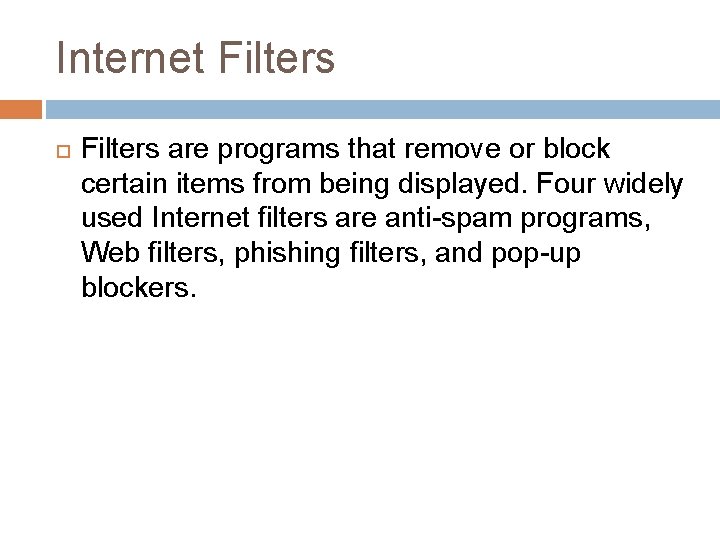
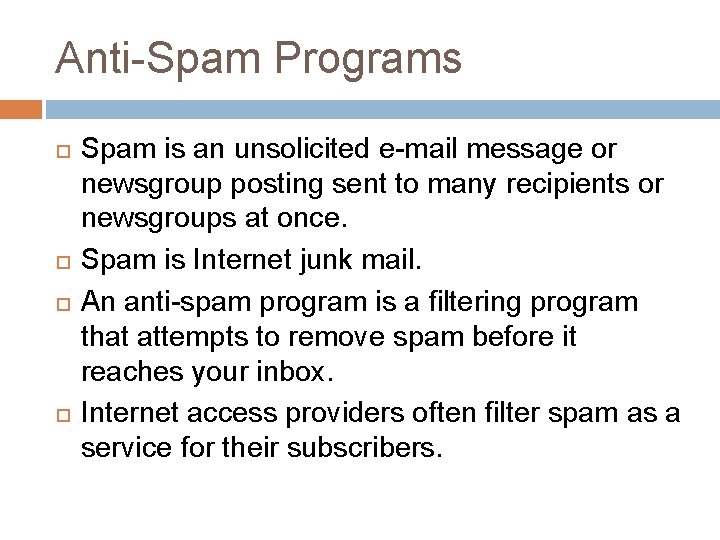
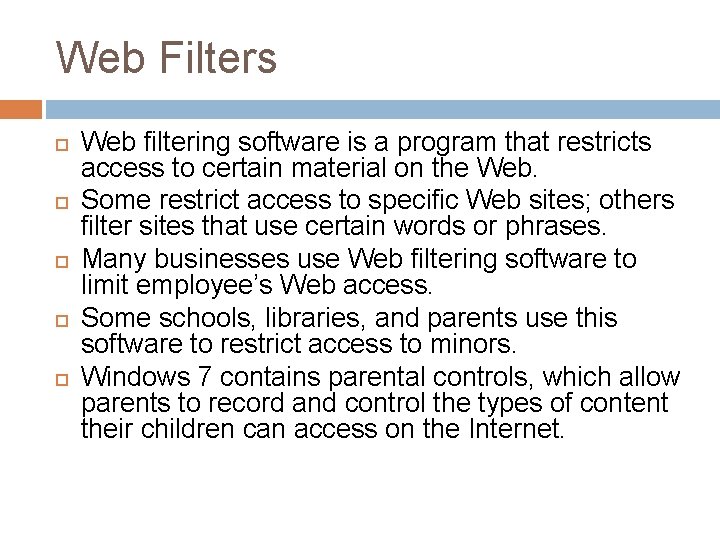
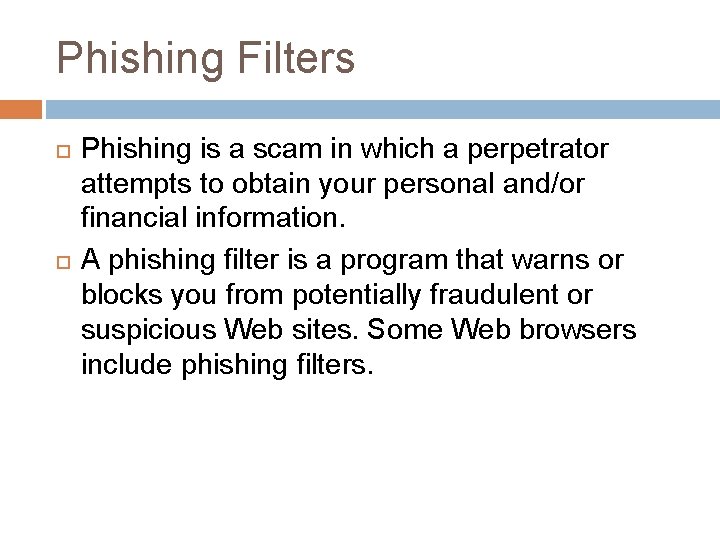
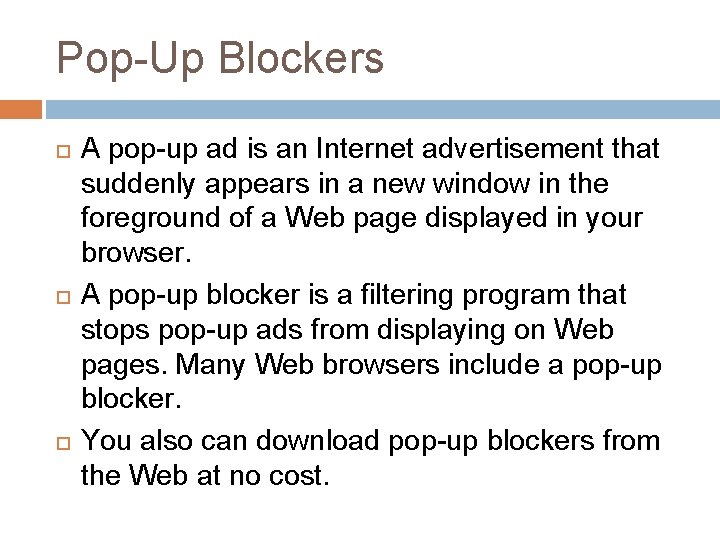
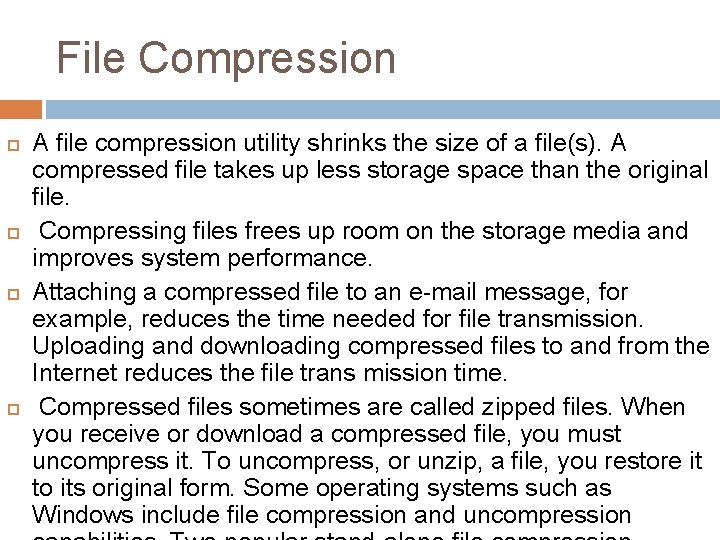
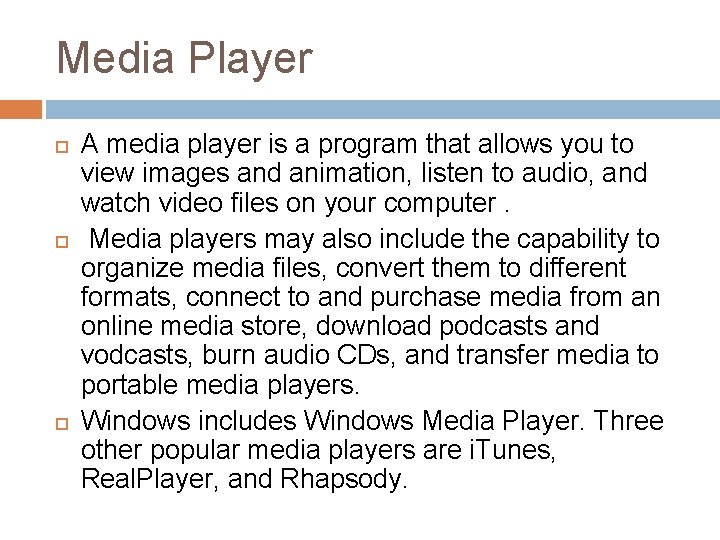
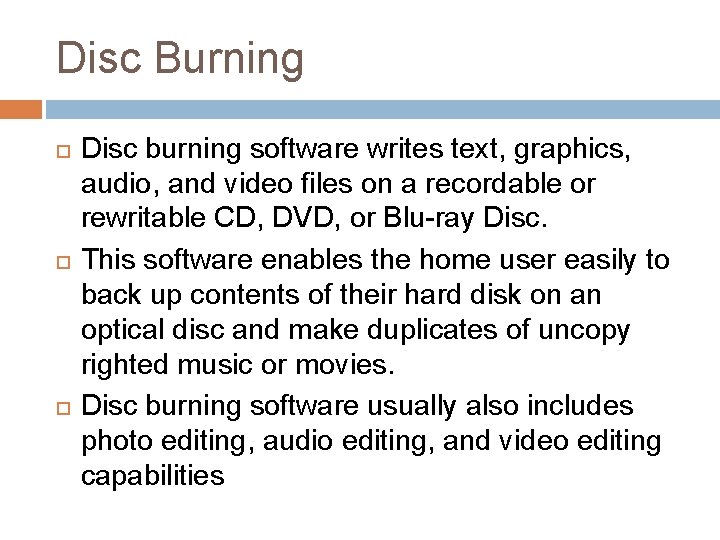
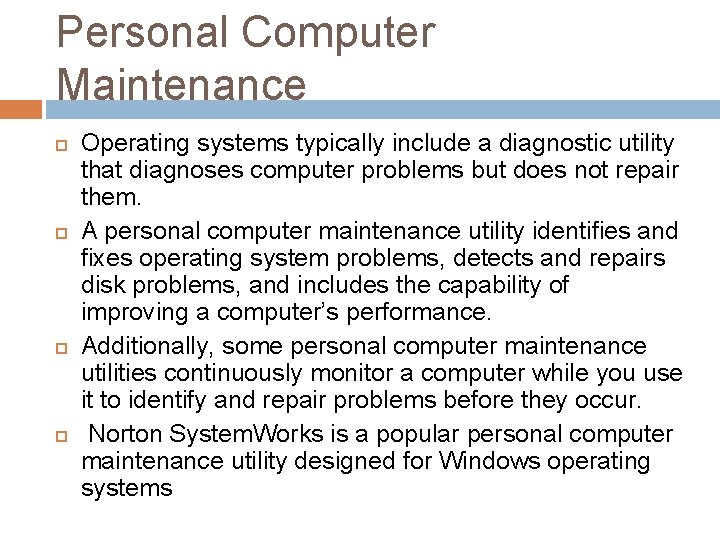
- Slides: 82
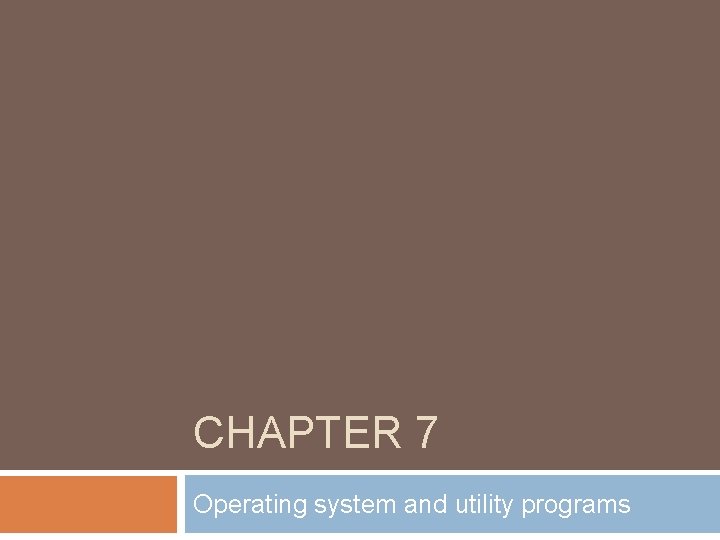
CHAPTER 7 Operating system and utility programs
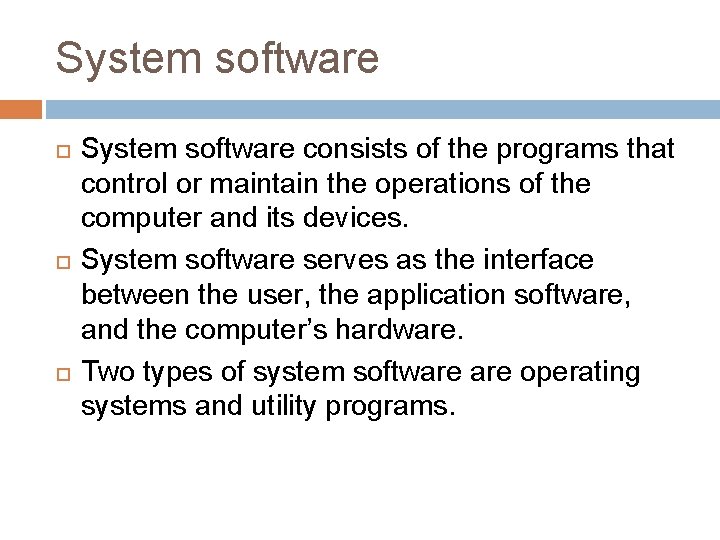
System software System software consists of the programs that control or maintain the operations of the computer and its devices. System software serves as the interface between the user, the application software, and the computer’s hardware. Two types of system software operating systems and utility programs.
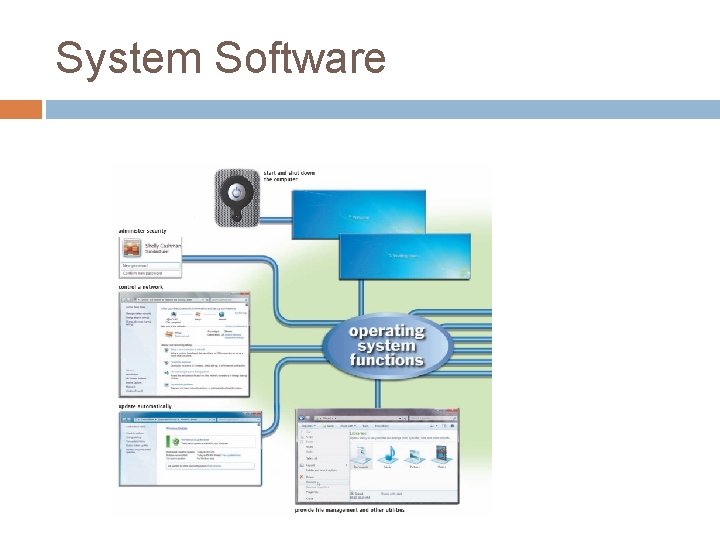
System Software
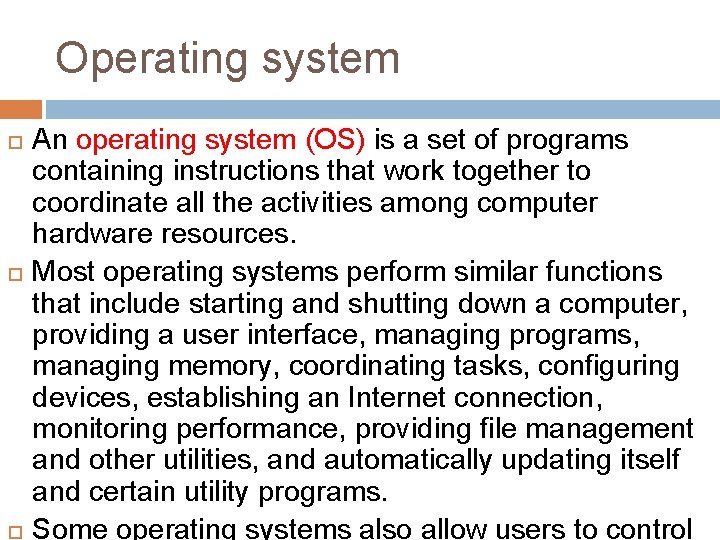
Operating system An operating system (OS) is a set of programs containing instructions that work together to coordinate all the activities among computer hardware resources. Most operating systems perform similar functions that include starting and shutting down a computer, providing a user interface, managing programs, managing memory, coordinating tasks, configuring devices, establishing an Internet connection, monitoring performance, providing file management and other utilities, and automatically updating itself and certain utility programs. Some operating systems also allow users to control
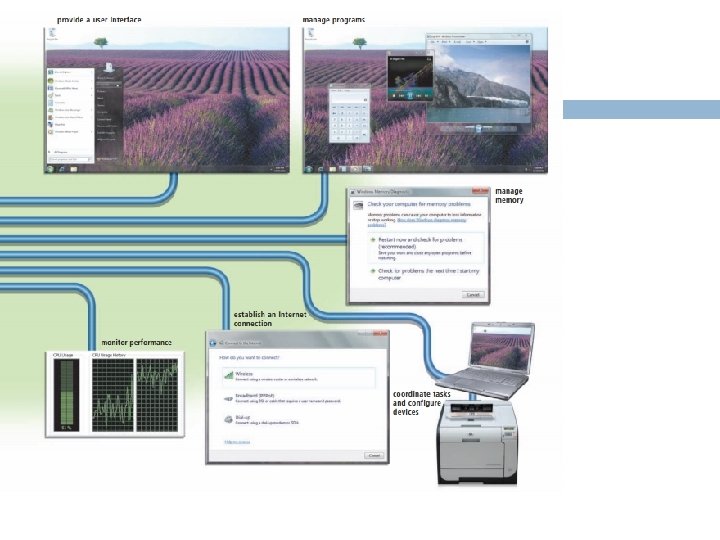
Operating system
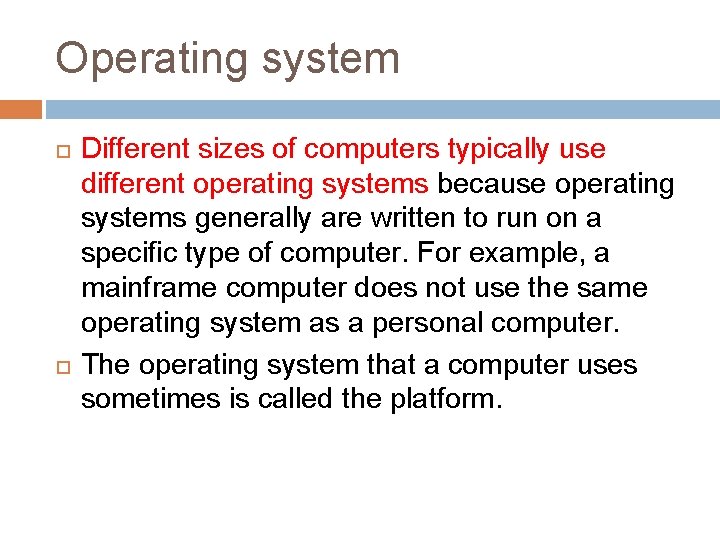
Operating system Different sizes of computers typically use different operating systems because operating systems generally are written to run on a specific type of computer. For example, a mainframe computer does not use the same operating system as a personal computer. The operating system that a computer uses sometimes is called the platform.
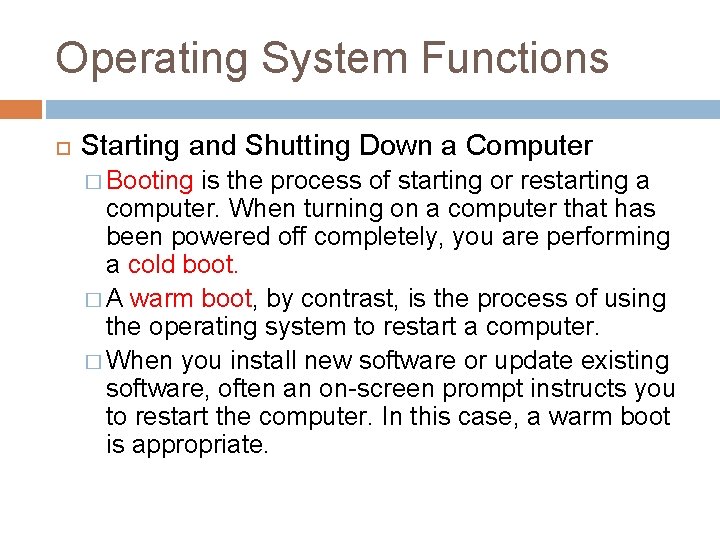
Operating System Functions Starting and Shutting Down a Computer � Booting is the process of starting or restarting a computer. When turning on a computer that has been powered off completely, you are performing a cold boot. � A warm boot, by contrast, is the process of using the operating system to restart a computer. � When you install new software or update existing software, often an on-screen prompt instructs you to restart the computer. In this case, a warm boot is appropriate.
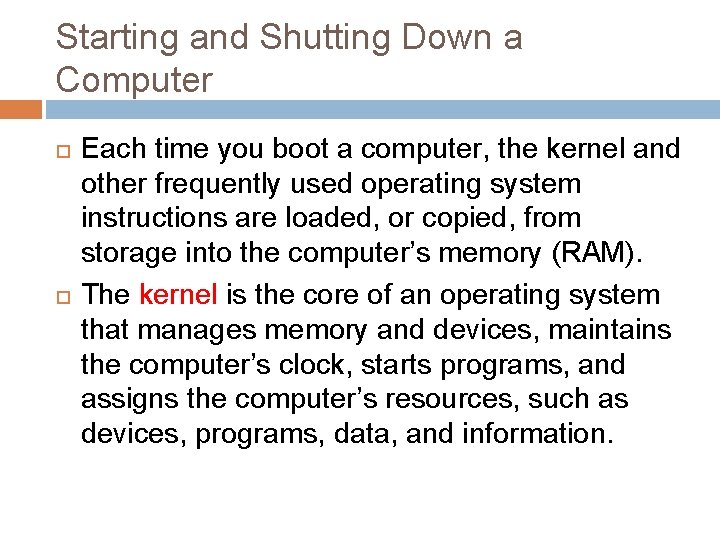
Starting and Shutting Down a Computer Each time you boot a computer, the kernel and other frequently used operating system instructions are loaded, or copied, from storage into the computer’s memory (RAM). The kernel is the core of an operating system that manages memory and devices, maintains the computer’s clock, starts programs, and assigns the computer’s resources, such as devices, programs, data, and information.
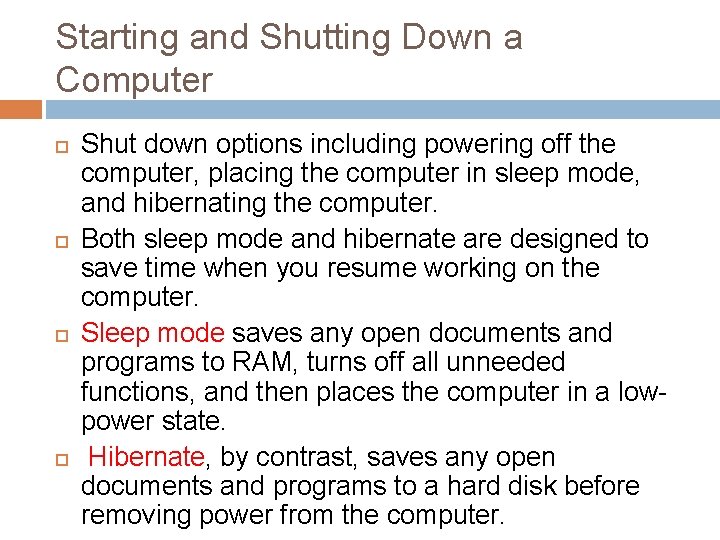
Starting and Shutting Down a Computer Shut down options including powering off the computer, placing the computer in sleep mode, and hibernating the computer. Both sleep mode and hibernate are designed to save time when you resume working on the computer. Sleep mode saves any open documents and programs to RAM, turns off all unneeded functions, and then places the computer in a lowpower state. Hibernate, by contrast, saves any open documents and programs to a hard disk before removing power from the computer.
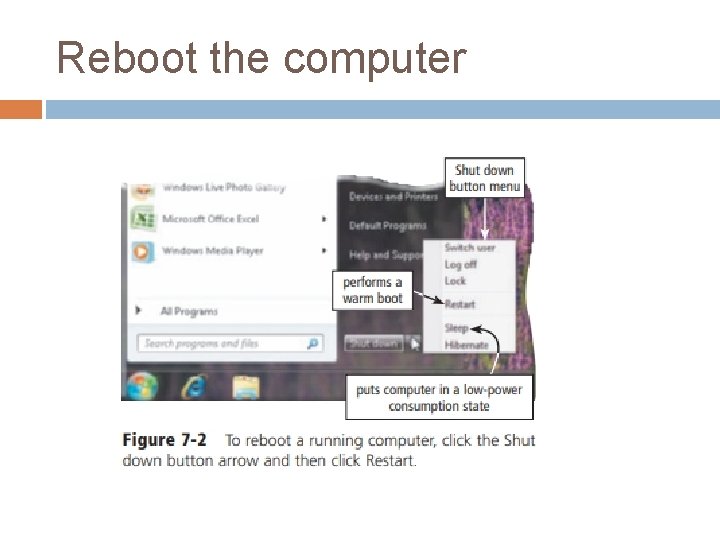
Reboot the computer
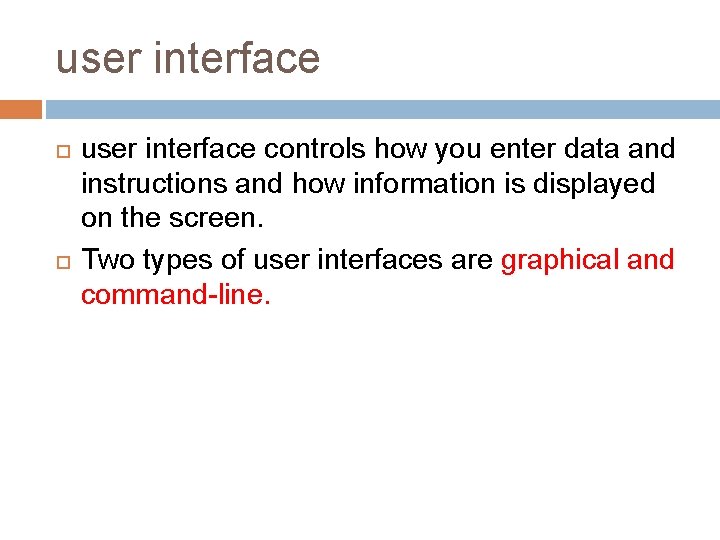
user interface controls how you enter data and instructions and how information is displayed on the screen. Two types of user interfaces are graphical and command-line.
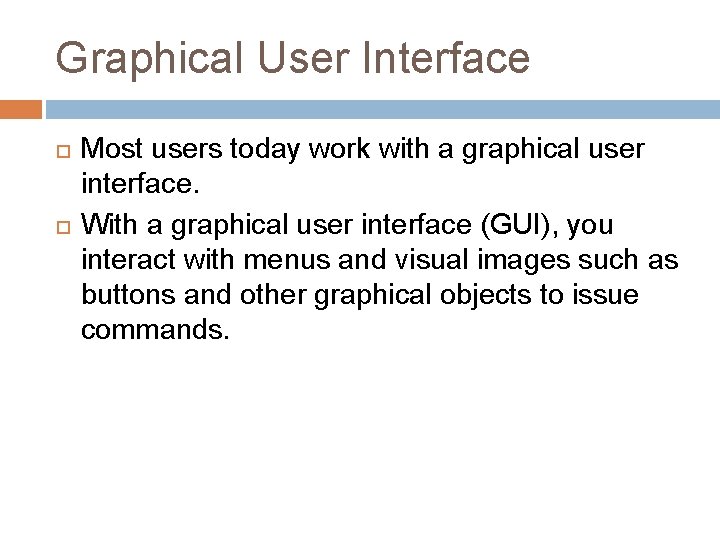
Graphical User Interface Most users today work with a graphical user interface. With a graphical user interface (GUI), you interact with menus and visual images such as buttons and other graphical objects to issue commands.
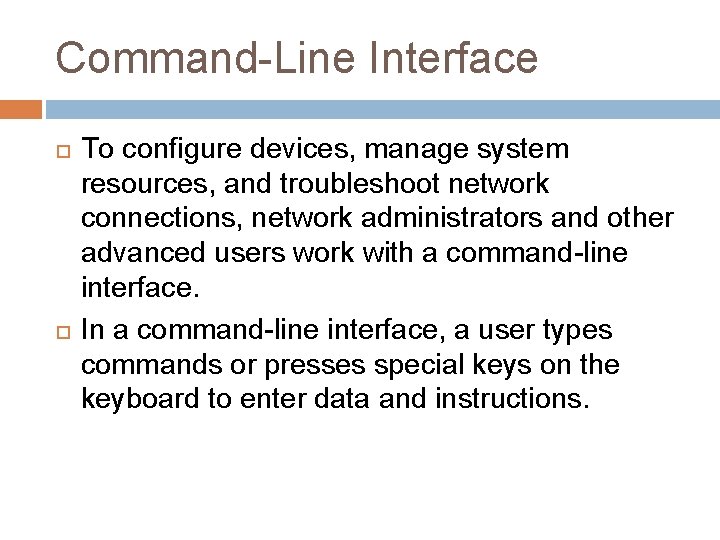
Command-Line Interface To configure devices, manage system resources, and troubleshoot network connections, network administrators and other advanced users work with a command-line interface. In a command-line interface, a user types commands or presses special keys on the keyboard to enter data and instructions.
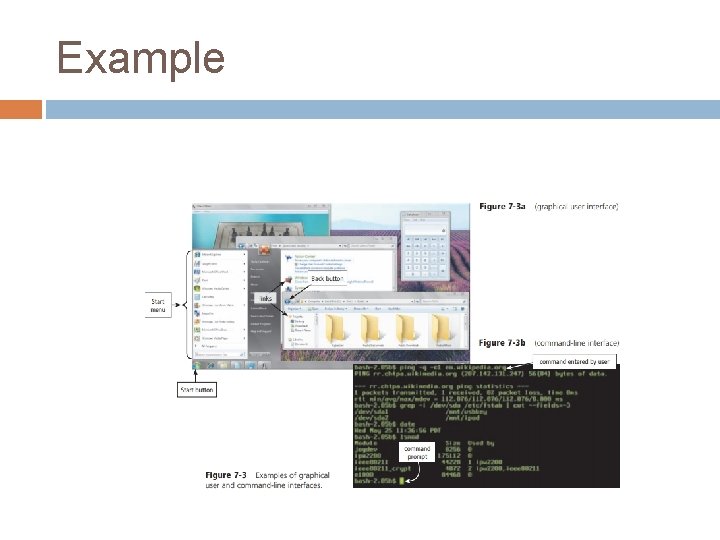
Example
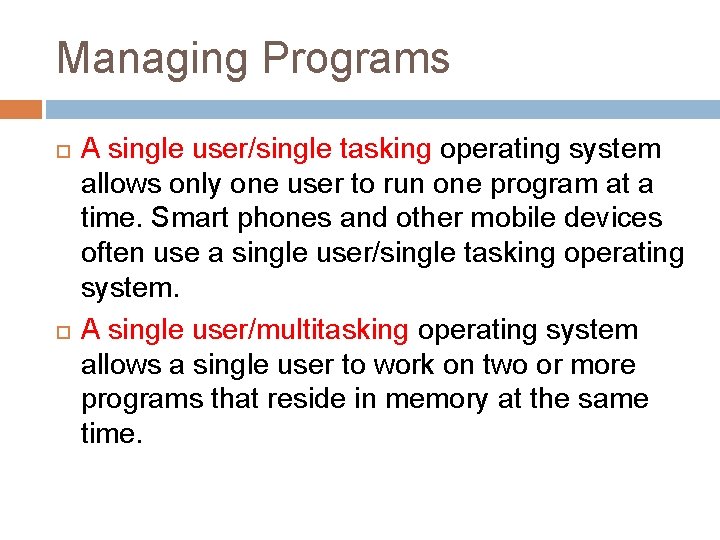
Managing Programs A single user/single tasking operating system allows only one user to run one program at a time. Smart phones and other mobile devices often use a single user/single tasking operating system. A single user/multitasking operating system allows a single user to work on two or more programs that reside in memory at the same time.
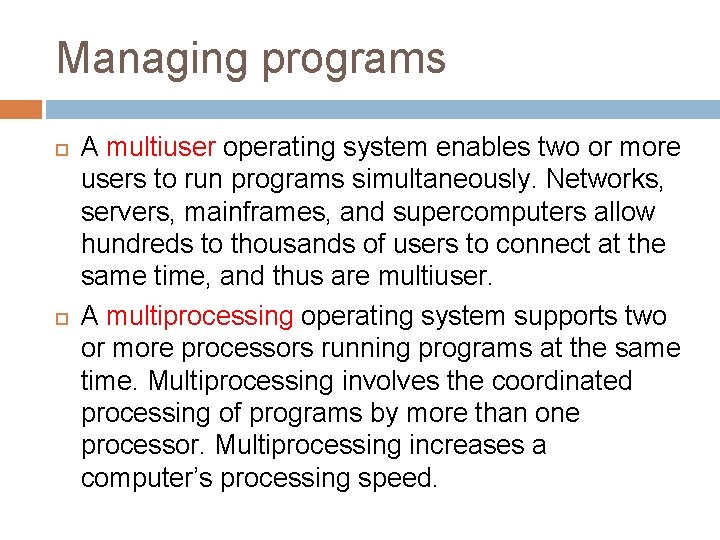
Managing programs A multiuser operating system enables two or more users to run programs simultaneously. Networks, servers, mainframes, and supercomputers allow hundreds to thousands of users to connect at the same time, and thus are multiuser. A multiprocessing operating system supports two or more processors running programs at the same time. Multiprocessing involves the coordinated processing of programs by more than one processor. Multiprocessing increases a computer’s processing speed.
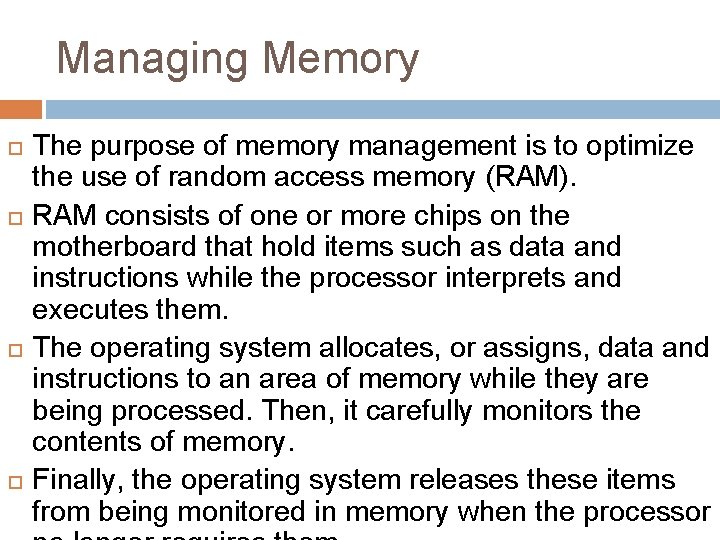
Managing Memory The purpose of memory management is to optimize the use of random access memory (RAM). RAM consists of one or more chips on the motherboard that hold items such as data and instructions while the processor interprets and executes them. The operating system allocates, or assigns, data and instructions to an area of memory while they are being processed. Then, it carefully monitors the contents of memory. Finally, the operating system releases these items from being monitored in memory when the processor
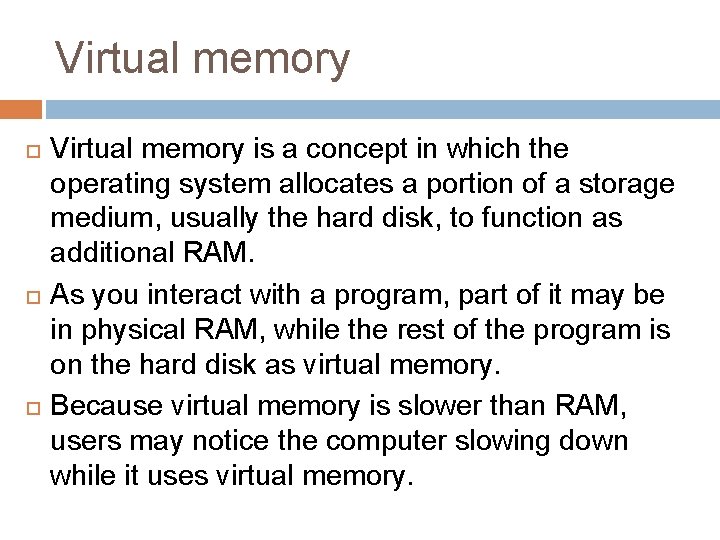
Virtual memory Virtual memory is a concept in which the operating system allocates a portion of a storage medium, usually the hard disk, to function as additional RAM. As you interact with a program, part of it may be in physical RAM, while the rest of the program is on the hard disk as virtual memory. Because virtual memory is slower than RAM, users may notice the computer slowing down while it uses virtual memory.
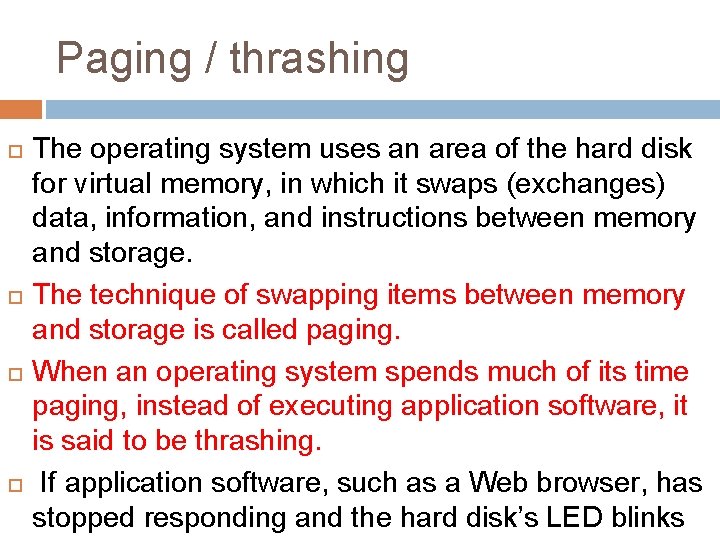
Paging / thrashing The operating system uses an area of the hard disk for virtual memory, in which it swaps (exchanges) data, information, and instructions between memory and storage. The technique of swapping items between memory and storage is called paging. When an operating system spends much of its time paging, instead of executing application software, it is said to be thrashing. If application software, such as a Web browser, has stopped responding and the hard disk’s LED blinks
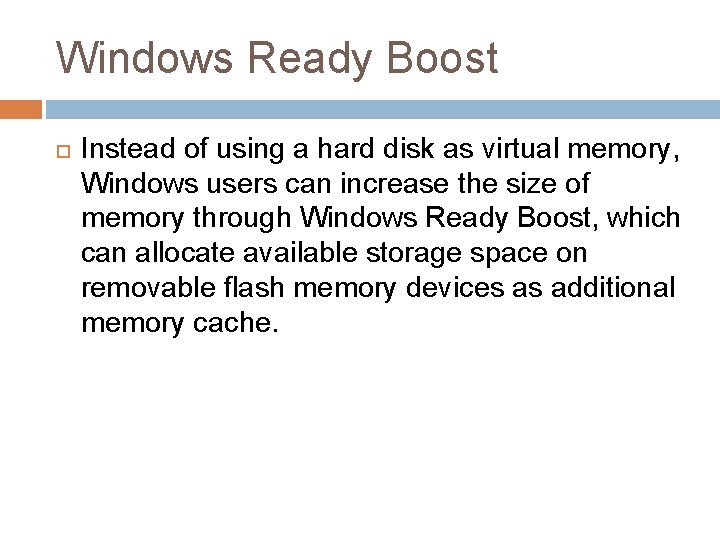
Windows Ready Boost Instead of using a hard disk as virtual memory, Windows users can increase the size of memory through Windows Ready Boost, which can allocate available storage space on removable flash memory devices as additional memory cache.
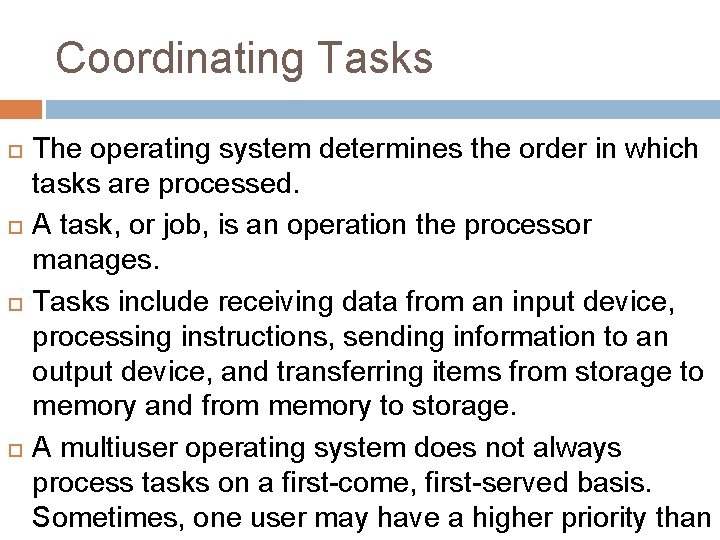
Coordinating Tasks The operating system determines the order in which tasks are processed. A task, or job, is an operation the processor manages. Tasks include receiving data from an input device, processing instructions, sending information to an output device, and transferring items from storage to memory and from memory to storage. A multiuser operating system does not always process tasks on a first-come, first-served basis. Sometimes, one user may have a higher priority than
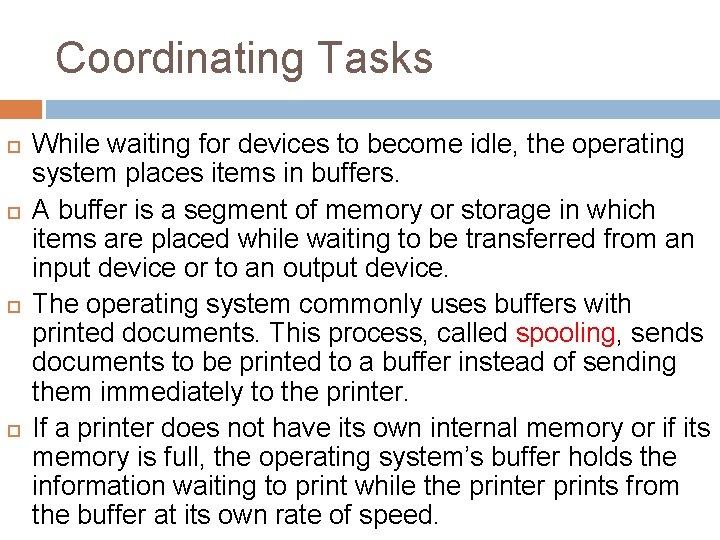
Coordinating Tasks While waiting for devices to become idle, the operating system places items in buffers. A buffer is a segment of memory or storage in which items are placed while waiting to be transferred from an input device or to an output device. The operating system commonly uses buffers with printed documents. This process, called spooling, sends documents to be printed to a buffer instead of sending them immediately to the printer. If a printer does not have its own internal memory or if its memory is full, the operating system’s buffer holds the information waiting to print while the printer prints from the buffer at its own rate of speed.
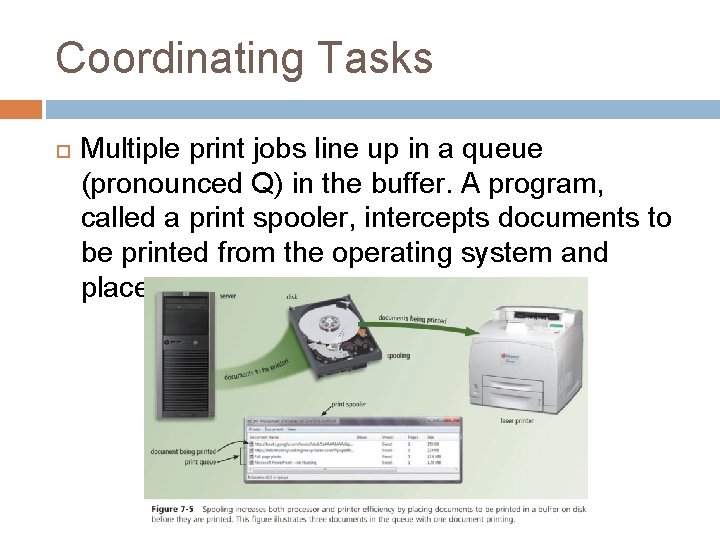
Coordinating Tasks Multiple print jobs line up in a queue (pronounced Q) in the buffer. A program, called a print spooler, intercepts documents to be printed from the operating system and places them in the queue
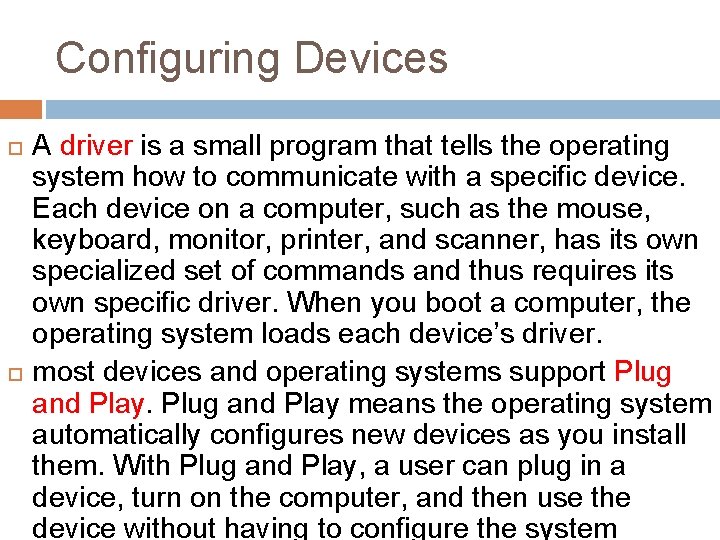
Configuring Devices A driver is a small program that tells the operating system how to communicate with a specific device. Each device on a computer, such as the mouse, keyboard, monitor, printer, and scanner, has its own specialized set of commands and thus requires its own specific driver. When you boot a computer, the operating system loads each device’s driver. most devices and operating systems support Plug and Play means the operating system automatically configures new devices as you install them. With Plug and Play, a user can plug in a device, turn on the computer, and then use the device without having to configure the system
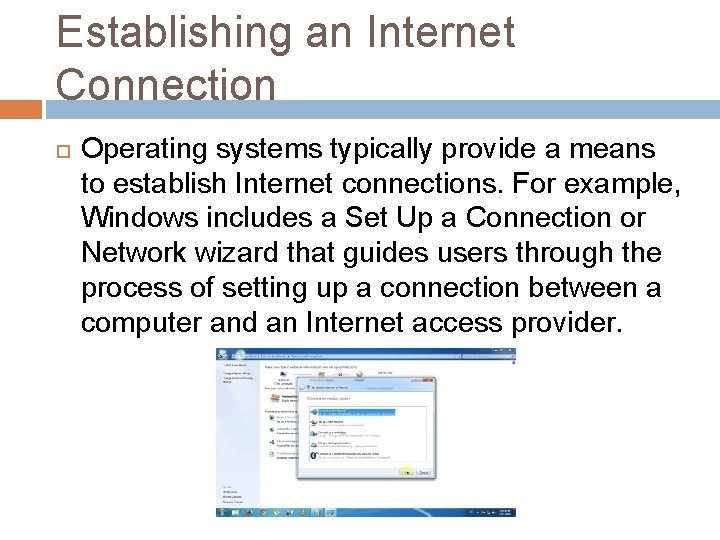
Establishing an Internet Connection Operating systems typically provide a means to establish Internet connections. For example, Windows includes a Set Up a Connection or Network wizard that guides users through the process of setting up a connection between a computer and an Internet access provider.
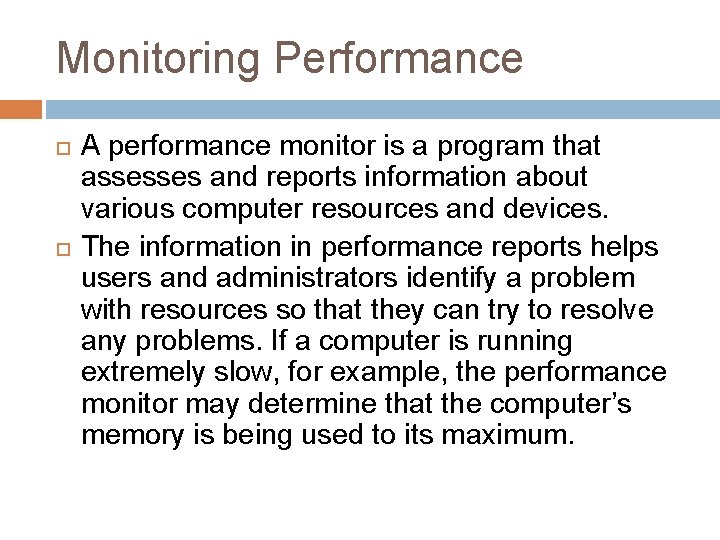
Monitoring Performance A performance monitor is a program that assesses and reports information about various computer resources and devices. The information in performance reports helps users and administrators identify a problem with resources so that they can try to resolve any problems. If a computer is running extremely slow, for example, the performance monitor may determine that the computer’s memory is being used to its maximum.
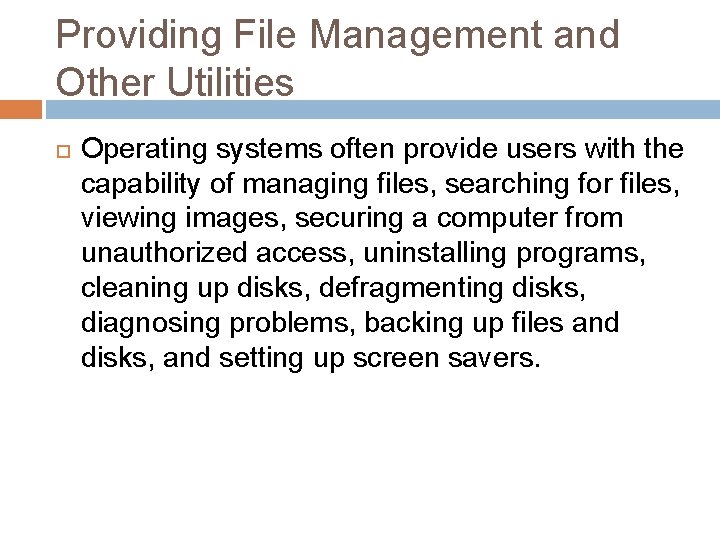
Providing File Management and Other Utilities Operating systems often provide users with the capability of managing files, searching for files, viewing images, securing a computer from unauthorized access, uninstalling programs, cleaning up disks, defragmenting disks, diagnosing problems, backing up files and disks, and setting up screen savers.
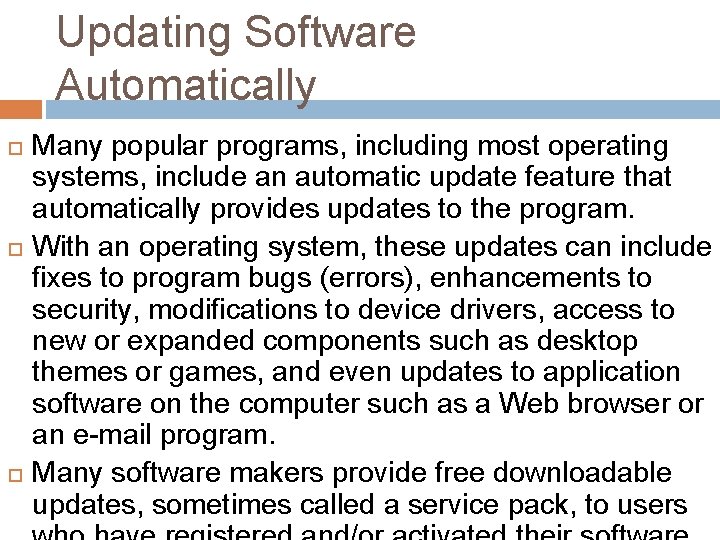
Updating Software Automatically Many popular programs, including most operating systems, include an automatic update feature that automatically provides updates to the program. With an operating system, these updates can include fixes to program bugs (errors), enhancements to security, modifications to device drivers, access to new or expanded components such as desktop themes or games, and even updates to application software on the computer such as a Web browser or an e-mail program. Many software makers provide free downloadable updates, sometimes called a service pack, to users
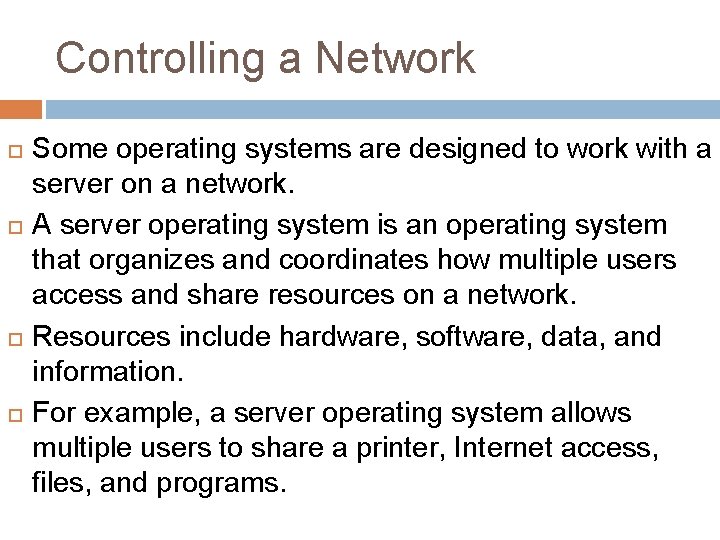
Controlling a Network Some operating systems are designed to work with a server on a network. A server operating system is an operating system that organizes and coordinates how multiple users access and share resources on a network. Resources include hardware, software, data, and information. For example, a server operating system allows multiple users to share a printer, Internet access, files, and programs.
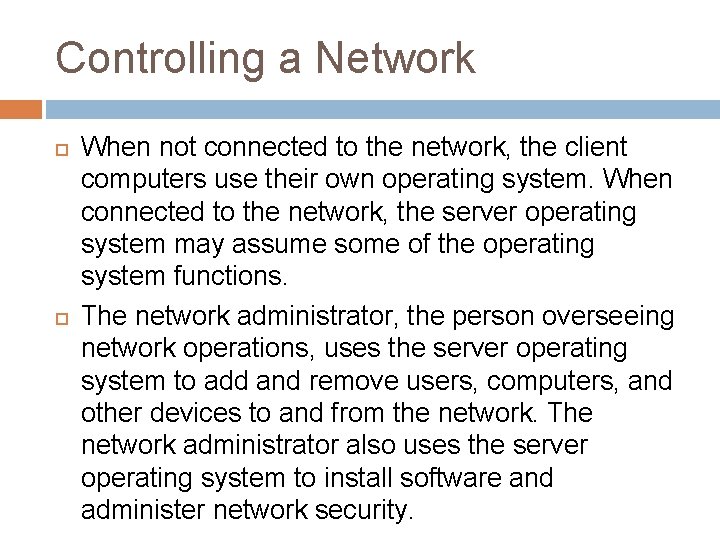
Controlling a Network When not connected to the network, the client computers use their own operating system. When connected to the network, the server operating system may assume some of the operating system functions. The network administrator, the person overseeing network operations, uses the server operating system to add and remove users, computers, and other devices to and from the network. The network administrator also uses the server operating system to install software and administer network security.
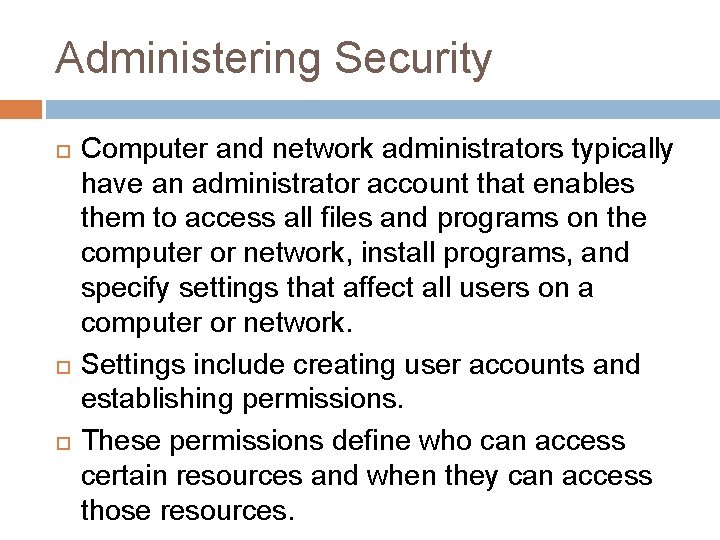
Administering Security Computer and network administrators typically have an administrator account that enables them to access all files and programs on the computer or network, install programs, and specify settings that affect all users on a computer or network. Settings include creating user accounts and establishing permissions. These permissions define who can access certain resources and when they can access those resources.
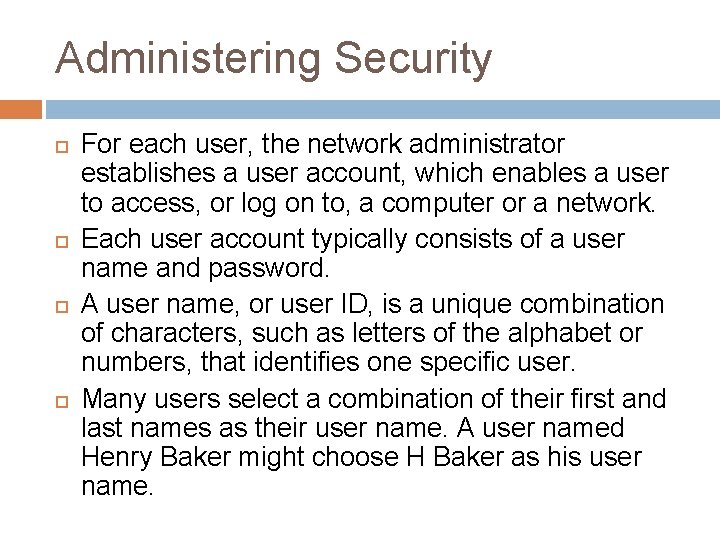
Administering Security For each user, the network administrator establishes a user account, which enables a user to access, or log on to, a computer or a network. Each user account typically consists of a user name and password. A user name, or user ID, is a unique combination of characters, such as letters of the alphabet or numbers, that identifies one specific user. Many users select a combination of their first and last names as their user name. A user named Henry Baker might choose H Baker as his user name.
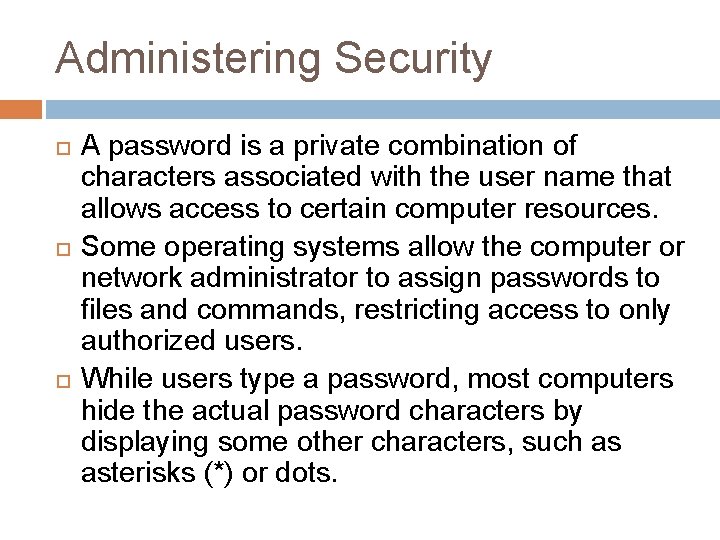
Administering Security A password is a private combination of characters associated with the user name that allows access to certain computer resources. Some operating systems allow the computer or network administrator to assign passwords to files and commands, restricting access to only authorized users. While users type a password, most computers hide the actual password characters by displaying some other characters, such as asterisks (*) or dots.
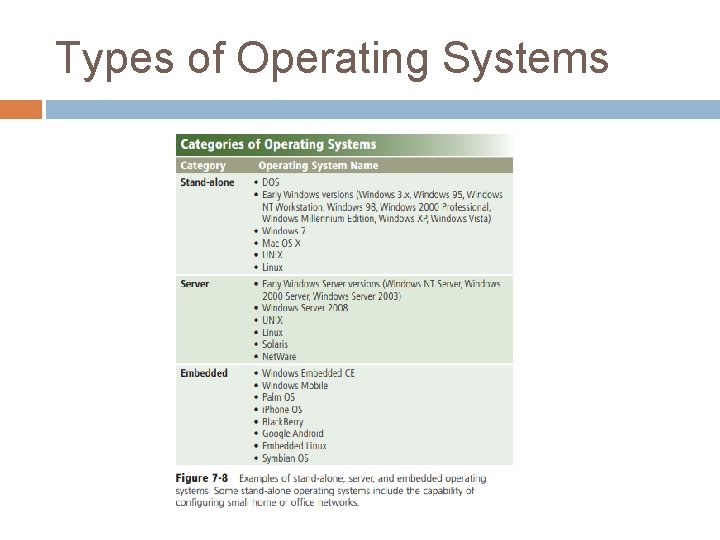
Types of Operating Systems
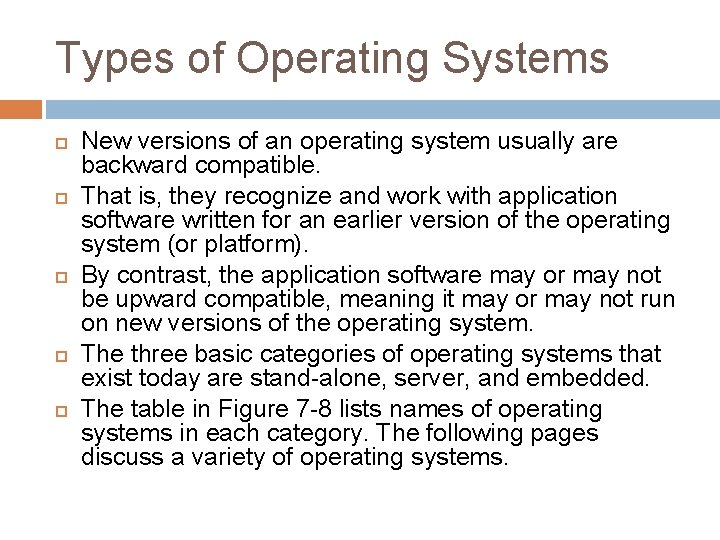
Types of Operating Systems New versions of an operating system usually are backward compatible. That is, they recognize and work with application software written for an earlier version of the operating system (or platform). By contrast, the application software may or may not be upward compatible, meaning it may or may not run on new versions of the operating system. The three basic categories of operating systems that exist today are stand-alone, server, and embedded. The table in Figure 7 -8 lists names of operating systems in each category. The following pages discuss a variety of operating systems.
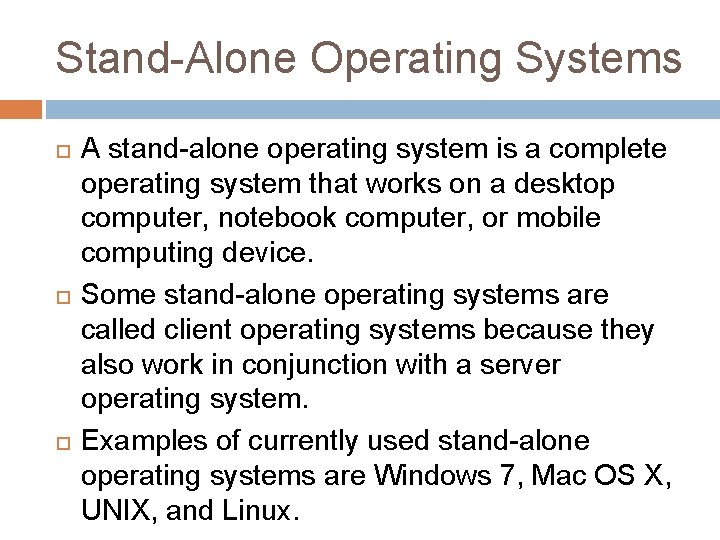
Stand-Alone Operating Systems A stand-alone operating system is a complete operating system that works on a desktop computer, notebook computer, or mobile computing device. Some stand-alone operating systems are called client operating systems because they also work in conjunction with a server operating system. Examples of currently used stand-alone operating systems are Windows 7, Mac OS X, UNIX, and Linux.
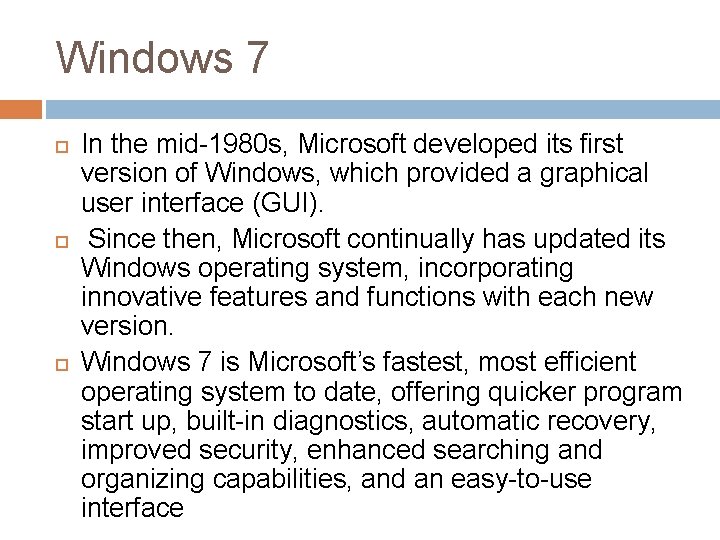
Windows 7 In the mid-1980 s, Microsoft developed its first version of Windows, which provided a graphical user interface (GUI). Since then, Microsoft continually has updated its Windows operating system, incorporating innovative features and functions with each new version. Windows 7 is Microsoft’s fastest, most efficient operating system to date, offering quicker program start up, built-in diagnostics, automatic recovery, improved security, enhanced searching and organizing capabilities, and an easy-to-use interface
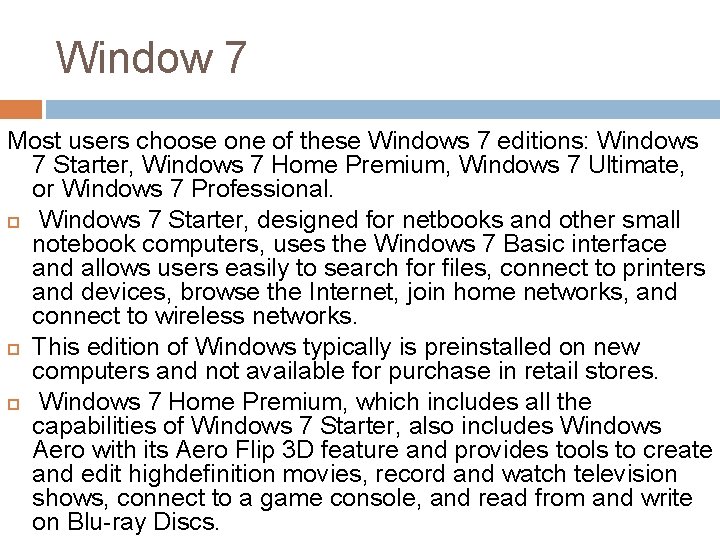
Window 7 Most users choose one of these Windows 7 editions: Windows 7 Starter, Windows 7 Home Premium, Windows 7 Ultimate, or Windows 7 Professional. Windows 7 Starter, designed for netbooks and other small notebook computers, uses the Windows 7 Basic interface and allows users easily to search for files, connect to printers and devices, browse the Internet, join home networks, and connect to wireless networks. This edition of Windows typically is preinstalled on new computers and not available for purchase in retail stores. Windows 7 Home Premium, which includes all the capabilities of Windows 7 Starter, also includes Windows Aero with its Aero Flip 3 D feature and provides tools to create and edit highdefinition movies, record and watch television shows, connect to a game console, and read from and write on Blu-ray Discs.
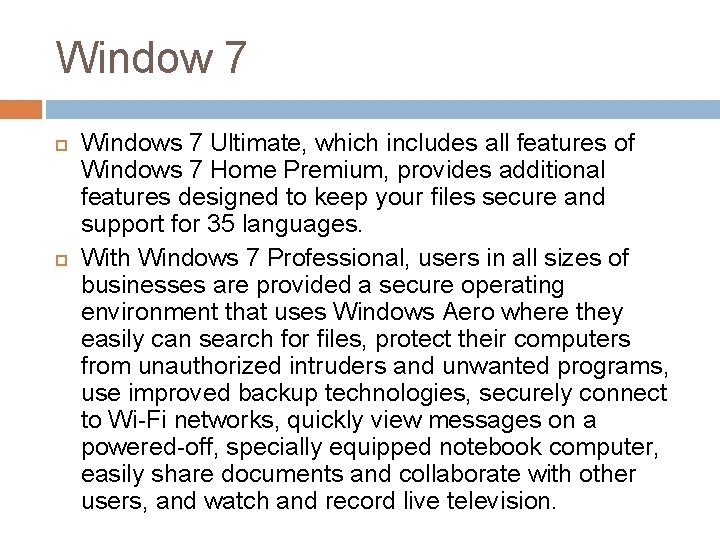
Window 7 Windows 7 Ultimate, which includes all features of Windows 7 Home Premium, provides additional features designed to keep your files secure and support for 35 languages. With Windows 7 Professional, users in all sizes of businesses are provided a secure operating environment that uses Windows Aero where they easily can search for files, protect their computers from unauthorized intruders and unwanted programs, use improved backup technologies, securely connect to Wi-Fi networks, quickly view messages on a powered-off, specially equipped notebook computer, easily share documents and collaborate with other users, and watch and record live television.
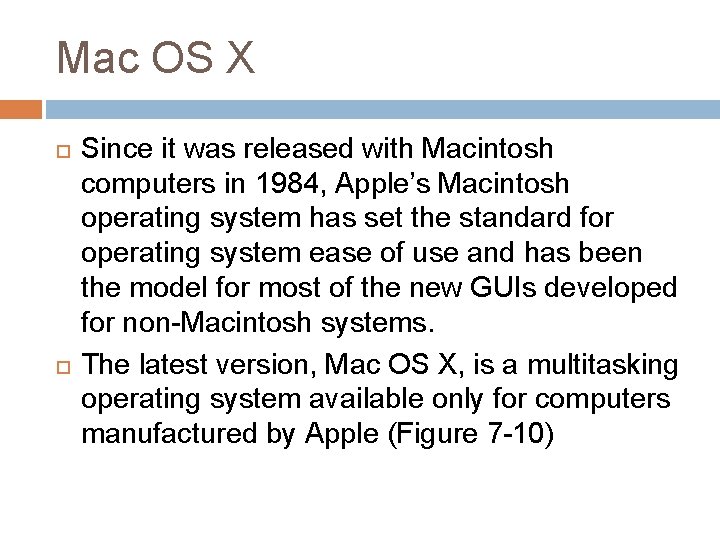
Mac OS X Since it was released with Macintosh computers in 1984, Apple’s Macintosh operating system has set the standard for operating system ease of use and has been the model for most of the new GUIs developed for non-Macintosh systems. The latest version, Mac OS X, is a multitasking operating system available only for computers manufactured by Apple (Figure 7 -10)
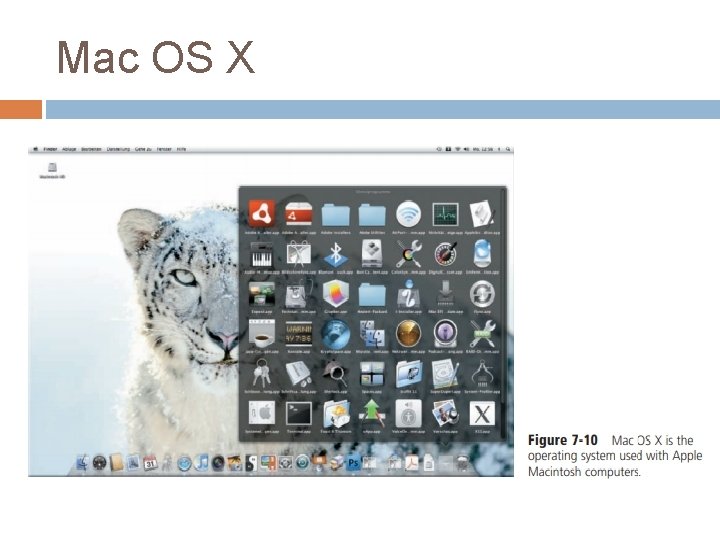
Mac OS X
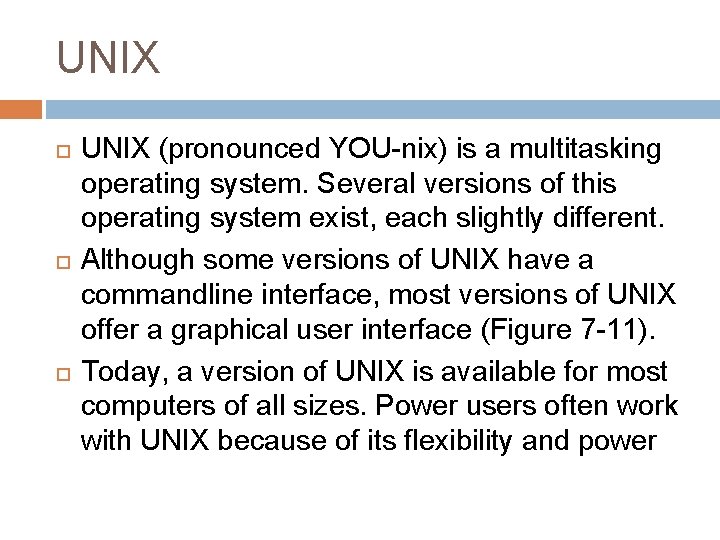
UNIX UNIX (pronounced YOU-nix) is a multitasking operating system. Several versions of this operating system exist, each slightly different. Although some versions of UNIX have a commandline interface, most versions of UNIX offer a graphical user interface (Figure 7 -11). Today, a version of UNIX is available for most computers of all sizes. Power users often work with UNIX because of its flexibility and power
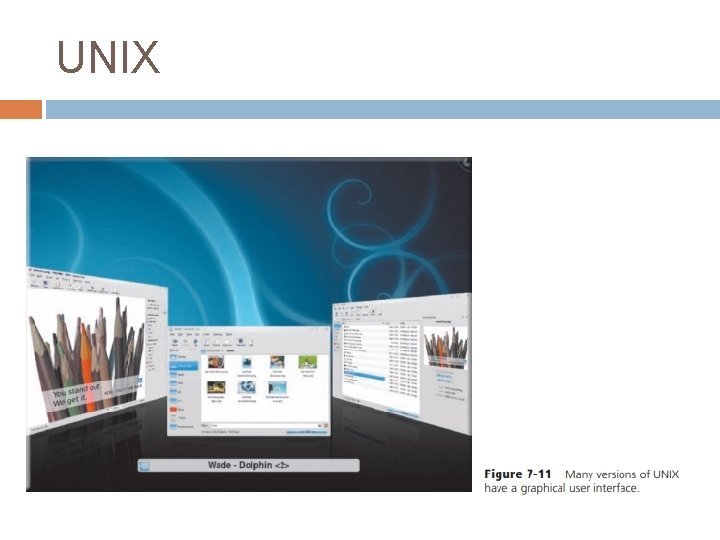
UNIX
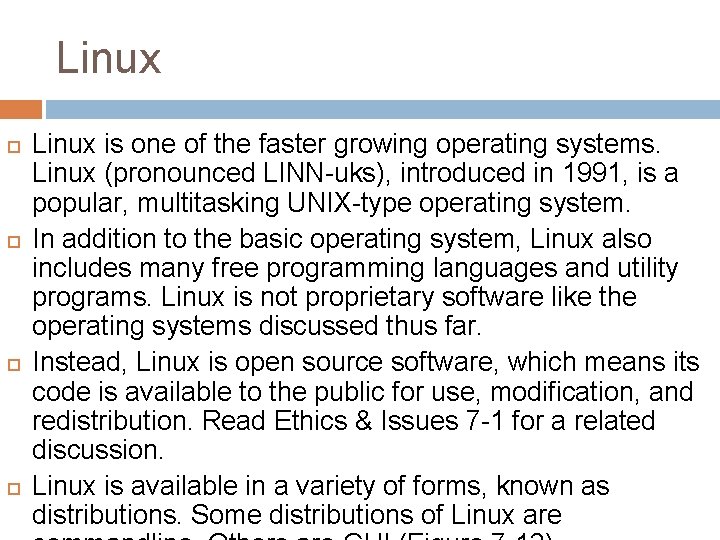
Linux Linux is one of the faster growing operating systems. Linux (pronounced LINN-uks), introduced in 1991, is a popular, multitasking UNIX-type operating system. In addition to the basic operating system, Linux also includes many free programming languages and utility programs. Linux is not proprietary software like the operating systems discussed thus far. Instead, Linux is open source software, which means its code is available to the public for use, modification, and redistribution. Read Ethics & Issues 7 -1 for a related discussion. Linux is available in a variety of forms, known as distributions. Some distributions of Linux are
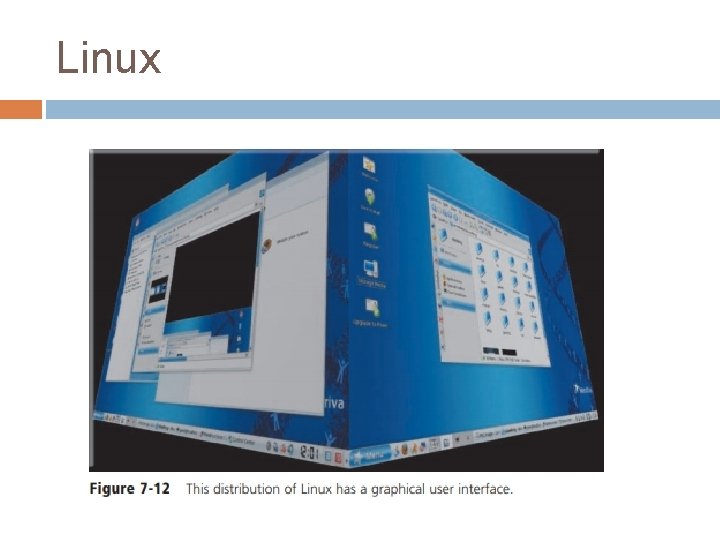
Linux
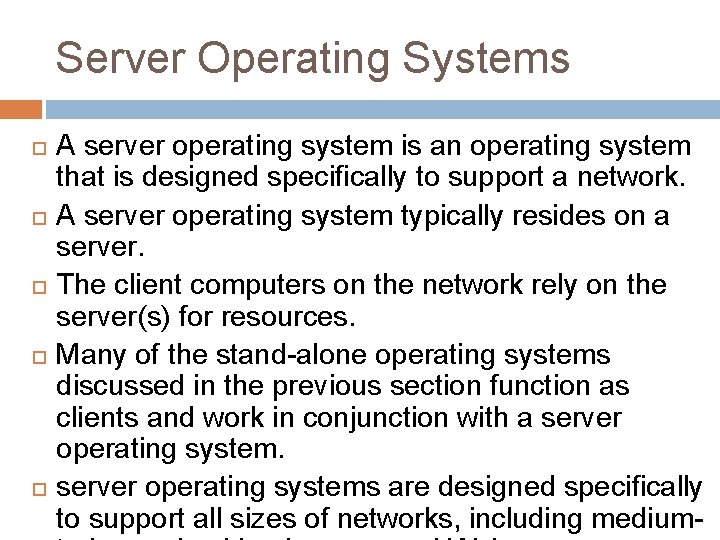
Server Operating Systems A server operating system is an operating system that is designed specifically to support a network. A server operating system typically resides on a server. The client computers on the network rely on the server(s) for resources. Many of the stand-alone operating systems discussed in the previous section function as clients and work in conjunction with a server operating systems are designed specifically to support all sizes of networks, including medium-
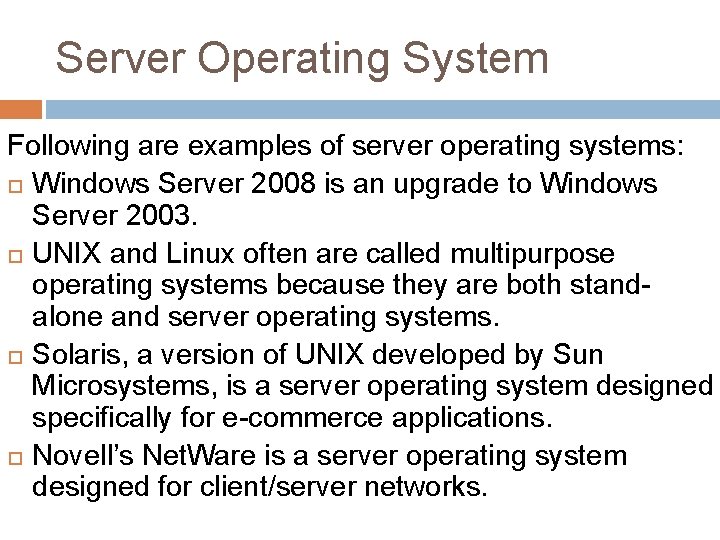
Server Operating System Following are examples of server operating systems: Windows Server 2008 is an upgrade to Windows Server 2003. UNIX and Linux often are called multipurpose operating systems because they are both standalone and server operating systems. Solaris, a version of UNIX developed by Sun Microsystems, is a server operating system designed specifically for e-commerce applications. Novell’s Net. Ware is a server operating system designed for client/server networks.
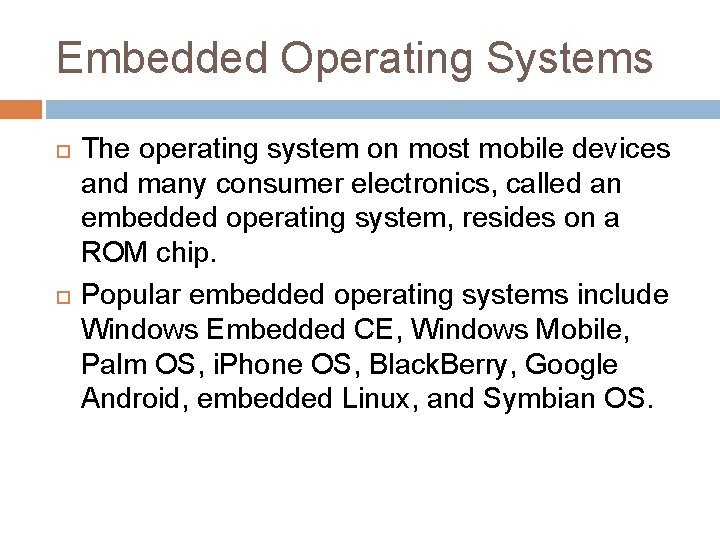
Embedded Operating Systems The operating system on most mobile devices and many consumer electronics, called an embedded operating system, resides on a ROM chip. Popular embedded operating systems include Windows Embedded CE, Windows Mobile, Palm OS, i. Phone OS, Black. Berry, Google Android, embedded Linux, and Symbian OS.
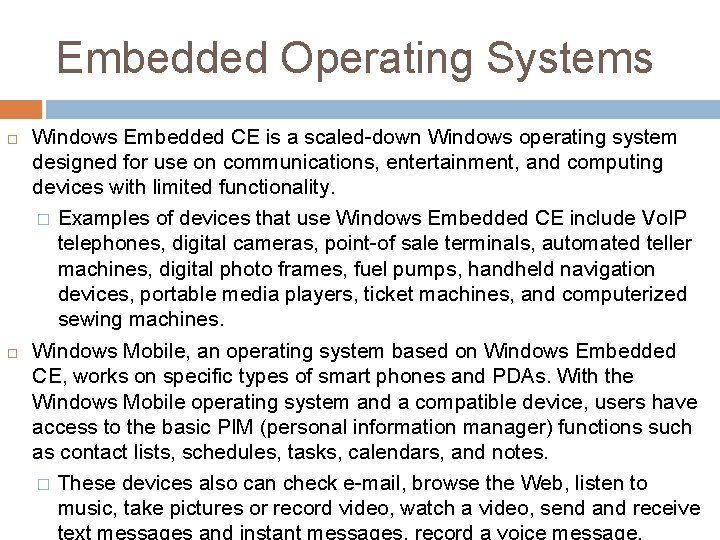
Embedded Operating Systems Windows Embedded CE is a scaled-down Windows operating system designed for use on communications, entertainment, and computing devices with limited functionality. � Examples of devices that use Windows Embedded CE include Vo. IP telephones, digital cameras, point-of sale terminals, automated teller machines, digital photo frames, fuel pumps, handheld navigation devices, portable media players, ticket machines, and computerized sewing machines. Windows Mobile, an operating system based on Windows Embedded CE, works on specific types of smart phones and PDAs. With the Windows Mobile operating system and a compatible device, users have access to the basic PIM (personal information manager) functions such as contact lists, schedules, tasks, calendars, and notes. � These devices also can check e-mail, browse the Web, listen to music, take pictures or record video, watch a video, send and receive
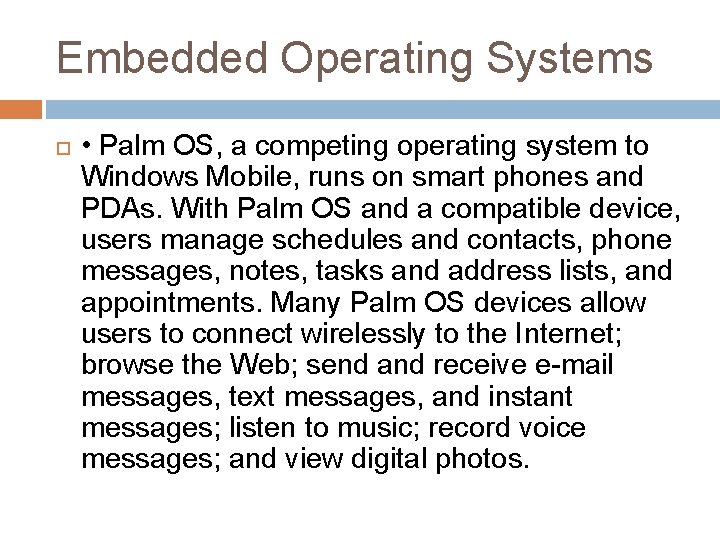
Embedded Operating Systems • Palm OS, a competing operating system to Windows Mobile, runs on smart phones and PDAs. With Palm OS and a compatible device, users manage schedules and contacts, phone messages, notes, tasks and address lists, and appointments. Many Palm OS devices allow users to connect wirelessly to the Internet; browse the Web; send and receive e-mail messages, text messages, and instant messages; listen to music; record voice messages; and view digital photos.
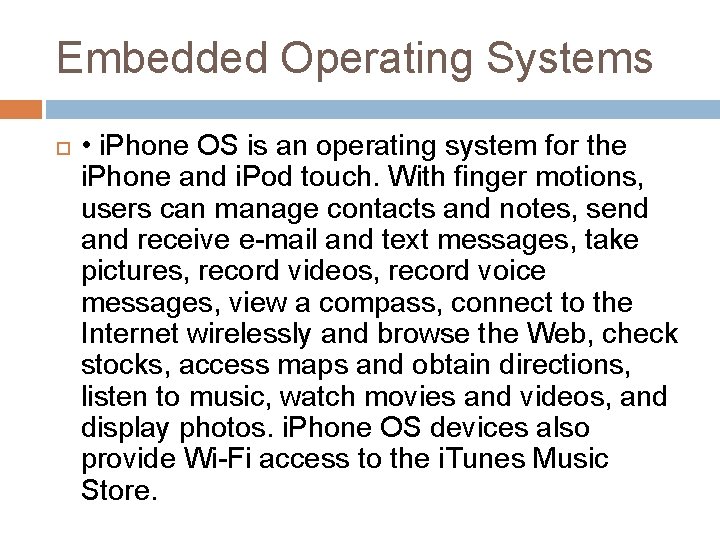
Embedded Operating Systems • i. Phone OS is an operating system for the i. Phone and i. Pod touch. With finger motions, users can manage contacts and notes, send and receive e-mail and text messages, take pictures, record videos, record voice messages, view a compass, connect to the Internet wirelessly and browse the Web, check stocks, access maps and obtain directions, listen to music, watch movies and videos, and display photos. i. Phone OS devices also provide Wi-Fi access to the i. Tunes Music Store.
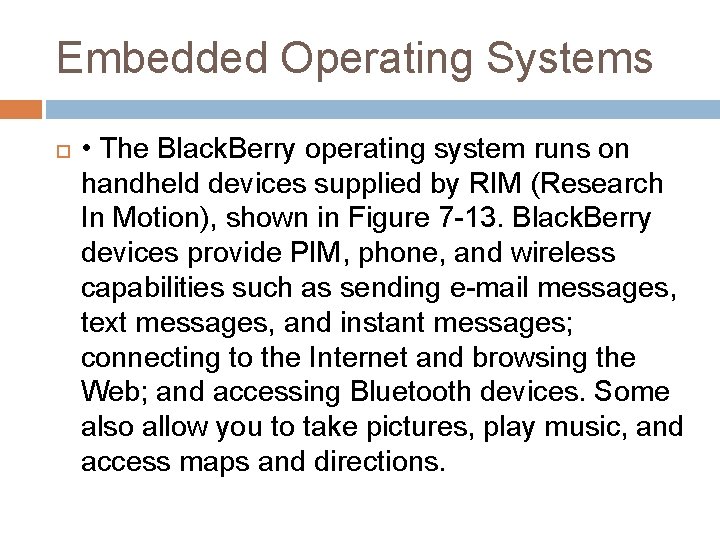
Embedded Operating Systems • The Black. Berry operating system runs on handheld devices supplied by RIM (Research In Motion), shown in Figure 7 -13. Black. Berry devices provide PIM, phone, and wireless capabilities such as sending e-mail messages, text messages, and instant messages; connecting to the Internet and browsing the Web; and accessing Bluetooth devices. Some also allow you to take pictures, play music, and access maps and directions.
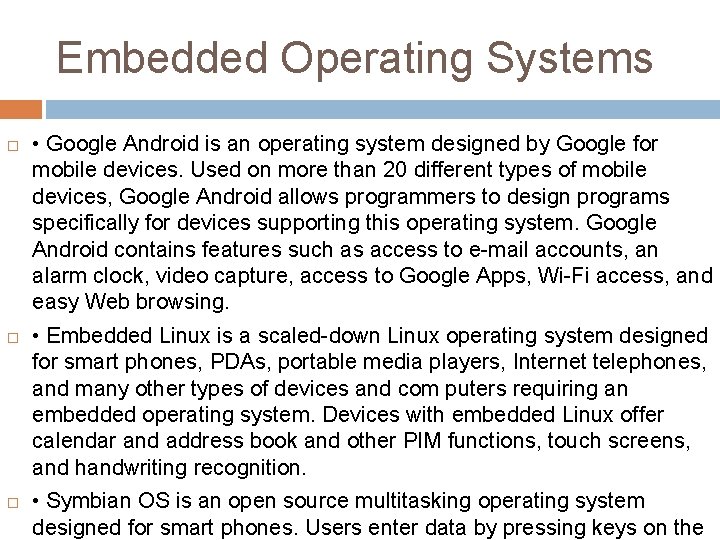
Embedded Operating Systems • Google Android is an operating system designed by Google for mobile devices. Used on more than 20 different types of mobile devices, Google Android allows programmers to design programs specifically for devices supporting this operating system. Google Android contains features such as access to e-mail accounts, an alarm clock, video capture, access to Google Apps, Wi-Fi access, and easy Web browsing. • Embedded Linux is a scaled-down Linux operating system designed for smart phones, PDAs, portable media players, Internet telephones, and many other types of devices and com puters requiring an embedded operating system. Devices with embedded Linux offer calendar and address book and other PIM functions, touch screens, and handwriting recognition. • Symbian OS is an open source multitasking operating system designed for smart phones. Users enter data by pressing keys on the
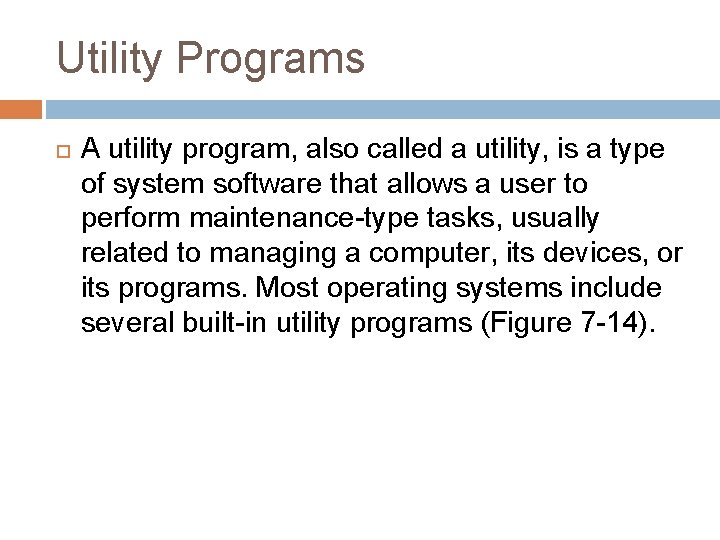
Utility Programs A utility program, also called a utility, is a type of system software that allows a user to perform maintenance-type tasks, usually related to managing a computer, its devices, or its programs. Most operating systems include several built-in utility programs (Figure 7 -14).
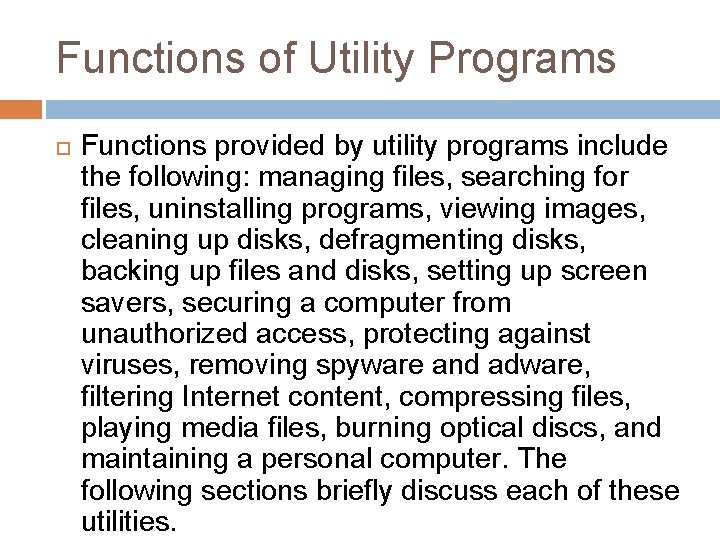
Functions of Utility Programs Functions provided by utility programs include the following: managing files, searching for files, uninstalling programs, viewing images, cleaning up disks, defragmenting disks, backing up files and disks, setting up screen savers, securing a computer from unauthorized access, protecting against viruses, removing spyware and adware, filtering Internet content, compressing files, playing media files, burning optical discs, and maintaining a personal computer. The following sections briefly discuss each of these utilities.
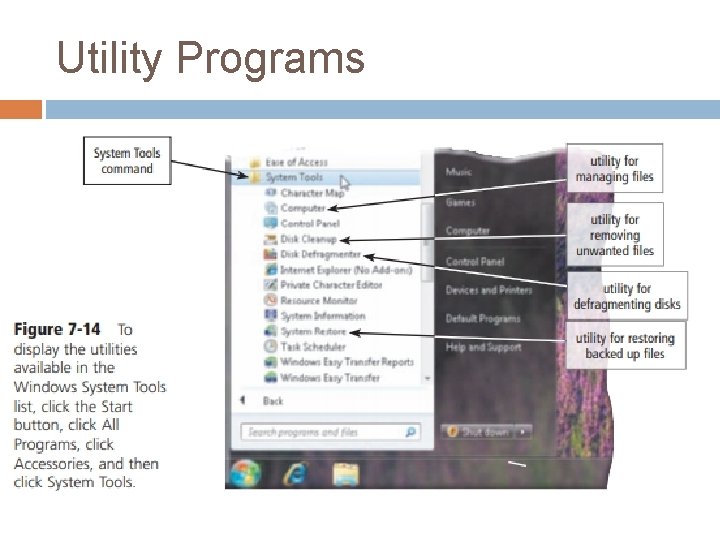
Utility Programs
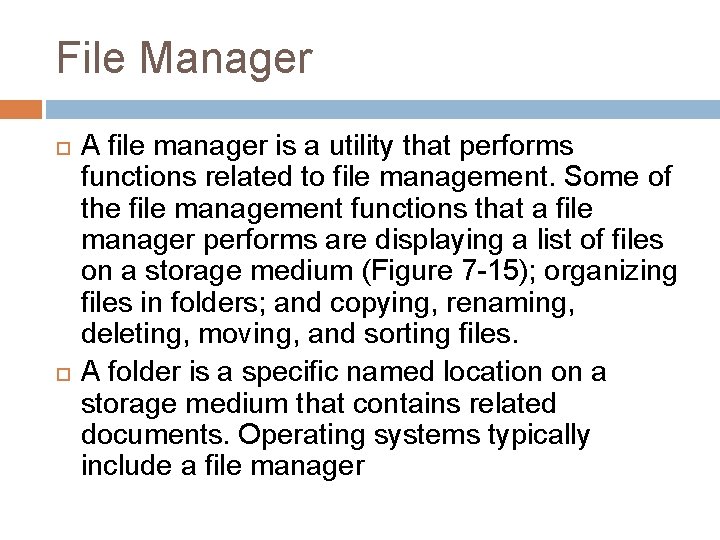
File Manager A file manager is a utility that performs functions related to file management. Some of the file management functions that a file manager performs are displaying a list of files on a storage medium (Figure 7 -15); organizing files in folders; and copying, renaming, deleting, moving, and sorting files. A folder is a specific named location on a storage medium that contains related documents. Operating systems typically include a file manager
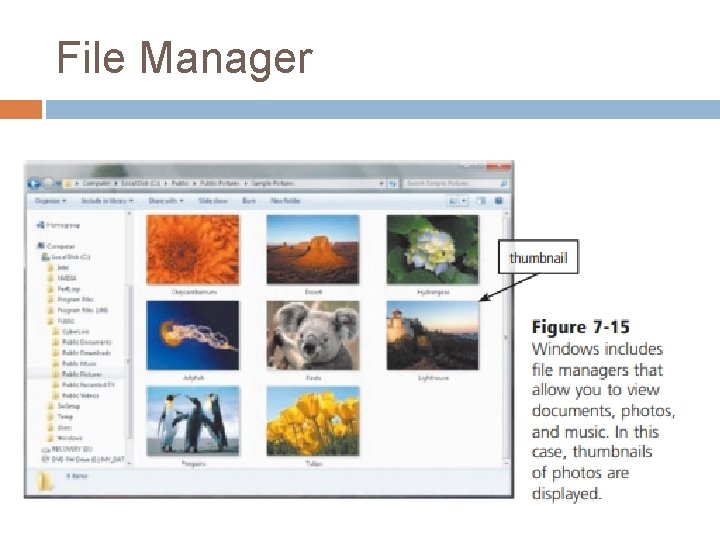
File Manager
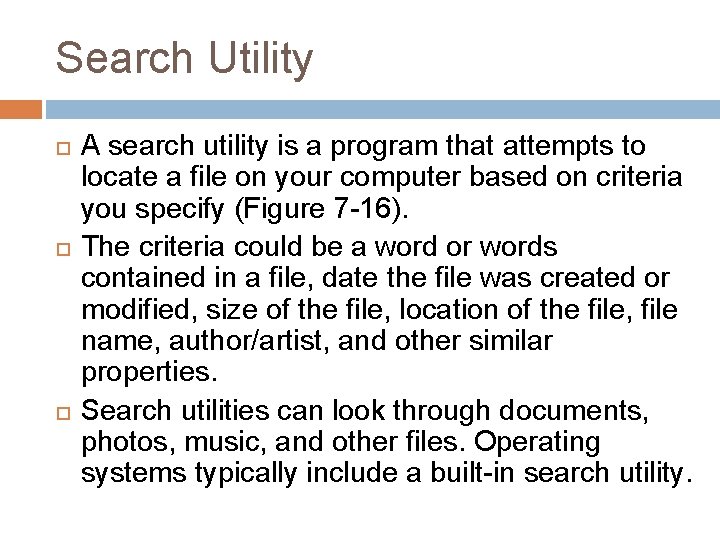
Search Utility A search utility is a program that attempts to locate a file on your computer based on criteria you specify (Figure 7 -16). The criteria could be a word or words contained in a file, date the file was created or modified, size of the file, location of the file, file name, author/artist, and other similar properties. Search utilities can look through documents, photos, music, and other files. Operating systems typically include a built-in search utility.

Search Utility
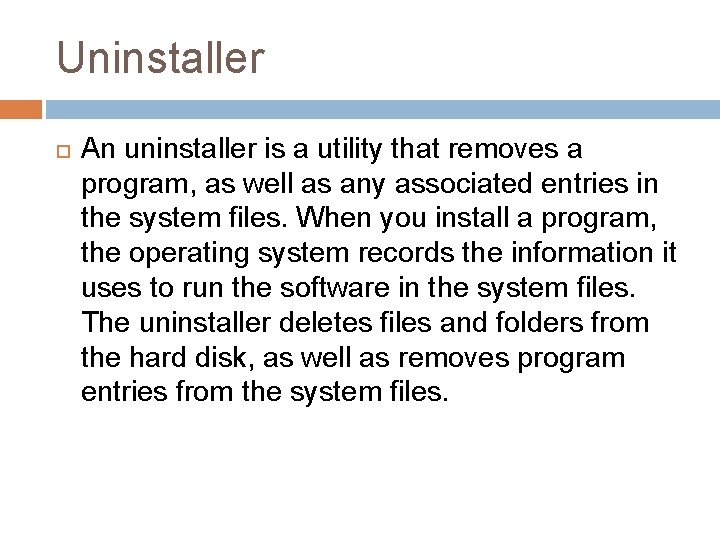
Uninstaller An uninstaller is a utility that removes a program, as well as any associated entries in the system files. When you install a program, the operating system records the information it uses to run the software in the system files. The uninstaller deletes files and folders from the hard disk, as well as removes program entries from the system files.
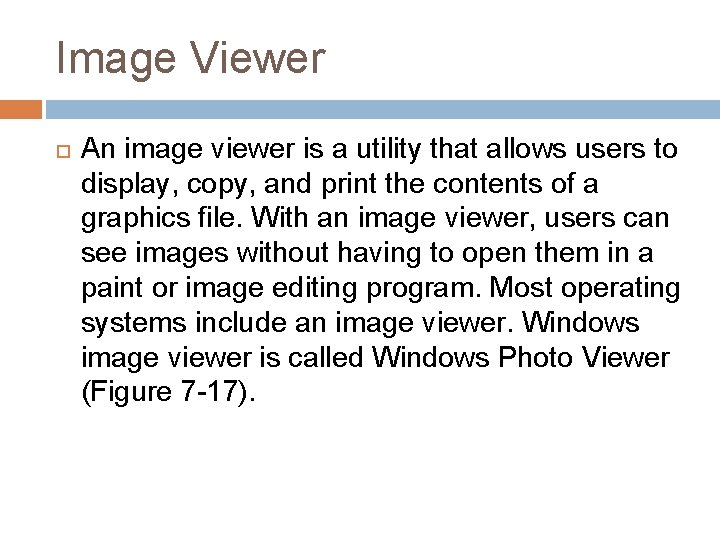
Image Viewer An image viewer is a utility that allows users to display, copy, and print the contents of a graphics file. With an image viewer, users can see images without having to open them in a paint or image editing program. Most operating systems include an image viewer. Windows image viewer is called Windows Photo Viewer (Figure 7 -17).
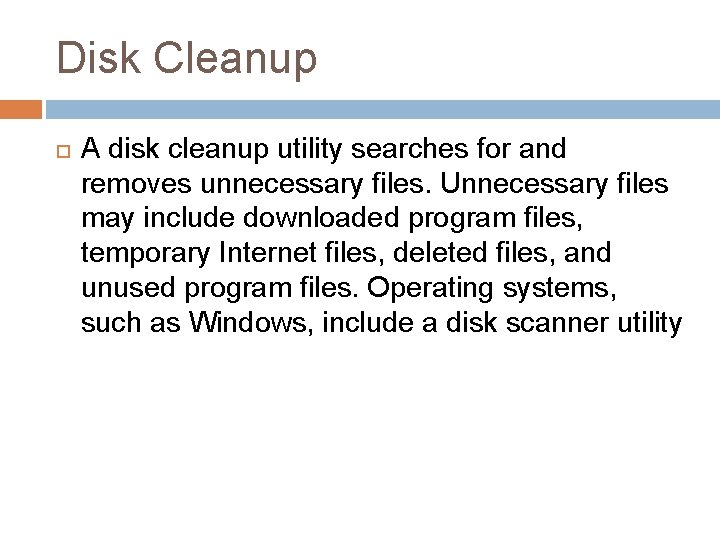
Disk Cleanup A disk cleanup utility searches for and removes unnecessary files. Unnecessary files may include downloaded program files, temporary Internet files, deleted files, and unused program files. Operating systems, such as Windows, include a disk scanner utility
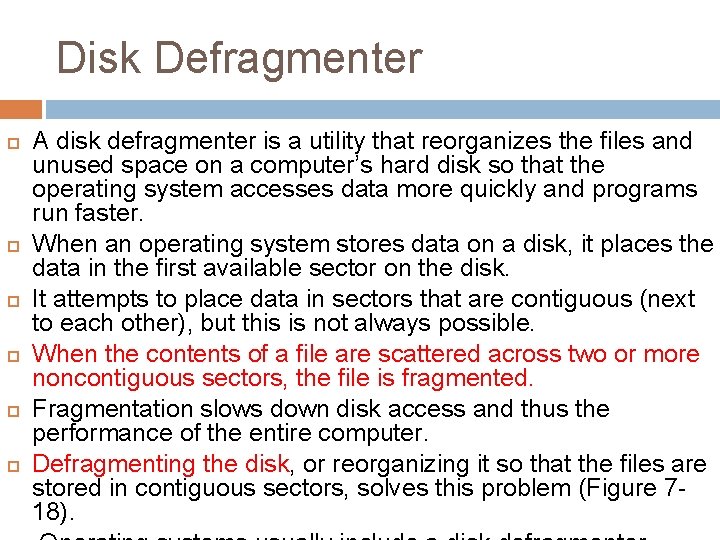
Disk Defragmenter A disk defragmenter is a utility that reorganizes the files and unused space on a computer’s hard disk so that the operating system accesses data more quickly and programs run faster. When an operating system stores data on a disk, it places the data in the first available sector on the disk. It attempts to place data in sectors that are contiguous (next to each other), but this is not always possible. When the contents of a file are scattered across two or more noncontiguous sectors, the file is fragmented. Fragmentation slows down disk access and thus the performance of the entire computer. Defragmenting the disk, or reorganizing it so that the files are stored in contiguous sectors, solves this problem (Figure 718).
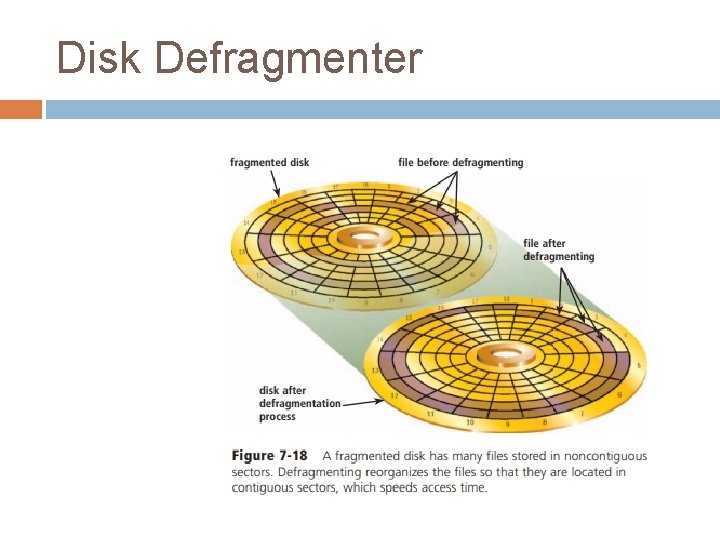
Disk Defragmenter
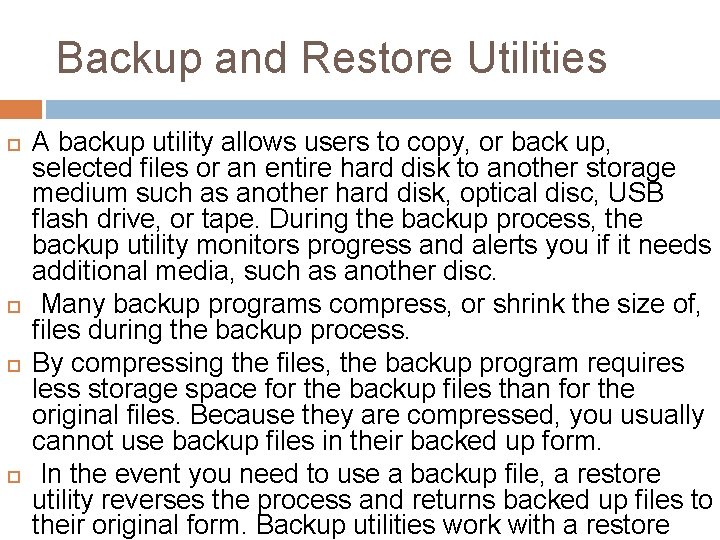
Backup and Restore Utilities A backup utility allows users to copy, or back up, selected files or an entire hard disk to another storage medium such as another hard disk, optical disc, USB flash drive, or tape. During the backup process, the backup utility monitors progress and alerts you if it needs additional media, such as another disc. Many backup programs compress, or shrink the size of, files during the backup process. By compressing the files, the backup program requires less storage space for the backup files than for the original files. Because they are compressed, you usually cannot use backup files in their backed up form. In the event you need to use a backup file, a restore utility reverses the process and returns backed up files to their original form. Backup utilities work with a restore
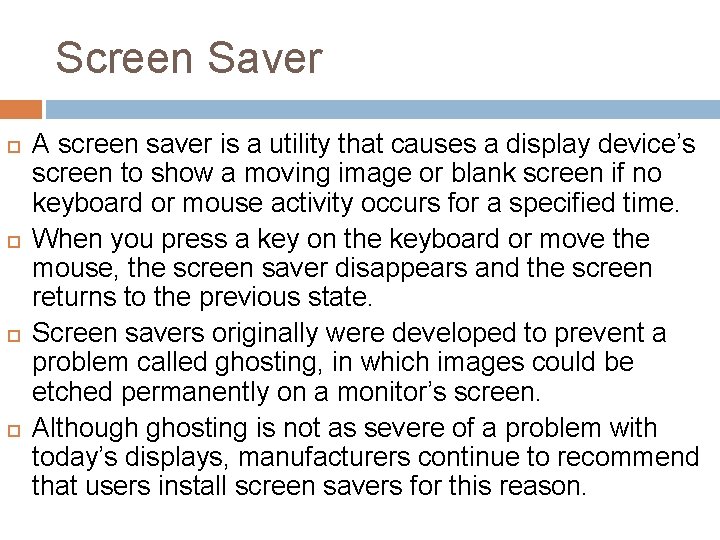
Screen Saver A screen saver is a utility that causes a display device’s screen to show a moving image or blank screen if no keyboard or mouse activity occurs for a specified time. When you press a key on the keyboard or move the mouse, the screen saver disappears and the screen returns to the previous state. Screen savers originally were developed to prevent a problem called ghosting, in which images could be etched permanently on a monitor’s screen. Although ghosting is not as severe of a problem with today’s displays, manufacturers continue to recommend that users install screen savers for this reason.
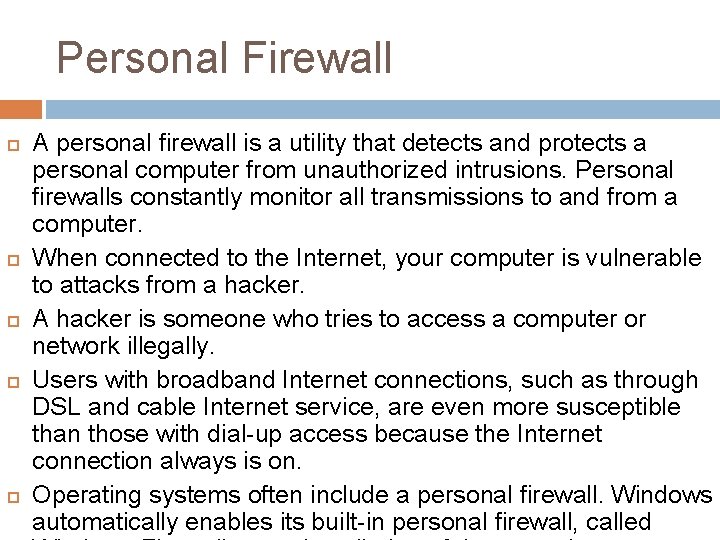
Personal Firewall A personal firewall is a utility that detects and protects a personal computer from unauthorized intrusions. Personal firewalls constantly monitor all transmissions to and from a computer. When connected to the Internet, your computer is vulnerable to attacks from a hacker. A hacker is someone who tries to access a computer or network illegally. Users with broadband Internet connections, such as through DSL and cable Internet service, are even more susceptible than those with dial-up access because the Internet connection always is on. Operating systems often include a personal firewall. Windows automatically enables its built-in personal firewall, called
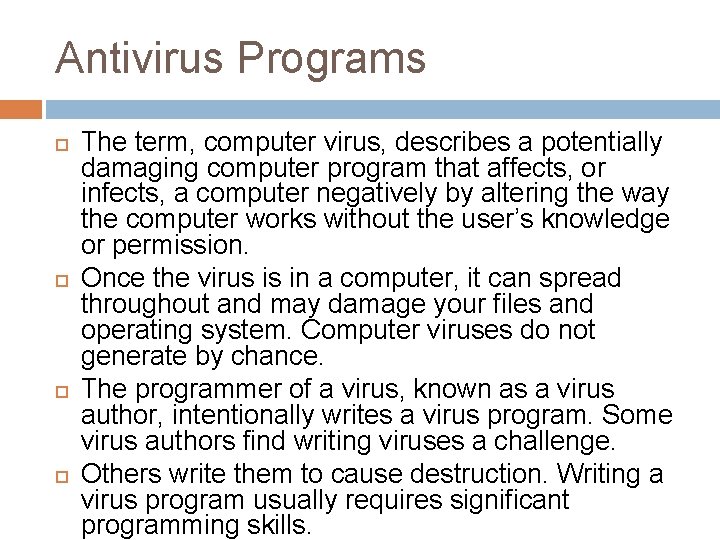
Antivirus Programs The term, computer virus, describes a potentially damaging computer program that affects, or infects, a computer negatively by altering the way the computer works without the user’s knowledge or permission. Once the virus is in a computer, it can spread throughout and may damage your files and operating system. Computer viruses do not generate by chance. The programmer of a virus, known as a virus author, intentionally writes a virus program. Some virus authors find writing viruses a challenge. Others write them to cause destruction. Writing a virus program usually requires significant programming skills.

Antivirus Programs A worm copies itself repeatedly, for example, in memory or over a network, using up system resources and possibly shutting the system down. A Trojan horse hides within or looks like a legitimate program such as a screen saver. A certain condition or action usually triggers the Trojan horse. Unlike a virus or worm, a Trojan horse does not replicate itself to other computers. Currently, more than one million known threats to your computer exist.
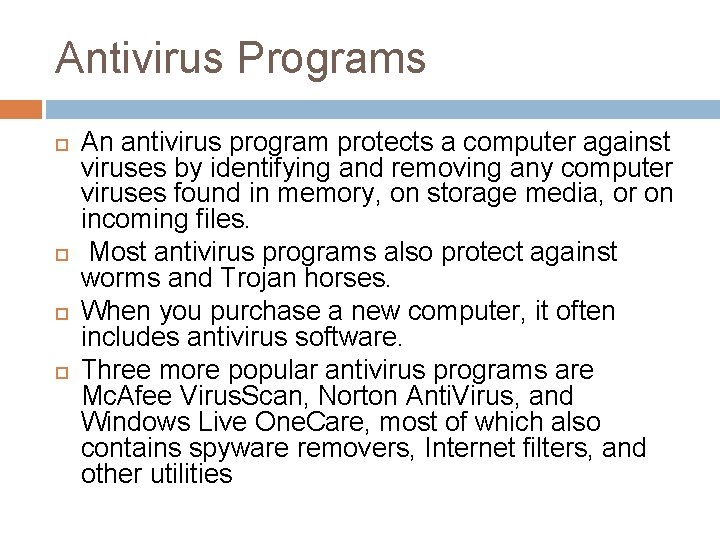
Antivirus Programs An antivirus program protects a computer against viruses by identifying and removing any computer viruses found in memory, on storage media, or on incoming files. Most antivirus programs also protect against worms and Trojan horses. When you purchase a new computer, it often includes antivirus software. Three more popular antivirus programs are Mc. Afee Virus. Scan, Norton Anti. Virus, and Windows Live One. Care, most of which also contains spyware removers, Internet filters, and other utilities
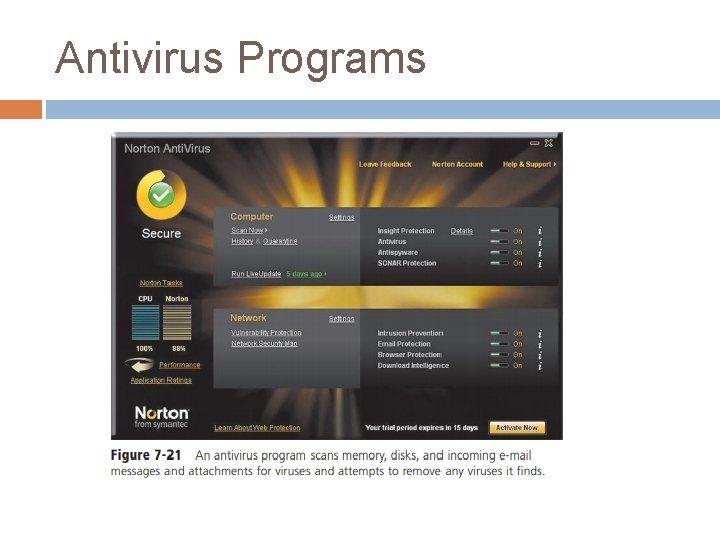
Antivirus Programs
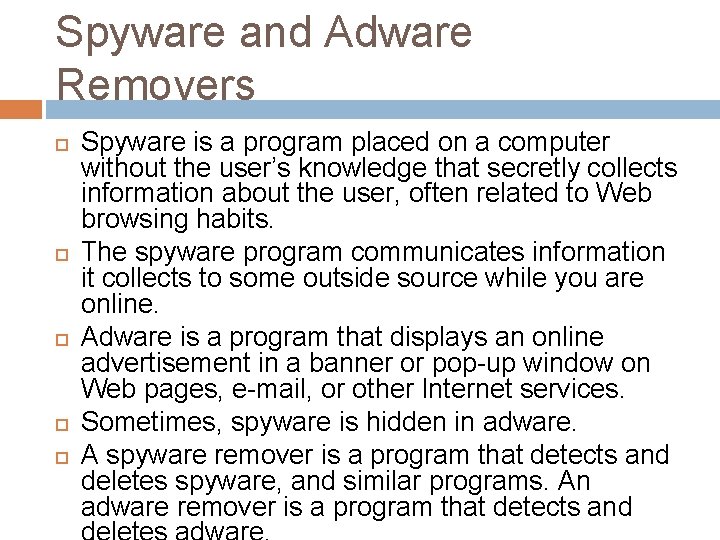
Spyware and Adware Removers Spyware is a program placed on a computer without the user’s knowledge that secretly collects information about the user, often related to Web browsing habits. The spyware program communicates information it collects to some outside source while you are online. Adware is a program that displays an online advertisement in a banner or pop-up window on Web pages, e-mail, or other Internet services. Sometimes, spyware is hidden in adware. A spyware remover is a program that detects and deletes spyware, and similar programs. An adware remover is a program that detects and
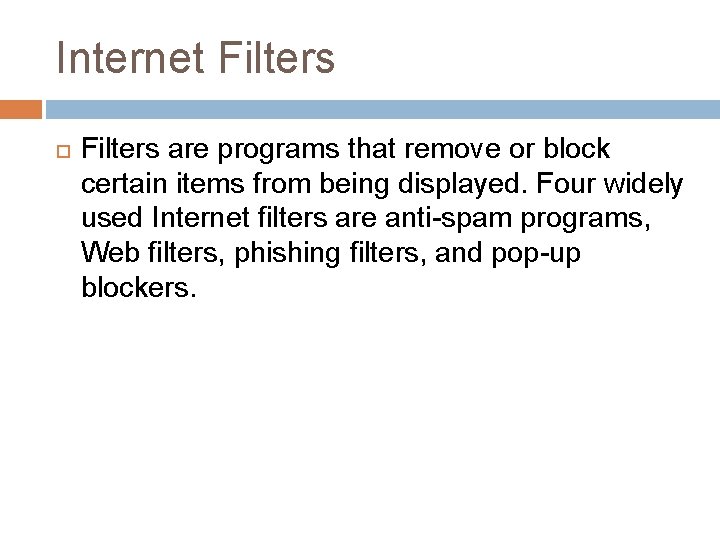
Internet Filters are programs that remove or block certain items from being displayed. Four widely used Internet filters are anti-spam programs, Web filters, phishing filters, and pop-up blockers.
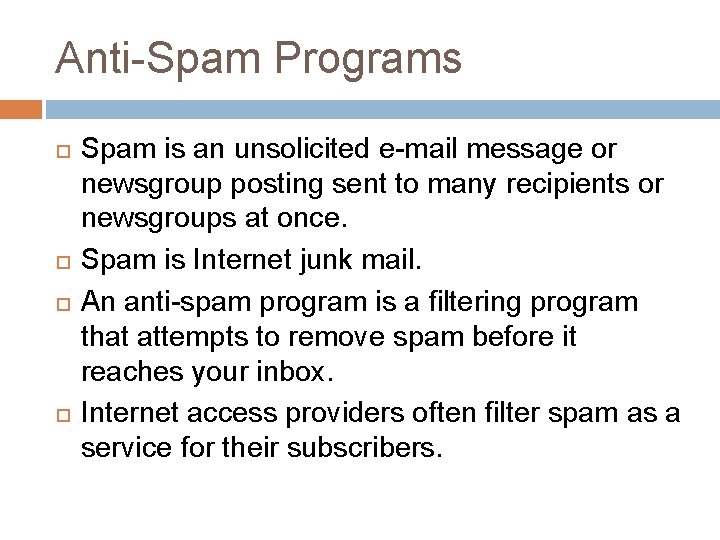
Anti-Spam Programs Spam is an unsolicited e-mail message or newsgroup posting sent to many recipients or newsgroups at once. Spam is Internet junk mail. An anti-spam program is a filtering program that attempts to remove spam before it reaches your inbox. Internet access providers often filter spam as a service for their subscribers.
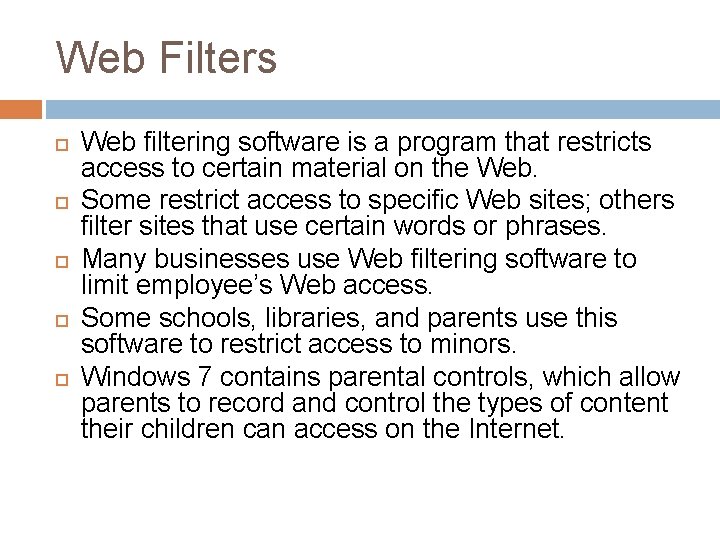
Web Filters Web filtering software is a program that restricts access to certain material on the Web. Some restrict access to specific Web sites; others filter sites that use certain words or phrases. Many businesses use Web filtering software to limit employee’s Web access. Some schools, libraries, and parents use this software to restrict access to minors. Windows 7 contains parental controls, which allow parents to record and control the types of content their children can access on the Internet.
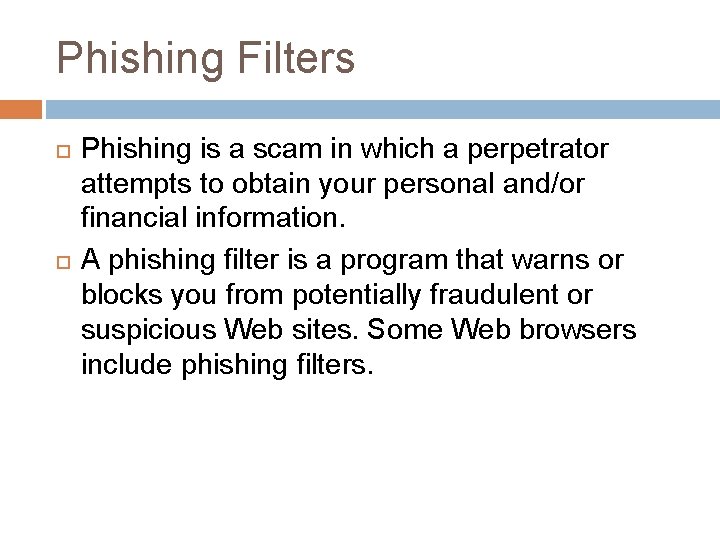
Phishing Filters Phishing is a scam in which a perpetrator attempts to obtain your personal and/or financial information. A phishing filter is a program that warns or blocks you from potentially fraudulent or suspicious Web sites. Some Web browsers include phishing filters.
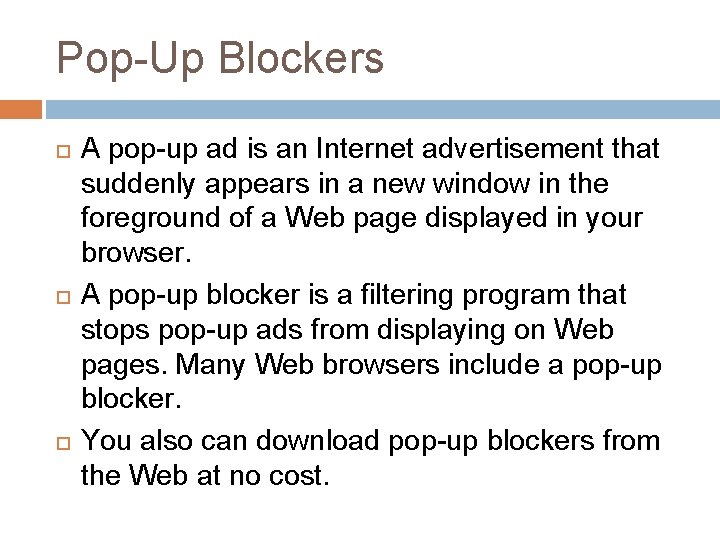
Pop-Up Blockers A pop-up ad is an Internet advertisement that suddenly appears in a new window in the foreground of a Web page displayed in your browser. A pop-up blocker is a filtering program that stops pop-up ads from displaying on Web pages. Many Web browsers include a pop-up blocker. You also can download pop-up blockers from the Web at no cost.
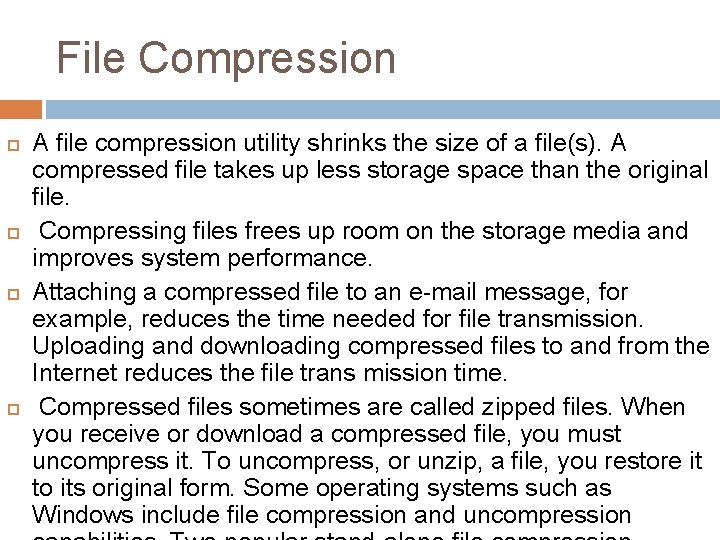
File Compression A file compression utility shrinks the size of a file(s). A compressed file takes up less storage space than the original file. Compressing files frees up room on the storage media and improves system performance. Attaching a compressed file to an e-mail message, for example, reduces the time needed for file transmission. Uploading and downloading compressed files to and from the Internet reduces the file trans mission time. Compressed files sometimes are called zipped files. When you receive or download a compressed file, you must uncompress it. To uncompress, or unzip, a file, you restore it to its original form. Some operating systems such as Windows include file compression and uncompression
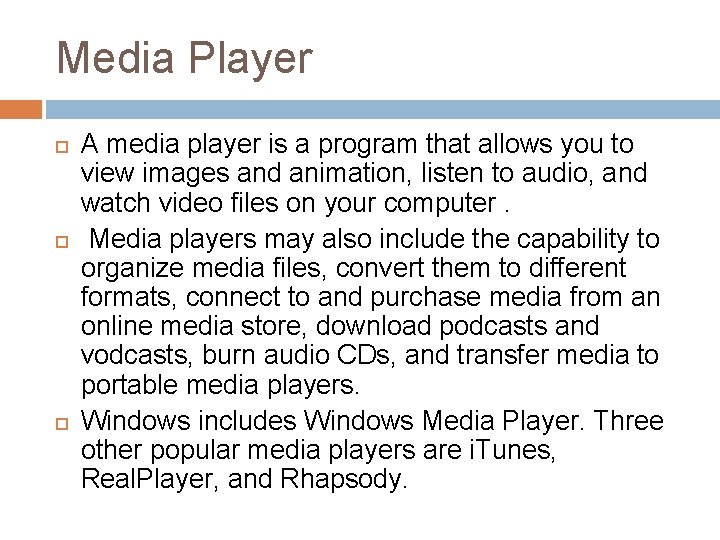
Media Player A media player is a program that allows you to view images and animation, listen to audio, and watch video files on your computer. Media players may also include the capability to organize media files, convert them to different formats, connect to and purchase media from an online media store, download podcasts and vodcasts, burn audio CDs, and transfer media to portable media players. Windows includes Windows Media Player. Three other popular media players are i. Tunes, Real. Player, and Rhapsody.
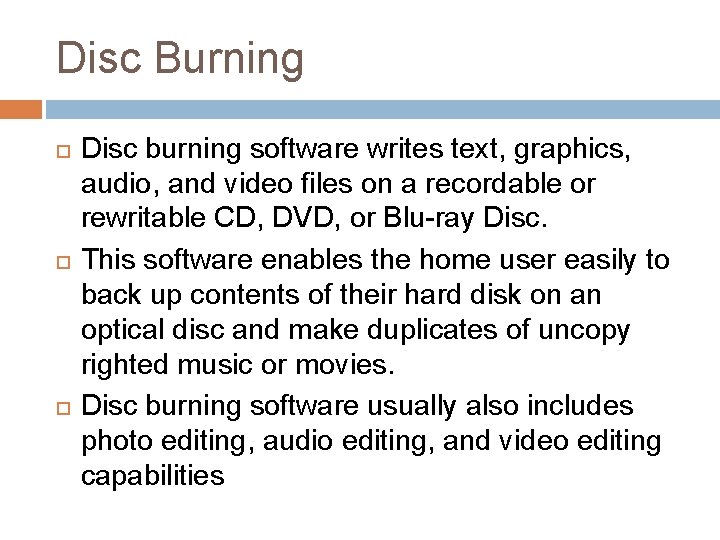
Disc Burning Disc burning software writes text, graphics, audio, and video files on a recordable or rewritable CD, DVD, or Blu-ray Disc. This software enables the home user easily to back up contents of their hard disk on an optical disc and make duplicates of uncopy righted music or movies. Disc burning software usually also includes photo editing, audio editing, and video editing capabilities
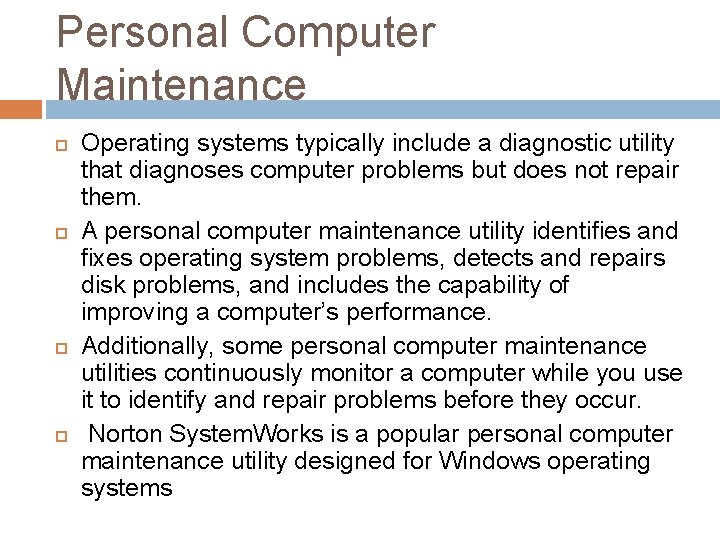
Personal Computer Maintenance Operating systems typically include a diagnostic utility that diagnoses computer problems but does not repair them. A personal computer maintenance utility identifies and fixes operating system problems, detects and repairs disk problems, and includes the capability of improving a computer’s performance. Additionally, some personal computer maintenance utilities continuously monitor a computer while you use it to identify and repair problems before they occur. Norton System. Works is a popular personal computer maintenance utility designed for Windows operating systems
 Type of utility program
Type of utility program Stand alone operating system examples
Stand alone operating system examples Ordinal and cardinal utility
Ordinal and cardinal utility Relation between marginal utility and total utility
Relation between marginal utility and total utility Types of utility programs
Types of utility programs What are utility programs in computer
What are utility programs in computer A collection of utility programs designed to maintain
A collection of utility programs designed to maintain 3 utility programs
3 utility programs Disadvantages of waterfall model in software engineering
Disadvantages of waterfall model in software engineering What are 5 operating systems
What are 5 operating systems Understanding operating system
Understanding operating system Chapter 4 operating system
Chapter 4 operating system Operating system concepts chapter 8 solutions
Operating system concepts chapter 8 solutions Operating system concepts chapter 5 solutions
Operating system concepts chapter 5 solutions Operating system concepts chapter 5 solutions
Operating system concepts chapter 5 solutions Concurrency vs parallelism in os
Concurrency vs parallelism in os Device management system calls
Device management system calls Operating system chapter 1
Operating system chapter 1 Operating system chapter 3
Operating system chapter 3 Operating system chapter 3
Operating system chapter 3 Buddy system memory
Buddy system memory File system in operating system
File system in operating system Ufs4.0
Ufs4.0 File system in operating system
File system in operating system Decoupling from utility grounding system
Decoupling from utility grounding system Types of early childhood programs chapter 2
Types of early childhood programs chapter 2 Operating and financial leverage
Operating and financial leverage Two major types of system software programs
Two major types of system software programs Single user and multiple user operating system
Single user and multiple user operating system Protection and security in operating system
Protection and security in operating system Operating system internals and design principles
Operating system internals and design principles Operating systems
Operating systems Security and protection in operating system
Security and protection in operating system Security and protection in operating system
Security and protection in operating system Distributed systems introduction
Distributed systems introduction Os examples
Os examples What is thread in operating system
What is thread in operating system Operating systems: internals and design principles
Operating systems: internals and design principles Protection and security in operating system
Protection and security in operating system Deadlock solution in os
Deadlock solution in os User interface in operating system
User interface in operating system Process description and control
Process description and control Operating system internals and design principles
Operating system internals and design principles Example of place utility
Example of place utility Chapter 20:12 measuring specific gravity
Chapter 20:12 measuring specific gravity What were the policies implemented by roxas
What were the policies implemented by roxas National program list
National program list Monitoring and evaluation of family planning programs
Monitoring and evaluation of family planning programs Programmers use backdoors to debug and test programs.
Programmers use backdoors to debug and test programs. Designing effective hrd programs pdf
Designing effective hrd programs pdf Site:slidetodoc.com
Site:slidetodoc.com Target rate of return pricing
Target rate of return pricing Pros and cons of dual language programs
Pros and cons of dual language programs Ppc seo and affiliate programs
Ppc seo and affiliate programs Obero spm
Obero spm Is collection of interrelated data.
Is collection of interrelated data. Objectives of operating system
Objectives of operating system Programs that organize analyze and graph numerical data
Programs that organize analyze and graph numerical data Toyota brand hierarchy
Toyota brand hierarchy Desktop overview
Desktop overview Designing and implementing brand architecture strategies
Designing and implementing brand architecture strategies Blue and gold basics sae programs
Blue and gold basics sae programs Segmented pricing
Segmented pricing Security education and training programs
Security education and training programs Common features of software
Common features of software Designing and developing effective hrd programs
Designing and developing effective hrd programs Developing pricing strategies and programs
Developing pricing strategies and programs Developing pricing strategies and programs
Developing pricing strategies and programs Microsoft xp is a
Microsoft xp is a Integral subsystem
Integral subsystem Operating system manages
Operating system manages History of unix
History of unix Block diagram of system kernel
Block diagram of system kernel Trusted os
Trusted os Tiny operating system
Tiny operating system Design principles of linux operating system
Design principles of linux operating system Terrence andrew davis
Terrence andrew davis Stand alone operating system
Stand alone operating system Singularity operating system
Singularity operating system Operating system manages
Operating system manages Vrtx rtos
Vrtx rtos Clientserver network
Clientserver network Components of operating systems
Components of operating systems