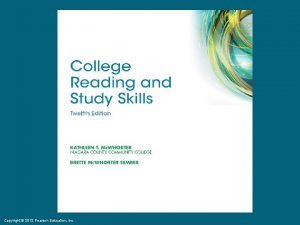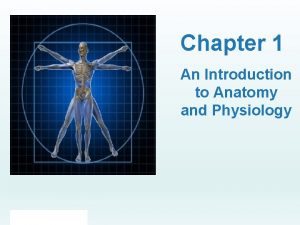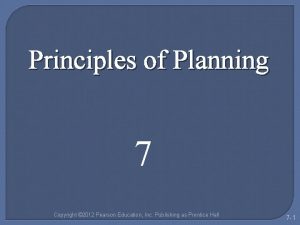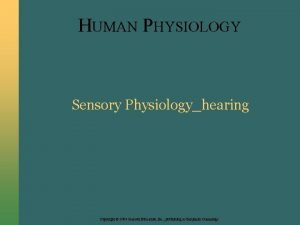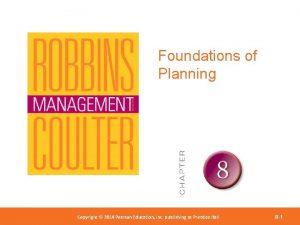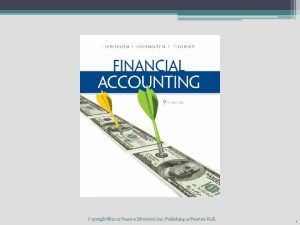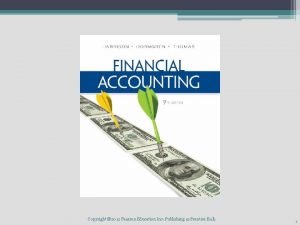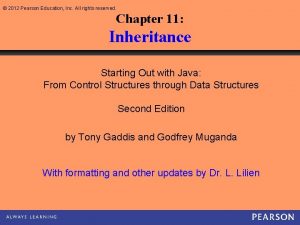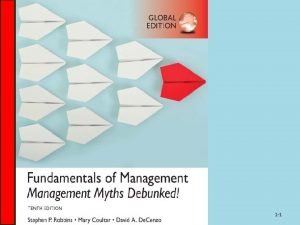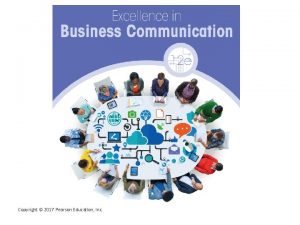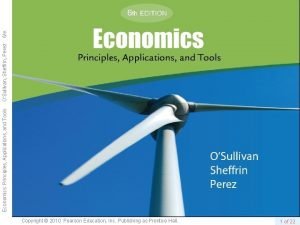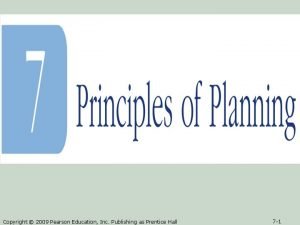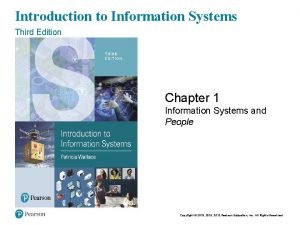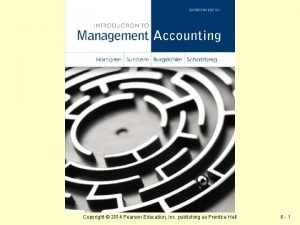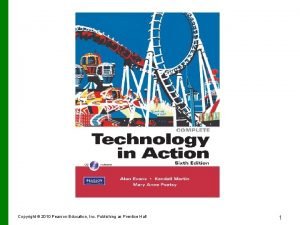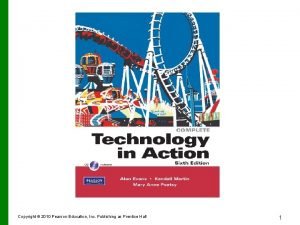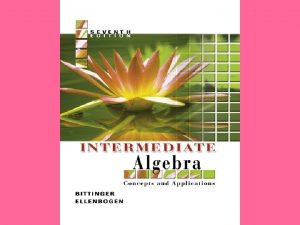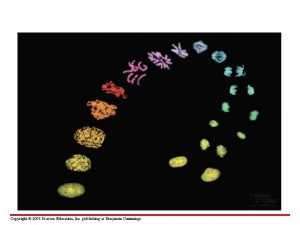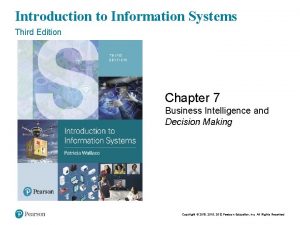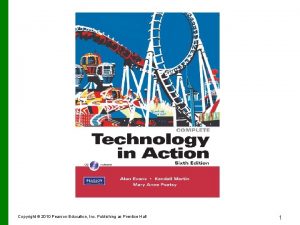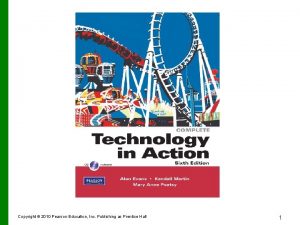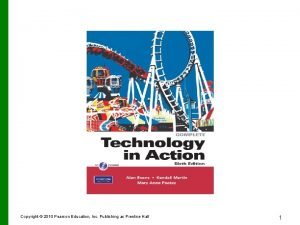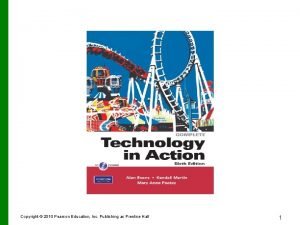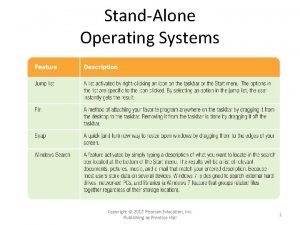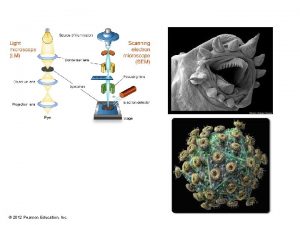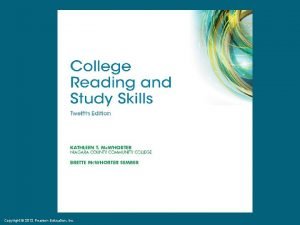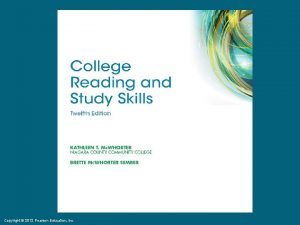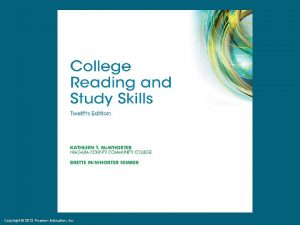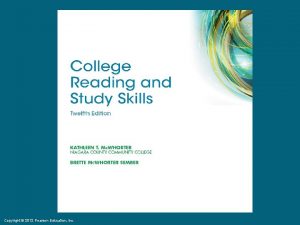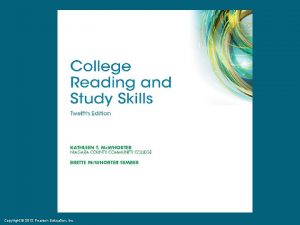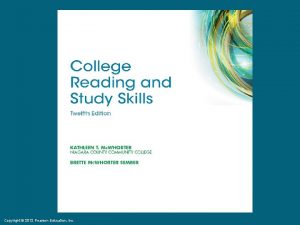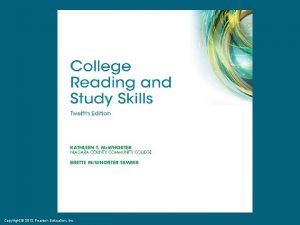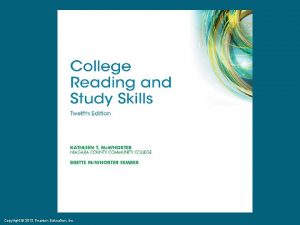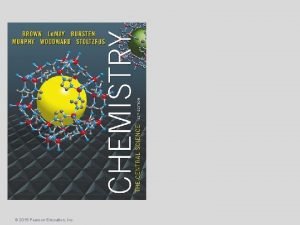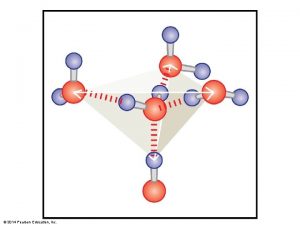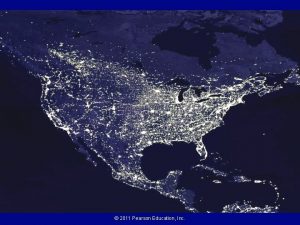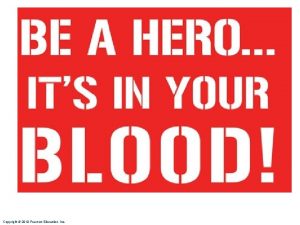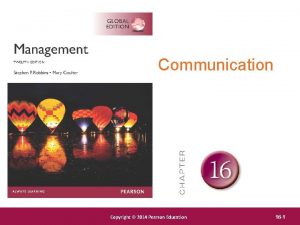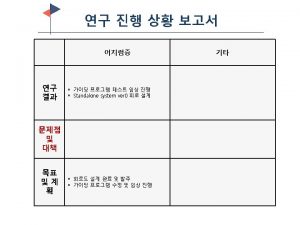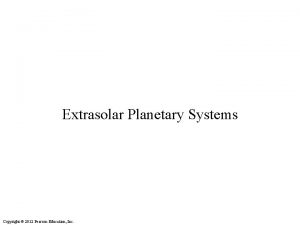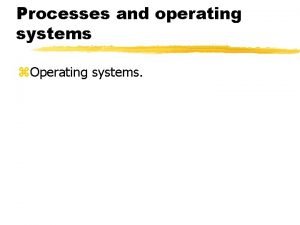StandAlone Operating Systems Copyright 2012 Pearson Education Inc
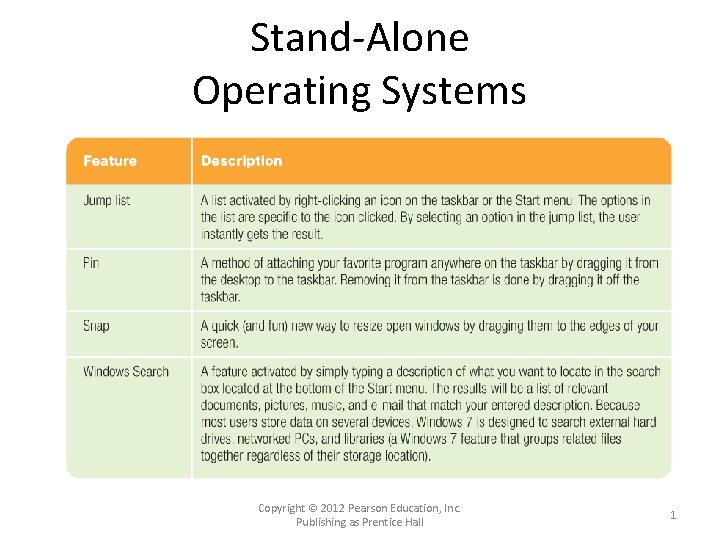
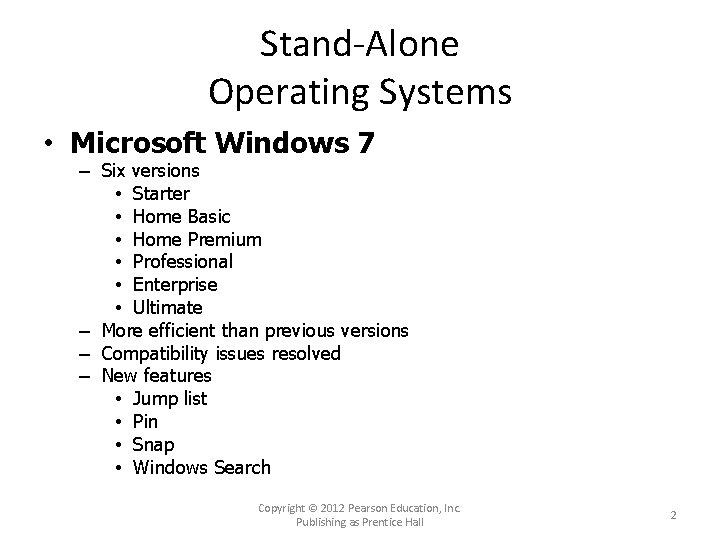

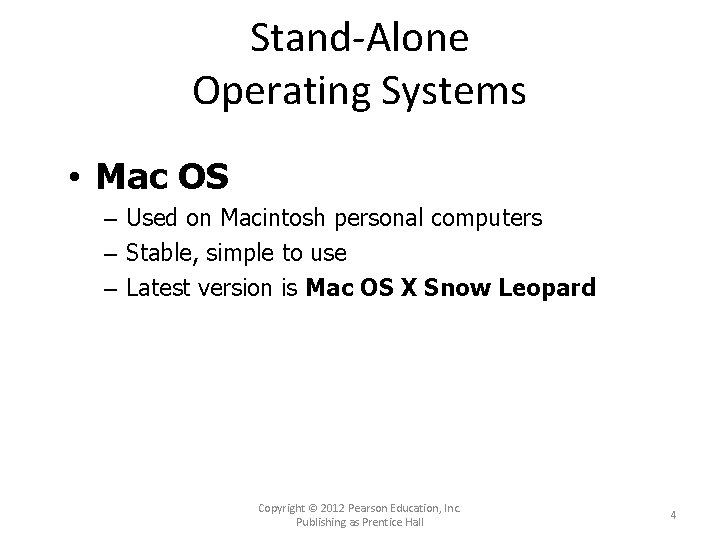
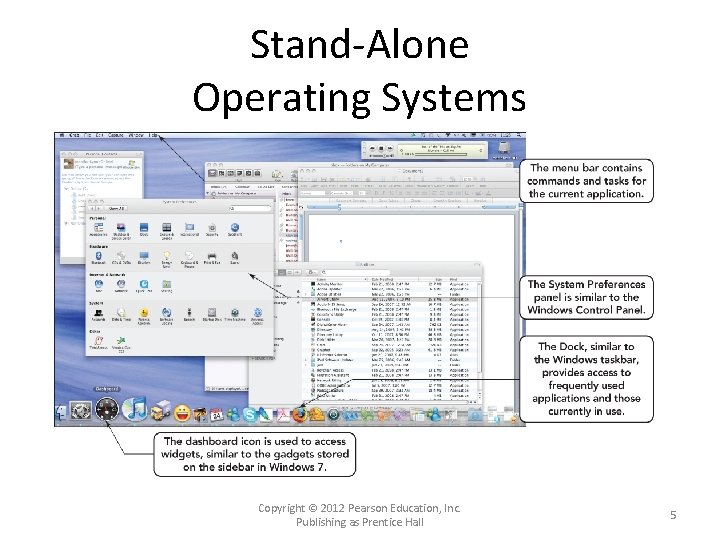
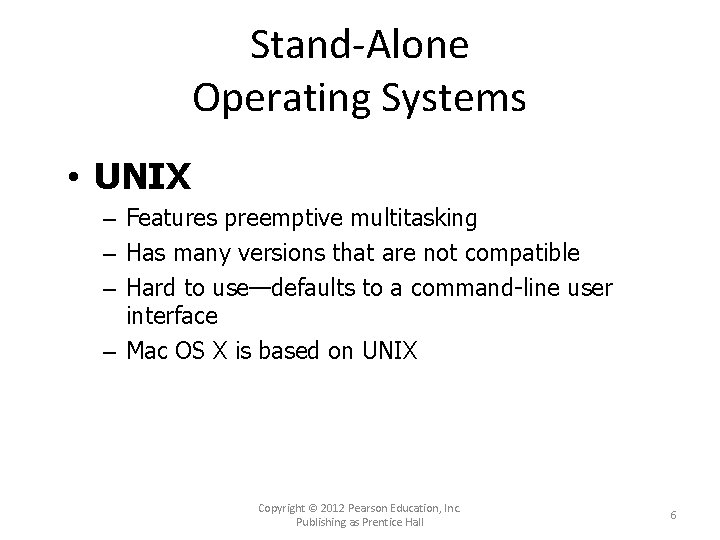
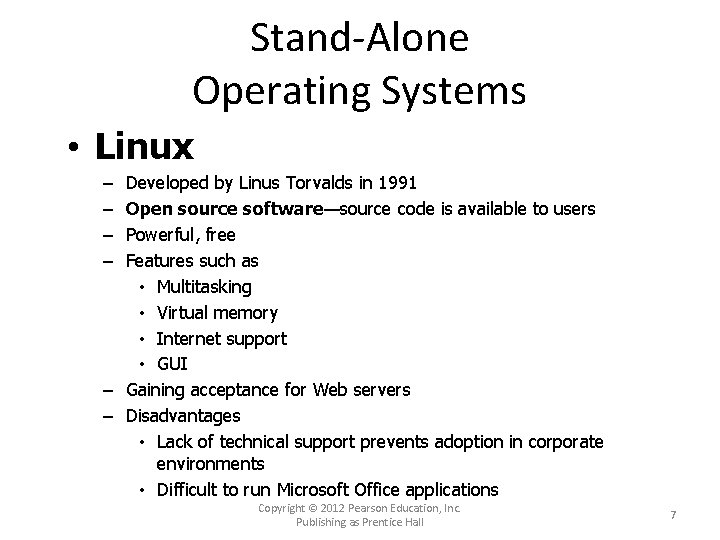
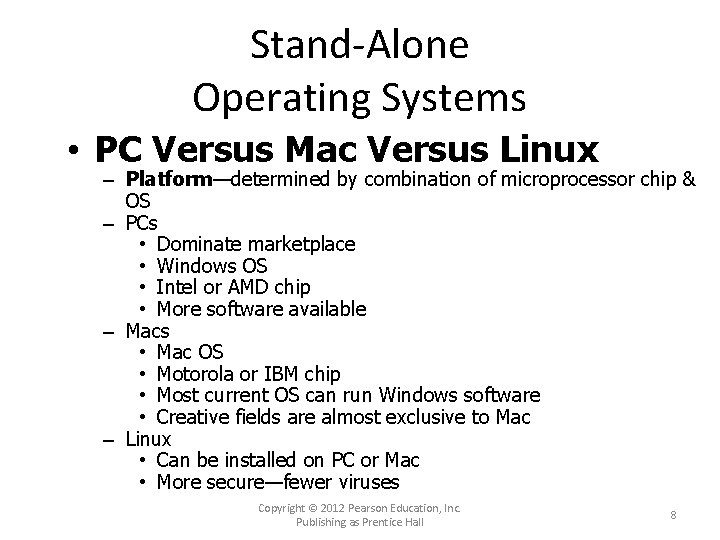
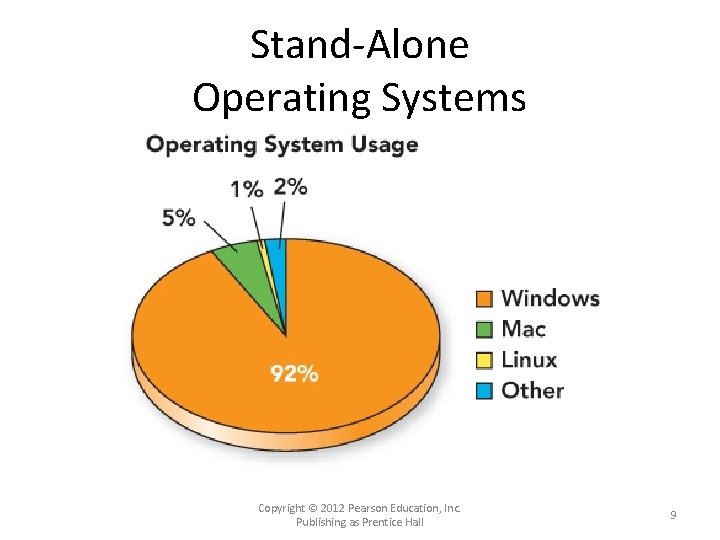
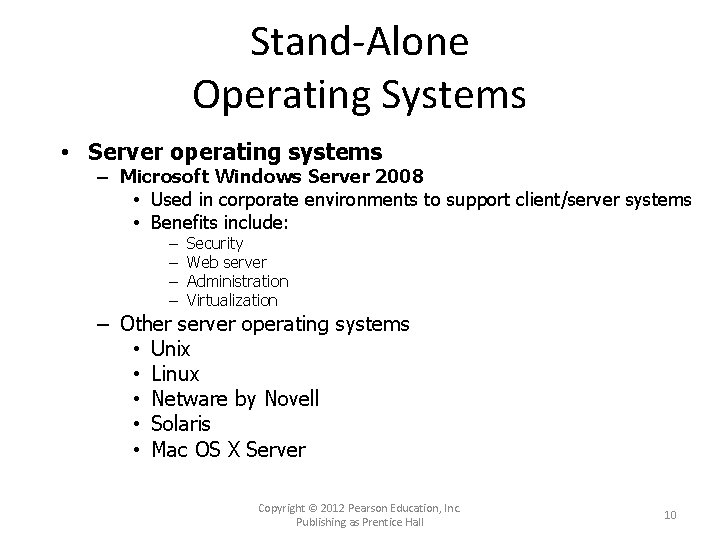
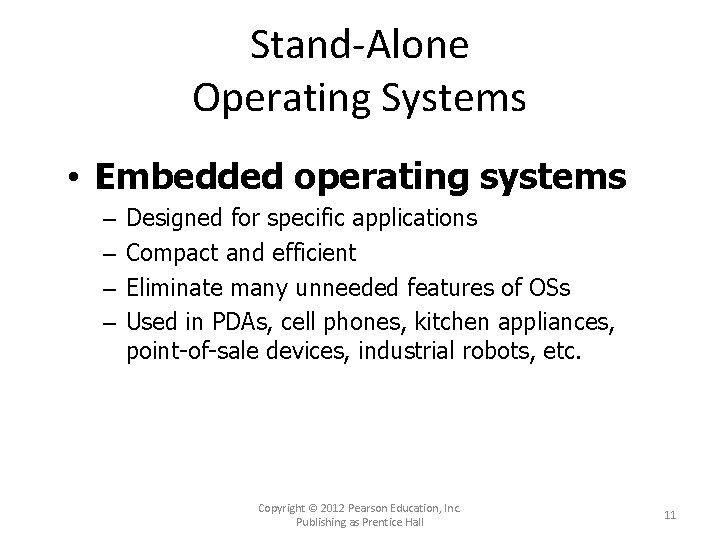

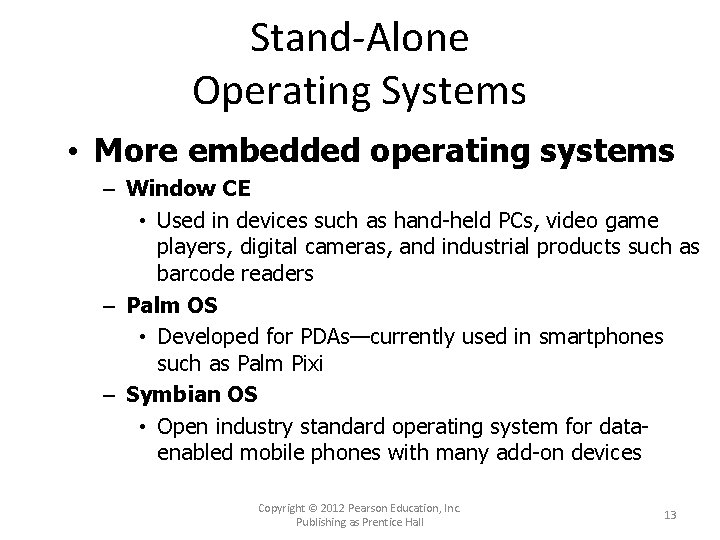



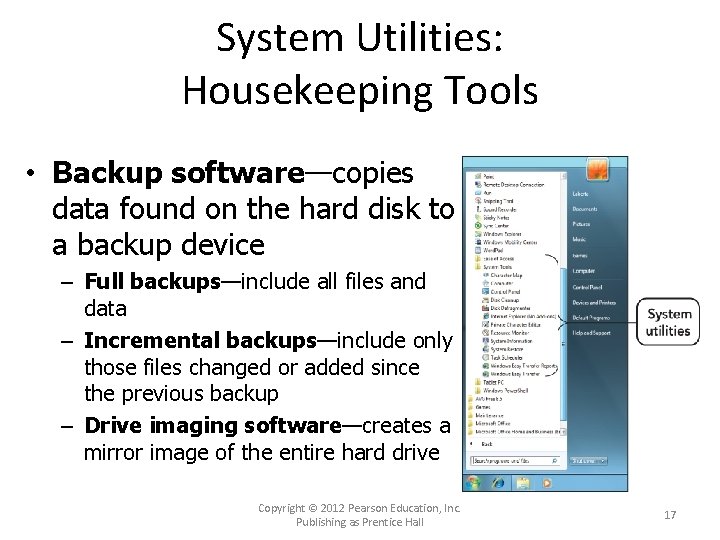
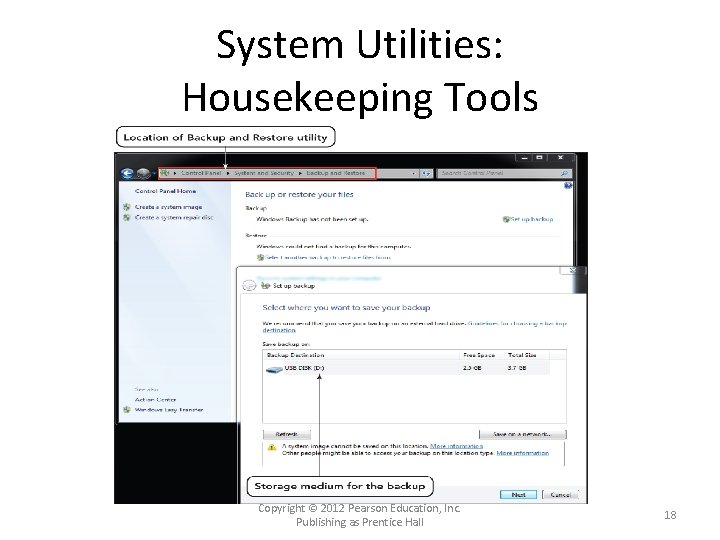
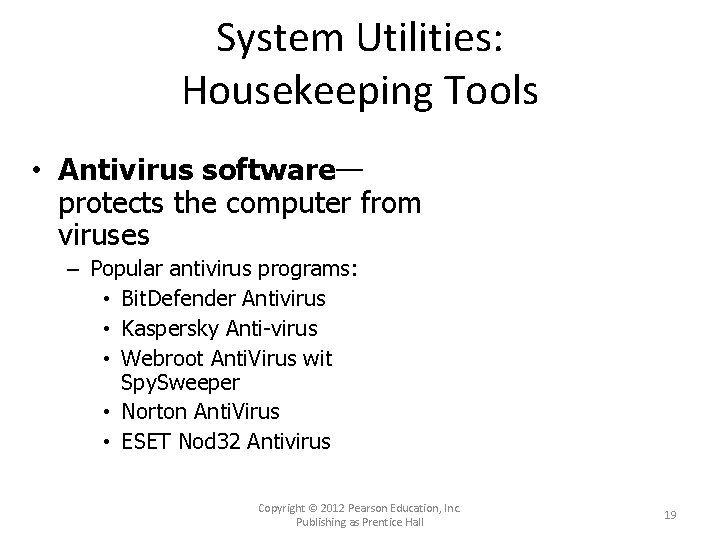
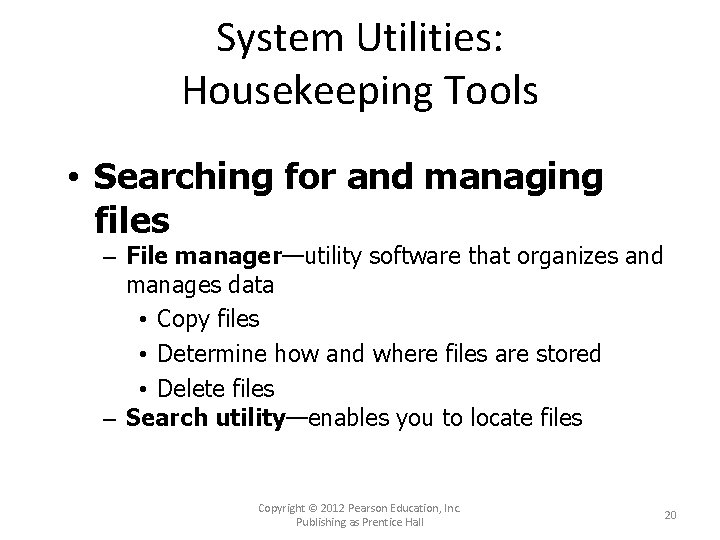
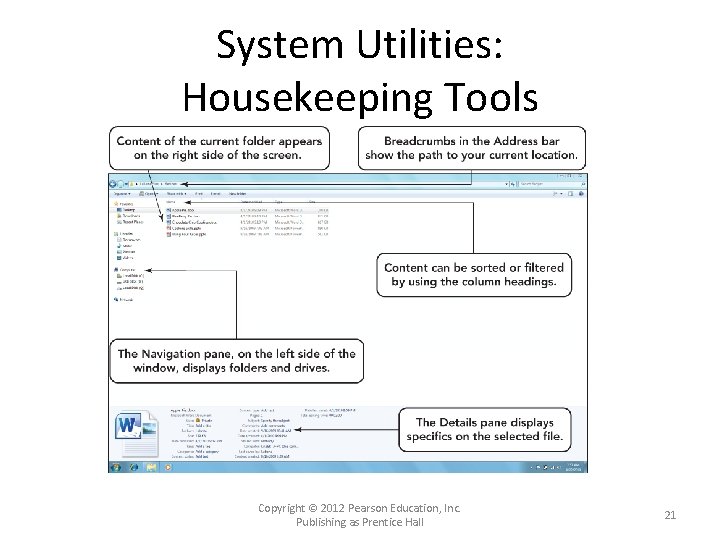

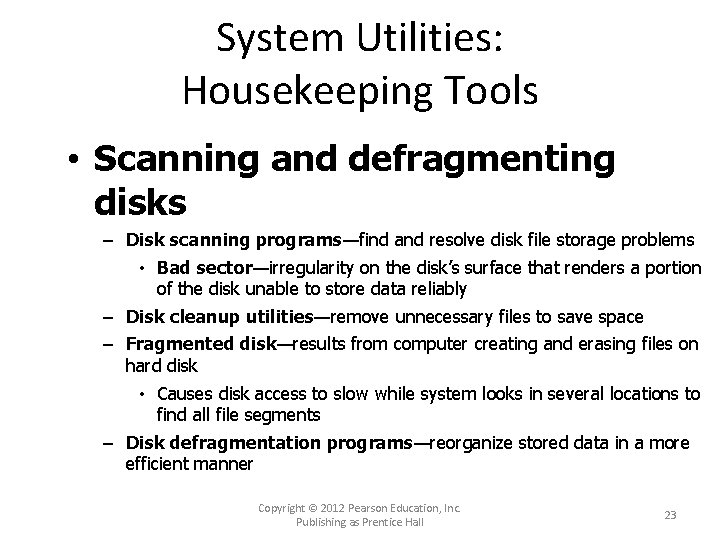
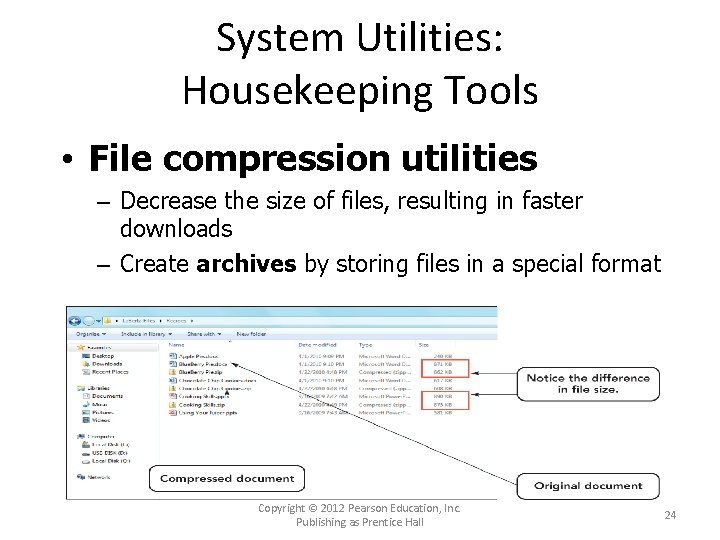
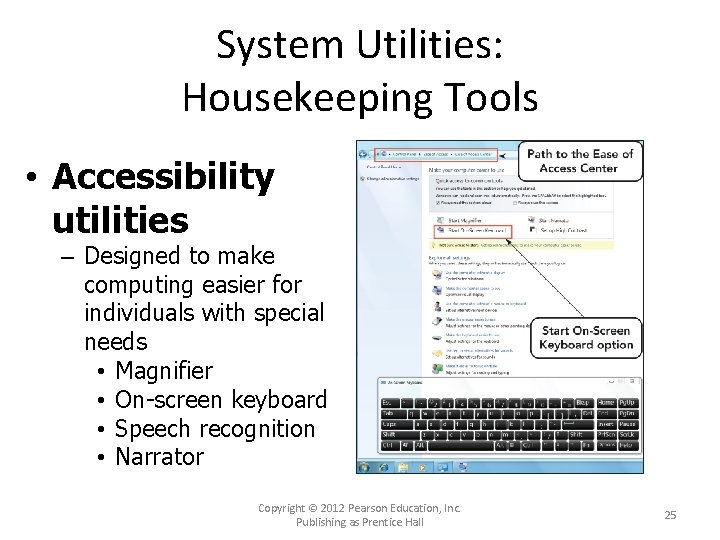
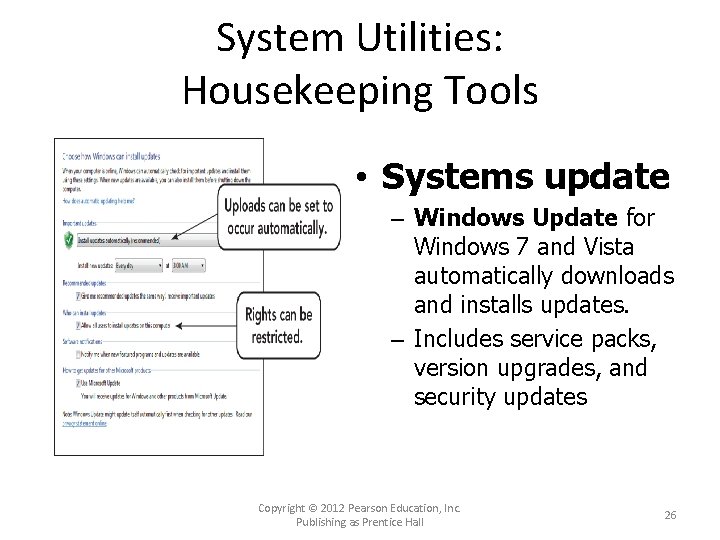
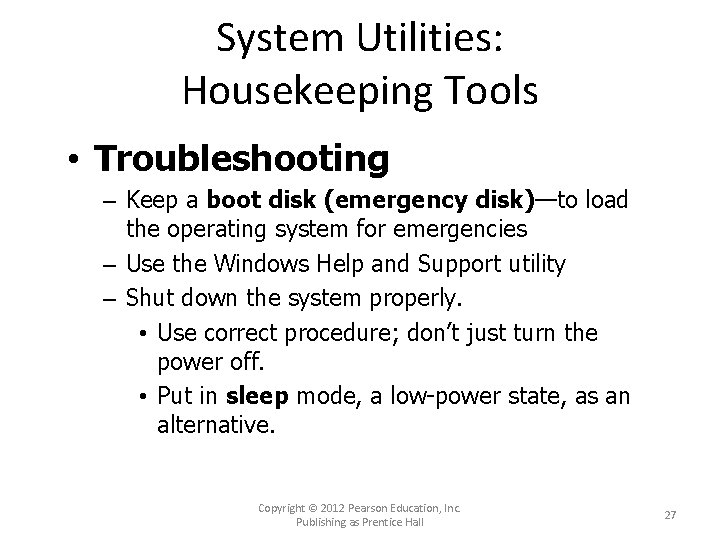
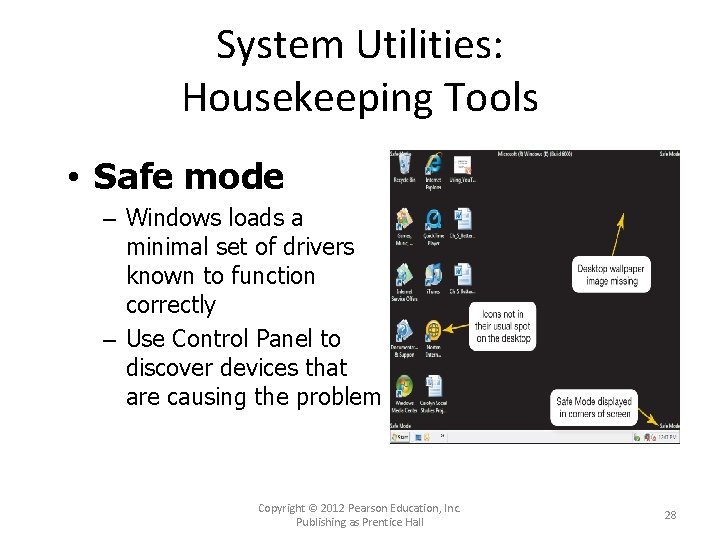

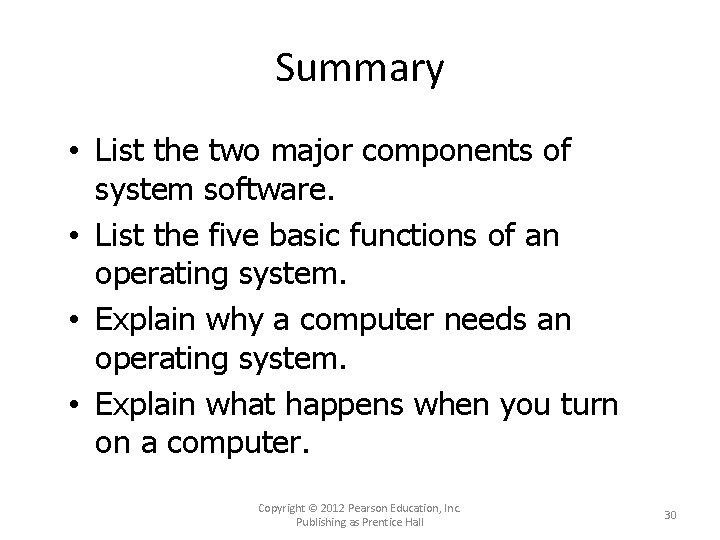

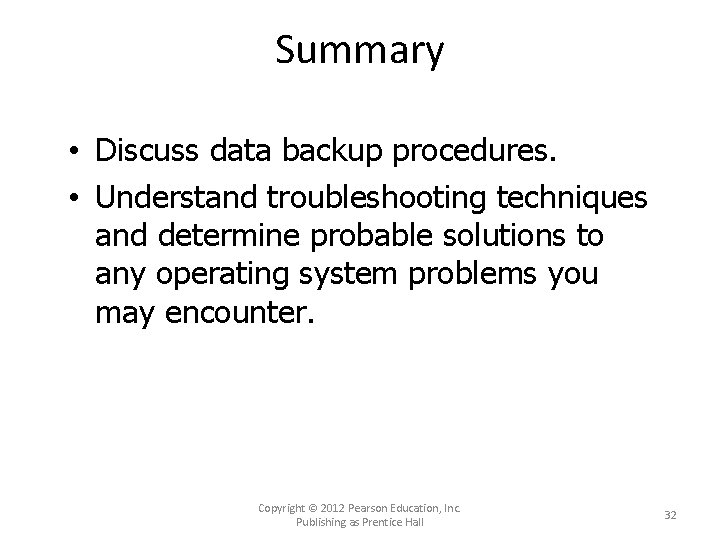
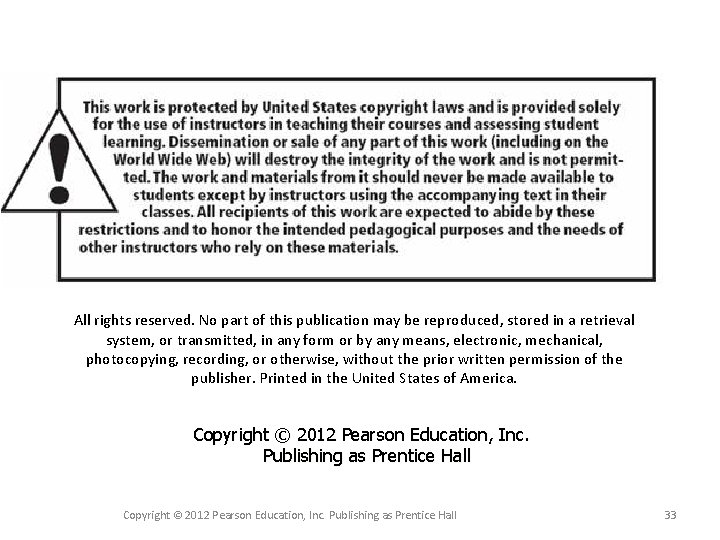
- Slides: 33
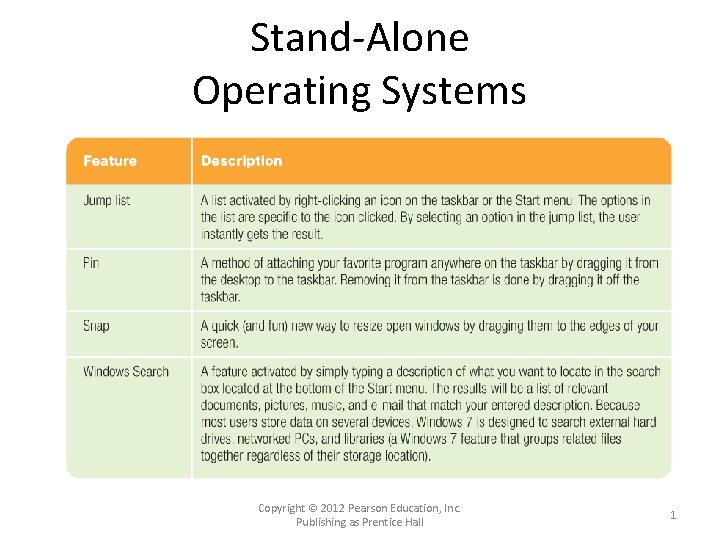
Stand-Alone Operating Systems Copyright © 2012 Pearson Education, Inc. Publishing as Prentice Hall 1
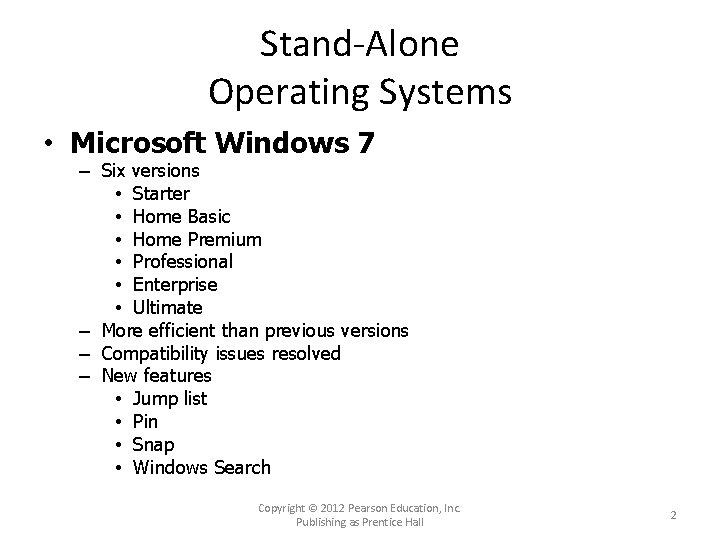
Stand-Alone Operating Systems • Microsoft Windows 7 – Six versions • Starter • Home Basic • Home Premium • Professional • Enterprise • Ultimate – More efficient than previous versions – Compatibility issues resolved – New features • Jump list • Pin • Snap • Windows Search Copyright © 2012 Pearson Education, Inc. Publishing as Prentice Hall 2

Stand-Alone Operating Systems • Microsoft Windows Vista – Five versions • Basic • Home Premium • Business • Ultimate • Enterprise – Replaced Windows XP – Supports tablet PCs and other mobile devices – New and improved features, such as: • Search • Networking tools • Integrated speech recognition • Gadgets—applications that appear as icons Copyright © 2012 Pearson Education, Inc. Publishing as Prentice Hall 3
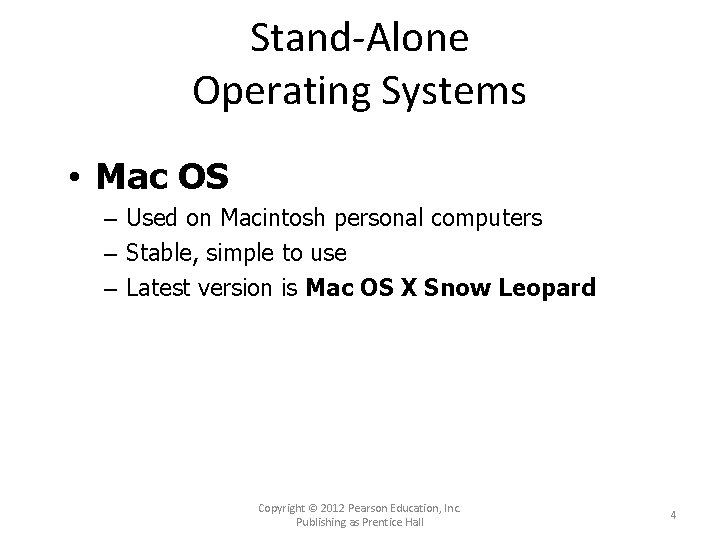
Stand-Alone Operating Systems • Mac OS – Used on Macintosh personal computers – Stable, simple to use – Latest version is Mac OS X Snow Leopard Copyright © 2012 Pearson Education, Inc. Publishing as Prentice Hall 4
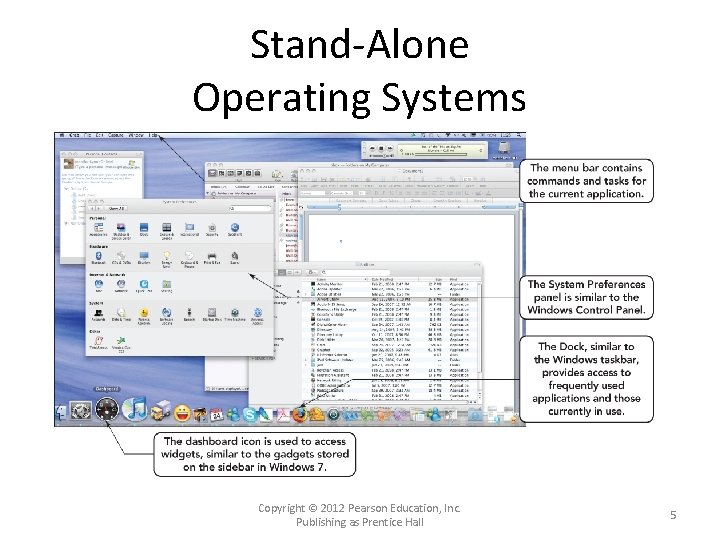
Stand-Alone Operating Systems Copyright © 2012 Pearson Education, Inc. Publishing as Prentice Hall 5
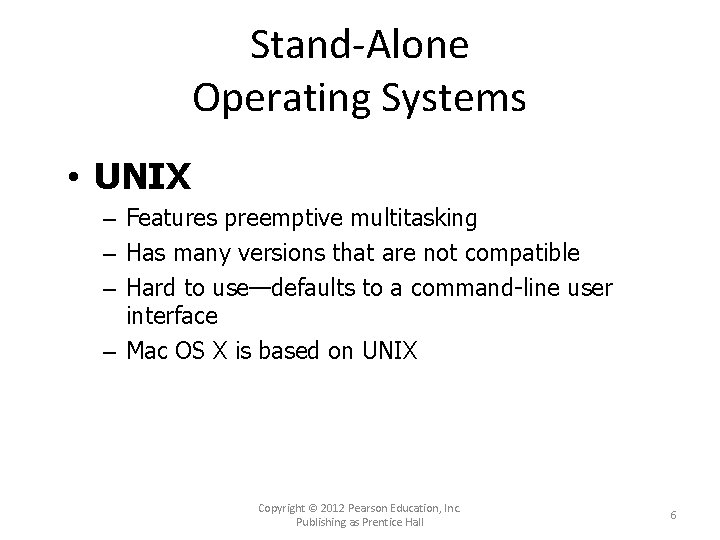
Stand-Alone Operating Systems • UNIX – Features preemptive multitasking – Has many versions that are not compatible – Hard to use—defaults to a command-line user interface – Mac OS X is based on UNIX Copyright © 2012 Pearson Education, Inc. Publishing as Prentice Hall 6
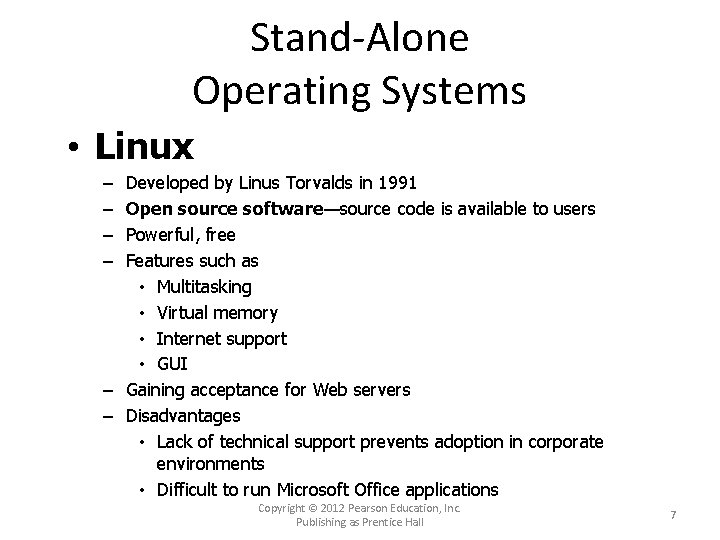
Stand-Alone Operating Systems • Linux Developed by Linus Torvalds in 1991 Open source software—source code is available to users Powerful, free Features such as • Multitasking • Virtual memory • Internet support • GUI – Gaining acceptance for Web servers – Disadvantages • Lack of technical support prevents adoption in corporate environments • Difficult to run Microsoft Office applications – – Copyright © 2012 Pearson Education, Inc. Publishing as Prentice Hall 7
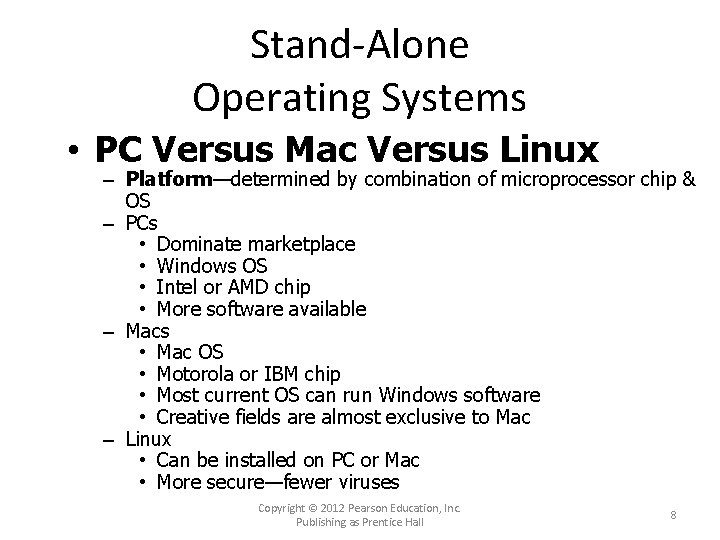
Stand-Alone Operating Systems • PC Versus Mac Versus Linux – Platform—determined by combination of microprocessor chip & OS – PCs • Dominate marketplace • Windows OS • Intel or AMD chip • More software available – Macs • Mac OS • Motorola or IBM chip • Most current OS can run Windows software • Creative fields are almost exclusive to Mac – Linux • Can be installed on PC or Mac • More secure—fewer viruses Copyright © 2012 Pearson Education, Inc. Publishing as Prentice Hall 8
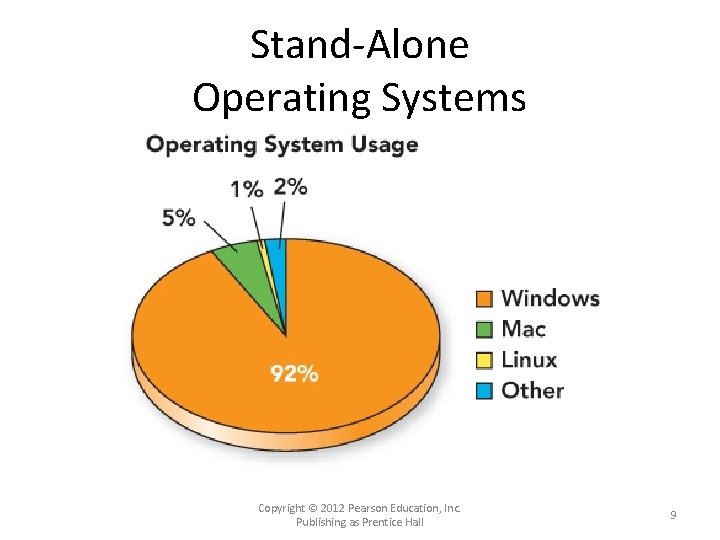
Stand-Alone Operating Systems Copyright © 2012 Pearson Education, Inc. Publishing as Prentice Hall 9
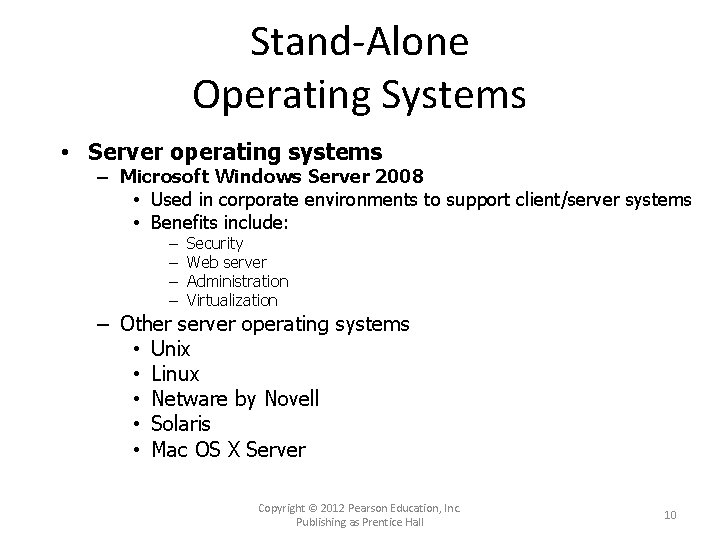
Stand-Alone Operating Systems • Server operating systems – Microsoft Windows Server 2008 • Used in corporate environments to support client/server systems • Benefits include: – – Security Web server Administration Virtualization – Other server operating systems • Unix • Linux • Netware by Novell • Solaris • Mac OS X Server Copyright © 2012 Pearson Education, Inc. Publishing as Prentice Hall 10
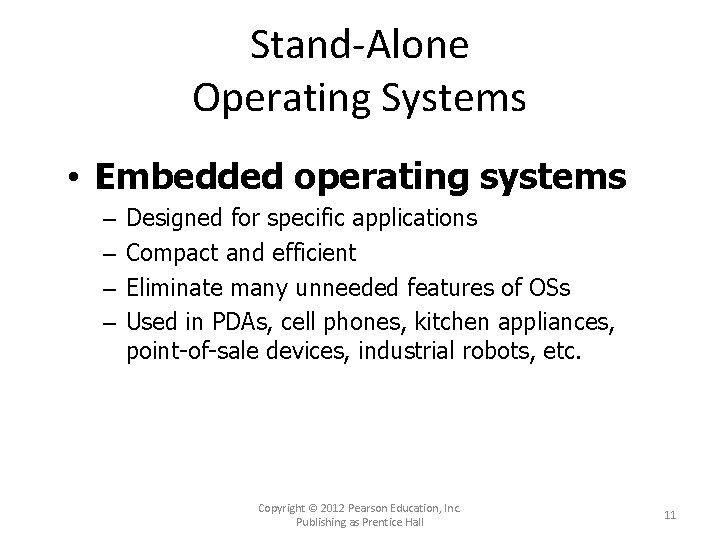
Stand-Alone Operating Systems • Embedded operating systems – – Designed for specific applications Compact and efficient Eliminate many unneeded features of OSs Used in PDAs, cell phones, kitchen appliances, point-of-sale devices, industrial robots, etc. Copyright © 2012 Pearson Education, Inc. Publishing as Prentice Hall 11

Stand-Alone Operating Systems • Microsoft Windows Mobile – Designed for smartphones and PDAs – Includes simplified versions of Windows programs – Supports handwriting recognition and voice recording – Supports synchronizing with corresponding programs on desktop computers Copyright © 2012 Pearson Education, Inc. Publishing as Prentice Hall 12
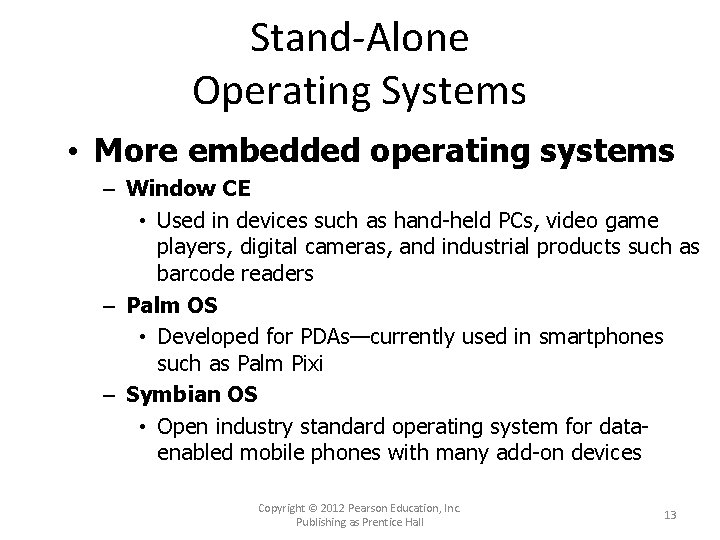
Stand-Alone Operating Systems • More embedded operating systems – Window CE • Used in devices such as hand-held PCs, video game players, digital cameras, and industrial products such as barcode readers – Palm OS • Developed for PDAs—currently used in smartphones such as Palm Pixi – Symbian OS • Open industry standard operating system for dataenabled mobile phones with many add-on devices Copyright © 2012 Pearson Education, Inc. Publishing as Prentice Hall 13

Stand-Alone Operating Systems Copyright © 2012 Pearson Education, Inc. Publishing as Prentice Hall 14

Stand-Alone Operating Systems • More embedded operating systems – Android • Supports CDMA (Code Division Multiple Access) and more screen resolutions – i. Phone OS • Features – Genius Mixes – Genius Recommendations – Saving video from mail and MMS into Camera Roll – Save a New Clip option Copyright © 2012 Pearson Education, Inc. Publishing as Prentice Hall 15

System Utilities: Housekeeping Tools • System utilities (utility programs) – Software programs—essential to effective management of the computer system – Perform tasks such as: • Backing up files • Providing antivirus protection • Searching for and managing files • Compressing files • Providing accessibility utilities to individuals with special needs Copyright © 2012 Pearson Education, Inc. Publishing as Prentice Hall 16
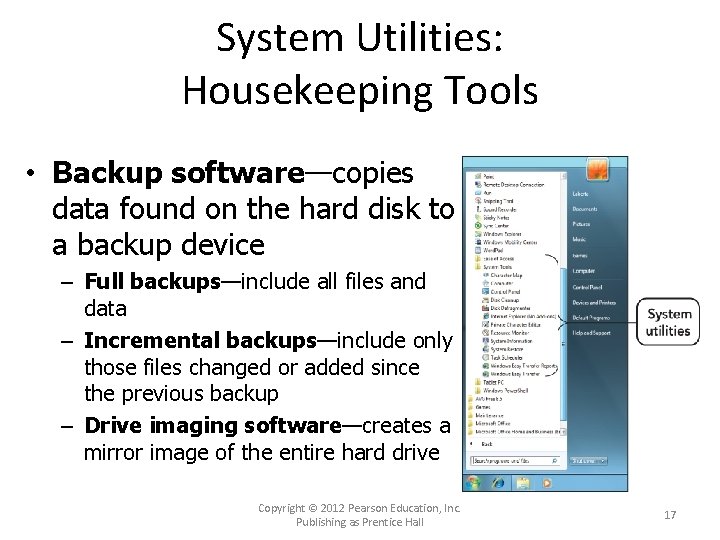
System Utilities: Housekeeping Tools • Backup software—copies data found on the hard disk to a backup device – Full backups—include all files and data – Incremental backups—include only those files changed or added since the previous backup – Drive imaging software—creates a mirror image of the entire hard drive Copyright © 2012 Pearson Education, Inc. Publishing as Prentice Hall 17
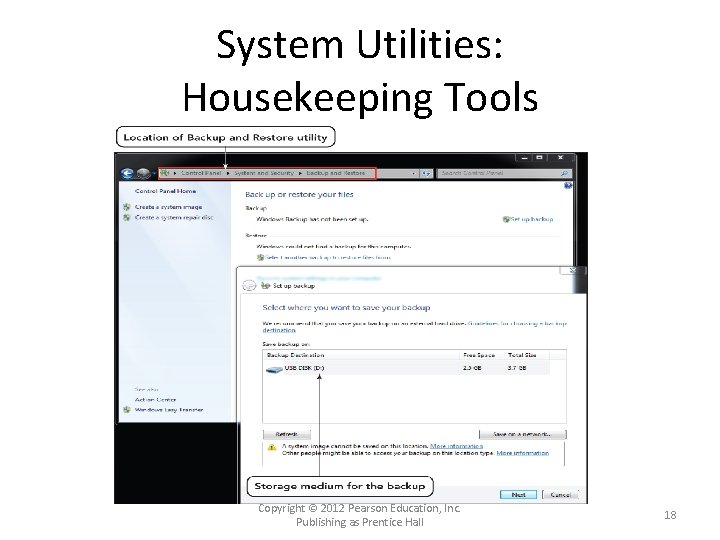
System Utilities: Housekeeping Tools Copyright © 2012 Pearson Education, Inc. Publishing as Prentice Hall 18
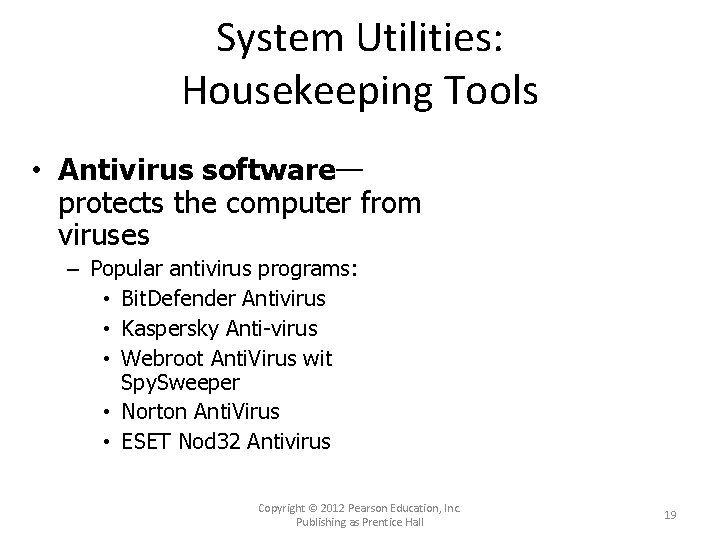
System Utilities: Housekeeping Tools • Antivirus software— protects the computer from viruses – Popular antivirus programs: • Bit. Defender Antivirus • Kaspersky Anti-virus • Webroot Anti. Virus wit Spy. Sweeper • Norton Anti. Virus • ESET Nod 32 Antivirus Copyright © 2012 Pearson Education, Inc. Publishing as Prentice Hall 19
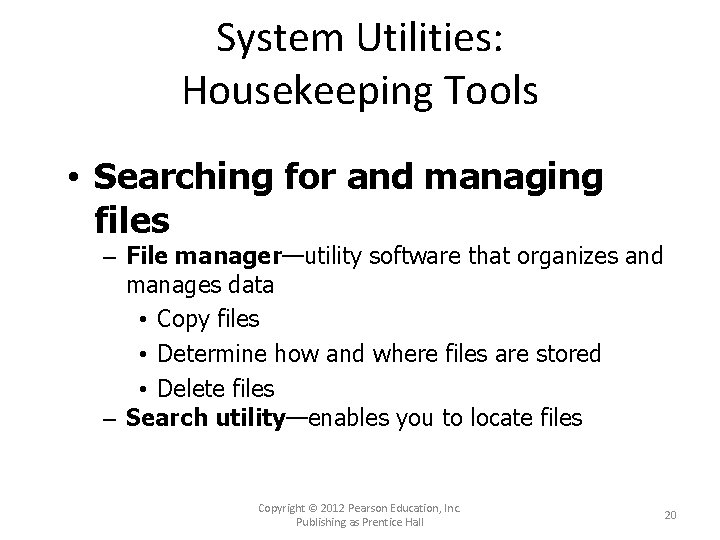
System Utilities: Housekeeping Tools • Searching for and managing files – File manager—utility software that organizes and manages data • Copy files • Determine how and where files are stored • Delete files – Search utility—enables you to locate files Copyright © 2012 Pearson Education, Inc. Publishing as Prentice Hall 20
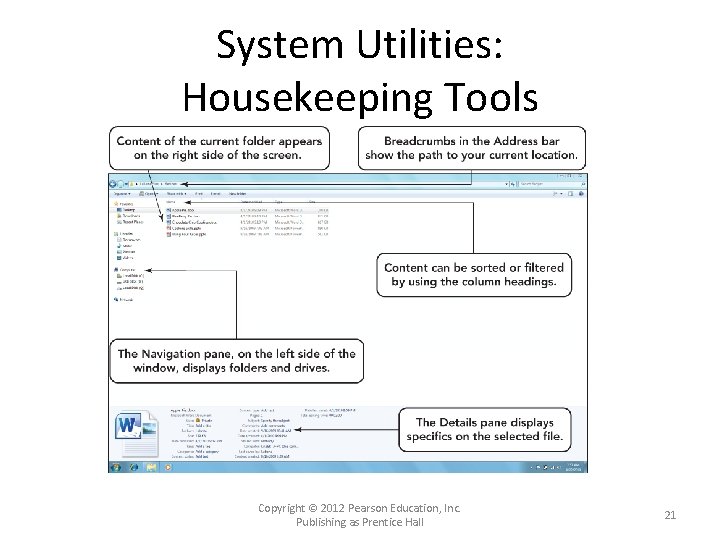
System Utilities: Housekeeping Tools Copyright © 2012 Pearson Education, Inc. Publishing as Prentice Hall 21

System Utilities: Housekeeping Tools Copyright © 2012 Pearson Education, Inc. Publishing as Prentice Hall 22
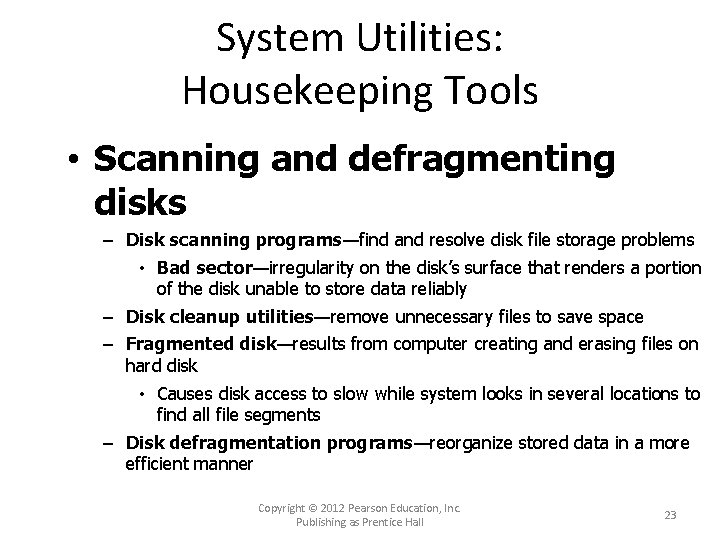
System Utilities: Housekeeping Tools • Scanning and defragmenting disks – Disk scanning programs—find and resolve disk file storage problems • Bad sector—irregularity on the disk’s surface that renders a portion of the disk unable to store data reliably – Disk cleanup utilities—remove unnecessary files to save space – Fragmented disk—results from computer creating and erasing files on hard disk • Causes disk access to slow while system looks in several locations to find all file segments – Disk defragmentation programs—reorganize stored data in a more efficient manner Copyright © 2012 Pearson Education, Inc. Publishing as Prentice Hall 23
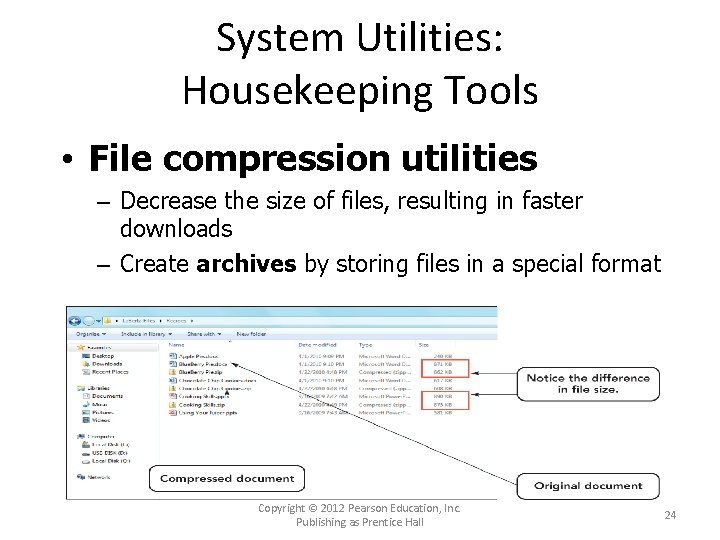
System Utilities: Housekeeping Tools • File compression utilities – Decrease the size of files, resulting in faster downloads – Create archives by storing files in a special format Copyright © 2012 Pearson Education, Inc. Publishing as Prentice Hall 24
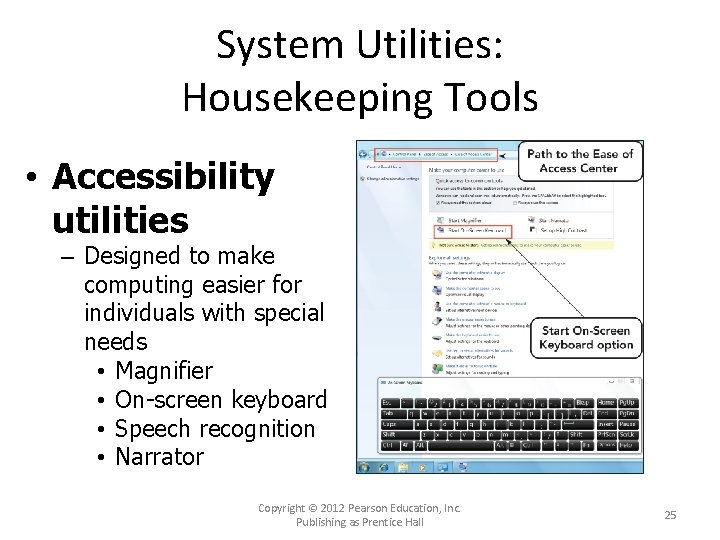
System Utilities: Housekeeping Tools • Accessibility utilities – Designed to make computing easier for individuals with special needs • Magnifier • On-screen keyboard • Speech recognition • Narrator Copyright © 2012 Pearson Education, Inc. Publishing as Prentice Hall 25
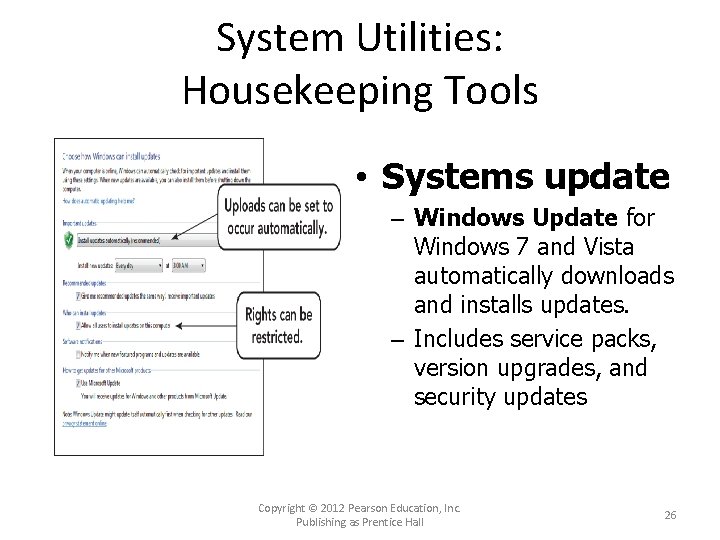
System Utilities: Housekeeping Tools • Systems update – Windows Update for Windows 7 and Vista automatically downloads and installs updates. – Includes service packs, version upgrades, and security updates Copyright © 2012 Pearson Education, Inc. Publishing as Prentice Hall 26
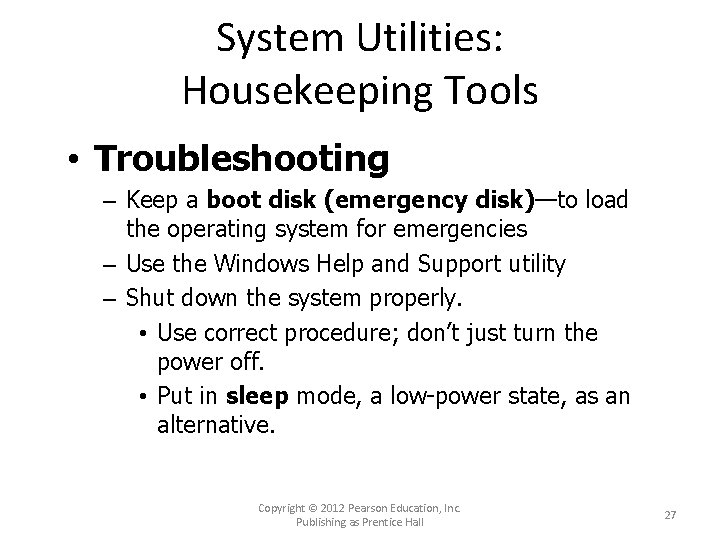
System Utilities: Housekeeping Tools • Troubleshooting – Keep a boot disk (emergency disk)—to load the operating system for emergencies – Use the Windows Help and Support utility – Shut down the system properly. • Use correct procedure; don’t just turn the power off. • Put in sleep mode, a low-power state, as an alternative. Copyright © 2012 Pearson Education, Inc. Publishing as Prentice Hall 27
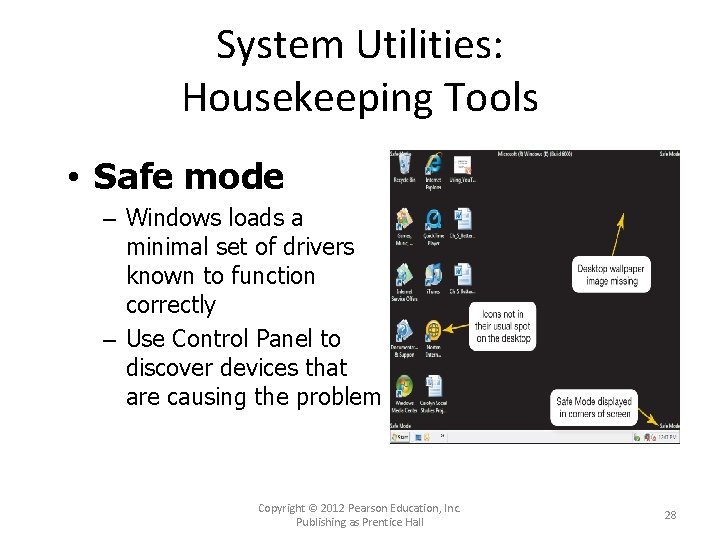
System Utilities: Housekeeping Tools • Safe mode – Windows loads a minimal set of drivers known to function correctly – Use Control Panel to discover devices that are causing the problem Copyright © 2012 Pearson Education, Inc. Publishing as Prentice Hall 28

System Utilities: Housekeeping Tools • Reliability and Performance Monitor – Helps determine when system’s performance began to degrade – Gives details about events that may have caused the problem • Help and Support – Available from Start menu – Includes several ways to manage and maintain the computer Copyright © 2012 Pearson Education, Inc. Publishing as Prentice Hall 29
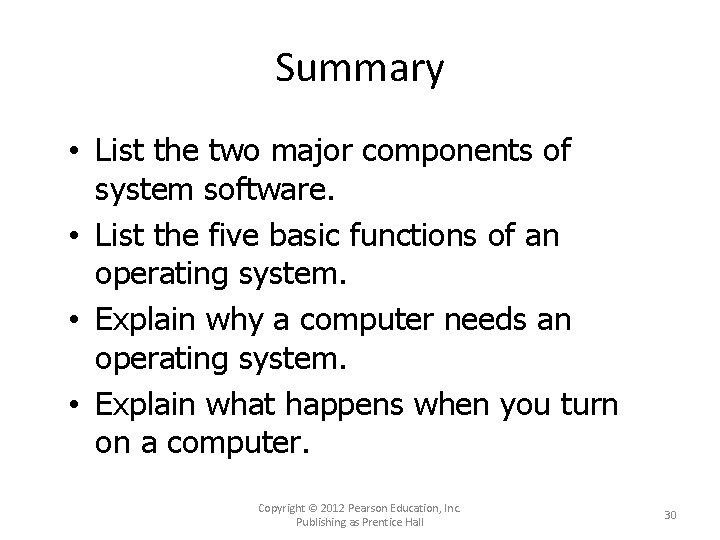
Summary • List the two major components of system software. • List the five basic functions of an operating system. • Explain why a computer needs an operating system. • Explain what happens when you turn on a computer. Copyright © 2012 Pearson Education, Inc. Publishing as Prentice Hall 30

Summary • List the three major types of user interfaces. • List the three categories of operating systems. • Discuss the strengths and weaknesses of the most popular operating systems. • List the system utilities that are considered essential. Copyright © 2012 Pearson Education, Inc. Publishing as Prentice Hall 31
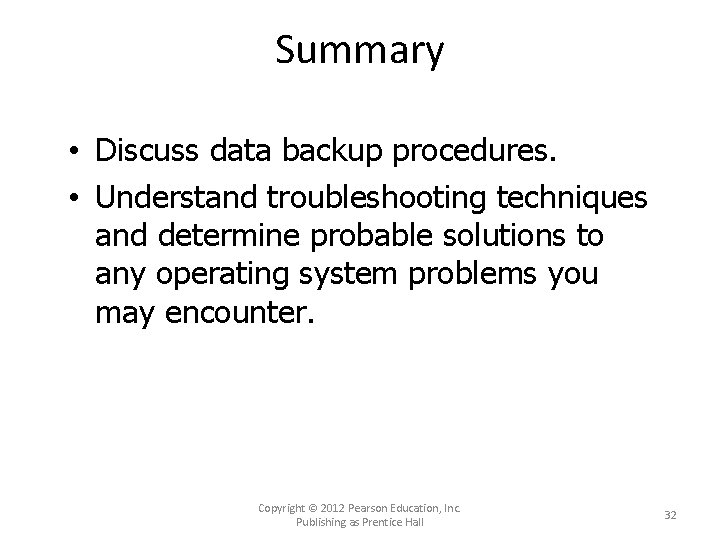
Summary • Discuss data backup procedures. • Understand troubleshooting techniques and determine probable solutions to any operating system problems you may encounter. Copyright © 2012 Pearson Education, Inc. Publishing as Prentice Hall 32
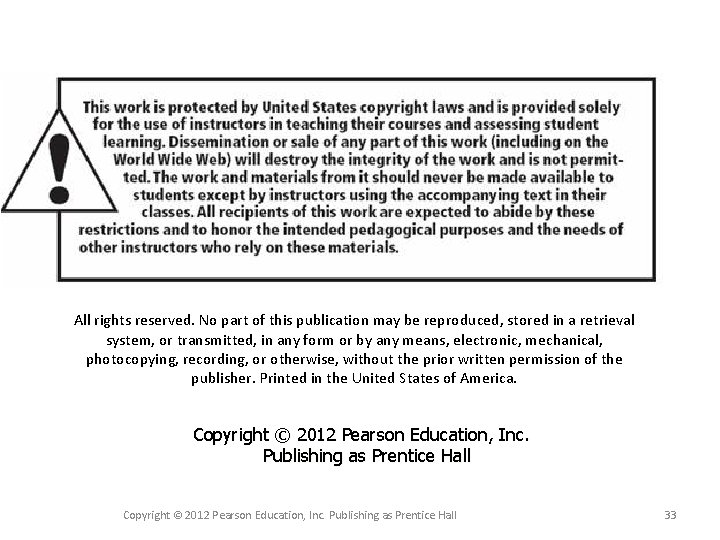
All rights reserved. No part of this publication may be reproduced, stored in a retrieval system, or transmitted, in any form or by any means, electronic, mechanical, photocopying, recording, or otherwise, without the prior written permission of the publisher. Printed in the United States of America. Copyright © 2012 Pearson Education, Inc. Publishing as Prentice Hall Copyright © 2012 Pearson Education, Inc. Publishing as Prentice Hall 33
 Pearson education inc. publishing as prentice hall
Pearson education inc. publishing as prentice hall 2012 pearson education inc
2012 pearson education inc Pearson education inc. 2012
Pearson education inc. 2012 2012 pearson education inc
2012 pearson education inc Cephalic cranial
Cephalic cranial 2012 pearson education inc
2012 pearson education inc Pearson education inc. 2012
Pearson education inc. 2012 2012 pearson education inc anatomy and physiology
2012 pearson education inc anatomy and physiology Pearson mbo
Pearson mbo 2012 pearson education inc
2012 pearson education inc 2012 pearson education inc
2012 pearson education inc 2012 pearson education inc
2012 pearson education inc Pearson education inc. 2012
Pearson education inc. 2012 2012 pearson education inc
2012 pearson education inc 2012 pearson education inc
2012 pearson education inc Pearson education 2012
Pearson education 2012 2012 pearson education inc
2012 pearson education inc 2012 pearson education inc
2012 pearson education inc Pearson education limited 2017
Pearson education limited 2017 Copyright pearson education inc
Copyright pearson education inc Copyright 2010 pearson education inc
Copyright 2010 pearson education inc Copyright 2009 pearson education inc
Copyright 2009 pearson education inc 2018 pearson education inc
2018 pearson education inc Copyright 2014 pearson education inc
Copyright 2014 pearson education inc Copyright 2010 pearson education inc
Copyright 2010 pearson education inc Copyright 2010 pearson education inc
Copyright 2010 pearson education inc Copyright by pearson education inc. answers
Copyright by pearson education inc. answers Copyright 2003 pearson education inc
Copyright 2003 pearson education inc Copyright 2009 pearson education inc
Copyright 2009 pearson education inc 2015 pearson education inc
2015 pearson education inc Copyright 2010 pearson education inc
Copyright 2010 pearson education inc Copyright 2010 pearson education inc
Copyright 2010 pearson education inc Copyright 2010 pearson education inc
Copyright 2010 pearson education inc 2010 pearson education inc
2010 pearson education inc