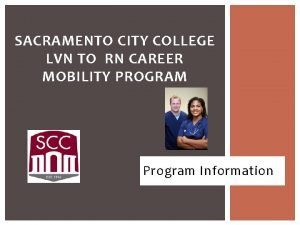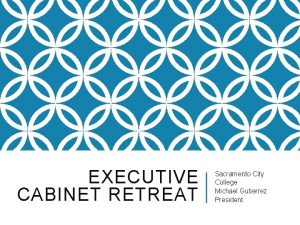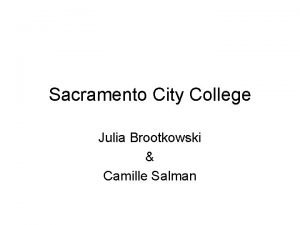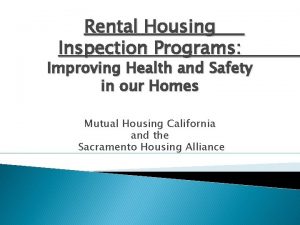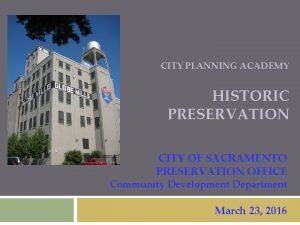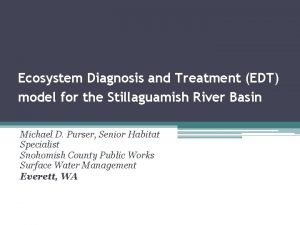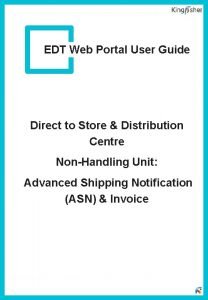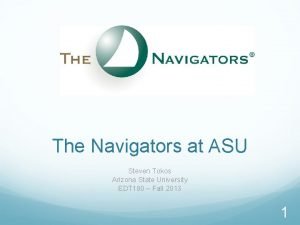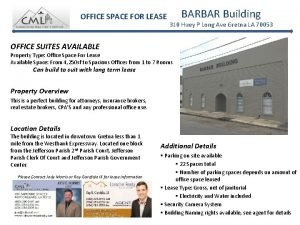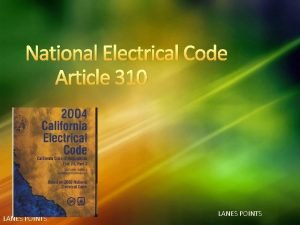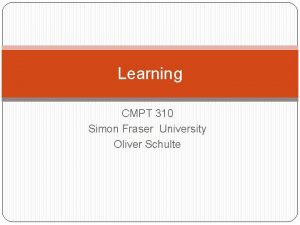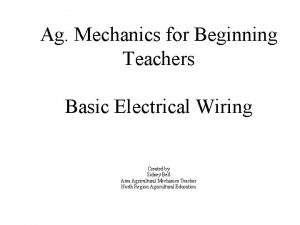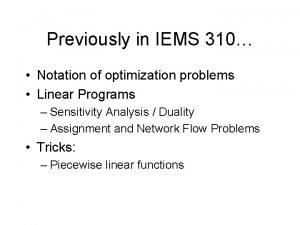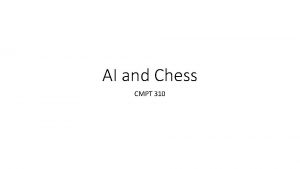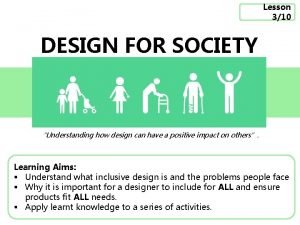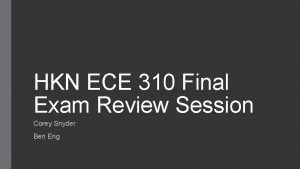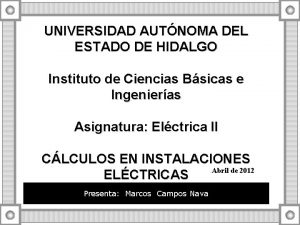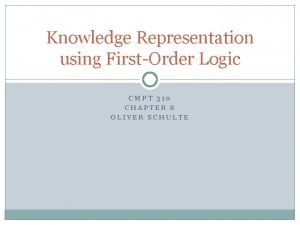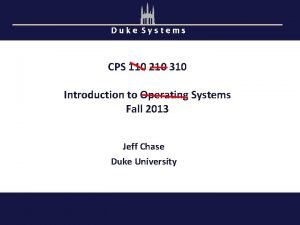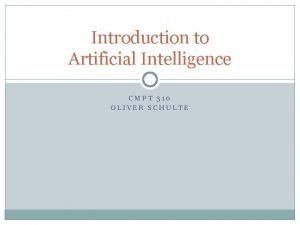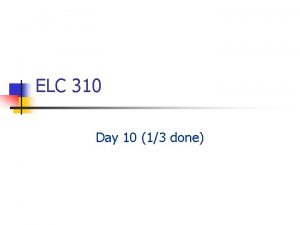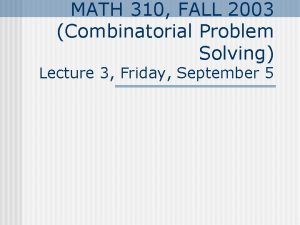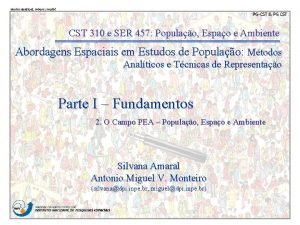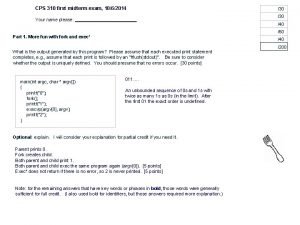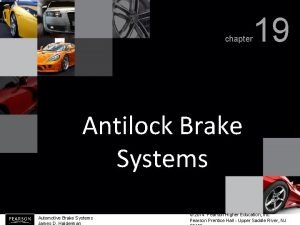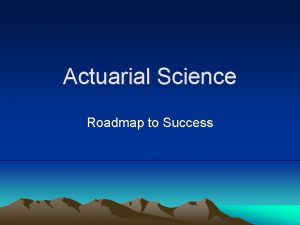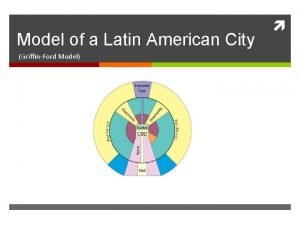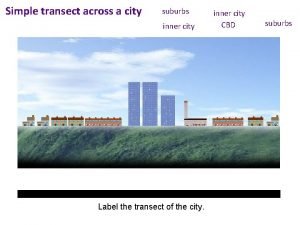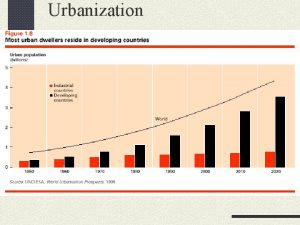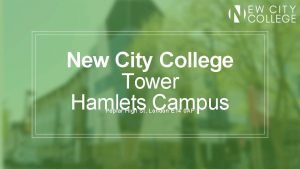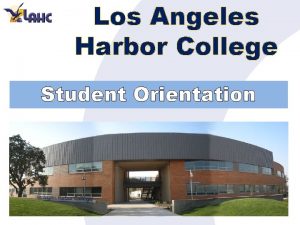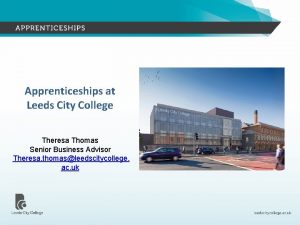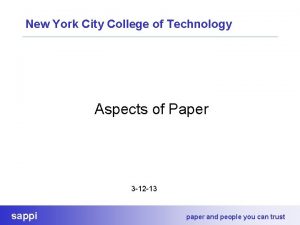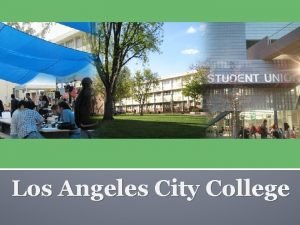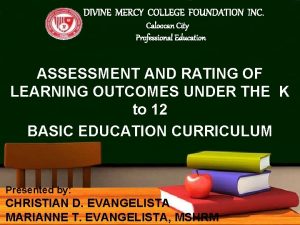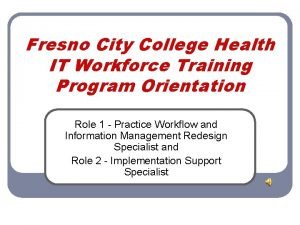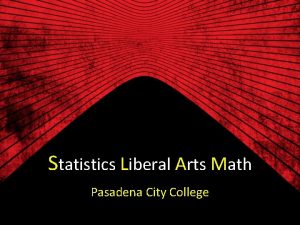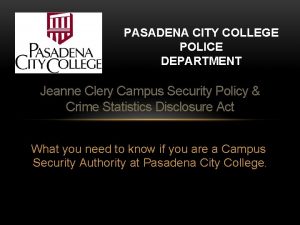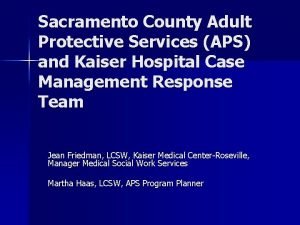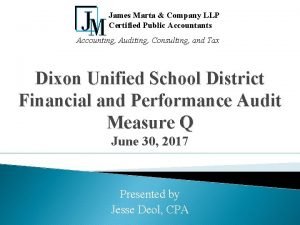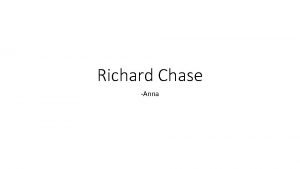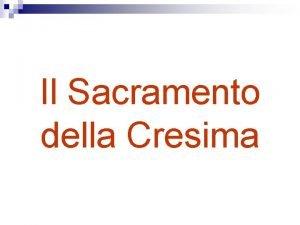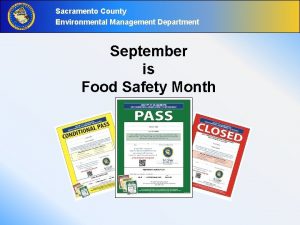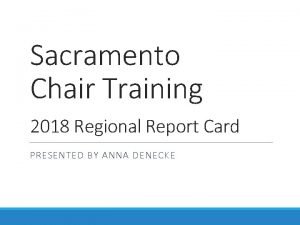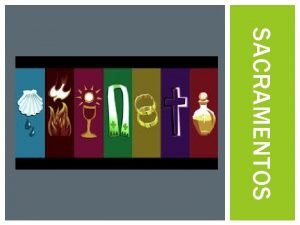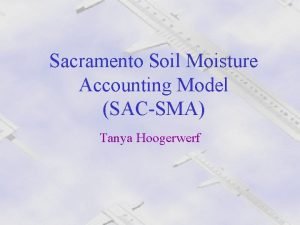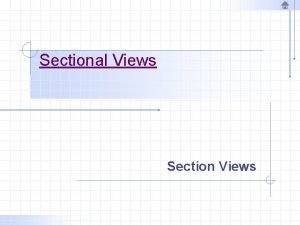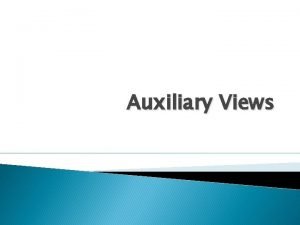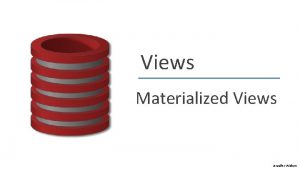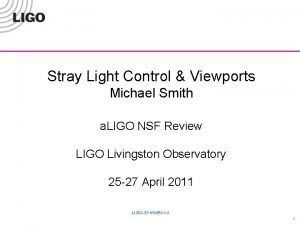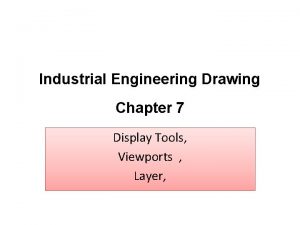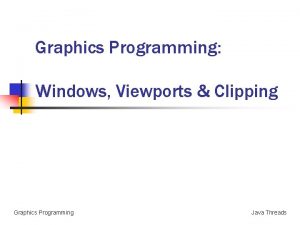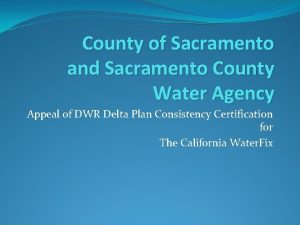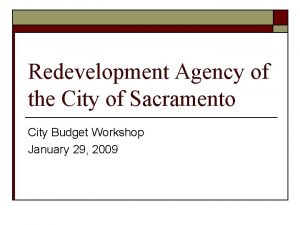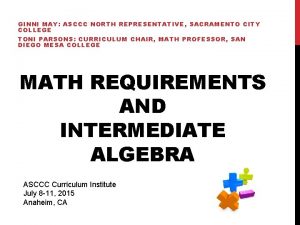Views and Viewports Sacramento City College EDT 310
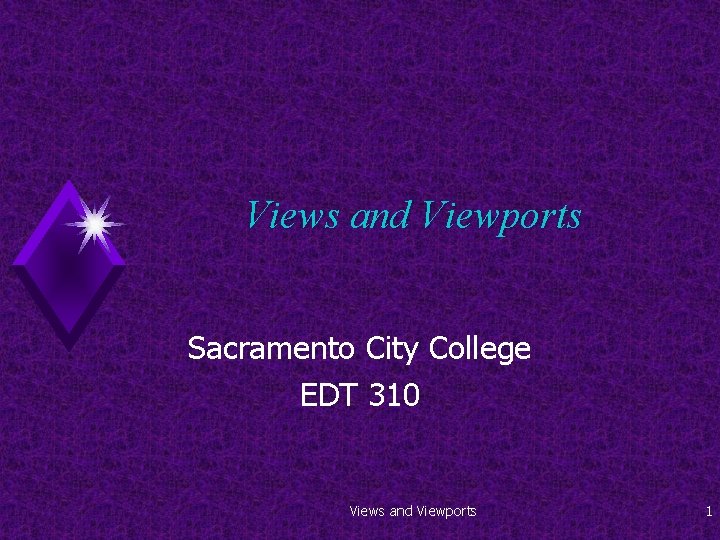
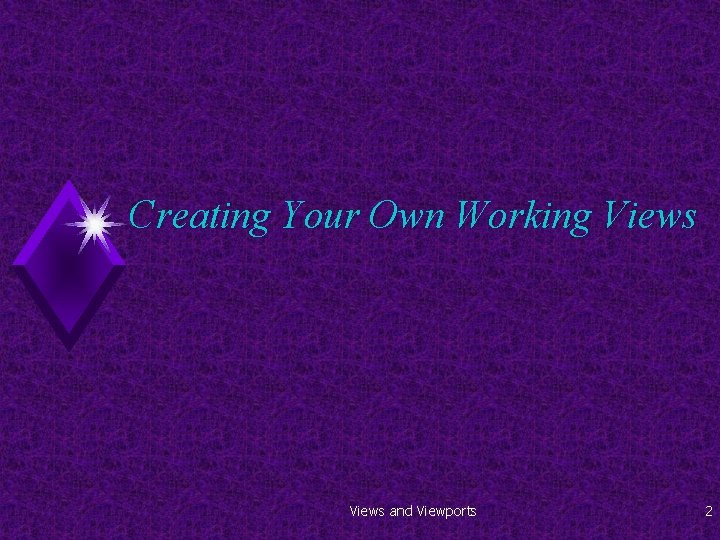
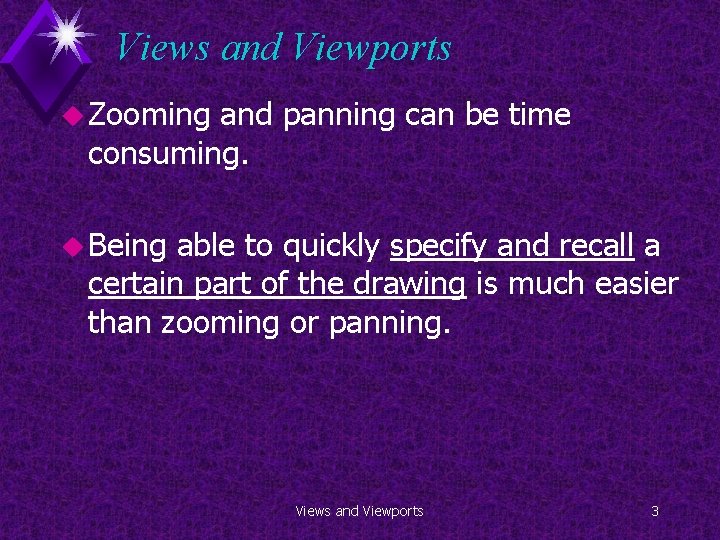
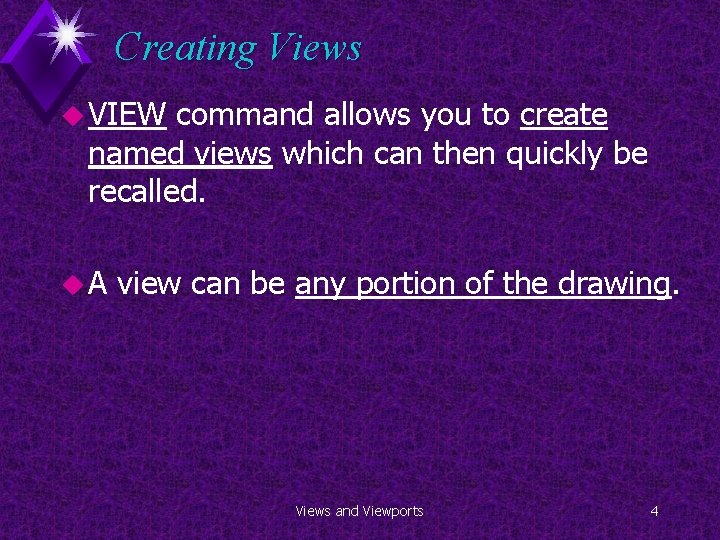
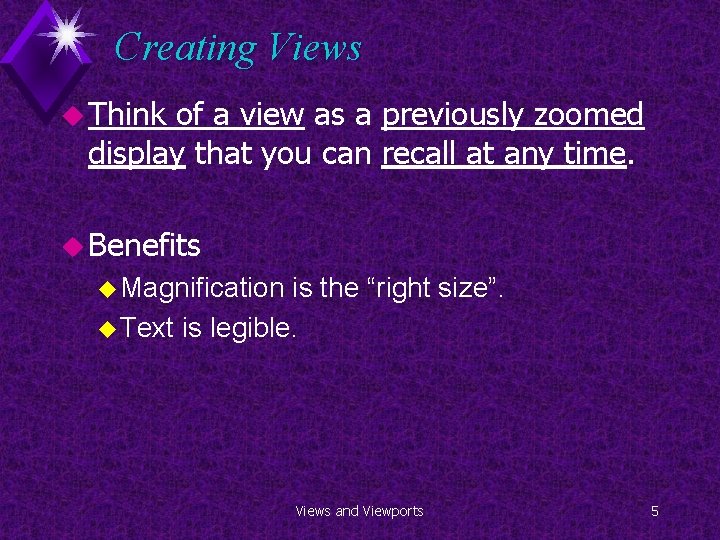
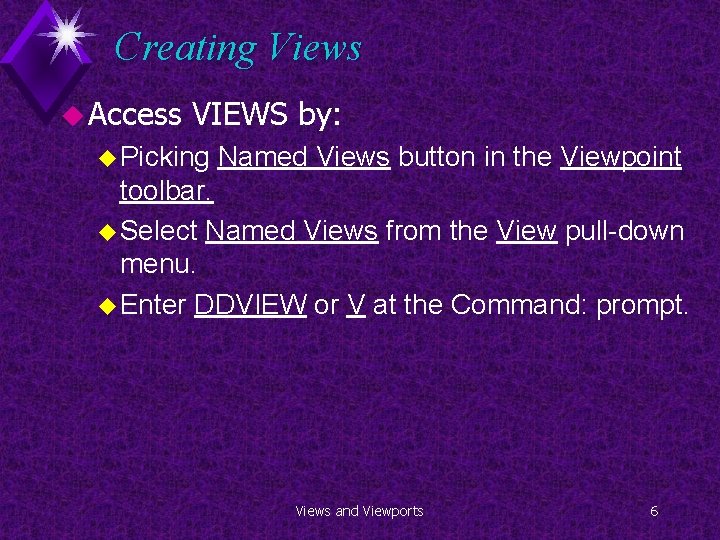
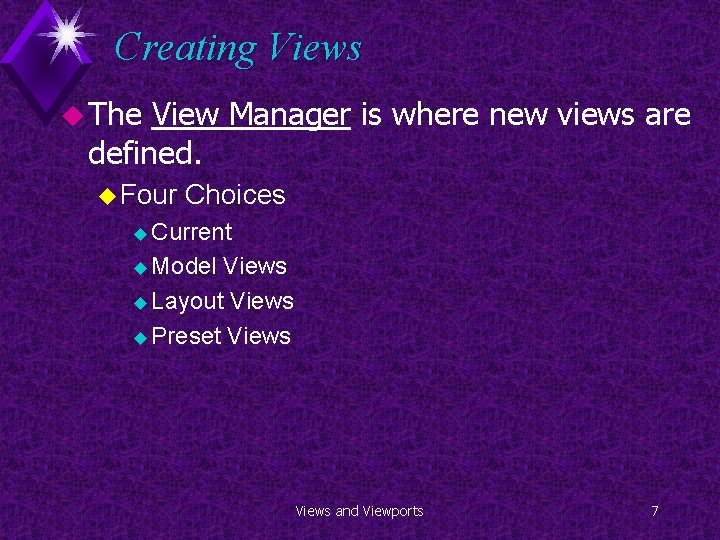

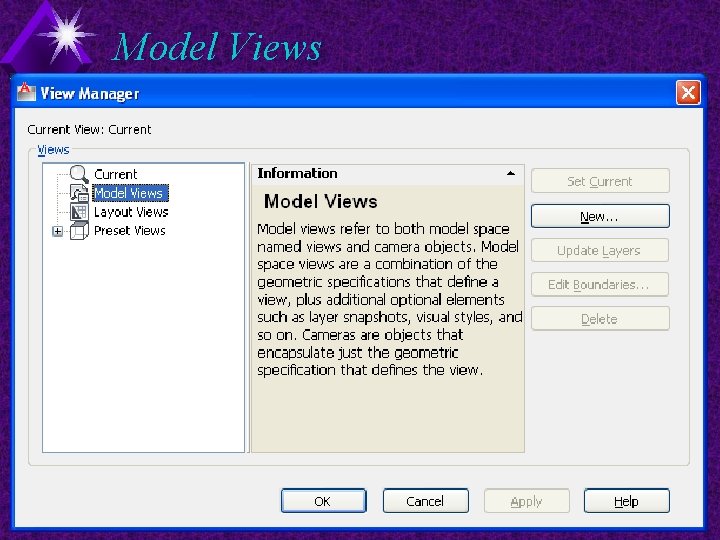
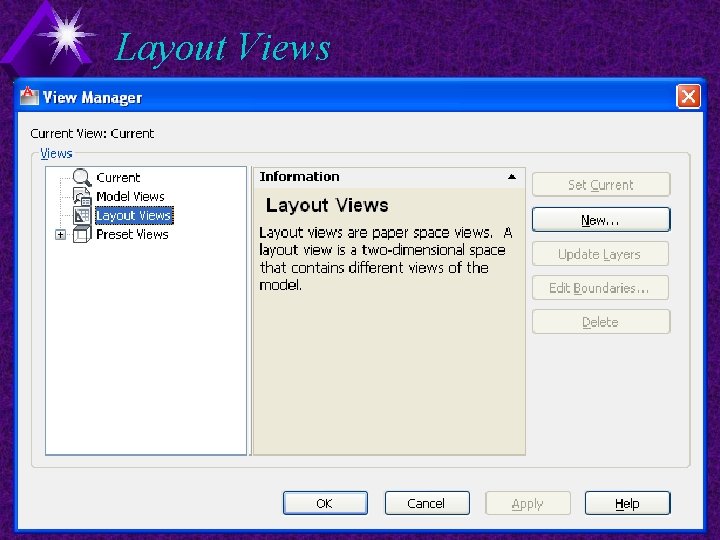
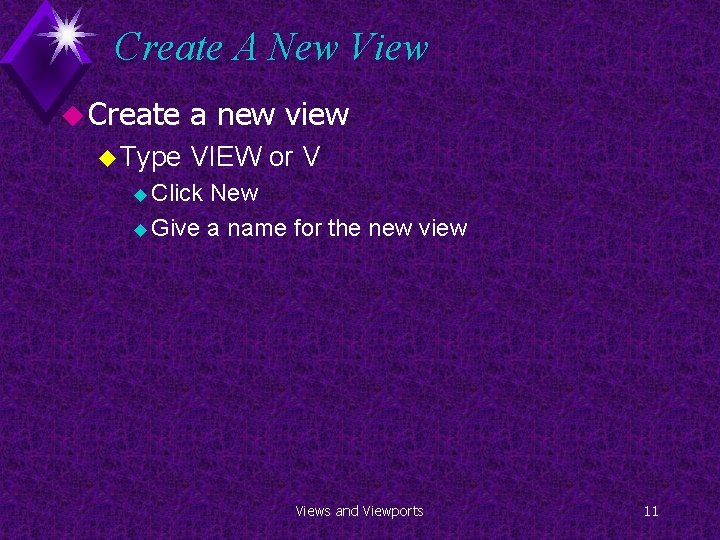
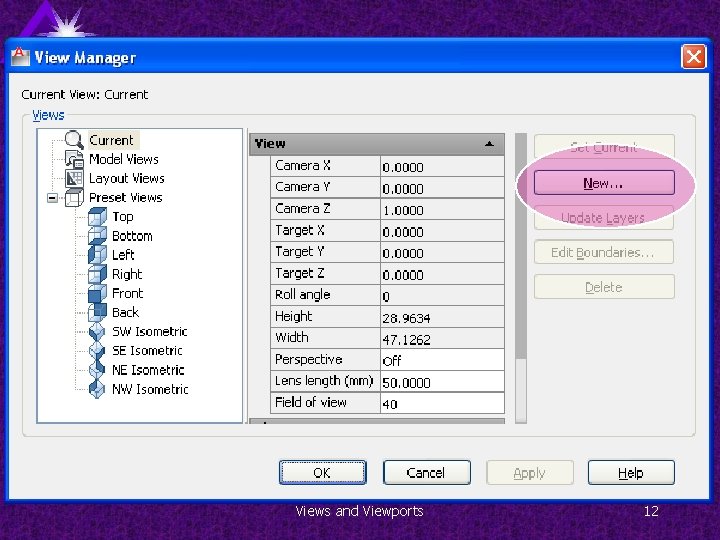

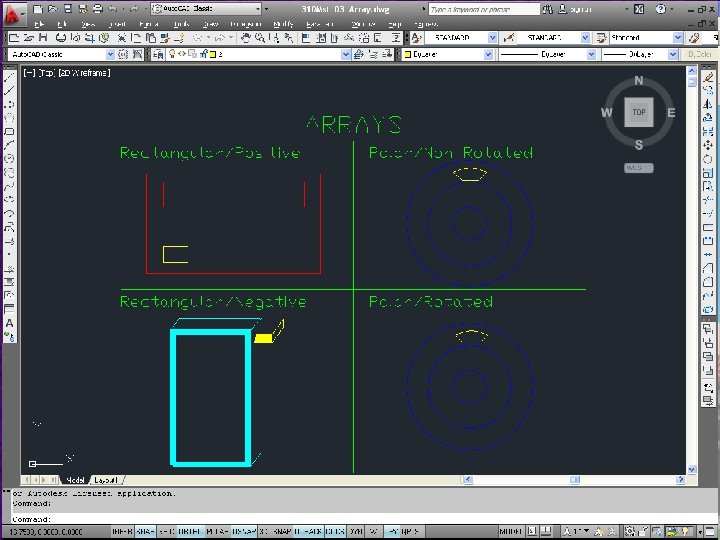
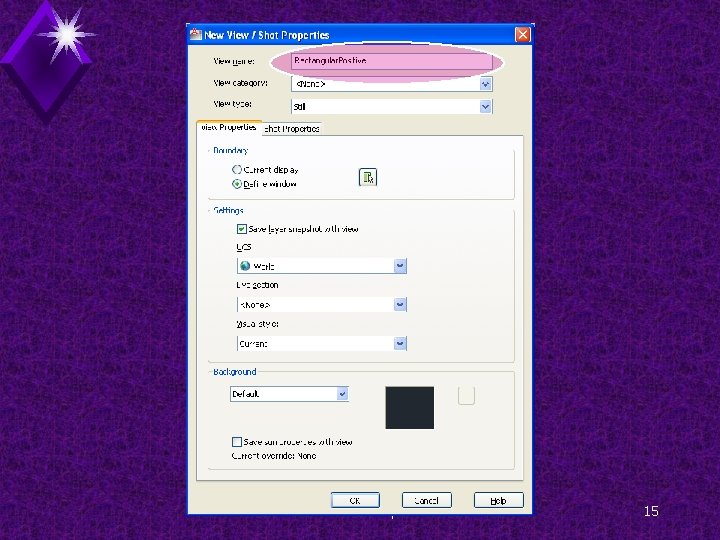
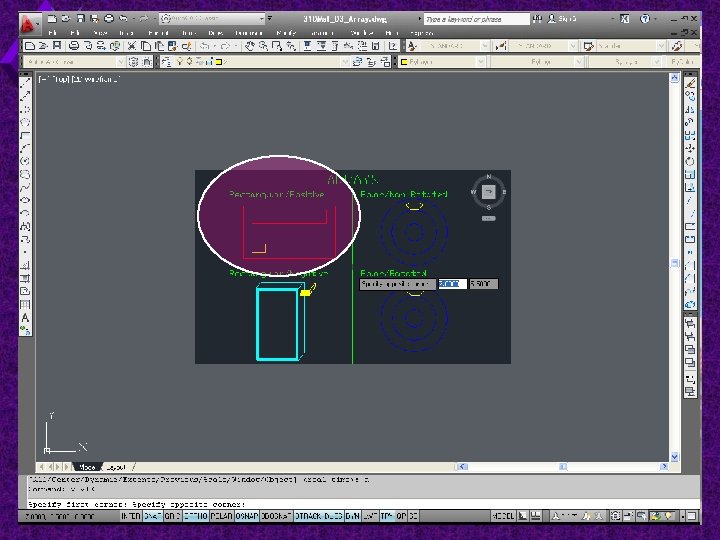
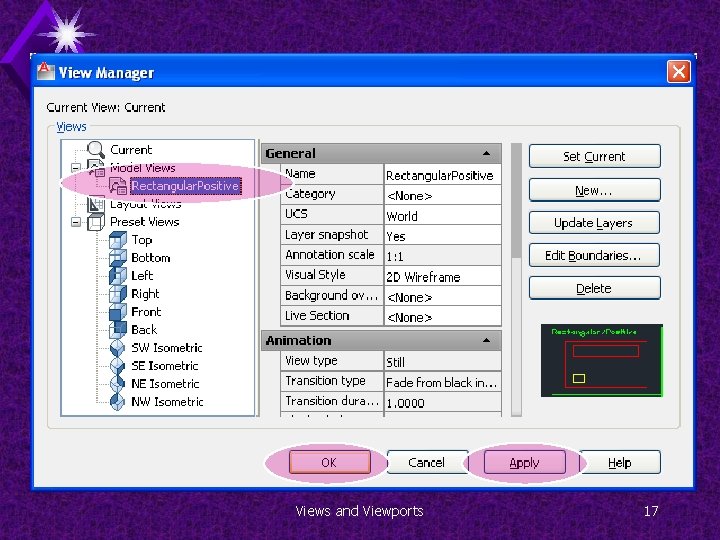
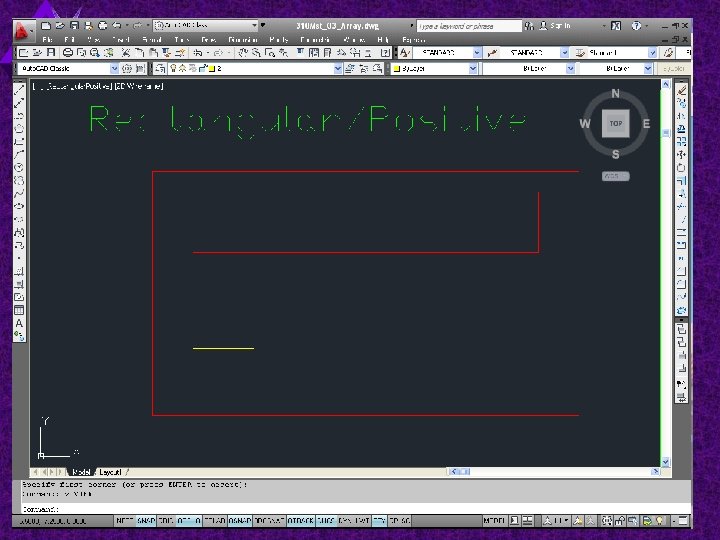
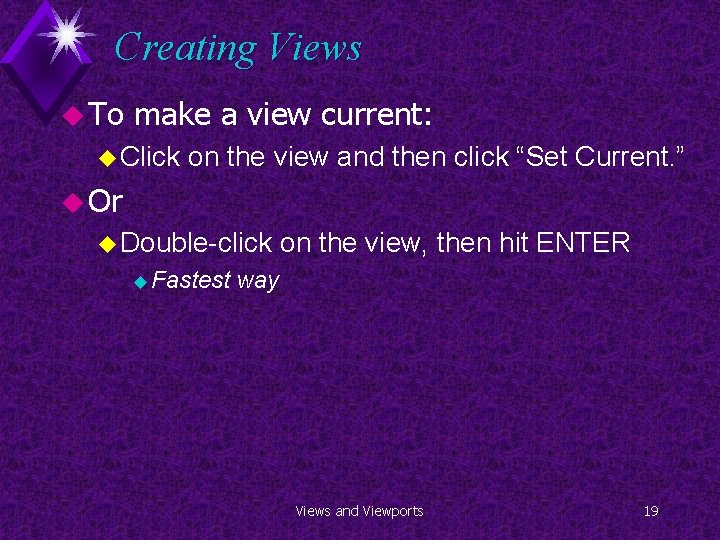
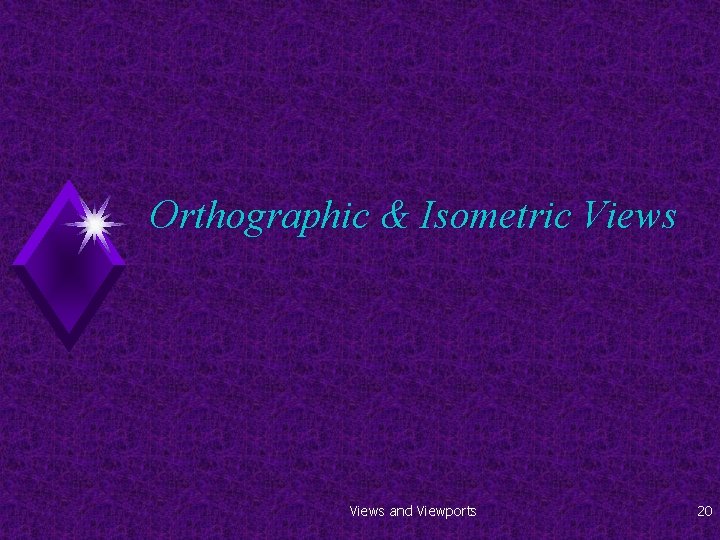
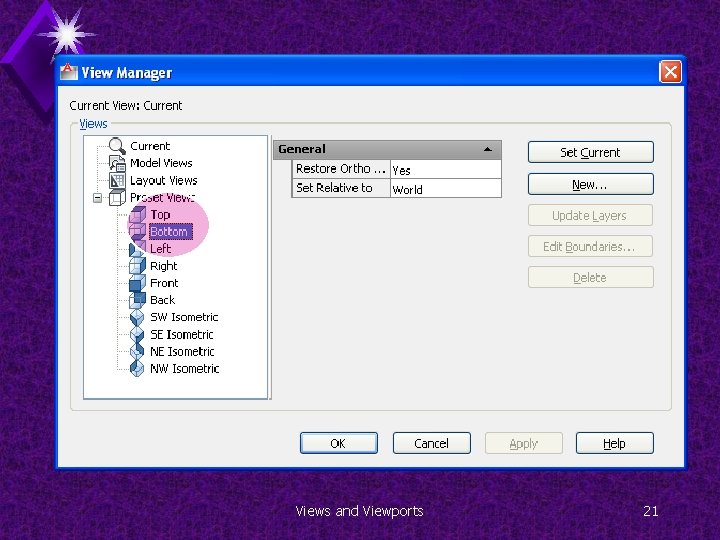
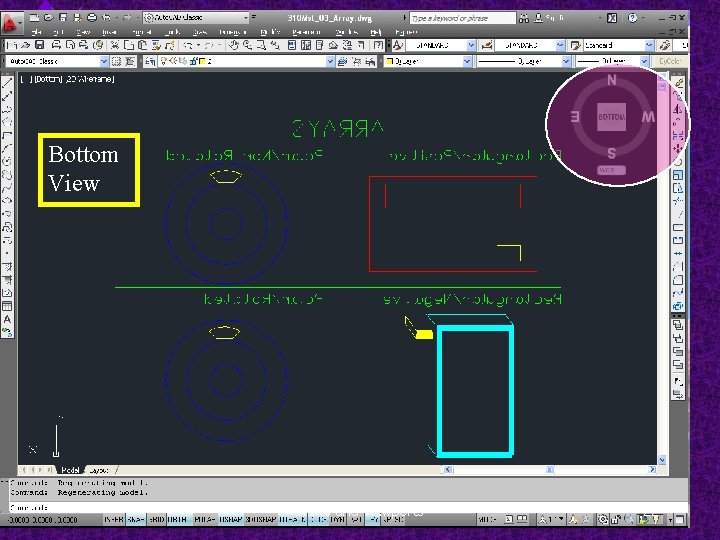
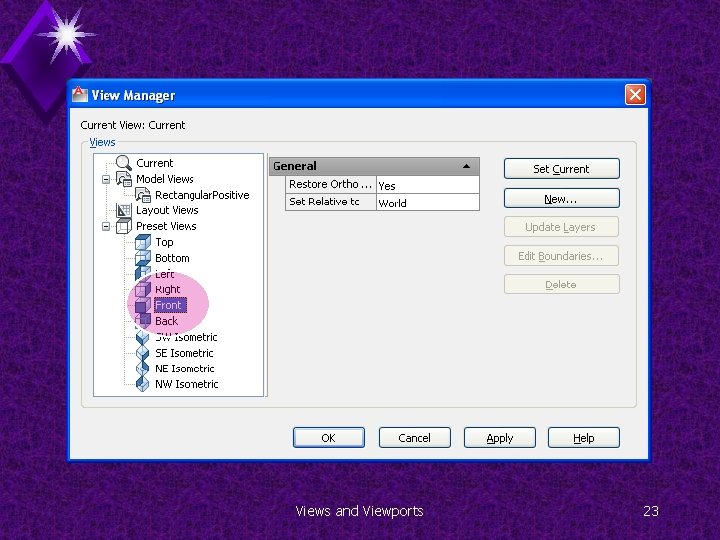
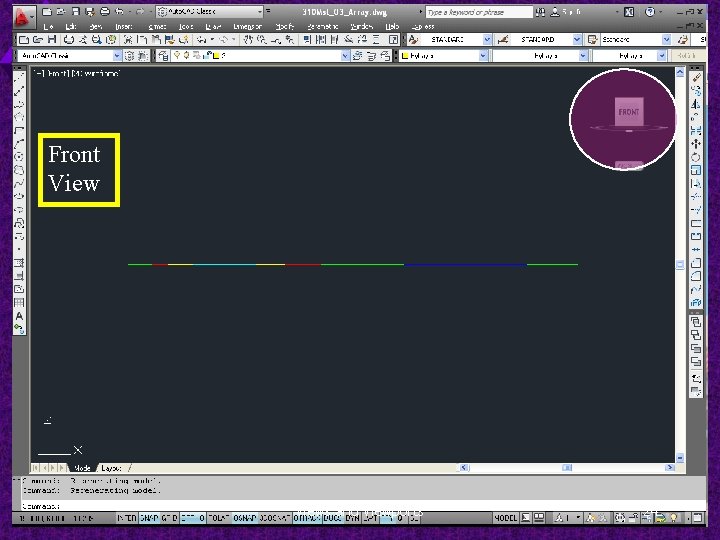
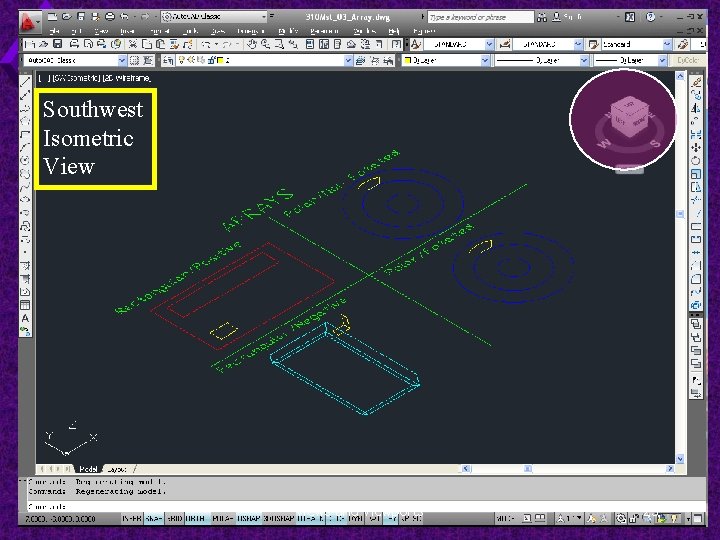
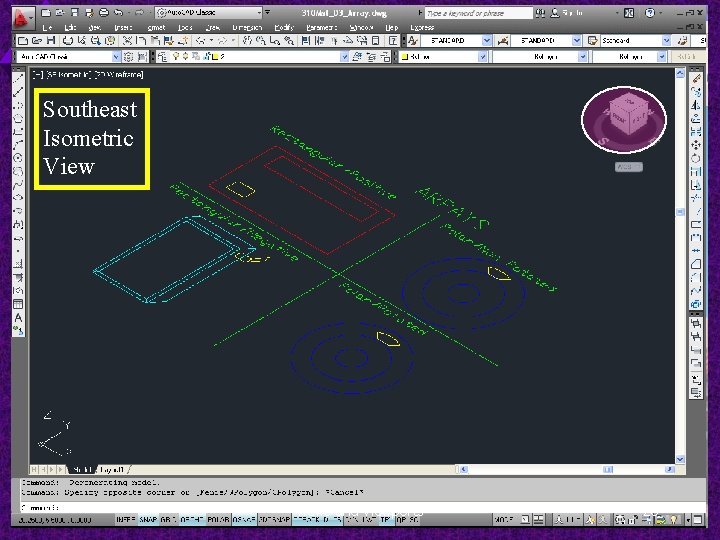
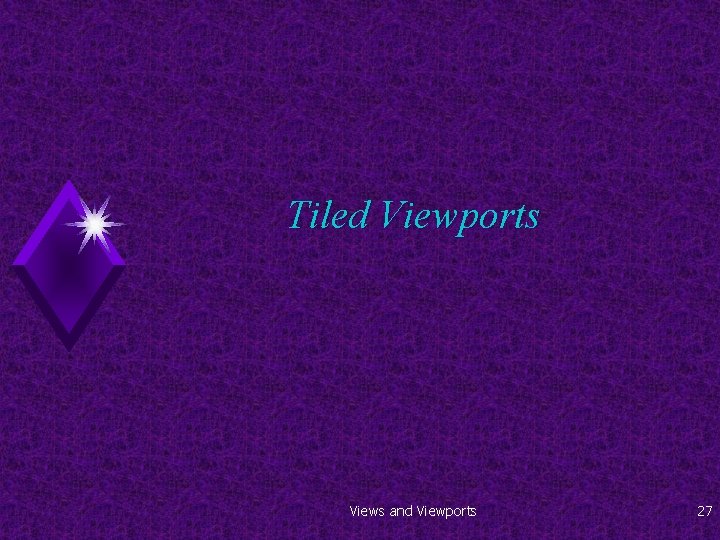
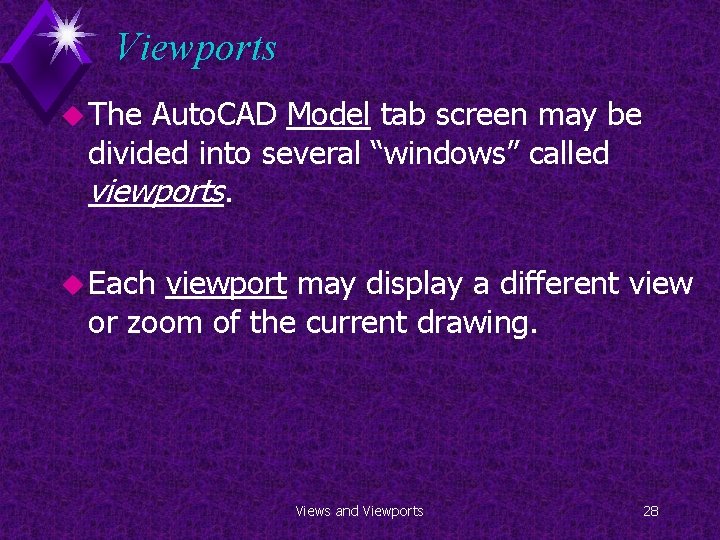
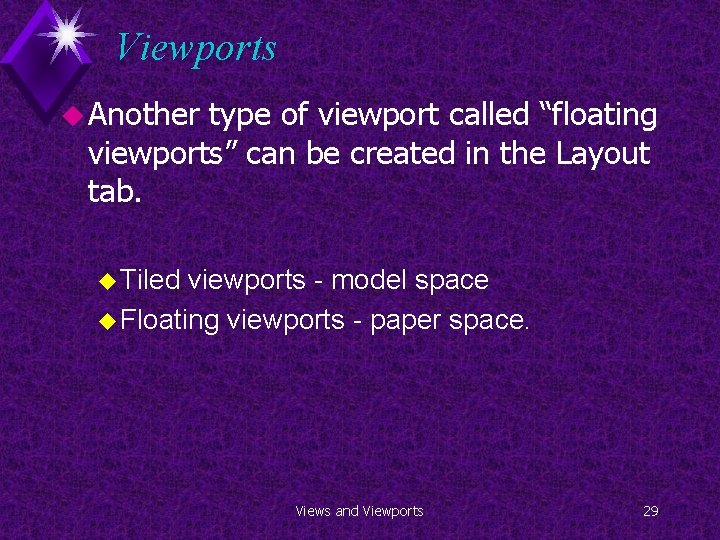
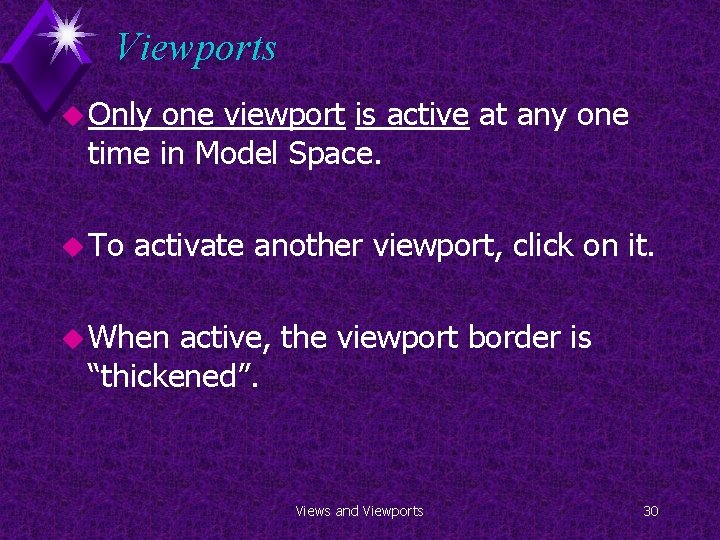
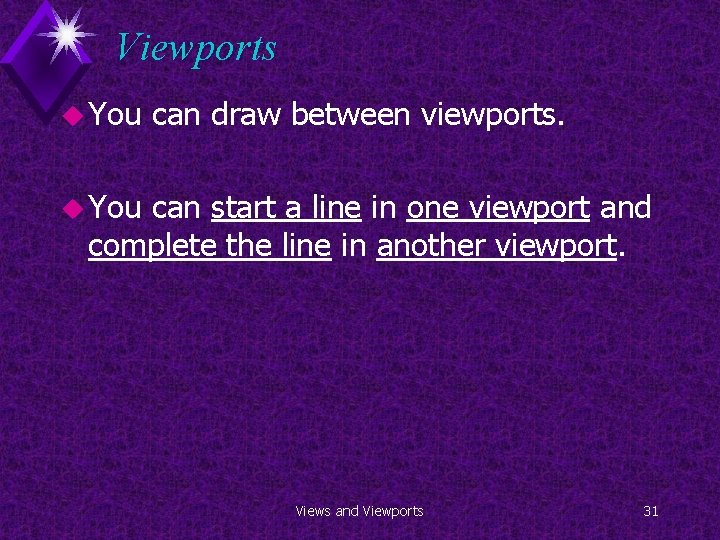
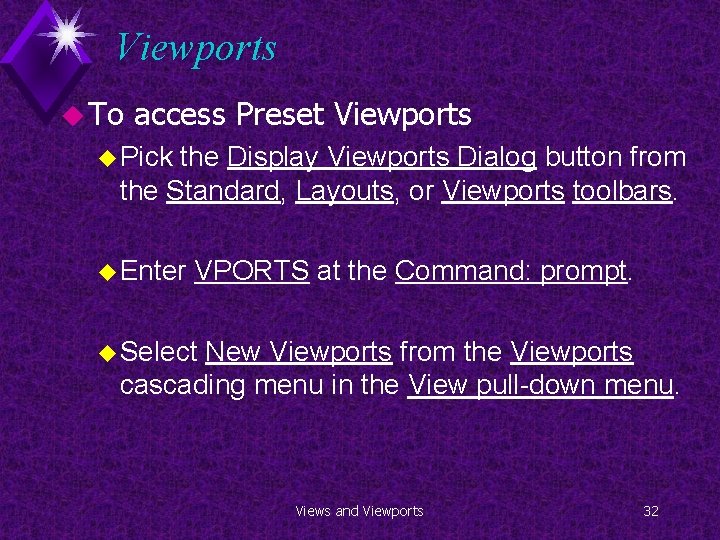
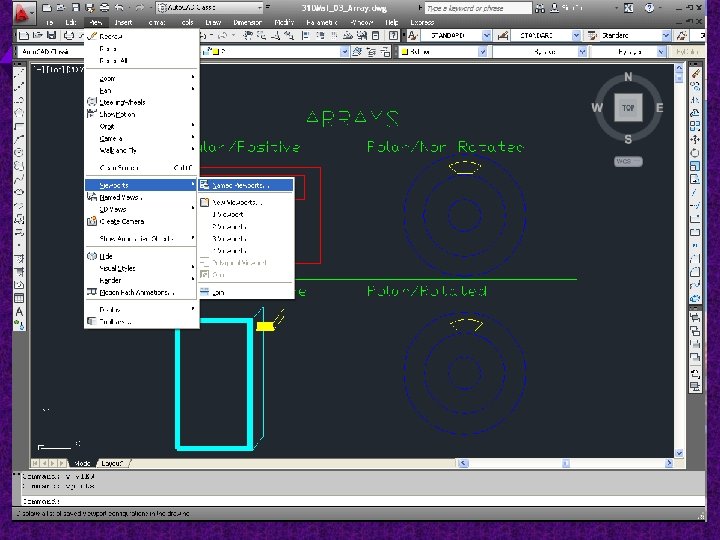
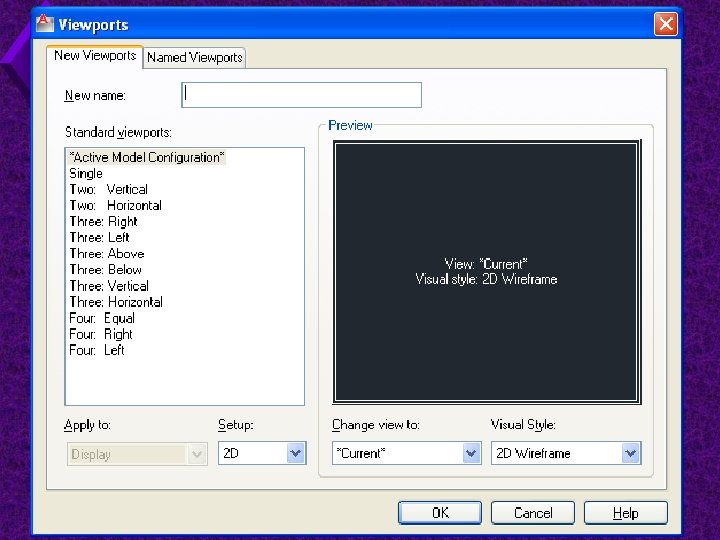
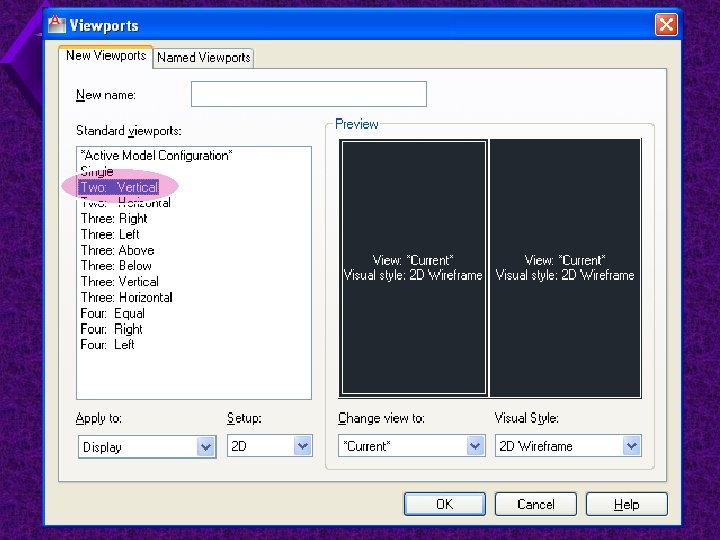
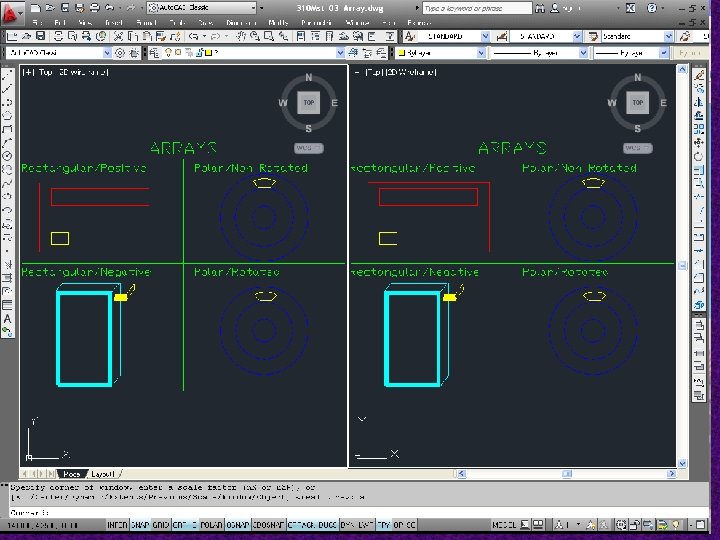
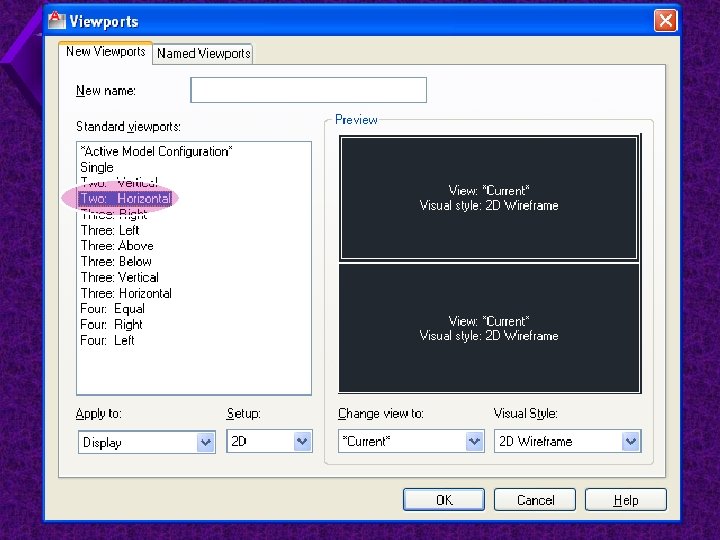
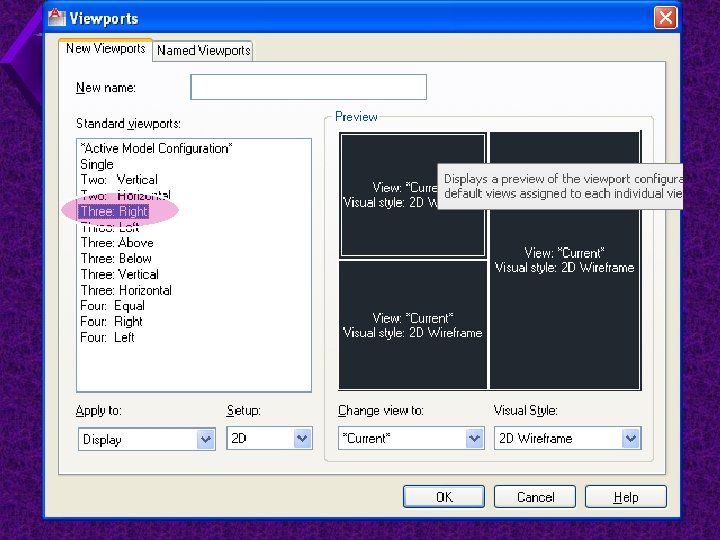
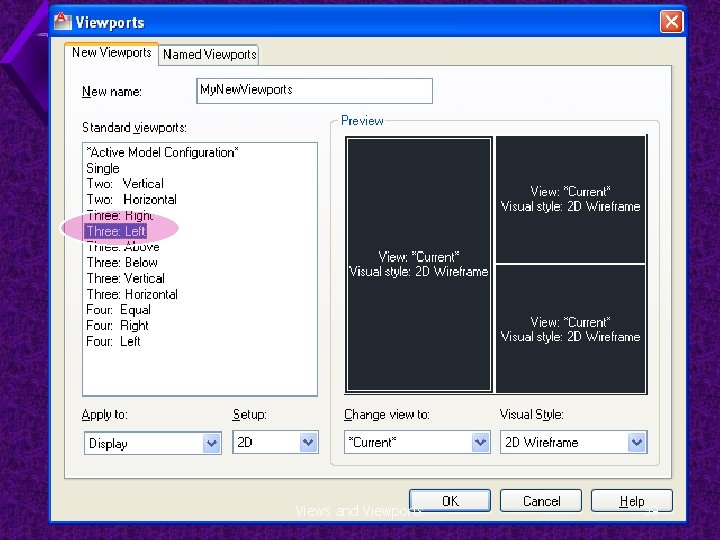
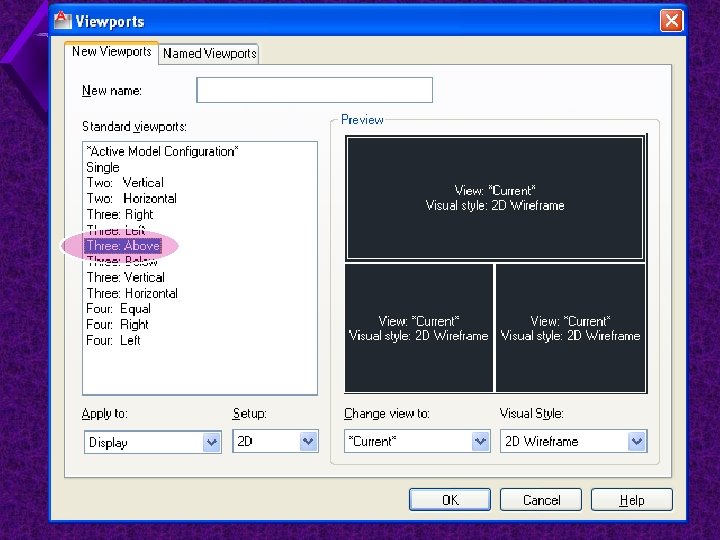
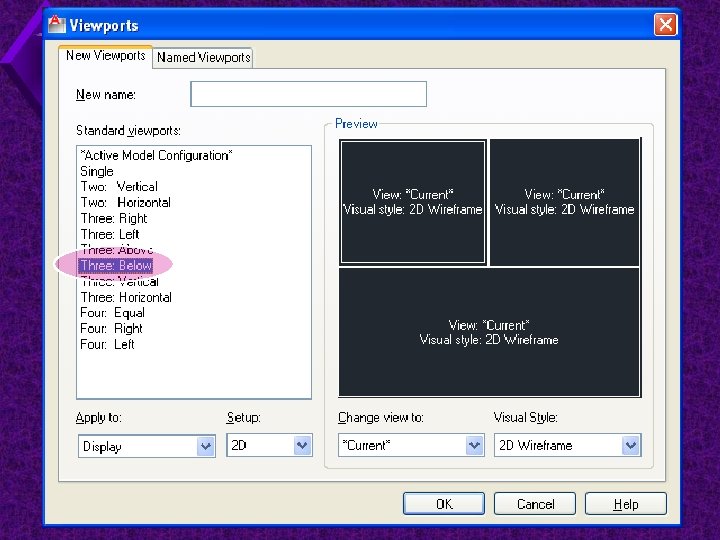
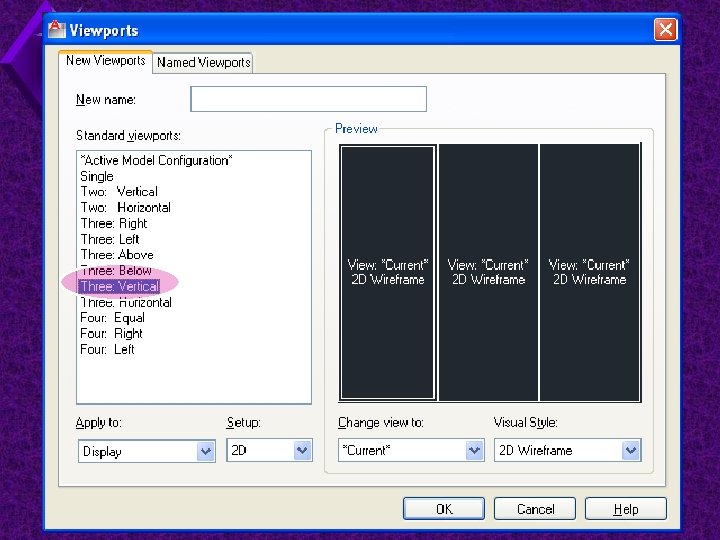
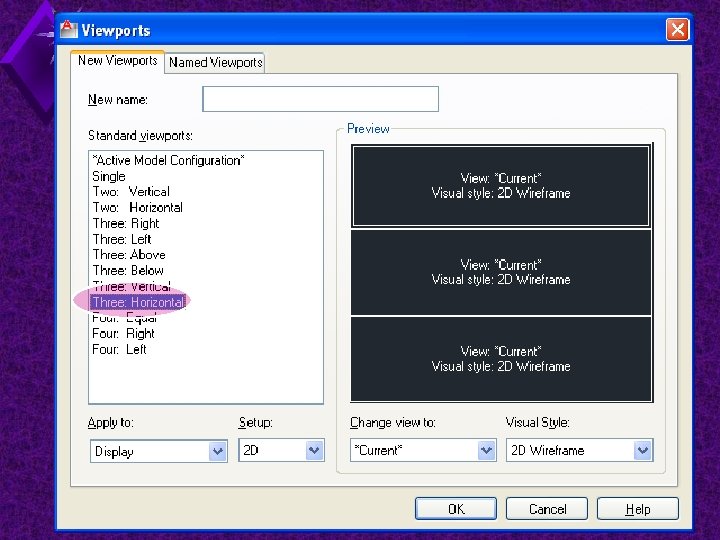
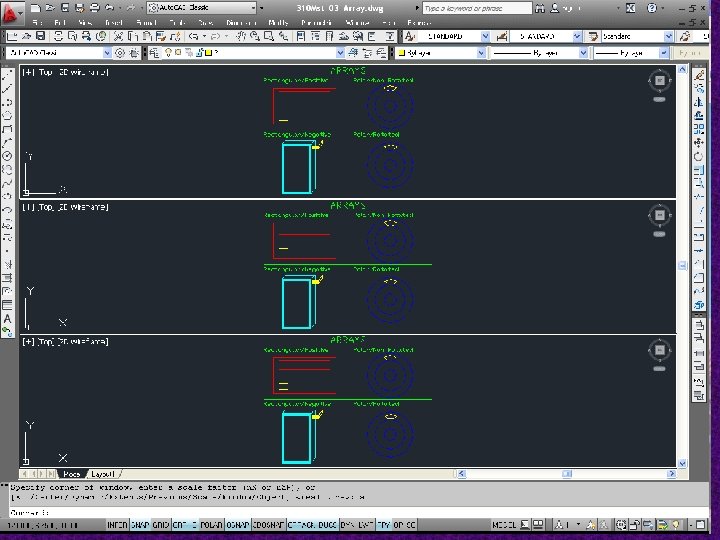
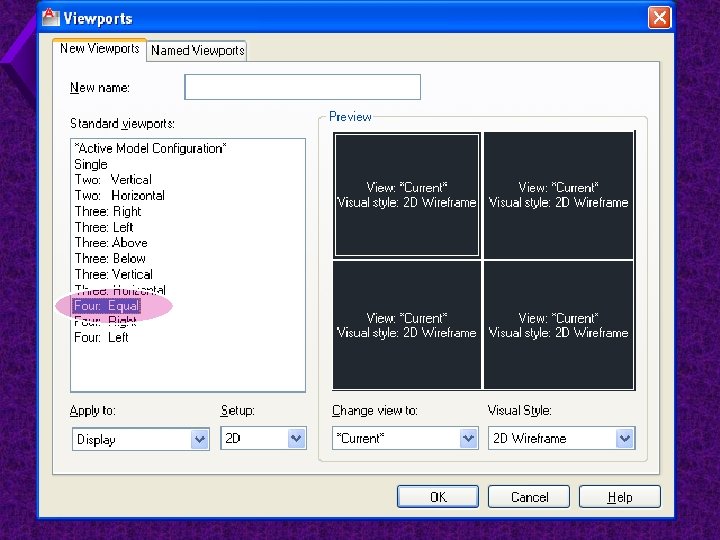
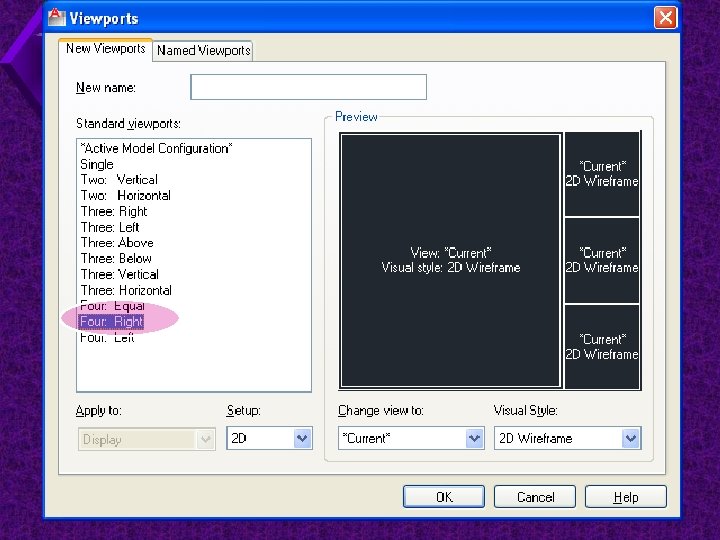
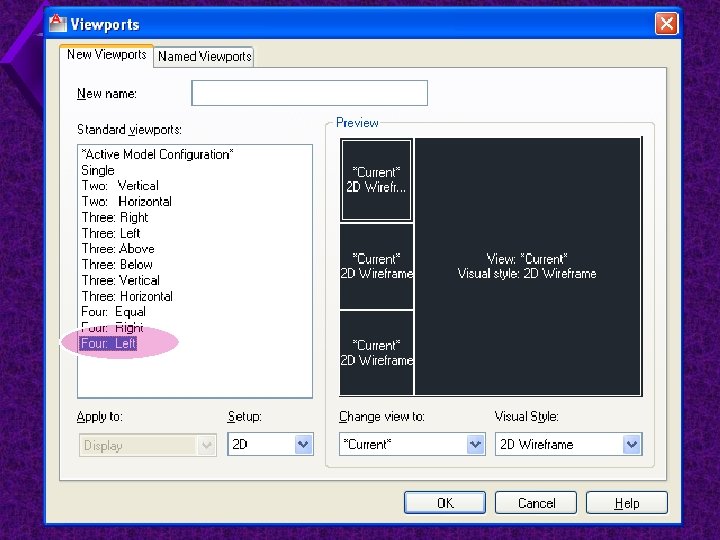
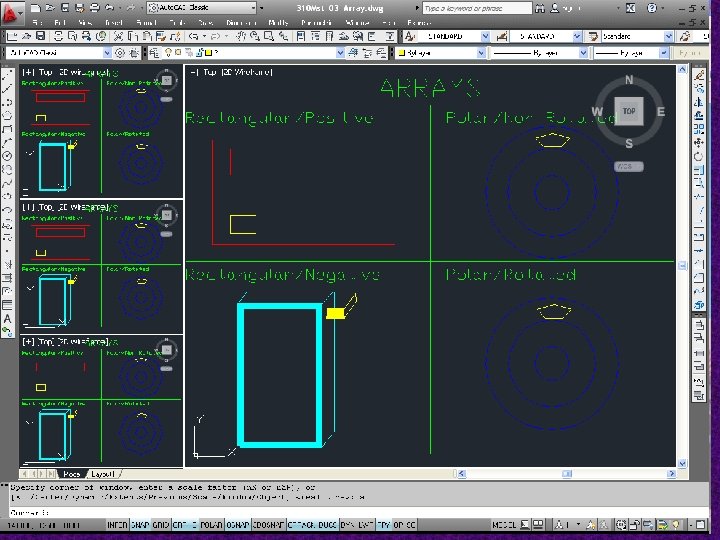
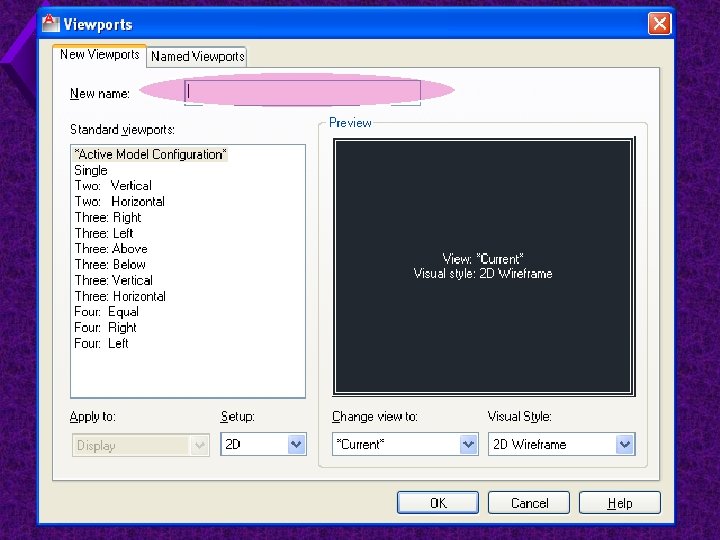
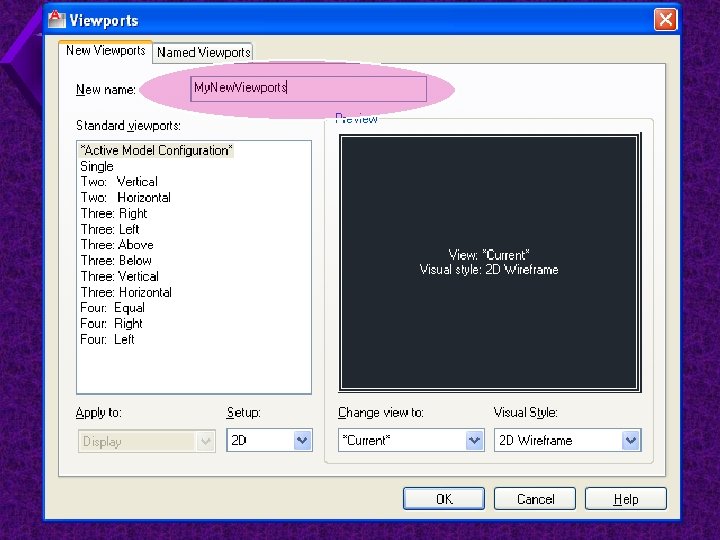
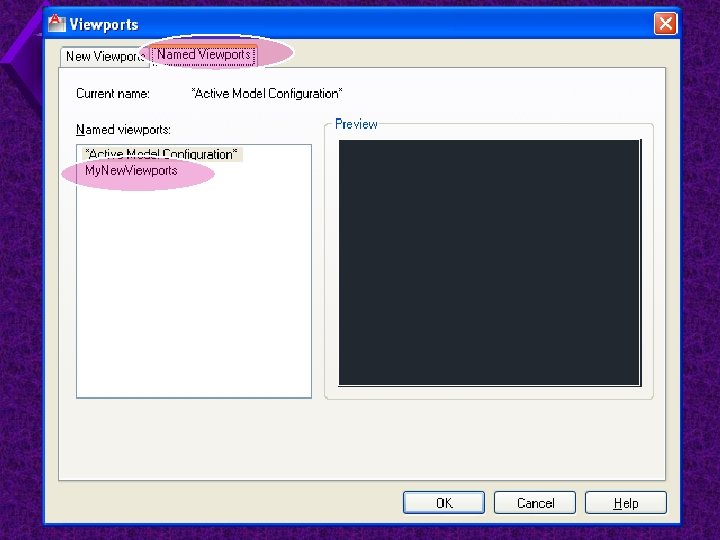
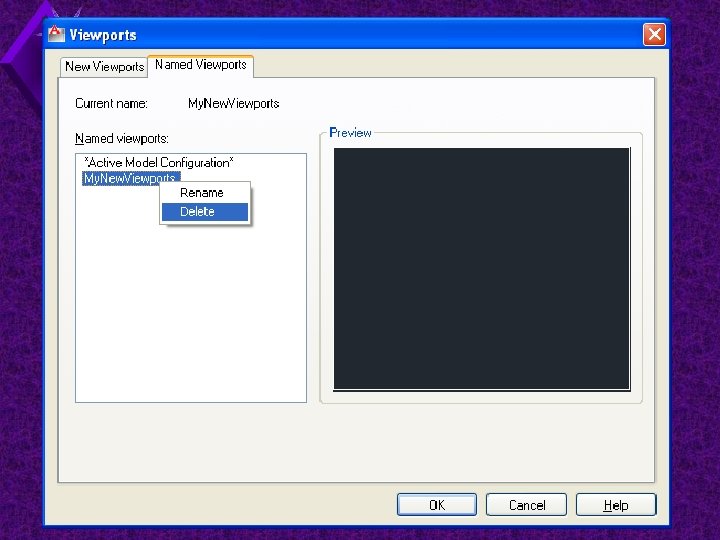
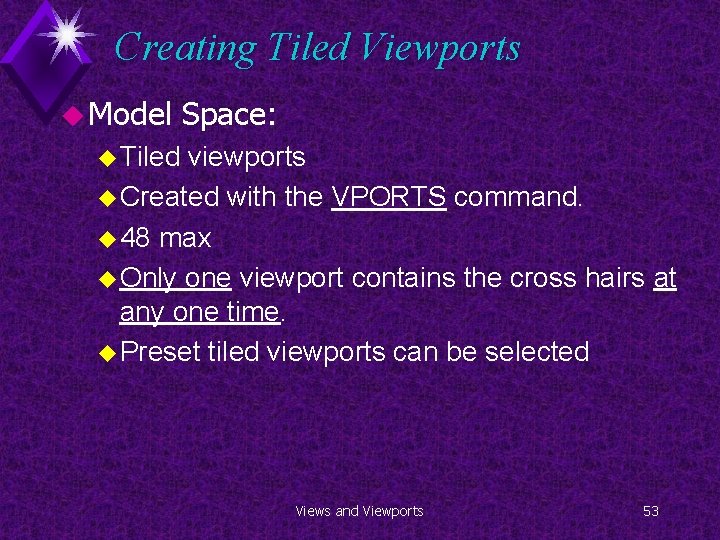
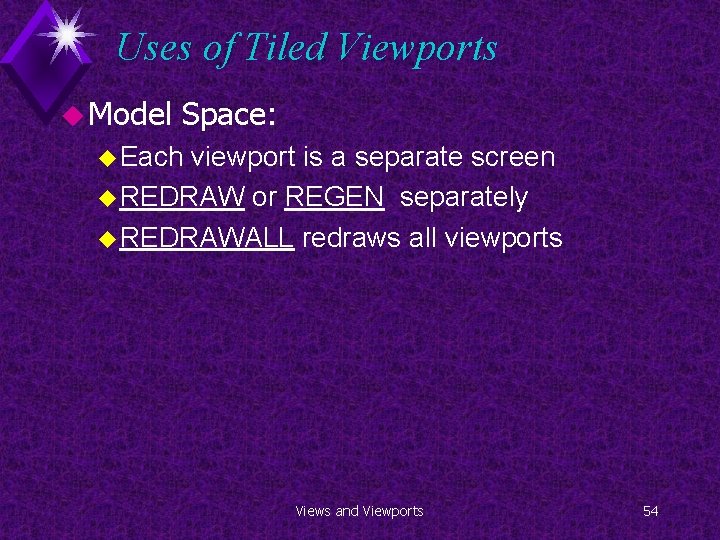
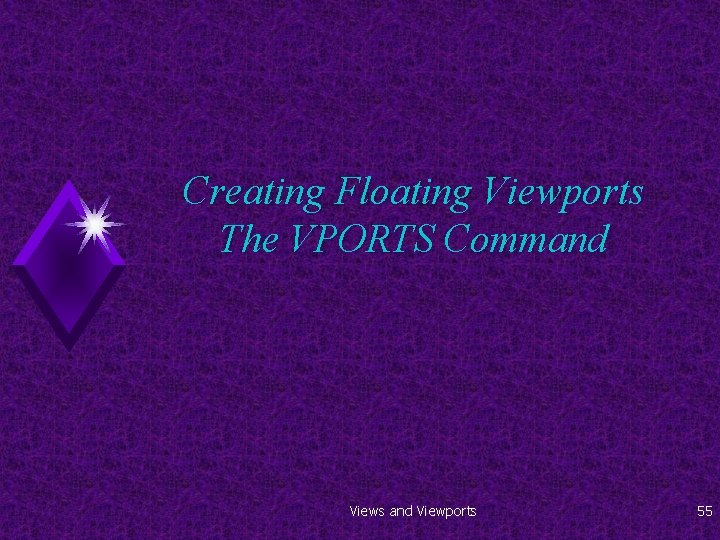
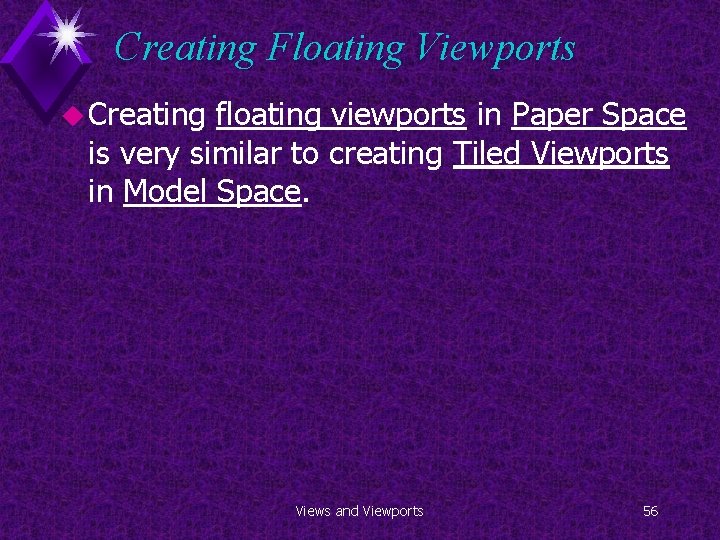
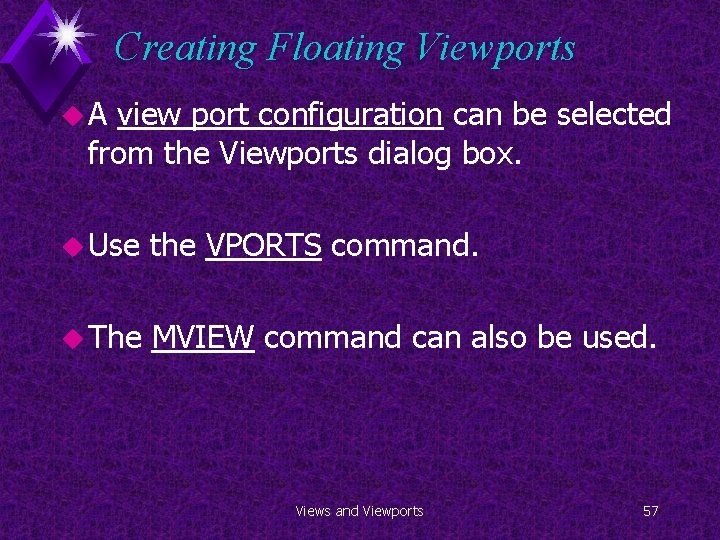
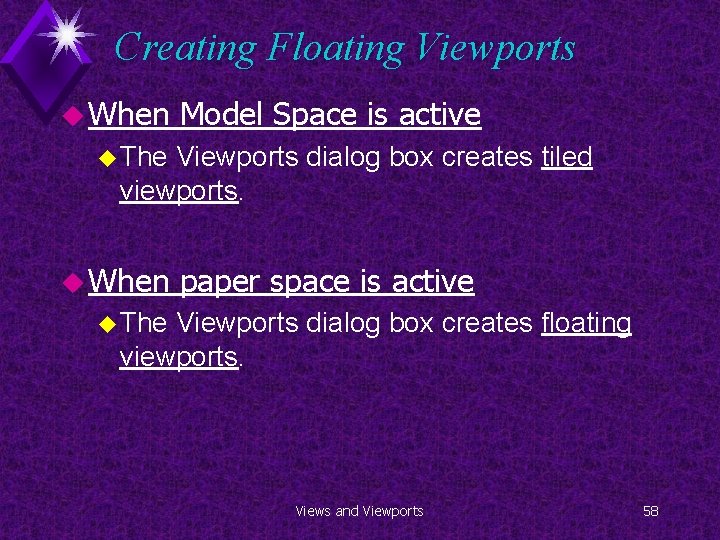
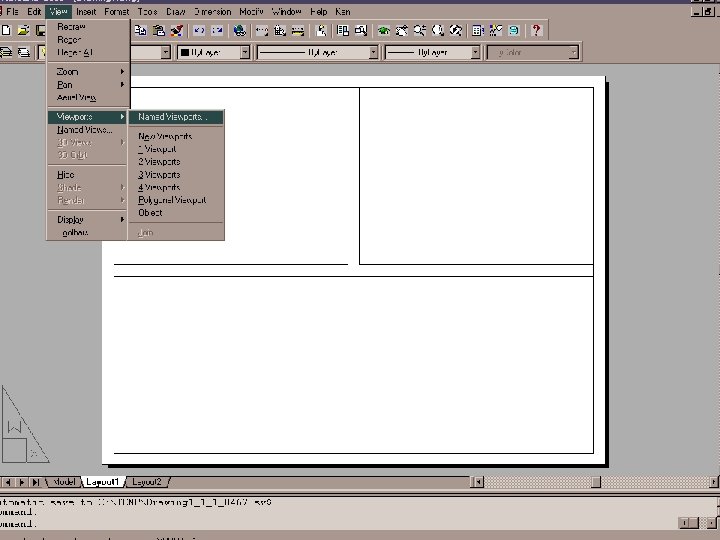
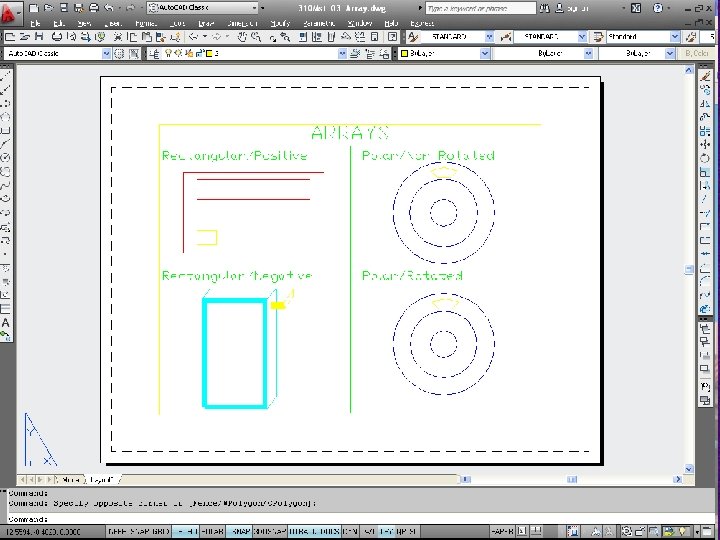
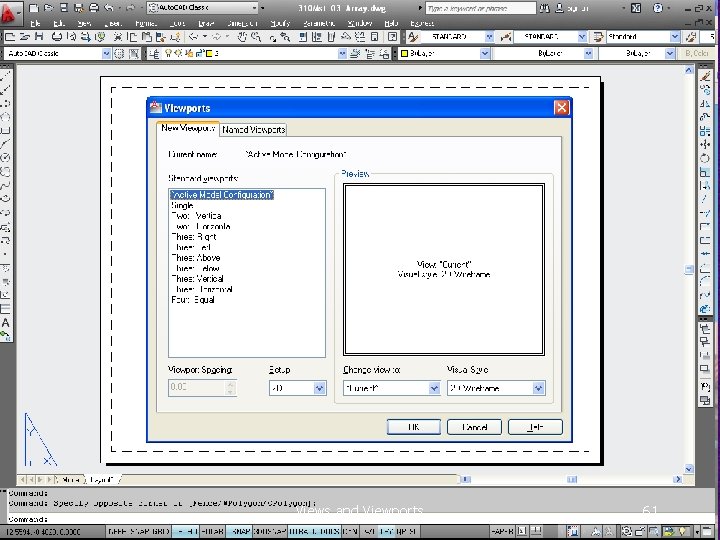
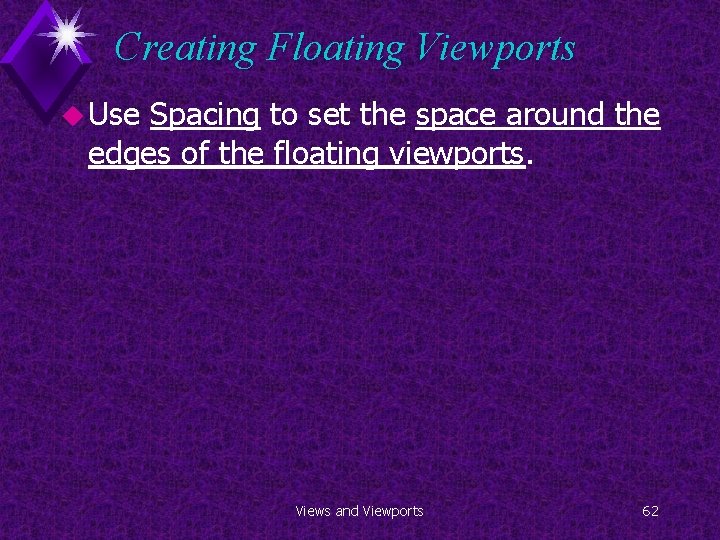
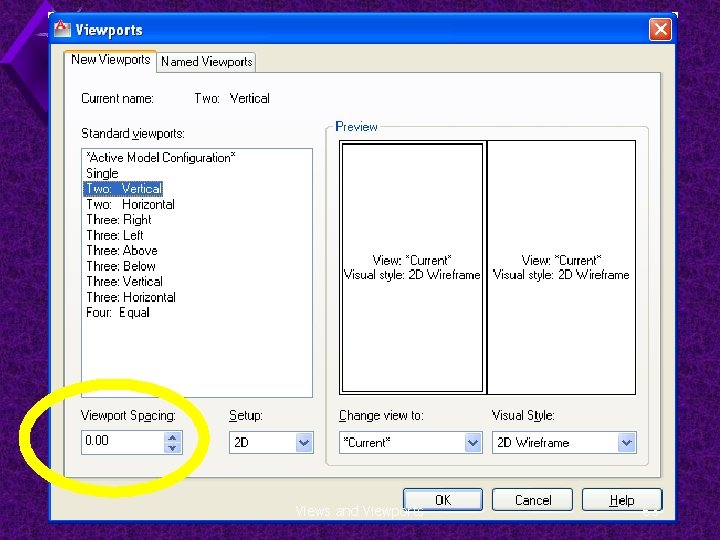
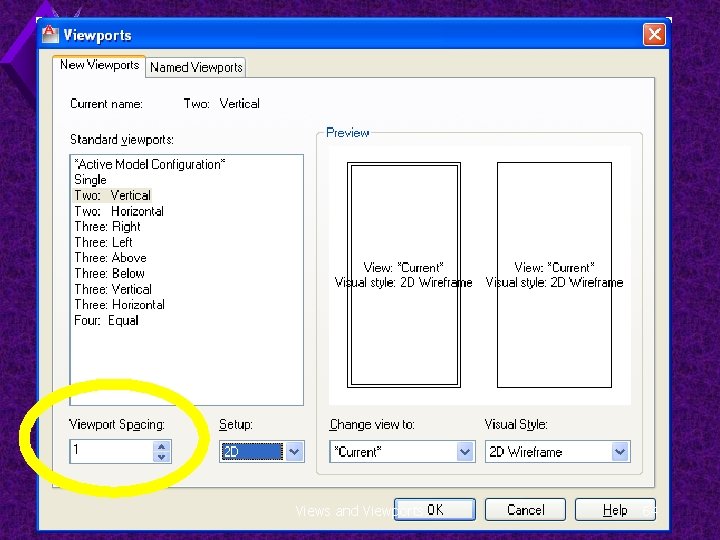
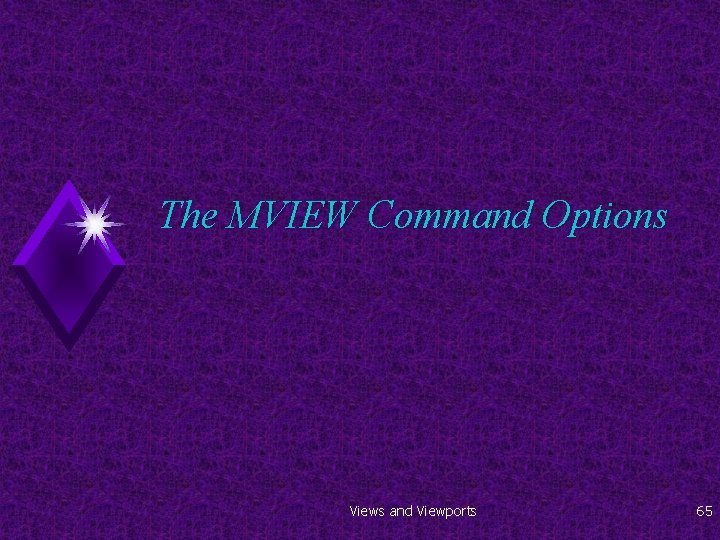
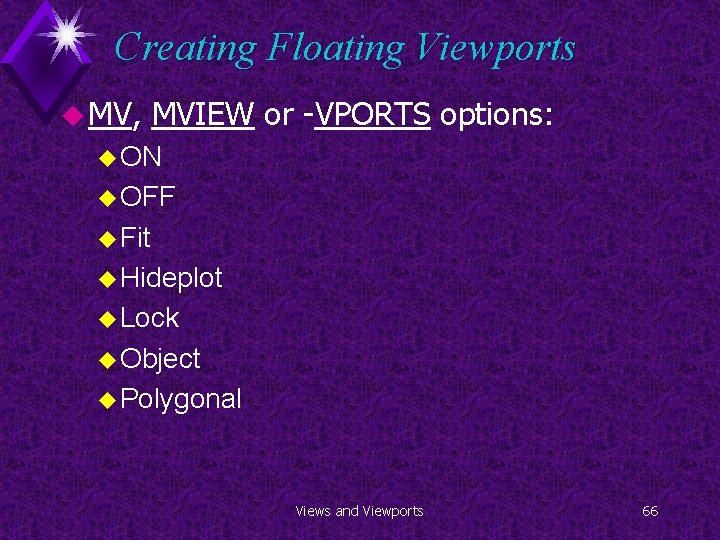
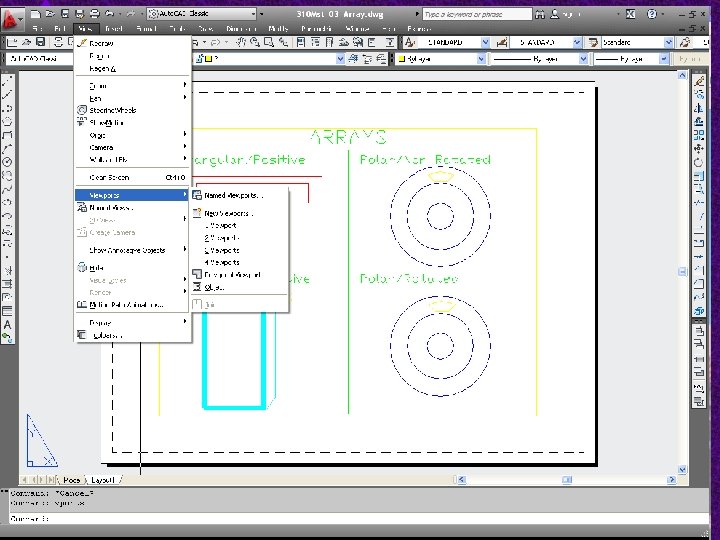
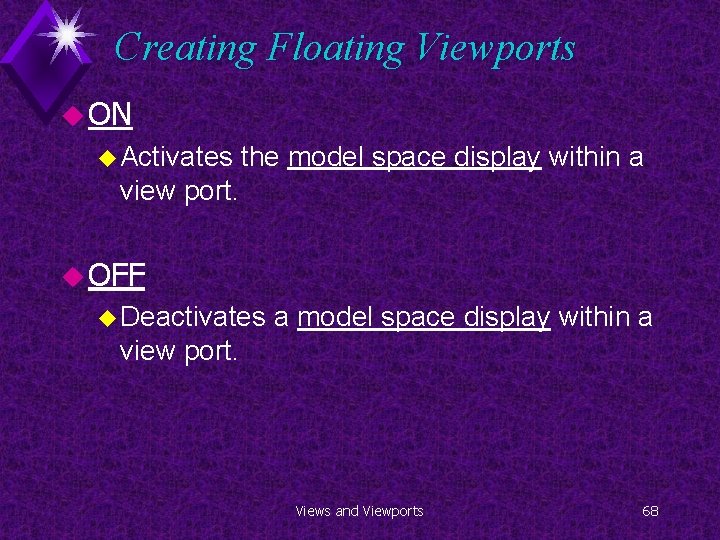
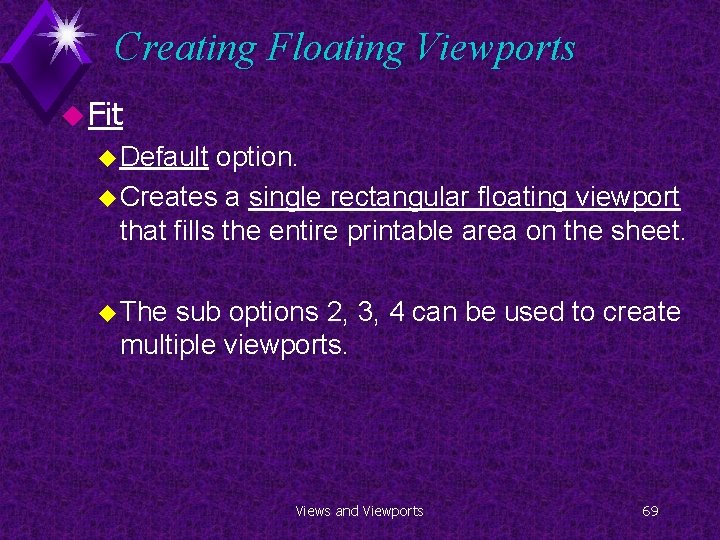
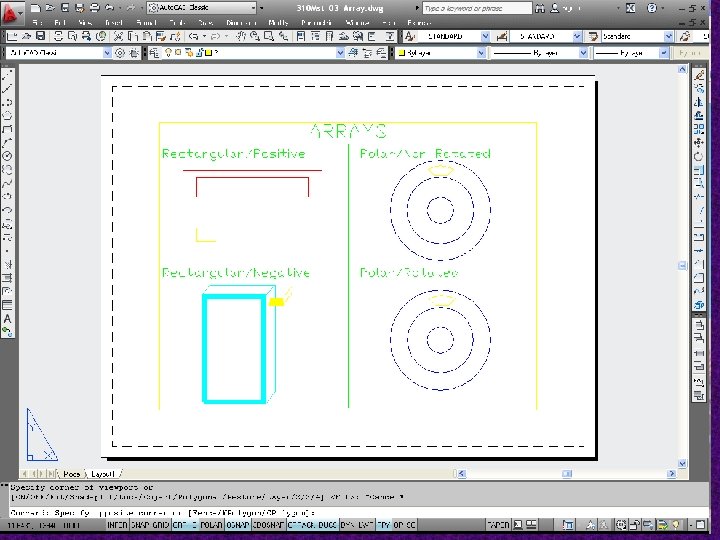
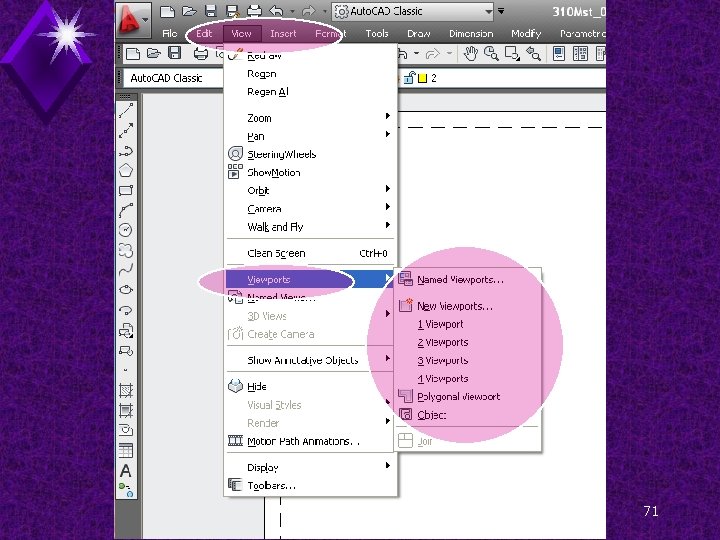
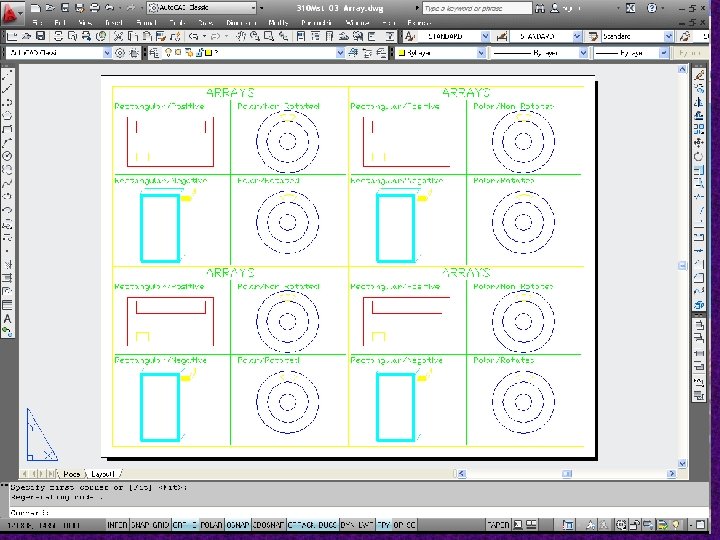
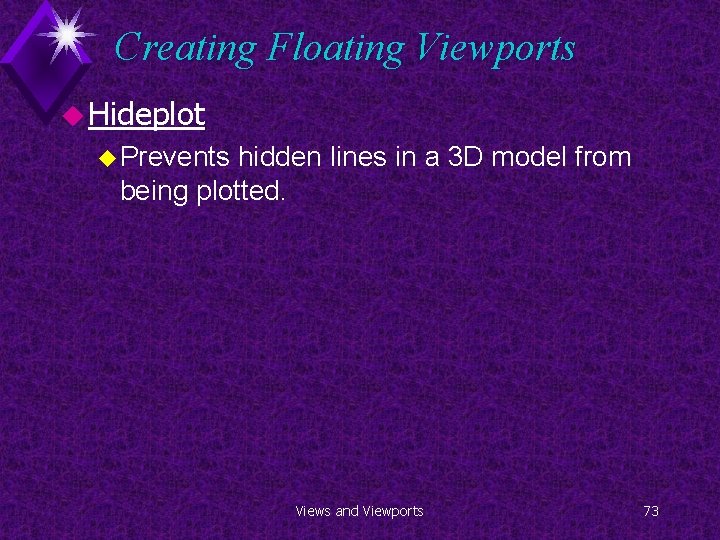
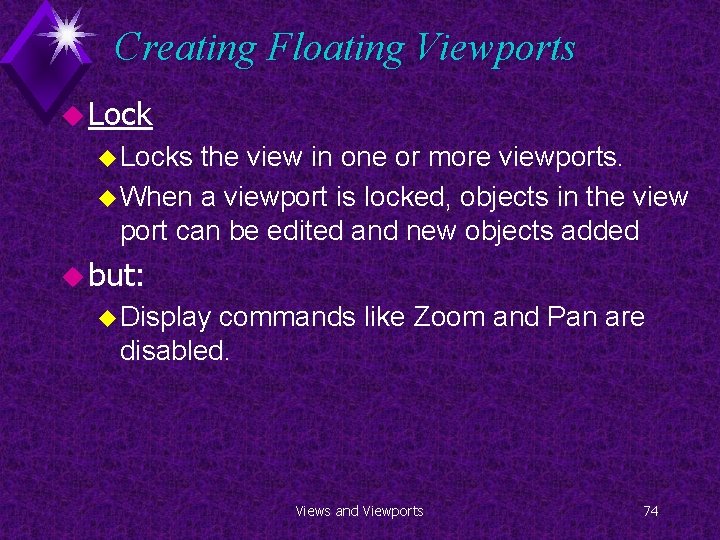
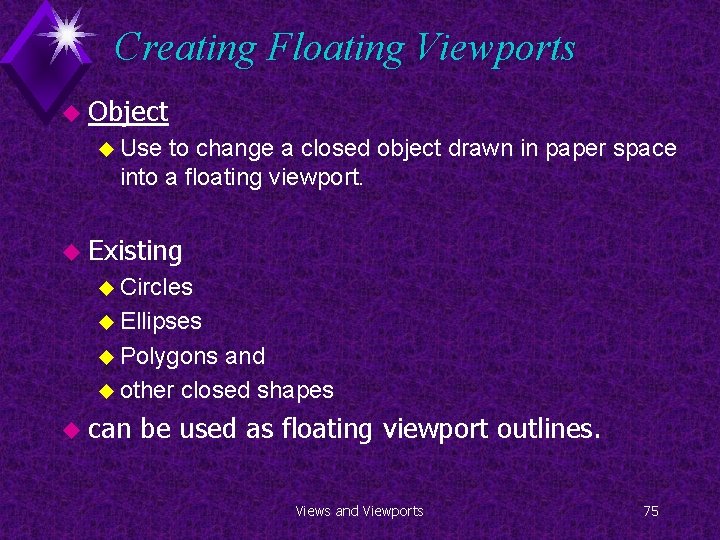
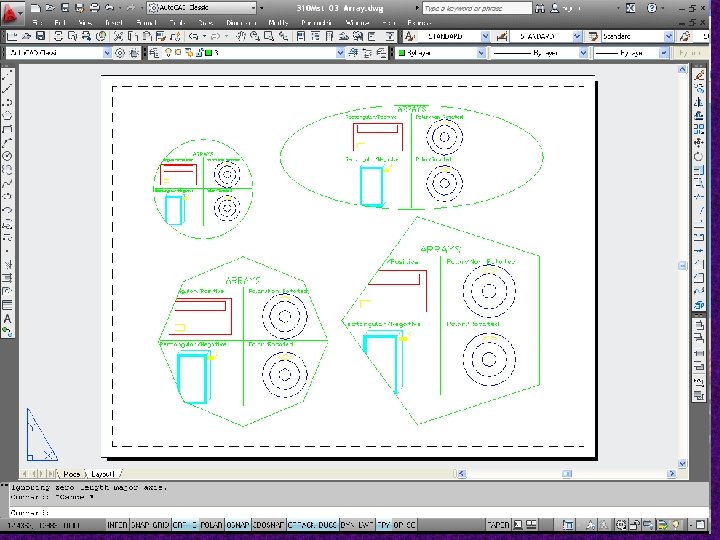
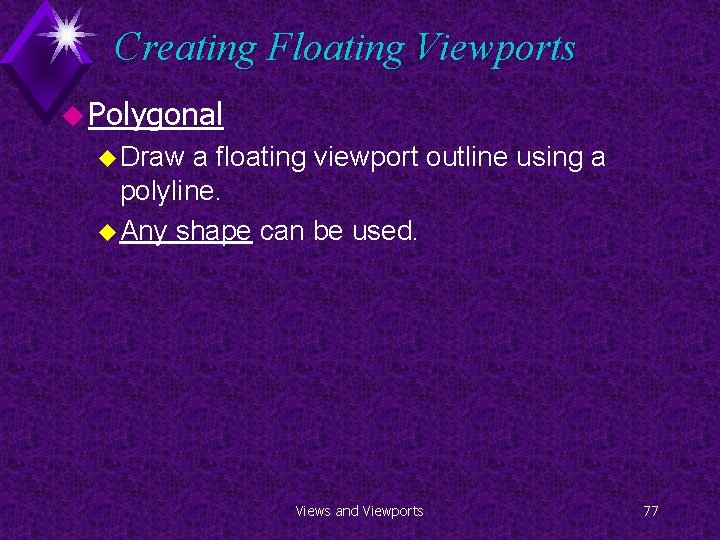
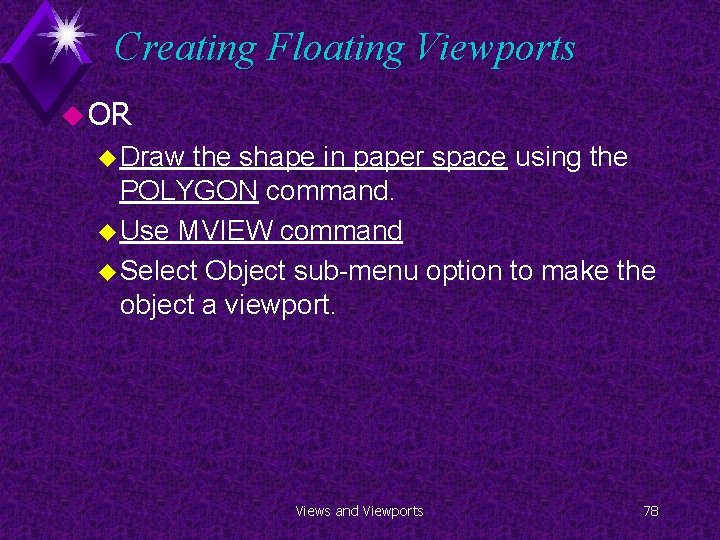
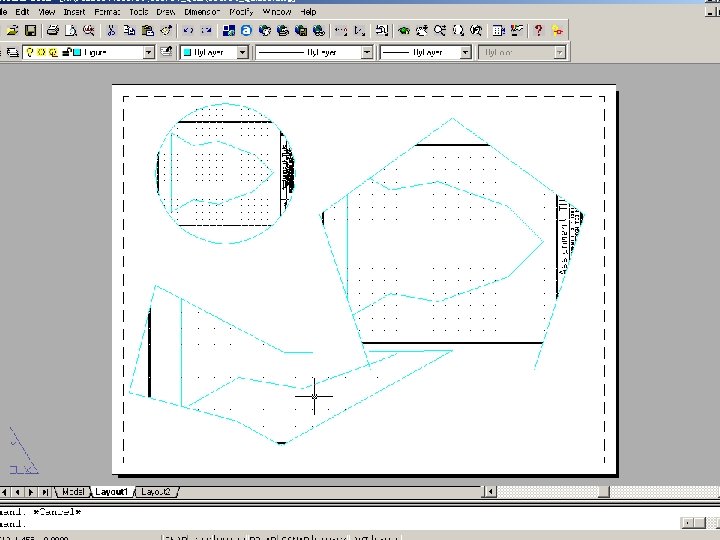
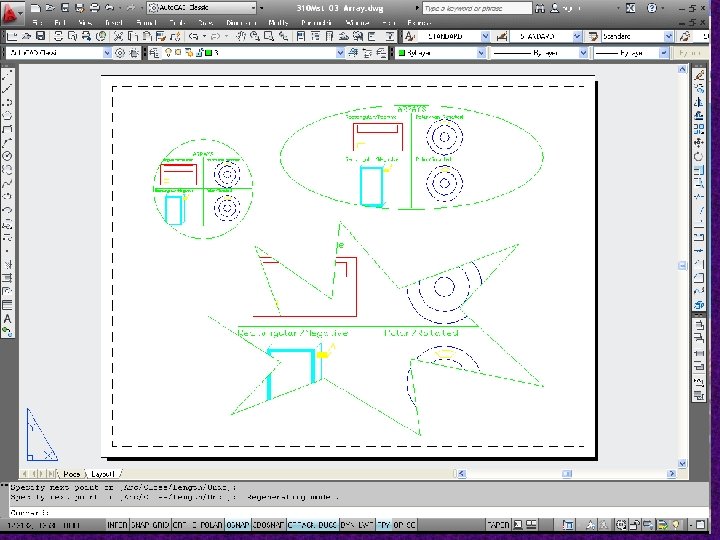
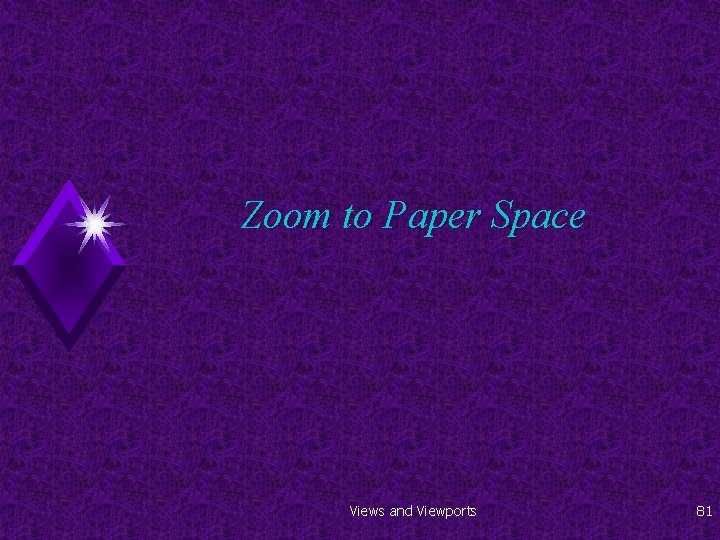
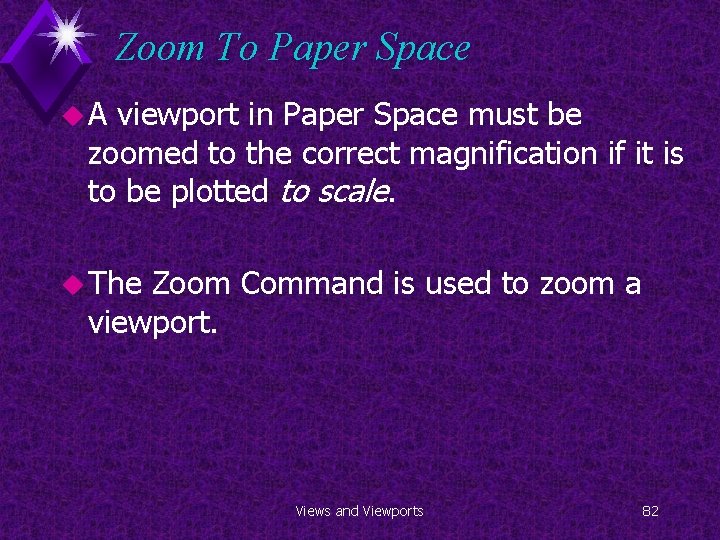
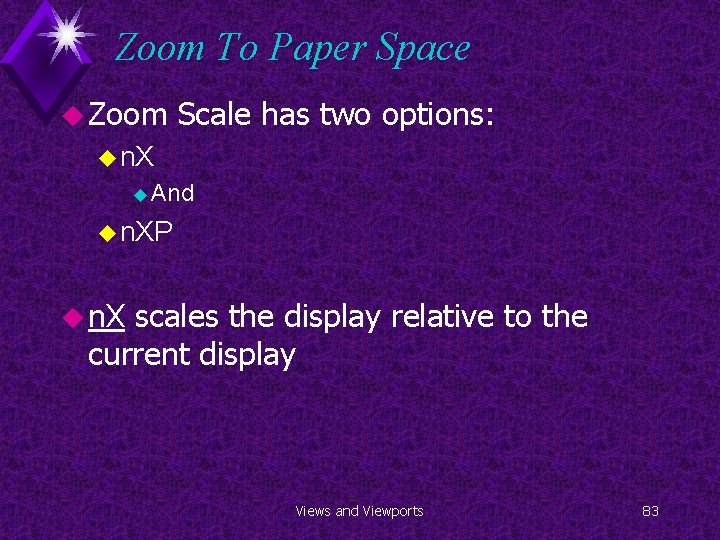
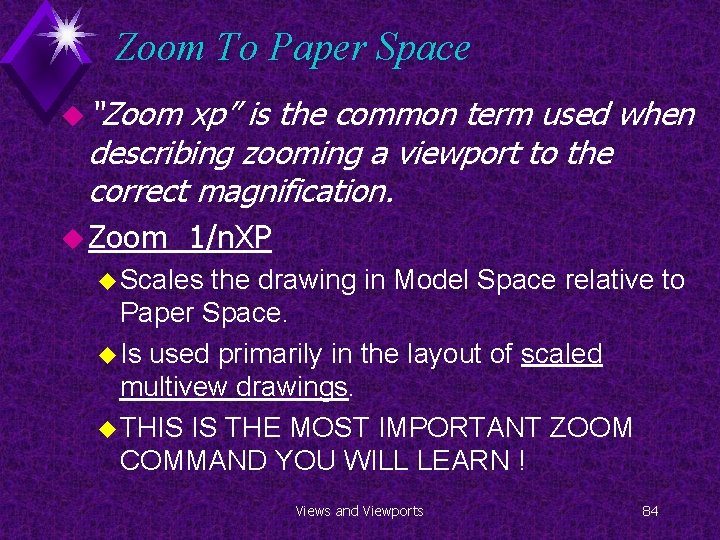
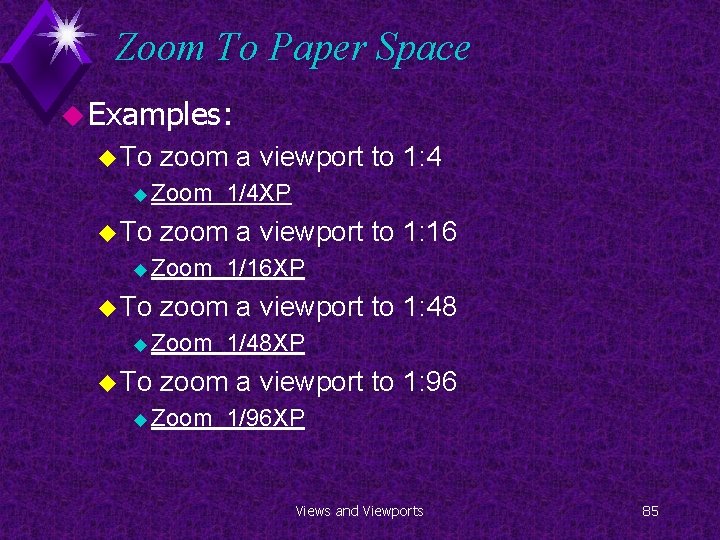
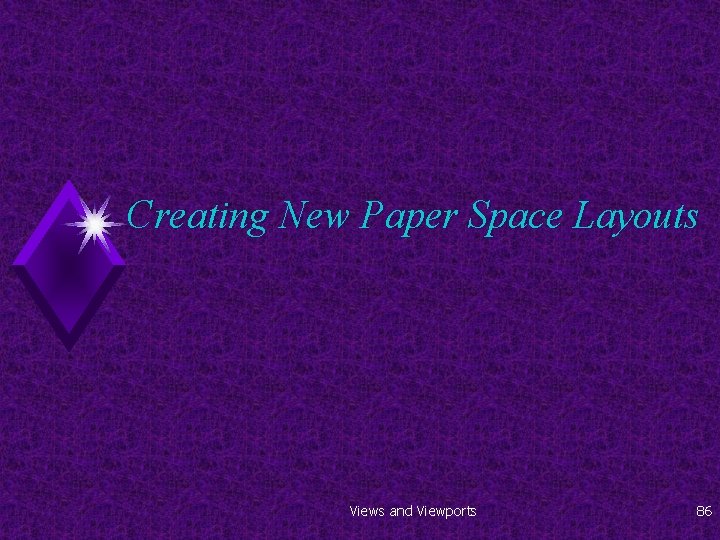
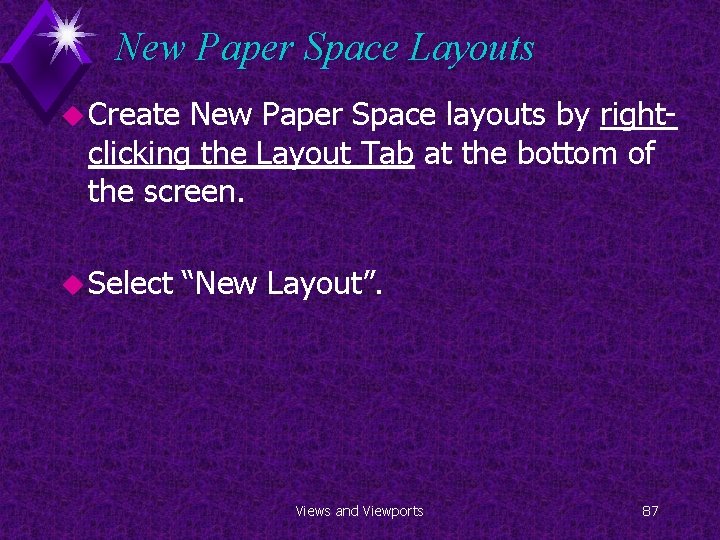
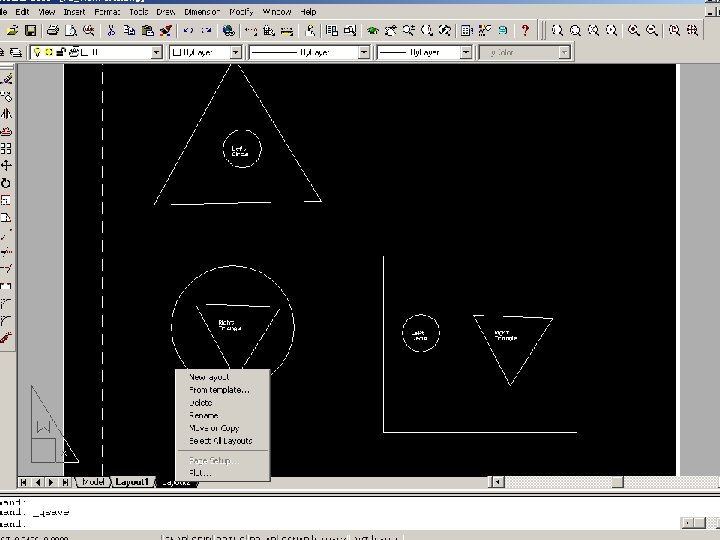
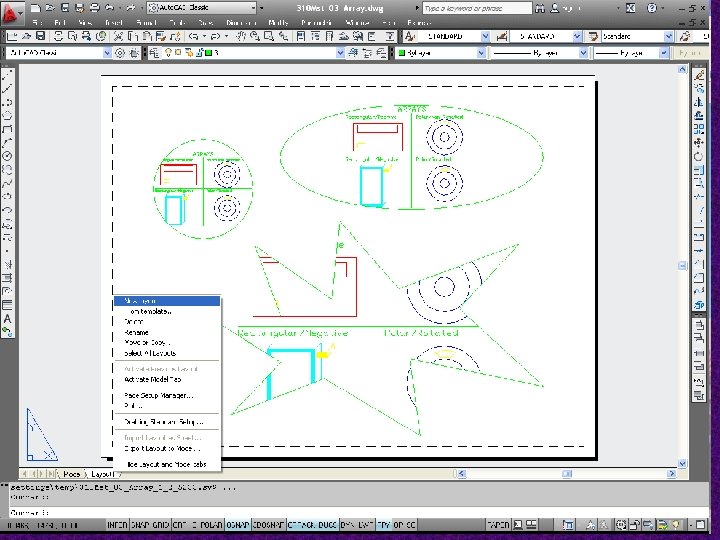
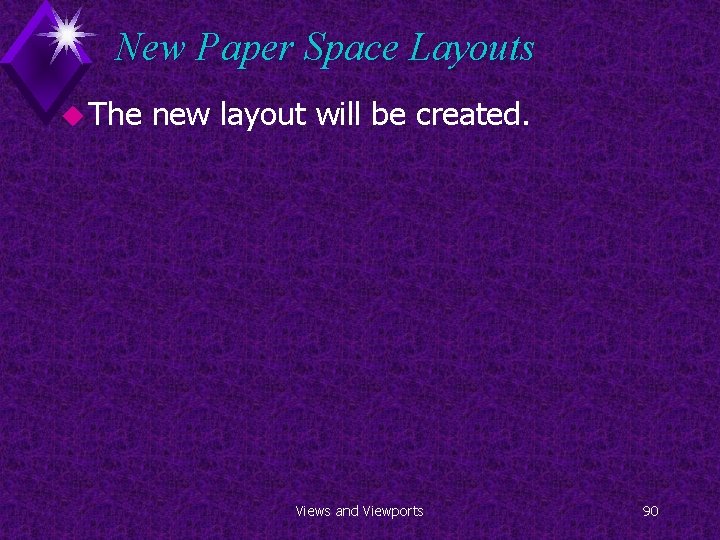
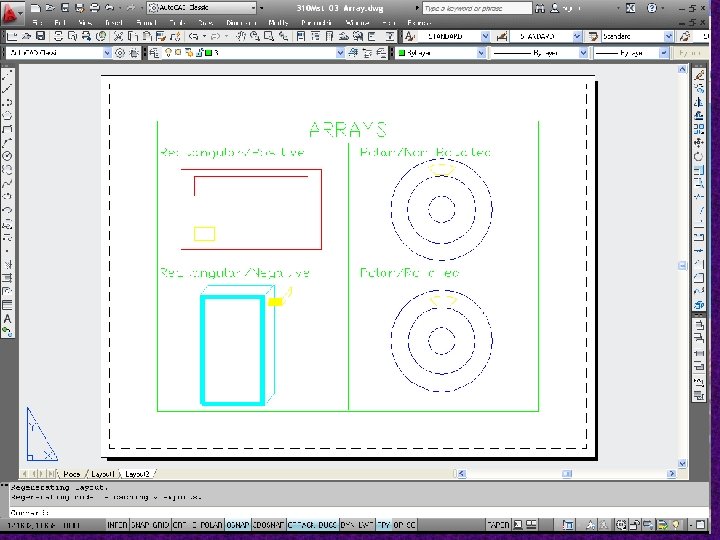
- Slides: 91
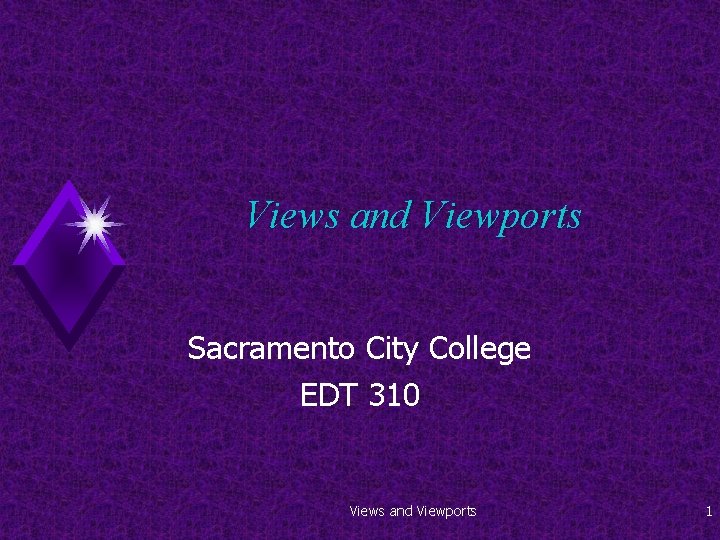
Views and Viewports Sacramento City College EDT 310 Views and Viewports 1
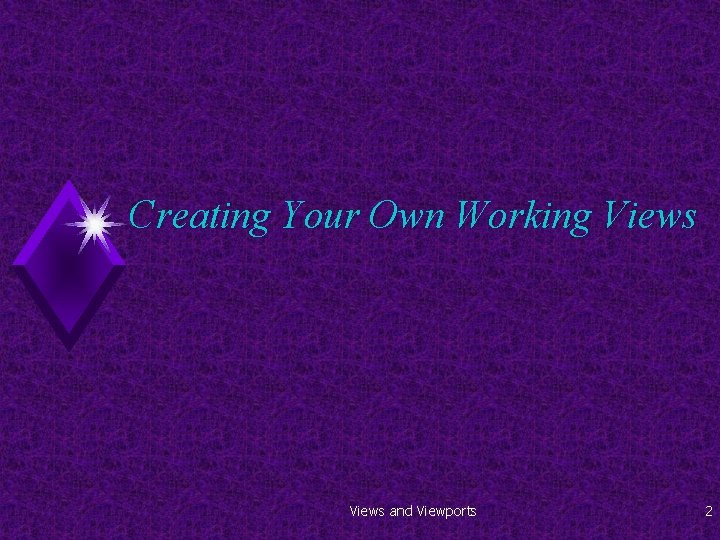
Creating Your Own Working Views and Viewports 2
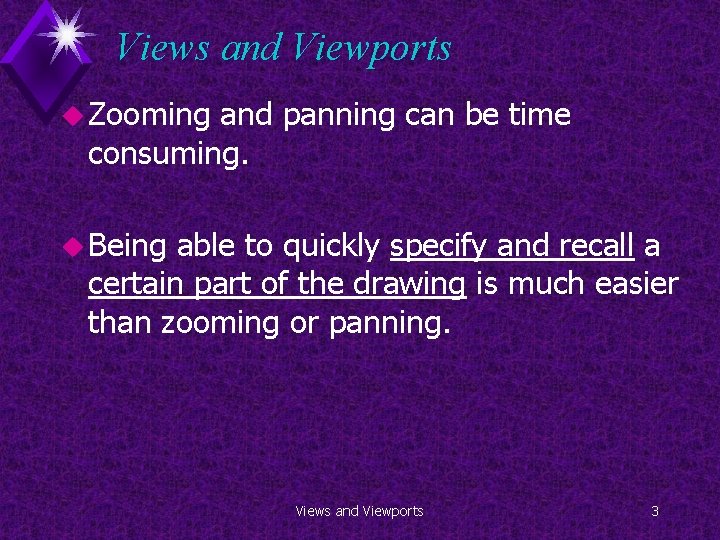
Views and Viewports u Zooming and panning can be time consuming. u Being able to quickly specify and recall a certain part of the drawing is much easier than zooming or panning. Views and Viewports 3
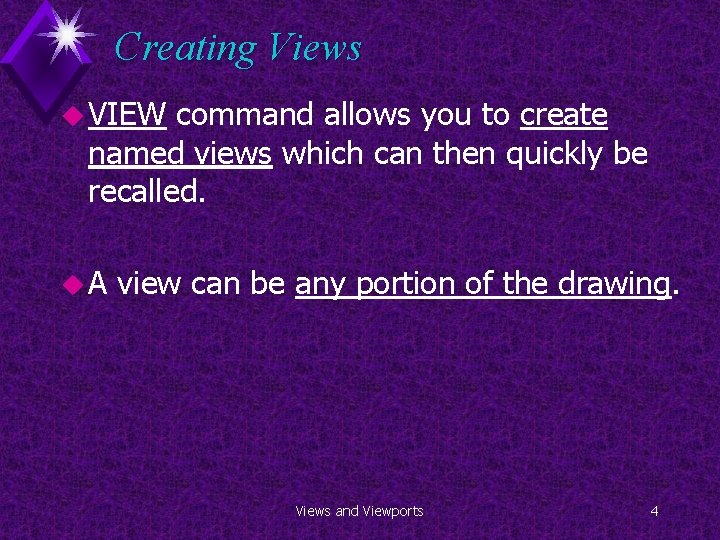
Creating Views u VIEW command allows you to create named views which can then quickly be recalled. u. A view can be any portion of the drawing. Views and Viewports 4
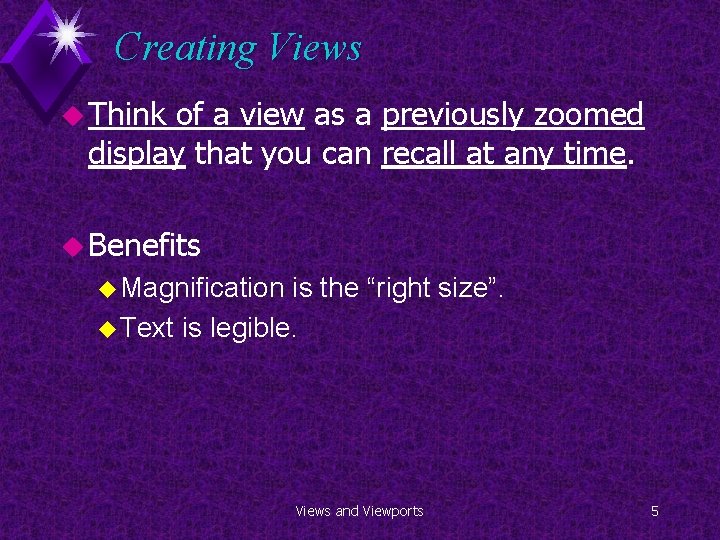
Creating Views u Think of a view as a previously zoomed display that you can recall at any time. u Benefits u Magnification is the “right size”. u Text is legible. Views and Viewports 5
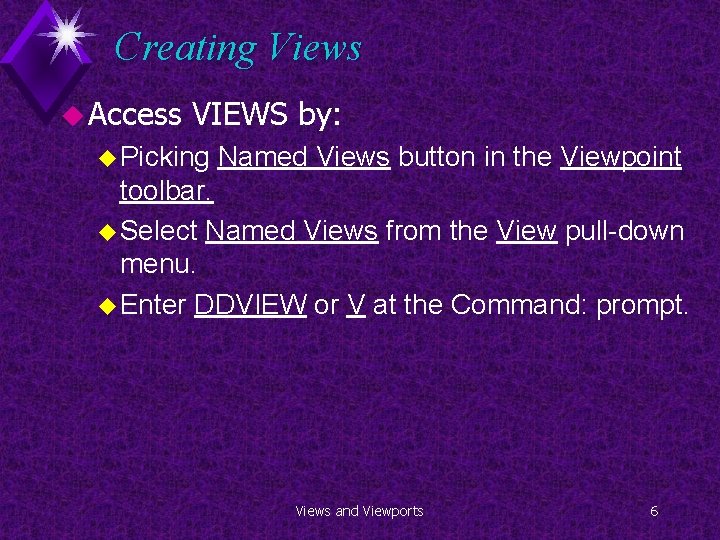
Creating Views u Access VIEWS by: u Picking Named Views button in the Viewpoint toolbar. u Select Named Views from the View pull-down menu. u Enter DDVIEW or V at the Command: prompt. Views and Viewports 6
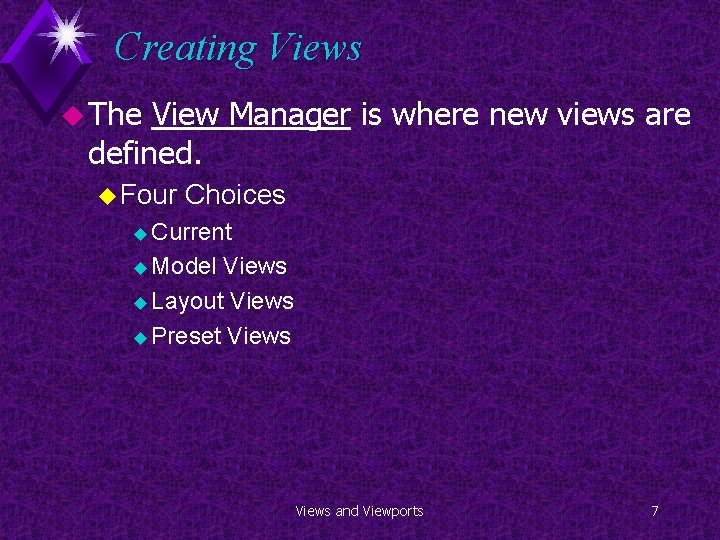
Creating Views u The View Manager is where new views are defined. u Four Choices u Current u Model Views u Layout Views u Preset Views and Viewports 7

Creating Views u Model u. A Views list of currently defined views is shown u Layout u. A Views list of currently defined views is shown u Preset Views u Orthographic u Views Top, Bottom, Left, right, Front, Back u SW Isometric u SE Isometric u NW Isometric Views and Viewports 8
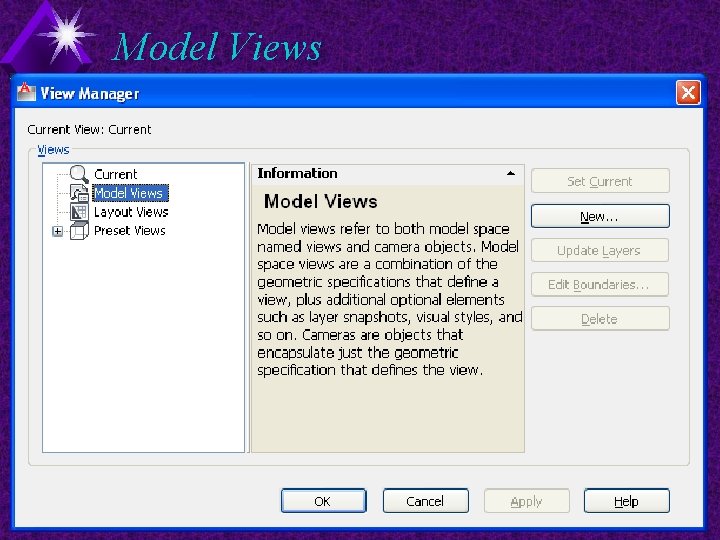
Model Views and Viewports 9
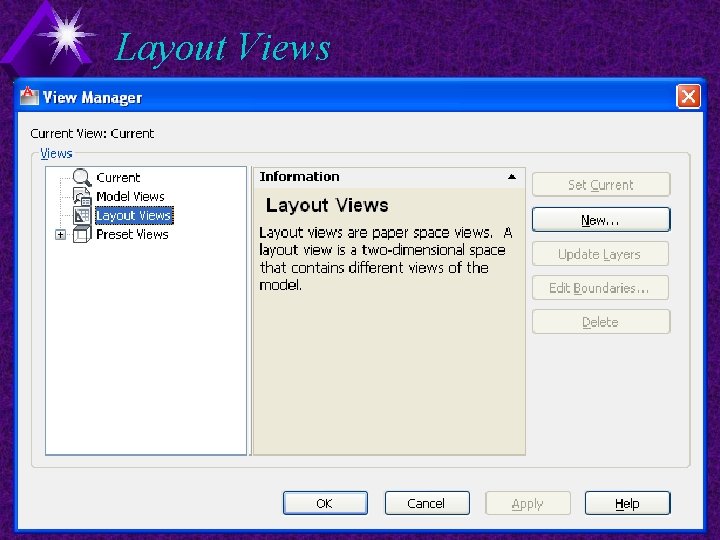
Layout Views and Viewports 10
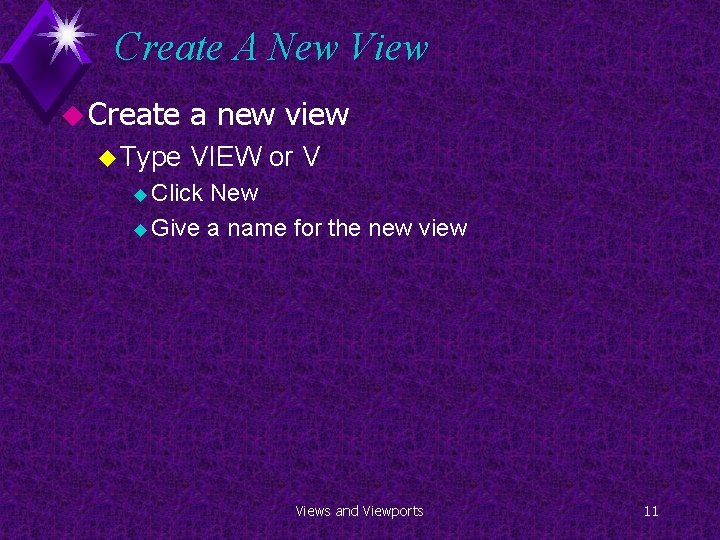
Create A New View u Create u Type a new view VIEW or V u Click New u Give a name for the new view Views and Viewports 11
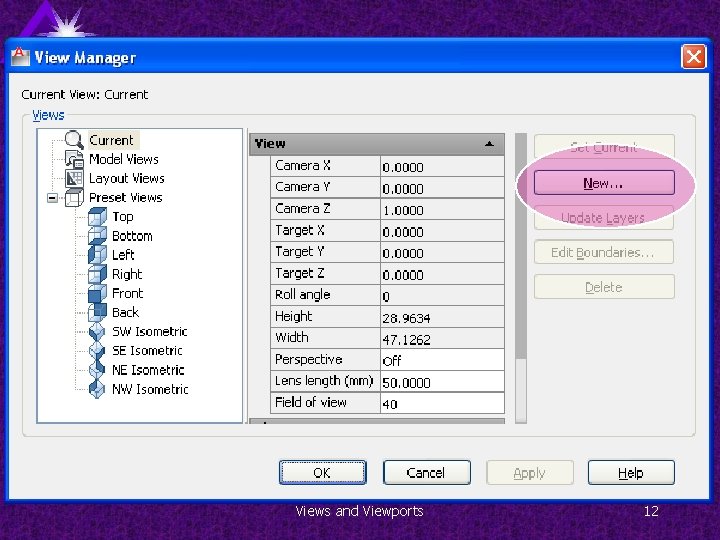
Views and Viewports 12

Views and Viewports 13
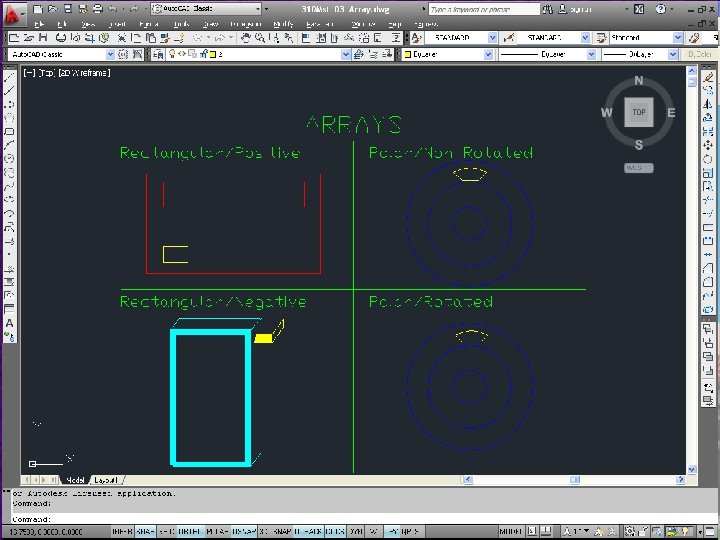
Views and Viewports 14
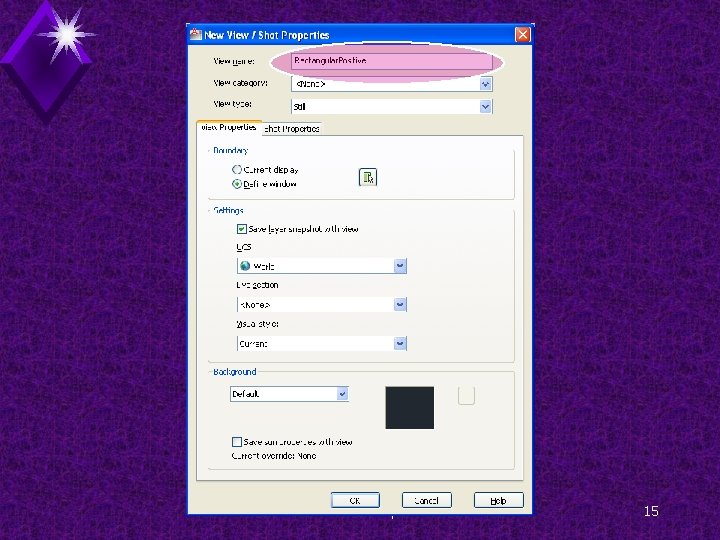
Views and Viewports 15
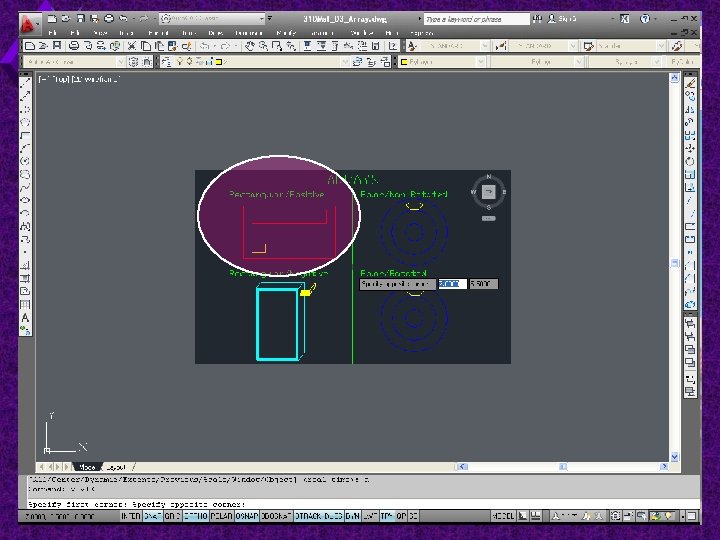
Views and Viewports 16
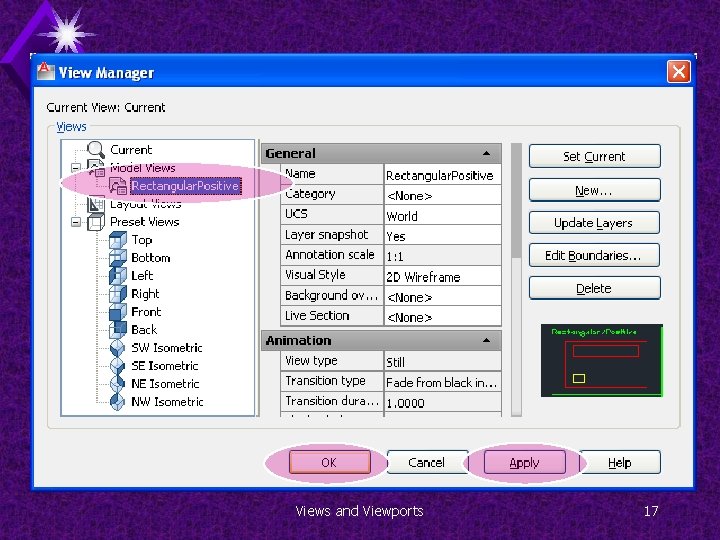
Views and Viewports 17
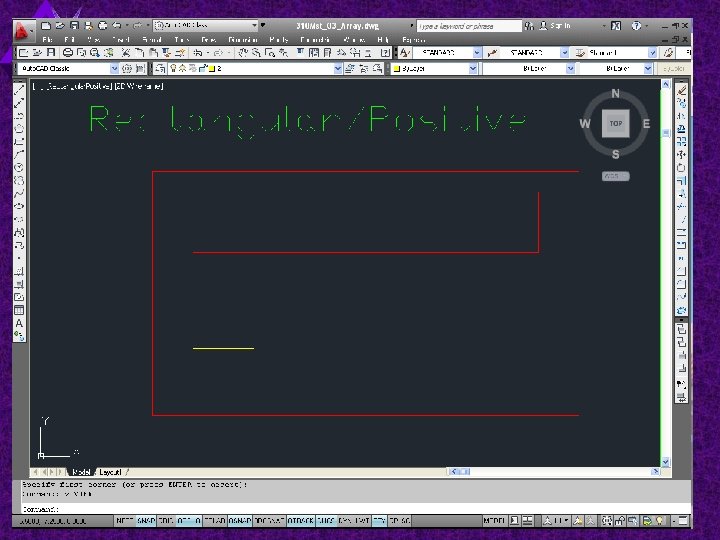
Views and Viewports 18
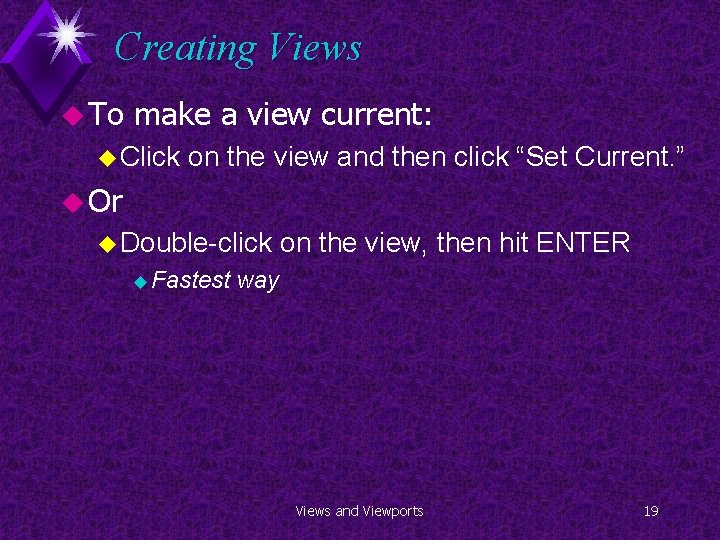
Creating Views u To make a view current: u Click on the view and then click “Set Current. ” u Or u Double-click u Fastest on the view, then hit ENTER way Views and Viewports 19
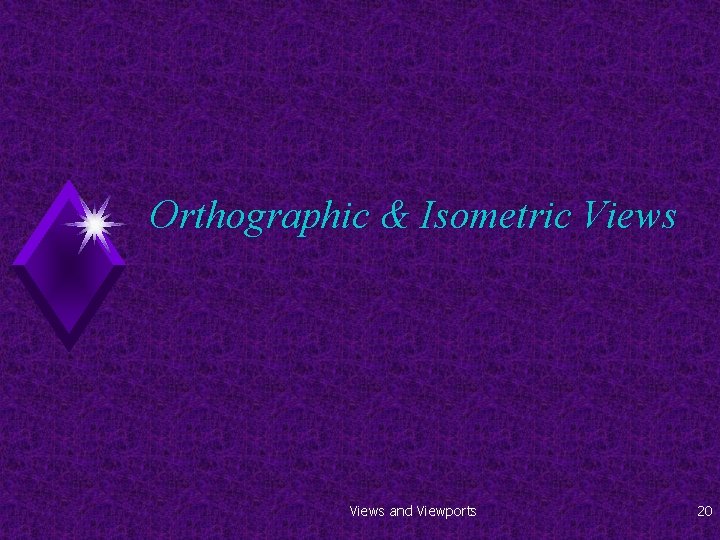
Orthographic & Isometric Views and Viewports 20
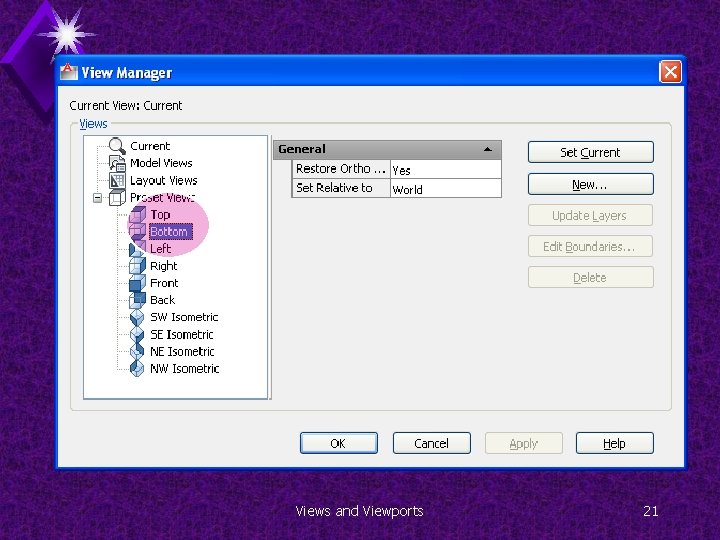
Views and Viewports 21
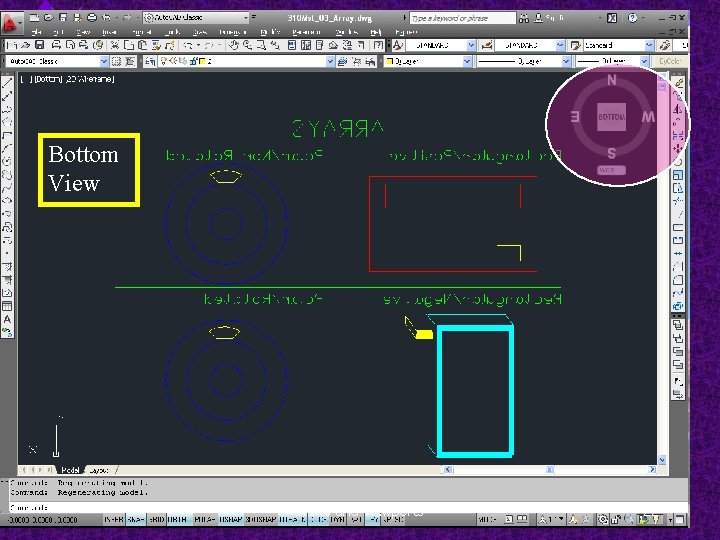
Bottom Views and Viewports 22
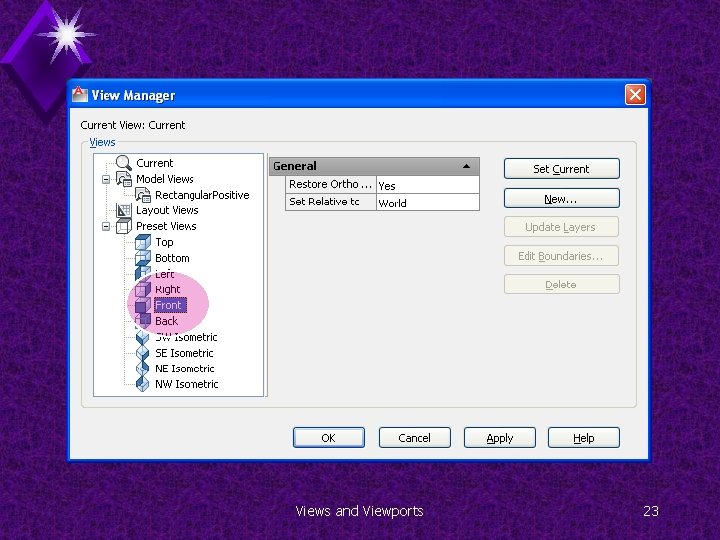
Views and Viewports 23
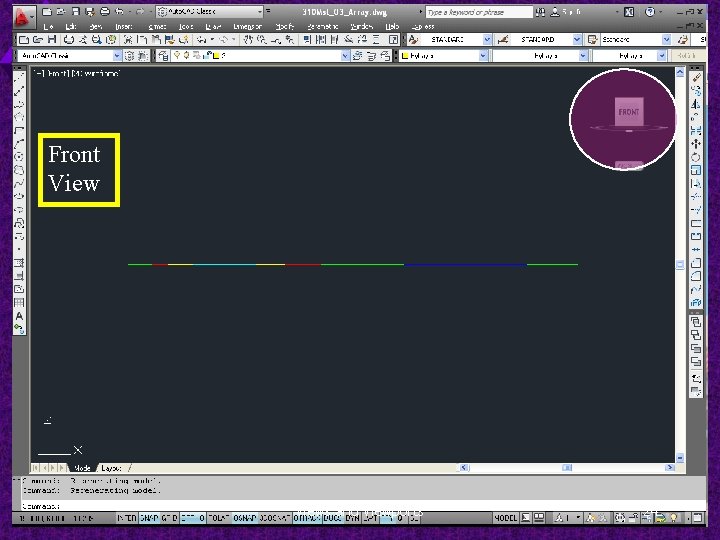
Front Views and Viewports 24
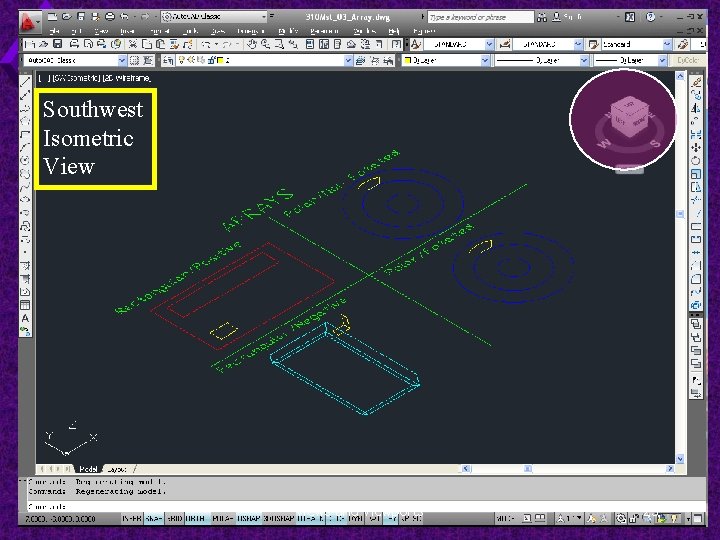
Southwest Isometric Views and Viewports 25
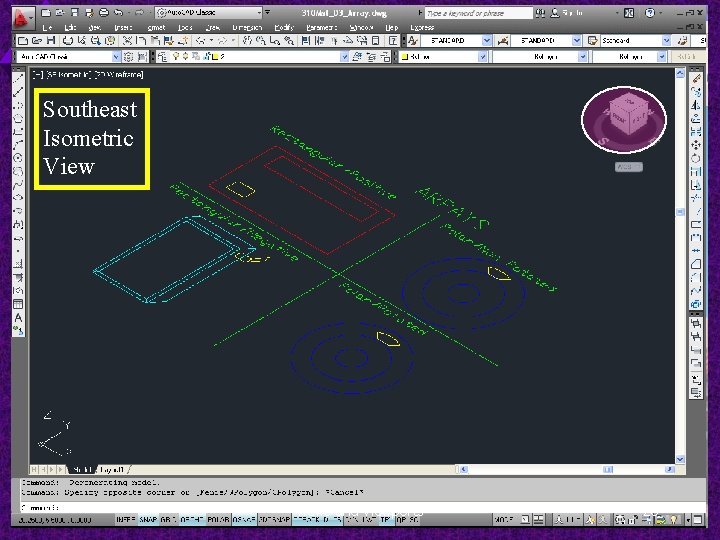
Southeast Isometric Views and Viewports 26
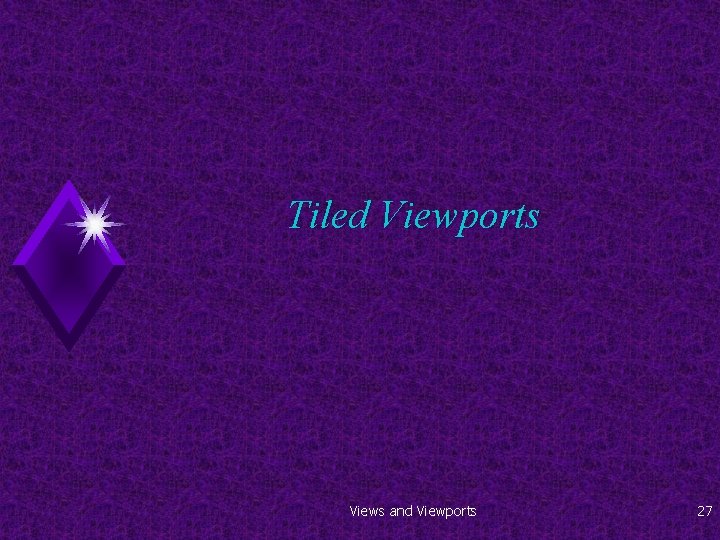
Tiled Viewports Views and Viewports 27
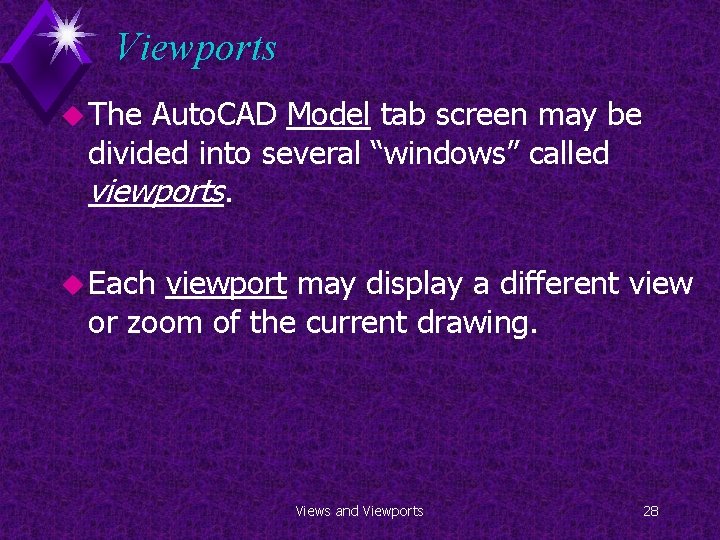
Viewports u The Auto. CAD Model tab screen may be divided into several “windows” called viewports. u Each viewport may display a different view or zoom of the current drawing. Views and Viewports 28
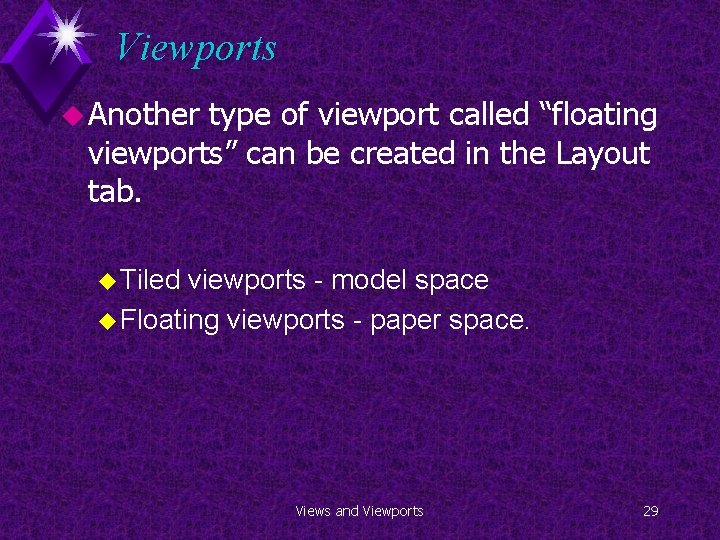
Viewports u Another type of viewport called “floating viewports” can be created in the Layout tab. u Tiled viewports - model space u Floating viewports - paper space. Views and Viewports 29
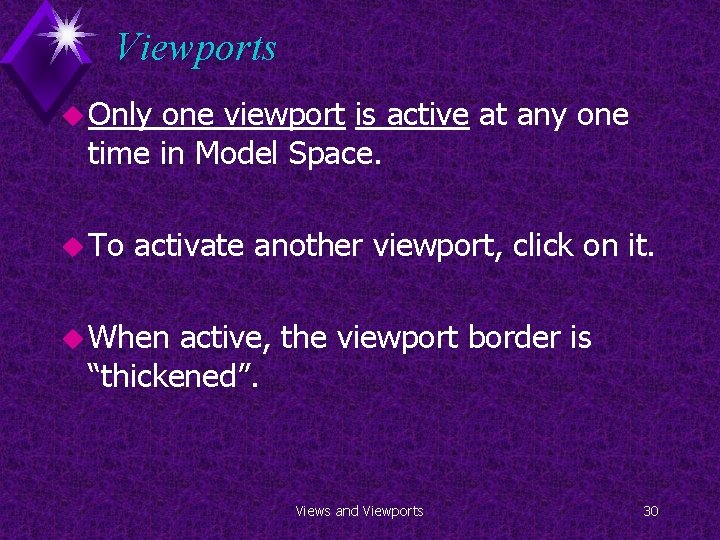
Viewports u Only one viewport is active at any one time in Model Space. u To activate another viewport, click on it. u When active, the viewport border is “thickened”. Views and Viewports 30
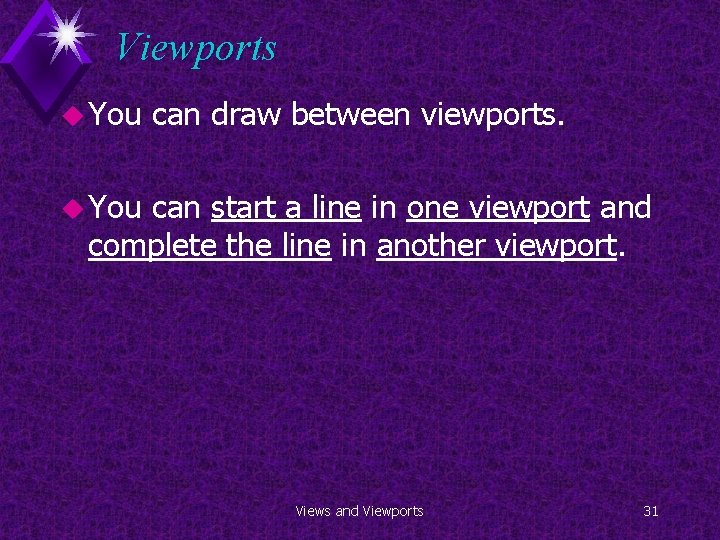
Viewports u You can draw between viewports. u You can start a line in one viewport and complete the line in another viewport. Views and Viewports 31
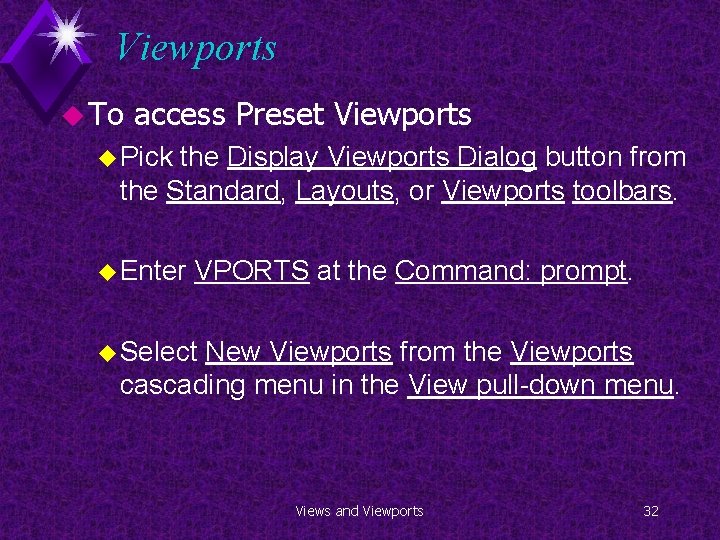
Viewports u To access Preset Viewports u Pick the Display Viewports Dialog button from the Standard, Layouts, or Viewports toolbars. u Enter VPORTS at the Command: prompt. u Select New Viewports from the Viewports cascading menu in the View pull-down menu. Views and Viewports 32
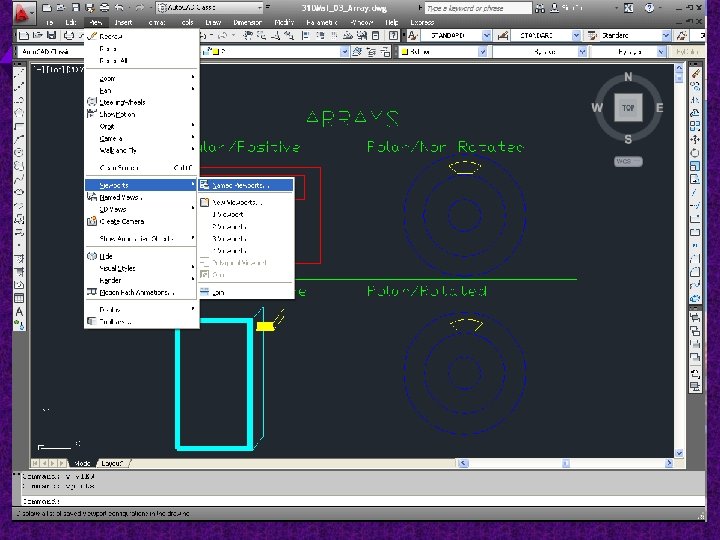
Views and Viewports 33
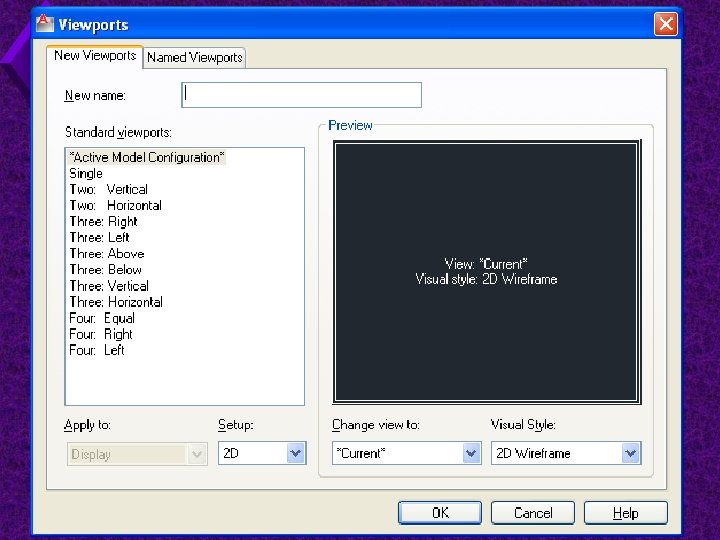
Views and Viewports 34
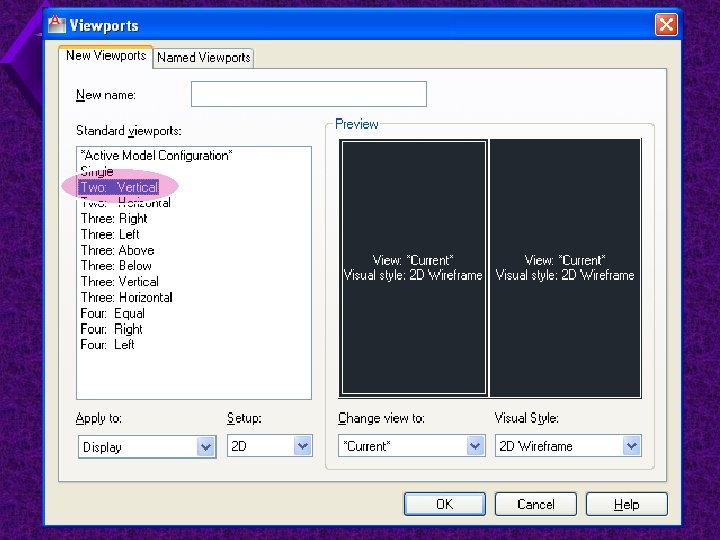
Views and Viewports 35
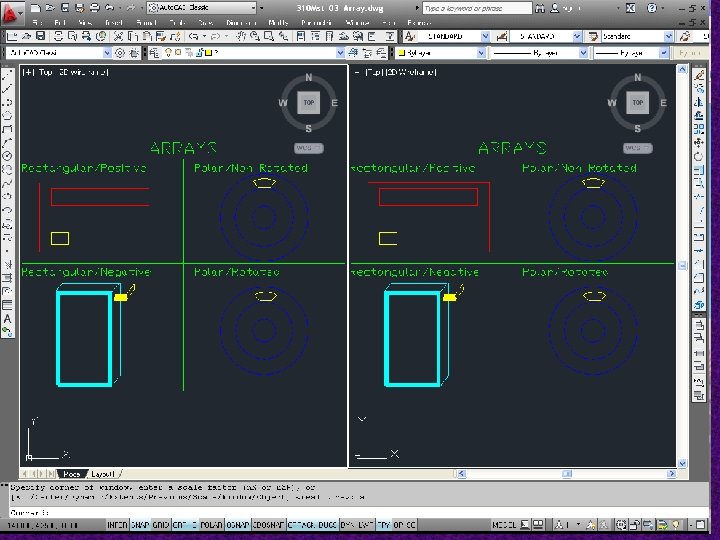
Views and Viewports 36
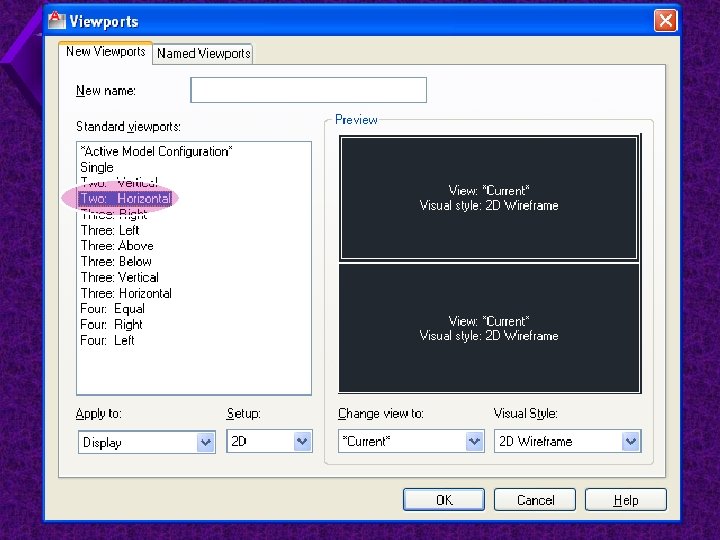
Views and Viewports 37
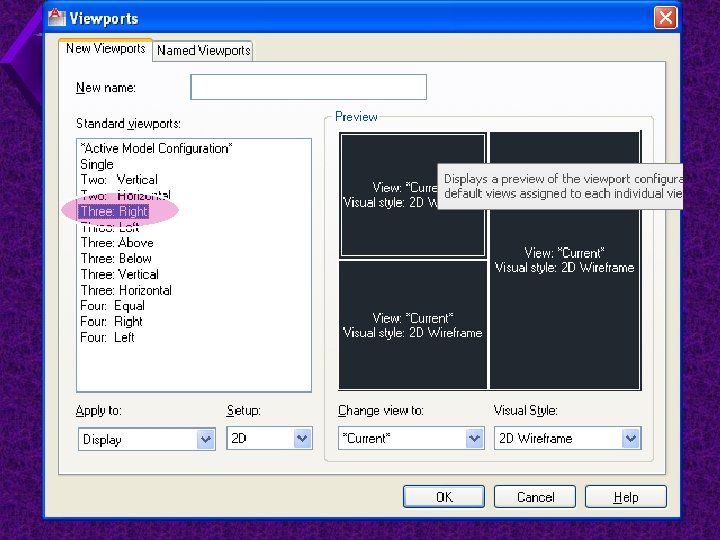
Views and Viewports 38
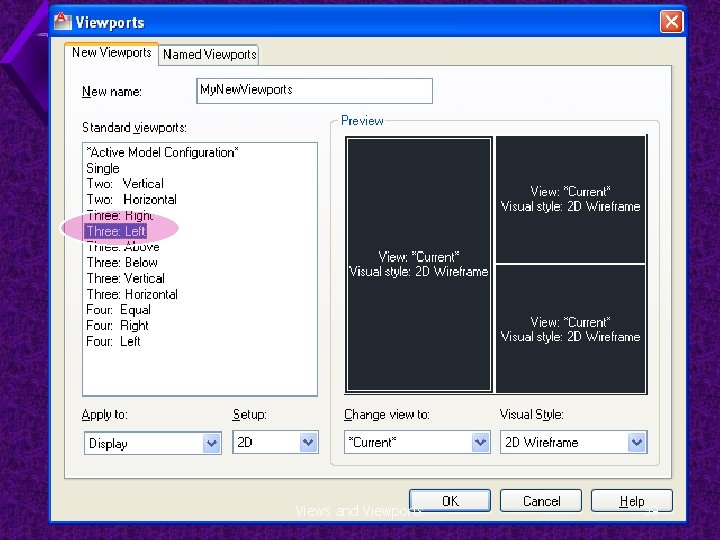
Views and Viewports 39
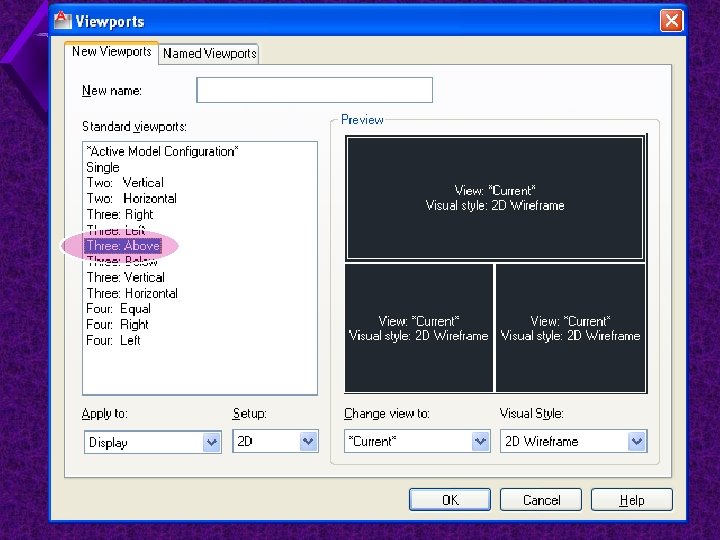
Views and Viewports 40
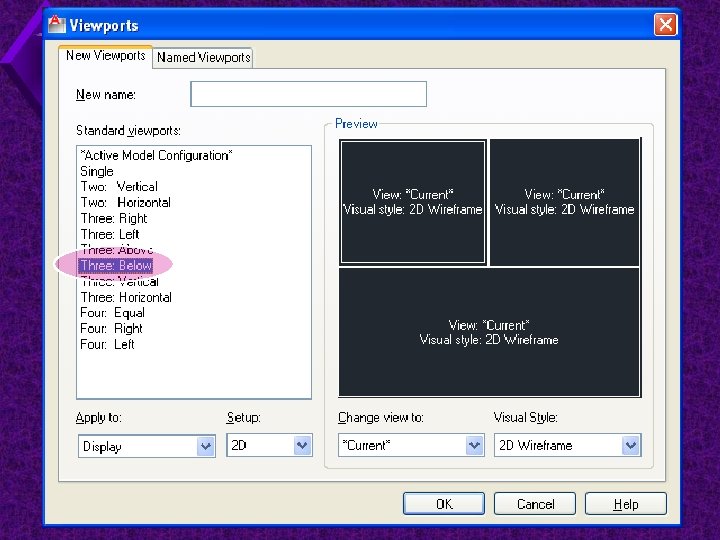
Views and Viewports 41
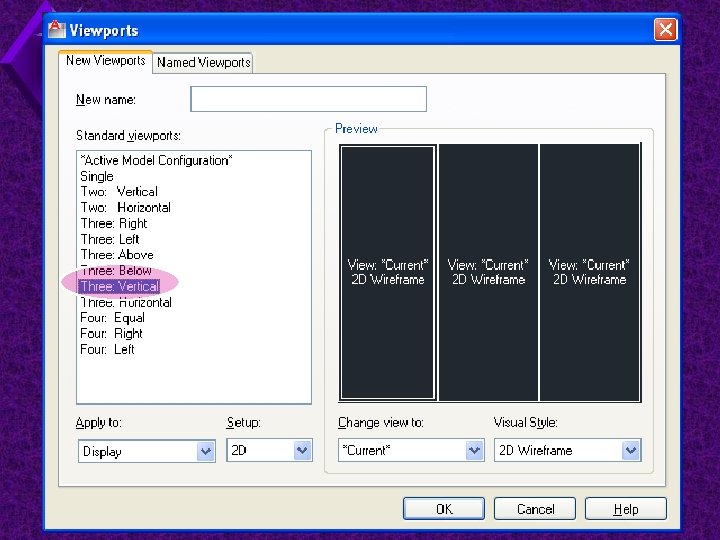
Views and Viewports 42
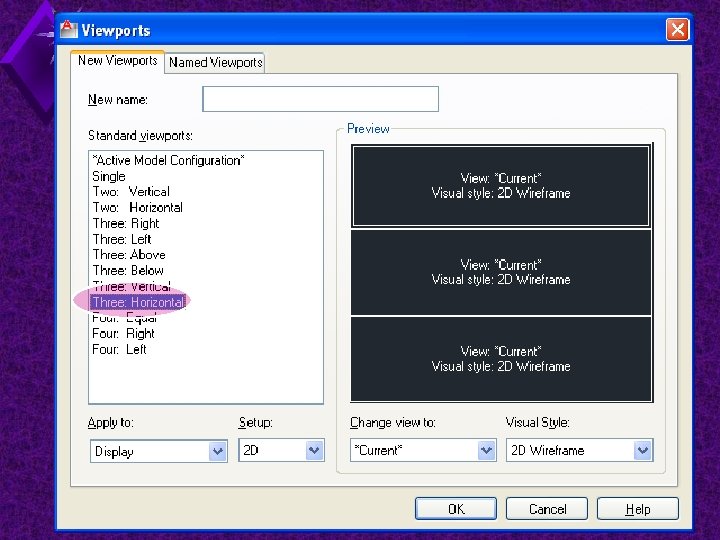
Views and Viewports 43
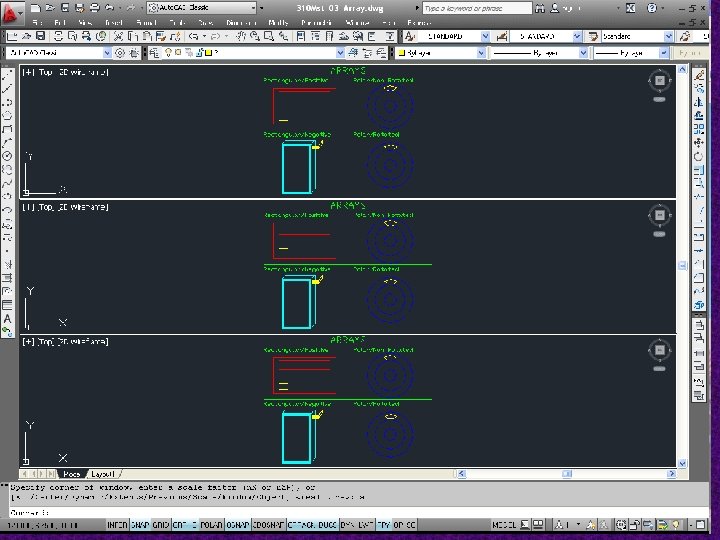
Views and Viewports 44
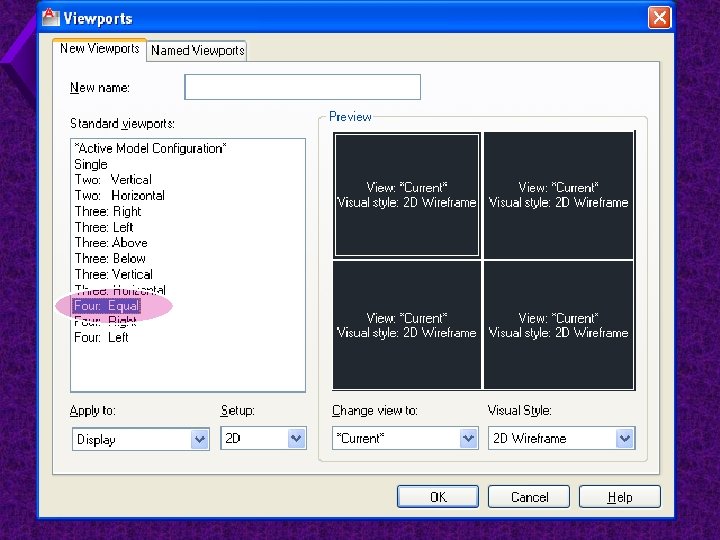
Views and Viewports 45
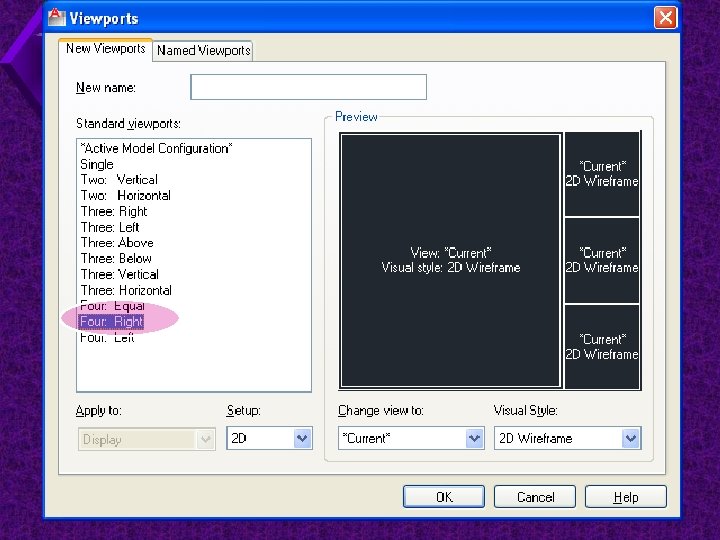
Views and Viewports 46
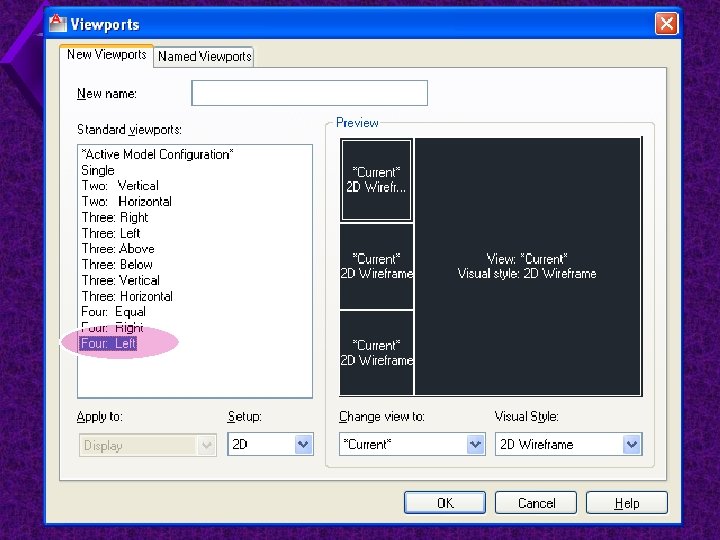
Views and Viewports 47
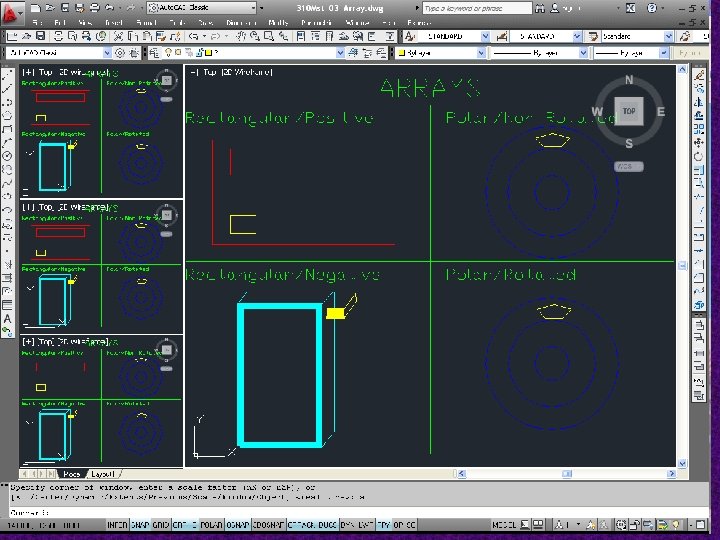
Views and Viewports 48
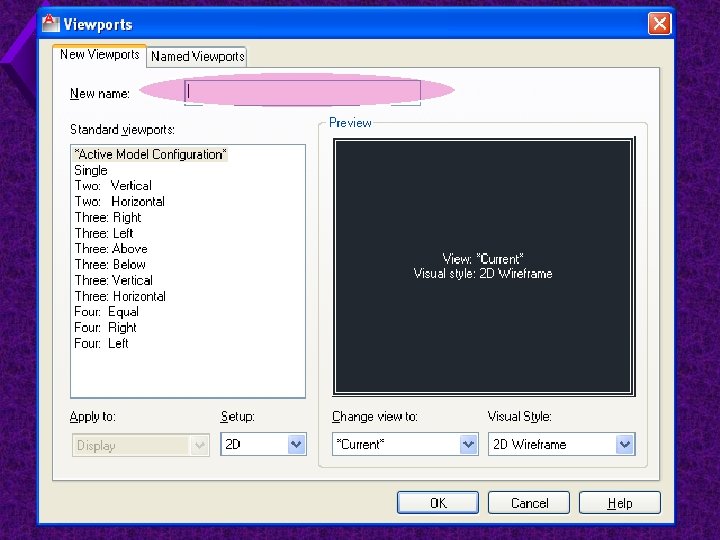
Views and Viewports 49
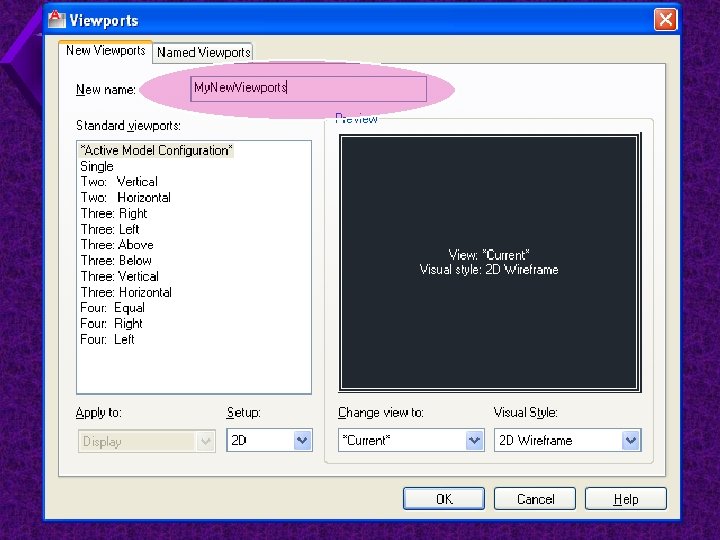
Views and Viewports 50
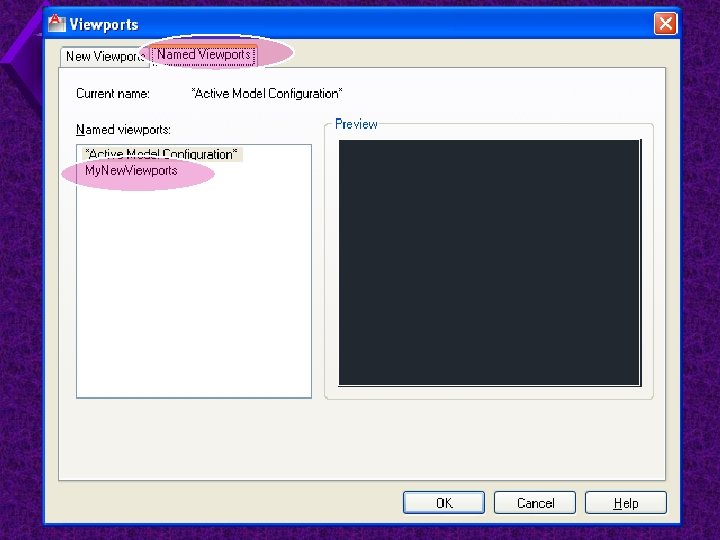
Views and Viewports 51
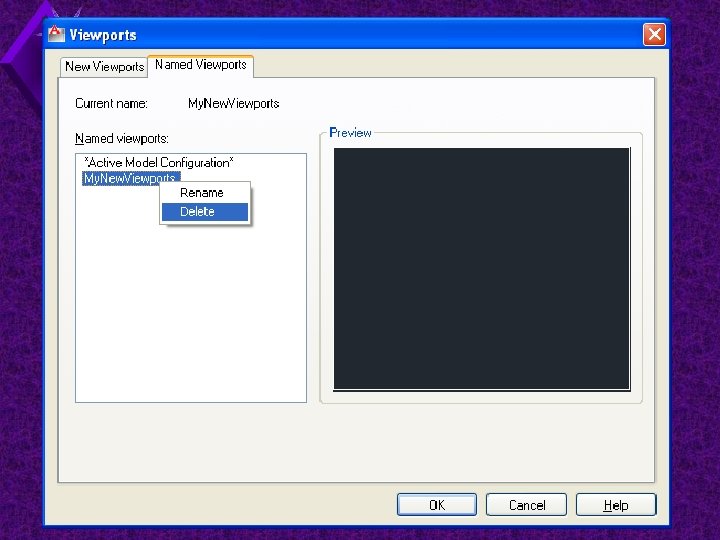
Views and Viewports 52
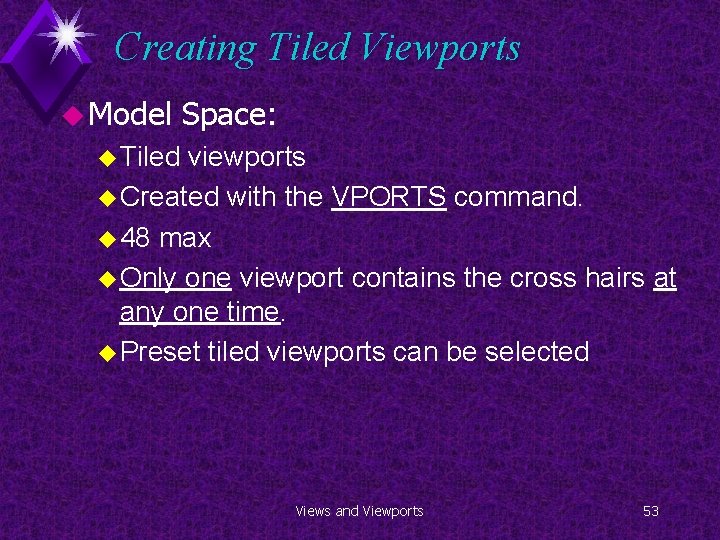
Creating Tiled Viewports u Model Space: u Tiled viewports u Created with the VPORTS command. u 48 max u Only one viewport contains the cross hairs at any one time. u Preset tiled viewports can be selected Views and Viewports 53
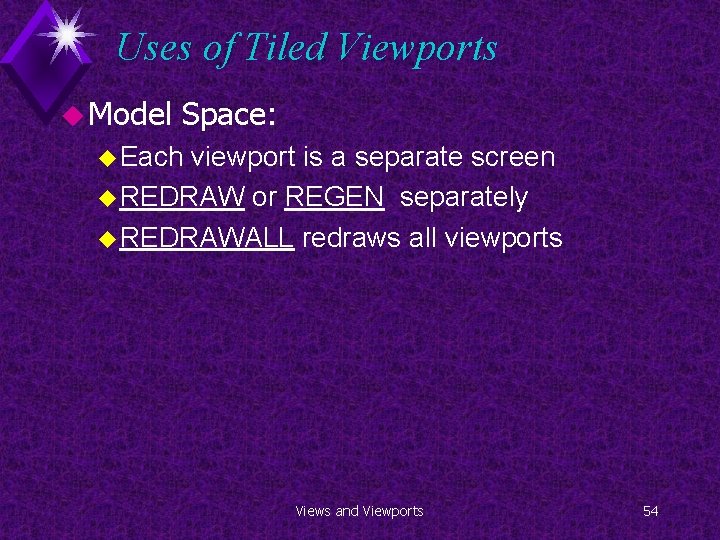
Uses of Tiled Viewports u Model Space: u Each viewport is a separate screen u REDRAW or REGEN separately u REDRAWALL redraws all viewports Views and Viewports 54
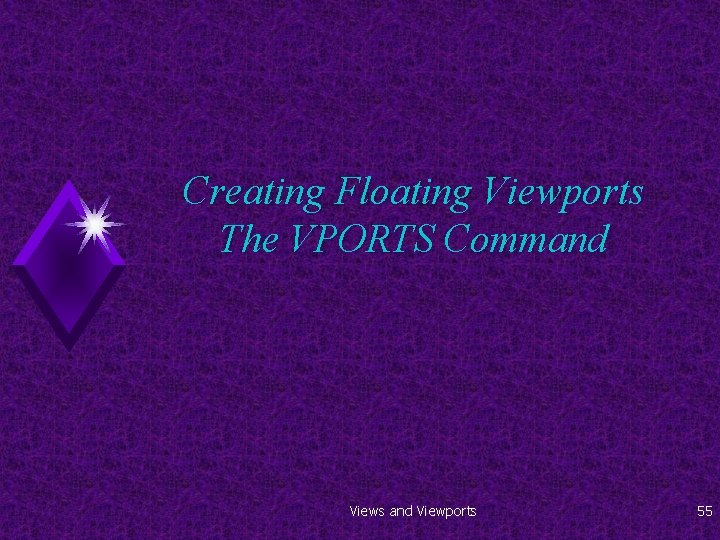
Creating Floating Viewports The VPORTS Command Views and Viewports 55
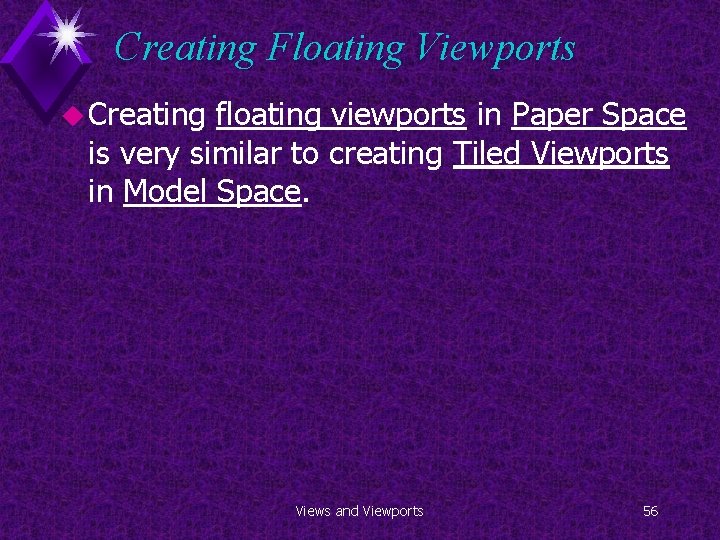
Creating Floating Viewports u Creating floating viewports in Paper Space is very similar to creating Tiled Viewports in Model Space. Views and Viewports 56
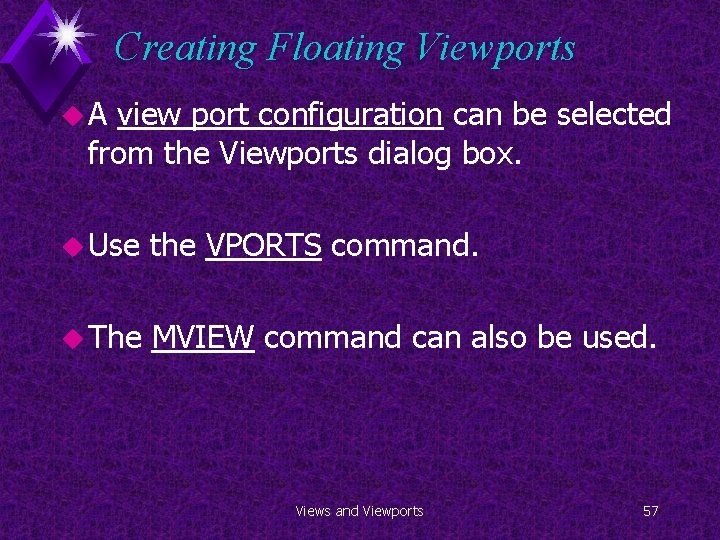
Creating Floating Viewports u. A view port configuration can be selected from the Viewports dialog box. u Use the VPORTS command. u The MVIEW command can also be used. Views and Viewports 57
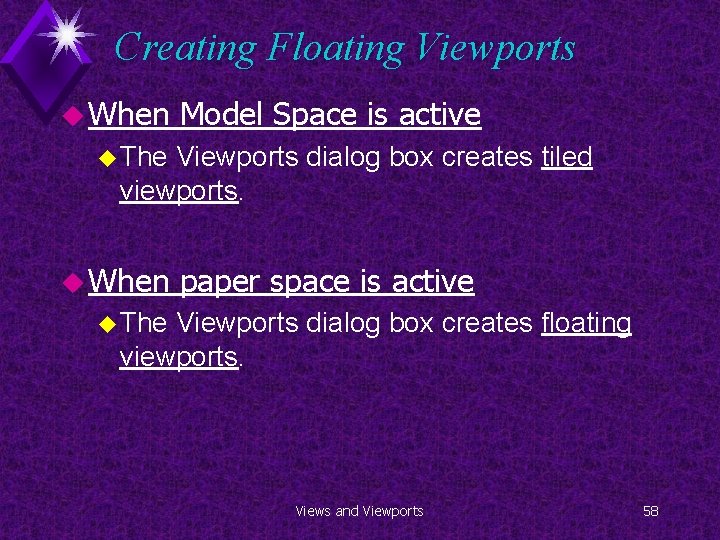
Creating Floating Viewports u When Model Space is active u The Viewports dialog box creates tiled viewports. u When paper space is active u The Viewports dialog box creates floating viewports. Views and Viewports 58
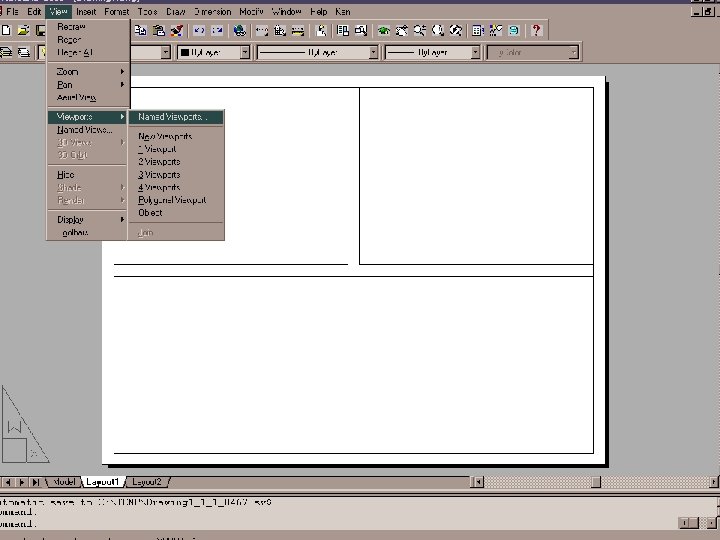
Views and Viewports 59
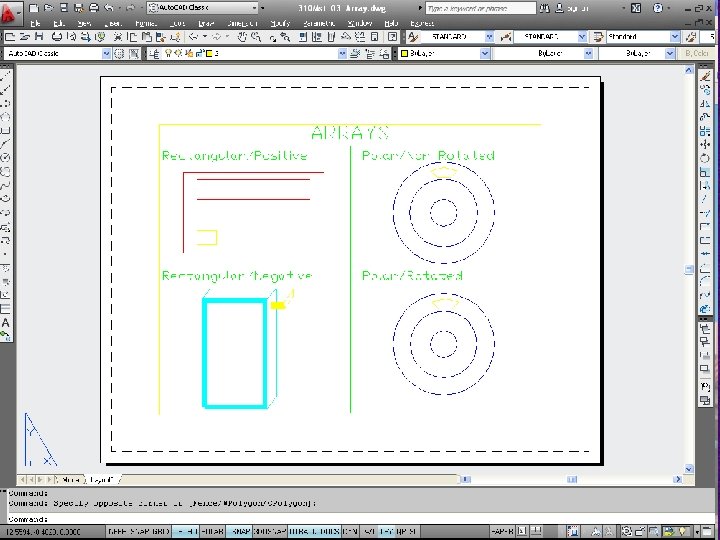
Views and Viewports 60
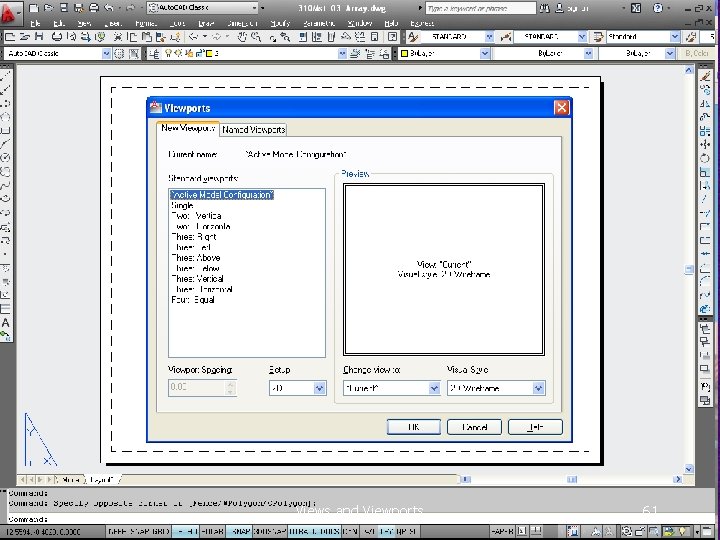
Views and Viewports 61
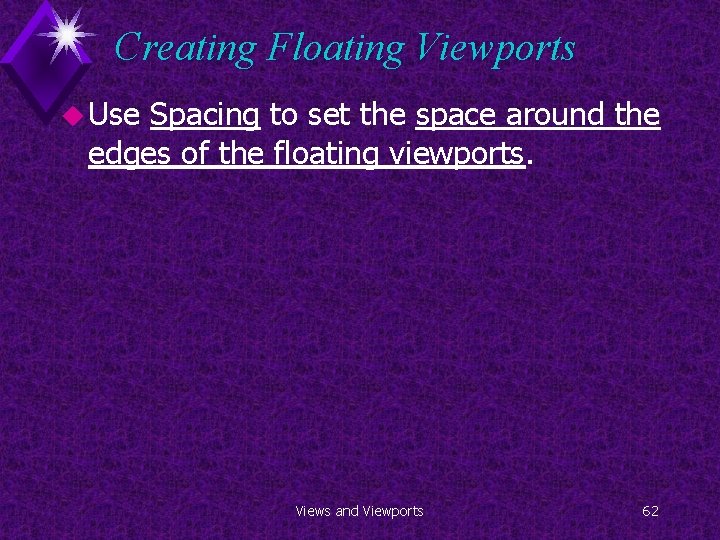
Creating Floating Viewports u Use Spacing to set the space around the edges of the floating viewports. Views and Viewports 62
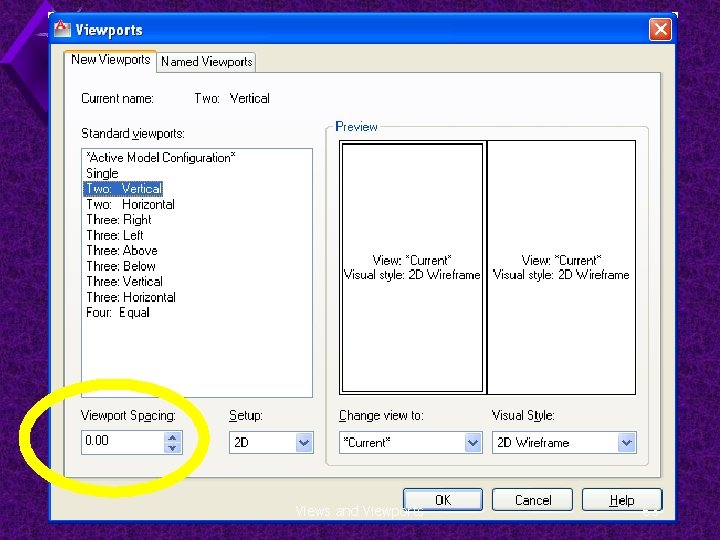
Views and Viewports 63
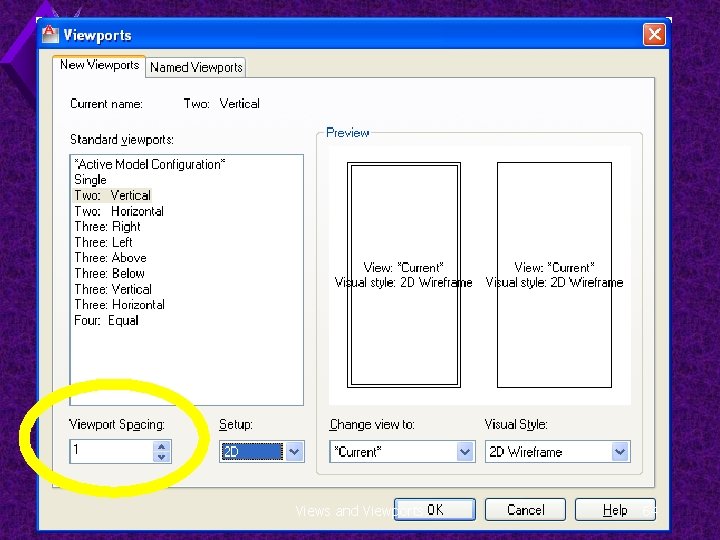
Views and Viewports 64
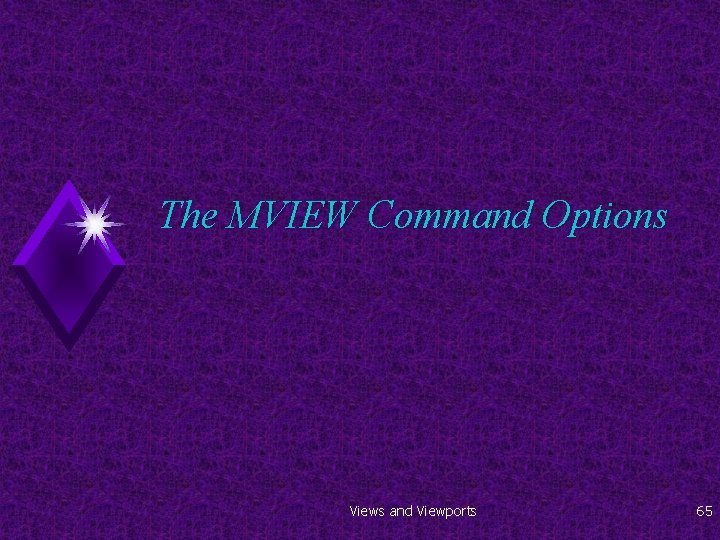
The MVIEW Command Options Views and Viewports 65
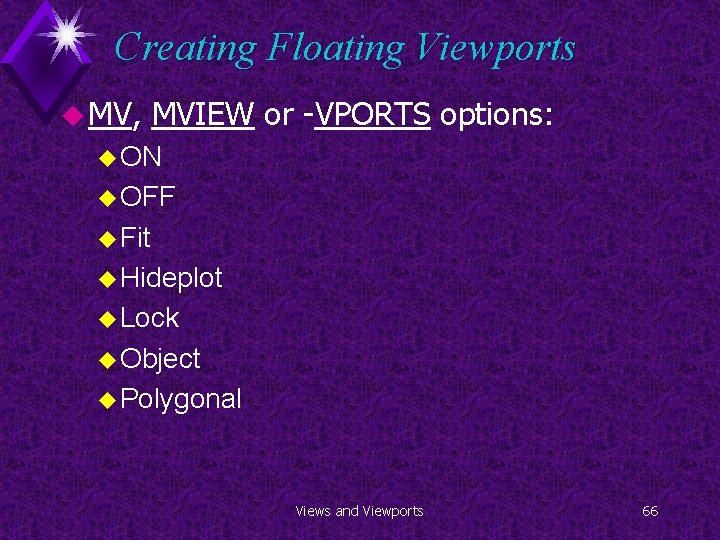
Creating Floating Viewports u MV, MVIEW or -VPORTS options: u ON u OFF u Fit u Hideplot u Lock u Object u Polygonal Views and Viewports 66
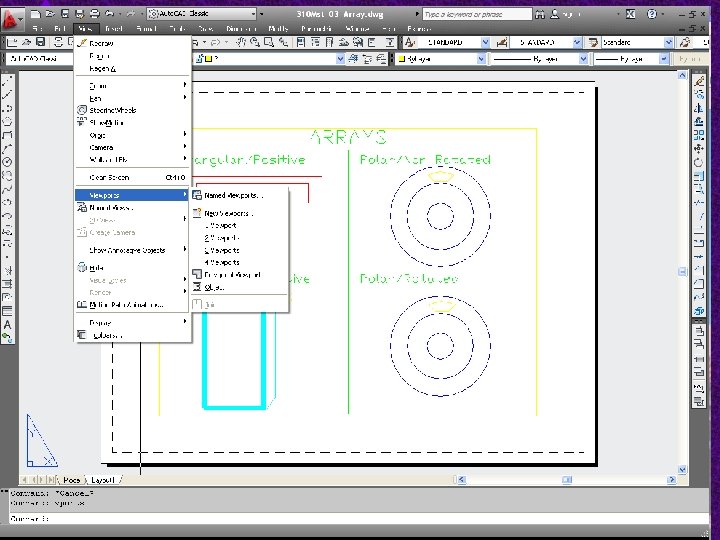
Views and Viewports 67
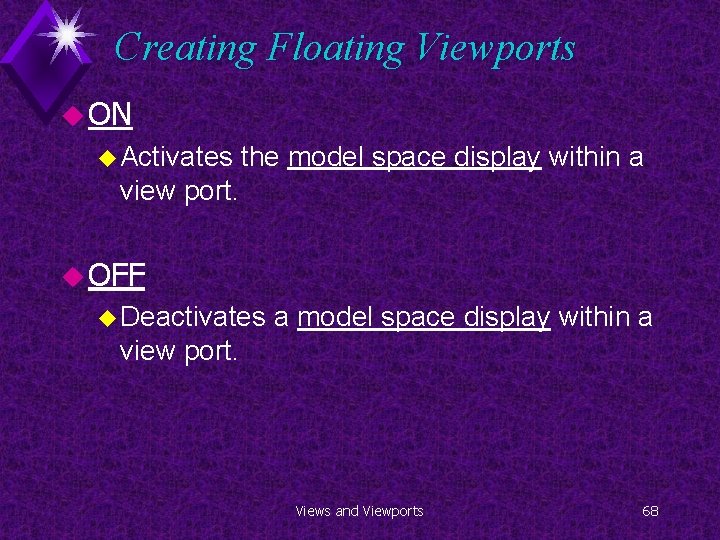
Creating Floating Viewports u ON u Activates the model space display within a view port. u OFF u Deactivates a model space display within a view port. Views and Viewports 68
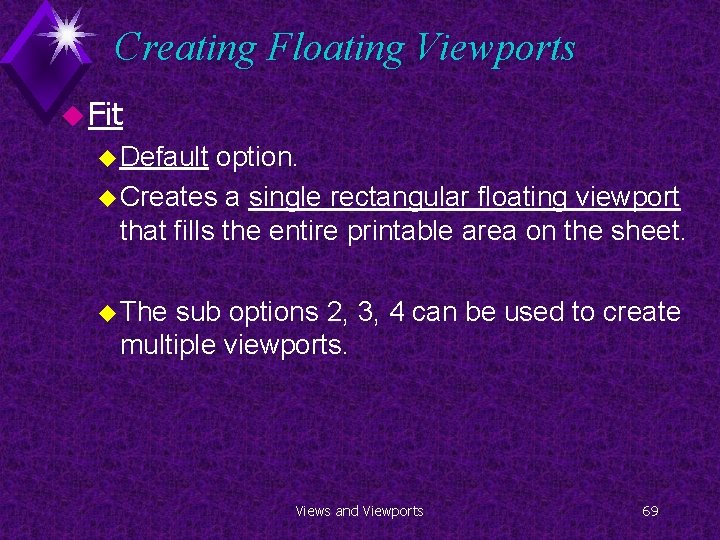
Creating Floating Viewports u Fit u Default option. u Creates a single rectangular floating viewport that fills the entire printable area on the sheet. u The sub options 2, 3, 4 can be used to create multiple viewports. Views and Viewports 69
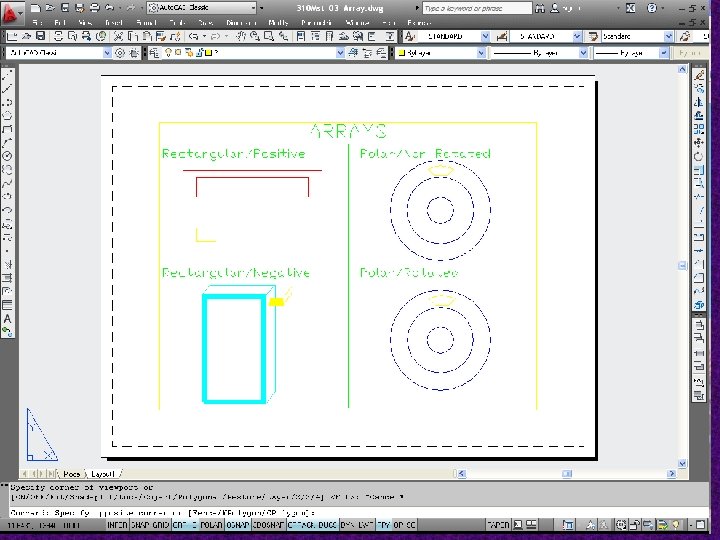
Views and Viewports 70
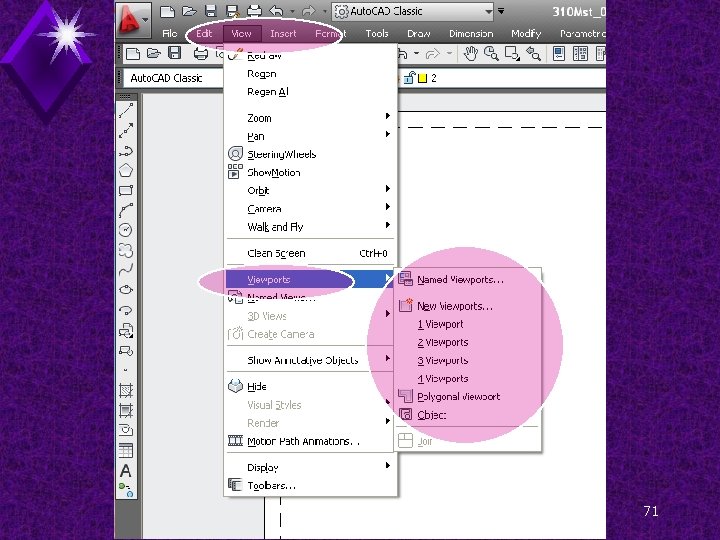
Views and Viewports 71
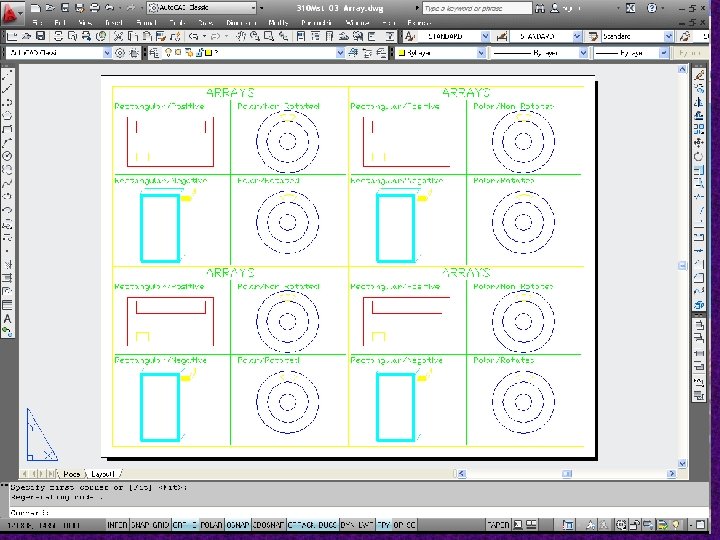
Views and Viewports 72
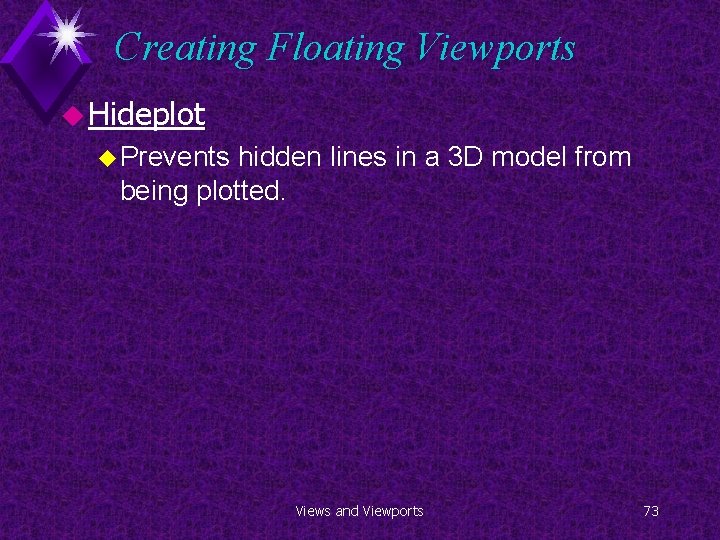
Creating Floating Viewports u Hideplot u Prevents hidden lines in a 3 D model from being plotted. Views and Viewports 73
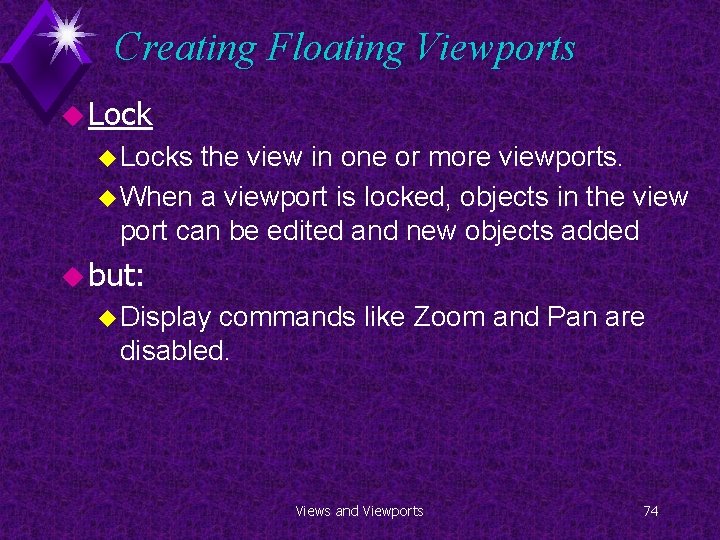
Creating Floating Viewports u Locks the view in one or more viewports. u When a viewport is locked, objects in the view port can be edited and new objects added u but: u Display commands like Zoom and Pan are disabled. Views and Viewports 74
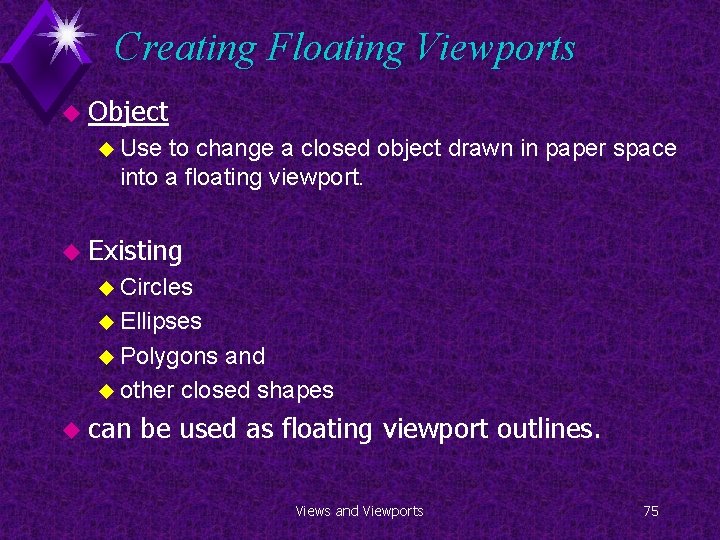
Creating Floating Viewports u Object u Use to change a closed object drawn in paper space into a floating viewport. u Existing u Circles u Ellipses u Polygons and u other closed shapes u can be used as floating viewport outlines. Views and Viewports 75
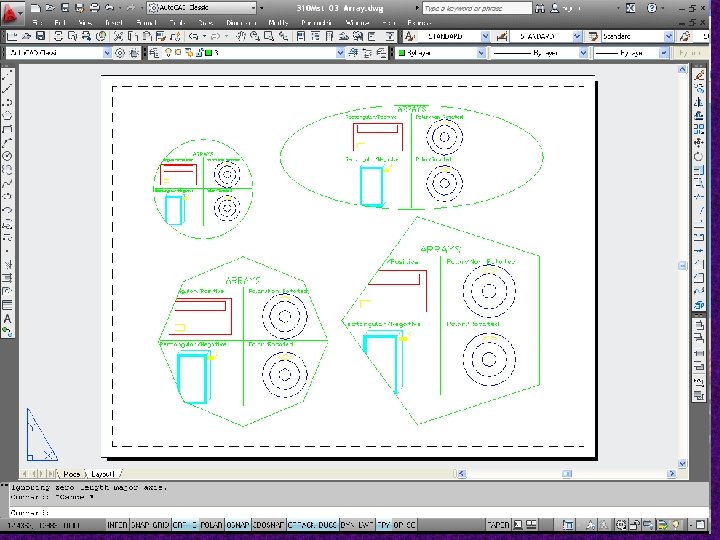
Views and Viewports 76
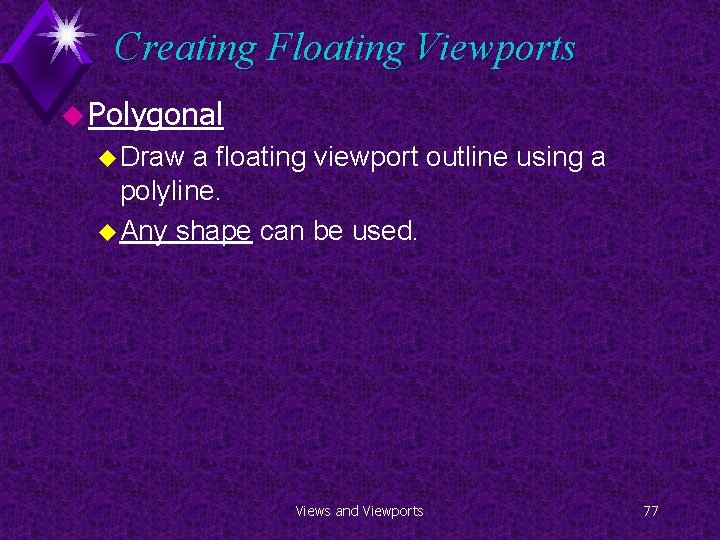
Creating Floating Viewports u Polygonal u Draw a floating viewport outline using a polyline. u Any shape can be used. Views and Viewports 77
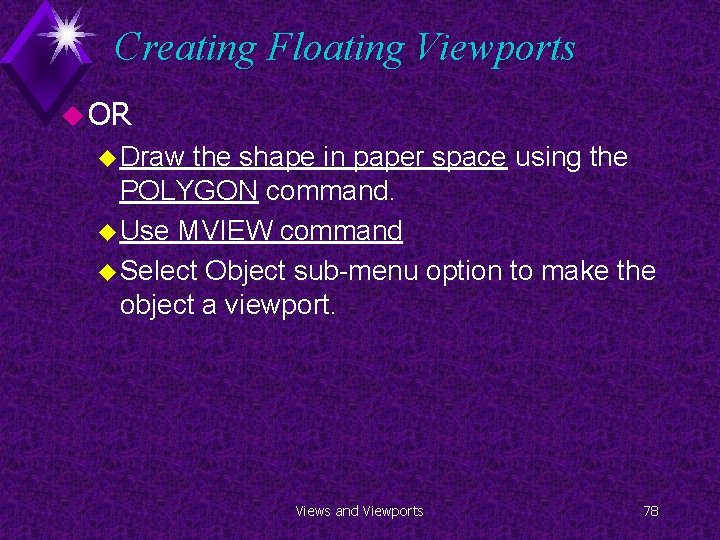
Creating Floating Viewports u OR u Draw the shape in paper space using the POLYGON command. u Use MVIEW command u Select Object sub-menu option to make the object a viewport. Views and Viewports 78
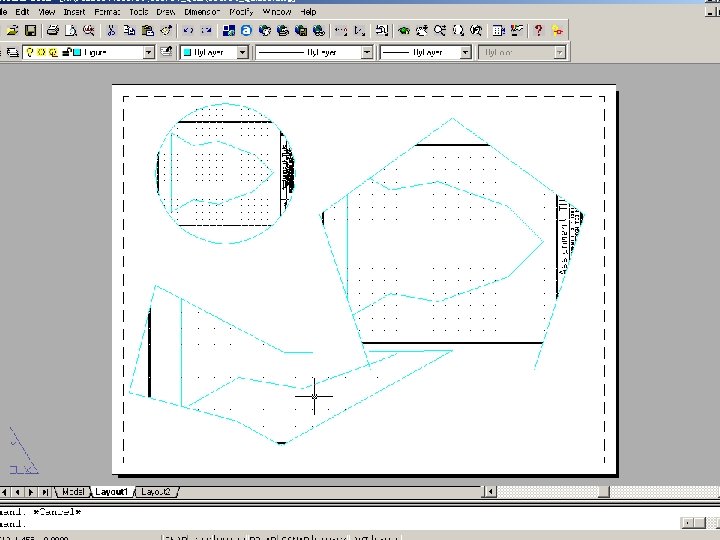
Views and Viewports 79
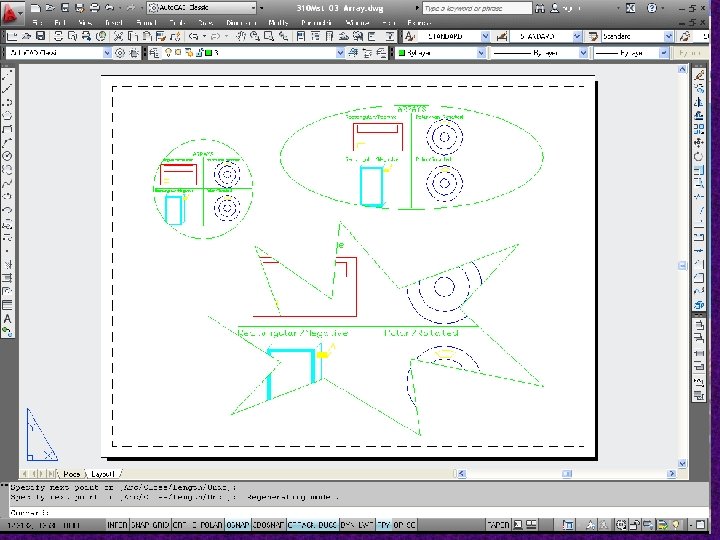
Views and Viewports 80
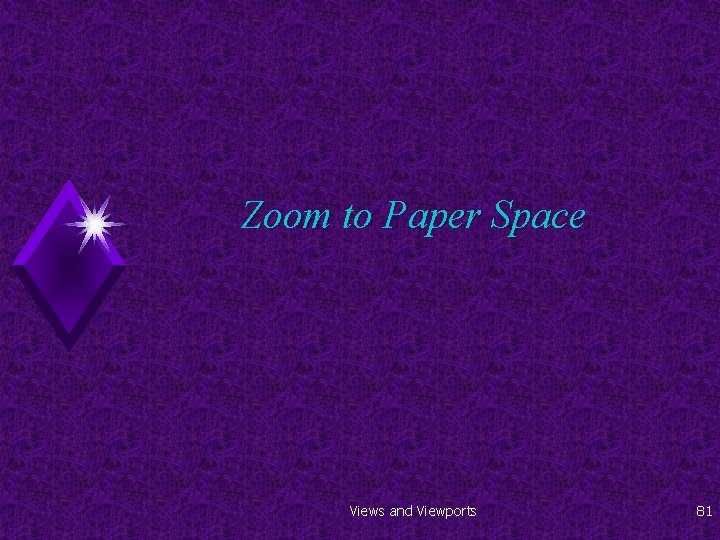
Zoom to Paper Space Views and Viewports 81
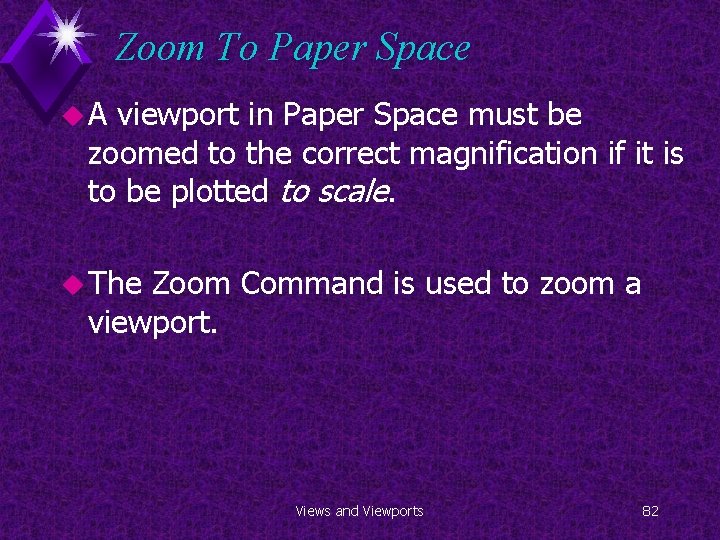
Zoom To Paper Space u. A viewport in Paper Space must be zoomed to the correct magnification if it is to be plotted to scale. u The Zoom Command is used to zoom a viewport. Views and Viewports 82
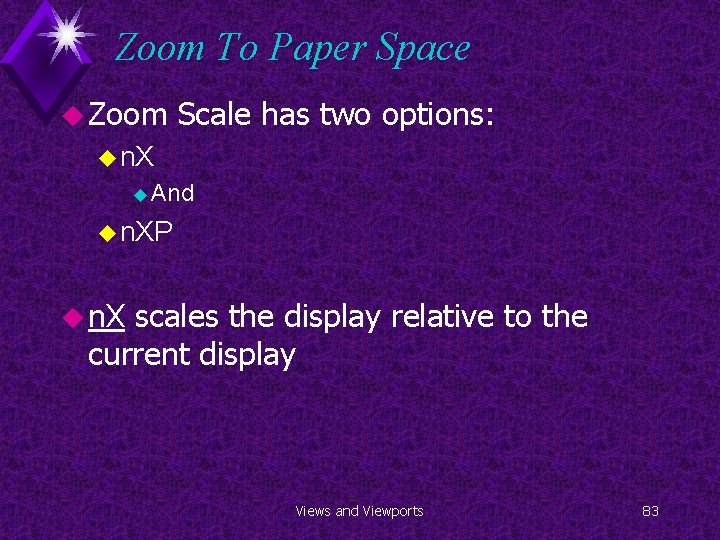
Zoom To Paper Space u Zoom Scale has two options: u n. X u And u n. XP u n. X scales the display relative to the current display Views and Viewports 83
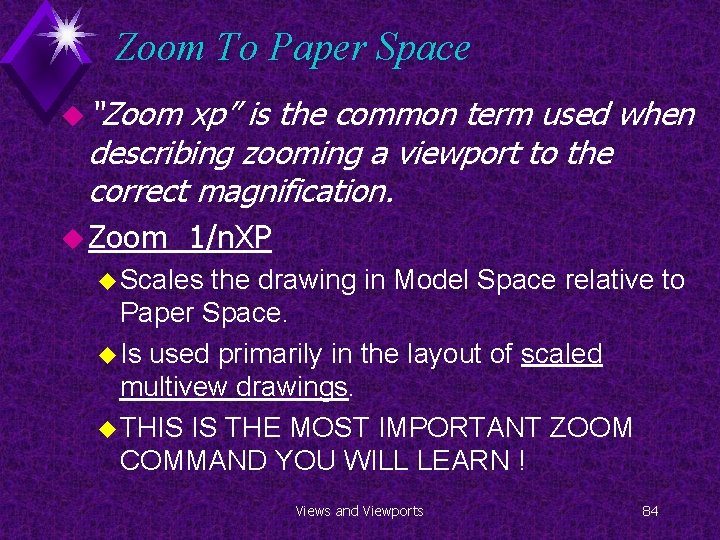
Zoom To Paper Space u “Zoom xp” is the common term used when describing zooming a viewport to the correct magnification. u Zoom 1/n. XP u Scales the drawing in Model Space relative to Paper Space. u Is used primarily in the layout of scaled multivew drawings. u THIS IS THE MOST IMPORTANT ZOOM COMMAND YOU WILL LEARN ! Views and Viewports 84
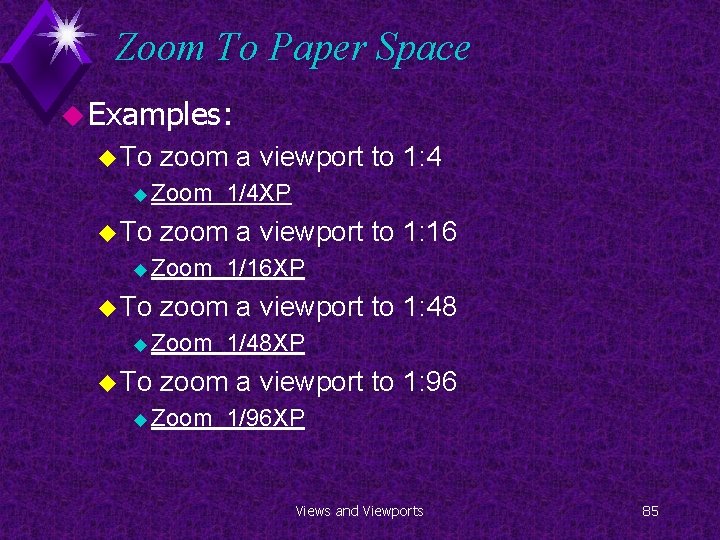
Zoom To Paper Space u Examples: u To zoom a viewport to 1: 4 u Zoom u To zoom a viewport to 1: 16 u Zoom u To 1/16 XP zoom a viewport to 1: 48 u Zoom u To 1/4 XP 1/48 XP zoom a viewport to 1: 96 u Zoom 1/96 XP Views and Viewports 85
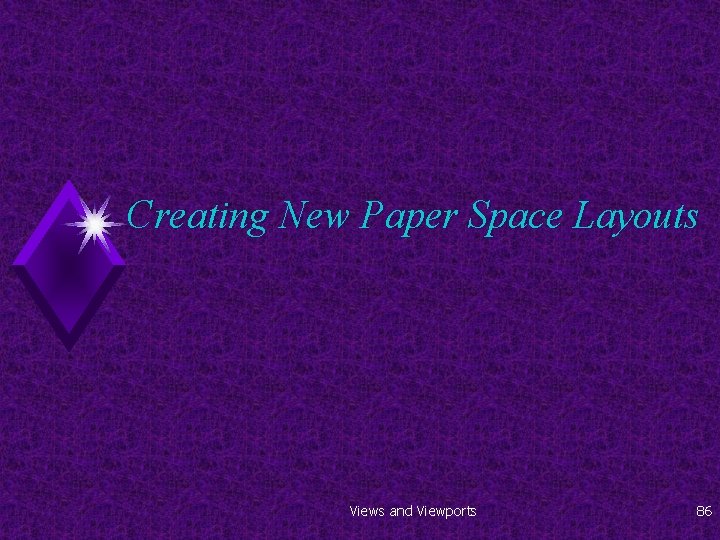
Creating New Paper Space Layouts Views and Viewports 86
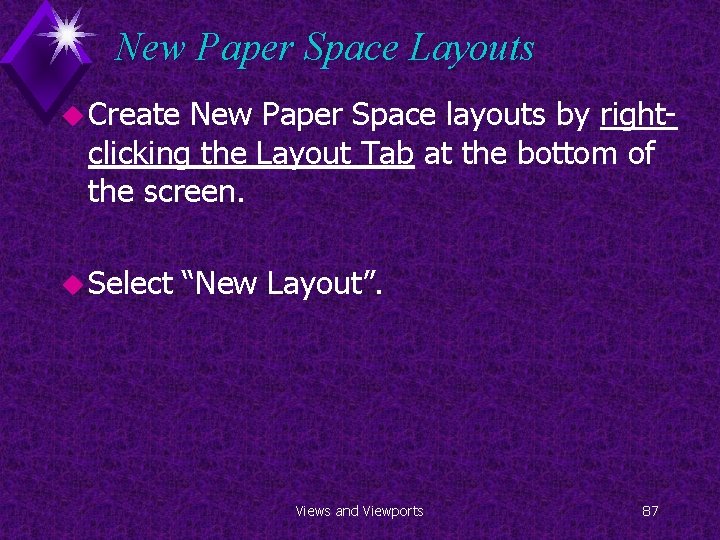
New Paper Space Layouts u Create New Paper Space layouts by rightclicking the Layout Tab at the bottom of the screen. u Select “New Layout”. Views and Viewports 87
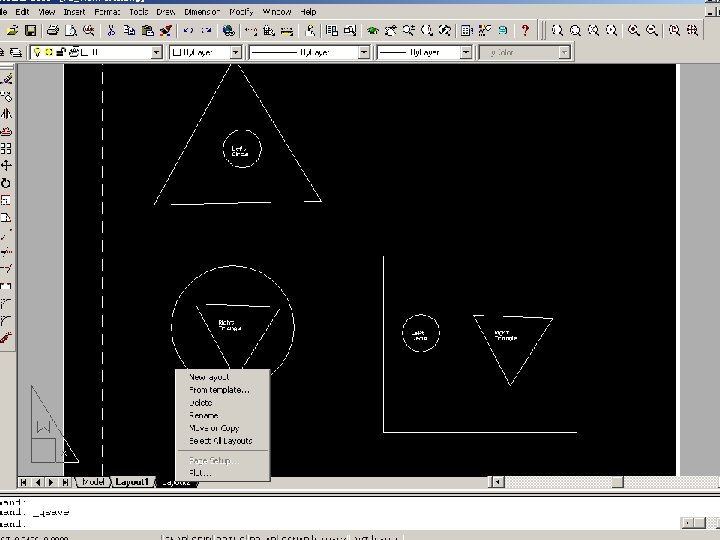
Views and Viewports 88
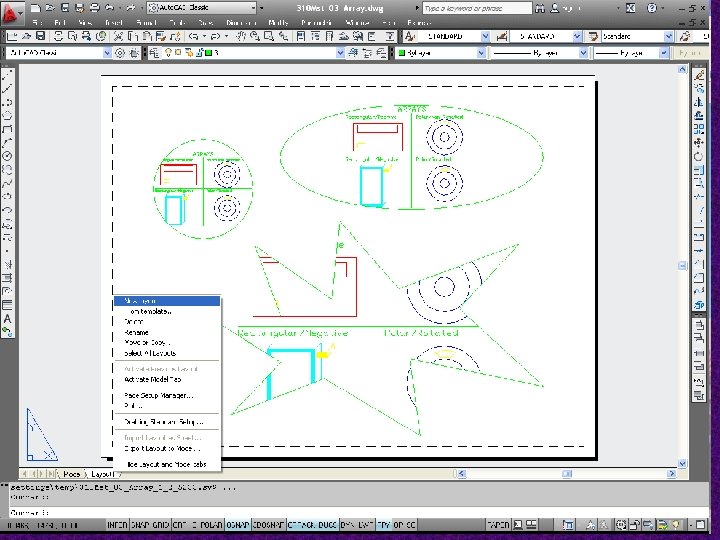
Views and Viewports 89
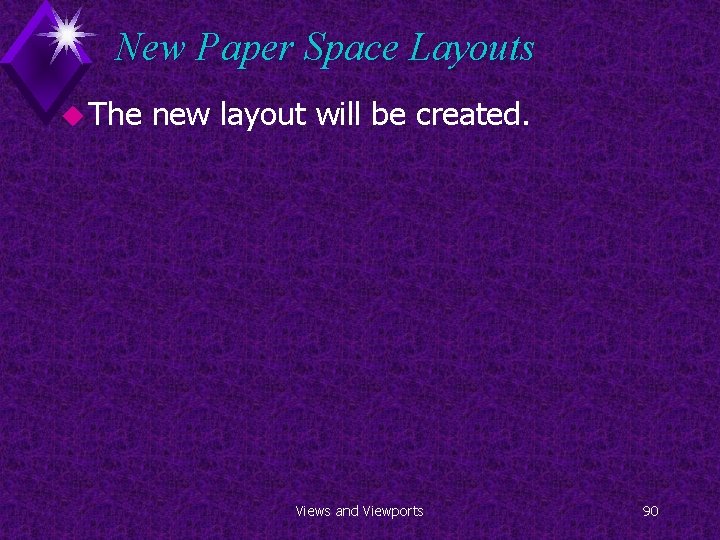
New Paper Space Layouts u The new layout will be created. Views and Viewports 90
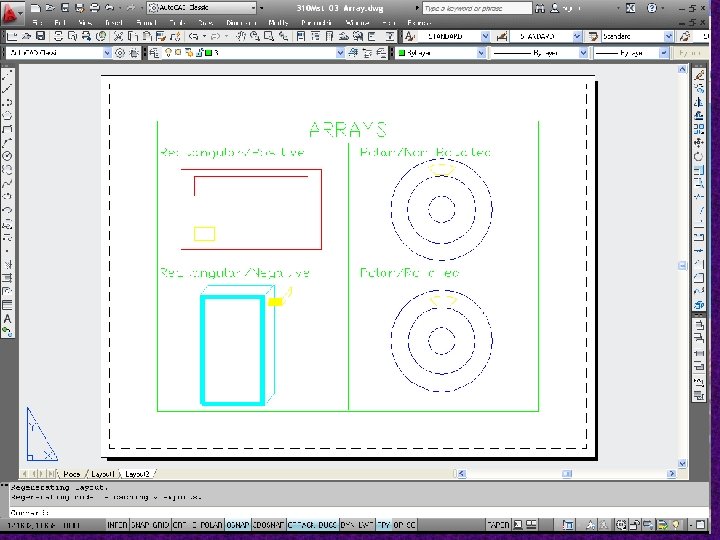
Views and Viewports 91
 Sacramento city college nursing program
Sacramento city college nursing program Michael gutierrez sacramento city college
Michael gutierrez sacramento city college Lvn sacramento city college
Lvn sacramento city college Sacramento city unified school district v. rachel h
Sacramento city unified school district v. rachel h City of sacramento rental housing inspection program
City of sacramento rental housing inspection program City of sacramento planning academy
City of sacramento planning academy Edt cva nanterre
Edt cva nanterre Edt model
Edt model Edt geii tarbes
Edt geii tarbes Https://kingfisher.edt.fr/bcp-web/
Https://kingfisher.edt.fr/bcp-web/ Edt protocol
Edt protocol Asu navs
Asu navs Creer emploi du temps
Creer emploi du temps Ho chi minh city technical and economic college
Ho chi minh city technical and economic college Ho chi minh city technical and economic college
Ho chi minh city technical and economic college Ho chi minh city industry and trade college
Ho chi minh city industry and trade college City and hackney recovery college
City and hackney recovery college Kew 310
Kew 310 Falla trifasica
Falla trifasica 310 huey p long
310 huey p long Nuclear compaction test
Nuclear compaction test 310 16 table
310 16 table Cmpt310
Cmpt310 Nec 310 15 b 16
Nec 310 15 b 16 Cyclemys dentata
Cyclemys dentata 3-5/310
3-5/310 Iems 310
Iems 310 Bank repossessed aircraft
Bank repossessed aircraft Cmpt 310
Cmpt 310 Isa 310
Isa 310 Lesson 310
Lesson 310 Ece 310
Ece 310 101 310
101 310 Tabla para conductores conoflam
Tabla para conductores conoflam Cmpt 310
Cmpt 310 Cps 110
Cps 110 Cpsc 310
Cpsc 310 La 310
La 310 Cmpt 310
Cmpt 310 Generation z
Generation z Cps 310
Cps 310 Math 310-1
Math 310-1 Cst 310
Cst 310 Cps 310
Cps 310 Automotive brake systems james d. halderman
Automotive brake systems james d. halderman Barracuda web filter price
Barracuda web filter price Cmpt 310 summer 2021
Cmpt 310 summer 2021 Mgmt 411 purdue
Mgmt 411 purdue Griffin-ford latin american model
Griffin-ford latin american model Cbd inner city suburbs
Cbd inner city suburbs Is mexico city a primate city
Is mexico city a primate city Ncc poplar
Ncc poplar Los angeles harbor college culinary arts
Los angeles harbor college culinary arts Nursing course glendale
Nursing course glendale Jessore govt. city college
Jessore govt. city college Pasadena city college pathways
Pasadena city college pathways Apprenticeships leeds city college
Apprenticeships leeds city college Sappi fine paper
Sappi fine paper Los angeles city college undergraduate enrollment
Los angeles city college undergraduate enrollment Divine mercy college foundation inc
Divine mercy college foundation inc Fresno city college orientation
Fresno city college orientation Pasadena city college statistics
Pasadena city college statistics Pasadena city college police department
Pasadena city college police department Pasadena city college dean
Pasadena city college dean Sacramento pikeminnow
Sacramento pikeminnow Business cards sacramento
Business cards sacramento Sacramento aps
Sacramento aps Help me grow sacramento
Help me grow sacramento Todos los sacramentos imprimen carácter
Todos los sacramentos imprimen carácter Sacramento de servicio
Sacramento de servicio Sacramento del servicio
Sacramento del servicio James marta & company llp sacramento, ca
James marta & company llp sacramento, ca Sacramento della cresima significato
Sacramento della cresima significato Elementos del sacramento del matrimonio
Elementos del sacramento del matrimonio Que sacramento nos hace hijos de dios
Que sacramento nos hace hijos de dios Sacramento county emd
Sacramento county emd Richard trenton chase
Richard trenton chase Il sacramento della confermazione - cruciverba
Il sacramento della confermazione - cruciverba Ministro del sacramento del matrimonio
Ministro del sacramento del matrimonio Ced greentech sacramento
Ced greentech sacramento Que es el carácter sacramental
Que es el carácter sacramental Sacramento area flood control agency
Sacramento area flood control agency Sacramento regional wastewater treatment plant
Sacramento regional wastewater treatment plant Sacramento county environmental management department
Sacramento county environmental management department Ravi kumar sacramento
Ravi kumar sacramento Que quiere decir signo sensible
Que quiere decir signo sensible Sacramento que incorpora a la iglesia
Sacramento que incorpora a la iglesia Materia de la confirmacion
Materia de la confirmacion Partes del sacramento del matrimonio
Partes del sacramento del matrimonio Los 7 sacramentos
Los 7 sacramentos Tanya hoogerwerf
Tanya hoogerwerf Versículos que hablen del bautismo
Versículos que hablen del bautismo