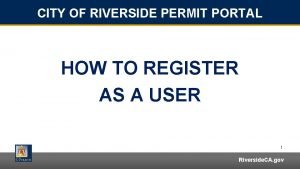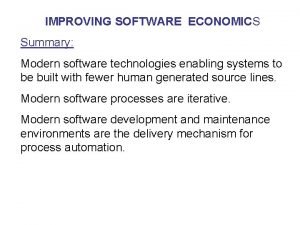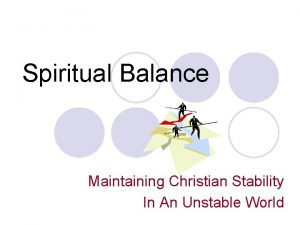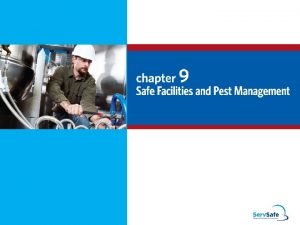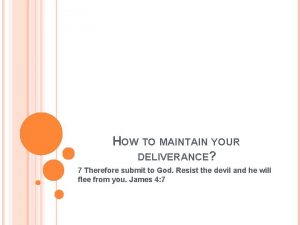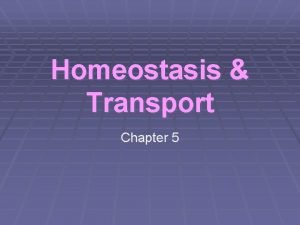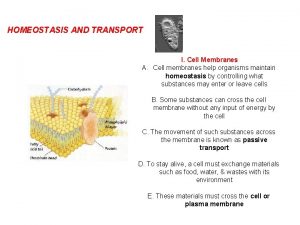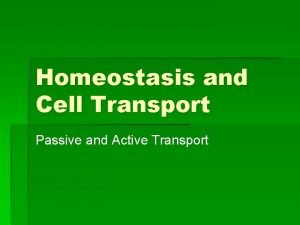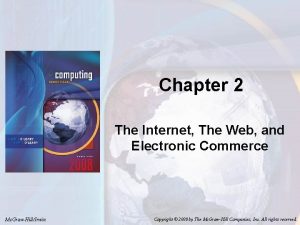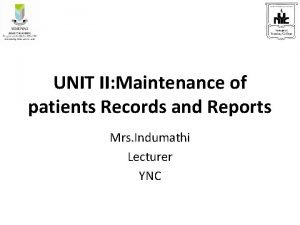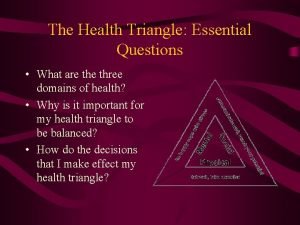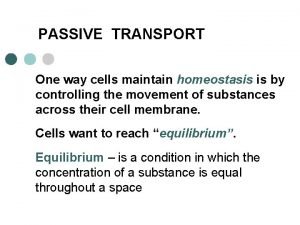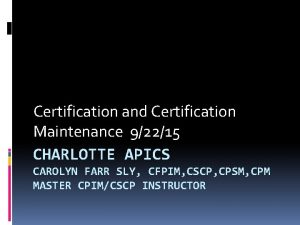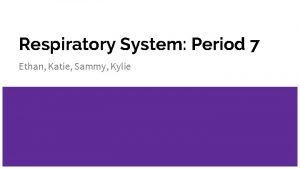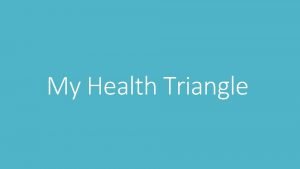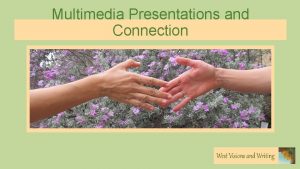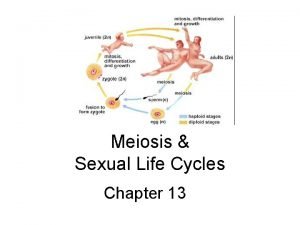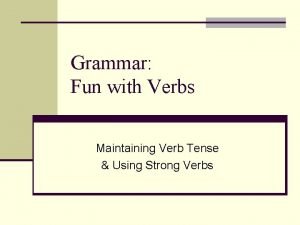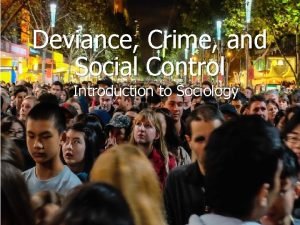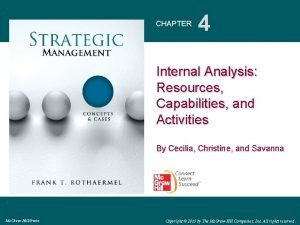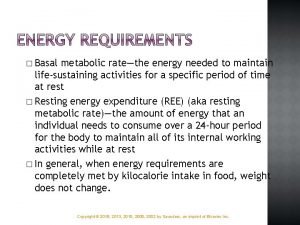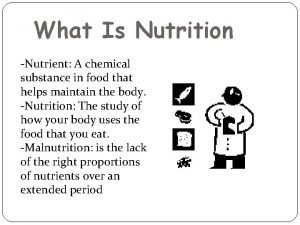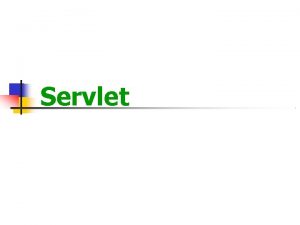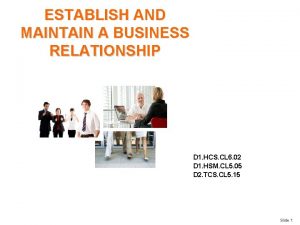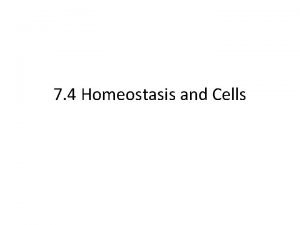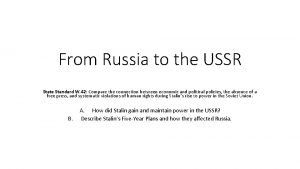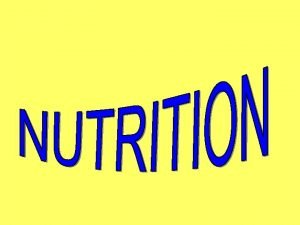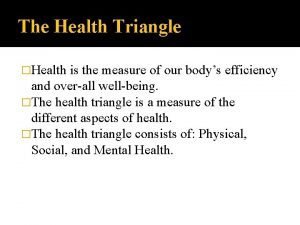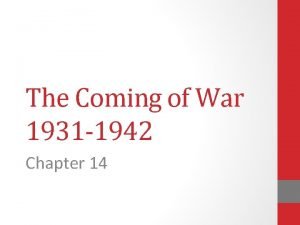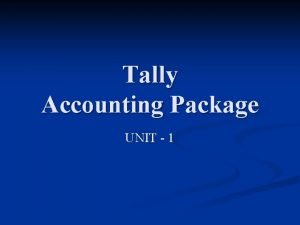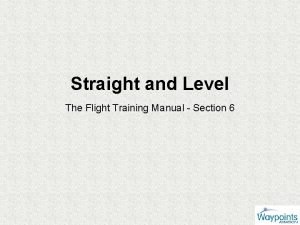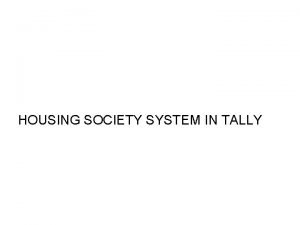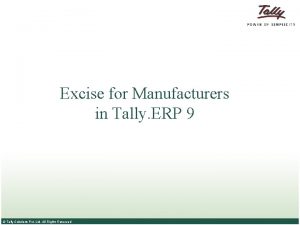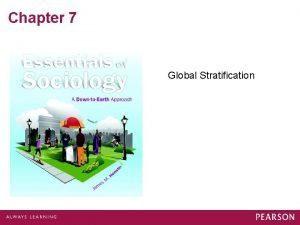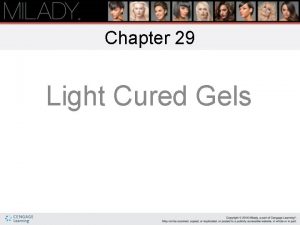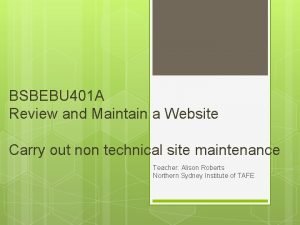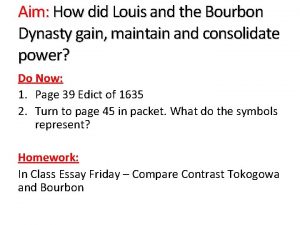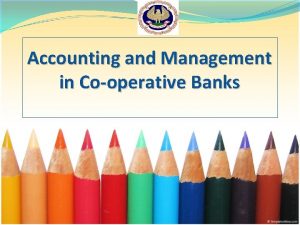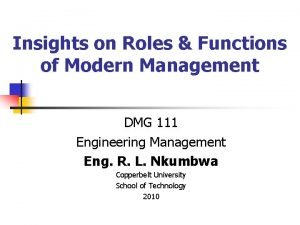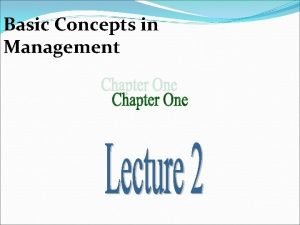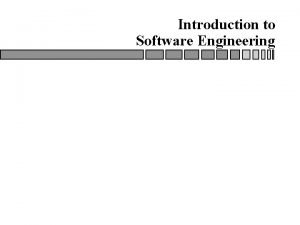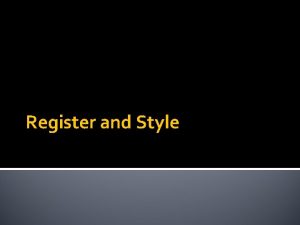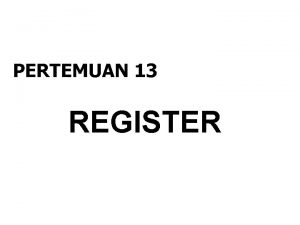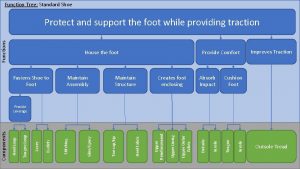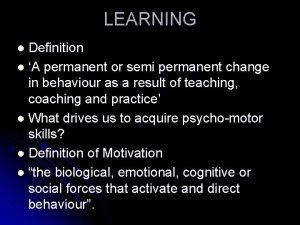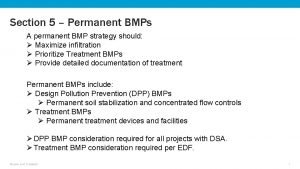Training Register Training Management Software Maintain Permanent Training
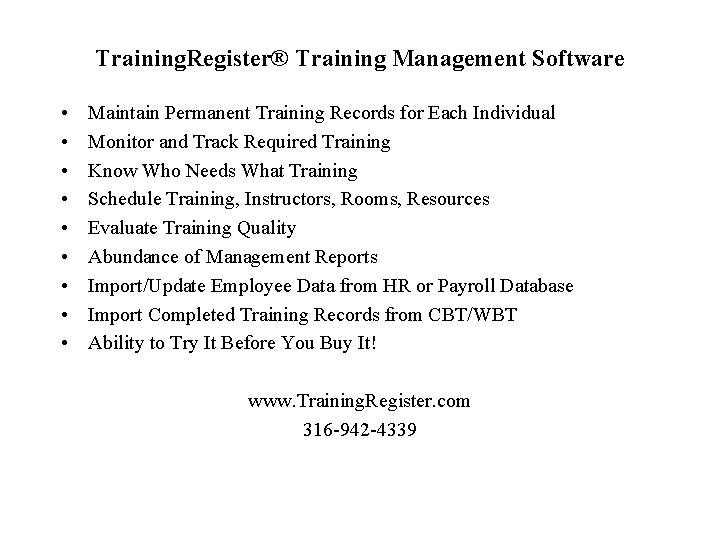
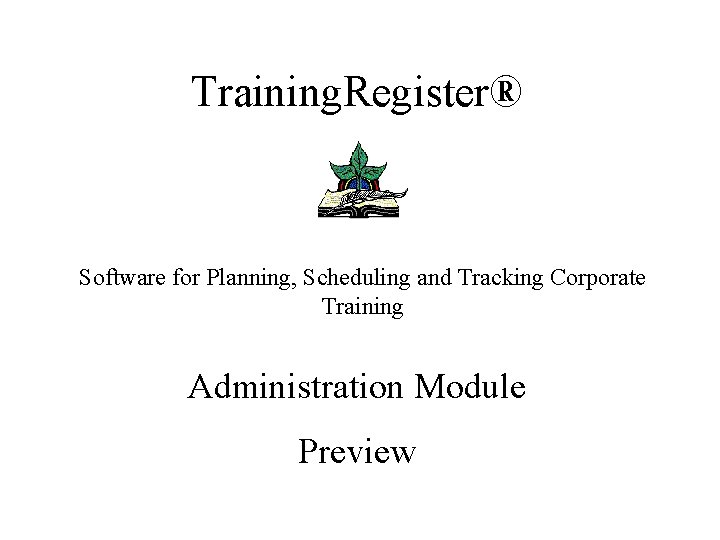
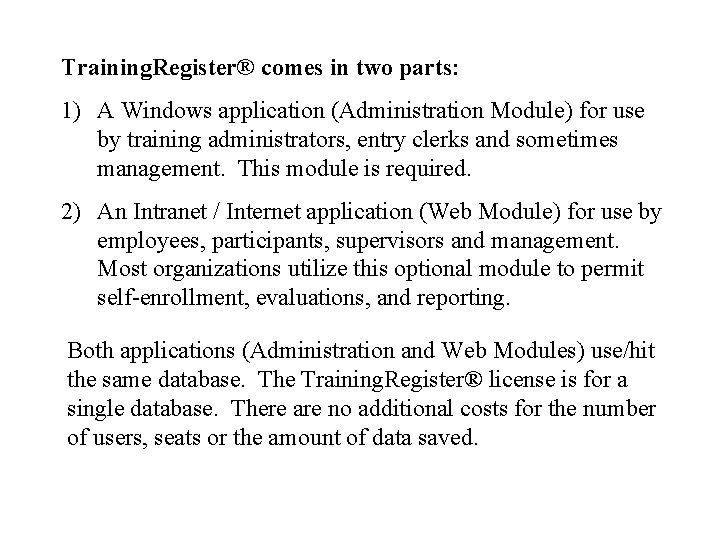
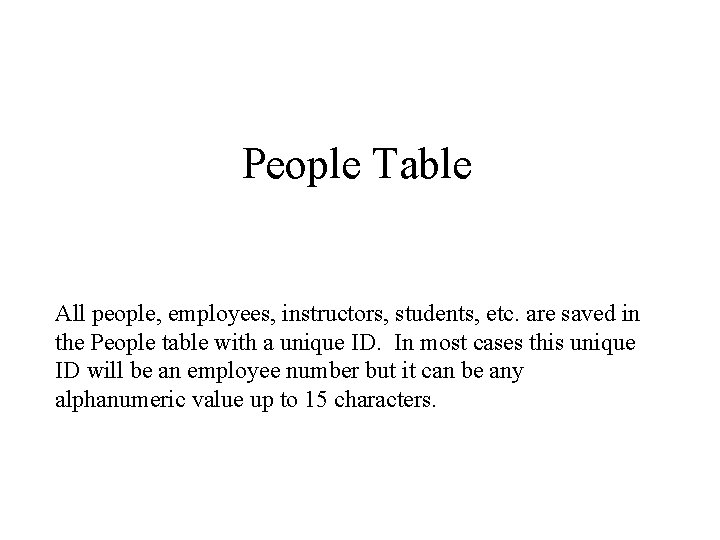
![The [Tables] menu leads to many tables that will not be shown in this The [Tables] menu leads to many tables that will not be shown in this](https://slidetodoc.com/presentation_image/4e4845b9dacb6596ad72c25480074f4c/image-5.jpg)
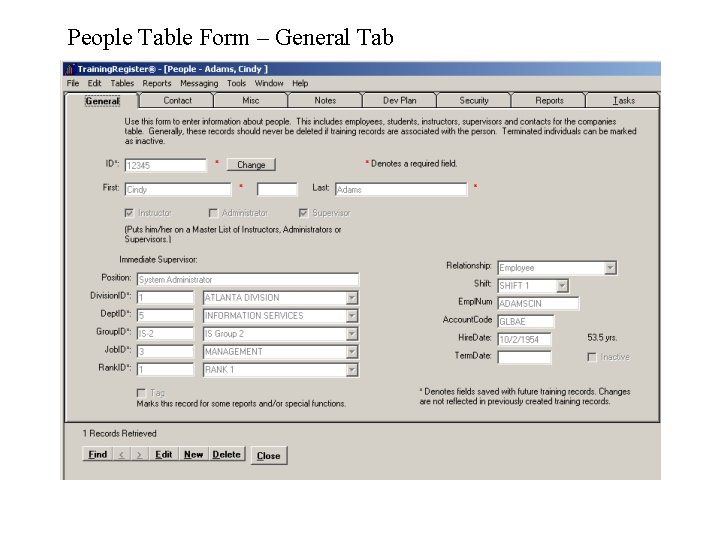
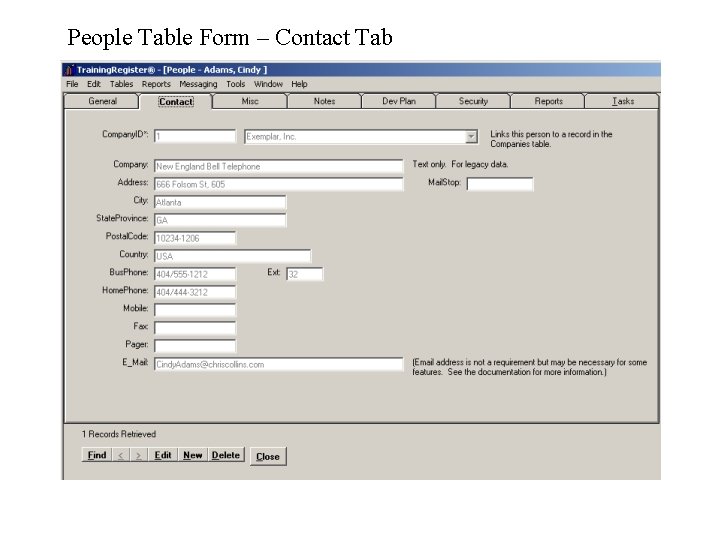
![The form on the [Misc] Tab includes 3 user defined dropdown list boxes tied The form on the [Misc] Tab includes 3 user defined dropdown list boxes tied](https://slidetodoc.com/presentation_image/4e4845b9dacb6596ad72c25480074f4c/image-8.jpg)
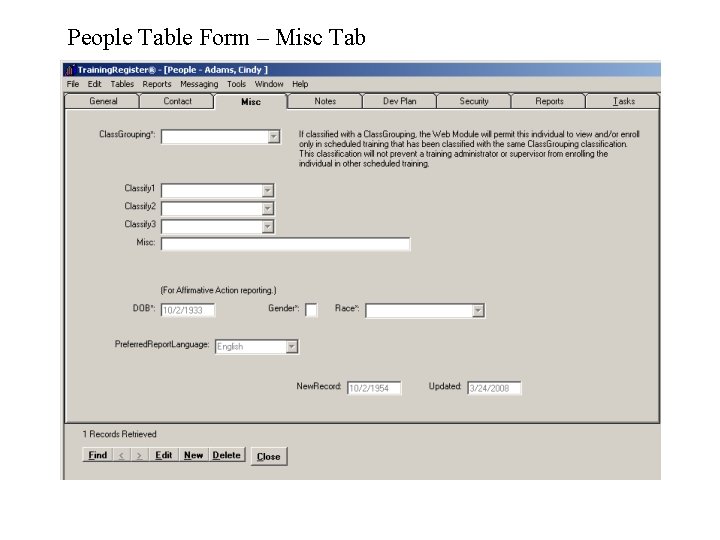
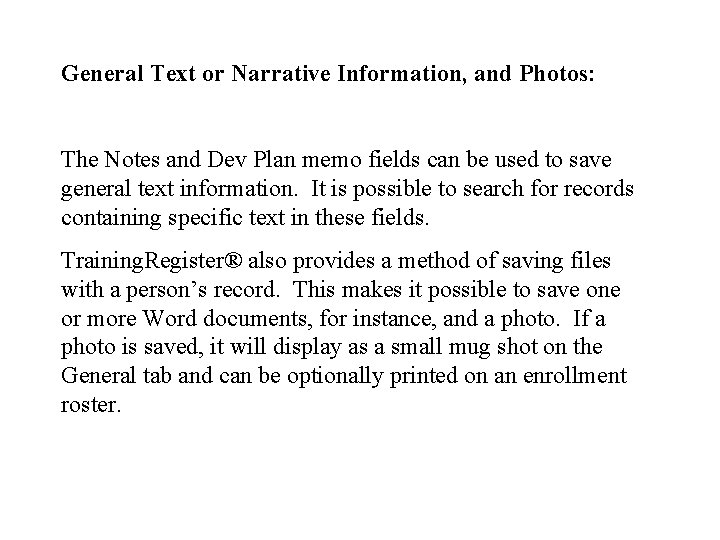
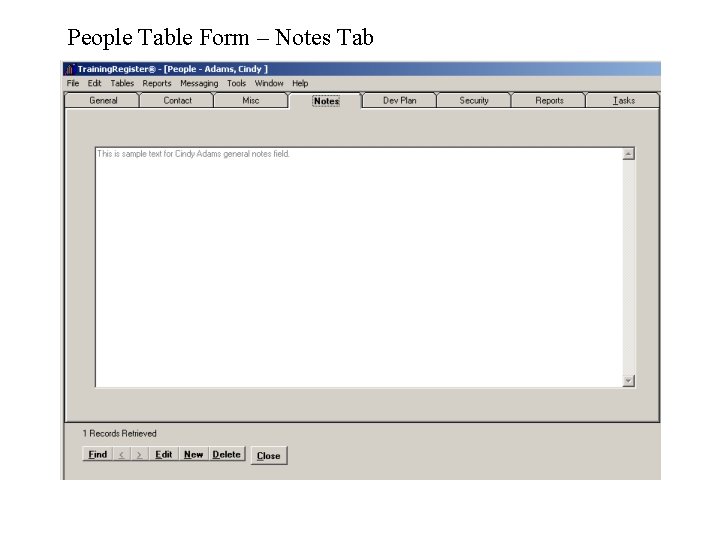
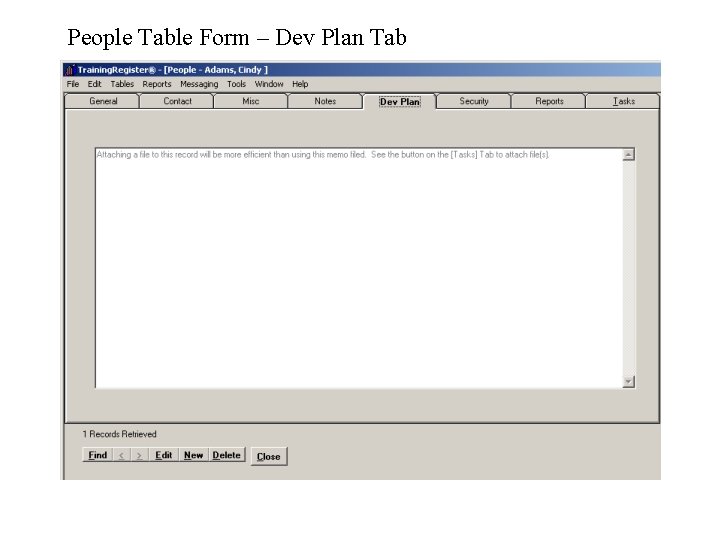
![Security Tab / Login Information: The form on the [Security] Tab permits setting a Security Tab / Login Information: The form on the [Security] Tab permits setting a](https://slidetodoc.com/presentation_image/4e4845b9dacb6596ad72c25480074f4c/image-13.jpg)
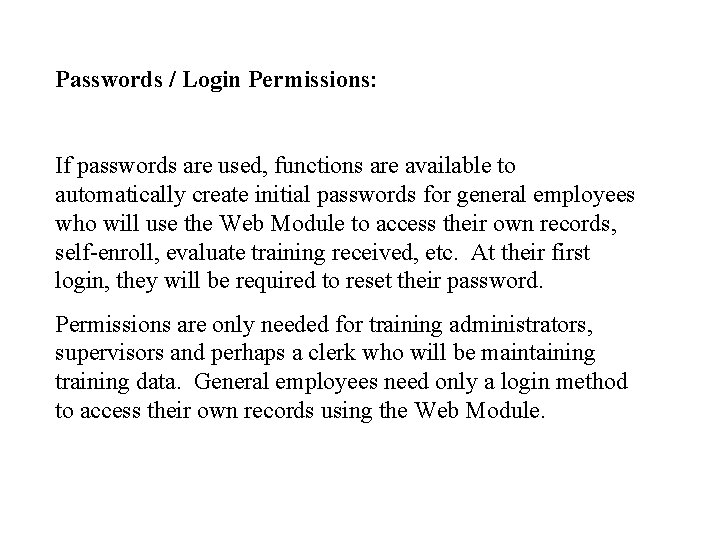
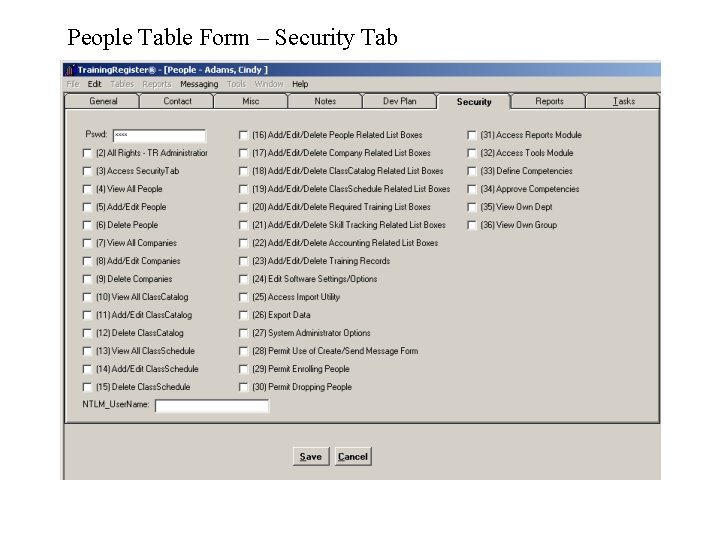
![People Related Reports: The [Reports] Tab contains the most common reports focused or centered People Related Reports: The [Reports] Tab contains the most common reports focused or centered](https://slidetodoc.com/presentation_image/4e4845b9dacb6596ad72c25480074f4c/image-16.jpg)
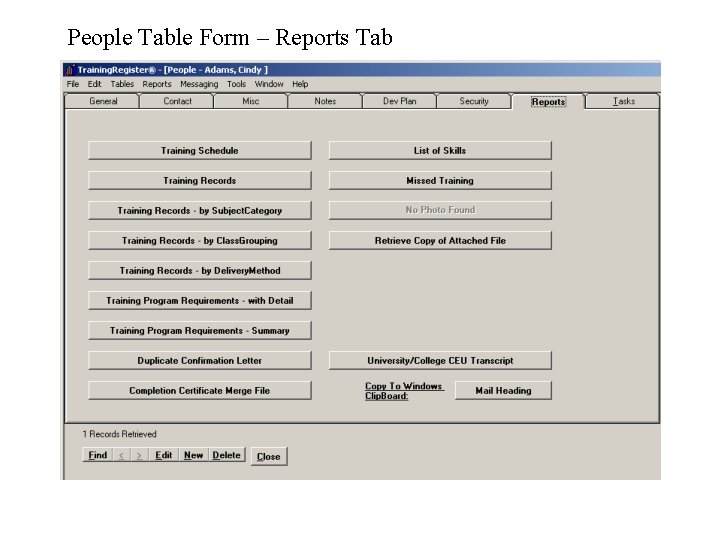
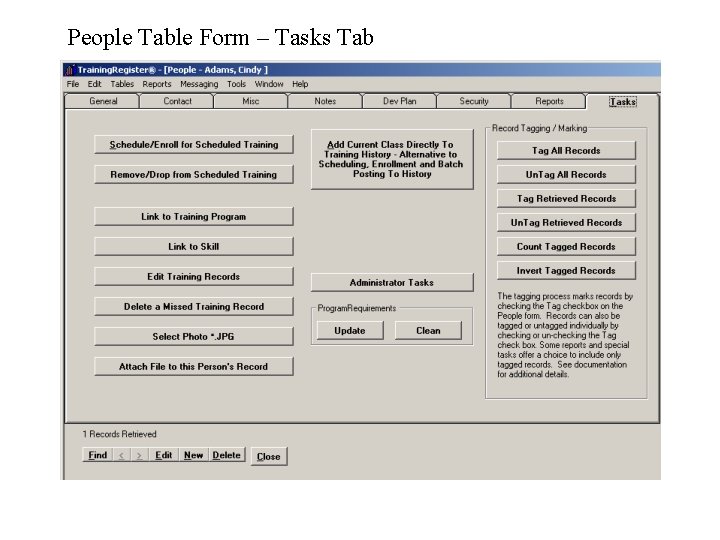
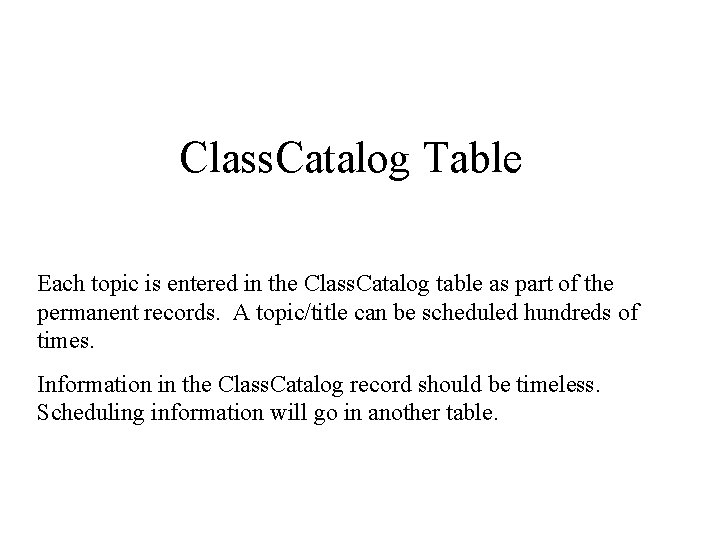
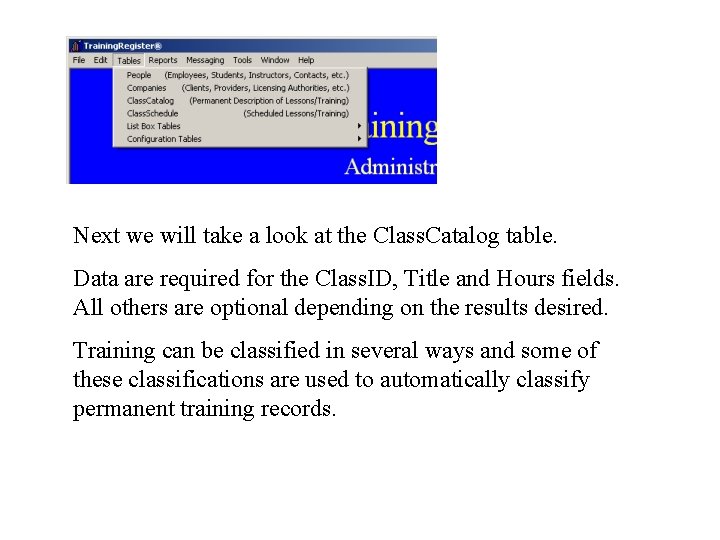
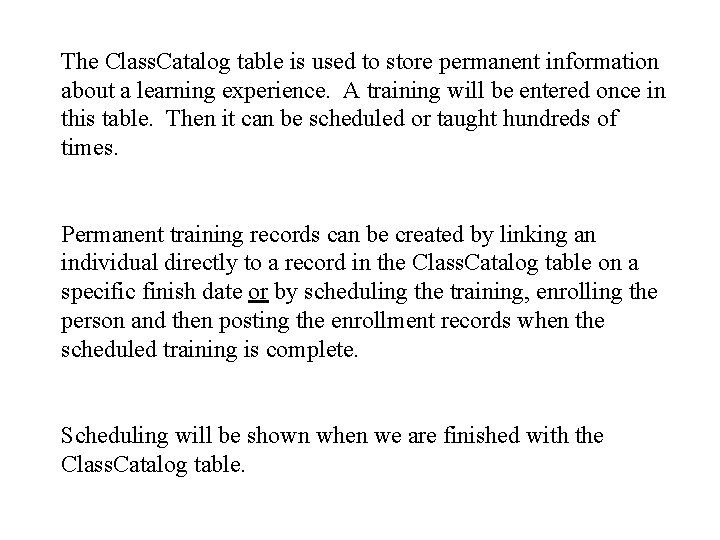
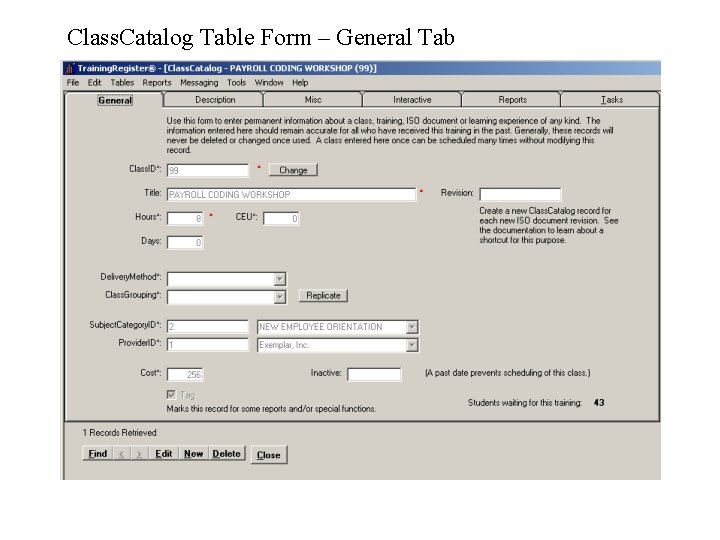
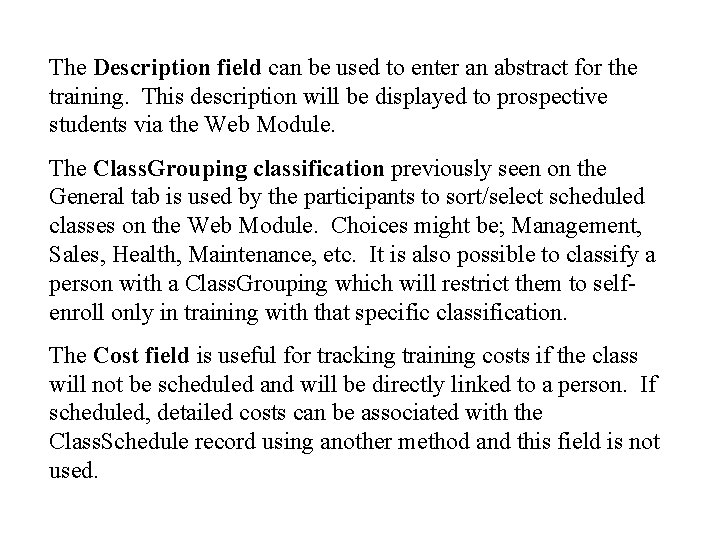
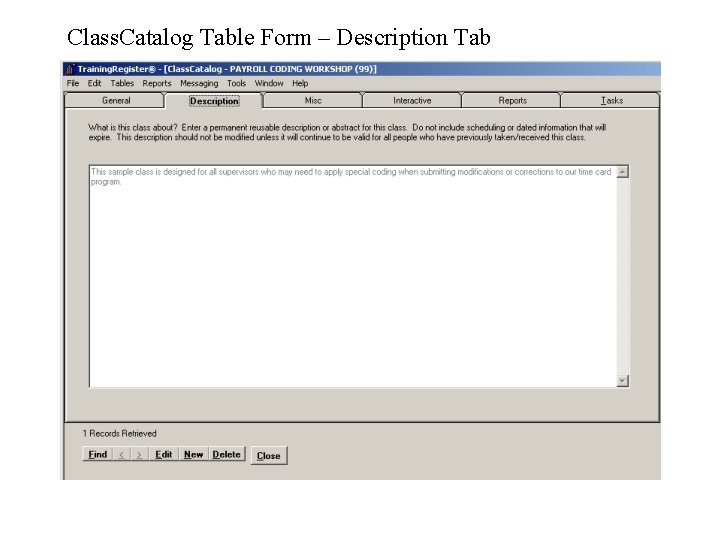
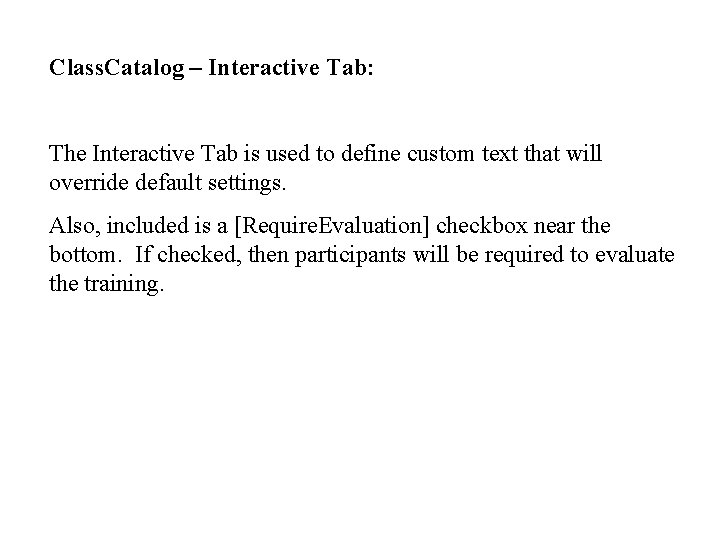
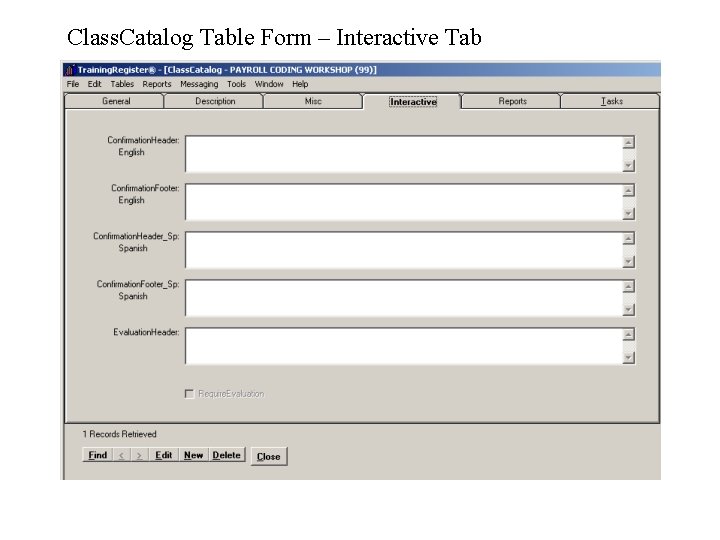
![Class. Catalog Related Reports: The [Reports] Tab contains the most common reports focused or Class. Catalog Related Reports: The [Reports] Tab contains the most common reports focused or](https://slidetodoc.com/presentation_image/4e4845b9dacb6596ad72c25480074f4c/image-27.jpg)
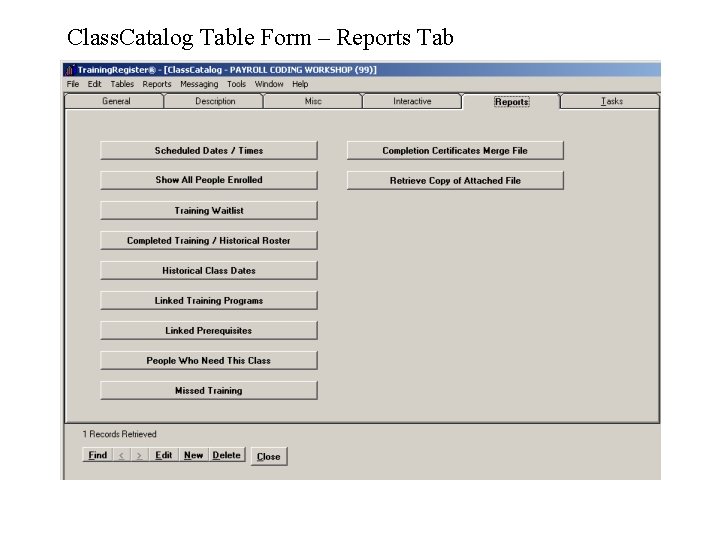
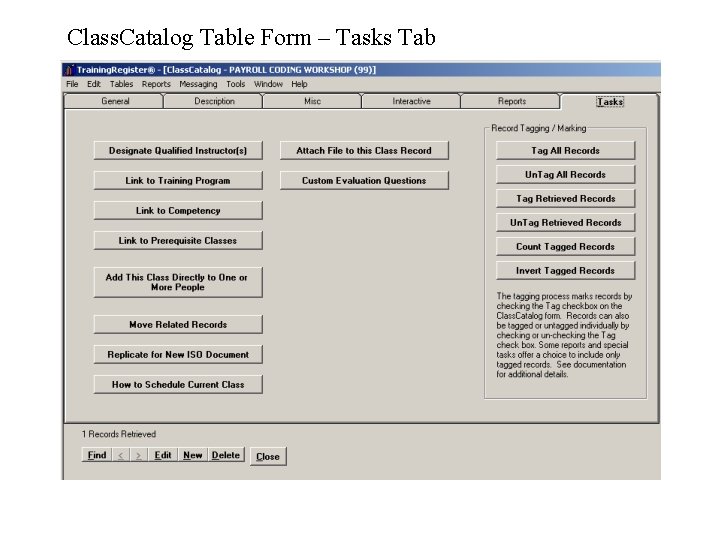
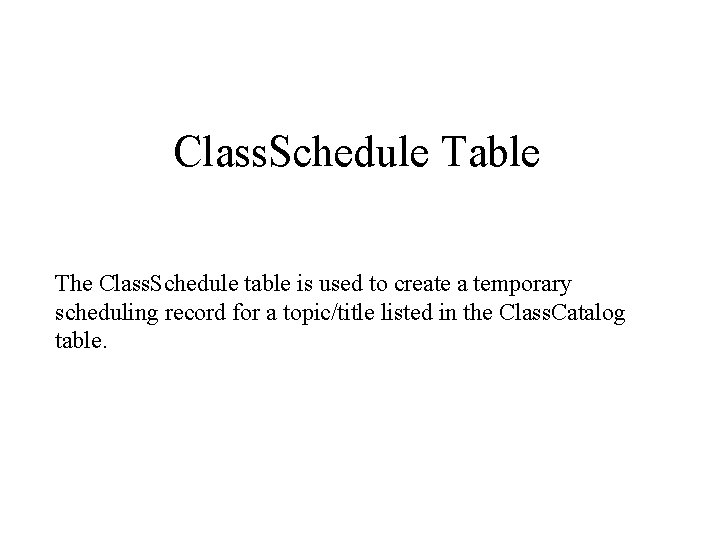
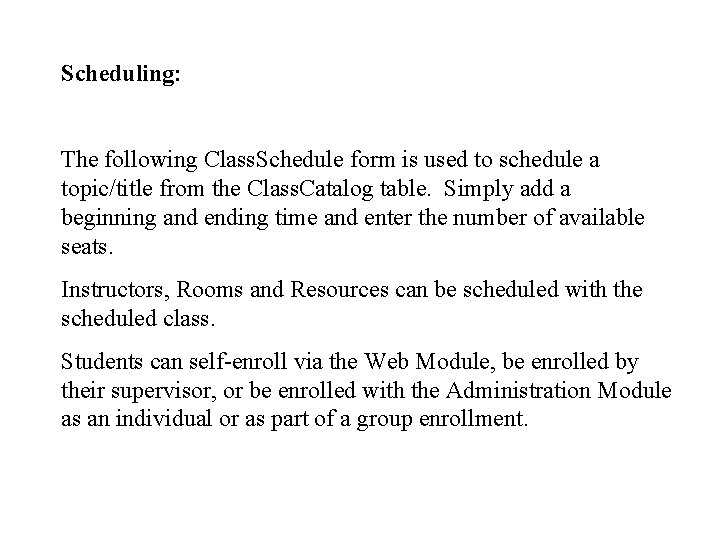
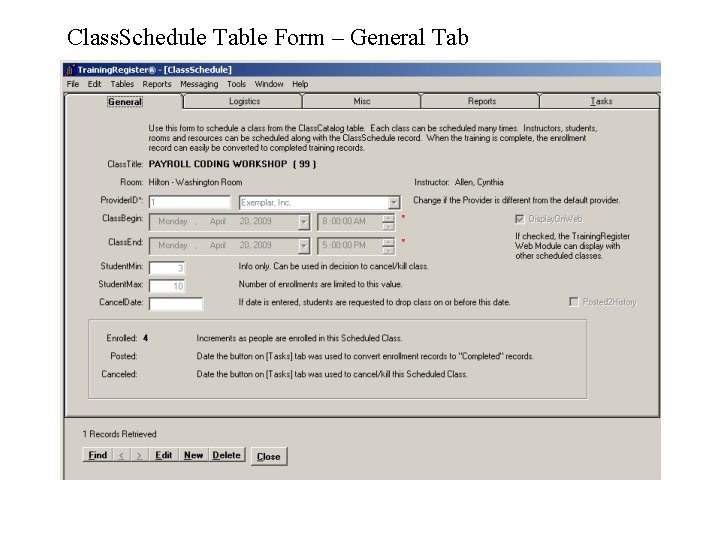
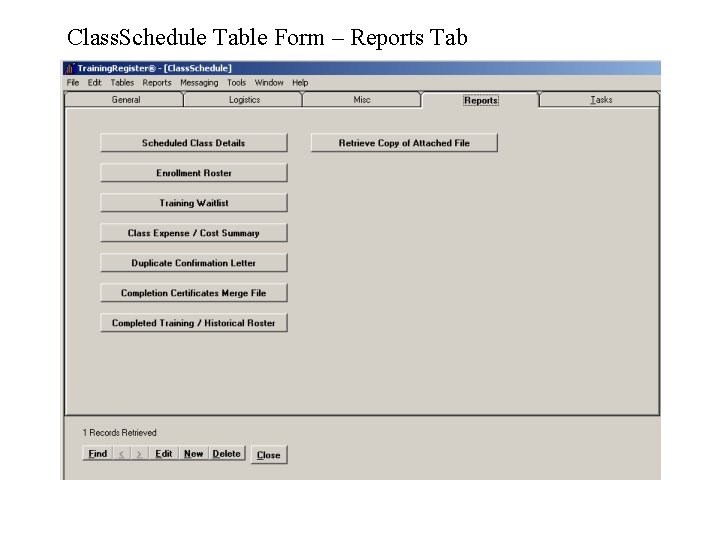
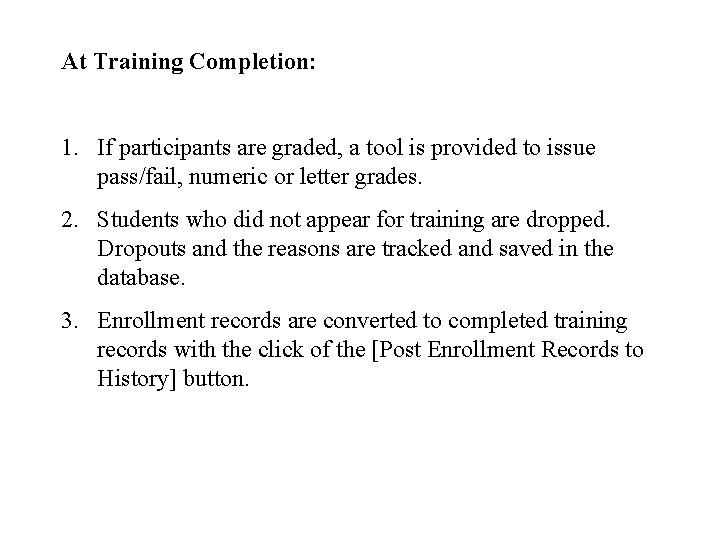
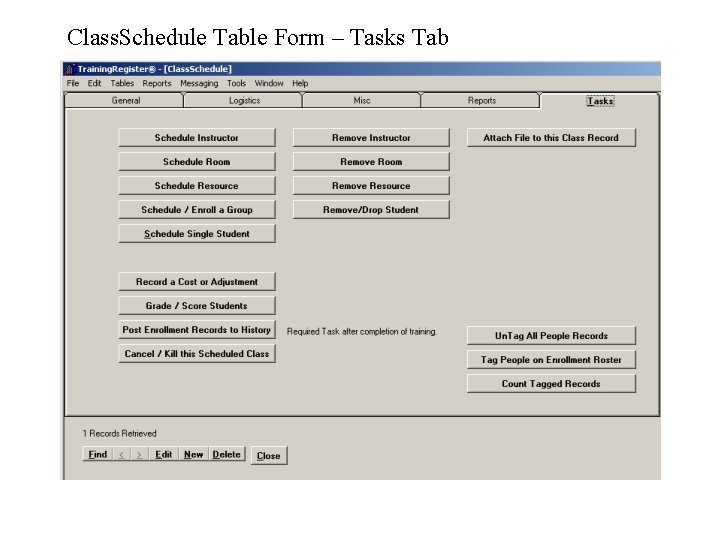
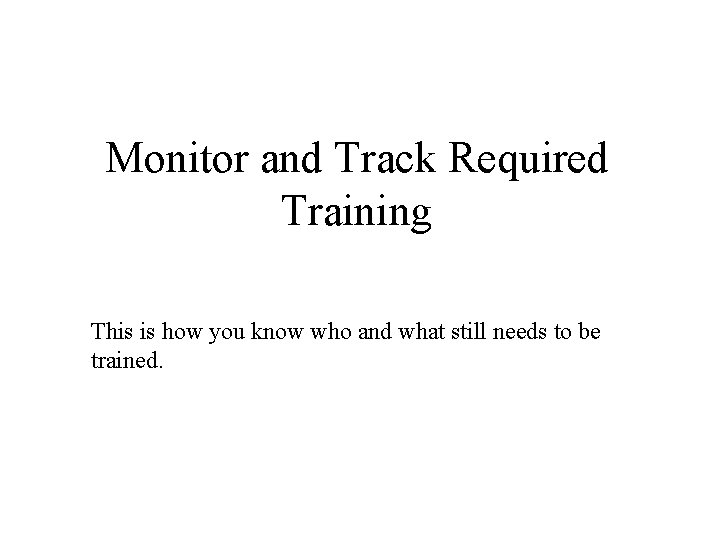
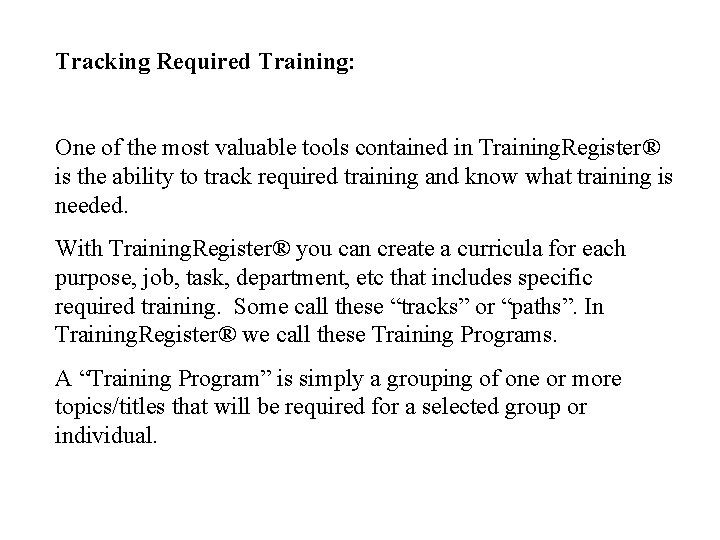
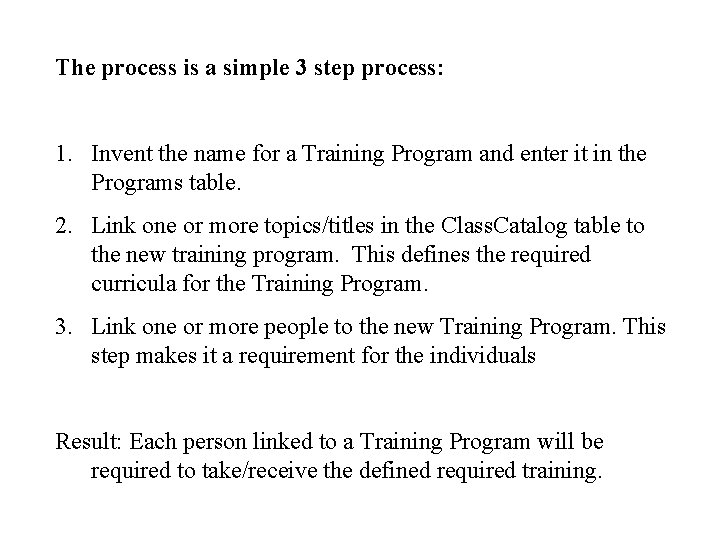
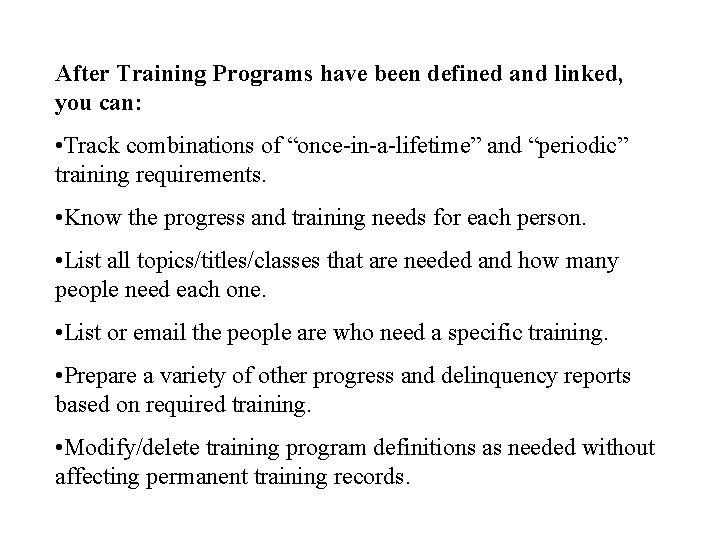
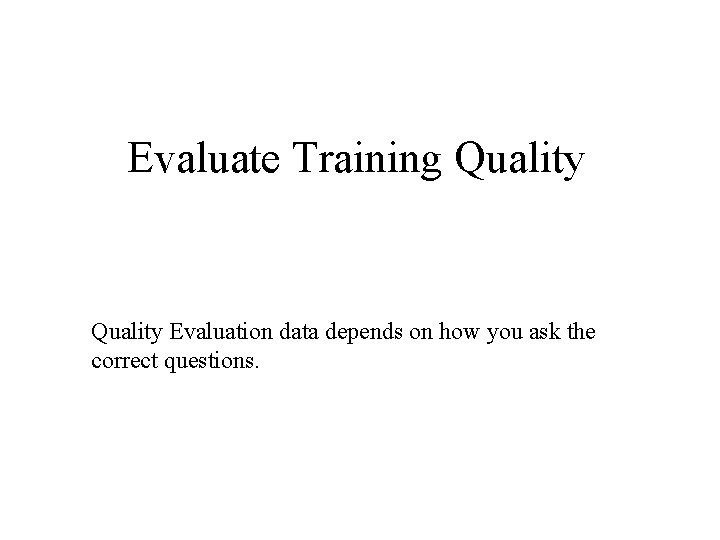
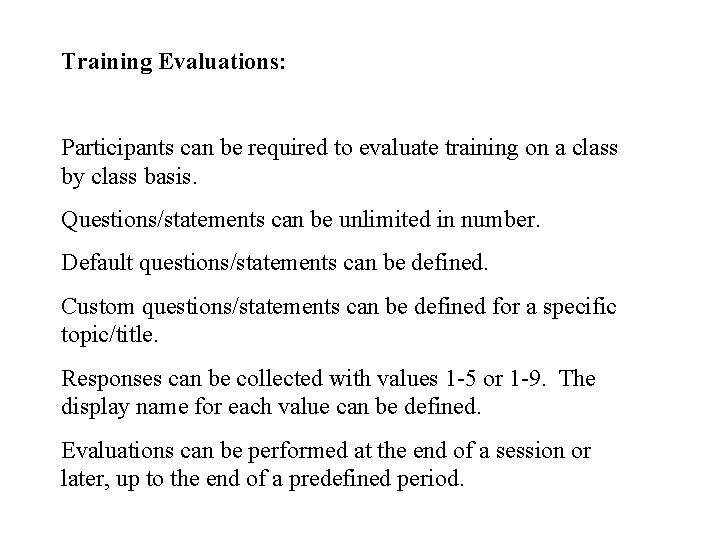
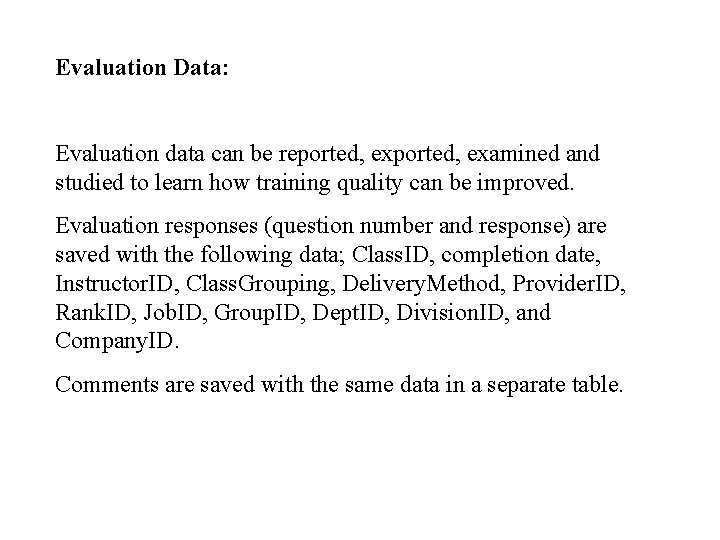
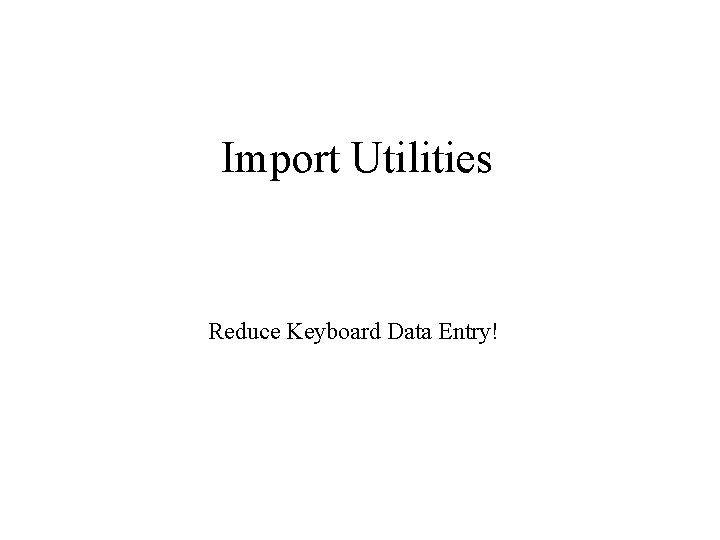
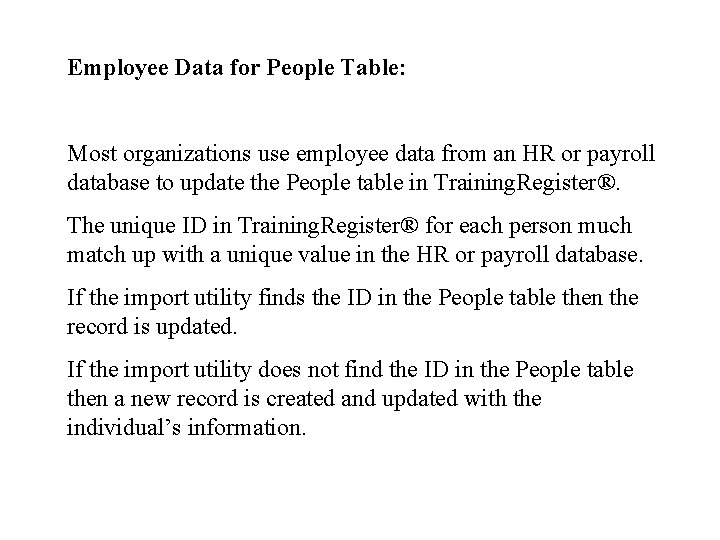
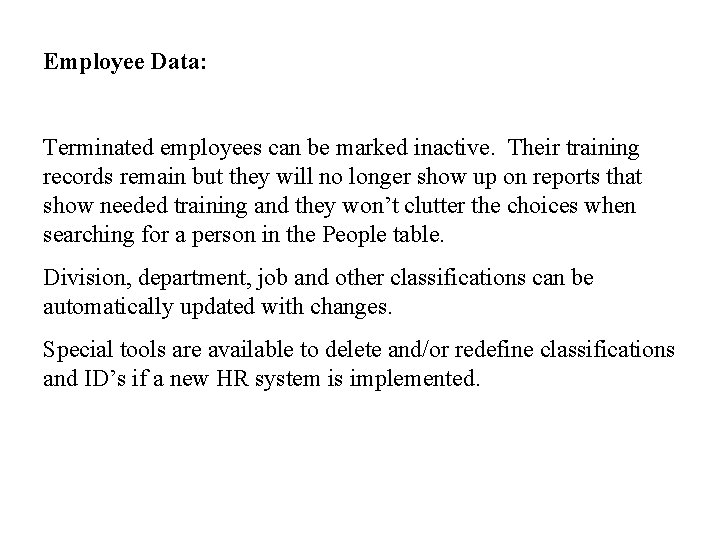
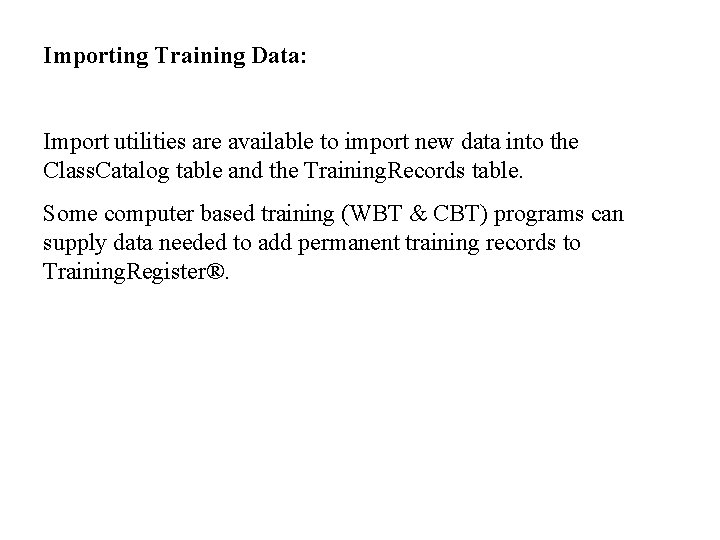
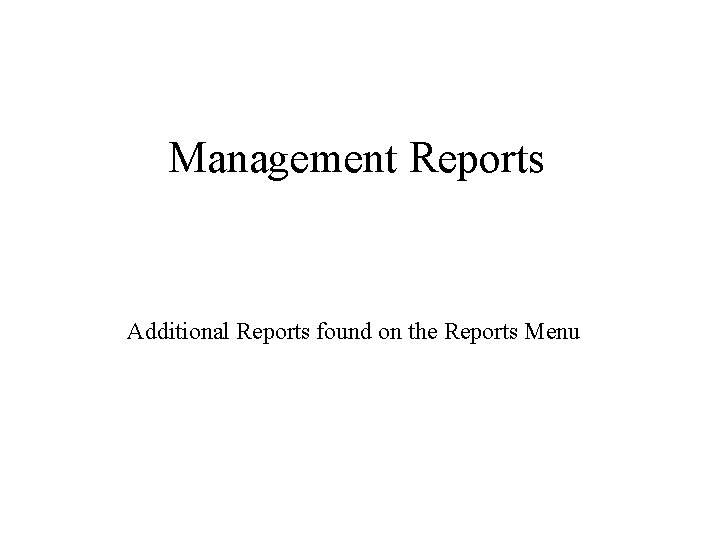
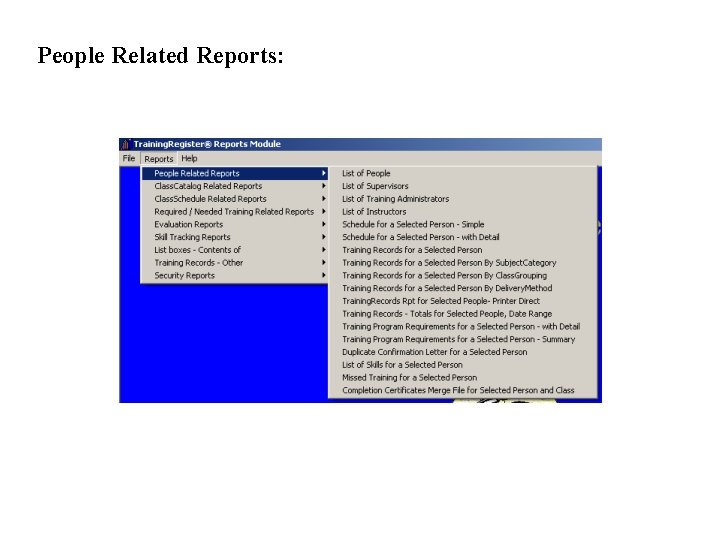
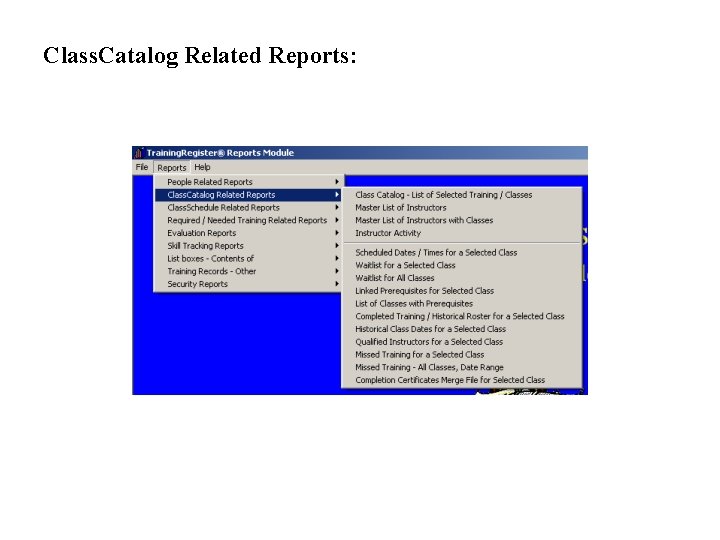
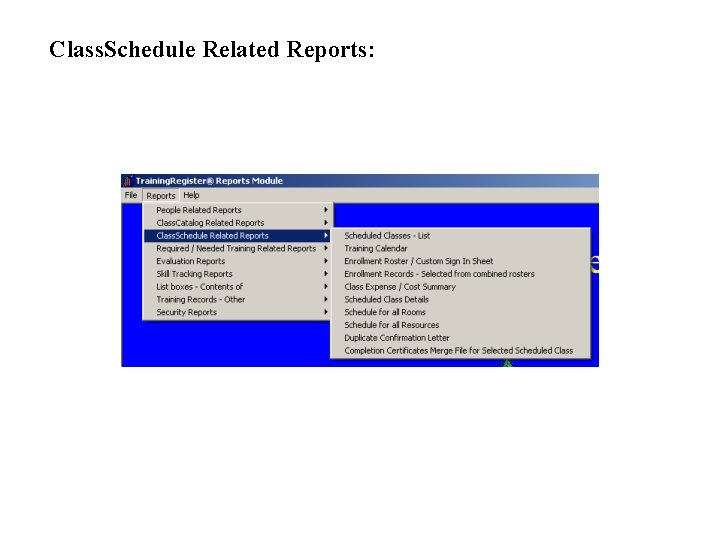
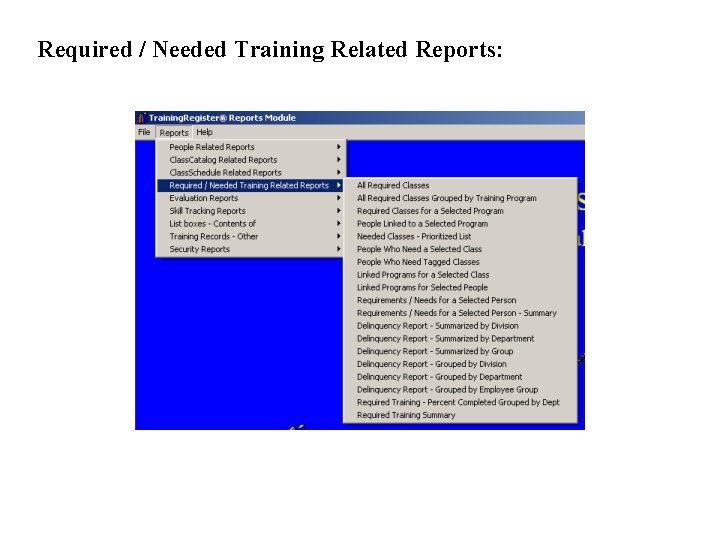
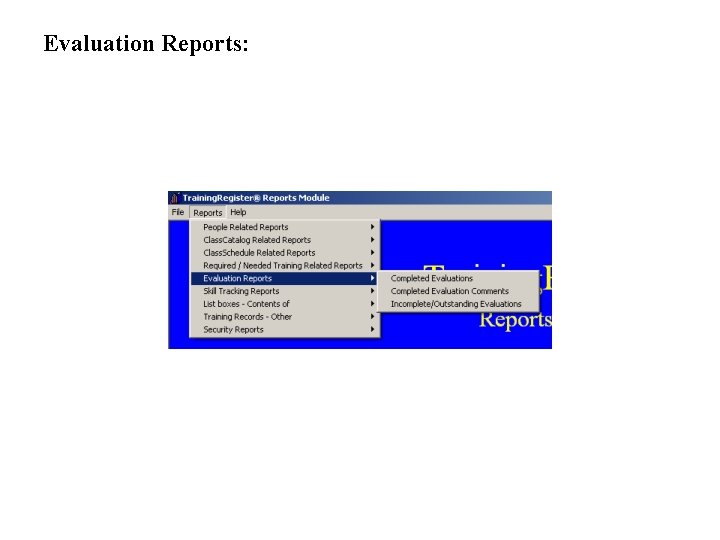
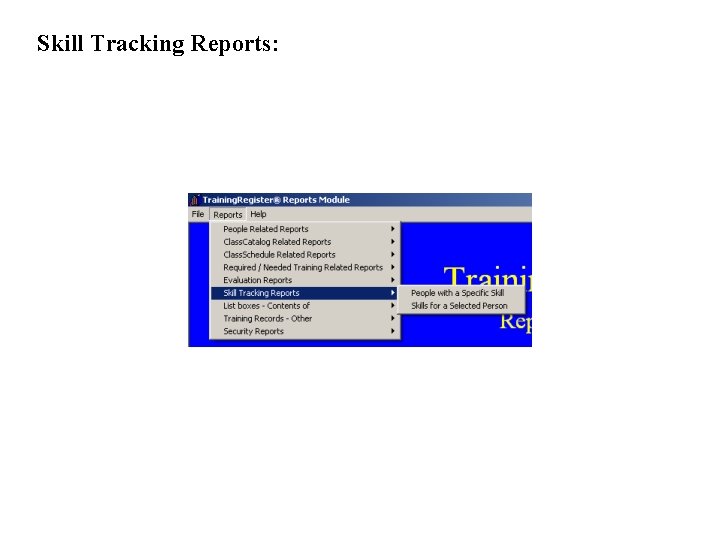
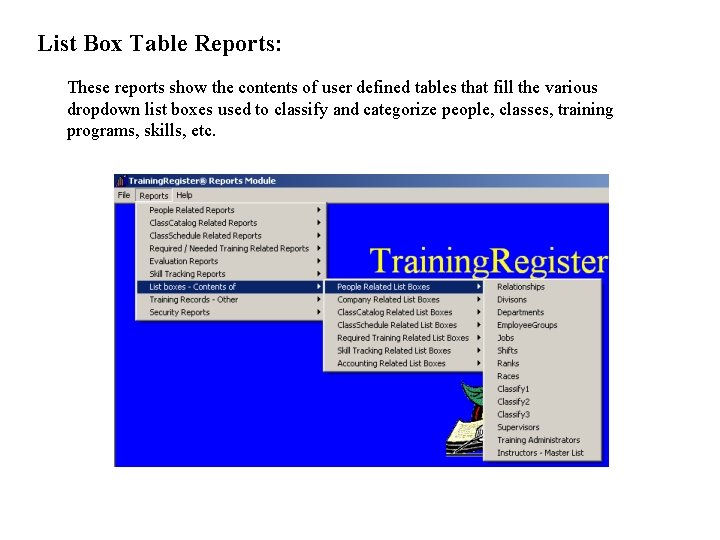
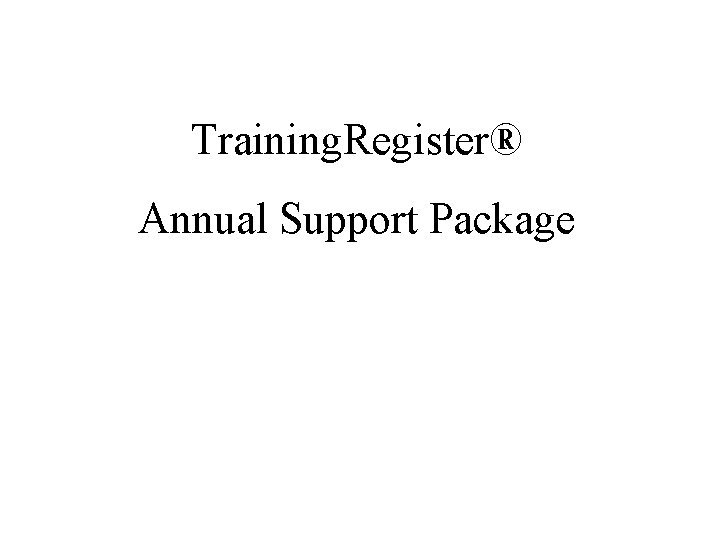
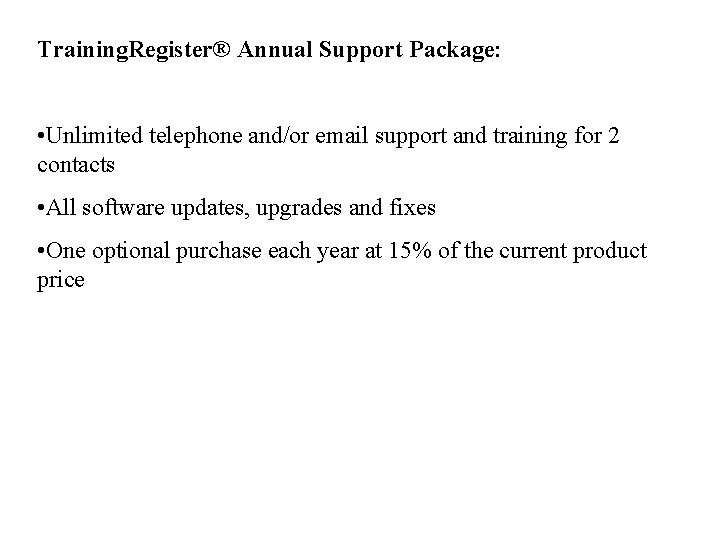
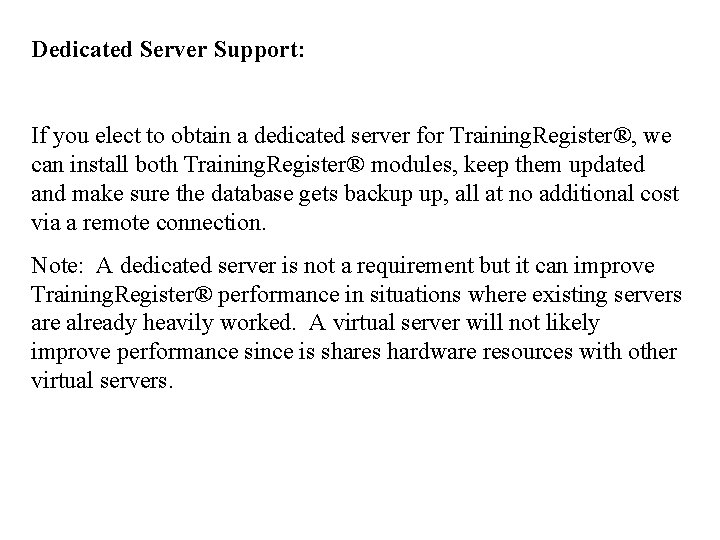
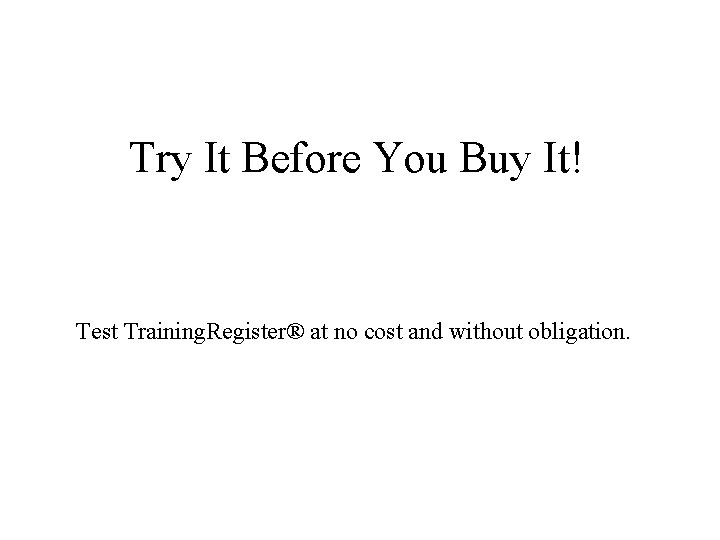
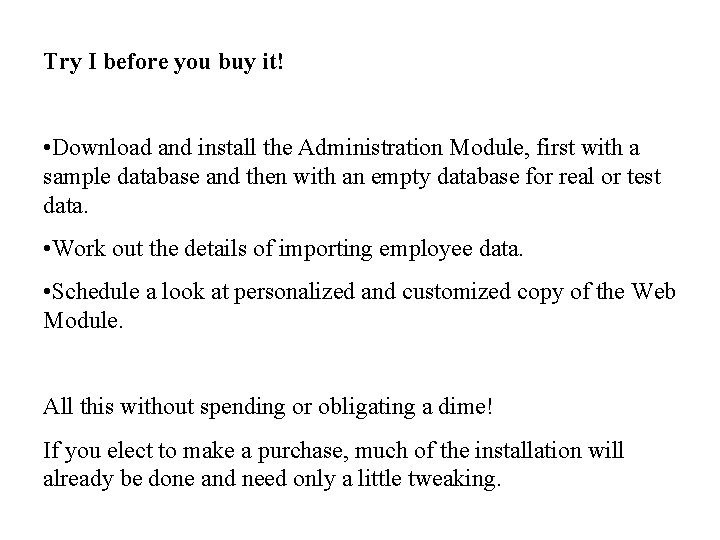
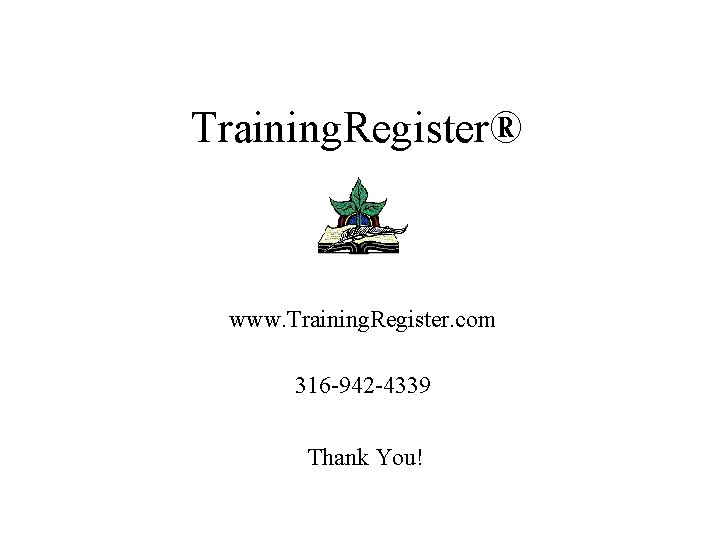
- Slides: 60
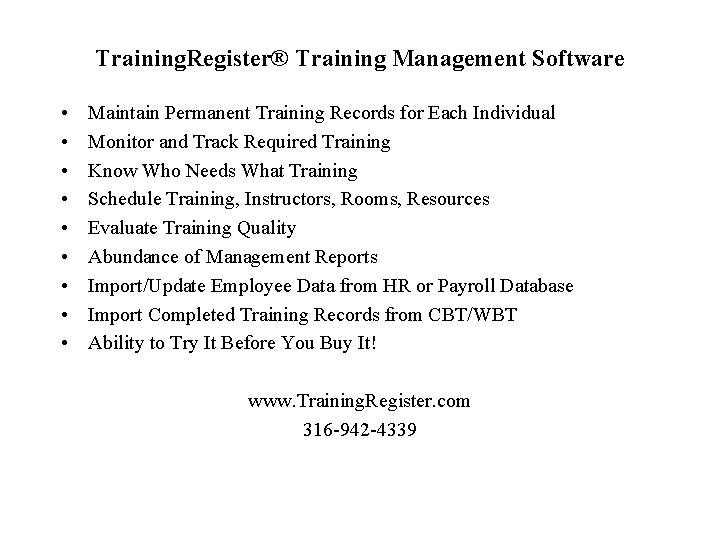
Training. Register® Training Management Software • • • Maintain Permanent Training Records for Each Individual Monitor and Track Required Training Know Who Needs What Training Schedule Training, Instructors, Rooms, Resources Evaluate Training Quality Abundance of Management Reports Import/Update Employee Data from HR or Payroll Database Import Completed Training Records from CBT/WBT Ability to Try It Before You Buy It! www. Training. Register. com 316 -942 -4339
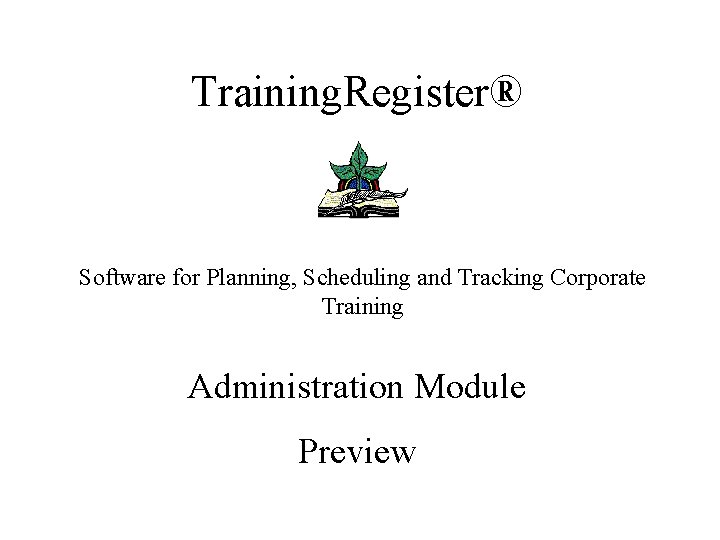
Training. Register® Software for Planning, Scheduling and Tracking Corporate Training Administration Module Preview
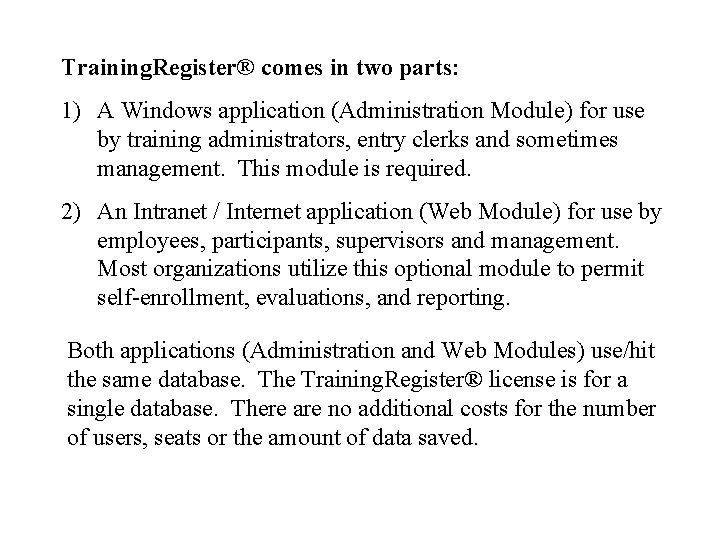
Training. Register® comes in two parts: 1) A Windows application (Administration Module) for use by training administrators, entry clerks and sometimes management. This module is required. 2) An Intranet / Internet application (Web Module) for use by employees, participants, supervisors and management. Most organizations utilize this optional module to permit self-enrollment, evaluations, and reporting. Both applications (Administration and Web Modules) use/hit the same database. The Training. Register® license is for a single database. There are no additional costs for the number of users, seats or the amount of data saved.
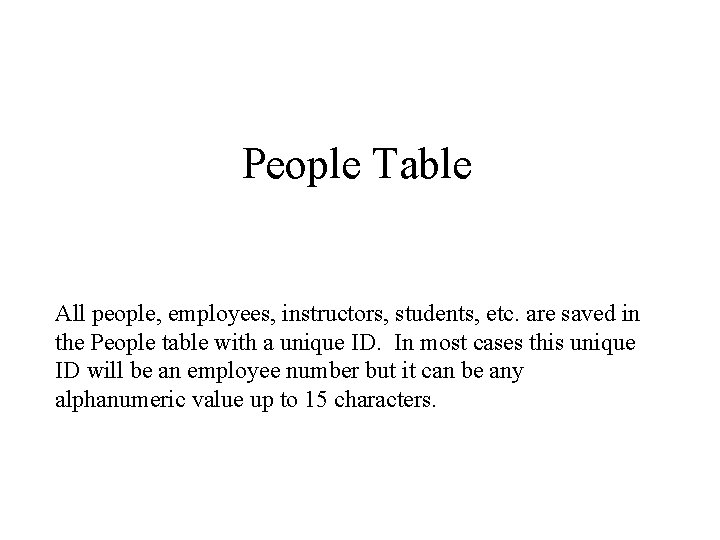
People Table All people, employees, instructors, students, etc. are saved in the People table with a unique ID. In most cases this unique ID will be an employee number but it can be any alphanumeric value up to 15 characters.
![The Tables menu leads to many tables that will not be shown in this The [Tables] menu leads to many tables that will not be shown in this](https://slidetodoc.com/presentation_image/4e4845b9dacb6596ad72c25480074f4c/image-5.jpg)
The [Tables] menu leads to many tables that will not be shown in this preview. We will begin with the People table. Data are required for the ID, First and Last fields. All others are optional depending on the results desired. Most organizations update the People table with employee data from an HR or payroll database using the built-in import utility. People can be classified in many different ways and some of these classifications are used to classify permanent training records.
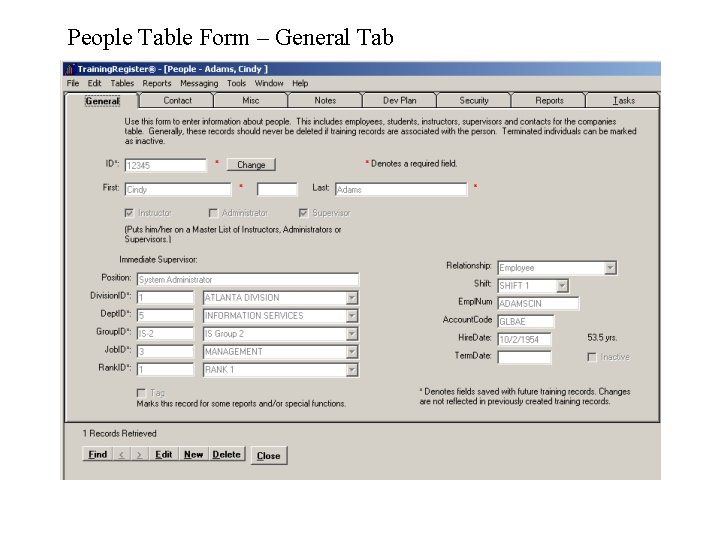
People Table Form – General Tab
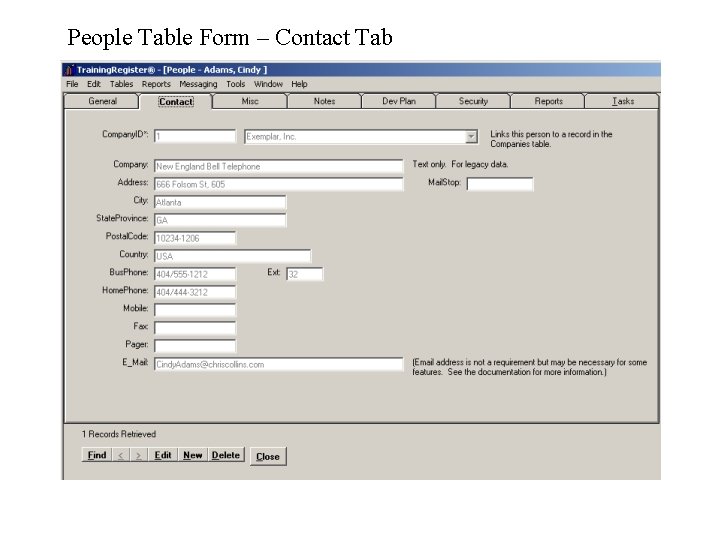
People Table Form – Contact Tab
![The form on the Misc Tab includes 3 user defined dropdown list boxes tied The form on the [Misc] Tab includes 3 user defined dropdown list boxes tied](https://slidetodoc.com/presentation_image/4e4845b9dacb6596ad72c25480074f4c/image-8.jpg)
The form on the [Misc] Tab includes 3 user defined dropdown list boxes tied to user defined tables, and a user defined textbox.
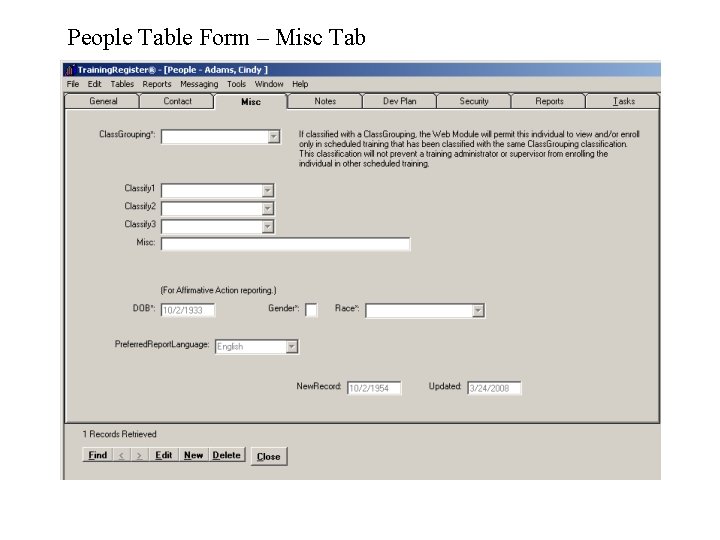
People Table Form – Misc Tab
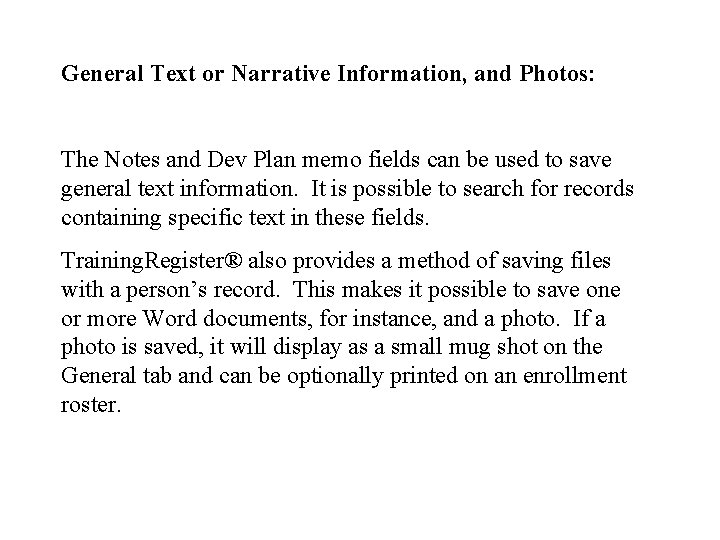
General Text or Narrative Information, and Photos: The Notes and Dev Plan memo fields can be used to save general text information. It is possible to search for records containing specific text in these fields. Training. Register® also provides a method of saving files with a person’s record. This makes it possible to save one or more Word documents, for instance, and a photo. If a photo is saved, it will display as a small mug shot on the General tab and can be optionally printed on an enrollment roster.
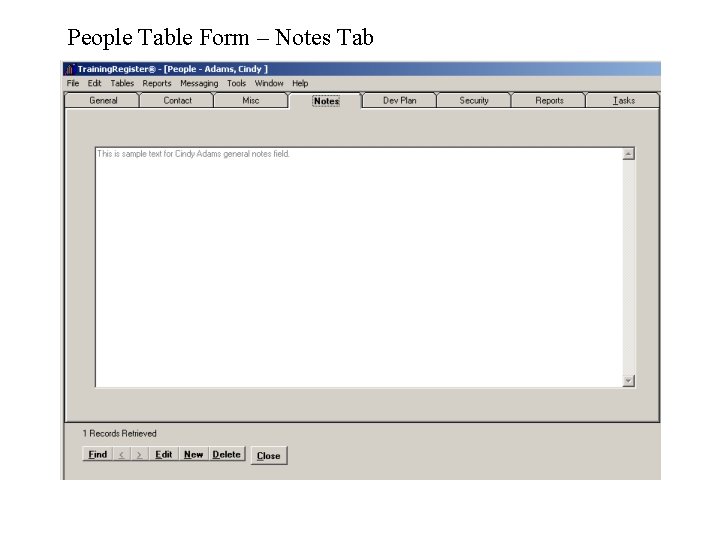
People Table Form – Notes Tab
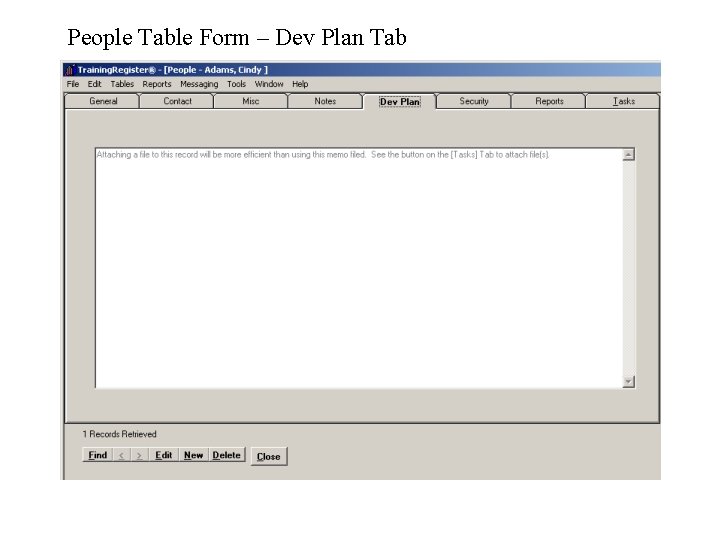
People Table Form – Dev Plan Tab
![Security Tab Login Information The form on the Security Tab permits setting a Security Tab / Login Information: The form on the [Security] Tab permits setting a](https://slidetodoc.com/presentation_image/4e4845b9dacb6596ad72c25480074f4c/image-13.jpg)
Security Tab / Login Information: The form on the [Security] Tab permits setting a password, permissions and a network identity. Login can be with an ID and Password or it can be automatic. Training. Register® can recognize the user’s network identity and use it to locate their record and determine permissions. Automatic login is the choice of most organizations.
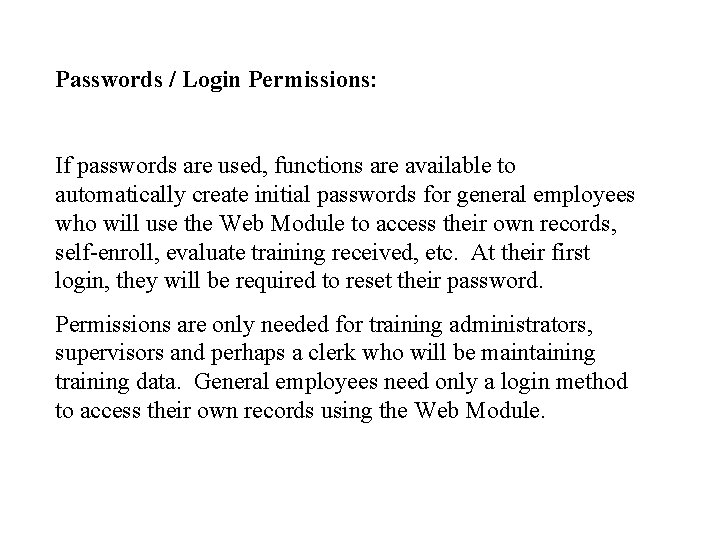
Passwords / Login Permissions: If passwords are used, functions are available to automatically create initial passwords for general employees who will use the Web Module to access their own records, self-enroll, evaluate training received, etc. At their first login, they will be required to reset their password. Permissions are only needed for training administrators, supervisors and perhaps a clerk who will be maintaining training data. General employees need only a login method to access their own records using the Web Module.
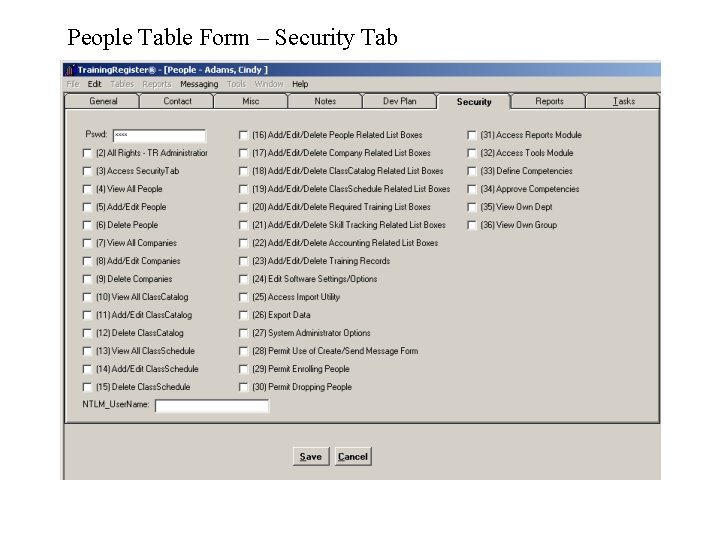
People Table Form – Security Tab
![People Related Reports The Reports Tab contains the most common reports focused or centered People Related Reports: The [Reports] Tab contains the most common reports focused or centered](https://slidetodoc.com/presentation_image/4e4845b9dacb6596ad72c25480074f4c/image-16.jpg)
People Related Reports: The [Reports] Tab contains the most common reports focused or centered on the person selected. Many more reports can be found on the separate [Reports] Menu. With only a few exceptions, reports are displayed in the browser. They can be printed, emailed or copied and pasted in another program. In addition to the plethora of included reports, all data can be exported to prepare reports with a custom reports writer or database management system.
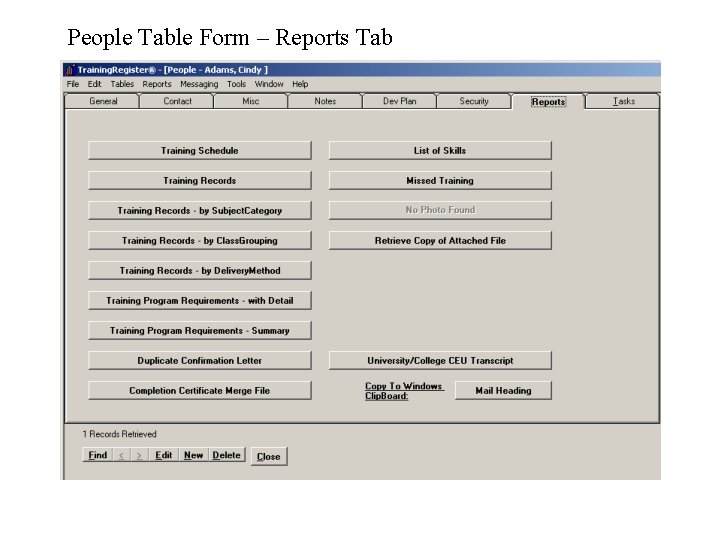
People Table Form – Reports Tab
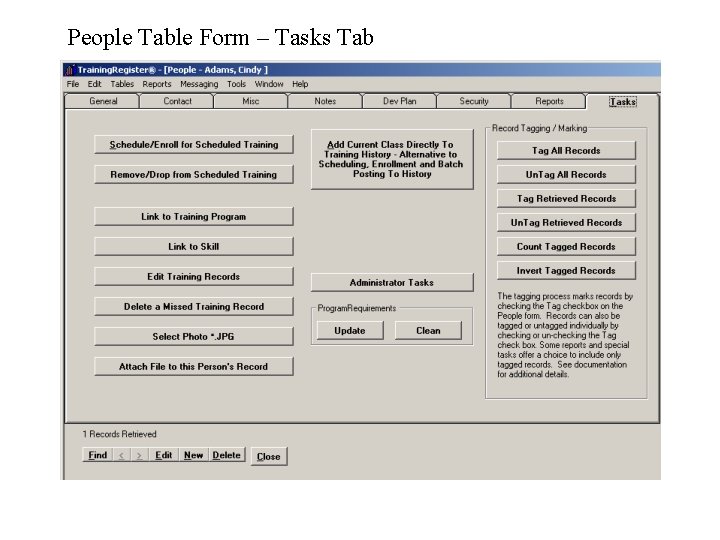
People Table Form – Tasks Tab
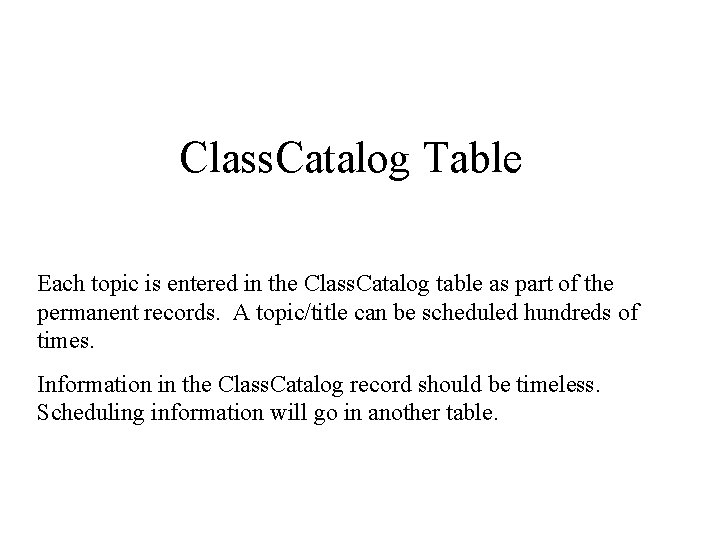
Class. Catalog Table Each topic is entered in the Class. Catalog table as part of the permanent records. A topic/title can be scheduled hundreds of times. Information in the Class. Catalog record should be timeless. Scheduling information will go in another table.
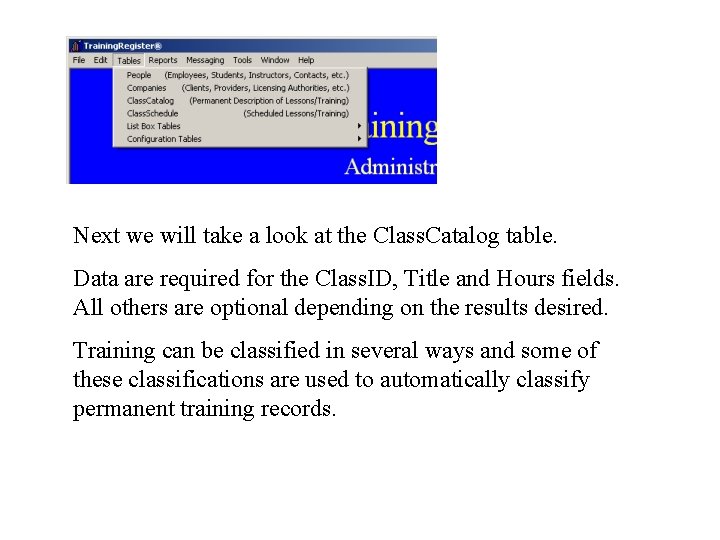
Next we will take a look at the Class. Catalog table. Data are required for the Class. ID, Title and Hours fields. All others are optional depending on the results desired. Training can be classified in several ways and some of these classifications are used to automatically classify permanent training records.
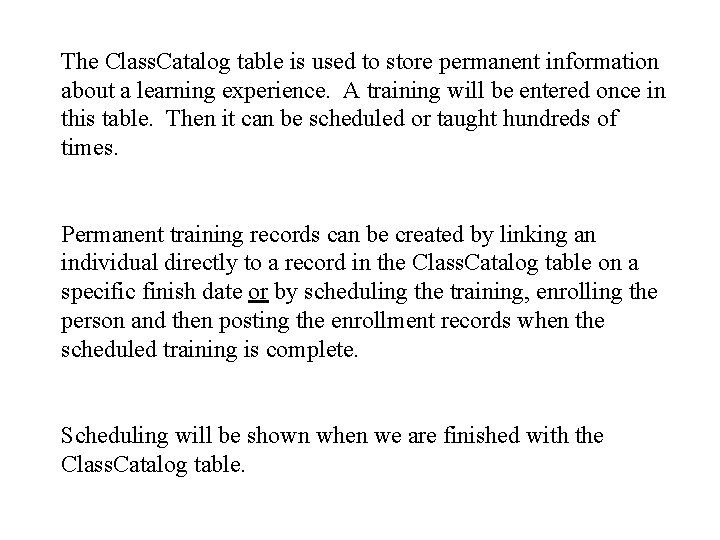
The Class. Catalog table is used to store permanent information about a learning experience. A training will be entered once in this table. Then it can be scheduled or taught hundreds of times. Permanent training records can be created by linking an individual directly to a record in the Class. Catalog table on a specific finish date or by scheduling the training, enrolling the person and then posting the enrollment records when the scheduled training is complete. Scheduling will be shown when we are finished with the Class. Catalog table.
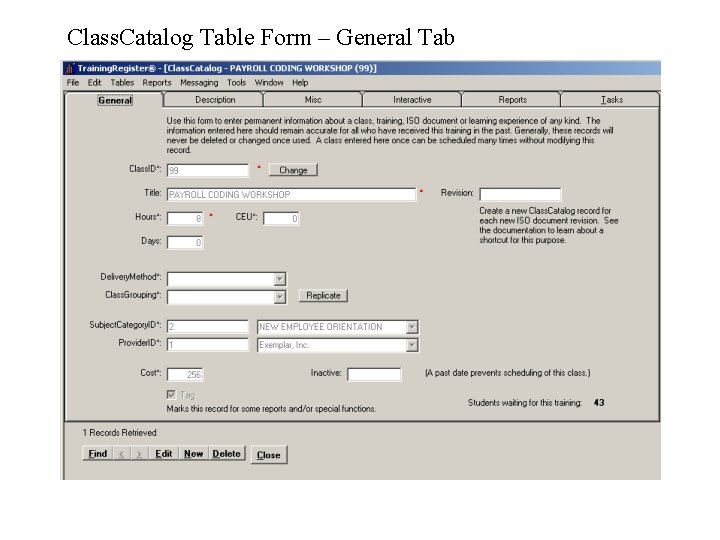
Class. Catalog Table Form – General Tab
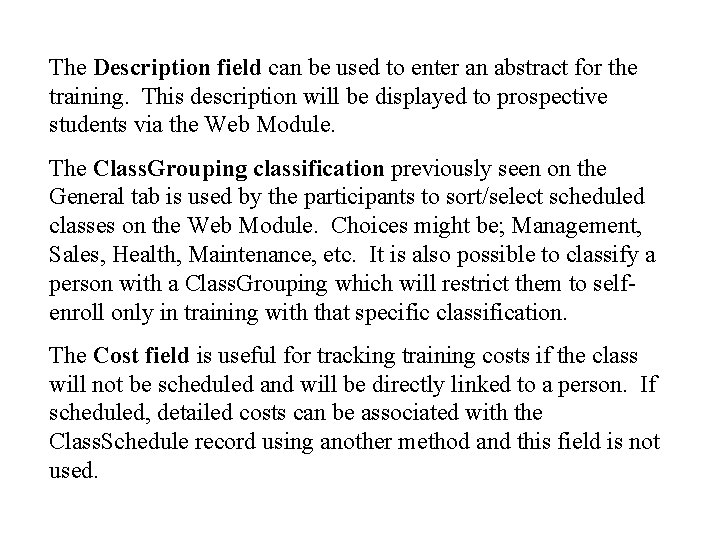
The Description field can be used to enter an abstract for the training. This description will be displayed to prospective students via the Web Module. The Class. Grouping classification previously seen on the General tab is used by the participants to sort/select scheduled classes on the Web Module. Choices might be; Management, Sales, Health, Maintenance, etc. It is also possible to classify a person with a Class. Grouping which will restrict them to selfenroll only in training with that specific classification. The Cost field is useful for tracking training costs if the class will not be scheduled and will be directly linked to a person. If scheduled, detailed costs can be associated with the Class. Schedule record using another method and this field is not used.
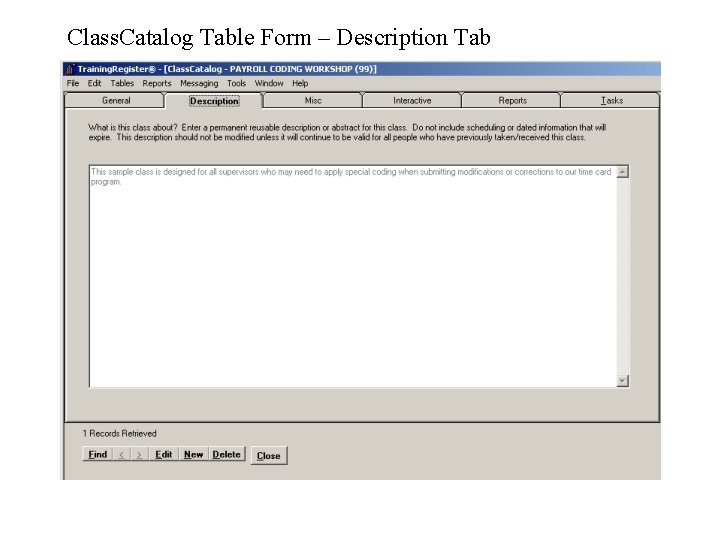
Class. Catalog Table Form – Description Tab
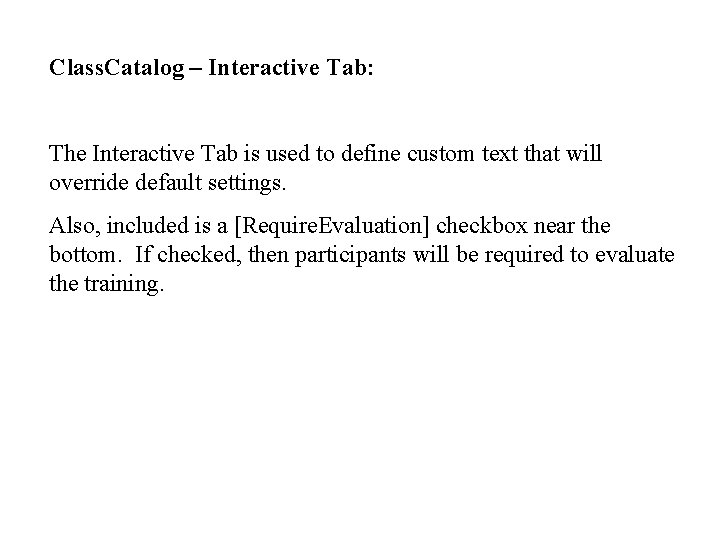
Class. Catalog – Interactive Tab: The Interactive Tab is used to define custom text that will override default settings. Also, included is a [Require. Evaluation] checkbox near the bottom. If checked, then participants will be required to evaluate the training.
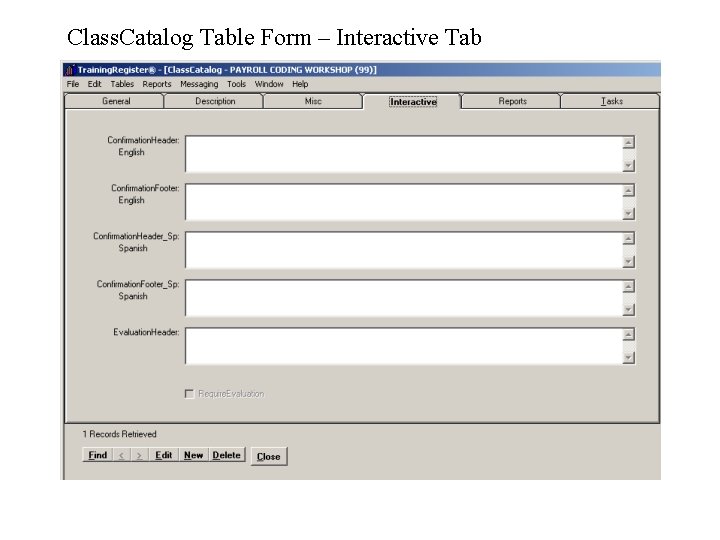
Class. Catalog Table Form – Interactive Tab
![Class Catalog Related Reports The Reports Tab contains the most common reports focused or Class. Catalog Related Reports: The [Reports] Tab contains the most common reports focused or](https://slidetodoc.com/presentation_image/4e4845b9dacb6596ad72c25480074f4c/image-27.jpg)
Class. Catalog Related Reports: The [Reports] Tab contains the most common reports focused or centered on the Class. Catalog record selected. Many more reports can be found on the separate [Reports] Menu. With only a few exceptions, reports are displayed in the browser. They can be printed, emailed or copied and pasted in another program. In addition to the plethora of included reports, all data can be exported to prepare reports with a custom reports writer or database management system.
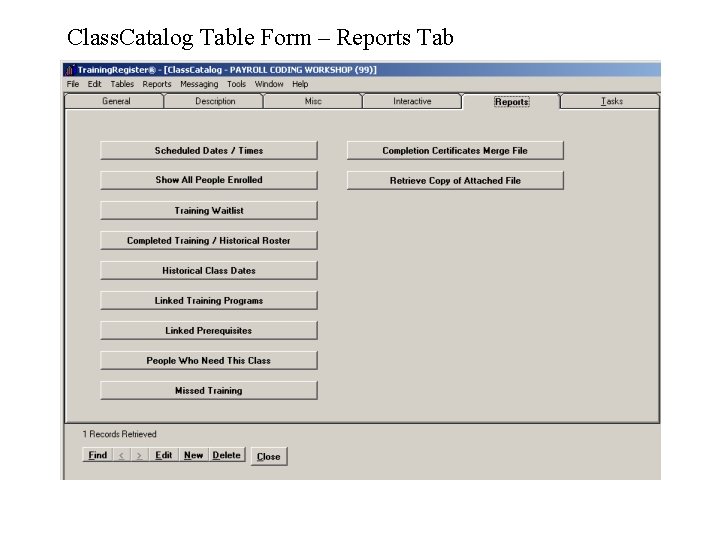
Class. Catalog Table Form – Reports Tab
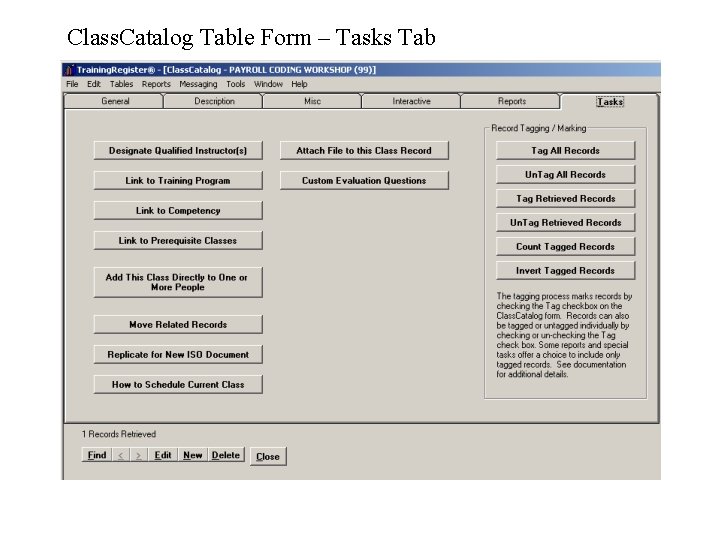
Class. Catalog Table Form – Tasks Tab
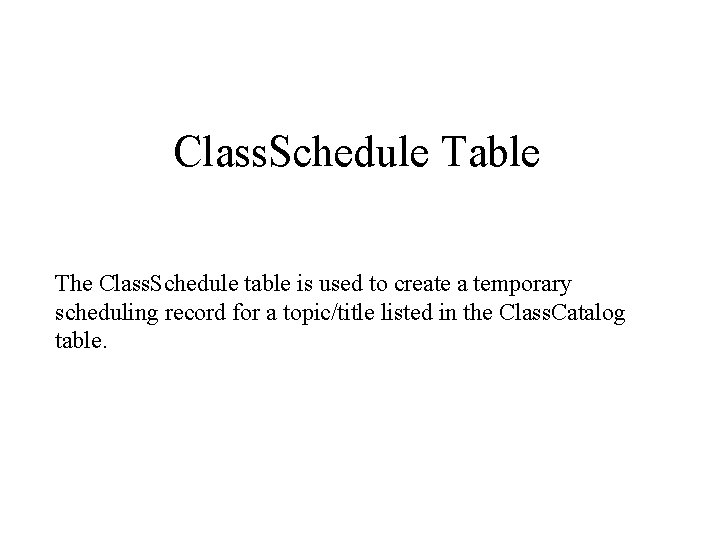
Class. Schedule Table The Class. Schedule table is used to create a temporary scheduling record for a topic/title listed in the Class. Catalog table.
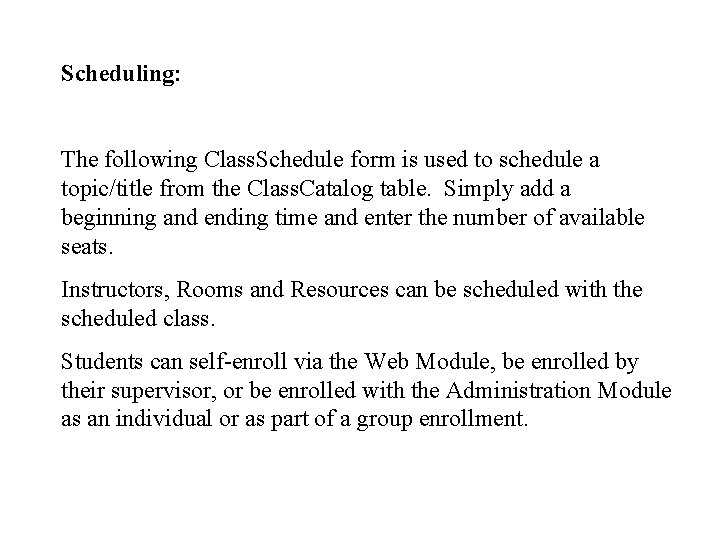
Scheduling: The following Class. Schedule form is used to schedule a topic/title from the Class. Catalog table. Simply add a beginning and ending time and enter the number of available seats. Instructors, Rooms and Resources can be scheduled with the scheduled class. Students can self-enroll via the Web Module, be enrolled by their supervisor, or be enrolled with the Administration Module as an individual or as part of a group enrollment.
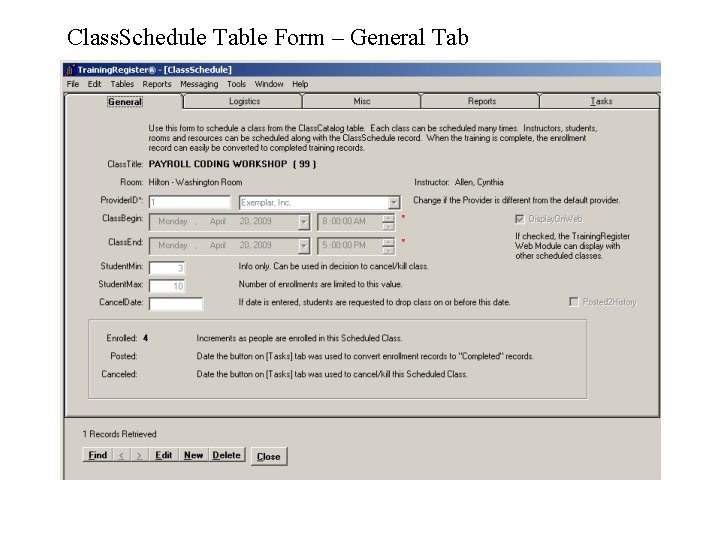
Class. Schedule Table Form – General Tab
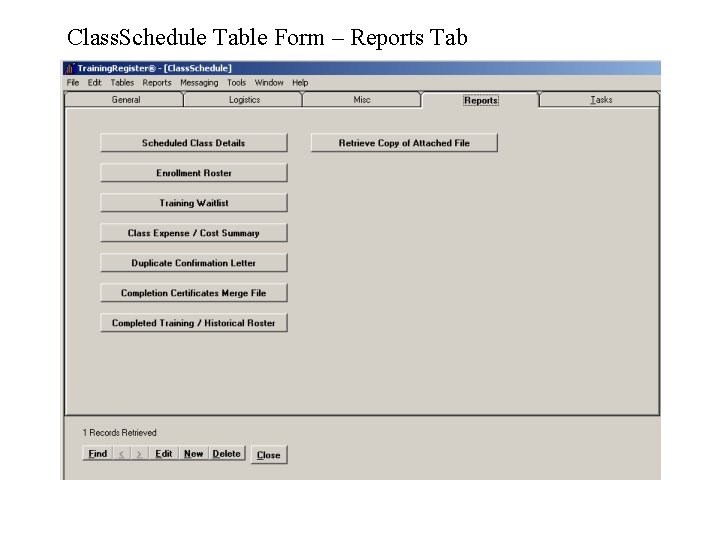
Class. Schedule Table Form – Reports Tab
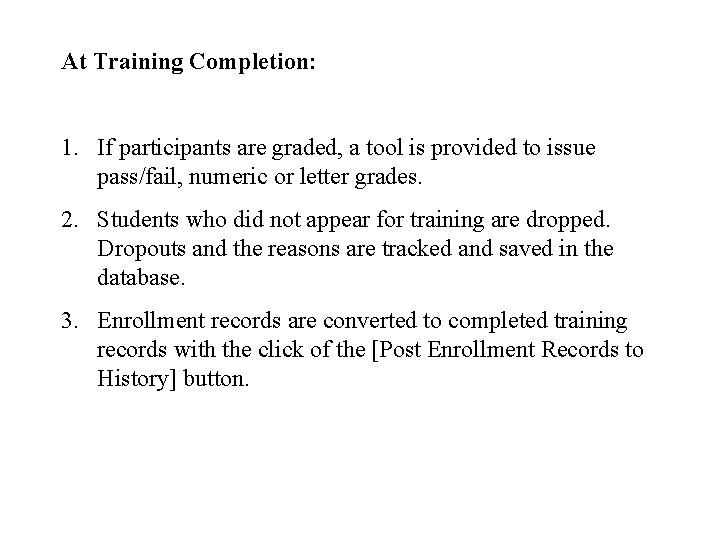
At Training Completion: 1. If participants are graded, a tool is provided to issue pass/fail, numeric or letter grades. 2. Students who did not appear for training are dropped. Dropouts and the reasons are tracked and saved in the database. 3. Enrollment records are converted to completed training records with the click of the [Post Enrollment Records to History] button.
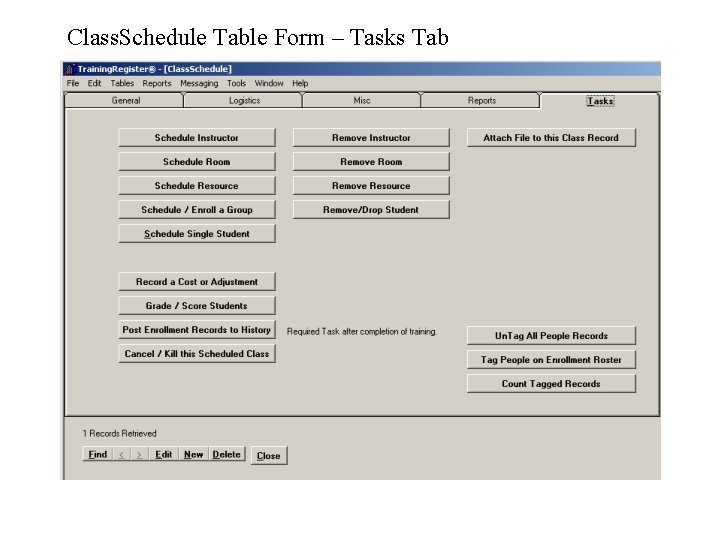
Class. Schedule Table Form – Tasks Tab
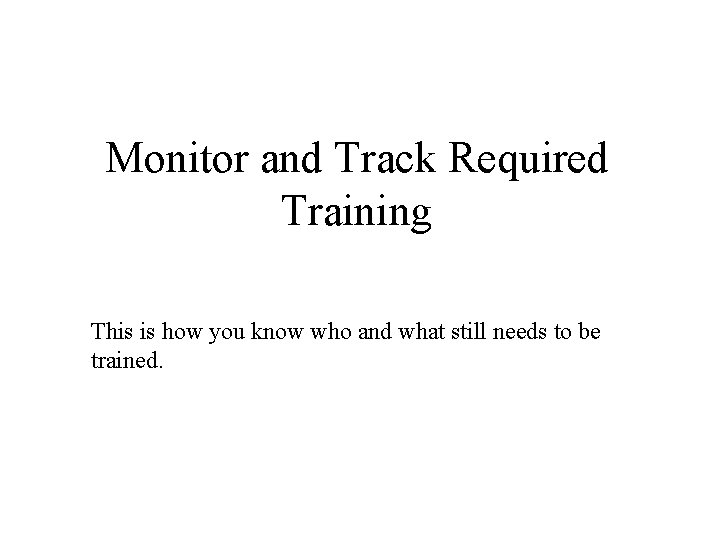
Monitor and Track Required Training This is how you know who and what still needs to be trained.
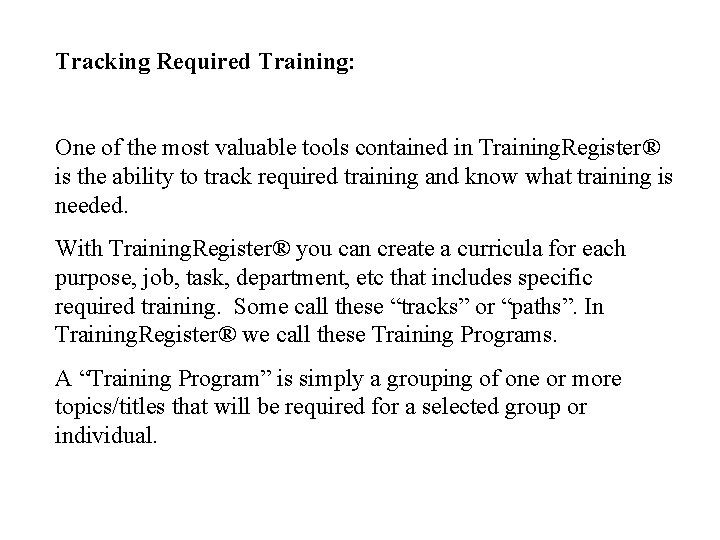
Tracking Required Training: One of the most valuable tools contained in Training. Register® is the ability to track required training and know what training is needed. With Training. Register® you can create a curricula for each purpose, job, task, department, etc that includes specific required training. Some call these “tracks” or “paths”. In Training. Register® we call these Training Programs. A “Training Program” is simply a grouping of one or more topics/titles that will be required for a selected group or individual.
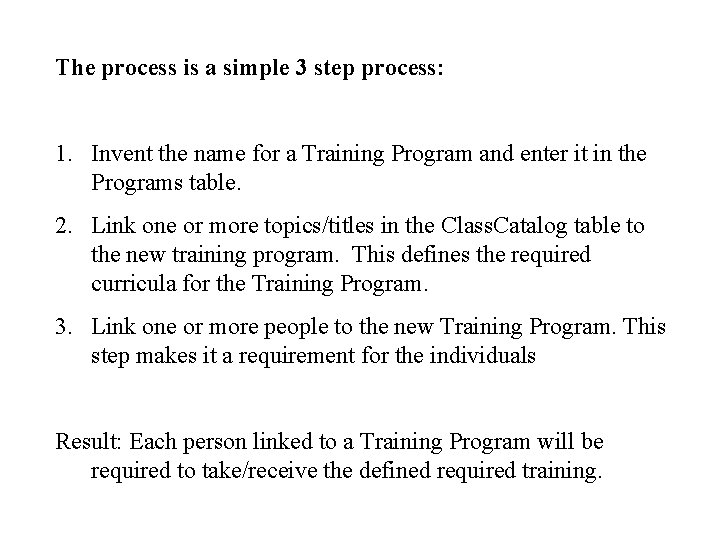
The process is a simple 3 step process: 1. Invent the name for a Training Program and enter it in the Programs table. 2. Link one or more topics/titles in the Class. Catalog table to the new training program. This defines the required curricula for the Training Program. 3. Link one or more people to the new Training Program. This step makes it a requirement for the individuals Result: Each person linked to a Training Program will be required to take/receive the defined required training.
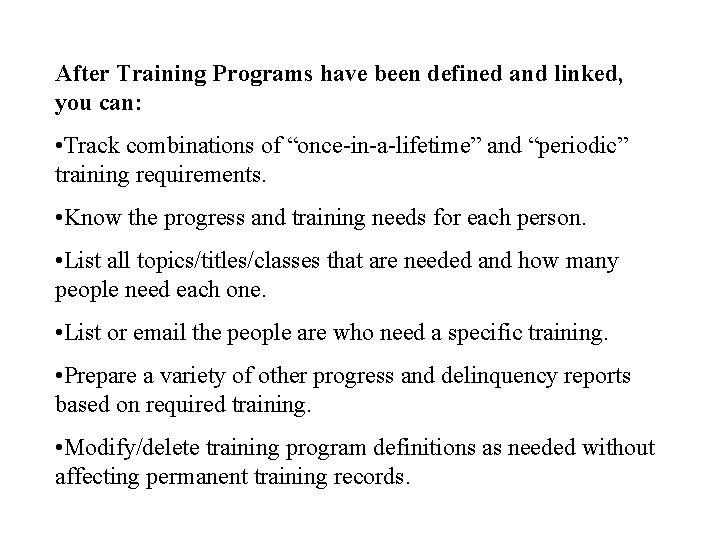
After Training Programs have been defined and linked, you can: • Track combinations of “once-in-a-lifetime” and “periodic” training requirements. • Know the progress and training needs for each person. • List all topics/titles/classes that are needed and how many people need each one. • List or email the people are who need a specific training. • Prepare a variety of other progress and delinquency reports based on required training. • Modify/delete training program definitions as needed without affecting permanent training records.
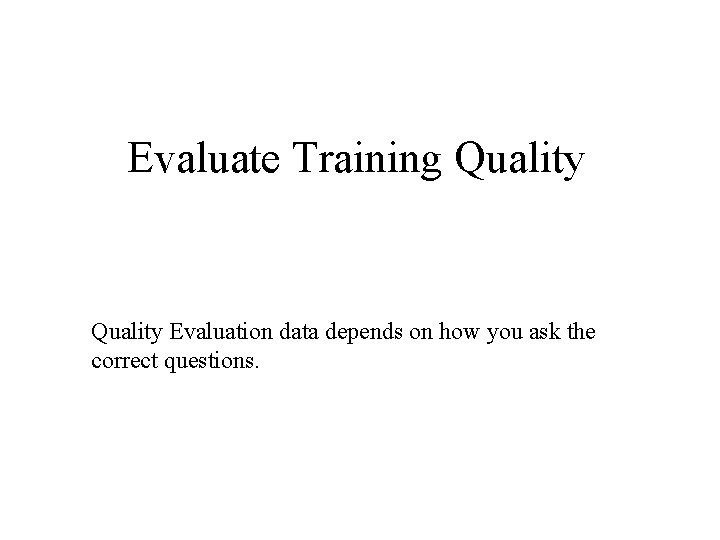
Evaluate Training Quality Evaluation data depends on how you ask the correct questions.
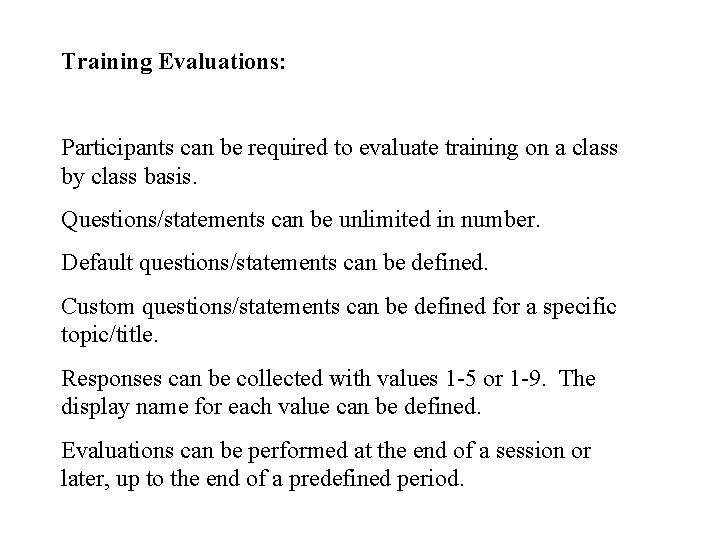
Training Evaluations: Participants can be required to evaluate training on a class by class basis. Questions/statements can be unlimited in number. Default questions/statements can be defined. Custom questions/statements can be defined for a specific topic/title. Responses can be collected with values 1 -5 or 1 -9. The display name for each value can be defined. Evaluations can be performed at the end of a session or later, up to the end of a predefined period.
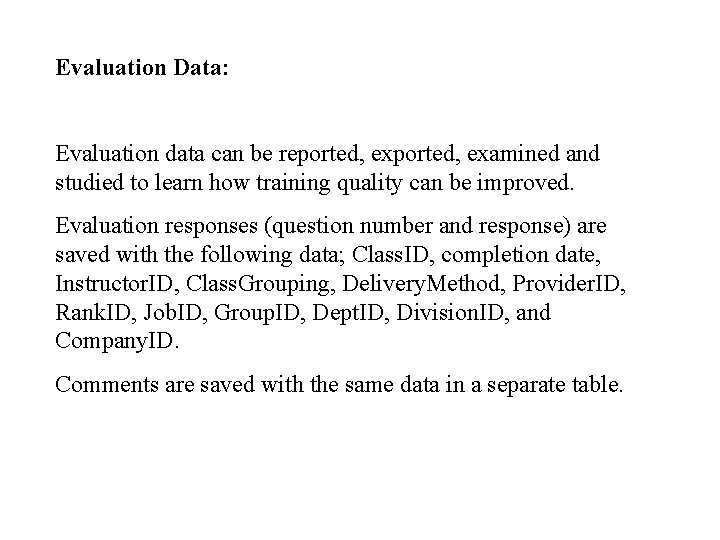
Evaluation Data: Evaluation data can be reported, examined and studied to learn how training quality can be improved. Evaluation responses (question number and response) are saved with the following data; Class. ID, completion date, Instructor. ID, Class. Grouping, Delivery. Method, Provider. ID, Rank. ID, Job. ID, Group. ID, Dept. ID, Division. ID, and Company. ID. Comments are saved with the same data in a separate table.
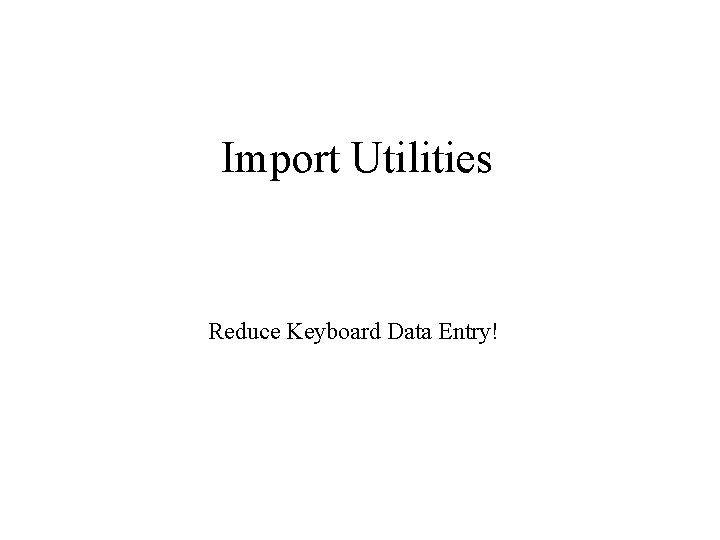
Import Utilities Reduce Keyboard Data Entry!
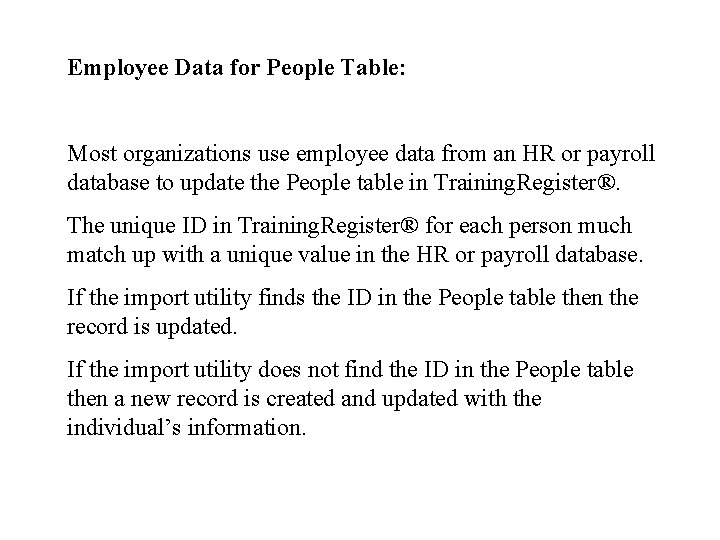
Employee Data for People Table: Most organizations use employee data from an HR or payroll database to update the People table in Training. Register®. The unique ID in Training. Register® for each person much match up with a unique value in the HR or payroll database. If the import utility finds the ID in the People table then the record is updated. If the import utility does not find the ID in the People table then a new record is created and updated with the individual’s information.
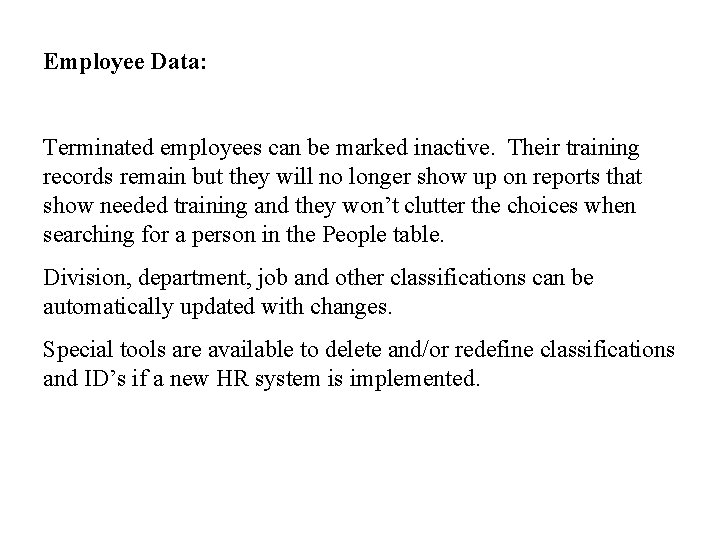
Employee Data: Terminated employees can be marked inactive. Their training records remain but they will no longer show up on reports that show needed training and they won’t clutter the choices when searching for a person in the People table. Division, department, job and other classifications can be automatically updated with changes. Special tools are available to delete and/or redefine classifications and ID’s if a new HR system is implemented.
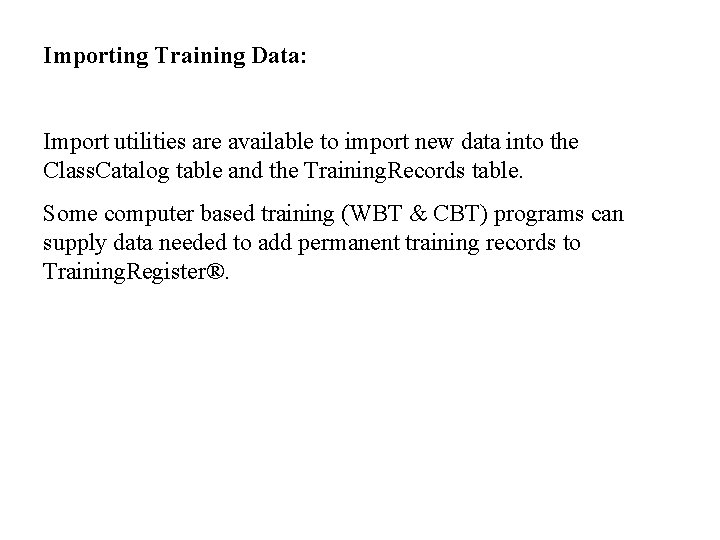
Importing Training Data: Import utilities are available to import new data into the Class. Catalog table and the Training. Records table. Some computer based training (WBT & CBT) programs can supply data needed to add permanent training records to Training. Register®.
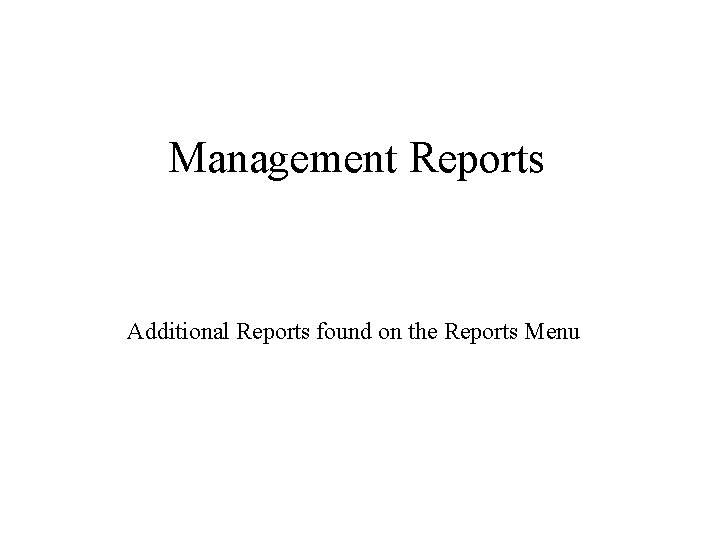
Management Reports Additional Reports found on the Reports Menu
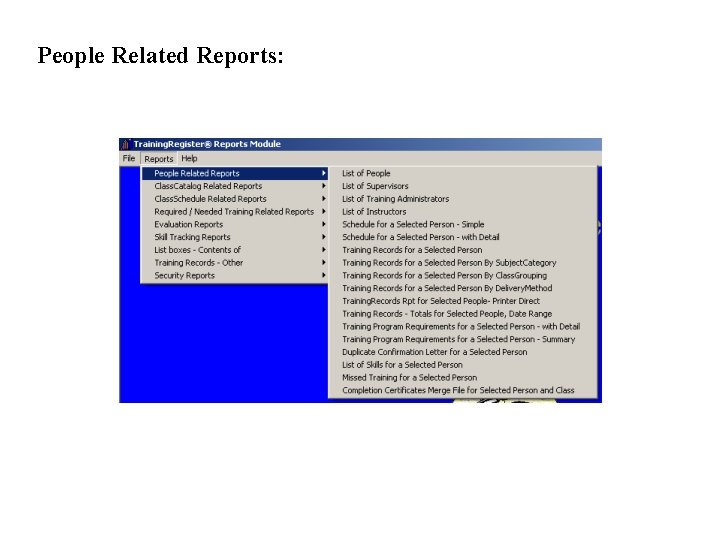
People Related Reports:
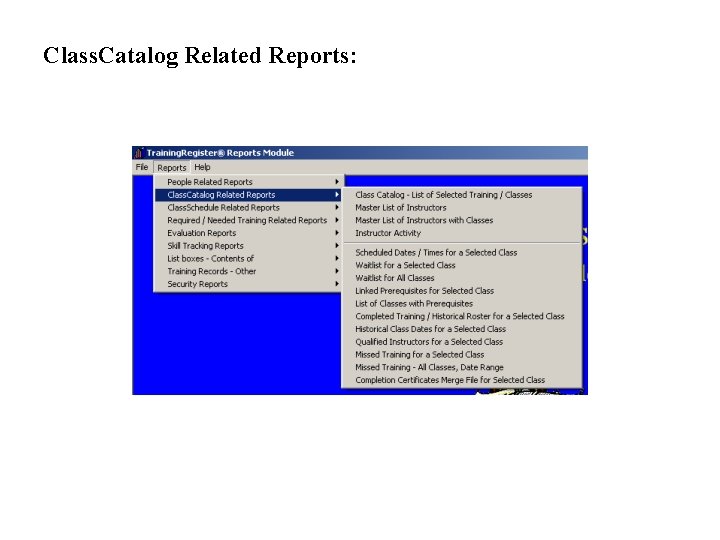
Class. Catalog Related Reports:
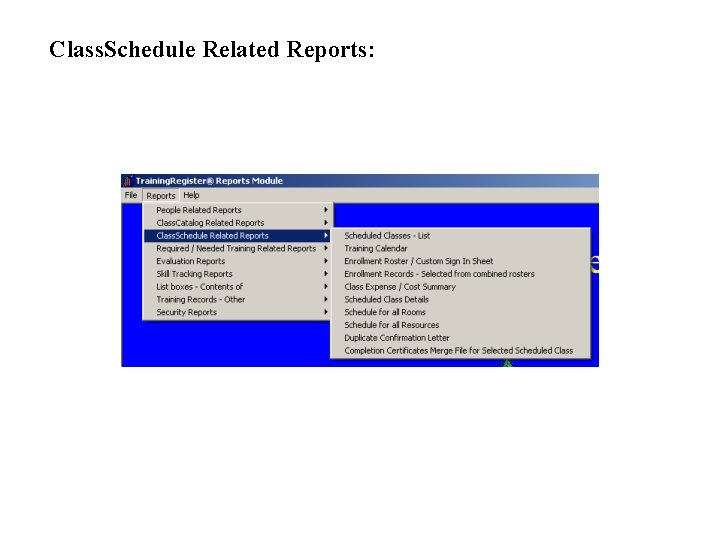
Class. Schedule Related Reports:
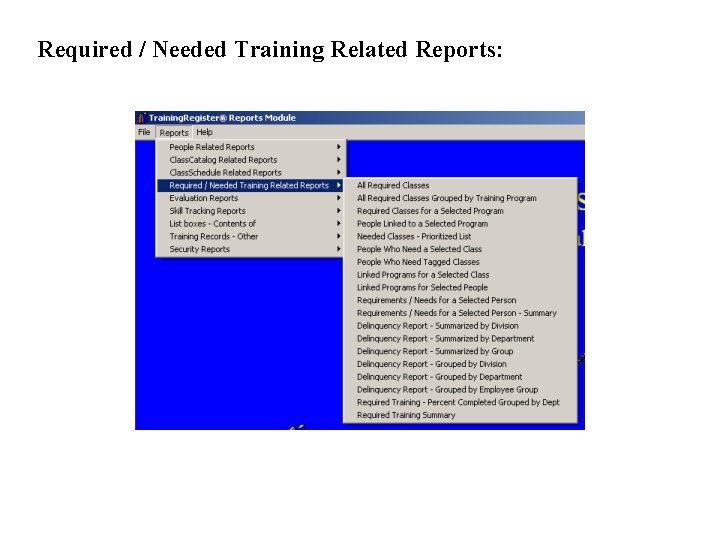
Required / Needed Training Related Reports:
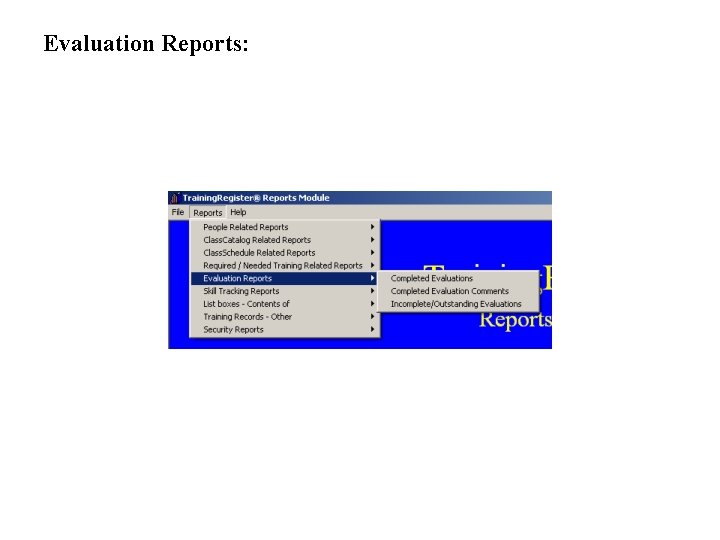
Evaluation Reports:
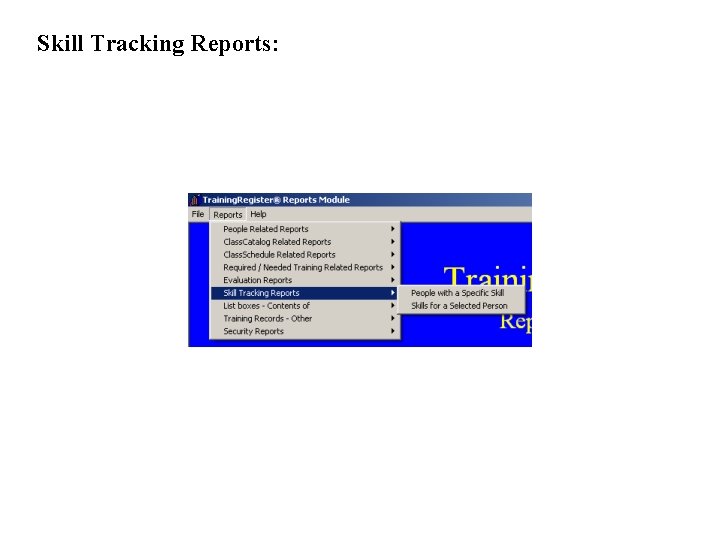
Skill Tracking Reports:
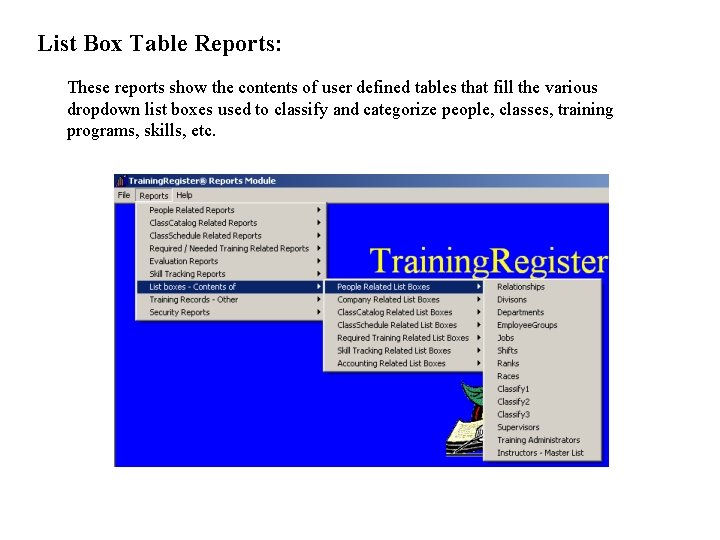
List Box Table Reports: These reports show the contents of user defined tables that fill the various dropdown list boxes used to classify and categorize people, classes, training programs, skills, etc.
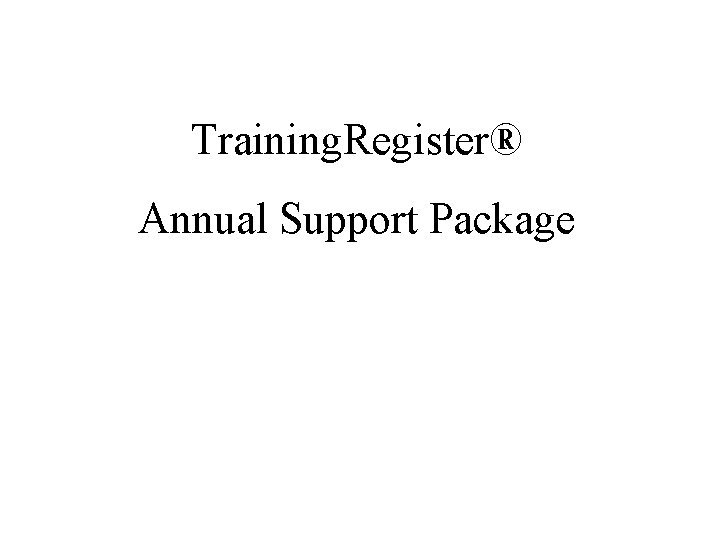
Training. Register® Annual Support Package
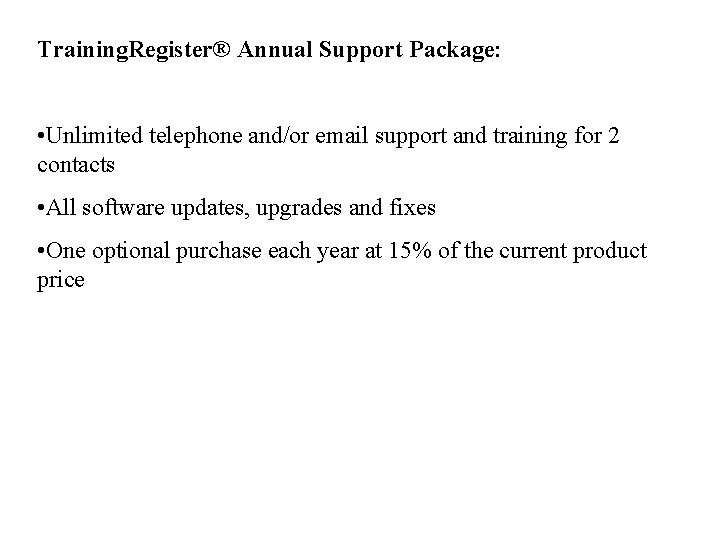
Training. Register® Annual Support Package: • Unlimited telephone and/or email support and training for 2 contacts • All software updates, upgrades and fixes • One optional purchase each year at 15% of the current product price
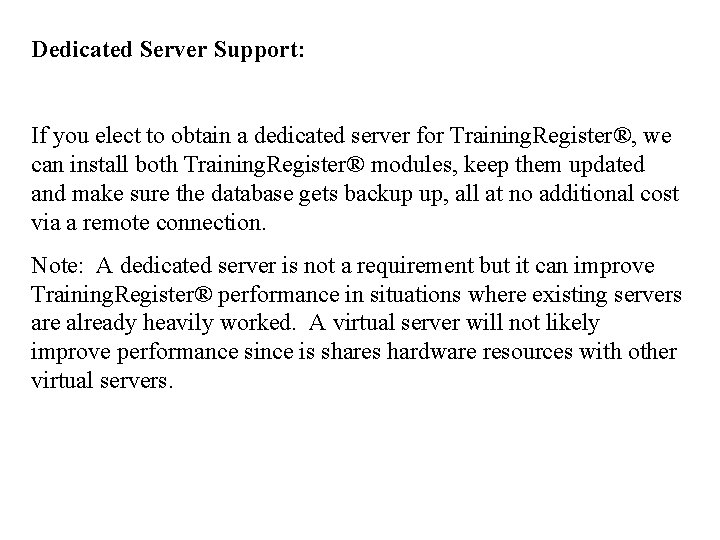
Dedicated Server Support: If you elect to obtain a dedicated server for Training. Register®, we can install both Training. Register® modules, keep them updated and make sure the database gets backup up, all at no additional cost via a remote connection. Note: A dedicated server is not a requirement but it can improve Training. Register® performance in situations where existing servers are already heavily worked. A virtual server will not likely improve performance since is shares hardware resources with other virtual servers.
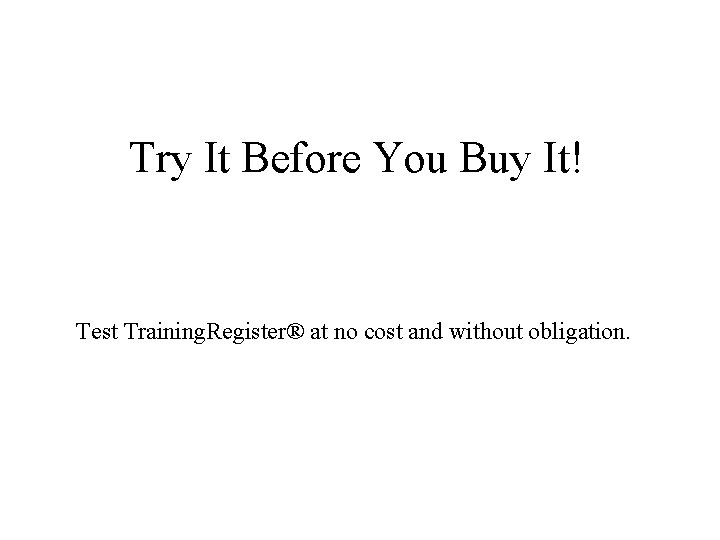
Try It Before You Buy It! Test Training. Register® at no cost and without obligation.
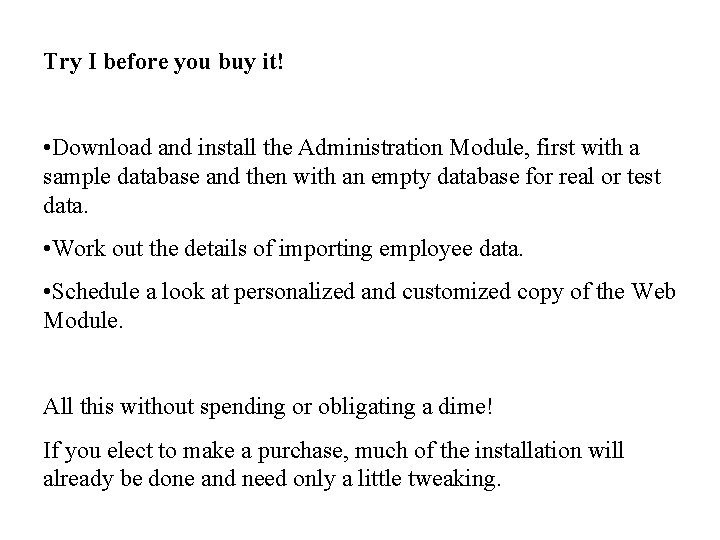
Try I before you buy it! • Download and install the Administration Module, first with a sample database and then with an empty database for real or test data. • Work out the details of importing employee data. • Schedule a look at personalized and customized copy of the Web Module. All this without spending or obligating a dime! If you elect to make a purchase, much of the installation will already be done and need only a little tweaking.
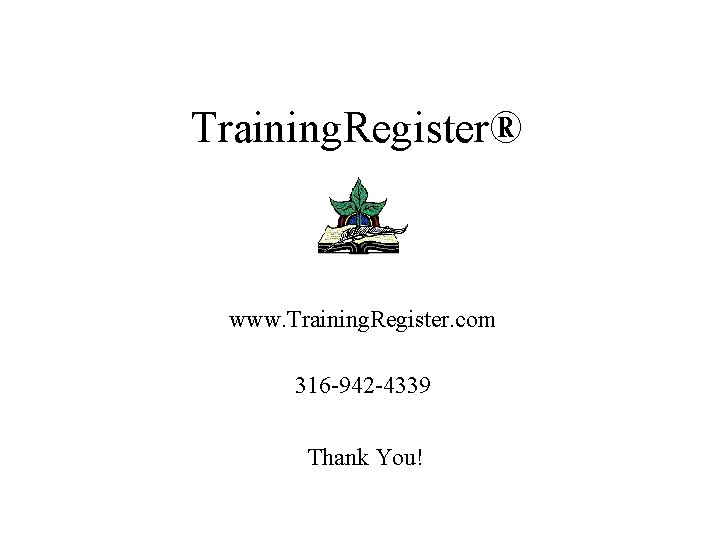
Training. Register® www. Training. Register. com 316 -942 -4339 Thank You!
 Training register software
Training register software Riverside permit portal
Riverside permit portal How to improve software economics
How to improve software economics How to maintain spiritual stability
How to maintain spiritual stability How to maintain friendships
How to maintain friendships Struggle to maintain faith in night
Struggle to maintain faith in night What are ways to install and maintain equipment?
What are ways to install and maintain equipment? Scriptures to maintain deliverance
Scriptures to maintain deliverance Section 5-2 active transport
Section 5-2 active transport How do cells maintain homeostasis
How do cells maintain homeostasis How does diffusion help maintain homeostasis
How does diffusion help maintain homeostasis 3 layers of the eye
3 layers of the eye Forensic duplication
Forensic duplication An internet is a collection of utility programs designed
An internet is a collection of utility programs designed Maintain records and reports
Maintain records and reports Health triangle social
Health triangle social Prosmosis
Prosmosis What is kitchen premises
What is kitchen premises Apics certification maintenance
Apics certification maintenance Bsbsmb405
Bsbsmb405 Respiratory system role in homeostasis
Respiratory system role in homeostasis My health triangle
My health triangle Advantages of multimedia presentation
Advantages of multimedia presentation Karyotype human female
Karyotype human female Maintain formal style definition
Maintain formal style definition Past tense of maintain
Past tense of maintain Labeling theory
Labeling theory Describes a firm's ability to create deploy modify
Describes a firm's ability to create deploy modify The energy needed to maintain life-sustaining activities
The energy needed to maintain life-sustaining activities Stick lengthwise balance test
Stick lengthwise balance test Nutrition body
Nutrition body Web container
Web container Ways to maintain ecological balance
Ways to maintain ecological balance Maintain mechanical
Maintain mechanical Foster and maintain business relationships
Foster and maintain business relationships What do unicellular organisms do to maintain homeostasis
What do unicellular organisms do to maintain homeostasis What is the average speed of an unladen swallow
What is the average speed of an unladen swallow Maintain your assigned protective mask
Maintain your assigned protective mask How did stalin gain and maintain power in the u.s.s.r.?
How did stalin gain and maintain power in the u.s.s.r.? Nutrient substance
Nutrient substance A balanced health triangle helps to maintain
A balanced health triangle helps to maintain How did stalin come to power
How did stalin come to power Tally accounting package
Tally accounting package Aeroplane flight training manual
Aeroplane flight training manual The ability to produce maximum force in the shortest time.
The ability to produce maximum force in the shortest time. How to maintain housing society accounts in tally
How to maintain housing society accounts in tally How to maintain housing society accounts in tally
How to maintain housing society accounts in tally Is social stratification universal
Is social stratification universal Chapter 29 light cured gels
Chapter 29 light cured gels How do elites maintain stratification
How do elites maintain stratification Bsbebu401 review and maintain a website
Bsbebu401 review and maintain a website How did louis xiv gain, consolidate, and maintain power?
How did louis xiv gain, consolidate, and maintain power? Crr for cooperative banks
Crr for cooperative banks Register of apprenticeship training providers
Register of apprenticeship training providers Flighthub check in
Flighthub check in Example of configuration items
Example of configuration items Pyramid levels of management
Pyramid levels of management Management pyramid
Management pyramid Basic concepts of management
Basic concepts of management Software maintenance process models ppt
Software maintenance process models ppt Frank maurer
Frank maurer