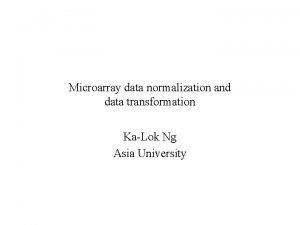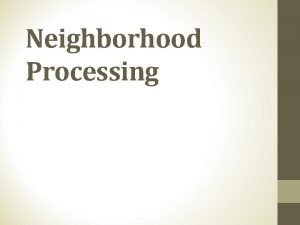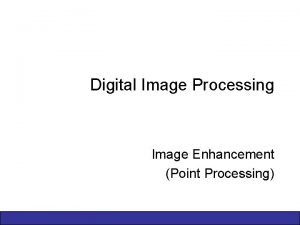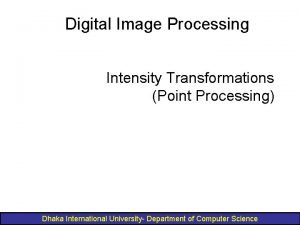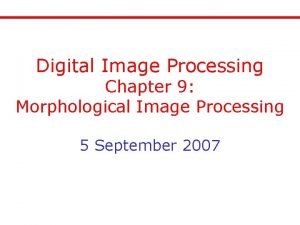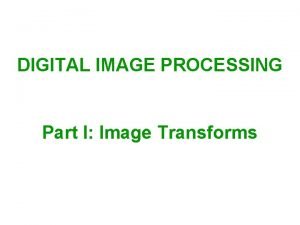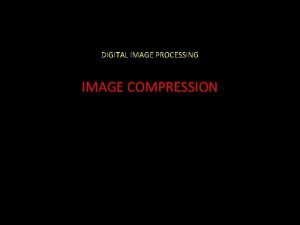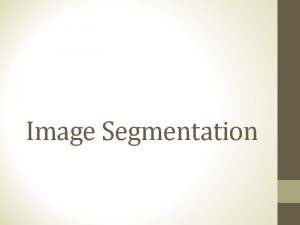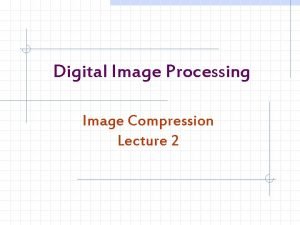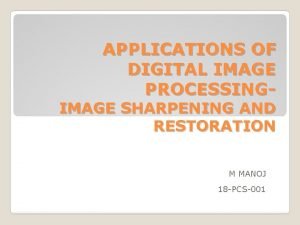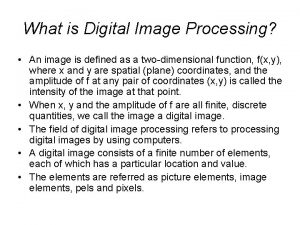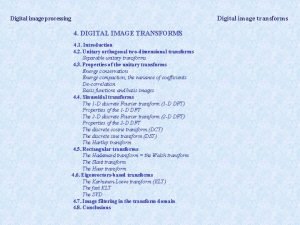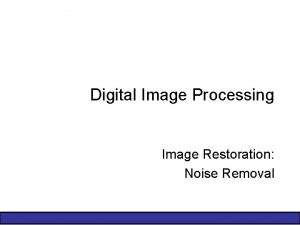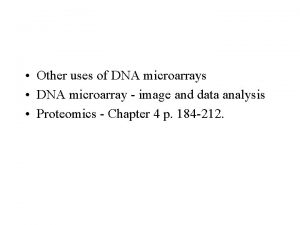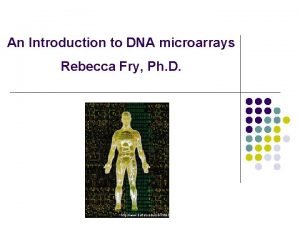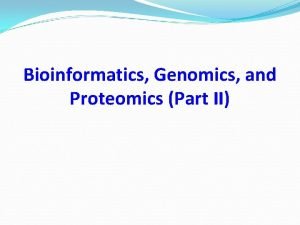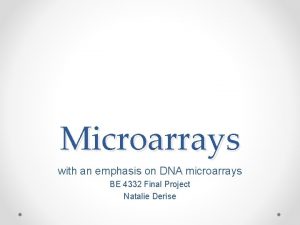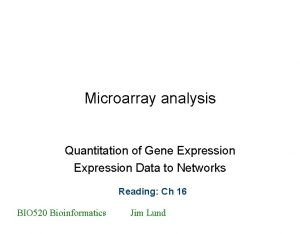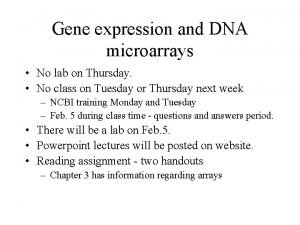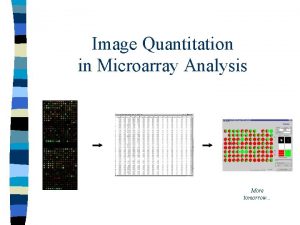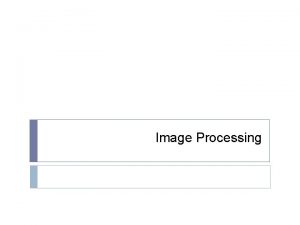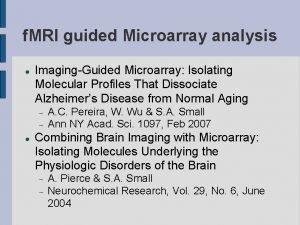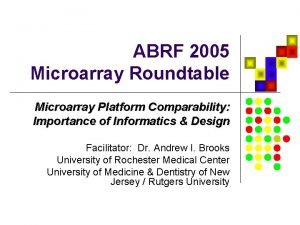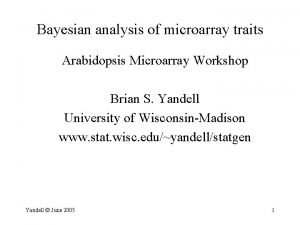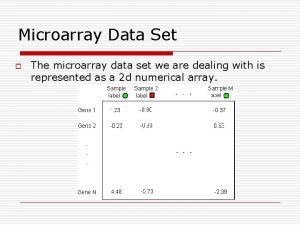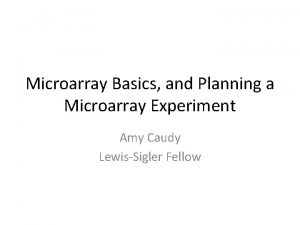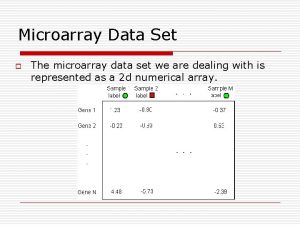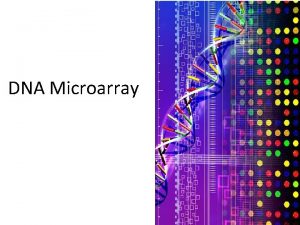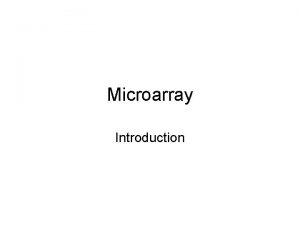TIGR Spotfinder a tool for microarray image processing

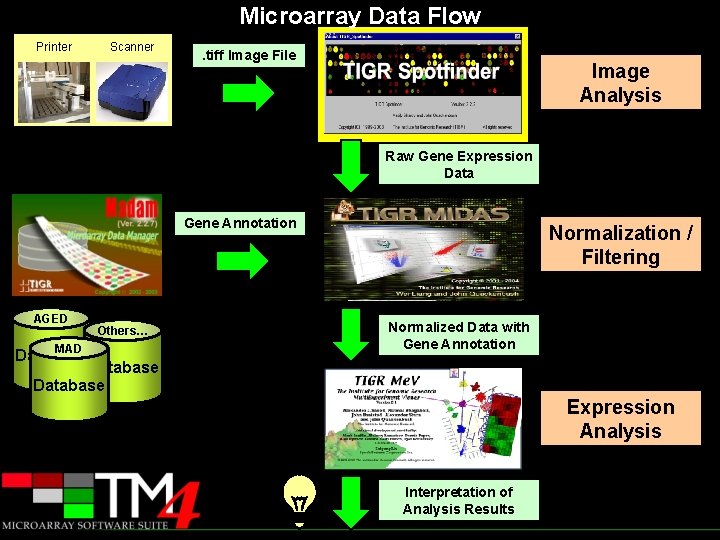
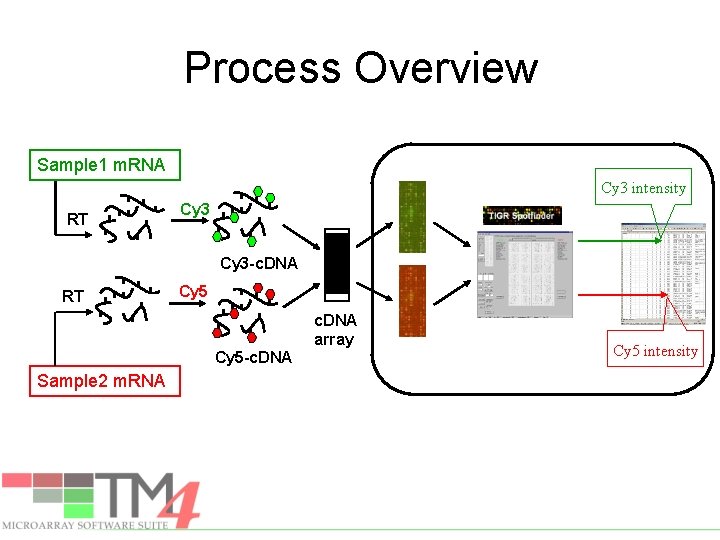
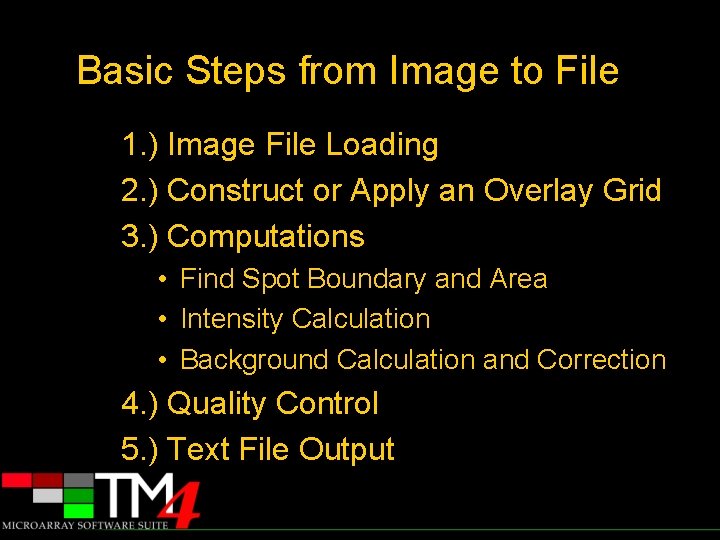
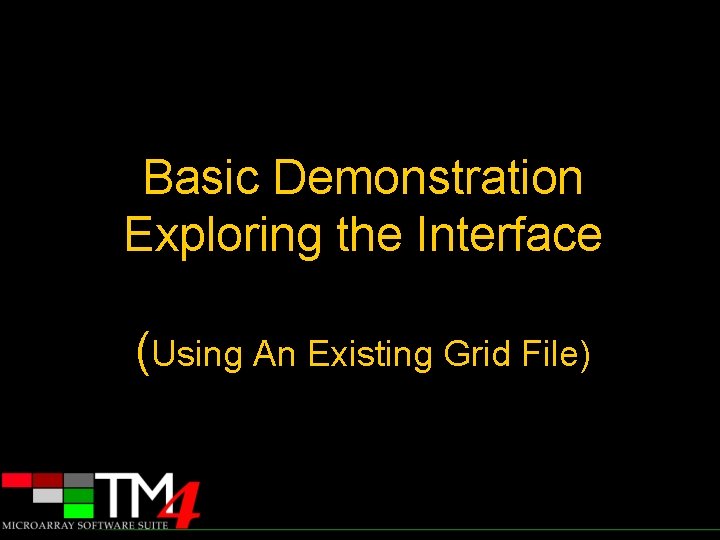

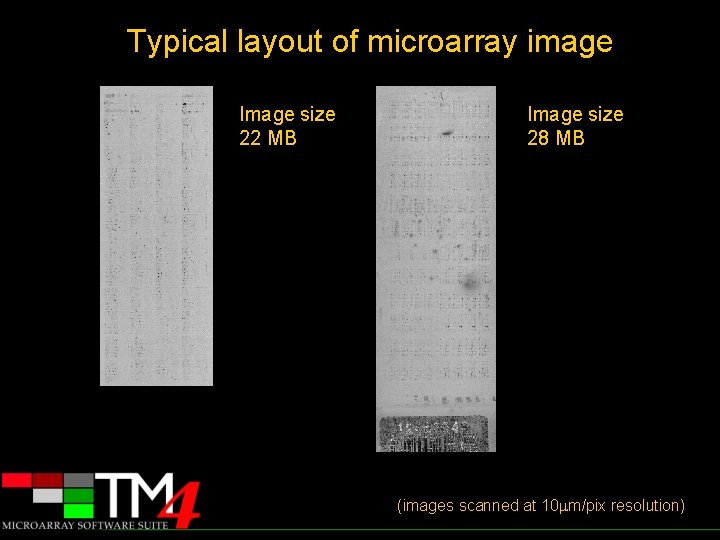
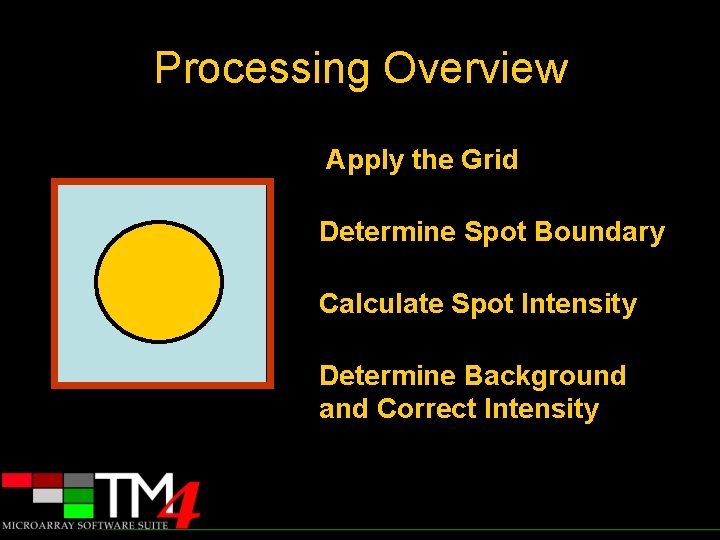

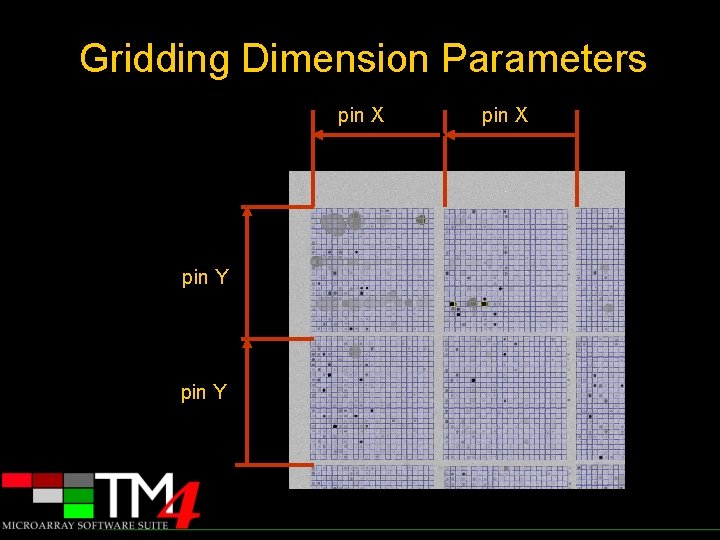
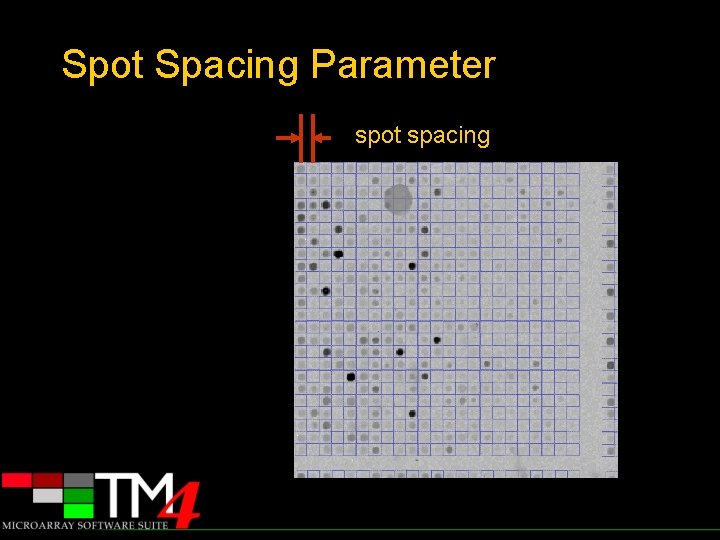
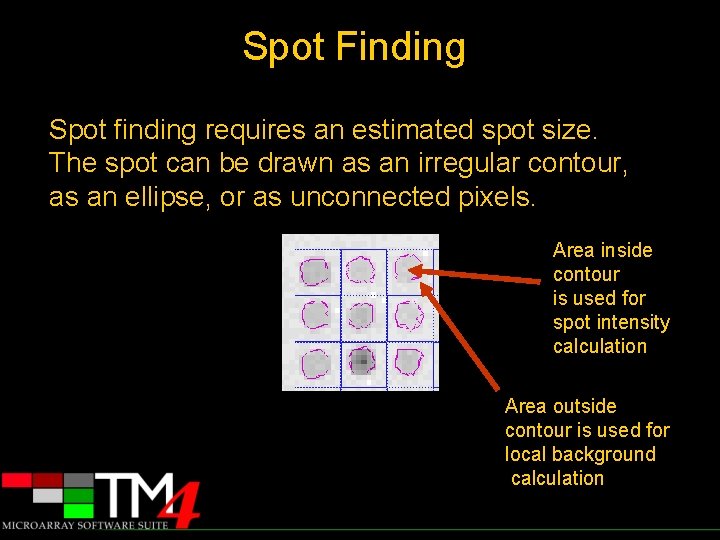
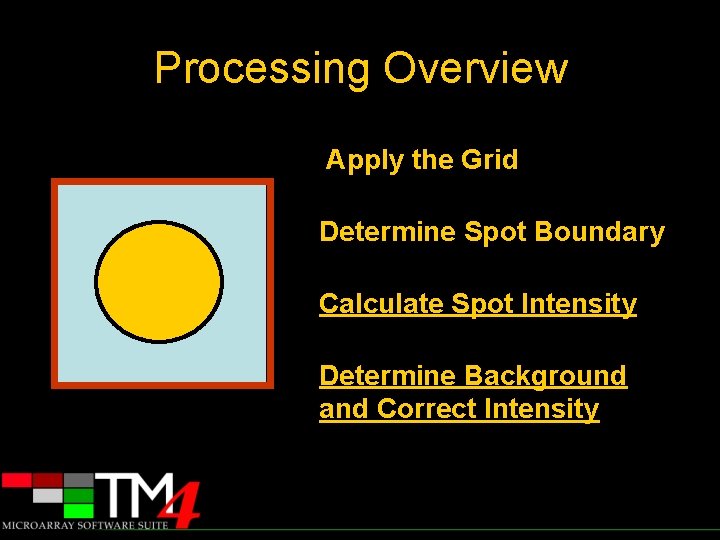
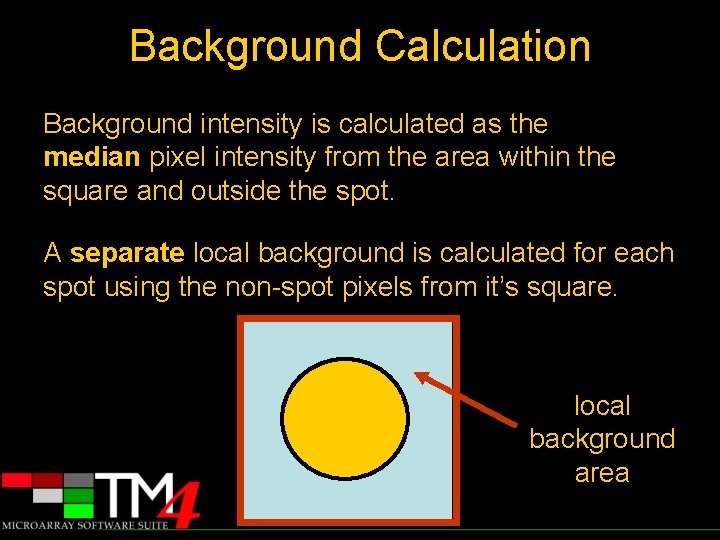
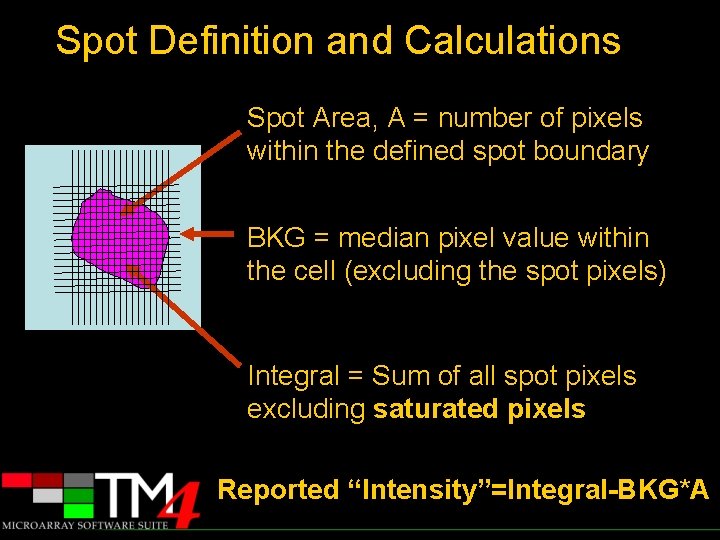
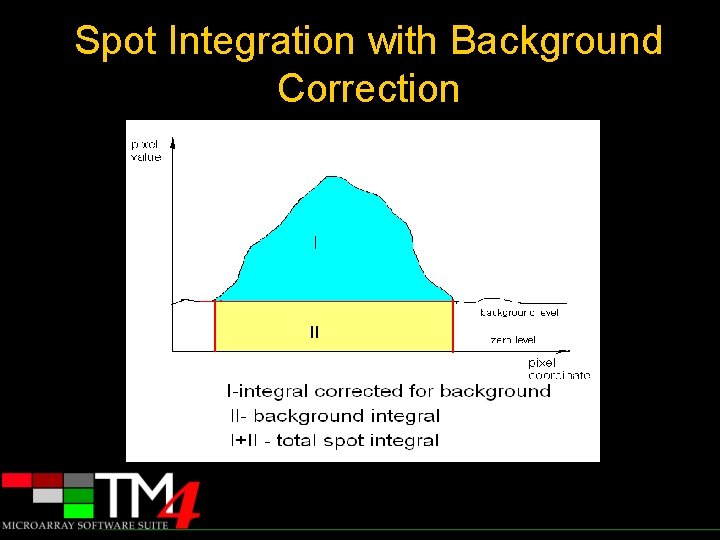
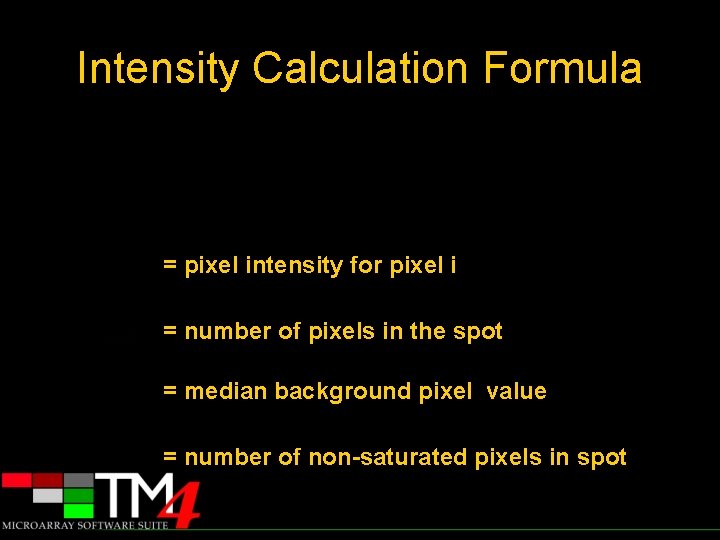
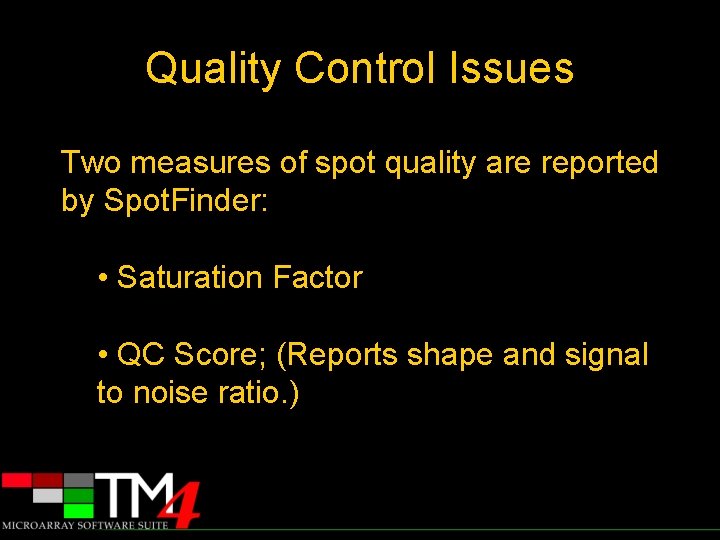
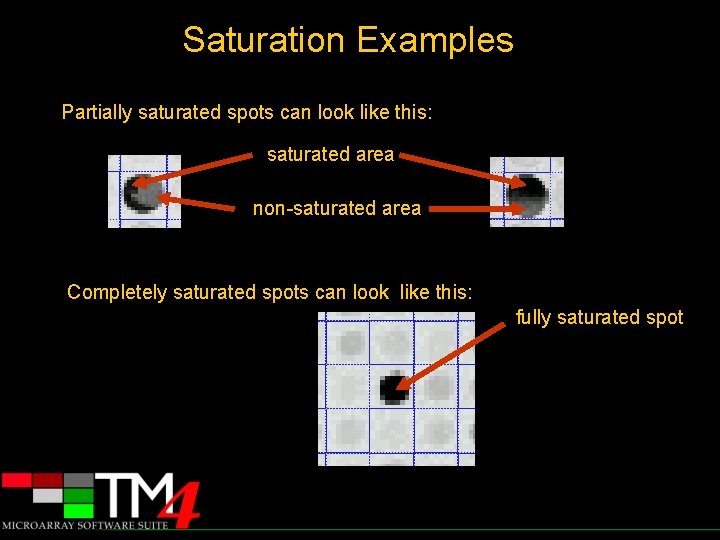
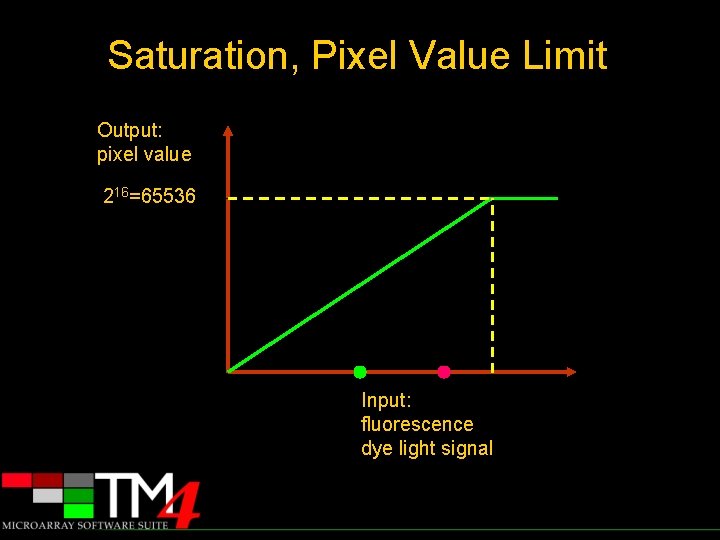
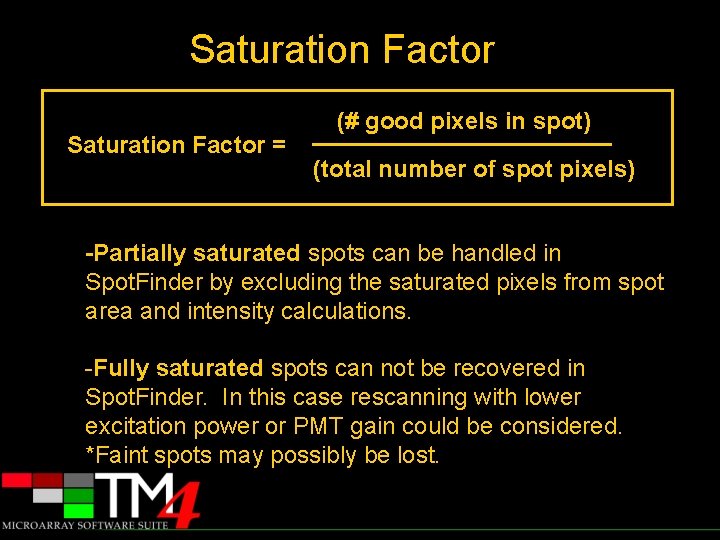
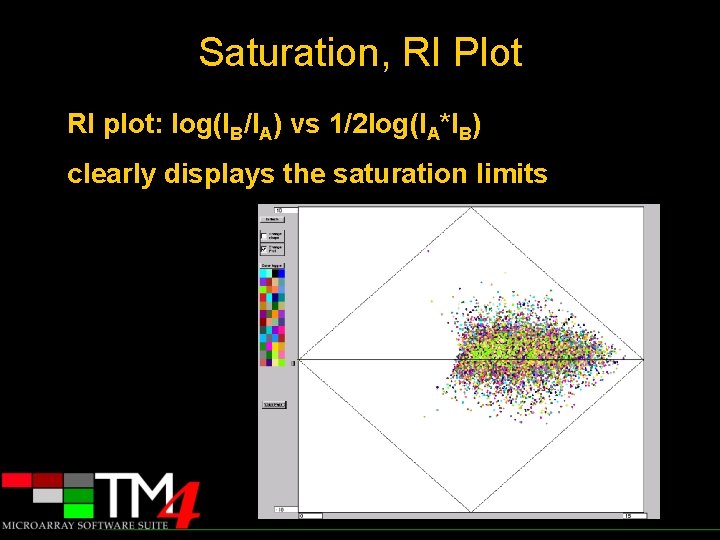
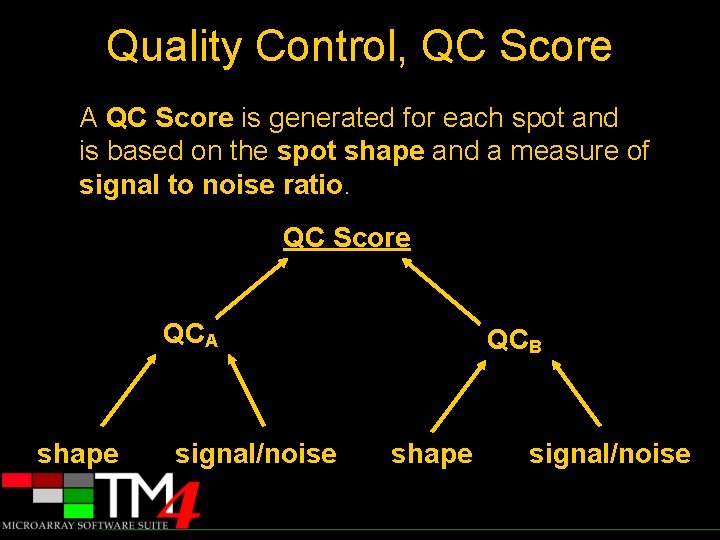
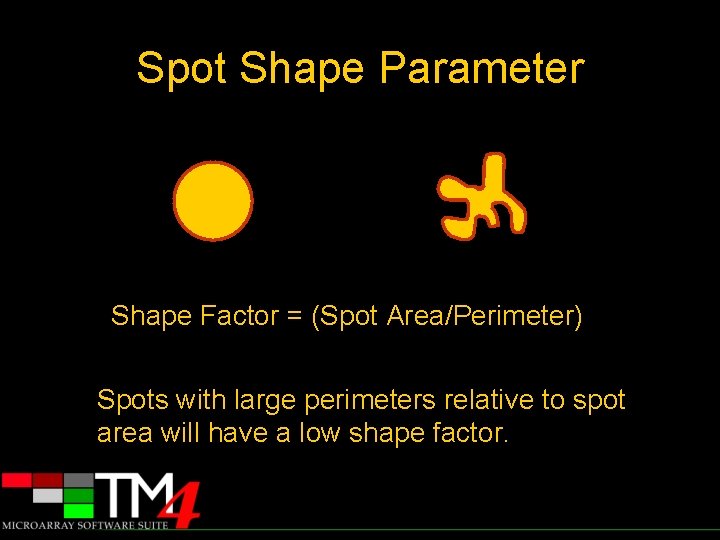
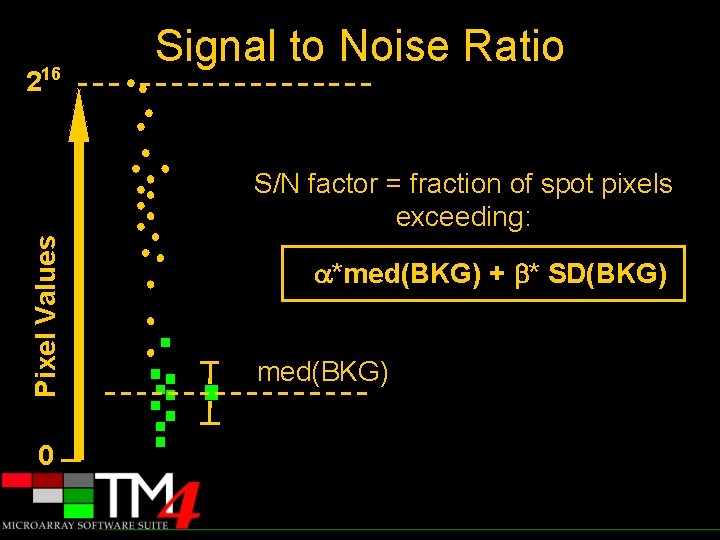

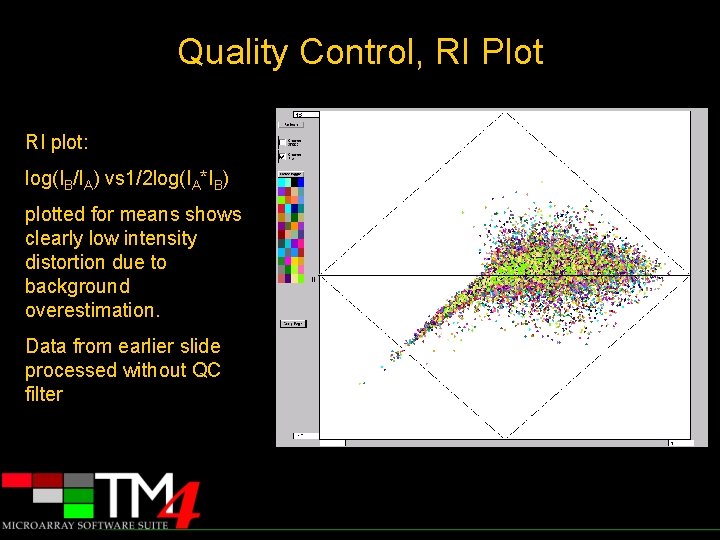
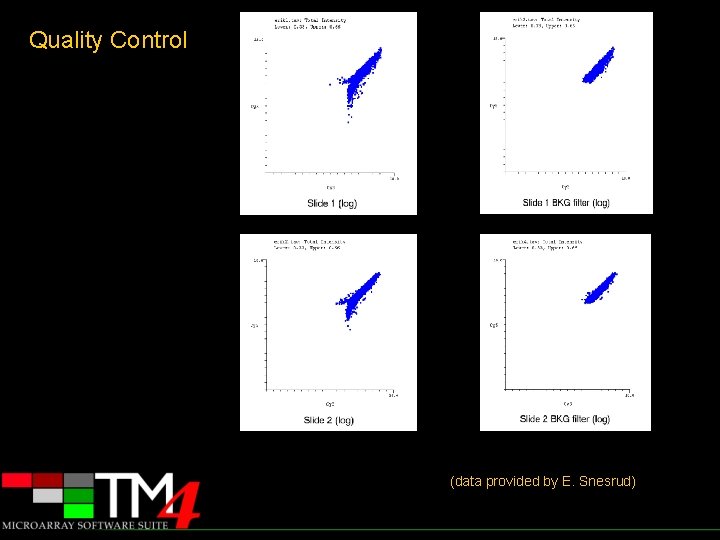
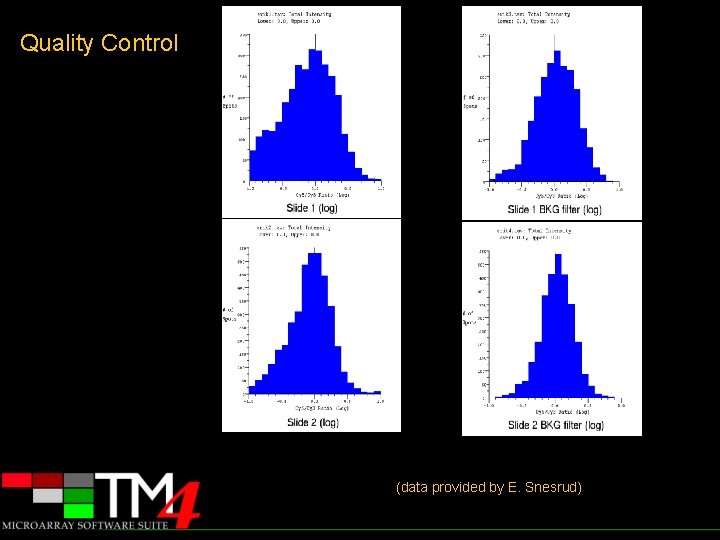
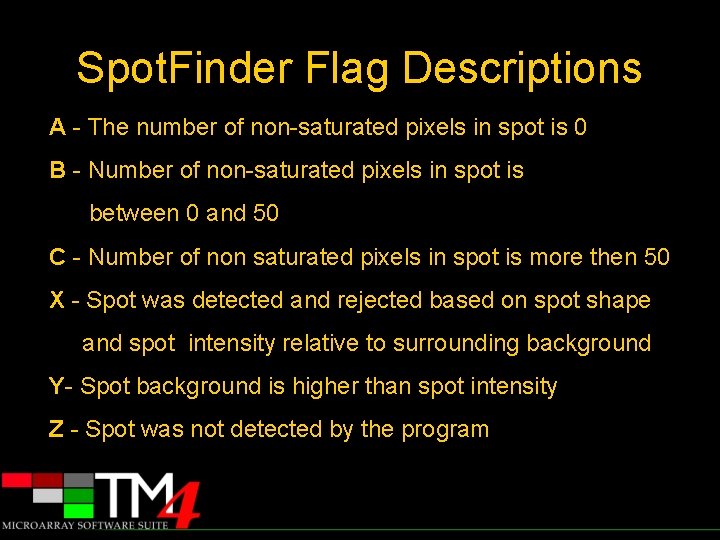

- Slides: 31

TIGR Spotfinder: a tool for microarray image processing Developer: Vasily Sharov Presenter: John Braisted The Institute for Genomic Research TIGR THE INSTITUTE FOR GENOMIC RESEARCH
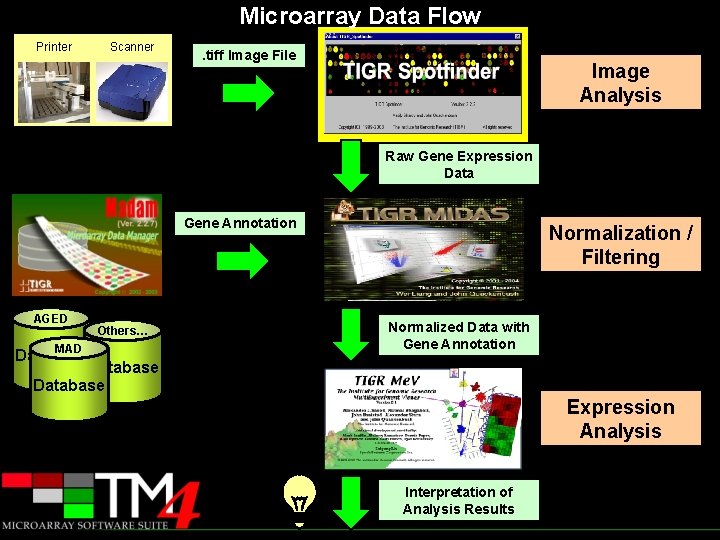
Microarray Data Flow Printer Scanner . tiff Image File Image Analysis Raw Gene Expression Data Gene Annotation AGED MAD Database Others… Normalization / Filtering Normalized Data with Gene Annotation Database Expression Analysis Interpretation of Analysis Results
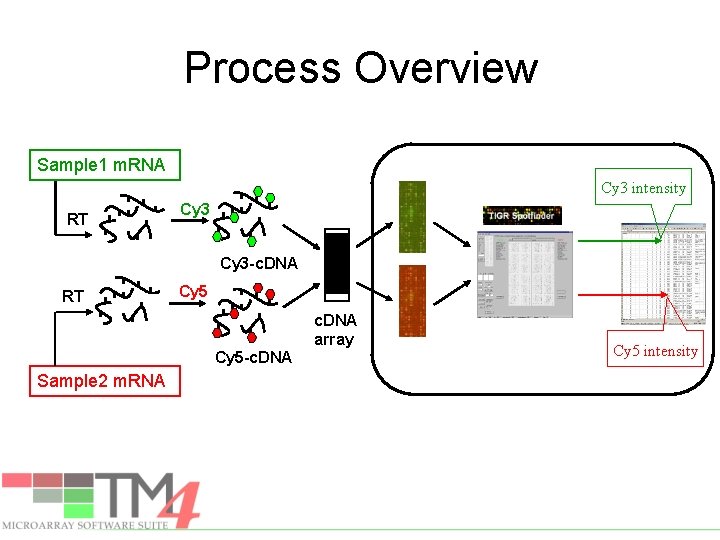
Process Overview Sample 1 m. RNA Cy 3 intensity RT Cy 3 -c. DNA RT Cy 5 -c. DNA Sample 2 m. RNA c. DNA array Cy 5 intensity
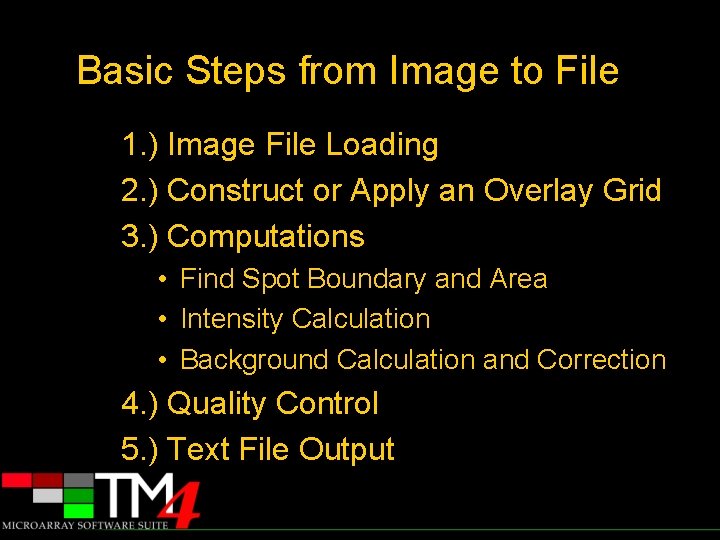
Basic Steps from Image to File 1. ) Image File Loading 2. ) Construct or Apply an Overlay Grid 3. ) Computations • Find Spot Boundary and Area • Intensity Calculation • Background Calculation and Correction 4. ) Quality Control 5. ) Text File Output
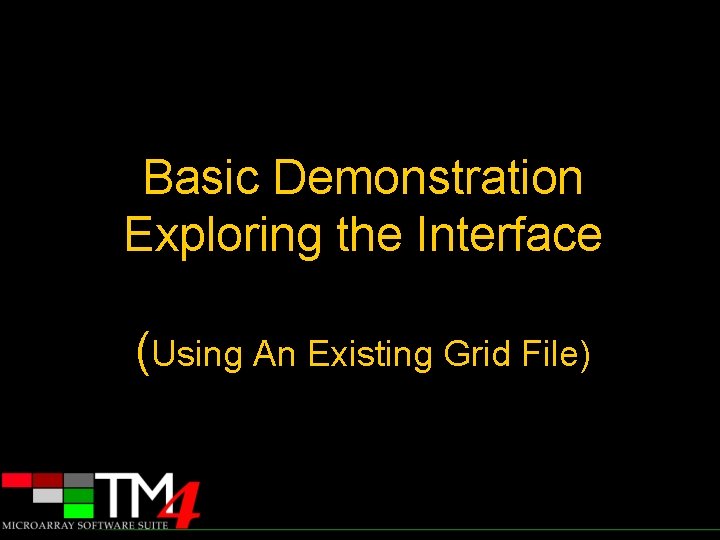
Basic Demonstration Exploring the Interface (Using An Existing Grid File)

Microarray Image Parameters MA Scanner generates two 16 bit gray scale TIFF images: one image for each labeling probe (Cy 3 and Cy 5) 16 bit schema provides signal dynamic range from 0 to 216=65536 Each image size varies from 20 to 30 MB for scanning resolution 10 mm/pixel
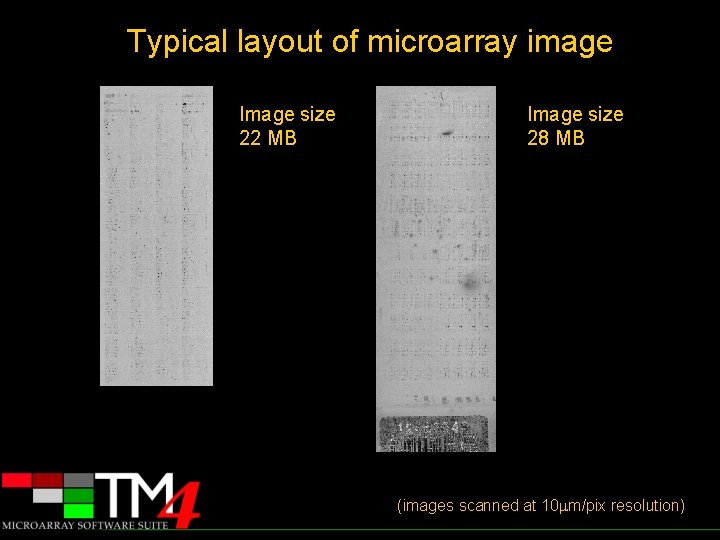
Typical layout of microarray image Image size 22 MB Image size 28 MB (images scanned at 10 mm/pix resolution)
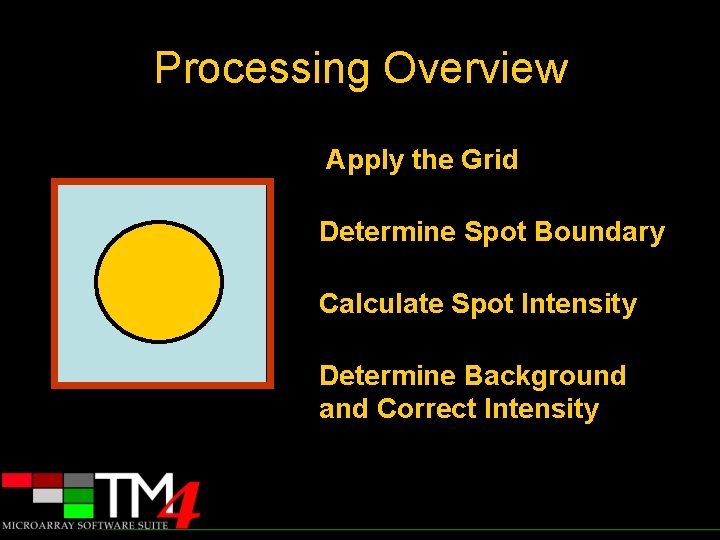
Processing Overview Apply the Grid Determine Spot Boundary Calculate Spot Intensity Determine Background and Correct Intensity

Applying an Overlay Grid • What does it accomplish? – The grid cells set a boundary for the spot finding algorithms. – The grid cells also define an area for background correction.
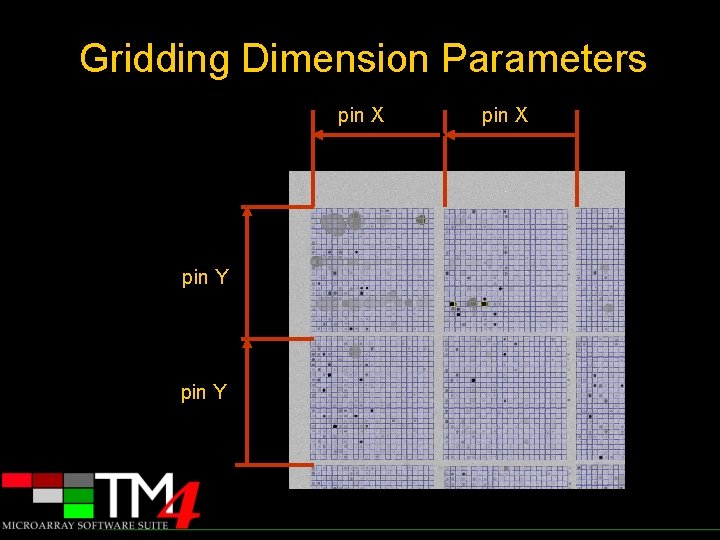
Gridding Dimension Parameters pin X pin Y pin X
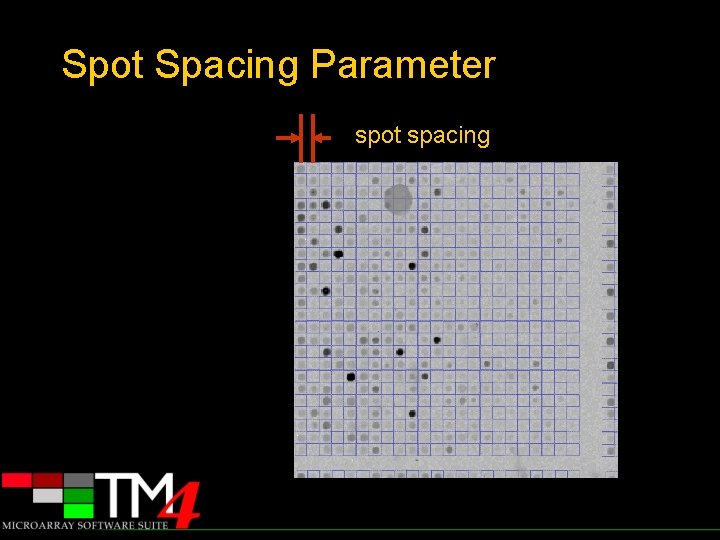
Spot Spacing Parameter spot spacing
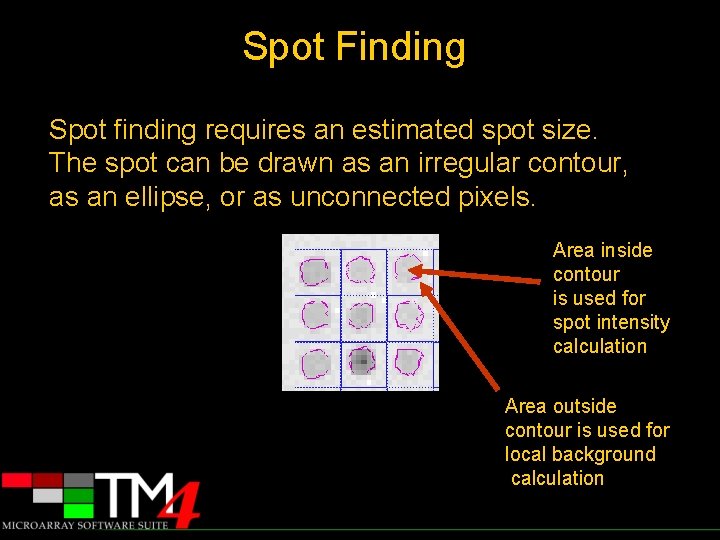
Spot Finding Spot finding requires an estimated spot size. The spot can be drawn as an irregular contour, as an ellipse, or as unconnected pixels. Area inside contour is used for spot intensity calculation Area outside contour is used for local background calculation
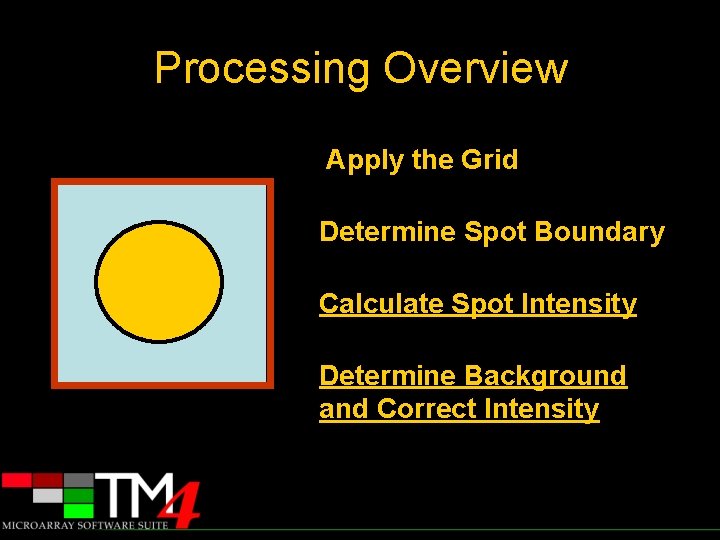
Processing Overview Apply the Grid Determine Spot Boundary Calculate Spot Intensity Determine Background and Correct Intensity
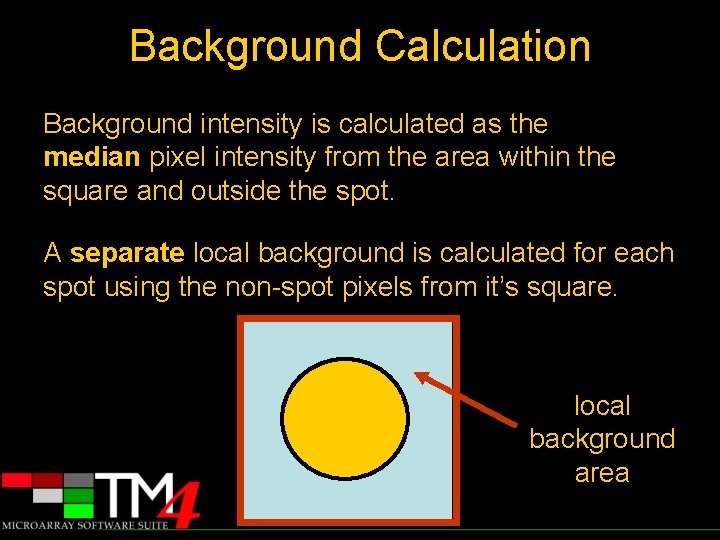
Background Calculation Background intensity is calculated as the median pixel intensity from the area within the square and outside the spot. A separate local background is calculated for each spot using the non-spot pixels from it’s square. local background area
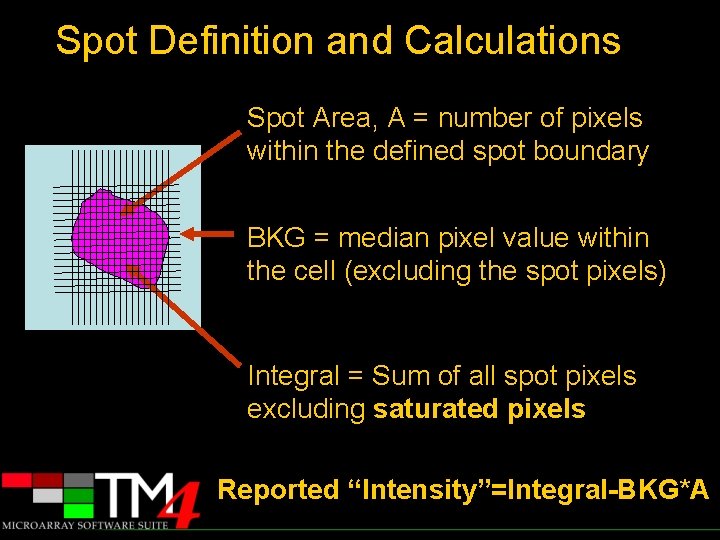
Spot Definition and Calculations Spot Area, A = number of pixels within the defined spot boundary BKG = median pixel value within the cell (excluding the spot pixels) Integral = Sum of all spot pixels excluding saturated pixels Reported “Intensity”=Integral-BKG*A
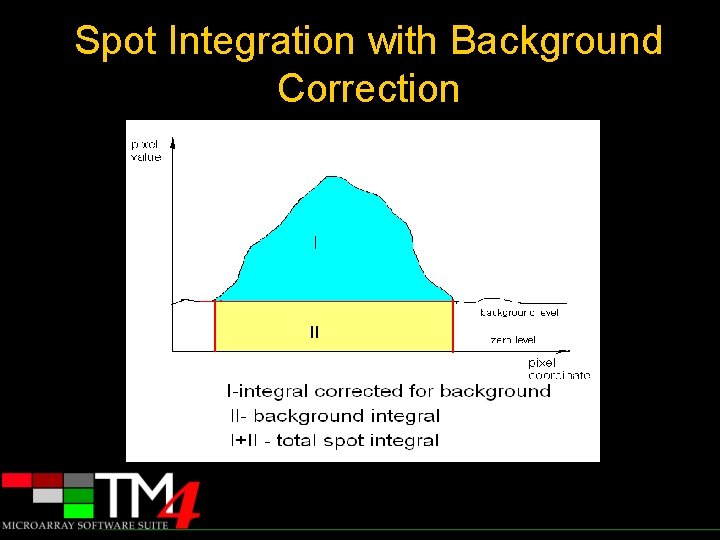
Spot Integration with Background Correction
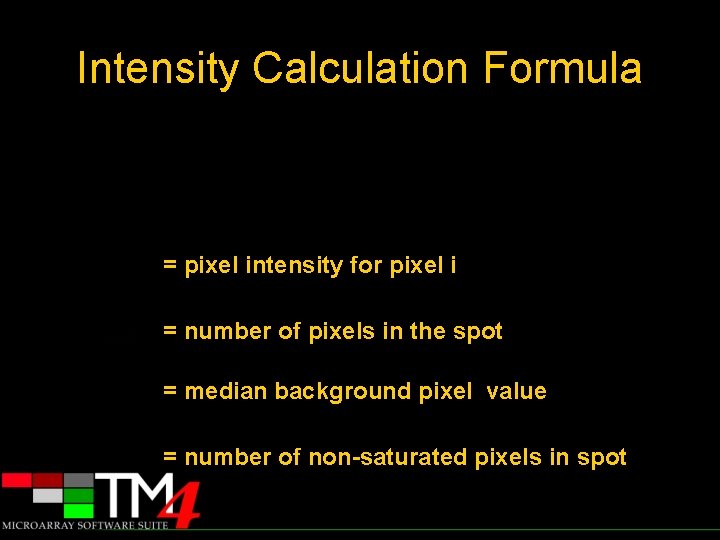
Intensity Calculation Formula = pixel intensity for pixel i = number of pixels in the spot = median background pixel value = number of non-saturated pixels in spot
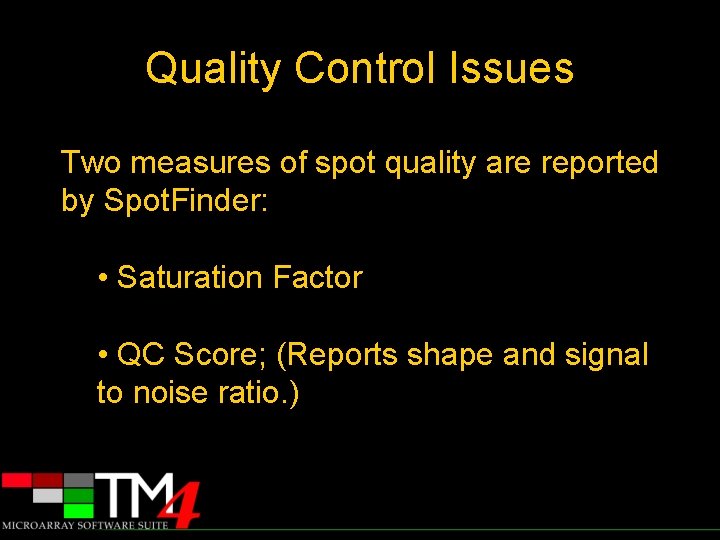
Quality Control Issues Two measures of spot quality are reported by Spot. Finder: • Saturation Factor • QC Score; (Reports shape and signal to noise ratio. )
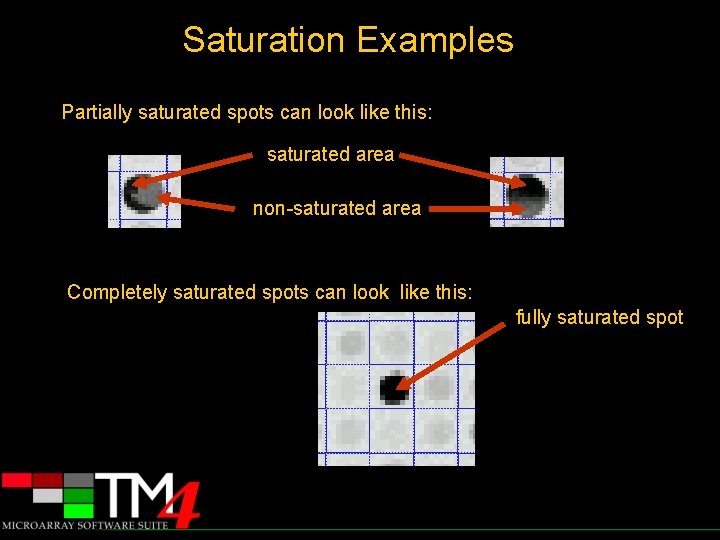
Saturation Examples Partially saturated spots can look like this: saturated area non-saturated area Completely saturated spots can look like this: fully saturated spot
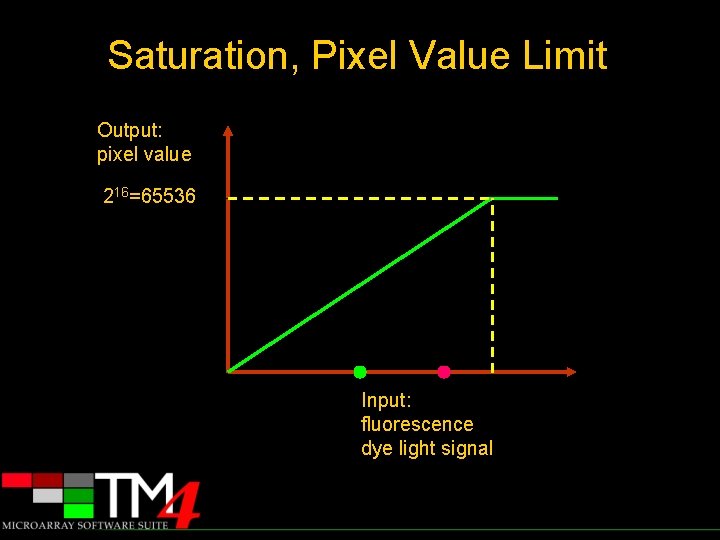
Saturation, Pixel Value Limit Output: pixel value 216=65536 Input: fluorescence dye light signal
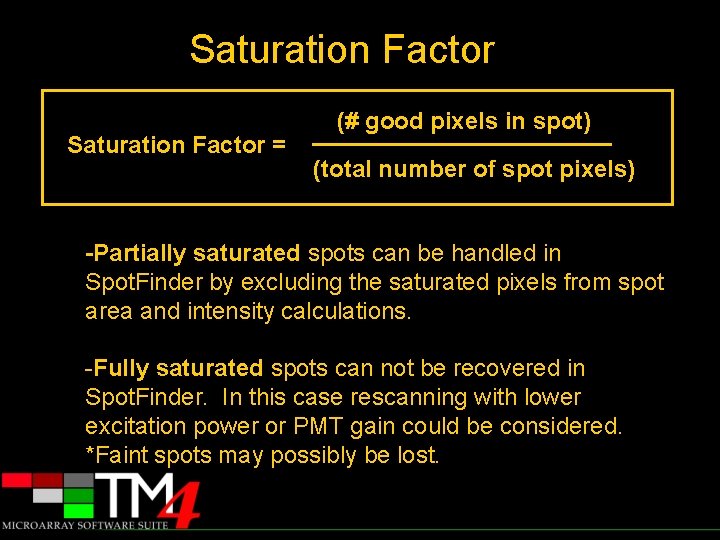
Saturation Factor = (# good pixels in spot) (total number of spot pixels) -Partially saturated spots can be handled in Spot. Finder by excluding the saturated pixels from spot area and intensity calculations. -Fully saturated spots can not be recovered in Spot. Finder. In this case rescanning with lower excitation power or PMT gain could be considered. *Faint spots may possibly be lost.
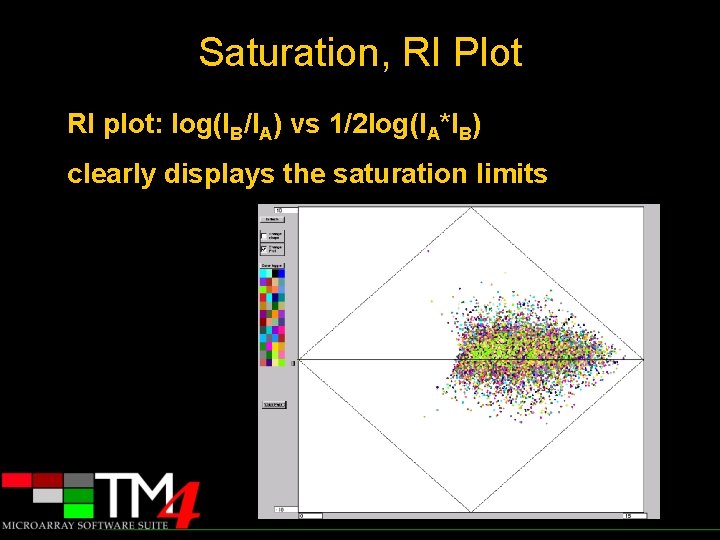
Saturation, RI Plot RI plot: log(IB/IA) vs 1/2 log(IA*IB) clearly displays the saturation limits
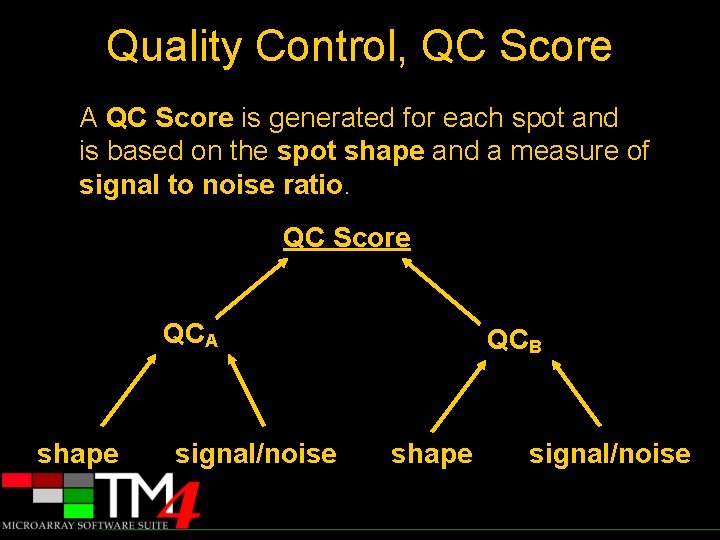
Quality Control, QC Score A QC Score is generated for each spot and is based on the spot shape and a measure of signal to noise ratio. QC Score QCA shape signal/noise QCB shape signal/noise
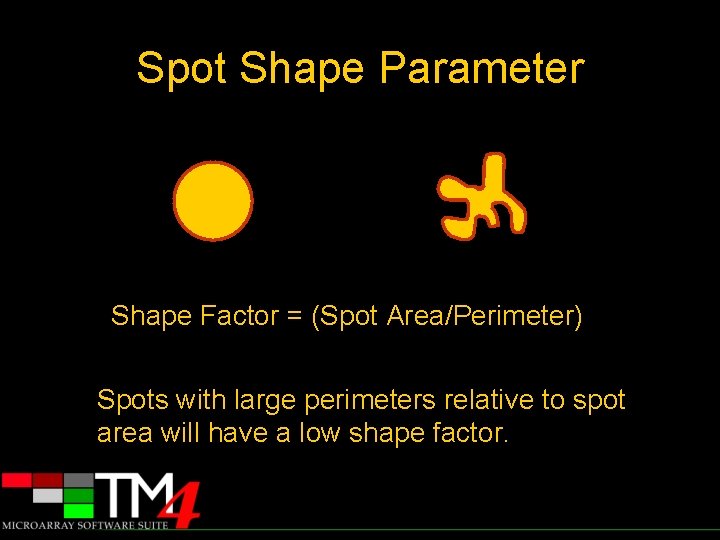
Spot Shape Parameter Shape Factor = (Spot Area/Perimeter) Spots with large perimeters relative to spot area will have a low shape factor.
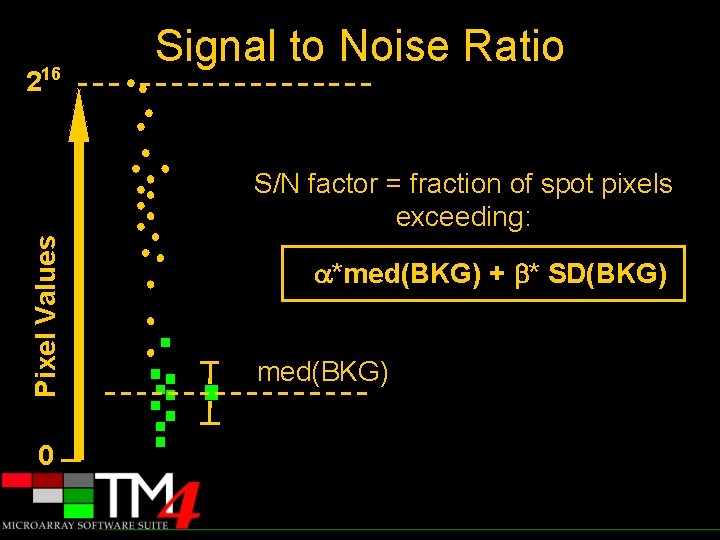
216 Signal to Noise Ratio Pixel Values S/N factor = fraction of spot pixels exceeding: 0 *med(BKG) + * SD(BKG) med(BKG)

Quality Control Calculation QC Score = (QCA+QCB)/2 QCA=sqrt(QC shape*QC S/N) for channel A QCB=sqrt(QC shape*QC S/N) for channel B
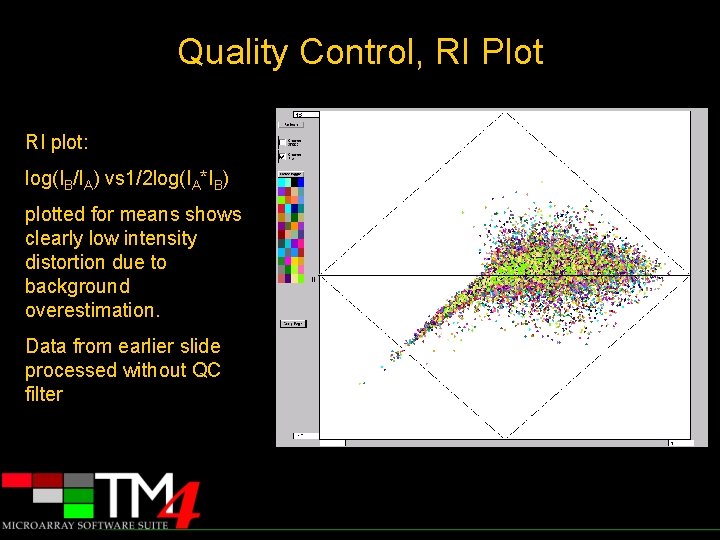
Quality Control, RI Plot RI plot: log(IB/IA) vs 1/2 log(IA*IB) plotted for means shows clearly low intensity distortion due to background overestimation. Data from earlier slide processed without QC filter
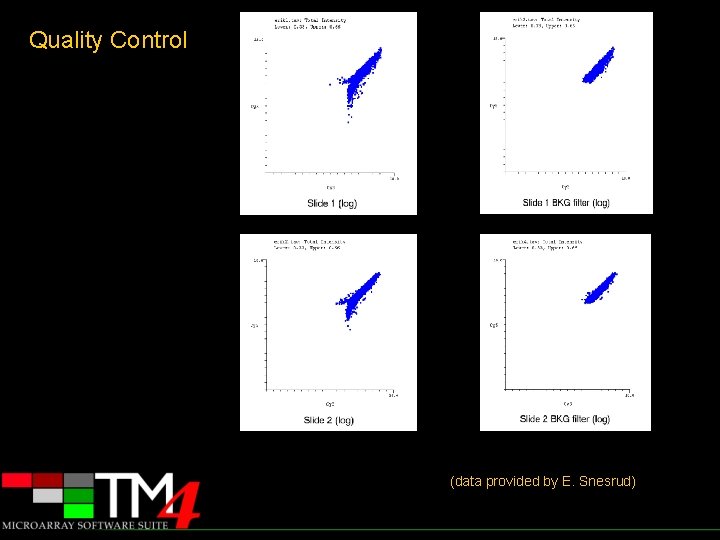
Quality Control (data provided by E. Snesrud)
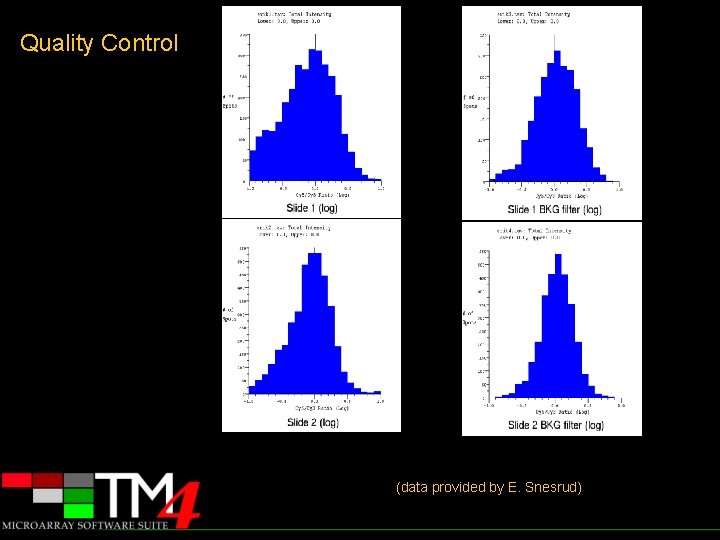
Quality Control (data provided by E. Snesrud)
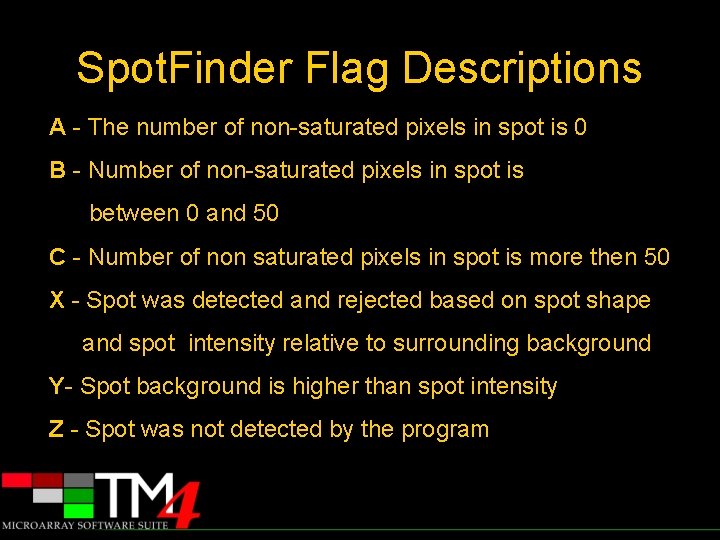
Spot. Finder Flag Descriptions A - The number of non-saturated pixels in spot is 0 B - Number of non-saturated pixels in spot is between 0 and 50 C - Number of non saturated pixels in spot is more then 50 X - Spot was detected and rejected based on spot shape and spot intensity relative to surrounding background Y- Spot background is higher than spot intensity Z - Spot was not detected by the program

Demonstration Grid Construction
 Microarray
Microarray Point processing and neighbourhood processing
Point processing and neighbourhood processing Point processing in image processing
Point processing in image processing Histogram processing in digital image processing
Histogram processing in digital image processing Neighborhood processing in digital image processing
Neighborhood processing in digital image processing Point processing
Point processing Gonzalez
Gonzalez Image transform in digital image processing
Image transform in digital image processing Noise
Noise Image compression model in digital image processing
Image compression model in digital image processing Key stages in digital image processing
Key stages in digital image processing Error free compression in digital image processing
Error free compression in digital image processing Image sharpening in digital image processing
Image sharpening in digital image processing Image geometry in digital image processing
Image geometry in digital image processing Steps in digital image processing
Steps in digital image processing Image transforms in digital image processing
Image transforms in digital image processing Imtransform matlab
Imtransform matlab Image restoration in digital image processing
Image restoration in digital image processing Microarray uses
Microarray uses Methylation & chip-on-chip microarray platform
Methylation & chip-on-chip microarray platform Microarray animation
Microarray animation Rna quality control
Rna quality control Protein microarray
Protein microarray Glycov
Glycov Dna microarray
Dna microarray Microarray
Microarray Microarray analysis
Microarray analysis Neurexin
Neurexin Estudio microarray
Estudio microarray Microarray types
Microarray types Minimum information about a microarray experiment
Minimum information about a microarray experiment Microarray
Microarray