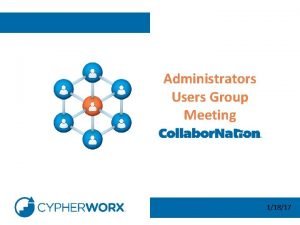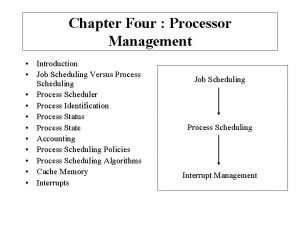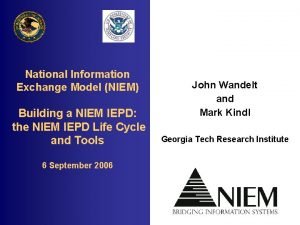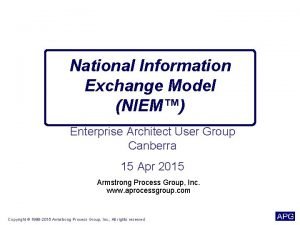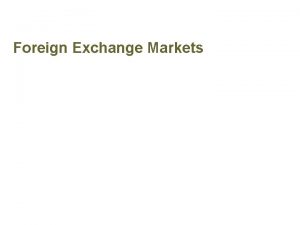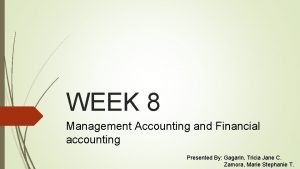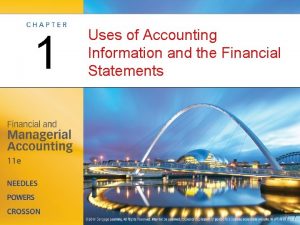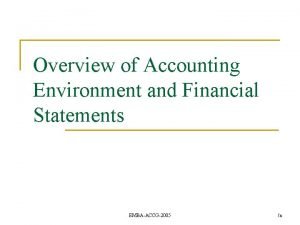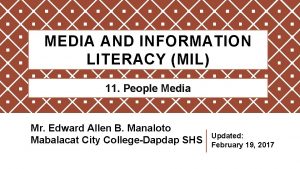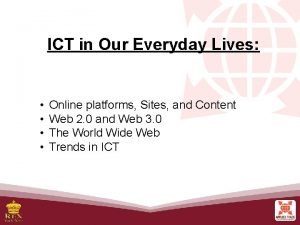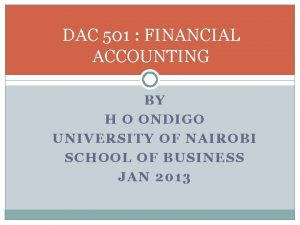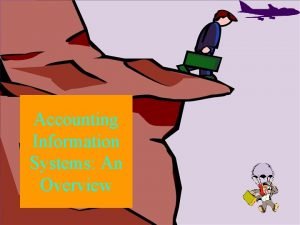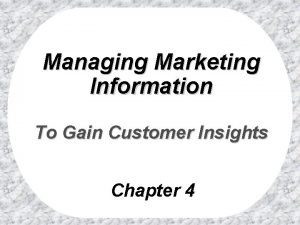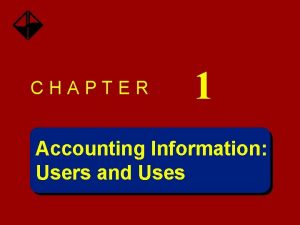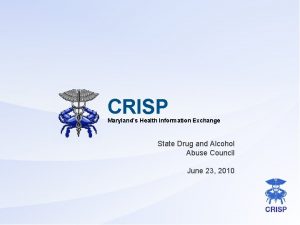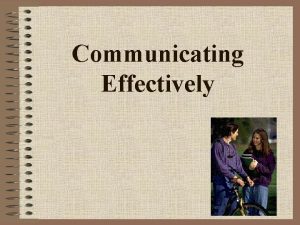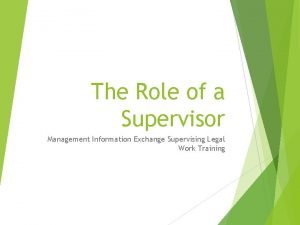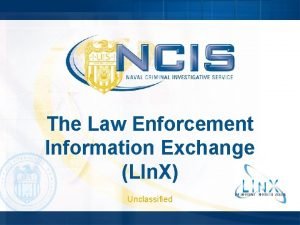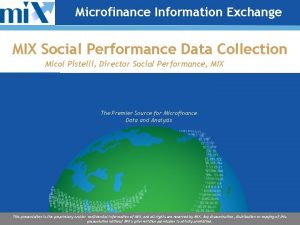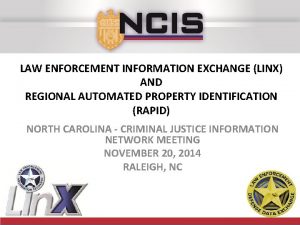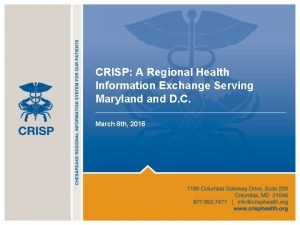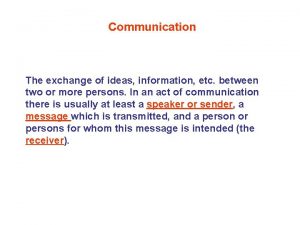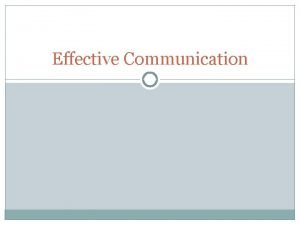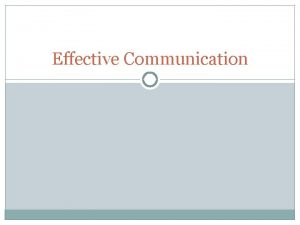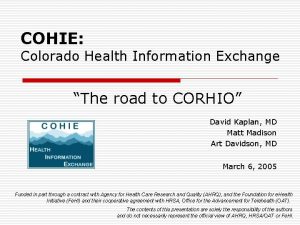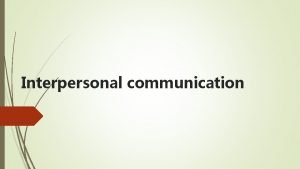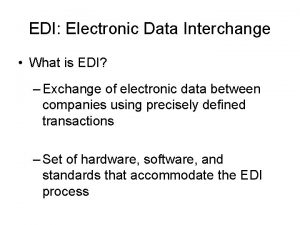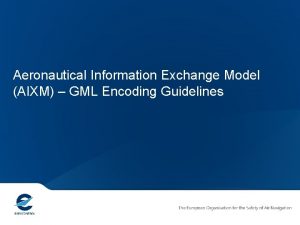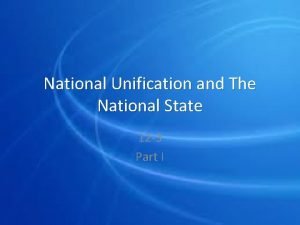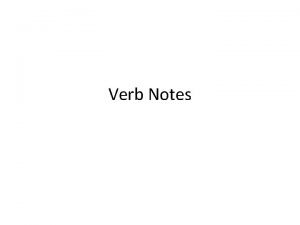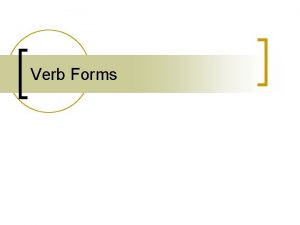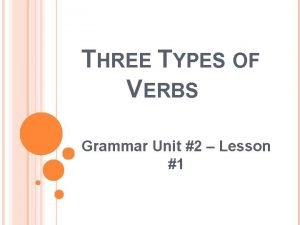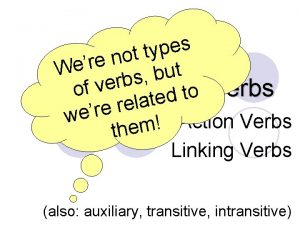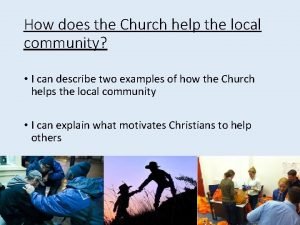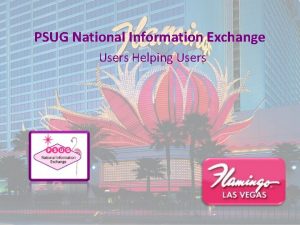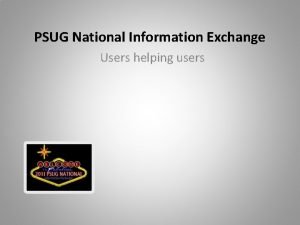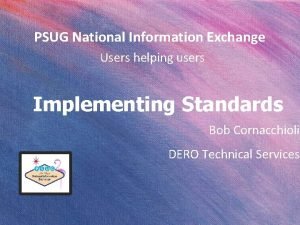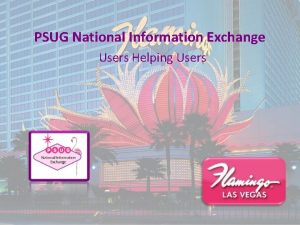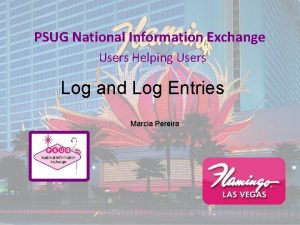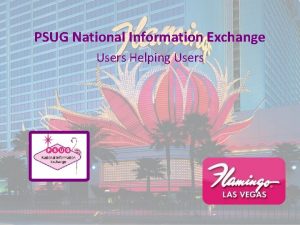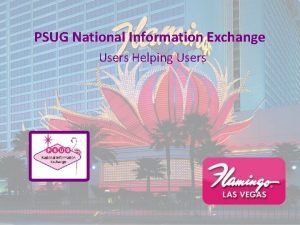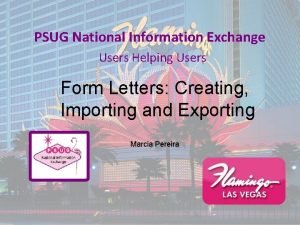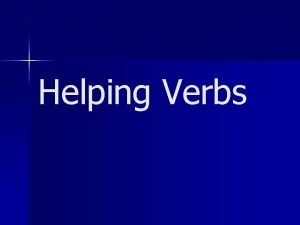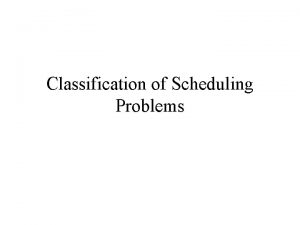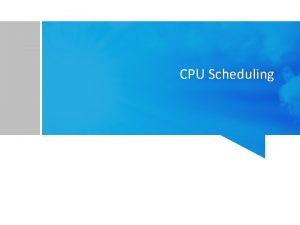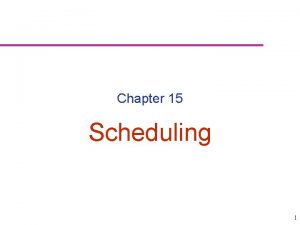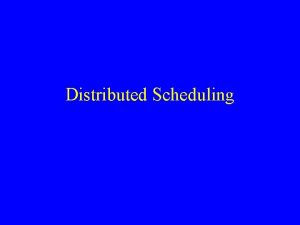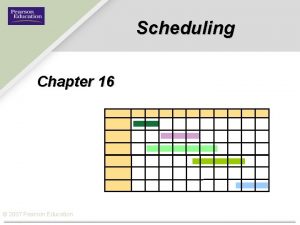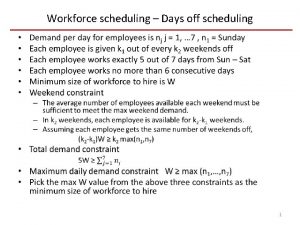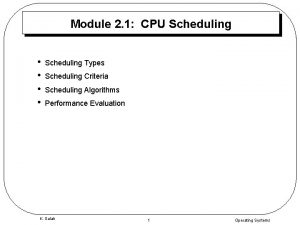PSUG National Information Exchange Users Helping Users Scheduling
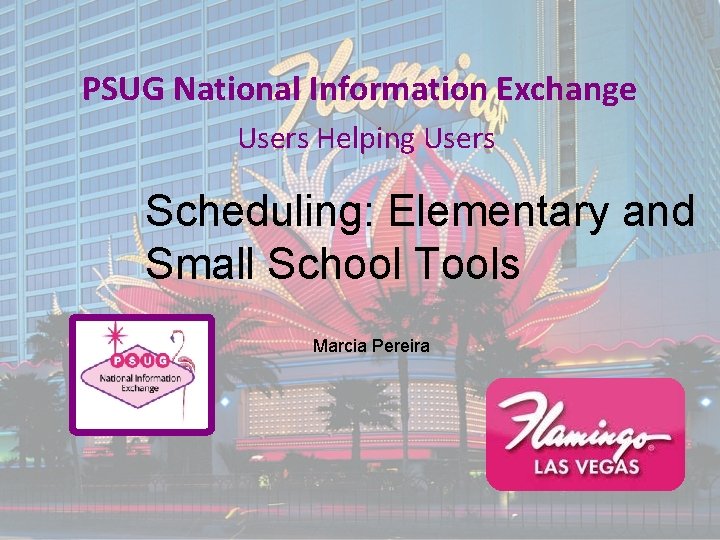
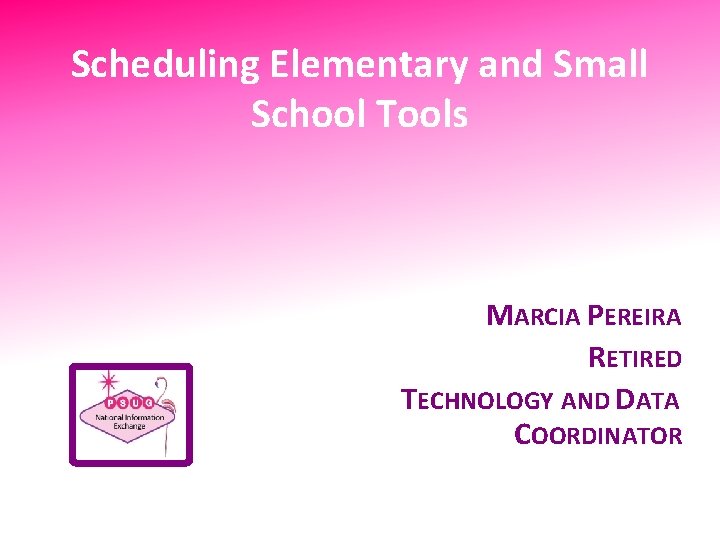

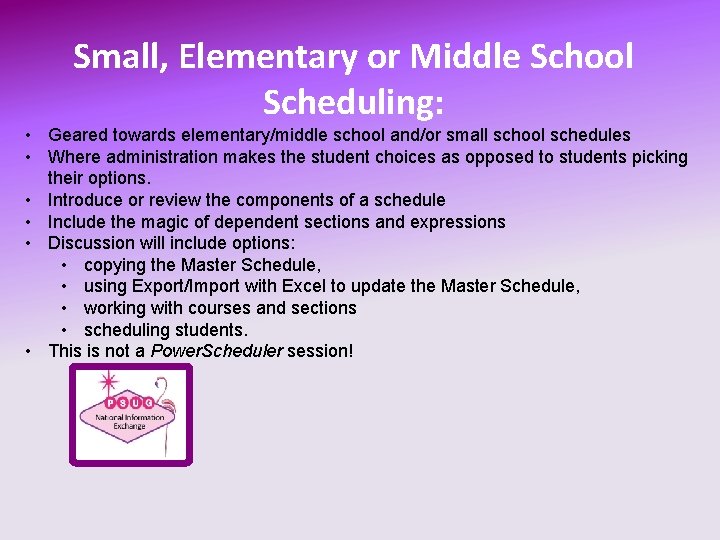
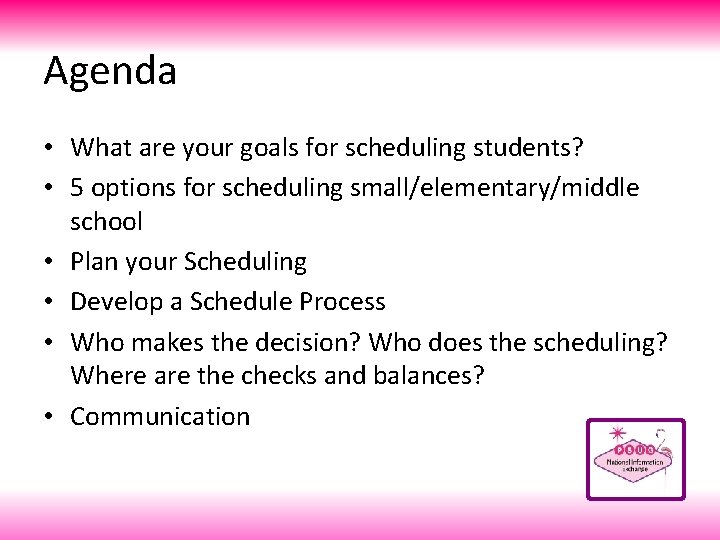
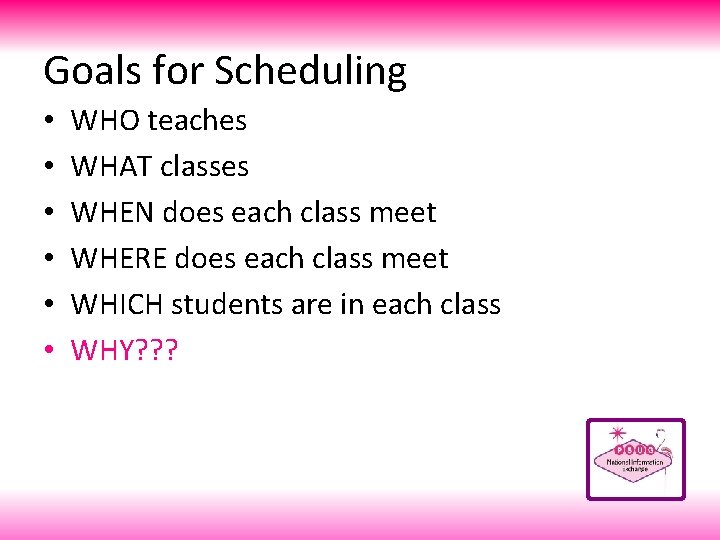
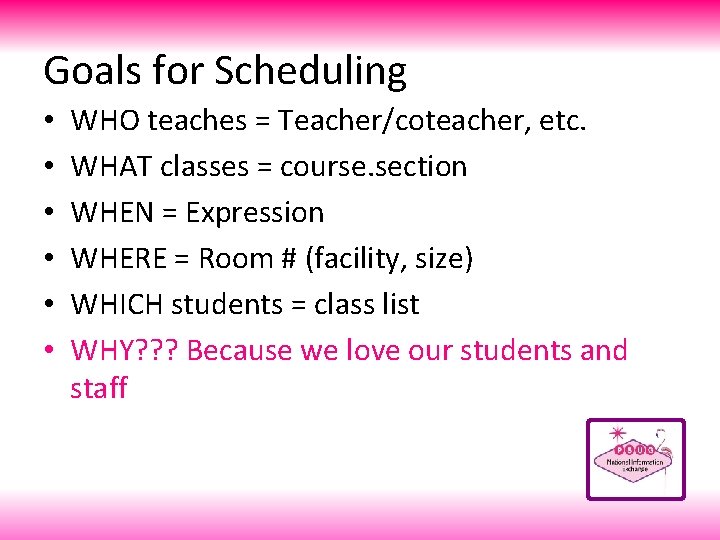
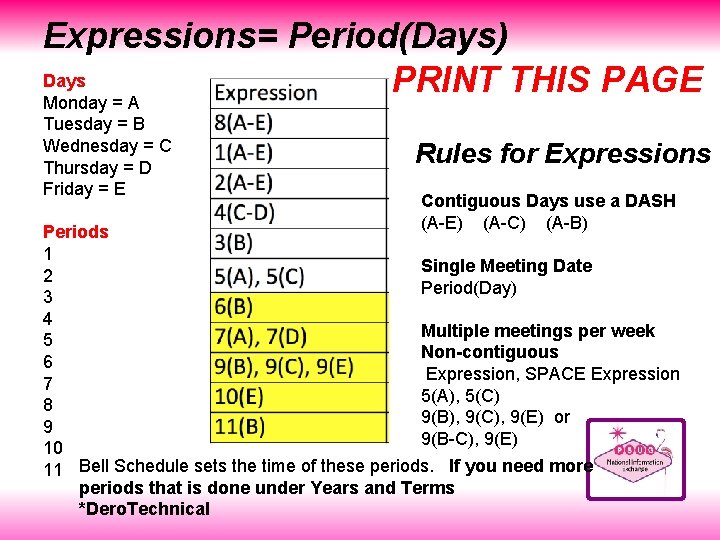
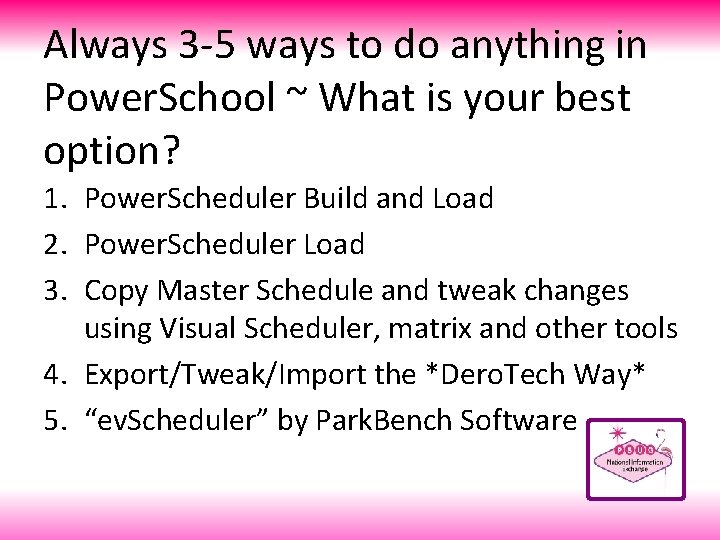
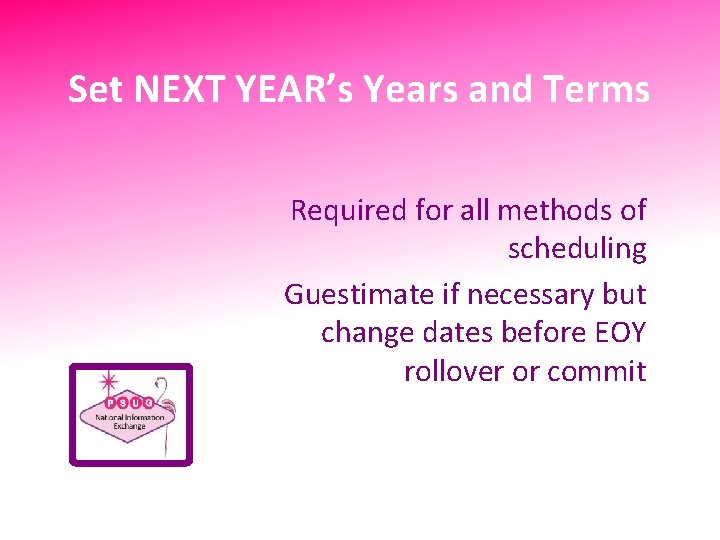
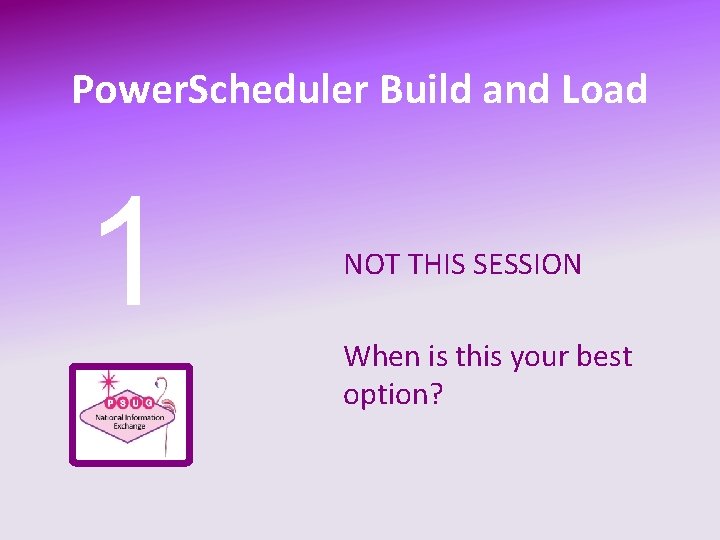
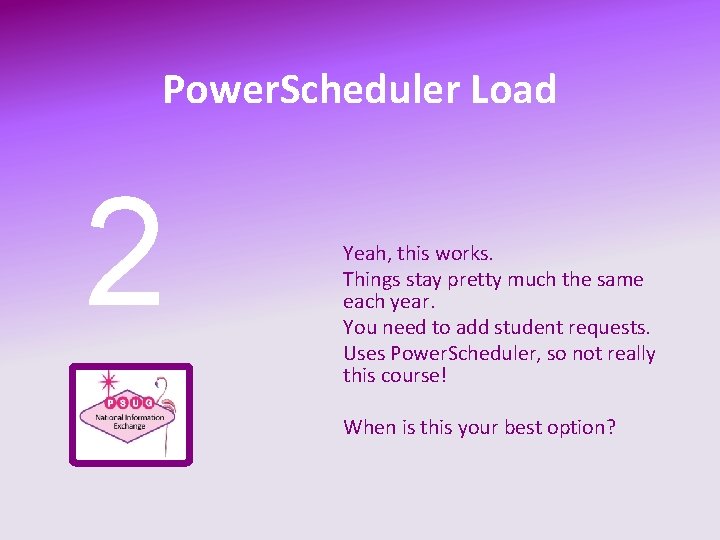
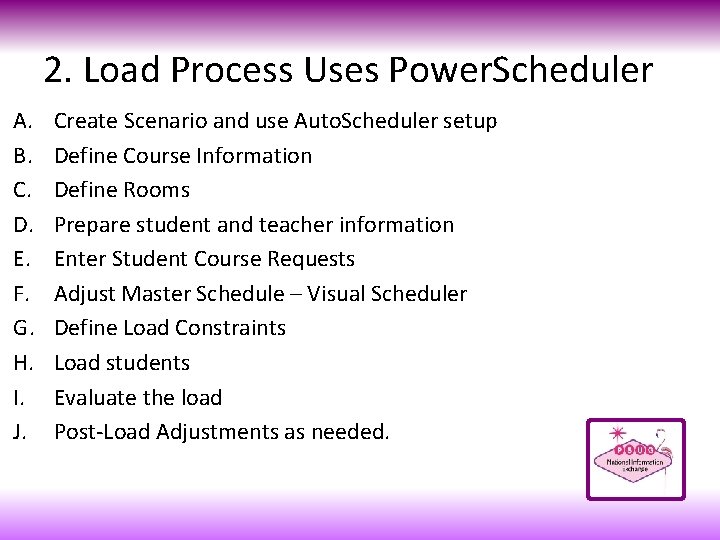
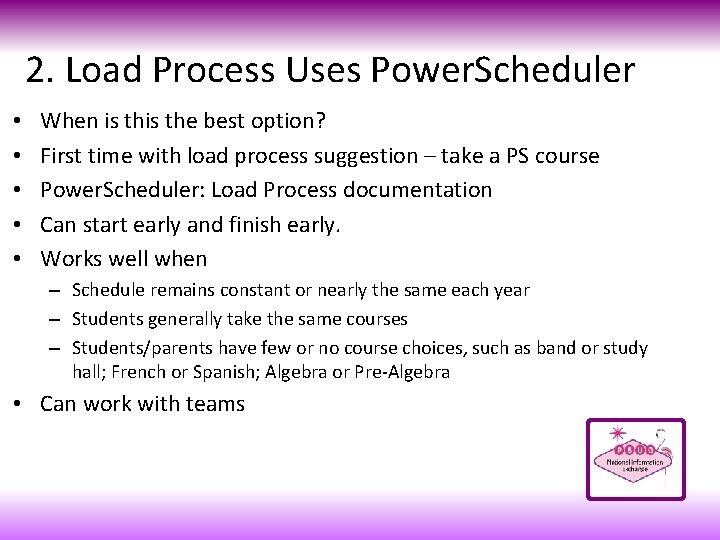
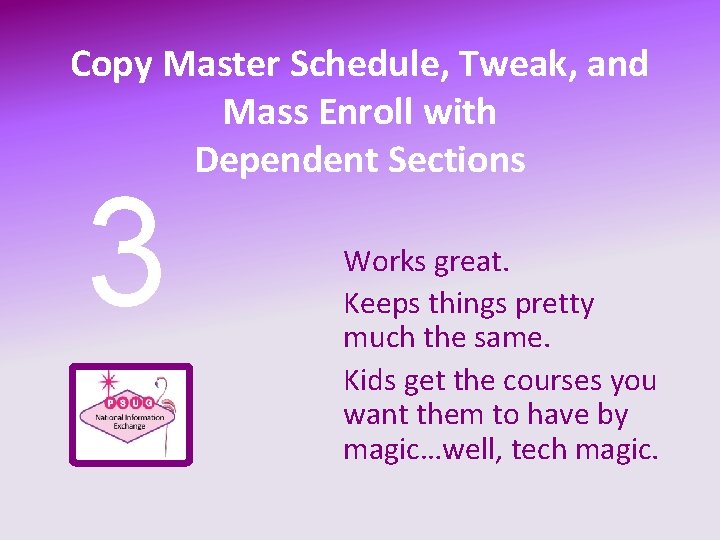
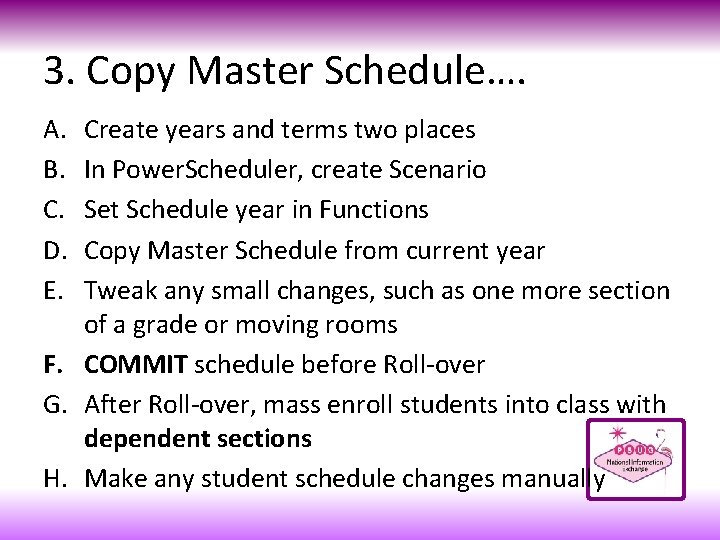
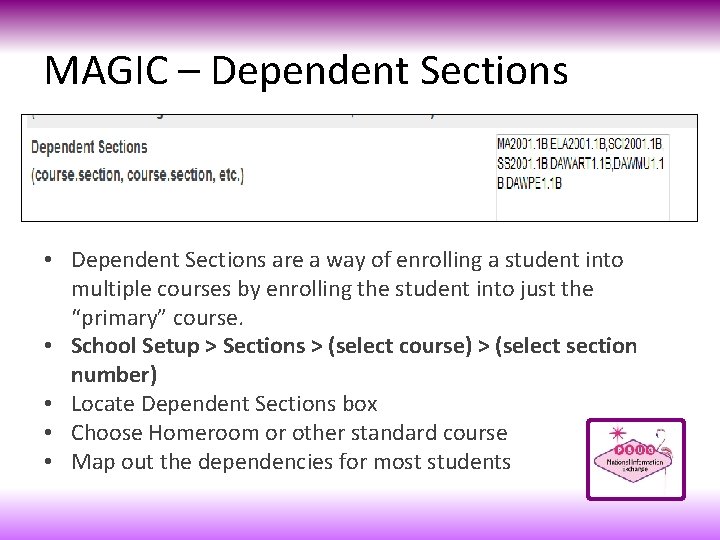
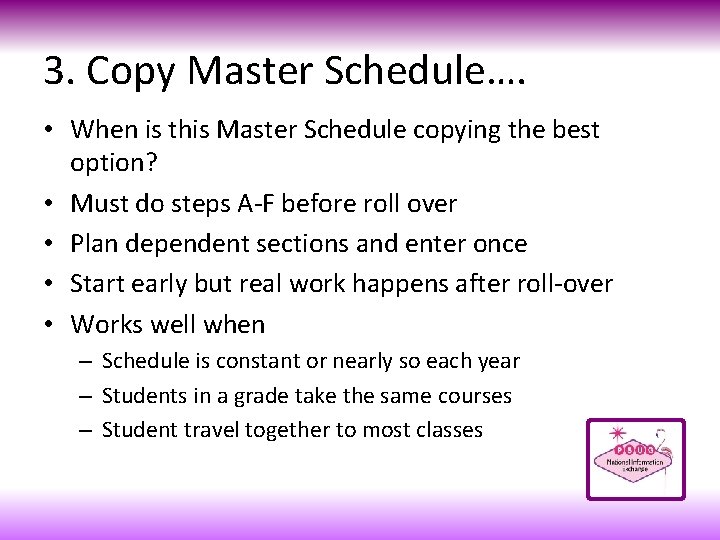

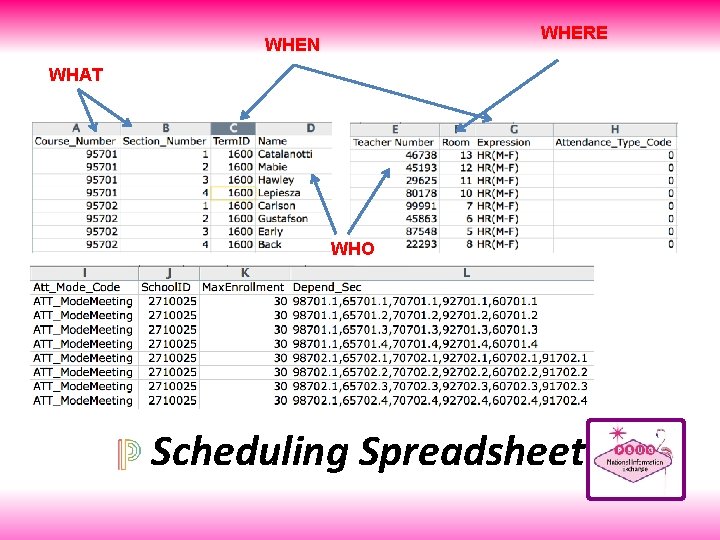
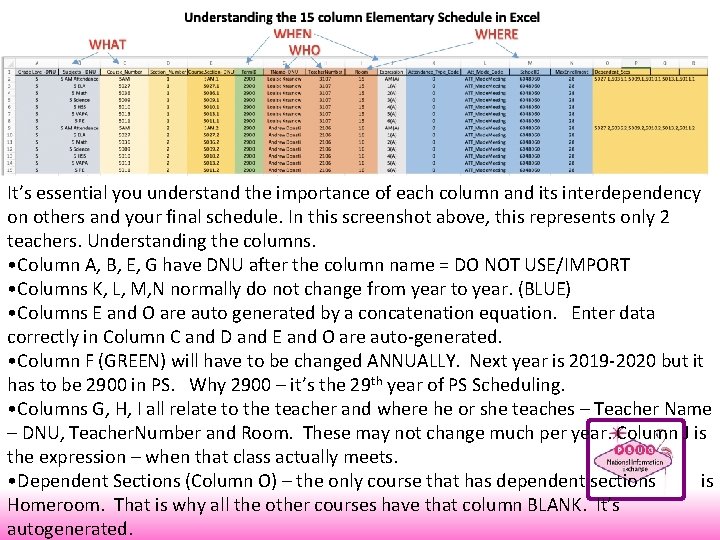
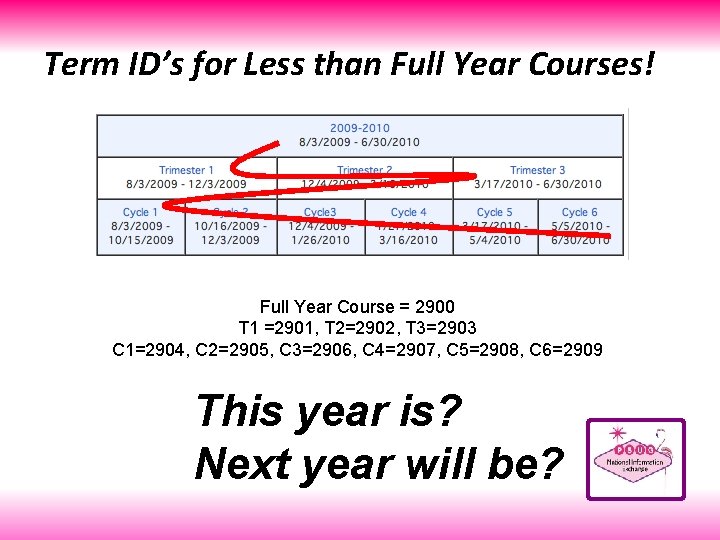
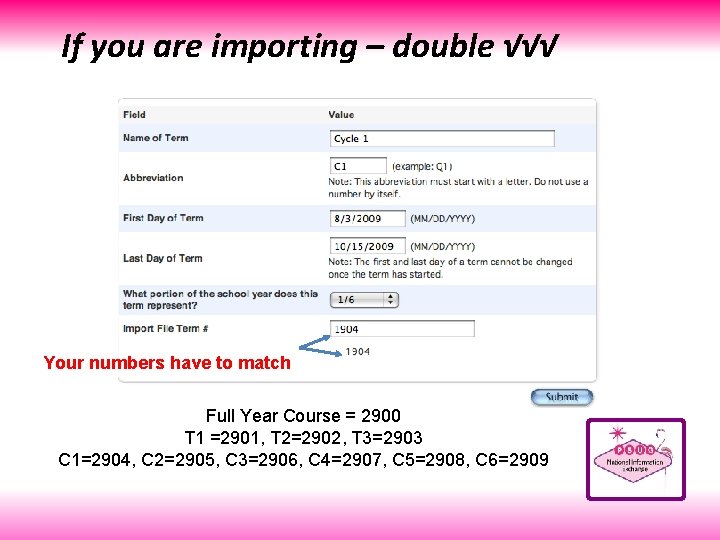
![• • • • • [5]lastfirst [5]title [5]teachernumber [5]status [5]last_name [5]first_name School. ID • • • • • [5]lastfirst [5]title [5]teachernumber [5]status [5]last_name [5]first_name School. ID](https://slidetodoc.com/presentation_image_h/152cbc43fabc8a527ed5999002aa2f57/image-24.jpg)
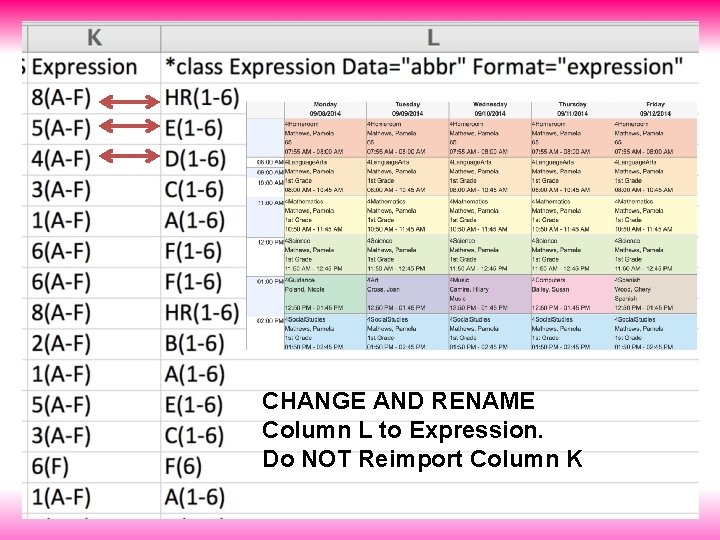
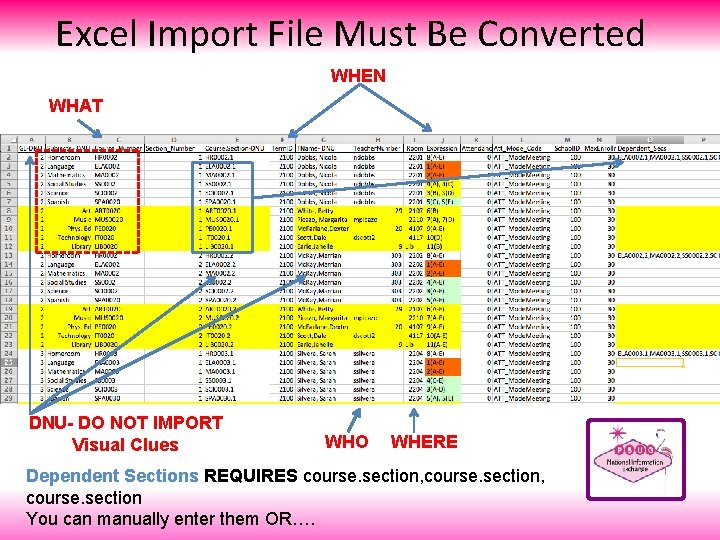
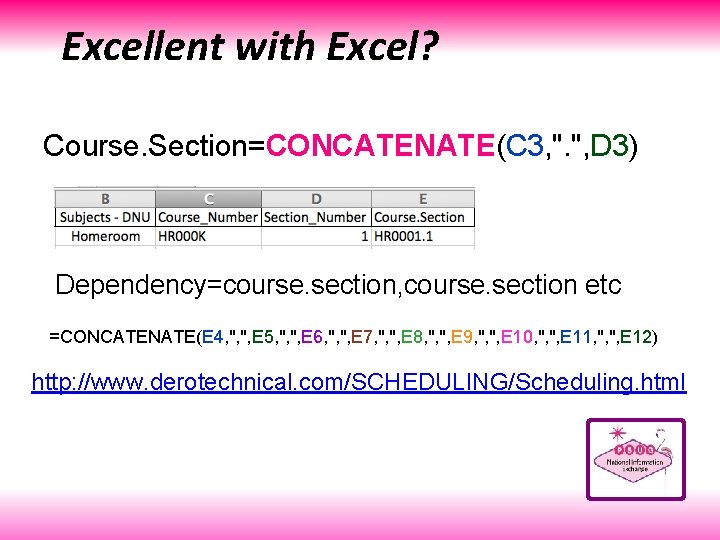
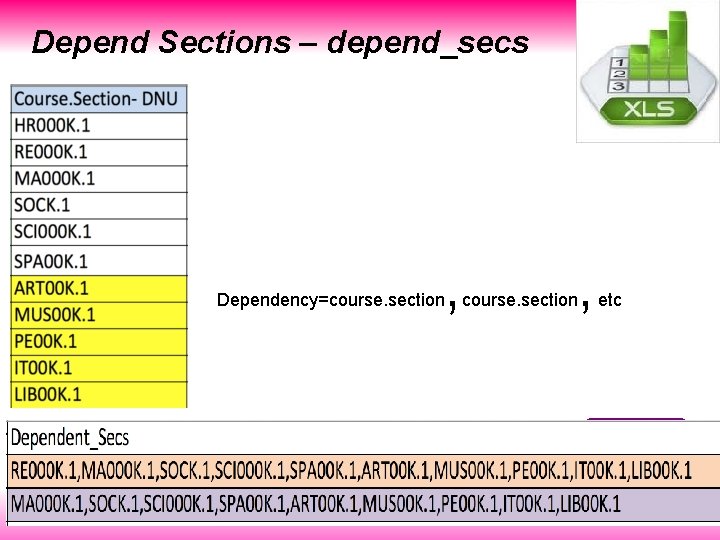
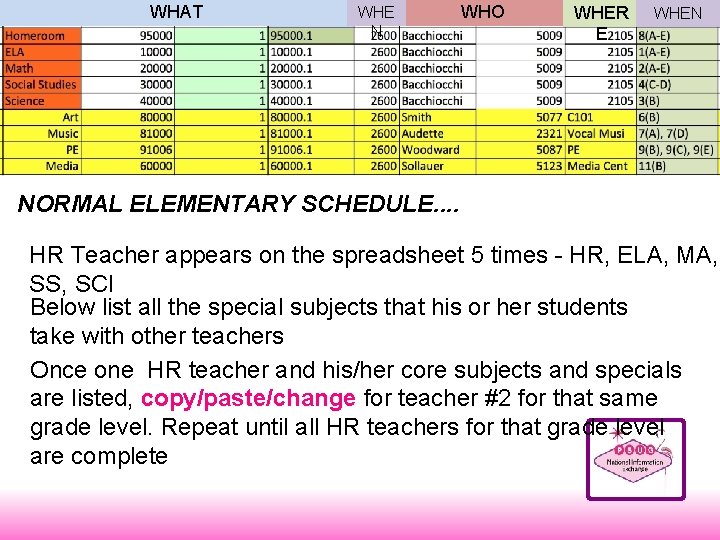
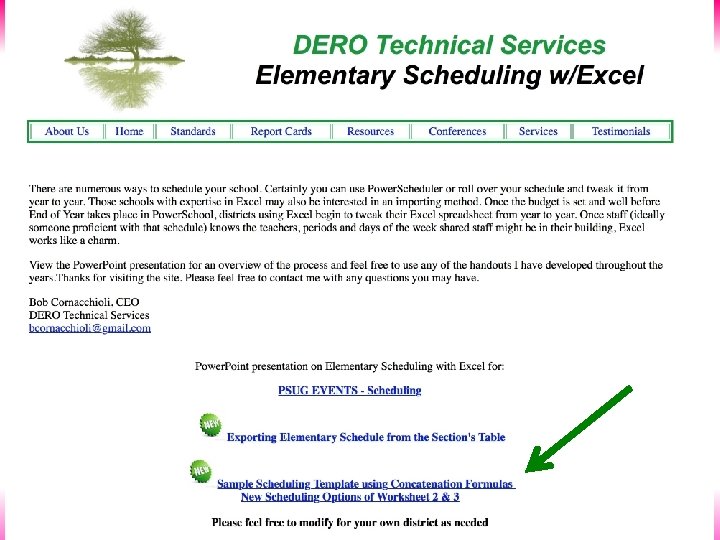
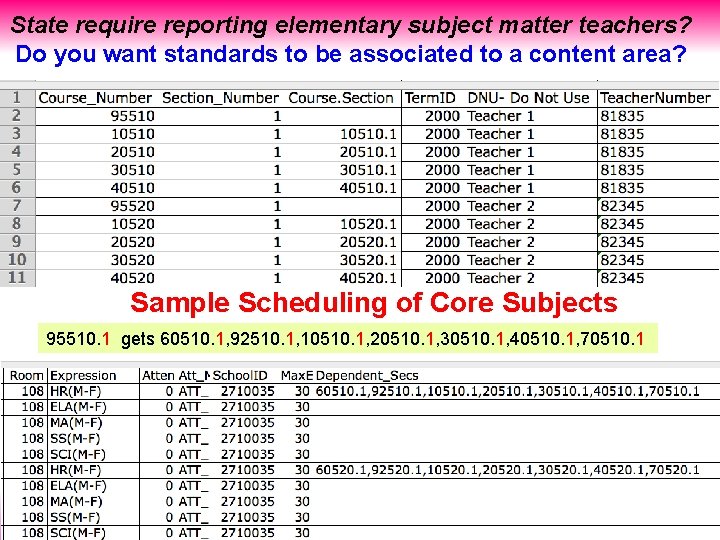
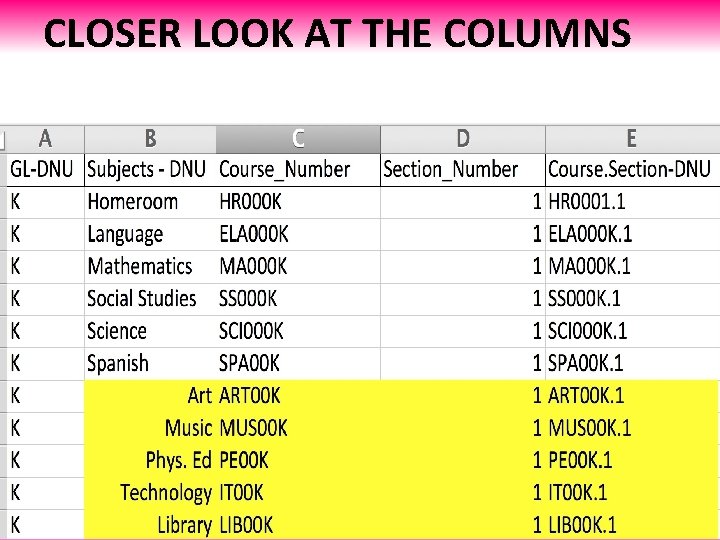
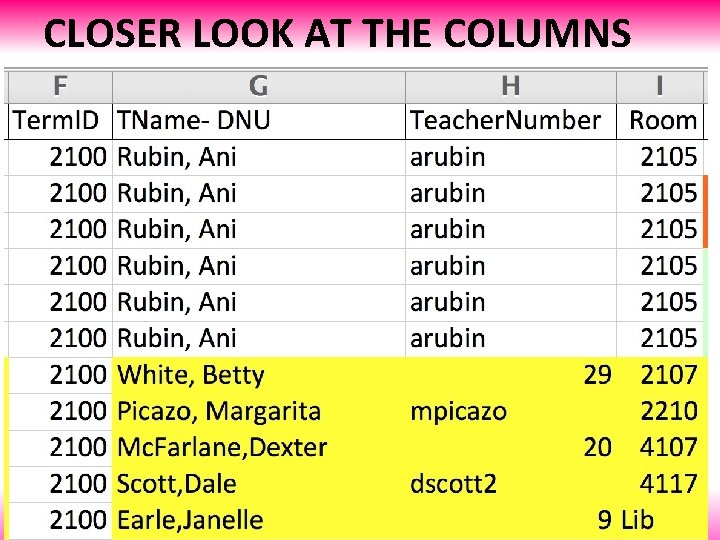
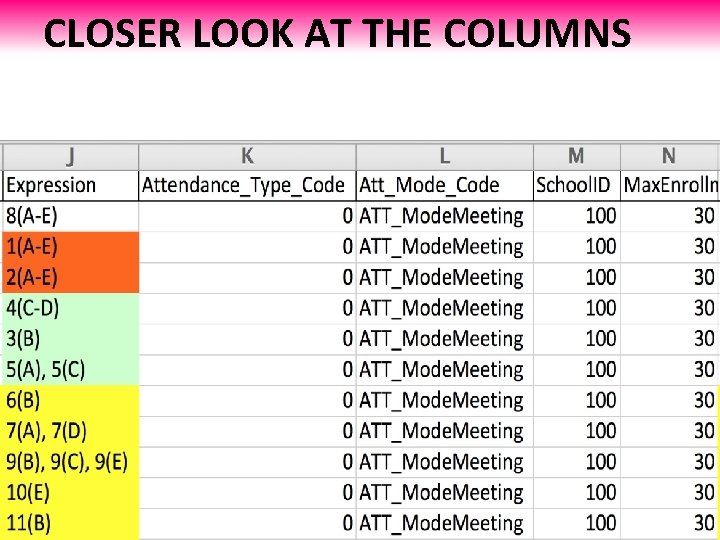
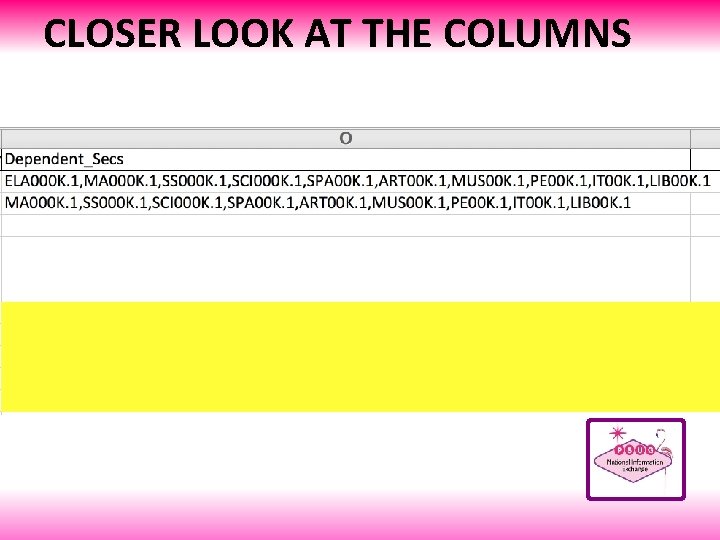

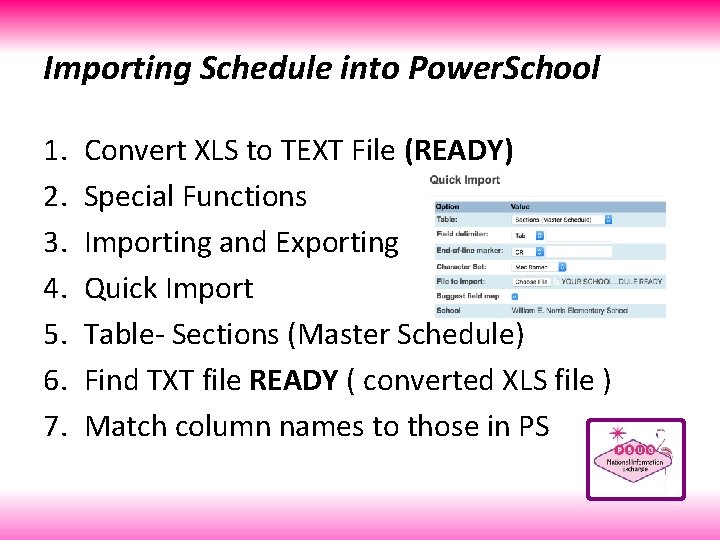
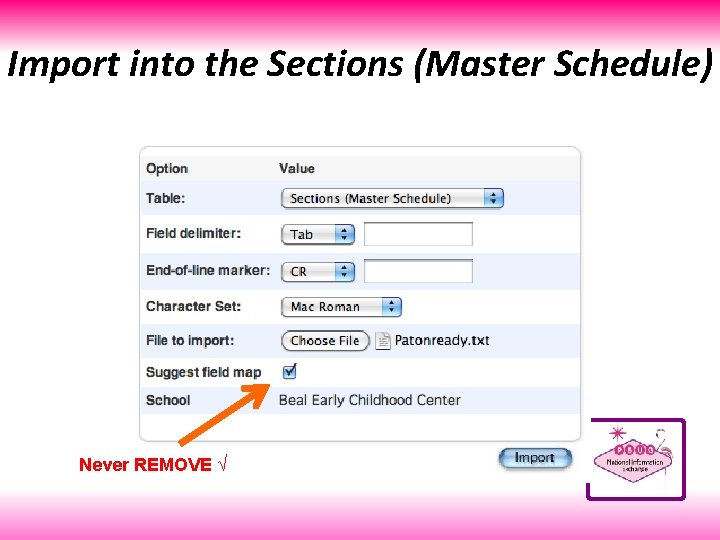
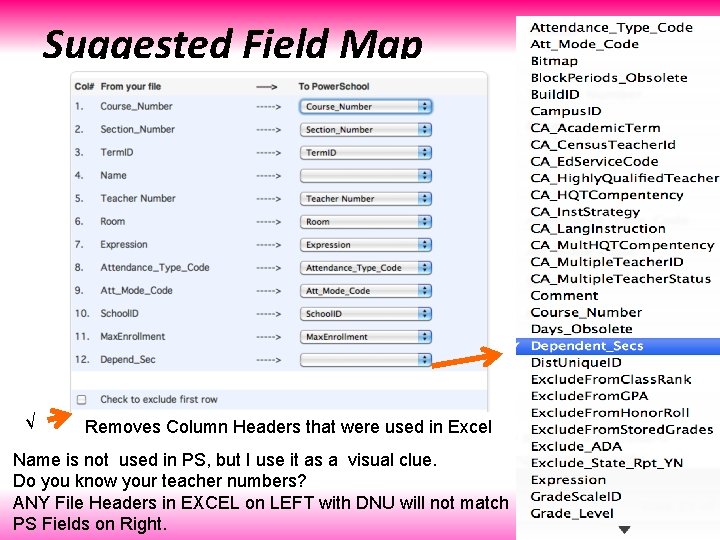
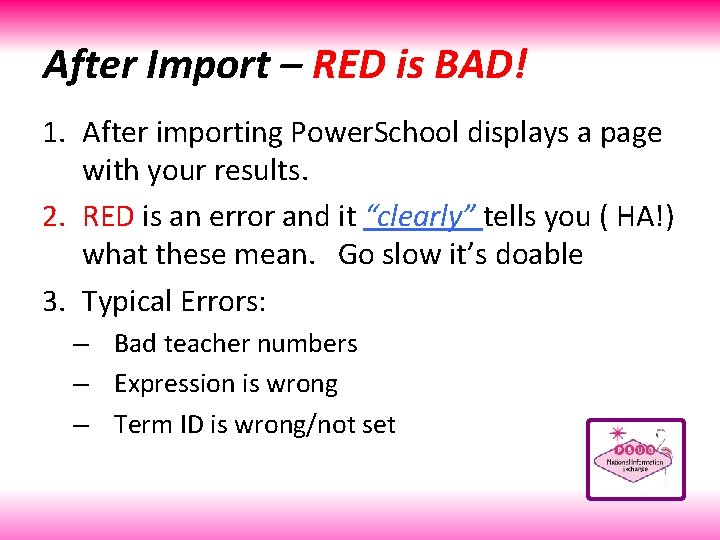
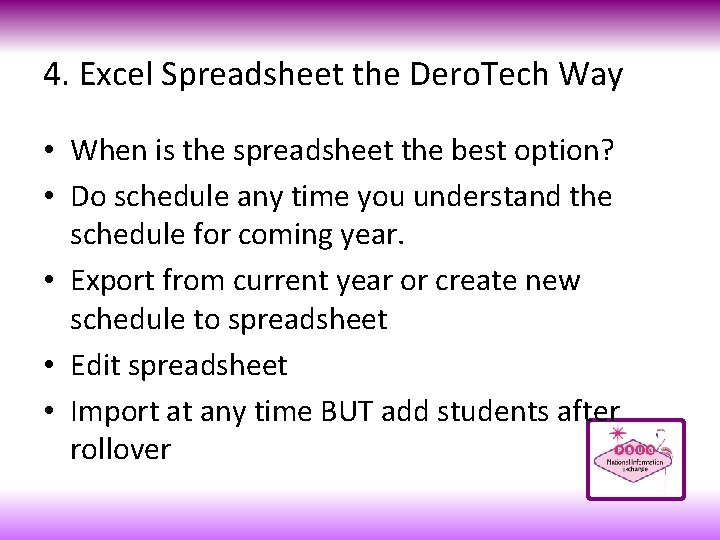

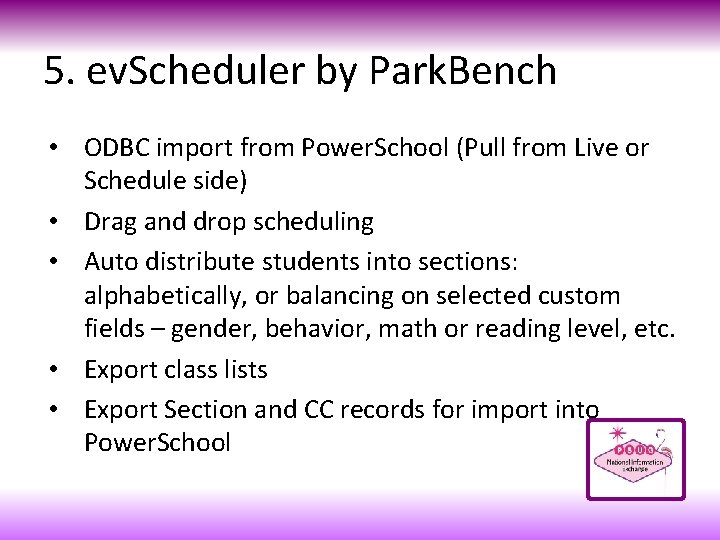
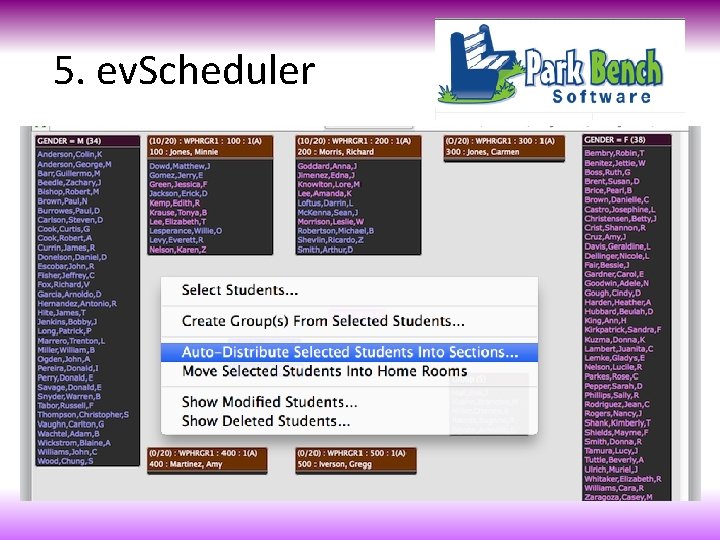
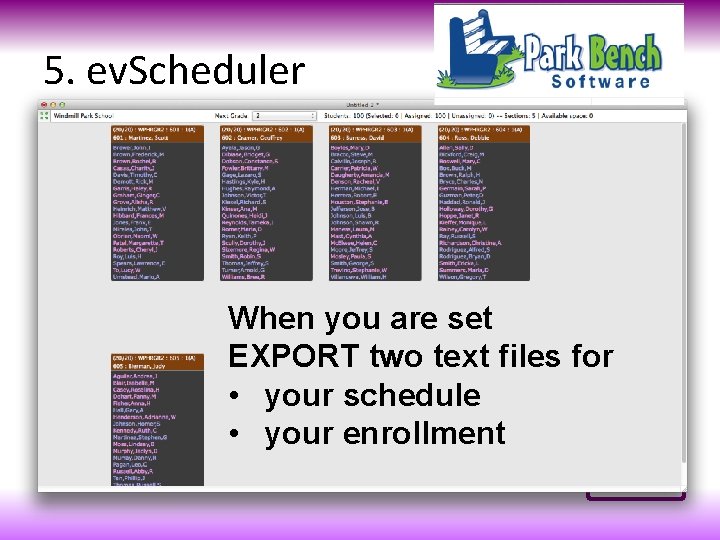
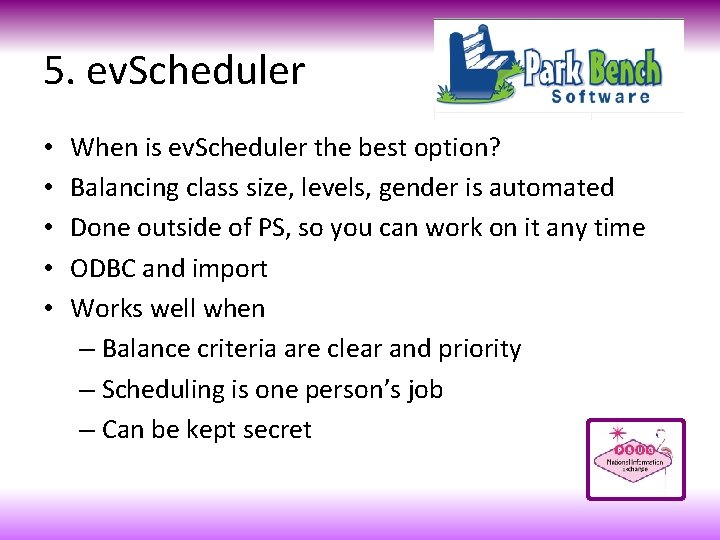
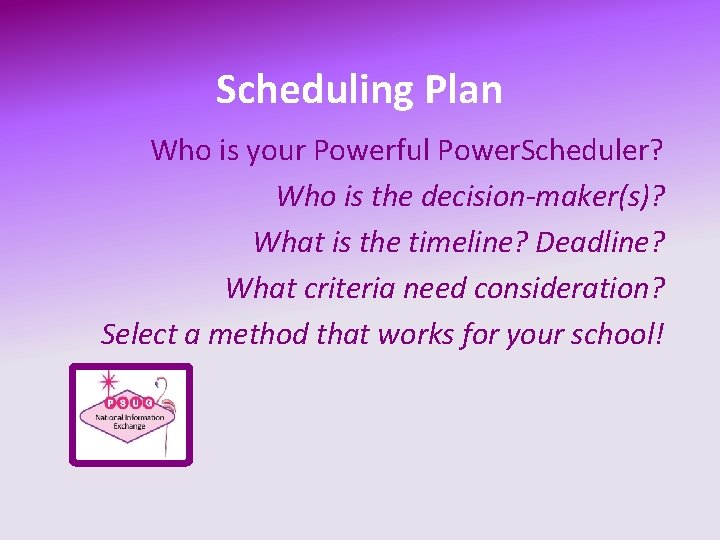
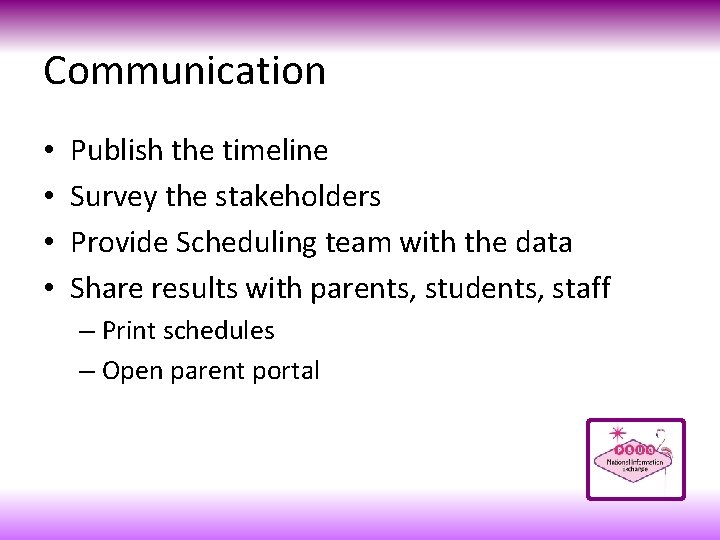
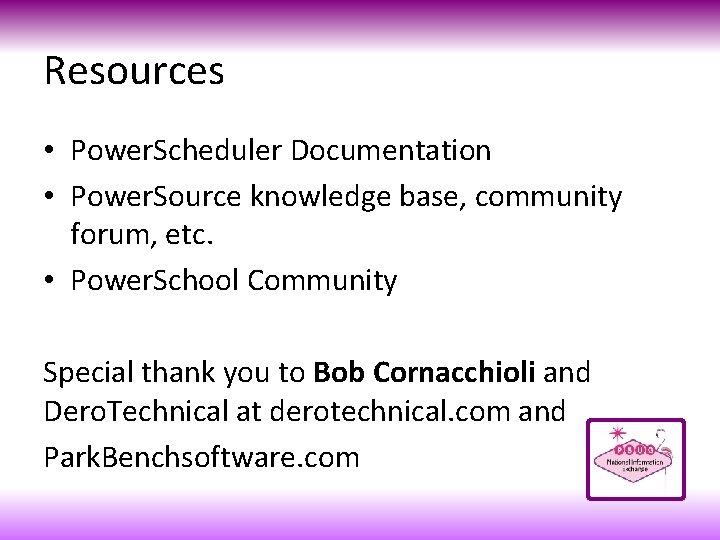

- Slides: 50
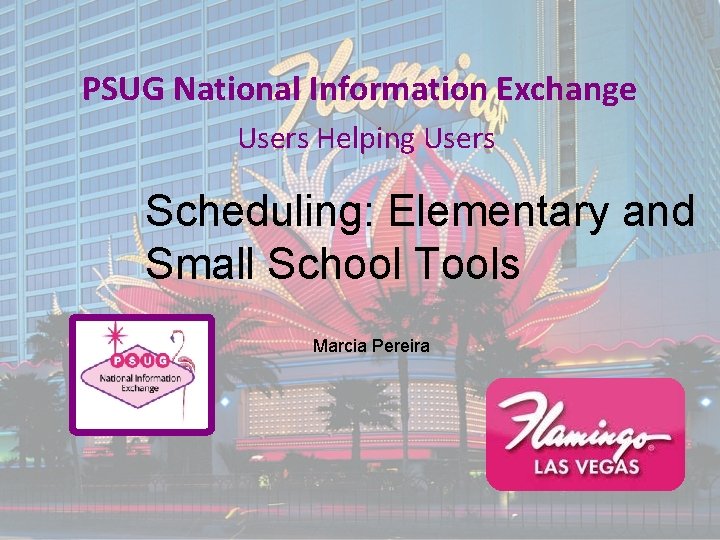
PSUG National Information Exchange Users Helping Users Scheduling: Elementary and Small School Tools Marcia Pereira
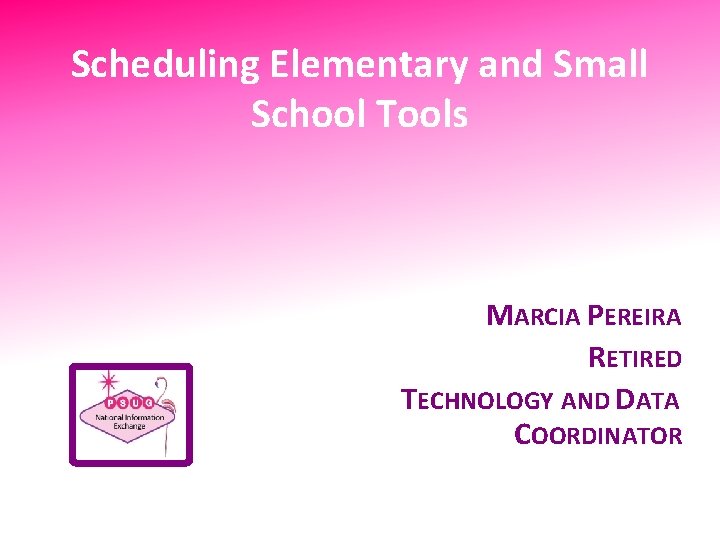
Scheduling Elementary and Small School Tools MARCIA PEREIRA RETIRED TECHNOLOGY AND DATA COORDINATOR

About the trainer. . . • Recently retired teacher and technology coordinator in central Massachusetts • Power. School User since 2001 • When not using technology, I love to be outside hiking, running, biking, kayaking, swimming • Grew up in Newport, RI
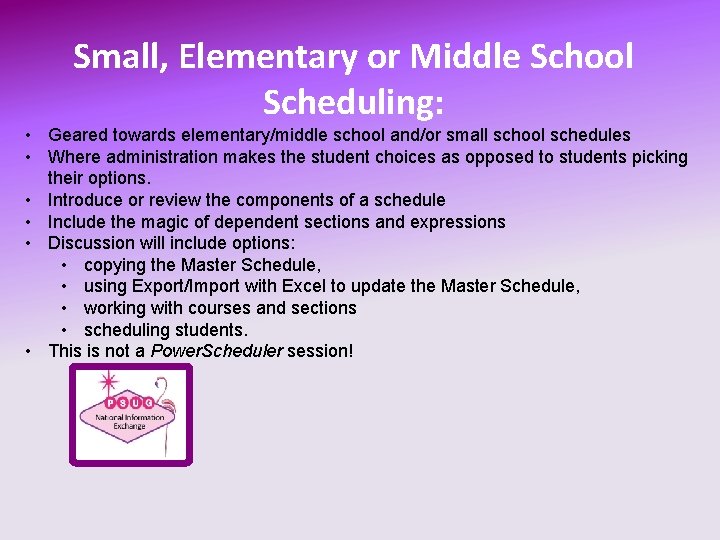
Small, Elementary or Middle School Scheduling: • Geared towards elementary/middle school and/or small school schedules • Where administration makes the student choices as opposed to students picking their options. • Introduce or review the components of a schedule • Include the magic of dependent sections and expressions • Discussion will include options: • copying the Master Schedule, • using Export/Import with Excel to update the Master Schedule, • working with courses and sections • scheduling students. • This is not a Power. Scheduler session!
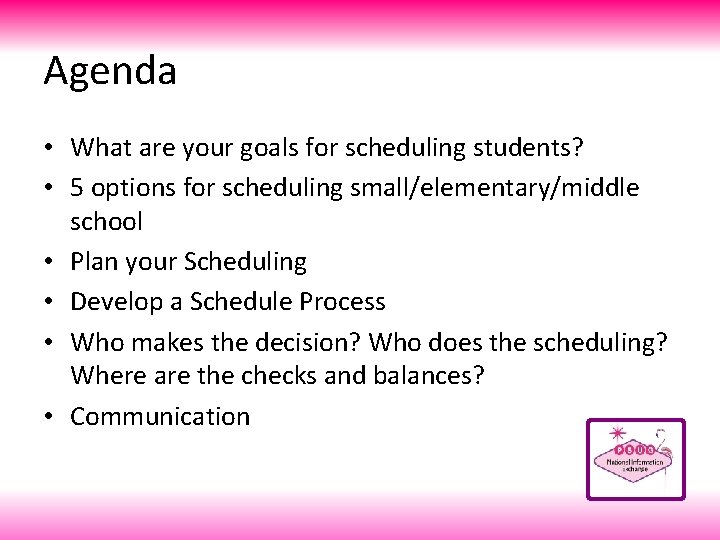
Agenda • What are your goals for scheduling students? • 5 options for scheduling small/elementary/middle school • Plan your Scheduling • Develop a Schedule Process • Who makes the decision? Who does the scheduling? Where are the checks and balances? • Communication
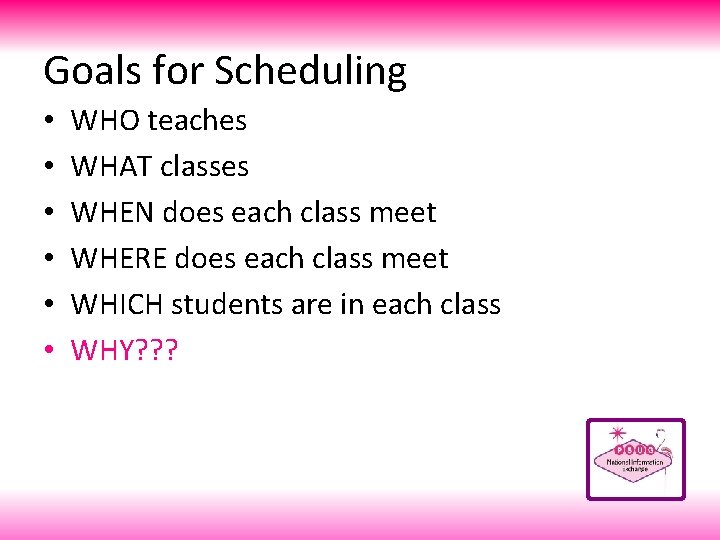
Goals for Scheduling • • • WHO teaches WHAT classes WHEN does each class meet WHERE does each class meet WHICH students are in each class WHY? ? ?
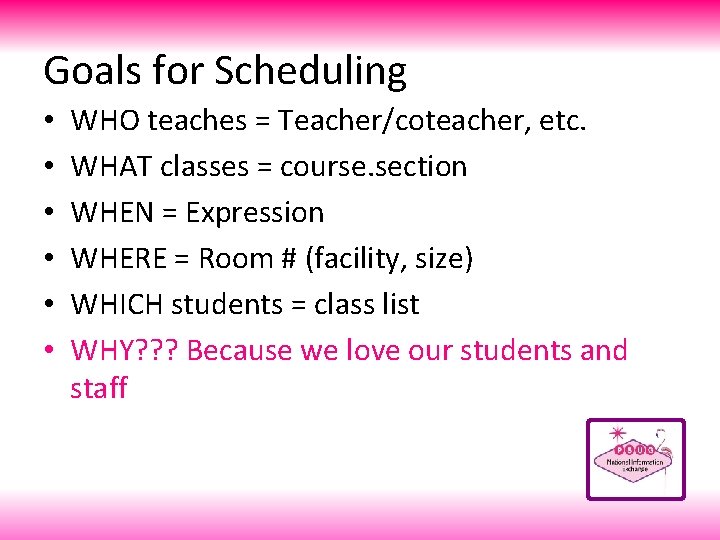
Goals for Scheduling • • • WHO teaches = Teacher/coteacher, etc. WHAT classes = course. section WHEN = Expression WHERE = Room # (facility, size) WHICH students = class list WHY? ? ? Because we love our students and staff
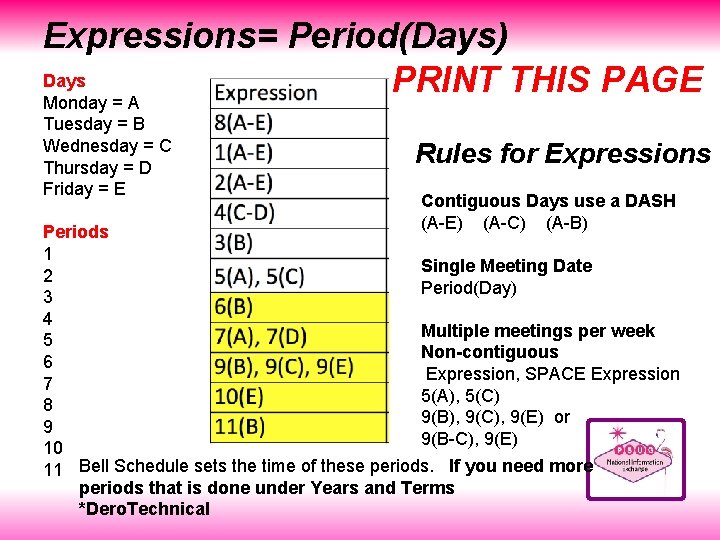
Expressions= Period(Days) Days PRINT THIS PAGE Monday = A Tuesday = B Wednesday = C Thursday = D Friday = E Rules for Expressions Contiguous Days use a DASH (A-E) (A-C) (A-B) Periods 1 Single Meeting Date 2 Period(Day) 3 4 Multiple meetings per week 5 Non-contiguous 6 Expression, SPACE Expression 7 5(A), 5(C) 8 9(B), 9(C), 9(E) or 9 9(B-C), 9(E) 10 11 Bell Schedule sets the time of these periods. If you need more periods that is done under Years and Terms *Dero. Technical
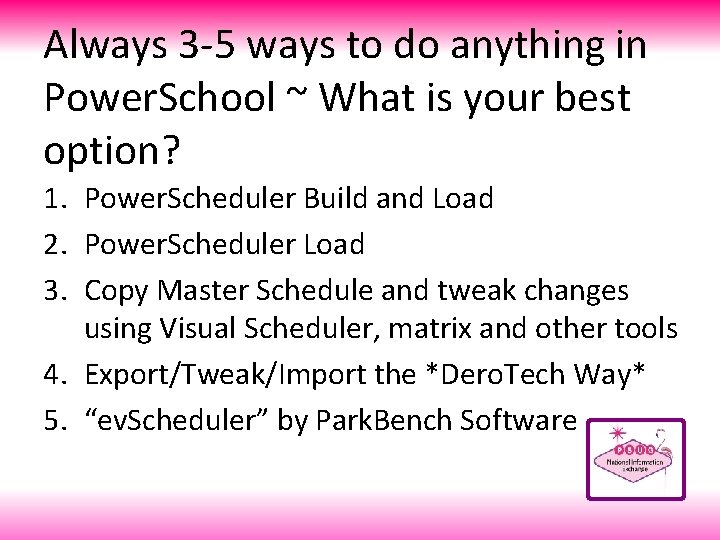
Always 3 -5 ways to do anything in Power. School ~ What is your best option? 1. Power. Scheduler Build and Load 2. Power. Scheduler Load 3. Copy Master Schedule and tweak changes using Visual Scheduler, matrix and other tools 4. Export/Tweak/Import the *Dero. Tech Way* 5. “ev. Scheduler” by Park. Bench Software
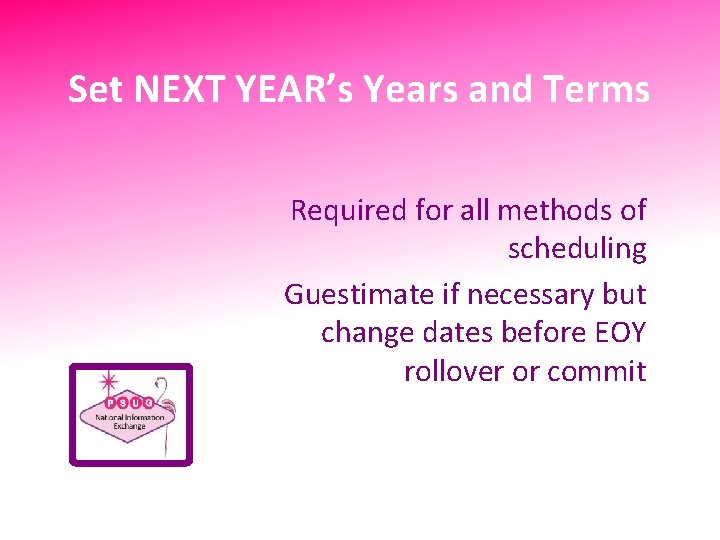
Set NEXT YEAR’s Years and Terms Required for all methods of scheduling Guestimate if necessary but change dates before EOY rollover or commit
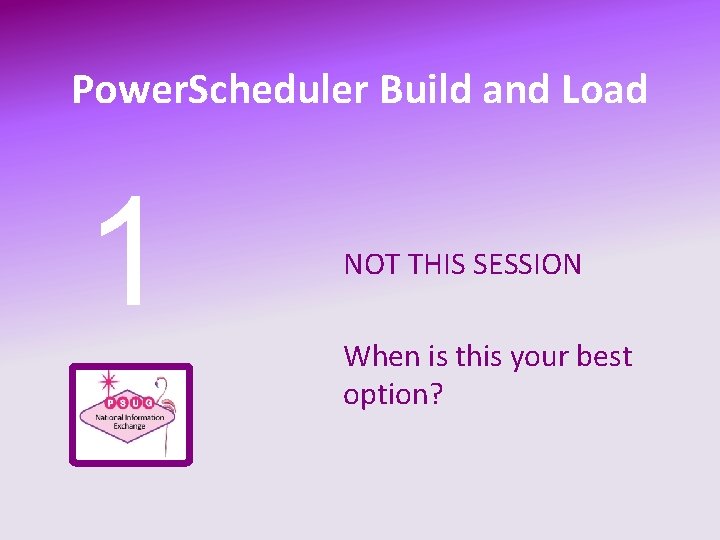
Power. Scheduler Build and Load 1 NOT THIS SESSION When is this your best option?
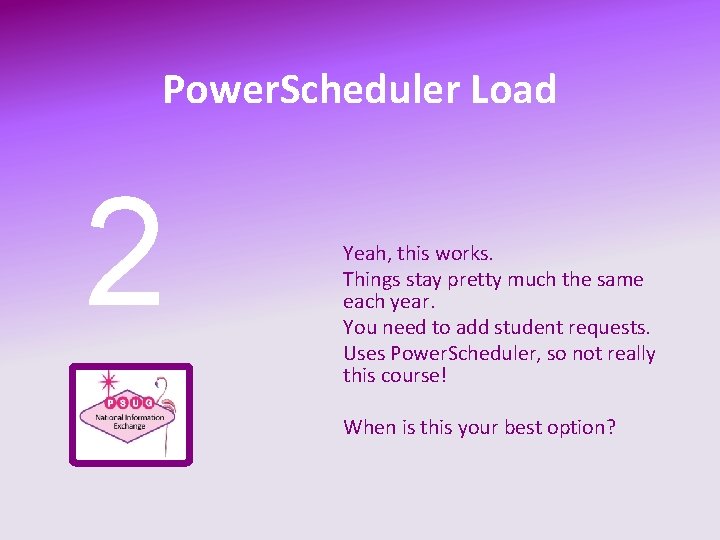
Power. Scheduler Load 2 Yeah, this works. Things stay pretty much the same each year. You need to add student requests. Uses Power. Scheduler, so not really this course! When is this your best option?
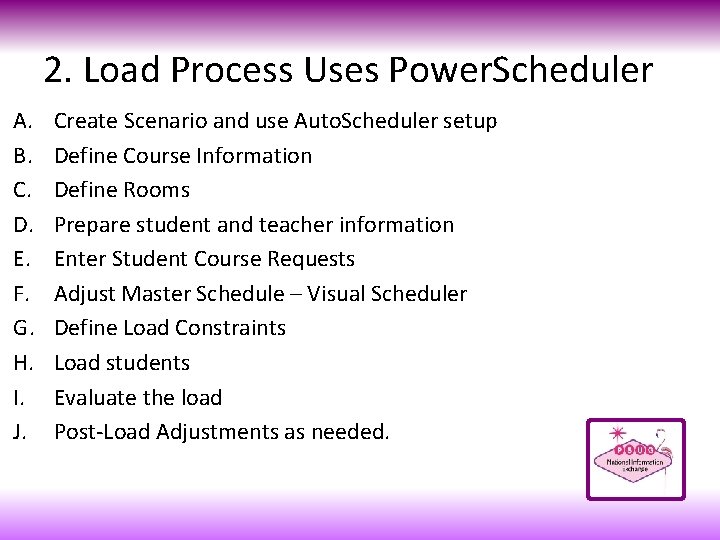
2. Load Process Uses Power. Scheduler A. B. C. D. E. F. G. H. I. J. Create Scenario and use Auto. Scheduler setup Define Course Information Define Rooms Prepare student and teacher information Enter Student Course Requests Adjust Master Schedule – Visual Scheduler Define Load Constraints Load students Evaluate the load Post-Load Adjustments as needed.
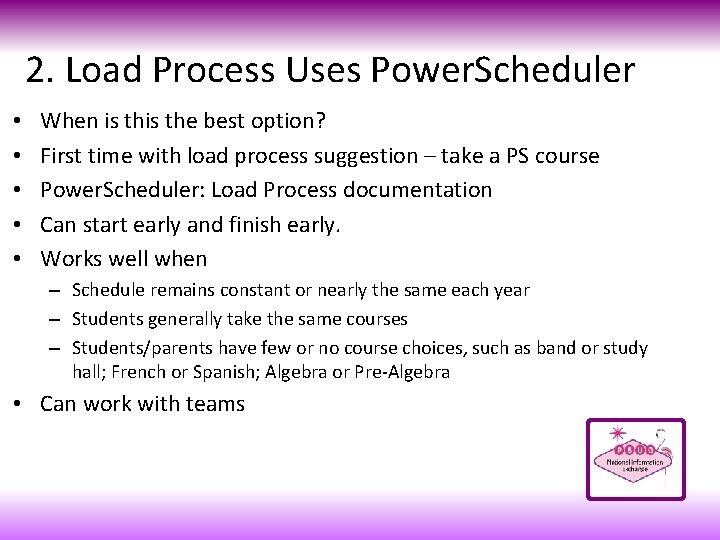
2. Load Process Uses Power. Scheduler • • • When is the best option? First time with load process suggestion – take a PS course Power. Scheduler: Load Process documentation Can start early and finish early. Works well when – Schedule remains constant or nearly the same each year – Students generally take the same courses – Students/parents have few or no course choices, such as band or study hall; French or Spanish; Algebra or Pre-Algebra • Can work with teams
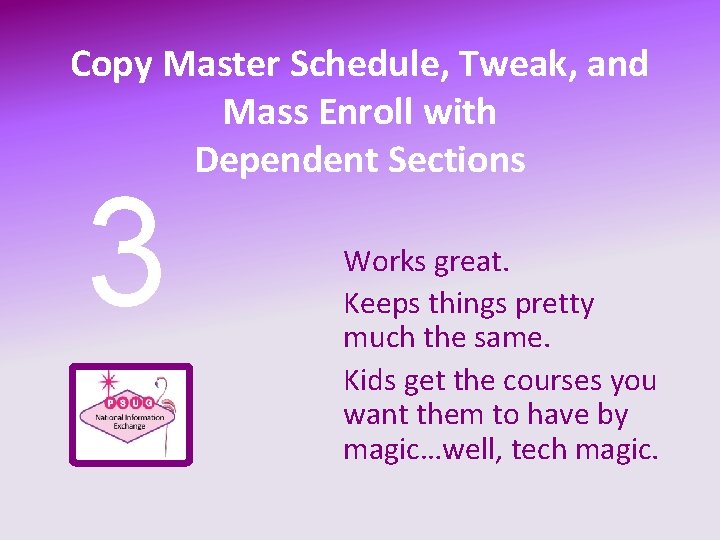
Copy Master Schedule, Tweak, and Mass Enroll with Dependent Sections 3 Works great. Keeps things pretty much the same. Kids get the courses you want them to have by magic…well, tech magic.
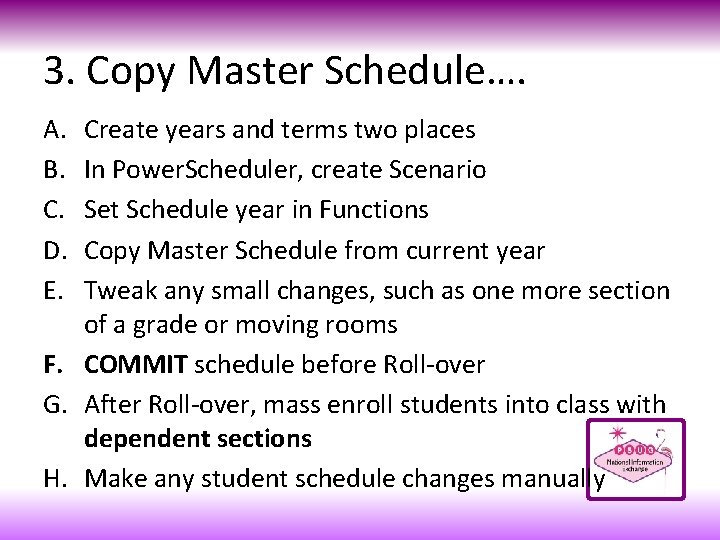
3. Copy Master Schedule…. A. B. C. D. E. Create years and terms two places In Power. Scheduler, create Scenario Set Schedule year in Functions Copy Master Schedule from current year Tweak any small changes, such as one more section of a grade or moving rooms F. COMMIT schedule before Roll-over G. After Roll-over, mass enroll students into class with dependent sections H. Make any student schedule changes manually
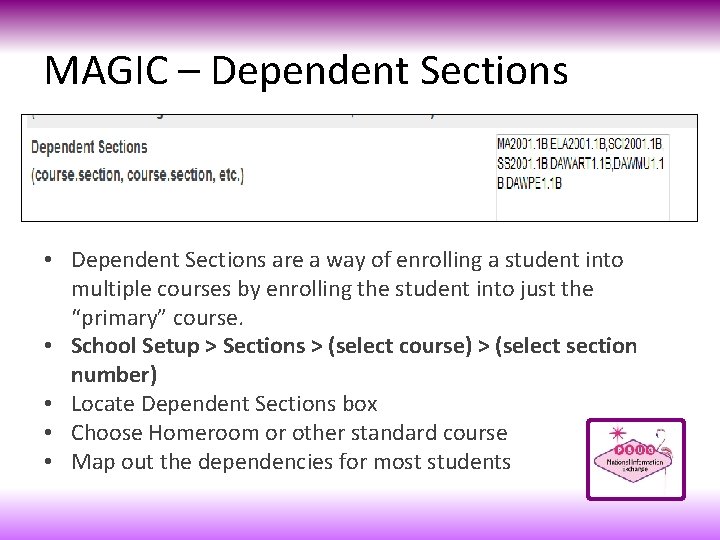
MAGIC – Dependent Sections • Dependent Sections are a way of enrolling a student into multiple courses by enrolling the student into just the “primary” course. • School Setup > Sections > (select course) > (select section number) • Locate Dependent Sections box • Choose Homeroom or other standard course • Map out the dependencies for most students
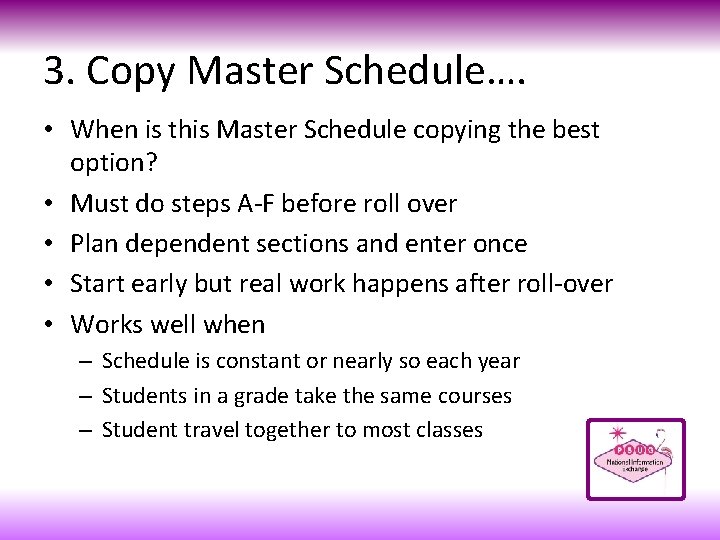
3. Copy Master Schedule…. • When is this Master Schedule copying the best option? • Must do steps A-F before roll over • Plan dependent sections and enter once • Start early but real work happens after roll-over • Works well when – Schedule is constant or nearly so each year – Students in a grade take the same courses – Student travel together to most classes

The *Dero. Tech Way* Export, Excel, Import 4 Highly successful for Excel users. Control in the spreadsheet.
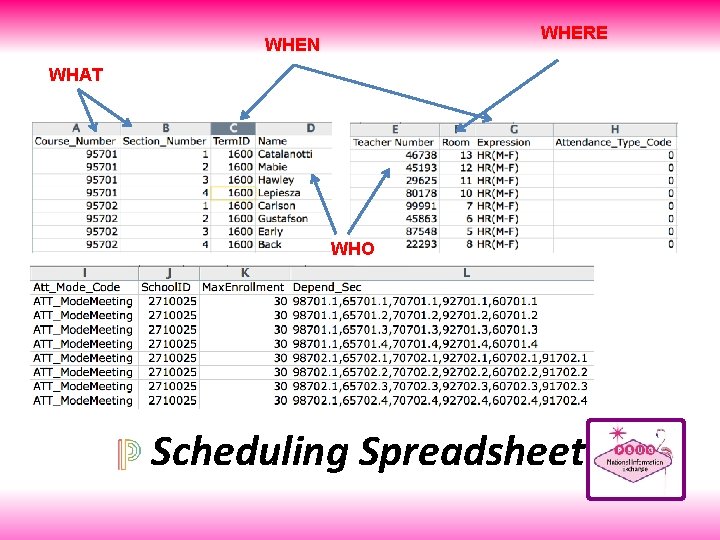
WHERE WHEN WHAT WHO Scheduling Spreadsheet
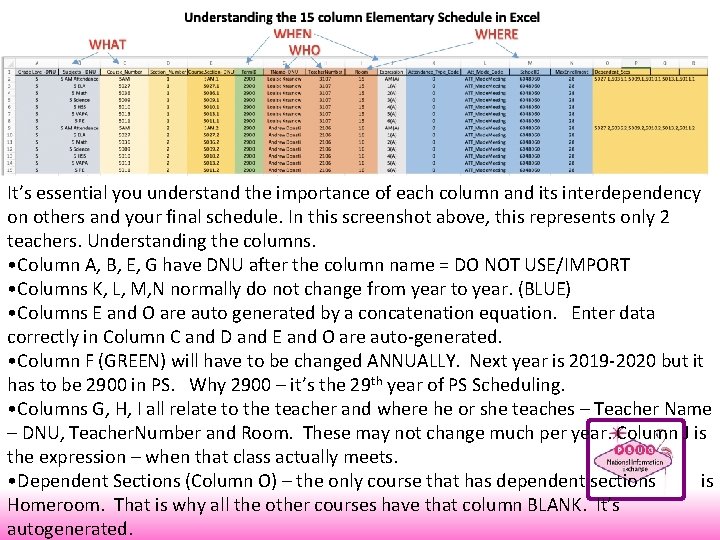
It’s essential you understand the importance of each column and its interdependency on others and your final schedule. In this screenshot above, this represents only 2 teachers. Understanding the columns. • Column A, B, E, G have DNU after the column name = DO NOT USE/IMPORT • Columns K, L, M, N normally do not change from year to year. (BLUE) • Columns E and O are auto generated by a concatenation equation. Enter data correctly in Column C and D and E and O are auto-generated. • Column F (GREEN) will have to be changed ANNUALLY. Next year is 2019 -2020 but it has to be 2900 in PS. Why 2900 – it’s the 29 th year of PS Scheduling. • Columns G, H, I all relate to the teacher and where he or she teaches – Teacher Name – DNU, Teacher. Number and Room. These may not change much per year. Column J is the expression – when that class actually meets. • Dependent Sections (Column O) – the only course that has dependent sections is Homeroom. That is why all the other courses have that column BLANK. It’s autogenerated.
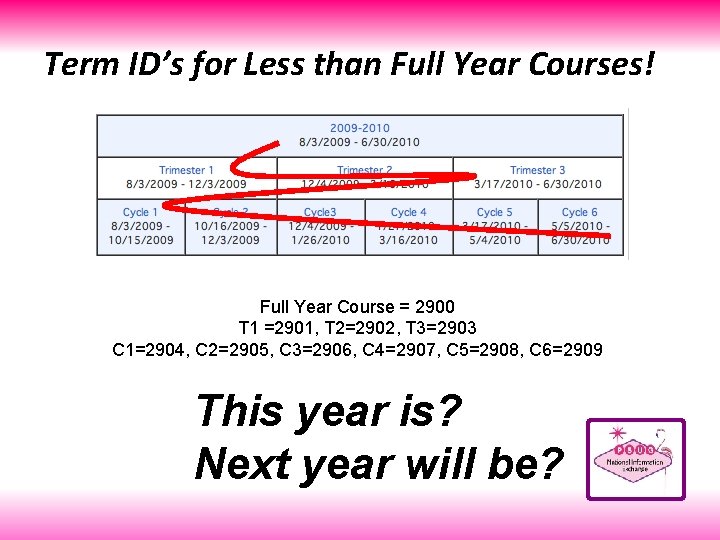
Term ID’s for Less than Full Year Courses! Full Year Course = 2900 T 1 =2901, T 2=2902, T 3=2903 C 1=2904, C 2=2905, C 3=2906, C 4=2907, C 5=2908, C 6=2909 This year is? Next year will be?
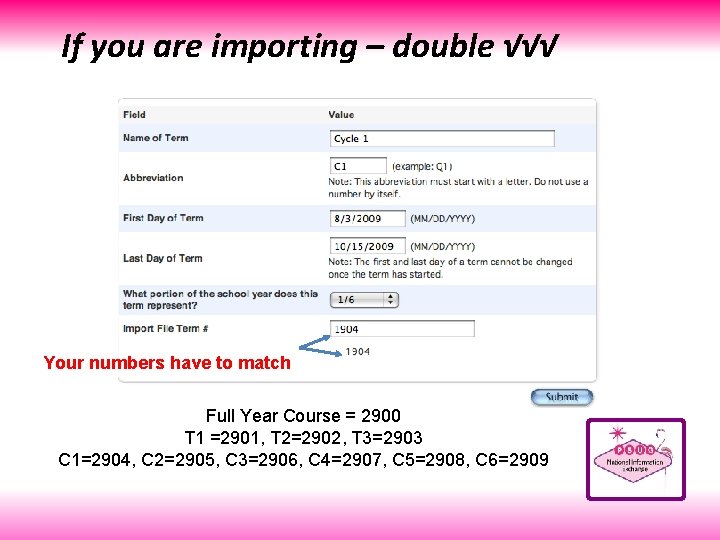
If you are importing – double √√√ Your numbers have to match Full Year Course = 2900 T 1 =2901, T 2=2902, T 3=2903 C 1=2904, C 2=2905, C 3=2906, C 4=2907, C 5=2908, C 6=2909
![5lastfirst 5title 5teachernumber 5status 5lastname 5firstname School ID • • • • • [5]lastfirst [5]title [5]teachernumber [5]status [5]last_name [5]first_name School. ID](https://slidetodoc.com/presentation_image_h/152cbc43fabc8a527ed5999002aa2f57/image-24.jpg)
• • • • • [5]lastfirst [5]title [5]teachernumber [5]status [5]last_name [5]first_name School. ID [2]course_name Course_Number Dependent_Secs Expression ^(*class_expression data="abbr" format="expression") Grade_Level Section_Number Team Term. ID Attendance_Type_Code Att_Mode_Code Room Don’t want to start from scratch! Got DDE Experience? Then Export from the Sections (3) table Select from this school only Filter Term ID >= 2800 (for this year) RED - export but DNU BLUE - update for next year ORANGE – rename to Expression to reimport http: //www. derotechnical. com/SCHEDULING/Scheduling. html
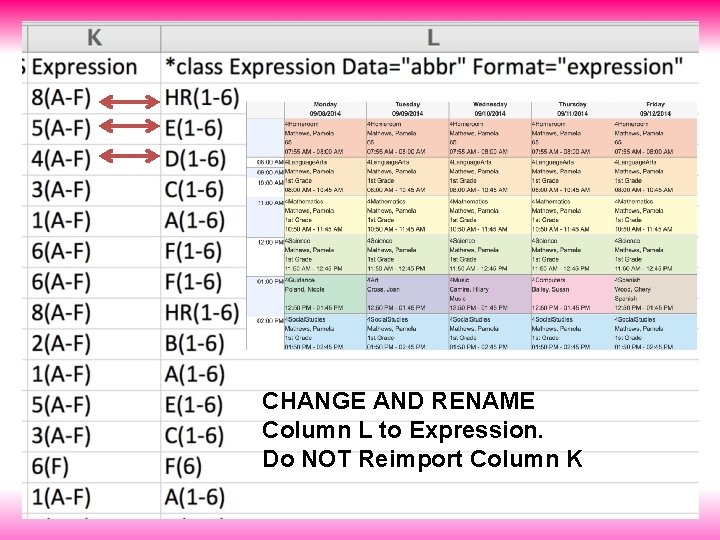
CHANGE AND RENAME Column L to Expression. Do NOT Reimport Column K
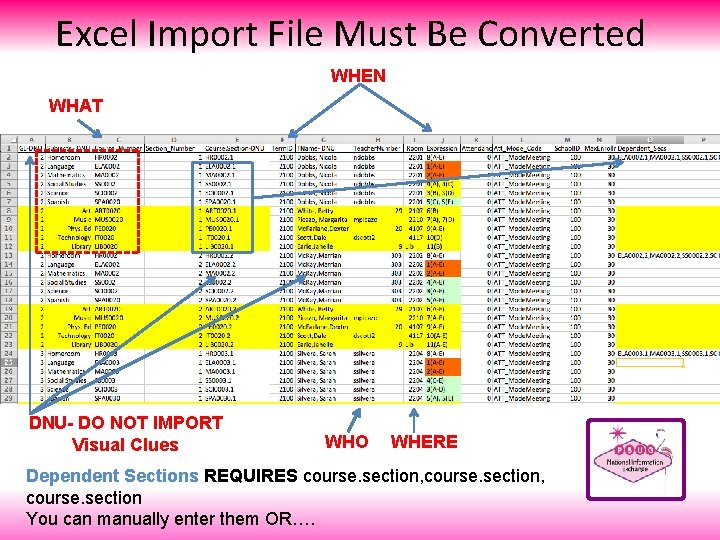
Excel Import File Must Be Converted WHEN WHAT DNU- DO NOT IMPORT Visual Clues WHO WHERE Dependent Sections REQUIRES course. section, course. section You can manually enter them OR….
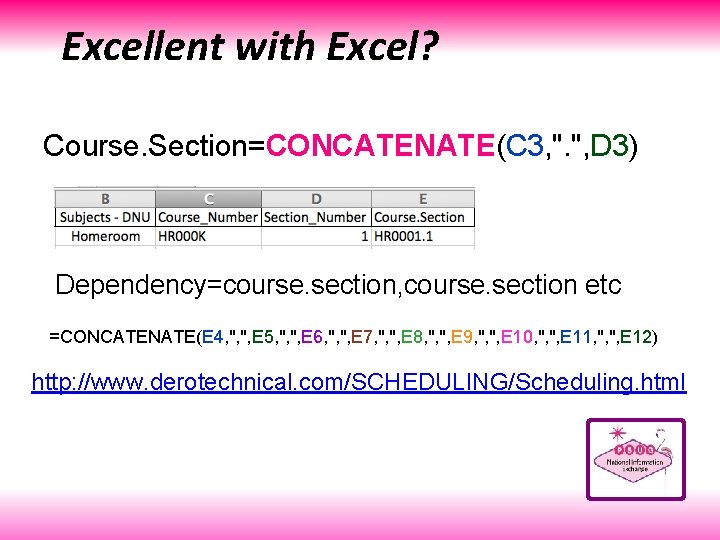
Excellent with Excel? Course. Section=CONCATENATE(C 3, ". ", D 3) Dependency=course. section, course. section etc =CONCATENATE(E 4, ", ", E 5, ", ", E 6, ", ", E 7, ", ", E 8, ", ", E 9, ", ", E 10, ", ", E 11, ", ", E 12) http: //www. derotechnical. com/SCHEDULING/Scheduling. html
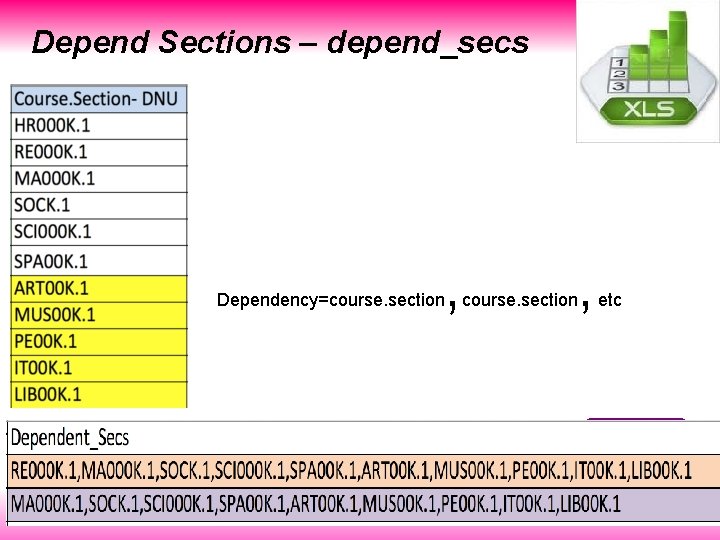
Depend Sections – depend_secs , Dependency=course. section , etc
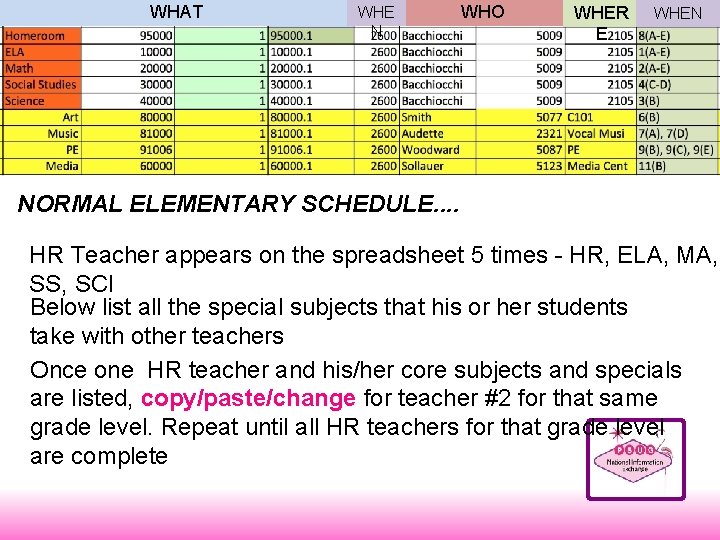
WHAT WHE N WHO WHER E WHEN NORMAL ELEMENTARY SCHEDULE. . HR Teacher appears on the spreadsheet 5 times - HR, ELA, MA, SS, SCI Below list all the special subjects that his or her students take with other teachers Once one HR teacher and his/her core subjects and specials are listed, copy/paste/change for teacher #2 for that same grade level. Repeat until all HR teachers for that grade level are complete
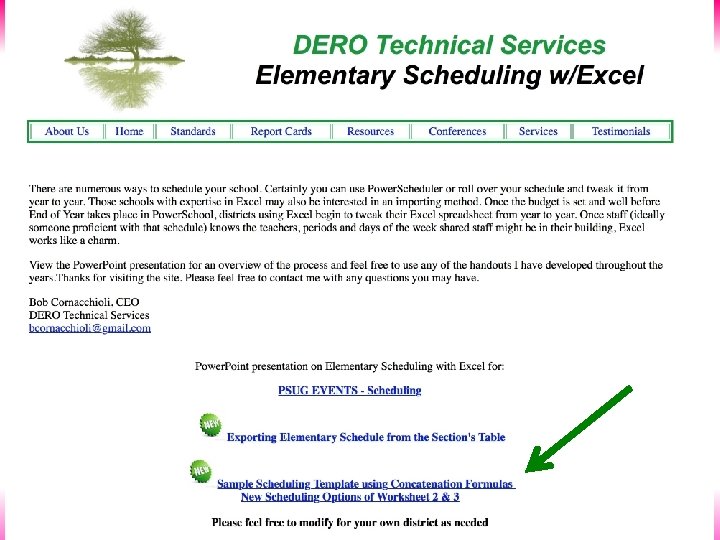
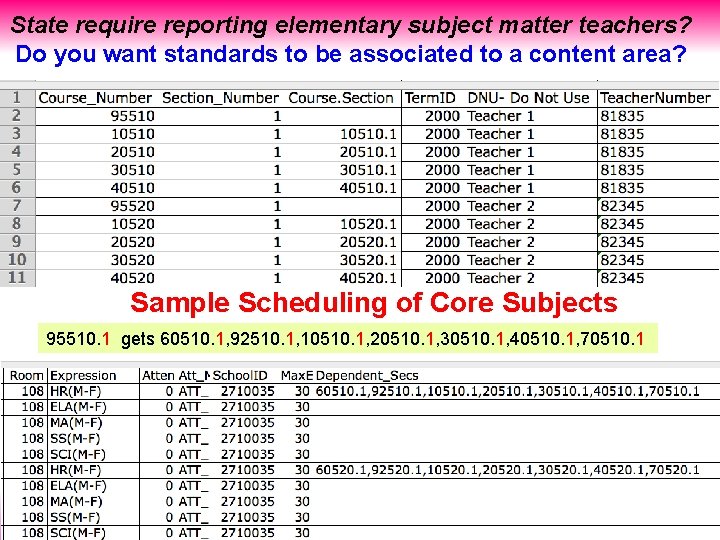
State require reporting elementary subject matter teachers? Do you want standards to be associated to a content area? Sample Scheduling of Core Subjects 95510. 1 gets 60510. 1, 92510. 1, 10510. 1, 20510. 1, 30510. 1, 40510. 1, 70510. 1
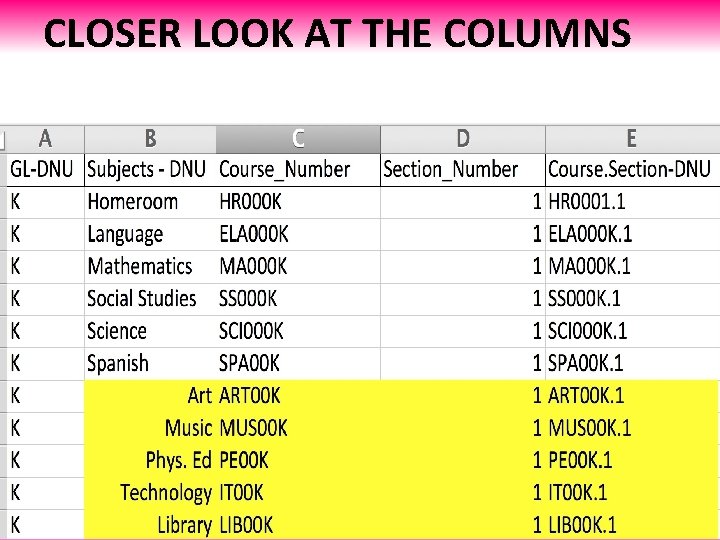
CLOSER LOOK AT THE COLUMNS
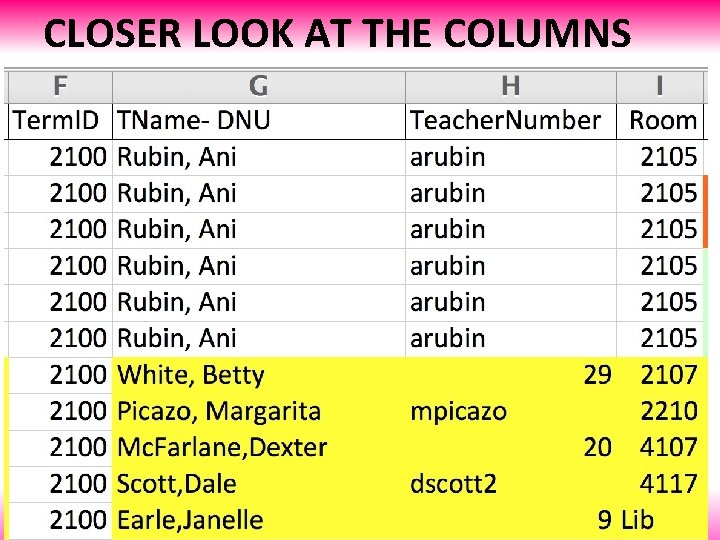
CLOSER LOOK AT THE COLUMNS
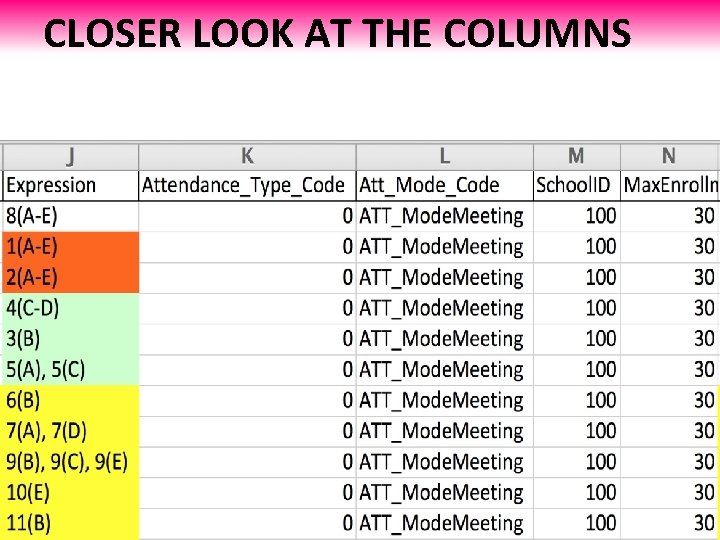
CLOSER LOOK AT THE COLUMNS
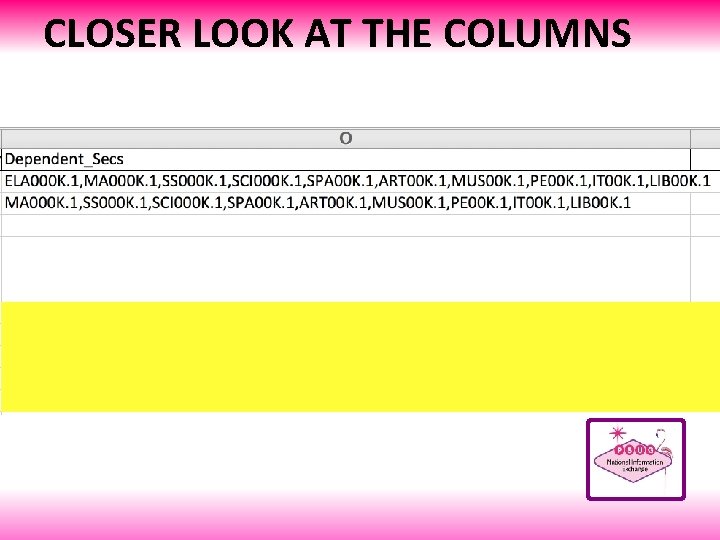
CLOSER LOOK AT THE COLUMNS

Dependent Section Options • HR >> ELA, MA, SCI, SS and SPECIALS if the students travel to ART, MUSIC, PE, HEALTH etc as a HR Group • If students go to SPECIALS as a new group other than HR but stay together as a group in these elective subjects then… PE>> ART, MUSIC, HEALTH, LIBRARY ( upper elementary & MS Schools)
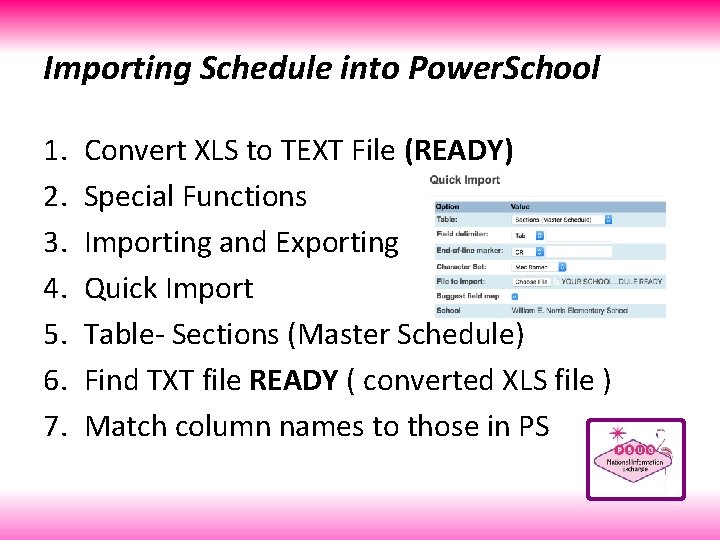
Importing Schedule into Power. School 1. 2. 3. 4. 5. 6. 7. Convert XLS to TEXT File (READY) Special Functions Importing and Exporting Quick Import Table- Sections (Master Schedule) Find TXT file READY ( converted XLS file ) Match column names to those in PS
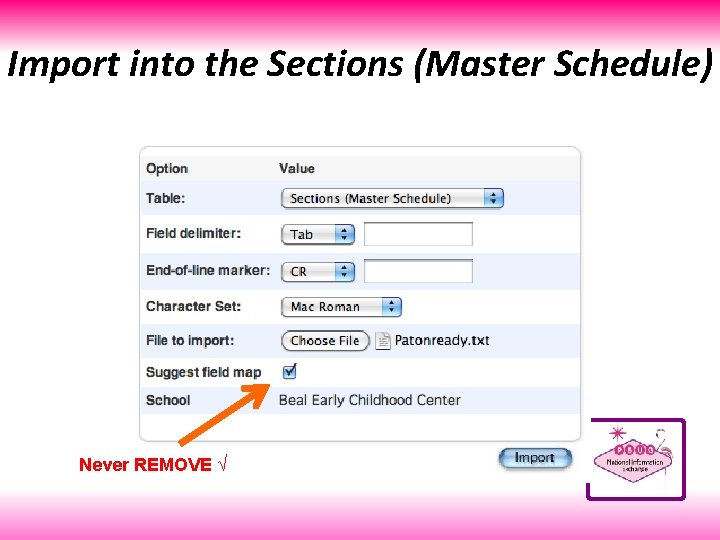
Import into the Sections (Master Schedule) Never REMOVE √
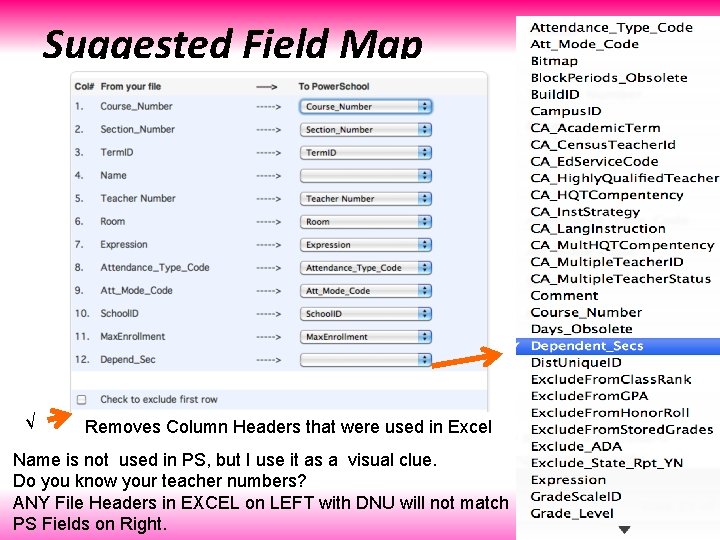
Suggested Field Map √ Removes Column Headers that were used in Excel Name is not used in PS, but I use it as a visual clue. Do you know your teacher numbers? ANY File Headers in EXCEL on LEFT with DNU will not match PS Fields on Right.
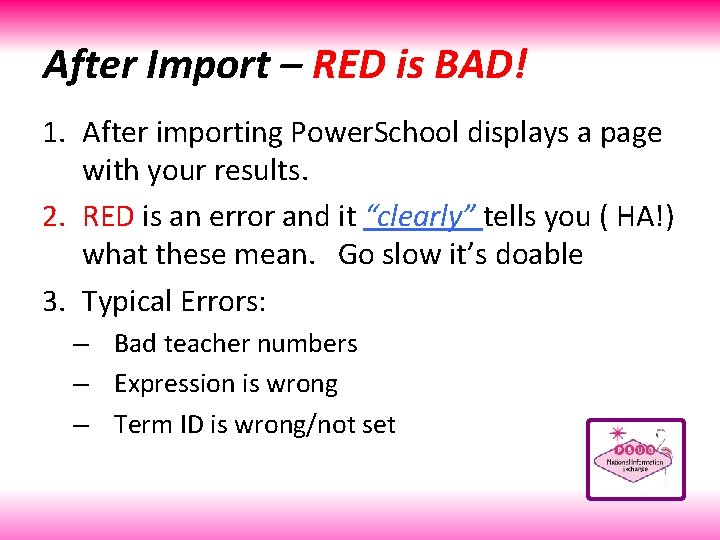
After Import – RED is BAD! 1. After importing Power. School displays a page with your results. 2. RED is an error and it “clearly” tells you ( HA!) what these mean. Go slow it’s doable 3. Typical Errors: – Bad teacher numbers – Expression is wrong – Term ID is wrong/not set
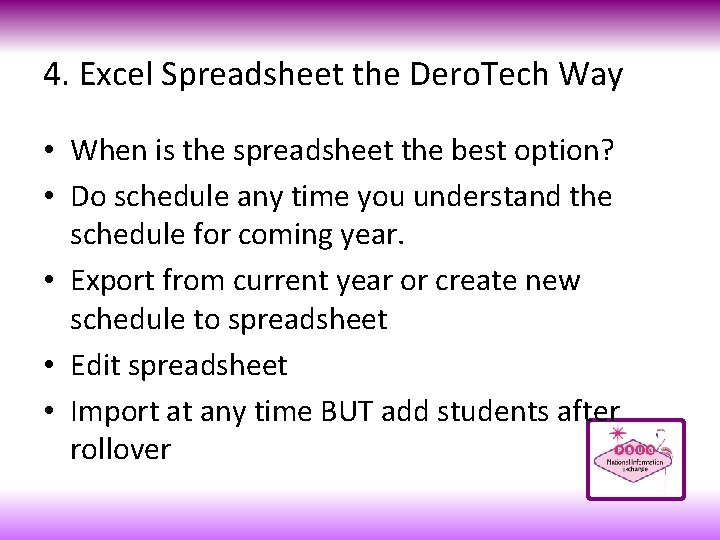
4. Excel Spreadsheet the Dero. Tech Way • When is the spreadsheet the best option? • Do schedule any time you understand the schedule for coming year. • Export from current year or create new schedule to spreadsheet • Edit spreadsheet • Import at any time BUT add students after rollover

ev. Scheduler 5 Lots of tech help balancing classes and organizing the import. Brought to us by Parkbench Software.
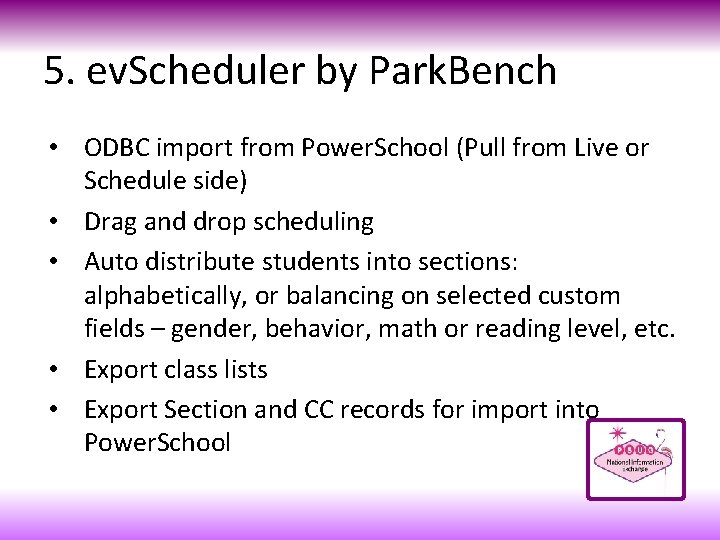
5. ev. Scheduler by Park. Bench • ODBC import from Power. School (Pull from Live or Schedule side) • Drag and drop scheduling • Auto distribute students into sections: alphabetically, or balancing on selected custom fields – gender, behavior, math or reading level, etc. • Export class lists • Export Section and CC records for import into Power. School
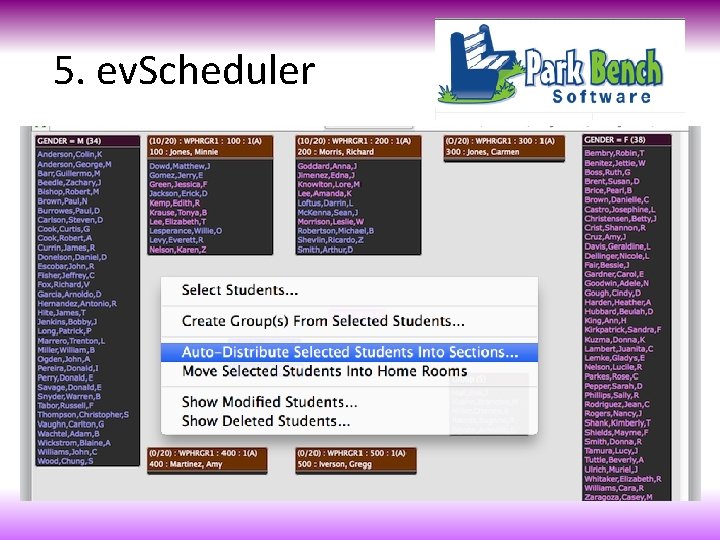
5. ev. Scheduler
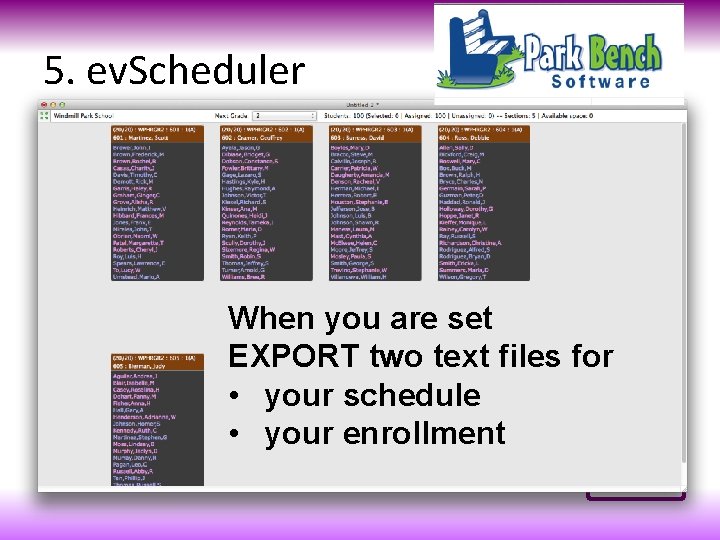
5. ev. Scheduler When you are set EXPORT two text files for • your schedule • your enrollment
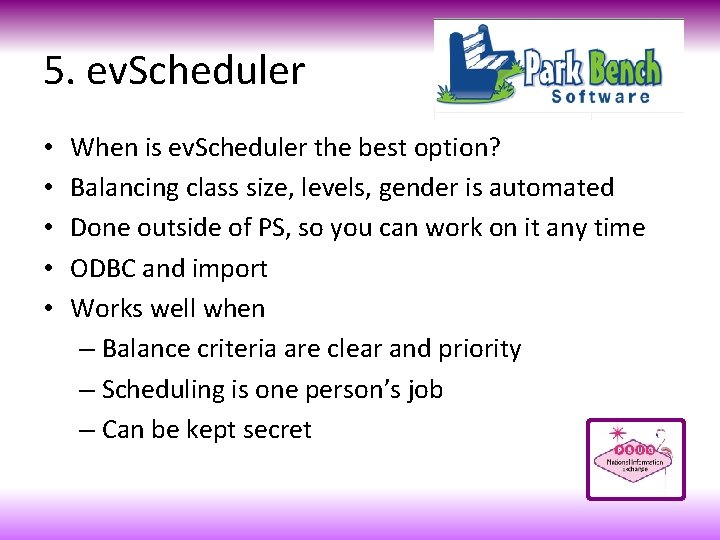
5. ev. Scheduler • • • When is ev. Scheduler the best option? Balancing class size, levels, gender is automated Done outside of PS, so you can work on it any time ODBC and import Works well when – Balance criteria are clear and priority – Scheduling is one person’s job – Can be kept secret
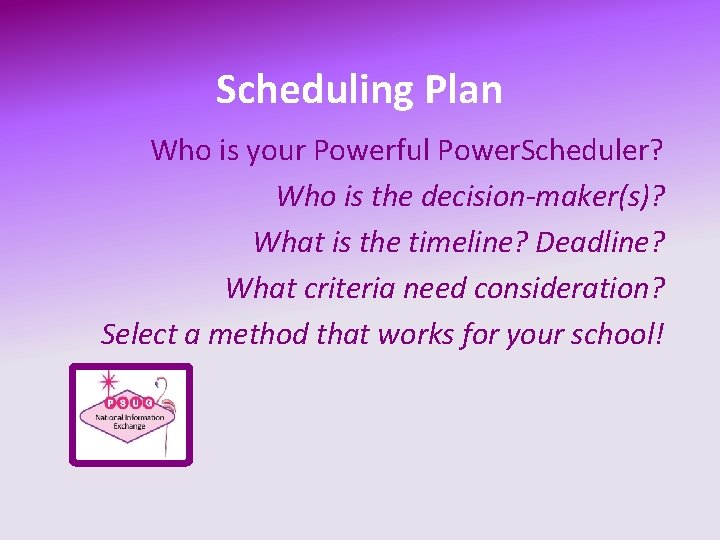
Scheduling Plan Who is your Powerful Power. Scheduler? Who is the decision-maker(s)? What is the timeline? Deadline? What criteria need consideration? Select a method that works for your school!
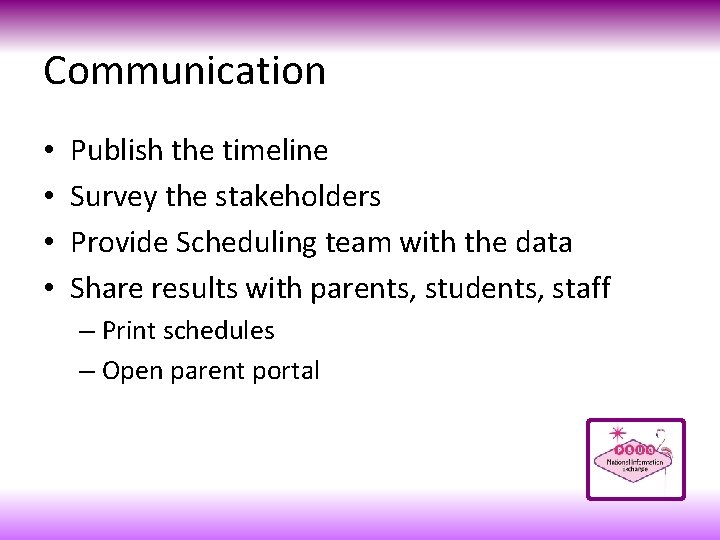
Communication • • Publish the timeline Survey the stakeholders Provide Scheduling team with the data Share results with parents, students, staff – Print schedules – Open parent portal
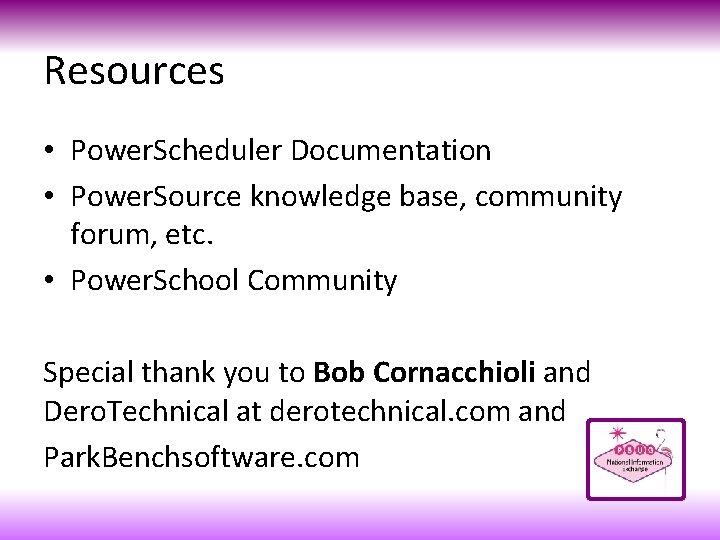
Resources • Power. Scheduler Documentation • Power. Source knowledge base, community forum, etc. • Power. School Community Special thank you to Bob Cornacchioli and Dero. Technical at derotechnical. com and Park. Benchsoftware. com

Marcia Pereira – Marcia@edinfosolutions. com
 Psug southeast
Psug southeast Helping verbs helping verbs there are 23
Helping verbs helping verbs there are 23 Job scheduling vs process scheduling
Job scheduling vs process scheduling Niem iepd
Niem iepd National information exchange model
National information exchange model Addison currency exchange
Addison currency exchange Pearl exchange activity
Pearl exchange activity Gas exchange key events in gas exchange
Gas exchange key events in gas exchange Accounting and financial management
Accounting and financial management Accounting is the language of business
Accounting is the language of business System of accounting
System of accounting Internal users of accounting
Internal users of accounting Users of accounting information
Users of accounting information Who do you think are people media?
Who do you think are people media? Diverse information sharing through universal web access.
Diverse information sharing through universal web access. 5 users of accounting information
5 users of accounting information 5 users of accounting information
5 users of accounting information Using marketing information to gain customer insights
Using marketing information to gain customer insights Primary users of accounting information are accountants
Primary users of accounting information are accountants Exchange of information thoughts ideas and feelings is
Exchange of information thoughts ideas and feelings is Crisp health information exchange
Crisp health information exchange The exchange of information thoughts ideas and feelings is
The exchange of information thoughts ideas and feelings is Information exchange gateway (ieg)
Information exchange gateway (ieg) Aeronautical information exchange model
Aeronautical information exchange model Supervisor information
Supervisor information Law enforcement information exchange
Law enforcement information exchange Mix market microfinance data
Mix market microfinance data Ncr linx
Ncr linx Crisp health information exchange
Crisp health information exchange Exchange of thoughts
Exchange of thoughts Roman jakobson communication model
Roman jakobson communication model Care information exchange
Care information exchange Aeronautical information exchange model
Aeronautical information exchange model The exchange of information thoughts ideas and feelings is
The exchange of information thoughts ideas and feelings is The exchange of information thoughts ideas and feelings is
The exchange of information thoughts ideas and feelings is Cohie
Cohie Process by which people exchange information
Process by which people exchange information Explain edi in ecommerce
Explain edi in ecommerce Aeronautical information exchange model
Aeronautical information exchange model Aeronautical information exchange model
Aeronautical information exchange model Aeronautical information exchange model
Aeronautical information exchange model National unification and the national state
National unification and the national state Action linking helping verbs
Action linking helping verbs Chad b swim
Chad b swim Helping verb
Helping verb Main verb types
Main verb types Linking verbs and auxiliary verbs
Linking verbs and auxiliary verbs Action verb poem
Action verb poem Past perfect haber
Past perfect haber Helping others poem
Helping others poem How church helps the community
How church helps the community