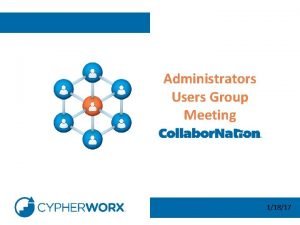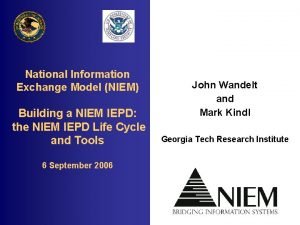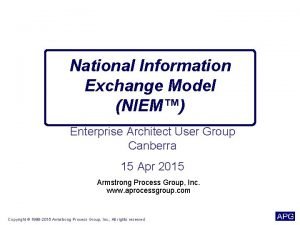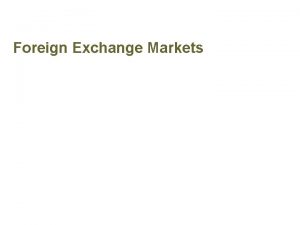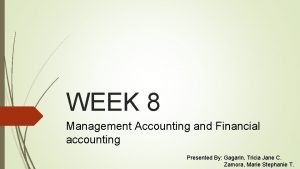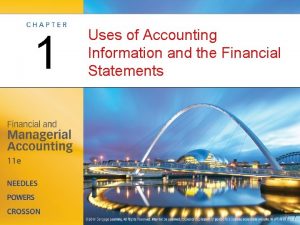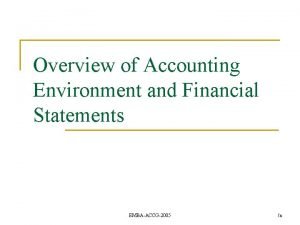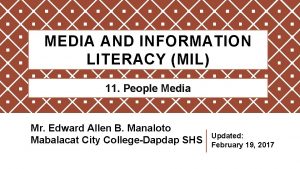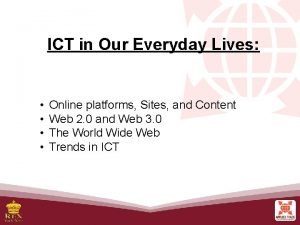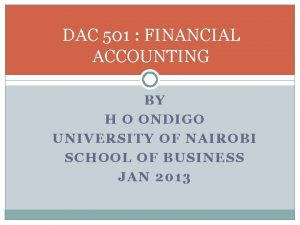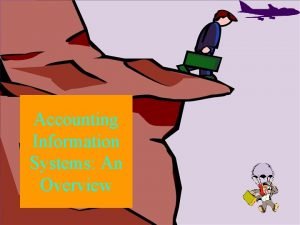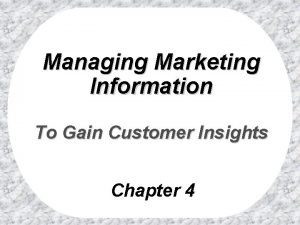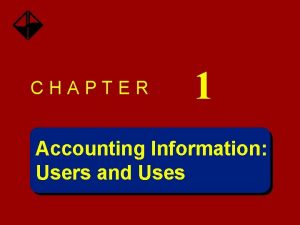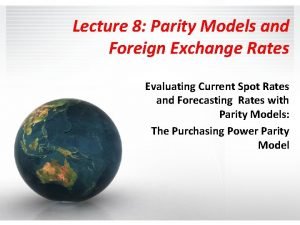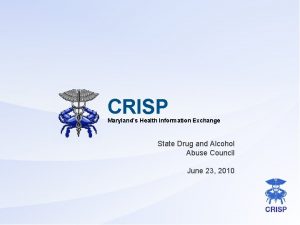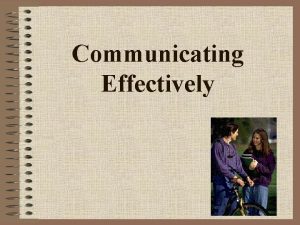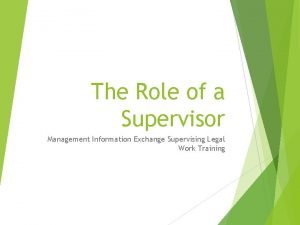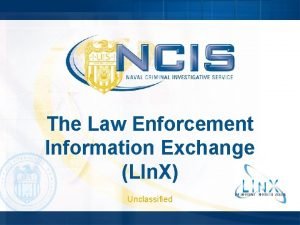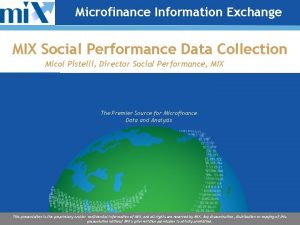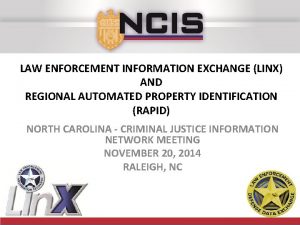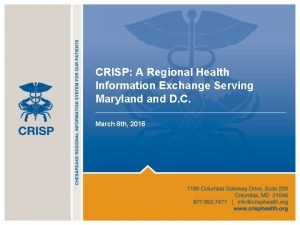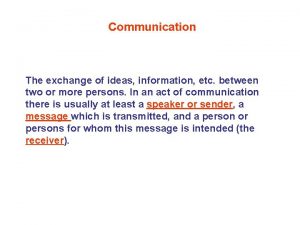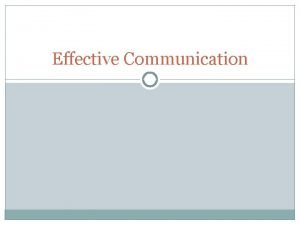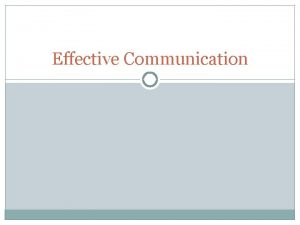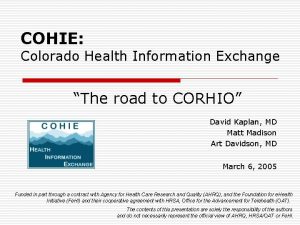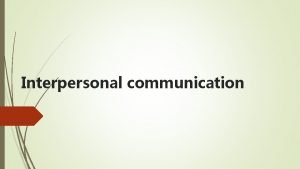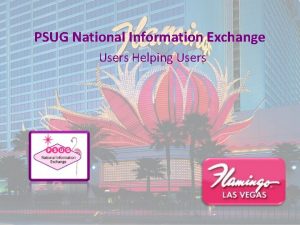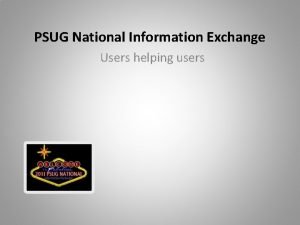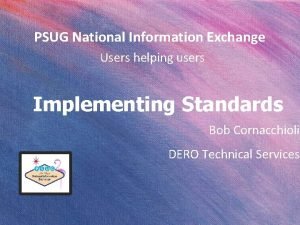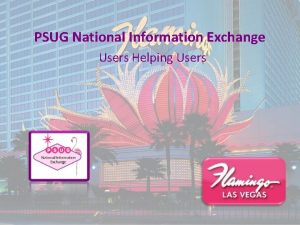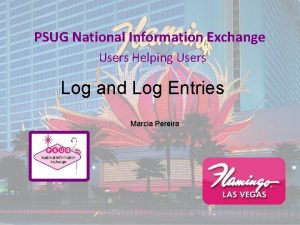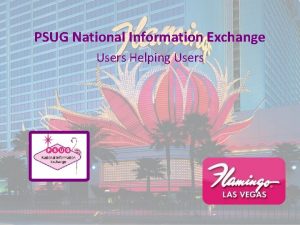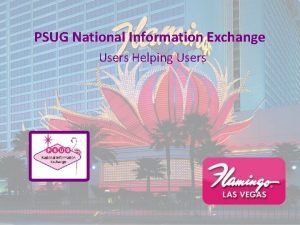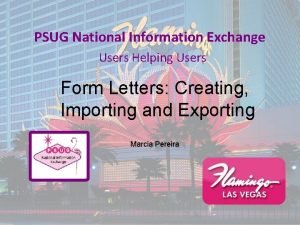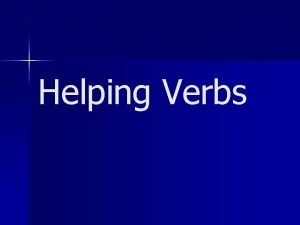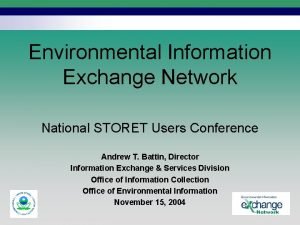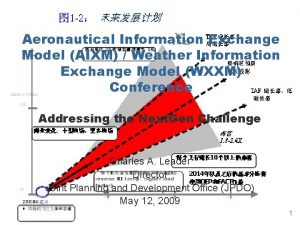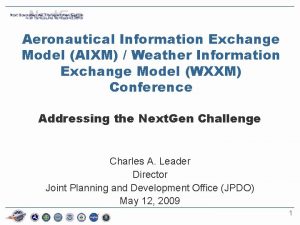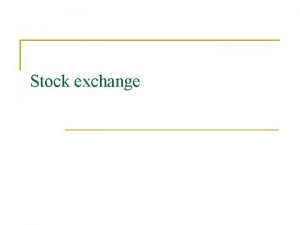PSUG National Information Exchange Users Helping Users Power


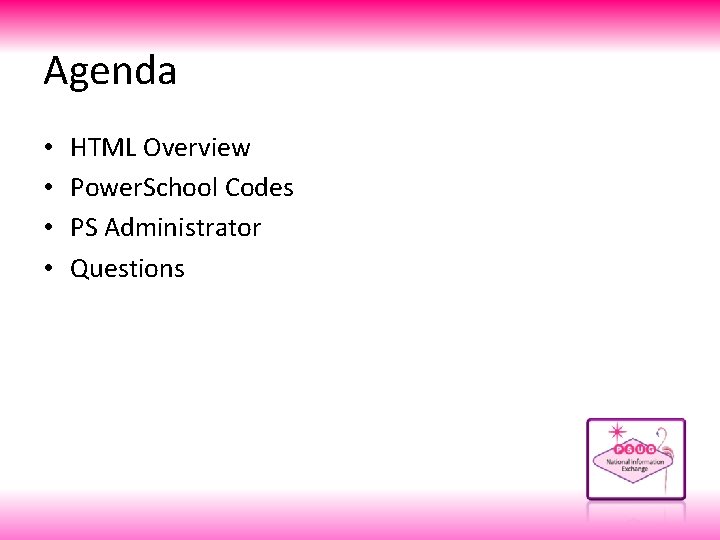


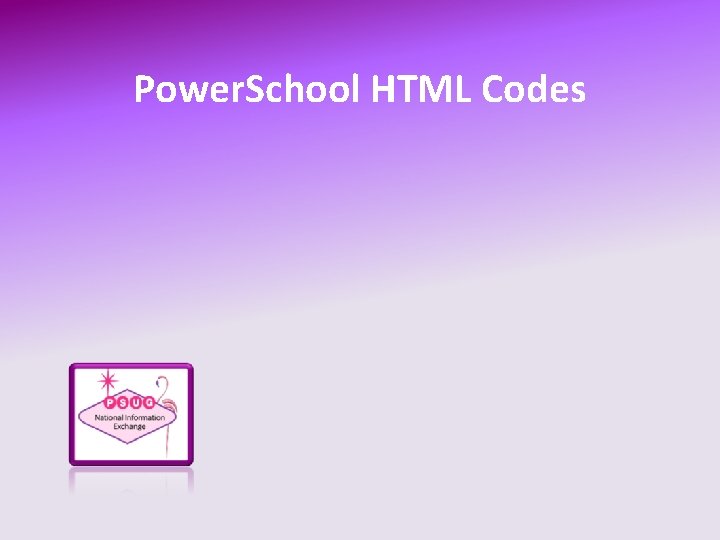
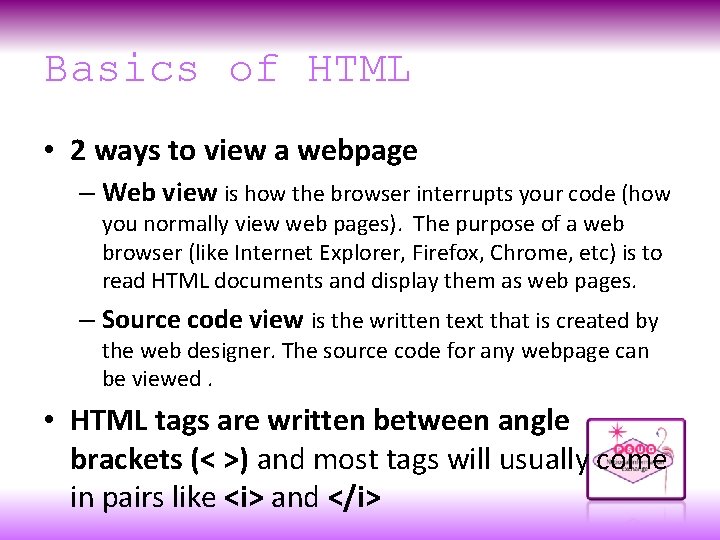

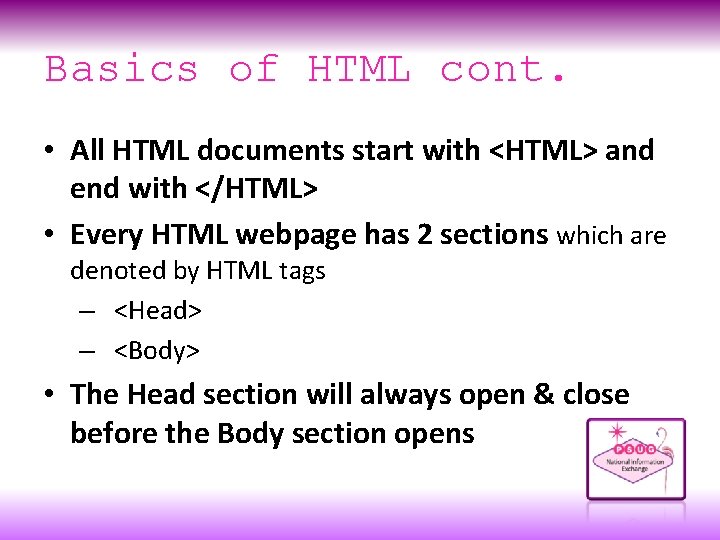
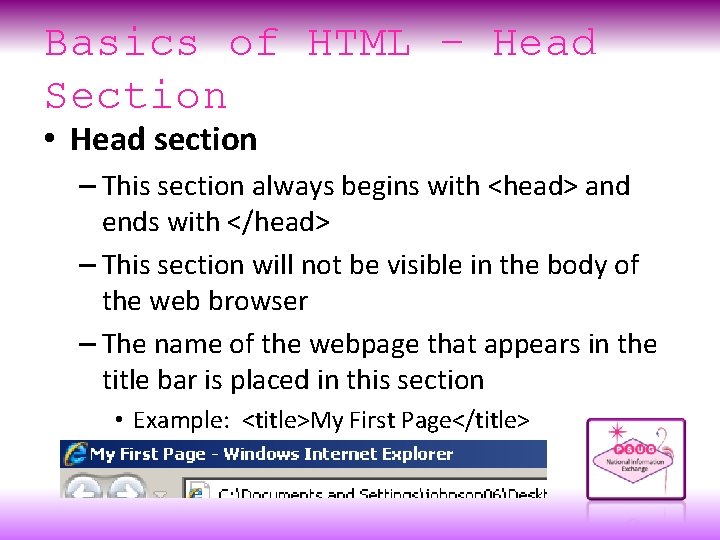
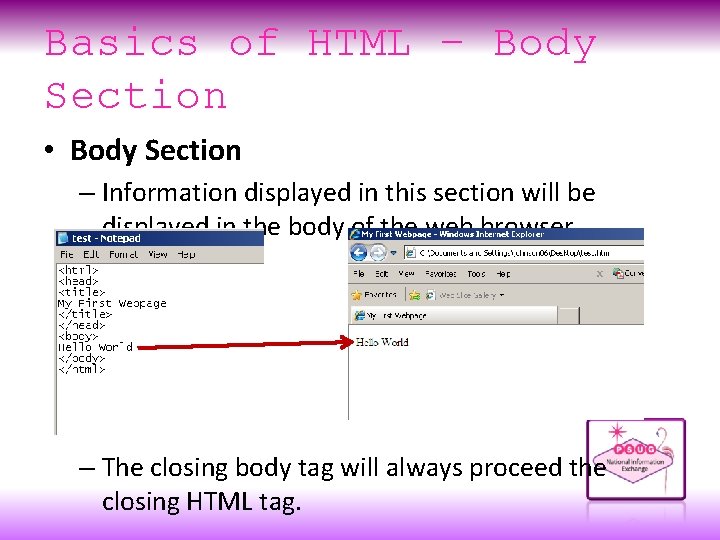

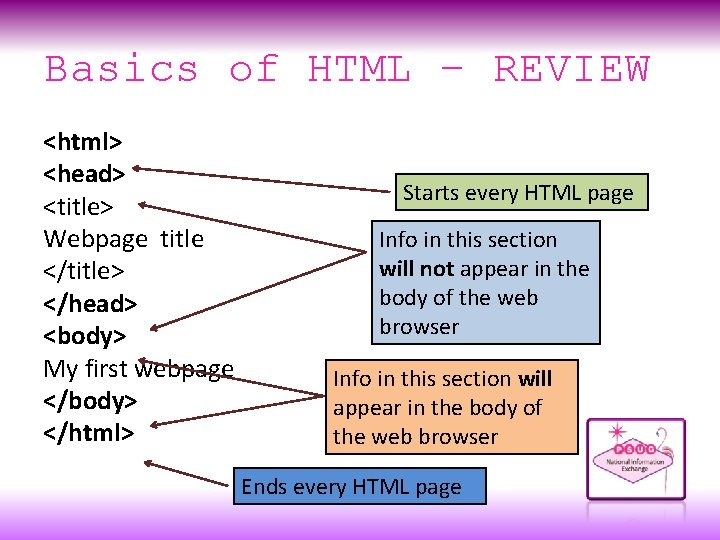
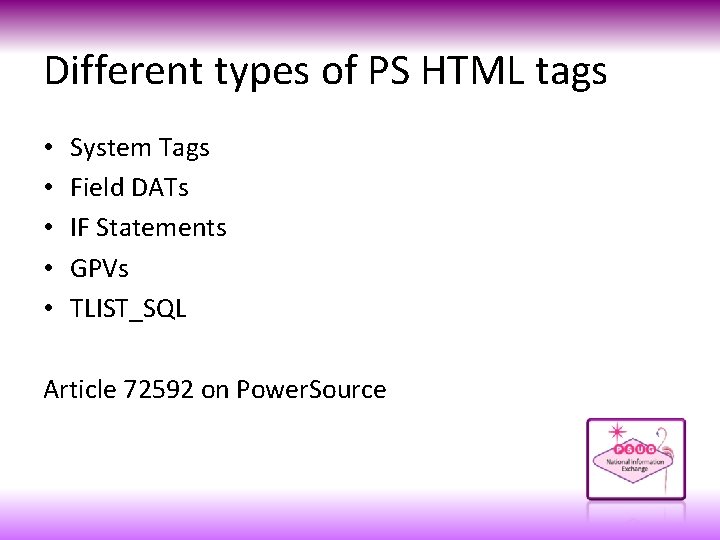
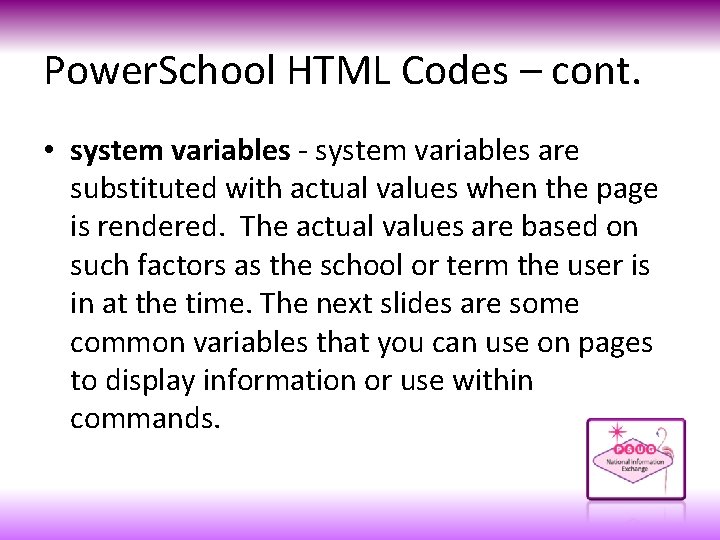
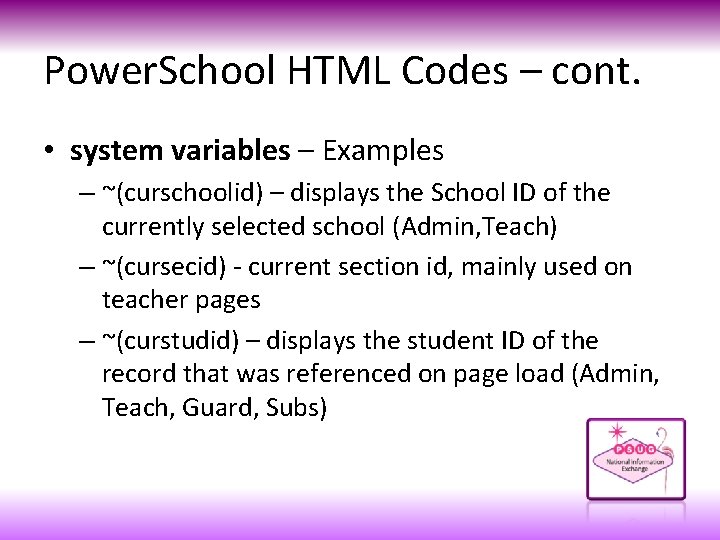
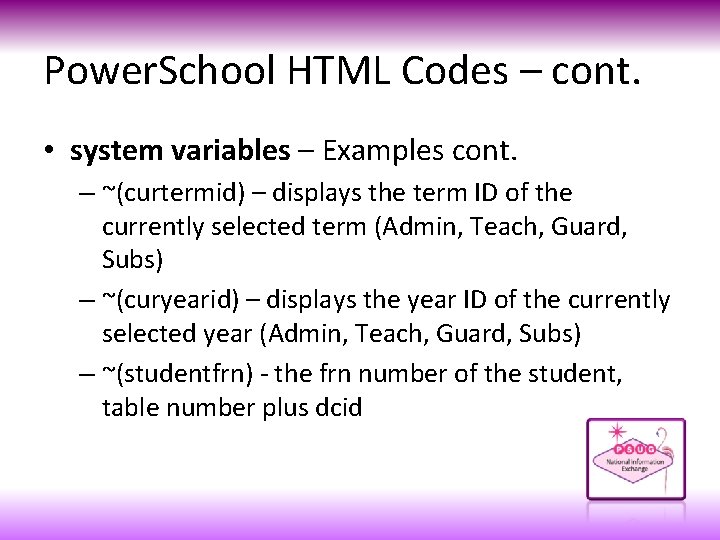
![Power. School HTML Codes – cont. • ~[if. . . ][else][/if] - if commands Power. School HTML Codes – cont. • ~[if. . . ][else][/if] - if commands](https://slidetodoc.com/presentation_image_h/aad158ace52295029ee27fcb60c9bfab/image-18.jpg)
![Power. School HTML Codes – cont. • ~[text: psx. html. . . ] - Power. School HTML Codes – cont. • ~[text: psx. html. . . ] -](https://slidetodoc.com/presentation_image_h/aad158ace52295029ee27fcb60c9bfab/image-19.jpg)
![Power. School HTML Codes – cont. • ~[wc: . . . ] - wc Power. School HTML Codes – cont. • ~[wc: . . . ] - wc](https://slidetodoc.com/presentation_image_h/aad158ace52295029ee27fcb60c9bfab/image-20.jpg)
![Power. School HTML Codes – cont. • ~[wc: . . . ] -That way, Power. School HTML Codes – cont. • ~[wc: . . . ] -That way,](https://slidetodoc.com/presentation_image_h/aad158ace52295029ee27fcb60c9bfab/image-21.jpg)
![Power. School HTML Codes – cont. • ~[x: . . . ] - x Power. School HTML Codes – cont. • ~[x: . . . ] - x](https://slidetodoc.com/presentation_image_h/aad158ace52295029ee27fcb60c9bfab/image-22.jpg)
![Power. School HTML Codes – cont. • ~[x: . . . ] - So Power. School HTML Codes – cont. • ~[x: . . . ] - So](https://slidetodoc.com/presentation_image_h/aad158ace52295029ee27fcb60c9bfab/image-23.jpg)
![Power. School HTML Codes – cont. • ~([table]field) - data from student fields and Power. School HTML Codes – cont. • ~([table]field) - data from student fields and](https://slidetodoc.com/presentation_image_h/aad158ace52295029ee27fcb60c9bfab/image-24.jpg)
![Power. School HTML Codes – cont. • ~([table]field) - There a couple hundred tables Power. School HTML Codes – cont. • ~([table]field) - There a couple hundred tables](https://slidetodoc.com/presentation_image_h/aad158ace52295029ee27fcb60c9bfab/image-25.jpg)
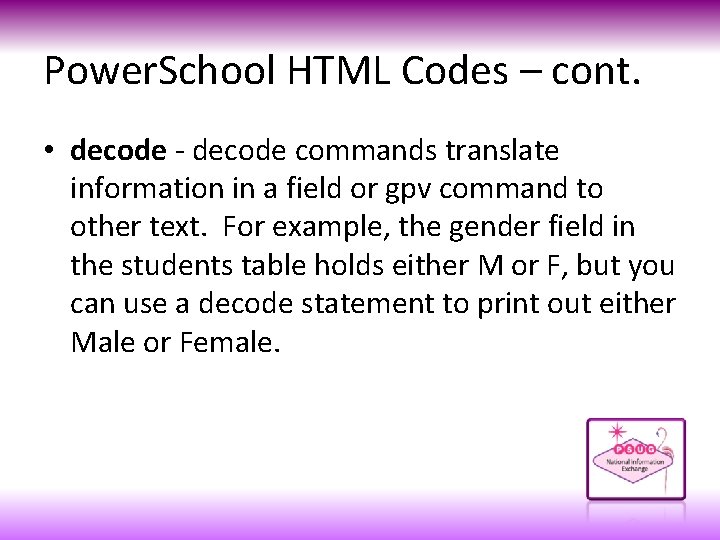

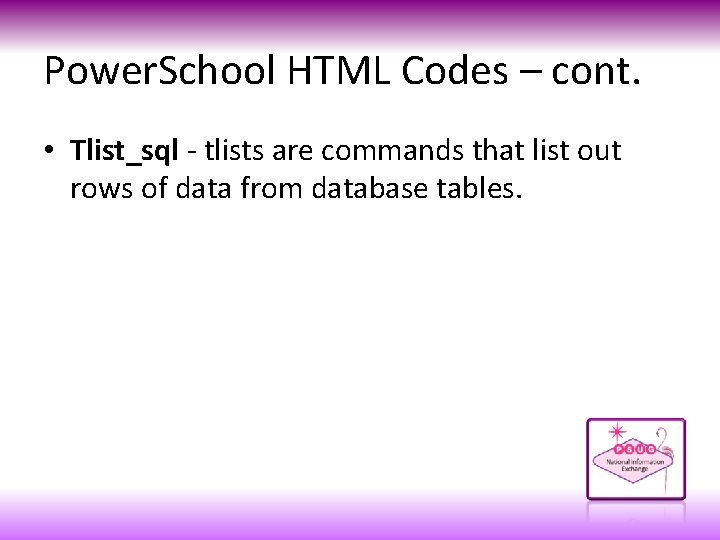
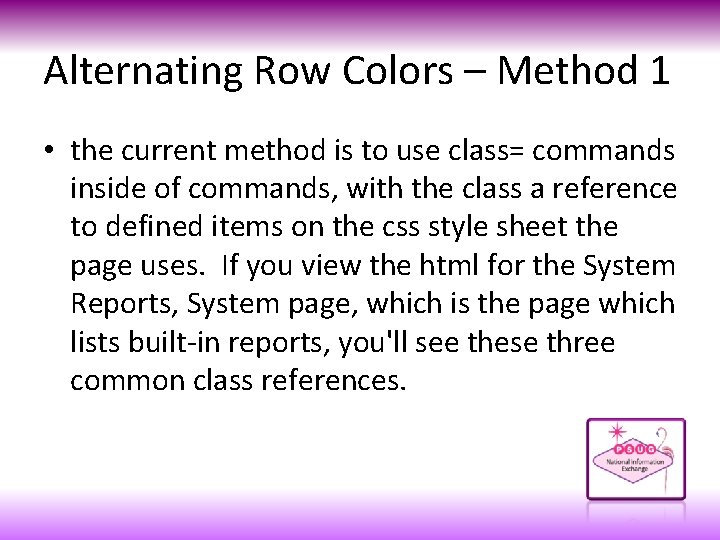
![Alternating Row Colors – Method 1 • class="~[headerrow]" - with Power. School 7 it's Alternating Row Colors – Method 1 • class="~[headerrow]" - with Power. School 7 it's](https://slidetodoc.com/presentation_image_h/aad158ace52295029ee27fcb60c9bfab/image-30.jpg)
![Alternating Row Colors – Method 1 • class="~[evenoddrow; reset]" - on the System Reports, Alternating Row Colors – Method 1 • class="~[evenoddrow; reset]" - on the System Reports,](https://slidetodoc.com/presentation_image_h/aad158ace52295029ee27fcb60c9bfab/image-31.jpg)
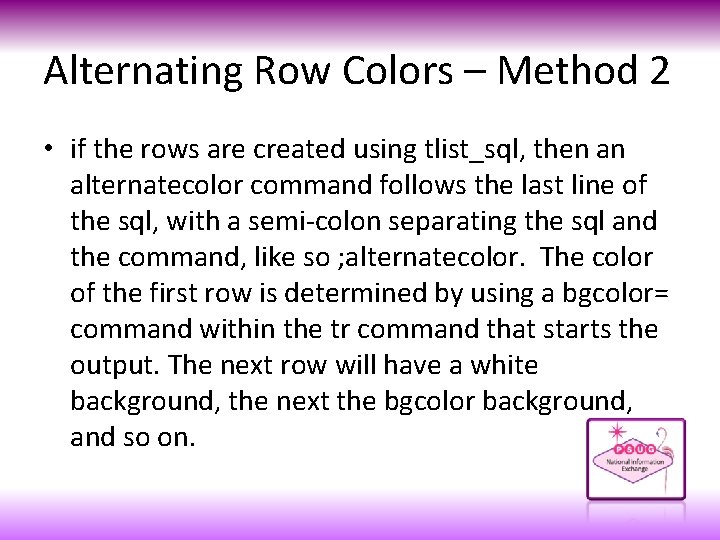

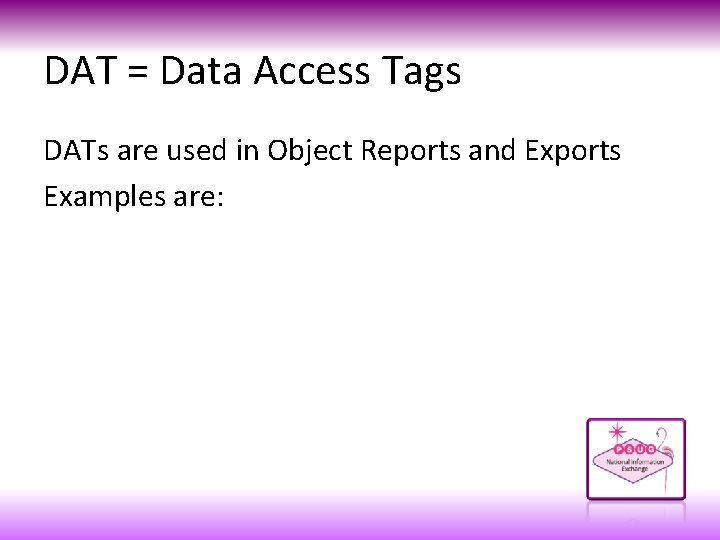
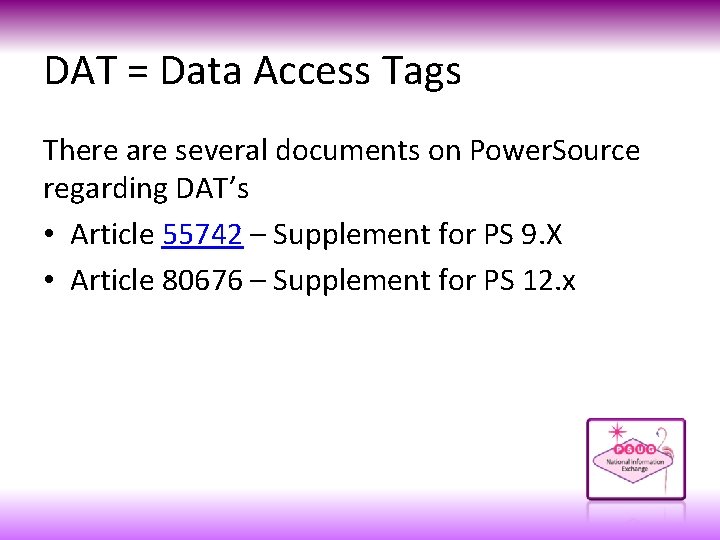


- Slides: 37

PSUG National Information Exchange Users Helping Users

Power. School HTML Codes & DAT Tags KEVIN HARRISON AMHERST COUNTY PUBLIC SCHOOLS SUPERVISOR STUDENT DATA & ASSESSMENT KHARRISON@AMHERST. K 12. VA. US
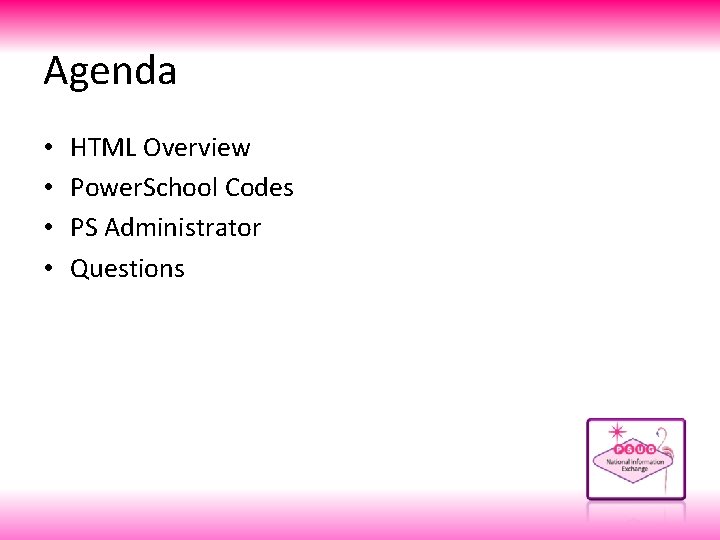
Agenda • • HTML Overview Power. School Codes PS Administrator Questions

About the trainer. . . Kevin Harrison Experience: – 12 Years as Power. School Administrator – Division with over 4, 000 students Personal: – Married 14 years – Enjoy Concerts and Racing

Pokemon
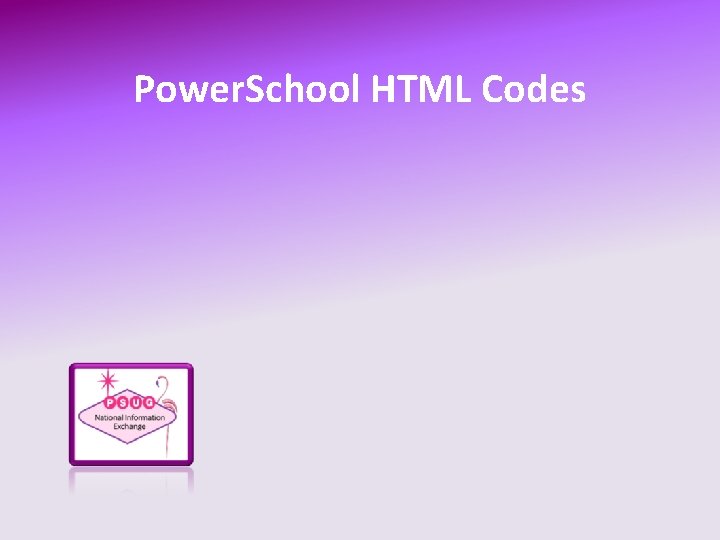
Power. School HTML Codes
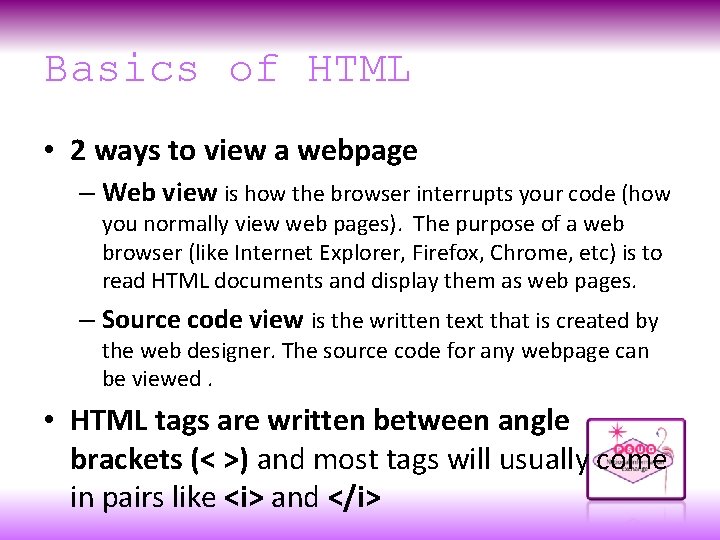
Basics of HTML • 2 ways to view a webpage – Web view is how the browser interrupts your code (how you normally view web pages). The purpose of a web browser (like Internet Explorer, Firefox, Chrome, etc) is to read HTML documents and display them as web pages. – Source code view is the written text that is created by the web designer. The source code for any webpage can be viewed. • HTML tags are written between angle brackets (< >) and most tags will usually come in pairs like <i> and </i>

Basics of HTML cont. • The first tag in a pair is called the opening tag (<i> ) and the second is called the closing tag (</i> **note the “/”) • The browser does not display the HTML tags, but uses the tags to interpret the content of the page. • Tags order matters! If you open the tags one way then it must reverse when closed. • Example: <b><i>Hello World</i></b> • Tags are not case sensitive
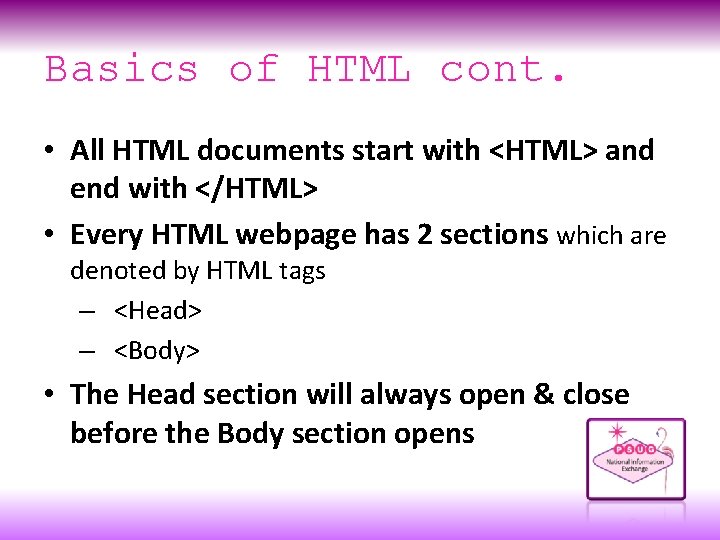
Basics of HTML cont. • All HTML documents start with <HTML> and end with </HTML> • Every HTML webpage has 2 sections which are denoted by HTML tags – <Head> – <Body> • The Head section will always open & close before the Body section opens
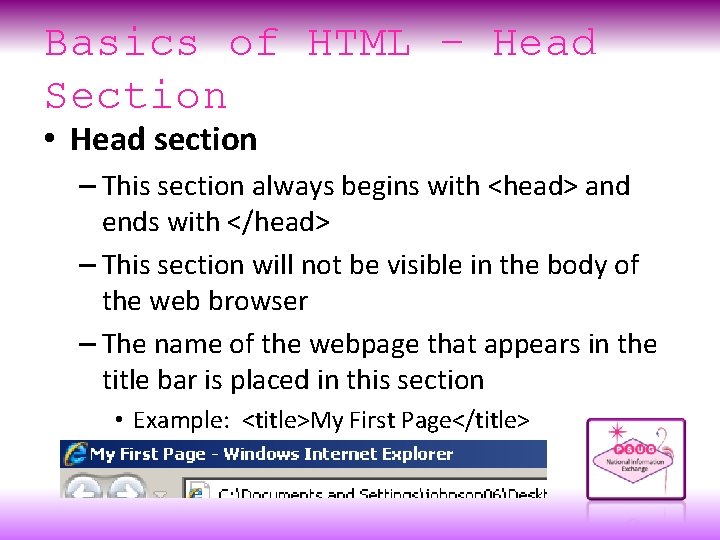
Basics of HTML – Head Section • Head section – This section always begins with <head> and ends with </head> – This section will not be visible in the body of the web browser – The name of the webpage that appears in the title bar is placed in this section • Example: <title>My First Page</title>
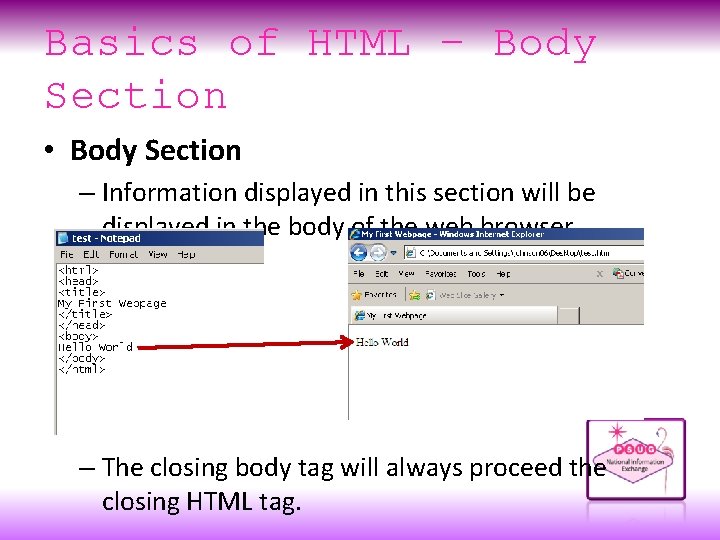
Basics of HTML – Body Section • Body Section – Information displayed in this section will be displayed in the body of the web browser – The closing body tag will always proceed the closing HTML tag.

Basics of HTML – Saving • How to save as HTML – File -> Save As -> (the name you want the file to be). html – When you save as. html this tells the computer that this file should be opened by a browser – If using a simple text editor, typing. html manually is required – Example: - Will open as a webpage My. First. Page. html My. First. Page. doc - Will not open as a webpage
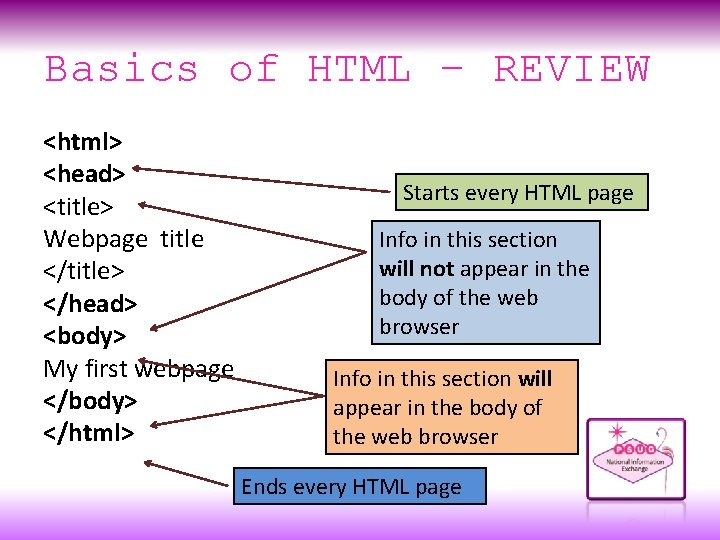
Basics of HTML – REVIEW <html> <head> <title> Webpage title </title> </head> <body> My first webpage </body> </html> Starts every HTML page Info in this section will not appear in the body of the web browser Info in this section will appear in the body of the web browser Ends every HTML page
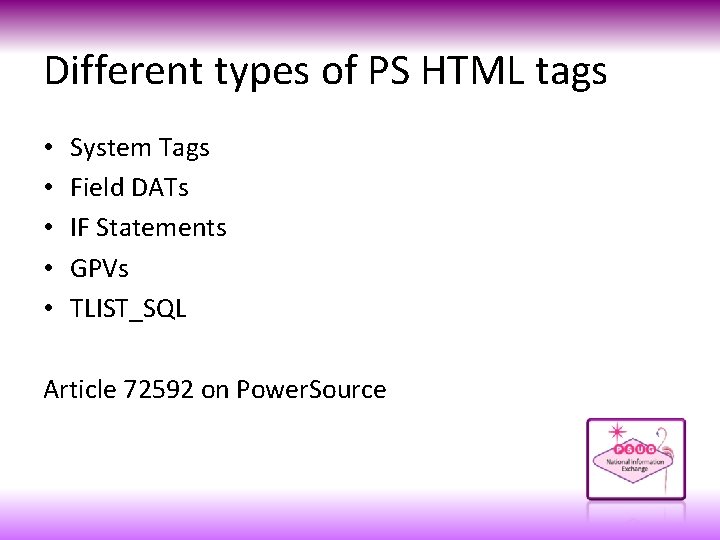
Different types of PS HTML tags • • • System Tags Field DATs IF Statements GPVs TLIST_SQL Article 72592 on Power. Source
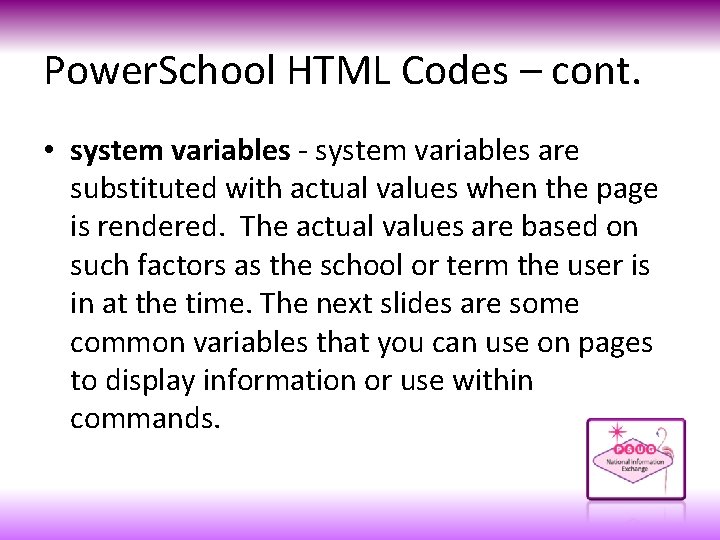
Power. School HTML Codes – cont. • system variables - system variables are substituted with actual values when the page is rendered. The actual values are based on such factors as the school or term the user is in at the time. The next slides are some common variables that you can use on pages to display information or use within commands.
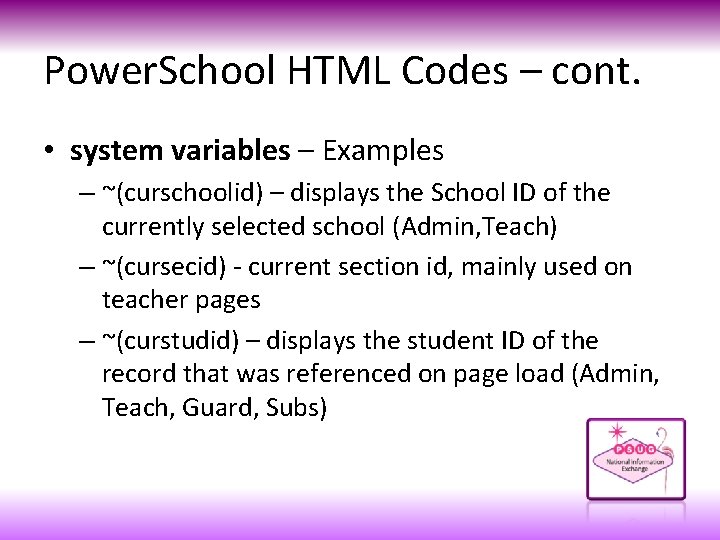
Power. School HTML Codes – cont. • system variables – Examples – ~(curschoolid) – displays the School ID of the currently selected school (Admin, Teach) – ~(cursecid) - current section id, mainly used on teacher pages – ~(curstudid) – displays the student ID of the record that was referenced on page load (Admin, Teach, Guard, Subs)
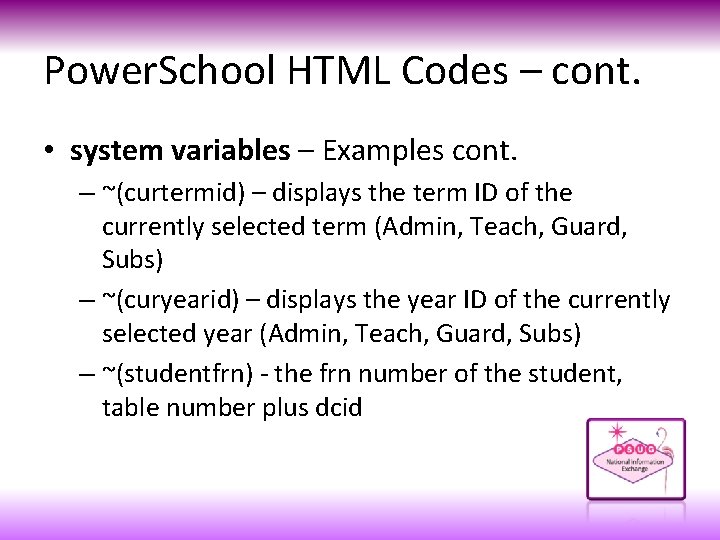
Power. School HTML Codes – cont. • system variables – Examples cont. – ~(curtermid) – displays the term ID of the currently selected term (Admin, Teach, Guard, Subs) – ~(curyearid) – displays the year ID of the currently selected year (Admin, Teach, Guard, Subs) – ~(studentfrn) - the frn number of the student, table number plus dcid
![Power School HTML Codes cont if elseif if commands Power. School HTML Codes – cont. • ~[if. . . ][else][/if] - if commands](https://slidetodoc.com/presentation_image_h/aad158ace52295029ee27fcb60c9bfab/image-18.jpg)
Power. School HTML Codes – cont. • ~[if. . . ][else][/if] - if commands are used to do some html when a condition is true, or else, other html when the condition is false. The else part is only needed if there's an else condition. There are some built-in if commands, such as if. guardian, but you can also create your own if commands.
![Power School HTML Codes cont text psx html Power. School HTML Codes – cont. • ~[text: psx. html. . . ] -](https://slidetodoc.com/presentation_image_h/aad158ace52295029ee27fcb60c9bfab/image-19.jpg)
Power. School HTML Codes – cont. • ~[text: psx. html. . . ] - text commands first started appearing in PS 7 and are part of the language translation feature of PS 7. Built-in text references can be edited using the language translation toolkit. Text on custom pages can be converted to text: commands, but only by using the Custom Page Manager.
![Power School HTML Codes cont wc wc Power. School HTML Codes – cont. • ~[wc: . . . ] - wc](https://slidetodoc.com/presentation_image_h/aad158ace52295029ee27fcb60c9bfab/image-20.jpg)
Power. School HTML Codes – cont. • ~[wc: . . . ] - wc commands invoke html from wild card files. For example, there are common scripts used on every admin page, so instead of adding those lines to hundreds of pages, a wild card file with the html is created and a reference to it is added instead.
![Power School HTML Codes cont wc That way Power. School HTML Codes – cont. • ~[wc: . . . ] -That way,](https://slidetodoc.com/presentation_image_h/aad158ace52295029ee27fcb60c9bfab/image-21.jpg)
Power. School HTML Codes – cont. • ~[wc: . . . ] -That way, something can be changed in the wild card file without having to edit hundreds of pages. The wild card files can be found in the wildcards folder as text files. What follows wc: is the name of the file being invoked, for example, wc: commonscripts is invoking the commonscripts text file.
![Power School HTML Codes cont x x Power. School HTML Codes – cont. • ~[x: . . . ] - x](https://slidetodoc.com/presentation_image_h/aad158ace52295029ee27fcb60c9bfab/image-22.jpg)
Power. School HTML Codes – cont. • ~[x: . . . ] - x commands invoke some internal programming with what follows the x: the name of the command. For example, x: username displays the admin's name on the page. The x commands are created by Power. School programmers and you can't create your own, but if you find an x command that does what you're wanting to do, you can place that command on your page. • ~[x: userid] - staff id, returns the id of the admin logged in
![Power School HTML Codes cont x So Power. School HTML Codes – cont. • ~[x: . . . ] - So](https://slidetodoc.com/presentation_image_h/aad158ace52295029ee27fcb60c9bfab/image-23.jpg)
Power. School HTML Codes – cont. • ~[x: . . . ] - So if you have a page where you want the admin's name to appear somewhere on the page, you can place ~[x: username] on the page to make it happen. With some x commands, you can view what they do by viewing the rendered page's html source in the browser window.
![Power School HTML Codes cont tablefield data from student fields and Power. School HTML Codes – cont. • ~([table]field) - data from student fields and](https://slidetodoc.com/presentation_image_h/aad158ace52295029ee27fcb60c9bfab/image-24.jpg)
Power. School HTML Codes – cont. • ~([table]field) - data from student fields and other fields can be displayed on pages by referencing the field name. It's similar to how fields are used on custom reports, but instead of using the ^, one must use a ~. Table numbers, such as [01] or [05], are usually found before field names and refer to tables in the database, such as [01] for students, and [05] for teachers.
![Power School HTML Codes cont tablefield There a couple hundred tables Power. School HTML Codes – cont. • ~([table]field) - There a couple hundred tables](https://slidetodoc.com/presentation_image_h/aad158ace52295029ee27fcb60c9bfab/image-25.jpg)
Power. School HTML Codes – cont. • ~([table]field) - There a couple hundred tables in the database, so on a page which adds data to the database, the table number usually appears before the field name to signify to which table to add the data.
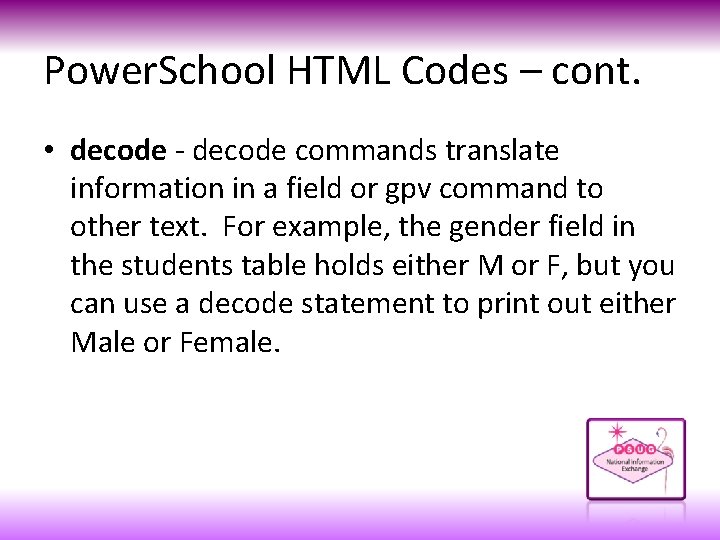
Power. School HTML Codes – cont. • decode - decode commands translate information in a field or gpv command to other text. For example, the gender field in the students table holds either M or F, but you can use a decode statement to print out either Male or Female.

Power. School HTML Codes – cont. • gpv - gpv commands get posted values and use them on the page. A posted value is information that was passed, or posted, to the page as part of a form action code on a page or as part of a link to the page.
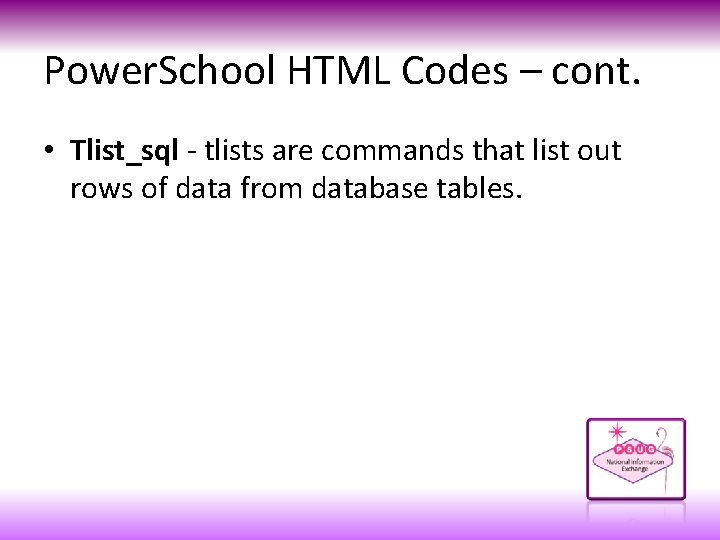
Power. School HTML Codes – cont. • Tlist_sql - tlists are commands that list out rows of data from database tables.
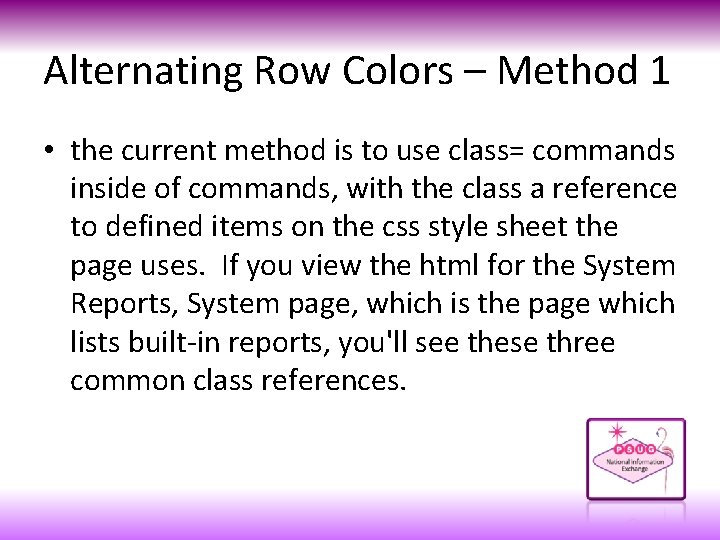
Alternating Row Colors – Method 1 • the current method is to use class= commands inside of commands, with the class a reference to defined items on the css style sheet the page uses. If you view the html for the System Reports, System page, which is the page which lists built-in reports, you'll see these three common class references.
![Alternating Row Colors Method 1 classheaderrow with Power School 7 its Alternating Row Colors – Method 1 • class="~[headerrow]" - with Power. School 7 it's](https://slidetodoc.com/presentation_image_h/aad158ace52295029ee27fcb60c9bfab/image-30.jpg)
Alternating Row Colors – Method 1 • class="~[headerrow]" - with Power. School 7 it's a dark blue color and usually used for the first row of a section • class="~[evenoddrow]" - the first row with this command starts the color process, which with Power. School 7 is a light blue color, the next row with the command will have a white background, the next one a light blue, and so on
![Alternating Row Colors Method 1 classevenoddrow reset on the System Reports Alternating Row Colors – Method 1 • class="~[evenoddrow; reset]" - on the System Reports,](https://slidetodoc.com/presentation_image_h/aad158ace52295029ee27fcb60c9bfab/image-31.jpg)
Alternating Row Colors – Method 1 • class="~[evenoddrow; reset]" - on the System Reports, System page, there are different sections, with the first row in each section having the light blue background, the reset command ensures the first row will have that color by resetting the alternating row count on the page
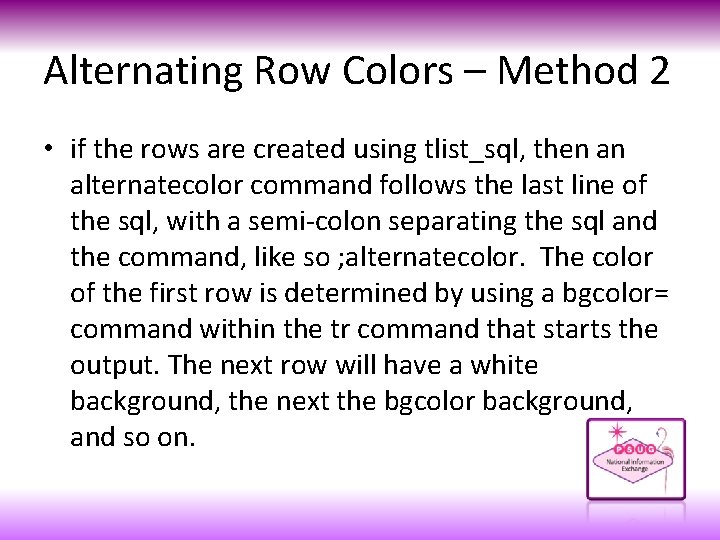
Alternating Row Colors – Method 2 • if the rows are created using tlist_sql, then an alternatecolor command follows the last line of the sql, with a semi-colon separating the sql and the command, like so ; alternatecolor. The color of the first row is determined by using a bgcolor= command within the tr command that starts the output. The next row will have a white background, the next the bgcolor background, and so on.

Power. School DAT Codes
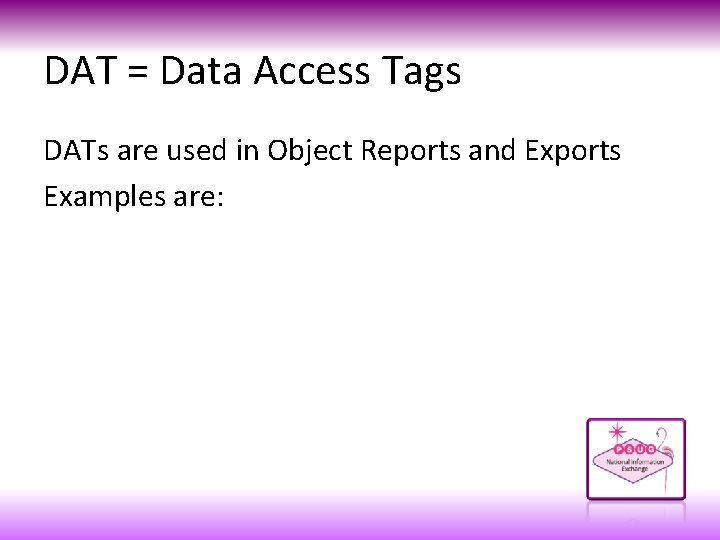
DAT = Data Access Tags DATs are used in Object Reports and Exports Examples are:
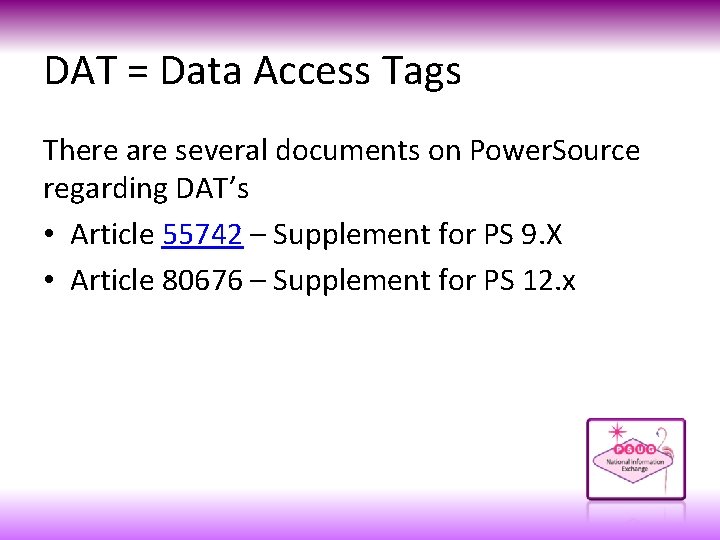
DAT = Data Access Tags There are several documents on Power. Source regarding DAT’s • Article 55742 – Supplement for PS 9. X • Article 80676 – Supplement for PS 12. x


Contact • Kevin Harrison kharrison@amherst. k 12. va. us
 Psug southeast
Psug southeast Is would a helping verb
Is would a helping verb Niem iepd
Niem iepd National information exchange model
National information exchange model Real power and reactive power
Real power and reactive power Real exchange rate vs nominal exchange rate
Real exchange rate vs nominal exchange rate Voluntary exchange activity the pearl exchange
Voluntary exchange activity the pearl exchange Gas exchange key events in gas exchange
Gas exchange key events in gas exchange Accounting and financial management
Accounting and financial management Accounting as the language of business
Accounting as the language of business Users of accounting information
Users of accounting information Internal users of financial reports
Internal users of financial reports Users of accounting information
Users of accounting information Who are the people in media?
Who are the people in media? It is the movement led by the world wide web
It is the movement led by the world wide web 5 users of accounting information
5 users of accounting information 5 users of accounting information
5 users of accounting information Using marketing information to gain customer insights
Using marketing information to gain customer insights Primary users of accounting information are accountants
Primary users of accounting information are accountants Ppp theory formula
Ppp theory formula Information thoughts
Information thoughts Crisp health information exchange
Crisp health information exchange The exchange of information thoughts ideas and feelings is
The exchange of information thoughts ideas and feelings is Information exchange gateway (ieg)
Information exchange gateway (ieg) Aeronautical information exchange model
Aeronautical information exchange model Management information exchange
Management information exchange Law enforcement information exchange
Law enforcement information exchange Microfinance information exchange
Microfinance information exchange Law enforcement information exchange
Law enforcement information exchange Maryland health information exchange
Maryland health information exchange It is the exchange of thoughts message or information
It is the exchange of thoughts message or information Exchange of ideas between two or more persons is
Exchange of ideas between two or more persons is Care information exchange
Care information exchange Aeronautical information exchange model
Aeronautical information exchange model The exchange of information thoughts ideas and feelings is
The exchange of information thoughts ideas and feelings is The exchange of information thoughts ideas and feelings is
The exchange of information thoughts ideas and feelings is Cohie
Cohie Process by which people exchange information
Process by which people exchange information