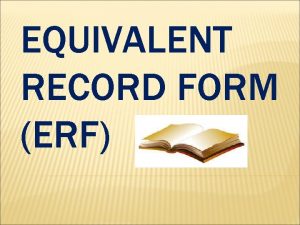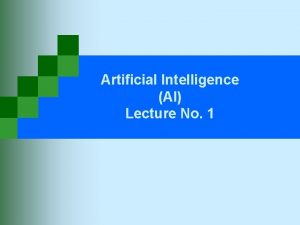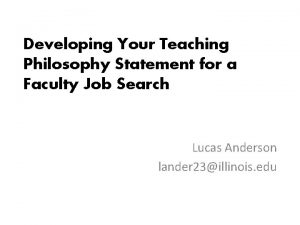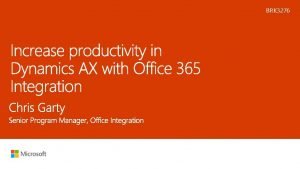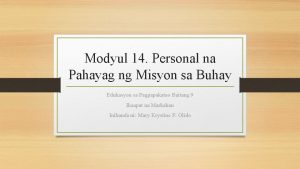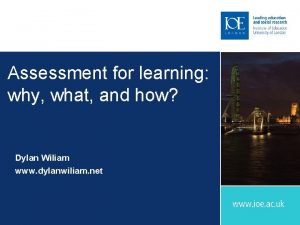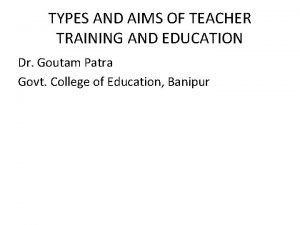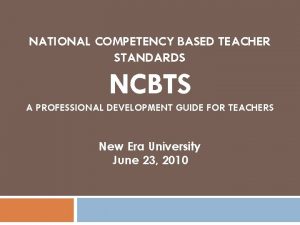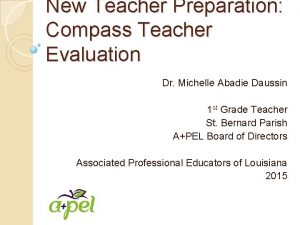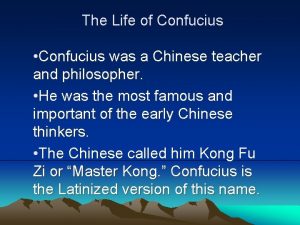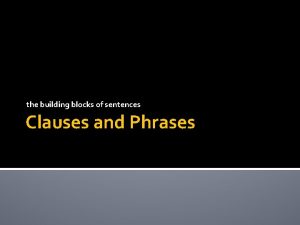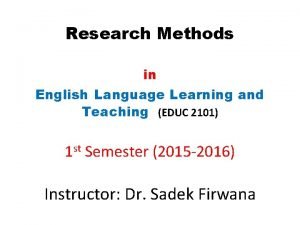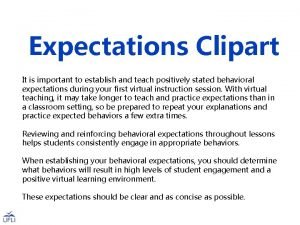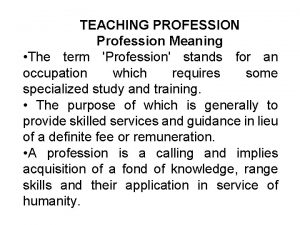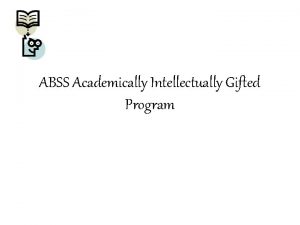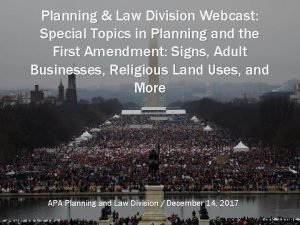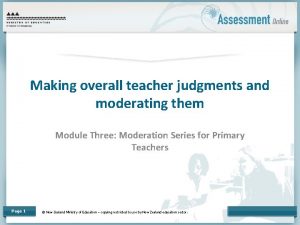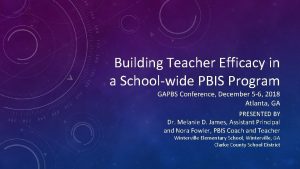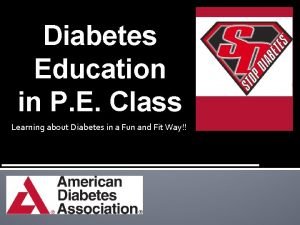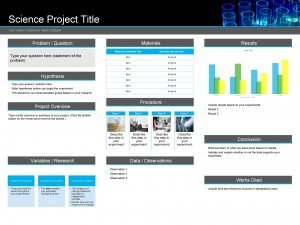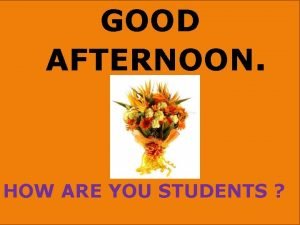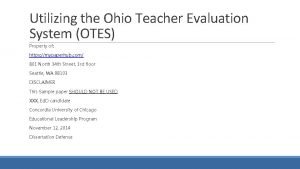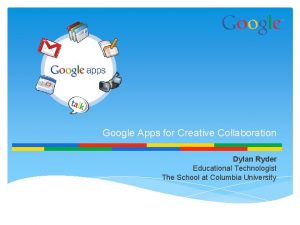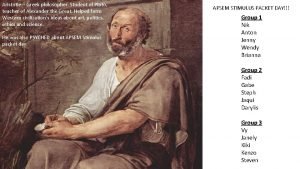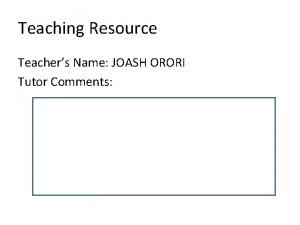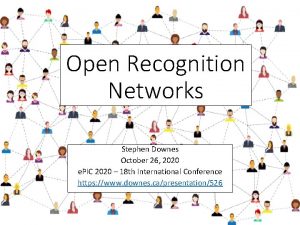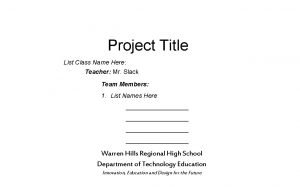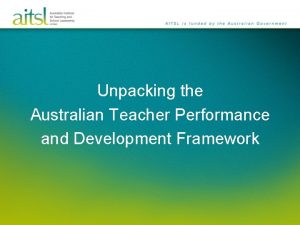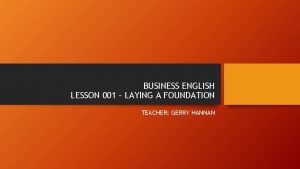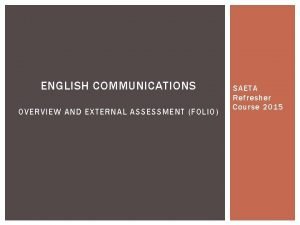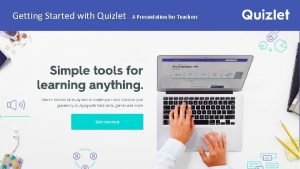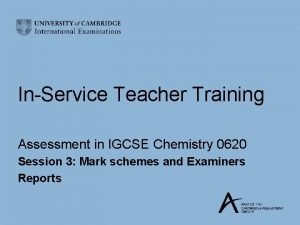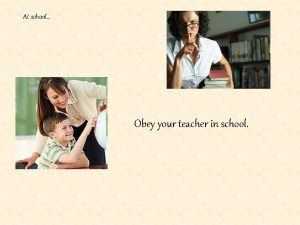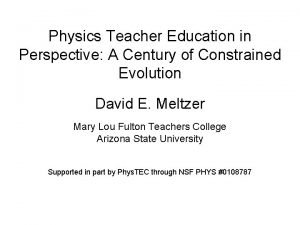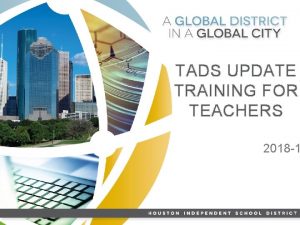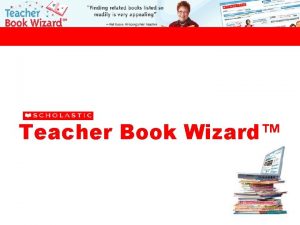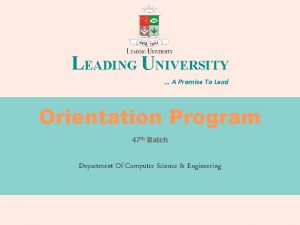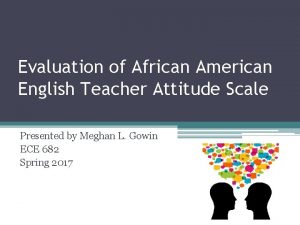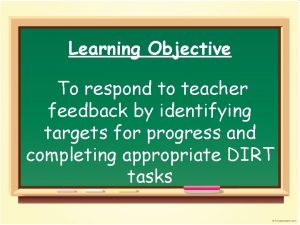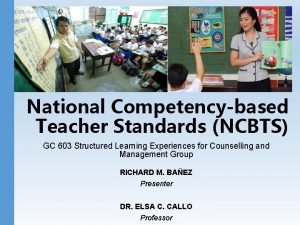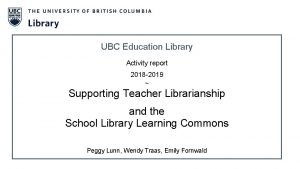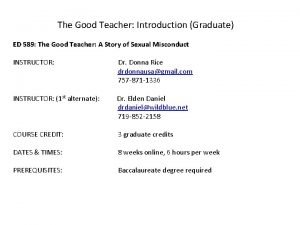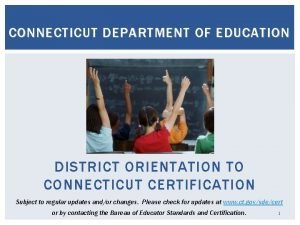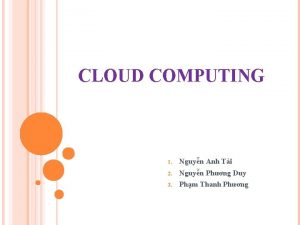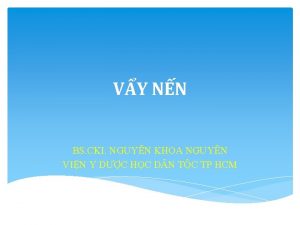Personal Computing 1 Personal Computing Teacher Nguyn Vn

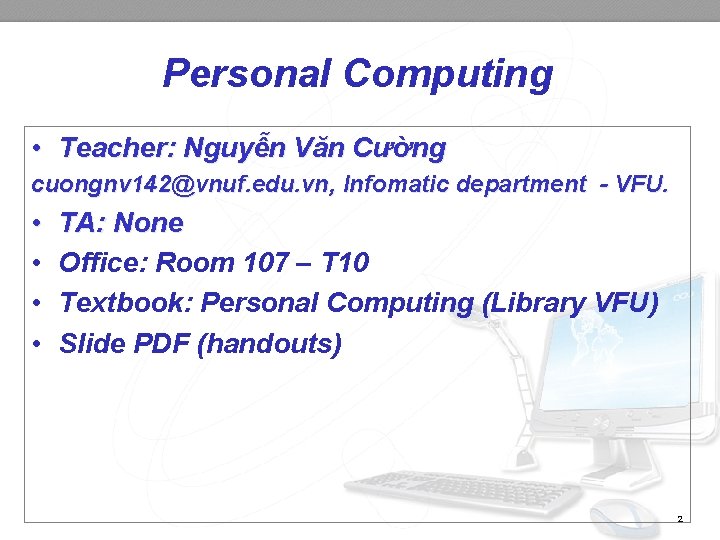
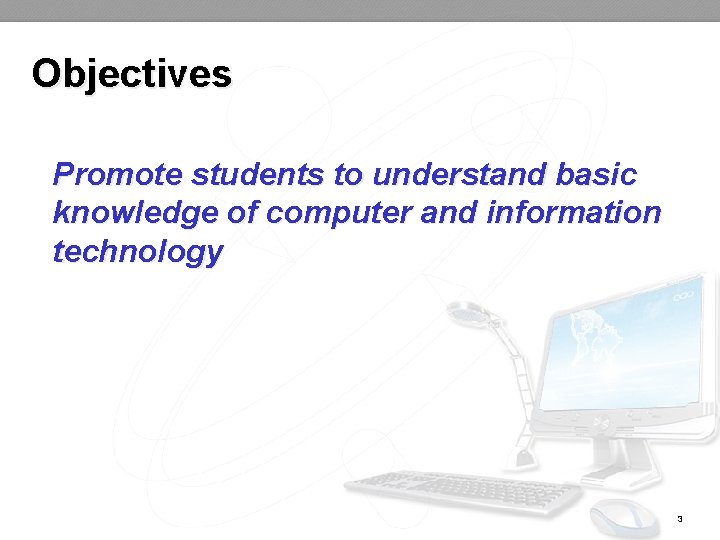
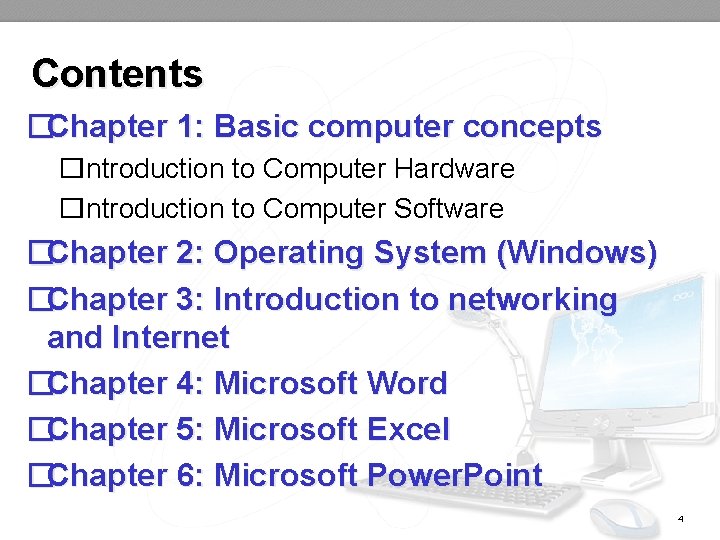
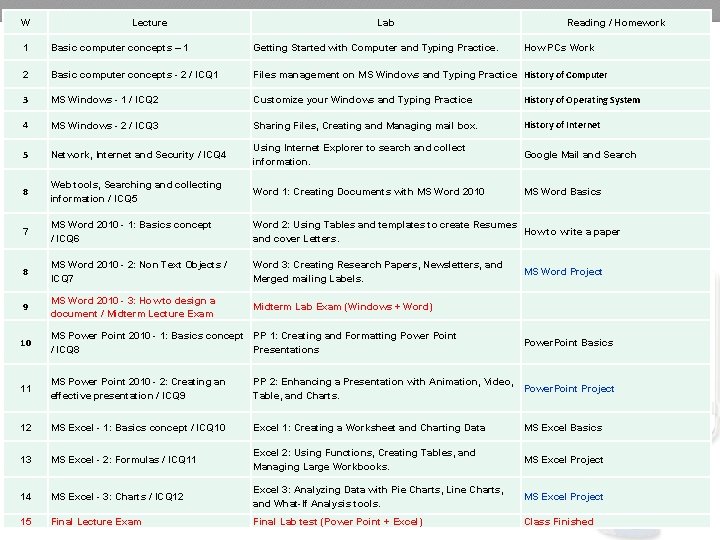
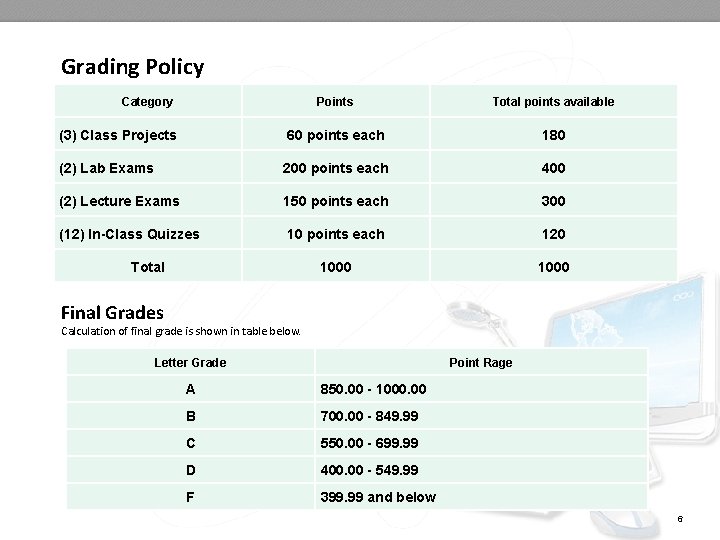
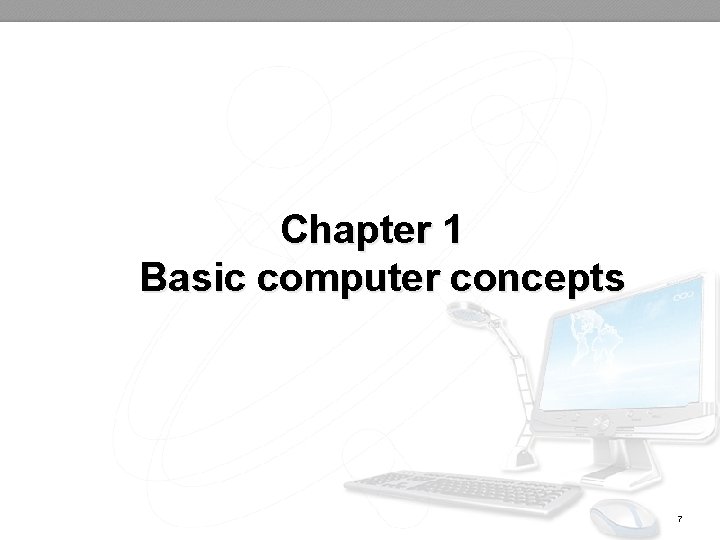
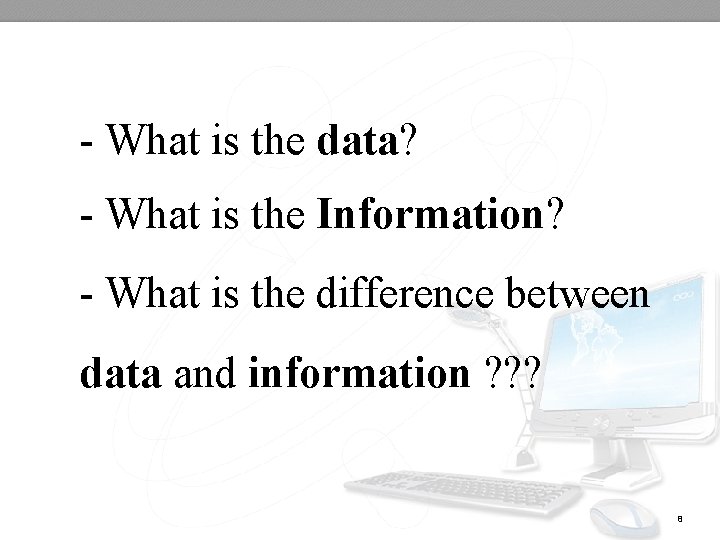
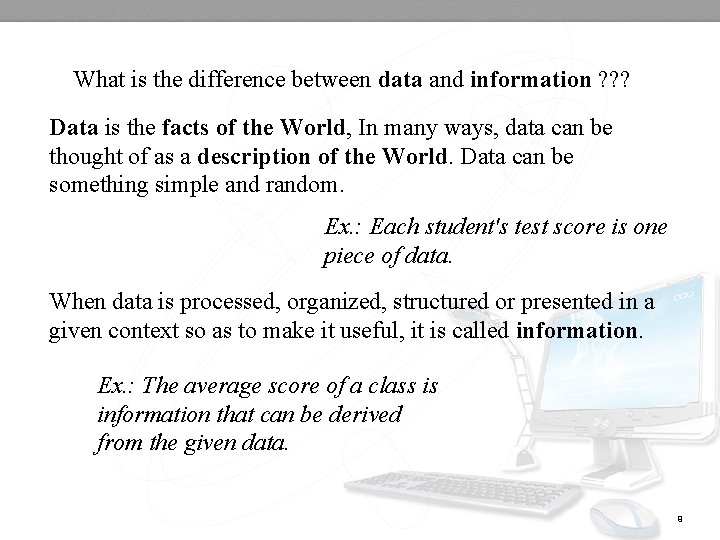
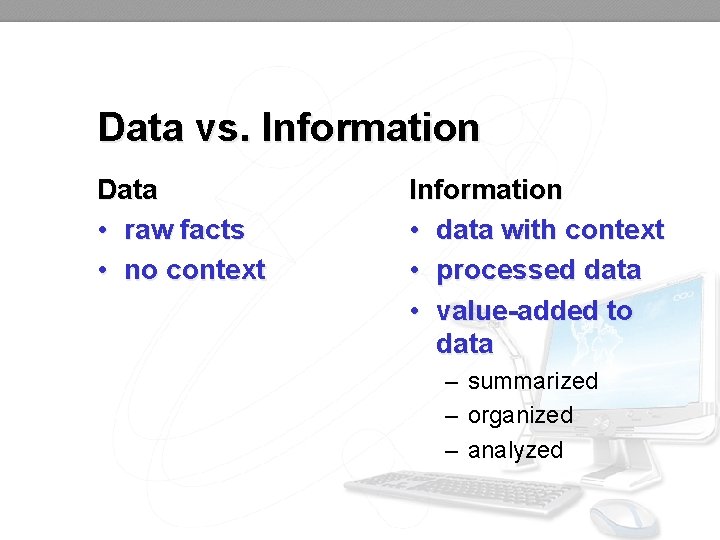
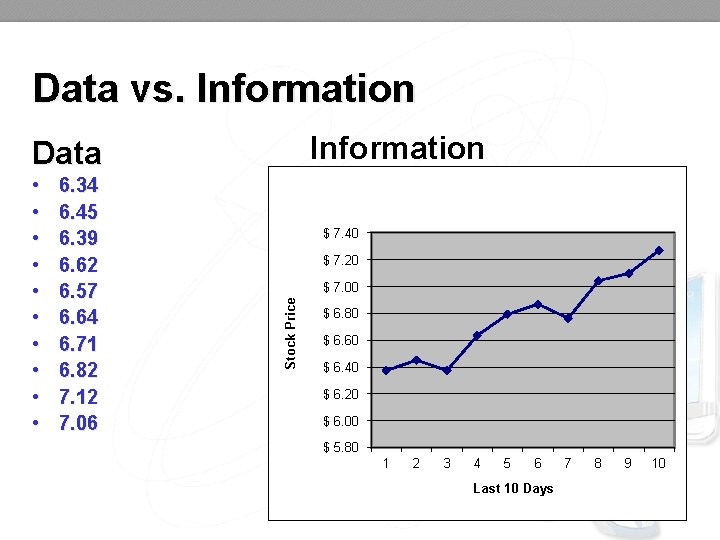
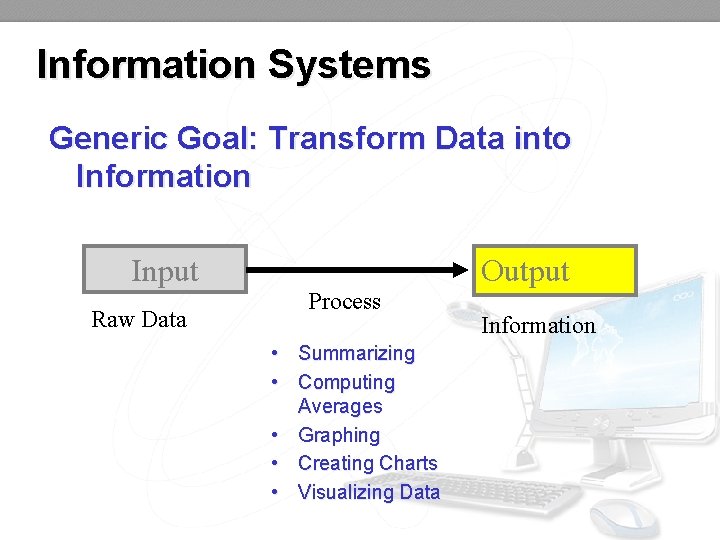
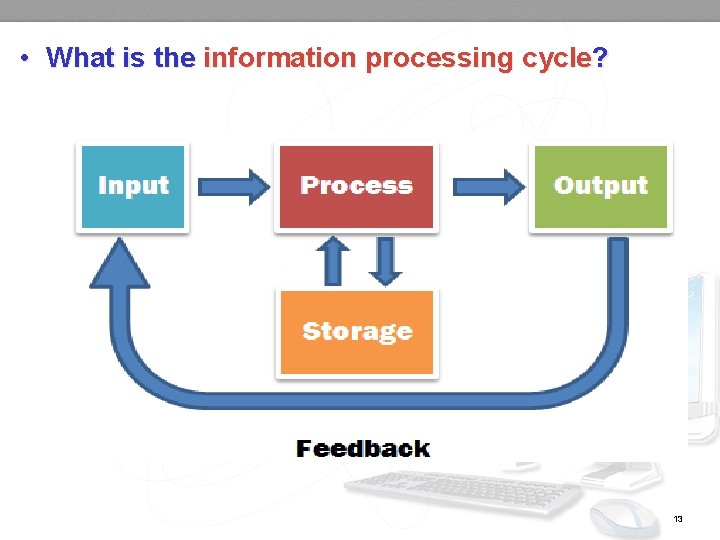
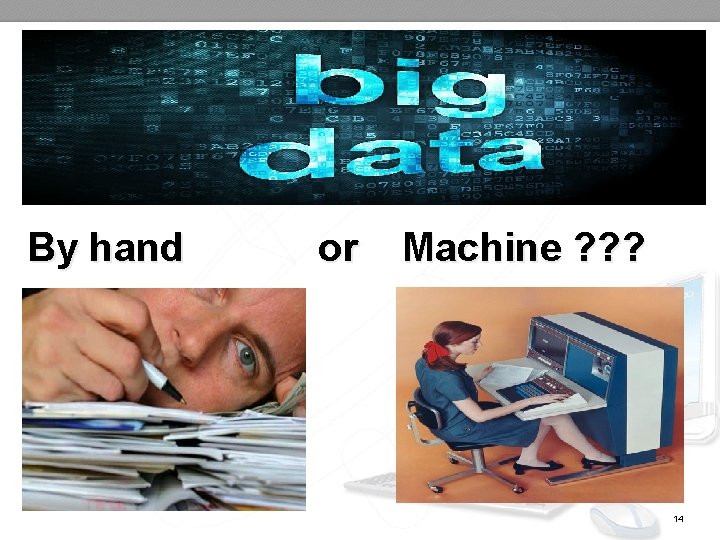
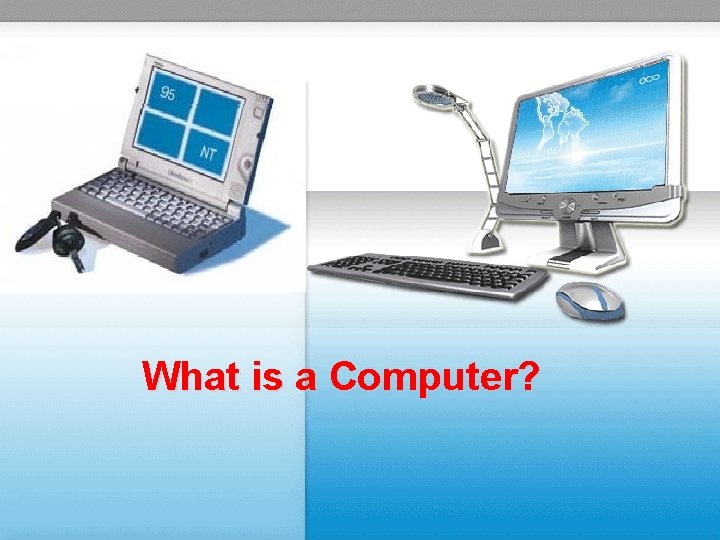
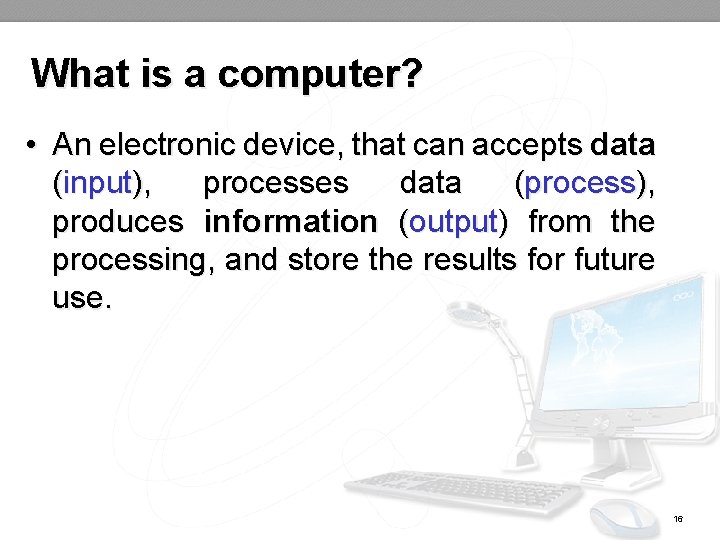
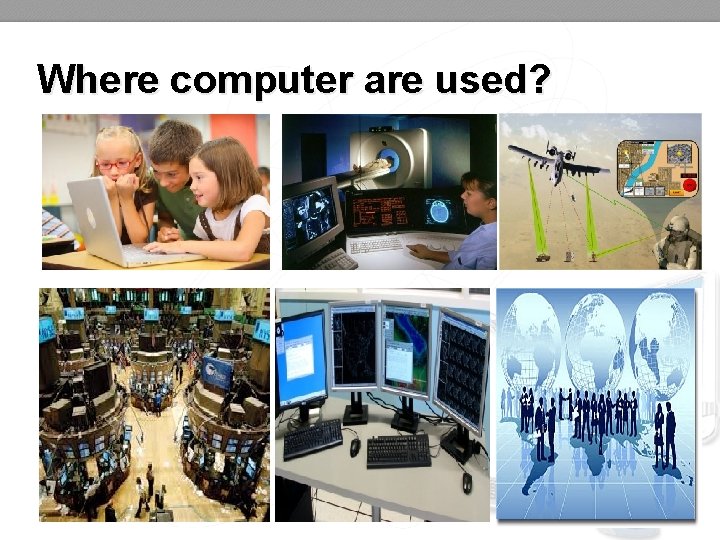
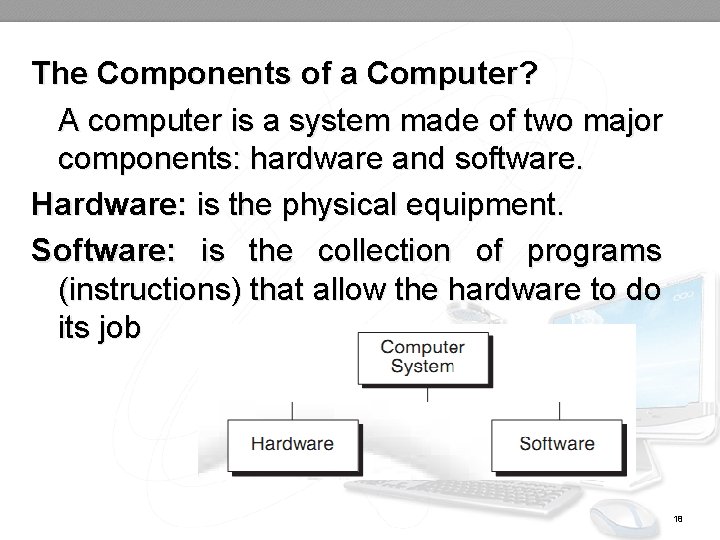
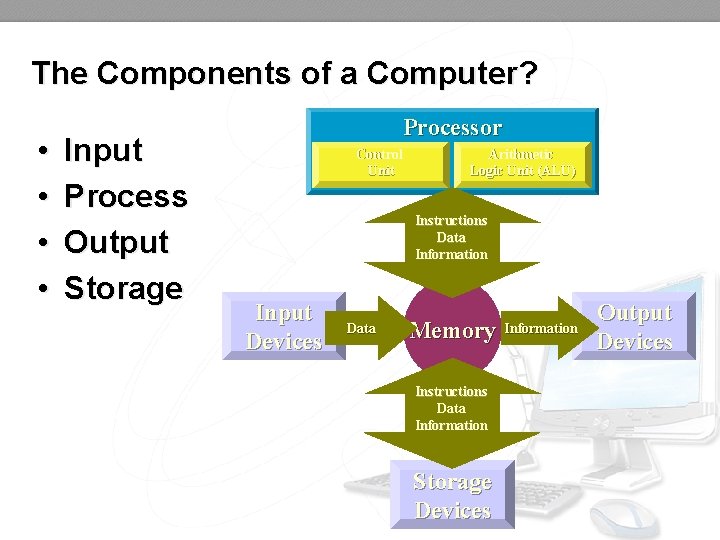
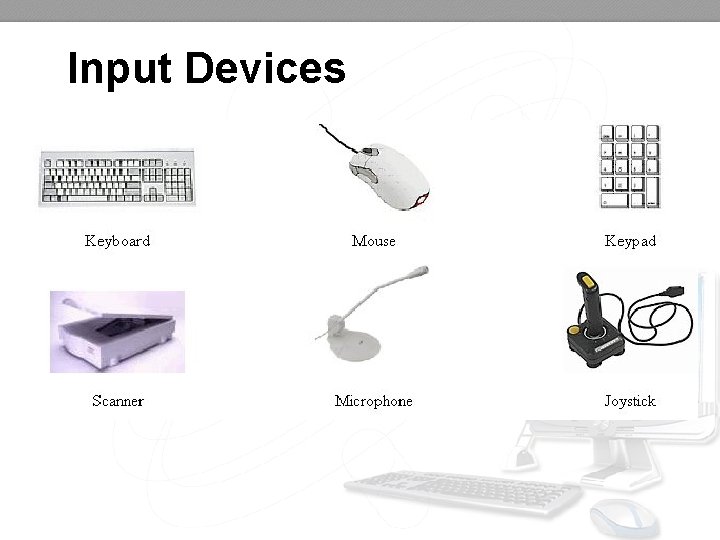
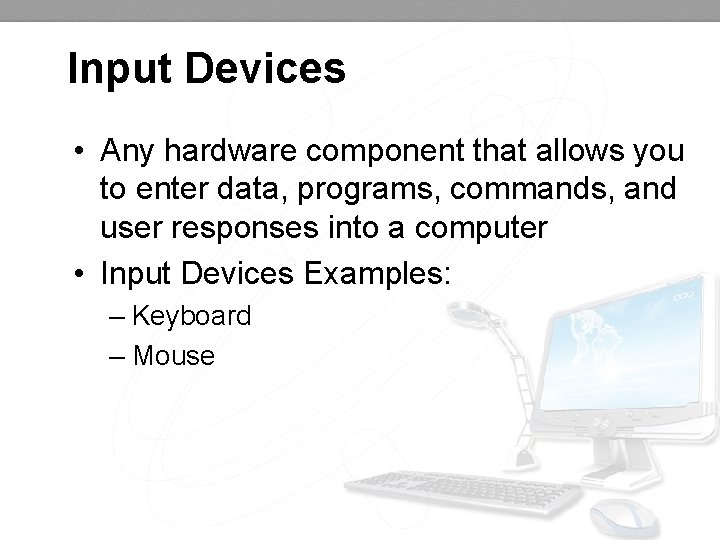
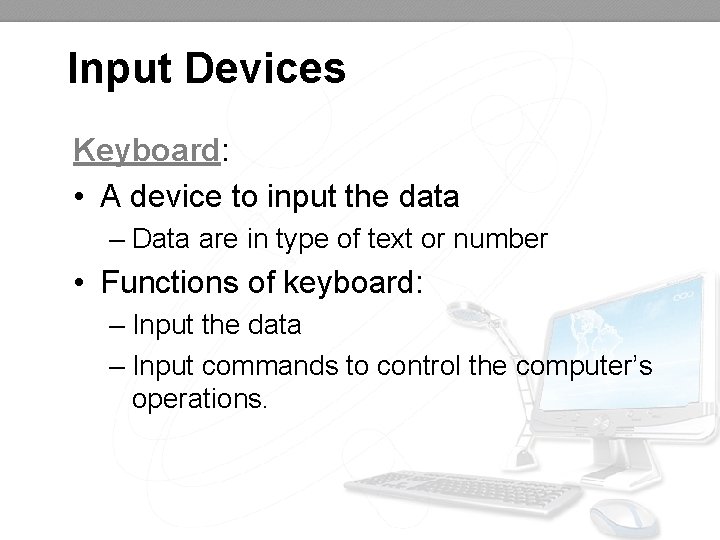
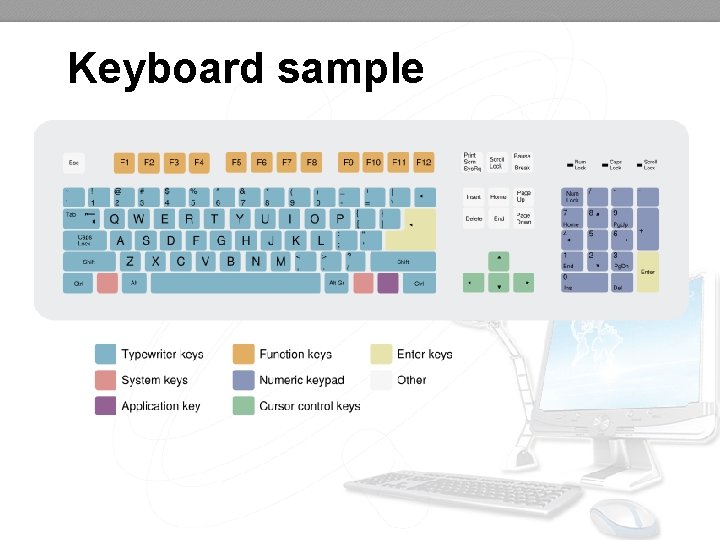
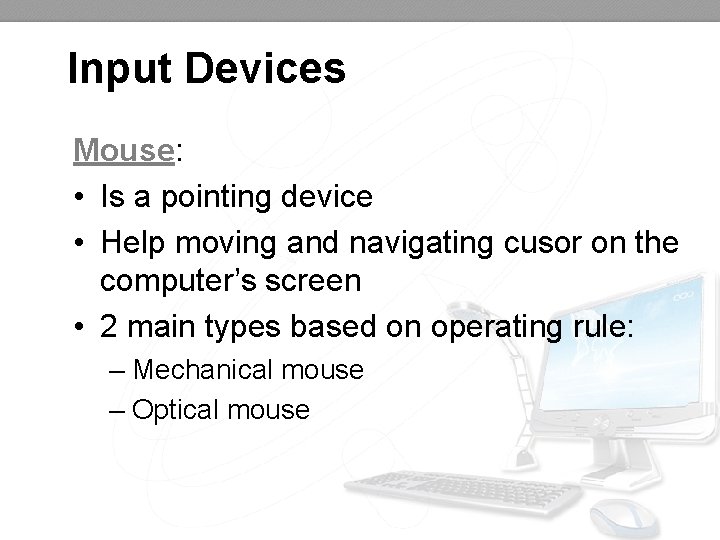

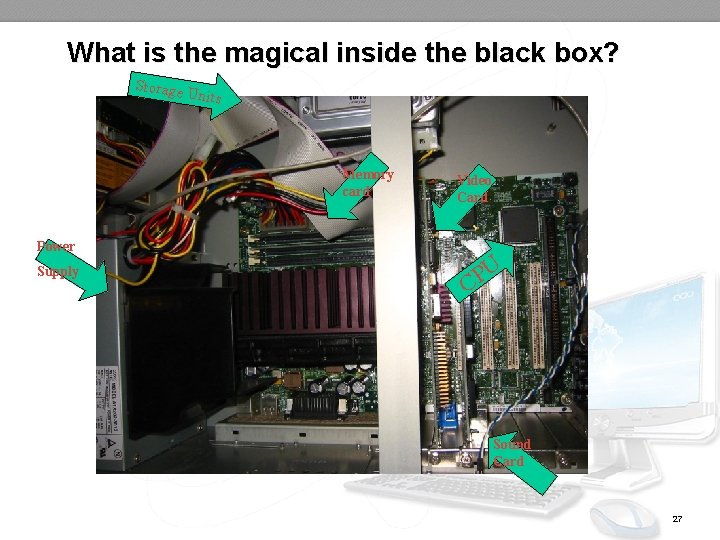
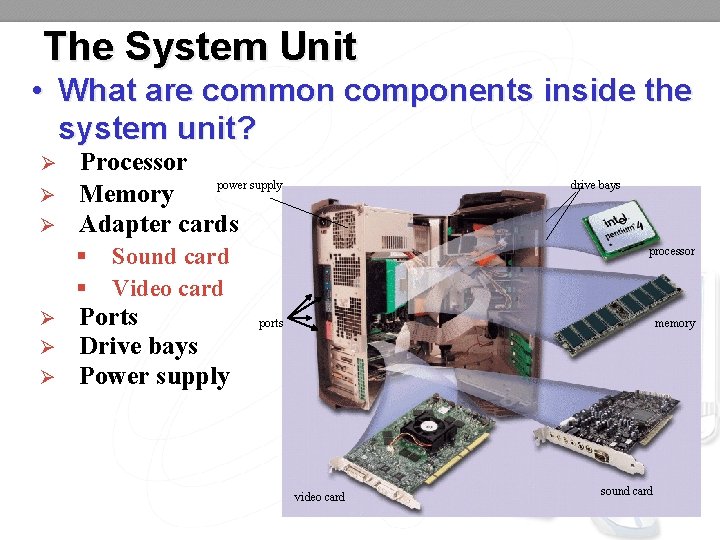
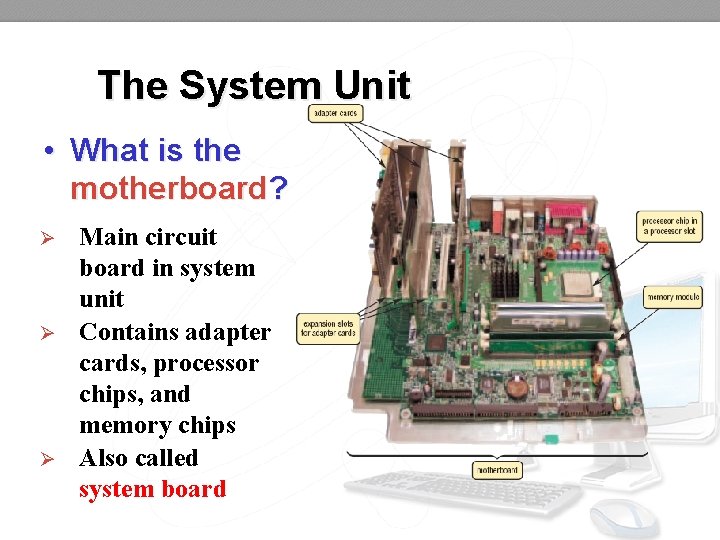
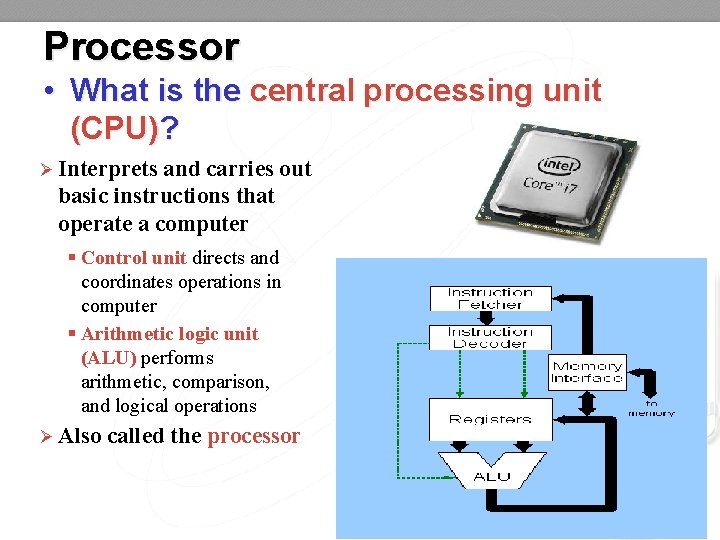
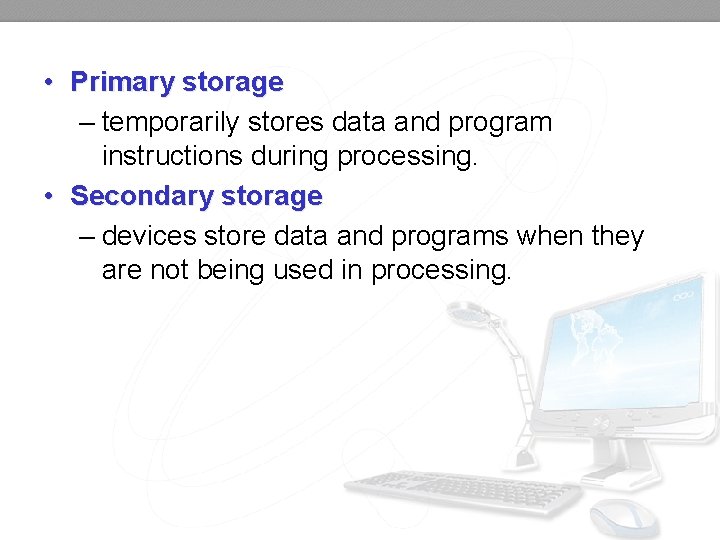
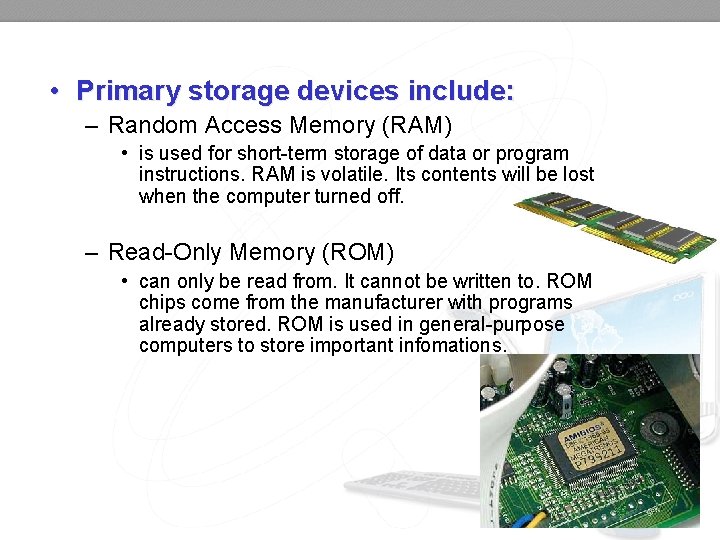
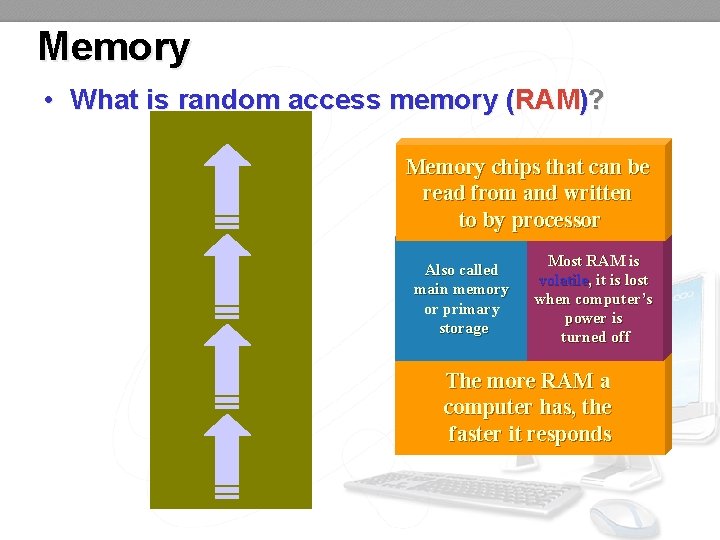
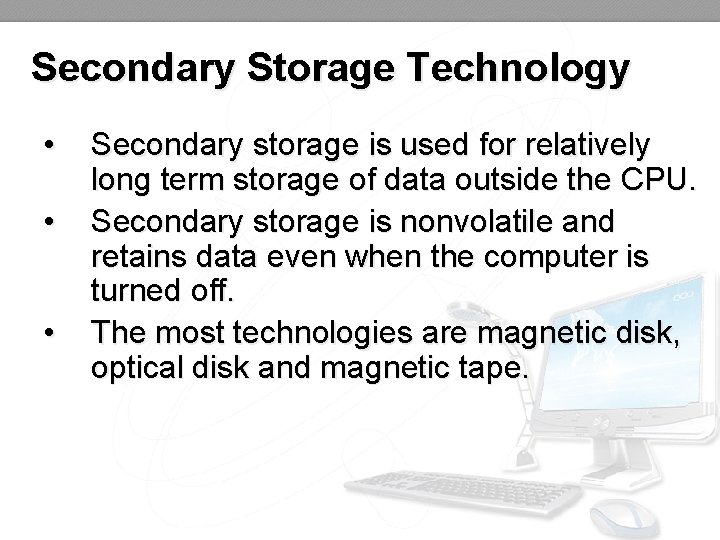
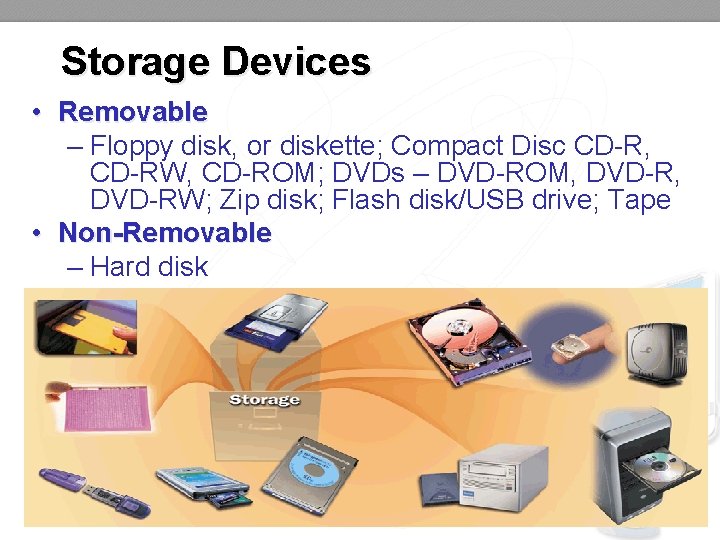
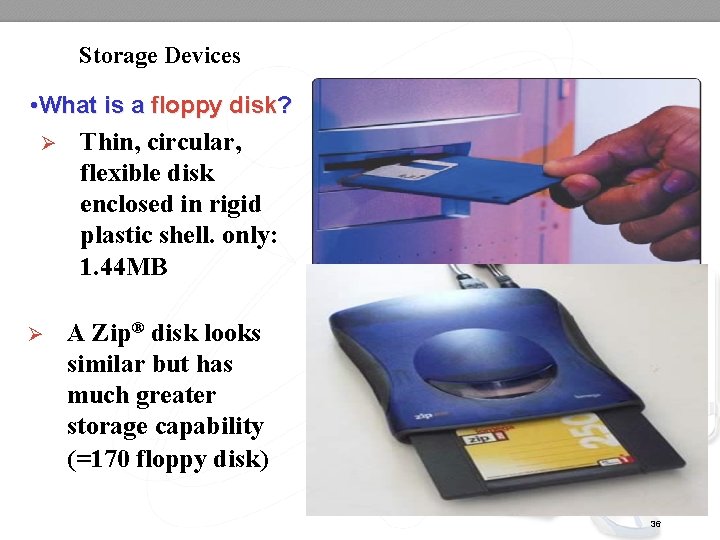

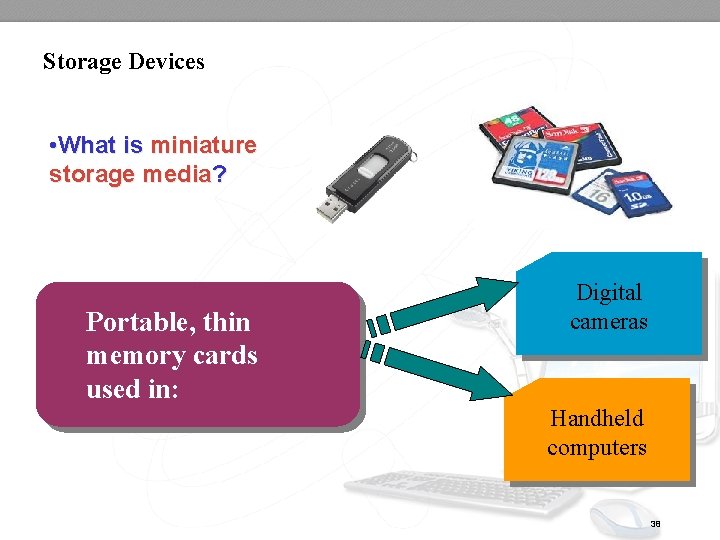

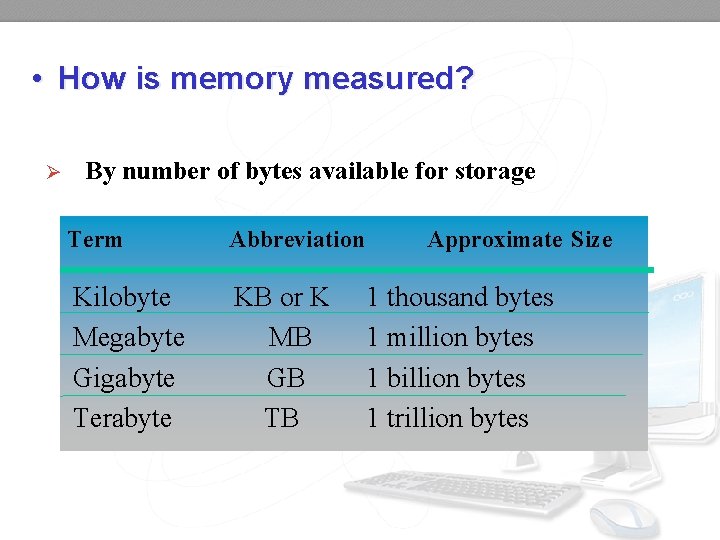
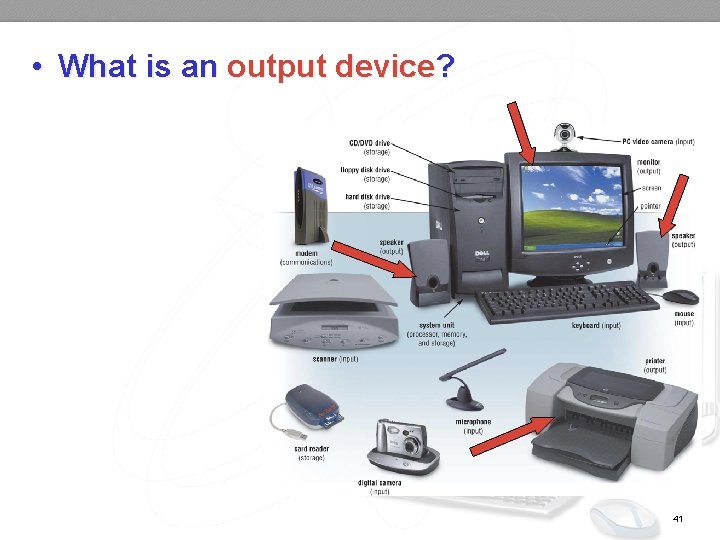
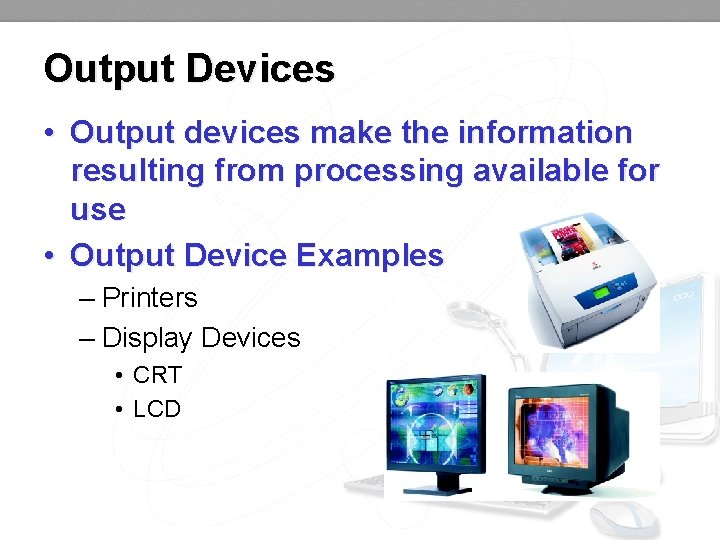
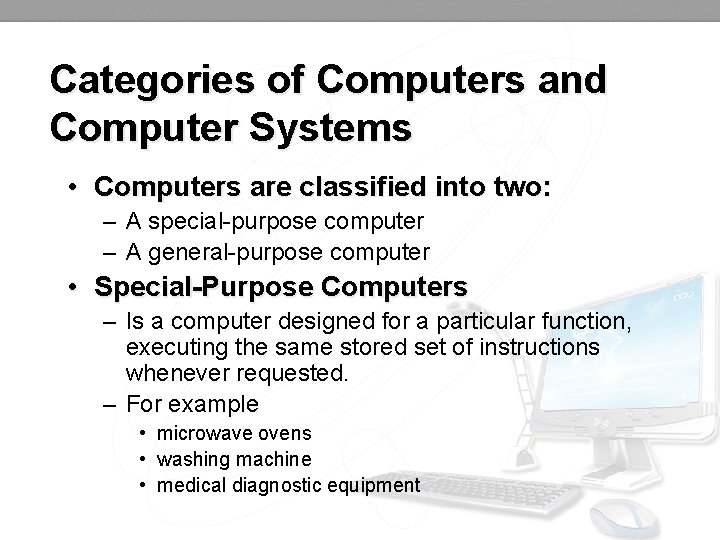
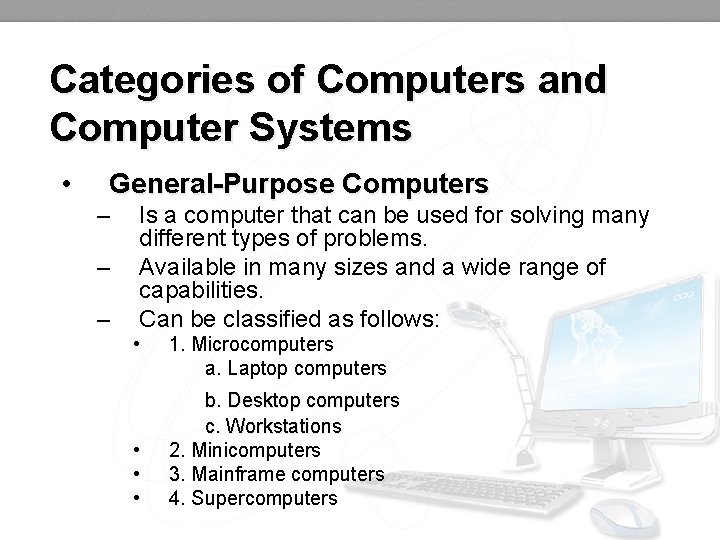
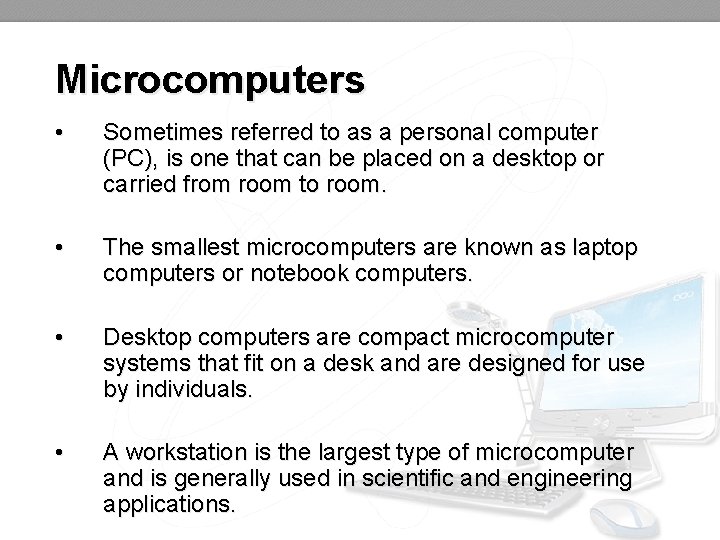
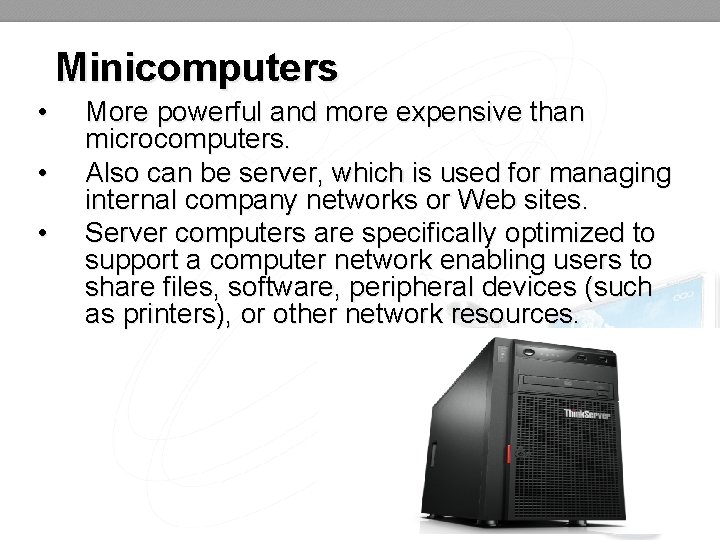
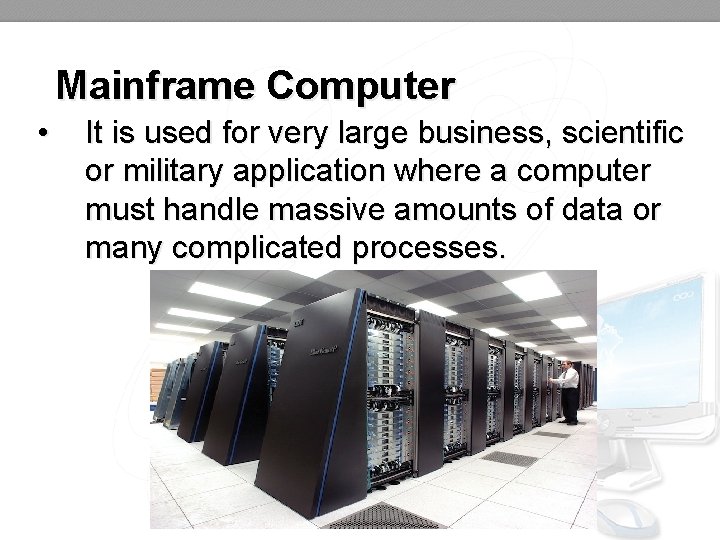
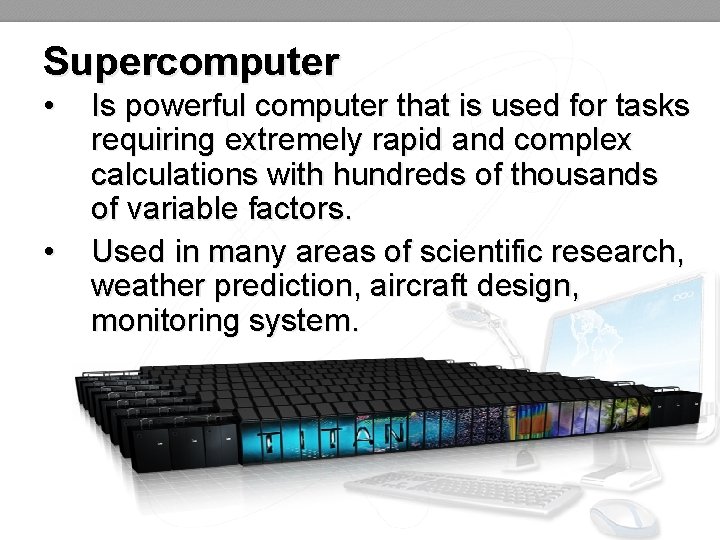
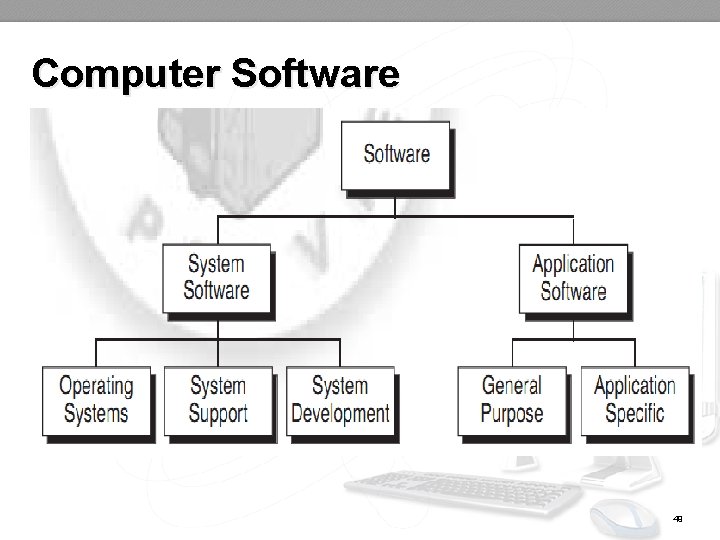
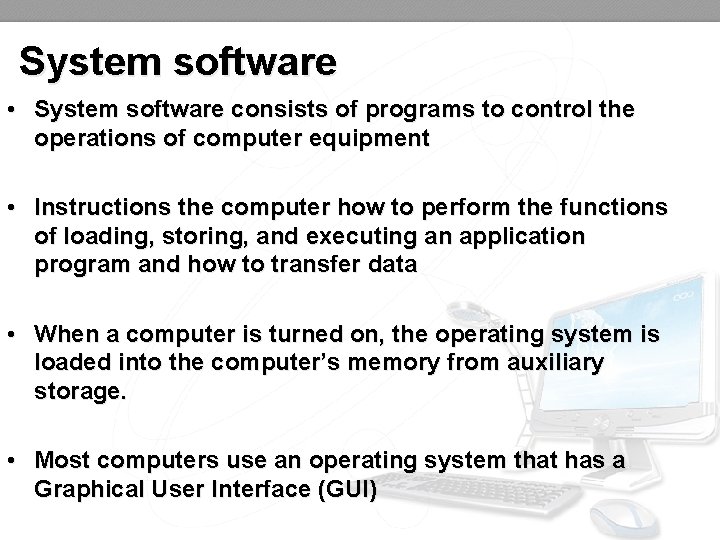
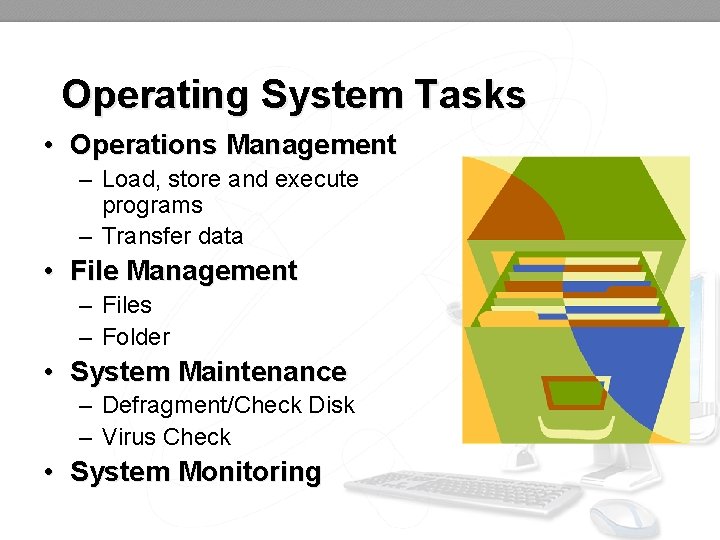
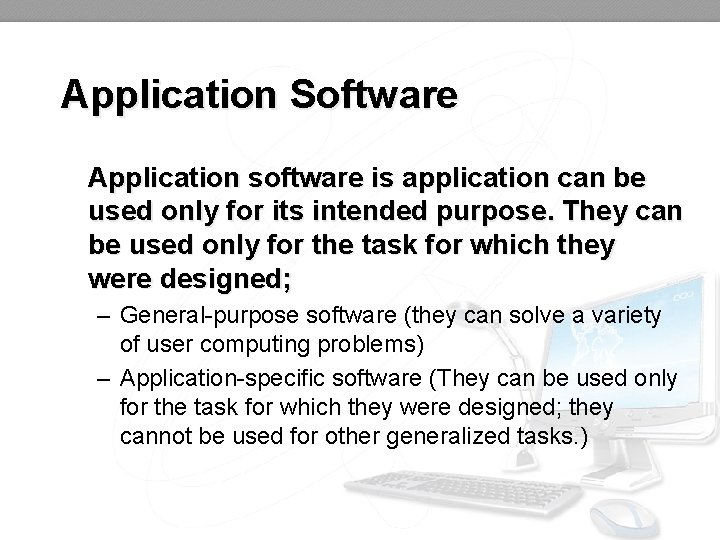
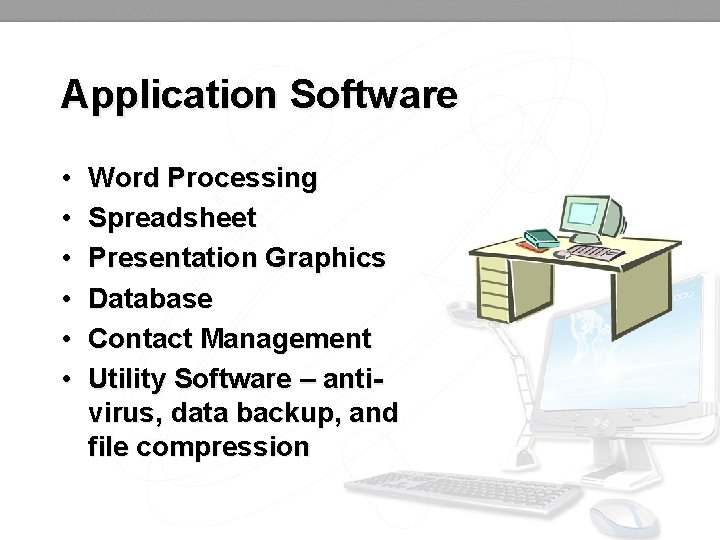
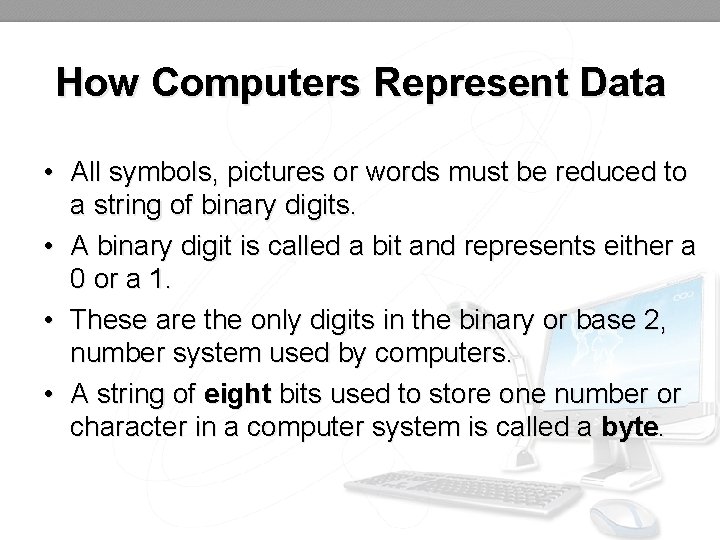
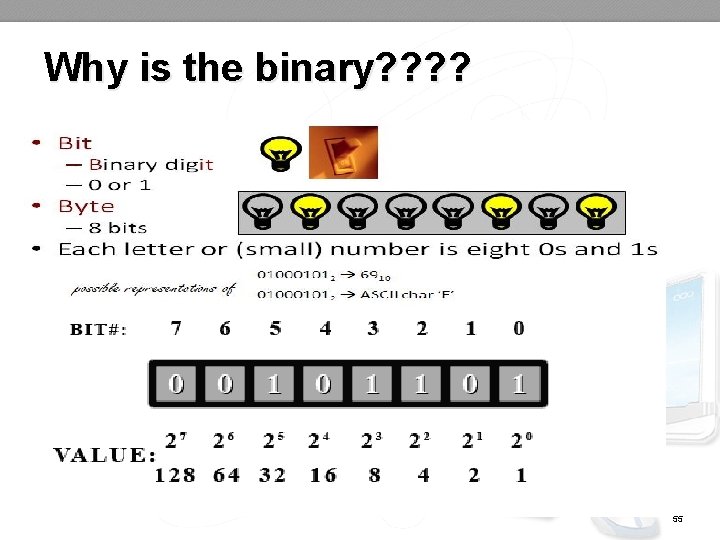
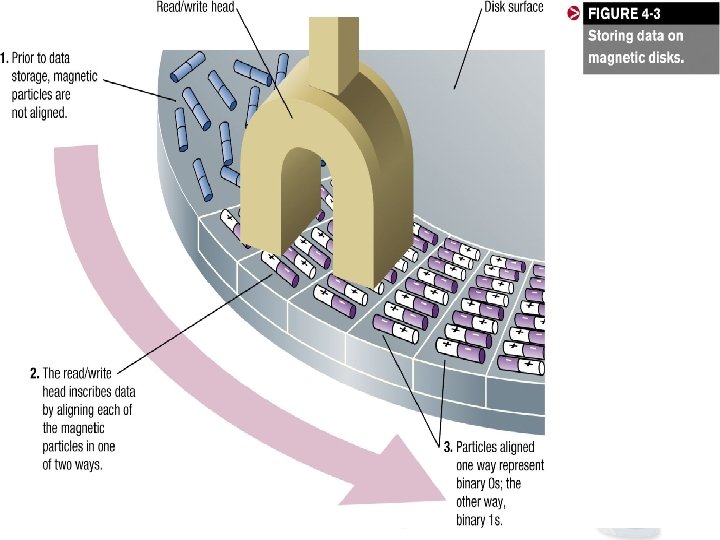
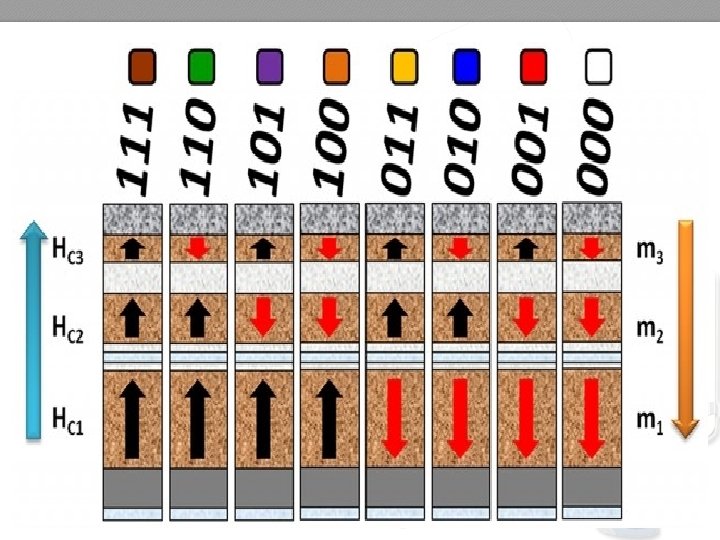
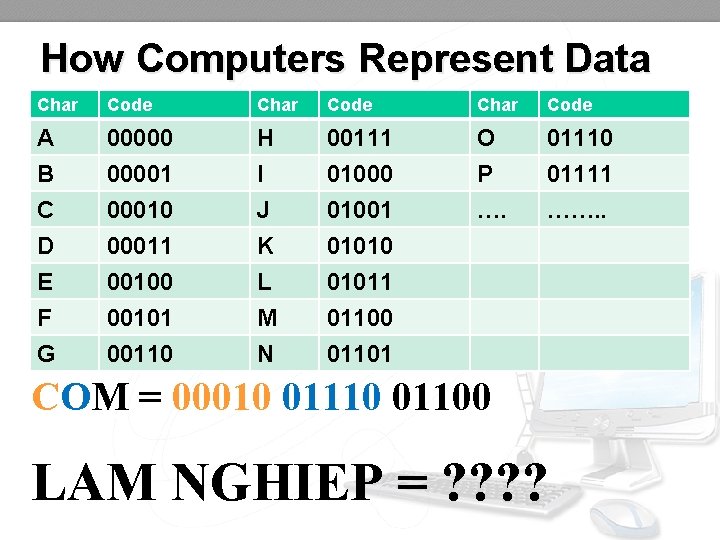
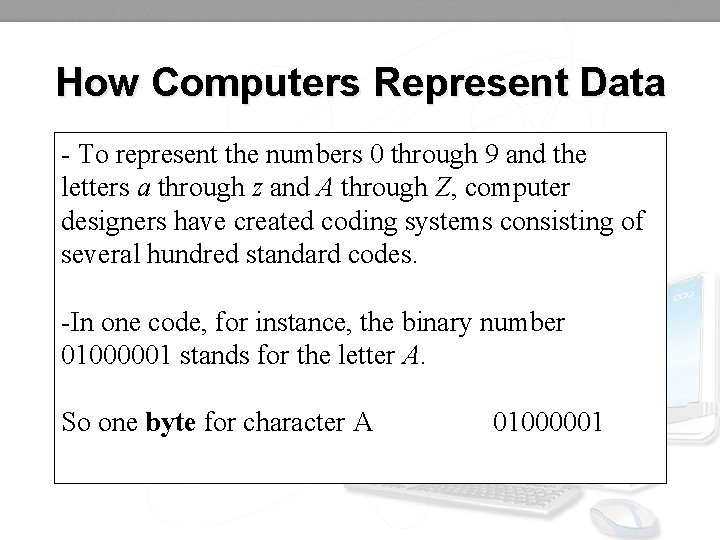
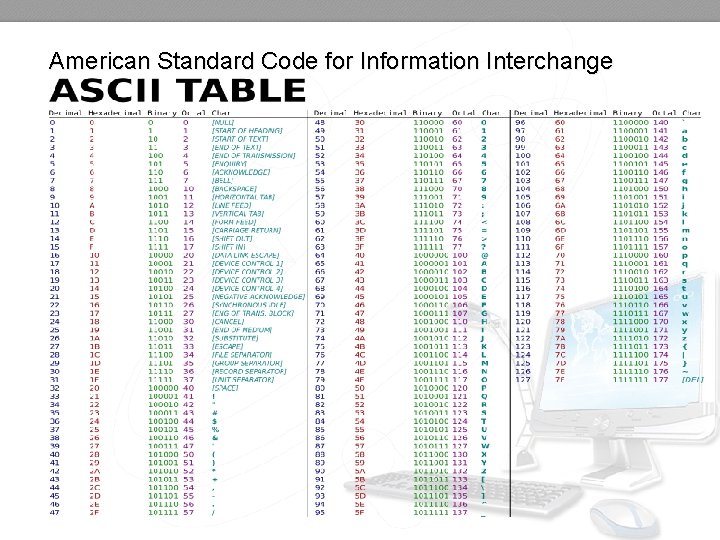
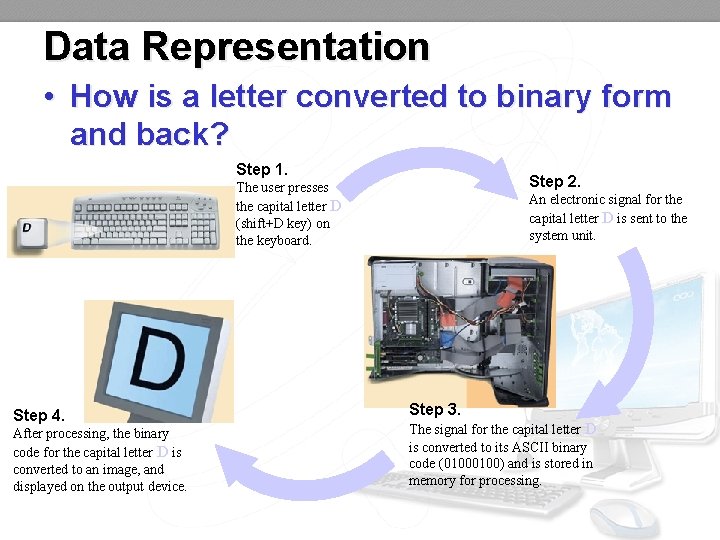
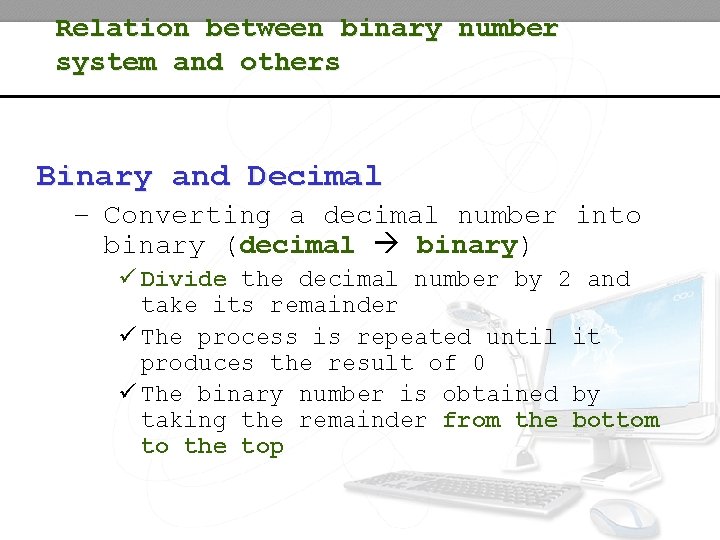
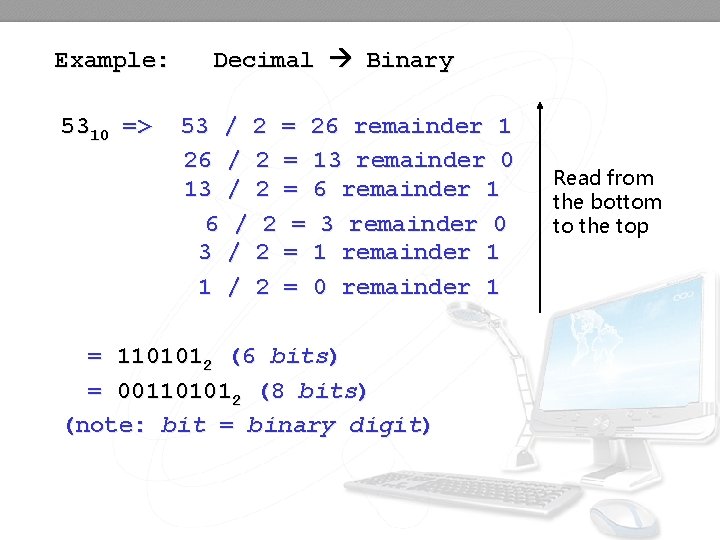
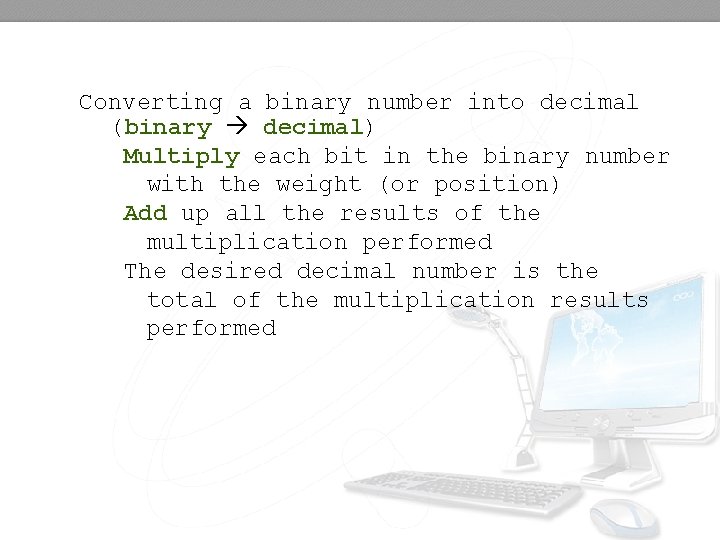
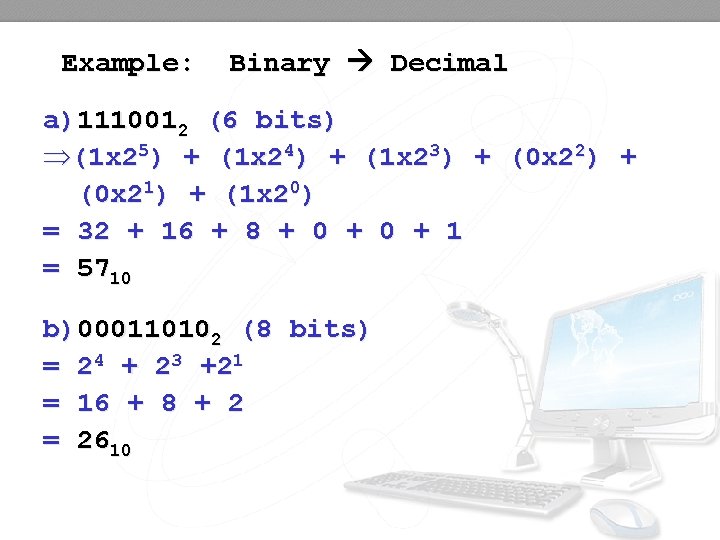
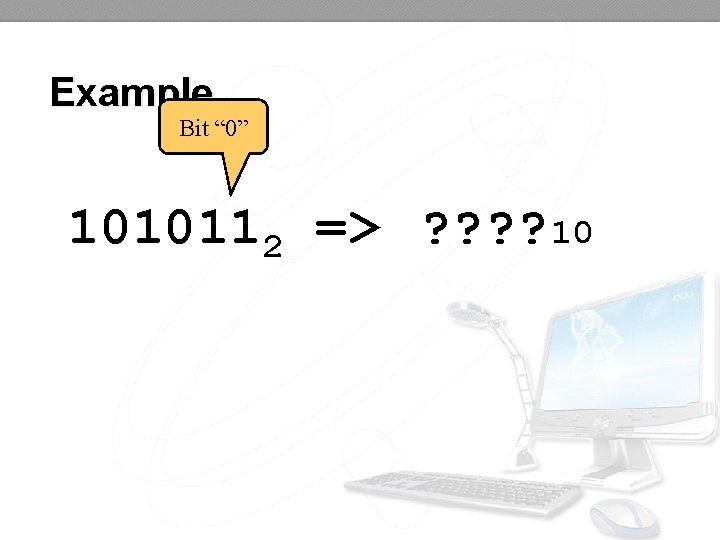
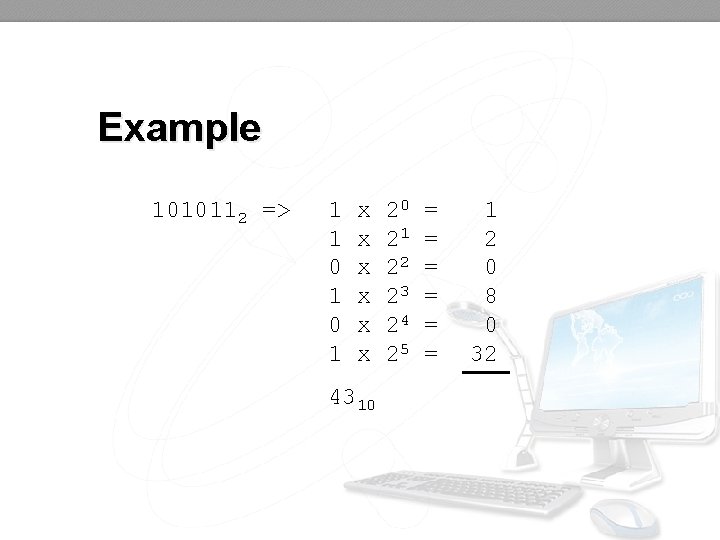
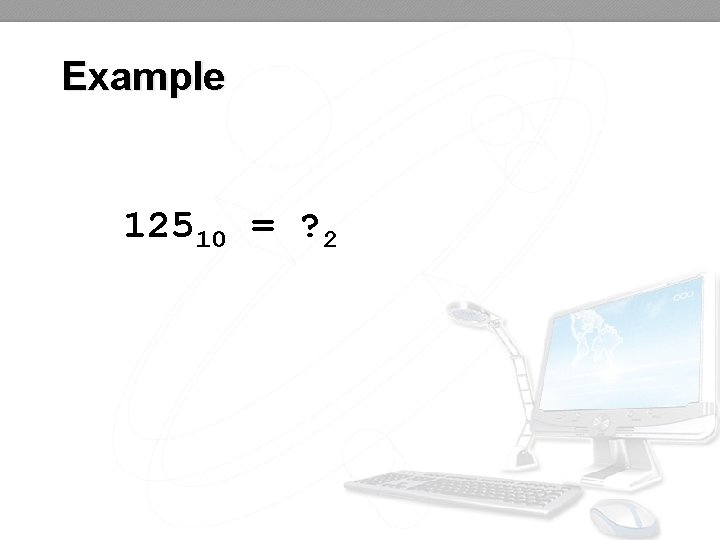
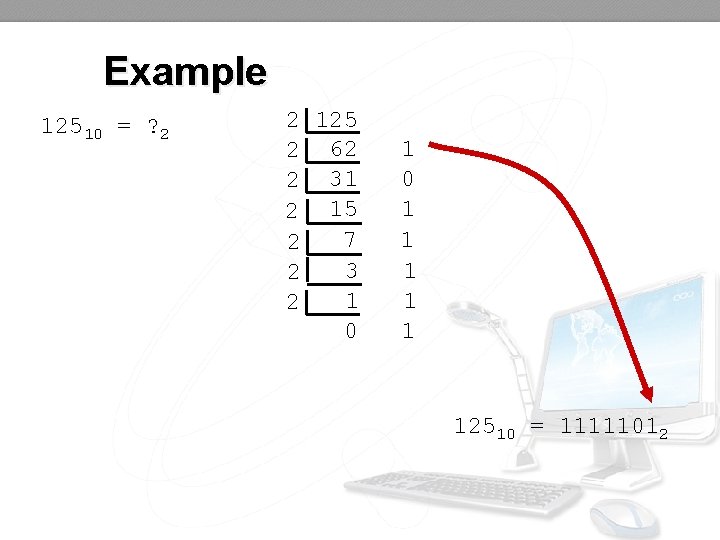
- Slides: 68

Personal Computing 1
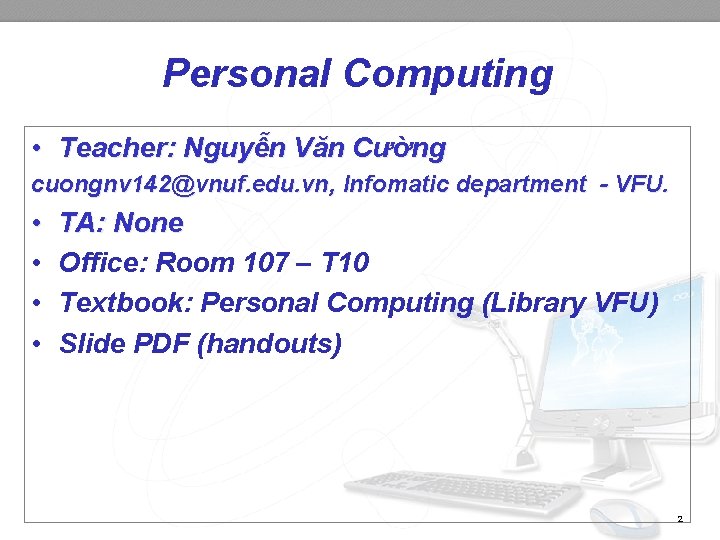
Personal Computing • Teacher: Nguyễn Văn Cường cuongnv 142@vnuf. edu. vn, Infomatic department - VFU. • • TA: None Office: Room 107 – T 10 Textbook: Personal Computing (Library VFU) Slide PDF (handouts) 2
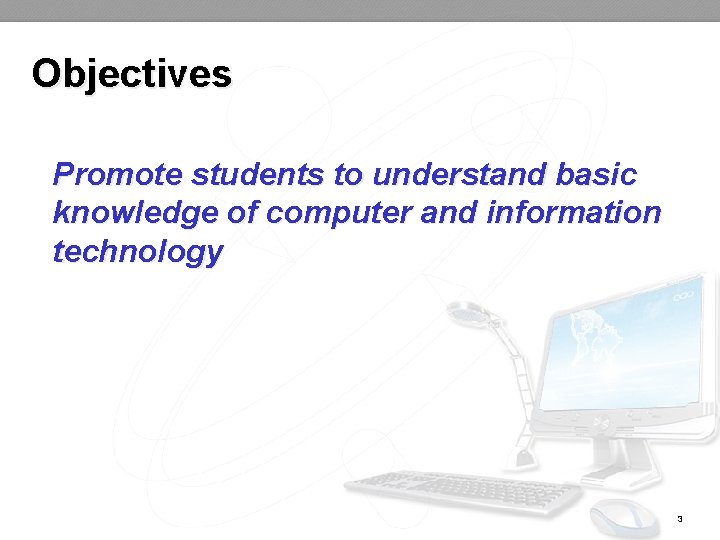
Objectives Promote students to understand basic knowledge of computer and information technology 3
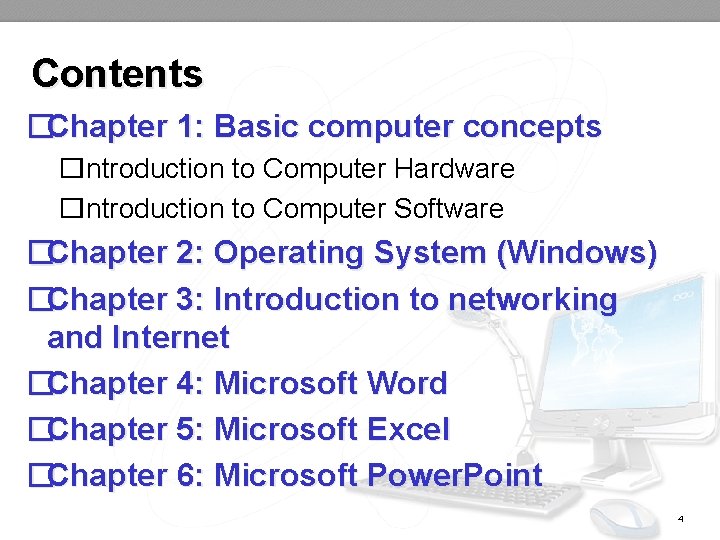
Contents �Chapter 1: Basic computer concepts �Introduction to Computer Hardware �Introduction to Computer Software �Chapter 2: Operating System (Windows) �Chapter 3: Introduction to networking and Internet �Chapter 4: Microsoft Word �Chapter 5: Microsoft Excel �Chapter 6: Microsoft Power. Point 4
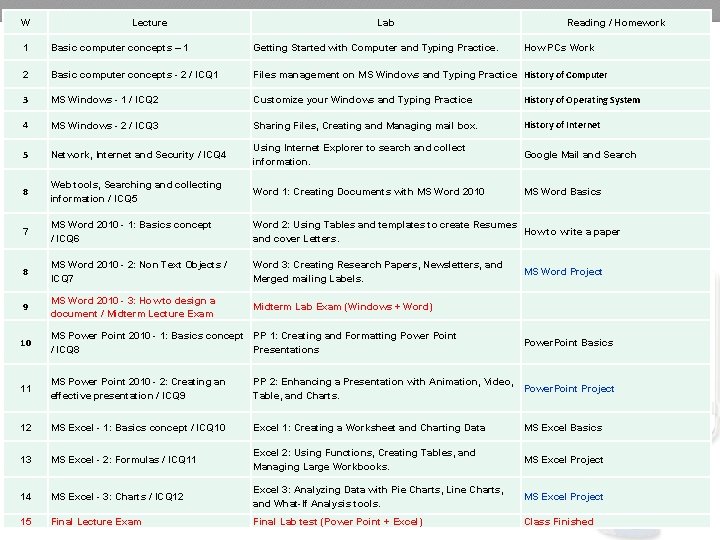
W Lecture Lab Reading / Homework 1 Basic computer concepts – 1 Getting Started with Computer and Typing Practice. How PCs Work 2 Basic computer concepts - 2 / ICQ 1 Files management on MS Windows and Typing Practice History of Computer 3 MS Windows - 1 / ICQ 2 Customize your Windows and Typing Practice History of Operating System 4 MS Windows - 2 / ICQ 3 Sharing Files, Creating and Managing mail box. History of Internet 5 Network, Internet and Security / ICQ 4 Using Internet Explorer to search and collect information. Google Mail and Search 8 Web tools, Searching and collecting information / ICQ 5 Word 1: Creating Documents with MS Word 2010 MS Word Basics 7 MS Word 2010 - 1: Basics concept / ICQ 6 Word 2: Using Tables and templates to create Resumes How to write a paper and cover Letters. 8 MS Word 2010 - 2: Non Text Objects / ICQ 7 Word 3: Creating Research Papers, Newsletters, and Merged mailing Labels. 9 MS Word 2010 - 3: How to design a document / Midterm Lecture Exam Midterm Lab Exam (Windows + Word) 10 MS Power Point 2010 - 1: Basics concept PP 1: Creating and Formatting Power Point / ICQ 8 Presentations 11 MS Power Point 2010 - 2: Creating an effective presentation / ICQ 9 PP 2: Enhancing a Presentation with Animation, Video, Power. Point Project Table, and Charts. 12 MS Excel - 1: Basics concept / ICQ 10 Excel 1: Creating a Worksheet and Charting Data MS Excel Basics 13 MS Excel - 2: Formulas / ICQ 11 Excel 2: Using Functions, Creating Tables, and Managing Large Workbooks. MS Excel Project 14 MS Excel - 3: Charts / ICQ 12 Excel 3: Analyzing Data with Pie Charts, Line Charts, and What-If Analysis tools. MS Excel Project 15 Final Lecture Exam Final Lab test (Power Point + Excel) Class Finished MS Word Project Power. Point Basics 5
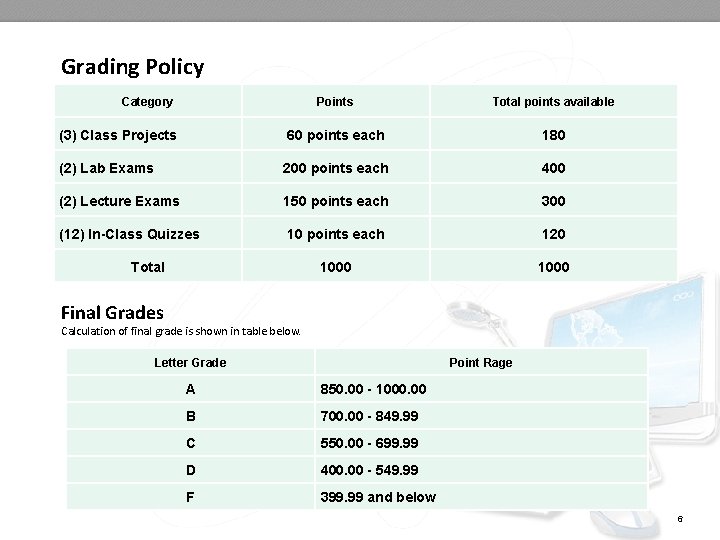
Grading Policy Category Points Total points available (3) Class Projects 60 points each 180 (2) Lab Exams 200 points each 400 (2) Lecture Exams 150 points each 300 (12) In-Class Quizzes 10 points each 120 1000 Total Final Grades Calculation of final grade is shown in table below. Letter Grade Point Rage A 850. 00 - 1000. 00 B 700. 00 - 849. 99 C 550. 00 - 699. 99 D 400. 00 - 549. 99 F 399. 99 and below 6
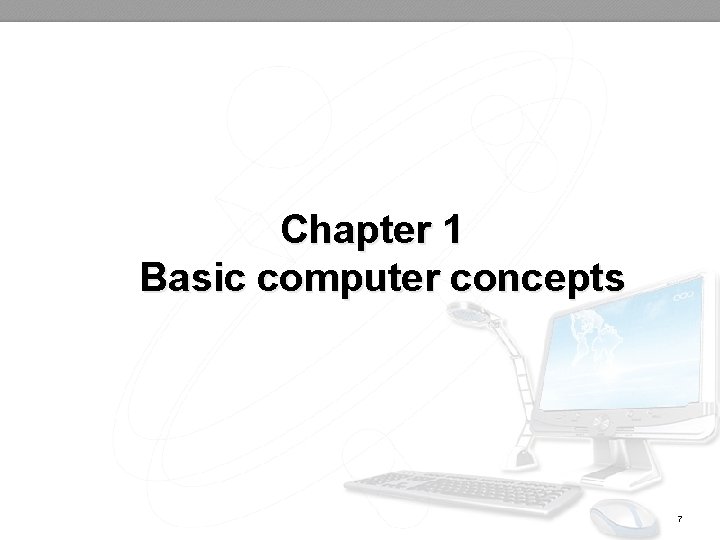
Chapter 1 Basic computer concepts 7
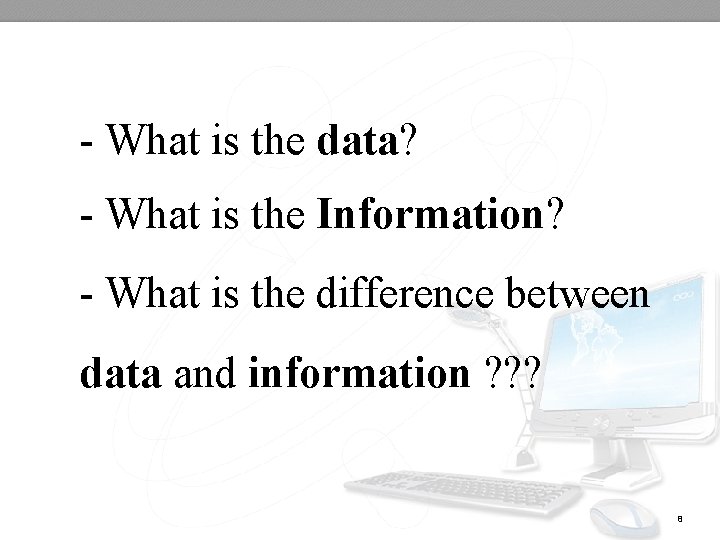
- What is the data? - What is the Information? - What is the difference between data and information ? ? ? 8
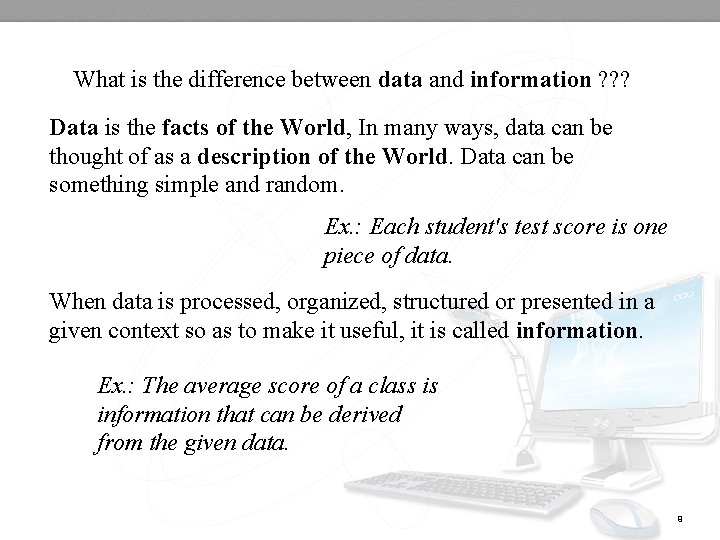
What is the difference between data and information ? ? ? Data is the facts of the World, In many ways, data can be thought of as a description of the World. Data can be something simple and random. Ex. : Each student's test score is one piece of data. When data is processed, organized, structured or presented in a given context so as to make it useful, it is called information. Ex. : The average score of a class is information that can be derived from the given data. 9
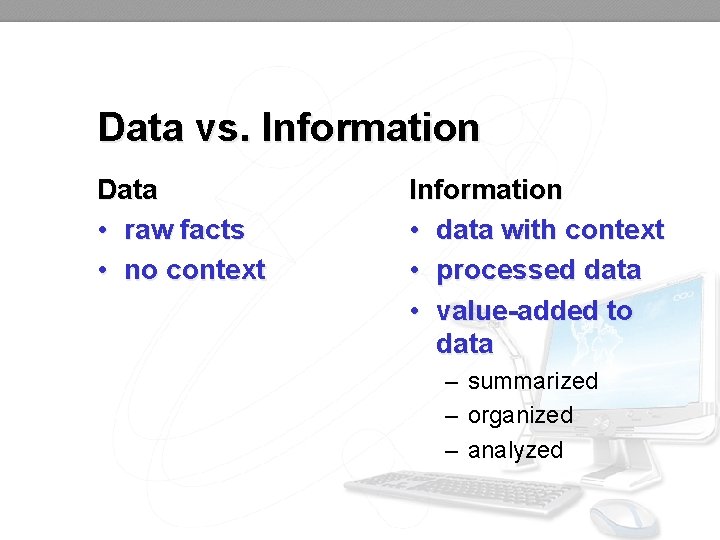
Data vs. Information Data • raw facts • no context Information • data with context • processed data • value-added to data – summarized – organized – analyzed
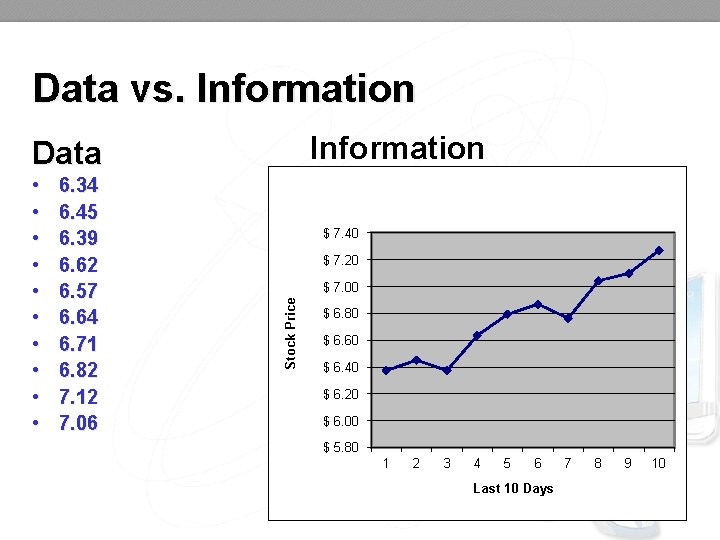
Data vs. Information Data 6. 34 6. 45 6. 39 6. 62 6. 57 6. 64 6. 71 6. 82 7. 12 7. 06 $ 7. 40 $ 7. 20 $ 7. 00 Stock Price • • • $ 6. 80 $ 6. 60 $ 6. 40 $ 6. 20 $ 6. 00 $ 5. 80 1 2 3 4 5 6 Last 10 Days 7 8 9 10
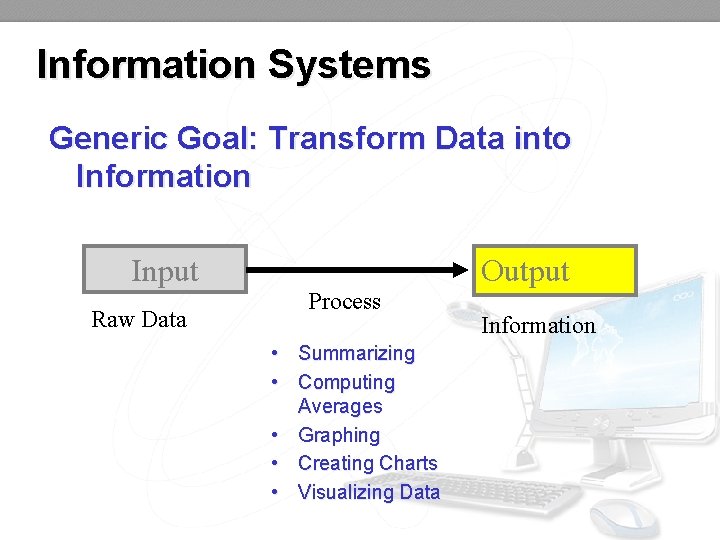
Information Systems Generic Goal: Transform Data into Information Input Raw Data Process • Summarizing • Computing Averages • Graphing • Creating Charts • Visualizing Data Output Information
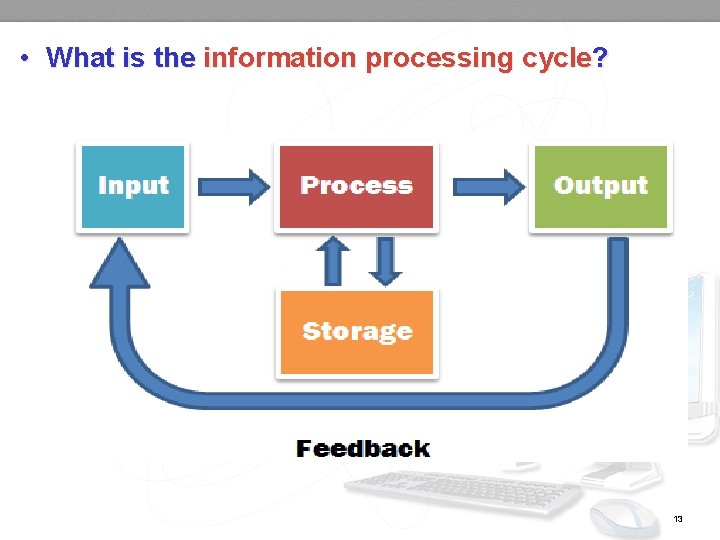
• What is the information processing cycle? 13
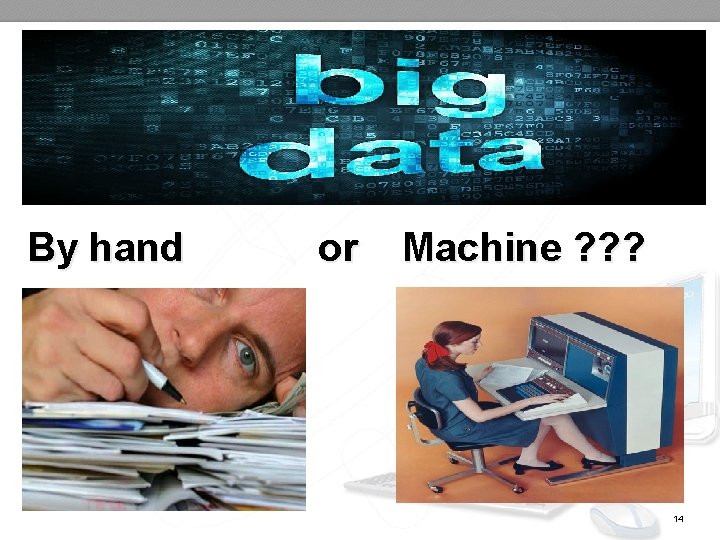
By hand or Machine ? ? ? 14
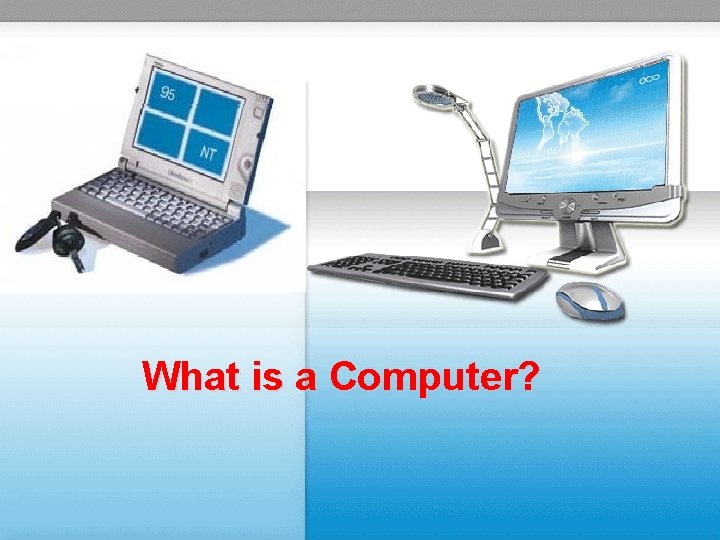
What is a Computer?
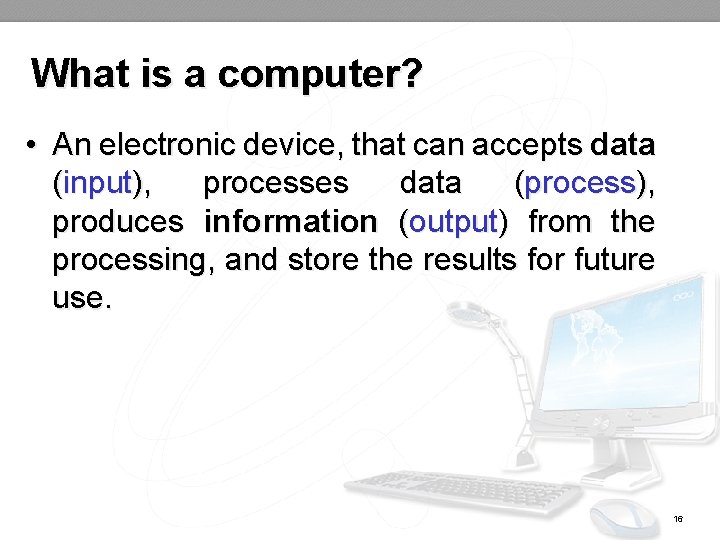
What is a computer? • An electronic device, that can accepts data (input), processes data (process), produces information (output) from the processing, and store the results for future use. 16
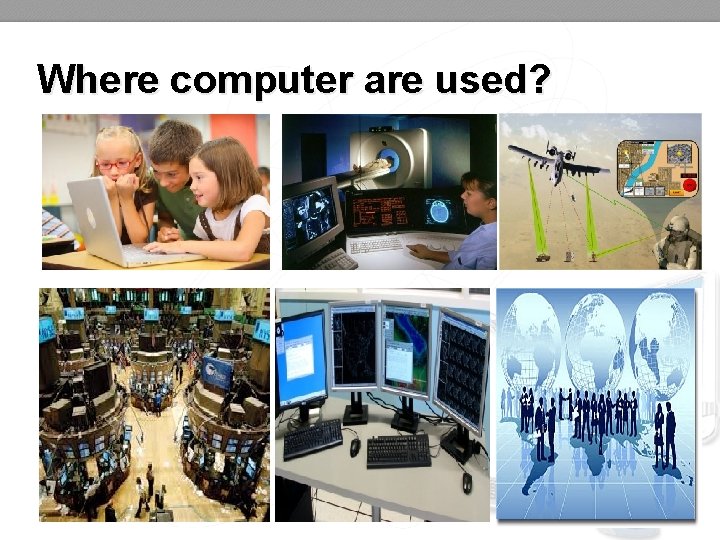
Where computer are used? 17
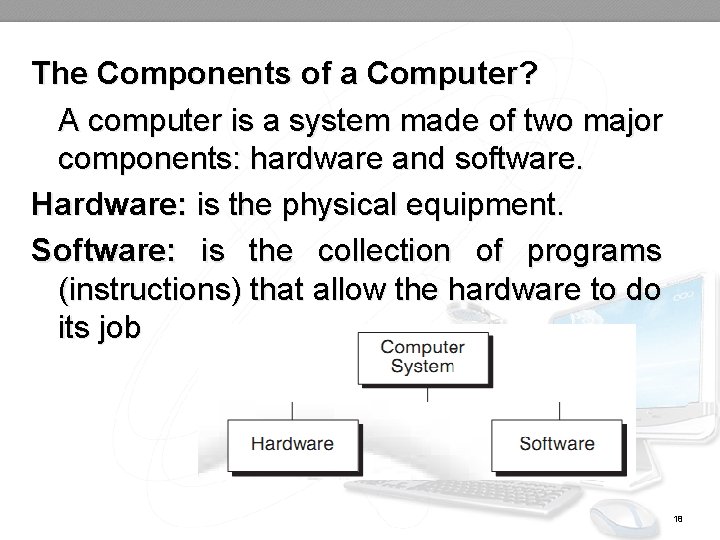
The Components of a Computer? A computer is a system made of two major components: hardware and software. Hardware: is the physical equipment. Software: is the collection of programs (instructions) that allow the hardware to do its job 18
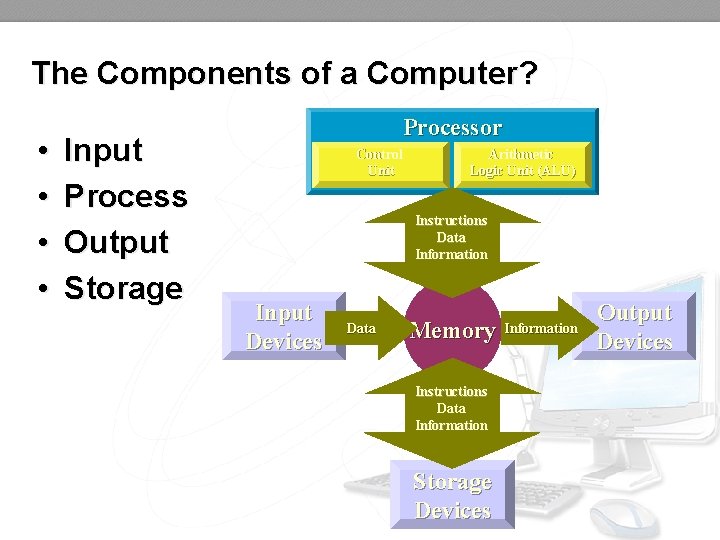
The Components of a Computer? • • Input Process Output Storage Processor Control Unit Arithmetic Logic Unit (ALU) Logic Instructions Data Information Input Devices Data Memory Instructions Data Information Storage Devices Information Output Devices
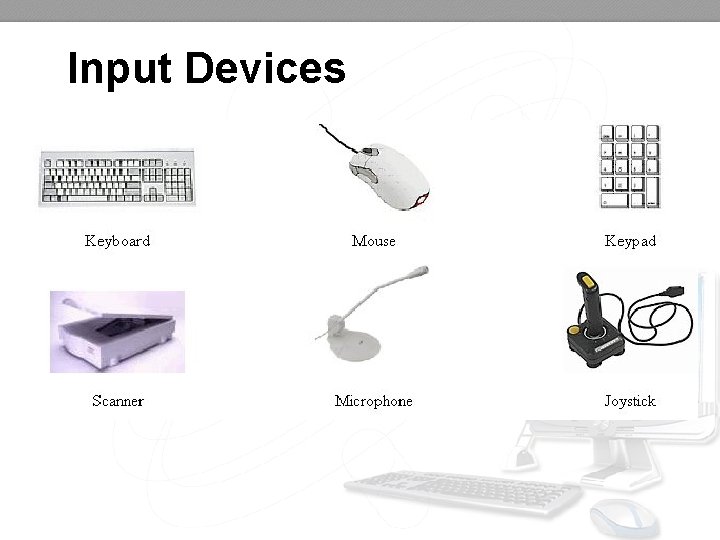
Input Devices
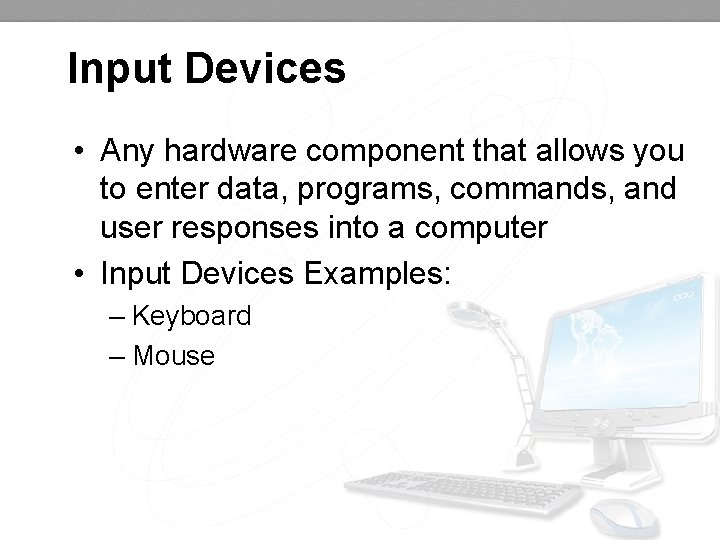
Input Devices • Any hardware component that allows you to enter data, programs, commands, and user responses into a computer • Input Devices Examples: – Keyboard – Mouse
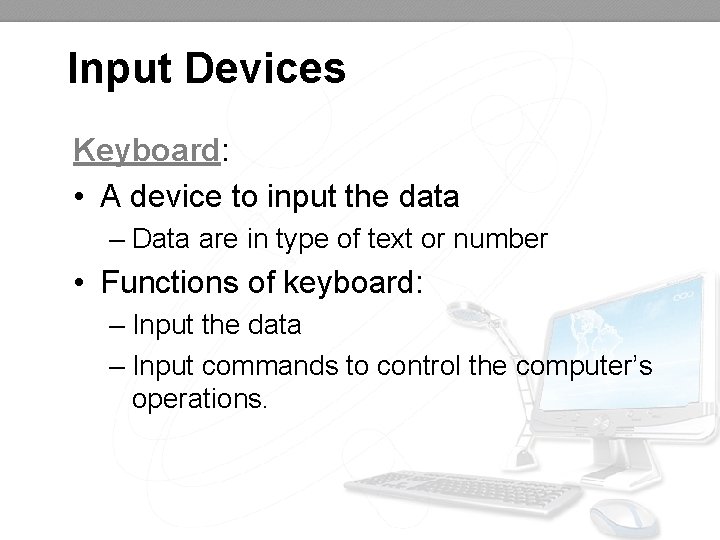
Input Devices Keyboard: • A device to input the data – Data are in type of text or number • Functions of keyboard: – Input the data – Input commands to control the computer’s operations.
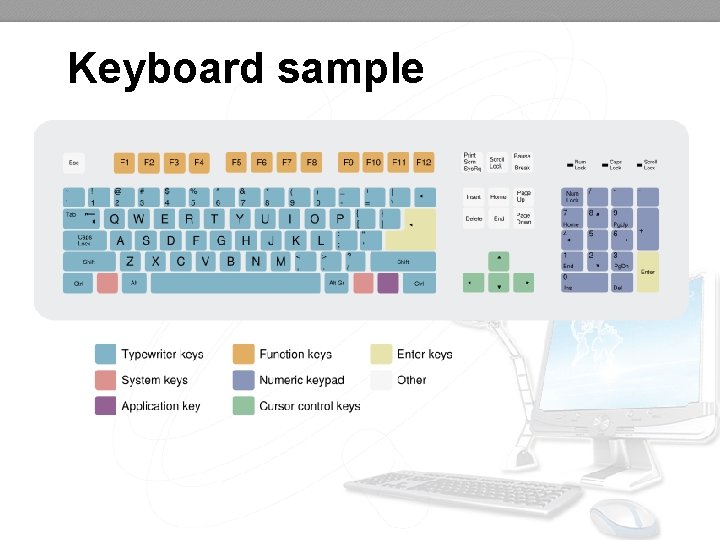
Keyboard sample
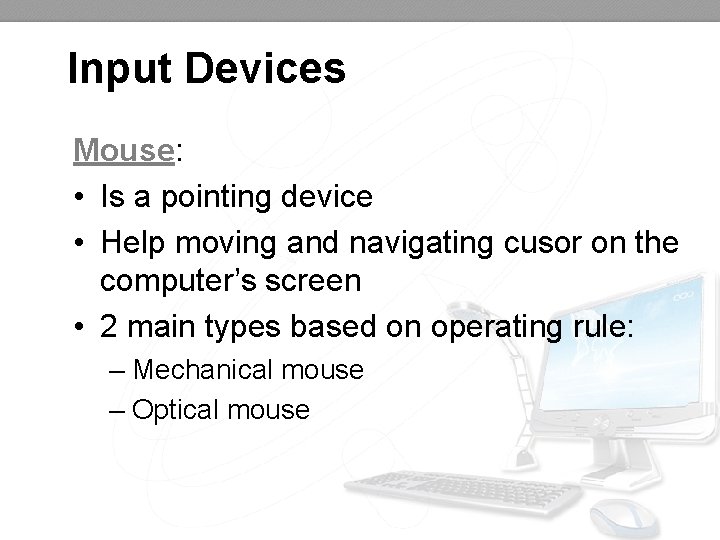
Input Devices Mouse: • Is a pointing device • Help moving and navigating cusor on the computer’s screen • 2 main types based on operating rule: – Mechanical mouse – Optical mouse

Mouse samples Mechanical mouse Optical mouse
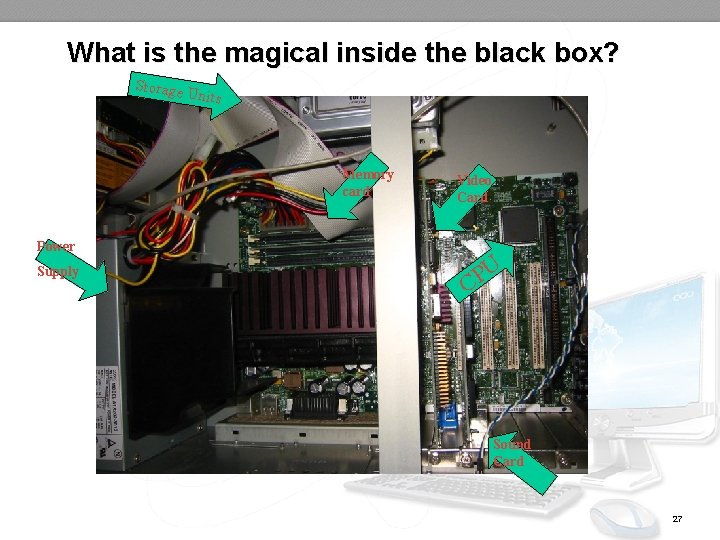
What is the magical inside the black box? Storage Units Memory card Video Card Power Supply U P C Sound Card 27
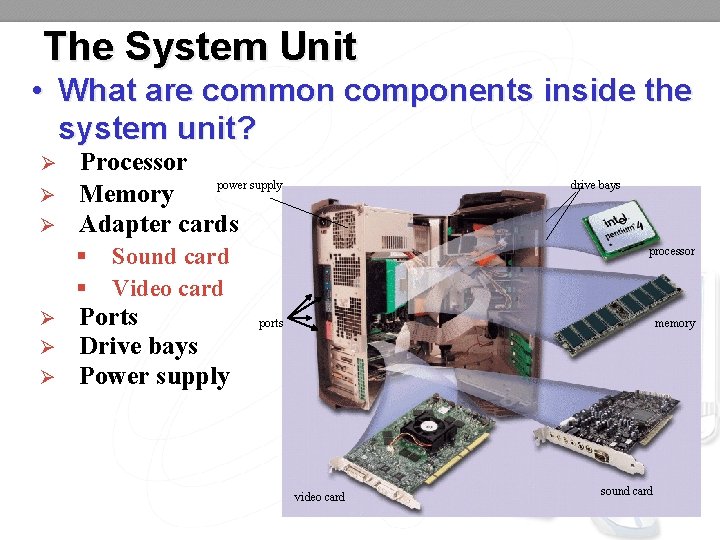
The System Unit • What are common components inside the system unit? Ø Ø Ø Processor power supply Memory Adapter cards § § Ø Ø Ø drive bays Sound card Video card Ports Drive bays Power supply processor ports memory video card sound card
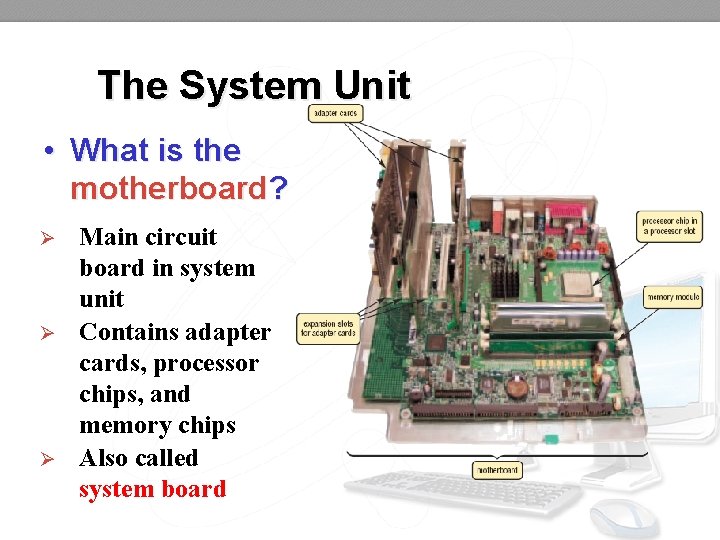
The System Unit • What is the motherboard? Ø Ø Ø Main circuit board in system unit Contains adapter cards, processor chips, and memory chips Also called system board
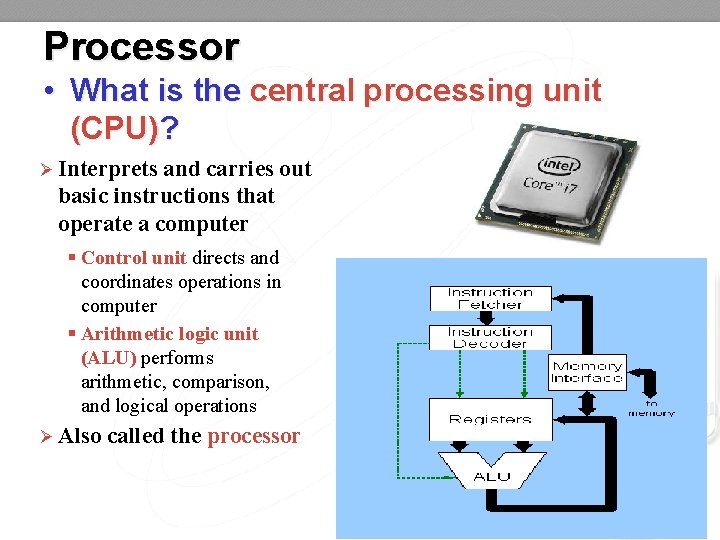
Processor • What is the central processing unit (CPU)? Ø Interprets and carries out basic instructions that operate a computer § Control unit directs and coordinates operations in computer § Arithmetic logic unit (ALU) performs arithmetic, comparison, and logical operations Ø Also called the processor
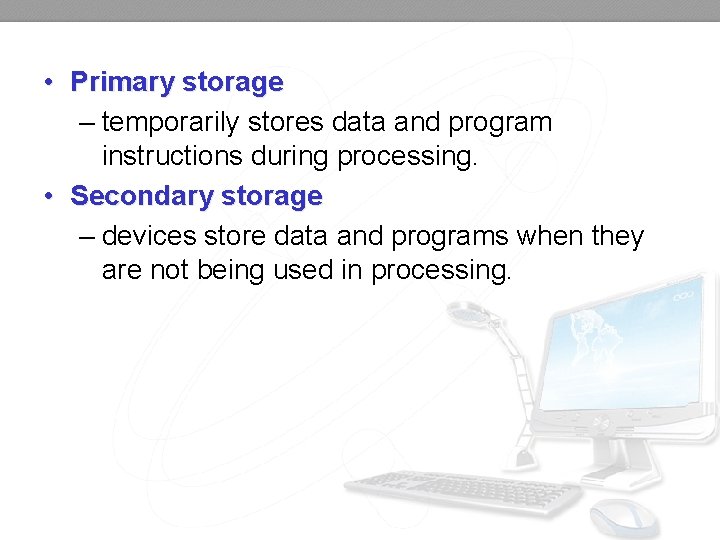
• Primary storage – temporarily stores data and program instructions during processing. • Secondary storage – devices store data and programs when they are not being used in processing.
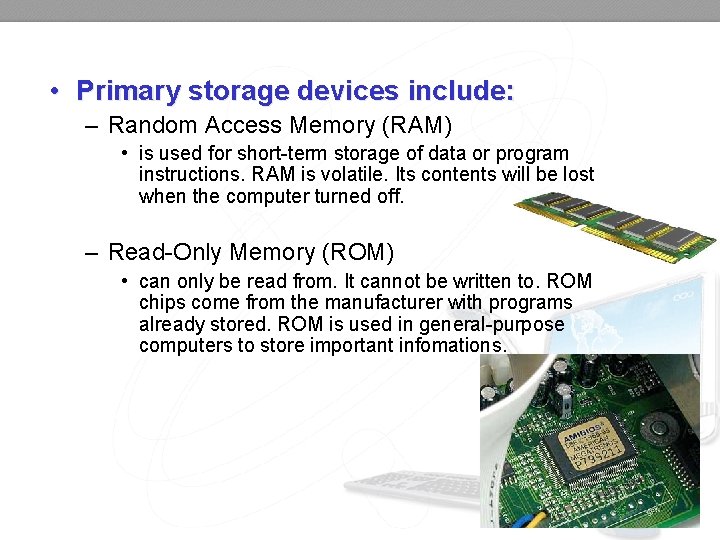
• Primary storage devices include: – Random Access Memory (RAM) • is used for short-term storage of data or program instructions. RAM is volatile. Its contents will be lost when the computer turned off. – Read-Only Memory (ROM) • can only be read from. It cannot be written to. ROM chips come from the manufacturer with programs already stored. ROM is used in general-purpose computers to store important infomations.
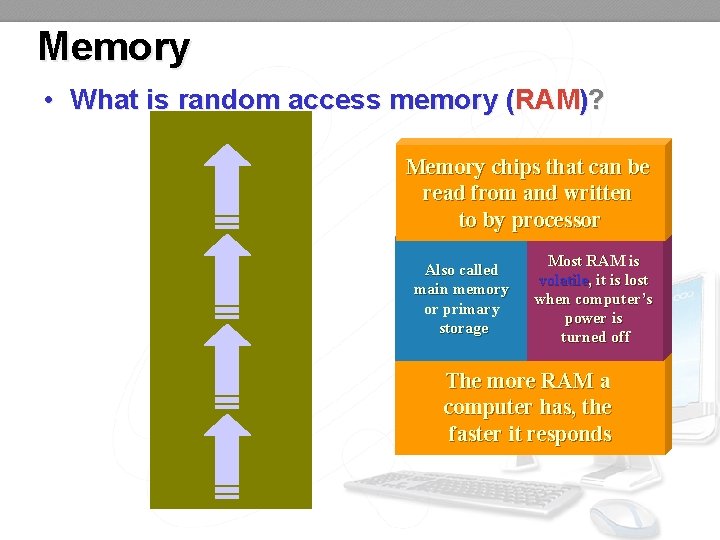
Memory • What is random access memory (RAM)? Memory chips that can be read from and written to by processor Also called main memory or primary storage Most RAM is volatile, it is lost when computer’s power is turned off The more RAM a computer has, the faster it responds
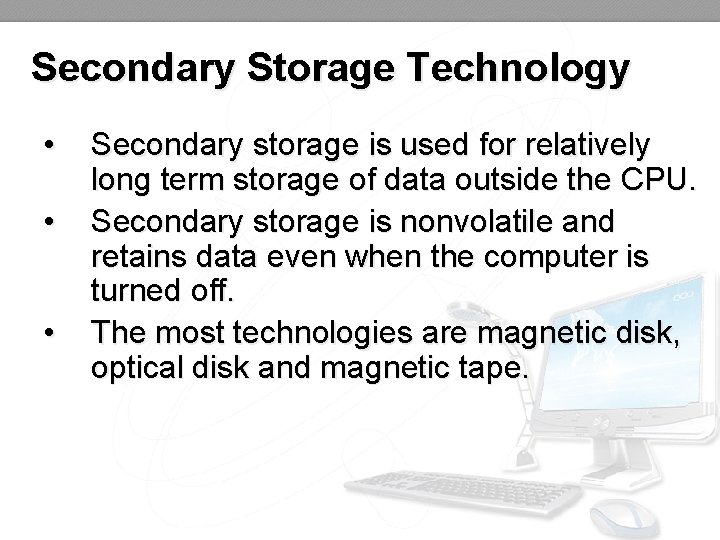
Secondary Storage Technology • • • Secondary storage is used for relatively long term storage of data outside the CPU. Secondary storage is nonvolatile and retains data even when the computer is turned off. The most technologies are magnetic disk, optical disk and magnetic tape.
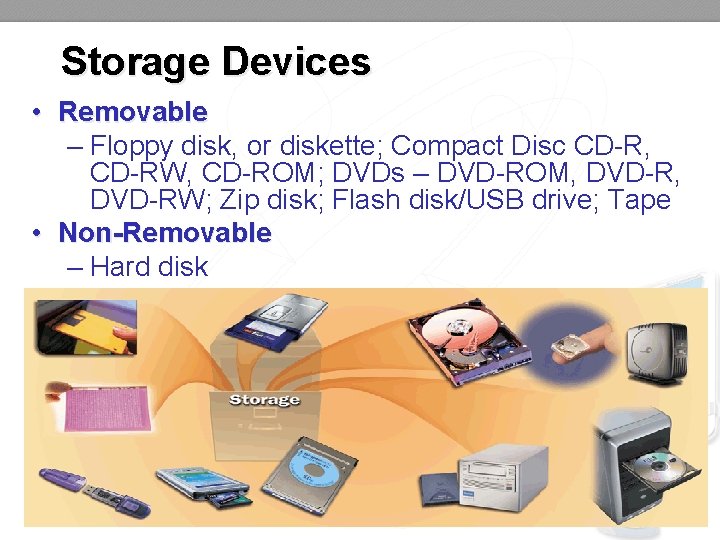
Storage Devices • Removable – Floppy disk, or diskette; Compact Disc CD-R, CD-RW, CD-ROM; DVDs – DVD-ROM, DVD-RW; Zip disk; Flash disk/USB drive; Tape • Non-Removable – Hard disk
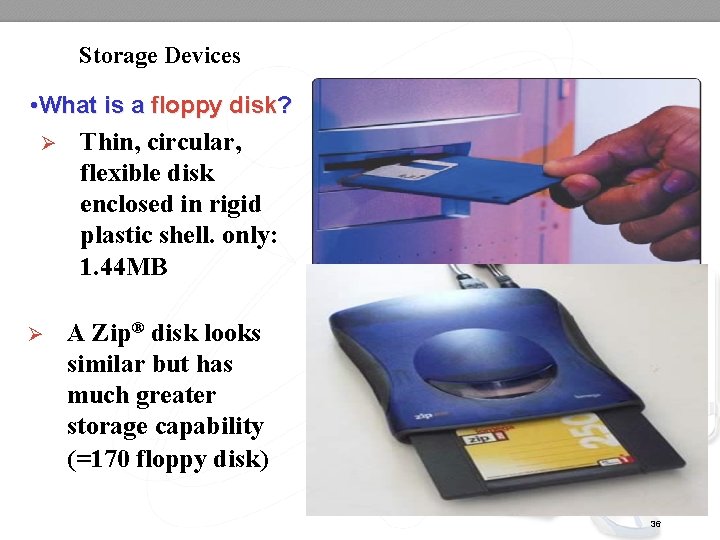
Storage Devices • What is a floppy disk? Ø Ø Thin, circular, flexible disk enclosed in rigid plastic shell. only: 1. 44 MB A Zip® disk looks similar but has much greater storage capability (=170 floppy disk) 36

Storage Devices Ø Flat, round, portable metal disc § CD-ROM § CD-RW Capacity: 673~768 MB § § DVD-ROM DVD+RW Capacity: 4. 7 ~ 17. 1 GB 37
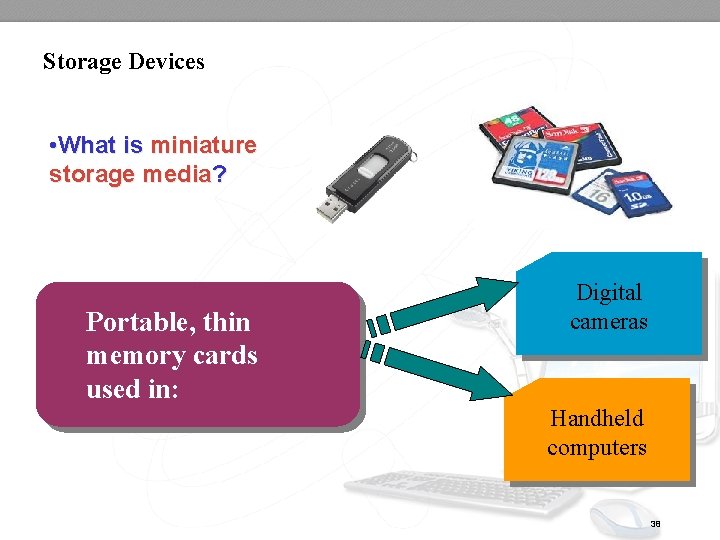
Storage Devices • What is miniature storage media? Portable, thin memory cards used in: Digital cameras Handheld computers 38

Storage Devices (Non-Removable) Ø Ø Provides much greater storage capacity than a floppy disk or Zip® disk Housed inside the system unit 250 GB, 500 GB, 1000 GB(1 TB) 39
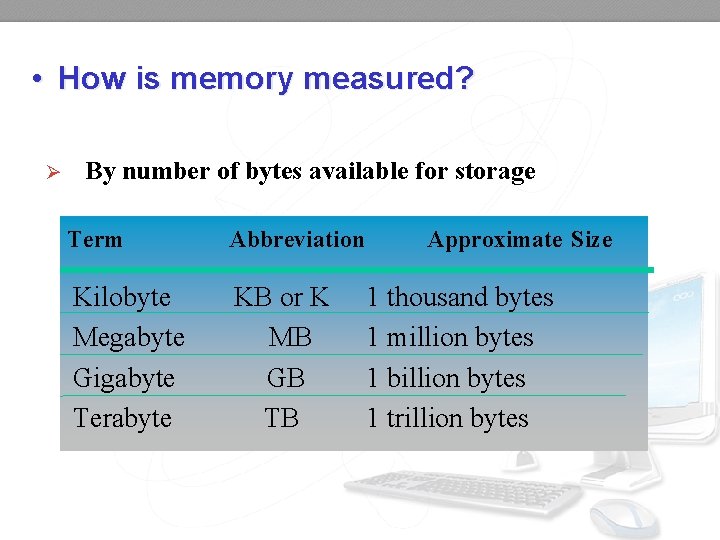
• How is memory measured? Ø By number of bytes available for storage Term Abbreviation Kilobyte Megabyte Gigabyte Terabyte KB or K MB GB TB Approximate Size 1 thousand bytes 1 million bytes 1 billion bytes 1 trillion bytes
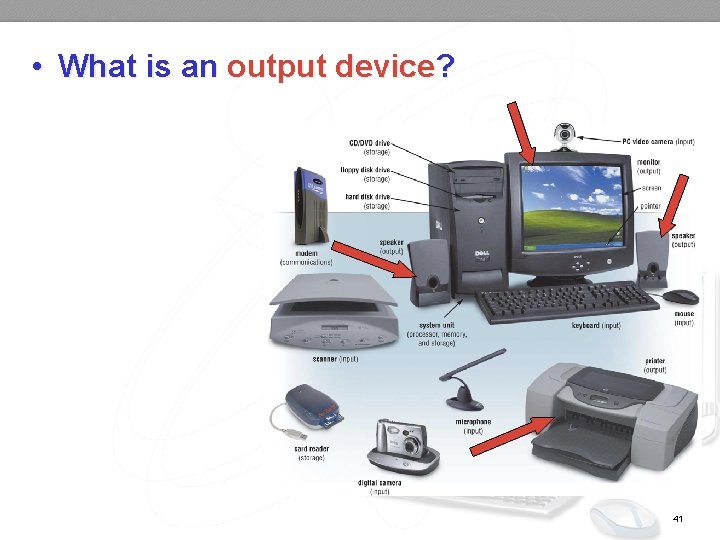
• What is an output device? 41
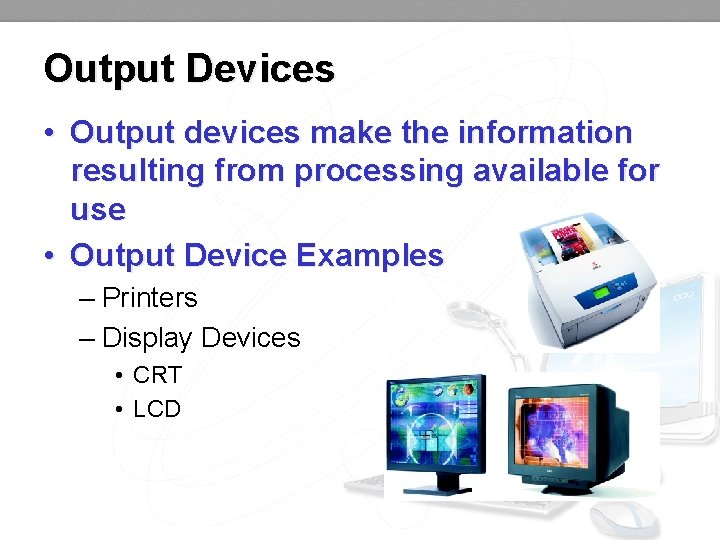
Output Devices • Output devices make the information resulting from processing available for use • Output Device Examples – Printers – Display Devices • CRT • LCD
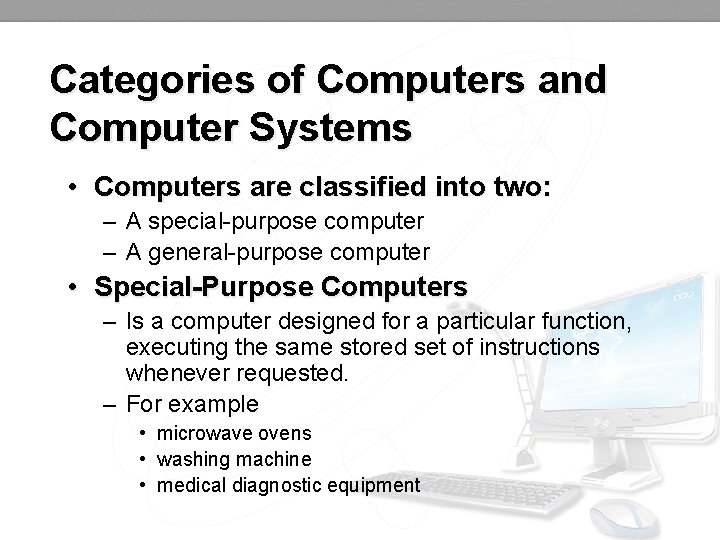
Categories of Computers and Computer Systems • Computers are classified into two: – A special-purpose computer – A general-purpose computer • Special-Purpose Computers – Is a computer designed for a particular function, executing the same stored set of instructions whenever requested. – For example • microwave ovens • washing machine • medical diagnostic equipment
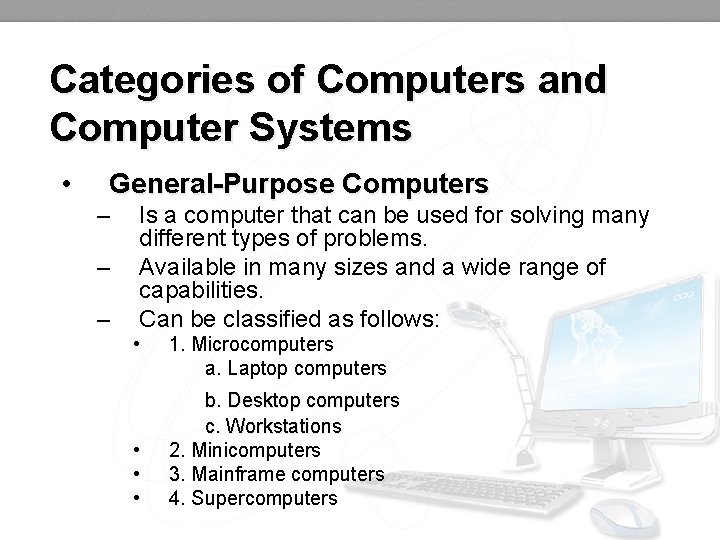
Categories of Computers and Computer Systems • General-Purpose Computers – – – Is a computer that can be used for solving many different types of problems. Available in many sizes and a wide range of capabilities. Can be classified as follows: • • 1. Microcomputers a. Laptop computers b. Desktop computers c. Workstations 2. Minicomputers 3. Mainframe computers 4. Supercomputers
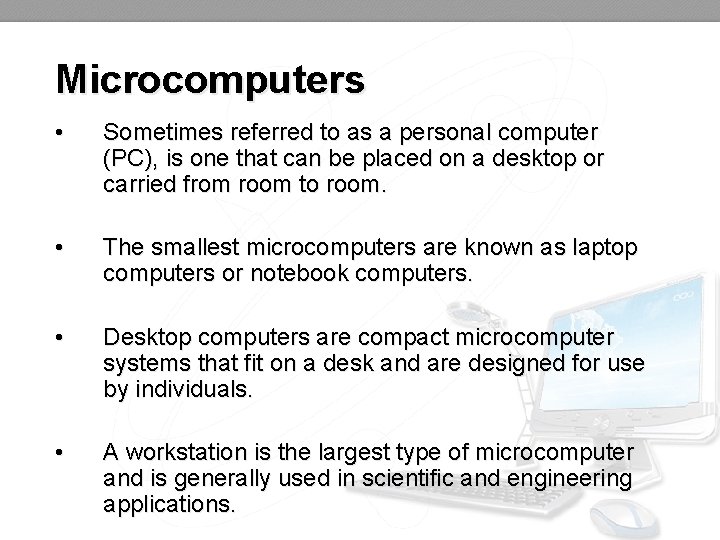
Microcomputers • Sometimes referred to as a personal computer (PC), is one that can be placed on a desktop or carried from room to room. • The smallest microcomputers are known as laptop computers or notebook computers. • Desktop computers are compact microcomputer systems that fit on a desk and are designed for use by individuals. • A workstation is the largest type of microcomputer and is generally used in scientific and engineering applications.
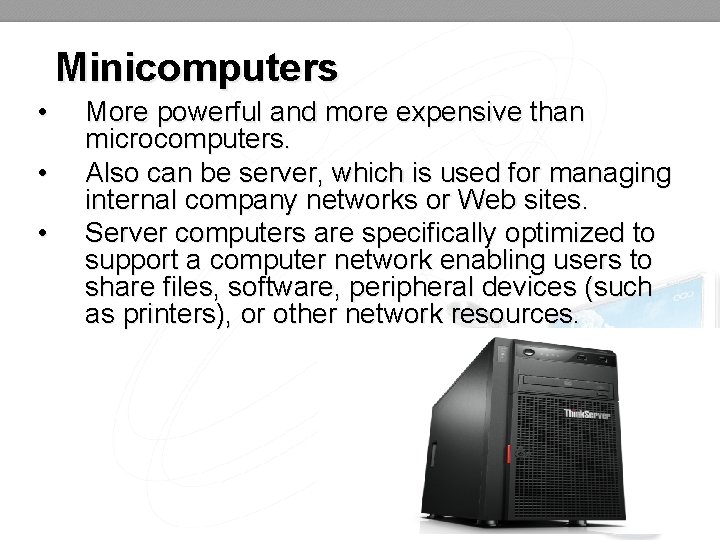
Minicomputers • • • More powerful and more expensive than microcomputers. Also can be server, which is used for managing internal company networks or Web sites. Server computers are specifically optimized to support a computer network enabling users to share files, software, peripheral devices (such as printers), or other network resources.
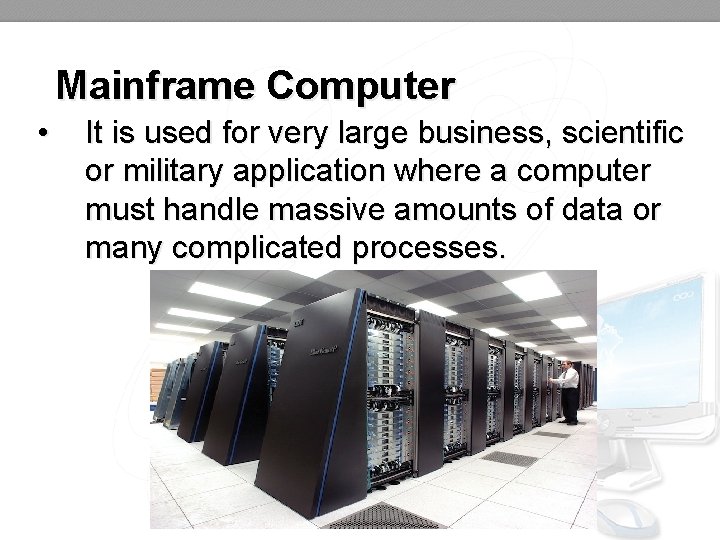
Mainframe Computer • It is used for very large business, scientific or military application where a computer must handle massive amounts of data or many complicated processes.
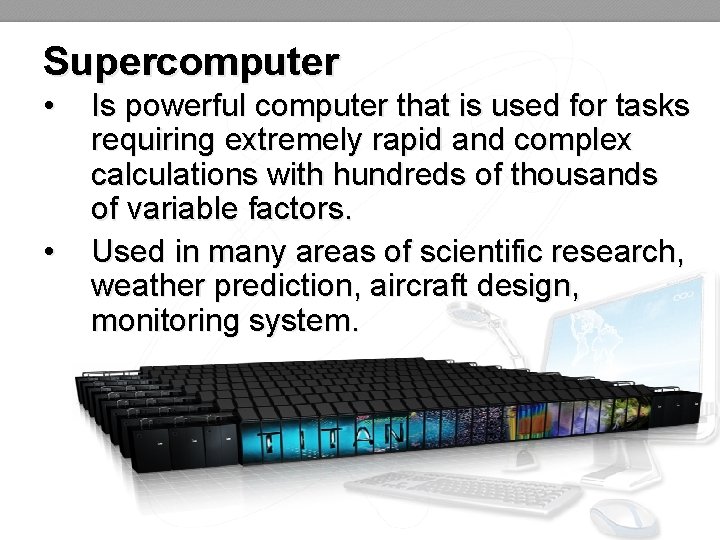
Supercomputer • • Is powerful computer that is used for tasks requiring extremely rapid and complex calculations with hundreds of thousands of variable factors. Used in many areas of scientific research, weather prediction, aircraft design, monitoring system.
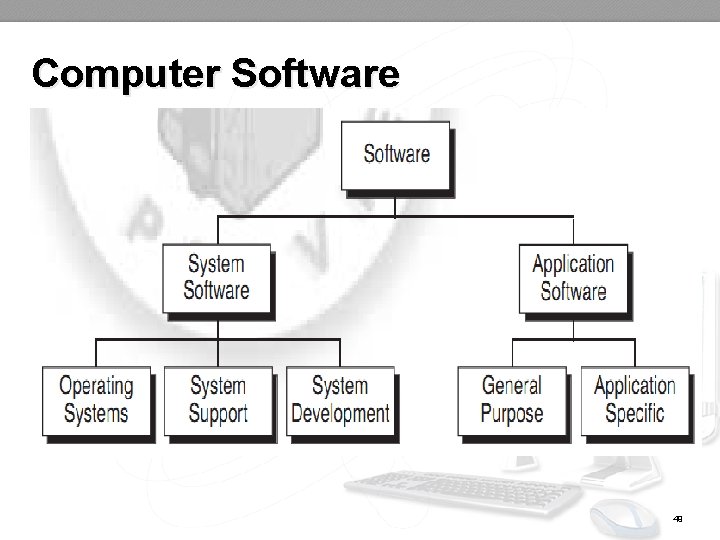
Computer Software 49
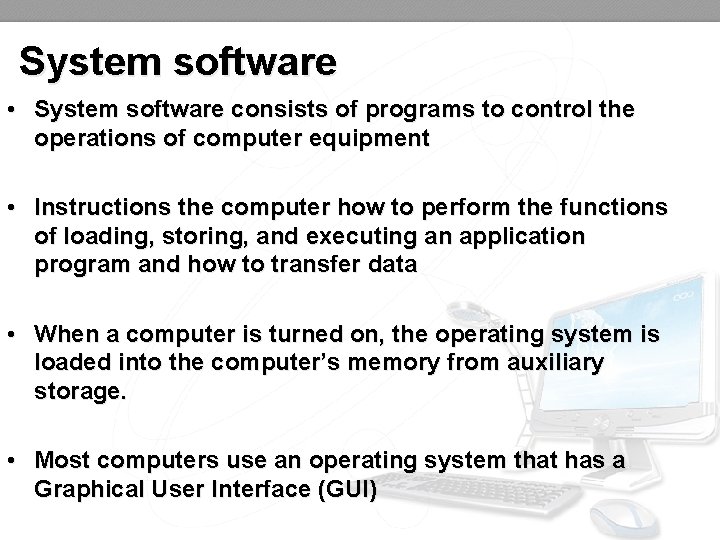
System software • System software consists of programs to control the operations of computer equipment • Instructions the computer how to perform the functions of loading, storing, and executing an application program and how to transfer data • When a computer is turned on, the operating system is loaded into the computer’s memory from auxiliary storage. • Most computers use an operating system that has a Graphical User Interface (GUI)
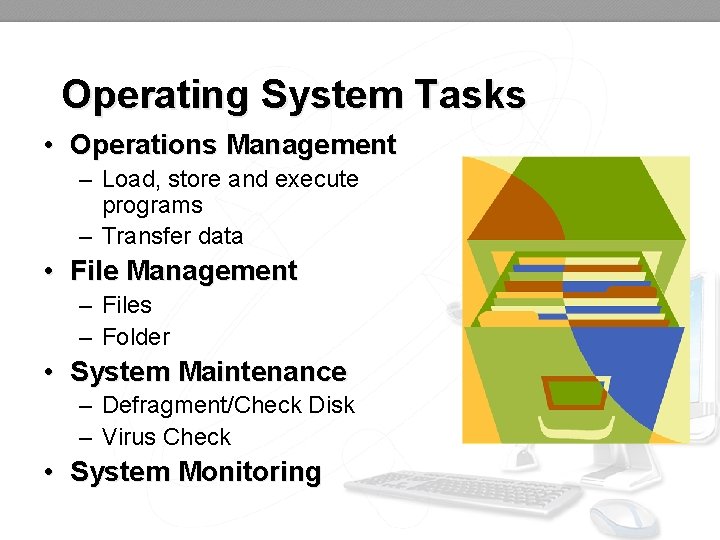
Operating System Tasks • Operations Management – Load, store and execute programs – Transfer data • File Management – Files – Folder • System Maintenance – Defragment/Check Disk – Virus Check • System Monitoring
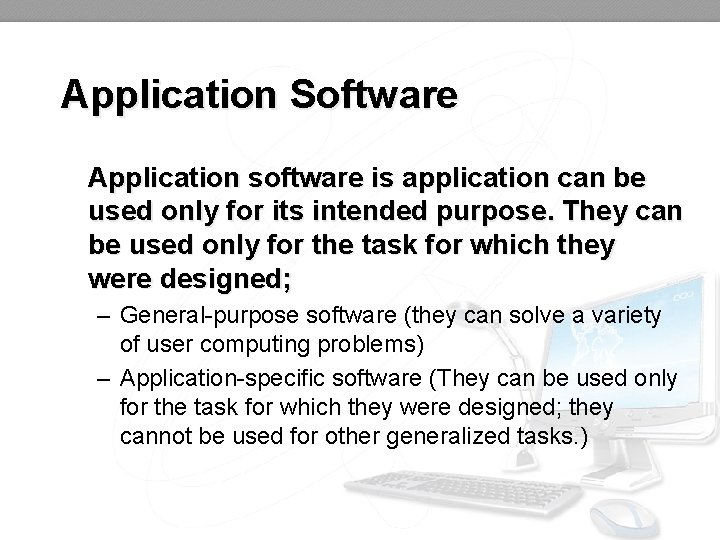
Application Software Application software is application can be used only for its intended purpose. They can be used only for the task for which they were designed; – General-purpose software (they can solve a variety of user computing problems) – Application-specific software (They can be used only for the task for which they were designed; they cannot be used for other generalized tasks. )
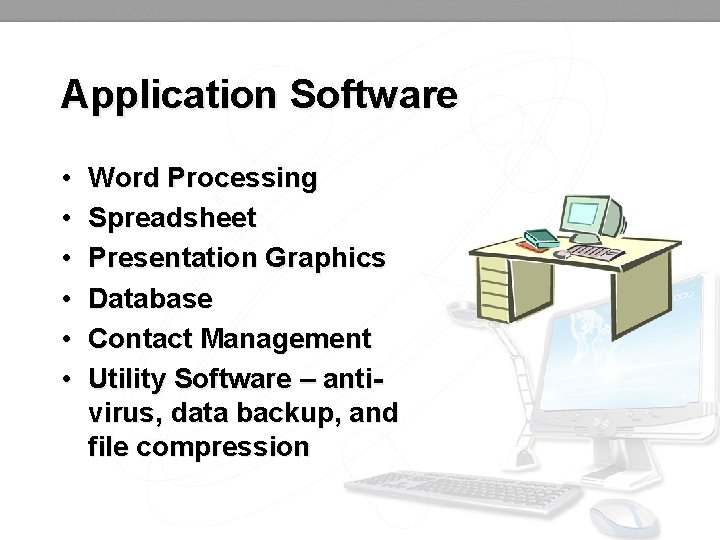
Application Software • • • Word Processing Spreadsheet Presentation Graphics Database Contact Management Utility Software – antivirus, data backup, and file compression
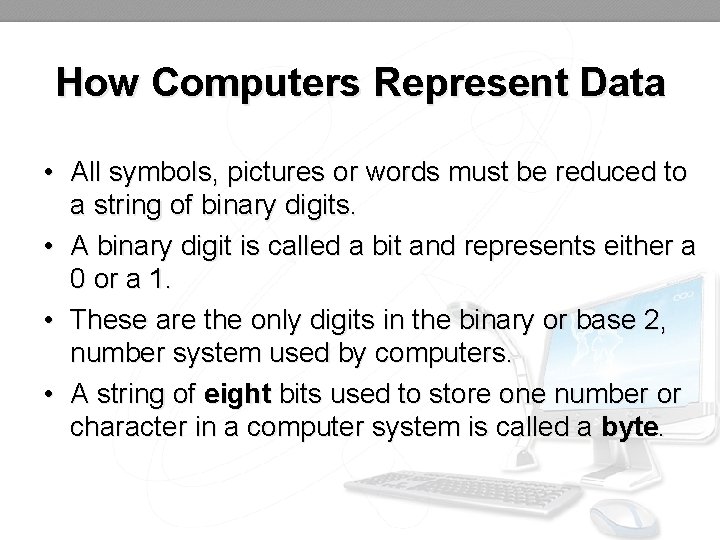
How Computers Represent Data • All symbols, pictures or words must be reduced to a string of binary digits. • A binary digit is called a bit and represents either a 0 or a 1. • These are the only digits in the binary or base 2, number system used by computers. • A string of eight bits used to store one number or character in a computer system is called a byte.
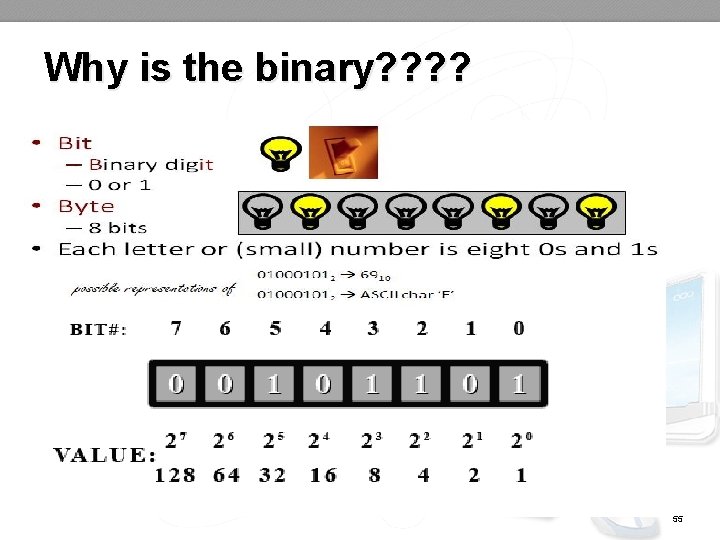
Why is the binary? ? 55
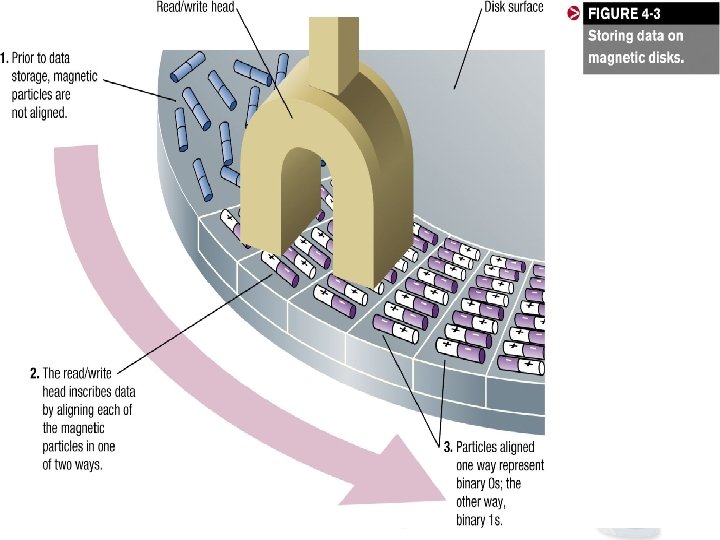
56
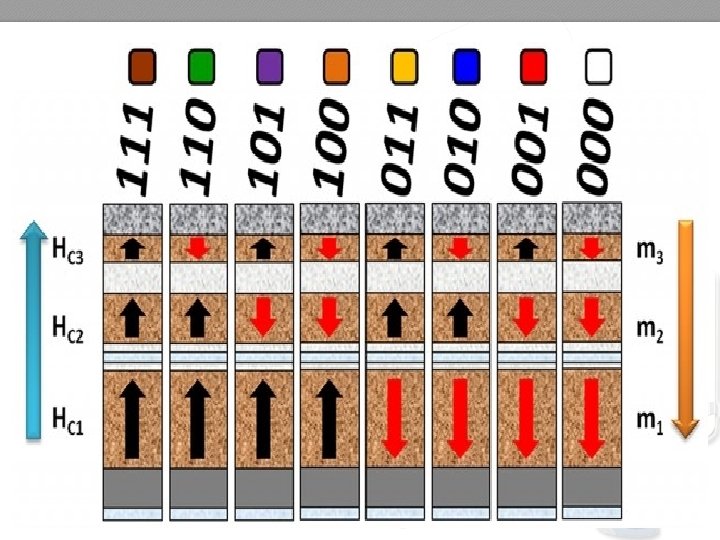
57
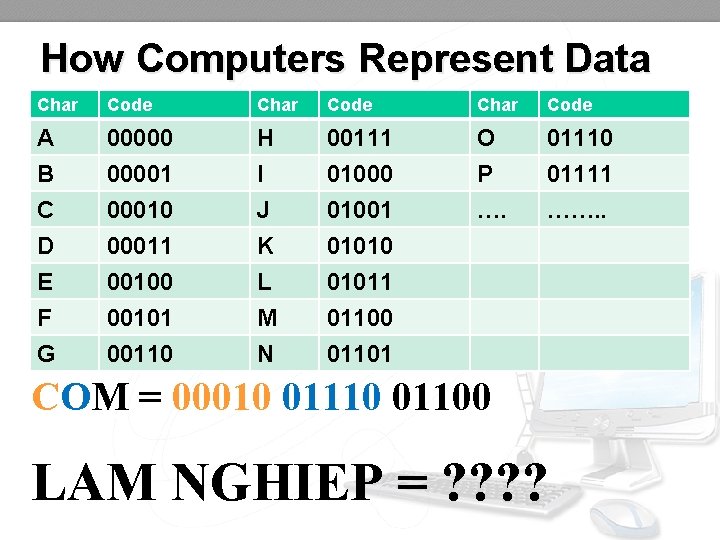
How Computers Represent Data Char Code A B C 000001 00010 H I J 00111 01000 01001 O P …. 01110 01111 ……. . D E F G 00011 00100 00101 00110 K L M N 01010 01011 01100 01101 COM = 00010 01100 LAM NGHIEP = ? ?
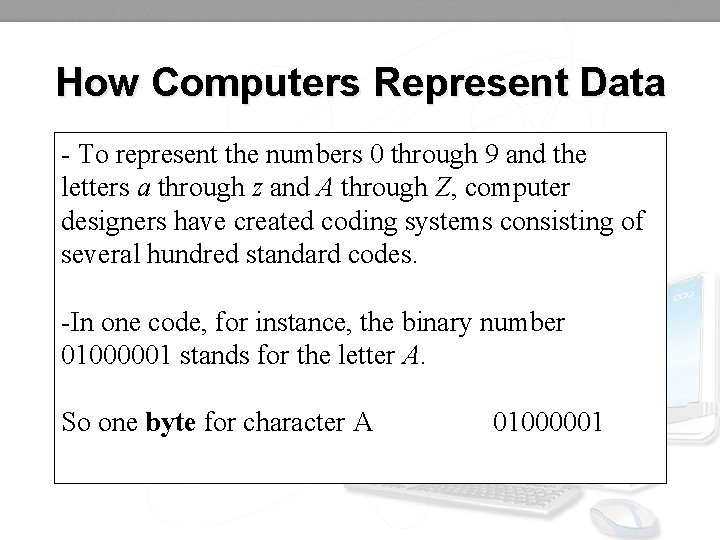
How Computers Represent Data - To represent the numbers 0 through 9 and the letters a through z and A through Z, computer designers have created coding systems consisting of several hundred standard codes. -In one code, for instance, the binary number 01000001 stands for the letter A. So one byte for character A 01000001
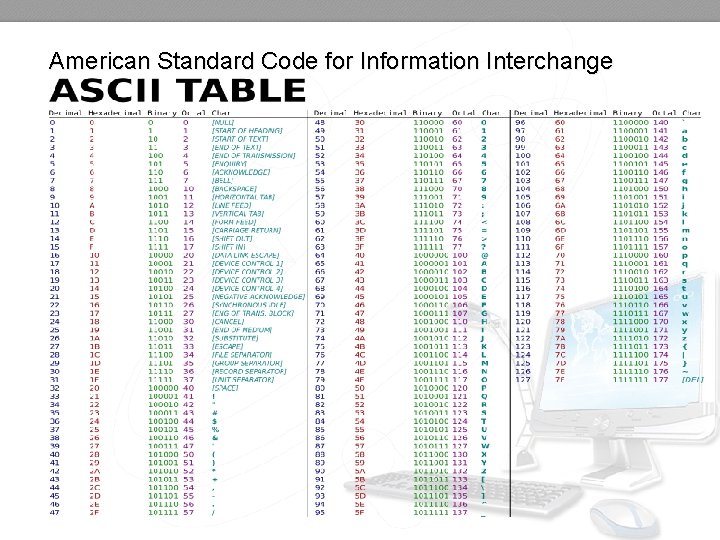
American Standard Code for Information Interchange
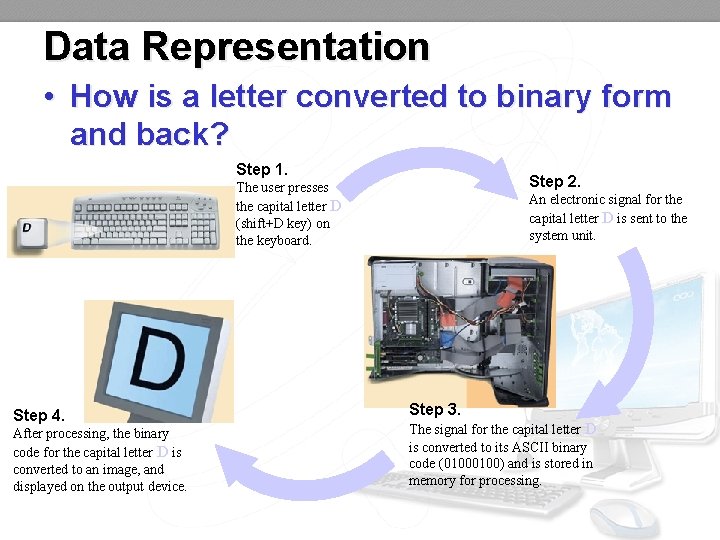
Data Representation • How is a letter converted to binary form and back? Step 1. Step 2. The user presses the capital letter D (shift+D key) on the keyboard. Step 4. After processing, the binary code for the capital letter D is converted to an image, and displayed on the output device. An electronic signal for the capital letter D is sent to the system unit. Step 3. The signal for the capital letter D is converted to its ASCII binary code (0100) and is stored in memory for processing.
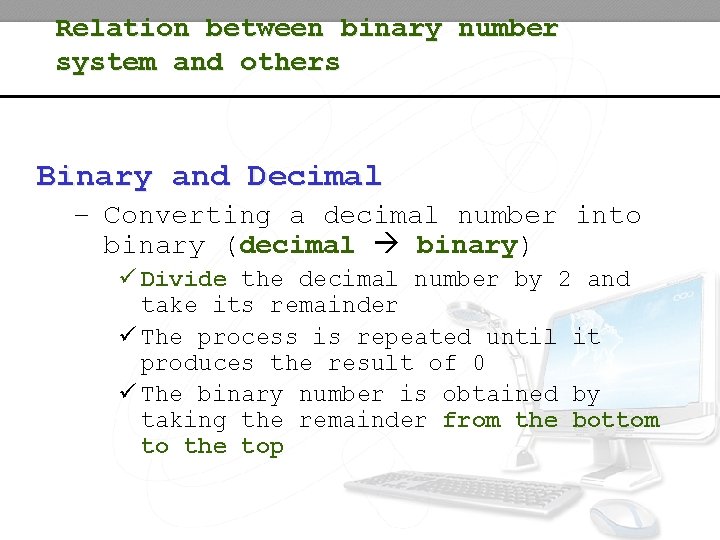
Relation between binary number system and others Binary and Decimal – Converting a decimal number into binary (decimal binary) ü Divide the decimal number by 2 and take its remainder ü The process is repeated until it produces the result of 0 ü The binary number is obtained by taking the remainder from the bottom to the top
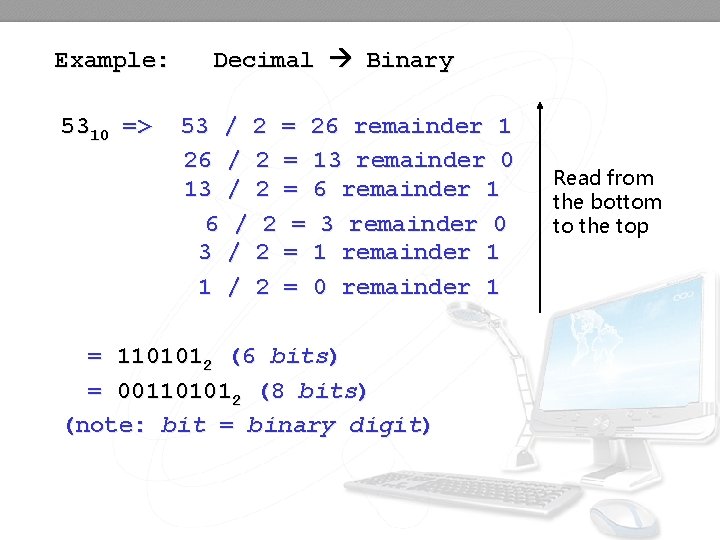
Example: 5310 => Decimal Binary 53 / 2 = 26 remainder 1 26 / 2 = 13 remainder 0 13 / 2 = 6 remainder 1 6 / 2 = 3 remainder 0 3 / 2 = 1 remainder 1 1 / 2 = 0 remainder 1 = 1101012 (6 bits) = 001101012 (8 bits) (note: bit = binary digit) Read from the bottom to the top
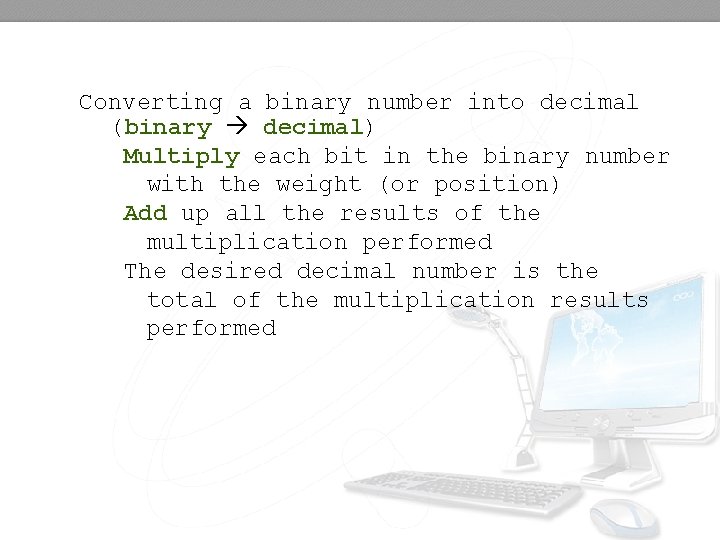
Converting a binary number into decimal (binary decimal) Multiply each bit in the binary number with the weight (or position) Add up all the results of the multiplication performed The desired decimal number is the total of the multiplication results performed
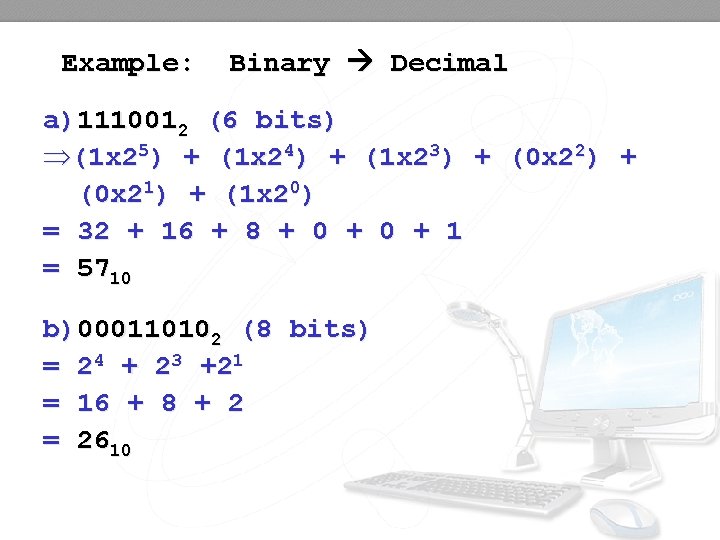
Example: Binary Decimal a)1110012 (6 bits) Þ(1 x 25) + (1 x 24) + (1 x 23) + (0 x 22) + (0 x 21) + (1 x 20) = 32 + 16 + 8 + 0 + 1 = 5710 b)000110102 (8 bits) = 24 + 23 +21 = 16 + 8 + 2 = 2610
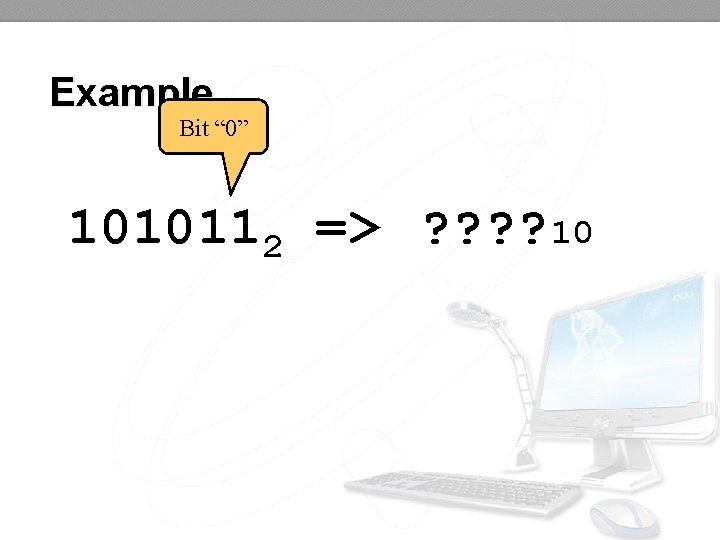
Example Bit “ 0” 1010112 => ? ? 10
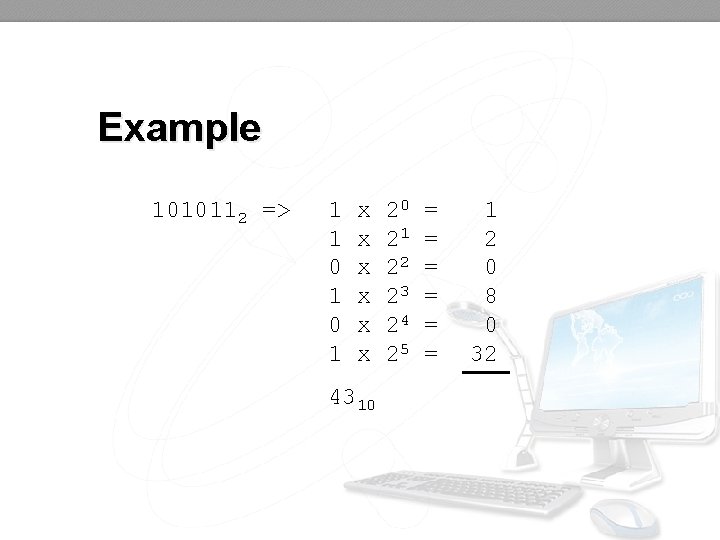
Example 1010112 => 1 1 0 1 x x x 4310 20 21 22 23 24 25 = = = 1 2 0 8 0 32
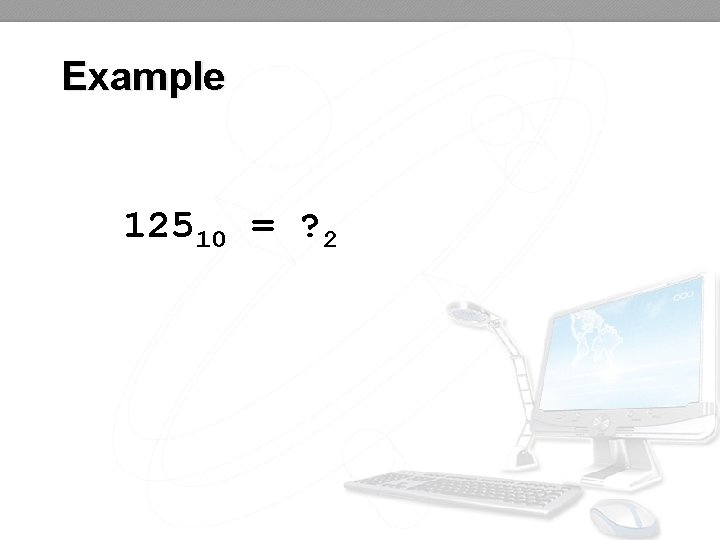
Example 12510 = ? 2
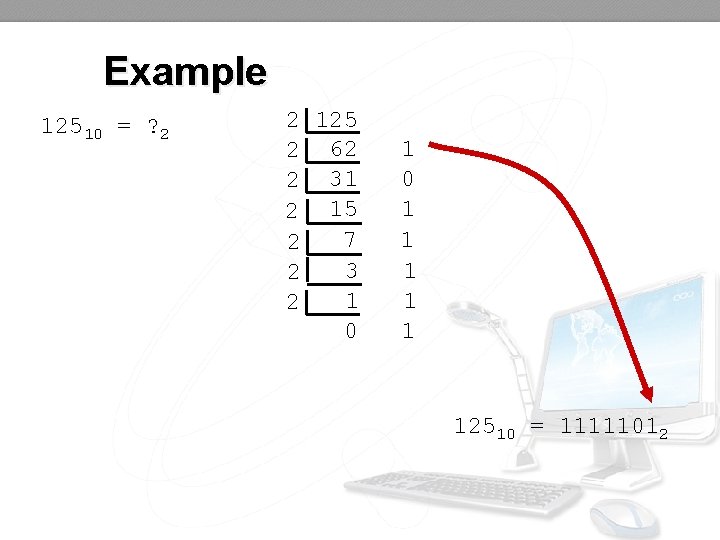
Example 12510 = ? 2 2 125 2 62 2 31 2 15 7 2 3 2 1 2 0 1 1 1 12510 = 11111012
 Tho nguyn
Tho nguyn Dr nguyn
Dr nguyn Requirements for erf teacher 2
Requirements for erf teacher 2 Good afternoon teacher
Good afternoon teacher Conventional computing and intelligent computing
Conventional computing and intelligent computing Teacher personal statement
Teacher personal statement More personal computing
More personal computing Adivinanzas higiene personal
Adivinanzas higiene personal Pansariling pagtataya
Pansariling pagtataya Verbos gerundio participio e infinitivo
Verbos gerundio participio e infinitivo 3 nephi 16
3 nephi 16 Dylan wiliam formative assessment
Dylan wiliam formative assessment Name class teacher date
Name class teacher date Aims of teacher
Aims of teacher Ncbts domain 1
Ncbts domain 1 Good afternoon tom
Good afternoon tom Compass teacher evaluation
Compass teacher evaluation How did confucius become a teacher
How did confucius become a teacher Sitting by the broken plate licking the crumbs
Sitting by the broken plate licking the crumbs Teacher accountability
Teacher accountability Wael is the teacher of n students
Wael is the teacher of n students Teacher as a researcher
Teacher as a researcher Hi good morning teacher
Hi good morning teacher Behavior expectations clipart
Behavior expectations clipart Teacher by profession meaning
Teacher by profession meaning What did the teacher say?
What did the teacher say? Slocumb-payne scoring
Slocumb-payne scoring Crunk bear teacher instagram
Crunk bear teacher instagram Overall teacher judgement
Overall teacher judgement Duties and responsibilities of master teacher rpms
Duties and responsibilities of master teacher rpms We will...by that teacher
We will...by that teacher Www.youtube.com
Www.youtube.com The silent way method objectives
The silent way method objectives Collective teacher efficacy
Collective teacher efficacy Saran wrap has a larger electron affinity
Saran wrap has a larger electron affinity Teacher banana13
Teacher banana13 How to write teacher name in project
How to write teacher name in project Good afternoon, students
Good afternoon, students Ohio teacher evaluation system
Ohio teacher evaluation system Dylqn ryder
Dylqn ryder Student of plato and teacher of alexander the great
Student of plato and teacher of alexander the great What is a noun
What is a noun Hownormalami.en
Hownormalami.en How to write teachers name on project
How to write teachers name on project Http://teacher.scholastic.com/activities/immigration/tour/
Http://teacher.scholastic.com/activities/immigration/tour/ Performance and development framework
Performance and development framework Teacher
Teacher Folio teacher evaluation
Folio teacher evaluation Teacher quizlet
Teacher quizlet Cie past papers chemistry
Cie past papers chemistry Teacher doctor lawyer
Teacher doctor lawyer You obey the class teacher
You obey the class teacher Reported speech form
Reported speech form Physics teacher
Physics teacher Hisd effective practices
Hisd effective practices Spelling
Spelling Teacher book wizard
Teacher book wizard Leading university sylhet tuition fees
Leading university sylhet tuition fees Features of teacher talk
Features of teacher talk African american english teacher
African american english teacher I like english because
I like english because How to respond to teacher feedback
How to respond to teacher feedback Ncbts stands for
Ncbts stands for Ubc education library
Ubc education library Smartfind express collierville schools
Smartfind express collierville schools Good teacher introduction
Good teacher introduction Pltw master teacher 2018
Pltw master teacher 2018 The teacher 2015
The teacher 2015 Csde certification lookup
Csde certification lookup