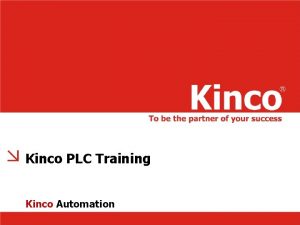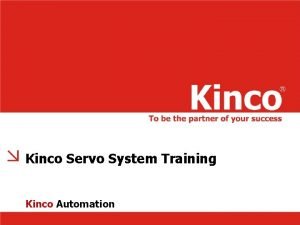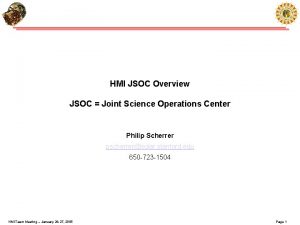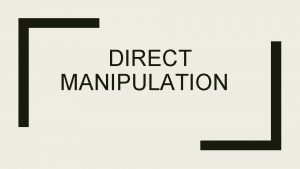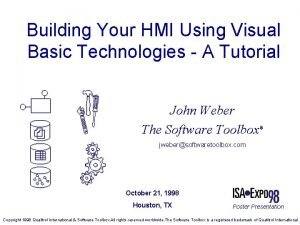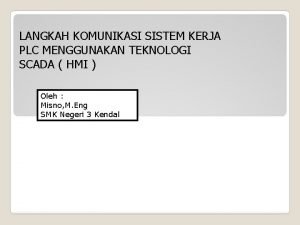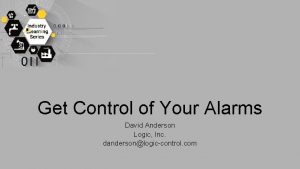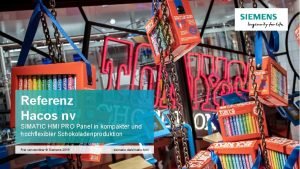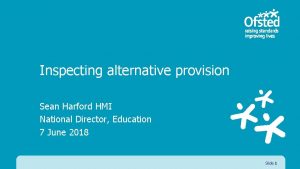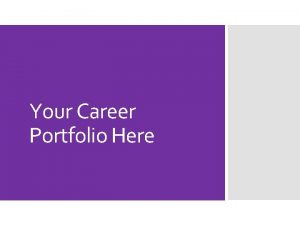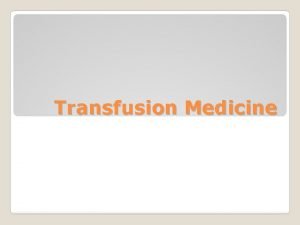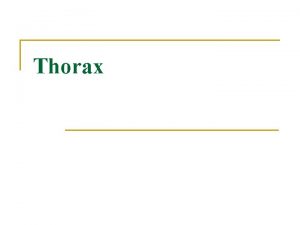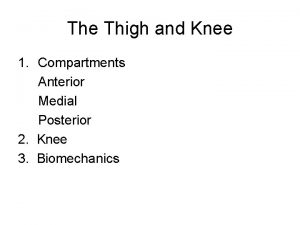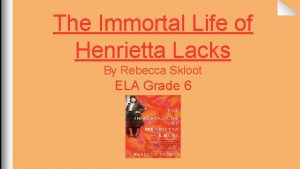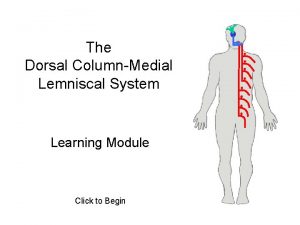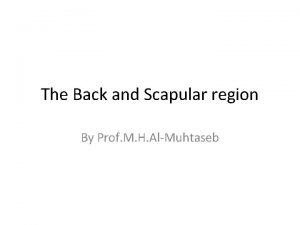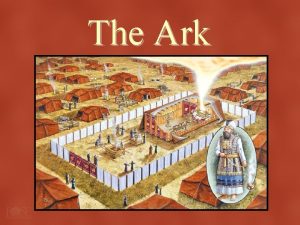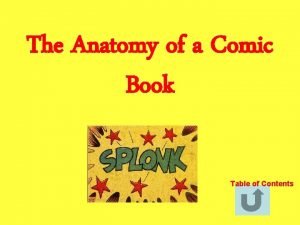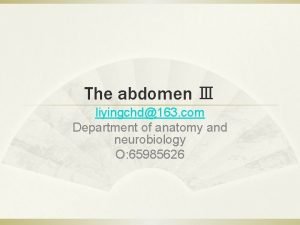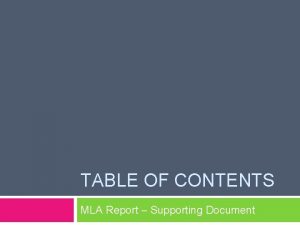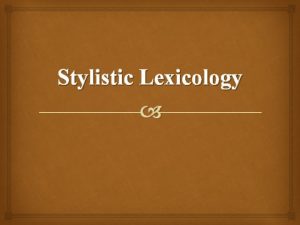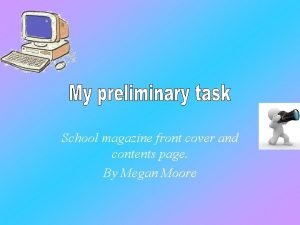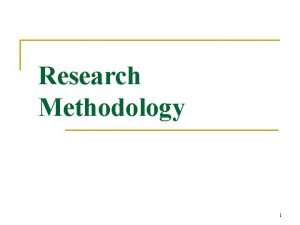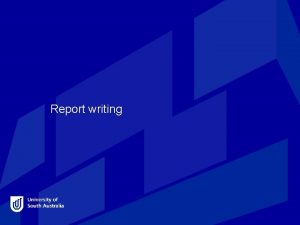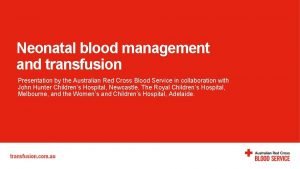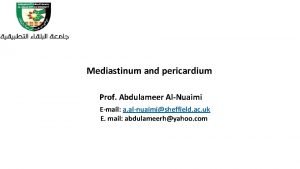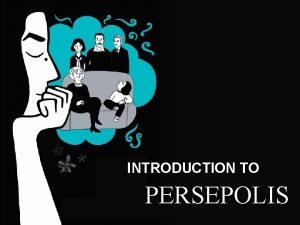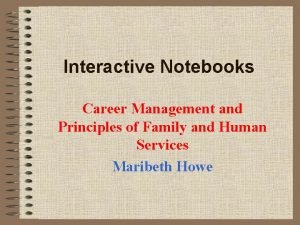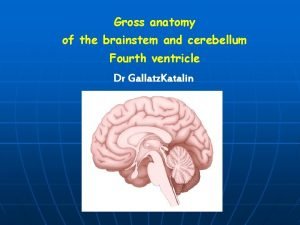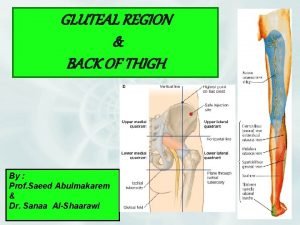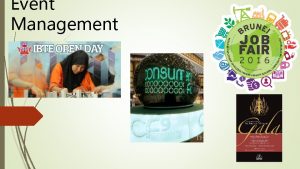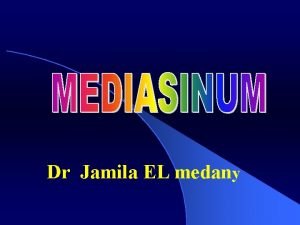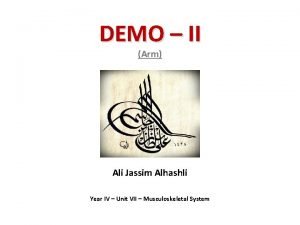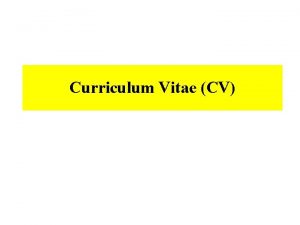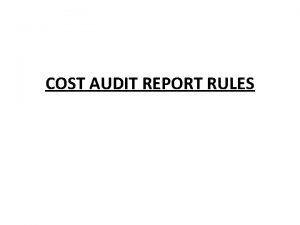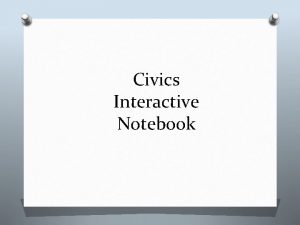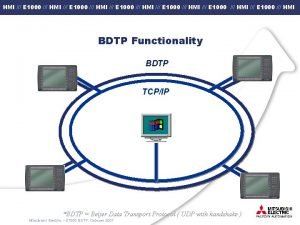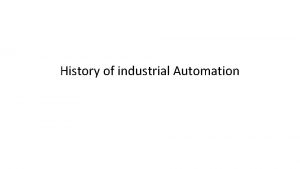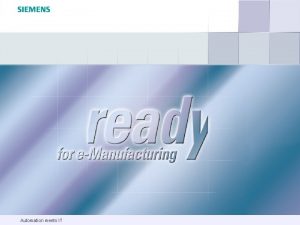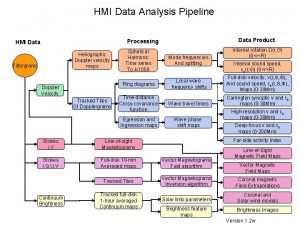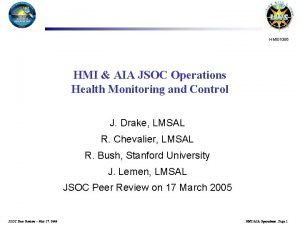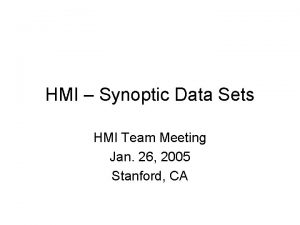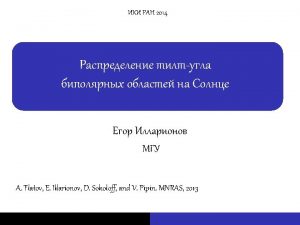Kinco HMI Training Kinco Automation Contents Kinco HMI
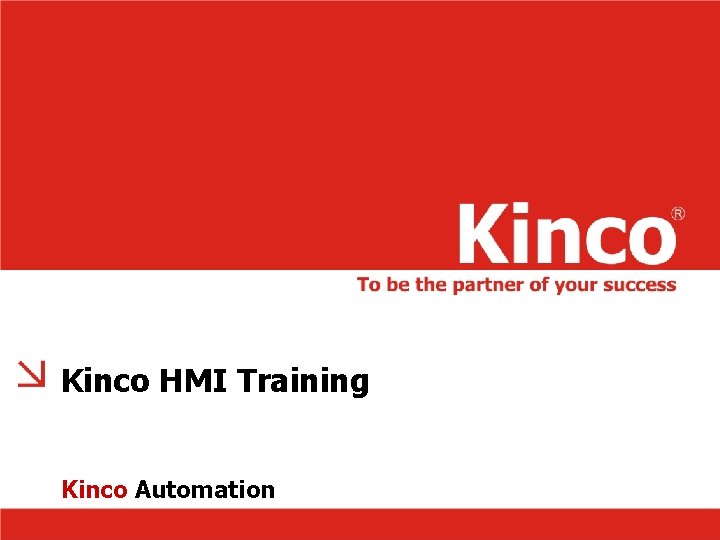
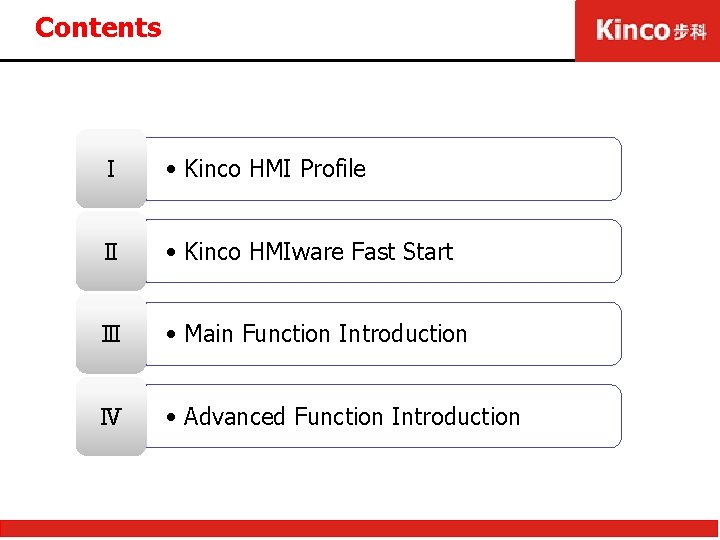
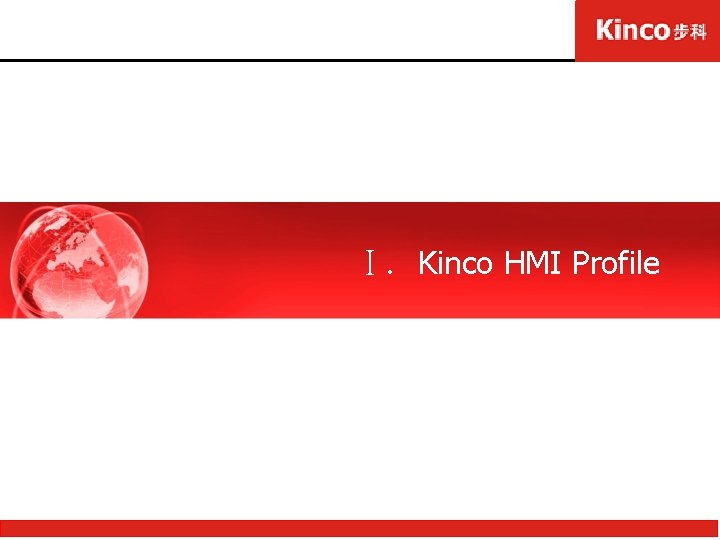
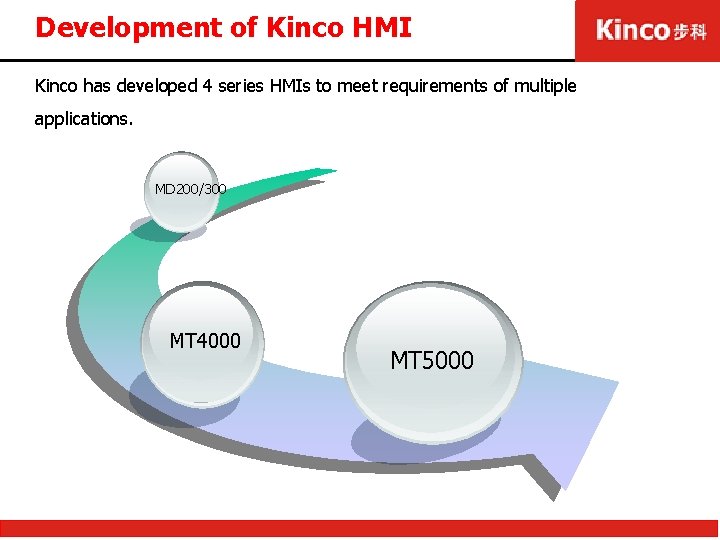
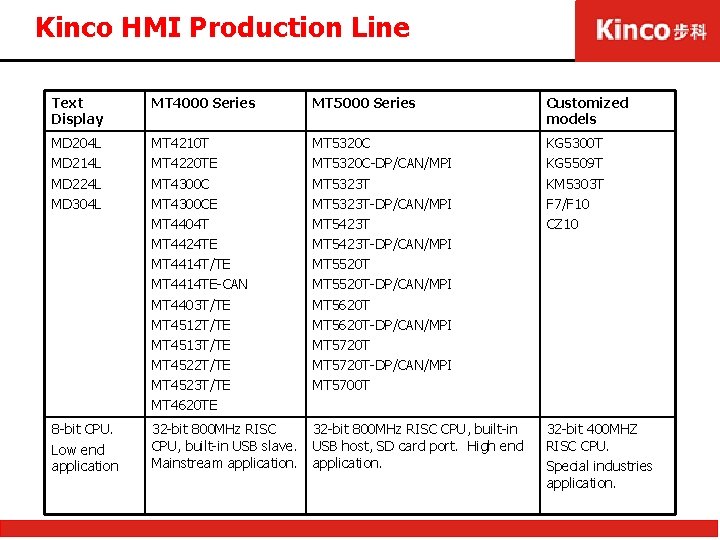

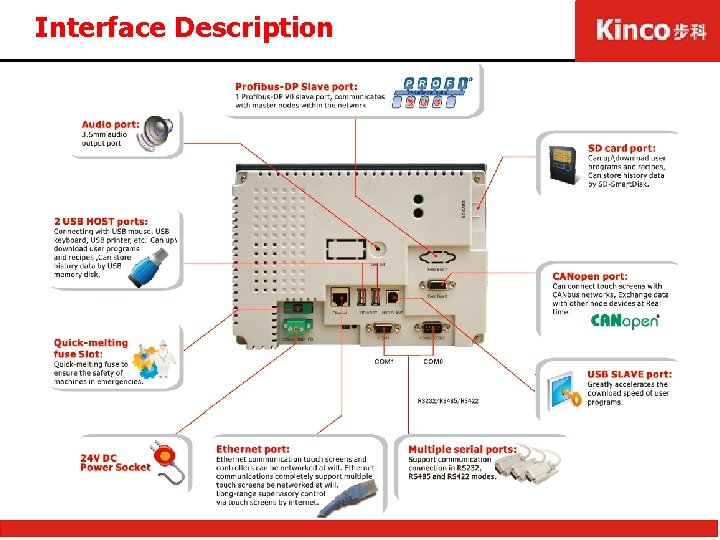

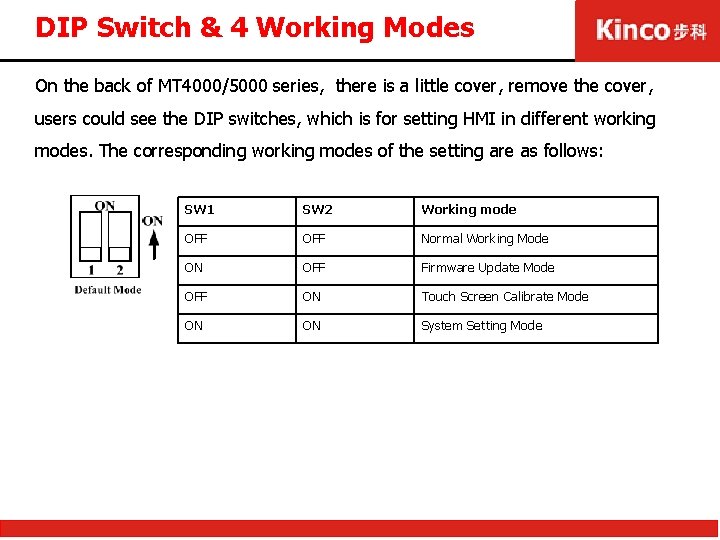
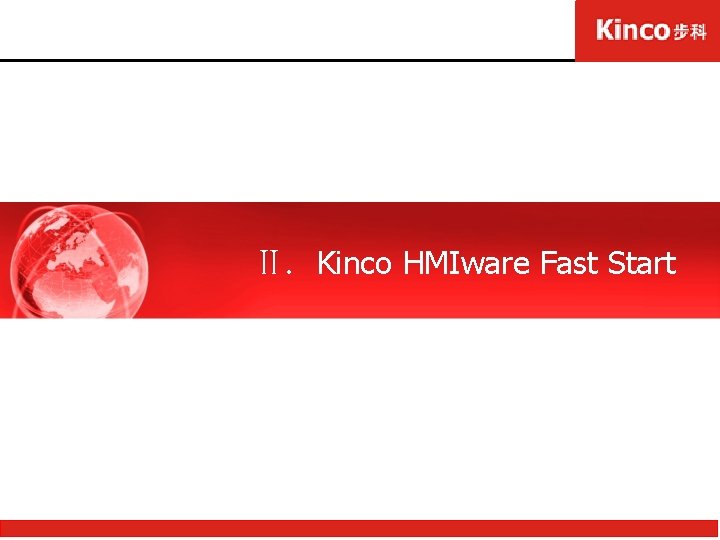
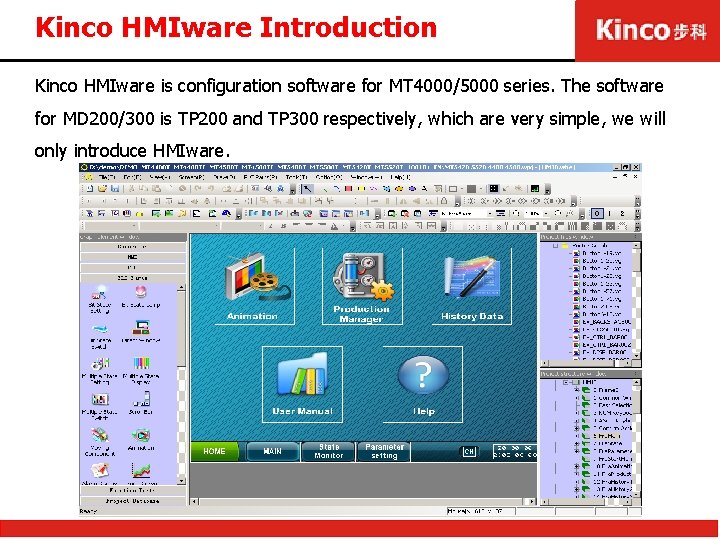
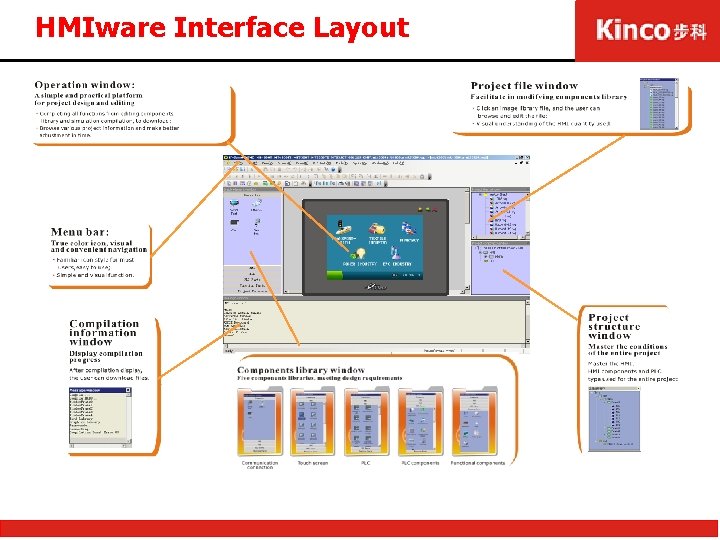
![Steps to Create New Project Ø Step 1: [File]-[New], then I will pop “New Steps to Create New Project Ø Step 1: [File]-[New], then I will pop “New](https://slidetodoc.com/presentation_image/438f0c69dcb43e4aeb465813fe8a7518/image-13.jpg)
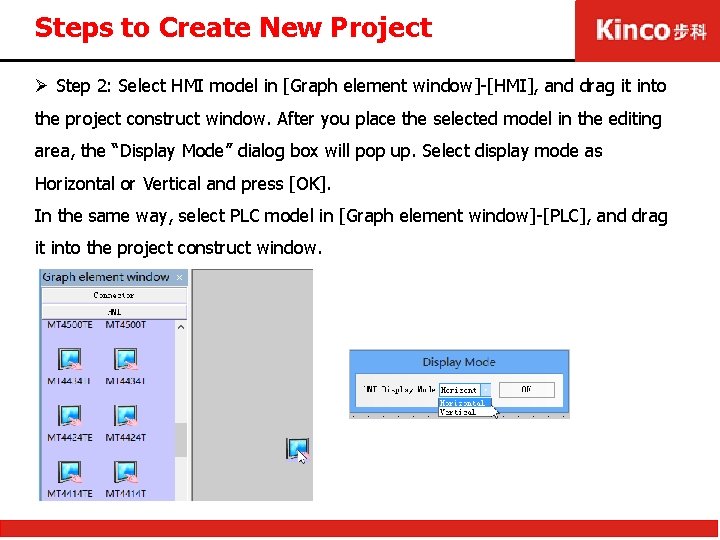
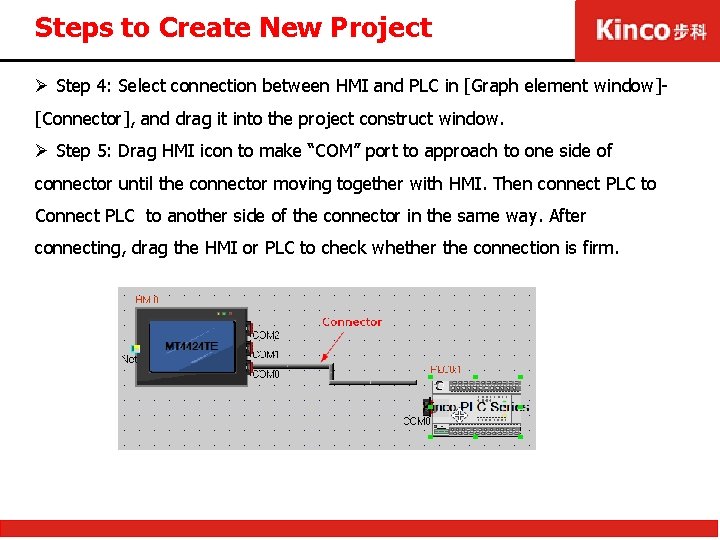
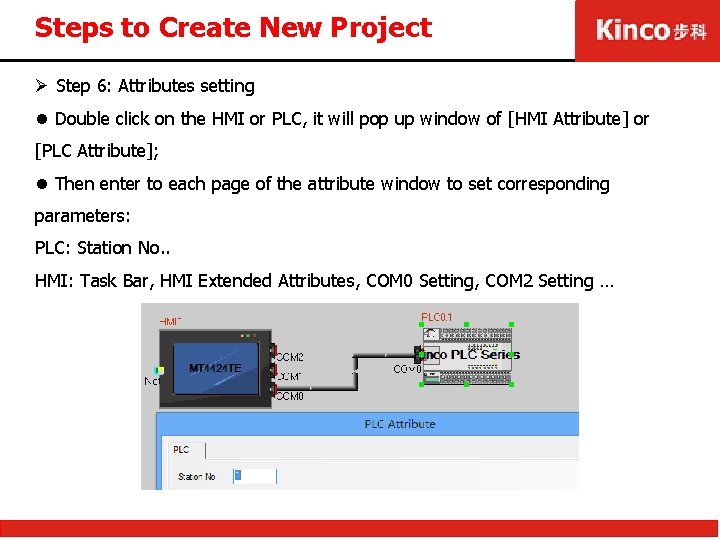
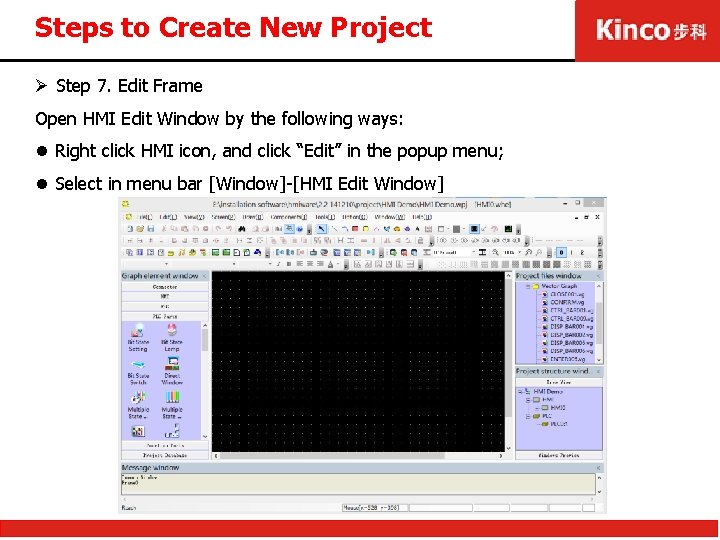
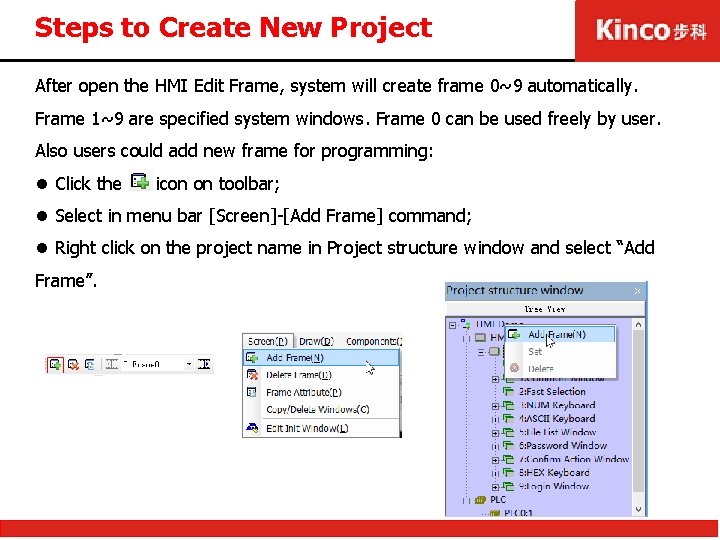
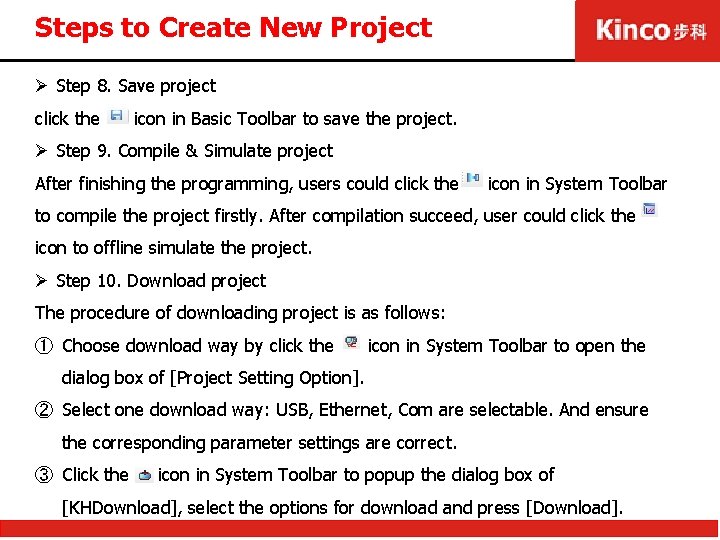
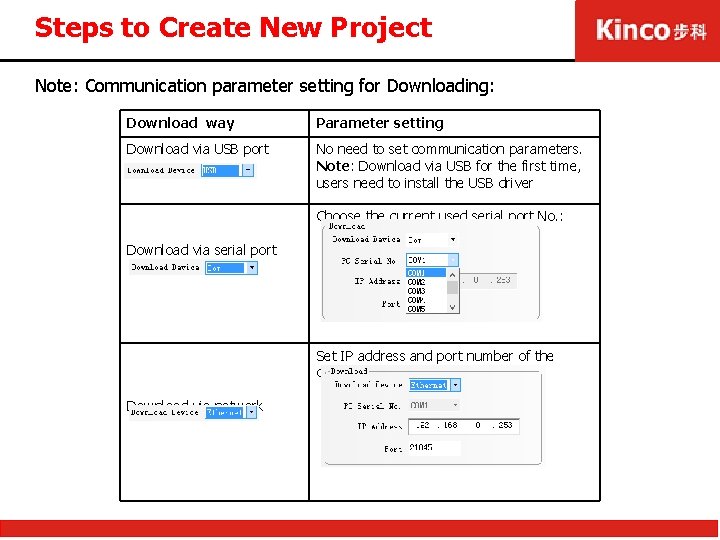
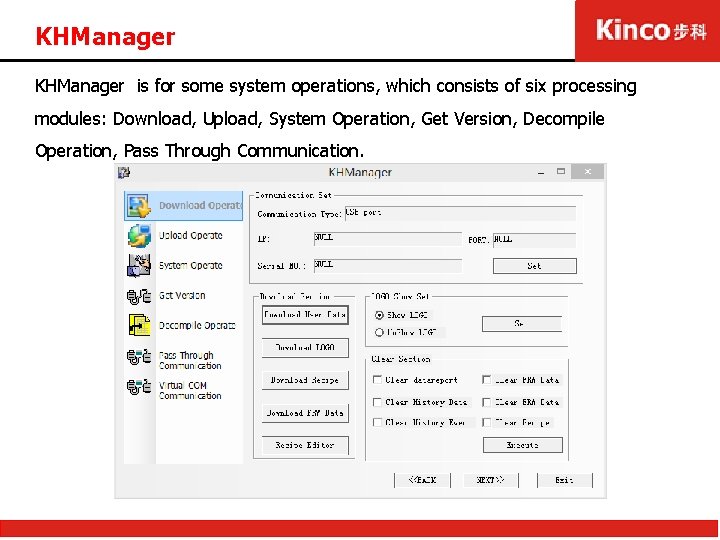
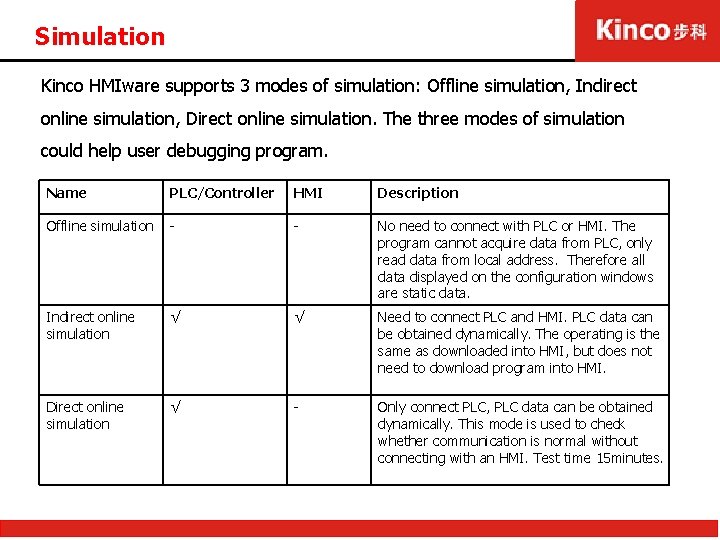
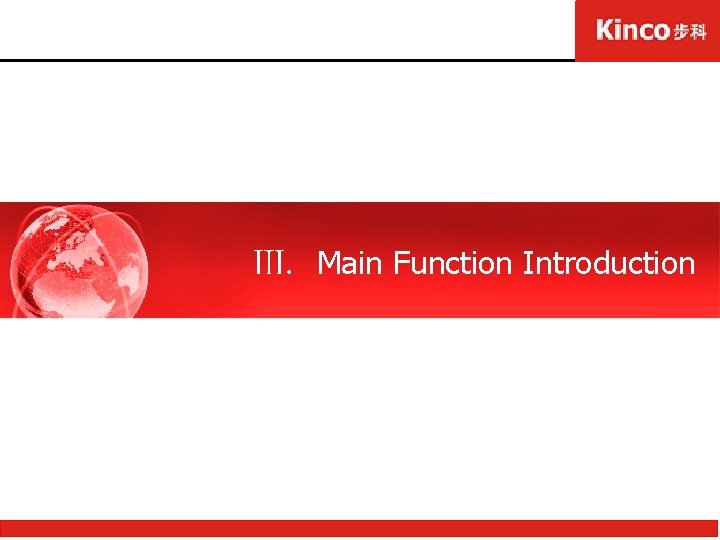
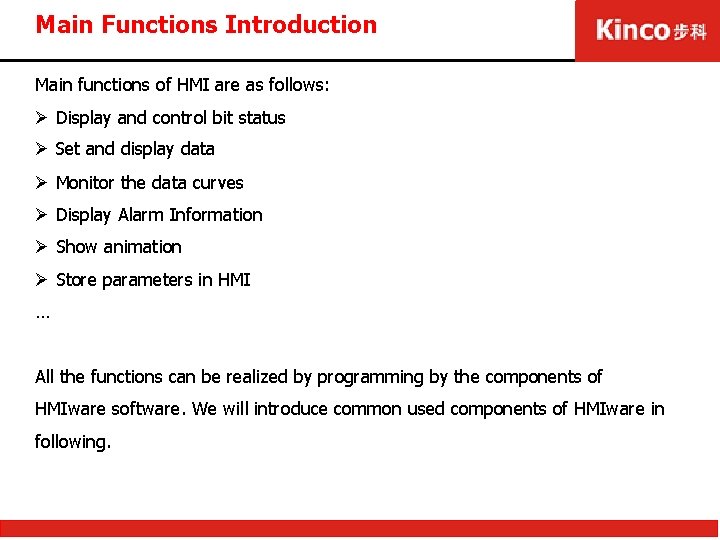
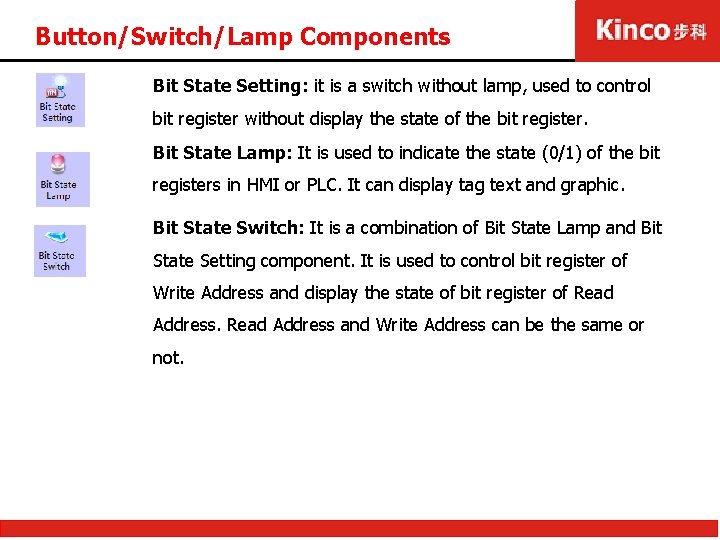
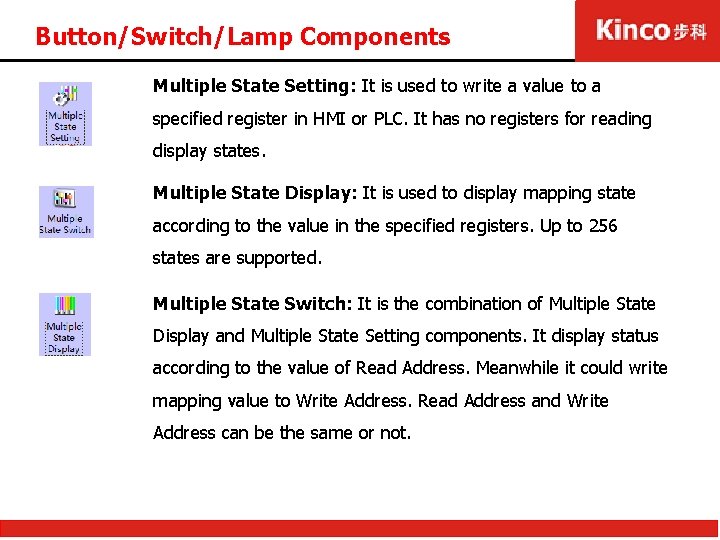
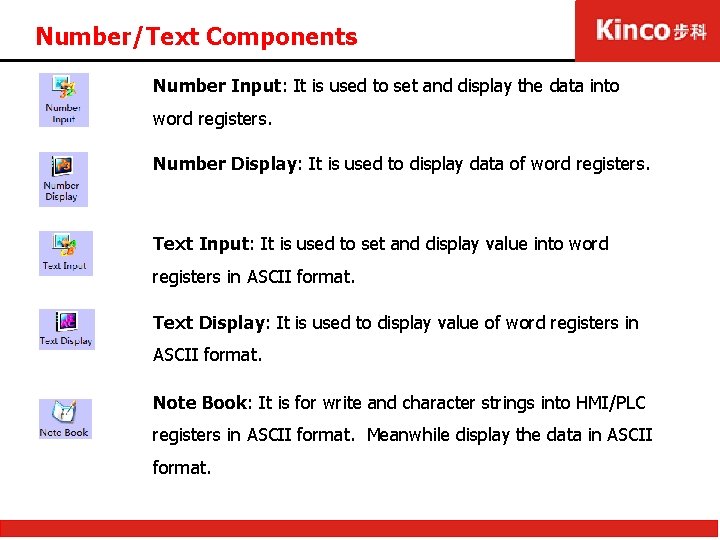
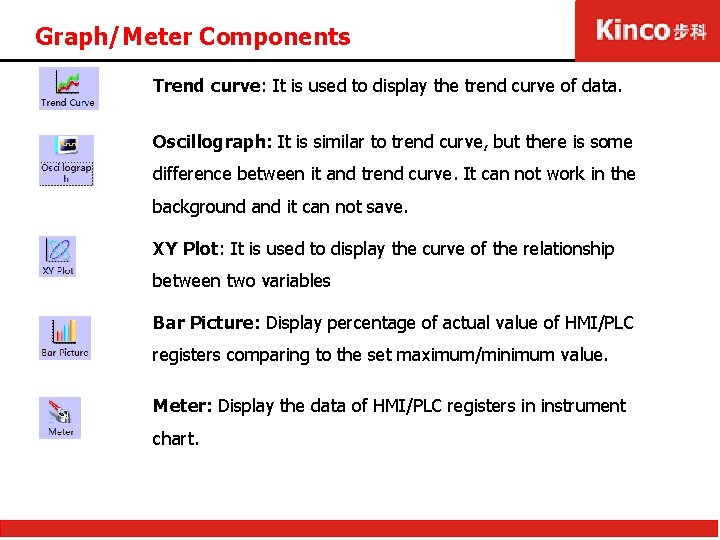
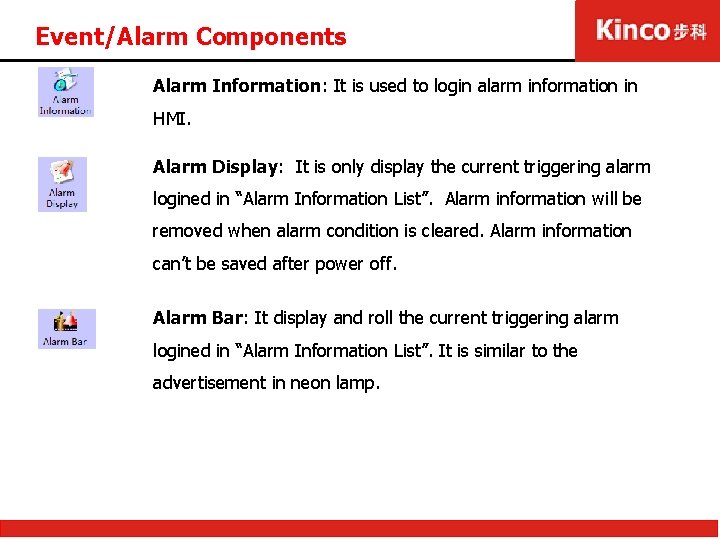
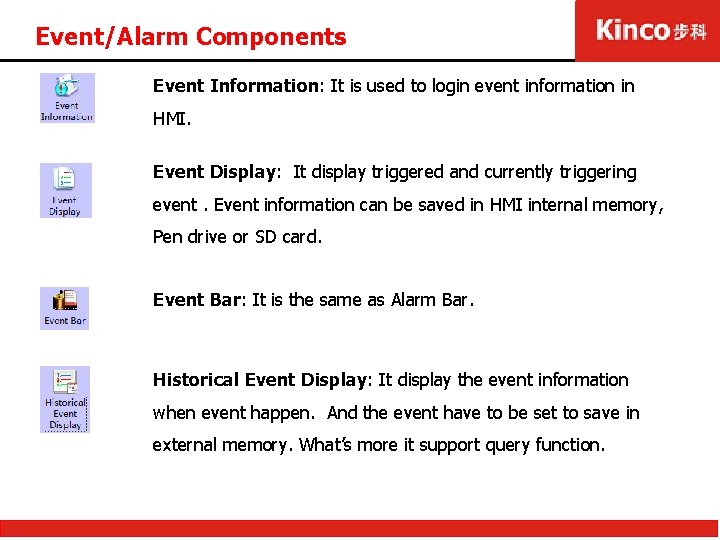
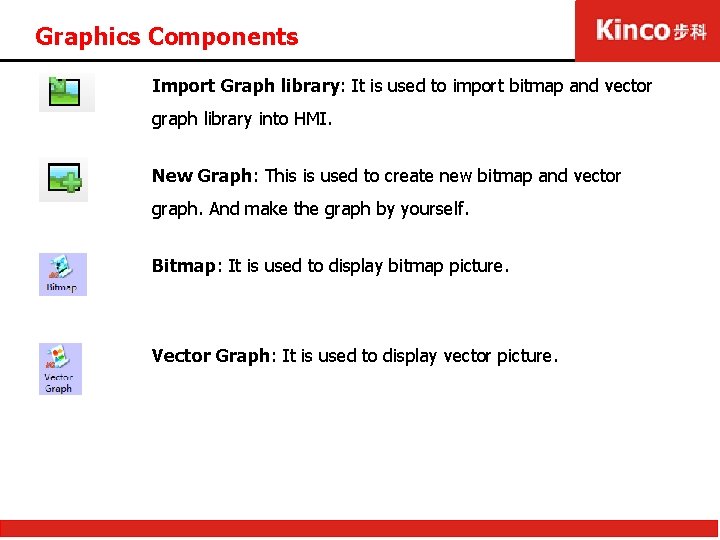
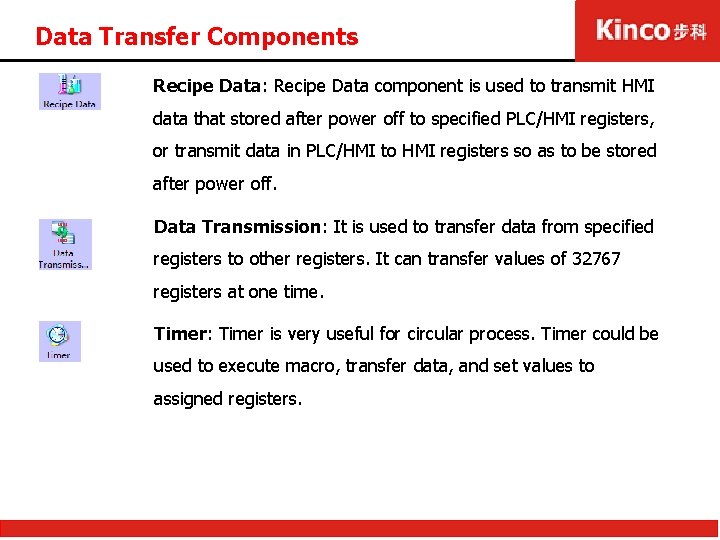
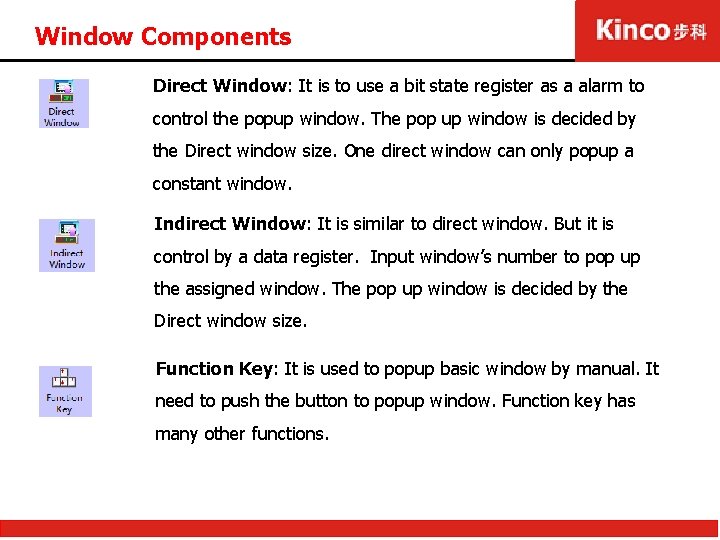
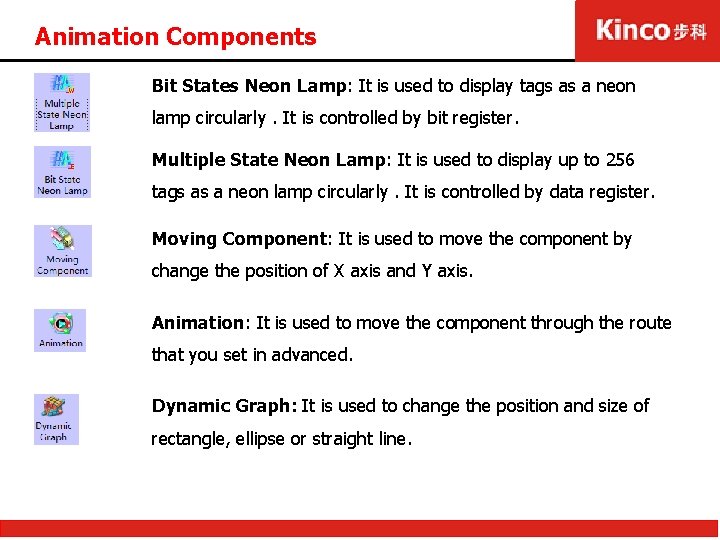
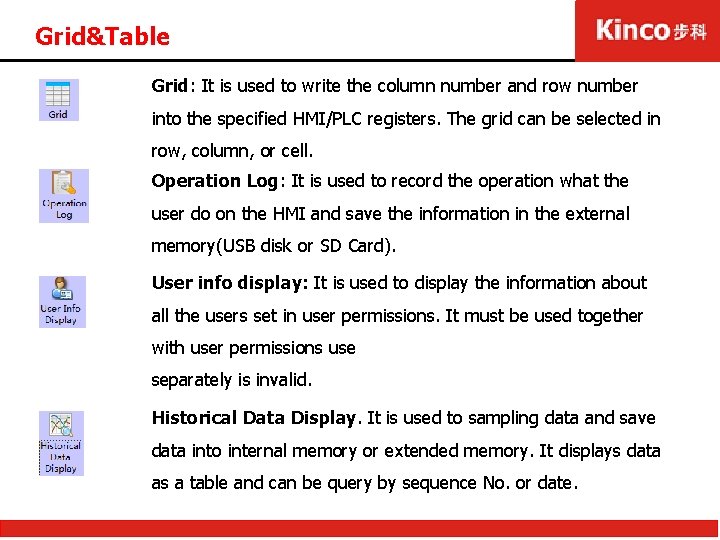
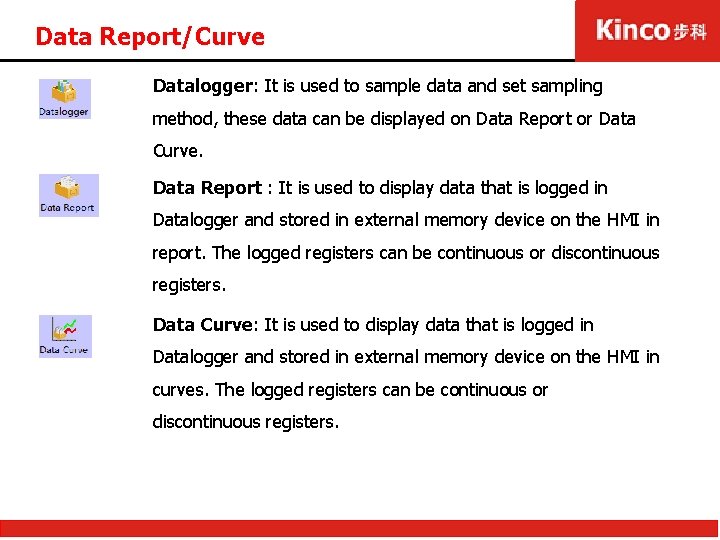
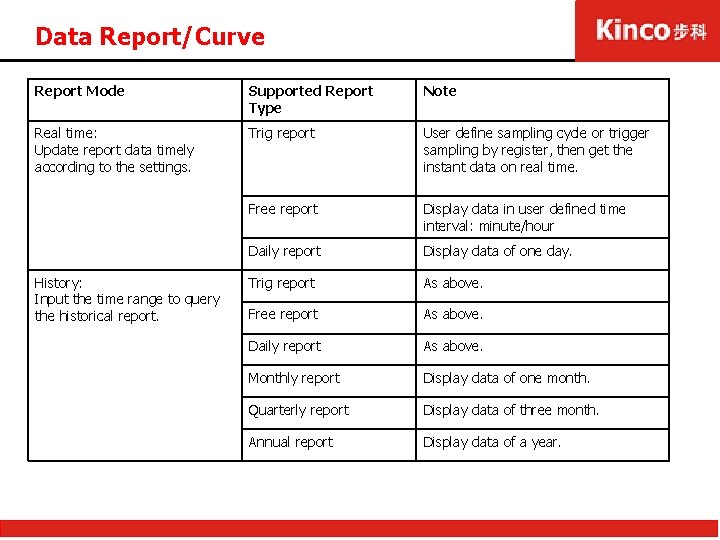

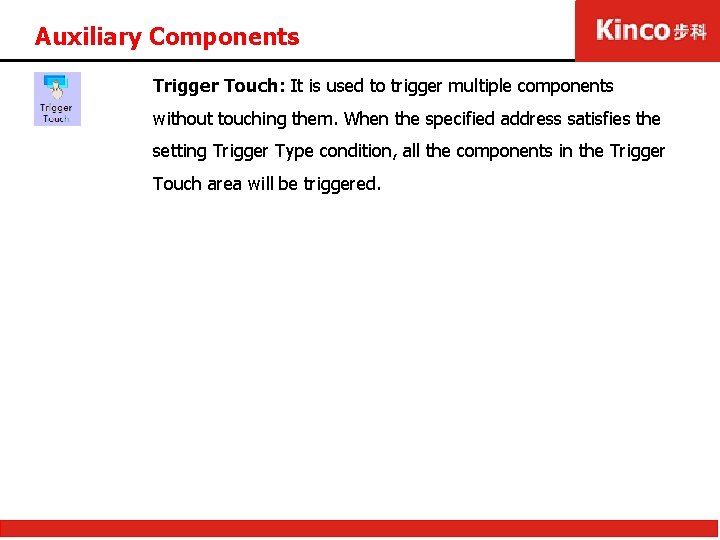
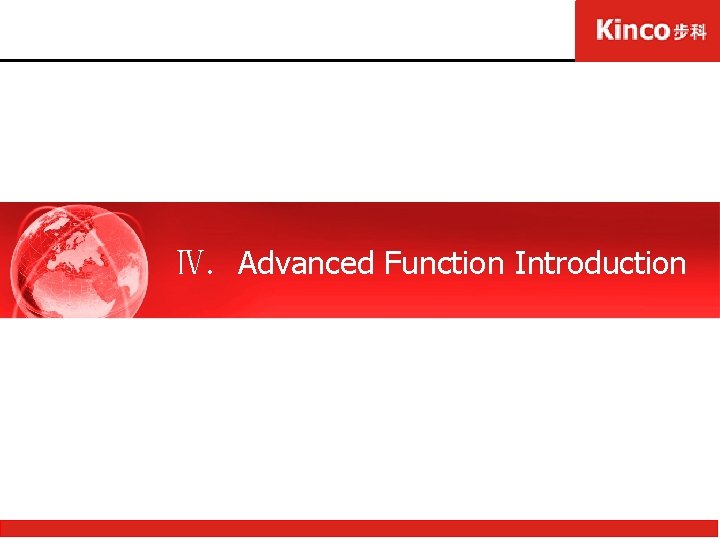
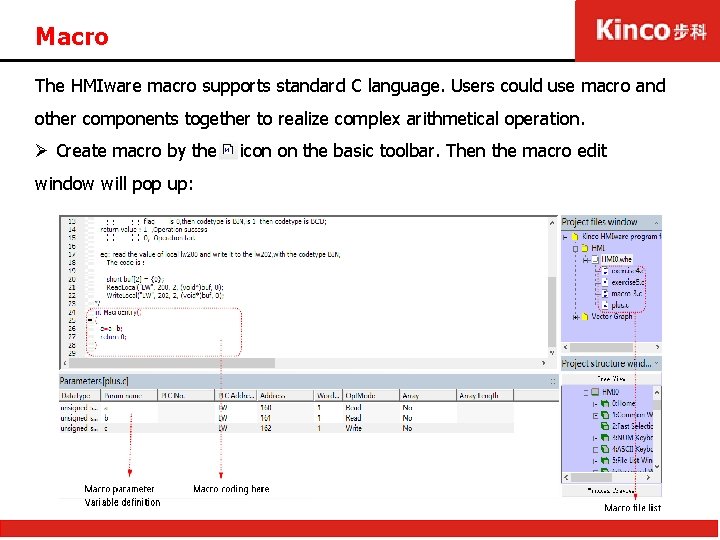
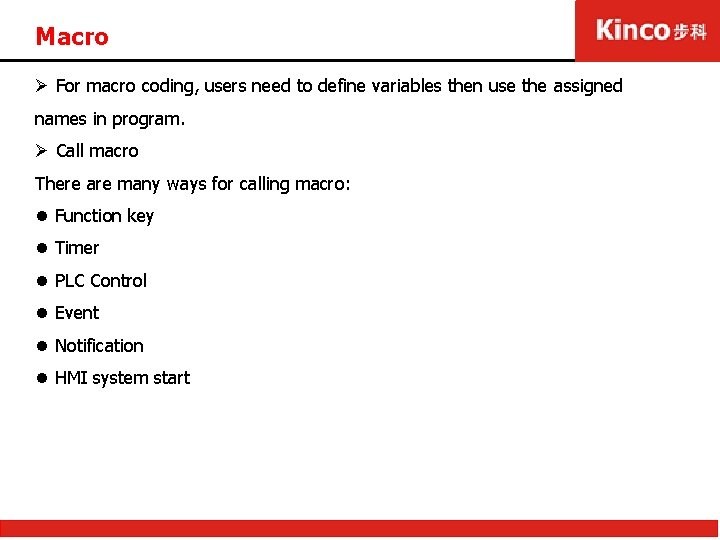
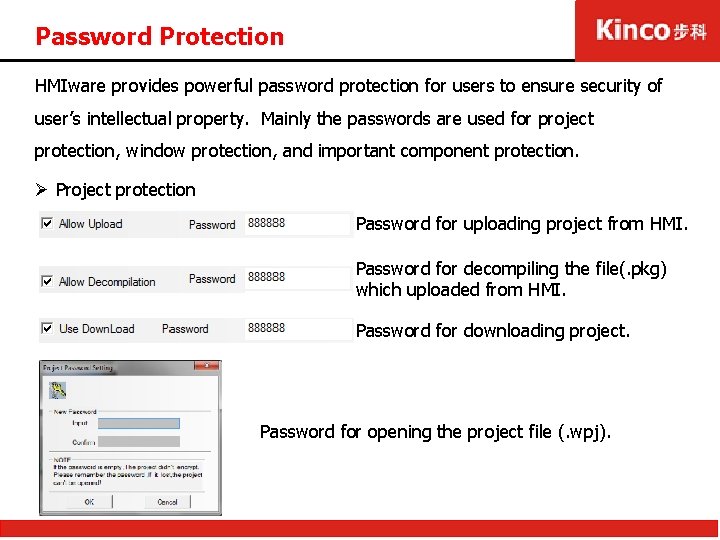
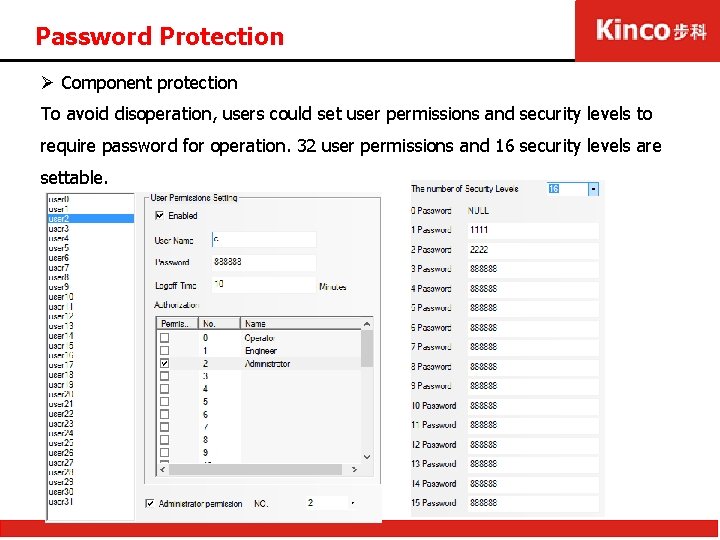
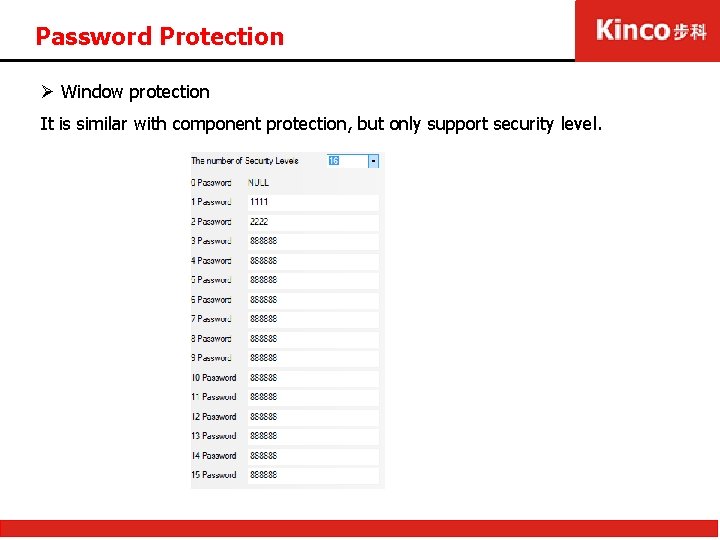
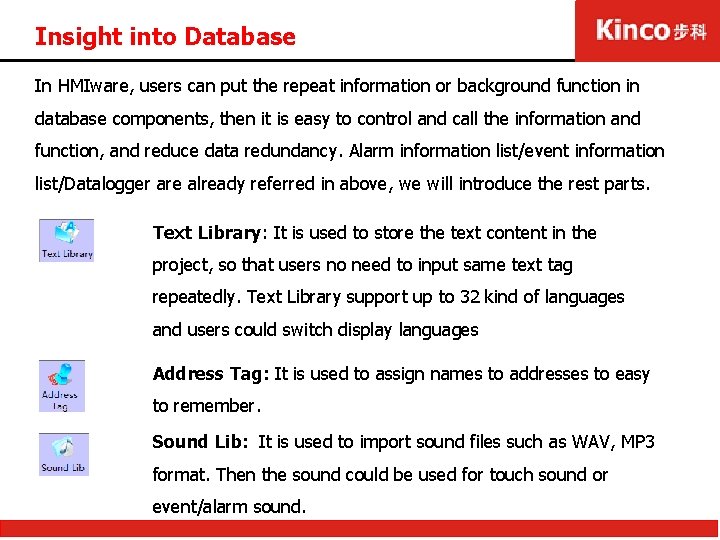
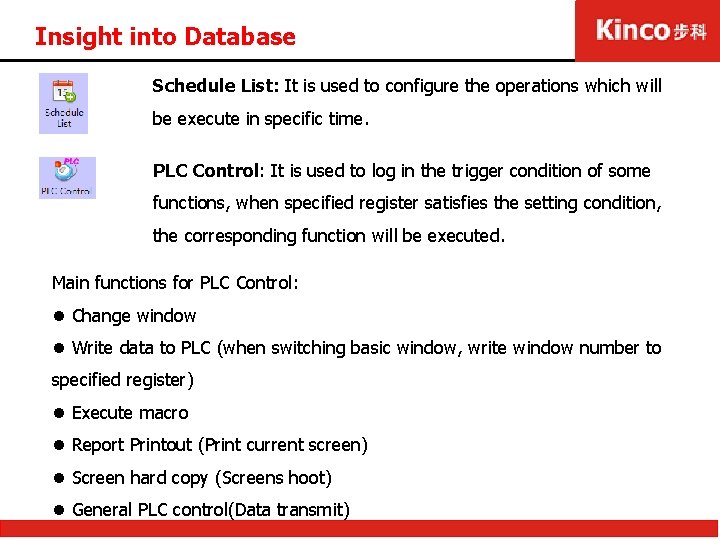
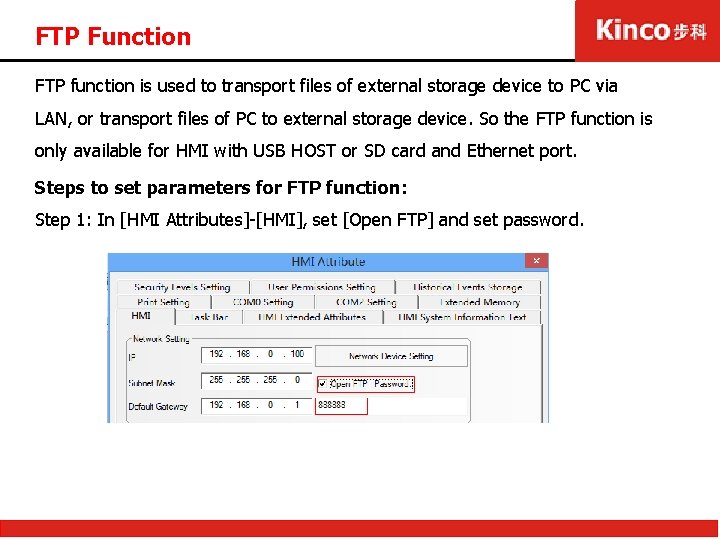
![FTP Function Step 2: In [HMI Attributes]-[HMI], set IP address of the current HMI, FTP Function Step 2: In [HMI Attributes]-[HMI], set IP address of the current HMI,](https://slidetodoc.com/presentation_image/438f0c69dcb43e4aeb465813fe8a7518/image-49.jpg)
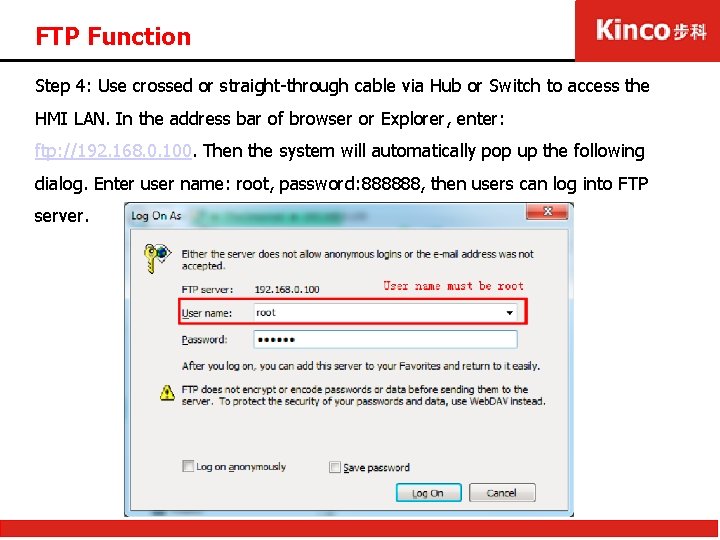
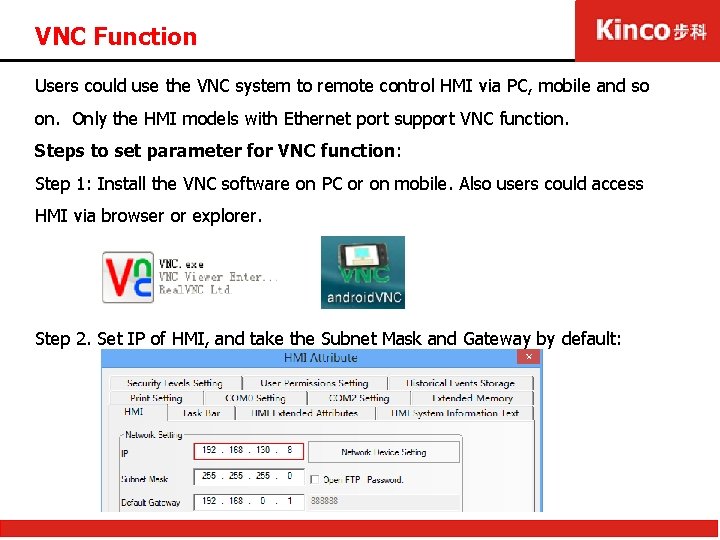
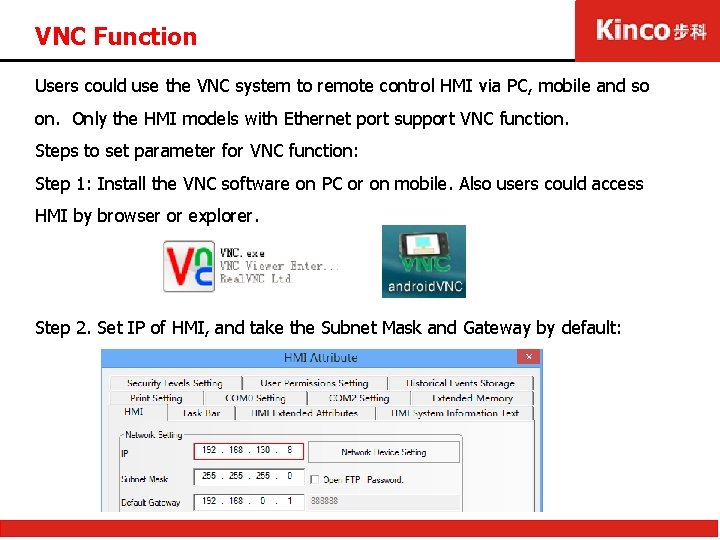
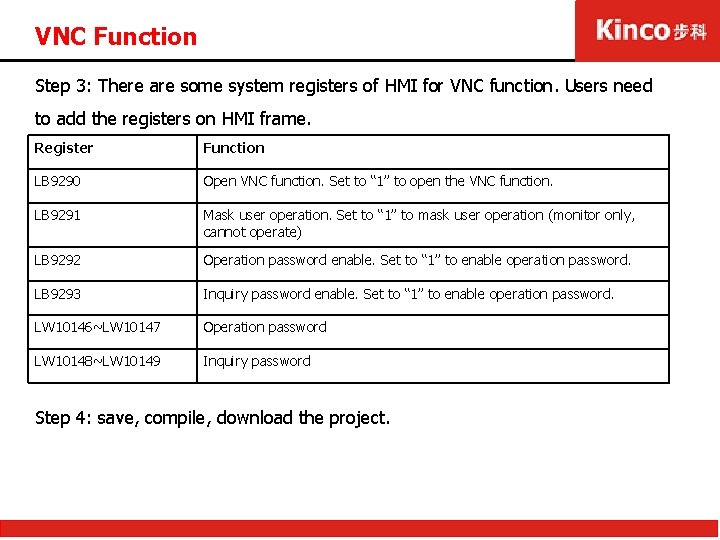
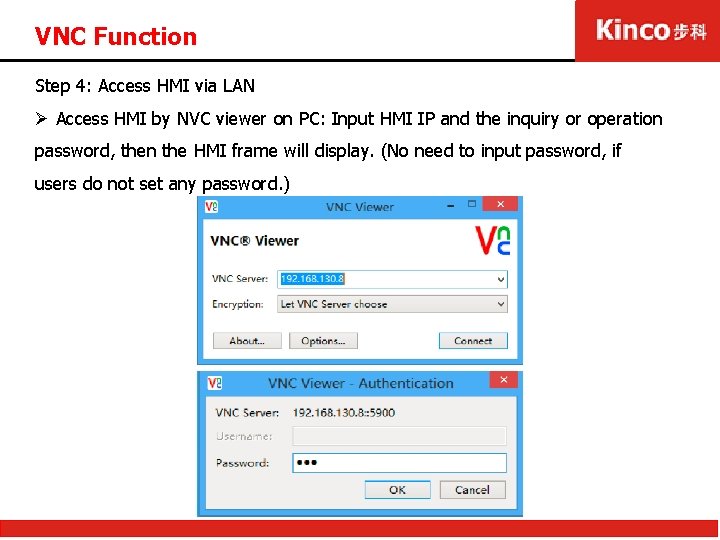
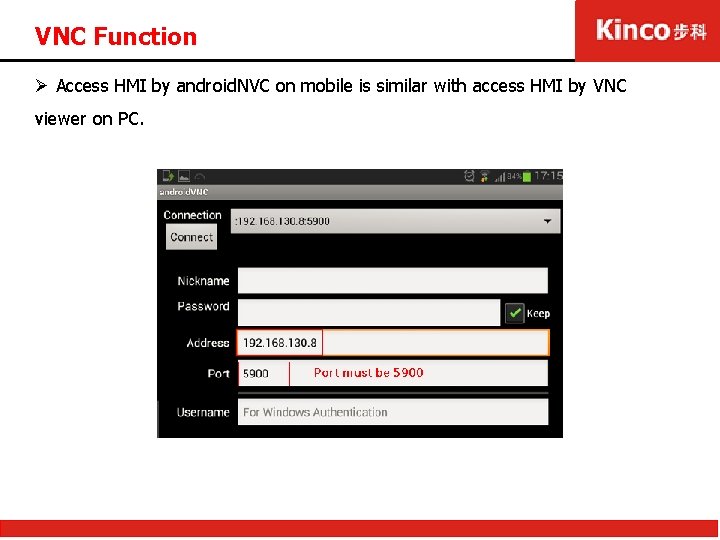
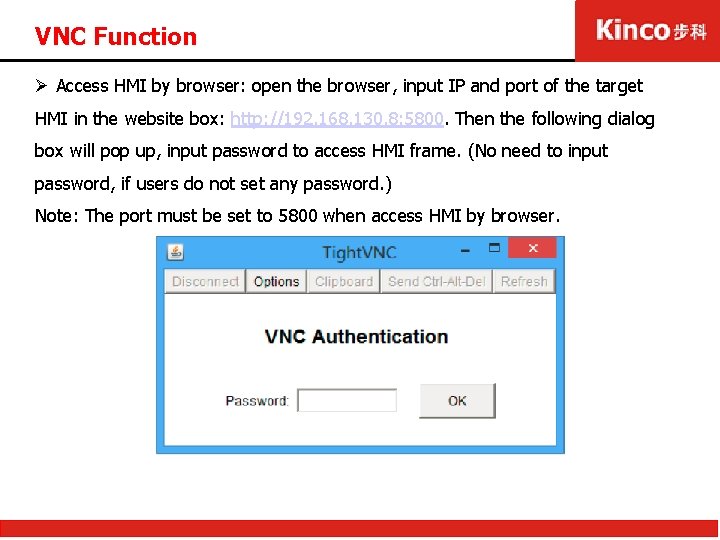
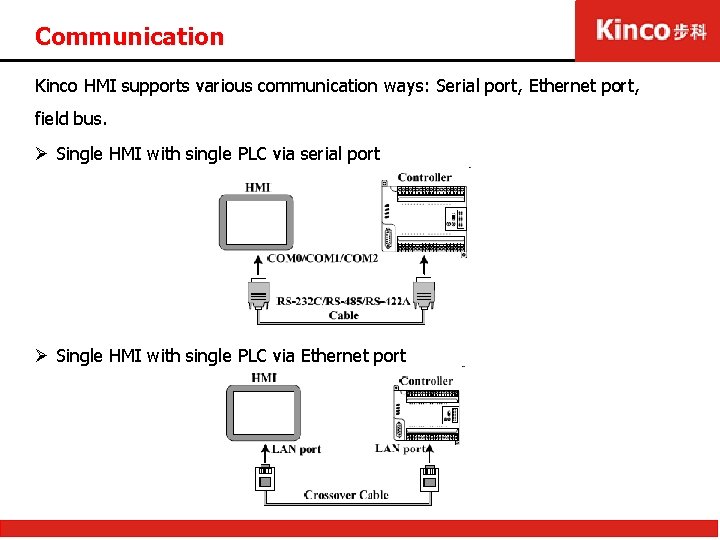
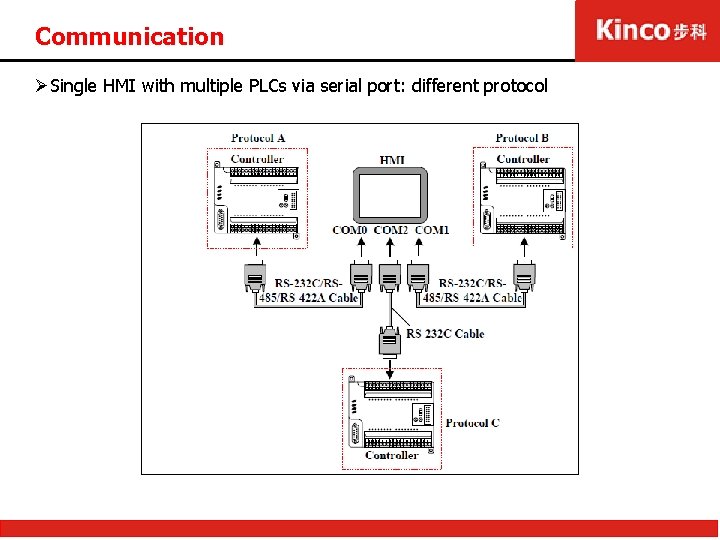
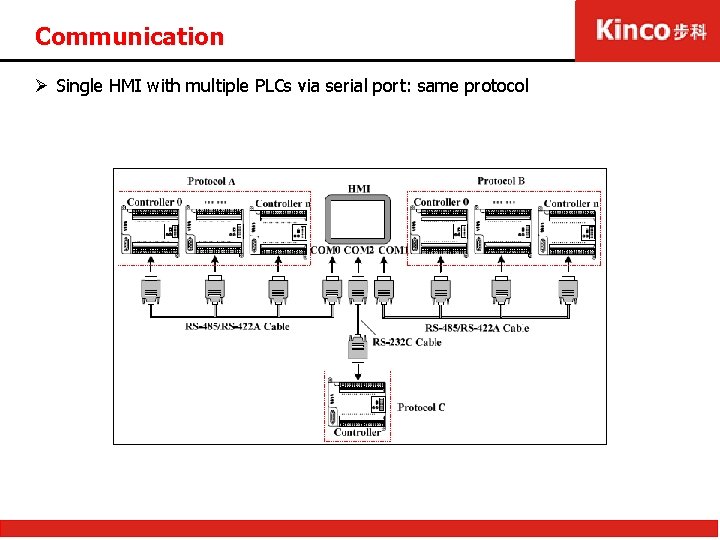
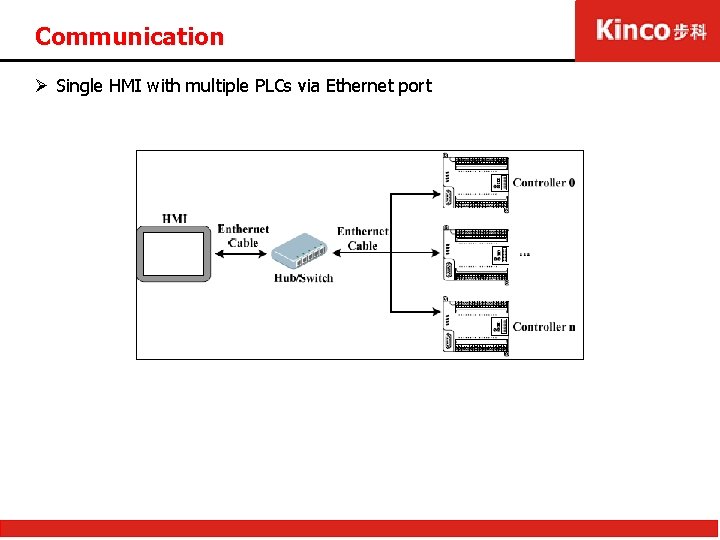

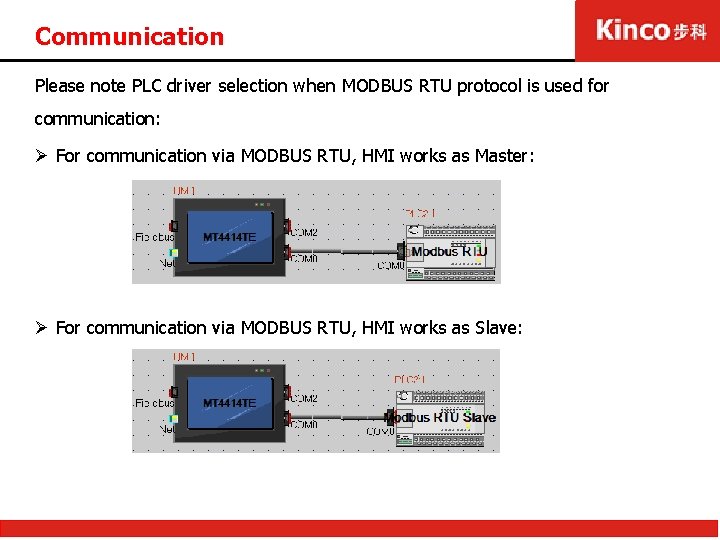
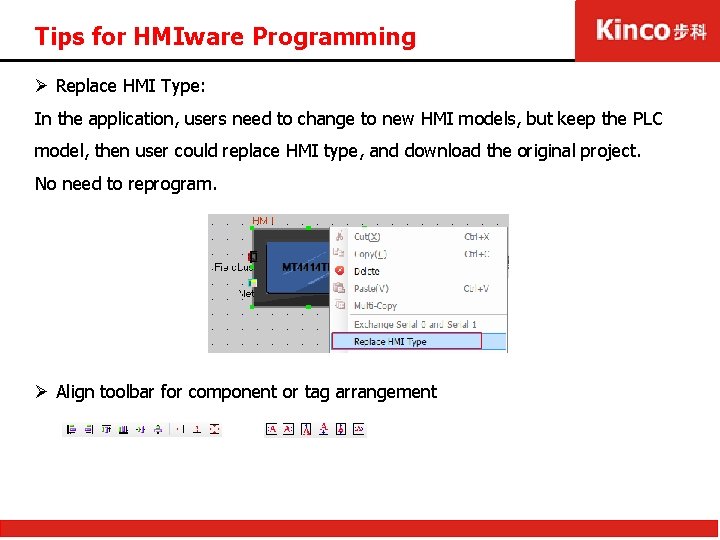
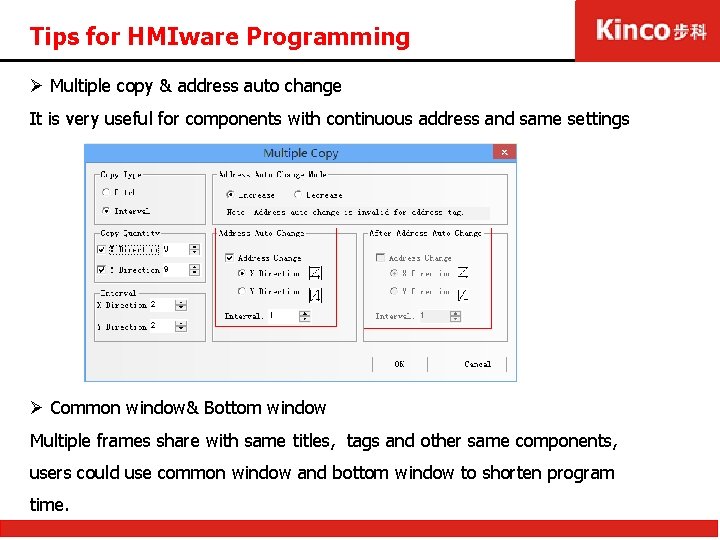
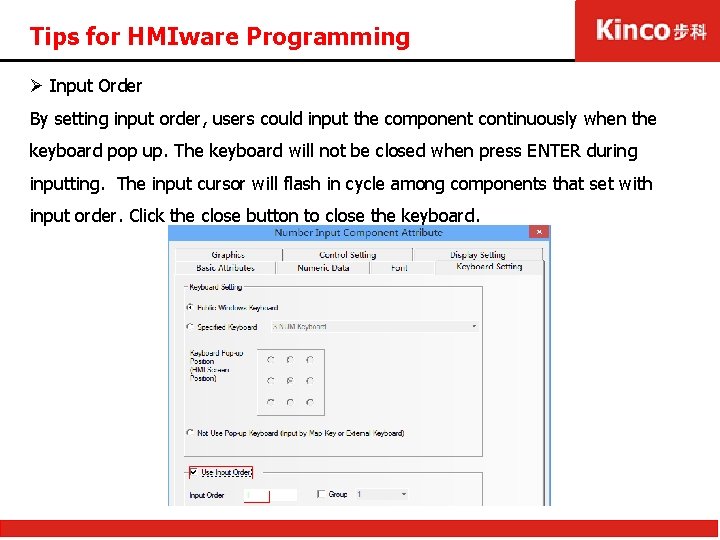
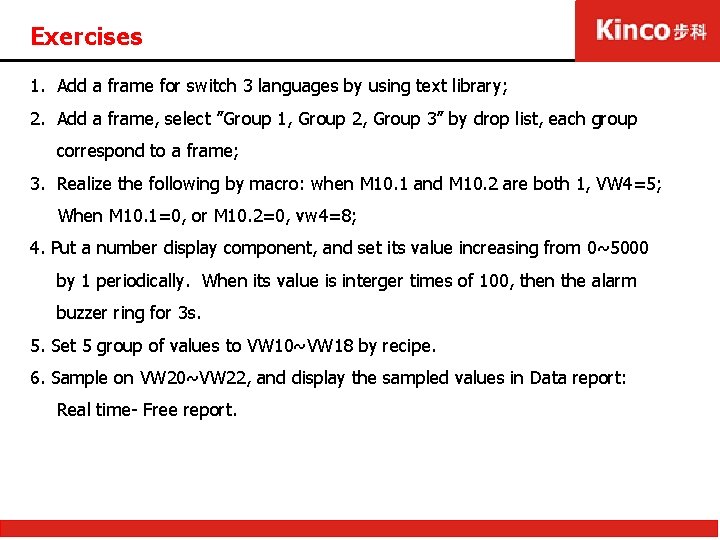
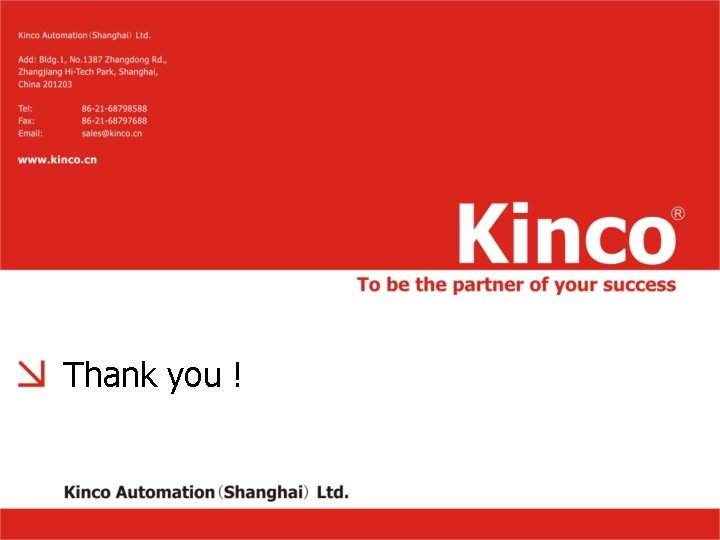
- Slides: 67
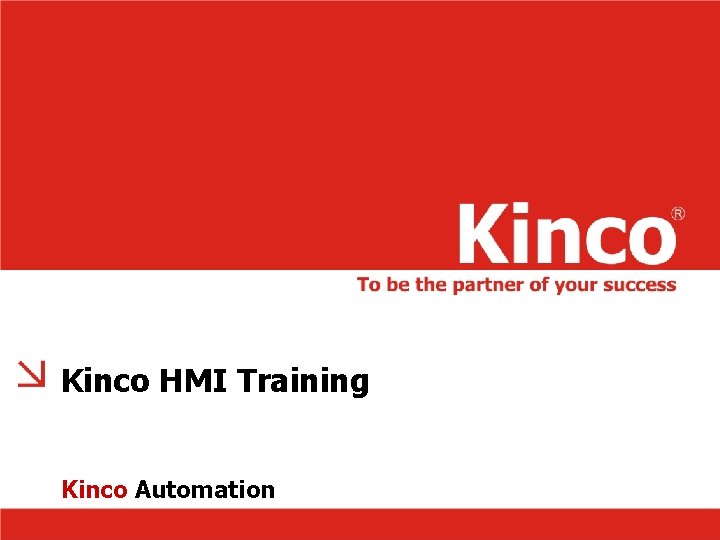
Kinco HMI Training Kinco Automation
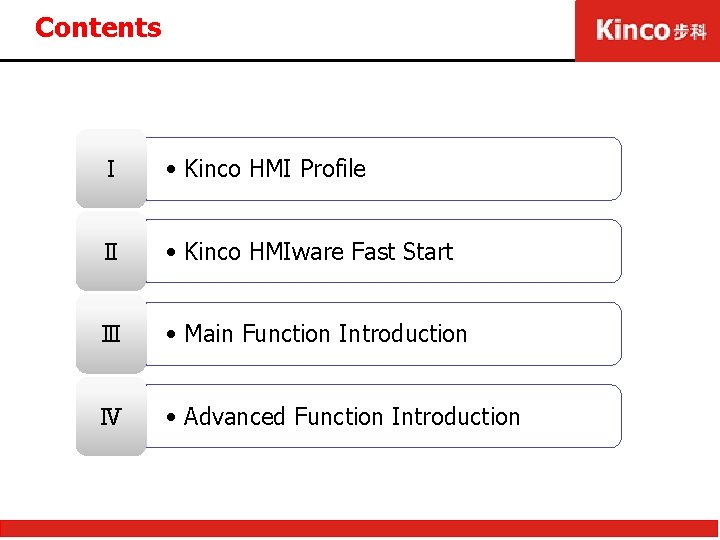
Contents Ⅰ • Kinco HMI Profile Ⅱ • Kinco HMIware Fast Start Ⅲ • Main Function Introduction Ⅳ • Advanced Function Introduction
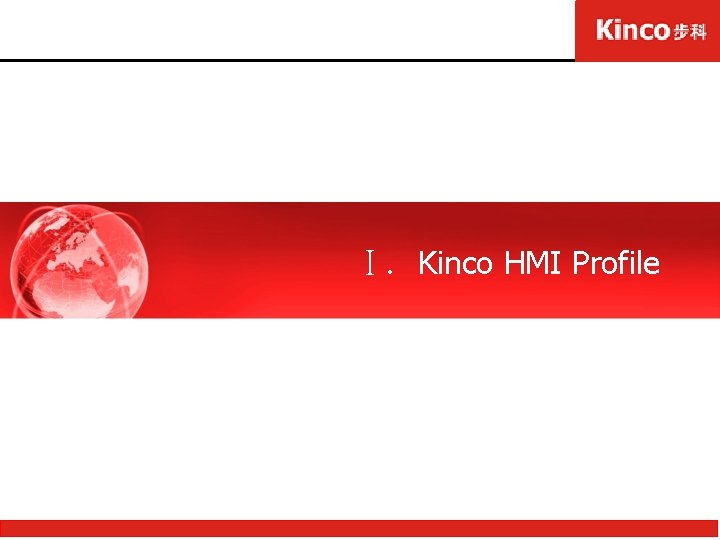
Ⅰ. Kinco HMI Profile
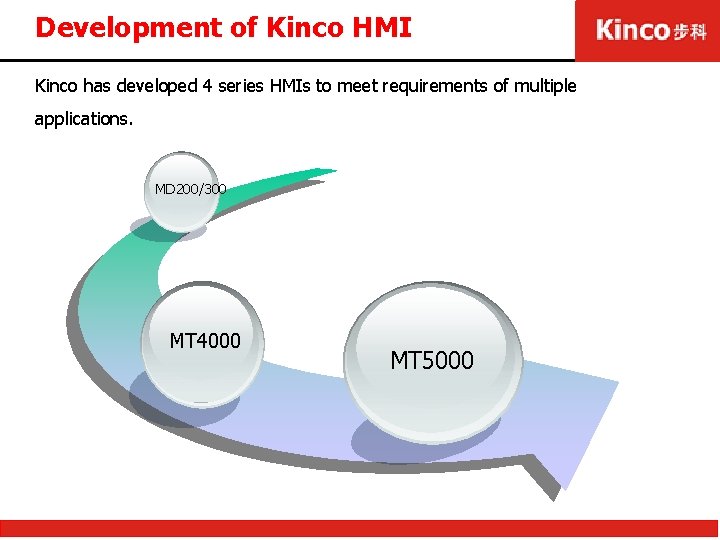
Development of Kinco HMI Kinco has developed 4 series HMIs to meet requirements of multiple applications. MD 200/300 MT 4000 MT 5000
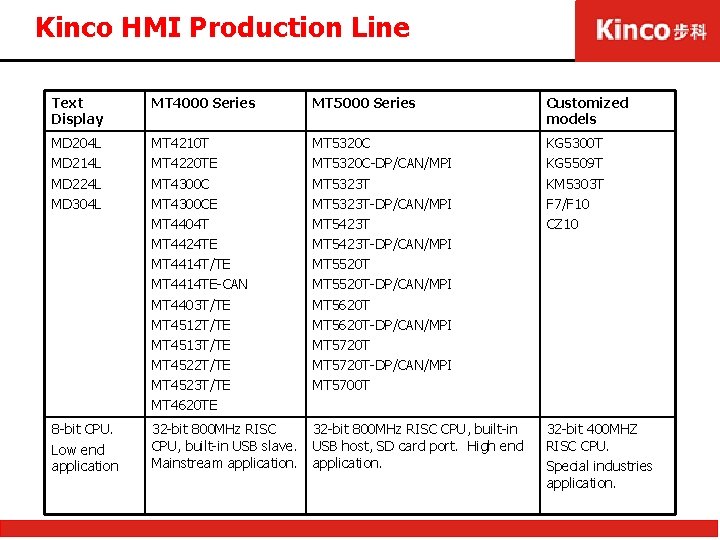
Kinco HMI Production Line Text Display MT 4000 Series MT 5000 Series Customized models MD 204 L MD 214 L MD 224 L MD 304 L MT 4210 T MT 4220 TE MT 4300 CE MT 4404 T MT 4424 TE MT 4414 T/TE MT 4414 TE-CAN MT 4403 T/TE MT 4512 T/TE MT 4513 T/TE MT 4522 T/TE MT 4523 T/TE MT 4620 TE MT 5320 C-DP/CAN/MPI MT 5323 T-DP/CAN/MPI MT 5423 T-DP/CAN/MPI MT 5520 T-DP/CAN/MPI MT 5620 T-DP/CAN/MPI MT 5720 T-DP/CAN/MPI MT 5700 T KG 5300 T KG 5509 T KM 5303 T F 7/F 10 CZ 10 8 -bit CPU. Low end application 32 -bit 800 MHz RISC CPU, built-in USB slave. Mainstream application. 32 -bit 800 MHz RISC CPU, built-in USB host, SD card port. High end application. 32 -bit 400 MHZ RISC CPU. Special industries application.

Kinco HMI Hardware Text display MT 4000 series MT 5000 series
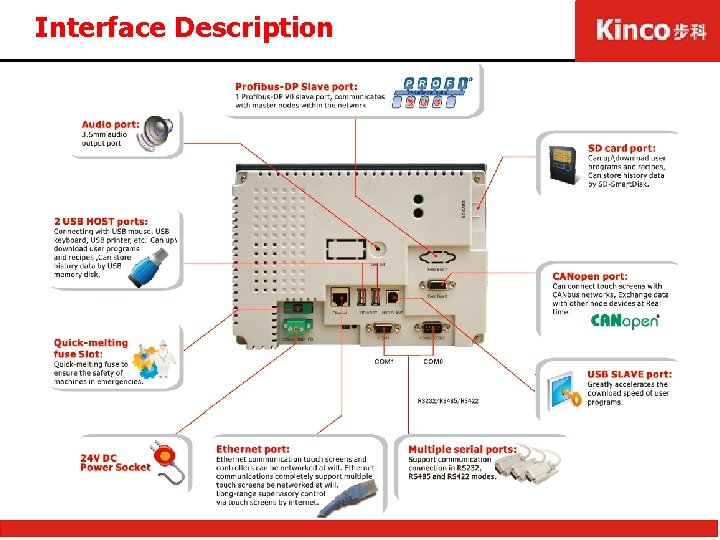
Interface Description

Kinco HMI Hardware-LED Description PWR: Used for indication of power supply CPU: Used for indication of CPU COM: Used for indication of communication
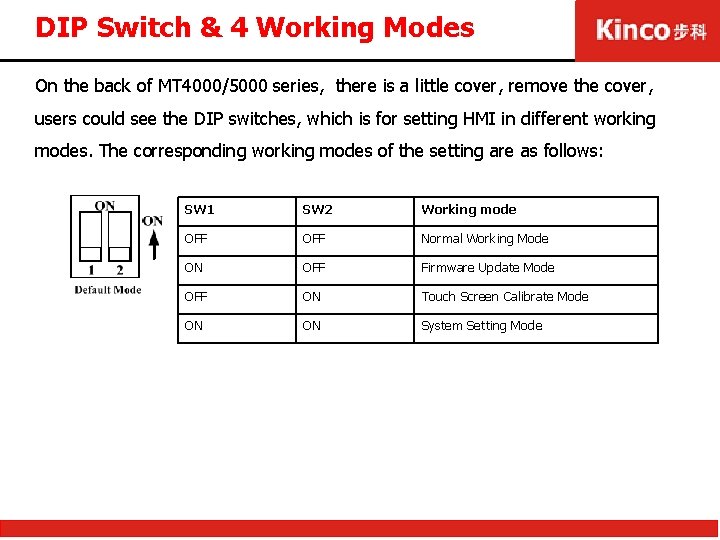
DIP Switch & 4 Working Modes On the back of MT 4000/5000 series, there is a little cover, remove the cover, users could see the DIP switches, which is for setting HMI in different working modes. The corresponding working modes of the setting are as follows: SW 1 SW 2 Working mode OFF Normal Working Mode ON OFF Firmware Update Mode OFF ON Touch Screen Calibrate Mode ON ON System Setting Mode
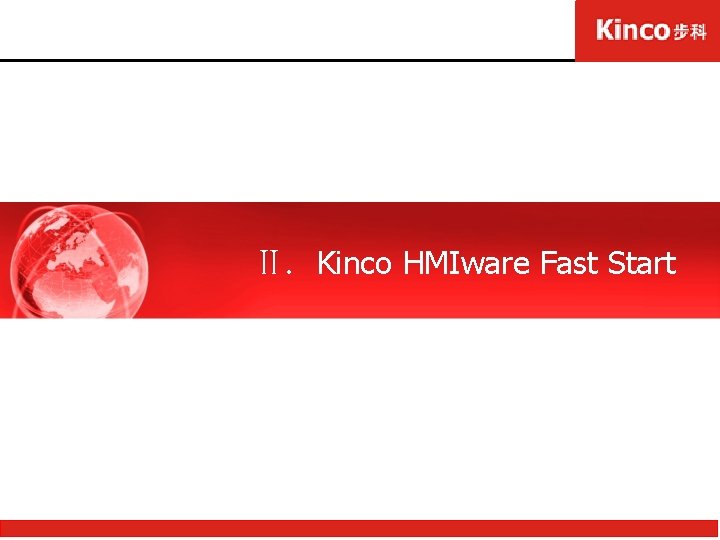
Ⅱ. Kinco Ⅱ. HMIware. Fast. Start
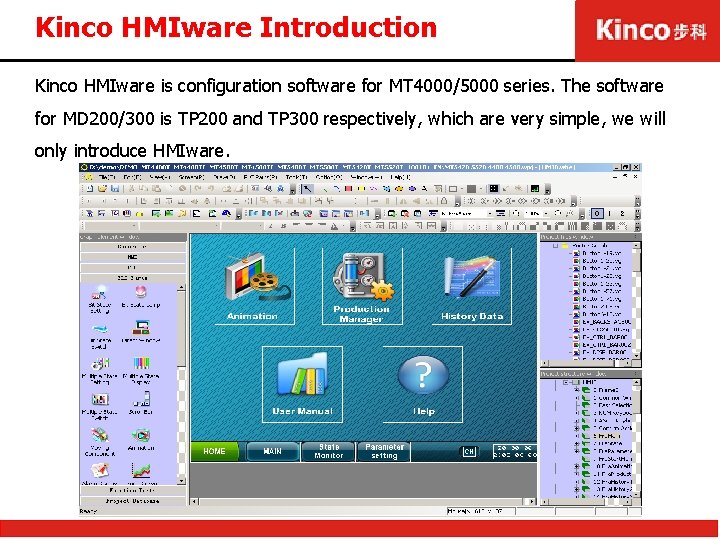
Kinco HMIware Introduction Kinco HMIware is configuration software for MT 4000/5000 series. The software for MD 200/300 is TP 200 and TP 300 respectively, which are very simple, we will only introduce HMIware.
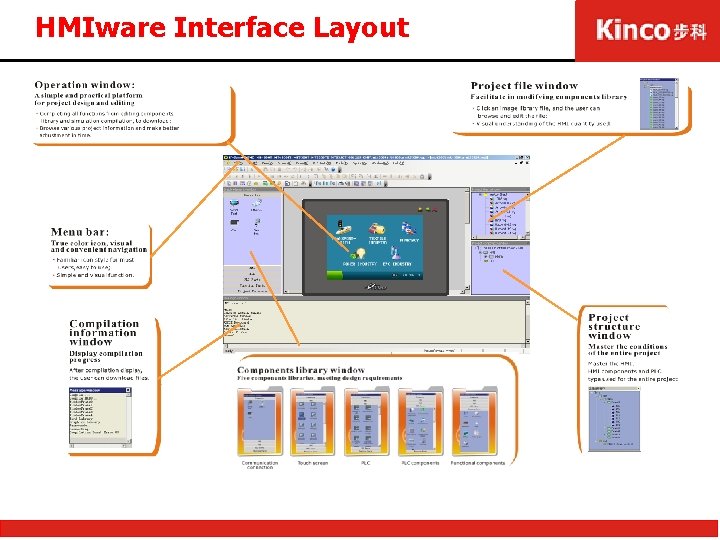
HMIware Interface Layout
![Steps to Create New Project Ø Step 1 FileNew then I will pop New Steps to Create New Project Ø Step 1: [File]-[New], then I will pop “New](https://slidetodoc.com/presentation_image/438f0c69dcb43e4aeb465813fe8a7518/image-13.jpg)
Steps to Create New Project Ø Step 1: [File]-[New], then I will pop “New Project” dialog box. Input project name , select save path and press [OK] to create new project. Then it will popup gray grid working area named “Construct Window”.
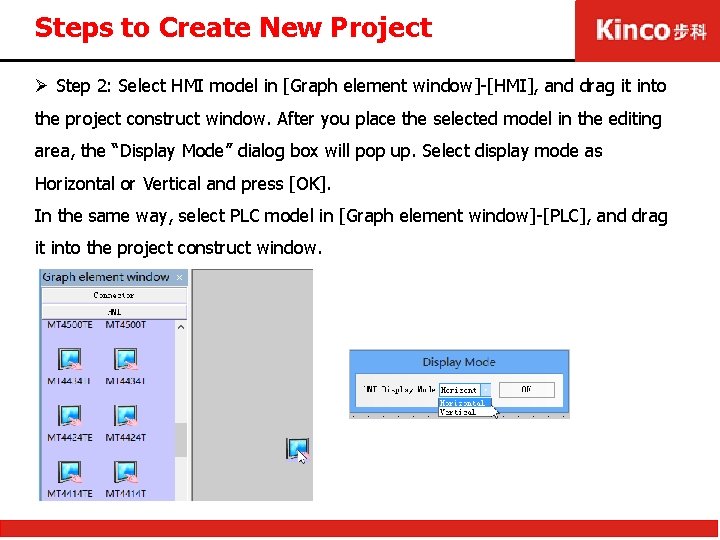
Steps to Create New Project Ø Step 2: Select HMI model in [Graph element window]-[HMI], and drag it into the project construct window. After you place the selected model in the editing area, the “Display Mode” dialog box will pop up. Select display mode as Horizontal or Vertical and press [OK]. In the same way, select PLC model in [Graph element window]-[PLC], and drag it into the project construct window.
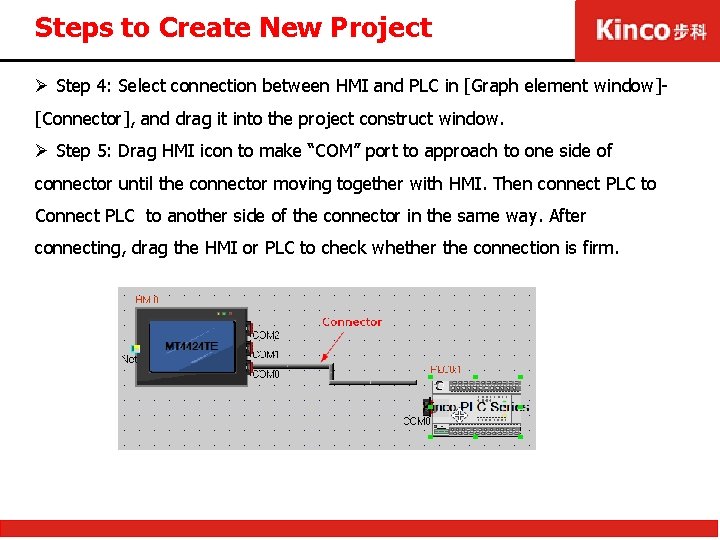
Steps to Create New Project Ø Step 4: Select connection between HMI and PLC in [Graph element window][Connector], and drag it into the project construct window. Ø Step 5: Drag HMI icon to make “COM” port to approach to one side of connector until the connector moving together with HMI. Then connect PLC to Connect PLC to another side of the connector in the same way. After connecting, drag the HMI or PLC to check whether the connection is firm.
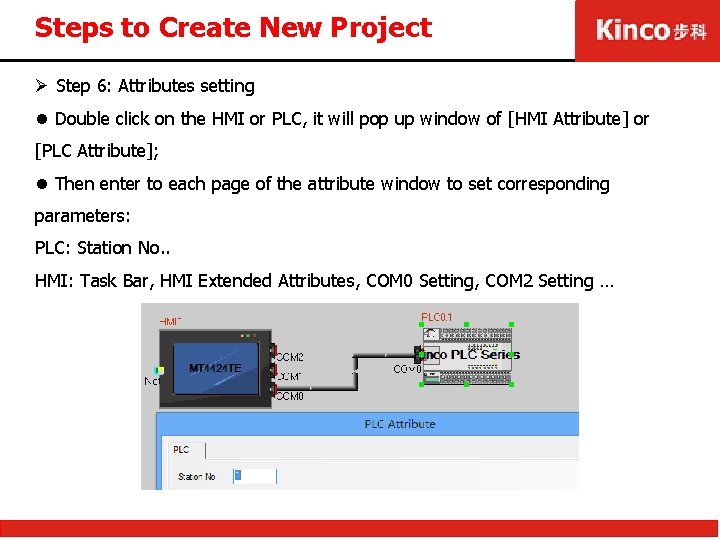
Steps to Create New Project Ø Step 6: Attributes setting l Double click on the HMI or PLC, it will pop up window of [HMI Attribute] or [PLC Attribute]; l Then enter to each page of the attribute window to set corresponding parameters: PLC: Station No. . HMI: Task Bar, HMI Extended Attributes, COM 0 Setting, COM 2 Setting …
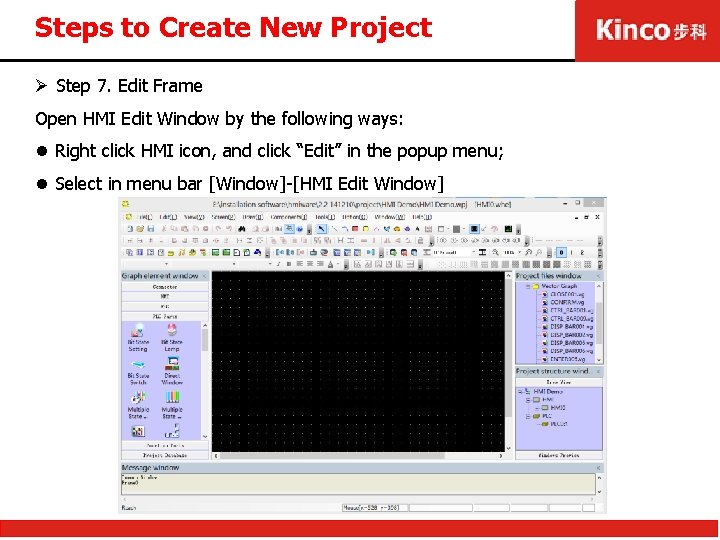
Steps to Create New Project Ø Step 7. Edit Frame Open HMI Edit Window by the following ways: l Right click HMI icon, and click “Edit” in the popup menu; l Select in menu bar [Window]-[HMI Edit Window]
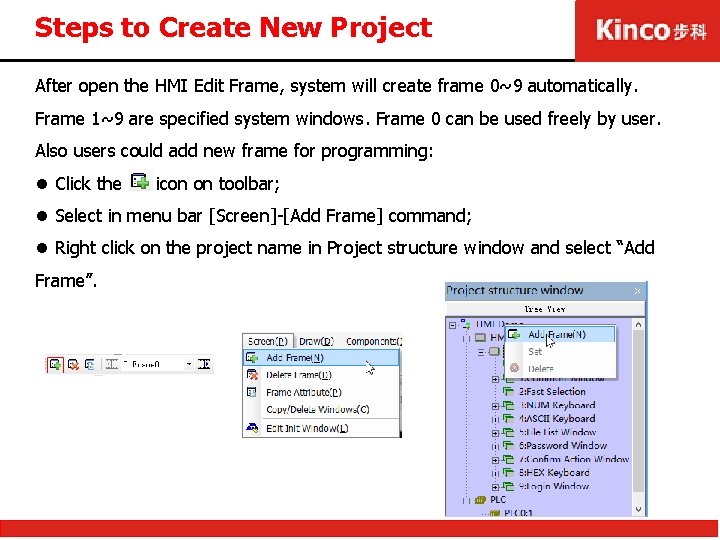
Steps to Create New Project After open the HMI Edit Frame, system will create frame 0~9 automatically. Frame 1~9 are specified system windows. Frame 0 can be used freely by user. Also users could add new frame for programming: l Click the icon on toolbar; l Select in menu bar [Screen]-[Add Frame] command; l Right click on the project name in Project structure window and select “Add Frame”.
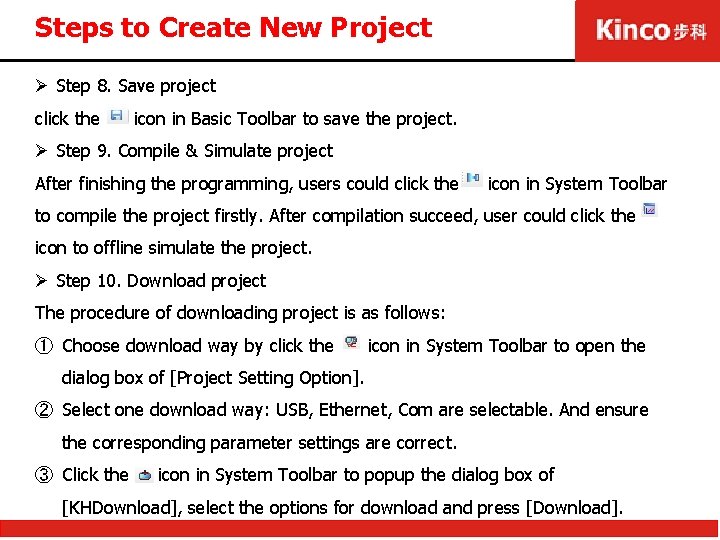
Steps to Create New Project Ø Step 8. Save project click the icon in Basic Toolbar to save the project. Ø Step 9. Compile & Simulate project After finishing the programming, users could click the icon in System Toolbar to compile the project firstly. After compilation succeed, user could click the icon to offline simulate the project. Ø Step 10. Download project The procedure of downloading project is as follows: ① Choose download way by click the icon in System Toolbar to open the dialog box of [Project Setting Option]. ② Select one download way: USB, Ethernet, Com are selectable. And ensure the corresponding parameter settings are correct. ③ Click the icon in System Toolbar to popup the dialog box of [KHDownload], select the options for download and press [Download].
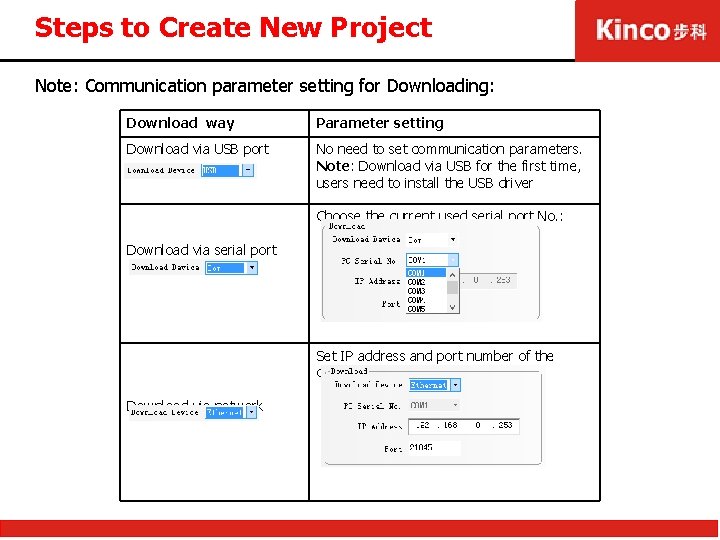
Steps to Create New Project Note: Communication parameter setting for Downloading: Download way Parameter setting Download via USB port No need to set communication parameters. Note: Download via USB for the first time, users need to install the USB driver Choose the current used serial port No. : Download via serial port Set IP address and port number of the current HMI: Download via network
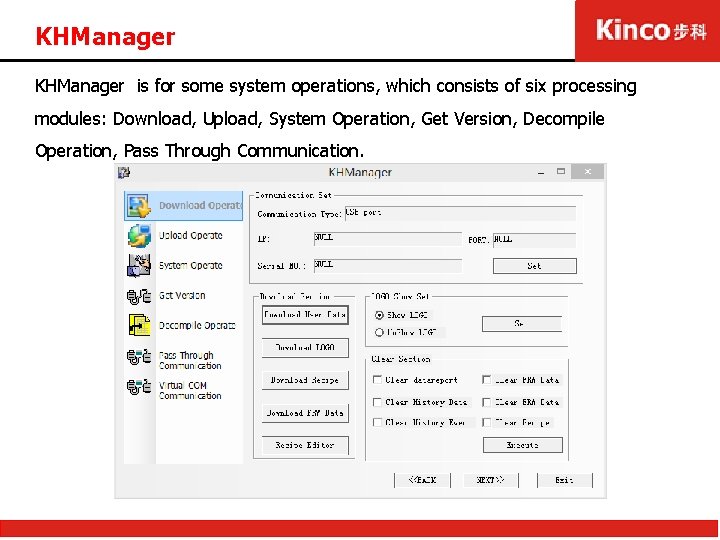
KHManager is for some system operations, which consists of six processing modules: Download, Upload, System Operation, Get Version, Decompile Operation, Pass Through Communication.
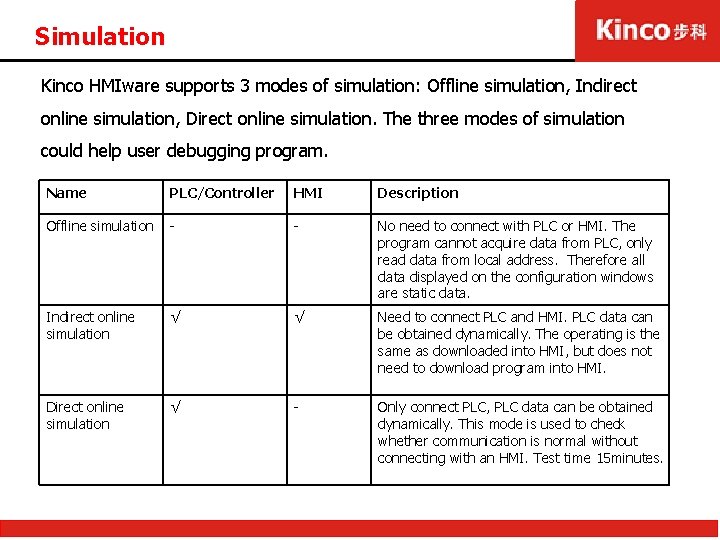
Simulation Kinco HMIware supports 3 modes of simulation: Offline simulation, Indirect online simulation, Direct online simulation. The three modes of simulation could help user debugging program. Name PLC/Controller HMI Description Offline simulation - - No need to connect with PLC or HMI. The program cannot acquire data from PLC, only read data from local address. Therefore all data displayed on the configuration windows are static data. Indirect online simulation √ √ Need to connect PLC and HMI. PLC data can be obtained dynamically. The operating is the same as downloaded into HMI, but does not need to download program into HMI. Direct online simulation √ - Only connect PLC, PLC data can be obtained dynamically. This mode is used to check whether communication is normal without connecting with an HMI. Test time 15 minutes.
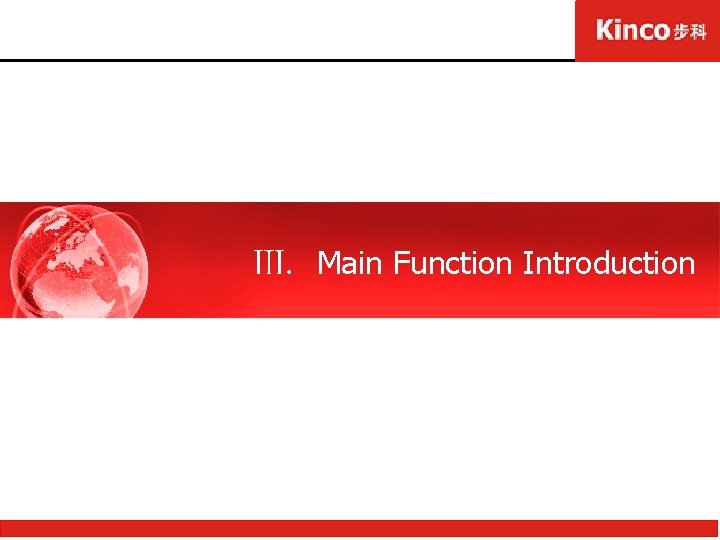
Ⅲ. Main Function Introduction
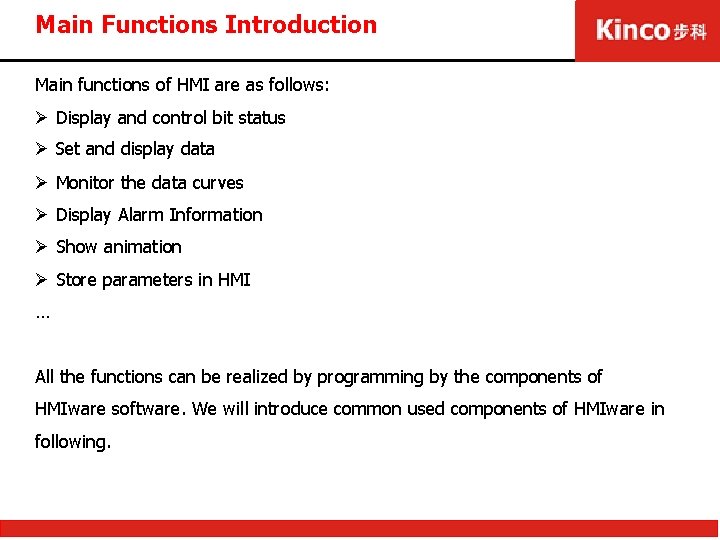
Main Functions Introduction Main functions of HMI are as follows: Ø Display and control bit status Ø Set and display data Ø Monitor the data curves Ø Display Alarm Information Ø Show animation Ø Store parameters in HMI … All the functions can be realized by programming by the components of HMIware software. We will introduce common used components of HMIware in following.
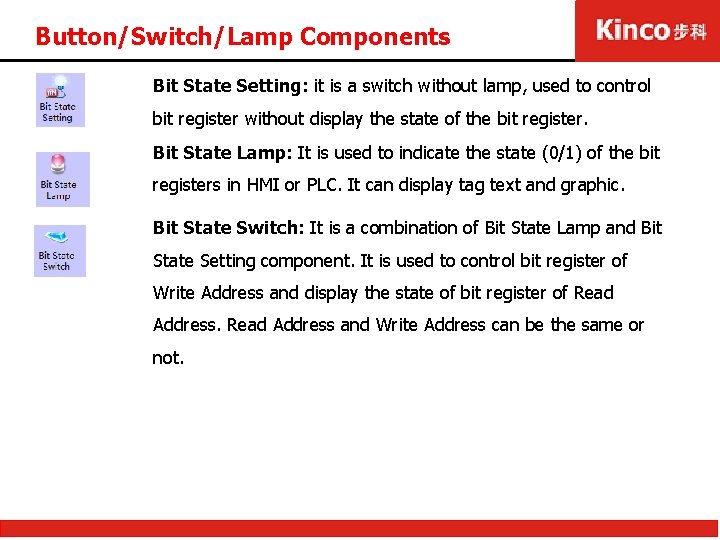
Button/Switch/Lamp Components Bit State Setting: it is a switch without lamp, used to control bit register without display the state of the bit register. Bit State Lamp: It is used to indicate the state (0/1) of the bit registers in HMI or PLC. It can display tag text and graphic. Bit State Switch: It is a combination of Bit State Lamp and Bit State Setting component. It is used to control bit register of Write Address and display the state of bit register of Read Address and Write Address can be the same or not.
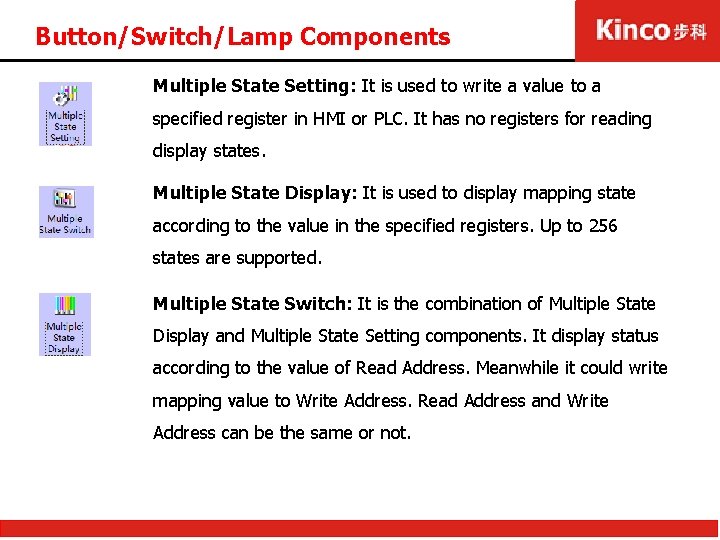
Button/Switch/Lamp Components Multiple State Setting: It is used to write a value to a specified register in HMI or PLC. It has no registers for reading display states. Multiple State Display: It is used to display mapping state according to the value in the specified registers. Up to 256 states are supported. Multiple State Switch: It is the combination of Multiple State Display and Multiple State Setting components. It display status according to the value of Read Address. Meanwhile it could write mapping value to Write Address. Read Address and Write Address can be the same or not.
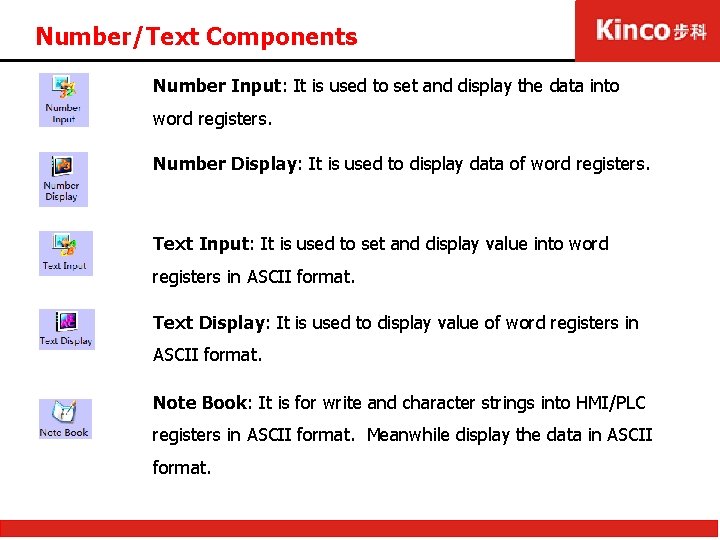
Number/Text Components Number Input: It is used to set and display the data into word registers. Number Display: It is used to display data of word registers. Text Input: It is used to set and display value into word registers in ASCII format. Text Display: It is used to display value of word registers in ASCII format. Note Book: It is for write and character strings into HMI/PLC registers in ASCII format. Meanwhile display the data in ASCII format.
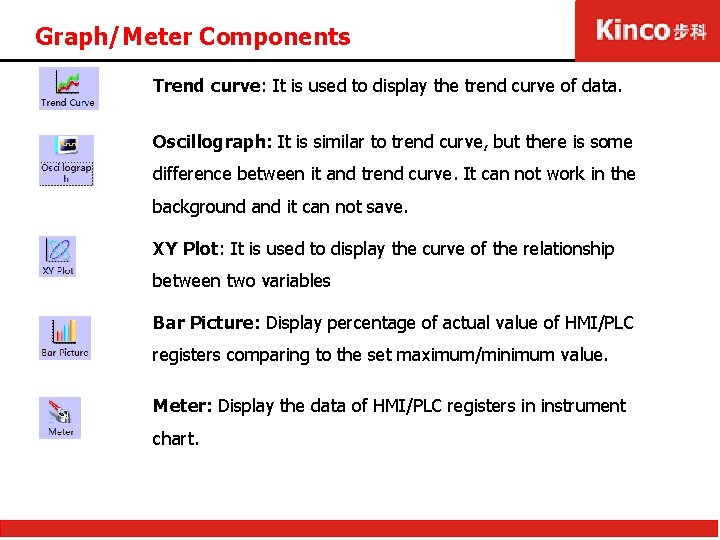
Graph/Meter Components Trend curve: It is used to display the trend curve of data. Oscillograph: It is similar to trend curve, but there is some difference between it and trend curve. It can not work in the background and it can not save. XY Plot: It is used to display the curve of the relationship between two variables Bar Picture: Display percentage of actual value of HMI/PLC registers comparing to the set maximum/minimum value. Meter: Display the data of HMI/PLC registers in instrument chart.
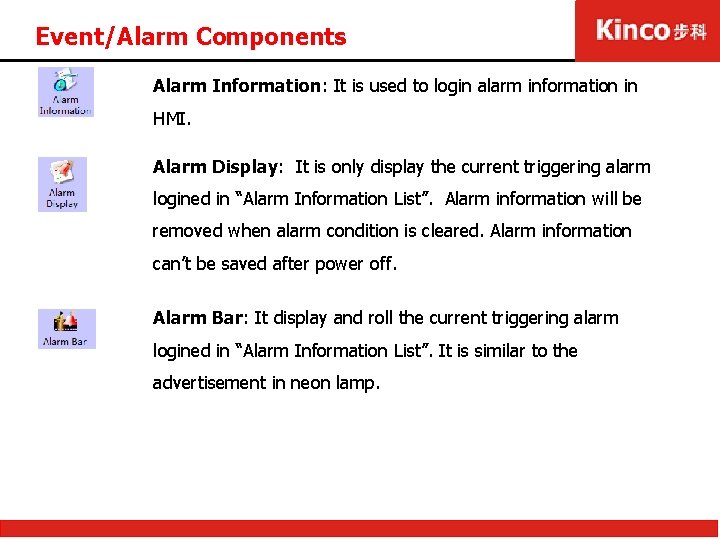
Event/Alarm Components Alarm Information: It is used to login alarm information in HMI. Alarm Display: It is only display the current triggering alarm logined in “Alarm Information List”. Alarm information will be removed when alarm condition is cleared. Alarm information can’t be saved after power off. Alarm Bar: It display and roll the current triggering alarm logined in “Alarm Information List”. It is similar to the advertisement in neon lamp.
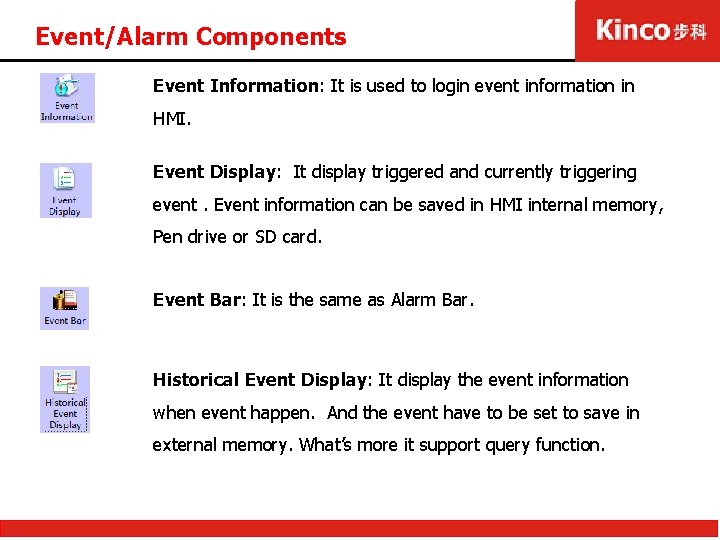
Event/Alarm Components Event Information: It is used to login event information in HMI. Event Display: It display triggered and currently triggering event. Event information can be saved in HMI internal memory, Pen drive or SD card. Event Bar: It is the same as Alarm Bar. Historical Event Display: It display the event information when event happen. And the event have to be set to save in external memory. What’s more it support query function.
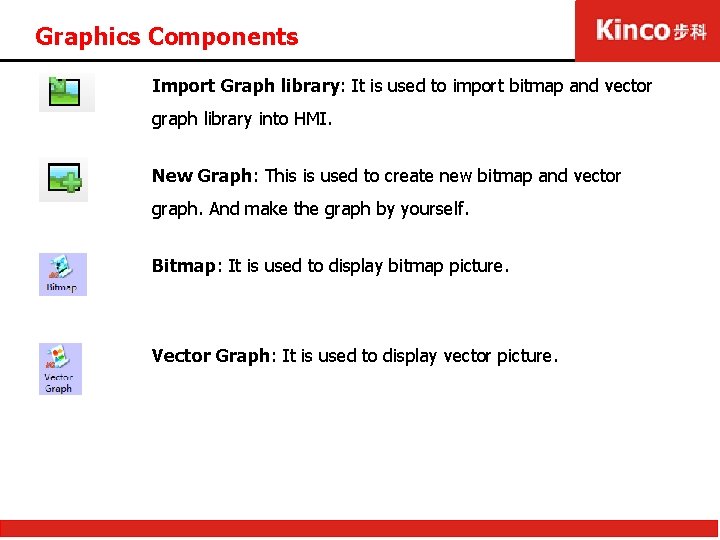
Graphics Components Import Graph library: It is used to import bitmap and vector graph library into HMI. New Graph: This is used to create new bitmap and vector graph. And make the graph by yourself. Bitmap: It is used to display bitmap picture. Vector Graph: It is used to display vector picture.
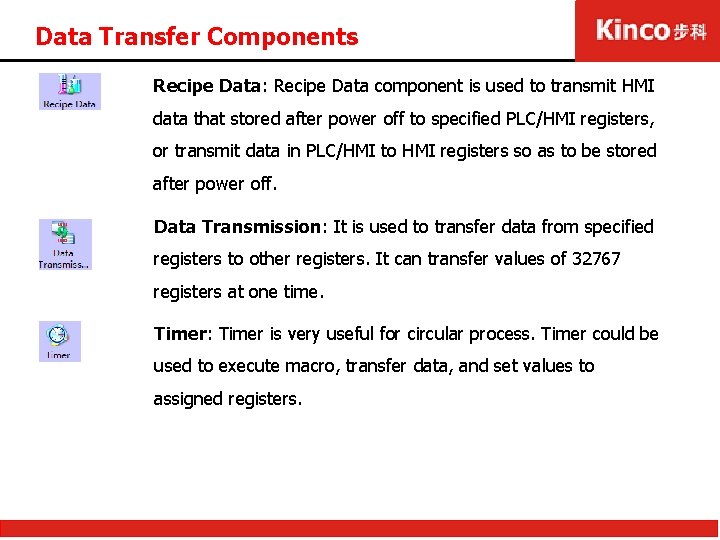
Data Transfer Components Recipe Data: Recipe Data component is used to transmit HMI data that stored after power off to specified PLC/HMI registers, or transmit data in PLC/HMI to HMI registers so as to be stored after power off. Data Transmission: It is used to transfer data from specified registers to other registers. It can transfer values of 32767 registers at one time. Timer: Timer is very useful for circular process. Timer could be used to execute macro, transfer data, and set values to assigned registers.
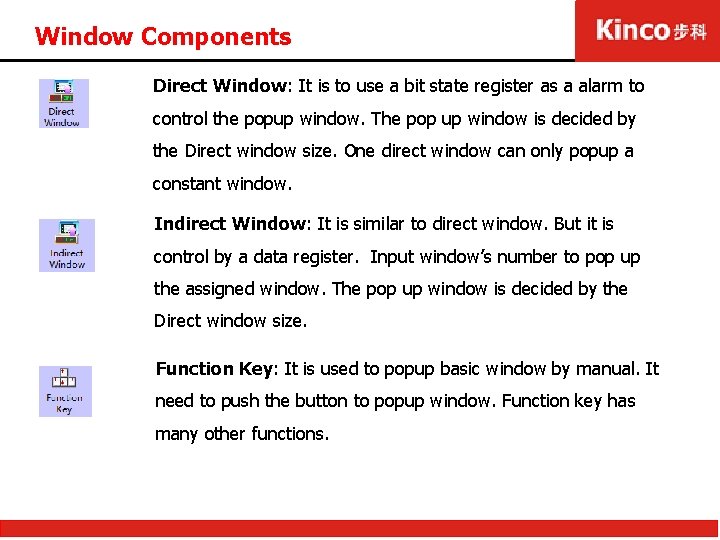
Window Components Direct Window: It is to use a bit state register as a alarm to control the popup window. The pop up window is decided by the Direct window size. One direct window can only popup a constant window. Indirect Window: It is similar to direct window. But it is control by a data register. Input window’s number to pop up the assigned window. The pop up window is decided by the Direct window size. Function Key: It is used to popup basic window by manual. It need to push the button to popup window. Function key has many other functions.
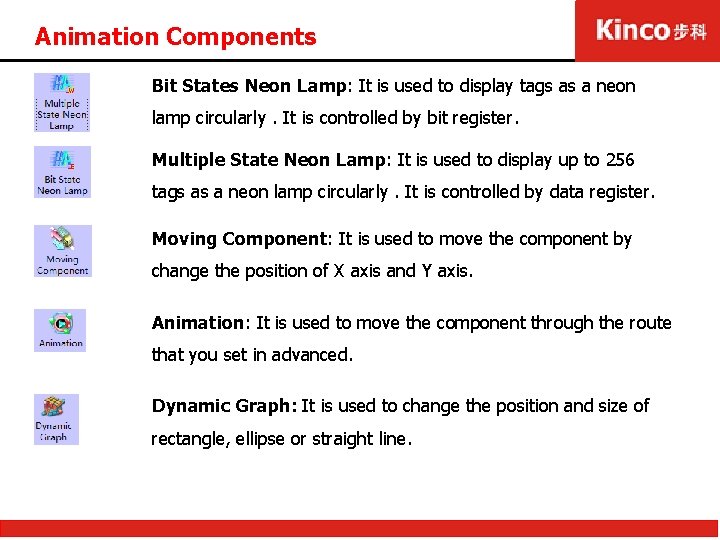
Animation Components Bit States Neon Lamp: It is used to display tags as a neon lamp circularly. It is controlled by bit register. Multiple State Neon Lamp: It is used to display up to 256 tags as a neon lamp circularly. It is controlled by data register. Moving Component: It is used to move the component by change the position of X axis and Y axis. Animation: It is used to move the component through the route that you set in advanced. Dynamic Graph: It is used to change the position and size of rectangle, ellipse or straight line.
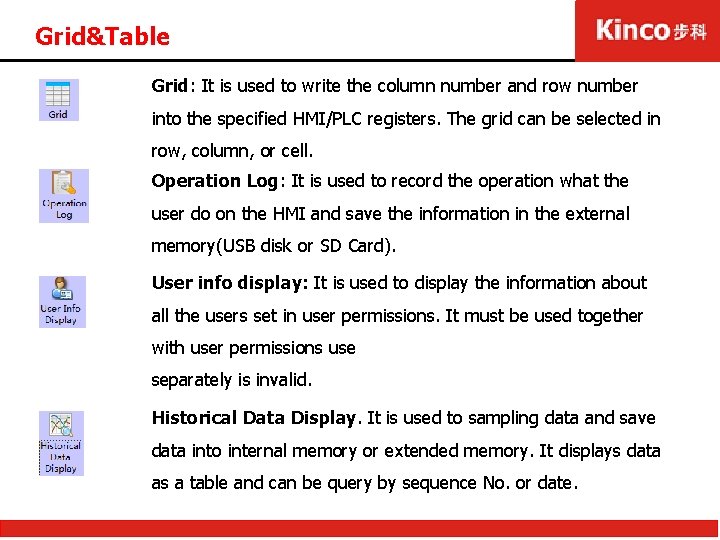
Grid&Table Grid: It is used to write the column number and row number into the specified HMI/PLC registers. The grid can be selected in row, column, or cell. Operation Log: It is used to record the operation what the user do on the HMI and save the information in the external memory(USB disk or SD Card). User info display: It is used to display the information about all the users set in user permissions. It must be used together with user permissions use separately is invalid. Historical Data Display. It is used to sampling data and save data into internal memory or extended memory. It displays data as a table and can be query by sequence No. or date.
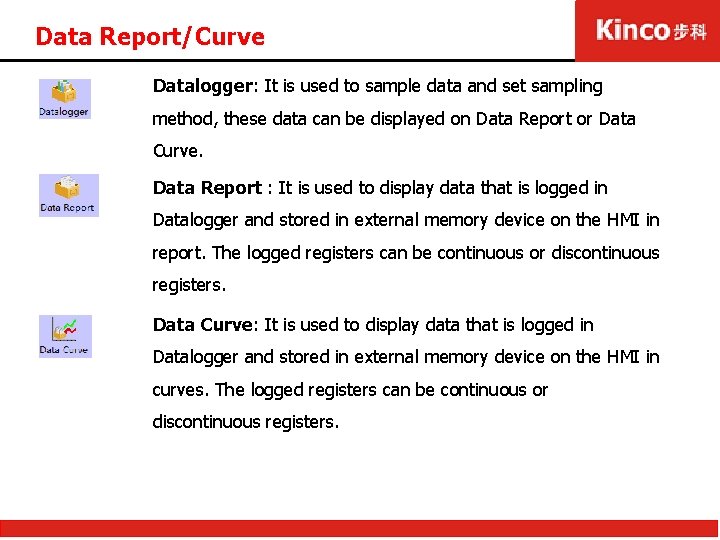
Data Report/Curve Datalogger: It is used to sample data and set sampling method, these data can be displayed on Data Report or Data Curve. Data Report : It is used to display data that is logged in Datalogger and stored in external memory device on the HMI in report. The logged registers can be continuous or discontinuous registers. Data Curve: It is used to display data that is logged in Datalogger and stored in external memory device on the HMI in curves. The logged registers can be continuous or discontinuous registers.
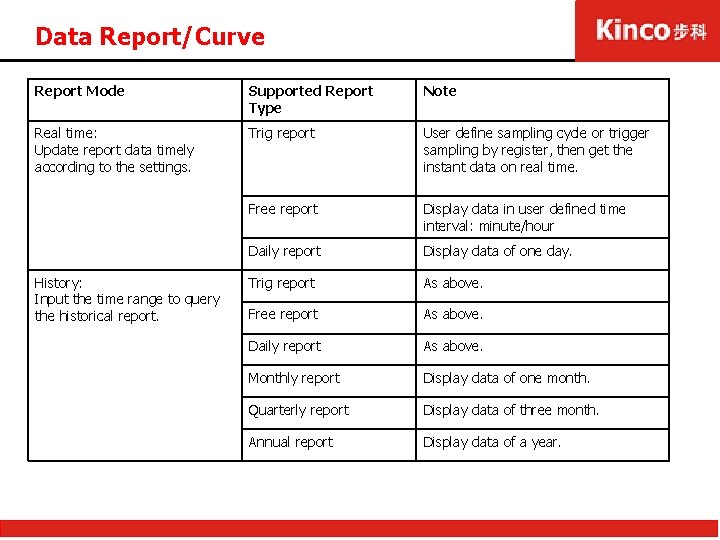
Data Report/Curve Report Mode Supported Report Type Note Real time: Update report data timely according to the settings. Trig report User define sampling cycle or trigger sampling by register, then get the instant data on real time. Free report Display data in user defined time interval: minute/hour Daily report Display data of one day. Trig report As above. Free report As above. Daily report As above. Monthly report Display data of one month. Quarterly report Display data of three month. Annual report Display data of a year. History: Input the time range to query the historical report.

Auxiliary Components Scale: It is used to set equal scale label for some components, like bar picture, meter and so on. Scroll Bar: It is used to change the value of HMI/PLC register by moving slider. Scaling relation between actual value and Min/Max is dislayed by the position of slider. Usually used together with table or curve components. Data/Time: It is used to display HMI system data and time in specified format. File List: It is used to display the file information in external memory device. It is a special component, usually used together with Import/Export function of Function Key.
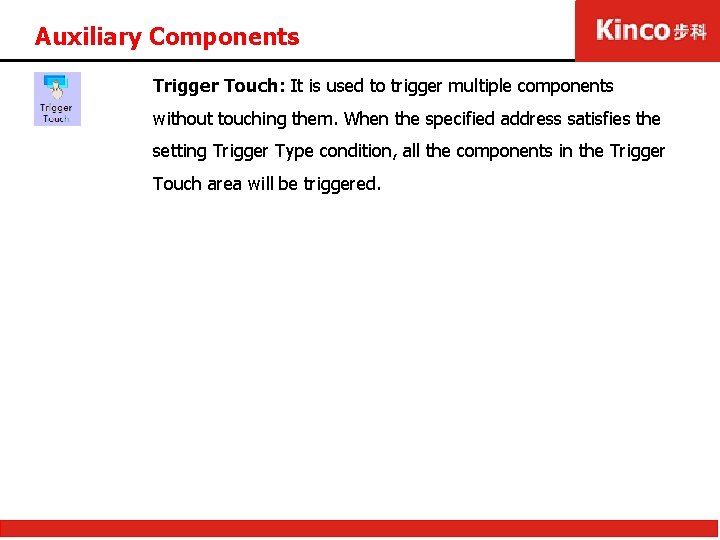
Auxiliary Components Trigger Touch: It is used to trigger multiple components without touching them. When the specified address satisfies the setting Trigger Type condition, all the components in the Trigger Touch area will be triggered.
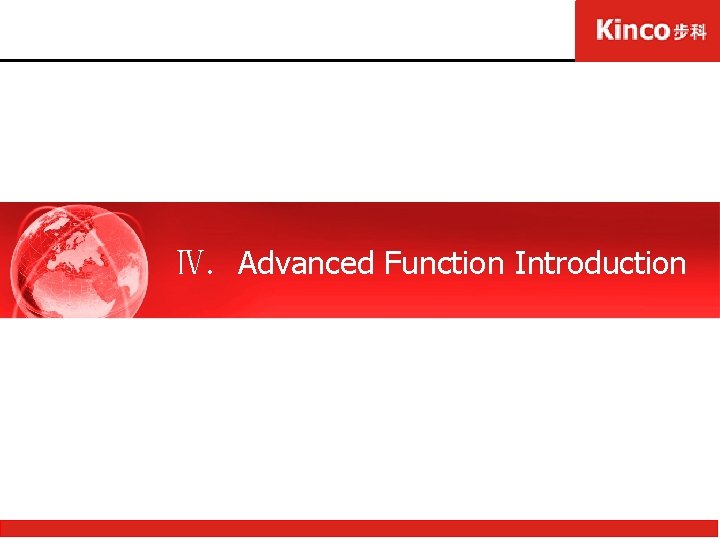
Ⅳ. Advanced Function Introduction
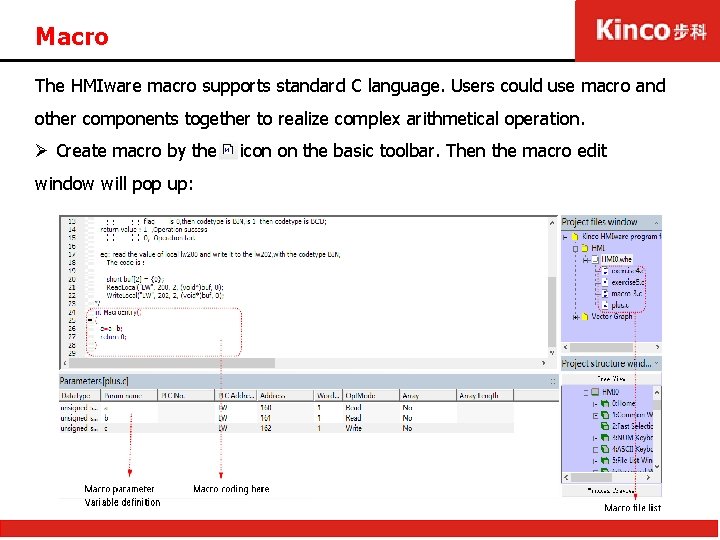
Macro The HMIware macro supports standard C language. Users could use macro and other components together to realize complex arithmetical operation. Ø Create macro by the window will pop up: icon on the basic toolbar. Then the macro edit
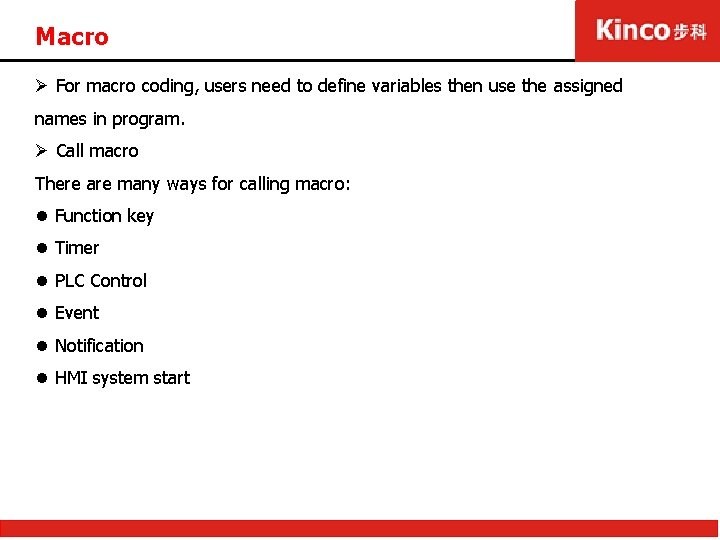
Macro Ø For macro coding, users need to define variables then use the assigned names in program. Ø Call macro There are many ways for calling macro: l Function key l Timer l PLC Control l Event l Notification l HMI system start
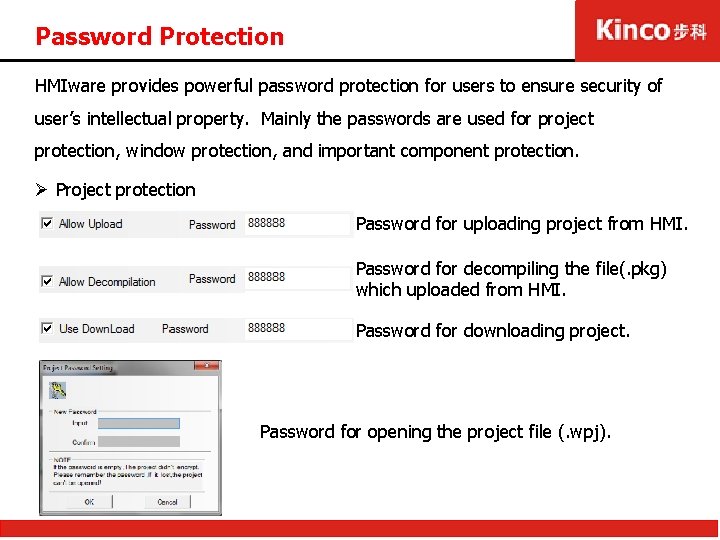
Password Protection HMIware provides powerful password protection for users to ensure security of user’s intellectual property. Mainly the passwords are used for project protection, window protection, and important component protection. Ø Project protection Password for uploading project from HMI. Password for decompiling the file(. pkg) which uploaded from HMI. Password for downloading project. Password for opening the project file (. wpj).
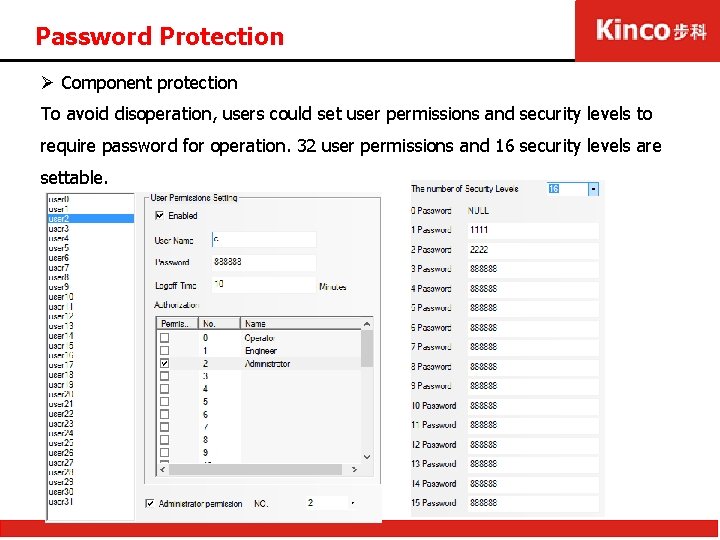
Password Protection Ø Component protection To avoid disoperation, users could set user permissions and security levels to require password for operation. 32 user permissions and 16 security levels are settable.
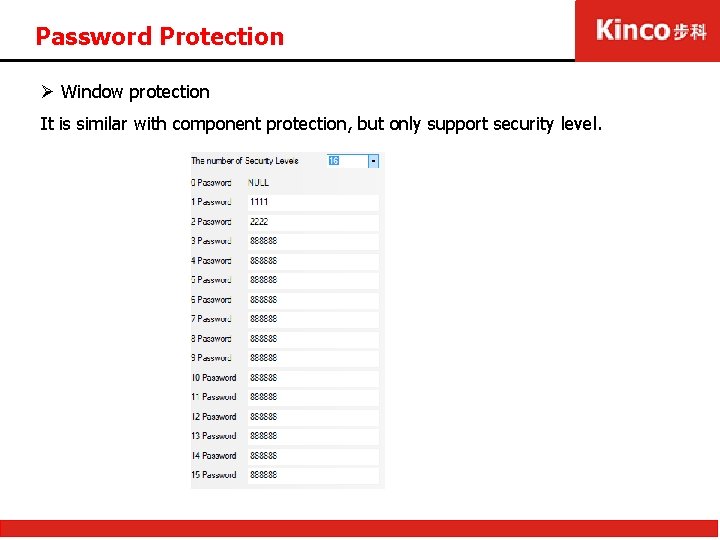
Password Protection Ø Window protection It is similar with component protection, but only support security level.
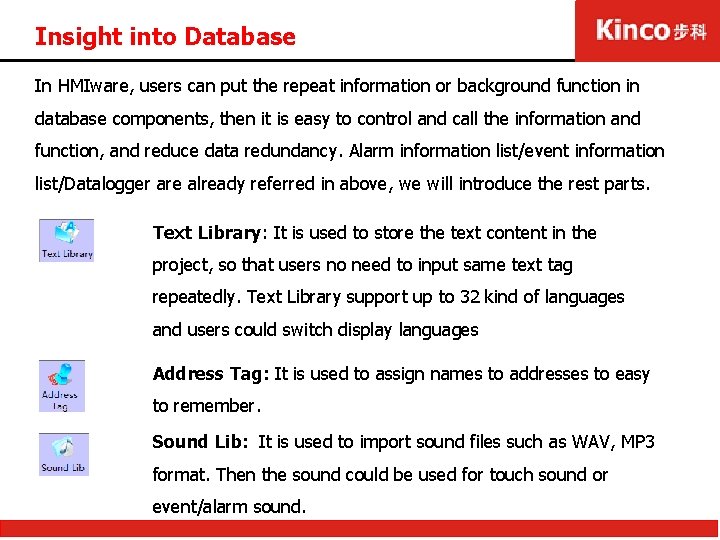
Insight into Database In HMIware, users can put the repeat information or background function in database components, then it is easy to control and call the information and function, and reduce data redundancy. Alarm information list/event information list/Datalogger are already referred in above, we will introduce the rest parts. Text Library: It is used to store the text content in the project, so that users no need to input same text tag repeatedly. Text Library support up to 32 kind of languages and users could switch display languages Address Tag: It is used to assign names to addresses to easy to remember. Sound Lib: It is used to import sound files such as WAV, MP 3 format. Then the sound could be used for touch sound or event/alarm sound.
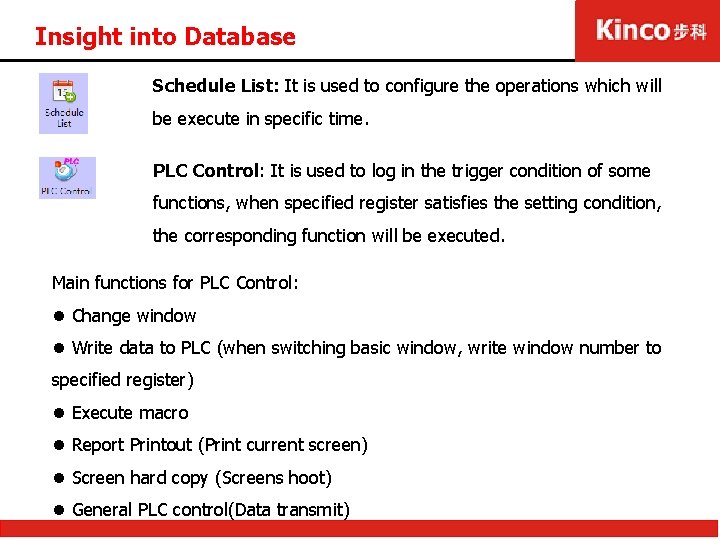
Insight into Database Schedule List: It is used to configure the operations which will be execute in specific time. PLC Control: It is used to log in the trigger condition of some functions, when specified register satisfies the setting condition, the corresponding function will be executed. Main functions for PLC Control: l Change window l Write data to PLC (when switching basic window, write window number to specified register) l Execute macro l Report Printout (Print current screen) l Screen hard copy (Screens hoot) l General PLC control(Data transmit)
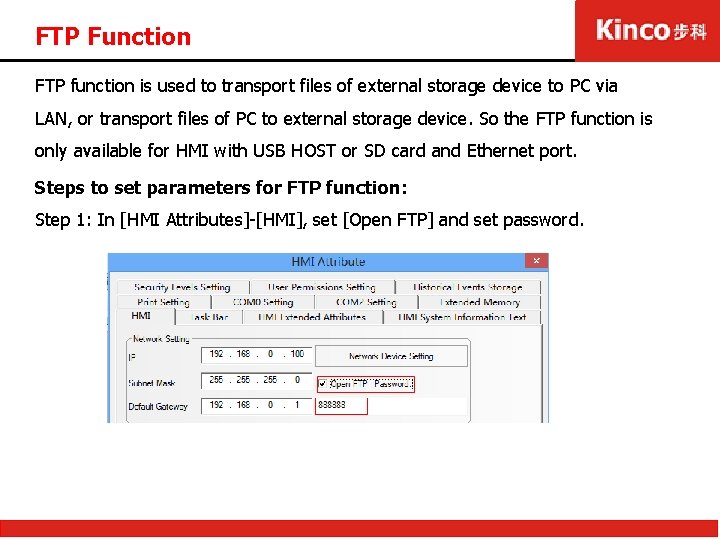
FTP Function FTP function is used to transport files of external storage device to PC via LAN, or transport files of PC to external storage device. So the FTP function is only available for HMI with USB HOST or SD card and Ethernet port. Steps to set parameters for FTP function: Step 1: In [HMI Attributes]-[HMI], set [Open FTP] and set password.
![FTP Function Step 2 In HMI AttributesHMI set IP address of the current HMI FTP Function Step 2: In [HMI Attributes]-[HMI], set IP address of the current HMI,](https://slidetodoc.com/presentation_image/438f0c69dcb43e4aeb465813fe8a7518/image-49.jpg)
FTP Function Step 2: In [HMI Attributes]-[HMI], set IP address of the current HMI, and not modify the subnet mask and the default gateway. Step 3: Save, compile, then download the project.
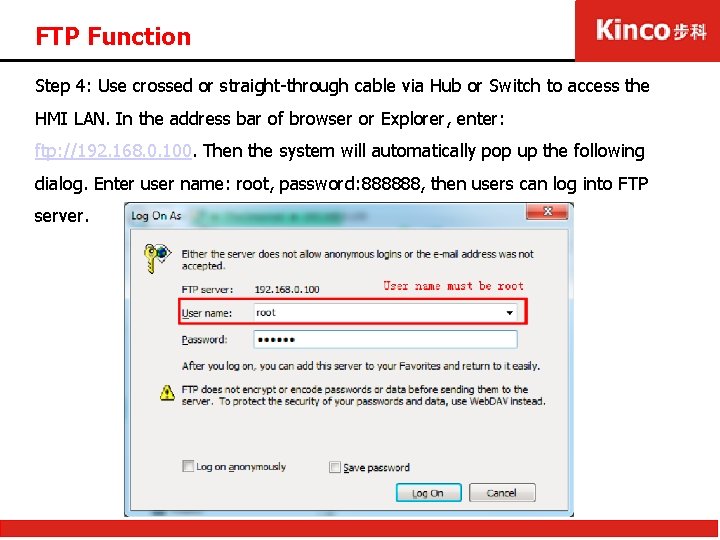
FTP Function Step 4: Use crossed or straight-through cable via Hub or Switch to access the HMI LAN. In the address bar of browser or Explorer, enter: ftp: //192. 168. 0. 100. Then the system will automatically pop up the following dialog. Enter user name: root, password: 888888, then users can log into FTP server.
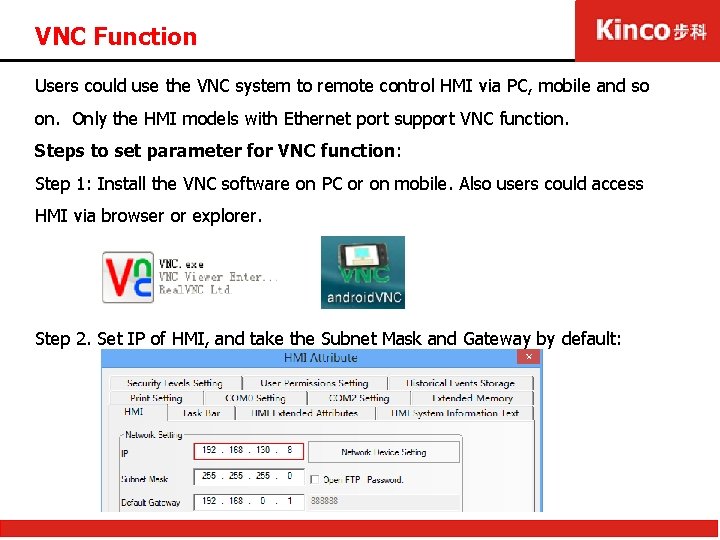
VNC Function Users could use the VNC system to remote control HMI via PC, mobile and so on. Only the HMI models with Ethernet port support VNC function. Steps to set parameter for VNC function: Step 1: Install the VNC software on PC or on mobile. Also users could access HMI via browser or explorer. Step 2. Set IP of HMI, and take the Subnet Mask and Gateway by default:
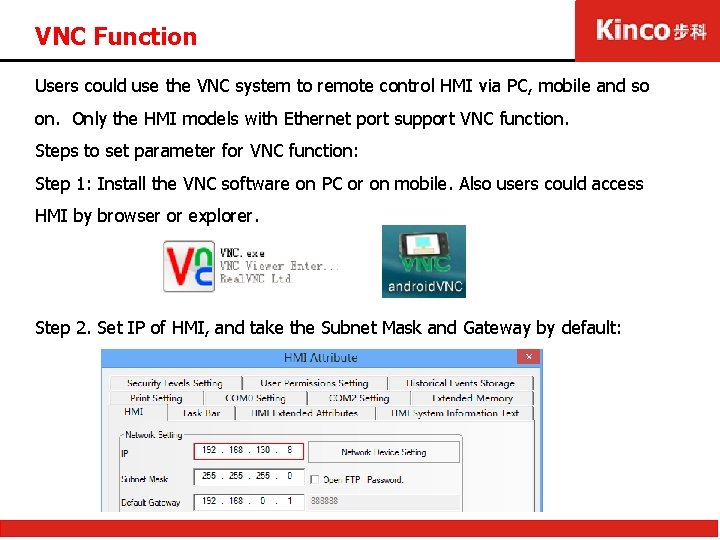
VNC Function Users could use the VNC system to remote control HMI via PC, mobile and so on. Only the HMI models with Ethernet port support VNC function. Steps to set parameter for VNC function: Step 1: Install the VNC software on PC or on mobile. Also users could access HMI by browser or explorer. Step 2. Set IP of HMI, and take the Subnet Mask and Gateway by default:
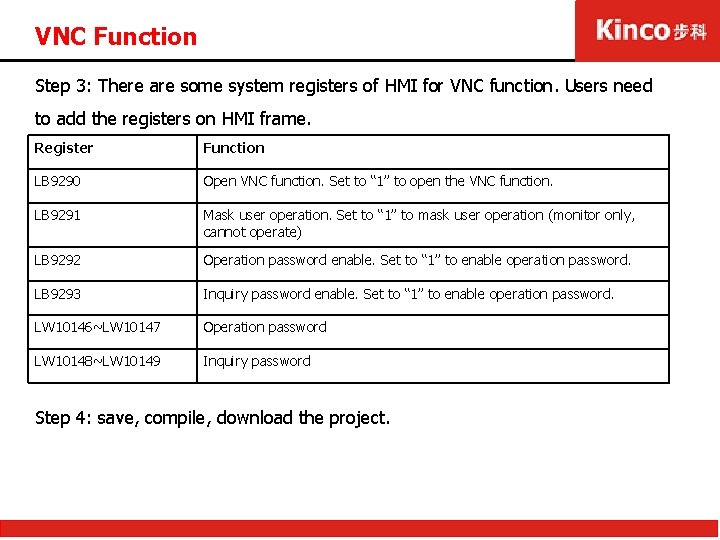
VNC Function Step 3: There are some system registers of HMI for VNC function. Users need to add the registers on HMI frame. Register Function LB 9290 Open VNC function. Set to “ 1” to open the VNC function. LB 9291 Mask user operation. Set to “ 1” to mask user operation (monitor only, cannot operate) LB 9292 Operation password enable. Set to “ 1” to enable operation password. LB 9293 Inquiry password enable. Set to “ 1” to enable operation password. LW 10146~LW 10147 Operation password LW 10148~LW 10149 Inquiry password Step 4: save, compile, download the project.
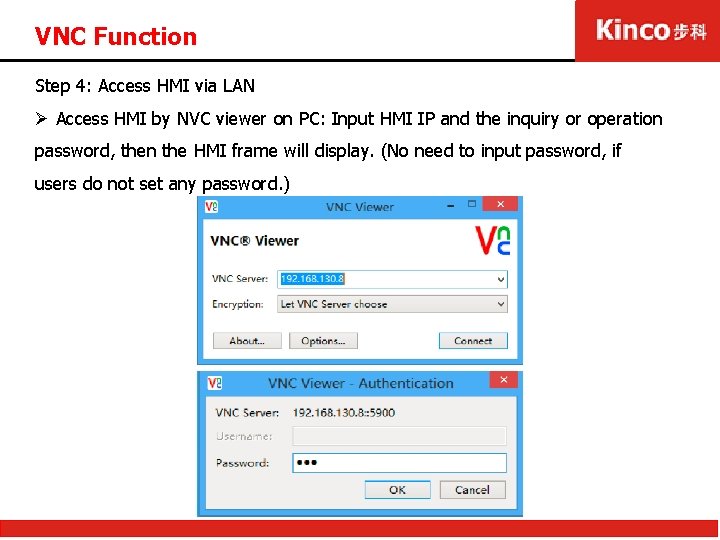
VNC Function Step 4: Access HMI via LAN Ø Access HMI by NVC viewer on PC: Input HMI IP and the inquiry or operation password, then the HMI frame will display. (No need to input password, if users do not set any password. )
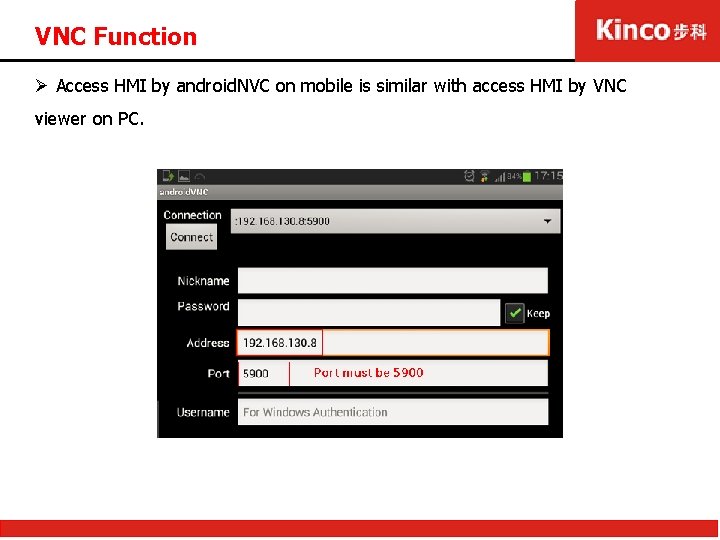
VNC Function Ø Access HMI by android. NVC on mobile is similar with access HMI by VNC viewer on PC.
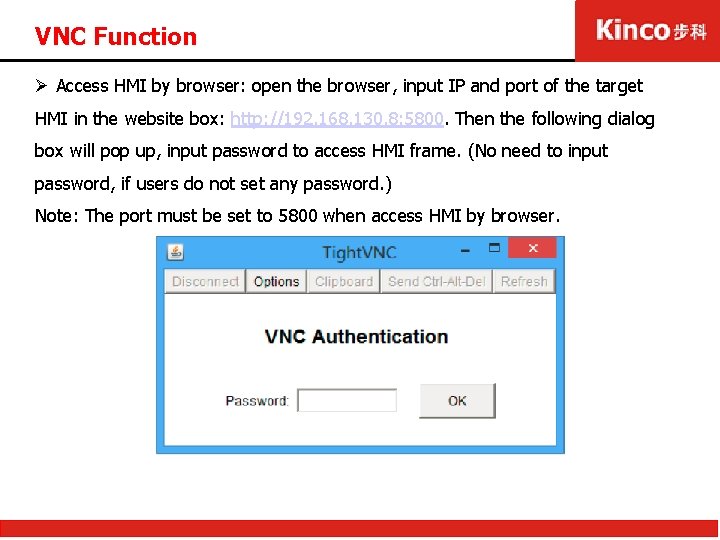
VNC Function Ø Access HMI by browser: open the browser, input IP and port of the target HMI in the website box: http: //192. 168. 130. 8: 5800. Then the following dialog box will pop up, input password to access HMI frame. (No need to input password, if users do not set any password. ) Note: The port must be set to 5800 when access HMI by browser.
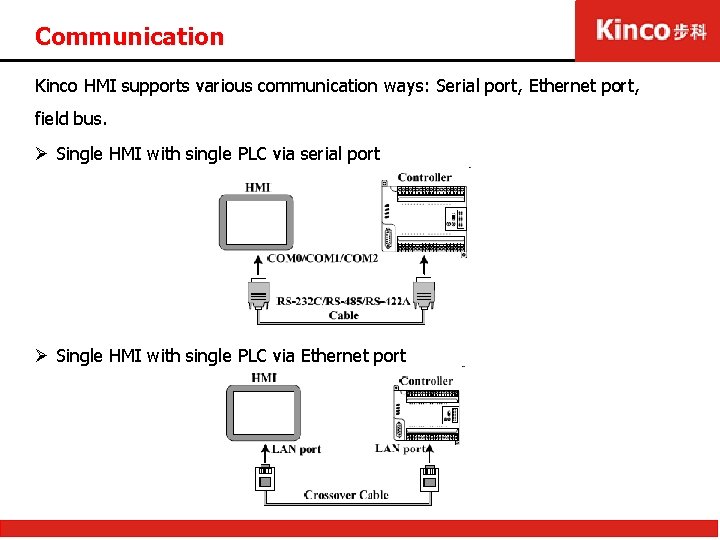
Communication Kinco HMI supports various communication ways: Serial port, Ethernet port, field bus. Ø Single HMI with single PLC via serial port Ø Single HMI with single PLC via Ethernet port
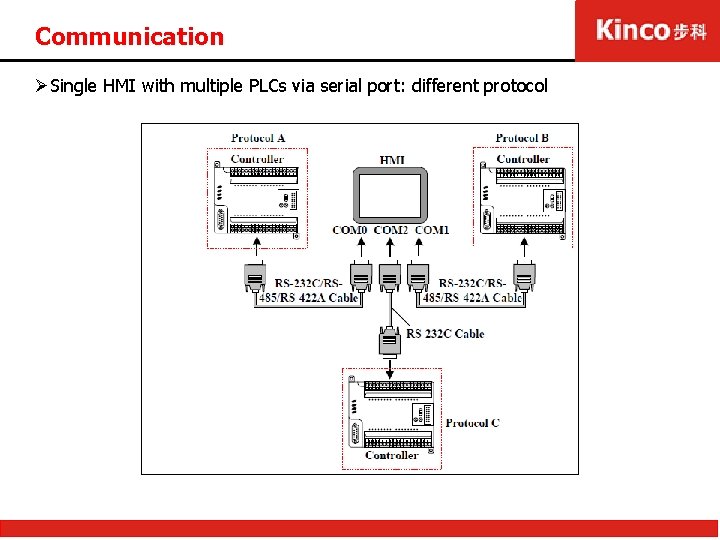
Communication ØSingle HMI with multiple PLCs via serial port: different protocol
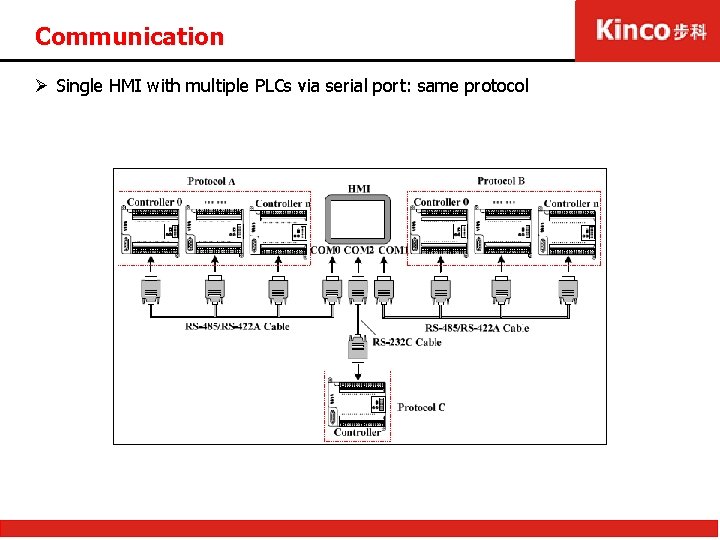
Communication Ø Single HMI with multiple PLCs via serial port: same protocol
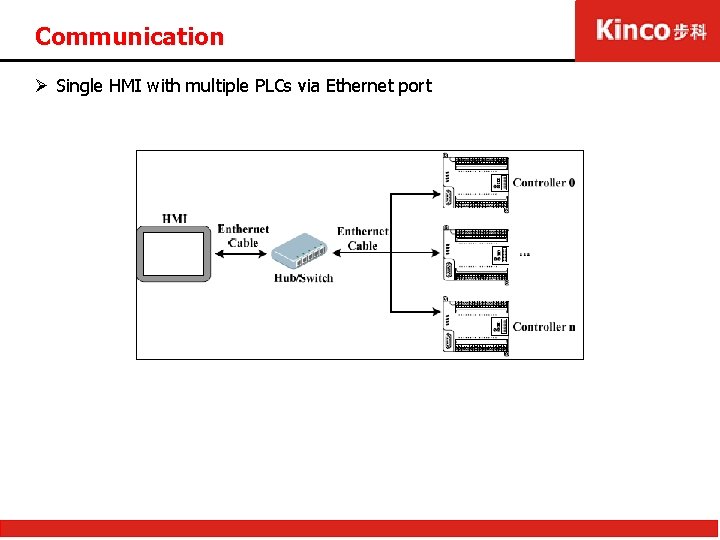
Communication Ø Single HMI with multiple PLCs via Ethernet port

Communication Ø Multiple HMI with single PLC via serial port
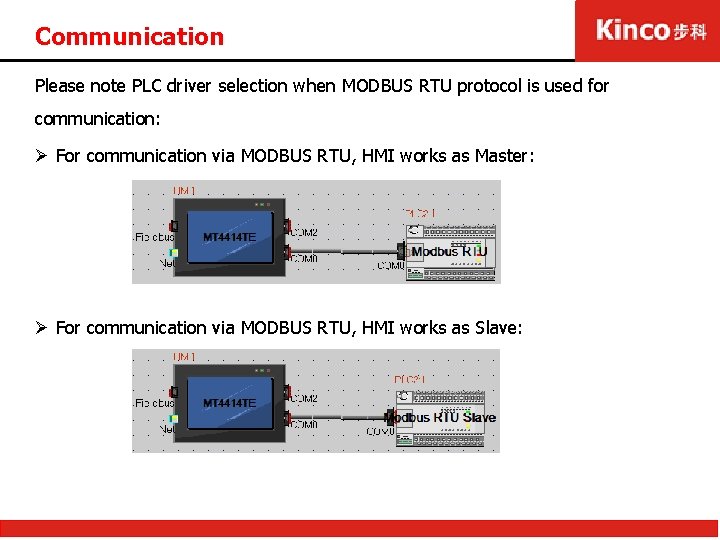
Communication Please note PLC driver selection when MODBUS RTU protocol is used for communication: Ø For communication via MODBUS RTU, HMI works as Master: Ø For communication via MODBUS RTU, HMI works as Slave:
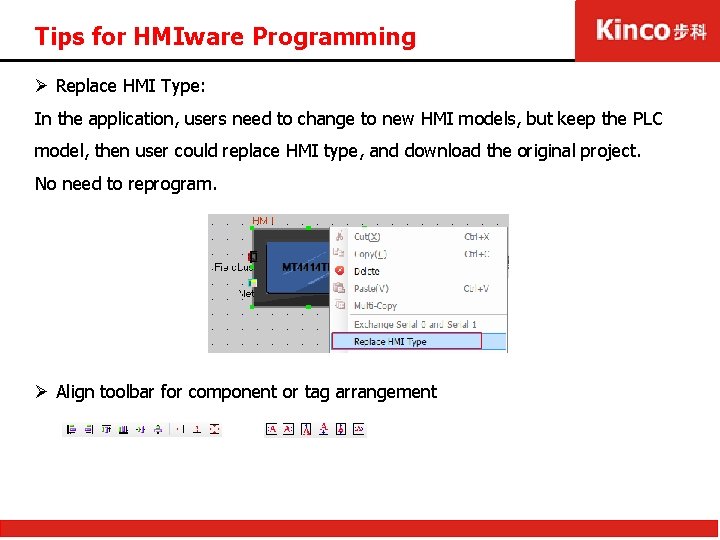
Tips for HMIware Programming Ø Replace HMI Type: In the application, users need to change to new HMI models, but keep the PLC model, then user could replace HMI type, and download the original project. No need to reprogram. Ø Align toolbar for component or tag arrangement
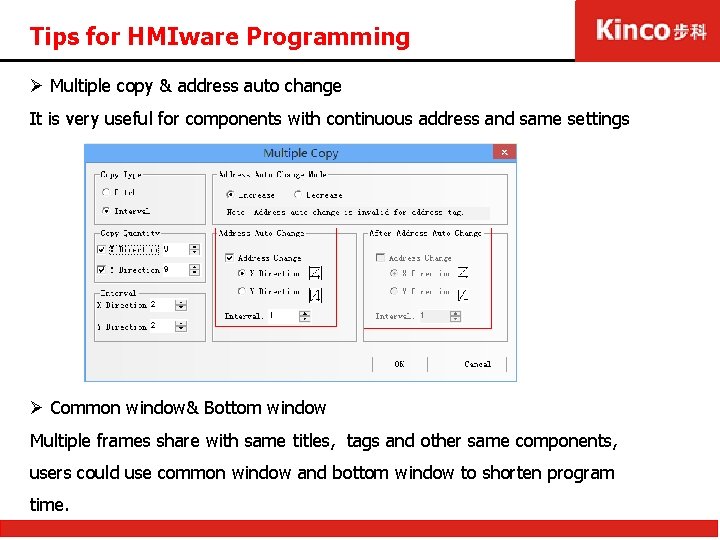
Tips for HMIware Programming Ø Multiple copy & address auto change It is very useful for components with continuous address and same settings Ø Common window& Bottom window Multiple frames share with same titles, tags and other same components, users could use common window and bottom window to shorten program time.
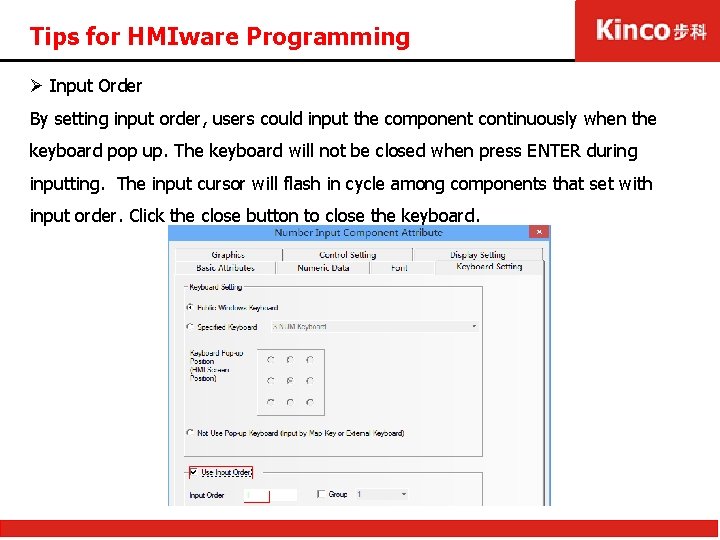
Tips for HMIware Programming Ø Input Order By setting input order, users could input the component continuously when the keyboard pop up. The keyboard will not be closed when press ENTER during inputting. The input cursor will flash in cycle among components that set with input order. Click the close button to close the keyboard.
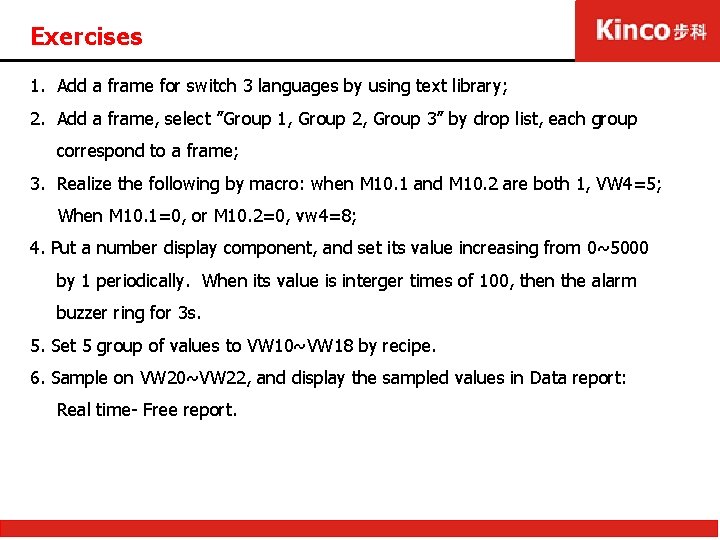
Exercises 1. Add a frame for switch 3 languages by using text library; 2. Add a frame, select ”Group 1, Group 2, Group 3” by drop list, each group correspond to a frame; 3. Realize the following by macro: when M 10. 1 and M 10. 2 are both 1, VW 4=5; When M 10. 1=0, or M 10. 2=0, vw 4=8; 4. Put a number display component, and set its value increasing from 0~5000 by 1 periodically. When its value is interger times of 100, then the alarm buzzer ring for 3 s. 5. Set 5 group of values to VW 10~VW 18 by recipe. 6. Sample on VW 20~VW 22, and display the sampled values in Data report: Real time- Free report.
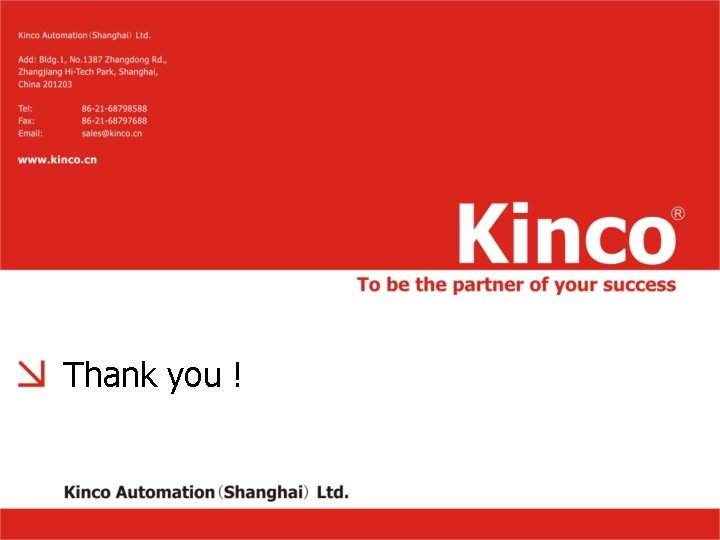
Thank you !
 Kinco windows
Kinco windows Kinco plc
Kinco plc Clovis unified transportation
Clovis unified transportation Tvmdc compass correction
Tvmdc compass correction Kinco servo software
Kinco servo software Hmi viggo
Hmi viggo Cat
Cat Twincat modbus tcp configurator
Twincat modbus tcp configurator Mengenangkan nasib perjuangan
Mengenangkan nasib perjuangan Hmi mmi
Hmi mmi Jsoc hmi
Jsoc hmi Haiwell scada
Haiwell scada Gui vs hmi
Gui vs hmi What is direct manipulation
What is direct manipulation Hmi web browser
Hmi web browser Visual studio hmi scada
Visual studio hmi scada Visual basic hmi
Visual basic hmi Weintek mqtt
Weintek mqtt Plc to hmi communication
Plc to hmi communication The high performance hmi handbook pdf
The high performance hmi handbook pdf Tipos de hmi
Tipos de hmi Stratak adalah
Stratak adalah Hmi 2011
Hmi 2011 Hmi pro
Hmi pro Materi kmo lk 1 hmi pdf
Materi kmo lk 1 hmi pdf Sean harford
Sean harford Hämi 2021
Hämi 2021 Training is expensive without training it is more expensive
Training is expensive without training it is more expensive Metode of the job training
Metode of the job training Aggression replacement training facilitator training
Aggression replacement training facilitator training Introduction of portfolio
Introduction of portfolio Deep perineal pouch contents
Deep perineal pouch contents Fresh frozen plasma contents
Fresh frozen plasma contents Ffp
Ffp Thoracic skin
Thoracic skin Femoral triangle anatomy
Femoral triangle anatomy Superior mediastinum contents
Superior mediastinum contents The immortal life of henrietta lacks table of contents
The immortal life of henrietta lacks table of contents Medial lemniscus
Medial lemniscus Subscapular artery anastomosis
Subscapular artery anastomosis Golden lampstand tabernacle
Golden lampstand tabernacle Comic book table
Comic book table Root of mesentery
Root of mesentery Mla table of contents
Mla table of contents Stylistic lexicology
Stylistic lexicology Front page of school magazine
Front page of school magazine Continuous variable example
Continuous variable example Appendix writing
Appendix writing Fresh frozen plasma vs platelets
Fresh frozen plasma vs platelets Superior mediastinum contents
Superior mediastinum contents Middle mediastinum: contents mnemonic
Middle mediastinum: contents mnemonic Lecture abstract example
Lecture abstract example Persepolis table
Persepolis table Persepolis table
Persepolis table Interactive notebook table of contents
Interactive notebook table of contents Cryopercipitate
Cryopercipitate Peduncles anatomy
Peduncles anatomy Inversion of testis
Inversion of testis Thigh region
Thigh region Event planning swot analysis of event organizer
Event planning swot analysis of event organizer Anterior mediastinum contents
Anterior mediastinum contents Mediastinum anatomy
Mediastinum anatomy Contents of carotid sheath
Contents of carotid sheath Triangular space contents
Triangular space contents Contents of curriculum vitae
Contents of curriculum vitae Module 3 ctd table contents
Module 3 ctd table contents Para 10 of annexure to cost audit report
Para 10 of annexure to cost audit report Interactive notebook table of contents
Interactive notebook table of contents