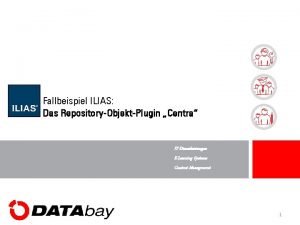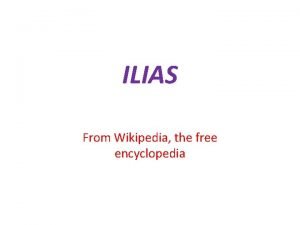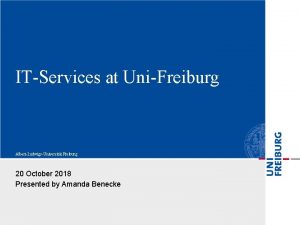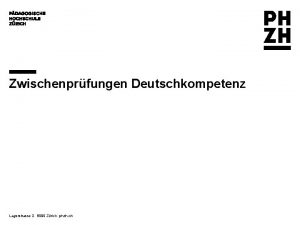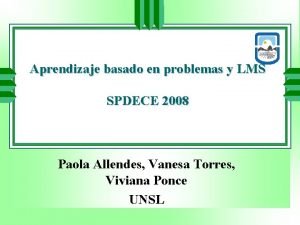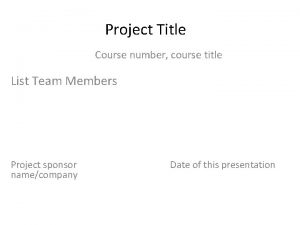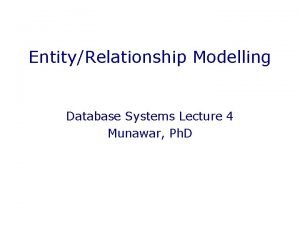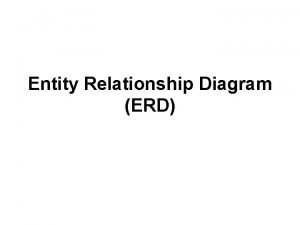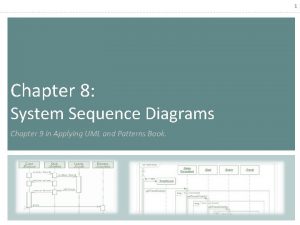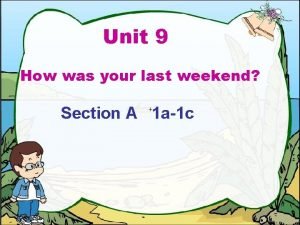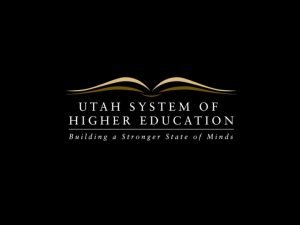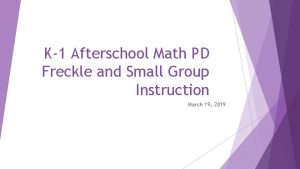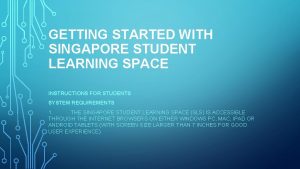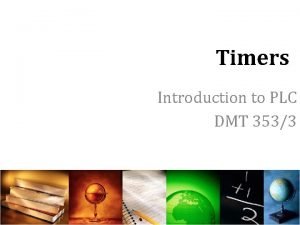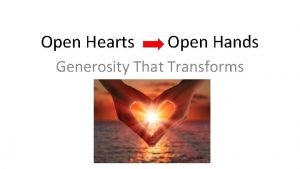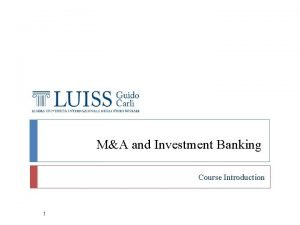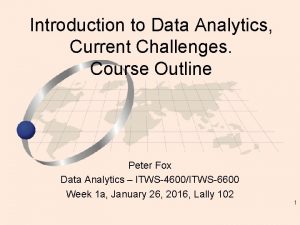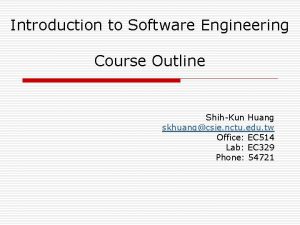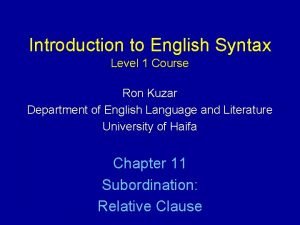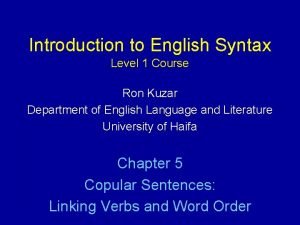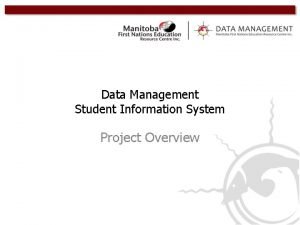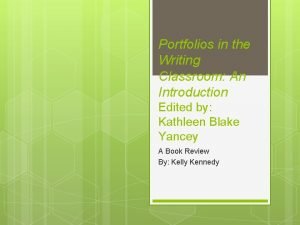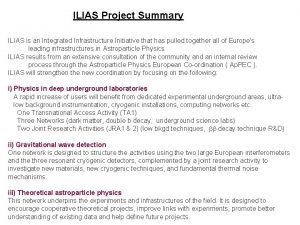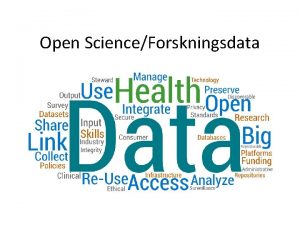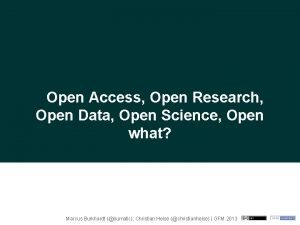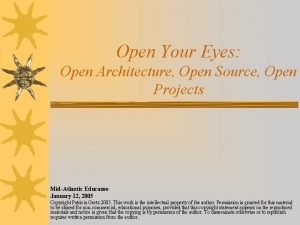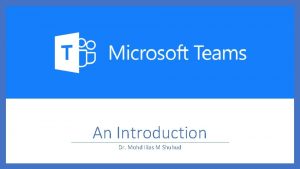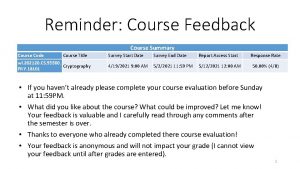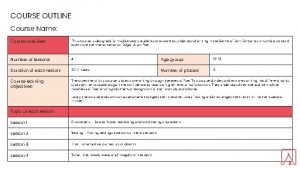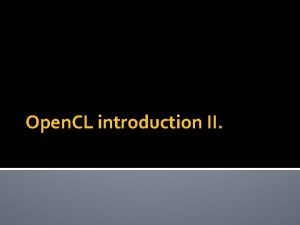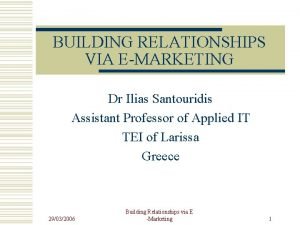Yengage Student Course INTRODUCTION TO ILIAS YENGAGE Open
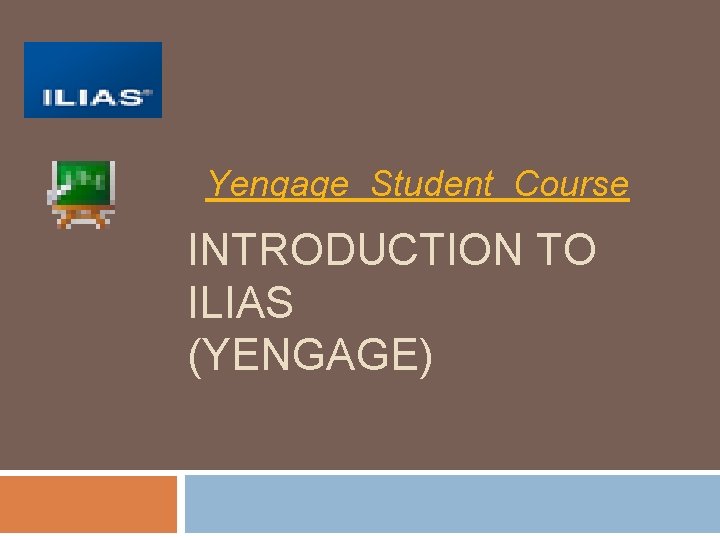

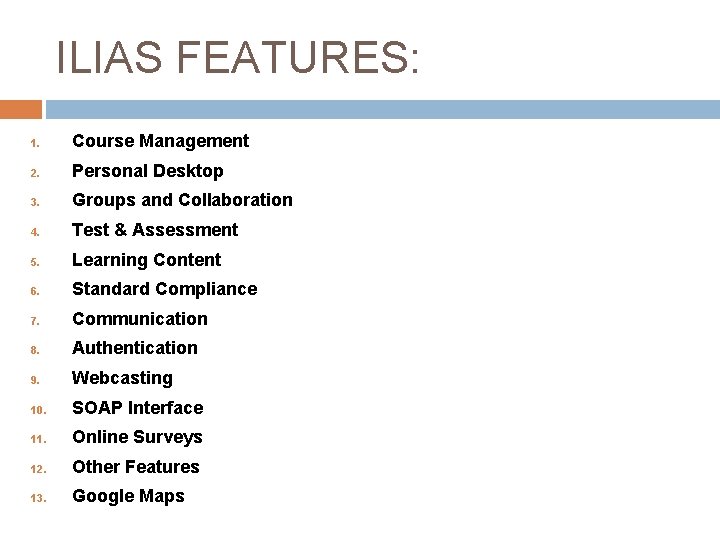
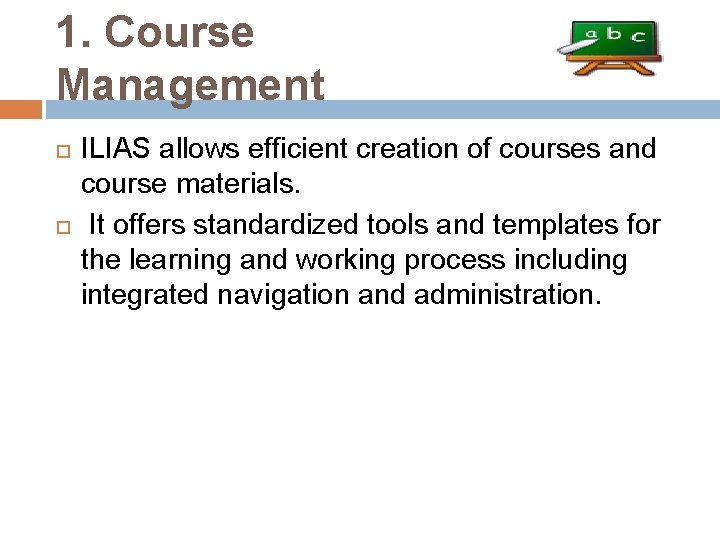
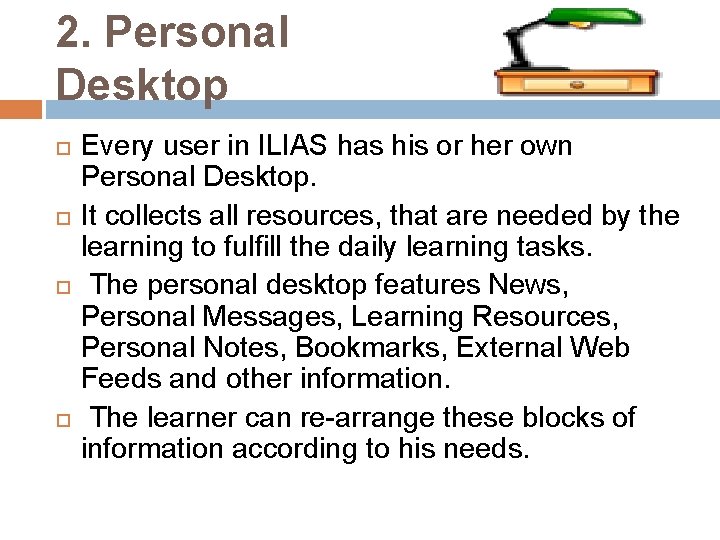
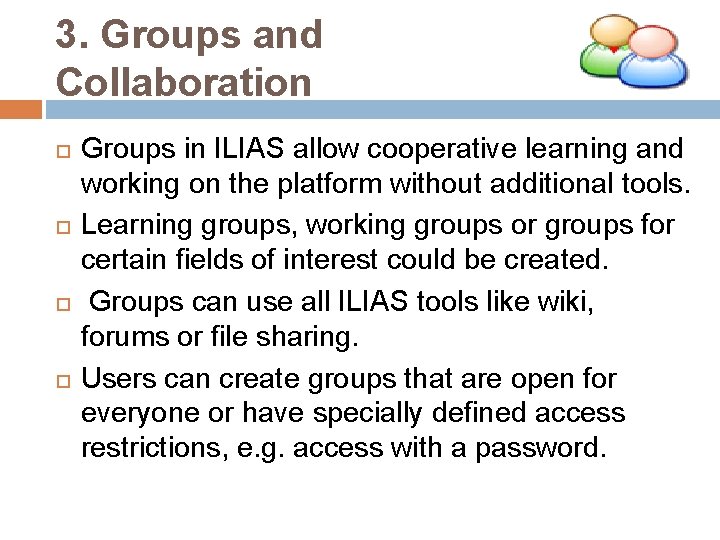
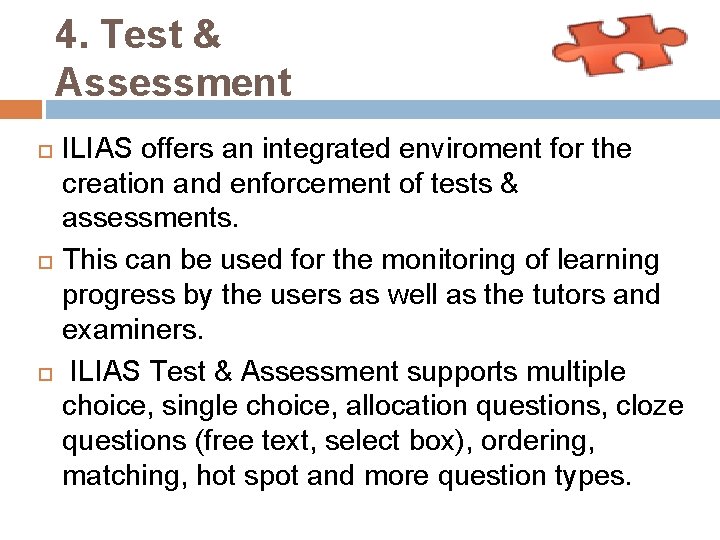
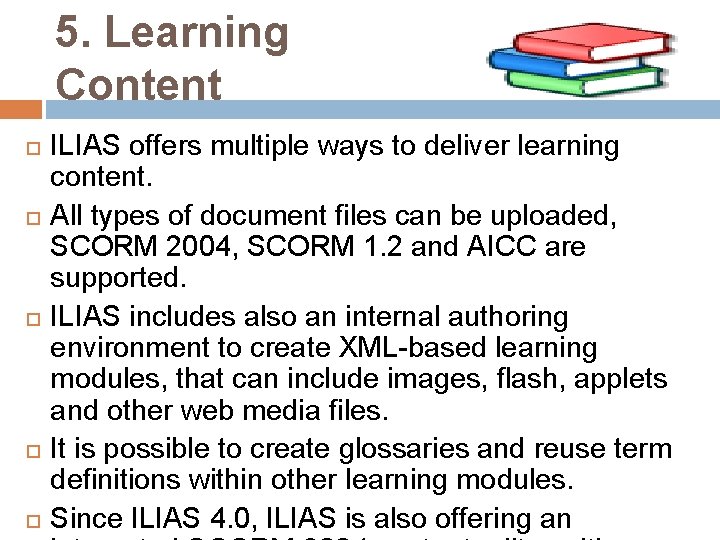
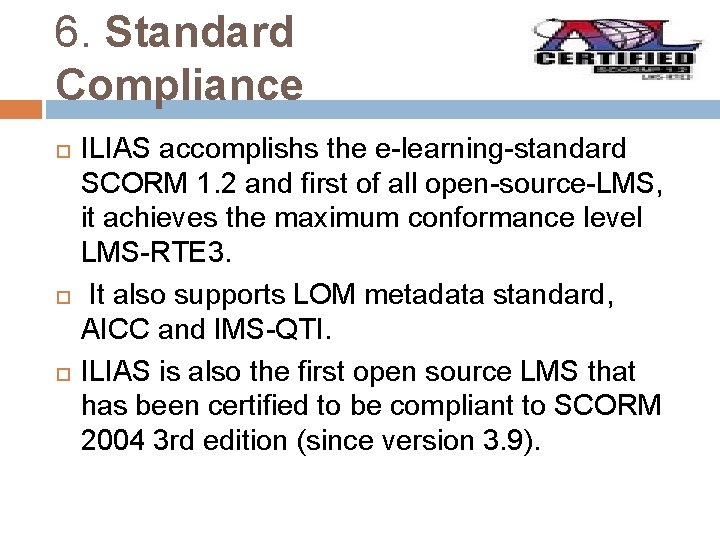
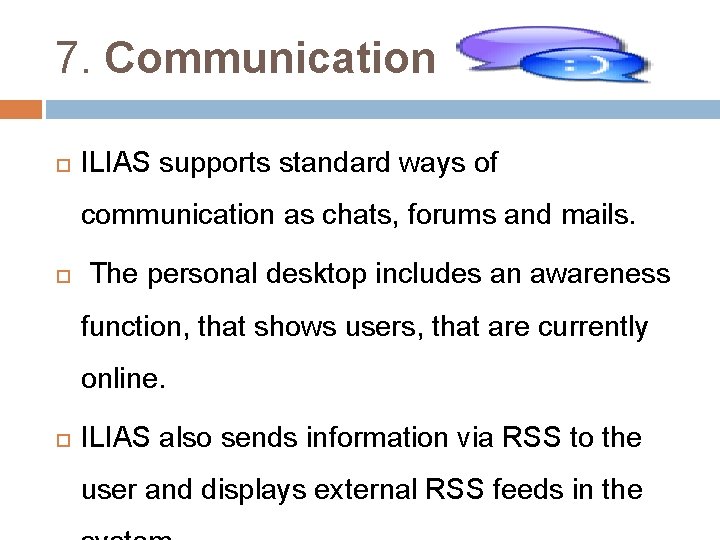
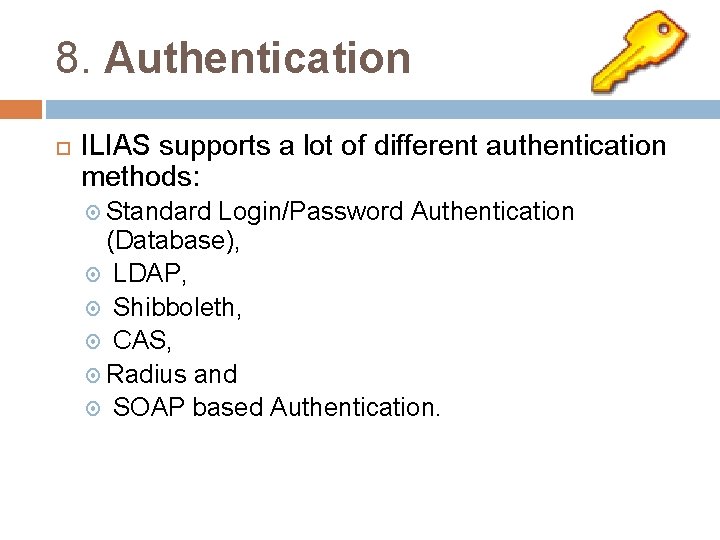
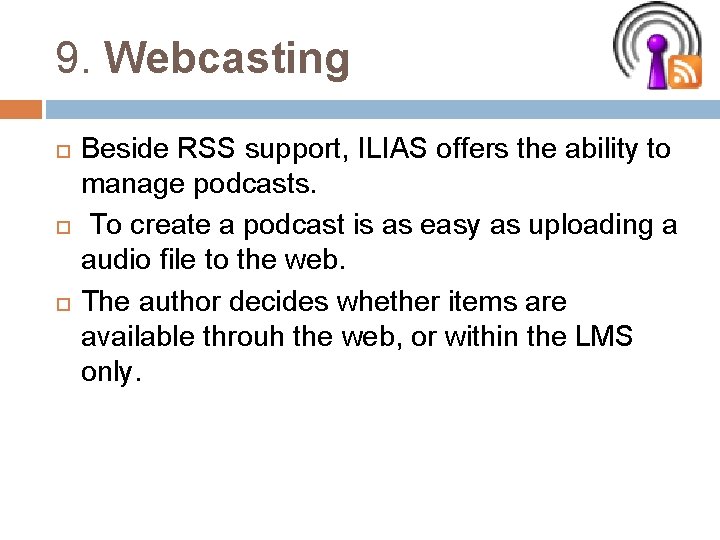
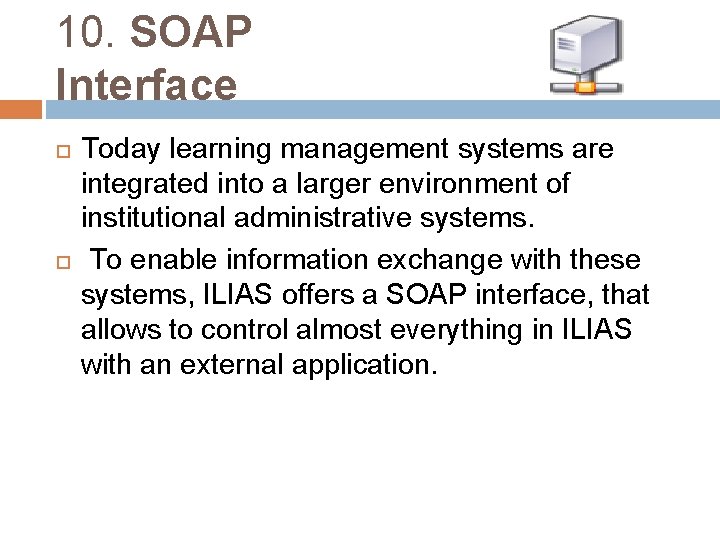
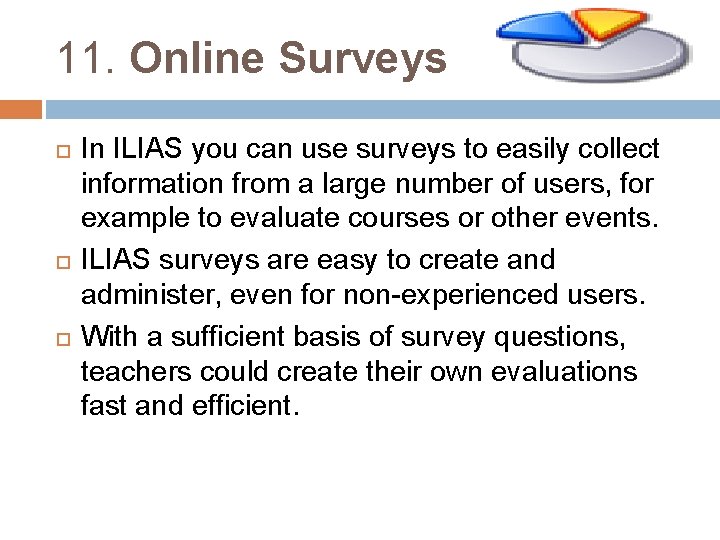
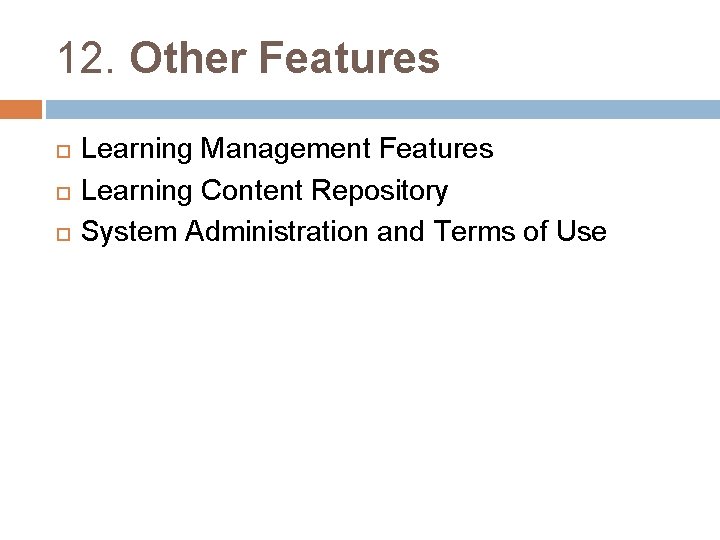


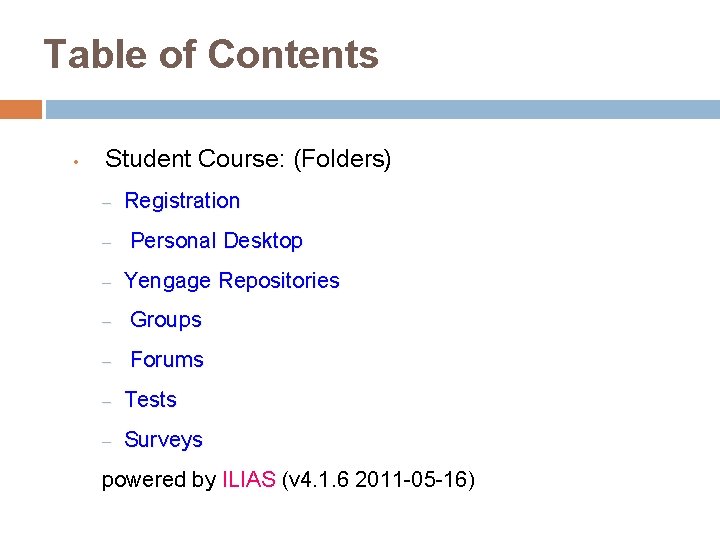

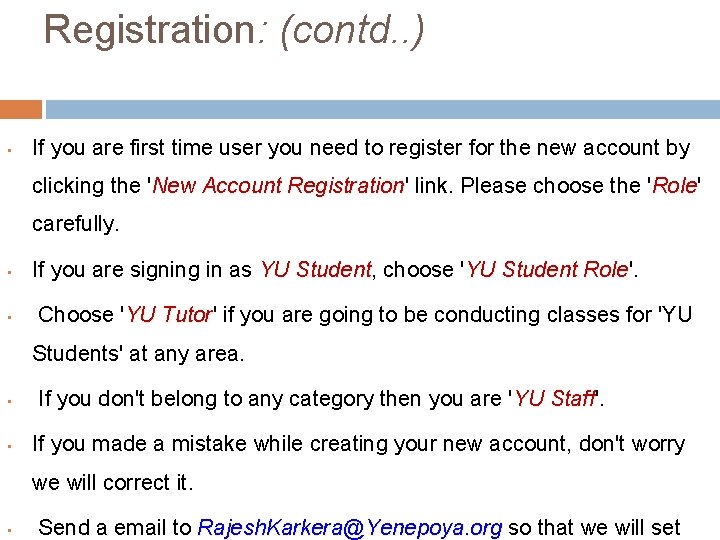
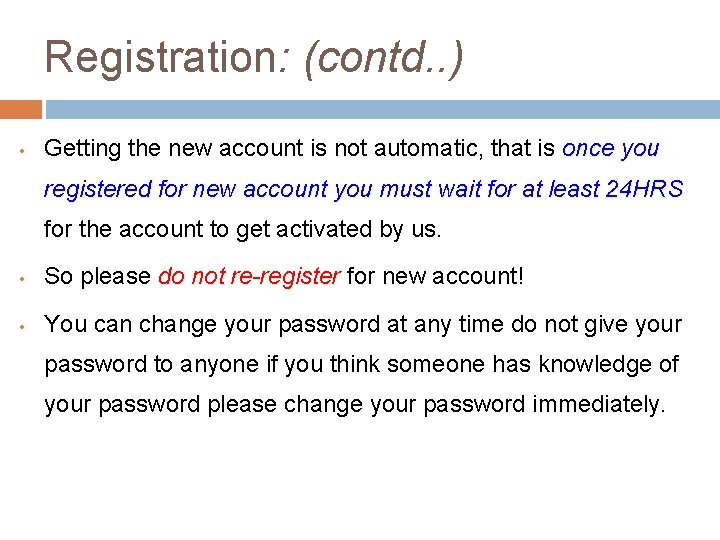
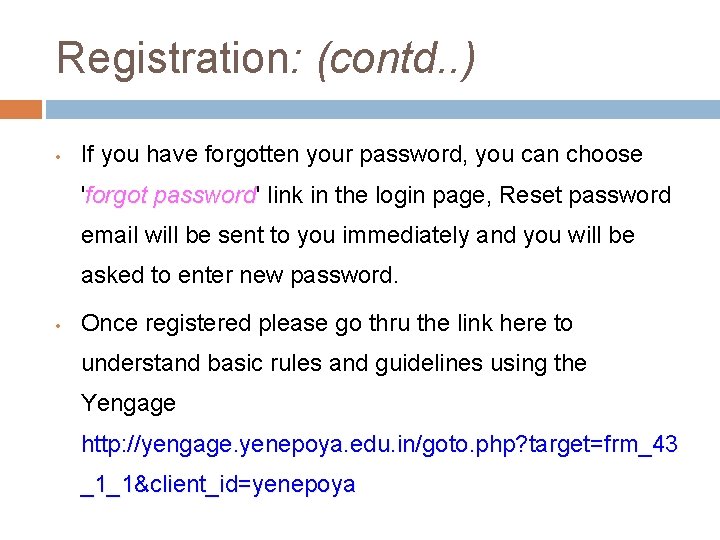
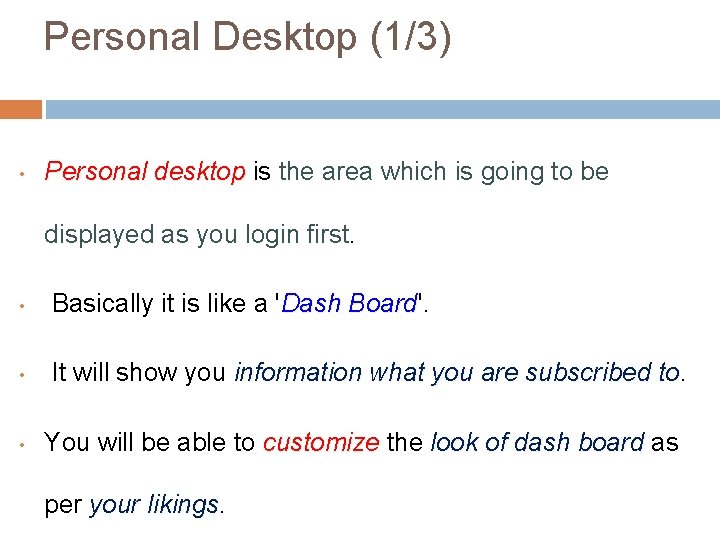
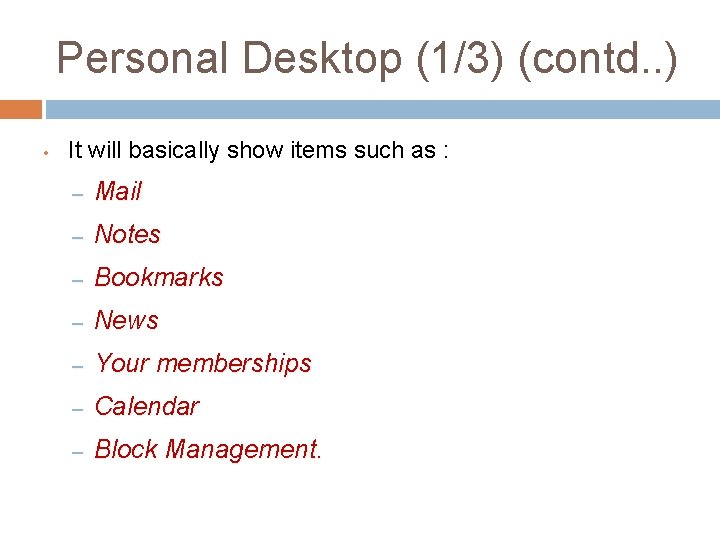
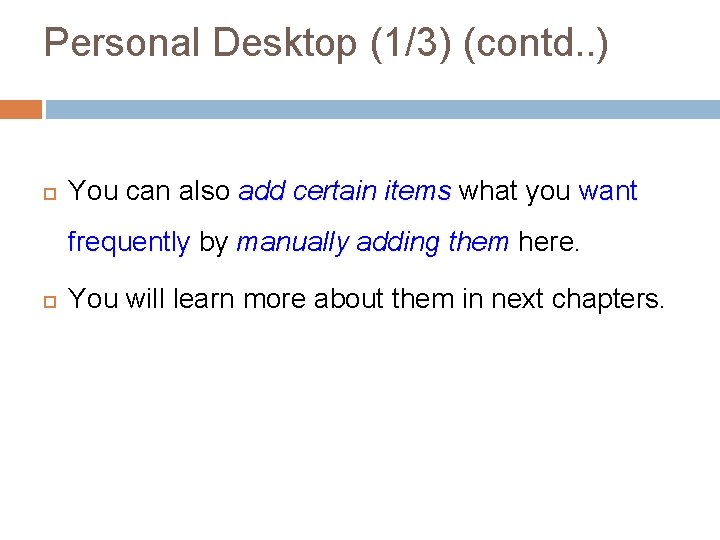
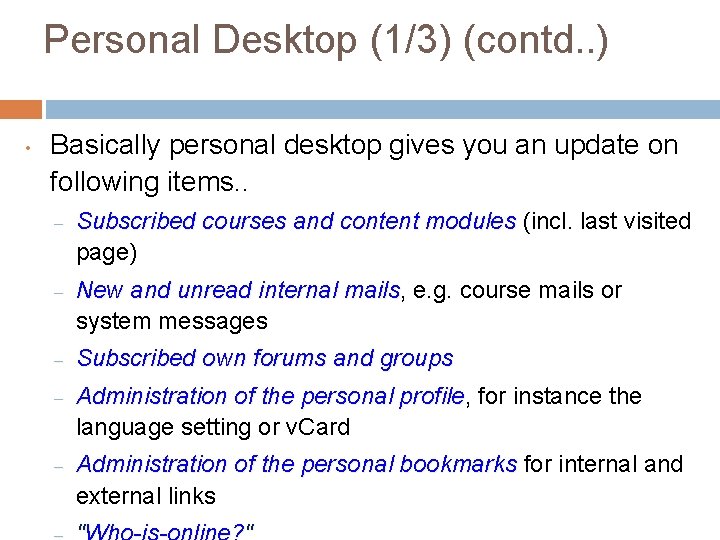
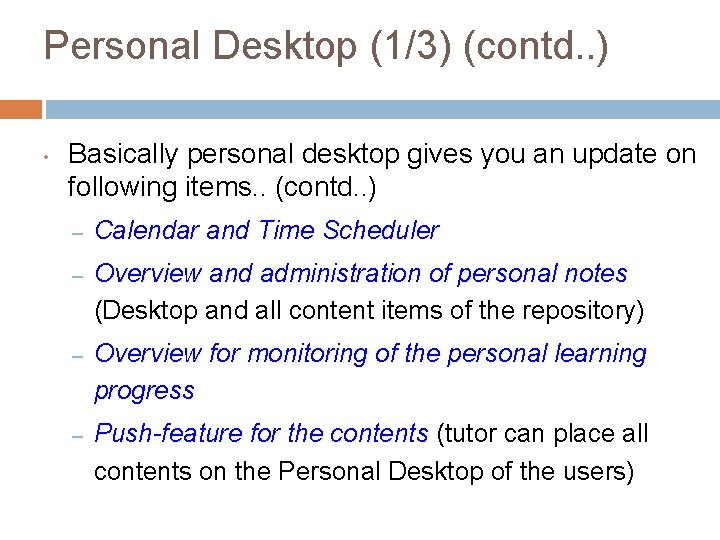
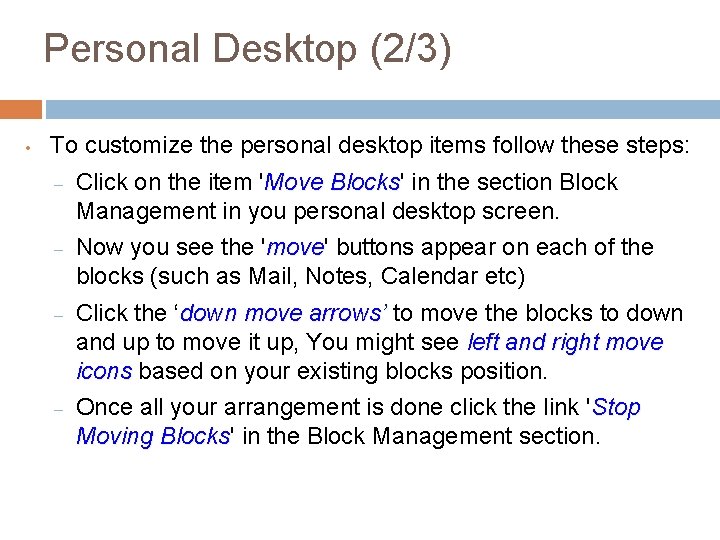
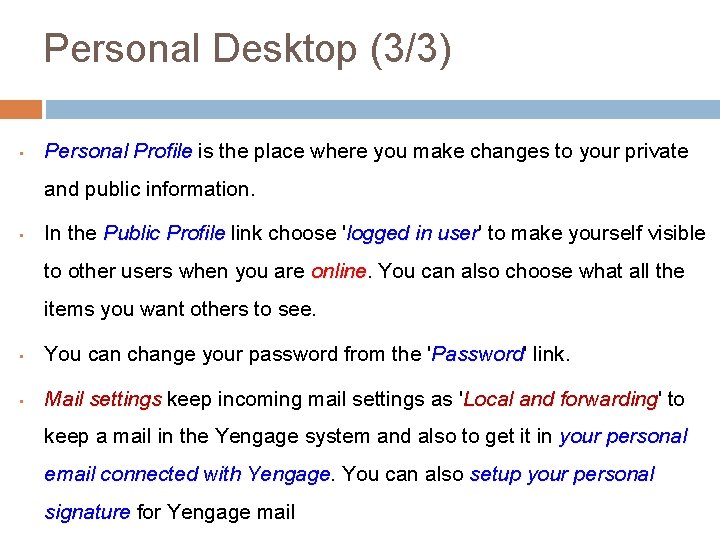
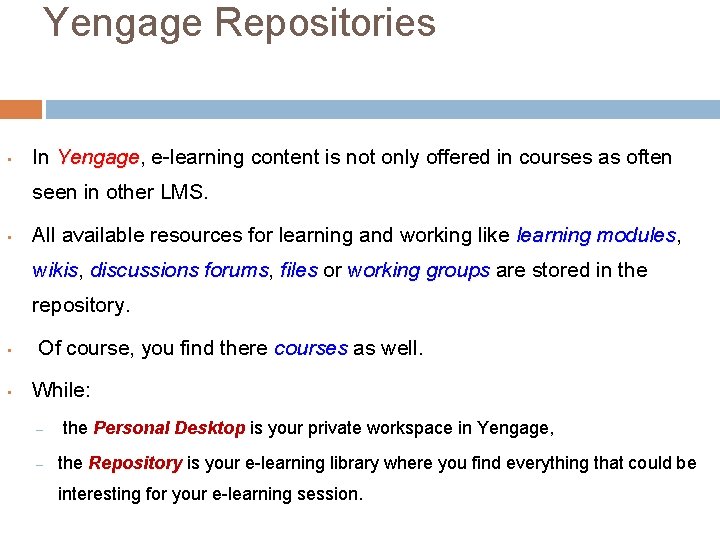
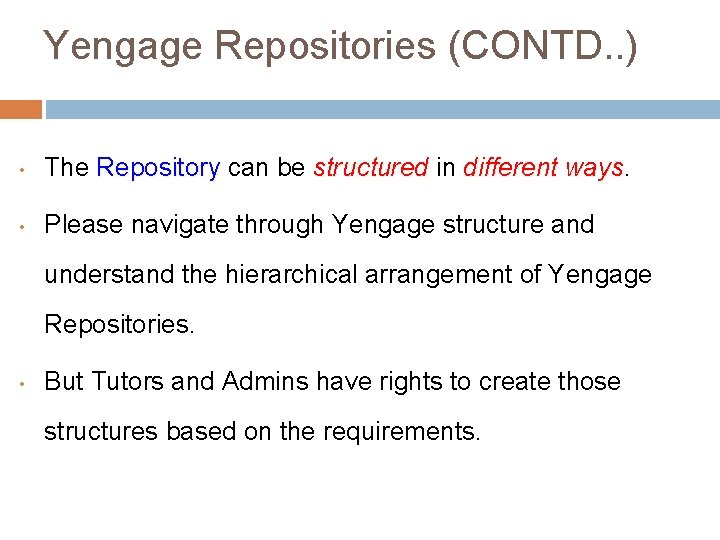
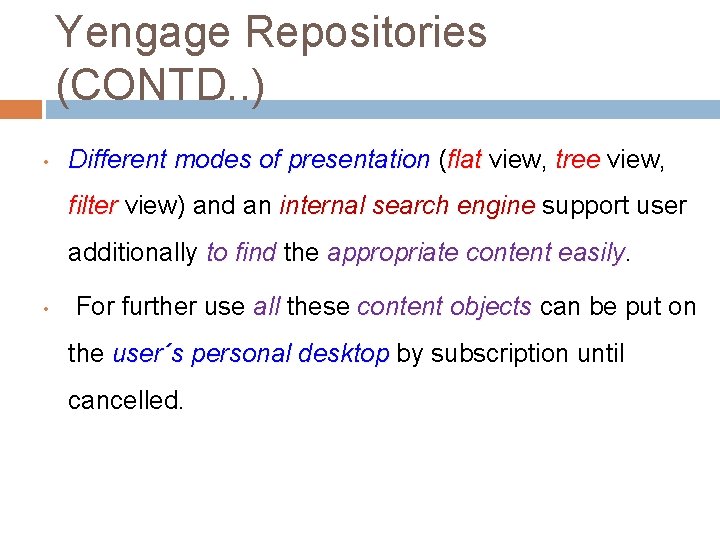
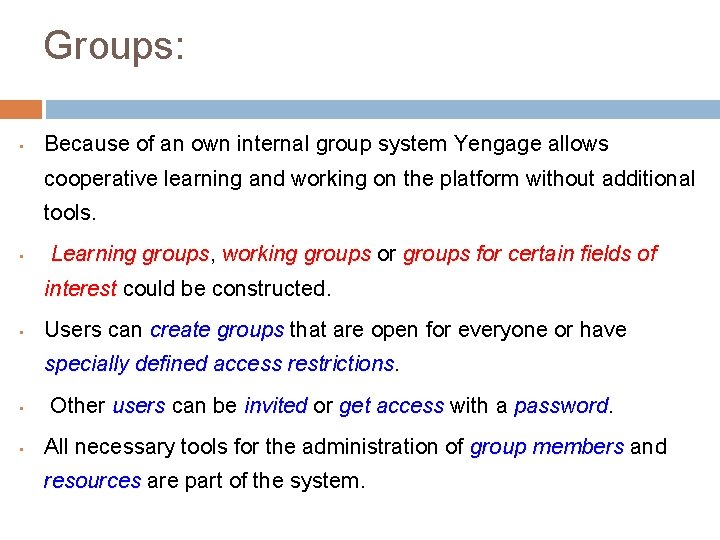
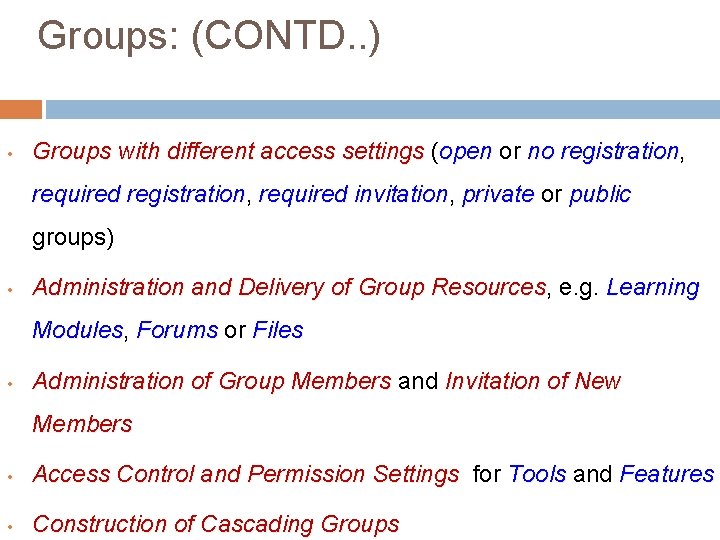
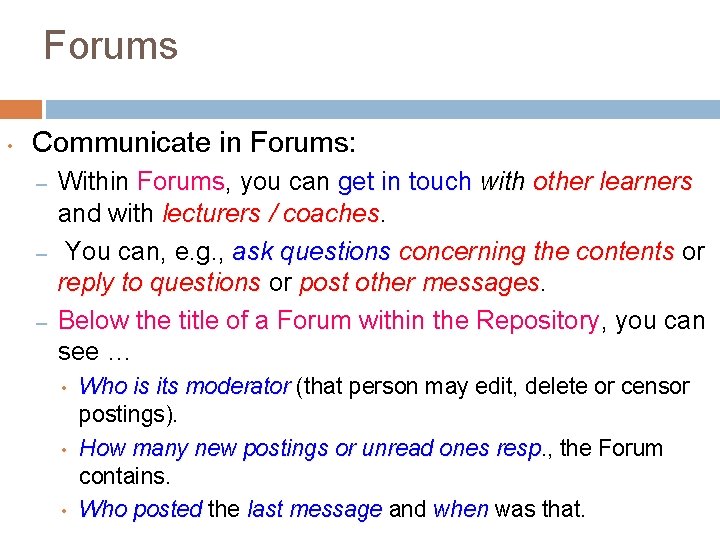
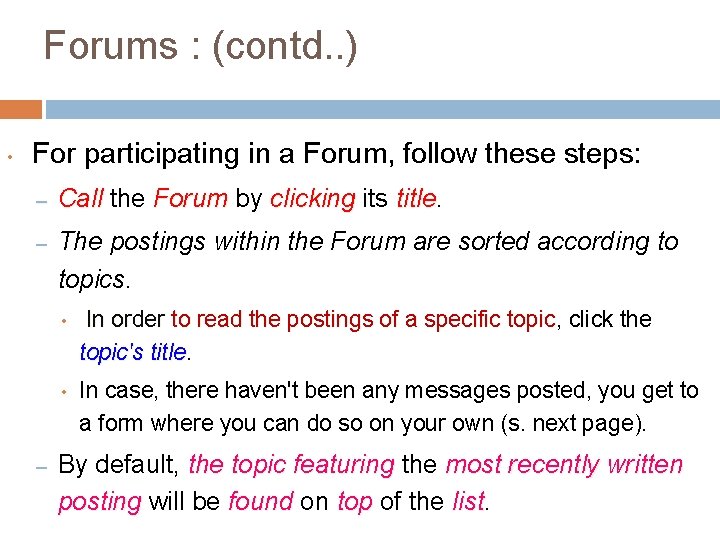
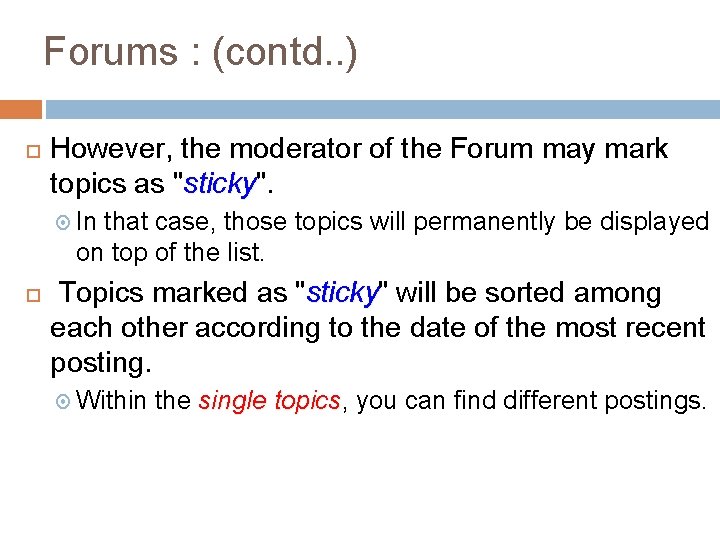
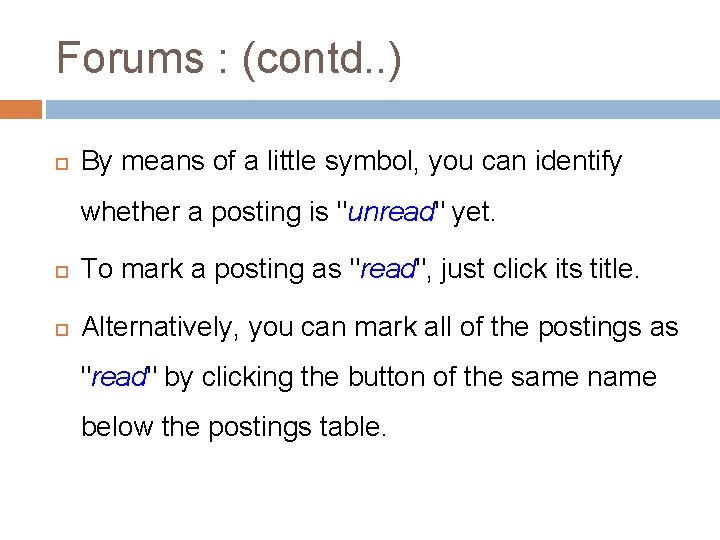
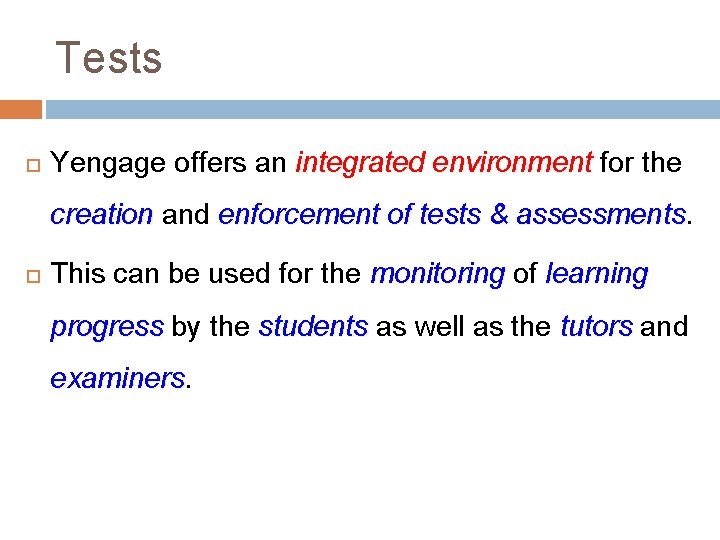
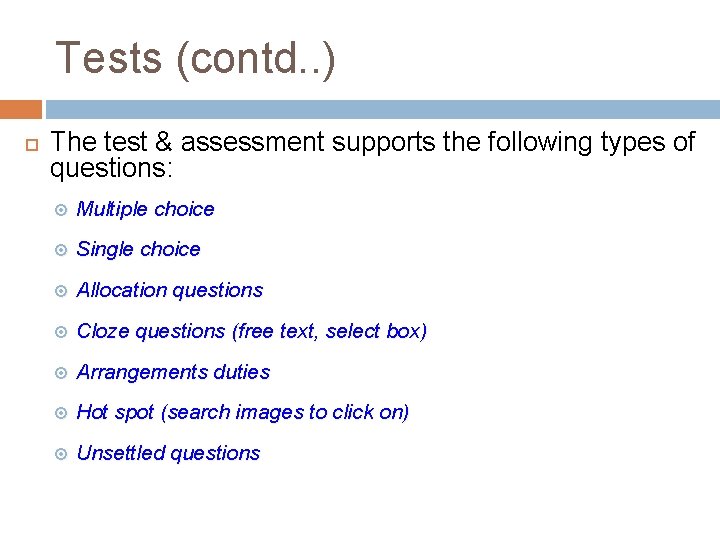
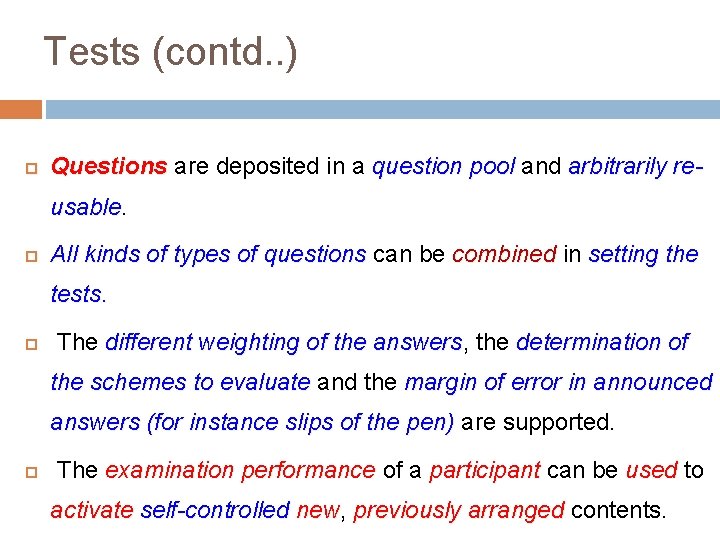
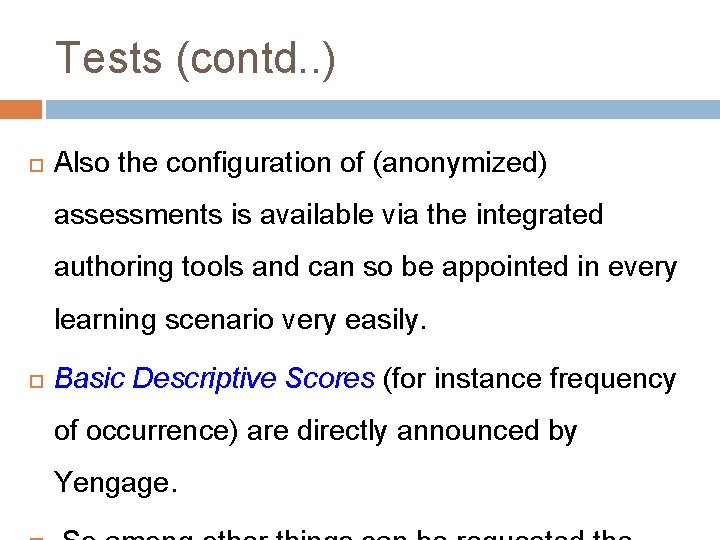


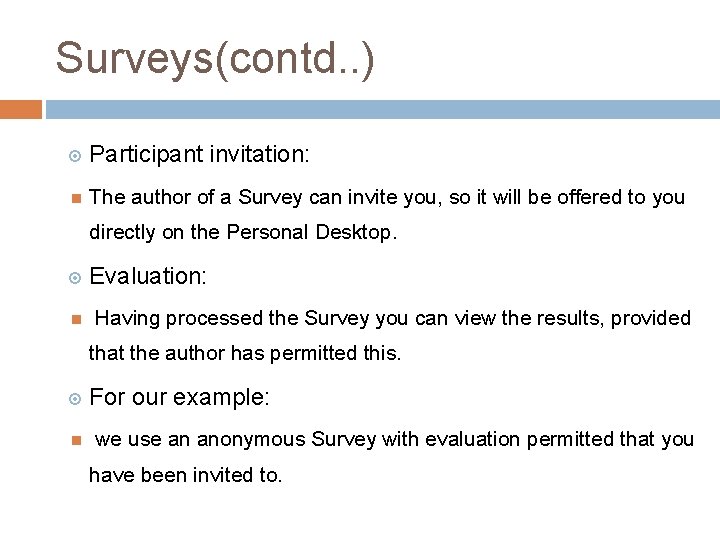
- Slides: 45
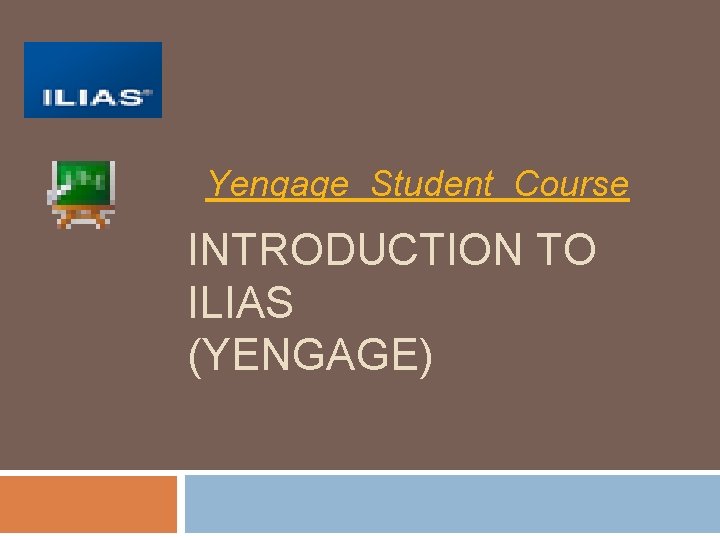
Yengage Student Course INTRODUCTION TO ILIAS (YENGAGE)

Open Source e-Learning 1 Introduction: ILIAS is a powerful Open Source Learning Management System for developing and realising web-based elearning. The software was developed to reduce the costs of using new media in education and further training and to ensure the maximum level of customer influence in the implementation of the software. ILIAS is published under the General Public Licence and free of charge.
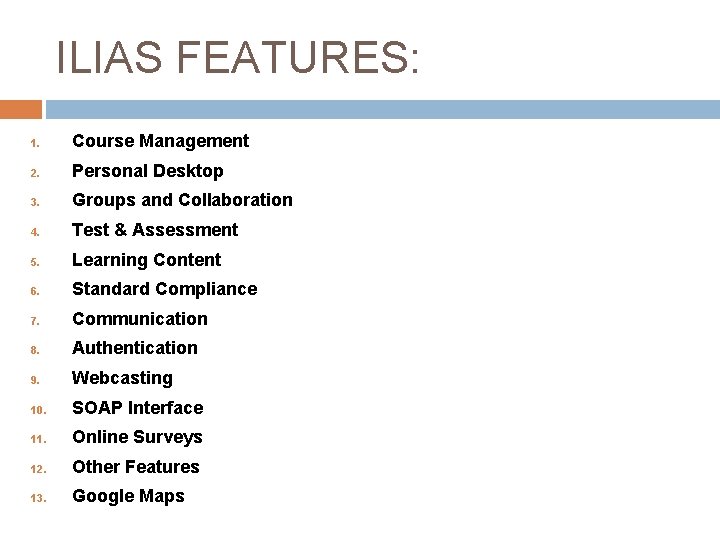
ILIAS FEATURES: 1. Course Management 2. Personal Desktop 3. Groups and Collaboration 4. Test & Assessment 5. Learning Content 6. Standard Compliance 7. Communication 8. Authentication 9. Webcasting 10. SOAP Interface 11. Online Surveys 12. Other Features 13. Google Maps
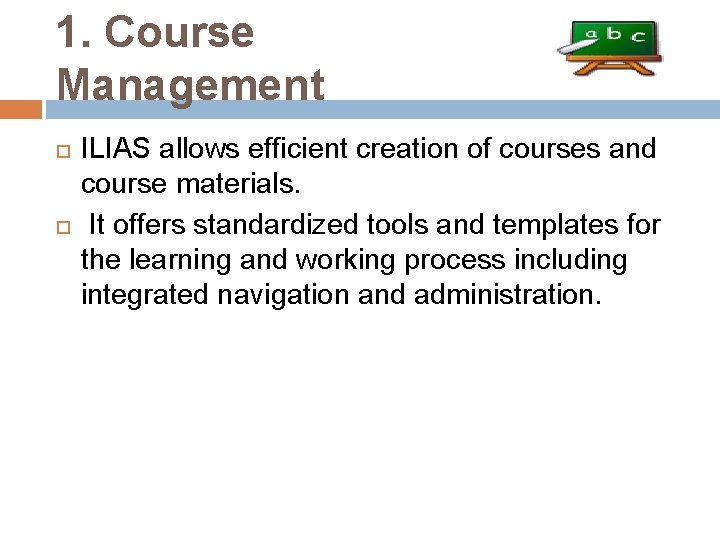
1. Course Management ILIAS allows efficient creation of courses and course materials. It offers standardized tools and templates for the learning and working process including integrated navigation and administration.
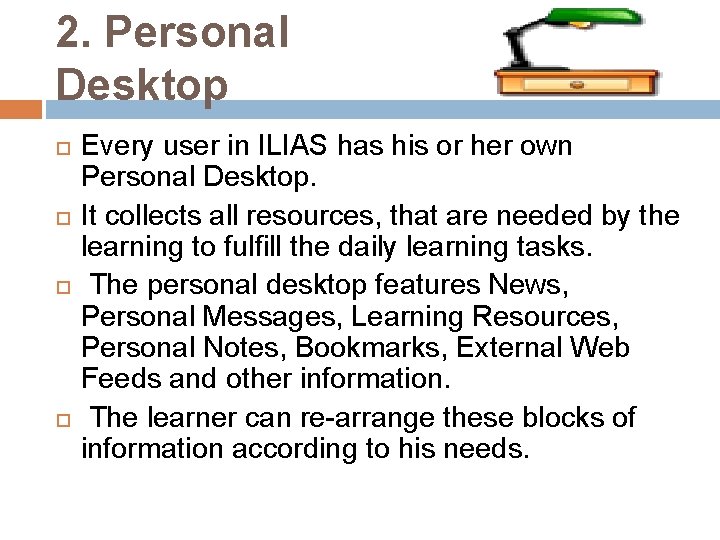
2. Personal Desktop Every user in ILIAS has his or her own Personal Desktop. It collects all resources, that are needed by the learning to fulfill the daily learning tasks. The personal desktop features News, Personal Messages, Learning Resources, Personal Notes, Bookmarks, External Web Feeds and other information. The learner can re-arrange these blocks of information according to his needs.
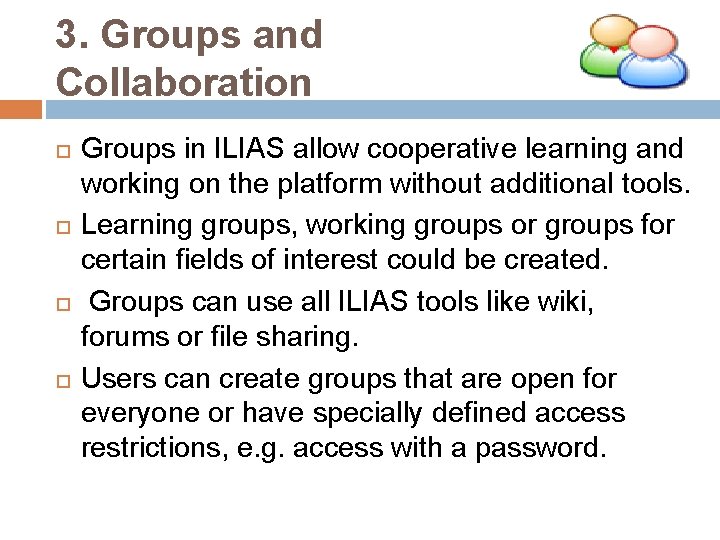
3. Groups and Collaboration Groups in ILIAS allow cooperative learning and working on the platform without additional tools. Learning groups, working groups or groups for certain fields of interest could be created. Groups can use all ILIAS tools like wiki, forums or file sharing. Users can create groups that are open for everyone or have specially defined access restrictions, e. g. access with a password.
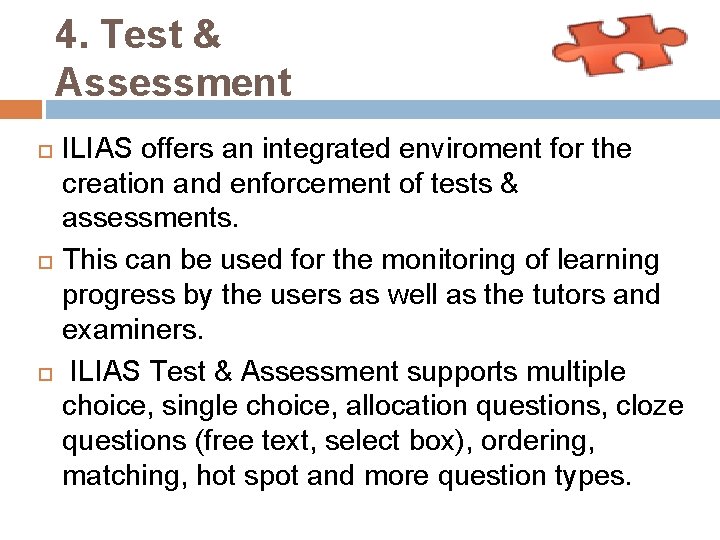
4. Test & Assessment ILIAS offers an integrated enviroment for the creation and enforcement of tests & assessments. This can be used for the monitoring of learning progress by the users as well as the tutors and examiners. ILIAS Test & Assessment supports multiple choice, single choice, allocation questions, cloze questions (free text, select box), ordering, matching, hot spot and more question types.
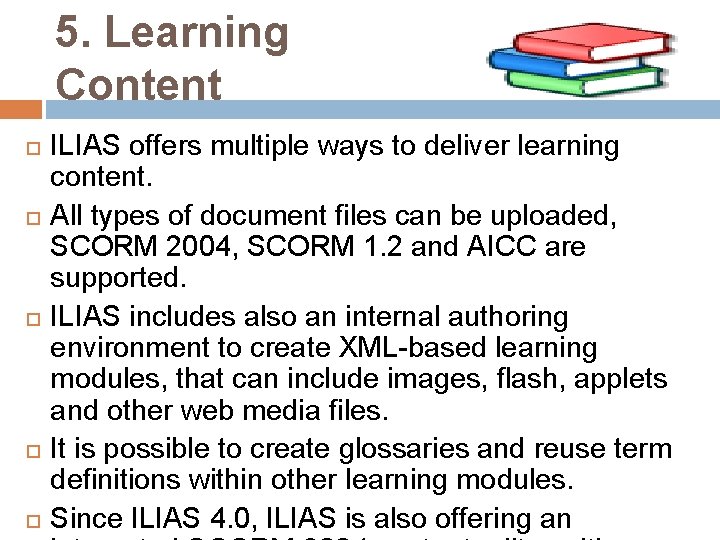
5. Learning Content ILIAS offers multiple ways to deliver learning content. All types of document files can be uploaded, SCORM 2004, SCORM 1. 2 and AICC are supported. ILIAS includes also an internal authoring environment to create XML-based learning modules, that can include images, flash, applets and other web media files. It is possible to create glossaries and reuse term definitions within other learning modules. Since ILIAS 4. 0, ILIAS is also offering an
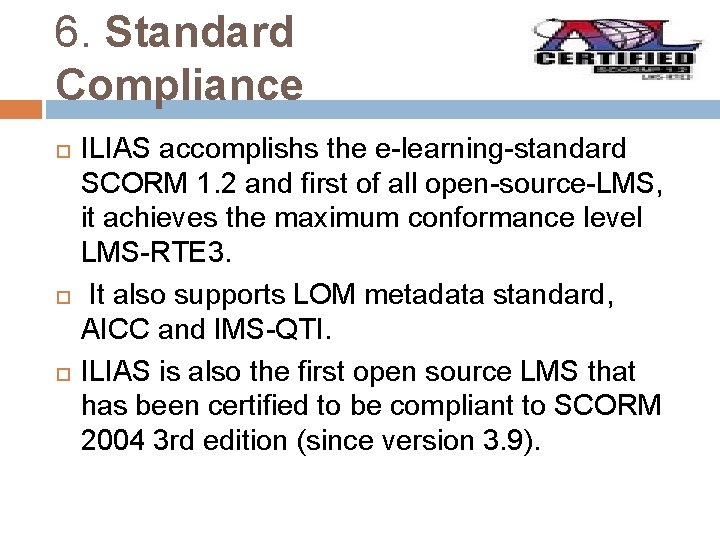
6. Standard Compliance ILIAS accomplishs the e-learning-standard SCORM 1. 2 and first of all open-source-LMS, it achieves the maximum conformance level LMS-RTE 3. It also supports LOM metadata standard, AICC and IMS-QTI. ILIAS is also the first open source LMS that has been certified to be compliant to SCORM 2004 3 rd edition (since version 3. 9).
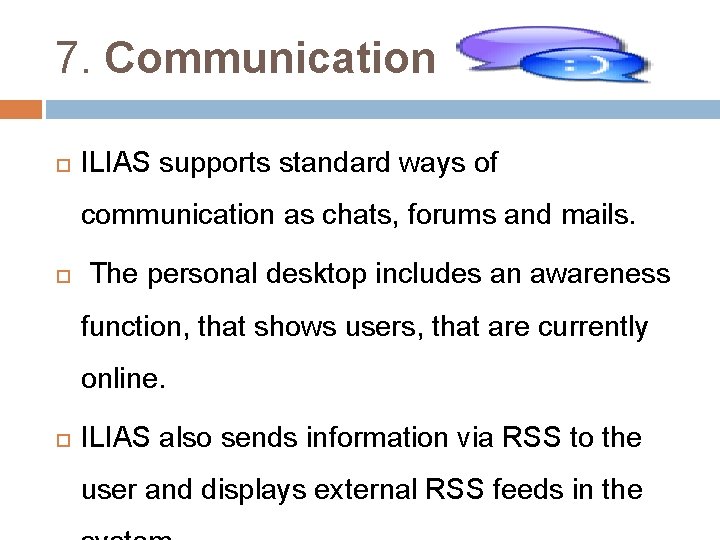
7. Communication ILIAS supports standard ways of communication as chats, forums and mails. The personal desktop includes an awareness function, that shows users, that are currently online. ILIAS also sends information via RSS to the user and displays external RSS feeds in the
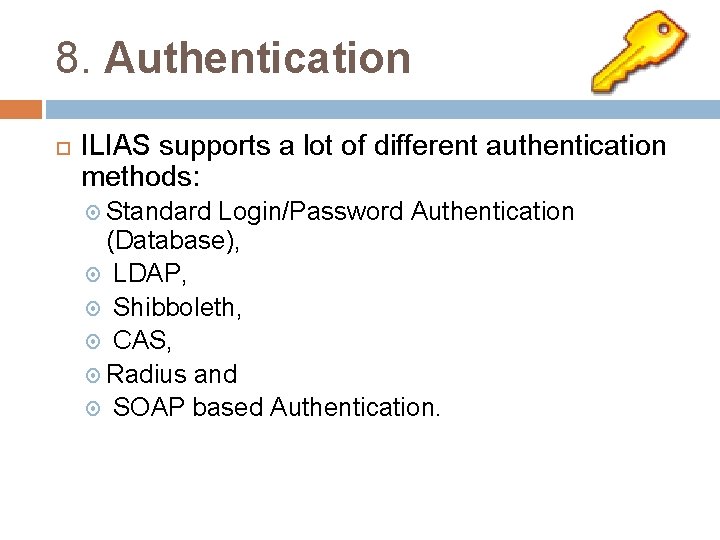
8. Authentication ILIAS supports a lot of different authentication methods: Standard Login/Password Authentication (Database), LDAP, Shibboleth, CAS, Radius and SOAP based Authentication.
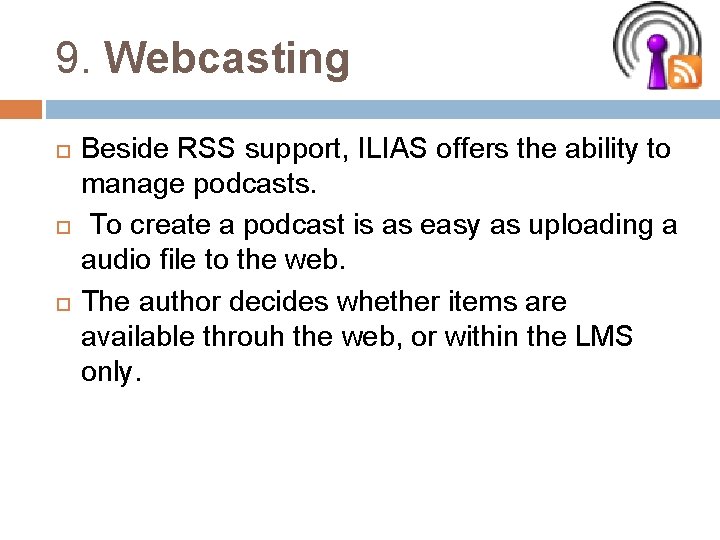
9. Webcasting Beside RSS support, ILIAS offers the ability to manage podcasts. To create a podcast is as easy as uploading a audio file to the web. The author decides whether items are available throuh the web, or within the LMS only.
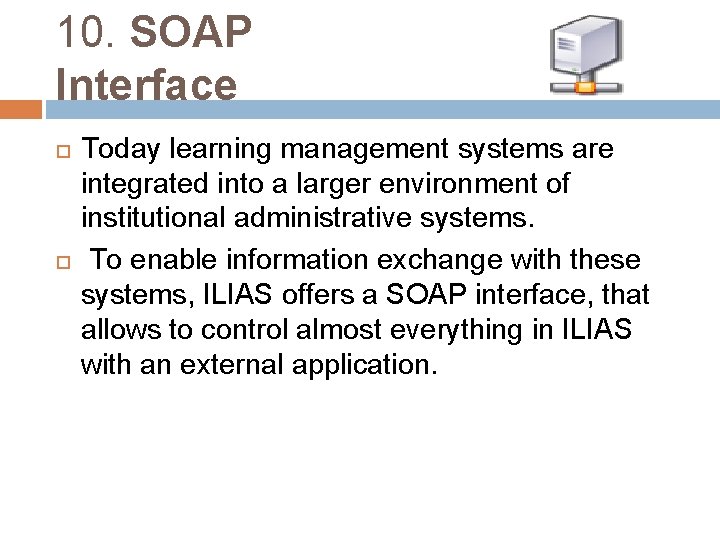
10. SOAP Interface Today learning management systems are integrated into a larger environment of institutional administrative systems. To enable information exchange with these systems, ILIAS offers a SOAP interface, that allows to control almost everything in ILIAS with an external application.
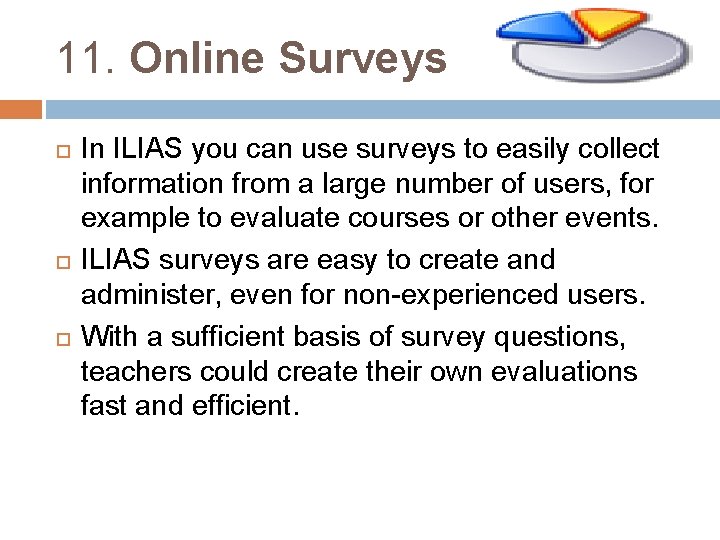
11. Online Surveys In ILIAS you can use surveys to easily collect information from a large number of users, for example to evaluate courses or other events. ILIAS surveys are easy to create and administer, even for non-experienced users. With a sufficient basis of survey questions, teachers could create their own evaluations fast and efficient.
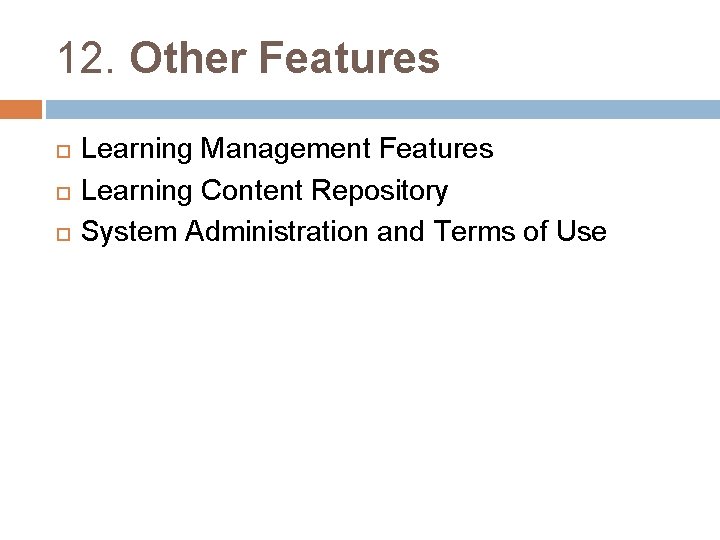
12. Other Features Learning Management Features Learning Content Repository System Administration and Terms of Use

13. Google Maps A learning management system is a virtual meeting place for your teachers and learners. But in ILIAS users may also share their real locations to meet each other. ILIAS supports Google Maps for user profiles and adds maps of all members to groups and courses.

Student Course: Tabs: • Content • Table of Contents (Selected) • Print View • Info
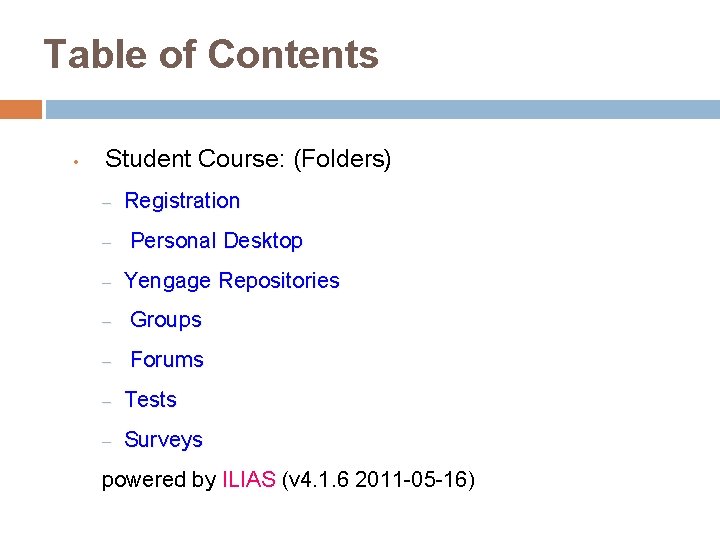
Table of Contents • Student Course: (Folders) – – – Registration Personal Desktop Yengage Repositories – Groups – Forums – Tests – Surveys powered by ILIAS (v 4. 1. 6 2011 -05 -16)

Registration: Access to Yengage • Yengage can be accessed from the url http: //yengage. yenepoya. edu. in from any web browser. • You can also access the Yengage from Yenepoya University website www. yenepoya. edu. in • Once you launch the university website click on the 'Yengage' Yengage icon in the bottom set of icons. • Also you can access the yengage from ‘Links’ page on yenepoya university home page
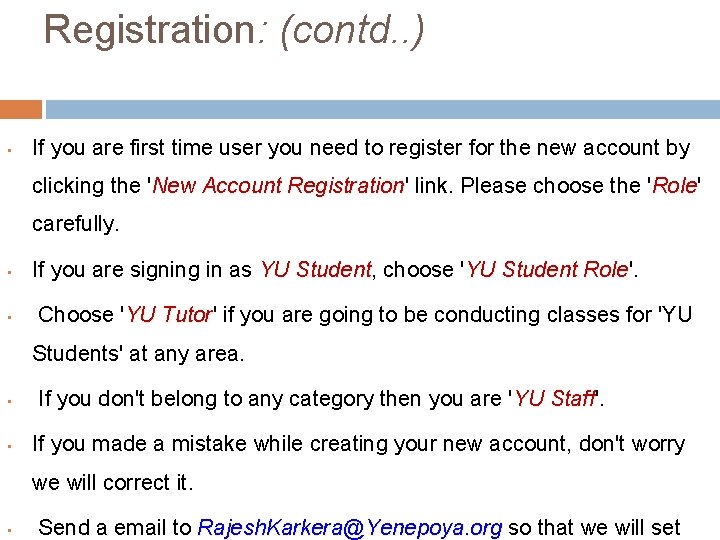
Registration: (contd. . ) • If you are first time user you need to register for the new account by clicking the 'New Account Registration' Registration link. Please choose the 'Role' Role carefully. • • If you are signing in as YU Student, Student choose 'YU Student Role'. Role Choose 'YU Tutor' Tutor if you are going to be conducting classes for 'YU Students' at any area. • • If you don't belong to any category then you are 'YU Staff'. Staff If you made a mistake while creating your new account, don't worry we will correct it. • Send a email to Rajesh. Karkera@Yenepoya. org so that we will set
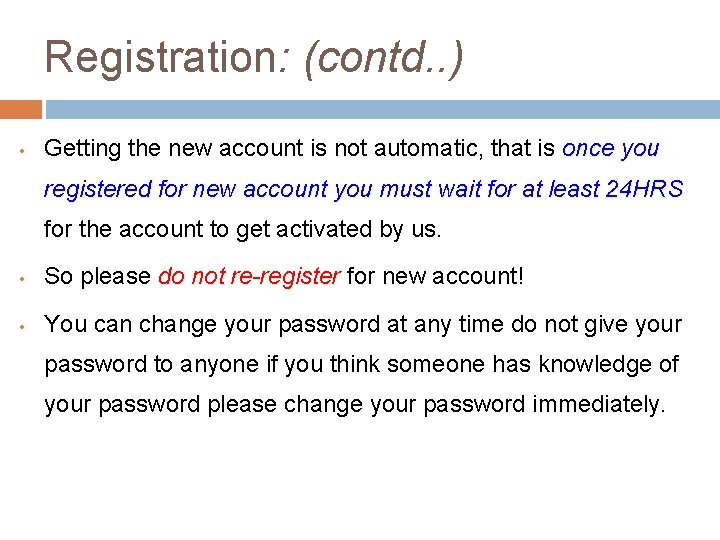
Registration: (contd. . ) • Getting the new account is not automatic, that is once you registered for new account you must wait for at least 24 HRS for the account to get activated by us. • So please do not re-register for new account! • You can change your password at any time do not give your password to anyone if you think someone has knowledge of your password please change your password immediately.
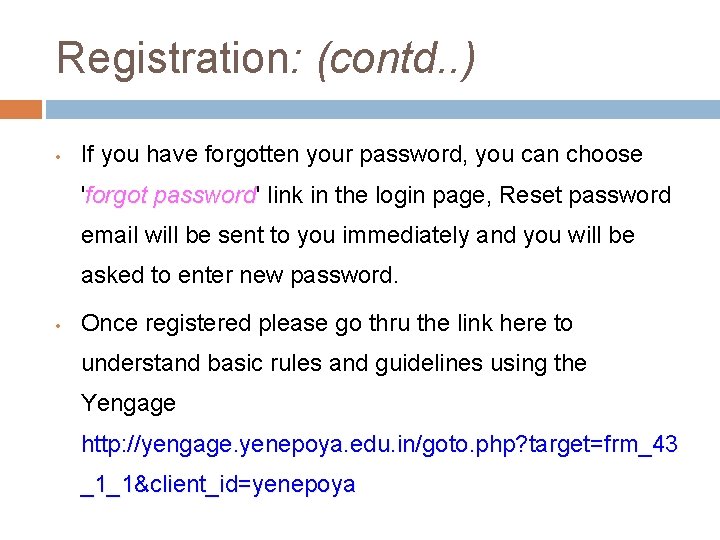
Registration: (contd. . ) • If you have forgotten your password, you can choose 'forgot password' password link in the login page, Reset password email will be sent to you immediately and you will be asked to enter new password. • Once registered please go thru the link here to understand basic rules and guidelines using the Yengage http: //yengage. yenepoya. edu. in/goto. php? target=frm_43 _1_1&client_id=yenepoya
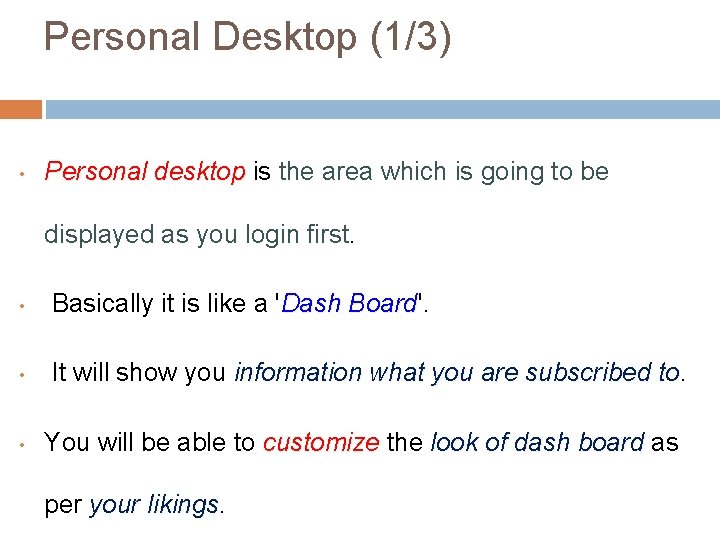
Personal Desktop (1/3) • Personal desktop is the area which is going to be displayed as you login first. • Basically it is like a 'Dash Board'. Board • It will show you information what you are subscribed to. to • You will be able to customize the look of dash board as per your likings
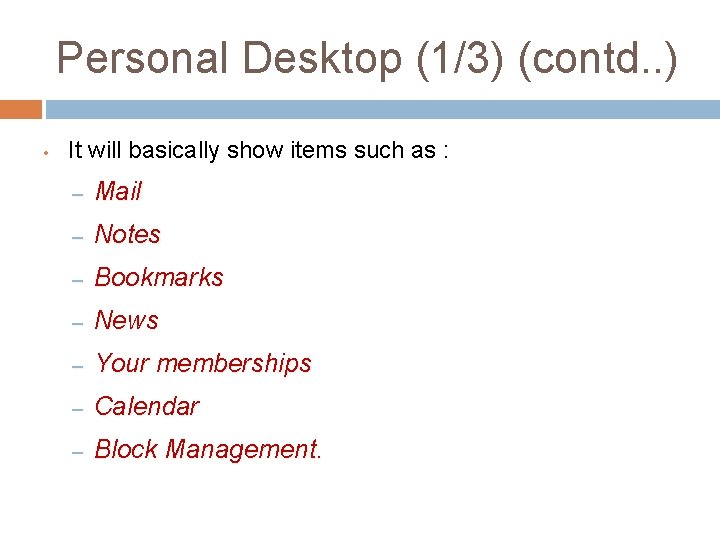
Personal Desktop (1/3) (contd. . ) • It will basically show items such as : – Mail – Notes – Bookmarks – News – Your memberships – Calendar – Block Management.
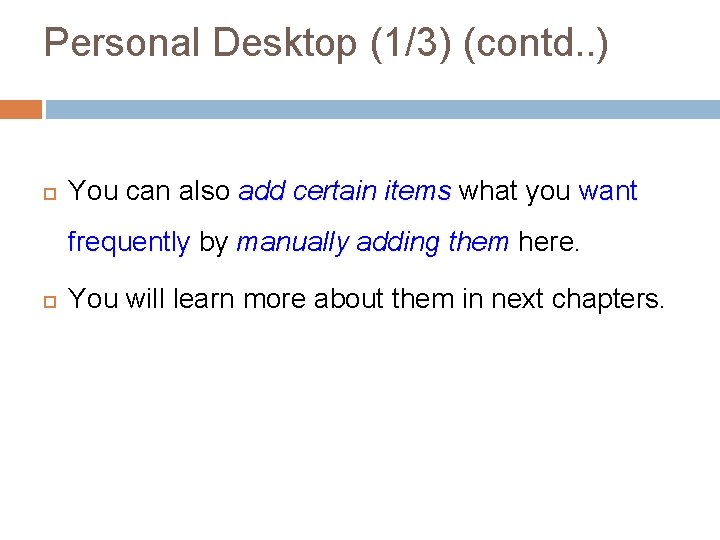
Personal Desktop (1/3) (contd. . ) You can also add certain items what you want frequently by manually adding them here. You will learn more about them in next chapters.
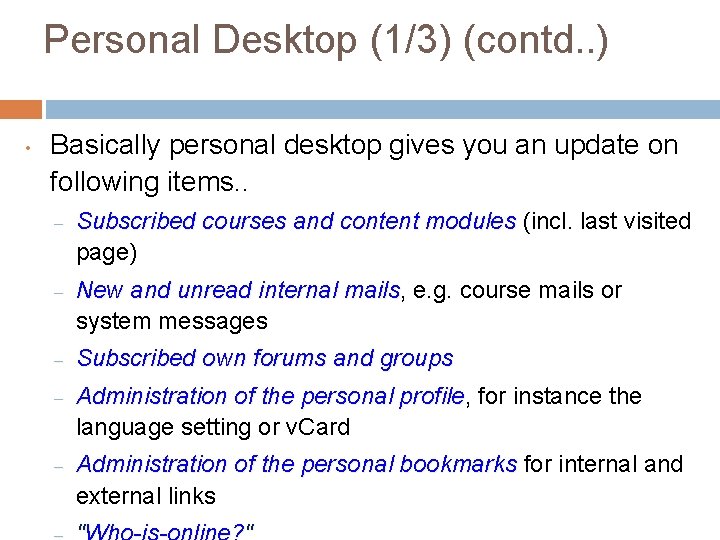
Personal Desktop (1/3) (contd. . ) • Basically personal desktop gives you an update on following items. . – Subscribed courses and content modules (incl. last visited page) – New and unread internal mails, mails e. g. course mails or system messages – Subscribed own forums and groups – Administration of the personal profile, profile for instance the language setting or v. Card – Administration of the personal bookmarks for internal and external links
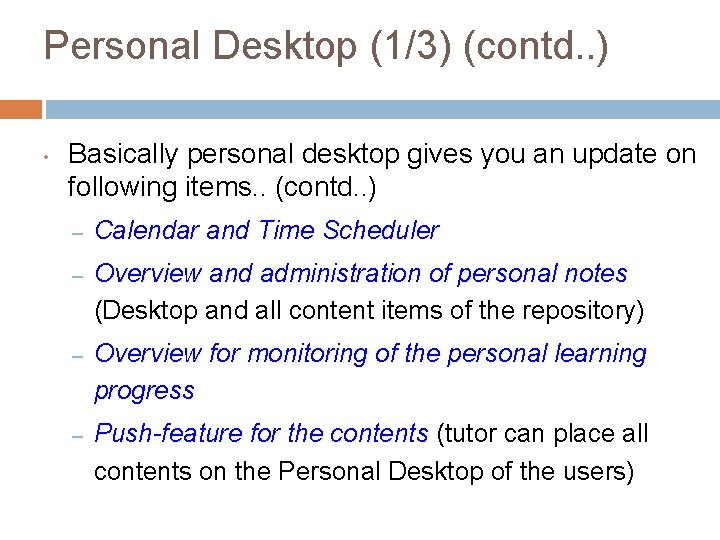
Personal Desktop (1/3) (contd. . ) • Basically personal desktop gives you an update on following items. . (contd. . ) – Calendar and Time Scheduler – Overview and administration of personal notes (Desktop and all content items of the repository) – Overview for monitoring of the personal learning progress – Push-feature for the contents (tutor can place all contents on the Personal Desktop of the users)
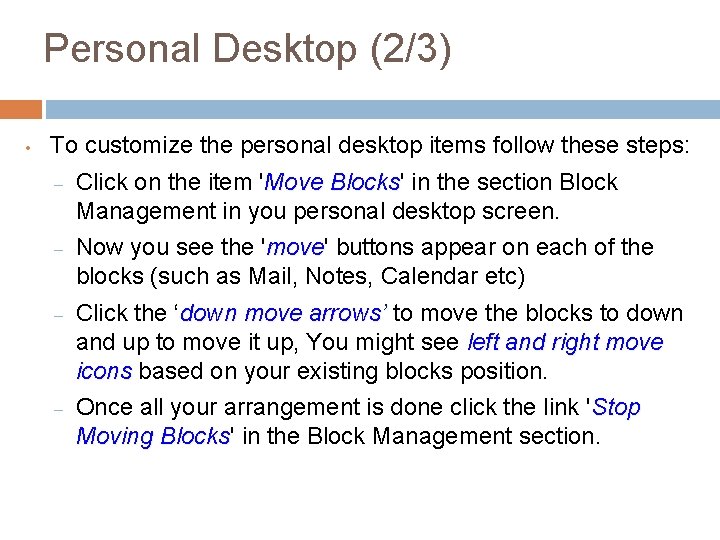
Personal Desktop (2/3) • To customize the personal desktop items follow these steps: – Click on the item 'Move Blocks' Blocks in the section Block Management in you personal desktop screen. – Now you see the 'move' move buttons appear on each of the blocks (such as Mail, Notes, Calendar etc) – Click the ‘down move arrows’ to move the blocks to down and up to move it up, You might see left and right move icons based on your existing blocks position. – Once all your arrangement is done click the link 'Stop Moving Blocks' Blocks in the Block Management section.
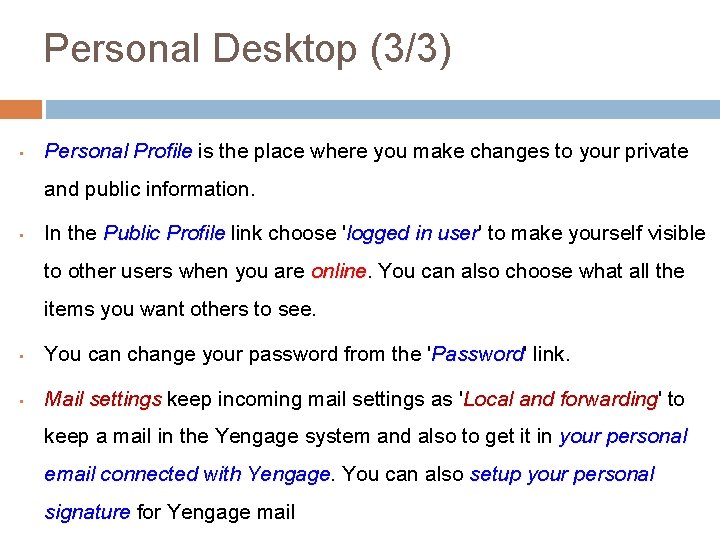
Personal Desktop (3/3) • Personal Profile is the place where you make changes to your private and public information. • In the Public Profile link choose 'logged in user' user to make yourself visible to other users when you are online You can also choose what all the items you want others to see. • You can change your password from the 'Password' Password link. • Mail settings keep incoming mail settings as 'Local and forwarding' forwarding to keep a mail in the Yengage system and also to get it in your personal email connected with Yengage You can also setup your personal signature for Yengage mail
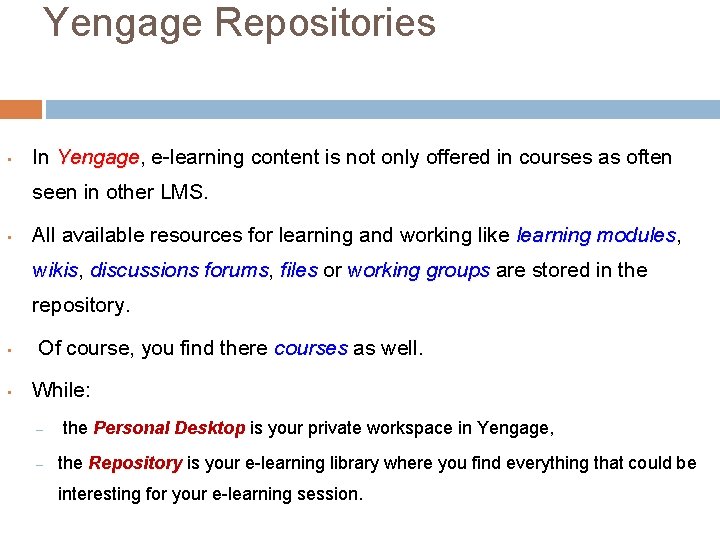
Yengage Repositories • In Yengage, Yengage e-learning content is not only offered in courses as often seen in other LMS. • All available resources for learning and working like learning modules, modules wikis, wikis discussions forums, forums files or working groups are stored in the repository. • • Of course, you find there courses as well. While: – – the Personal Desktop is your private workspace in Yengage, the Repository is your e-learning library where you find everything that could be interesting for your e-learning session.
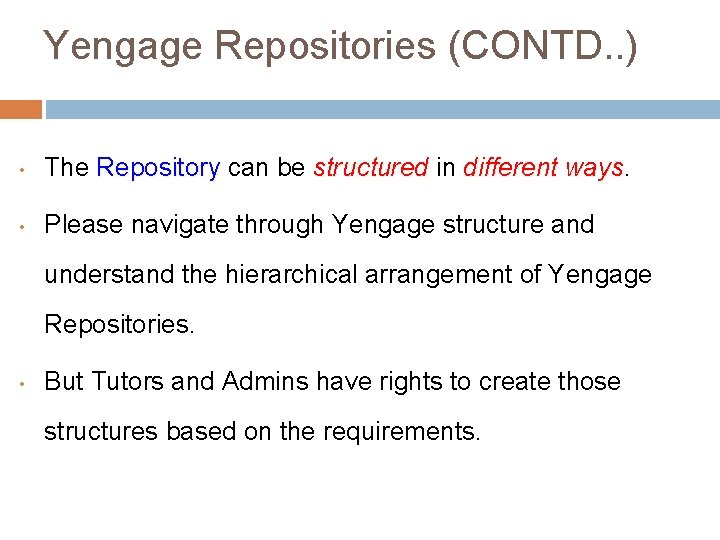
Yengage Repositories (CONTD. . ) • The Repository can be structured in different ways • Please navigate through Yengage structure and understand the hierarchical arrangement of Yengage Repositories. • But Tutors and Admins have rights to create those structures based on the requirements.
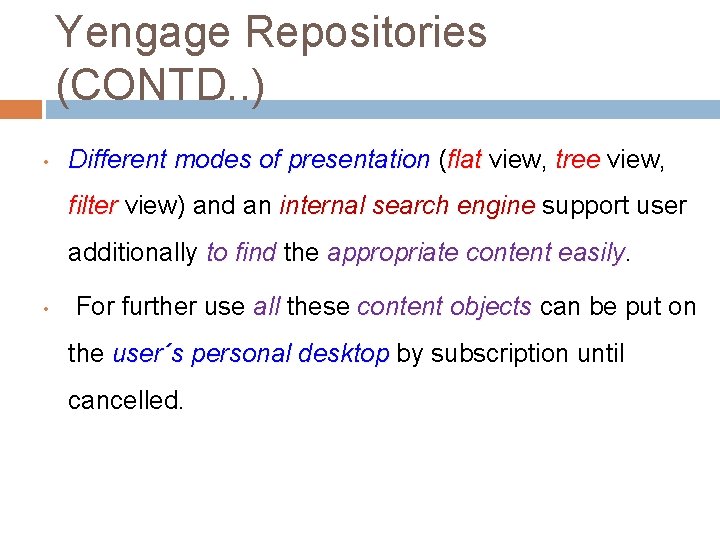
Yengage Repositories (CONTD. . ) • Different modes of presentation (flat view, tree view, filter view) and an internal search engine support user additionally to find the appropriate content easily • For further use all these content objects can be put on the user´s personal desktop by subscription until cancelled.
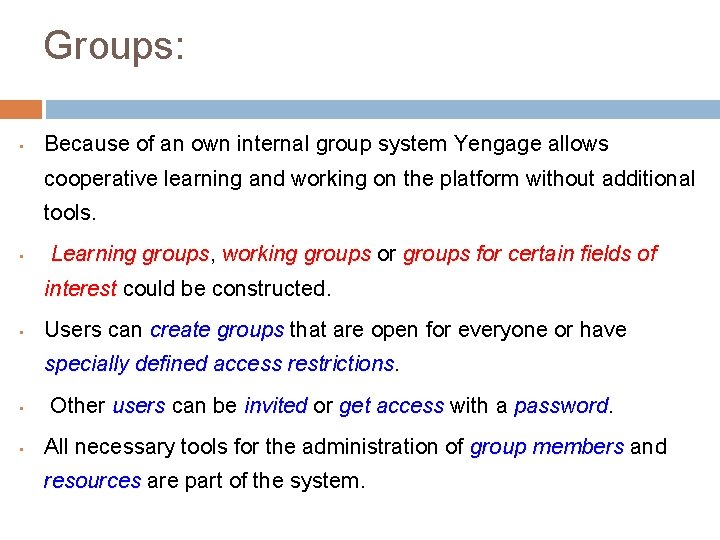
Groups: • Because of an own internal group system Yengage allows cooperative learning and working on the platform without additional tools. • Learning groups, groups working groups or groups for certain fields of interest could be constructed. • Users can create groups that are open for everyone or have specially defined access restrictions • • Other users can be invited or get access with a password All necessary tools for the administration of group members and resources are part of the system.
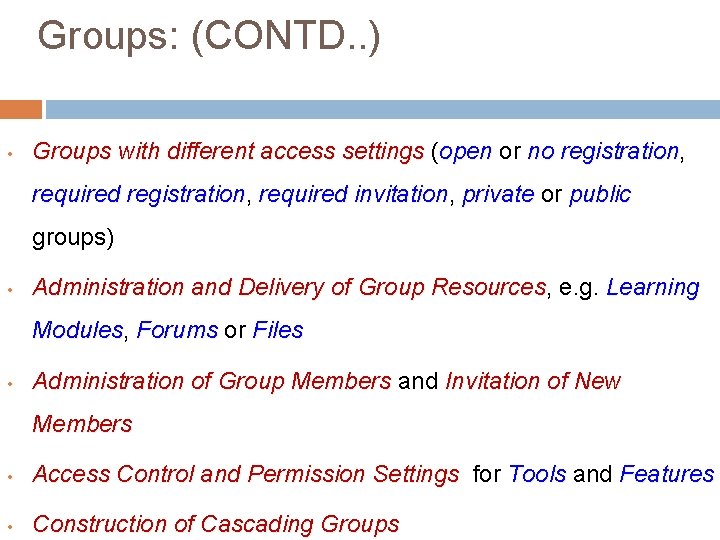
Groups: (CONTD. . ) • Groups with different access settings (open or no registration, registration required invitation, invitation private or public groups) • Administration and Delivery of Group Resources, Resources e. g. Learning Modules, Modules Forums or Files • Administration of Group Members and Invitation of New Members • Access Control and Permission Settings for Tools and Features • Construction of Cascading Groups
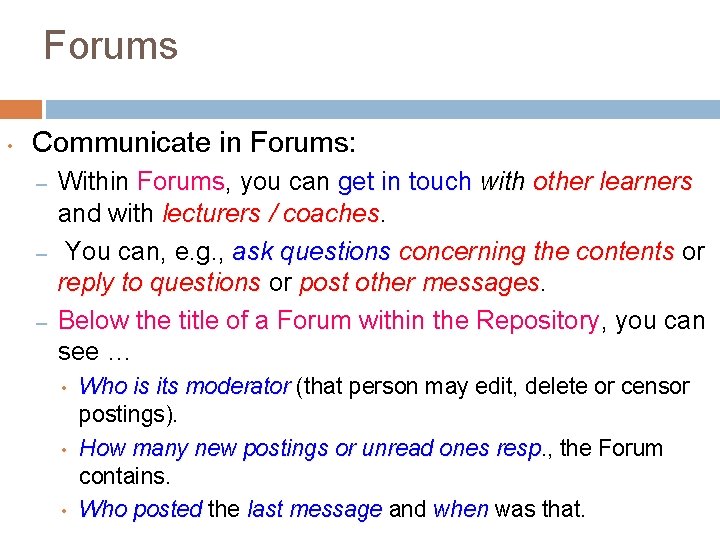
Forums • Communicate in Forums: – – – Within Forums, Forums you can get in touch with other learners and with lecturers / coaches You can, e. g. , ask questions concerning the contents or reply to questions or post other messages Below the title of a Forum within the Repository, Repository you can see … • • • Who is its moderator (that person may edit, delete or censor postings). How many new postings or unread ones resp. , resp the Forum contains. Who posted the last message and when was that.
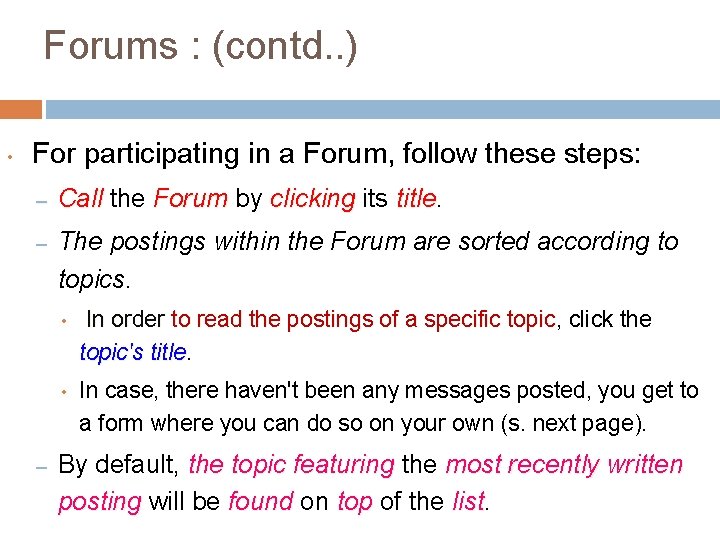
Forums : (contd. . ) • For participating in a Forum, follow these steps: – Call the Forum by clicking its title – The postings within the Forum are sorted according to topics. – • In order to read the postings of a specific topic, topic click the topic's title • In case, there haven't been any messages posted, you get to a form where you can do so on your own (s. next page). By default, the topic featuring the most recently written posting will be found on top of the list
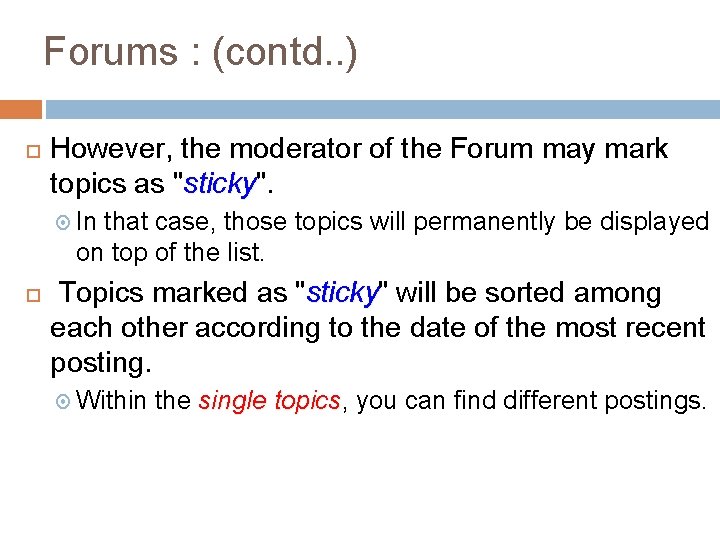
Forums : (contd. . ) However, the moderator of the Forum may mark topics as "sticky". sticky In that case, those topics will permanently be displayed on top of the list. Topics marked as "sticky" sticky will be sorted among each other according to the date of the most recent posting. Within the single topics, topics you can find different postings.
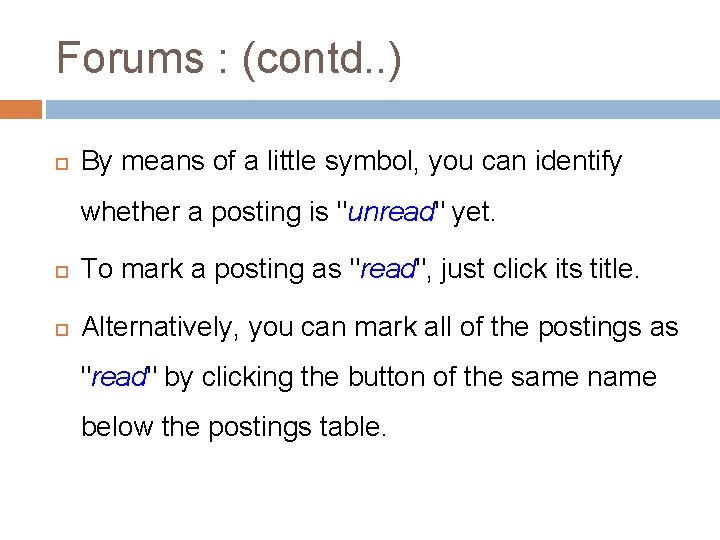
Forums : (contd. . ) By means of a little symbol, you can identify whether a posting is "unread" unread yet. To mark a posting as "read", read just click its title. Alternatively, you can mark all of the postings as "read" read by clicking the button of the same name below the postings table.
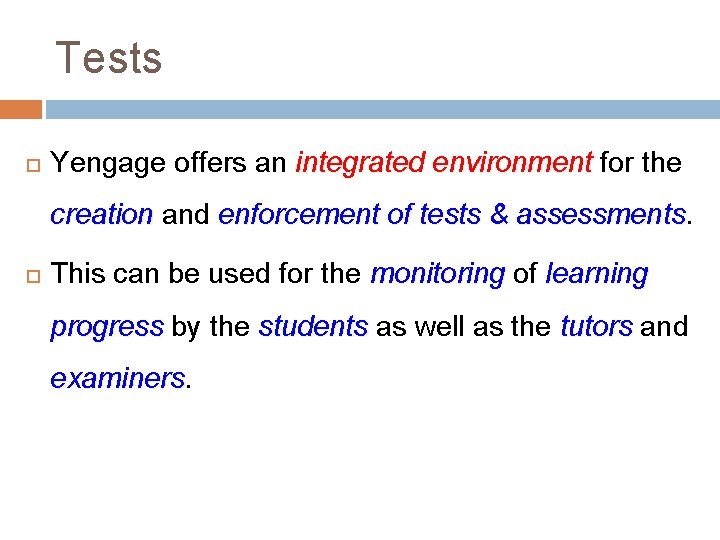
Tests Yengage offers an integrated environment for the creation and enforcement of tests & assessments This can be used for the monitoring of learning progress by the students as well as the tutors and examiners
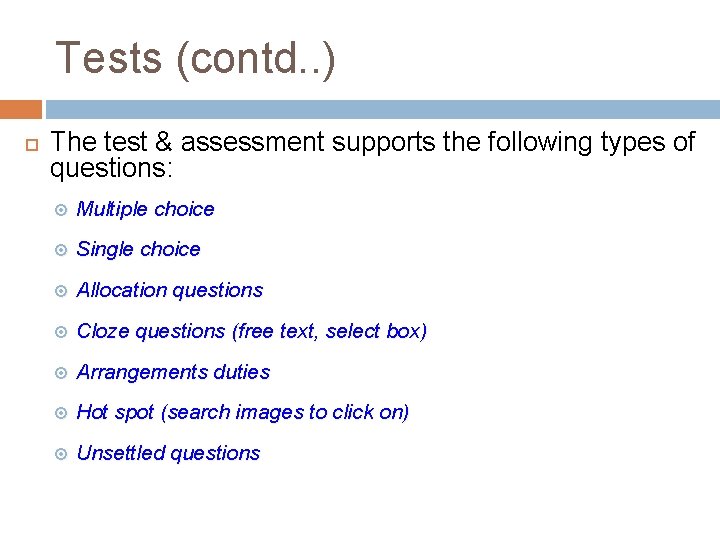
Tests (contd. . ) The test & assessment supports the following types of questions: Multiple choice Single choice Allocation questions Cloze questions (free text, select box) Arrangements duties Hot spot (search images to click on) Unsettled questions
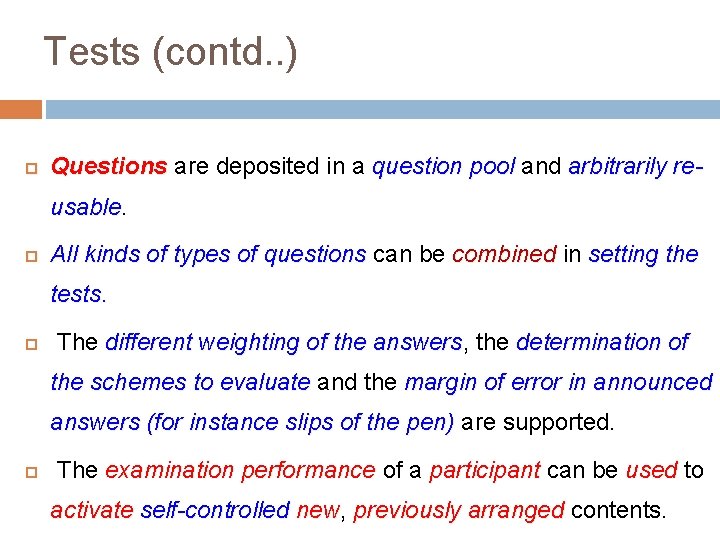
Tests (contd. . ) Questions are deposited in a question pool and arbitrarily reusable All kinds of types of questions can be combined in setting the tests. The different weighting of the answers, answers the determination of the schemes to evaluate and the margin of error in announced answers (for instance slips of the pen) are supported. The examination performance of a participant can be used to activate self-controlled new, new previously arranged contents.
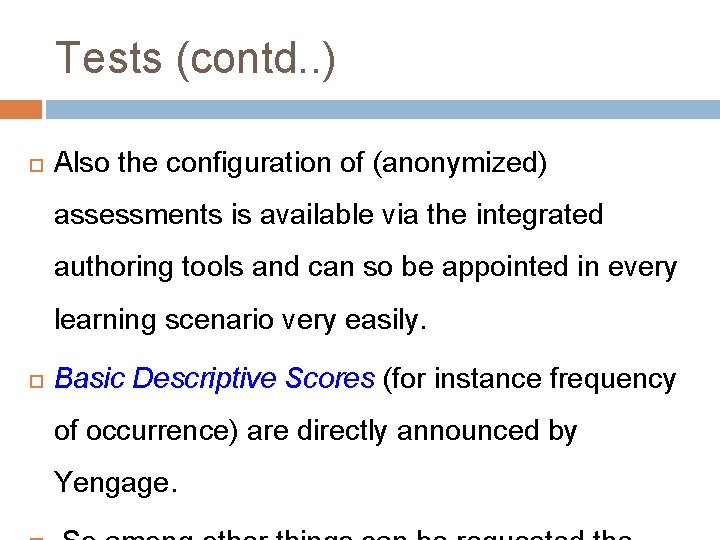
Tests (contd. . ) Also the configuration of (anonymized) assessments is available via the integrated authoring tools and can so be appointed in every learning scenario very easily. Basic Descriptive Scores (for instance frequency of occurrence) are directly announced by Yengage.

Tests (contd. . ) All results of tests and questions are exportable in formats of excel or CSV and so deeper evaluable in specific evaluation tools (for instance SPSS). There is a integrated messaging system which notifies the test conductor immediate results of the test answered by a student

Surveys in Yengage are offering the following facilities from the perspective of participants: Anonymization: Your participation in a Survey can be anonymous, so your answers cannot be retraced to you. An anonymous Survey is indicated by the fact that Yengage asks for an access code before starting the Survey.
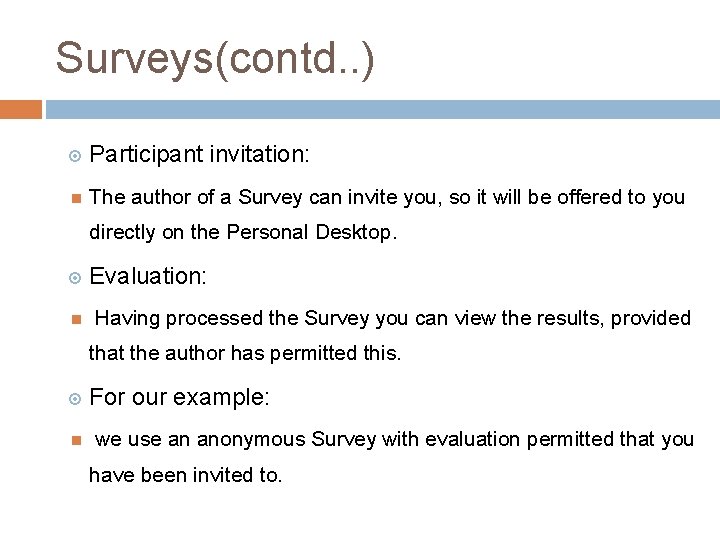
Surveys(contd. . ) Participant invitation: The author of a Survey can invite you, so it will be offered to you directly on the Personal Desktop. Evaluation: Having processed the Survey you can view the results, provided that the author has permitted this. For our example: we use an anonymous Survey with evaluation permitted that you have been invited to.
 Yengage ilias
Yengage ilias 영국 beis
영국 beis O čem vypráví ilias
O čem vypráví ilias Praktikumsordner
Praktikumsordner Gdf ilias
Gdf ilias Th ilias
Th ilias Ilias plugins
Ilias plugins Ilias hhu
Ilias hhu Ilias wikipedia
Ilias wikipedia Ssz konstanz
Ssz konstanz Ilias plateforme
Ilias plateforme Ilias fh steyr
Ilias fh steyr Ilias fhr nrw
Ilias fhr nrw Myaccount uni freiburg login
Myaccount uni freiburg login Phzh kanzlei
Phzh kanzlei Gdf ilias
Gdf ilias Ilias unsl
Ilias unsl Half brick wall vs one brick wall
Half brick wall vs one brick wall Course number and title
Course number and title Course interne course externe
Course interne course externe Student course entity relationship diagram
Student course entity relationship diagram Cardinality entity relationship
Cardinality entity relationship Sequence diagram for student course registration system
Sequence diagram for student course registration system Connect student registration information course
Connect student registration information course Ultra thin bonded wearing course
Ultra thin bonded wearing course Middle eastern technical university
Middle eastern technical university What is mooc
What is mooc What do you did last weekend
What do you did last weekend What did you do in london last weekend
What did you do in london last weekend Clearinghouse student tracker
Clearinghouse student tracker Class maths student student1 class student string name
Class maths student student1 class student string name National student clearinghouse student tracker
National student clearinghouse student tracker Freckle com math
Freckle com math Good morning students!
Good morning students! Singapore learning space
Singapore learning space Normally open, timed-closed contact symbol
Normally open, timed-closed contact symbol Open hearts open hands
Open hearts open hands Introduction to banking course
Introduction to banking course Imbe introduction course v2
Imbe introduction course v2 Software engineering 1 course outline
Software engineering 1 course outline Ron had a course introduction
Ron had a course introduction Cleft sentence
Cleft sentence Awe aldermaston
Awe aldermaston Student information system project
Student information system project Introduction in making portfolio
Introduction in making portfolio Portfolio introduction
Portfolio introduction