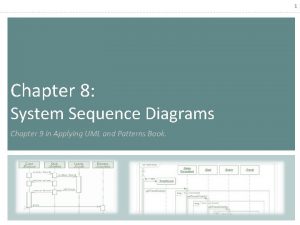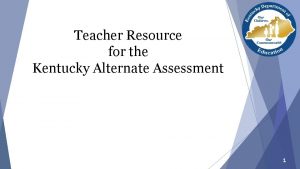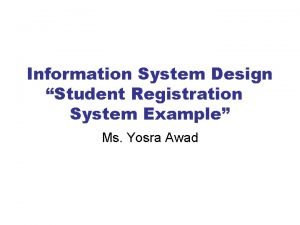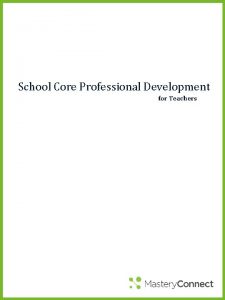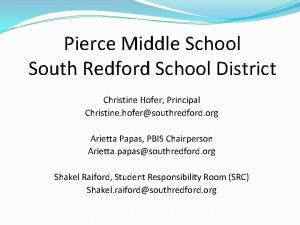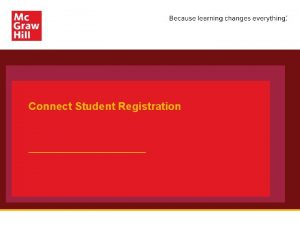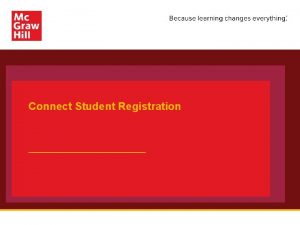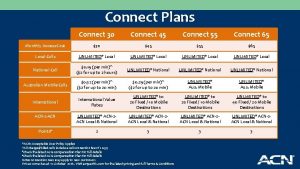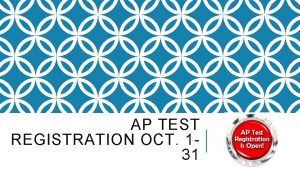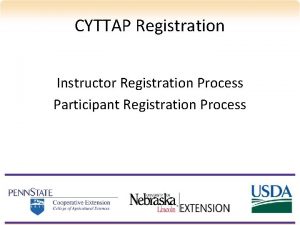Connect Student Registration Make the most of Connect
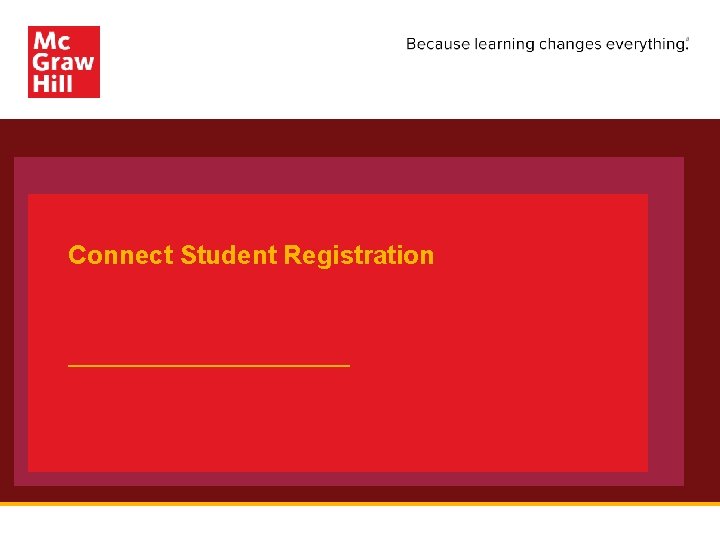
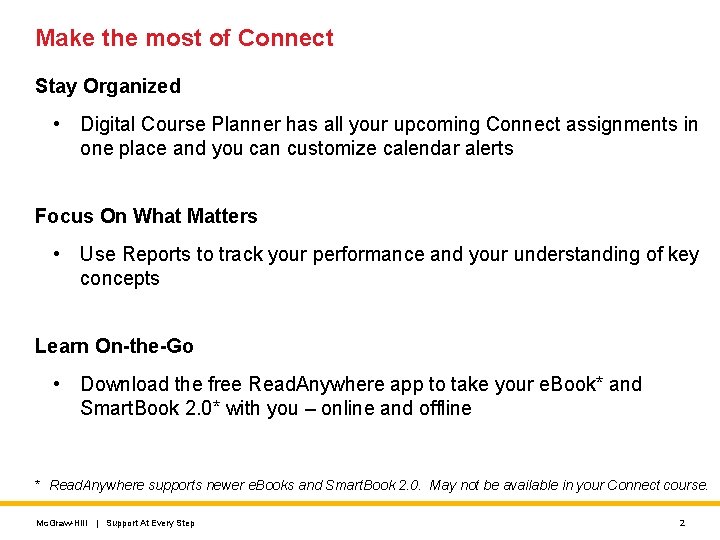
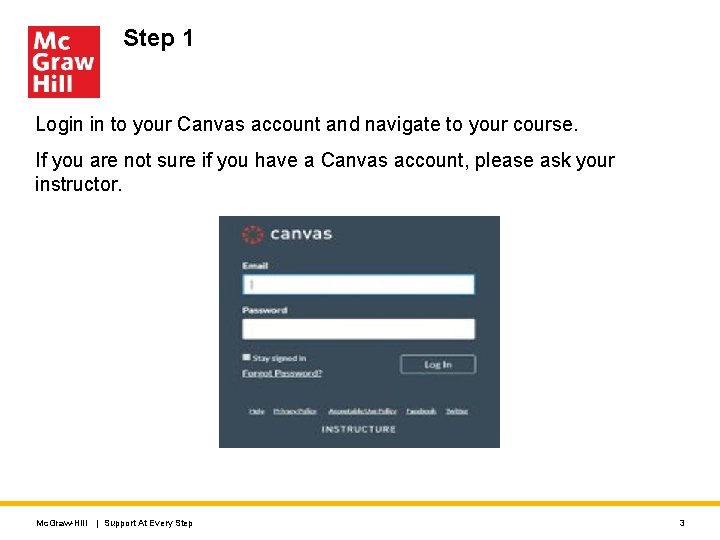
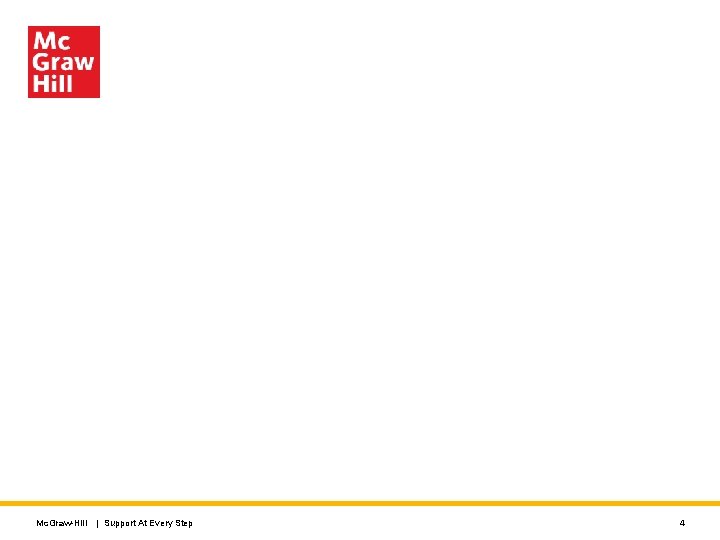

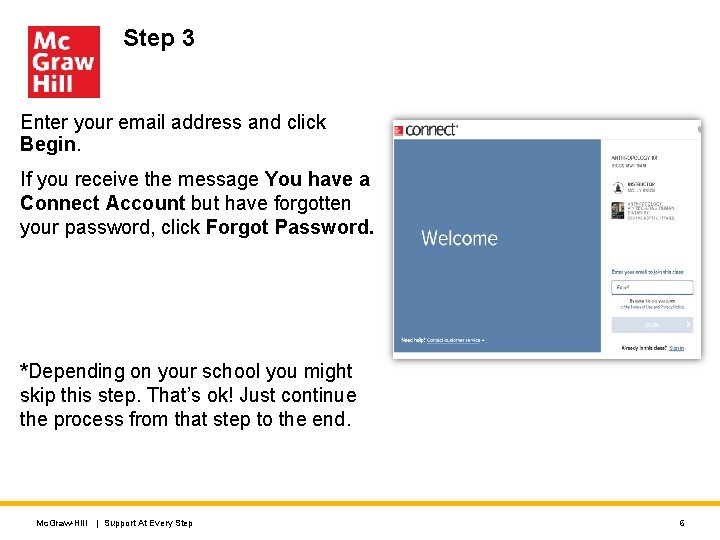
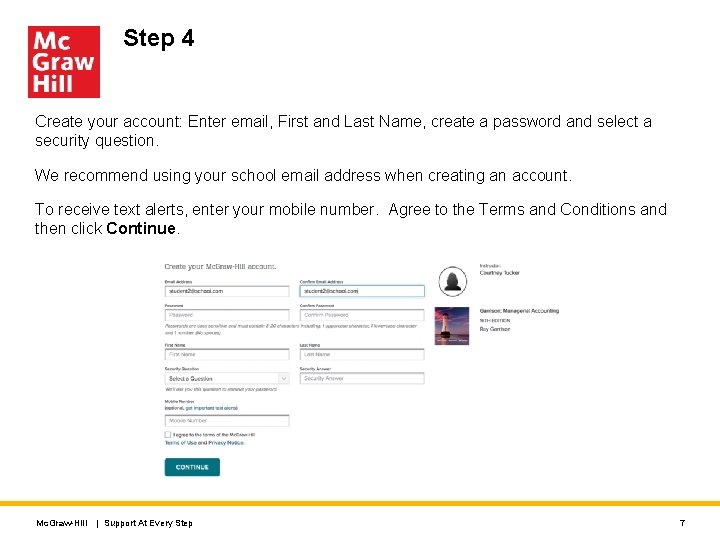
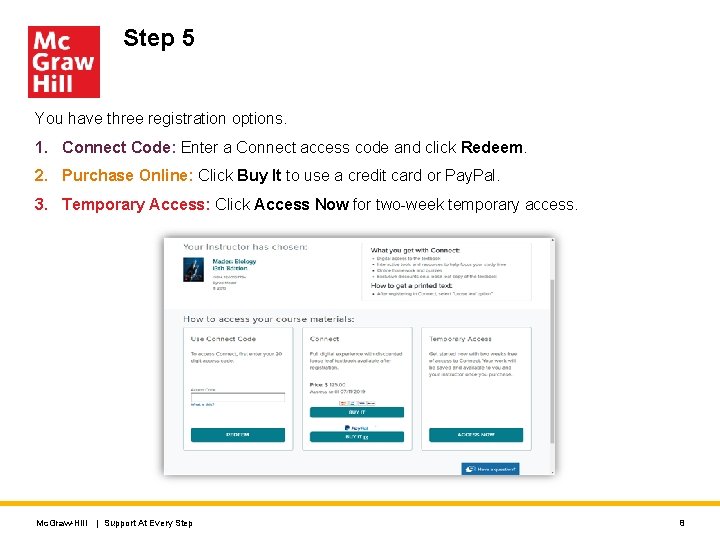
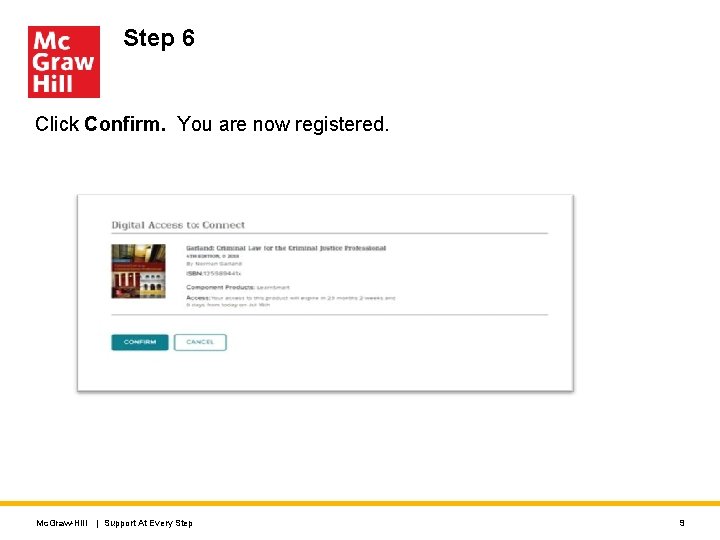
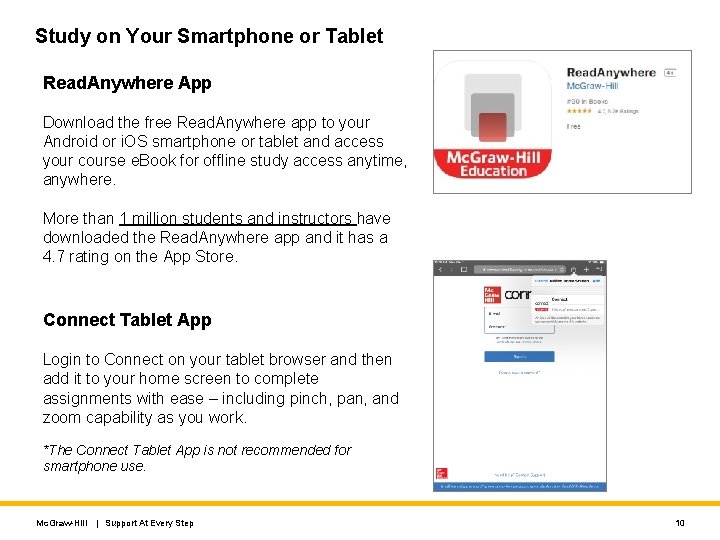
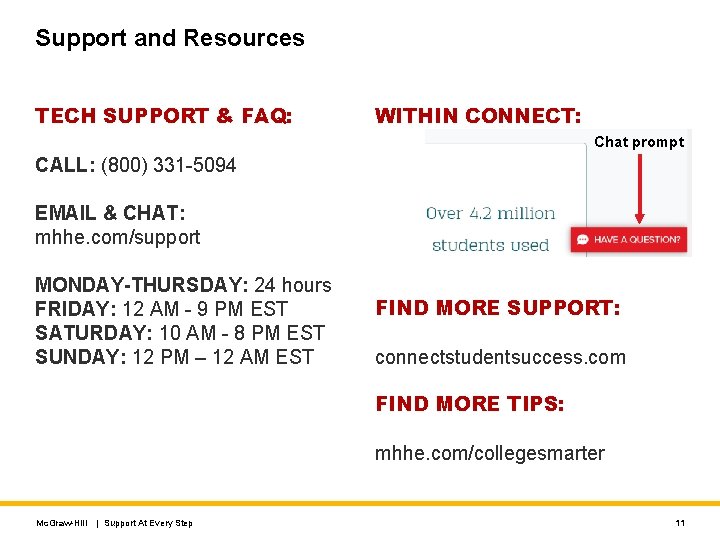
- Slides: 11
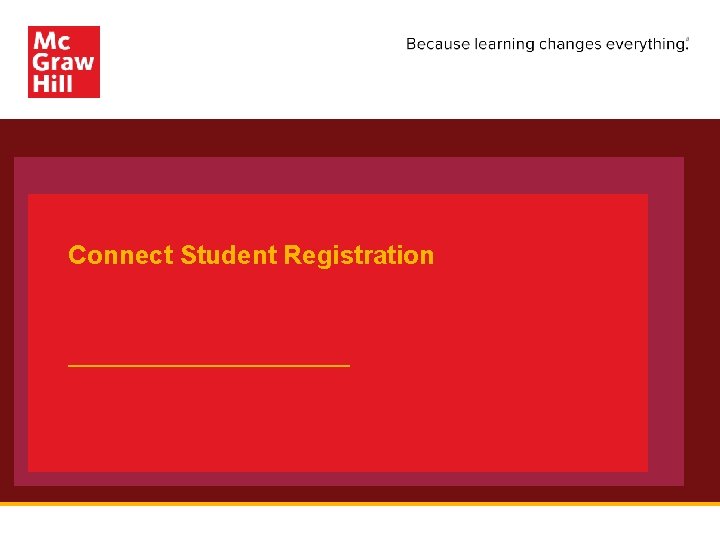
Connect Student Registration
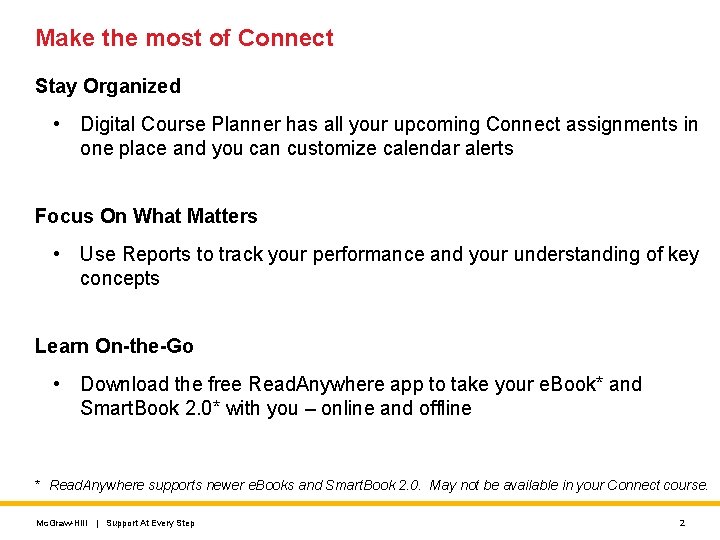
Make the most of Connect Stay Organized • Digital Course Planner has all your upcoming Connect assignments in one place and you can customize calendar alerts Focus On What Matters • Use Reports to track your performance and your understanding of key concepts Learn On-the-Go • Download the free Read. Anywhere app to take your e. Book* and Smart. Book 2. 0* with you – online and offline * Read. Anywhere supports newer e. Books and Smart. Book 2. 0. May not be available in your Connect course. Mc. Graw-Hill | Support At Every Step 2
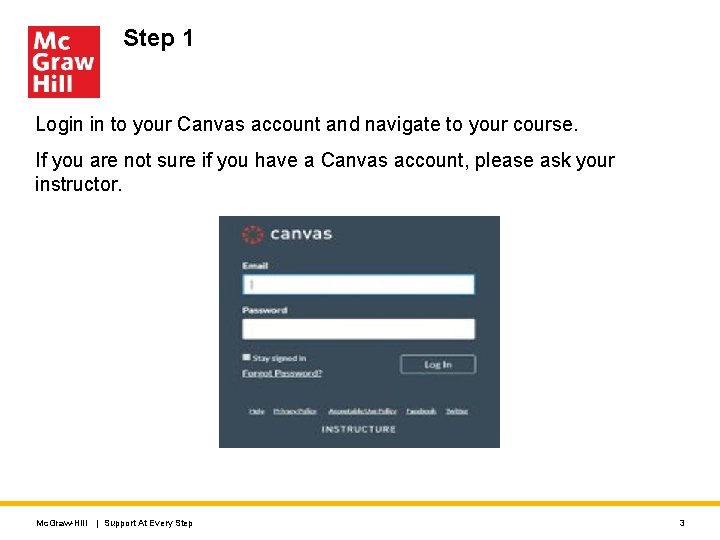
Step 1 Login in to your Canvas account and navigate to your course. If you are not sure if you have a Canvas account, please ask your instructor. Mc. Graw-Hill | Support At Every Step 3
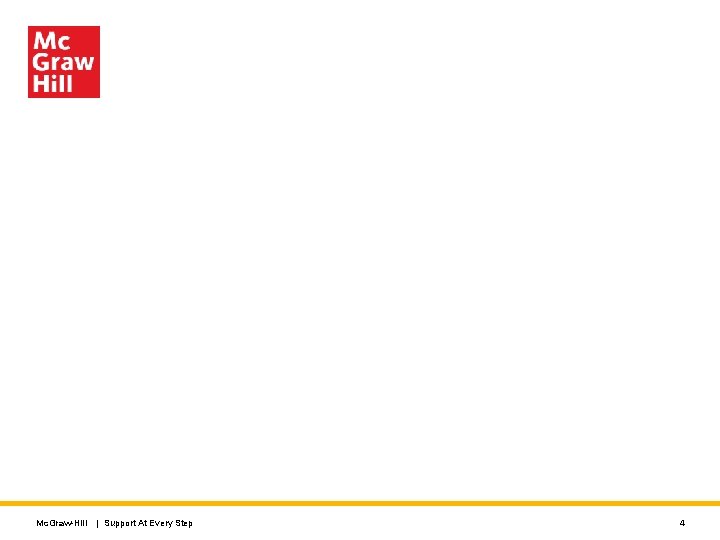
Mc. Graw-Hill | Support At Every Step 4

Step 2 Now you will want to find the Connect assignment link. It can be listed under the Assignments or Modules in the left navigation area. Once you have found it, Click Begin to start the registration process. Mc. Graw-Hill | Support At Every Step 5
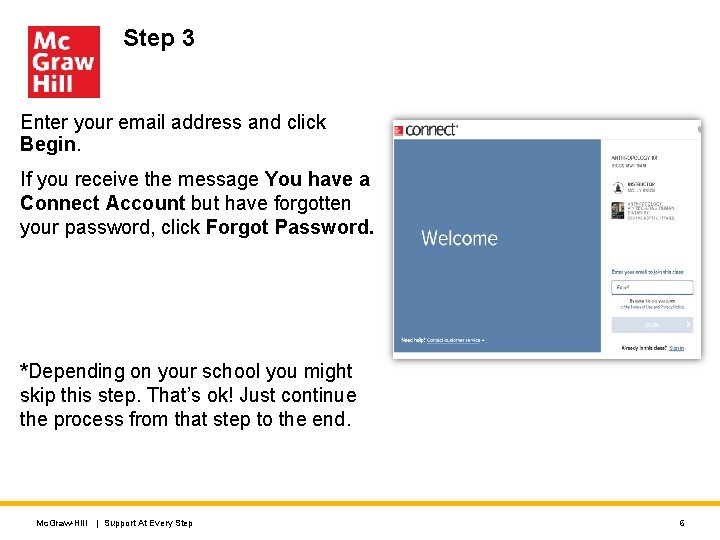
Step 3 Enter your email address and click Begin. If you receive the message You have a Connect Account but have forgotten your password, click Forgot Password. *Depending on your school you might skip this step. That’s ok! Just continue the process from that step to the end. Mc. Graw-Hill | Support At Every Step 6
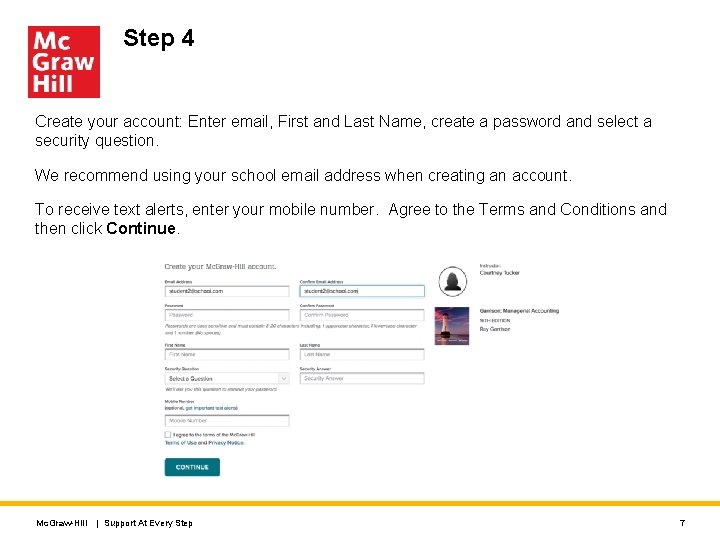
Step 4 Create your account: Enter email, First and Last Name, create a password and select a security question. We recommend using your school email address when creating an account. To receive text alerts, enter your mobile number. Agree to the Terms and Conditions and then click Continue. Mc. Graw-Hill | Support At Every Step 7
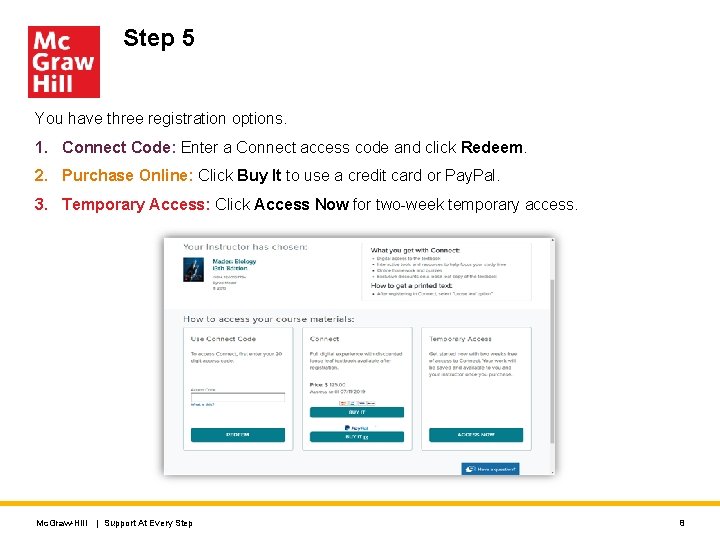
Step 5 You have three registration options. 1. Connect Code: Enter a Connect access code and click Redeem. 2. Purchase Online: Click Buy It to use a credit card or Pay. Pal. 3. Temporary Access: Click Access Now for two-week temporary access. Mc. Graw-Hill | Support At Every Step 8
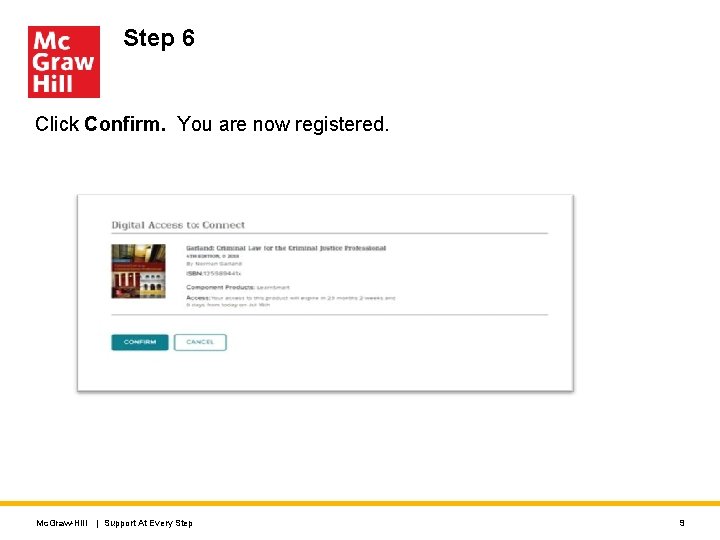
Step 6 Click Confirm. You are now registered. Mc. Graw-Hill | Support At Every Step 9
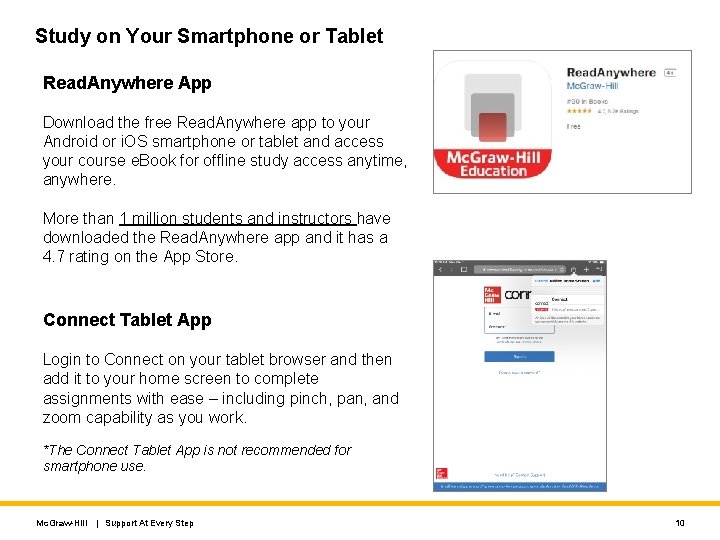
Study on Your Smartphone or Tablet Read. Anywhere App Download the free Read. Anywhere app to your Android or i. OS smartphone or tablet and access your course e. Book for offline study access anytime, anywhere. More than 1 million students and instructors have downloaded the Read. Anywhere app and it has a 4. 7 rating on the App Store. Connect Tablet App Login to Connect on your tablet browser and then add it to your home screen to complete assignments with ease – including pinch, pan, and zoom capability as you work. *The Connect Tablet App is not recommended for smartphone use. Mc. Graw-Hill | Support At Every Step 10
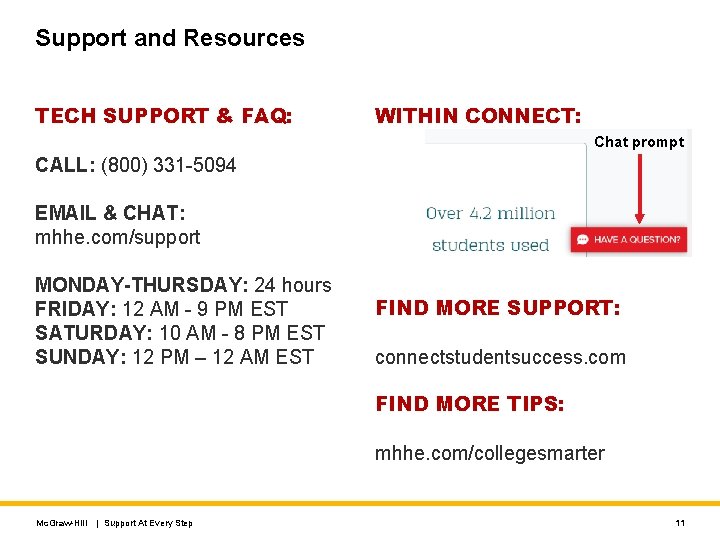
Support and Resources TECH SUPPORT & FAQ: WITHIN CONNECT: Chat prompt CALL: (800) 331 -5094 EMAIL & CHAT: mhhe. com/support MONDAY-THURSDAY: 24 hours FRIDAY: 12 AM - 9 PM EST SATURDAY: 10 AM - 8 PM EST SUNDAY: 12 PM – 12 AM EST FIND MORE SUPPORT: connectstudentsuccess. com FIND MORE TIPS: mhhe. com/collegesmarter Mc. Graw-Hill | Support At Every Step 11
 Connect student registration information course
Connect student registration information course Canvas student registration
Canvas student registration Uml isis
Uml isis Ssd uml
Ssd uml Canvas student registration
Canvas student registration Powerschool hsv
Powerschool hsv Alternate assessment srd
Alternate assessment srd Student registration system design
Student registration system design Student. mastery connect.com
Student. mastery connect.com Pierce middle school redford
Pierce middle school redford Make the lie big make it simple
Make the lie big make it simple Go make a difference we can make a difference
Go make a difference we can make a difference