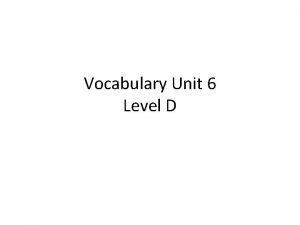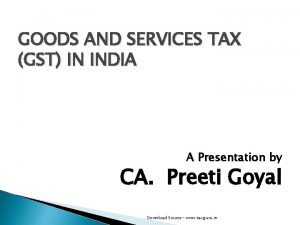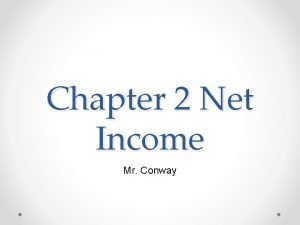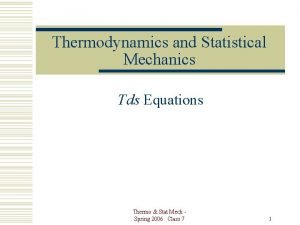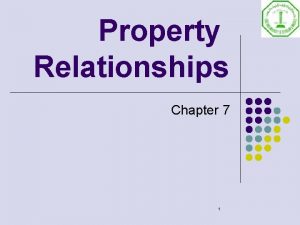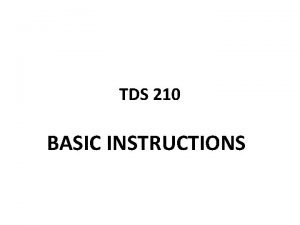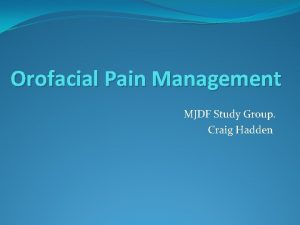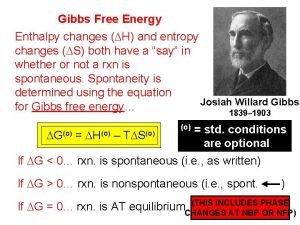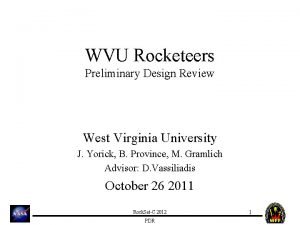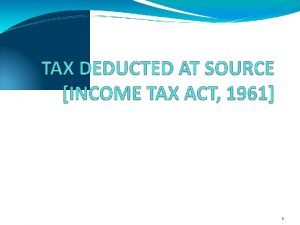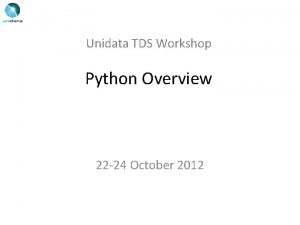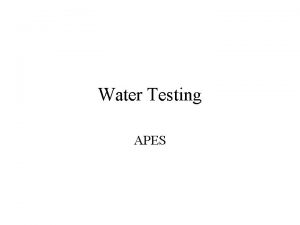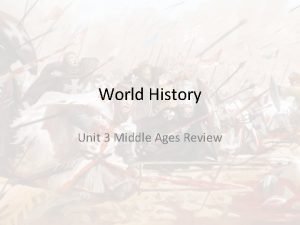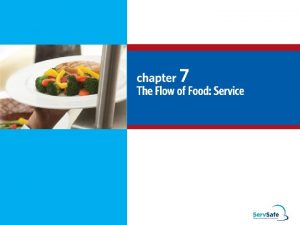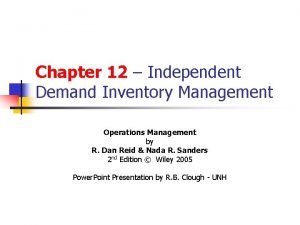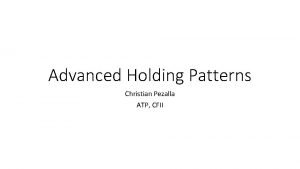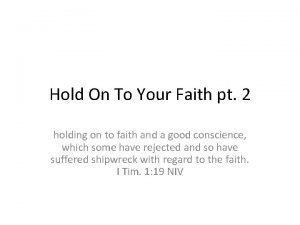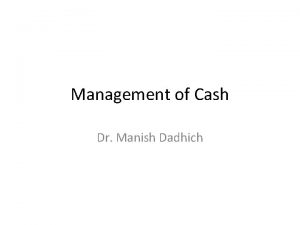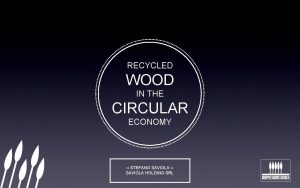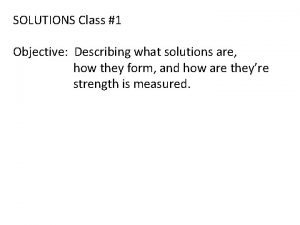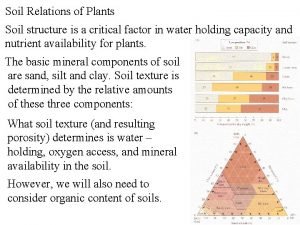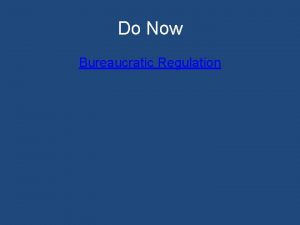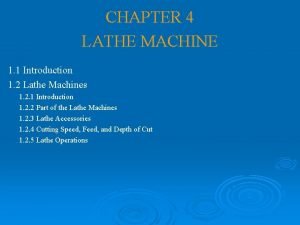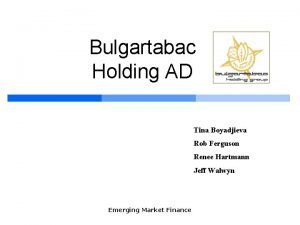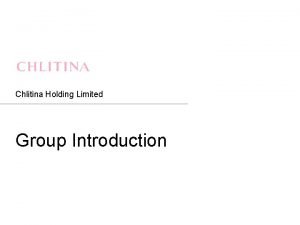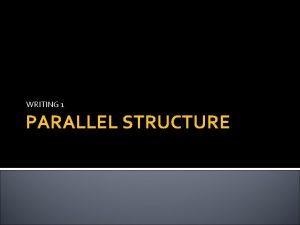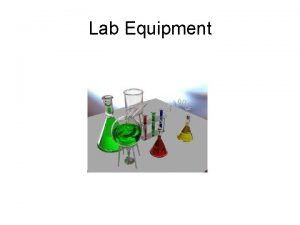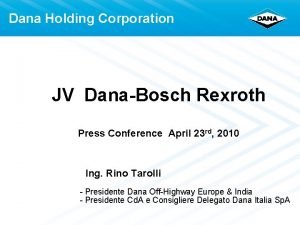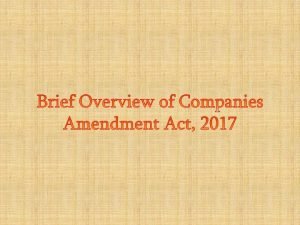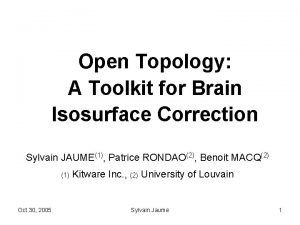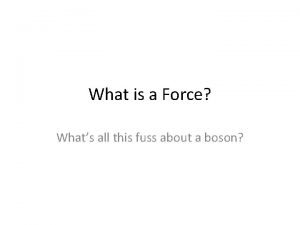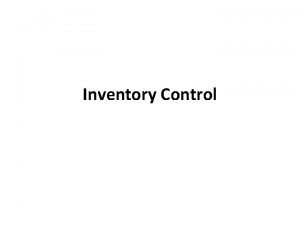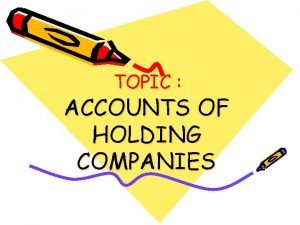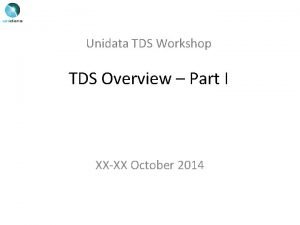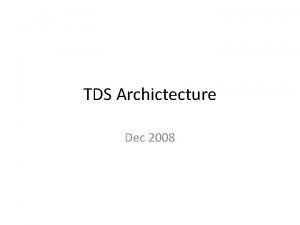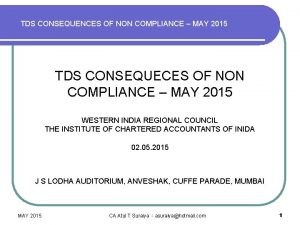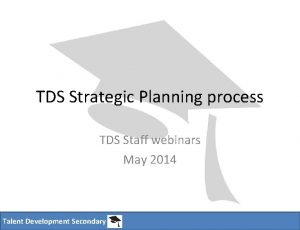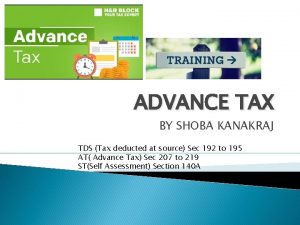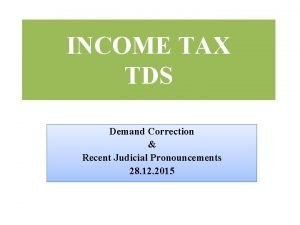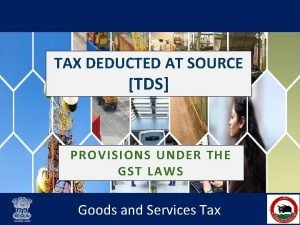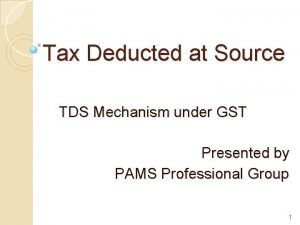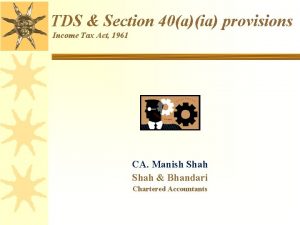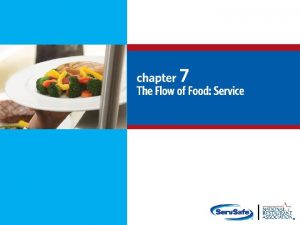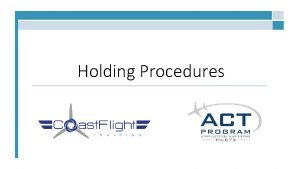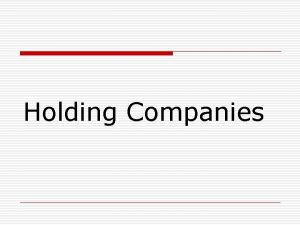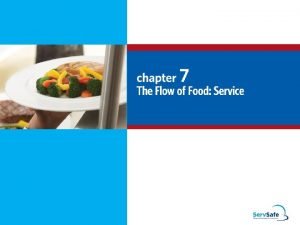What is TDS n With holding tax or
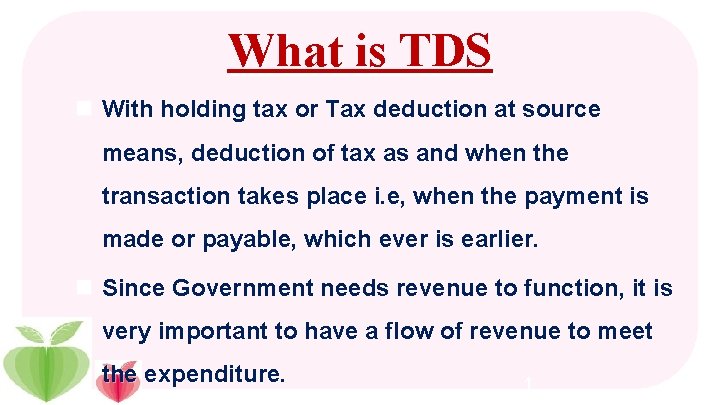
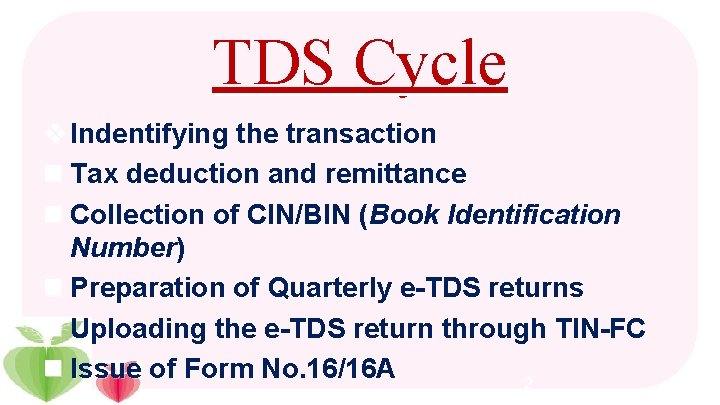
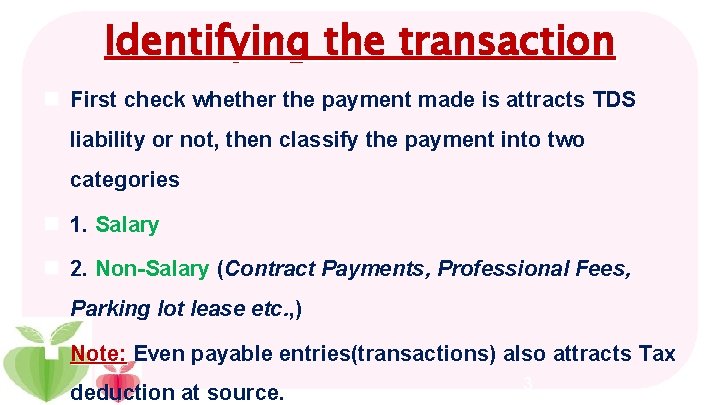
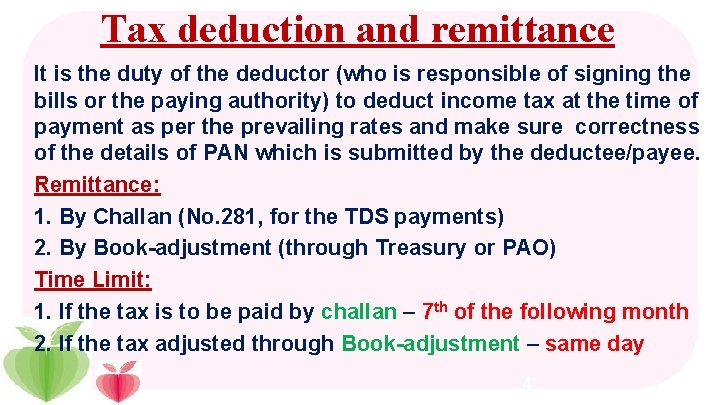
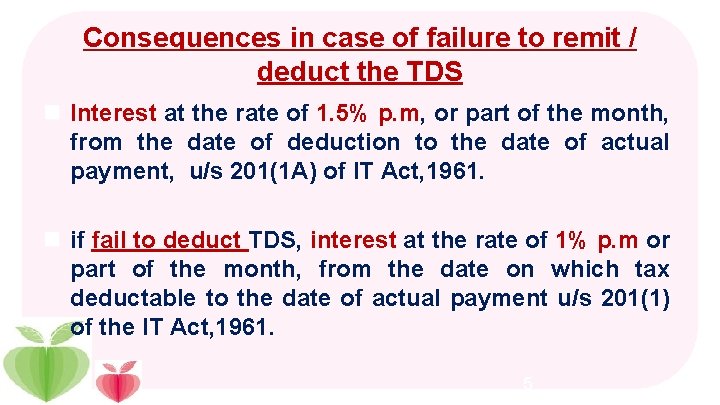
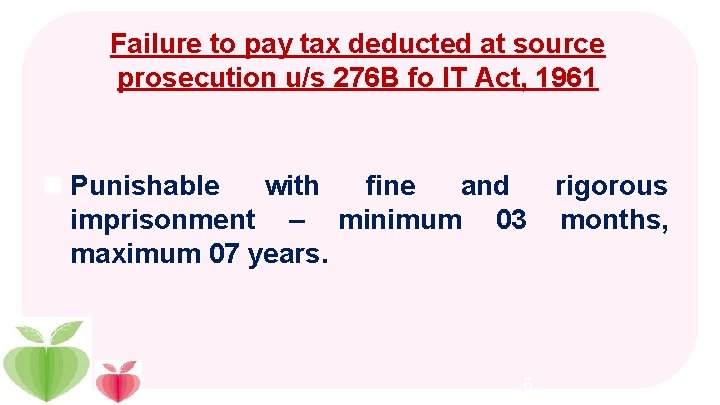
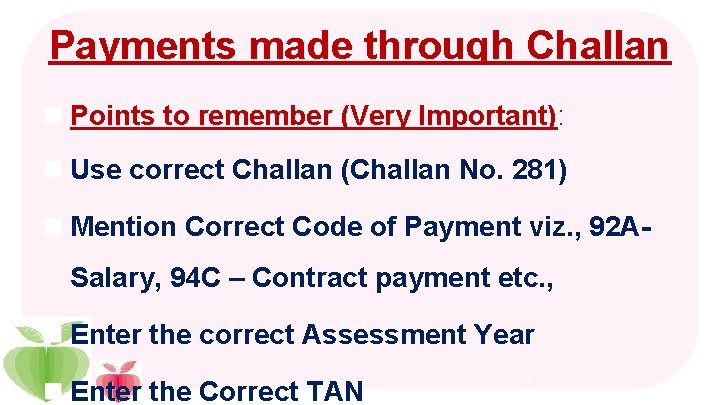
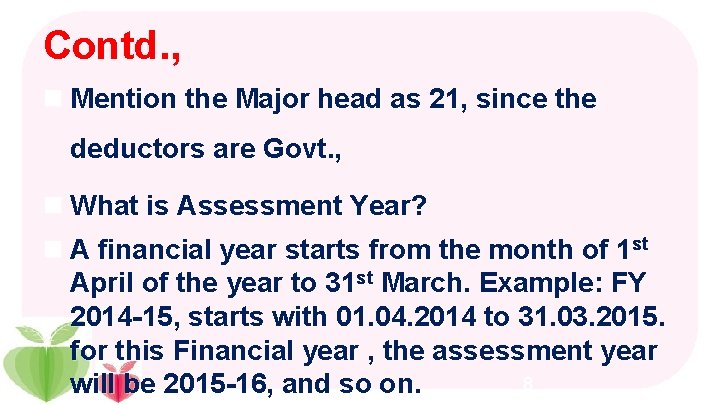
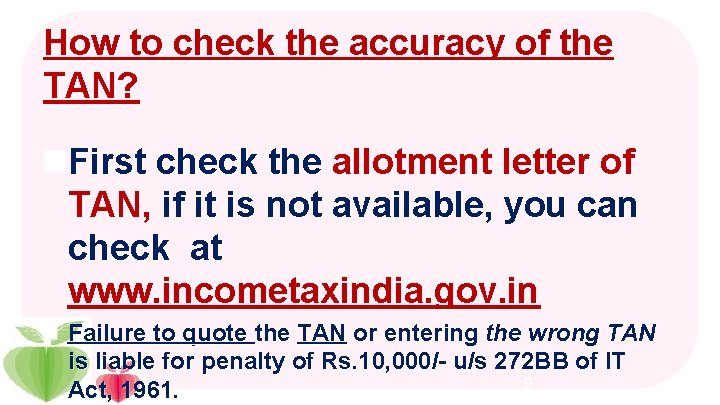
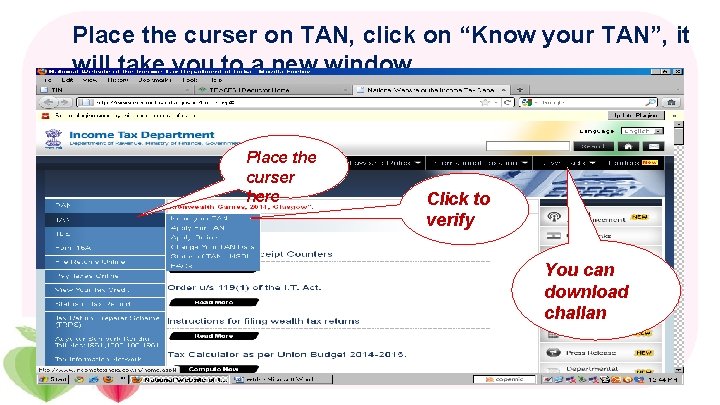
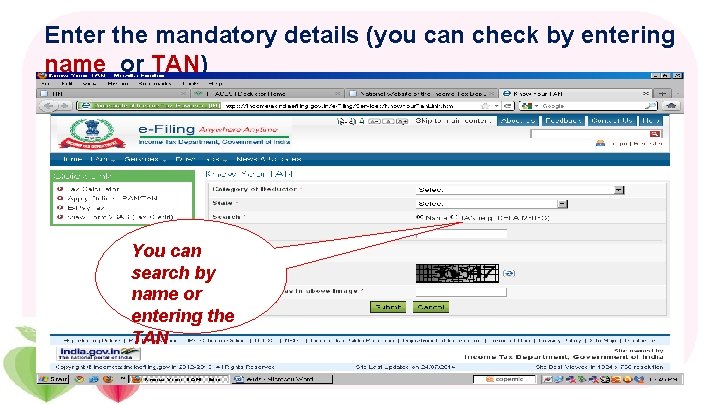
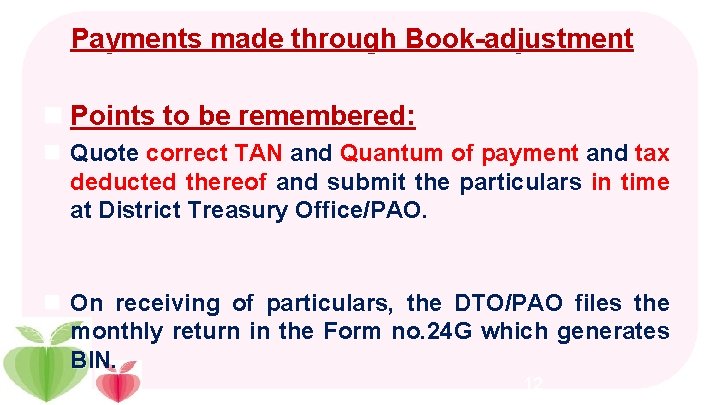
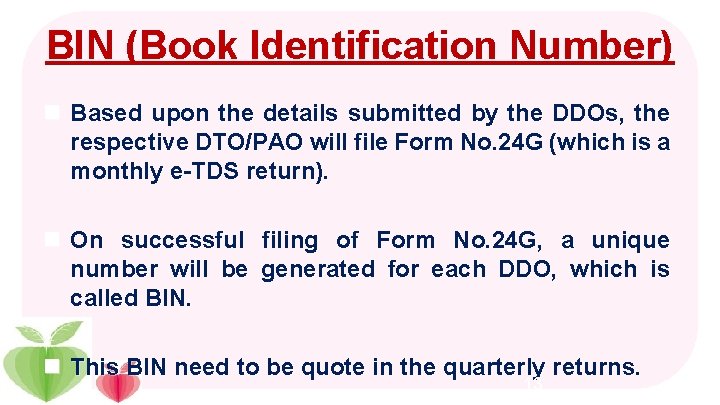
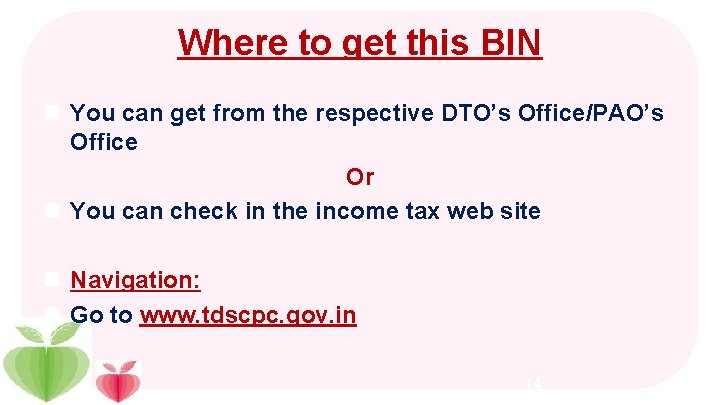
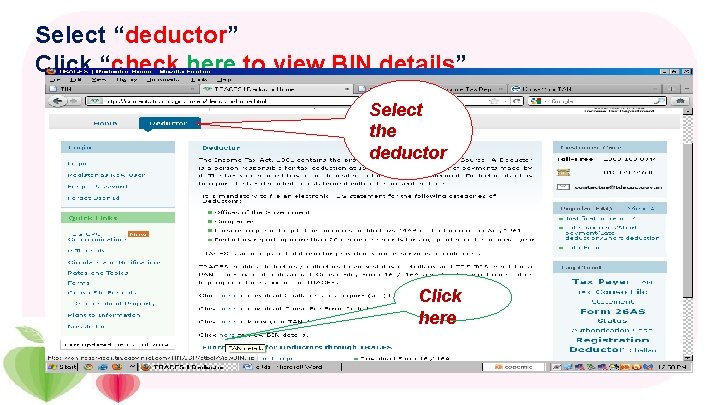
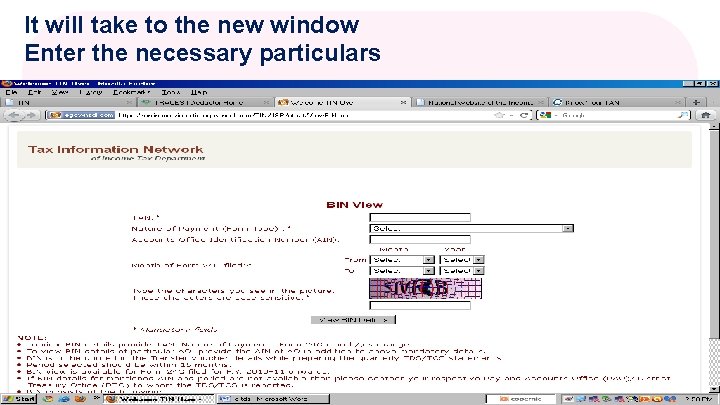
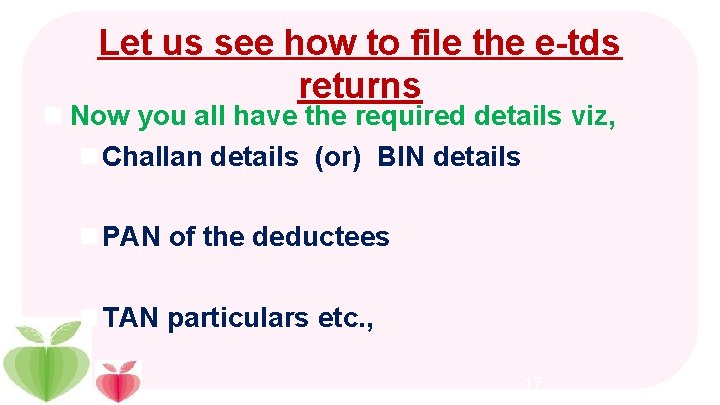
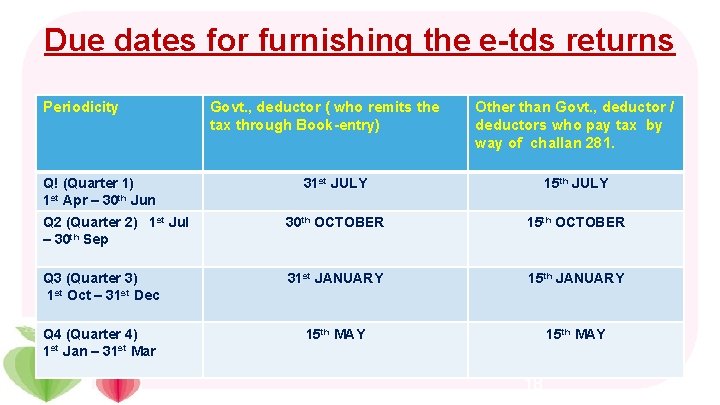
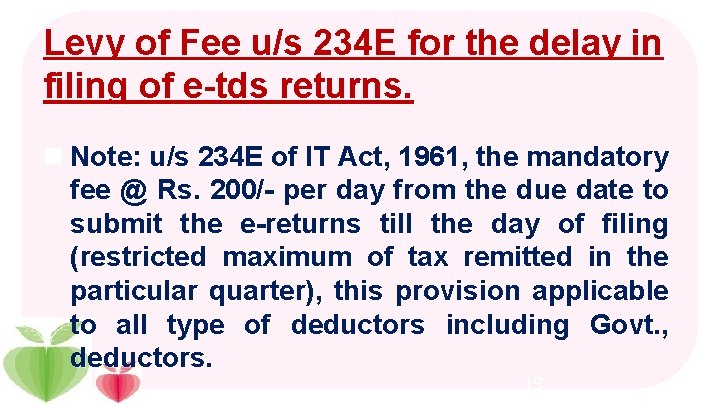
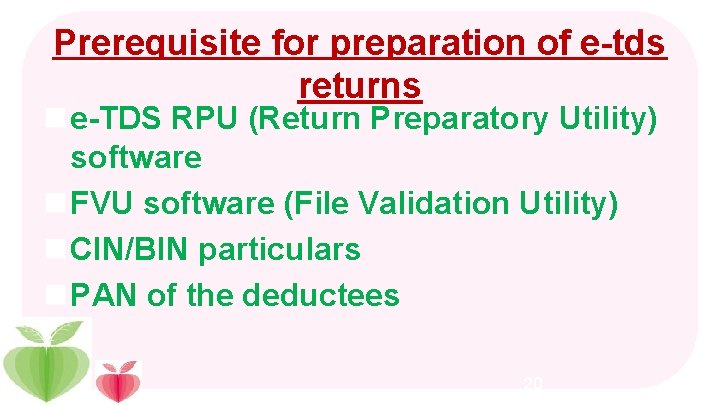
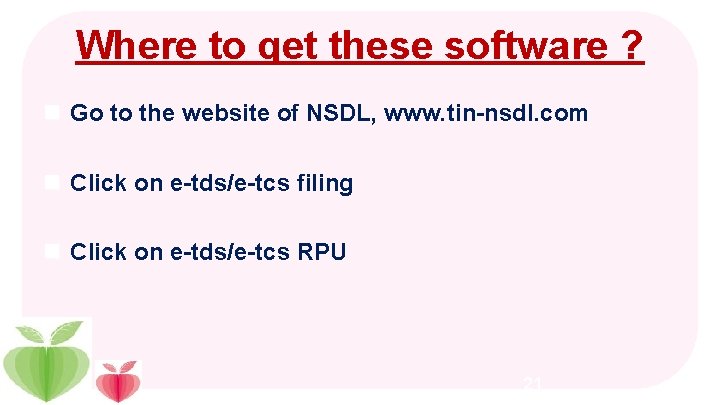
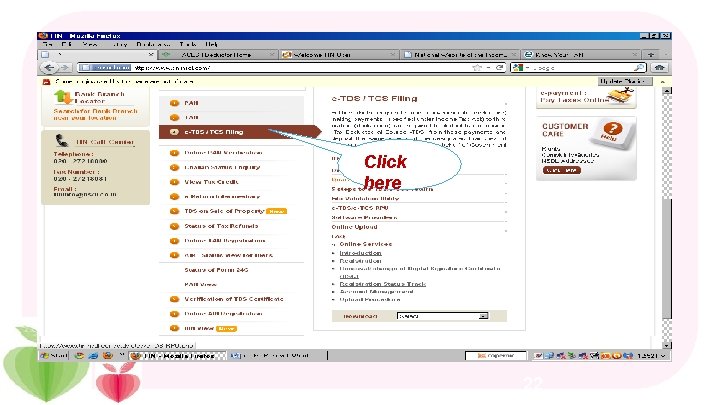
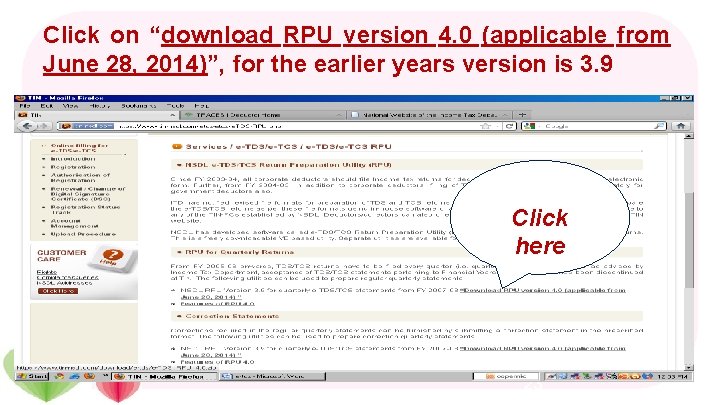
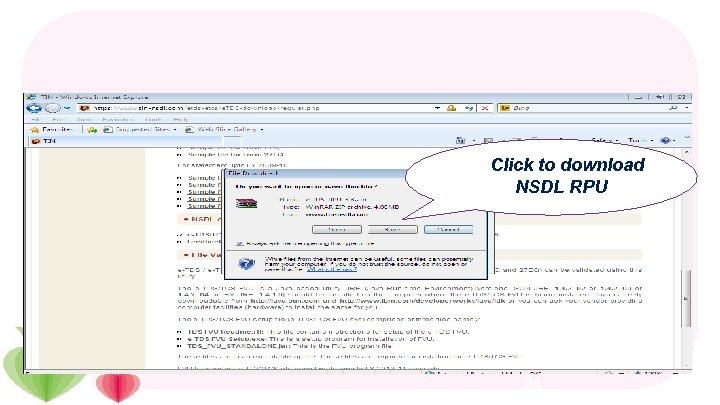
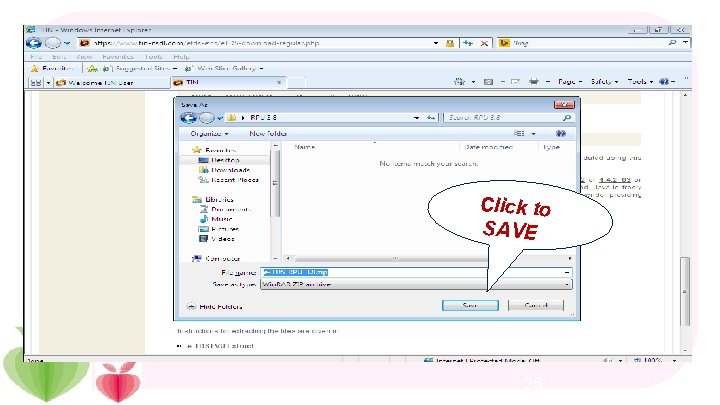
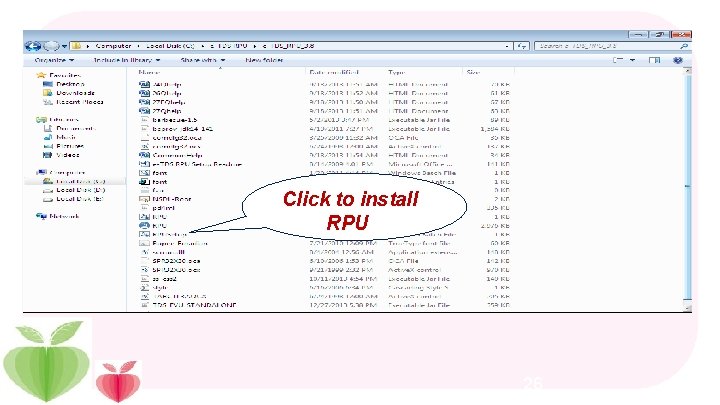
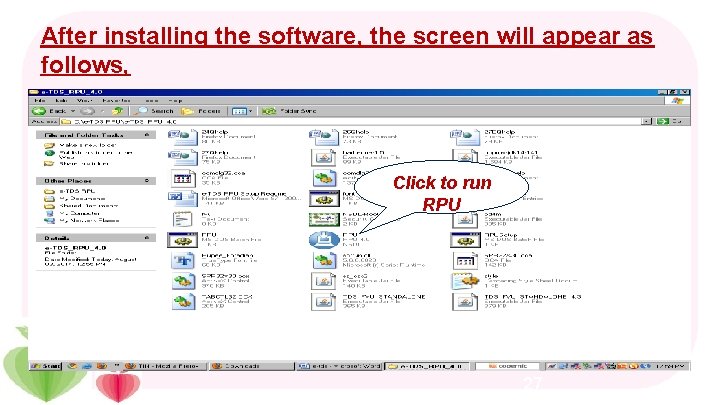
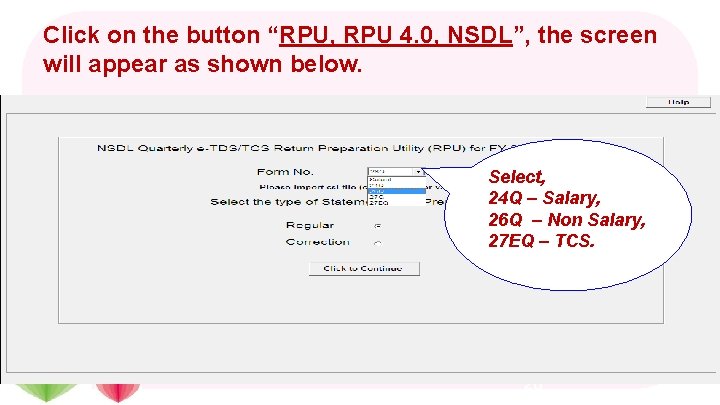
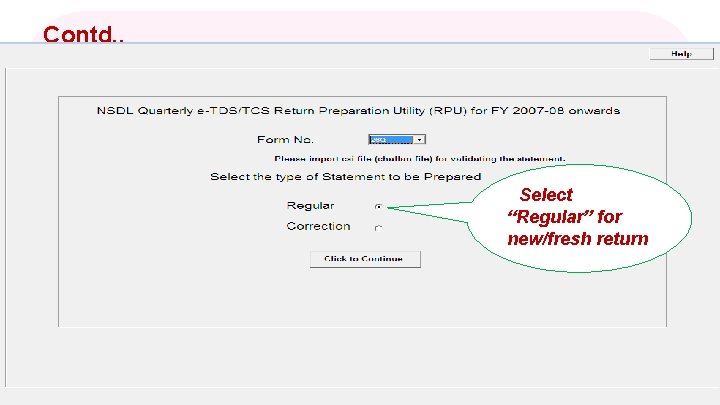
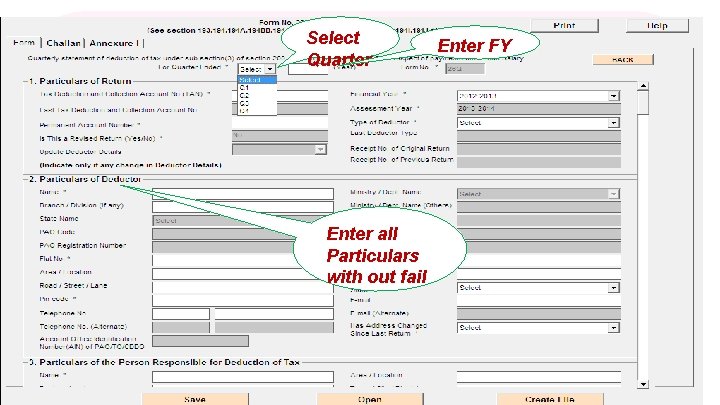
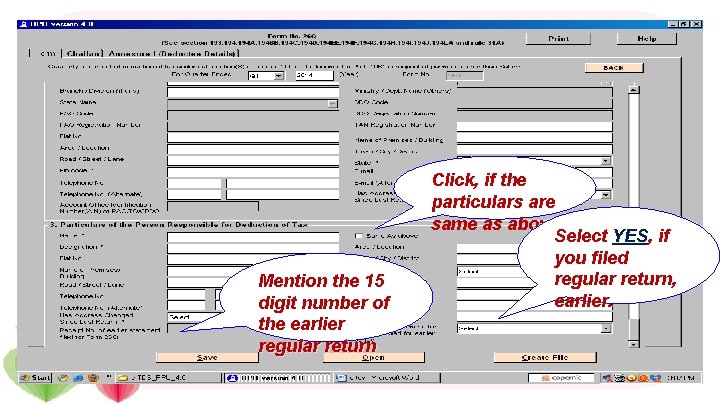
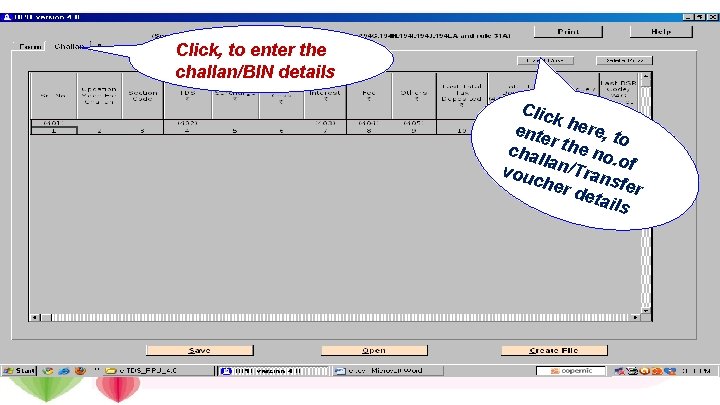
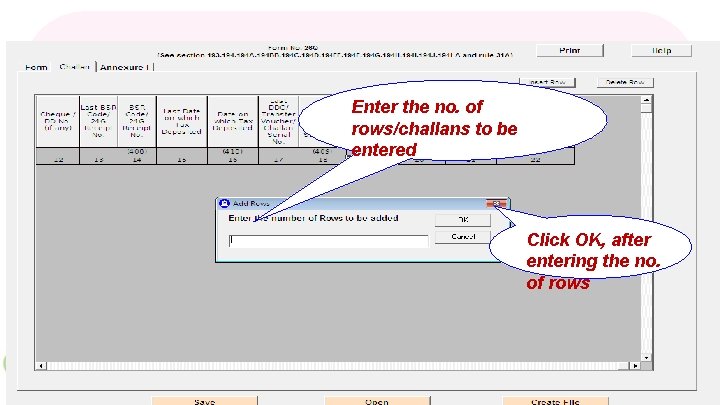
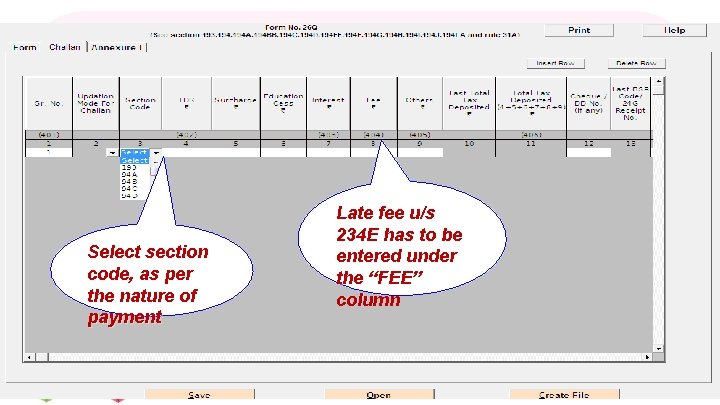
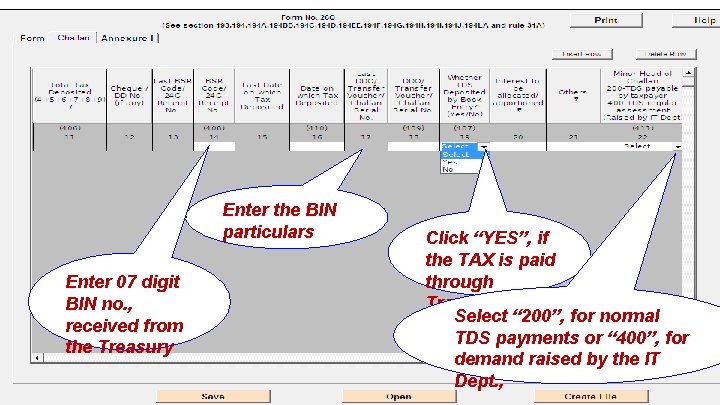
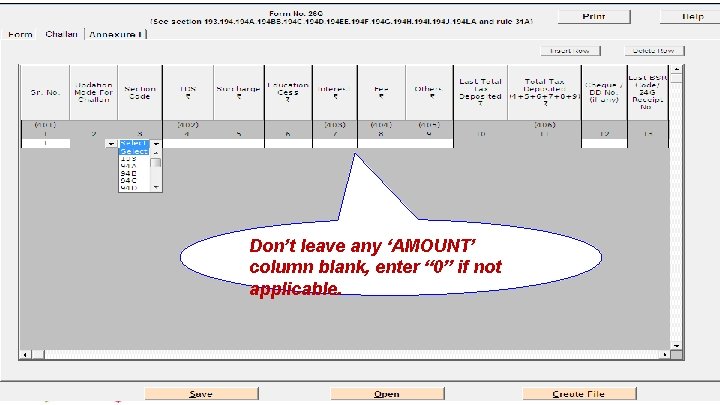
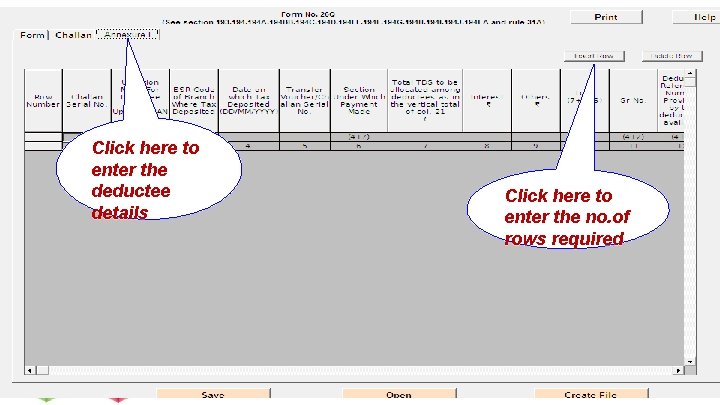
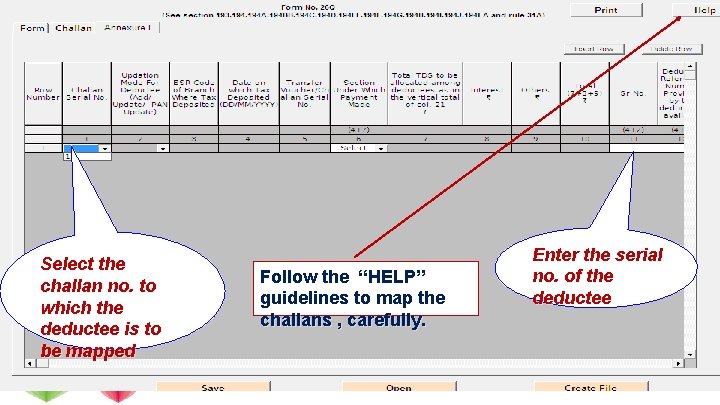
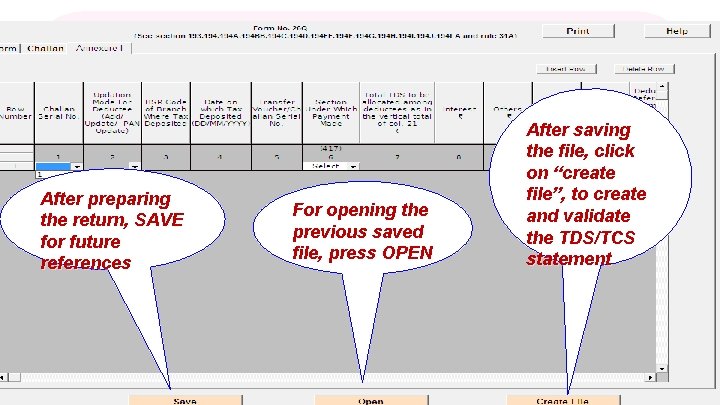
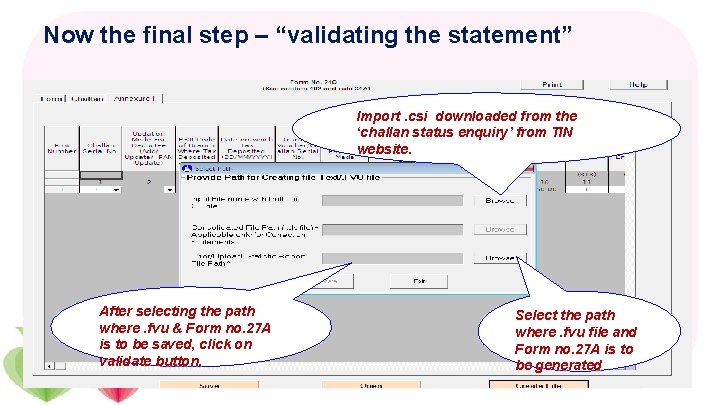
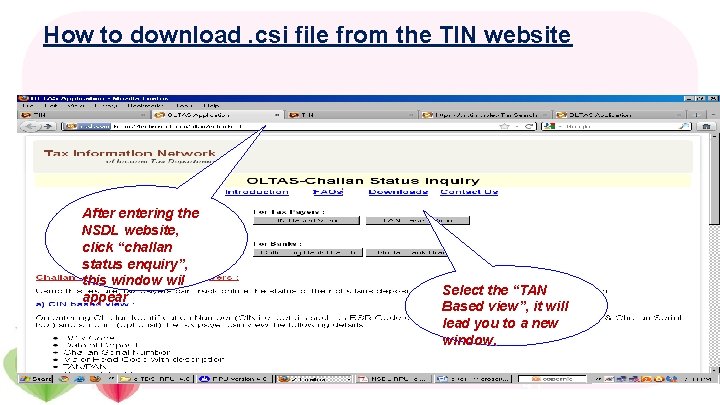
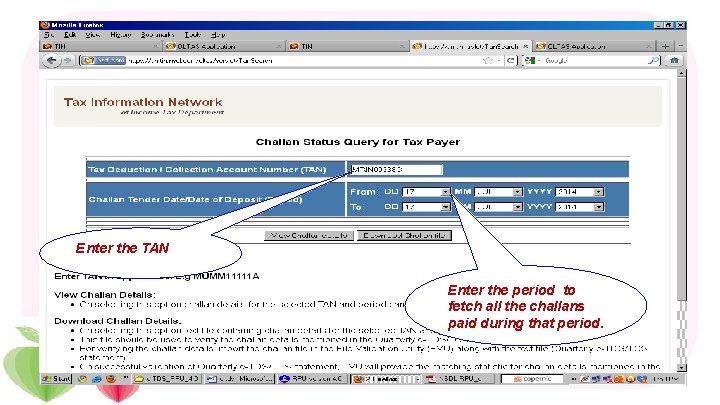
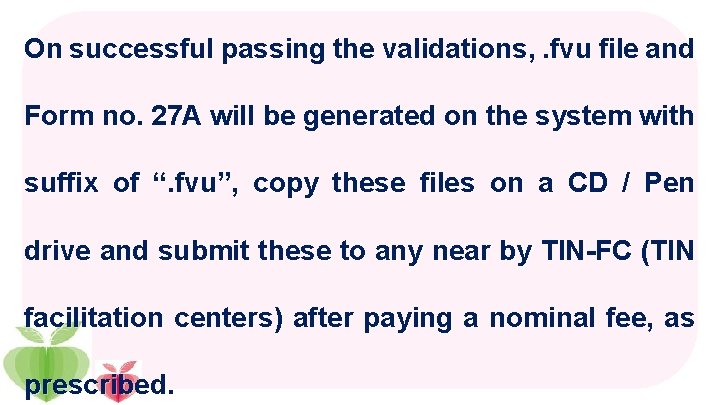
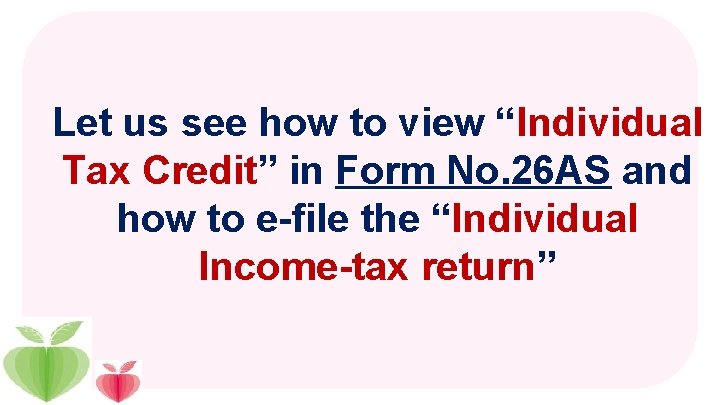
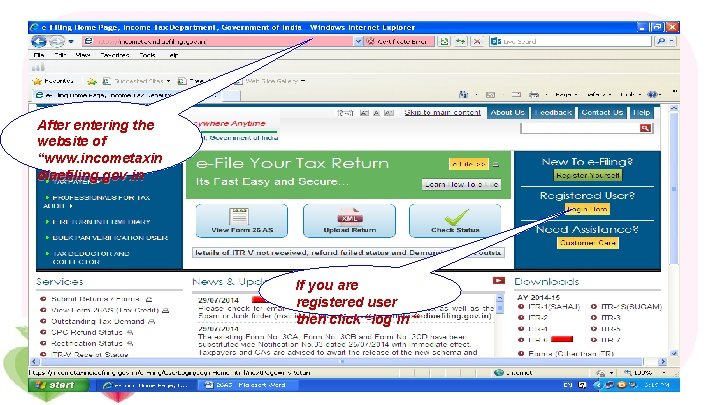
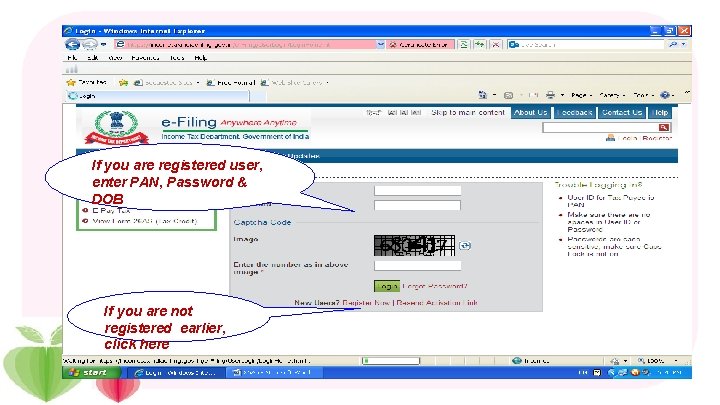
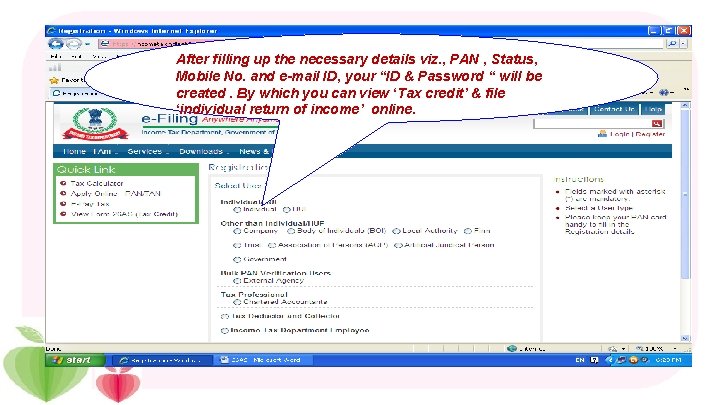
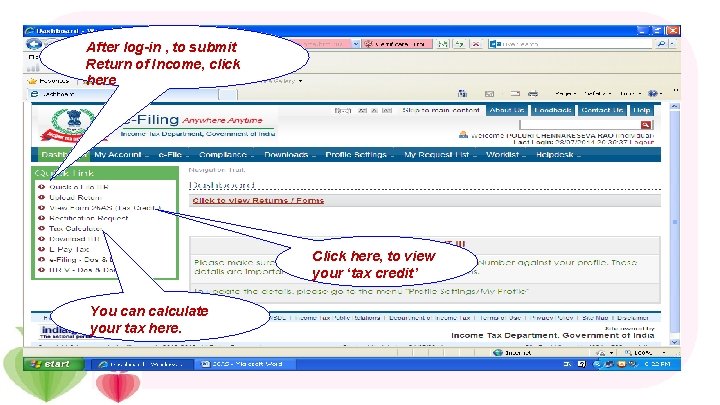
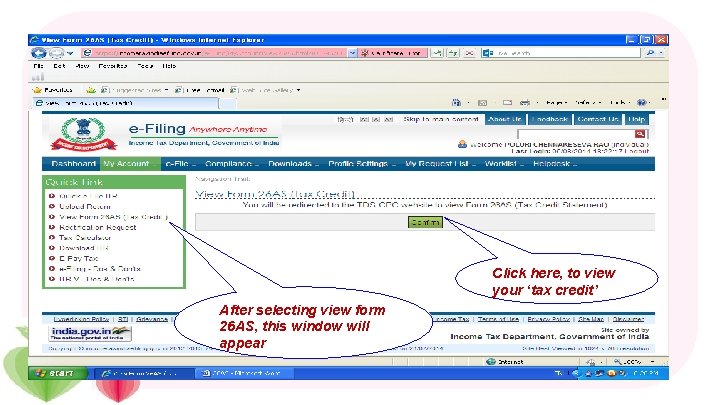
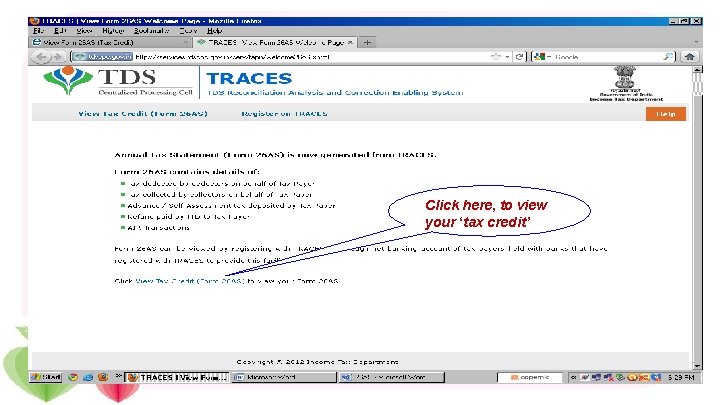
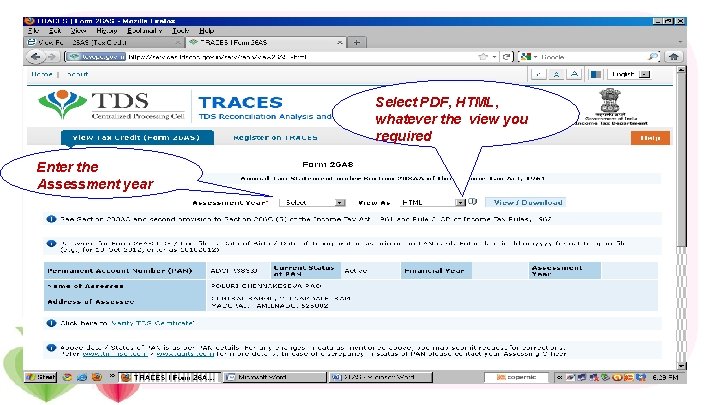
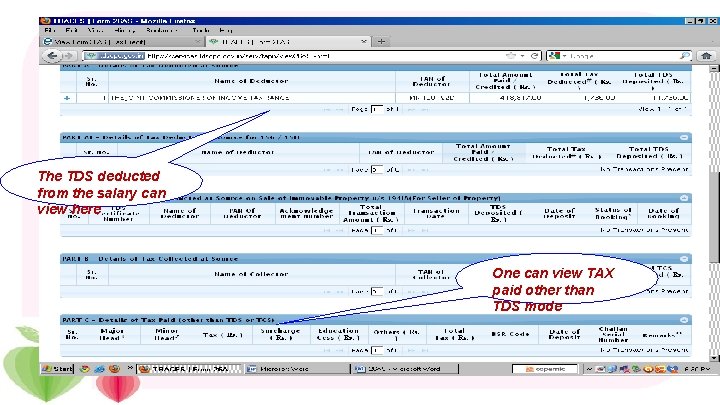
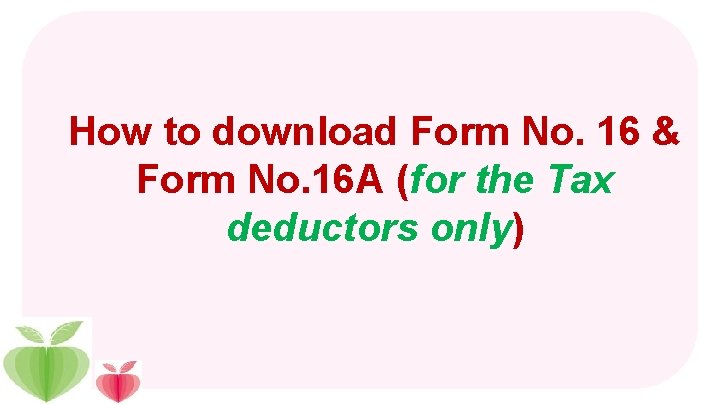
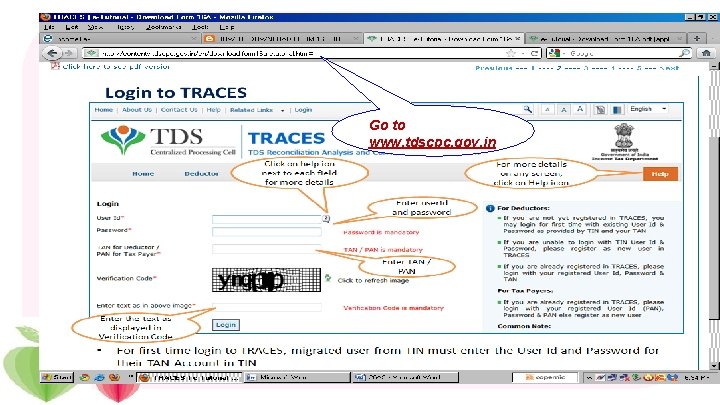
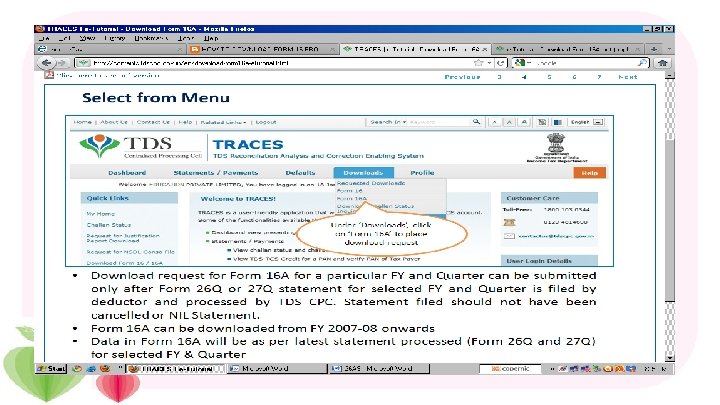
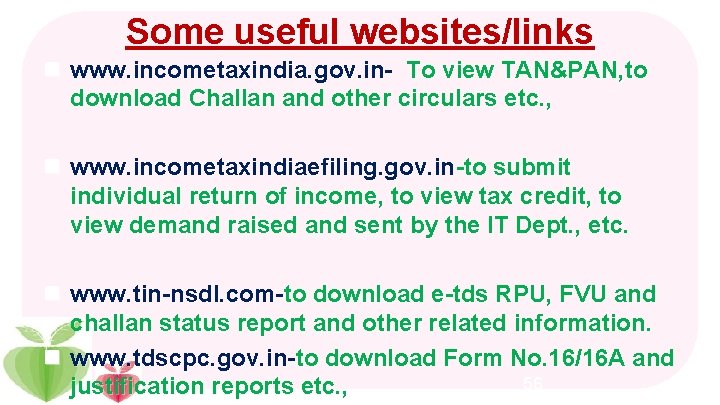
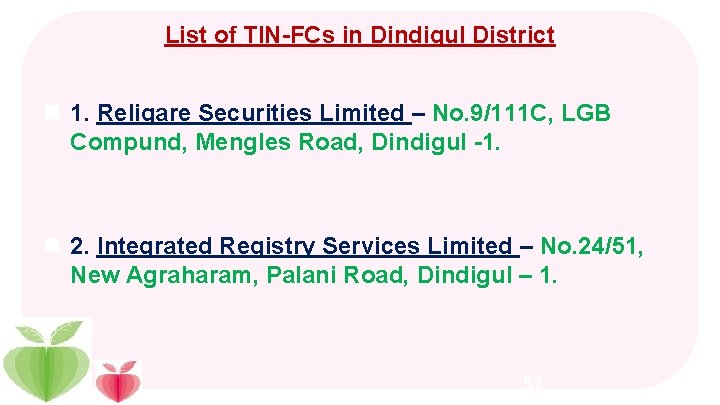
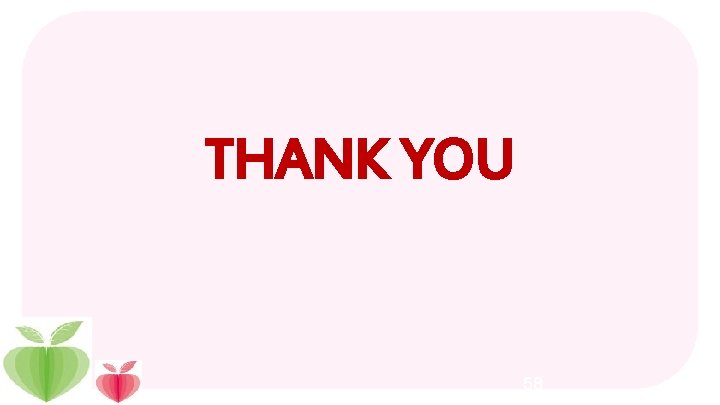
- Slides: 58
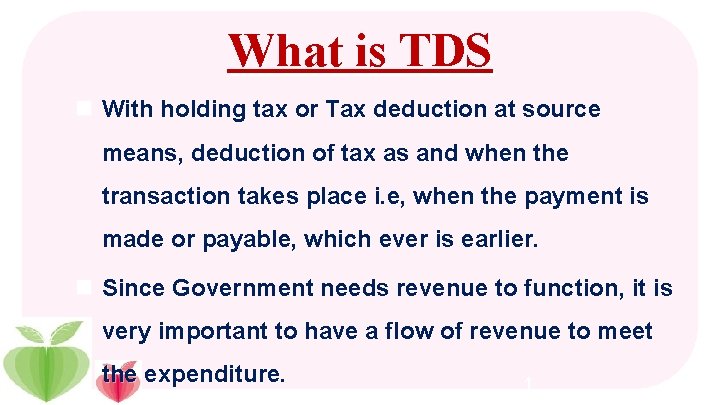
What is TDS n With holding tax or Tax deduction at source means, deduction of tax as and when the transaction takes place i. e, when the payment is made or payable, which ever is earlier. n Since Government needs revenue to function, it is very important to have a flow of revenue to meet the expenditure. 1
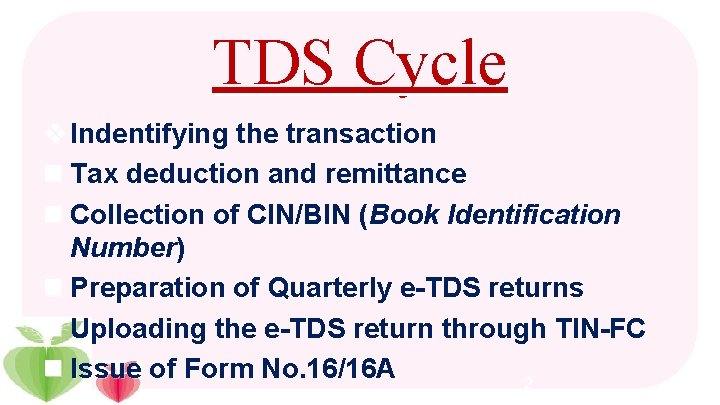
TDS Cycle v Indentifying the transaction n Tax deduction and remittance n Collection of CIN/BIN (Book Identification Number) n Preparation of Quarterly e-TDS returns n Uploading the e-TDS return through TIN-FC n Issue of Form No. 16/16 A 2
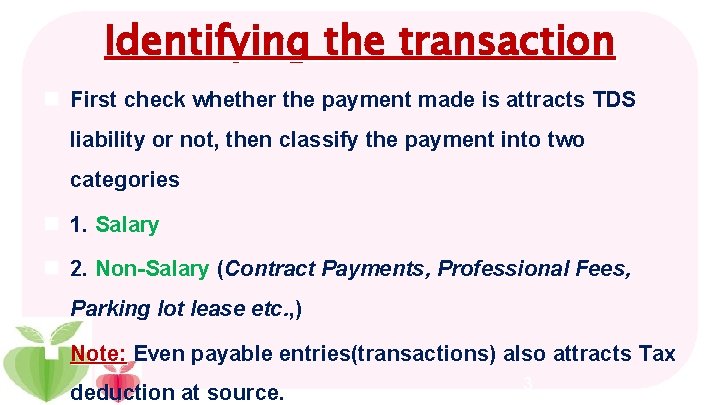
Identifying the transaction n First check whether the payment made is attracts TDS liability or not, then classify the payment into two categories n 1. Salary n 2. Non-Salary (Contract Payments, Professional Fees, Parking lot lease etc. , ) n Note: Even payable entries(transactions) also attracts Tax deduction at source. 3
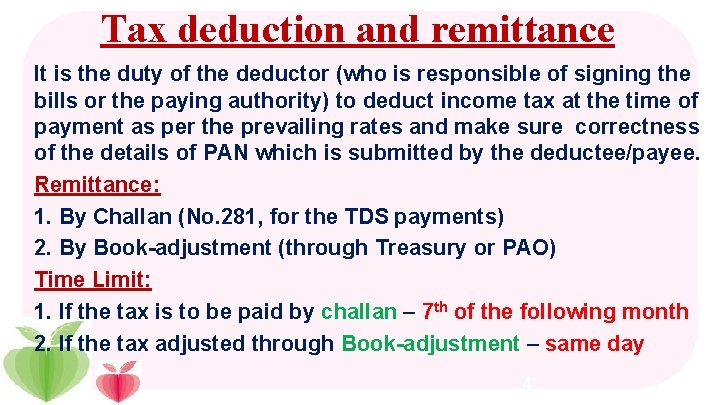
Tax deduction and remittance n It is the duty of the deductor (who is responsible of signing the bills or the paying authority) to deduct income tax at the time of payment as per the prevailing rates and make sure correctness of the details of PAN which is submitted by the deductee/payee. n Remittance: n 1. By Challan (No. 281, for the TDS payments) n 2. By Book-adjustment (through Treasury or PAO) n Time Limit: n 1. If the tax is to be paid by challan – 7 th of the following month n 2. If the tax adjusted through Book-adjustment – same day 4
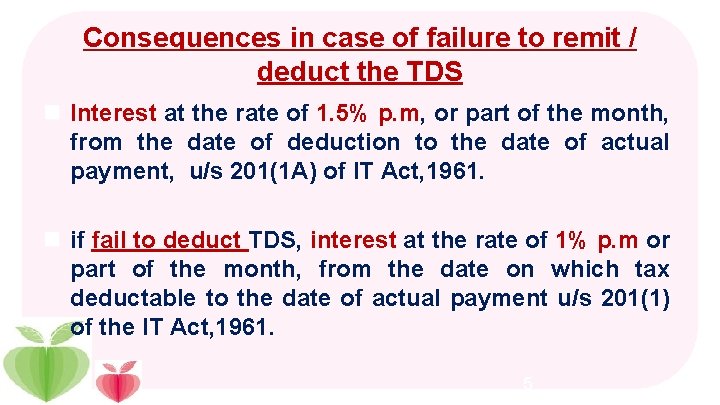
Consequences in case of failure to remit / deduct the TDS n Interest at the rate of 1. 5% p. m, or part of the month, from the date of deduction to the date of actual payment, u/s 201(1 A) of IT Act, 1961. n if fail to deduct TDS, interest at the rate of 1% p. m or part of the month, from the date on which tax deductable to the date of actual payment u/s 201(1) of the IT Act, 1961. 5
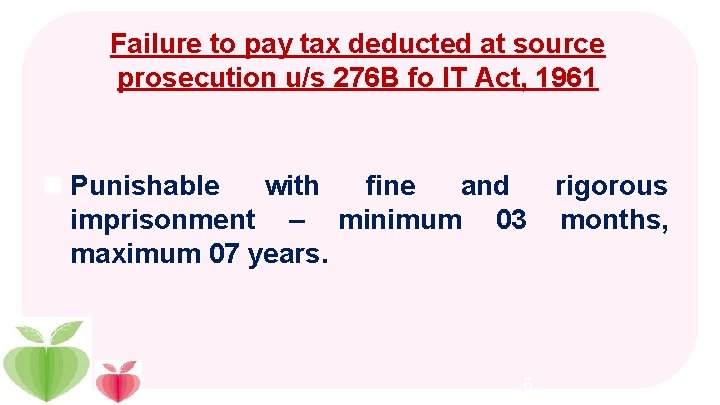
Failure to pay tax deducted at source prosecution u/s 276 B fo IT Act, 1961 n Punishable with fine and rigorous imprisonment – minimum 03 months, maximum 07 years. 6
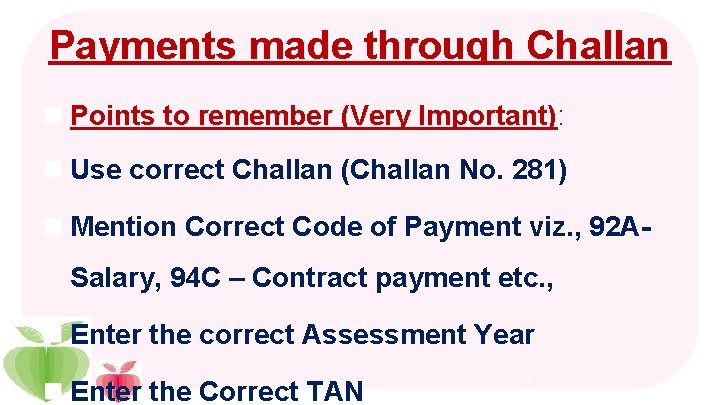
Payments made through Challan n Points to remember (Very Important): n Use correct Challan (Challan No. 281) n Mention Correct Code of Payment viz. , 92 ASalary, 94 C – Contract payment etc. , n Enter the correct Assessment Year n Enter the Correct TAN 7
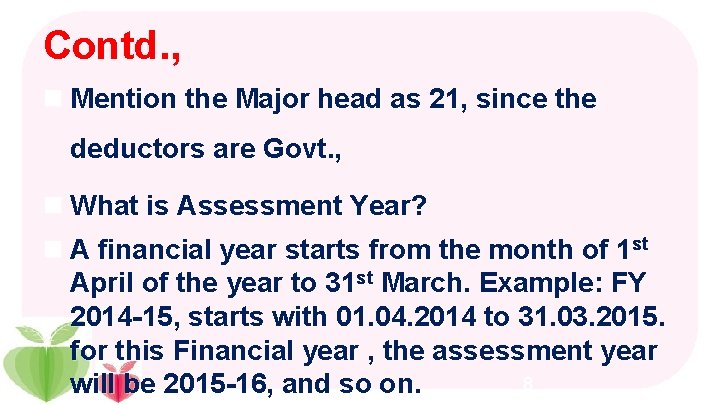
Contd. , n Mention the Major head as 21, since the deductors are Govt. , n What is Assessment Year? n A financial year starts from the month of 1 st April of the year to 31 st March. Example: FY 2014 -15, starts with 01. 04. 2014 to 31. 03. 2015. for this Financial year , the assessment year 8 will be 2015 -16, and so on.
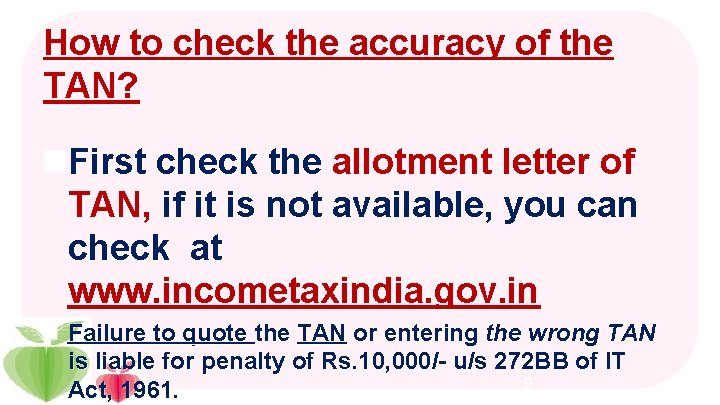
How to check the accuracy of the TAN? n. First check the allotment letter of TAN, if it is not available, you can check at www. incometaxindia. gov. in n Failure to quote the TAN or entering the wrong TAN is liable for penalty of Rs. 10, 000/- u/s 272 BB of IT 9 Act, 1961.
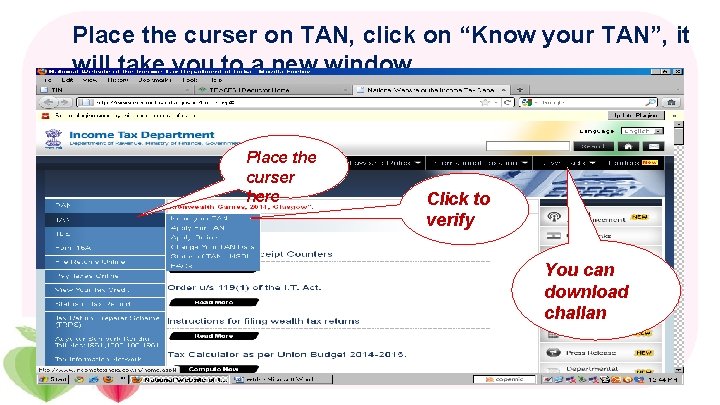
Place the curser on TAN, click on “Know your TAN”, it will take you to a new window… Place the curser here Click to verify You can download challan
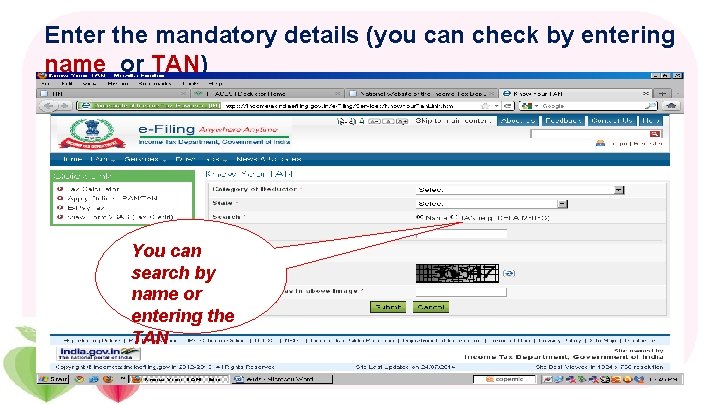
Enter the mandatory details (you can check by entering name or TAN) You can search by name or entering the TAN
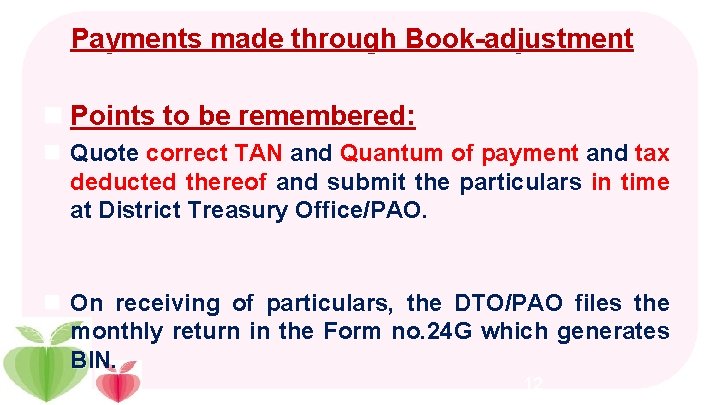
Payments made through Book-adjustment n Points to be remembered: n Quote correct TAN and Quantum of payment and tax deducted thereof and submit the particulars in time at District Treasury Office/PAO. n On receiving of particulars, the DTO/PAO files the monthly return in the Form no. 24 G which generates BIN. 12
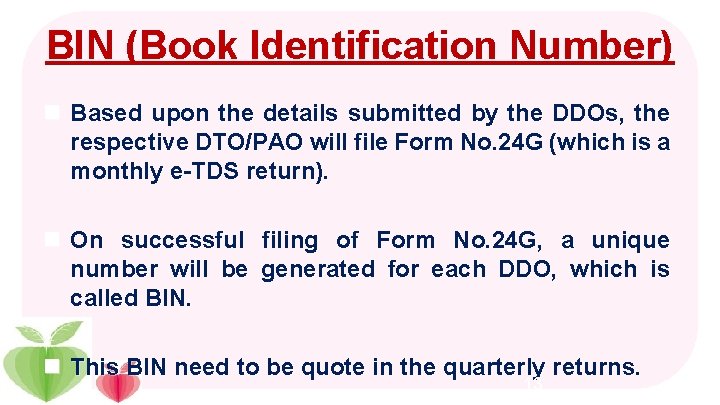
BIN (Book Identification Number) n Based upon the details submitted by the DDOs, the respective DTO/PAO will file Form No. 24 G (which is a monthly e-TDS return). n On successful filing of Form No. 24 G, a unique number will be generated for each DDO, which is called BIN. n This BIN need to be quote in the quarterly returns. 13
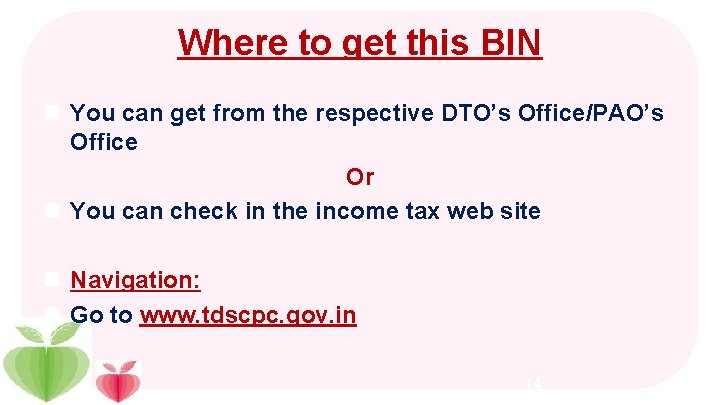
Where to get this BIN n You can get from the respective DTO’s Office/PAO’s Office Or n You can check in the income tax web site n Navigation: n Go to www. tdscpc. gov. in 14
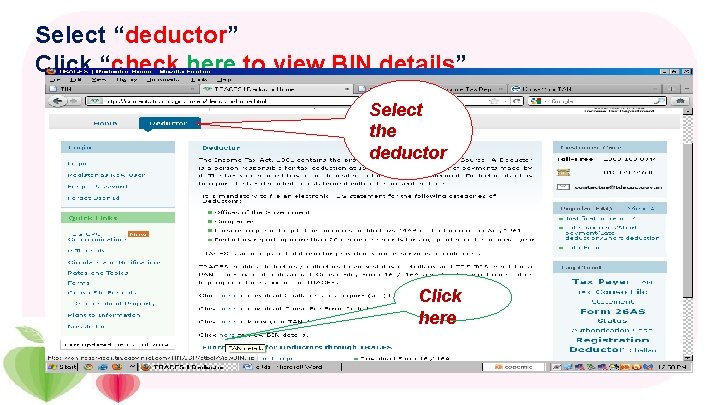
Select “deductor” Click “check here to view BIN details” Select the deductor Click here
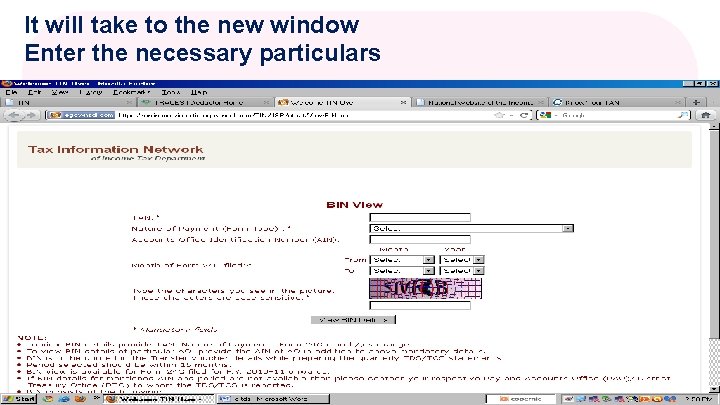
It will take to the new window Enter the necessary particulars
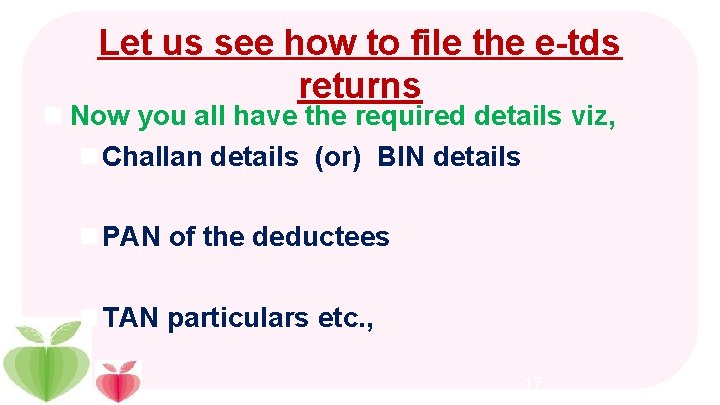
Let us see how to file the e-tds returns n Now you all have the required details viz, n Challan details (or) BIN details n PAN of the deductees n TAN particulars etc. , 17
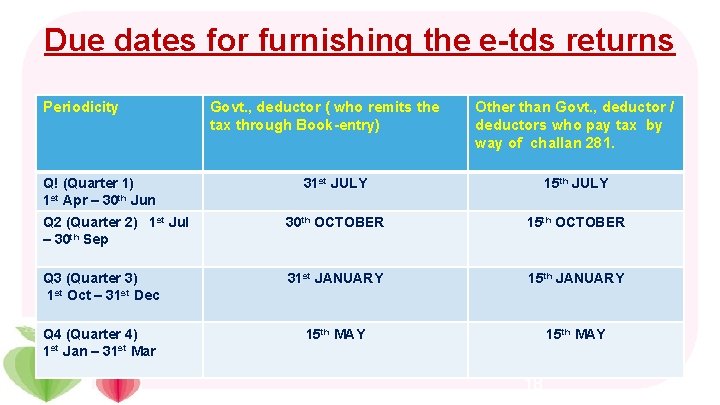
Due dates for furnishing the e-tds returns Periodicity Q! (Quarter 1) 1 st Apr – 30 th Jun Govt. , deductor ( who remits the tax through Book-entry) Other than Govt. , deductor / deductors who pay tax by way of challan 281. 31 st JULY 15 th JULY Q 2 (Quarter 2) 1 st Jul – 30 th Sep 30 th OCTOBER 15 th OCTOBER Q 3 (Quarter 3) 1 st Oct – 31 st Dec 31 st JANUARY 15 th JANUARY Q 4 (Quarter 4) 1 st Jan – 31 st Mar 15 th MAY 18
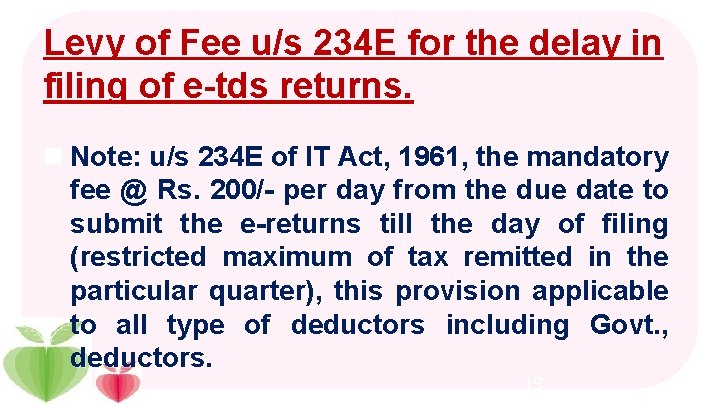
Levy of Fee u/s 234 E for the delay in filing of e-tds returns. n Note: u/s 234 E of IT Act, 1961, the mandatory fee @ Rs. 200/- per day from the due date to submit the e-returns till the day of filing (restricted maximum of tax remitted in the particular quarter), this provision applicable to all type of deductors including Govt. , deductors. 19
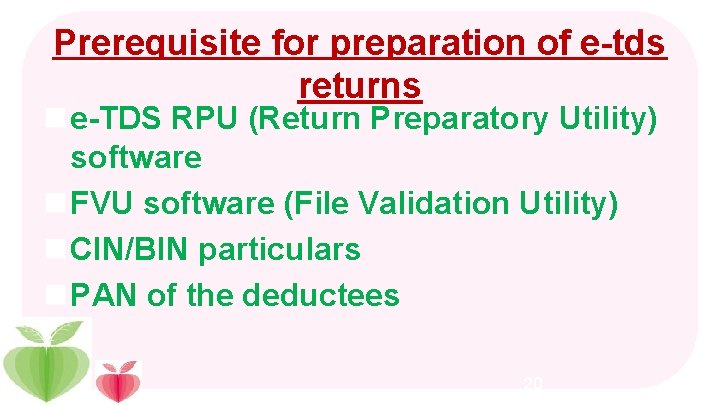
Prerequisite for preparation of e-tds returns n e-TDS RPU (Return Preparatory Utility) software n FVU software (File Validation Utility) n CIN/BIN particulars n PAN of the deductees 20
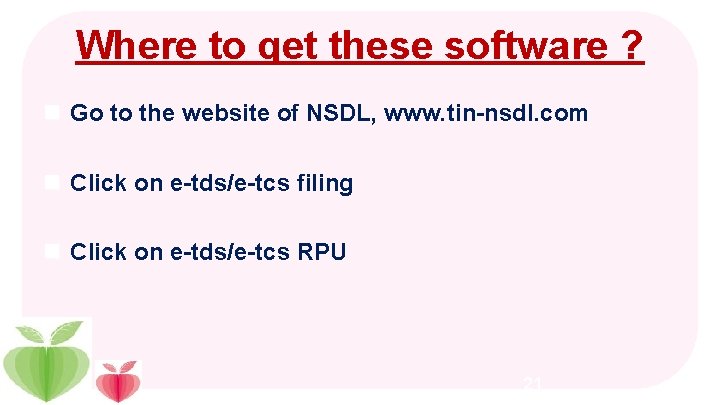
Where to get these software ? n Go to the website of NSDL, www. tin-nsdl. com n Click on e-tds/e-tcs filing n Click on e-tds/e-tcs RPU 21
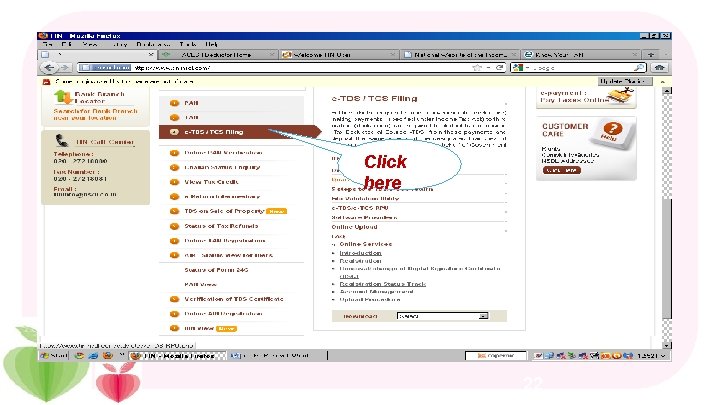
Click here 22
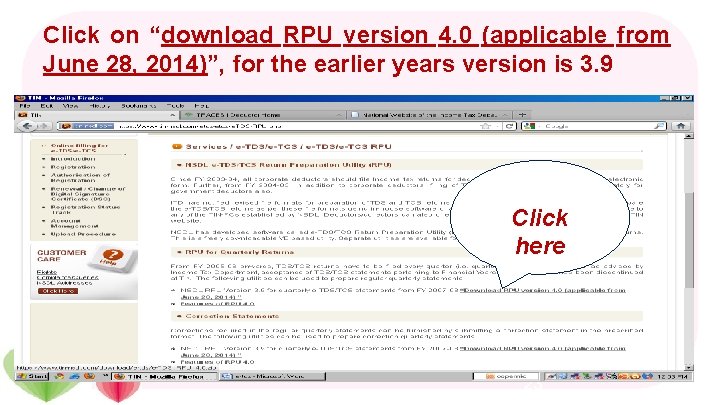
Click on “download RPU version 4. 0 (applicable from June 28, 2014)”, for the earlier years version is 3. 9 Click here 23
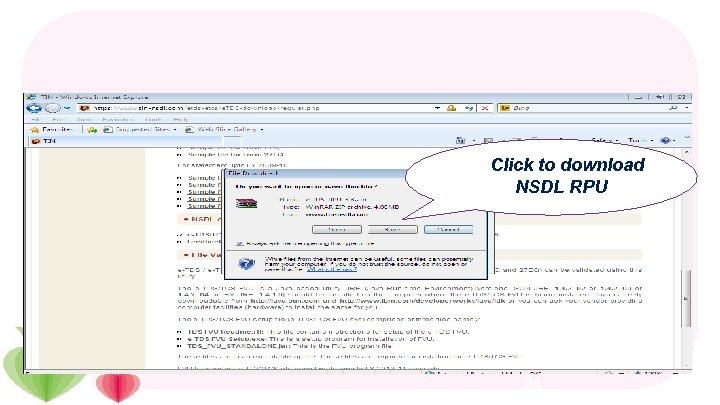
Click to download NSDL RPU 24
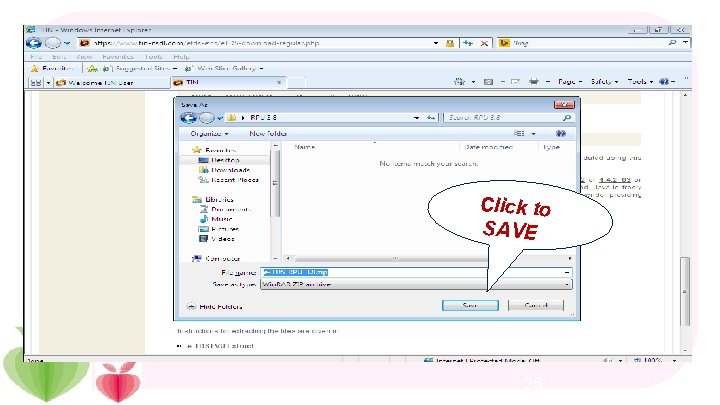
Click to SAVE 25
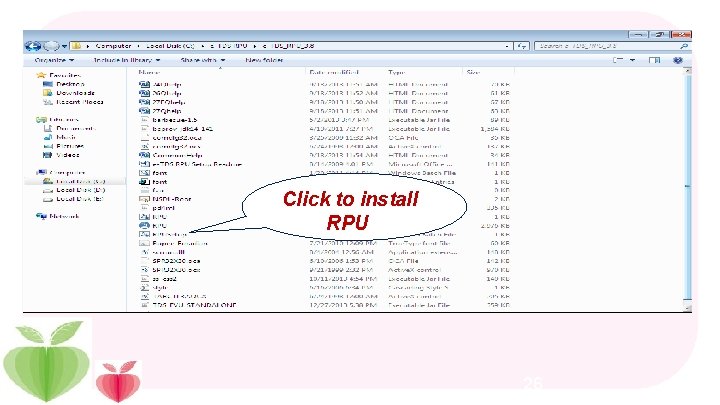
Click to install RPU 26
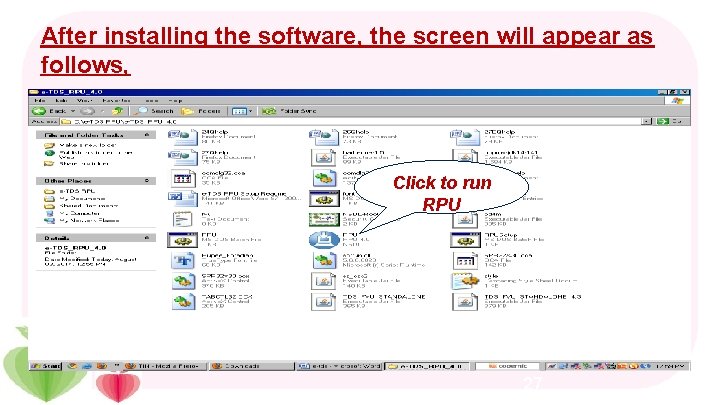
After installing the software, the screen will appear as follows, Click to run RPU 27
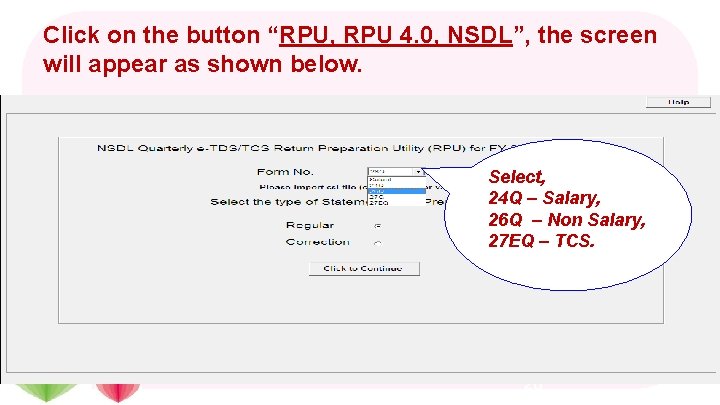
Click on the button “RPU, RPU 4. 0, NSDL”, the screen will appear as shown below. Select, 24 Q – Salary, 26 Q – Non Salary, 27 EQ – TCS. 28
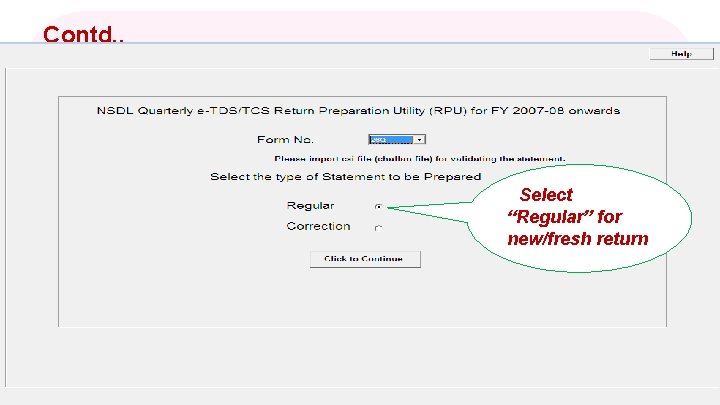
Contd. , SSelect “Regular” for new/fresh return 29
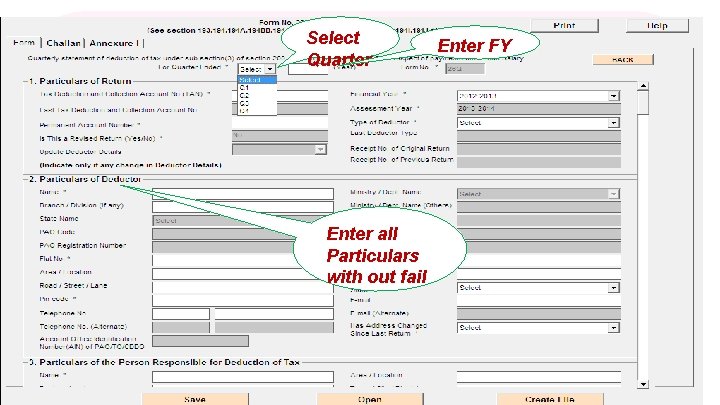
Select Quarter Enter FY Enter all Particulars with out fail 30
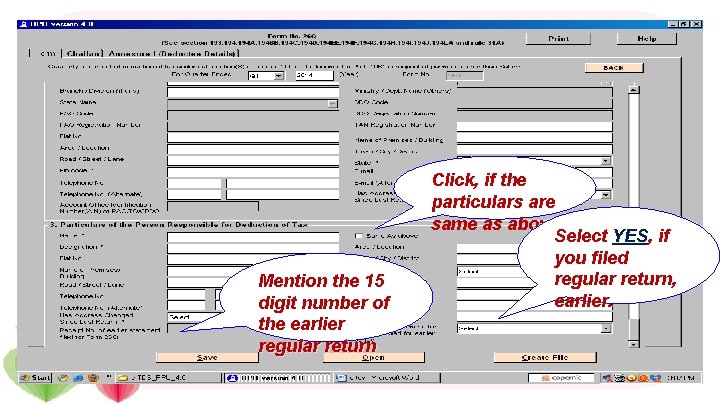
Mention the 15 digit number of the earlier regular return Click, if the particulars are same as above Select YES, if you filed regular return, earlier.
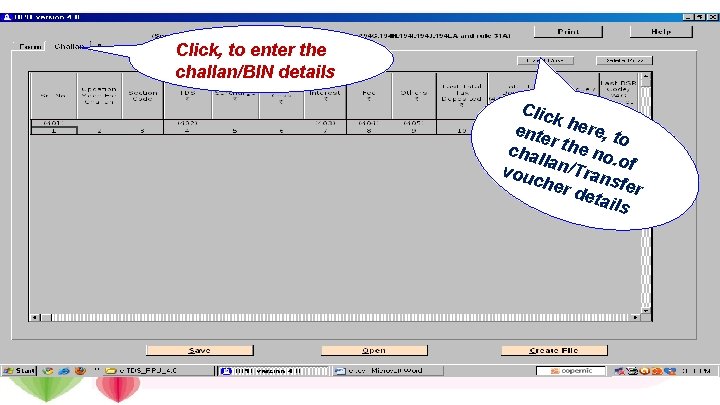
Click, to enter the challan/BIN details Clic k ente here, t o r cha the no ll. o vou an/Tran f che r de sfer tails
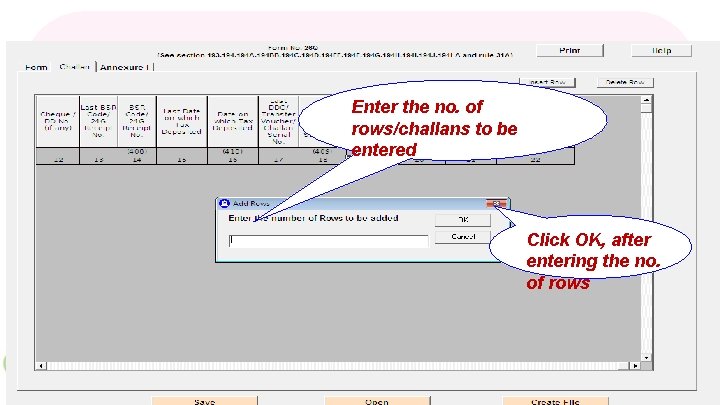
Enter the no. of rows/challans to be entered Click OK, after entering the no. of rows
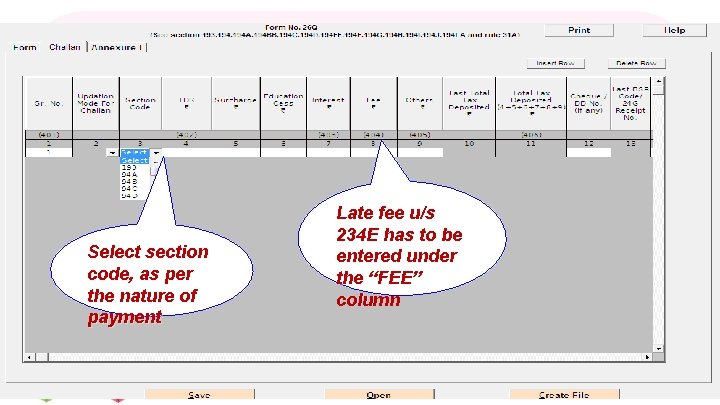
Select section code, as per the nature of payment Late fee u/s 234 E has to be entered under the “FEE” column
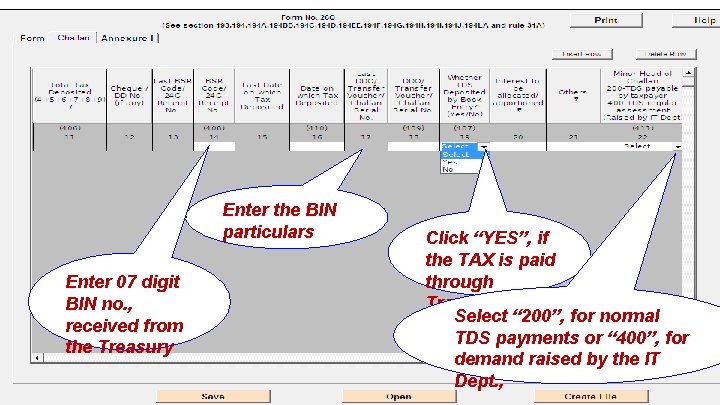
Enter the BIN particulars Enter 07 digit BIN no. , received from the Treasury Click “YES”, if the TAX is paid through Treasury Select “ 200”, for normal TDS payments or “ 400”, for demand raised by the IT Dept. ,
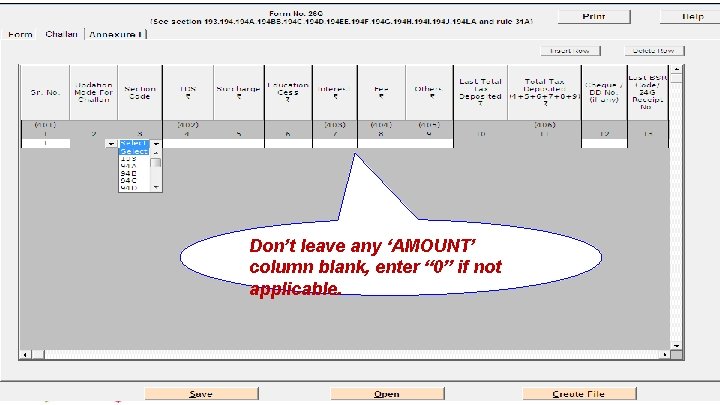
Don’t leave any ‘AMOUNT’ column blank, enter “ 0” if not applicable.
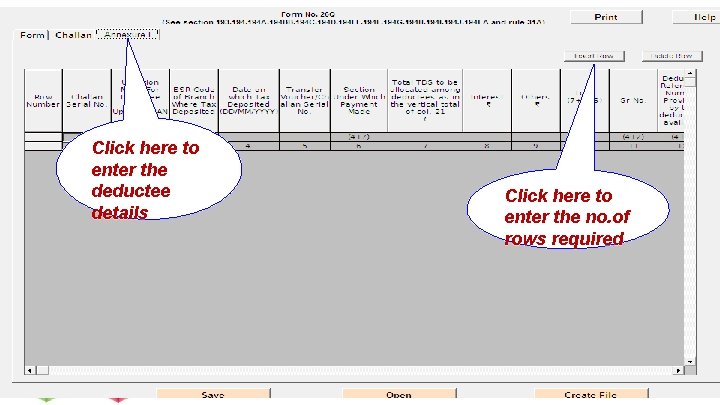
Click here to enter the deductee details Click here to enter the no. of rows required
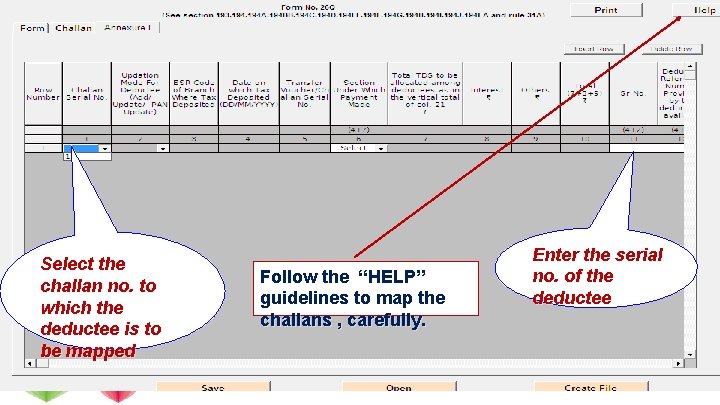
Select the challan no. to which the deductee is to be mapped Follow the “HELP” guidelines to map the challans , carefully. Enter the serial no. of the deductee
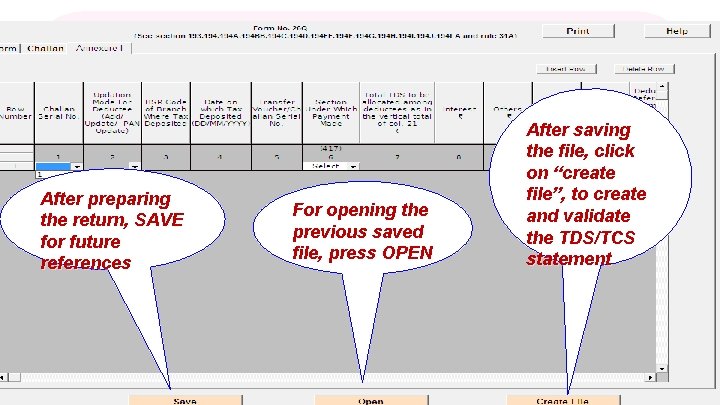
After preparing the return, SAVE for future references For opening the previous saved file, press OPEN After saving the file, click on “create file”, to create and validate the TDS/TCS statement
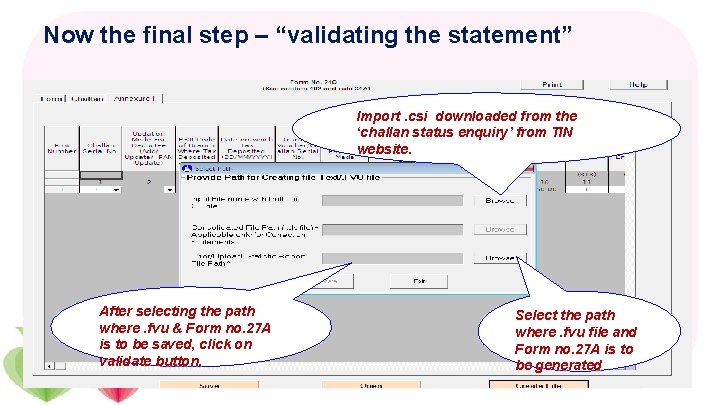
Now the final step – “validating the statement” Import. csi downloaded from the ‘challan status enquiry’ from TIN website. After selecting the path where. fvu & Form no. 27 A is to be saved, click on validate button. Select the path where. fvu file and Form no. 27 A is to be generated 40
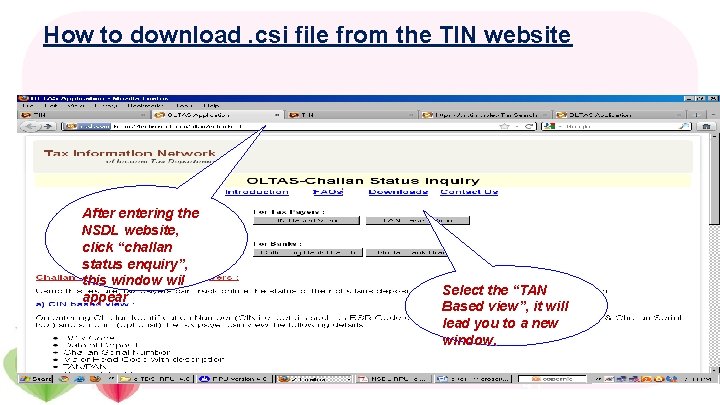
How to download. csi file from the TIN website After entering the NSDL website, click “challan status enquiry”, this window wil appear Select the “TAN Based view”, it will lead you to a new window. 41
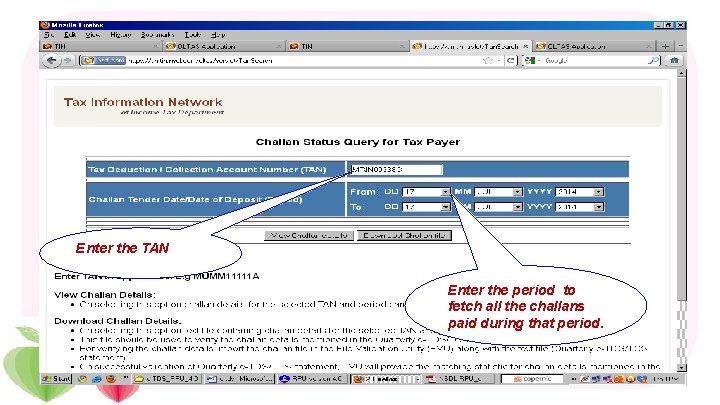
Enter the TAN Enter the period to fetch all the challans paid during that period.
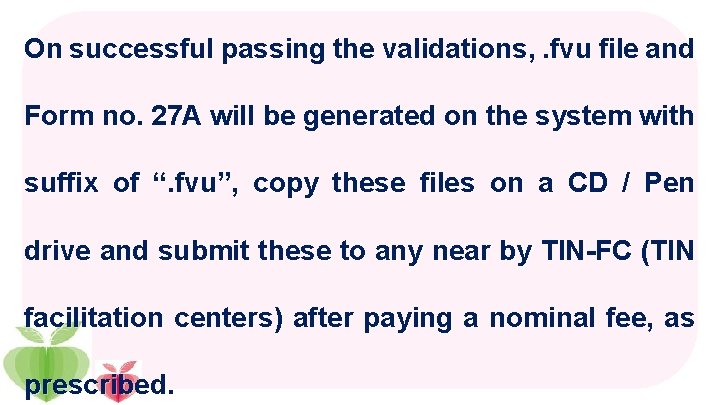
On successful passing the validations, . fvu file and Form no. 27 A will be generated on the system with suffix of “. fvu”, copy these files on a CD / Pen drive and submit these to any near by TIN-FC (TIN facilitation centers) after paying a nominal fee, as prescribed.
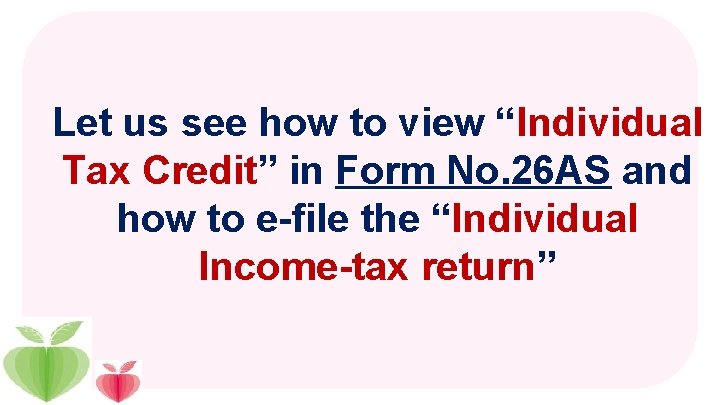
Let us see how to view “Individual Tax Credit” in Form No. 26 AS and how to e-file the “Individual Income-tax return”
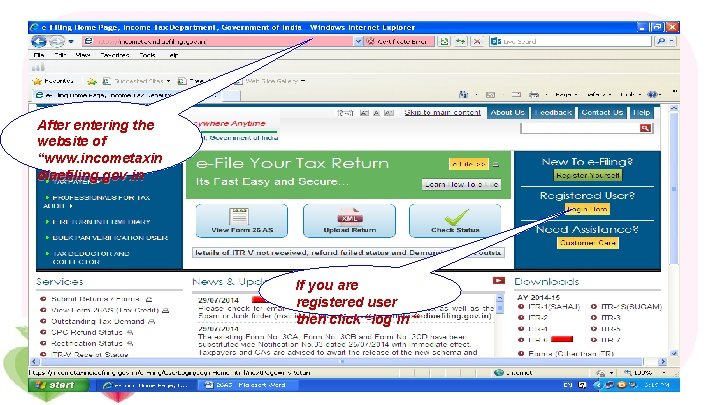
After entering the website of “www. incometaxin diaefiling. gov. in If you are registered user then click “log in “
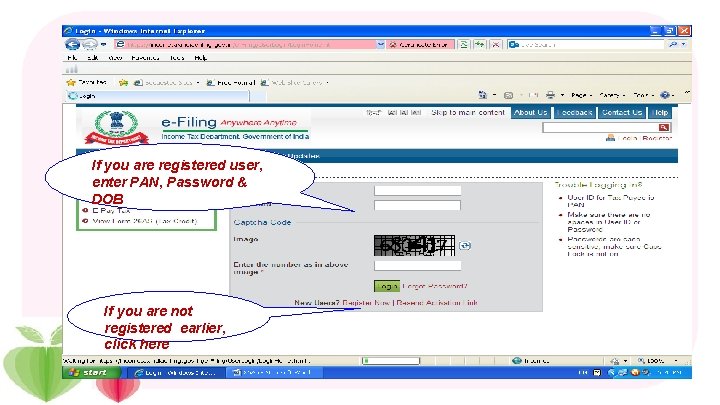
If you are registered user, enter PAN, Password & DOB If you are not registered earlier, click here
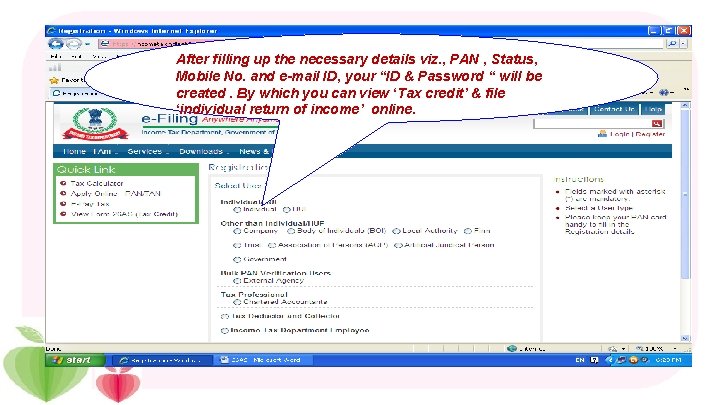
After filling up the necessary details viz. , PAN , Status, Mobile No. and e-mail ID, your “ID & Password “ will be created. By which you can view ‘Tax credit’ & file ‘individual return of income’ online.
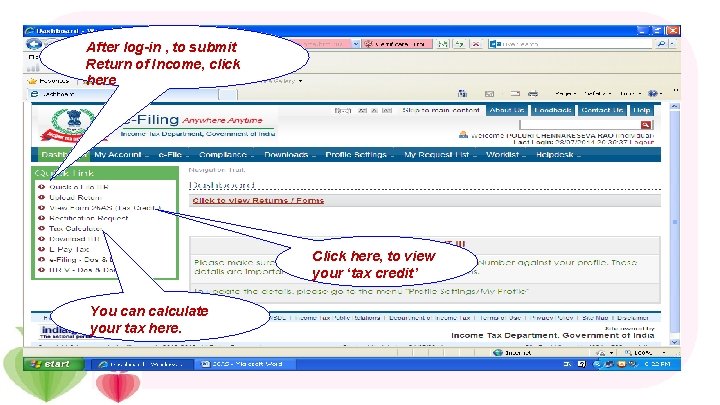
After log-in , to submit Return of Income, click here Click here, to view your ‘tax credit’ You can calculate your tax here.
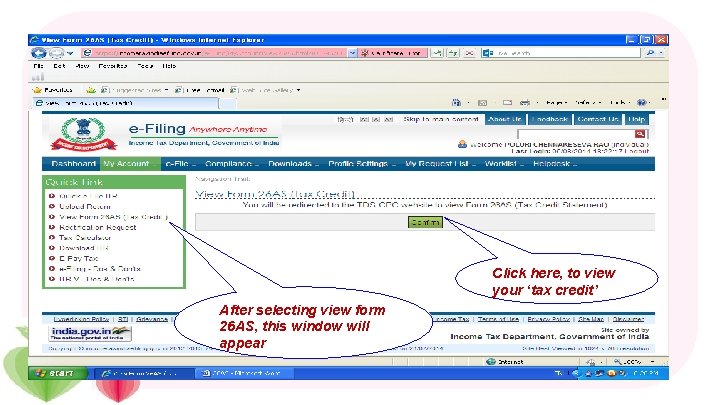
Click here, to view your ‘tax credit’ After selecting view form 26 AS, this window will appear
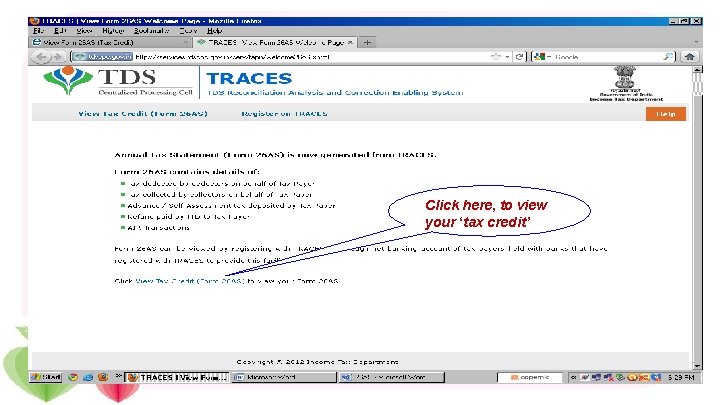
Click here, to view your ‘tax credit’
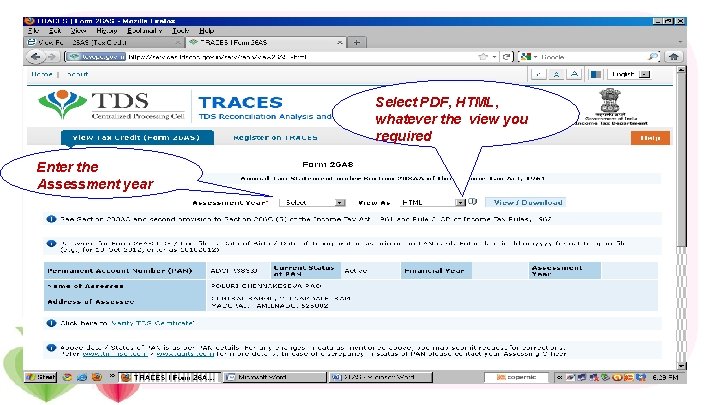
Select PDF, HTML, whatever the view you required Enter the Assessment year
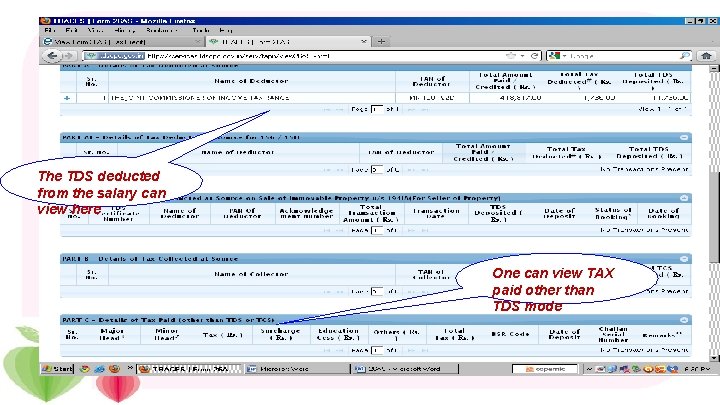
The TDS deducted from the salary can view here One can view TAX paid other than TDS mode
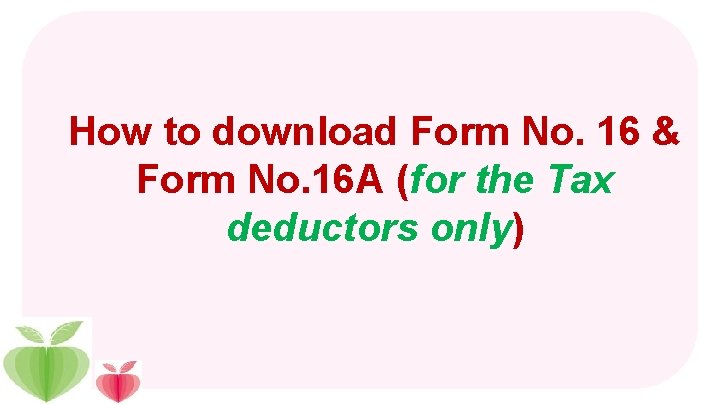
How to download Form No. 16 & Form No. 16 A (for the Tax deductors only)
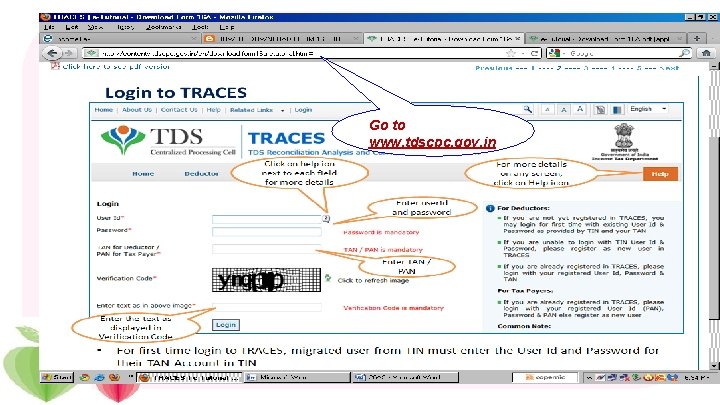
Go to www. tdscpc. gov. in
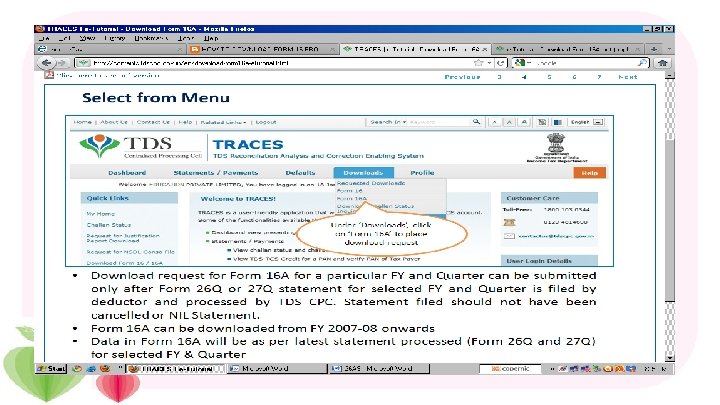
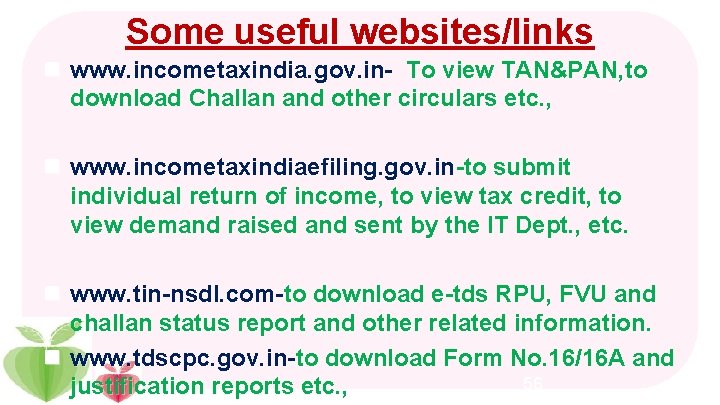
Some useful websites/links n www. incometaxindia. gov. in- To view TAN&PAN, to download Challan and other circulars etc. , n www. incometaxindiaefiling. gov. in-to submit individual return of income, to view tax credit, to view demand raised and sent by the IT Dept. , etc. n www. tin-nsdl. com-to download e-tds RPU, FVU and challan status report and other related information. n www. tdscpc. gov. in-to download Form No. 16/16 A and 56 justification reports etc. ,
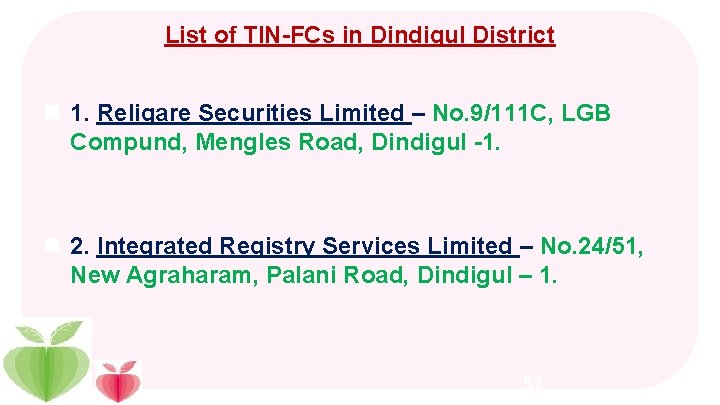
List of TIN-FCs in Dindigul District n 1. Religare Securities Limited – No. 9/111 C, LGB Compund, Mengles Road, Dindigul -1. n 2. Integrated Registry Services Limited – No. 24/51, New Agraharam, Palani Road, Dindigul – 1. 57
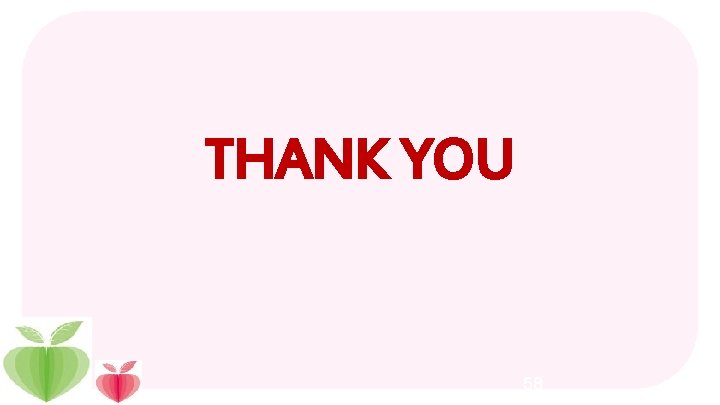
THANK YOU 58
 Atone antonym
Atone antonym Holding tax in bangladesh
Holding tax in bangladesh Conclusion of gst
Conclusion of gst Find the local tax deducted: $456 biweekly, 2 1/2 % tax.
Find the local tax deducted: $456 biweekly, 2 1/2 % tax. Tds on conference hall rent
Tds on conference hall rent Sleger tds
Sleger tds Dg=dh-tds
Dg=dh-tds Third tds equation
Third tds equation Easy tds software
Easy tds software Tds relations
Tds relations Sensys tds
Sensys tds Tds 210
Tds 210 Online test delivery system
Online test delivery system Ibuprofen 400mg tds
Ibuprofen 400mg tds Dg = dh - tds
Dg = dh - tds Rocketeer tds
Rocketeer tds Unicorn vs tds
Unicorn vs tds Easytds
Easytds Dg=dh-tds
Dg=dh-tds Tds
Tds Dg=-rtlnk
Dg=-rtlnk Python tds
Python tds Tds apes
Tds apes Tds penumbra
Tds penumbra Diagram of driving tools
Diagram of driving tools What were the forces holding feudal society together?
What were the forces holding feudal society together? Burlisher
Burlisher Used to pick up or hold hot objects
Used to pick up or hold hot objects Holding food without temperature control
Holding food without temperature control Independent demand
Independent demand Holding wind correction
Holding wind correction A boy on a bicycle drags a wagon
A boy on a bicycle drags a wagon Ame holding
Ame holding Hold onto your faith
Hold onto your faith Hayat holding kastamonu entegre
Hayat holding kastamonu entegre Compensating motive
Compensating motive Saviola wood
Saviola wood Holding it together
Holding it together Centropol holding
Centropol holding Soil texture water holding capacity
Soil texture water holding capacity Holding the bureaucracy accountable
Holding the bureaucracy accountable Tool holding devices in lathe
Tool holding devices in lathe Bulgartabac holding ad
Bulgartabac holding ad Mbm holding dubai
Mbm holding dubai Chlitina 3
Chlitina 3 Monica brewed espresso steamed milk
Monica brewed espresso steamed milk Hong kong holding company
Hong kong holding company Schmid industrie
Schmid industrie Types of lab tongs
Types of lab tongs Dana holding company
Dana holding company What is the purpose of a holding company
What is the purpose of a holding company Sylvain jaume
Sylvain jaume Zagrebački holding prodaja stanova jelkovec
Zagrebački holding prodaja stanova jelkovec Holding it together
Holding it together Holding cost of inventory
Holding cost of inventory Don sheehy
Don sheehy Imagine you are holding an apple
Imagine you are holding an apple What. is. soil
What. is. soil Holding company
Holding company