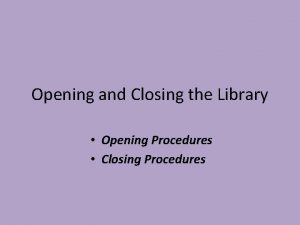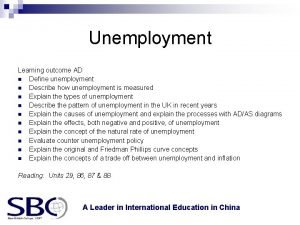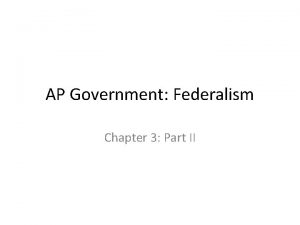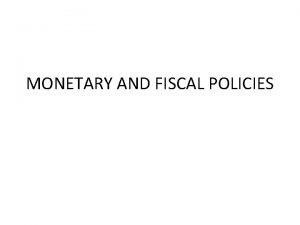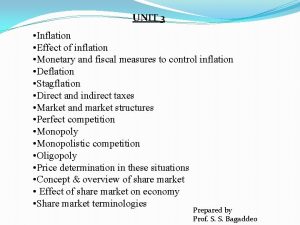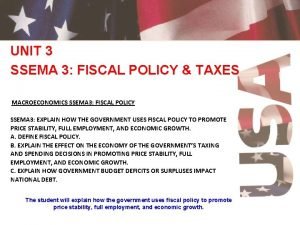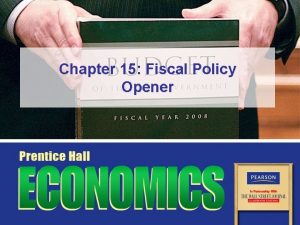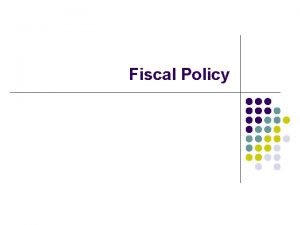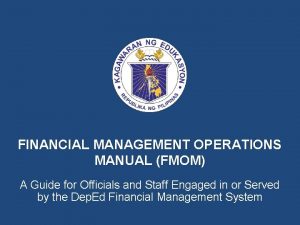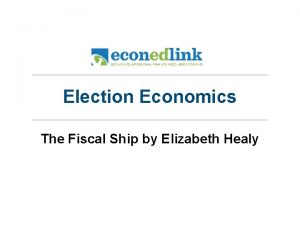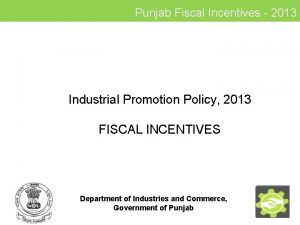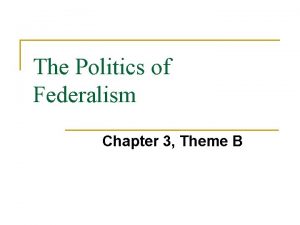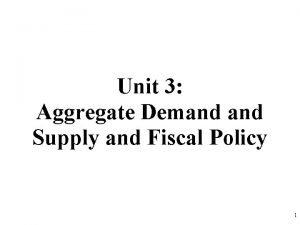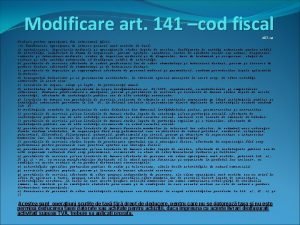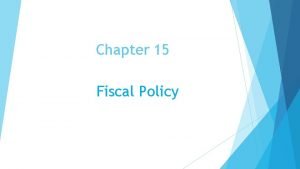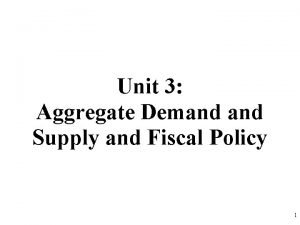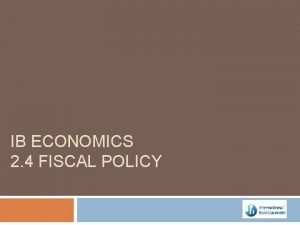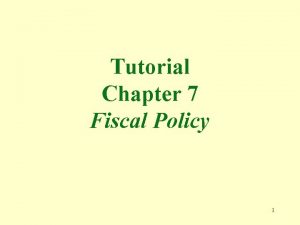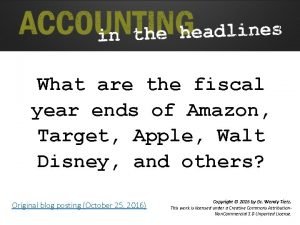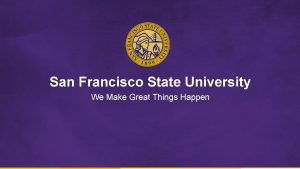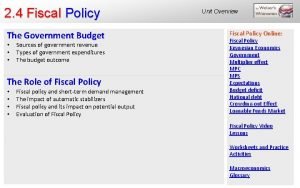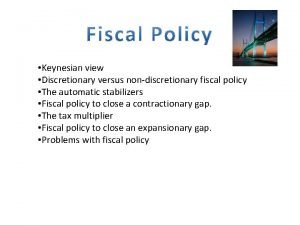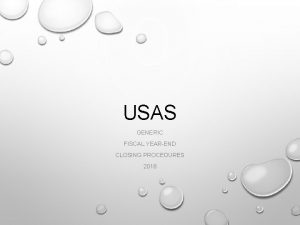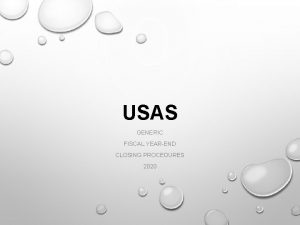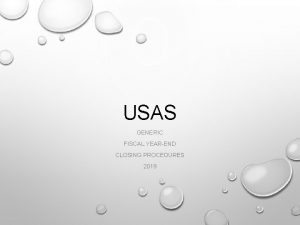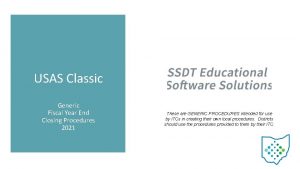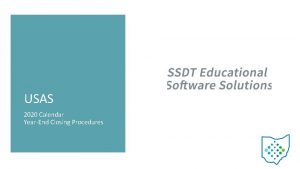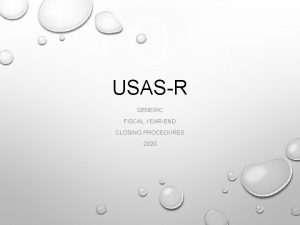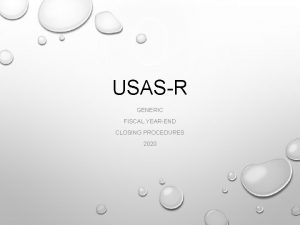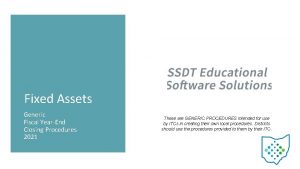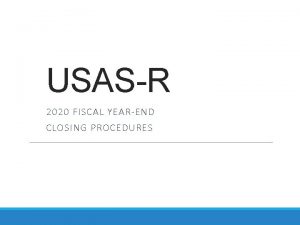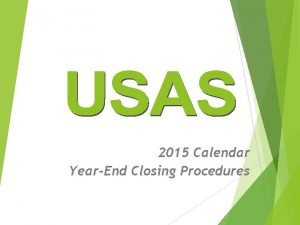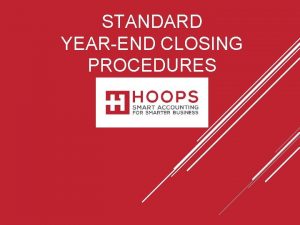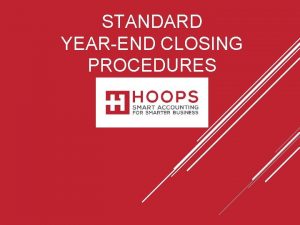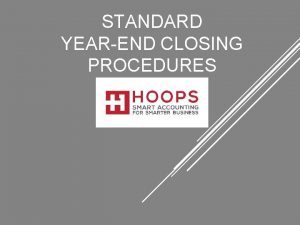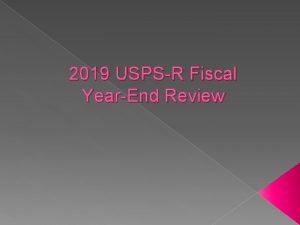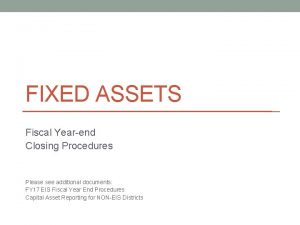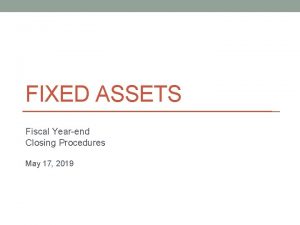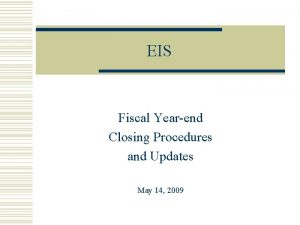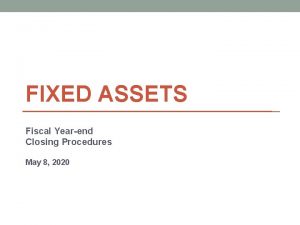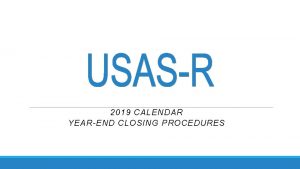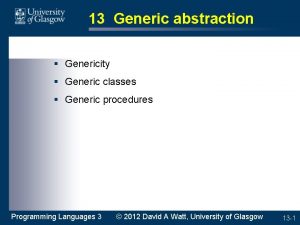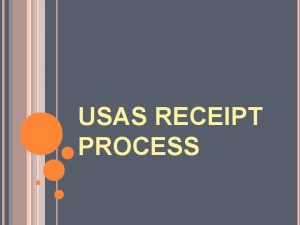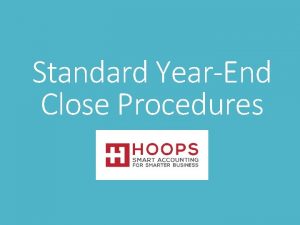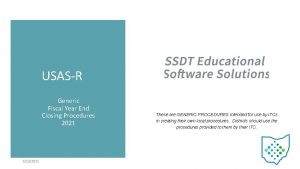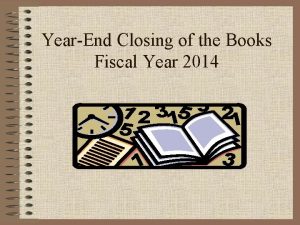USAS Generic Fiscal Yearend Closing Procedures 2009 Disclaimer
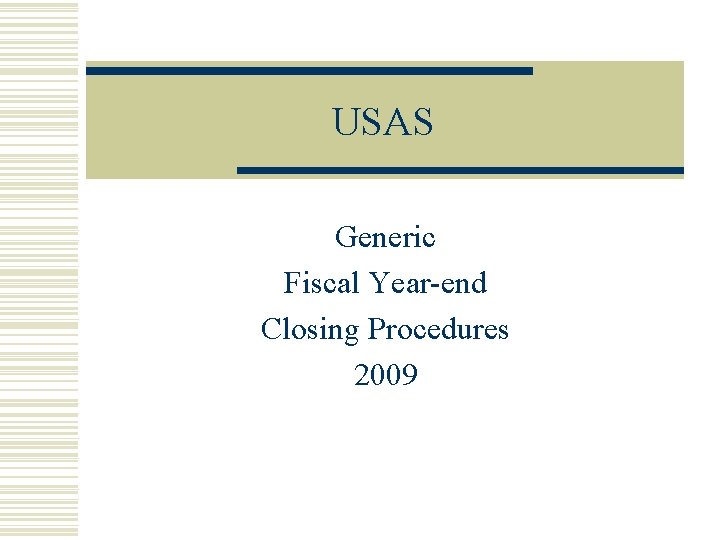
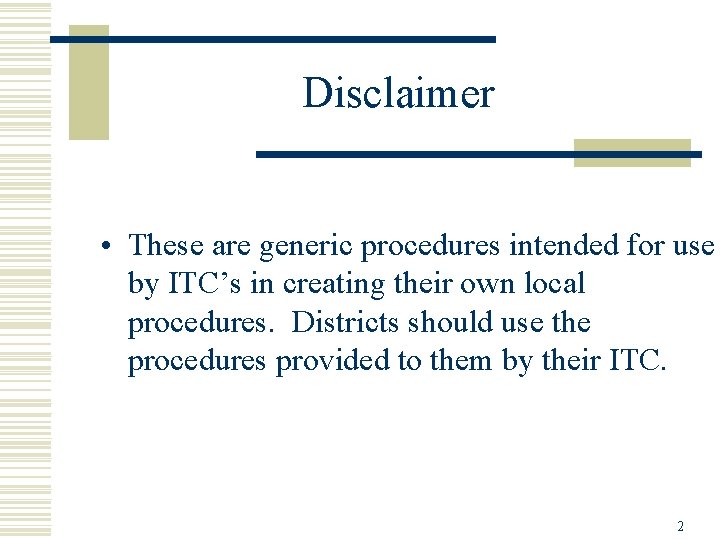
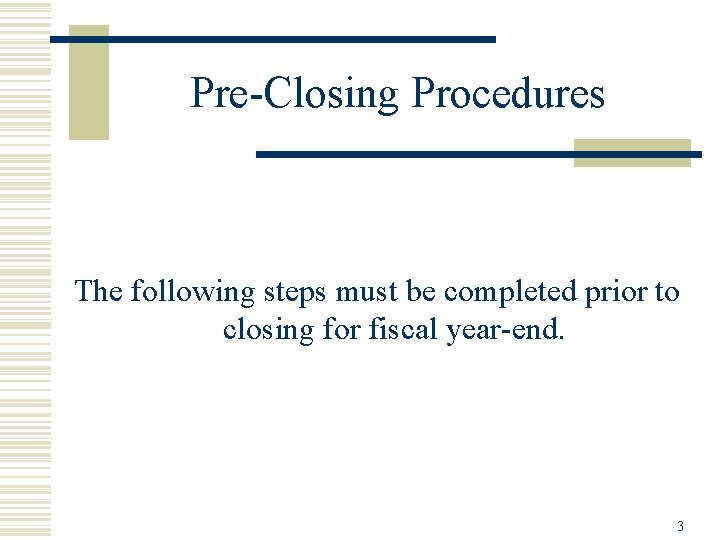
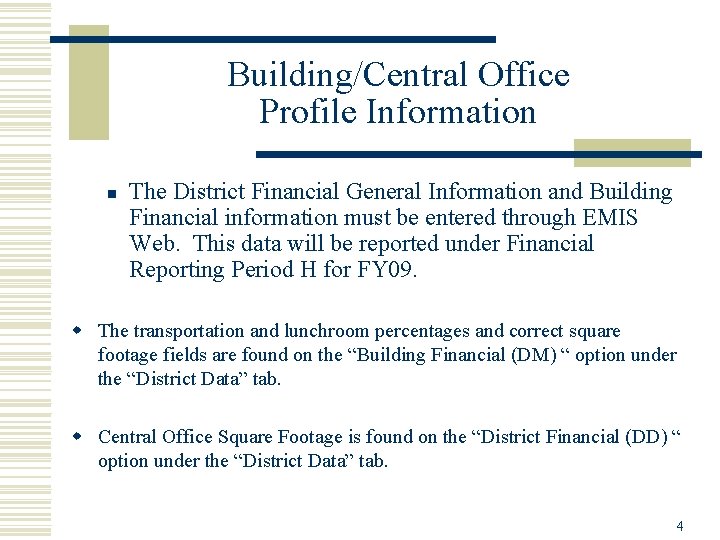
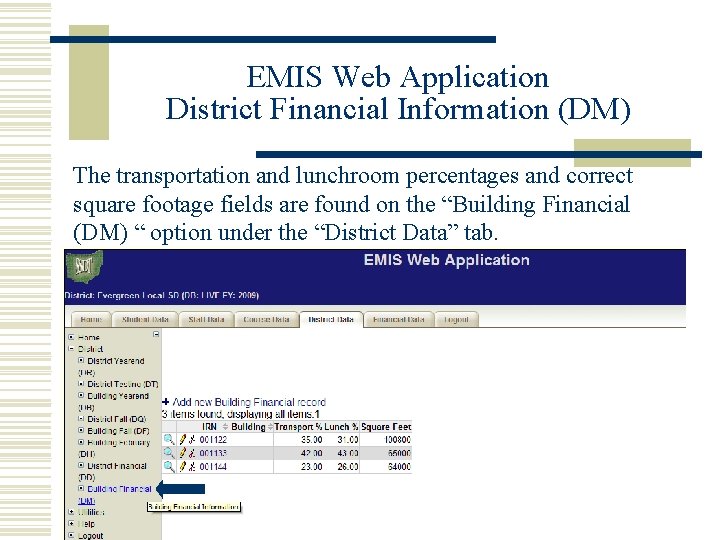
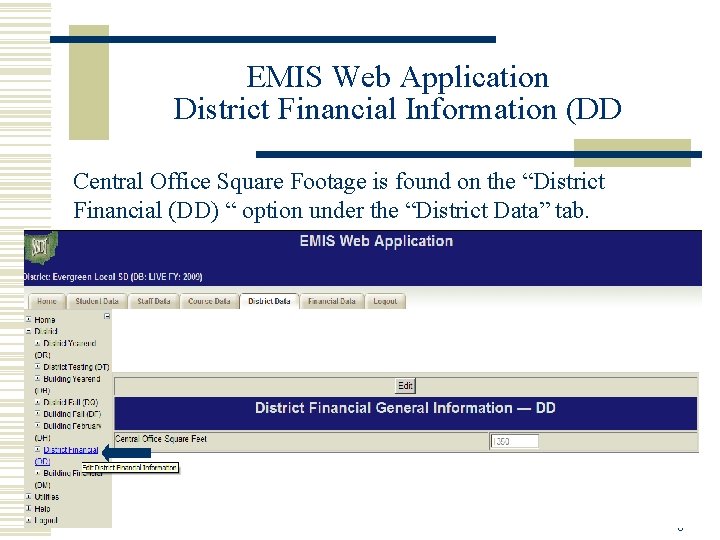
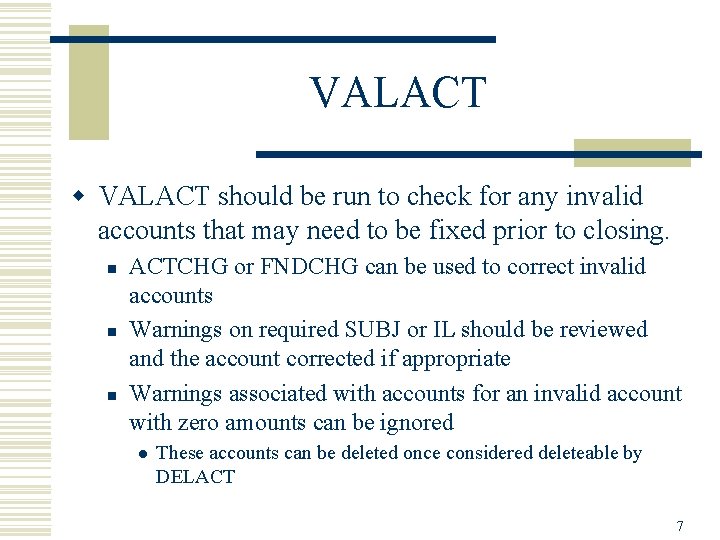
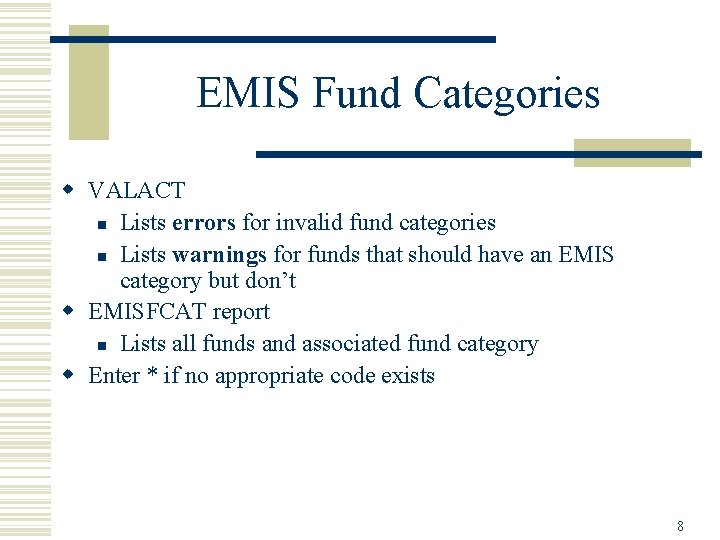
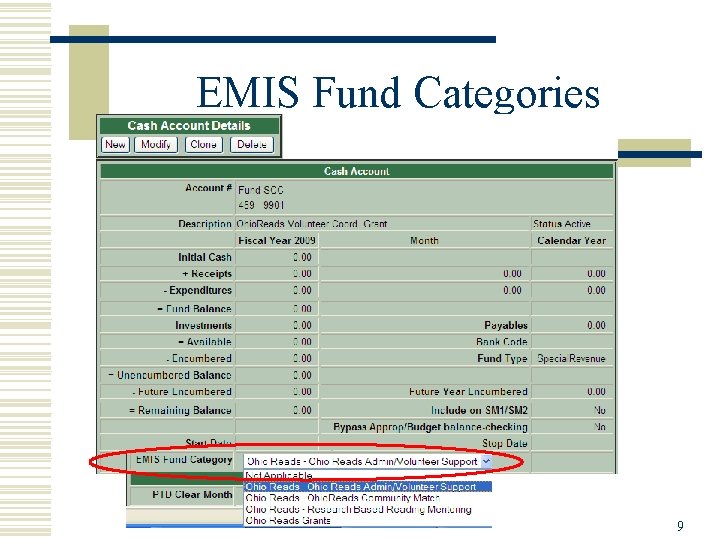
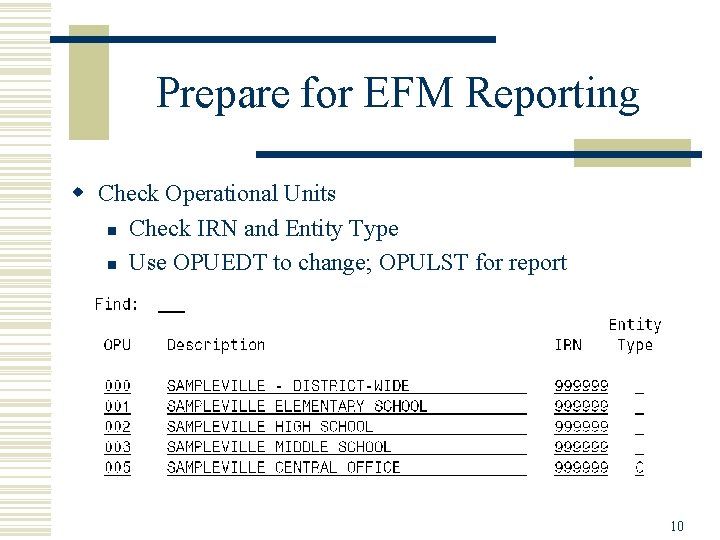
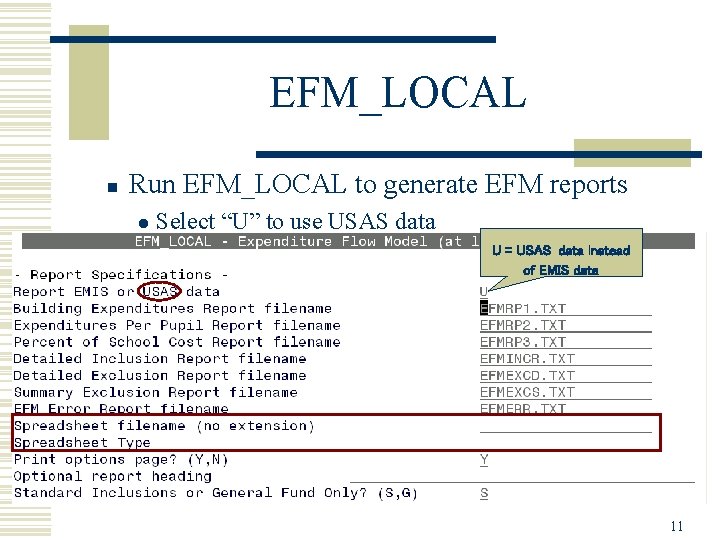
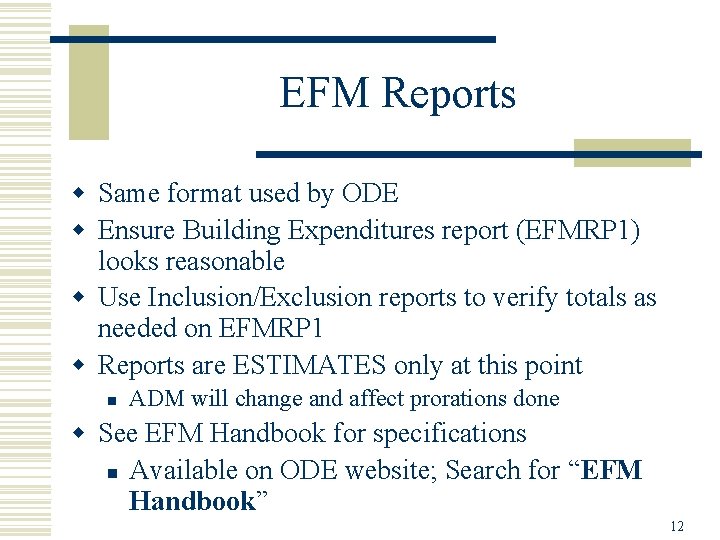
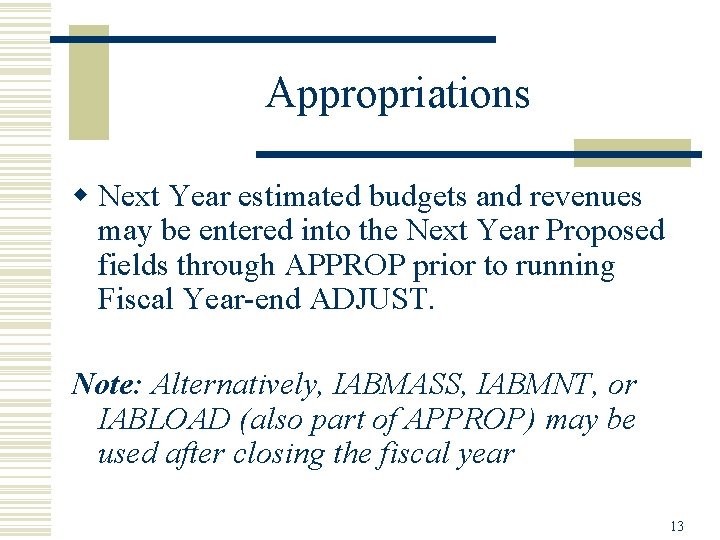
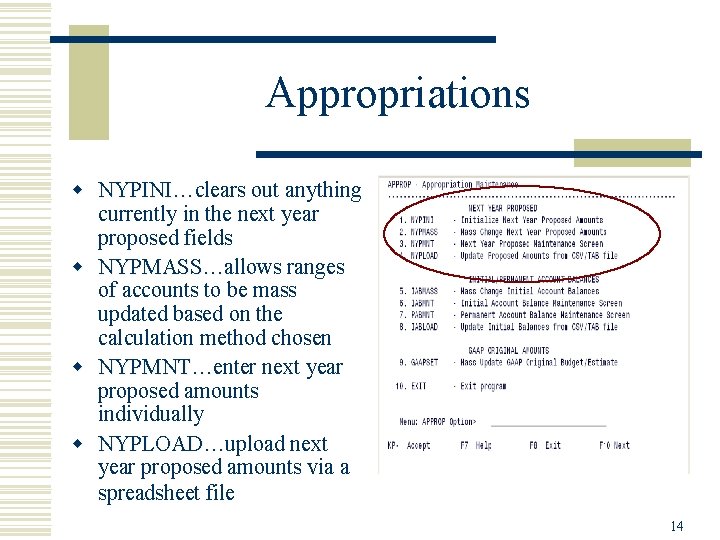
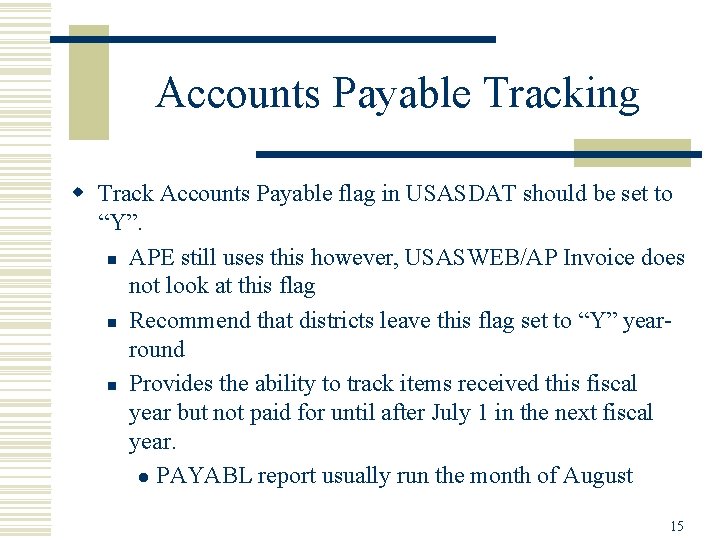
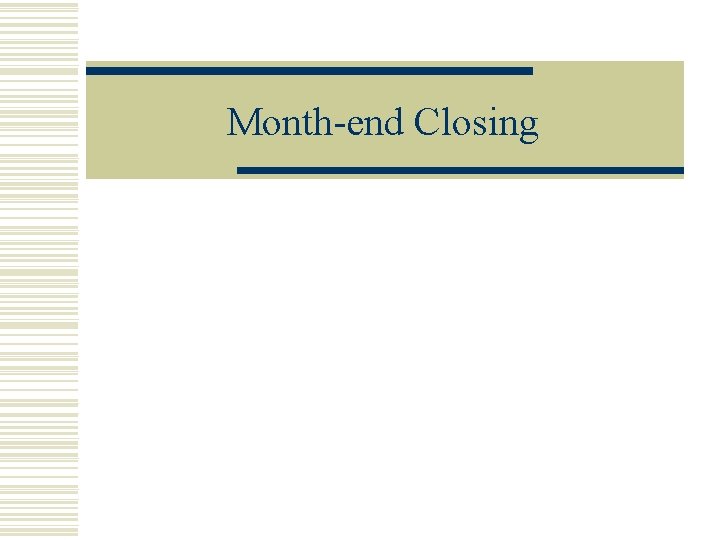
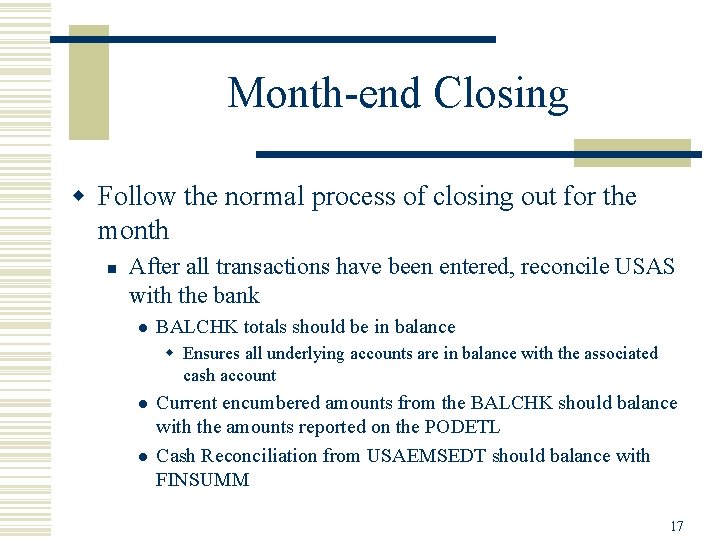
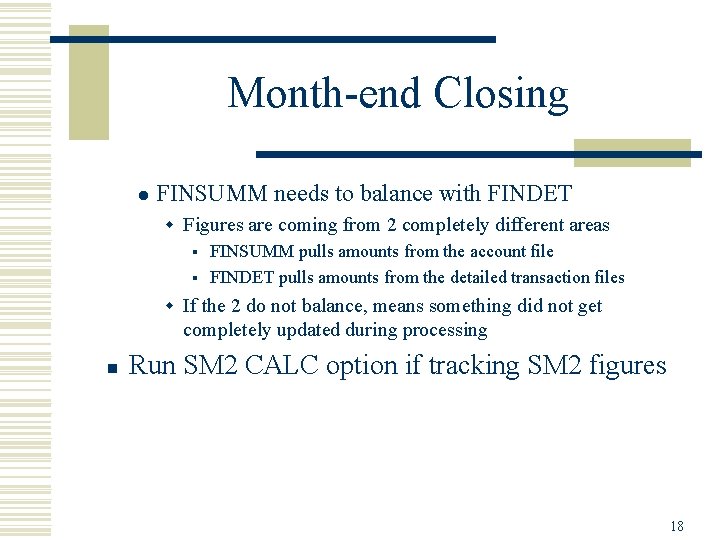
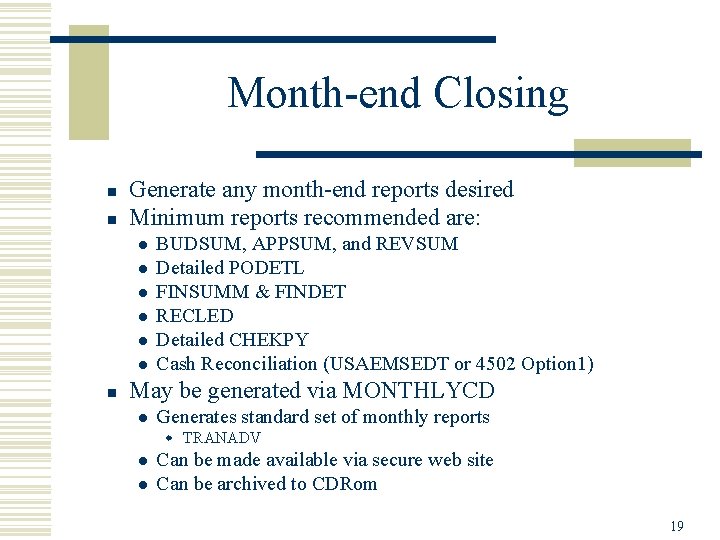
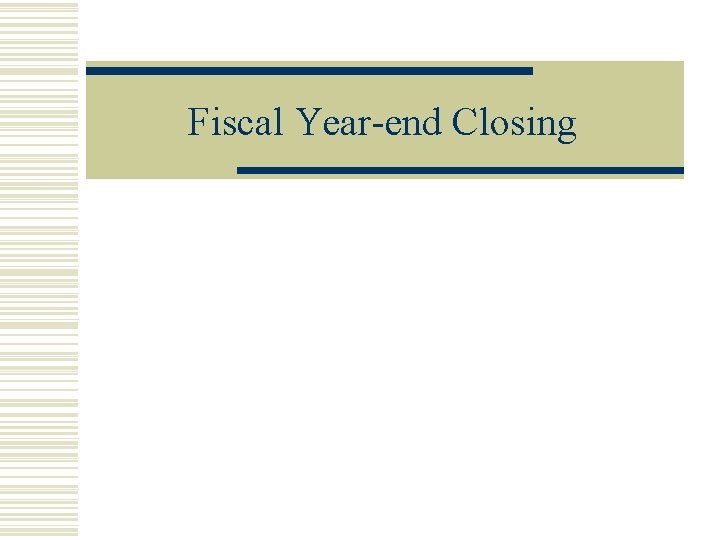
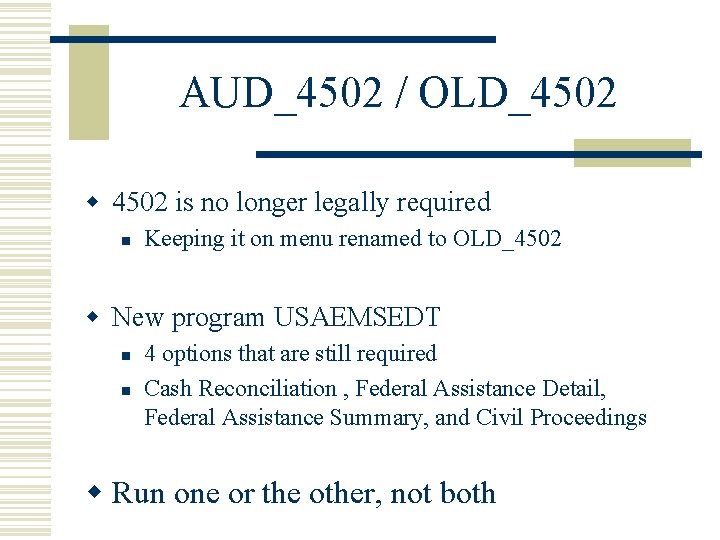
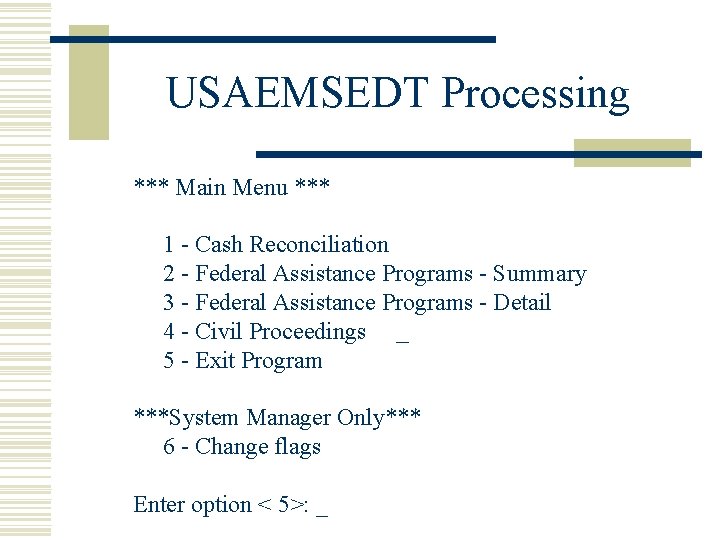
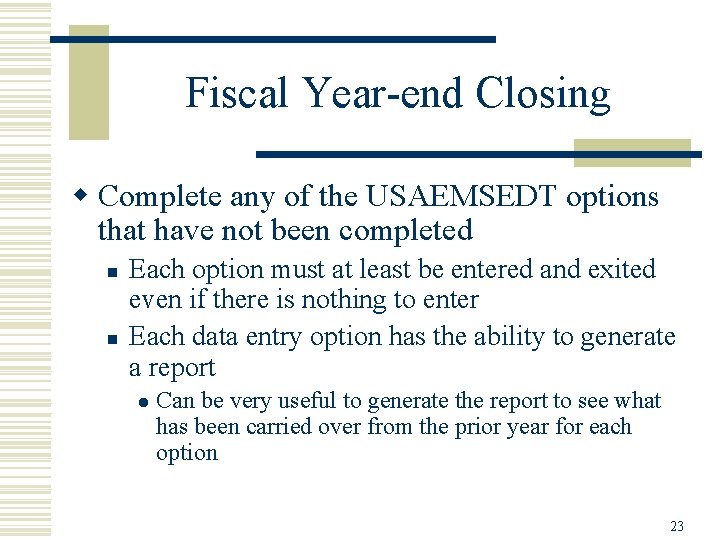
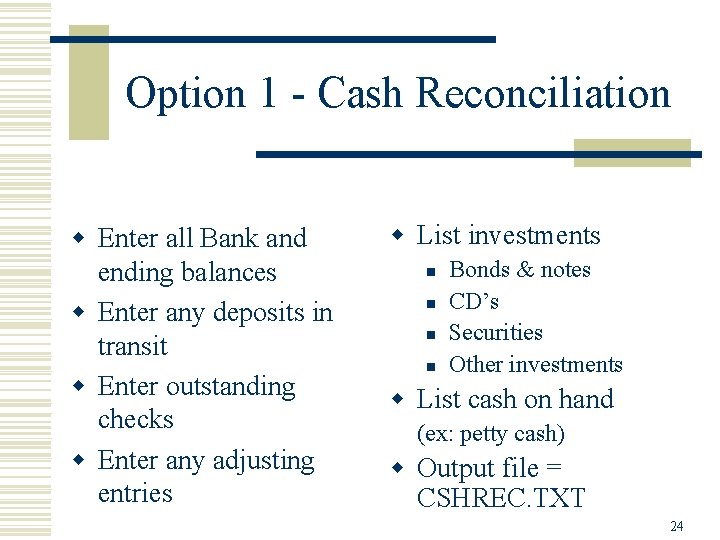
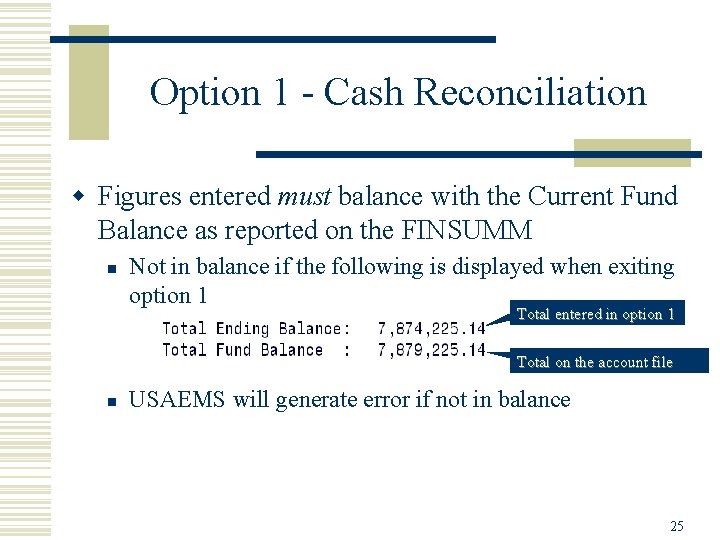
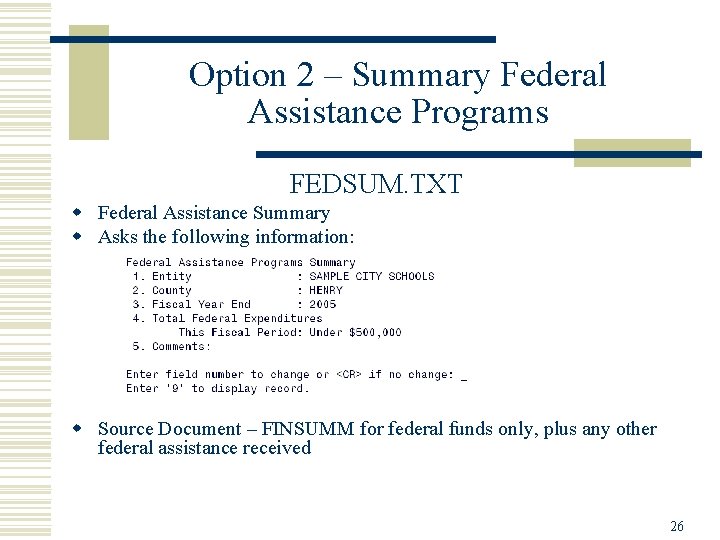
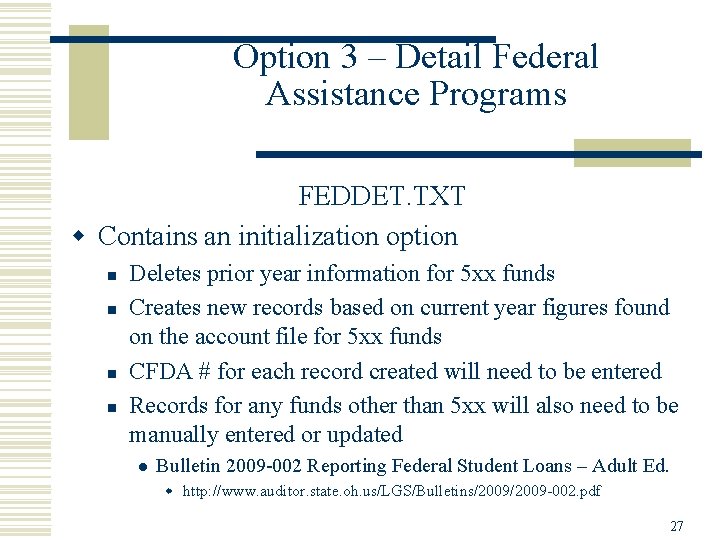
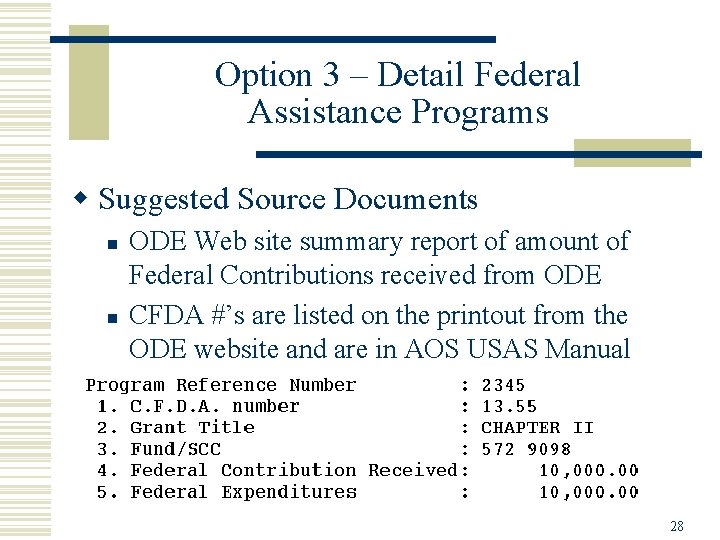
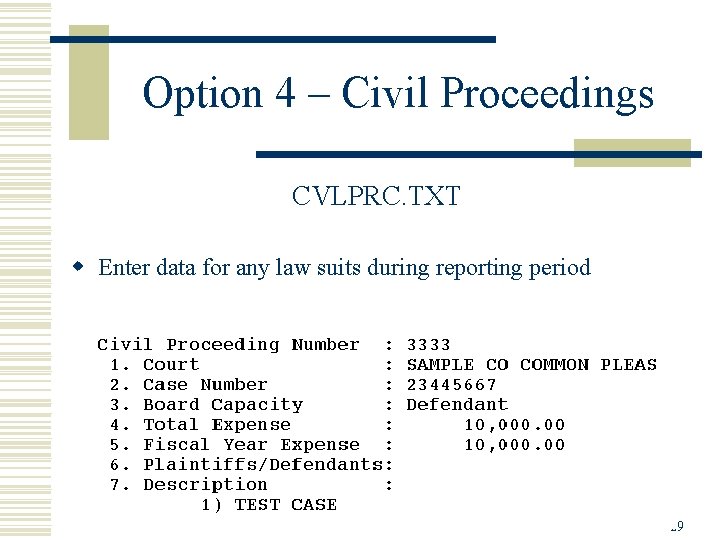
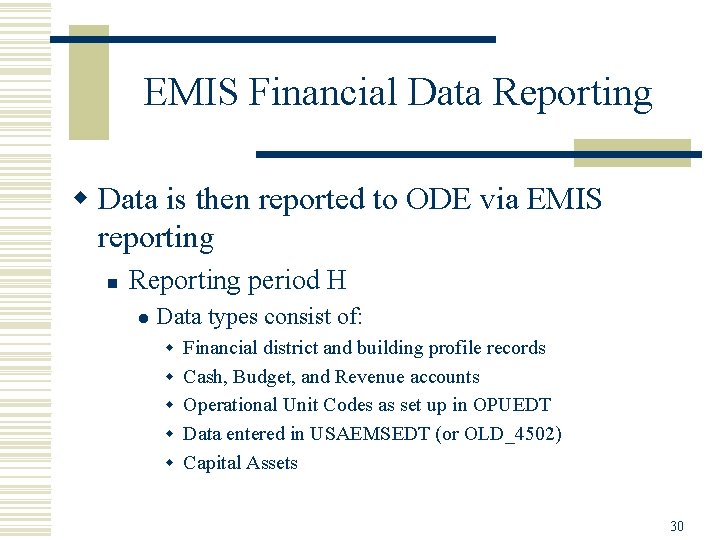
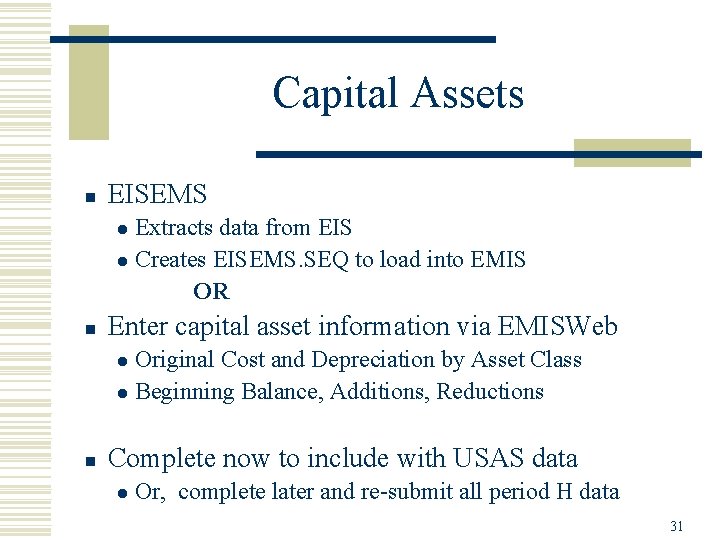
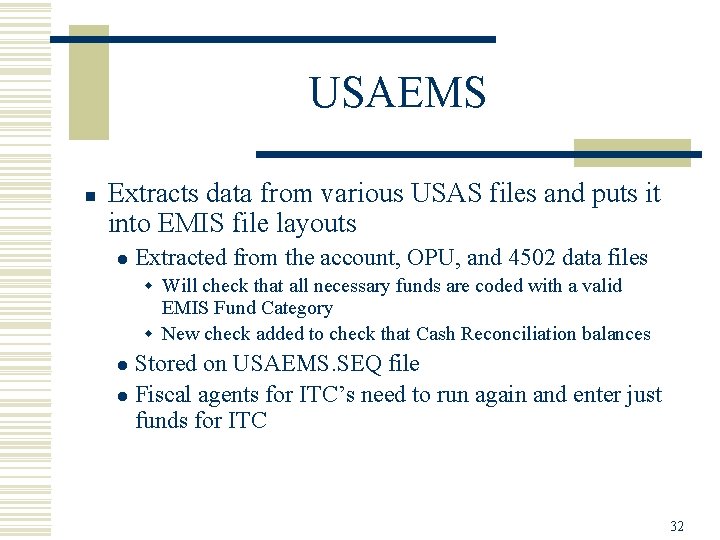
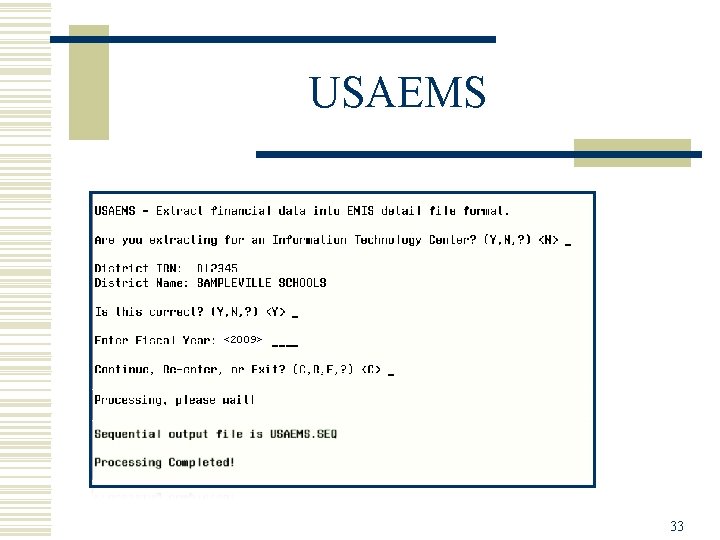
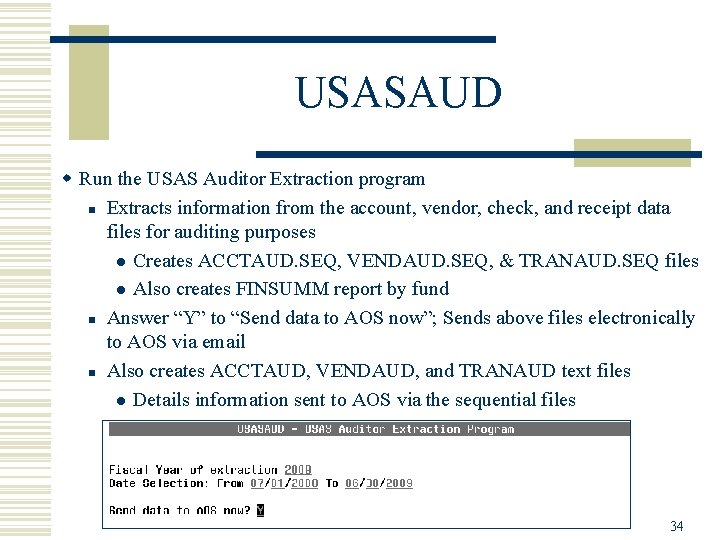
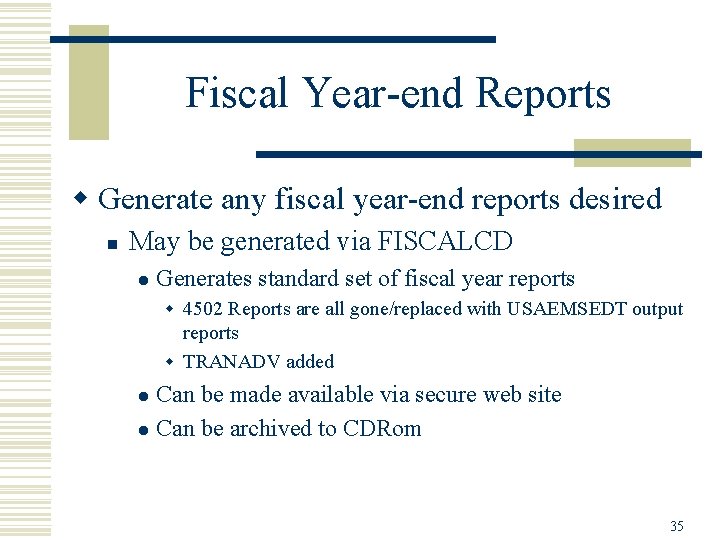
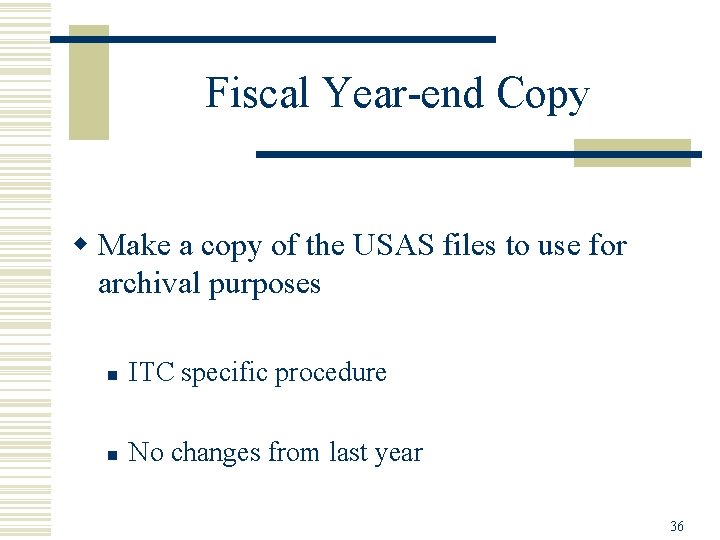
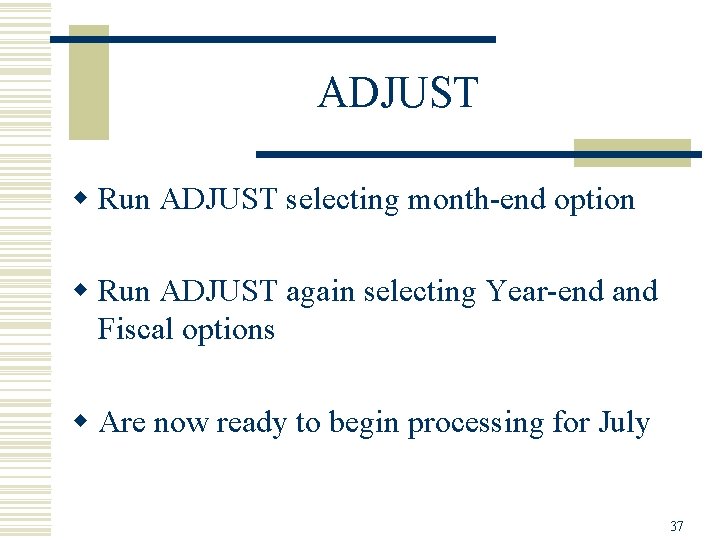
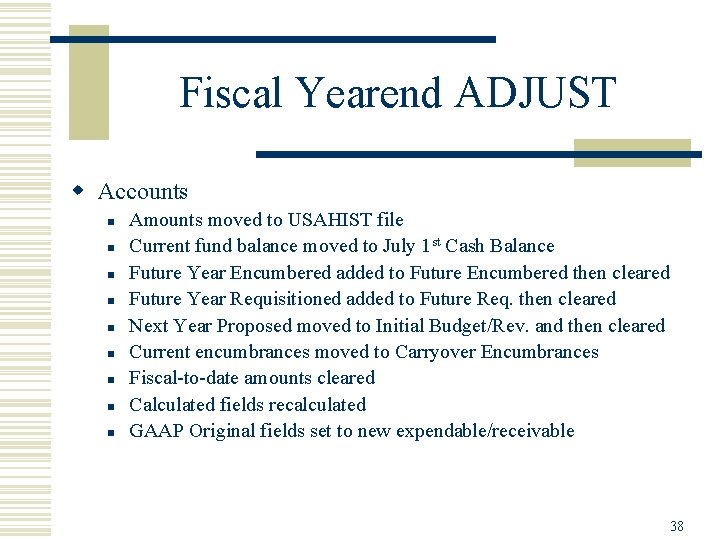
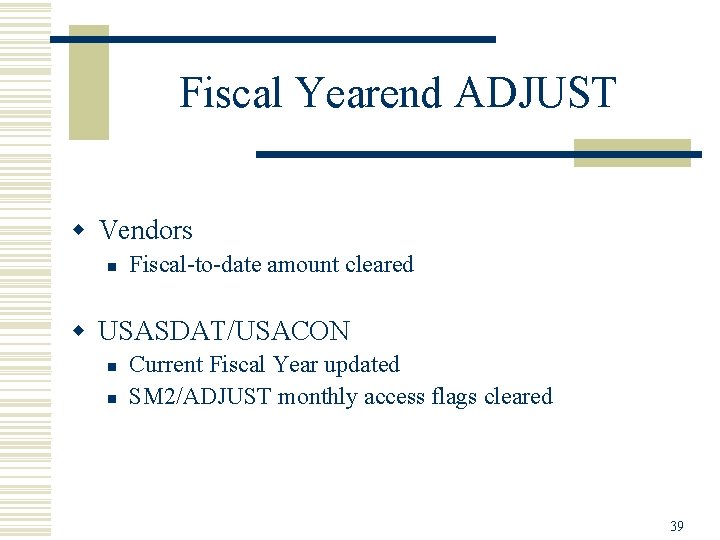
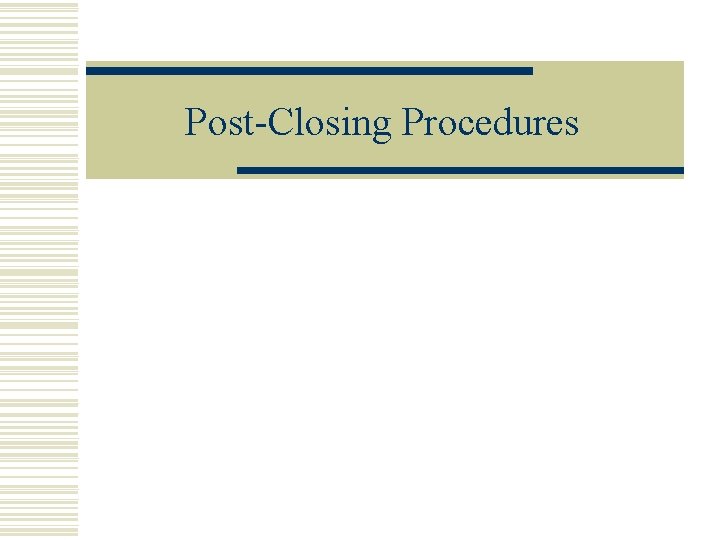
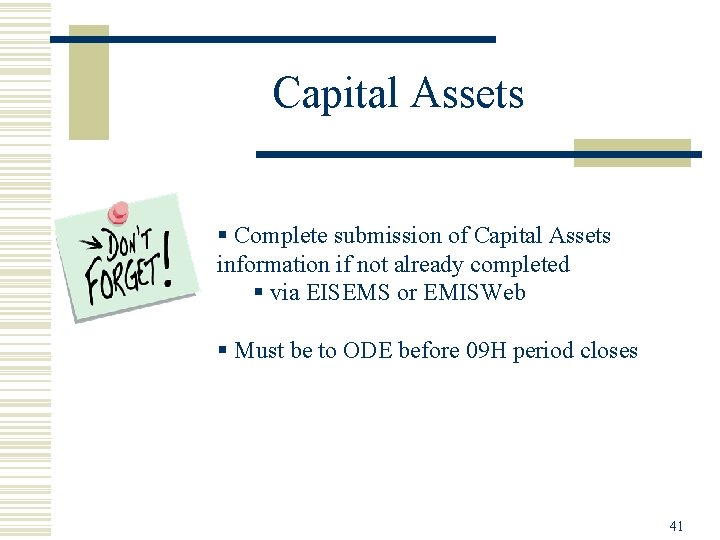

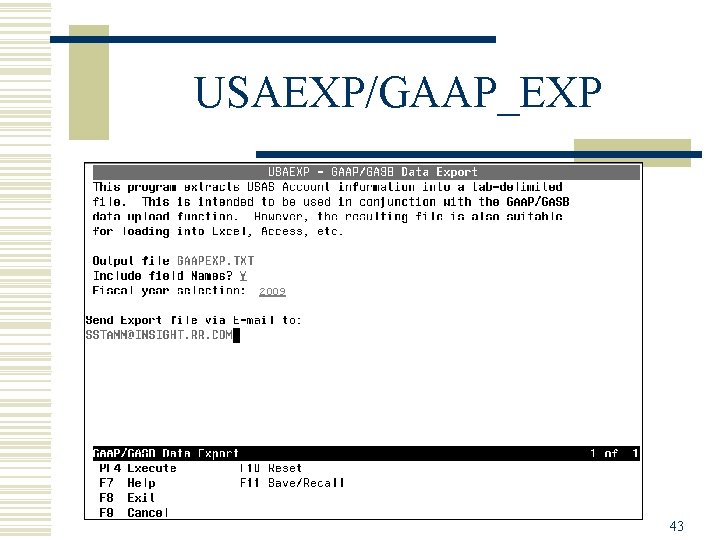
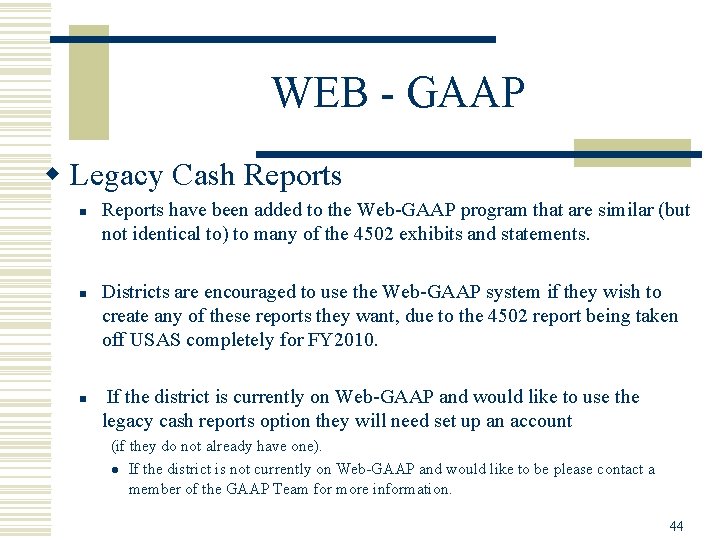
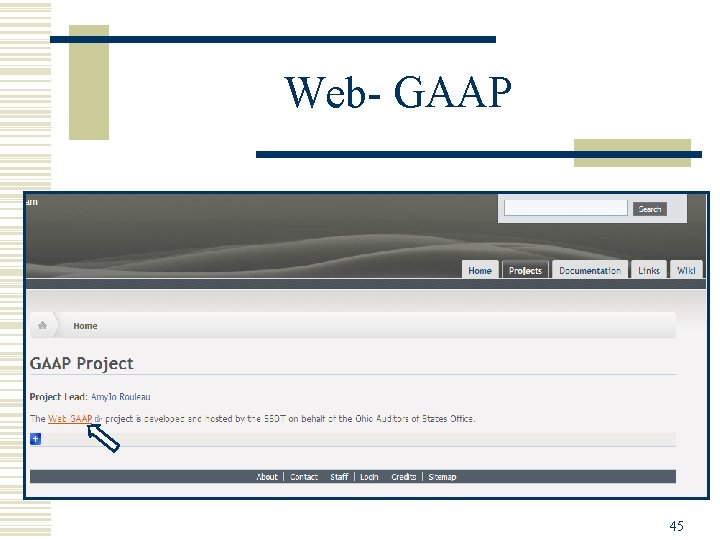
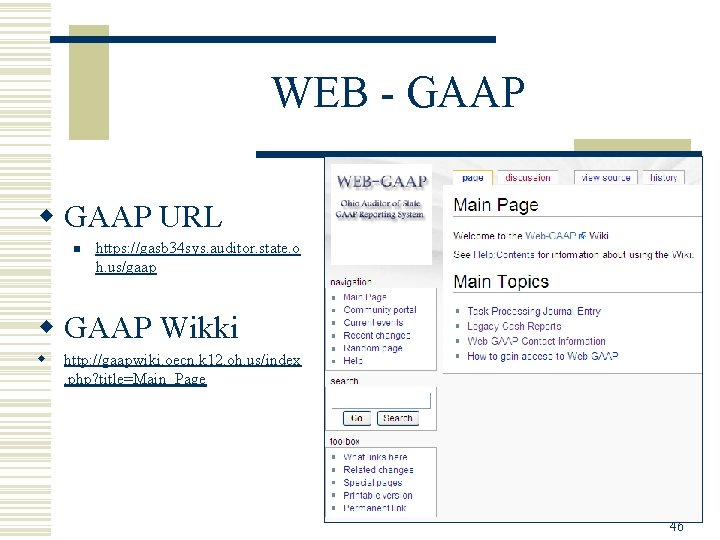
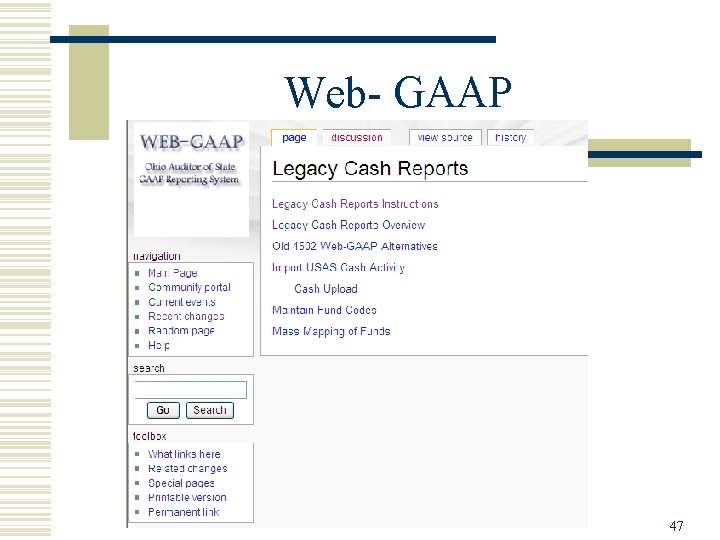
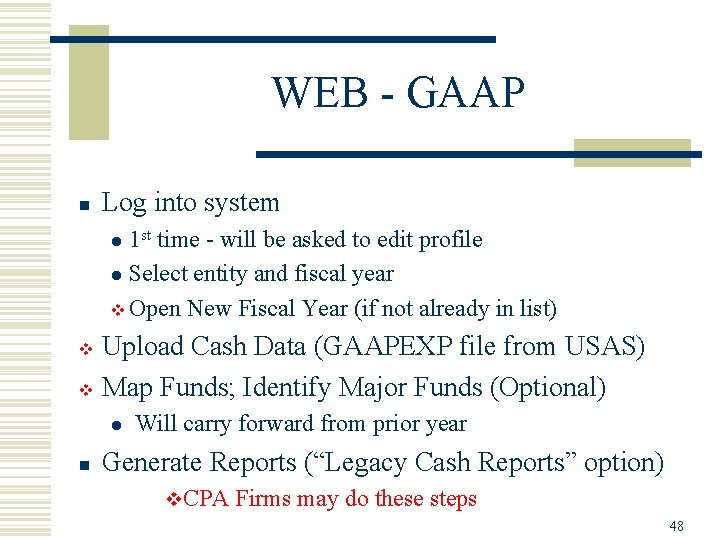
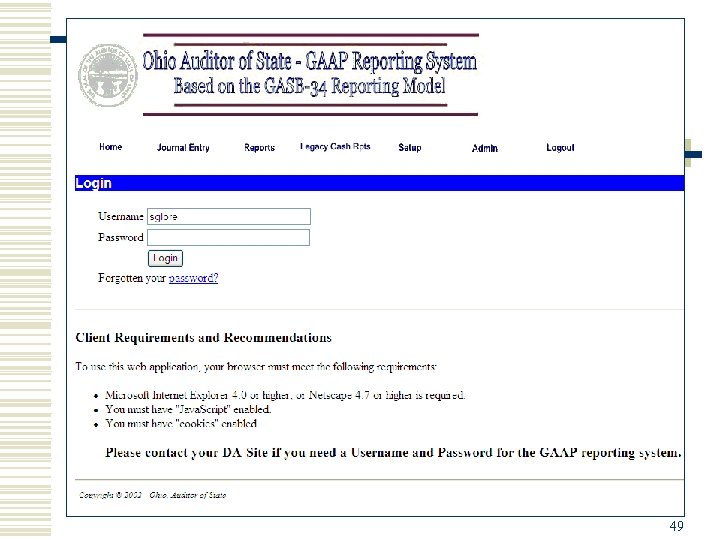
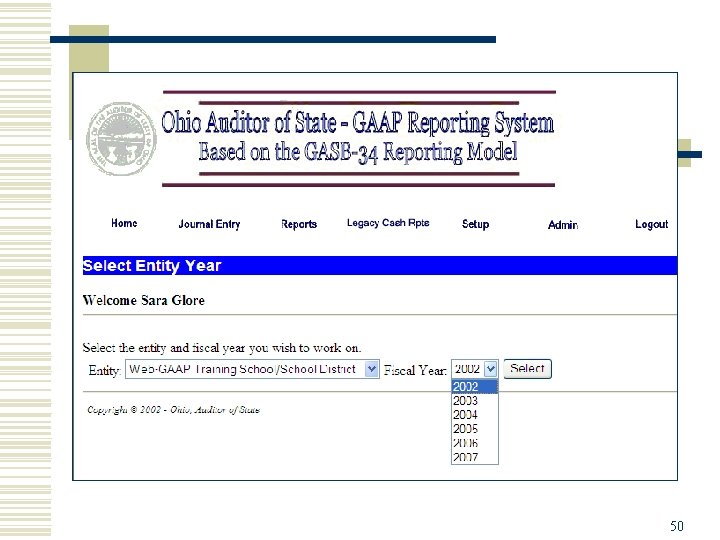
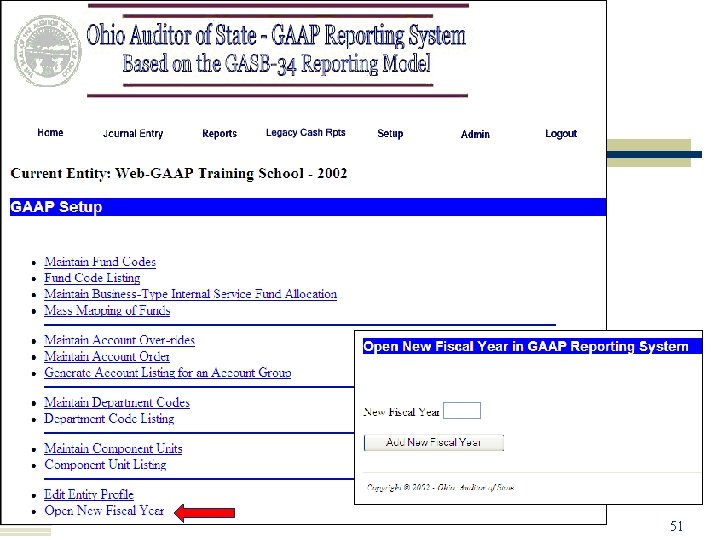
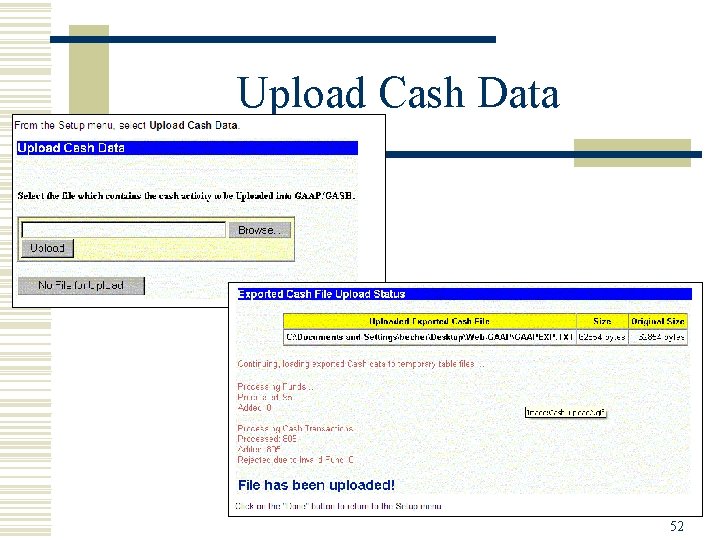
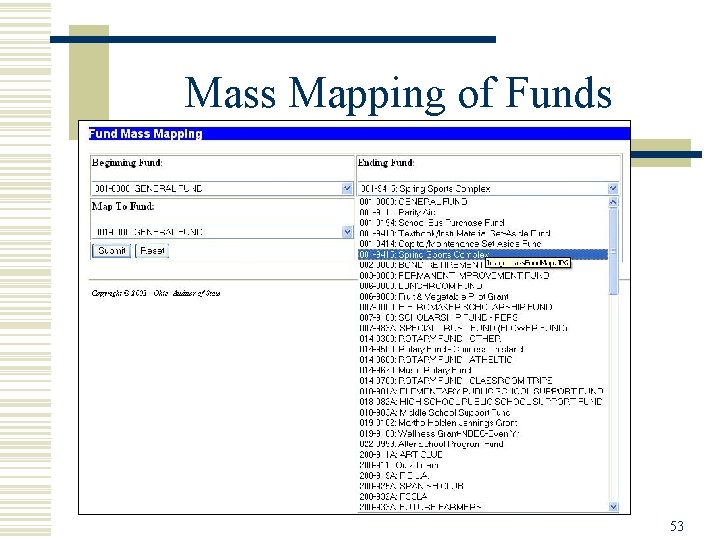
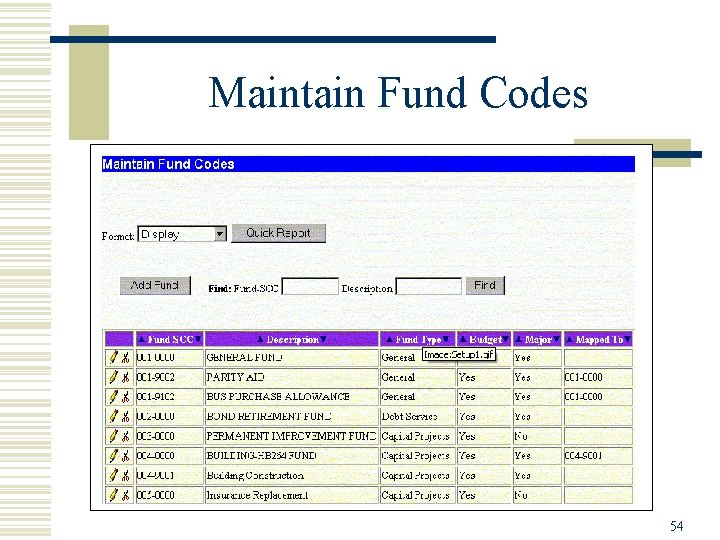
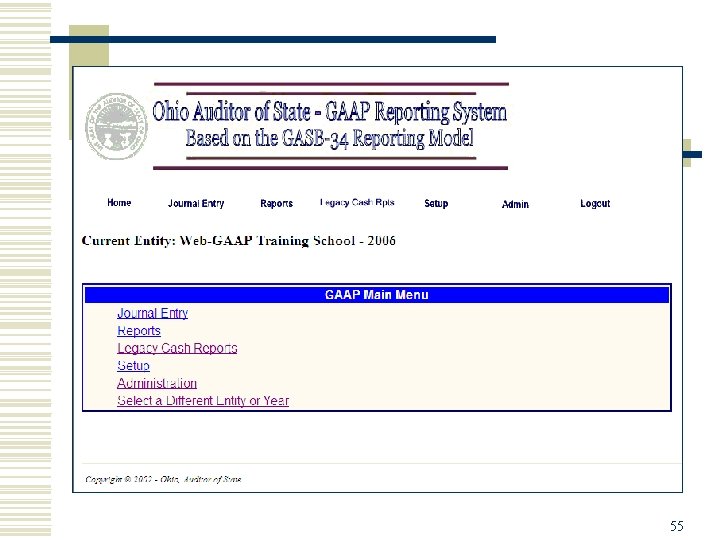
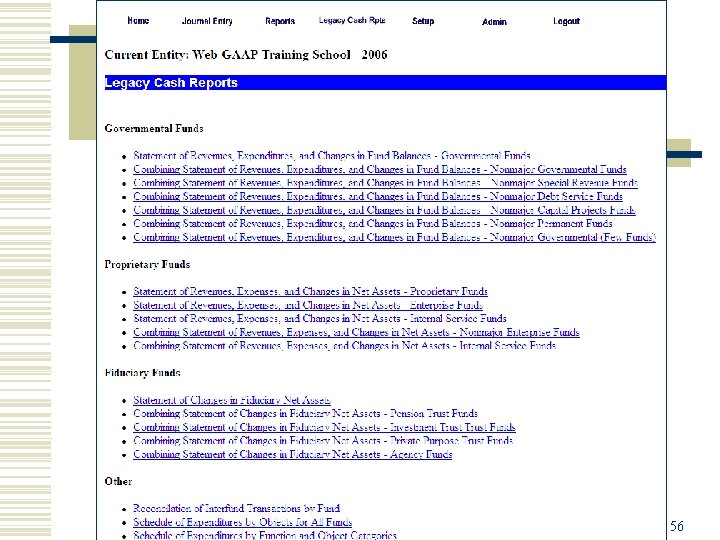
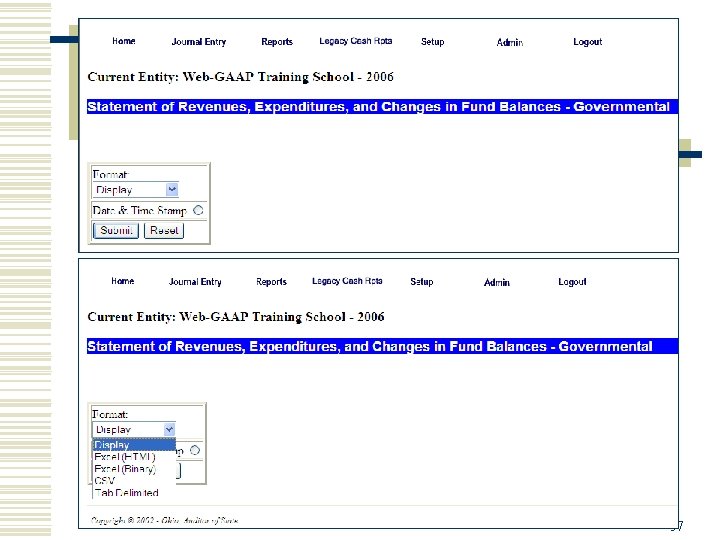
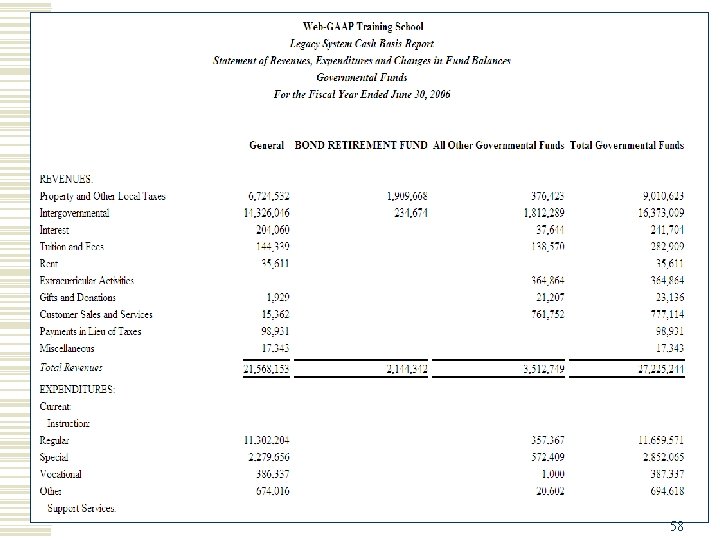
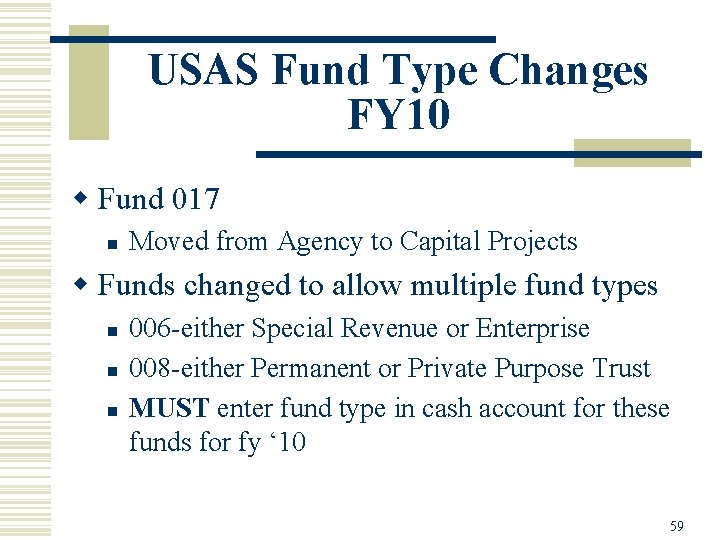
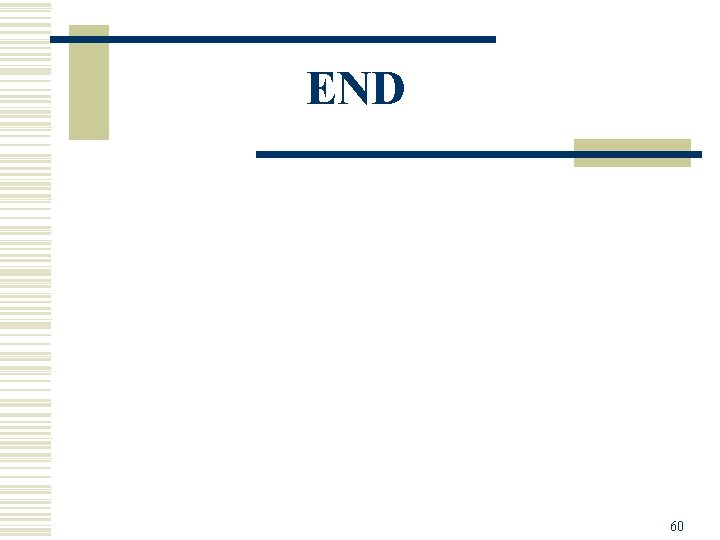
- Slides: 60
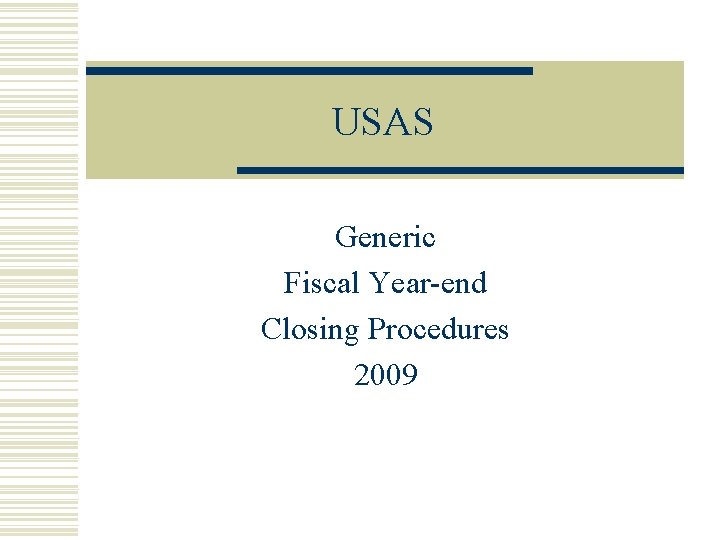
USAS Generic Fiscal Year-end Closing Procedures 2009
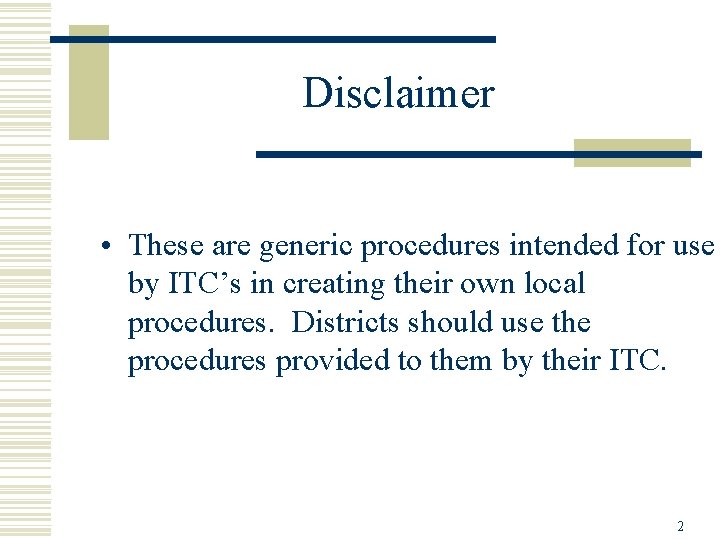
Disclaimer • These are generic procedures intended for use by ITC’s in creating their own local procedures. Districts should use the procedures provided to them by their ITC. 2
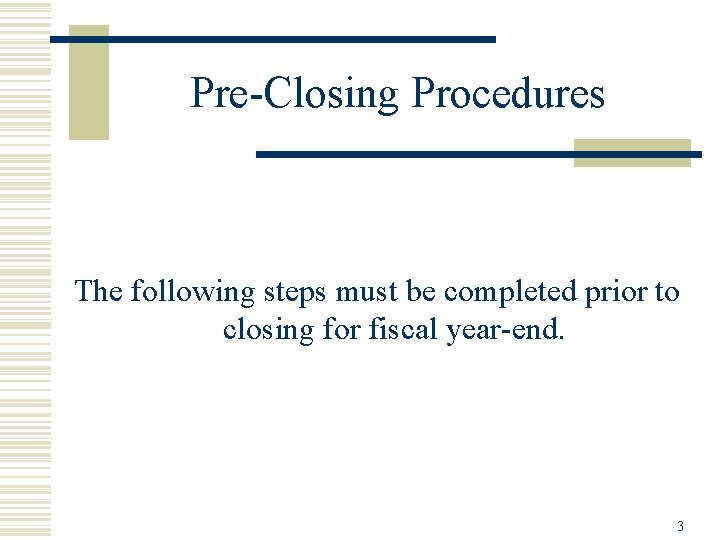
Pre-Closing Procedures The following steps must be completed prior to closing for fiscal year-end. 3
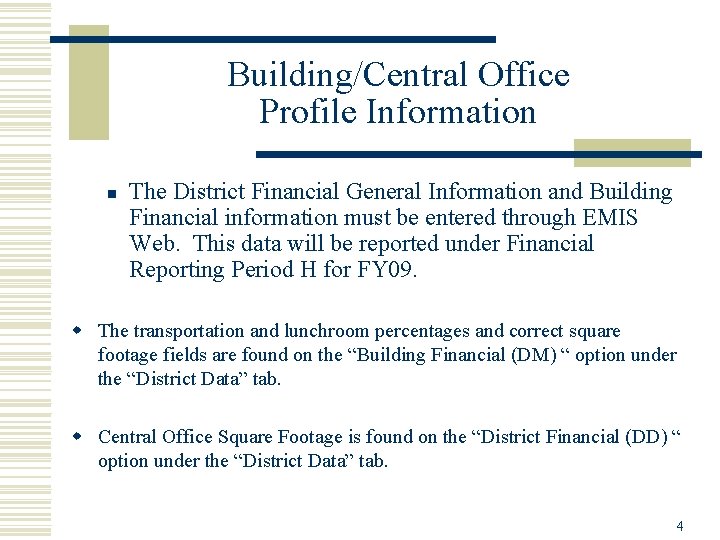
Building/Central Office Profile Information n The District Financial General Information and Building Financial information must be entered through EMIS Web. This data will be reported under Financial Reporting Period H for FY 09. w The transportation and lunchroom percentages and correct square footage fields are found on the “Building Financial (DM) “ option under the “District Data” tab. w Central Office Square Footage is found on the “District Financial (DD) “ option under the “District Data” tab. 4
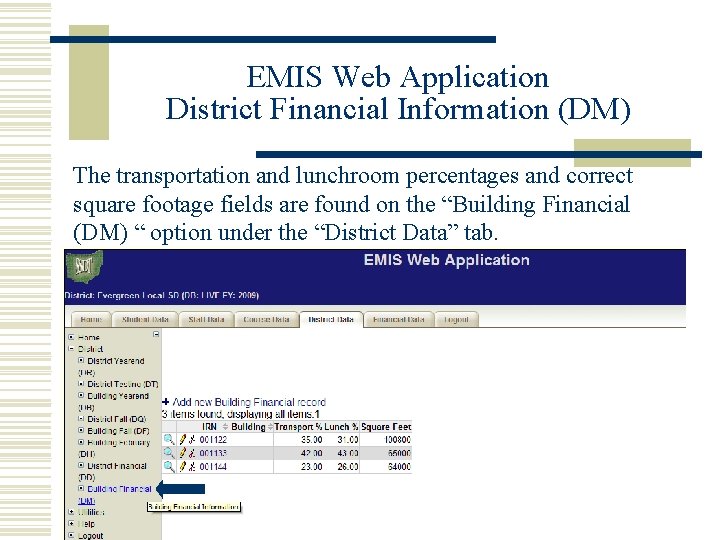
EMIS Web Application District Financial Information (DM) The transportation and lunchroom percentages and correct square footage fields are found on the “Building Financial (DM) “ option under the “District Data” tab. 5
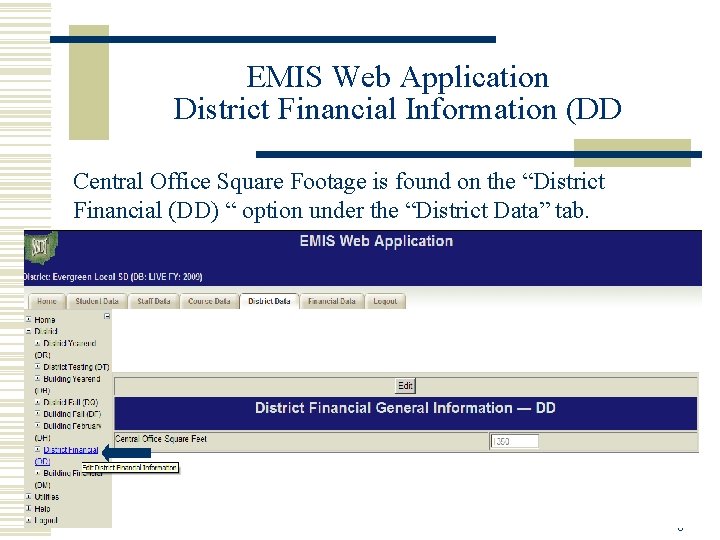
EMIS Web Application District Financial Information (DD Central Office Square Footage is found on the “District Financial (DD) “ option under the “District Data” tab. 6
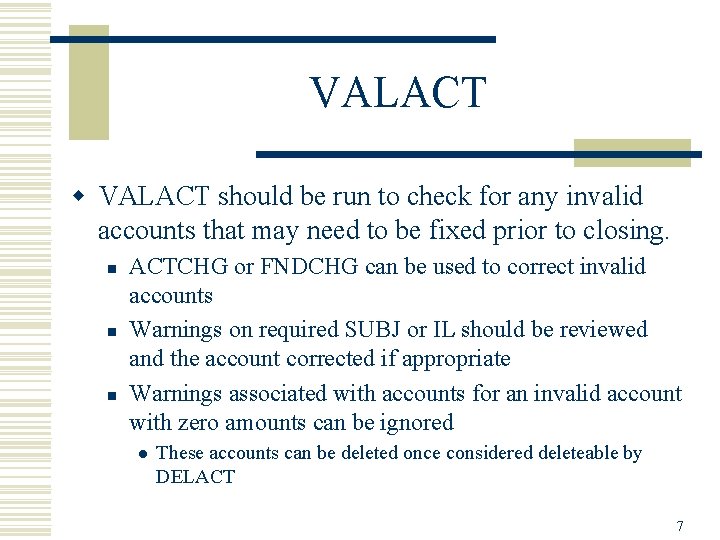
VALACT w VALACT should be run to check for any invalid accounts that may need to be fixed prior to closing. n n n ACTCHG or FNDCHG can be used to correct invalid accounts Warnings on required SUBJ or IL should be reviewed and the account corrected if appropriate Warnings associated with accounts for an invalid account with zero amounts can be ignored l These accounts can be deleted once considered deleteable by DELACT 7
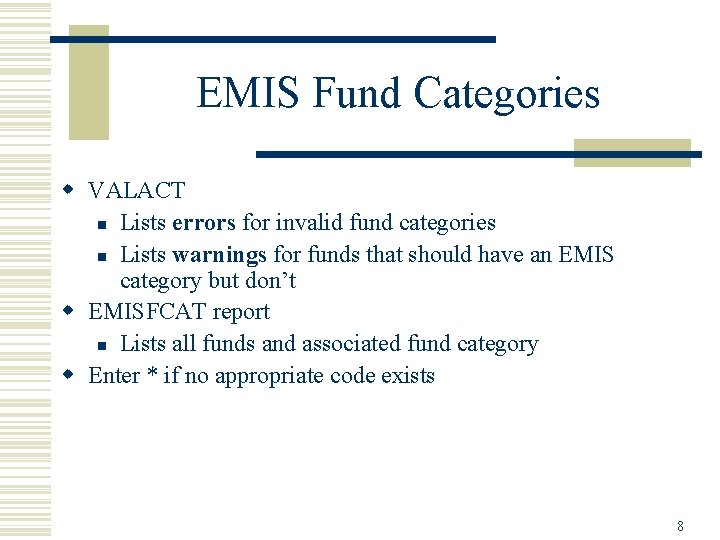
EMIS Fund Categories w VALACT n Lists errors for invalid fund categories n Lists warnings for funds that should have an EMIS category but don’t w EMISFCAT report n Lists all funds and associated fund category w Enter * if no appropriate code exists 8
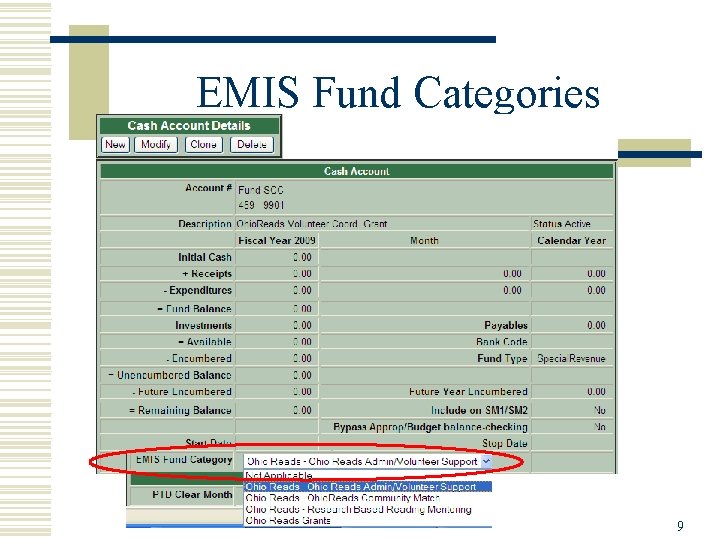
EMIS Fund Categories 9
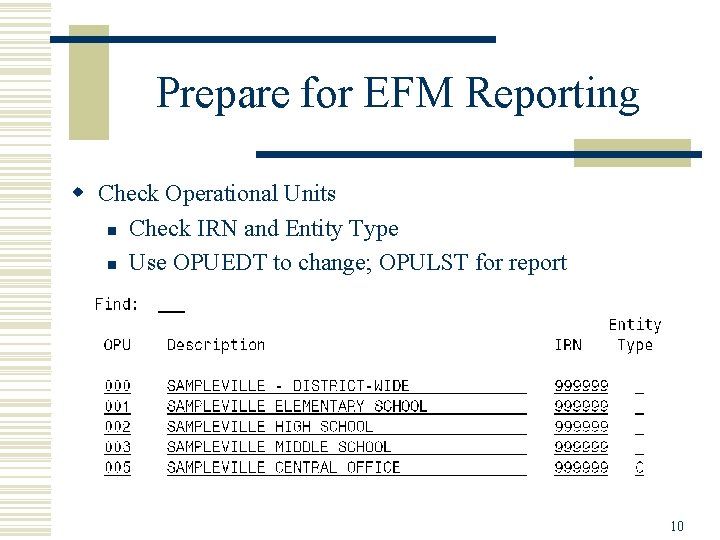
Prepare for EFM Reporting w Check Operational Units n Check IRN and Entity Type n Use OPUEDT to change; OPULST for report 10
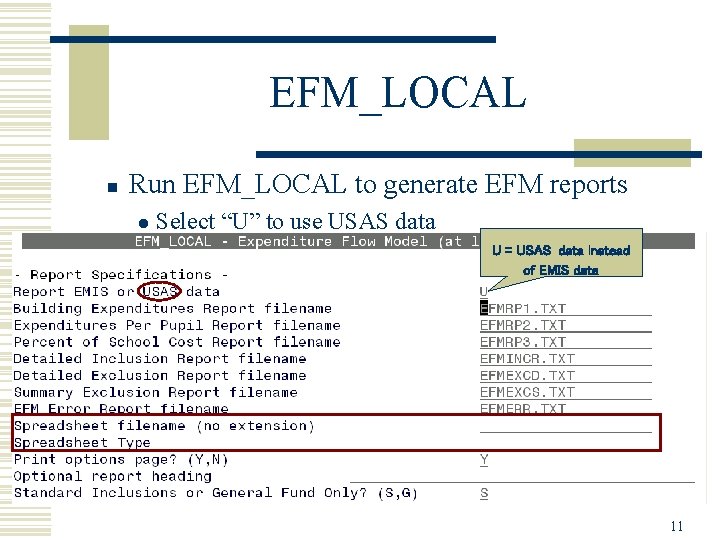
EFM_LOCAL n Run EFM_LOCAL to generate EFM reports l Select “U” to use USAS data U = USAS data instead of EMIS data 11
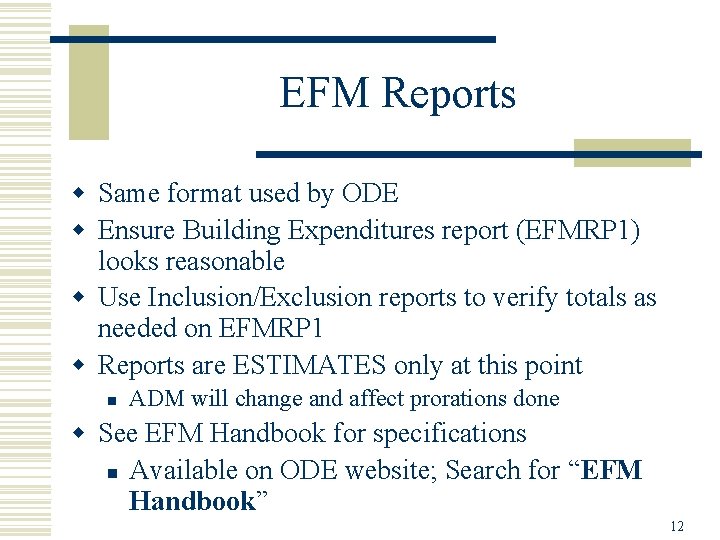
EFM Reports w Same format used by ODE w Ensure Building Expenditures report (EFMRP 1) looks reasonable w Use Inclusion/Exclusion reports to verify totals as needed on EFMRP 1 w Reports are ESTIMATES only at this point n ADM will change and affect prorations done w See EFM Handbook for specifications n Available on ODE website; Search for “EFM Handbook” 12
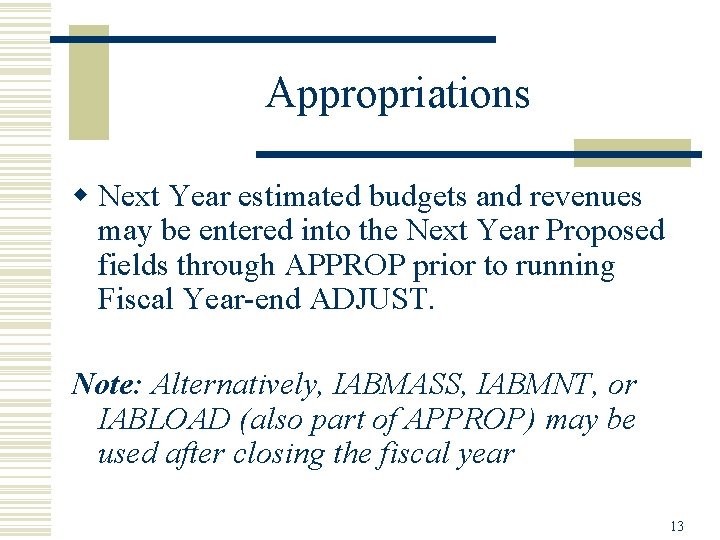
Appropriations w Next Year estimated budgets and revenues may be entered into the Next Year Proposed fields through APPROP prior to running Fiscal Year-end ADJUST. Note: Alternatively, IABMASS, IABMNT, or IABLOAD (also part of APPROP) may be used after closing the fiscal year 13
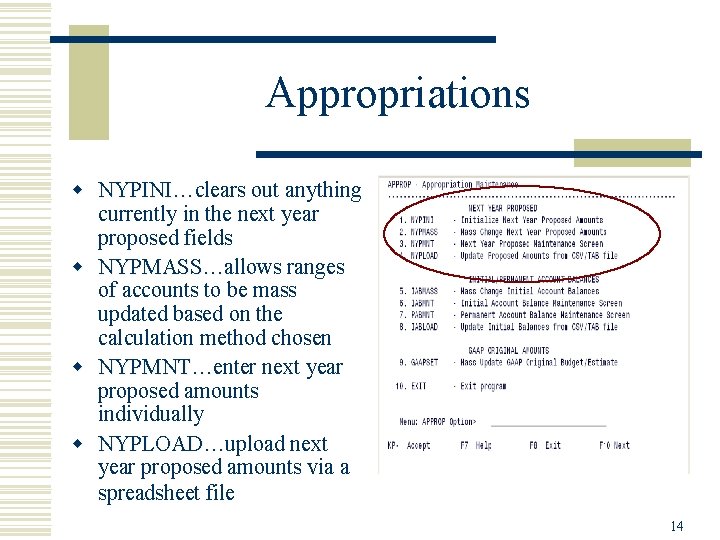
Appropriations w NYPINI…clears out anything NYPINI… currently in the next year proposed fields w NYPMASS…allows ranges NYPMASS… of accounts to be mass updated based on the calculation method chosen w NYPMNT…enter next year NYPMNT… proposed amounts individually w NYPLOAD…upload next NYPLOAD… year proposed amounts via a spreadsheet file 14
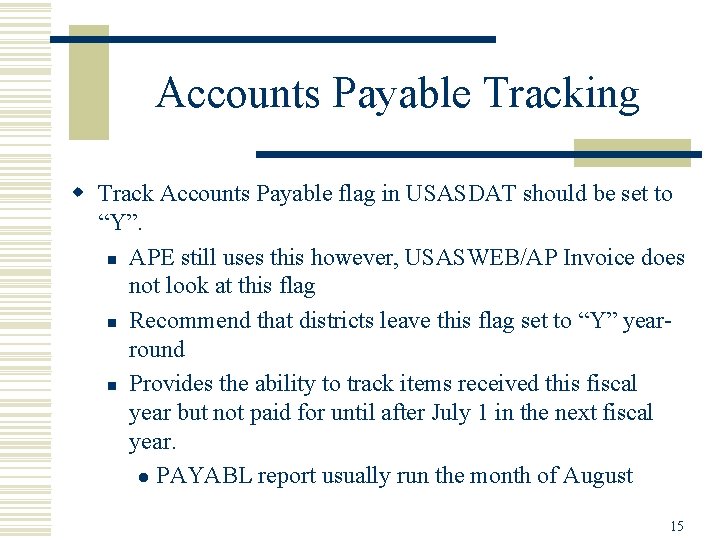
Accounts Payable Tracking w Track Accounts Payable flag in USASDAT should be set to “Y”. n APE still uses this however, USASWEB/AP Invoice does not look at this flag n Recommend that districts leave this flag set to “Y” yearround n Provides the ability to track items received this fiscal year but not paid for until after July 1 in the next fiscal year. l PAYABL report usually run the month of August 15
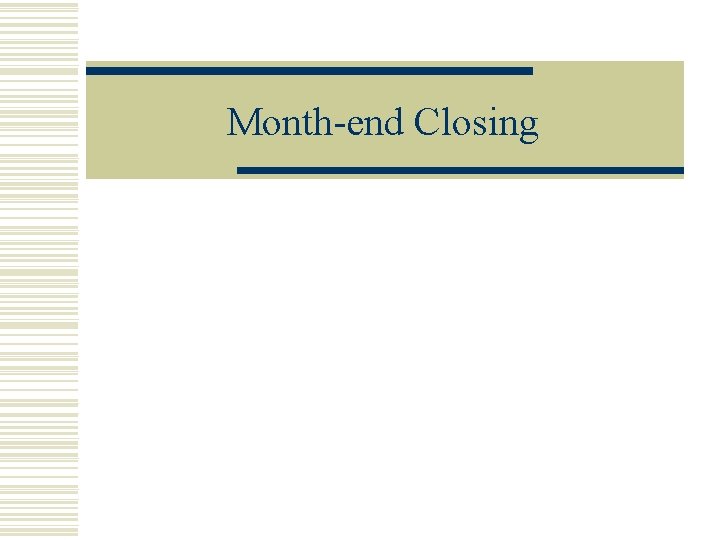
Month-end Closing
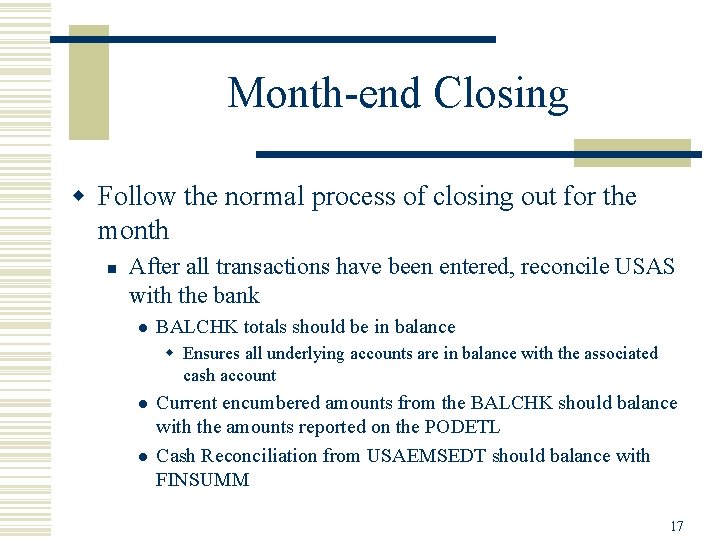
Month-end Closing w Follow the normal process of closing out for the month n After all transactions have been entered, reconcile USAS with the bank l BALCHK totals should be in balance w Ensures all underlying accounts are in balance with the associated cash account l l Current encumbered amounts from the BALCHK should balance with the amounts reported on the PODETL Cash Reconciliation from USAEMSEDT should balance with FINSUMM 17
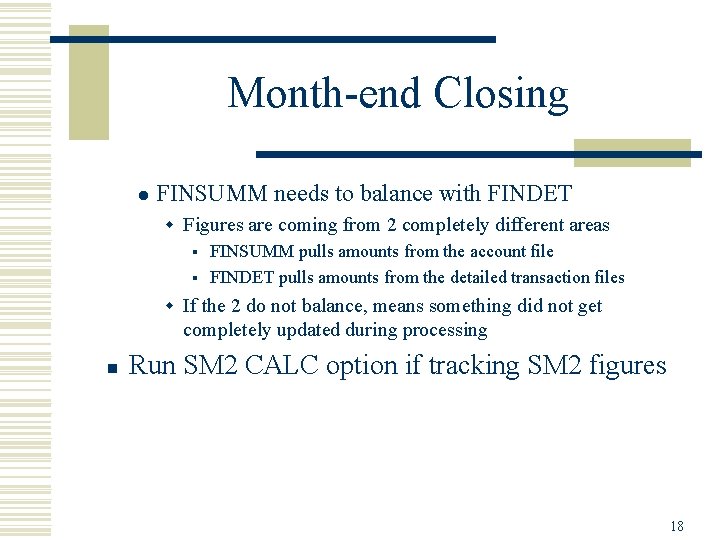
Month-end Closing l FINSUMM needs to balance with FINDET w Figures are coming from 2 completely different areas FINSUMM pulls amounts from the account file § FINDET pulls amounts from the detailed transaction files § w If the 2 do not balance, means something did not get completely updated during processing n Run SM 2 CALC option if tracking SM 2 figures 18
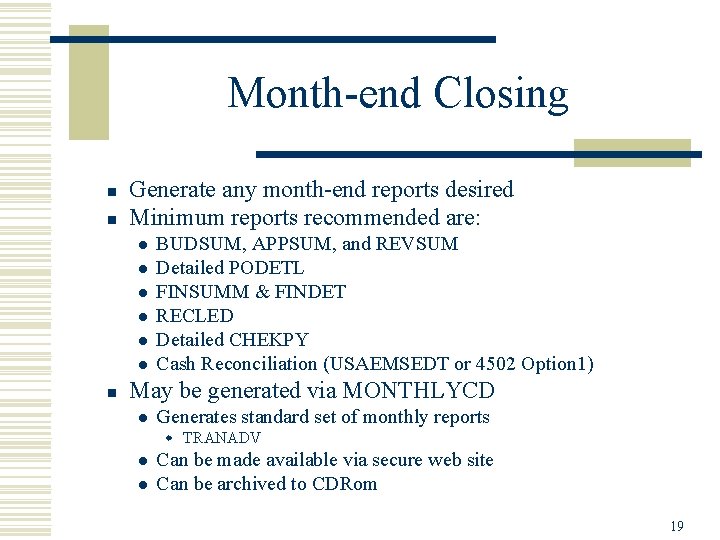
Month-end Closing n n Generate any month-end reports desired Minimum reports recommended are: l l l n BUDSUM, APPSUM, and REVSUM Detailed PODETL FINSUMM & FINDET RECLED Detailed CHEKPY Cash Reconciliation (USAEMSEDT or 4502 Option 1) May be generated via MONTHLYCD l Generates standard set of monthly reports w TRANADV l l Can be made available via secure web site Can be archived to CDRom 19
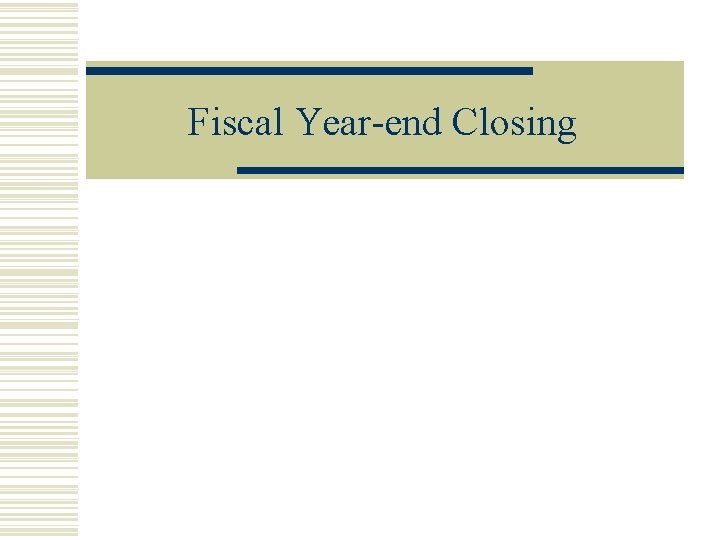
Fiscal Year-end Closing
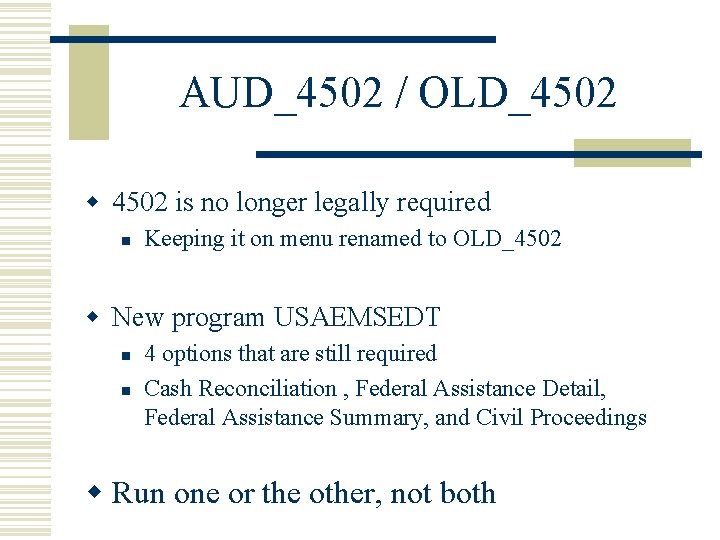
AUD_4502 / OLD_4502 w 4502 is no longer legally required n Keeping it on menu renamed to OLD_4502 w New program USAEMSEDT n n 4 options that are still required Cash Reconciliation , Federal Assistance Detail, Federal Assistance Summary, and Civil Proceedings w Run one or the other, not both
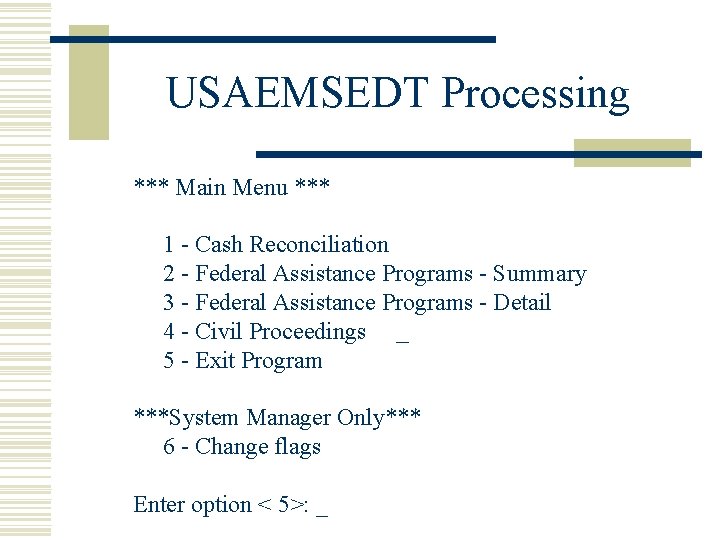
USAEMSEDT Processing *** Main Menu *** 1 - Cash Reconciliation 2 - Federal Assistance Programs - Summary 3 - Federal Assistance Programs - Detail 4 - Civil Proceedings 5 - Exit Program ***System Manager Only*** 6 - Change flags Enter option < 5>: _
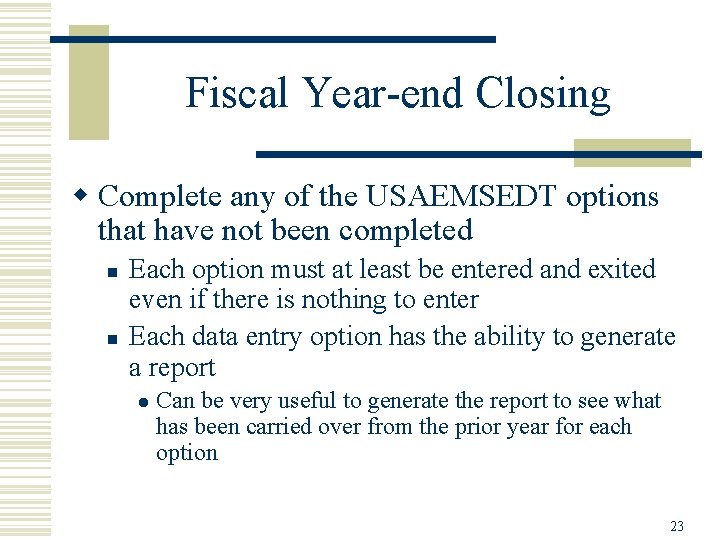
Fiscal Year-end Closing w Complete any of the USAEMSEDT options that have not been completed n n Each option must at least be entered and exited even if there is nothing to enter Each data entry option has the ability to generate a report l Can be very useful to generate the report to see what has been carried over from the prior year for each option 23
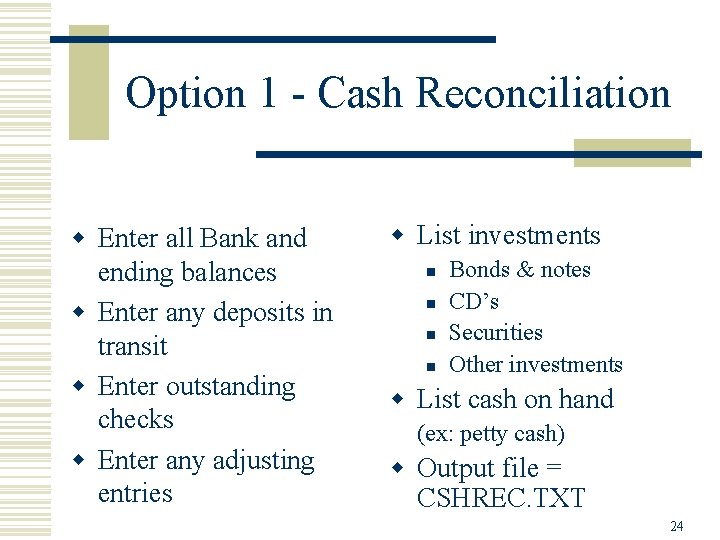
Option 1 - Cash Reconciliation w Enter all Bank and ending balances w Enter any deposits in transit w Enter outstanding checks w Enter any adjusting entries w List investments n n Bonds & notes CD’s Securities Other investments w List cash on hand (ex: petty cash) w Output file = CSHREC. TXT 24
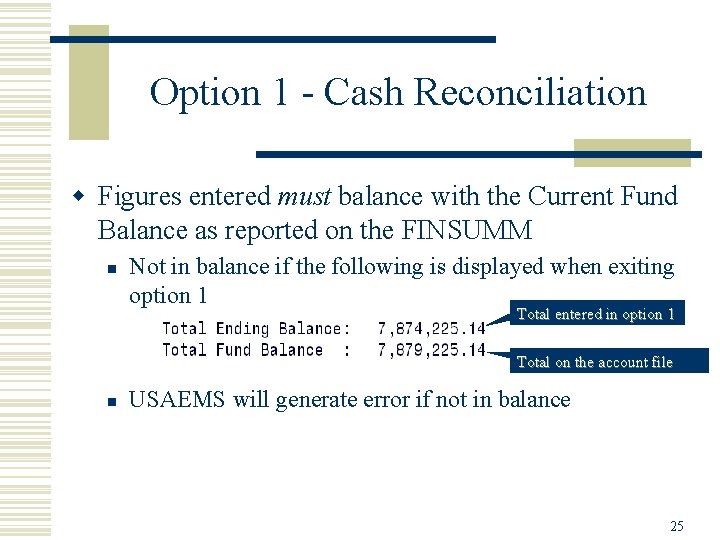
Option 1 - Cash Reconciliation w Figures entered must balance with the Current Fund Balance as reported on the FINSUMM n Not in balance if the following is displayed when exiting option 1 Total entered in option 1 Total on the account file n USAEMS will generate error if not in balance 25
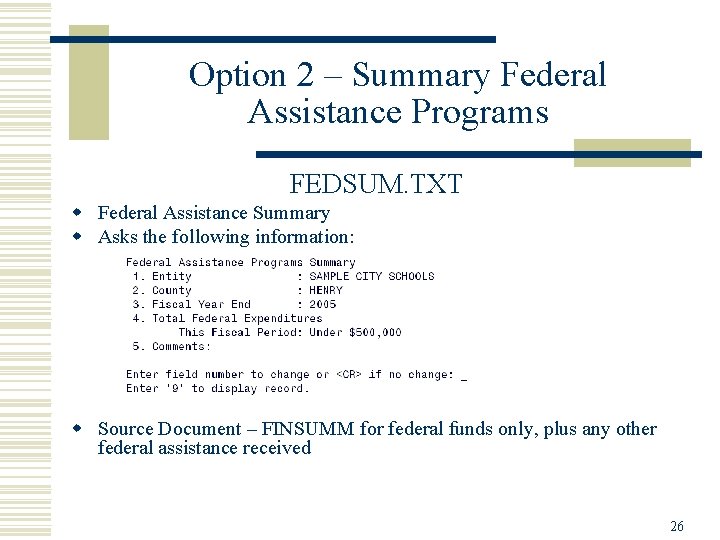
Option 2 – Summary Federal Assistance Programs FEDSUM. TXT w Federal Assistance Summary w Asks the following information: w Source Document – FINSUMM for federal funds only, plus any other federal assistance received 26
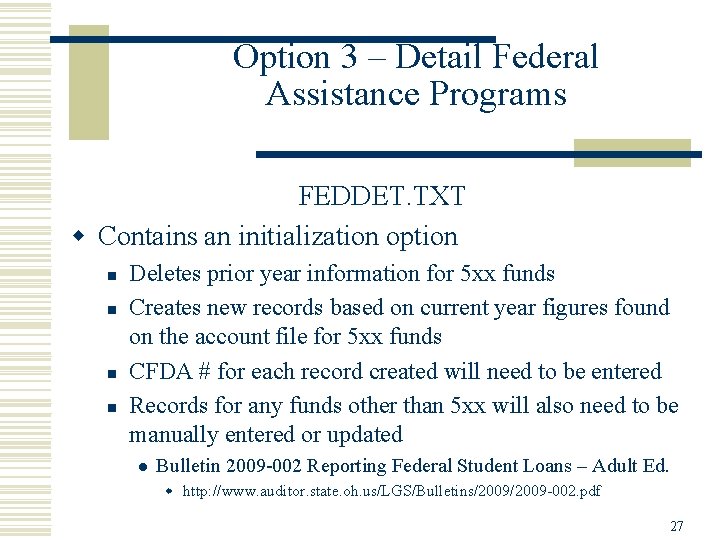
Option 3 – Detail Federal Assistance Programs FEDDET. TXT w Contains an initialization option n n Deletes prior year information for 5 xx funds Creates new records based on current year figures found on the account file for 5 xx funds CFDA # for each record created will need to be entered Records for any funds other than 5 xx will also need to be manually entered or updated l Bulletin 2009 -002 Reporting Federal Student Loans – Adult Ed. w http: //www. auditor. state. oh. us/LGS/Bulletins/2009 -002. pdf 27
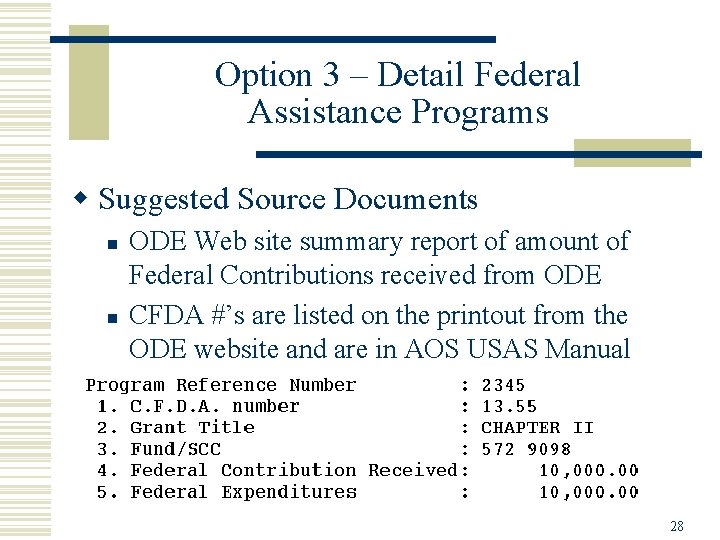
Option 3 – Detail Federal Assistance Programs w Suggested Source Documents n n ODE Web site summary report of amount of Federal Contributions received from ODE CFDA #’s are listed on the printout from the ODE website and are in AOS USAS Manual 28
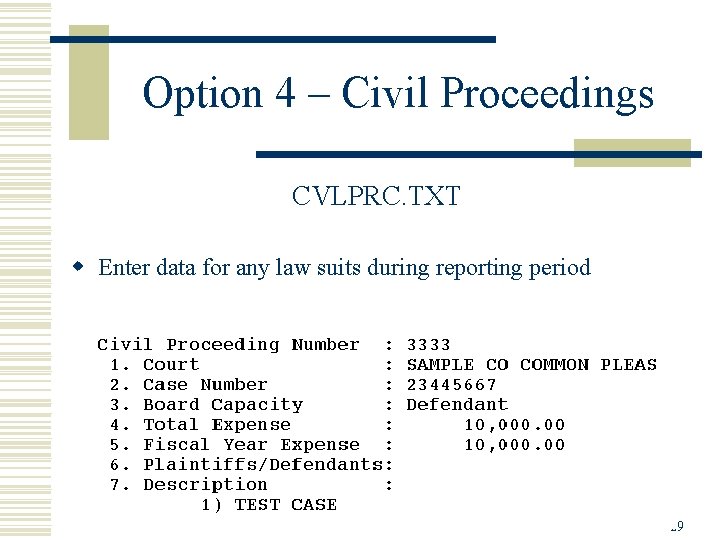
Option 4 – Civil Proceedings CVLPRC. TXT w Enter data for any law suits during reporting period 29
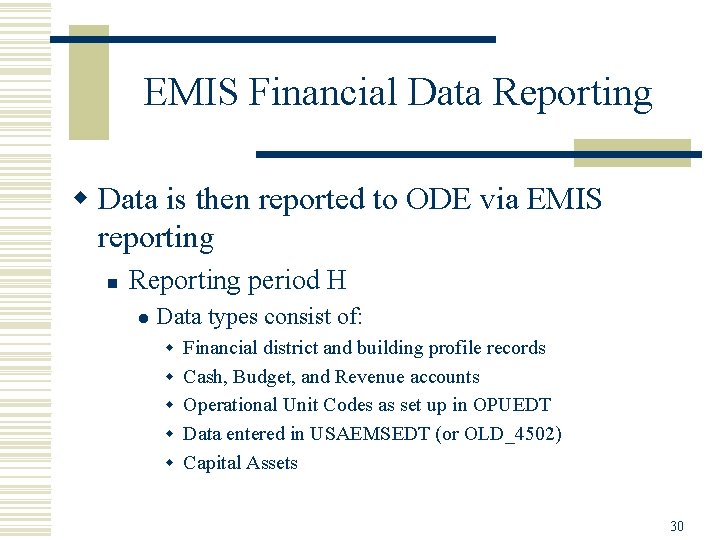
EMIS Financial Data Reporting w Data is then reported to ODE via EMIS reporting n Reporting period H l Data types consist of: w Financial district and building profile records w Cash, Budget, and Revenue accounts w Operational Unit Codes as set up in OPUEDT w Data entered in USAEMSEDT (or OLD_4502) w Capital Assets 30
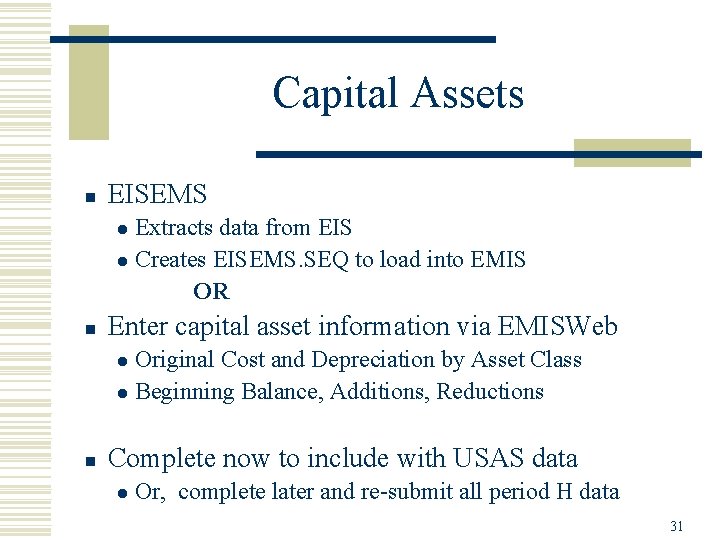
Capital Assets n EISEMS Extracts data from EIS l Creates EISEMS. SEQ to load into EMIS OR l n Enter capital asset information via EMISWeb Original Cost and Depreciation by Asset Class l Beginning Balance, Additions, Reductions l n Complete now to include with USAS data l Or, complete later and re-submit all period H data 31
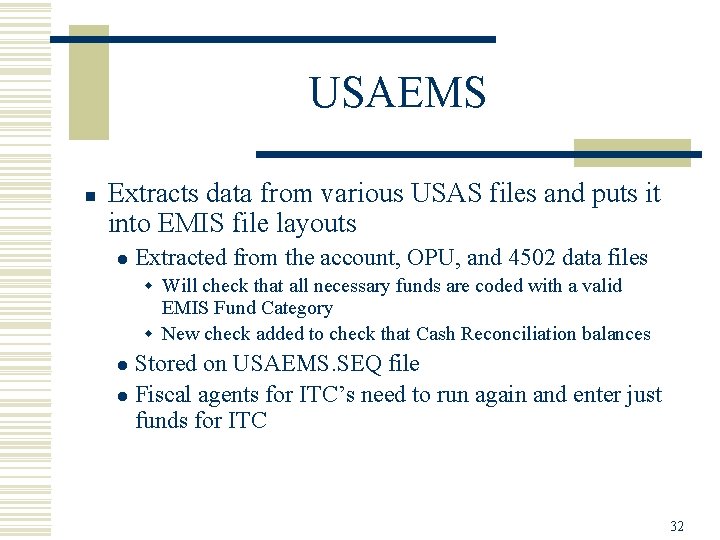
USAEMS n Extracts data from various USAS files and puts it into EMIS file layouts l Extracted from the account, OPU, and 4502 data files w Will check that all necessary funds are coded with a valid EMIS Fund Category w New check added to check that Cash Reconciliation balances Stored on USAEMS. SEQ file l Fiscal agents for ITC’s need to run again and enter just funds for ITC l 32
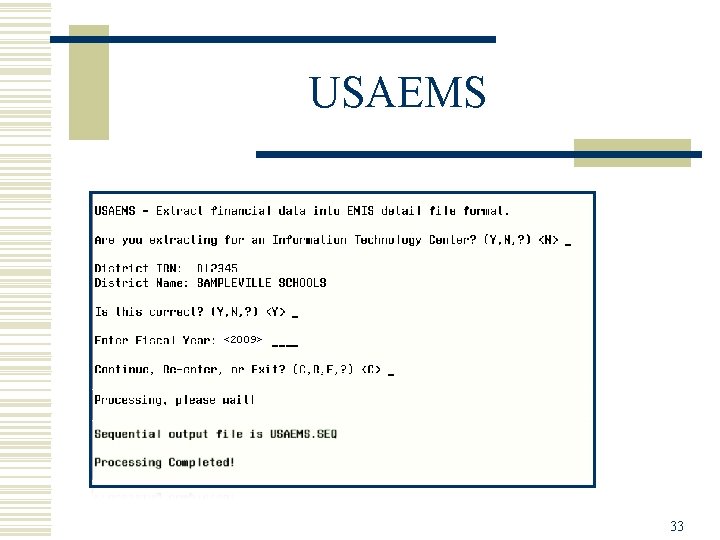
USAEMS <2009> 33
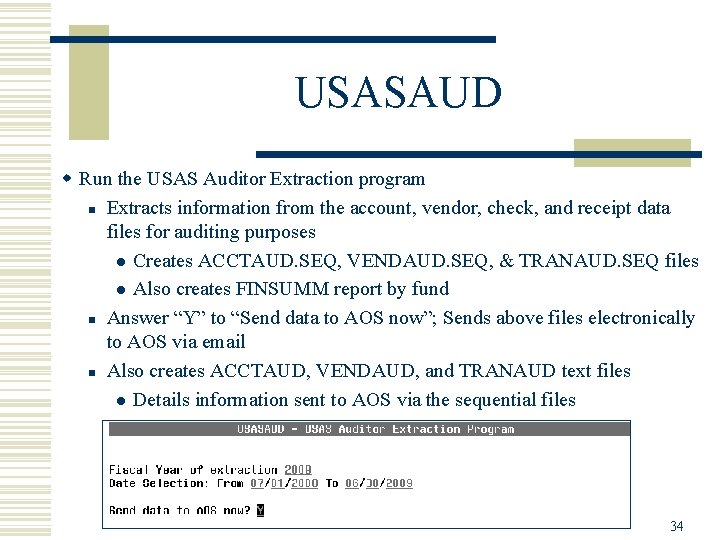
USASAUD w Run the USAS Auditor Extraction program n Extracts information from the account, vendor, check, and receipt data files for auditing purposes l Creates ACCTAUD. SEQ, VENDAUD. SEQ, & TRANAUD. SEQ files l Also creates FINSUMM report by fund n Answer “Y” to “Send data to AOS now”; Sends above files electronically to AOS via email n Also creates ACCTAUD, VENDAUD, and TRANAUD text files l Details information sent to AOS via the sequential files 34
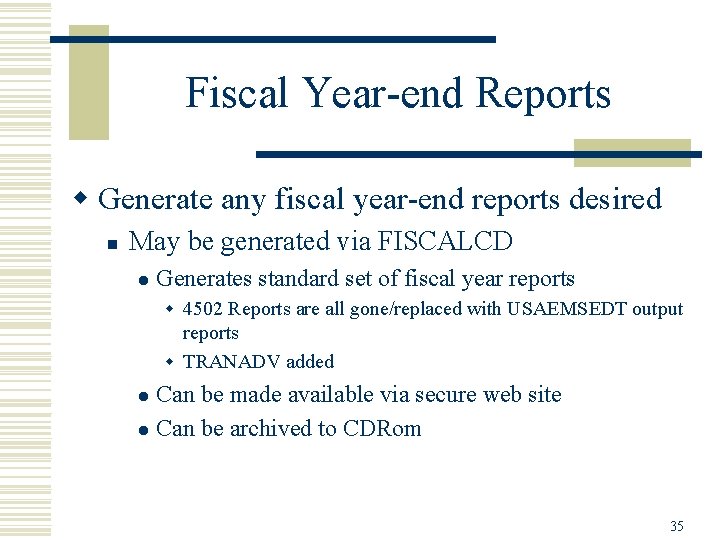
Fiscal Year-end Reports w Generate any fiscal year-end reports desired n May be generated via FISCALCD l Generates standard set of fiscal year reports w 4502 Reports are all gone/replaced with USAEMSEDT output reports w TRANADV added Can be made available via secure web site l Can be archived to CDRom l 35
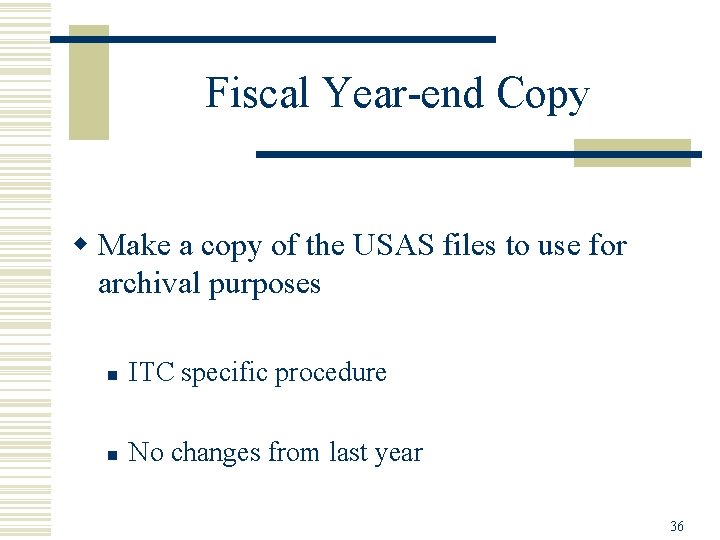
Fiscal Year-end Copy w Make a copy of the USAS files to use for archival purposes n ITC specific procedure n No changes from last year 36
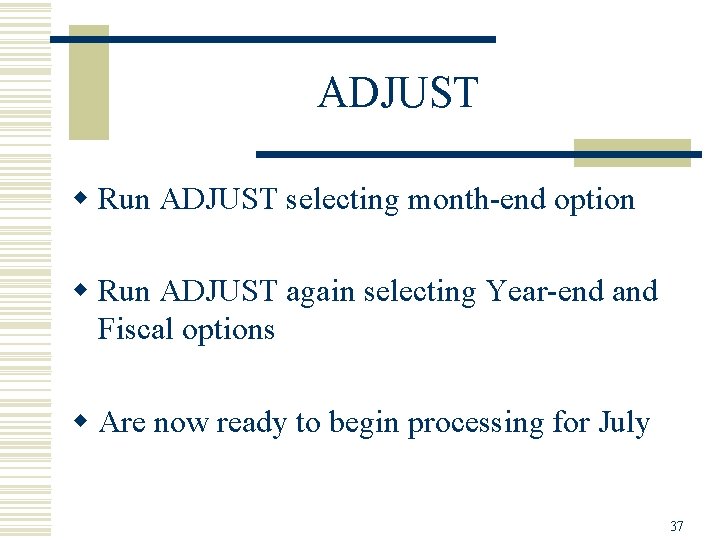
ADJUST w Run ADJUST selecting month-end option w Run ADJUST again selecting Year-end and Fiscal options w Are now ready to begin processing for July 37
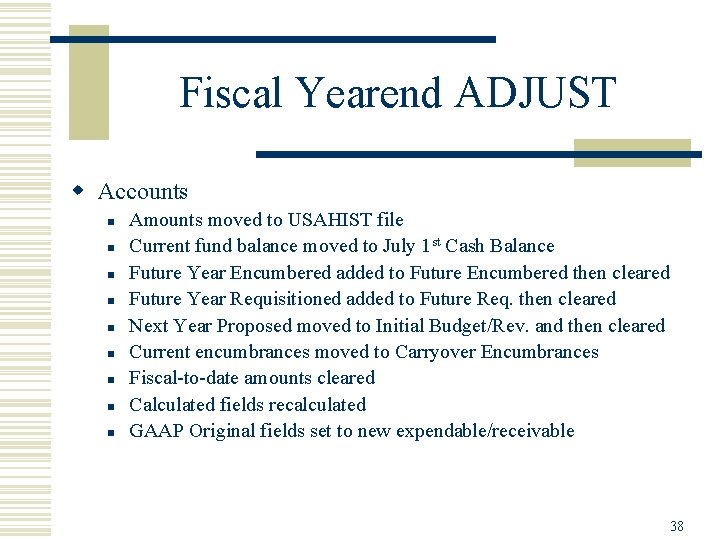
Fiscal Yearend ADJUST w Accounts n n n n n Amounts moved to USAHIST file Current fund balance moved to July 1 st Cash Balance Future Year Encumbered added to Future Encumbered then cleared Future Year Requisitioned added to Future Req. then cleared Next Year Proposed moved to Initial Budget/Rev. and then cleared Current encumbrances moved to Carryover Encumbrances Fiscal-to-date amounts cleared Calculated fields recalculated GAAP Original fields set to new expendable/receivable 38
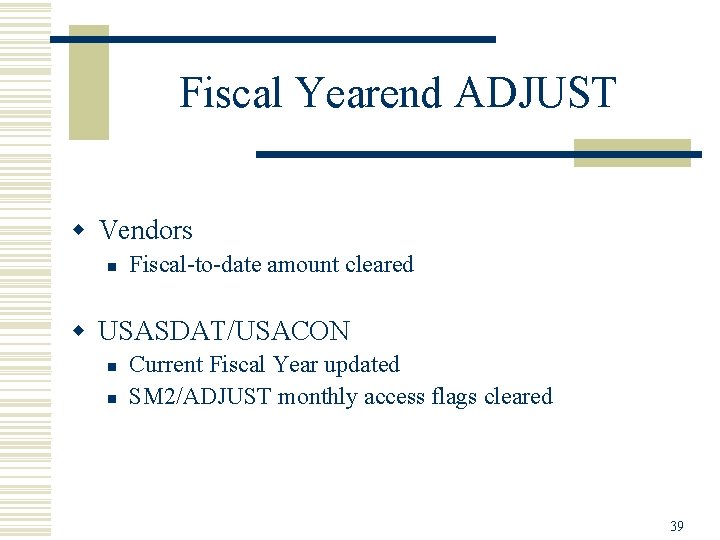
Fiscal Yearend ADJUST w Vendors n Fiscal-to-date amount cleared w USASDAT/USACON n n Current Fiscal Year updated SM 2/ADJUST monthly access flags cleared 39
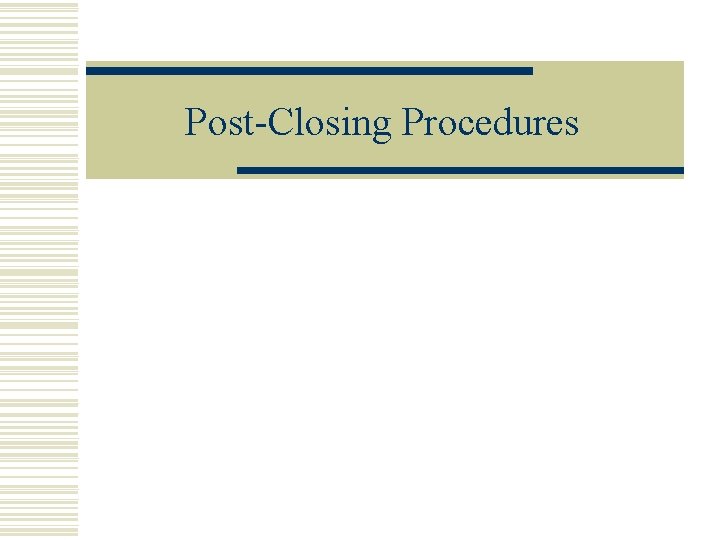
Post-Closing Procedures
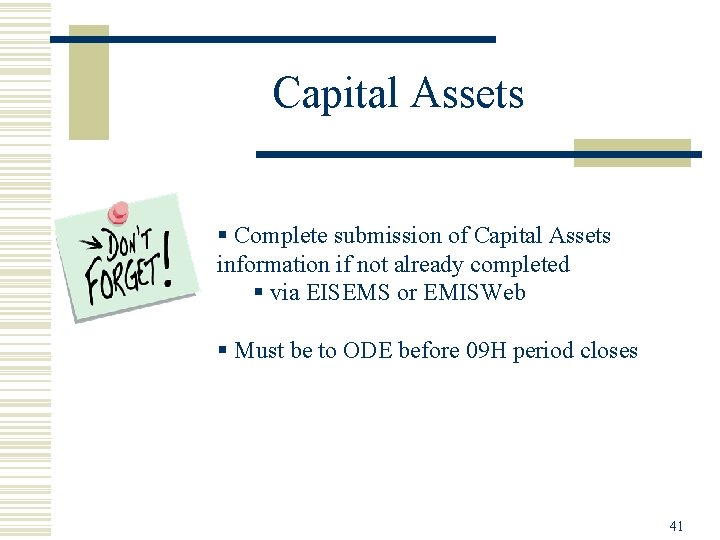
Capital Assets § Complete submission of Capital Assets information if not already completed § via EISEMS or EMISWeb § Must be to ODE before 09 H period closes 41

GAAP Conversion w Run USAEXP/GAAP_EXP option to create necessary files for GAAP reporting n n n Can be run either before or after closing out Creates file (GAAPEXP. TXT) to be uploaded into Web. GAAP Emails GAAPEXP. TXT to specified email address for uploading into Web. GAAP 42
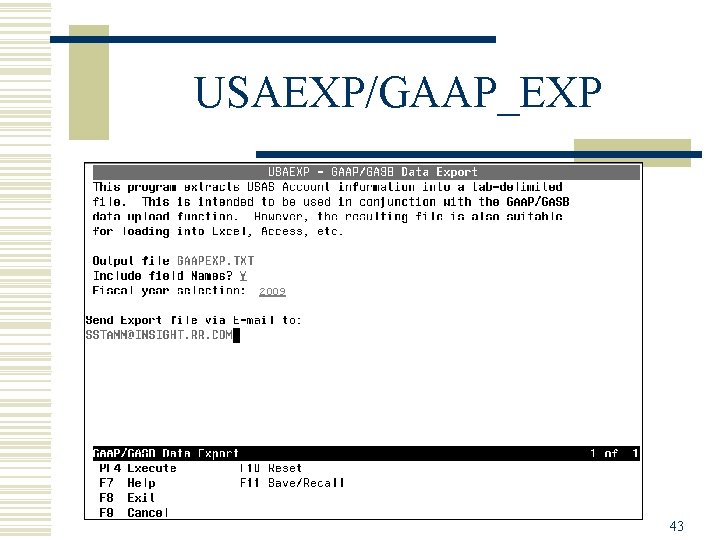
USAEXP/GAAP_EXP 2009 43
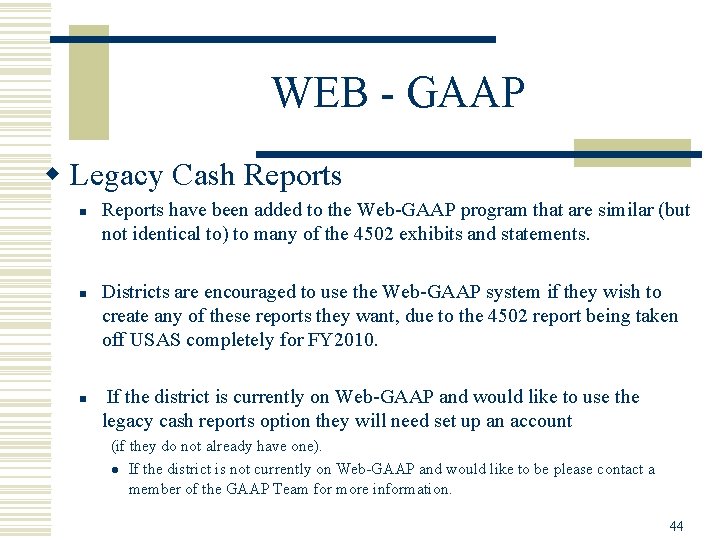
WEB - GAAP w Legacy Cash Reports n n n Reports have been added to the Web-GAAP program that are similar (but not identical to) to many of the 4502 exhibits and statements. Districts are encouraged to use the Web-GAAP system if they wish to create any of these reports they want, due to the 4502 report being taken off USAS completely for FY 2010. If the district is currently on Web-GAAP and would like to use the legacy cash reports option they will need set up an account (if they do not already have one). l If the district is not currently on Web-GAAP and would like to be please contact a member of the GAAP Team for more information. 44
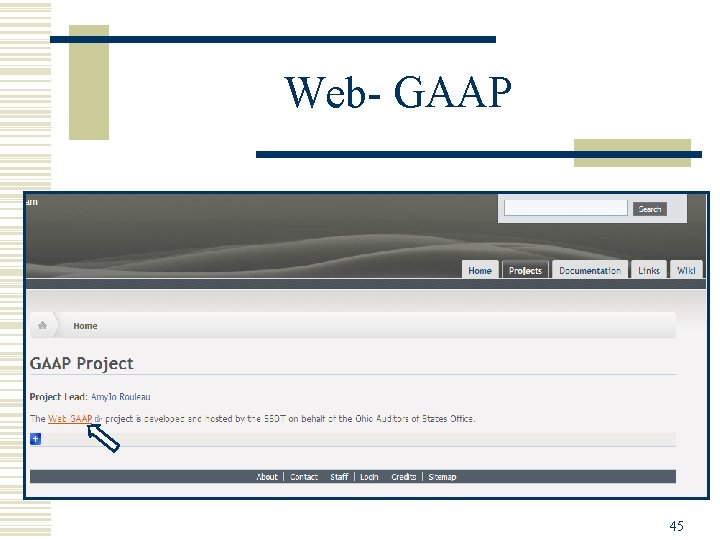
Web- GAAP 45
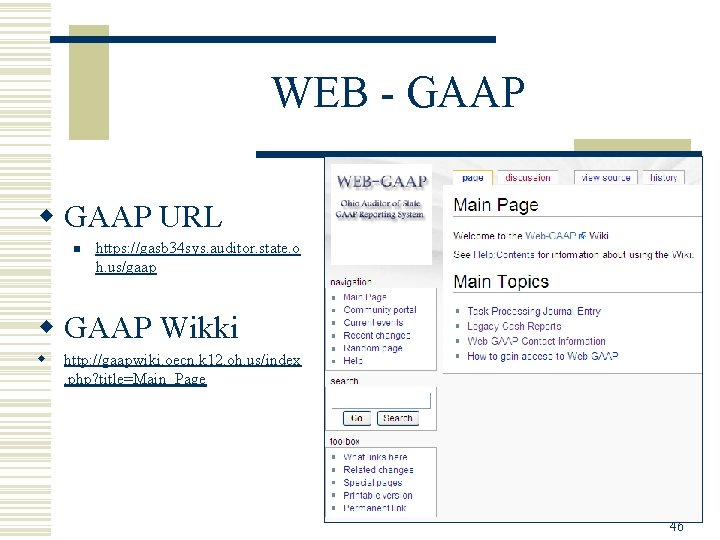
WEB - GAAP w GAAP URL n https: //gasb 34 sys. auditor. state. o h. us/gaap w GAAP Wikki w http: //gaapwiki. oecn. k 12. oh. us/index. php? title=Main_Page 46
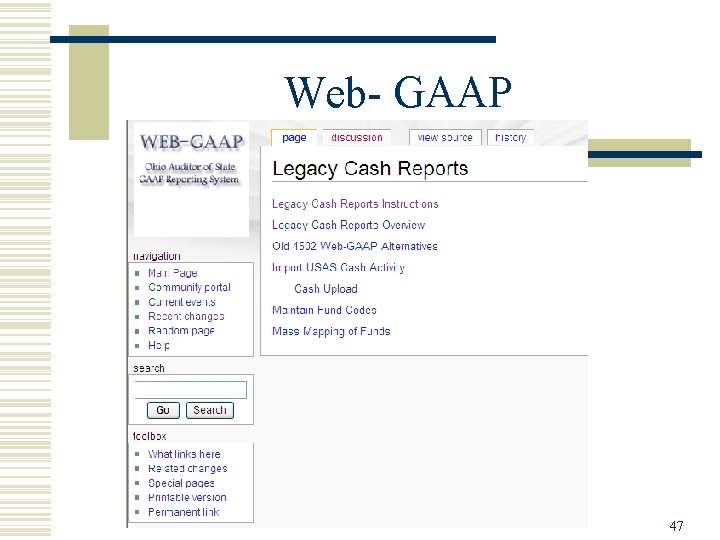
Web- GAAP 47
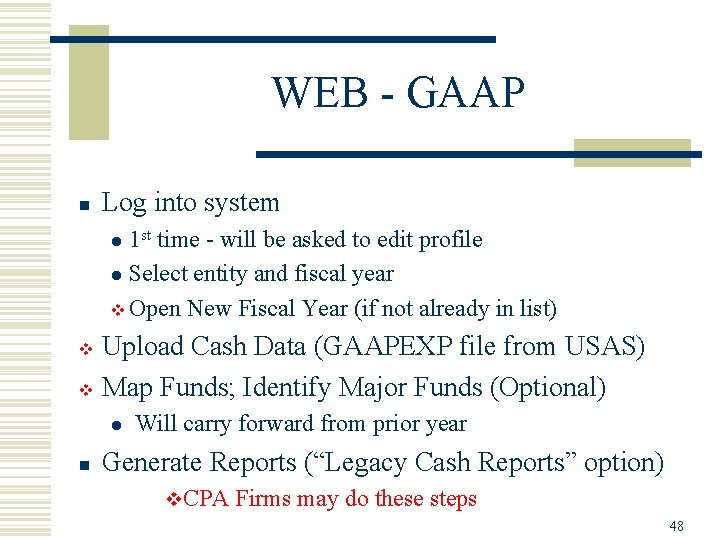
WEB - GAAP n Log into system 1 st time - will be asked to edit profile l Select entity and fiscal year v Open New Fiscal Year (if not already in list) l Upload Cash Data (GAAPEXP file from USAS) v Map Funds; Identify Major Funds (Optional) v l n Will carry forward from prior year Generate Reports (“Legacy Cash Reports” option) v. CPA Firms may do these steps 48
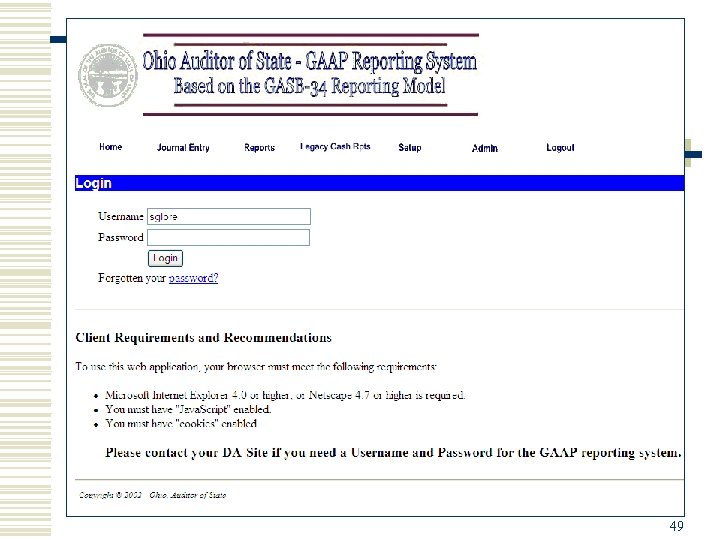
Web - GAAP 49
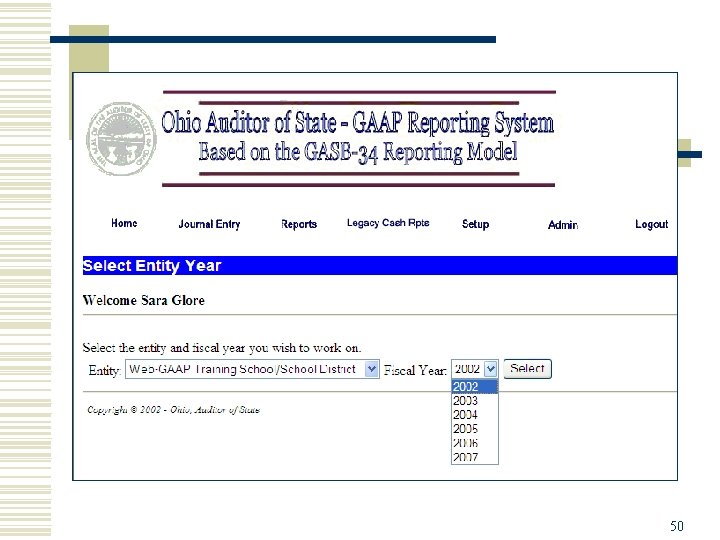
50
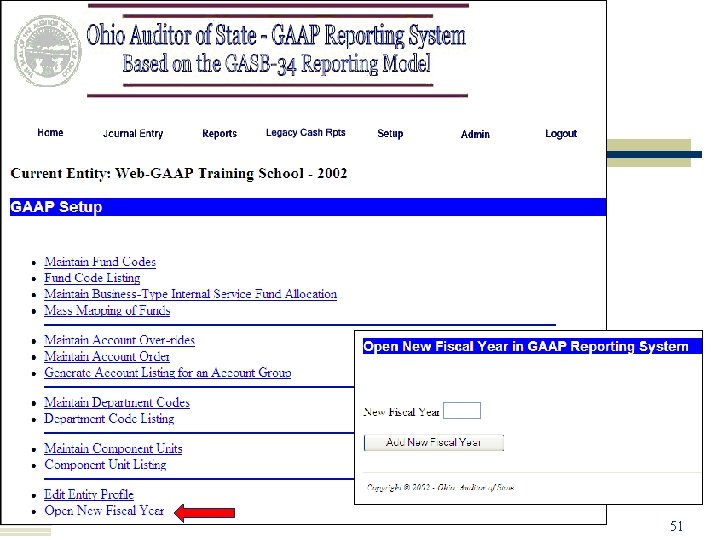
51
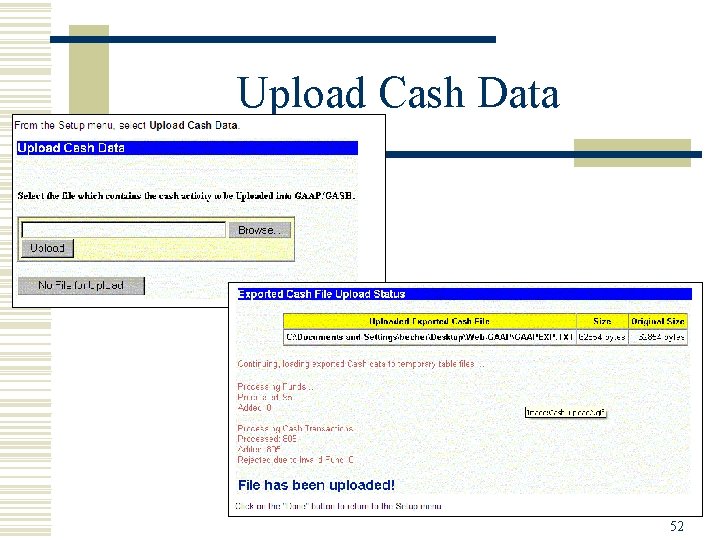
Upload Cash Data 52
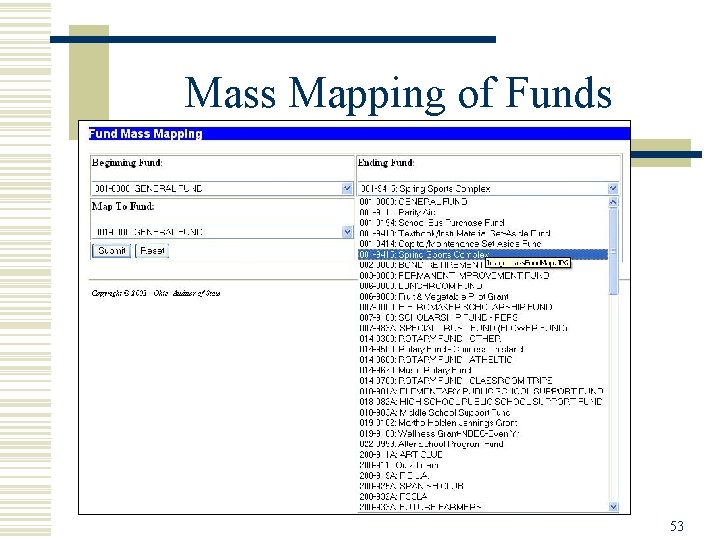
Mass Mapping of Funds 53
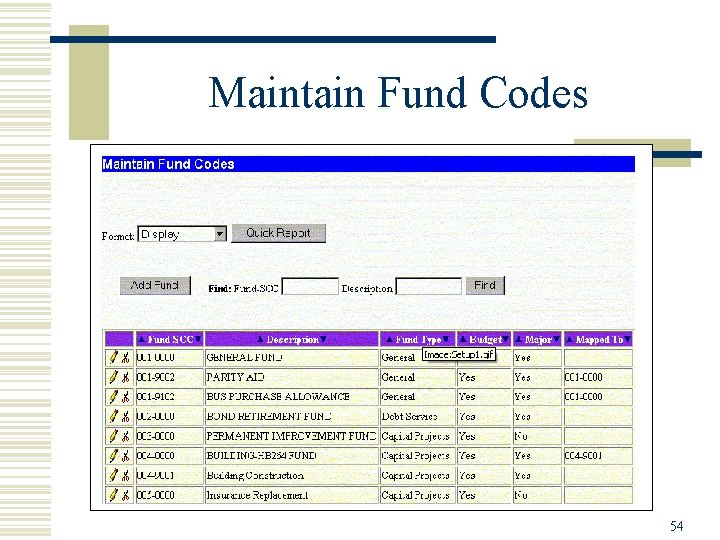
Maintain Fund Codes 54
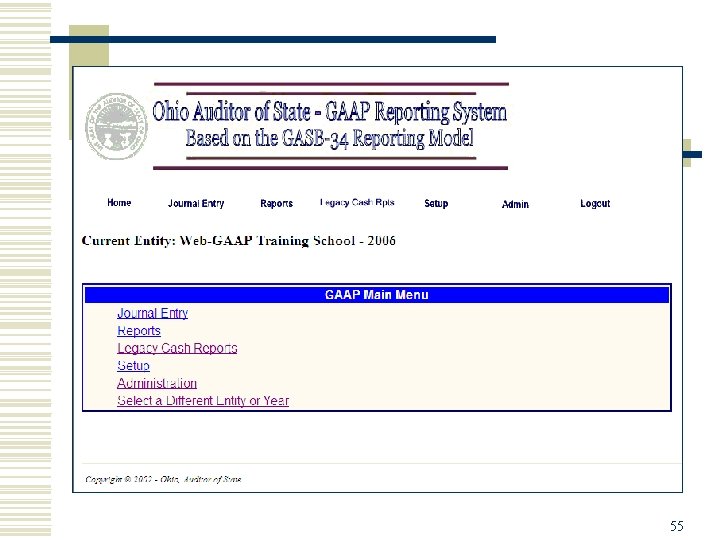
55
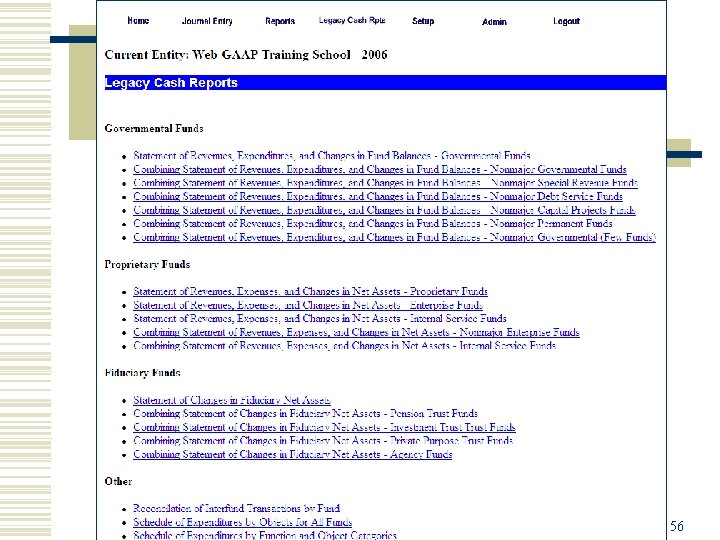
56
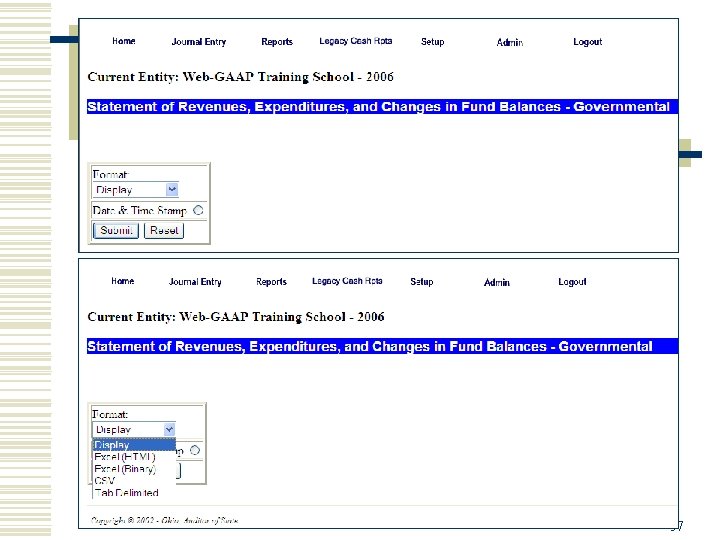
57
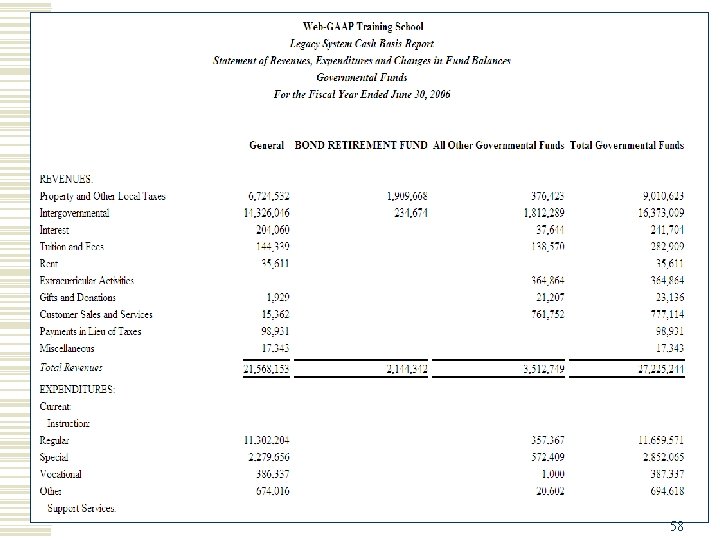
58
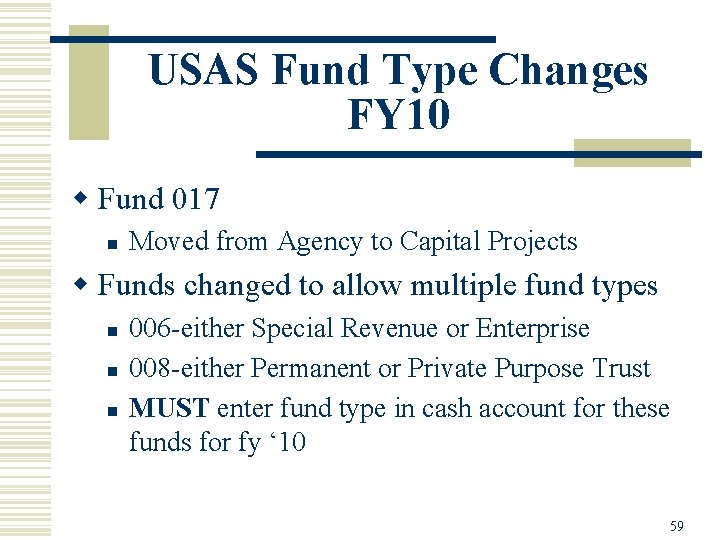
USAS Fund Type Changes FY 10 w Fund 017 n Moved from Agency to Capital Projects w Funds changed to allow multiple fund types n n n 006 -either Special Revenue or Enterprise 008 -either Permanent or Private Purpose Trust MUST enter fund type in cash account for these funds for fy ‘ 10 59
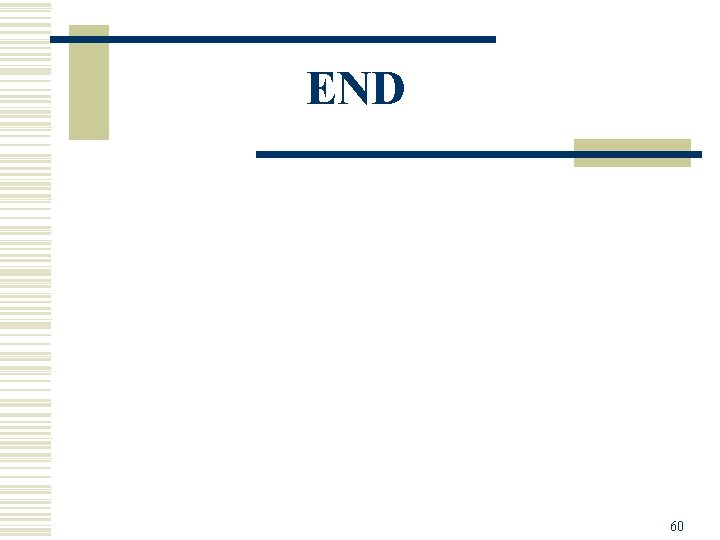
END 60
 Bar opening and closing procedures
Bar opening and closing procedures Unemployment graph macroeconomics
Unemployment graph macroeconomics Fiscal federalism definition ap gov
Fiscal federalism definition ap gov Disseminadores de educação fiscal
Disseminadores de educação fiscal Fiscal demand side policy
Fiscal demand side policy Whats fiscal federalism
Whats fiscal federalism What is liquidity ratio in banking
What is liquidity ratio in banking Ativo fiscal diferido
Ativo fiscal diferido Candados fiscales
Candados fiscales Ucla indirect cost rate
Ucla indirect cost rate Art 160 cod fiscal
Art 160 cod fiscal Verificare cod fiscal
Verificare cod fiscal Cost-push inflation
Cost-push inflation Nota fiscal paulista
Nota fiscal paulista Fiscal policy definition
Fiscal policy definition Fiscal policy
Fiscal policy Balance fiscal
Balance fiscal Art 97 lisr
Art 97 lisr Fiscal policy
Fiscal policy Libro fiscal de registro de operaciones diarias
Libro fiscal de registro de operaciones diarias Nota fiscal juiz de fora
Nota fiscal juiz de fora Guerra fiscal
Guerra fiscal Que es deficit fiscal
Que es deficit fiscal Unidad educativa fiscal provincia de loja
Unidad educativa fiscal provincia de loja Goals of fiscal policy
Goals of fiscal policy Fiscal vs monetary policy
Fiscal vs monetary policy Reformas a la ley general de sociedades mercantiles
Reformas a la ley general de sociedades mercantiles European fiscal board
European fiscal board Expansionary monetary policy
Expansionary monetary policy Secretara de hacienda
Secretara de hacienda Fiscal policy
Fiscal policy Financial management operations manual 2016
Financial management operations manual 2016 The fiscal ship
The fiscal ship Como actualizar una perdida fiscal
Como actualizar una perdida fiscal Quiero ser fiscal
Quiero ser fiscal Fiscal incentives for industrial promotion (revised)-2013
Fiscal incentives for industrial promotion (revised)-2013 Whats fiscal federalism
Whats fiscal federalism Propuesta de revisoria fiscal
Propuesta de revisoria fiscal Art 305 cod fiscal
Art 305 cod fiscal Example fiscal policy
Example fiscal policy Reforma fiscal
Reforma fiscal Art 141 cod fiscal
Art 141 cod fiscal Fiscal planning definition
Fiscal planning definition Demand side fiscal policy definition
Demand side fiscal policy definition Fiscal policy in macroeconomics
Fiscal policy in macroeconomics Unit 3 aggregate demand aggregate supply and fiscal policy
Unit 3 aggregate demand aggregate supply and fiscal policy Fiscal policy definition
Fiscal policy definition Nic 12
Nic 12 Components of fiscal policy
Components of fiscal policy Control fiscal macro
Control fiscal macro Perdida fiscal actualizada
Perdida fiscal actualizada When is amazon's fiscal year end
When is amazon's fiscal year end Caratula fiscal
Caratula fiscal Ucorp sfsu
Ucorp sfsu Dictamen fiscal
Dictamen fiscal Crowding out effect of fiscal policy
Crowding out effect of fiscal policy Deficient demand and excess demand
Deficient demand and excess demand Fiscal policy to control inflation
Fiscal policy to control inflation Fiscal rules
Fiscal rules Instruments of fiscal policy
Instruments of fiscal policy Non-discretionary fiscal policy
Non-discretionary fiscal policy