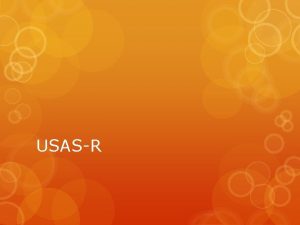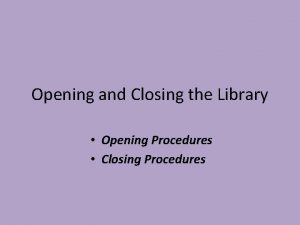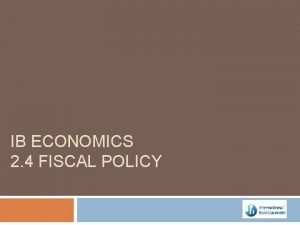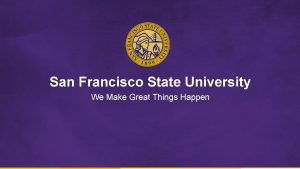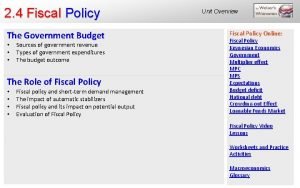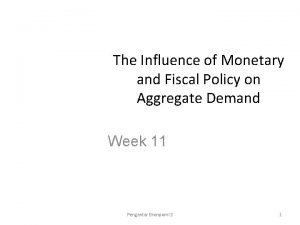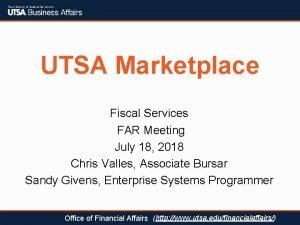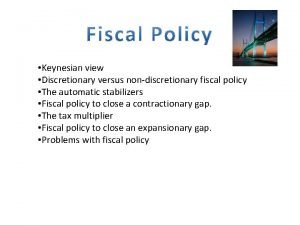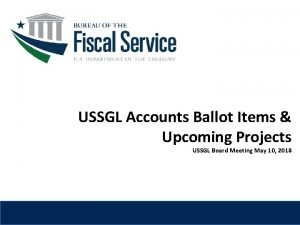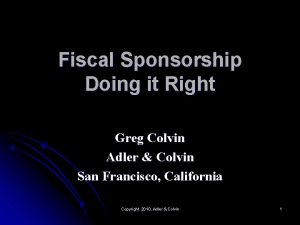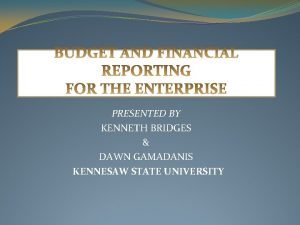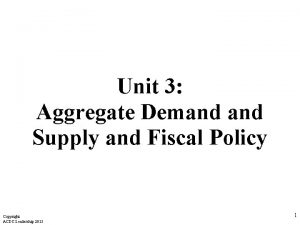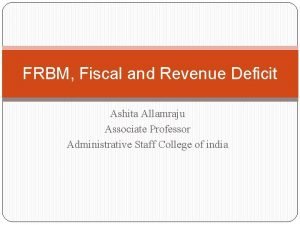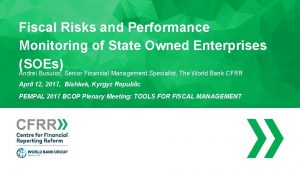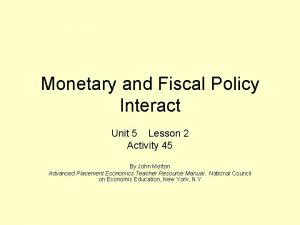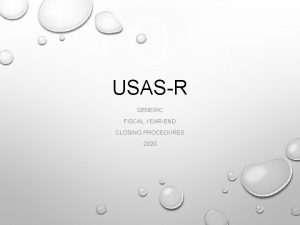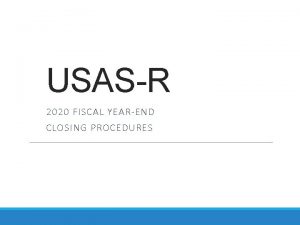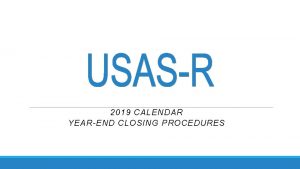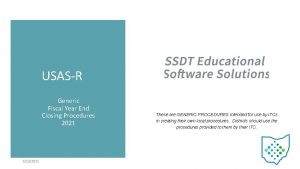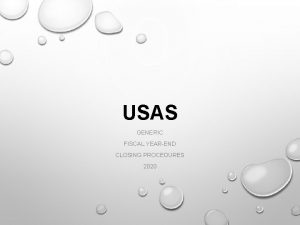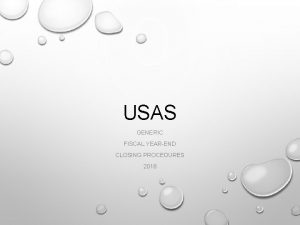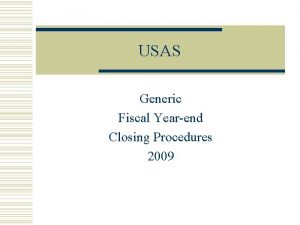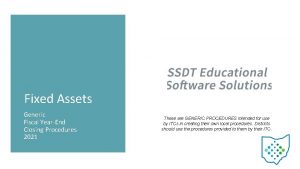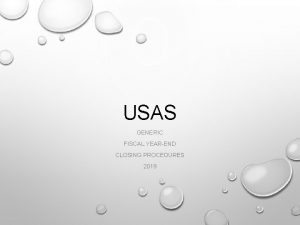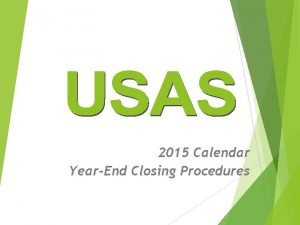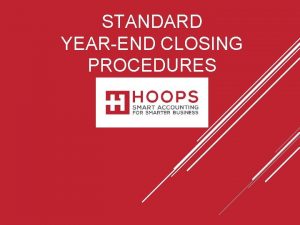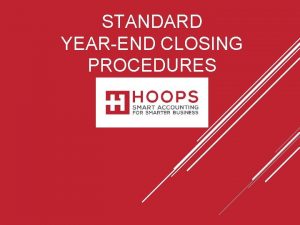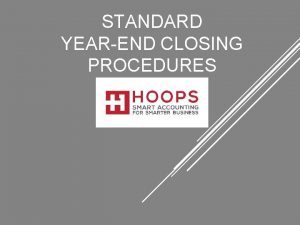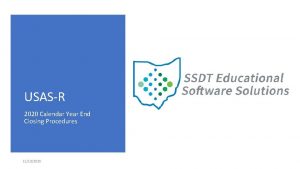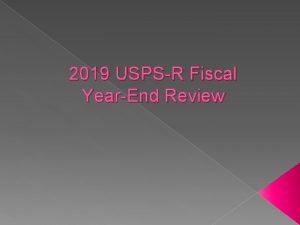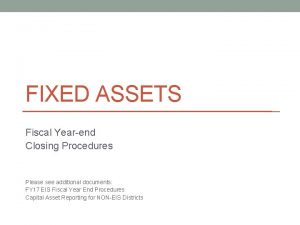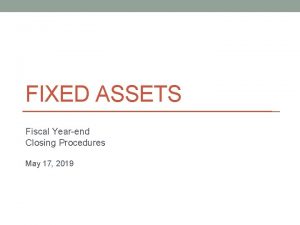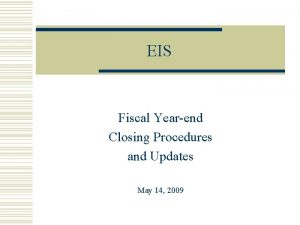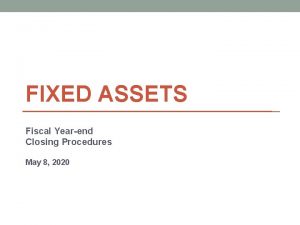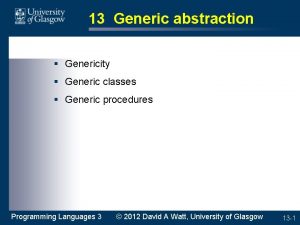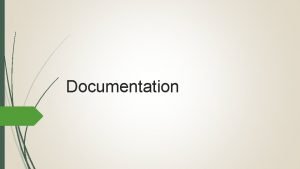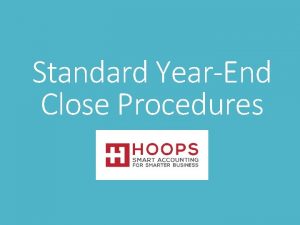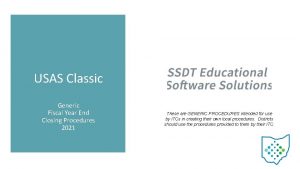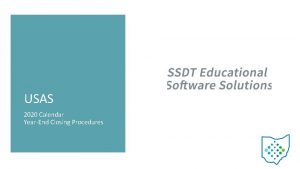USASR GENERIC FISCAL YEAREND CLOSING PROCEDURES 2020 DOCUMENTATION
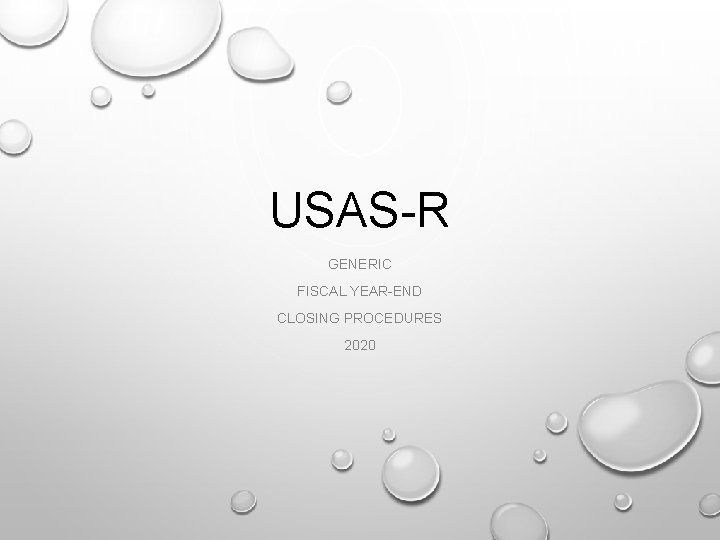
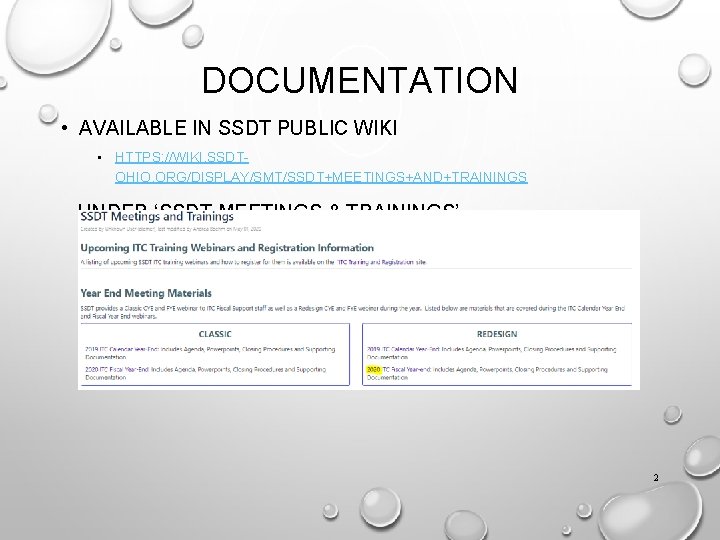
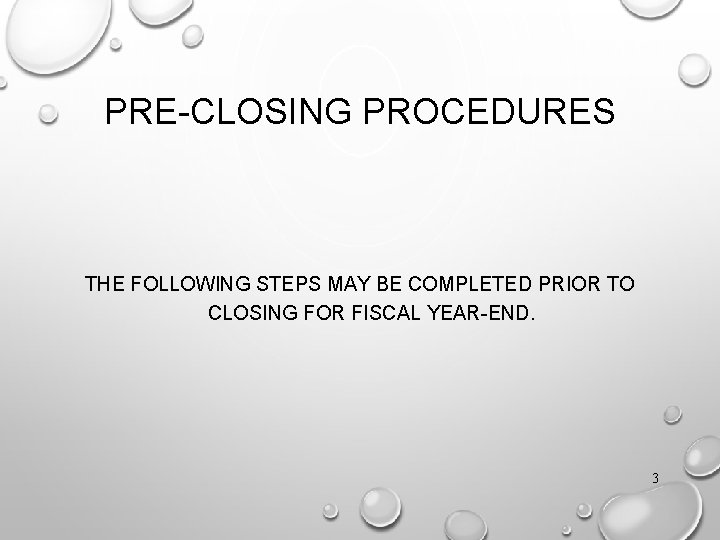
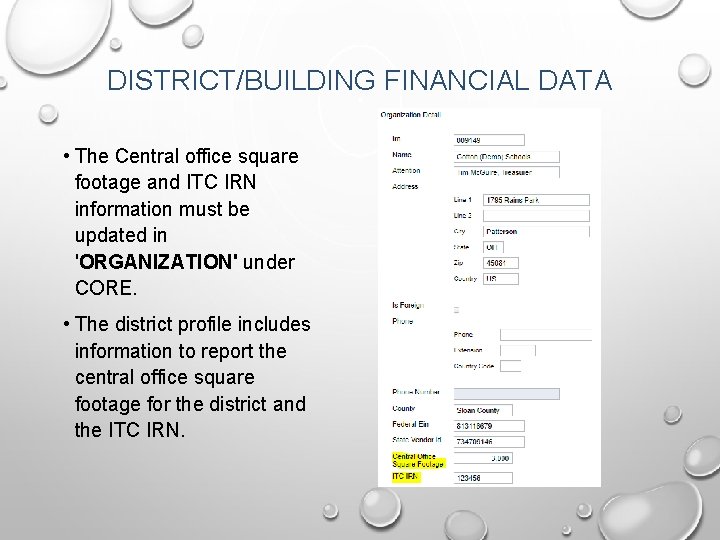
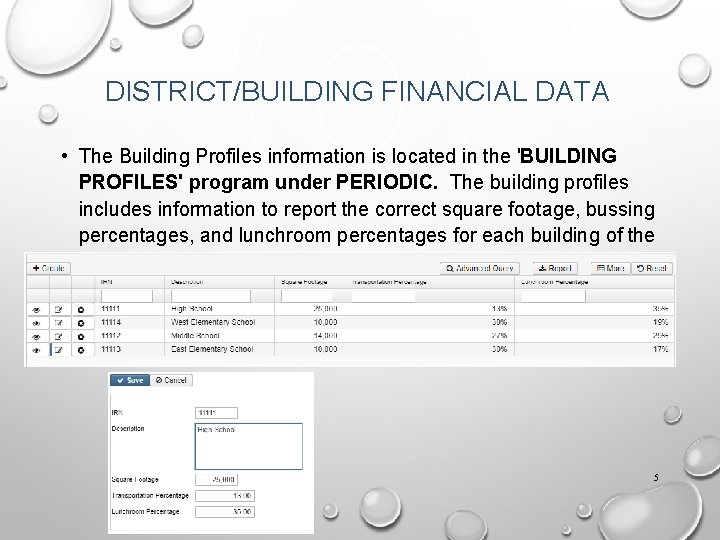

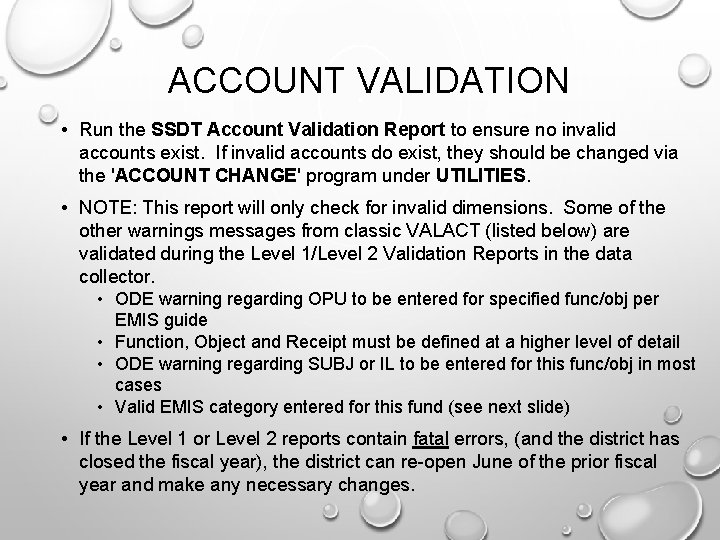
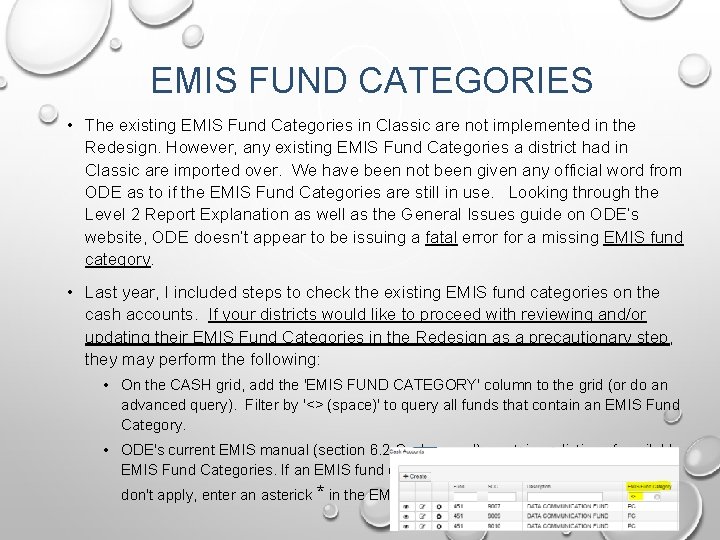
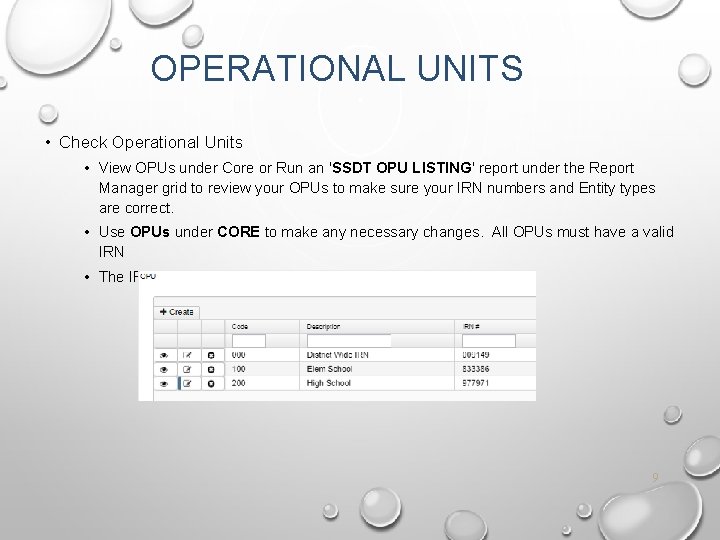
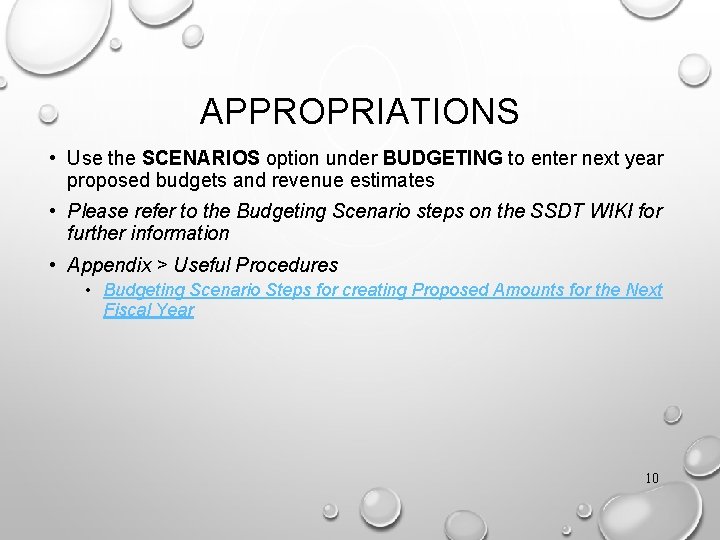
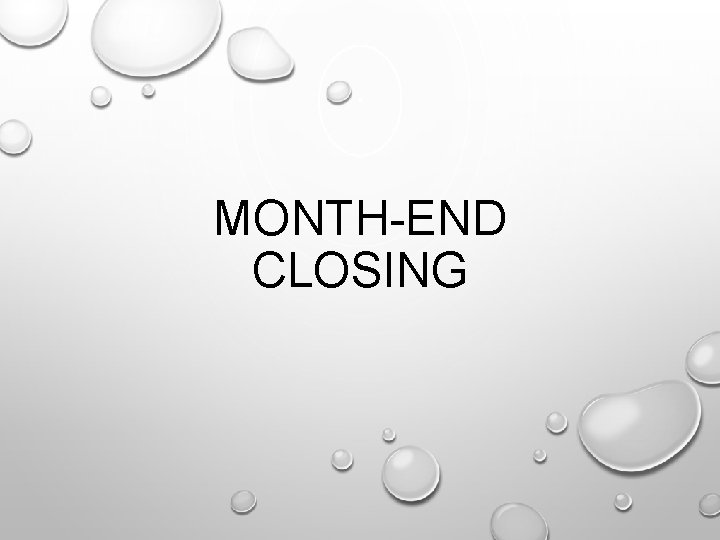
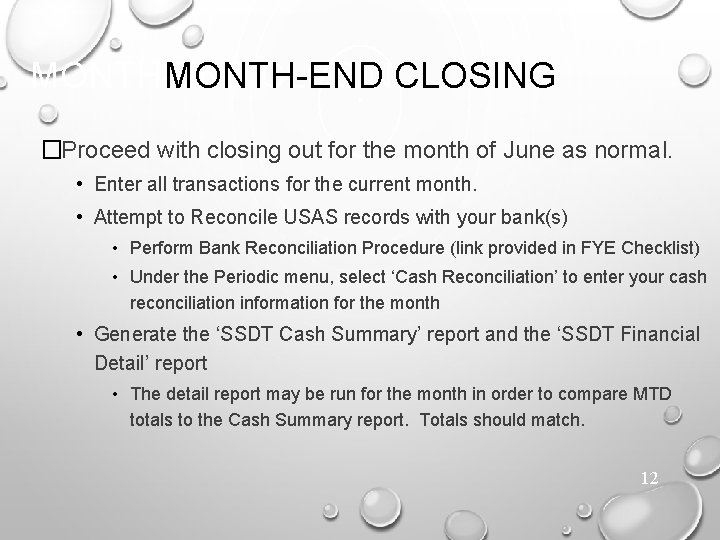
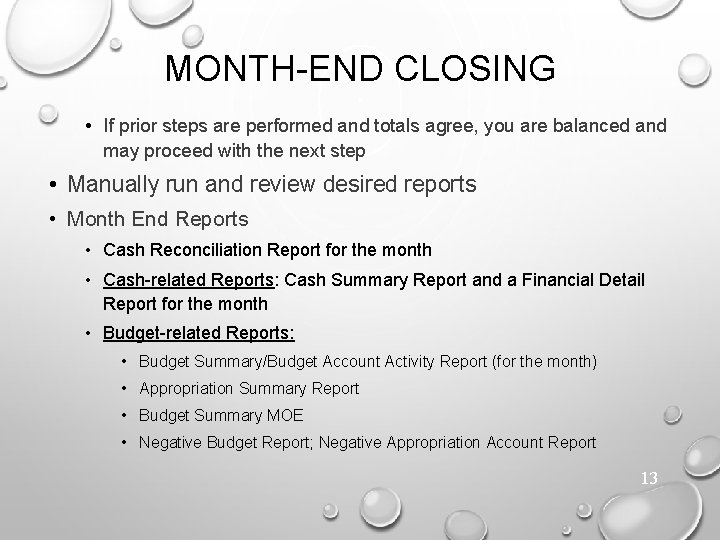
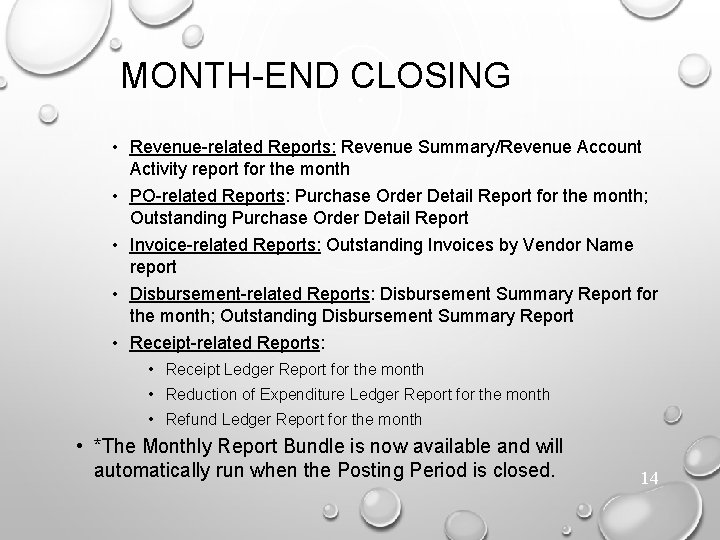
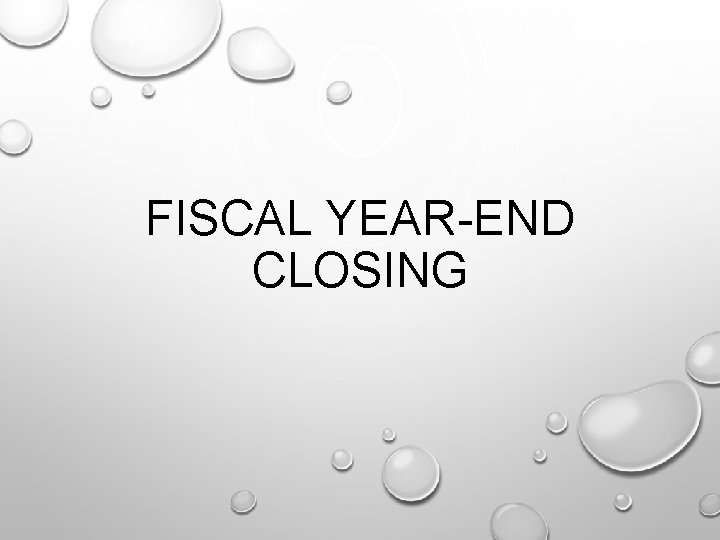
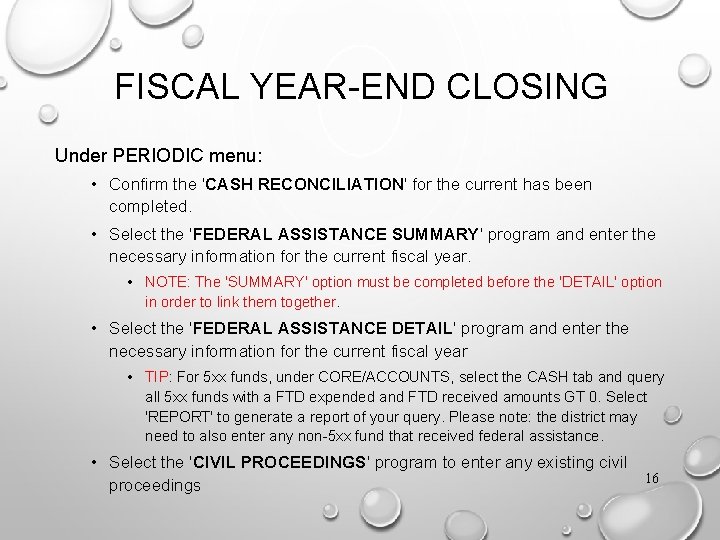
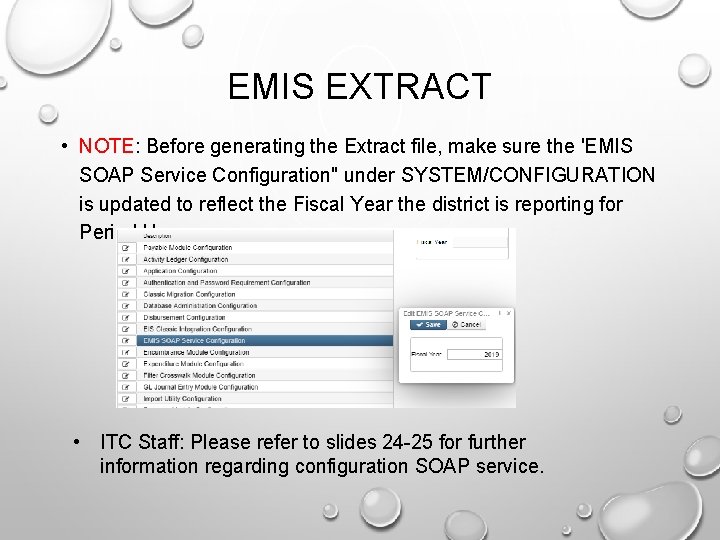
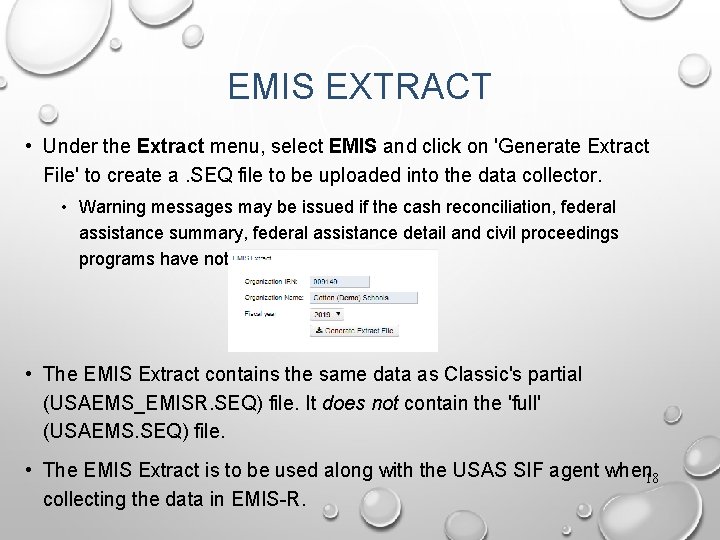
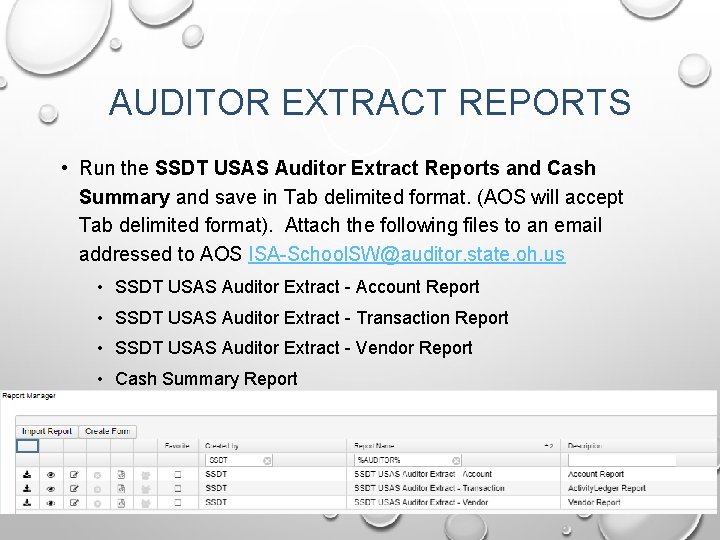
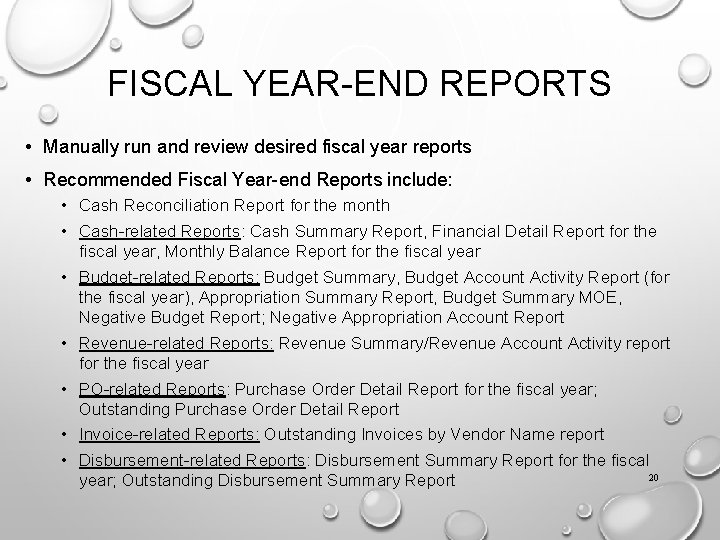
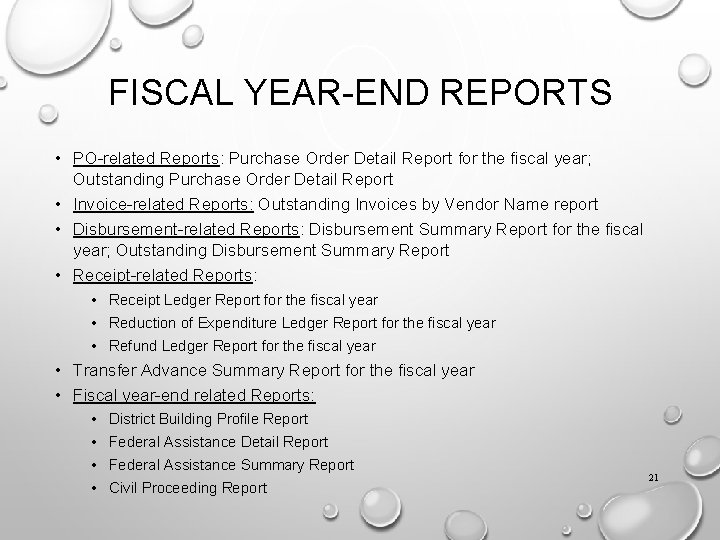
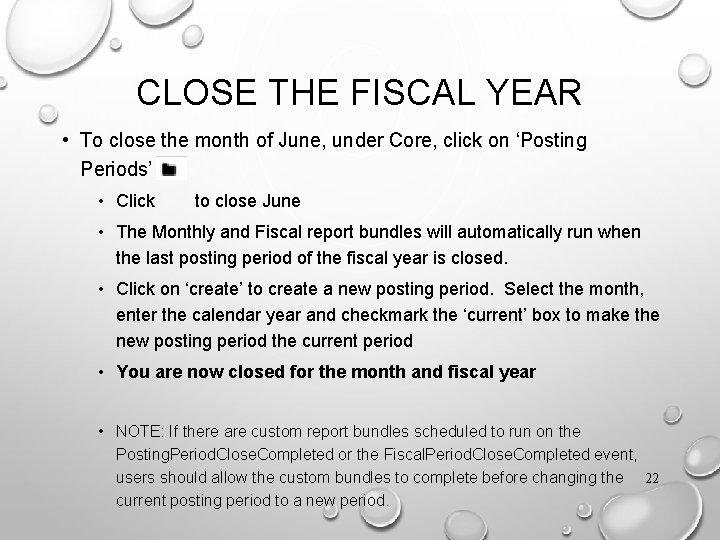
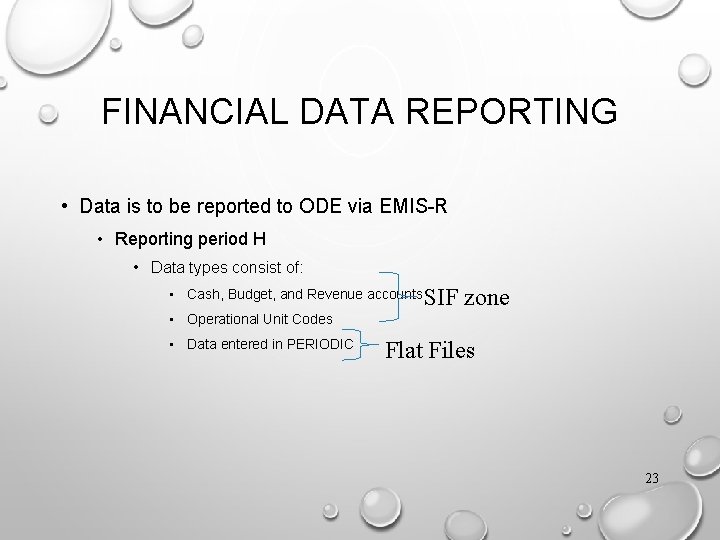
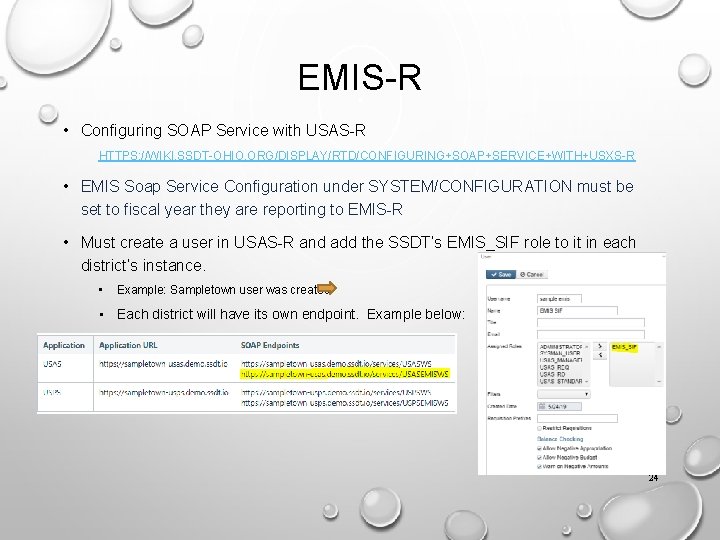
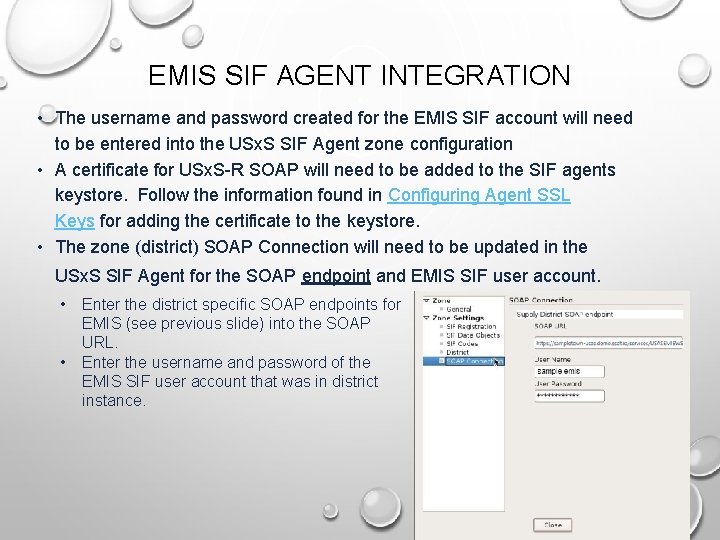
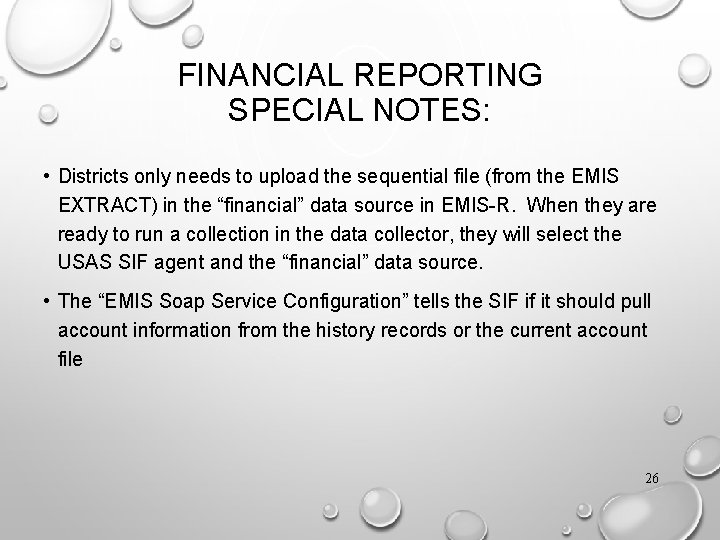
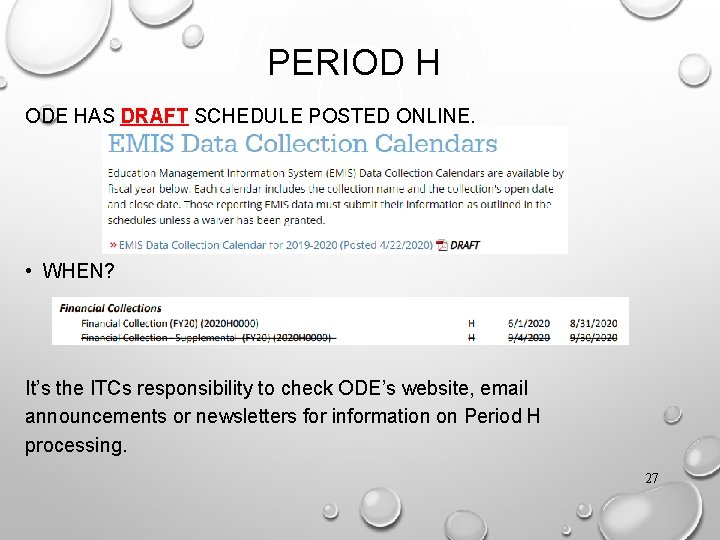
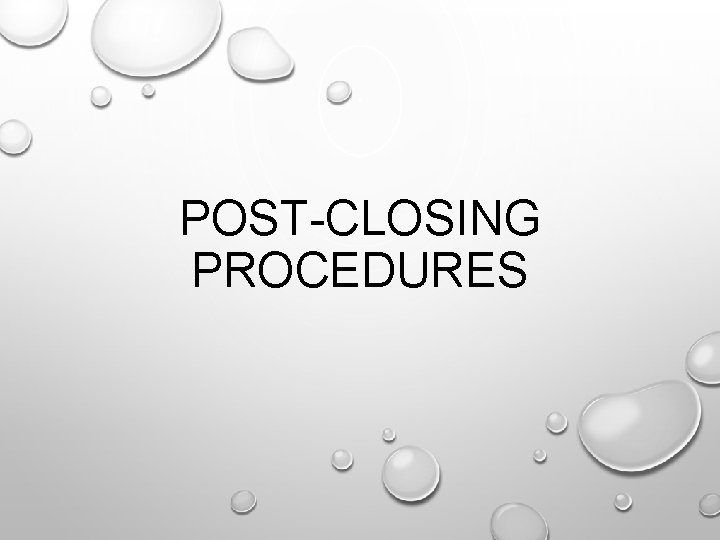
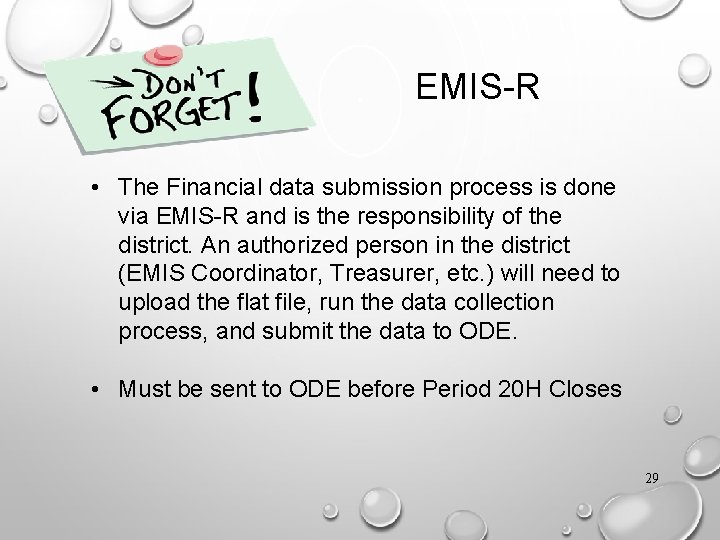
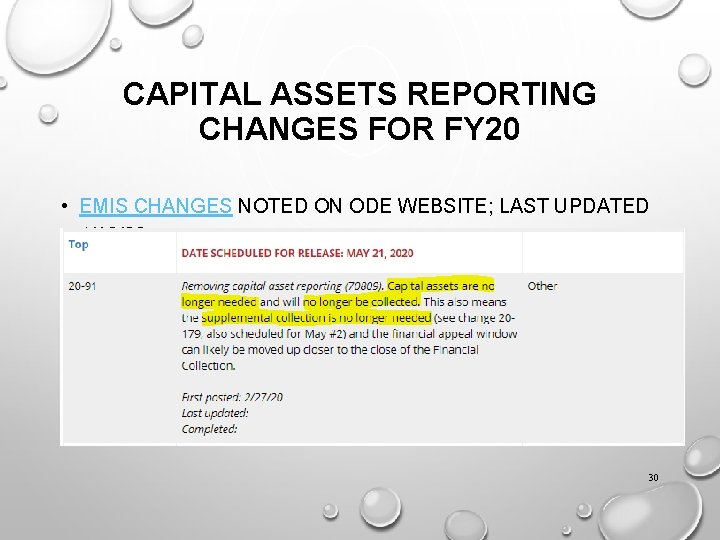
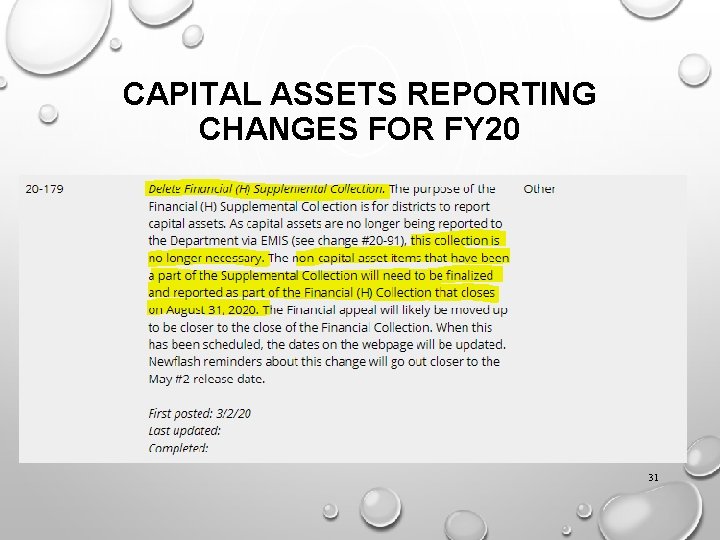
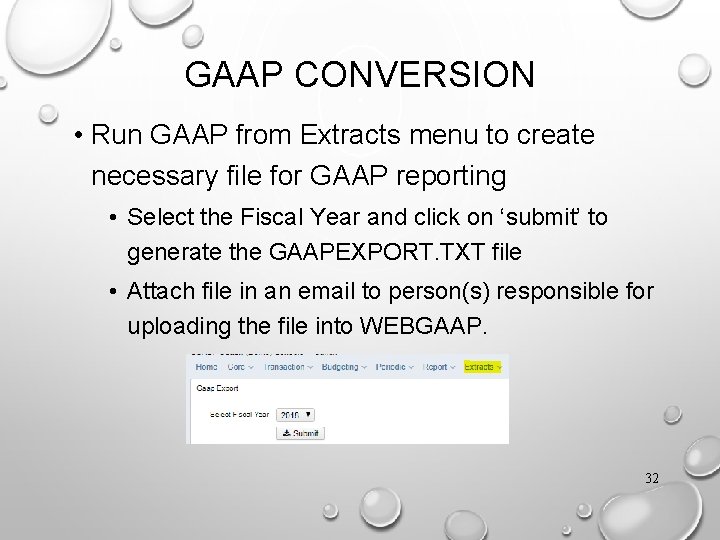
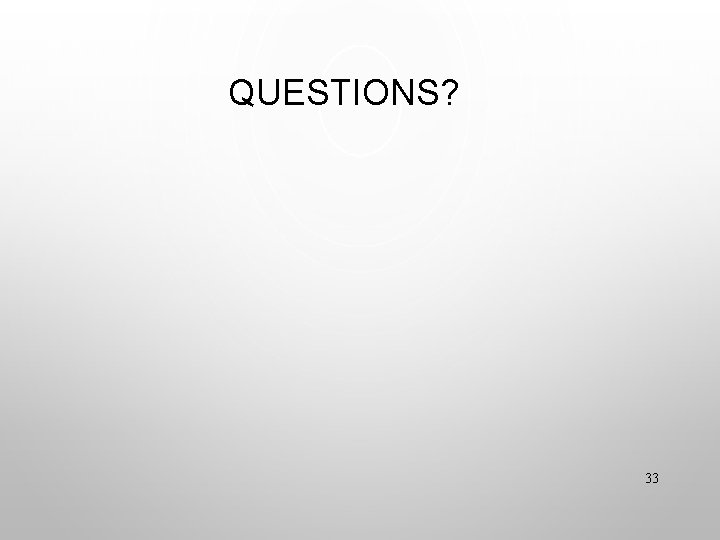
- Slides: 33
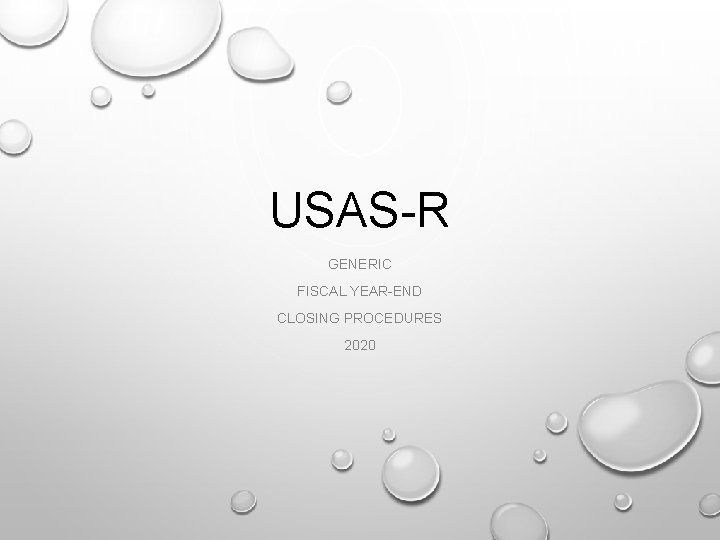
USAS-R GENERIC FISCAL YEAR-END CLOSING PROCEDURES 2020
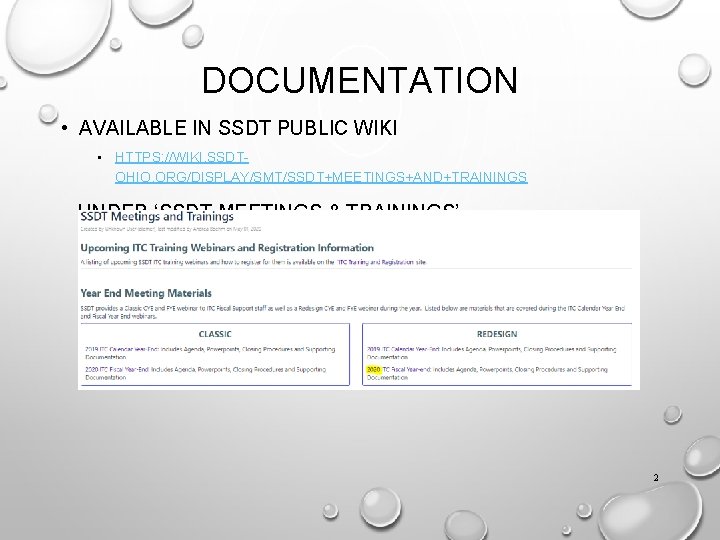
DOCUMENTATION • AVAILABLE IN SSDT PUBLIC WIKI • HTTPS: //WIKI. SSDTOHIO. ORG/DISPLAY/SMT/SSDT+MEETINGS+AND+TRAININGS UNDER ‘SSDT MEETINGS & TRAININGS’ 2
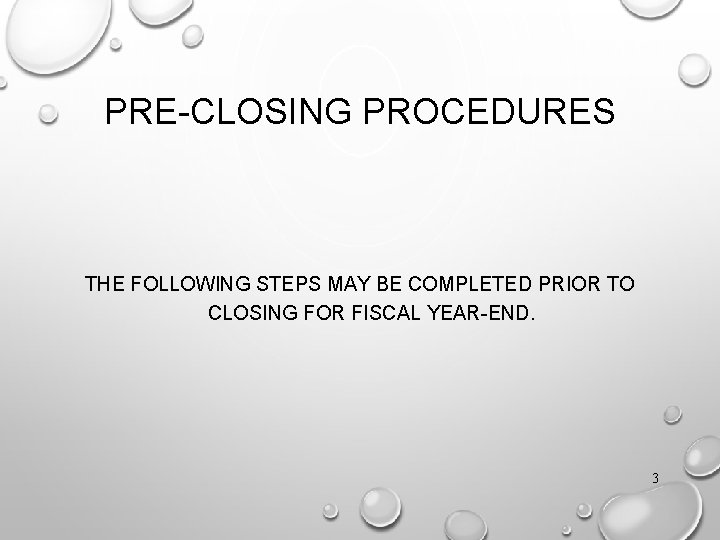
PRE-CLOSING PROCEDURES THE FOLLOWING STEPS MAY BE COMPLETED PRIOR TO CLOSING FOR FISCAL YEAR-END. 3
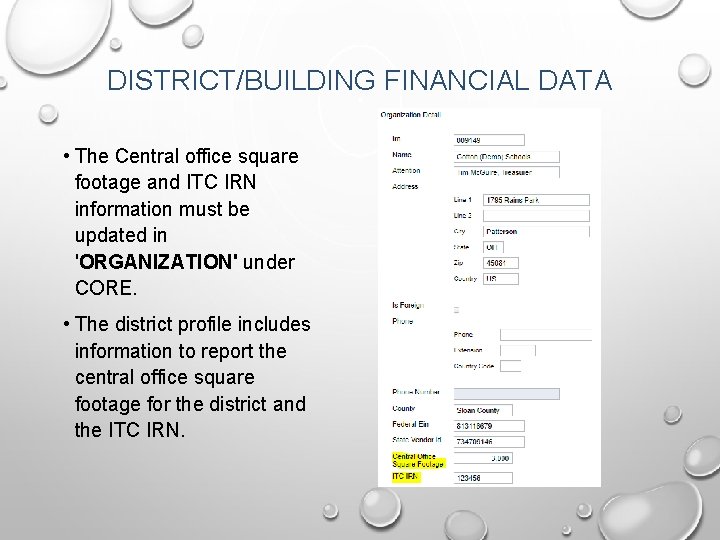
DISTRICT/BUILDING FINANCIAL DATA • The Central office square footage and ITC IRN information must be updated in 'ORGANIZATION' under CORE. • The district profile includes information to report the central office square footage for the district and the ITC IRN.
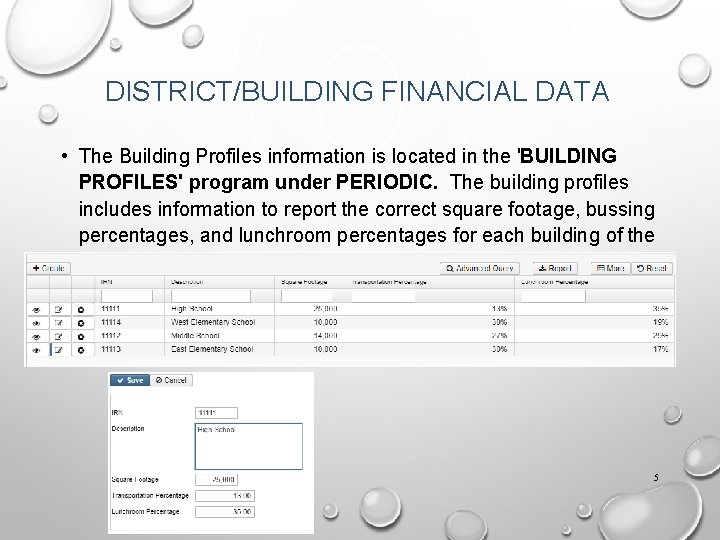
DISTRICT/BUILDING FINANCIAL DATA • The Building Profiles information is located in the 'BUILDING PROFILES' program under PERIODIC. The building profiles includes information to report the correct square footage, bussing percentages, and lunchroom percentages for each building of the district. 5

DISTRICT/BUILDING FINANCIAL DATA There is a template report available called “SSDT District Building Information” that can be generated for the transportation and lunchroom percentages and building square footage 6
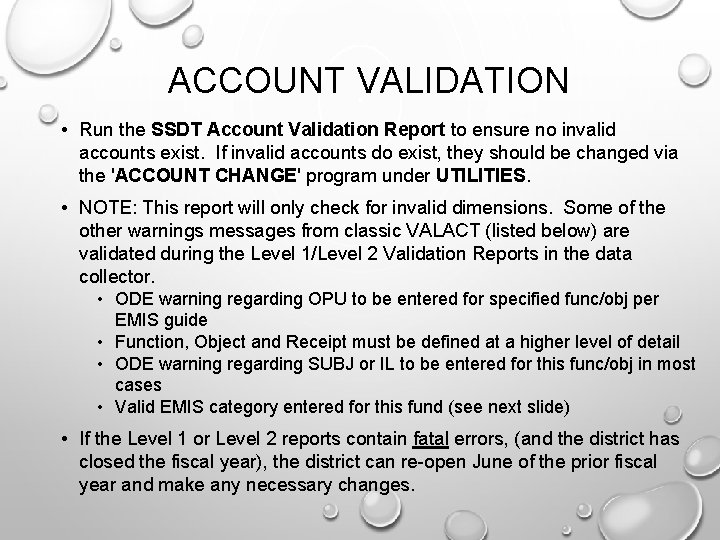
ACCOUNT VALIDATION • Run the SSDT Account Validation Report to ensure no invalid accounts exist. If invalid accounts do exist, they should be changed via the 'ACCOUNT CHANGE' program under UTILITIES. • NOTE: This report will only check for invalid dimensions. Some of the other warnings messages from classic VALACT (listed below) are validated during the Level 1/Level 2 Validation Reports in the data collector. • ODE warning regarding OPU to be entered for specified func/obj per EMIS guide • Function, Object and Receipt must be defined at a higher level of detail • ODE warning regarding SUBJ or IL to be entered for this func/obj in most cases • Valid EMIS category entered for this fund (see next slide) • If the Level 1 or Level 2 reports contain fatal errors, (and the district has closed the fiscal year), the district can re-open June of the prior fiscal year and make any necessary changes.
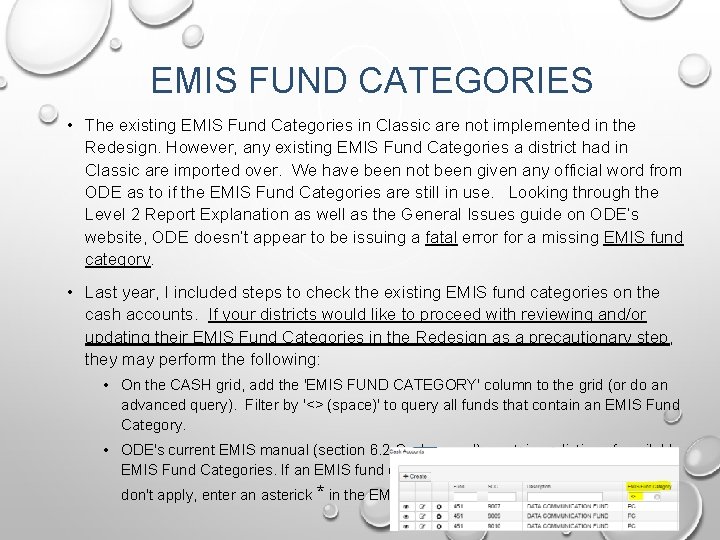
EMIS FUND CATEGORIES • The existing EMIS Fund Categories in Classic are not implemented in the Redesign. However, any existing EMIS Fund Categories a district had in Classic are imported over. We have been not been given any official word from ODE as to if the EMIS Fund Categories are still in use. Looking through the Level 2 Report Explanation as well as the General Issues guide on ODE’s website, ODE doesn’t appear to be issuing a fatal error for a missing EMIS fund category. • Last year, I included steps to check the existing EMIS fund categories on the cash accounts. If your districts would like to proceed with reviewing and/or updating their EMIS Fund Categories in the Redesign as a precautionary step, they may perform the following: • On the CASH grid, add the 'EMIS FUND CATEGORY' column to the grid (or do an advanced query). Filter by '<> (space)' to query all funds that contain an EMIS Fund Category. • ODE's current EMIS manual (section 6. 2 Cash record), contains a listing of available EMIS Fund Categories. If an EMIS fund category is required but the list of options 8 don't apply, enter an asterick * in the EMIS Fund Category field.
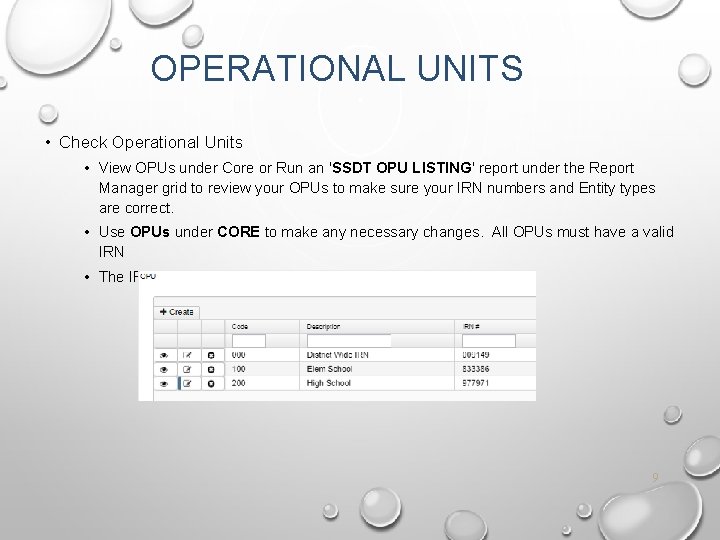
OPERATIONAL UNITS • Check Operational Units • View OPUs under Core or Run an 'SSDT OPU LISTING' report under the Report Manager grid to review your OPUs to make sure your IRN numbers and Entity types are correct. • Use OPUs under CORE to make any necessary changes. All OPUs must have a valid IRN • The IRN for the “ 000” OPU has to equal the reporting district IRN 9
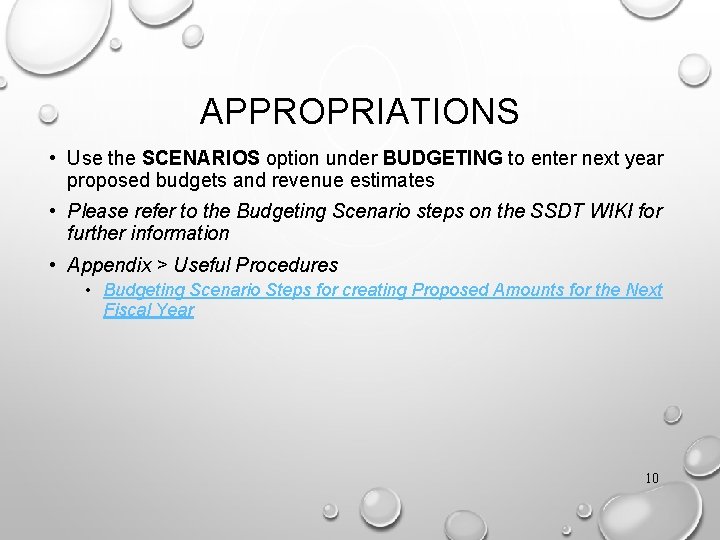
APPROPRIATIONS • Use the SCENARIOS option under BUDGETING to enter next year proposed budgets and revenue estimates • Please refer to the Budgeting Scenario steps on the SSDT WIKI for further information • Appendix > Useful Procedures • Budgeting Scenario Steps for creating Proposed Amounts for the Next Fiscal Year 10
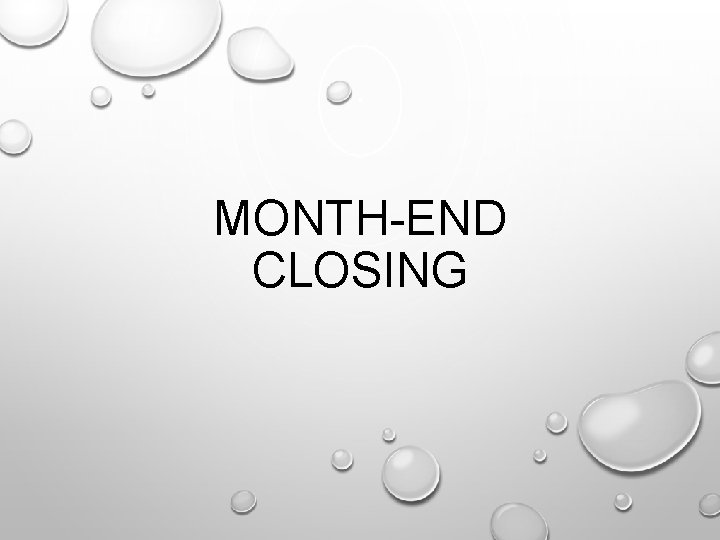
MONTH-END CLOSING
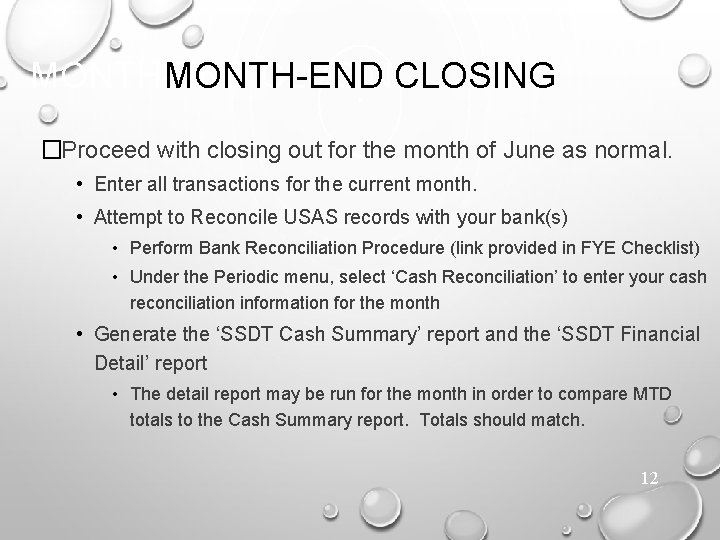
MONTH-END CLOSING �Proceed with closing out for the month of June as normal. • Enter all transactions for the current month. • Attempt to Reconcile USAS records with your bank(s) • Perform Bank Reconciliation Procedure (link provided in FYE Checklist) • Under the Periodic menu, select ‘Cash Reconciliation’ to enter your cash reconciliation information for the month • Generate the ‘SSDT Cash Summary’ report and the ‘SSDT Financial Detail’ report • The detail report may be run for the month in order to compare MTD totals to the Cash Summary report. Totals should match. 12
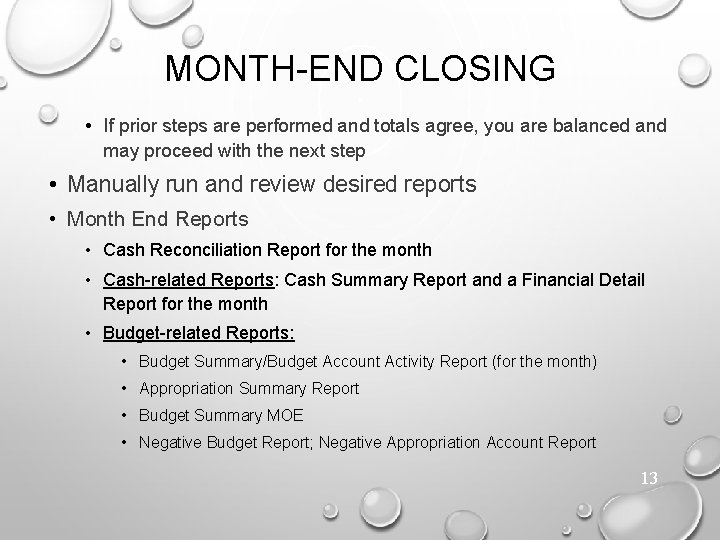
MONTH-END CLOSING • If prior steps are performed and totals agree, you are balanced and may proceed with the next step • Manually run and review desired reports • Month End Reports • Cash Reconciliation Report for the month • Cash-related Reports: Cash Summary Report and a Financial Detail Report for the month • Budget-related Reports: • Budget Summary/Budget Account Activity Report (for the month) • Appropriation Summary Report • Budget Summary MOE • Negative Budget Report; Negative Appropriation Account Report 13
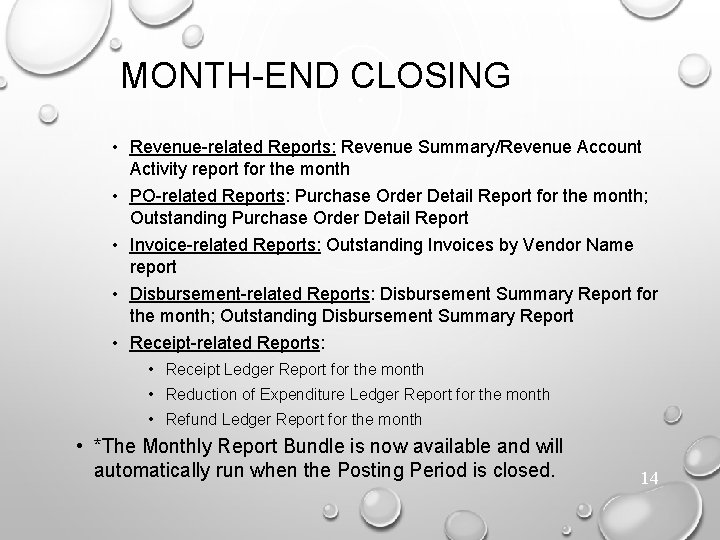
MONTH-END CLOSING • Revenue-related Reports: Revenue Summary/Revenue Account Activity report for the month • PO-related Reports: Purchase Order Detail Report for the month; Outstanding Purchase Order Detail Report • Invoice-related Reports: Outstanding Invoices by Vendor Name report • Disbursement-related Reports: Disbursement Summary Report for the month; Outstanding Disbursement Summary Report • Receipt-related Reports: • Receipt Ledger Report for the month • Reduction of Expenditure Ledger Report for the month • Refund Ledger Report for the month • *The Monthly Report Bundle is now available and will automatically run when the Posting Period is closed. 14
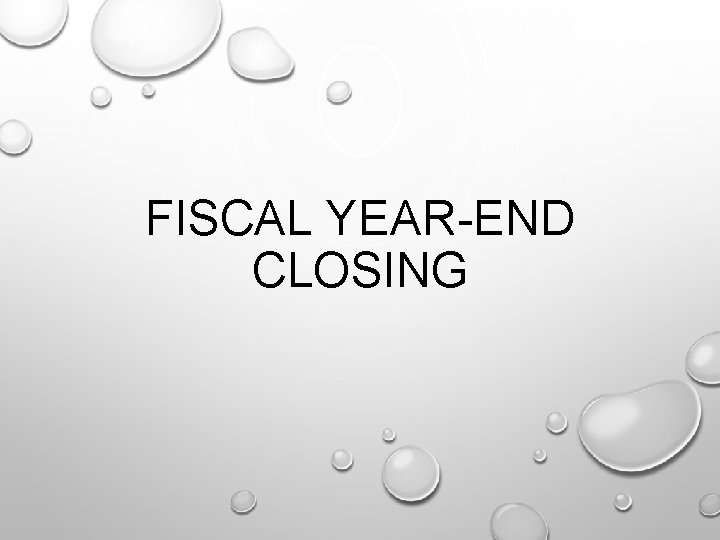
FISCAL YEAR-END CLOSING
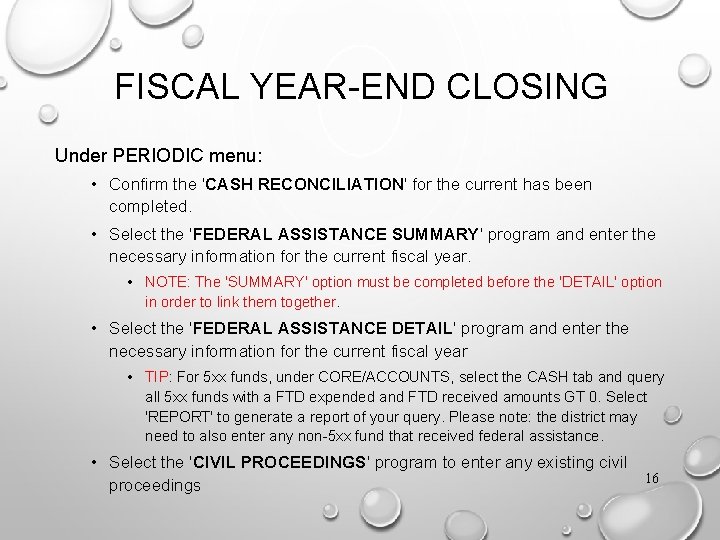
FISCAL YEAR-END CLOSING Under PERIODIC menu: • Confirm the 'CASH RECONCILIATION' for the current has been completed. • Select the 'FEDERAL ASSISTANCE SUMMARY' program and enter the necessary information for the current fiscal year. • NOTE: The 'SUMMARY' option must be completed before the 'DETAIL' option in order to link them together. • Select the 'FEDERAL ASSISTANCE DETAIL' program and enter the necessary information for the current fiscal year • TIP: For 5 xx funds, under CORE/ACCOUNTS, select the CASH tab and query all 5 xx funds with a FTD expended and FTD received amounts GT 0. Select 'REPORT' to generate a report of your query. Please note: the district may need to also enter any non-5 xx fund that received federal assistance. • Select the 'CIVIL PROCEEDINGS' program to enter any existing civil proceedings 16
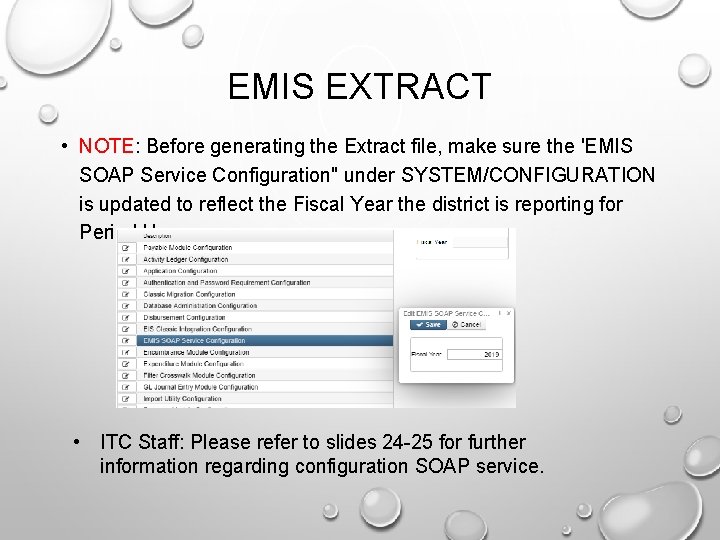
EMIS EXTRACT • NOTE: Before generating the Extract file, make sure the 'EMIS SOAP Service Configuration" under SYSTEM/CONFIGURATION is updated to reflect the Fiscal Year the district is reporting for Period H. • ITC Staff: Please refer to slides 24 -25 for further information regarding configuration SOAP service.
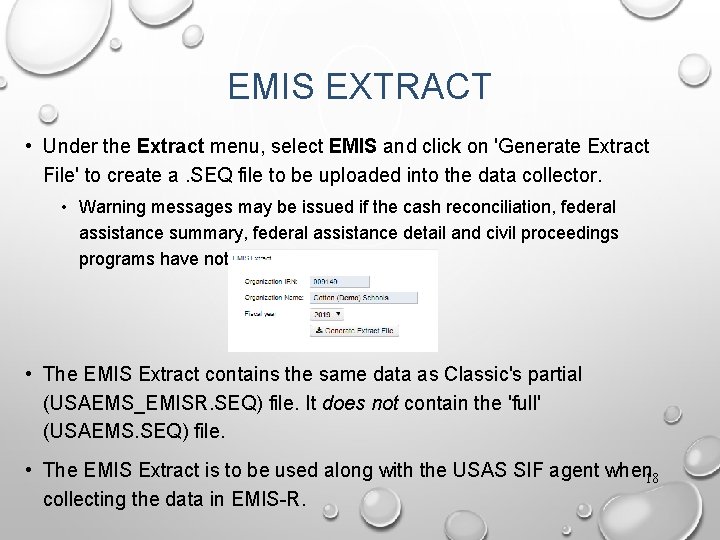
EMIS EXTRACT • Under the Extract menu, select EMIS and click on 'Generate Extract File' to create a. SEQ file to be uploaded into the data collector. • Warning messages may be issued if the cash reconciliation, federal assistance summary, federal assistance detail and civil proceedings programs have not been completed. • The EMIS Extract contains the same data as Classic's partial (USAEMS_EMISR. SEQ) file. It does not contain the 'full' (USAEMS. SEQ) file. • The EMIS Extract is to be used along with the USAS SIF agent when 18 collecting the data in EMIS-R.
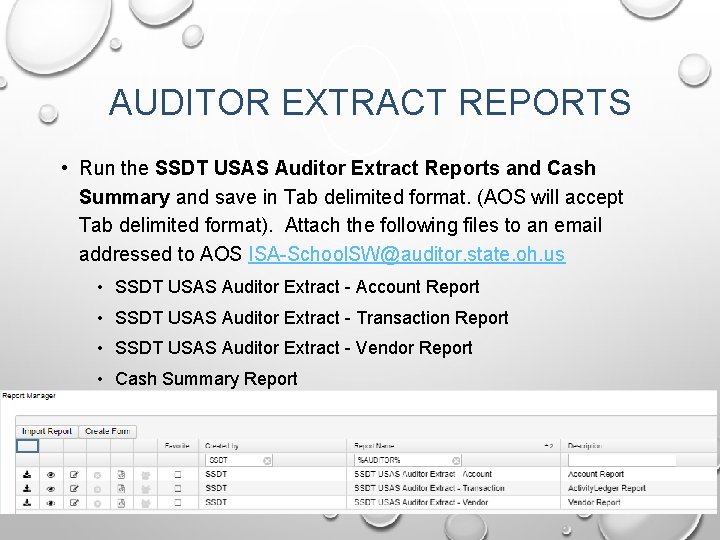
AUDITOR EXTRACT REPORTS • Run the SSDT USAS Auditor Extract Reports and Cash Summary and save in Tab delimited format. (AOS will accept Tab delimited format). Attach the following files to an email addressed to AOS ISA-School. SW@auditor. state. oh. us • SSDT USAS Auditor Extract - Account Report • SSDT USAS Auditor Extract - Transaction Report • SSDT USAS Auditor Extract - Vendor Report • Cash Summary Report 19
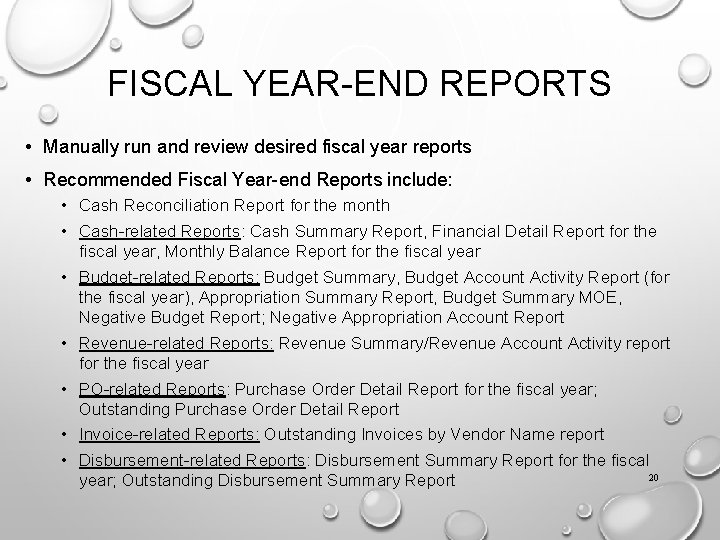
FISCAL YEAR-END REPORTS • Manually run and review desired fiscal year reports • Recommended Fiscal Year-end Reports include: • Cash Reconciliation Report for the month • Cash-related Reports: Cash Summary Report, Financial Detail Report for the fiscal year, Monthly Balance Report for the fiscal year • Budget-related Reports: Budget Summary, Budget Account Activity Report (for the fiscal year), Appropriation Summary Report, Budget Summary MOE, Negative Budget Report; Negative Appropriation Account Report • Revenue-related Reports: Revenue Summary/Revenue Account Activity report for the fiscal year • PO-related Reports: Purchase Order Detail Report for the fiscal year; Outstanding Purchase Order Detail Report • Invoice-related Reports: Outstanding Invoices by Vendor Name report • Disbursement-related Reports: Disbursement Summary Report for the fiscal 20 year; Outstanding Disbursement Summary Report
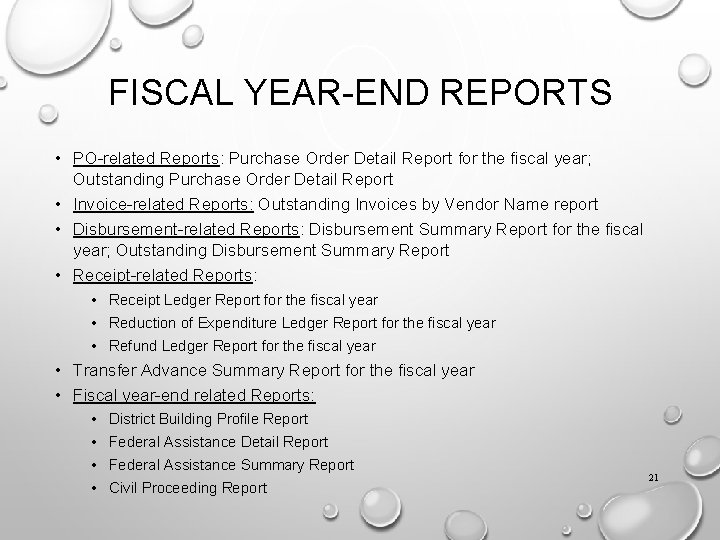
FISCAL YEAR-END REPORTS • PO-related Reports: Purchase Order Detail Report for the fiscal year; Outstanding Purchase Order Detail Report • Invoice-related Reports: Outstanding Invoices by Vendor Name report • Disbursement-related Reports: Disbursement Summary Report for the fiscal year; Outstanding Disbursement Summary Report • Receipt-related Reports: • Receipt Ledger Report for the fiscal year • Reduction of Expenditure Ledger Report for the fiscal year • Refund Ledger Report for the fiscal year • Transfer Advance Summary Report for the fiscal year • Fiscal year-end related Reports: • • District Building Profile Report Federal Assistance Detail Report Federal Assistance Summary Report Civil Proceeding Report 21
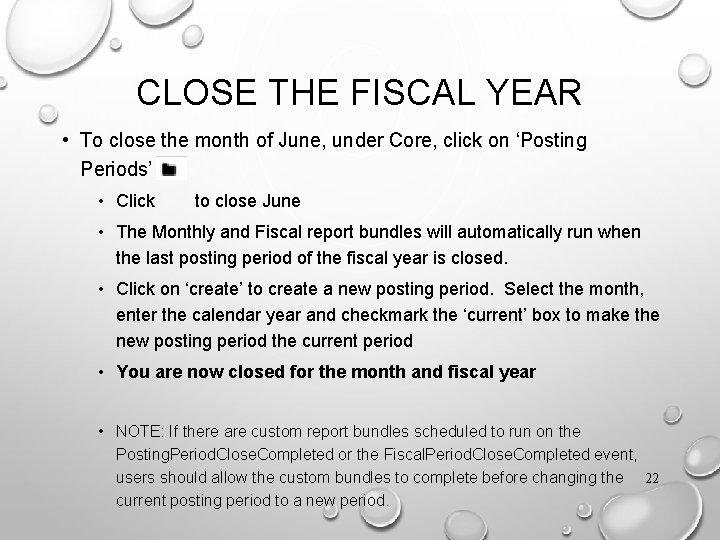
CLOSE THE FISCAL YEAR • To close the month of June, under Core, click on ‘Posting Periods’ • Click to close June • The Monthly and Fiscal report bundles will automatically run when the last posting period of the fiscal year is closed. • Click on ‘create’ to create a new posting period. Select the month, enter the calendar year and checkmark the ‘current’ box to make the new posting period the current period • You are now closed for the month and fiscal year • NOTE: If there are custom report bundles scheduled to run on the Posting. Period. Close. Completed or the Fiscal. Period. Close. Completed event, users should allow the custom bundles to complete before changing the 22 current posting period to a new period.
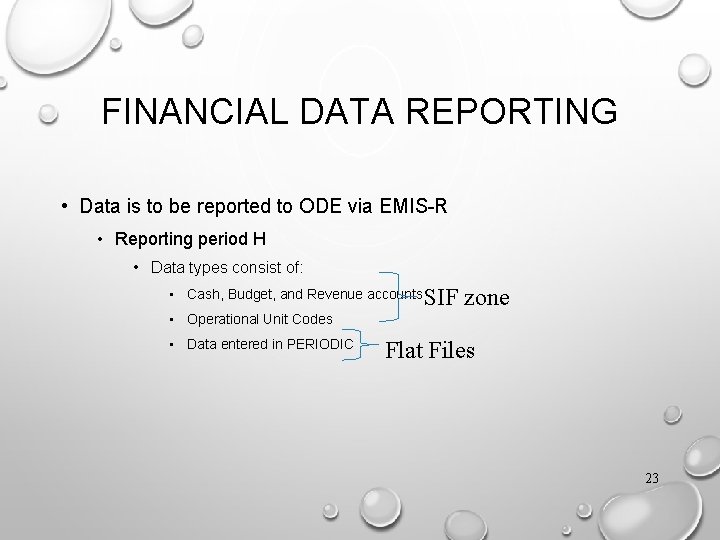
FINANCIAL DATA REPORTING • Data is to be reported to ODE via EMIS-R • Reporting period H • Data types consist of: • Cash, Budget, and Revenue accounts SIF zone • Operational Unit Codes • Data entered in PERIODIC Flat Files 23
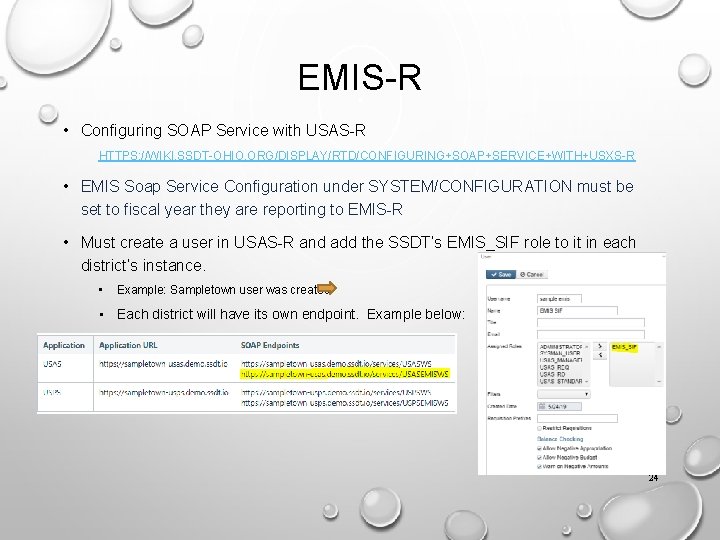
EMIS-R • Configuring SOAP Service with USAS-R HTTPS: //WIKI. SSDT-OHIO. ORG/DISPLAY/RTD/CONFIGURING+SOAP+SERVICE+WITH+USXS-R • EMIS Soap Service Configuration under SYSTEM/CONFIGURATION must be set to fiscal year they are reporting to EMIS-R • Must create a user in USAS-R and add the SSDT’s EMIS_SIF role to it in each district’s instance. • Example: Sampletown user was created • Each district will have its own endpoint. Example below: 24
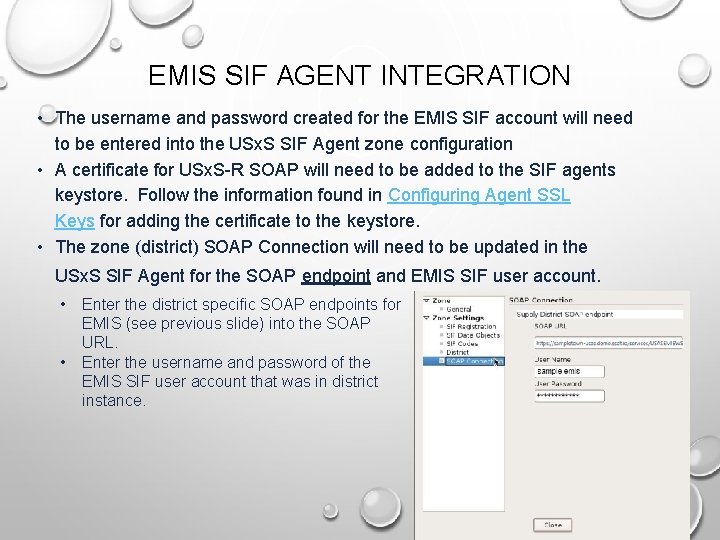
EMIS SIF AGENT INTEGRATION • The username and password created for the EMIS SIF account will need to be entered into the USx. S SIF Agent zone configuration • A certificate for USx. S-R SOAP will need to be added to the SIF agents keystore. Follow the information found in Configuring Agent SSL Keys for adding the certificate to the keystore. • The zone (district) SOAP Connection will need to be updated in the USx. S SIF Agent for the SOAP endpoint and EMIS SIF user account. • • Enter the district specific SOAP endpoints for EMIS (see previous slide) into the SOAP URL. Enter the username and password of the EMIS SIF user account that was in district instance. 25
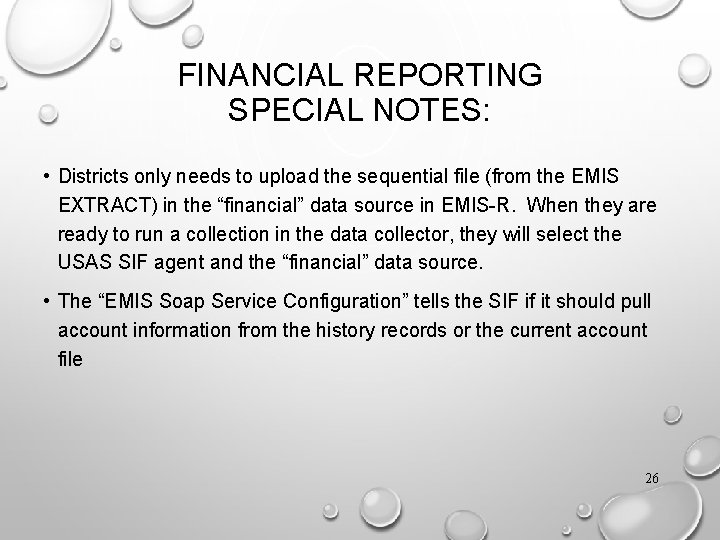
FINANCIAL REPORTING SPECIAL NOTES: • Districts only needs to upload the sequential file (from the EMIS EXTRACT) in the “financial” data source in EMIS-R. When they are ready to run a collection in the data collector, they will select the USAS SIF agent and the “financial” data source. • The “EMIS Soap Service Configuration” tells the SIF if it should pull account information from the history records or the current account file 26
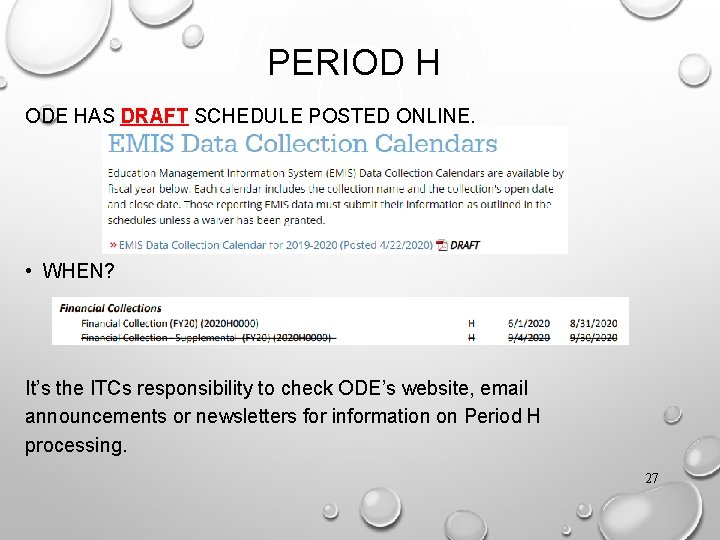
PERIOD H ODE HAS DRAFT SCHEDULE POSTED ONLINE. • WHEN? It’s the ITCs responsibility to check ODE’s website, email announcements or newsletters for information on Period H processing. 27
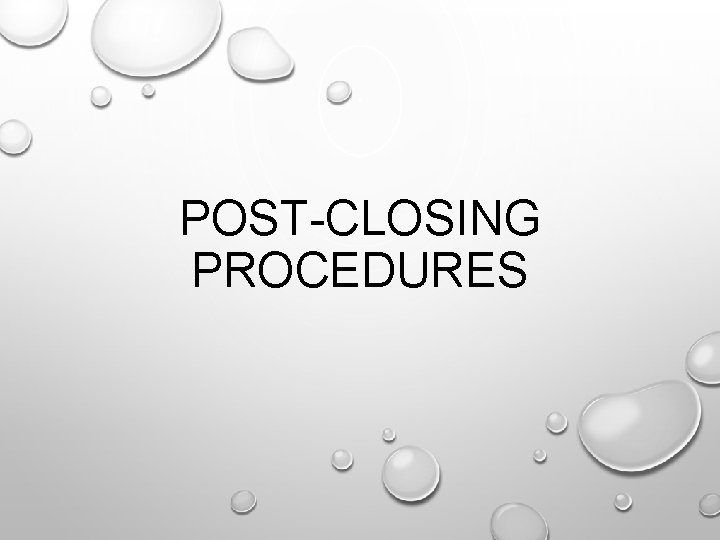
POST-CLOSING PROCEDURES
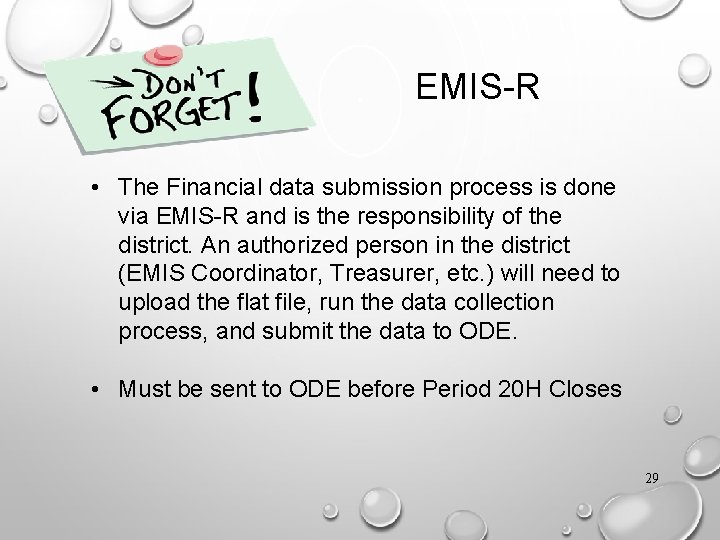
EMIS-R • The Financial data submission process is done via EMIS-R and is the responsibility of the district. An authorized person in the district (EMIS Coordinator, Treasurer, etc. ) will need to upload the flat file, run the data collection process, and submit the data to ODE. • Must be sent to ODE before Period 20 H Closes 29
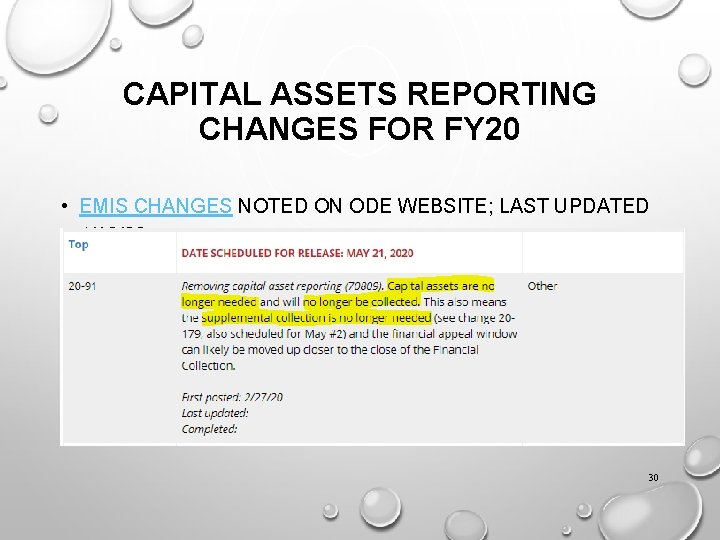
CAPITAL ASSETS REPORTING CHANGES FOR FY 20 • EMIS CHANGES NOTED ON ODE WEBSITE; LAST UPDATED 4/10/20 30
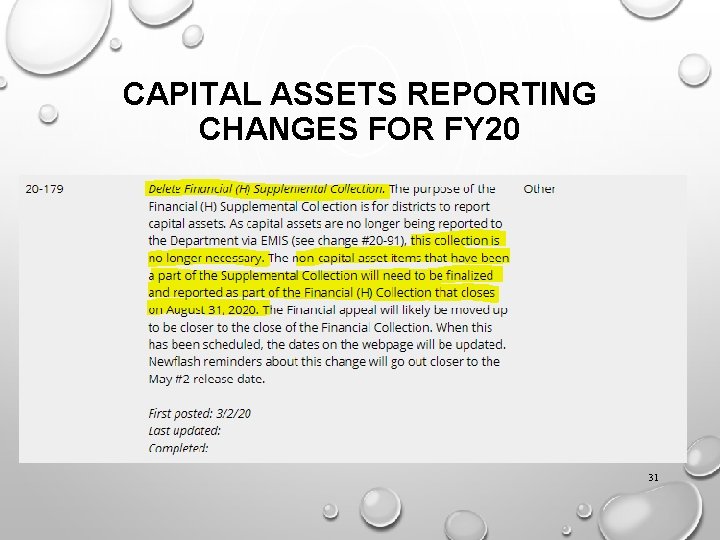
CAPITAL ASSETS REPORTING CHANGES FOR FY 20 31
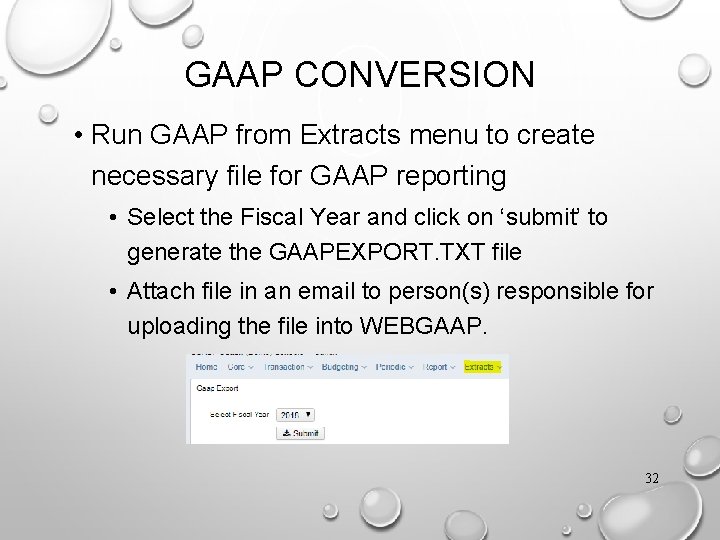
GAAP CONVERSION • Run GAAP from Extracts menu to create necessary file for GAAP reporting • Select the Fiscal Year and click on ‘submit’ to generate the GAAPEXPORT. TXT file • Attach file in an email to person(s) responsible for uploading the file into WEBGAAP. 32
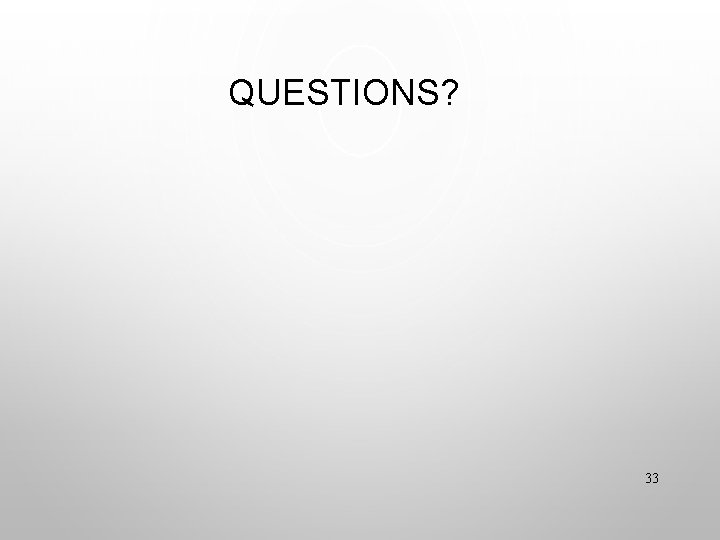
QUESTIONS? 33
 Usasr
Usasr Bar opening and closing procedures
Bar opening and closing procedures Fiscal policy ib definition
Fiscal policy ib definition Fiscal policy practice
Fiscal policy practice Reconocimiento nic 12
Reconocimiento nic 12 Perdida fiscal actualizada
Perdida fiscal actualizada Control fiscal macro
Control fiscal macro Propuesta de revisoria fiscal
Propuesta de revisoria fiscal Caratula fiscal
Caratula fiscal Sfsu orsp
Sfsu orsp Crowding out effect of fiscal policy
Crowding out effect of fiscal policy Fiscal measures to correct deficient demand
Fiscal measures to correct deficient demand Crowding out effect of fiscal policy
Crowding out effect of fiscal policy Instruments of fiscal policy
Instruments of fiscal policy Fiscal rules
Fiscal rules Fiscal policy to control inflation
Fiscal policy to control inflation Utsa fiscal services hours
Utsa fiscal services hours Fiscal policy
Fiscal policy Non discretionary fiscal policy
Non discretionary fiscal policy Art 160 cod fiscal
Art 160 cod fiscal Verificare cod fiscal
Verificare cod fiscal Nota fiscal juiz de fora
Nota fiscal juiz de fora Dictamen del revisor fiscal
Dictamen del revisor fiscal Bureau of fiscal service
Bureau of fiscal service Adler and colvin
Adler and colvin Mapa mental de estrategias proyecto de vida
Mapa mental de estrategias proyecto de vida Ksu fiscal services
Ksu fiscal services Aspectos generales del derecho fiscal
Aspectos generales del derecho fiscal Unit 3 aggregate demand aggregate supply and fiscal policy
Unit 3 aggregate demand aggregate supply and fiscal policy What is fiscal deficit
What is fiscal deficit Fiscal risk
Fiscal risk Unidad educativa fiscal provincia de loja
Unidad educativa fiscal provincia de loja Fiscal risk toolkit
Fiscal risk toolkit Expansionary fiscal policy graph
Expansionary fiscal policy graph