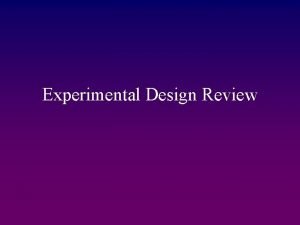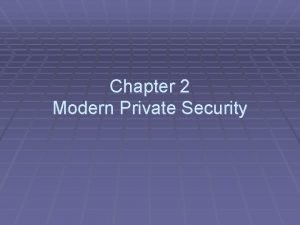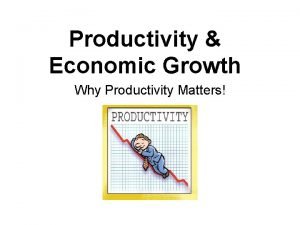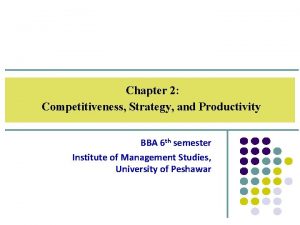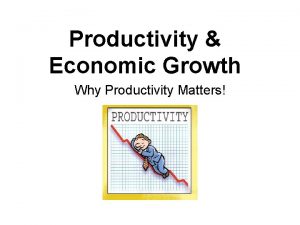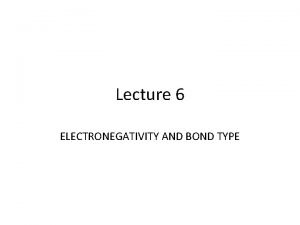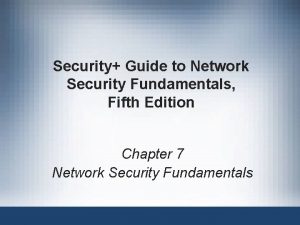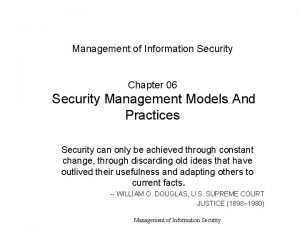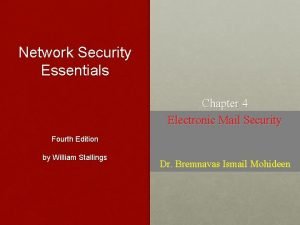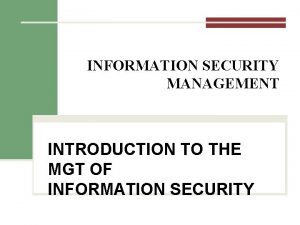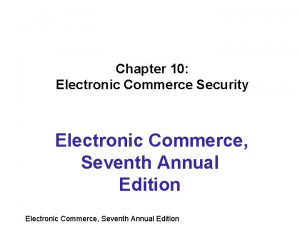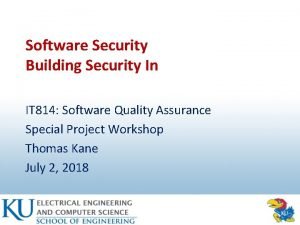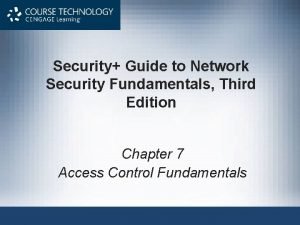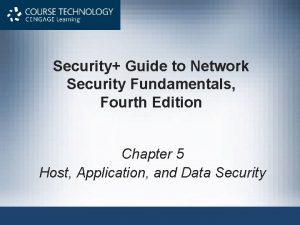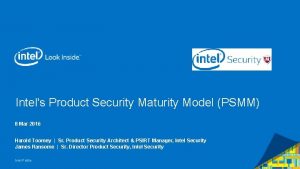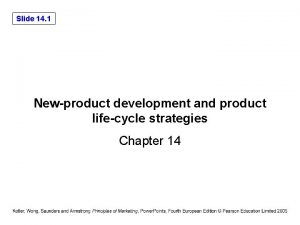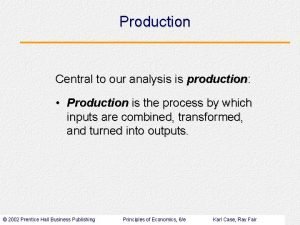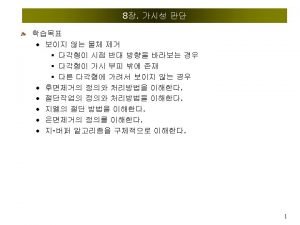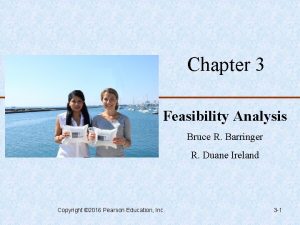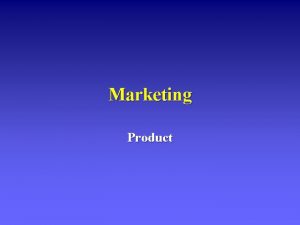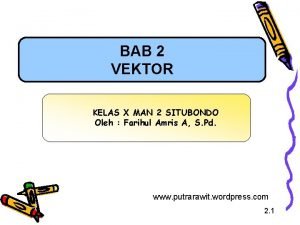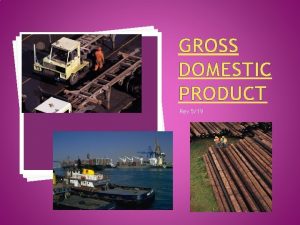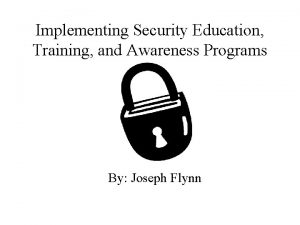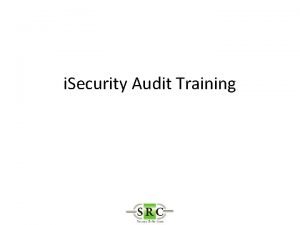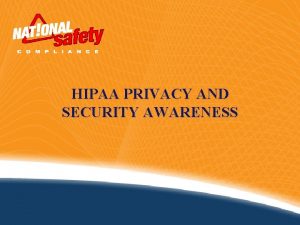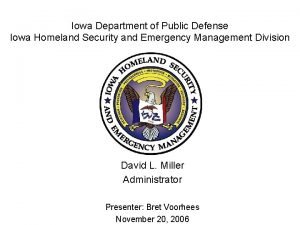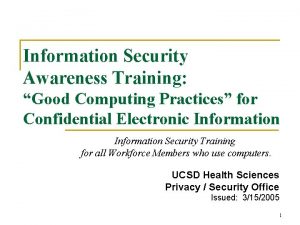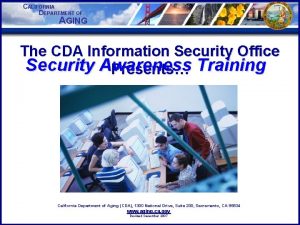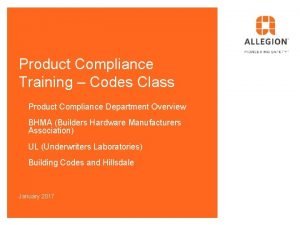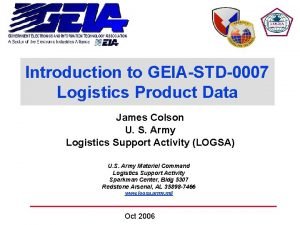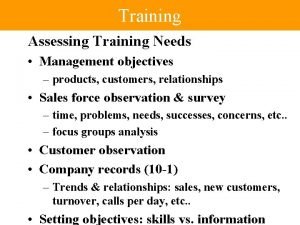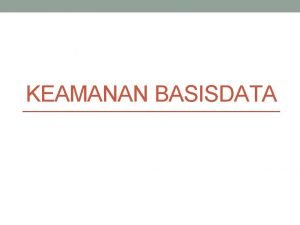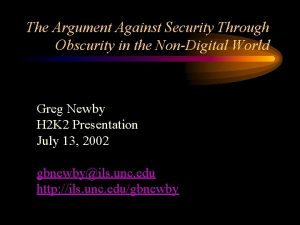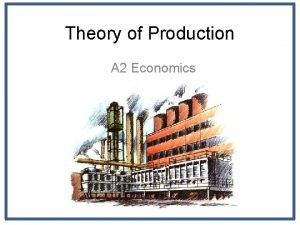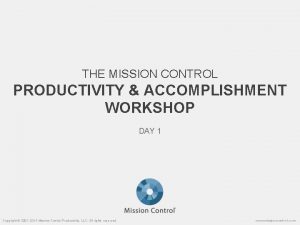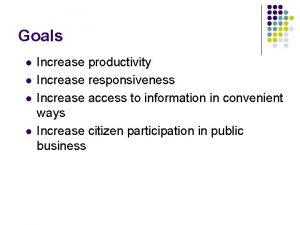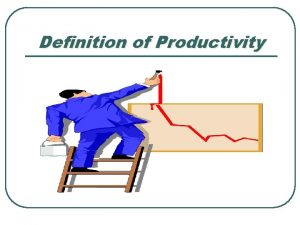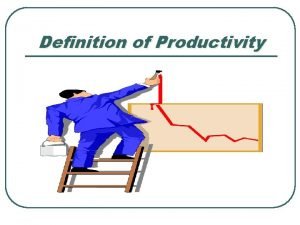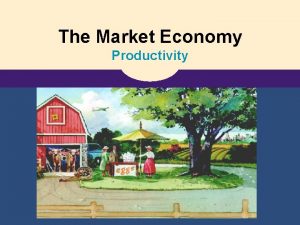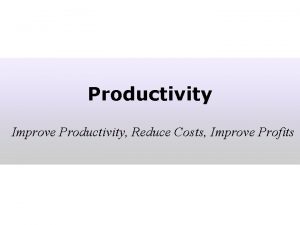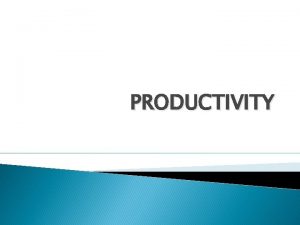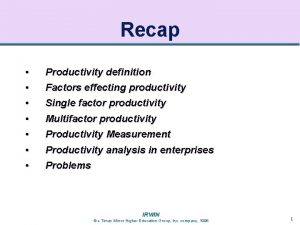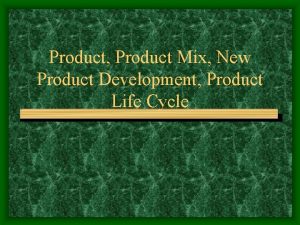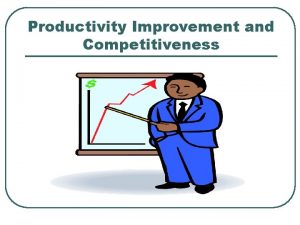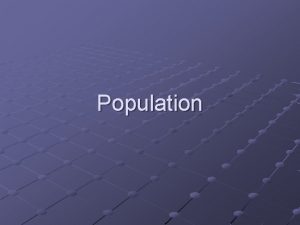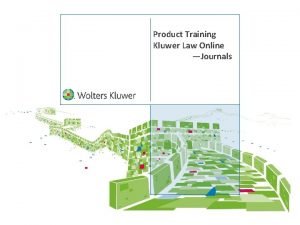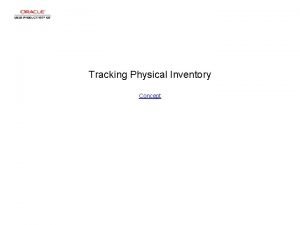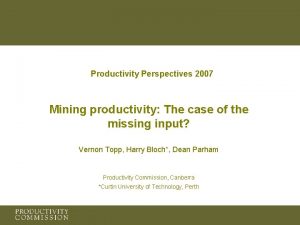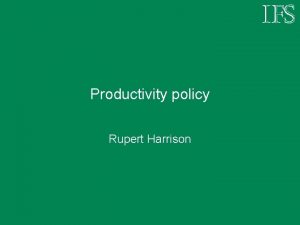Product Training Tracking Why Tracking Security Increase Productivity
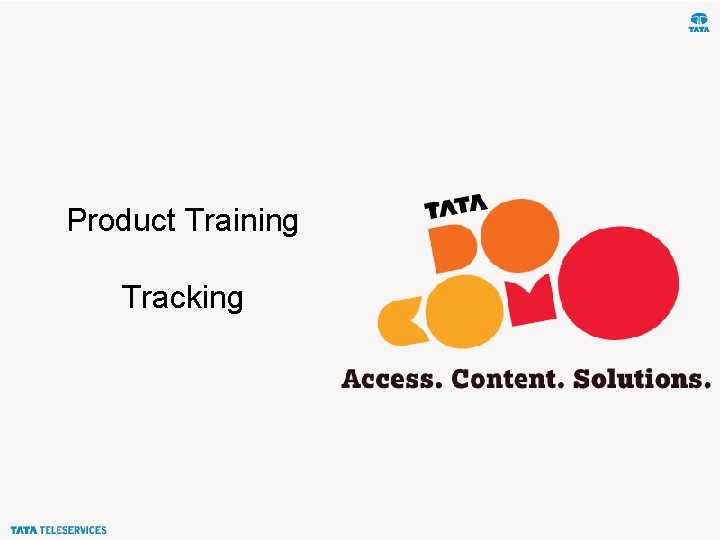
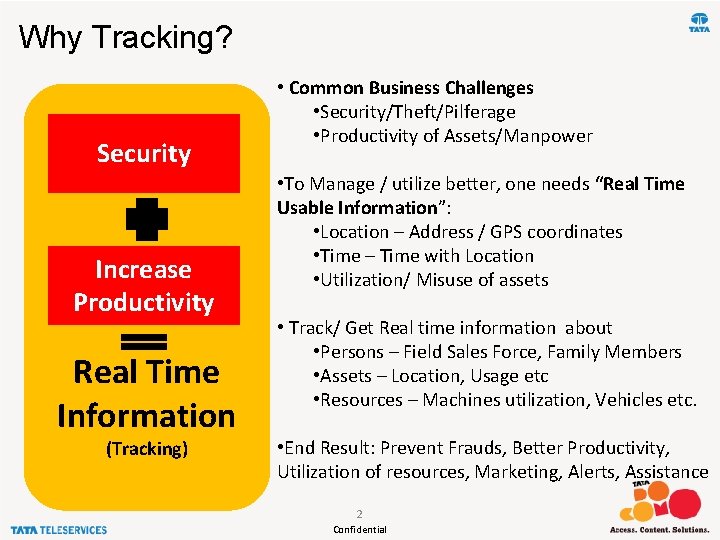
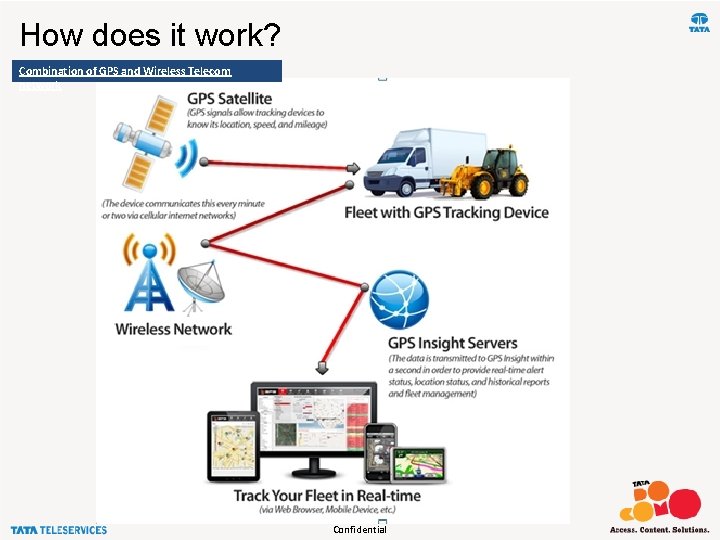
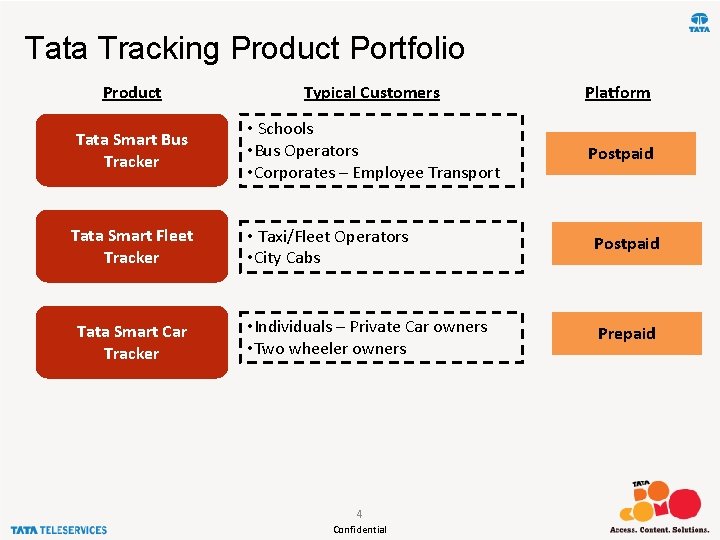
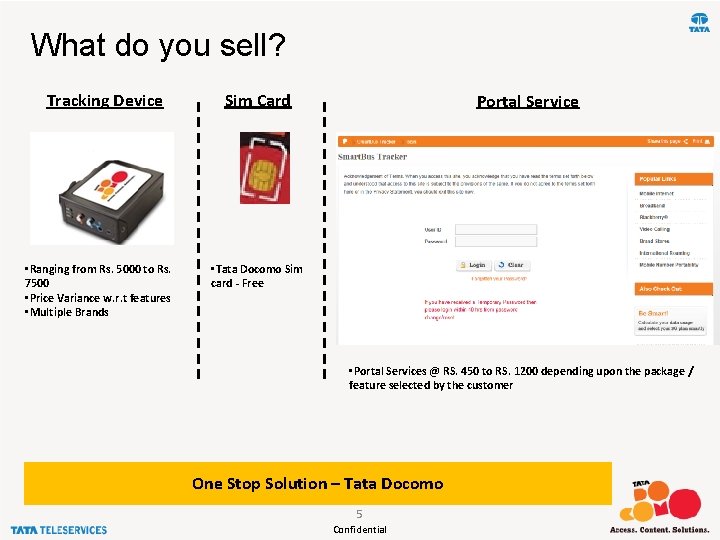
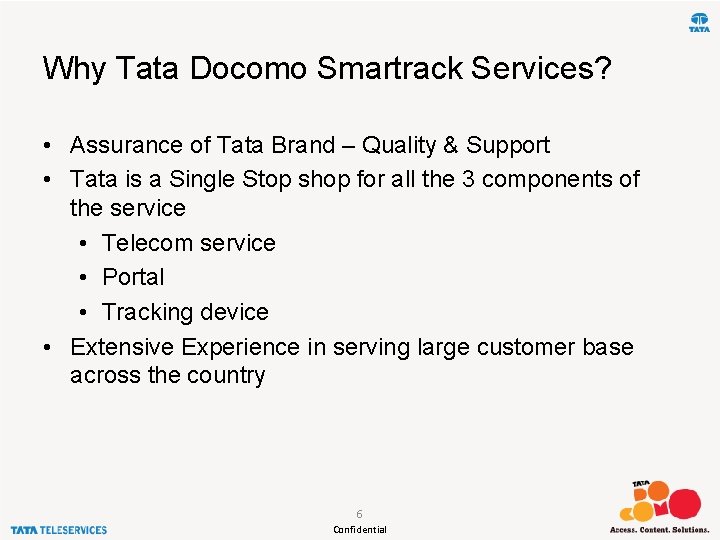
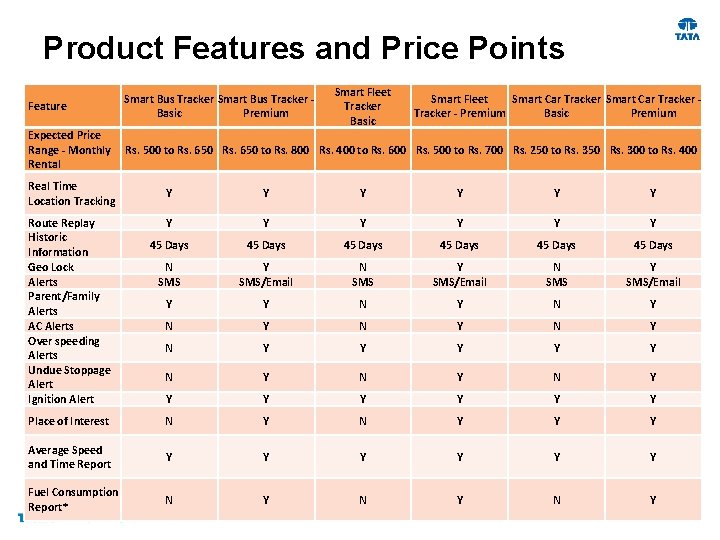
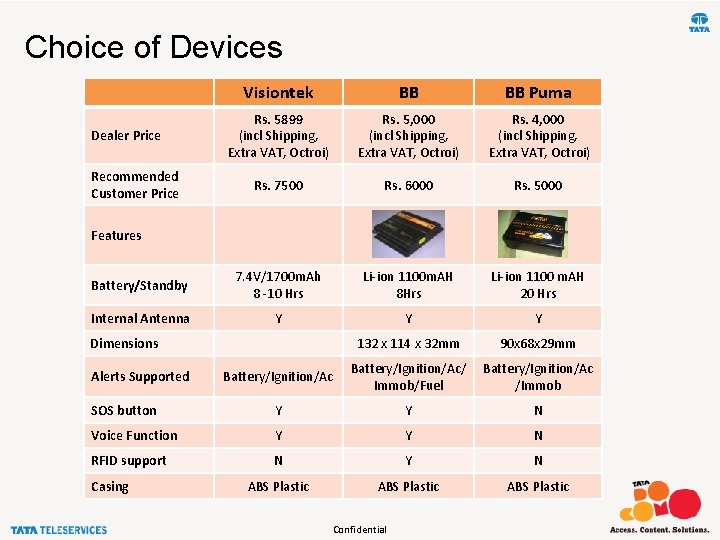
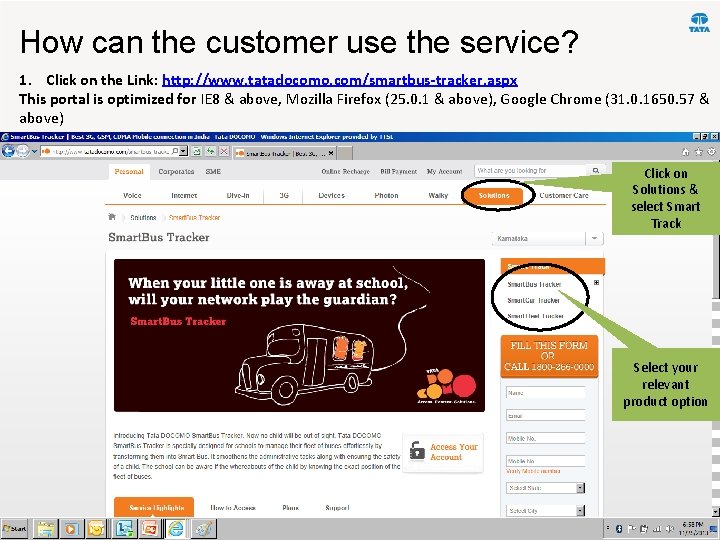

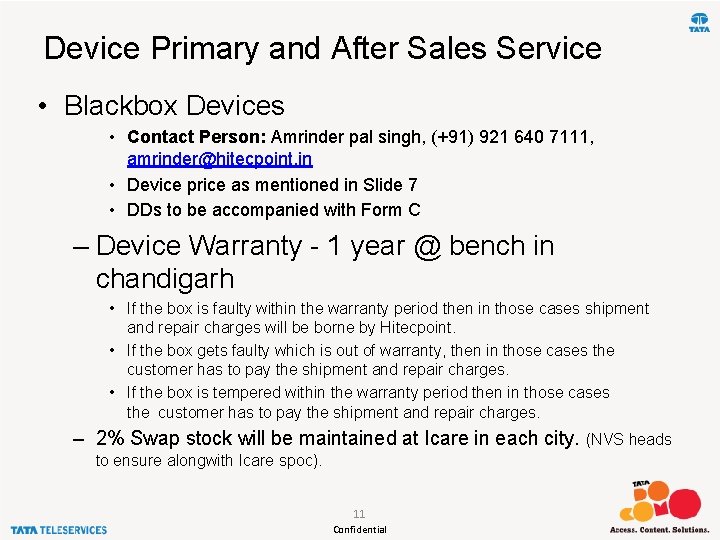
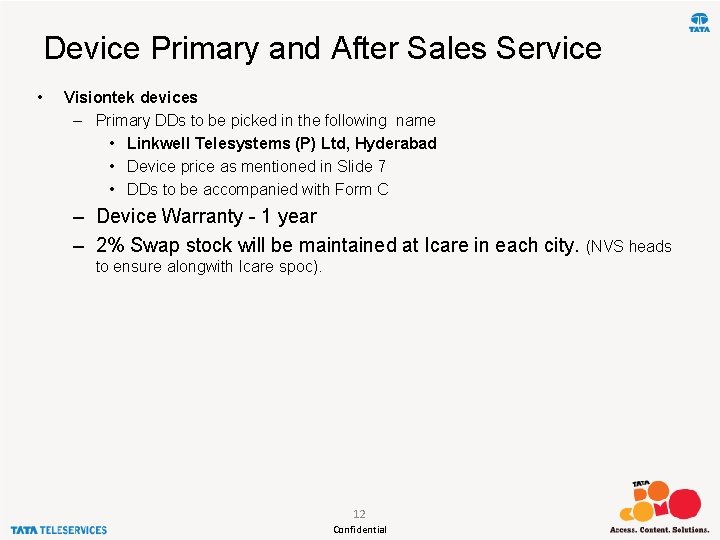
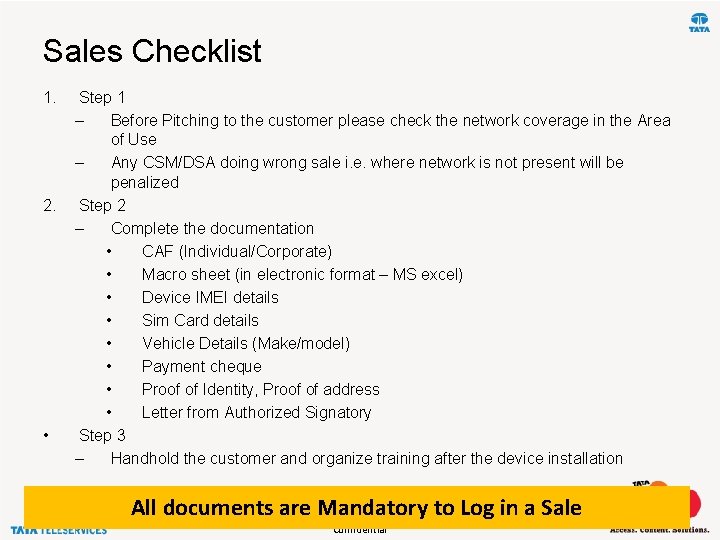
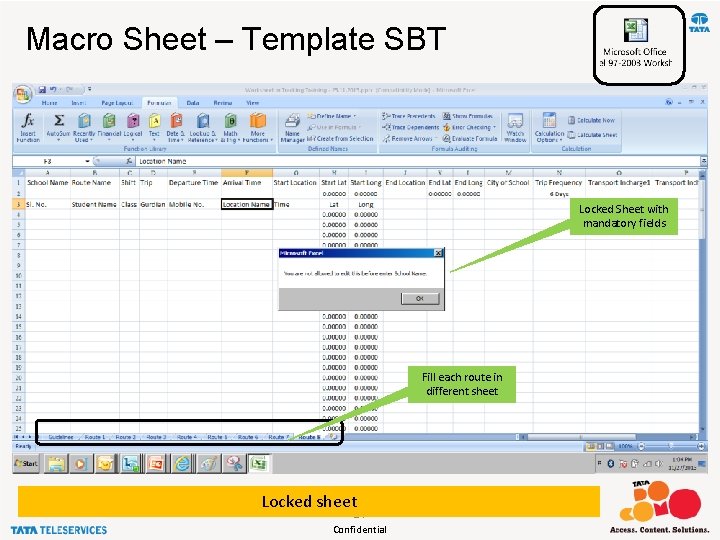
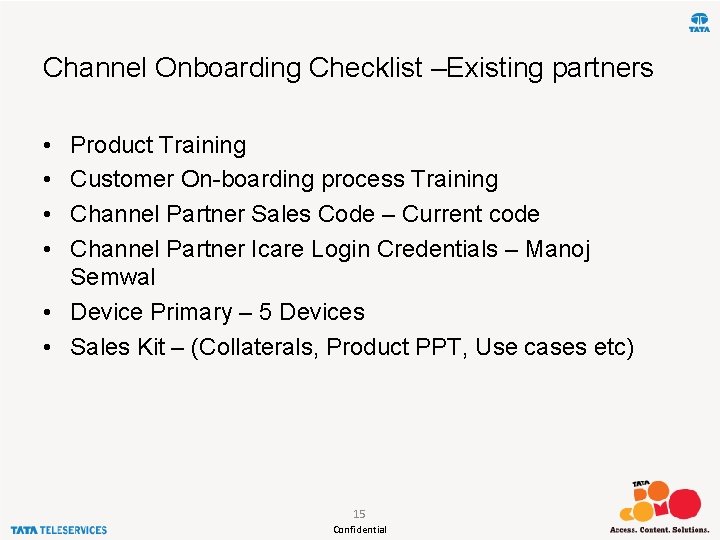
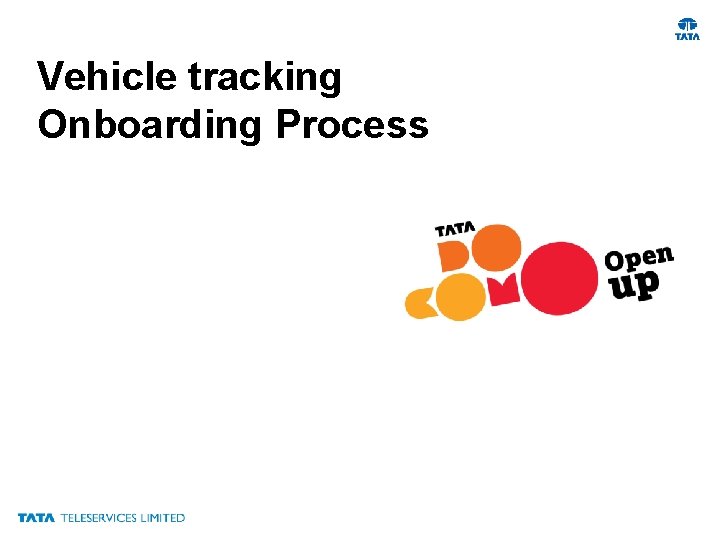
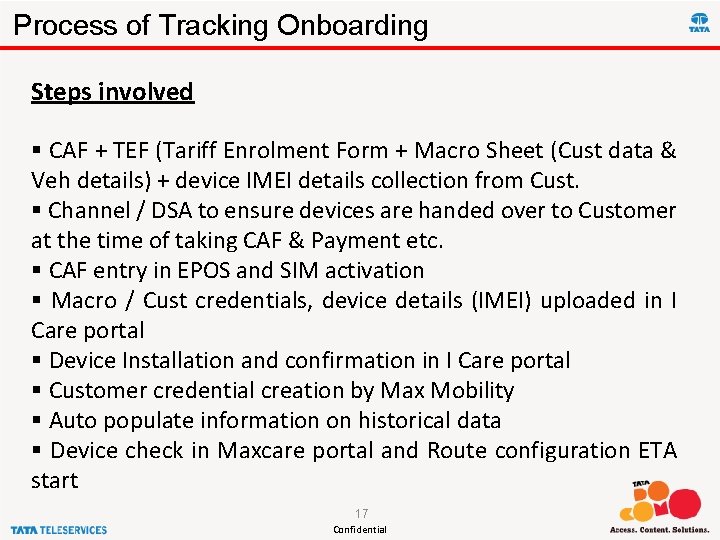
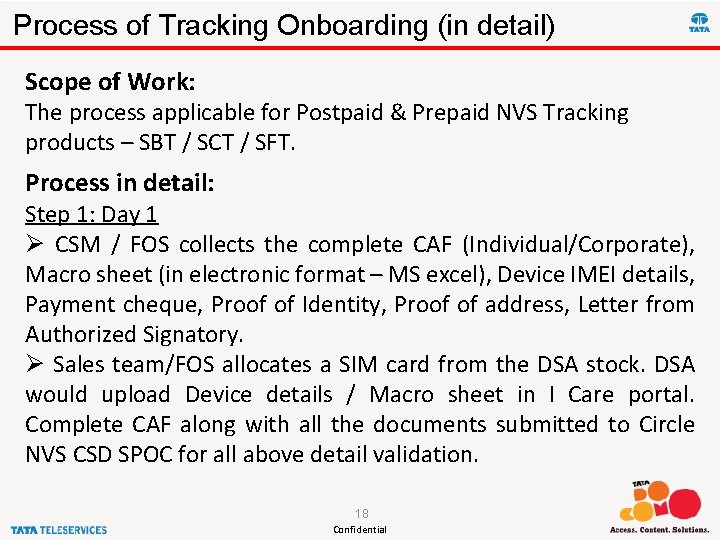
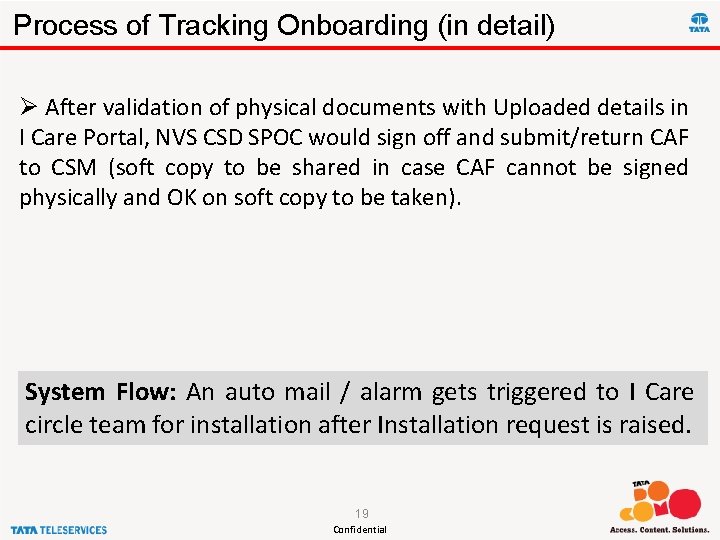
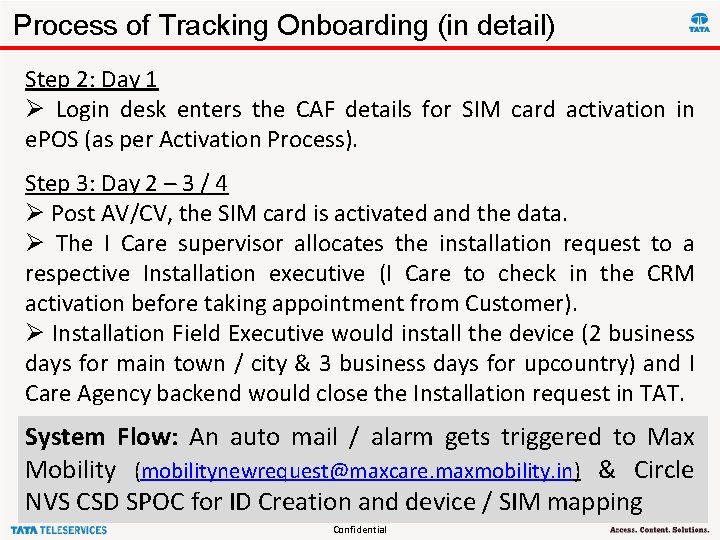
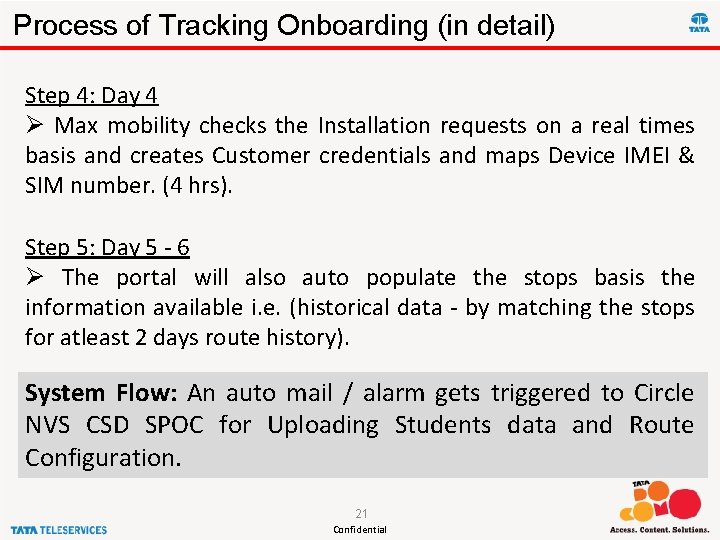
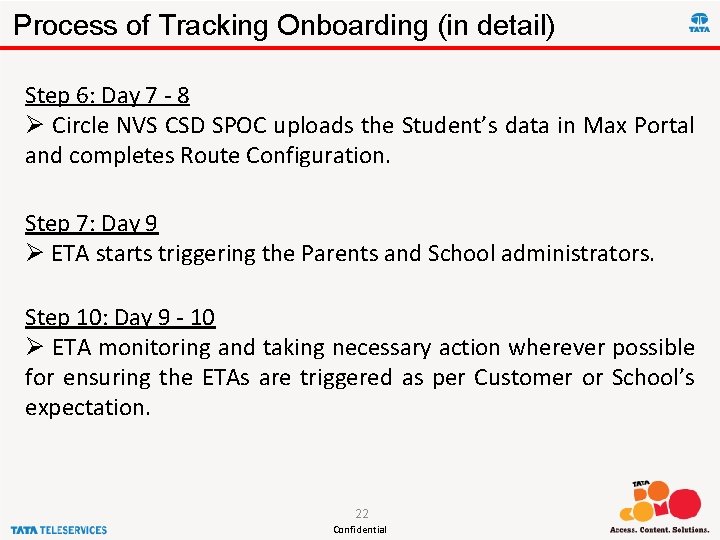
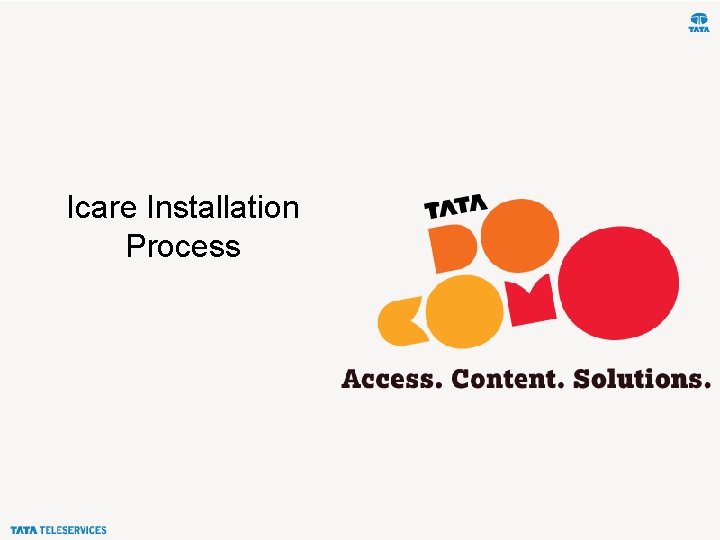
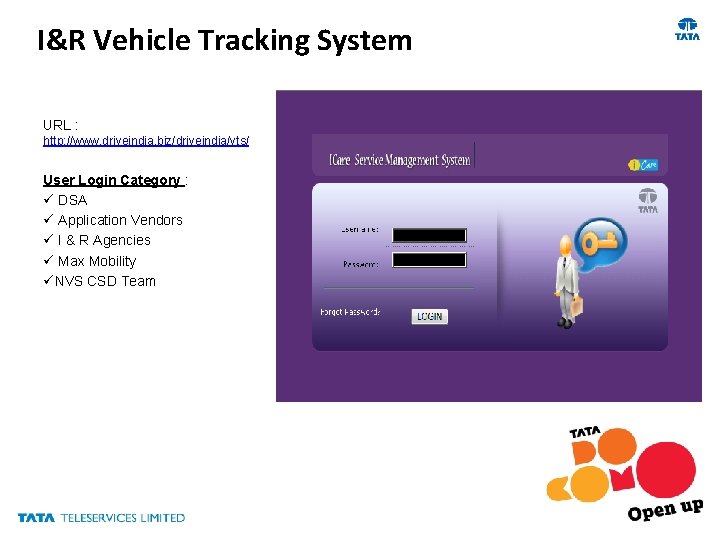
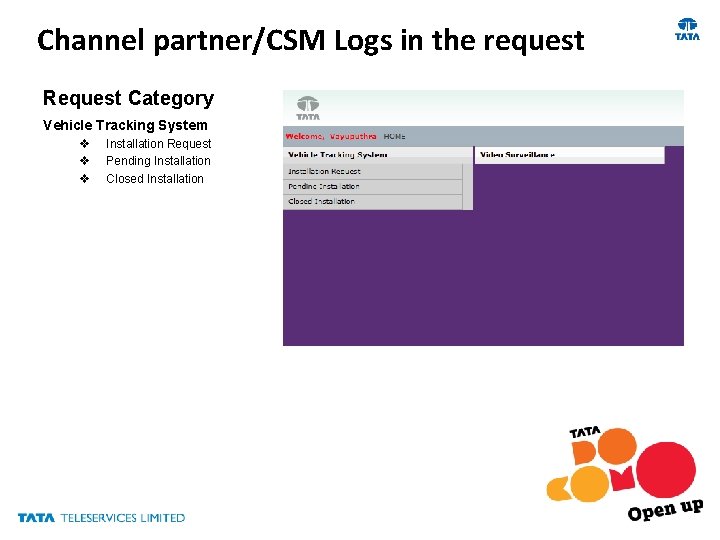
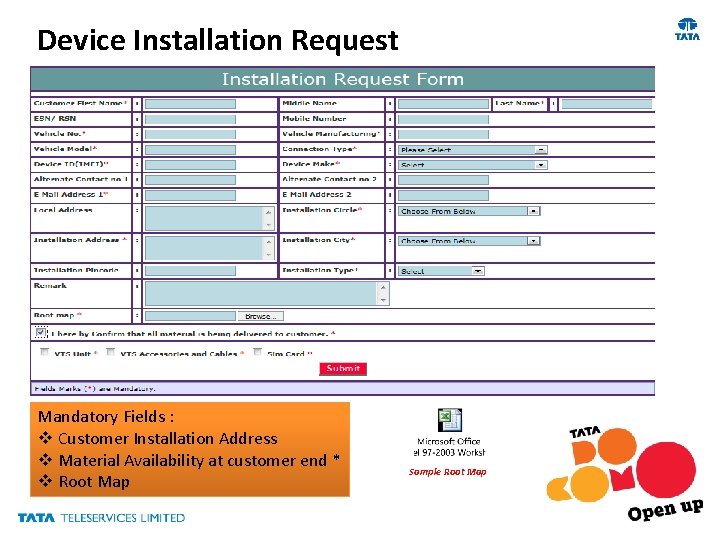
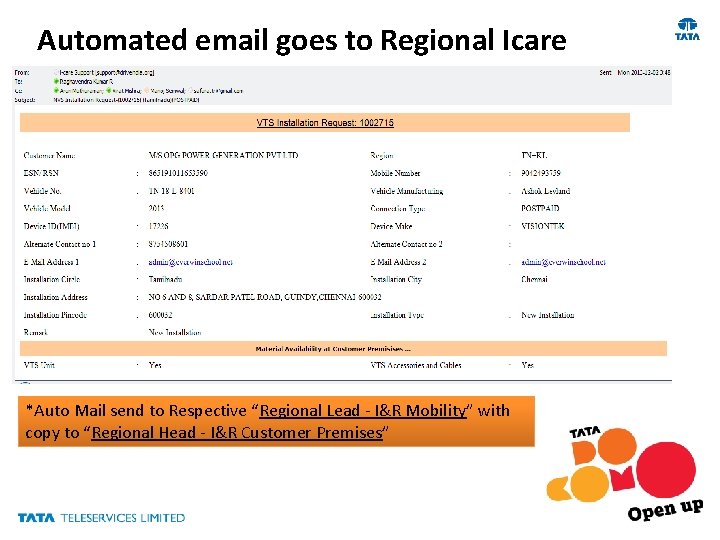
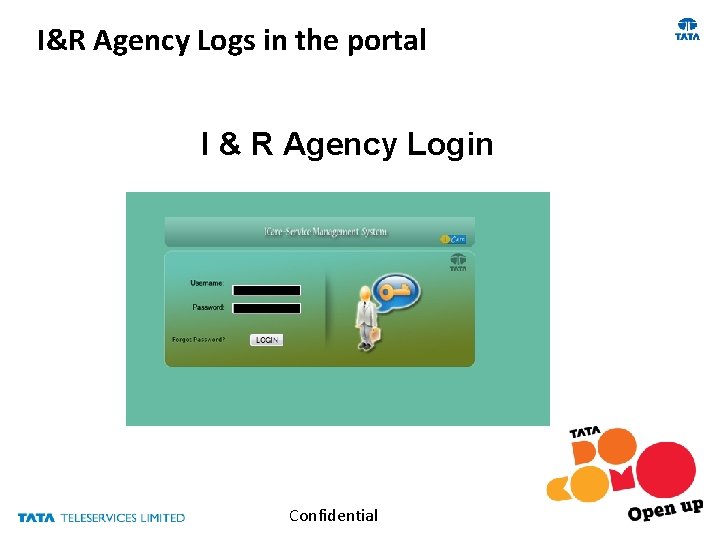
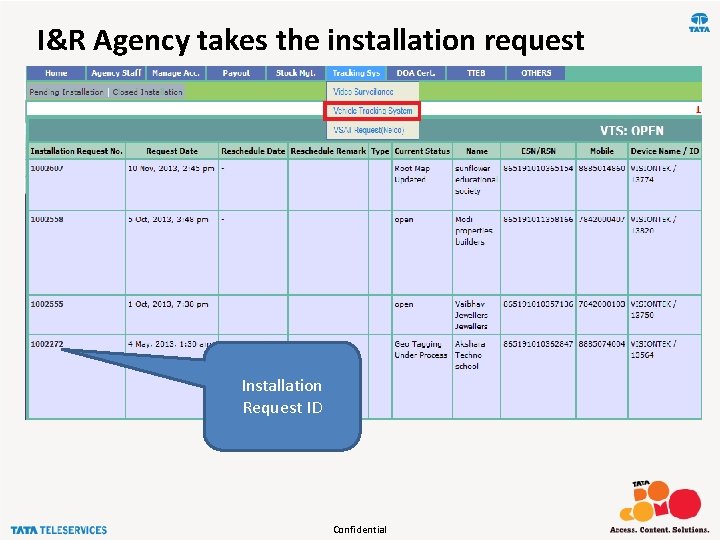
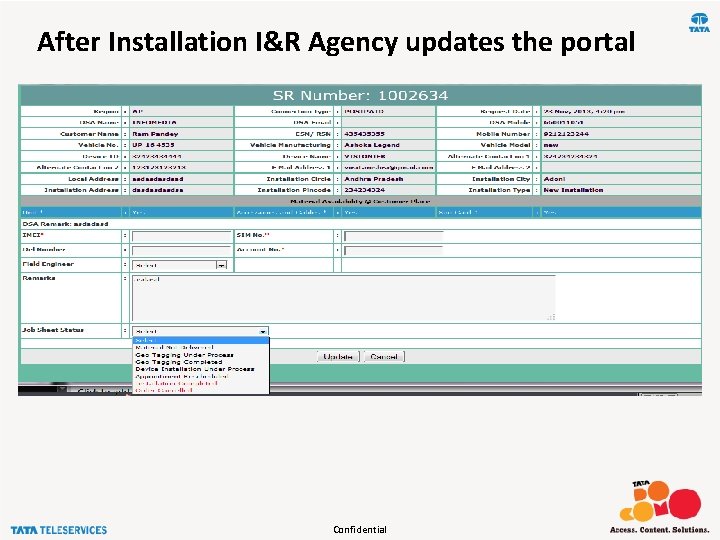
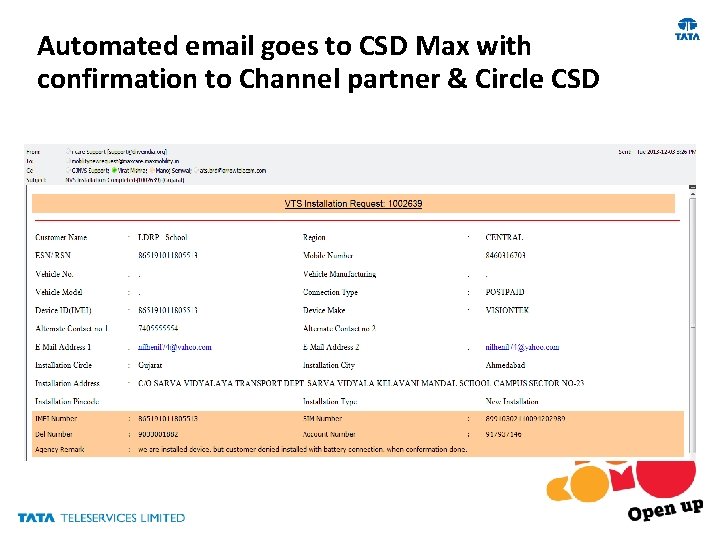
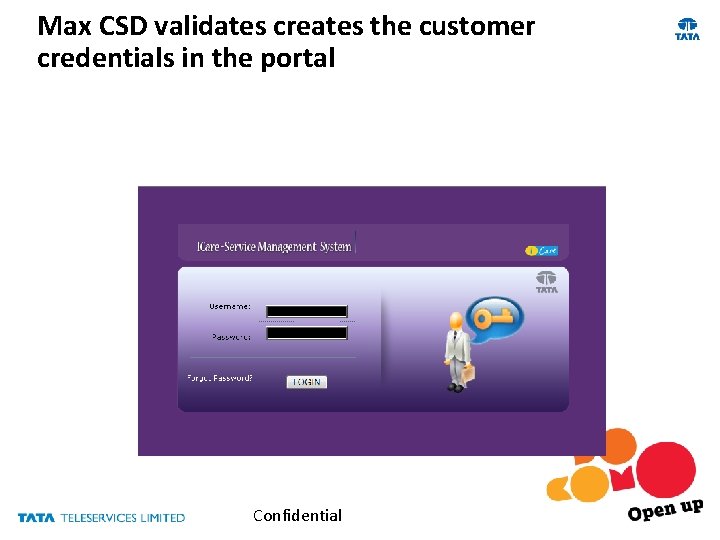
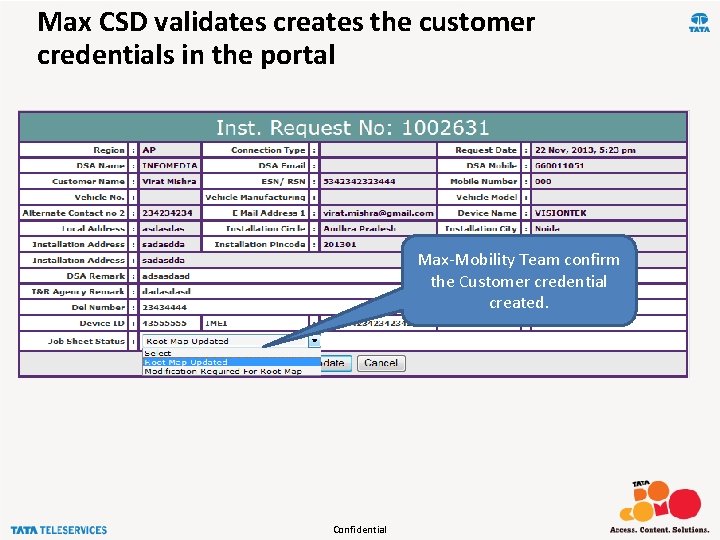
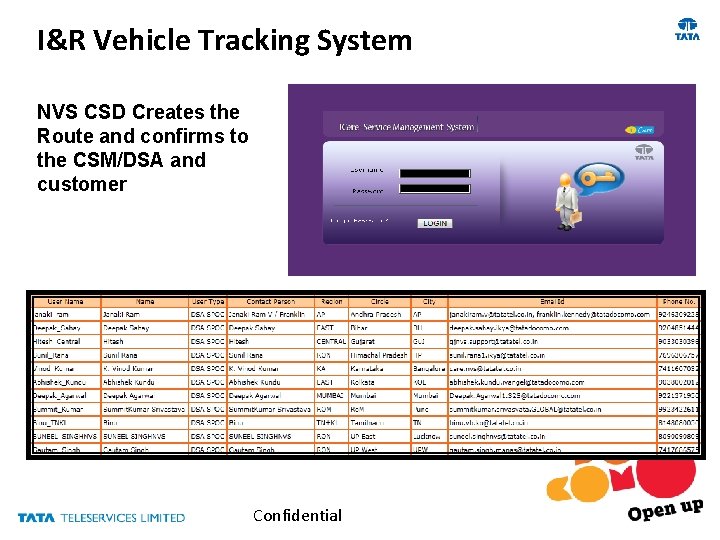
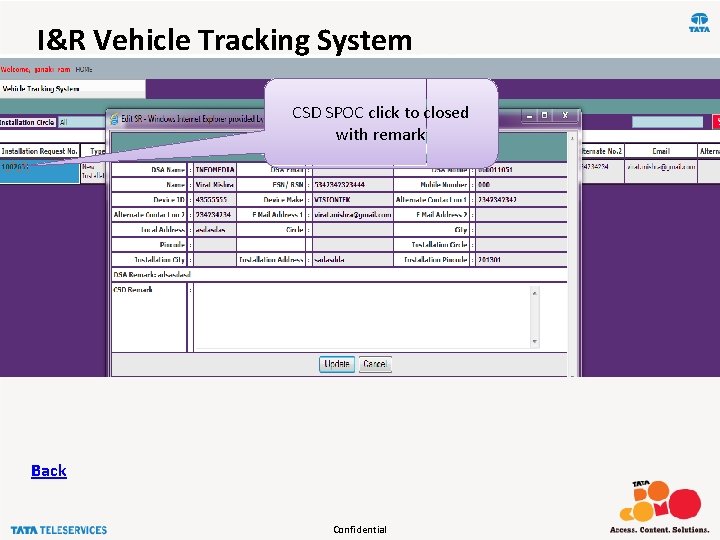
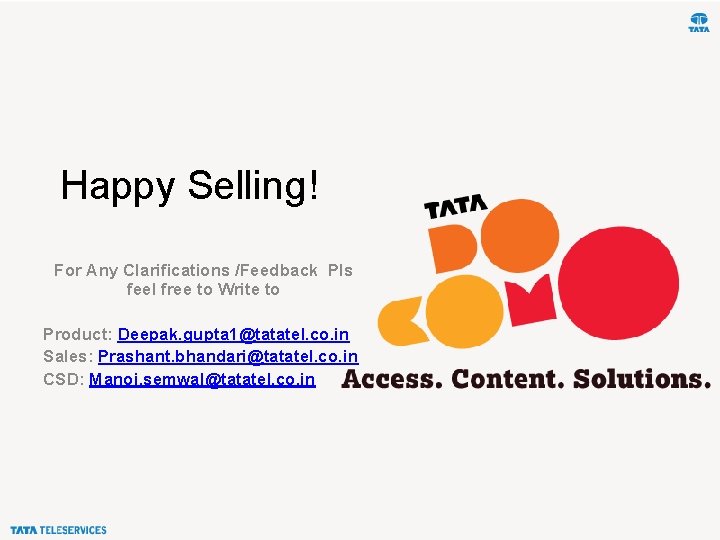
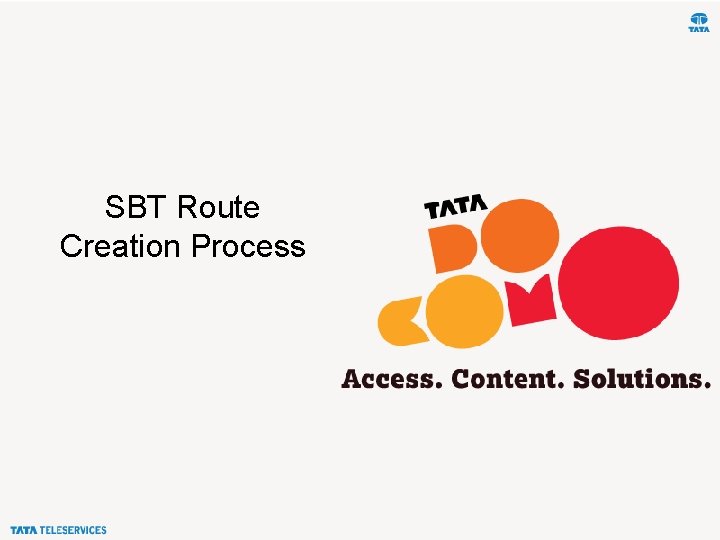
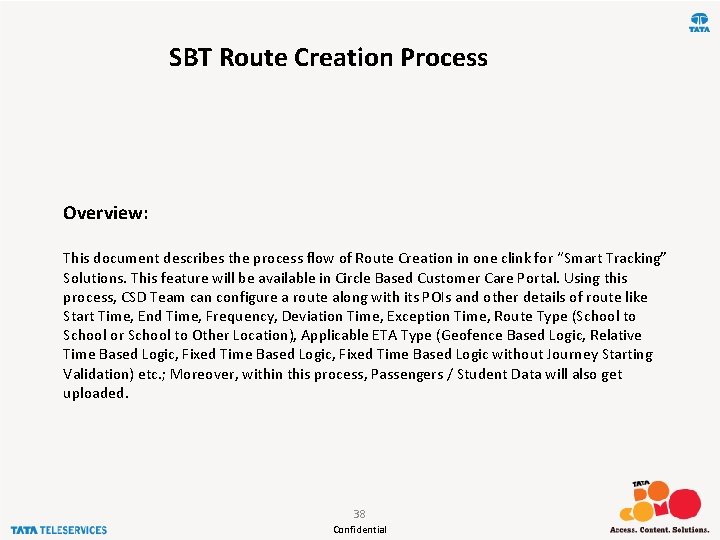
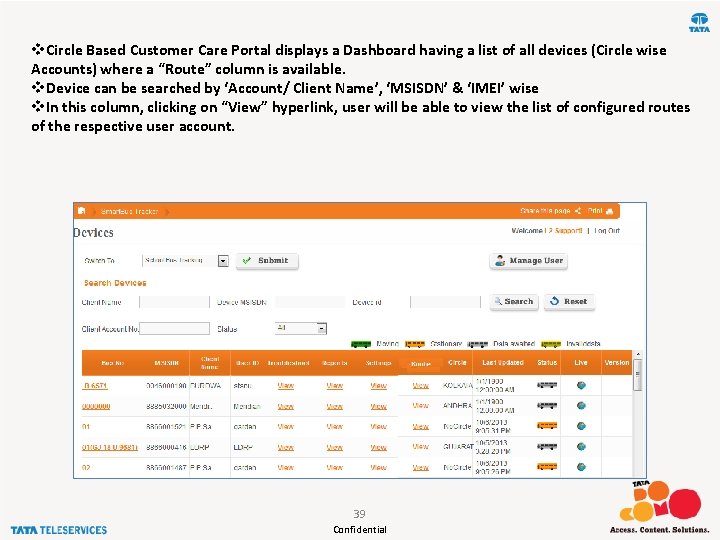
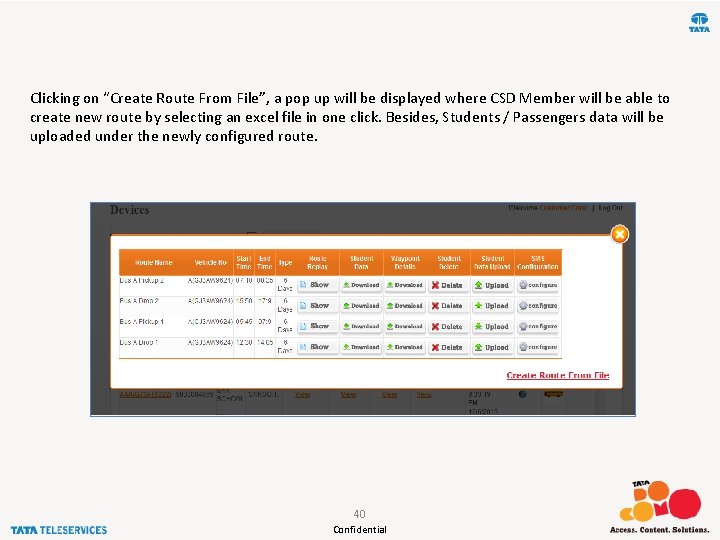
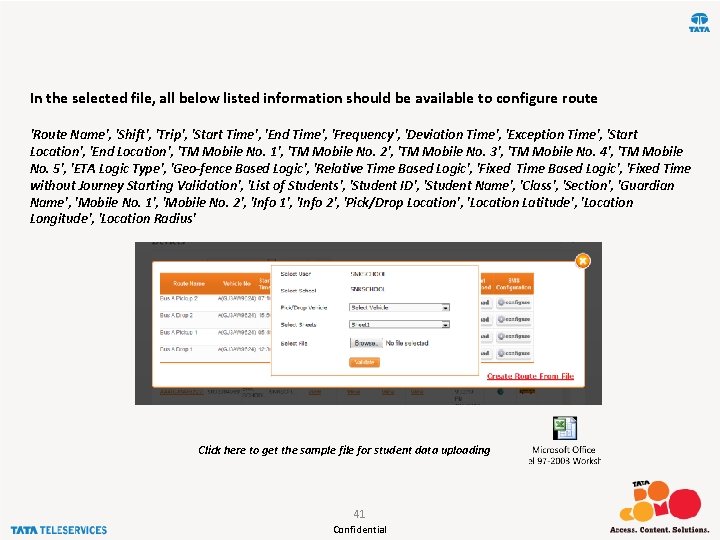
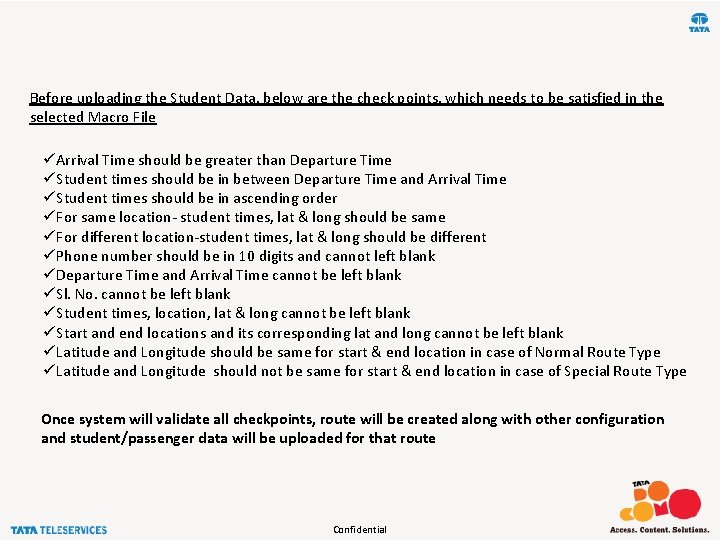
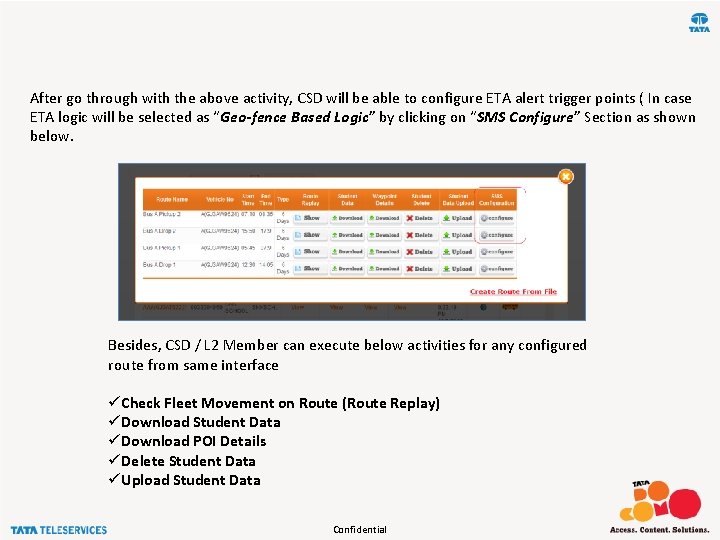
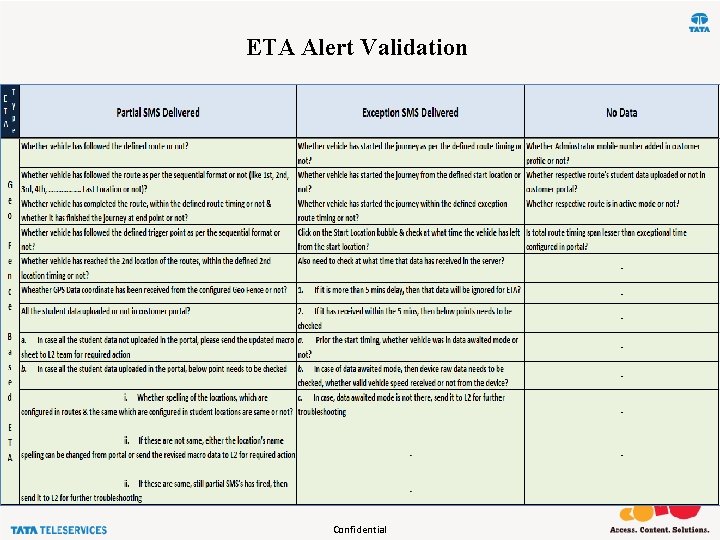
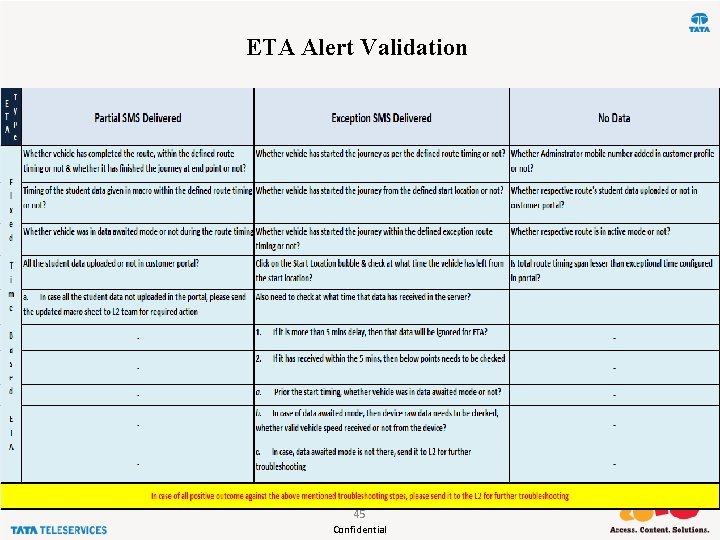
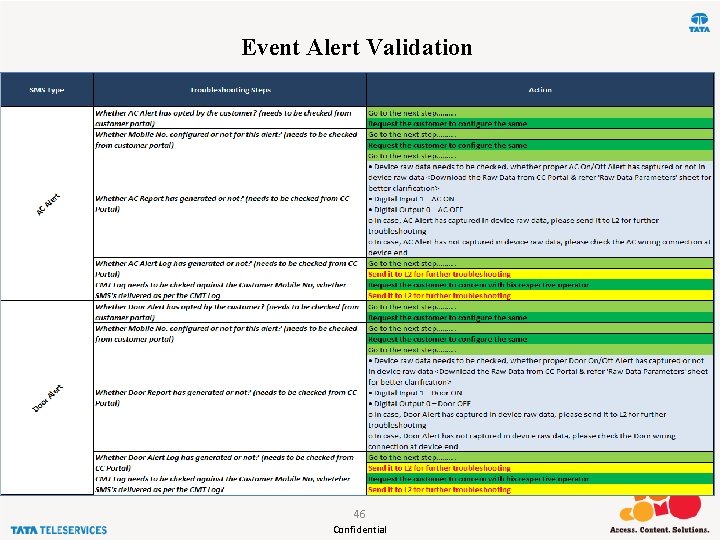
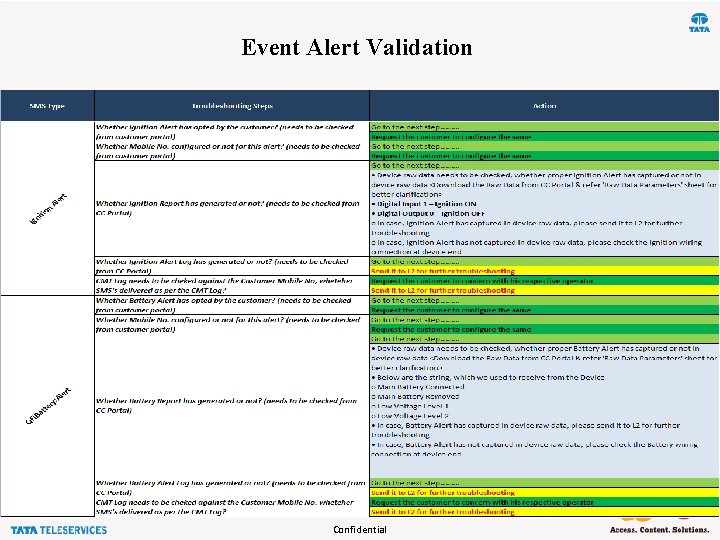
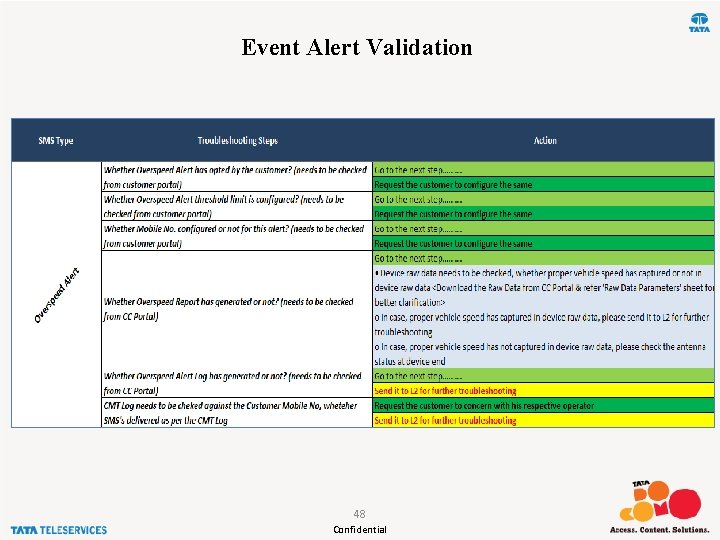
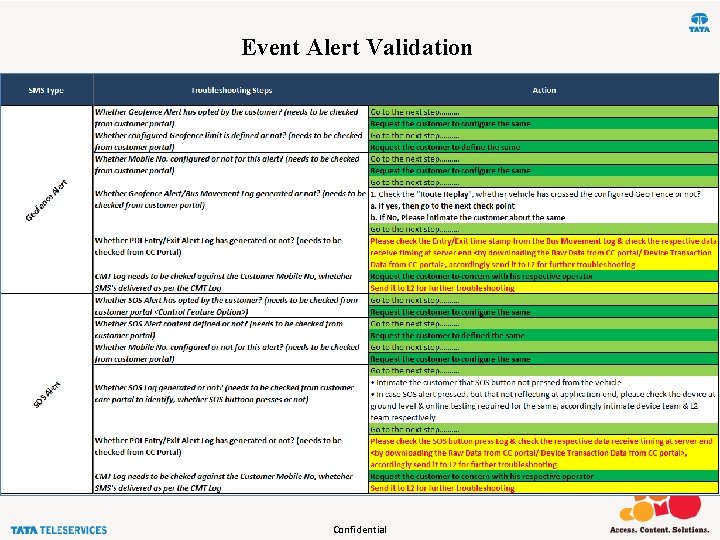
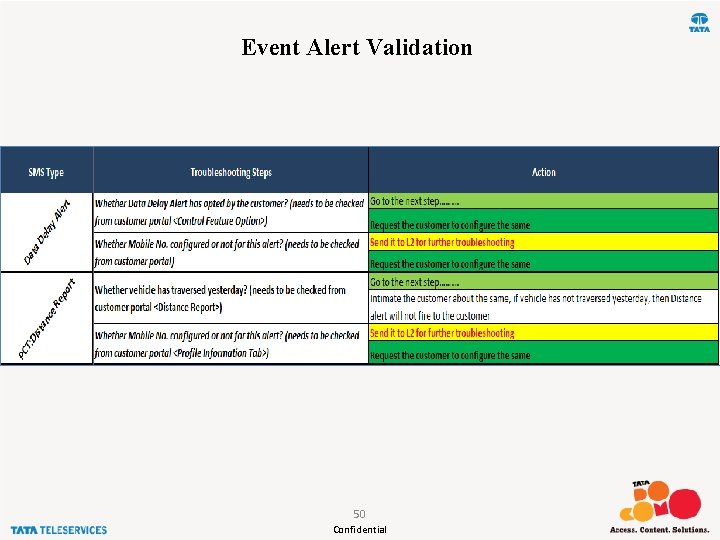
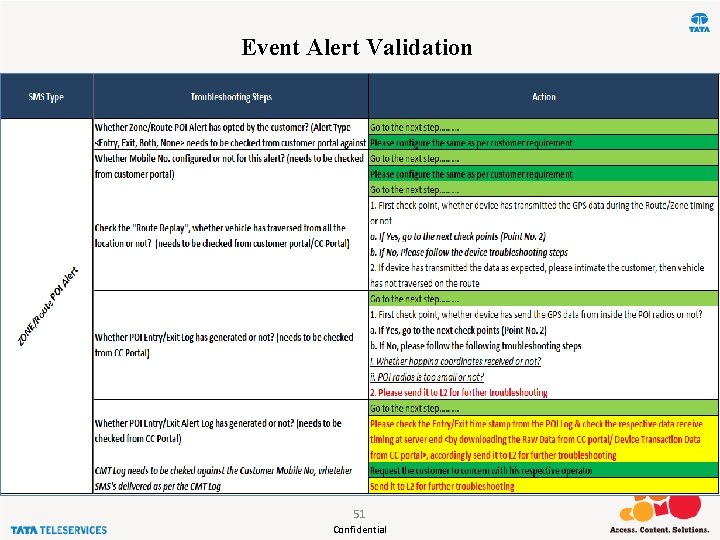
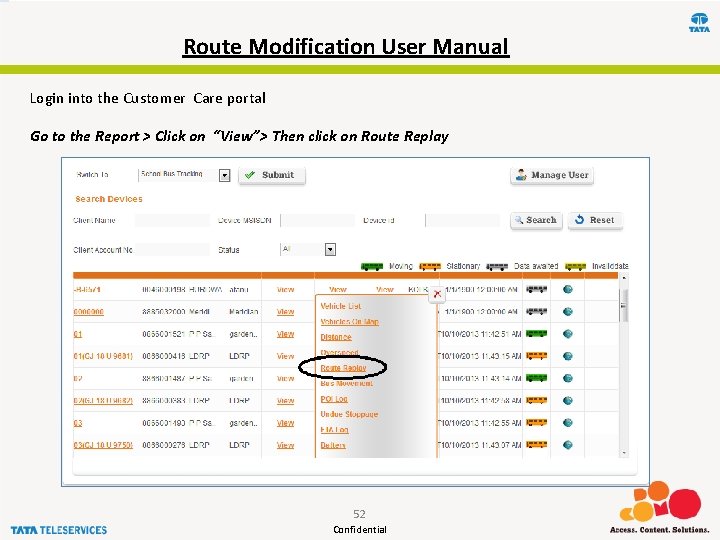
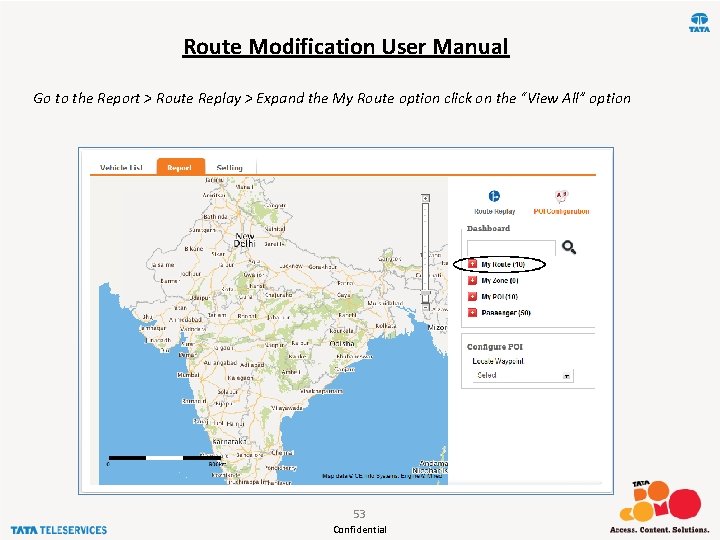
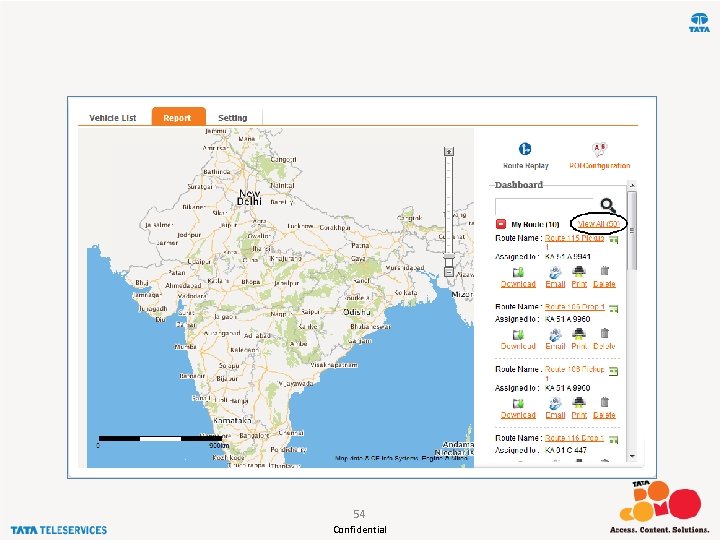
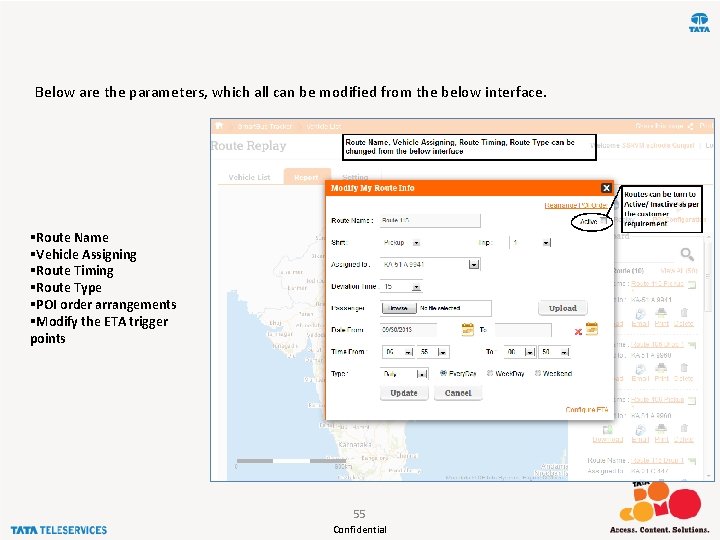
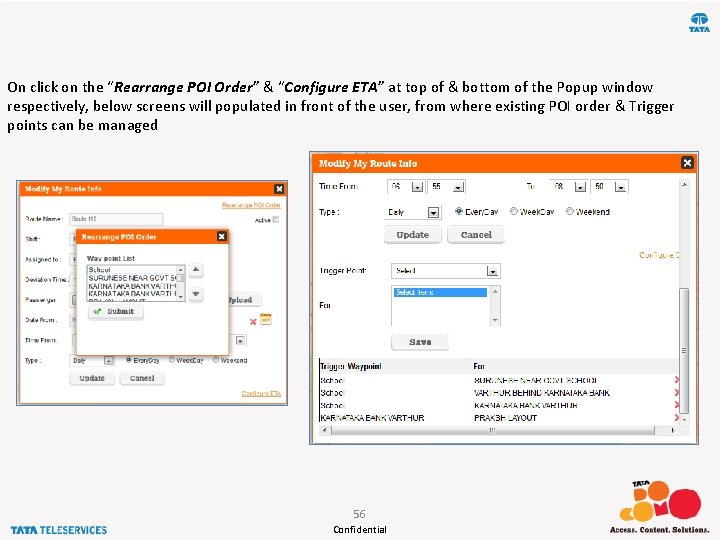
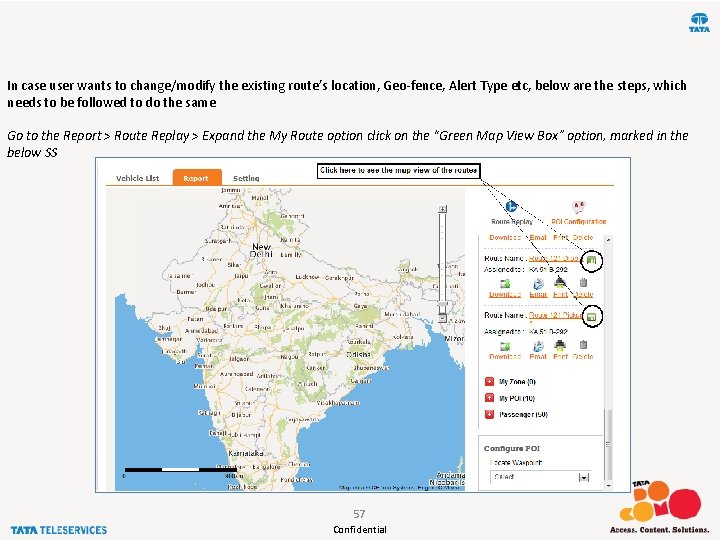
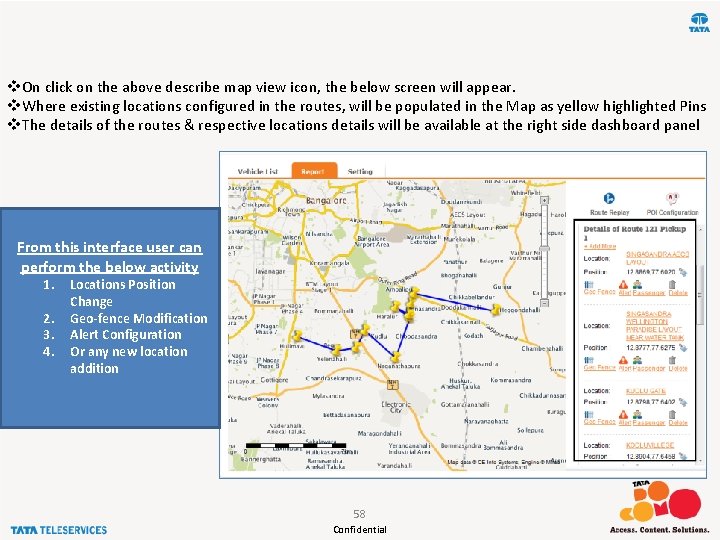
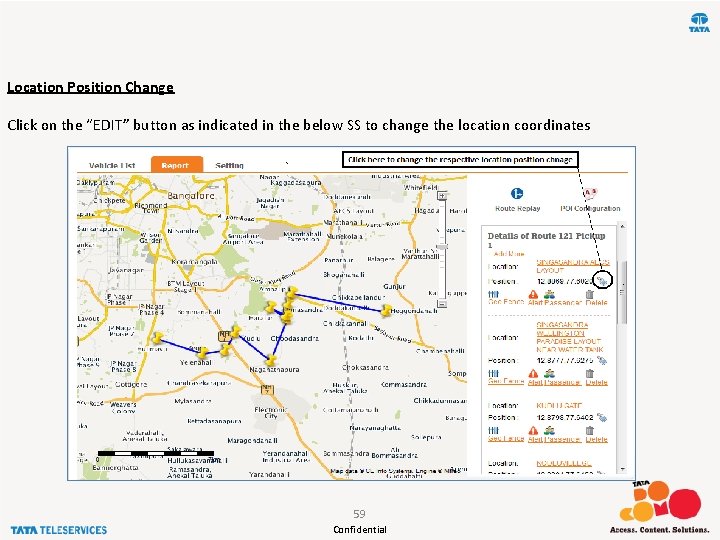
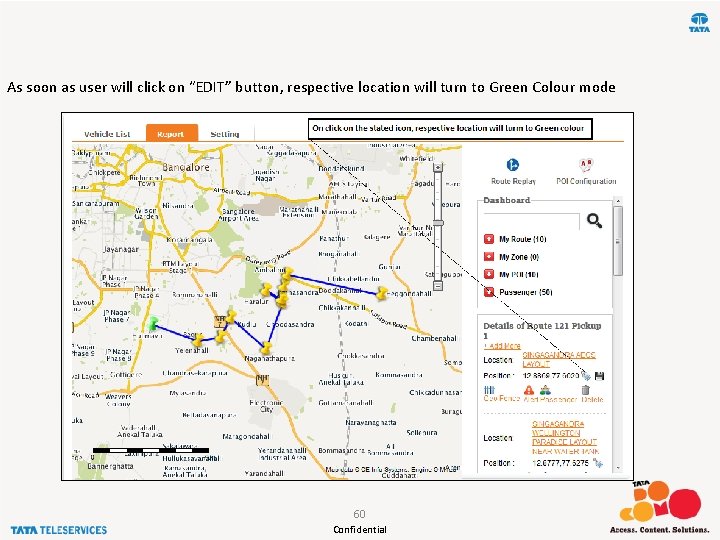
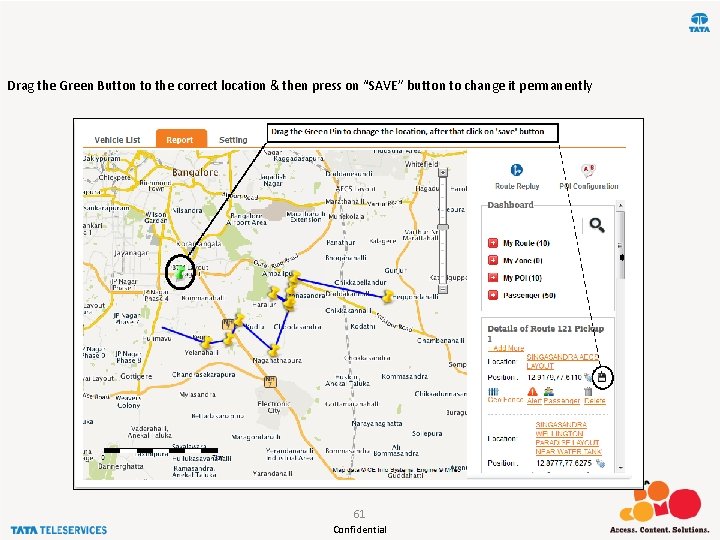
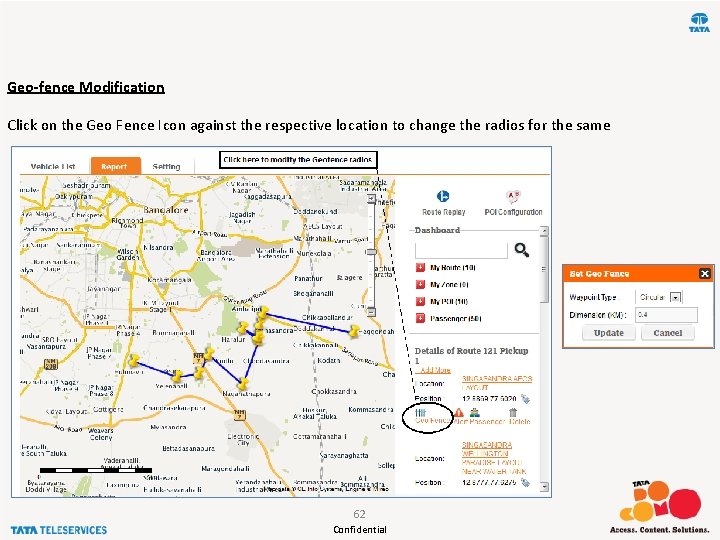
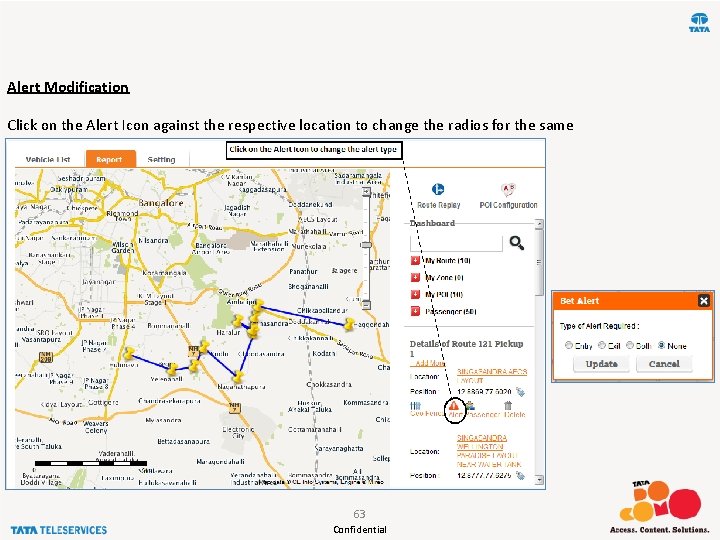
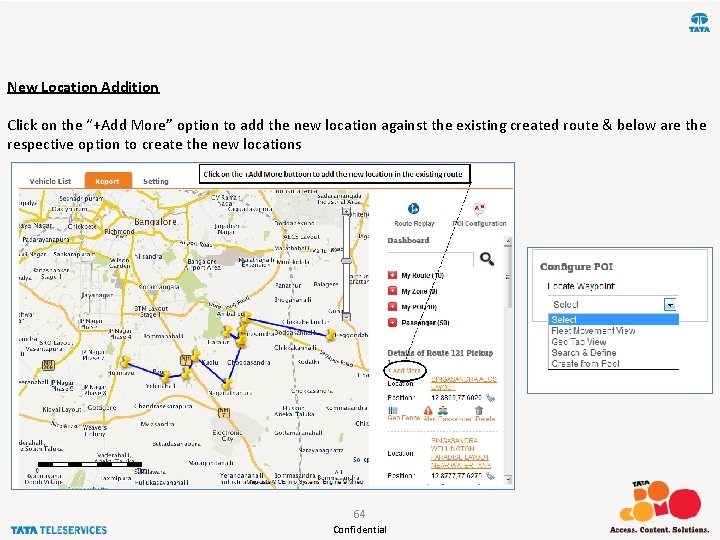
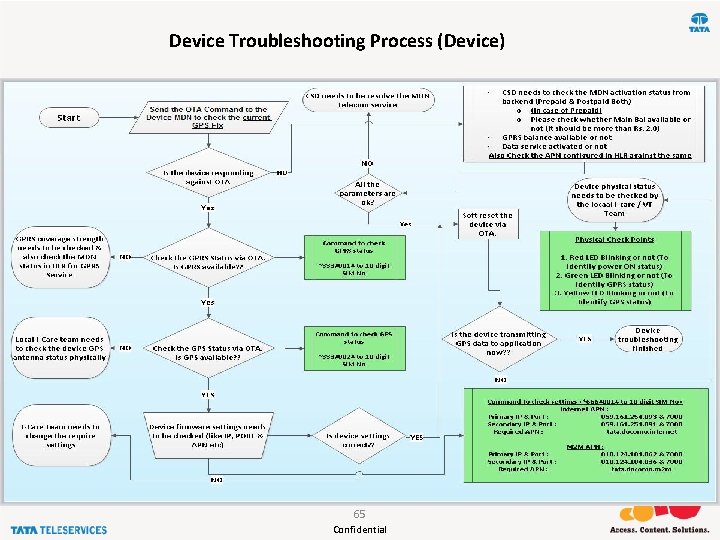
- Slides: 65
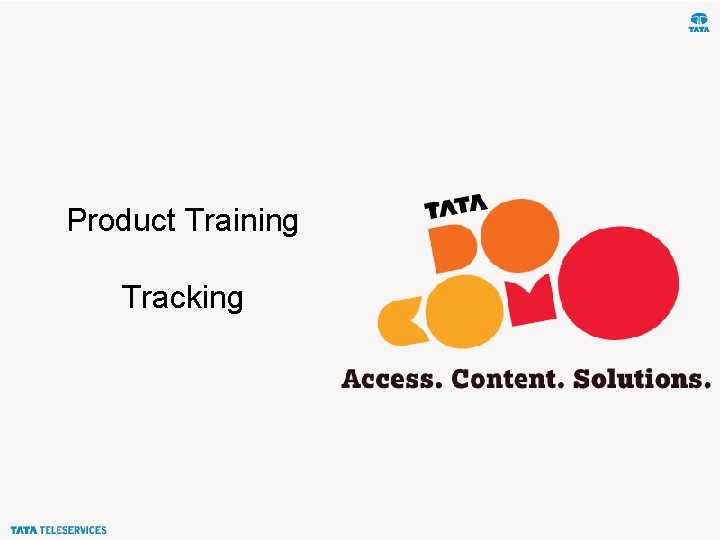
Product Training Tracking
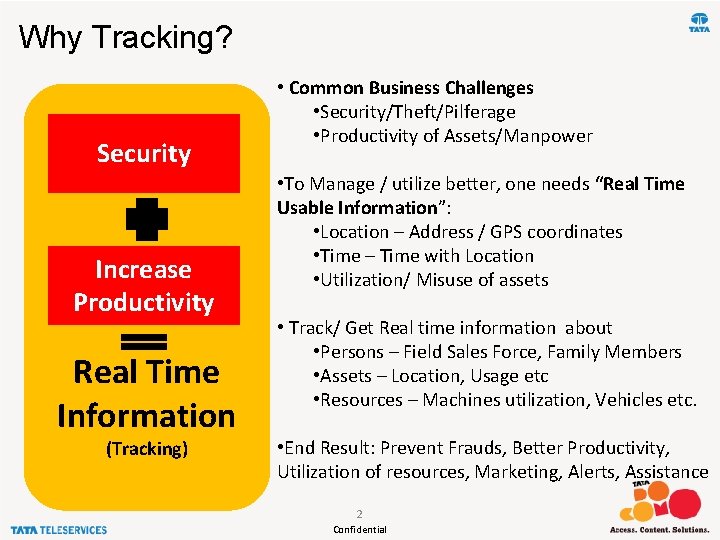
Why Tracking? Security Increase Productivity Real Time Information (Tracking) • Common Business Challenges • Security/Theft/Pilferage • Productivity of Assets/Manpower • To Manage / utilize better, one needs “Real Time Usable Information”: • Location – Address / GPS coordinates • Time – Time with Location • Utilization/ Misuse of assets • Track/ Get Real time information about • Persons – Field Sales Force, Family Members • Assets – Location, Usage etc • Resources – Machines utilization, Vehicles etc. • End Result: Prevent Frauds, Better Productivity, Utilization of resources, Marketing, Alerts, Assistance 2 Confidential
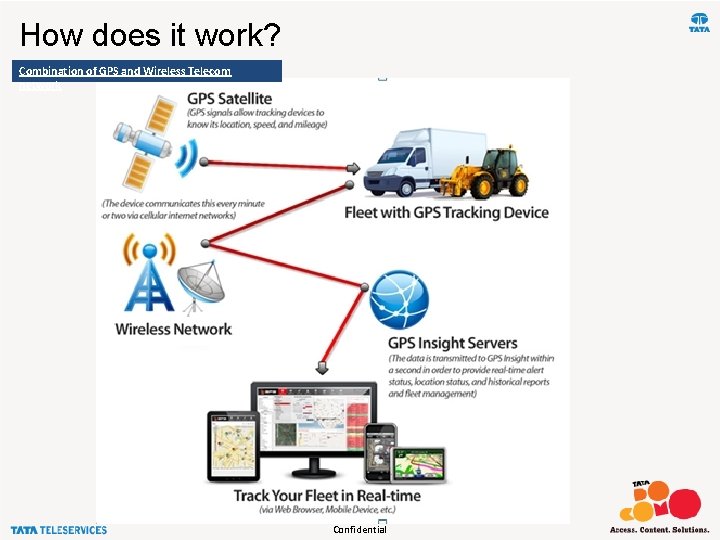
How does it work? Combination of GPS and Wireless Telecom network 3 Confidential
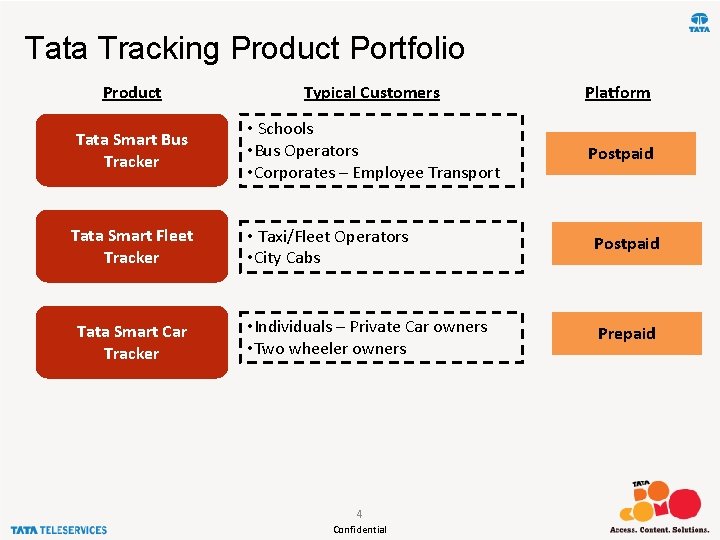
Tata Tracking Product Portfolio Product Typical Customers Platform Tata Smart Bus Tracker • Schools • Bus Operators • Corporates – Employee Transport Postpaid Tata Smart Fleet Tracker • Taxi/Fleet Operators • City Cabs Postpaid • Individuals – Private Car owners • Two wheeler owners Prepaid Tata Smart Car Tracker 4 Confidential
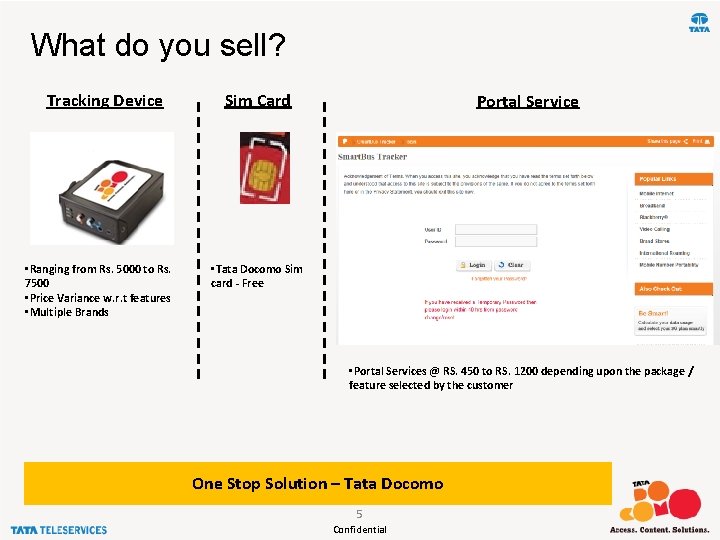
What do you sell? Tracking Device • Ranging from Rs. 5000 to Rs. 7500 • Price Variance w. r. t features • Multiple Brands Sim Card Portal Service • Tata Docomo Sim card - Free • Portal Services @ RS. 450 to RS. 1200 depending upon the package / feature selected by the customer One Stop Solution – Tata Docomo 5 Confidential
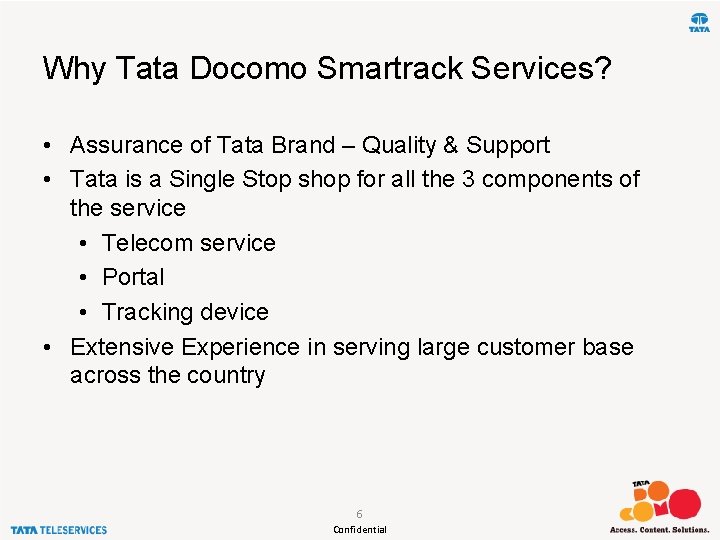
Why Tata Docomo Smartrack Services? • Assurance of Tata Brand – Quality & Support • Tata is a Single Stop shop for all the 3 components of the service • Telecom service • Portal • Tracking device • Extensive Experience in serving large customer base across the country 6 Confidential
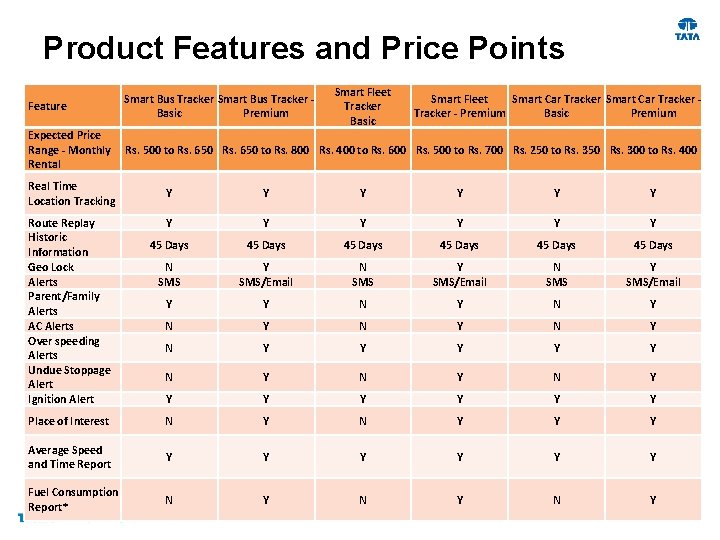
Product Features and Price Points Smart Fleet Tracker Basic Feature Smart Bus Tracker Basic Premium Expected Price Range - Monthly Rental Rs. 500 to Rs. 650 to Rs. 800 Rs. 400 to Rs. 600 Rs. 500 to Rs. 700 Rs. 250 to Rs. 350 Rs. 300 to Rs. 400 Real Time Location Tracking Smart Fleet Smart Car Tracker - Premium Basic Premium Y Y Y 45 Days 45 Days N SMS Y SMS/Email Y Y N Y N Y N Y Y Y Y Place of Interest N Y Y Y Average Speed and Time Report Y Y Y Fuel Consumption Report* N Y N Y Route Replay Historic Information Geo Lock Alerts Parent/Family Alerts AC Alerts Over speeding Alerts Undue Stoppage Alert Ignition Alert 7
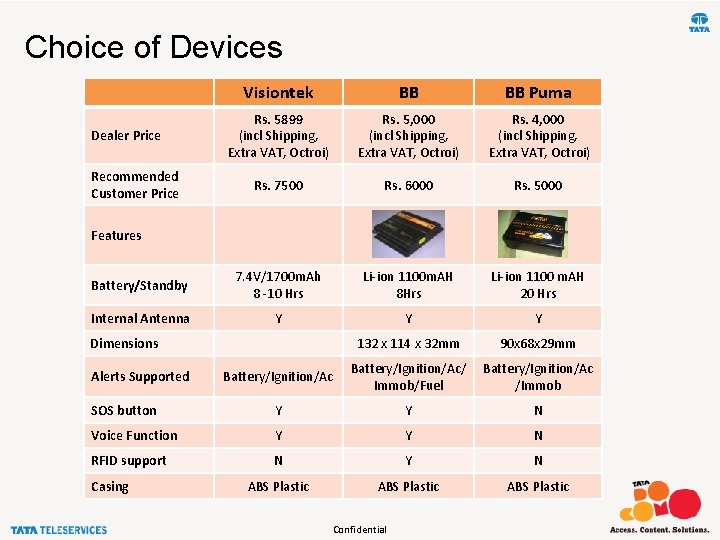
Choice of Devices Visiontek BB BB Puma Rs. 5899 (incl Shipping, Extra VAT, Octroi) Rs. 5, 000 (incl Shipping, Extra VAT, Octroi) Rs. 4, 000 (incl Shipping, Extra VAT, Octroi) Rs. 7500 Rs. 6000 Rs. 5000 Battery/Standby 7. 4 V/1700 m. Ah 8 -10 Hrs Li-ion 1100 m. AH 8 Hrs Li-ion 1100 m. AH 20 Hrs Internal Antenna Y Y Y 132 x 114 x 32 mm 90 x 68 x 29 mm Battery/Ignition/Ac/ Immob/Fuel Battery/Ignition/Ac /Immob SOS button Y Y N Voice Function Y Y N RFID support N Y N ABS Plastic Dealer Price Recommended Customer Price Features Dimensions Alerts Supported Casing Confidential
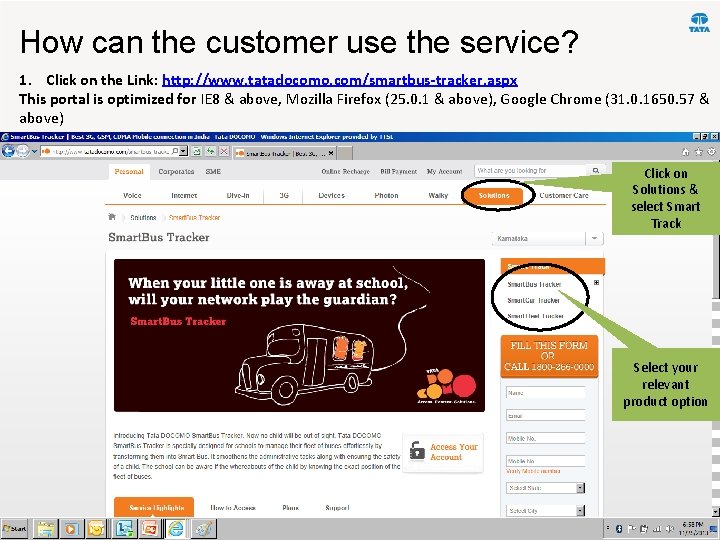
How can the customer use the service? 1. Click on the Link: http: //www. tatadocomo. com/smartbus-tracker. aspx This portal is optimized for IE 8 & above, Mozilla Firefox (25. 0. 1 & above), Google Chrome (31. 0. 1650. 57 & above) Click on Solutions & select Smart Track Select your relevant product option 9 Confidential

Device Primary and After Sales Service • Blackbox Devices – Primary DDs to be picked in the following name • Hi. Tecpoint Technologies (P) Ltd, Chandigarh – SCO no. 96 -97, 2 nd Floor, Sector 34, Chandigarh – A/C no for RTGS/NEFT ) STATE BANK OF INDIA » 1 » Bank Name : State Bank Of India(SBI) » Drawn in favor of: Hi. Tecpoint Technologies (P) Ltd, Chandigarh » Current Account No: # 30946797904 » Address: Hi. Tecpoint Technologies (P) Ltd, SCO 96 -97, Sector 34 -A, Chandigarh (UT) » IFSC/RTGS CODE: SBIN 0008701 » 2) ICICI BANK » Bank Name : ICICI Bank » Drawn in favor of: Hi. Tecpoint Technologies (P) Ltd, Chandigarh » Current Account No: 632205008248 » Address: Hi. Tecpoint Technologies (P) Ltd, SCO 96 -97, Sector 34 -A, Chandigarh (UT) » IFSC/RTGS CODE: ICIC 0006322 10 Confidential
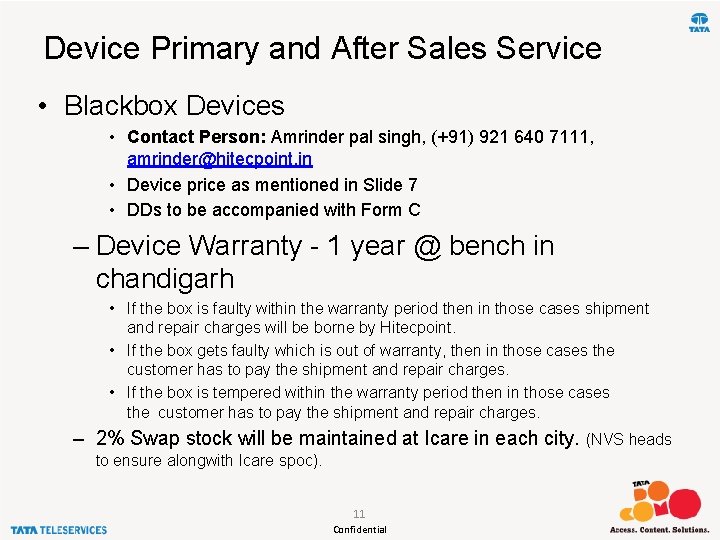
Device Primary and After Sales Service • Blackbox Devices • Contact Person: Amrinder pal singh, (+91) 921 640 7111, amrinder@hitecpoint. in • Device price as mentioned in Slide 7 • DDs to be accompanied with Form C – Device Warranty - 1 year @ bench in chandigarh • If the box is faulty within the warranty period then in those cases shipment and repair charges will be borne by Hitecpoint. • If the box gets faulty which is out of warranty, then in those cases the customer has to pay the shipment and repair charges. • If the box is tempered within the warranty period then in those cases the customer has to pay the shipment and repair charges. – 2% Swap stock will be maintained at Icare in each city. (NVS heads to ensure alongwith Icare spoc). 11 Confidential
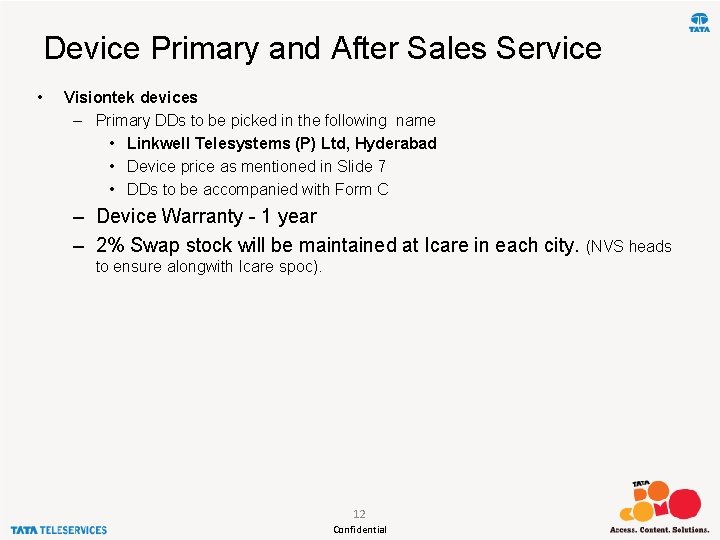
Device Primary and After Sales Service • Visiontek devices – Primary DDs to be picked in the following name • Linkwell Telesystems (P) Ltd, Hyderabad • Device price as mentioned in Slide 7 • DDs to be accompanied with Form C – Device Warranty - 1 year – 2% Swap stock will be maintained at Icare in each city. (NVS heads to ensure alongwith Icare spoc). 12 Confidential
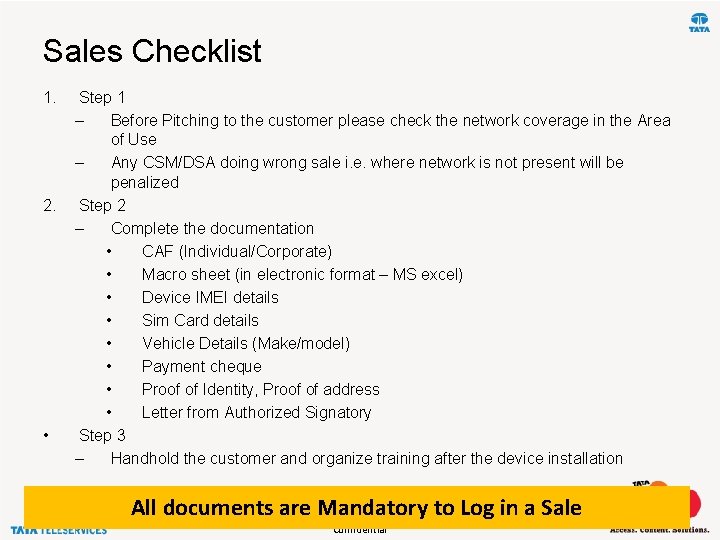
Sales Checklist 1. 2. • Step 1 – Before Pitching to the customer please check the network coverage in the Area of Use – Any CSM/DSA doing wrong sale i. e. where network is not present will be penalized Step 2 – Complete the documentation • CAF (Individual/Corporate) • Macro sheet (in electronic format – MS excel) • Device IMEI details • Sim Card details • Vehicle Details (Make/model) • Payment cheque • Proof of Identity, Proof of address • Letter from Authorized Signatory Step 3 – Handhold the customer and organize training after the device installation All documents are Mandatory to Log in a Sale 13 Confidential
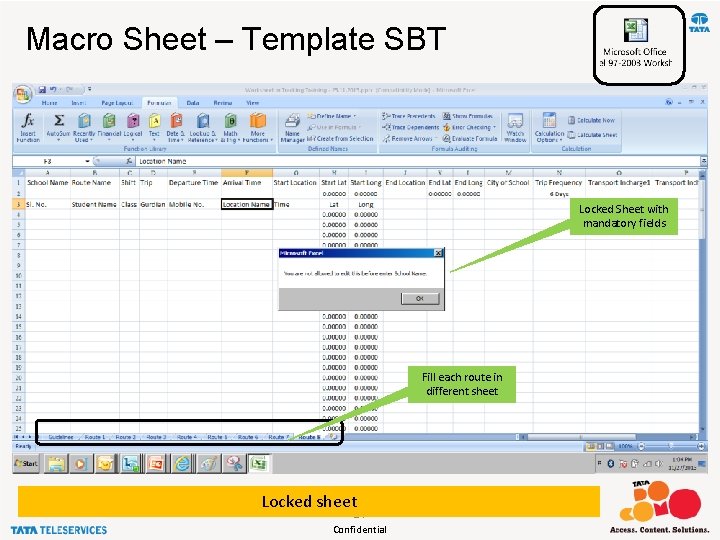
Macro Sheet – Template SBT Locked Sheet with mandatory fields Fill each route in different sheet Locked sheet 14 Confidential
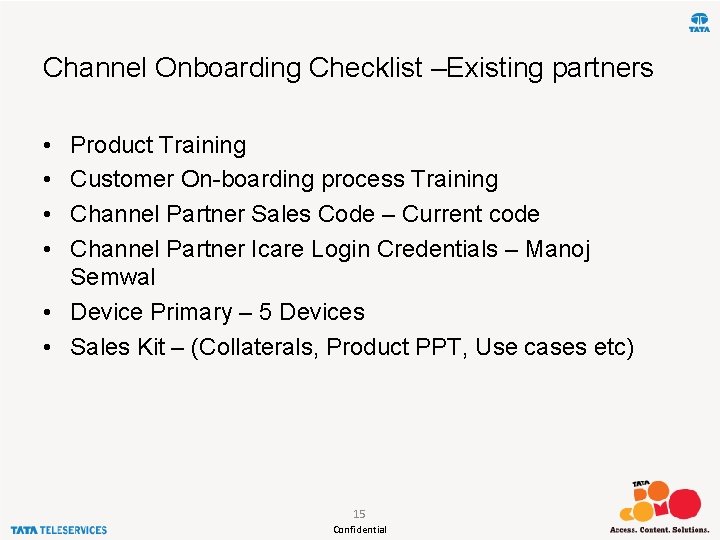
Channel Onboarding Checklist –Existing partners • • Product Training Customer On-boarding process Training Channel Partner Sales Code – Current code Channel Partner Icare Login Credentials – Manoj Semwal • Device Primary – 5 Devices • Sales Kit – (Collaterals, Product PPT, Use cases etc) 15 Confidential
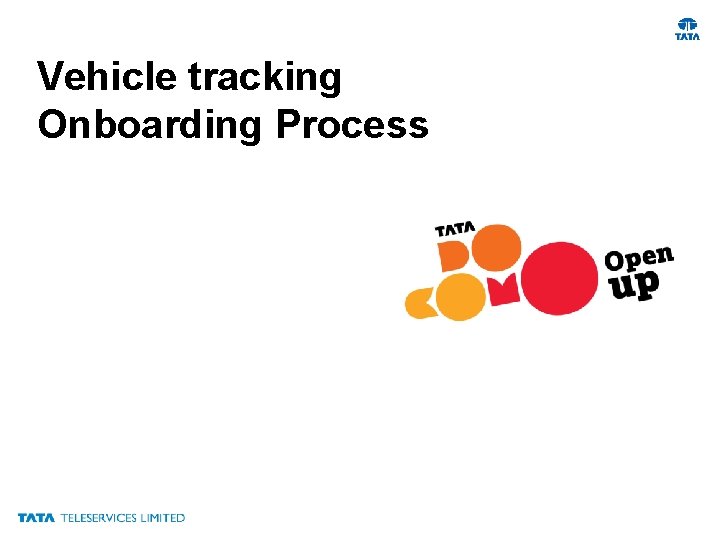
Vehicle tracking Onboarding Process
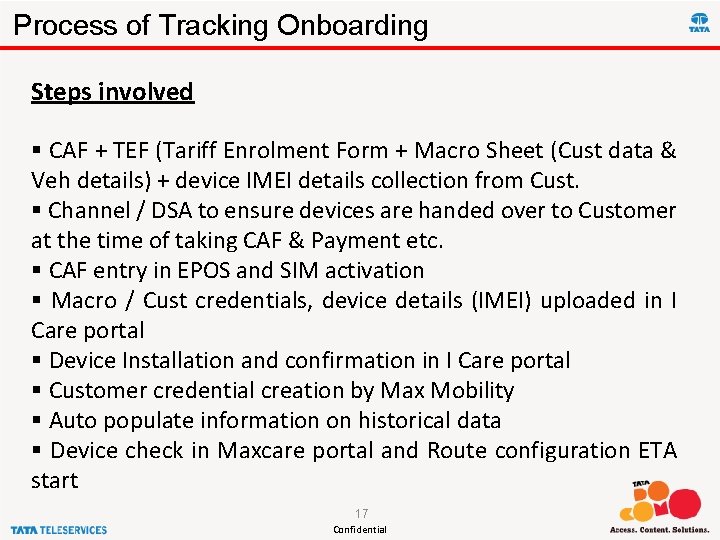
Process of Tracking Onboarding Steps involved § CAF + TEF (Tariff Enrolment Form + Macro Sheet (Cust data & Veh details) + device IMEI details collection from Cust. § Channel / DSA to ensure devices are handed over to Customer at the time of taking CAF & Payment etc. § CAF entry in EPOS and SIM activation § Macro / Cust credentials, device details (IMEI) uploaded in I Care portal § Device Installation and confirmation in I Care portal § Customer credential creation by Max Mobility § Auto populate information on historical data § Device check in Maxcare portal and Route configuration ETA start 17 Confidential
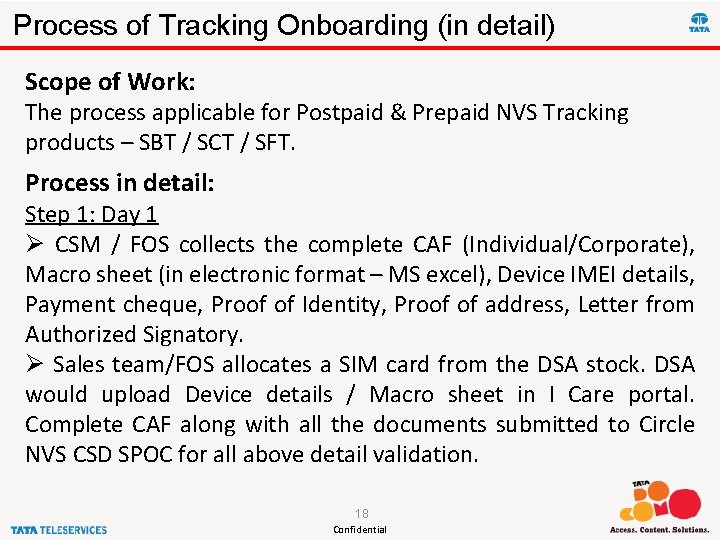
Process of Tracking Onboarding (in detail) Scope of Work: The process applicable for Postpaid & Prepaid NVS Tracking products – SBT / SCT / SFT. Process in detail: Step 1: Day 1 Ø CSM / FOS collects the complete CAF (Individual/Corporate), Macro sheet (in electronic format – MS excel), Device IMEI details, Payment cheque, Proof of Identity, Proof of address, Letter from Authorized Signatory. Ø Sales team/FOS allocates a SIM card from the DSA stock. DSA would upload Device details / Macro sheet in I Care portal. Complete CAF along with all the documents submitted to Circle NVS CSD SPOC for all above detail validation. 18 Confidential
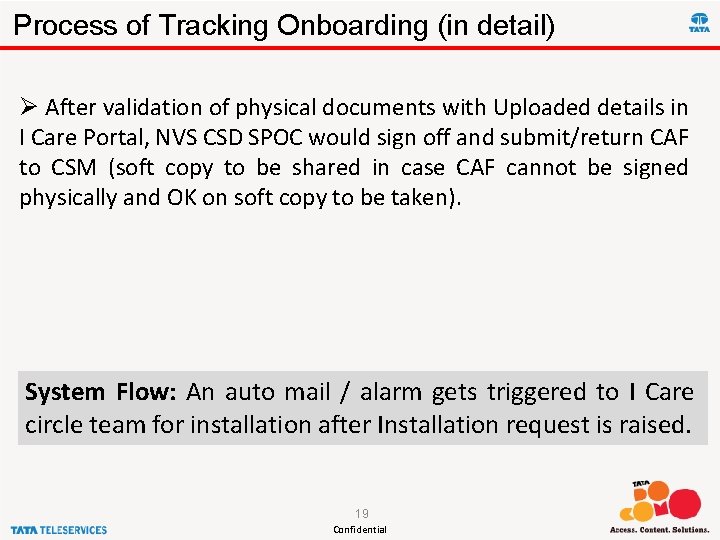
Process of Tracking Onboarding (in detail) Ø After validation of physical documents with Uploaded details in I Care Portal, NVS CSD SPOC would sign off and submit/return CAF to CSM (soft copy to be shared in case CAF cannot be signed physically and OK on soft copy to be taken). System Flow: An auto mail / alarm gets triggered to I Care circle team for installation after Installation request is raised. 19 Confidential
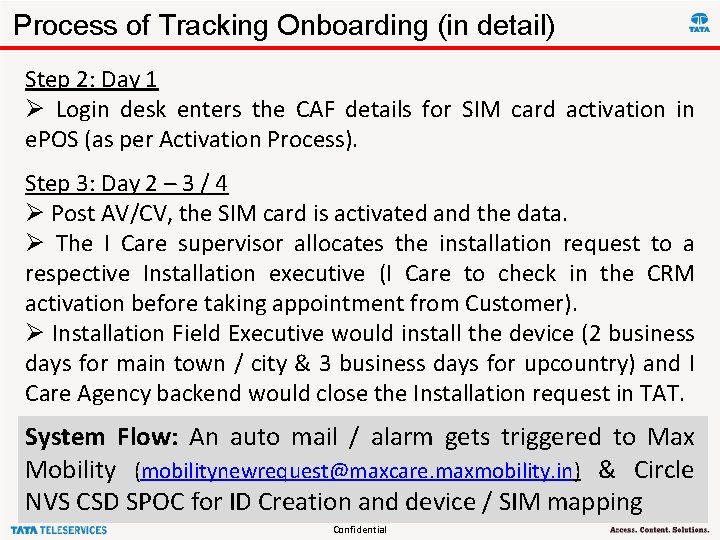
Process of Tracking Onboarding (in detail) Step 2: Day 1 Ø Login desk enters the CAF details for SIM card activation in e. POS (as per Activation Process). Step 3: Day 2 – 3 / 4 Ø Post AV/CV, the SIM card is activated and the data. Ø The I Care supervisor allocates the installation request to a respective Installation executive (I Care to check in the CRM activation before taking appointment from Customer). Ø Installation Field Executive would install the device (2 business days for main town / city & 3 business days for upcountry) and I Care Agency backend would close the Installation request in TAT. System Flow: An auto mail / alarm gets triggered to Max Mobility (mobilitynewrequest@maxcare. maxmobility. in) & Circle NVS CSD SPOC for ID Creation 20 and device / SIM mapping Confidential
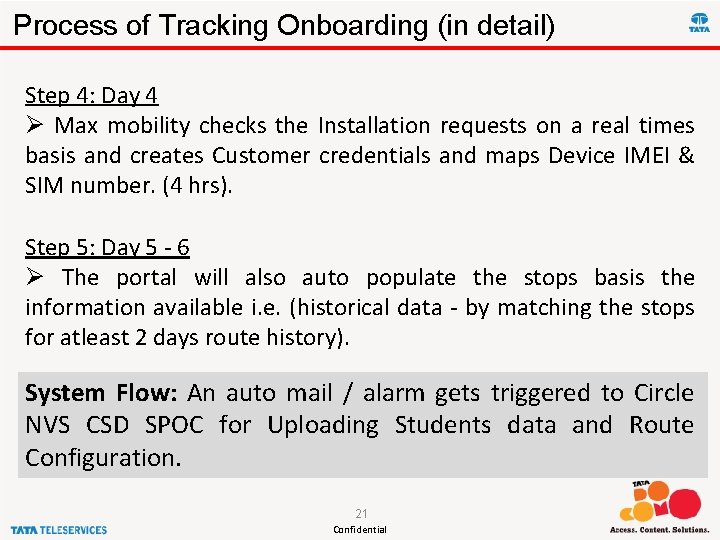
Process of Tracking Onboarding (in detail) Step 4: Day 4 Ø Max mobility checks the Installation requests on a real times basis and creates Customer credentials and maps Device IMEI & SIM number. (4 hrs). Step 5: Day 5 - 6 Ø The portal will also auto populate the stops basis the information available i. e. (historical data - by matching the stops for atleast 2 days route history). System Flow: An auto mail / alarm gets triggered to Circle NVS CSD SPOC for Uploading Students data and Route Configuration. 21 Confidential
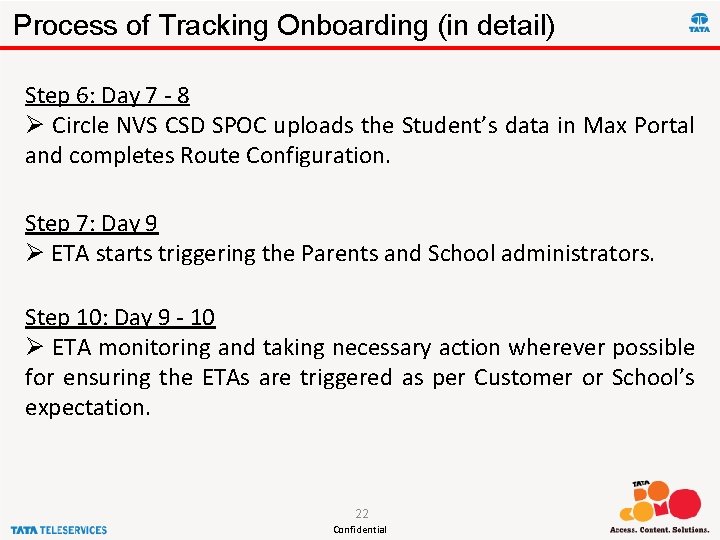
Process of Tracking Onboarding (in detail) Step 6: Day 7 - 8 Ø Circle NVS CSD SPOC uploads the Student’s data in Max Portal and completes Route Configuration. Step 7: Day 9 Ø ETA starts triggering the Parents and School administrators. Step 10: Day 9 - 10 Ø ETA monitoring and taking necessary action wherever possible for ensuring the ETAs are triggered as per Customer or School’s expectation. 22 Confidential
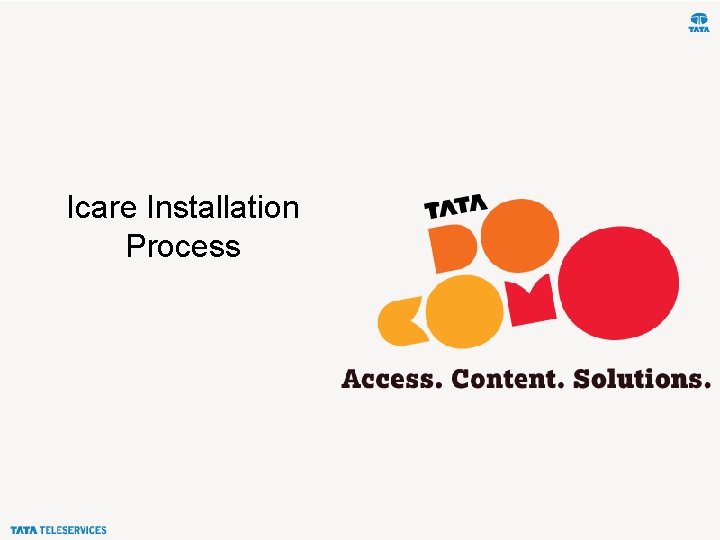
Icare Installation Process
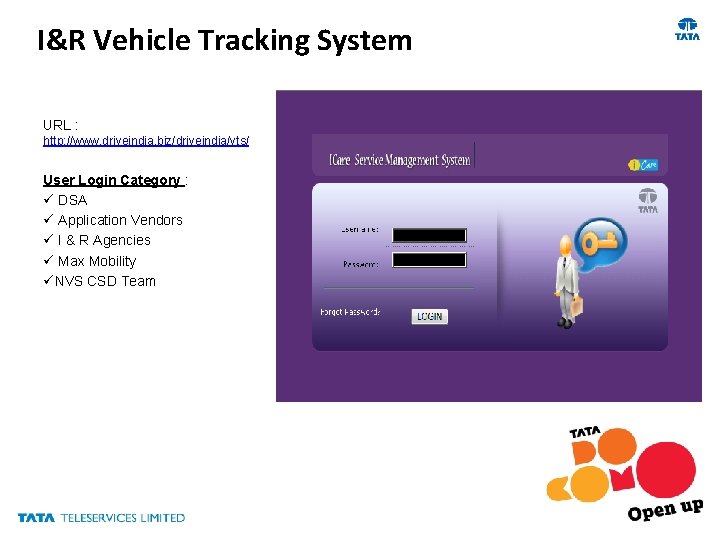
I&R Vehicle Tracking System URL : http: //www. driveindia. biz/driveindia/vts/ User Login Category : ü DSA ü Application Vendors ü I & R Agencies ü Max Mobility üNVS CSD Team
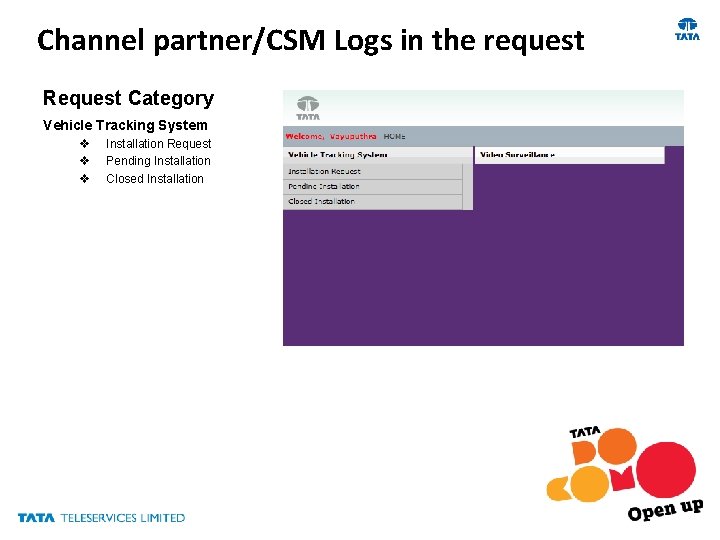
Channel partner/CSM Logs in the request Request Category Vehicle Tracking System v v v Installation Request Pending Installation Closed Installation
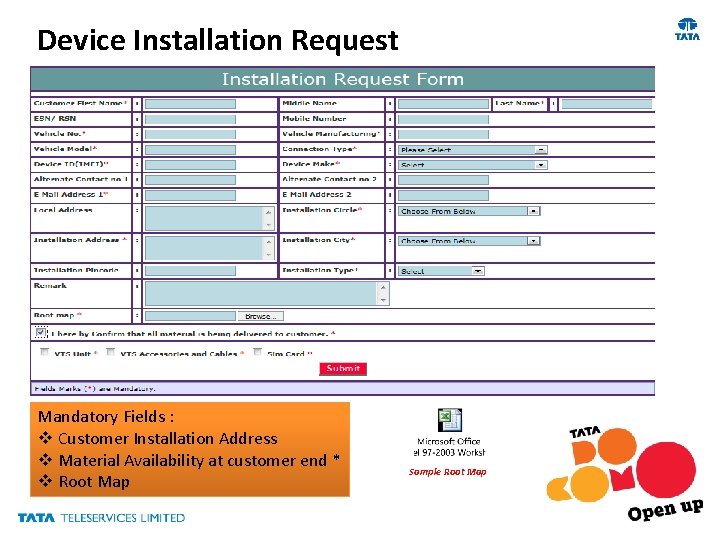
Device Installation Request Mandatory Fields : v Customer Installation Address v Material Availability at customer end * v Root Map Sample Root Map
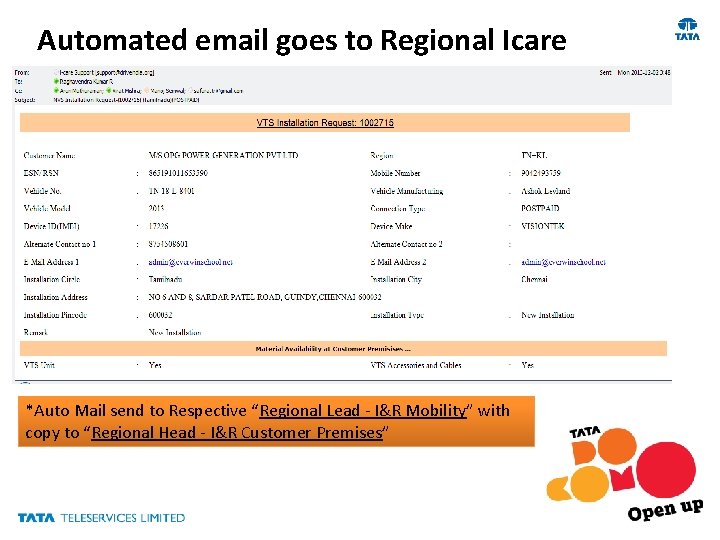
Automated email goes to Regional Icare *Auto Mail send to Respective “Regional Lead - I&R Mobility” with copy to “Regional Head - I&R Customer Premises”
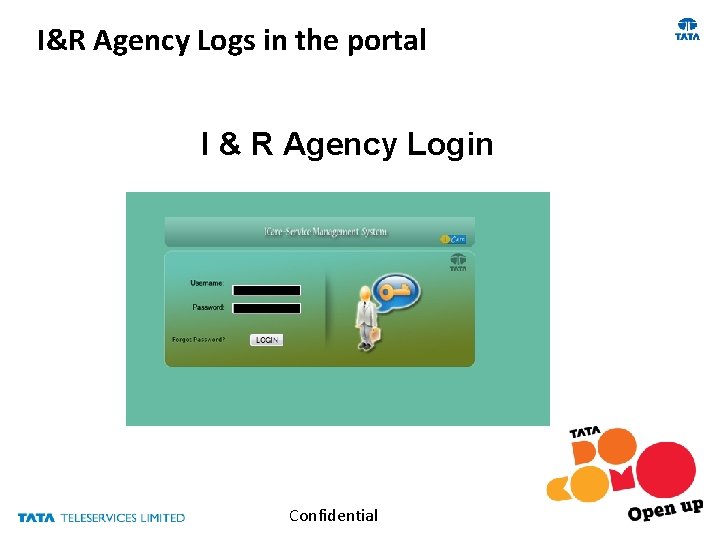
I&R Agency Logs in the portal I & R Agency Login Confidential
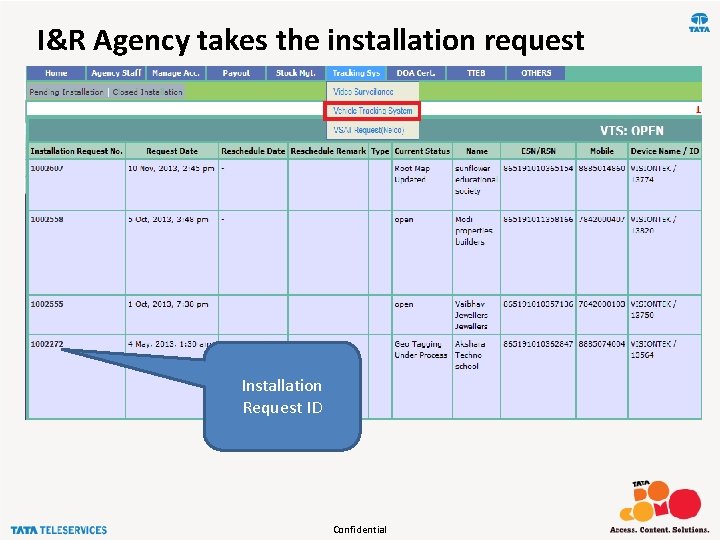
I&R Agency takes the installation request Installation Request ID Confidential
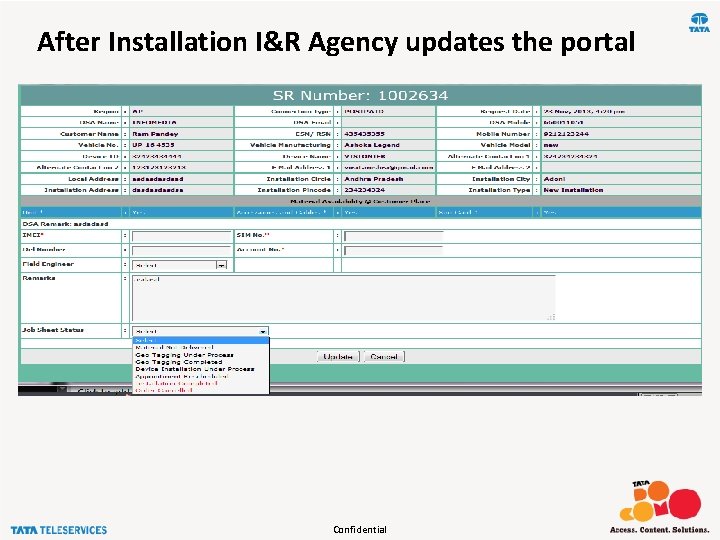
After Installation I&R Agency updates the portal Confidential
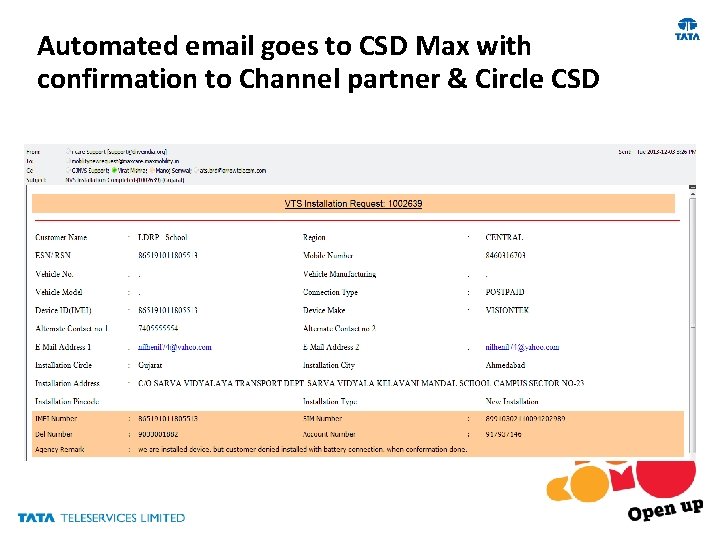
Automated email goes to CSD Max with confirmation to Channel partner & Circle CSD
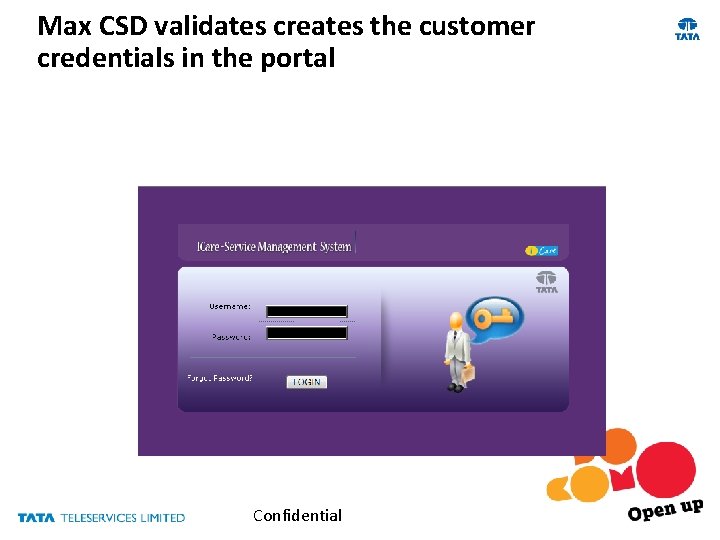
Max CSD validates creates the customer credentials in the portal Confidential
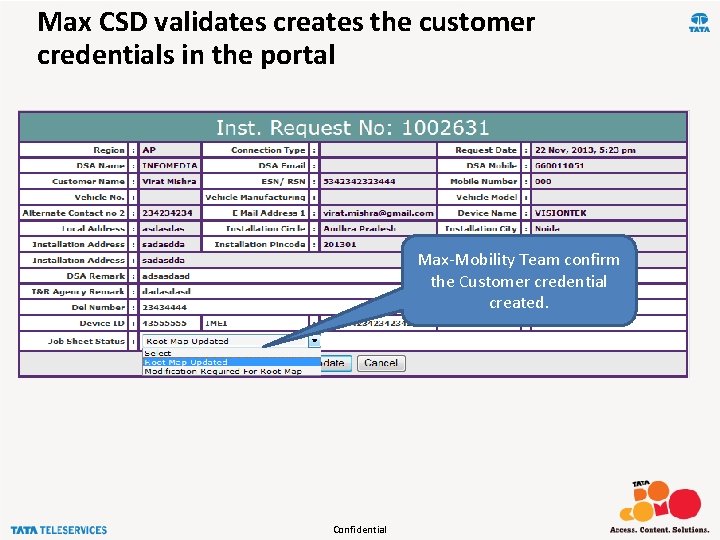
Max CSD validates creates the customer credentials in the portal Max-Mobility Team confirm the Customer credential created. Confidential
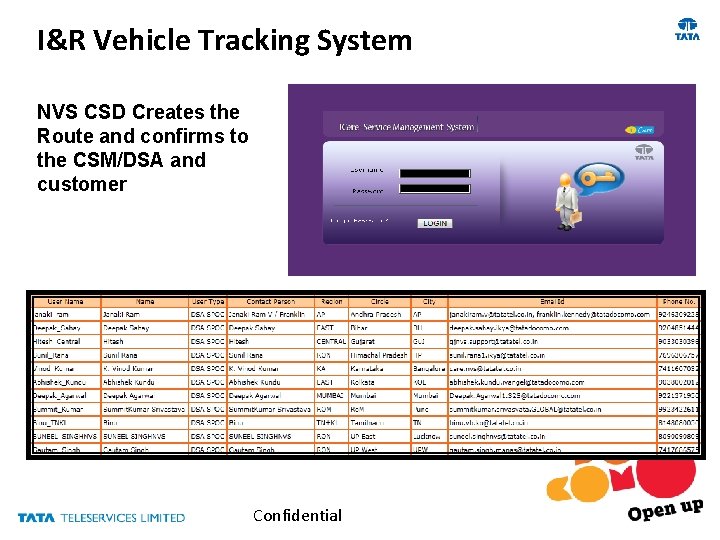
I&R Vehicle Tracking System NVS CSD Creates the Route and confirms to the CSM/DSA and customer Confidential
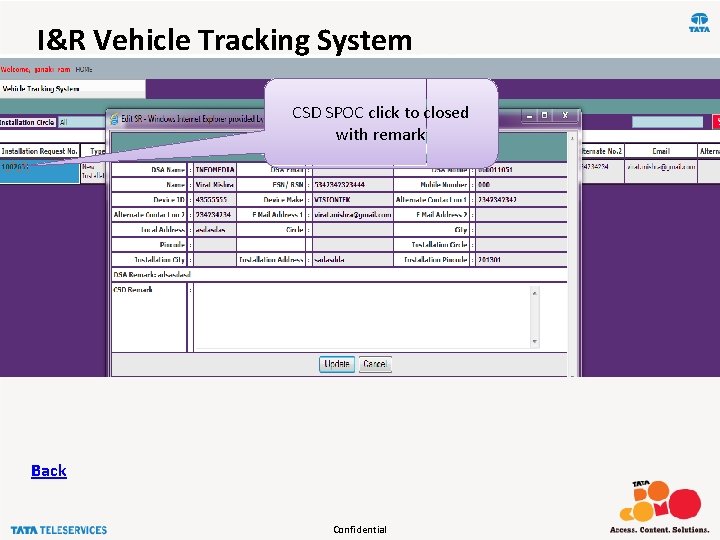
I&R Vehicle Tracking System CSD SPOC click to closed with remark Back Confidential
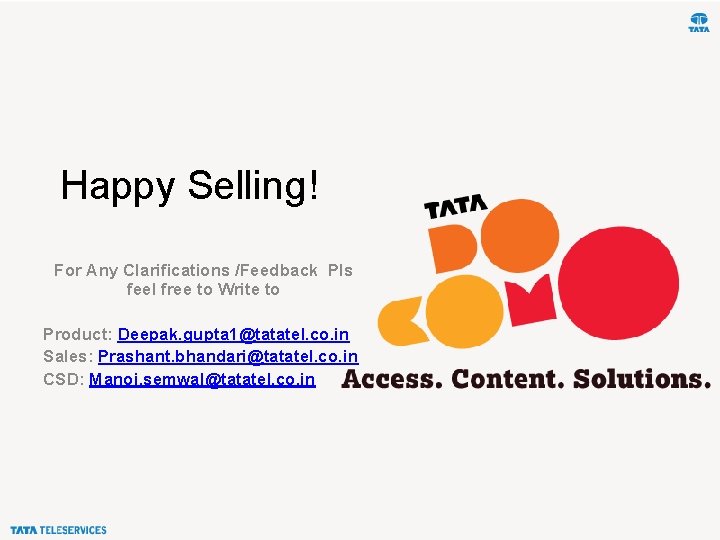
Happy Selling! For Any Clarifications /Feedback Pls feel free to Write to Product: Deepak. gupta 1@tatatel. co. in Sales: Prashant. bhandari@tatatel. co. in CSD: Manoj. semwal@tatatel. co. in
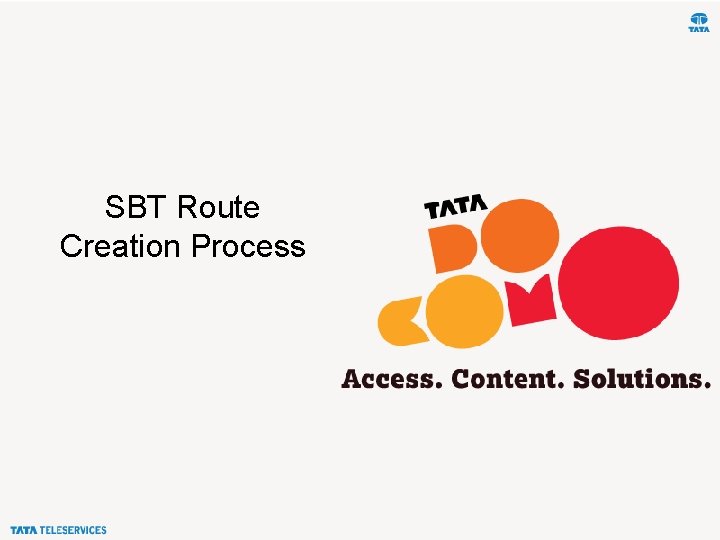
SBT Route Creation Process
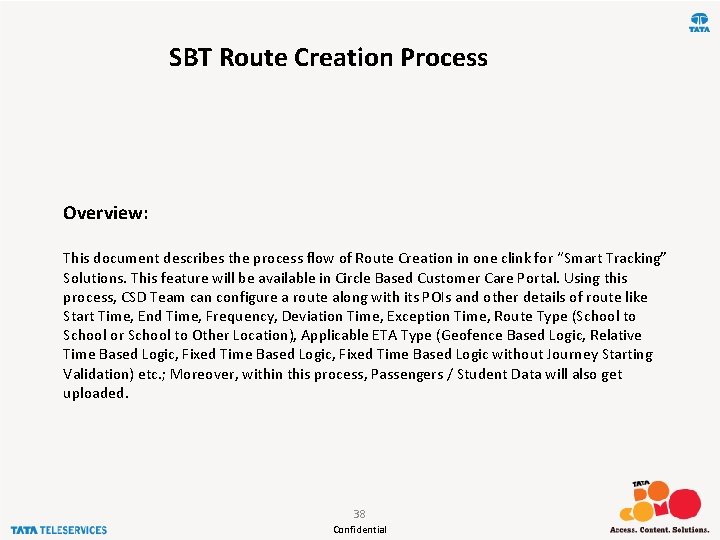
SBT Route Creation Process Overview: This document describes the process flow of Route Creation in one clink for “Smart Tracking” Solutions. This feature will be available in Circle Based Customer Care Portal. Using this process, CSD Team can configure a route along with its POIs and other details of route like Start Time, End Time, Frequency, Deviation Time, Exception Time, Route Type (School to School or School to Other Location), Applicable ETA Type (Geofence Based Logic, Relative Time Based Logic, Fixed Time Based Logic without Journey Starting Validation) etc. ; Moreover, within this process, Passengers / Student Data will also get uploaded. 38 Confidential
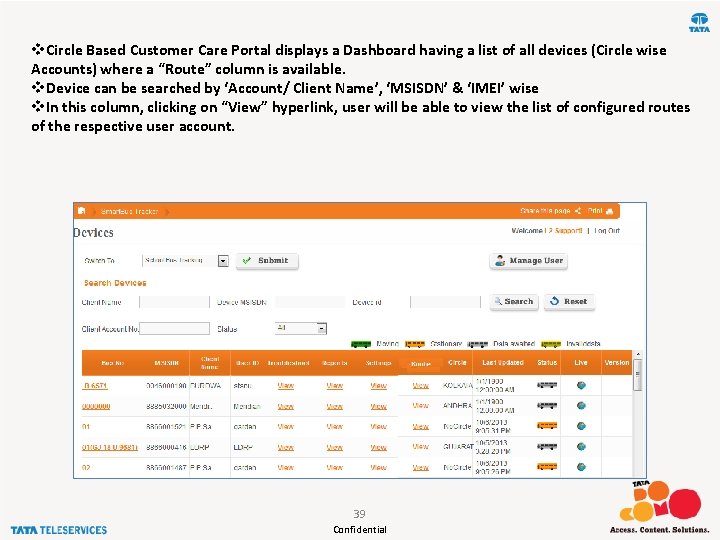
v. Circle Based Customer Care Portal displays a Dashboard having a list of all devices (Circle wise Accounts) where a “Route” column is available. v. Device can be searched by ‘Account/ Client Name’, ‘MSISDN’ & ‘IMEI’ wise v. In this column, clicking on “View” hyperlink, user will be able to view the list of configured routes of the respective user account. 39 Confidential
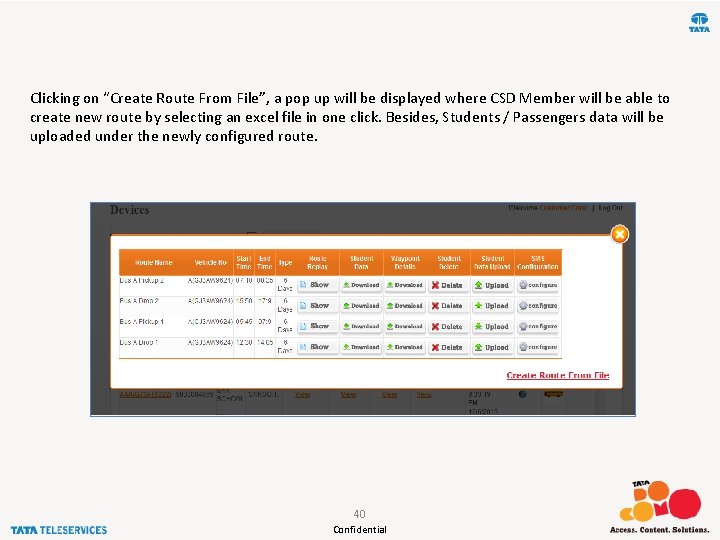
Clicking on “Create Route From File”, a pop up will be displayed where CSD Member will be able to create new route by selecting an excel file in one click. Besides, Students / Passengers data will be uploaded under the newly configured route. 40 Confidential
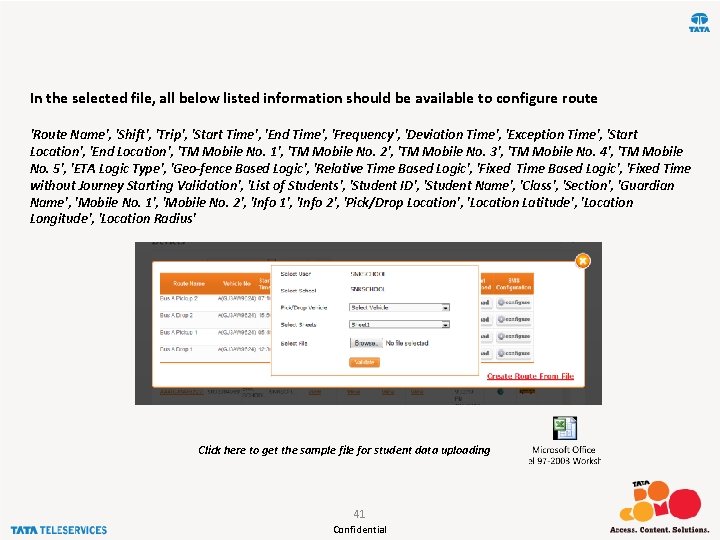
In the selected file, all below listed information should be available to configure route 'Route Name', 'Shift', 'Trip', 'Start Time', 'End Time', 'Frequency', 'Deviation Time', 'Exception Time', 'Start Location', 'End Location', 'TM Mobile No. 1', 'TM Mobile No. 2', 'TM Mobile No. 3', 'TM Mobile No. 4', 'TM Mobile No. 5', 'ETA Logic Type', 'Geo-fence Based Logic', 'Relative Time Based Logic', 'Fixed Time without Journey Starting Validation', 'List of Students', 'Student ID', 'Student Name', 'Class', 'Section', 'Guardian Name', 'Mobile No. 1', 'Mobile No. 2', 'Info 1', 'Info 2', 'Pick/Drop Location', 'Location Latitude', 'Location Longitude', 'Location Radius' Click here to get the sample file for student data uploading 41 Confidential
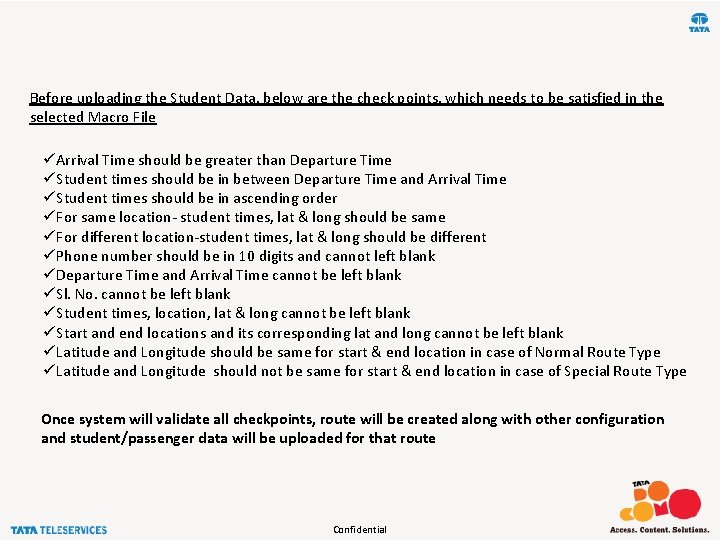
Before uploading the Student Data, below are the check points, which needs to be satisfied in the selected Macro File üArrival Time should be greater than Departure Time üStudent times should be in between Departure Time and Arrival Time üStudent times should be in ascending order üFor same location- student times, lat & long should be same üFor different location-student times, lat & long should be different üPhone number should be in 10 digits and cannot left blank üDeparture Time and Arrival Time cannot be left blank üSl. No. cannot be left blank üStudent times, location, lat & long cannot be left blank üStart and end locations and its corresponding lat and long cannot be left blank üLatitude and Longitude should be same for start & end location in case of Normal Route Type üLatitude and Longitude should not be same for start & end location in case of Special Route Type Once system will validate all checkpoints, route will be created along with other configuration and student/passenger data will be uploaded for that route Confidential
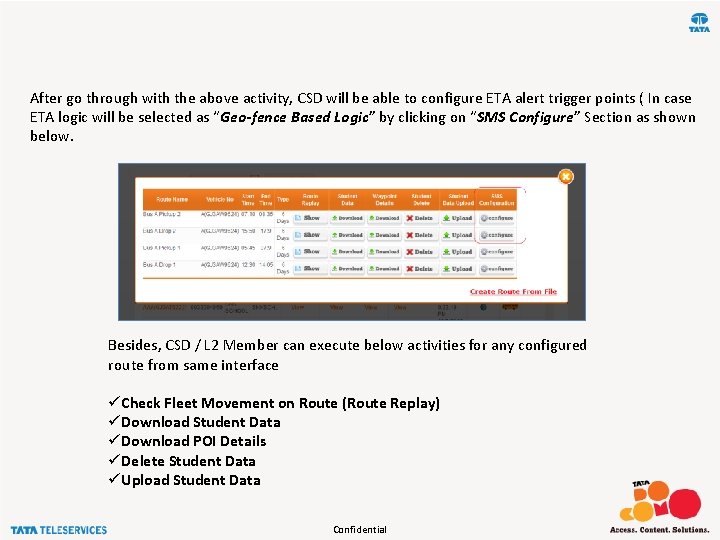
After go through with the above activity, CSD will be able to configure ETA alert trigger points ( In case ETA logic will be selected as “Geo-fence Based Logic” by clicking on “SMS Configure” Section as shown below. Besides, CSD / L 2 Member can execute below activities for any configured route from same interface üCheck Fleet Movement on Route (Route Replay) üDownload Student Data üDownload POI Details üDelete Student Data üUpload Student Data Confidential
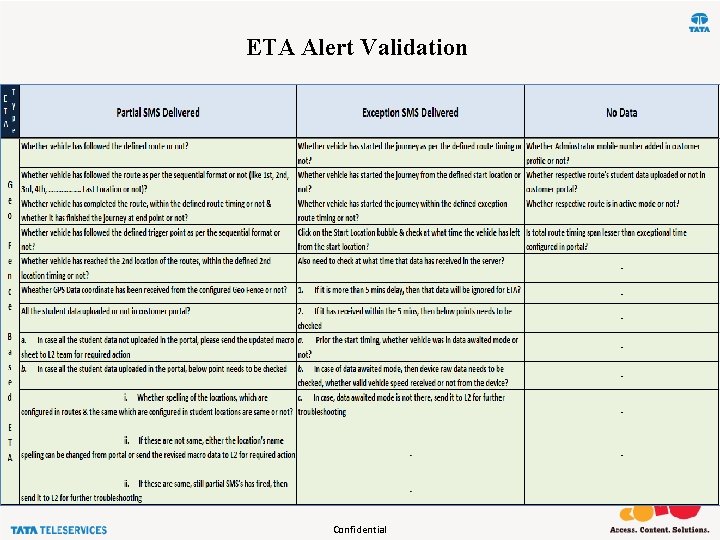
ETA Alert Validation Confidential
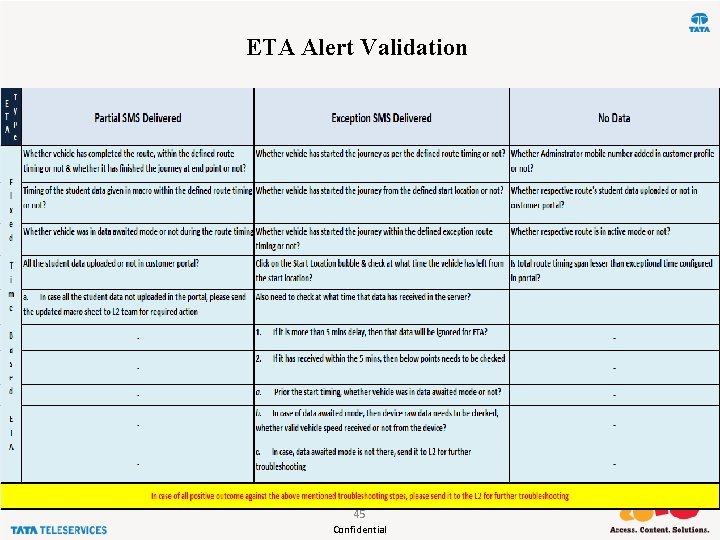
ETA Alert Validation 45 Confidential
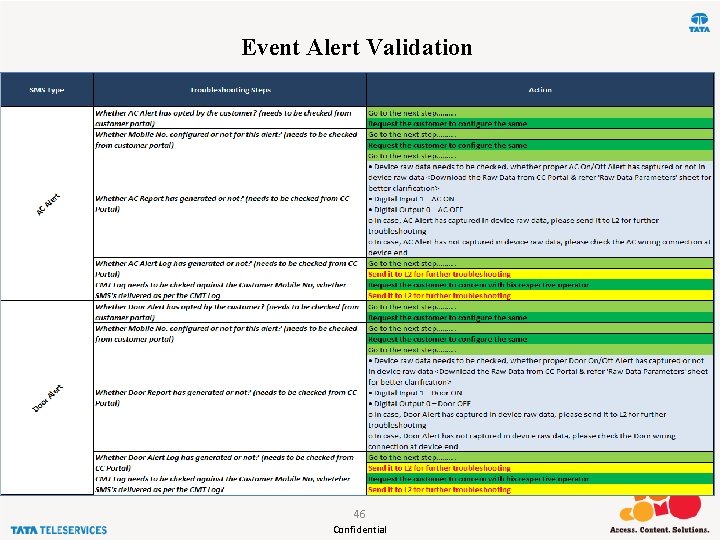
Event Alert Validation 46 Confidential
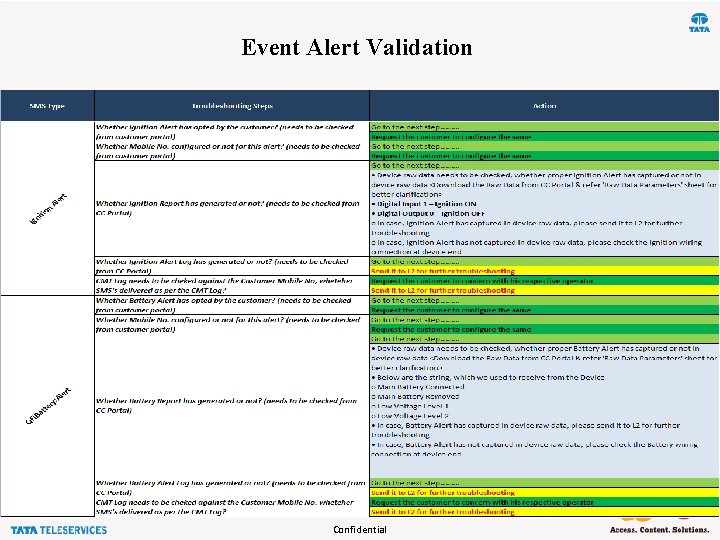
Event Alert Validation 47 Confidential
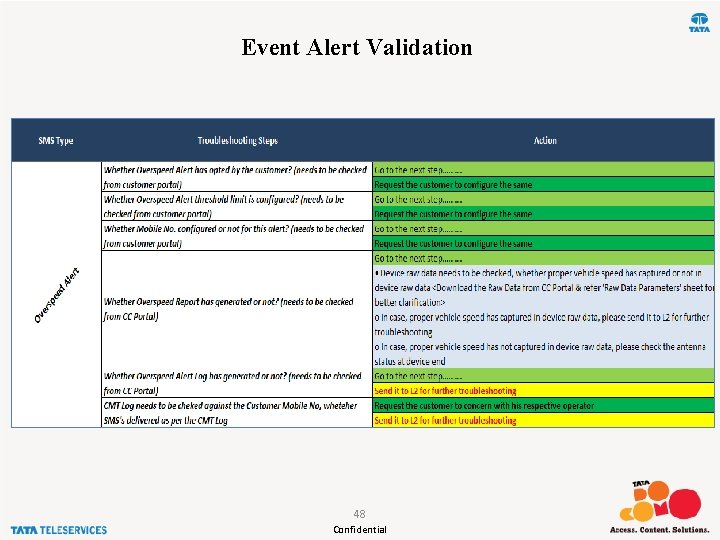
Event Alert Validation 48 Confidential
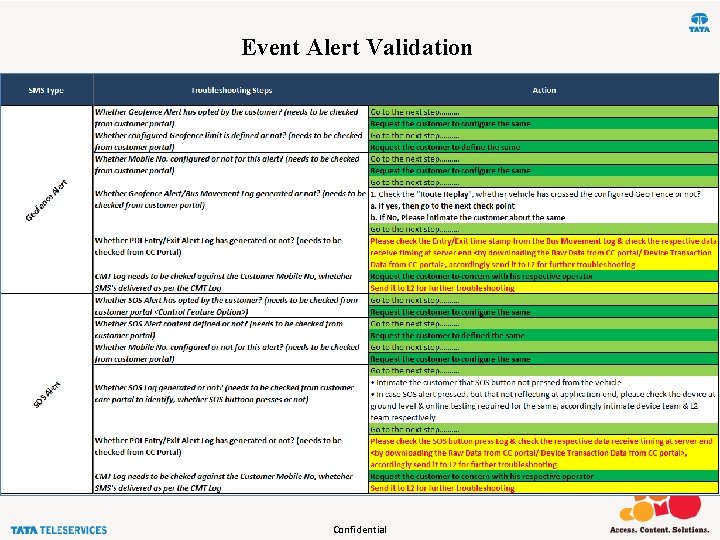
Event Alert Validation Confidential
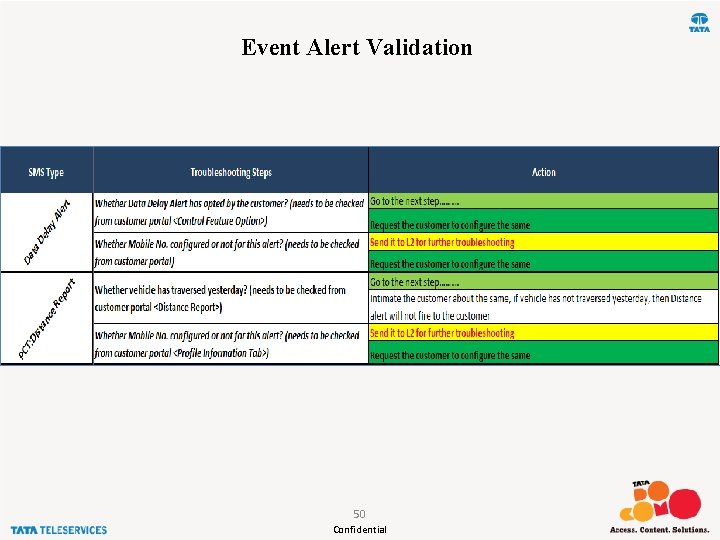
Event Alert Validation 50 Confidential
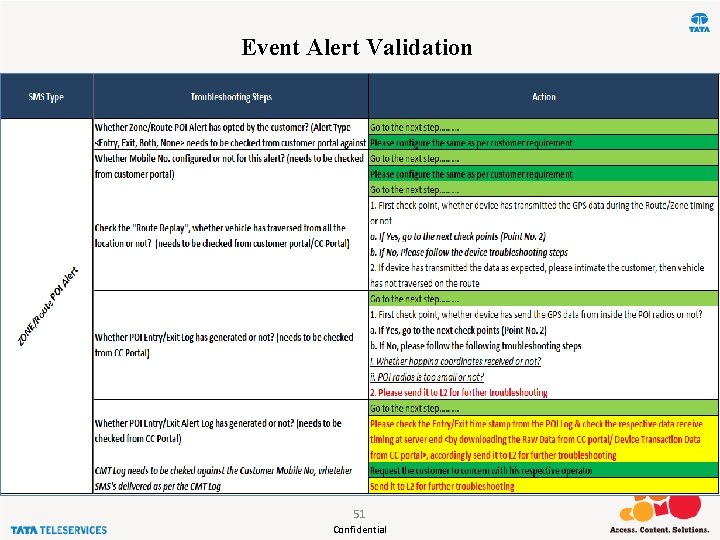
Event Alert Validation 51 Confidential
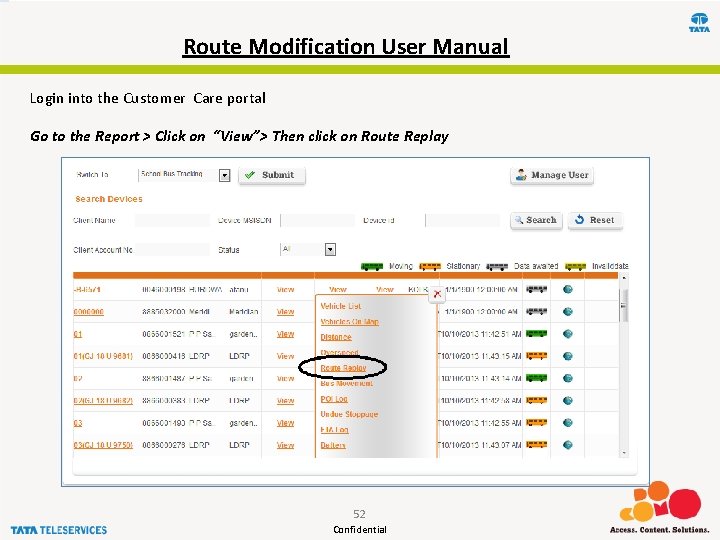
Route Modification User Manual Login into the Customer Care portal Go to the Report > Click on “View”> Then click on Route Replay 52 Confidential
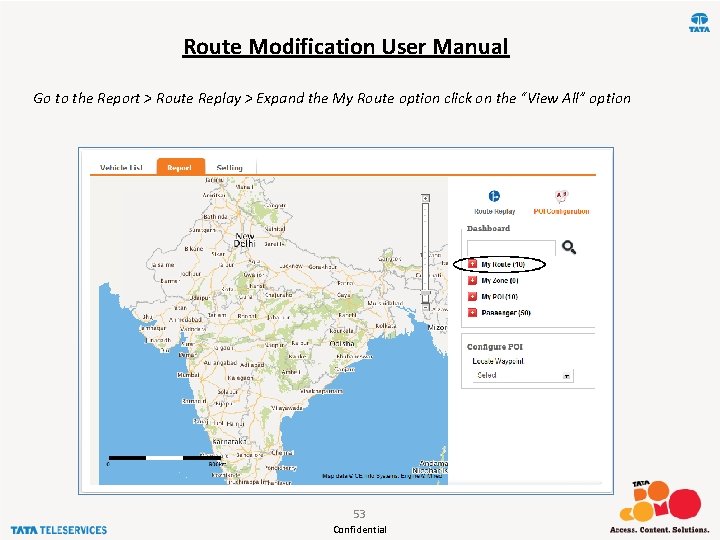
Route Modification User Manual Go to the Report > Route Replay > Expand the My Route option click on the “View All” option 53 Confidential
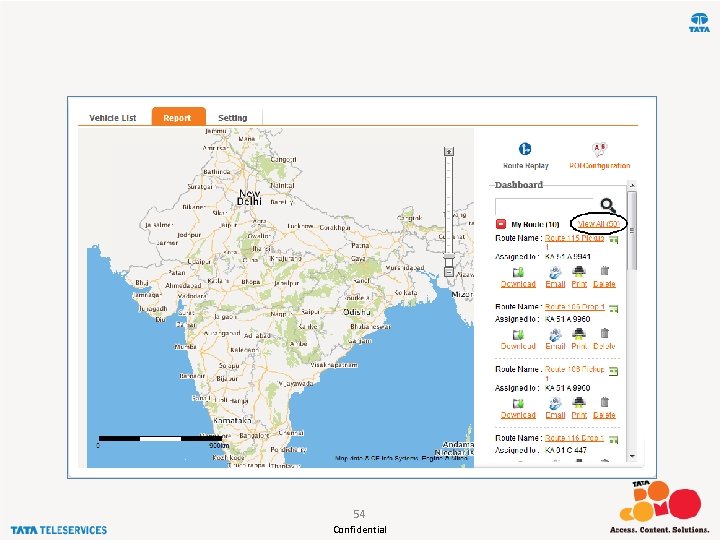
54 Confidential
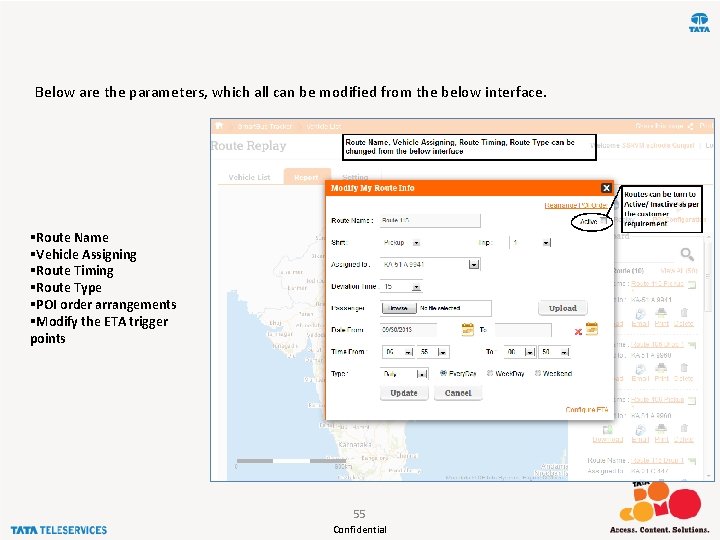
Below are the parameters, which all can be modified from the below interface. §Route Name §Vehicle Assigning §Route Timing §Route Type §POI order arrangements §Modify the ETA trigger points 55 Confidential
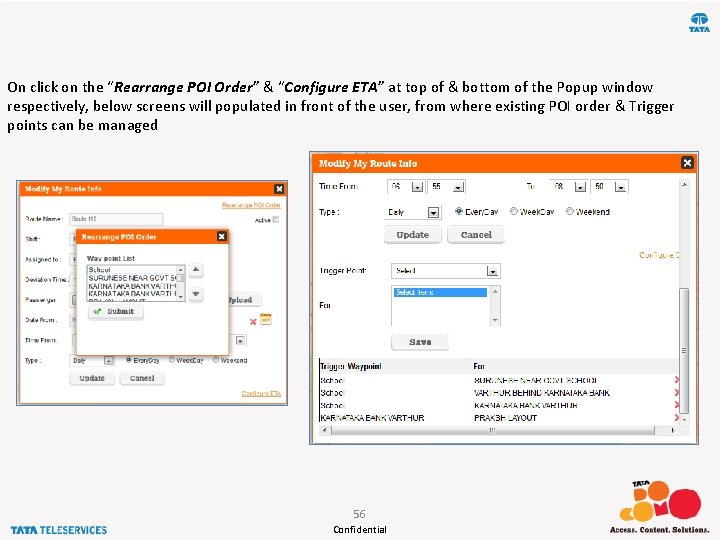
On click on the “Rearrange POI Order” & “Configure ETA” at top of & bottom of the Popup window respectively, below screens will populated in front of the user, from where existing POI order & Trigger points can be managed 56 Confidential
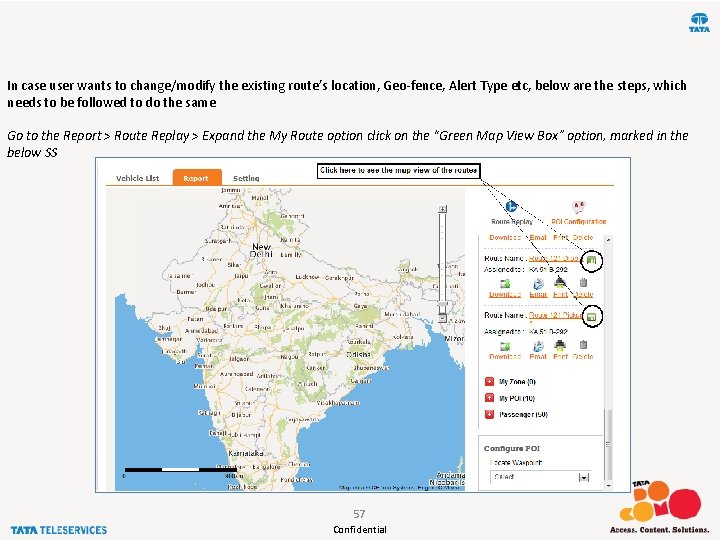
In case user wants to change/modify the existing route’s location, Geo-fence, Alert Type etc, below are the steps, which needs to be followed to do the same Go to the Report > Route Replay > Expand the My Route option click on the “Green Map View Box” option, marked in the below SS 57 Confidential
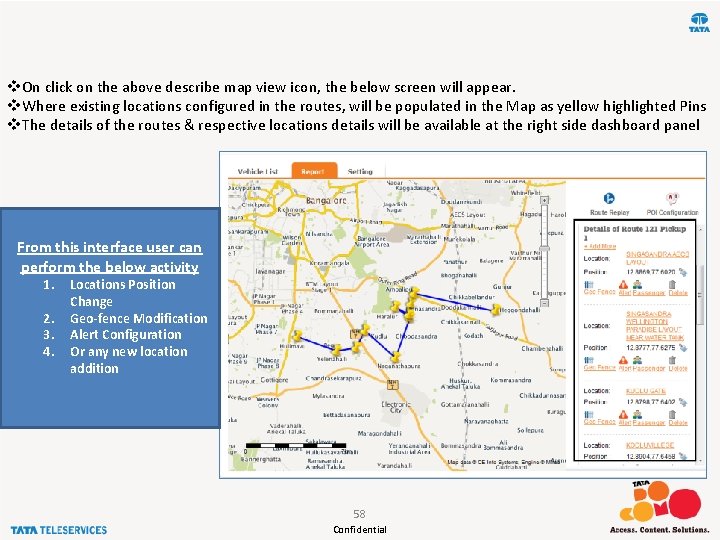
v. On click on the above describe map view icon, the below screen will appear. v. Where existing locations configured in the routes, will be populated in the Map as yellow highlighted Pins v. The details of the routes & respective locations details will be available at the right side dashboard panel From this interface user can perform the below activity 1. 2. 3. 4. Locations Position Change Geo-fence Modification Alert Configuration Or any new location addition 58 Confidential
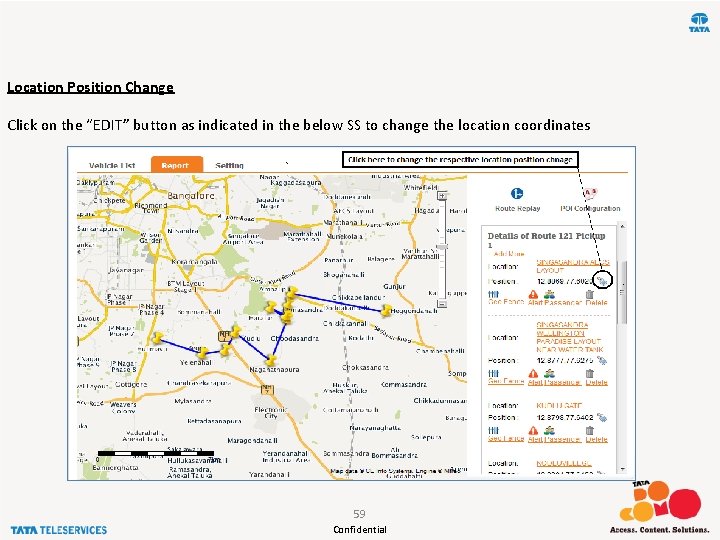
Location Position Change Click on the “EDIT” button as indicated in the below SS to change the location coordinates 59 Confidential
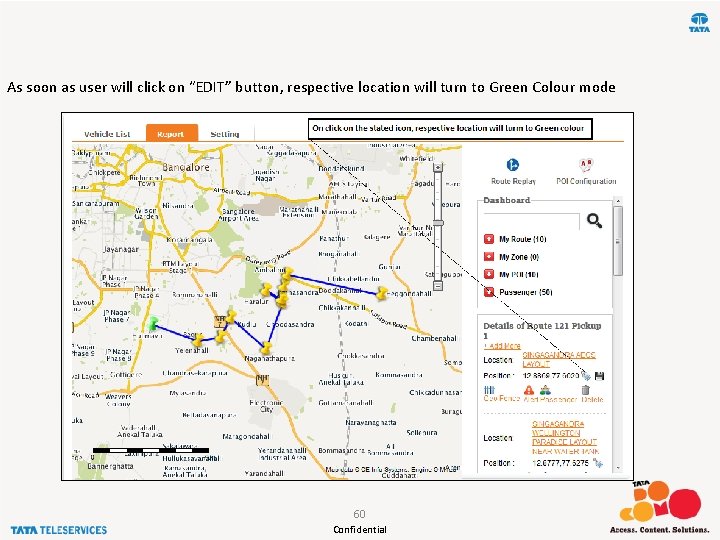
As soon as user will click on “EDIT” button, respective location will turn to Green Colour mode 60 Confidential
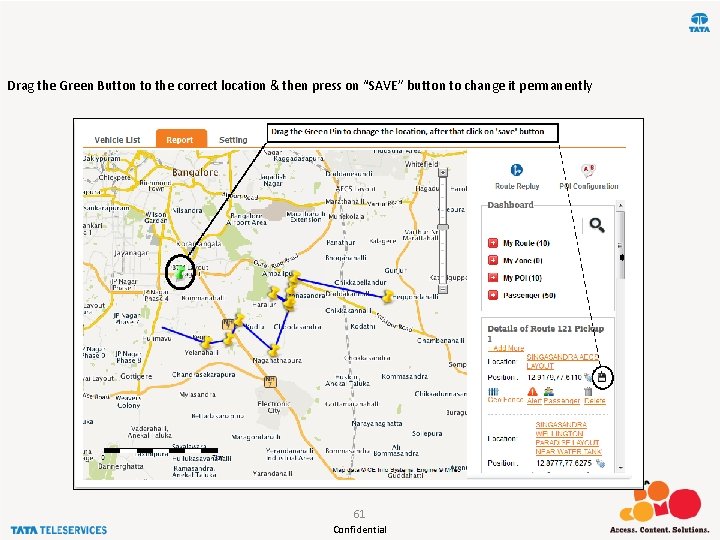
Drag the Green Button to the correct location & then press on “SAVE” button to change it permanently 61 Confidential
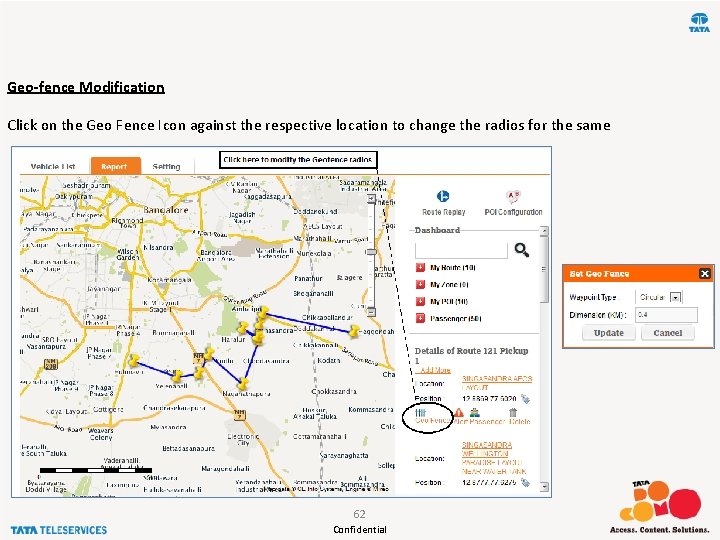
Geo-fence Modification Click on the Geo Fence Icon against the respective location to change the radios for the same 62 Confidential
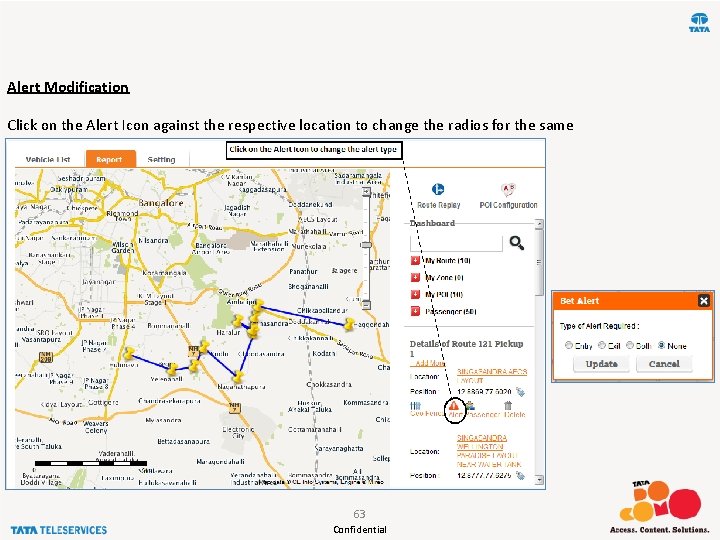
Alert Modification Click on the Alert Icon against the respective location to change the radios for the same 63 Confidential
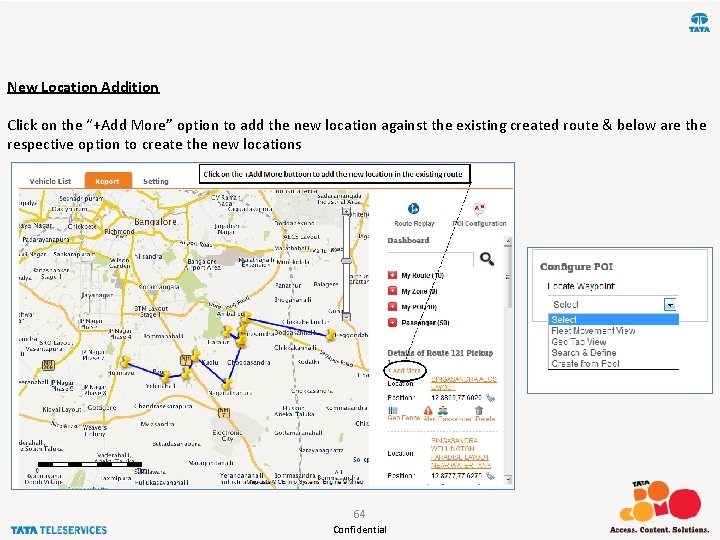
New Location Addition Click on the “+Add More” option to add the new location against the existing created route & below are the respective option to create the new locations 64 Confidential
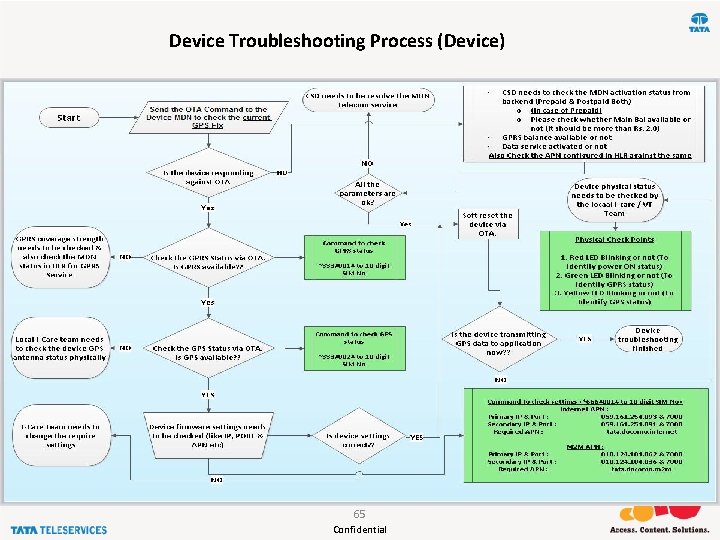
Device Troubleshooting Process (Device) 65 Confidential
 Arlene wanted to increase the productivity
Arlene wanted to increase the productivity Pictures
Pictures Private securit
Private securit Why productivity matters
Why productivity matters Labor productivity example
Labor productivity example Why productivity matters
Why productivity matters Sites of pulse
Sites of pulse Why does electronegativity increase across a period
Why does electronegativity increase across a period Don't ask why why why
Don't ask why why why Osi security architecture with neat diagram
Osi security architecture with neat diagram Security guide to network security fundamentals
Security guide to network security fundamentals Wireless security in cryptography and network security
Wireless security in cryptography and network security Explain about visa international security mode
Explain about visa international security mode Electronic mail security in network security
Electronic mail security in network security Information security
Information security Security policy and integrated security in e-commerce
Security policy and integrated security in e-commerce Software security touchpoints
Software security touchpoints Security guide to network security fundamentals
Security guide to network security fundamentals Security guide to network security fundamentals
Security guide to network security fundamentals Product security maturity model
Product security maturity model Dot product
Dot product New product development and product life cycle strategies
New product development and product life cycle strategies Contoh joint product dan by product
Contoh joint product dan by product Average product of labor
Average product of labor Product line and product mix
Product line and product mix Mkt 600
Mkt 600 Outer product cross product
Outer product cross product What is industry/target market feasibility analysis
What is industry/target market feasibility analysis Product line depth
Product line depth Sifat perkalian silang vektor
Sifat perkalian silang vektor Core customer value
Core customer value Wide product portfolio
Wide product portfolio Perkalian vektor dot dan cross
Perkalian vektor dot dan cross Distinguish between gdp and gnp
Distinguish between gdp and gnp Webroot security awareness training
Webroot security awareness training Baptist security training
Baptist security training Adt security training
Adt security training Cjis level 4 certification
Cjis level 4 certification Seta security education training awareness
Seta security education training awareness Security annual refresher training
Security annual refresher training Chemical security awareness training
Chemical security awareness training Bank security training
Bank security training Crowd control training for security
Crowd control training for security Aki airaksinen
Aki airaksinen Wireless security training
Wireless security training Suspicious packages training
Suspicious packages training As400 journal entry types
As400 journal entry types Hipaa privacy and security awareness training
Hipaa privacy and security awareness training Iowa department of homeland security
Iowa department of homeland security Uc cyber security awareness training answers
Uc cyber security awareness training answers Cda security awareness training
Cda security awareness training Product compliance training
Product compliance training Embedded systems product design life cycle training
Embedded systems product design life cycle training Logistics product data training
Logistics product data training Product training objectives
Product training objectives F&b product knowledge
F&b product knowledge Logistics product data training
Logistics product data training Database security policy
Database security policy What is security through obscurity and why is it bad
What is security through obscurity and why is it bad Product teardown example
Product teardown example What is product analysis in design and technology
What is product analysis in design and technology Training is expensive without training it is more expensive
Training is expensive without training it is more expensive Metode of the job training
Metode of the job training Aggression replacement training facilitator training
Aggression replacement training facilitator training Marginal productivity formula
Marginal productivity formula Mission control productivity
Mission control productivity