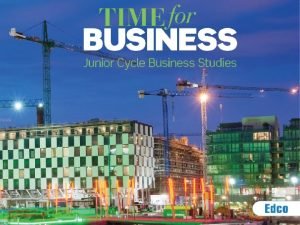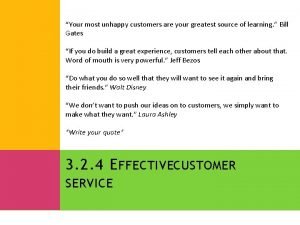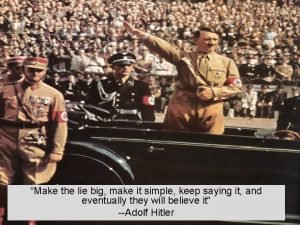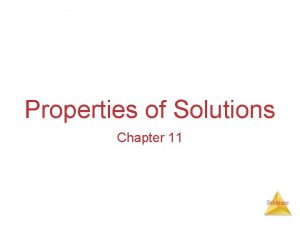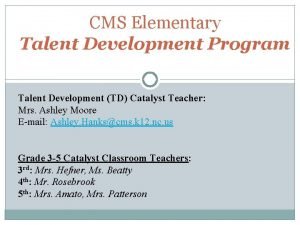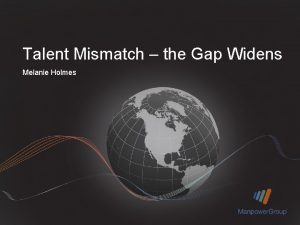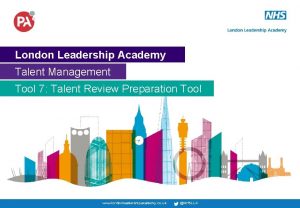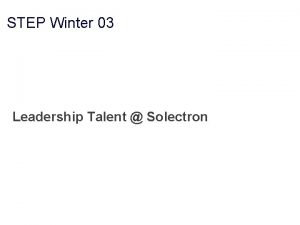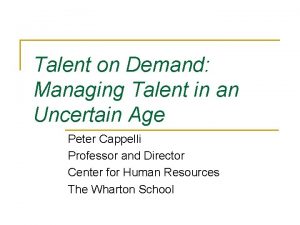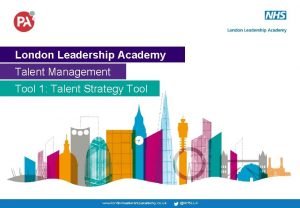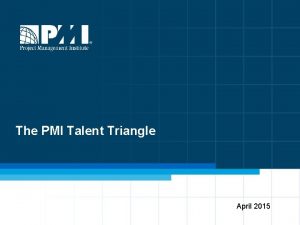Make the Most of Your Profile TALENT SOLUTIONS
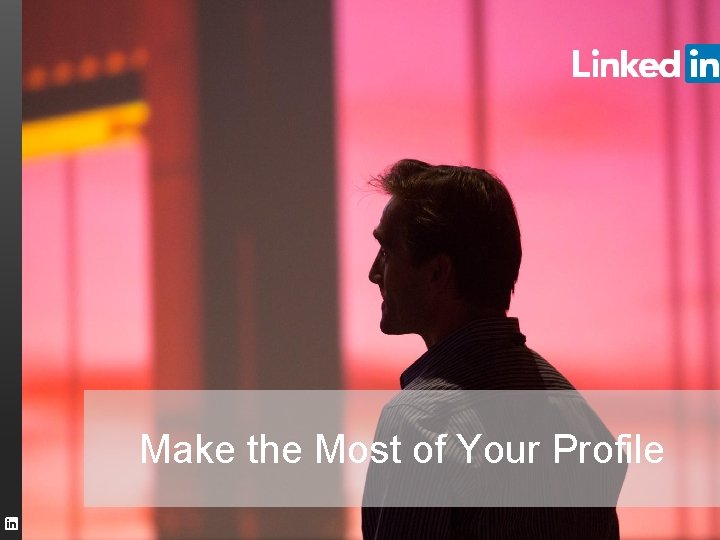
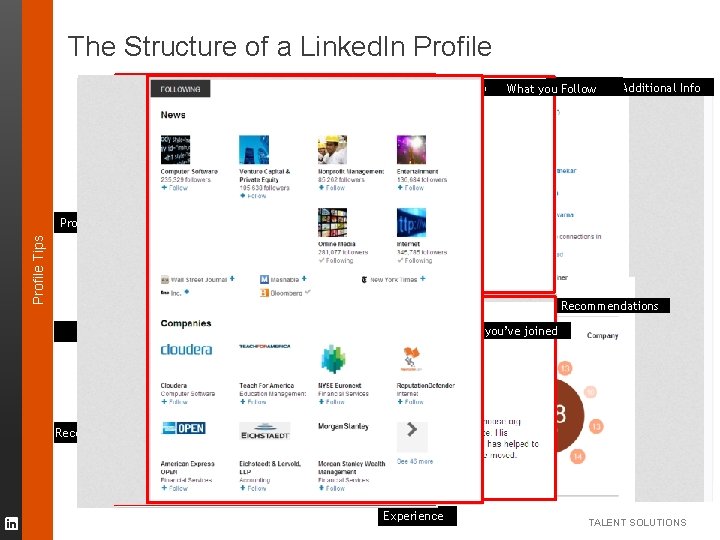
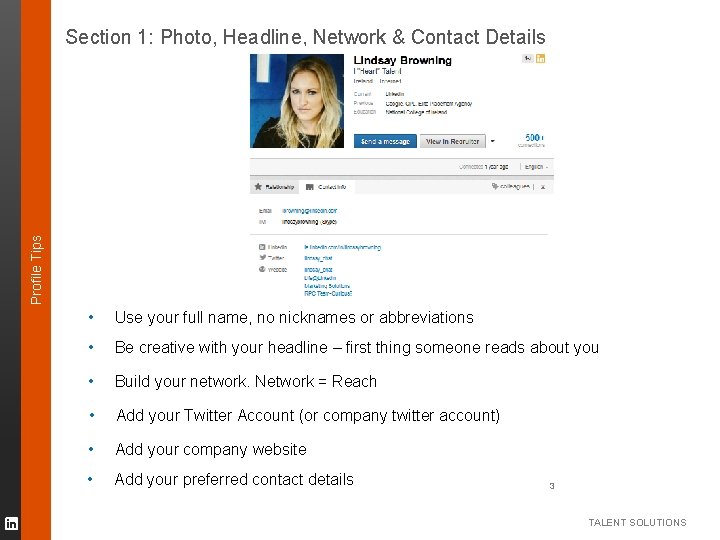
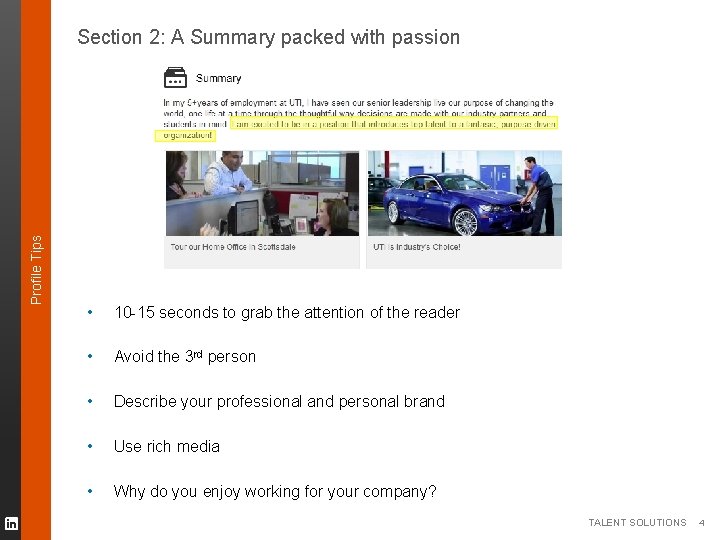
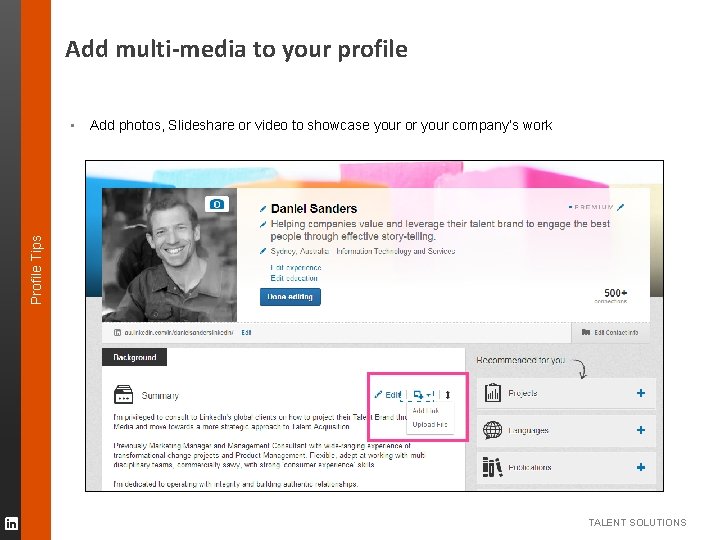
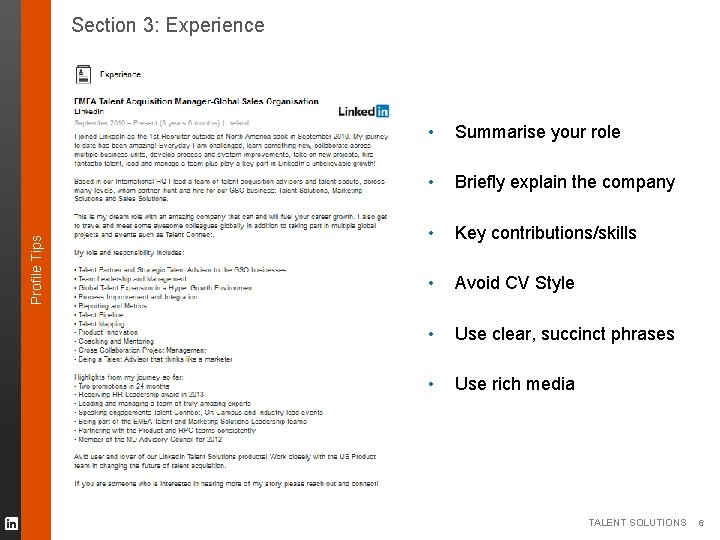
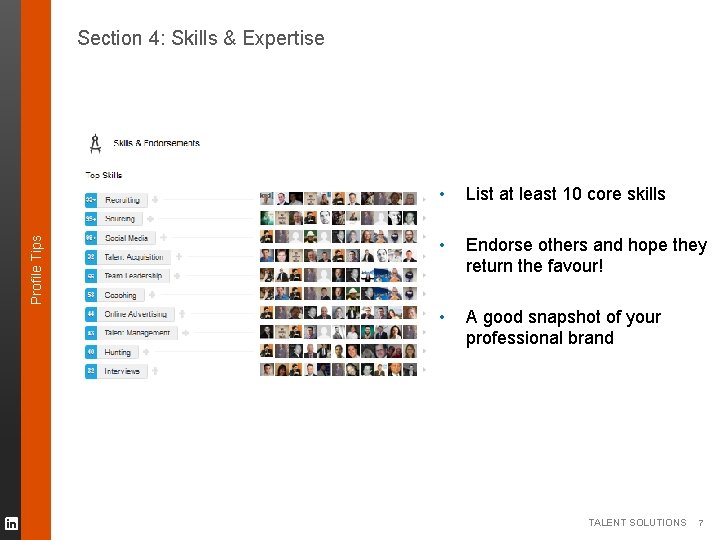
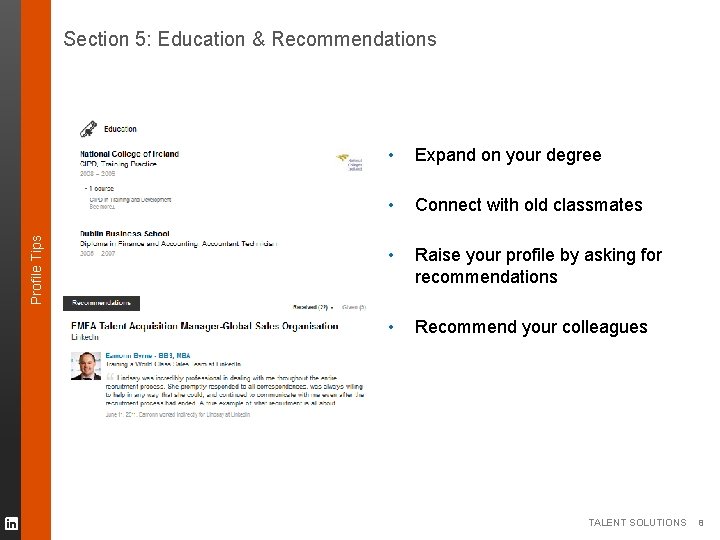
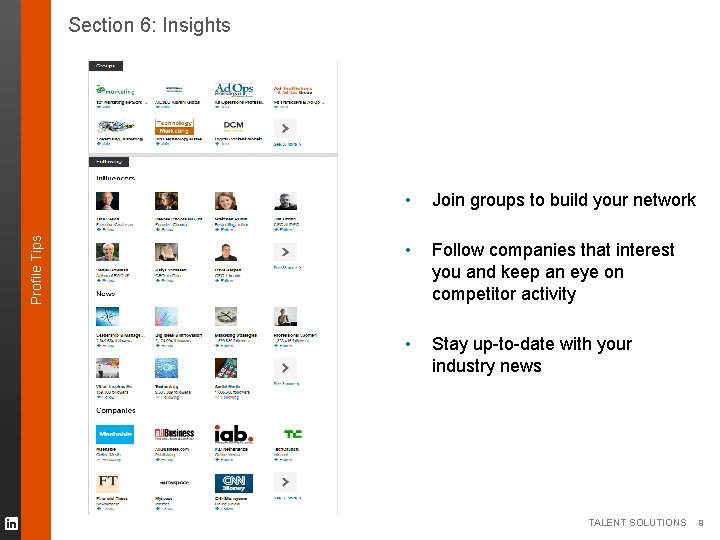
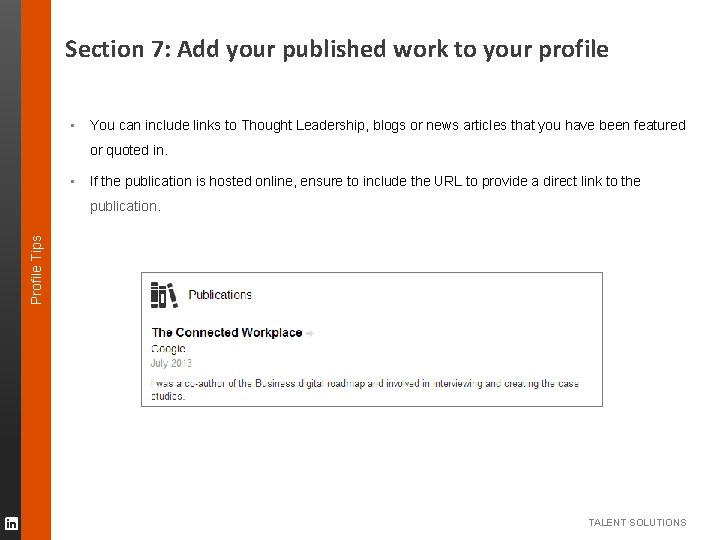
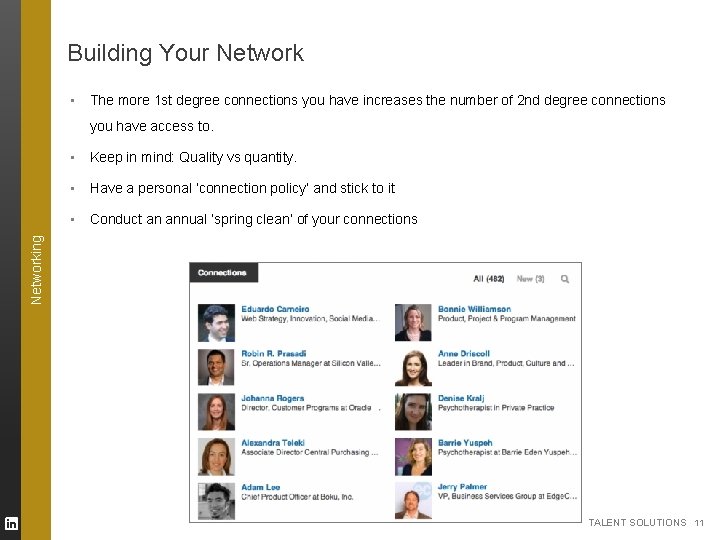
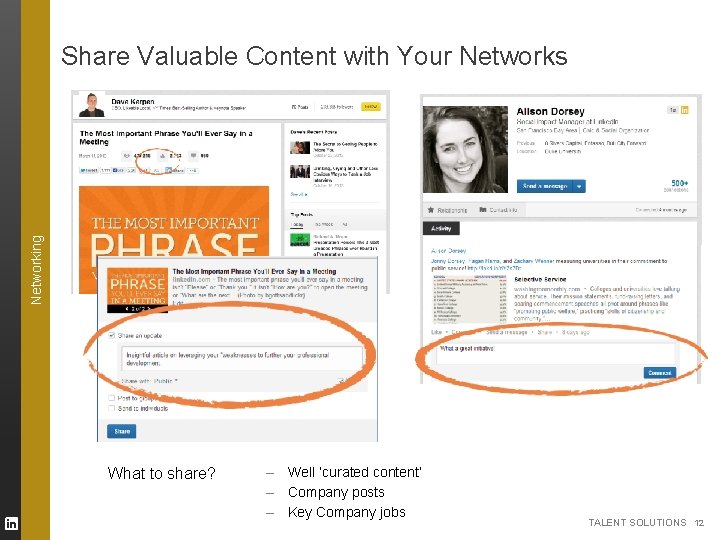
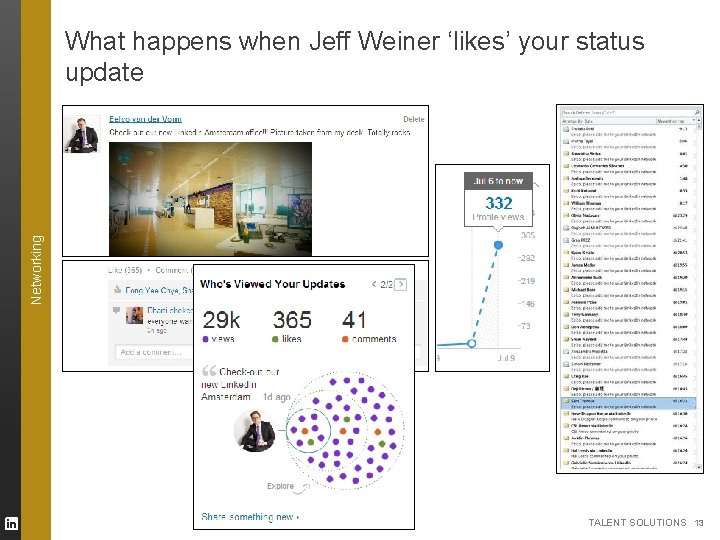
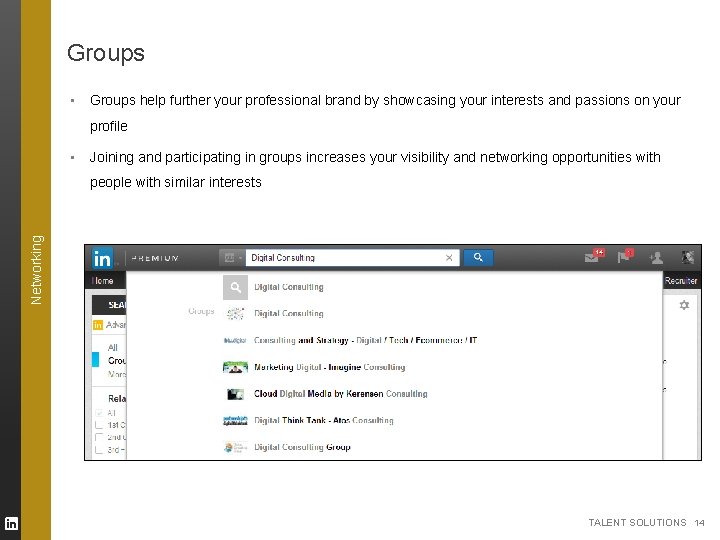
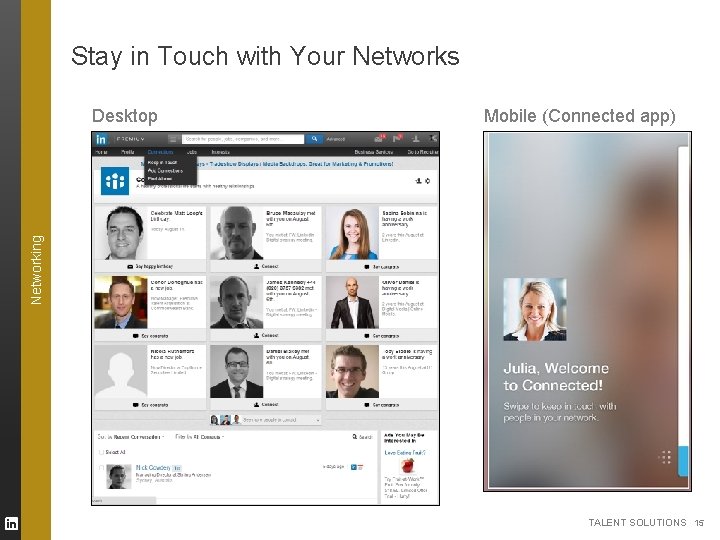
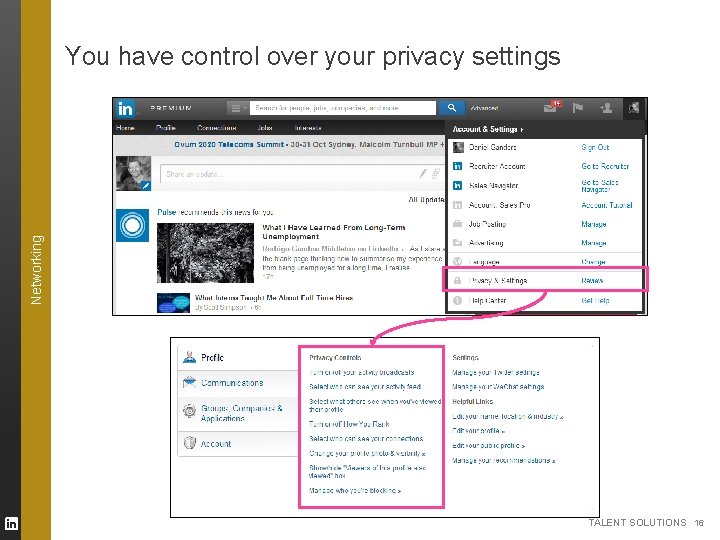
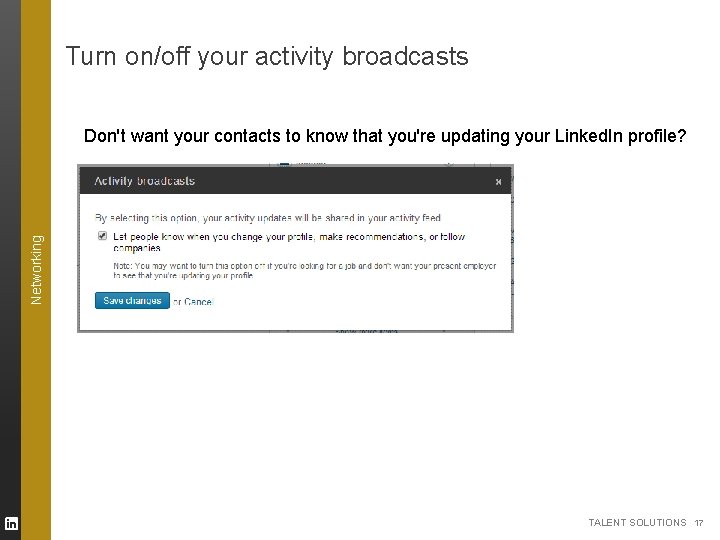
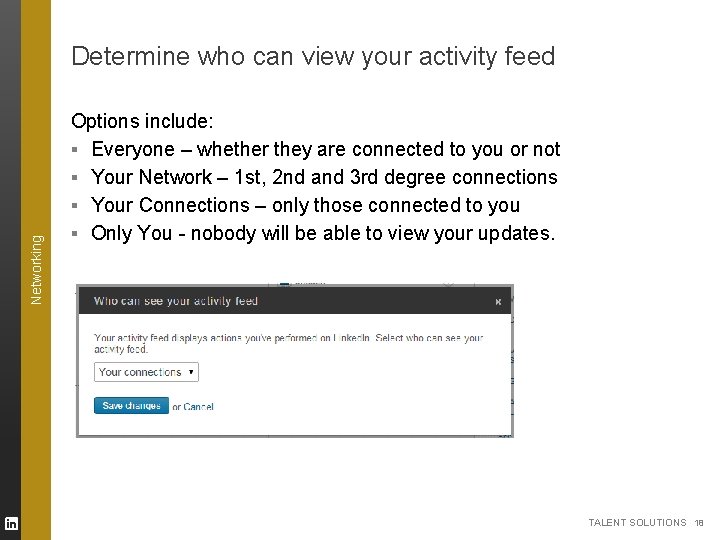
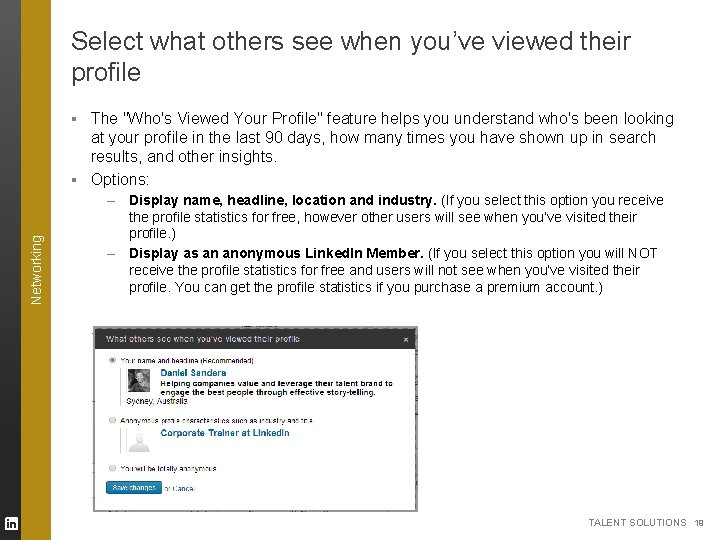
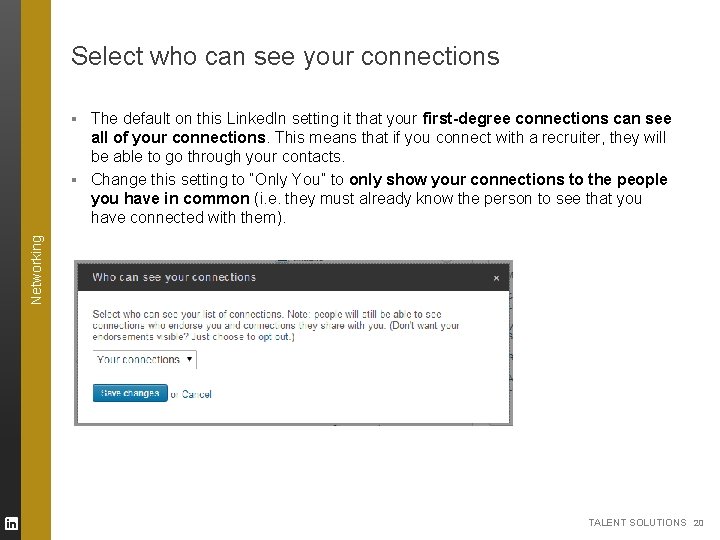
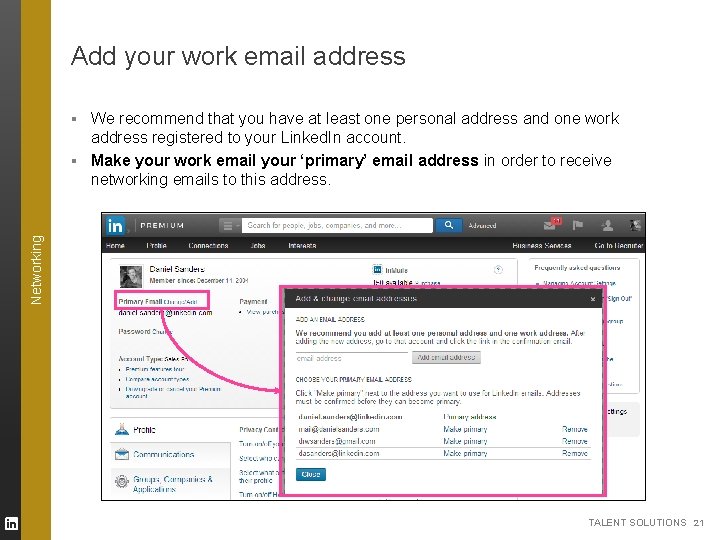
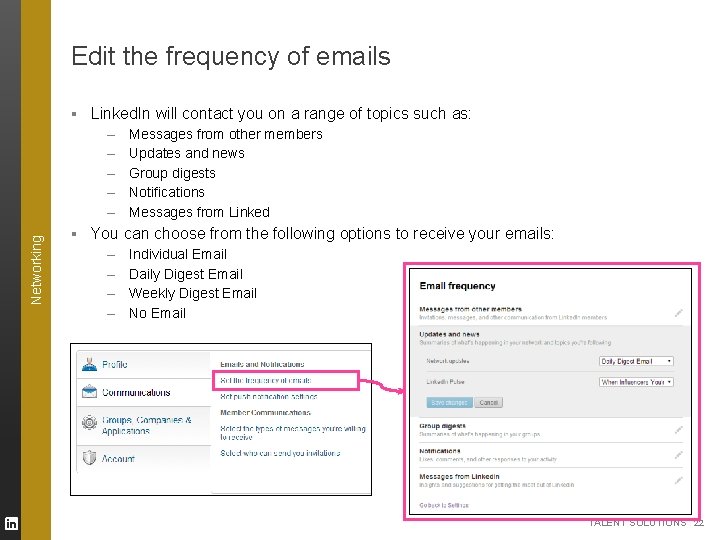
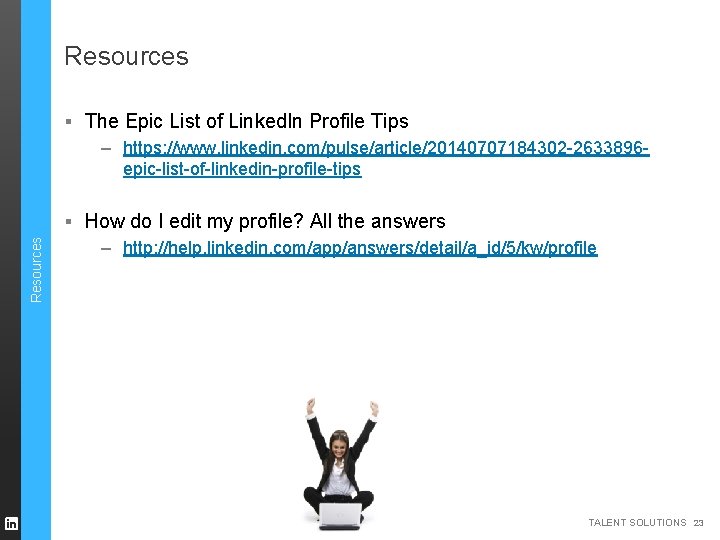
- Slides: 23
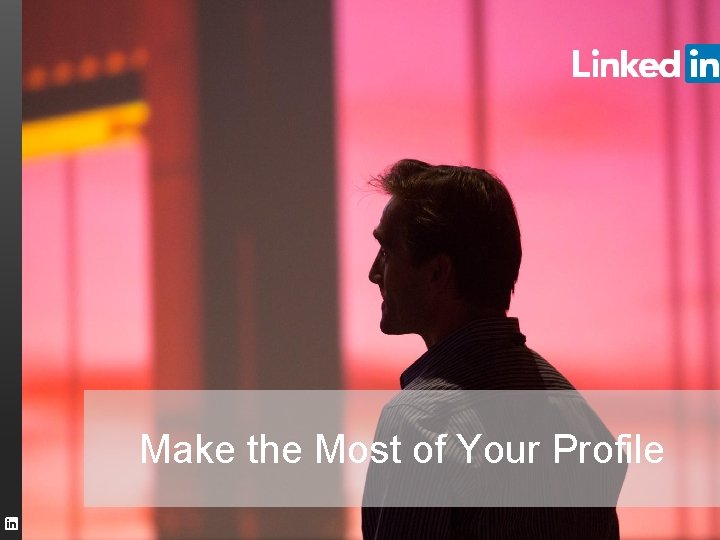
Make the Most of Your Profile TALENT SOLUTIONS
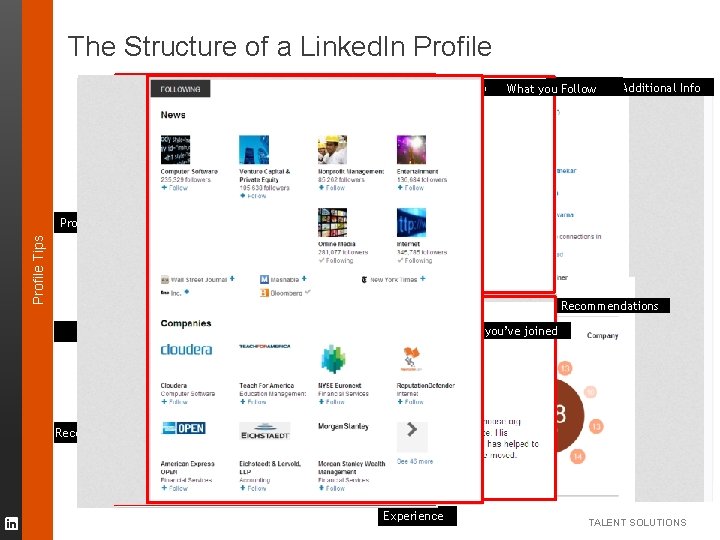
The Structure of a Linked. In Profile Summary Profile Tips Profile Picture Causes you. Education support & Additional Info Connections What you Follow Headline Skills Recommendations Groups you’ve joined Public URL Recent Activity Experience TALENT SOLUTIONS
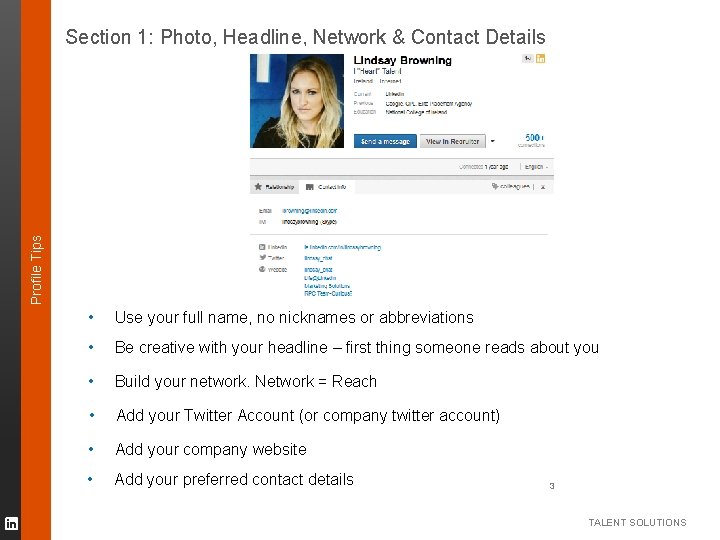
Profile Tips Section 1: Photo, Headline, Network & Contact Details • Use your full name, no nicknames or abbreviations • Be creative with your headline – first thing someone reads about you • Build your network. Network = Reach • Add your Twitter Account (or company twitter account) • Add your company website • Add your preferred contact details 3 TALENT SOLUTIONS
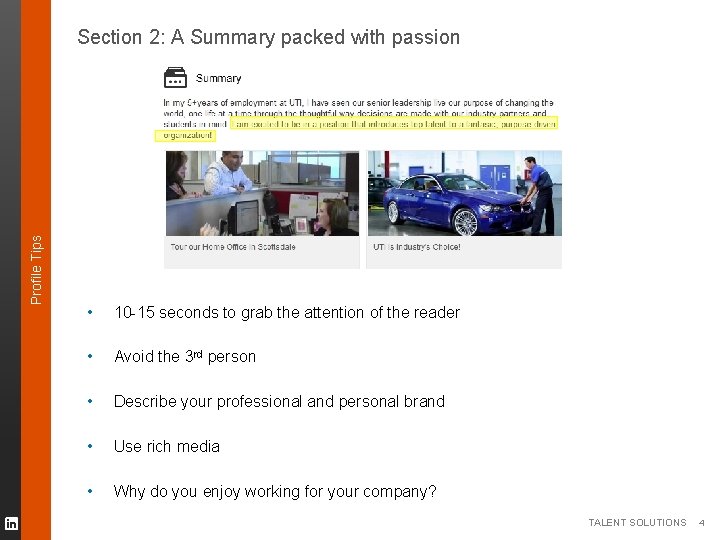
Profile Tips Section 2: A Summary packed with passion • 10 -15 seconds to grab the attention of the reader • Avoid the 3 rd person • Describe your professional and personal brand • Use rich media • Why do you enjoy working for your company? TALENT SOLUTIONS 4
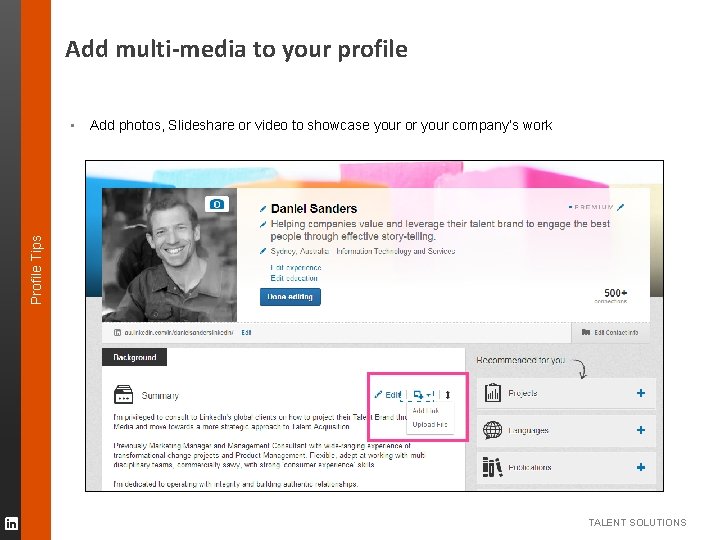
Add multi-media to your profile Add photos, Slideshare or video to showcase your or your company’s work Profile Tips ▪ TALENT SOLUTIONS
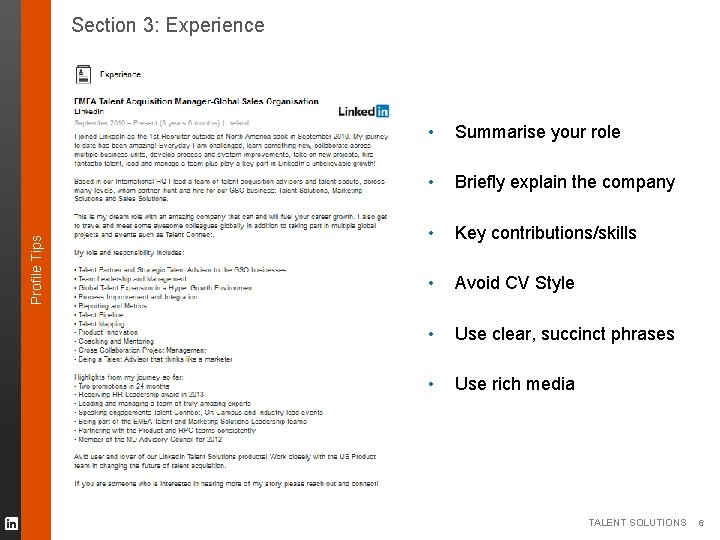
Profile Tips Section 3: Experience • Summarise your role • Briefly explain the company • Key contributions/skills • Avoid CV Style • Use clear, succinct phrases • Use rich media TALENT SOLUTIONS 6
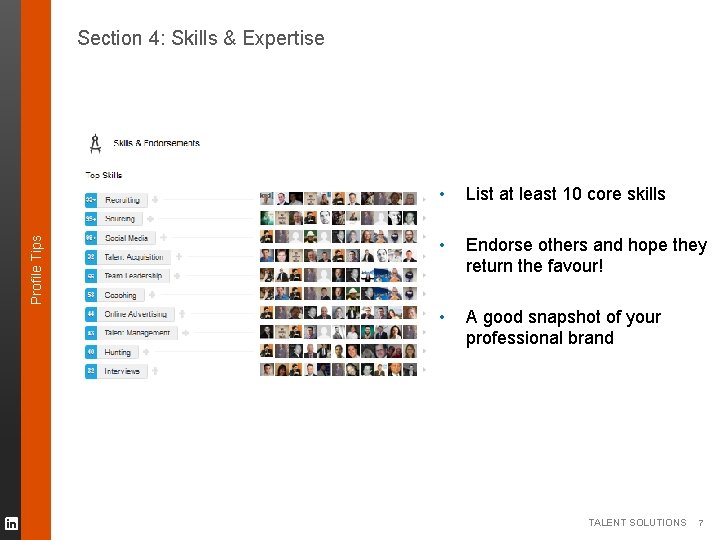
Profile Tips Section 4: Skills & Expertise • List at least 10 core skills • Endorse others and hope they return the favour! • A good snapshot of your professional brand TALENT SOLUTIONS 7
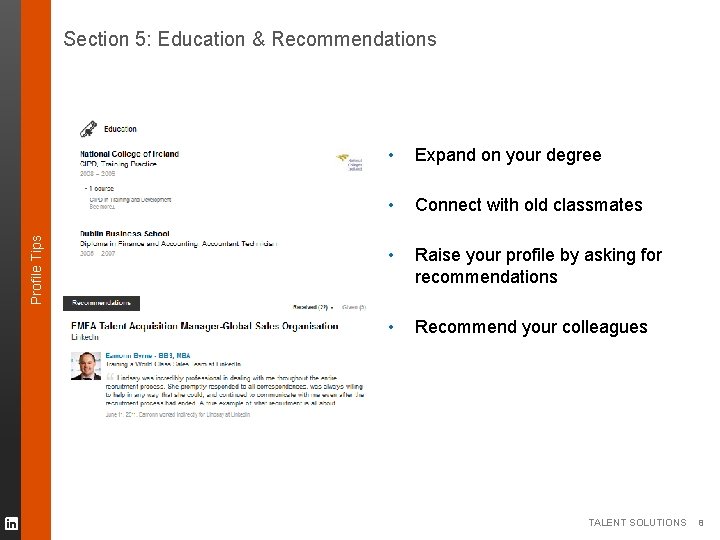
Profile Tips Section 5: Education & Recommendations • Expand on your degree • Connect with old classmates • Raise your profile by asking for recommendations • Recommend your colleagues TALENT SOLUTIONS 8
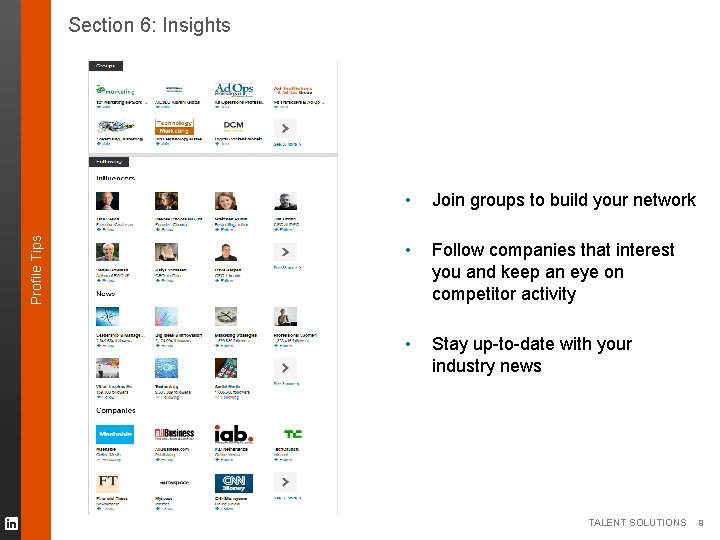
Profile Tips Section 6: Insights • Join groups to build your network • Follow companies that interest you and keep an eye on competitor activity • Stay up-to-date with your industry news TALENT SOLUTIONS 9
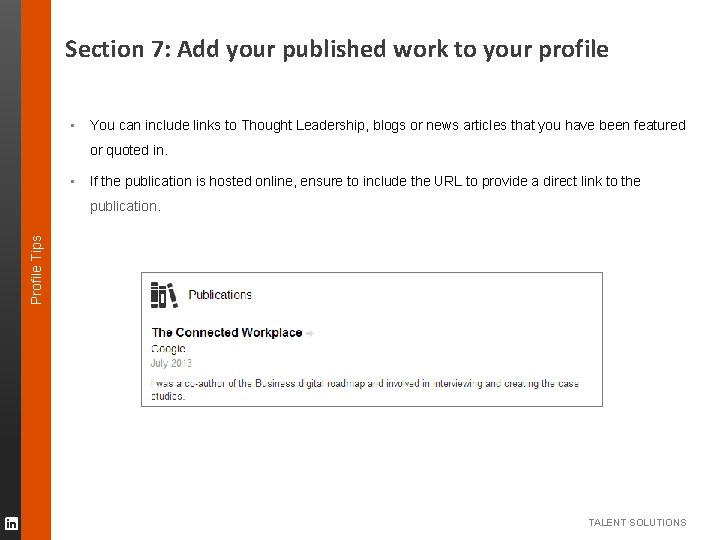
Section 7: Add your published work to your profile ▪ You can include links to Thought Leadership, blogs or news articles that you have been featured or quoted in. ▪ If the publication is hosted online, ensure to include the URL to provide a direct link to the Profile Tips publication. TALENT SOLUTIONS
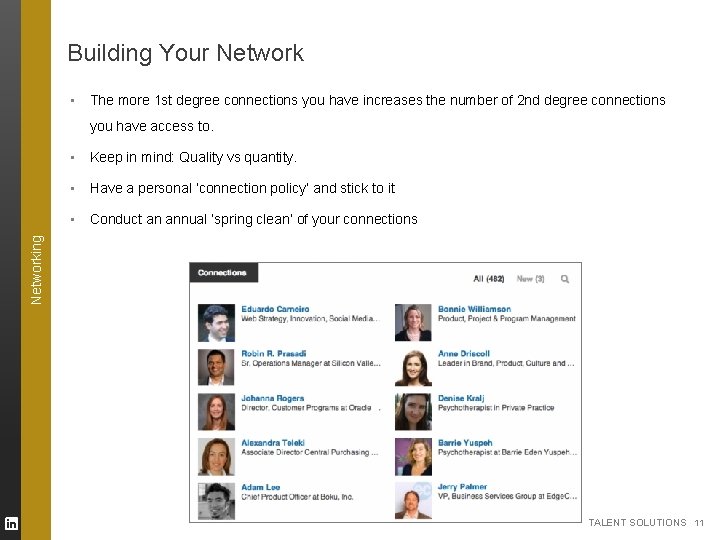
Building Your Network ▪ The more 1 st degree connections you have increases the number of 2 nd degree connections you have access to. Keep in mind: Quality vs quantity. ▪ Have a personal ‘connection policy’ and stick to it ▪ Conduct an annual ‘spring clean’ of your connections Networking ▪ TALENT SOLUTIONS 11
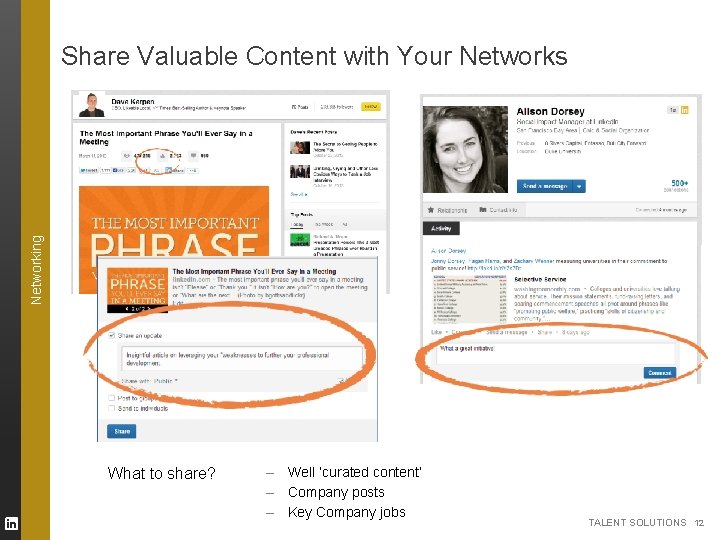
Networking Share Valuable Content with Your Networks What to share? – – – Well ‘curated content’ Company posts Key Company jobs TALENT SOLUTIONS 12
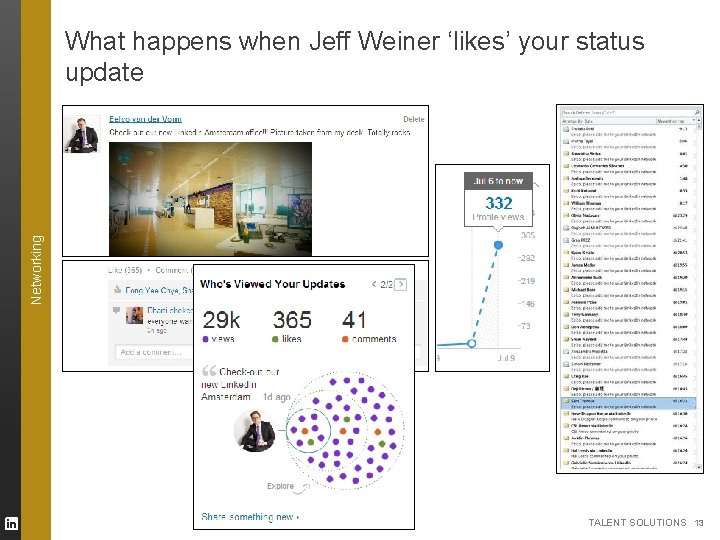
Networking What happens when Jeff Weiner ‘likes’ your status update TALENT SOLUTIONS 13
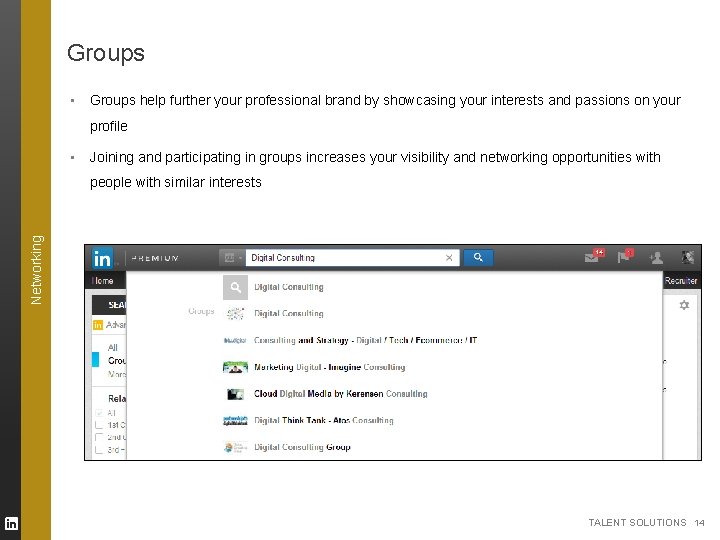
Groups ▪ Groups help further your professional brand by showcasing your interests and passions on your profile ▪ Joining and participating in groups increases your visibility and networking opportunities with Networking people with similar interests TALENT SOLUTIONS 14
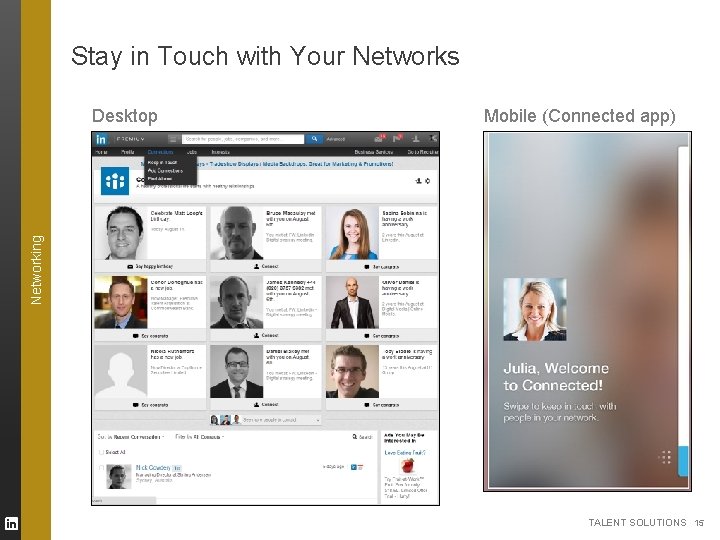
Stay in Touch with Your Networks Mobile (Connected app) Networking Desktop TALENT SOLUTIONS 15
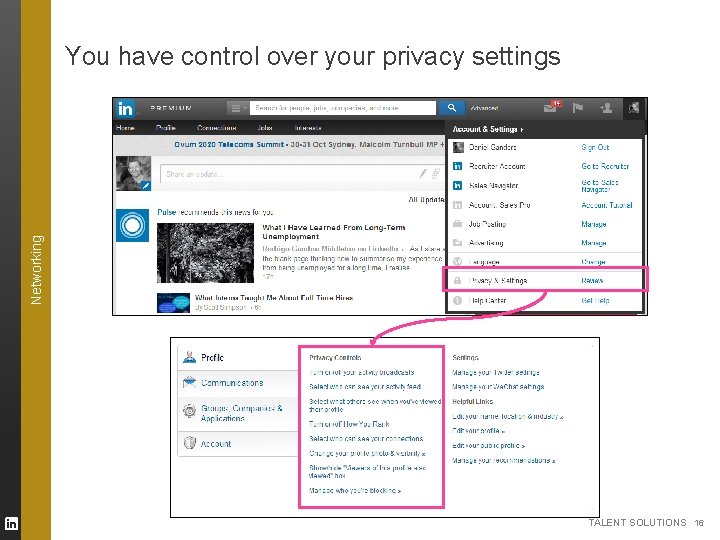
Networking You have control over your privacy settings TALENT SOLUTIONS 16
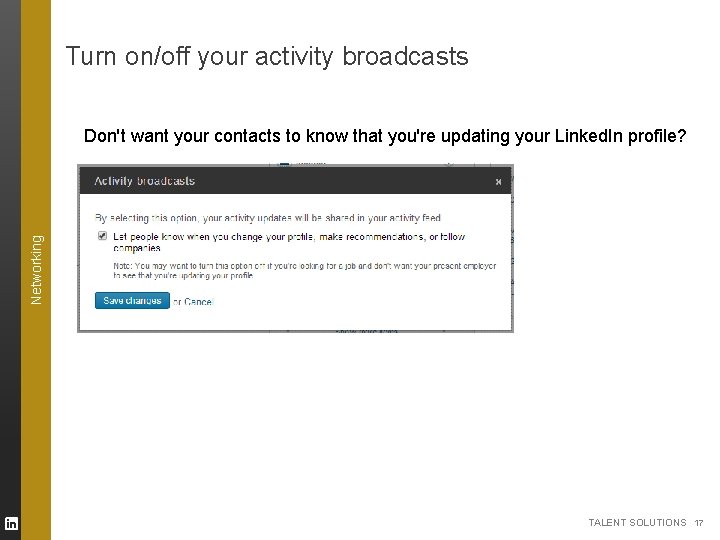
Turn on/off your activity broadcasts Networking Don't want your contacts to know that you're updating your Linked. In profile? TALENT SOLUTIONS 17
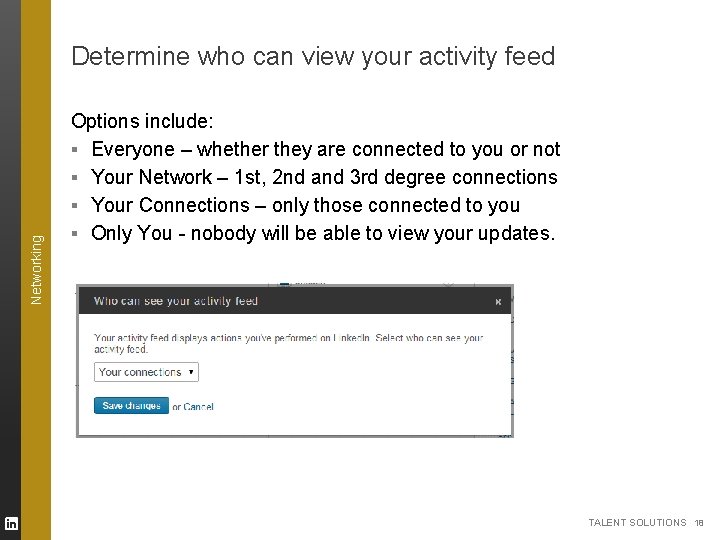
Networking Determine who can view your activity feed Options include: ▪ Everyone – whether they are connected to you or not ▪ Your Network – 1 st, 2 nd and 3 rd degree connections ▪ Your Connections – only those connected to you ▪ Only You - nobody will be able to view your updates. TALENT SOLUTIONS 18
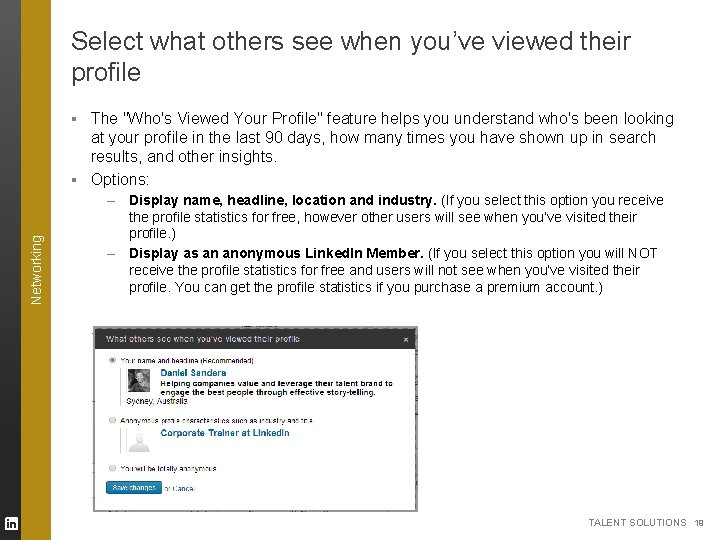
Select what others see when you’ve viewed their profile ▪ The "Who's Viewed Your Profile" feature helps you understand who's been looking at your profile in the last 90 days, how many times you have shown up in search results, and other insights. ▪ Options: Networking – – Display name, headline, location and industry. (If you select this option you receive the profile statistics for free, however other users will see when you’ve visited their profile. ) Display as an anonymous Linked. In Member. (If you select this option you will NOT receive the profile statistics for free and users will not see when you’ve visited their profile. You can get the profile statistics if you purchase a premium account. ) TALENT SOLUTIONS 19
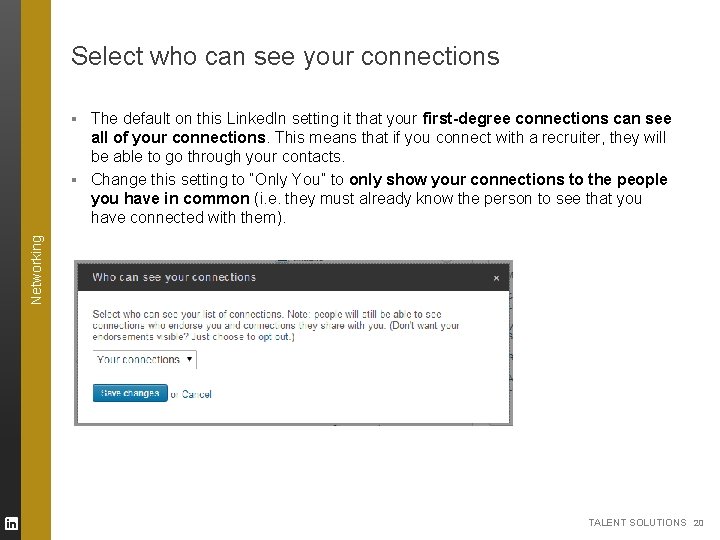
Select who can see your connections Networking ▪ The default on this Linked. In setting it that your first-degree connections can see all of your connections. This means that if you connect with a recruiter, they will be able to go through your contacts. ▪ Change this setting to “Only You” to only show your connections to the people you have in common (i. e. they must already know the person to see that you have connected with them). TALENT SOLUTIONS 20
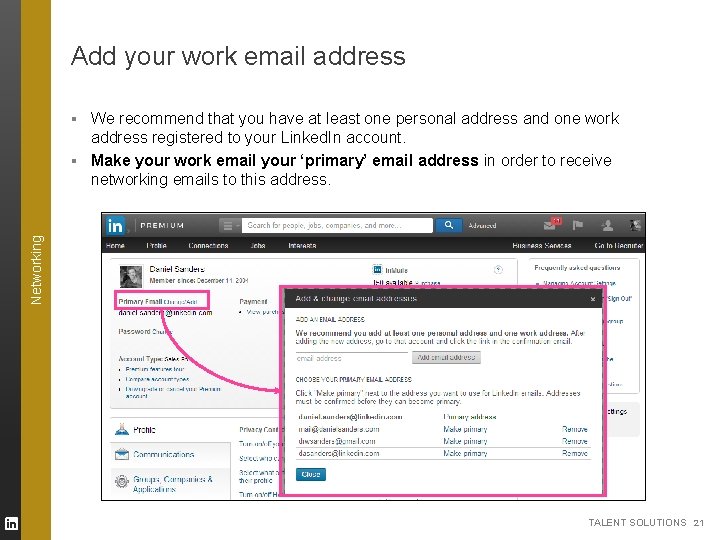
Add your work email address Networking ▪ We recommend that you have at least one personal address and one work address registered to your Linked. In account. ▪ Make your work email your ‘primary’ email address in order to receive networking emails to this address. TALENT SOLUTIONS 21
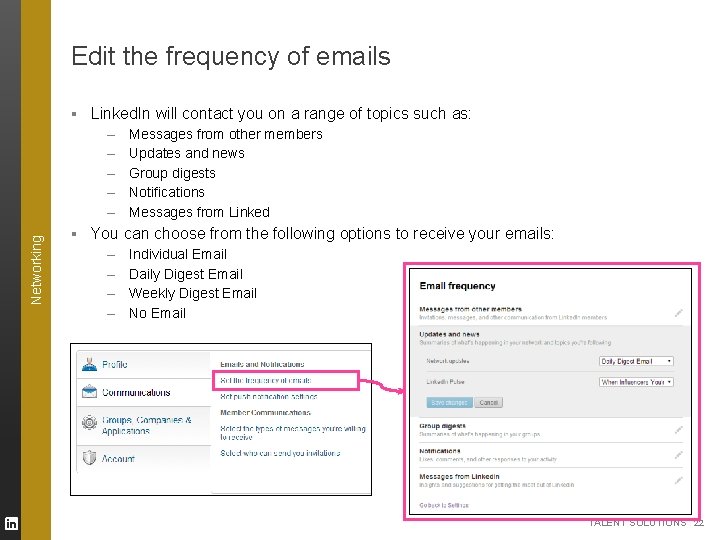
Edit the frequency of emails ▪ Linked. In will contact you on a range of topics such as: Networking – – – Messages from other members Updates and news Group digests Notifications Messages from Linked ▪ You can choose from the following options to receive your emails: – – Individual Email Daily Digest Email Weekly Digest Email No Email TALENT SOLUTIONS 22
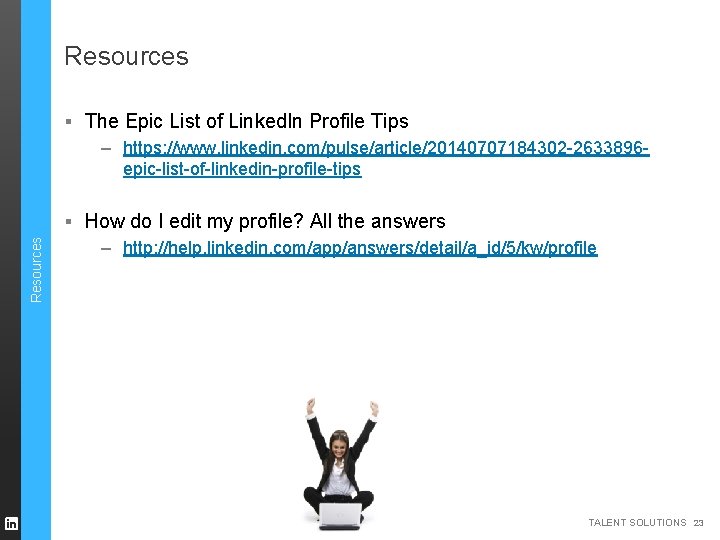
Resources ▪ The Epic List of Linked. In Profile Tips – https: //www. linkedin. com/pulse/article/20140707184302 -2633896 epic-list-of-linkedin-profile-tips Resources ▪ How do I edit my profile? All the answers – http: //help. linkedin. com/app/answers/detail/a_id/5/kw/profile TALENT SOLUTIONS 23
 Profile talent solutions
Profile talent solutions Profile talent solutions
Profile talent solutions How can you make the most of your resources
How can you make the most of your resources I was most unhappy with the service
I was most unhappy with the service Give us your hungry your tired your poor
Give us your hungry your tired your poor Make the lie big, make it simple
Make the lie big, make it simple Steve angrisano go make a difference
Steve angrisano go make a difference Make the lie big, make it simple
Make the lie big, make it simple Hình ảnh bộ gõ cơ thể búng tay
Hình ảnh bộ gõ cơ thể búng tay Frameset trong html5
Frameset trong html5 Bổ thể
Bổ thể Tỉ lệ cơ thể trẻ em
Tỉ lệ cơ thể trẻ em Chó sói
Chó sói Tư thế worm breton là gì
Tư thế worm breton là gì Bài hát chúa yêu trần thế alleluia
Bài hát chúa yêu trần thế alleluia Môn thể thao bắt đầu bằng chữ đua
Môn thể thao bắt đầu bằng chữ đua Thế nào là hệ số cao nhất
Thế nào là hệ số cao nhất Các châu lục và đại dương trên thế giới
Các châu lục và đại dương trên thế giới Công thức tiính động năng
Công thức tiính động năng Trời xanh đây là của chúng ta thể thơ
Trời xanh đây là của chúng ta thể thơ Mật thư tọa độ 5x5
Mật thư tọa độ 5x5 Phép trừ bù
Phép trừ bù Phản ứng thế ankan
Phản ứng thế ankan Các châu lục và đại dương trên thế giới
Các châu lục và đại dương trên thế giới