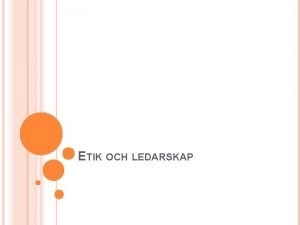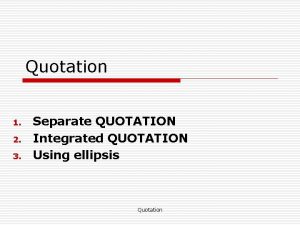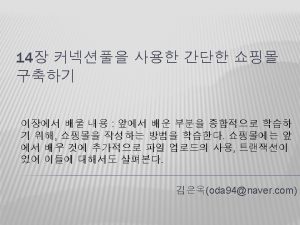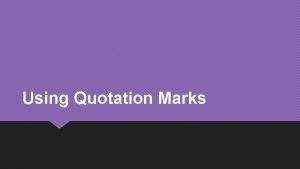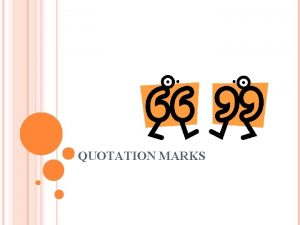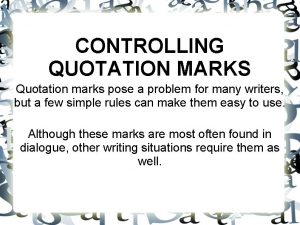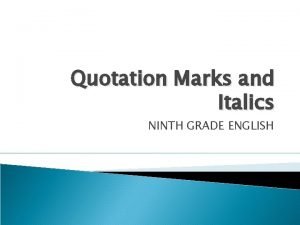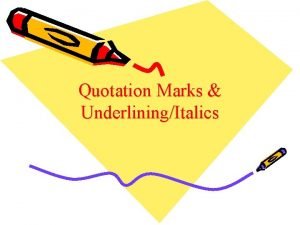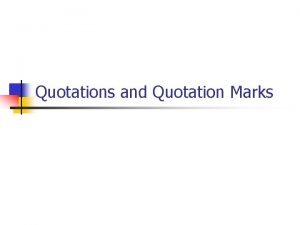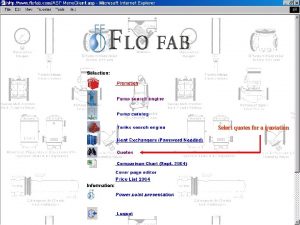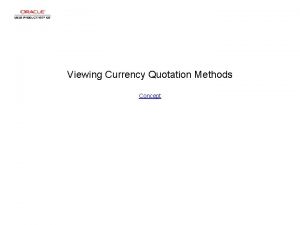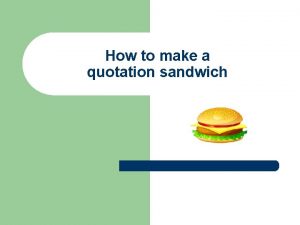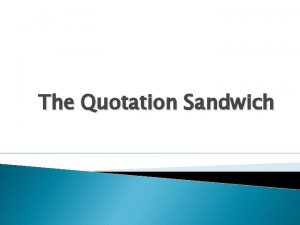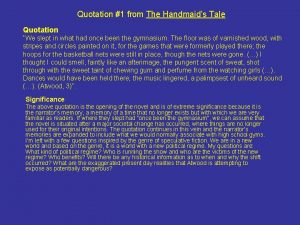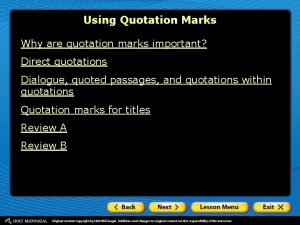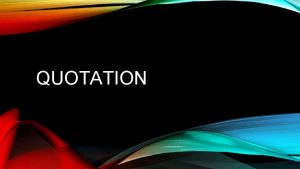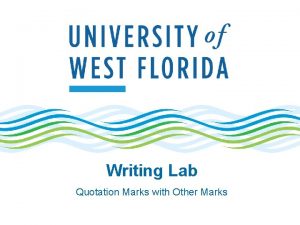How to respond to a Request for quotation
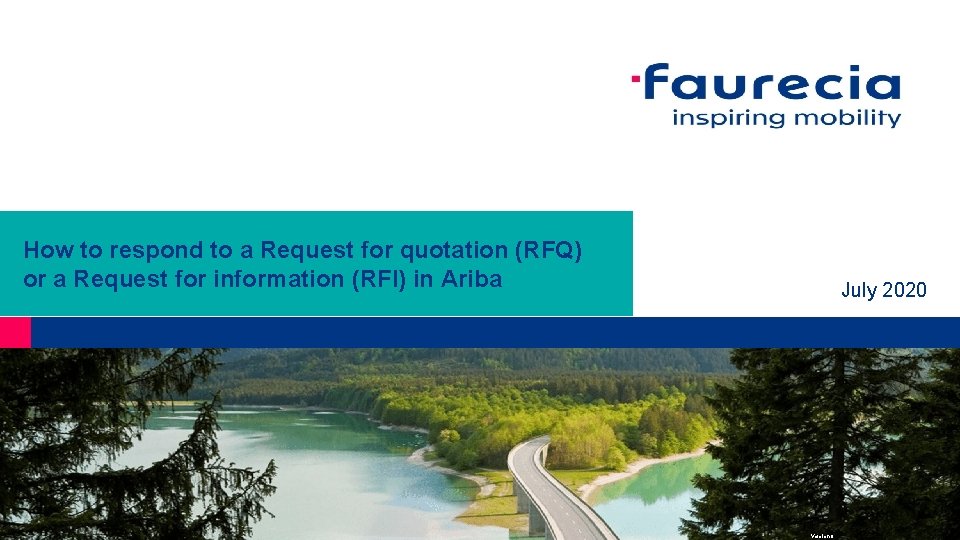
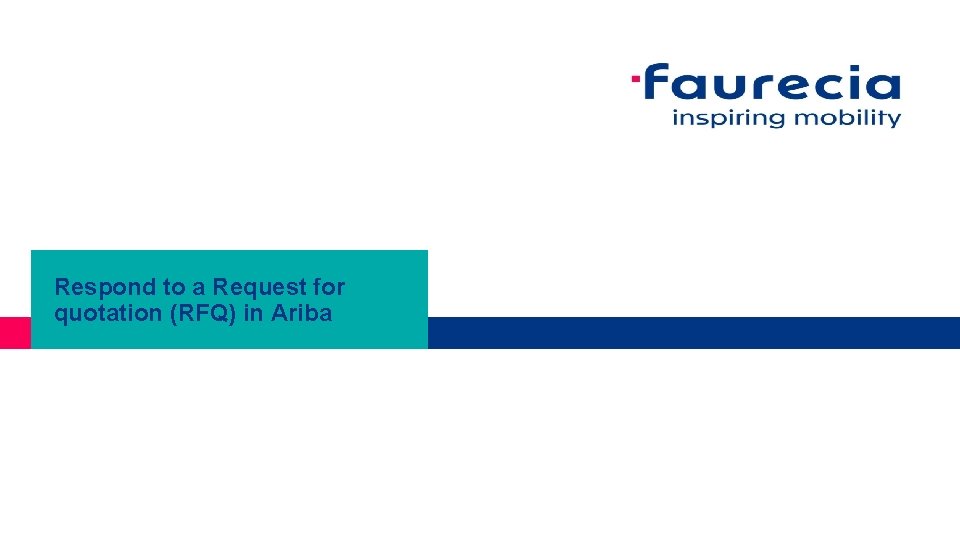
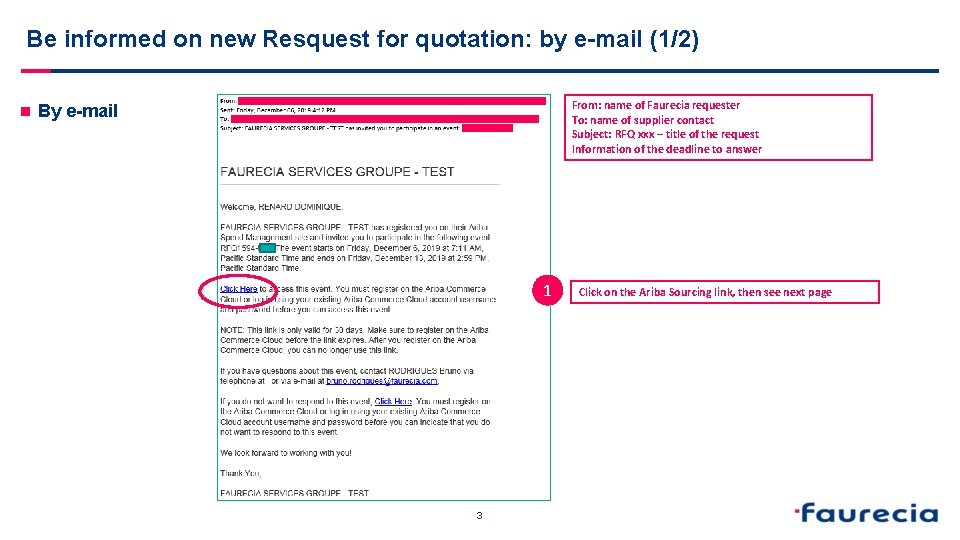
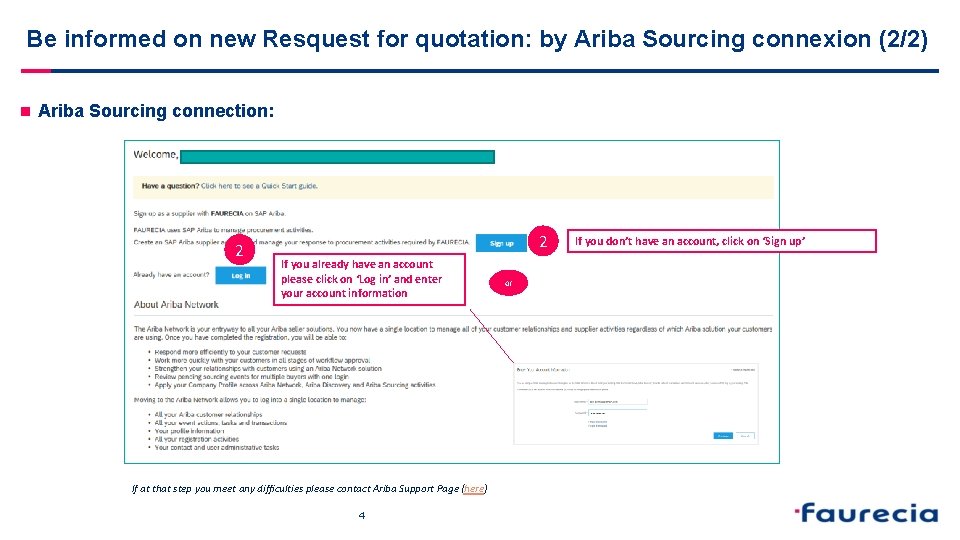
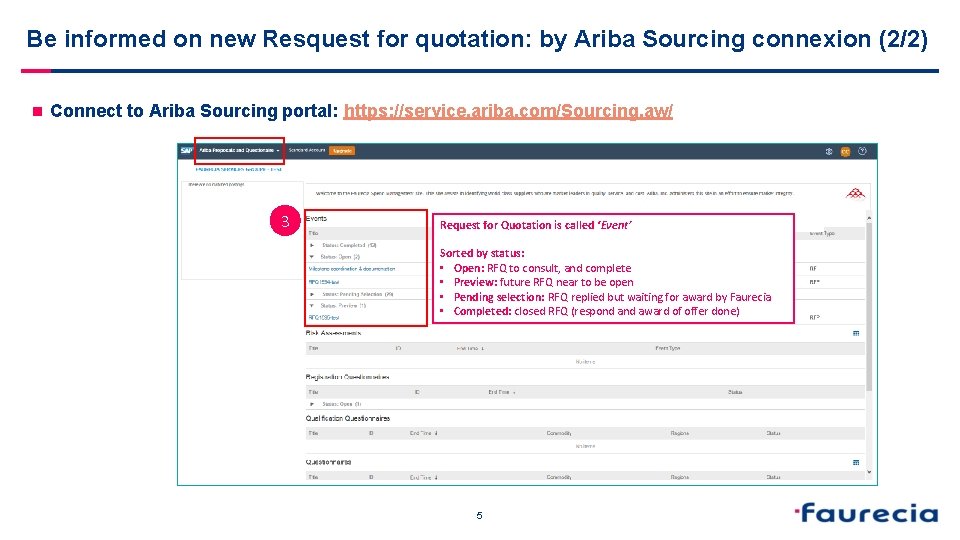
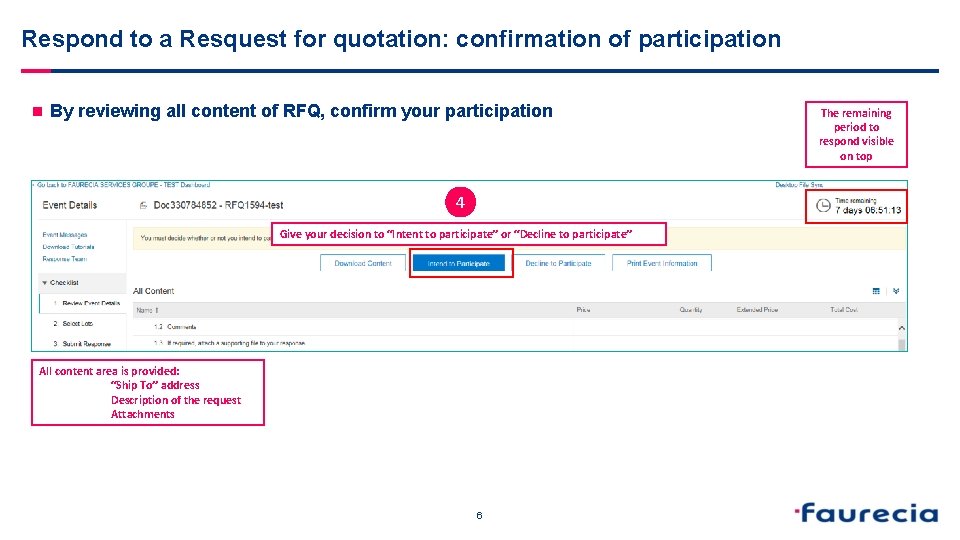
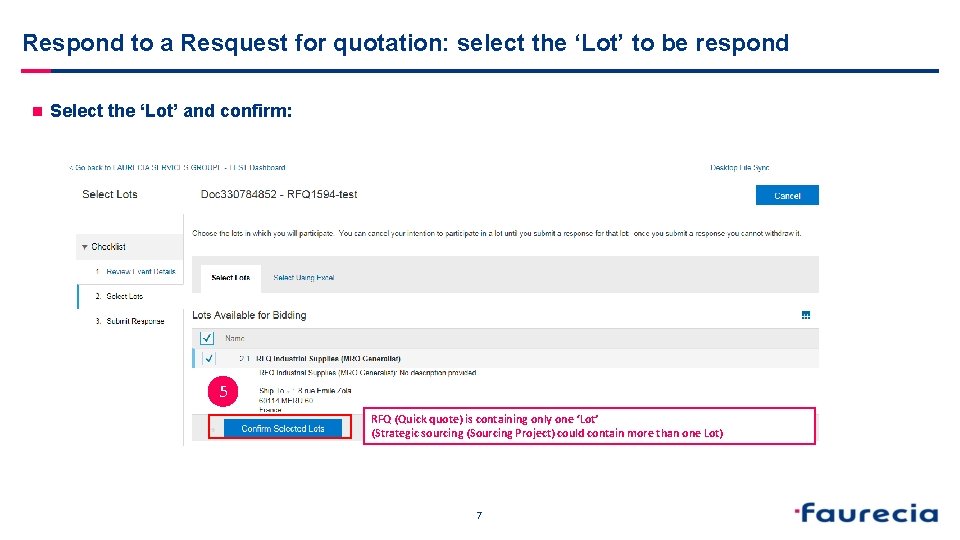
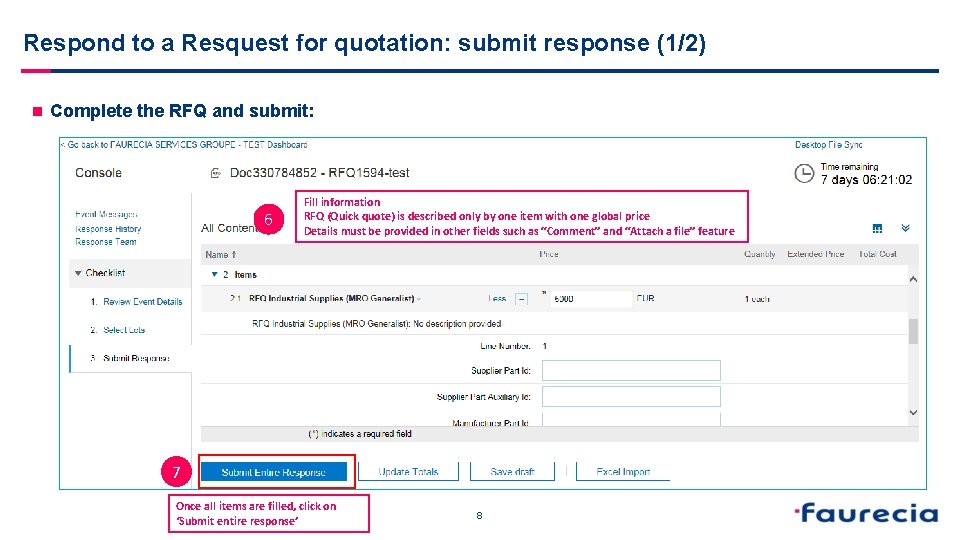
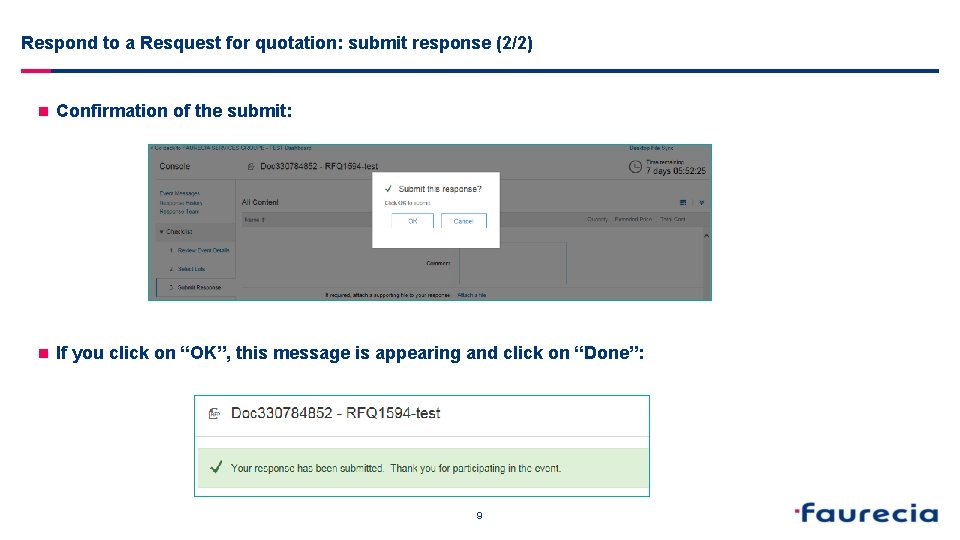
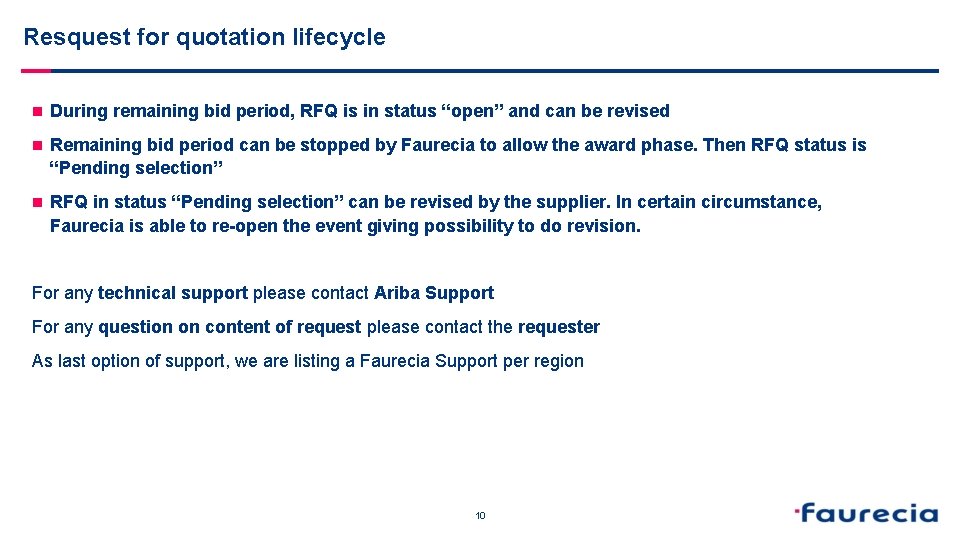
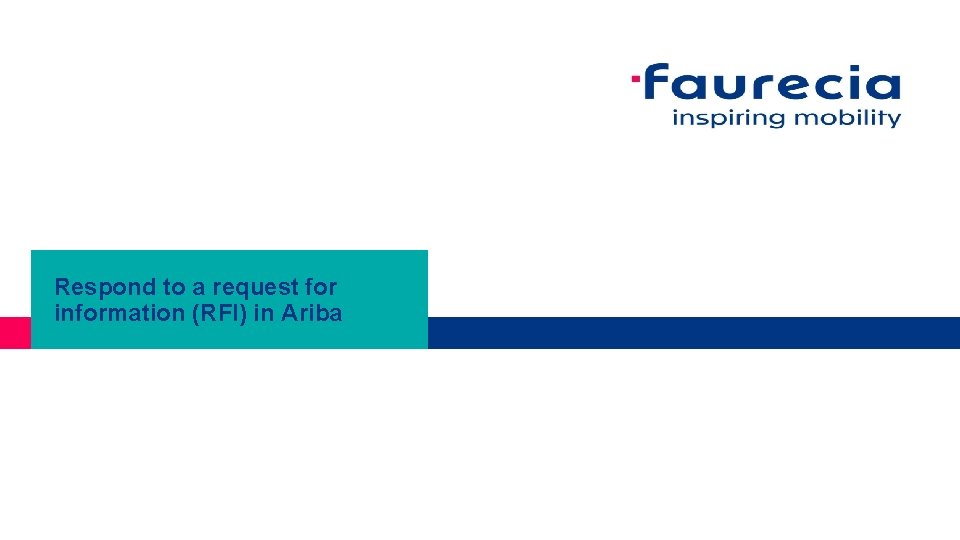
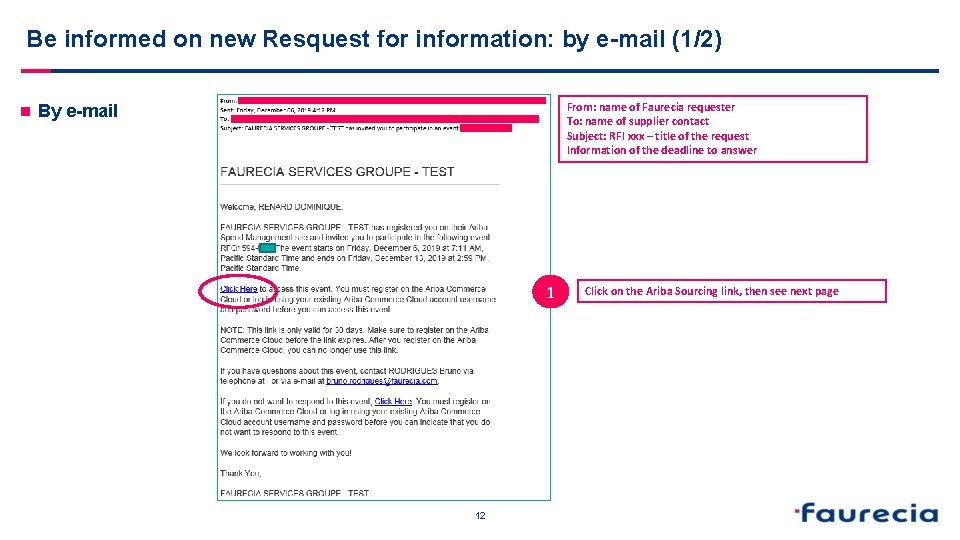
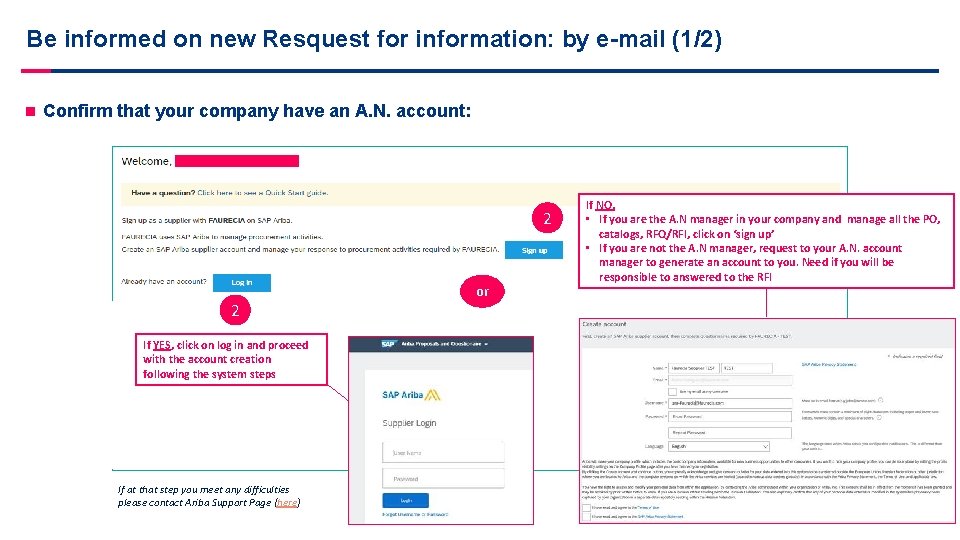
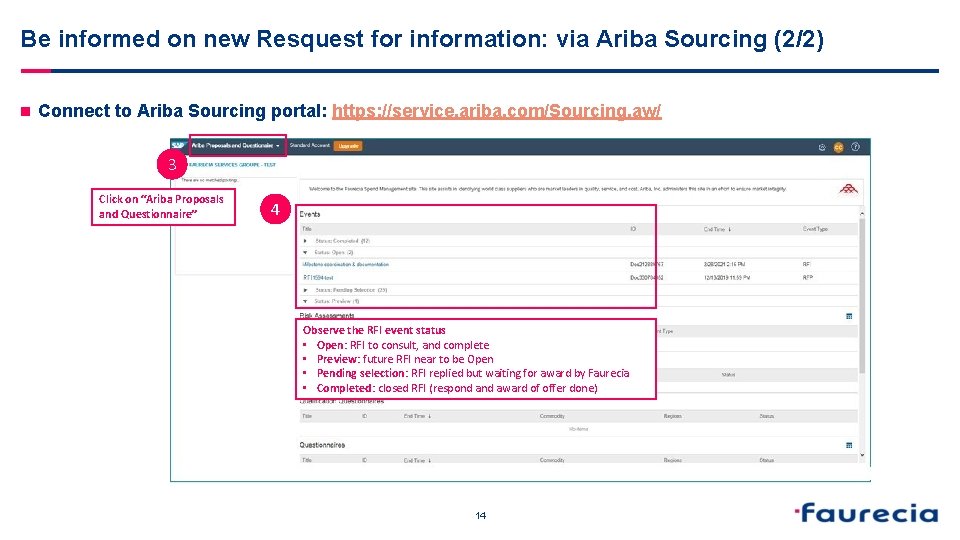
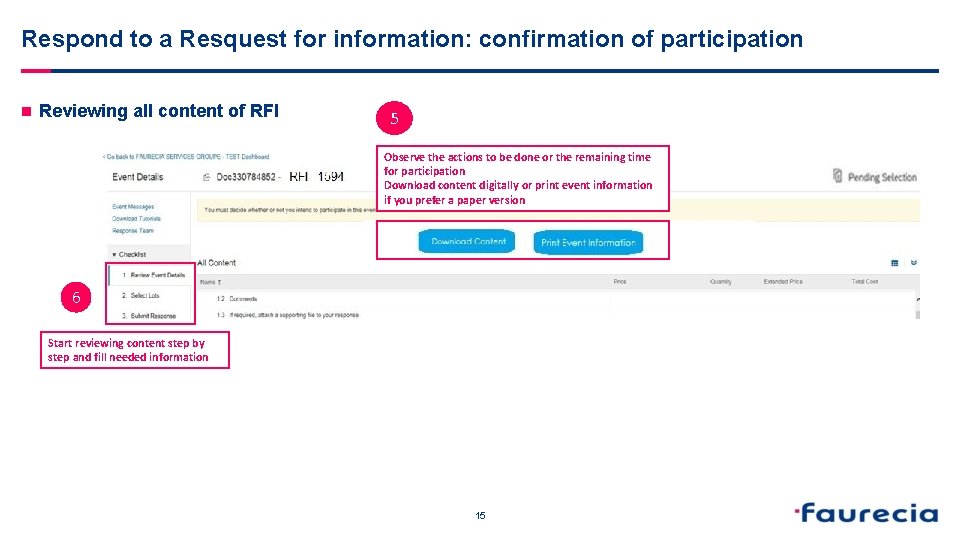
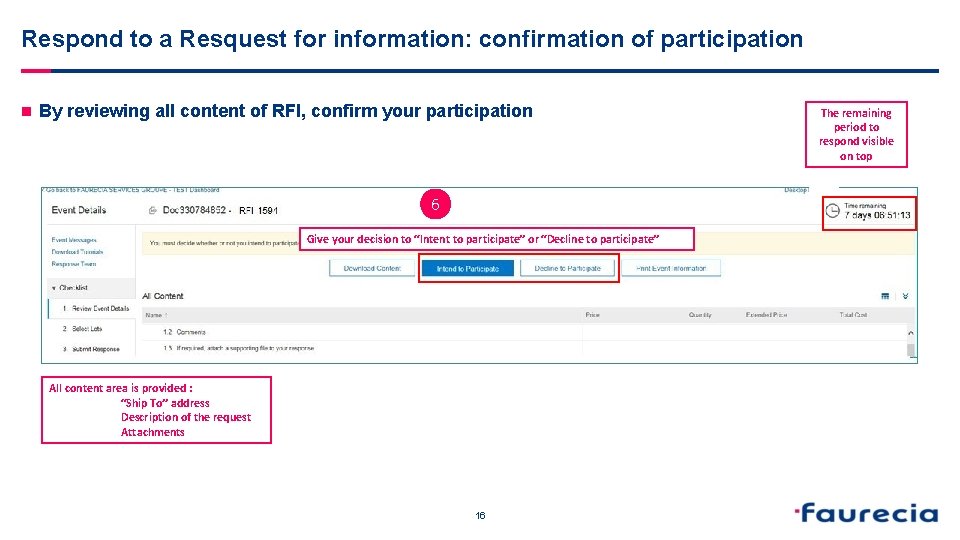
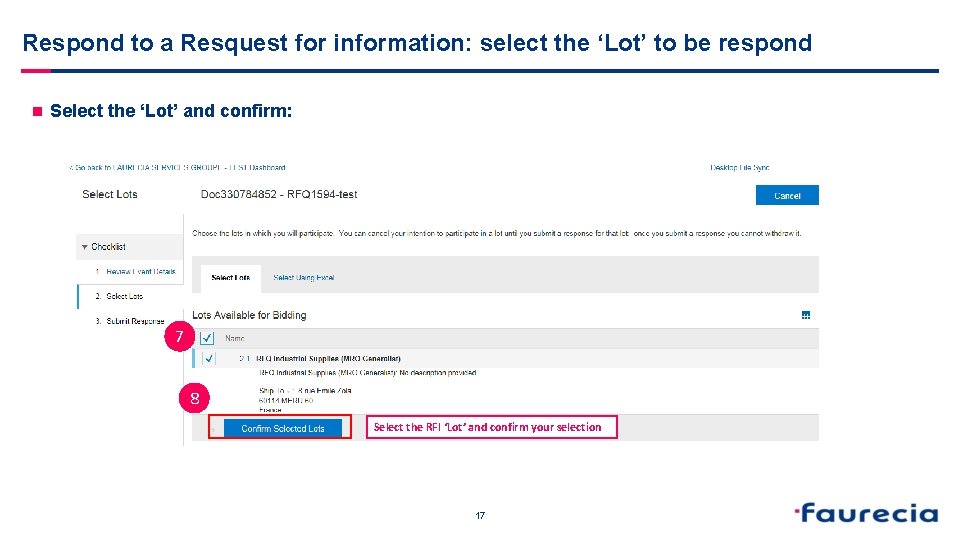
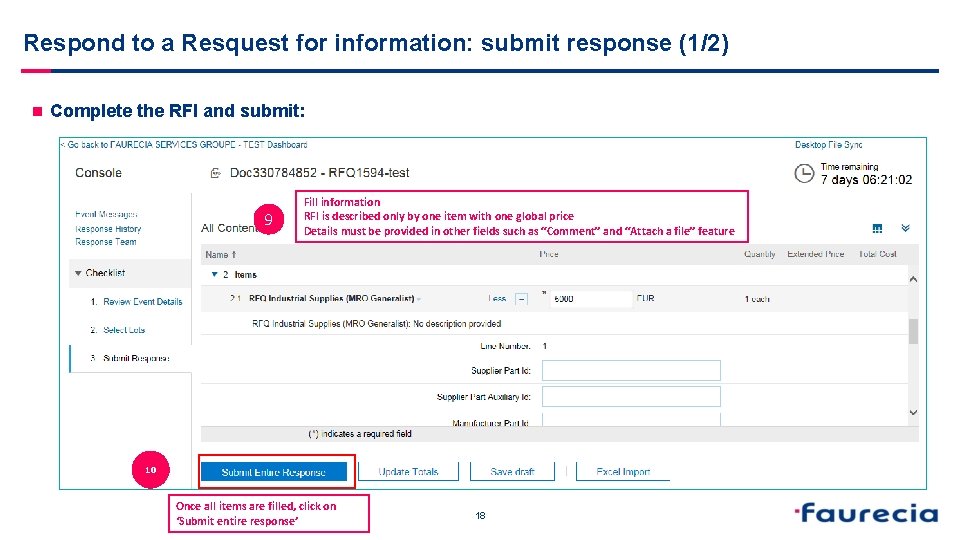
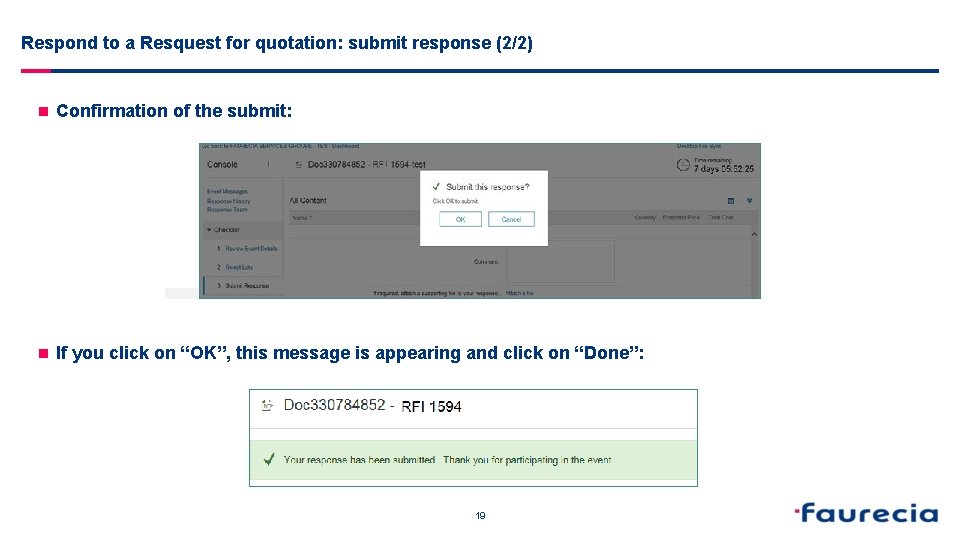
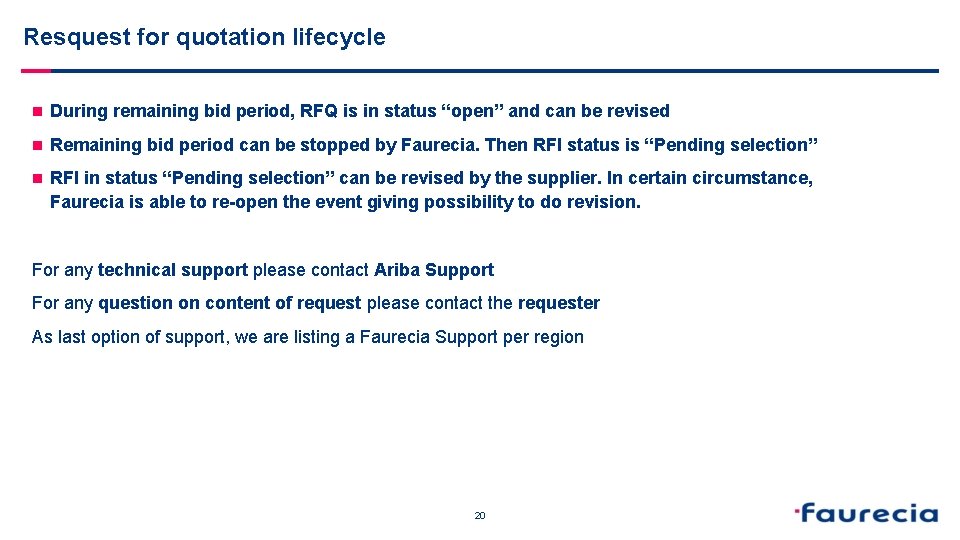
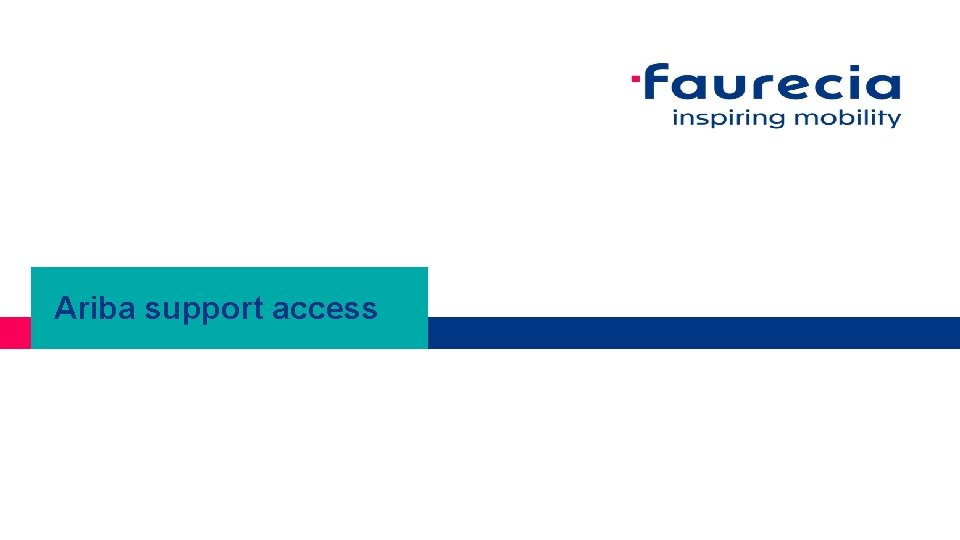
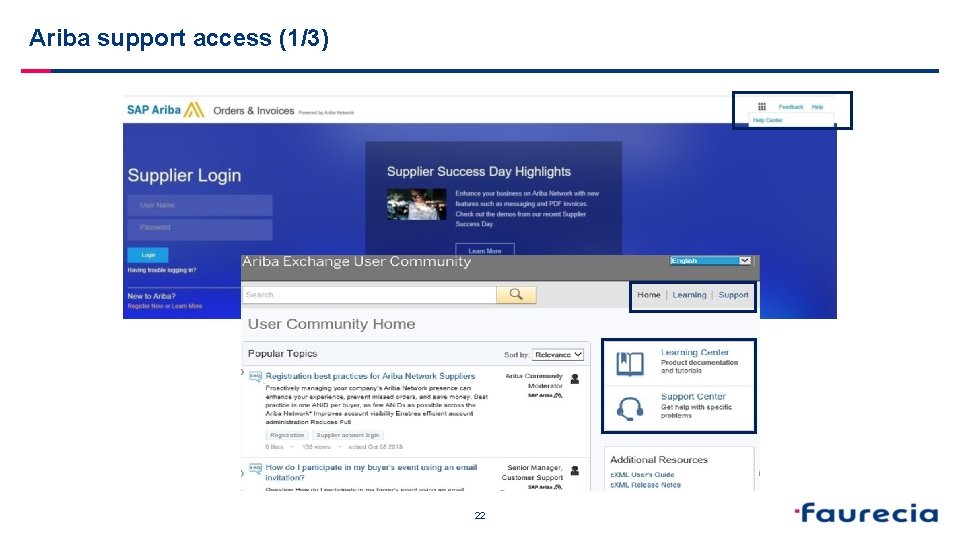
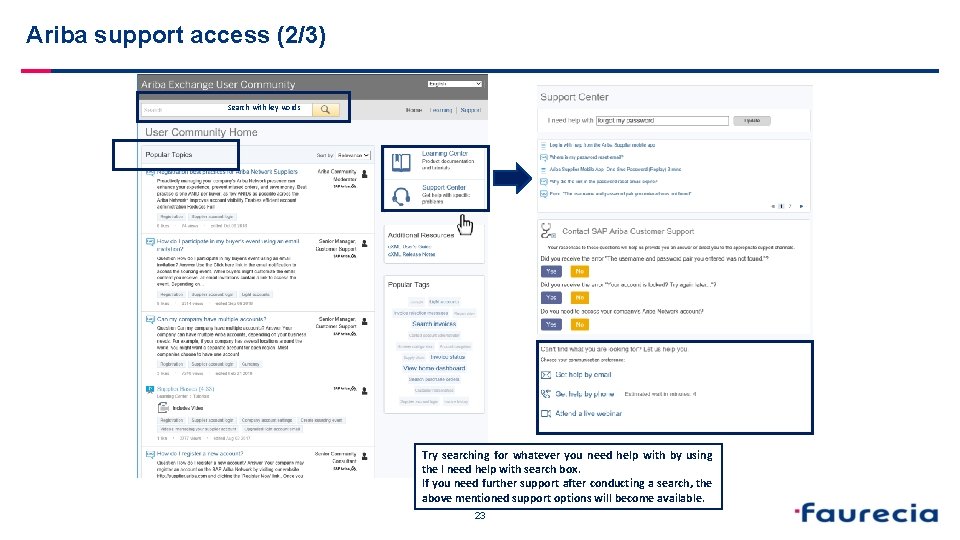
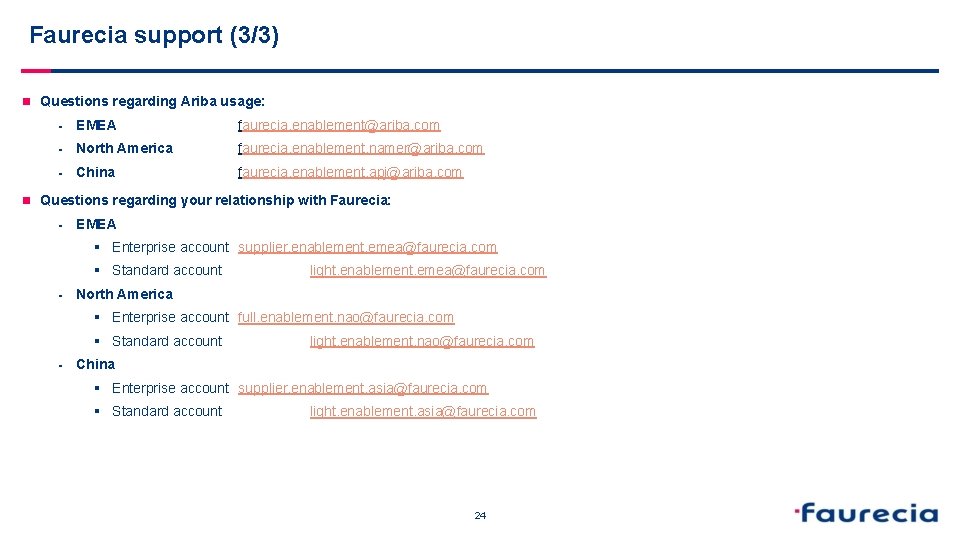

- Slides: 25
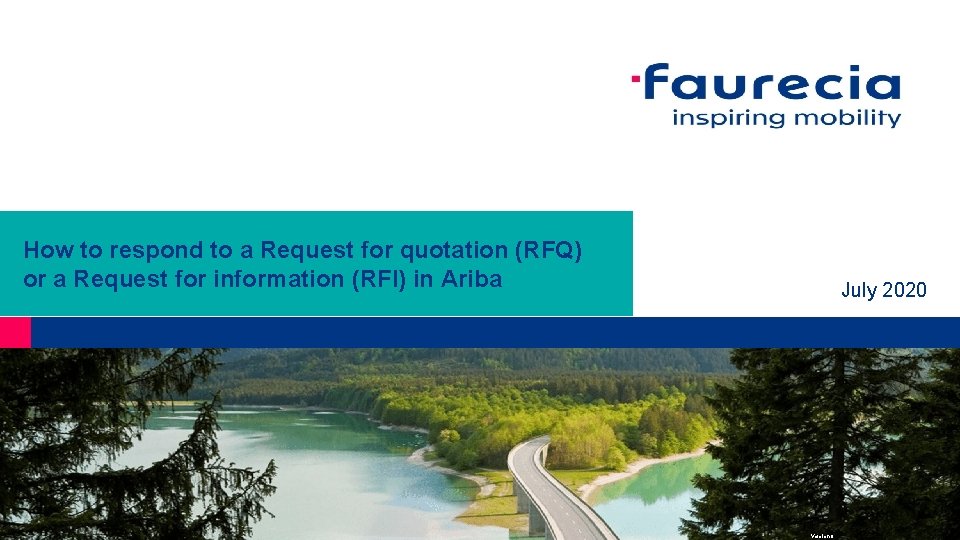
How to respond to a Request for quotation (RFQ) or a Request for information (RFI) in Ariba July 2020 Version 6
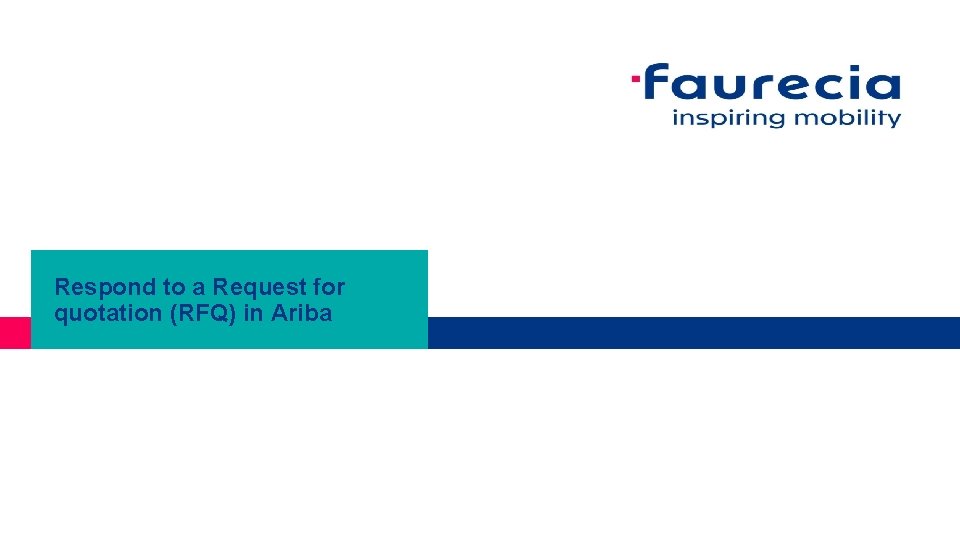
Respond to a Request for quotation (RFQ) in Ariba
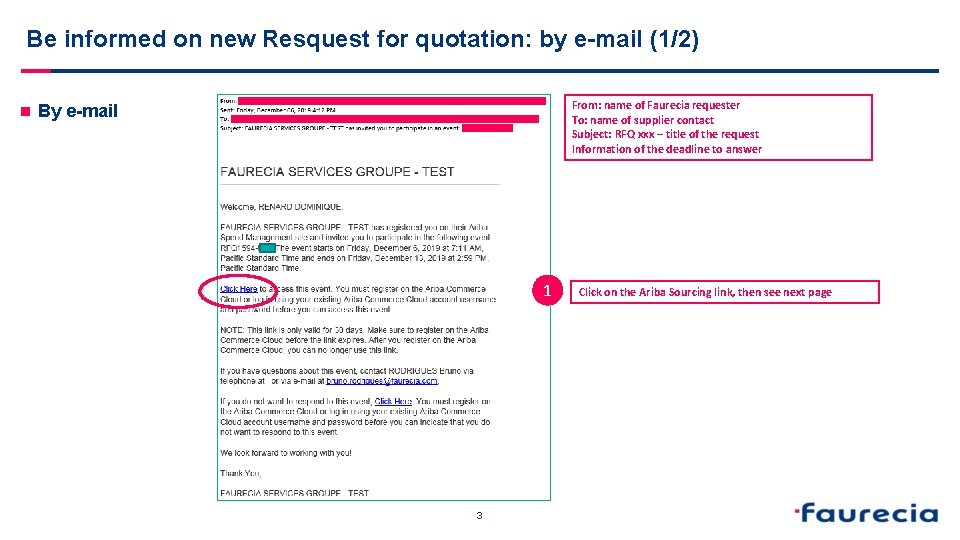
Be informed on new Resquest for quotation: by e-mail (1/2) n From: name of Faurecia requester To: name of supplier contact Subject: RFQ xxx – title of the request Information of the deadline to answer By e-mail 1 3 Click on the Ariba Sourcing link, then see next page
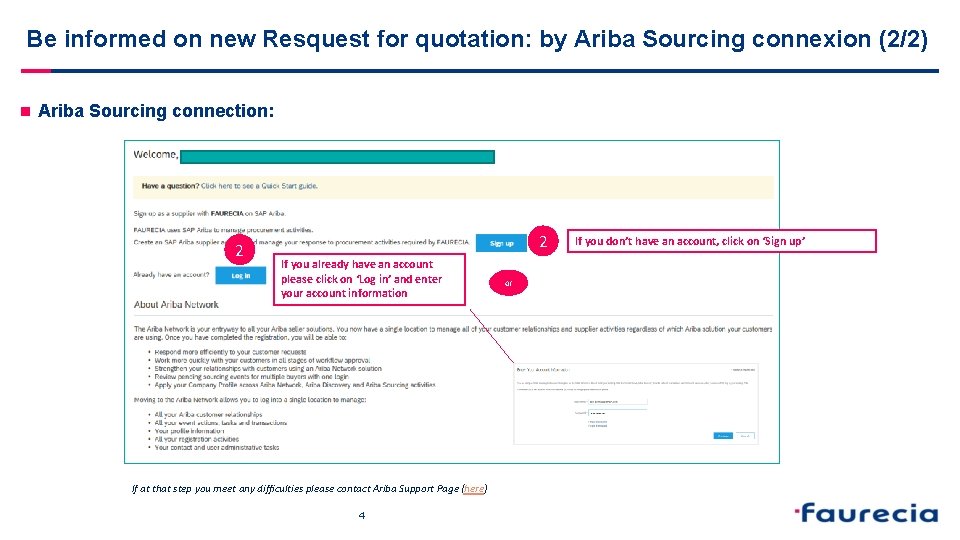
Be informed on new Resquest for quotation: by Ariba Sourcing connexion (2/2) n Ariba Sourcing connection: 2 2 If you already have an account please click on ‘Log in’ and enter your account information If at that step you meet any difficulties please contact Ariba Support Page (here) 4 or If you don’t have an account, click on ‘Sign up’
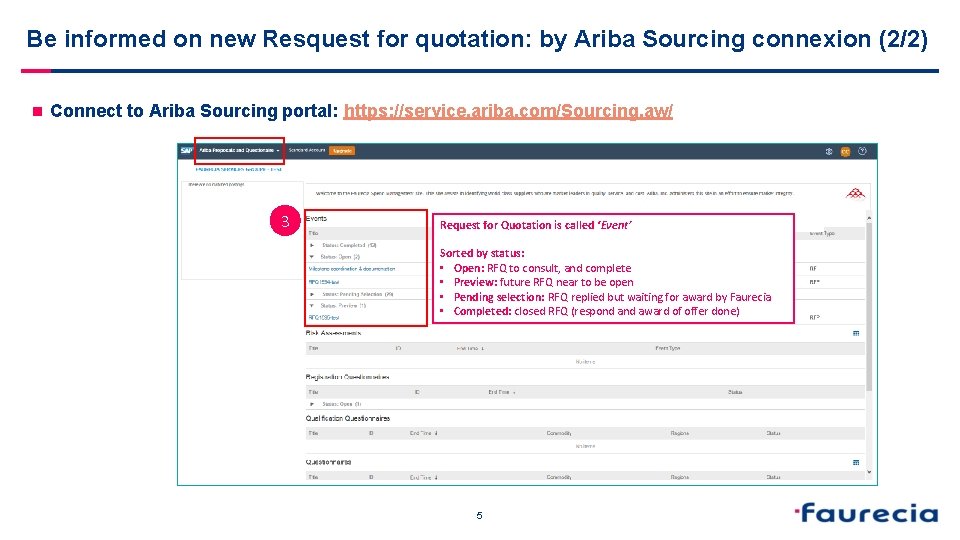
Be informed on new Resquest for quotation: by Ariba Sourcing connexion (2/2) n Connect to Ariba Sourcing portal: https: //service. ariba. com/Sourcing. aw/ 3 Request for Quotation is called ‘Event’ Sorted by status: • Open: RFQ to consult, and complete • Preview: future RFQ near to be open • Pending selection: RFQ replied but waiting for award by Faurecia • Completed: closed RFQ (respond award of offer done) 5
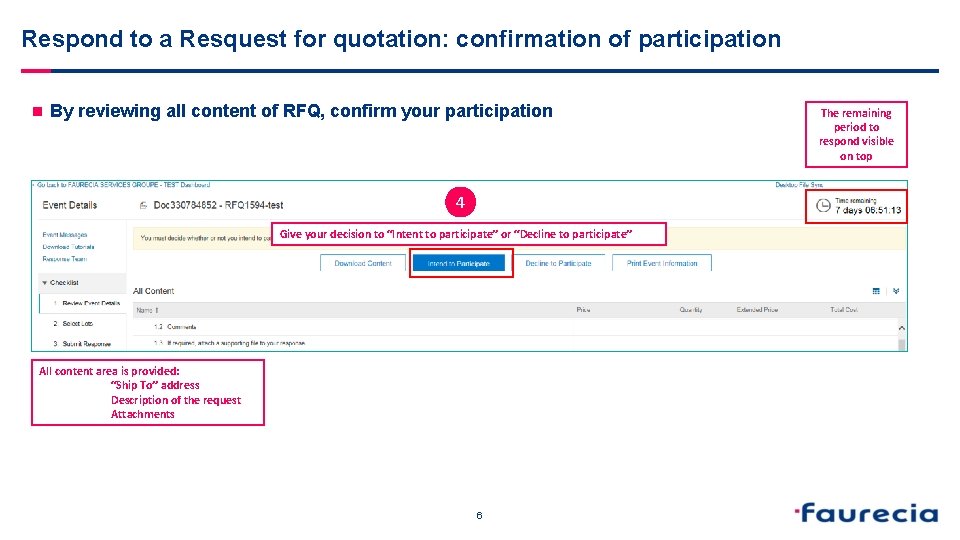
Respond to a Resquest for quotation: confirmation of participation n By reviewing all content of RFQ, confirm your participation 4 Give your decision to “Intent to participate” or “Decline to participate” All content area is provided: “Ship To” address Description of the request Attachments 6 The remaining period to respond visible on top
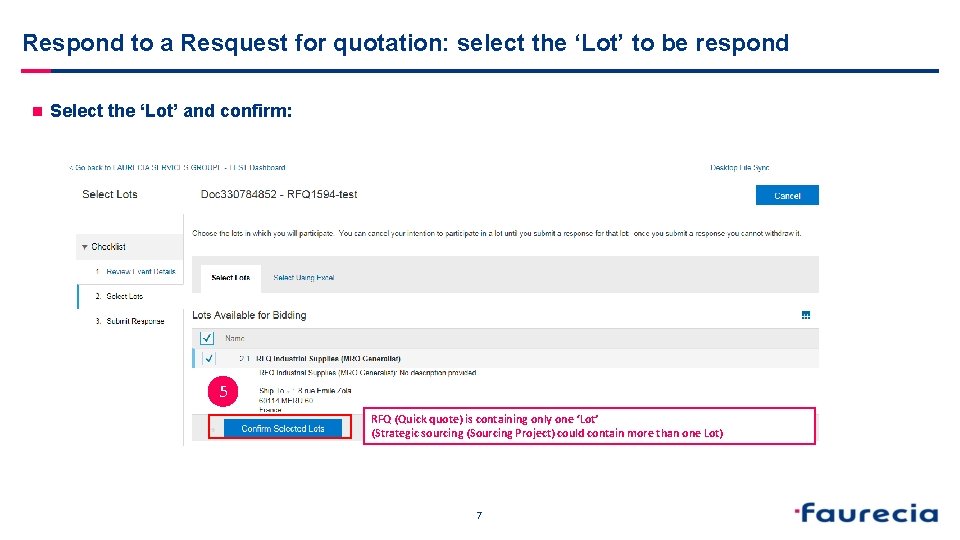
Respond to a Resquest for quotation: select the ‘Lot’ to be respond n Select the ‘Lot’ and confirm: 5 RFQ (Quick quote) is containing only one ‘Lot’ (Strategic sourcing (Sourcing Project) could contain more than one Lot) 7
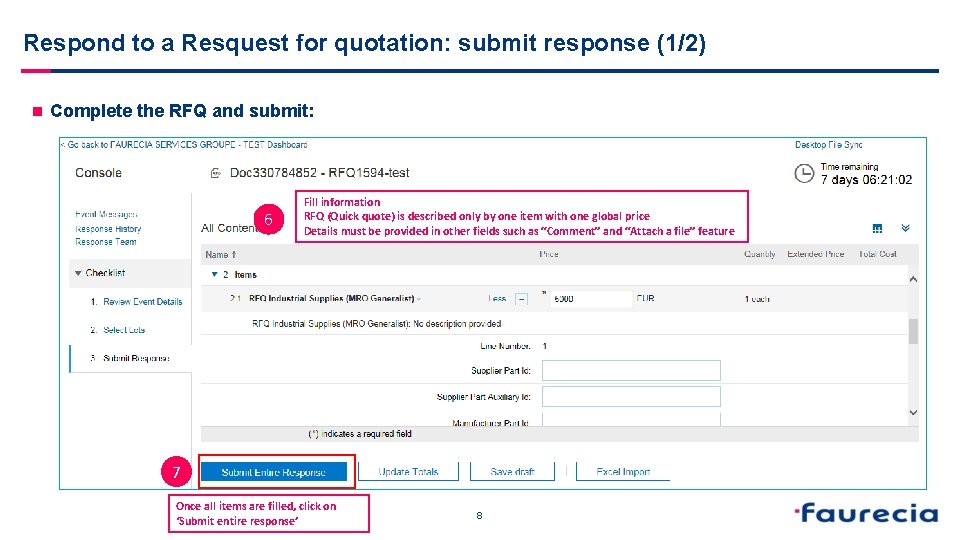
Respond to a Resquest for quotation: submit response (1/2) n Complete the RFQ and submit: 6 Fill information RFQ (Quick quote) is described only by one item with one global price Details must be provided in other fields such as “Comment” and “Attach a file” feature 7 Once all items are filled, click on ‘Submit entire response’ 8
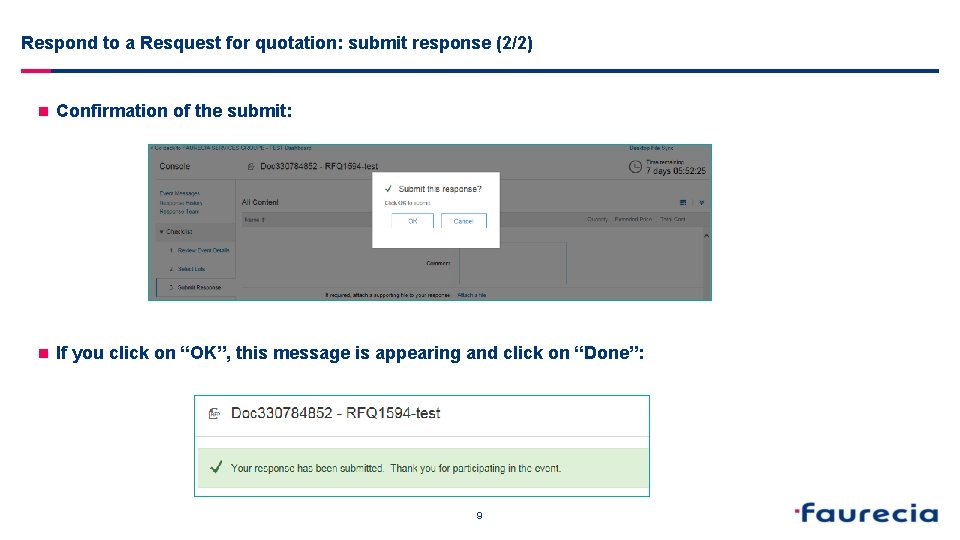
Respond to a Resquest for quotation: submit response (2/2) n Confirmation of the submit: n If you click on “OK”, this message is appearing and click on “Done”: 9
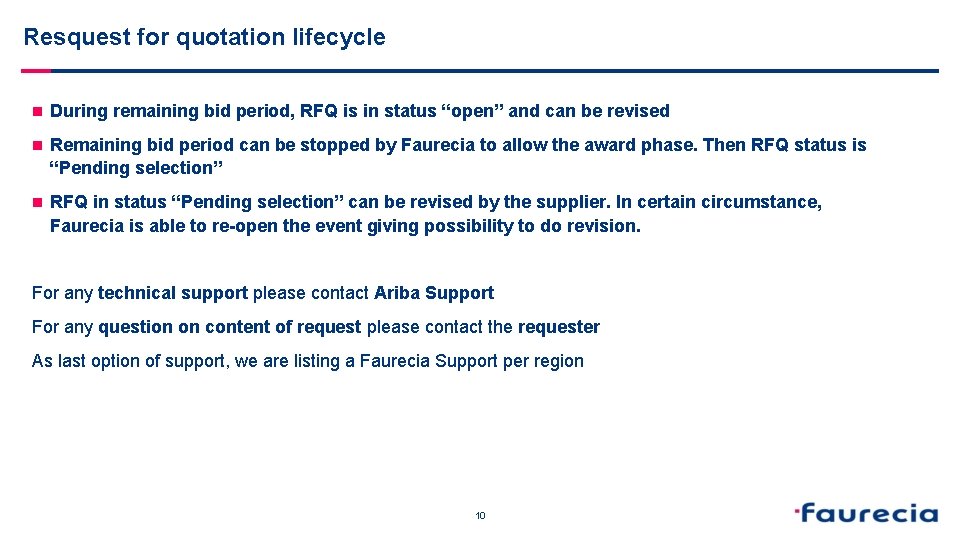
Resquest for quotation lifecycle n During remaining bid period, RFQ is in status “open” and can be revised n Remaining bid period can be stopped by Faurecia to allow the award phase. Then RFQ status is “Pending selection” n RFQ in status “Pending selection” can be revised by the supplier. In certain circumstance, Faurecia is able to re-open the event giving possibility to do revision. For any technical support please contact Ariba Support For any question on content of request please contact the requester As last option of support, we are listing a Faurecia Support per region 10
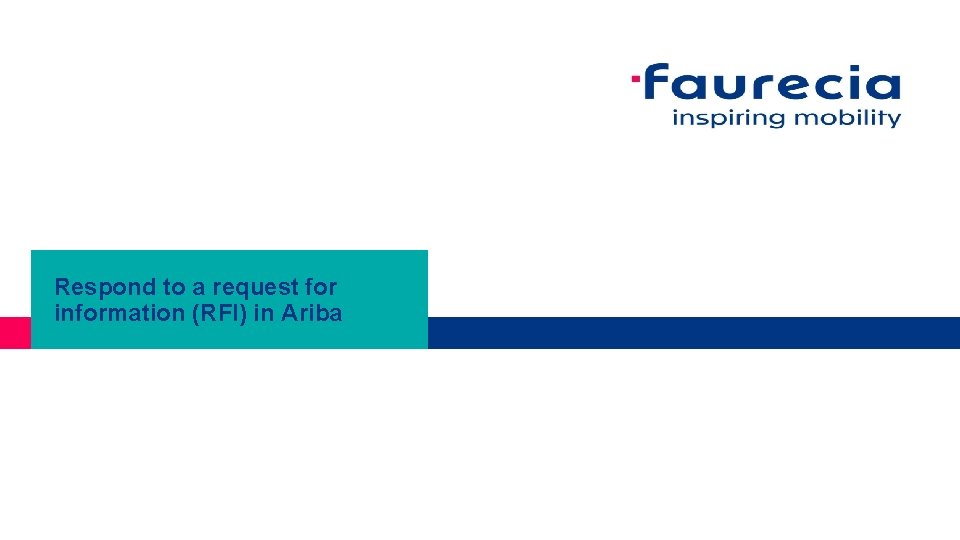
Respond to a request for information (RFI) in Ariba
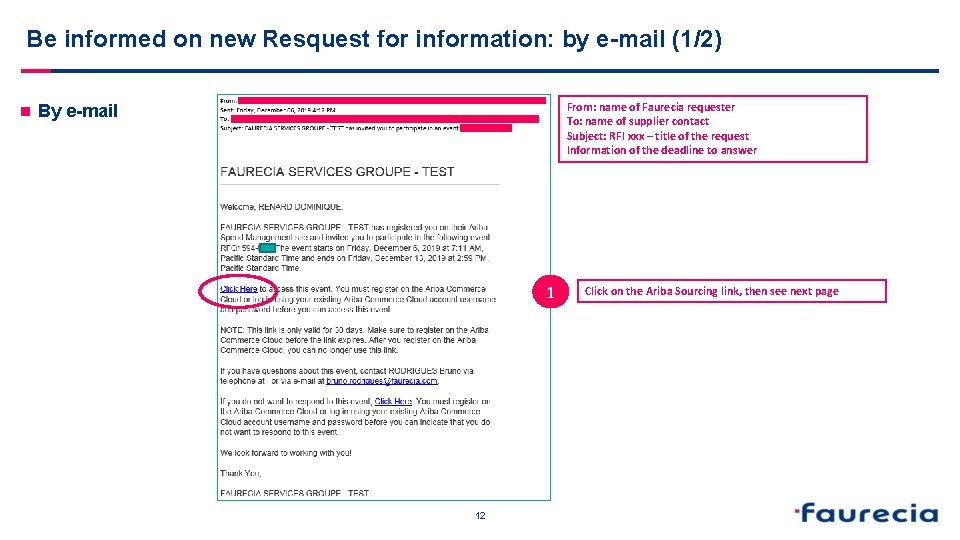
Be informed on new Resquest for information: by e-mail (1/2) n From: name of Faurecia requester To: name of supplier contact Subject: RFI xxx – title of the request Information of the deadline to answer By e-mail 1 12 Click on the Ariba Sourcing link, then see next page
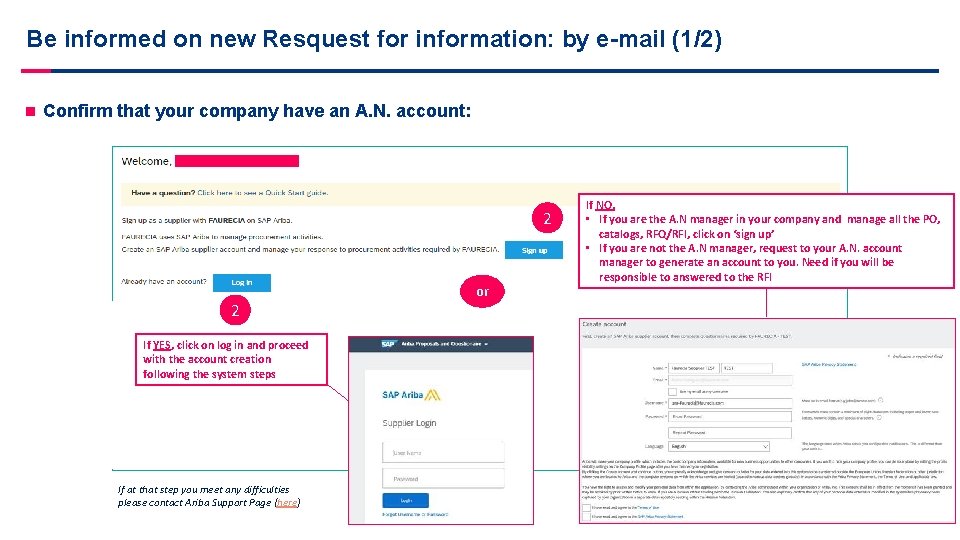
Be informed on new Resquest for information: by e-mail (1/2) n Confirm that your company have an A. N. account: 2 2 or If YES, click on log in and proceed with the account creation following the system steps If at that step you meet any difficulties please contact Ariba Support Page (here) 13 If NO, • If you are the A. N manager in your company and manage all the PO, catalogs, RFQ/RFI, click on ‘sign up’ • If you are not the A. N manager, request to your A. N. account manager to generate an account to you. Need if you will be responsible to answered to the RFI
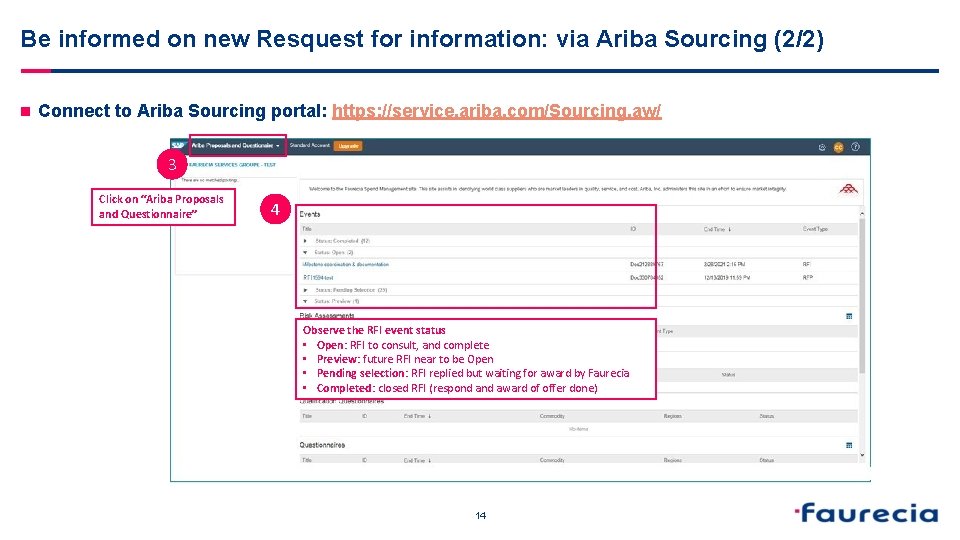
Be informed on new Resquest for information: via Ariba Sourcing (2/2) n Connect to Ariba Sourcing portal: https: //service. ariba. com/Sourcing. aw/ 3 Click on “Ariba Proposals and Questionnaire” 4 Observe the RFI event status • Open: RFI to consult, and complete • Preview: future RFI near to be Open • Pending selection: RFI replied but waiting for award by Faurecia • Completed: closed RFI (respond award of offer done) 14
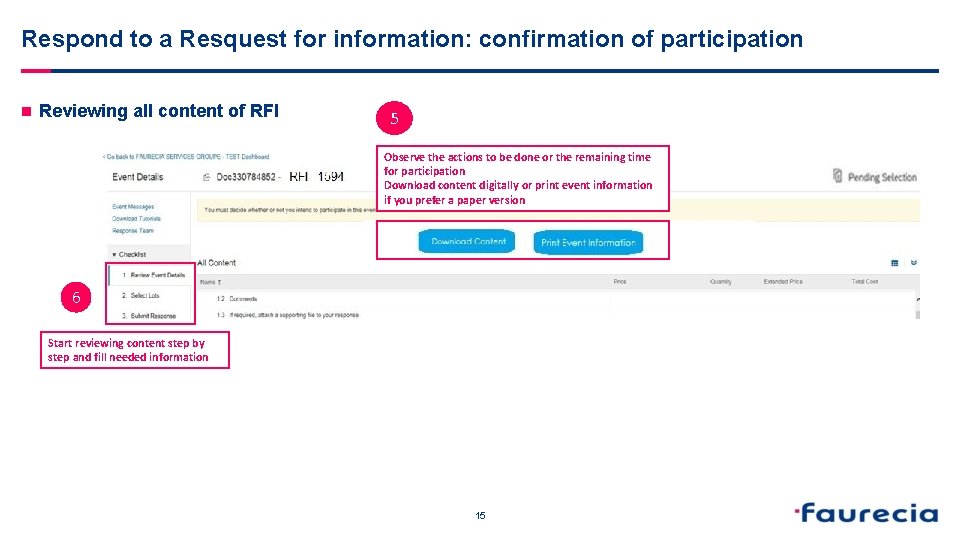
Respond to a Resquest for information: confirmation of participation n Reviewing all content of RFI 5 Observe the actions to be done or the remaining time for participation Download content digitally or print event information if you prefer a paper version 6 Start reviewing content step by step and fill needed information 15
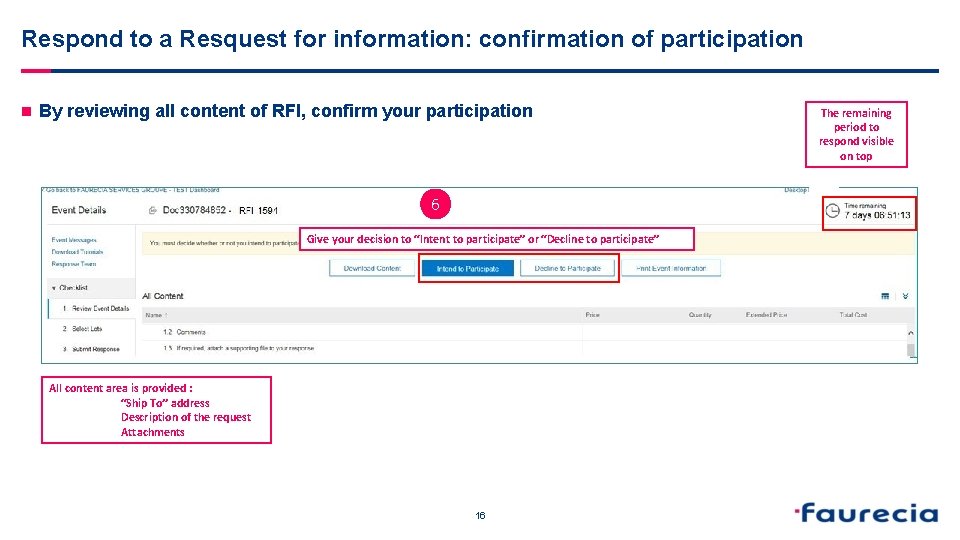
Respond to a Resquest for information: confirmation of participation n By reviewing all content of RFI, confirm your participation 6 Give your decision to “Intent to participate” or “Decline to participate” All content area is provided : “Ship To” address Description of the request Attachments 16 The remaining period to respond visible on top
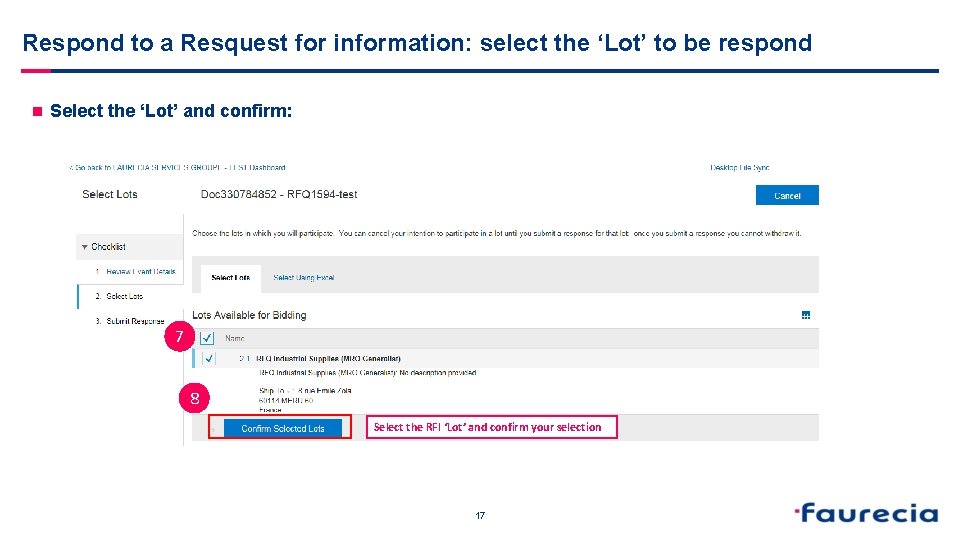
Respond to a Resquest for information: select the ‘Lot’ to be respond n Select the ‘Lot’ and confirm: 7 8 Select the RFI ‘Lot’ and confirm your selection 17
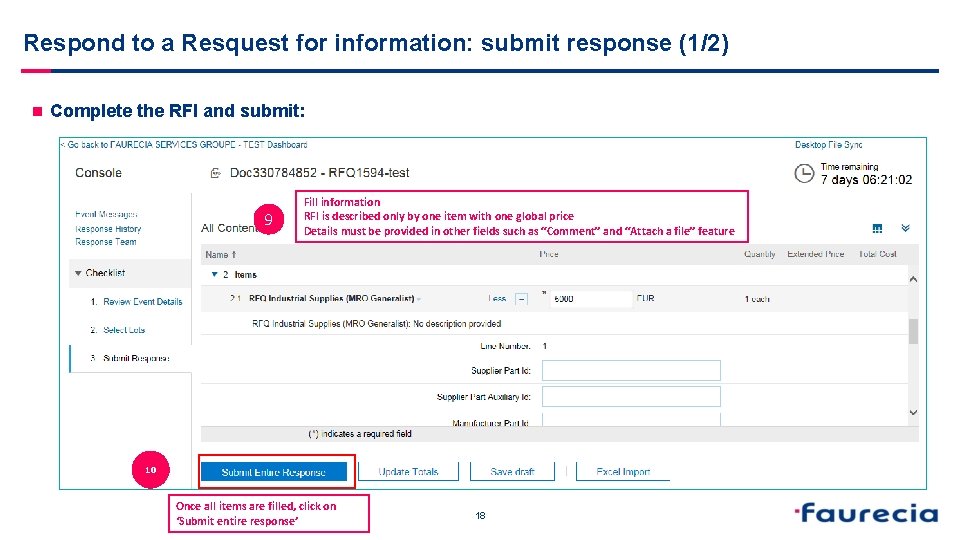
Respond to a Resquest for information: submit response (1/2) n Complete the RFI and submit: 9 Fill information RFI is described only by one item with one global price Details must be provided in other fields such as “Comment” and “Attach a file” feature 10 Once all items are filled, click on ‘Submit entire response’ 18
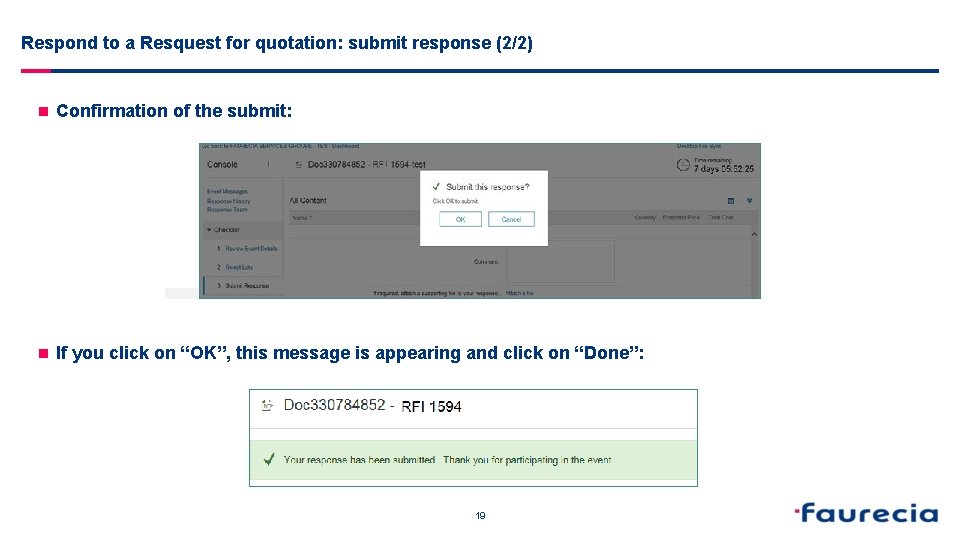
Respond to a Resquest for quotation: submit response (2/2) n Confirmation of the submit: n If you click on “OK”, this message is appearing and click on “Done”: 19
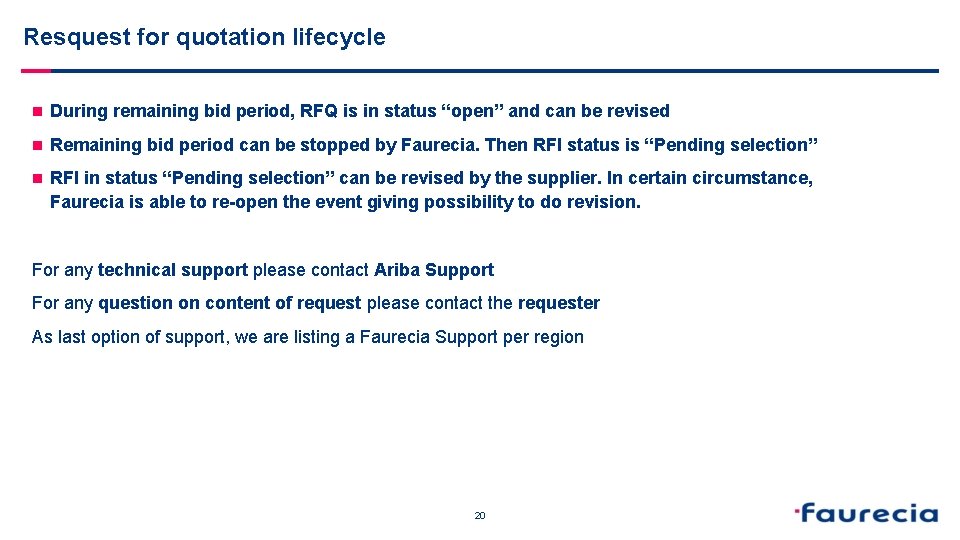
Resquest for quotation lifecycle n During remaining bid period, RFQ is in status “open” and can be revised n Remaining bid period can be stopped by Faurecia. Then RFI status is “Pending selection” n RFI in status “Pending selection” can be revised by the supplier. In certain circumstance, Faurecia is able to re-open the event giving possibility to do revision. For any technical support please contact Ariba Support For any question on content of request please contact the requester As last option of support, we are listing a Faurecia Support per region 20
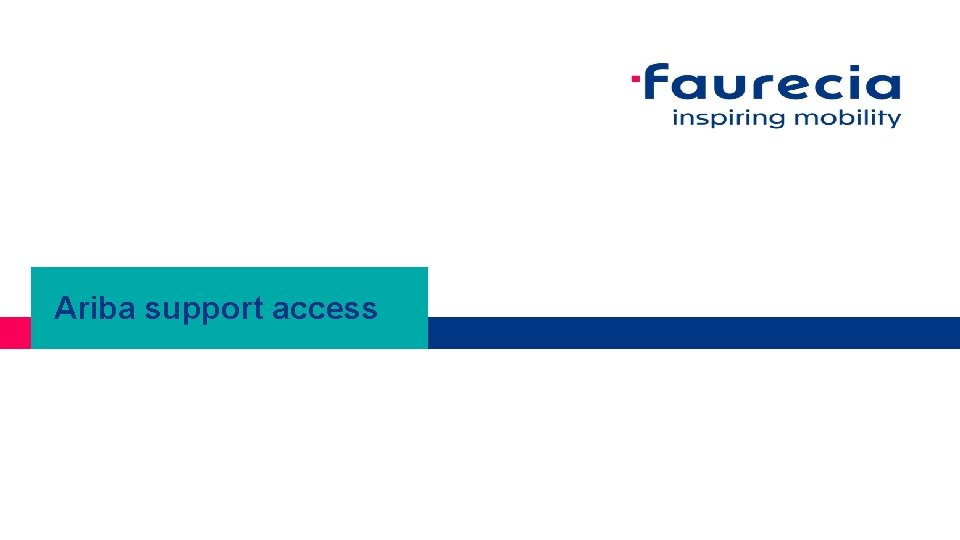
Ariba support access
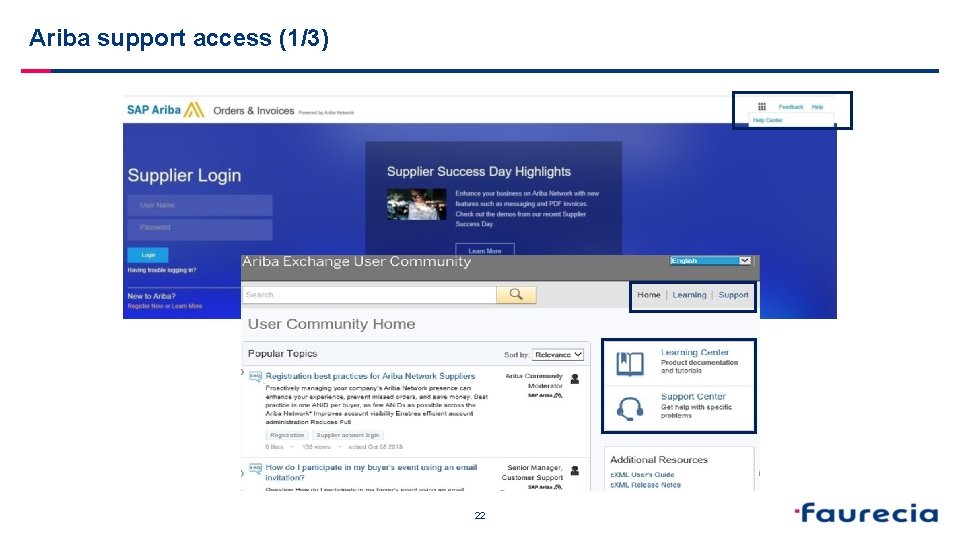
Ariba support access (1/3) 22
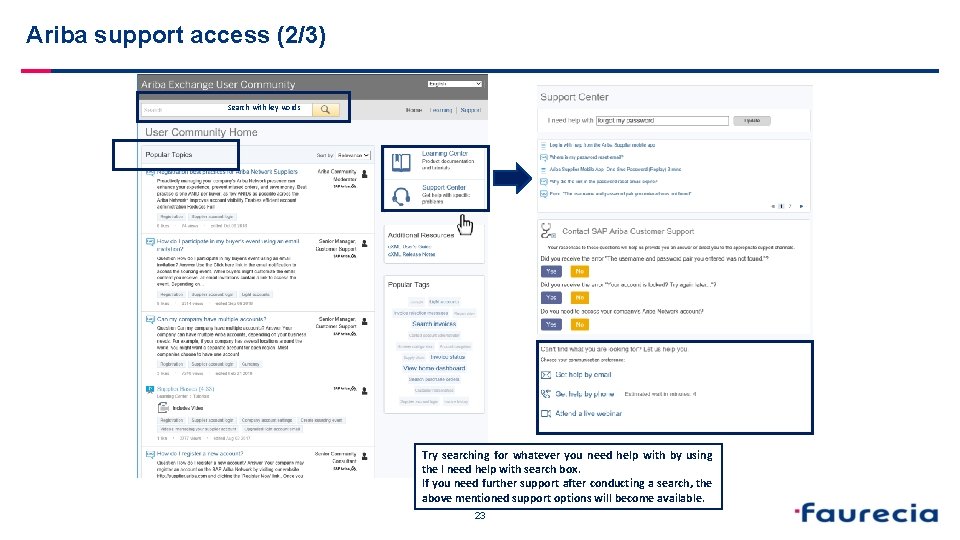
Ariba support access (2/3) Search with key words Try searching for whatever you need help with by using the I need help with search box. If you need further support after conducting a search, the above mentioned support options will become available. 23
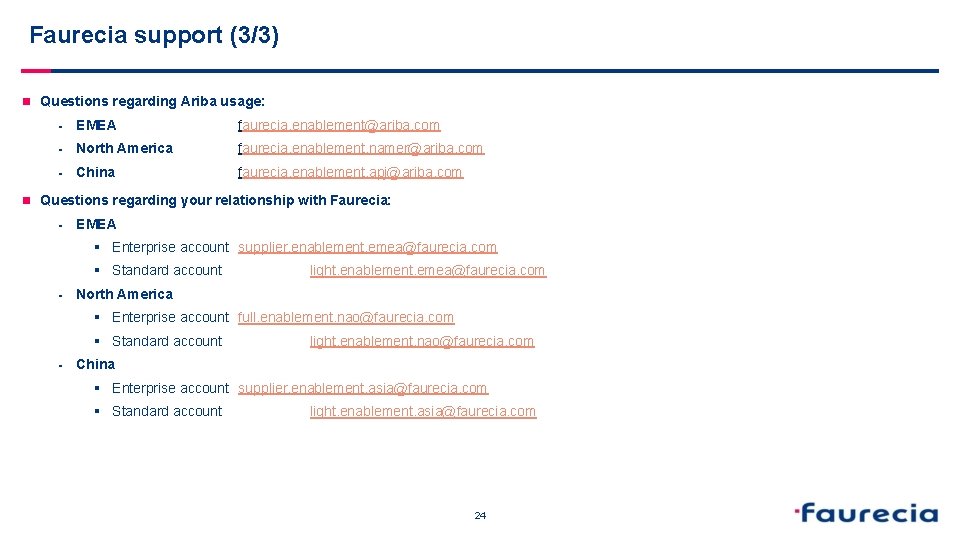
Faurecia support (3/3) n Questions regarding Ariba usage: § EMEA faurecia. enablement@ariba. com § North America faurecia. enablement. namer@ariba. com § China faurecia. enablement. apj@ariba. com n Questions regarding your relationship with Faurecia: § EMEA § Enterprise account supplier. enablement. emea@faurecia. com § Standard account § light. enablement. emea@faurecia. com North America § Enterprise account full. enablement. nao@faurecia. com § Standard account § light. enablement. nao@faurecia. com China § Enterprise account supplier. enablement. asia@faurecia. com § Standard account light. enablement. asia@faurecia. com 24

 Ariba faurecia
Ariba faurecia Returpilarna
Returpilarna Borra hål för knoppar
Borra hål för knoppar Smärtskolan kunskap för livet
Smärtskolan kunskap för livet Bris för vuxna
Bris för vuxna Bra mat för unga idrottare
Bra mat för unga idrottare Trög för kemist
Trög för kemist Argument för teckenspråk som minoritetsspråk
Argument för teckenspråk som minoritetsspråk Ledarskapsteorier
Ledarskapsteorier Ellika andolf
Ellika andolf Steg för steg rita
Steg för steg rita Personlig tidbok fylla i
Personlig tidbok fylla i Blomman för dagen drog
Blomman för dagen drog Redogör för vad psykologi är
Redogör för vad psykologi är Kontinuitetshantering
Kontinuitetshantering Bästa kameran för astrofoto
Bästa kameran för astrofoto Ramsa geometriska former
Ramsa geometriska former Svenskt ramverk för digital samverkan
Svenskt ramverk för digital samverkan Bunden dikt
Bunden dikt Tack för att ni lyssnade bild
Tack för att ni lyssnade bild Plagg i rom
Plagg i rom Orubbliga rättigheter
Orubbliga rättigheter Varför kallas perioden 1918-1939 för mellankrigstiden?
Varför kallas perioden 1918-1939 för mellankrigstiden? Ministerstyre för och nackdelar
Ministerstyre för och nackdelar Bamse för de yngsta
Bamse för de yngsta Verktyg för automatisering av utbetalningar
Verktyg för automatisering av utbetalningar