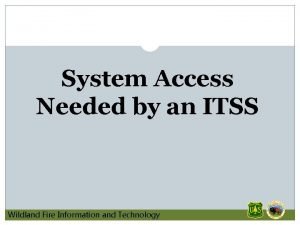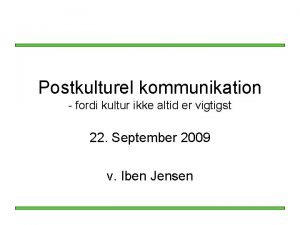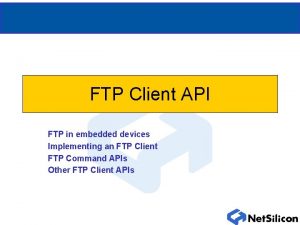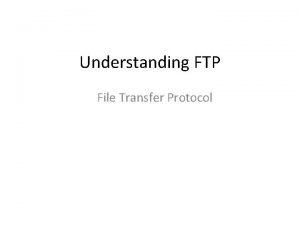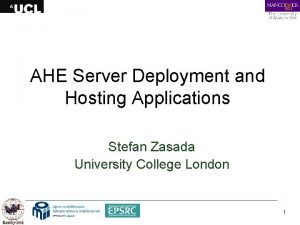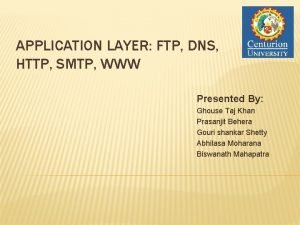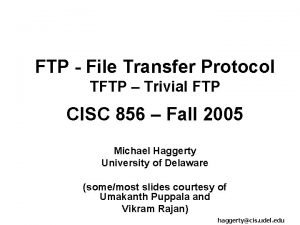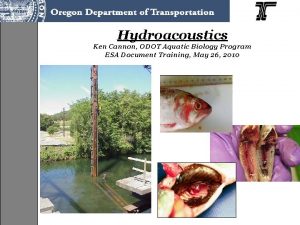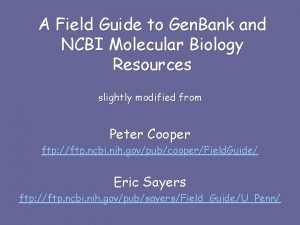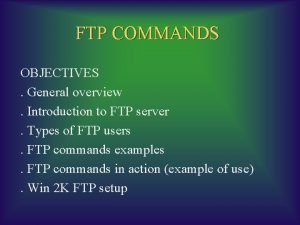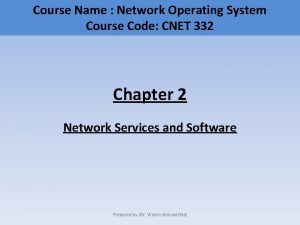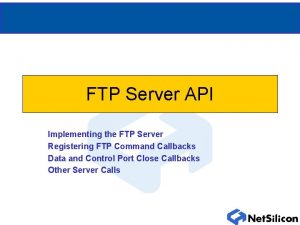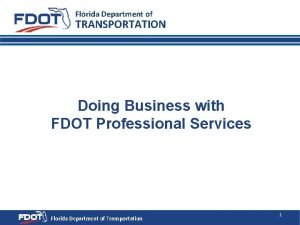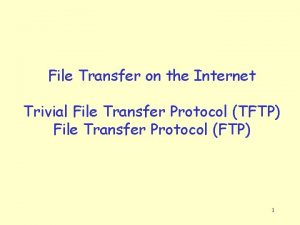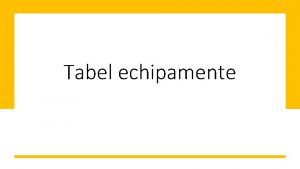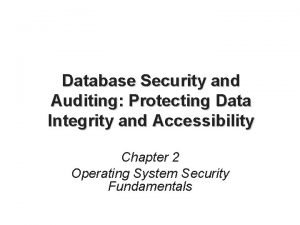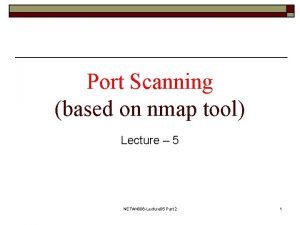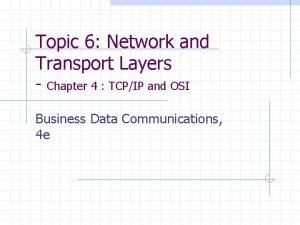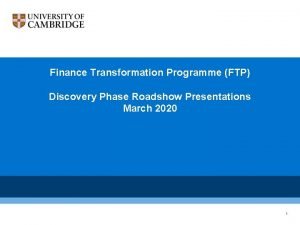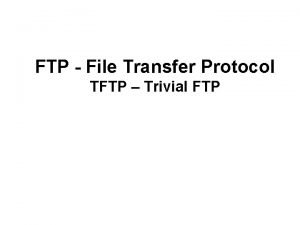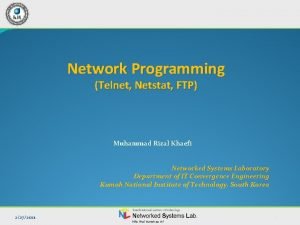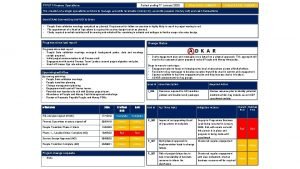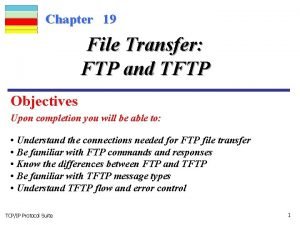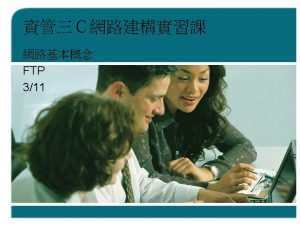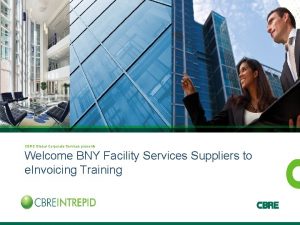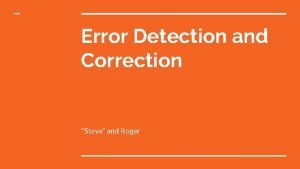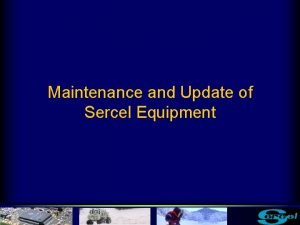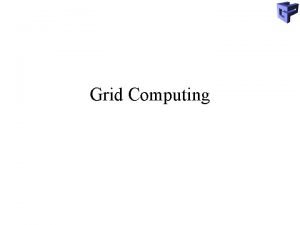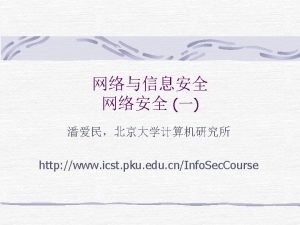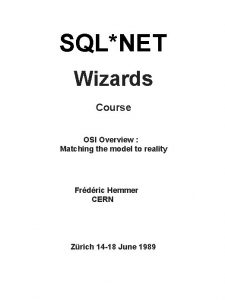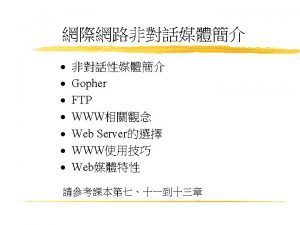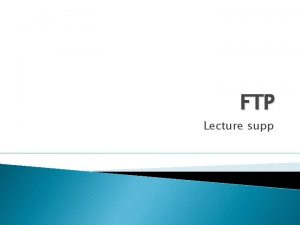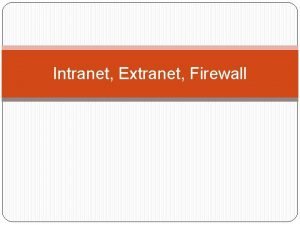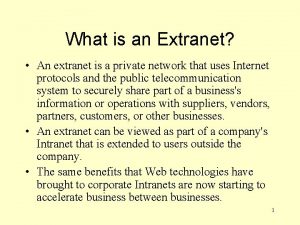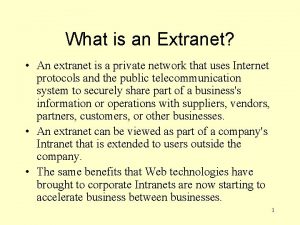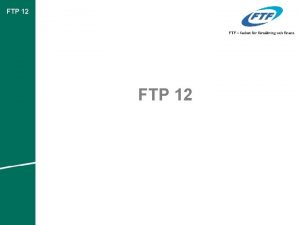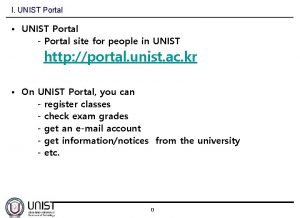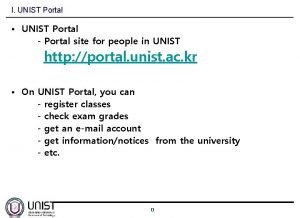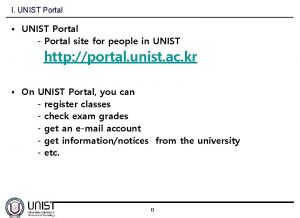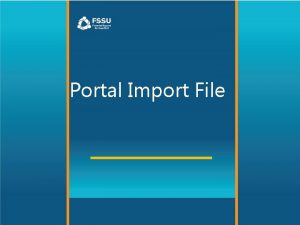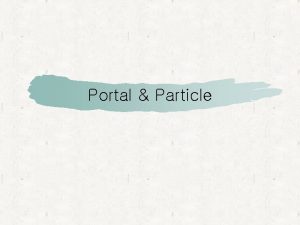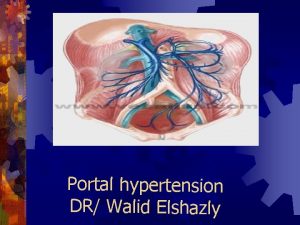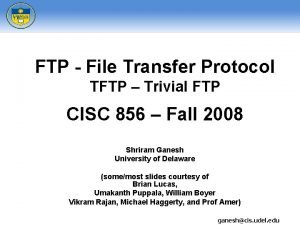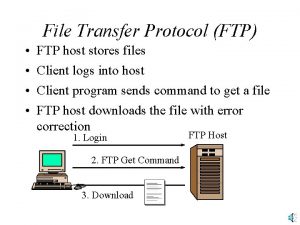Extranet FTP Portal DET IT Department March 30

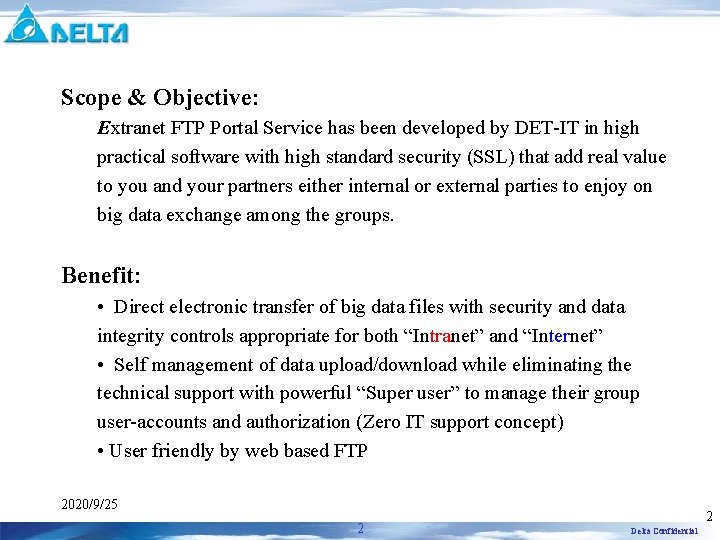

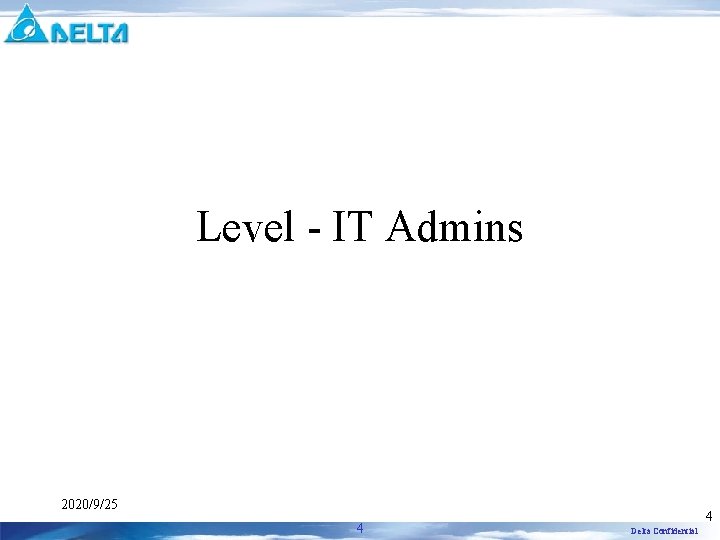
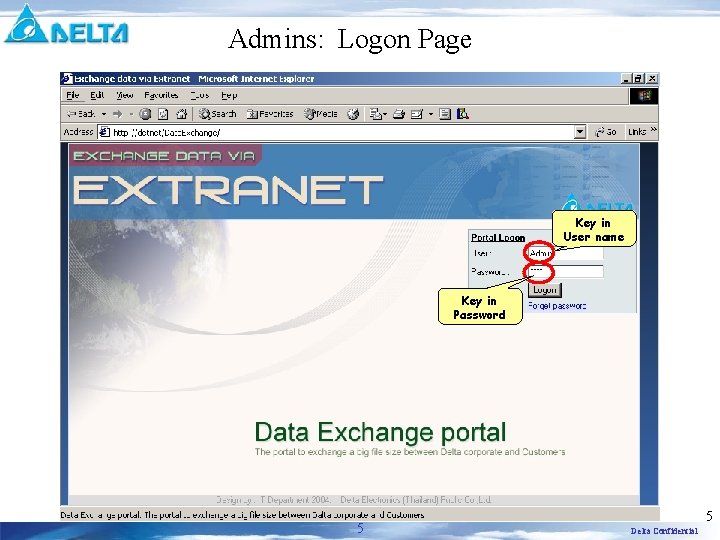
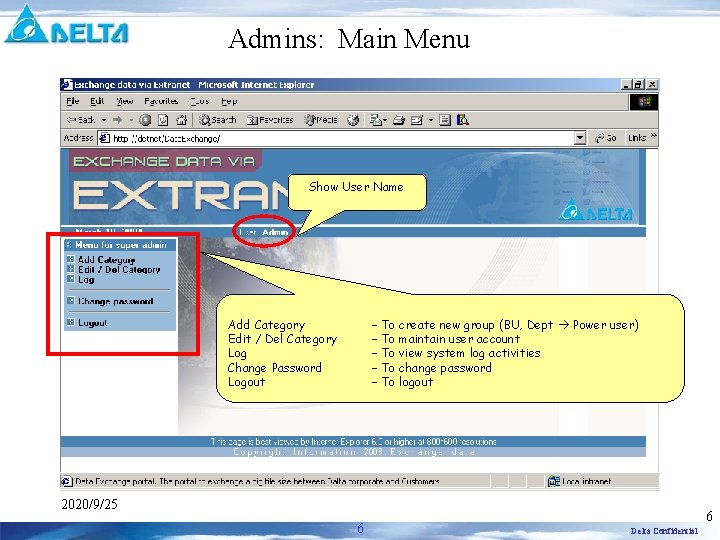
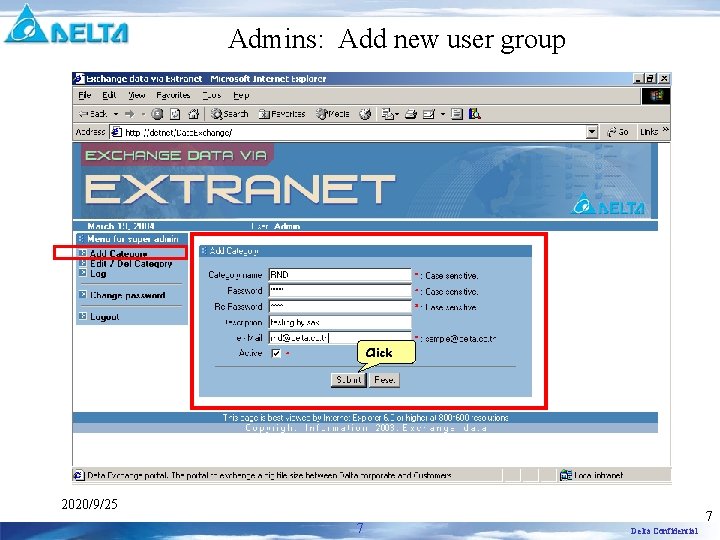
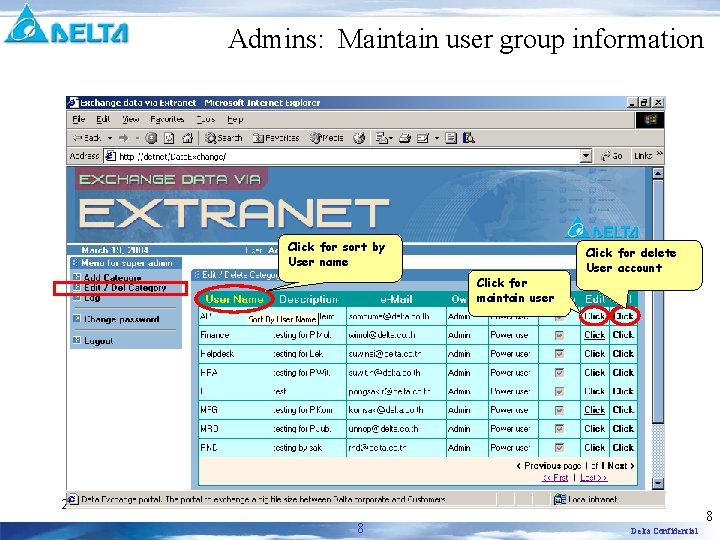
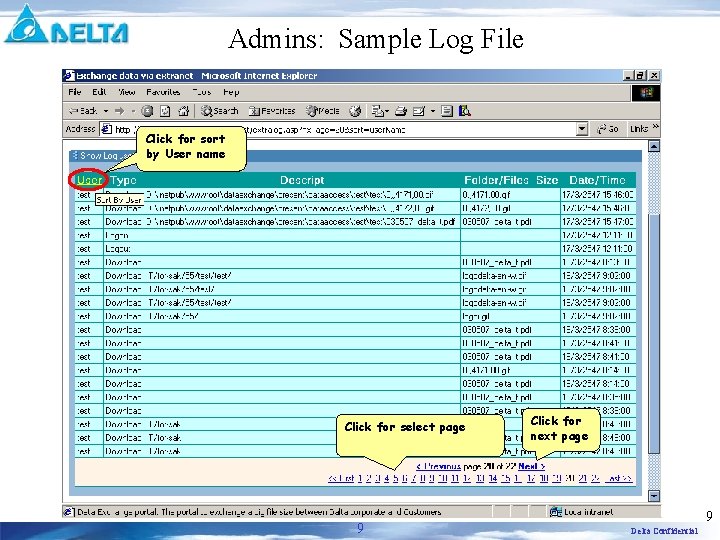
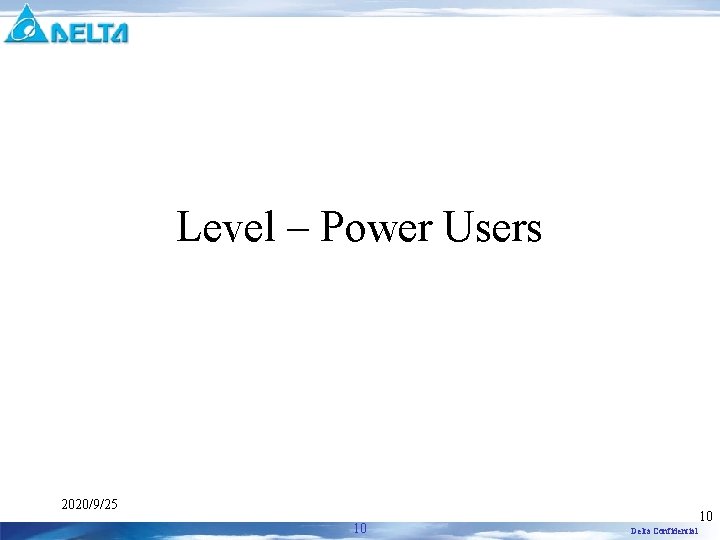

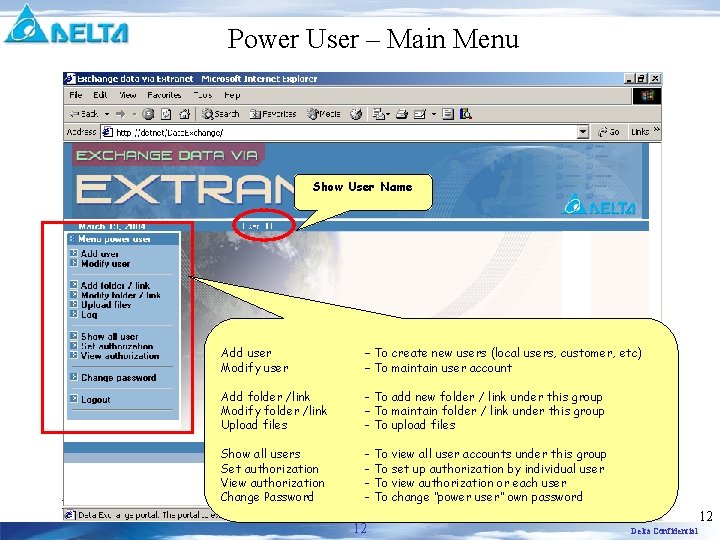
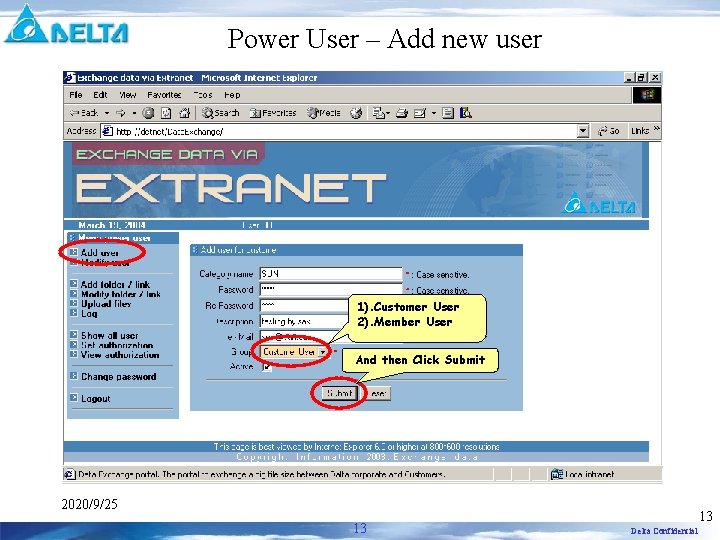
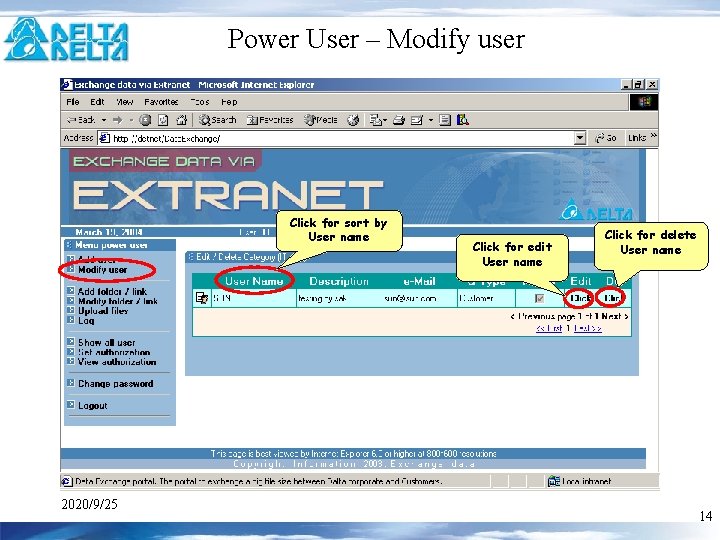
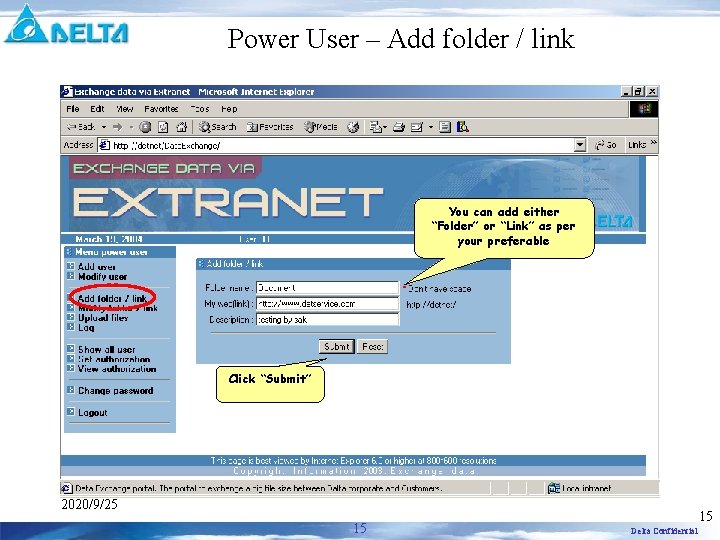
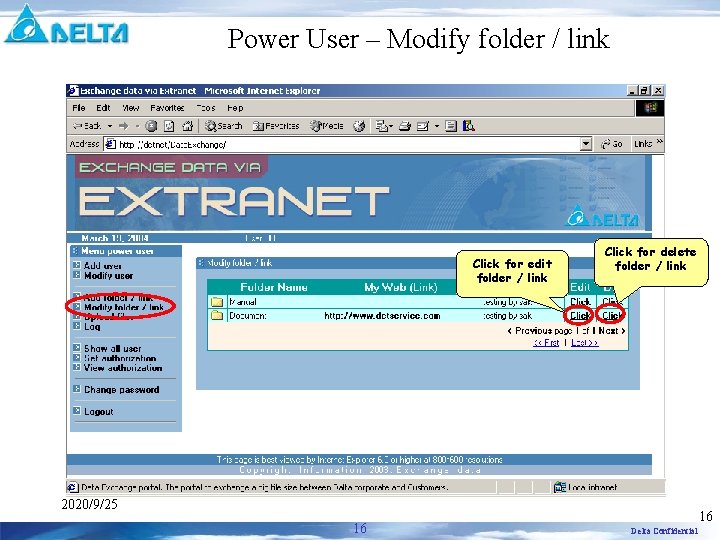
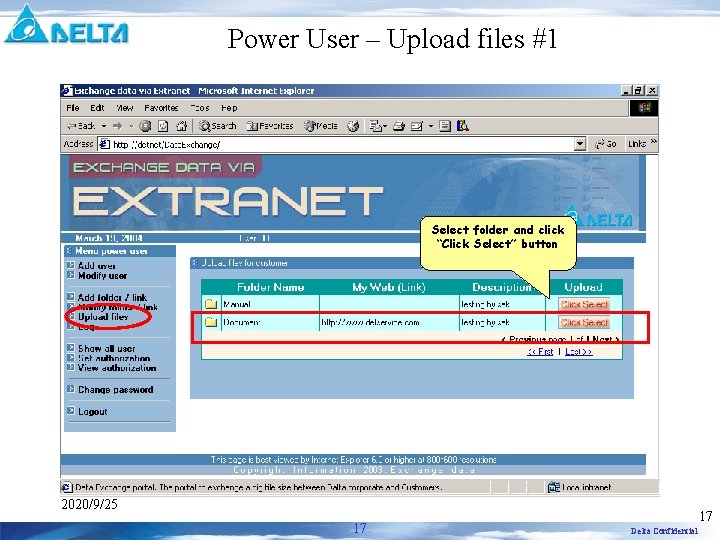
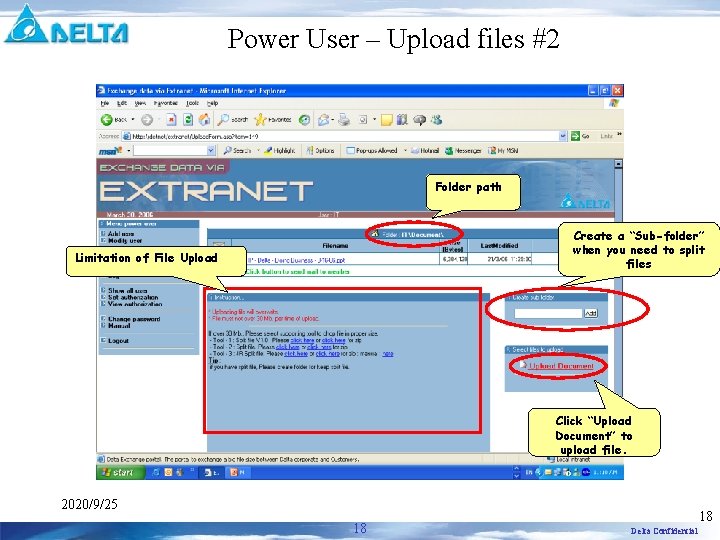
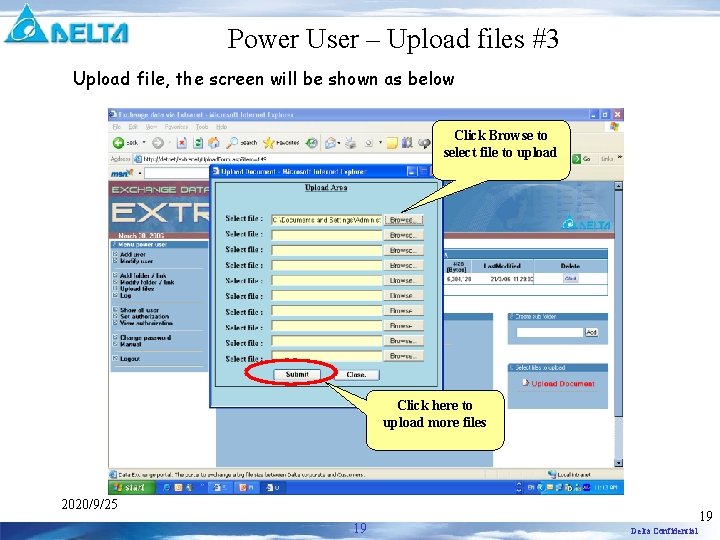
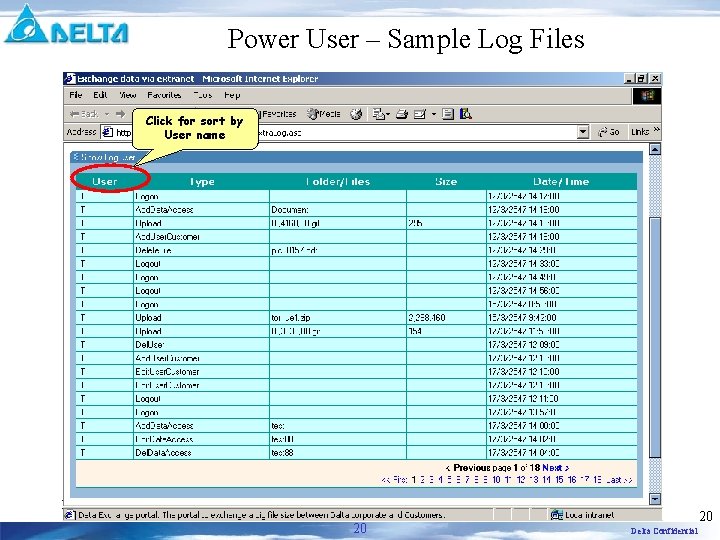
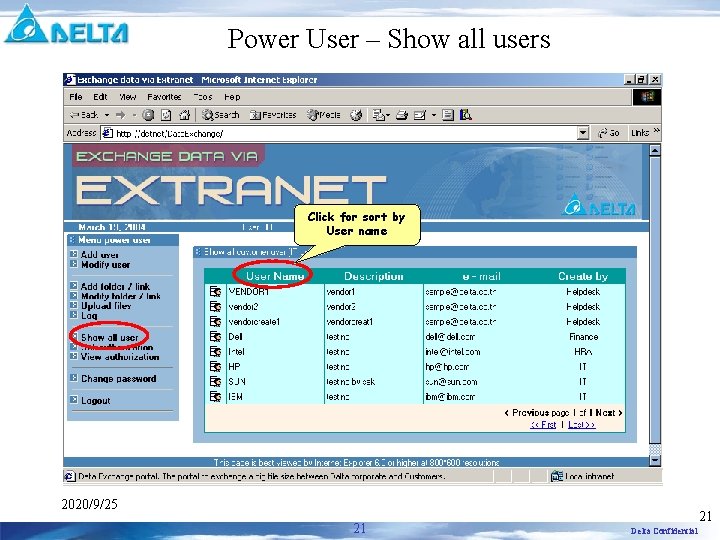
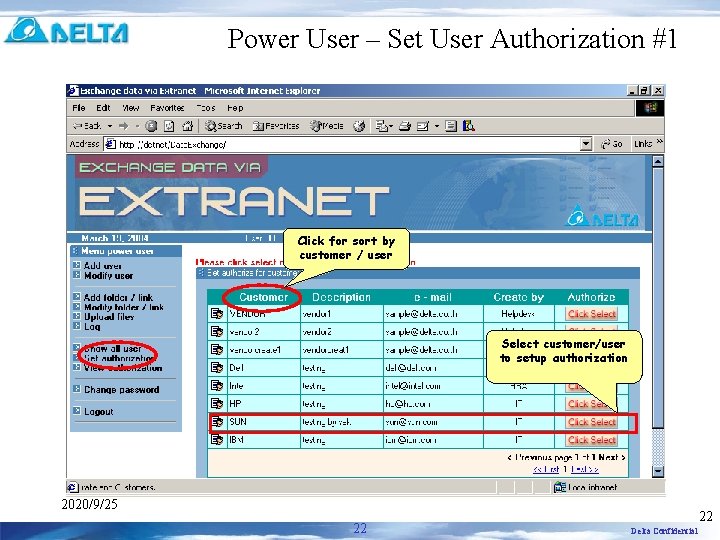
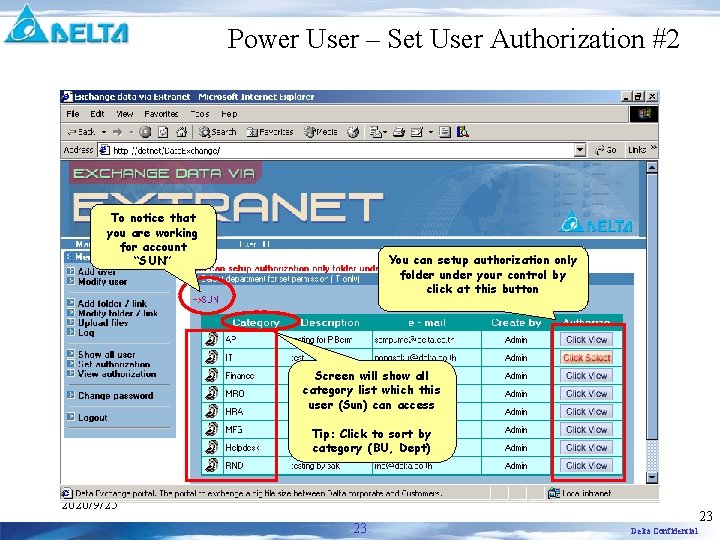



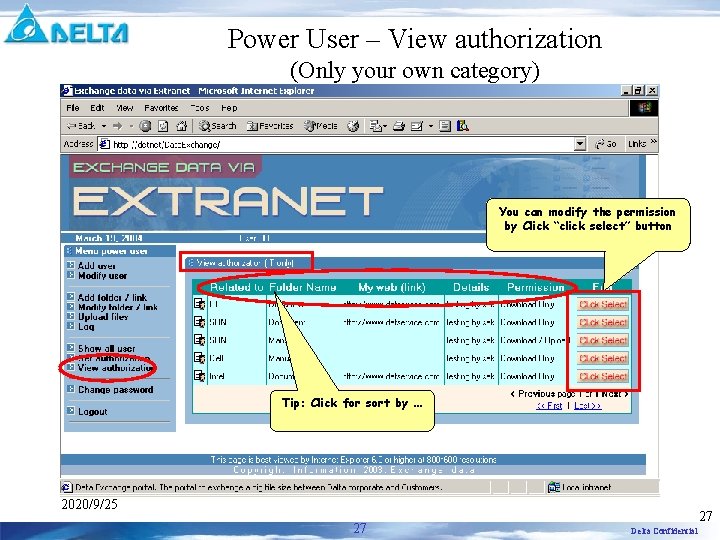

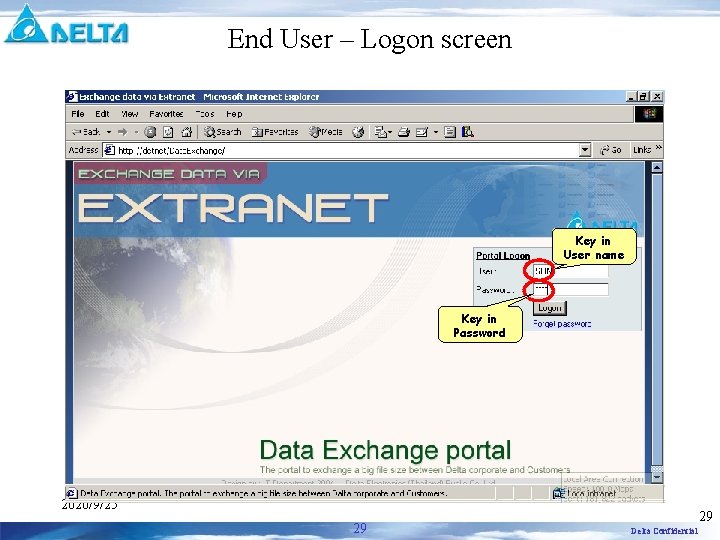
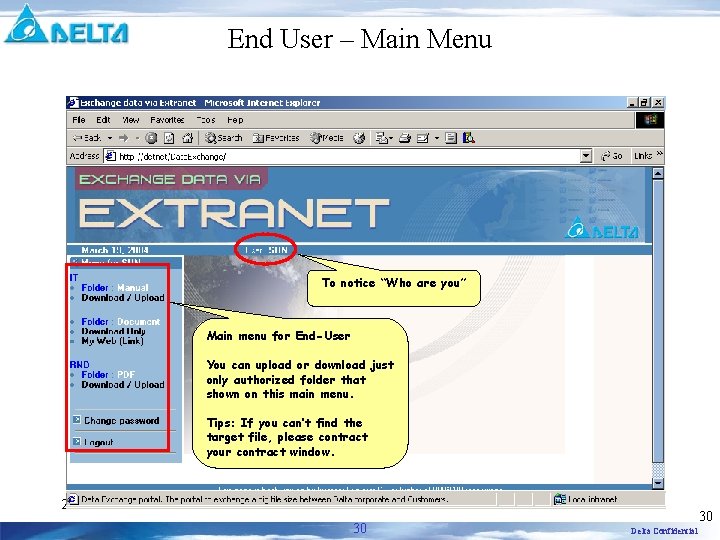

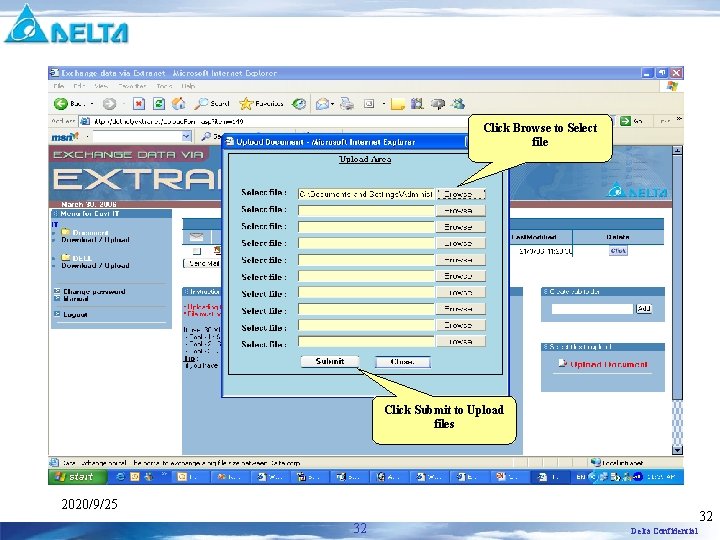
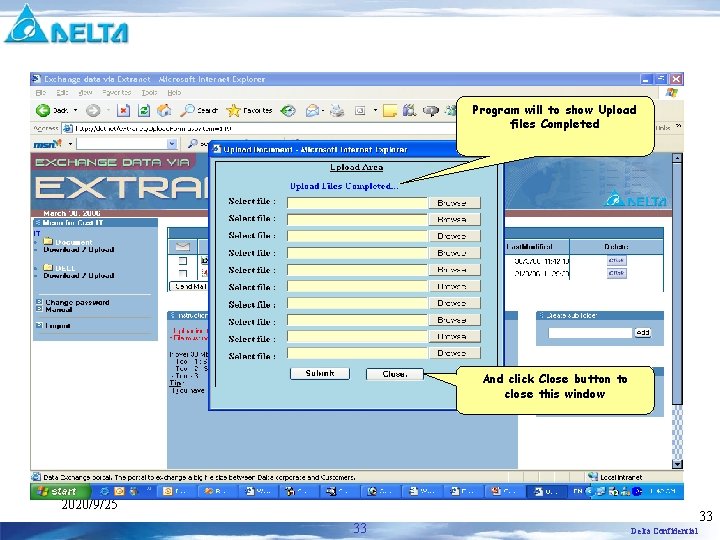
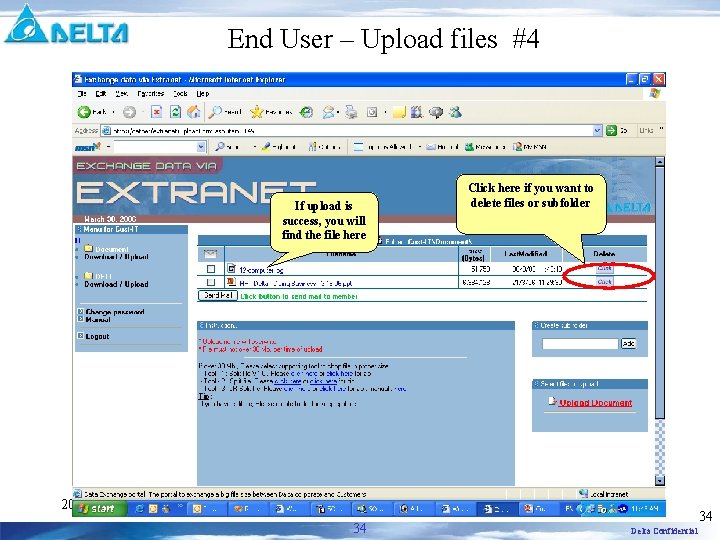
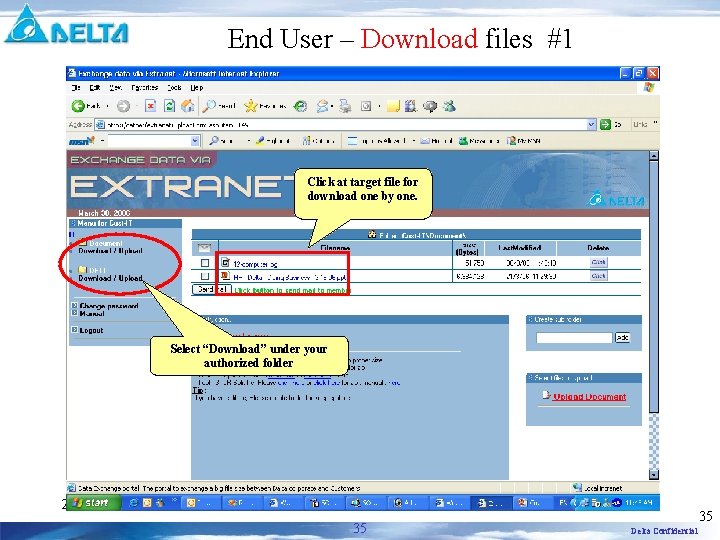
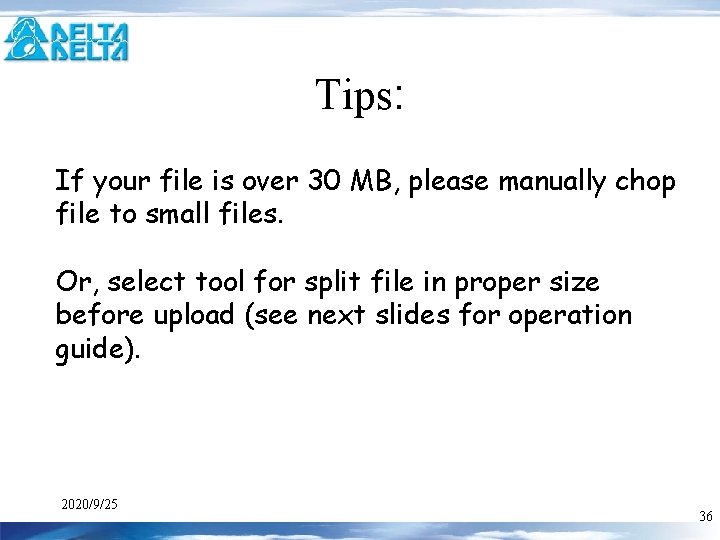
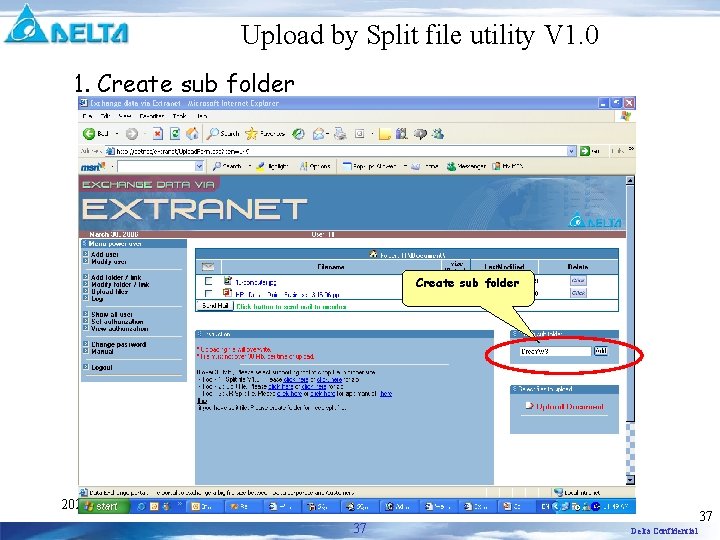

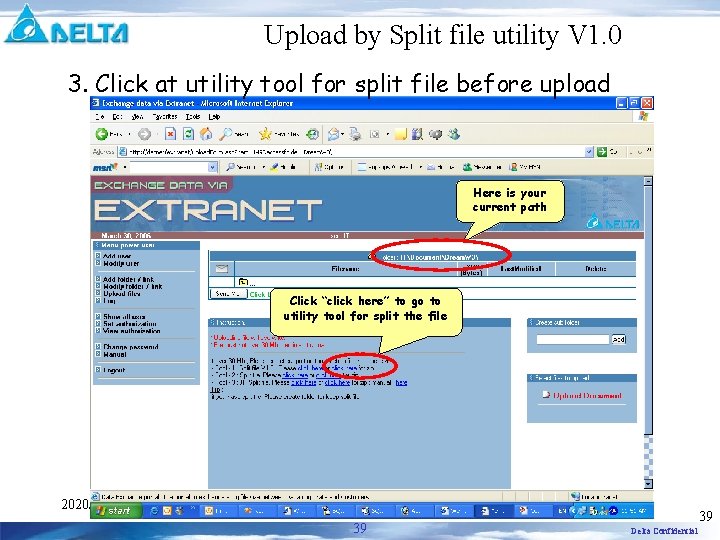
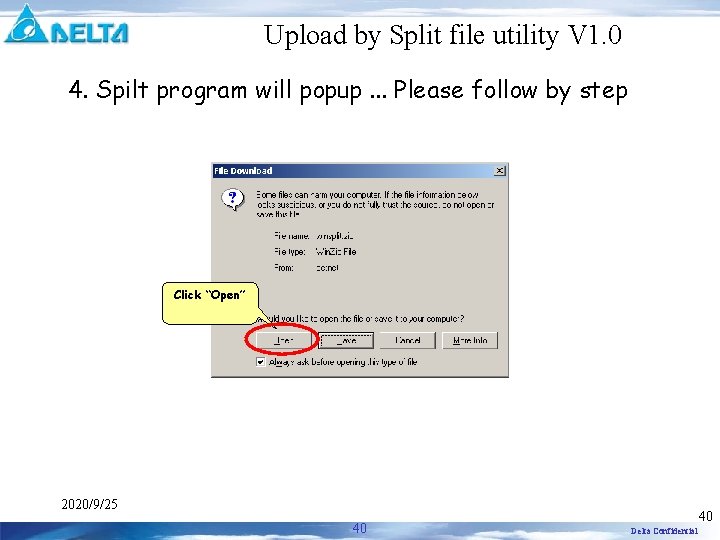
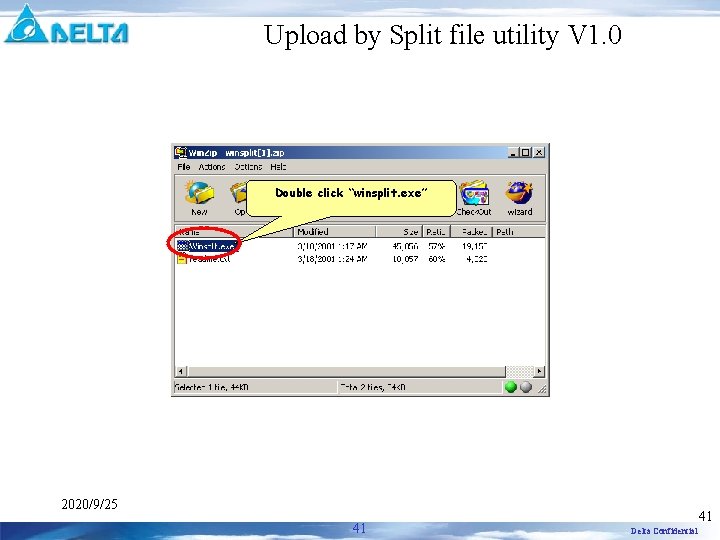
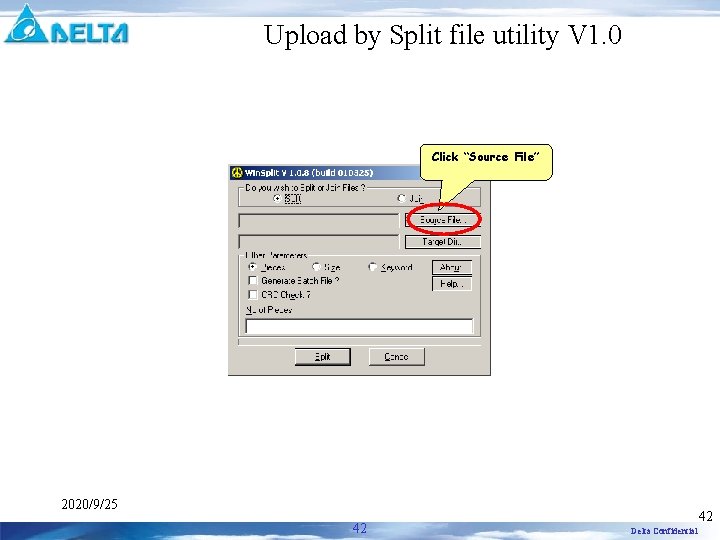
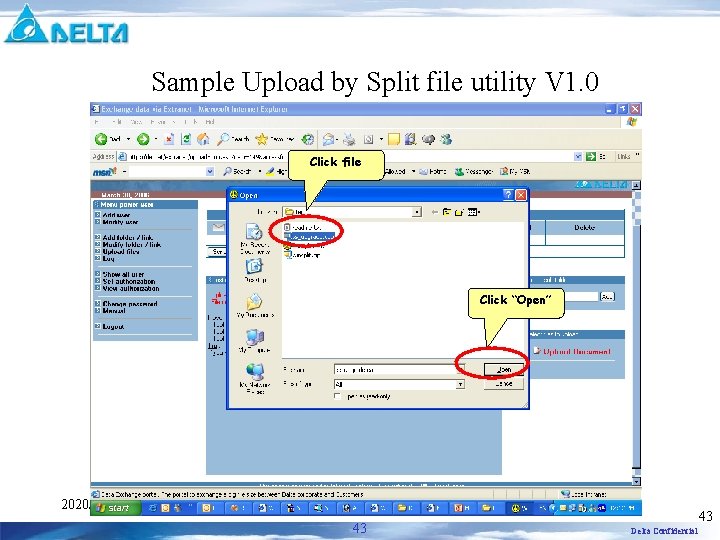
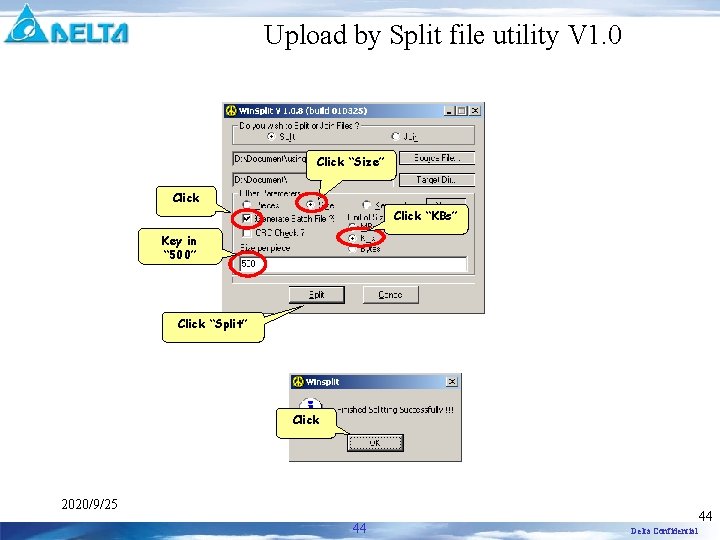
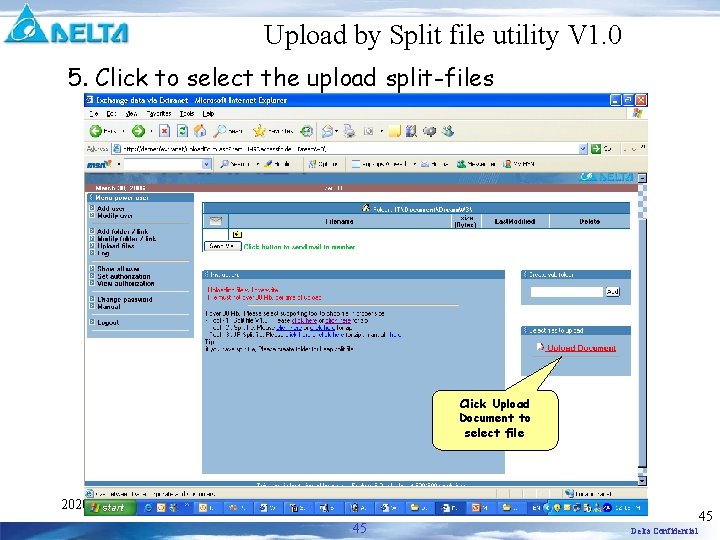


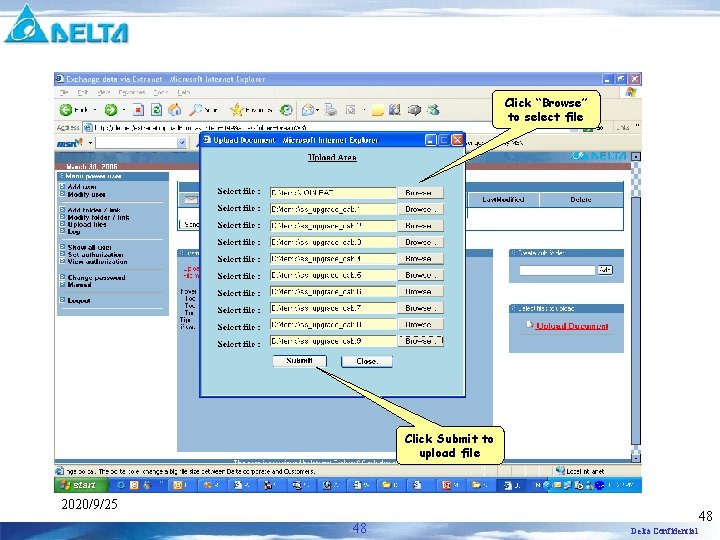
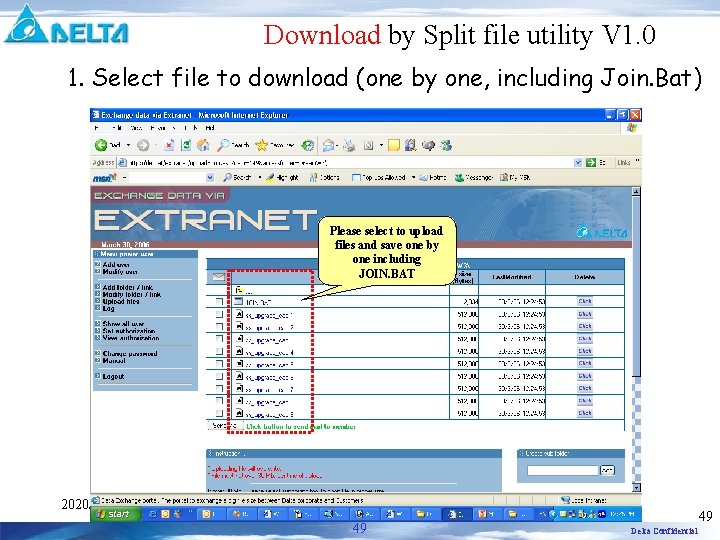
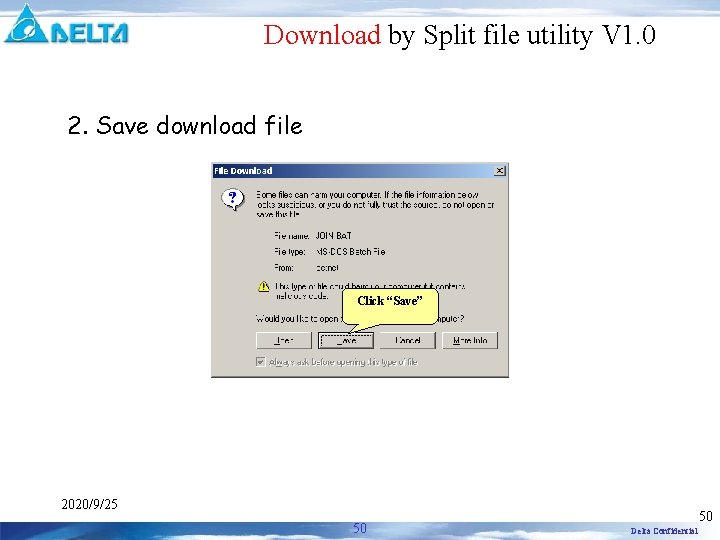
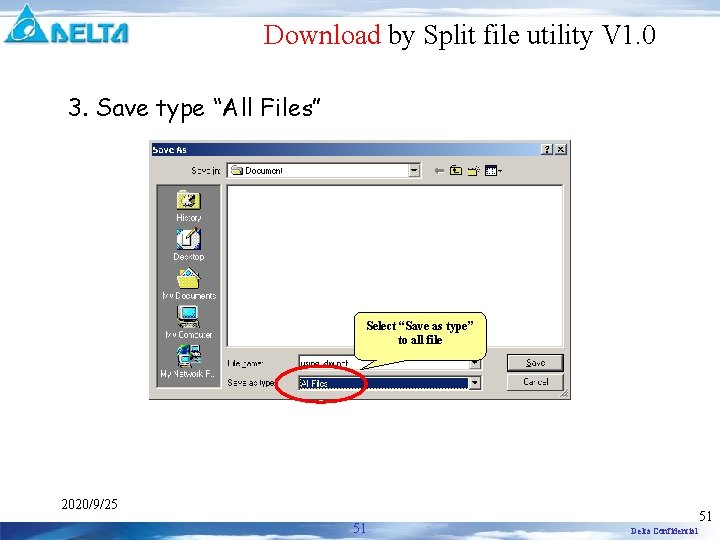
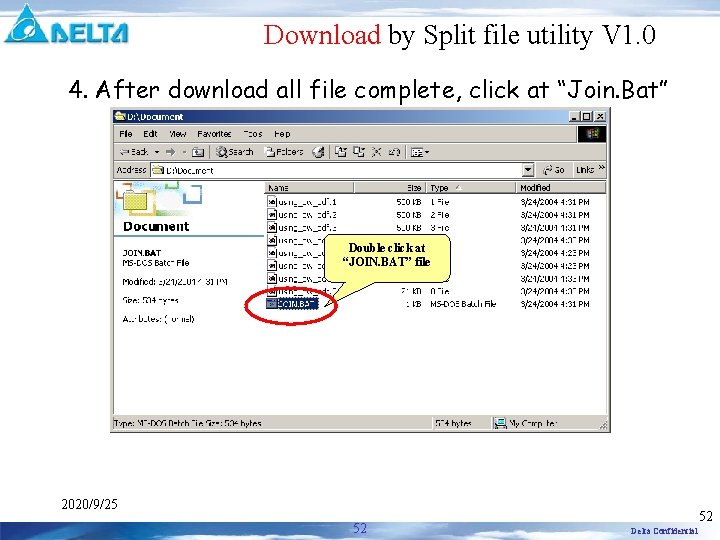
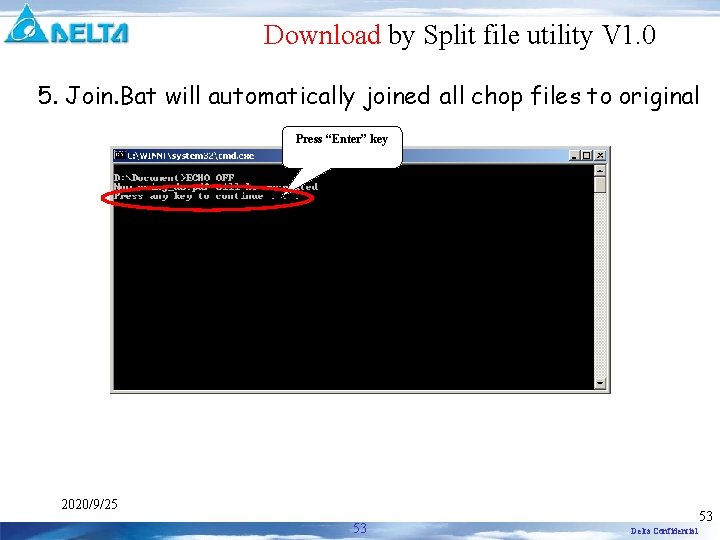
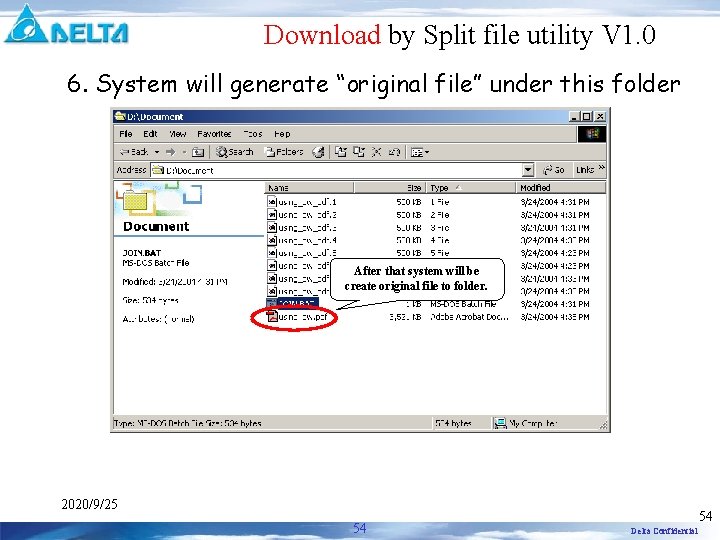
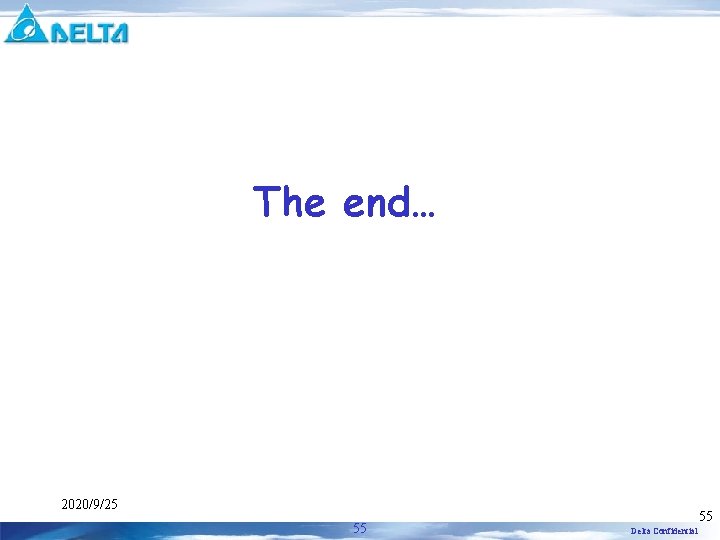
- Slides: 55

Extranet FTP Portal DET - IT Department March 30, 2006 2020/9/25 1 1 Delta Confidential
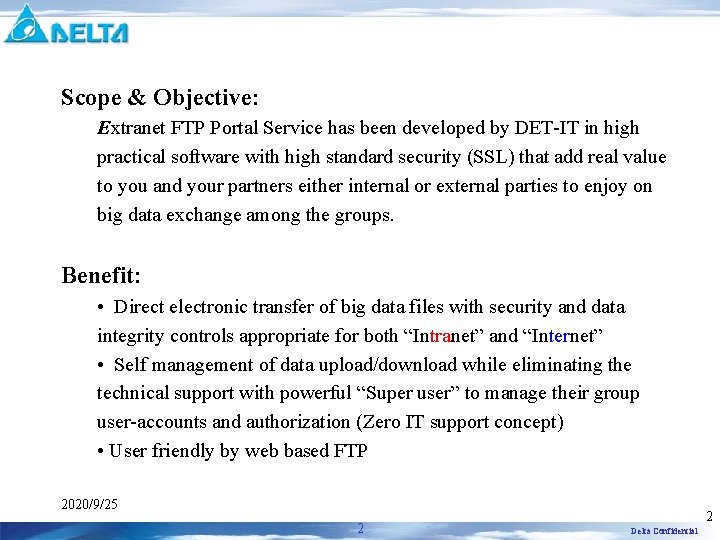
Scope & Objective: Extranet FTP Portal Service has been developed by DET-IT in high practical software with high standard security (SSL) that add real value to you and your partners either internal or external parties to enjoy on big data exchange among the groups. Benefit: • Direct electronic transfer of big data files with security and data integrity controls appropriate for both “Intranet” and “Internet” • Self management of data upload/download while eliminating the technical support with powerful “Super user” to manage their group user-accounts and authorization (Zero IT support concept) • User friendly by web based FTP 2020/9/25 2 2 Delta Confidential

http: //detnet/Extranet/ https: //www 2. detservice. com/extranet/ User Levels 1. IT Administrator (Level 0) Page 4 • Maintain Power user accounts (Add, Edit, Delete) • Log 2. Power users (Level 1) Page 10 • Maintain user / customer accounts (Add, Edit, Delete) • Maintain Data folder and link (Add, Edit, Delete) • Maintain authorization 3. End Users (local users, customer, supplier, etc) Page 28 • Download/ Upload data 4. Tips: Operation Guide for “Split File Utility” Page 36 2020/9/25 3 3 Delta Confidential
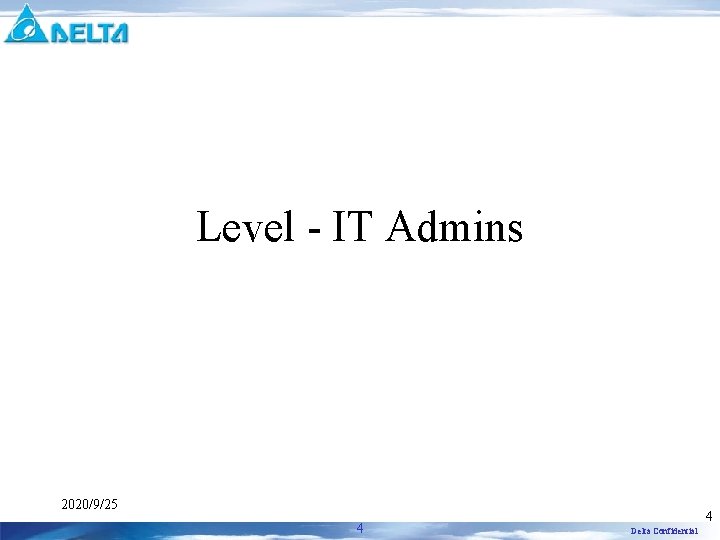
Level - IT Admins 2020/9/25 4 4 Delta Confidential
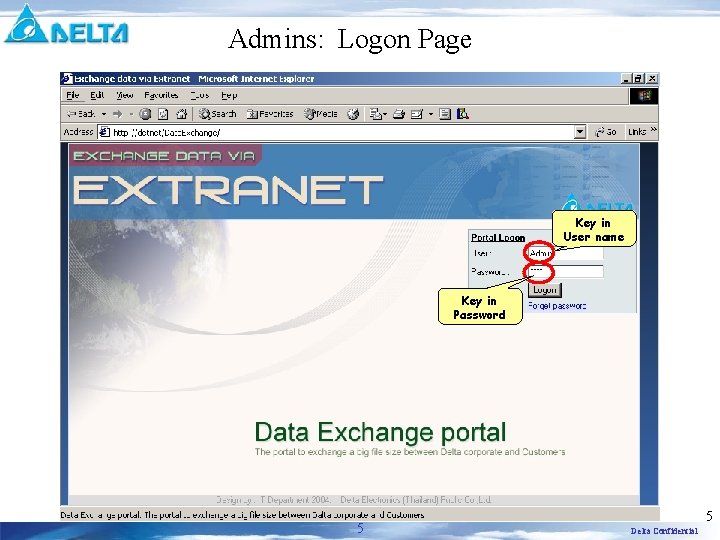
Admins: Logon Page Key in User name Key in Password 2020/9/25 5 5 Delta Confidential
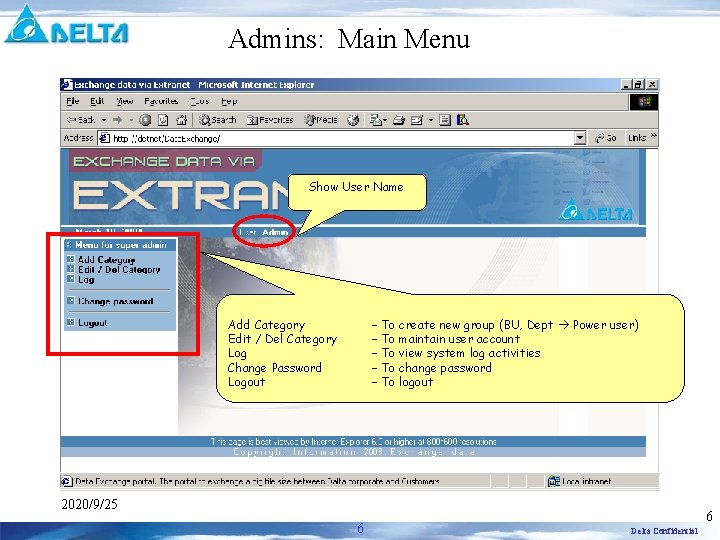
Admins: Main Menu Show User Name Add Category Edit / Del Category Log Change Password Logout – To create new group (BU, Dept Power user) – To maintain user account – To view system log activities – To change password – To logout 2020/9/25 6 6 Delta Confidential
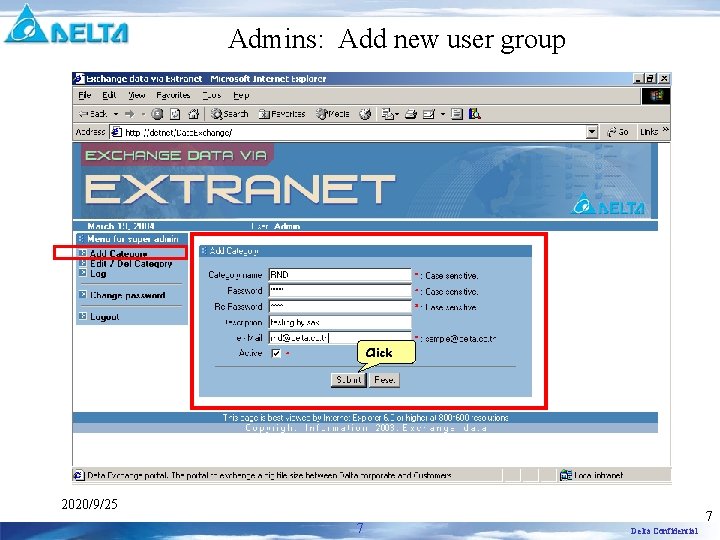
Admins: Add new user group Click 2020/9/25 7 7 Delta Confidential
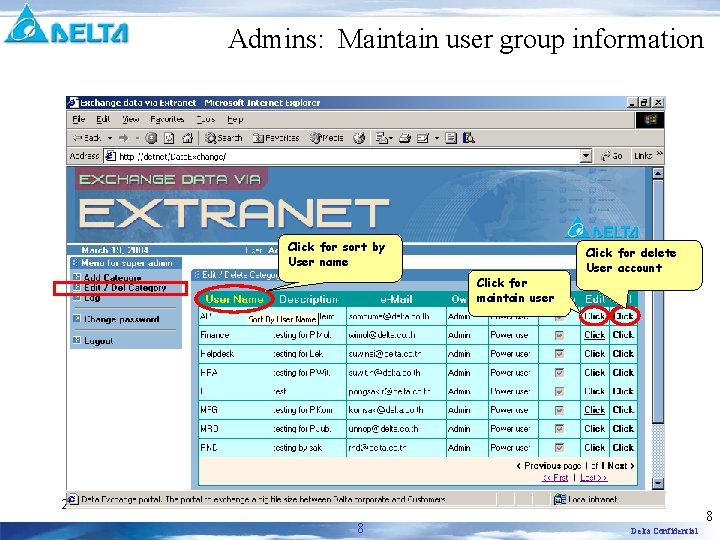
Admins: Maintain user group information Click for sort by User name Click for maintain user Click for delete User account 2020/9/25 8 8 Delta Confidential
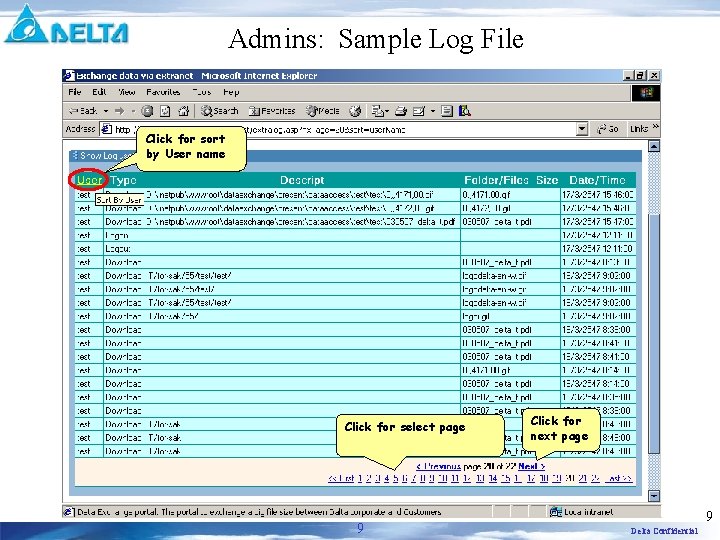
Admins: Sample Log File Click for sort by User name Click for select page Click for next page 2020/9/25 9 9 Delta Confidential
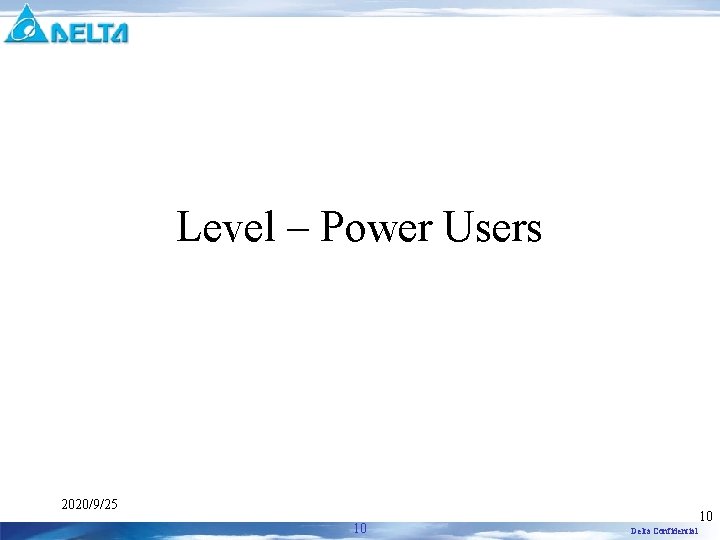
Level – Power Users 2020/9/25 10 10 Delta Confidential

Power User – Logon screen Key in User name Key in Password 2020/9/25 11 11 Delta Confidential
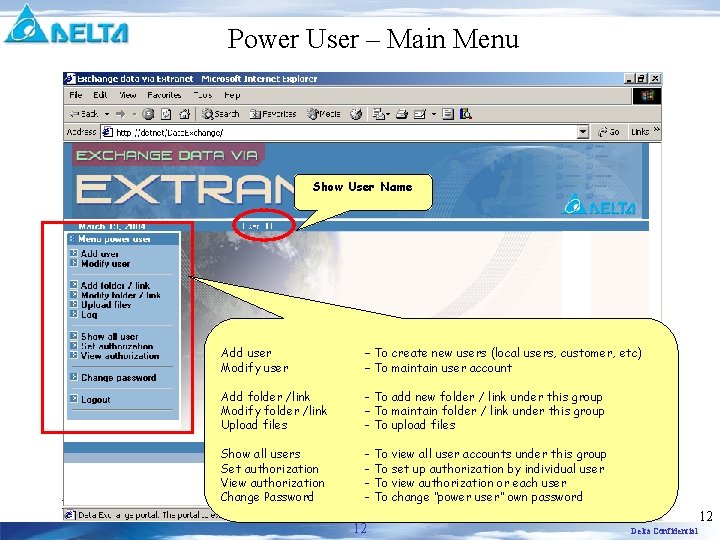
Power User – Main Menu Show User Name 2020/9/25 Add user Modify user – To create new users (local users, customer, etc) – To maintain user account Add folder /link Modify folder /link Upload files - To add new folder / link under this group – To maintain folder / link under this group - To upload files Show all users Set authorization View authorization Change Password - To view all user accounts under this group - To set up authorization by individual user - To view authorization or each user - To change “power user” own password 12 12 Delta Confidential
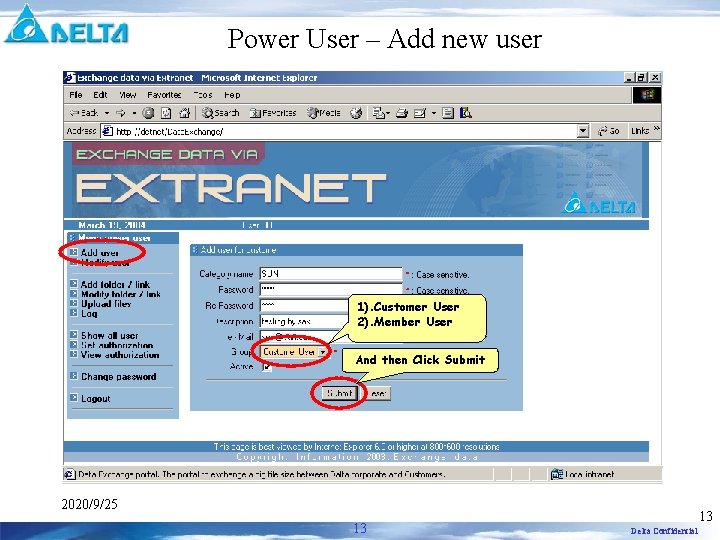
Power User – Add new user 1). Customer User 2). Member User And then Click Submit 2020/9/25 13 13 Delta Confidential
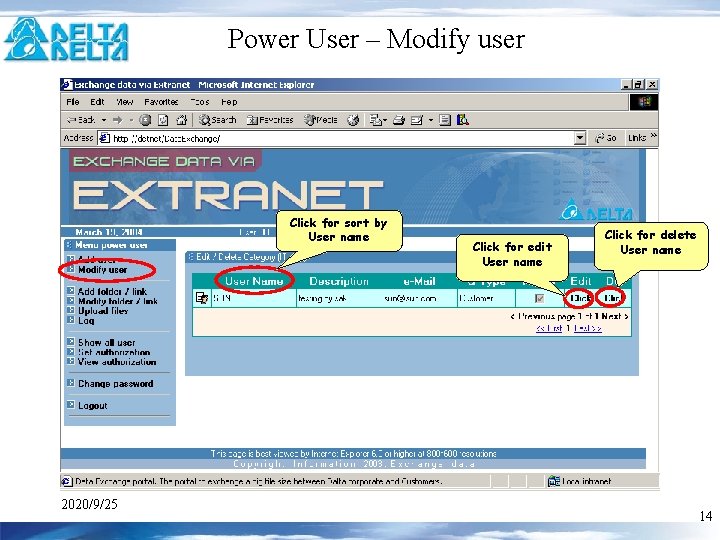
Power User – Modify user Click for sort by User name Click for edit User name Click for delete User name 2020/9/25 14 14 Delta Confidential
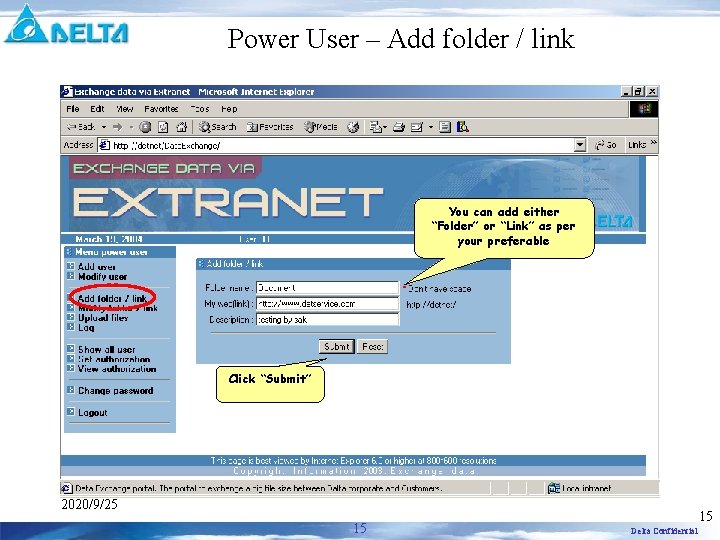
Power User – Add folder / link You can add either “Folder” or “Link” as per your preferable Click “Submit” 2020/9/25 15 15 Delta Confidential
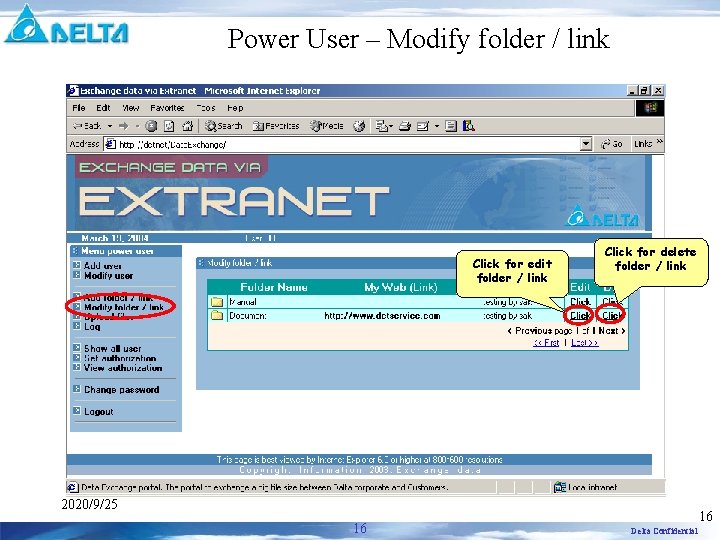
Power User – Modify folder / link Click for edit folder / link Click for delete folder / link 2020/9/25 16 16 Delta Confidential
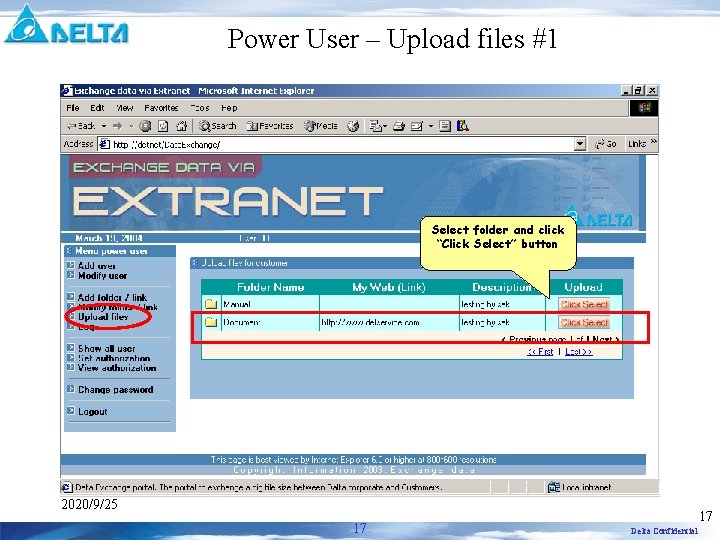
Power User – Upload files #1 Select folder and click “Click Select” button 2020/9/25 17 17 Delta Confidential
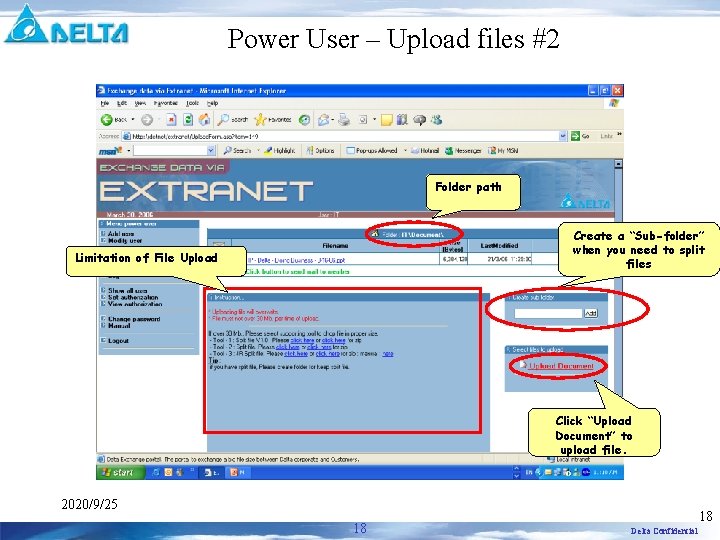
Power User – Upload files #2 Folder path Create a “Sub-folder” when you need to split files Limitation of File Upload Click “Upload Document” to upload file. 2020/9/25 18 18 Delta Confidential
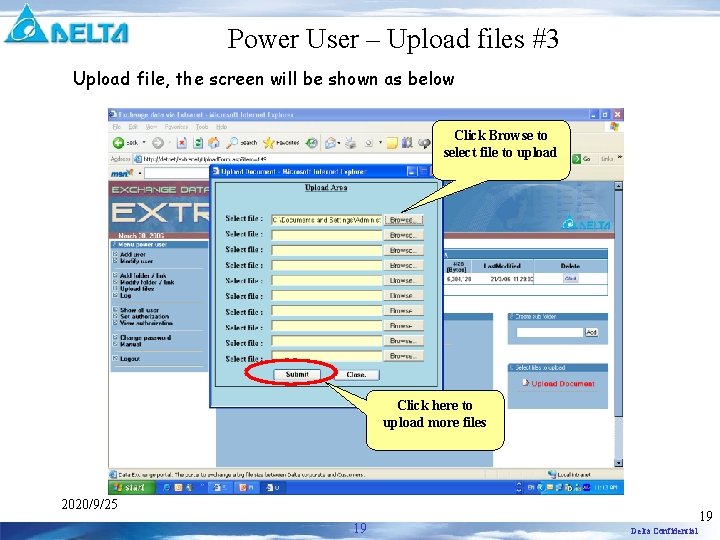
Power User – Upload files #3 Upload file, the screen will be shown as below Click Browse to select file to upload Click here to upload more files 2020/9/25 19 19 Delta Confidential
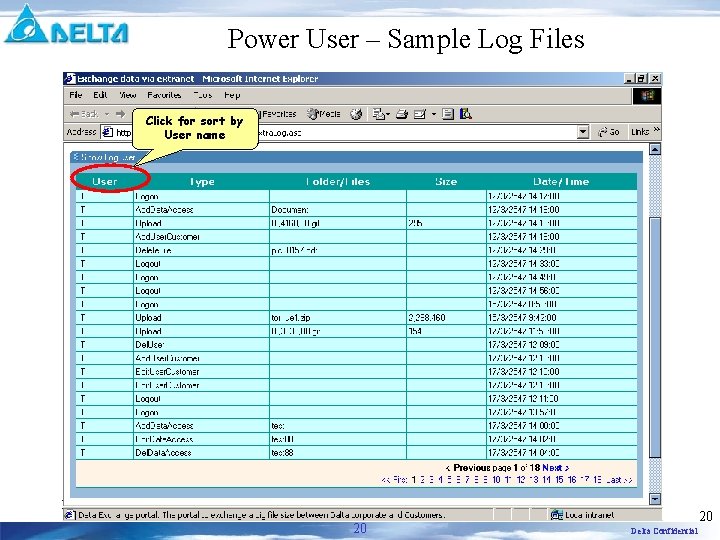
Power User – Sample Log Files Click for sort by User name 2020/9/25 20 20 Delta Confidential
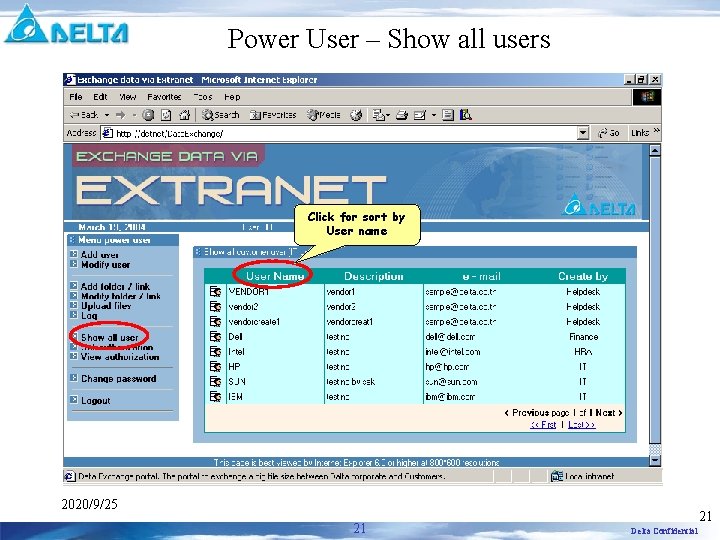
Power User – Show all users Click for sort by User name 2020/9/25 21 21 Delta Confidential
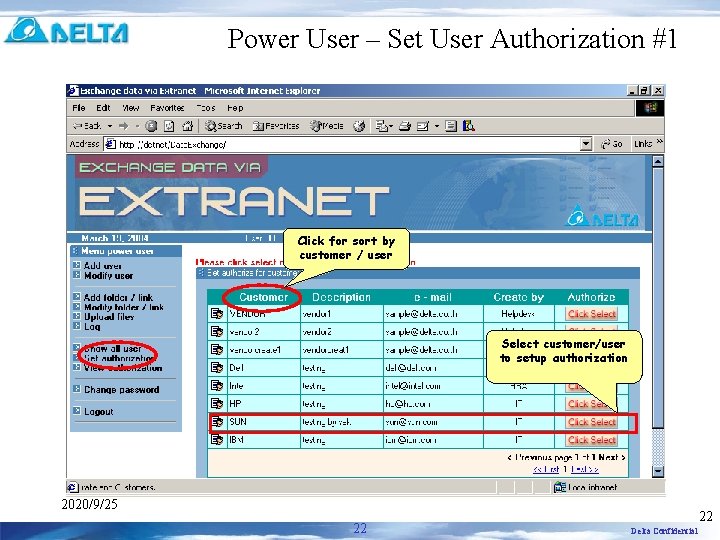
Power User – Set User Authorization #1 Click for sort by customer / user Select customer/user to setup authorization 2020/9/25 22 22 Delta Confidential
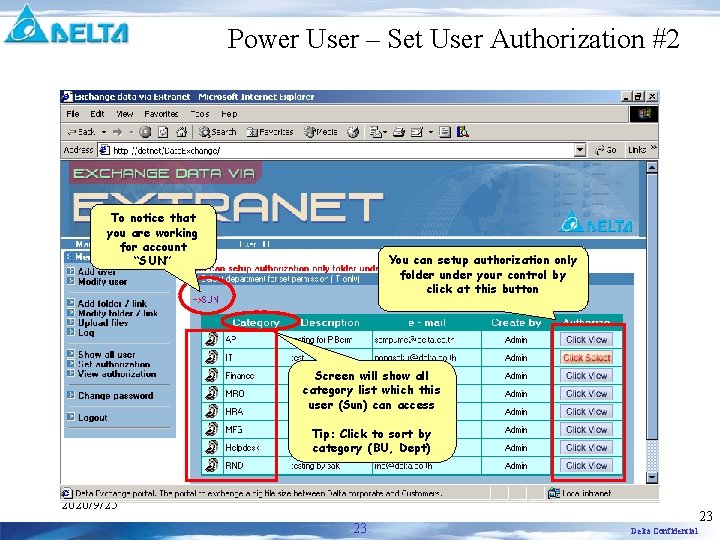
Power User – Set User Authorization #2 To notice that you are working for account “SUN” You can setup authorization only folder under your control by click at this button Screen will show all category list which this user (Sun) can access Tip: Click to sort by category (BU, Dept) 2020/9/25 23 23 Delta Confidential

Power User – Set User Authorization #3 To notice that you are working for account “SUN” under “Finance” Tip: Click here to sort by folder name. If you are not the owner of “Finance” then this block will display “Can’t” 2020/9/25 24 24 Delta Confidential

Power User – Set User Authorization #4 If you are the owner of “IT” then this block will display “Click Select” to allow you to setup authorization 2020/9/25 25 25 Delta Confidential

Power User – Set User Authorization #5 To notice that you are working for account “SUN” under category “IT” and folder “Document” Select permission to allow user “SUN” to access folder “Document”. 2020/9/25 26 26 Delta Confidential
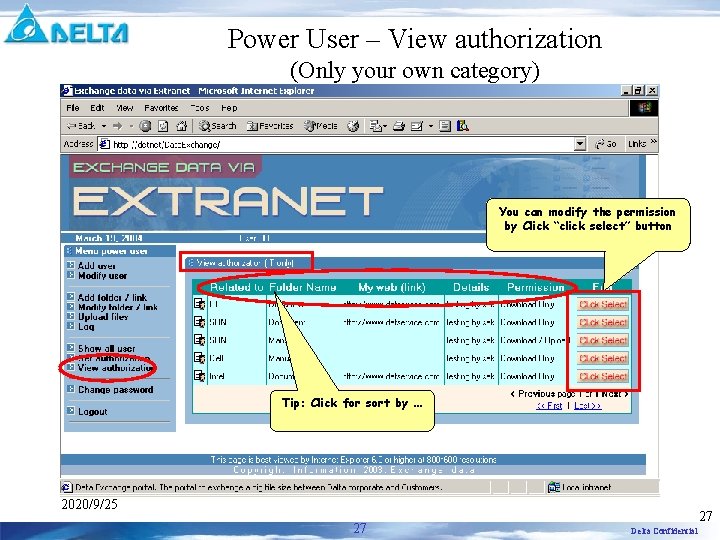
Power User – View authorization (Only your own category) You can modify the permission by Click “click select” button Tip: Click for sort by … 2020/9/25 27 27 Delta Confidential

Level – End Users / Customer 2020/9/25 28 28 Delta Confidential
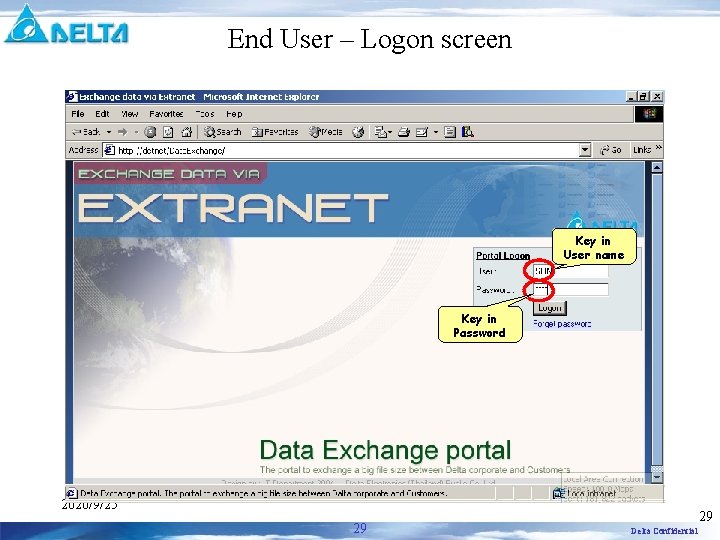
End User – Logon screen Key in User name Key in Password 2020/9/25 29 29 Delta Confidential
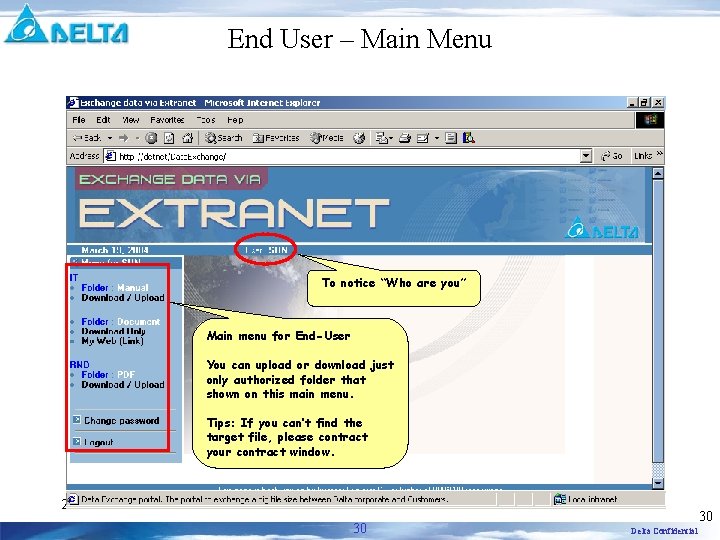
End User – Main Menu To notice “Who are you” Main menu for End-User You can upload or download just only authorized folder that shown on this main menu. Tips: If you can’t find the target file, please contract your contract window. 2020/9/25 30 30 Delta Confidential

End User – Upload Files #1 Click “Download / Upload” under your target folder. Before upload file, please create the sub-folder as per your favorite Click Upload Document to Upload file 2020/9/25 31 31 Delta Confidential
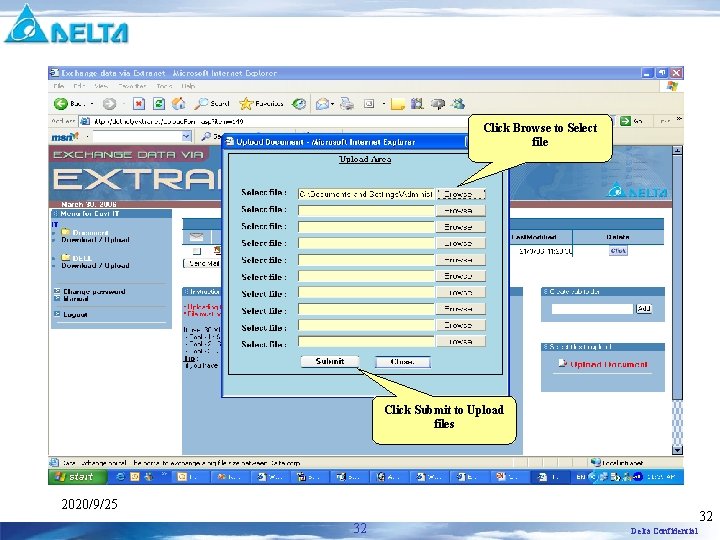
Click Browse to Select file Click Submit to Upload files 2020/9/25 32 32 Delta Confidential
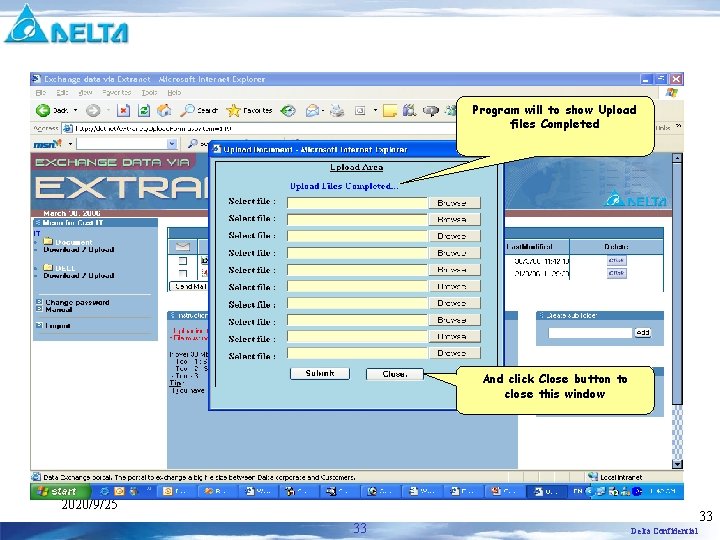
Program will to show Upload files Completed And click Close button to close this window 2020/9/25 33 33 Delta Confidential
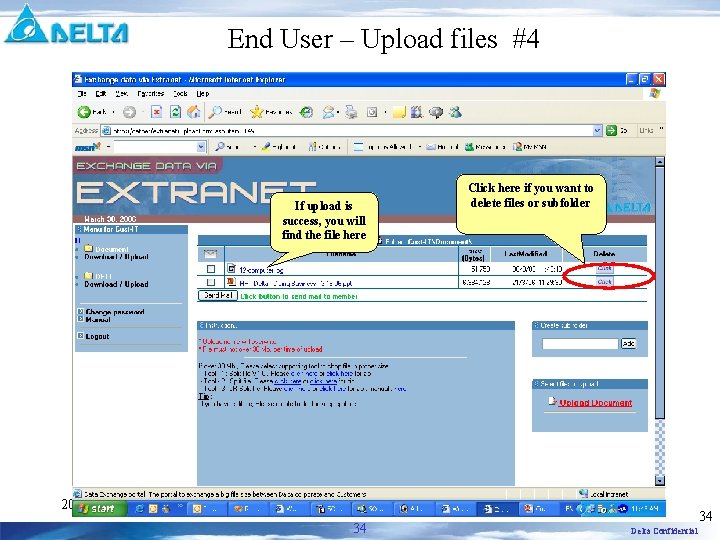
End User – Upload files #4 If upload is success, you will find the file here Click here if you want to delete files or subfolder 2020/9/25 34 34 Delta Confidential
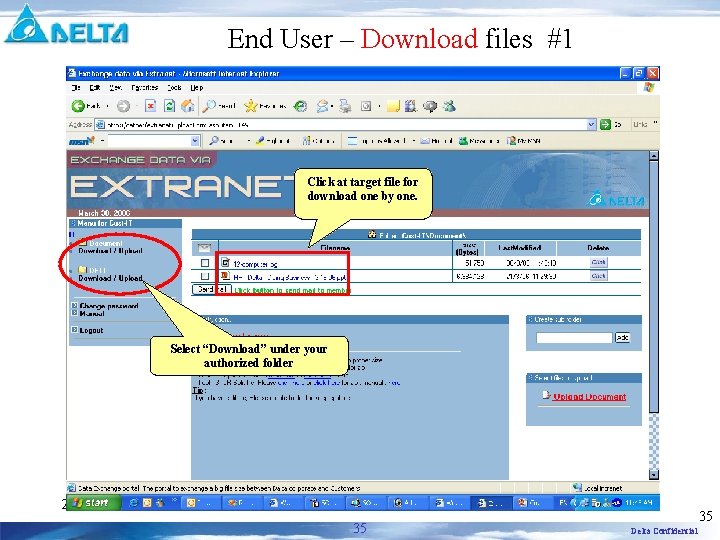
End User – Download files #1 Click at target file for download one by one. Select “Download” under your authorized folder 2020/9/25 35 35 Delta Confidential
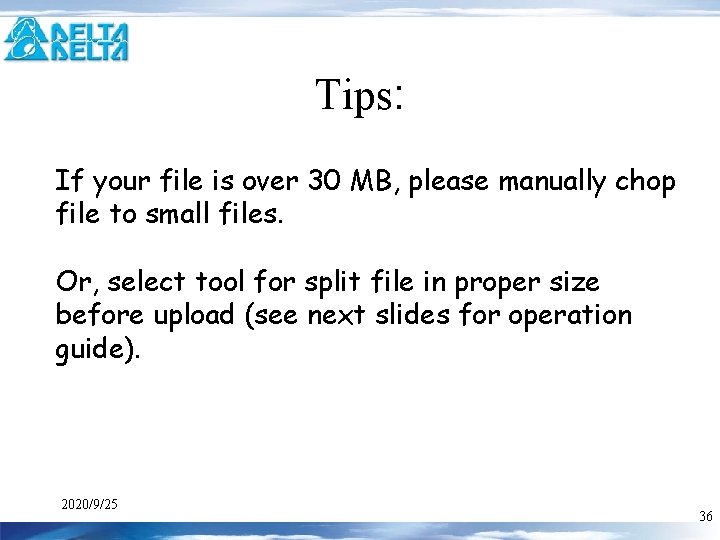
Tips: If your file is over 30 MB, please manually chop file to small files. Or, select tool for split file in proper size before upload (see next slides for operation guide). 2020/9/25 36 36 Delta Confidential
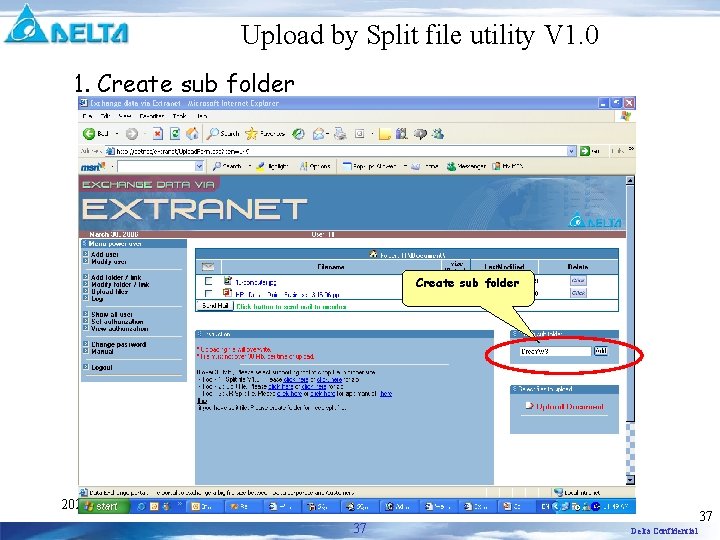
Upload by Split file utility V 1. 0 1. Create sub folder 2020/9/25 37 37 Delta Confidential

Upload by Split file utility V 1. 0 2. Double click to be in subfolder You can find that the sub folder is created already, please double click. 2020/9/25 38 38 Delta Confidential
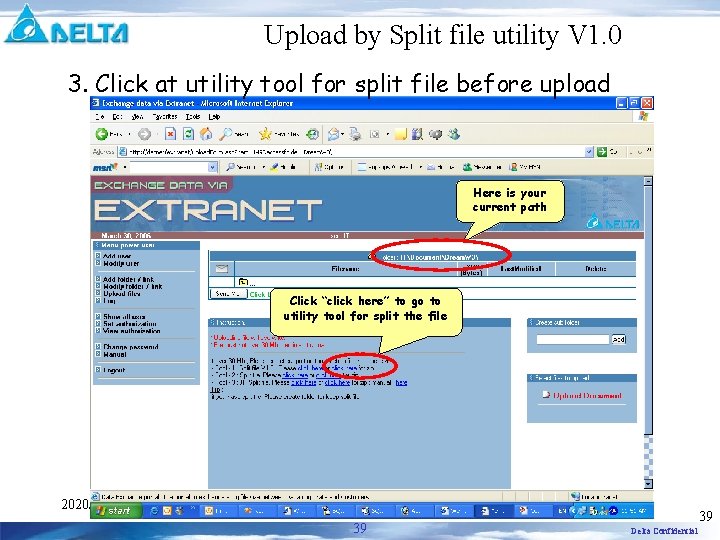
Upload by Split file utility V 1. 0 3. Click at utility tool for split file before upload Here is your current path Click “click here” to go to utility tool for split the file 2020/9/25 39 39 Delta Confidential
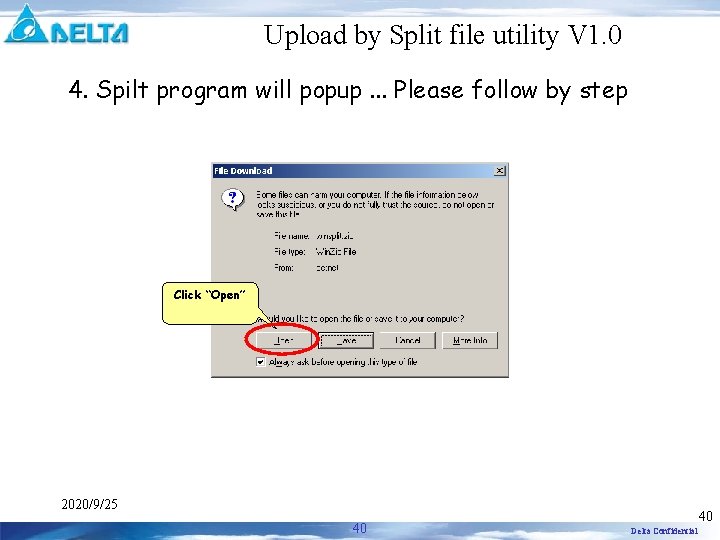
Upload by Split file utility V 1. 0 4. Spilt program will popup. . . Please follow by step Click “Open” 2020/9/25 40 40 Delta Confidential
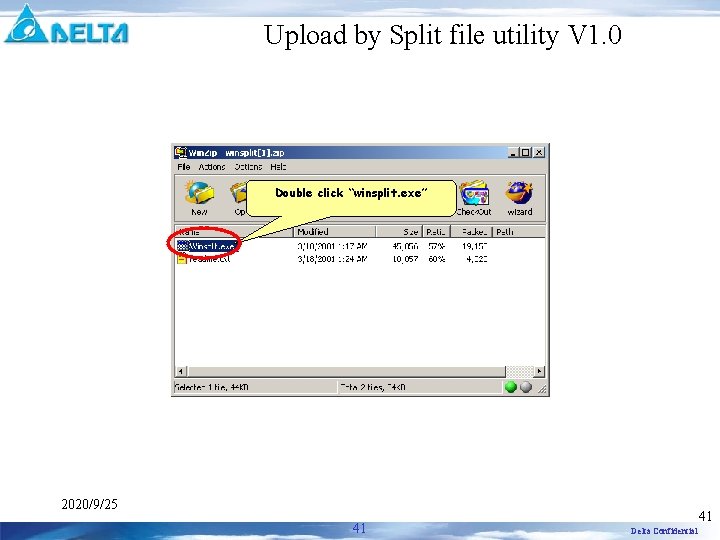
Upload by Split file utility V 1. 0 Double click “winsplit. exe” 2020/9/25 41 41 Delta Confidential
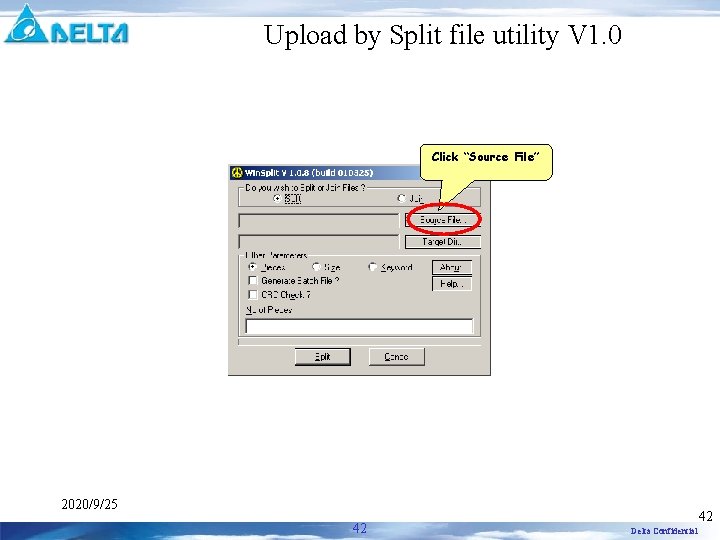
Upload by Split file utility V 1. 0 Click “Source File” 2020/9/25 42 42 Delta Confidential
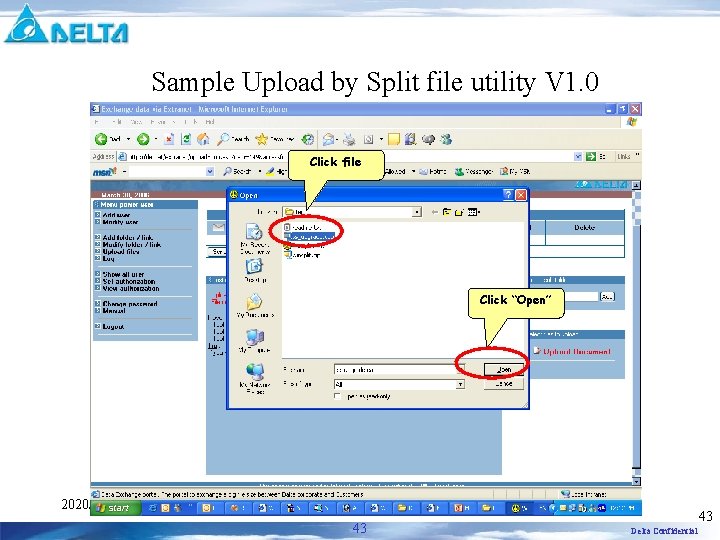
Sample Upload by Split file utility V 1. 0 Click file Click “Open” 2020/9/25 43 43 Delta Confidential
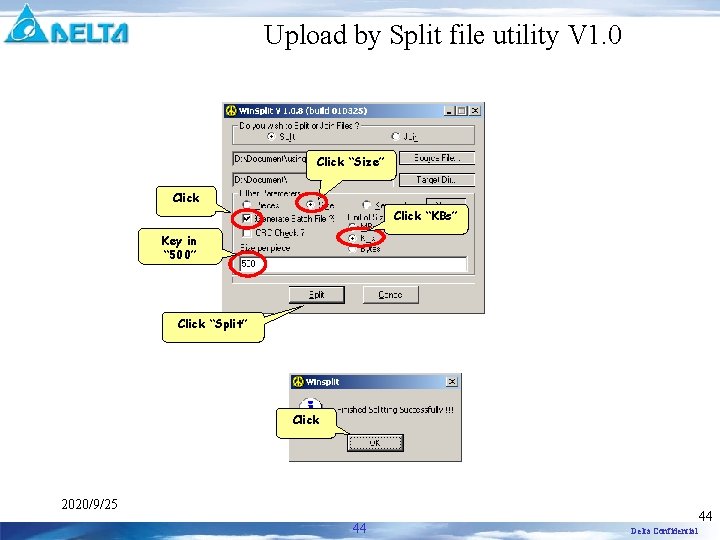
Upload by Split file utility V 1. 0 Click “Size” Click “KBs” Key in “ 500” Click “Split” Click 2020/9/25 44 44 Delta Confidential
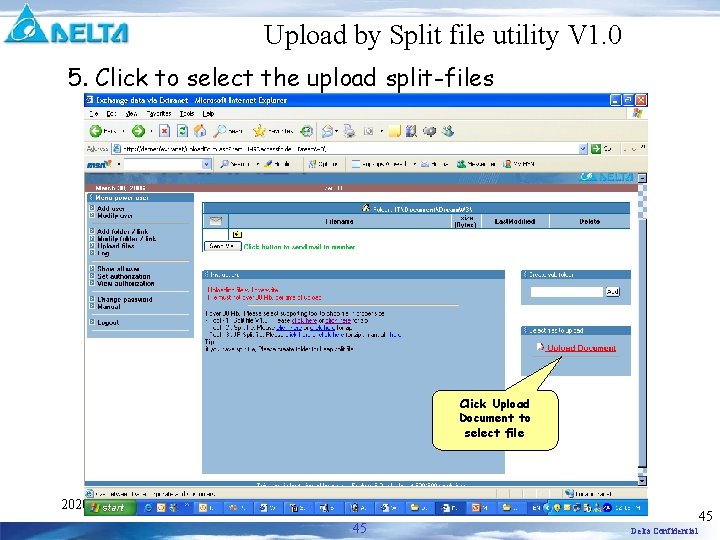
Upload by Split file utility V 1. 0 5. Click to select the upload split-files Click Upload Document to select file 2020/9/25 45 45 Delta Confidential

Upload by Split file utility V 1. 0 Important: You must upload all files including “JOIN. BAT” Select files 2020/9/25 46 46 Delta Confidential

Upload by Split file utility V 1. 0 6. Click at “Upload” when all files is completely selected Click “Upload Document” 2020/9/25 47 47 Delta Confidential
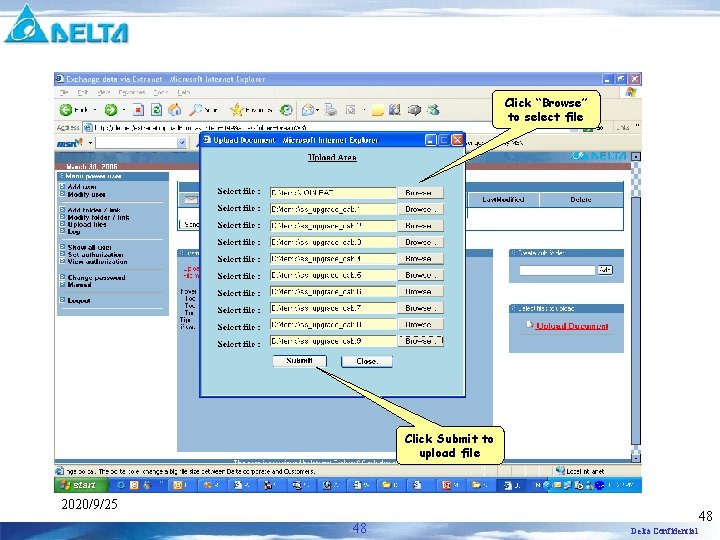
Click “Browse” to select file Click Submit to upload file 2020/9/25 48 48 Delta Confidential
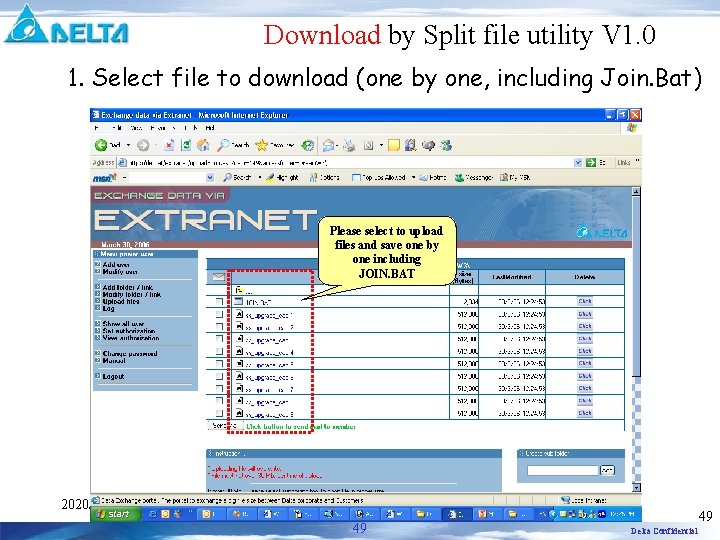
Download by Split file utility V 1. 0 1. Select file to download (one by one, including Join. Bat) Please select to upload files and save one by one including JOIN. BAT 2020/9/25 49 49 Delta Confidential
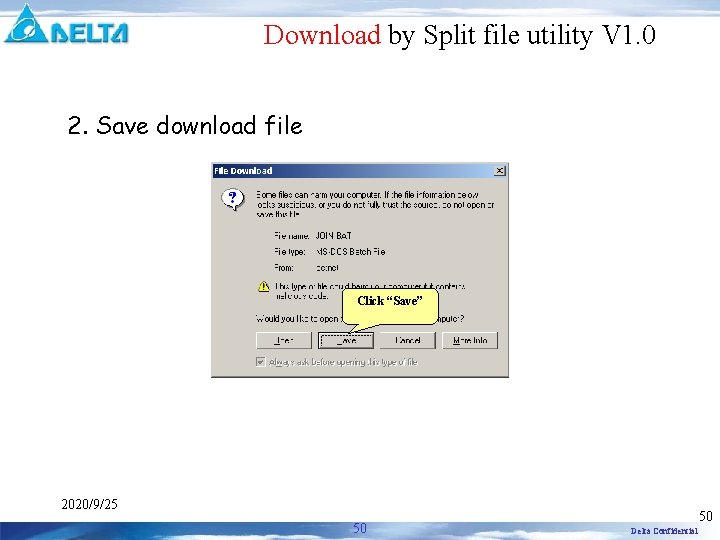
Download by Split file utility V 1. 0 2. Save download file Click “Save” 2020/9/25 50 50 Delta Confidential
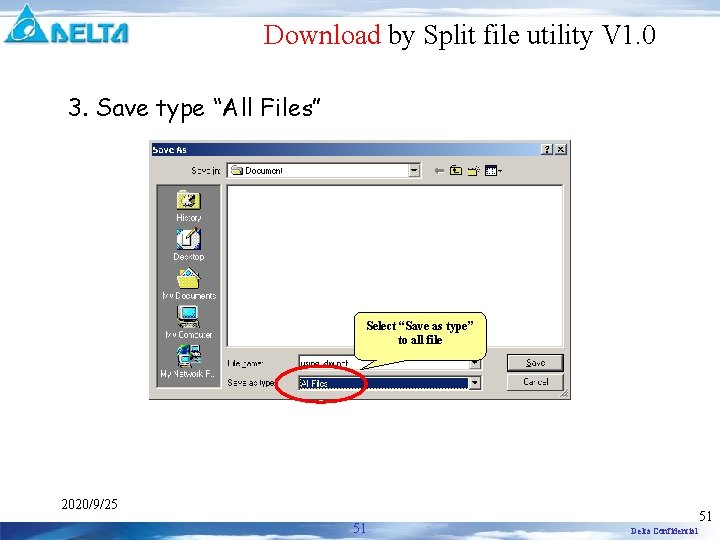
Download by Split file utility V 1. 0 3. Save type “All Files” Select “Save as type” to all file 2020/9/25 51 51 Delta Confidential
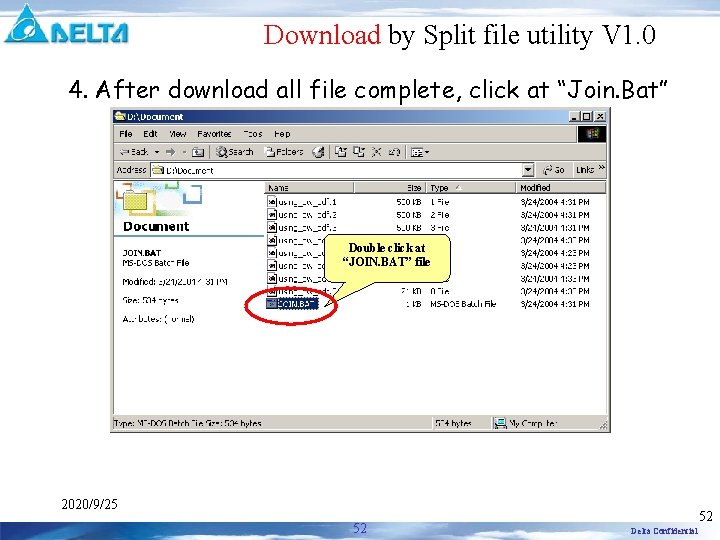
Download by Split file utility V 1. 0 4. After download all file complete, click at “Join. Bat” Double click at “JOIN. BAT” file 2020/9/25 52 52 Delta Confidential
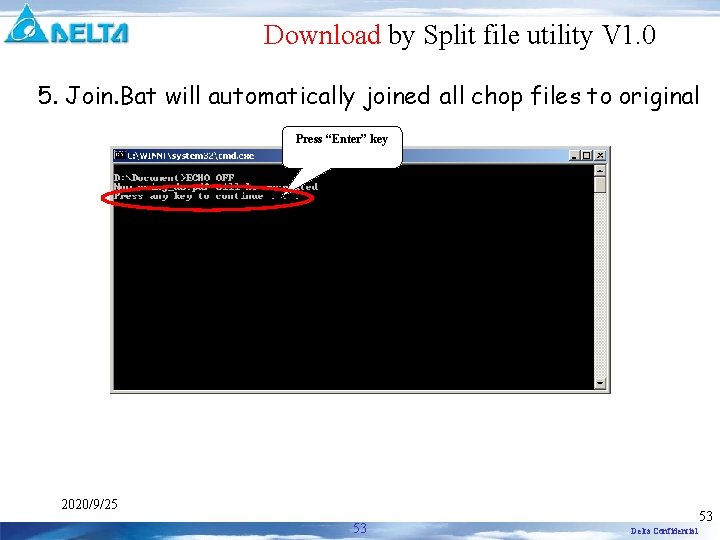
Download by Split file utility V 1. 0 5. Join. Bat will automatically joined all chop files to original Press “Enter” key 2020/9/25 53 53 Delta Confidential
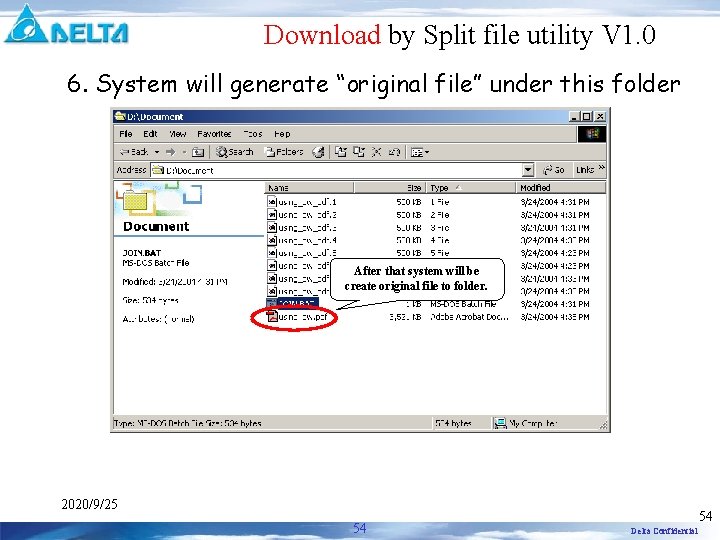
Download by Split file utility V 1. 0 6. System will generate “original file” under this folder After that system will be create original file to folder. 2020/9/25 54 54 Delta Confidential
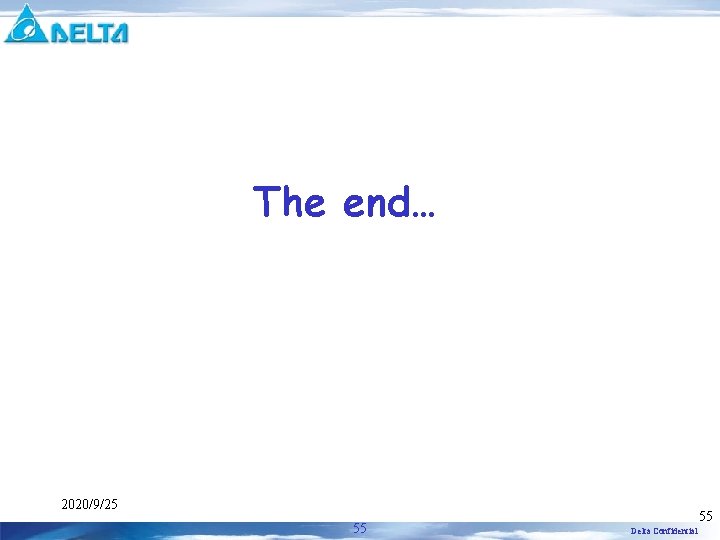
The end… 2020/9/25 55 55 Delta Confidential
 Ftp://ftp.ufv.br/dbg/biodata/
Ftp://ftp.ufv.br/dbg/biodata/ Nwcg ftp
Nwcg ftp Anthem of poland
Anthem of poland Portal det
Portal det Det beskrivende og det komplekse kulturbegreb
Det beskrivende og det komplekse kulturbegreb Fatimas hand haram
Fatimas hand haram Ataque ftp bounce
Ataque ftp bounce Ftp energia bme
Ftp energia bme Ftp client api
Ftp client api Ftp objectives
Ftp objectives Ahe ftp
Ahe ftp Slidetodoc
Slidetodoc Smtp application layer
Smtp application layer Ftp vs tftp
Ftp vs tftp Goanywhere ftp
Goanywhere ftp Fiddler ftp
Fiddler ftp Odot ftp
Odot ftp Entrezpub
Entrezpub Ftp commands linux
Ftp commands linux Metronet ftp server
Metronet ftp server Cnet ftp
Cnet ftp Ftp server api
Ftp server api Stp utp farkı
Stp utp farkı Lstc ftp
Lstc ftp Ftp tftp
Ftp tftp Faceb oo
Faceb oo Fdot procurement office
Fdot procurement office Trivial ftp
Trivial ftp Ftp utcluj
Ftp utcluj Dns ftp
Dns ftp Ftp adrom
Ftp adrom Stealth scanning technique
Stealth scanning technique Ftp, telnet belongs to which layer in edi architecture?
Ftp, telnet belongs to which layer in edi architecture? Microfocus netexpress
Microfocus netexpress Ftp discovery
Ftp discovery Ftp network layer
Ftp network layer Ftp vs tftp
Ftp vs tftp Netstat ftp
Netstat ftp Amber it ftp server
Amber it ftp server Schlitzkabel
Schlitzkabel Ftp objectives
Ftp objectives Ftp passive mode command
Ftp passive mode command Usluga ftp
Usluga ftp Icfes
Icfes Cbre global corporate services
Cbre global corporate services Fakultas ilmu komputer gunadarma
Fakultas ilmu komputer gunadarma Purpose of file transfer protocol
Purpose of file transfer protocol Debian ftp
Debian ftp Ftp topology
Ftp topology Sercel ftp
Sercel ftp War ftp server
War ftp server Globus grid computing
Globus grid computing Udp ftp
Udp ftp Ftp iut dijon
Ftp iut dijon Osi architecture
Osi architecture Codice univoco seac
Codice univoco seac