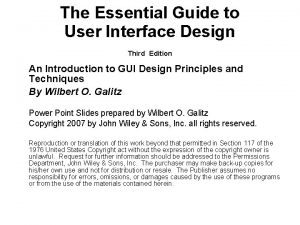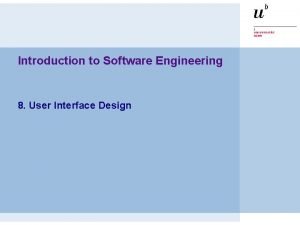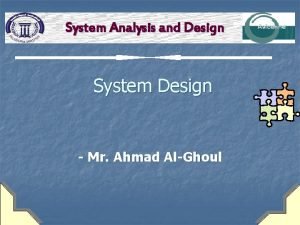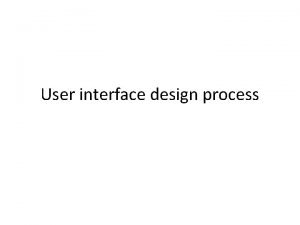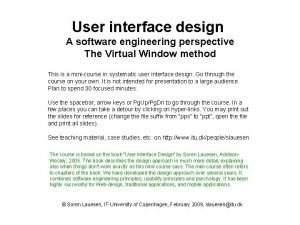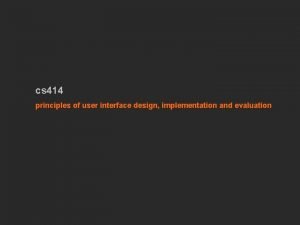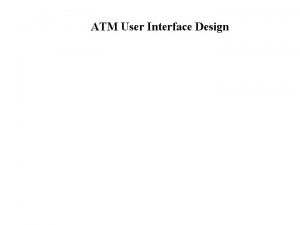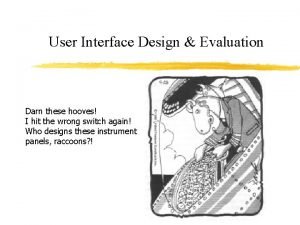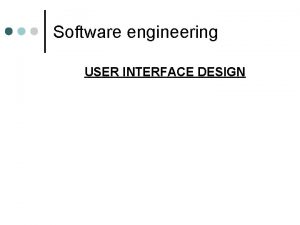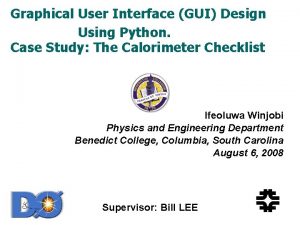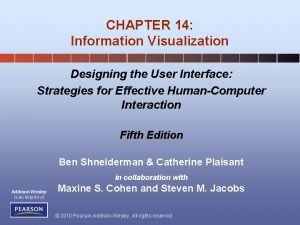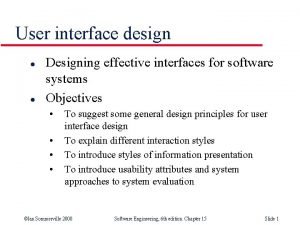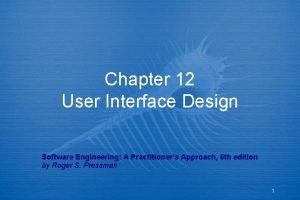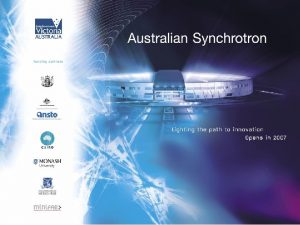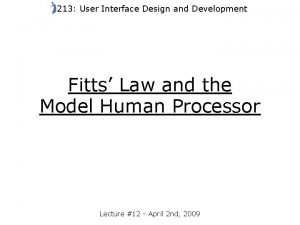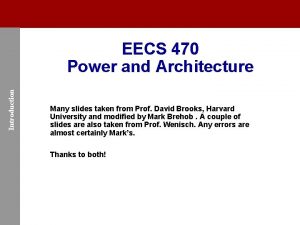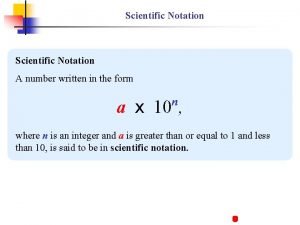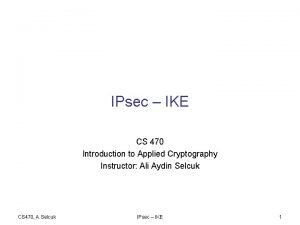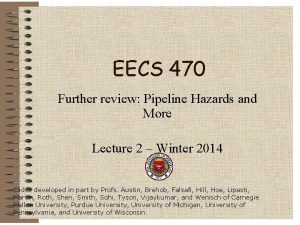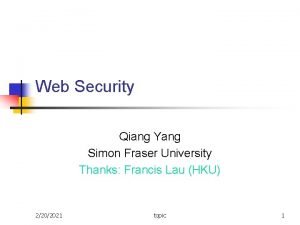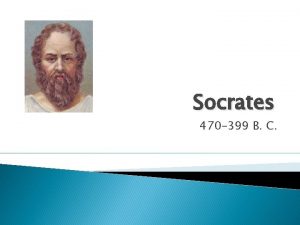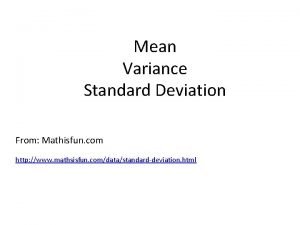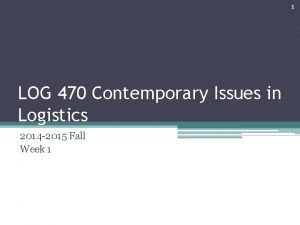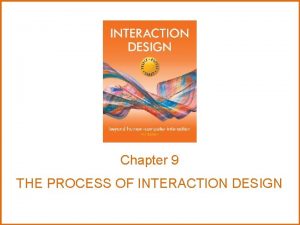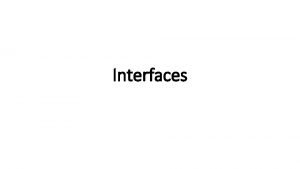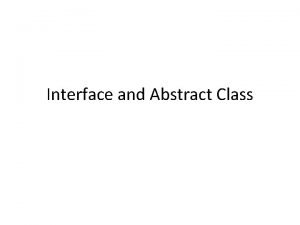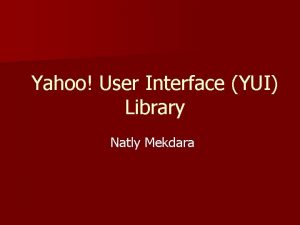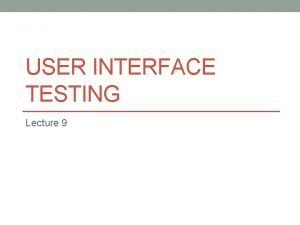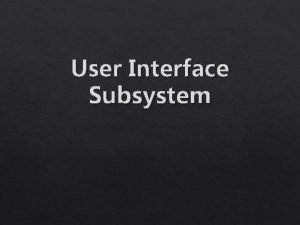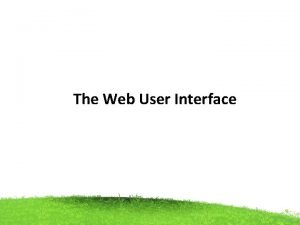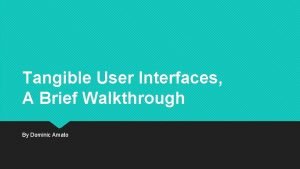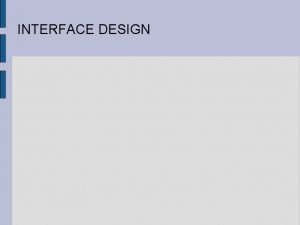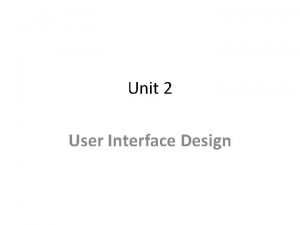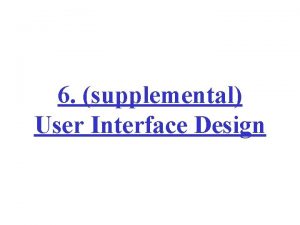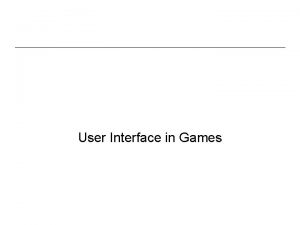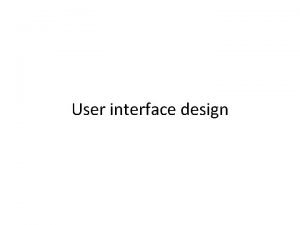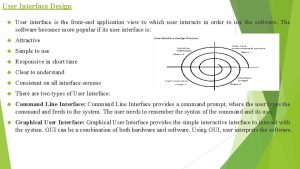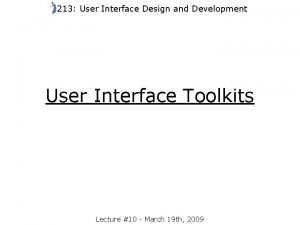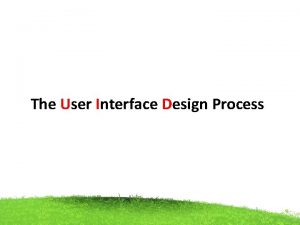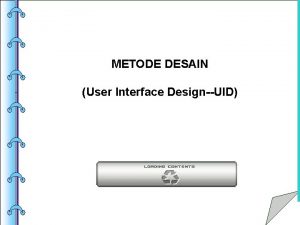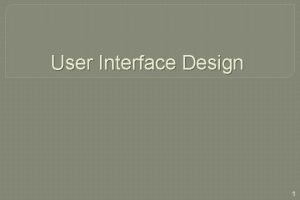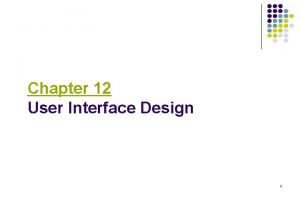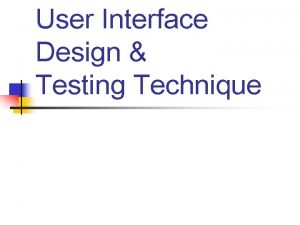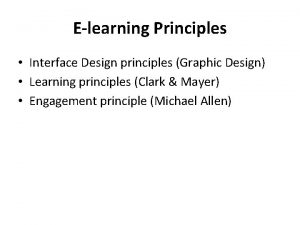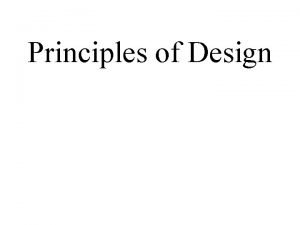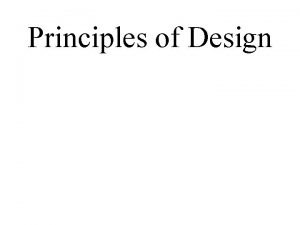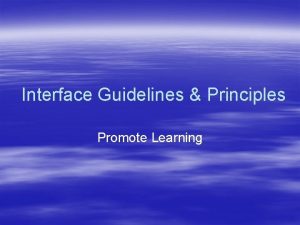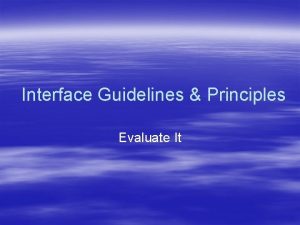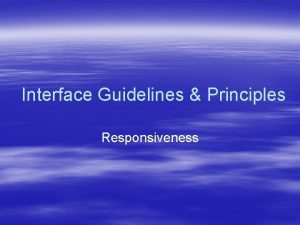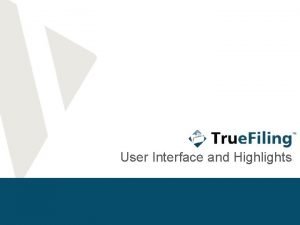User Interface Design Principles CS 470 User Interface
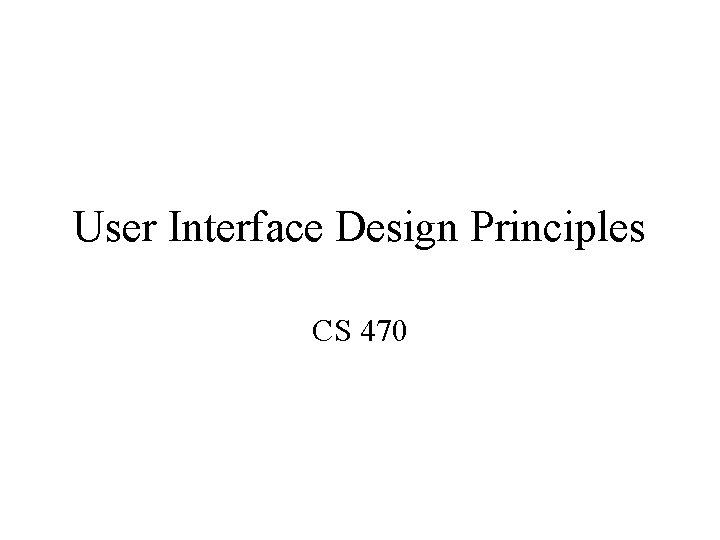
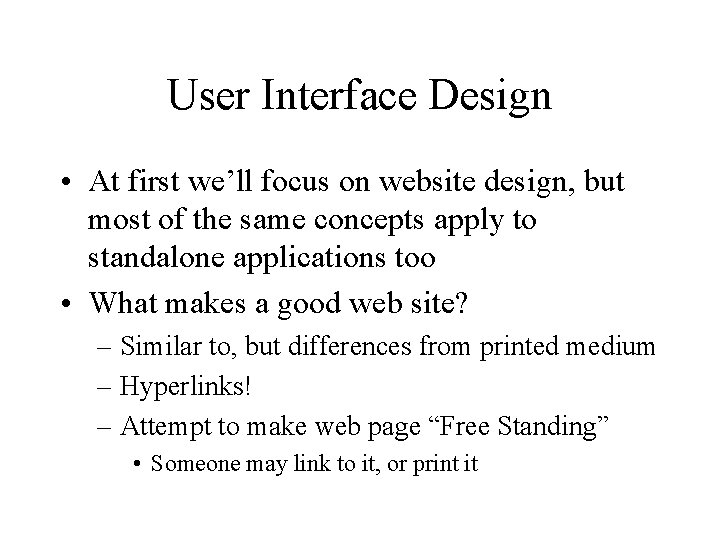
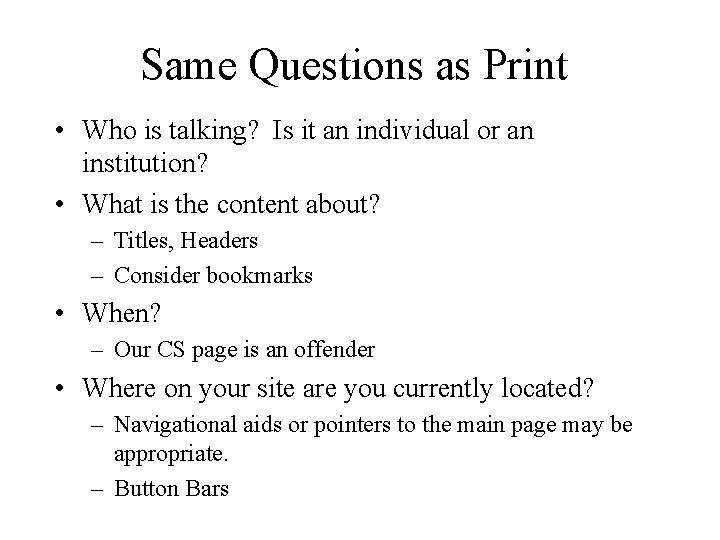
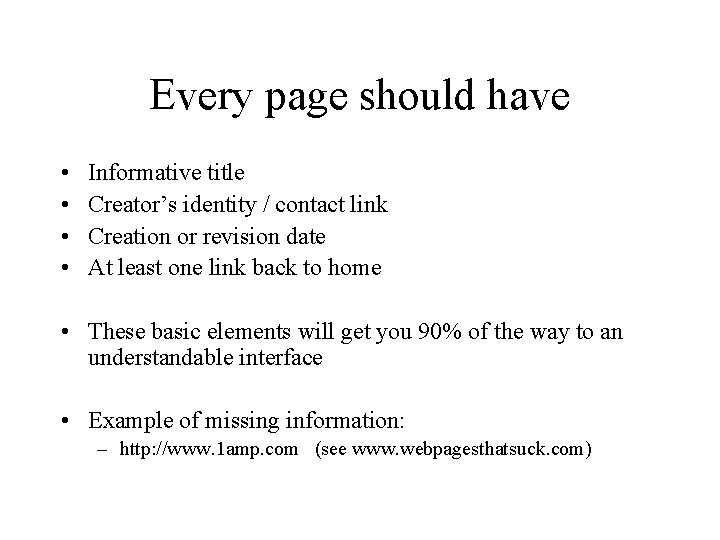
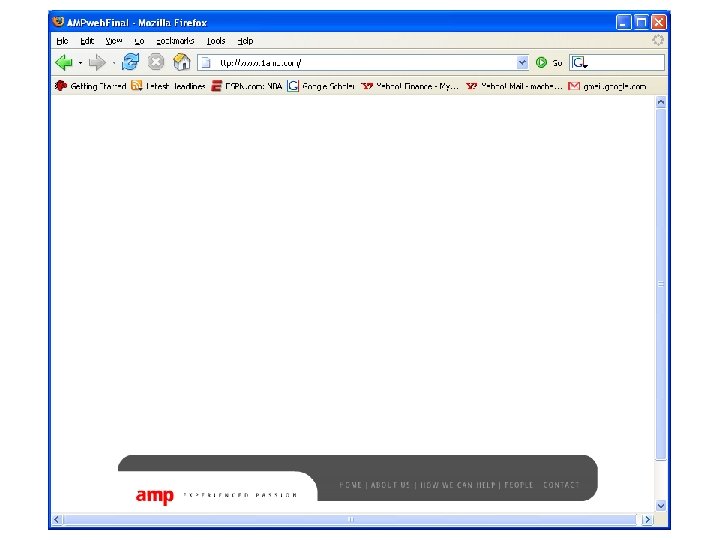
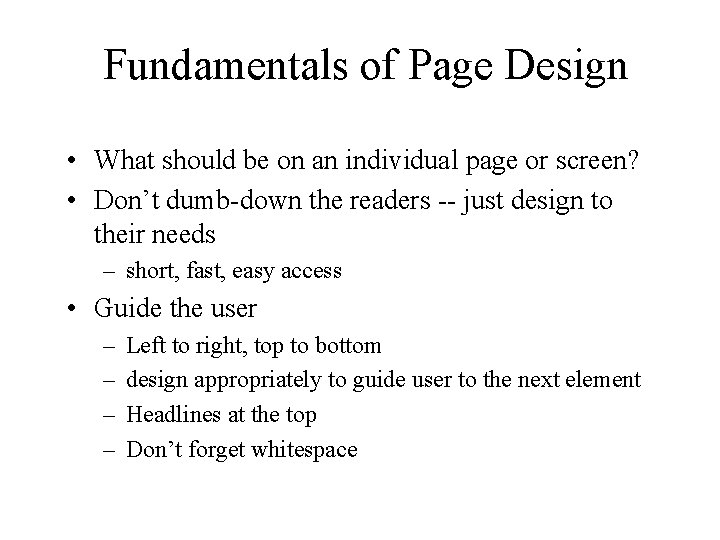
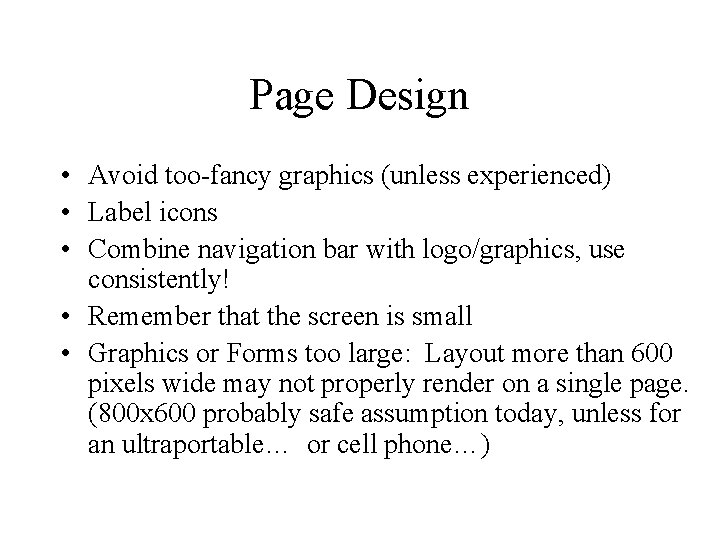
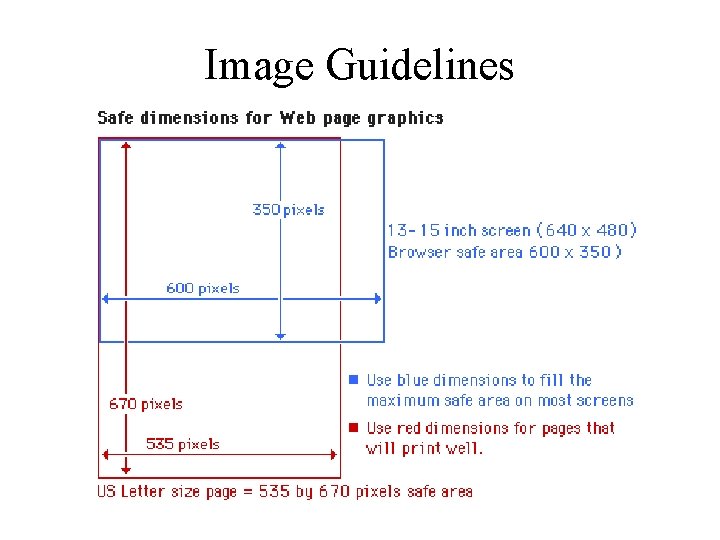
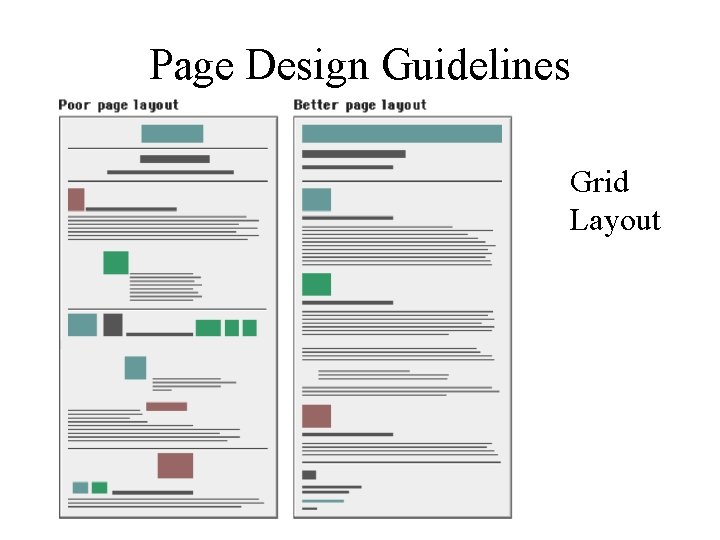
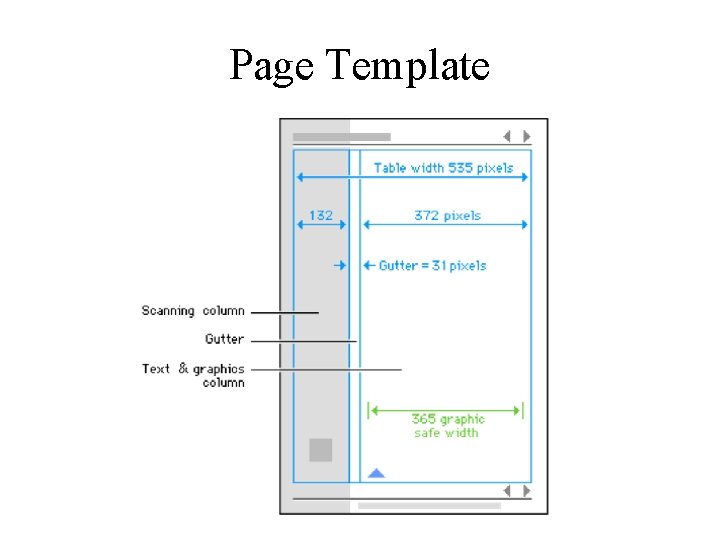
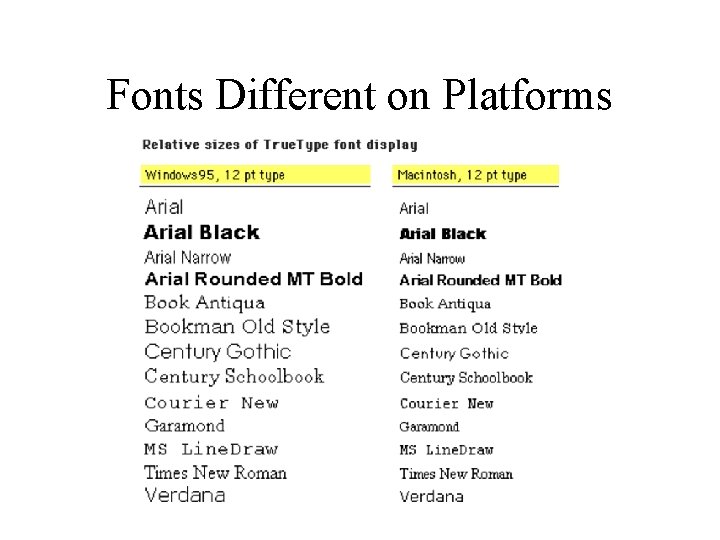
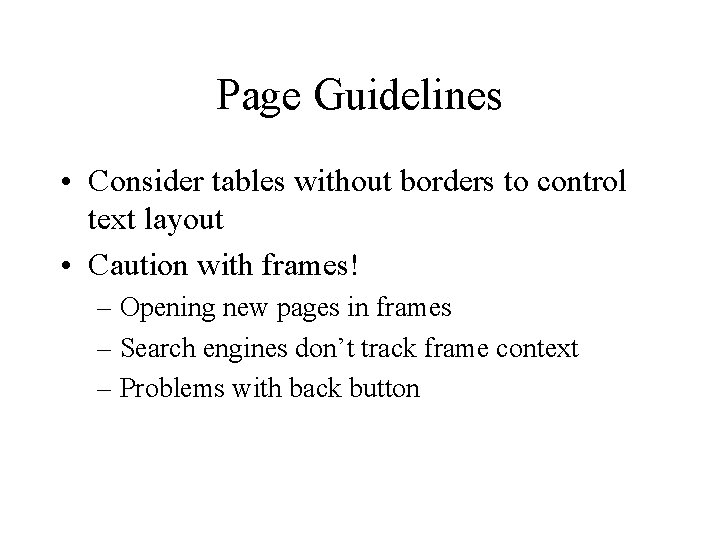
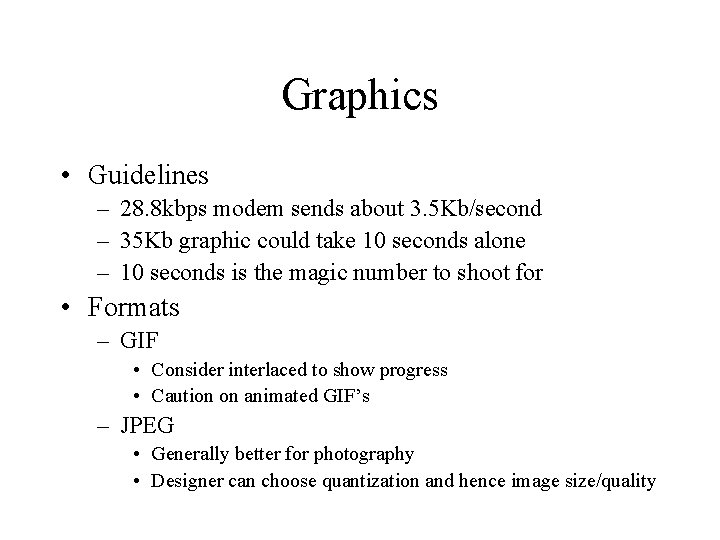
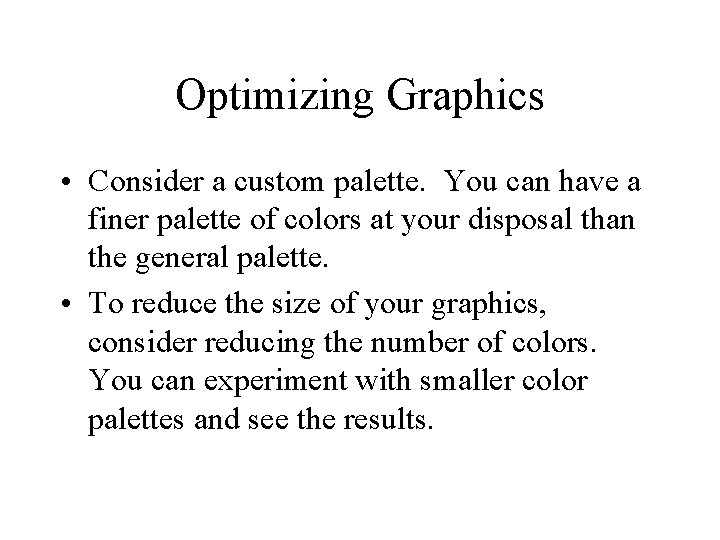
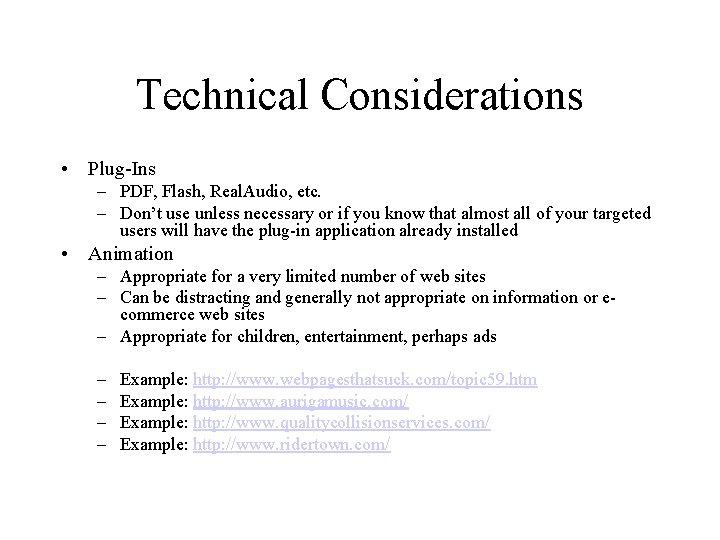
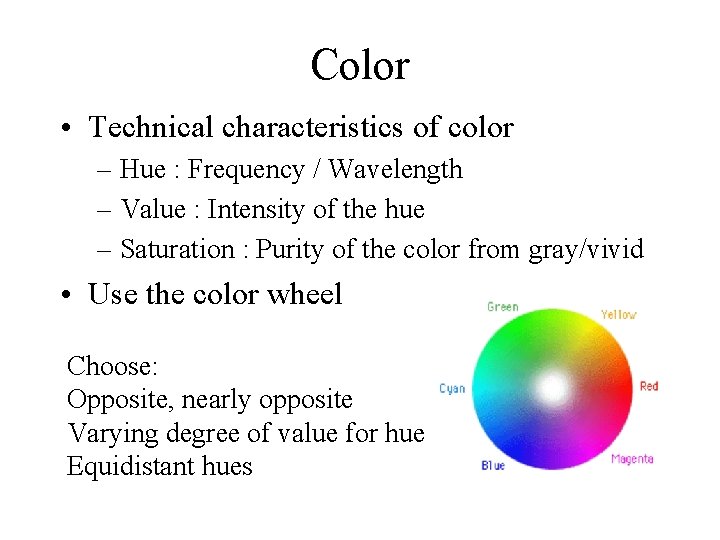
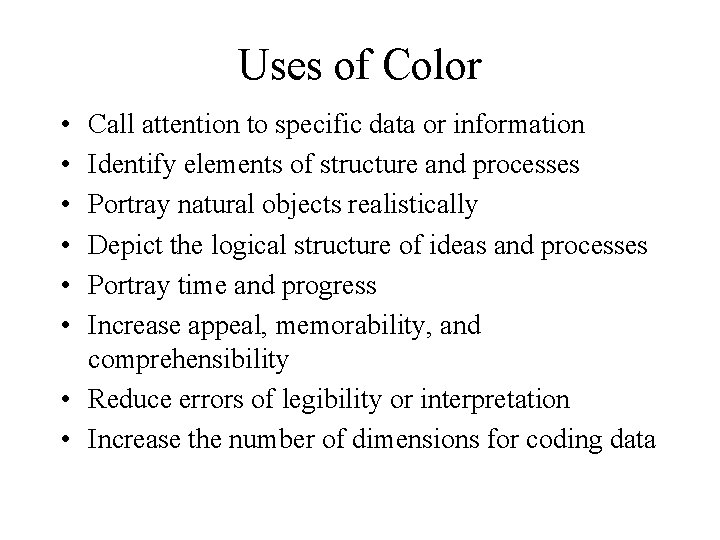
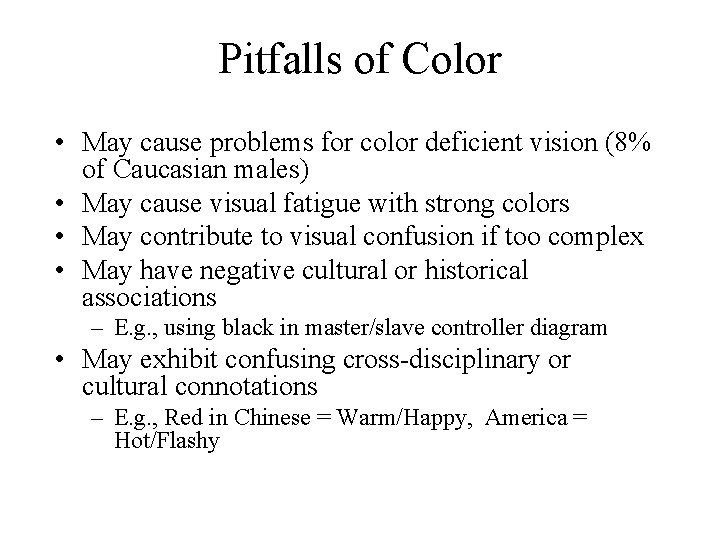
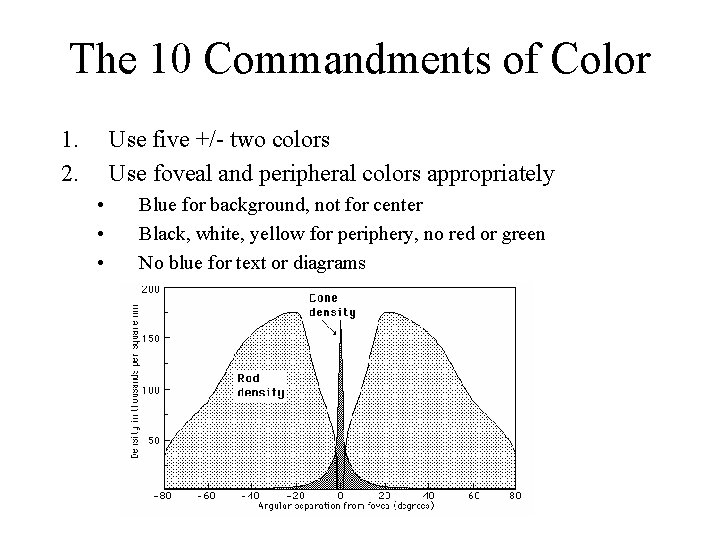
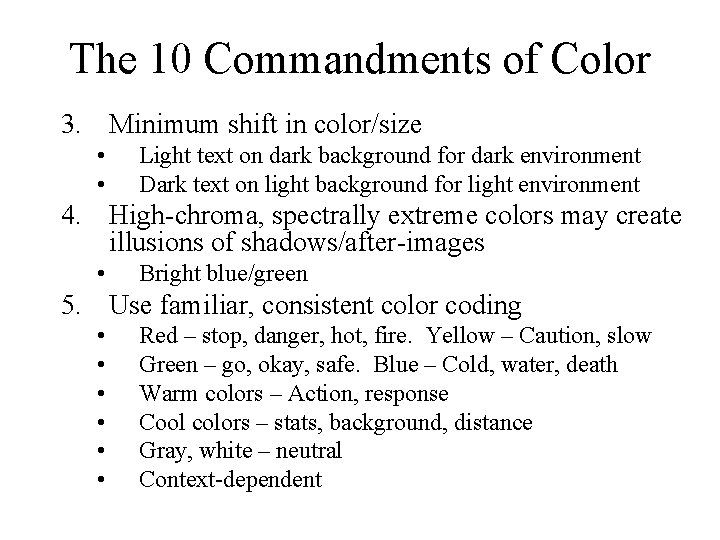
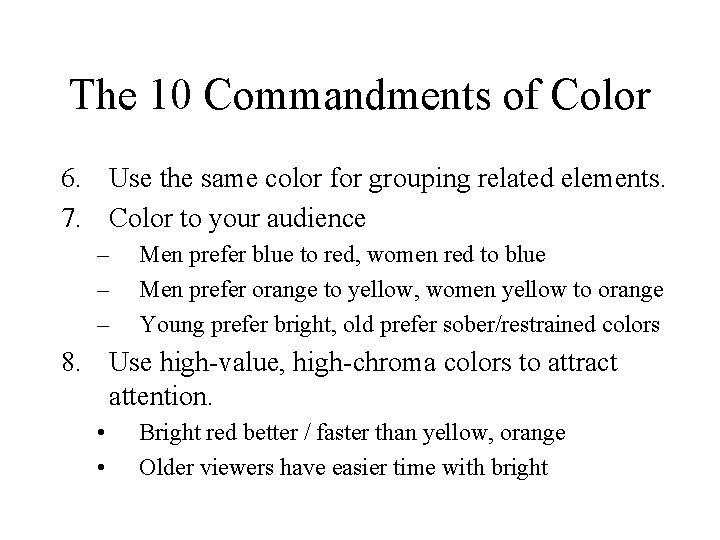
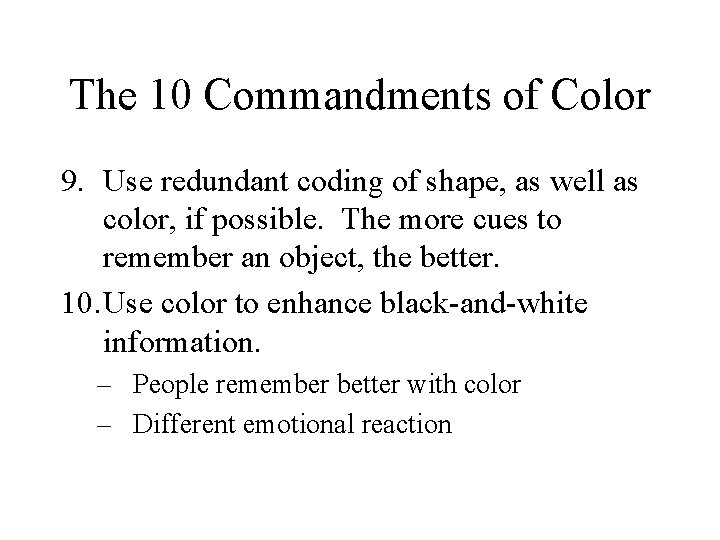
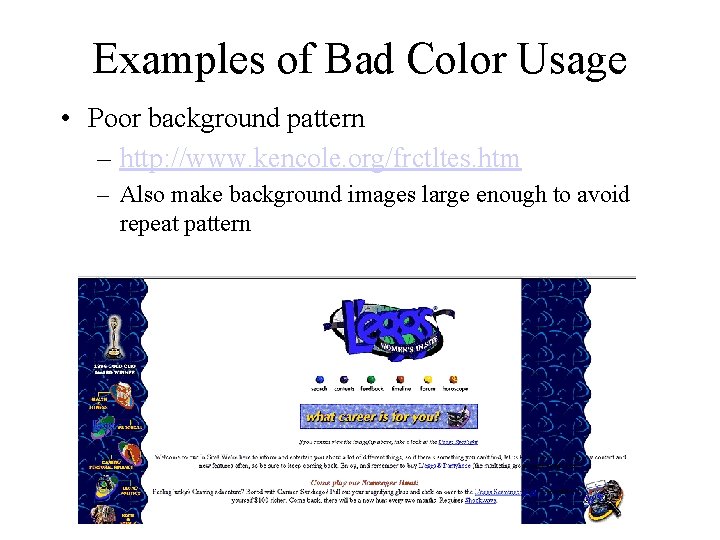
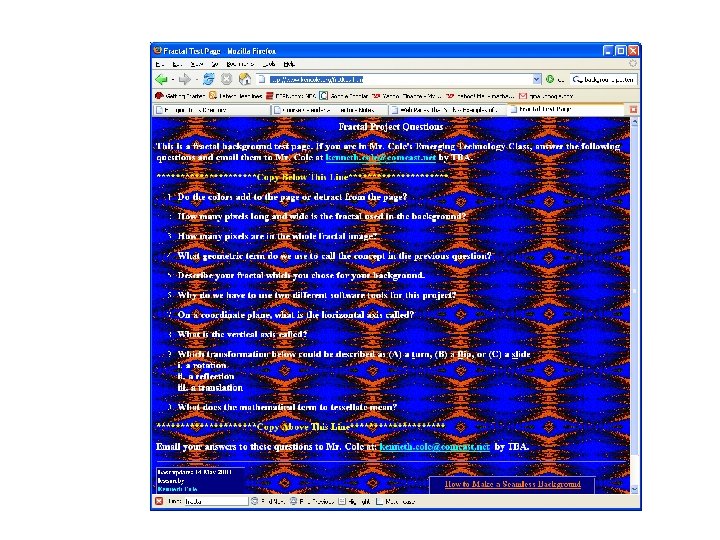
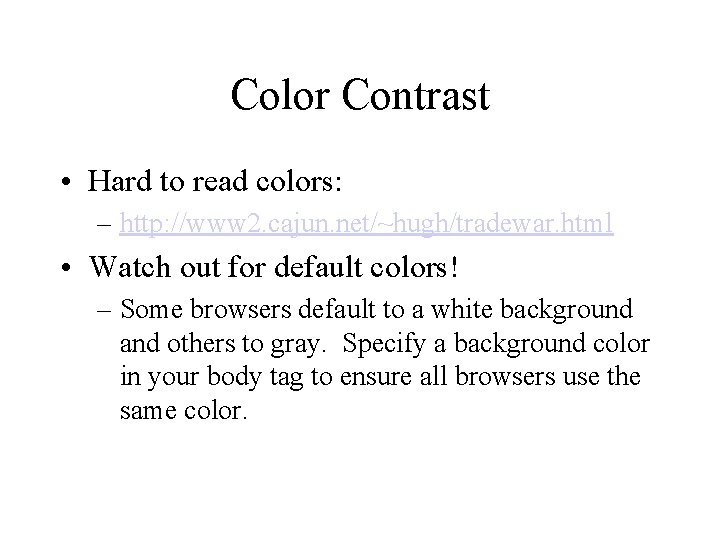
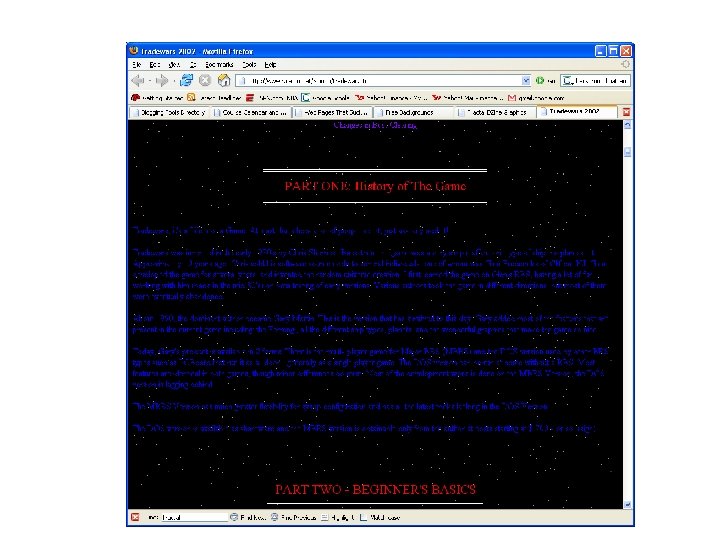
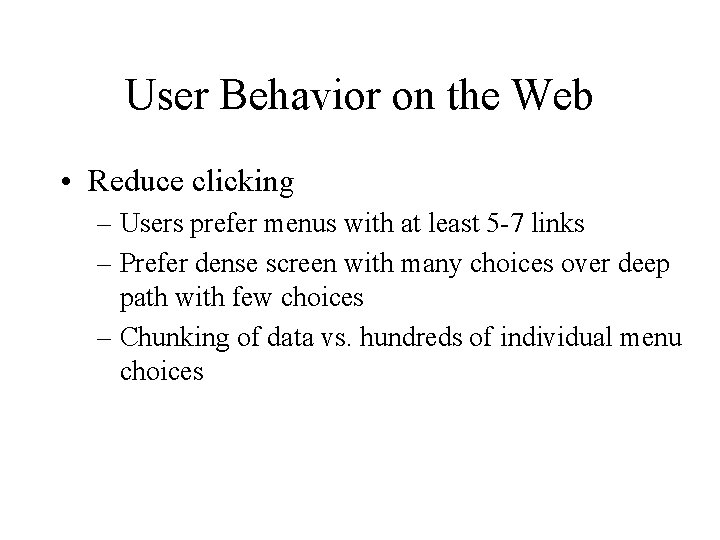
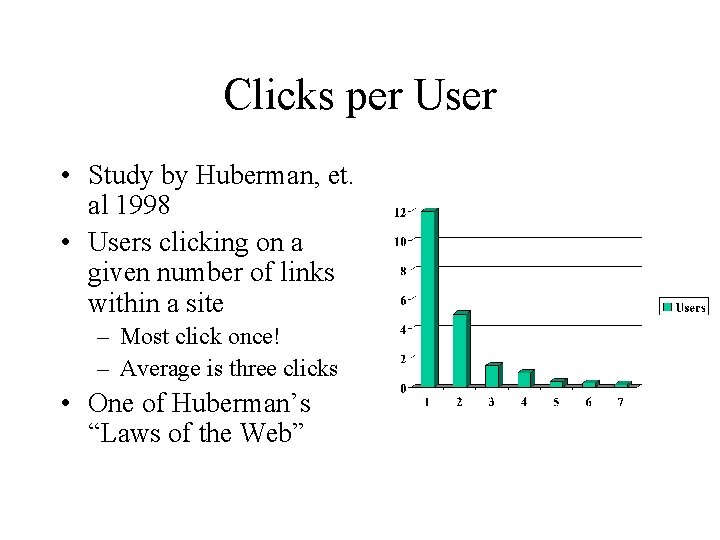
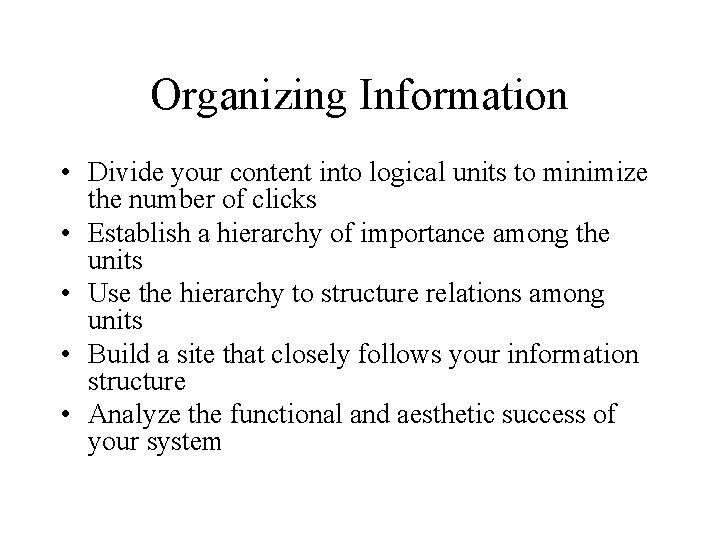
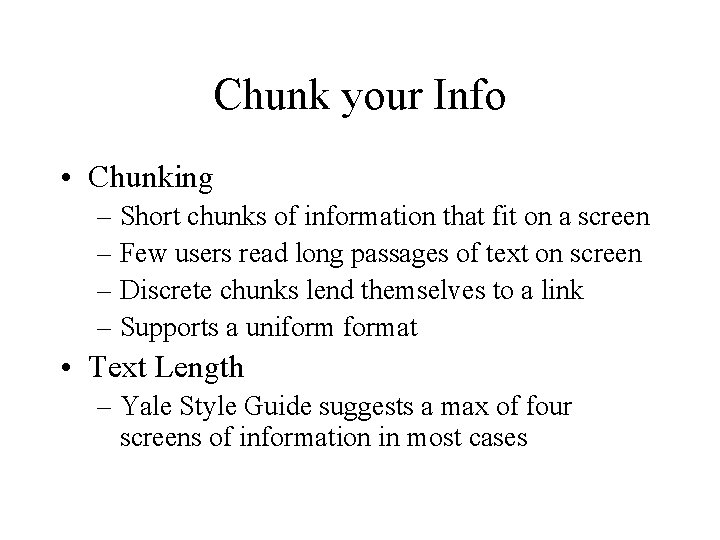
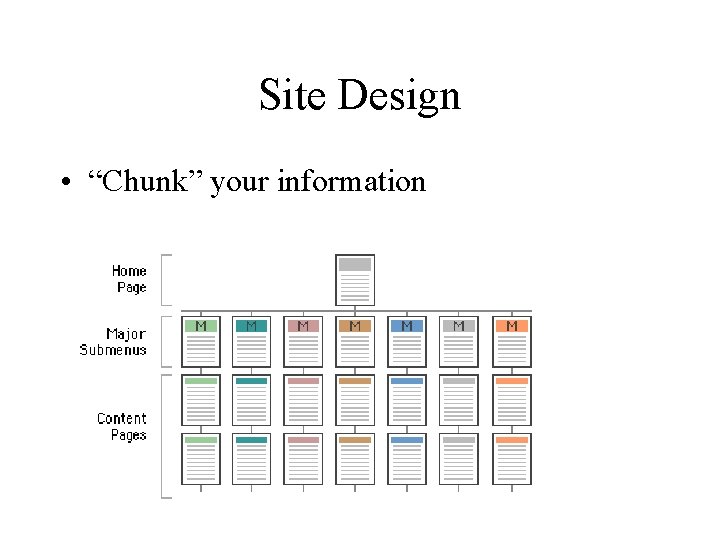
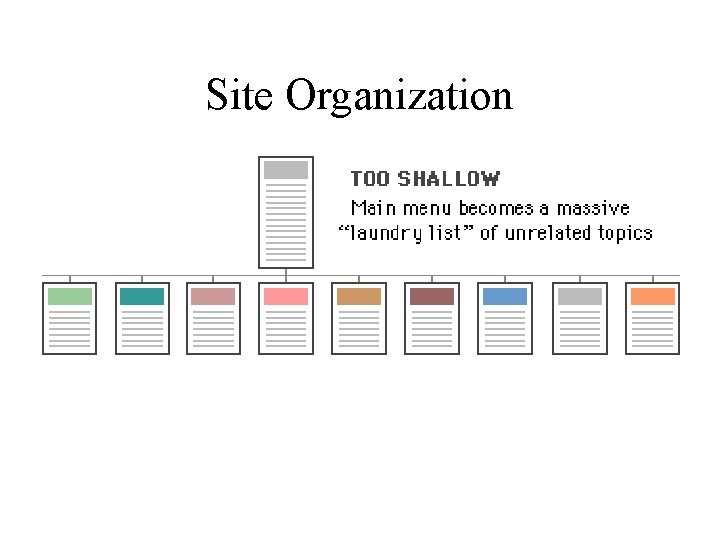
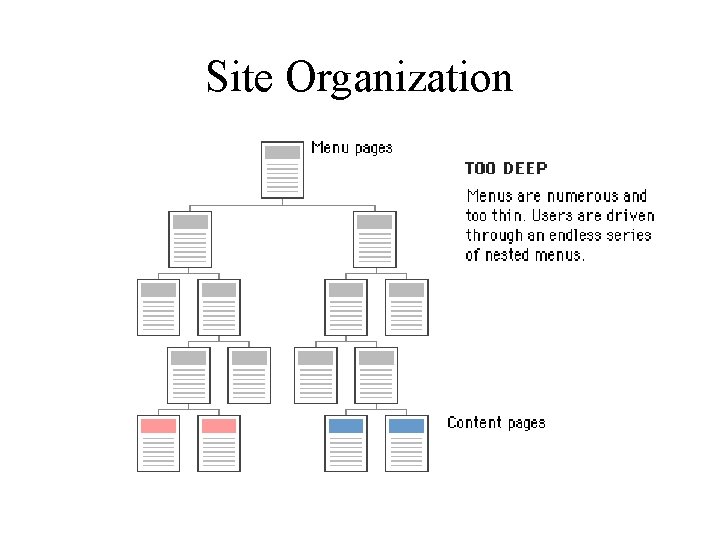
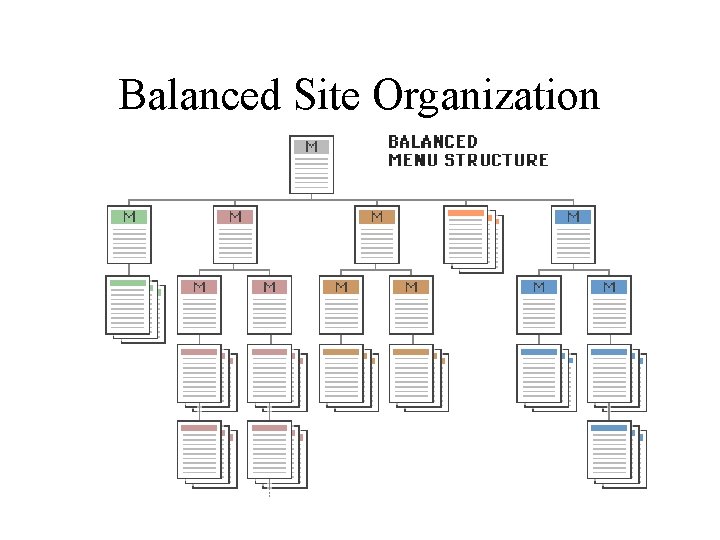
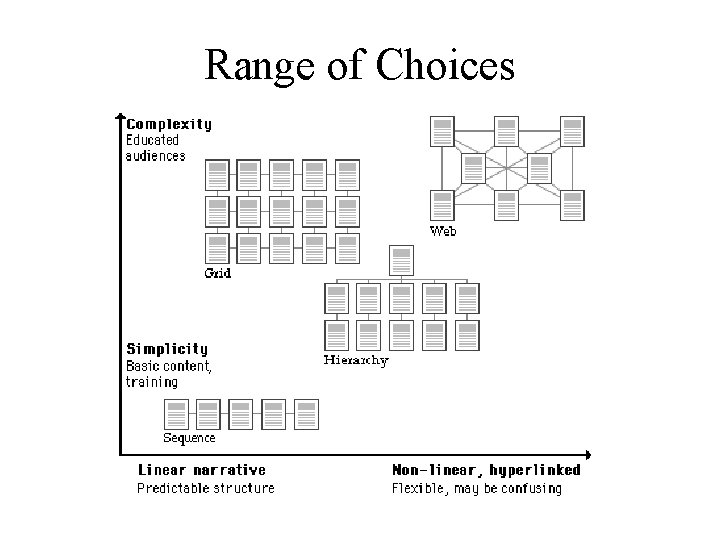
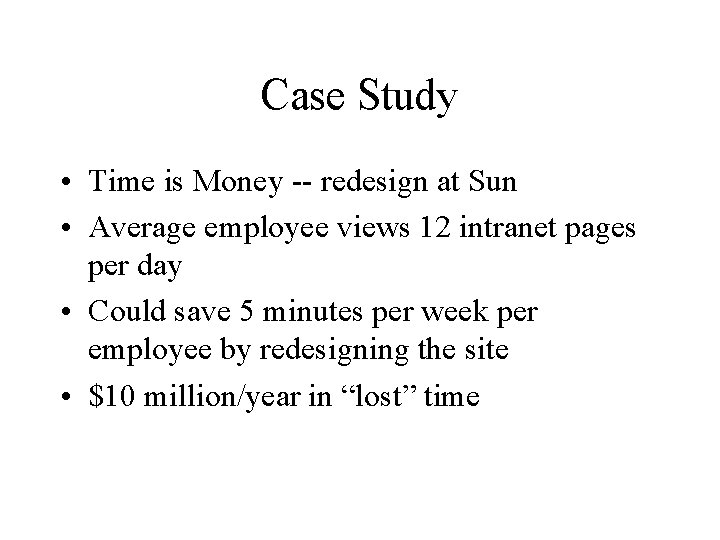
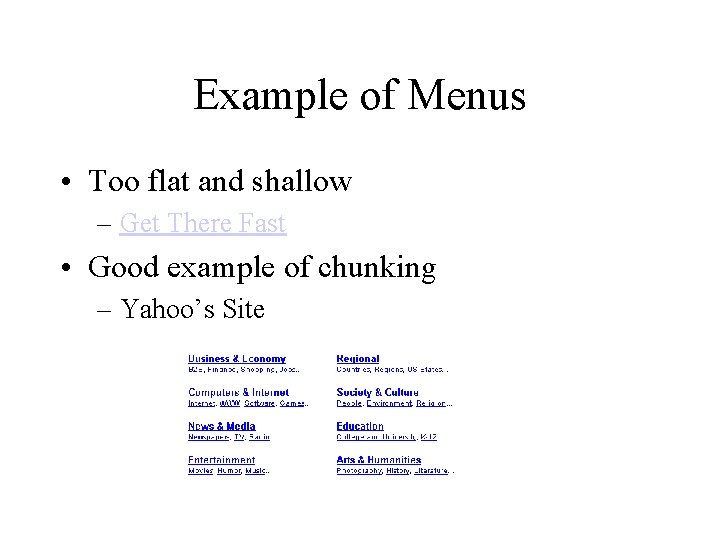
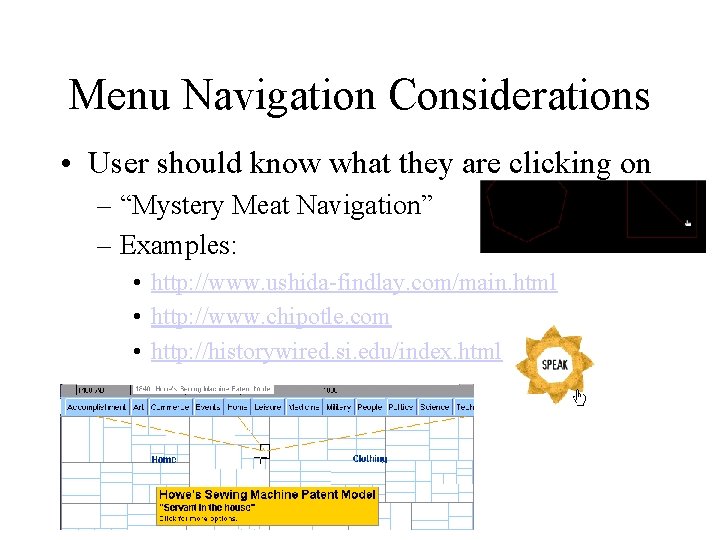
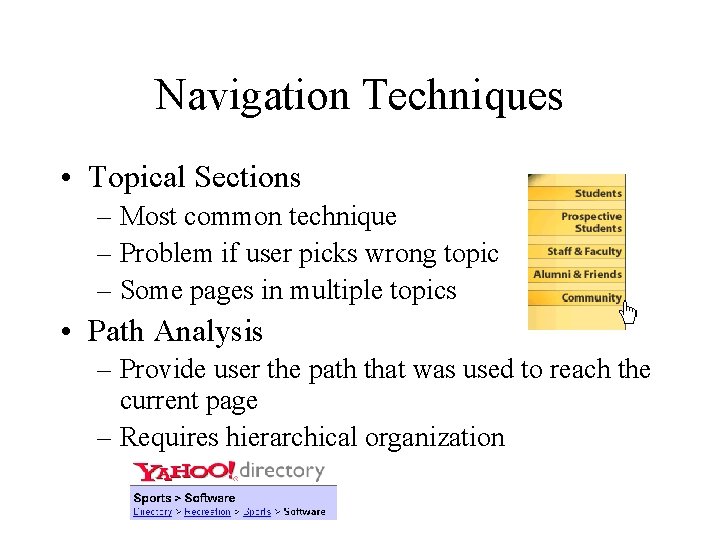
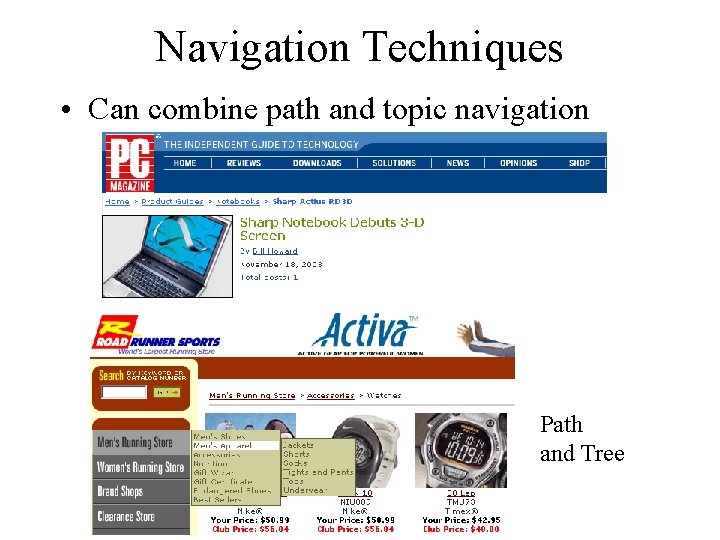
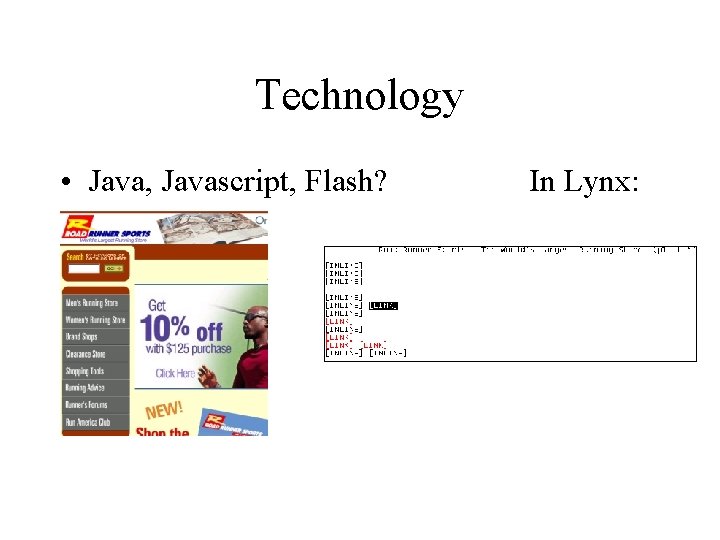

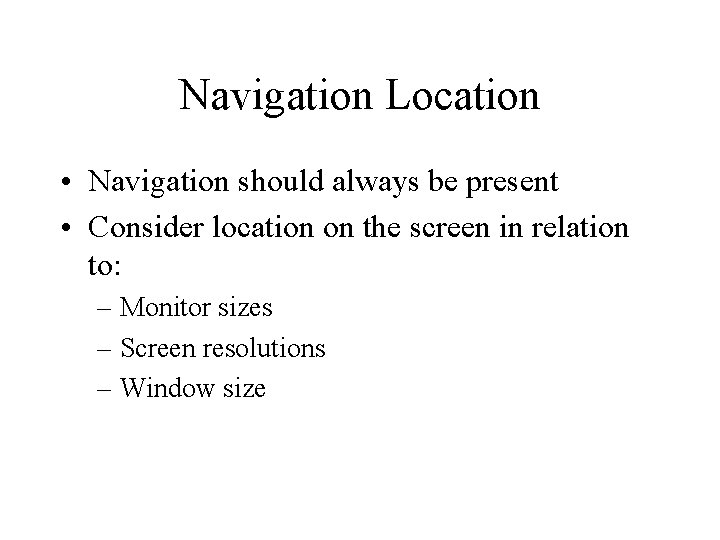
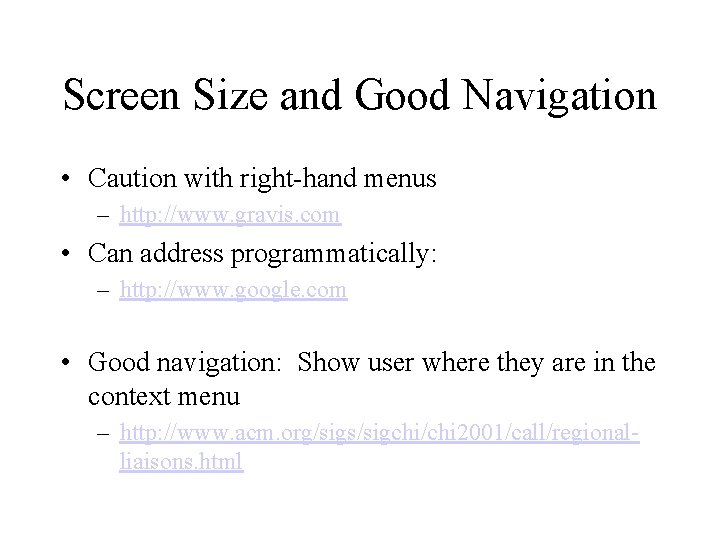
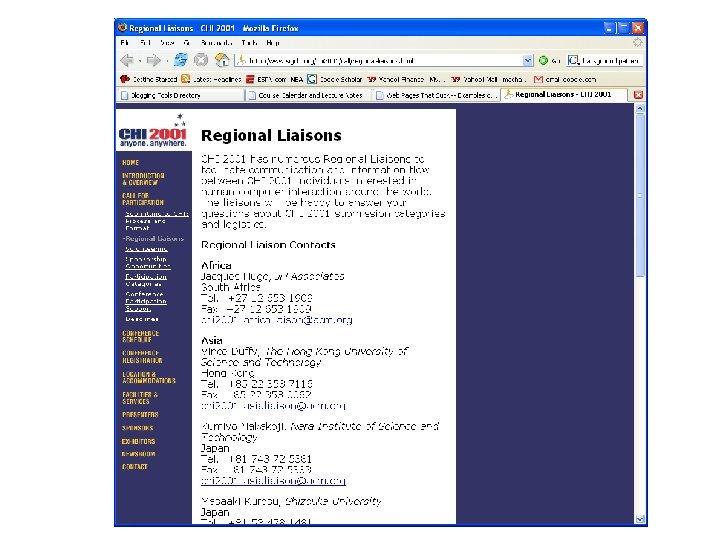
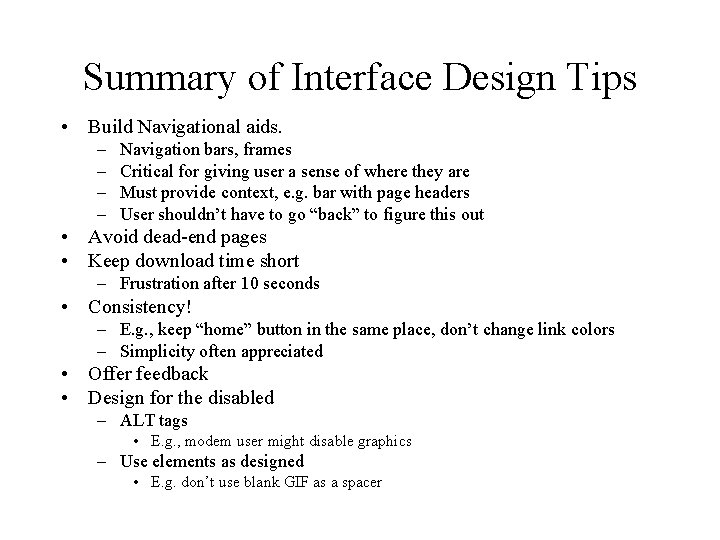
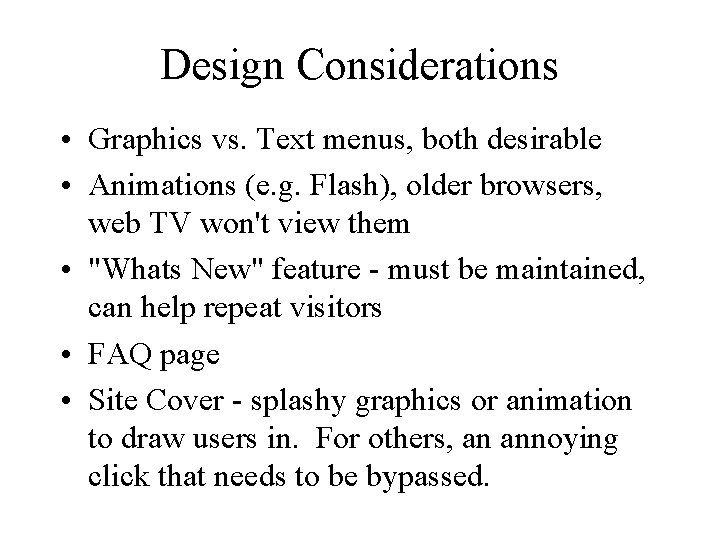
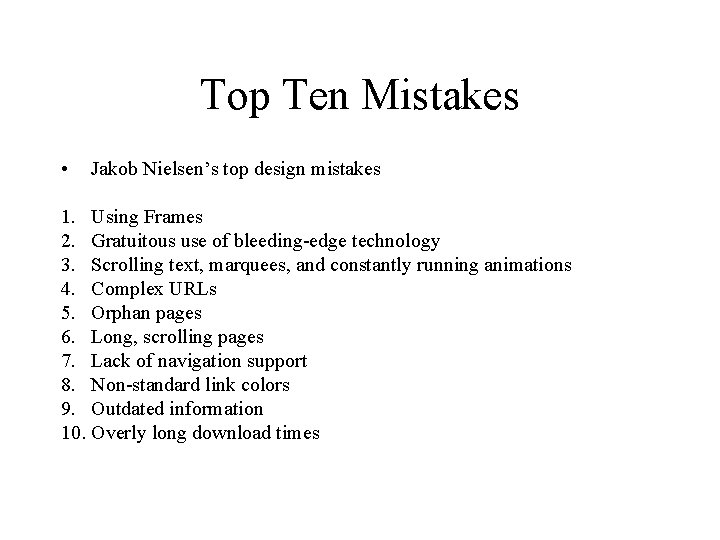
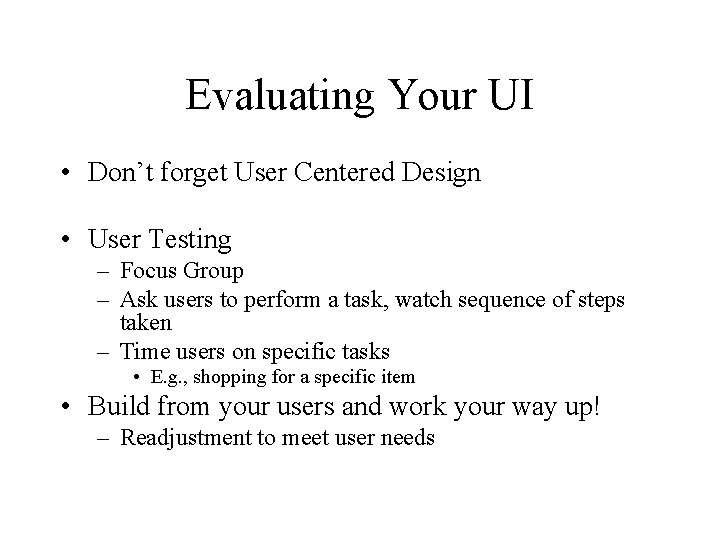
- Slides: 49
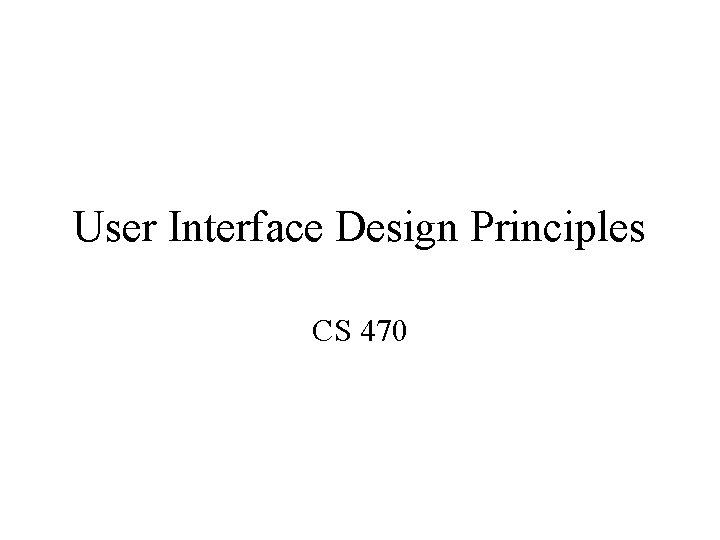
User Interface Design Principles CS 470
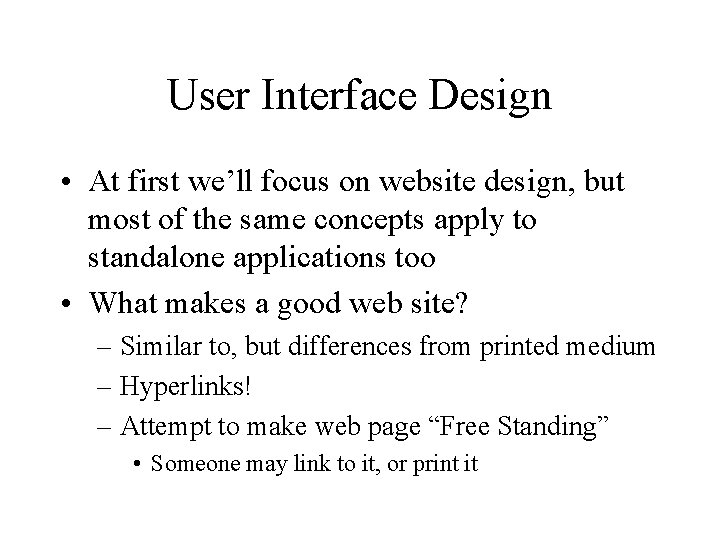
User Interface Design • At first we’ll focus on website design, but most of the same concepts apply to standalone applications too • What makes a good web site? – Similar to, but differences from printed medium – Hyperlinks! – Attempt to make web page “Free Standing” • Someone may link to it, or print it
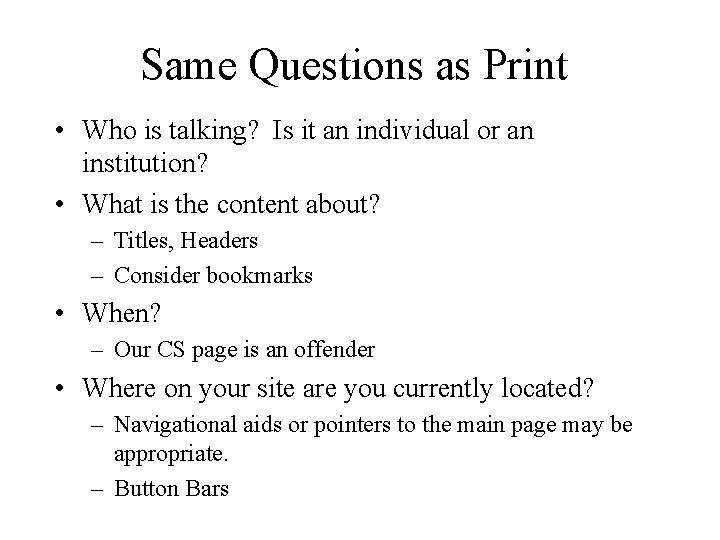
Same Questions as Print • Who is talking? Is it an individual or an institution? • What is the content about? – Titles, Headers – Consider bookmarks • When? – Our CS page is an offender • Where on your site are you currently located? – Navigational aids or pointers to the main page may be appropriate. – Button Bars
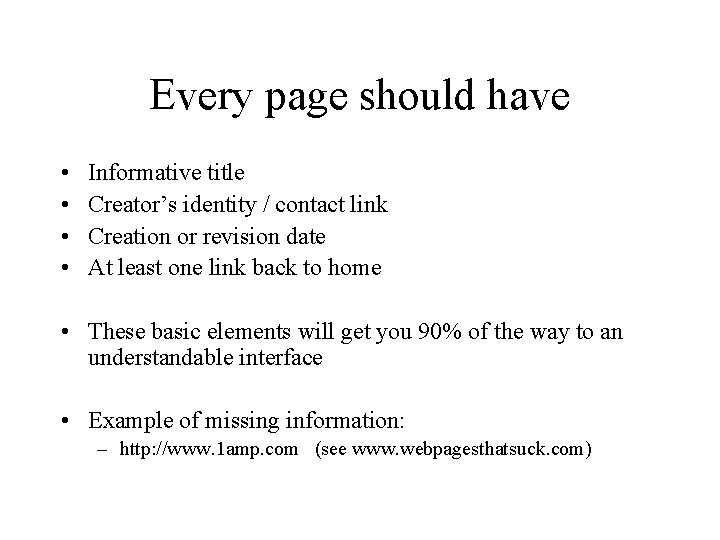
Every page should have • • Informative title Creator’s identity / contact link Creation or revision date At least one link back to home • These basic elements will get you 90% of the way to an understandable interface • Example of missing information: – http: //www. 1 amp. com (see www. webpagesthatsuck. com)
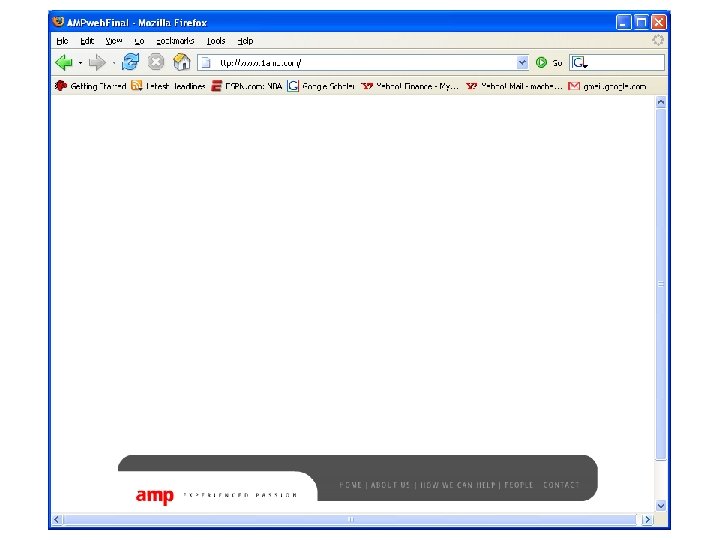
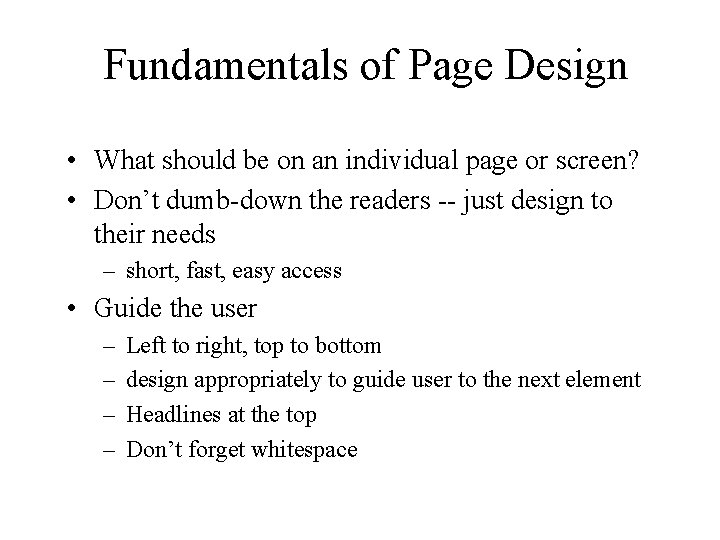
Fundamentals of Page Design • What should be on an individual page or screen? • Don’t dumb-down the readers -- just design to their needs – short, fast, easy access • Guide the user – – Left to right, top to bottom design appropriately to guide user to the next element Headlines at the top Don’t forget whitespace
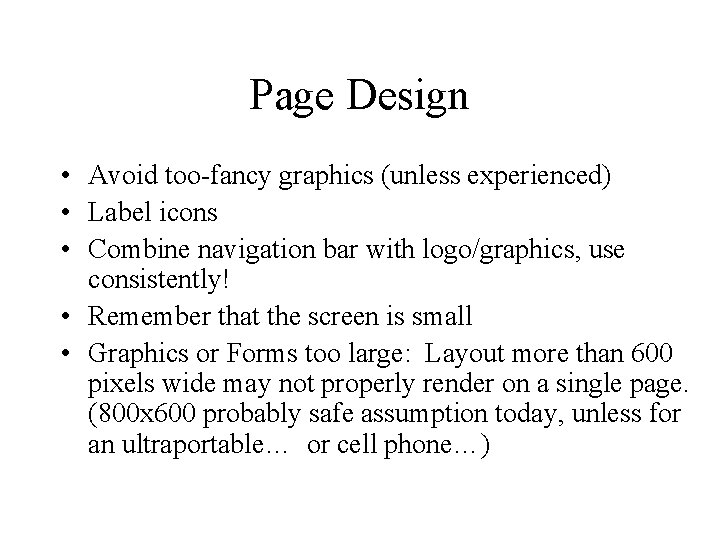
Page Design • Avoid too-fancy graphics (unless experienced) • Label icons • Combine navigation bar with logo/graphics, use consistently! • Remember that the screen is small • Graphics or Forms too large: Layout more than 600 pixels wide may not properly render on a single page. (800 x 600 probably safe assumption today, unless for an ultraportable… or cell phone…)
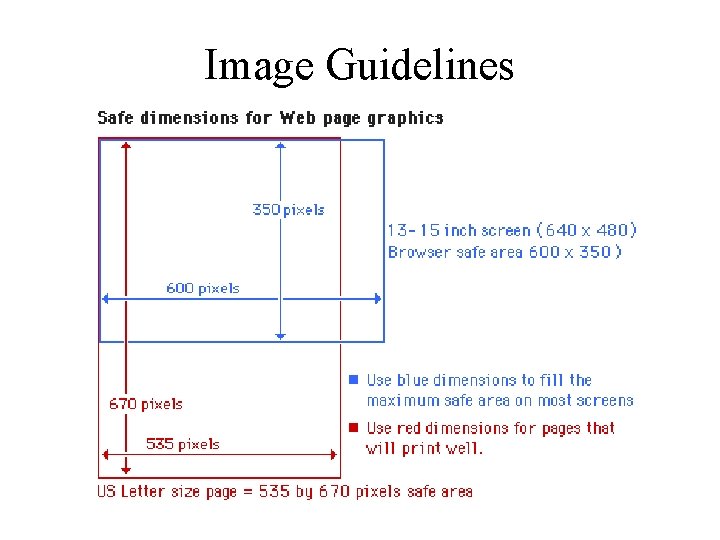
Image Guidelines
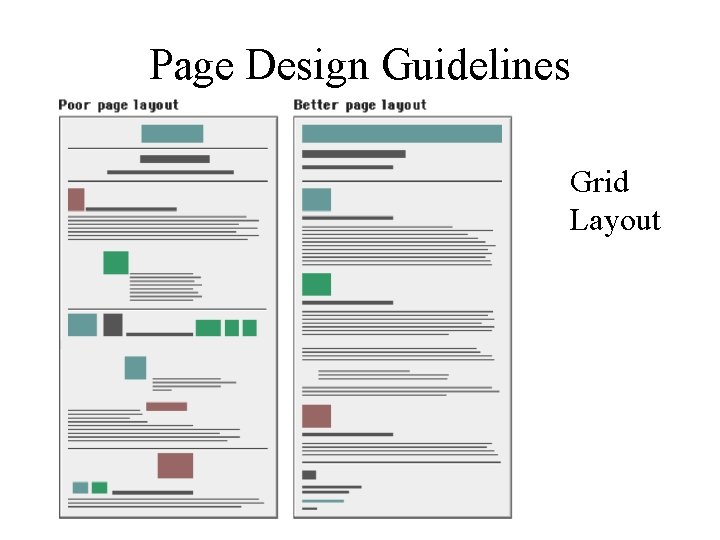
Page Design Guidelines Grid Layout
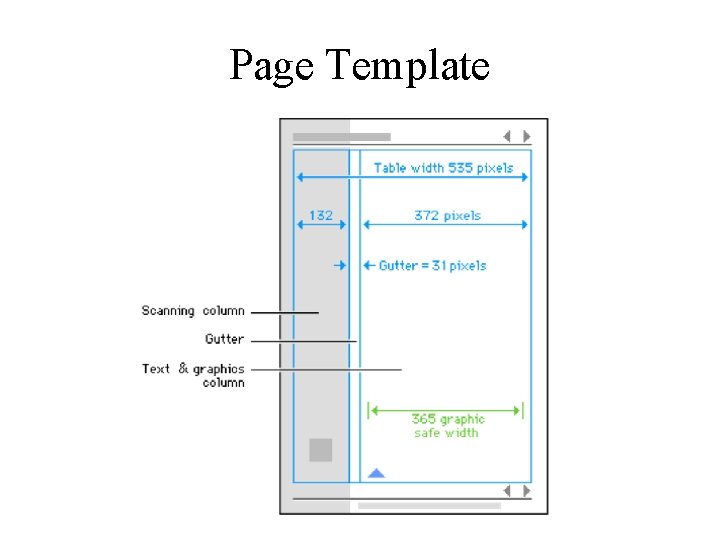
Page Template
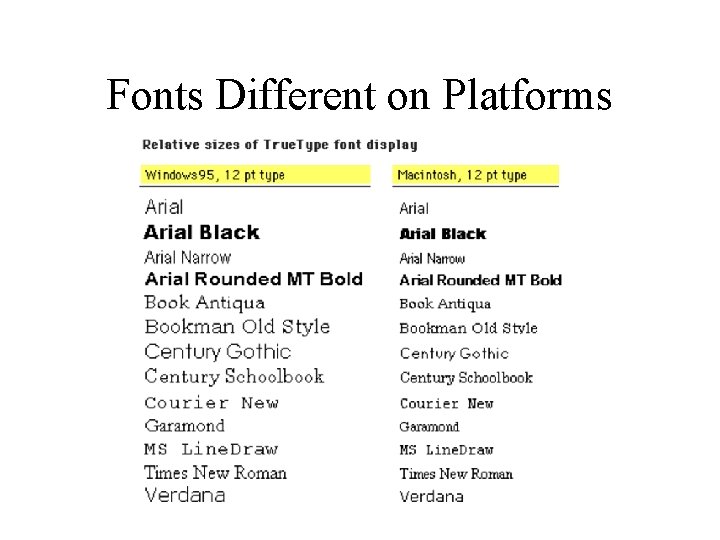
Fonts Different on Platforms
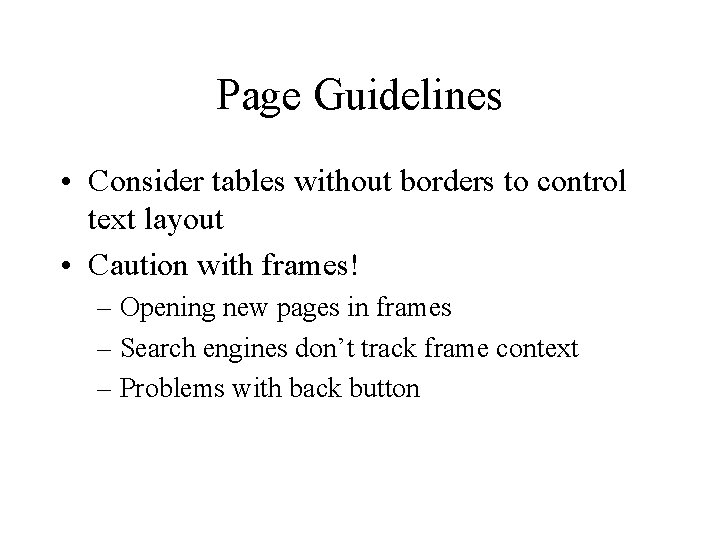
Page Guidelines • Consider tables without borders to control text layout • Caution with frames! – Opening new pages in frames – Search engines don’t track frame context – Problems with back button
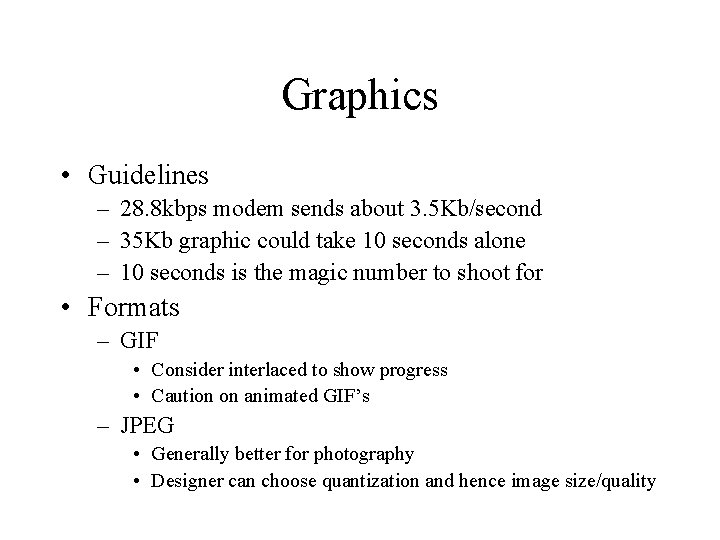
Graphics • Guidelines – 28. 8 kbps modem sends about 3. 5 Kb/second – 35 Kb graphic could take 10 seconds alone – 10 seconds is the magic number to shoot for • Formats – GIF • Consider interlaced to show progress • Caution on animated GIF’s – JPEG • Generally better for photography • Designer can choose quantization and hence image size/quality
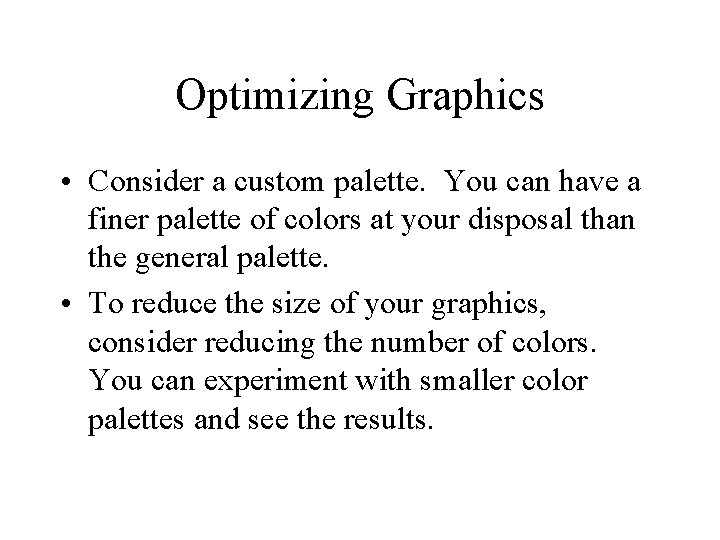
Optimizing Graphics • Consider a custom palette. You can have a finer palette of colors at your disposal than the general palette. • To reduce the size of your graphics, consider reducing the number of colors. You can experiment with smaller color palettes and see the results.
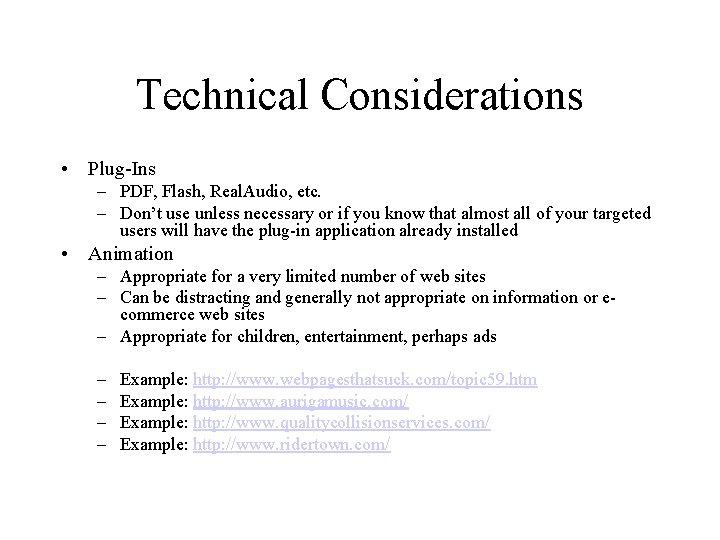
Technical Considerations • Plug-Ins – PDF, Flash, Real. Audio, etc. – Don’t use unless necessary or if you know that almost all of your targeted users will have the plug-in application already installed • Animation – Appropriate for a very limited number of web sites – Can be distracting and generally not appropriate on information or ecommerce web sites – Appropriate for children, entertainment, perhaps ads – – Example: http: //www. webpagesthatsuck. com/topic 59. htm Example: http: //www. aurigamusic. com/ Example: http: //www. qualitycollisionservices. com/ Example: http: //www. ridertown. com/
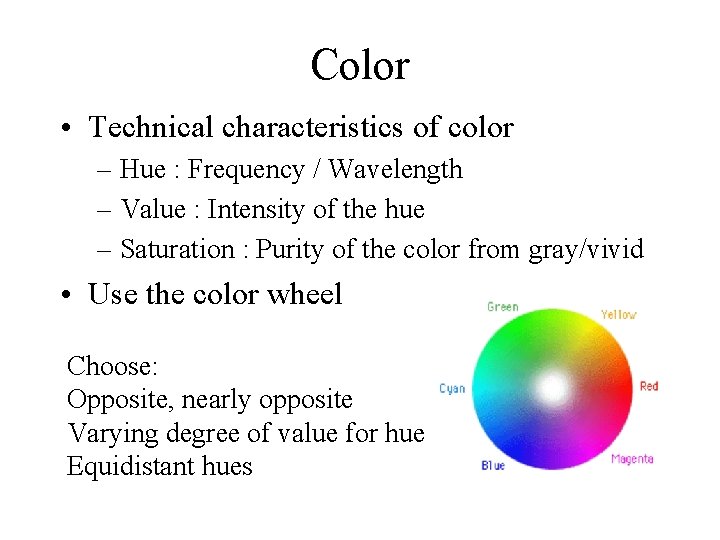
Color • Technical characteristics of color – Hue : Frequency / Wavelength – Value : Intensity of the hue – Saturation : Purity of the color from gray/vivid • Use the color wheel Choose: Opposite, nearly opposite Varying degree of value for hue Equidistant hues
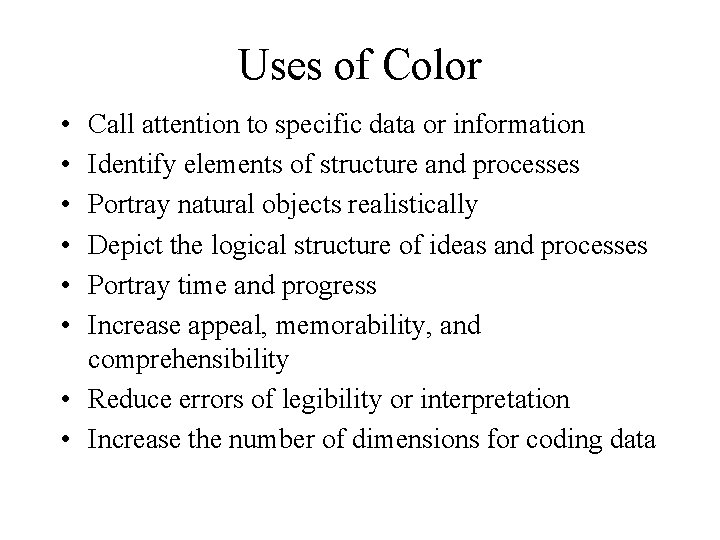
Uses of Color • • • Call attention to specific data or information Identify elements of structure and processes Portray natural objects realistically Depict the logical structure of ideas and processes Portray time and progress Increase appeal, memorability, and comprehensibility • Reduce errors of legibility or interpretation • Increase the number of dimensions for coding data
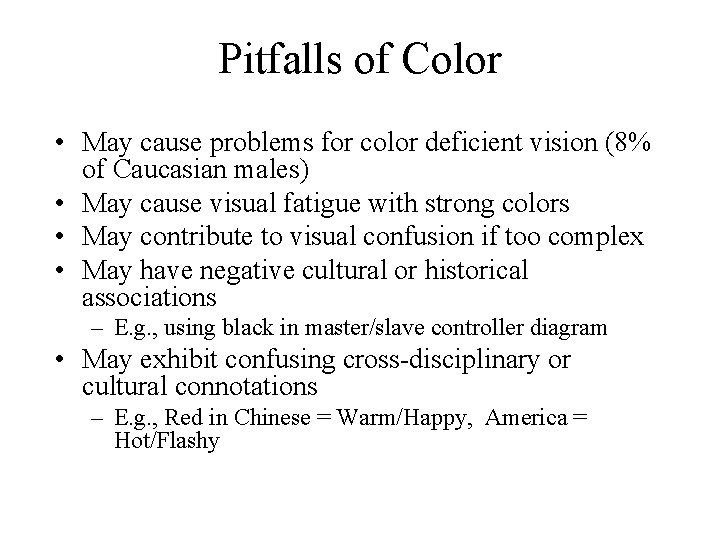
Pitfalls of Color • May cause problems for color deficient vision (8% of Caucasian males) • May cause visual fatigue with strong colors • May contribute to visual confusion if too complex • May have negative cultural or historical associations – E. g. , using black in master/slave controller diagram • May exhibit confusing cross-disciplinary or cultural connotations – E. g. , Red in Chinese = Warm/Happy, America = Hot/Flashy
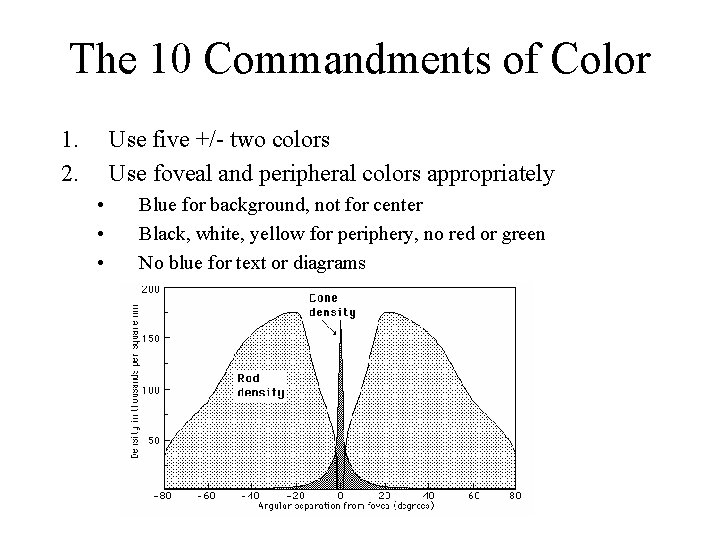
The 10 Commandments of Color 1. 2. Use five +/- two colors Use foveal and peripheral colors appropriately • • • Blue for background, not for center Black, white, yellow for periphery, no red or green No blue for text or diagrams
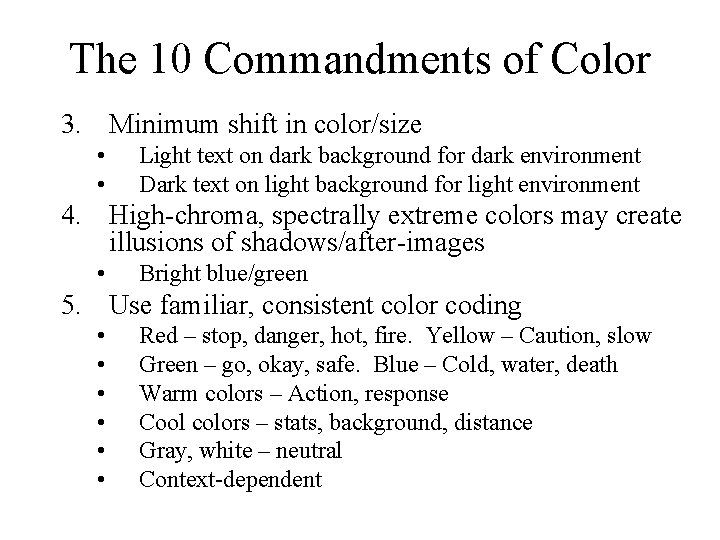
The 10 Commandments of Color 3. Minimum shift in color/size • • Light text on dark background for dark environment Dark text on light background for light environment 4. High-chroma, spectrally extreme colors may create illusions of shadows/after-images • Bright blue/green 5. Use familiar, consistent color coding • • • Red – stop, danger, hot, fire. Yellow – Caution, slow Green – go, okay, safe. Blue – Cold, water, death Warm colors – Action, response Cool colors – stats, background, distance Gray, white – neutral Context-dependent
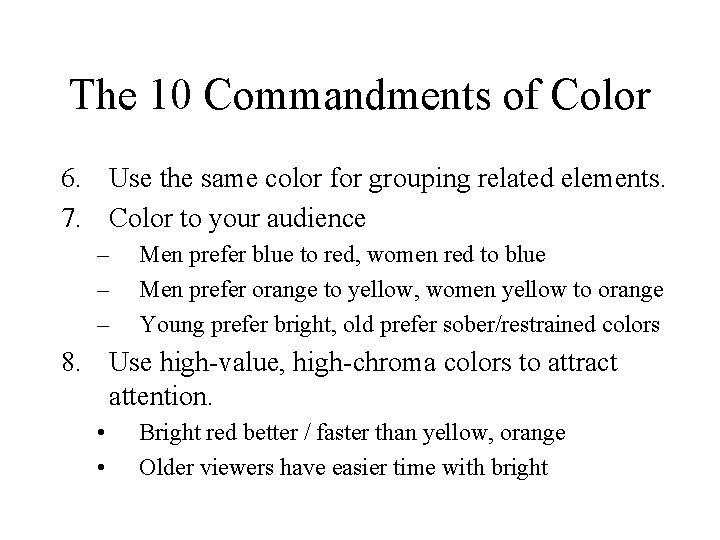
The 10 Commandments of Color 6. Use the same color for grouping related elements. 7. Color to your audience – – – Men prefer blue to red, women red to blue Men prefer orange to yellow, women yellow to orange Young prefer bright, old prefer sober/restrained colors 8. Use high-value, high-chroma colors to attract attention. • • Bright red better / faster than yellow, orange Older viewers have easier time with bright
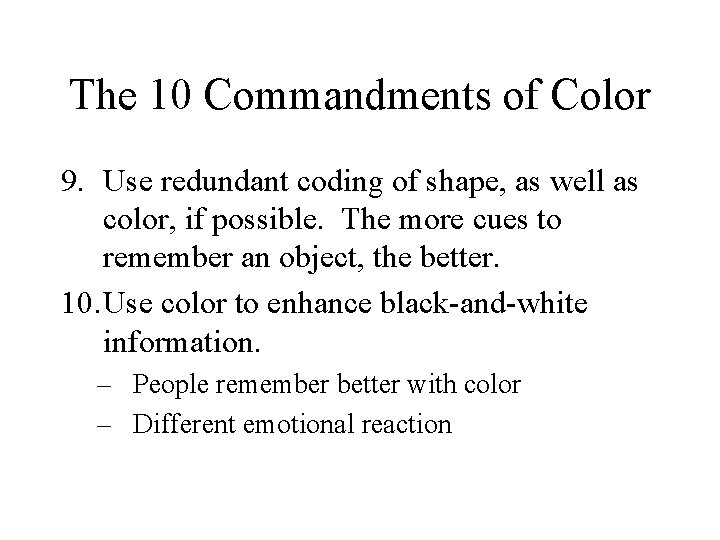
The 10 Commandments of Color 9. Use redundant coding of shape, as well as color, if possible. The more cues to remember an object, the better. 10. Use color to enhance black-and-white information. – People remember better with color – Different emotional reaction
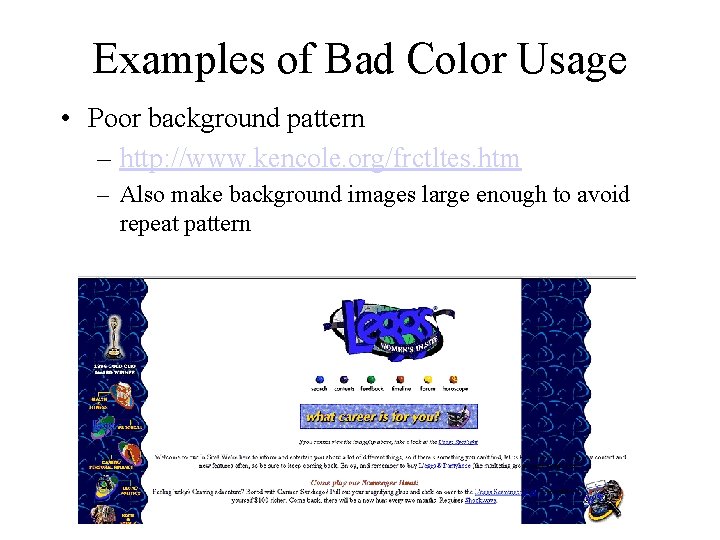
Examples of Bad Color Usage • Poor background pattern – http: //www. kencole. org/frctltes. htm – Also make background images large enough to avoid repeat pattern
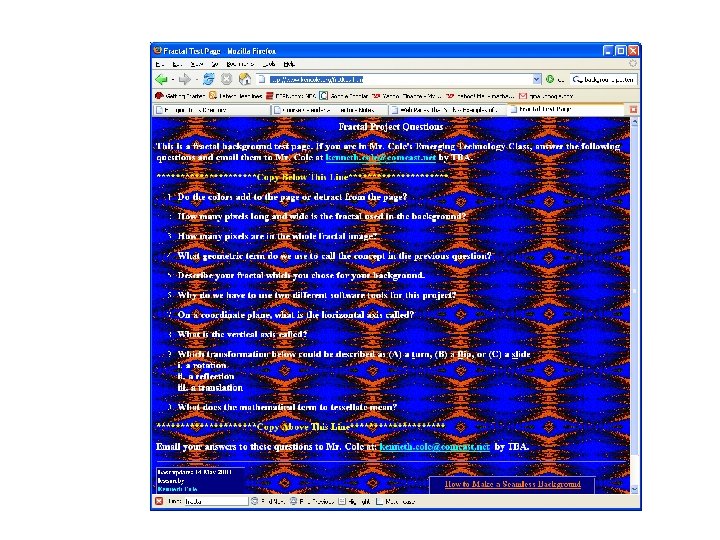
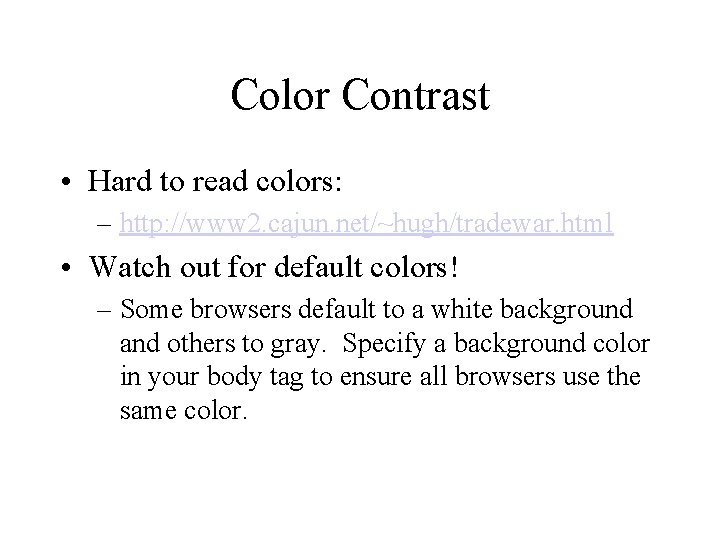
Color Contrast • Hard to read colors: – http: //www 2. cajun. net/~hugh/tradewar. html • Watch out for default colors! – Some browsers default to a white background and others to gray. Specify a background color in your body tag to ensure all browsers use the same color.
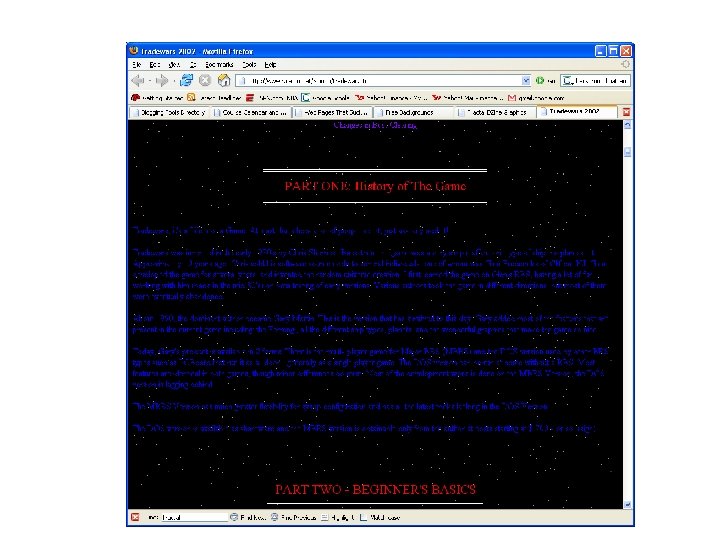
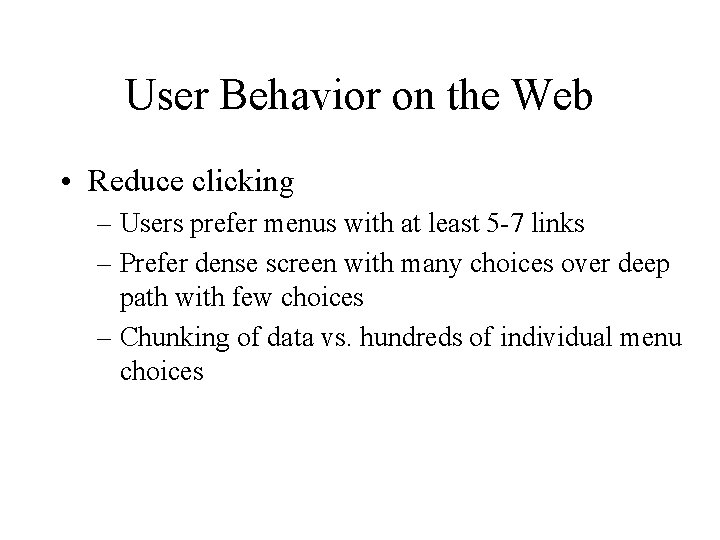
User Behavior on the Web • Reduce clicking – Users prefer menus with at least 5 -7 links – Prefer dense screen with many choices over deep path with few choices – Chunking of data vs. hundreds of individual menu choices
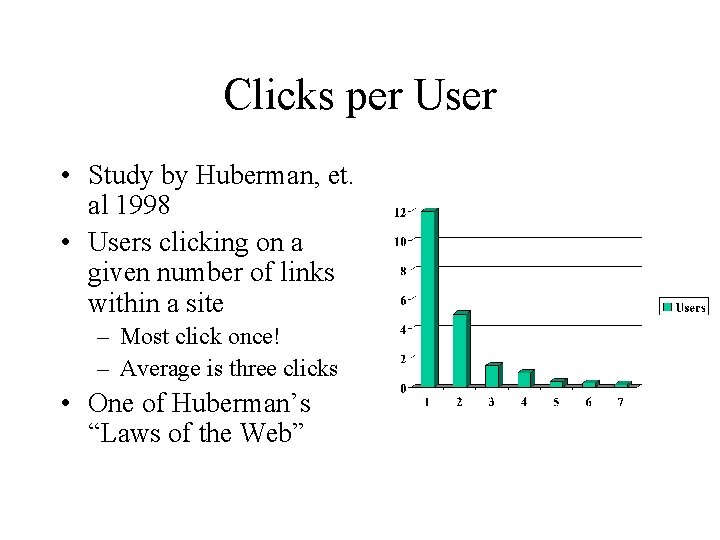
Clicks per User • Study by Huberman, et. al 1998 • Users clicking on a given number of links within a site – Most click once! – Average is three clicks • One of Huberman’s “Laws of the Web”
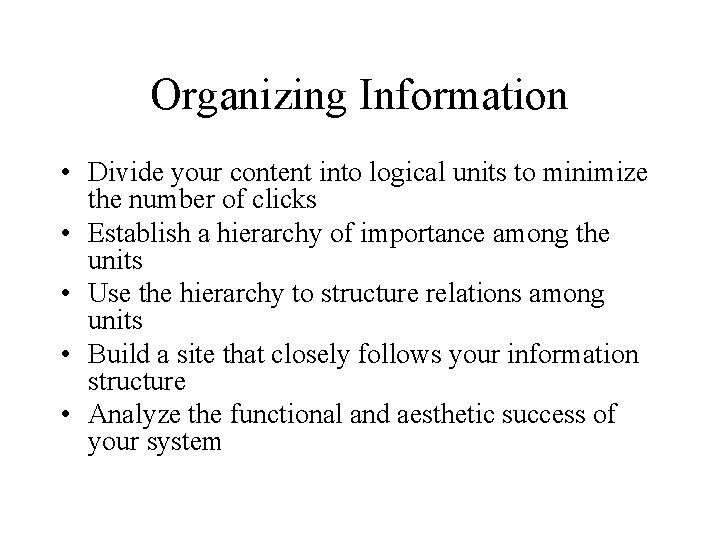
Organizing Information • Divide your content into logical units to minimize the number of clicks • Establish a hierarchy of importance among the units • Use the hierarchy to structure relations among units • Build a site that closely follows your information structure • Analyze the functional and aesthetic success of your system
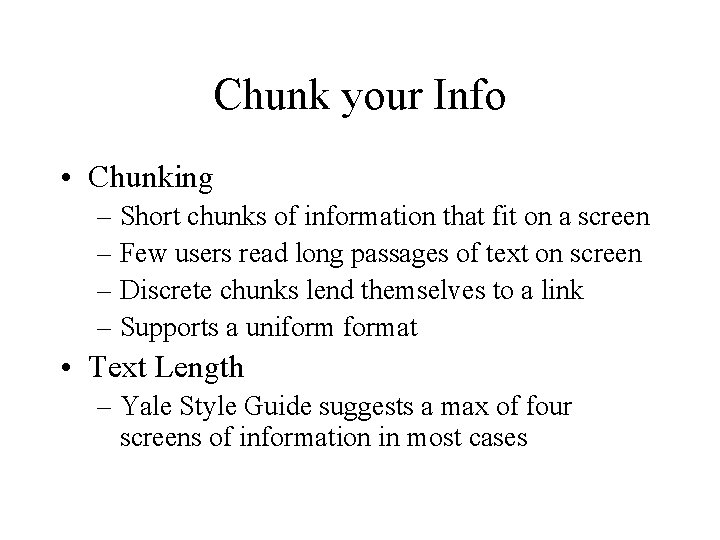
Chunk your Info • Chunking – Short chunks of information that fit on a screen – Few users read long passages of text on screen – Discrete chunks lend themselves to a link – Supports a uniformat • Text Length – Yale Style Guide suggests a max of four screens of information in most cases
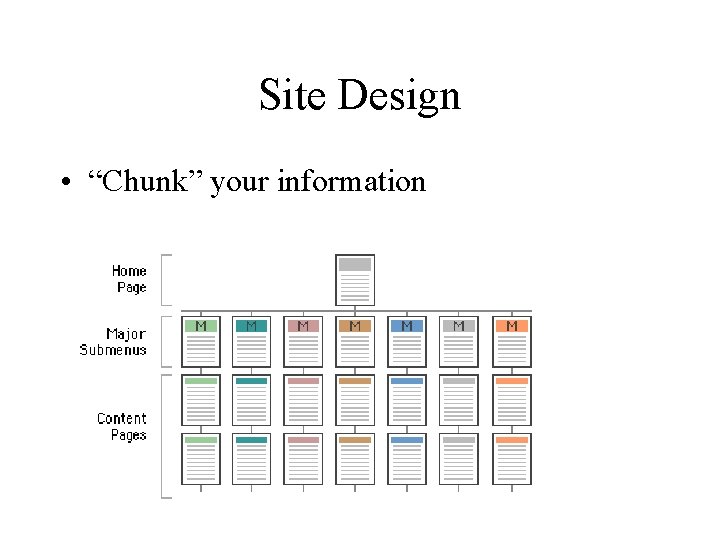
Site Design • “Chunk” your information
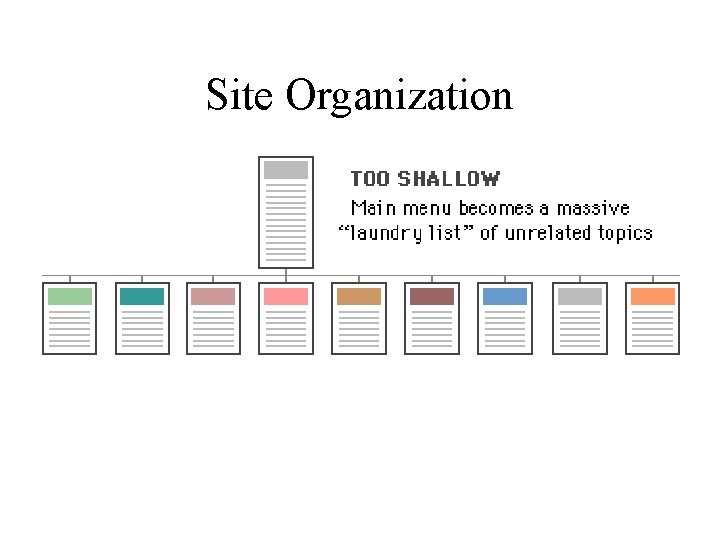
Site Organization
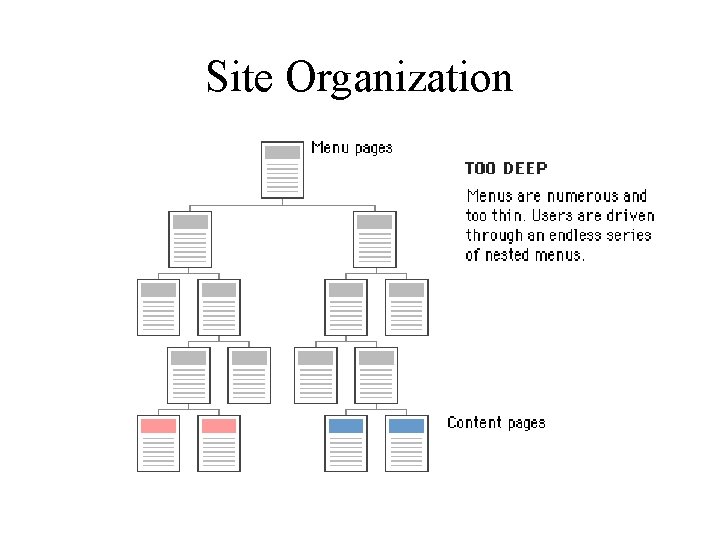
Site Organization
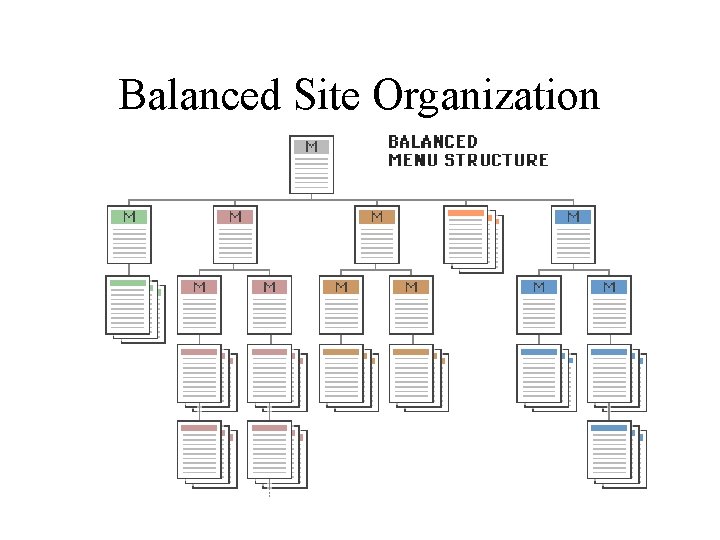
Balanced Site Organization
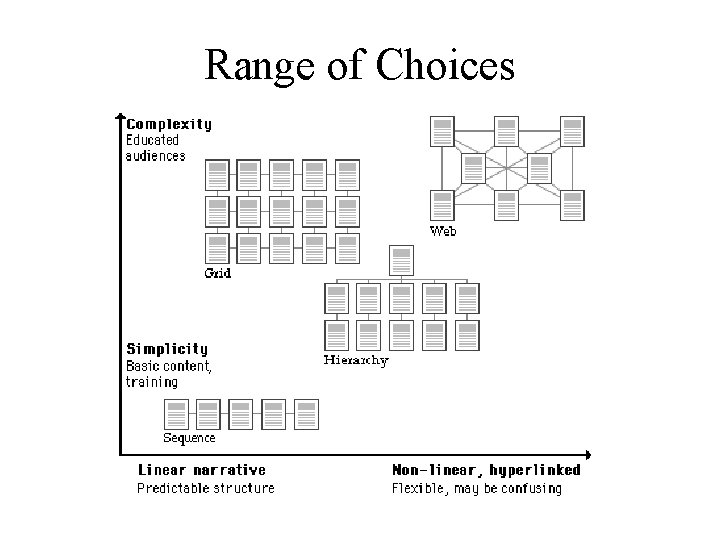
Range of Choices
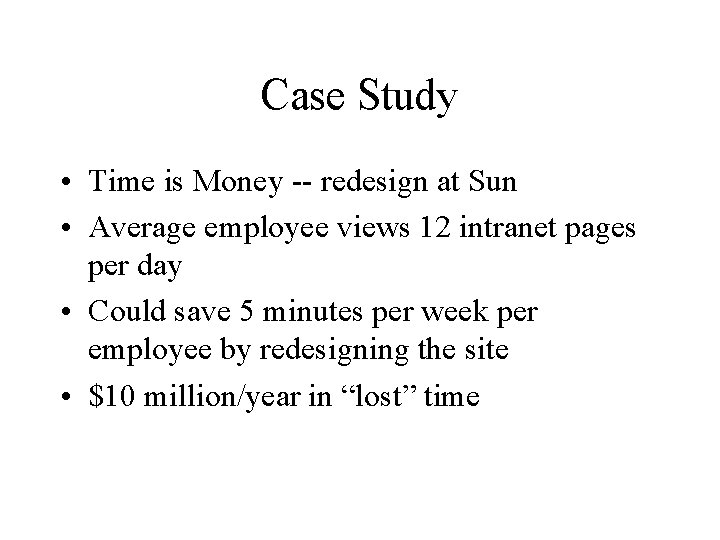
Case Study • Time is Money -- redesign at Sun • Average employee views 12 intranet pages per day • Could save 5 minutes per week per employee by redesigning the site • $10 million/year in “lost” time
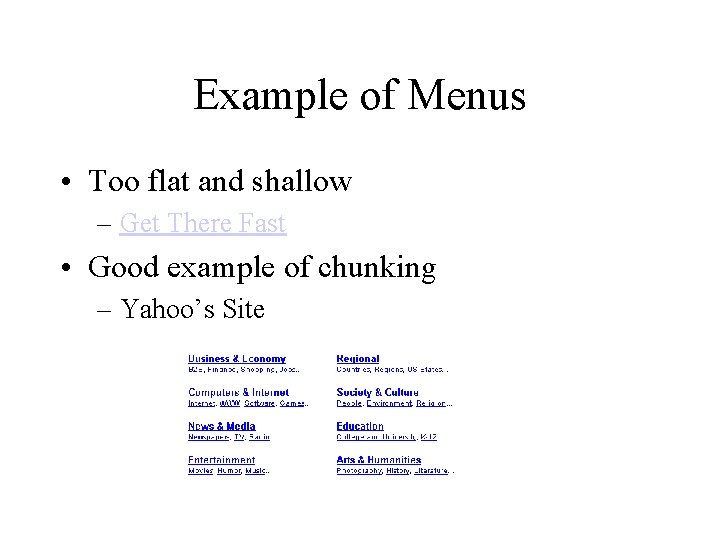
Example of Menus • Too flat and shallow – Get There Fast • Good example of chunking – Yahoo’s Site
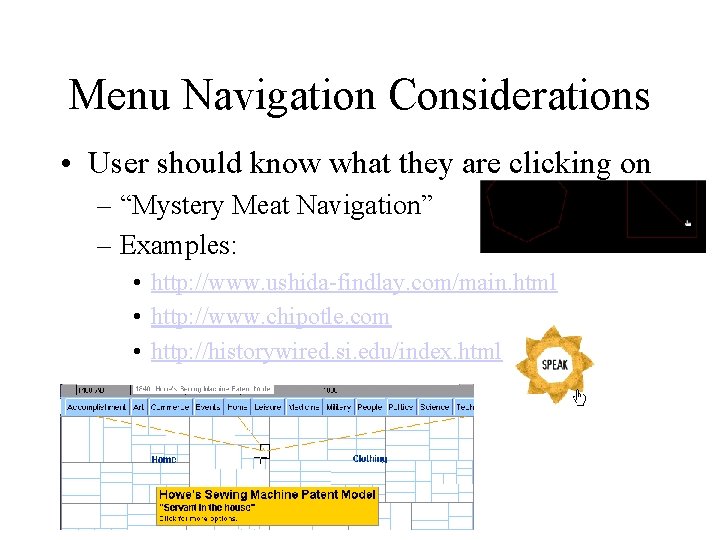
Menu Navigation Considerations • User should know what they are clicking on – “Mystery Meat Navigation” – Examples: • http: //www. ushida-findlay. com/main. html • http: //www. chipotle. com • http: //historywired. si. edu/index. html
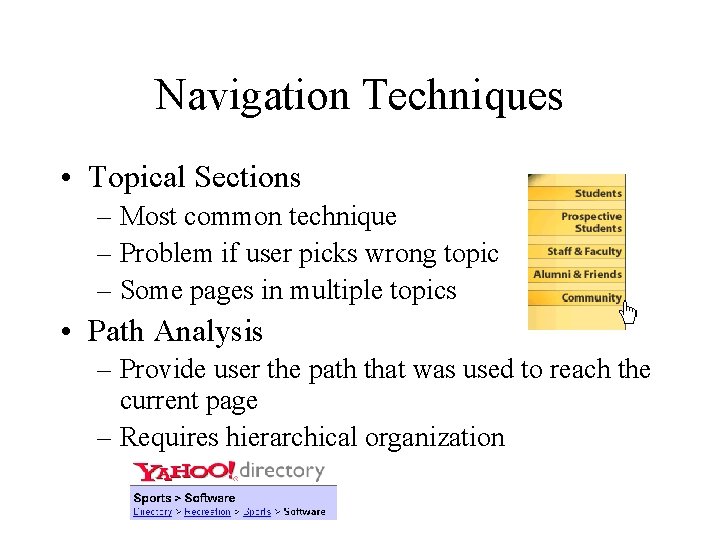
Navigation Techniques • Topical Sections – Most common technique – Problem if user picks wrong topic – Some pages in multiple topics • Path Analysis – Provide user the path that was used to reach the current page – Requires hierarchical organization
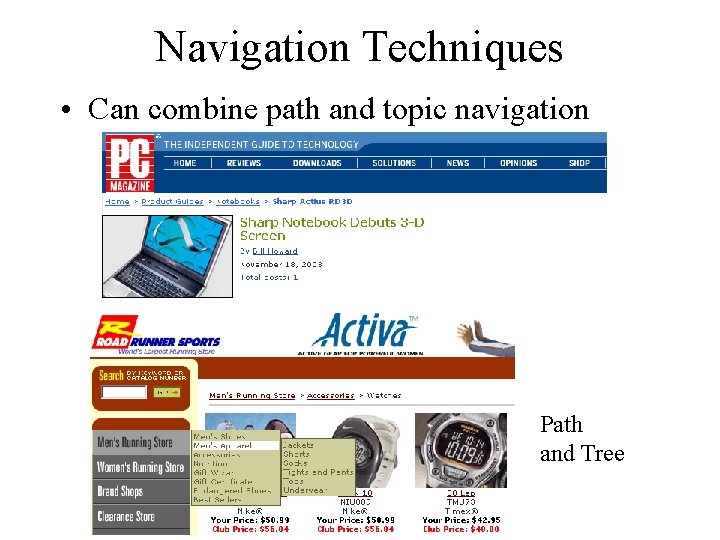
Navigation Techniques • Can combine path and topic navigation Path and Tree
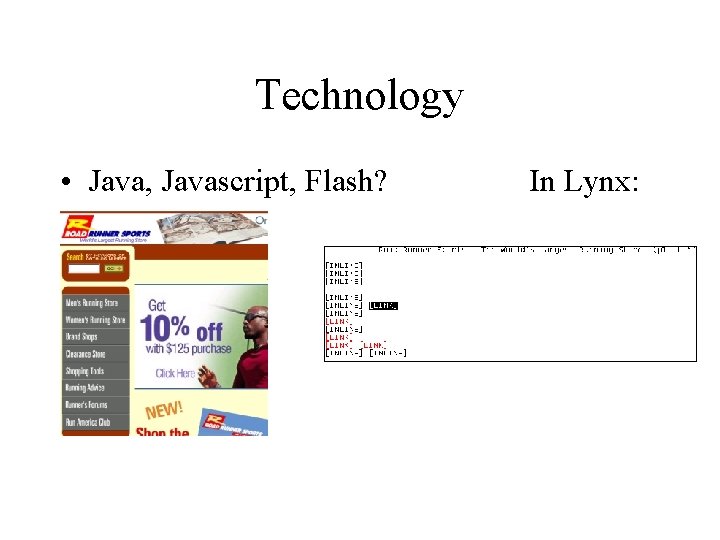
Technology • Java, Javascript, Flash? In Lynx:

Technology • Compare to Yahoo!
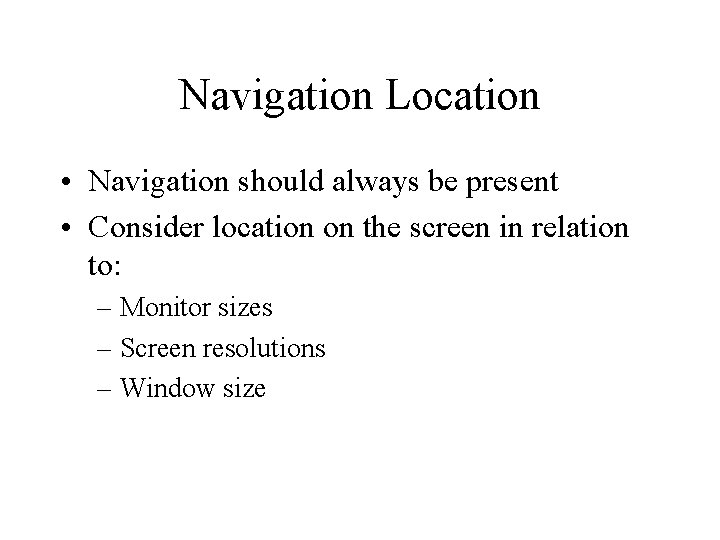
Navigation Location • Navigation should always be present • Consider location on the screen in relation to: – Monitor sizes – Screen resolutions – Window size
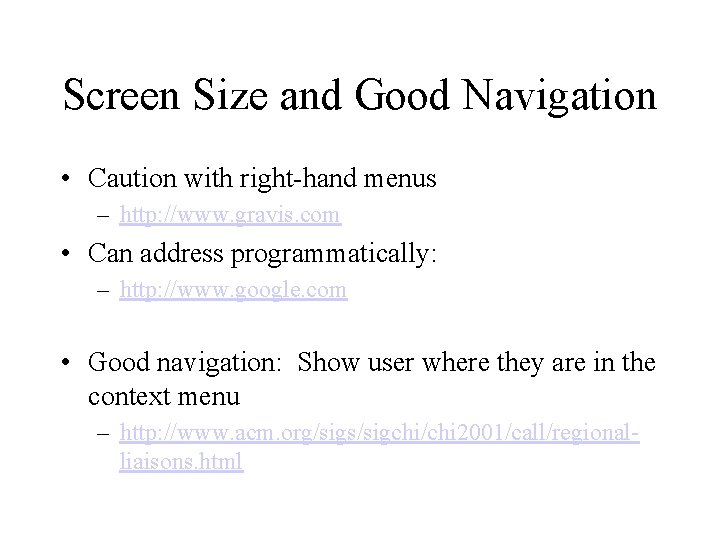
Screen Size and Good Navigation • Caution with right-hand menus – http: //www. gravis. com • Can address programmatically: – http: //www. google. com • Good navigation: Show user where they are in the context menu – http: //www. acm. org/sigs/sigchi/chi 2001/call/regionalliaisons. html
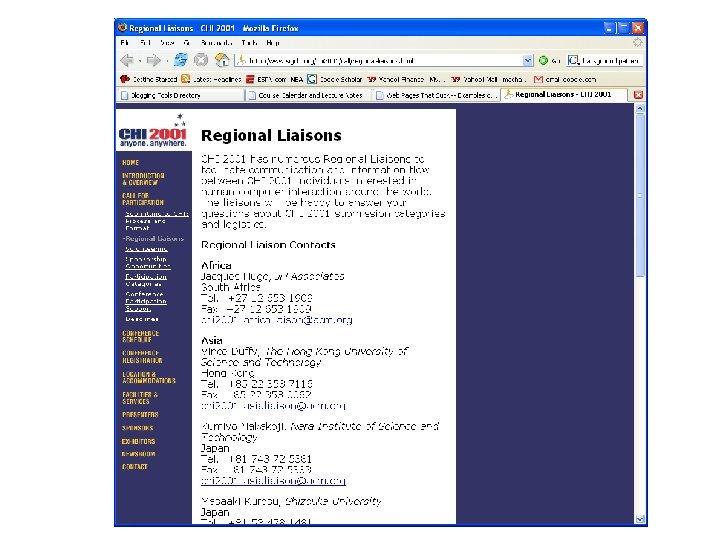
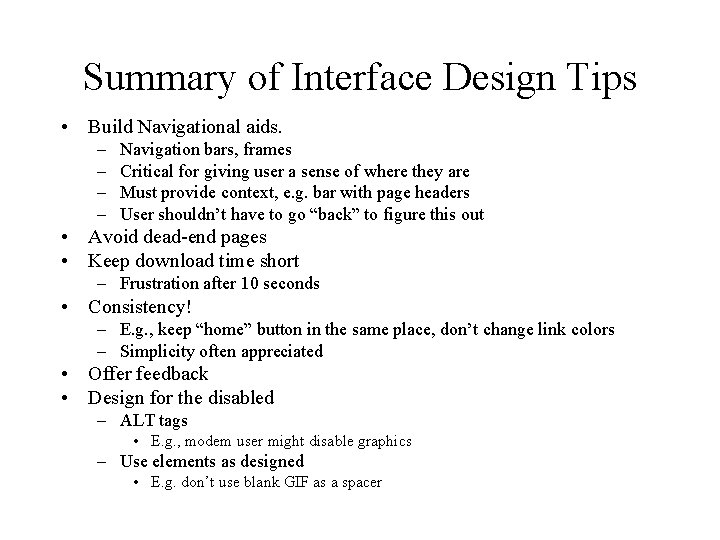
Summary of Interface Design Tips • Build Navigational aids. – – Navigation bars, frames Critical for giving user a sense of where they are Must provide context, e. g. bar with page headers User shouldn’t have to go “back” to figure this out • Avoid dead-end pages • Keep download time short – Frustration after 10 seconds • Consistency! – E. g. , keep “home” button in the same place, don’t change link colors – Simplicity often appreciated • Offer feedback • Design for the disabled – ALT tags • E. g. , modem user might disable graphics – Use elements as designed • E. g. don’t use blank GIF as a spacer
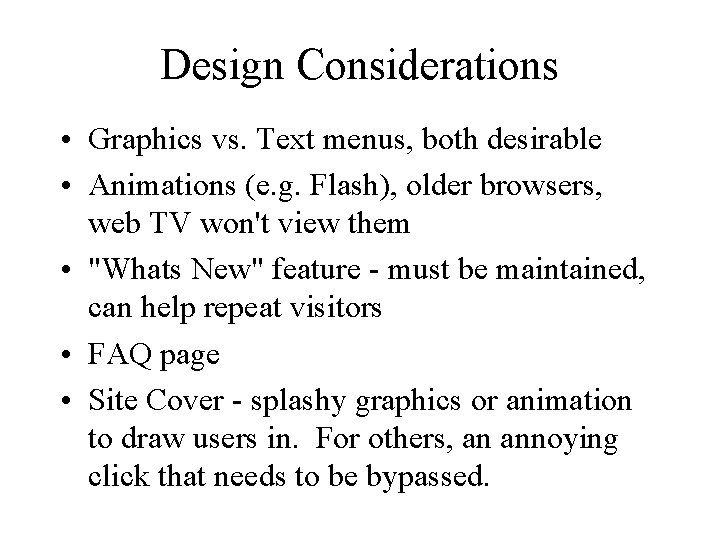
Design Considerations • Graphics vs. Text menus, both desirable • Animations (e. g. Flash), older browsers, web TV won't view them • "Whats New" feature - must be maintained, can help repeat visitors • FAQ page • Site Cover - splashy graphics or animation to draw users in. For others, an annoying click that needs to be bypassed.
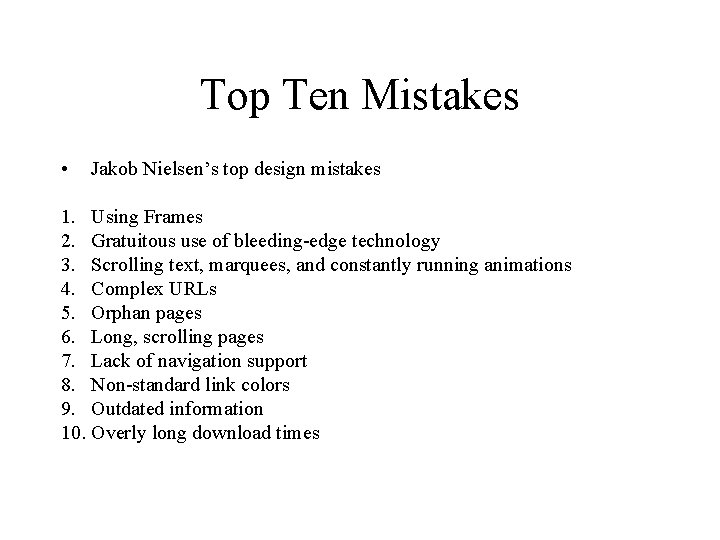
Top Ten Mistakes • Jakob Nielsen’s top design mistakes 1. Using Frames 2. Gratuitous use of bleeding-edge technology 3. Scrolling text, marquees, and constantly running animations 4. Complex URLs 5. Orphan pages 6. Long, scrolling pages 7. Lack of navigation support 8. Non-standard link colors 9. Outdated information 10. Overly long download times
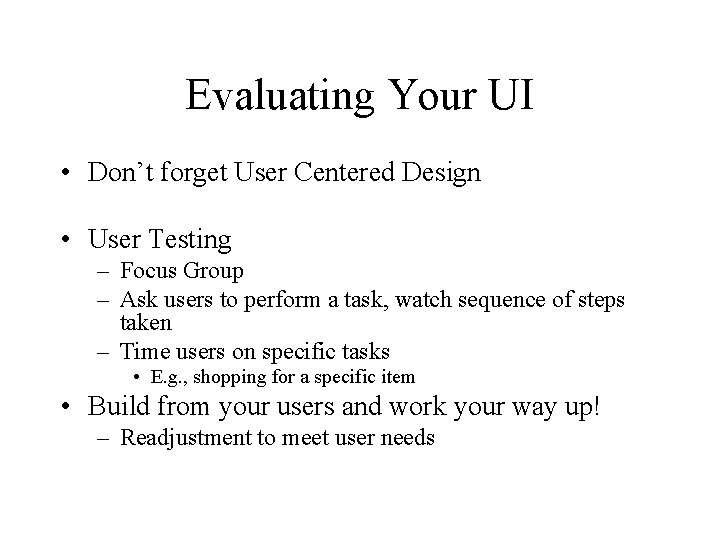
Evaluating Your UI • Don’t forget User Centered Design • User Testing – Focus Group – Ask users to perform a task, watch sequence of steps taken – Time users on specific tasks • E. g. , shopping for a specific item • Build from your users and work your way up! – Readjustment to meet user needs
 Principle of input design
Principle of input design Graphical user interface design principles
Graphical user interface design principles User interface design in software engineering
User interface design in software engineering User interface design in system analysis and design
User interface design in system analysis and design Design input vs design output
Design input vs design output User interface design cycle
User interface design cycle User interface in software engineering
User interface in software engineering User interface analysis and design
User interface analysis and design User interface design and implementation
User interface design and implementation Atm user interface design
Atm user interface design User interface design and evaluation
User interface design and evaluation User interface in software engineering
User interface in software engineering Python gui design
Python gui design Visualization in user interface design
Visualization in user interface design Recoverability in user interface design
Recoverability in user interface design Interface analysis means understanding
Interface analysis means understanding Task centered user interface design
Task centered user interface design Interface design in software engineering
Interface design in software engineering Labview user interface design examples
Labview user interface design examples User interface design process in software engineering
User interface design process in software engineering Fitts law user interface design
Fitts law user interface design Eecs 470
Eecs 470 470 class rules
470 class rules Eecs470
Eecs470 470 in scientific notation
470 in scientific notation Cs 470
Cs 470 Cs 470
Cs 470 How to overcome data hazards in pipelining
How to overcome data hazards in pipelining Davies meyer construction
Davies meyer construction Cmpt 470
Cmpt 470 470 399
470 399 Find standard deviation for 600, 470, 170, 430, 300
Find standard deviation for 600, 470, 170, 430, 300 470 12
470 12 470/12
470/12 Log 470
Log 470 What are the three principles of user-centered design?
What are the three principles of user-centered design? Principles of interior design ppt
Principles of interior design ppt Interface in java
Interface in java Office interface vs industrial interface
Office interface vs industrial interface Office interface vs industrial interface
Office interface vs industrial interface Interface------------ an interface *
Interface------------ an interface * Yahoo user interface
Yahoo user interface Xml user interface language
Xml user interface language Graphical user interface testing
Graphical user interface testing Komponen user interface
Komponen user interface Interface architecture diagram
Interface architecture diagram User interface importance
User interface importance Touchless touchscreen
Touchless touchscreen Web user interfaces
Web user interfaces Interactible
Interactible