User interface design Recap User Interface GUI Characteristics
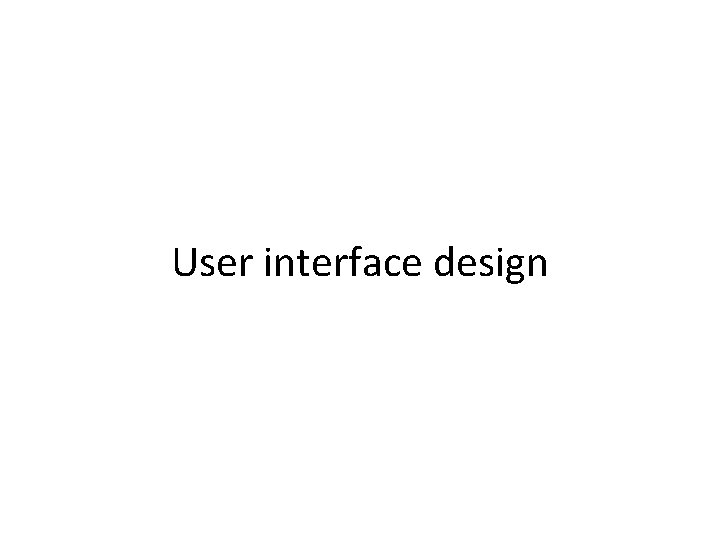
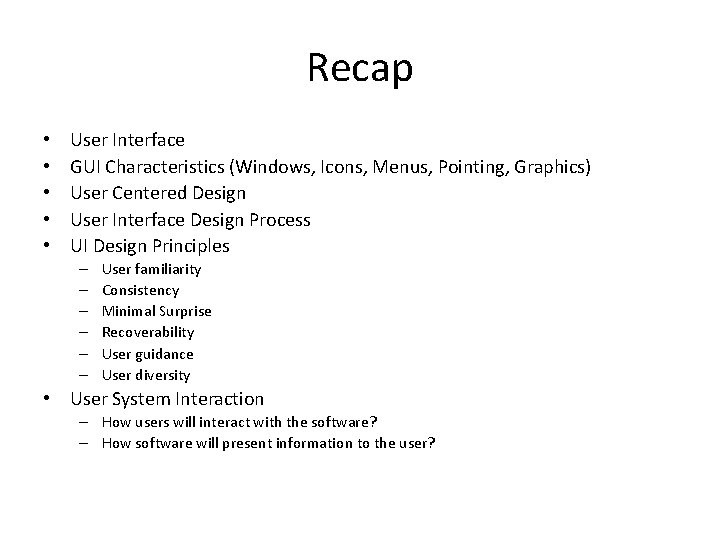
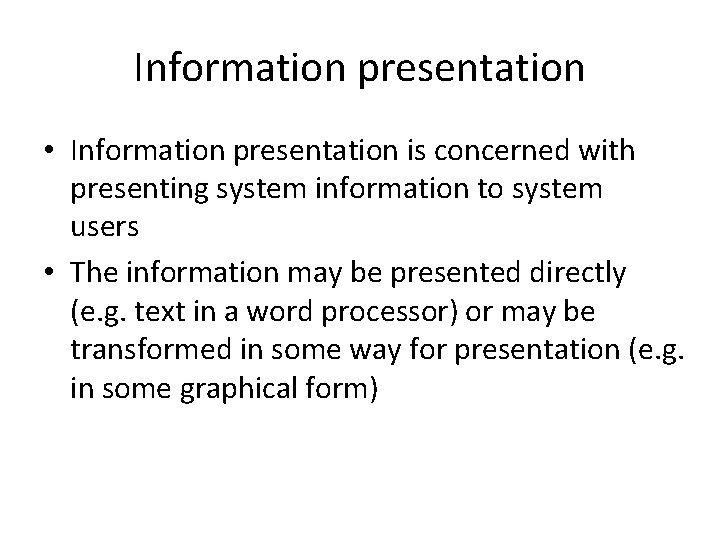
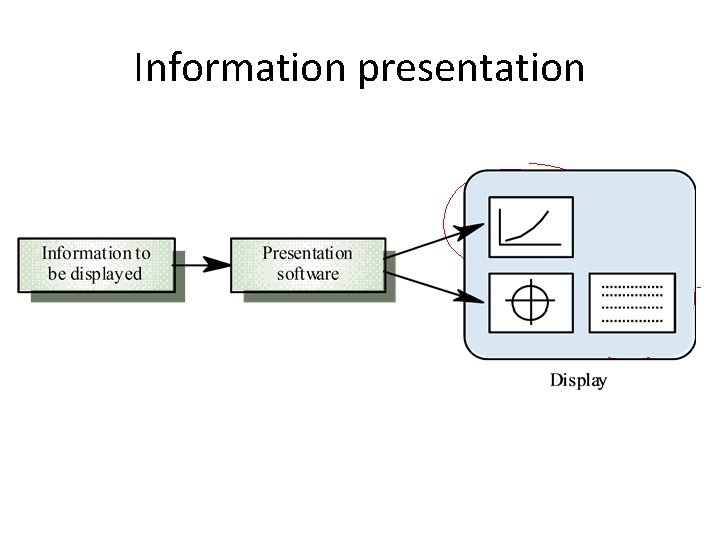
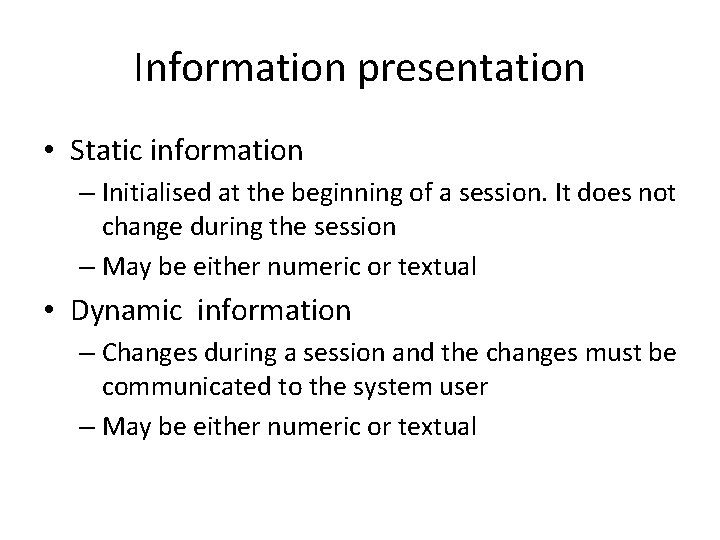
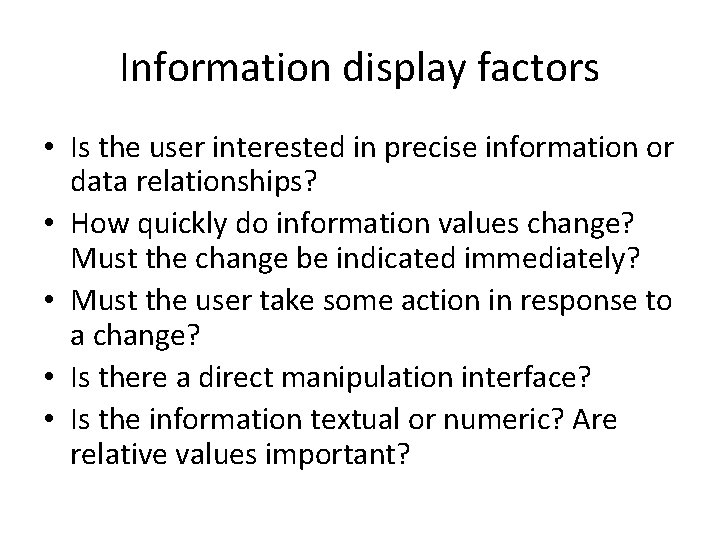

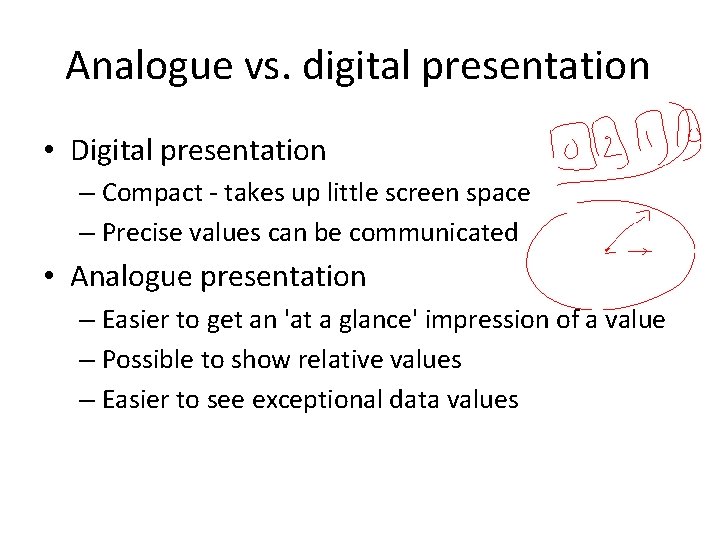
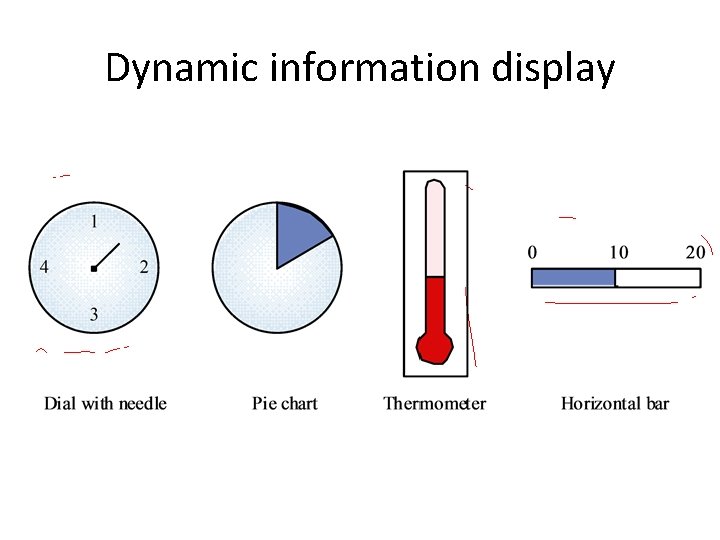
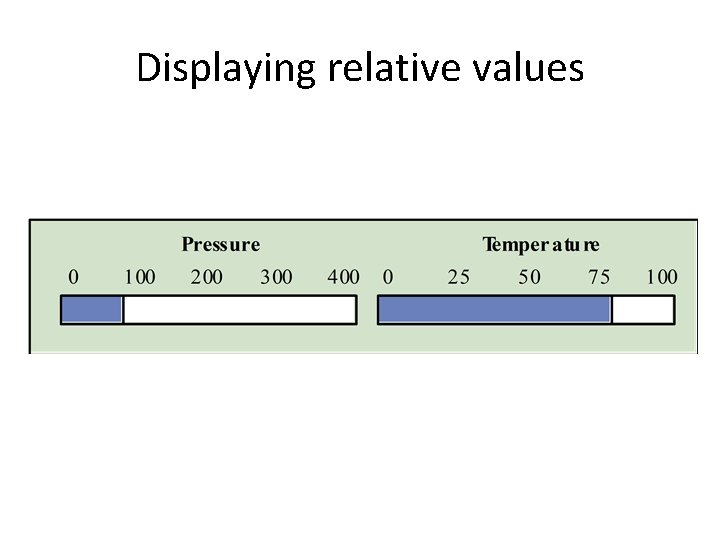
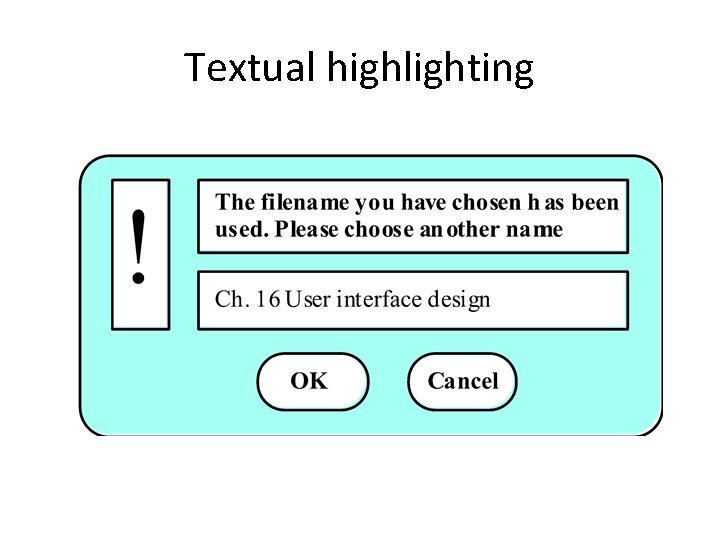
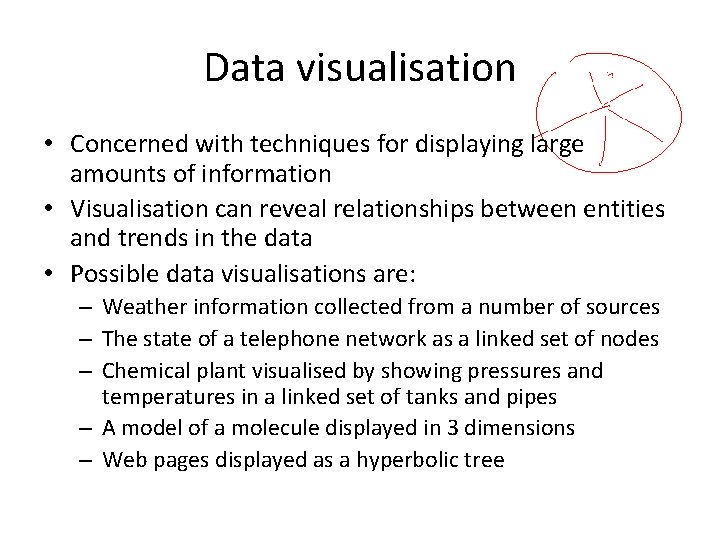
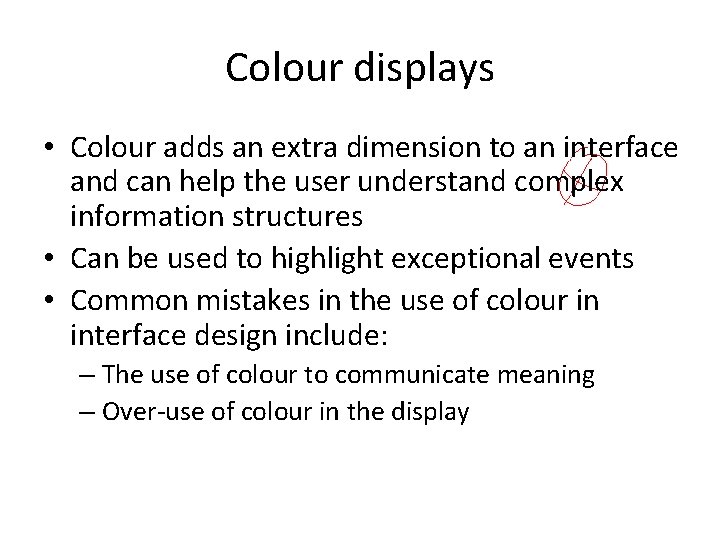
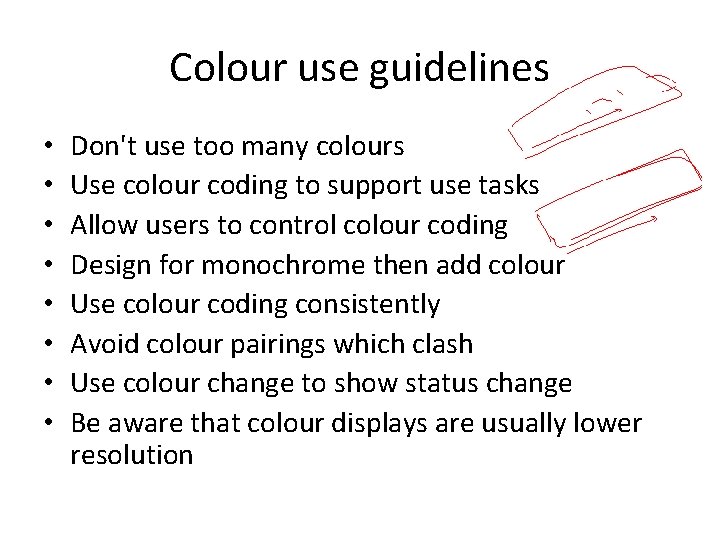
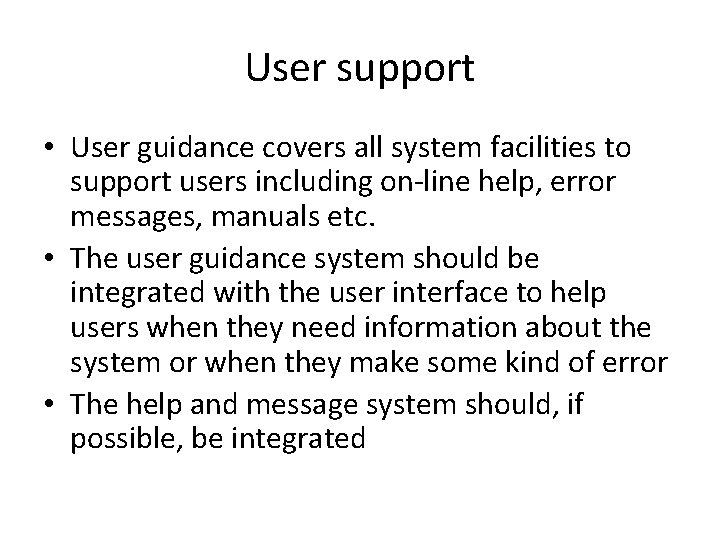
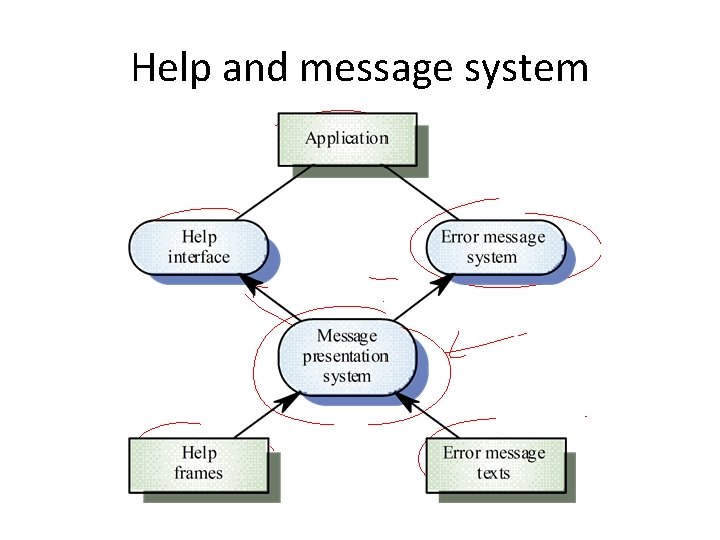
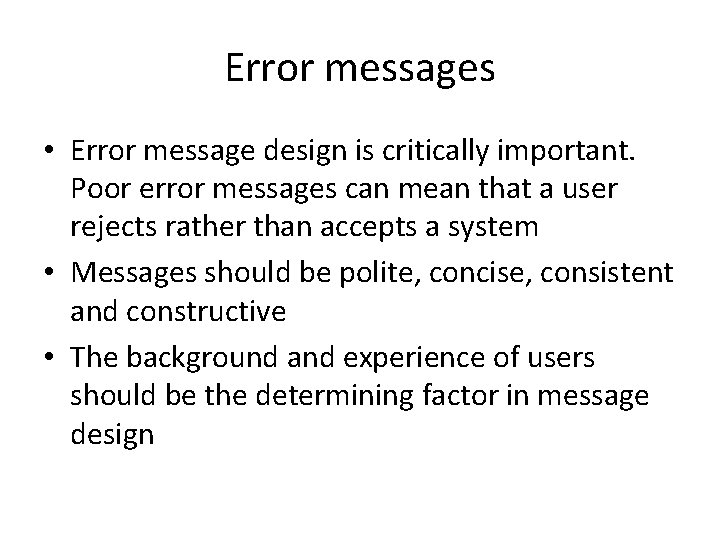
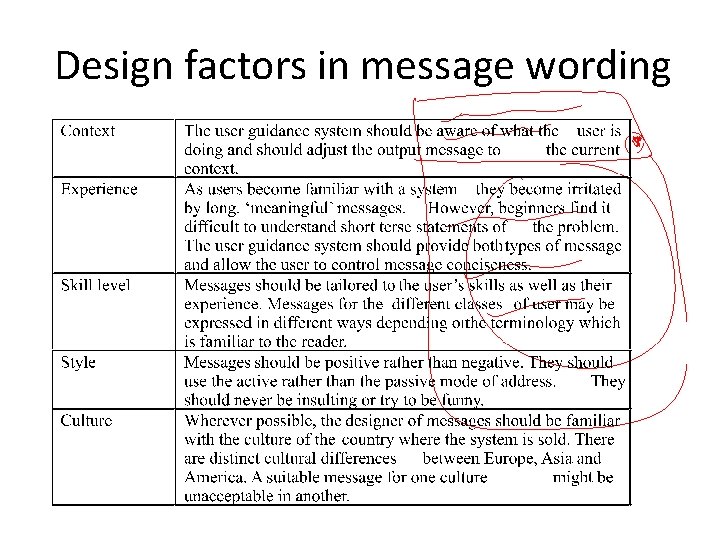
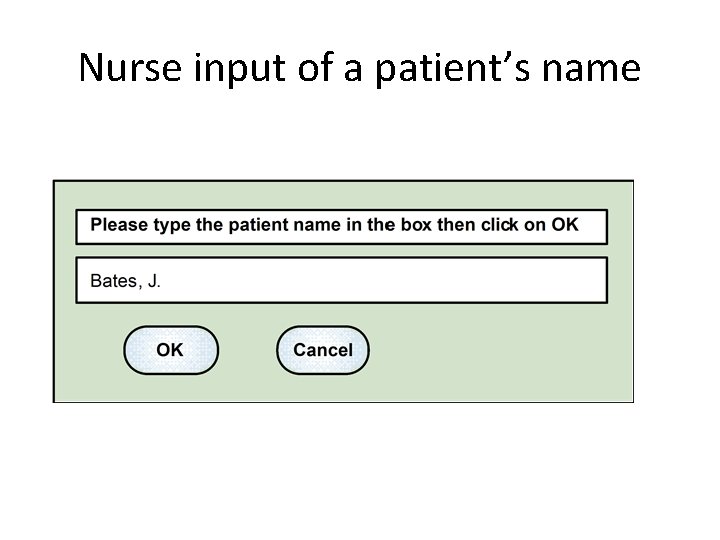
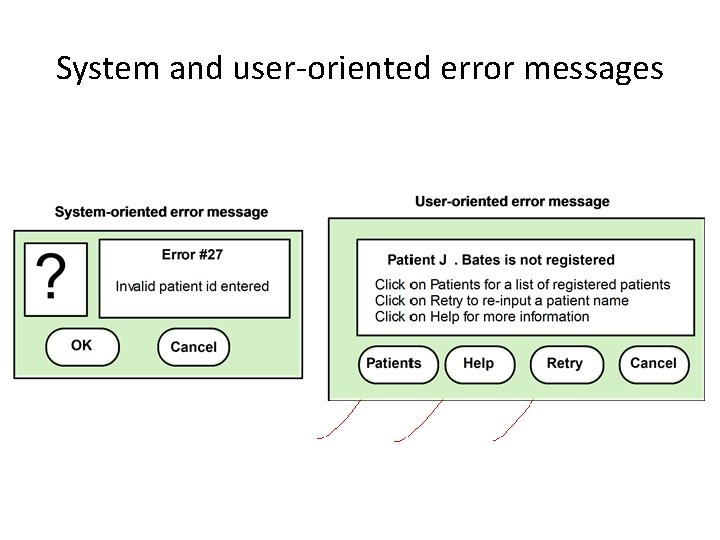
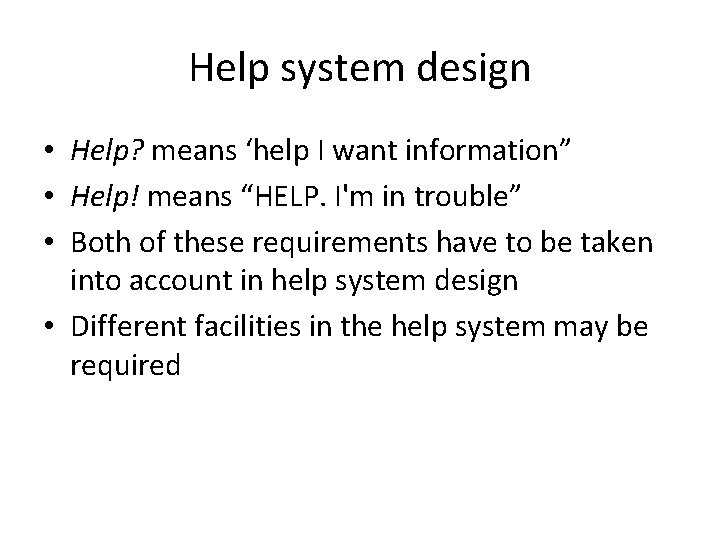
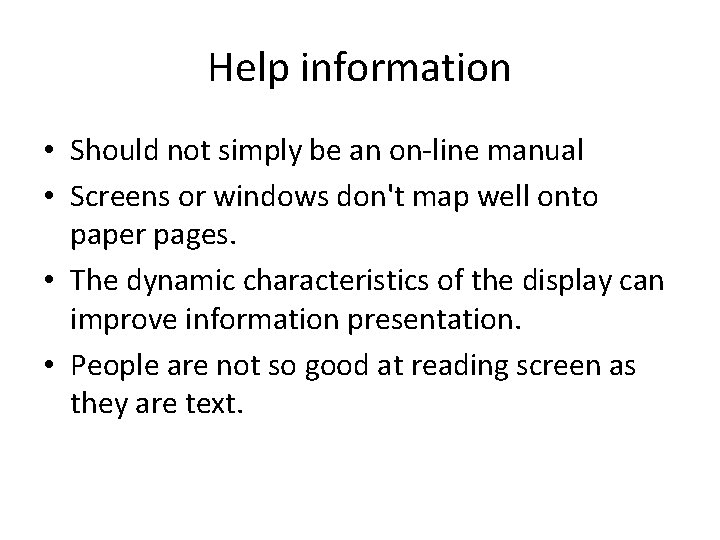
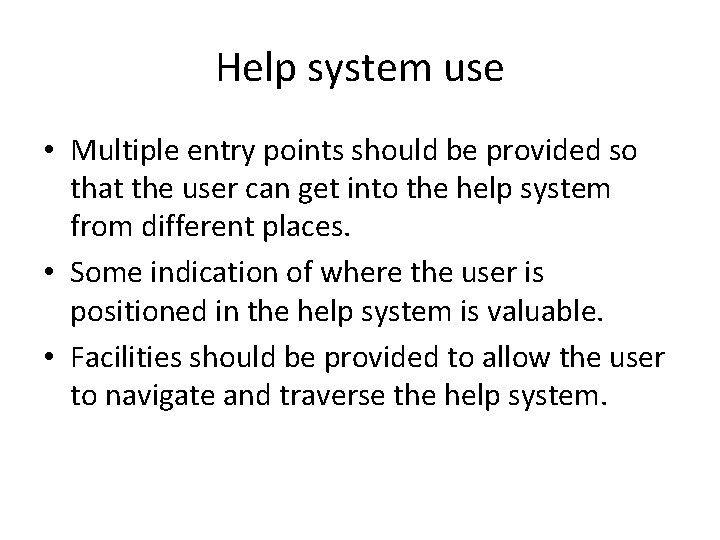
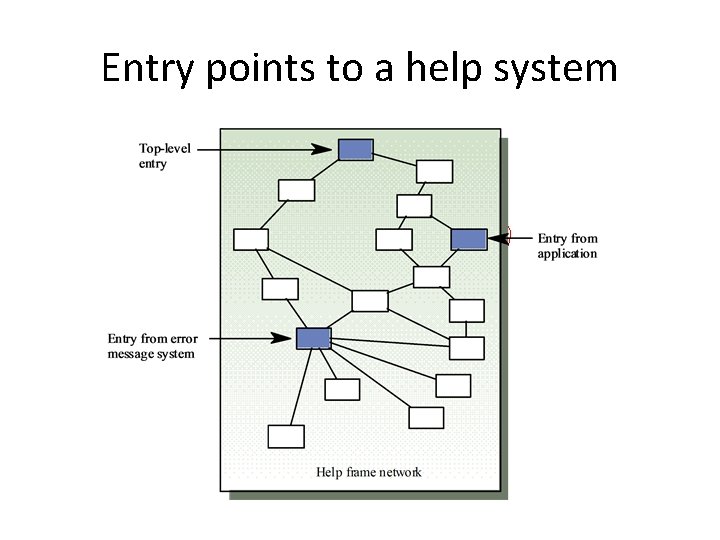
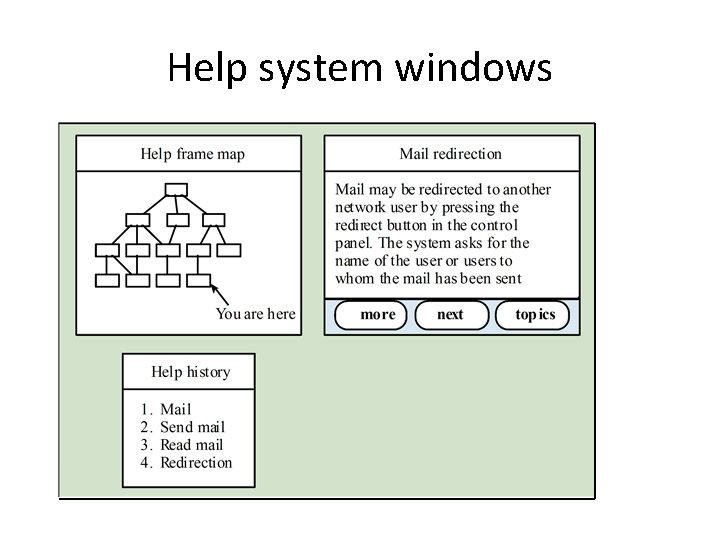
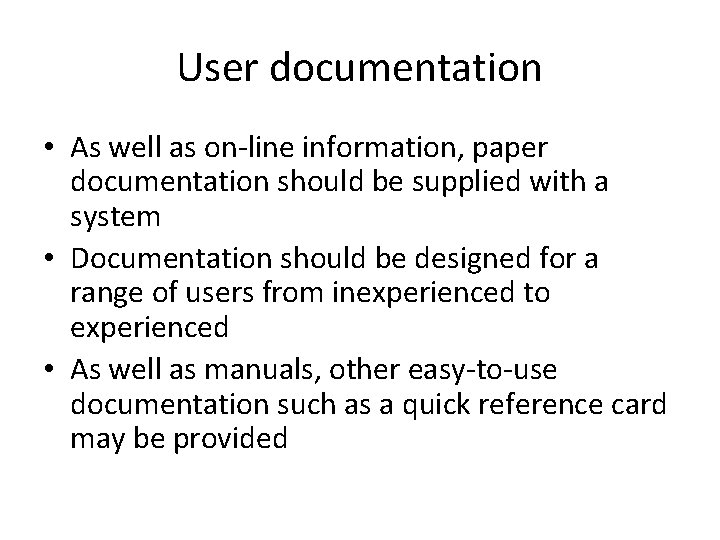
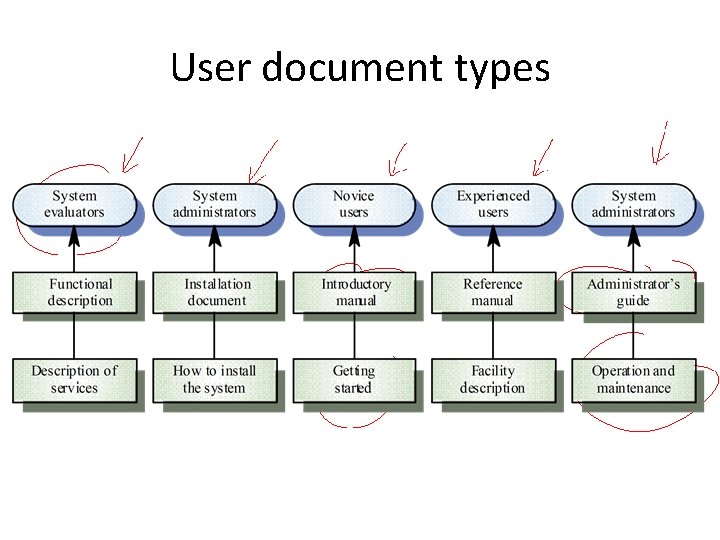
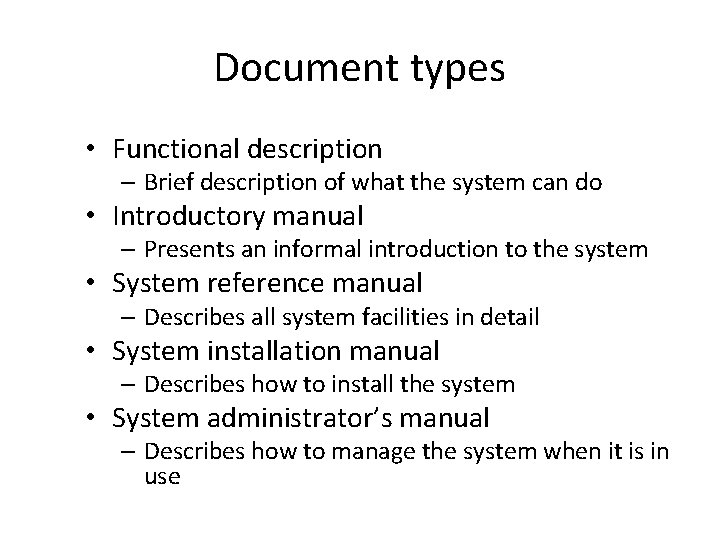
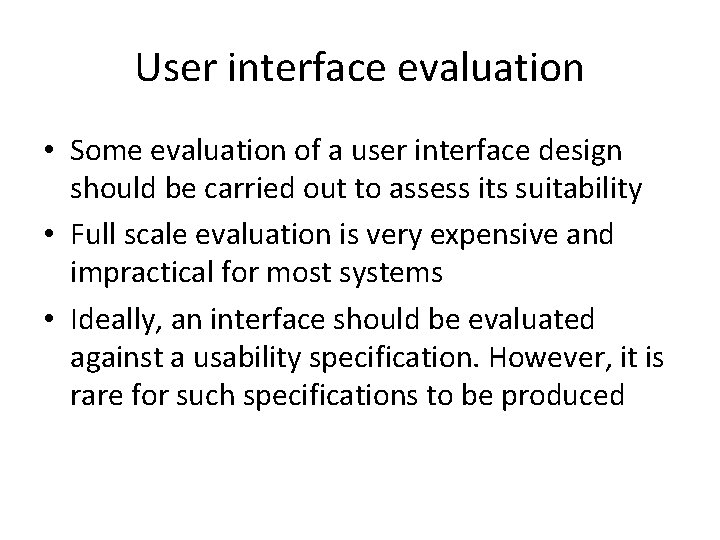
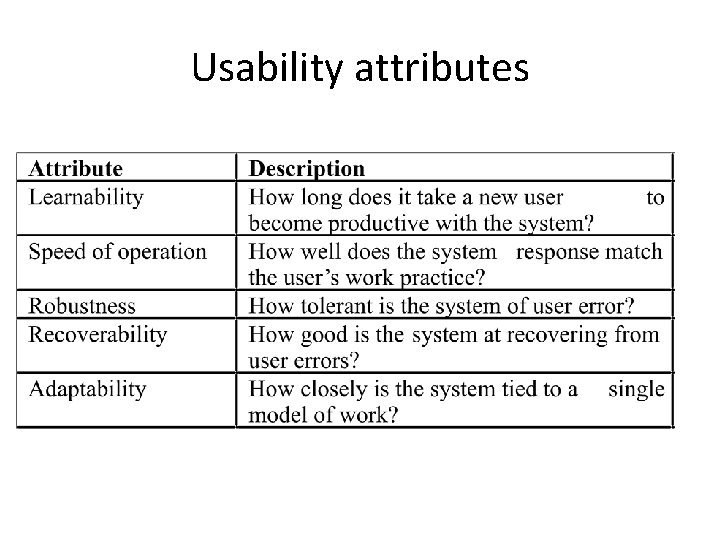
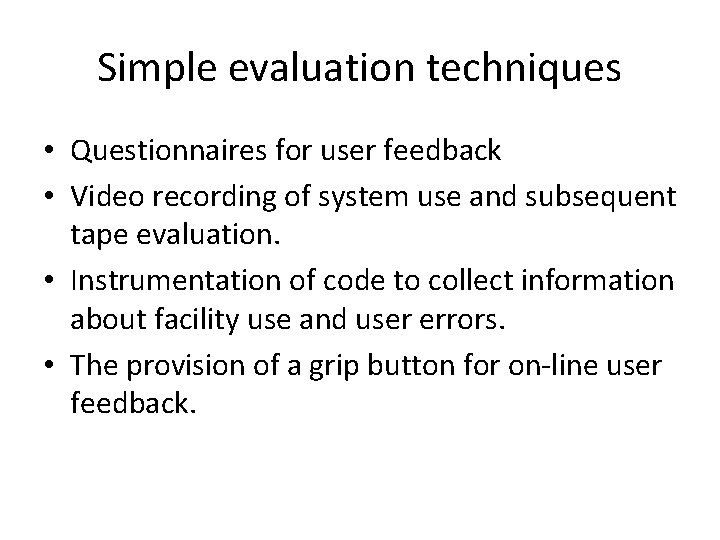
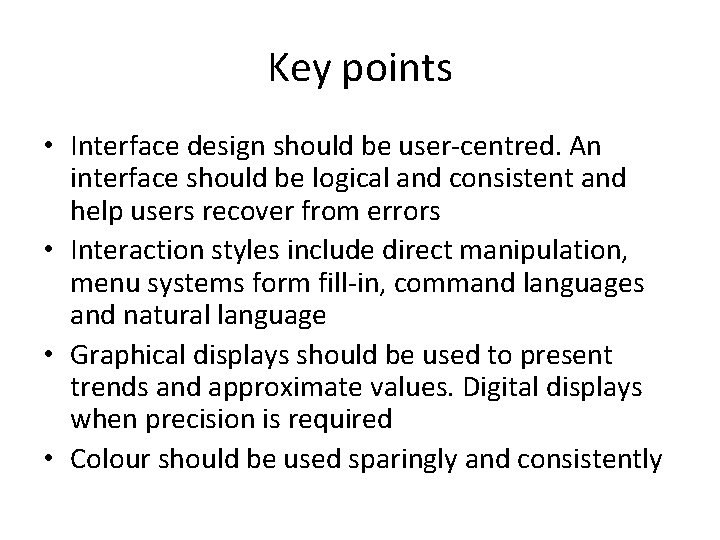
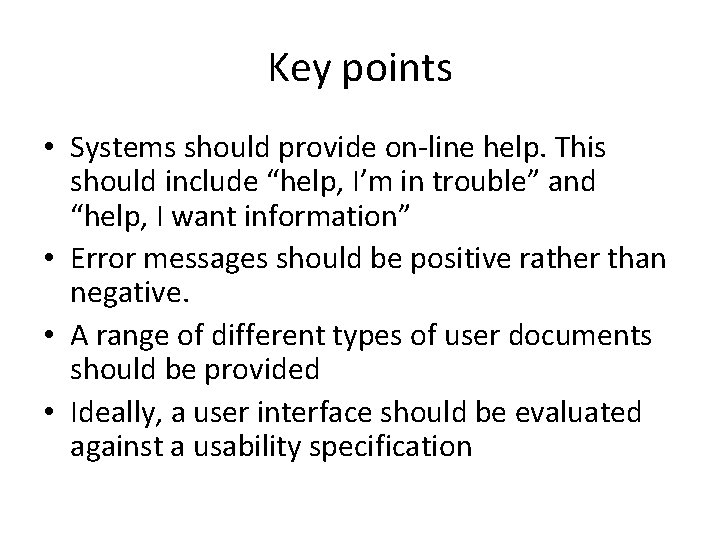
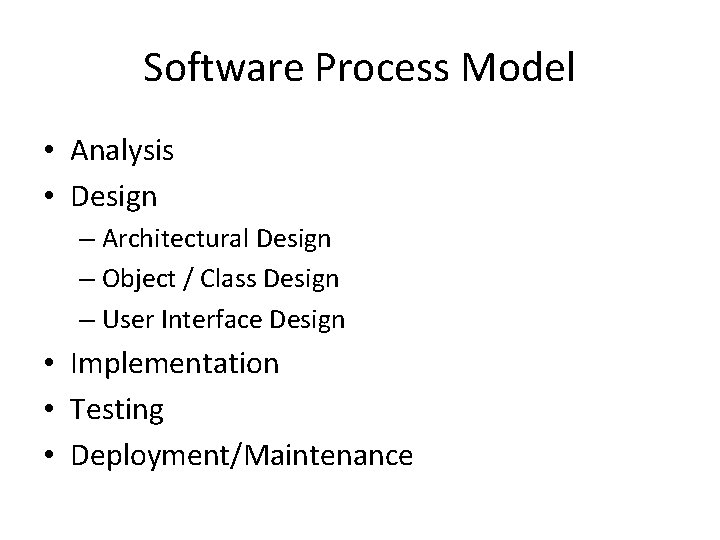
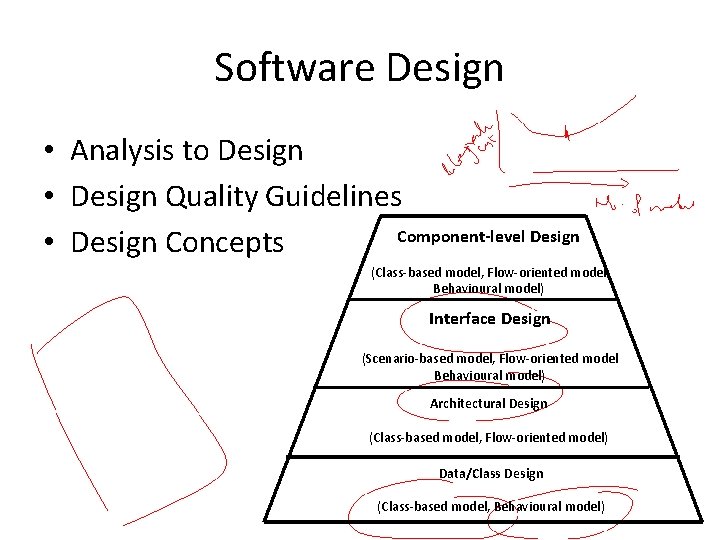
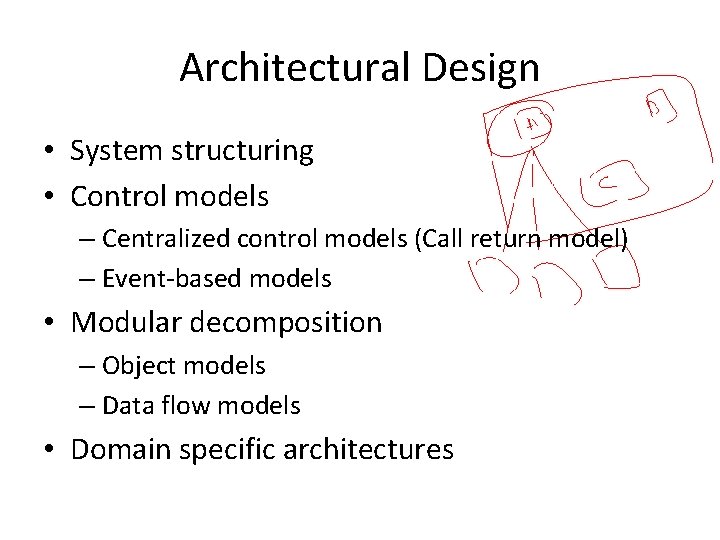
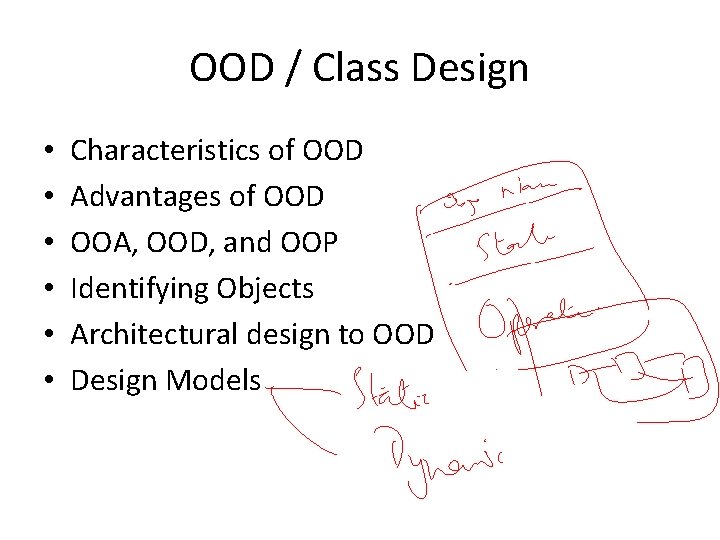
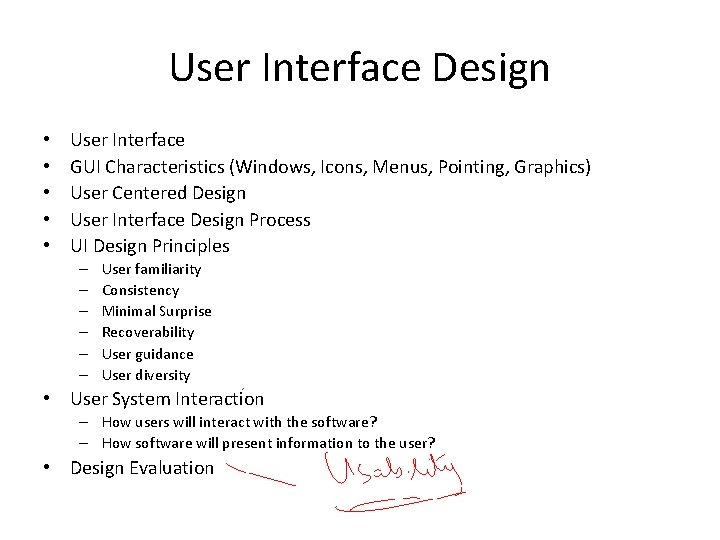
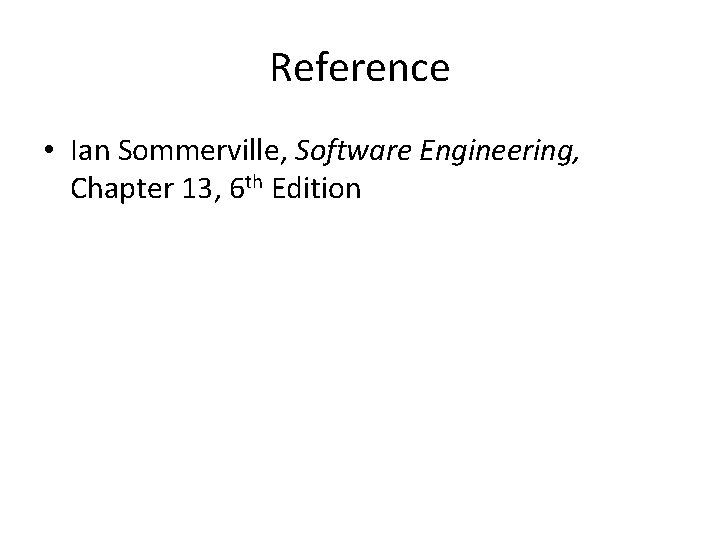
- Slides: 39
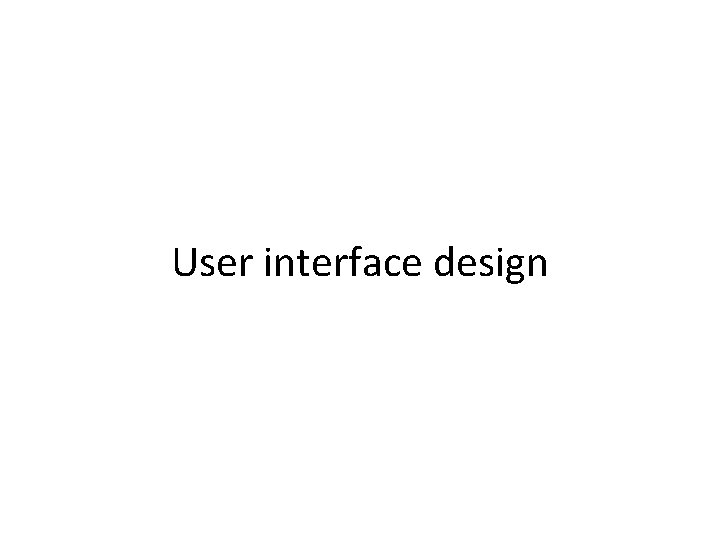
User interface design
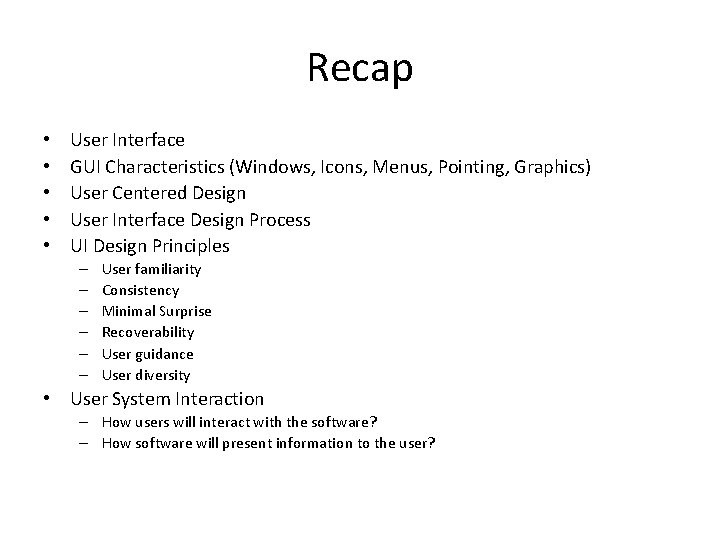
Recap • • • User Interface GUI Characteristics (Windows, Icons, Menus, Pointing, Graphics) User Centered Design User Interface Design Process UI Design Principles – – – User familiarity Consistency Minimal Surprise Recoverability User guidance User diversity • User System Interaction – How users will interact with the software? – How software will present information to the user?
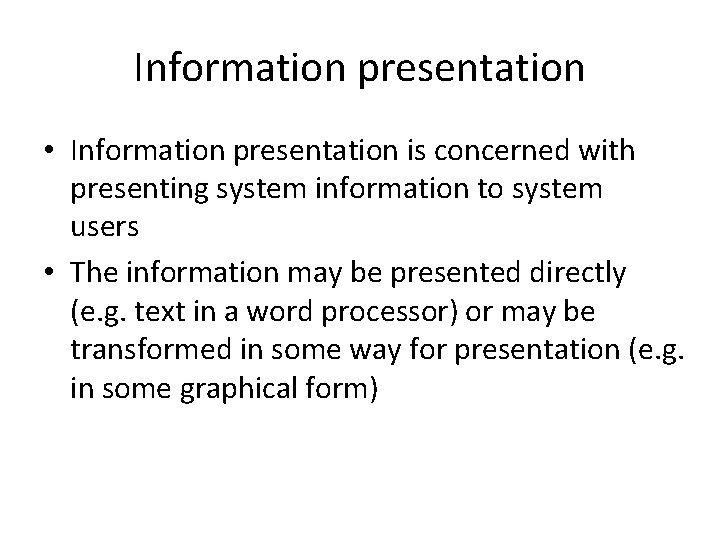
Information presentation • Information presentation is concerned with presenting system information to system users • The information may be presented directly (e. g. text in a word processor) or may be transformed in some way for presentation (e. g. in some graphical form)
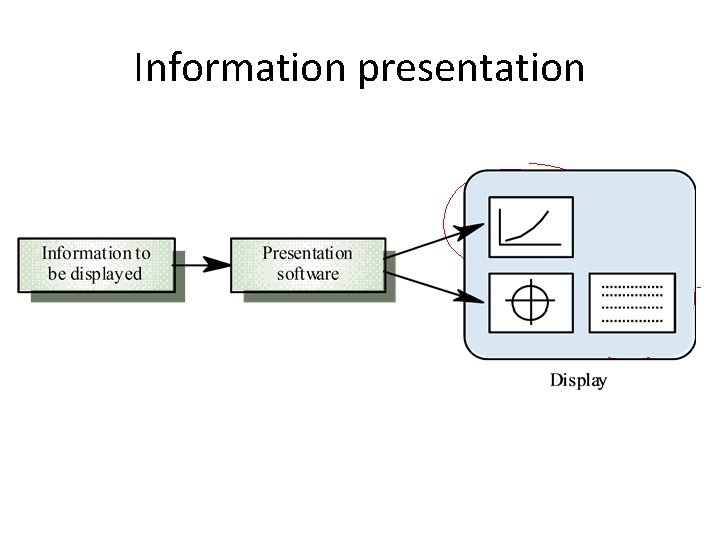
Information presentation
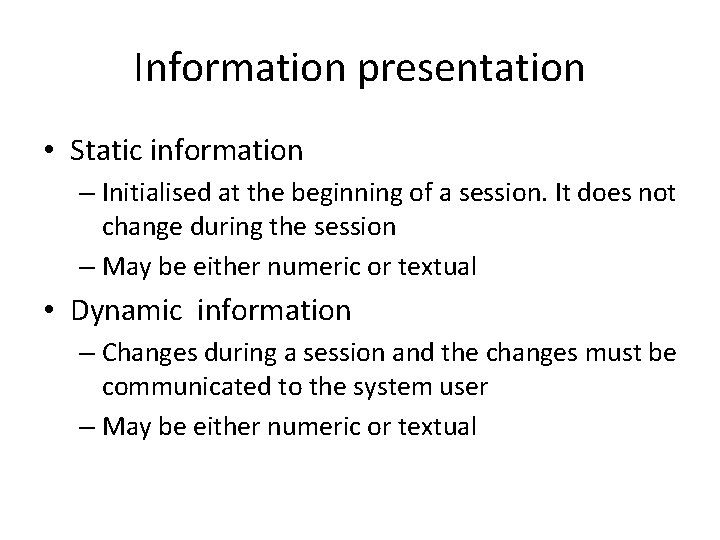
Information presentation • Static information – Initialised at the beginning of a session. It does not change during the session – May be either numeric or textual • Dynamic information – Changes during a session and the changes must be communicated to the system user – May be either numeric or textual
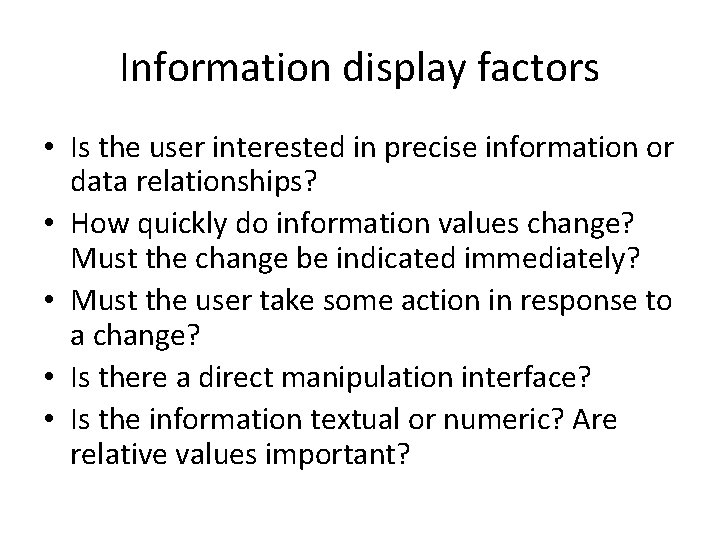
Information display factors • Is the user interested in precise information or data relationships? • How quickly do information values change? Must the change be indicated immediately? • Must the user take some action in response to a change? • Is there a direct manipulation interface? • Is the information textual or numeric? Are relative values important?

Alternative information presentations
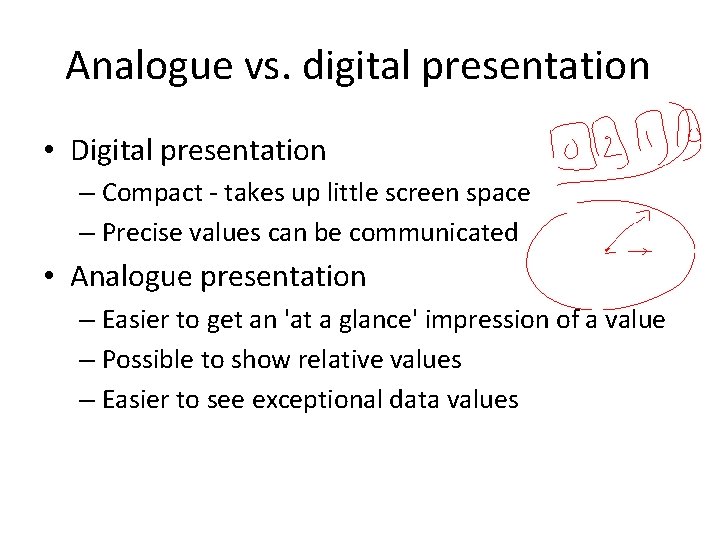
Analogue vs. digital presentation • Digital presentation – Compact - takes up little screen space – Precise values can be communicated • Analogue presentation – Easier to get an 'at a glance' impression of a value – Possible to show relative values – Easier to see exceptional data values
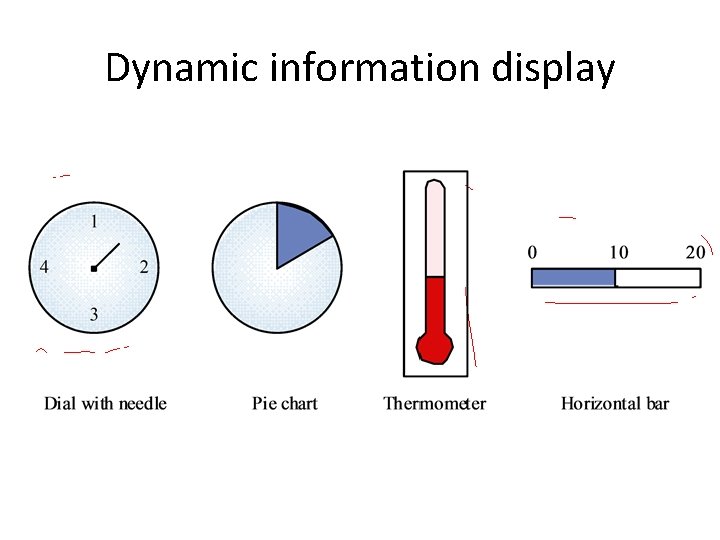
Dynamic information display
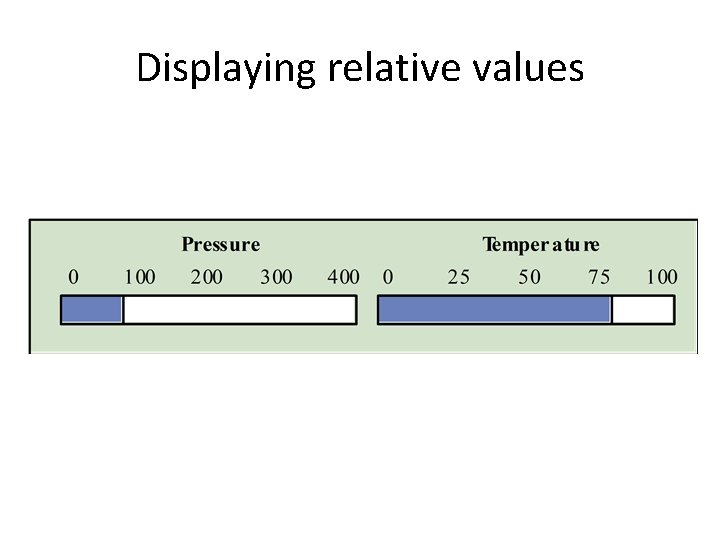
Displaying relative values
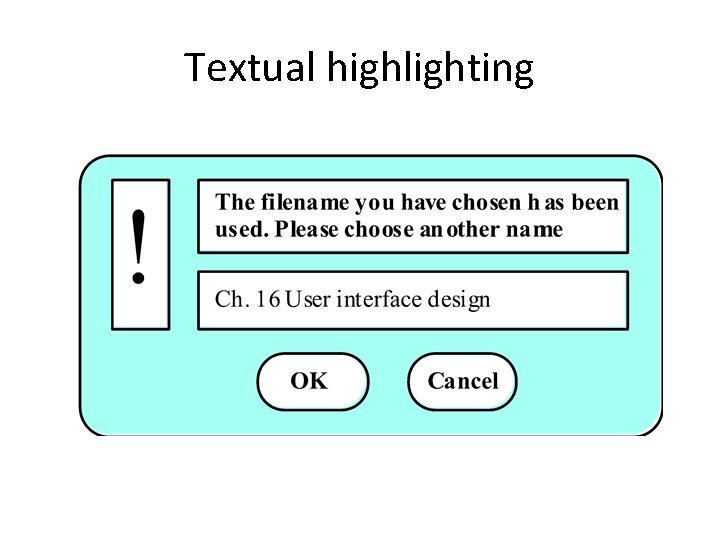
Textual highlighting
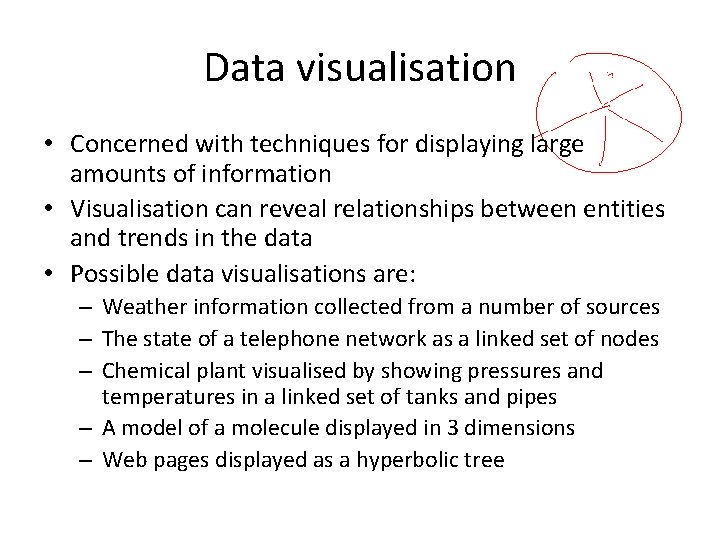
Data visualisation • Concerned with techniques for displaying large amounts of information • Visualisation can reveal relationships between entities and trends in the data • Possible data visualisations are: – Weather information collected from a number of sources – The state of a telephone network as a linked set of nodes – Chemical plant visualised by showing pressures and temperatures in a linked set of tanks and pipes – A model of a molecule displayed in 3 dimensions – Web pages displayed as a hyperbolic tree
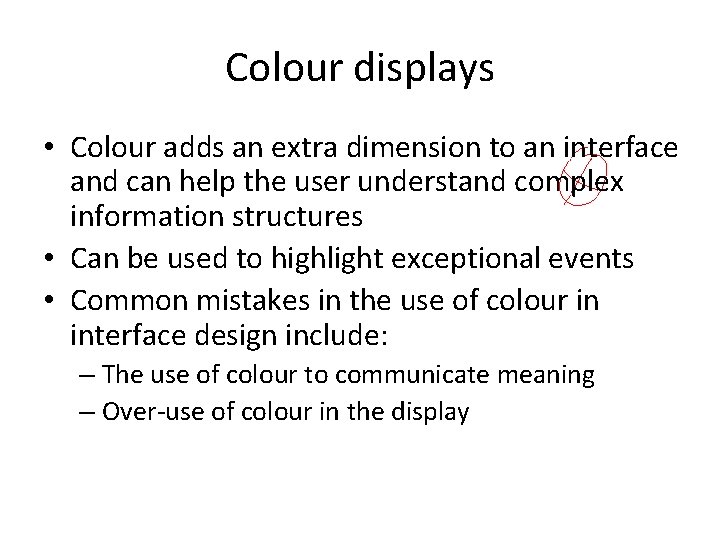
Colour displays • Colour adds an extra dimension to an interface and can help the user understand complex information structures • Can be used to highlight exceptional events • Common mistakes in the use of colour in interface design include: – The use of colour to communicate meaning – Over-use of colour in the display
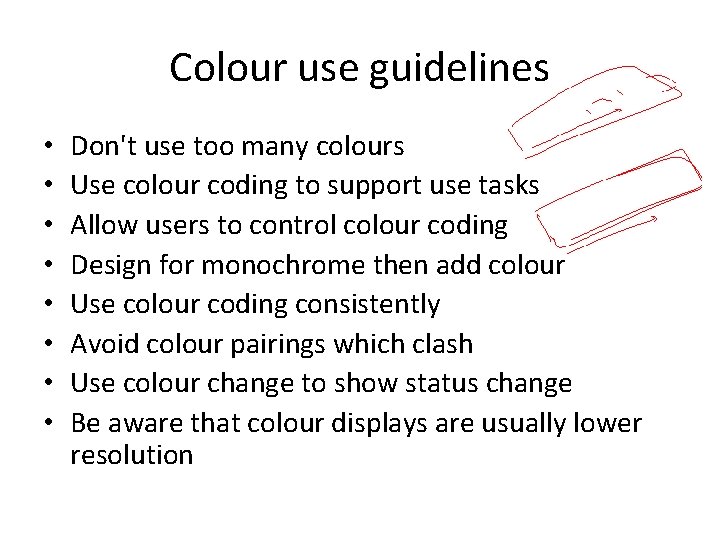
Colour use guidelines • • Don't use too many colours Use colour coding to support use tasks Allow users to control colour coding Design for monochrome then add colour Use colour coding consistently Avoid colour pairings which clash Use colour change to show status change Be aware that colour displays are usually lower resolution
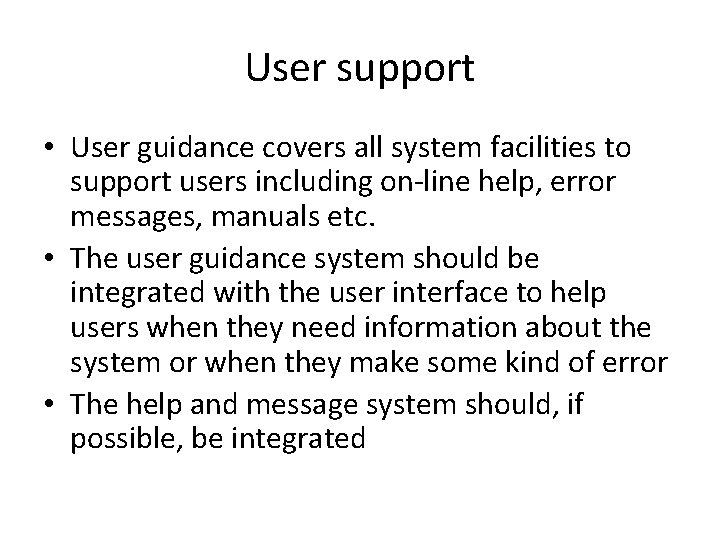
User support • User guidance covers all system facilities to support users including on-line help, error messages, manuals etc. • The user guidance system should be integrated with the user interface to help users when they need information about the system or when they make some kind of error • The help and message system should, if possible, be integrated
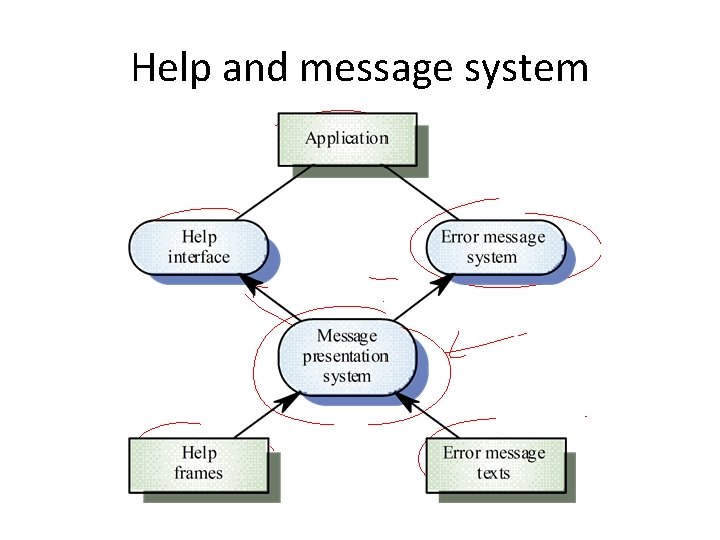
Help and message system
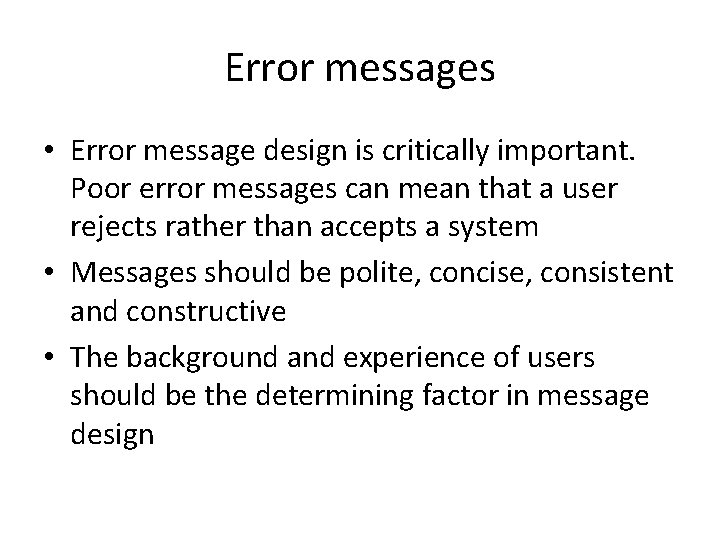
Error messages • Error message design is critically important. Poor error messages can mean that a user rejects rather than accepts a system • Messages should be polite, concise, consistent and constructive • The background and experience of users should be the determining factor in message design
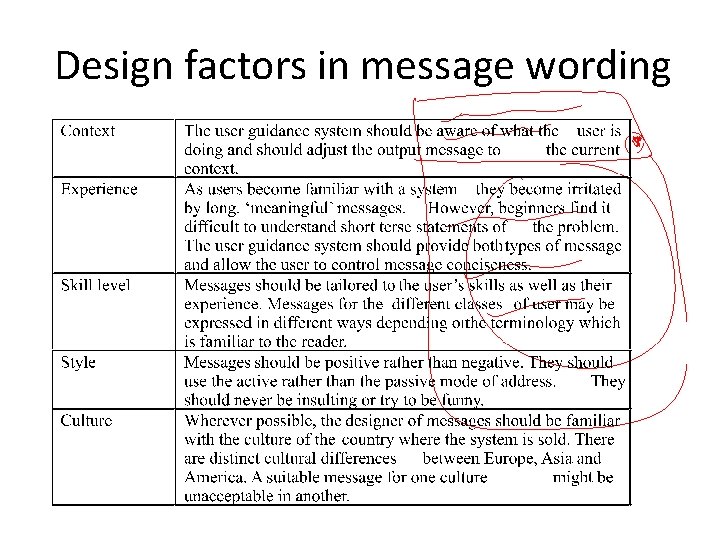
Design factors in message wording
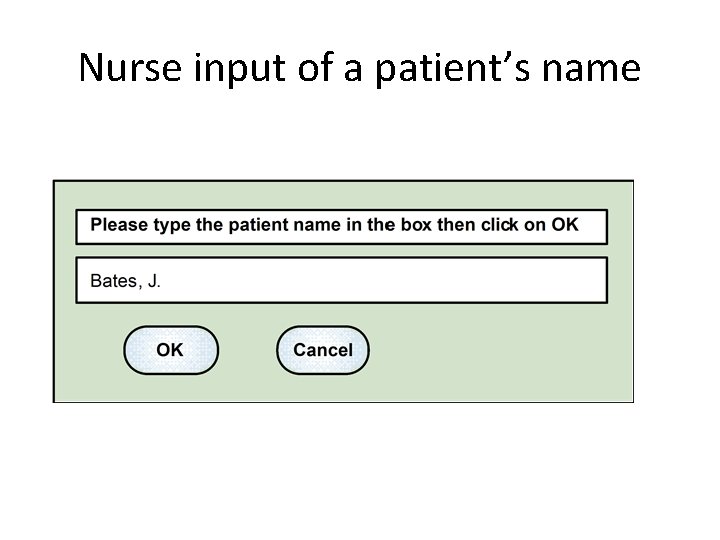
Nurse input of a patient’s name
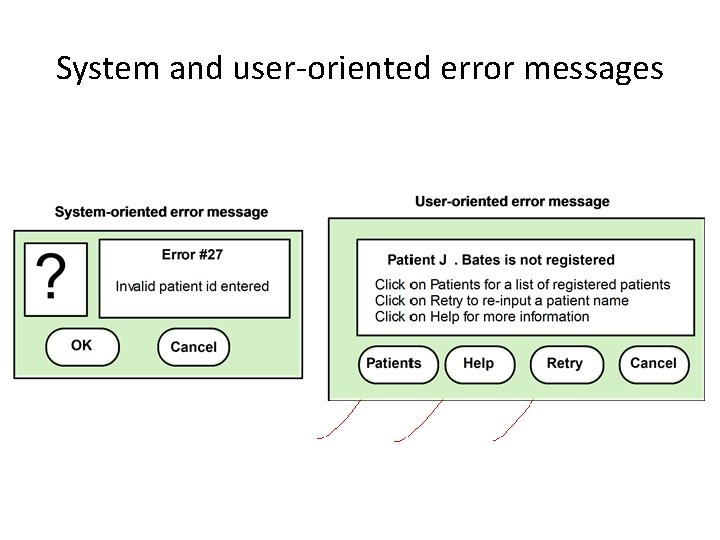
System and user-oriented error messages
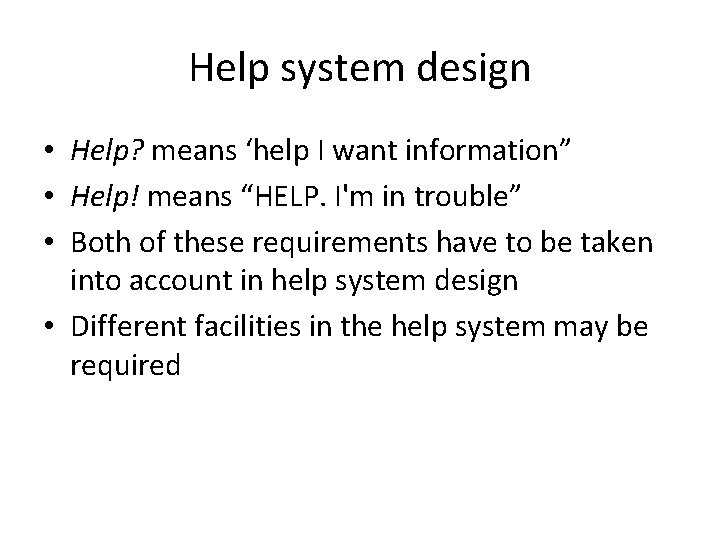
Help system design • Help? means ‘help I want information” • Help! means “HELP. I'm in trouble” • Both of these requirements have to be taken into account in help system design • Different facilities in the help system may be required
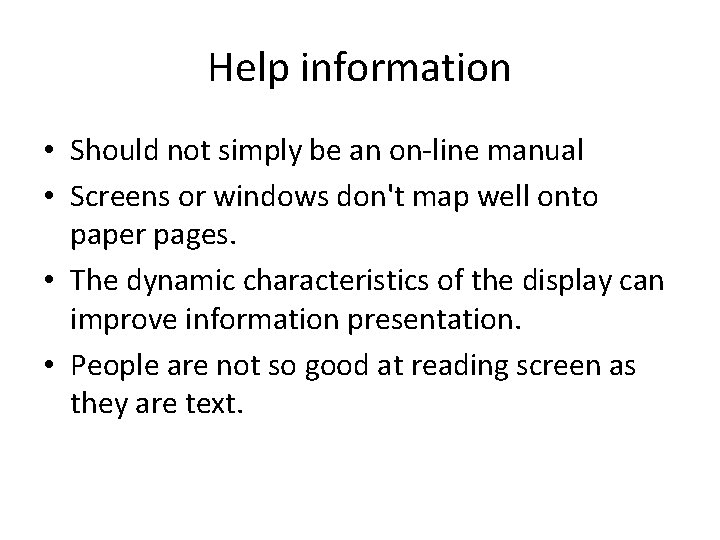
Help information • Should not simply be an on-line manual • Screens or windows don't map well onto paper pages. • The dynamic characteristics of the display can improve information presentation. • People are not so good at reading screen as they are text.
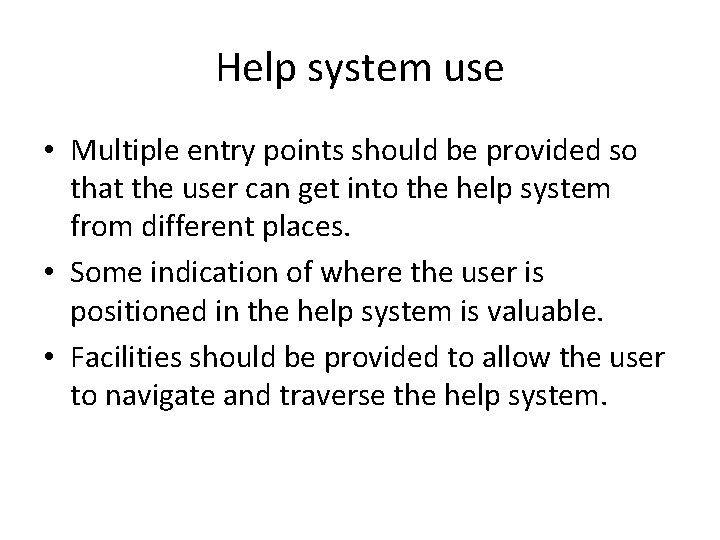
Help system use • Multiple entry points should be provided so that the user can get into the help system from different places. • Some indication of where the user is positioned in the help system is valuable. • Facilities should be provided to allow the user to navigate and traverse the help system.
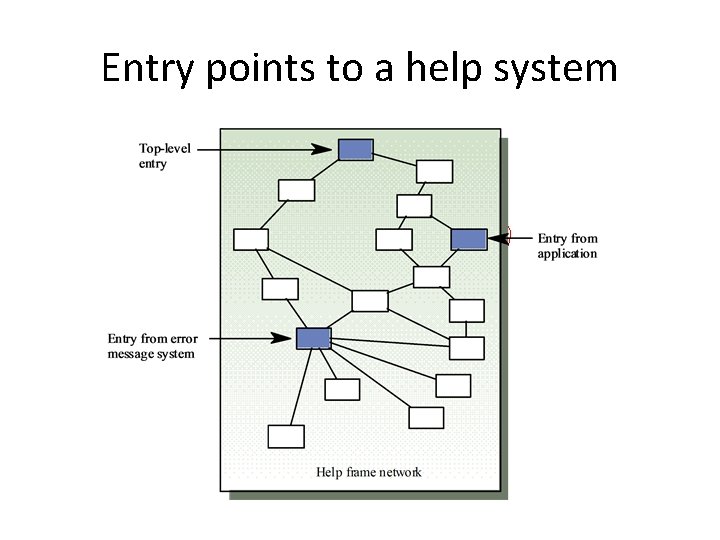
Entry points to a help system
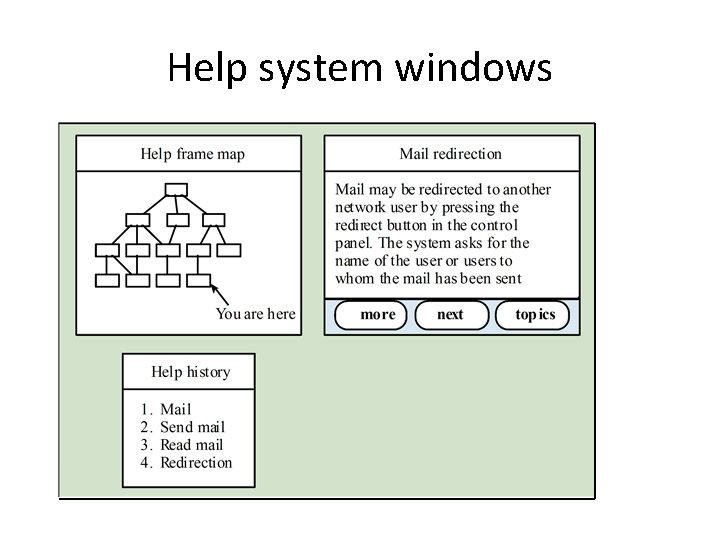
Help system windows
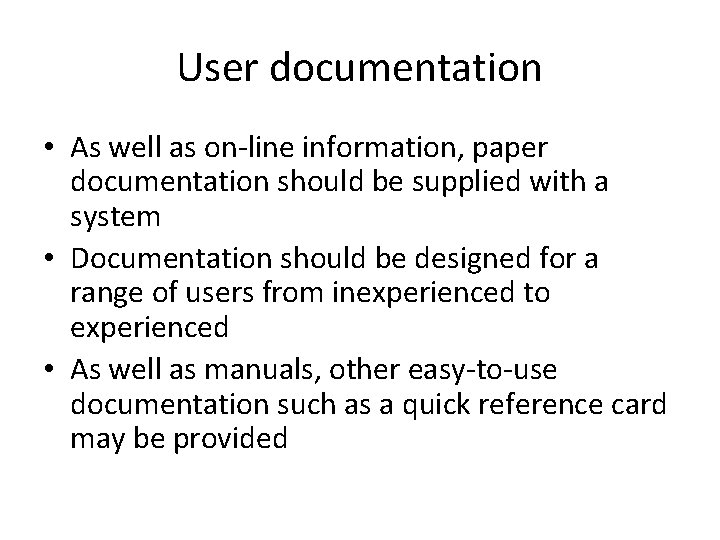
User documentation • As well as on-line information, paper documentation should be supplied with a system • Documentation should be designed for a range of users from inexperienced to experienced • As well as manuals, other easy-to-use documentation such as a quick reference card may be provided
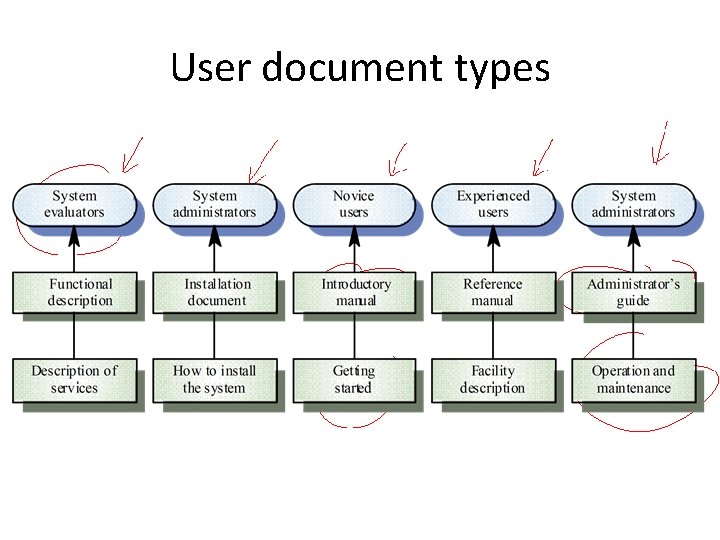
User document types
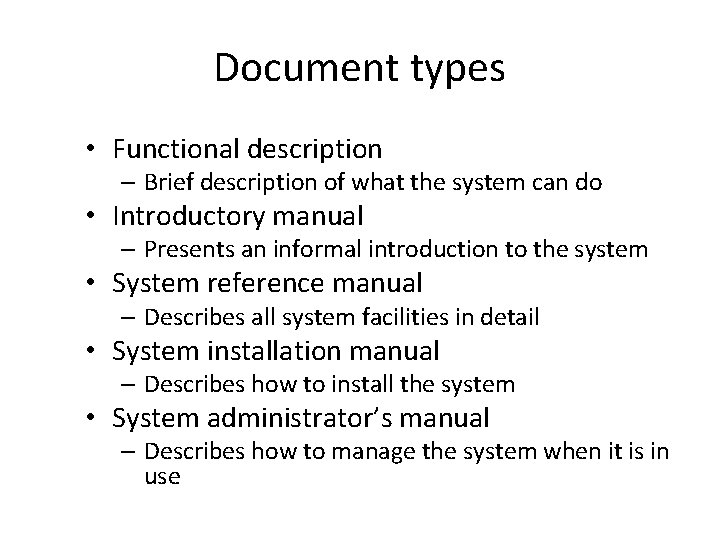
Document types • Functional description – Brief description of what the system can do • Introductory manual – Presents an informal introduction to the system • System reference manual – Describes all system facilities in detail • System installation manual – Describes how to install the system • System administrator’s manual – Describes how to manage the system when it is in use
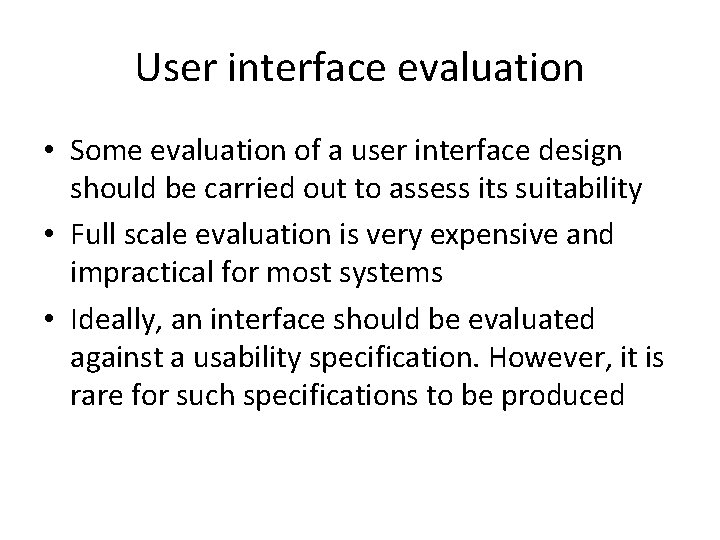
User interface evaluation • Some evaluation of a user interface design should be carried out to assess its suitability • Full scale evaluation is very expensive and impractical for most systems • Ideally, an interface should be evaluated against a usability specification. However, it is rare for such specifications to be produced
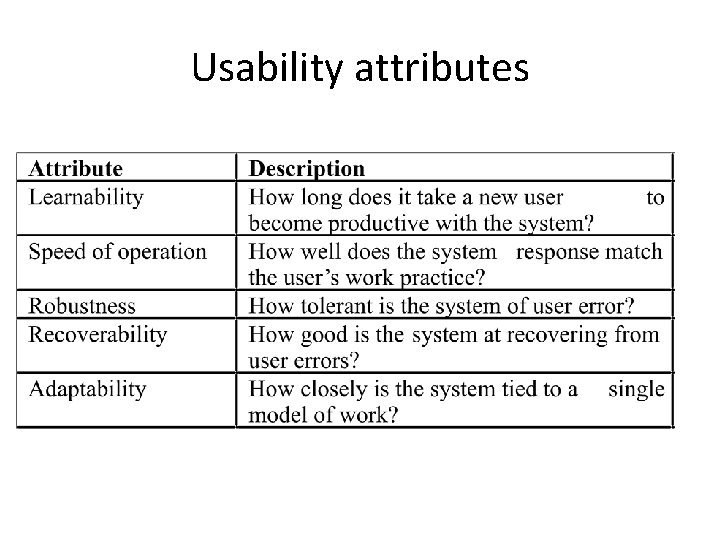
Usability attributes
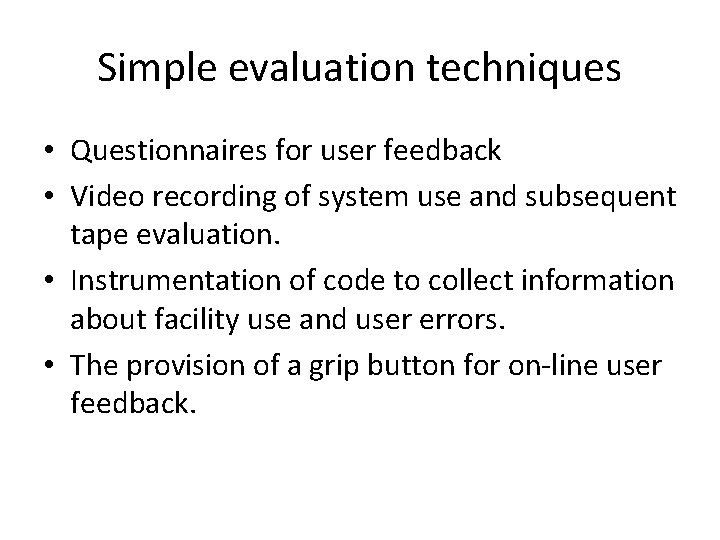
Simple evaluation techniques • Questionnaires for user feedback • Video recording of system use and subsequent tape evaluation. • Instrumentation of code to collect information about facility use and user errors. • The provision of a grip button for on-line user feedback.
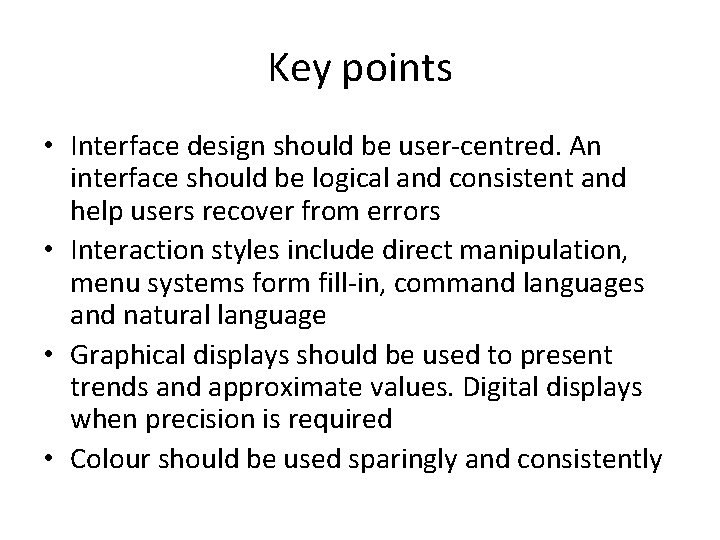
Key points • Interface design should be user-centred. An interface should be logical and consistent and help users recover from errors • Interaction styles include direct manipulation, menu systems form fill-in, command languages and natural language • Graphical displays should be used to present trends and approximate values. Digital displays when precision is required • Colour should be used sparingly and consistently
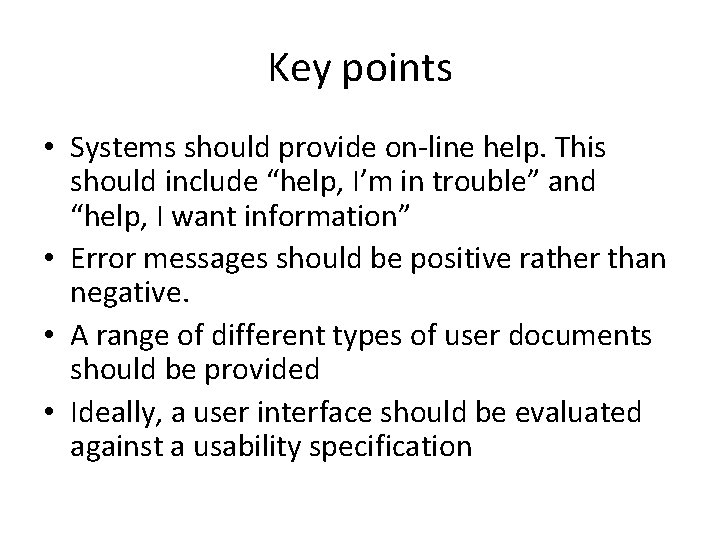
Key points • Systems should provide on-line help. This should include “help, I’m in trouble” and “help, I want information” • Error messages should be positive rather than negative. • A range of different types of user documents should be provided • Ideally, a user interface should be evaluated against a usability specification
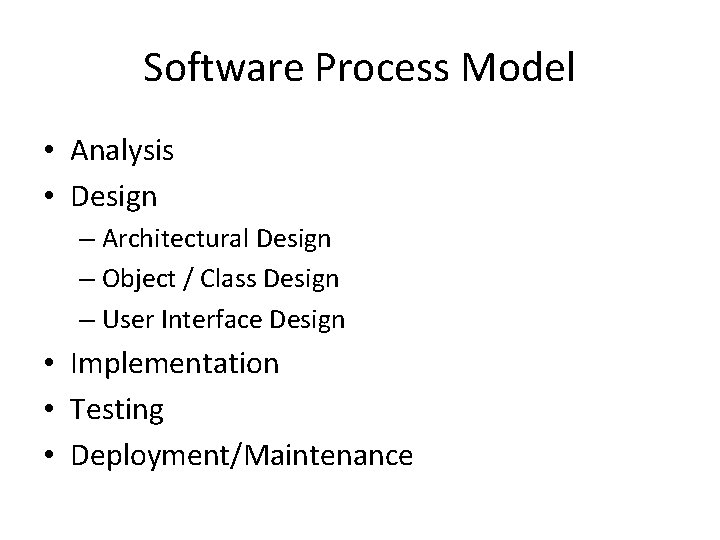
Software Process Model • Analysis • Design – Architectural Design – Object / Class Design – User Interface Design • Implementation • Testing • Deployment/Maintenance
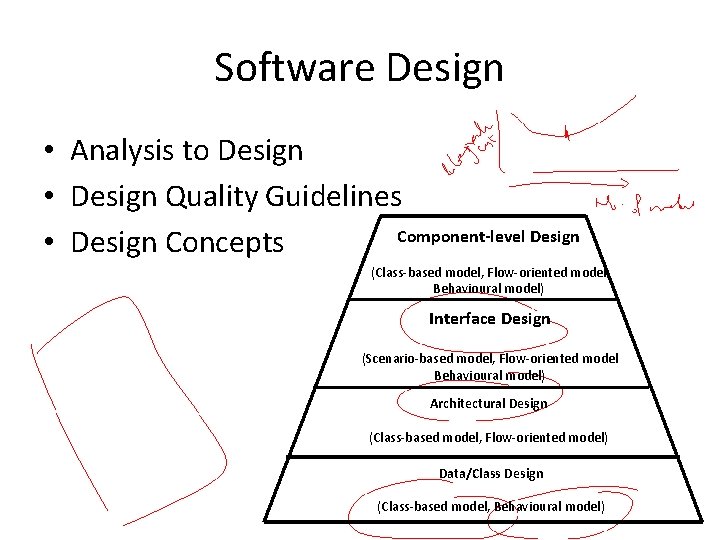
Software Design • Analysis to Design • Design Quality Guidelines Component-level Design • Design Concepts (Class-based model, Flow-oriented model Behavioural model) Interface Design (Scenario-based model, Flow-oriented model Behavioural model) Architectural Design (Class-based model, Flow-oriented model) Data/Class Design (Class-based model, Behavioural model)
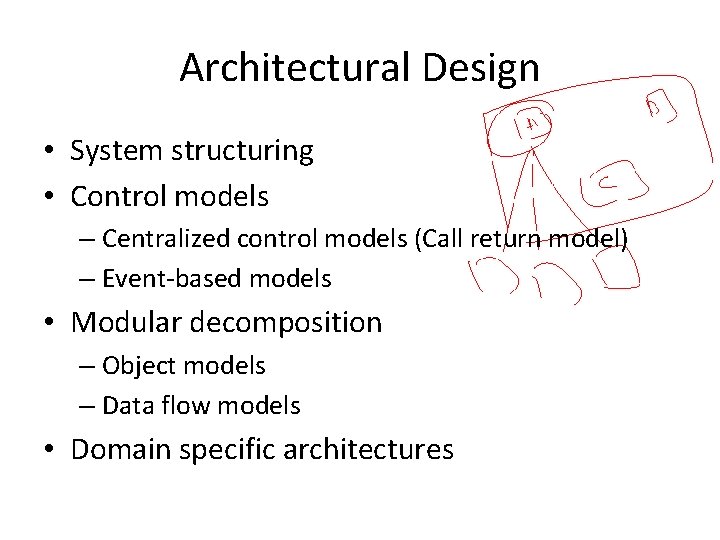
Architectural Design • System structuring • Control models – Centralized control models (Call return model) – Event-based models • Modular decomposition – Object models – Data flow models • Domain specific architectures
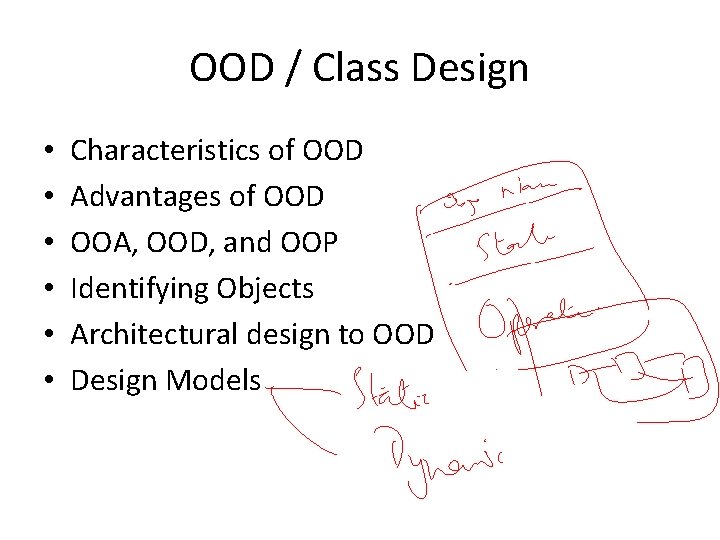
OOD / Class Design • • • Characteristics of OOD Advantages of OOD OOA, OOD, and OOP Identifying Objects Architectural design to OOD Design Models
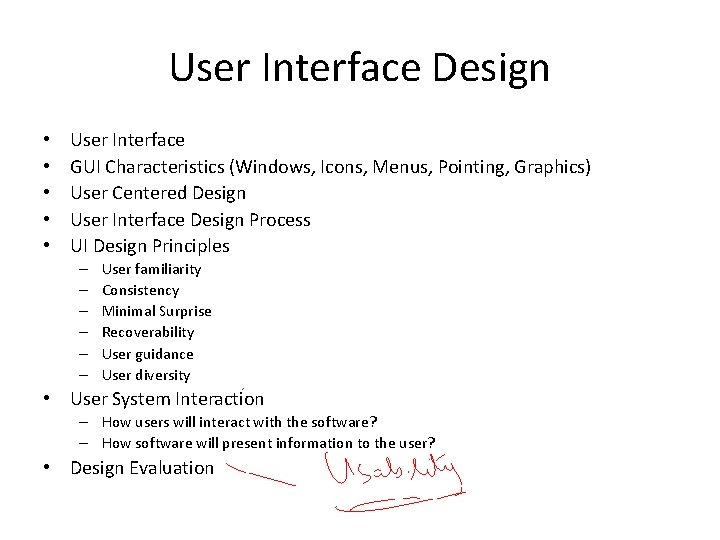
User Interface Design • • • User Interface GUI Characteristics (Windows, Icons, Menus, Pointing, Graphics) User Centered Design User Interface Design Process UI Design Principles – – – User familiarity Consistency Minimal Surprise Recoverability User guidance User diversity • User System Interaction – How users will interact with the software? – How software will present information to the user? • Design Evaluation
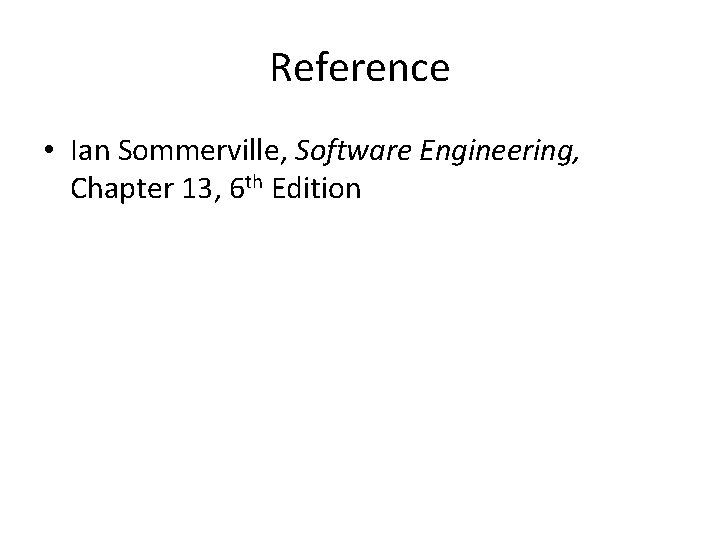
Reference • Ian Sommerville, Software Engineering, Chapter 13, 6 th Edition