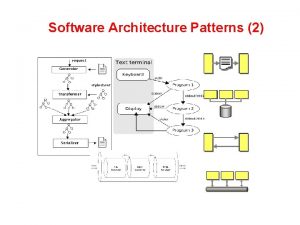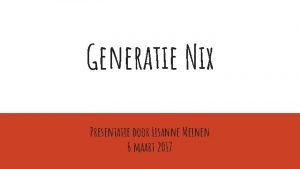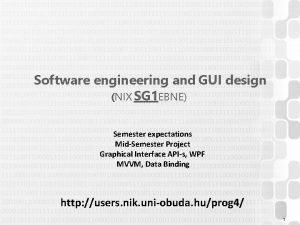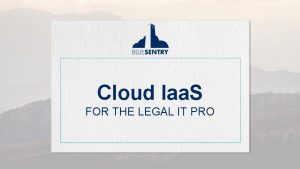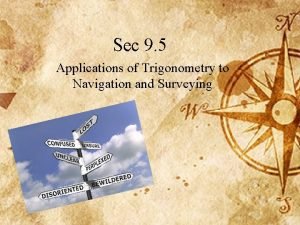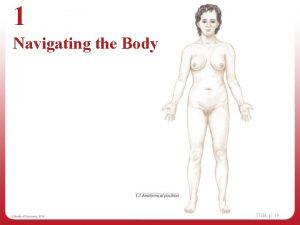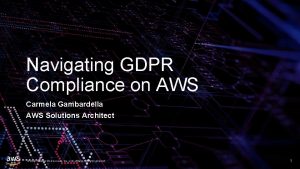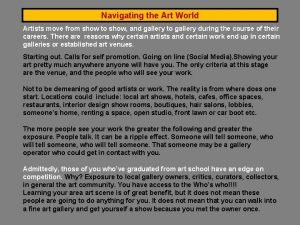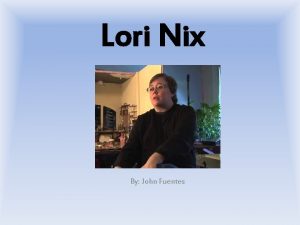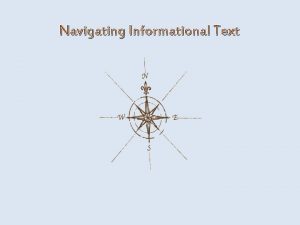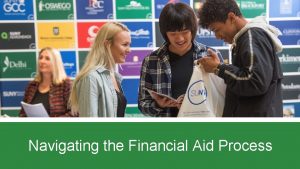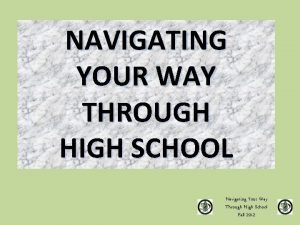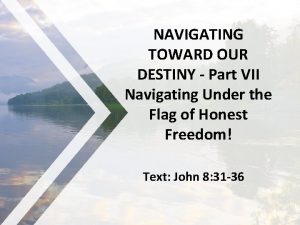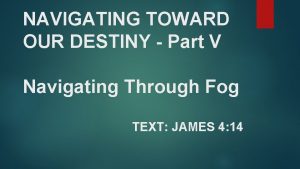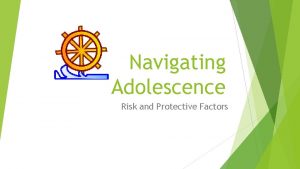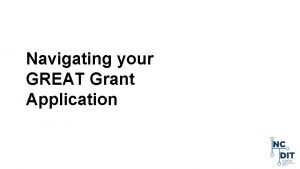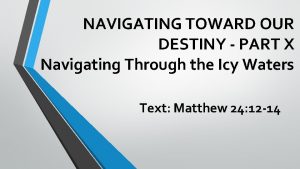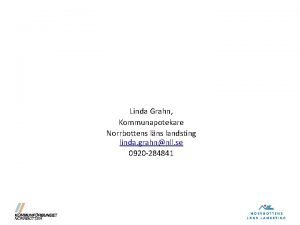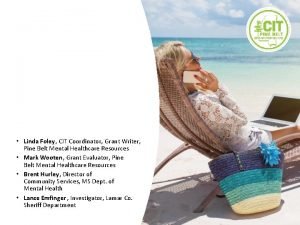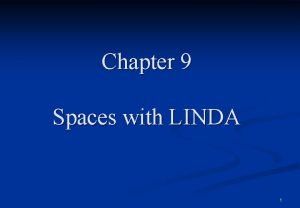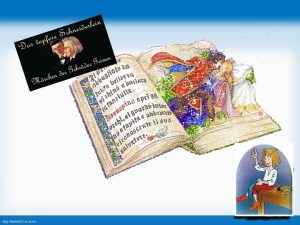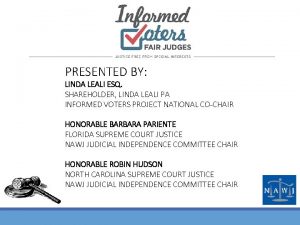Navigating Advance Linda Nix What is Advance The
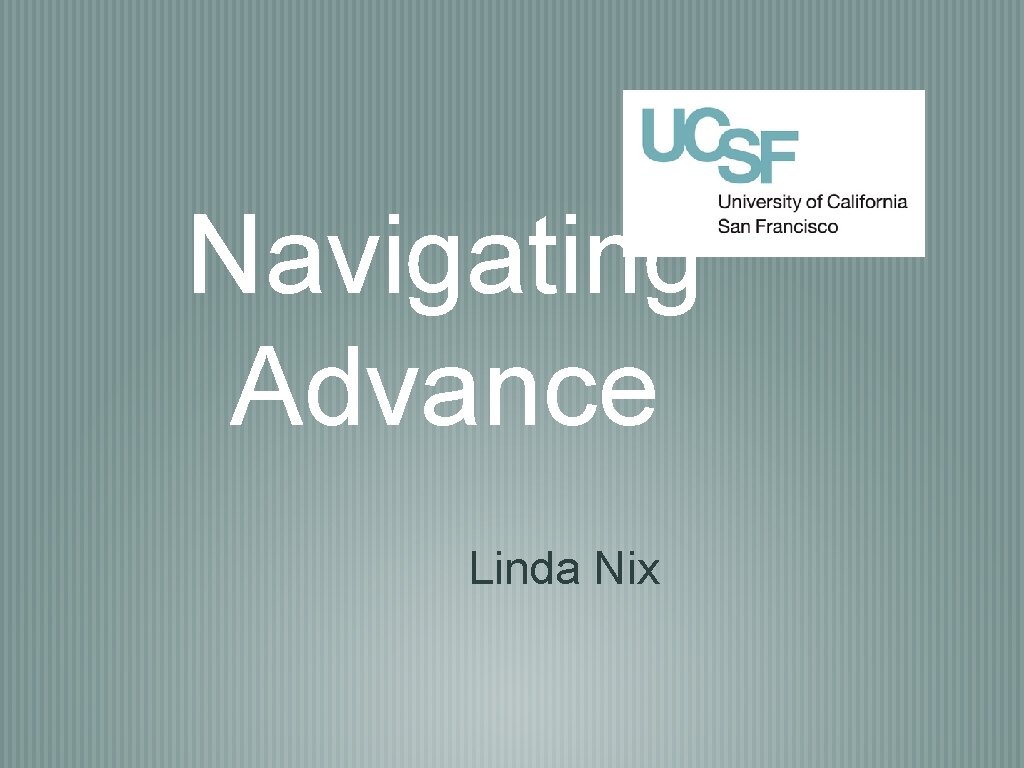
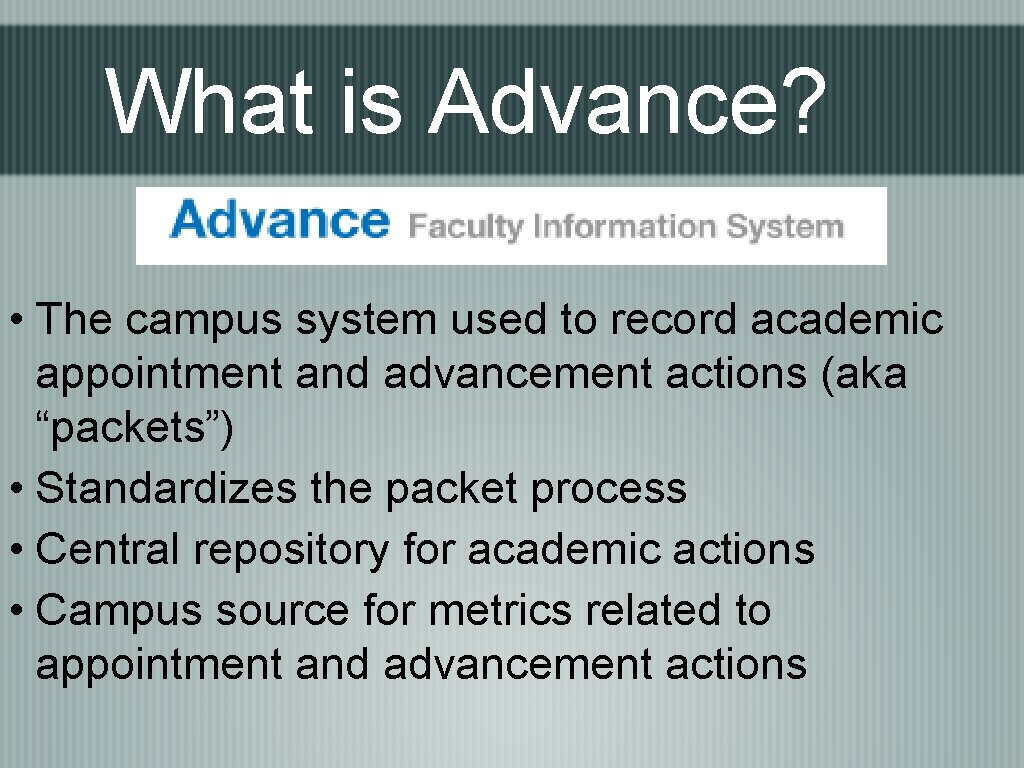
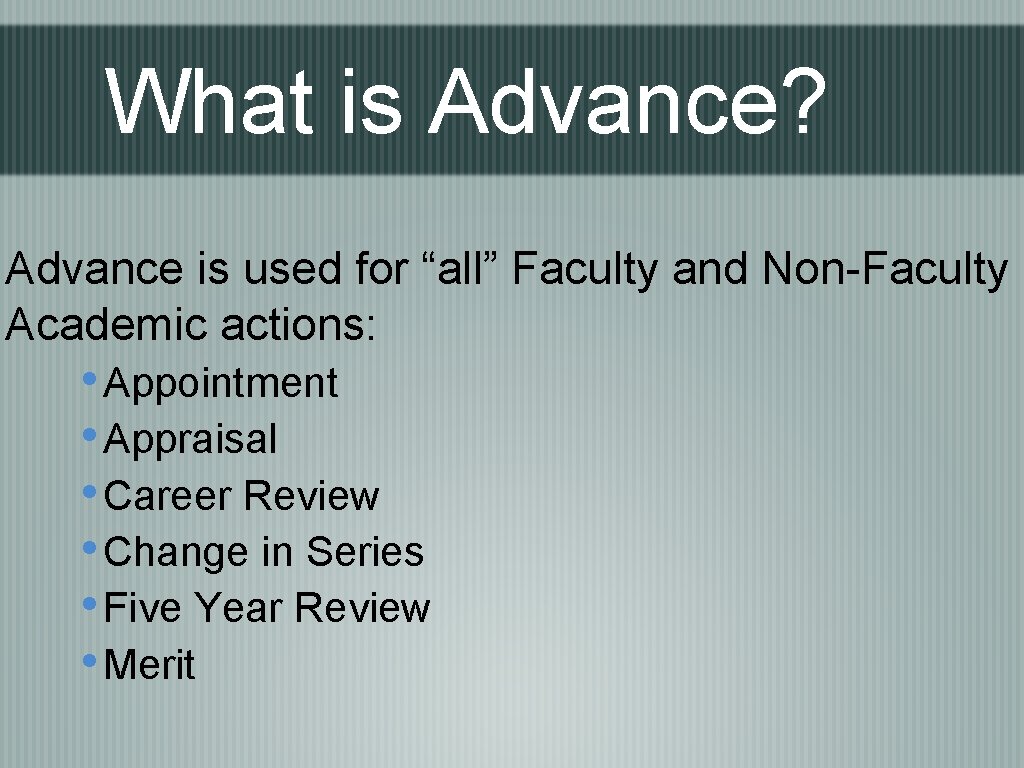
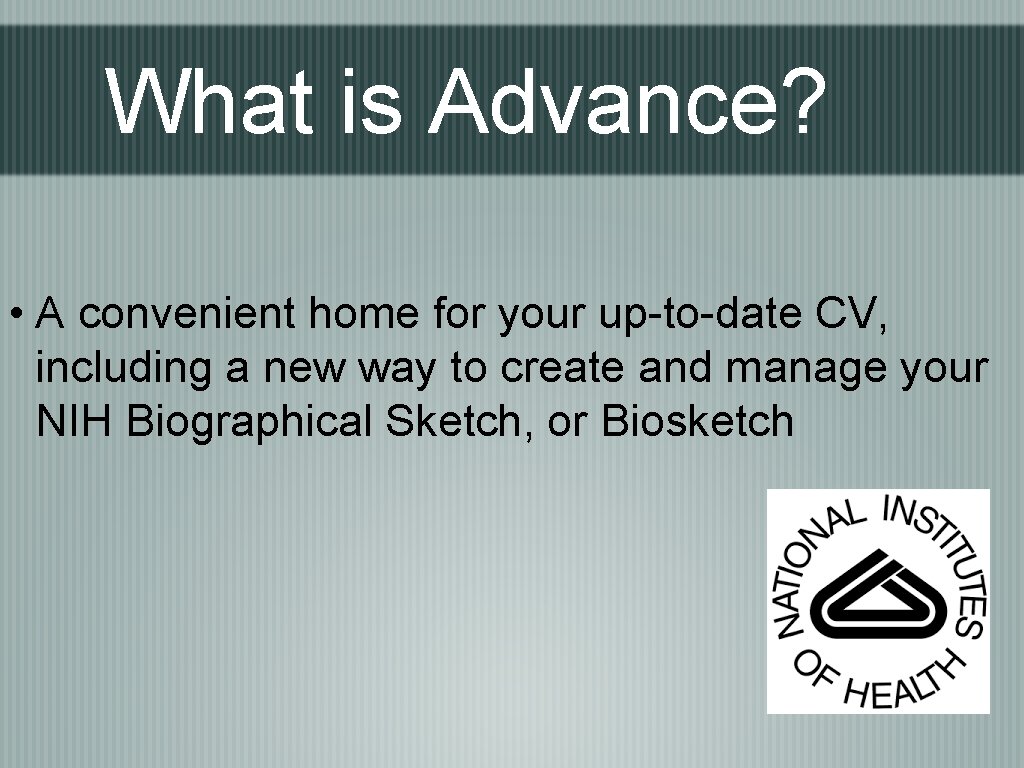
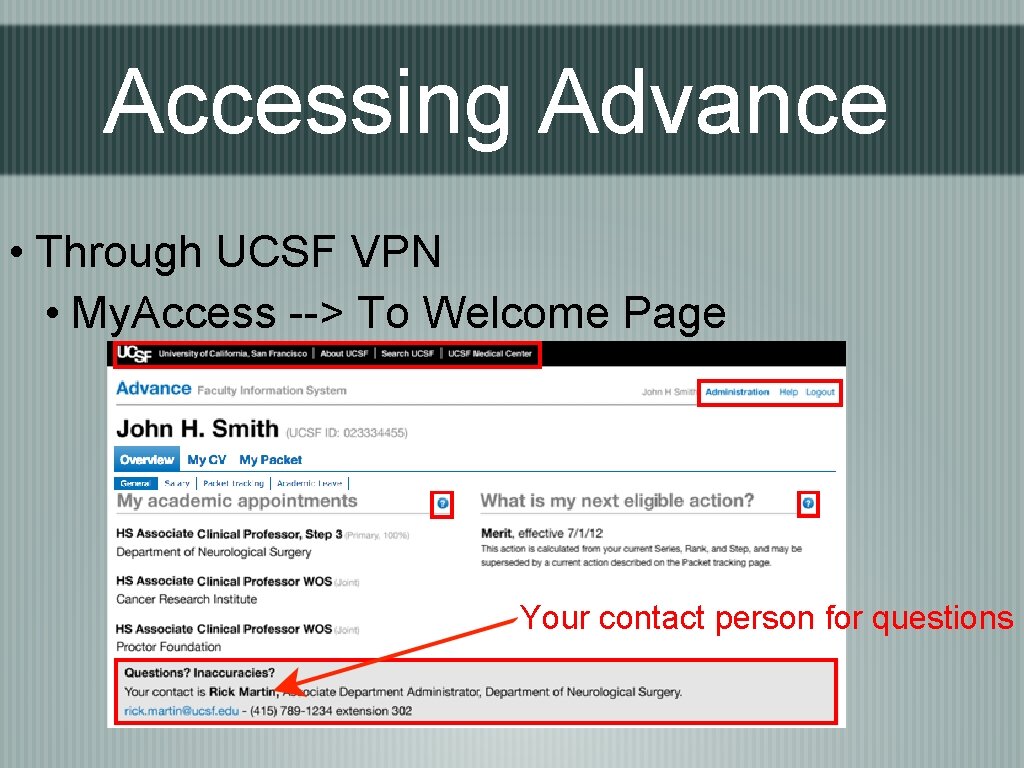
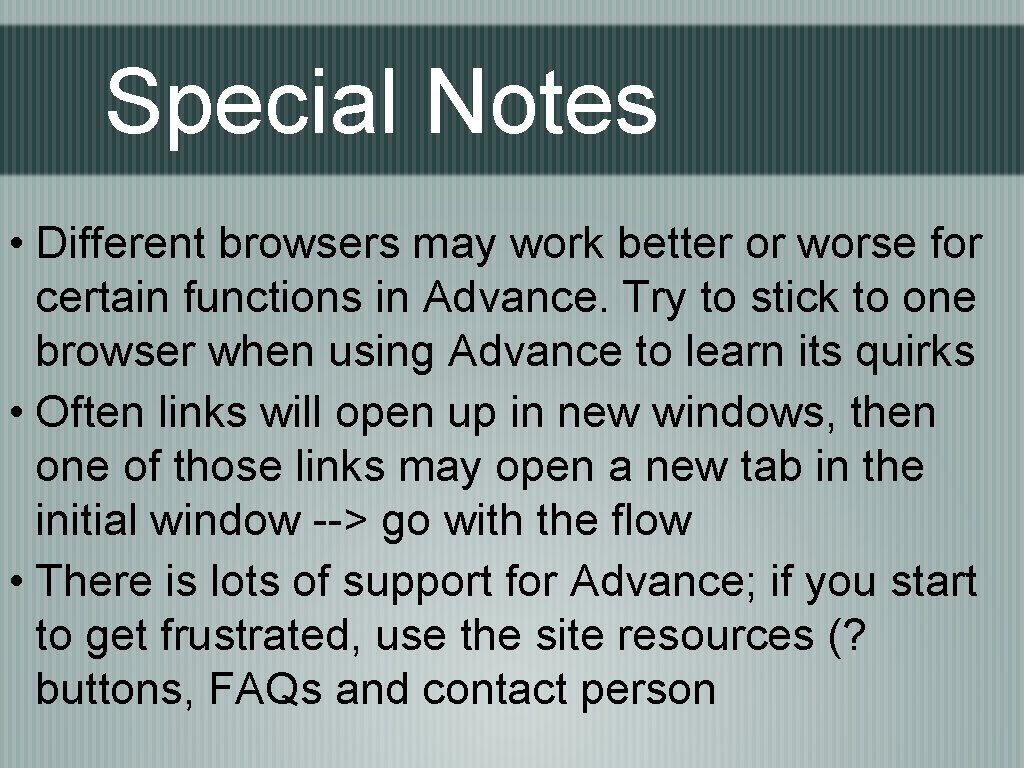
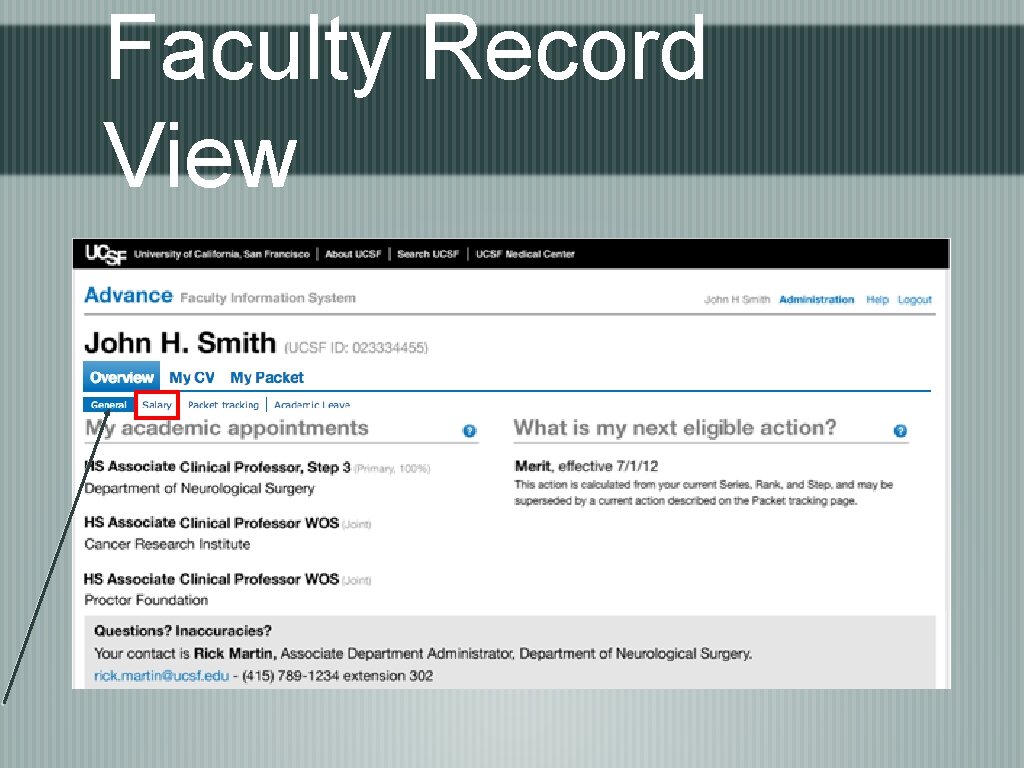
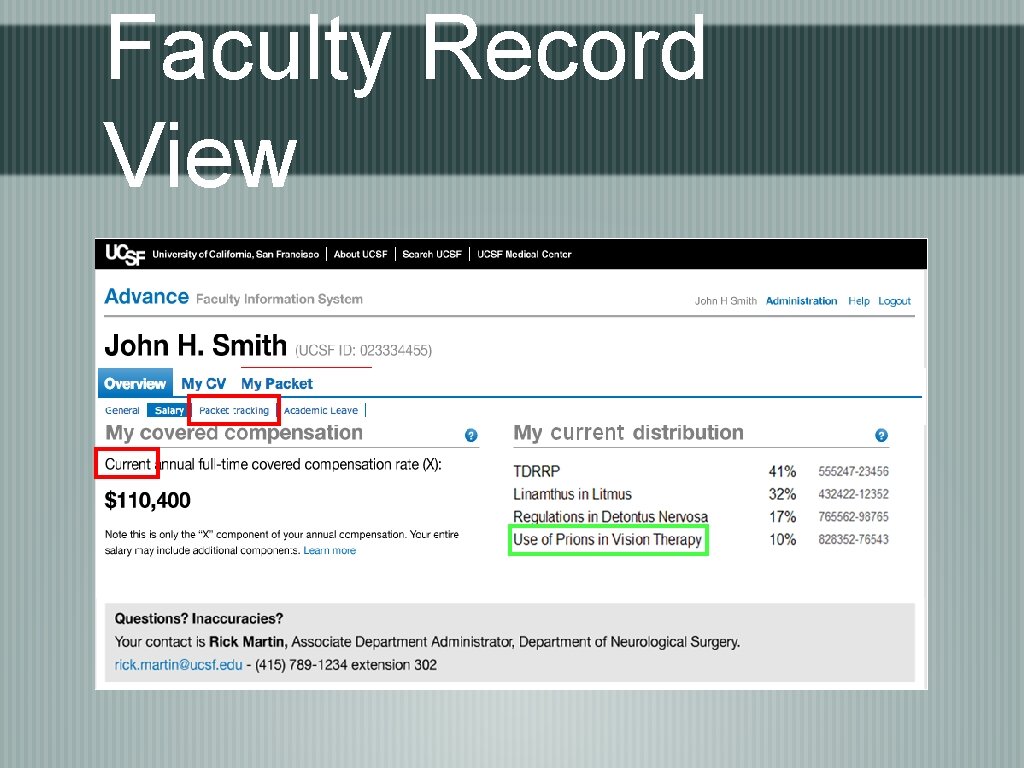
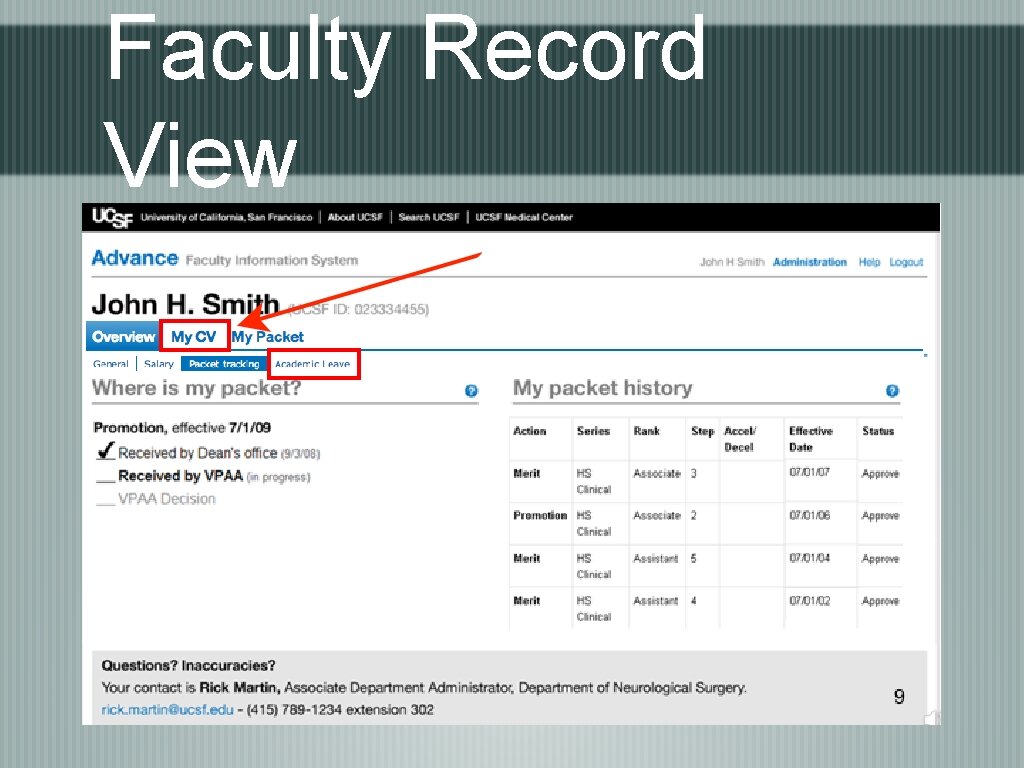
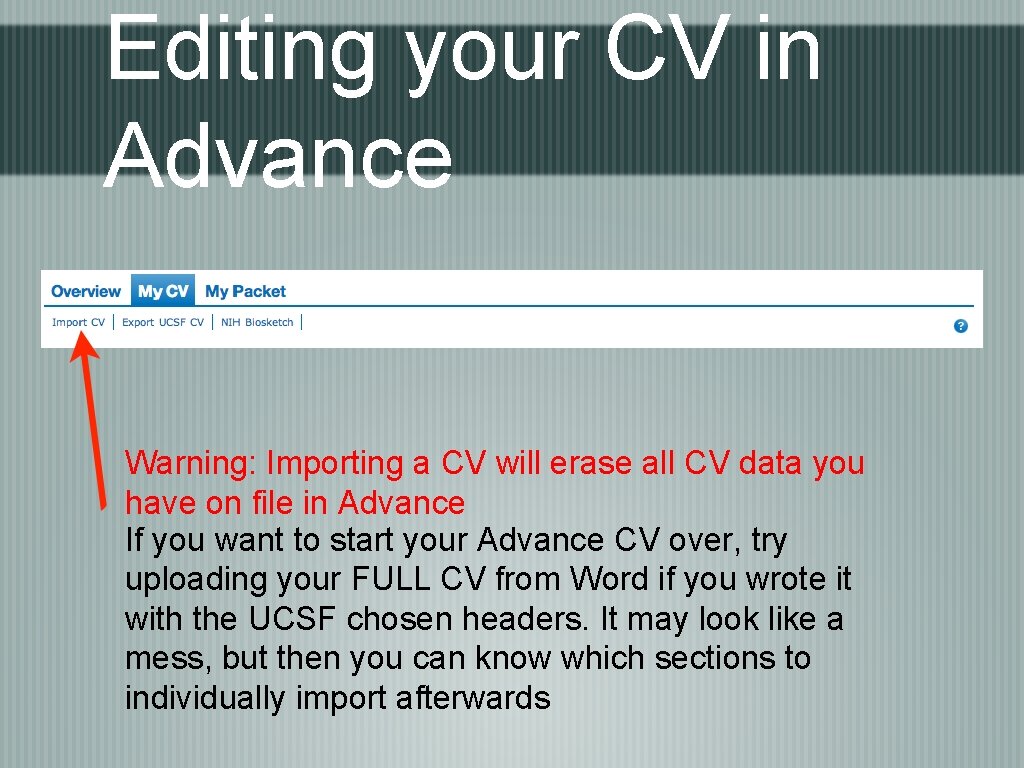
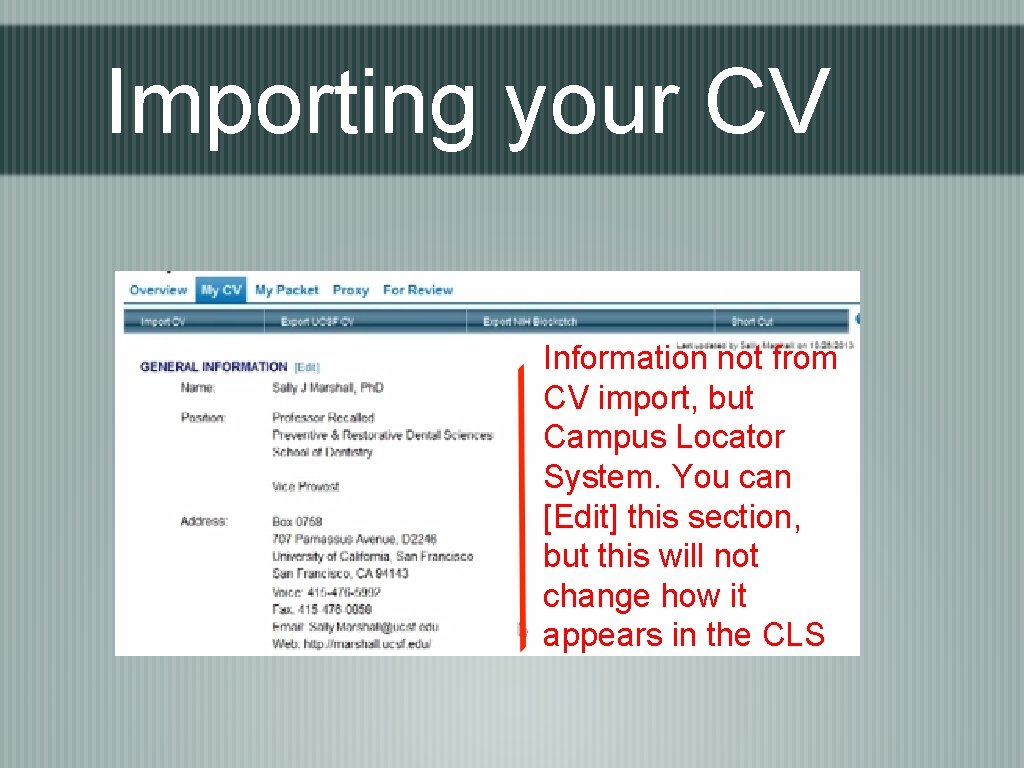
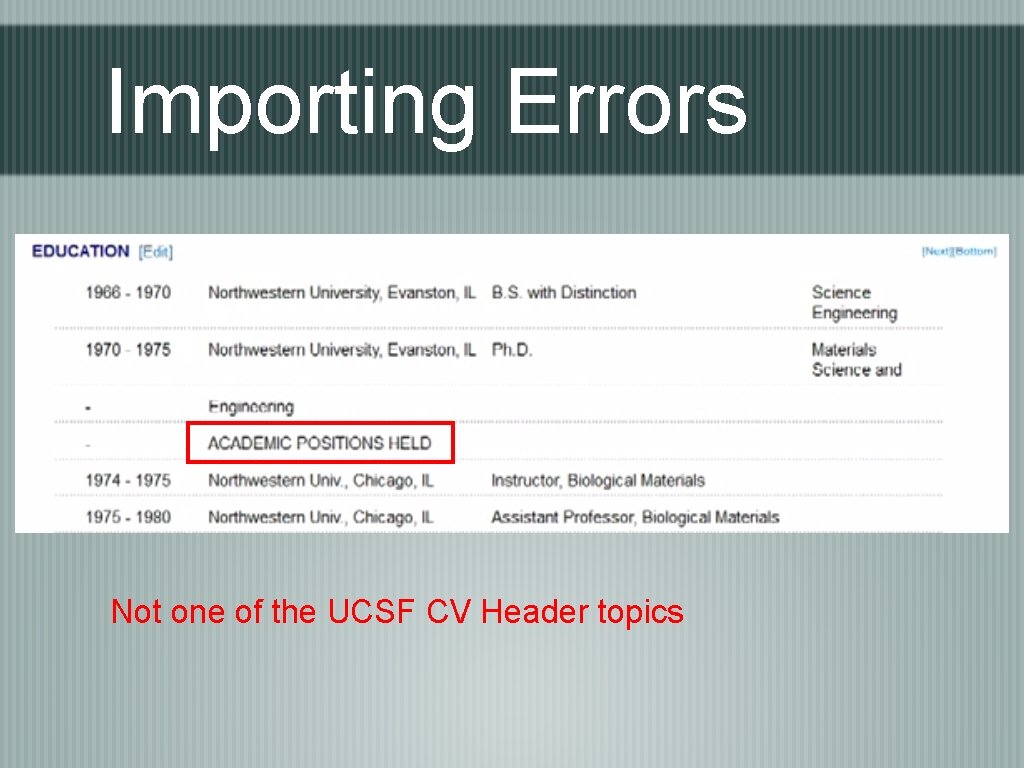
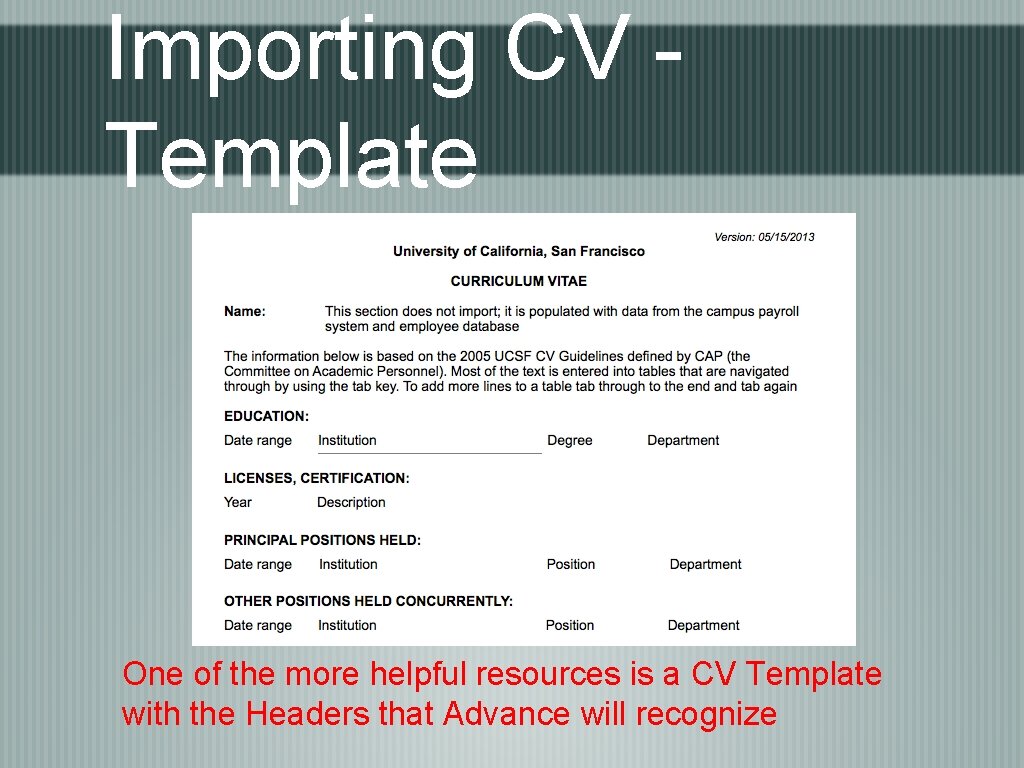
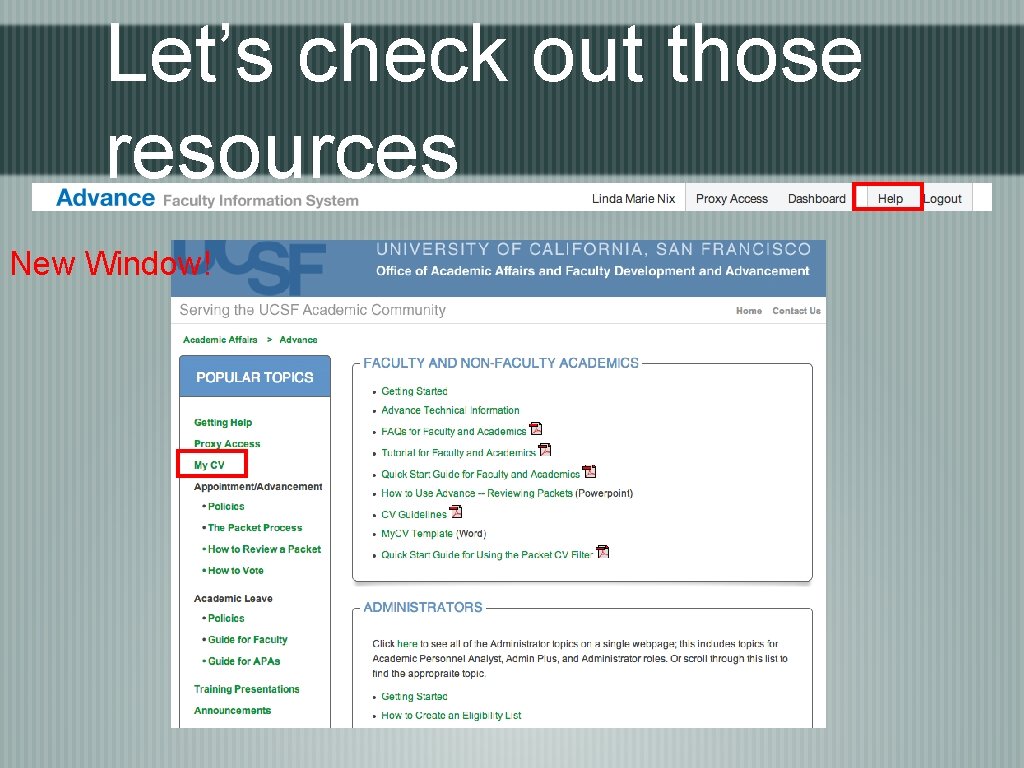


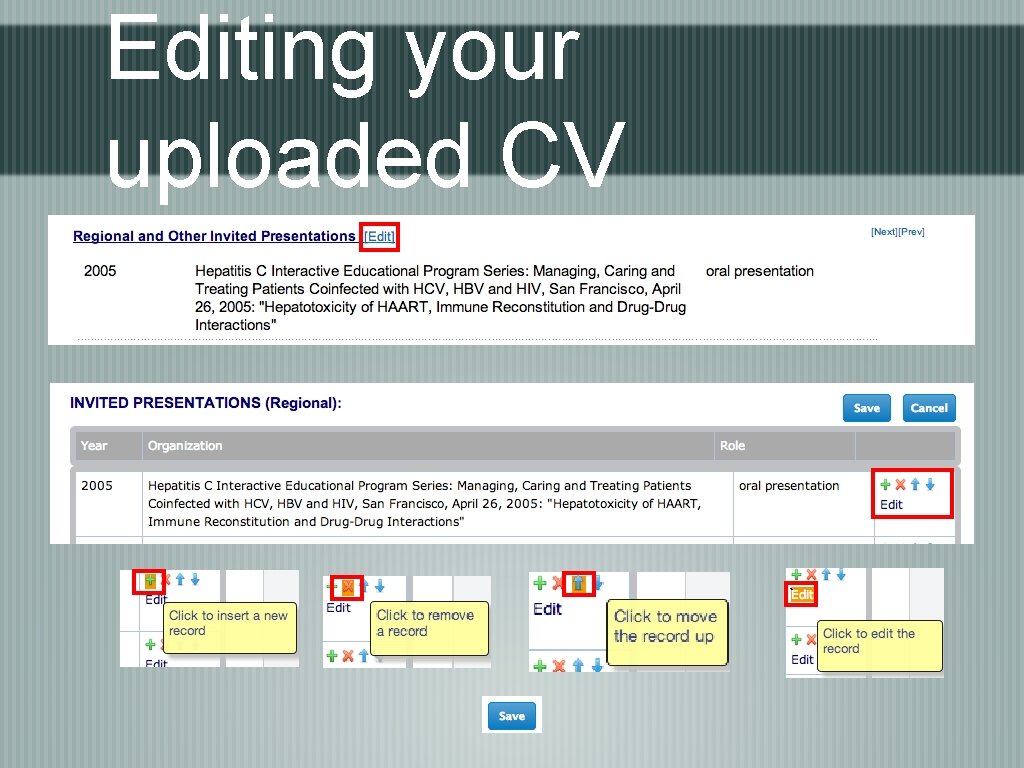
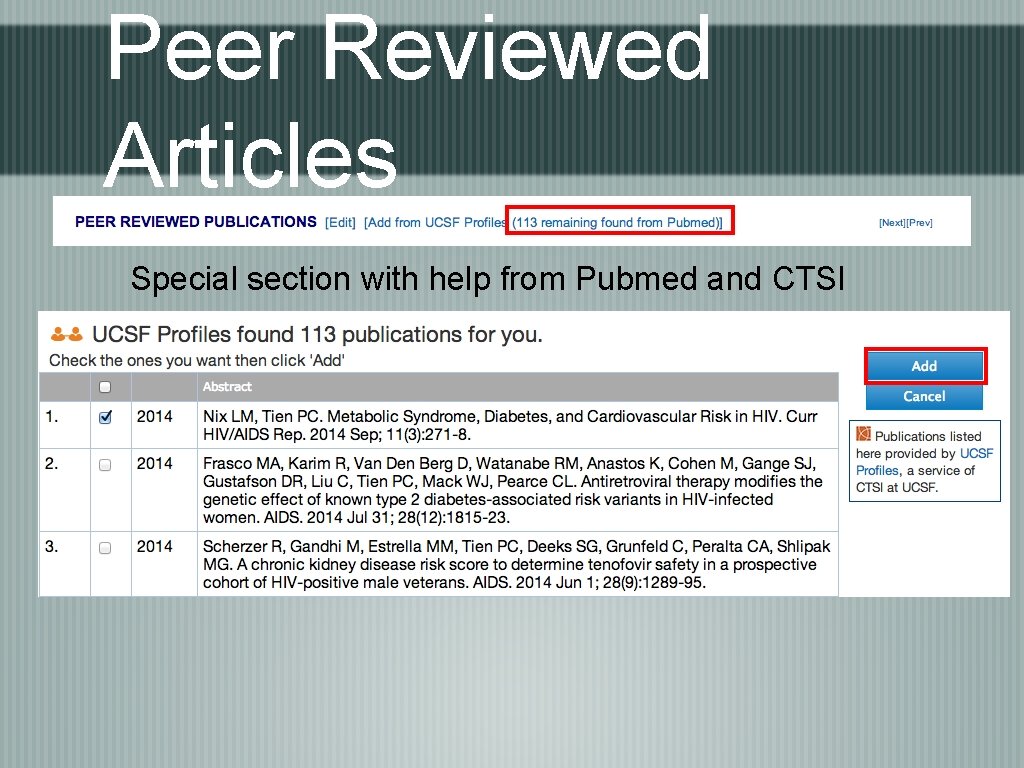
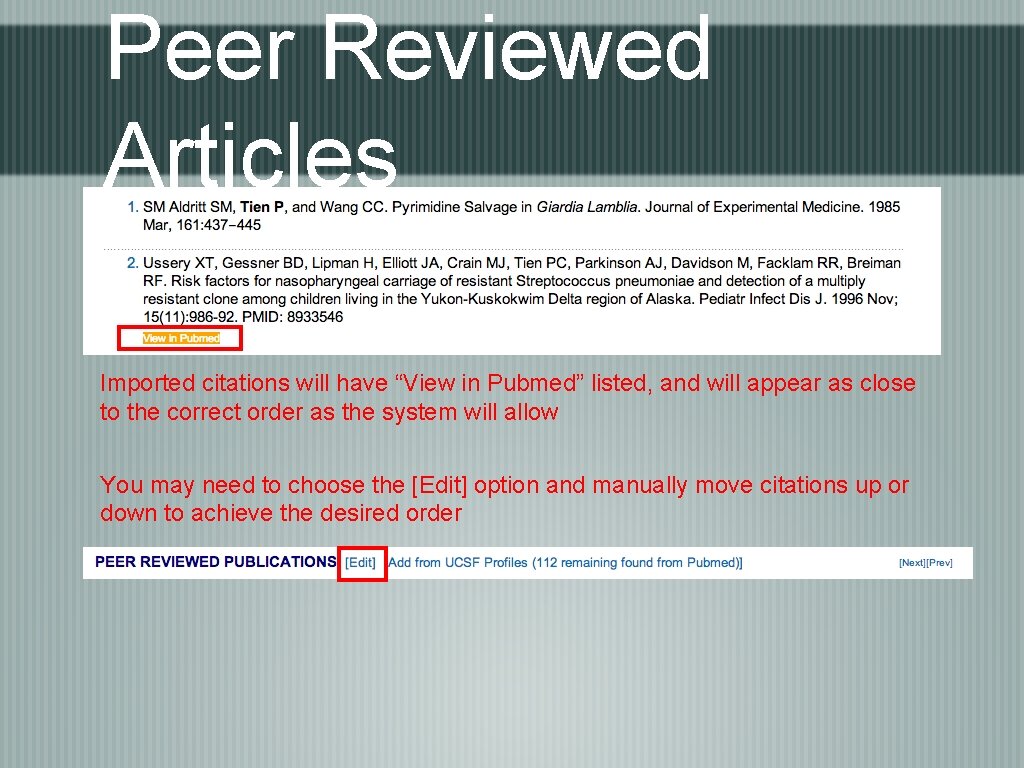
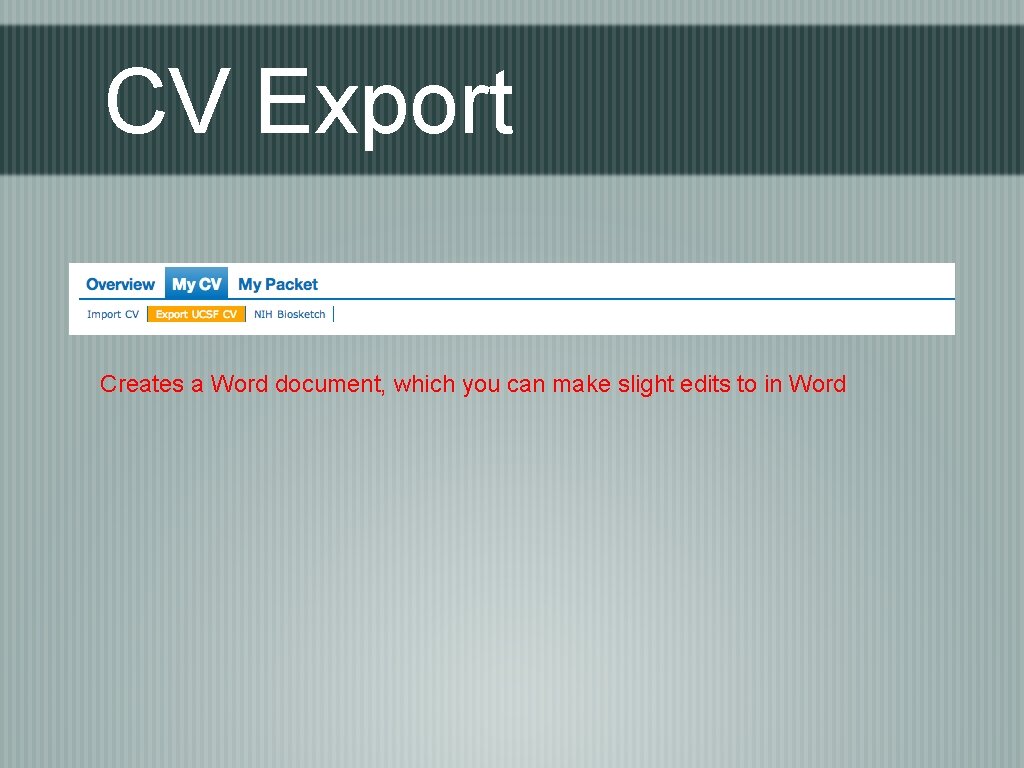
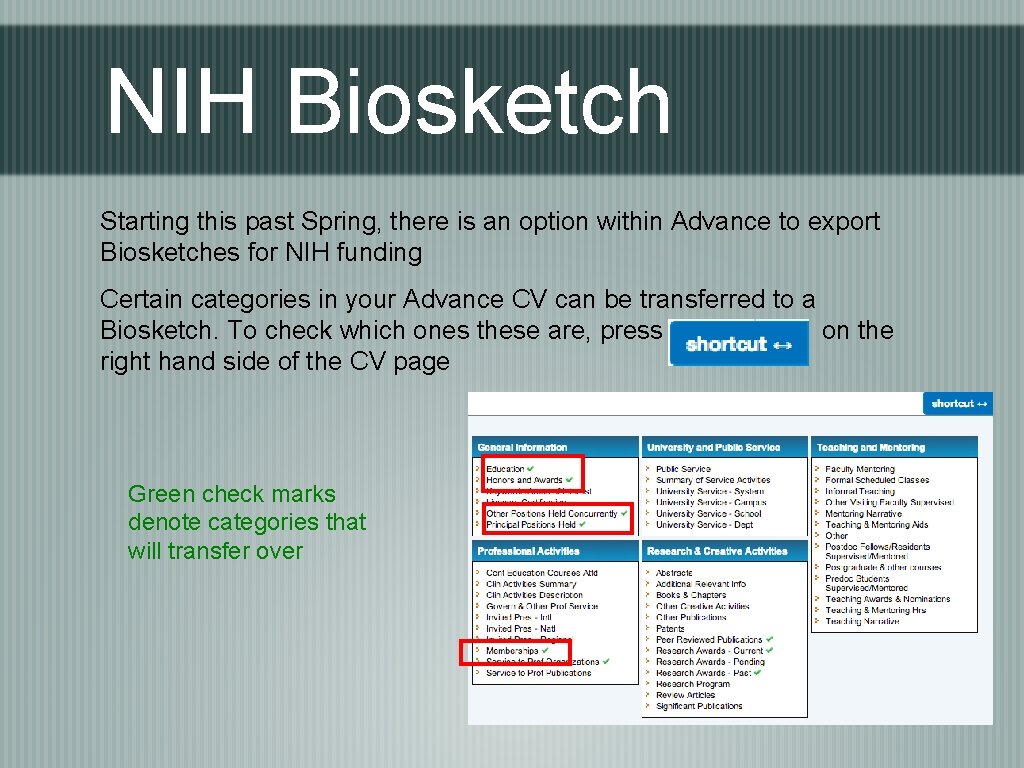
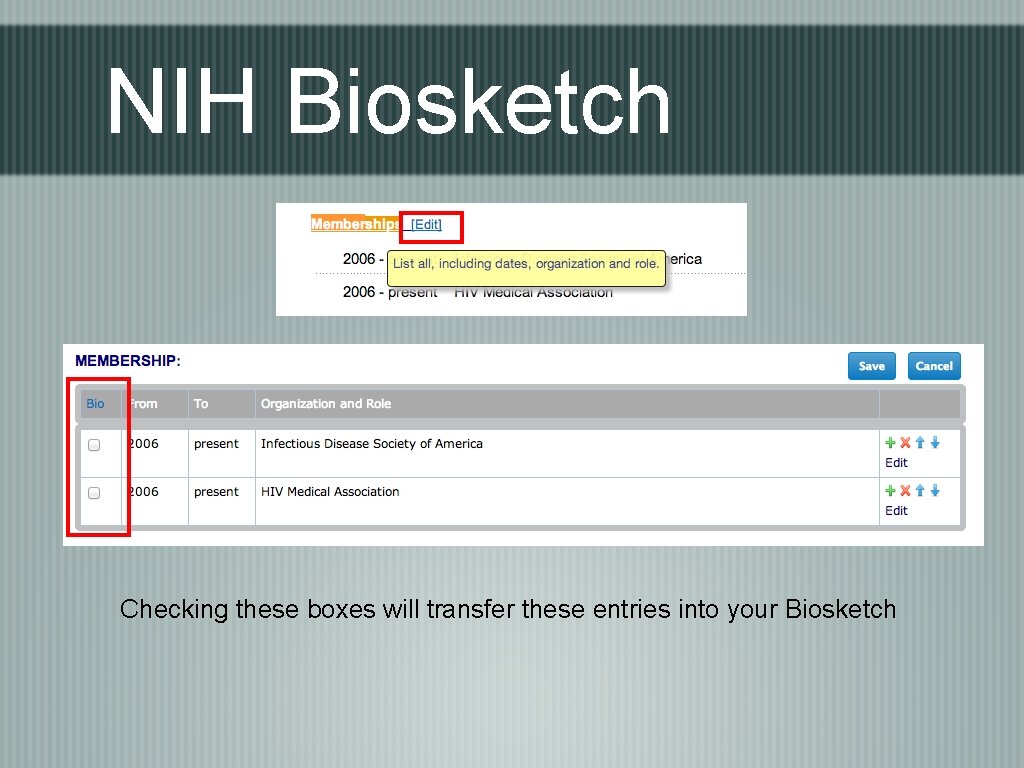
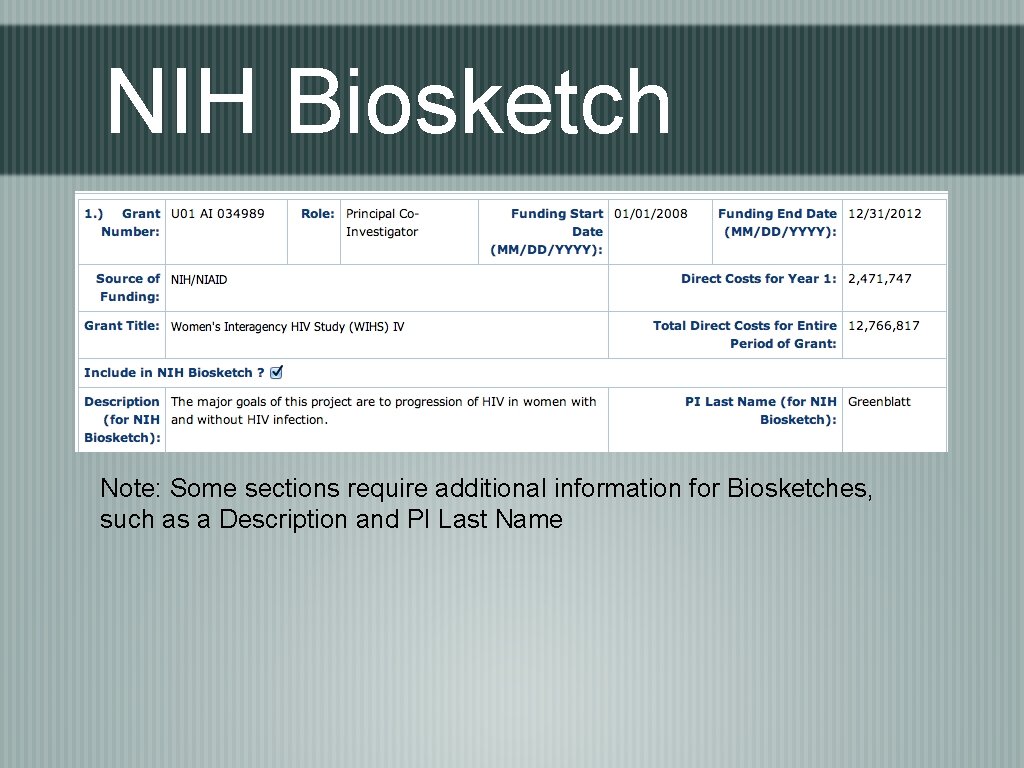
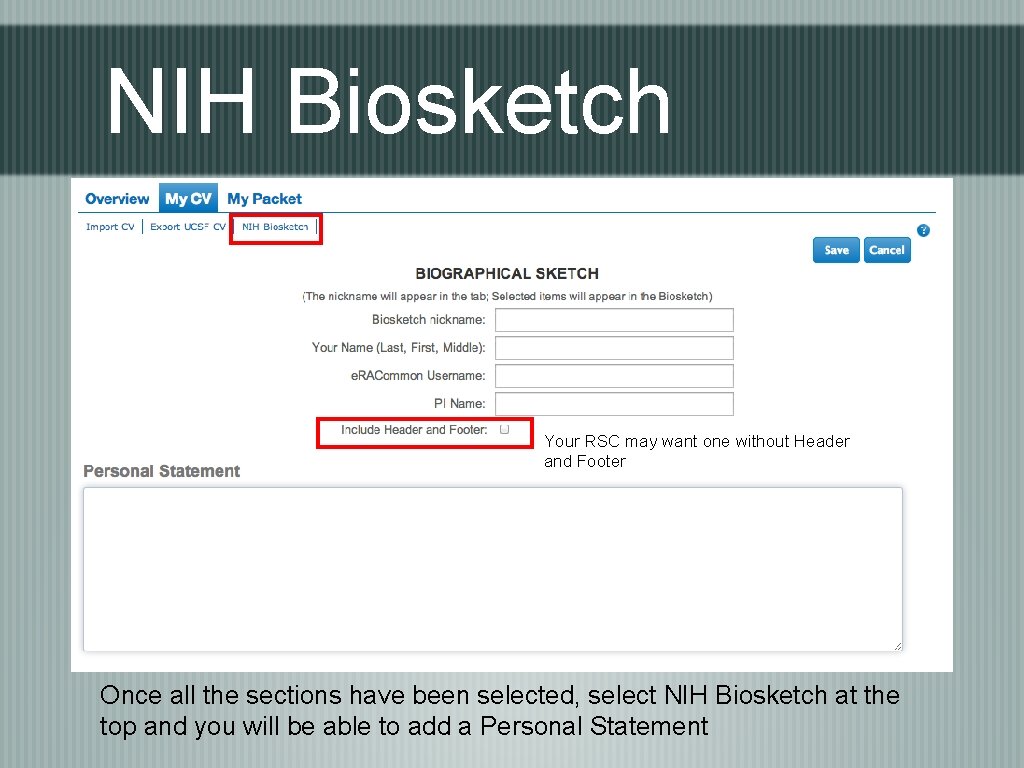
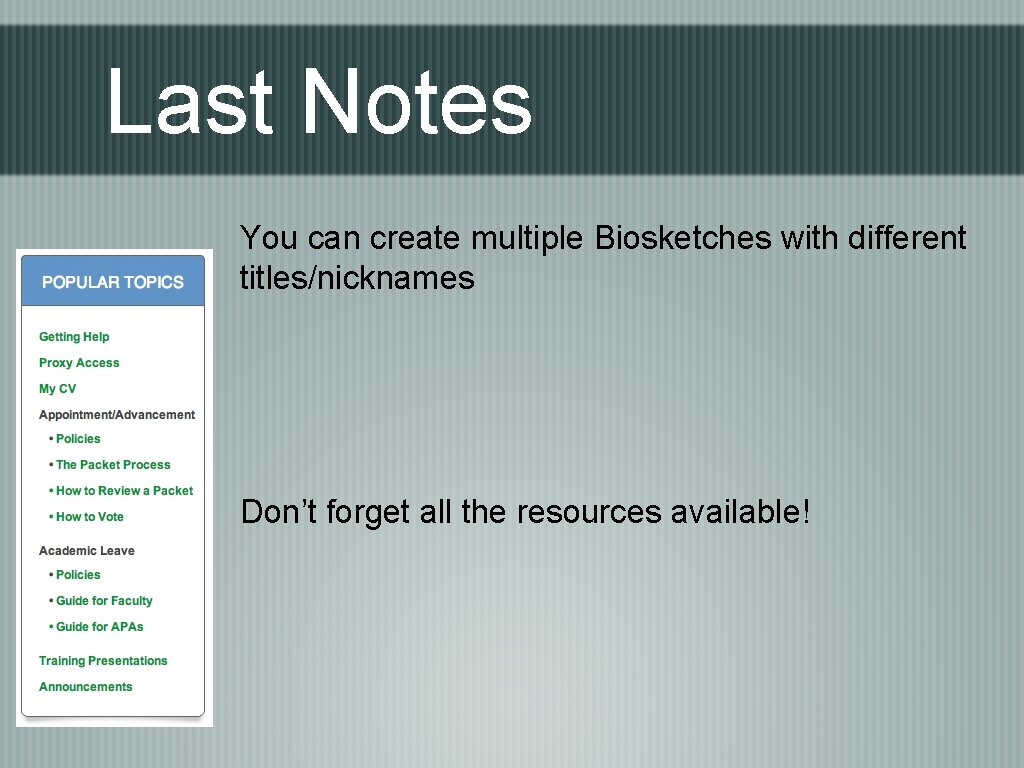
- Slides: 25
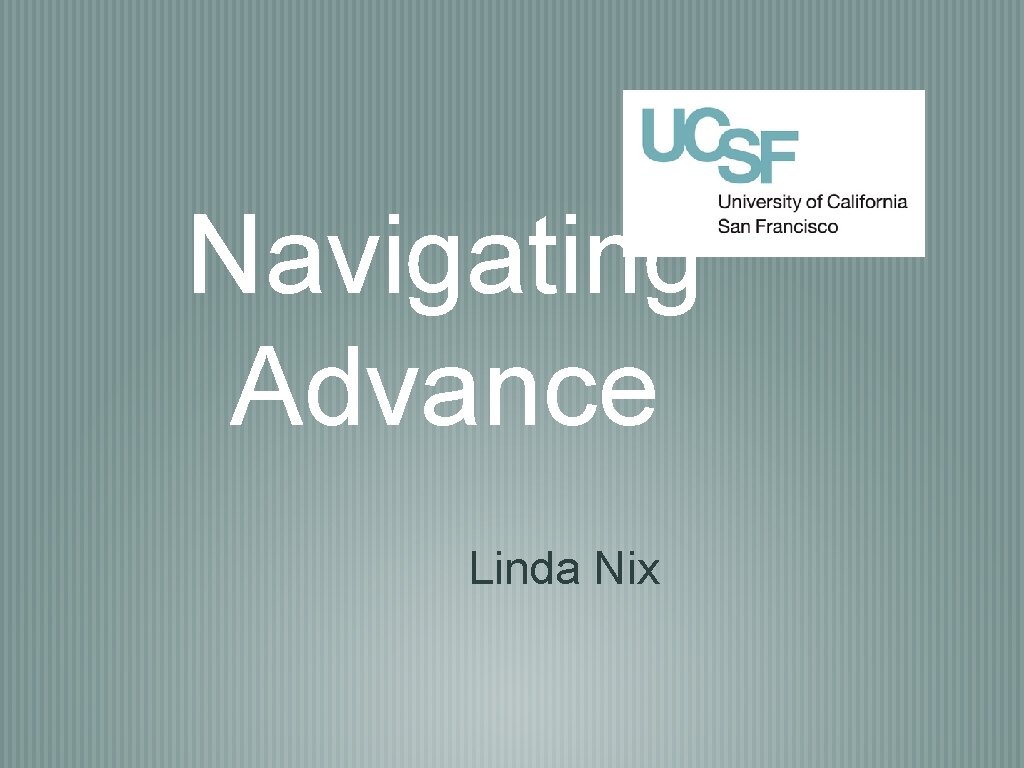
Navigating Advance Linda Nix
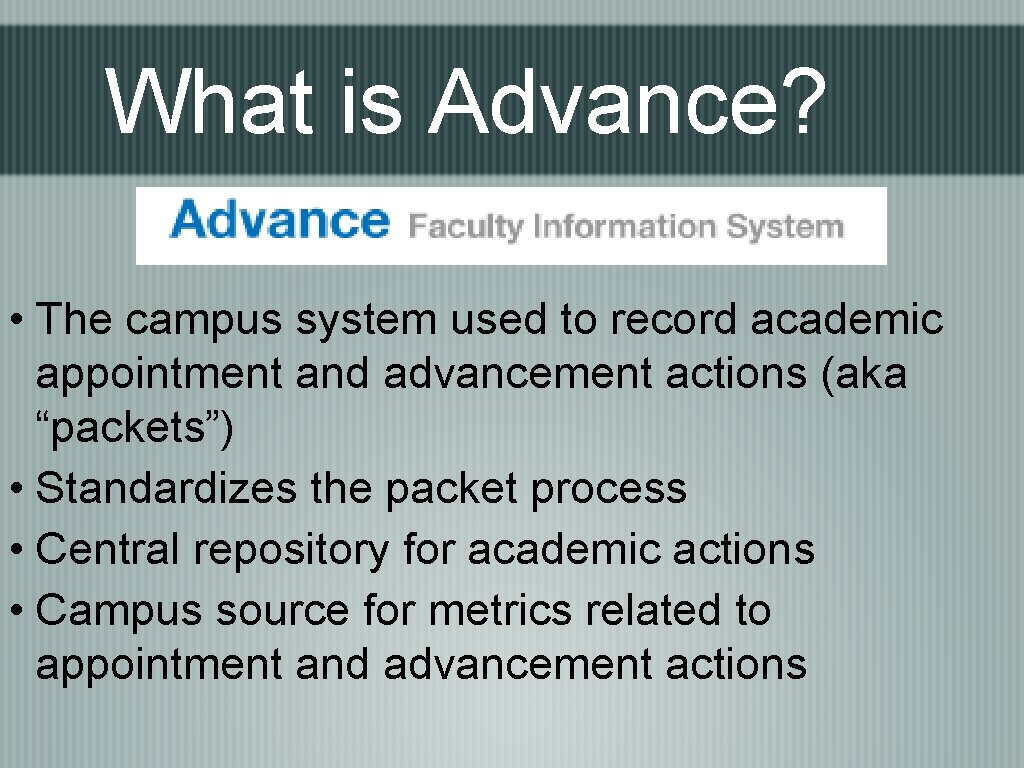
What is Advance? • The campus system used to record academic appointment and advancement actions (aka “packets”) • Standardizes the packet process • Central repository for academic actions • Campus source for metrics related to appointment and advancement actions
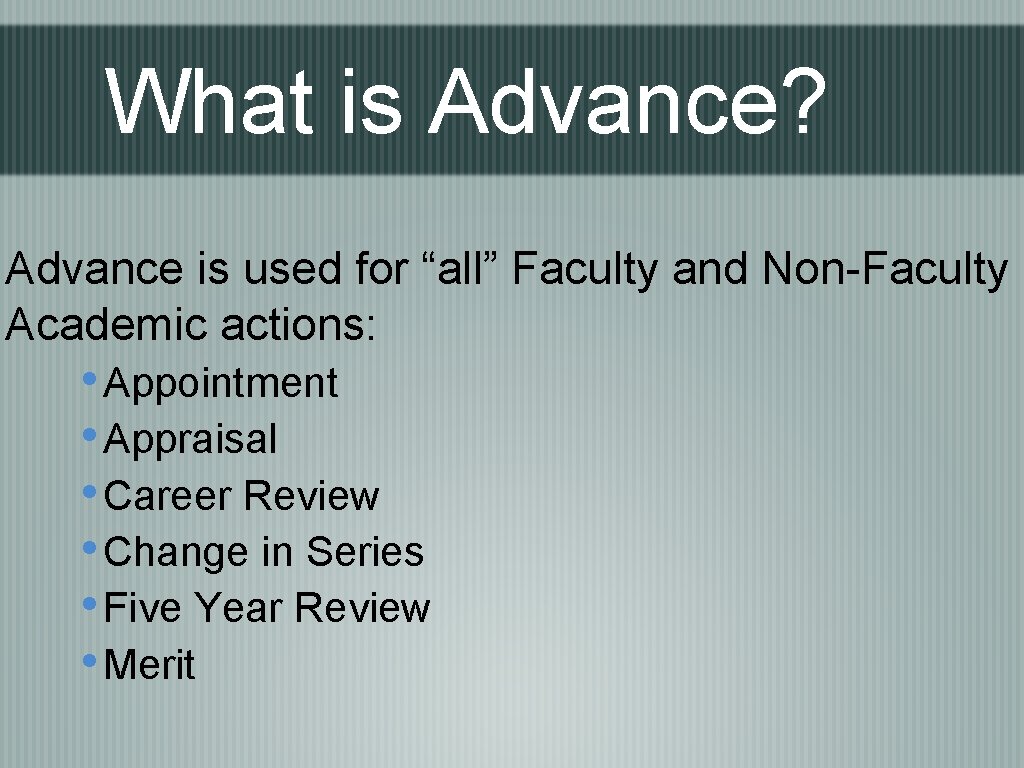
What is Advance? Advance is used for “all” Faculty and Non-Faculty Academic actions: • Appointment • Appraisal • Career Review • Change in Series • Five Year Review • Merit
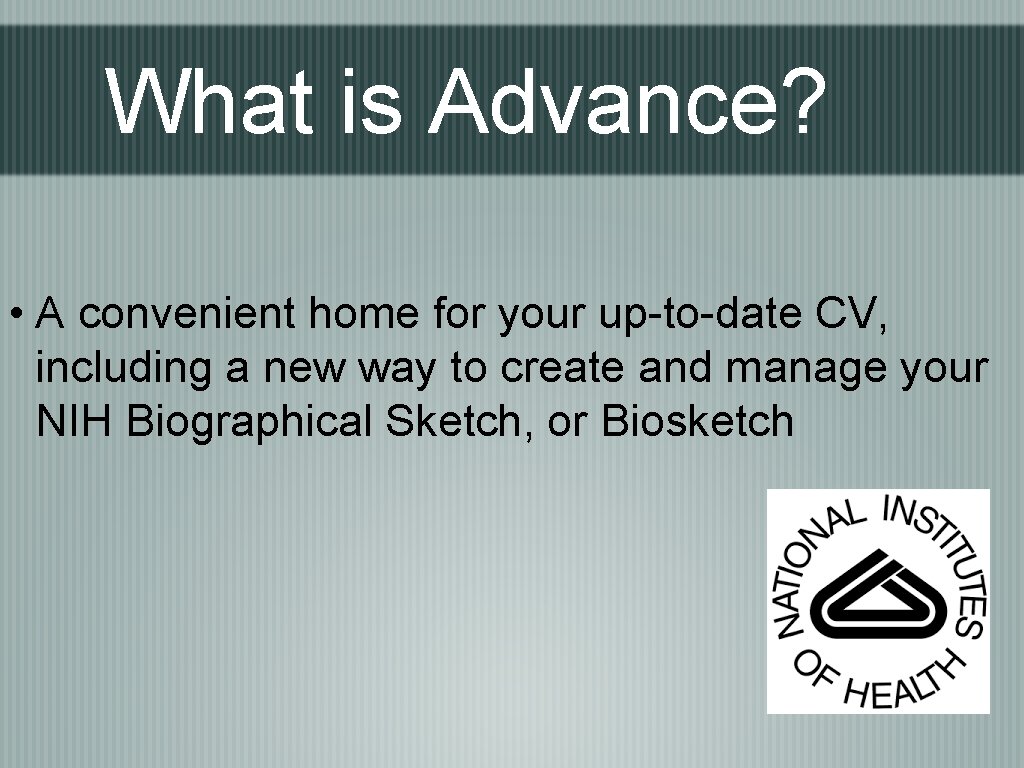
What is Advance? • A convenient home for your up-to-date CV, including a new way to create and manage your NIH Biographical Sketch, or Biosketch
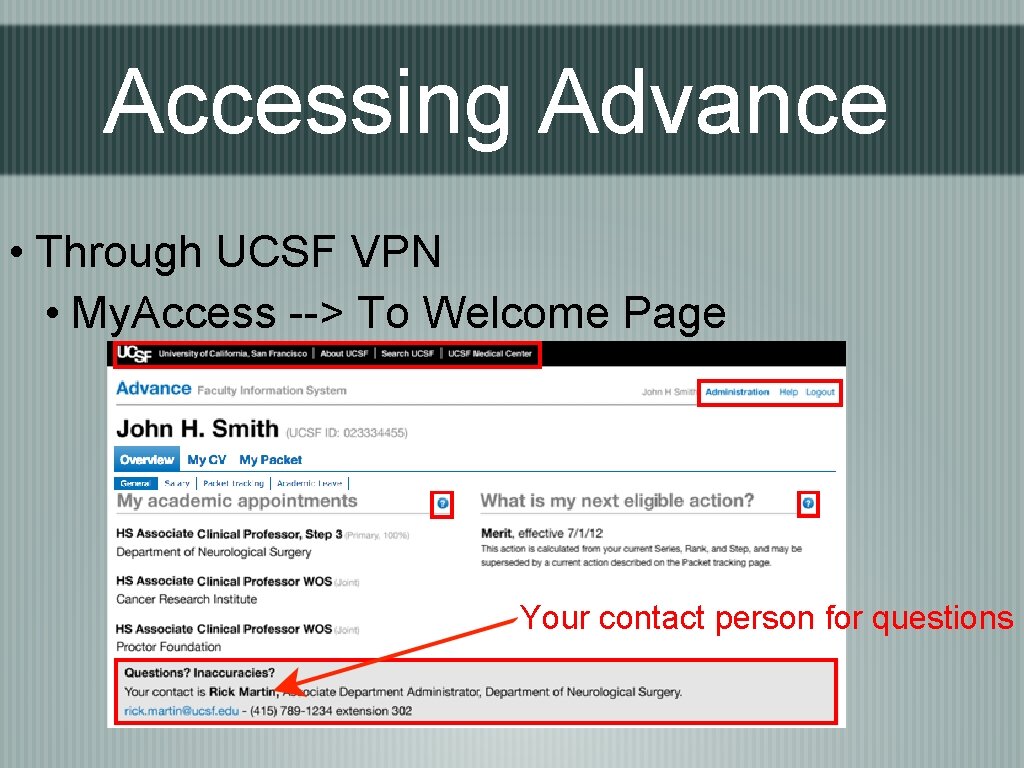
Accessing Advance • Through UCSF VPN • My. Access --> To Welcome Page Your contact person for questions
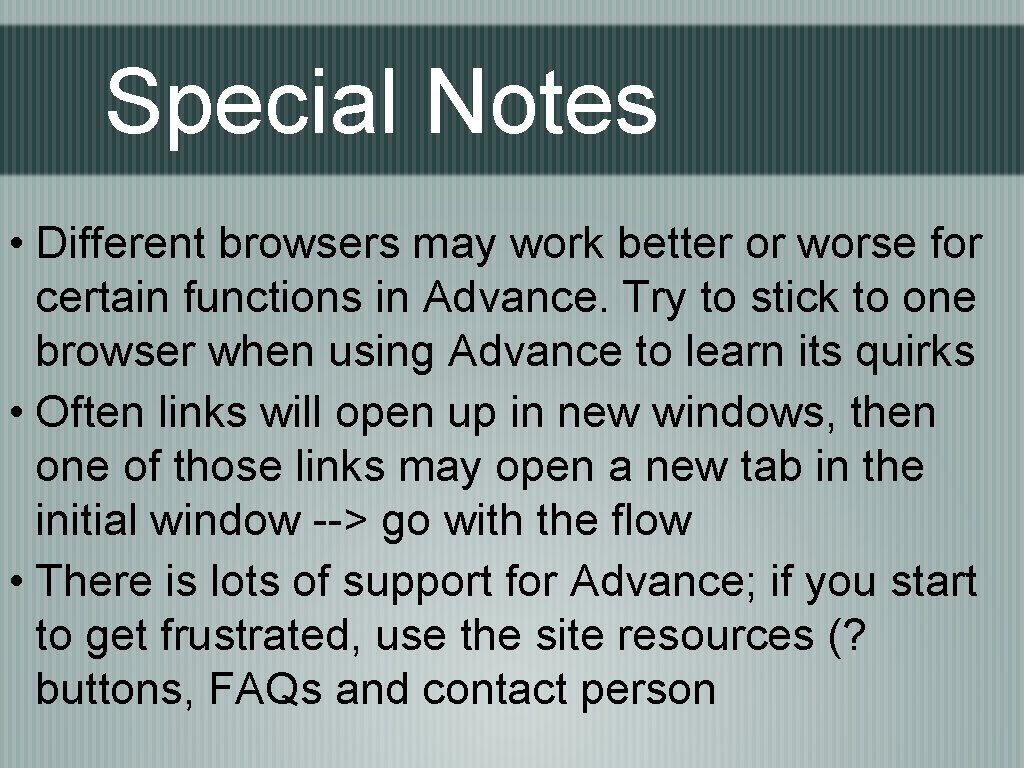
Special Notes • Different browsers may work better or worse for certain functions in Advance. Try to stick to one browser when using Advance to learn its quirks • Often links will open up in new windows, then one of those links may open a new tab in the initial window --> go with the flow • There is lots of support for Advance; if you start to get frustrated, use the site resources (? buttons, FAQs and contact person
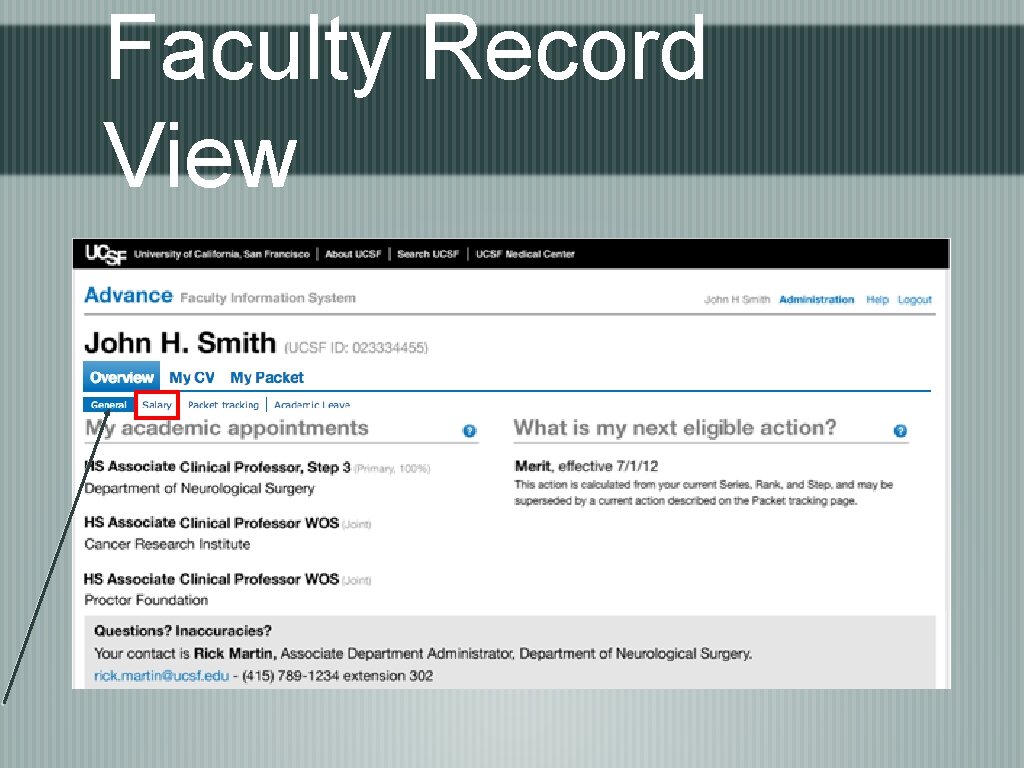
Faculty Record View
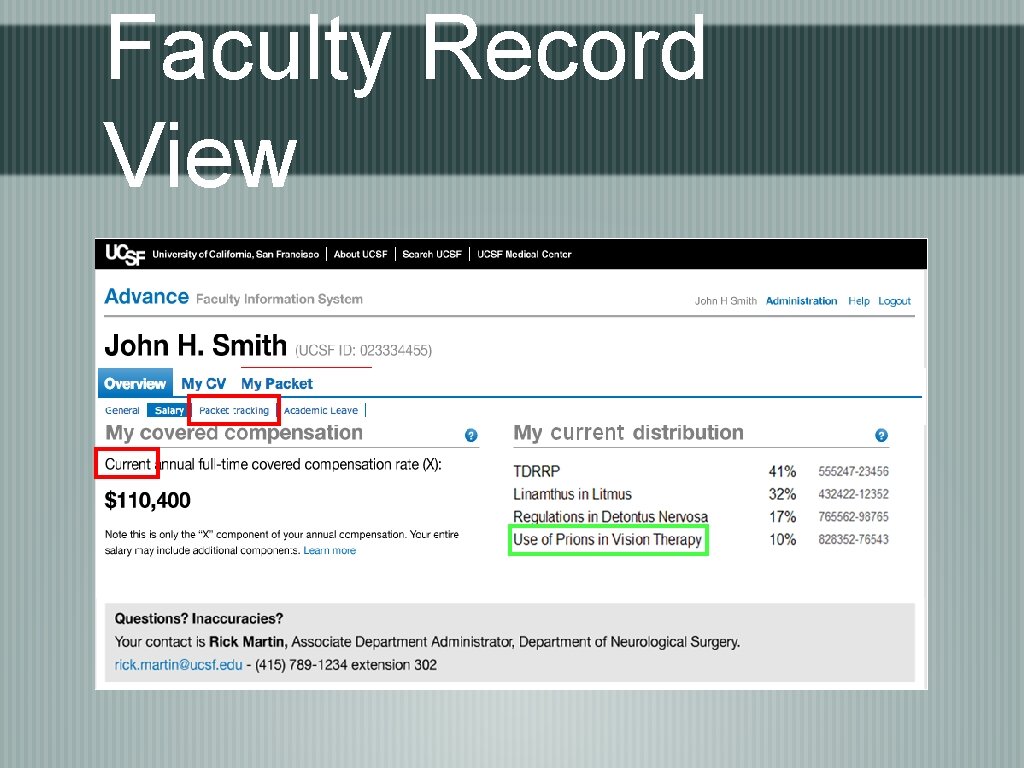
Faculty Record View
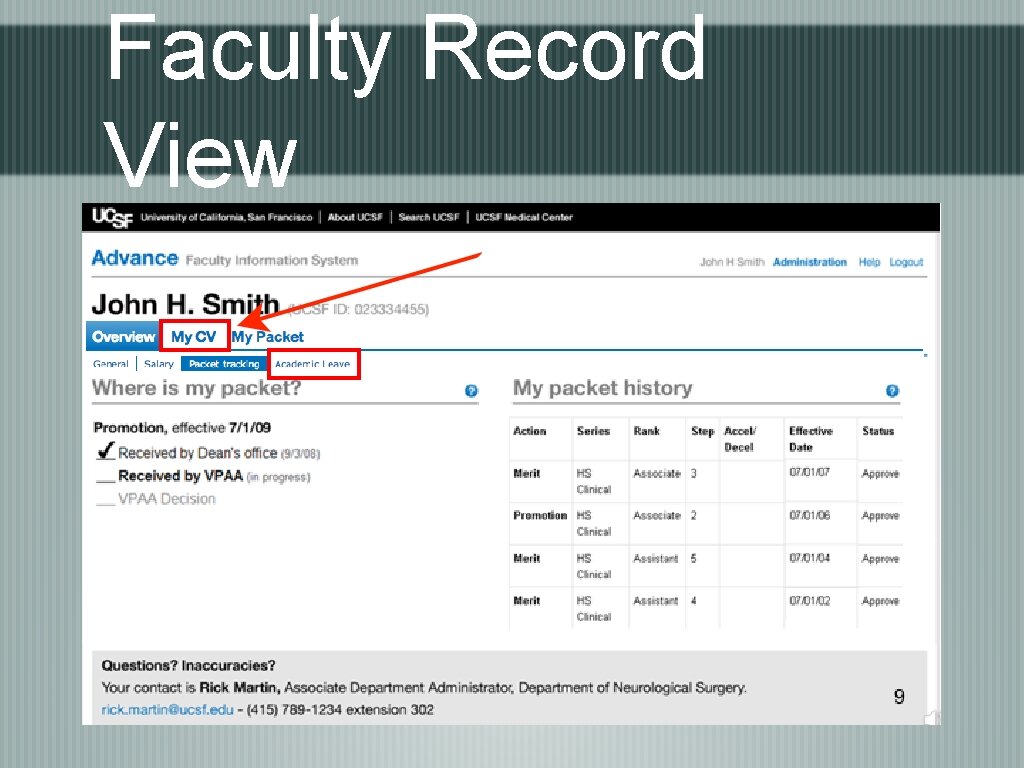
Faculty Record View
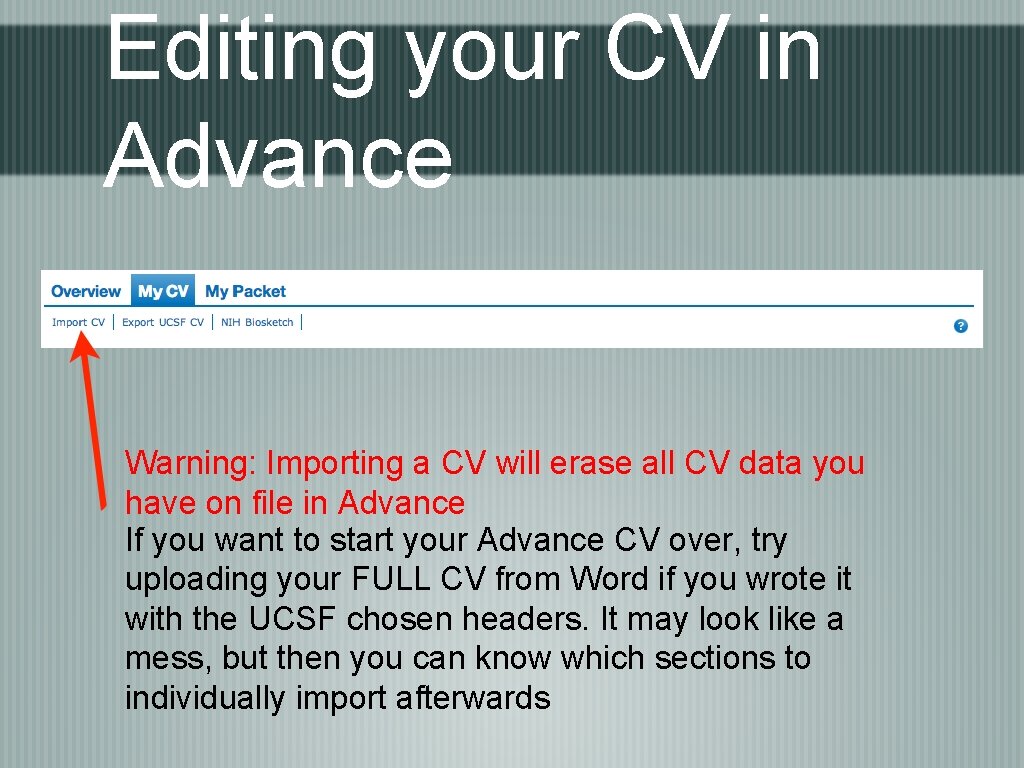
Editing your CV in Advance Warning: Importing a CV will erase all CV data you have on file in Advance If you want to start your Advance CV over, try uploading your FULL CV from Word if you wrote it with the UCSF chosen headers. It may look like a mess, but then you can know which sections to individually import afterwards
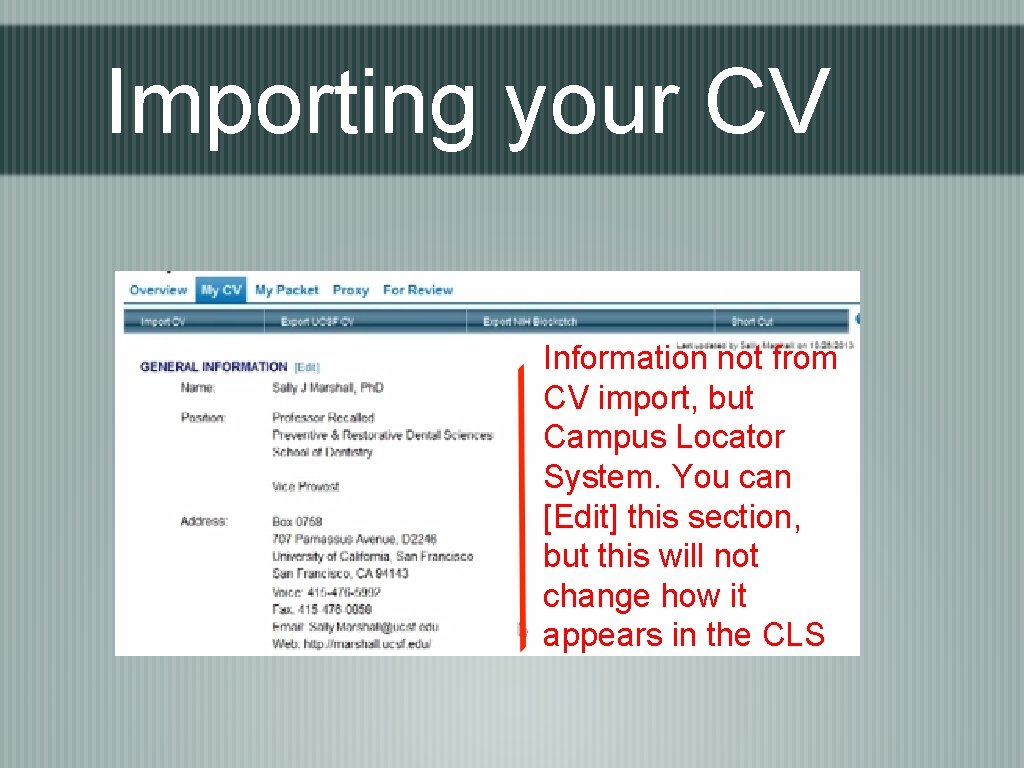
Importing your CV Information not from CV import, but Campus Locator System. You can [Edit] this section, but this will not change how it appears in the CLS
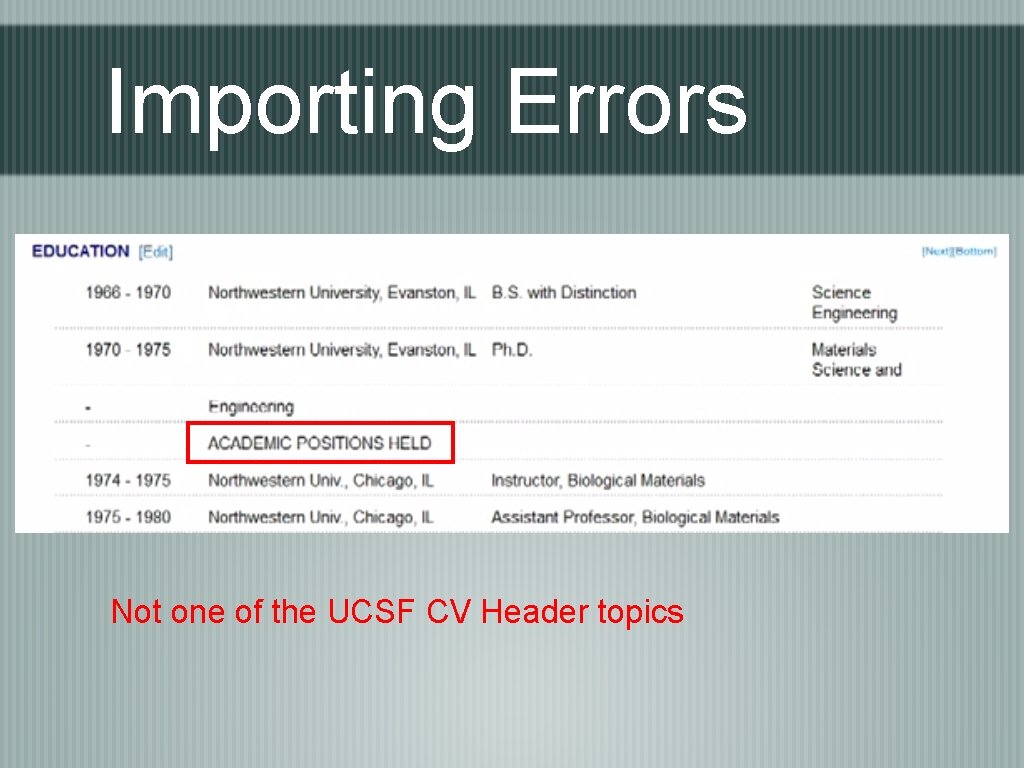
Importing Errors Not one of the UCSF CV Header topics
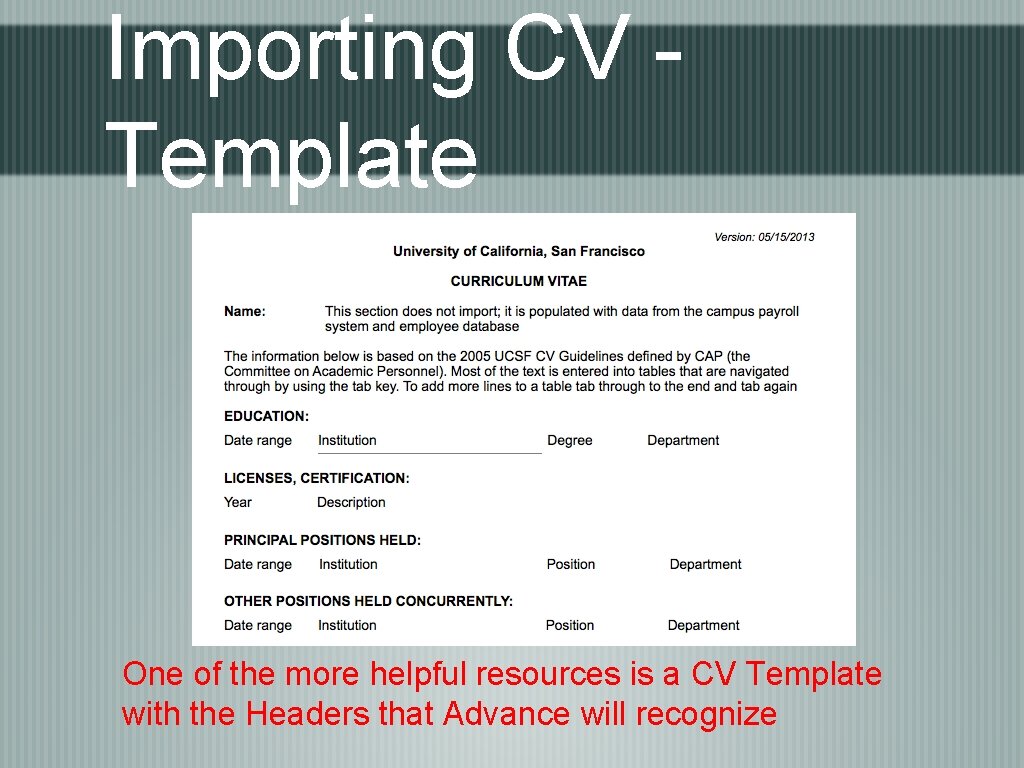
Importing CV Template One of the more helpful resources is a CV Template with the Headers that Advance will recognize
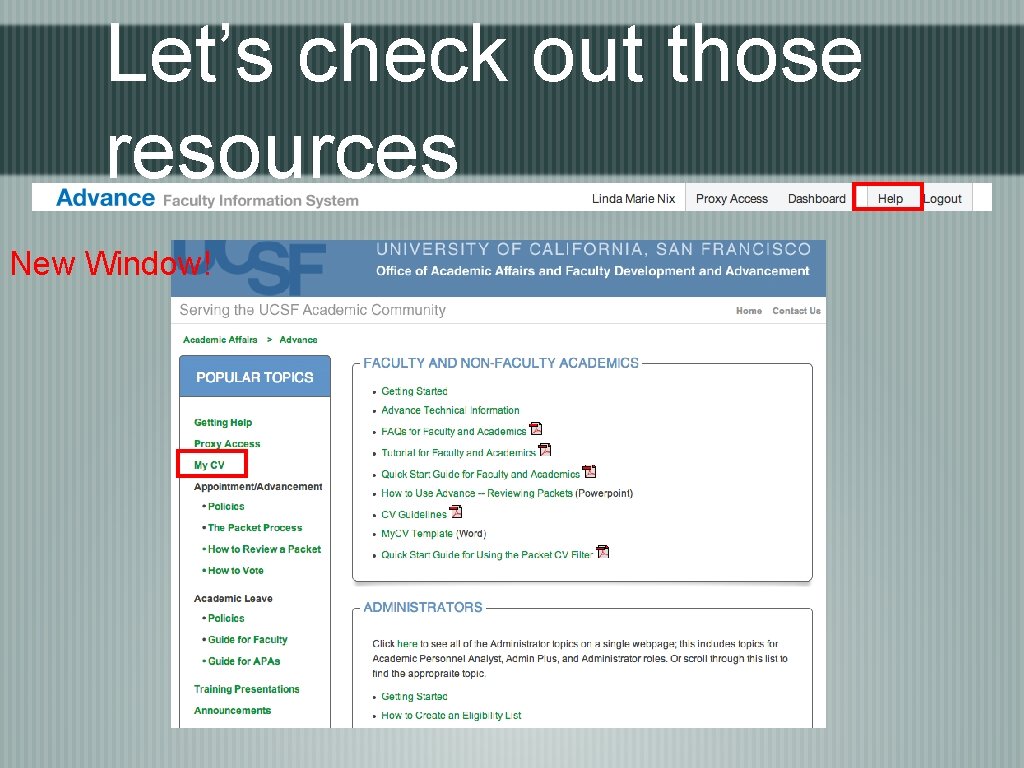
Let’s check out those resources New Window!

CV Help Topics New Tab in First Window Nice introductory videos Helpful to read over once or so **Here is the Word Template you can download

Importing Tips • Before importing, change all the font to Ariel size 11 • If only certain sections imported incorrectly, you can choose which edited sections to import, like below:
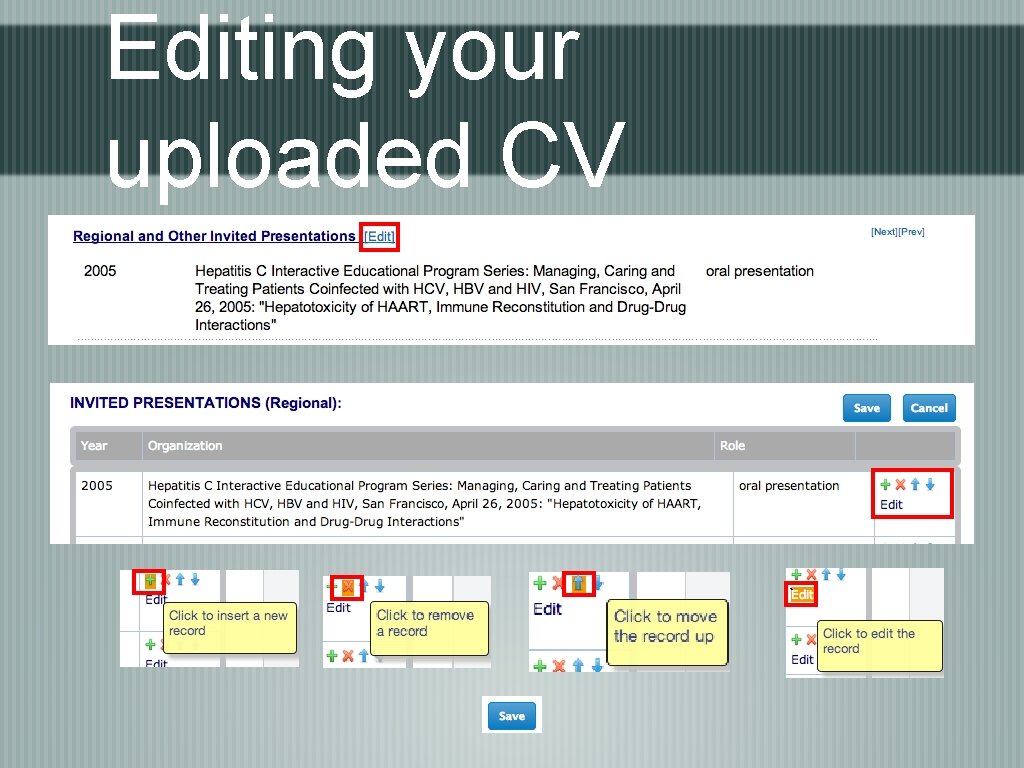
Editing your uploaded CV `
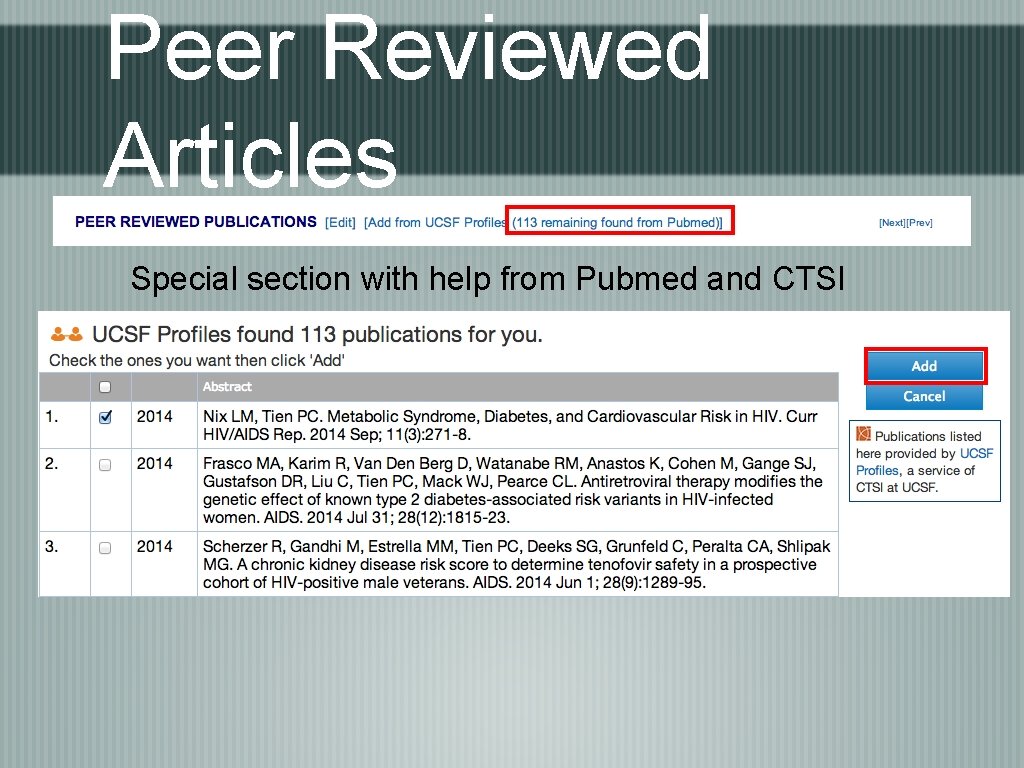
Peer Reviewed Articles Special section with help from Pubmed and CTSI
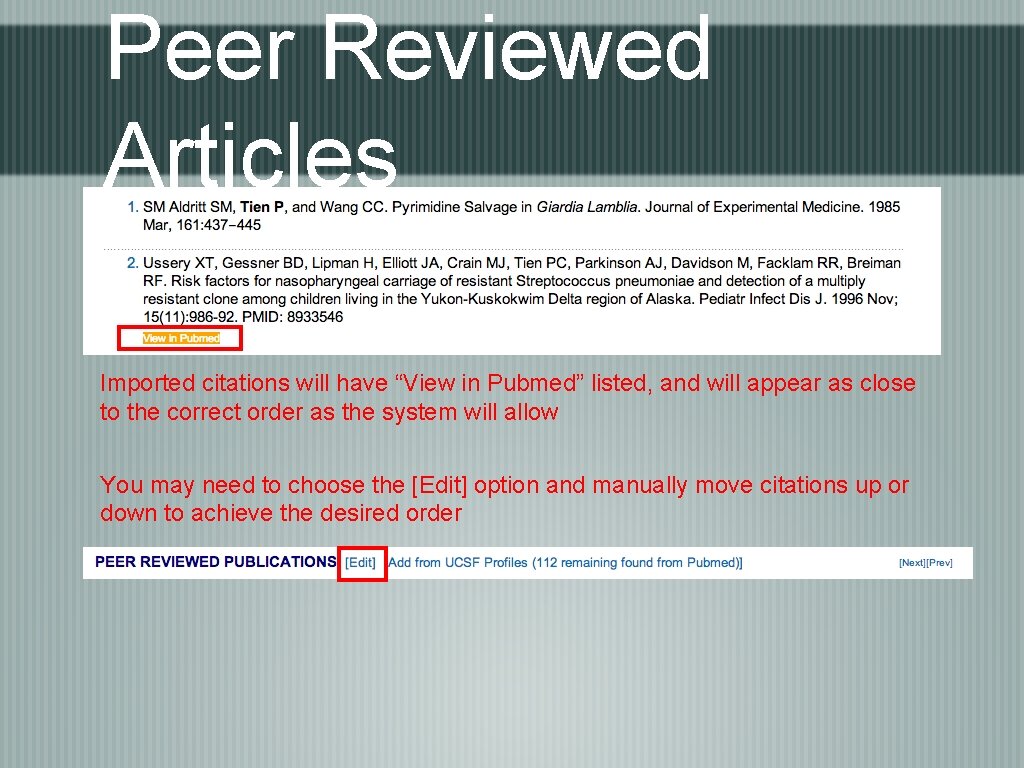
Peer Reviewed Articles Imported citations will have “View in Pubmed” listed, and will appear as close to the correct order as the system will allow You may need to choose the [Edit] option and manually move citations up or down to achieve the desired order
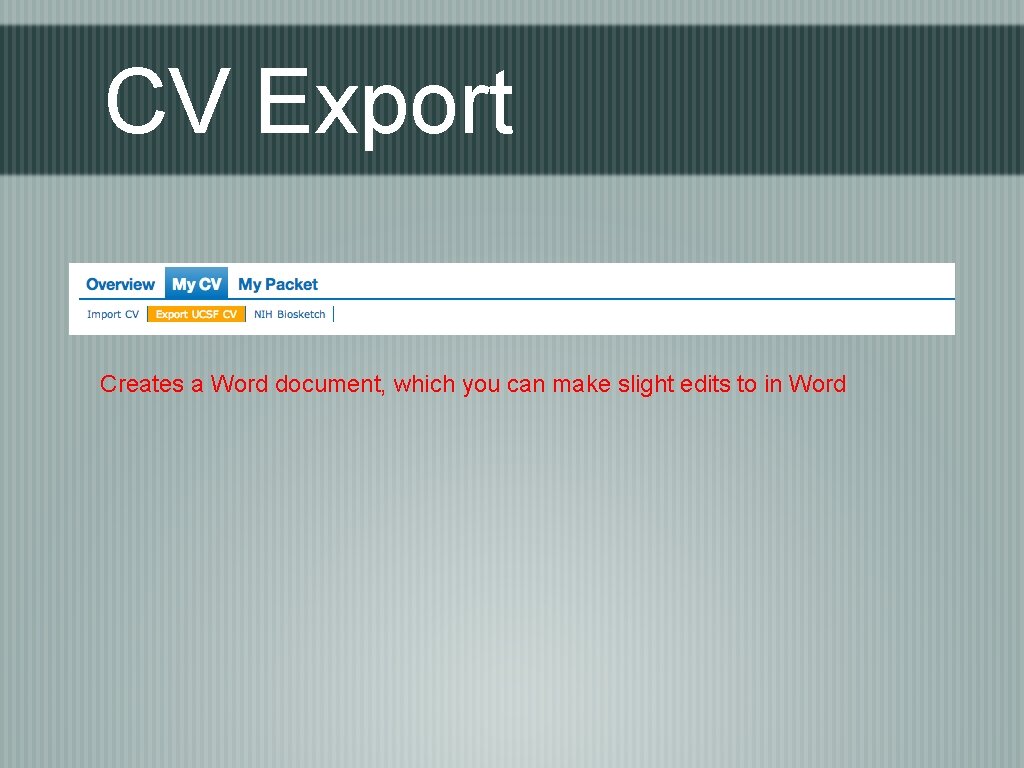
CV Export Creates a Word document, which you can make slight edits to in Word
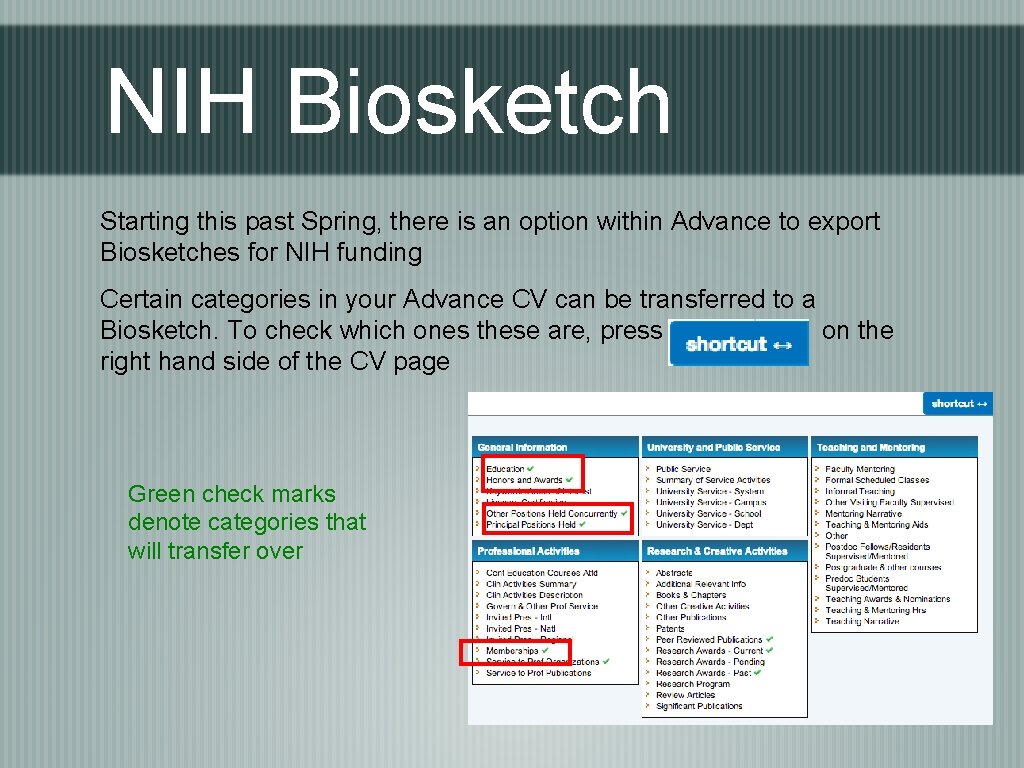
NIH Biosketch Starting this past Spring, there is an option within Advance to export Biosketches for NIH funding Certain categories in your Advance CV can be transferred to a Biosketch. To check which ones these are, press “shortcut on the right hand side of the CV page Green check marks denote categories that will transfer over
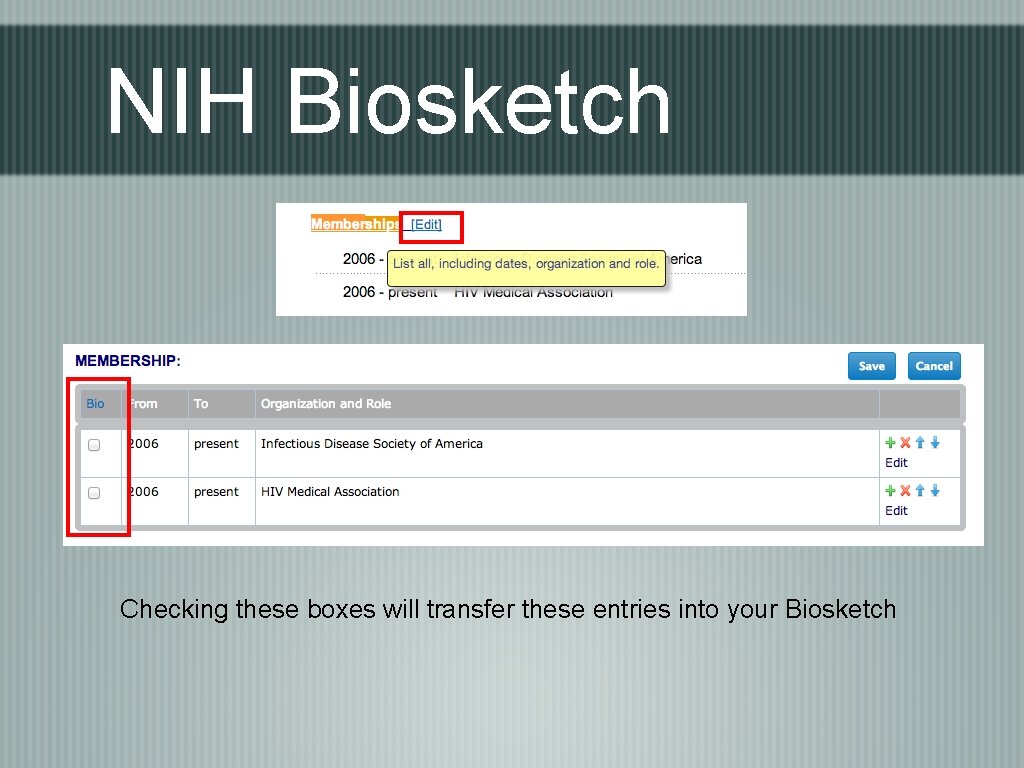
NIH Biosketch Checking these boxes will transfer these entries into your Biosketch
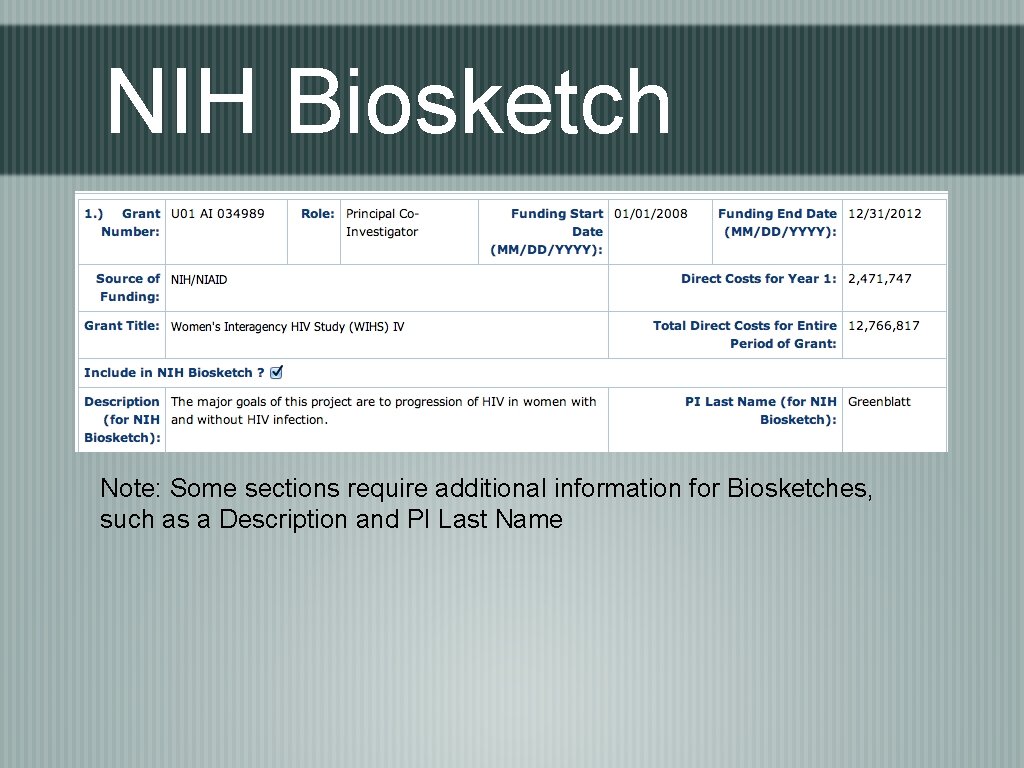
NIH Biosketch Note: Some sections require additional information for Biosketches, such as a Description and PI Last Name
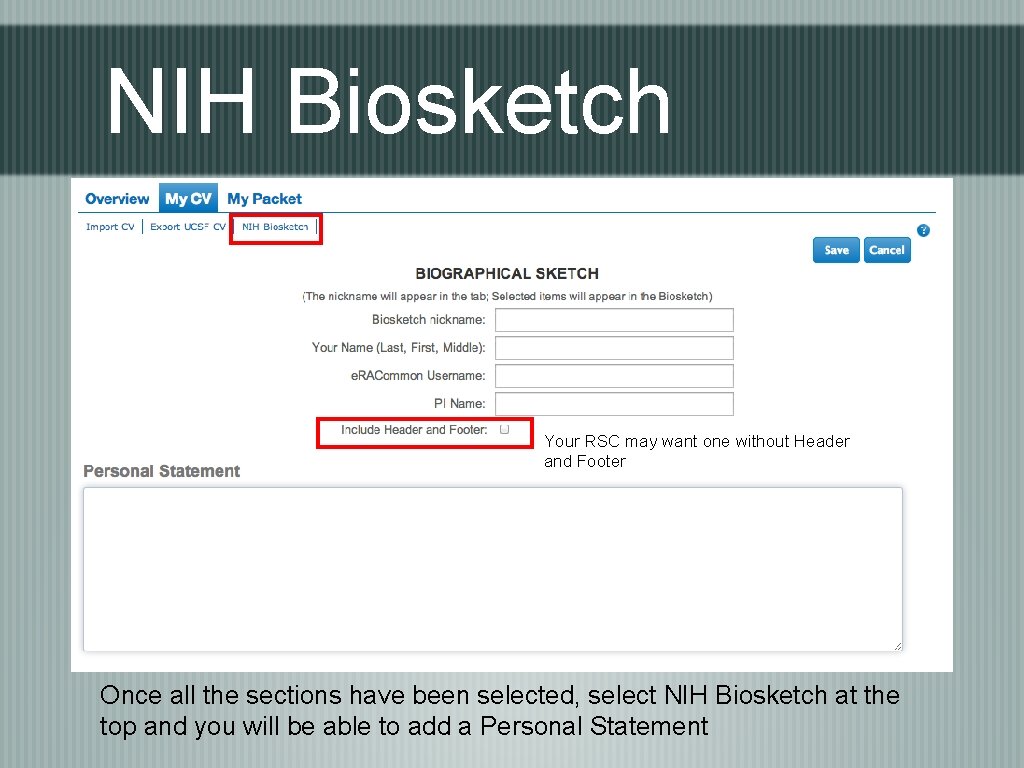
NIH Biosketch Your RSC may want one without Header and Footer Once all the sections have been selected, select NIH Biosketch at the top and you will be able to add a Personal Statement
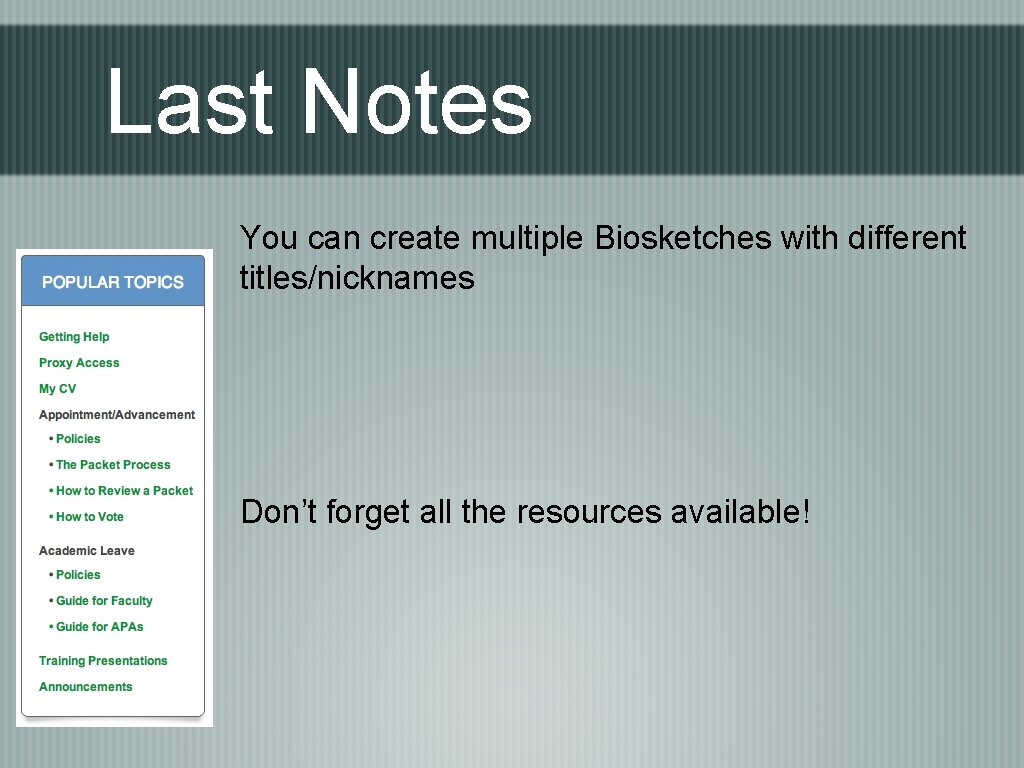
Last Notes You can create multiple Biosketches with different titles/nicknames Don’t forget all the resources available!
 Nix
Nix Generatie nix kenmerken
Generatie nix kenmerken Nix gui
Nix gui What is the purpose of liquid in the capsule of a compass?
What is the purpose of liquid in the capsule of a compass? Aws iaa
Aws iaa Math bearings
Math bearings Navigating the body skeletal system #1
Navigating the body skeletal system #1 Aws gdpr architecture
Aws gdpr architecture Navigating the digital landscape
Navigating the digital landscape Navigating the art world
Navigating the art world Bổ thể
Bổ thể Phép trừ bù
Phép trừ bù Hát lên người ơi alleluia
Hát lên người ơi alleluia Sự nuôi và dạy con của hươu
Sự nuôi và dạy con của hươu Lời thề hippocrates
Lời thề hippocrates đại từ thay thế
đại từ thay thế Quá trình desamine hóa có thể tạo ra
Quá trình desamine hóa có thể tạo ra Vẽ hình chiếu vuông góc của vật thể sau
Vẽ hình chiếu vuông góc của vật thể sau Cong thức tính động năng
Cong thức tính động năng Thế nào là mạng điện lắp đặt kiểu nổi
Thế nào là mạng điện lắp đặt kiểu nổi Dạng đột biến một nhiễm là
Dạng đột biến một nhiễm là Vẽ hình chiếu đứng bằng cạnh của vật thể
Vẽ hình chiếu đứng bằng cạnh của vật thể Tỉ lệ cơ thể trẻ em
Tỉ lệ cơ thể trẻ em Phản ứng thế ankan
Phản ứng thế ankan Các môn thể thao bắt đầu bằng tiếng đua
Các môn thể thao bắt đầu bằng tiếng đua Khi nào hổ mẹ dạy hổ con săn mồi
Khi nào hổ mẹ dạy hổ con săn mồi