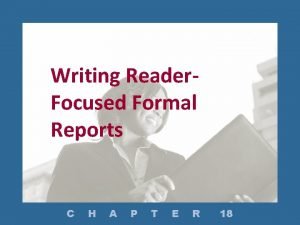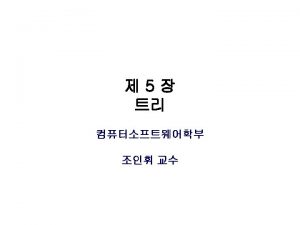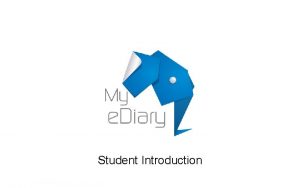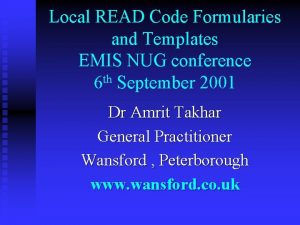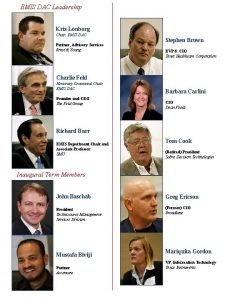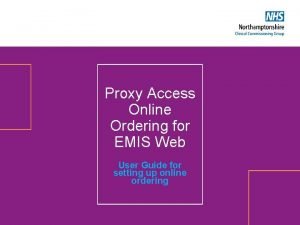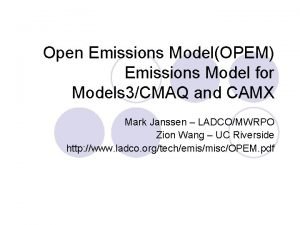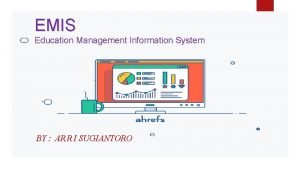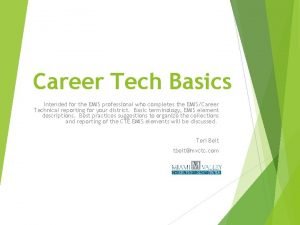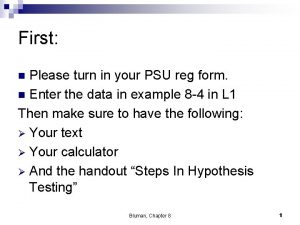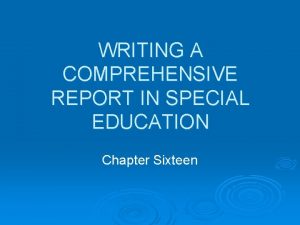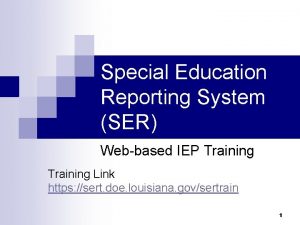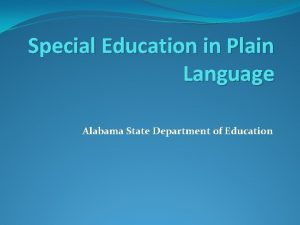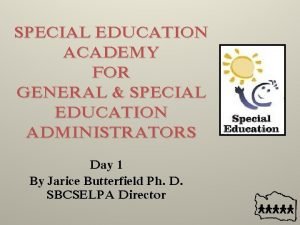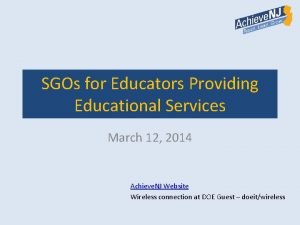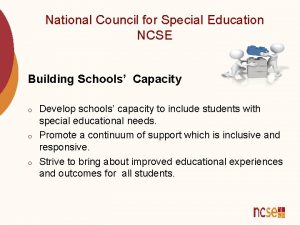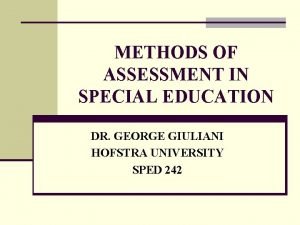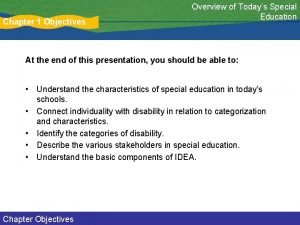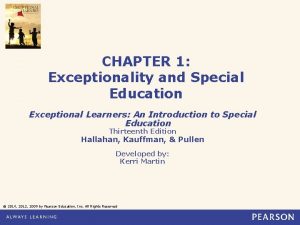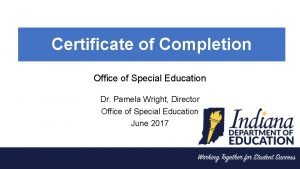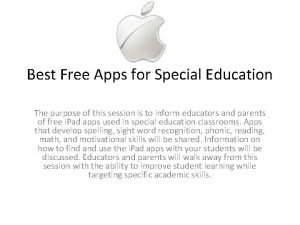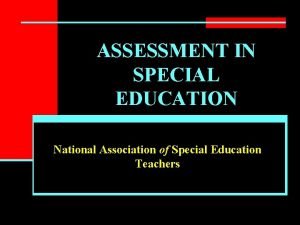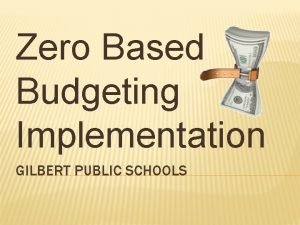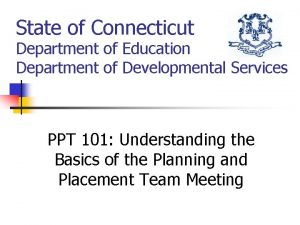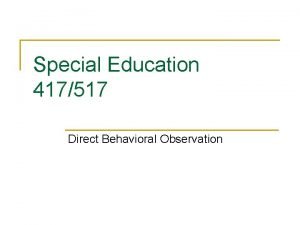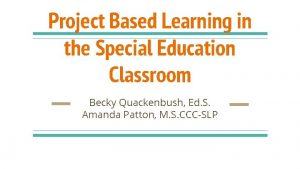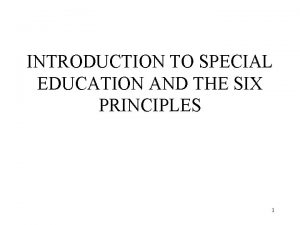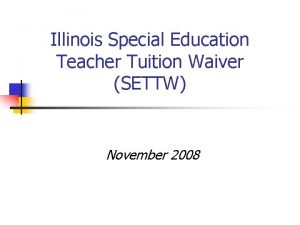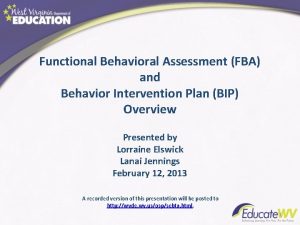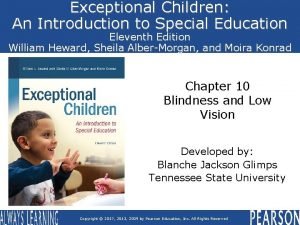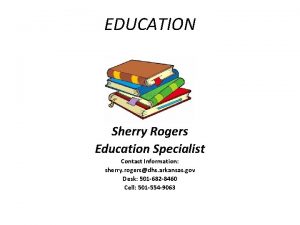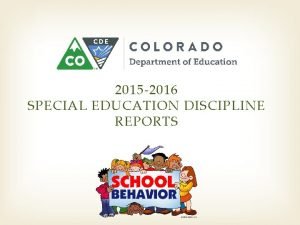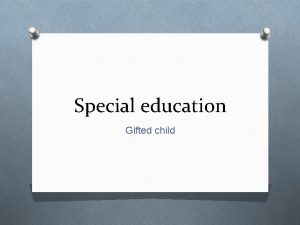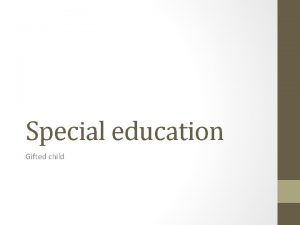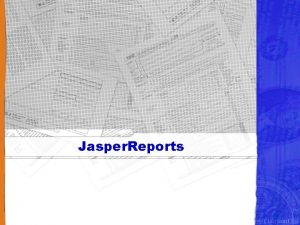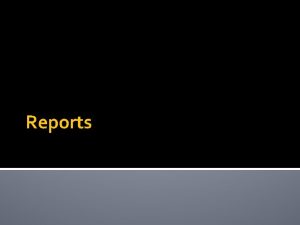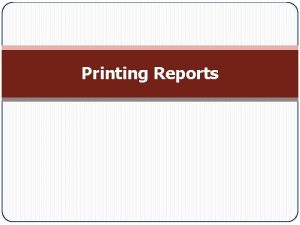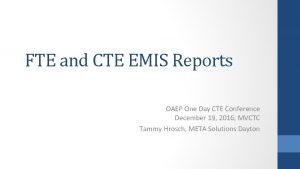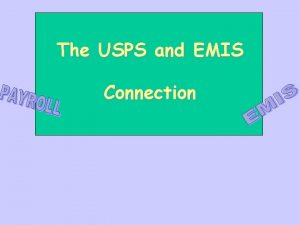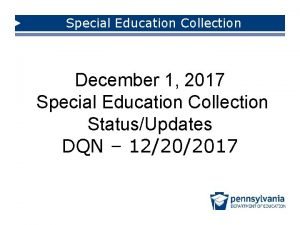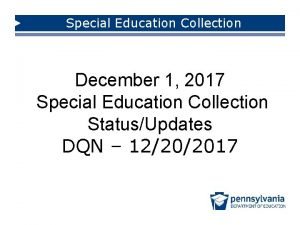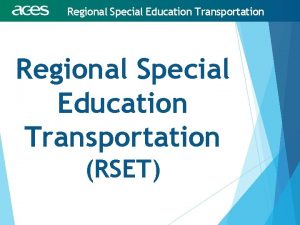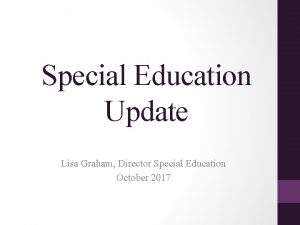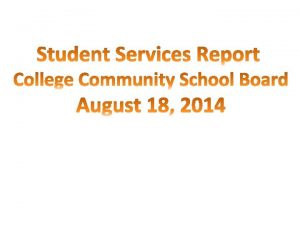EMIS Special Education Reports Reports EMIS Federal Child
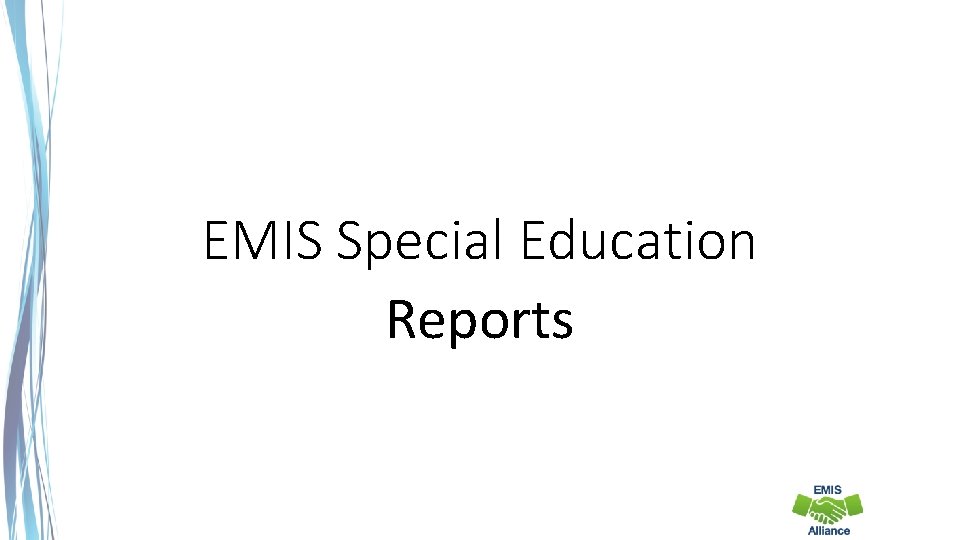
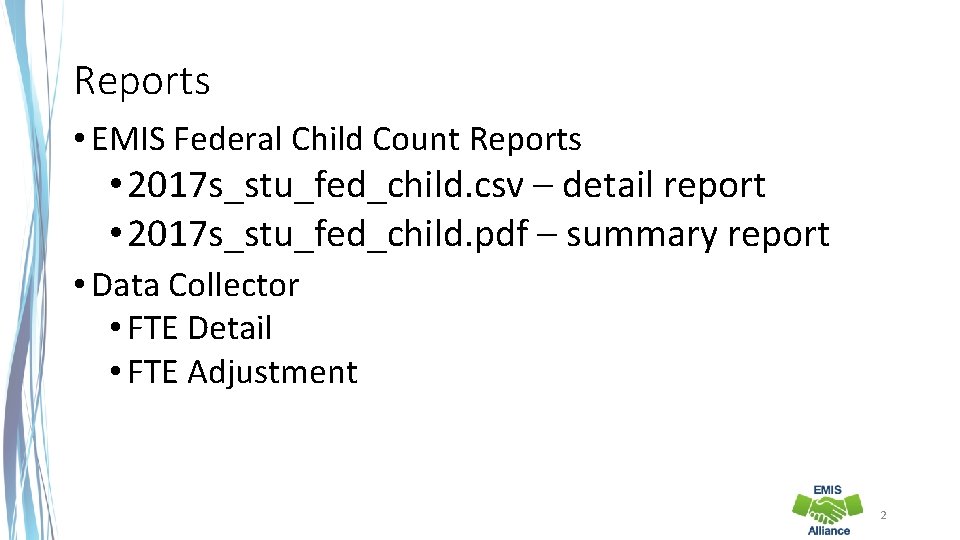
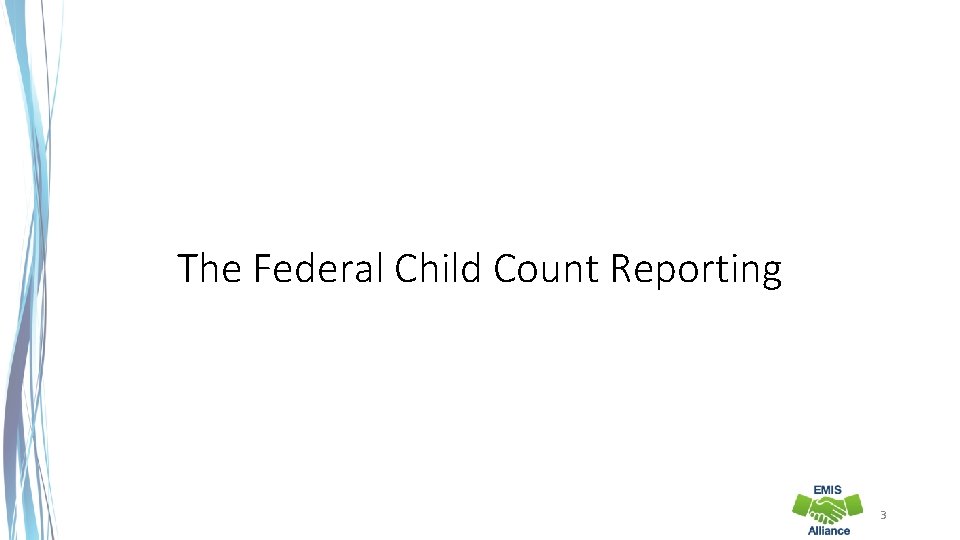
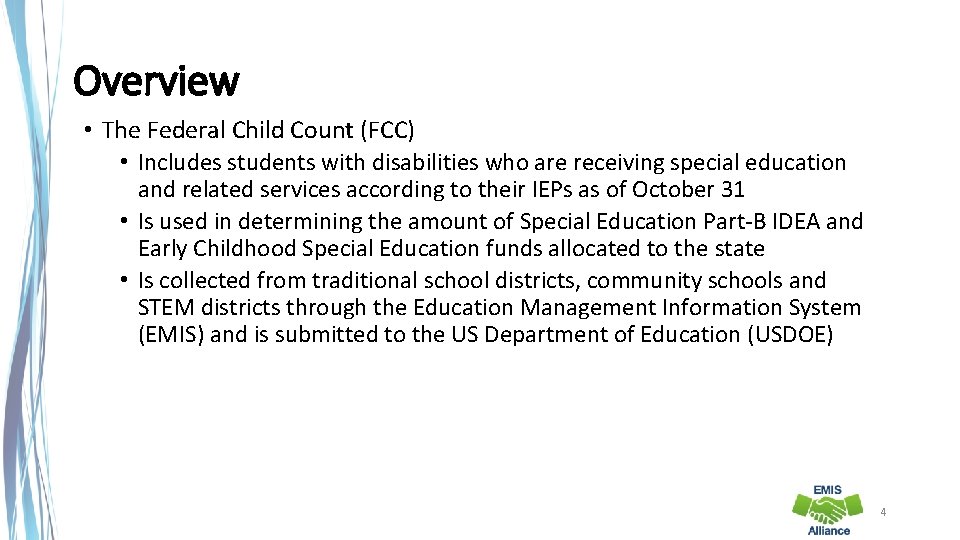
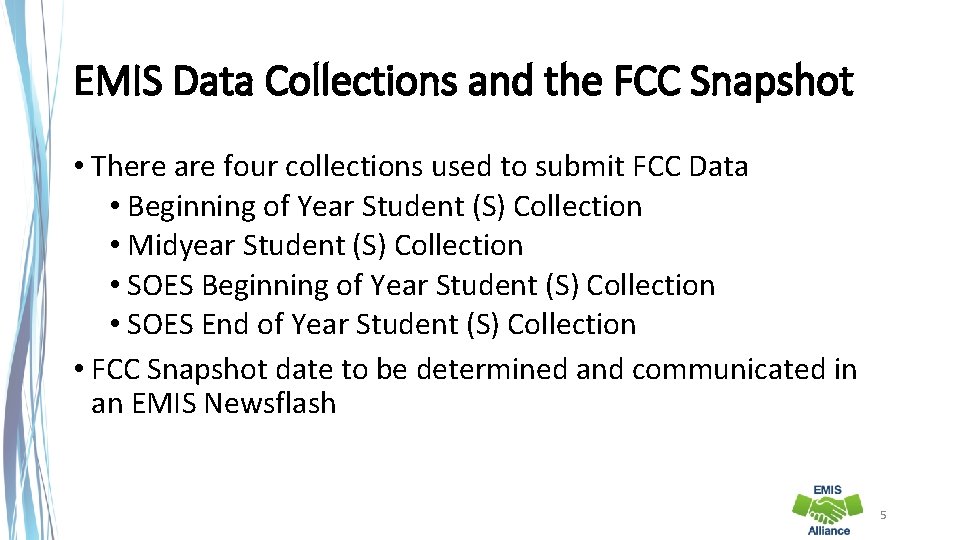

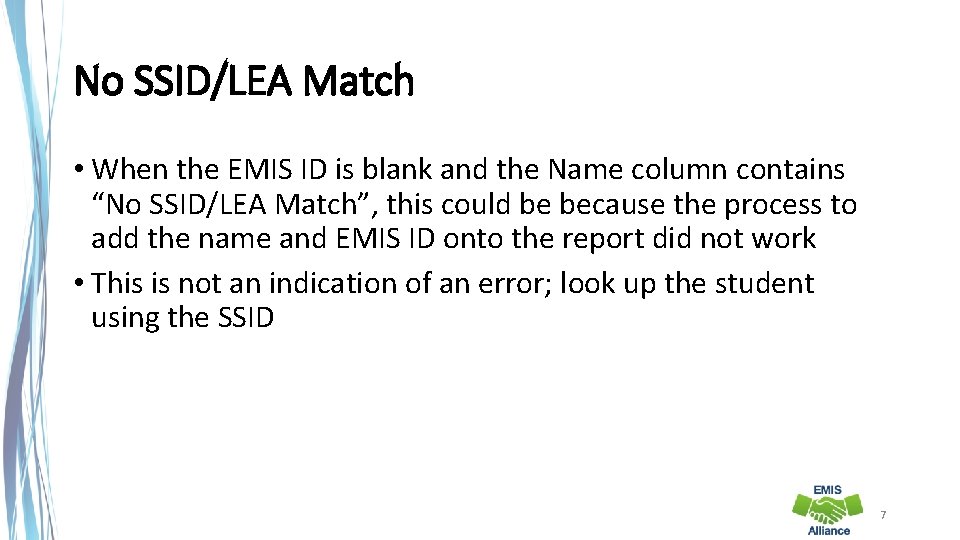
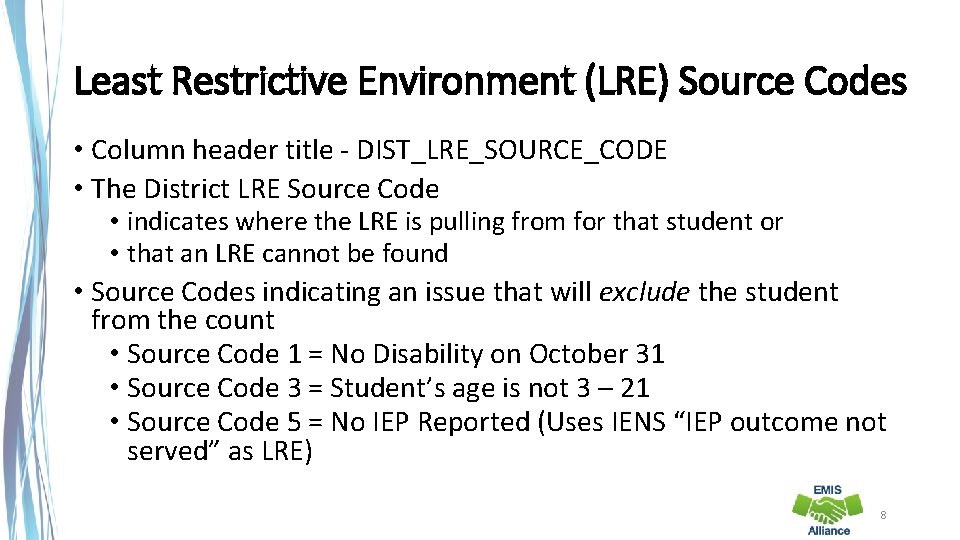
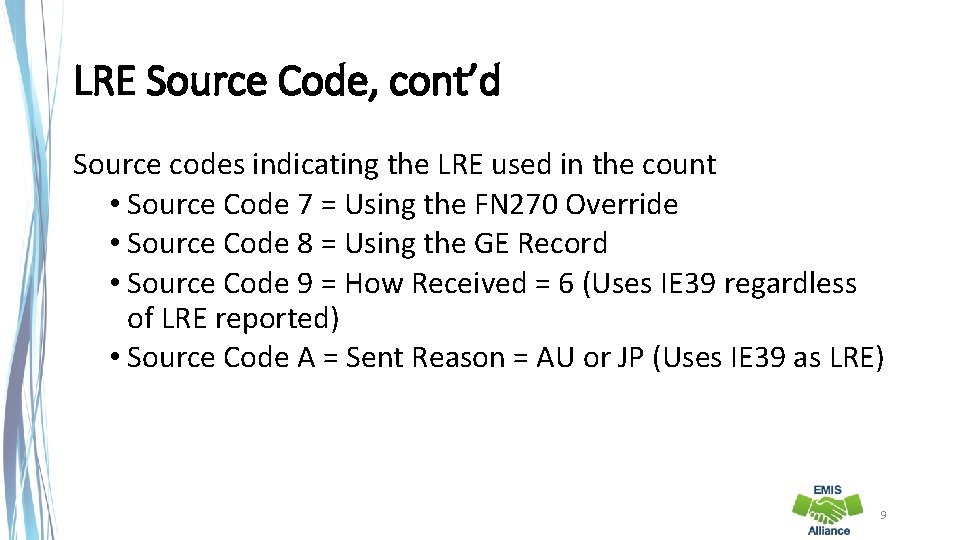
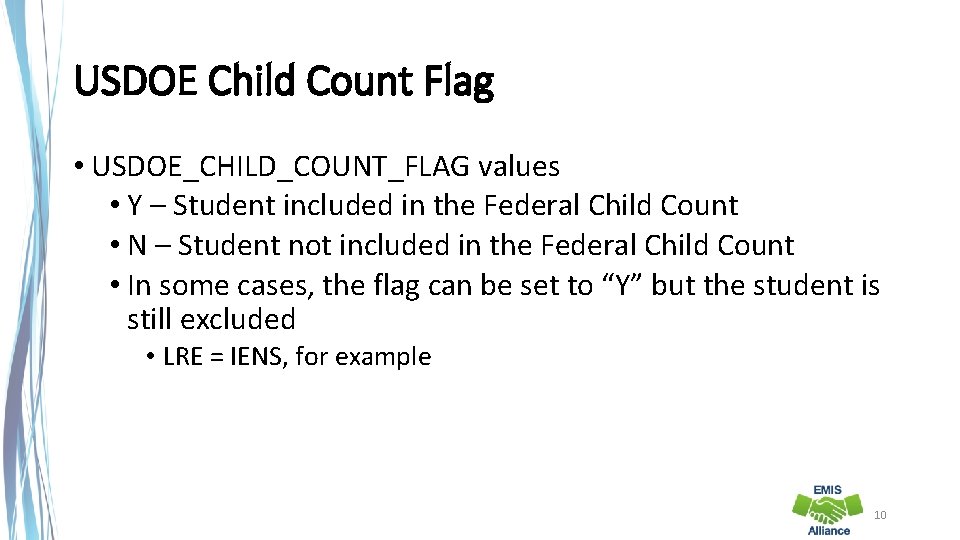
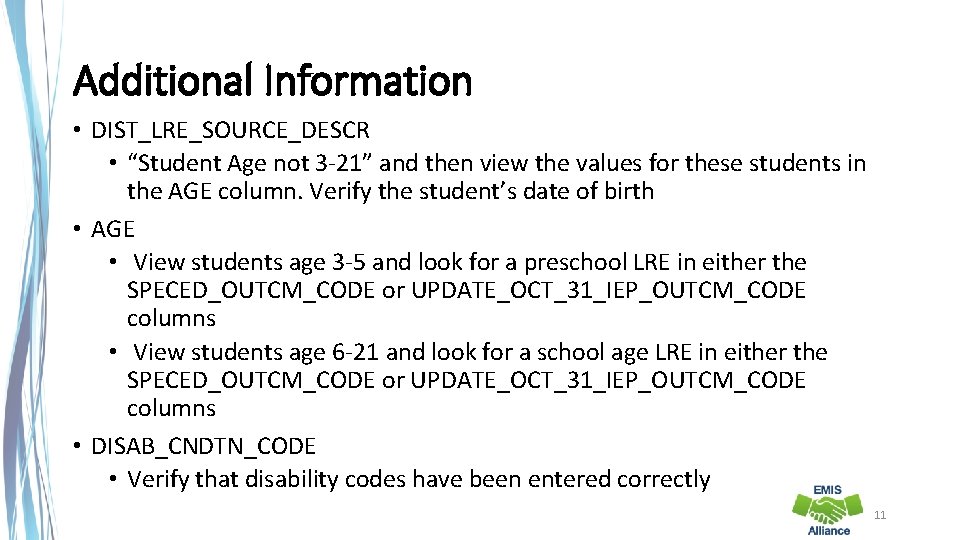
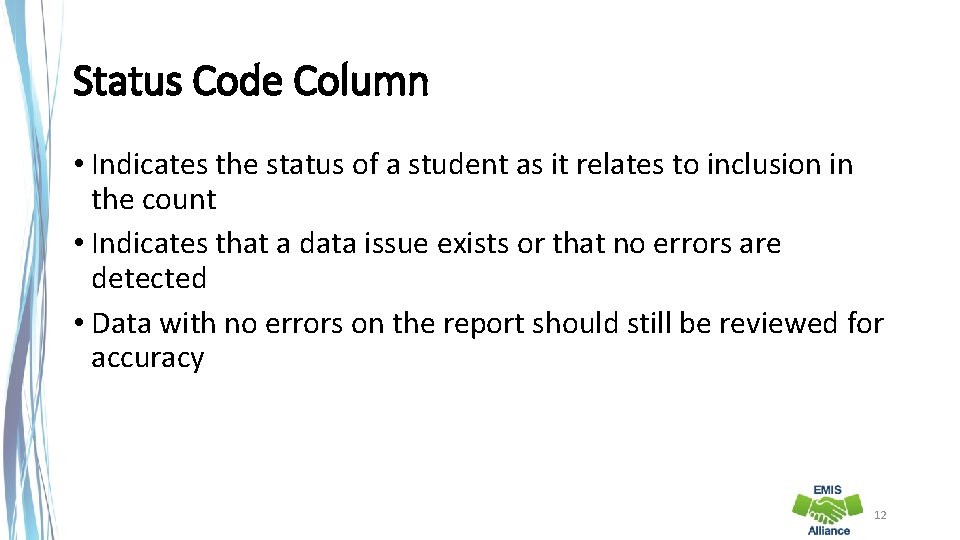
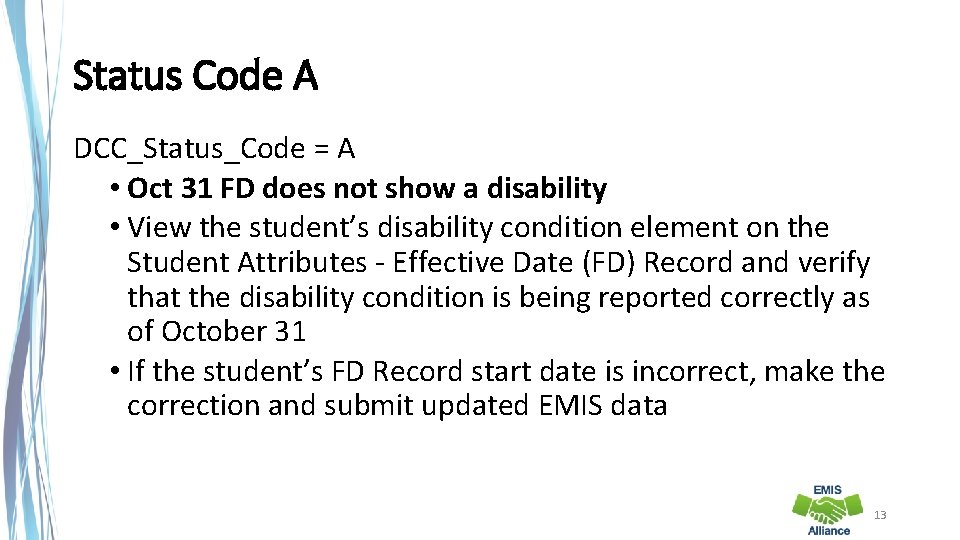
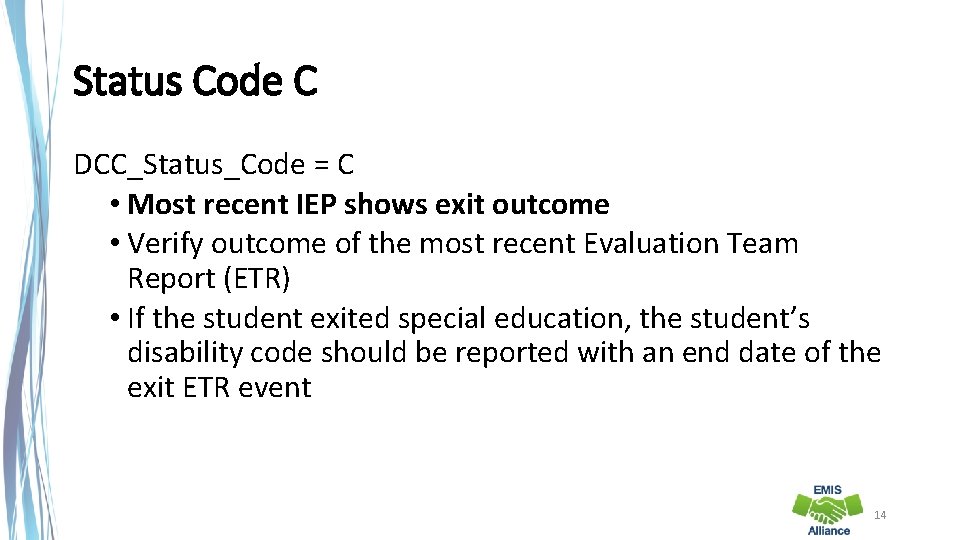
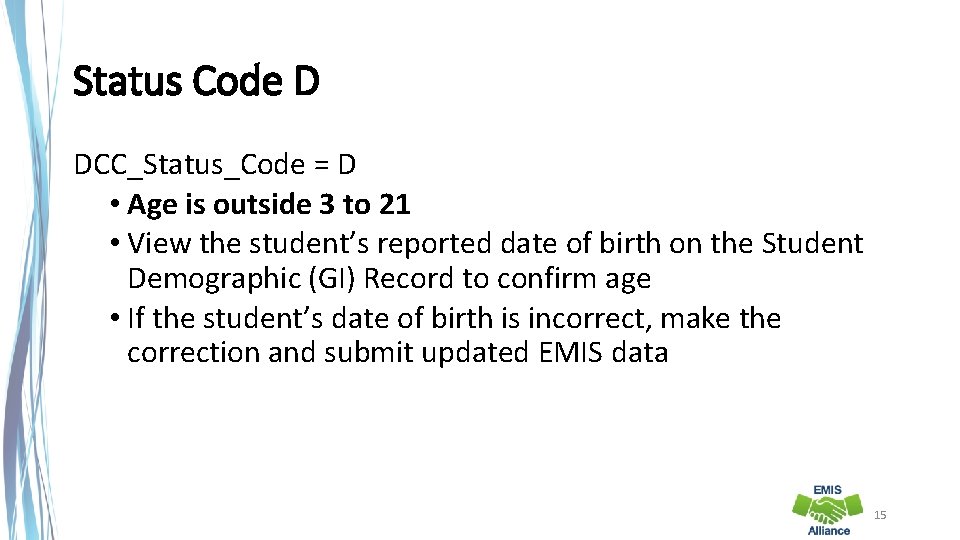
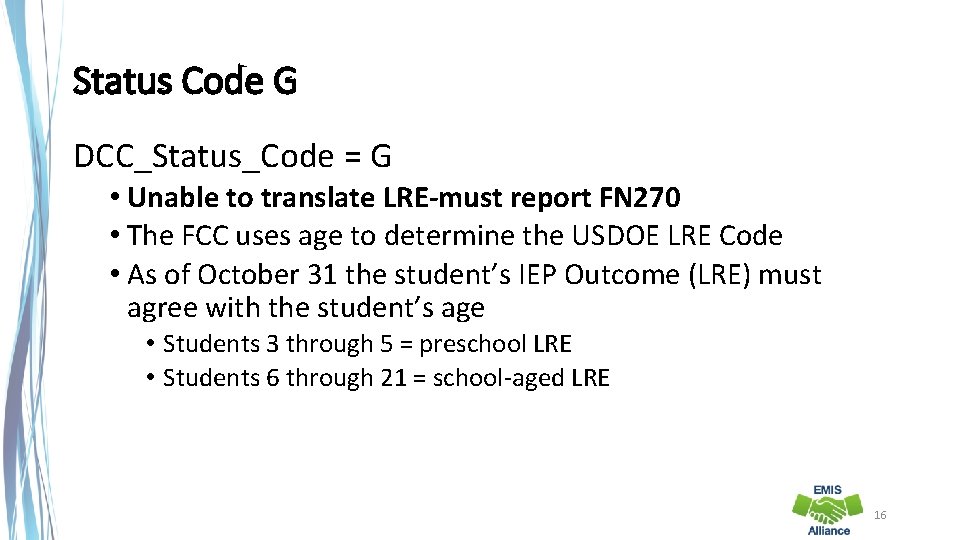
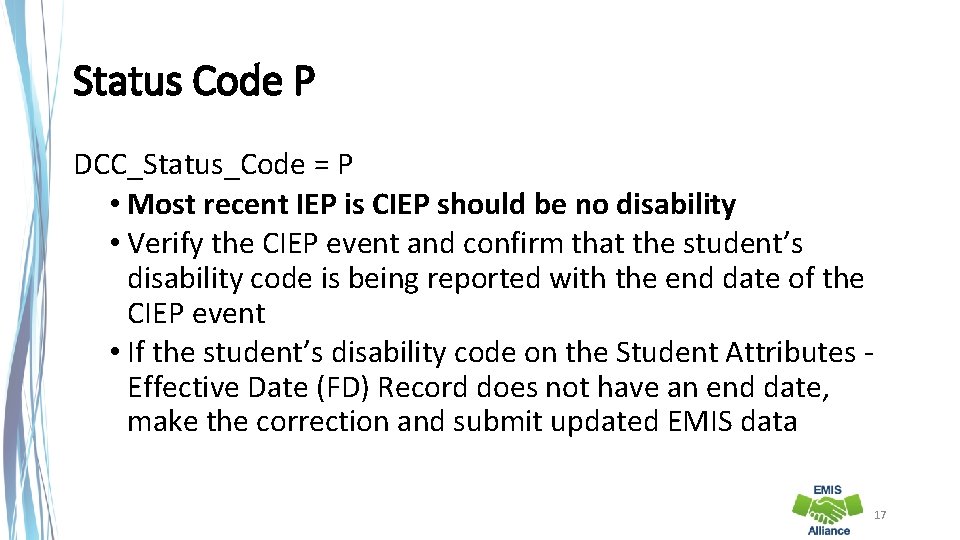
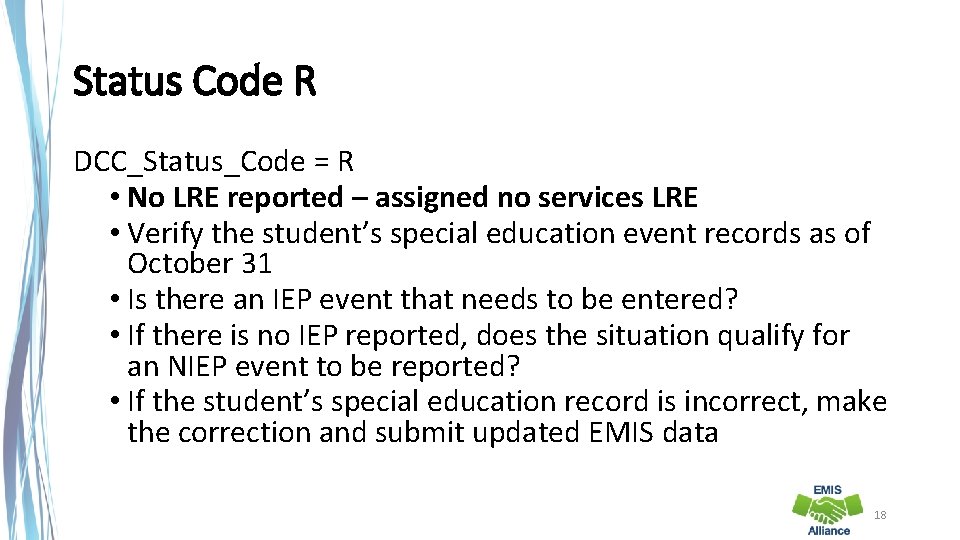
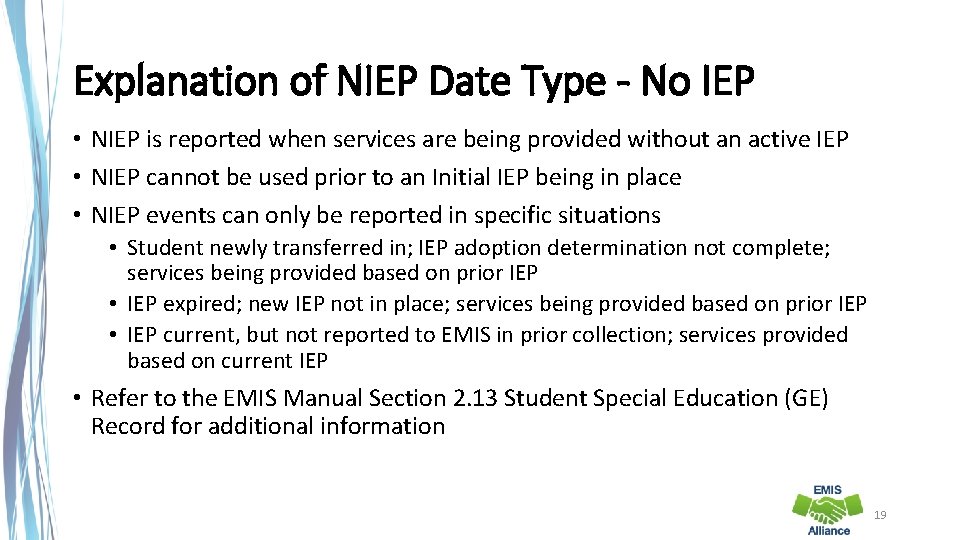
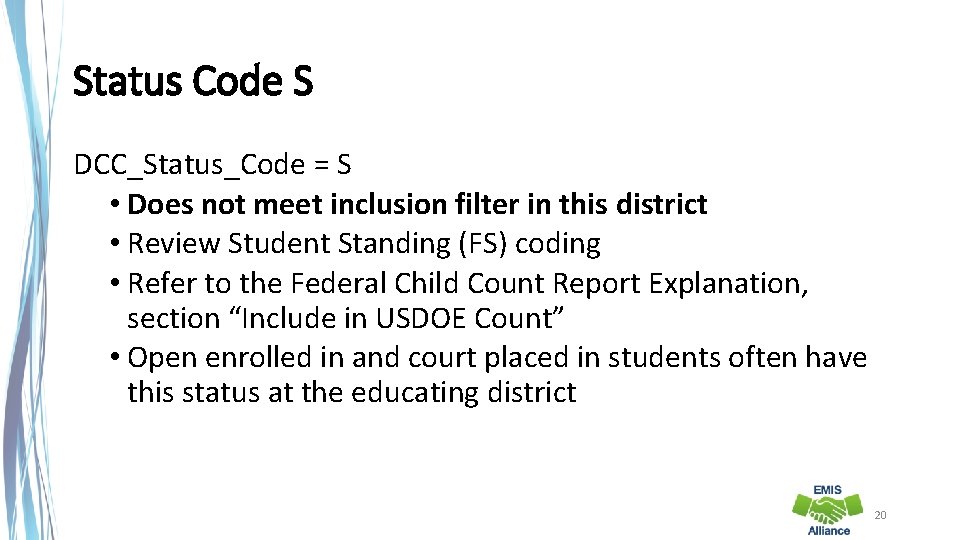
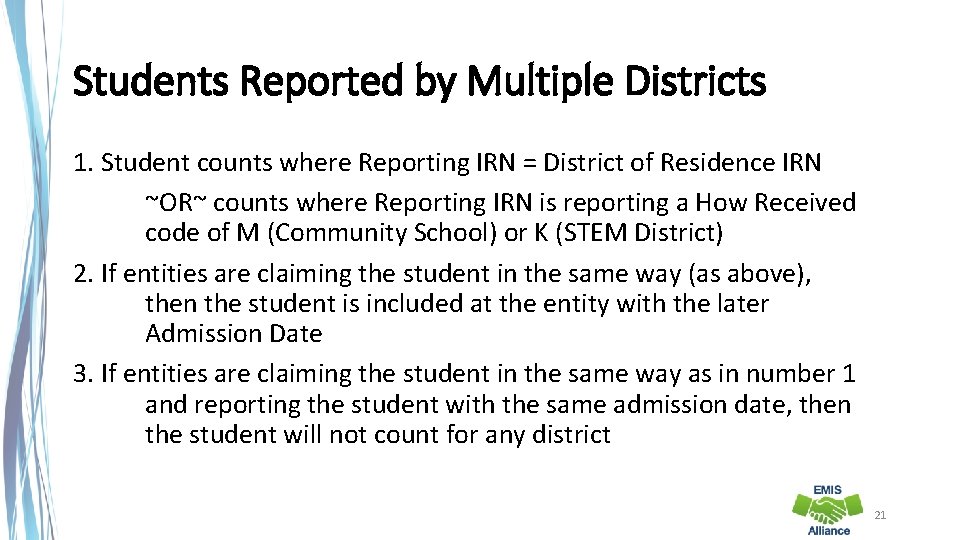
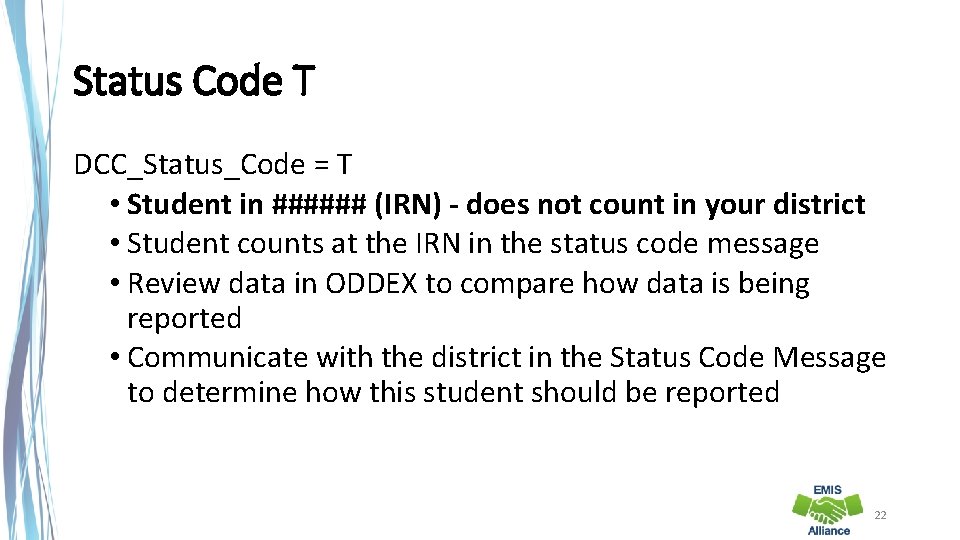
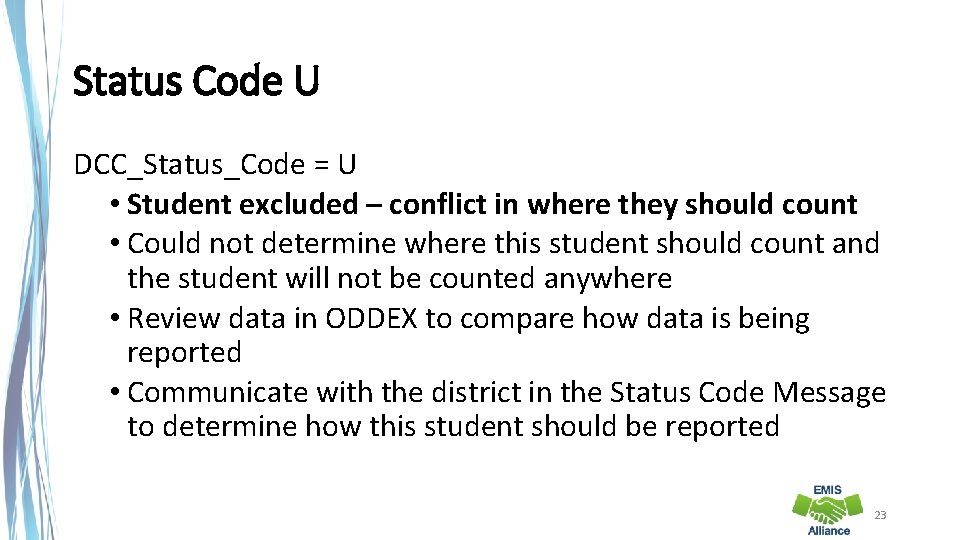
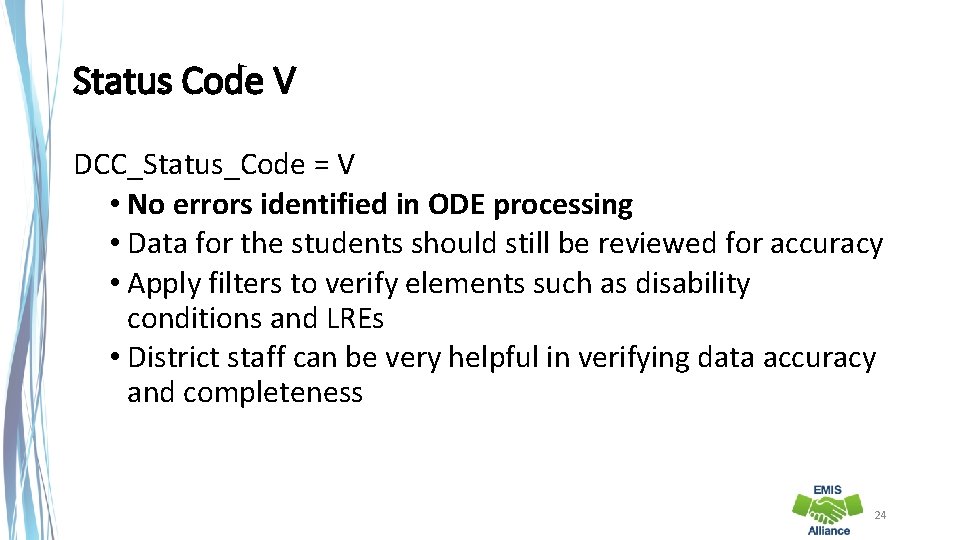
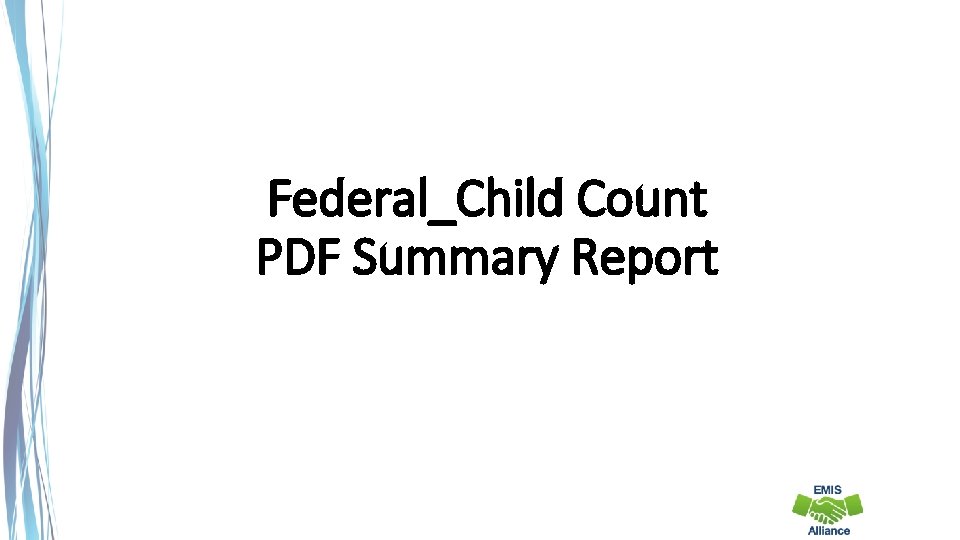
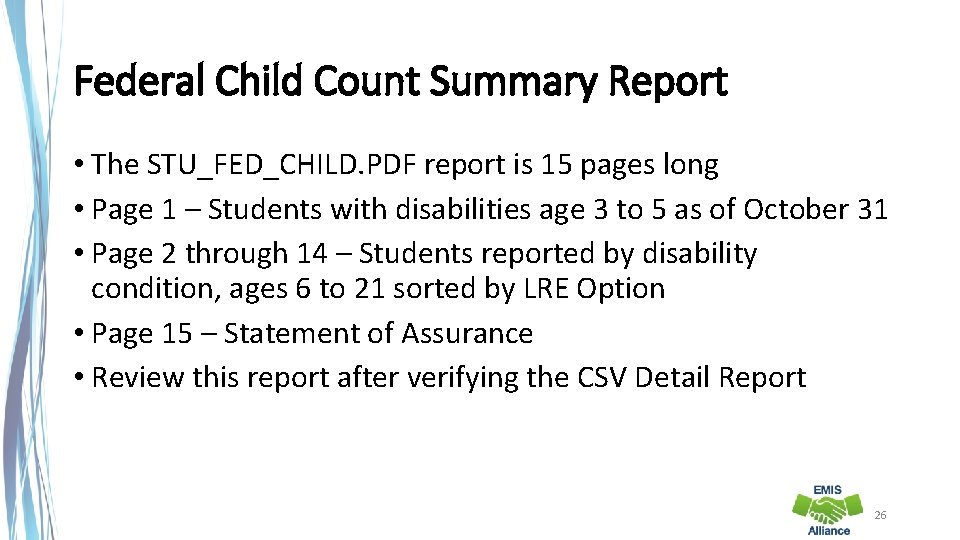
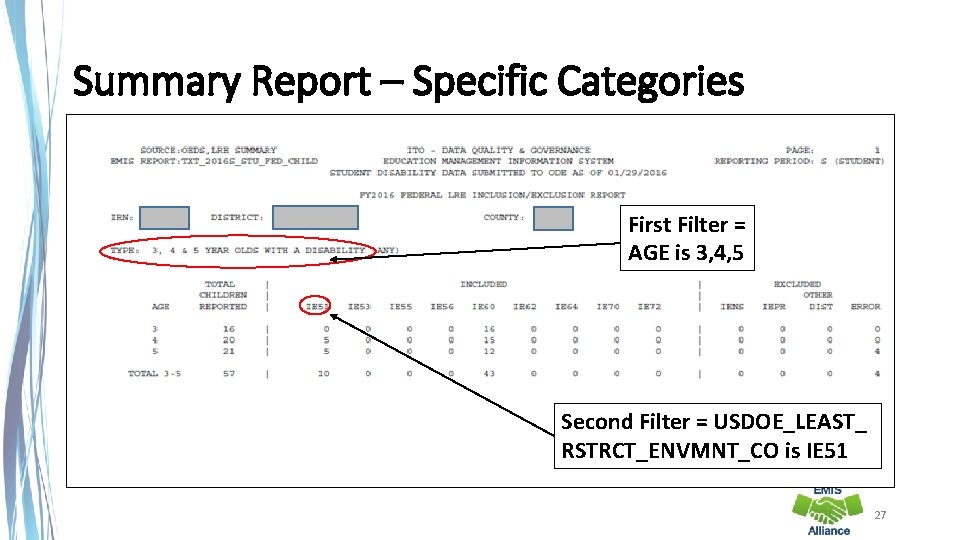
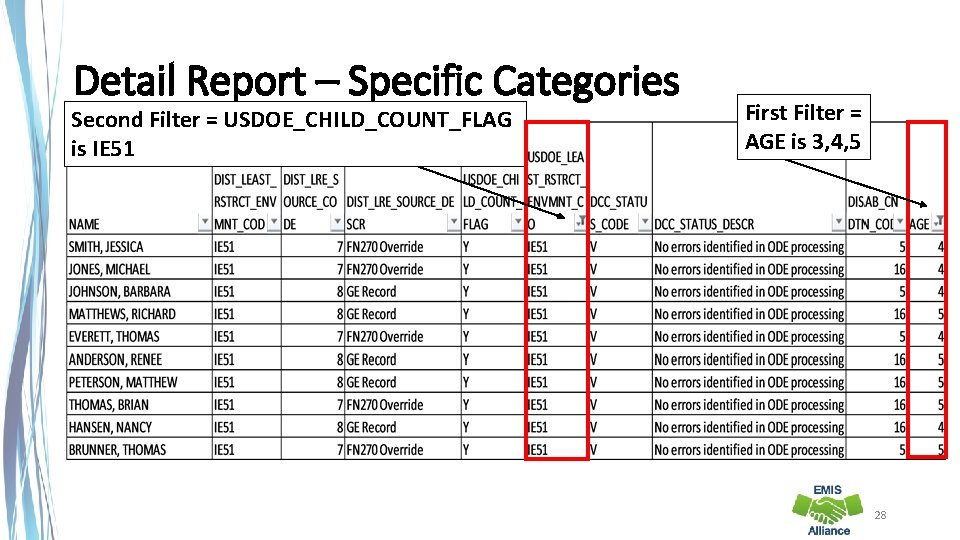
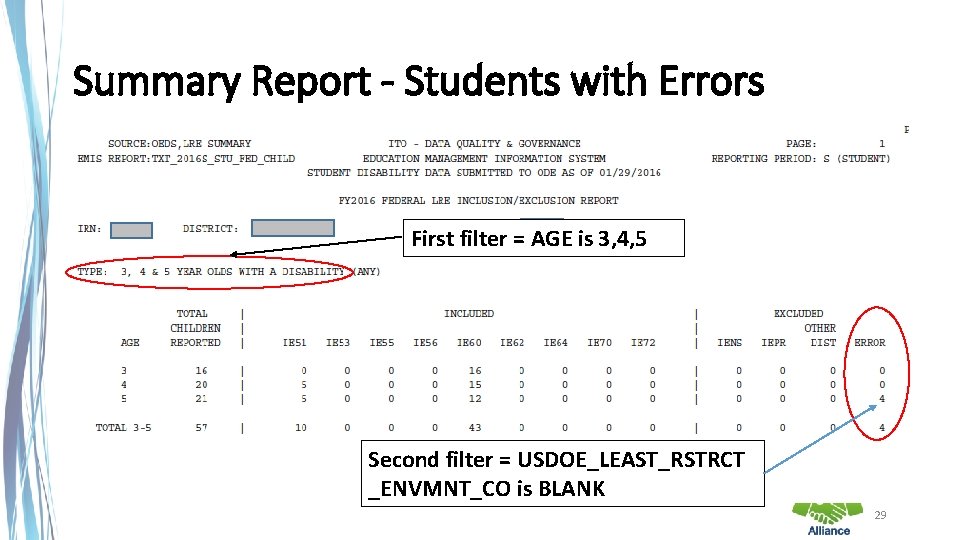
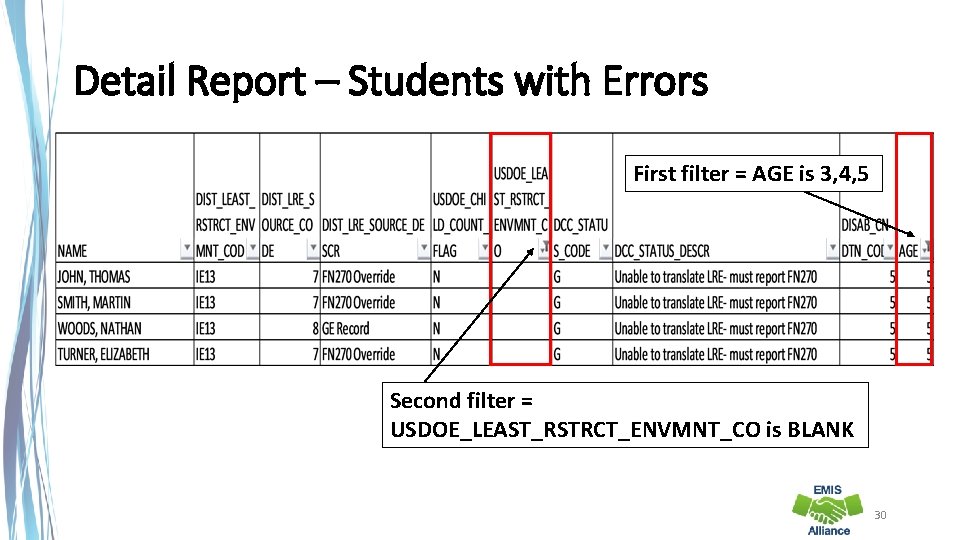
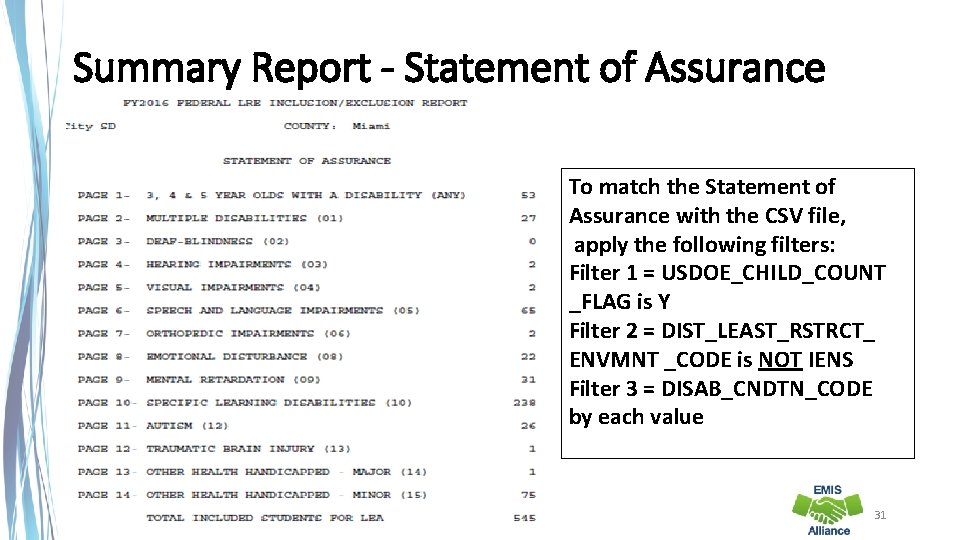
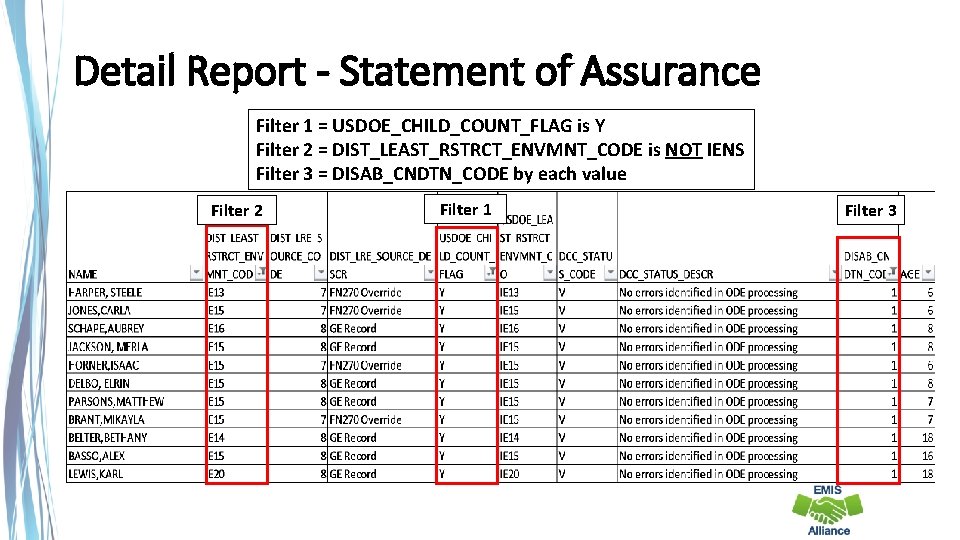
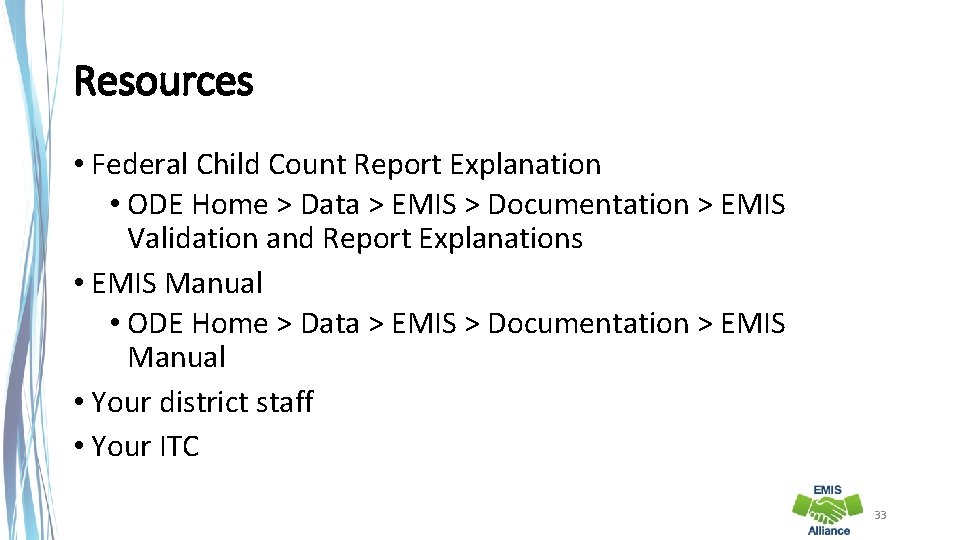
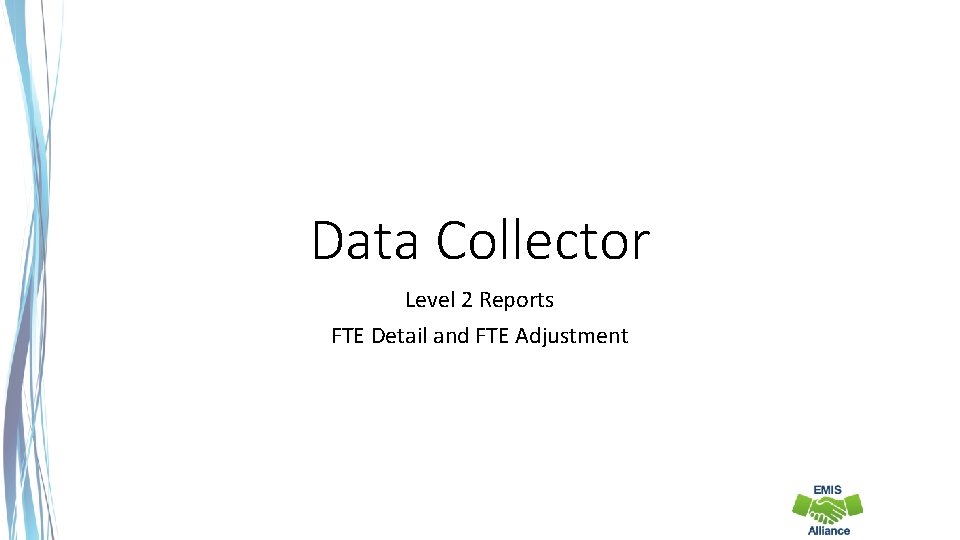
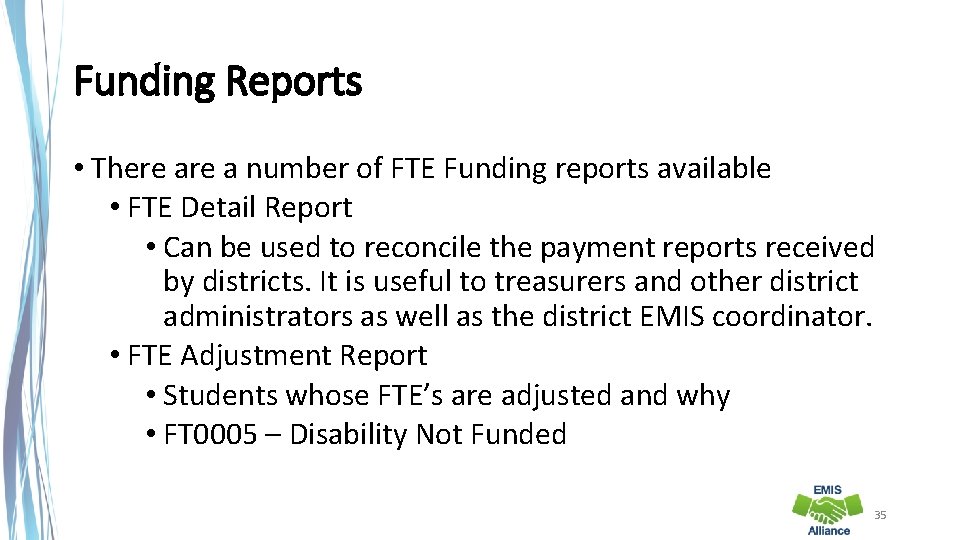
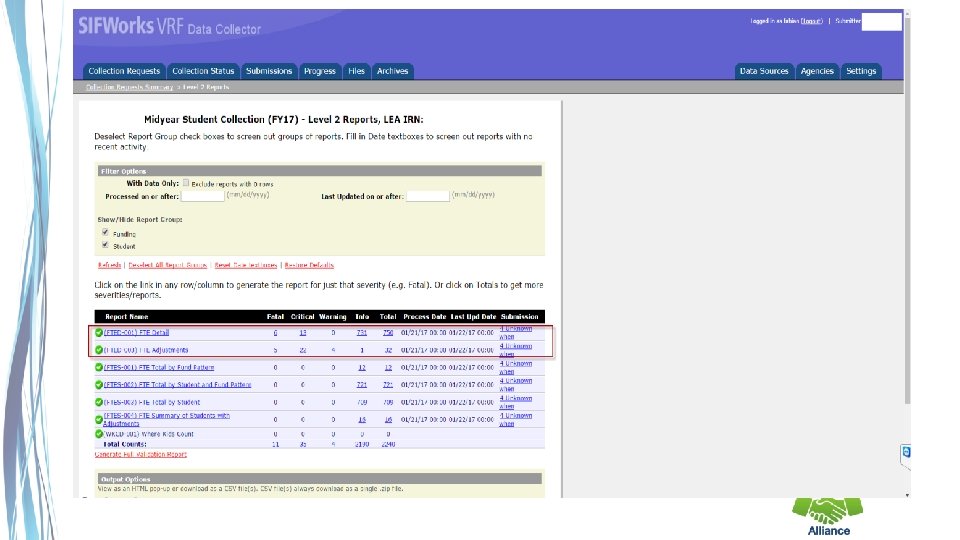
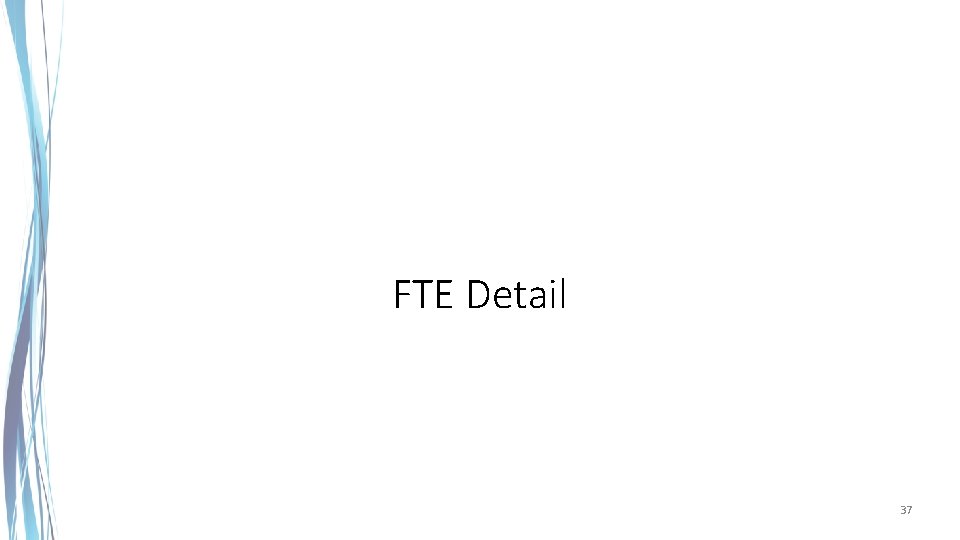
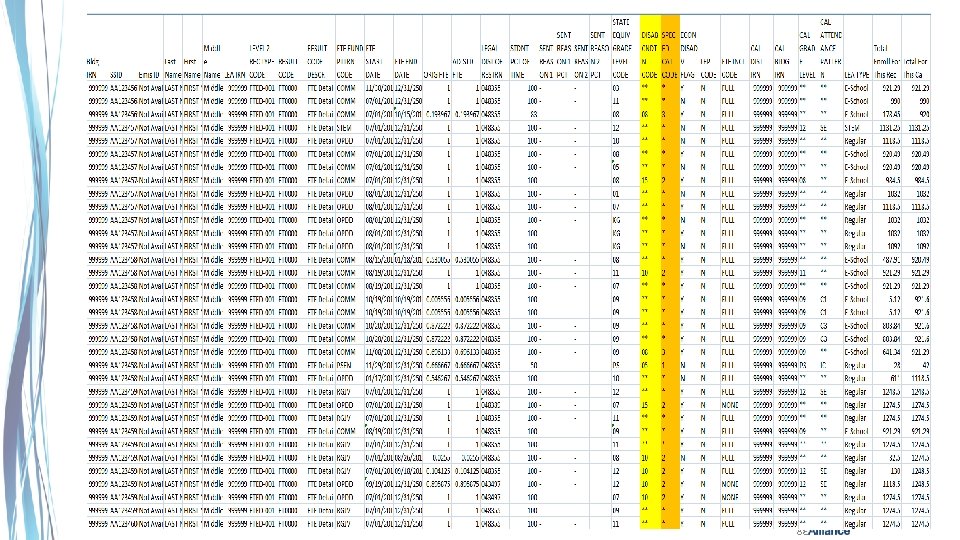
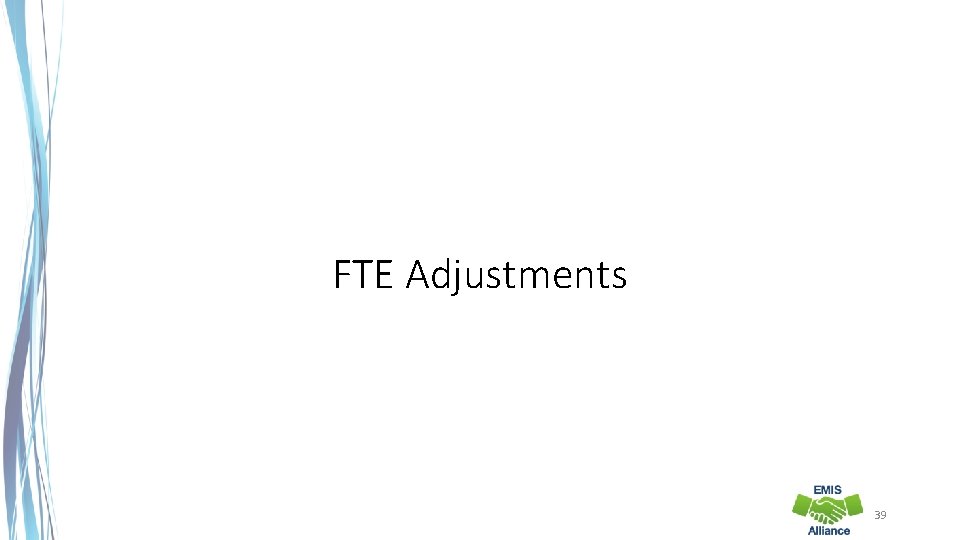
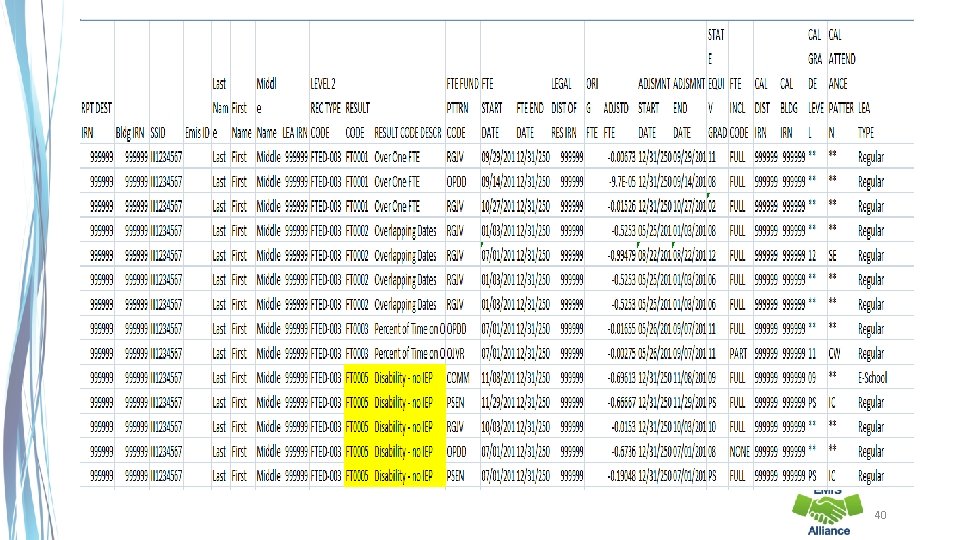
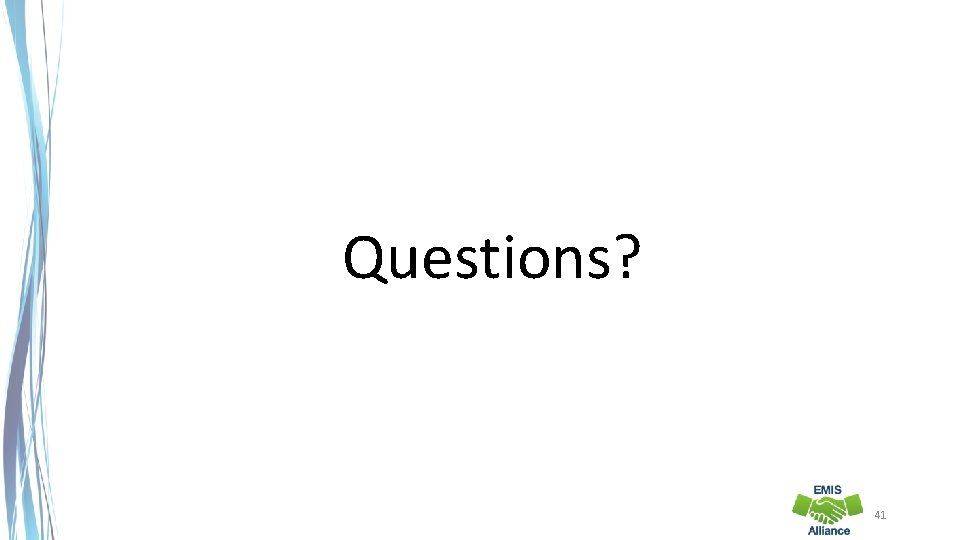
- Slides: 41
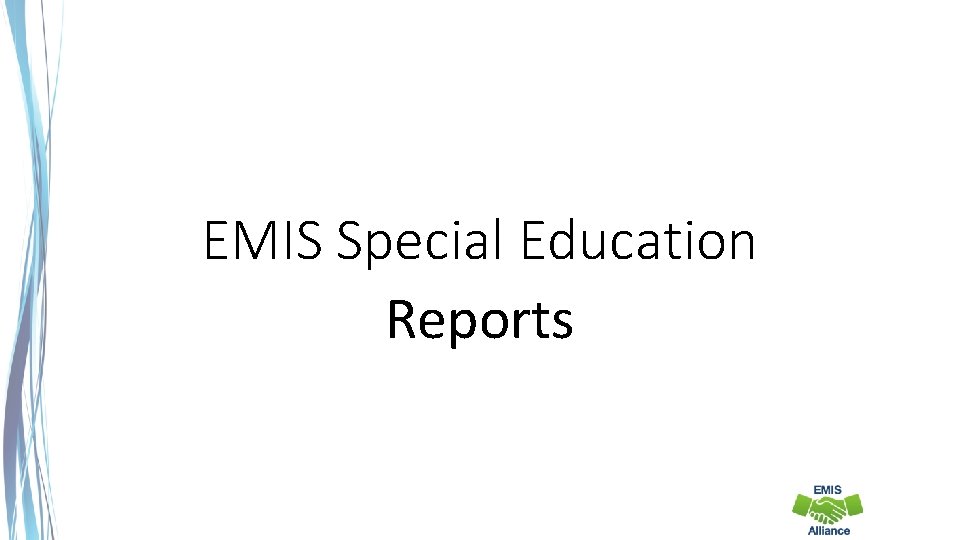
EMIS Special Education Reports
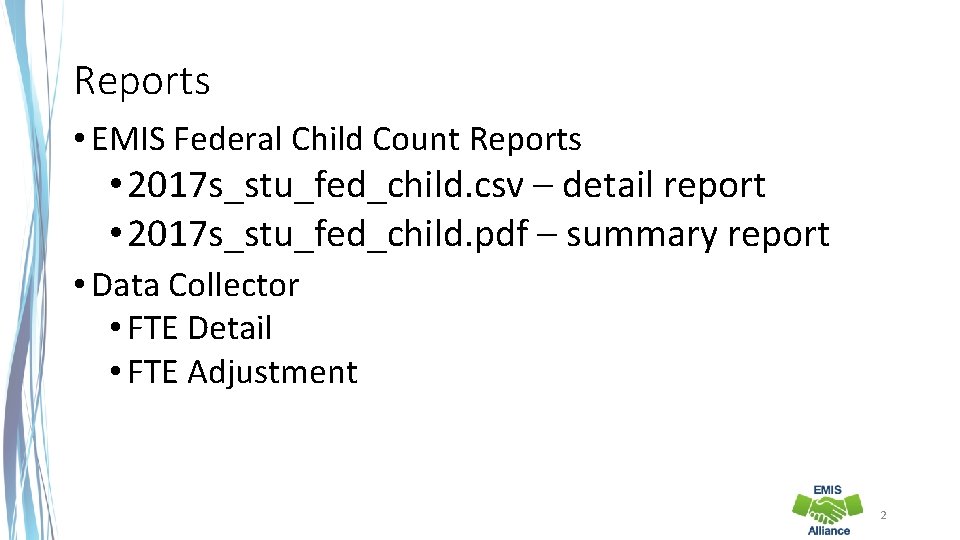
Reports • EMIS Federal Child Count Reports • 2017 s_stu_fed_child. csv – detail report • 2017 s_stu_fed_child. pdf – summary report • Data Collector • FTE Detail • FTE Adjustment 2
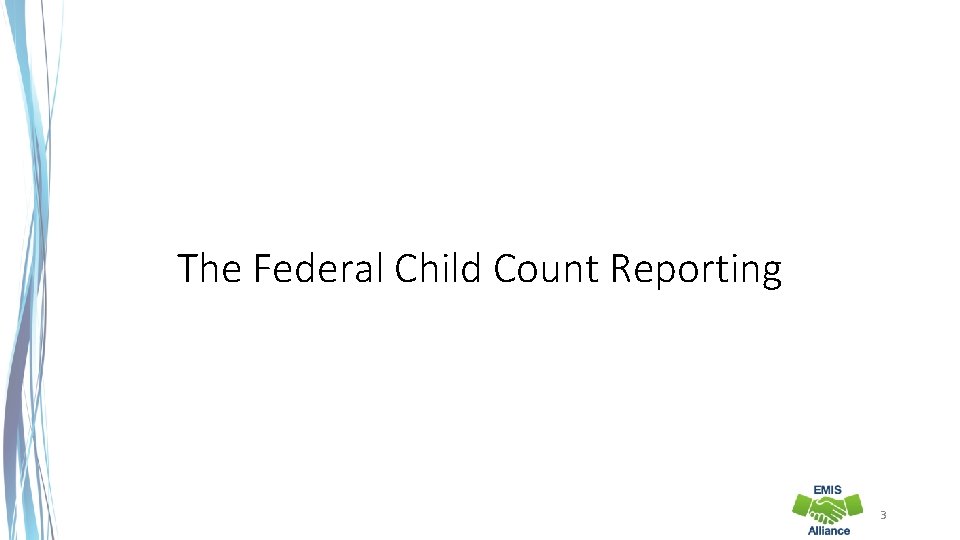
The Federal Child Count Reporting 3
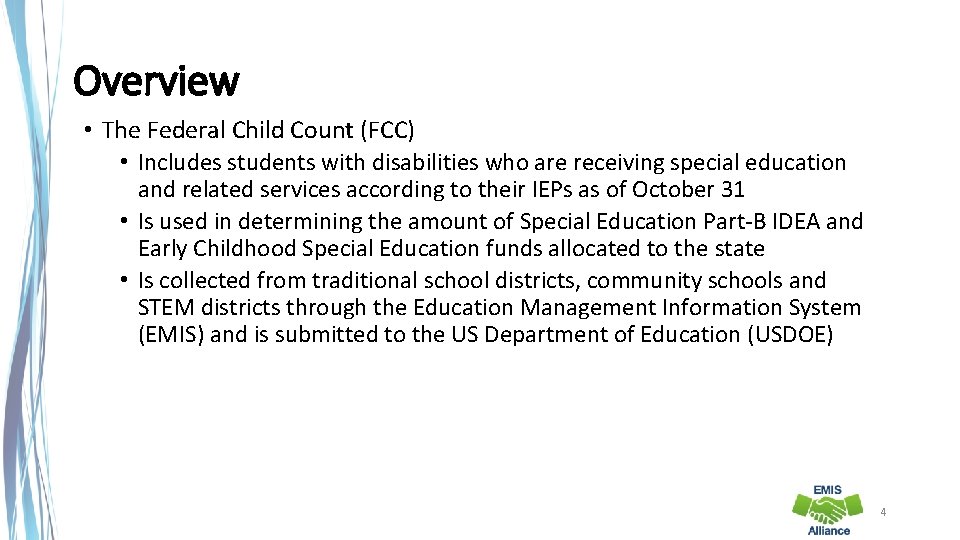
Overview • The Federal Child Count (FCC) • Includes students with disabilities who are receiving special education and related services according to their IEPs as of October 31 • Is used in determining the amount of Special Education Part-B IDEA and Early Childhood Special Education funds allocated to the state • Is collected from traditional school districts, community schools and STEM districts through the Education Management Information System (EMIS) and is submitted to the US Department of Education (USDOE) 4
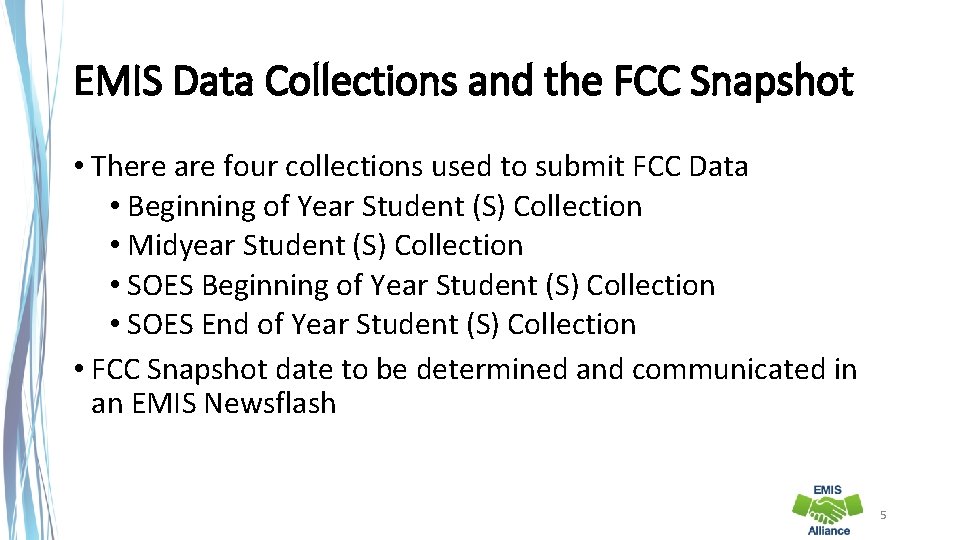
EMIS Data Collections and the FCC Snapshot • There are four collections used to submit FCC Data • Beginning of Year Student (S) Collection • Midyear Student (S) Collection • SOES Beginning of Year Student (S) Collection • SOES End of Year Student (S) Collection • FCC Snapshot date to be determined and communicated in an EMIS Newsflash 5

Federal Child Count CSV Detail Report
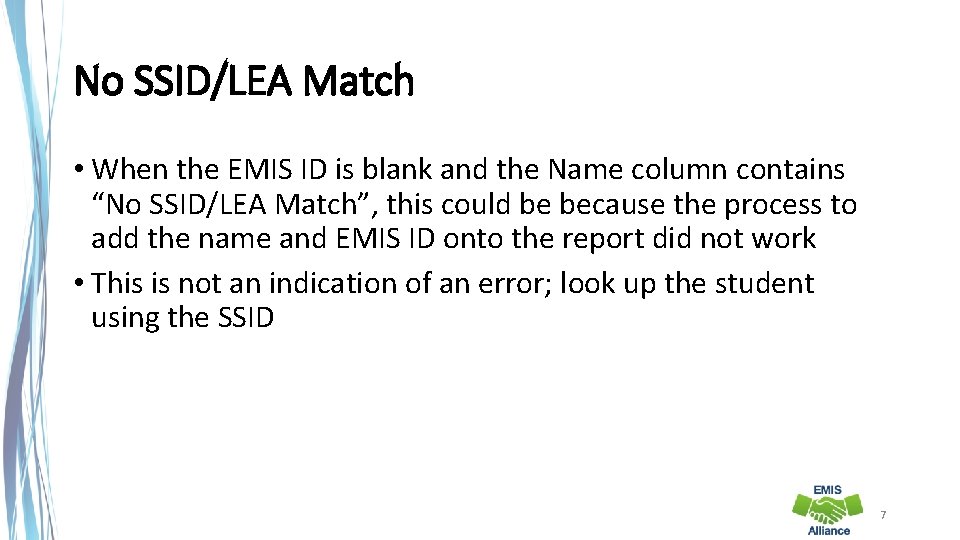
No SSID/LEA Match • When the EMIS ID is blank and the Name column contains “No SSID/LEA Match”, this could be because the process to add the name and EMIS ID onto the report did not work • This is not an indication of an error; look up the student using the SSID 7
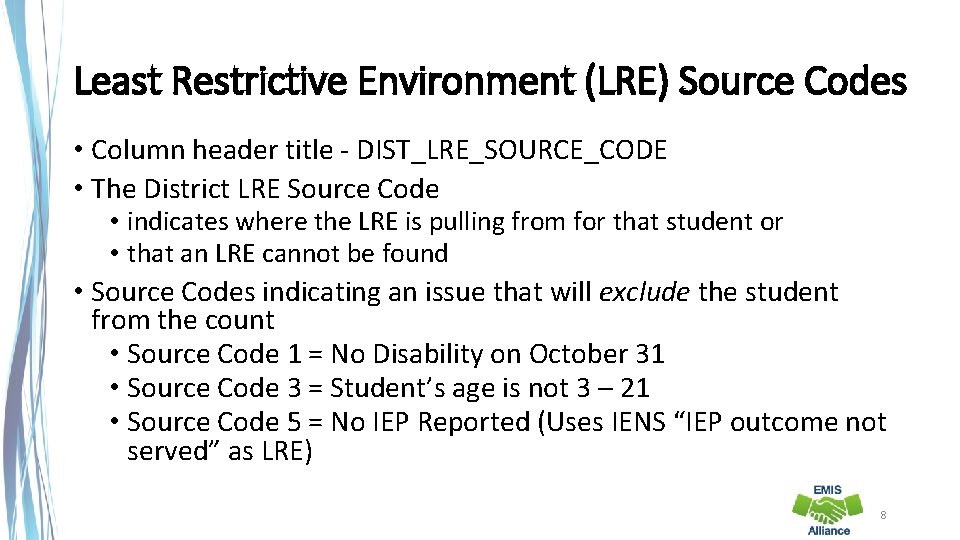
Least Restrictive Environment (LRE) Source Codes • Column header title - DIST_LRE_SOURCE_CODE • The District LRE Source Code • indicates where the LRE is pulling from for that student or • that an LRE cannot be found • Source Codes indicating an issue that will exclude the student from the count • Source Code 1 = No Disability on October 31 • Source Code 3 = Student’s age is not 3 – 21 • Source Code 5 = No IEP Reported (Uses IENS “IEP outcome not served” as LRE) 8
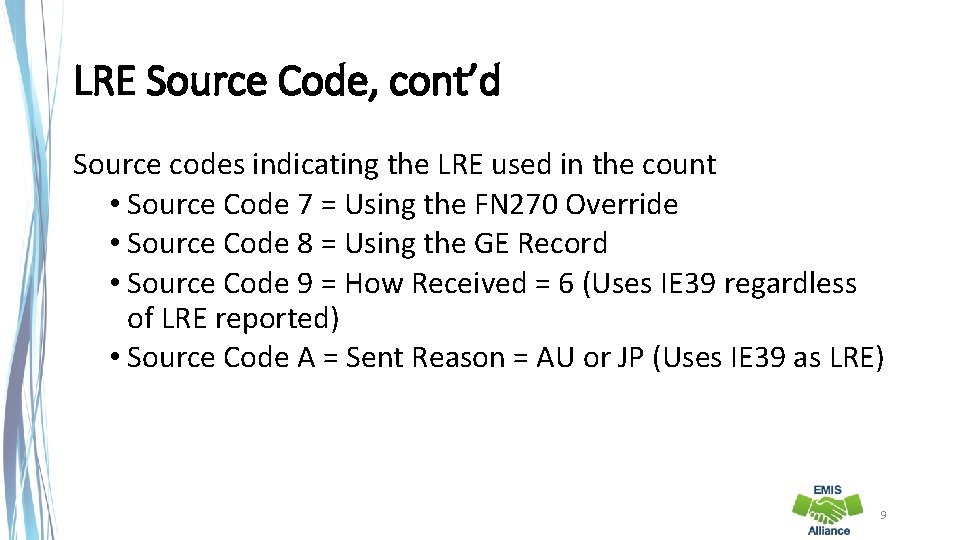
LRE Source Code, cont’d Source codes indicating the LRE used in the count • Source Code 7 = Using the FN 270 Override • Source Code 8 = Using the GE Record • Source Code 9 = How Received = 6 (Uses IE 39 regardless of LRE reported) • Source Code A = Sent Reason = AU or JP (Uses IE 39 as LRE) 9
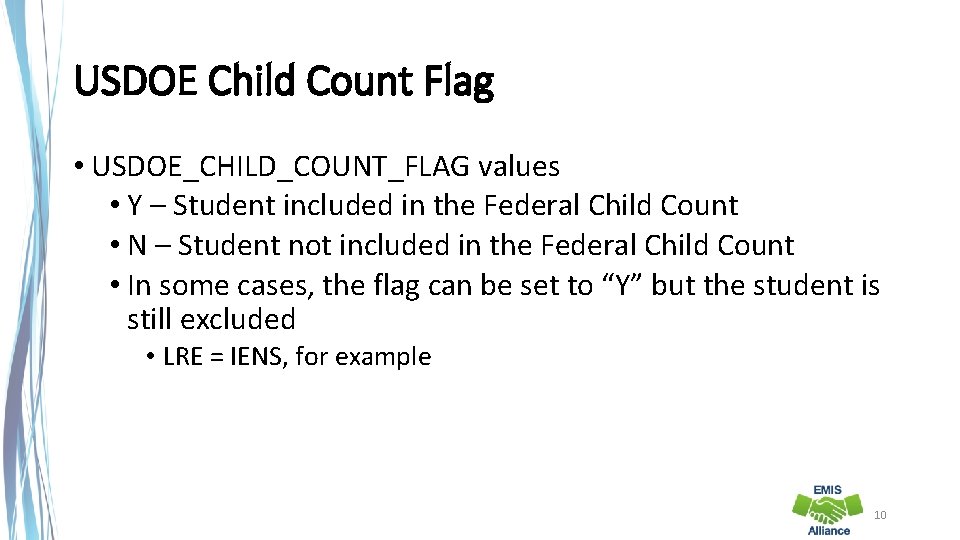
USDOE Child Count Flag • USDOE_CHILD_COUNT_FLAG values • Y – Student included in the Federal Child Count • N – Student not included in the Federal Child Count • In some cases, the flag can be set to “Y” but the student is still excluded • LRE = IENS, for example 10
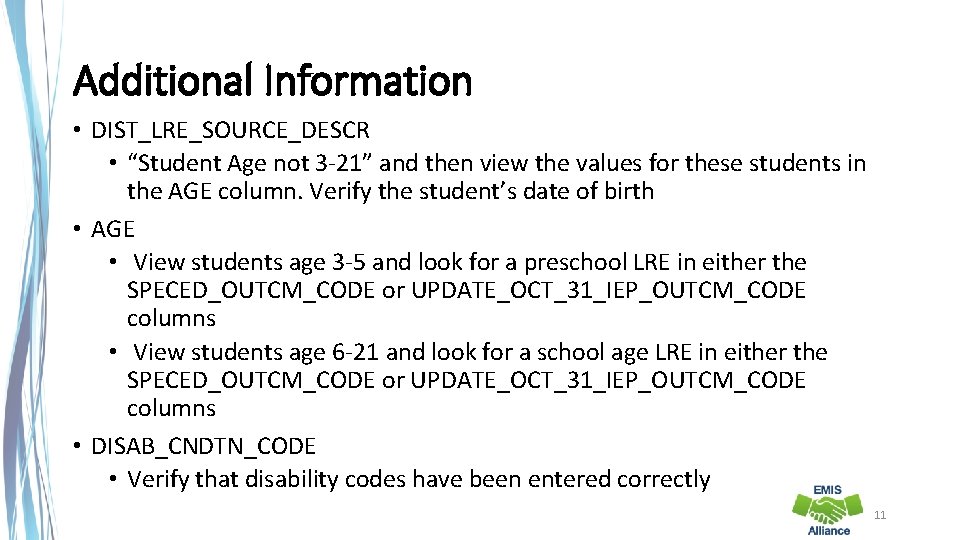
Additional Information • DIST_LRE_SOURCE_DESCR • “Student Age not 3 -21” and then view the values for these students in the AGE column. Verify the student’s date of birth • AGE • View students age 3 -5 and look for a preschool LRE in either the SPECED_OUTCM_CODE or UPDATE_OCT_31_IEP_OUTCM_CODE columns • View students age 6 -21 and look for a school age LRE in either the SPECED_OUTCM_CODE or UPDATE_OCT_31_IEP_OUTCM_CODE columns • DISAB_CNDTN_CODE • Verify that disability codes have been entered correctly 11
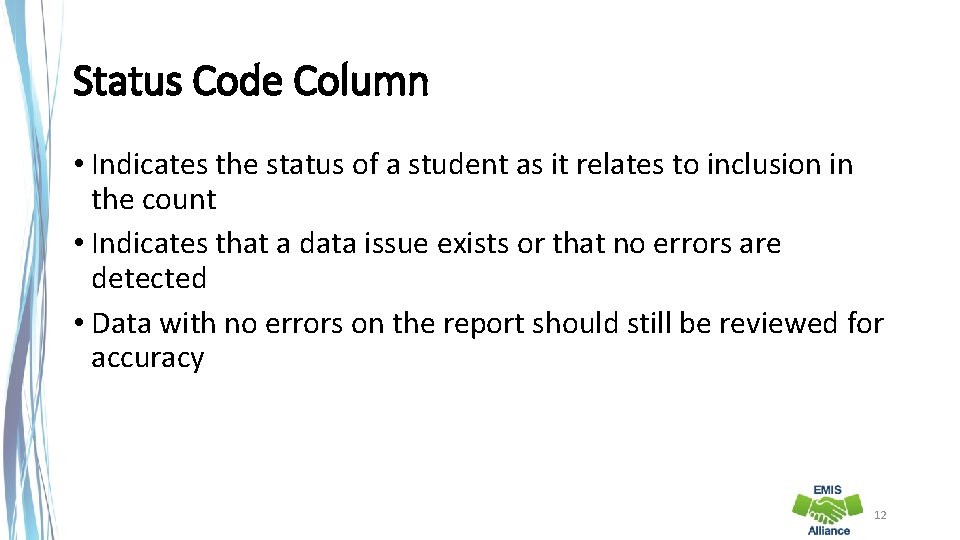
Status Code Column • Indicates the status of a student as it relates to inclusion in the count • Indicates that a data issue exists or that no errors are detected • Data with no errors on the report should still be reviewed for accuracy 12
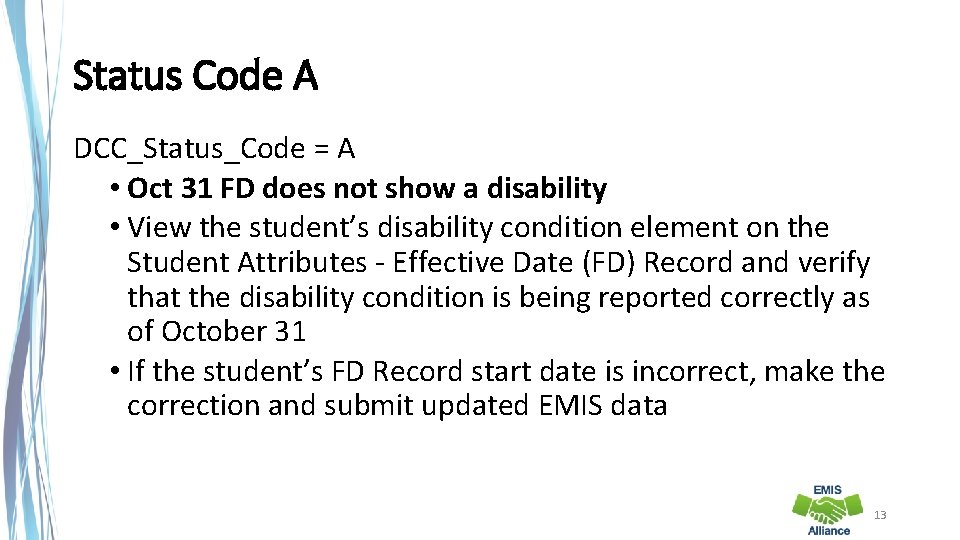
Status Code A DCC_Status_Code = A • Oct 31 FD does not show a disability • View the student’s disability condition element on the Student Attributes - Effective Date (FD) Record and verify that the disability condition is being reported correctly as of October 31 • If the student’s FD Record start date is incorrect, make the correction and submit updated EMIS data 13
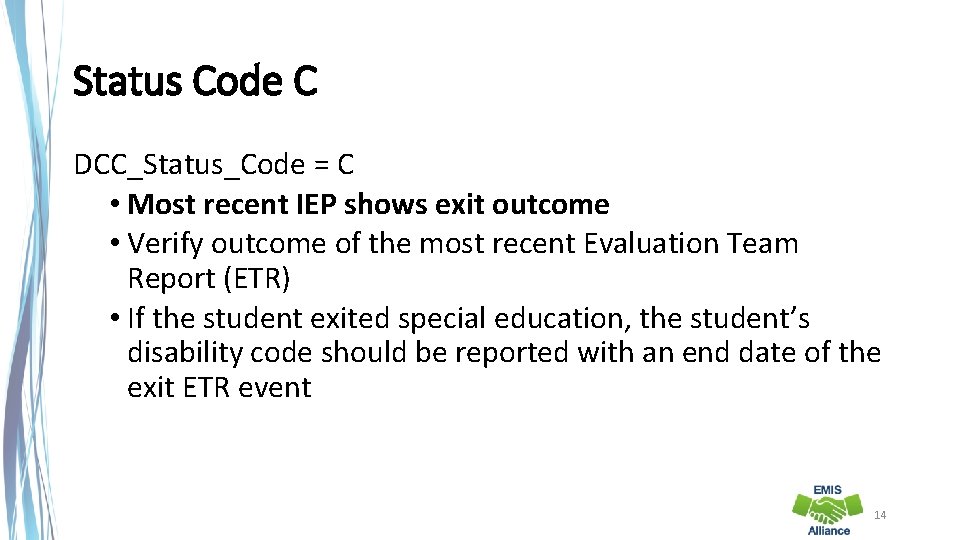
Status Code C DCC_Status_Code = C • Most recent IEP shows exit outcome • Verify outcome of the most recent Evaluation Team Report (ETR) • If the student exited special education, the student’s disability code should be reported with an end date of the exit ETR event 14
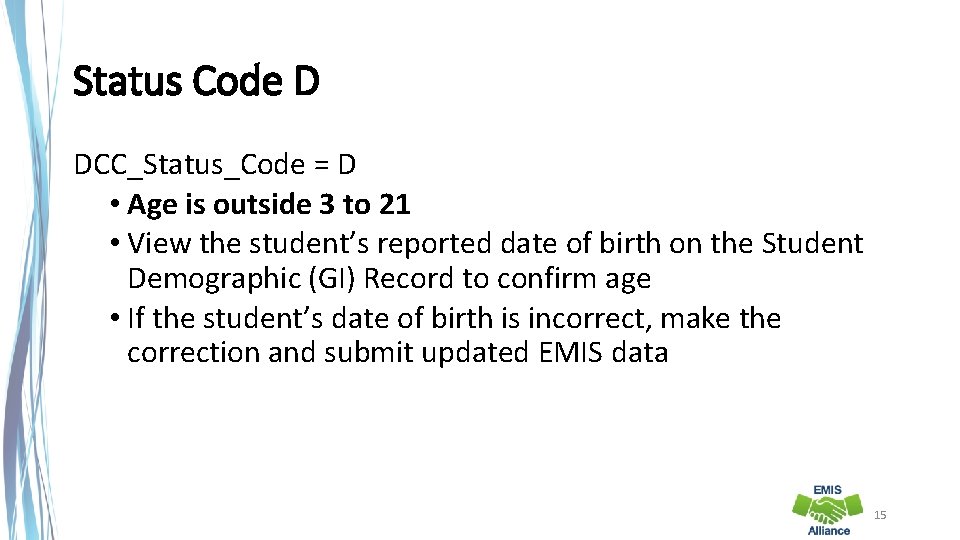
Status Code D DCC_Status_Code = D • Age is outside 3 to 21 • View the student’s reported date of birth on the Student Demographic (GI) Record to confirm age • If the student’s date of birth is incorrect, make the correction and submit updated EMIS data 15
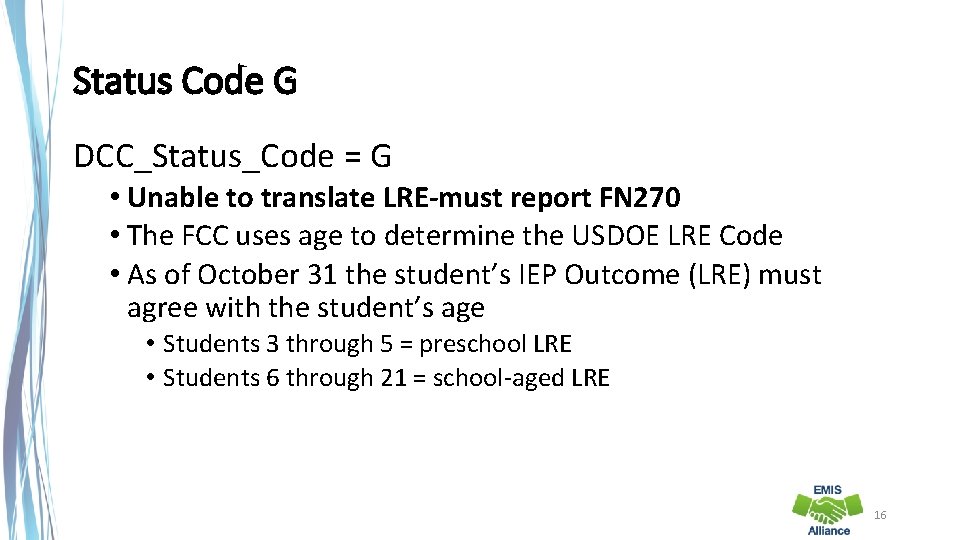
Status Code G DCC_Status_Code = G • Unable to translate LRE-must report FN 270 • The FCC uses age to determine the USDOE LRE Code • As of October 31 the student’s IEP Outcome (LRE) must agree with the student’s age • Students 3 through 5 = preschool LRE • Students 6 through 21 = school-aged LRE 16
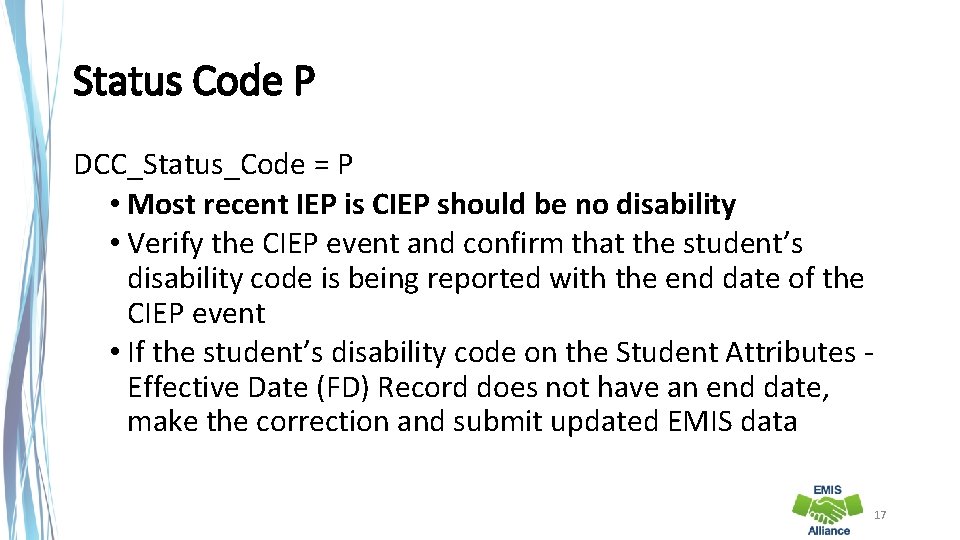
Status Code P DCC_Status_Code = P • Most recent IEP is CIEP should be no disability • Verify the CIEP event and confirm that the student’s disability code is being reported with the end date of the CIEP event • If the student’s disability code on the Student Attributes - Effective Date (FD) Record does not have an end date, make the correction and submit updated EMIS data 17
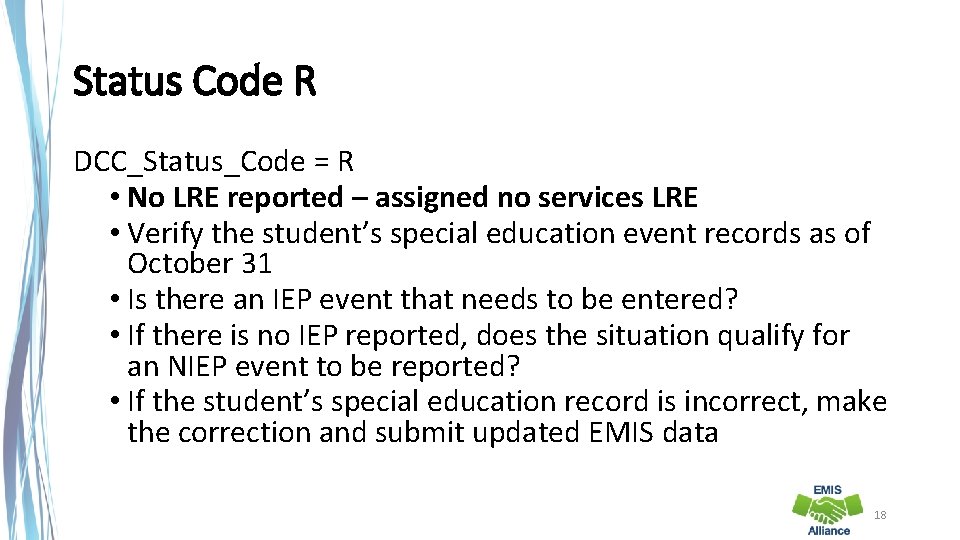
Status Code R DCC_Status_Code = R • No LRE reported – assigned no services LRE • Verify the student’s special education event records as of October 31 • Is there an IEP event that needs to be entered? • If there is no IEP reported, does the situation qualify for an NIEP event to be reported? • If the student’s special education record is incorrect, make the correction and submit updated EMIS data 18
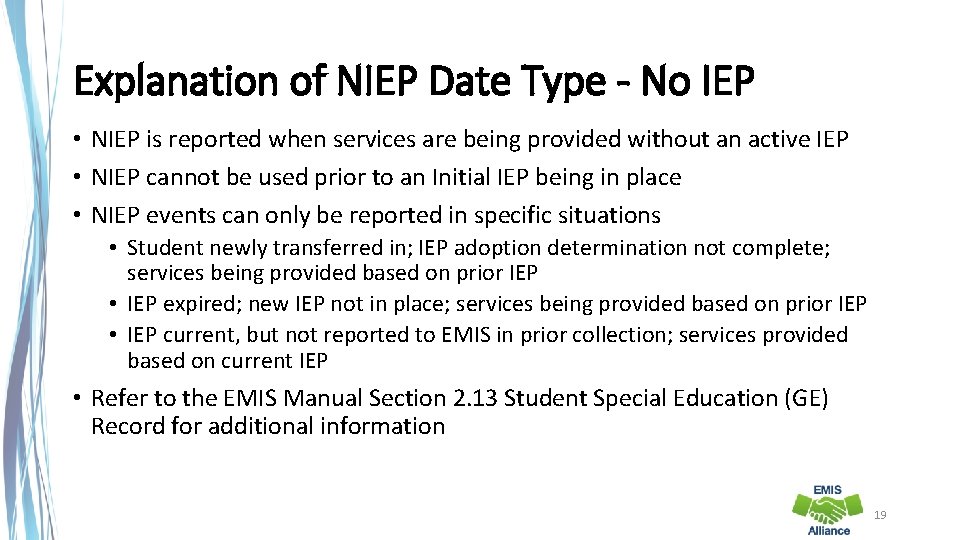
Explanation of NIEP Date Type - No IEP • NIEP is reported when services are being provided without an active IEP • NIEP cannot be used prior to an Initial IEP being in place • NIEP events can only be reported in specific situations • Student newly transferred in; IEP adoption determination not complete; services being provided based on prior IEP • IEP expired; new IEP not in place; services being provided based on prior IEP • IEP current, but not reported to EMIS in prior collection; services provided based on current IEP • Refer to the EMIS Manual Section 2. 13 Student Special Education (GE) Record for additional information 19
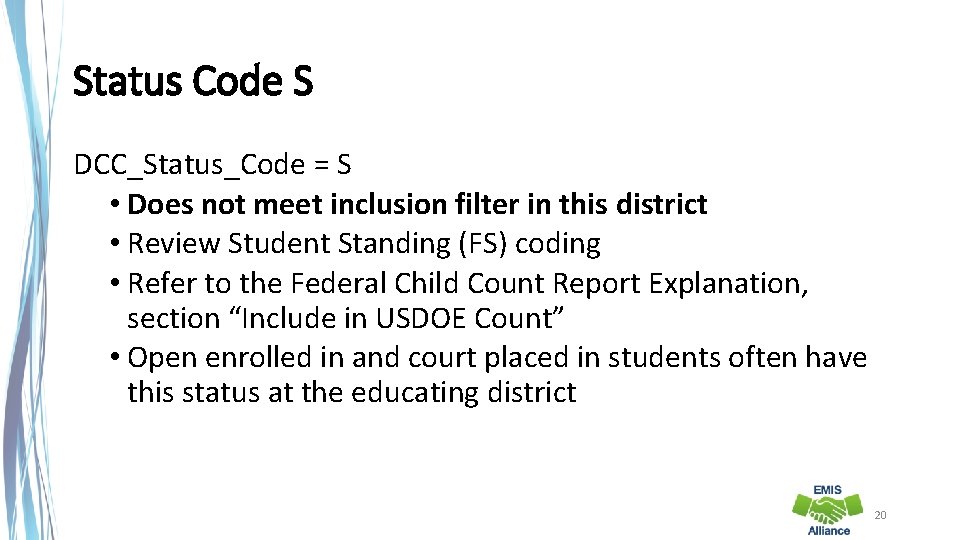
Status Code S DCC_Status_Code = S • Does not meet inclusion filter in this district • Review Student Standing (FS) coding • Refer to the Federal Child Count Report Explanation, section “Include in USDOE Count” • Open enrolled in and court placed in students often have this status at the educating district 20
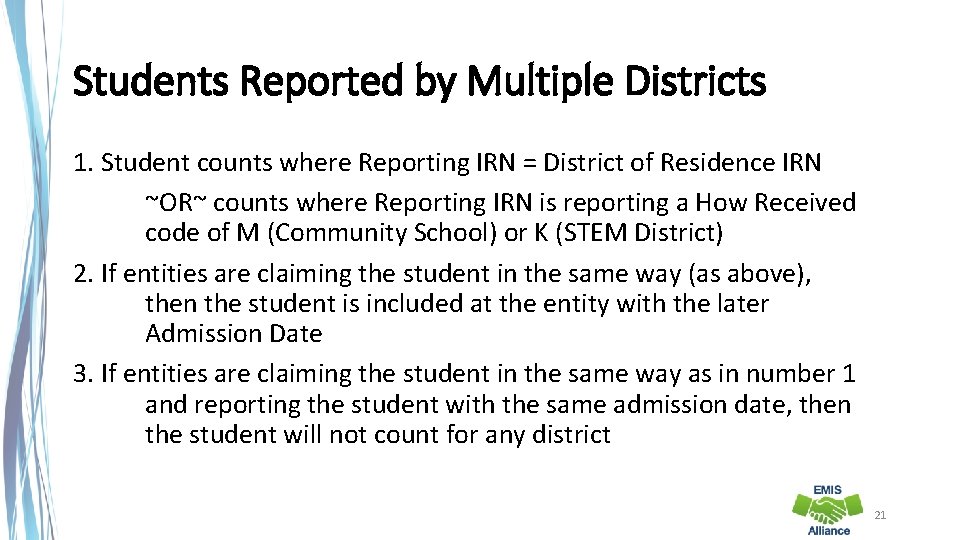
Students Reported by Multiple Districts 1. Student counts where Reporting IRN = District of Residence IRN ~OR~ counts where Reporting IRN is reporting a How Received code of M (Community School) or K (STEM District) 2. If entities are claiming the student in the same way (as above), then the student is included at the entity with the later Admission Date 3. If entities are claiming the student in the same way as in number 1 and reporting the student with the same admission date, then the student will not count for any district 21
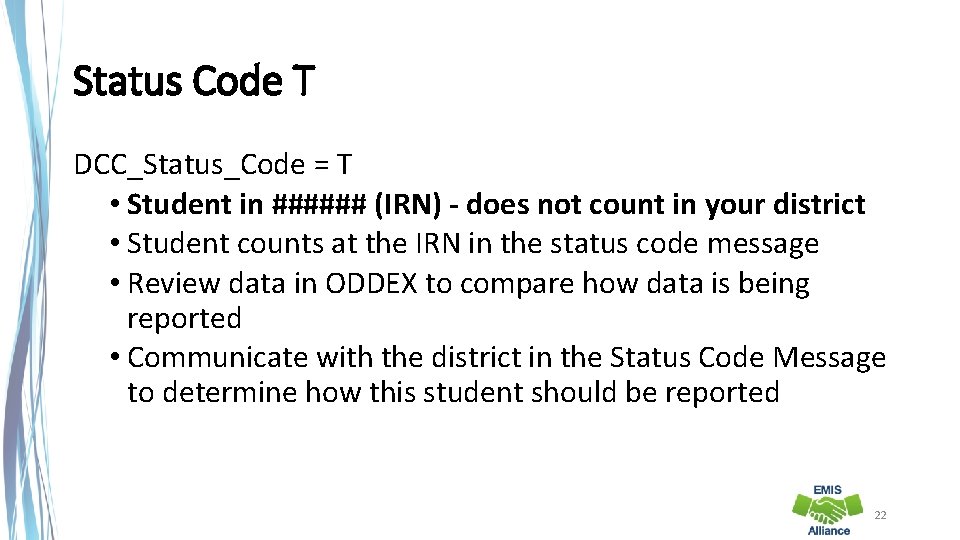
Status Code T DCC_Status_Code = T • Student in ###### (IRN) - does not count in your district • Student counts at the IRN in the status code message • Review data in ODDEX to compare how data is being reported • Communicate with the district in the Status Code Message to determine how this student should be reported 22
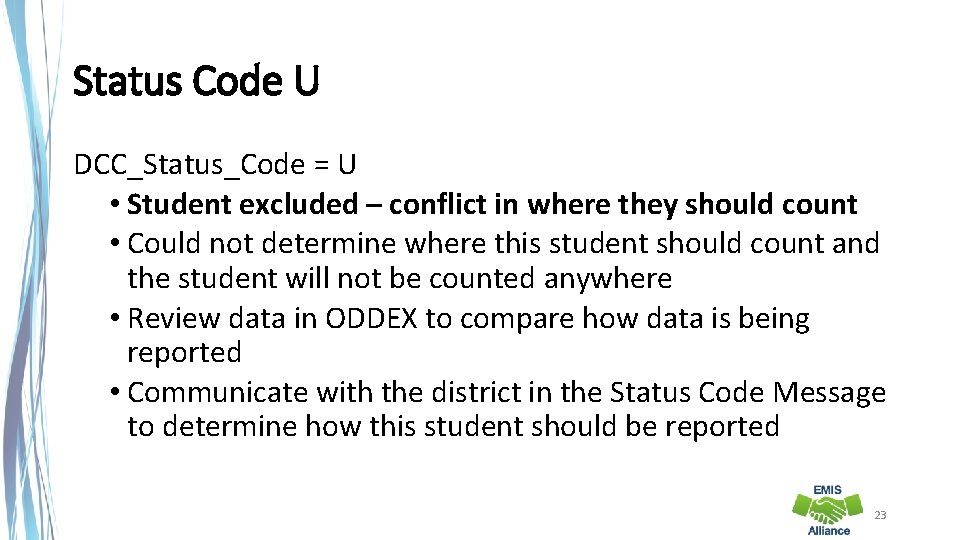
Status Code U DCC_Status_Code = U • Student excluded – conflict in where they should count • Could not determine where this student should count and the student will not be counted anywhere • Review data in ODDEX to compare how data is being reported • Communicate with the district in the Status Code Message to determine how this student should be reported 23
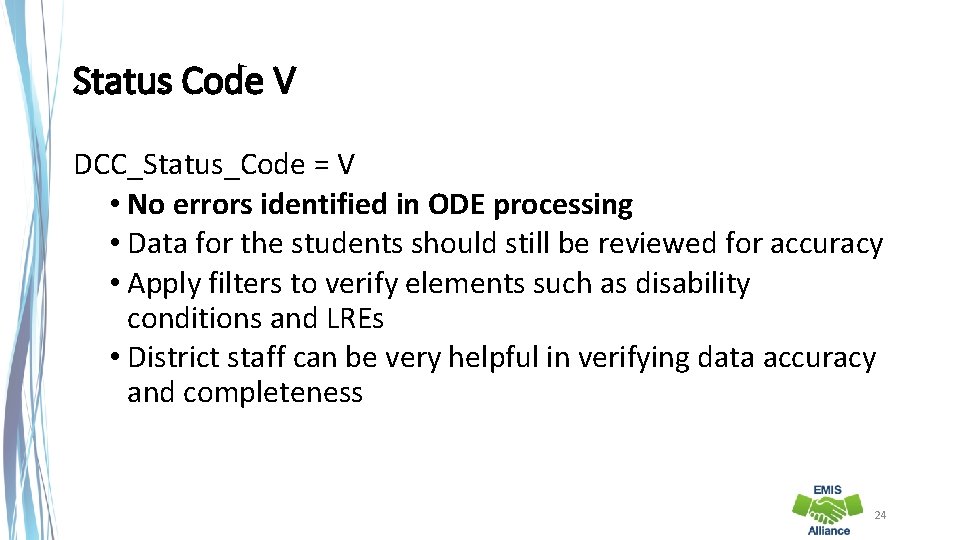
Status Code V DCC_Status_Code = V • No errors identified in ODE processing • Data for the students should still be reviewed for accuracy • Apply filters to verify elements such as disability conditions and LREs • District staff can be very helpful in verifying data accuracy and completeness 24
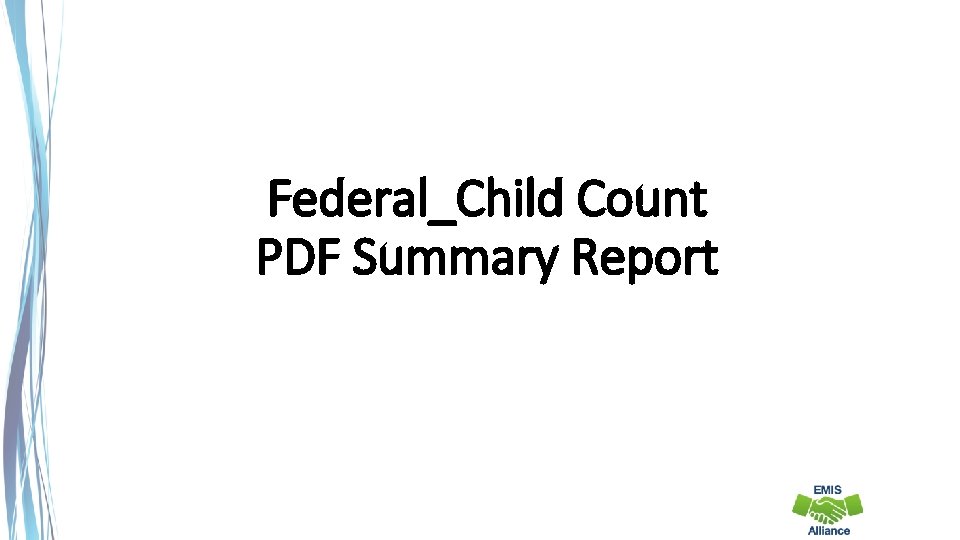
Federal_Child Count PDF Summary Report
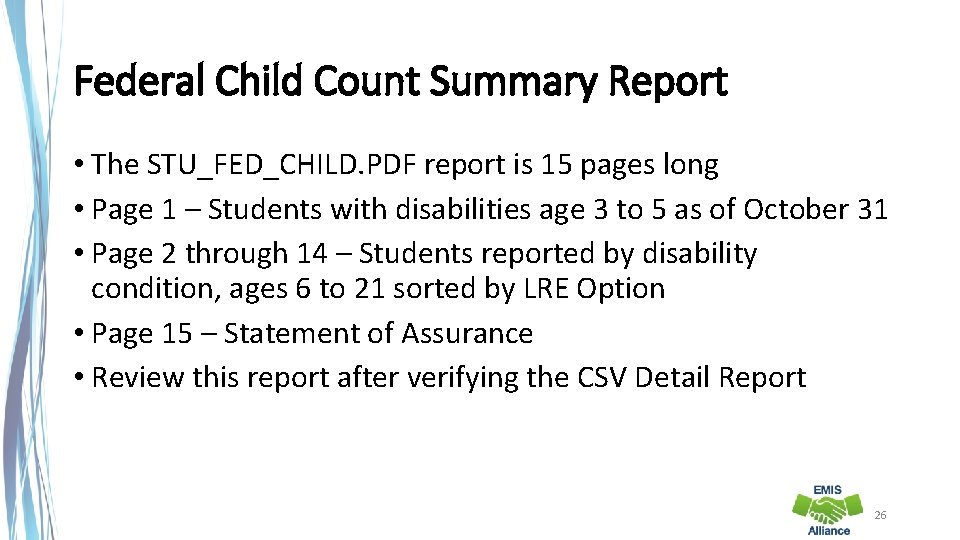
Federal Child Count Summary Report • The STU_FED_CHILD. PDF report is 15 pages long • Page 1 – Students with disabilities age 3 to 5 as of October 31 • Page 2 through 14 – Students reported by disability condition, ages 6 to 21 sorted by LRE Option • Page 15 – Statement of Assurance • Review this report after verifying the CSV Detail Report 26
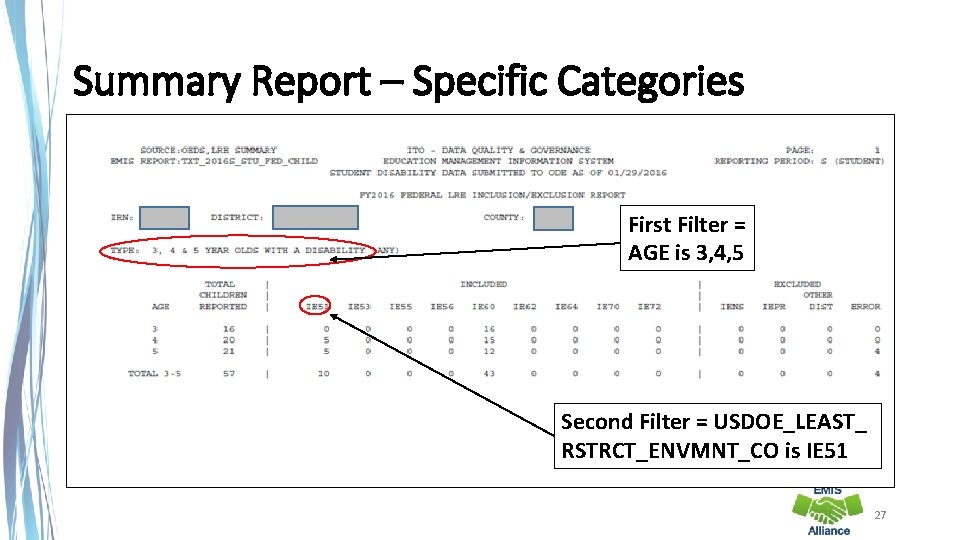
Summary Report – Specific Categories First Filter = AGE is 3, 4, 5 Second Filter = USDOE_LEAST_ RSTRCT_ENVMNT_CO is IE 51 27
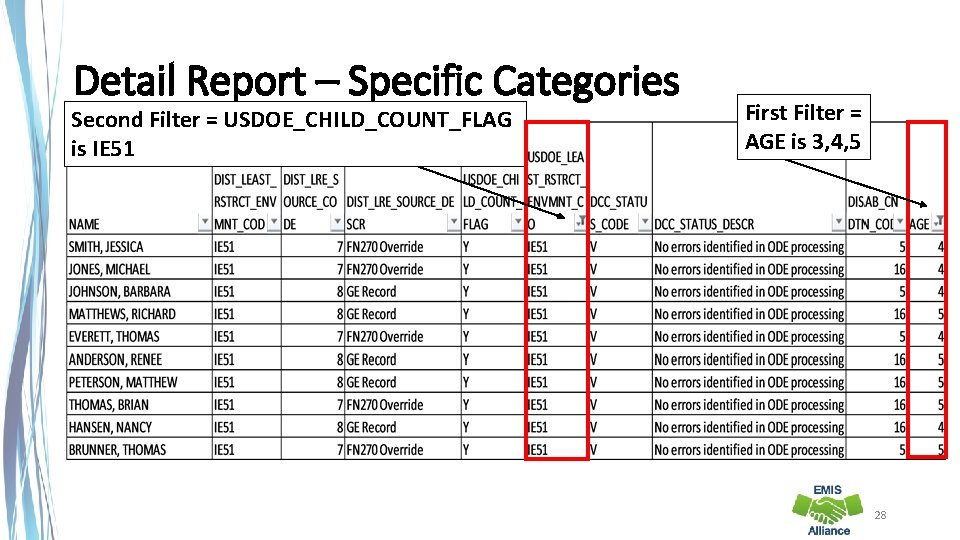
Detail Report – Specific Categories Second Filter = USDOE_CHILD_COUNT_FLAG is IE 51 First Filter = AGE is 3, 4, 5 28
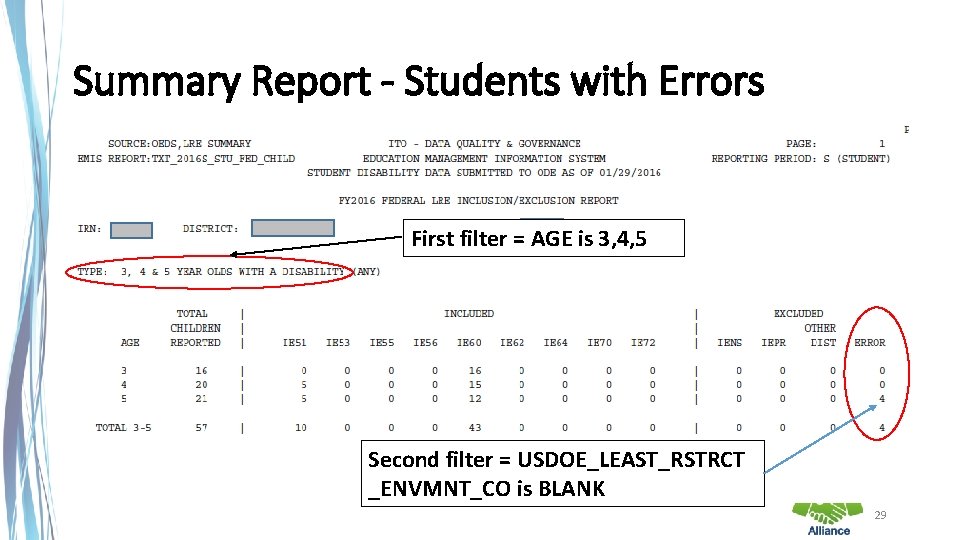
Summary Report - Students with Errors First filter = AGE is 3, 4, 5 Second filter = USDOE_LEAST_RSTRCT _ENVMNT_CO is BLANK 29
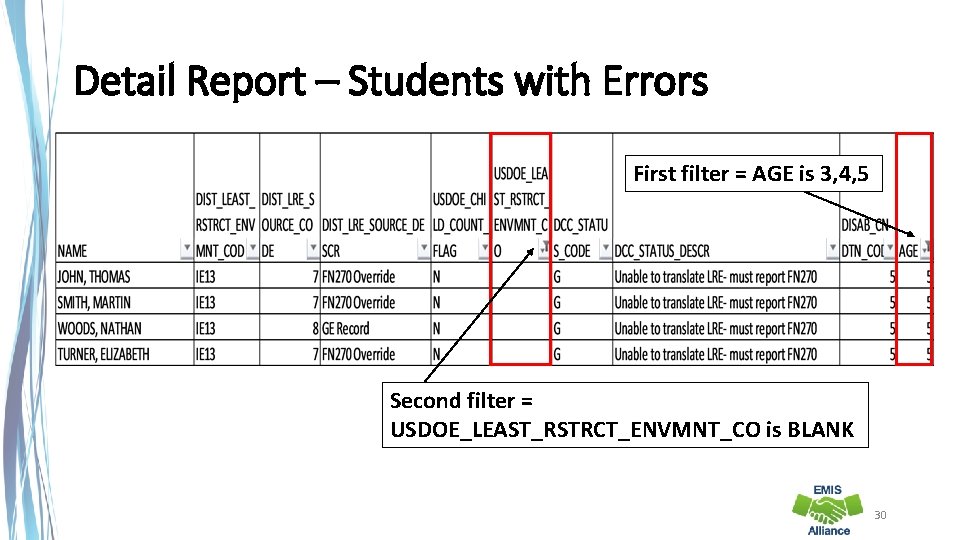
Detail Report – Students with Errors First filter = AGE is 3, 4, 5 Second filter = USDOE_LEAST_RSTRCT_ENVMNT_CO is BLANK 30
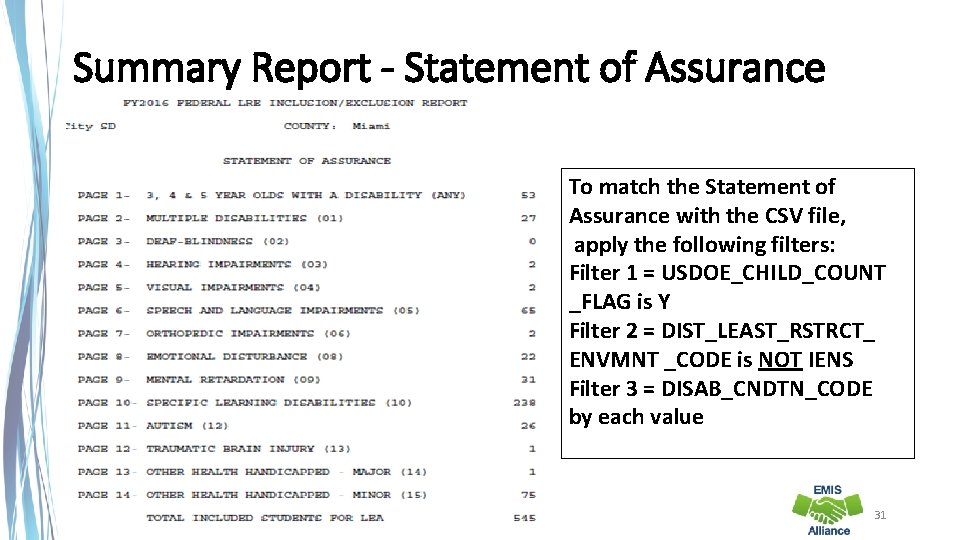
Summary Report - Statement of Assurance To match the Statement of Assurance with the CSV file, apply the following filters: Filter 1 = USDOE_CHILD_COUNT _FLAG is Y Filter 2 = DIST_LEAST_RSTRCT_ ENVMNT _CODE is NOT IENS Filter 3 = DISAB_CNDTN_CODE by each value 31
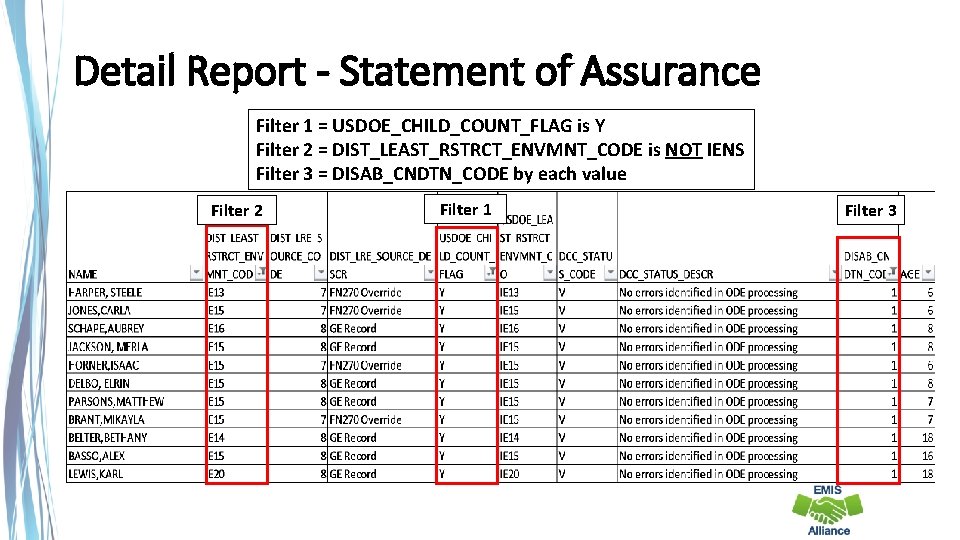
Detail Report - Statement of Assurance Filter 1 = USDOE_CHILD_COUNT_FLAG is Y Filter 2 = DIST_LEAST_RSTRCT_ENVMNT_CODE is NOT IENS Filter 3 = DISAB_CNDTN_CODE by each value Filter 2 Filter 1 Filter 3
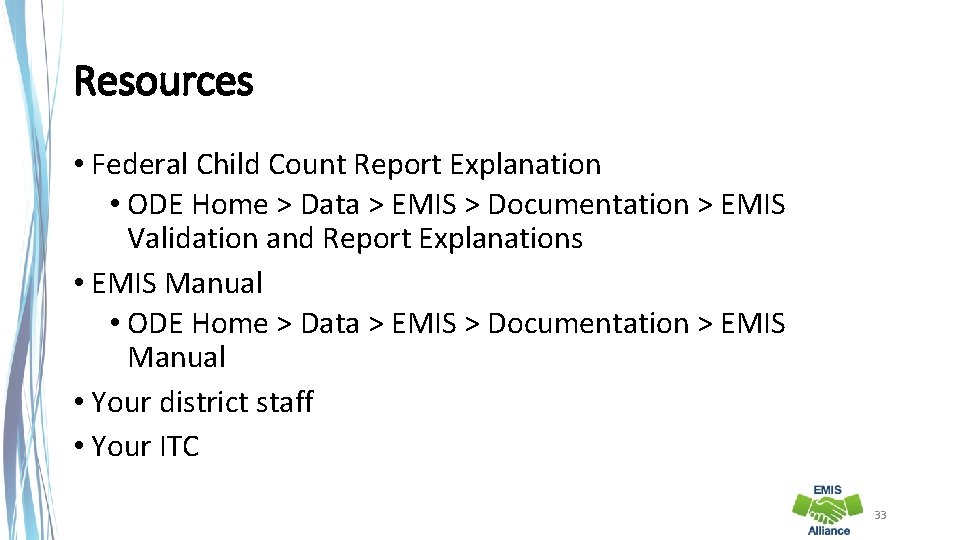
Resources • Federal Child Count Report Explanation • ODE Home > Data > EMIS > Documentation > EMIS Validation and Report Explanations • EMIS Manual • ODE Home > Data > EMIS > Documentation > EMIS Manual • Your district staff • Your ITC 33
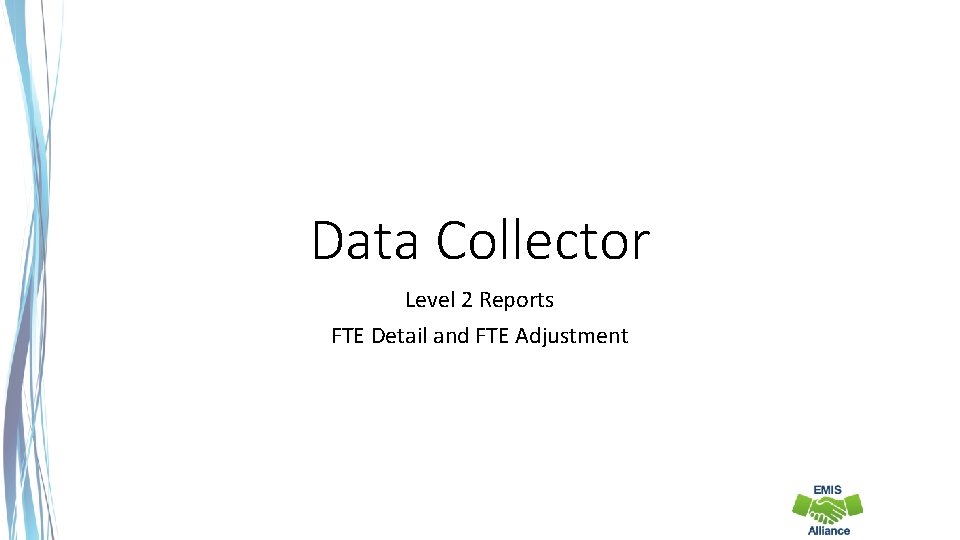
Data Collector Level 2 Reports FTE Detail and FTE Adjustment
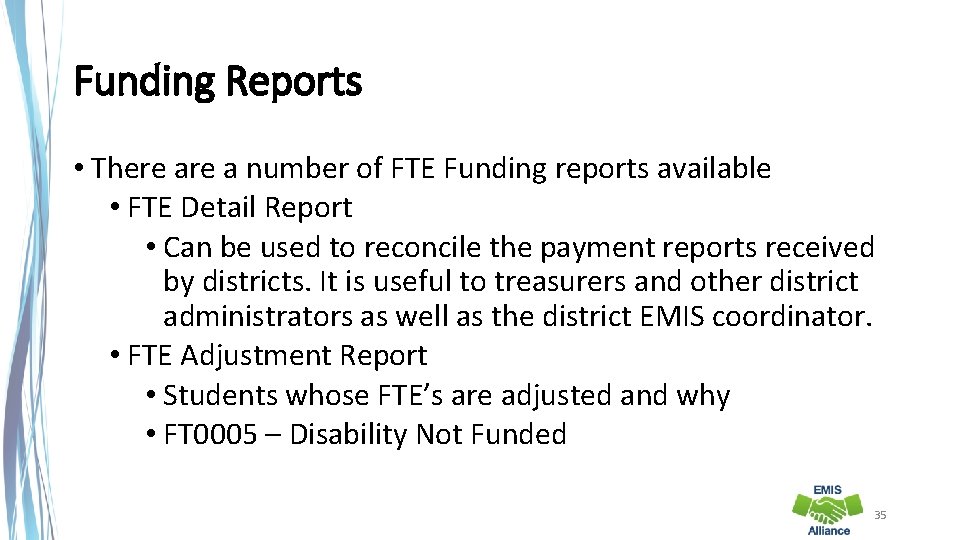
Funding Reports • There a number of FTE Funding reports available • FTE Detail Report • Can be used to reconcile the payment reports received by districts. It is useful to treasurers and other district administrators as well as the district EMIS coordinator. • FTE Adjustment Report • Students whose FTE’s are adjusted and why • FT 0005 – Disability Not Funded 35
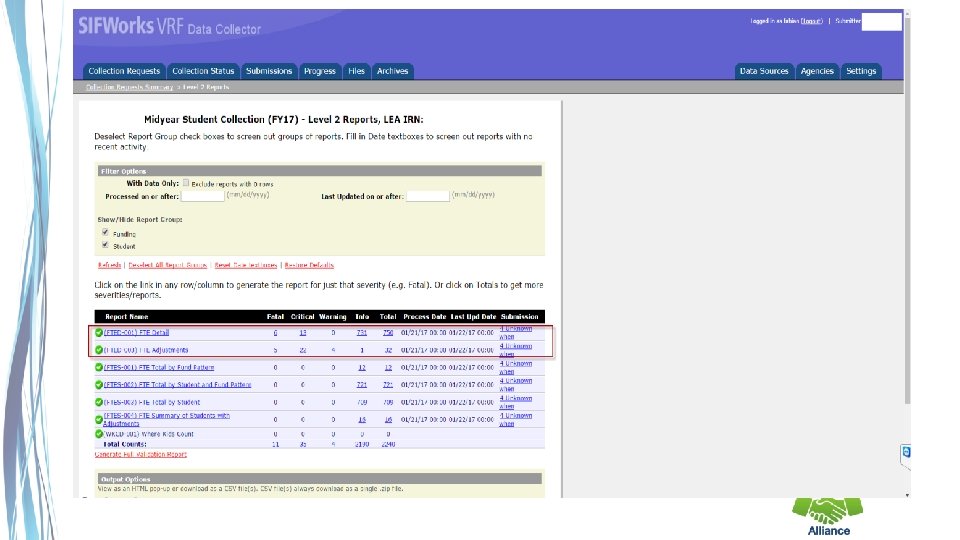
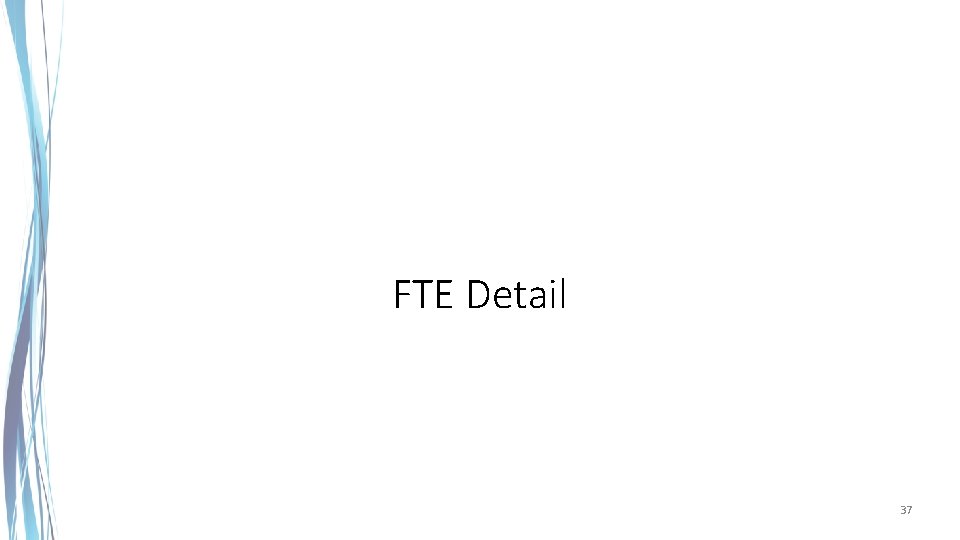
FTE Detail 37
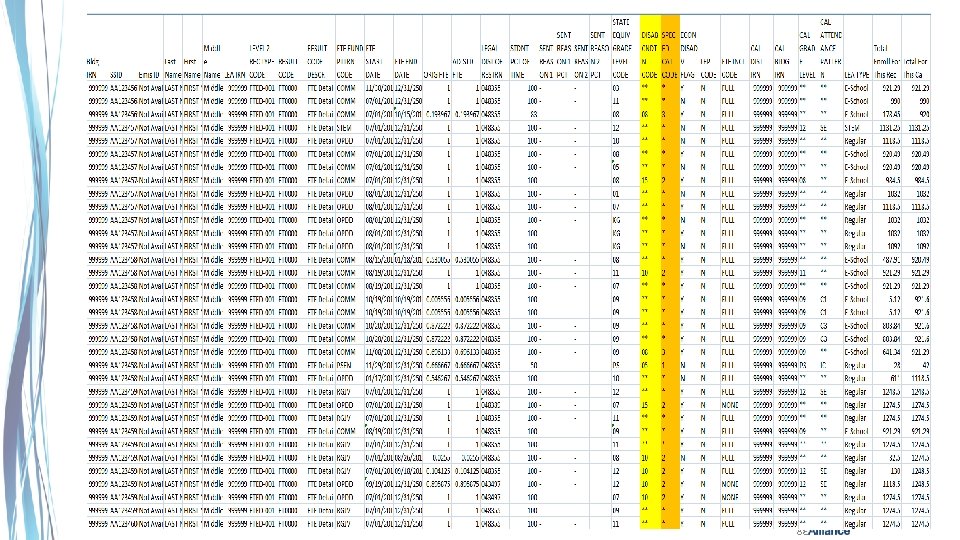
38
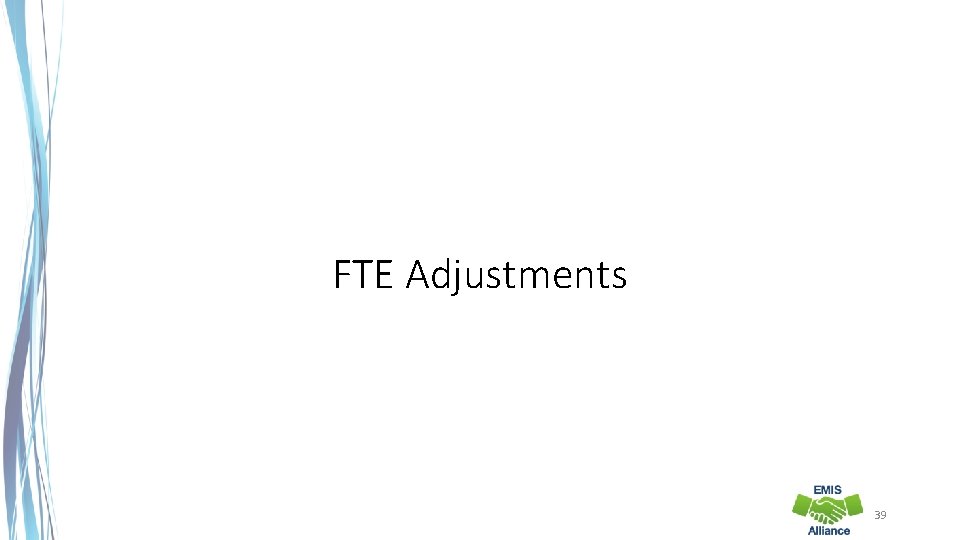
FTE Adjustments 39
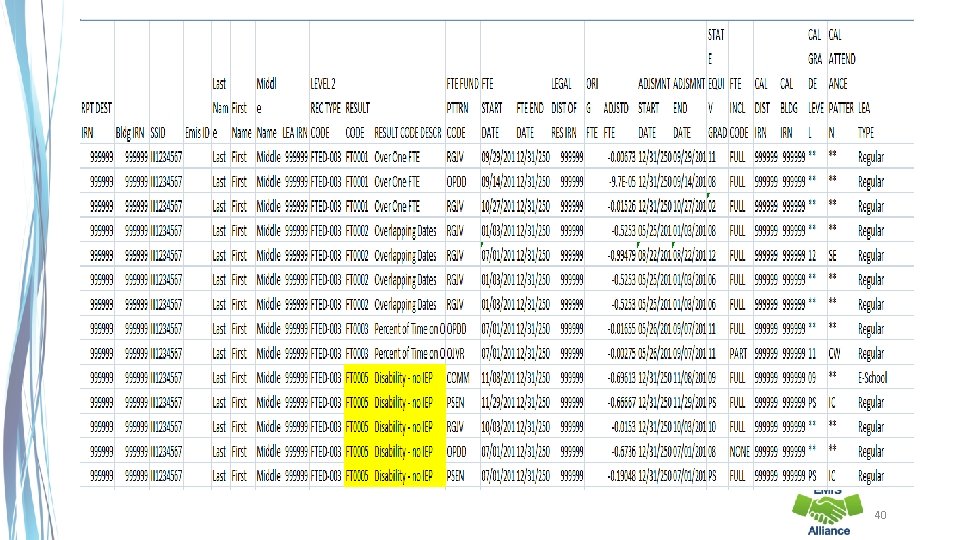
40
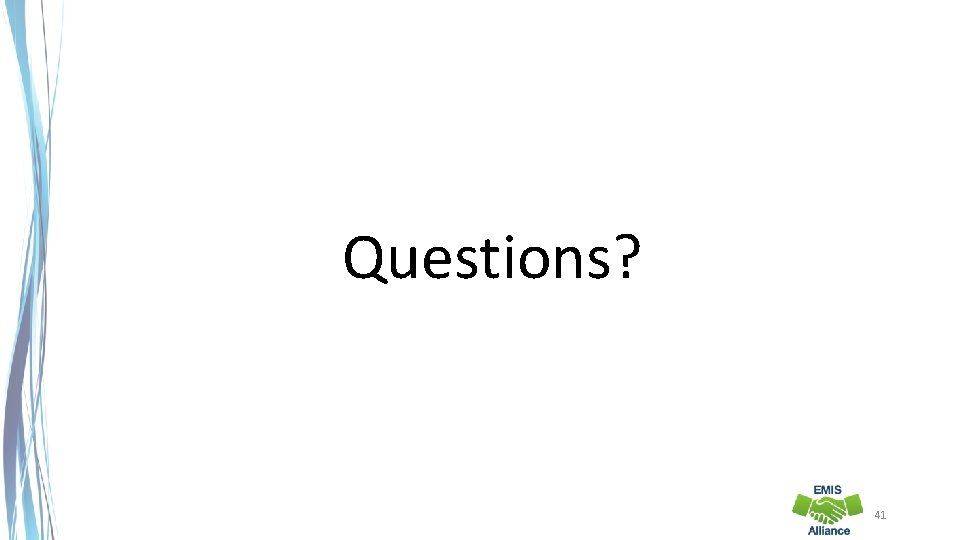
Questions? 41
 No child left behind act special education
No child left behind act special education No child left behind act special education
No child left behind act special education Is a report formal or informal
Is a report formal or informal 이진트리 복사 순회
이진트리 복사 순회 Ediary emis
Ediary emis Emisonline
Emisonline Emis read codes
Emis read codes Emis chair
Emis chair Emis proxy access
Emis proxy access Opem emis
Opem emis Ptk file
Ptk file Emis r
Emis r Emis pro
Emis pro The medical rehabilitation education foundation reports
The medical rehabilitation education foundation reports Comprehensive report writing
Comprehensive report writing Ser iep
Ser iep Special education in plain language
Special education in plain language Special education academy
Special education academy 504 plan oklahoma
504 plan oklahoma Sgo examples for special education
Sgo examples for special education Oklahoma special education boot camp
Oklahoma special education boot camp National council for special education
National council for special education Michigan association of school administrators
Michigan association of school administrators Assessment process in special education
Assessment process in special education Special education handbook oklahoma
Special education handbook oklahoma Objectives of special education
Objectives of special education Exceptional learners: an introduction to special education
Exceptional learners: an introduction to special education Certificate of completion special education
Certificate of completion special education Special education free apps
Special education free apps Assessment process in special education
Assessment process in special education Gilbert public schools special education
Gilbert public schools special education Iep components special education
Iep components special education Special education counselor
Special education counselor Fba special education
Fba special education What is a resource room in special education
What is a resource room in special education Teachwise
Teachwise Project based learning for special education students
Project based learning for special education students Principles of special education
Principles of special education Settw
Settw Fba special education
Fba special education Exceptional children an introduction to special education
Exceptional children an introduction to special education Sherry rogers
Sherry rogers