Special Education Reporting System SER Webbased IEP Training
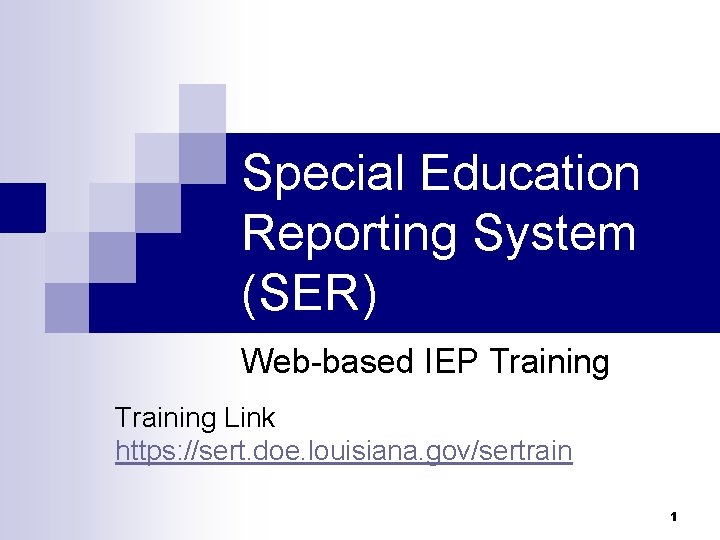
Special Education Reporting System (SER) Web-based IEP Training Link https: //sert. doe. louisiana. gov/sertrain 1

IEP Forms Process Flexibility n n Local security administrators should maintain a list of staff authorized to request access to SER & SER IEP. Majority of IEP data can be entered prior to meeting and teacher can either update the form during the meeting on the computer or the IEP draft can be printed and used as a template during the IEP Team Meeting. Any edits to the IEP during the meeting must be entered on the SER IEP form. Once the parent signs the paper copy, then the IEP can be made OFFICIAL in SER. 2

SER/IEP Form Security Access n Local security/confidentiality policies must be followed. The policy should include the minimum requirements: ¨ ¨ Each LEA/district should have a written security policy that includes IEP security. Each LEA/district should cover security guidelines and policies in local training annually. All requests for IDs/ access to SER and SER IEP security groups should be approved by Special Education Supervisors or their designated representatives prior to being sent to the local security administrators. Each user should be required to sign a confidentiality assurance statement annually. 3

Production URL n Production Link: ¨ https: //serp. doe. louisiana. gov/ser 4

Sign On n Enter USER NAME and Password Click OK Read and adhere to information on the SER Home Page ¨ n All student information is confidential and subject to LEA, State and Federal regulations regarding privacy of individual student and family information. Use of SER must be for official school purposes only, and all users must follow local and state security procedures. Before using SER, you should: Be familiar with LEA/System policies regarding confidentiality of individual student information. ¨ Be familiar with State and Federal Laws and Regulations regarding confidentiality of individual student information. ¨ Follow SER procedures for security. ¨ 5
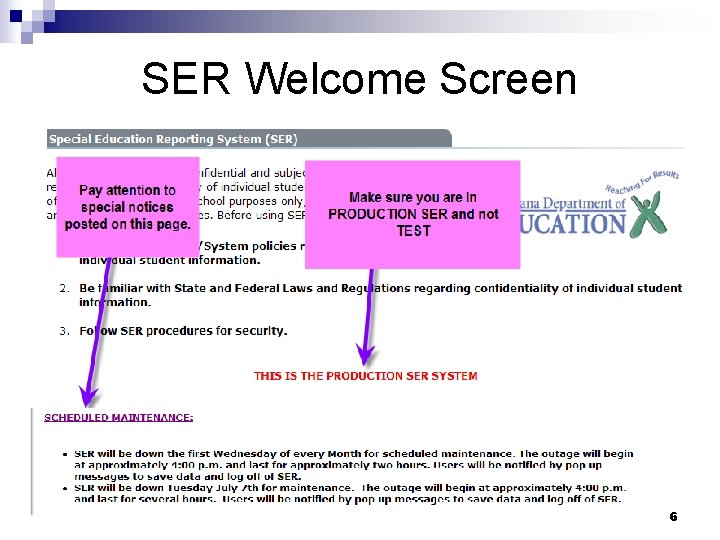
SER Welcome Screen 6

Searching for a Student n Student Search (or Quick Search) ¨ Enter student’s first and last name or state ID ¨ Then press ENTER or click GO n Regular Search ¨ Name or state ID search ¨ Limit search to your LEA ¨ Then click SEARCH (not ENTER) 7

Quick Search 8

Regular Search 9

Advanced Mode 10
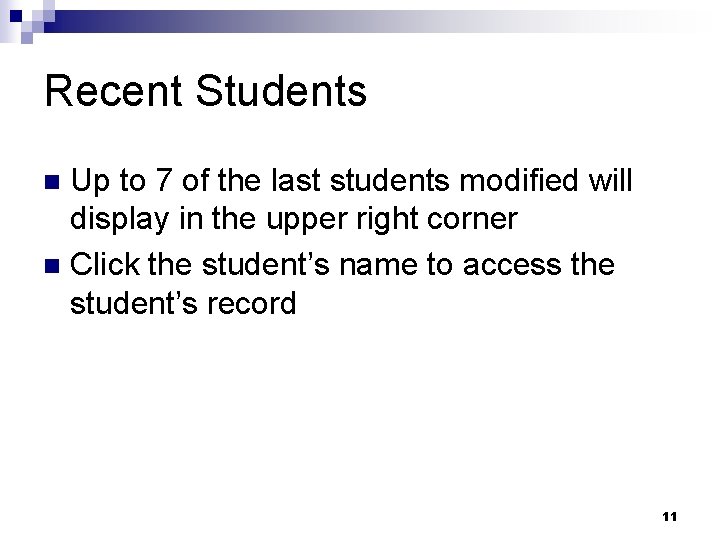
Recent Students Up to 7 of the last students modified will display in the upper right corner n Click the student’s name to access the student’s record n 11
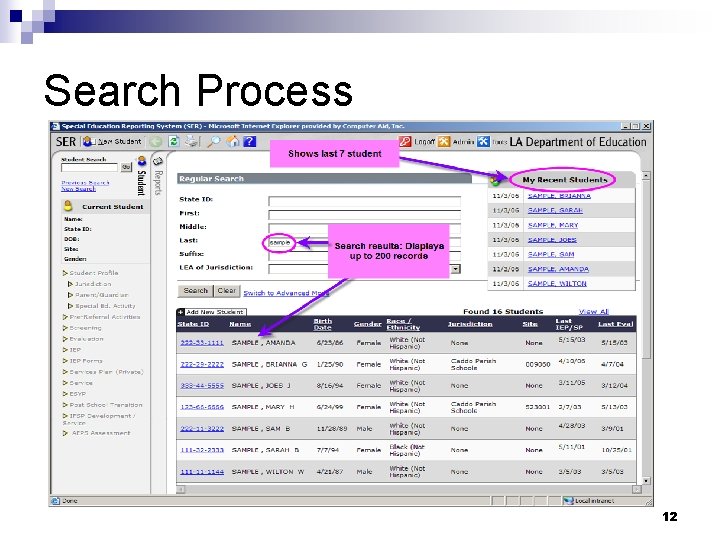
Search Process 12

Search Results A list of students found will display at the bottom of the screen n The search list can display up to 200 students n Select a student by clicking on the STATE ID link n 13

14

Student Options Area n For IEP Writers access ¨ Student Profile Data Student State ID, name and DOB n Student demographic data (Gender, Race) n ¨ IEP Forms are active Create IEPs n Amendment IEPs n 15

Student Options Area 16

Creating an IEP n n Click IEP forms The IEP Forms Page will display ¨ Displays summary IEP information ¨ Contains IEP Print Option, Status and the Submitted to SER flag ¨ Option to View an existing IEP (only the new IEPs created will be able to be viewed) or ADD NEW 17

OR 18

IEP Statuses Draft n Official n Amended - Draft n Amended - Official n 19
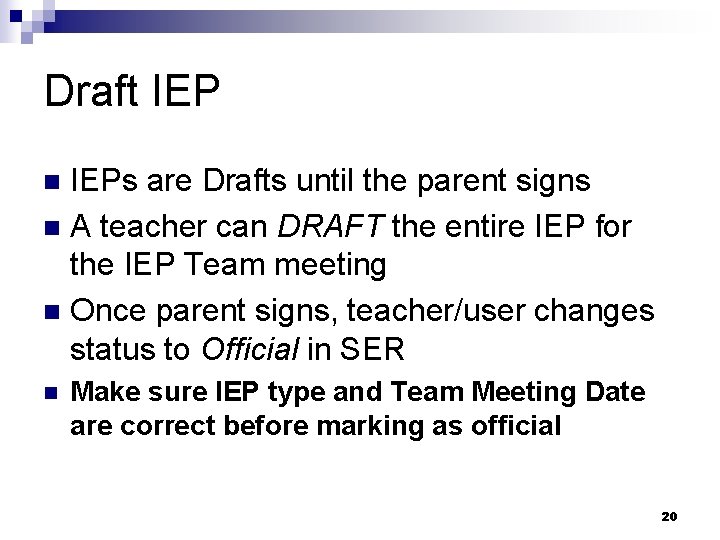
Draft IEPs are Drafts until the parent signs n A teacher can DRAFT the entire IEP for the IEP Team meeting n Once parent signs, teacher/user changes status to Official in SER n n Make sure IEP type and Team Meeting Date are correct before marking as official 20

Official IEP n n The IEP form has been signed by the parent Data is not moved to SER until a supervisor or authorized individual (IEP Form Approver) verifies the information and chooses to submit the data. Any changes to the IEP will result in an Amendment. The only exception to this rule is “Date Achieved” on the Instructional Plan form. IEP Type or Team Meeting date CANNOT be changed once the IEP is marked OFFICIAL. 21

Amended - Draft n n n Used to change an Official IEP Parents must be contacted before the IEP is amended During the Amendment process, the status of the IEP will be changed to “Amended – Draft”. Each change to the IEP will be tracked on a form by form basis. Amendments require an explanation prior to completion (made “Amended – Official”). 22

Amended - Official IEP changes have been marked as Official. n Data is not moved to SER until a supervisor or authorized individual (IEP Form Approver) verifies the information and chooses to submit the data. n There is no system limit to the number of Amendments that can be processed. n 23
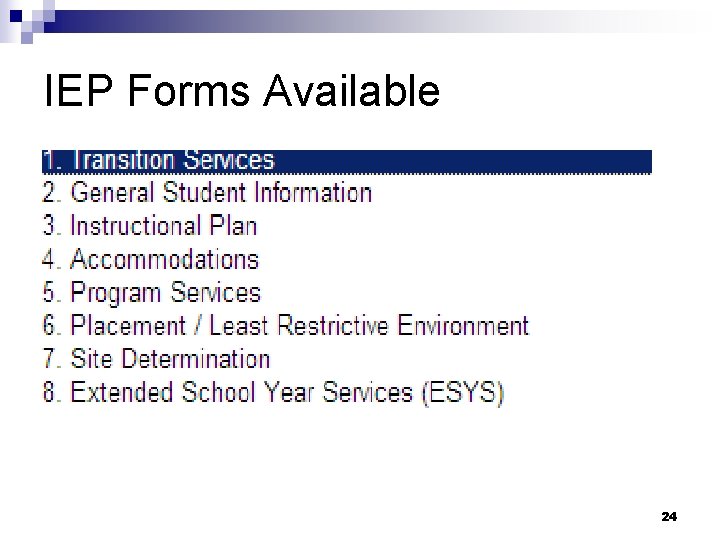
IEP Forms Available 24

IEP Forms Operations n The top toolbar allows the users to perform the following operations: ¨ Refresh the screen ¨ Save the data on the current page n Data also automatically saved: when navigating to a new page ¨ before system timeout (after 28 minutes of inactivity) ¨ When the VALIDATE button is selected ¨ 25

IEP Form Help ¨ Each IEP form is equipped with a help screen. ¨ Throughout the form clicking on the help button n n Additional help related to the current IEP form can be obtained by scrolling the window to the particular field help section. The HELP window is closed by clicking the X in the upper right hand corner of the popup. ¨ The question mark at the top of each form can be clicked to display the SER/IEP Forms Users Guide in PDF format. 26
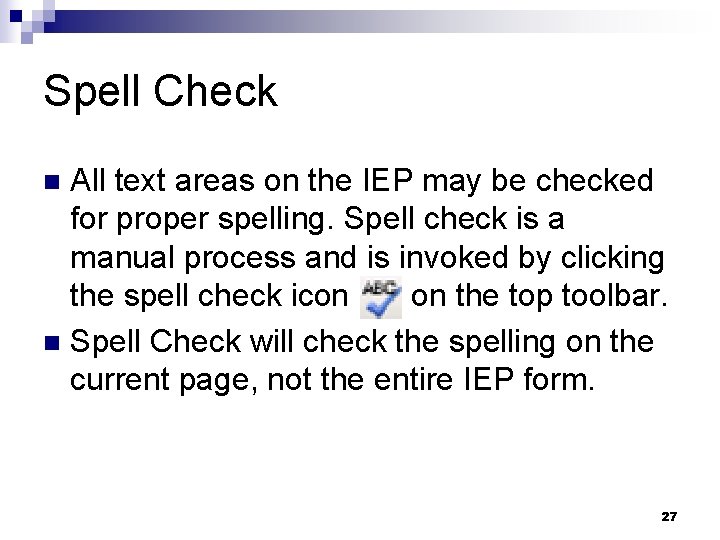
Spell Check All text areas on the IEP may be checked for proper spelling. Spell check is a manual process and is invoked by clicking the spell check icon on the top toolbar. n Spell Check will check the spelling on the current page, not the entire IEP form. n 27

Transition Services n n If the IEP is for a G/T student, go to GSI page and select IEP type for G/T. Transition Services (TS) page will no longer be displayed Transition services must be in effect when a student turns age 16¨ Transition Services page will be required if a student is age 15 on the Team Meeting Date. n If your student does not require TS proceed to the GSI page. Do not enter anything on TS page. 28

Transition Page Student’s vision statement has been replaced with Measurable Postsecondary Goals. Training or Education and Employment Goals are required. Refer to the HELP page for more information. 29 29

Transition Page (cont) List the multiple assessments – documentation must be kept in IEP folder Refer to the Transition Help Pages for more information 30

General Entry Requirements for Action Step Blocks n Action step blocks (narrative blocks) cannot be left blank ¨ School ¨ Student ¨ Family ¨ Agency (this block can contain NA) 31

32

To move from one page to another by either using the drop down arrow or the green arrow 33
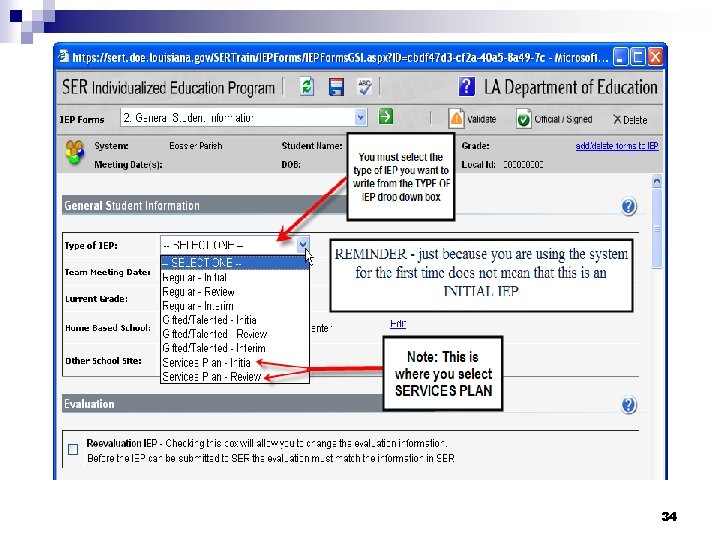
34

General Student Information (GSI) n n Student Profile Information displays from SER IEP Participant’s position and name must be entered ¨ n n n ODR defaults as one of the participants Age of majority and rights information has been moved from the LRE page to the GSI page for the web-based program only – it remains on the placement/LRE page of the IEP form when printed Requirements for GSI have been broken into separate narrative blocks A narrative block has been added to allow the teacher to record general information about the student and for gifted students, student interests and language needs need to be addressed here 35

General Student Information 36

This information is grayed out because it is pulled from SER 37

• ODR is defaulted • Type in Participants name - let them either initial or sign 38

If a box is gray, it means you do not have access to it – e. g. , Section 504 is only applicable to students with only gifted/talented exceptionalities 39

If you have a question or need assistance concerning CONTENT for the IEP, click on the round question mark 40

GSI – Special Factors n This section is completed one of two ways: 1. 2. n If there is a special factor that needs to be addressed, complete all boxes that apply and put “none” or “N/A” in the other boxes. If after consideration by the IEP team, NO factors need to be addressed at this time, click the check box below the special factors blocks. G/T IEPs - This section of the IEP has been disabled for G/T IEPs 41
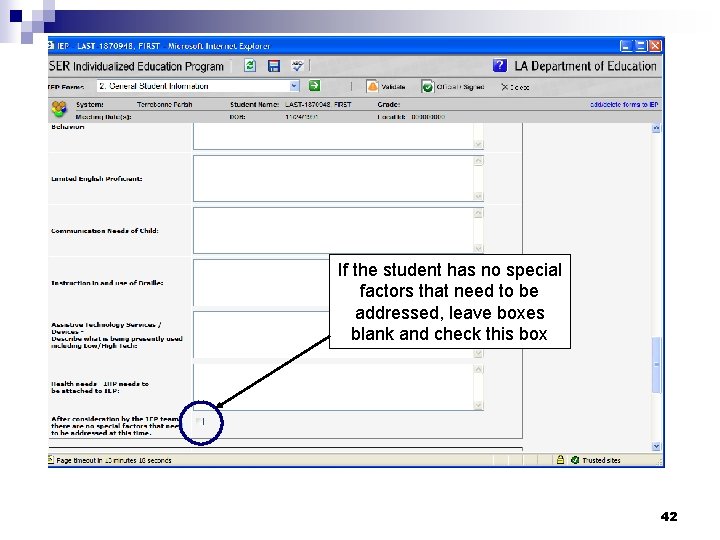
If the student has no special factors that need to be addressed, leave boxes blank and check this box 42

GSI – General Requirements n n n Attaching a Individual Graduation Plan to the IEP eliminates the writing of the transition courses of study necessary for the student in the GSI. At least one of the Individual Graduation Plan boxes must be checked in the Transition Course of Study Area. At least one Educational Need must be identified. 43

General Student Information You must select at least one Transition Course of Study You must select the appropriate Educational Need area(s) 44

Instructional Plan • The Instructional Plan has one Goal per page • If an Educational Need Area is checked on the GSI then the IP is populated • As many Goals can be written as needed – just click on ADD NEW 45

Instructional Plan ESY Instruction – This box is only checked after the student has been determined eligible for ESY Targeted for Transition – Check this box if the goal supports the student’s transition needs 46

Instructional Plan Date achieved can be left blank. This is the only field that can be changed after the Parent has signed the IEP (IEP made official) without having to amend the IEP. n When date achieved is added to the Instructional Plan, teachers should print out a copy of the page and put in IEP folder and send copy home to parent. n 47

How to save Date Achieved 48

Accommodations Check the accommodations the student needs during instruction and regular classroom assessment. n Those accommodations that are bolded transfer to the LEAP box for statewide assessment. n For G/T students – accommodations must be addressed on the IAP (504 plan). This page does not display on G/T IEPs. n 49

Bolded accommodations are approved statewide accommodations. If a bolded accommodation is checked for instructional purposes then it populates the accommodation section in the LEAP box on the Program Services page 50

ACCOMMODATIONS PAGE Added AT devices to the page Description of Accommodations box has been removed Check NONE if the student does not need any classroom accommodations 51

This is an individual district requirement, not a state or federal requirement Check NONE if the student does not need any classroom accommodations 52

If tape recorders, calculators, word processors are checked the AT box in the LEAP accommodations will also be checked – but you will still need to write the type of AT being used 53

Accommodations Page (continued) If an accommodation is bolded it is an approved accommodation for statewide assessment If AT box is checked on this page it will be checked in the LEAP box on the Program Services Page 54

Program/Services LEAP block not required for students in grade 2 or below or for students in grade 12 who have completed all assessment requirements. n All other sections are completed as usual except for the Services section. n LEAP box has been removed on the GT IEP n 55

Program Services Page If LAA 2 is checked, the content areas the student will take LAA 2 in must be checked 56

Program Services Page Check NONE if student is in grades K through 2 or a Senior who has passed all required components of the GEE 57

Services section Special Education Services are no longer identified as direct or related. n The student’s total daily instructional minutes must be entered. n Only one section of the Timeframe must be used. n Use both Timeframes if the student’s schedule changes because of semesters (e. g. , block schedule) or changing schools. n 58

Services section n n n n Instructional Minutes Services Time Frame Name Trigger Date To Begin Duration Individual/Group/Both/NA Location - where student will receive special education services 59

60
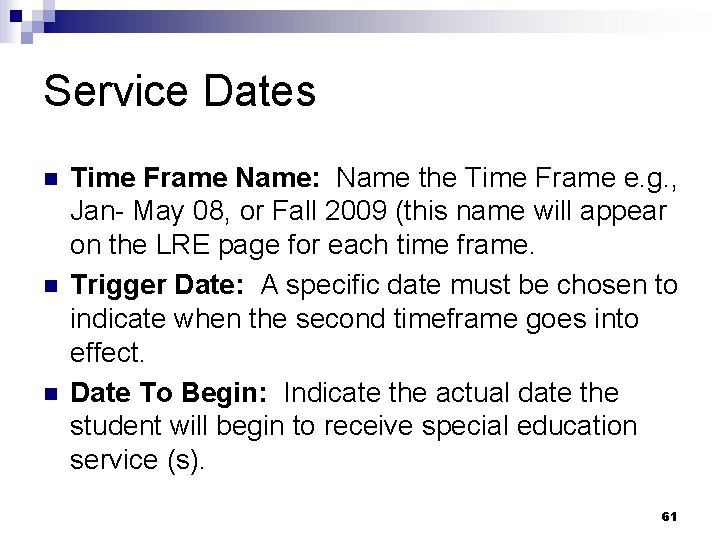
Service Dates n n n Time Frame Name: Name the Time Frame e. g. , Jan- May 08, or Fall 2009 (this name will appear on the LRE page for each time frame. Trigger Date: A specific date must be chosen to indicate when the second timeframe goes into effect. Date To Begin: Indicate the actual date the student will begin to receive special education service (s). 61
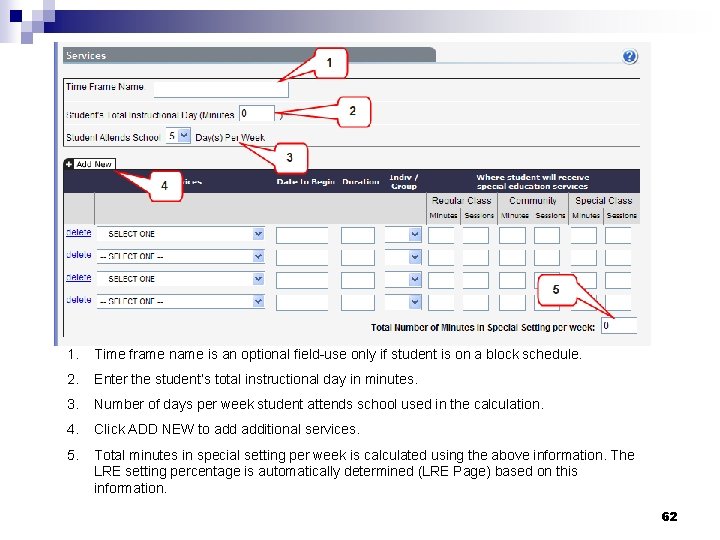
1. Time frame name is an optional field-use only if student is on a block schedule. 2. Enter the student’s total instructional day in minutes. 3. Number of days per week student attends school used in the calculation. 4. Click ADD NEW to additional services. 5. Total minutes in special setting per week is calculated using the above information. The LRE setting percentage is automatically determined (LRE Page) based on this information. 62
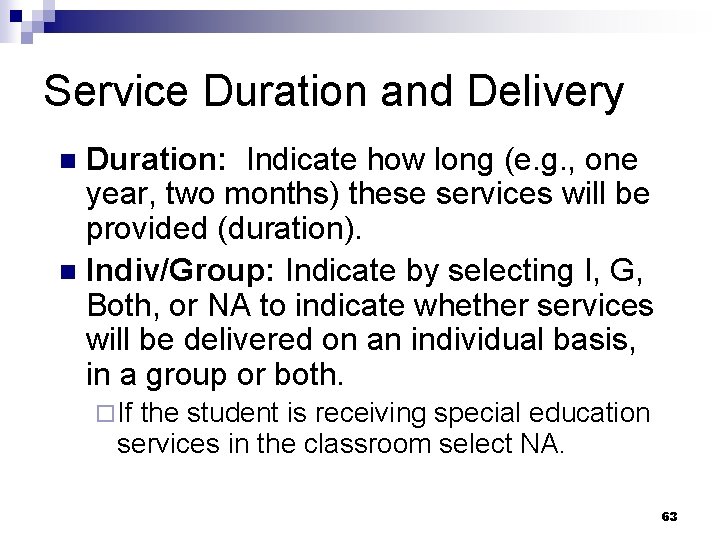
Service Duration and Delivery Duration: Indicate how long (e. g. , one year, two months) these services will be provided (duration). n Indiv/Group: Indicate by selecting I, G, Both, or NA to indicate whether services will be delivered on an individual basis, in a group or both. n ¨ If the student is receiving special education services in the classroom select NA. 63

Service Minutes n n Where student will receive special education services? Indicate the actual minutes per day/sessions per week of direct and/or related special educational services the student will receive in each actual location - regular class, community and/or special class. Where to enter the minutes? ¨ If the special education teacher goes to the student’s regular education class to provide services indicate the minutes in the regular class section. ¨ If the student is “pulled out of the regular class” to receive services indicate the minutes in the special class section. ¨ If the student is brought into the community indicate the minutes in the community section 64

Preschool (Ages 3 -5) Length of instructional day must be entered n Services are entered n Defaults to the regular early childhood program on the LRE page because of the student’s age n Once placement defaults, user has the option to modify it if the student is in any early childhood program other than “regular” n 65

Program Services Page-ESY Information on ESY refer to http: //www. louisianaschools. net/lde/eia/2594. html n 66

Extended School Year Services At least one Criteria for Consideration (not including Special Circumstances must be checked 67

Defaults to the Regular Early Childhood Program based on the child’s age

Placement/Least Restrictive Environment (LRE) Only have to justify the placement chosen if other than Inside the regular class 80% or more of the day for students aged 6 -21 n Once placement defaults, user has the option to modify it n If student is in the Options 3 Program, check the Alternative to Regular High School Diploma box n 69

Placement/LRE This statement has been revised to indicate a student participating in and passing 2 or more tests with Approaching Basic, earning the required Carnegie Units, etc. , would be eligible to earn a regular High School diploma 70

Placement/LRE (cont. ) There are no longer approve or refuse boxes. The parent may either give consent for services or revoke consent after the initial provision of services. If the parent disagrees with any part of the IEP, they can pursuit a solution to their complaint through the state’s dispute resolution options but the consent for provision of services box must be checked if the LEA continues to provide services to a student. Refer to the Placement/LRE HELP page for more information. Added instructions related to “parent signature” when an IEP is amended.
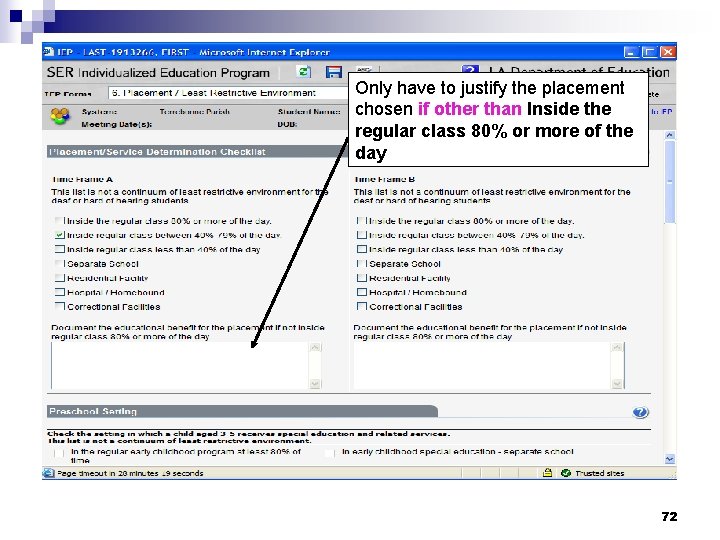
Only have to justify the placement chosen if other than Inside the regular class 80% or more of the day 72

The age of the child will determine if the preschool or the regular LRE settings are populated

74

SUPPORTING DOCUMENTATION Teachers have access to the current state forms. YES or NA must be checked for validation purposes. 75

HELP Pages The HELP pages of each page of the IEP have been updated. n Remember to review these pages often n Instructional Plan – HELP pages have the standards-based IEP steps n Program Services – HELP pages have how to make assessment decisions information n 76
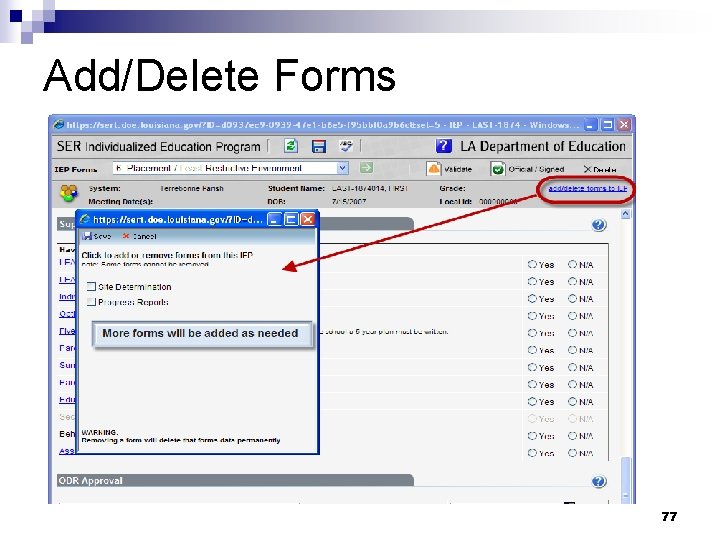
Add/Delete Forms 77

Adding a Progress Report Form 78 78

Progress Reports n n n Add Progress Reports after the IEP has been made official Do not add a new Progress Report each 6 or 9 weeks On the Progress Report add a new reporting period by clicking on Add New 79

Selecting Progress Report From Menu 80 80
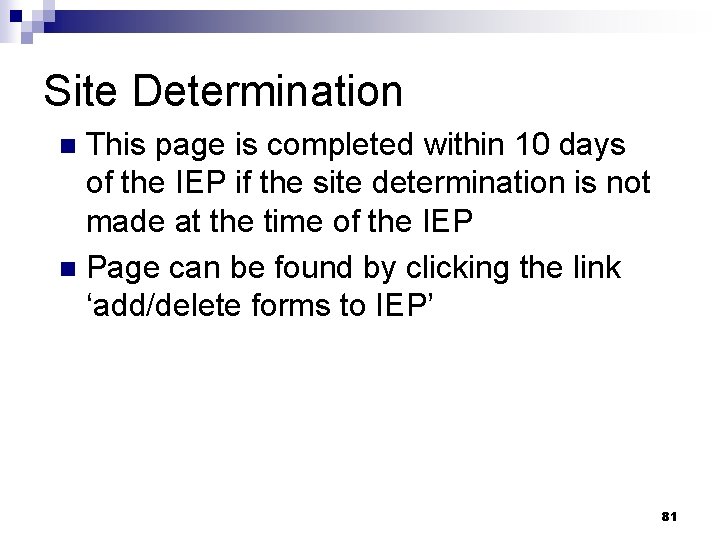
Site Determination This page is completed within 10 days of the IEP if the site determination is not made at the time of the IEP n Page can be found by clicking the link ‘add/delete forms to IEP’ n 81

Gifted/Talented IEP If the student has a Disability and Gifted/Talented (G/T) exceptionality, the student should be on the regular IEP. n If there are health concerns, the student should be on an IAP (504 plan). n All students, including G/T students, need a Individual Graduation Plan. n 82

Validations n n Validation issues must be resolved before an IEP can be marked as Official. The Validate button checks to see that all business rules have been met. If a page does not require any corrections, a green check will be displayed next to the page name. Pages that have not passed validation are indicated by a red X next to the page name. ¨A list of validation errors are shown below the page name. 83

Validations (continued) Print the validation page for quick reference for correcting errors. n To correct the errors, navigate directly to the page by clicking on the page name or by selecting the appropriate page from the drop-down box at the top of the screen. n The validation screen also lists the data fields that will be moved to SER. n 84
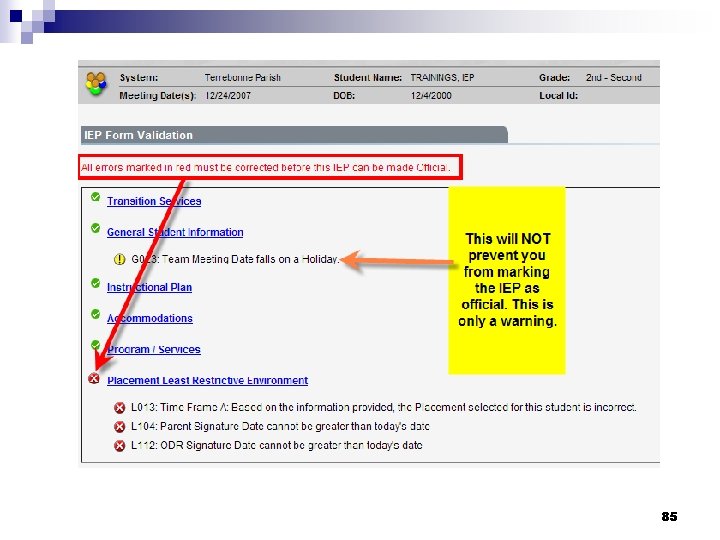
85

Validation Confirmations 86
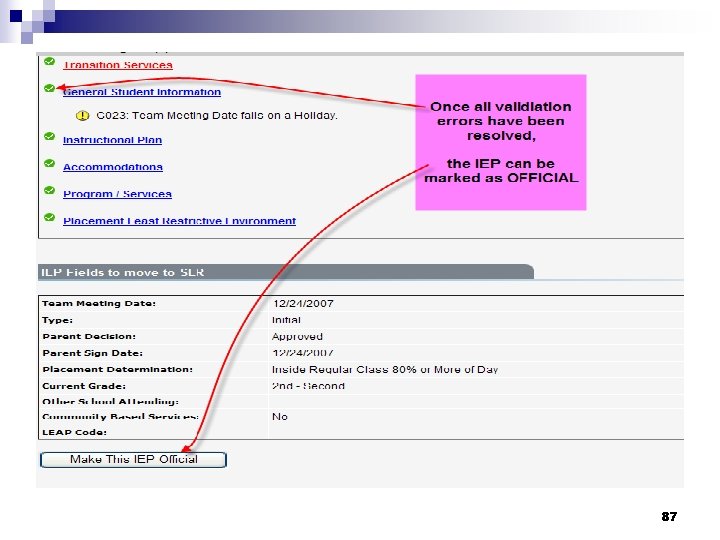
87
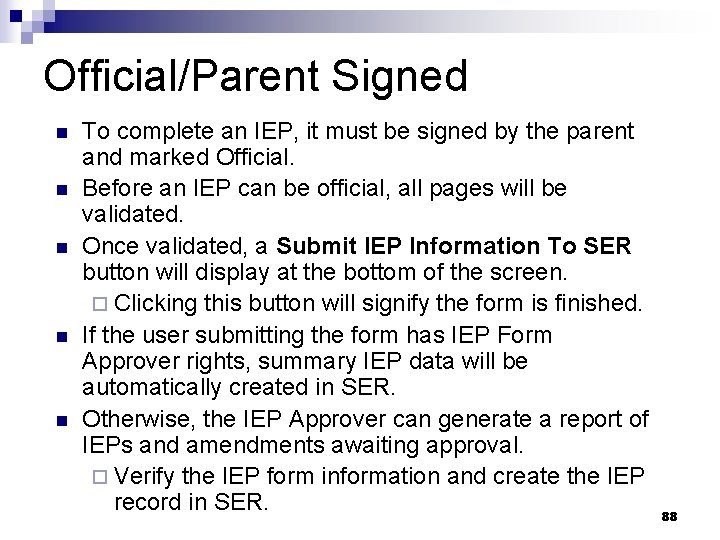
Official/Parent Signed n n n To complete an IEP, it must be signed by the parent and marked Official. Before an IEP can be official, all pages will be validated. Once validated, a Submit IEP Information To SER button will display at the bottom of the screen. ¨ Clicking this button will signify the form is finished. If the user submitting the form has IEP Form Approver rights, summary IEP data will be automatically created in SER. Otherwise, the IEP Approver can generate a report of IEPs and amendments awaiting approval. ¨ Verify the IEP form information and create the IEP record in SER. 88

Submit IEP to SER n n n Submitted to SER flag displays on the IEP Summary page for each IEP and amendment. If the Flag = N, this is an indicator to the “IEP Form Approver” that the IEP or amendment should be reviewed and submitted to SER (if the status = official). Approvers can generate a listing of all IEPs and amendments in Official status but not yet submitted to SER. 89
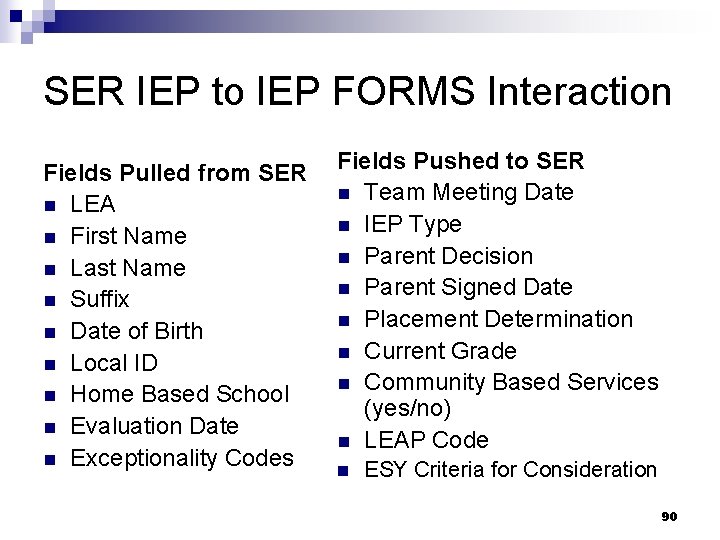
SER IEP to IEP FORMS Interaction Fields Pulled from SER n LEA n First Name n Last Name n Suffix n Date of Birth n Local ID n Home Based School n Evaluation Date n Exceptionality Codes Fields Pushed to SER n Team Meeting Date n IEP Type n Parent Decision n Parent Signed Date n Placement Determination n Current Grade n Community Based Services (yes/no) n LEAP Code n ESY Criteria for Consideration 90

Printing an IEP 1. 2. 3. 4. Option to print Partial State ID Number Select to print IEP Click to open PDF document. You can select which pages to print from the PDF print menu. See Audit History 91

Amendments n n An amendment occurs when an IEP requires changing after it has been marked Official/Signed. To open an IEP for amendment, click the View link of an Official/Signed IEP on the IEP Summary page. Initially a submitted IEP will display as read-only, (fields are not editable). Clicking the Amend button will open the IEP and allow the forms to be changed. 92

Amendment Processing n n n Enter changes The amended IEP must be marked Official. All forms of the IEP must meet the validation and business rules before they can be submitted. There is no limit to the number of amendments. Each time an amendment is made to an IEP, a complete copy of that IEP is created. This allows the user to view all versions of that IEP. A copy of the amended IEP is given to the parents and to any personnel to whom the amendment pertains. 93
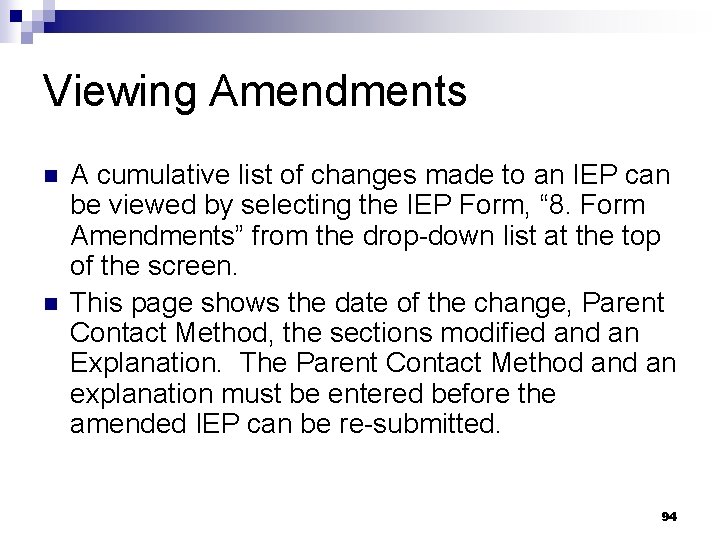
Viewing Amendments n n A cumulative list of changes made to an IEP can be viewed by selecting the IEP Form, “ 8. Form Amendments” from the drop-down list at the top of the screen. This page shows the date of the change, Parent Contact Method, the sections modified an Explanation. The Parent Contact Method an explanation must be entered before the amended IEP can be re-submitted. 94
- Slides: 94