Membership Reports MEMBERSHIP Reports 1 Membership Reports REPORTS
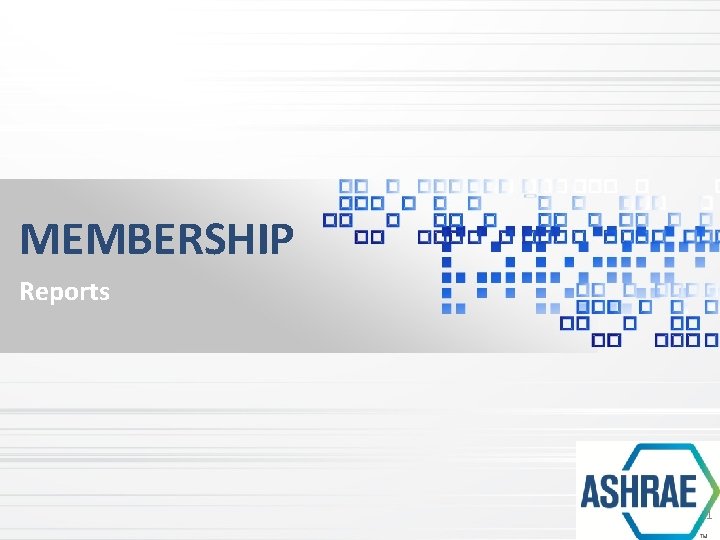
Membership Reports MEMBERSHIP Reports 1
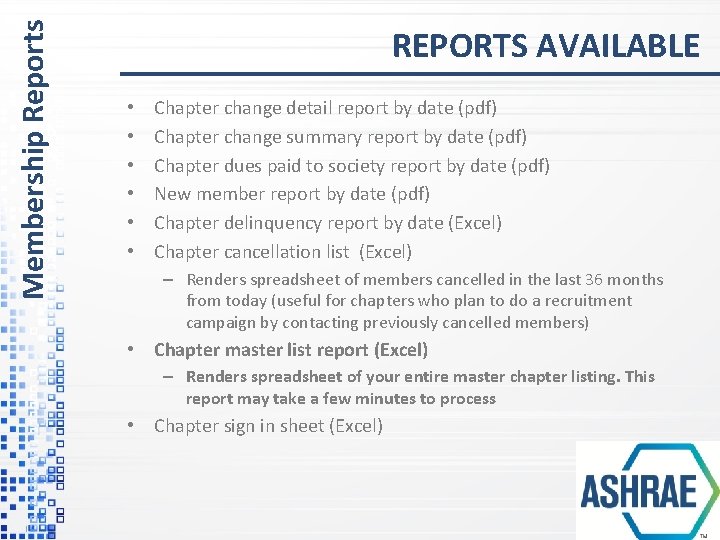
Membership Reports REPORTS AVAILABLE • • • Chapter change detail report by date (pdf) Chapter change summary report by date (pdf) Chapter dues paid to society report by date (pdf) New member report by date (pdf) Chapter delinquency report by date (Excel) Chapter cancellation list (Excel) – Renders spreadsheet of members cancelled in the last 36 months from today (useful for chapters who plan to do a recruitment campaign by contacting previously cancelled members) • Chapter master list report (Excel) – Renders spreadsheet of your entire master chapter listing. This report may take a few minutes to process • Chapter sign in sheet (Excel)
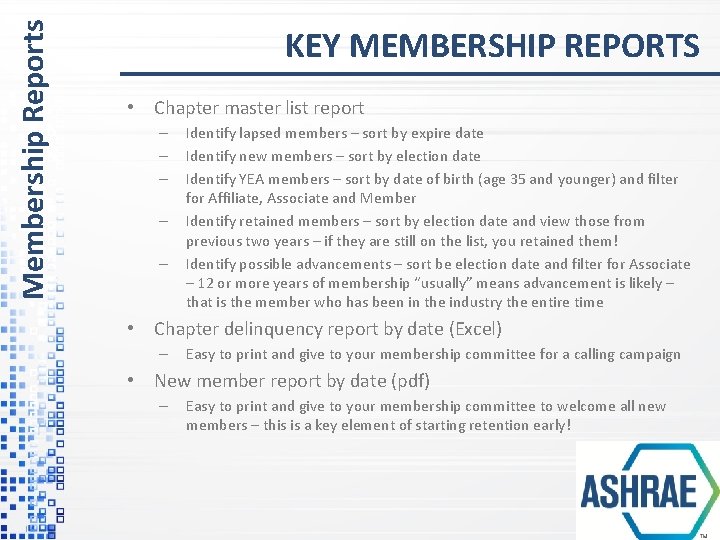
Membership Reports KEY MEMBERSHIP REPORTS • Chapter master list report – – – Identify lapsed members – sort by expire date Identify new members – sort by election date Identify YEA members – sort by date of birth (age 35 and younger) and filter for Affiliate, Associate and Member Identify retained members – sort by election date and view those from previous two years – if they are still on the list, you retained them! Identify possible advancements – sort be election date and filter for Associate – 12 or more years of membership “usually” means advancement is likely – that is the member who has been in the industry the entire time • Chapter delinquency report by date (Excel) – Easy to print and give to your membership committee for a calling campaign • New member report by date (pdf) – Easy to print and give to your membership committee to welcome all new members – this is a key element of starting retention early!
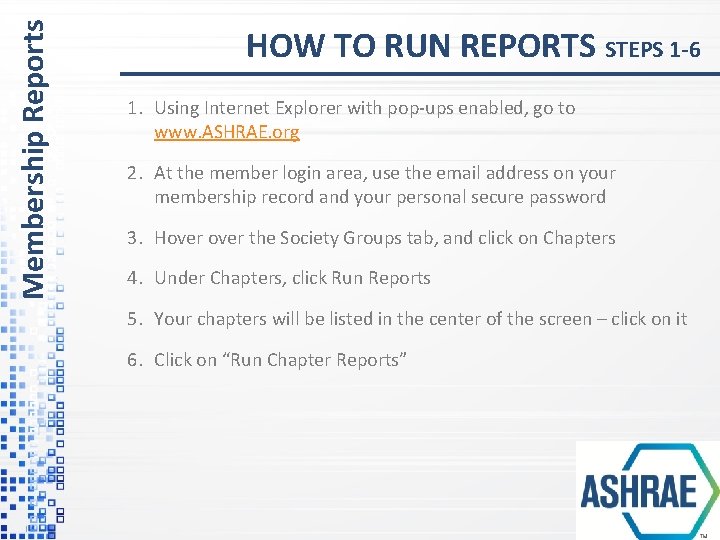
Membership Reports HOW TO RUN REPORTS STEPS 1 -6 1. Using Internet Explorer with pop-ups enabled, go to www. ASHRAE. org 2. At the member login area, use the email address on your membership record and your personal secure password 3. Hover the Society Groups tab, and click on Chapters 4. Under Chapters, click Run Reports 5. Your chapters will be listed in the center of the screen – click on it 6. Click on “Run Chapter Reports”
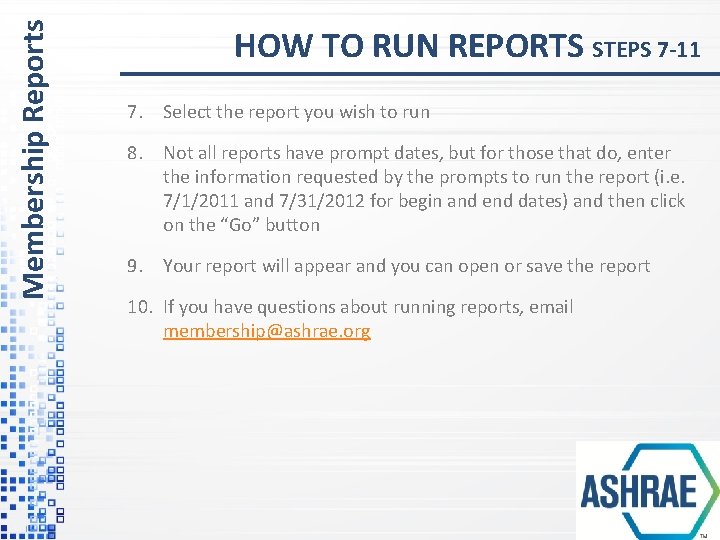
Membership Reports HOW TO RUN REPORTS STEPS 7 -11 7. Select the report you wish to run 8. Not all reports have prompt dates, but for those that do, enter the information requested by the prompts to run the report (i. e. 7/1/2011 and 7/31/2012 for begin and end dates) and then click on the “Go” button 9. Your report will appear and you can open or save the report 10. If you have questions about running reports, email membership@ashrae. org
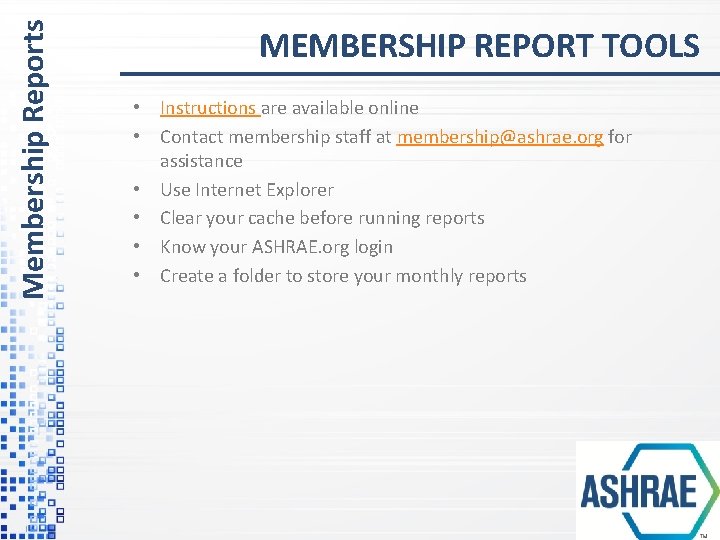
Membership Reports MEMBERSHIP REPORT TOOLS • Instructions are available online • Contact membership staff at membership@ashrae. org for assistance • Use Internet Explorer • Clear your cache before running reports • Know your ASHRAE. org login • Create a folder to store your monthly reports
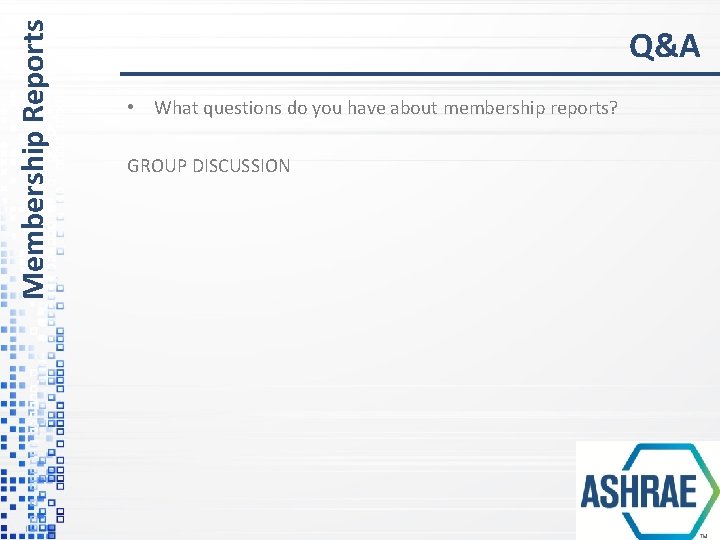
Membership Reports Q&A • What questions do you have about membership reports? GROUP DISCUSSION
- Slides: 7