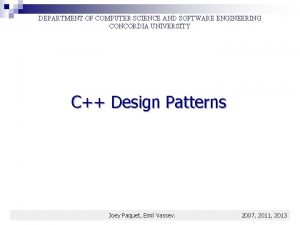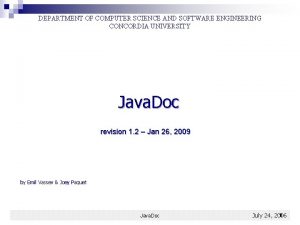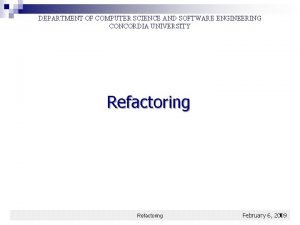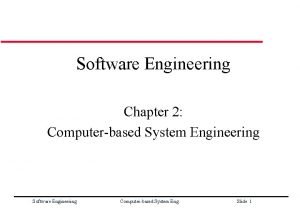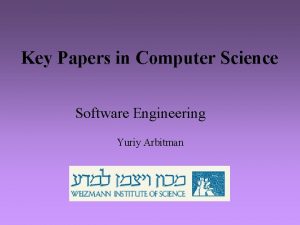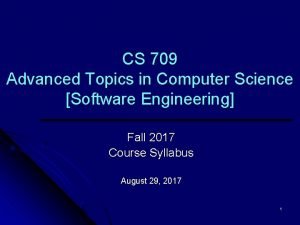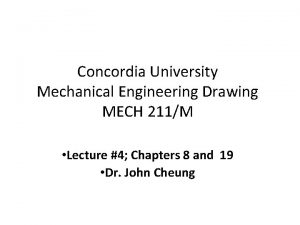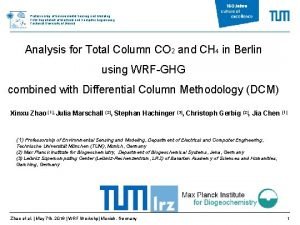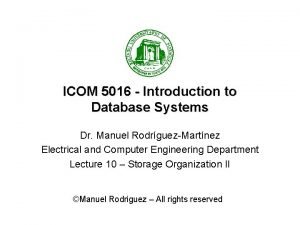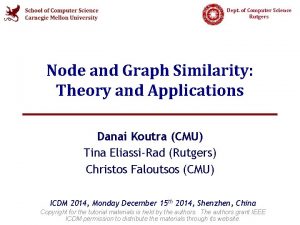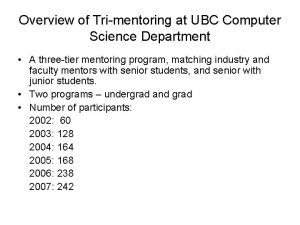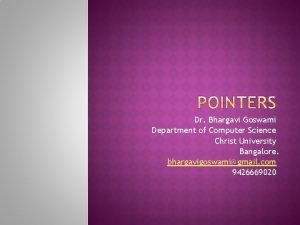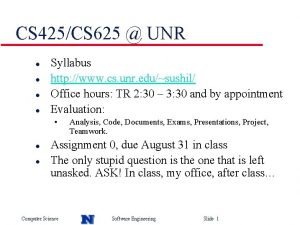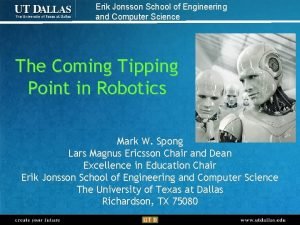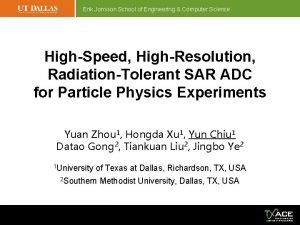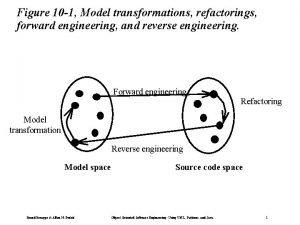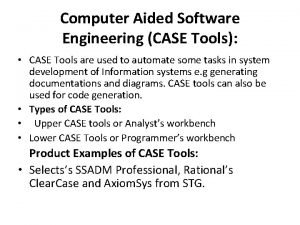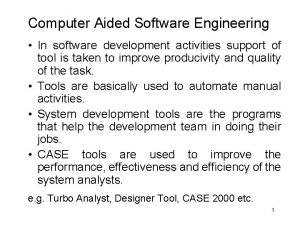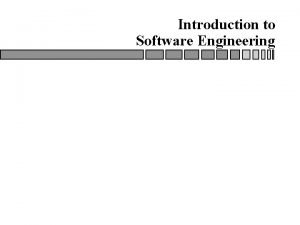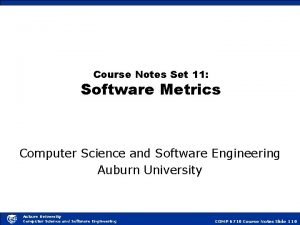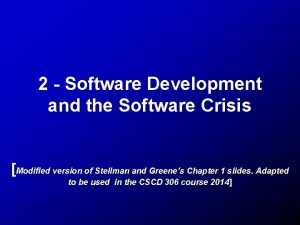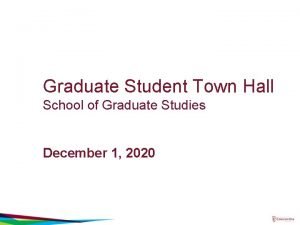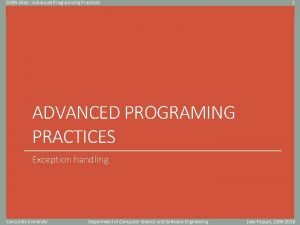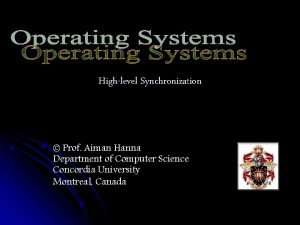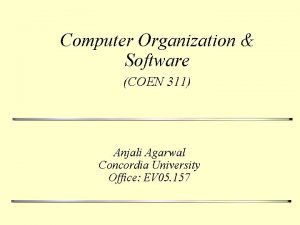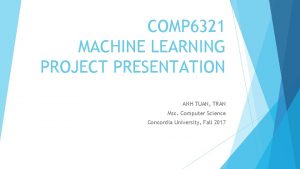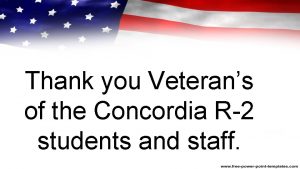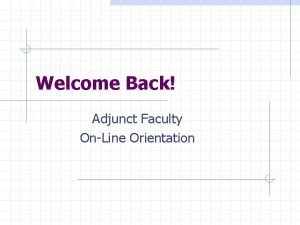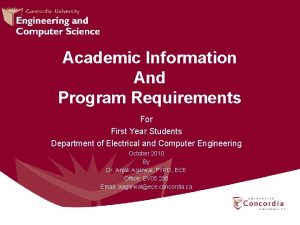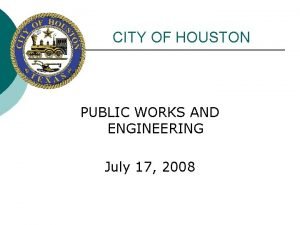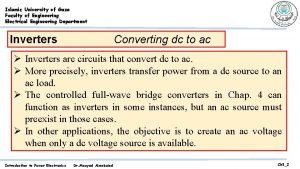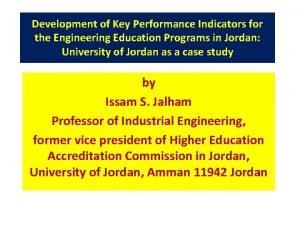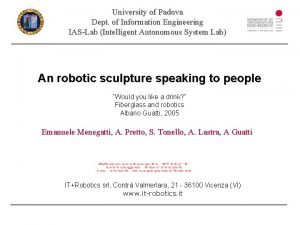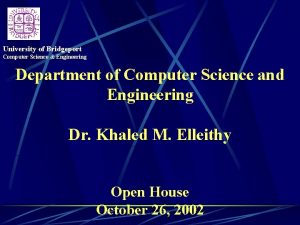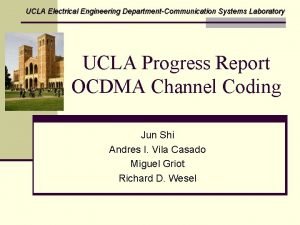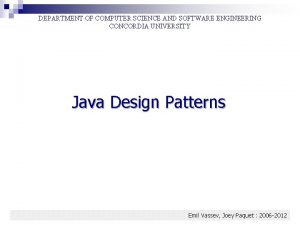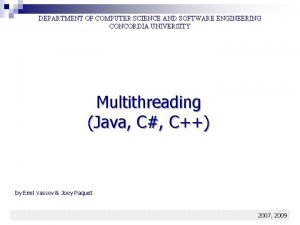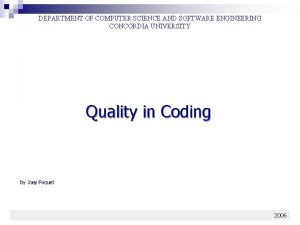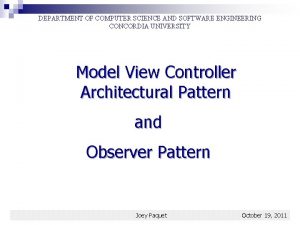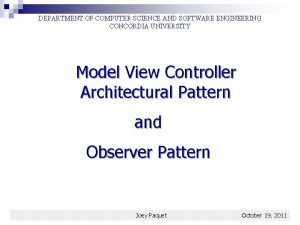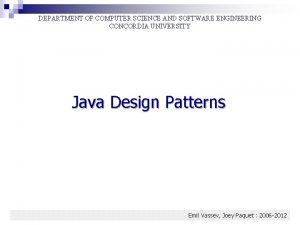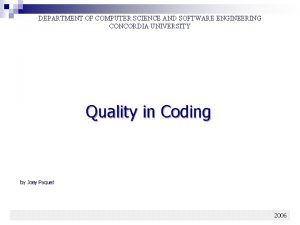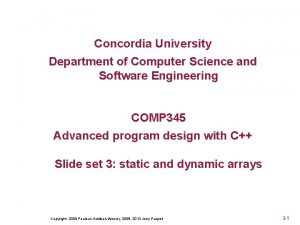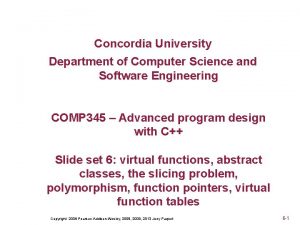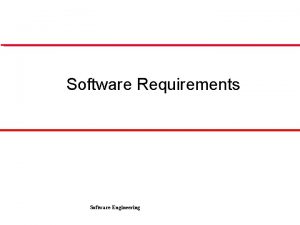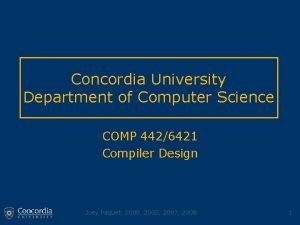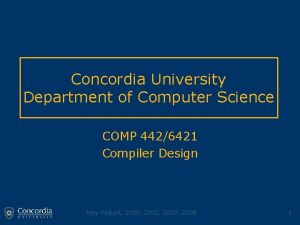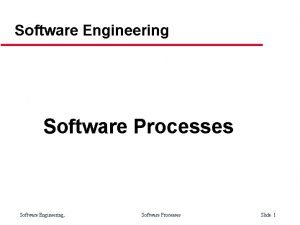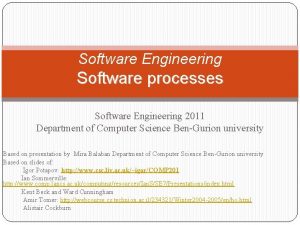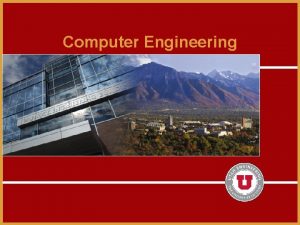DEPARTMENT OF COMPUTER SCIENCE AND SOFTWARE ENGINEERING CONCORDIA
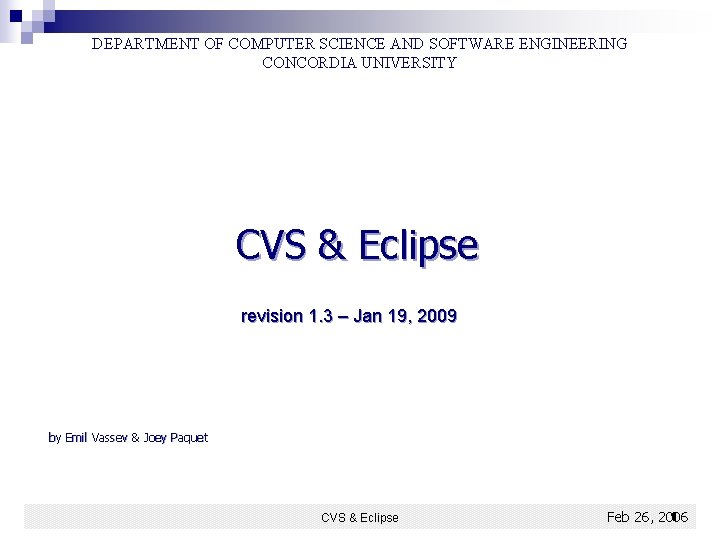
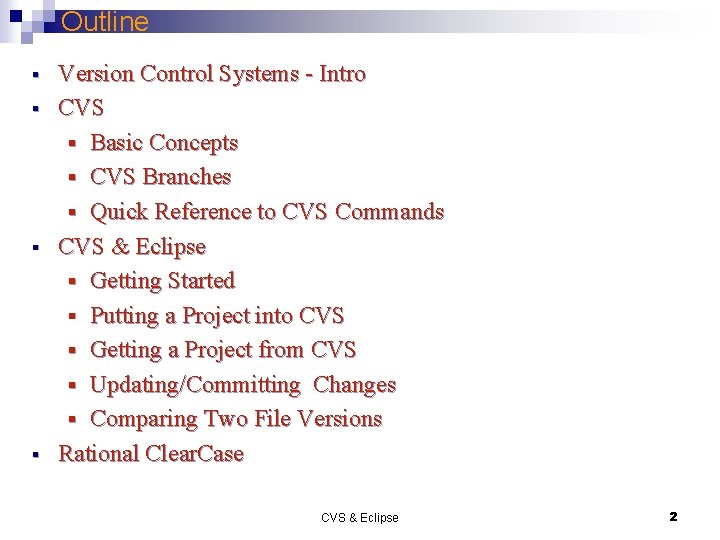
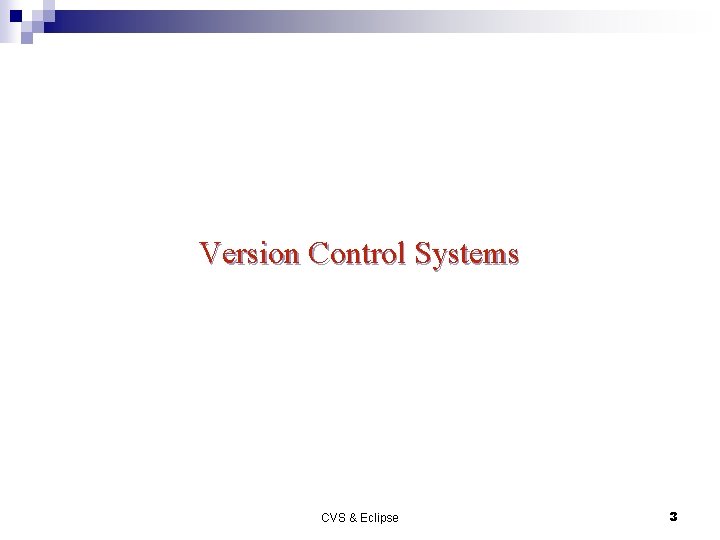
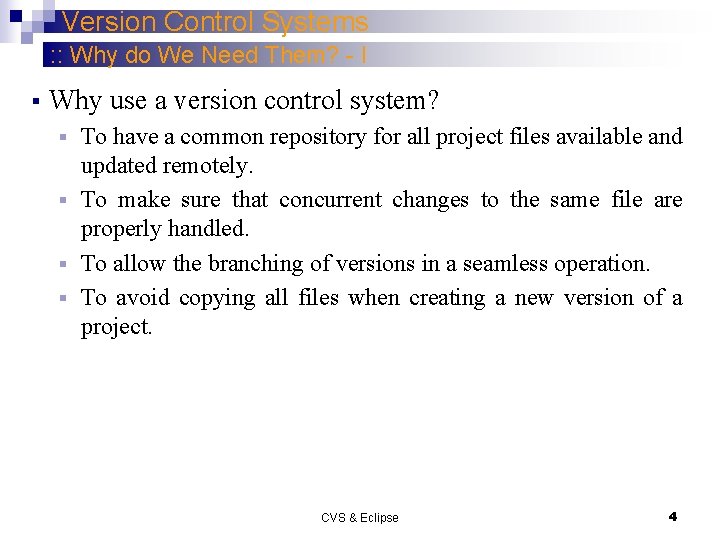
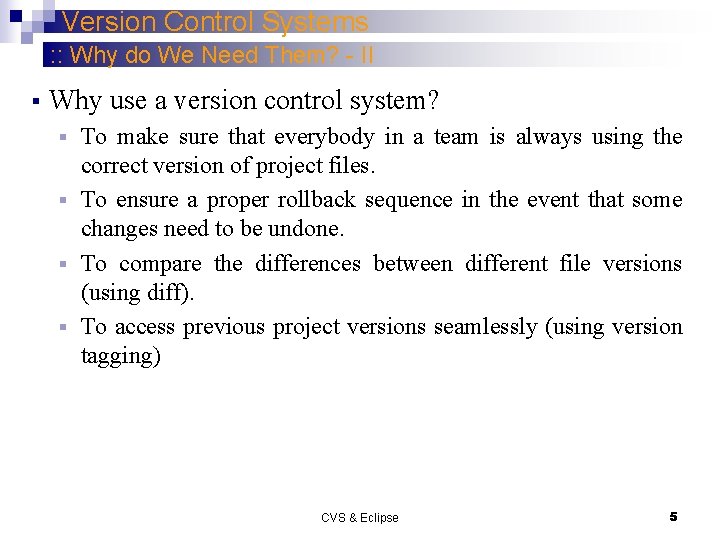
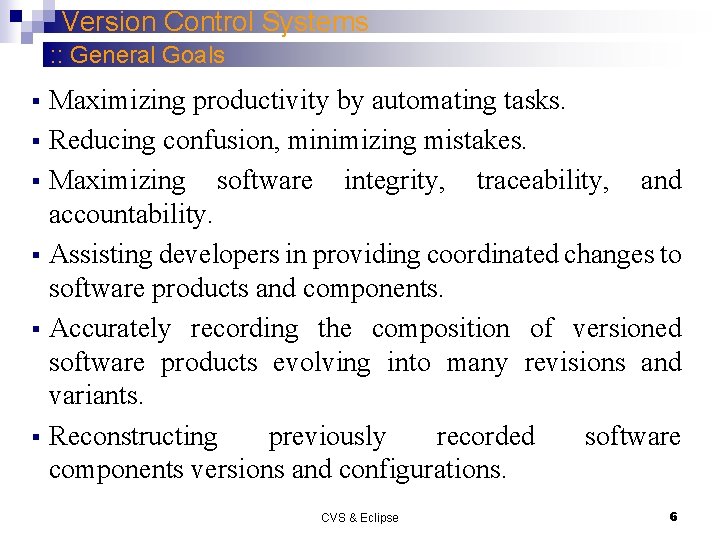
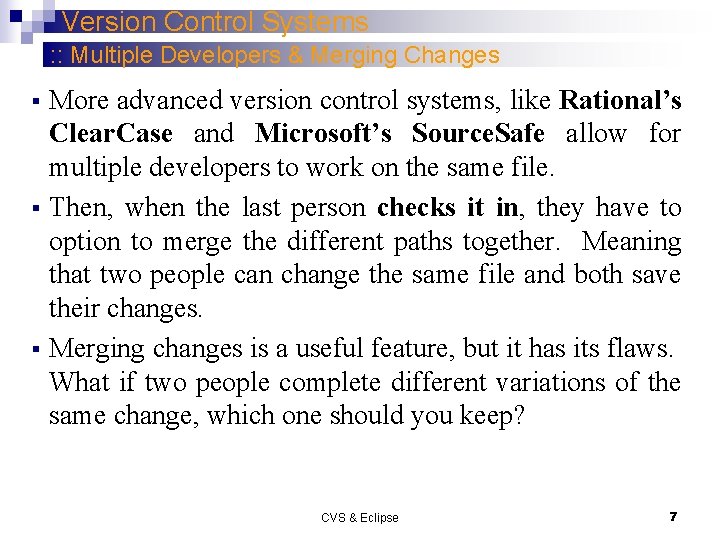
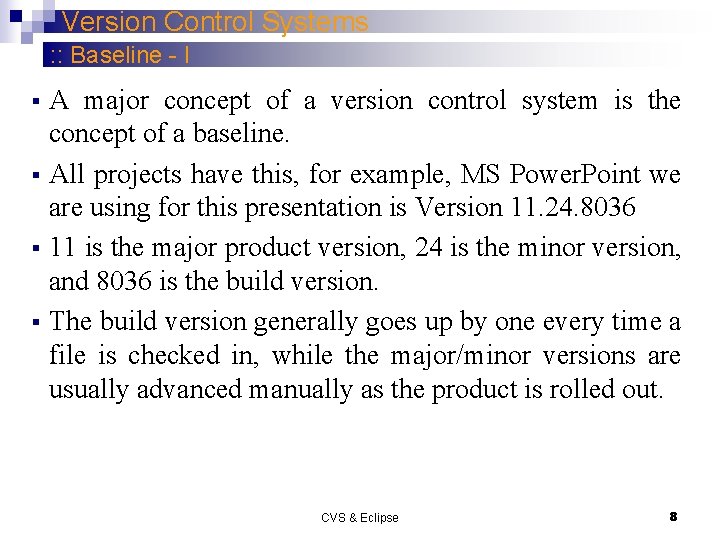
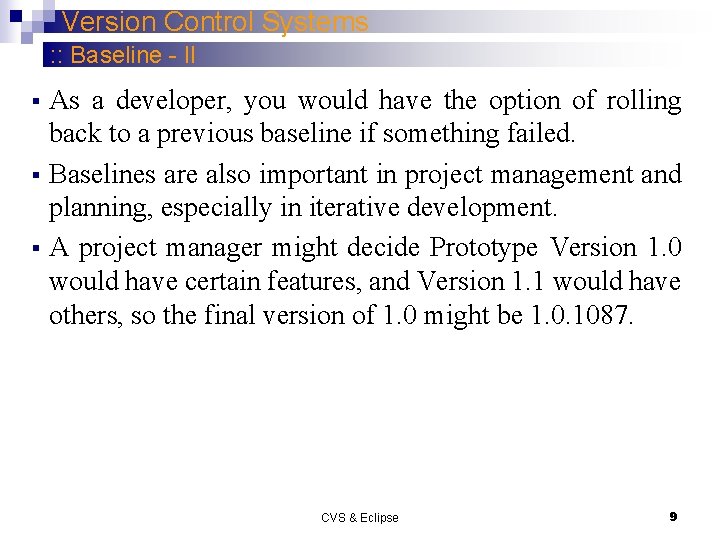
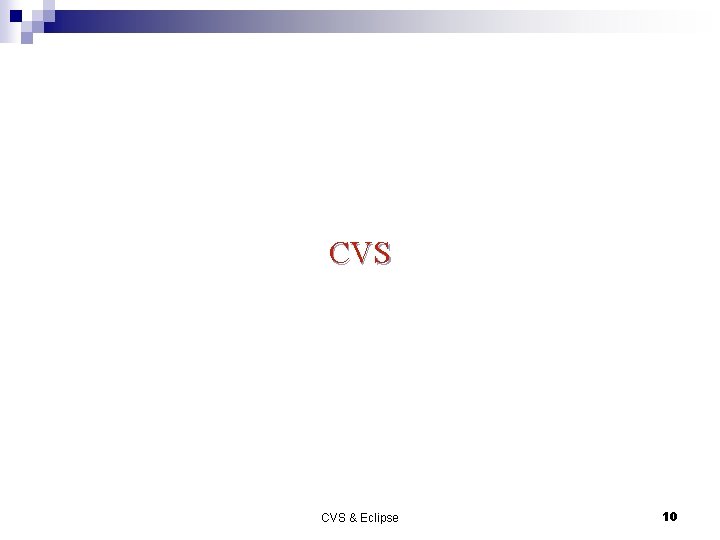
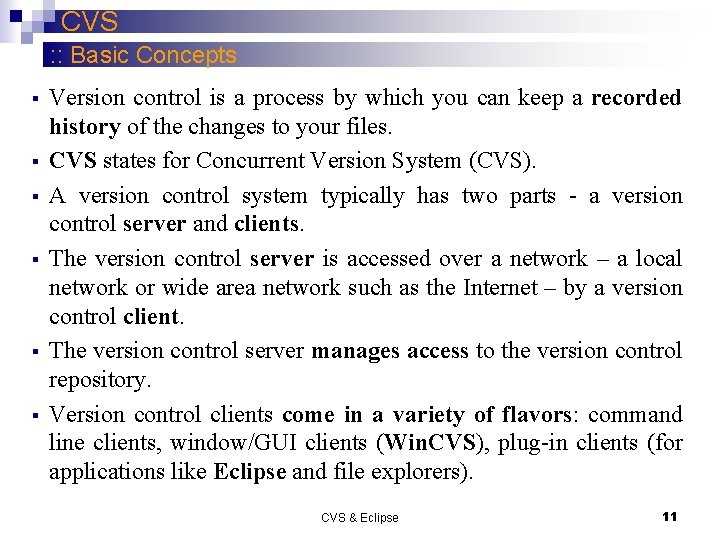
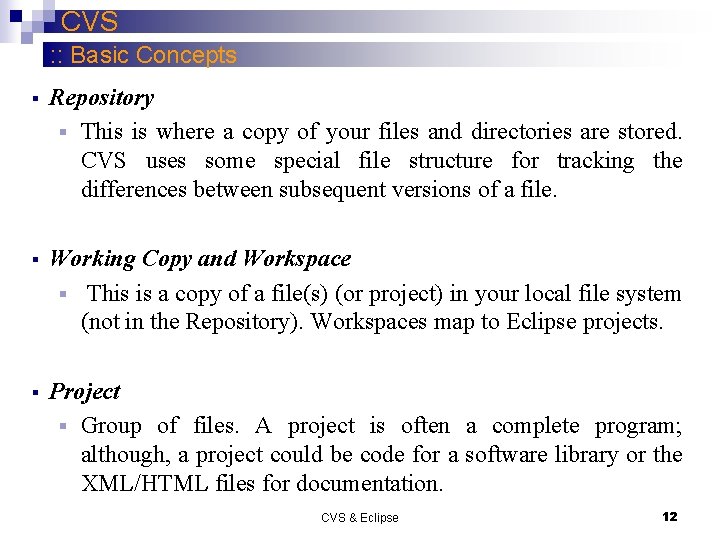
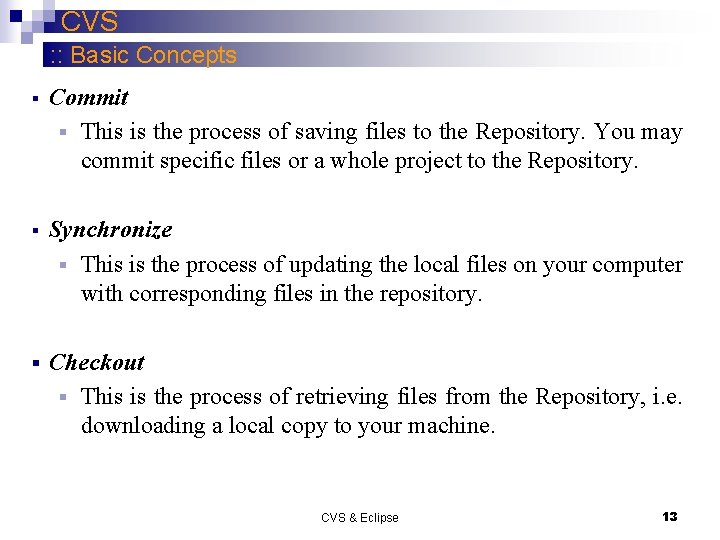
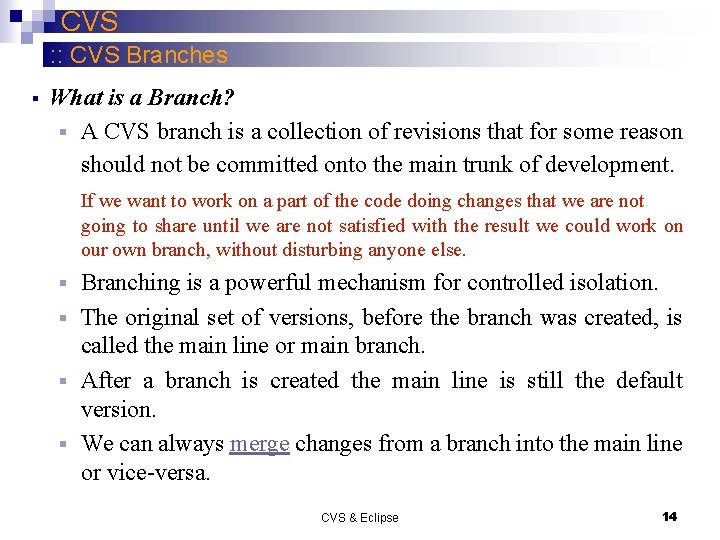
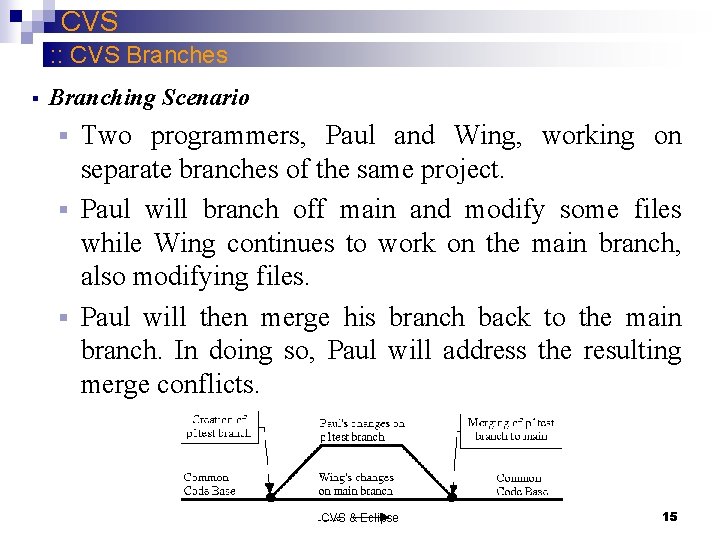
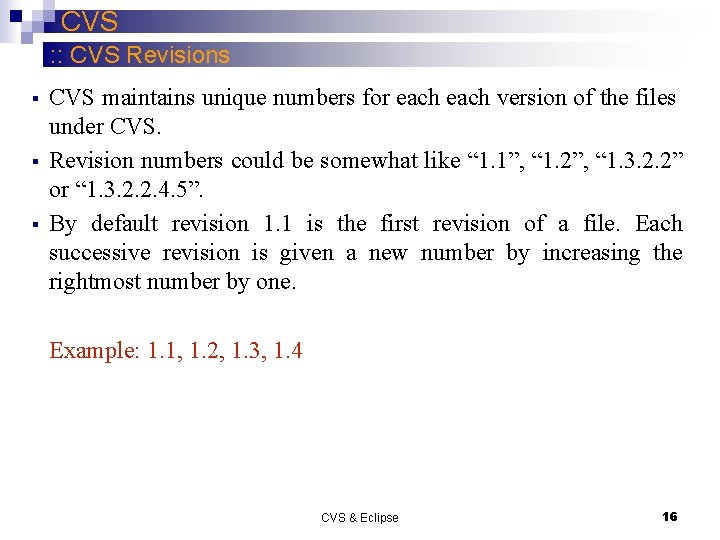
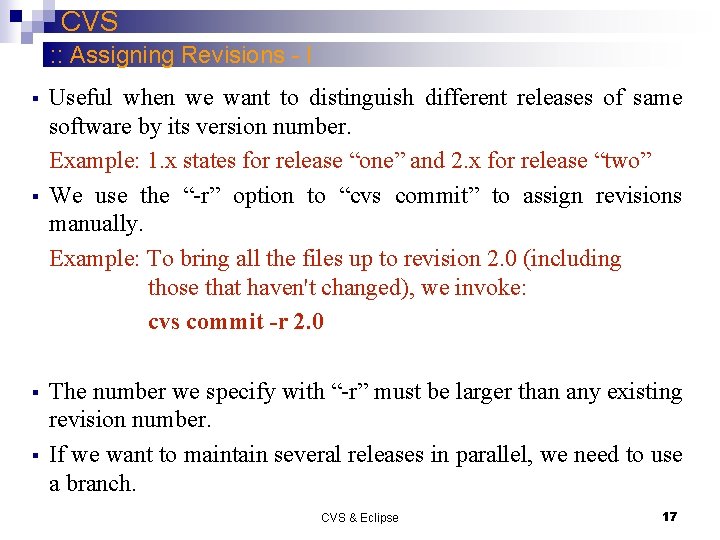
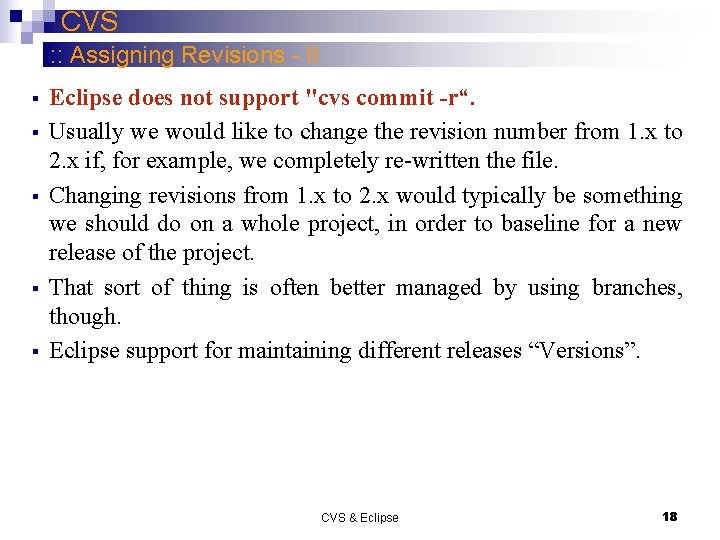
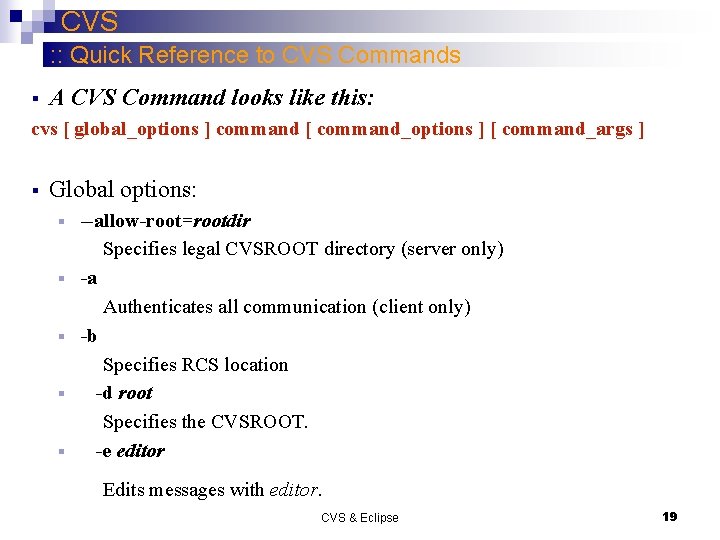
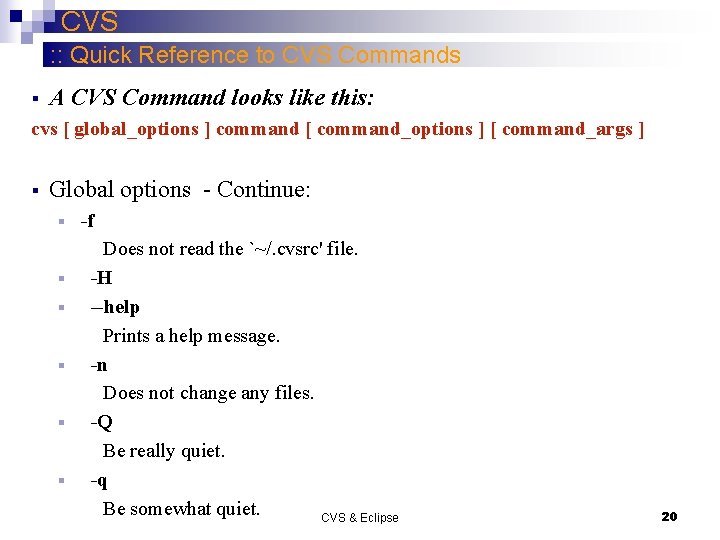
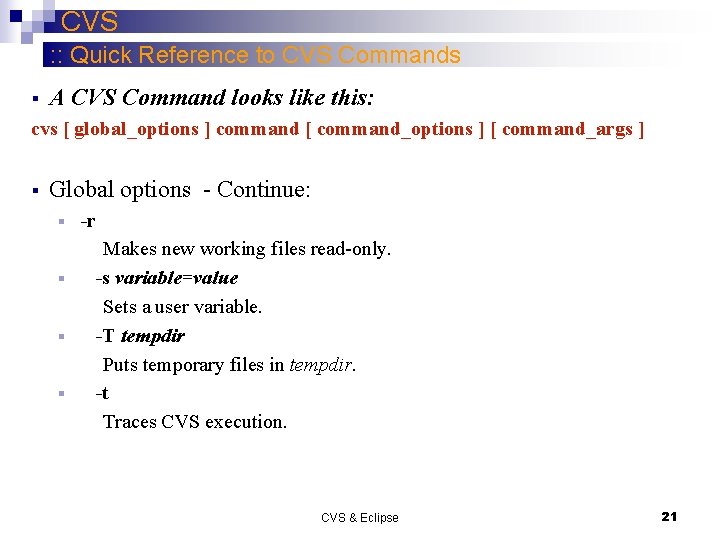
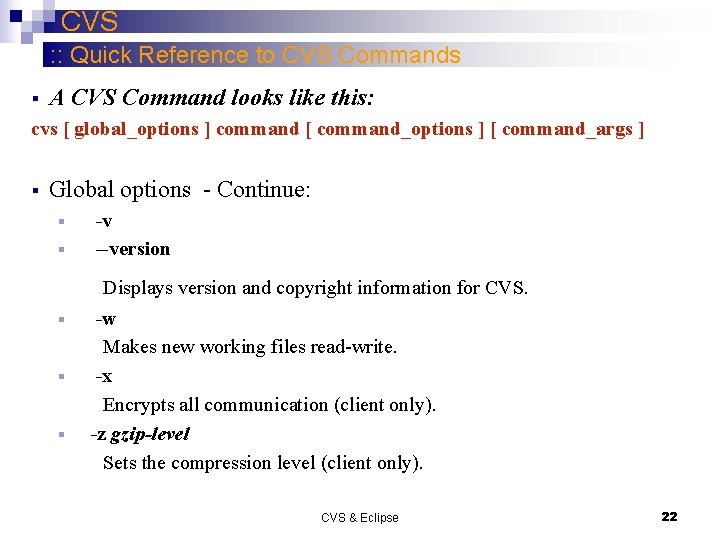
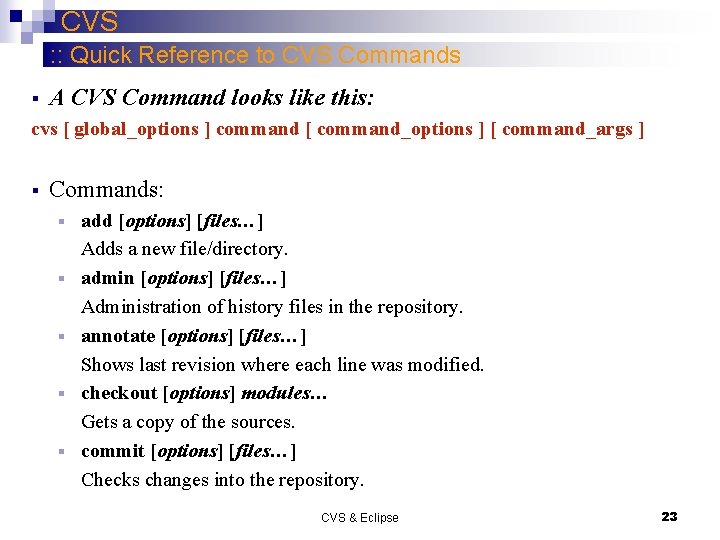
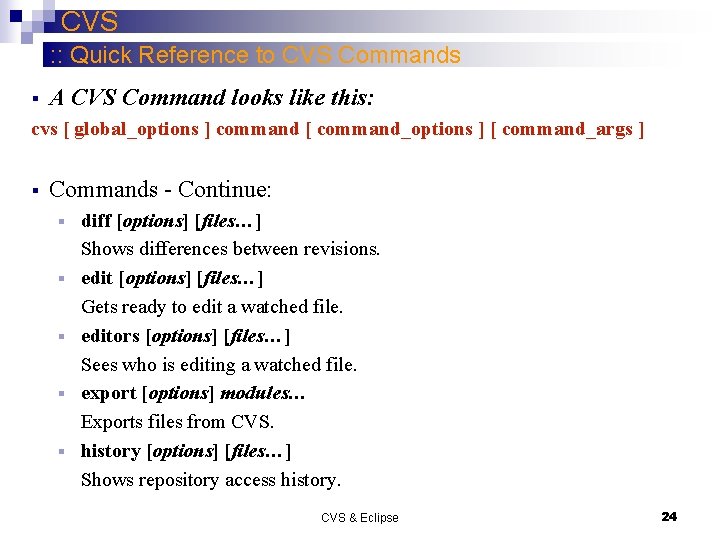
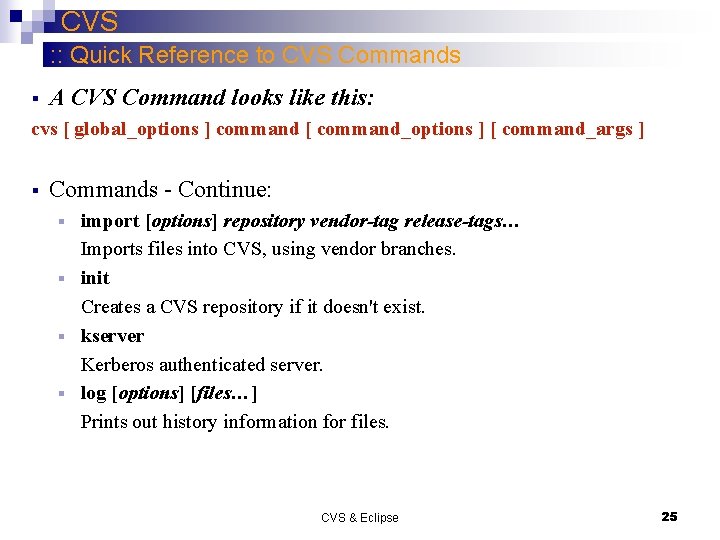
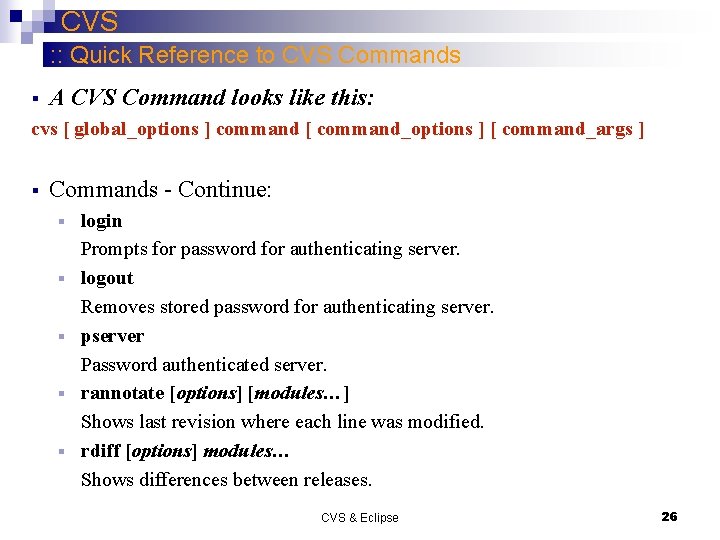
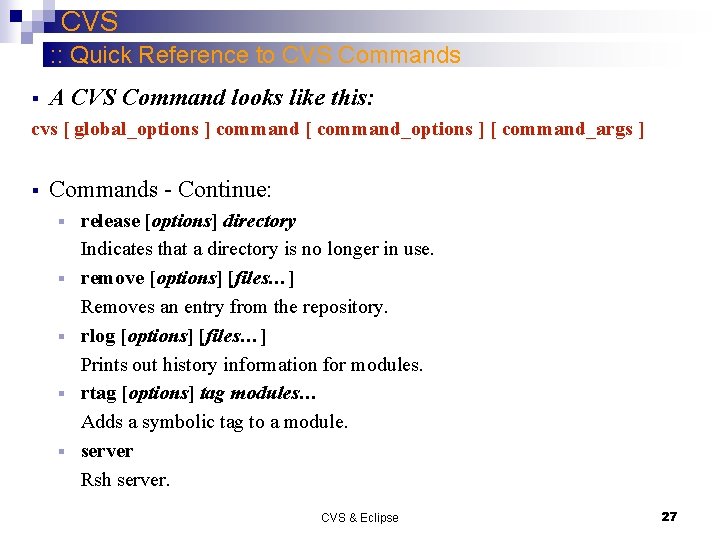
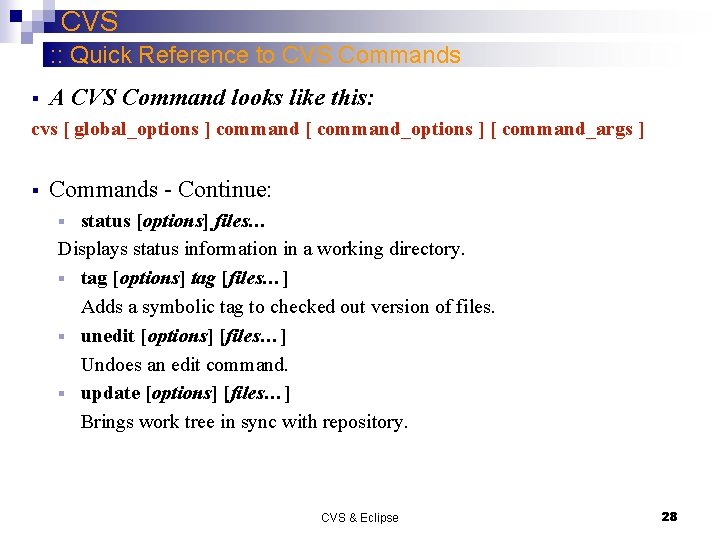
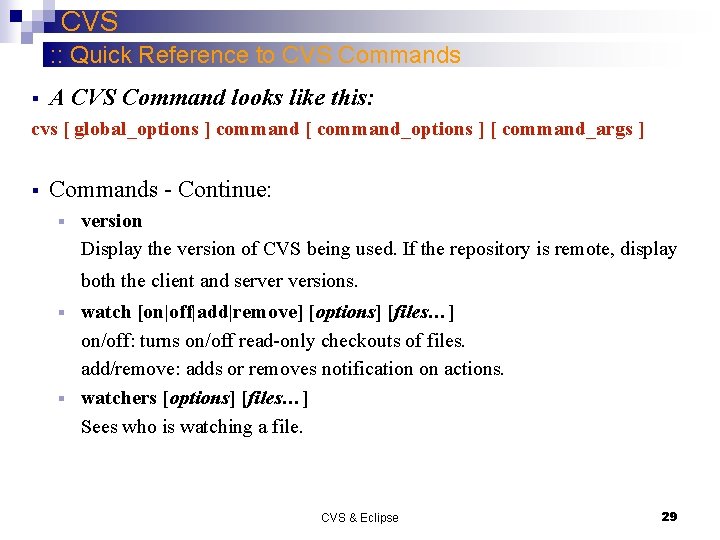
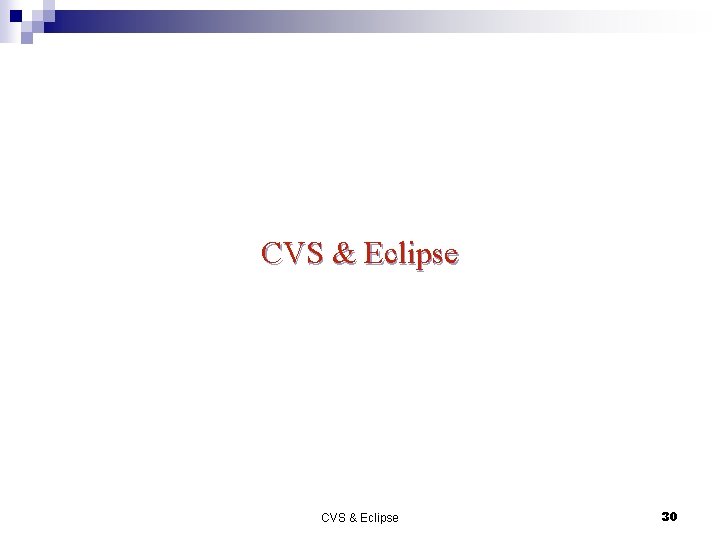
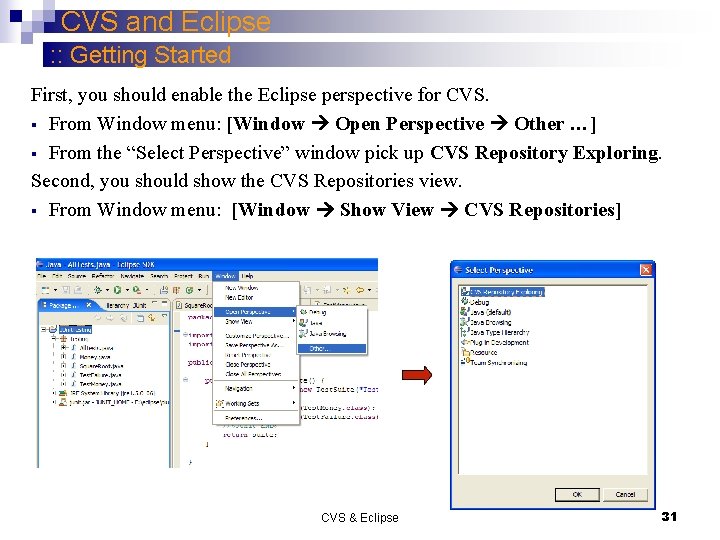
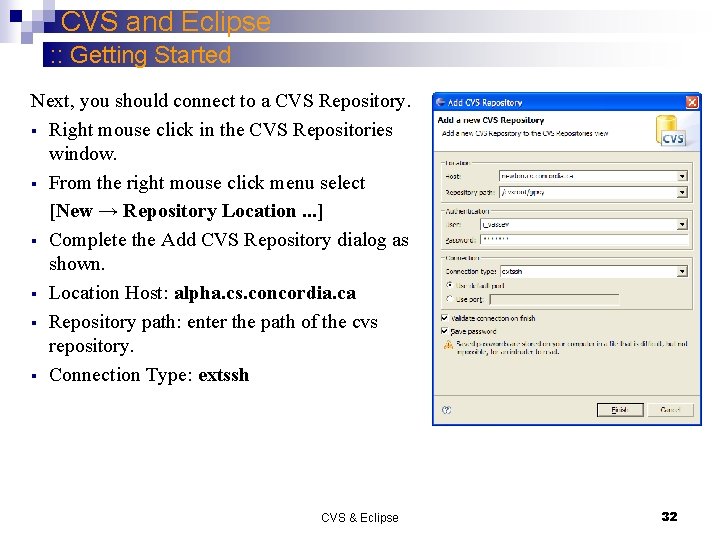
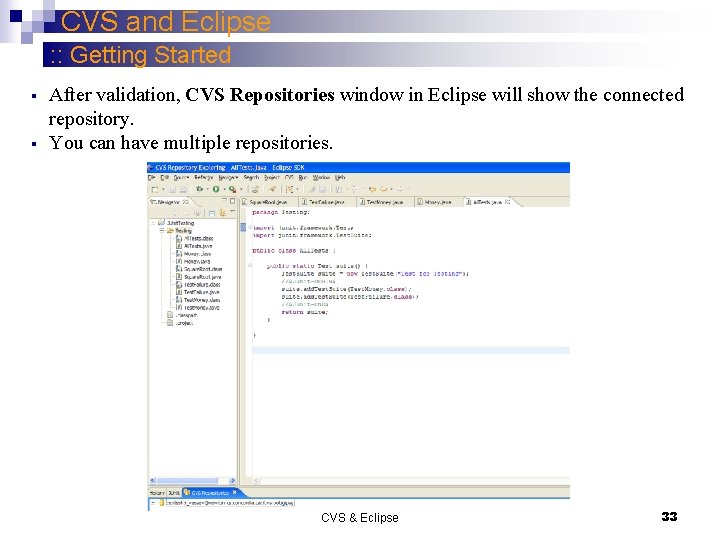
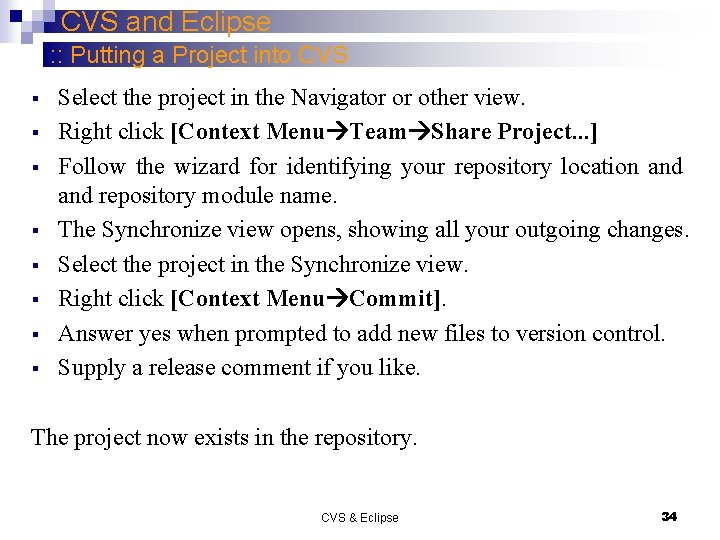
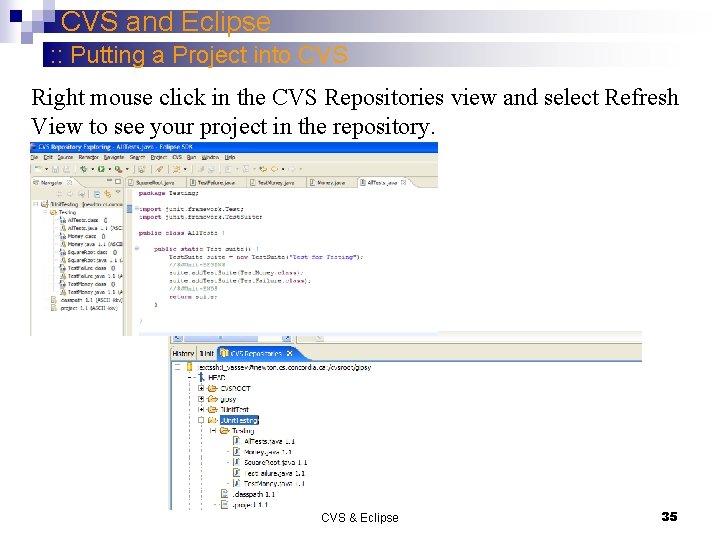
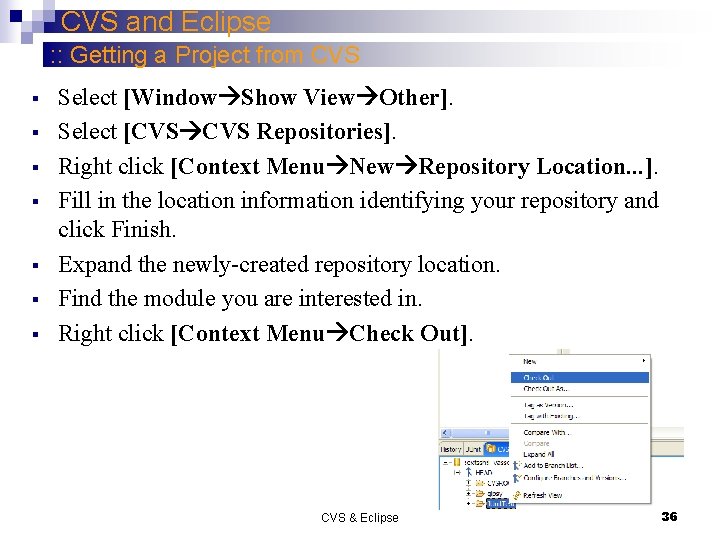
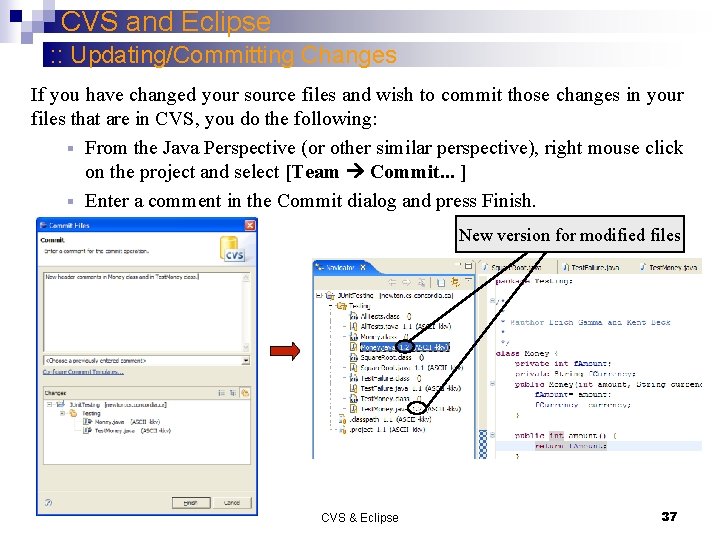
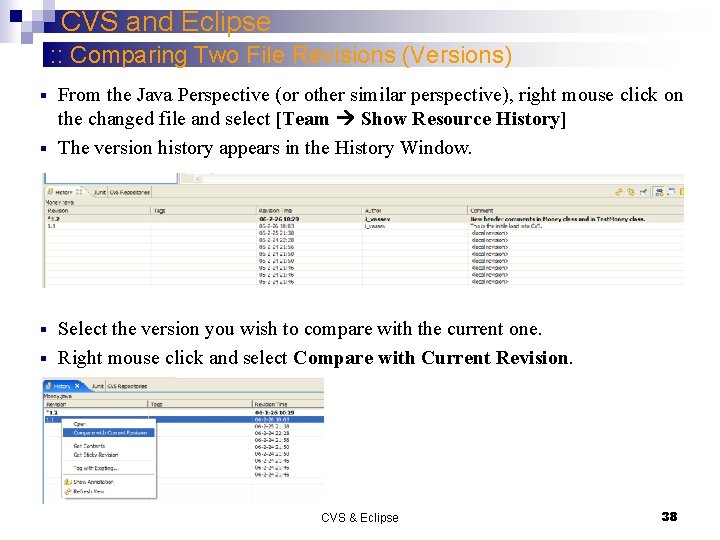
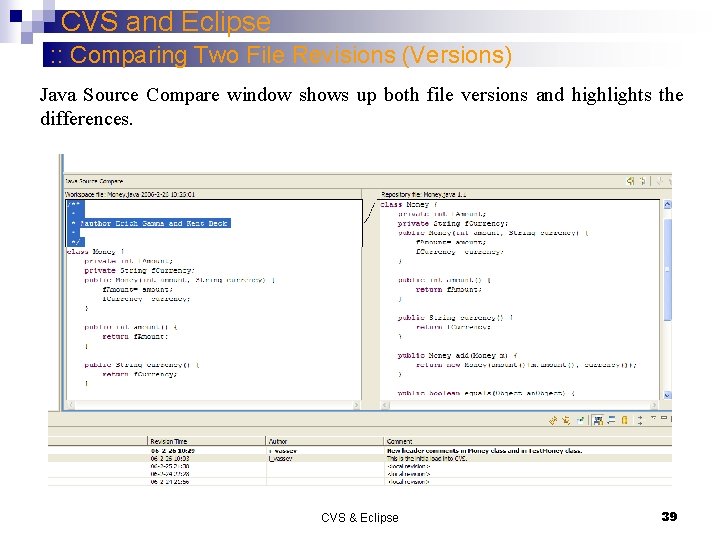
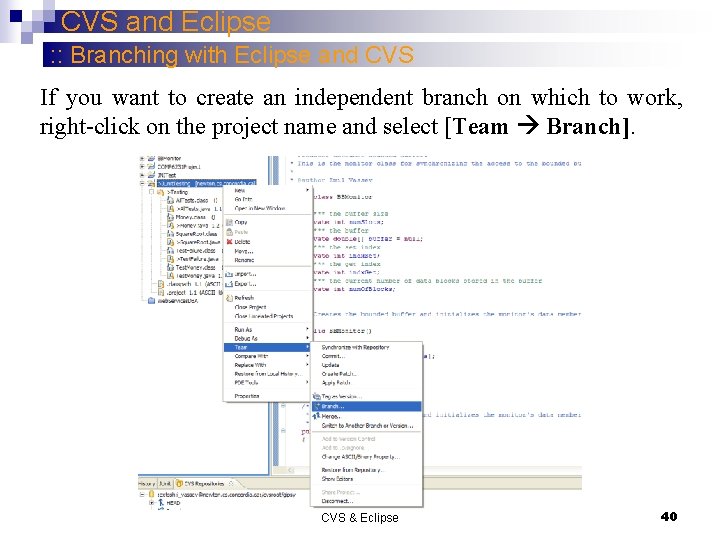
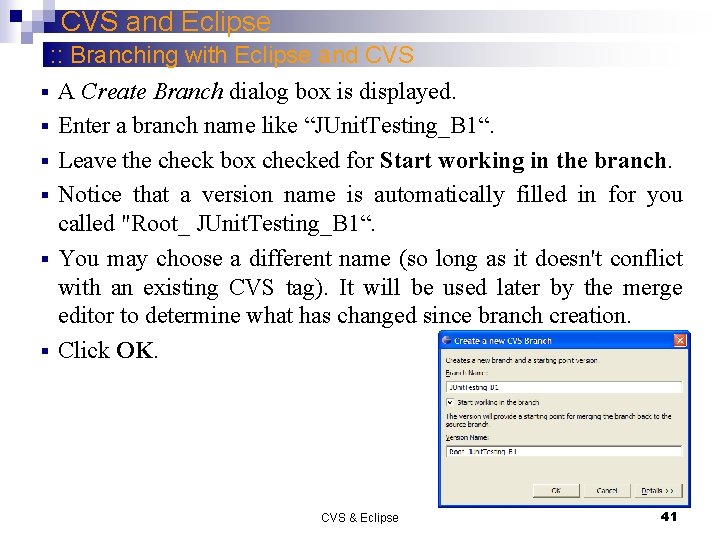
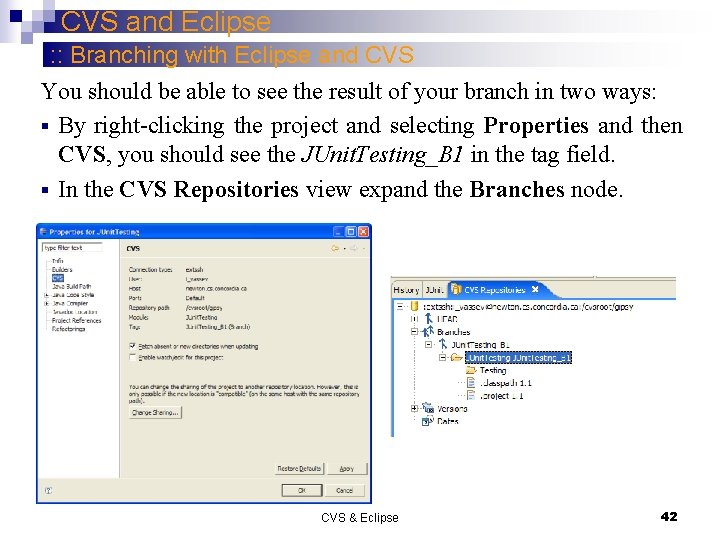
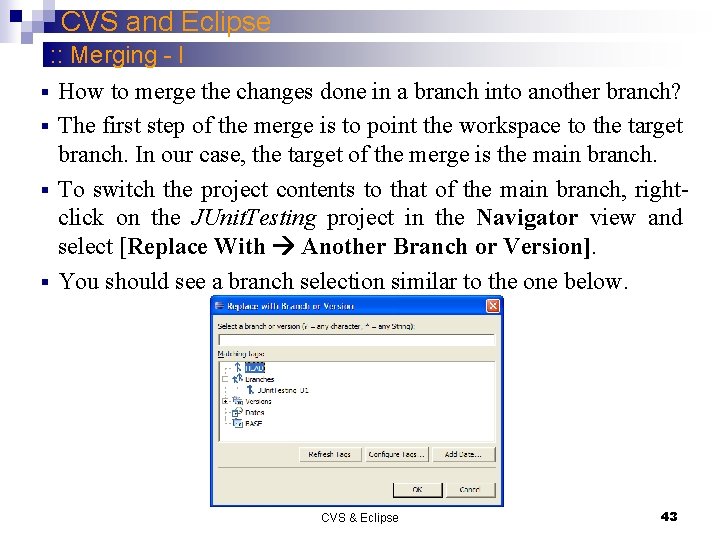
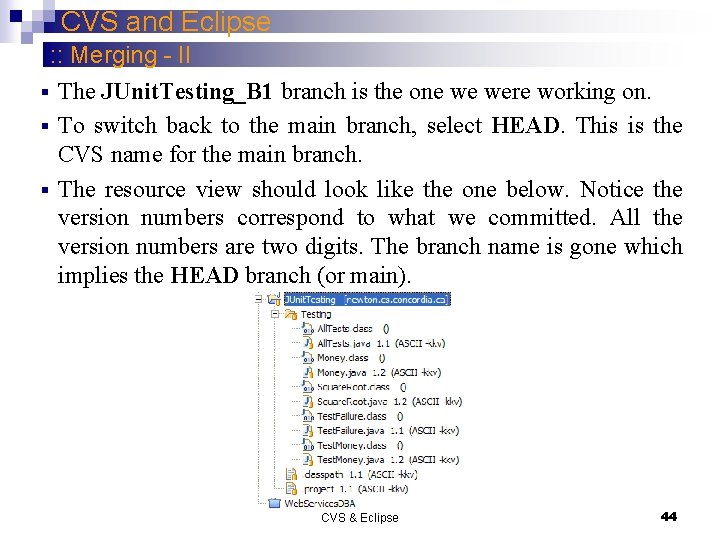
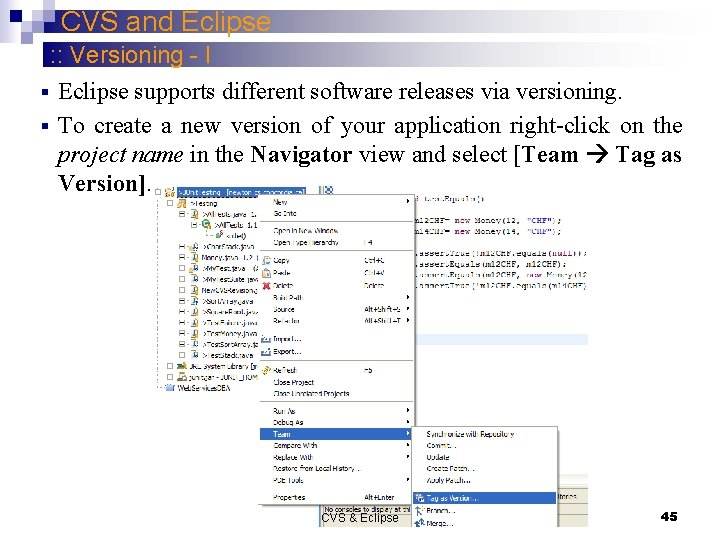
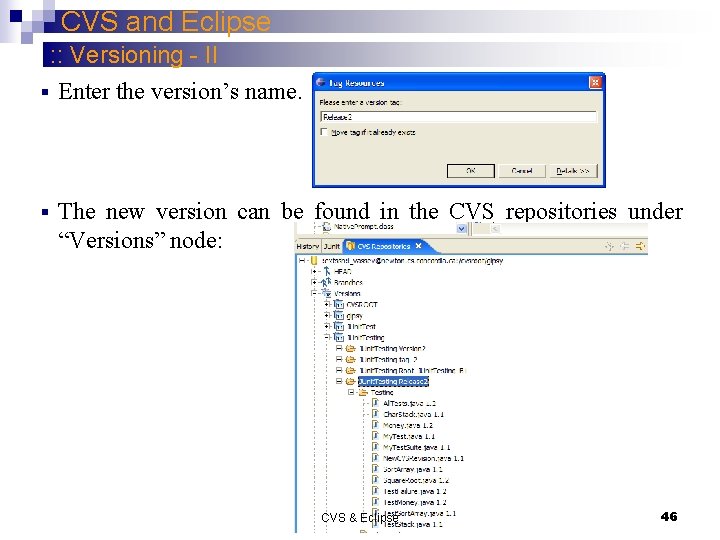
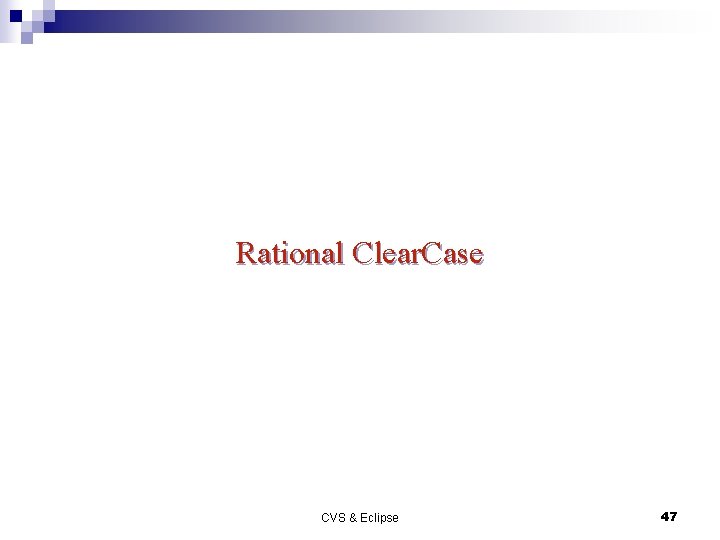
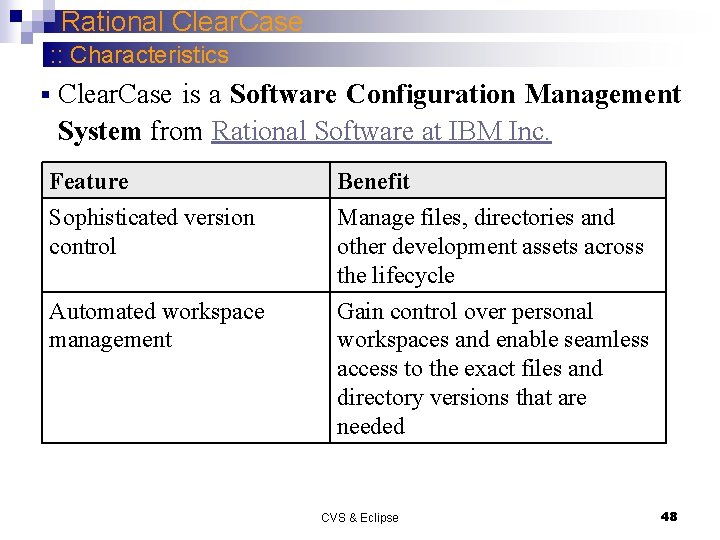
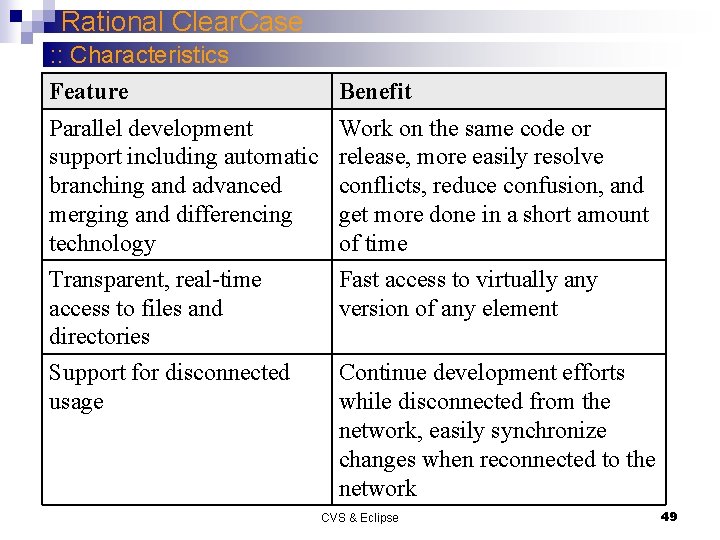
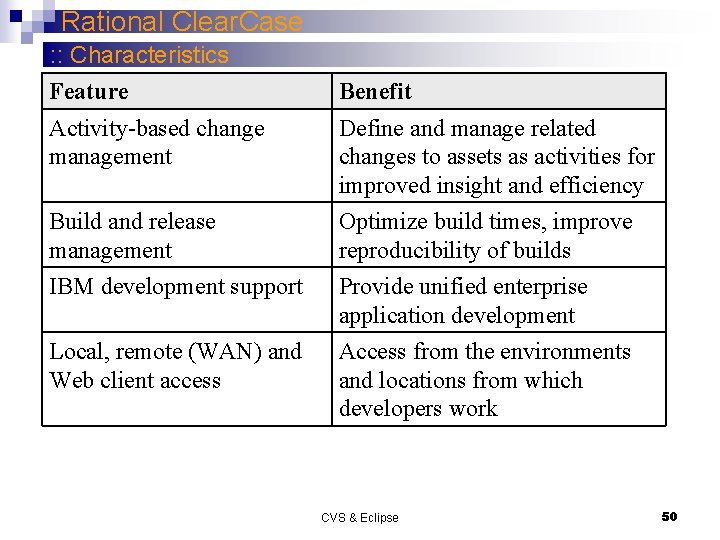
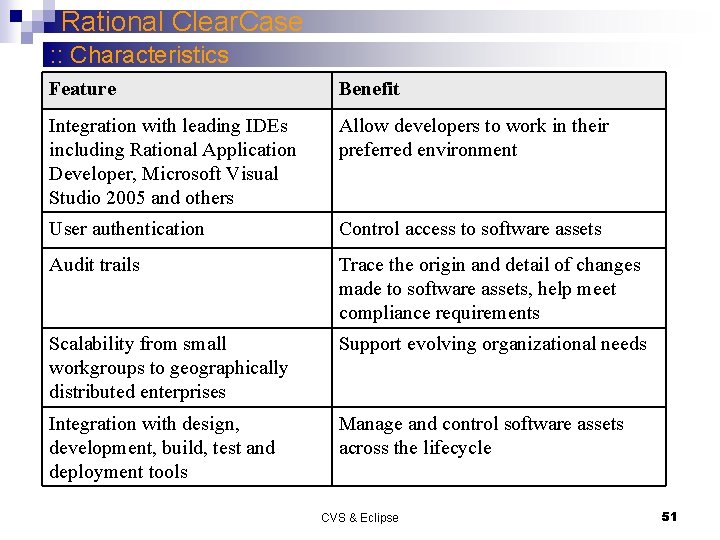
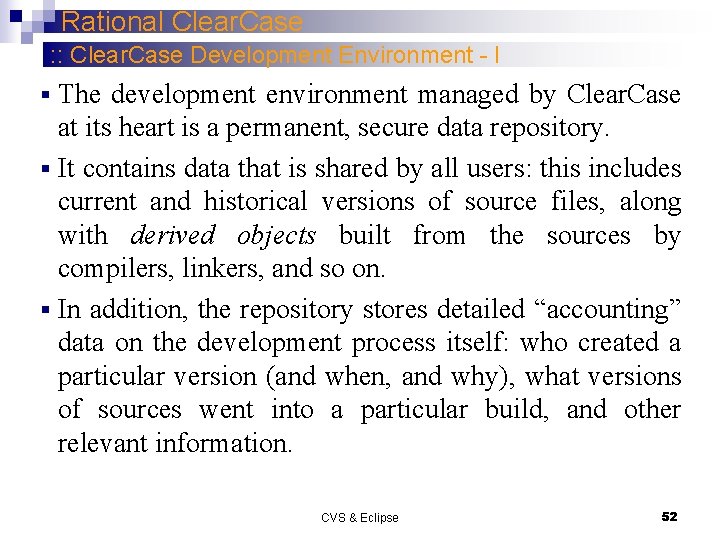
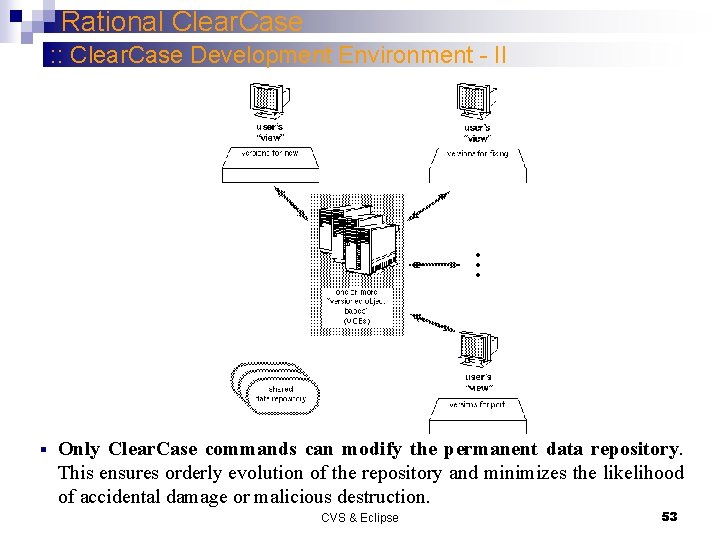
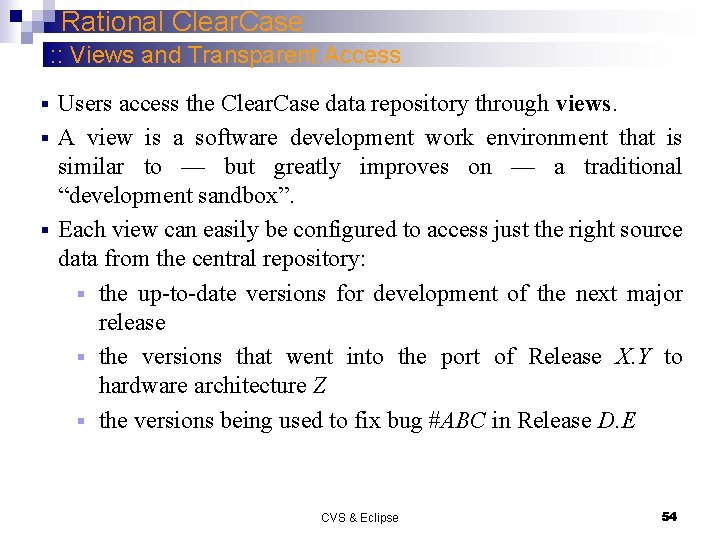
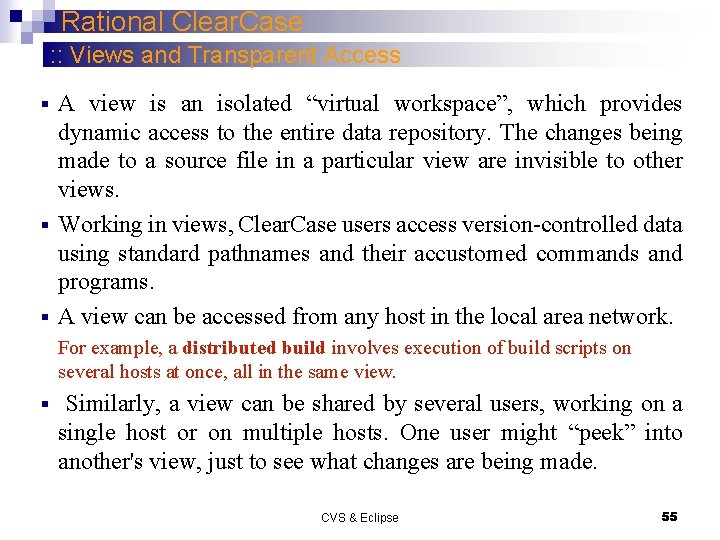
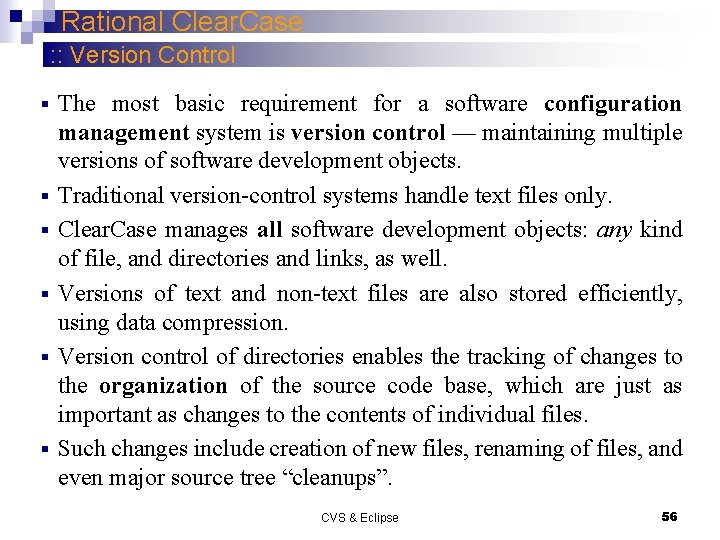
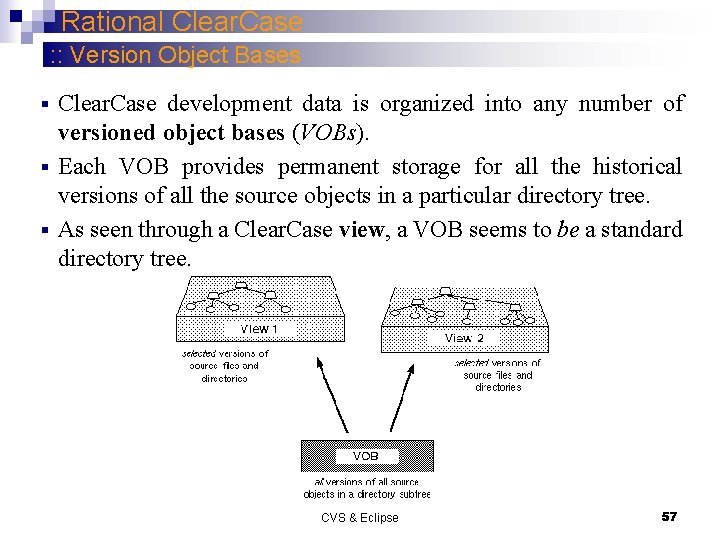
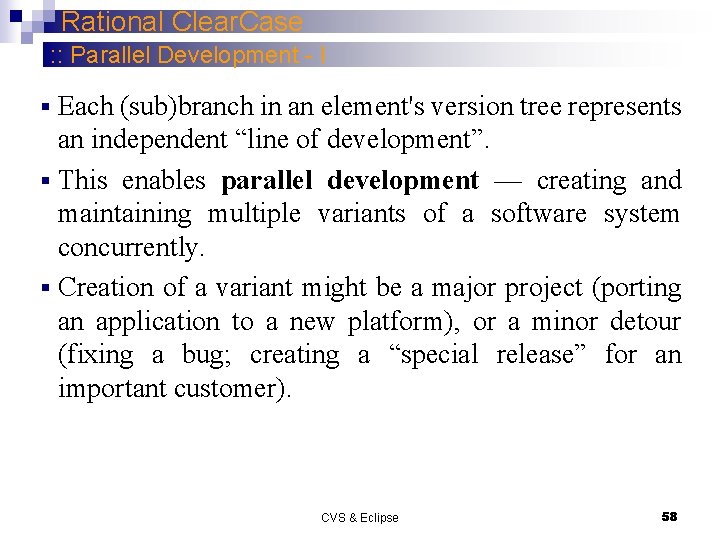
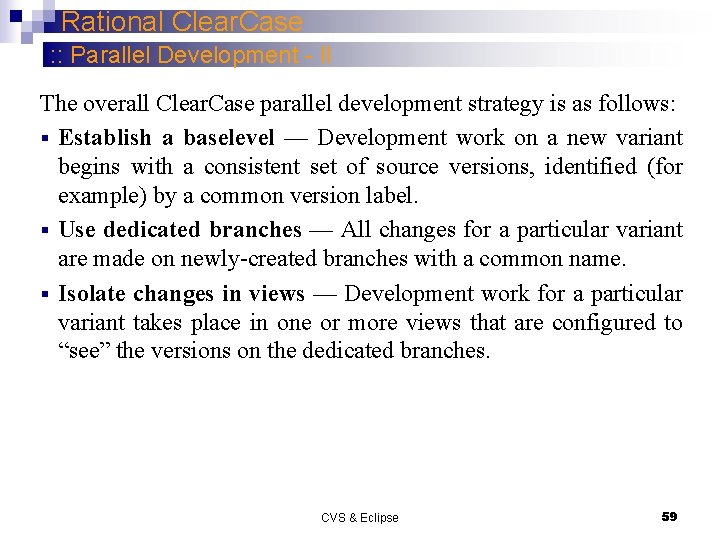
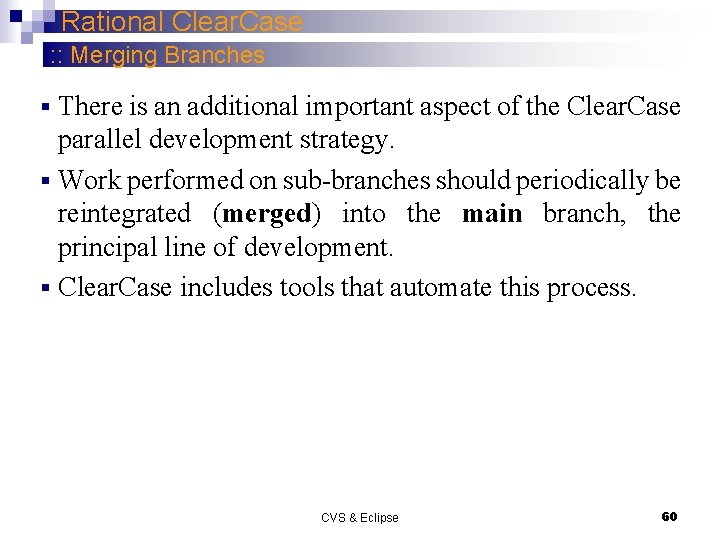
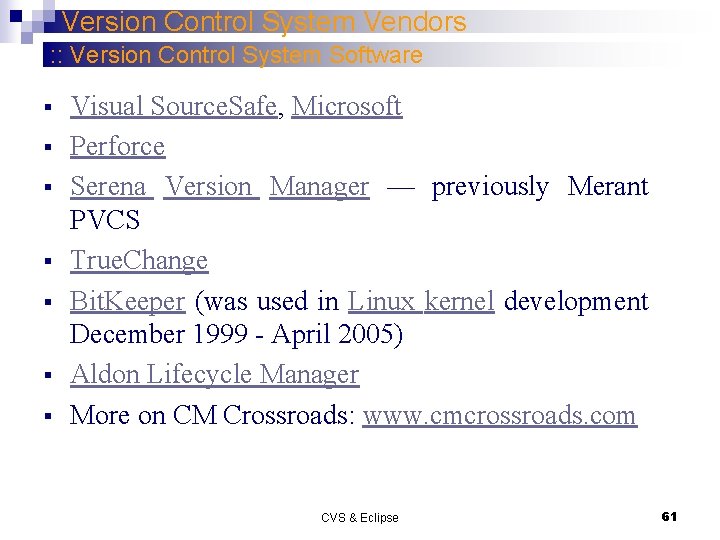
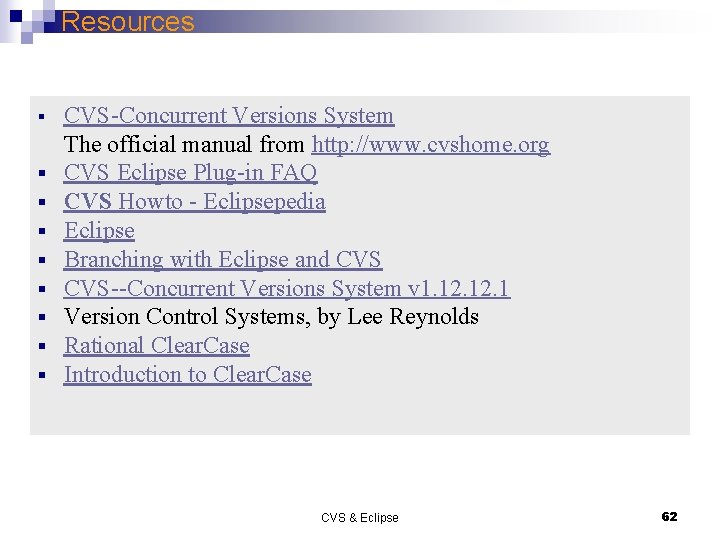
- Slides: 62
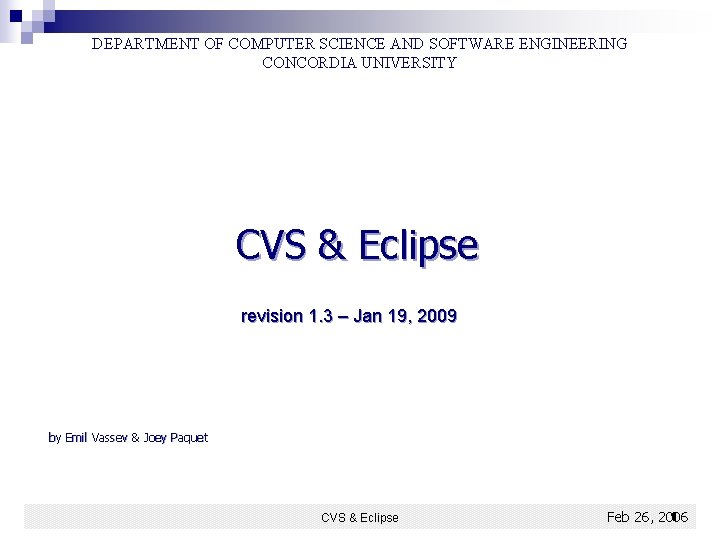
DEPARTMENT OF COMPUTER SCIENCE AND SOFTWARE ENGINEERING CONCORDIA UNIVERSITY CVS & Eclipse revision 1. 3 – Jan 19, 2009 by Emil Vassev & Joey Paquet CVS & Eclipse 1 Feb 26, 2006
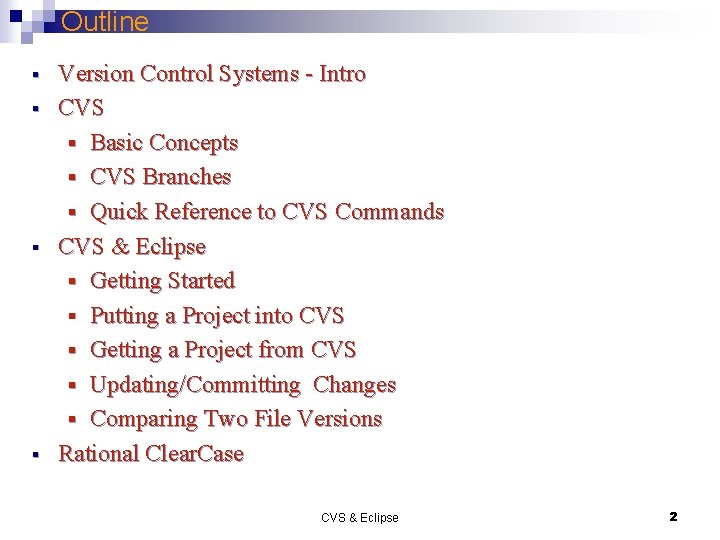
Outline § § Version Control Systems - Intro CVS § Basic Concepts § CVS Branches § Quick Reference to CVS Commands CVS & Eclipse § Getting Started § Putting a Project into CVS § Getting a Project from CVS § Updating/Committing Changes § Comparing Two File Versions Rational Clear. Case CVS & Eclipse 2
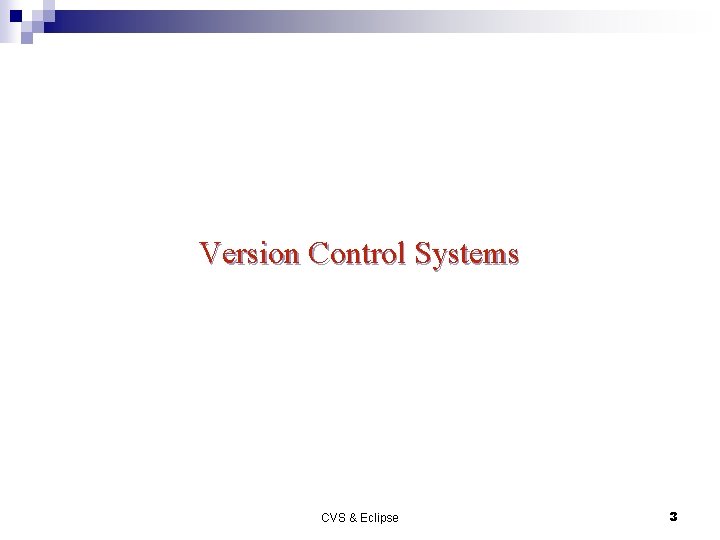
Version Control Systems CVS & Eclipse 3
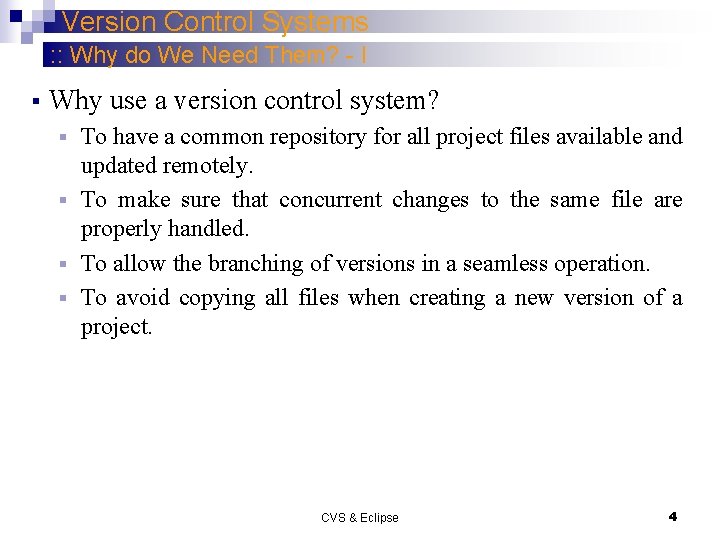
Version Control Systems : : Why do We Need Them? - I § Why use a version control system? To have a common repository for all project files available and updated remotely. § To make sure that concurrent changes to the same file are properly handled. § To allow the branching of versions in a seamless operation. § To avoid copying all files when creating a new version of a project. § CVS & Eclipse 4
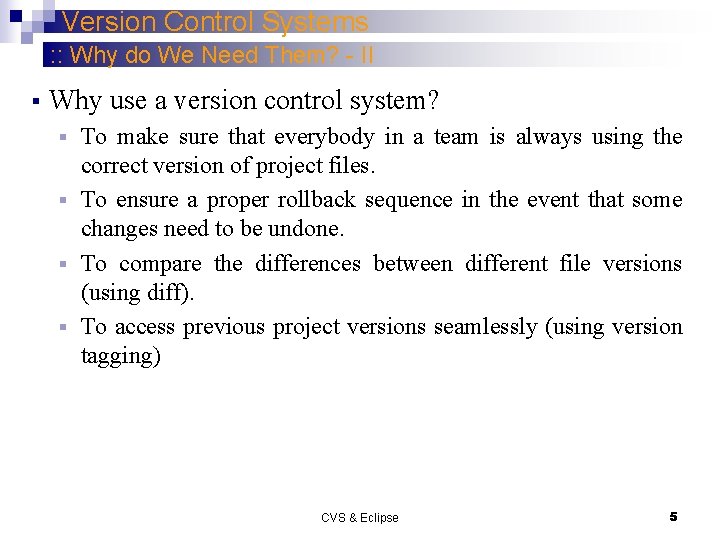
Version Control Systems : : Why do We Need Them? - II § Why use a version control system? To make sure that everybody in a team is always using the correct version of project files. § To ensure a proper rollback sequence in the event that some changes need to be undone. § To compare the differences between different file versions (using diff). § To access previous project versions seamlessly (using version tagging) § CVS & Eclipse 5
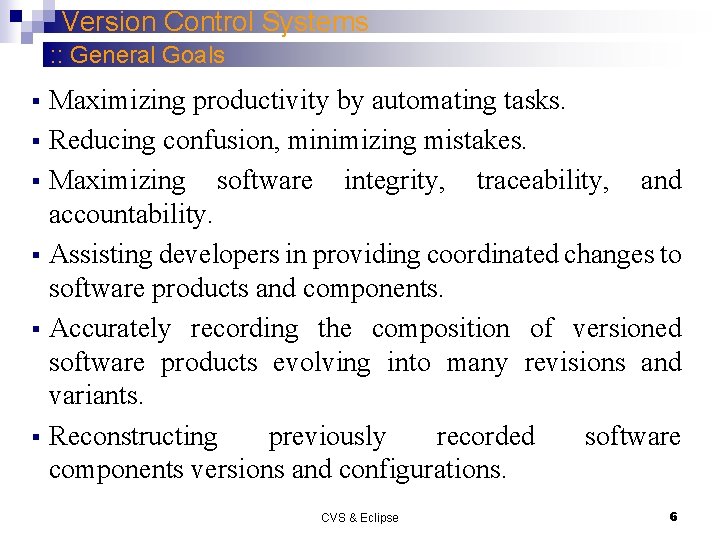
Version Control Systems : : General Goals Maximizing productivity by automating tasks. § Reducing confusion, minimizing mistakes. § Maximizing software integrity, traceability, and accountability. § Assisting developers in providing coordinated changes to software products and components. § Accurately recording the composition of versioned software products evolving into many revisions and variants. § Reconstructing previously recorded software components versions and configurations. § CVS & Eclipse 6
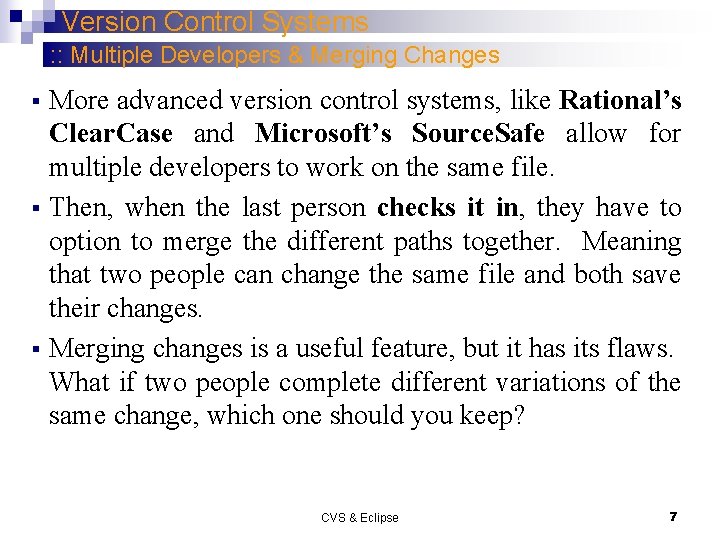
Version Control Systems : : Multiple Developers & Merging Changes More advanced version control systems, like Rational’s Clear. Case and Microsoft’s Source. Safe allow for multiple developers to work on the same file. § Then, when the last person checks it in, they have to option to merge the different paths together. Meaning that two people can change the same file and both save their changes. § Merging changes is a useful feature, but it has its flaws. What if two people complete different variations of the same change, which one should you keep? § CVS & Eclipse 7
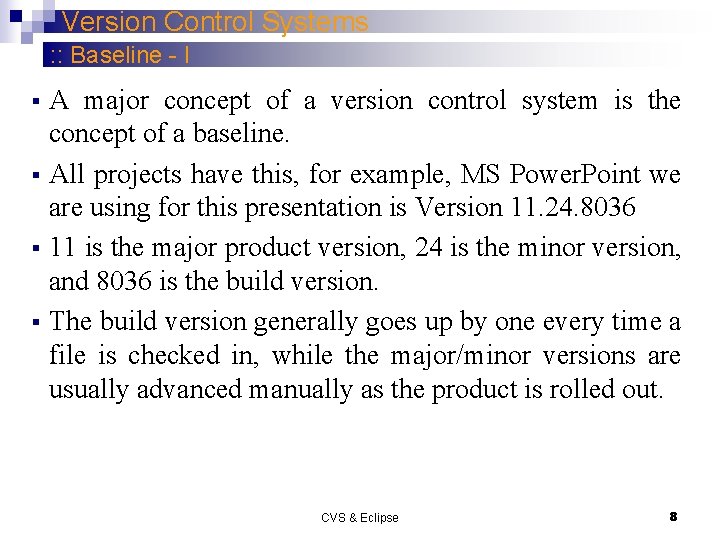
Version Control Systems : : Baseline - I A major concept of a version control system is the concept of a baseline. § All projects have this, for example, MS Power. Point we are using for this presentation is Version 11. 24. 8036 § 11 is the major product version, 24 is the minor version, and 8036 is the build version. § The build version generally goes up by one every time a file is checked in, while the major/minor versions are usually advanced manually as the product is rolled out. § CVS & Eclipse 8
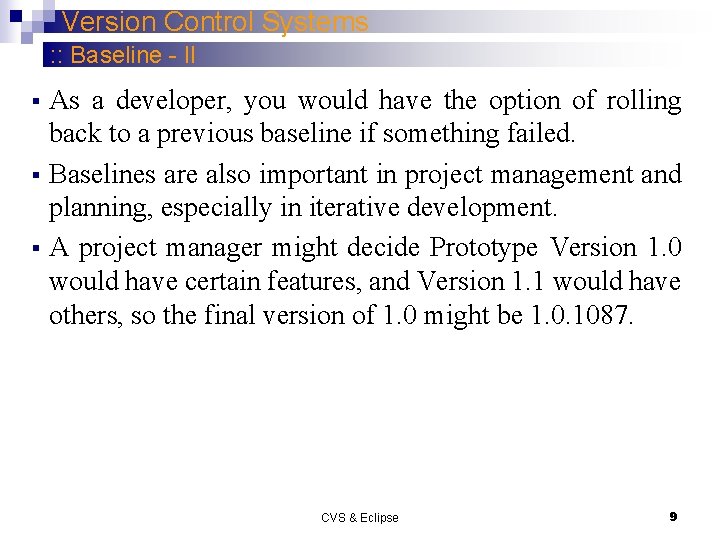
Version Control Systems : : Baseline - II As a developer, you would have the option of rolling back to a previous baseline if something failed. § Baselines are also important in project management and planning, especially in iterative development. § A project manager might decide Prototype Version 1. 0 would have certain features, and Version 1. 1 would have others, so the final version of 1. 0 might be 1. 0. 1087. § CVS & Eclipse 9
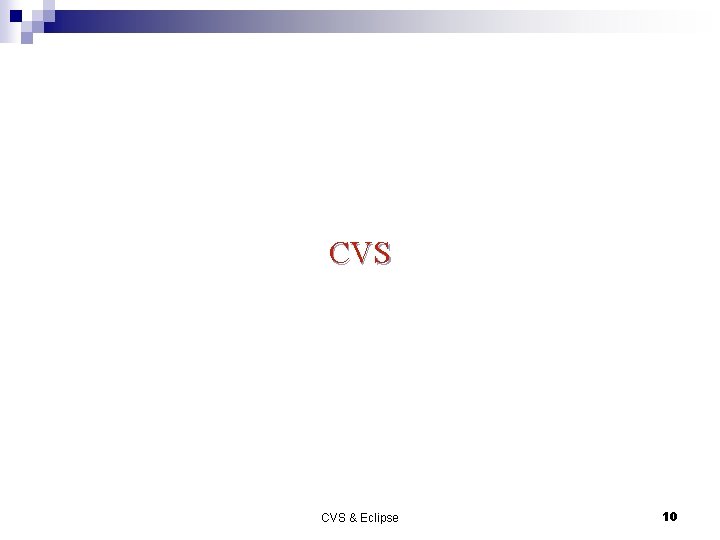
CVS & Eclipse 10
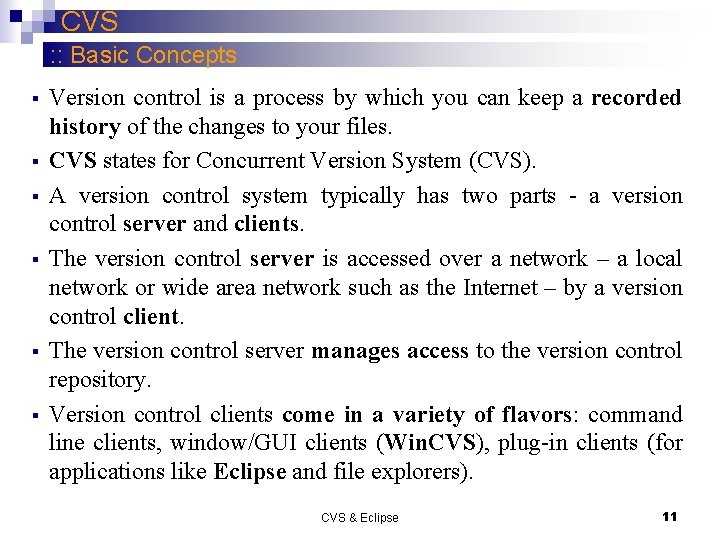
CVS : : Basic Concepts § § § Version control is a process by which you can keep a recorded history of the changes to your files. CVS states for Concurrent Version System (CVS). A version control system typically has two parts - a version control server and clients. The version control server is accessed over a network – a local network or wide area network such as the Internet – by a version control client. The version control server manages access to the version control repository. Version control clients come in a variety of flavors: command line clients, window/GUI clients (Win. CVS), plug-in clients (for applications like Eclipse and file explorers). CVS & Eclipse 11
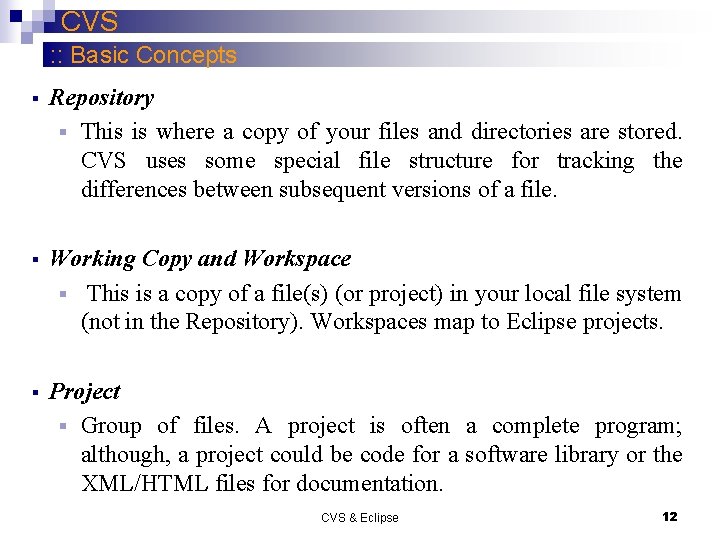
CVS : : Basic Concepts § Repository § This is where a copy of your files and directories are stored. CVS uses some special file structure for tracking the differences between subsequent versions of a file. § Working Copy and Workspace § This is a copy of a file(s) (or project) in your local file system (not in the Repository). Workspaces map to Eclipse projects. § Project § Group of files. A project is often a complete program; although, a project could be code for a software library or the XML/HTML files for documentation. CVS & Eclipse 12
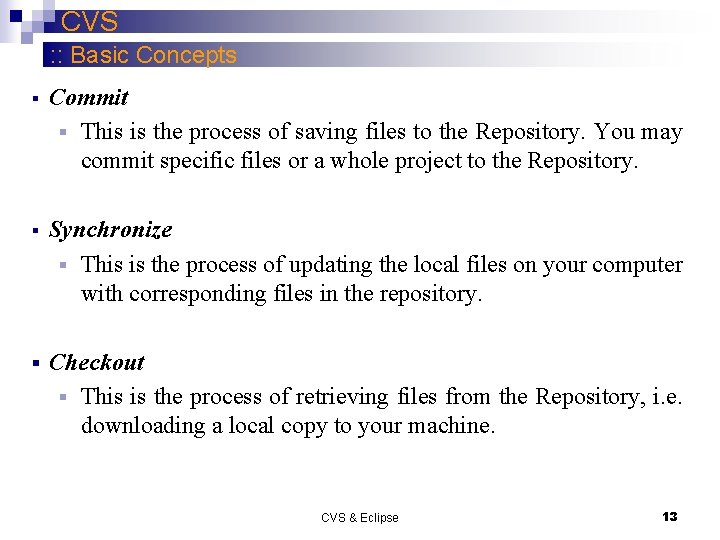
CVS : : Basic Concepts § Commit § This is the process of saving files to the Repository. You may commit specific files or a whole project to the Repository. § Synchronize § This is the process of updating the local files on your computer with corresponding files in the repository. § Checkout § This is the process of retrieving files from the Repository, i. e. downloading a local copy to your machine. CVS & Eclipse 13
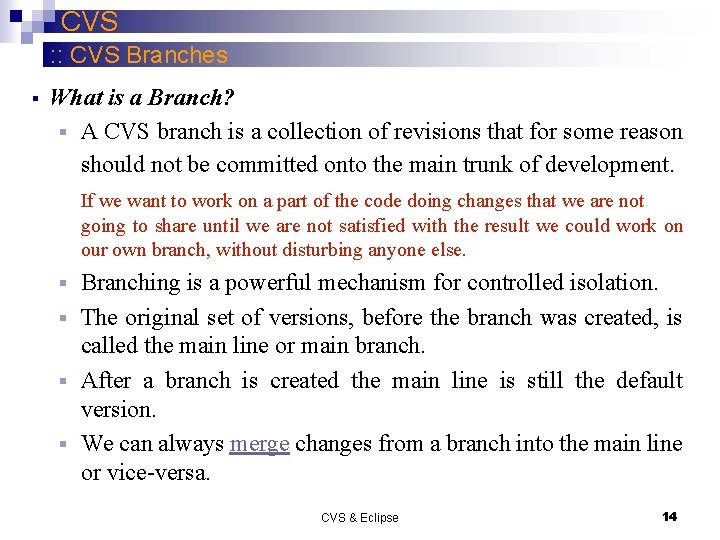
CVS : : CVS Branches § What is a Branch? § A CVS branch is a collection of revisions that for some reason should not be committed onto the main trunk of development. If we want to work on a part of the code doing changes that we are not going to share until we are not satisfied with the result we could work on our own branch, without disturbing anyone else. Branching is a powerful mechanism for controlled isolation. § The original set of versions, before the branch was created, is called the main line or main branch. § After a branch is created the main line is still the default version. § We can always merge changes from a branch into the main line or vice-versa. § CVS & Eclipse 14
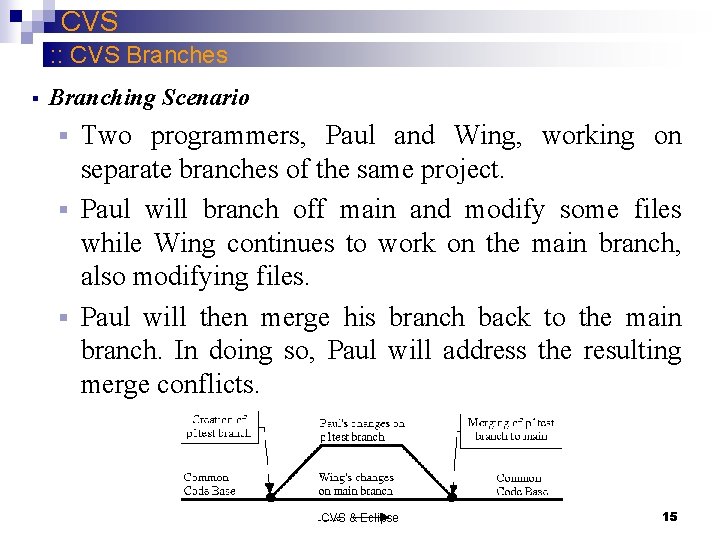
CVS : : CVS Branches § Branching Scenario Two programmers, Paul and Wing, working on separate branches of the same project. § Paul will branch off main and modify some files while Wing continues to work on the main branch, also modifying files. § Paul will then merge his branch back to the main branch. In doing so, Paul will address the resulting merge conflicts. § CVS & Eclipse 15
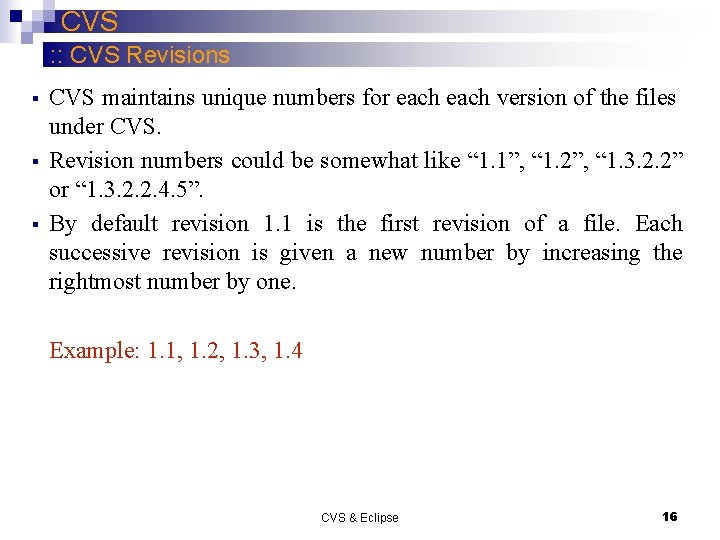
CVS : : CVS Revisions § § § CVS maintains unique numbers for each version of the files under CVS. Revision numbers could be somewhat like “ 1. 1”, “ 1. 2”, “ 1. 3. 2. 2” or “ 1. 3. 2. 2. 4. 5”. By default revision 1. 1 is the first revision of a file. Each successive revision is given a new number by increasing the rightmost number by one. Example: 1. 1, 1. 2, 1. 3, 1. 4 CVS & Eclipse 16
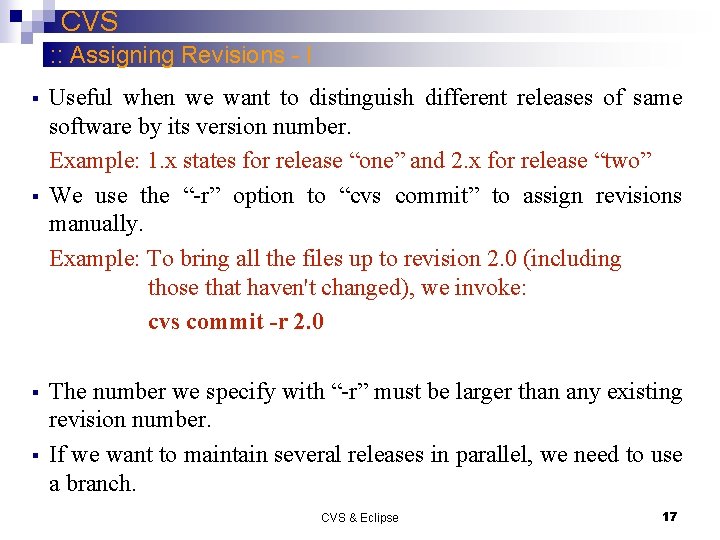
CVS : : Assigning Revisions - I § § Useful when we want to distinguish different releases of same software by its version number. Example: 1. x states for release “one” and 2. x for release “two” We use the “-r” option to “cvs commit” to assign revisions manually. Example: To bring all the files up to revision 2. 0 (including those that haven't changed), we invoke: cvs commit -r 2. 0 The number we specify with “-r” must be larger than any existing revision number. If we want to maintain several releases in parallel, we need to use a branch. CVS & Eclipse 17
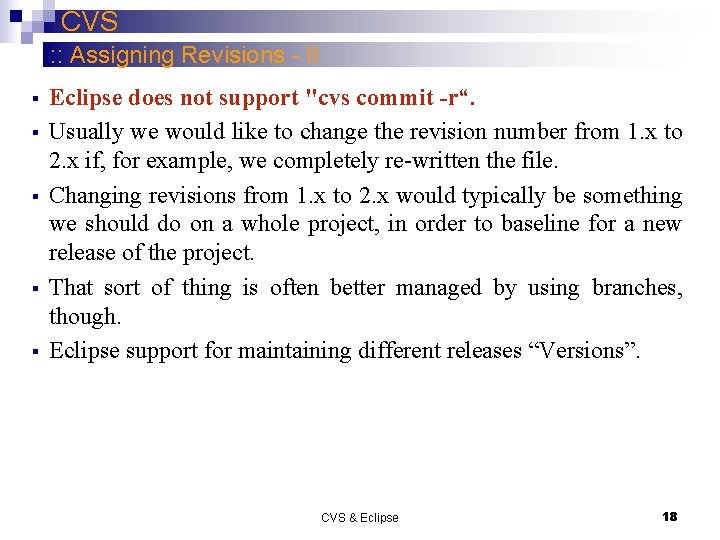
CVS : : Assigning Revisions - II § § § Eclipse does not support "cvs commit -r“. Usually we would like to change the revision number from 1. x to 2. x if, for example, we completely re-written the file. Changing revisions from 1. x to 2. x would typically be something we should do on a whole project, in order to baseline for a new release of the project. That sort of thing is often better managed by using branches, though. Eclipse support for maintaining different releases “Versions”. CVS & Eclipse 18
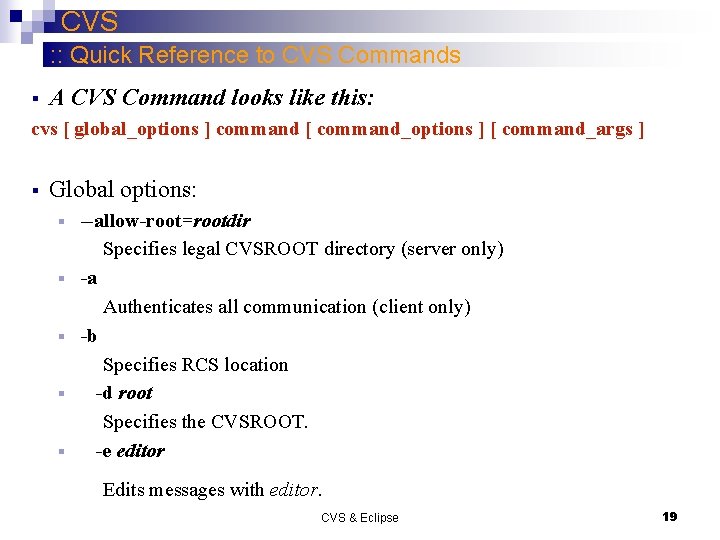
CVS : : Quick Reference to CVS Commands § A CVS Command looks like this: cvs [ global_options ] command [ command_options ] [ command_args ] § Global options: § § § --allow-root=rootdir Specifies legal CVSROOT directory (server only) -a Authenticates all communication (client only) -b Specifies RCS location -d root Specifies the CVSROOT. -e editor Edits messages with editor. CVS & Eclipse 19
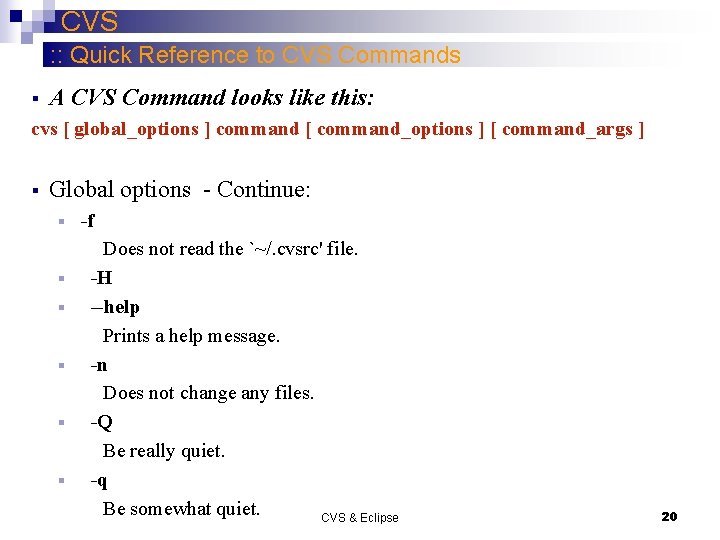
CVS : : Quick Reference to CVS Commands § A CVS Command looks like this: cvs [ global_options ] command [ command_options ] [ command_args ] § Global options - Continue: § § § -f Does not read the `~/. cvsrc' file. -H --help Prints a help message. -n Does not change any files. -Q Be really quiet. -q Be somewhat quiet. CVS & Eclipse 20
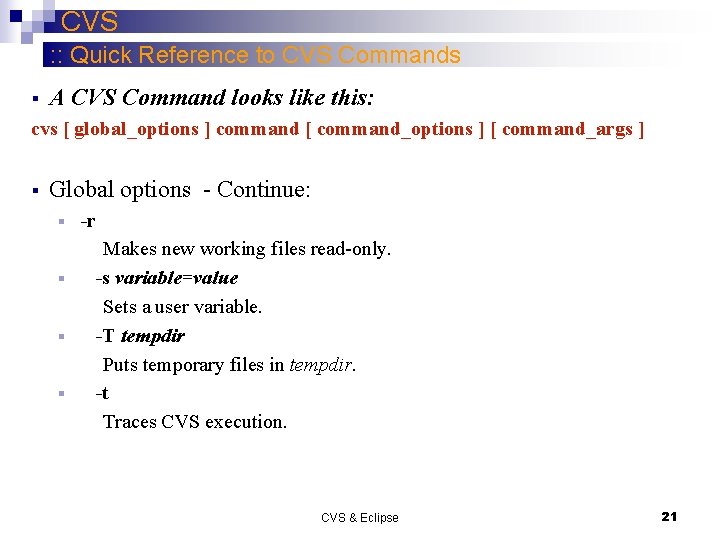
CVS : : Quick Reference to CVS Commands § A CVS Command looks like this: cvs [ global_options ] command [ command_options ] [ command_args ] § Global options - Continue: § § -r Makes new working files read-only. -s variable=value Sets a user variable. -T tempdir Puts temporary files in tempdir. -t Traces CVS execution. CVS & Eclipse 21
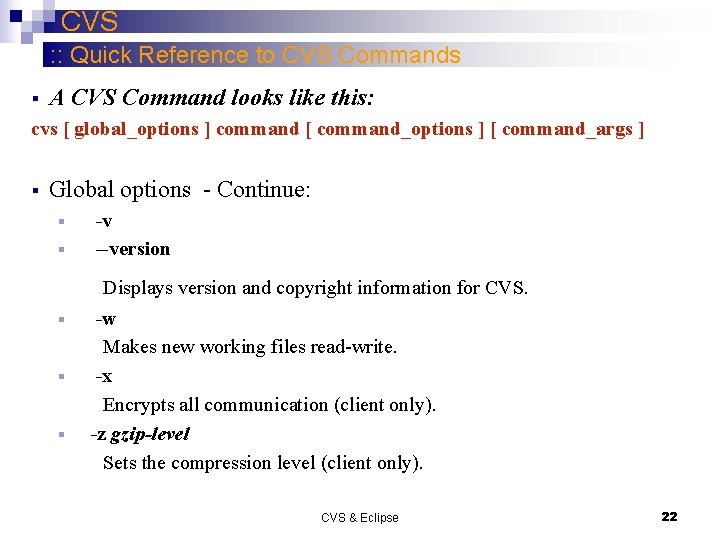
CVS : : Quick Reference to CVS Commands § A CVS Command looks like this: cvs [ global_options ] command [ command_options ] [ command_args ] § Global options - Continue: § § -v --version Displays version and copyright information for CVS. § § § -w Makes new working files read-write. -x Encrypts all communication (client only). -z gzip-level Sets the compression level (client only). CVS & Eclipse 22
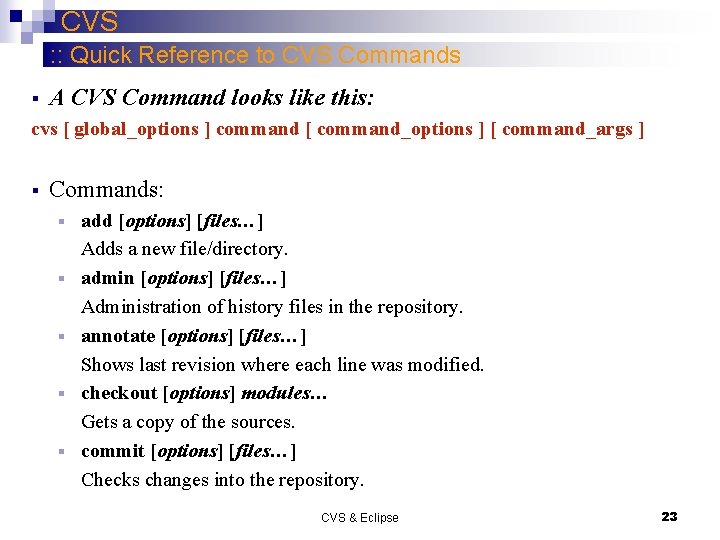
CVS : : Quick Reference to CVS Commands § A CVS Command looks like this: cvs [ global_options ] command [ command_options ] [ command_args ] § Commands: § § § add [options] [files…] Adds a new file/directory. admin [options] [files…] Administration of history files in the repository. annotate [options] [files…] Shows last revision where each line was modified. checkout [options] modules… Gets a copy of the sources. commit [options] [files…] Checks changes into the repository. CVS & Eclipse 23
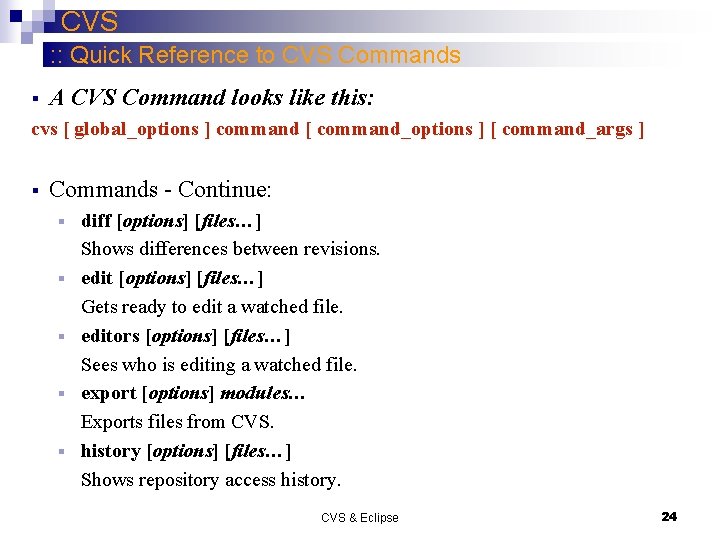
CVS : : Quick Reference to CVS Commands § A CVS Command looks like this: cvs [ global_options ] command [ command_options ] [ command_args ] § Commands - Continue: § § § diff [options] [files…] Shows differences between revisions. edit [options] [files…] Gets ready to edit a watched file. editors [options] [files…] Sees who is editing a watched file. export [options] modules… Exports files from CVS. history [options] [files…] Shows repository access history. CVS & Eclipse 24
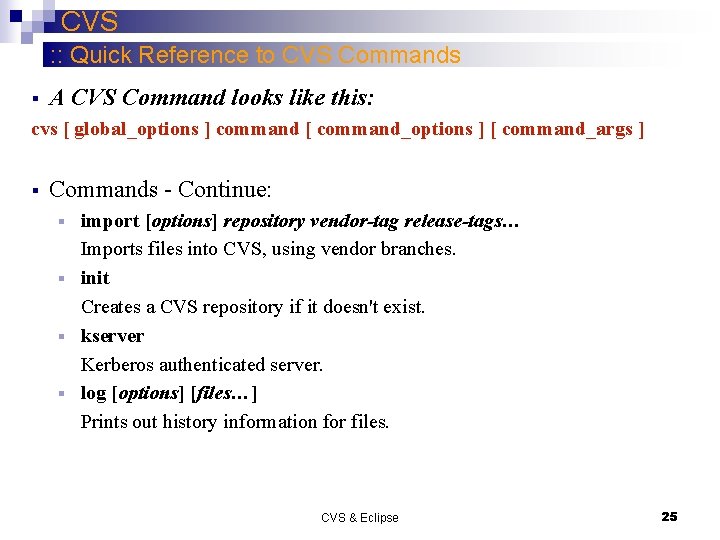
CVS : : Quick Reference to CVS Commands § A CVS Command looks like this: cvs [ global_options ] command [ command_options ] [ command_args ] § Commands - Continue: import [options] repository vendor-tag release-tags… Imports files into CVS, using vendor branches. § init Creates a CVS repository if it doesn't exist. § kserver Kerberos authenticated server. § log [options] [files…] Prints out history information for files. § CVS & Eclipse 25
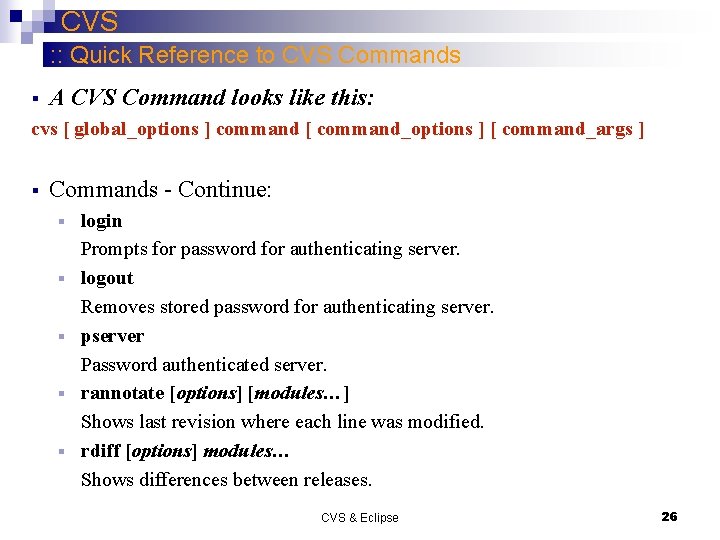
CVS : : Quick Reference to CVS Commands § A CVS Command looks like this: cvs [ global_options ] command [ command_options ] [ command_args ] § Commands - Continue: § § § login Prompts for password for authenticating server. logout Removes stored password for authenticating server. pserver Password authenticated server. rannotate [options] [modules…] Shows last revision where each line was modified. rdiff [options] modules… Shows differences between releases. CVS & Eclipse 26
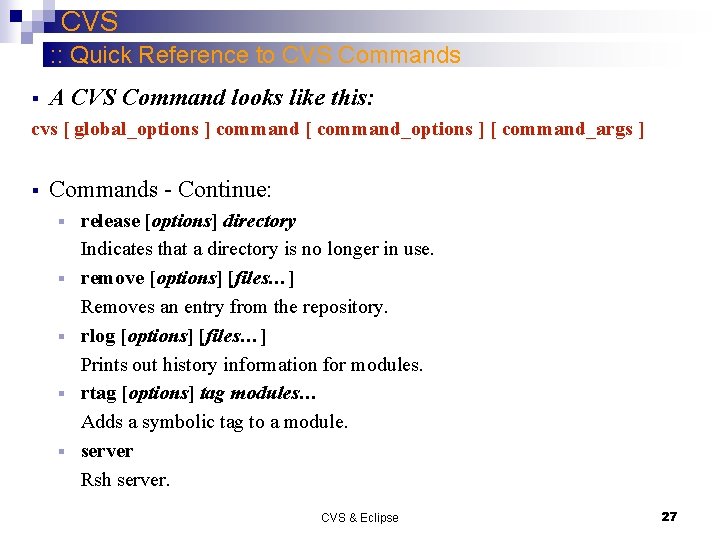
CVS : : Quick Reference to CVS Commands § A CVS Command looks like this: cvs [ global_options ] command [ command_options ] [ command_args ] § Commands - Continue: § § § release [options] directory Indicates that a directory is no longer in use. remove [options] [files…] Removes an entry from the repository. rlog [options] [files…] Prints out history information for modules. rtag [options] tag modules… Adds a symbolic tag to a module. server Rsh server. CVS & Eclipse 27
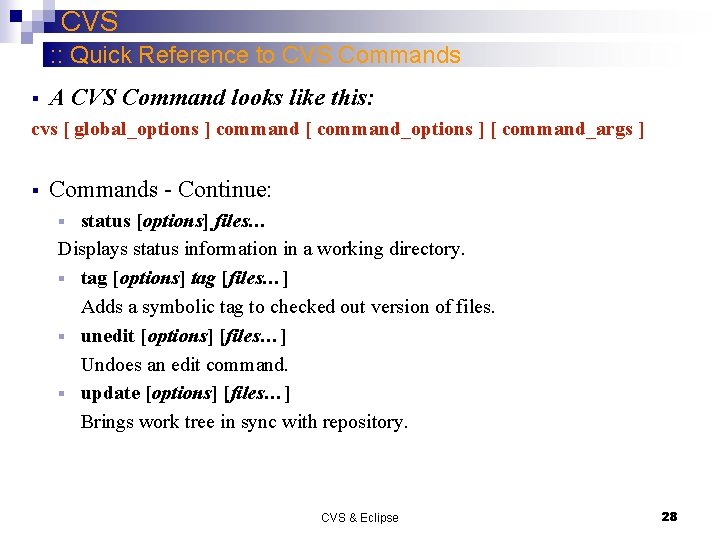
CVS : : Quick Reference to CVS Commands § A CVS Command looks like this: cvs [ global_options ] command [ command_options ] [ command_args ] § Commands - Continue: status [options] files… Displays status information in a working directory. § tag [options] tag [files…] Adds a symbolic tag to checked out version of files. § unedit [options] [files…] Undoes an edit command. § update [options] [files…] Brings work tree in sync with repository. § CVS & Eclipse 28
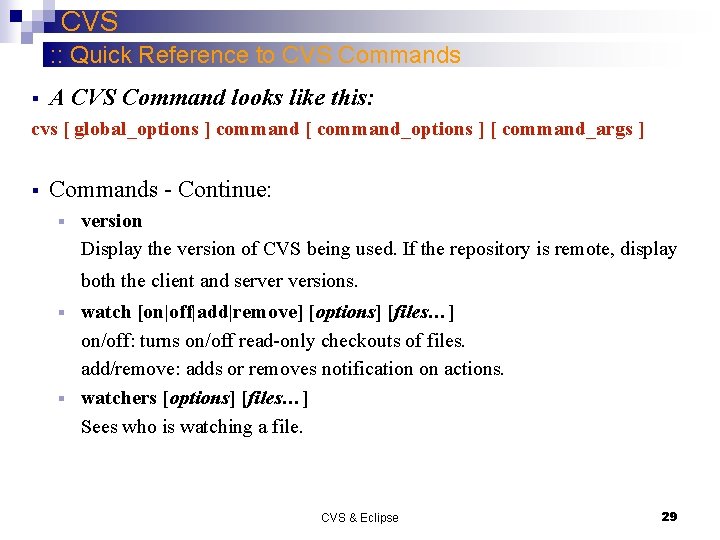
CVS : : Quick Reference to CVS Commands § A CVS Command looks like this: cvs [ global_options ] command [ command_options ] [ command_args ] § Commands - Continue: § version Display the version of CVS being used. If the repository is remote, display both the client and server versions. watch [on|off|add|remove] [options] [files…] on/off: turns on/off read-only checkouts of files. add/remove: adds or removes notification on actions. § watchers [options] [files…] Sees who is watching a file. § CVS & Eclipse 29
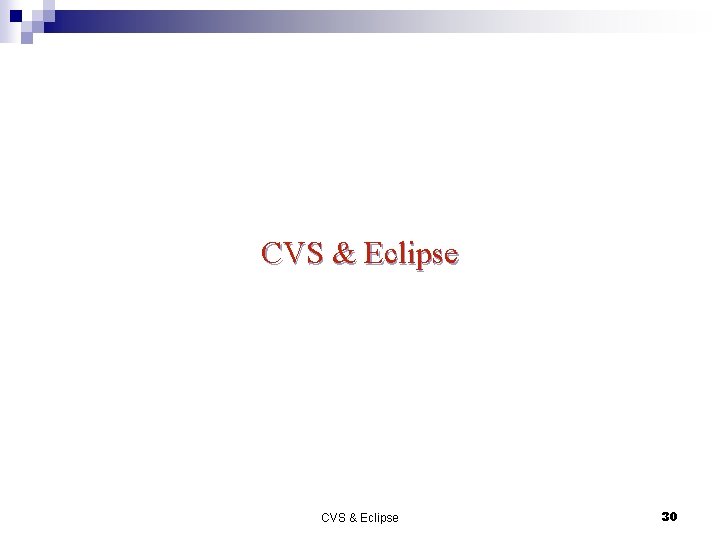
CVS & Eclipse 30
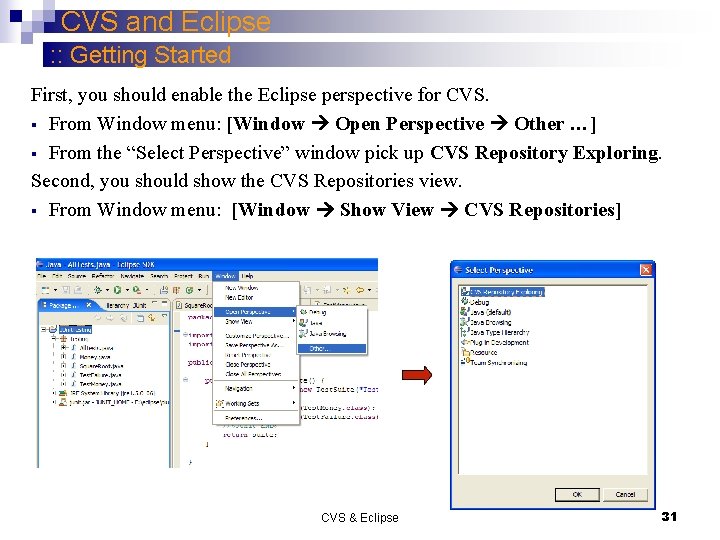
CVS and Eclipse : : Getting Started First, you should enable the Eclipse perspective for CVS. § From Window menu: [Window Open Perspective Other …] § From the “Select Perspective” window pick up CVS Repository Exploring. Second, you should show the CVS Repositories view. § From Window menu: [Window Show View CVS Repositories] CVS & Eclipse 31
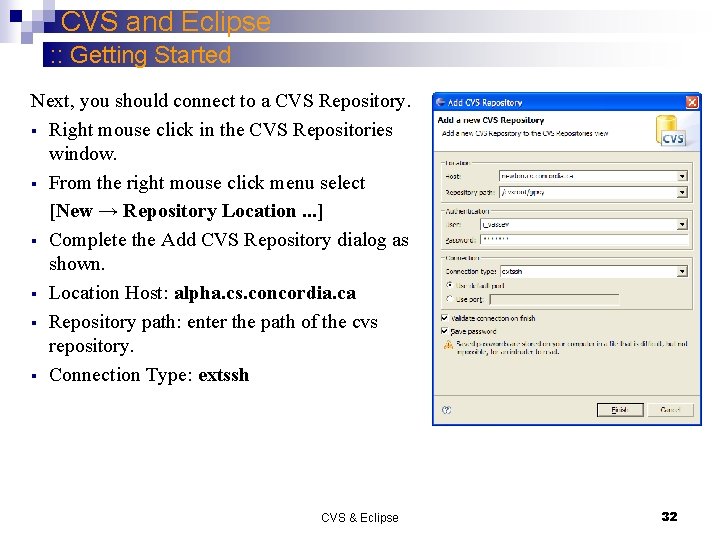
CVS and Eclipse : : Getting Started Next, you should connect to a CVS Repository. § Right mouse click in the CVS Repositories window. § From the right mouse click menu select [New → Repository Location. . . ] § Complete the Add CVS Repository dialog as shown. § Location Host: alpha. cs. concordia. ca § Repository path: enter the path of the cvs repository. § Connection Type: extssh CVS & Eclipse 32
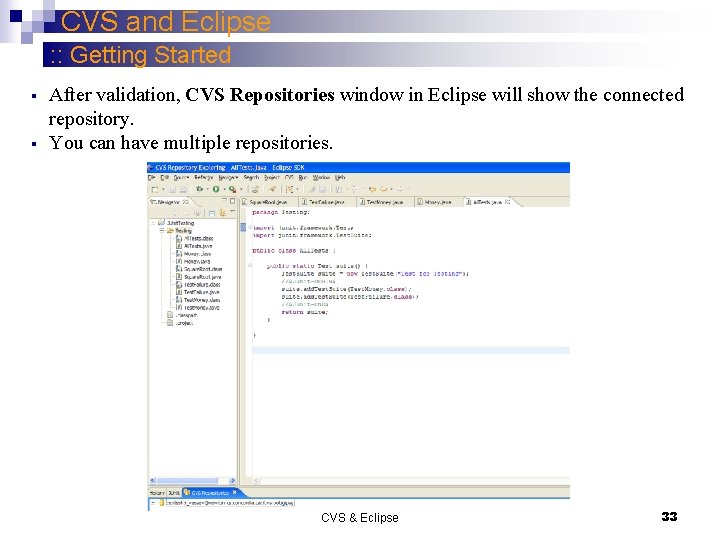
CVS and Eclipse : : Getting Started § § After validation, CVS Repositories window in Eclipse will show the connected repository. You can have multiple repositories. CVS & Eclipse 33
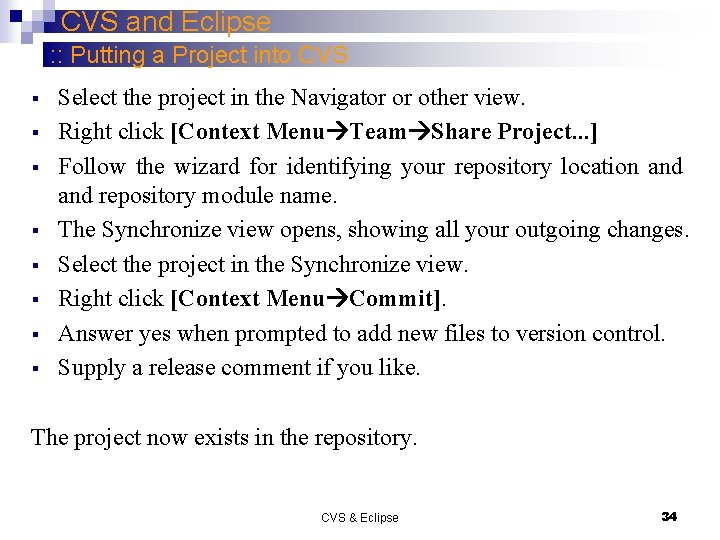
CVS and Eclipse : : Putting a Project into CVS § § § § Select the project in the Navigator or other view. Right click [Context Menu Team Share Project. . . ] Follow the wizard for identifying your repository location and repository module name. The Synchronize view opens, showing all your outgoing changes. Select the project in the Synchronize view. Right click [Context Menu Commit]. Answer yes when prompted to add new files to version control. Supply a release comment if you like. The project now exists in the repository. CVS & Eclipse 34
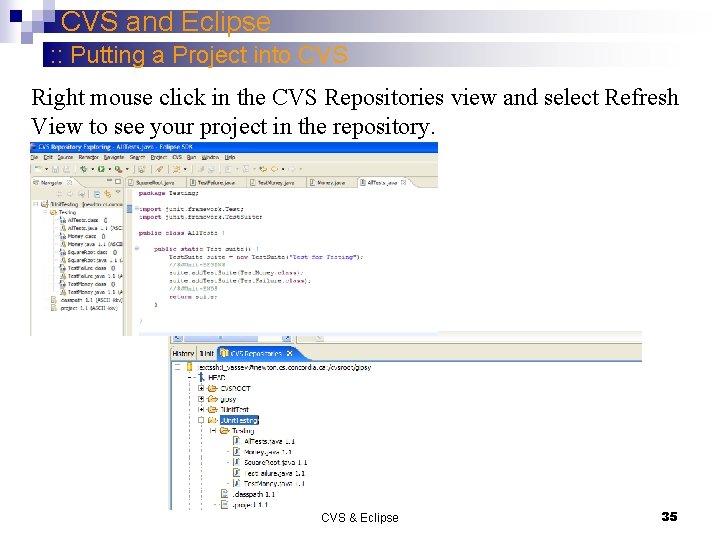
CVS and Eclipse : : Putting a Project into CVS Right mouse click in the CVS Repositories view and select Refresh View to see your project in the repository. CVS & Eclipse 35
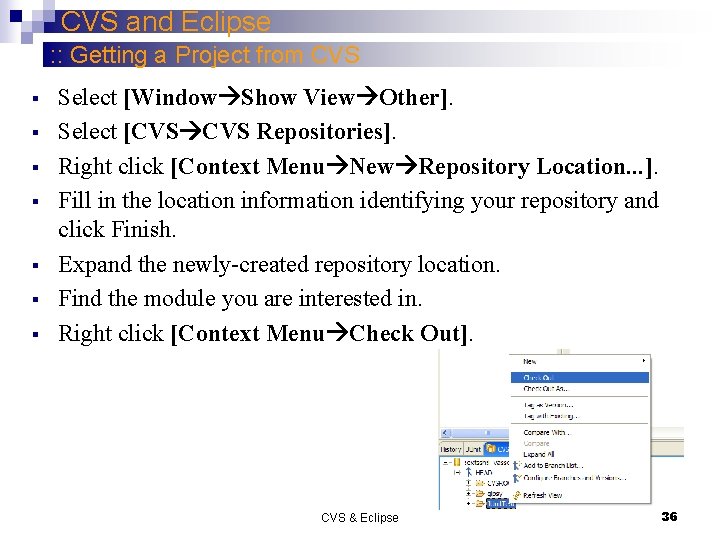
CVS and Eclipse : : Getting a Project from CVS § § § § Select [Window Show View Other]. Select [CVS Repositories]. Right click [Context Menu New Repository Location. . . ]. Fill in the location information identifying your repository and click Finish. Expand the newly-created repository location. Find the module you are interested in. Right click [Context Menu Check Out]. CVS & Eclipse 36
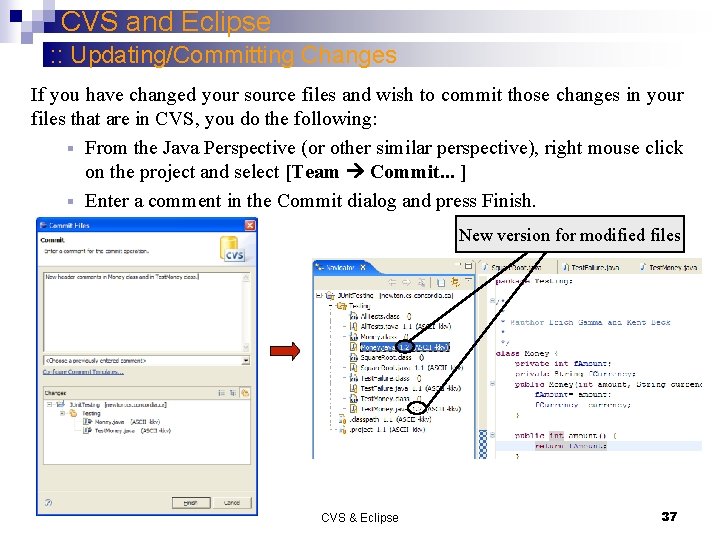
CVS and Eclipse : : Updating/Committing Changes If you have changed your source files and wish to commit those changes in your files that are in CVS, you do the following: § From the Java Perspective (or other similar perspective), right mouse click on the project and select [Team Commit. . . ] § Enter a comment in the Commit dialog and press Finish. New version for modified files CVS & Eclipse 37
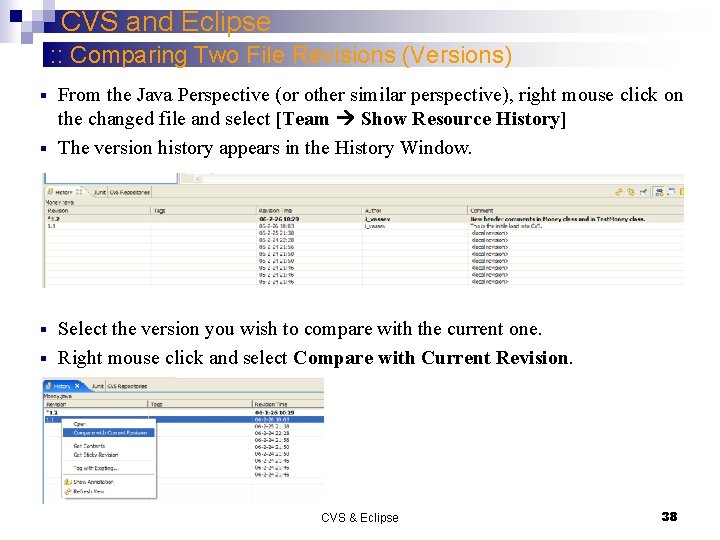
CVS and Eclipse : : Comparing Two File Revisions (Versions) From the Java Perspective (or other similar perspective), right mouse click on the changed file and select [Team Show Resource History] § The version history appears in the History Window. § Select the version you wish to compare with the current one. § Right mouse click and select Compare with Current Revision. § CVS & Eclipse 38
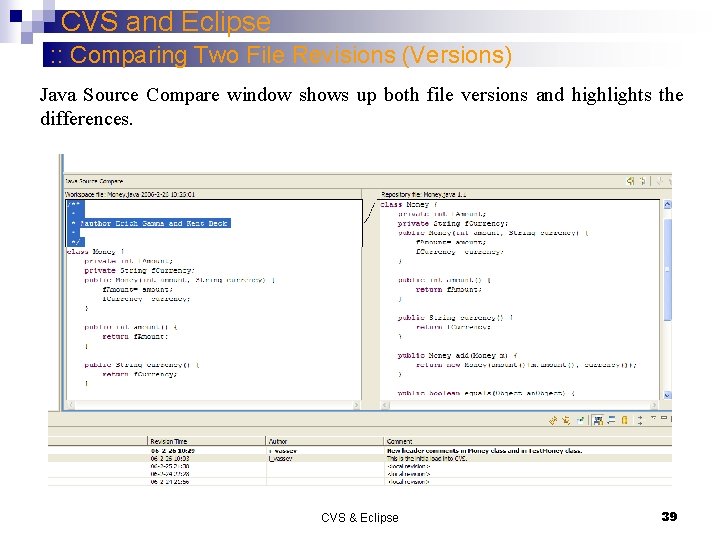
CVS and Eclipse : : Comparing Two File Revisions (Versions) Java Source Compare window shows up both file versions and highlights the differences. CVS & Eclipse 39
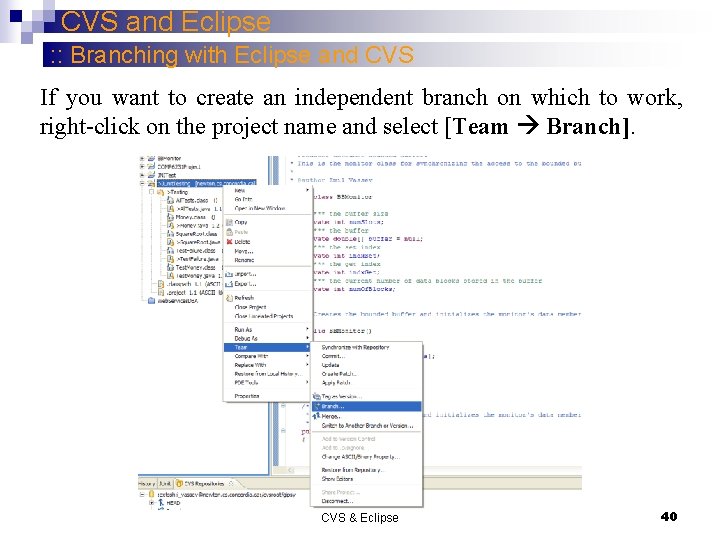
CVS and Eclipse : : Branching with Eclipse and CVS If you want to create an independent branch on which to work, right-click on the project name and select [Team Branch]. CVS & Eclipse 40
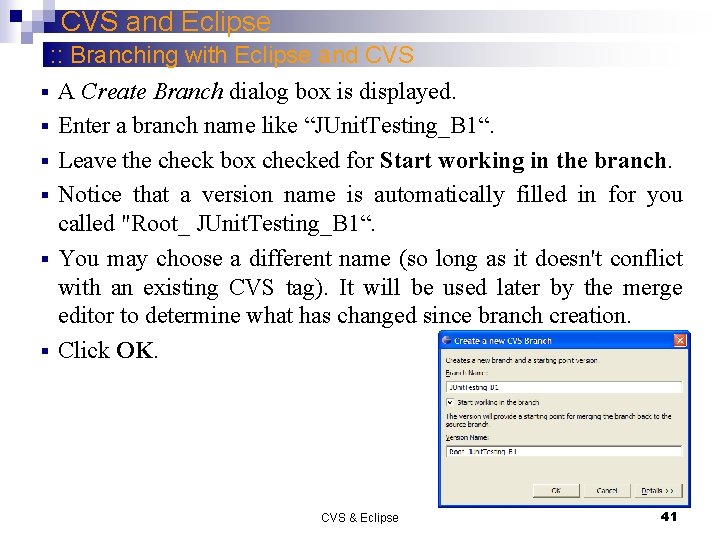
CVS and Eclipse : : Branching with Eclipse and CVS § A Create Branch dialog box is displayed. § Enter a branch name like “JUnit. Testing_B 1“. § Leave the check box checked for Start working in the branch. § Notice that a version name is automatically filled in for you called "Root_ JUnit. Testing_B 1“. § You may choose a different name (so long as it doesn't conflict with an existing CVS tag). It will be used later by the merge editor to determine what has changed since branch creation. § Click OK. CVS & Eclipse 41
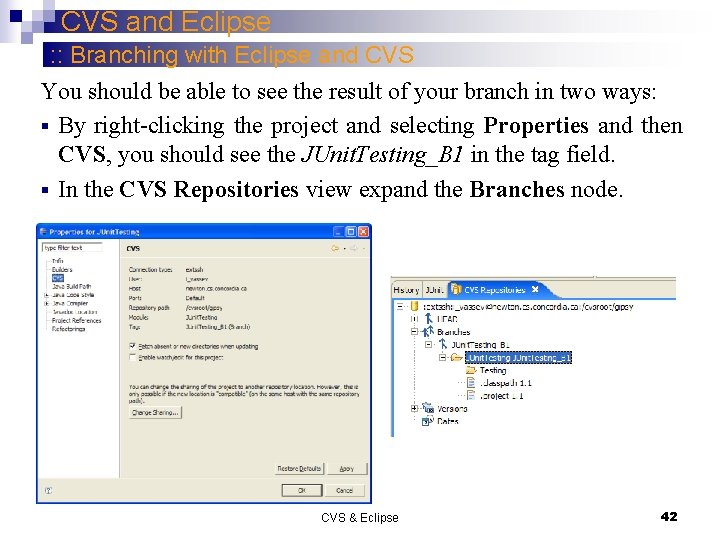
CVS and Eclipse : : Branching with Eclipse and CVS You should be able to see the result of your branch in two ways: § By right-clicking the project and selecting Properties and then CVS, you should see the JUnit. Testing_B 1 in the tag field. § In the CVS Repositories view expand the Branches node. CVS & Eclipse 42
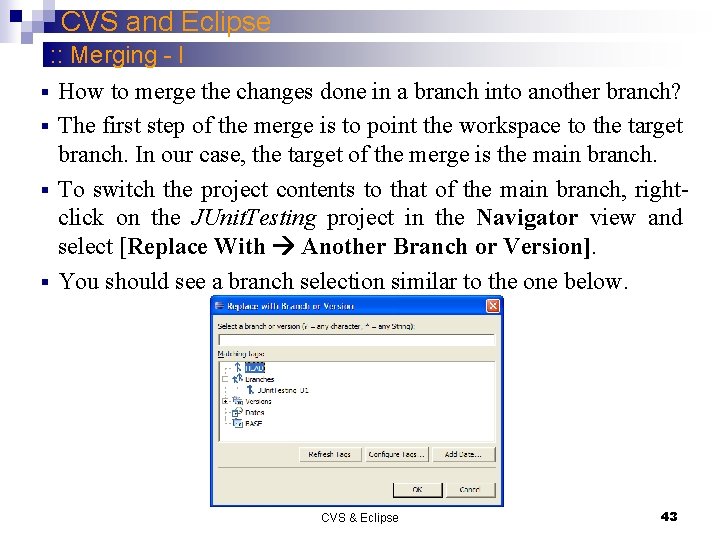
CVS and Eclipse : : Merging - I § How to merge the changes done in a branch into another branch? § The first step of the merge is to point the workspace to the target branch. In our case, the target of the merge is the main branch. § To switch the project contents to that of the main branch, rightclick on the JUnit. Testing project in the Navigator view and select [Replace With Another Branch or Version]. § You should see a branch selection similar to the one below. CVS & Eclipse 43
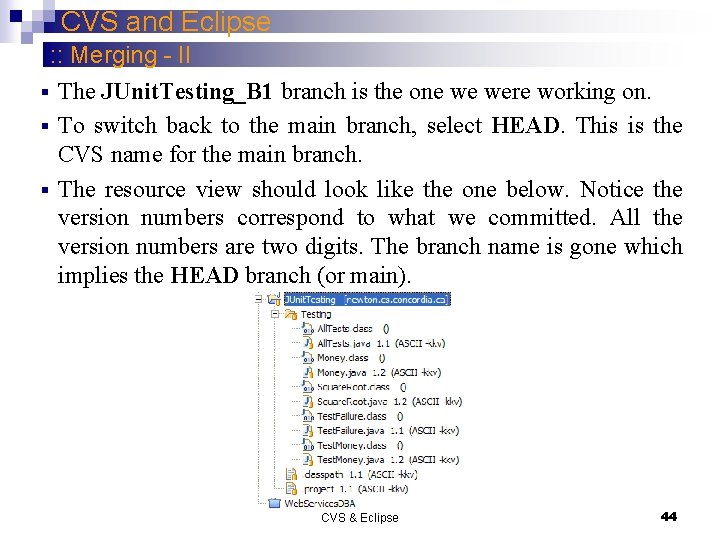
CVS and Eclipse : : Merging - II § The JUnit. Testing_B 1 branch is the one we were working on. § To switch back to the main branch, select HEAD. This is the CVS name for the main branch. § The resource view should look like the one below. Notice the version numbers correspond to what we committed. All the version numbers are two digits. The branch name is gone which implies the HEAD branch (or main). CVS & Eclipse 44
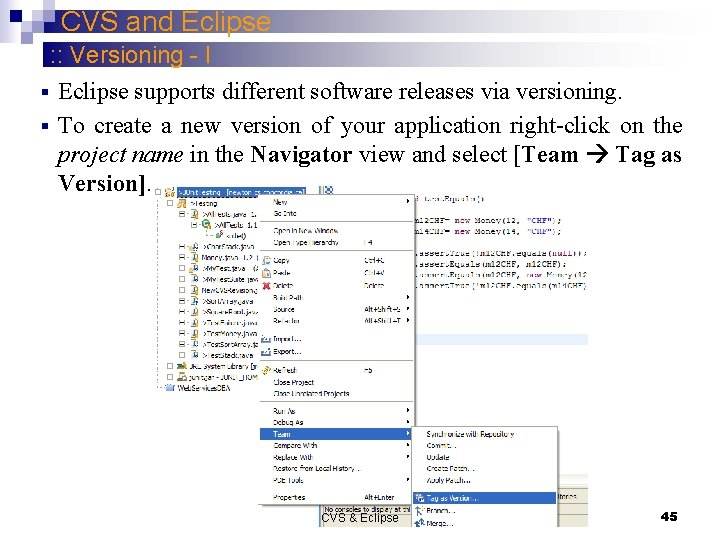
CVS and Eclipse : : Versioning - I § Eclipse supports different software releases via versioning. § To create a new version of your application right-click on the project name in the Navigator view and select [Team Tag as Version]. CVS & Eclipse 45
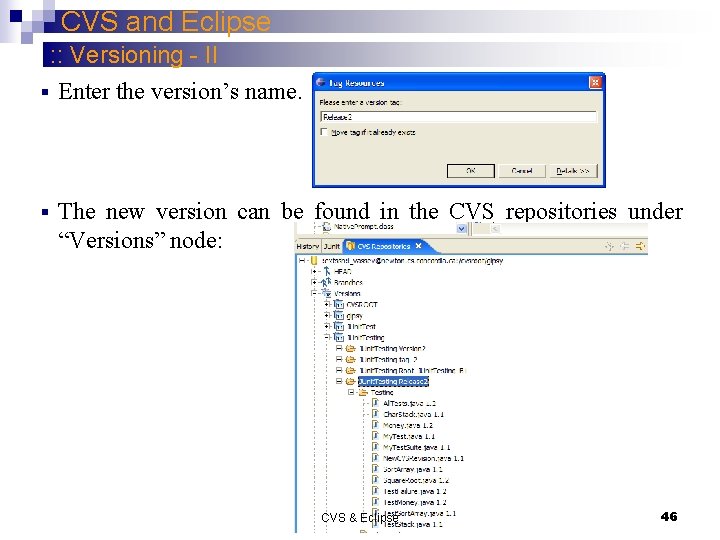
CVS and Eclipse : : Versioning - II § Enter the version’s name. § The new version can be found in the CVS repositories under “Versions” node: CVS & Eclipse 46
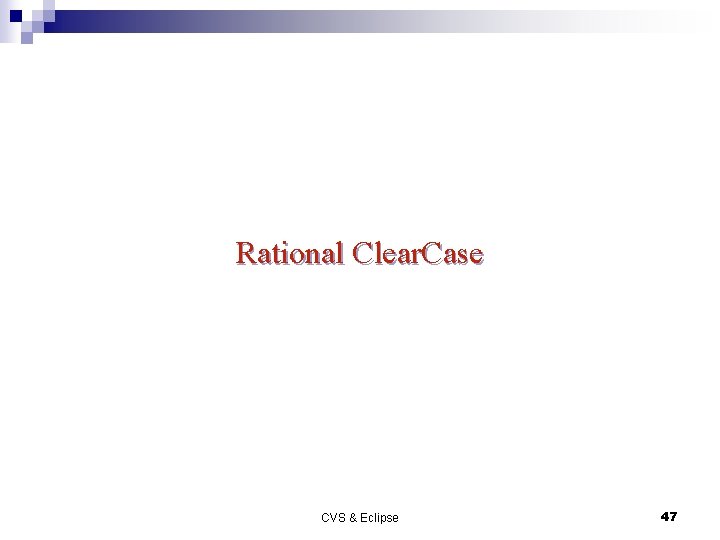
Rational Clear. Case CVS & Eclipse 47
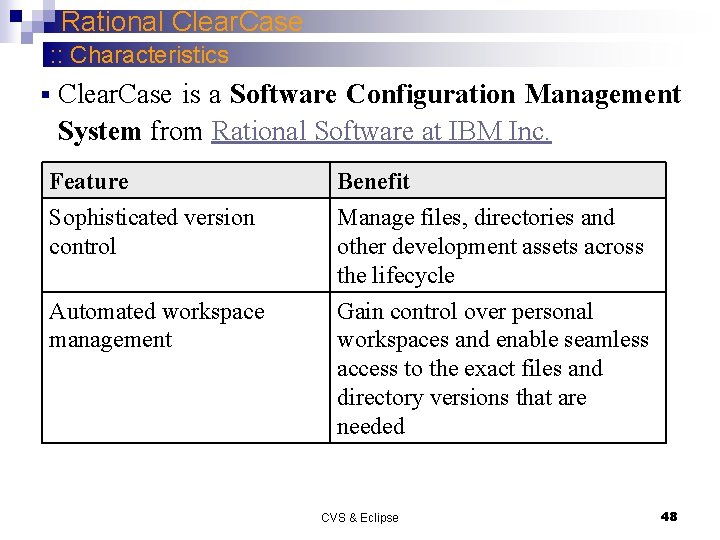
Rational Clear. Case : : Characteristics § Clear. Case is a Software Configuration Management System from Rational Software at IBM Inc. Feature Benefit Sophisticated version control Manage files, directories and other development assets across the lifecycle Automated workspace management Gain control over personal workspaces and enable seamless access to the exact files and directory versions that are needed CVS & Eclipse 48
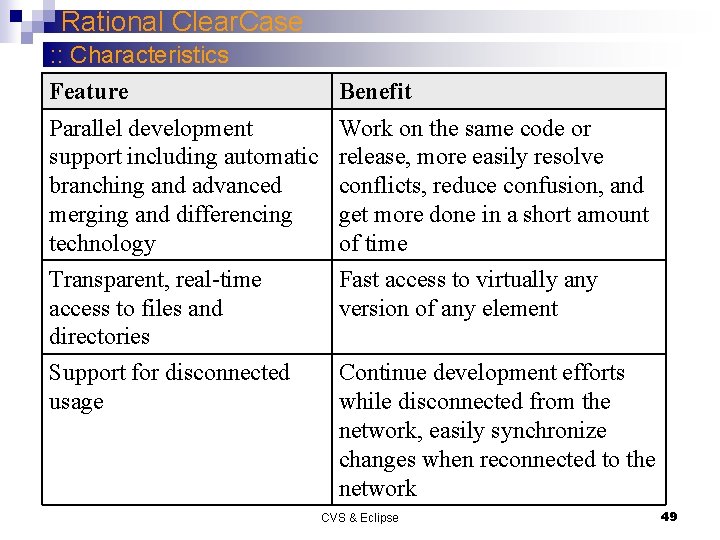
Rational Clear. Case : : Characteristics Feature Benefit Parallel development support including automatic branching and advanced merging and differencing technology Transparent, real-time access to files and directories Work on the same code or release, more easily resolve conflicts, reduce confusion, and get more done in a short amount of time Fast access to virtually any version of any element Support for disconnected usage Continue development efforts while disconnected from the network, easily synchronize changes when reconnected to the network CVS & Eclipse 49
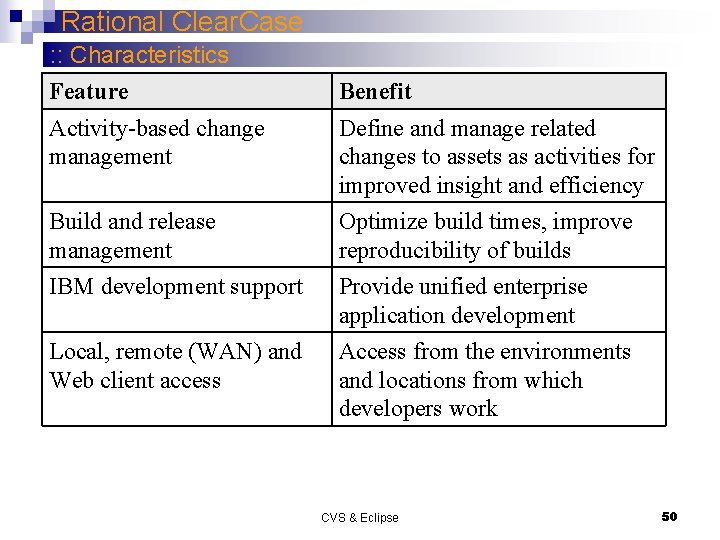
Rational Clear. Case : : Characteristics Feature Benefit Activity-based change management Define and manage related changes to assets as activities for improved insight and efficiency Build and release management IBM development support Optimize build times, improve reproducibility of builds Provide unified enterprise application development Local, remote (WAN) and Web client access Access from the environments and locations from which developers work CVS & Eclipse 50
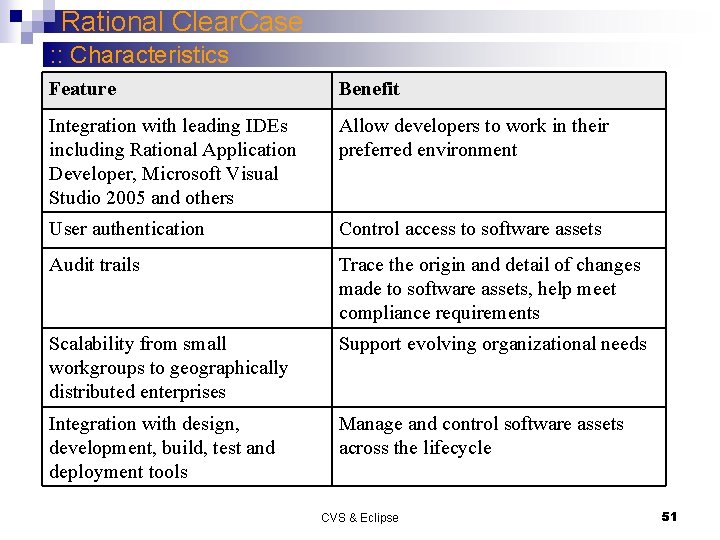
Rational Clear. Case : : Characteristics Feature Benefit Integration with leading IDEs including Rational Application Developer, Microsoft Visual Studio 2005 and others Allow developers to work in their preferred environment User authentication Control access to software assets Audit trails Trace the origin and detail of changes made to software assets, help meet compliance requirements Scalability from small workgroups to geographically distributed enterprises Support evolving organizational needs Integration with design, development, build, test and deployment tools Manage and control software assets across the lifecycle CVS & Eclipse 51
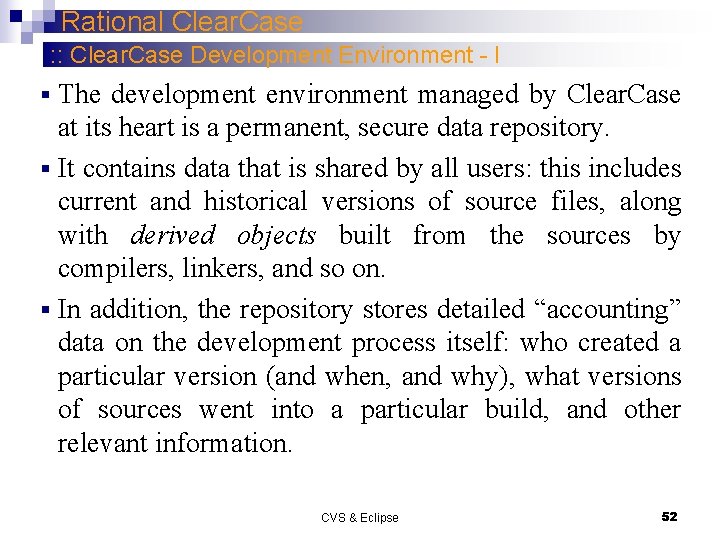
Rational Clear. Case : : Clear. Case Development Environment - I The development environment managed by Clear. Case at its heart is a permanent, secure data repository. § It contains data that is shared by all users: this includes current and historical versions of source files, along with derived objects built from the sources by compilers, linkers, and so on. § In addition, the repository stores detailed “accounting” data on the development process itself: who created a particular version (and when, and why), what versions of sources went into a particular build, and other relevant information. § CVS & Eclipse 52
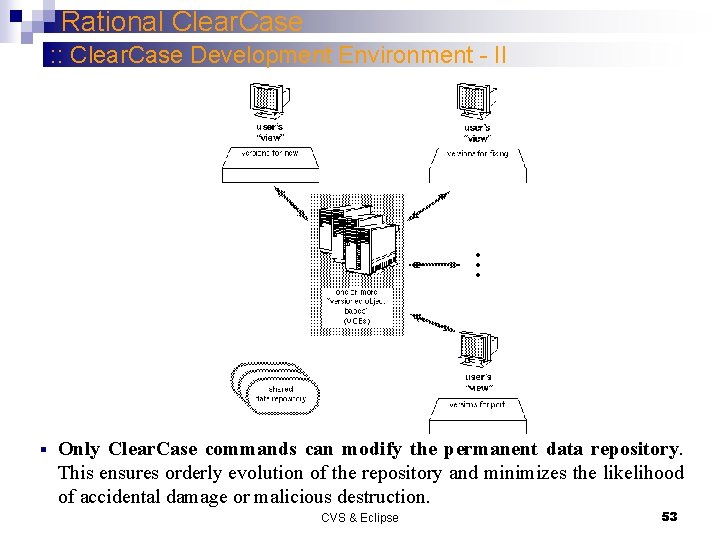
Rational Clear. Case : : Clear. Case Development Environment - II § Only Clear. Case commands can modify the permanent data repository. This ensures orderly evolution of the repository and minimizes the likelihood of accidental damage or malicious destruction. CVS & Eclipse 53
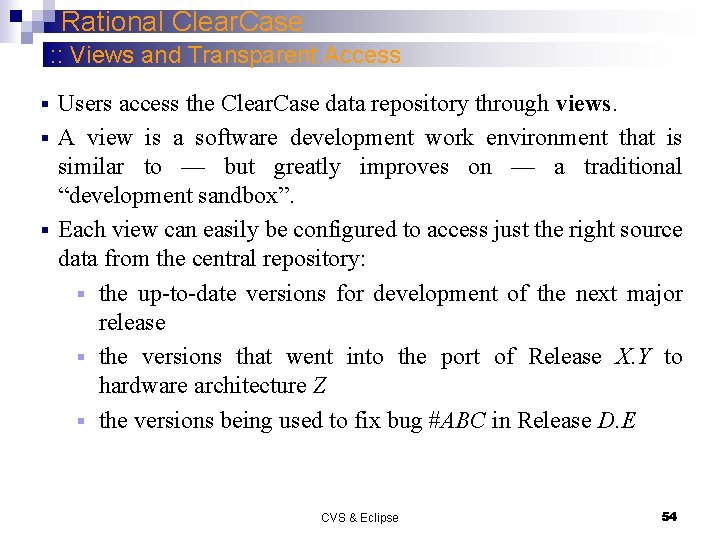
Rational Clear. Case : : Views and Transparent Access Users access the Clear. Case data repository through views. § A view is a software development work environment that is similar to — but greatly improves on — a traditional “development sandbox”. § Each view can easily be configured to access just the right source data from the central repository: § the up-to-date versions for development of the next major release § the versions that went into the port of Release X. Y to hardware architecture Z § the versions being used to fix bug #ABC in Release D. E § CVS & Eclipse 54
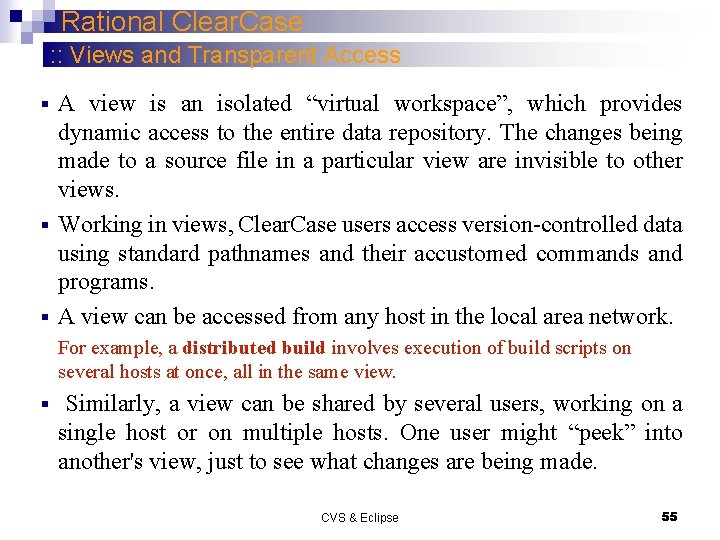
Rational Clear. Case : : Views and Transparent Access A view is an isolated “virtual workspace”, which provides dynamic access to the entire data repository. The changes being made to a source file in a particular view are invisible to other views. § Working in views, Clear. Case users access version-controlled data using standard pathnames and their accustomed commands and programs. § A view can be accessed from any host in the local area network. § For example, a distributed build involves execution of build scripts on several hosts at once, all in the same view. § Similarly, a view can be shared by several users, working on a single host or on multiple hosts. One user might “peek” into another's view, just to see what changes are being made. CVS & Eclipse 55
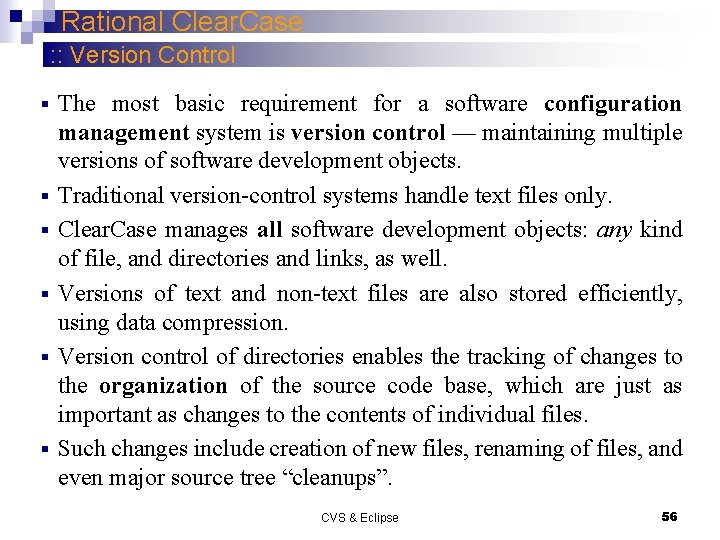
Rational Clear. Case : : Version Control § § § The most basic requirement for a software configuration management system is version control — maintaining multiple versions of software development objects. Traditional version-control systems handle text files only. Clear. Case manages all software development objects: any kind of file, and directories and links, as well. Versions of text and non-text files are also stored efficiently, using data compression. Version control of directories enables the tracking of changes to the organization of the source code base, which are just as important as changes to the contents of individual files. Such changes include creation of new files, renaming of files, and even major source tree “cleanups”. CVS & Eclipse 56
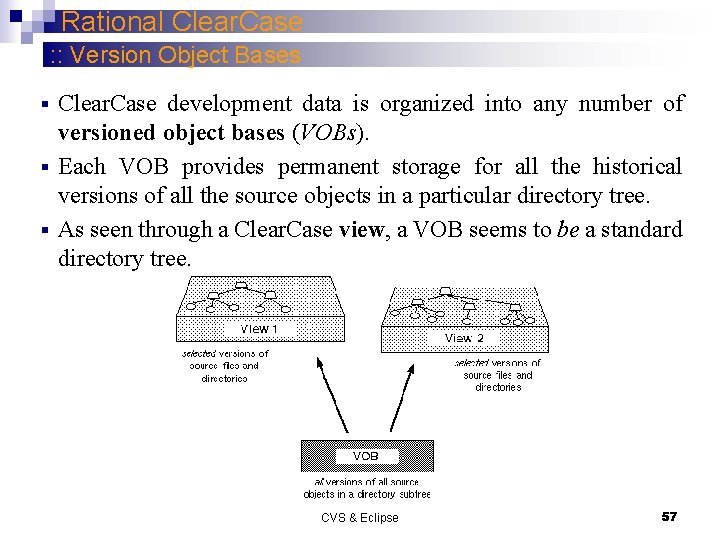
Rational Clear. Case : : Version Object Bases Clear. Case development data is organized into any number of versioned object bases (VOBs). § Each VOB provides permanent storage for all the historical versions of all the source objects in a particular directory tree. § As seen through a Clear. Case view, a VOB seems to be a standard directory tree. § CVS & Eclipse 57
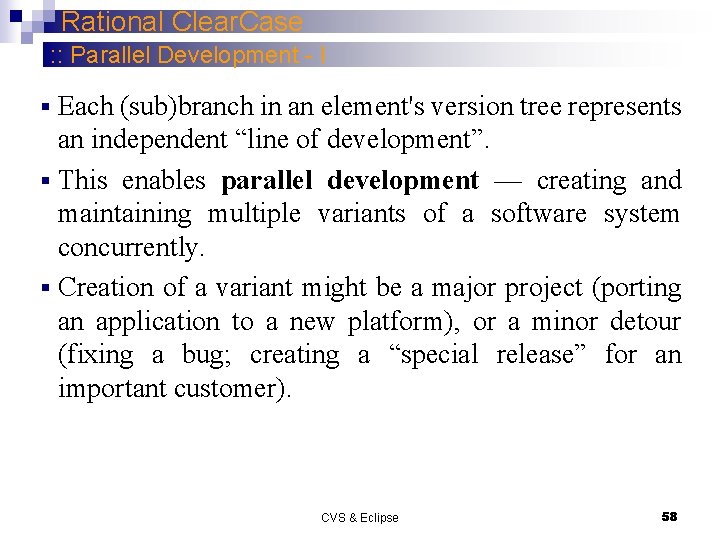
Rational Clear. Case : : Parallel Development - I Each (sub)branch in an element's version tree represents an independent “line of development”. § This enables parallel development — creating and maintaining multiple variants of a software system concurrently. § Creation of a variant might be a major project (porting an application to a new platform), or a minor detour (fixing a bug; creating a “special release” for an important customer). § CVS & Eclipse 58
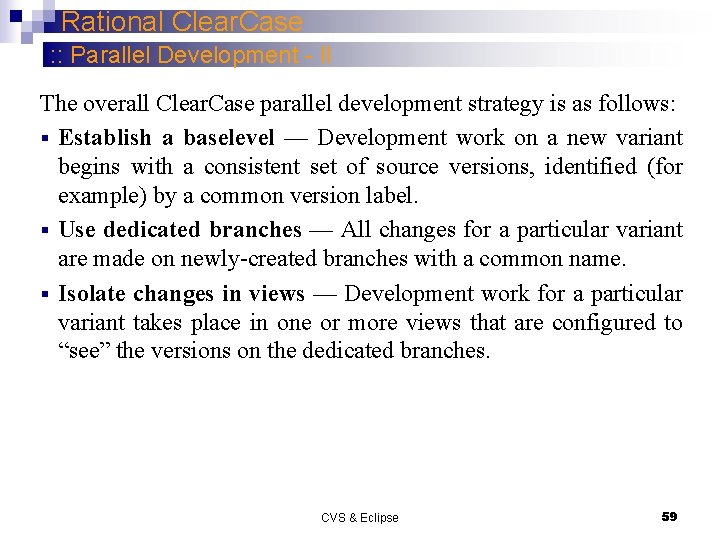
Rational Clear. Case : : Parallel Development - II The overall Clear. Case parallel development strategy is as follows: § Establish a baselevel — Development work on a new variant begins with a consistent set of source versions, identified (for example) by a common version label. § Use dedicated branches — All changes for a particular variant are made on newly-created branches with a common name. § Isolate changes in views — Development work for a particular variant takes place in one or more views that are configured to “see” the versions on the dedicated branches. CVS & Eclipse 59
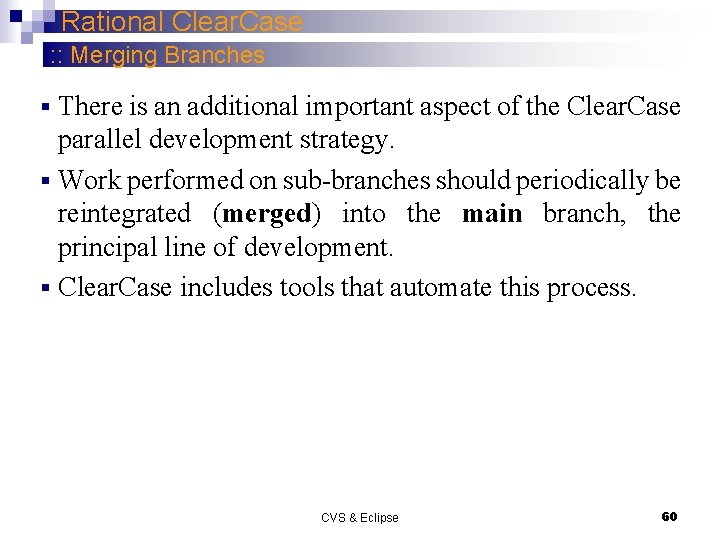
Rational Clear. Case : : Merging Branches There is an additional important aspect of the Clear. Case parallel development strategy. § Work performed on sub-branches should periodically be reintegrated (merged) into the main branch, the principal line of development. § Clear. Case includes tools that automate this process. § CVS & Eclipse 60
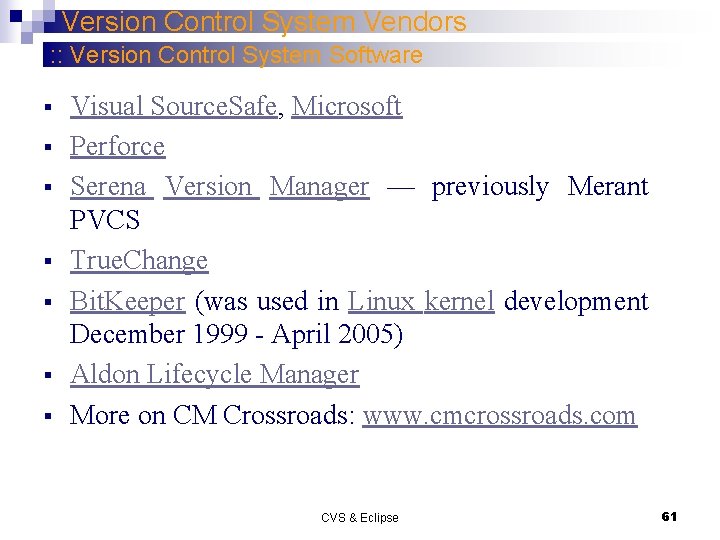
Version Control System Vendors : : Version Control System Software § § § § Visual Source. Safe, Microsoft Perforce Serena Version Manager — previously Merant PVCS True. Change Bit. Keeper (was used in Linux kernel development December 1999 - April 2005) Aldon Lifecycle Manager More on CM Crossroads: www. cmcrossroads. com CVS & Eclipse 61
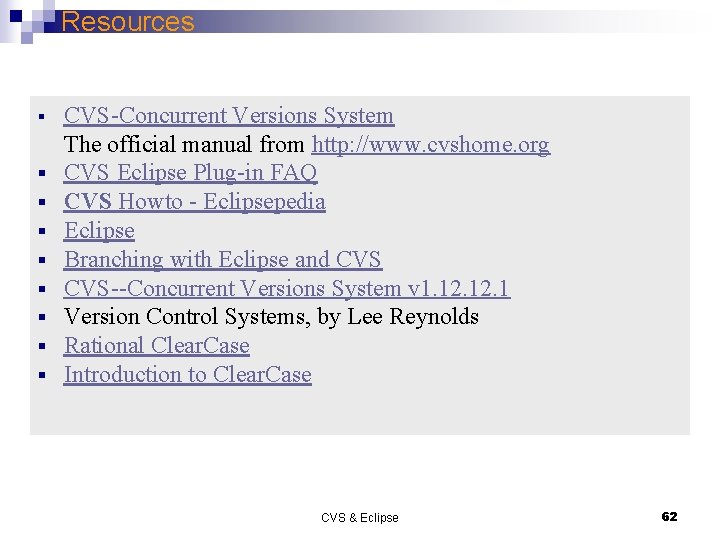
Resources § § § § § CVS-Concurrent Versions System The official manual from http: //www. cvshome. org CVS Eclipse Plug-in FAQ CVS Howto - Eclipsepedia Eclipse Branching with Eclipse and CVS--Concurrent Versions System v 1. 12. 1 Version Control Systems, by Lee Reynolds Rational Clear. Case Introduction to Clear. Case CVS & Eclipse 62
 Software engineering concordia
Software engineering concordia Software engineering concordia
Software engineering concordia Software engineering concordia
Software engineering concordia System architecture example
System architecture example Software engineering vs computer science
Software engineering vs computer science Computer science software engineering
Computer science software engineering Computer science software engineering
Computer science software engineering Concordia university mechanical engineering
Concordia university mechanical engineering Eacads iitd
Eacads iitd Tum
Tum Computer engineering department
Computer engineering department Mathematical computation ucl
Mathematical computation ucl Electrical engineering northwestern
Electrical engineering northwestern Computer science department rutgers
Computer science department rutgers Meredith hutchin stanford
Meredith hutchin stanford Florida state university computer science
Florida state university computer science Ubc computer science department
Ubc computer science department Bhargavi goswami
Bhargavi goswami Columbia university department of computer science
Columbia university department of computer science Ucf software engineering
Ucf software engineering Erik jonsson school of engineering and computer science
Erik jonsson school of engineering and computer science Computer science and engineering unr
Computer science and engineering unr Ucla eecs
Ucla eecs Erik jonsson school of engineering and computer science
Erik jonsson school of engineering and computer science Utd erik jonsson school of engineering
Utd erik jonsson school of engineering What is software measurement
What is software measurement Forward engineering in software engineering
Forward engineering in software engineering Her favourite subject is english
Her favourite subject is english Reverse engineering computer science
Reverse engineering computer science Toolscomp
Toolscomp Computer aided software engineering tools examples
Computer aided software engineering tools examples Computer aided software development
Computer aided software development Software maintenance process models ppt
Software maintenance process models ppt Who invented software engineering
Who invented software engineering What is software metrics in software engineering
What is software metrics in software engineering Types of software crisis
Types of software crisis Real time software design in software engineering
Real time software design in software engineering Design principles in software engineering
Design principles in software engineering Sofiene tahar
Sofiene tahar Iso concordia drop in
Iso concordia drop in Soen 6441
Soen 6441 Cameron skinner
Cameron skinner Concordia international school hk
Concordia international school hk Aiman hanna
Aiman hanna Titanic vs concordia
Titanic vs concordia Diocesi concordia pordenone ufficio catechistico
Diocesi concordia pordenone ufficio catechistico Coen 311
Coen 311 Comp 6321 concordia
Comp 6321 concordia Concordia r2
Concordia r2 Banweb concordia
Banweb concordia Graziano diritto canonico
Graziano diritto canonico Hay quienes pretenden ser ricos
Hay quienes pretenden ser ricos Concordia grad pro skills
Concordia grad pro skills Concordia originality form
Concordia originality form City of houston engineering department
City of houston engineering department Electrical engineering department
Electrical engineering department Engineering department hotel
Engineering department hotel Kpi for engineers
Kpi for engineers Department of information engineering university of padova
Department of information engineering university of padova Information engineering padova
Information engineering padova University of bridgeport computer science faculty
University of bridgeport computer science faculty University of bridgeport computer science faculty
University of bridgeport computer science faculty Ucla systems engineering
Ucla systems engineering