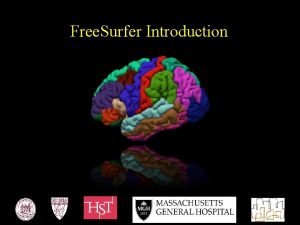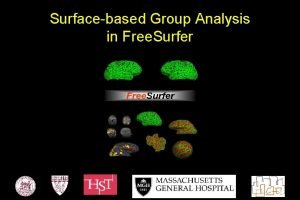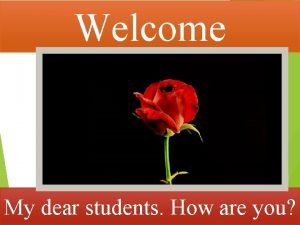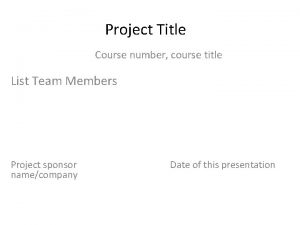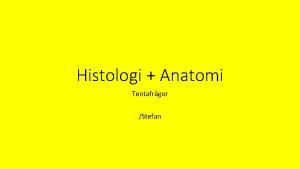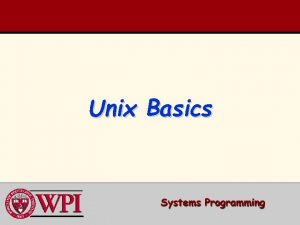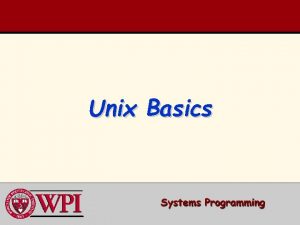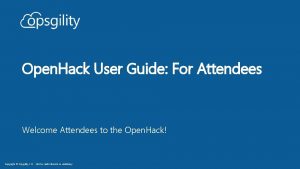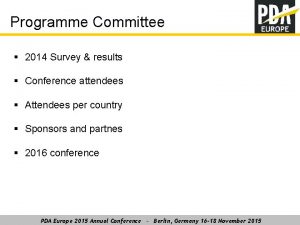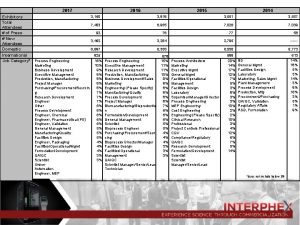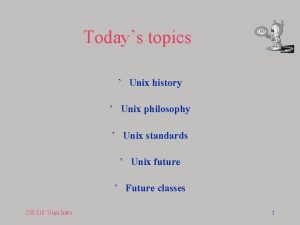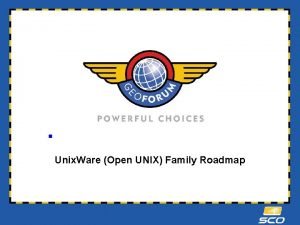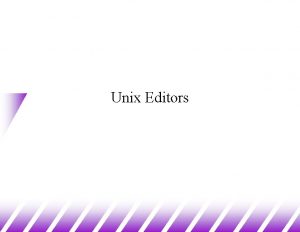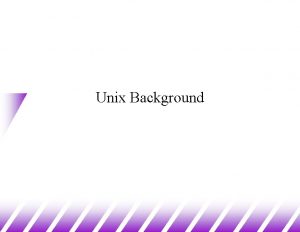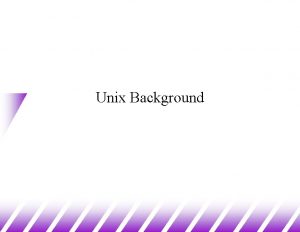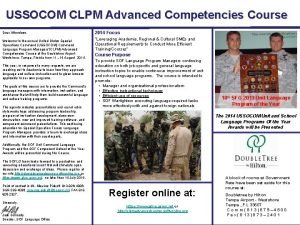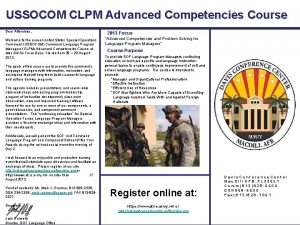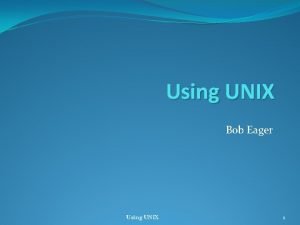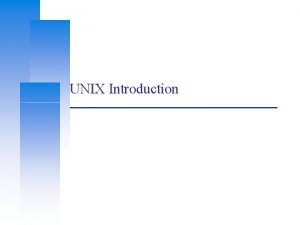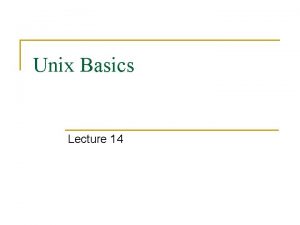WELCOME FREESURFER COURSE ATTENDEES Introduction to Unix for

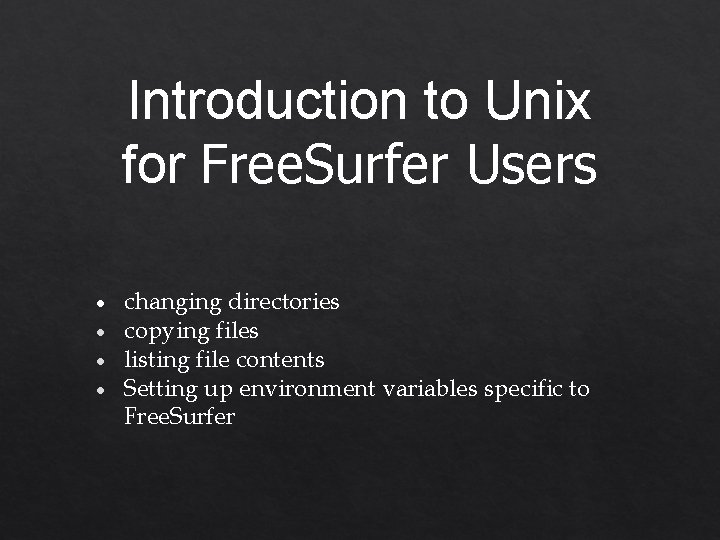
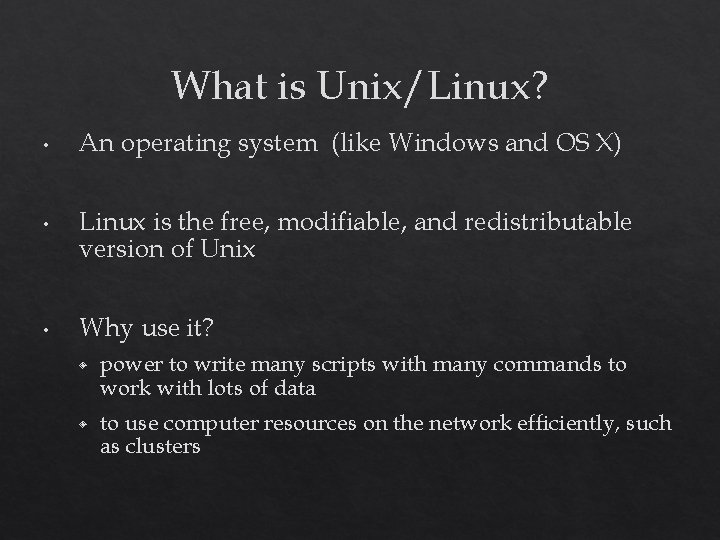
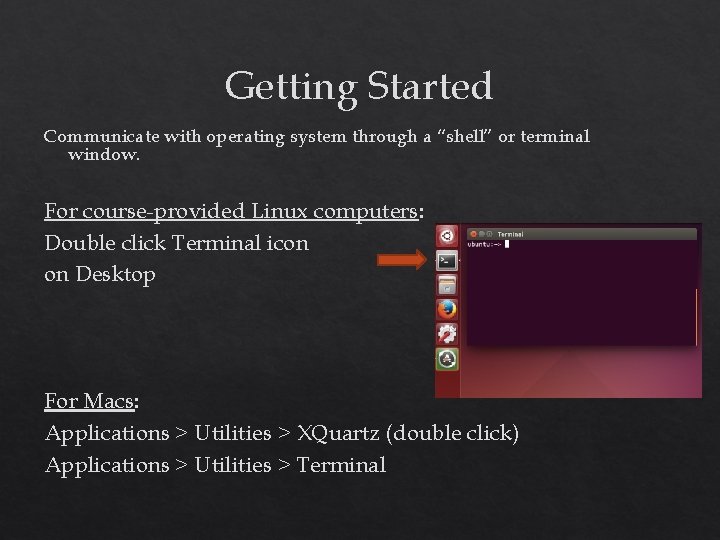
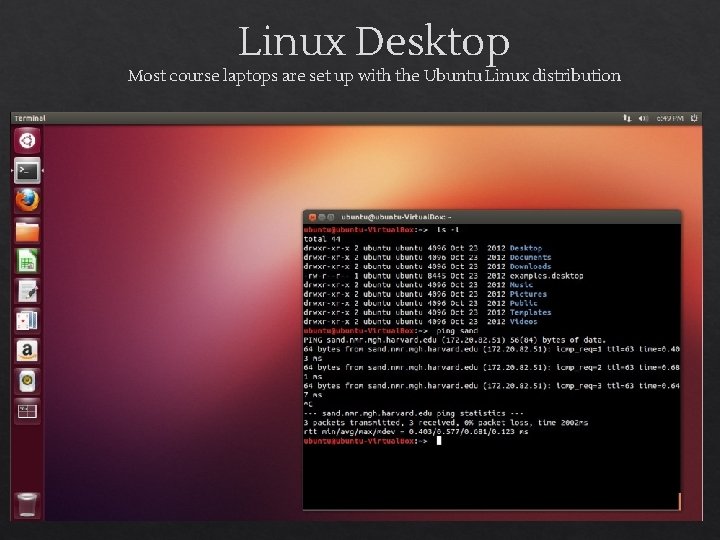
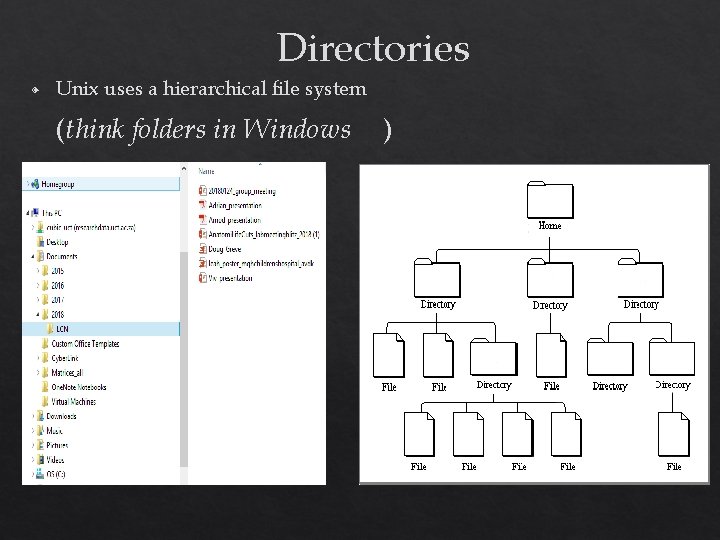
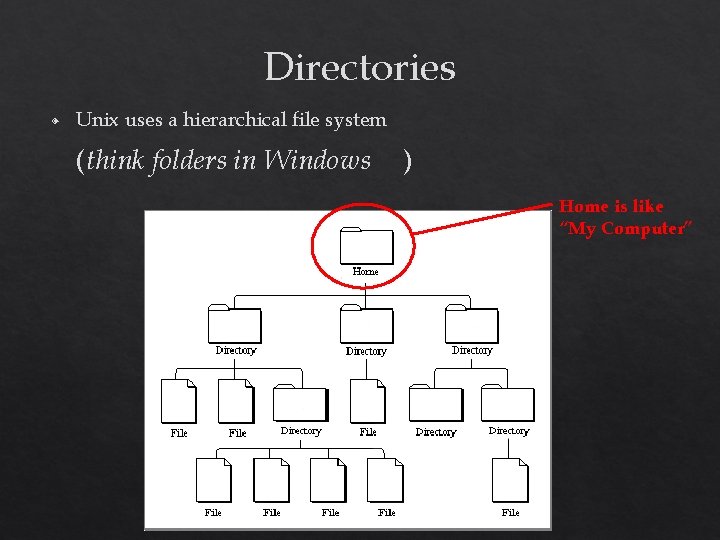
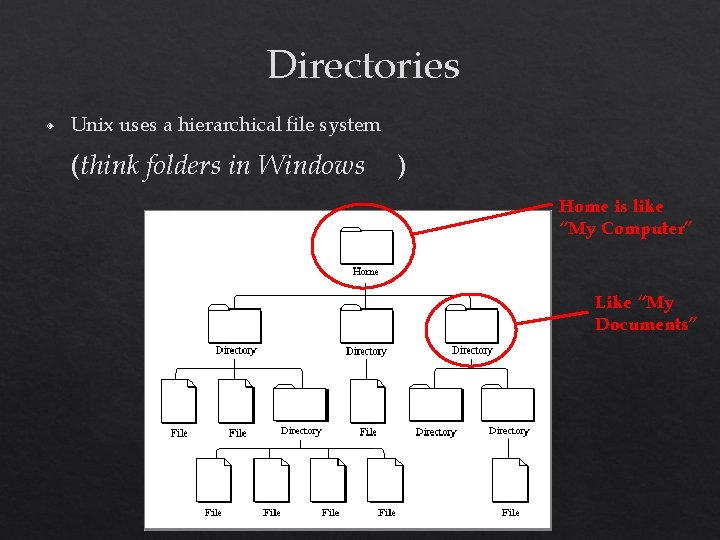
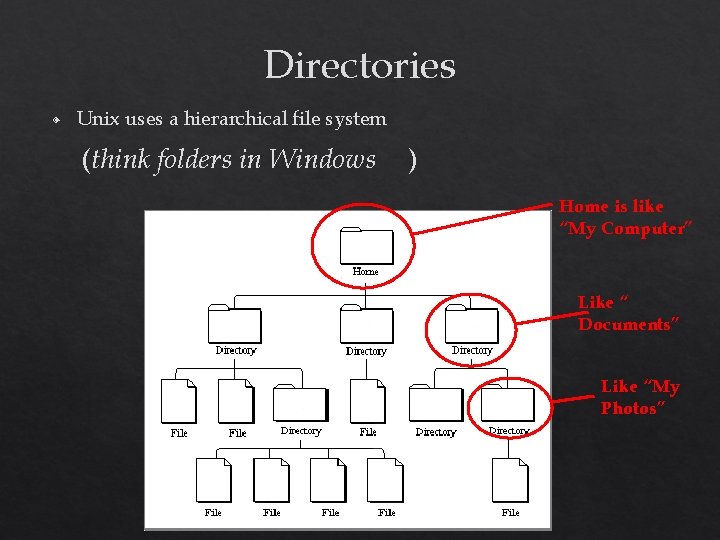
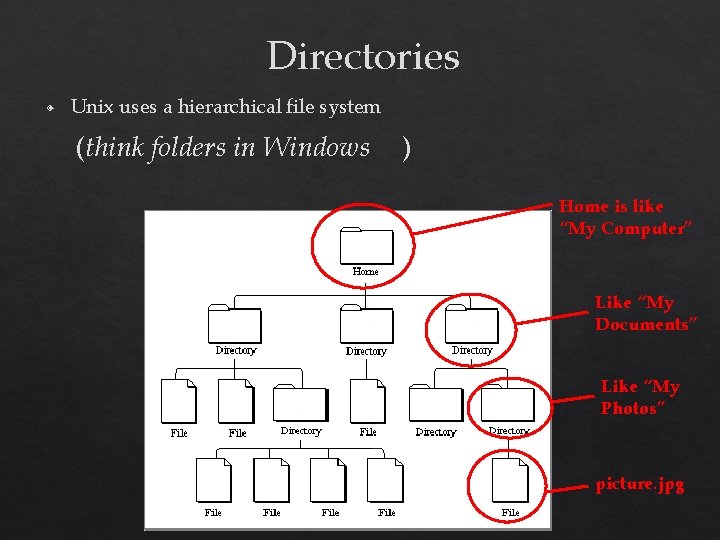
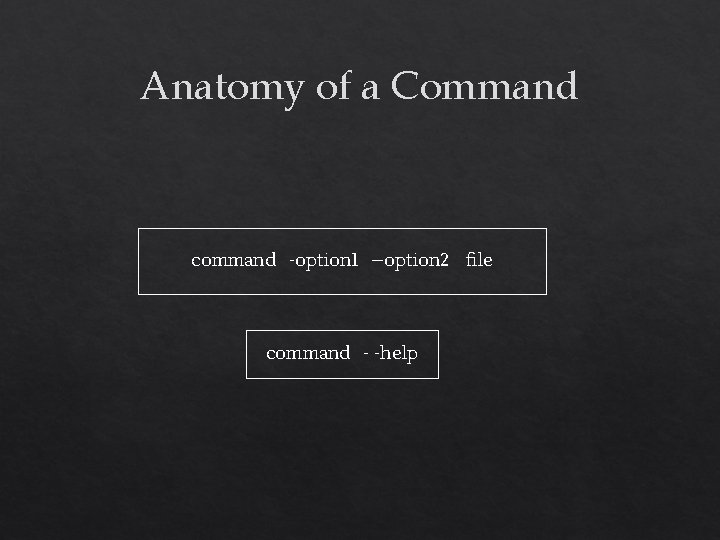
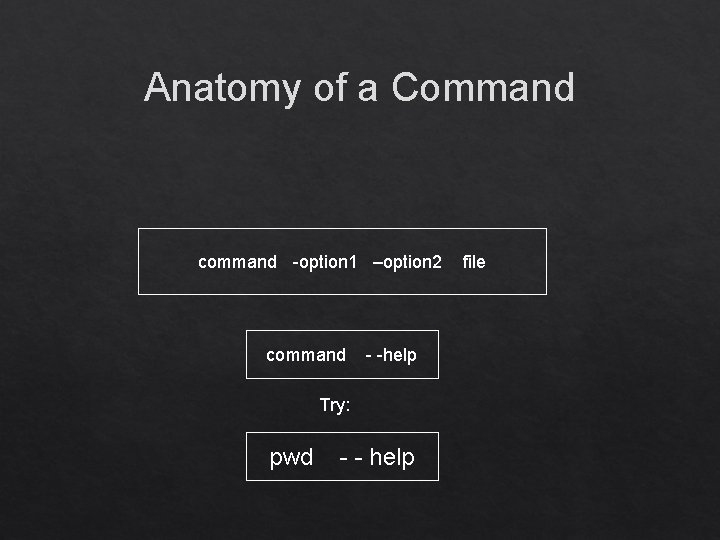
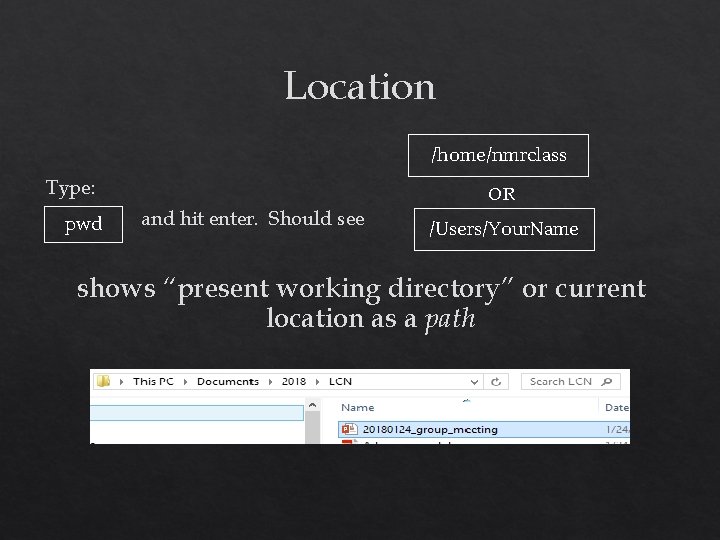
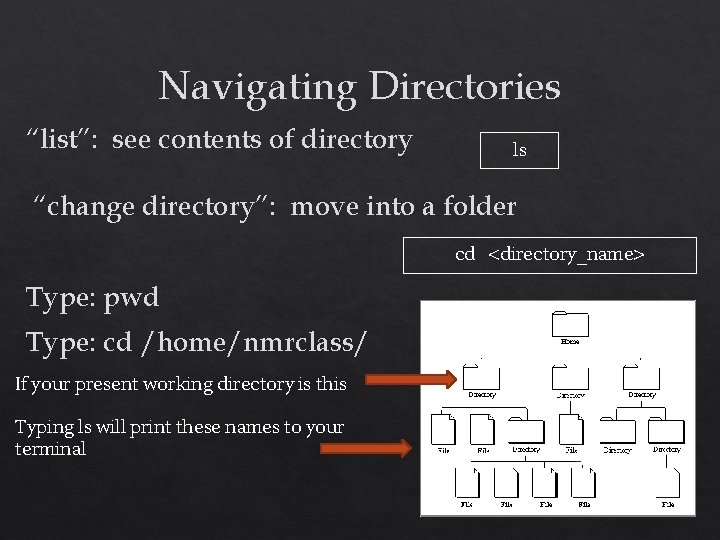
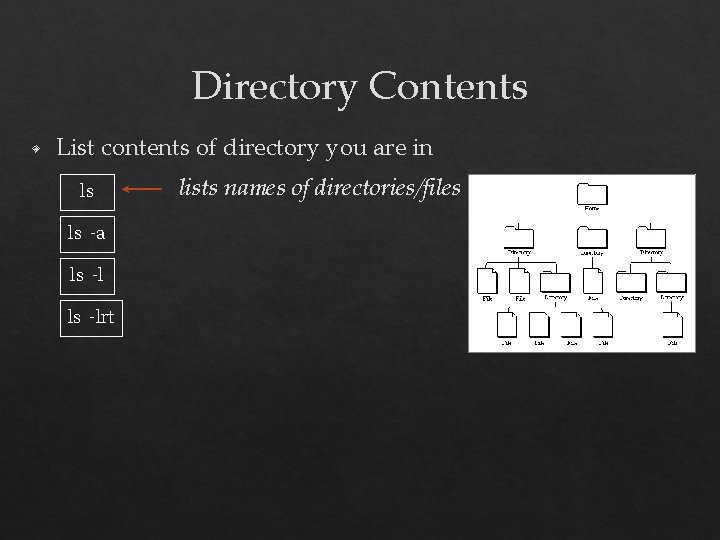
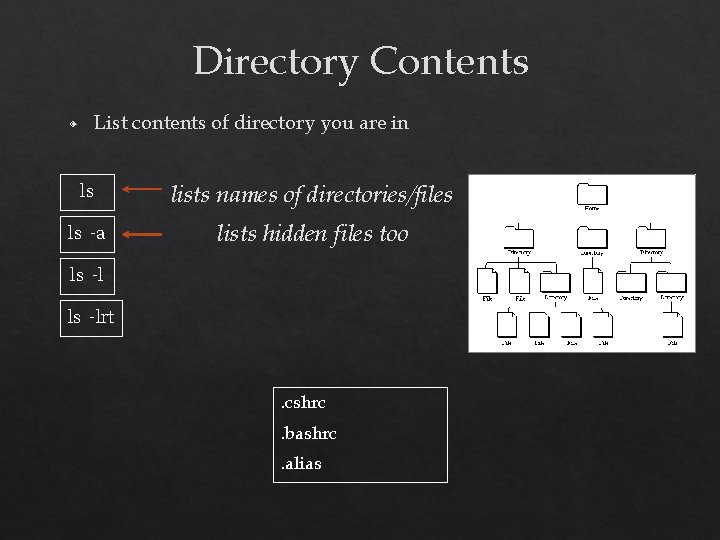
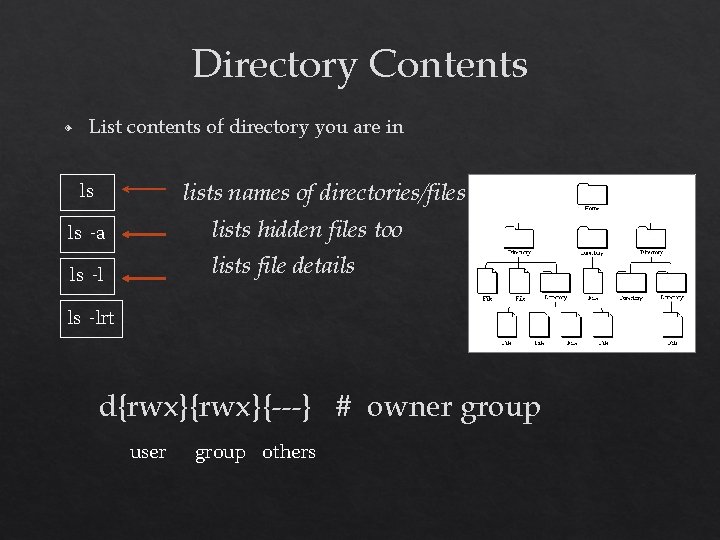
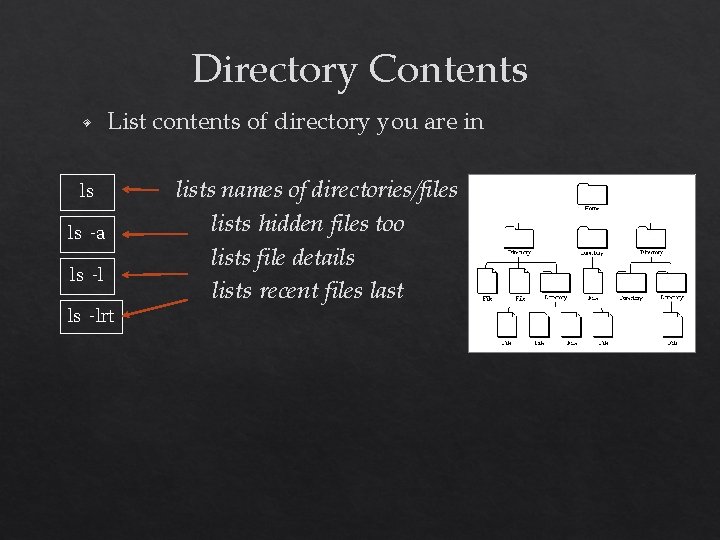
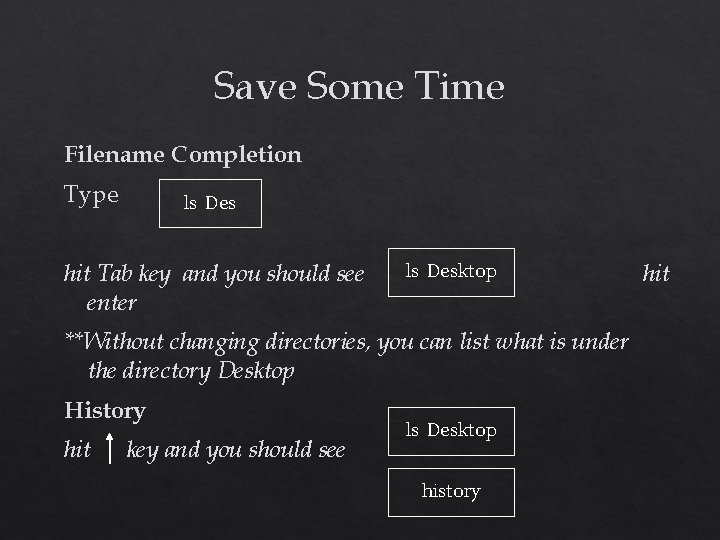
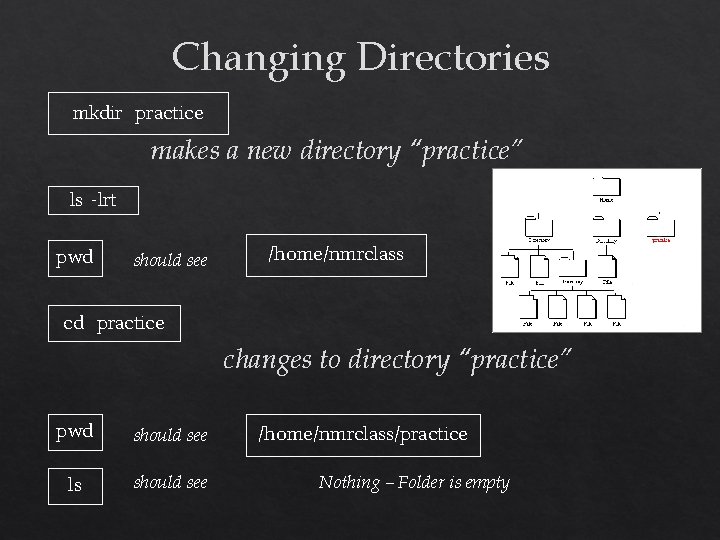
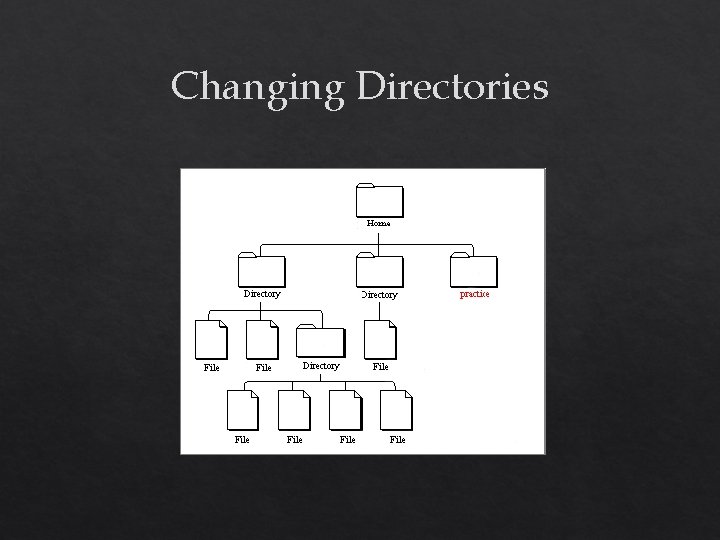
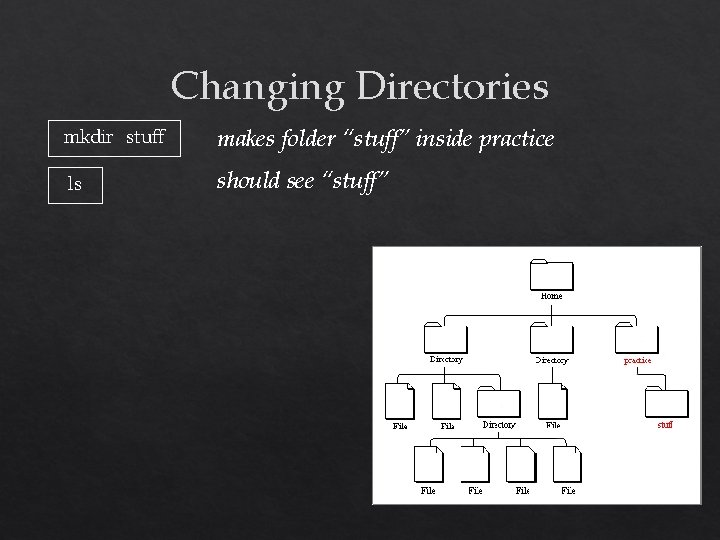
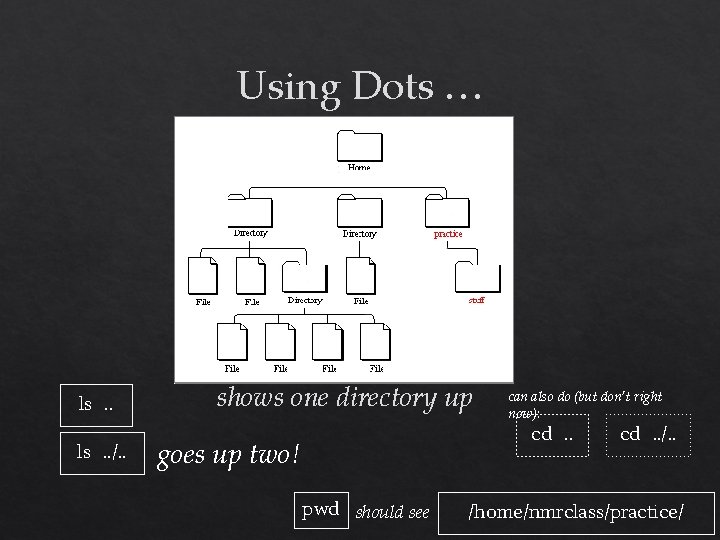
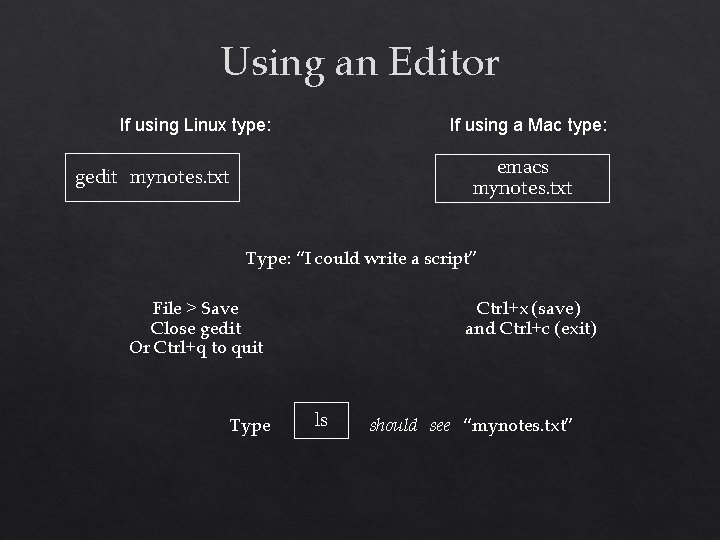
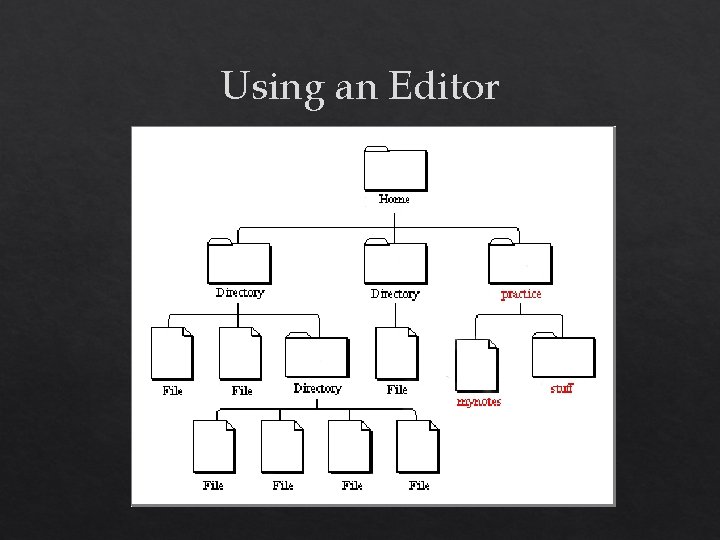
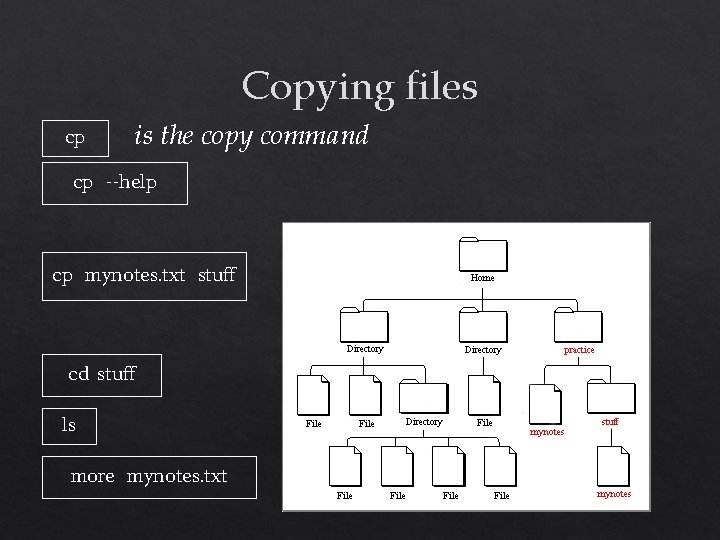
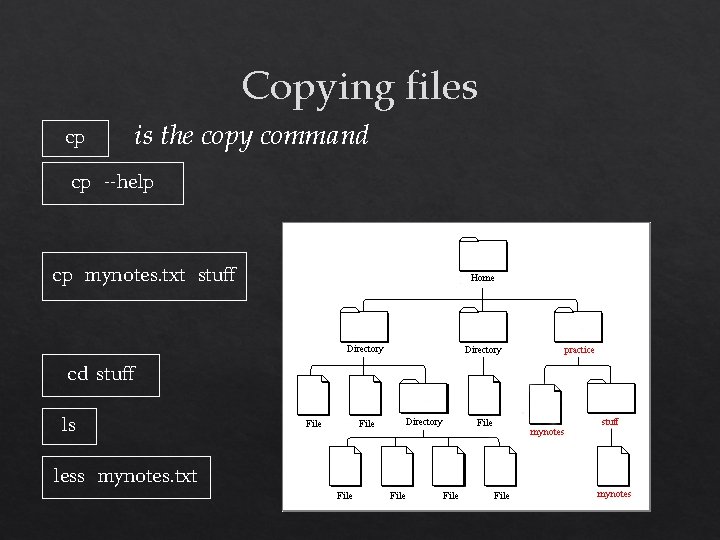
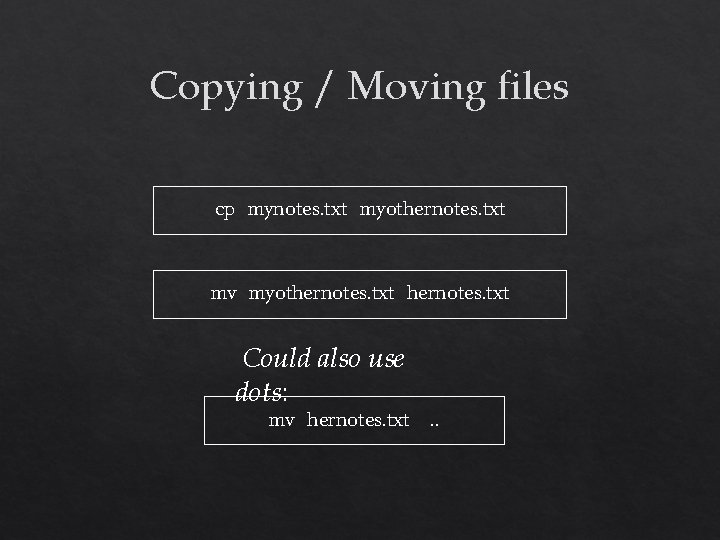
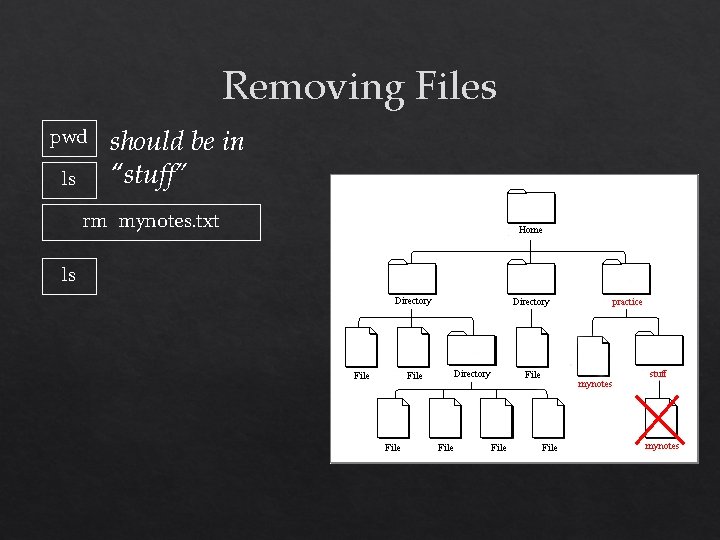
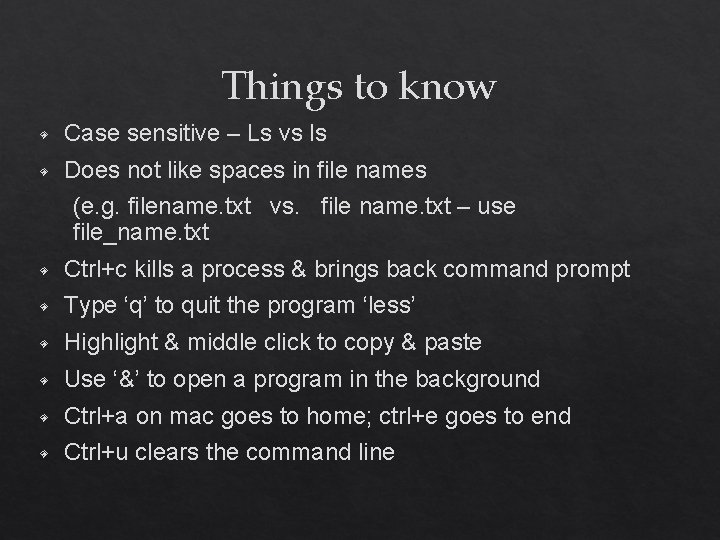
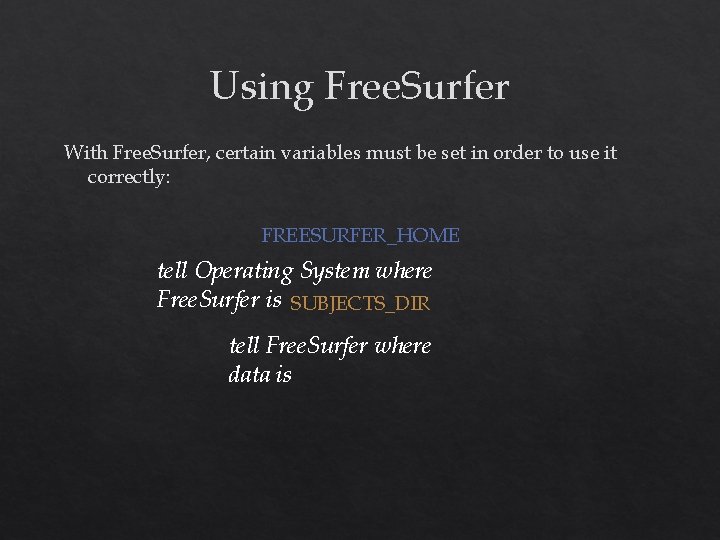
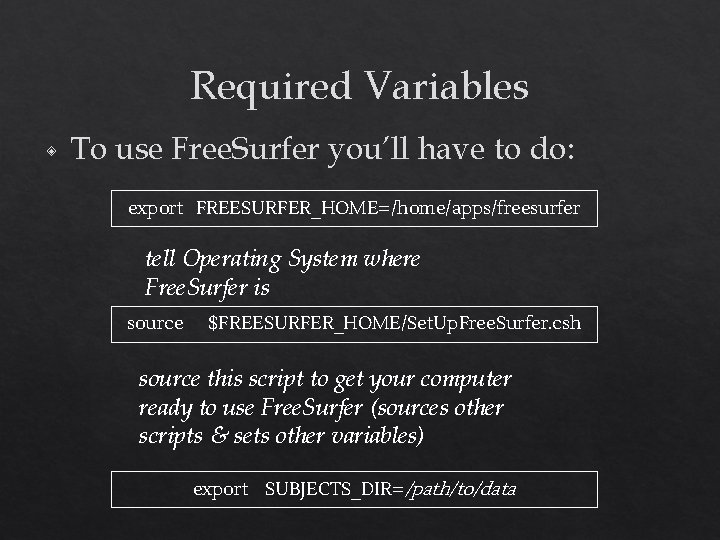
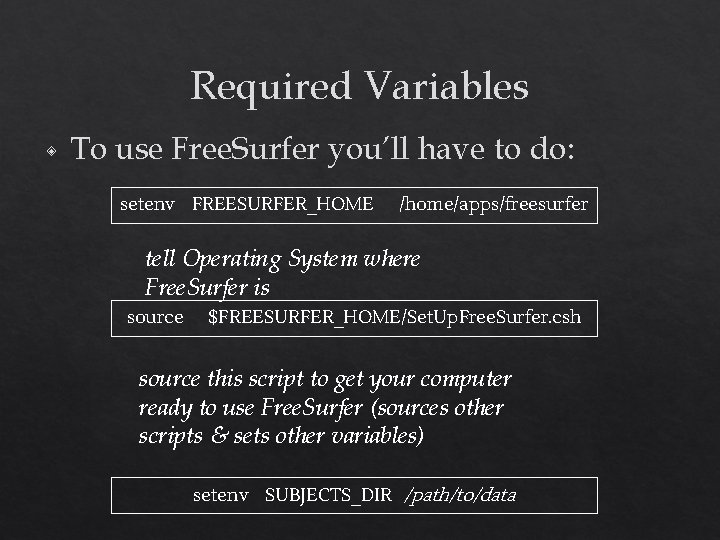
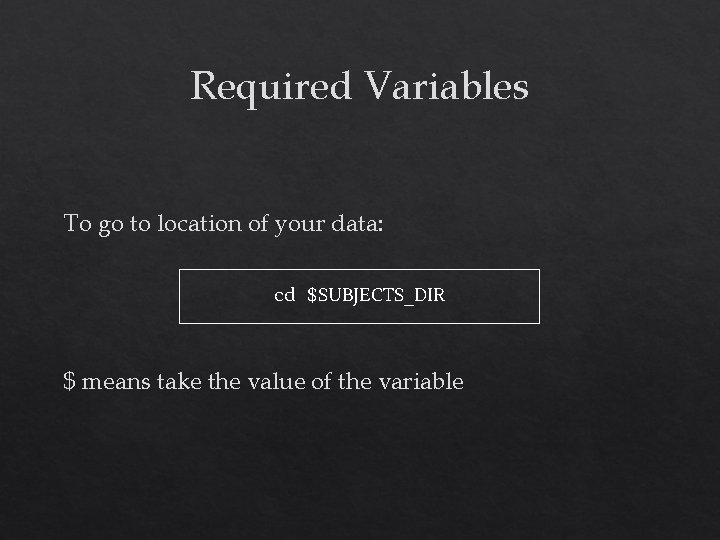
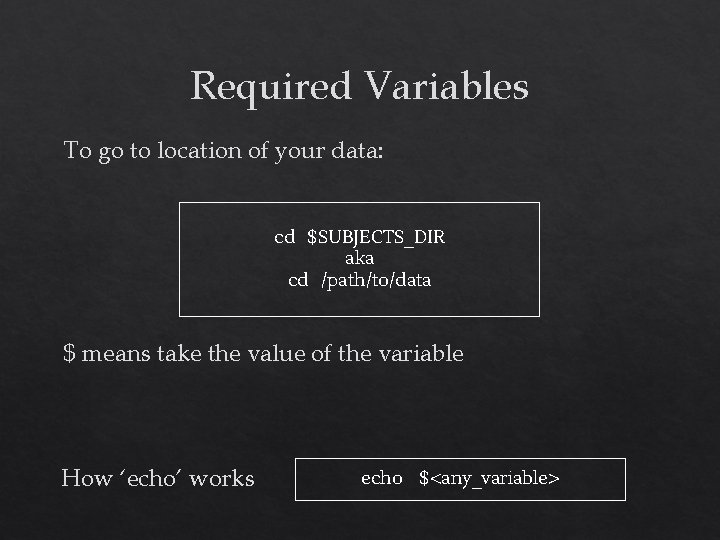
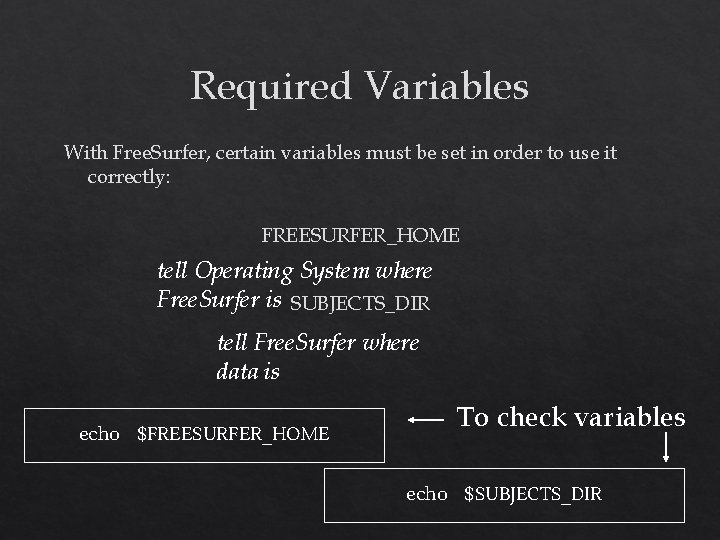
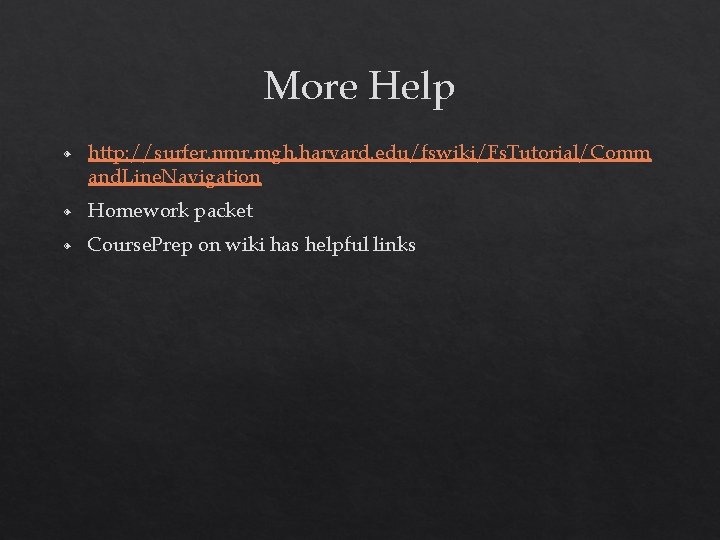
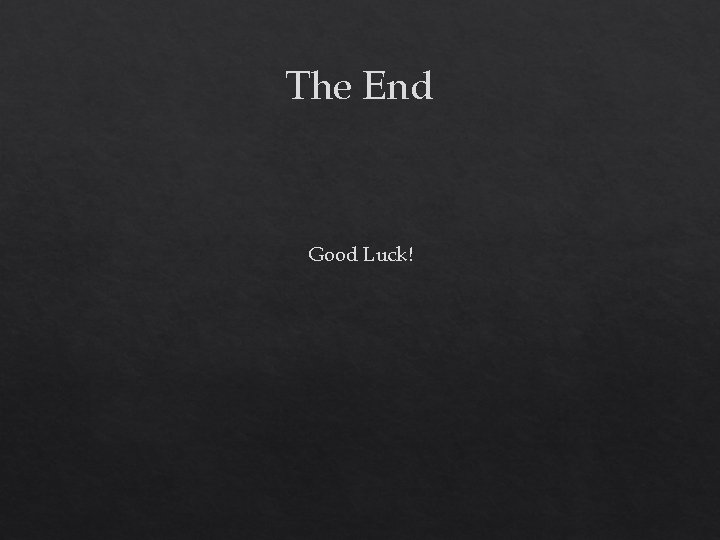
- Slides: 38

WELCOME FREESURFER COURSE ATTENDEES!
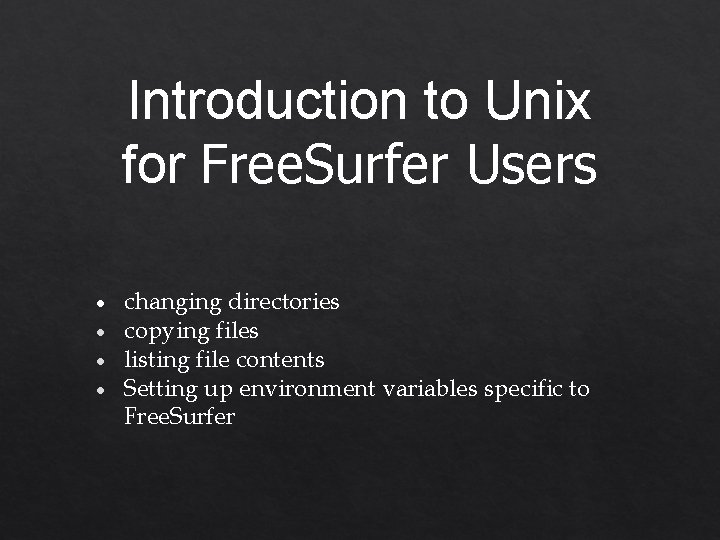
Introduction to Unix for Free. Surfer Users ● ● changing directories copying files listing file contents Setting up environment variables specific to Free. Surfer
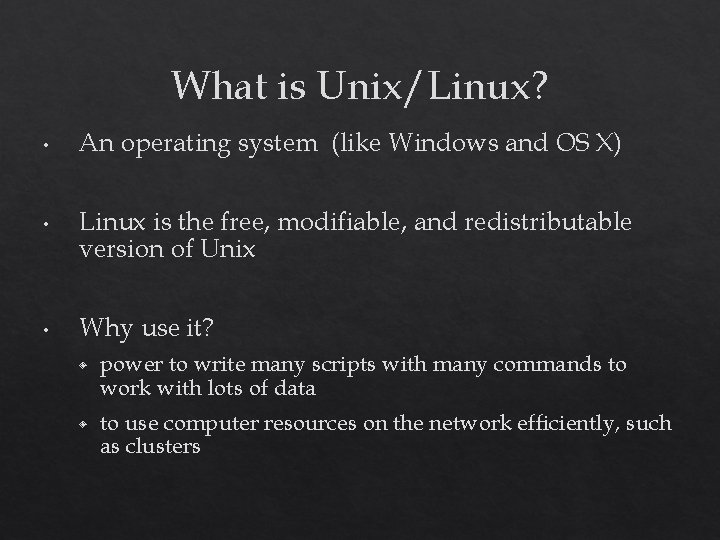
What is Unix/Linux? • An operating system (like Windows and OS X) • Linux is the free, modifiable, and redistributable version of Unix • Why use it? ◈ ◈ power to write many scripts with many commands to work with lots of data to use computer resources on the network efficiently, such as clusters
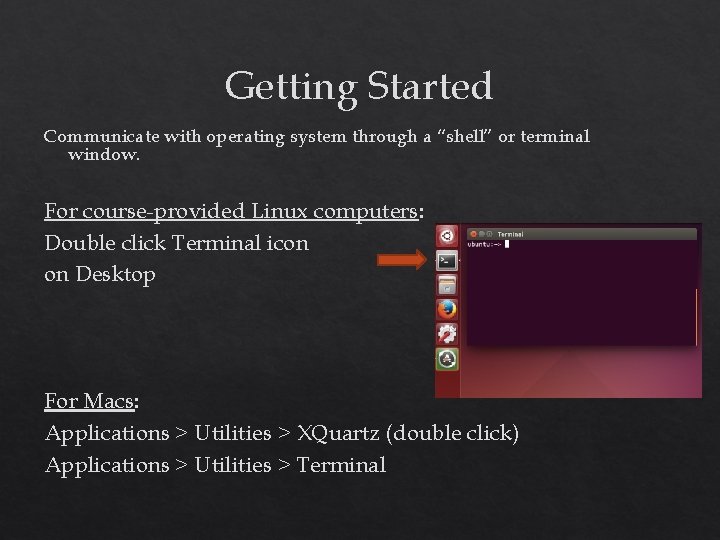
Getting Started Communicate with operating system through a “shell” or terminal window. For course-provided Linux computers: Double click Terminal icon on Desktop For Macs: Applications > Utilities > XQuartz (double click) Applications > Utilities > Terminal
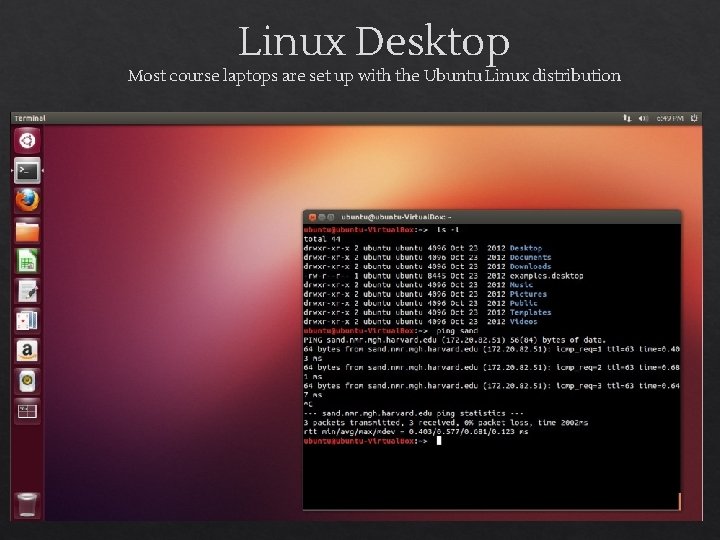
Linux Desktop Most course laptops are set up with the Ubuntu Linux distribution
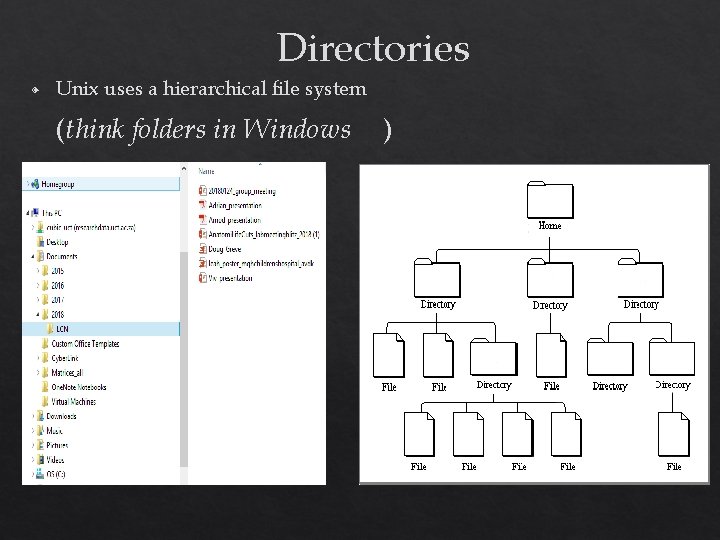
Directories ◈ Unix uses a hierarchical file system (think folders in Windows )
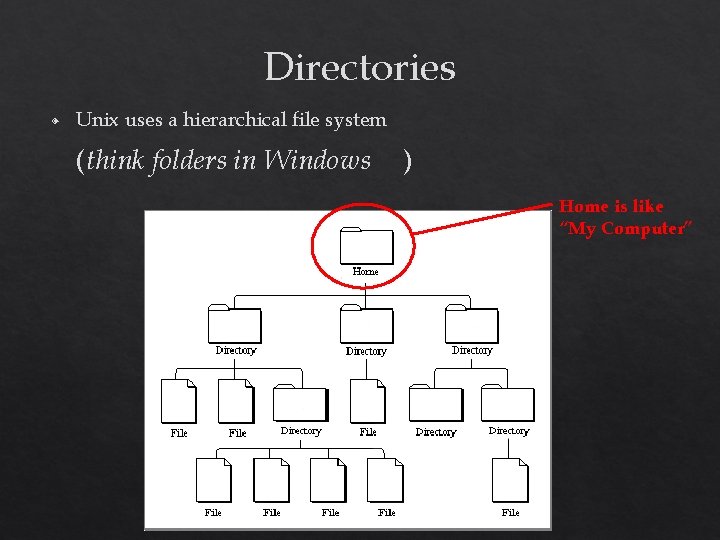
Directories ◈ Unix uses a hierarchical file system (think folders in Windows ) Home is like “My Computer”
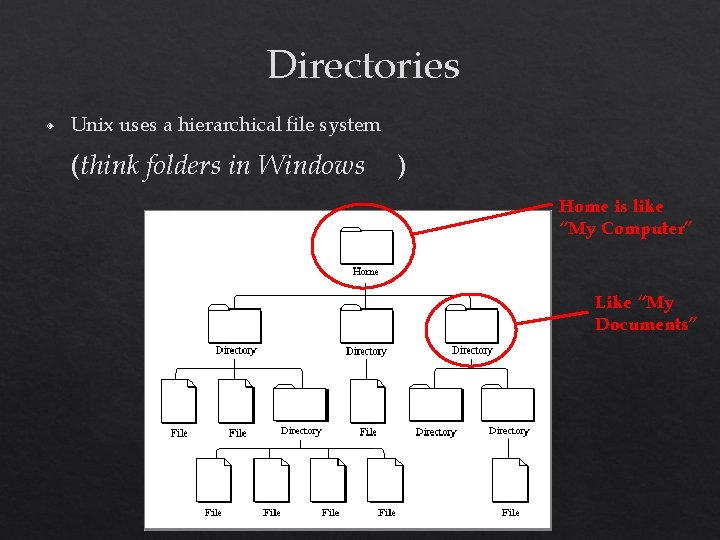
Directories ◈ Unix uses a hierarchical file system (think folders in Windows ) Home is like “My Computer” Like “My Documents”
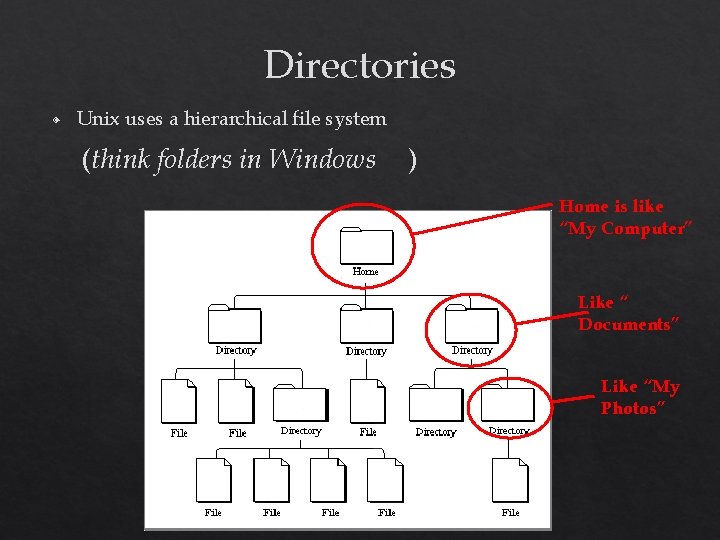
Directories ◈ Unix uses a hierarchical file system (think folders in Windows ) Home is like “My Computer” Like “ Documents” Like “My Photos”
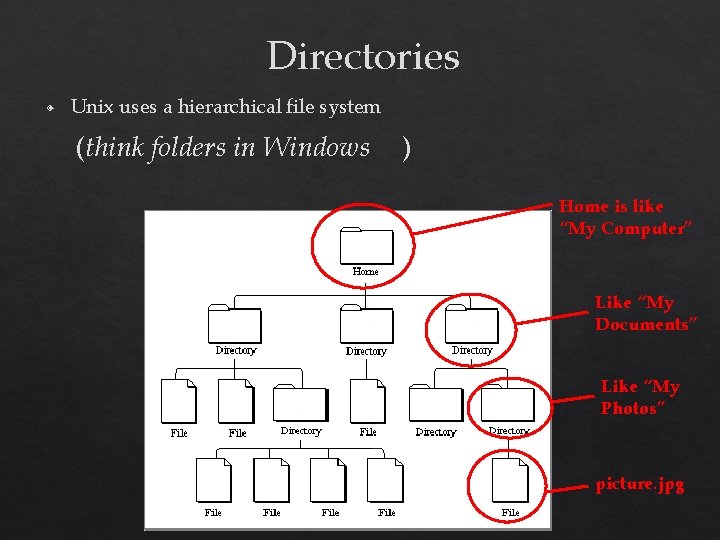
Directories ◈ Unix uses a hierarchical file system (think folders in Windows ) Home is like “My Computer” Like “My Documents” Like “My Photos” picture. jpg
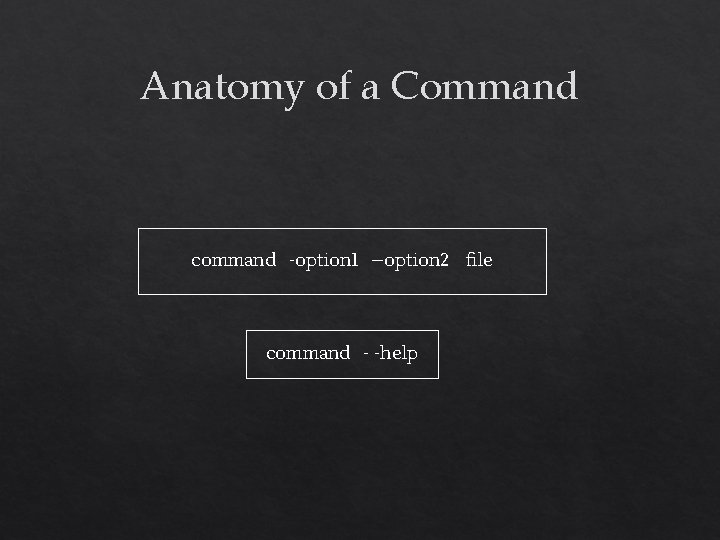
Anatomy of a Command command -option 1 –option 2 file command - -help
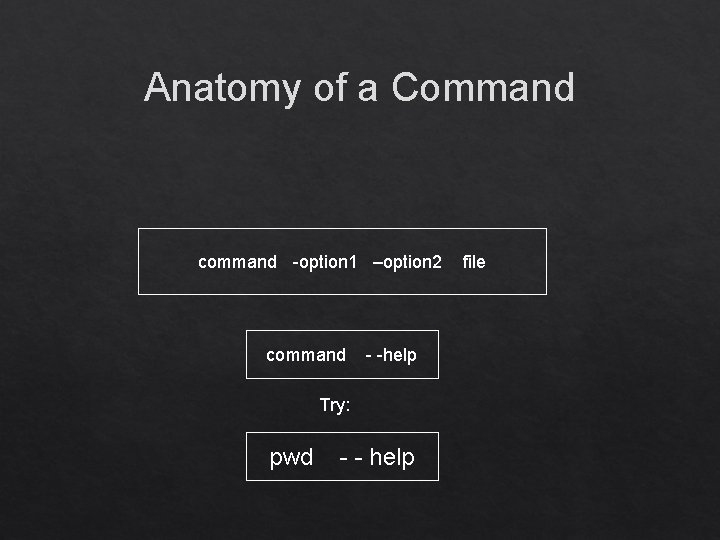
Anatomy of a Command command -option 1 –option 2 command - -help Try: pwd - - help file
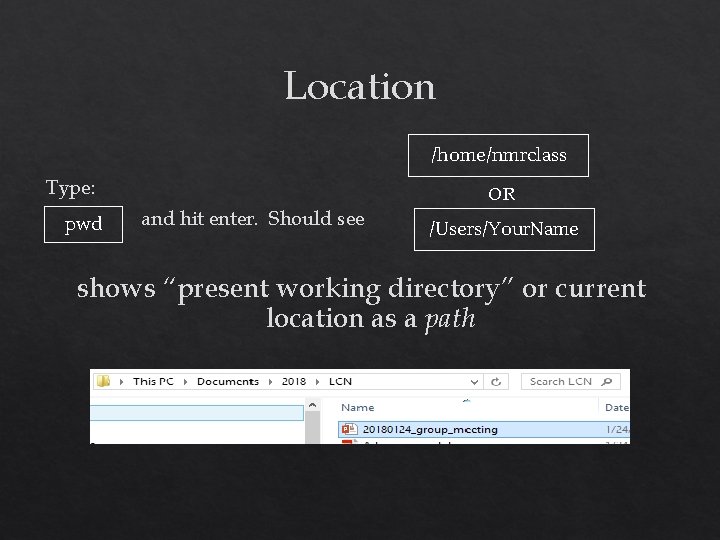
Location /home/nmrclass Type: pwd OR and hit enter. Should see /Users/Your. Name shows “present working directory” or current location as a path
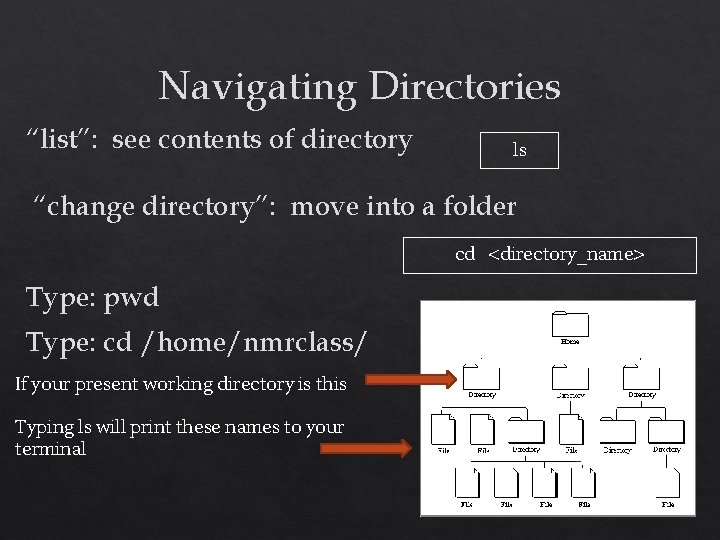
Navigating Directories “list”: see contents of directory ls “change directory”: move into a folder cd <directory_name> Type: pwd Type: cd /home/nmrclass/ If your present working directory is this Typing ls will print these names to your terminal
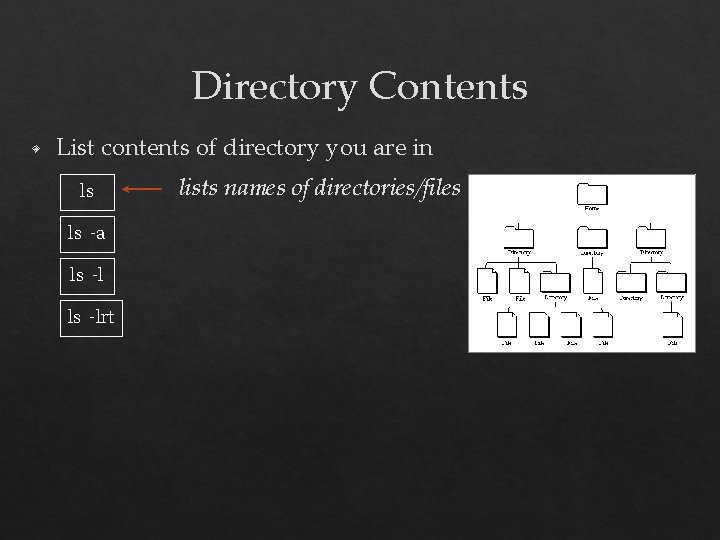
Directory Contents ◈ List contents of directory you are in ls ls -a ls -lrt lists names of directories/files
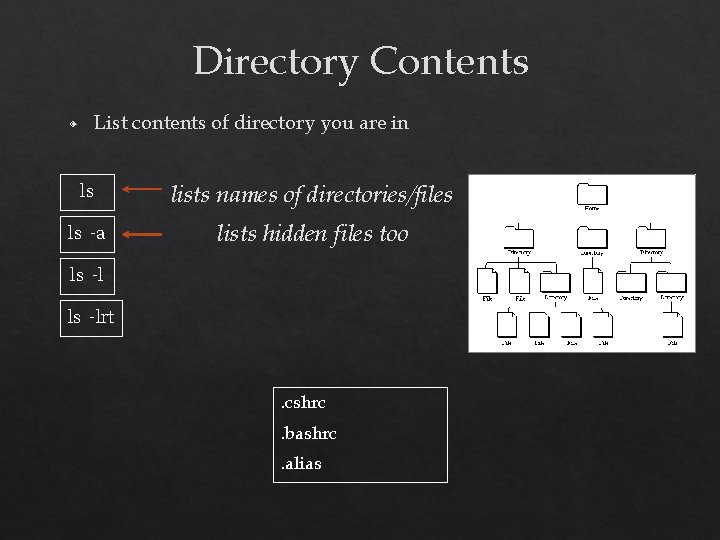
Directory Contents List contents of directory you are in ◈ ls lists names of directories/files ls -a lists hidden files too ls -lrt . cshrc. bashrc. alias
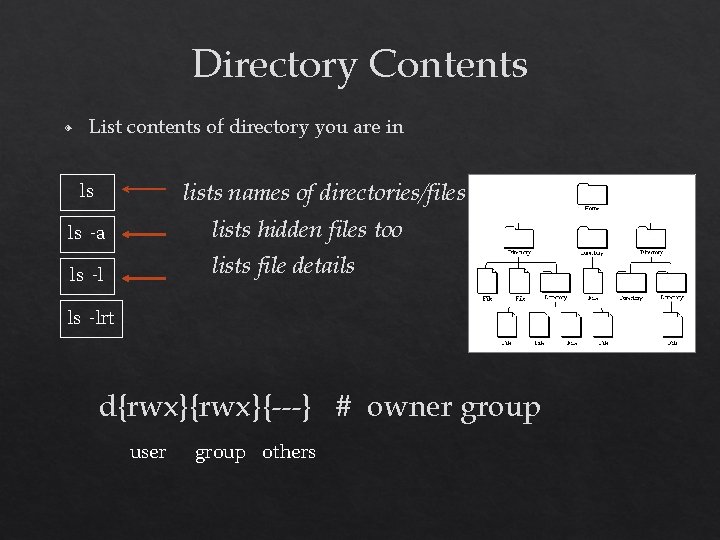
Directory Contents ◈ List contents of directory you are in lists names of directories/files ls ls -a lists hidden files too ls -l lists file details ls -lrt d{rwx}{---} # owner group user group others
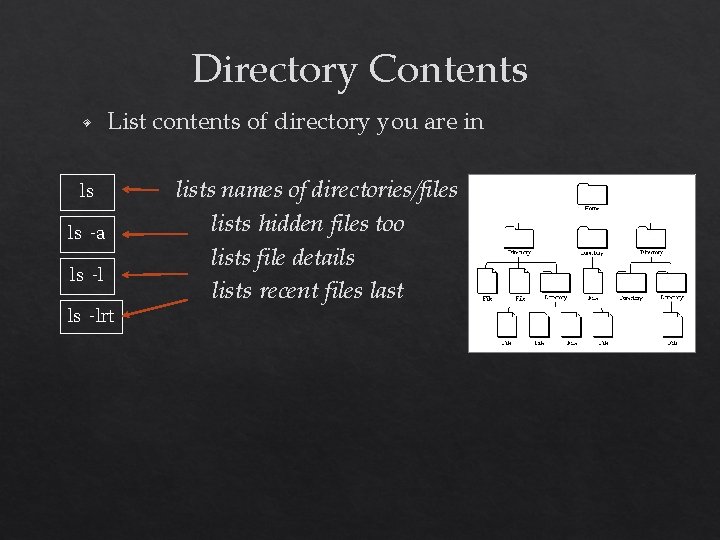
Directory Contents ◈ List contents of directory you are in ls ls -a ls -lrt lists names of directories/files lists hidden files too lists file details lists recent files last
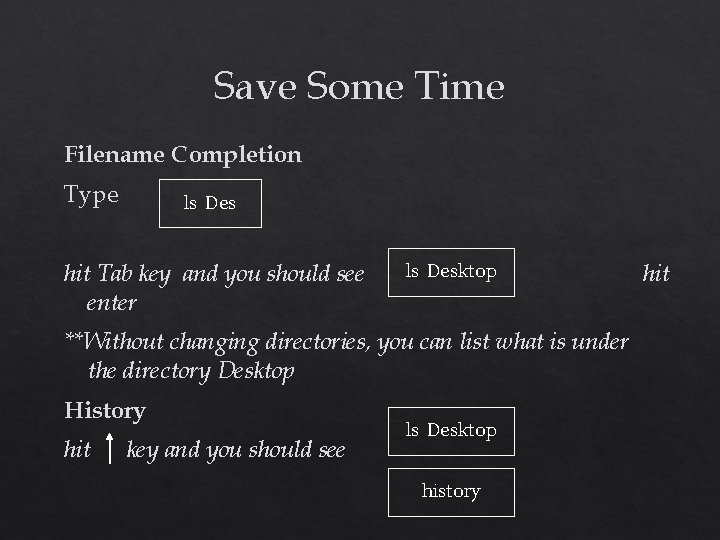
Save Some Time Filename Completion Type ls Des hit Tab key and you should see enter ls Desktop **Without changing directories, you can list what is under the directory Desktop History hit key and you should see ls Desktop history hit
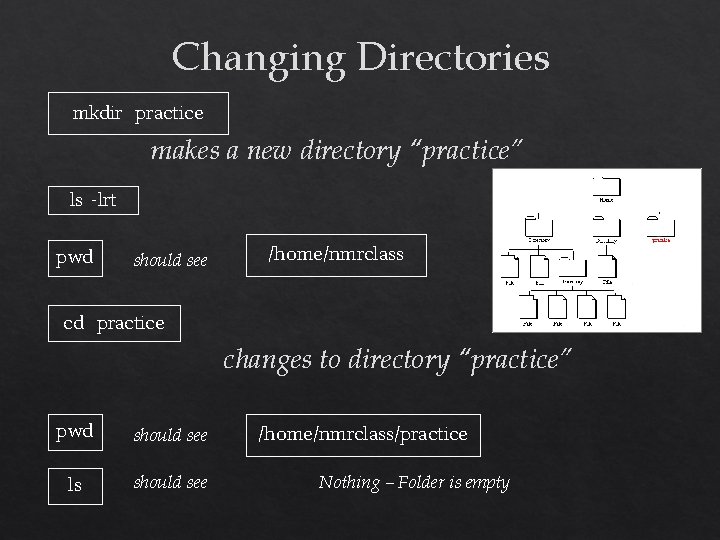
Changing Directories mkdir practice makes a new directory “practice” ls -lrt pwd should see /home/nmrclass cd practice changes to directory “practice” pwd should see ls should see /home/nmrclass/practice Nothing – Folder is empty
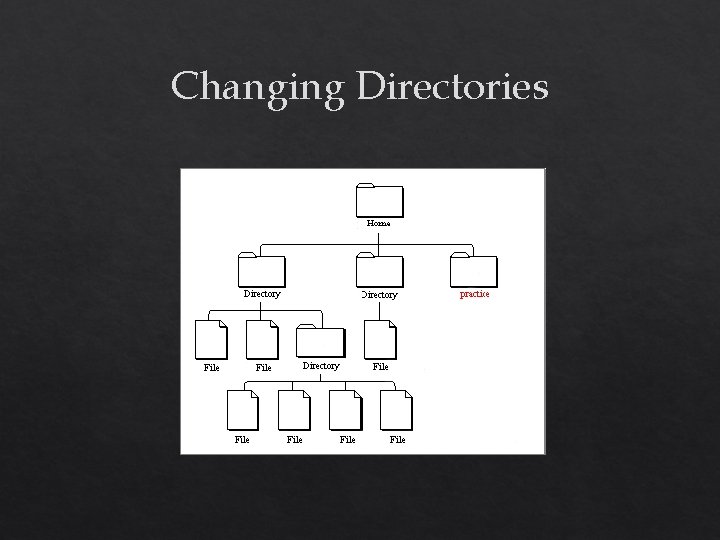
Changing Directories
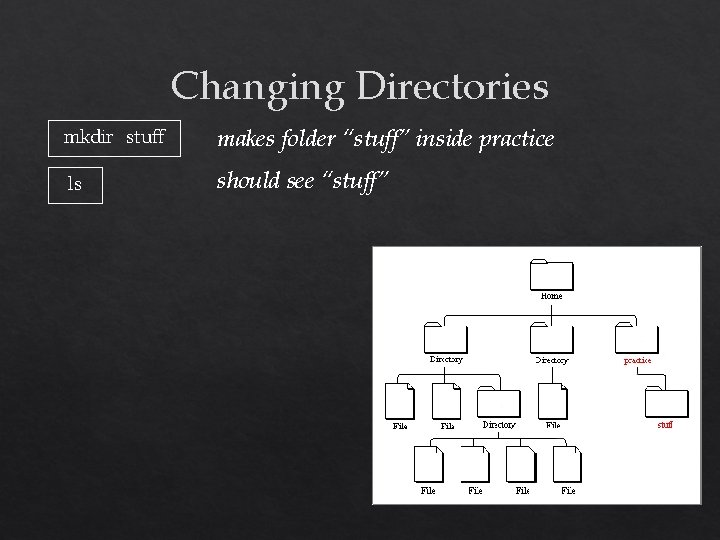
Changing Directories mkdir stuff makes folder “stuff” inside practice ls should see “stuff”
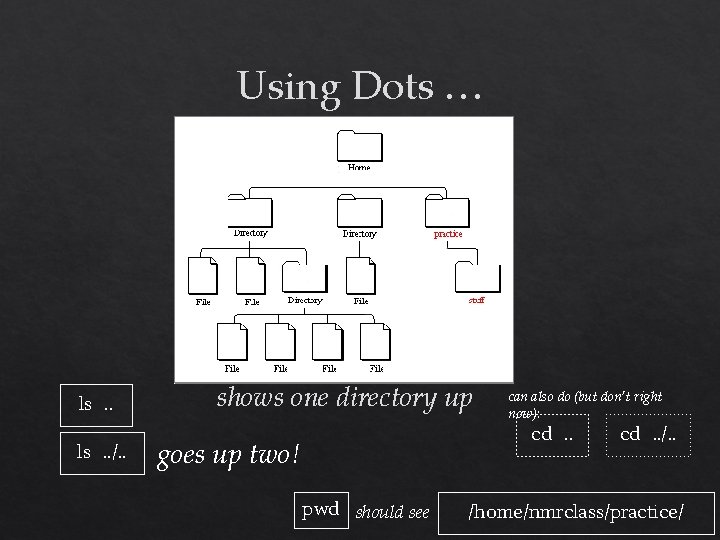
Using Dots … ls. . /. . shows one directory up can also do (but don’t right now): cd. . goes up two! pwd should see cd. . /. . /home/nmrclass/practice/
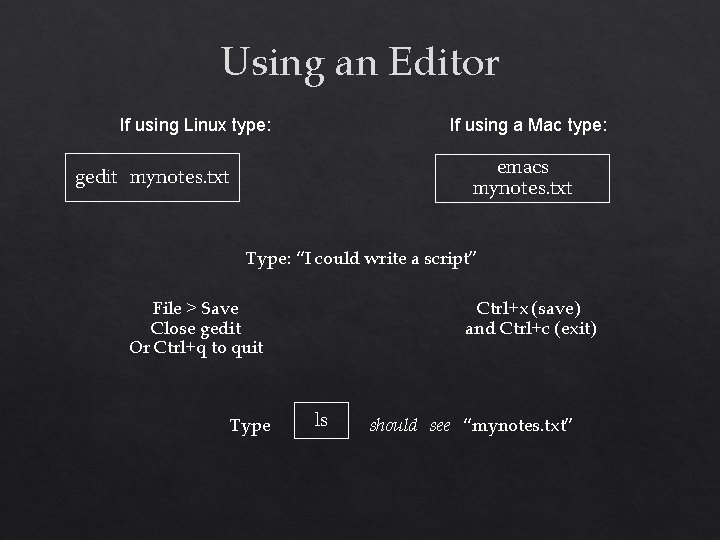
Using an Editor If using Linux type: If using a Mac type: emacs mynotes. txt gedit mynotes. txt Type: “I could write a script” File > Save Close gedit Or Ctrl+q to quit Type Ctrl+x (save) and Ctrl+c (exit) ls should see “mynotes. txt”
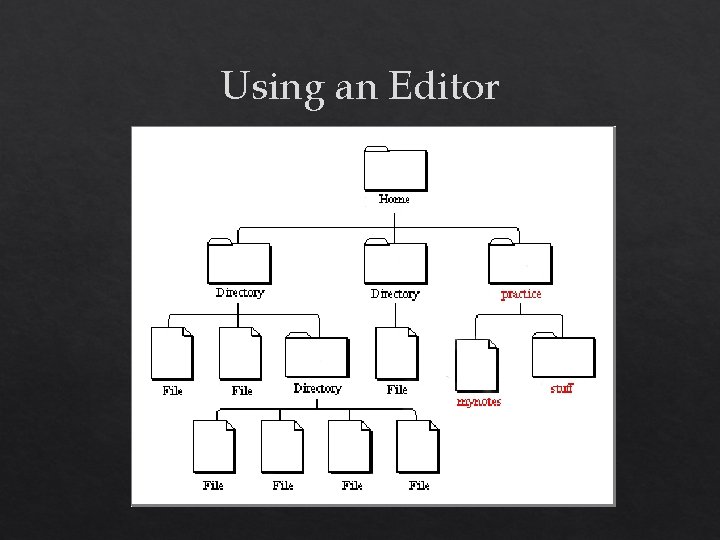
Using an Editor
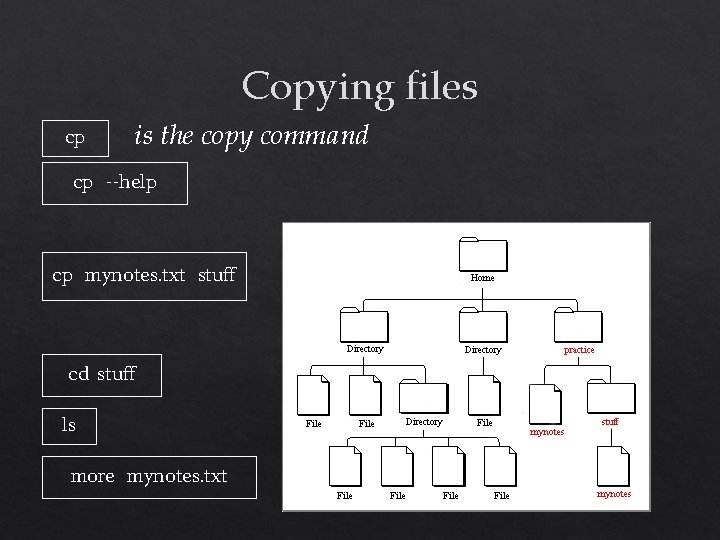
Copying files cp is the copy command cp --help cp mynotes. txt stuff cd stuff ls more mynotes. txt
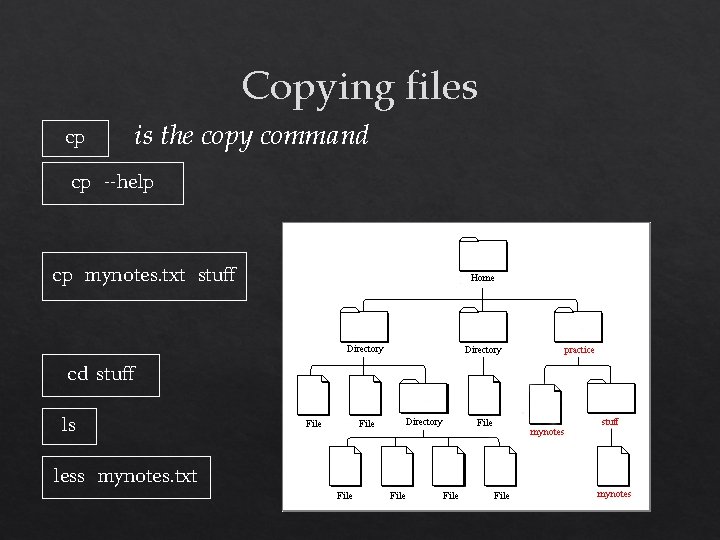
Copying files cp is the copy command cp --help cp mynotes. txt stuff cd stuff ls less mynotes. txt
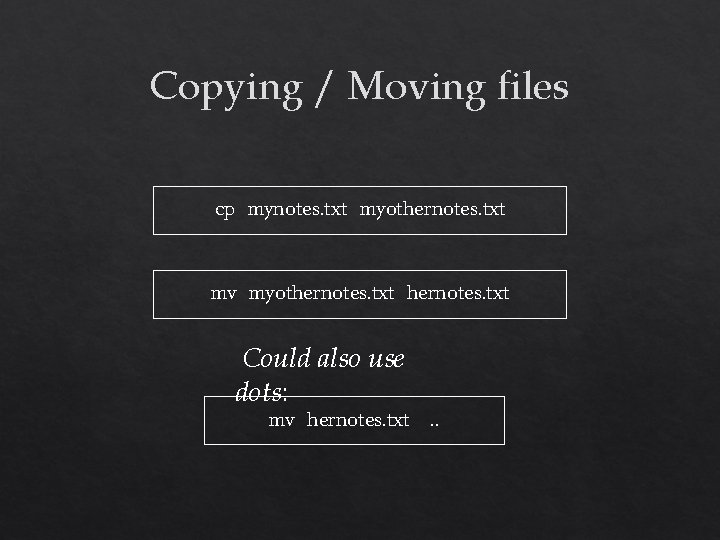
Copying / Moving files cp mynotes. txt myothernotes. txt mv myothernotes. txt Could also use dots: mv hernotes. txt . .
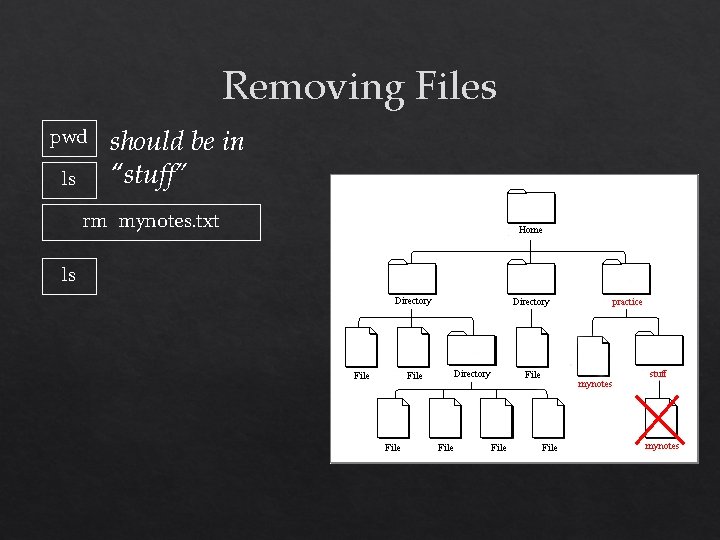
Removing Files pwd ls should be in “stuff” rm mynotes. txt ls
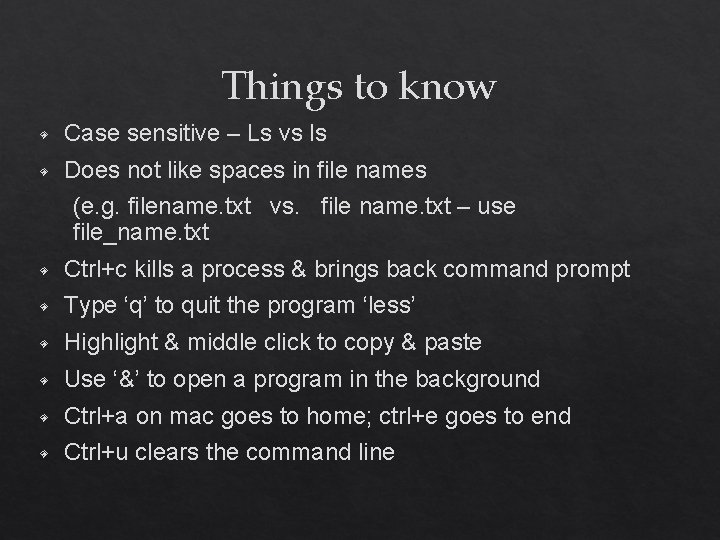
Things to know ◈ Case sensitive – Ls vs ls ◈ Does not like spaces in file names (e. g. filename. txt vs. file name. txt – use file_name. txt ◈ Ctrl+c kills a process & brings back command prompt ◈ Type ‘q’ to quit the program ‘less’ ◈ Highlight & middle click to copy & paste ◈ Use ‘&’ to open a program in the background ◈ Ctrl+a on mac goes to home; ctrl+e goes to end ◈ Ctrl+u clears the command line
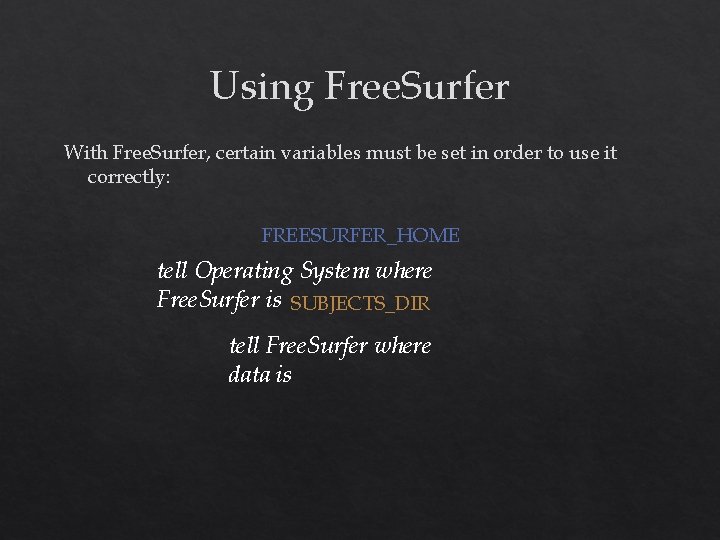
Using Free. Surfer With Free. Surfer, certain variables must be set in order to use it correctly: FREESURFER_HOME tell Operating System where Free. Surfer is SUBJECTS_DIR tell Free. Surfer where data is
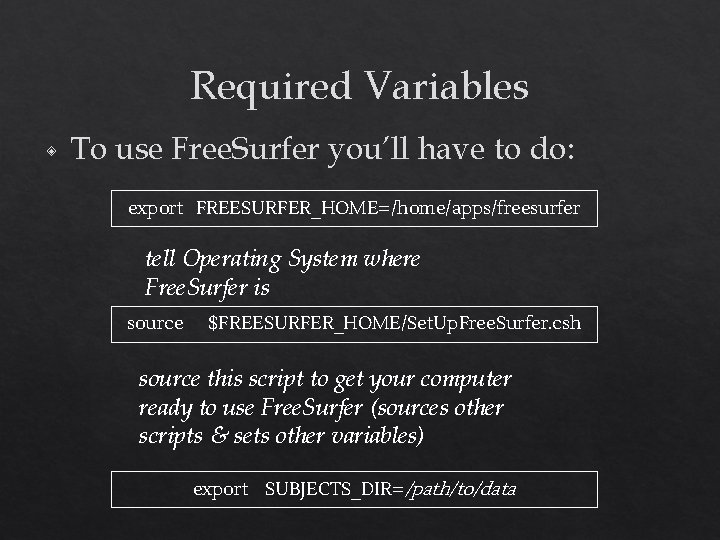
Required Variables ◈ To use Free. Surfer you’ll have to do: export FREESURFER_HOME=/home/apps/freesurfer tell Operating System where Free. Surfer is source $FREESURFER_HOME/Set. Up. Free. Surfer. csh source this script to get your computer ready to use Free. Surfer (sources other scripts & sets other variables) export SUBJECTS_DIR=/path/to/data
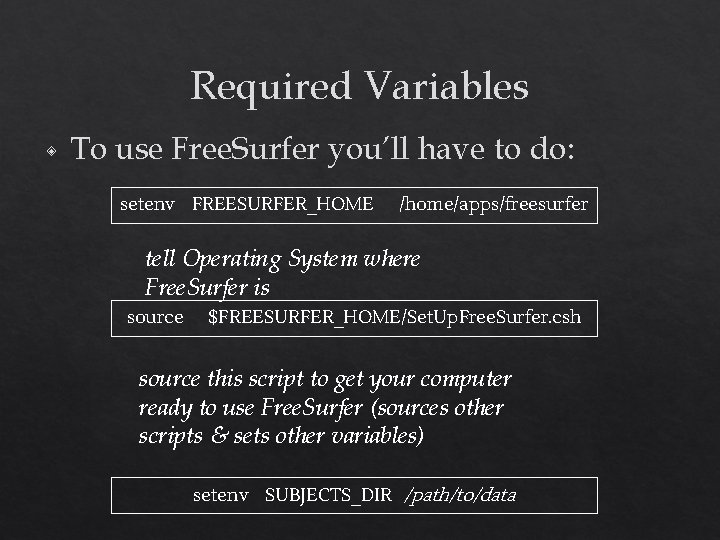
Required Variables ◈ To use Free. Surfer you’ll have to do: setenv FREESURFER_HOME /home/apps/freesurfer tell Operating System where Free. Surfer is source $FREESURFER_HOME/Set. Up. Free. Surfer. csh source this script to get your computer ready to use Free. Surfer (sources other scripts & sets other variables) setenv SUBJECTS_DIR /path/to/data
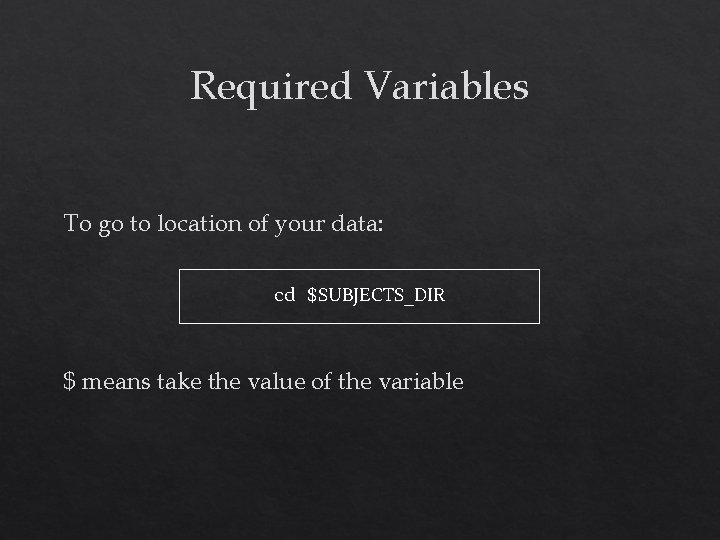
Required Variables To go to location of your data: cd $SUBJECTS_DIR $ means take the value of the variable
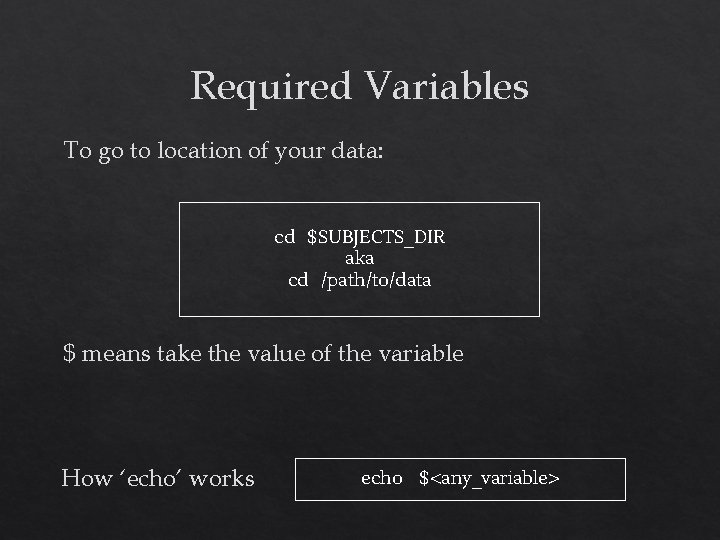
Required Variables To go to location of your data: cd $SUBJECTS_DIR aka cd /path/to/data $ means take the value of the variable How ‘echo’ works echo $<any_variable>
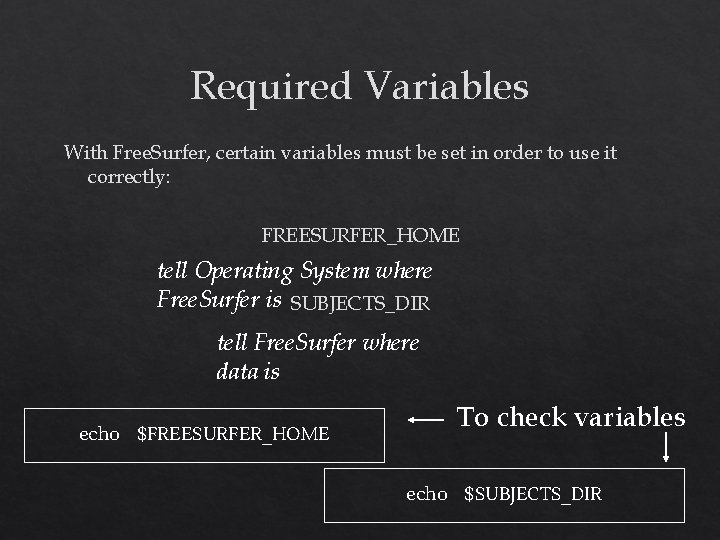
Required Variables With Free. Surfer, certain variables must be set in order to use it correctly: FREESURFER_HOME tell Operating System where Free. Surfer is SUBJECTS_DIR tell Free. Surfer where data is echo $FREESURFER_HOME To check variables echo $SUBJECTS_DIR
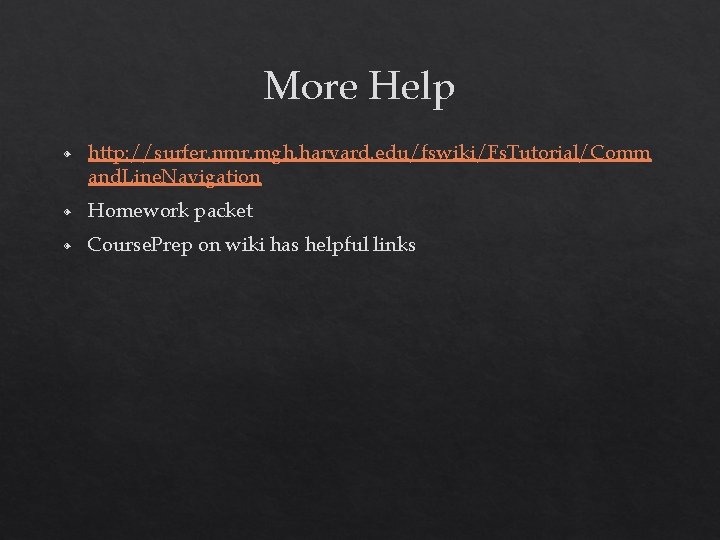
More Help ◈ http: //surfer. nmr. mgh. harvard. edu/fswiki/Fs. Tutorial/Comm and. Line. Navigation ◈ Homework packet ◈ Course. Prep on wiki has helpful links
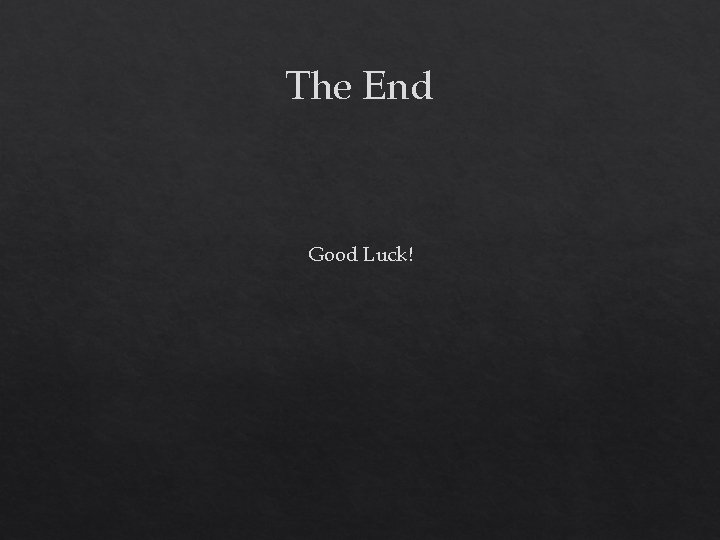
The End Good Luck!
 Freesurfer course
Freesurfer course Freesurfer course
Freesurfer course Freesurfer aparc+aseg
Freesurfer aparc+aseg Mris_preproc
Mris_preproc Freesurfer roi
Freesurfer roi Freesurfer tutorial
Freesurfer tutorial Freesurfer group analysis
Freesurfer group analysis Freesurfer color lut
Freesurfer color lut Freesurfer troubleshooting
Freesurfer troubleshooting Freesurfer
Freesurfer Welcome welcome this is our christmas story
Welcome welcome this is our christmas story You welcome my dear
You welcome my dear English bond t junction
English bond t junction Course title and course number
Course title and course number Chaine parallèle muscle
Chaine parallèle muscle Fspos vägledning för kontinuitetshantering
Fspos vägledning för kontinuitetshantering Novell typiska drag
Novell typiska drag Nationell inriktning för artificiell intelligens
Nationell inriktning för artificiell intelligens Returpilarna
Returpilarna Varför kallas perioden 1918-1939 för mellankrigstiden
Varför kallas perioden 1918-1939 för mellankrigstiden En lathund för arbete med kontinuitetshantering
En lathund för arbete med kontinuitetshantering Personalliggare bygg undantag
Personalliggare bygg undantag Vilotidsbok
Vilotidsbok Anatomi organ reproduksi
Anatomi organ reproduksi Förklara densitet för barn
Förklara densitet för barn Datorkunskap för nybörjare
Datorkunskap för nybörjare Tack för att ni lyssnade bild
Tack för att ni lyssnade bild Debattinlägg mall
Debattinlägg mall Autokratiskt ledarskap
Autokratiskt ledarskap Nyckelkompetenser för livslångt lärande
Nyckelkompetenser för livslångt lärande Påbyggnader för flakfordon
Påbyggnader för flakfordon Tryck formel
Tryck formel Offentlig förvaltning
Offentlig förvaltning Bo bergman jag fryser om dina händer
Bo bergman jag fryser om dina händer Presentera för publik crossboss
Presentera för publik crossboss Vad är ett minoritetsspråk
Vad är ett minoritetsspråk Plats för toran ark
Plats för toran ark Klassificeringsstruktur för kommunala verksamheter
Klassificeringsstruktur för kommunala verksamheter Luftstrupen för medicinare
Luftstrupen för medicinare