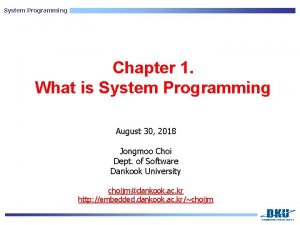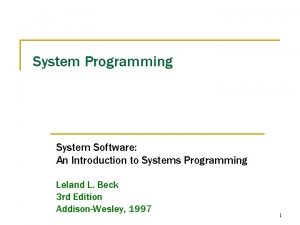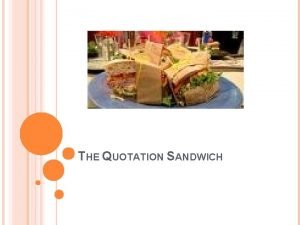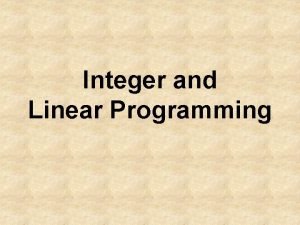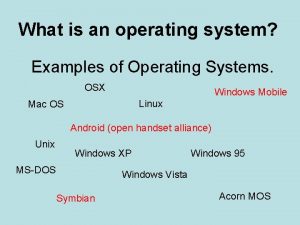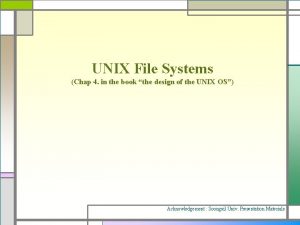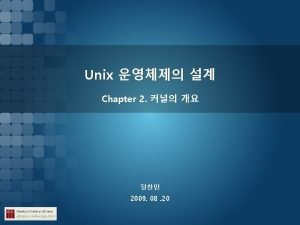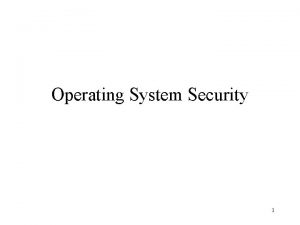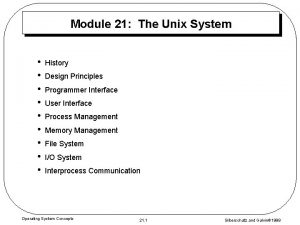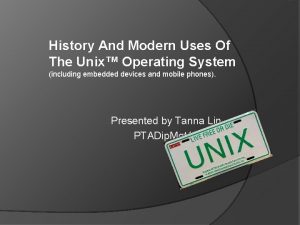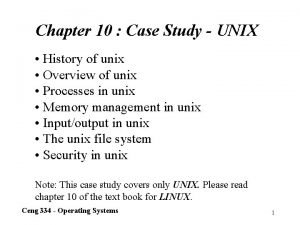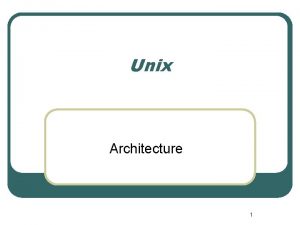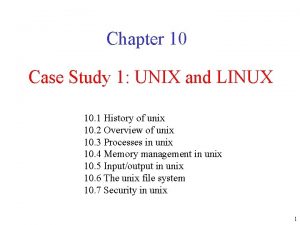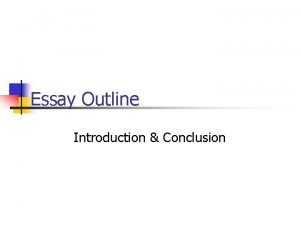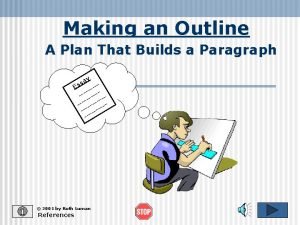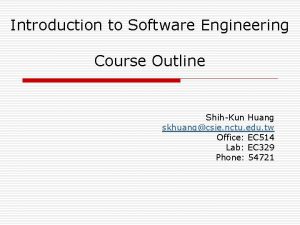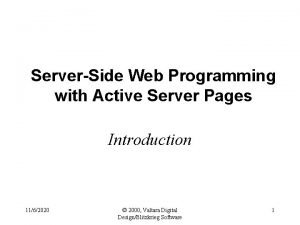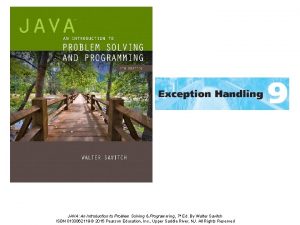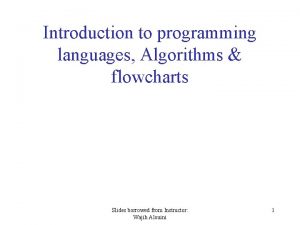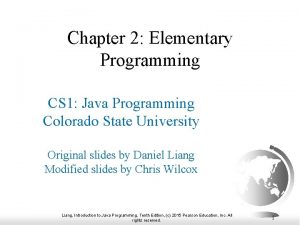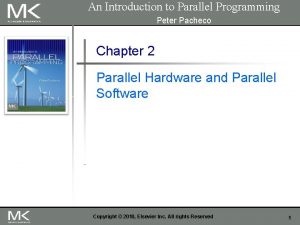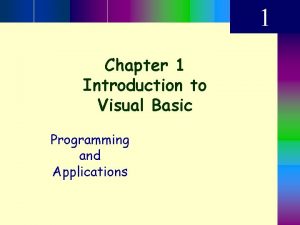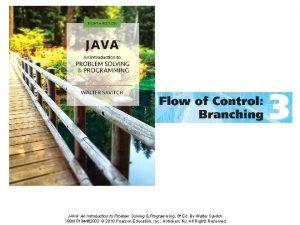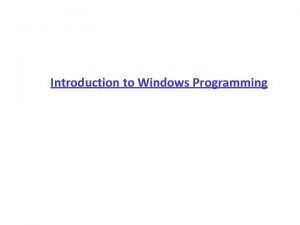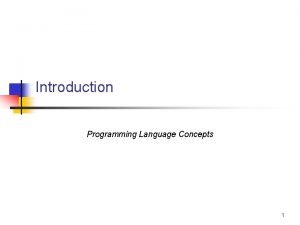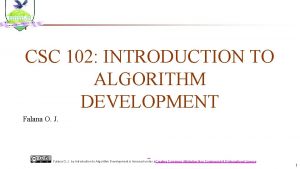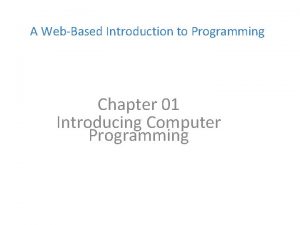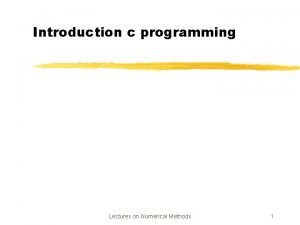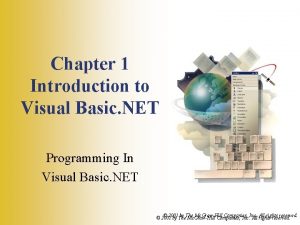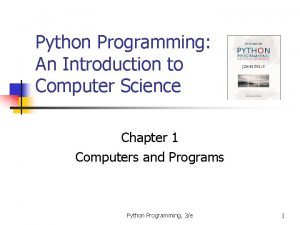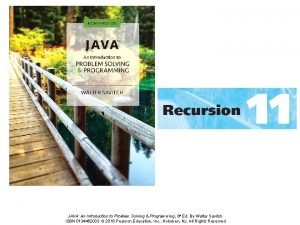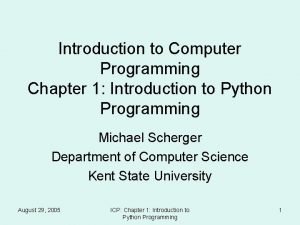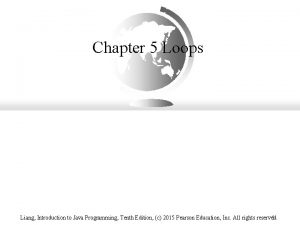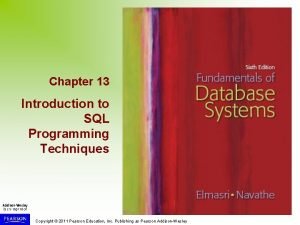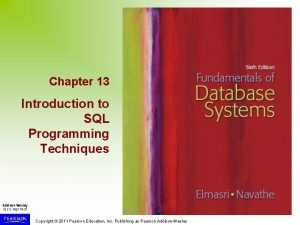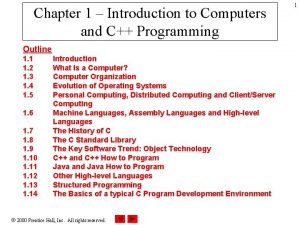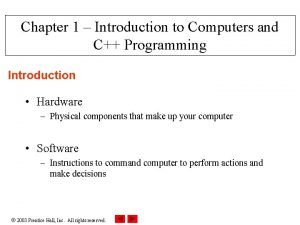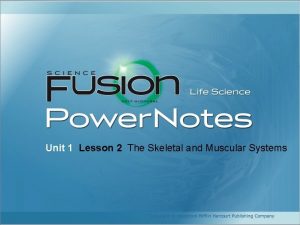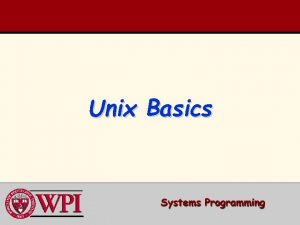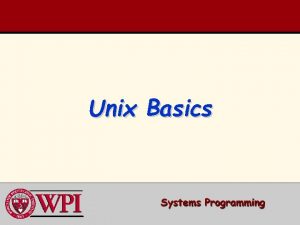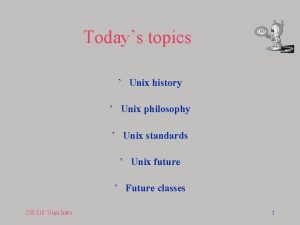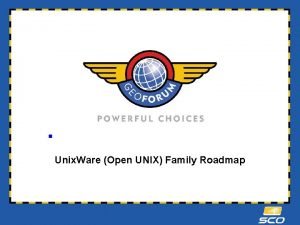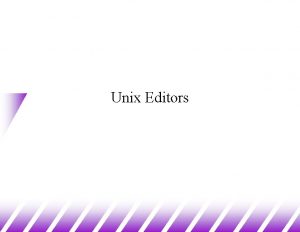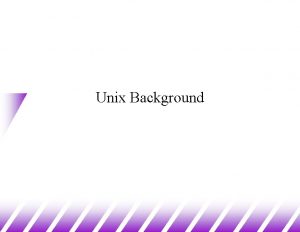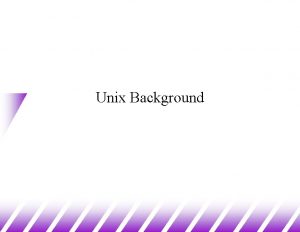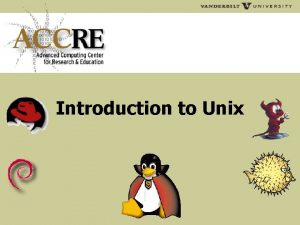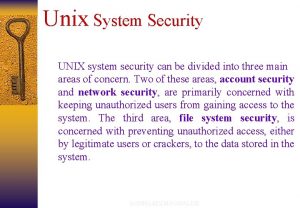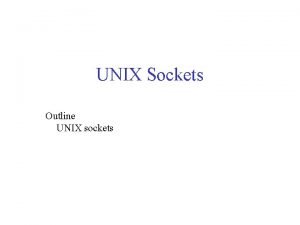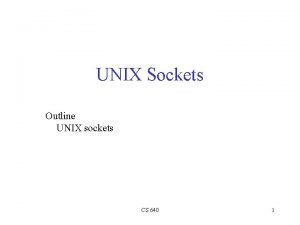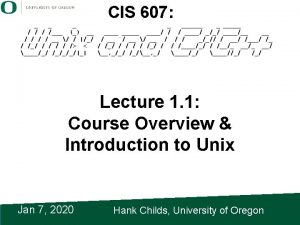UNIX System Programming Introduction 1 Outline l UNIX
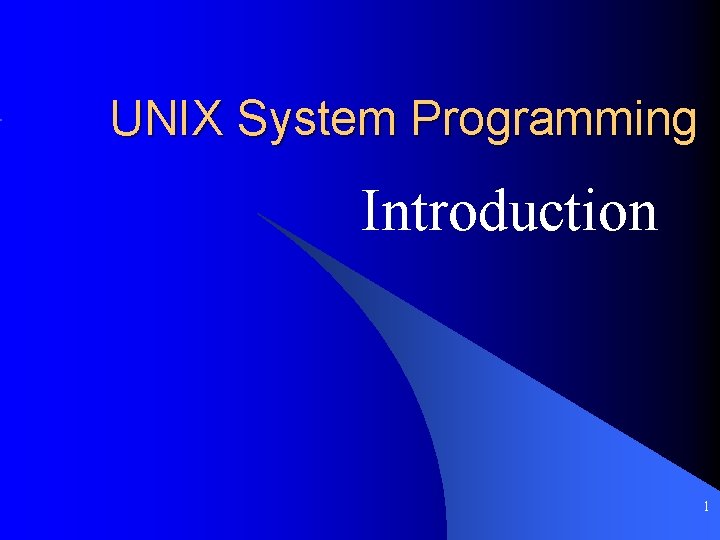
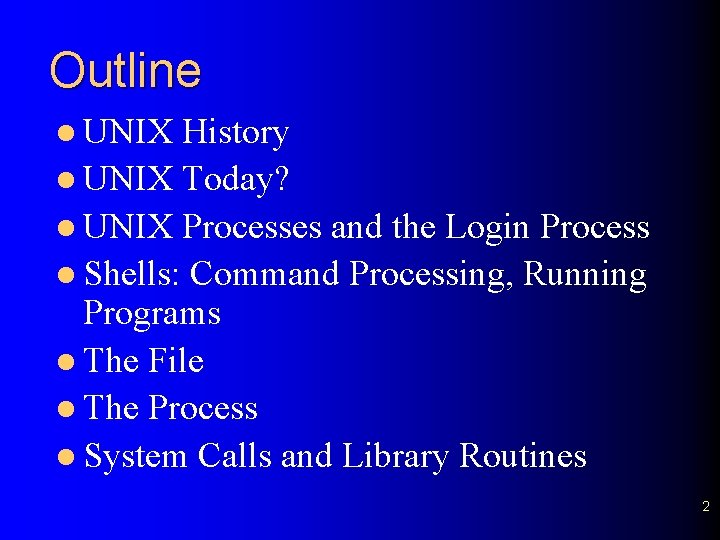
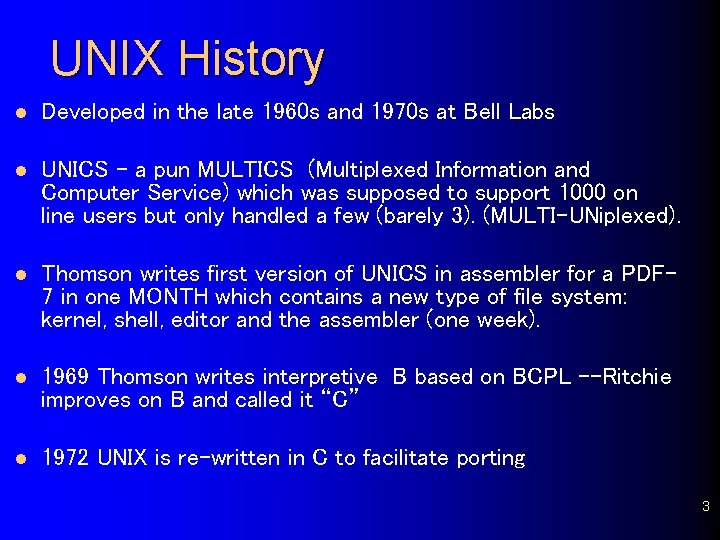
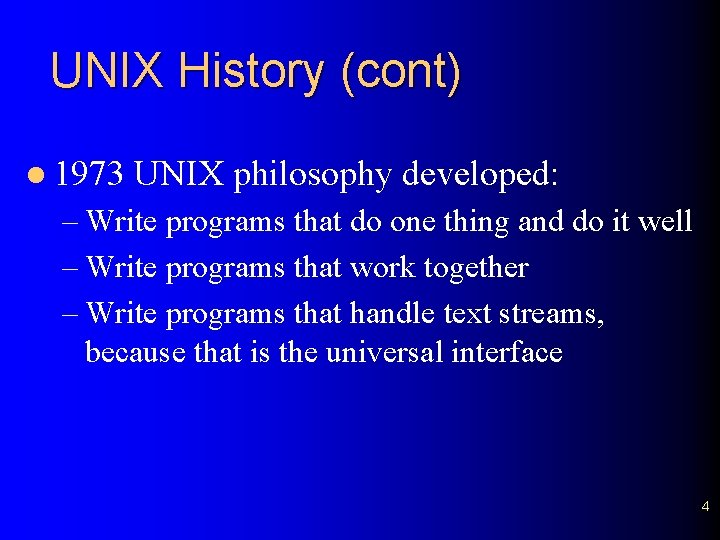
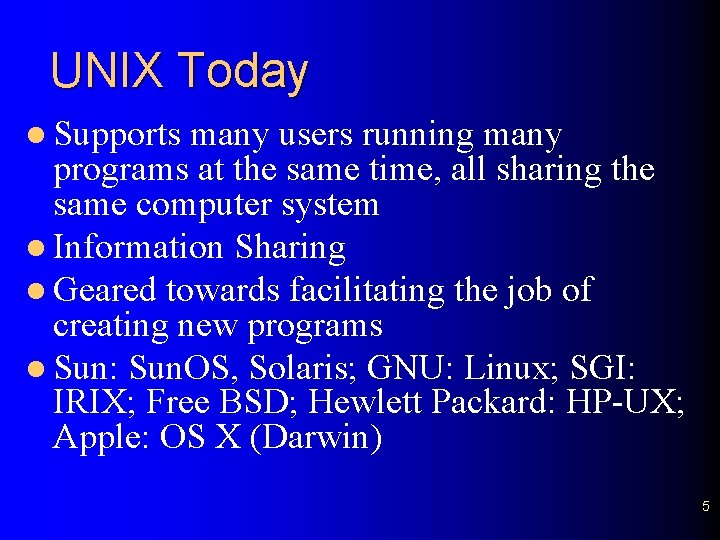
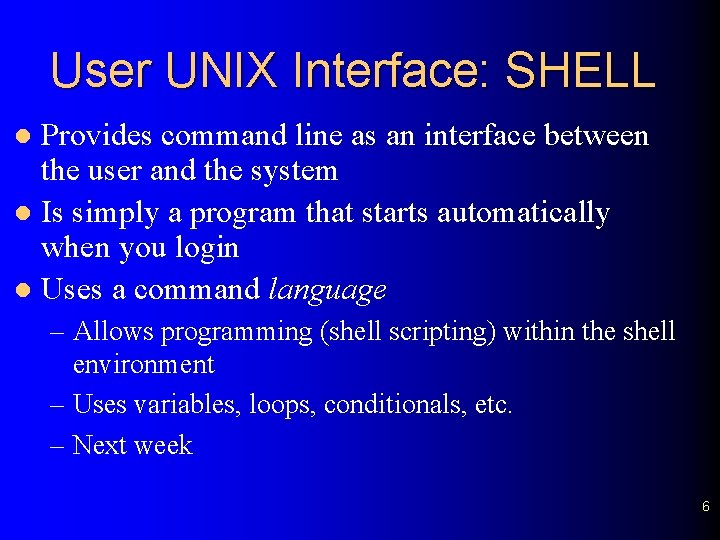
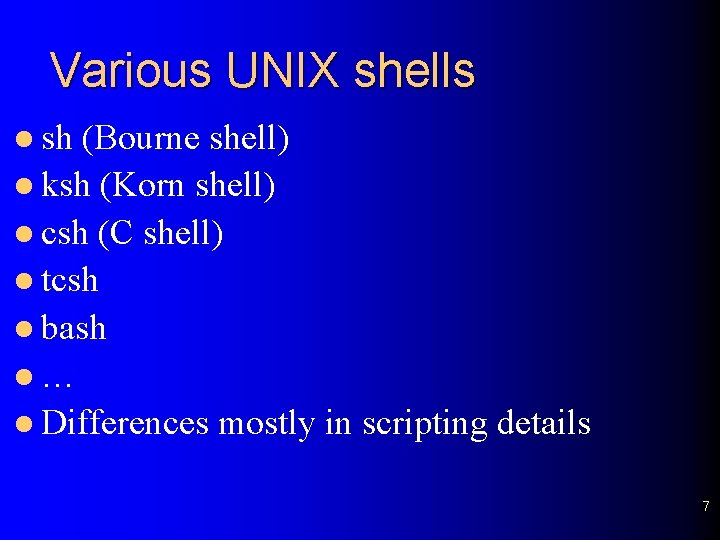
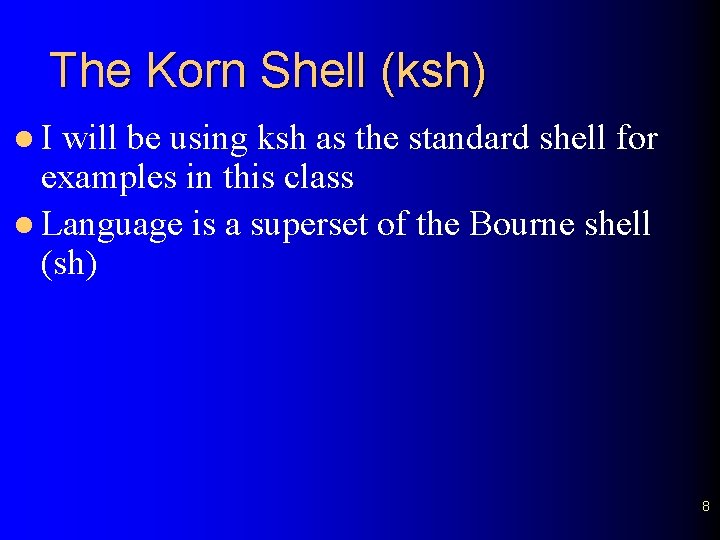
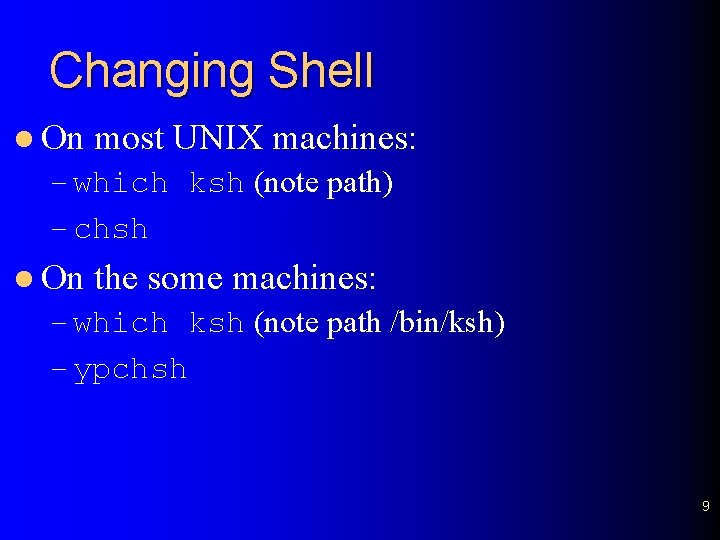
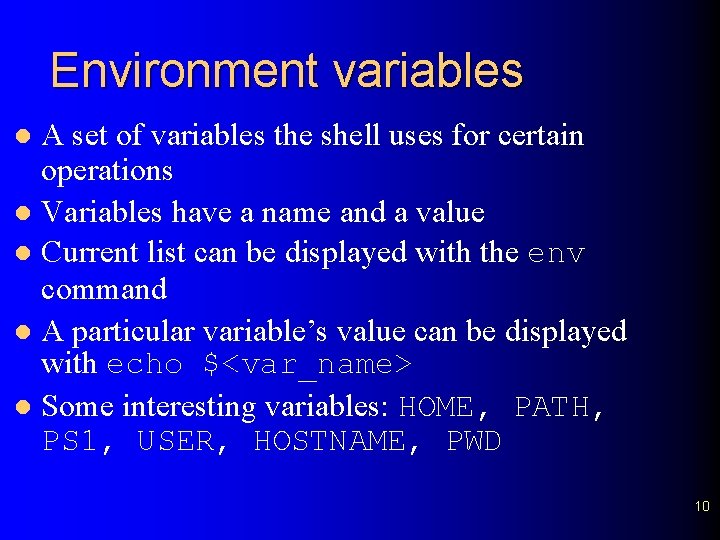
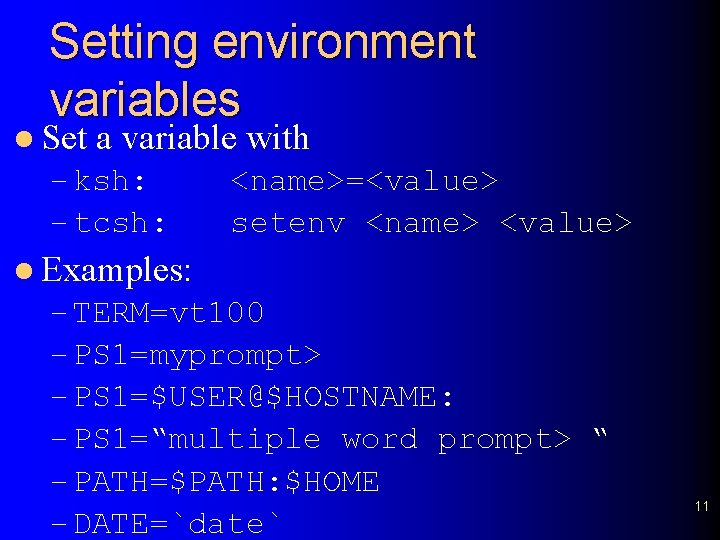
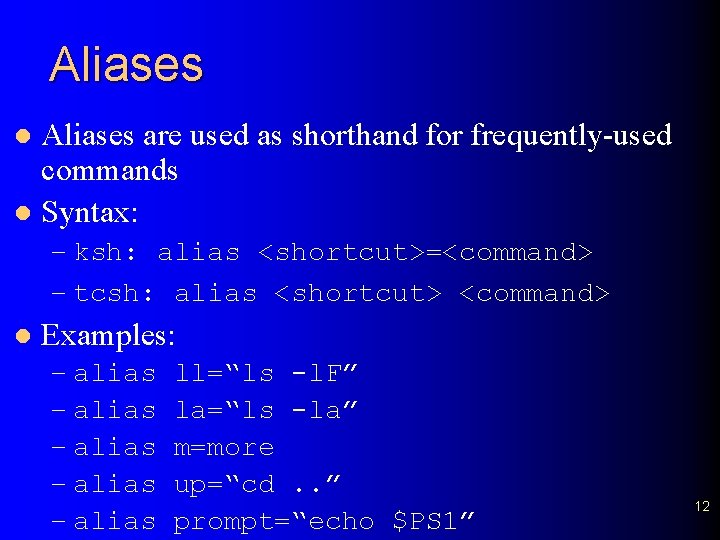
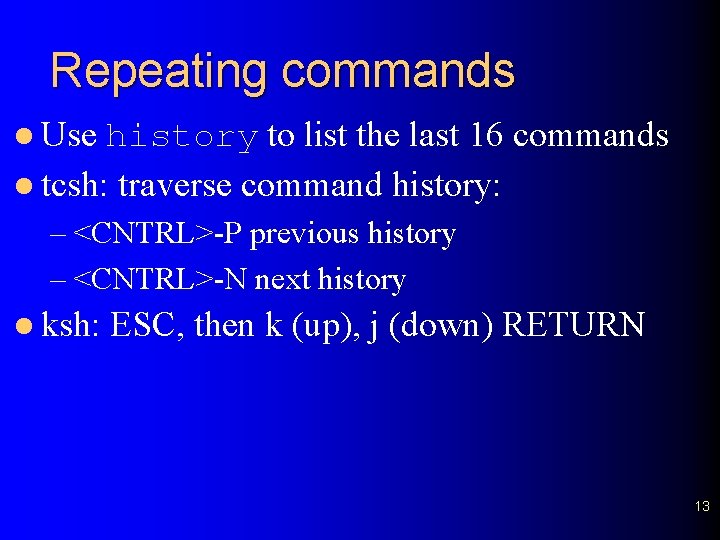
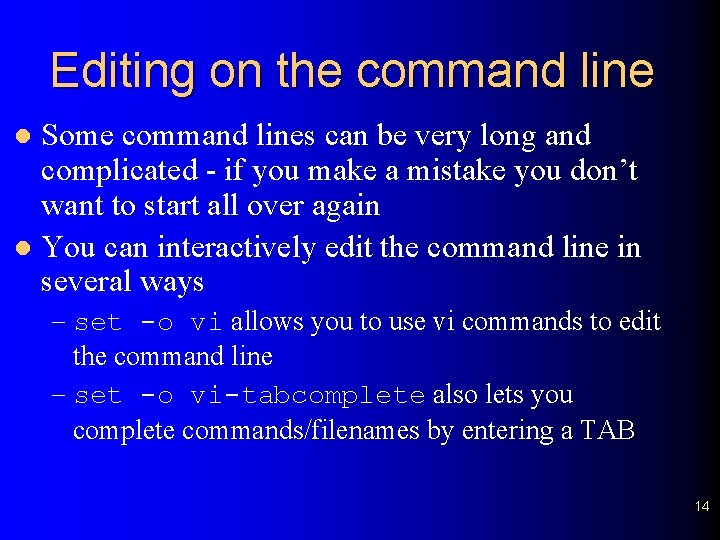
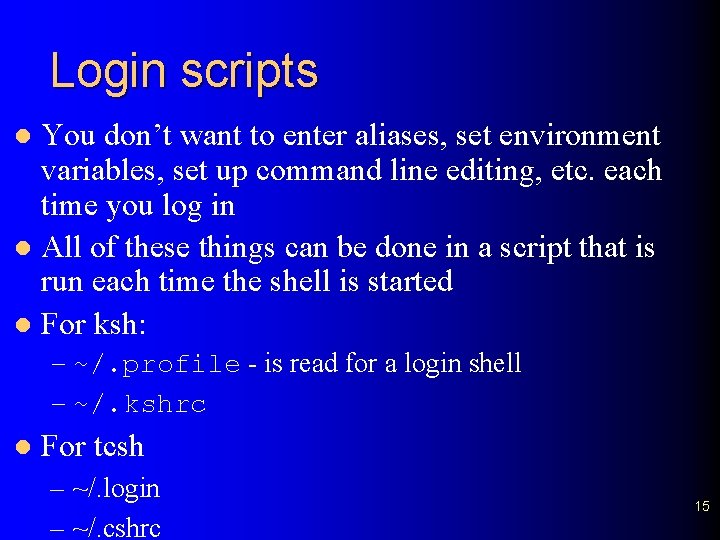
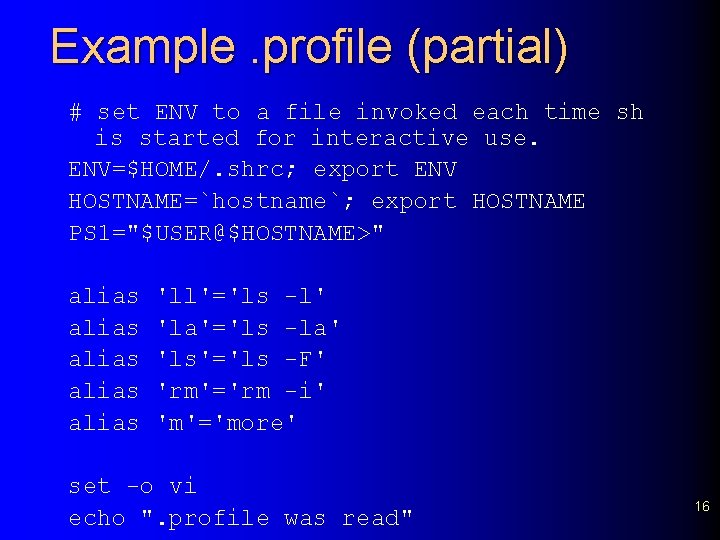
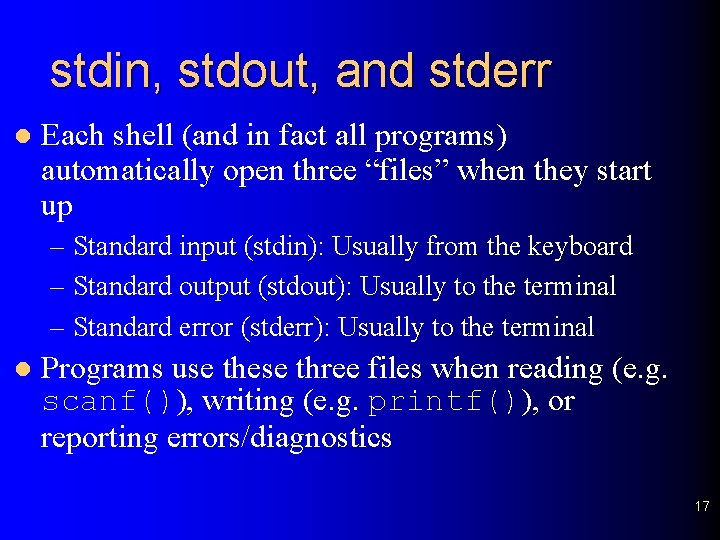
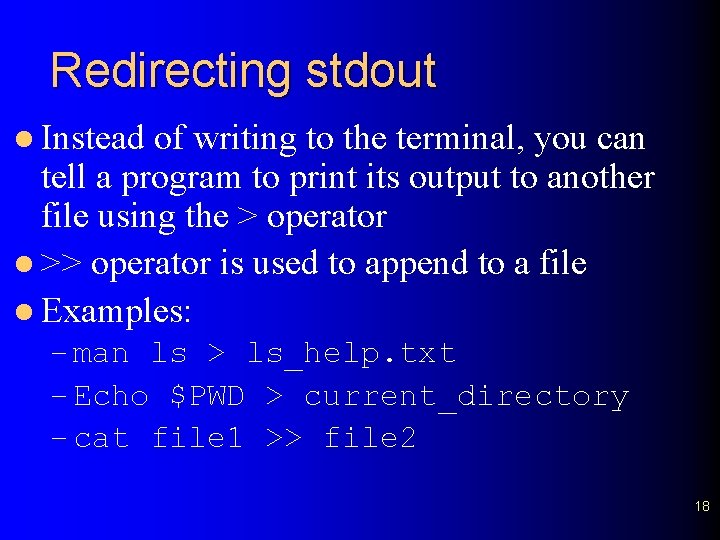
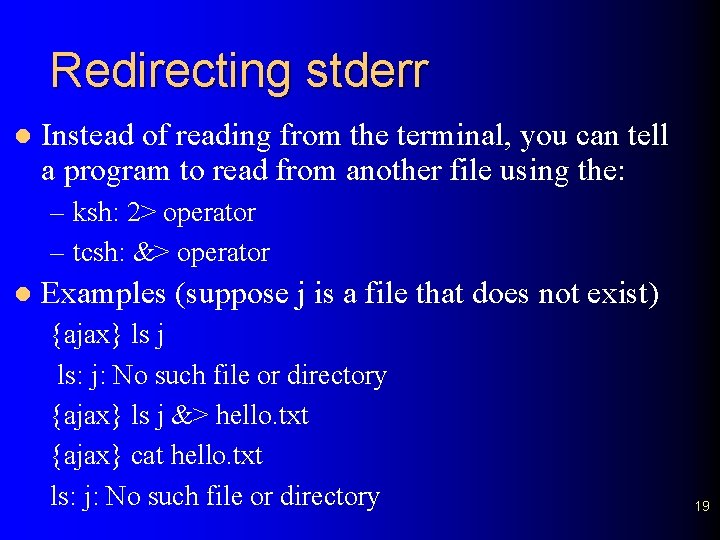
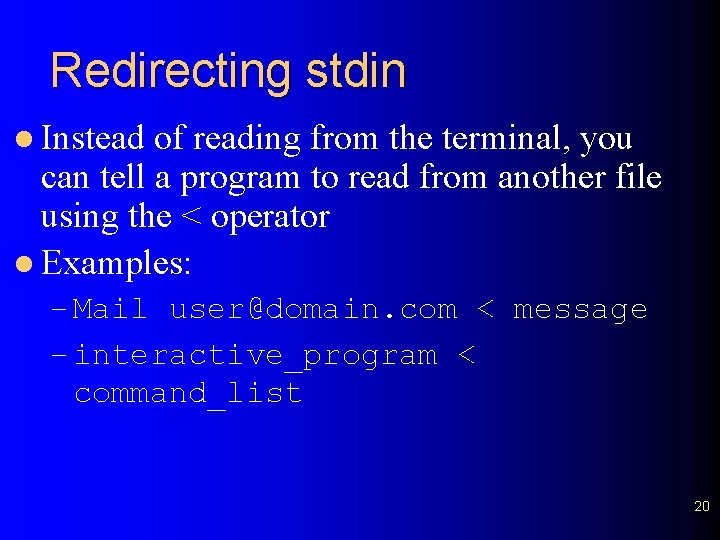
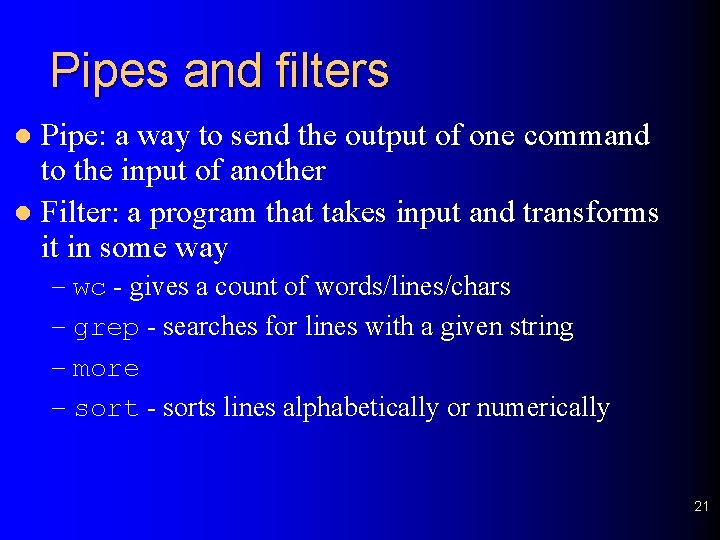
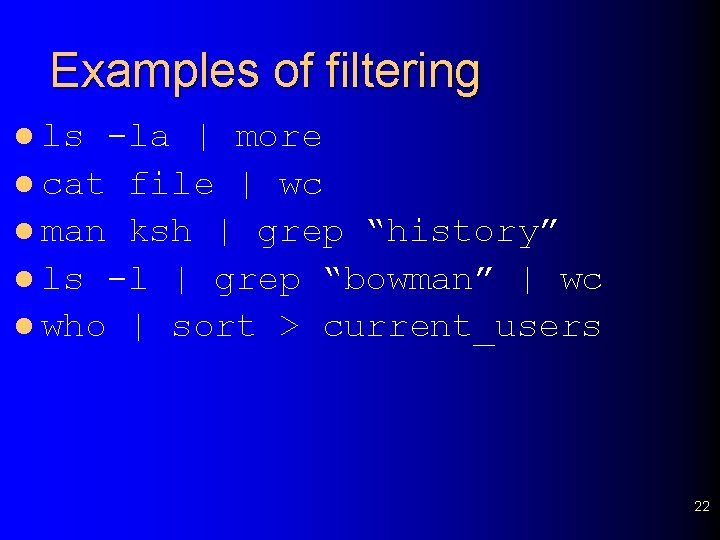
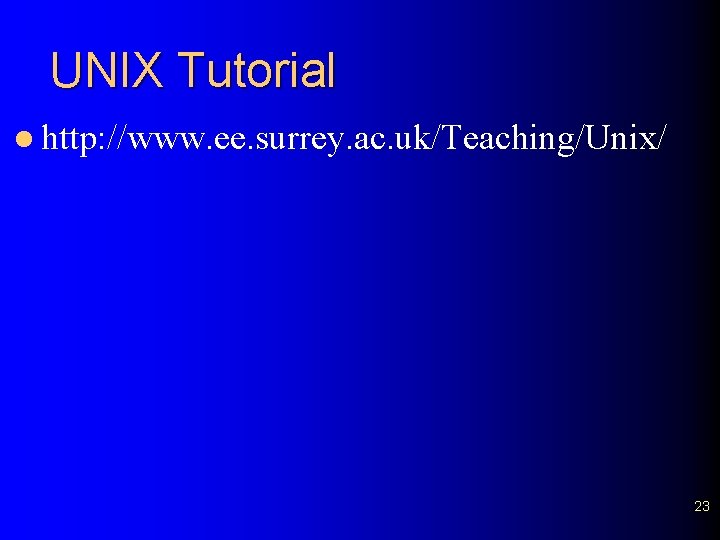
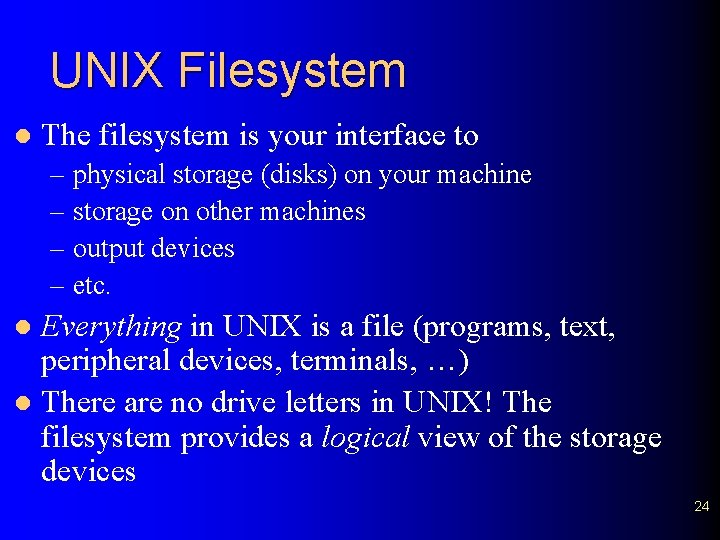
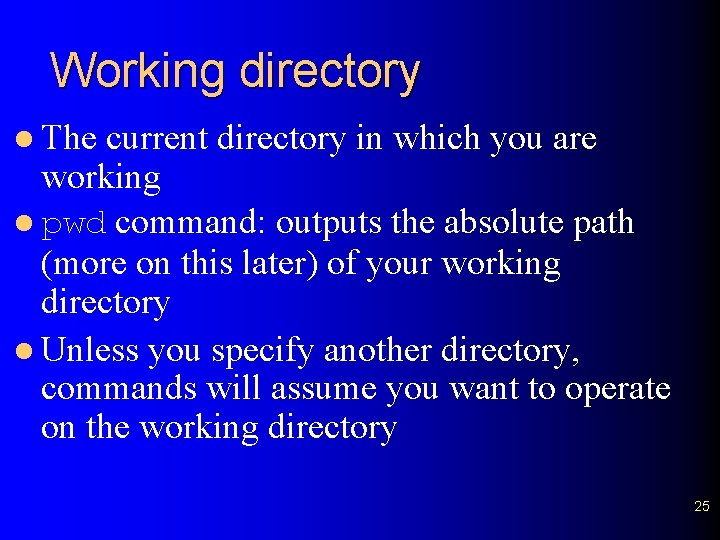
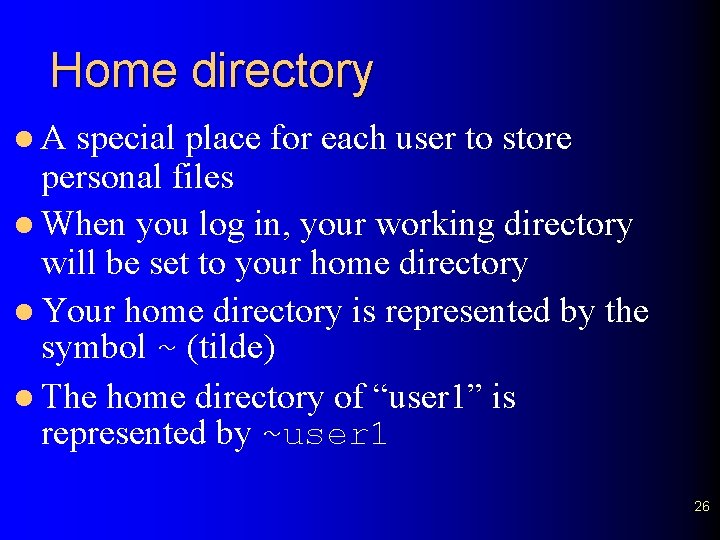
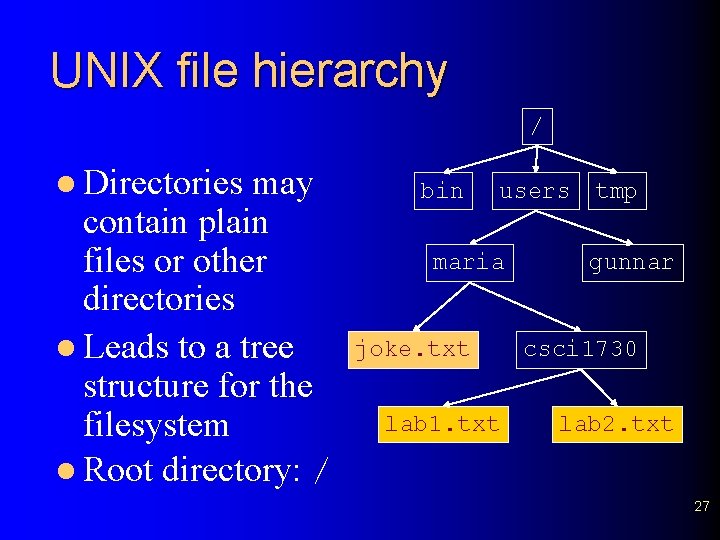
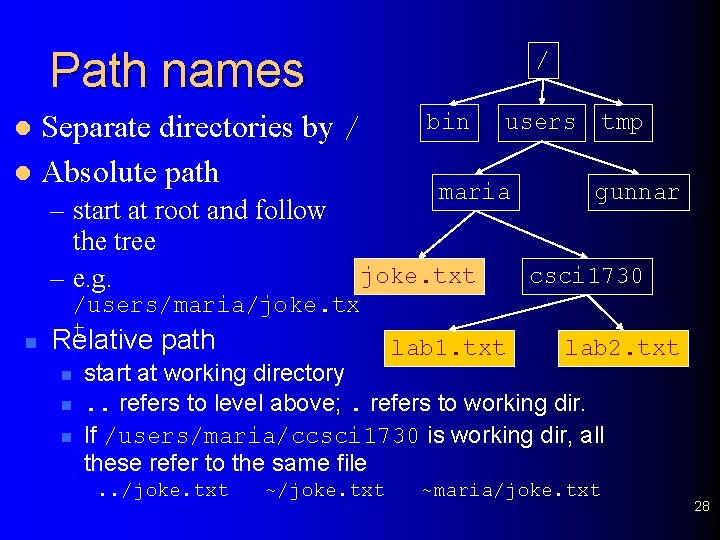
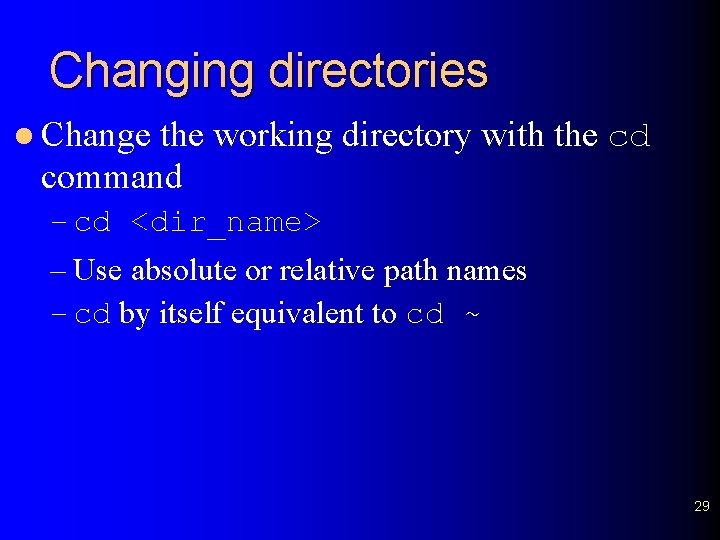
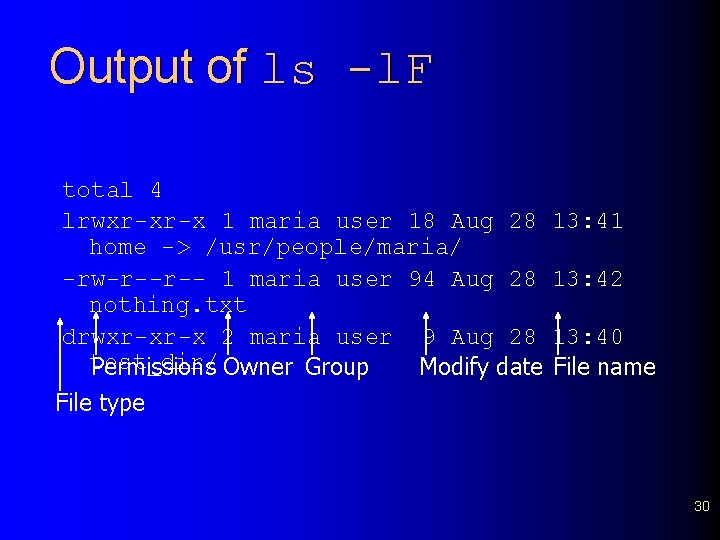
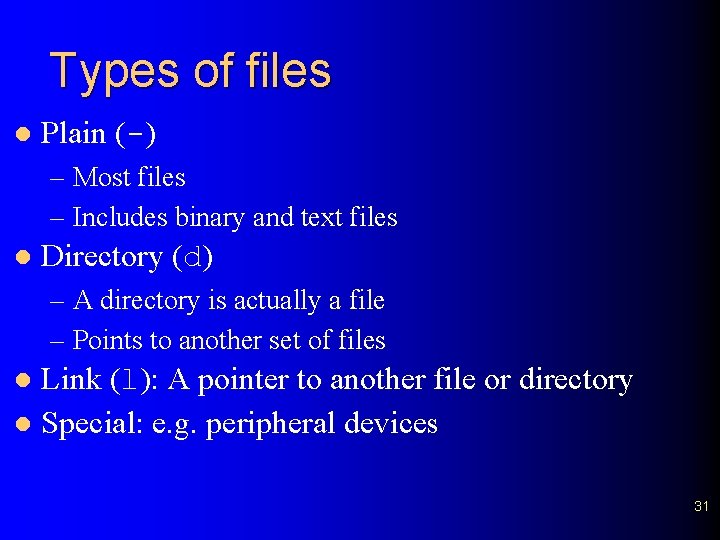
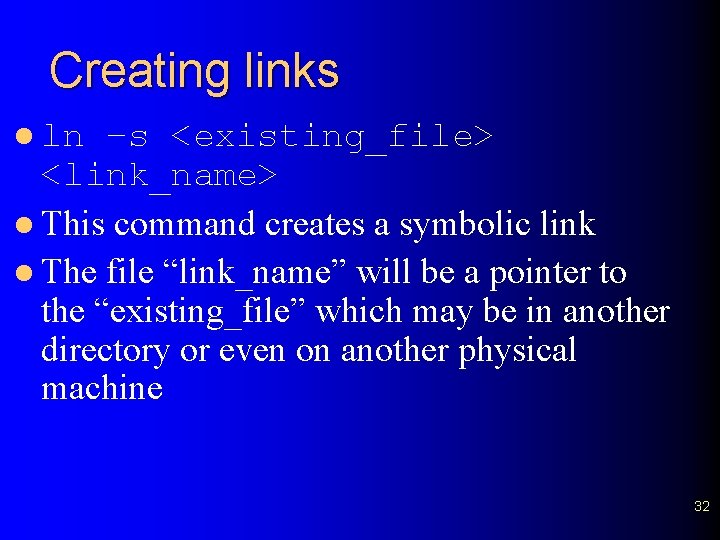
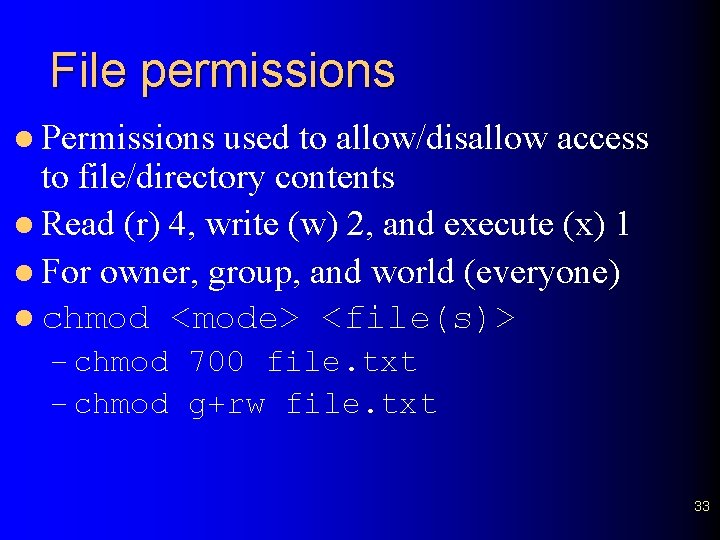
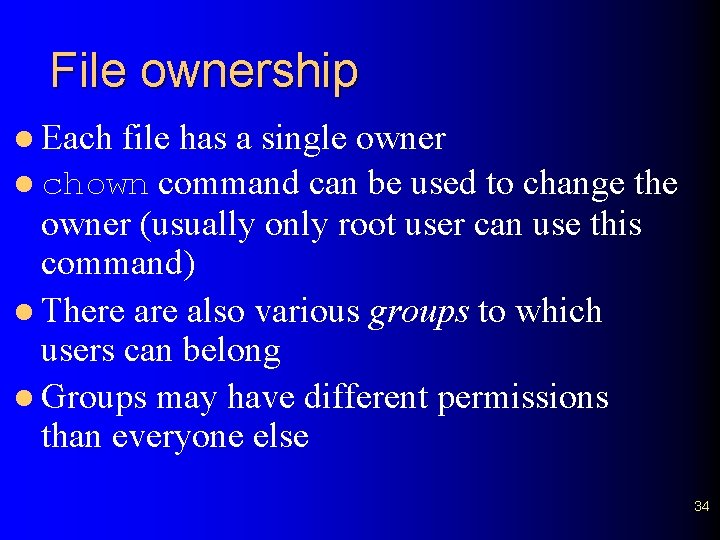
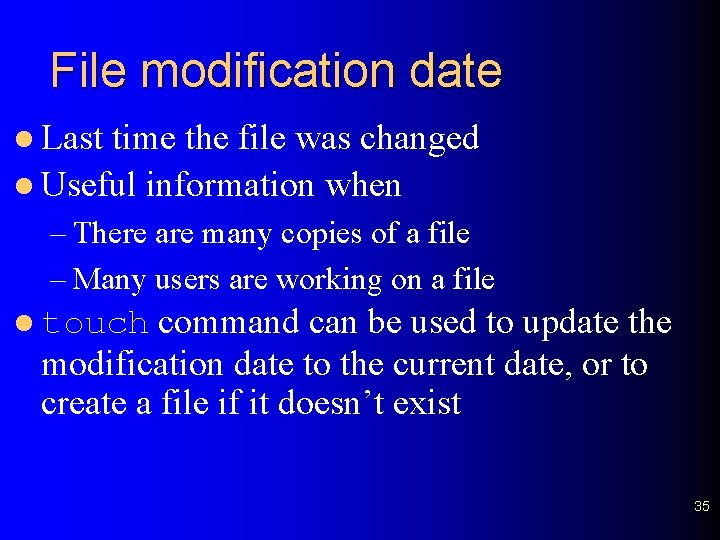
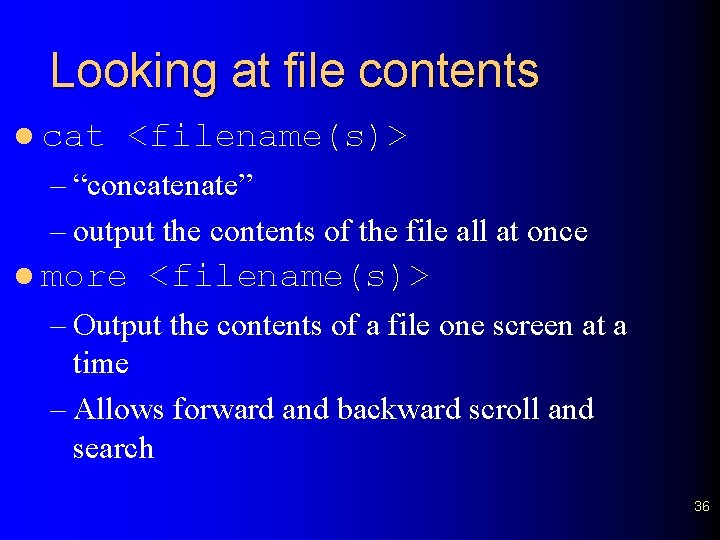
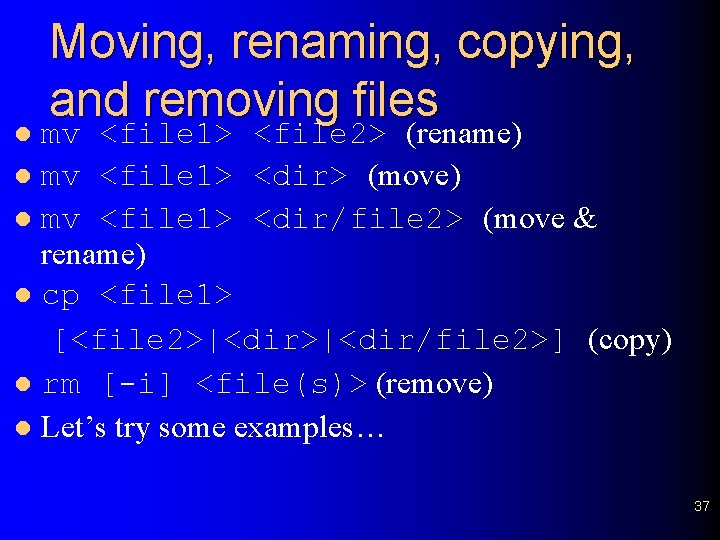
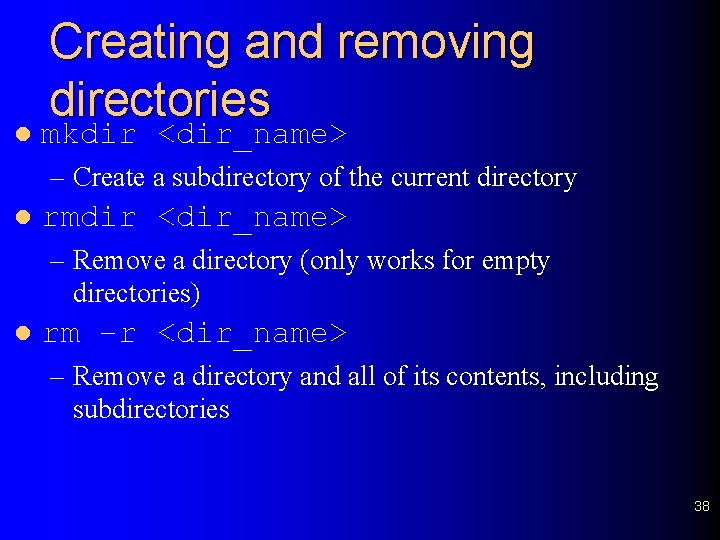
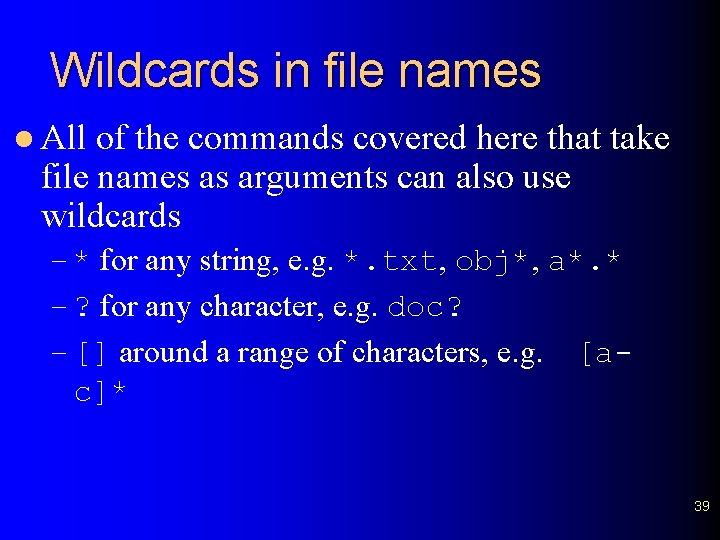
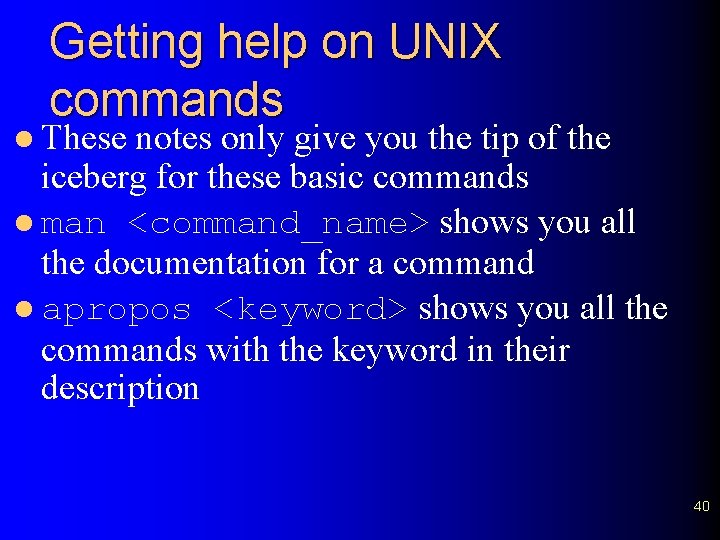
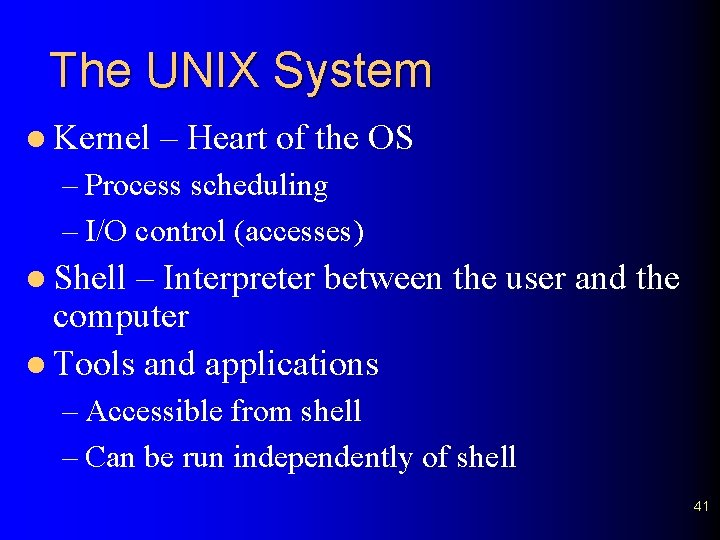
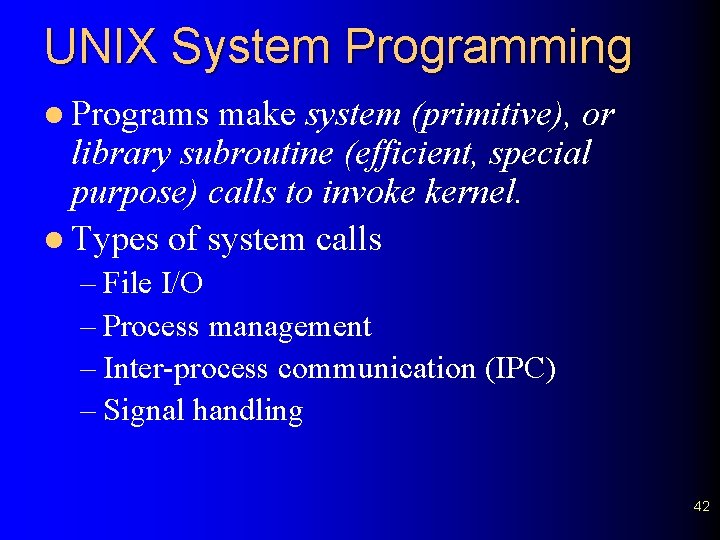
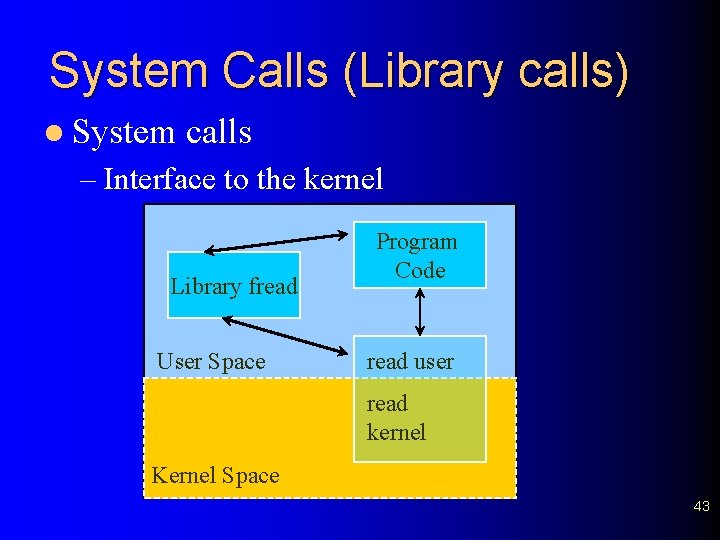
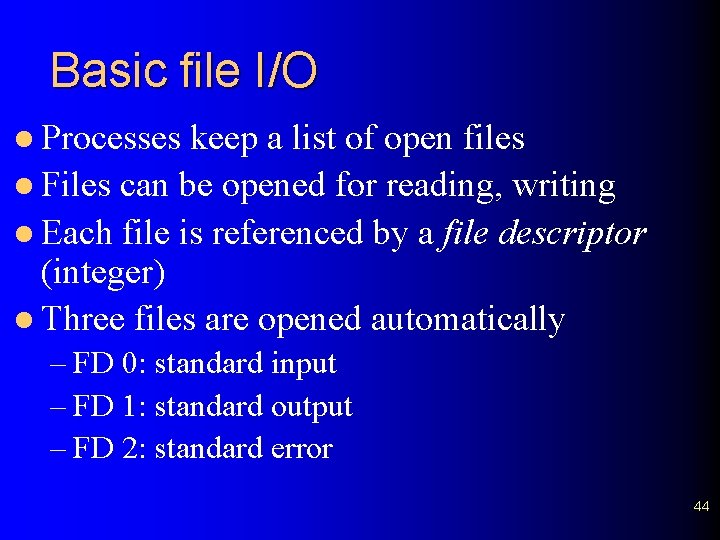
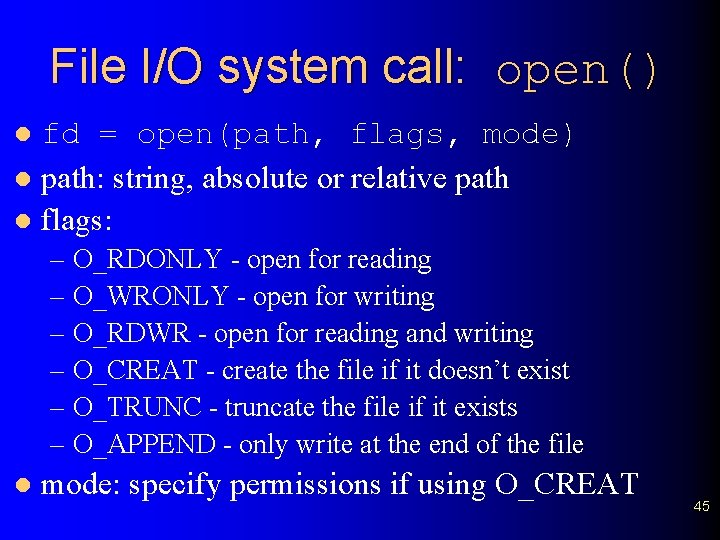
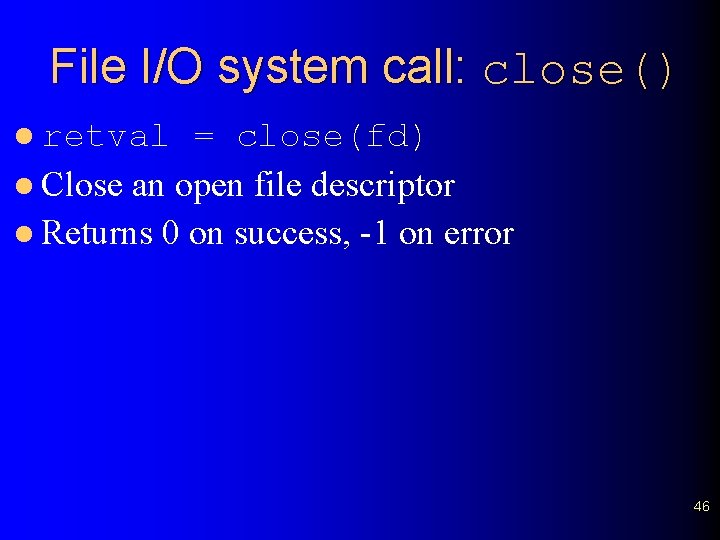
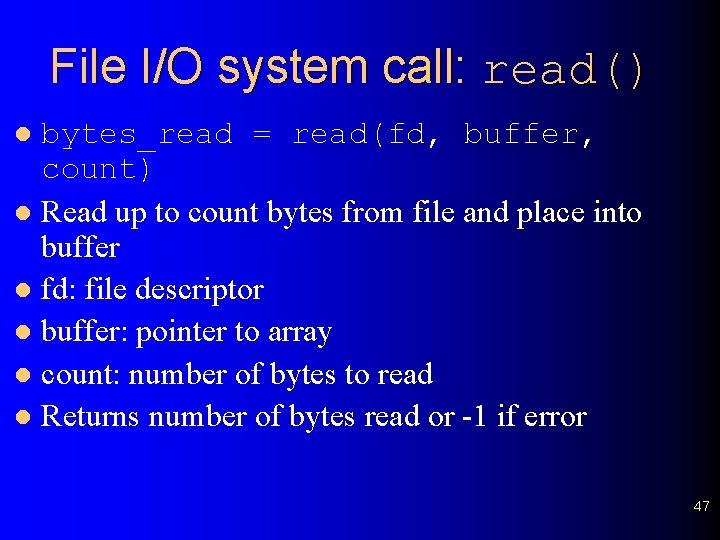
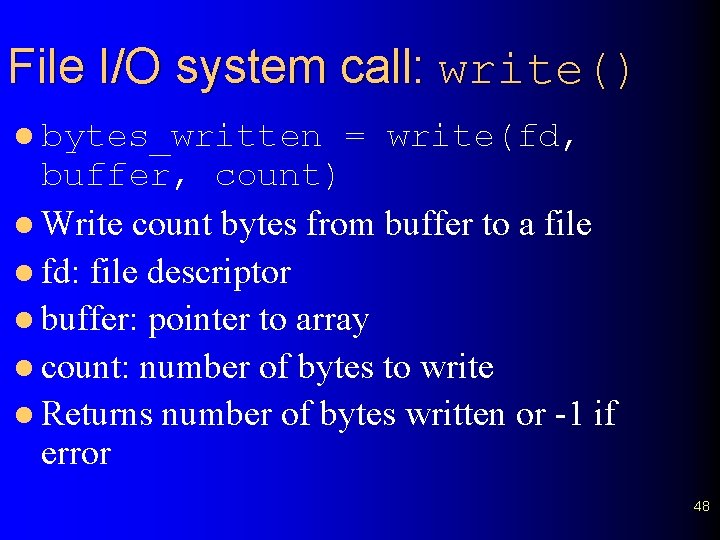
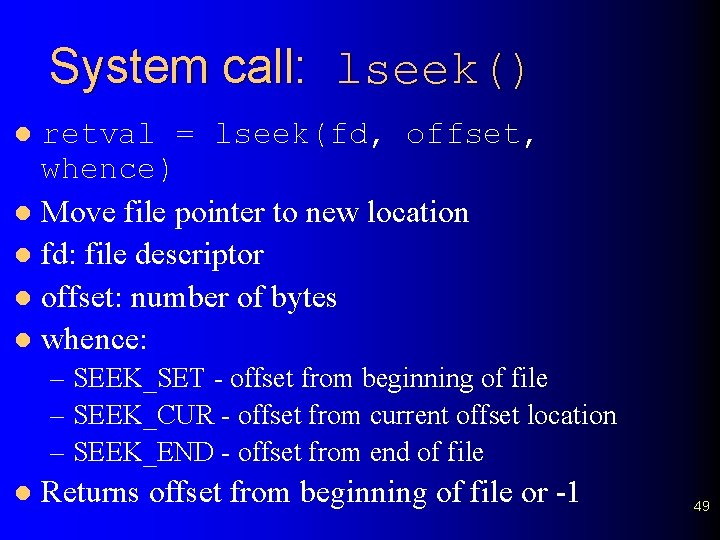
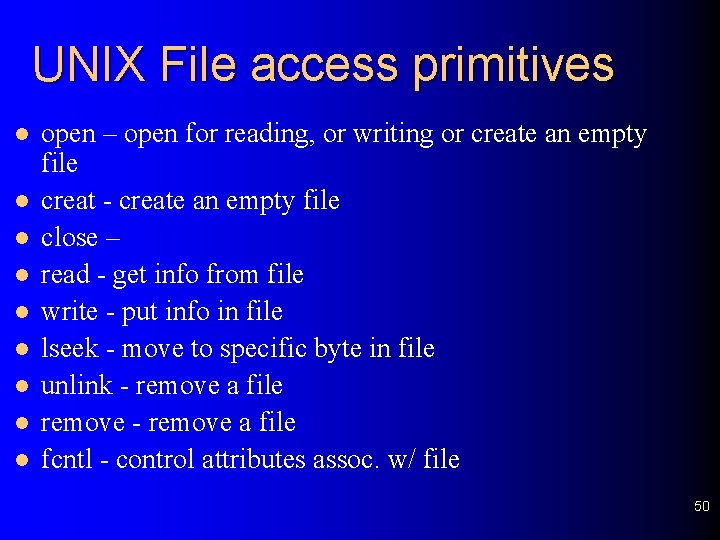
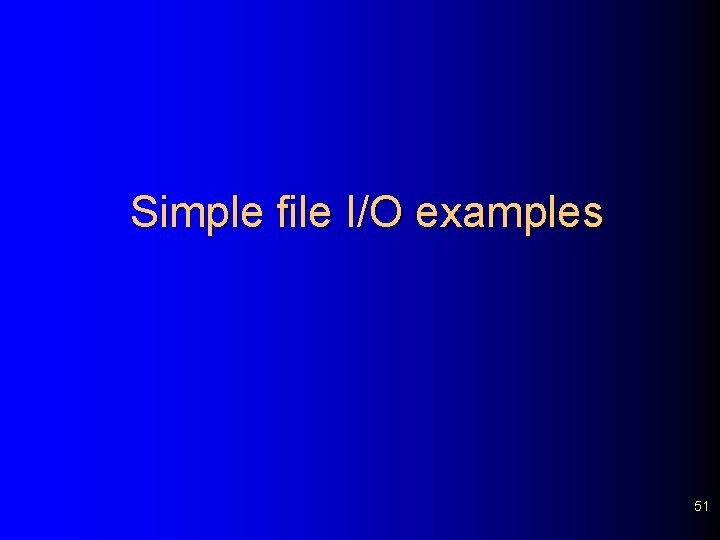
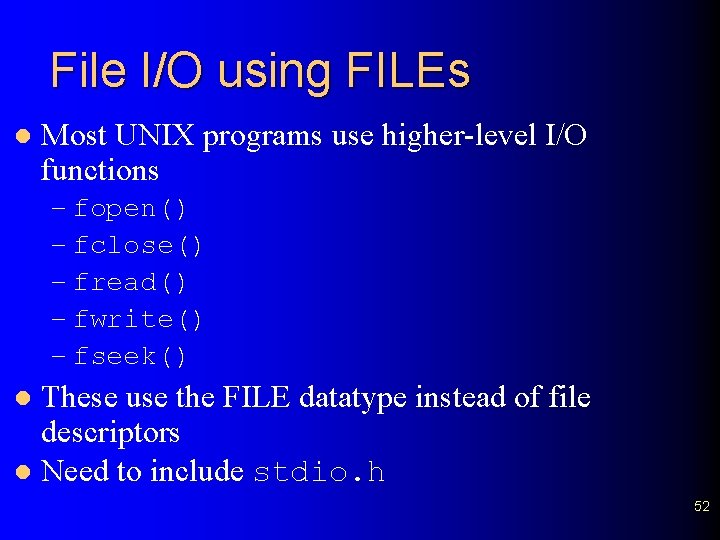
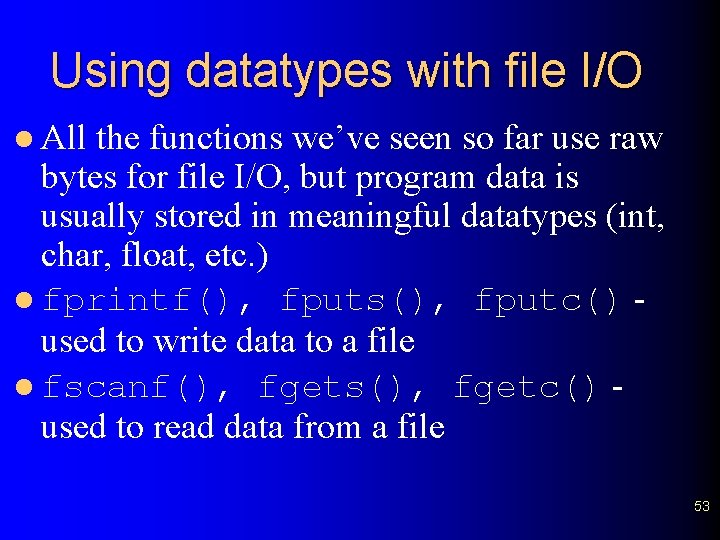
- Slides: 53
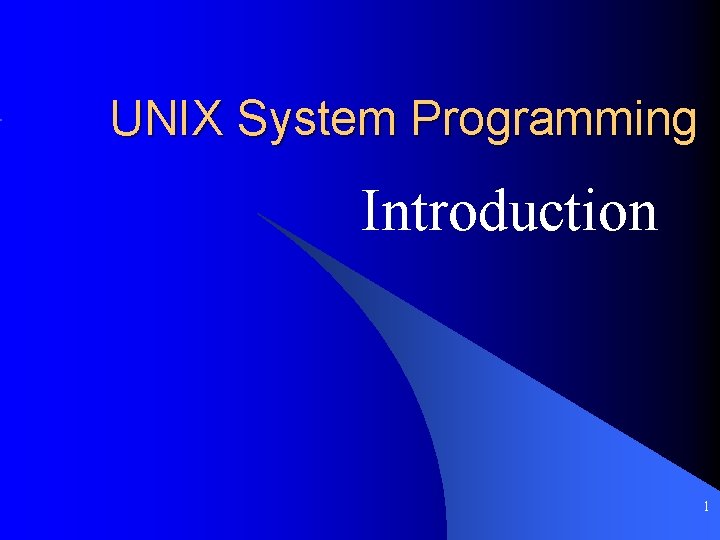
UNIX System Programming Introduction 1
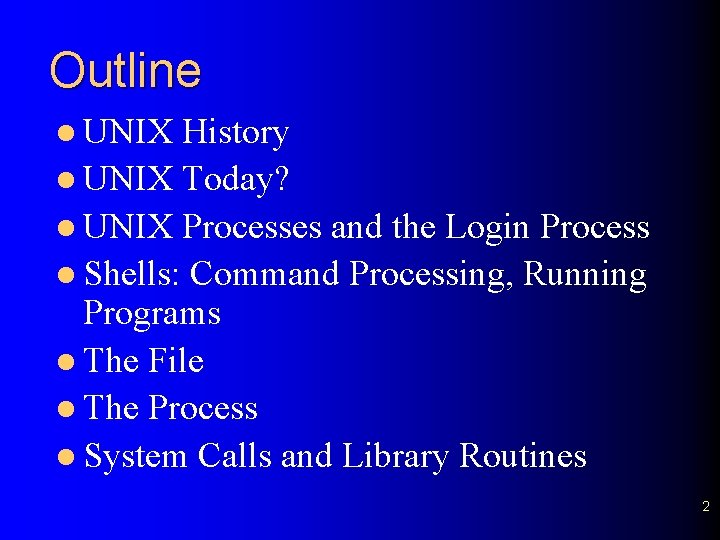
Outline l UNIX History l UNIX Today? l UNIX Processes and the Login Process l Shells: Command Processing, Running Programs l The File l The Process l System Calls and Library Routines 2
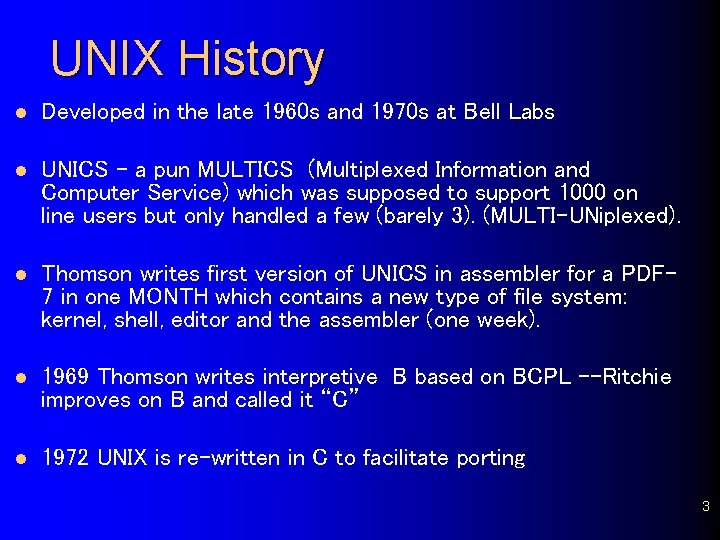
UNIX History l Developed in the late 1960 s and 1970 s at Bell Labs l UNICS – a pun MULTICS (Multiplexed Information and Computer Service) which was supposed to support 1000 on line users but only handled a few (barely 3). (MULTI-UNiplexed). l Thomson writes first version of UNICS in assembler for a PDF 7 in one MONTH which contains a new type of file system: kernel, shell, editor and the assembler (one week). l 1969 Thomson writes interpretive B based on BCPL --Ritchie improves on B and called it “C” l 1972 UNIX is re-written in C to facilitate porting 3
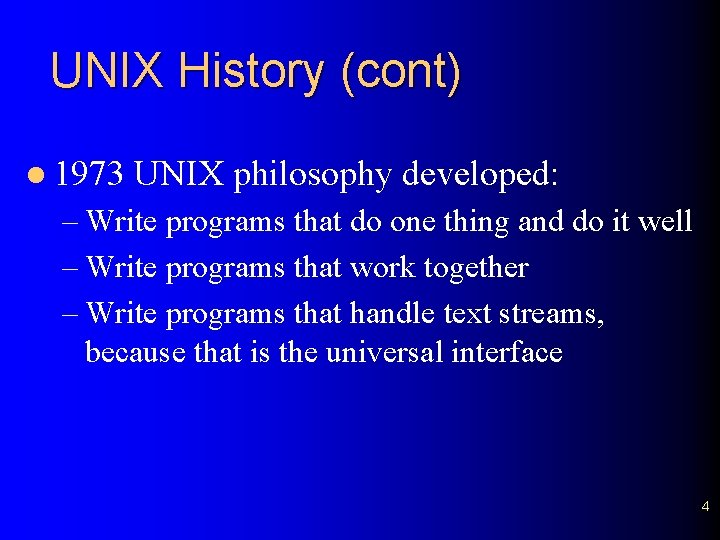
UNIX History (cont) l 1973 UNIX philosophy developed: – Write programs that do one thing and do it well – Write programs that work together – Write programs that handle text streams, because that is the universal interface 4
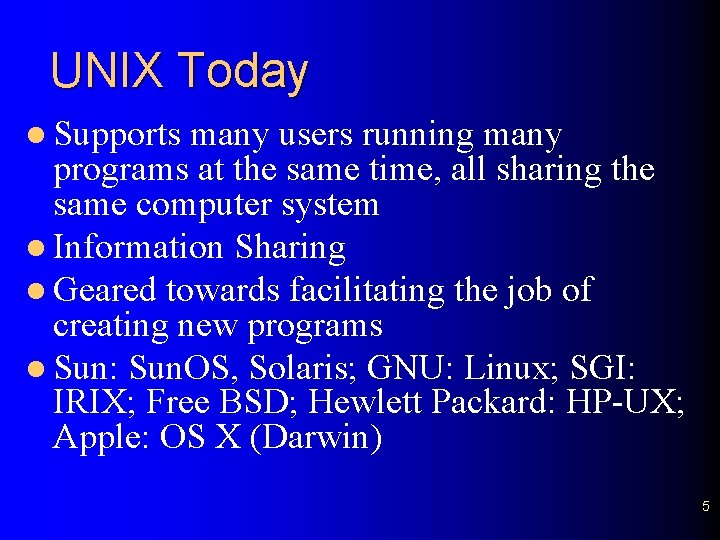
UNIX Today l Supports many users running many programs at the same time, all sharing the same computer system l Information Sharing l Geared towards facilitating the job of creating new programs l Sun: Sun. OS, Solaris; GNU: Linux; SGI: IRIX; Free BSD; Hewlett Packard: HP-UX; Apple: OS X (Darwin) 5
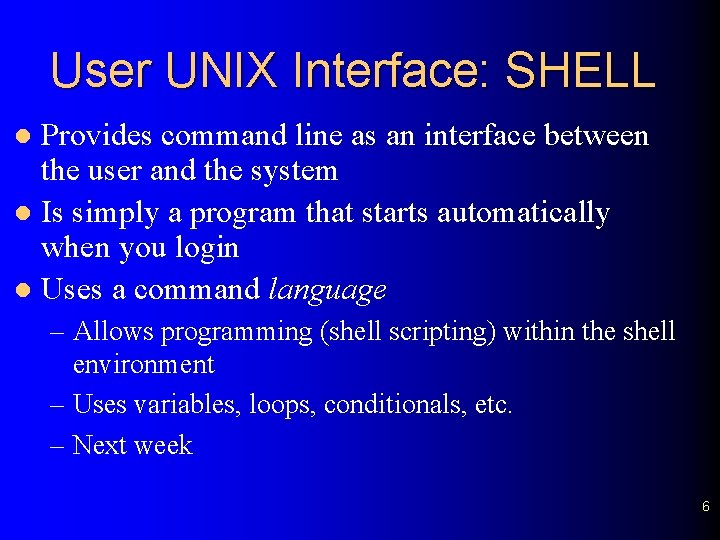
User UNIX Interface: SHELL Provides command line as an interface between the user and the system l Is simply a program that starts automatically when you login l Uses a command language l – Allows programming (shell scripting) within the shell environment – Uses variables, loops, conditionals, etc. – Next week 6
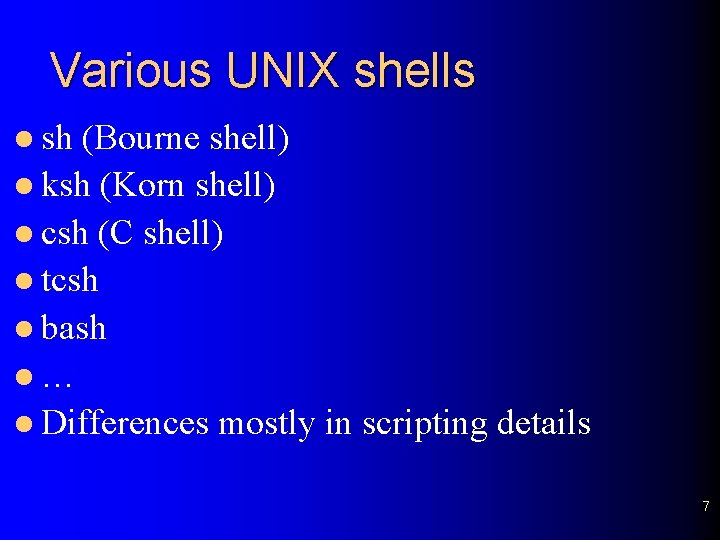
Various UNIX shells l sh (Bourne shell) l ksh (Korn shell) l csh (C shell) l tcsh l bash l… l Differences mostly in scripting details 7
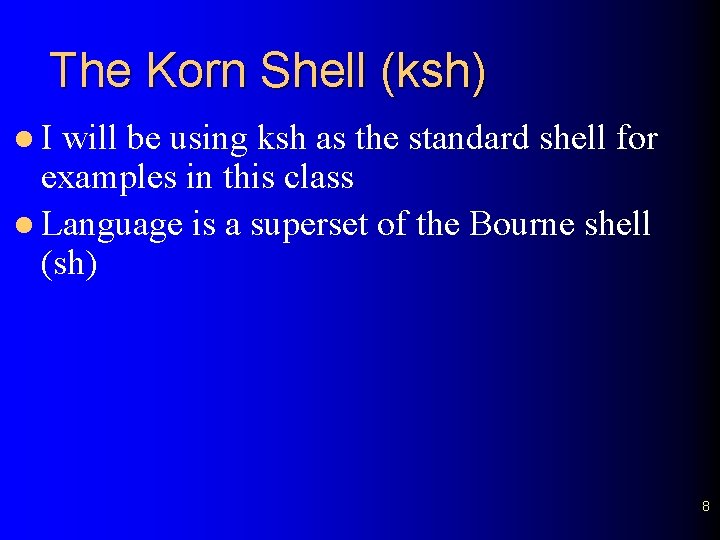
The Korn Shell (ksh) l. I will be using ksh as the standard shell for examples in this class l Language is a superset of the Bourne shell (sh) 8
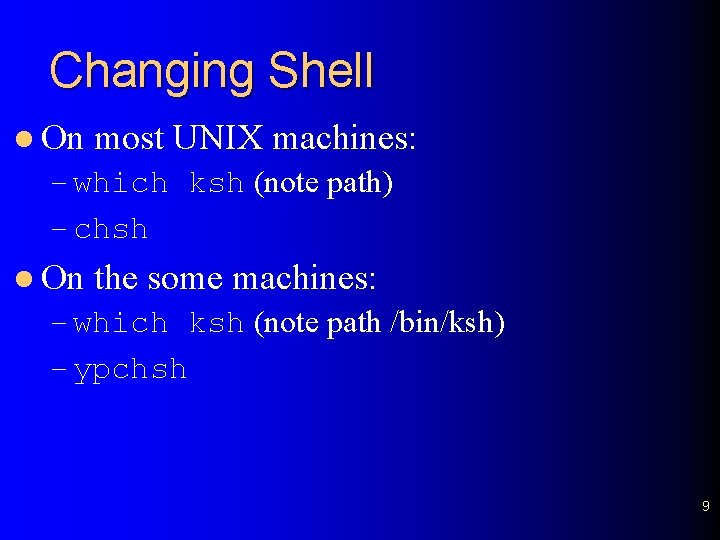
Changing Shell l On most UNIX machines: – which ksh (note path) – chsh l On the some machines: – which ksh (note path /bin/ksh) – ypchsh 9
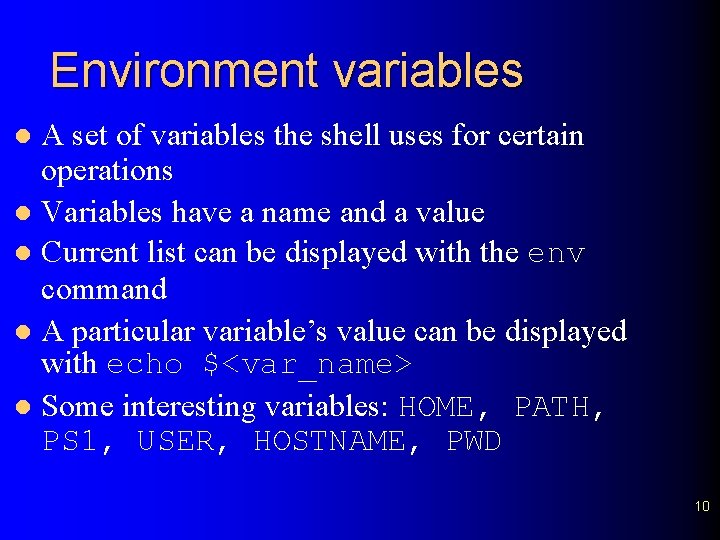
Environment variables A set of variables the shell uses for certain operations l Variables have a name and a value l Current list can be displayed with the env command l A particular variable’s value can be displayed with echo $<var_name> l Some interesting variables: HOME, PATH, PS 1, USER, HOSTNAME, PWD l 10
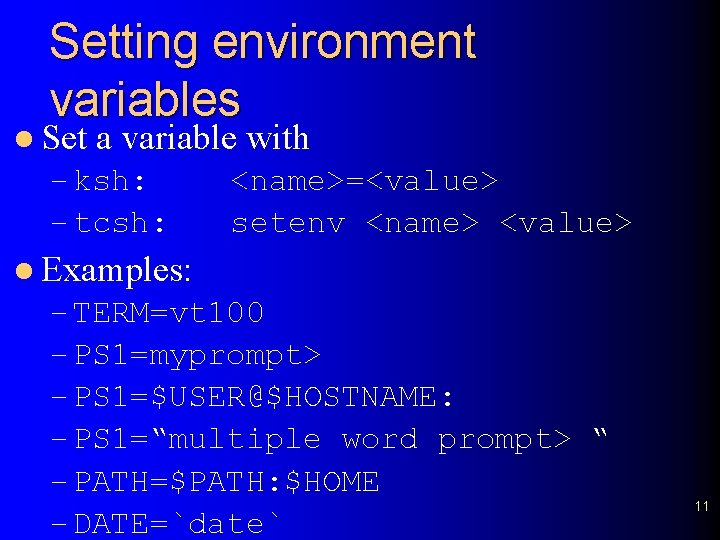
Setting environment variables l Set a variable with – ksh: – tcsh: <name>=<value> setenv <name> <value> l Examples: – TERM=vt 100 – PS 1=myprompt> – PS 1=$USER@$HOSTNAME: – PS 1=“multiple word prompt> “ – PATH=$PATH: $HOME – DATE=`date` 11
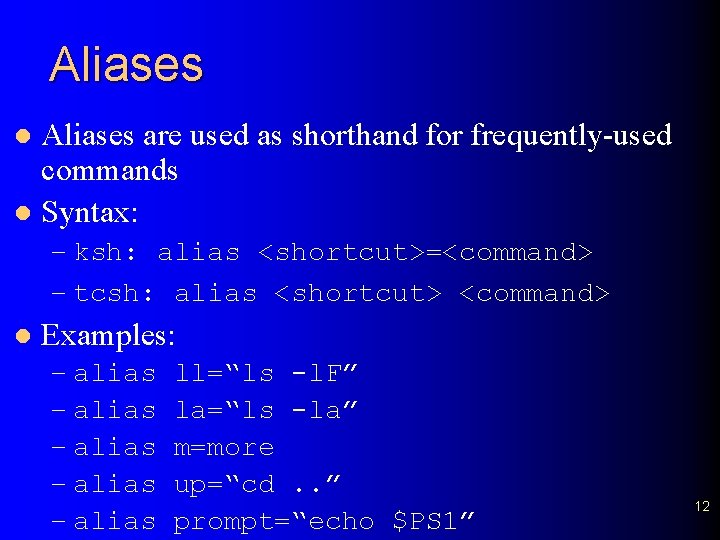
Aliases are used as shorthand for frequently-used commands l Syntax: l – ksh: alias <shortcut>=<command> – tcsh: alias <shortcut> <command> l Examples: – alias – alias ll=“ls -l. F” la=“ls -la” m=more up=“cd. . ” prompt=“echo $PS 1” 12
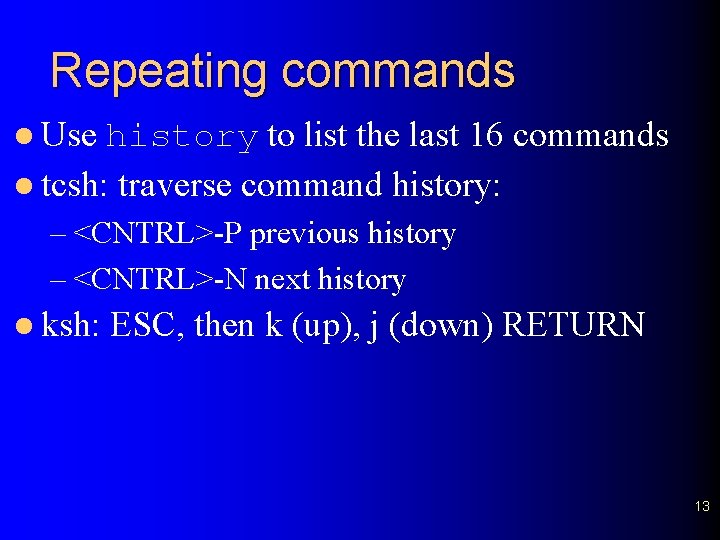
Repeating commands l Use history to list the last 16 commands l tcsh: traverse command history: – <CNTRL>-P previous history – <CNTRL>-N next history l ksh: ESC, then k (up), j (down) RETURN 13
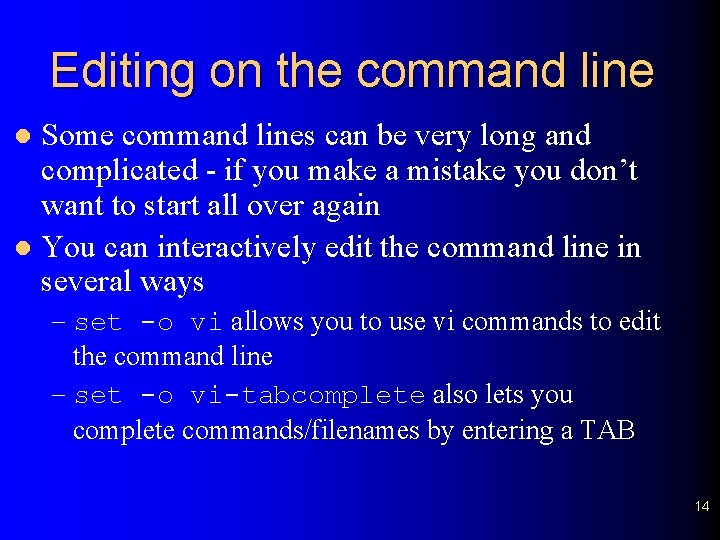
Editing on the command line Some command lines can be very long and complicated - if you make a mistake you don’t want to start all over again l You can interactively edit the command line in several ways l – set -o vi allows you to use vi commands to edit the command line – set -o vi-tabcomplete also lets you complete commands/filenames by entering a TAB 14
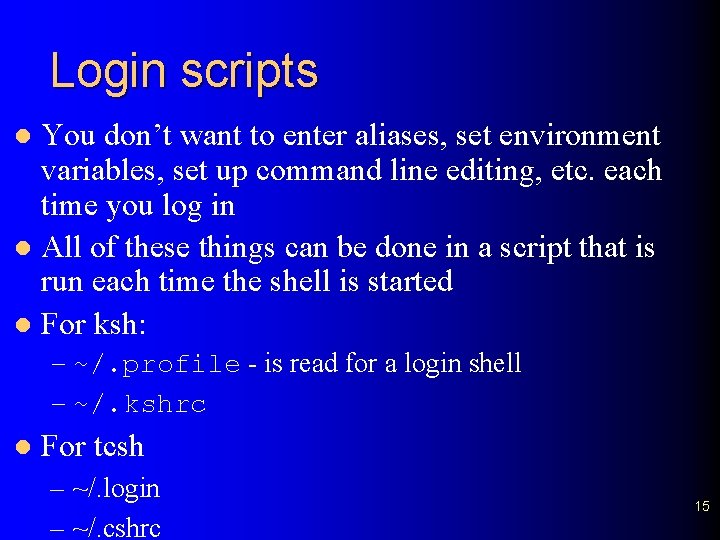
Login scripts You don’t want to enter aliases, set environment variables, set up command line editing, etc. each time you log in l All of these things can be done in a script that is run each time the shell is started l For ksh: l – ~/. profile - is read for a login shell – ~/. kshrc l For tcsh – ~/. login – ~/. cshrc 15
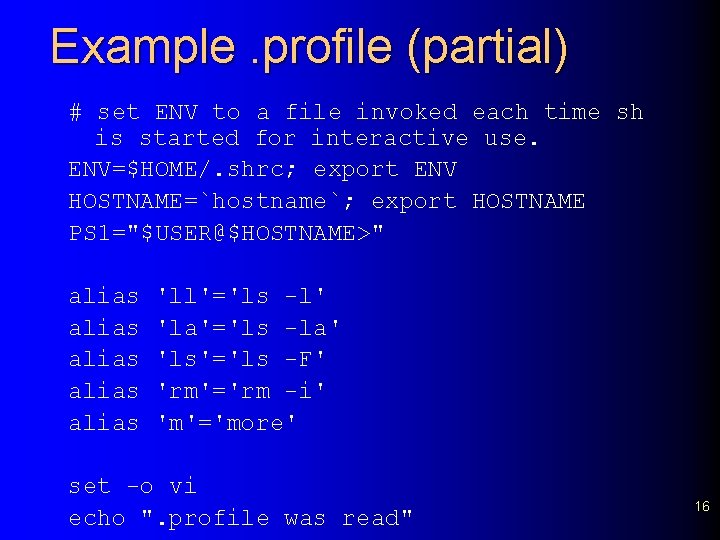
Example. profile (partial) # set ENV to a file invoked each time sh is started for interactive use. ENV=$HOME/. shrc; export ENV HOSTNAME=`hostname`; export HOSTNAME PS 1="$USER@$HOSTNAME>" alias alias 'll'='ls -l' 'la'='ls -la' 'ls'='ls -F' 'rm'='rm -i' 'm'='more' set -o vi echo ". profile was read" 16
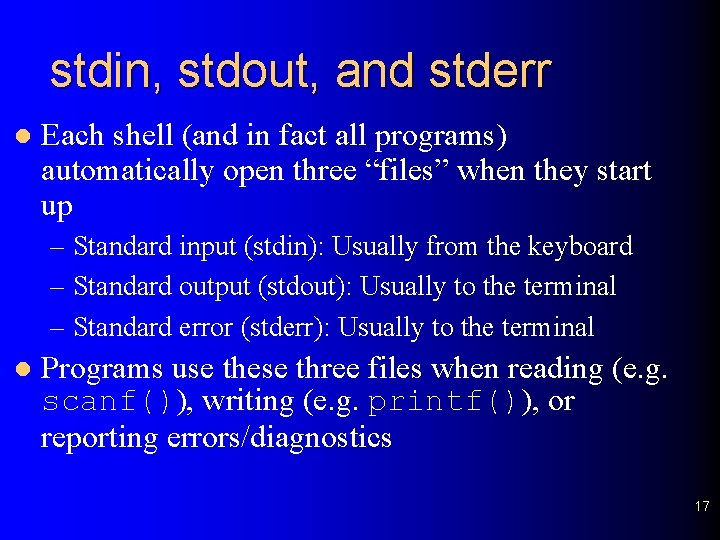
stdin, stdout, and stderr l Each shell (and in fact all programs) automatically open three “files” when they start up – Standard input (stdin): Usually from the keyboard – Standard output (stdout): Usually to the terminal – Standard error (stderr): Usually to the terminal l Programs use these three files when reading (e. g. scanf()), writing (e. g. printf()), or reporting errors/diagnostics 17
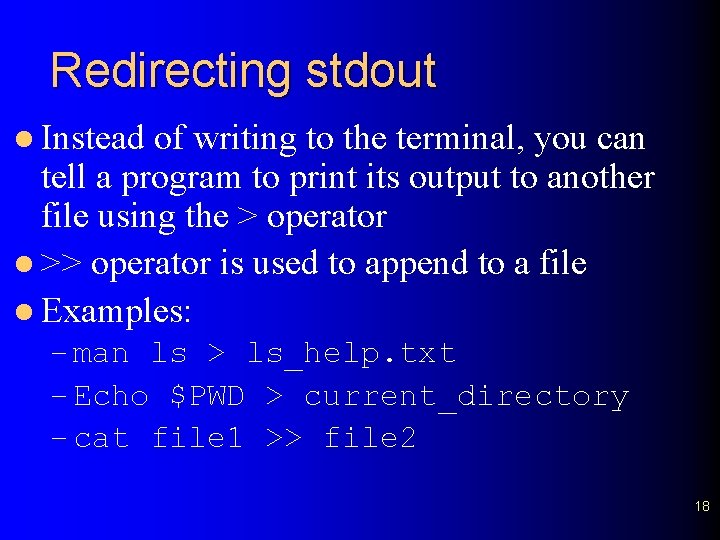
Redirecting stdout l Instead of writing to the terminal, you can tell a program to print its output to another file using the > operator l >> operator is used to append to a file l Examples: – man ls > ls_help. txt – Echo $PWD > current_directory – cat file 1 >> file 2 18
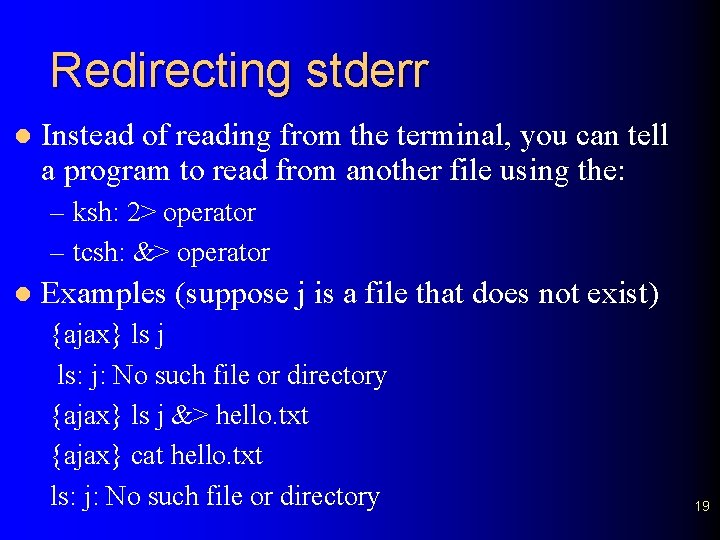
Redirecting stderr l Instead of reading from the terminal, you can tell a program to read from another file using the: – ksh: 2> operator – tcsh: &> operator l Examples (suppose j is a file that does not exist) {ajax} ls j ls: j: No such file or directory {ajax} ls j &> hello. txt {ajax} cat hello. txt ls: j: No such file or directory 19
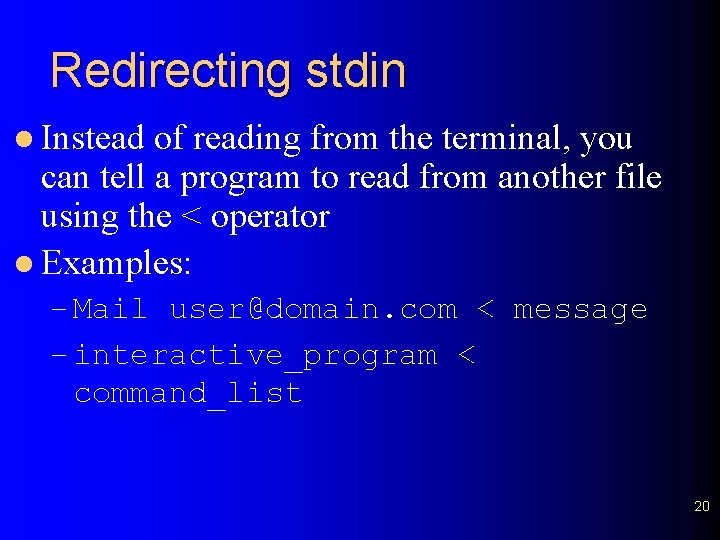
Redirecting stdin l Instead of reading from the terminal, you can tell a program to read from another file using the < operator l Examples: – Mail user@domain. com < message – interactive_program < command_list 20
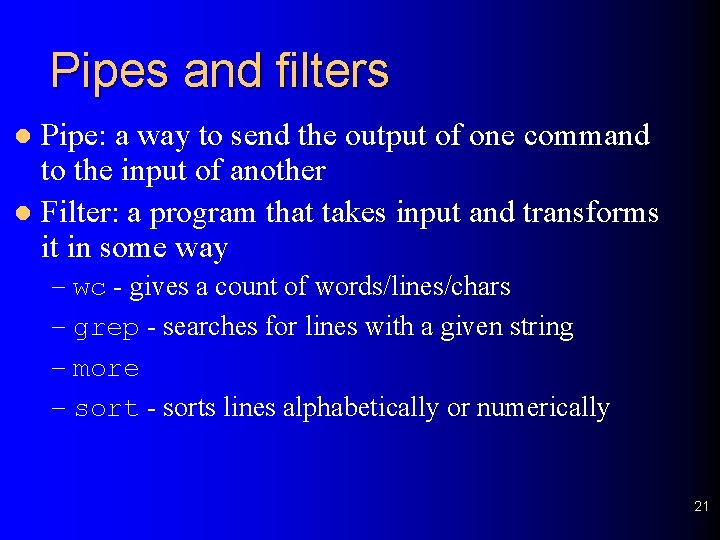
Pipes and filters Pipe: a way to send the output of one command to the input of another l Filter: a program that takes input and transforms it in some way l – wc - gives a count of words/lines/chars – grep - searches for lines with a given string – more – sort - sorts lines alphabetically or numerically 21
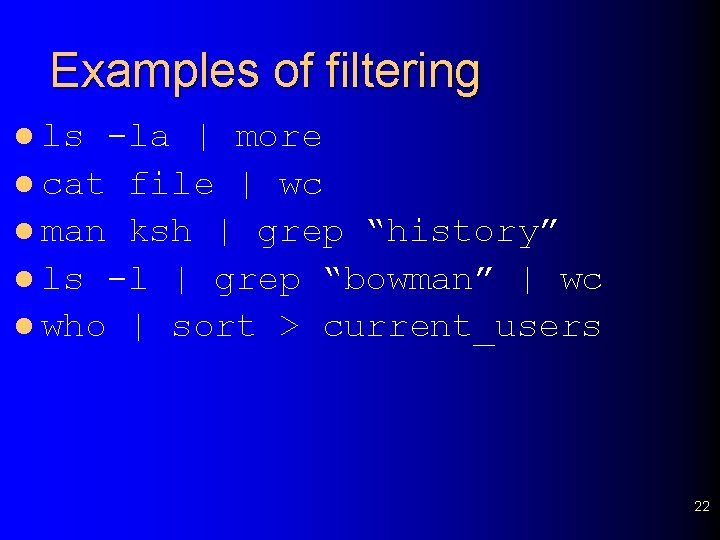
Examples of filtering l ls -la | more l cat file | wc l man ksh | grep “history” l ls -l | grep “bowman” | wc l who | sort > current_users 22
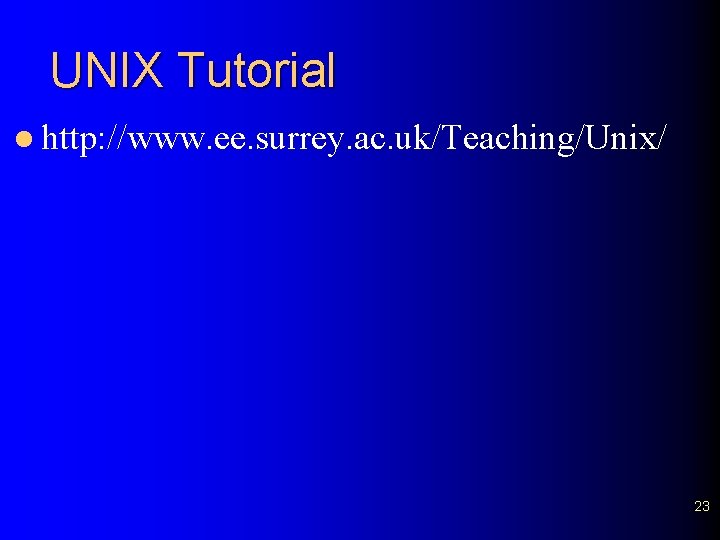
UNIX Tutorial l http: //www. ee. surrey. ac. uk/Teaching/Unix/ 23
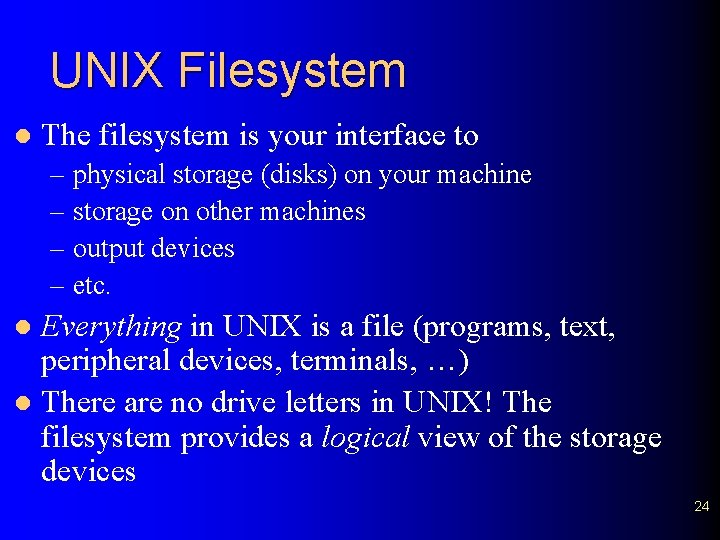
UNIX Filesystem l The filesystem is your interface to – physical storage (disks) on your machine – storage on other machines – output devices – etc. Everything in UNIX is a file (programs, text, peripheral devices, terminals, …) l There are no drive letters in UNIX! The filesystem provides a logical view of the storage devices l 24
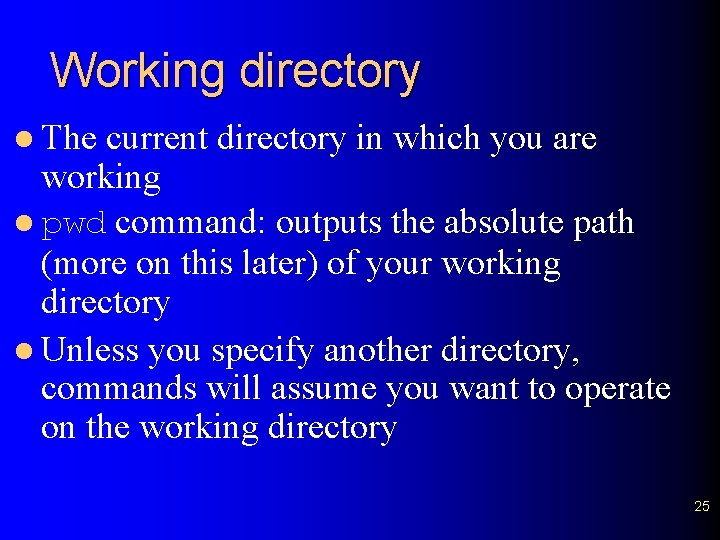
Working directory l The current directory in which you are working l pwd command: outputs the absolute path (more on this later) of your working directory l Unless you specify another directory, commands will assume you want to operate on the working directory 25
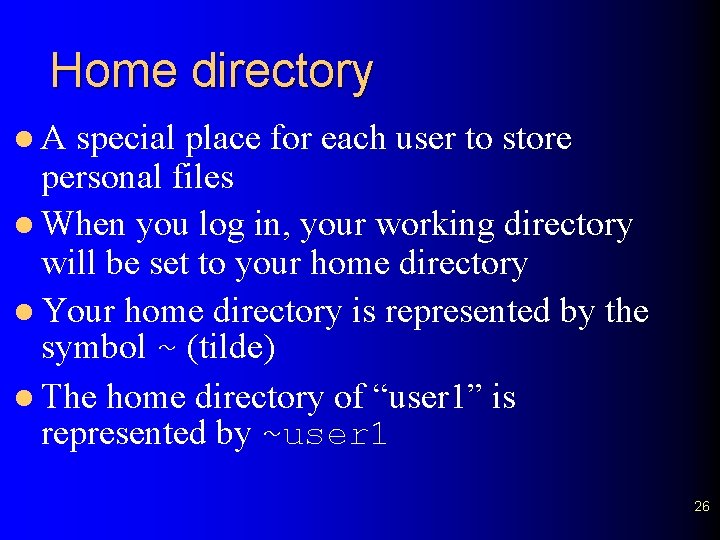
Home directory l. A special place for each user to store personal files l When you log in, your working directory will be set to your home directory l Your home directory is represented by the symbol ~ (tilde) l The home directory of “user 1” is represented by ~user 1 26
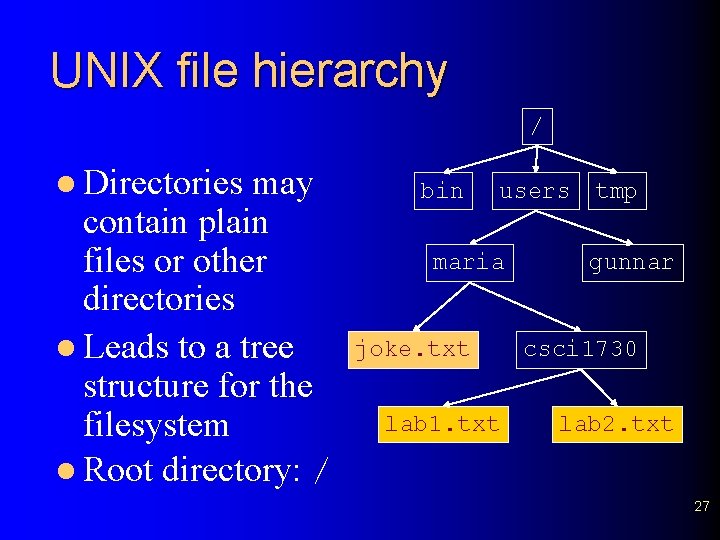
UNIX file hierarchy / l Directories may contain plain files or other directories l Leads to a tree structure for the filesystem l Root directory: / bin users maria joke. txt lab 1. txt tmp gunnar csci 1730 lab 2. txt 27
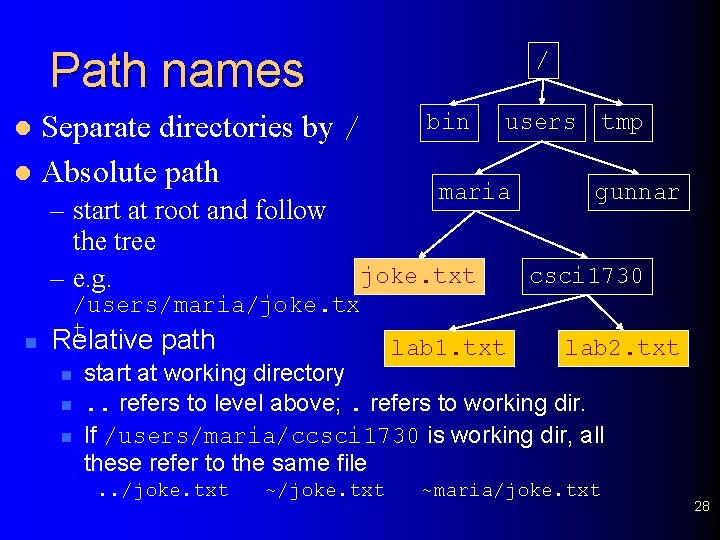
Path names / Separate directories by / l Absolute path l – start at root and follow the tree – e. g. n n n users maria joke. txt /users/maria/joke. tx t Relative path n bin lab 1. txt tmp gunnar csci 1730 lab 2. txt start at working directory. . refers to level above; . refers to working dir. If /users/maria/ccsci 1730 is working dir, all these refer to the same file. . /joke. txt ~maria/joke. txt 28
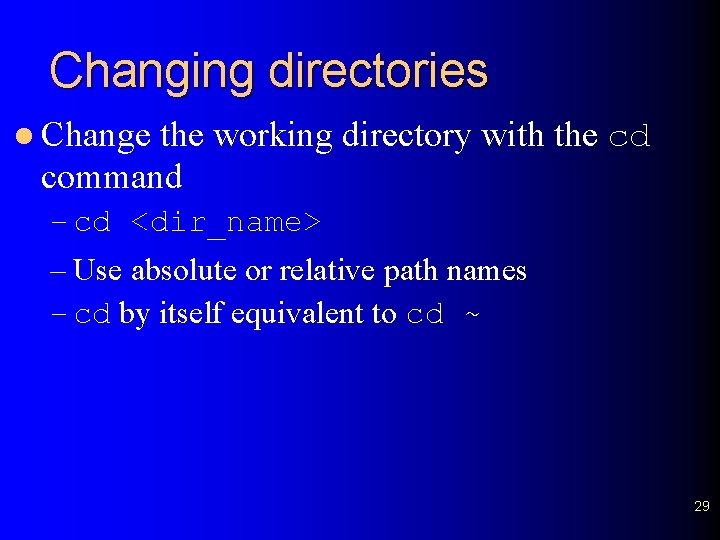
Changing directories l Change the working directory with the cd command – cd <dir_name> – Use absolute or relative path names – cd by itself equivalent to cd ~ 29
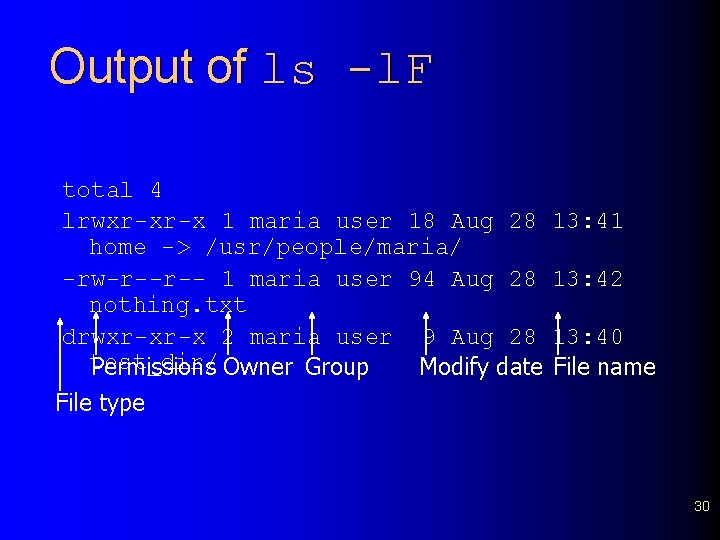
Output of ls -l. F total 4 lrwxr-xr-x 1 maria user 18 Aug 28 home -> /usr/people/maria/ -rw-r--r-- 1 maria user 94 Aug 28 nothing. txt drwxr-xr-x 2 maria user 9 Aug 28 test_dir/ Permissions Owner Group Modify date File type 13: 41 13: 42 13: 40 File name 30
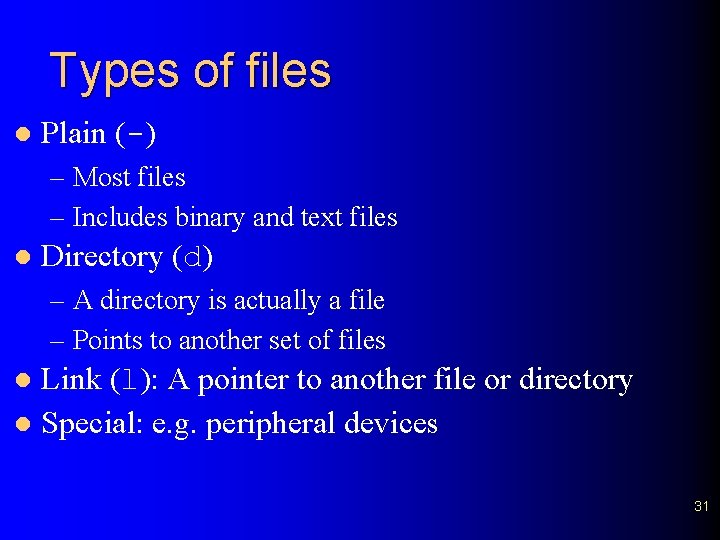
Types of files l Plain (-) – Most files – Includes binary and text files l Directory (d) – A directory is actually a file – Points to another set of files Link (l): A pointer to another file or directory l Special: e. g. peripheral devices l 31
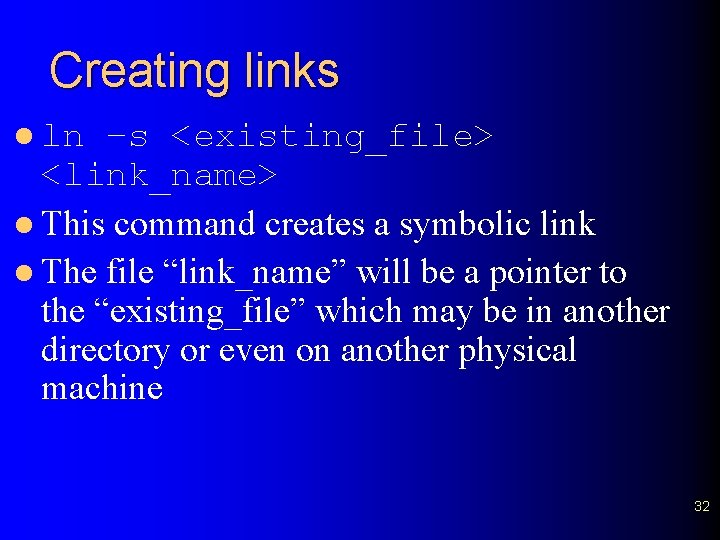
Creating links l ln –s <existing_file> <link_name> l This command creates a symbolic link l The file “link_name” will be a pointer to the “existing_file” which may be in another directory or even on another physical machine 32
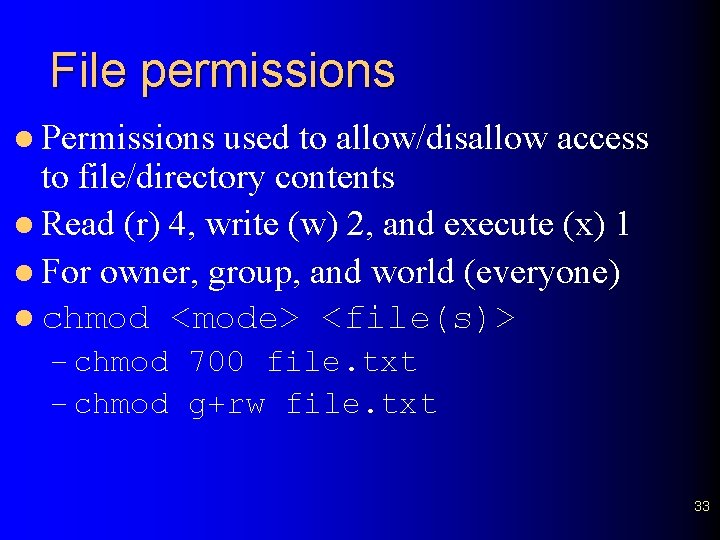
File permissions l Permissions used to allow/disallow access to file/directory contents l Read (r) 4, write (w) 2, and execute (x) 1 l For owner, group, and world (everyone) l chmod <mode> <file(s)> – chmod 700 file. txt – chmod g+rw file. txt 33
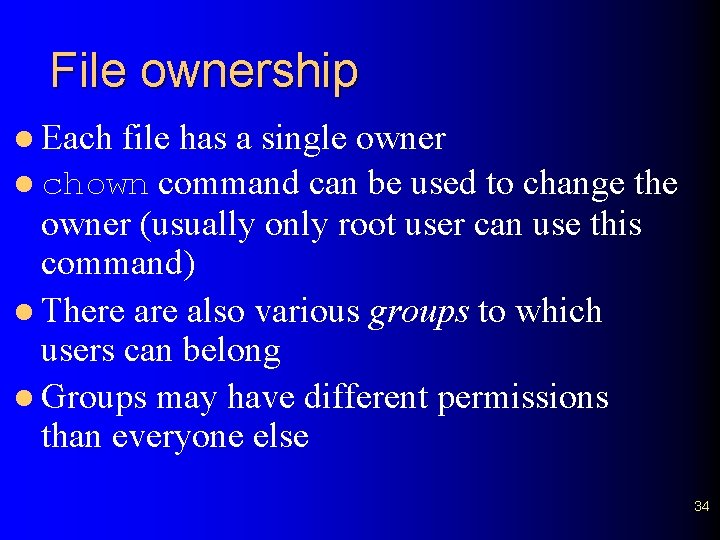
File ownership l Each file has a single owner l chown command can be used to change the owner (usually only root user can use this command) l There also various groups to which users can belong l Groups may have different permissions than everyone else 34
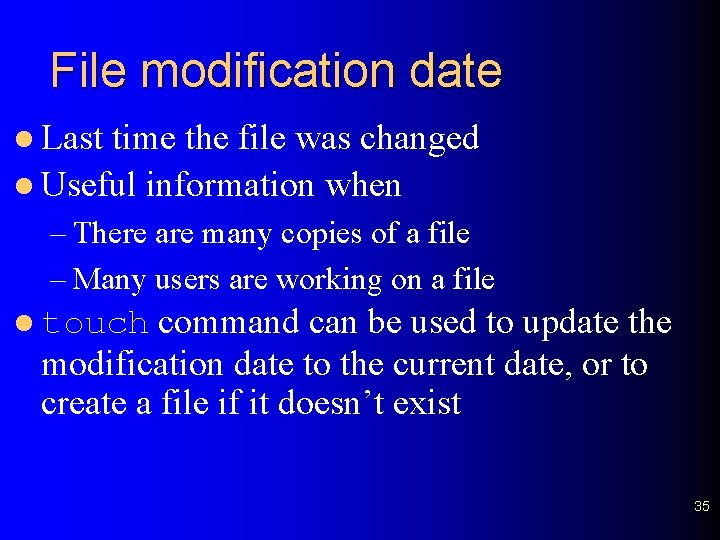
File modification date l Last time the file was changed l Useful information when – There are many copies of a file – Many users are working on a file command can be used to update the modification date to the current date, or to create a file if it doesn’t exist l touch 35
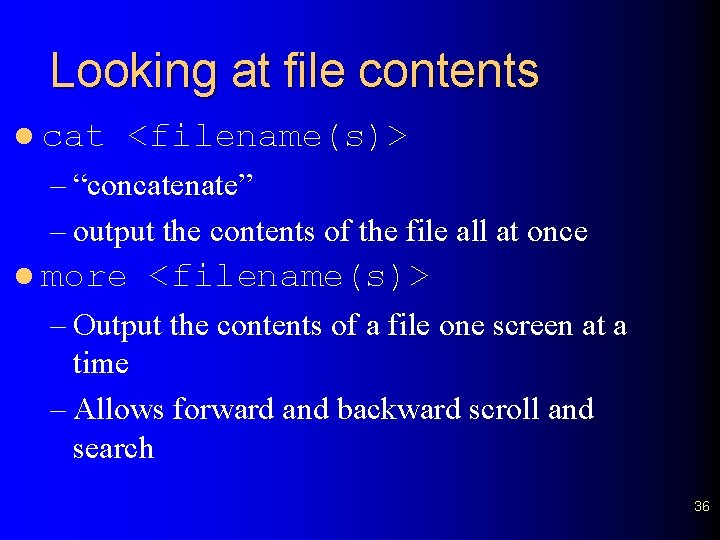
Looking at file contents l cat <filename(s)> – “concatenate” – output the contents of the file all at once l more <filename(s)> – Output the contents of a file one screen at a time – Allows forward and backward scroll and search 36
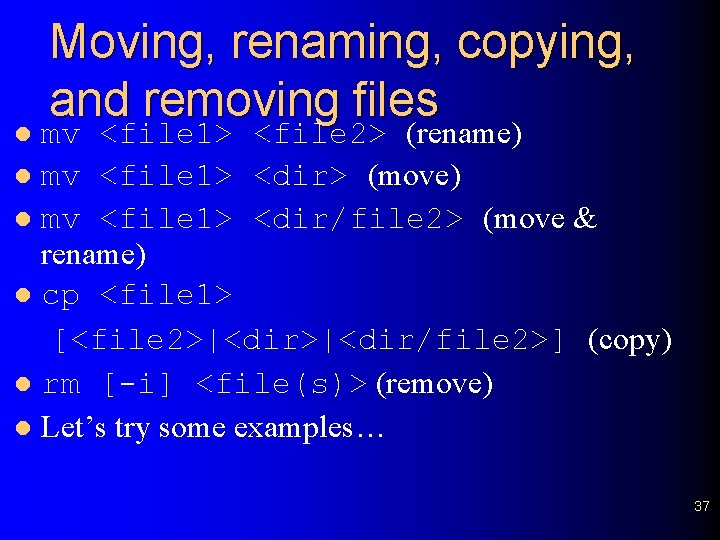
Moving, renaming, copying, and removing files mv <file 1> <file 2> (rename) l mv <file 1> <dir> (move) l mv <file 1> <dir/file 2> (move & rename) l cp <file 1> [<file 2>|<dir/file 2>] (copy) l rm [-i] <file(s)> (remove) l Let’s try some examples… l 37
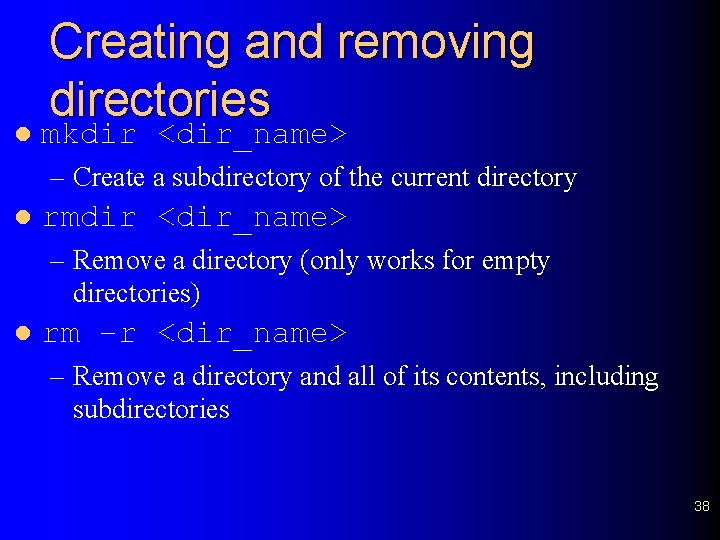
l Creating and removing directories mkdir <dir_name> – Create a subdirectory of the current directory l rmdir <dir_name> – Remove a directory (only works for empty directories) l rm –r <dir_name> – Remove a directory and all of its contents, including subdirectories 38
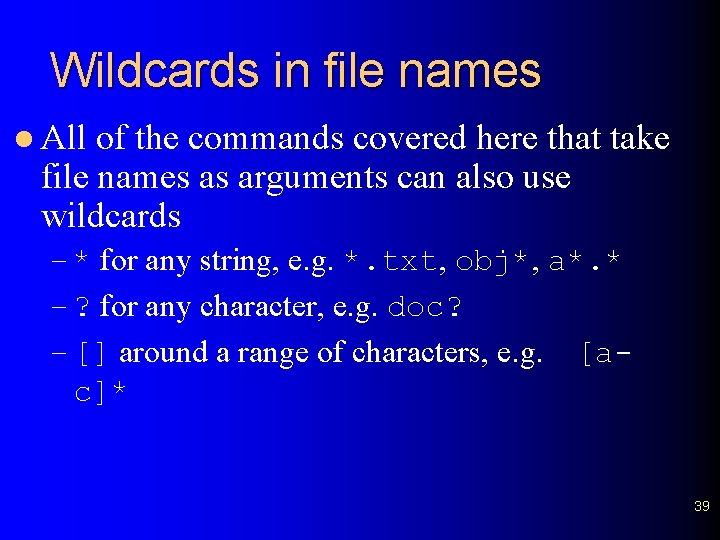
Wildcards in file names l All of the commands covered here that take file names as arguments can also use wildcards – * for any string, e. g. *. txt, obj*, a*. * – ? for any character, e. g. doc? – [] around a range of characters, e. g. [ac]* 39
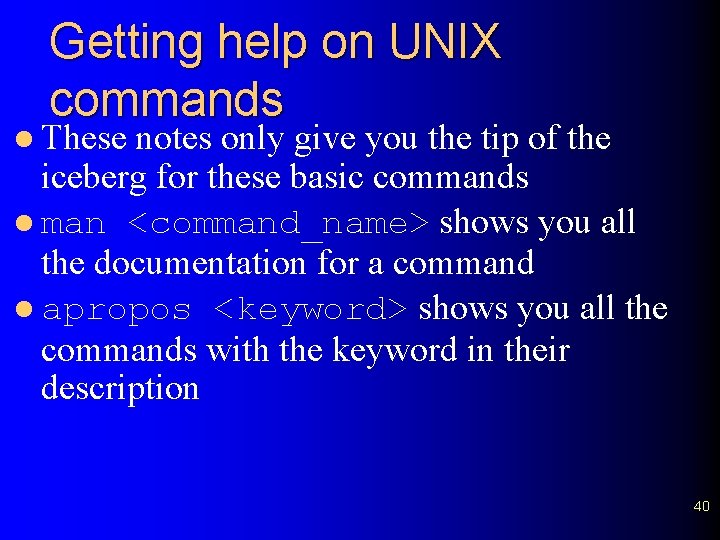
Getting help on UNIX commands l These notes only give you the tip of the iceberg for these basic commands l man <command_name> shows you all the documentation for a command l apropos <keyword> shows you all the commands with the keyword in their description 40
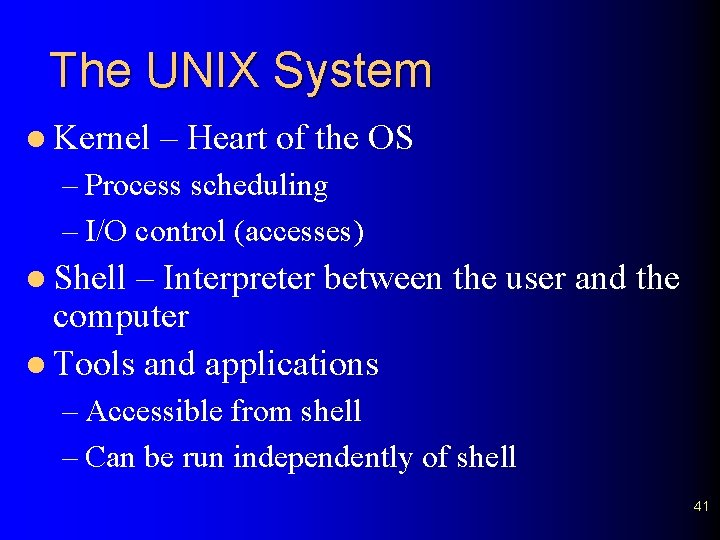
The UNIX System l Kernel – Heart of the OS – Process scheduling – I/O control (accesses) l Shell – Interpreter between the user and the computer l Tools and applications – Accessible from shell – Can be run independently of shell 41
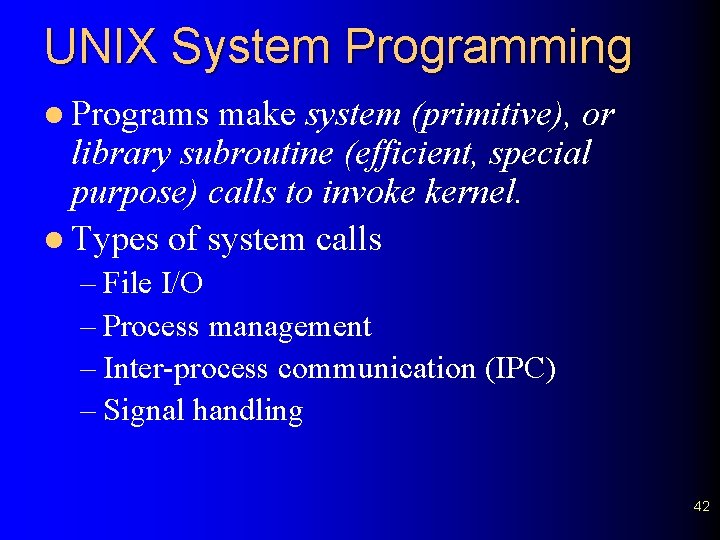
UNIX System Programming l Programs make system (primitive), or library subroutine (efficient, special purpose) calls to invoke kernel. l Types of system calls – File I/O – Process management – Inter-process communication (IPC) – Signal handling 42
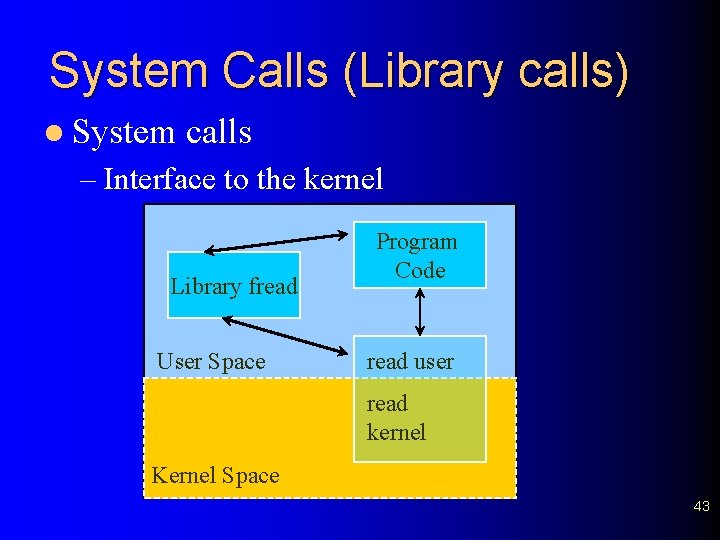
System Calls (Library calls) l System calls – Interface to the kernel Library fread User Space Program Code read user read kernel Kernel Space 43
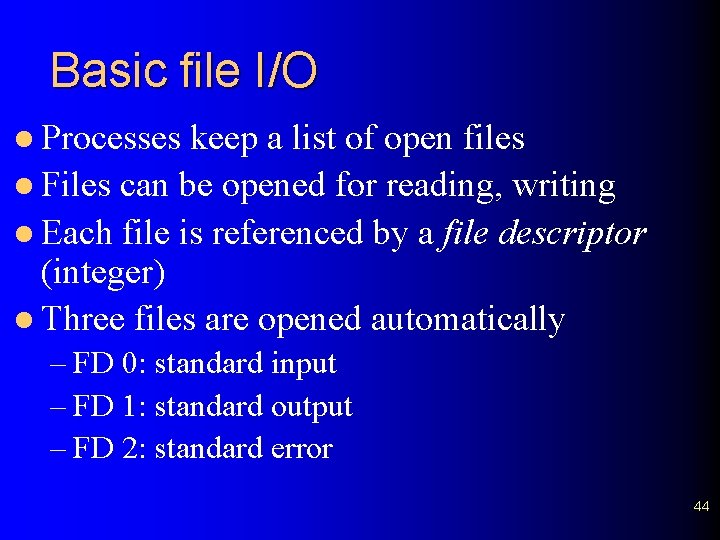
Basic file I/O l Processes keep a list of open files l Files can be opened for reading, writing l Each file is referenced by a file descriptor (integer) l Three files are opened automatically – FD 0: standard input – FD 1: standard output – FD 2: standard error 44
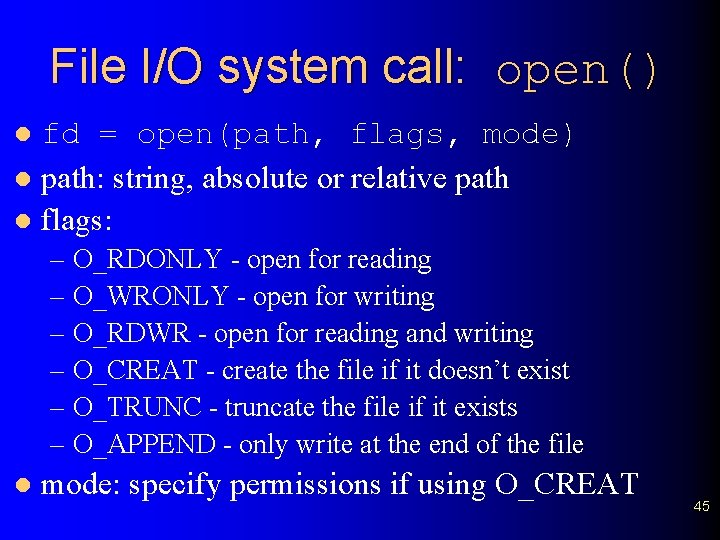
File I/O system call: open() fd = open(path, flags, mode) l path: string, absolute or relative path l flags: l – O_RDONLY - open for reading – O_WRONLY - open for writing – O_RDWR - open for reading and writing – O_CREAT - create the file if it doesn’t exist – O_TRUNC - truncate the file if it exists – O_APPEND - only write at the end of the file l mode: specify permissions if using O_CREAT 45
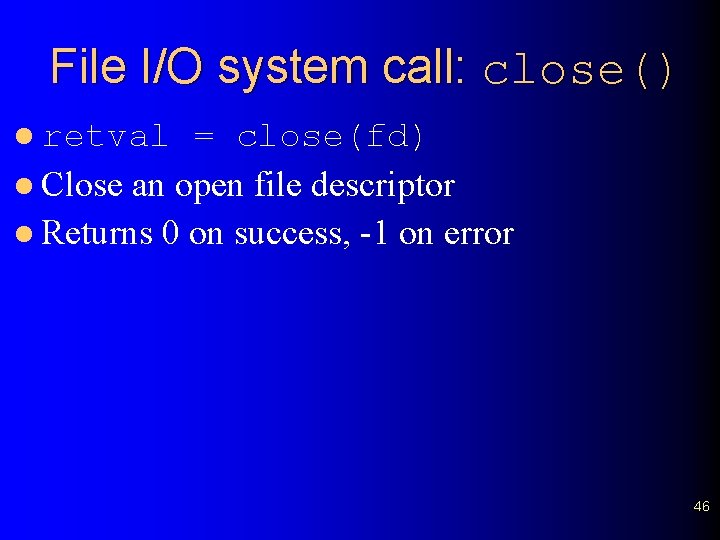
File I/O system call: close() l retval = close(fd) l Close an open file descriptor l Returns 0 on success, -1 on error 46
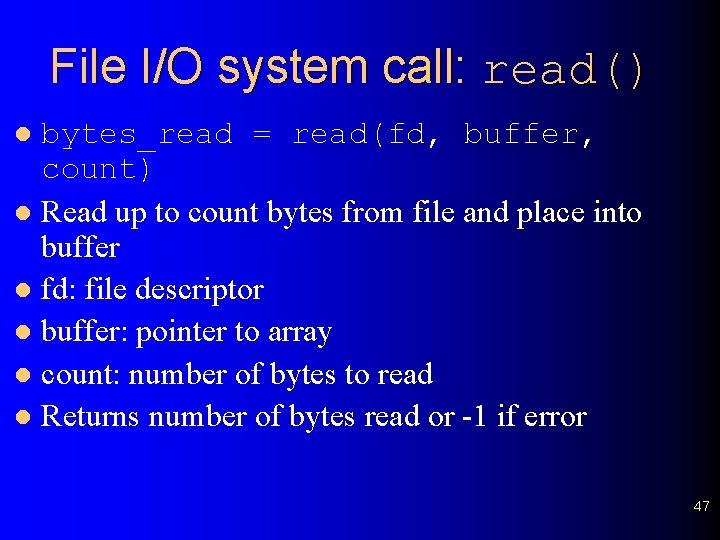
File I/O system call: read() bytes_read = read(fd, buffer, count) l Read up to count bytes from file and place into buffer l fd: file descriptor l buffer: pointer to array l count: number of bytes to read l Returns number of bytes read or -1 if error l 47
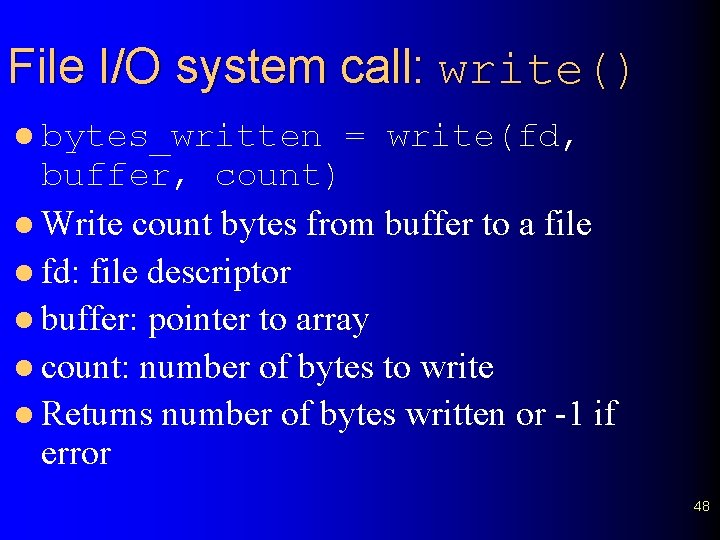
File I/O system call: write() l bytes_written = write(fd, buffer, count) l Write count bytes from buffer to a file l fd: file descriptor l buffer: pointer to array l count: number of bytes to write l Returns number of bytes written or -1 if error 48
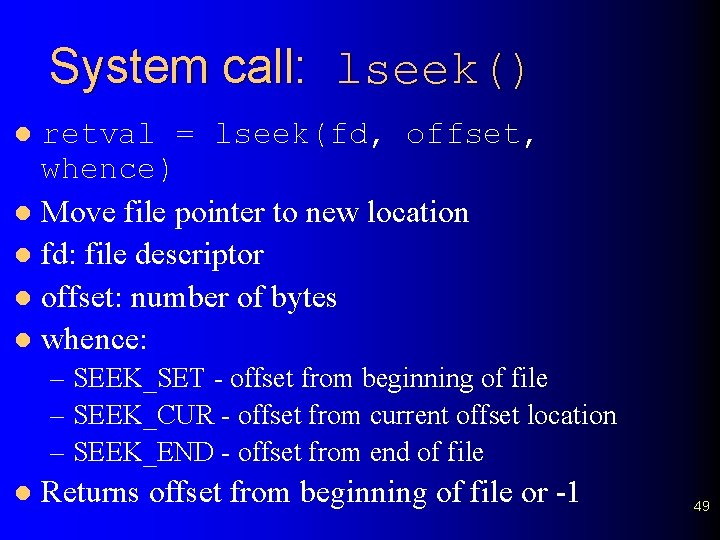
System call: lseek() retval = lseek(fd, offset, whence) l Move file pointer to new location l fd: file descriptor l offset: number of bytes l whence: l – SEEK_SET - offset from beginning of file – SEEK_CUR - offset from current offset location – SEEK_END - offset from end of file l Returns offset from beginning of file or -1 49
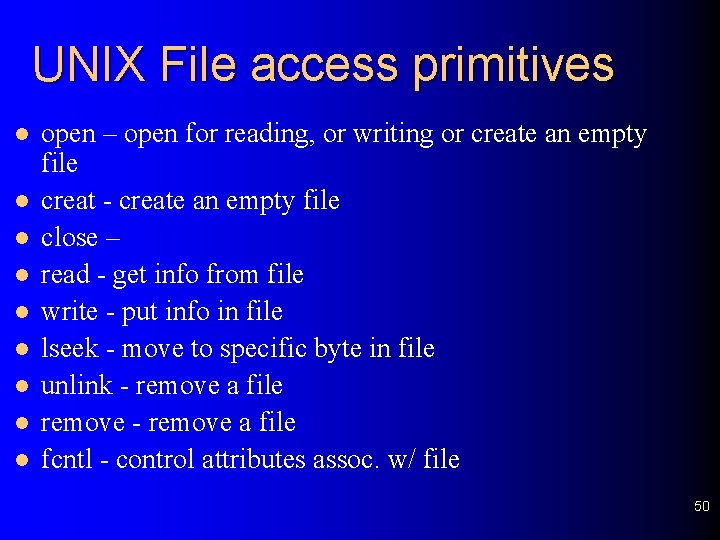
UNIX File access primitives l l l l l open – open for reading, or writing or create an empty file creat - create an empty file close – read - get info from file write - put info in file lseek - move to specific byte in file unlink - remove a file remove - remove a file fcntl - control attributes assoc. w/ file 50
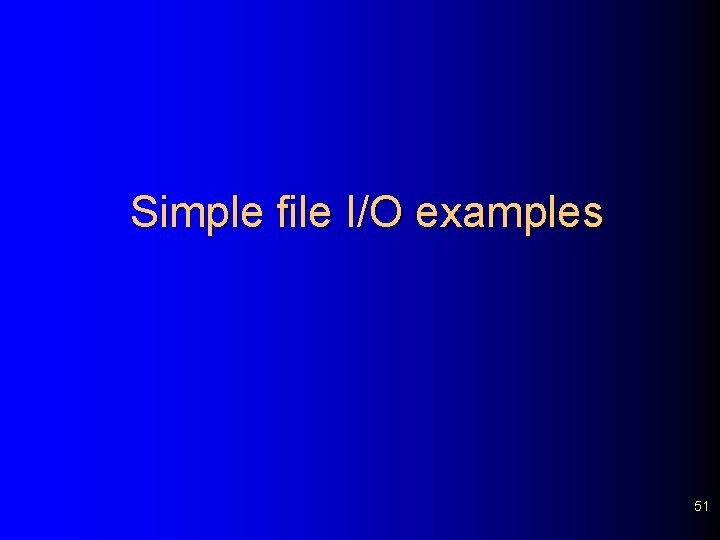
Simple file I/O examples 51
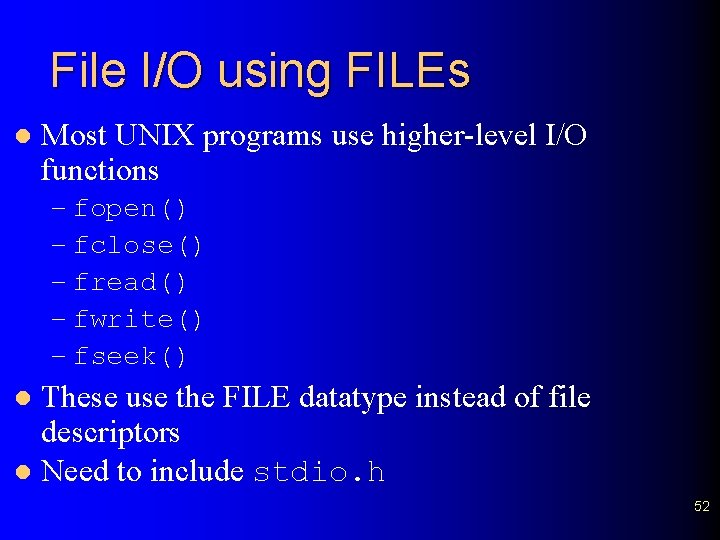
File I/O using FILEs l Most UNIX programs use higher-level I/O functions – fopen() – fclose() – fread() – fwrite() – fseek() These use the FILE datatype instead of file descriptors l Need to include stdio. h l 52
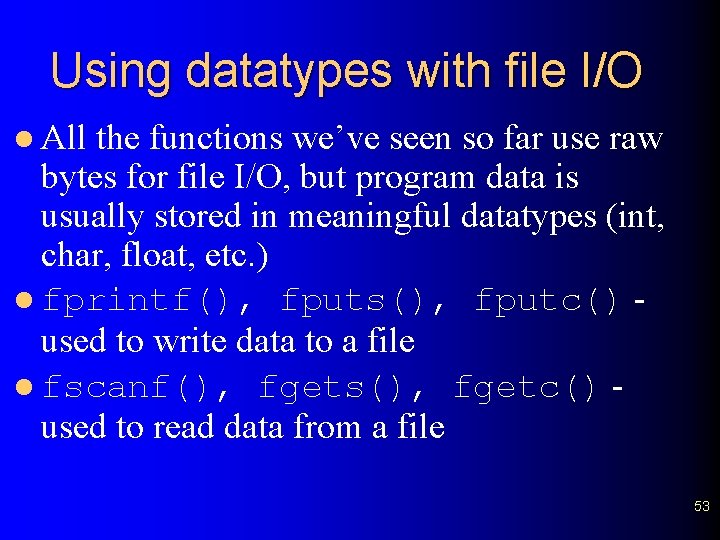
Using datatypes with file I/O l All the functions we’ve seen so far use raw bytes for file I/O, but program data is usually stored in meaningful datatypes (int, char, float, etc. ) l fprintf(), fputs(), fputc() used to write data to a file l fscanf(), fgets(), fgetc() used to read data from a file 53
 What is system programing
What is system programing Unix network programming stevens
Unix network programming stevens Stevens unix network programming
Stevens unix network programming Unix operating system
Unix operating system Unix programming
Unix programming Sic programming examples
Sic programming examples Example of a sentence outline
Example of a sentence outline Visual programming course outline
Visual programming course outline Perbedaan linear programming dan integer programming
Perbedaan linear programming dan integer programming Greedy vs dynamic programming
Greedy vs dynamic programming Integer programming vs linear programming
Integer programming vs linear programming Programing adalah
Programing adalah Os examples
Os examples History of unix
History of unix Unix file system
Unix file system Block diagram of kernel
Block diagram of kernel Unix timesharing system
Unix timesharing system Features of unix operating system
Features of unix operating system Design principles of unix operating system
Design principles of unix operating system Berkley unix
Berkley unix Fast file system
Fast file system Sco unix operating system
Sco unix operating system History of unix os
History of unix os Case study of unix operating system
Case study of unix operating system Traditional unix scheduling
Traditional unix scheduling Case study of unix operating system
Case study of unix operating system Intro paragraph outline
Intro paragraph outline 5 paragraph essay
5 paragraph essay Introduction to software engineering course outline
Introduction to software engineering course outline Introduction to server side programming
Introduction to server side programming Problem solving
Problem solving Introduction to programming languages
Introduction to programming languages Elementary programming in java
Elementary programming in java An introduction to parallel programming peter pacheco
An introduction to parallel programming peter pacheco Introduction to visual basic programming
Introduction to visual basic programming What does plc stand for
What does plc stand for Programming and problem solving with java
Programming and problem solving with java Console programming
Console programming Introduction to programming
Introduction to programming Csc 102
Csc 102 A web based introduction to programming
A web based introduction to programming Chapter 1 introduction to computers and programming
Chapter 1 introduction to computers and programming C programming lectures
C programming lectures Introduction to visual basic programming
Introduction to visual basic programming Scratch programming concepts
Scratch programming concepts Python programming an introduction to computer science
Python programming an introduction to computer science Java introduction to problem solving and programming
Java introduction to problem solving and programming History of python
History of python Introduction to java programming 10th edition quizzes
Introduction to java programming 10th edition quizzes Introduction to sql programming techniques
Introduction to sql programming techniques Introduction to sql programming techniques
Introduction to sql programming techniques Chapter 1 introduction to computers and programming
Chapter 1 introduction to computers and programming Chapter 1 introduction to computers and programming
Chapter 1 introduction to computers and programming Lesson outline lesson 2 the muscular system answer key
Lesson outline lesson 2 the muscular system answer key