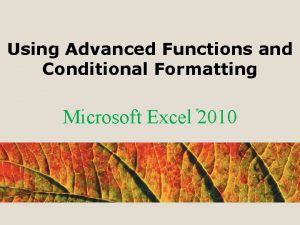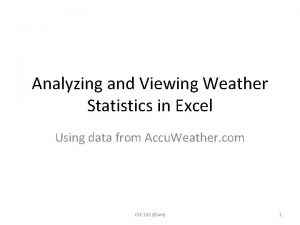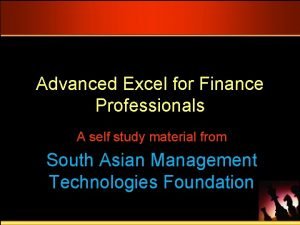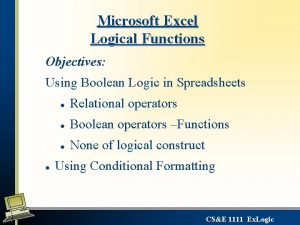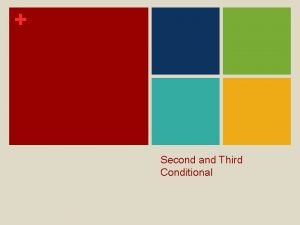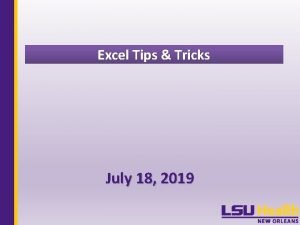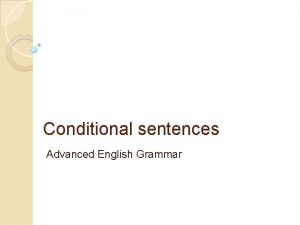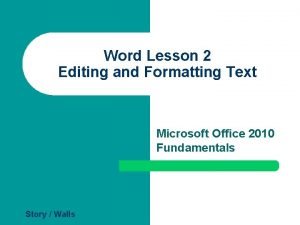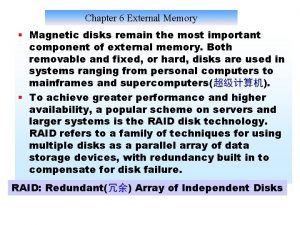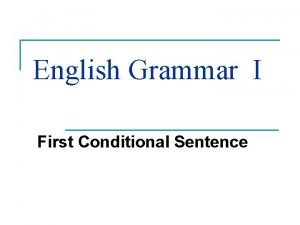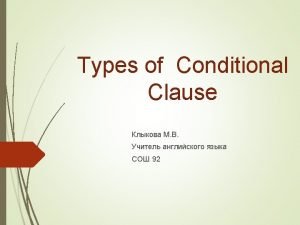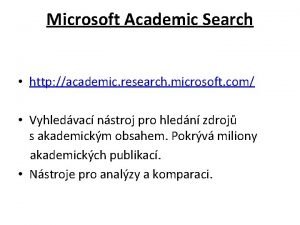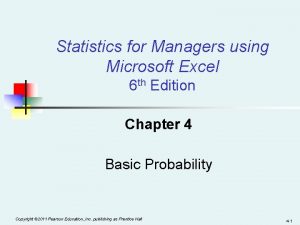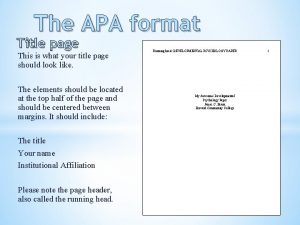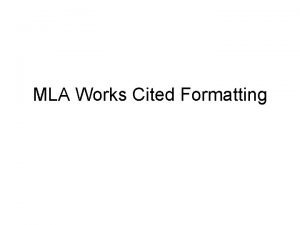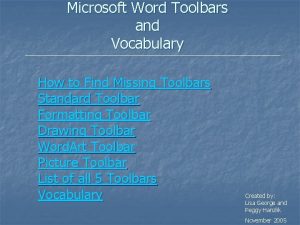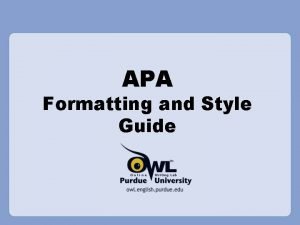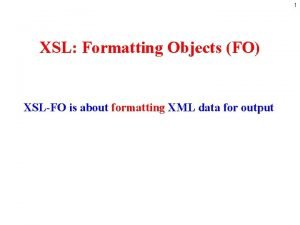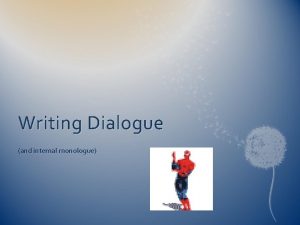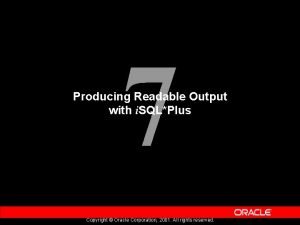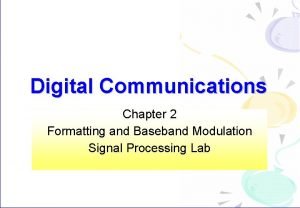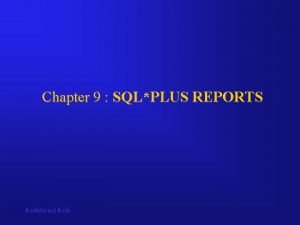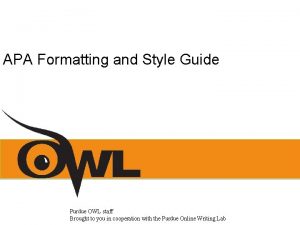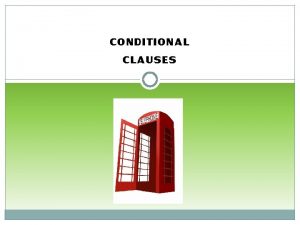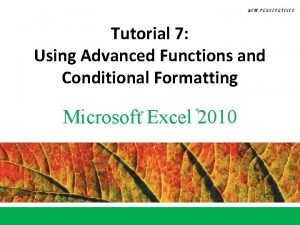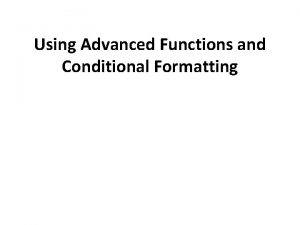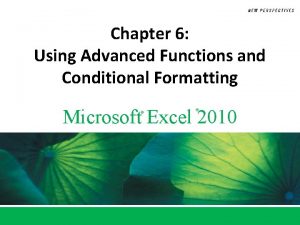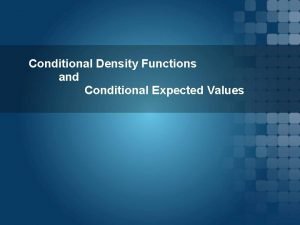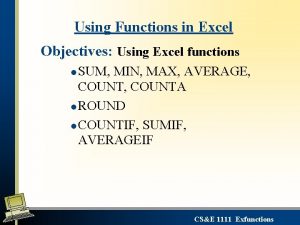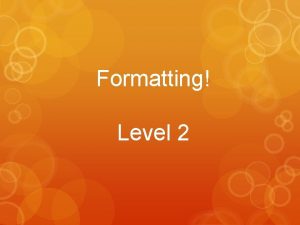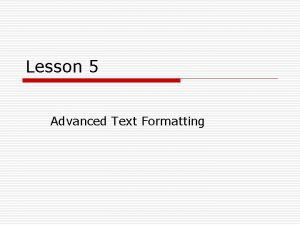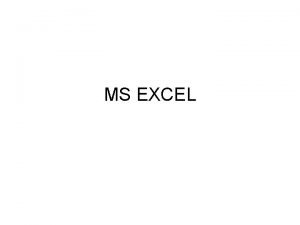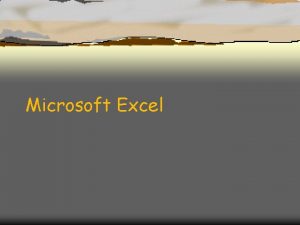Using Advanced Functions and Conditional Formatting Microsoft Excel
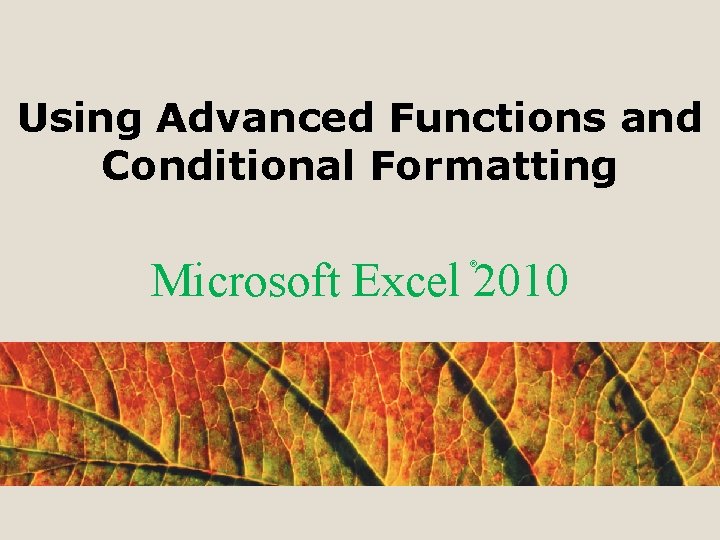
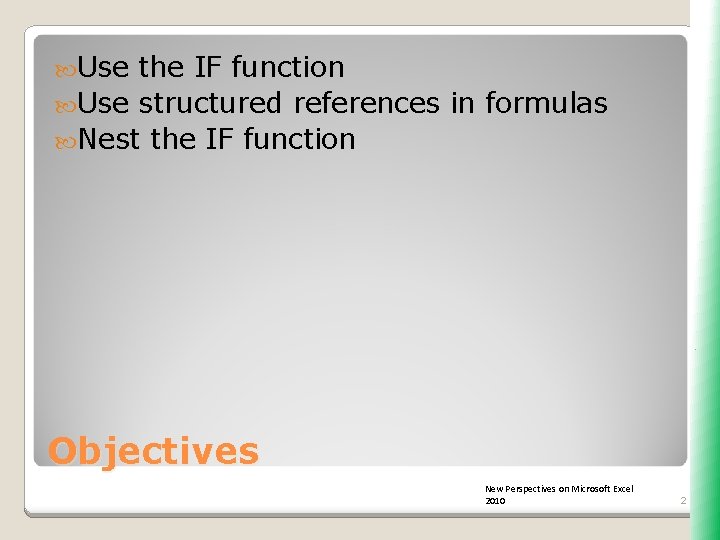
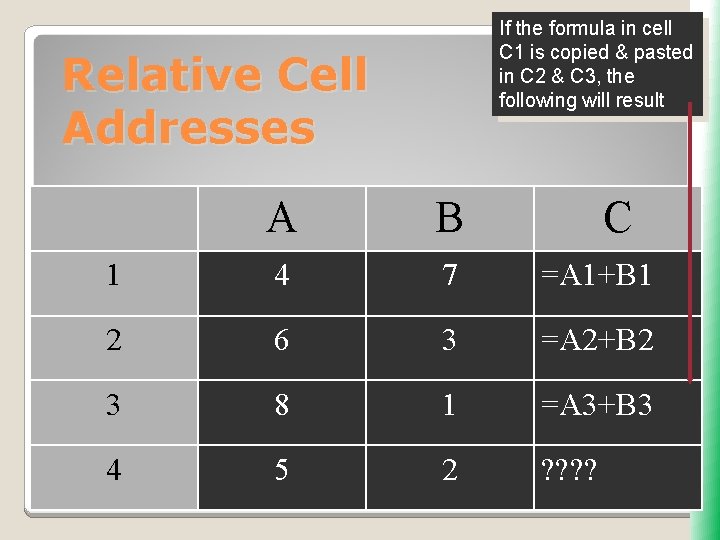
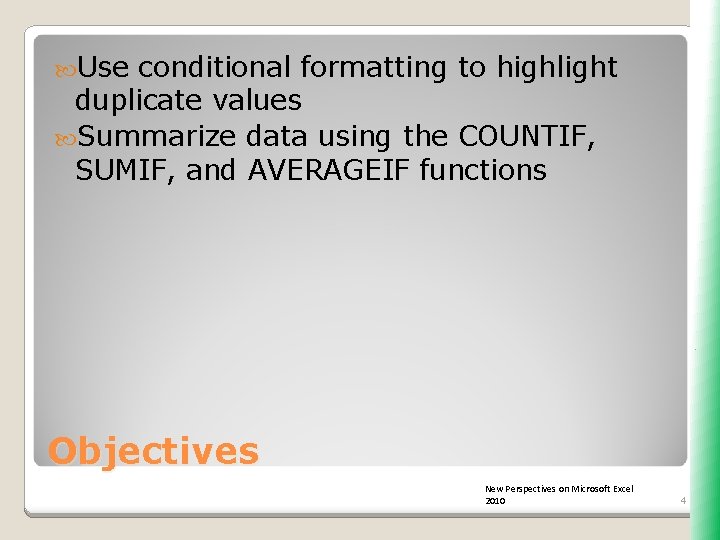
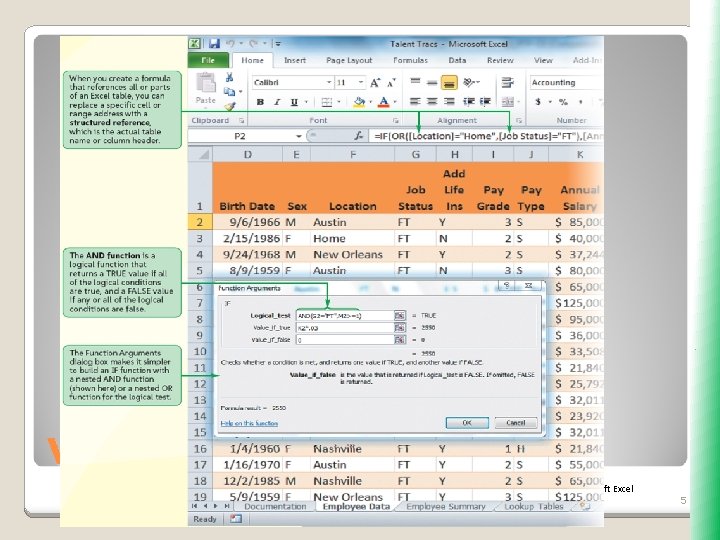

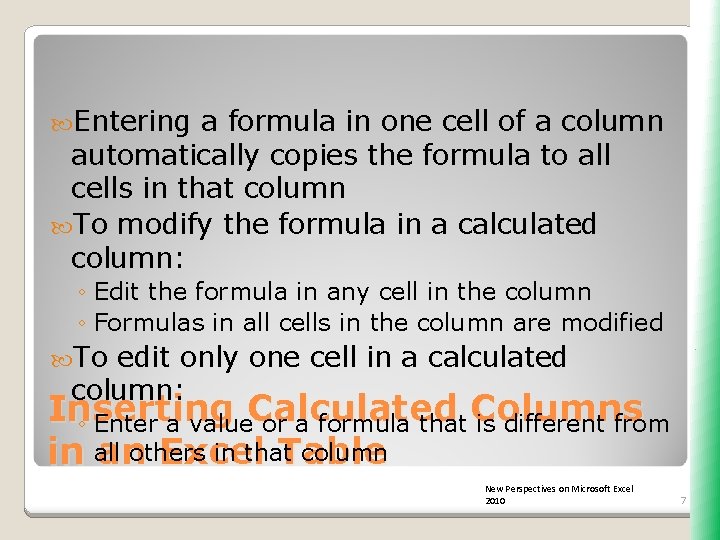
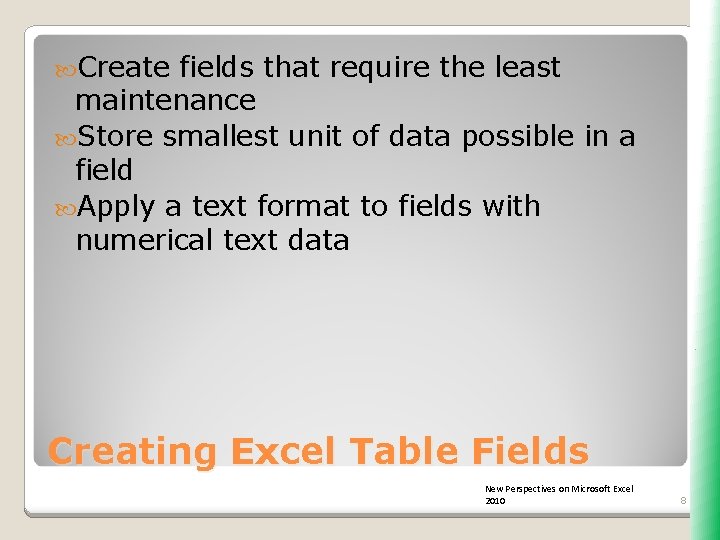
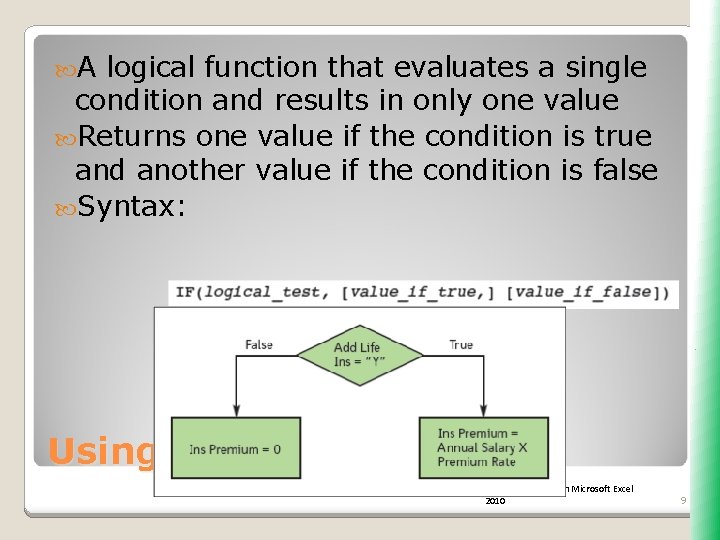
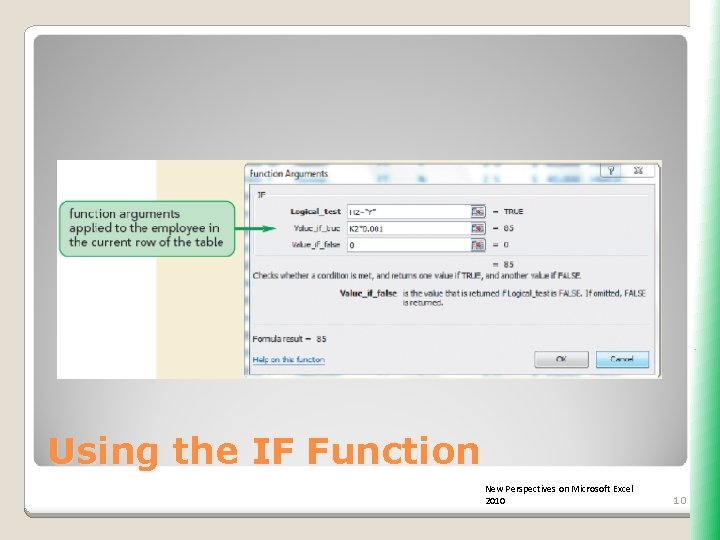
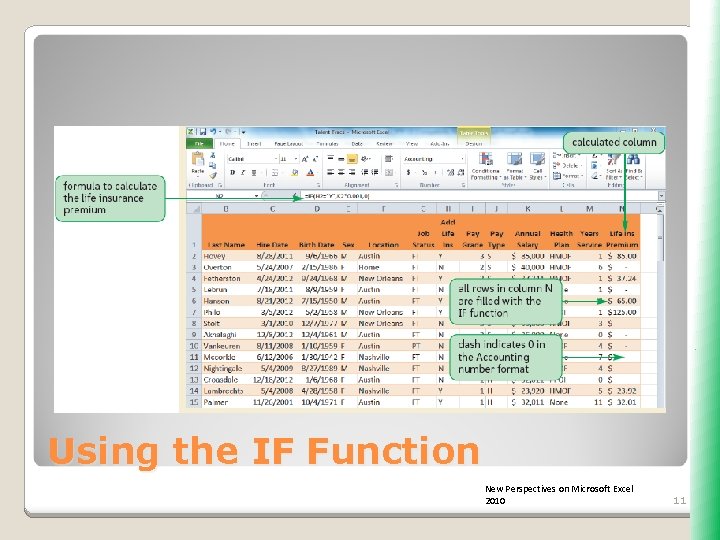
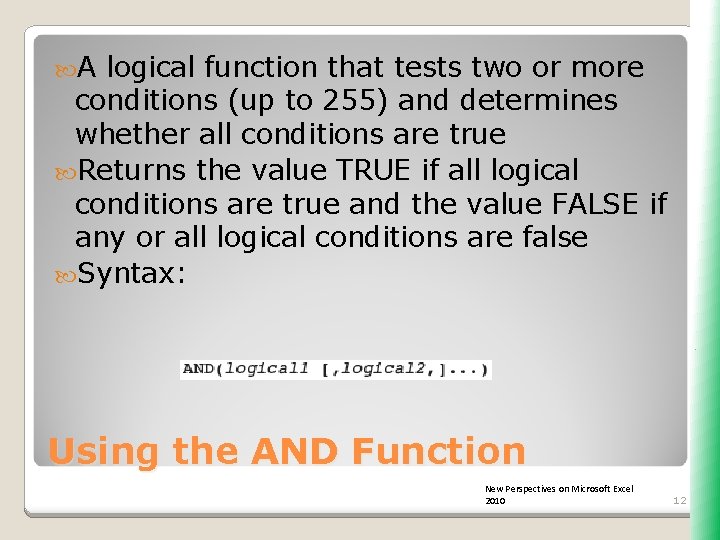
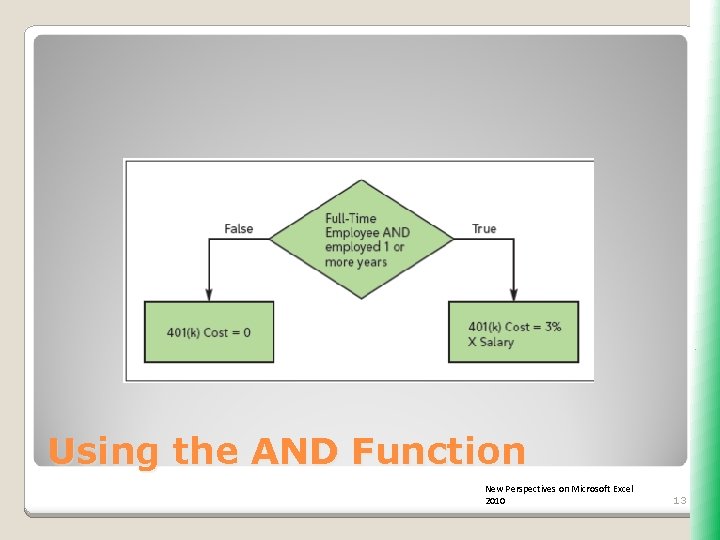
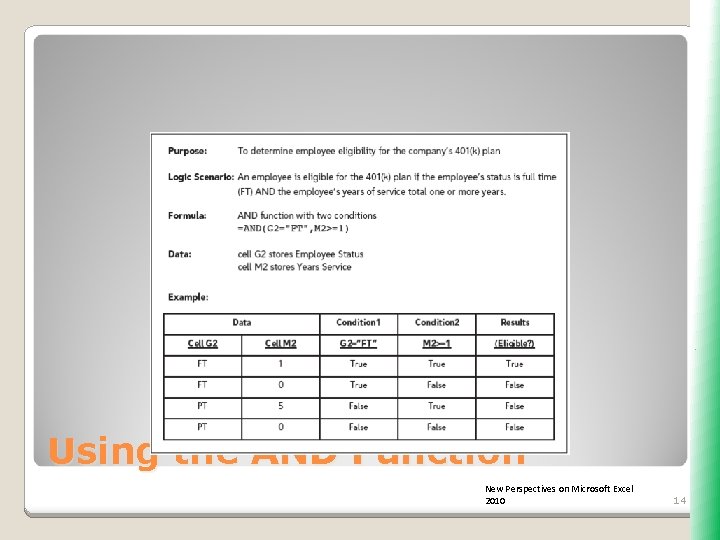
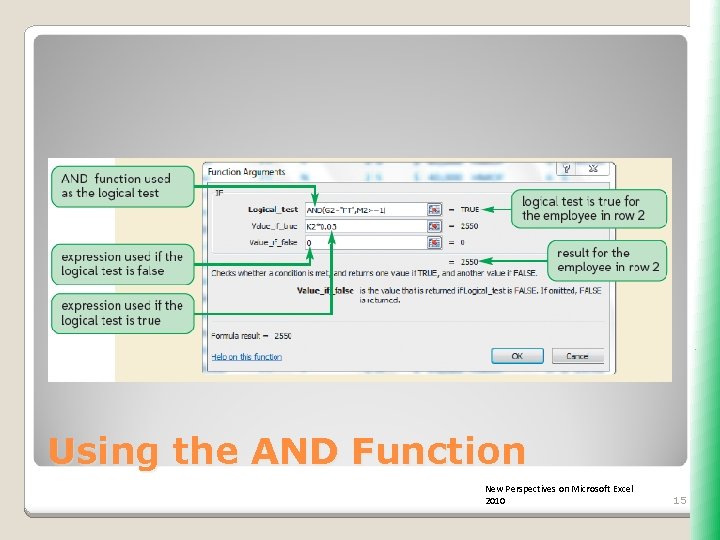
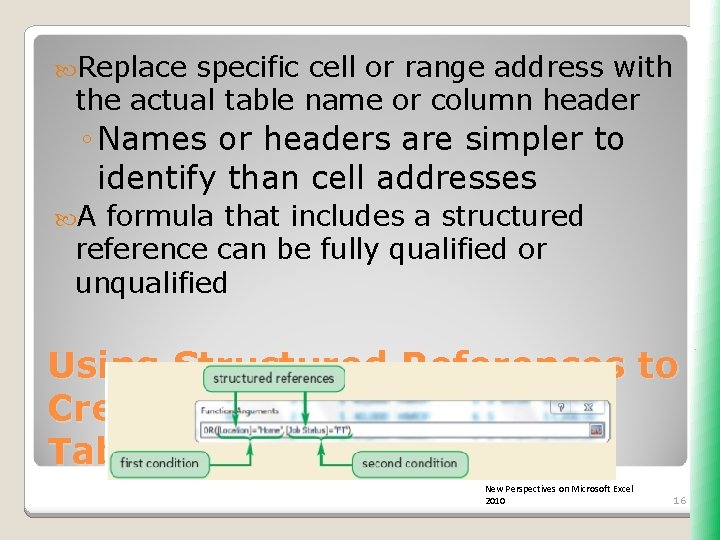
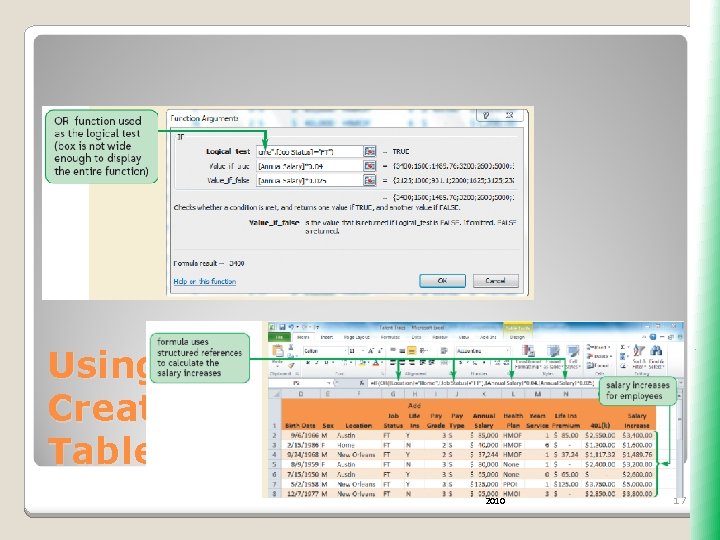
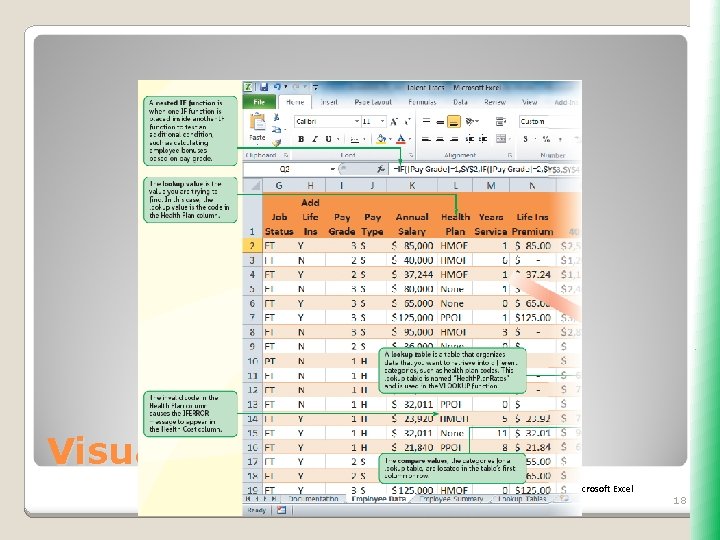
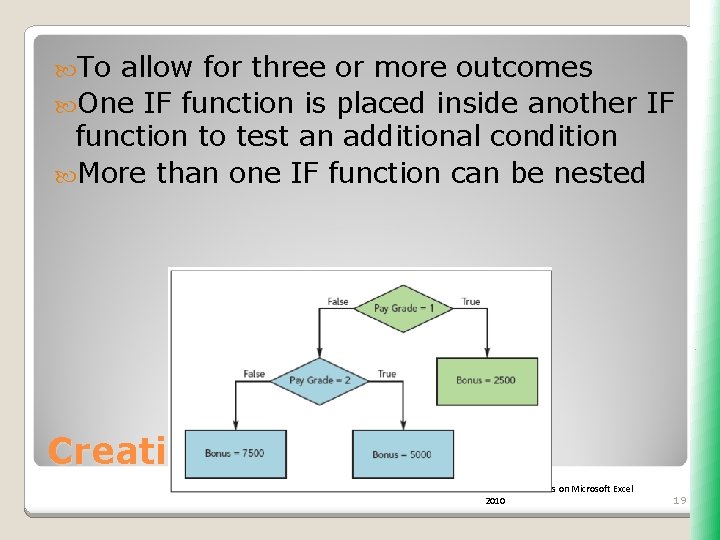
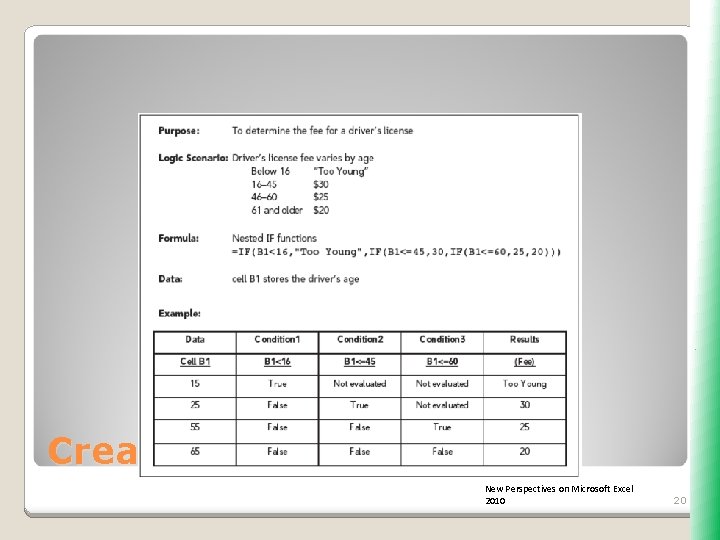
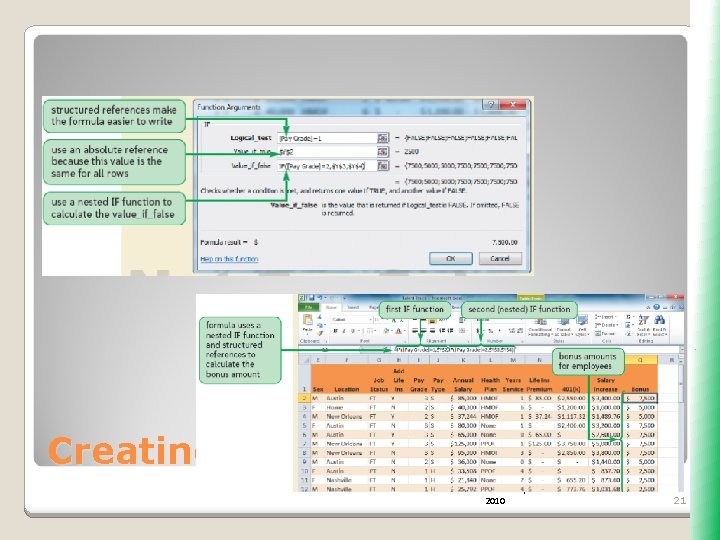
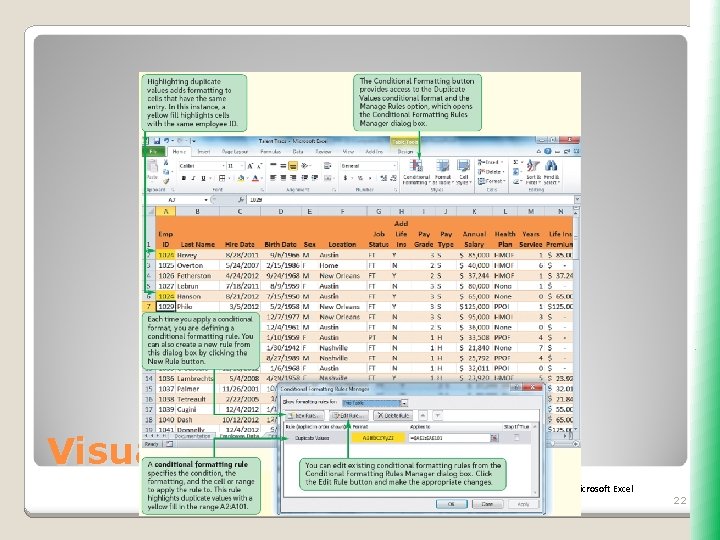
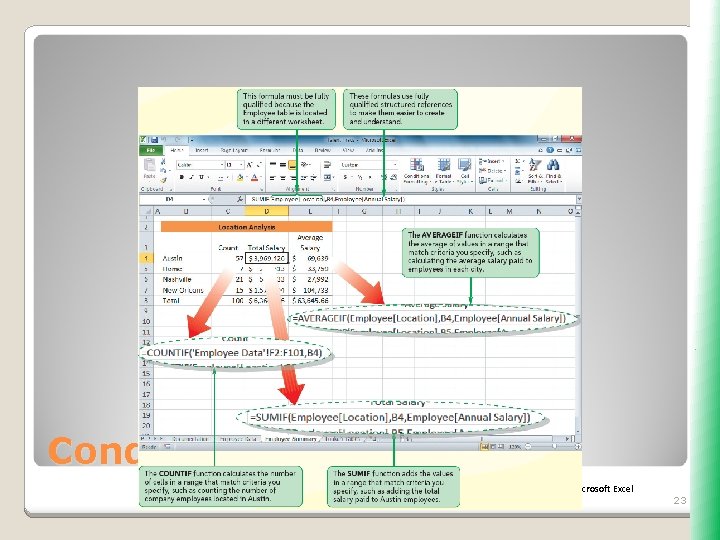
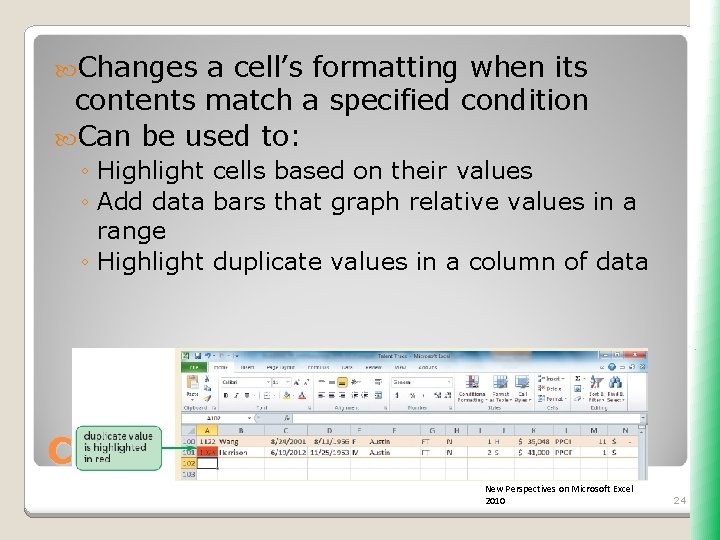
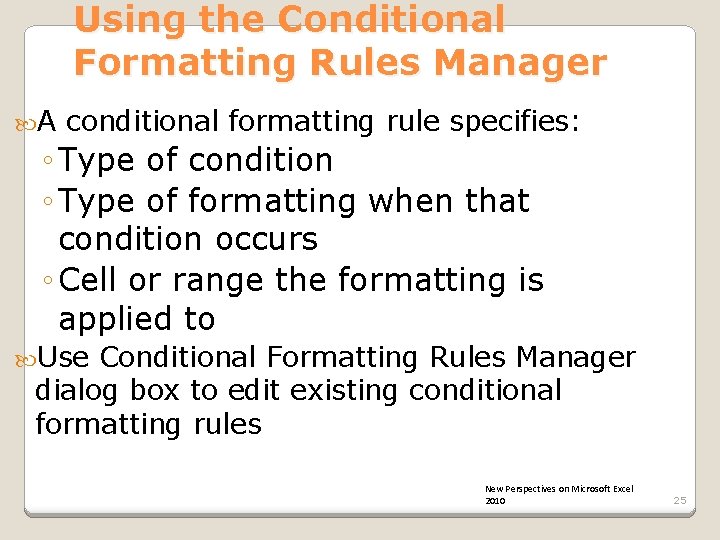
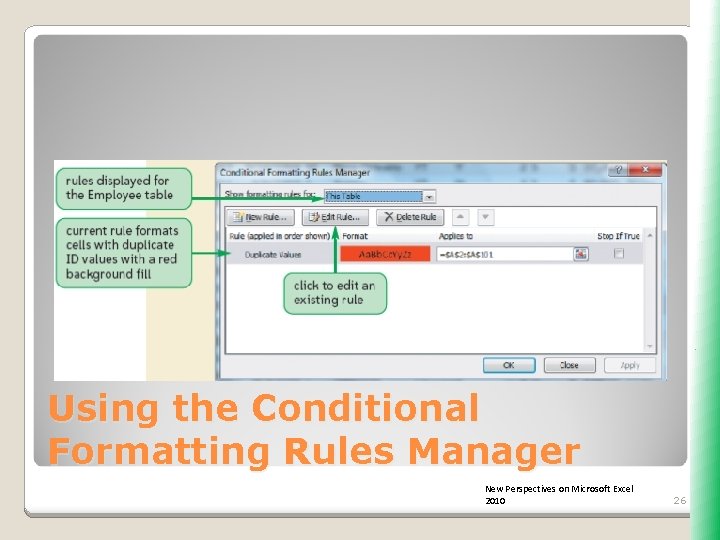
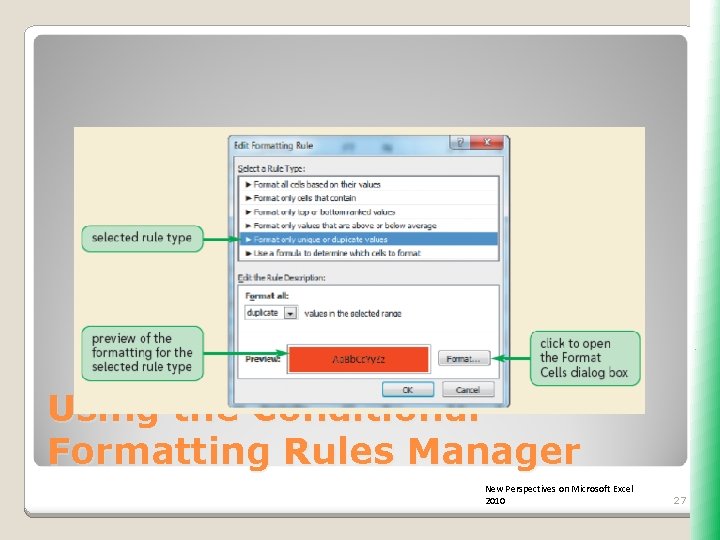

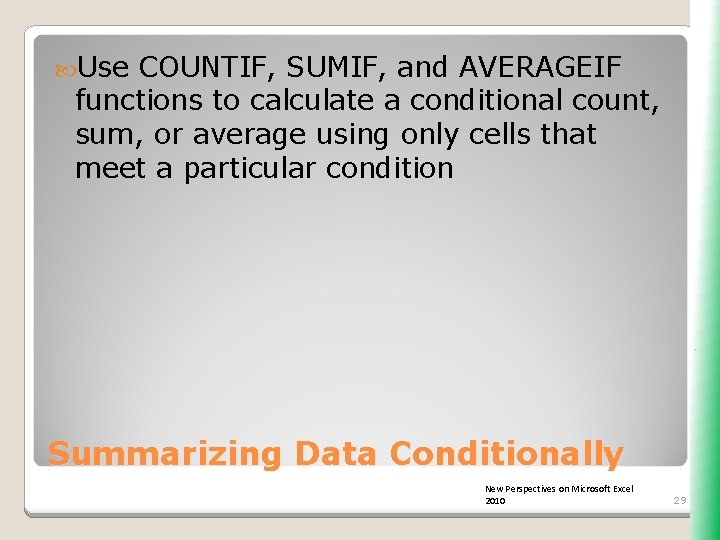
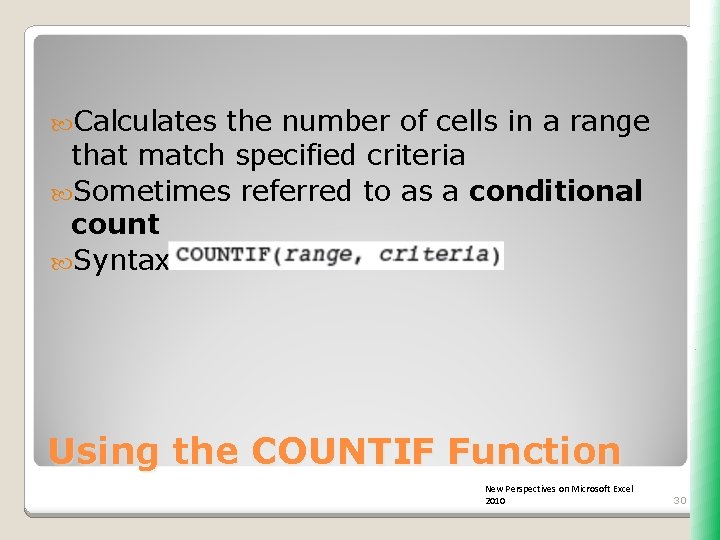
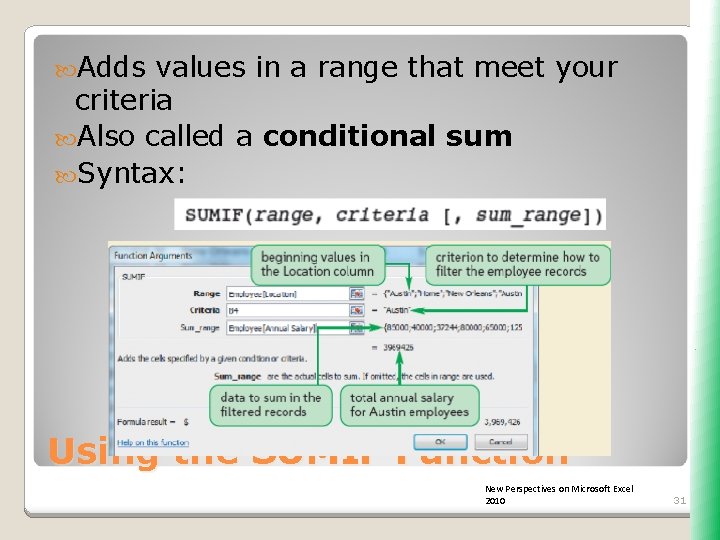
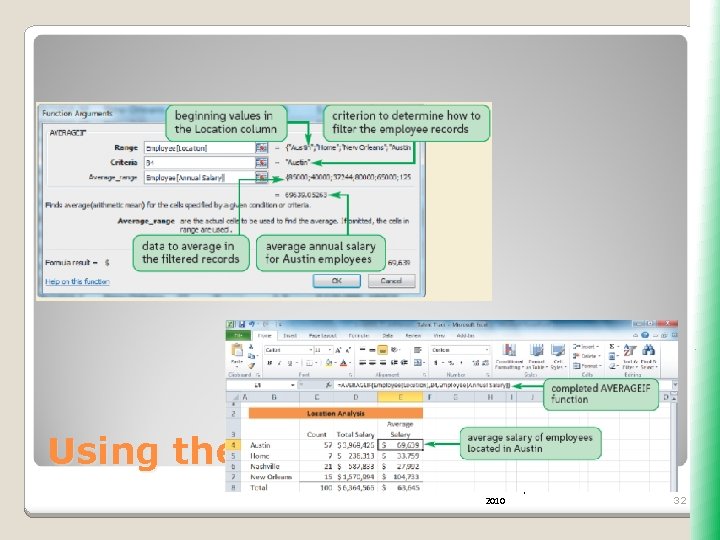
- Slides: 32
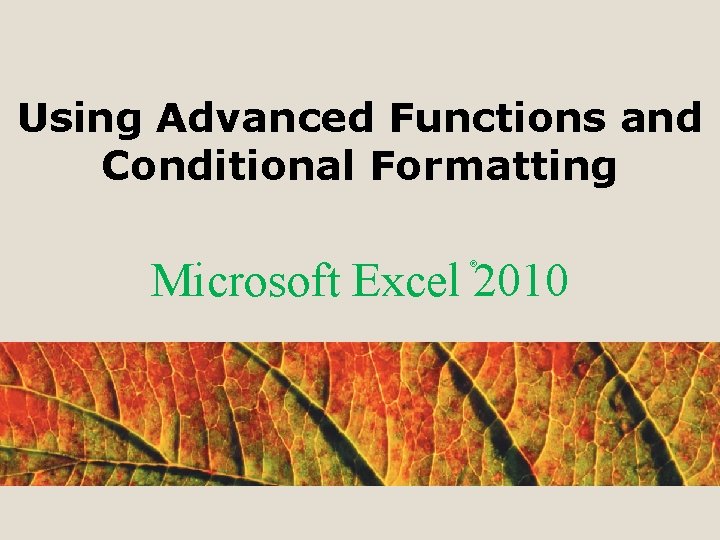
Using Advanced Functions and Conditional Formatting Microsoft Excel 2010 ®
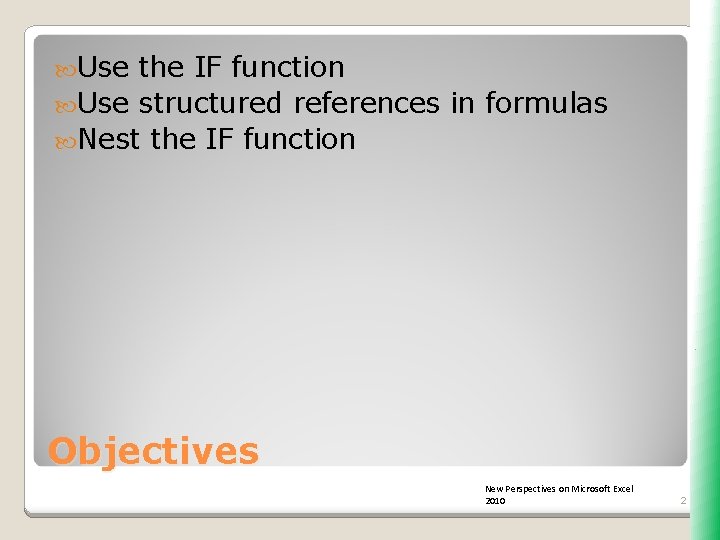
Use the IF function Use structured references in formulas Nest the IF function Objectives New Perspectives on Microsoft Excel 2010 2
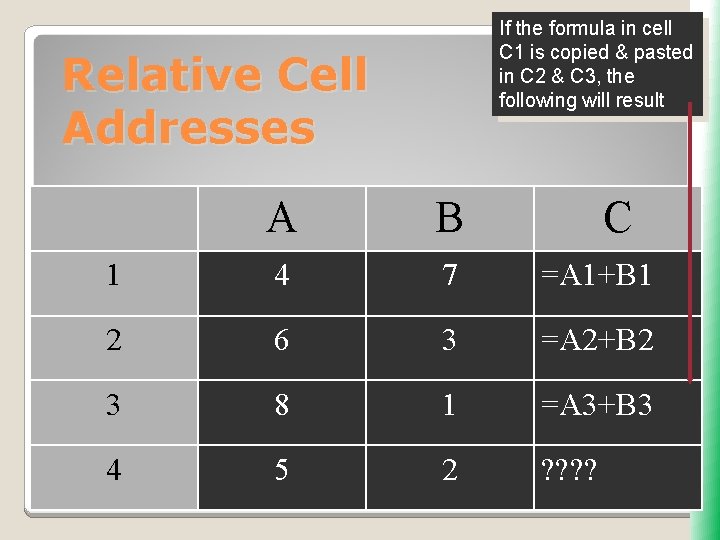
If the formula in cell C 1 is copied & pasted in C 2 & C 3, the following will result Relative Cell Addresses A B C 1 4 7 =A 1+B 1 2 6 3 =A 2+B 2 3 8 1 =A 3+B 3 4 5 2 ? ?
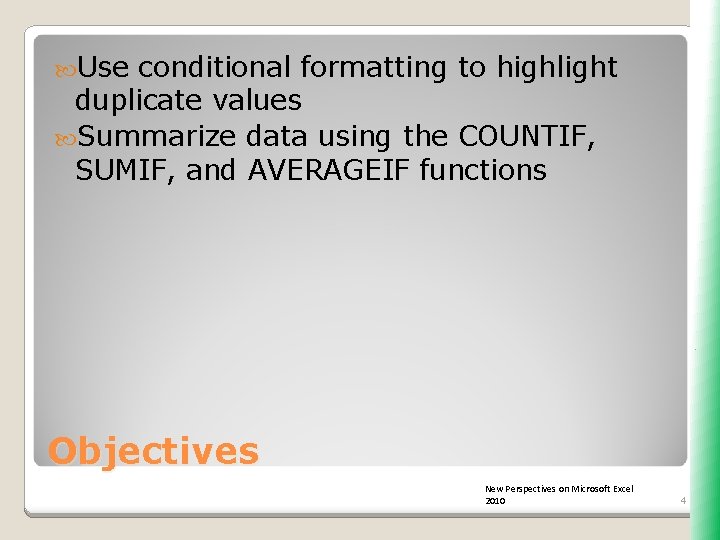
Use conditional formatting to highlight duplicate values Summarize data using the COUNTIF, SUMIF, and AVERAGEIF functions Objectives New Perspectives on Microsoft Excel 2010 4
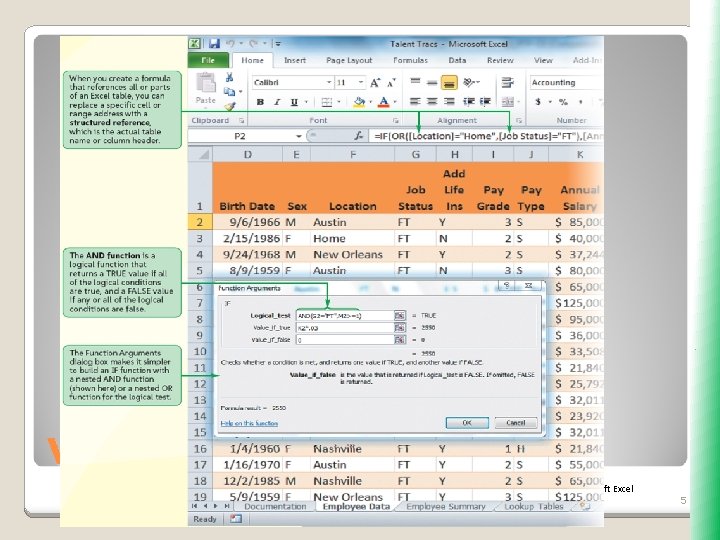
Visual Overview New Perspectives on Microsoft Excel 2010 5

Logical functions (IF, AND, and OR) determine whether a condition is true or false Conditions use a comparison operator (<, <=, =, <>, >, or >=) to compare two values Combine two or more functions in one formula to create more complex conditions Working with Logical Functions New Perspectives on Microsoft Excel 2010 6
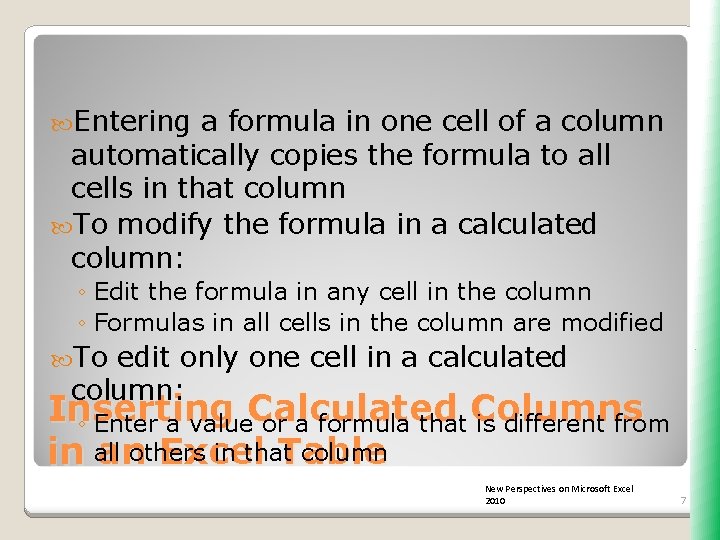
Entering a formula in one cell of a column automatically copies the formula to all cells in that column To modify the formula in a calculated column: ◦ Edit the formula in any cell in the column ◦ Formulas in all cells in the column are modified To edit only one cell in a calculated column: Inserting ◦ Enter a value. Calculated or a formula that Columns is different from in that column in all anothers Excel Table New Perspectives on Microsoft Excel 2010 7
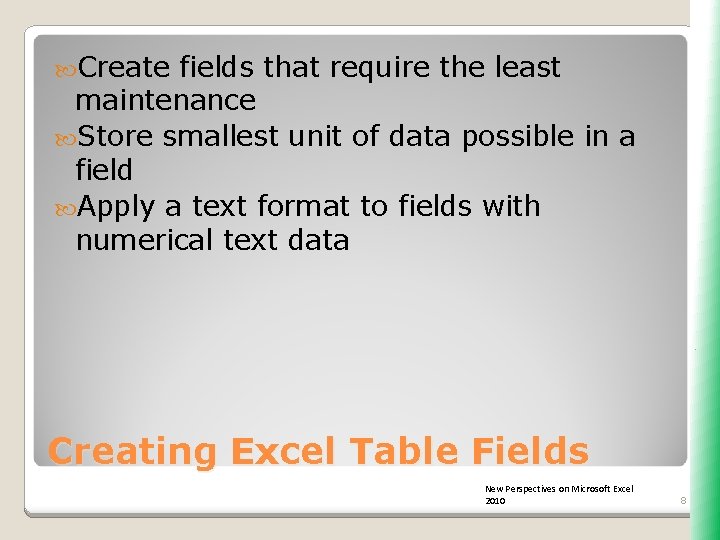
Create fields that require the least maintenance Store smallest unit of data possible in a field Apply a text format to fields with numerical text data Creating Excel Table Fields New Perspectives on Microsoft Excel 2010 8
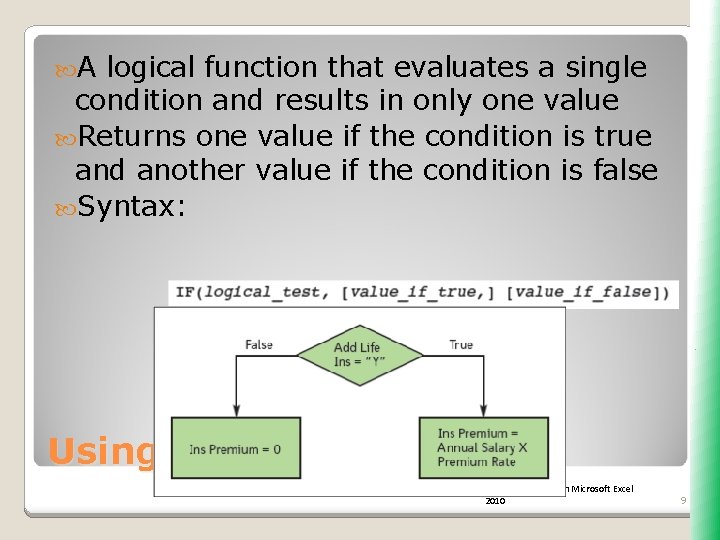
A logical function that evaluates a single condition and results in only one value Returns one value if the condition is true and another value if the condition is false Syntax: Using the IF Function New Perspectives on Microsoft Excel 2010 9
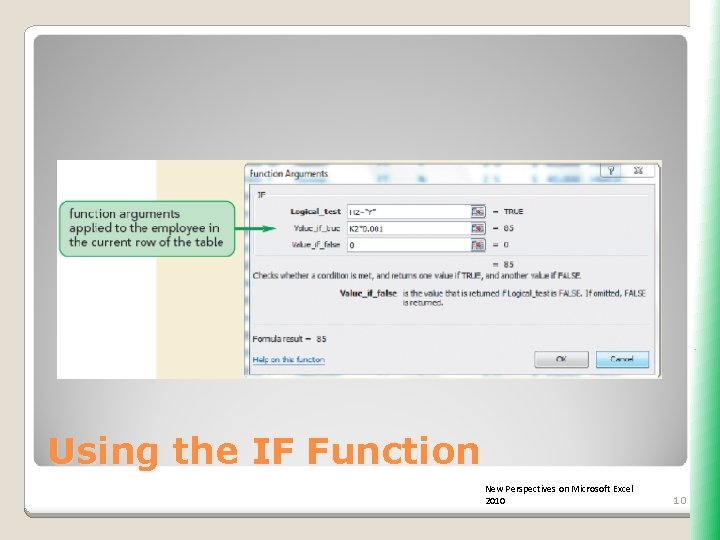
Using the IF Function New Perspectives on Microsoft Excel 2010 10
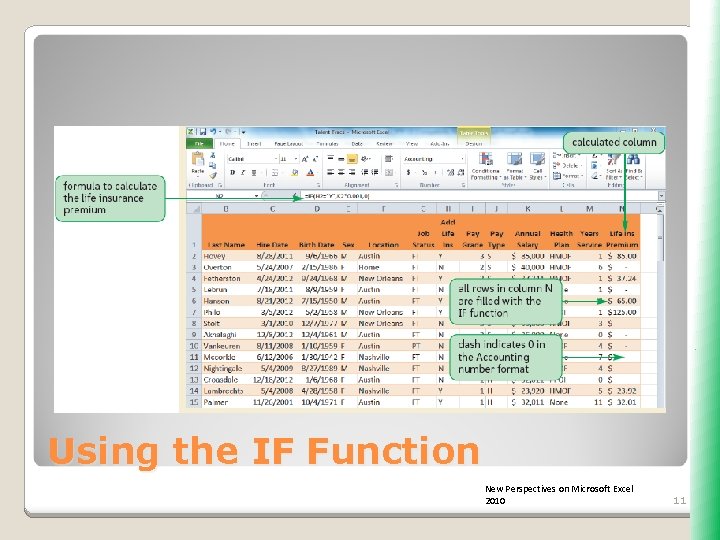
Using the IF Function New Perspectives on Microsoft Excel 2010 11
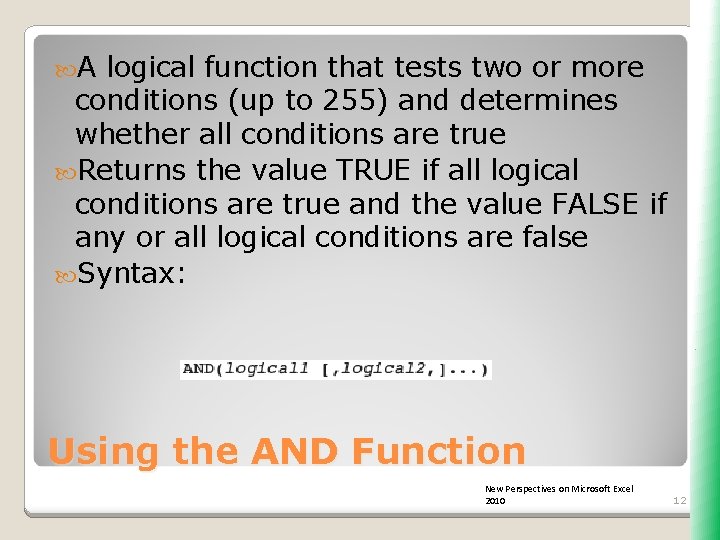
A logical function that tests two or more conditions (up to 255) and determines whether all conditions are true Returns the value TRUE if all logical conditions are true and the value FALSE if any or all logical conditions are false Syntax: Using the AND Function New Perspectives on Microsoft Excel 2010 12
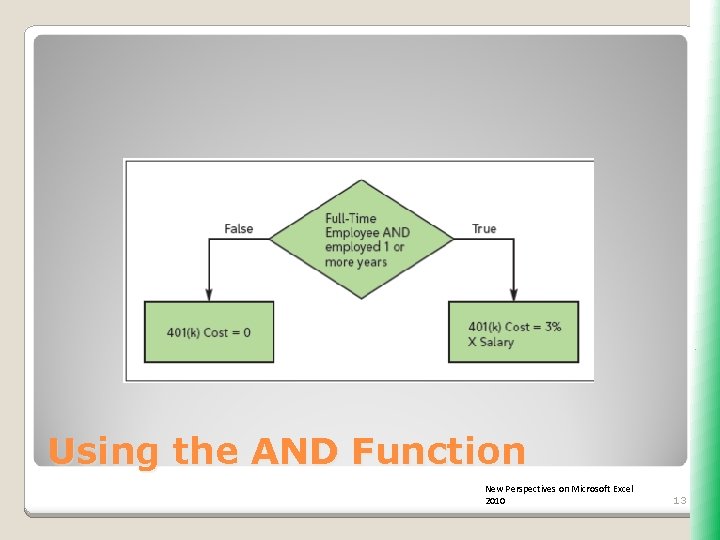
Using the AND Function New Perspectives on Microsoft Excel 2010 13
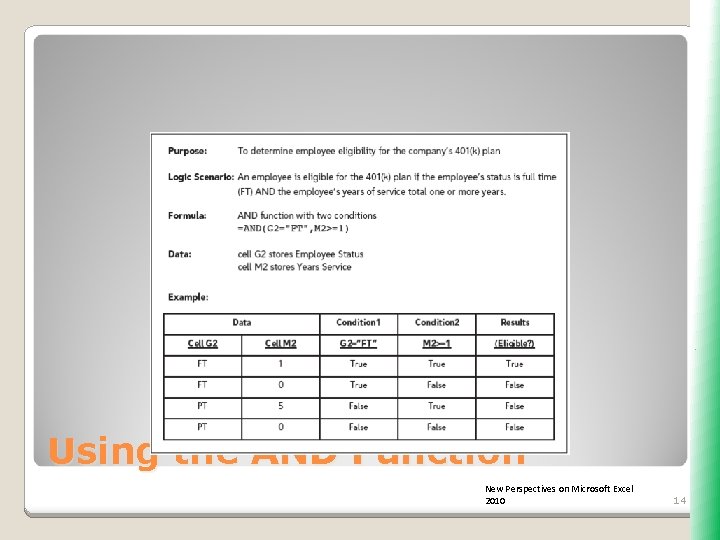
Using the AND Function New Perspectives on Microsoft Excel 2010 14
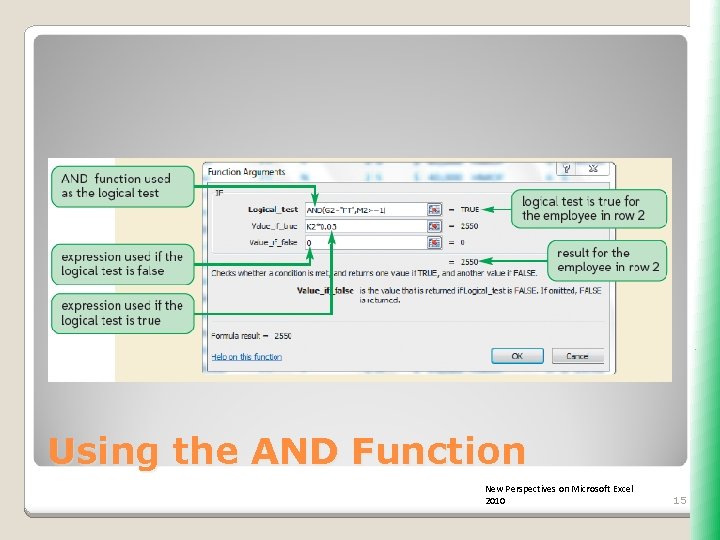
Using the AND Function New Perspectives on Microsoft Excel 2010 15
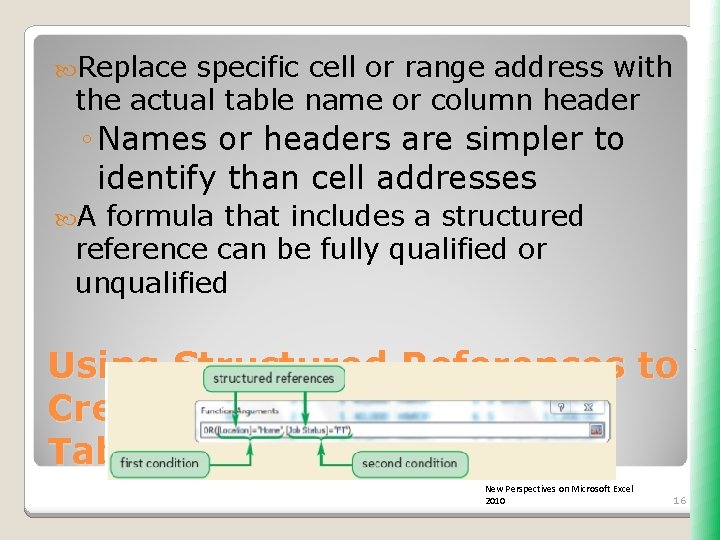
Replace specific cell or range address with the actual table name or column header ◦ Names or headers are simpler to identify than cell addresses A formula that includes a structured reference can be fully qualified or unqualified Using Structured References to Create Formulas in Excel Tables New Perspectives on Microsoft Excel 2010 16
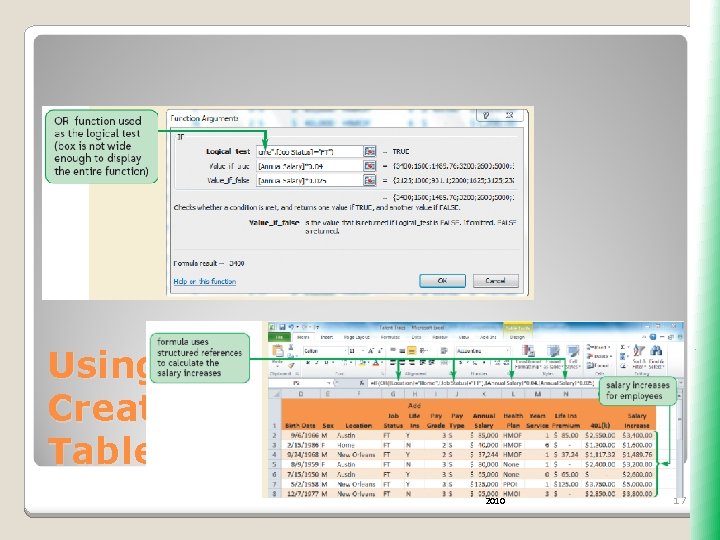
Using Structured References to Create Formulas in Excel Tables New Perspectives on Microsoft Excel 2010 17
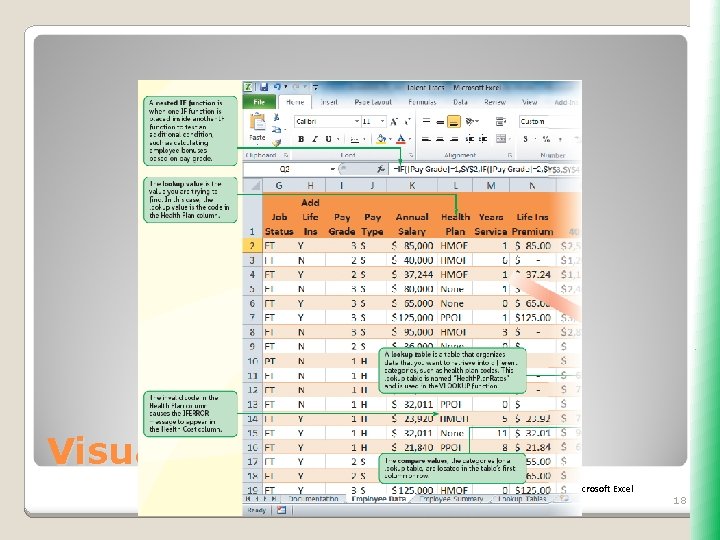
Visual Overview New Perspectives on Microsoft Excel 2010 18
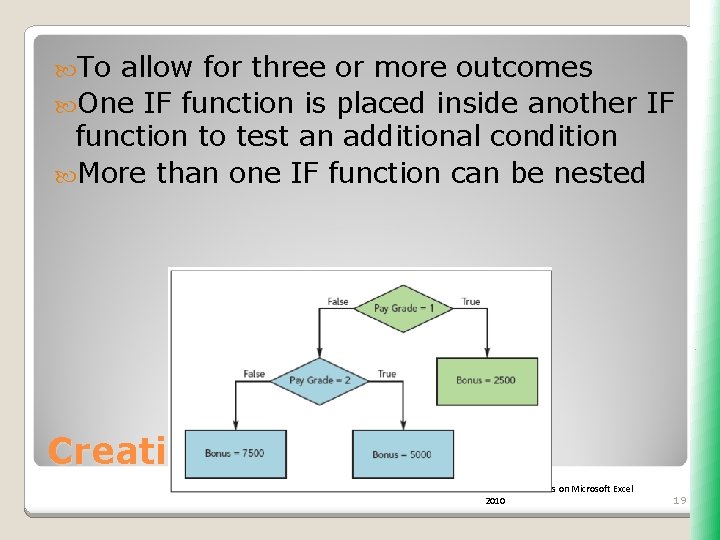
To allow for three or more outcomes One IF function is placed inside another IF function to test an additional condition More than one IF function can be nested Creating Nested IFs New Perspectives on Microsoft Excel 2010 19
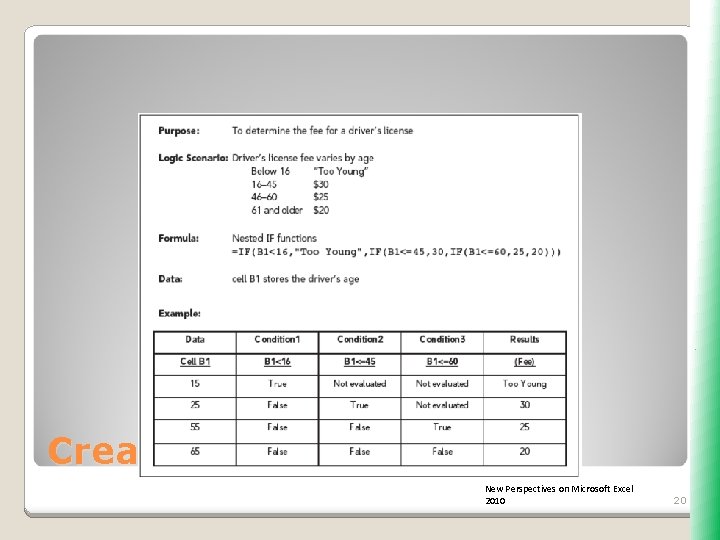
Creating Nested IFs New Perspectives on Microsoft Excel 2010 20
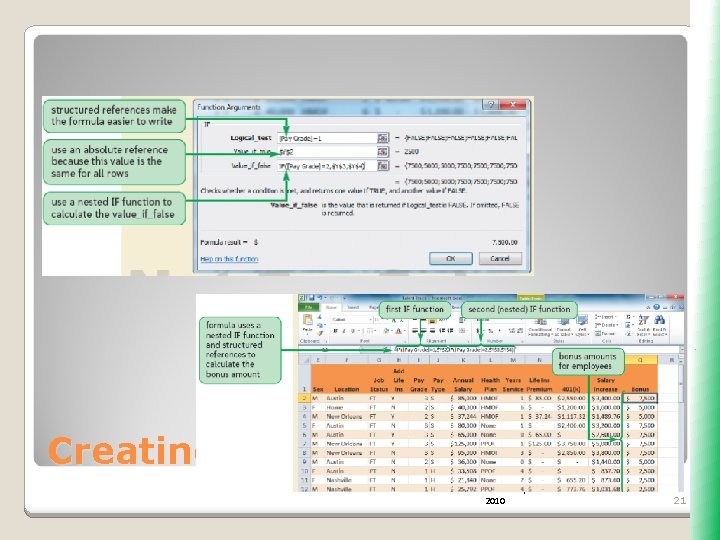
Creating Nested IFs New Perspectives on Microsoft Excel 2010 21
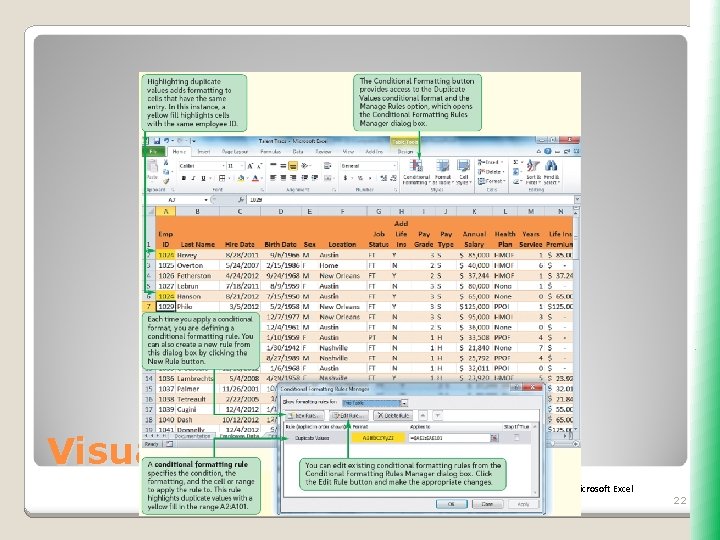
Visual Overview New Perspectives on Microsoft Excel 2010 22
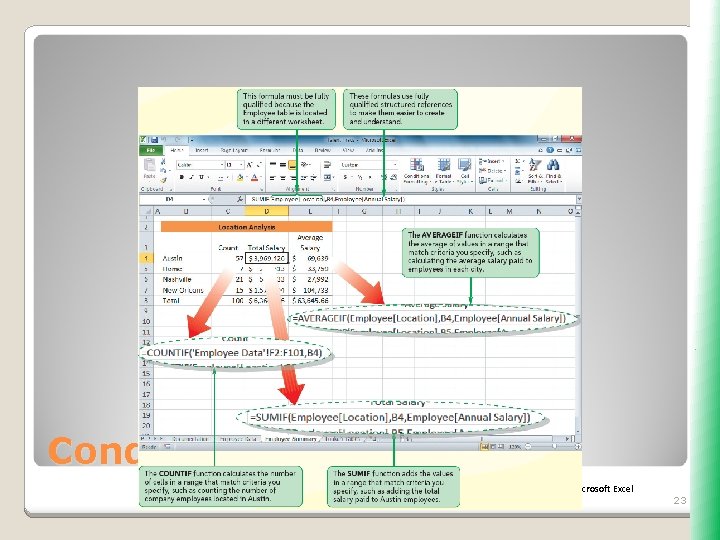
Conditional Formatting New Perspectives on Microsoft Excel 2010 23
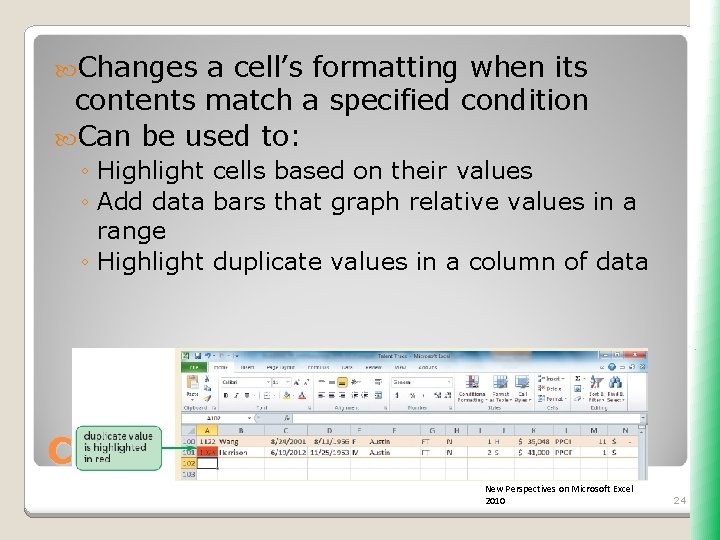
Changes a cell’s formatting when its contents match a specified condition Can be used to: ◦ Highlight cells based on their values ◦ Add data bars that graph relative values in a range ◦ Highlight duplicate values in a column of data Conditional Formatting New Perspectives on Microsoft Excel 2010 24
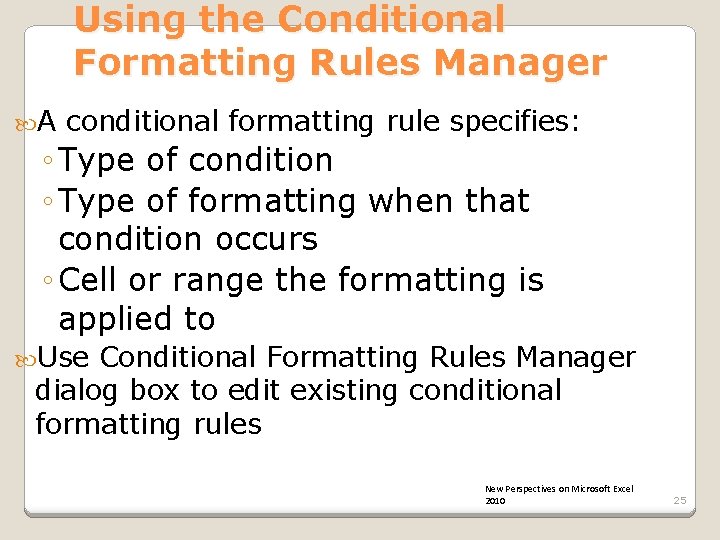
Using the Conditional Formatting Rules Manager A conditional formatting rule specifies: ◦ Type of condition ◦ Type of formatting when that condition occurs ◦ Cell or range the formatting is applied to Use Conditional Formatting Rules Manager dialog box to edit existing conditional formatting rules New Perspectives on Microsoft Excel 2010 25
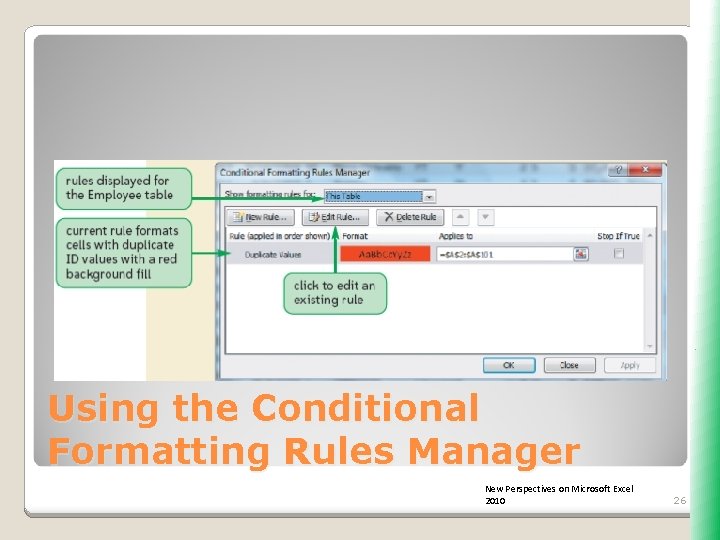
Using the Conditional Formatting Rules Manager New Perspectives on Microsoft Excel 2010 26
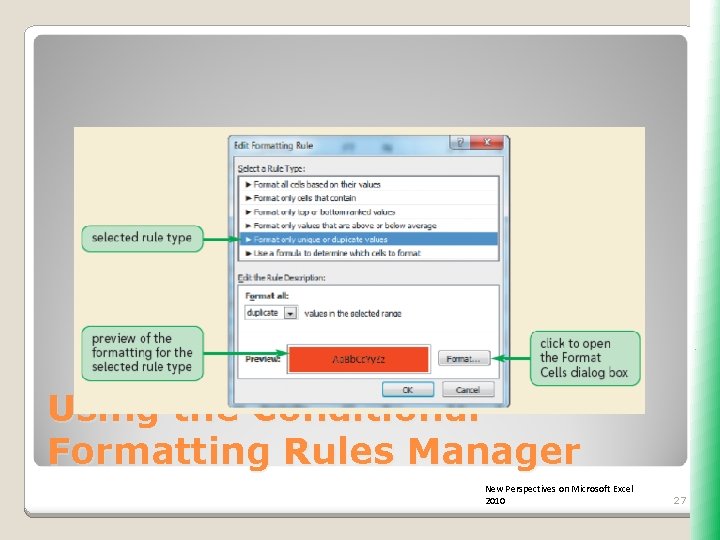
Using the Conditional Formatting Rules Manager New Perspectives on Microsoft Excel 2010 27

Using the Conditional Formatting Rules Manager New Perspectives on Microsoft Excel 2010 28
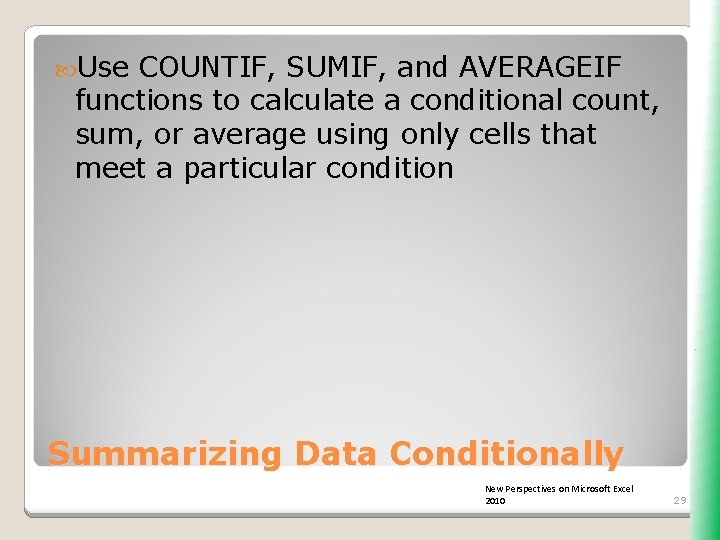
Use COUNTIF, SUMIF, and AVERAGEIF functions to calculate a conditional count, sum, or average using only cells that meet a particular condition Summarizing Data Conditionally New Perspectives on Microsoft Excel 2010 29
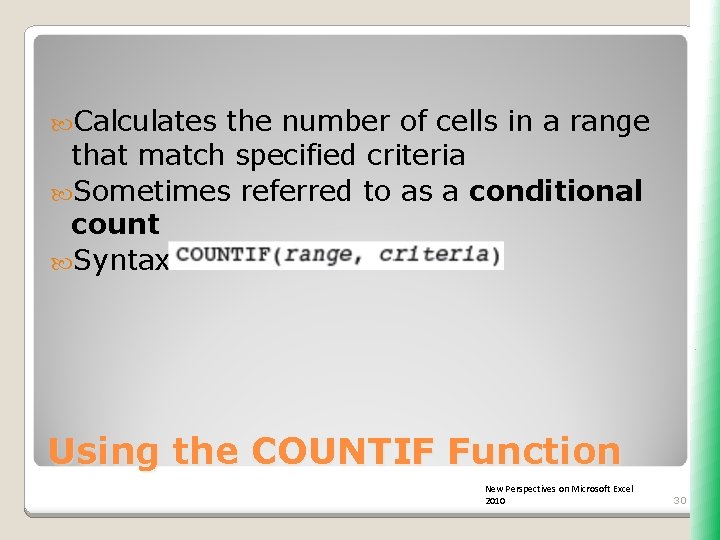
Calculates the number of cells in a range that match specified criteria Sometimes referred to as a conditional count Syntax: Using the COUNTIF Function New Perspectives on Microsoft Excel 2010 30
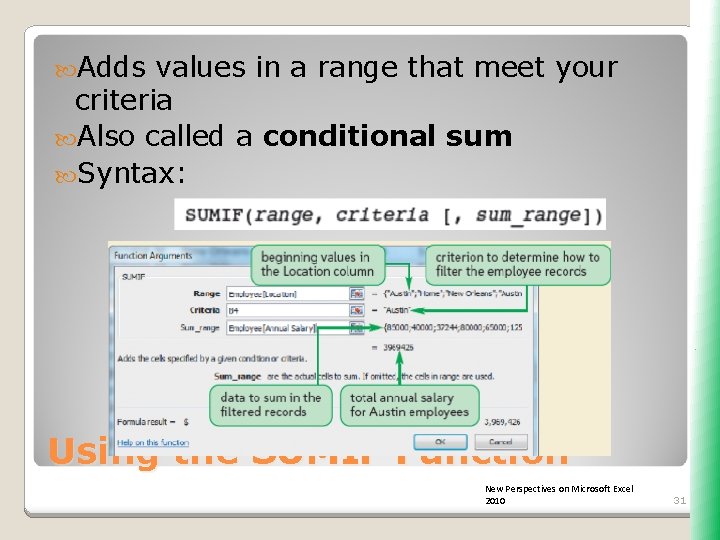
Adds values in a range that meet your criteria Also called a conditional sum Syntax: Using the SUMIF Function New Perspectives on Microsoft Excel 2010 31
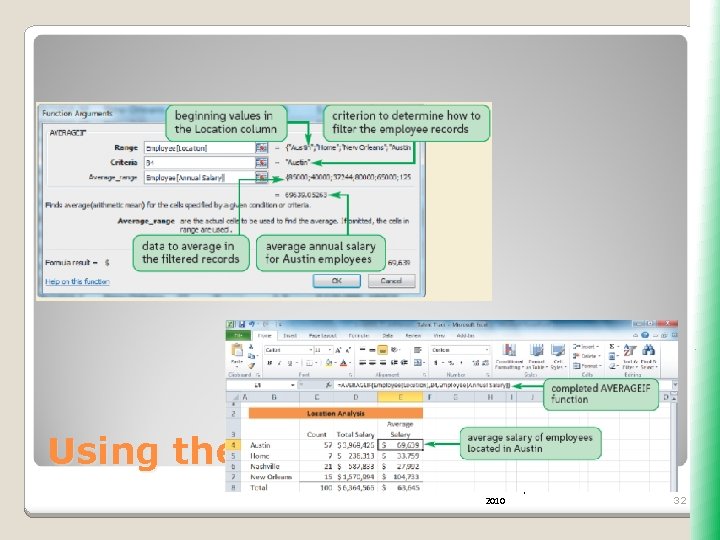
Using the AVERAGEIF Function New Perspectives on Microsoft Excel 2010 32
 What is an unqualified structured reference in excel
What is an unqualified structured reference in excel Match destination formatting excel
Match destination formatting excel Advanced excel functions for finance
Advanced excel functions for finance Microsoft official academic course microsoft excel 2016
Microsoft official academic course microsoft excel 2016 Microsoft excel merupakan program aplikasi …. *
Microsoft excel merupakan program aplikasi …. * Excel logical operators
Excel logical operators What is past conditional
What is past conditional Excel tips and tricks 2019
Excel tips and tricks 2019 Advanced conditional sentences
Advanced conditional sentences New document word
New document word Magnetic read and write mechanisms
Magnetic read and write mechanisms Formatting quotations and dialogue
Formatting quotations and dialogue First conditional de ask
First conditional de ask Poem using zero conditional sentences
Poem using zero conditional sentences Advanced excel formulas
Advanced excel formulas Mem excel
Mem excel Https://academic.microsoft.com
Https://academic.microsoft.com Bayes theorem excel
Bayes theorem excel Apa format example
Apa format example How should a work cited page look
How should a work cited page look Picture of formatting toolbar
Picture of formatting toolbar Modified block format letter
Modified block format letter Apache fop
Apache fop What is apa formatting style
What is apa formatting style Xslfo
Xslfo Writing internal dialogue
Writing internal dialogue Gambar toolbar formatting
Gambar toolbar formatting Gambar toolbar formatting
Gambar toolbar formatting Sqlplus formatting commands
Sqlplus formatting commands Which hidden formatting symbol represents a tab character
Which hidden formatting symbol represents a tab character Formatting in digital communication
Formatting in digital communication Sqlplus report formatting
Sqlplus report formatting Apa 7 purdue owl
Apa 7 purdue owl