Microsoft Excel 2000 Analyzing Data Using Excel Excel
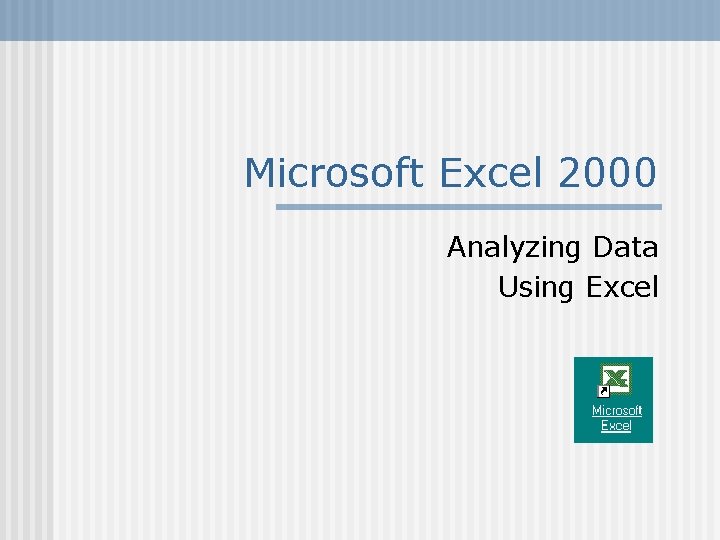
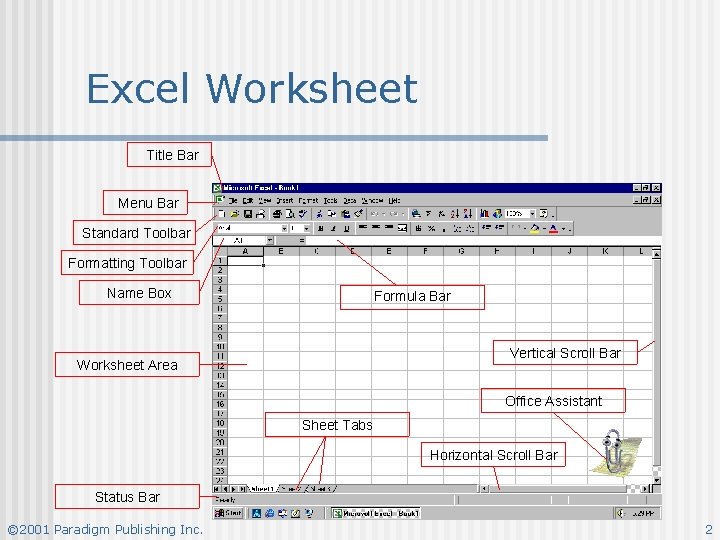
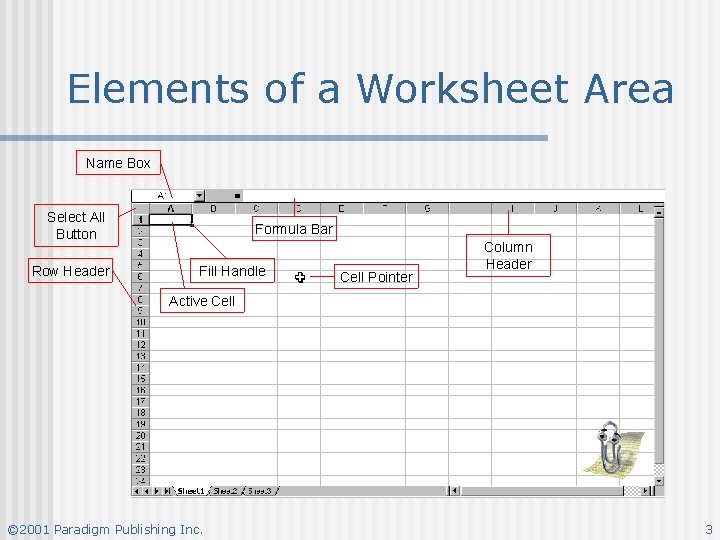
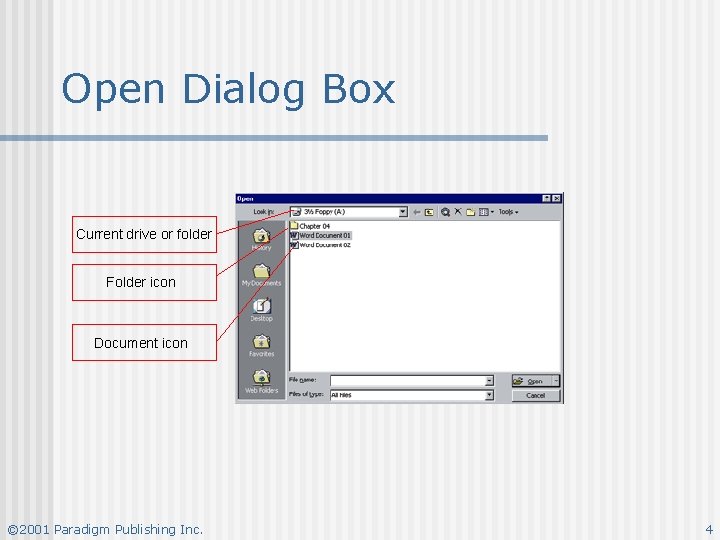
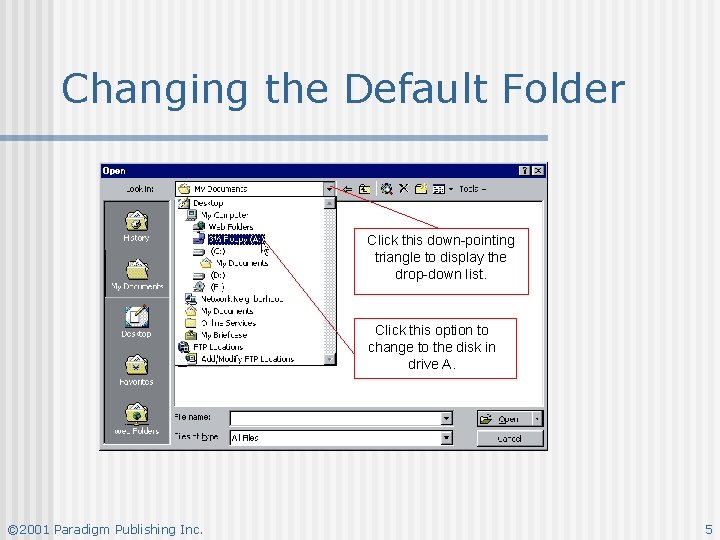
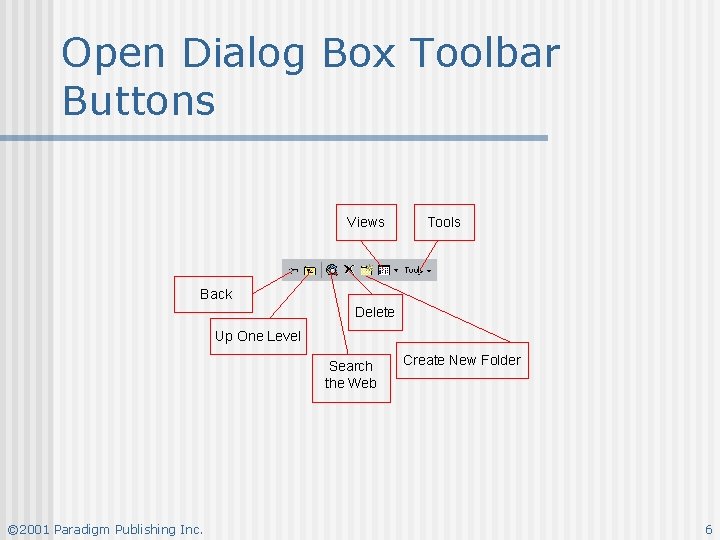
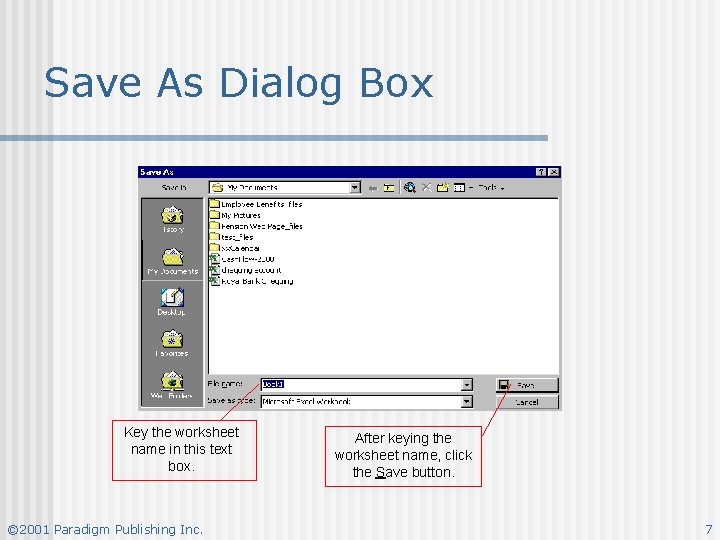
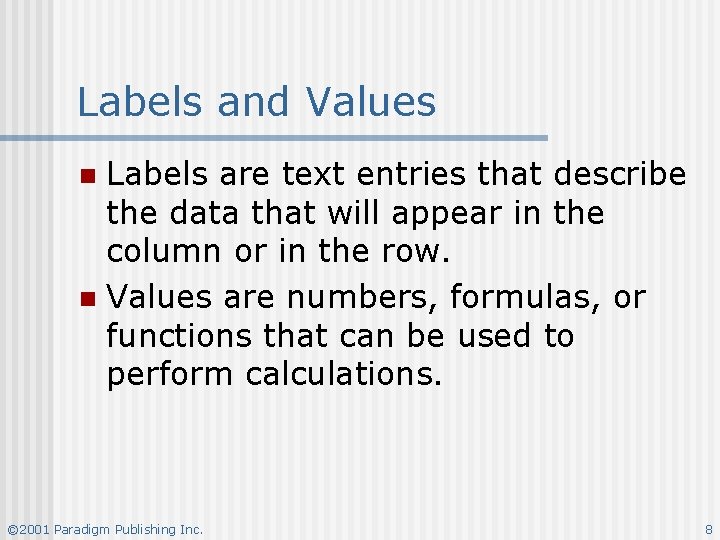
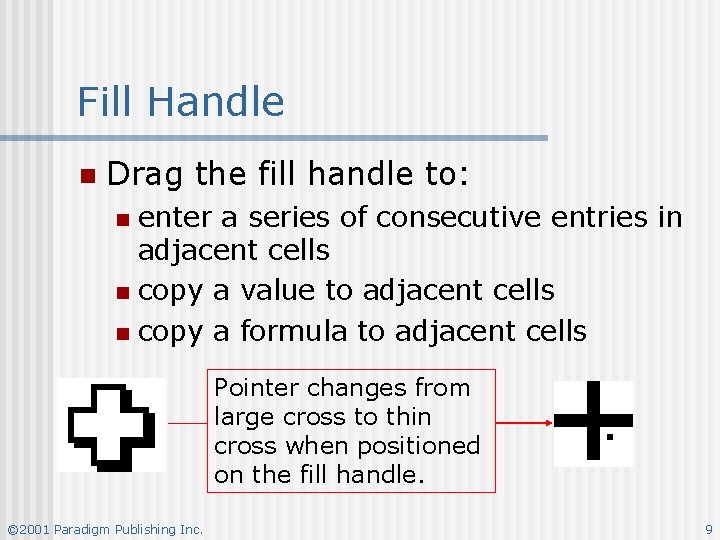
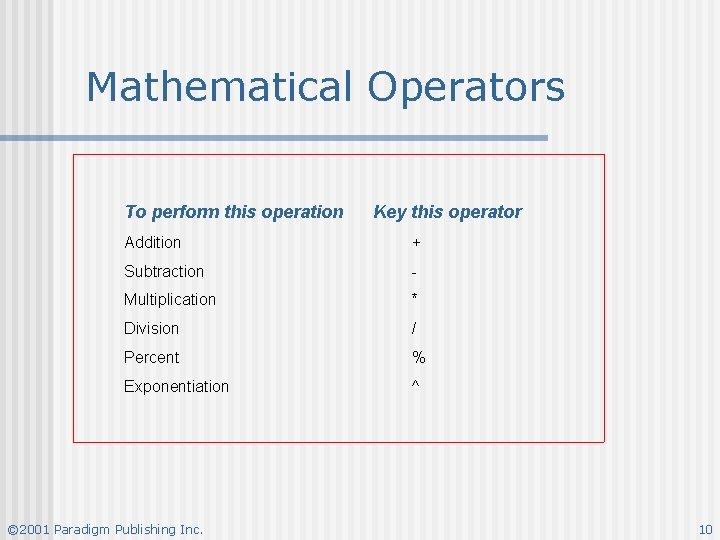
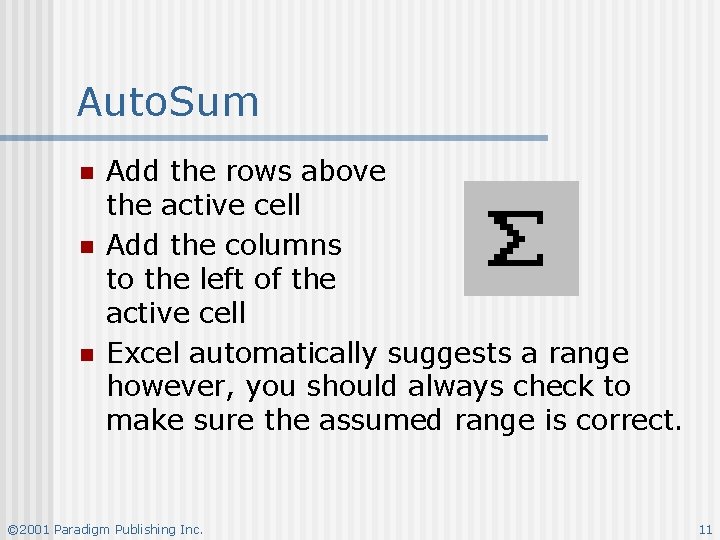
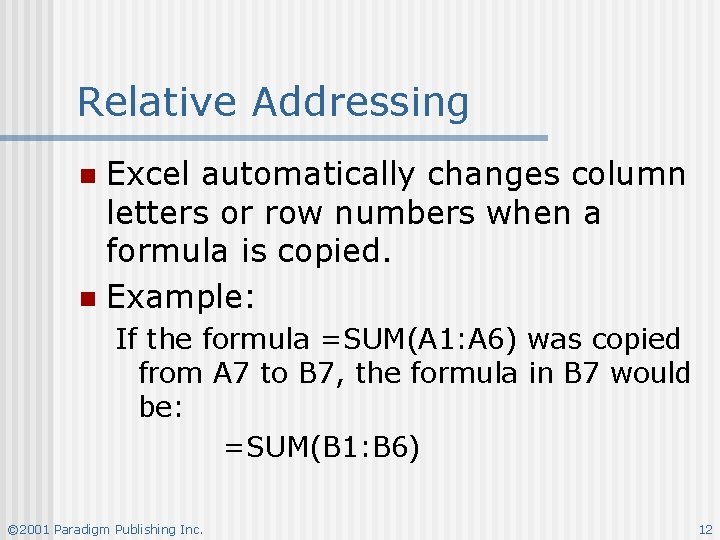
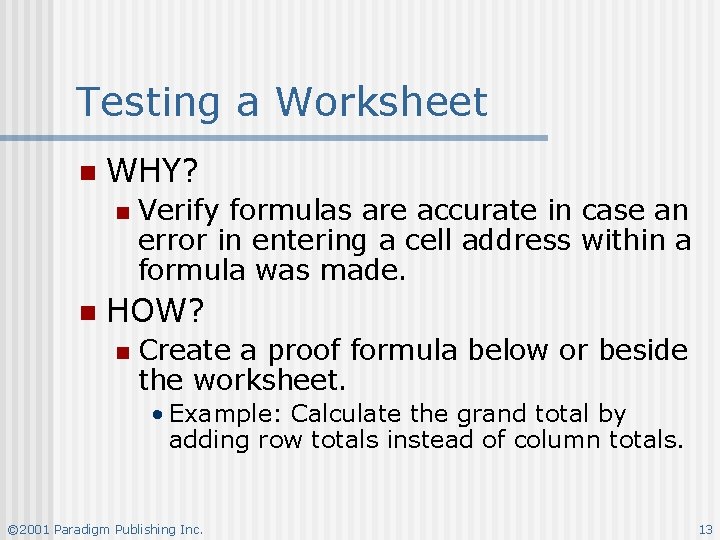
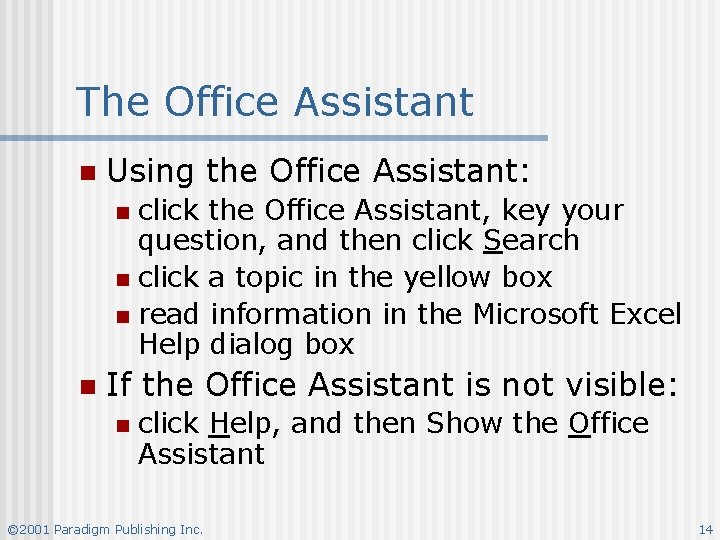
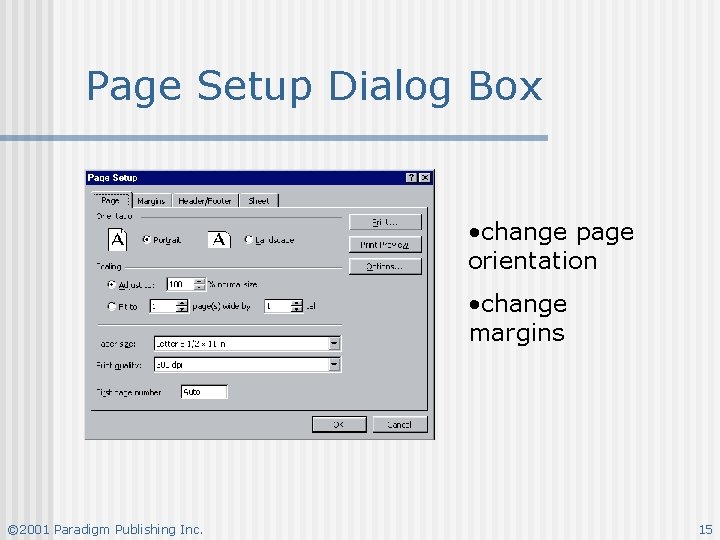
- Slides: 15
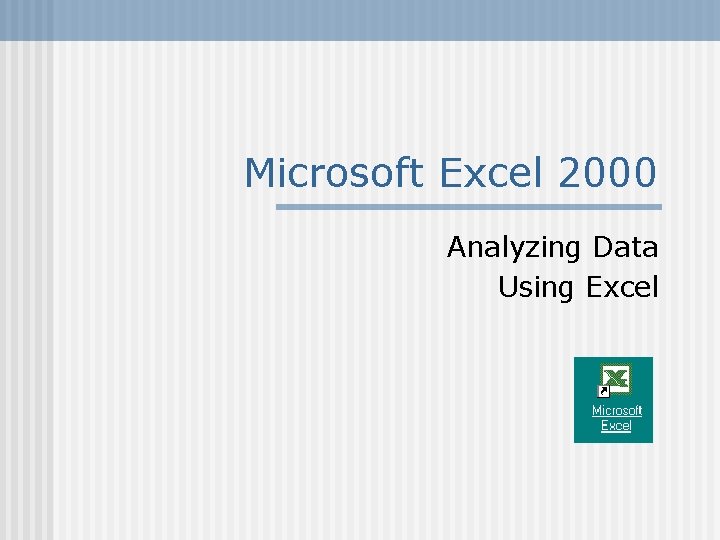
Microsoft Excel 2000 Analyzing Data Using Excel
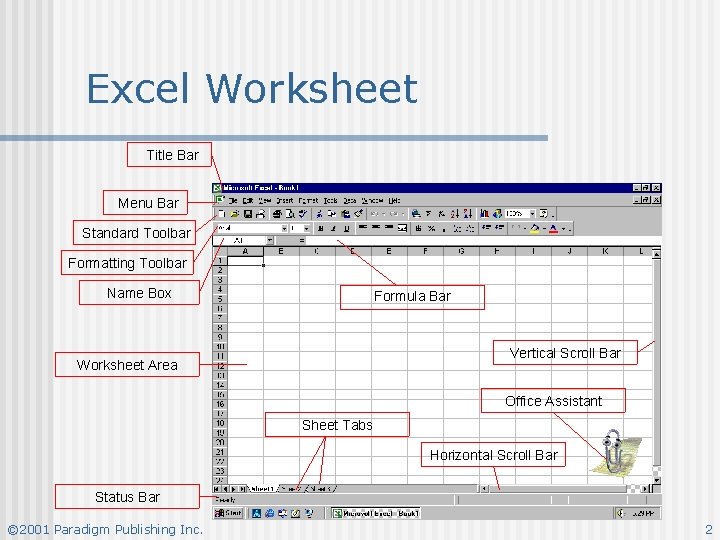
Excel Worksheet Title Bar Menu Bar Standard Toolbar Formatting Toolbar Name Box Formula Bar Vertical Scroll Bar Worksheet Area Office Assistant Sheet Tabs Horizontal Scroll Bar Status Bar © 2001 Paradigm Publishing Inc. 2
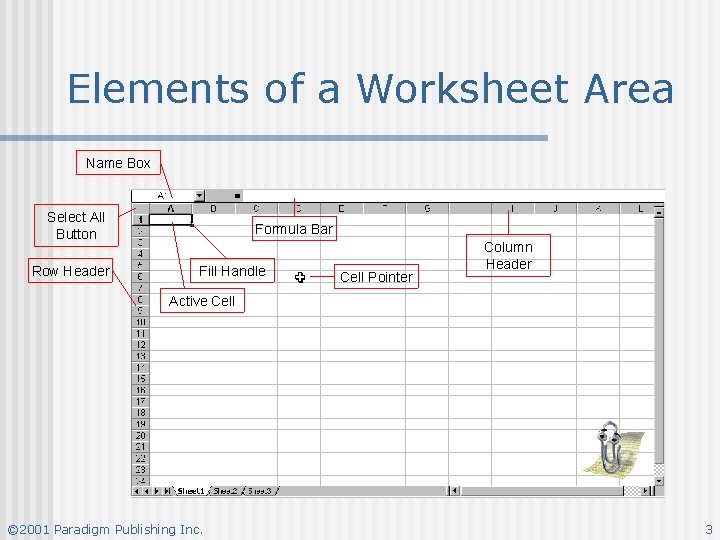
Elements of a Worksheet Area Name Box Select All Button Row Header Formula Bar Fill Handle Cell Pointer Column Header Active Cell © 2001 Paradigm Publishing Inc. 3
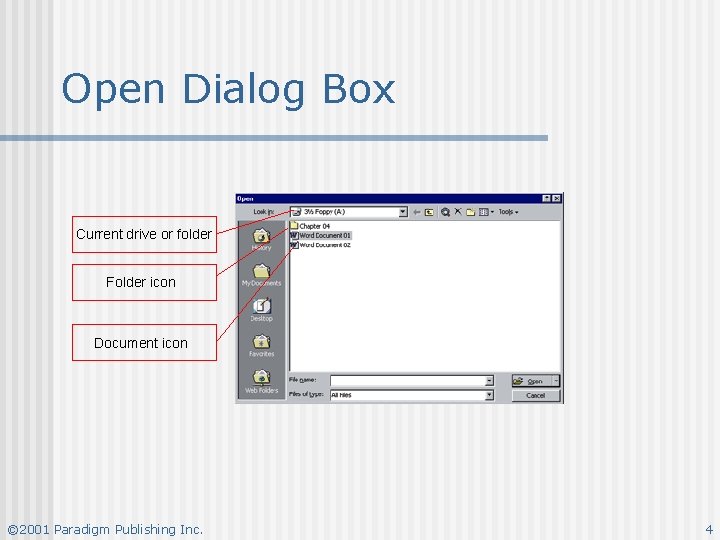
Open Dialog Box Current drive or folder Folder icon Document icon © 2001 Paradigm Publishing Inc. 4
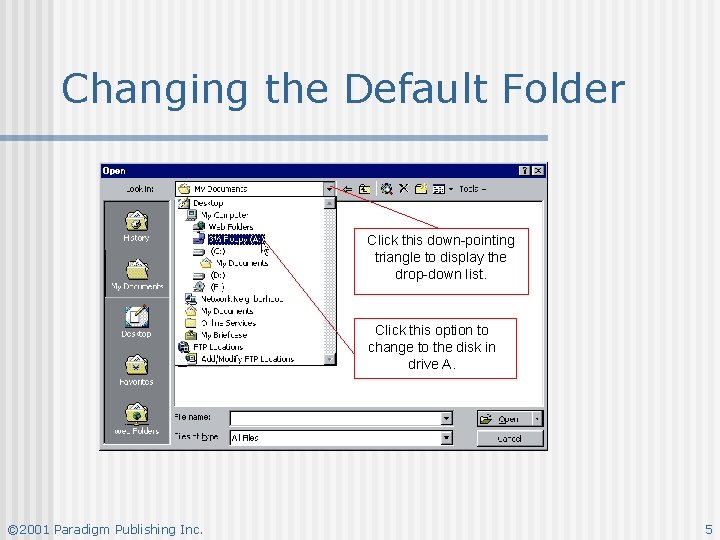
Changing the Default Folder Click this down-pointing triangle to display the drop-down list. Click this option to change to the disk in drive A. © 2001 Paradigm Publishing Inc. 5
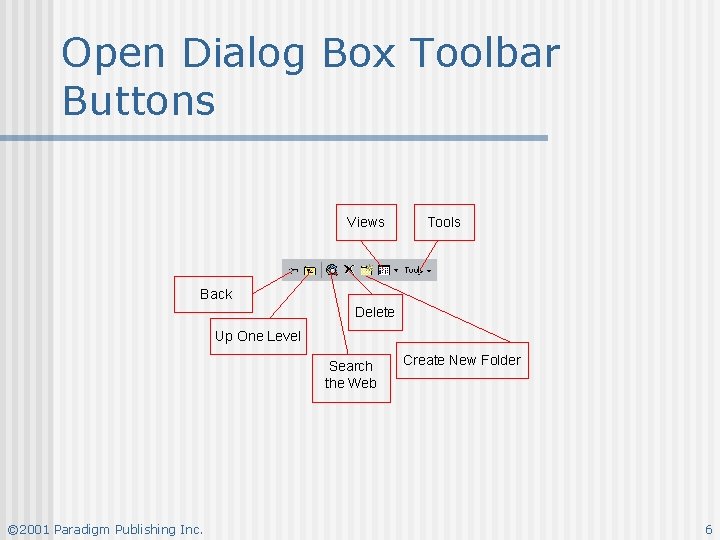
Open Dialog Box Toolbar Buttons Views Tools Back Delete Up One Level Search the Web © 2001 Paradigm Publishing Inc. Create New Folder 6
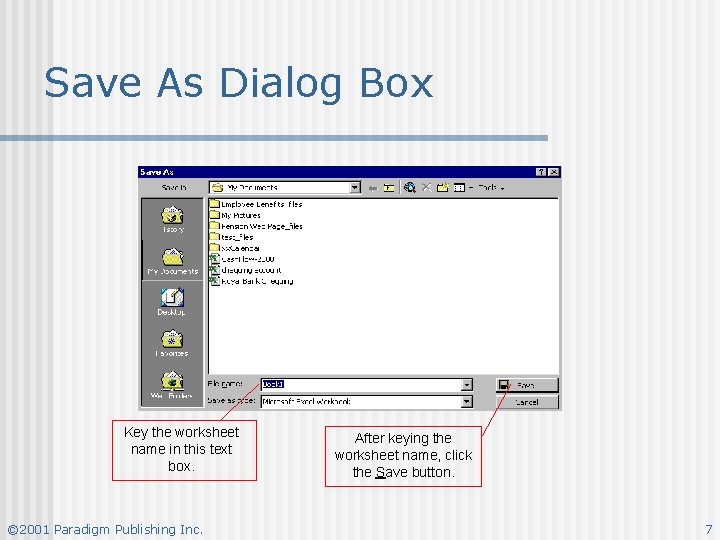
Save As Dialog Box Key the worksheet name in this text box. © 2001 Paradigm Publishing Inc. After keying the worksheet name, click the Save button. 7
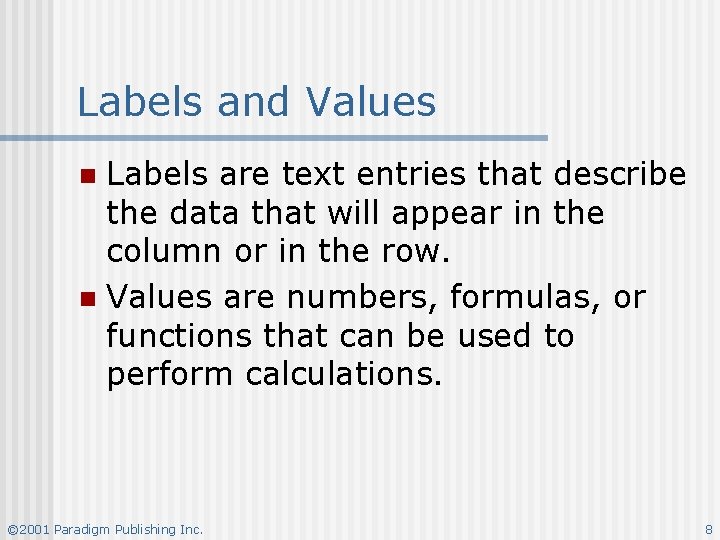
Labels and Values Labels are text entries that describe the data that will appear in the column or in the row. n Values are numbers, formulas, or functions that can be used to perform calculations. n © 2001 Paradigm Publishing Inc. 8
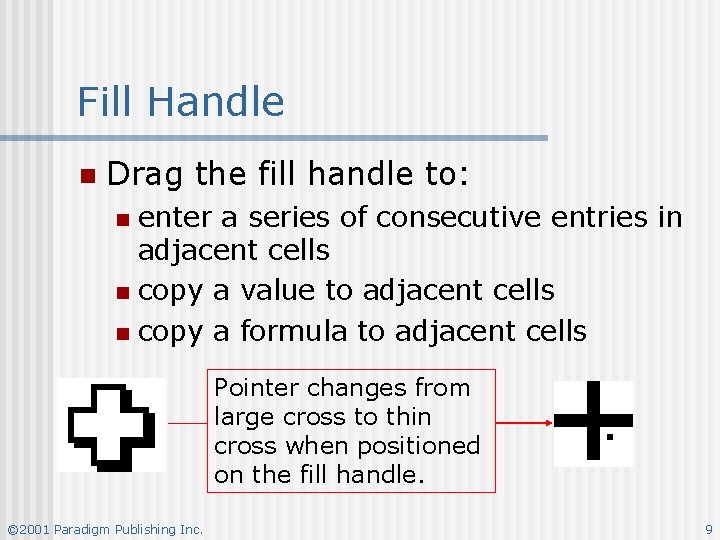
Fill Handle n Drag the fill handle to: enter a series of consecutive entries in adjacent cells n copy a value to adjacent cells n copy a formula to adjacent cells n Pointer changes from large cross to thin cross when positioned on the fill handle. © 2001 Paradigm Publishing Inc. 9
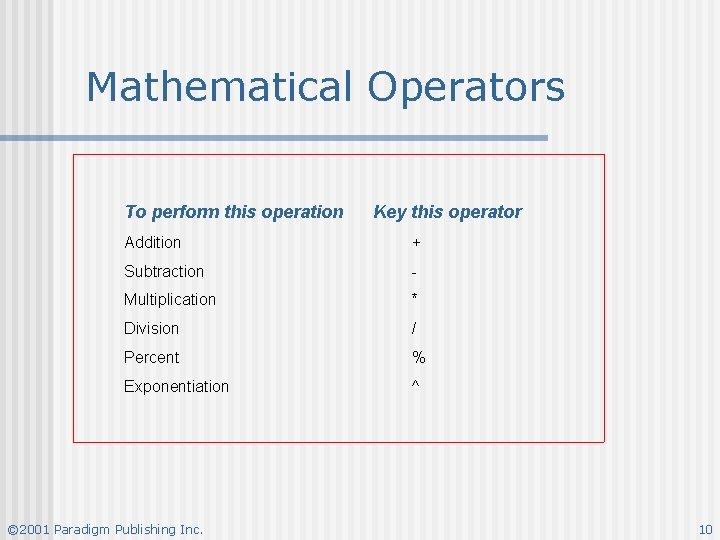
Mathematical Operators To perform this operation Key this operator Addition + Subtraction - Multiplication * Division / Percent % Exponentiation ^ © 2001 Paradigm Publishing Inc. 10
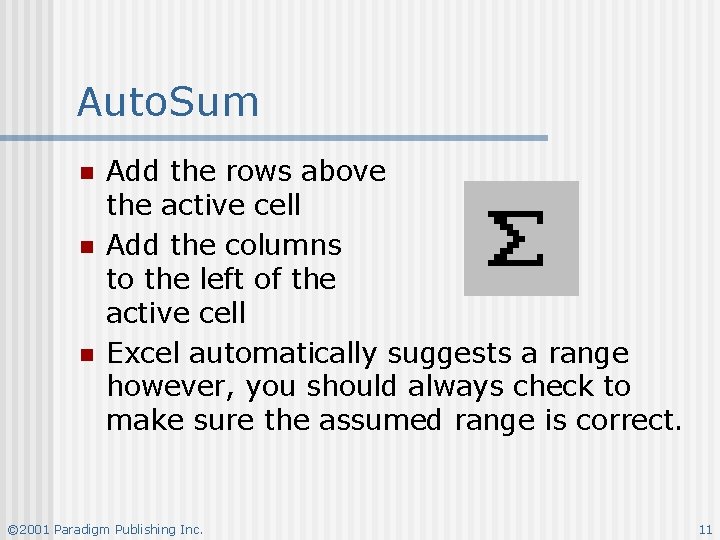
Auto. Sum n n n Add the rows above the active cell Add the columns to the left of the active cell Excel automatically suggests a range however, you should always check to make sure the assumed range is correct. © 2001 Paradigm Publishing Inc. 11
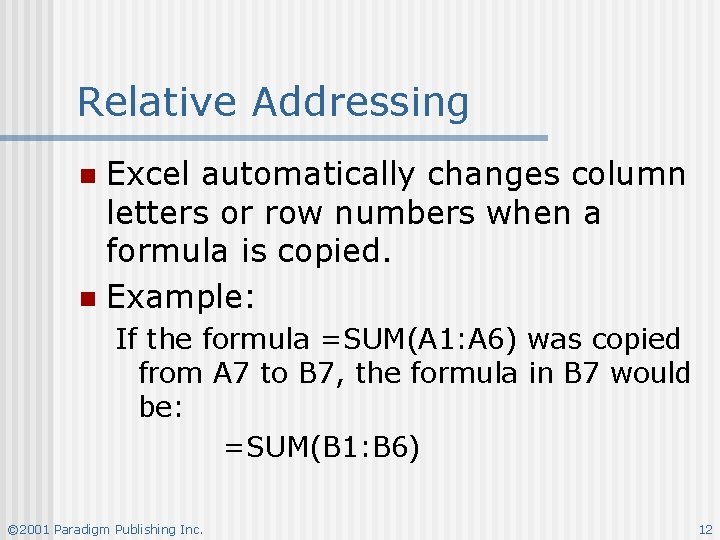
Relative Addressing Excel automatically changes column letters or row numbers when a formula is copied. n Example: n If the formula =SUM(A 1: A 6) was copied from A 7 to B 7, the formula in B 7 would be: =SUM(B 1: B 6) © 2001 Paradigm Publishing Inc. 12
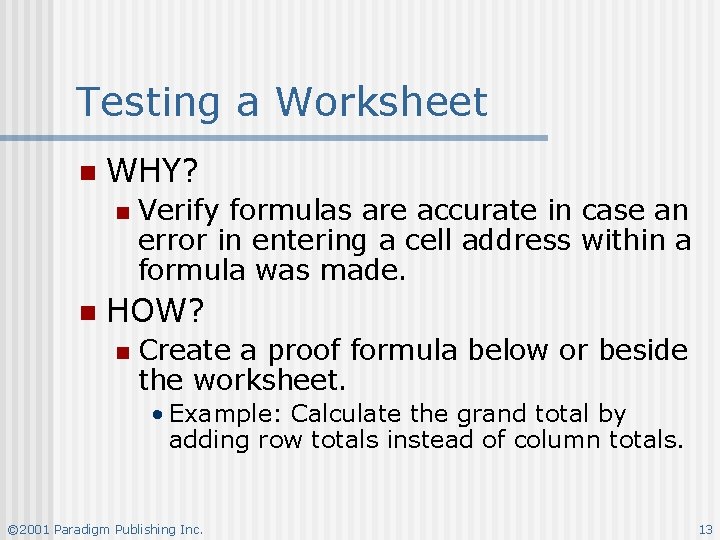
Testing a Worksheet n WHY? n n Verify formulas are accurate in case an error in entering a cell address within a formula was made. HOW? n Create a proof formula below or beside the worksheet. • Example: Calculate the grand total by adding row totals instead of column totals. © 2001 Paradigm Publishing Inc. 13
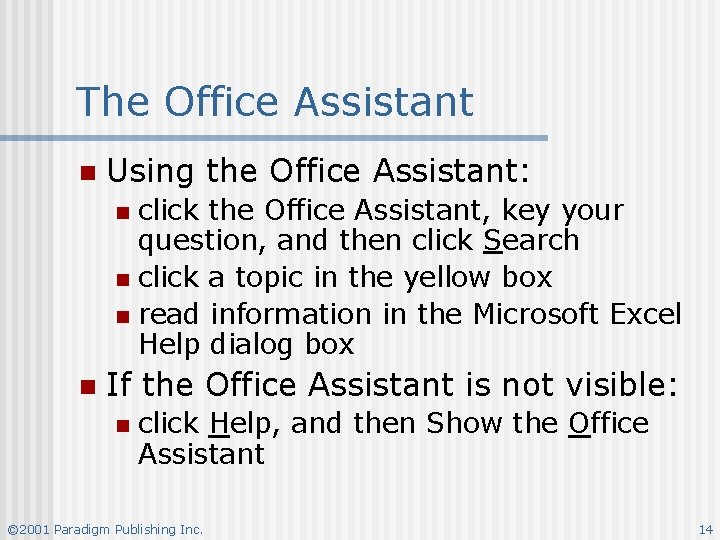
The Office Assistant n Using the Office Assistant: click the Office Assistant, key your question, and then click Search n click a topic in the yellow box n read information in the Microsoft Excel Help dialog box n n If the Office Assistant is not visible: n click Help, and then Show the Office Assistant © 2001 Paradigm Publishing Inc. 14
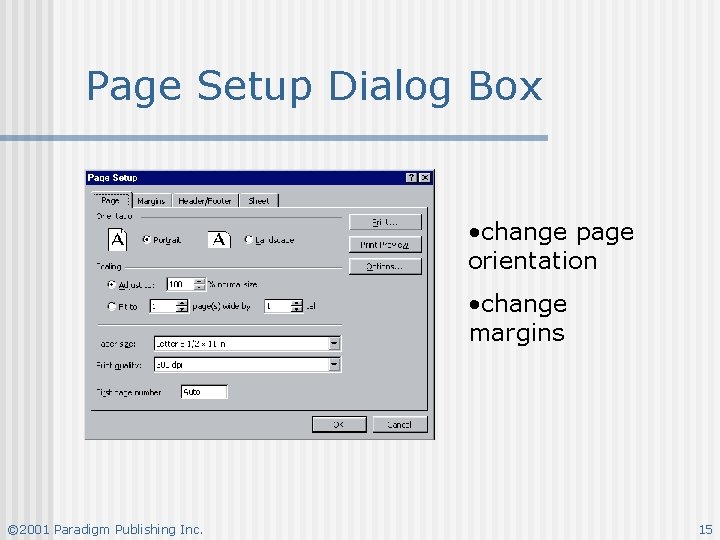
Page Setup Dialog Box • change page orientation • change margins © 2001 Paradigm Publishing Inc. 15