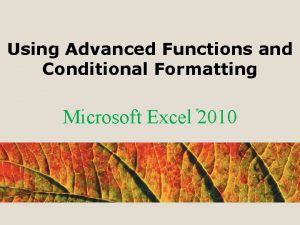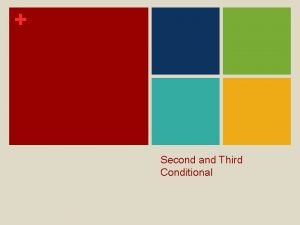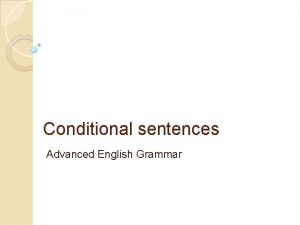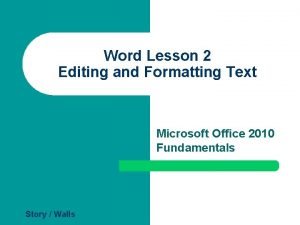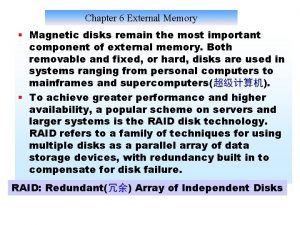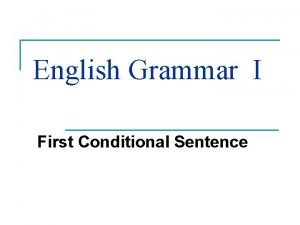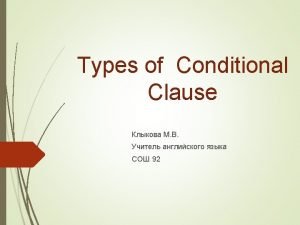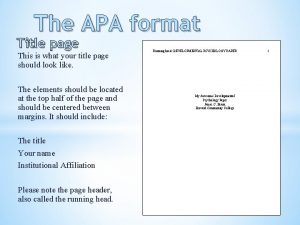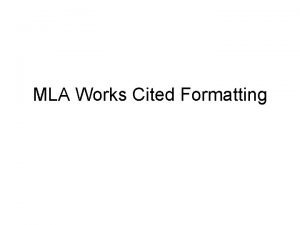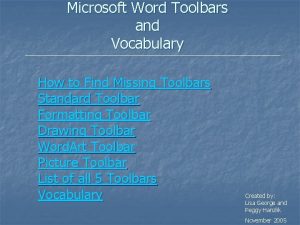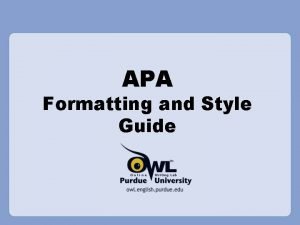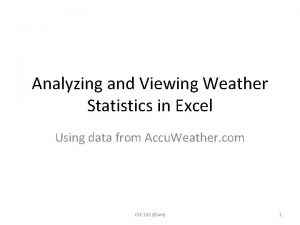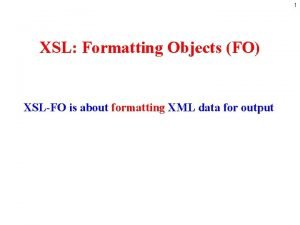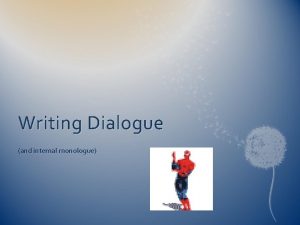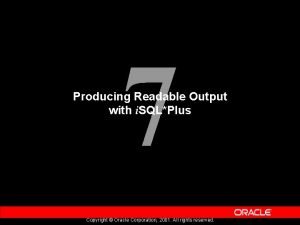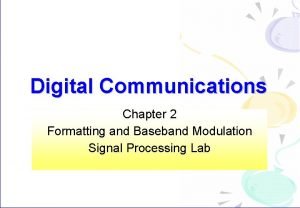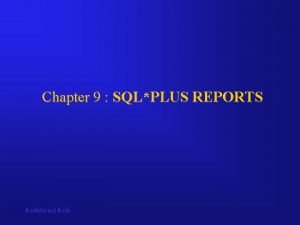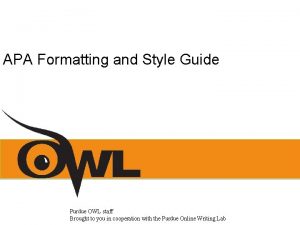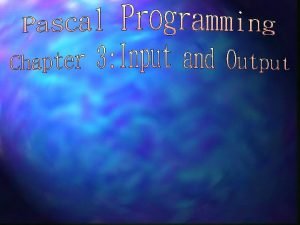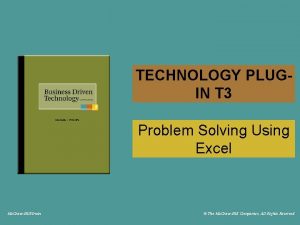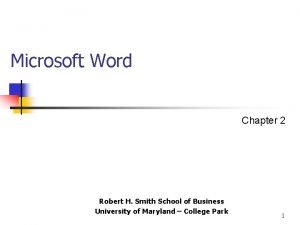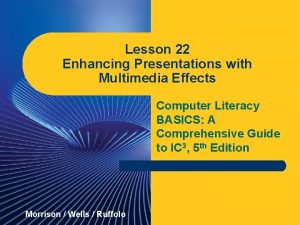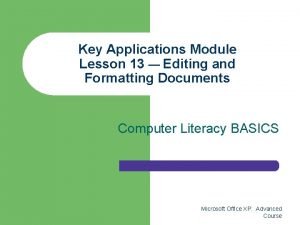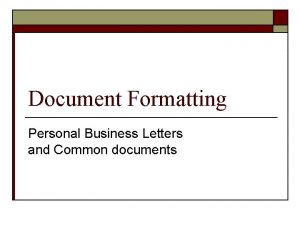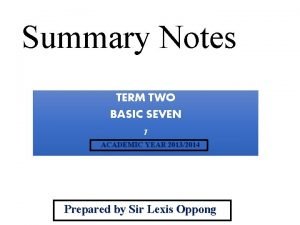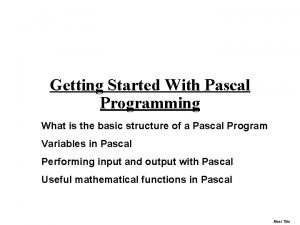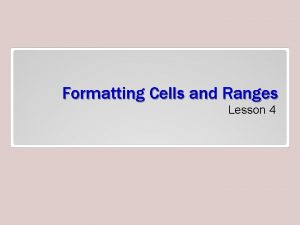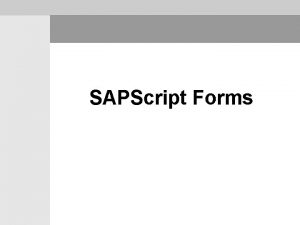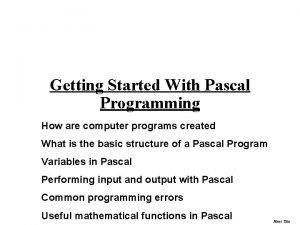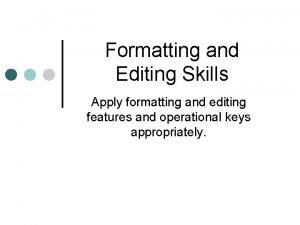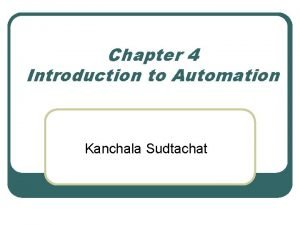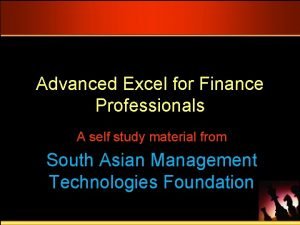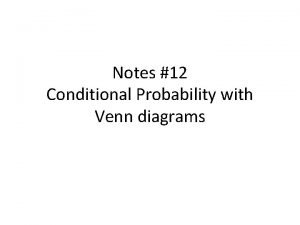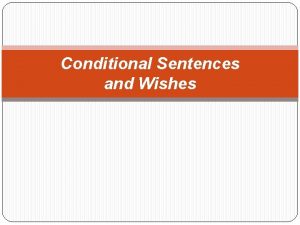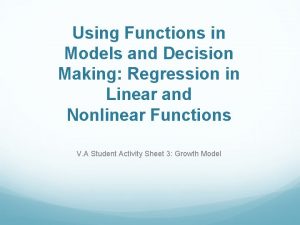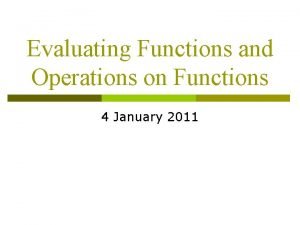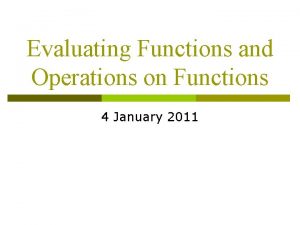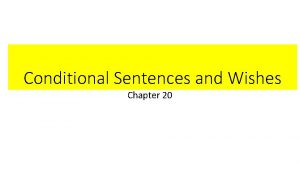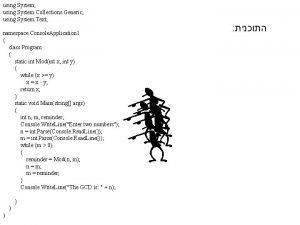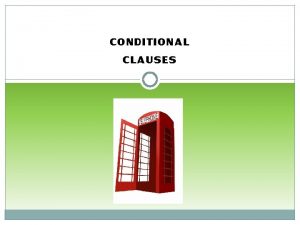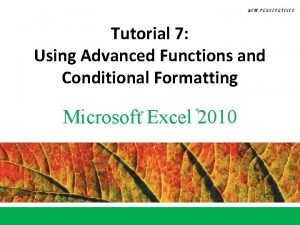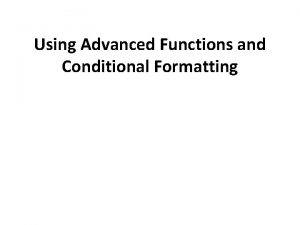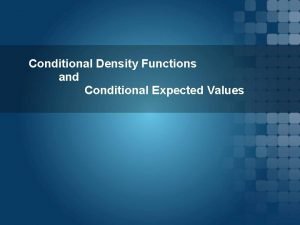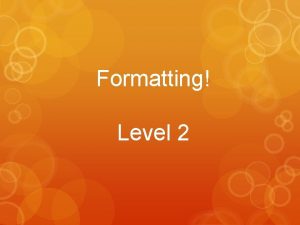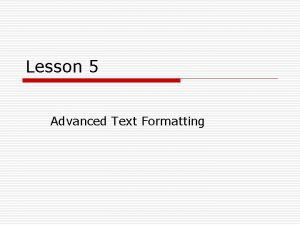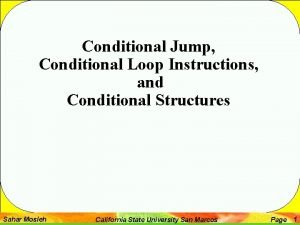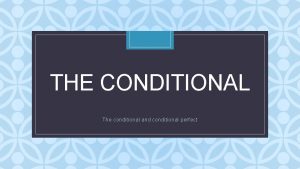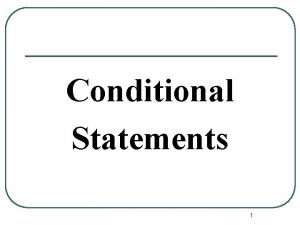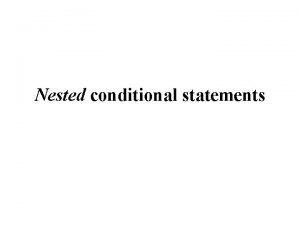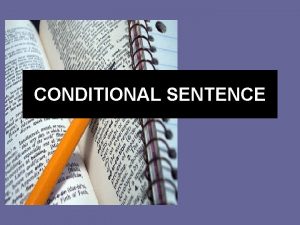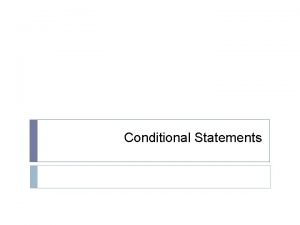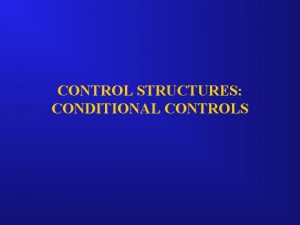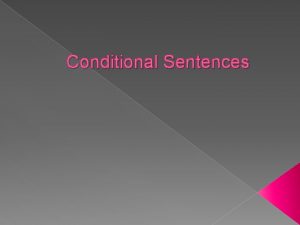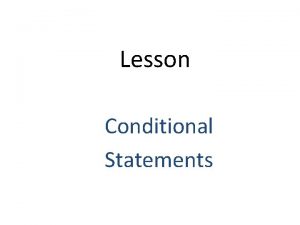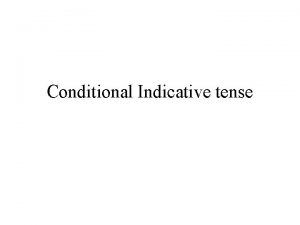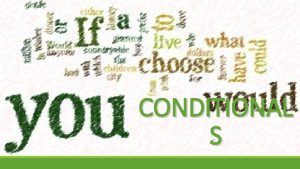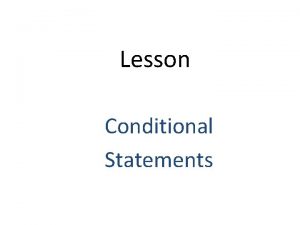Chapter 6 Using Advanced Functions and Conditional Formatting
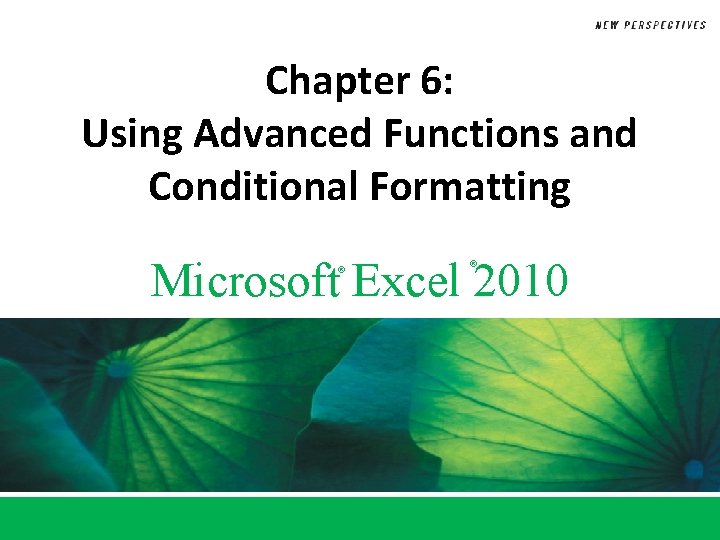
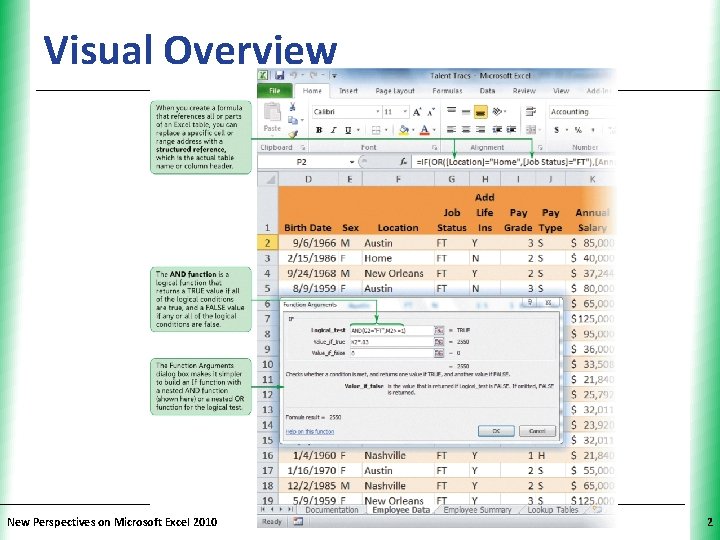
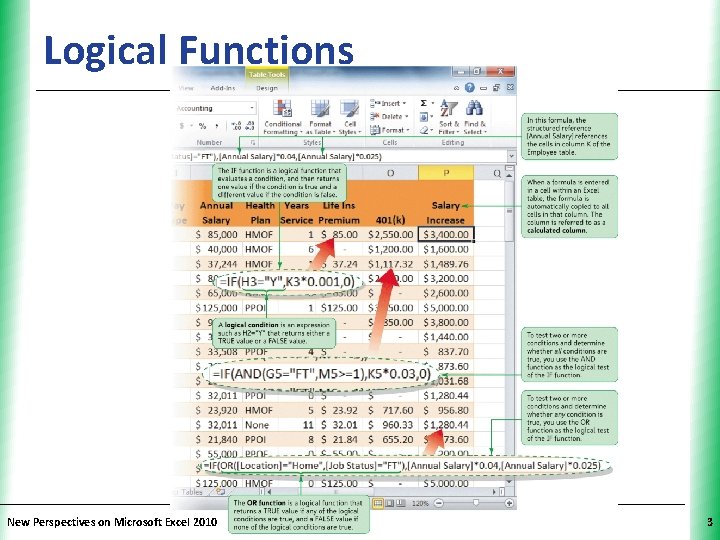
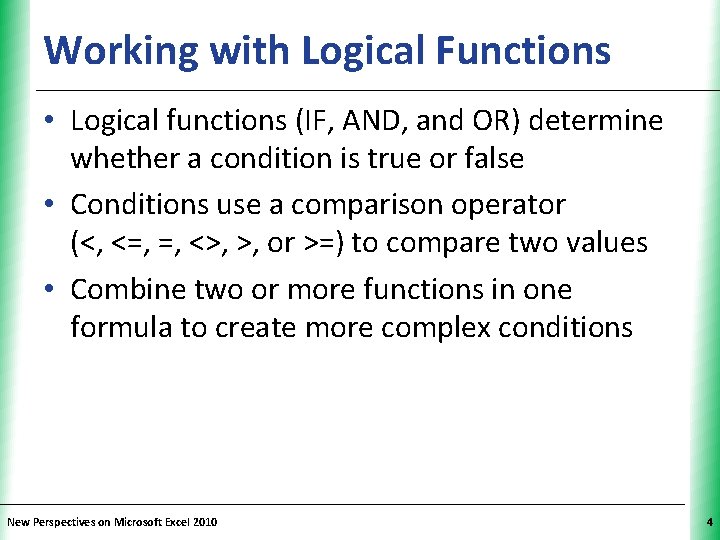

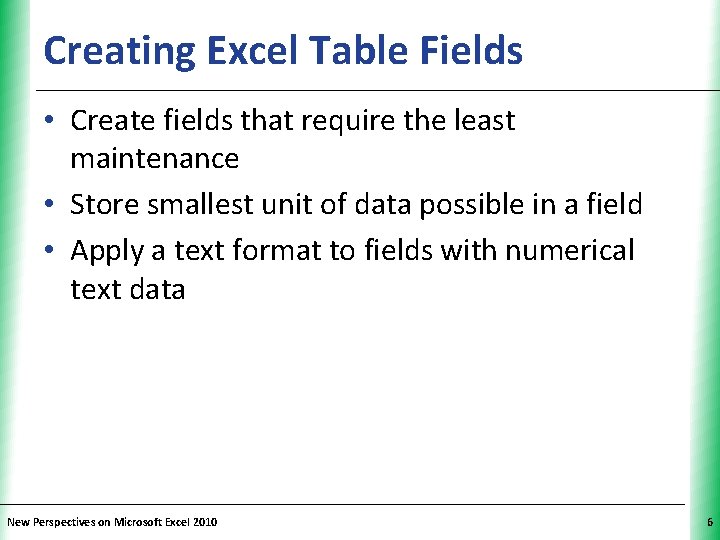
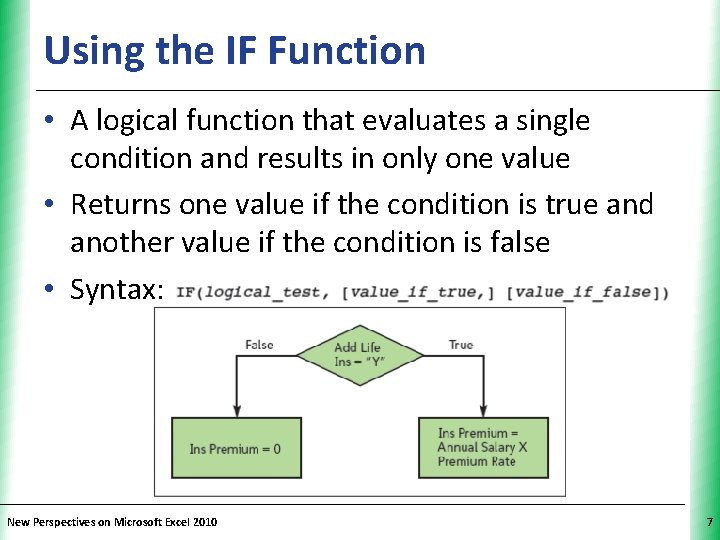
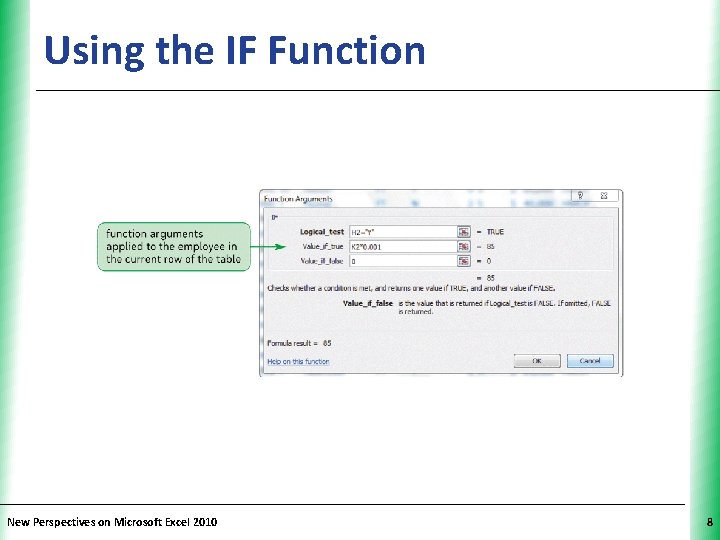
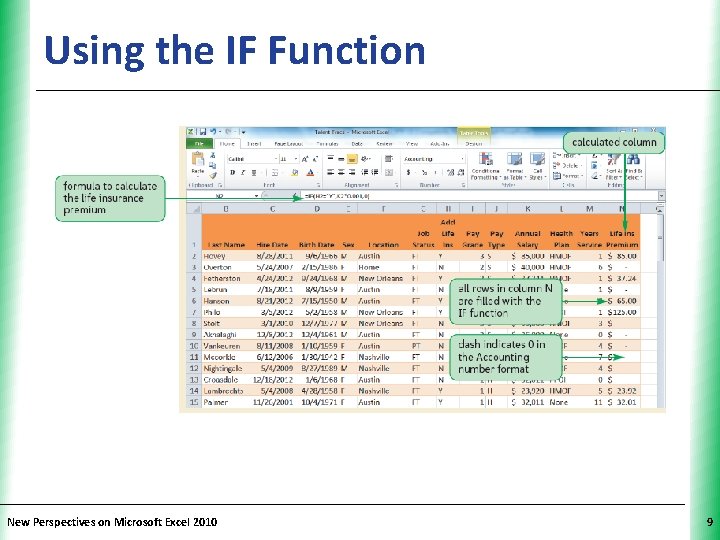
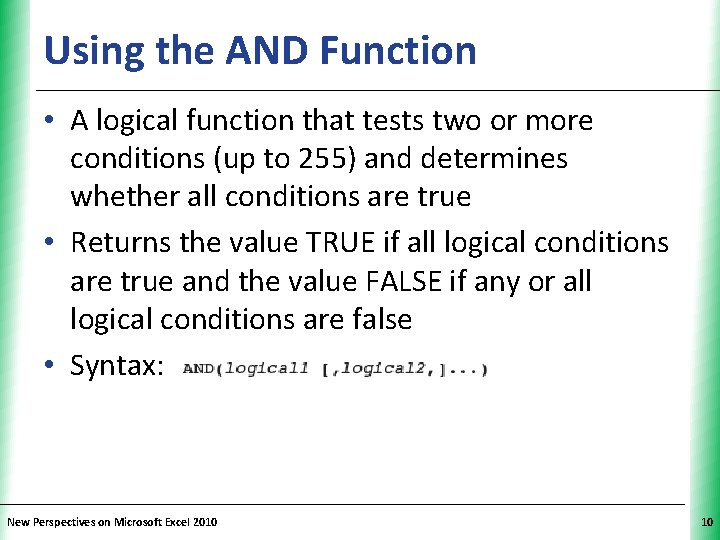
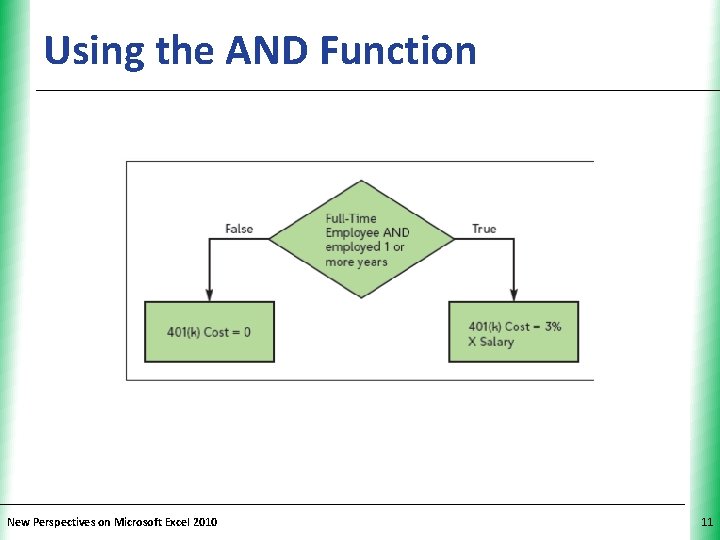
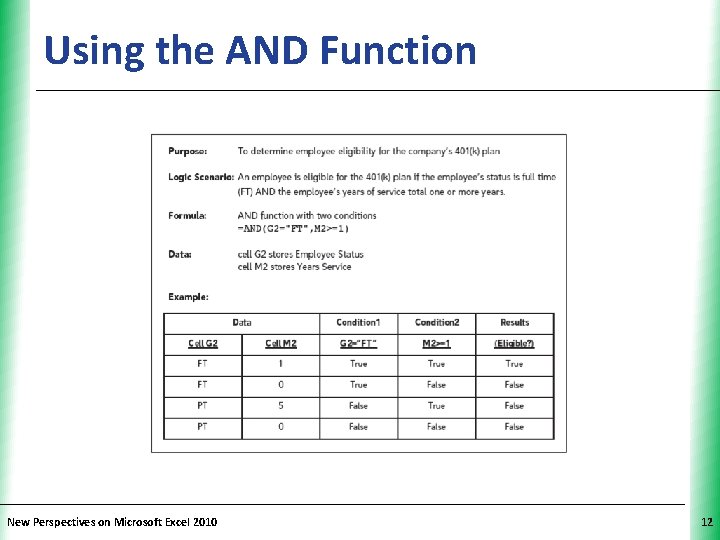
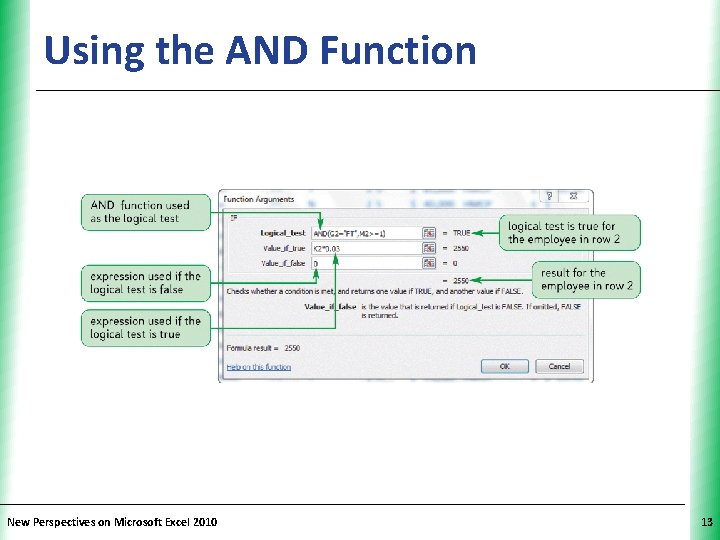
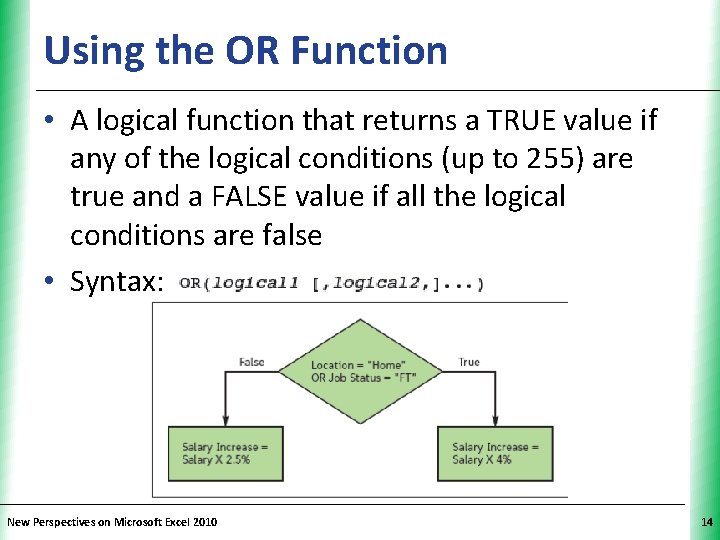
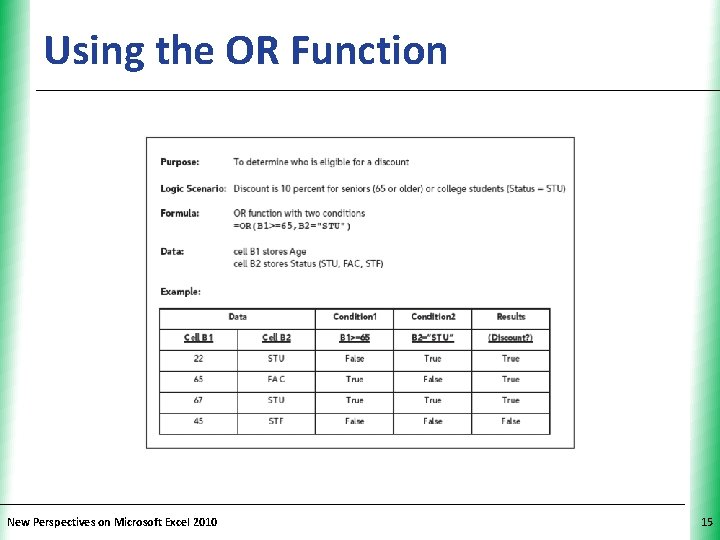

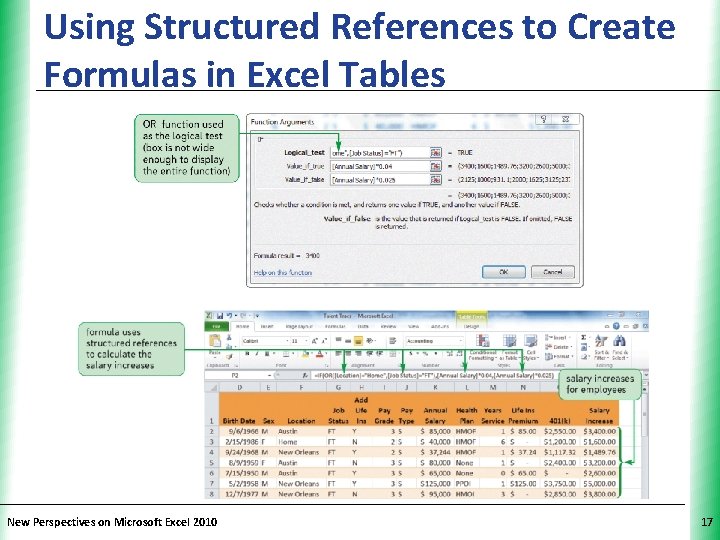

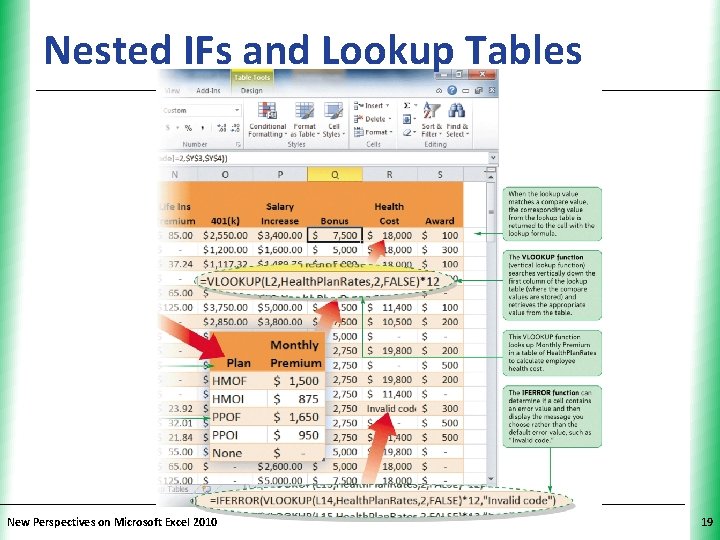
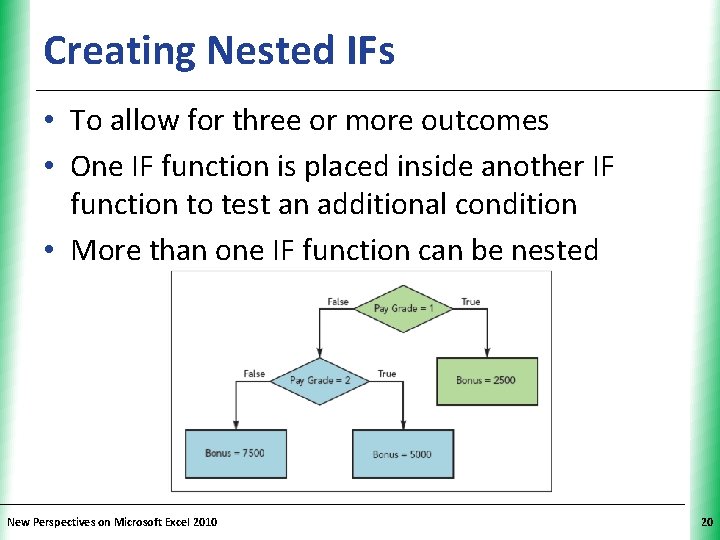
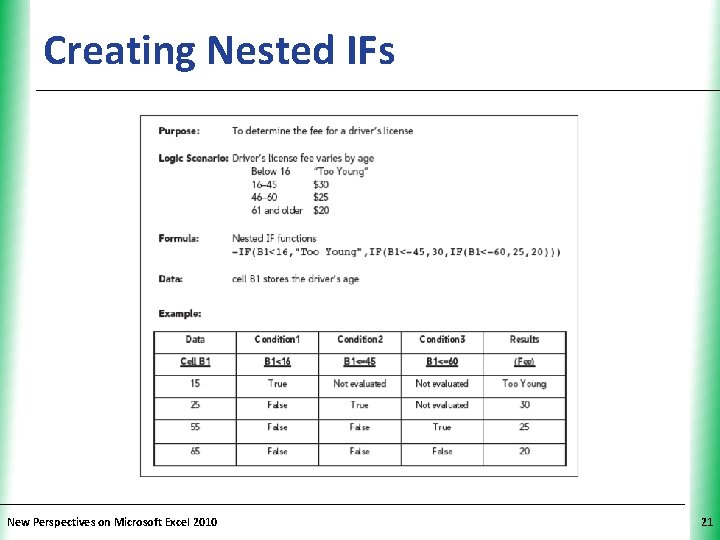
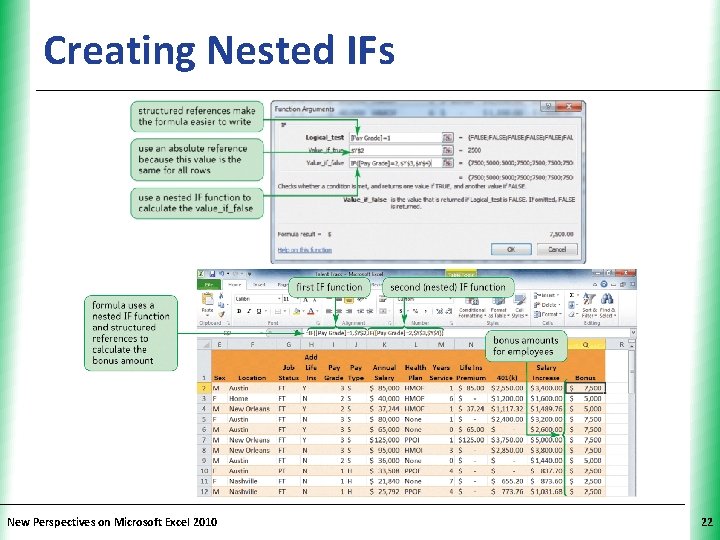
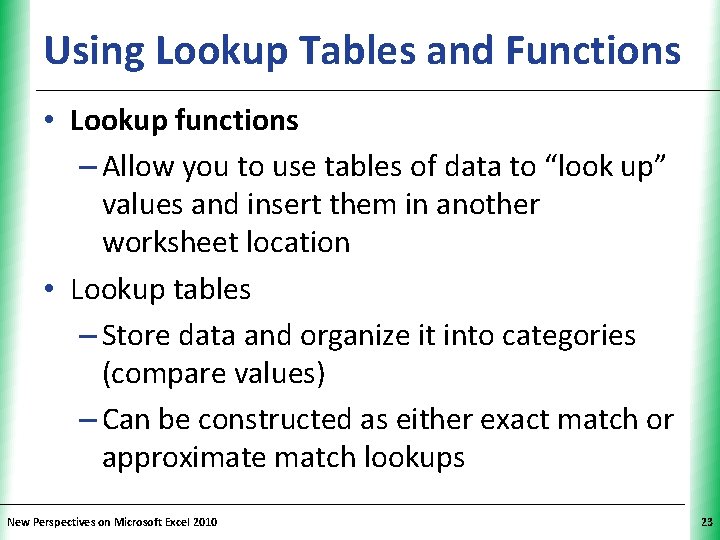
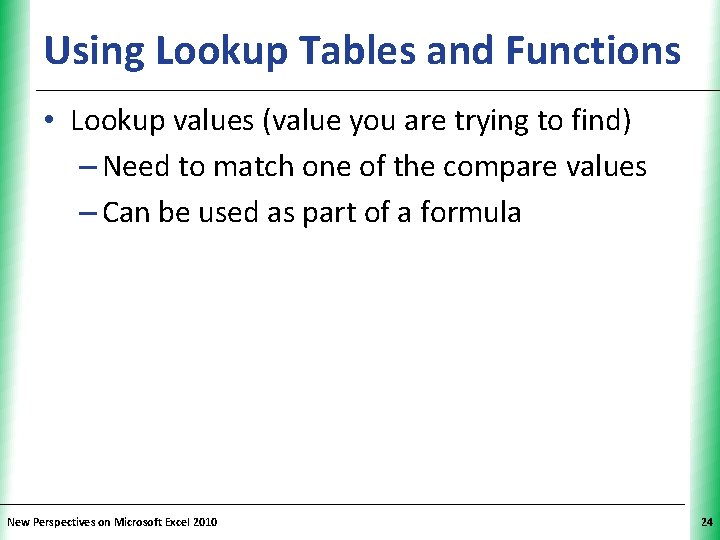
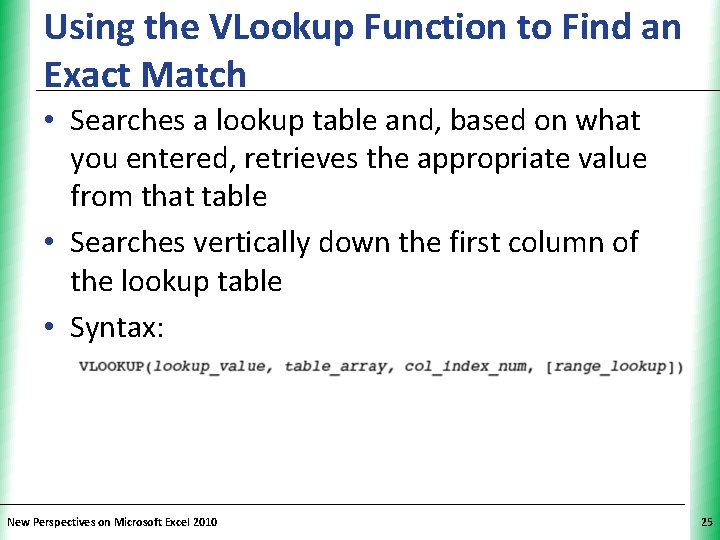
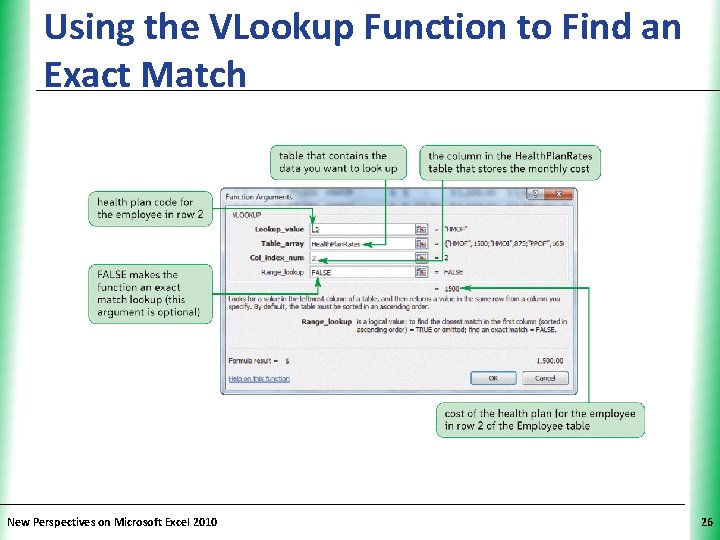
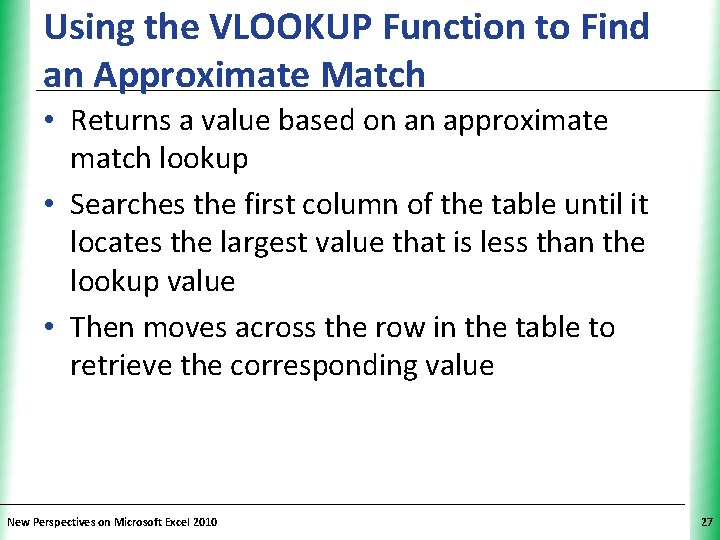
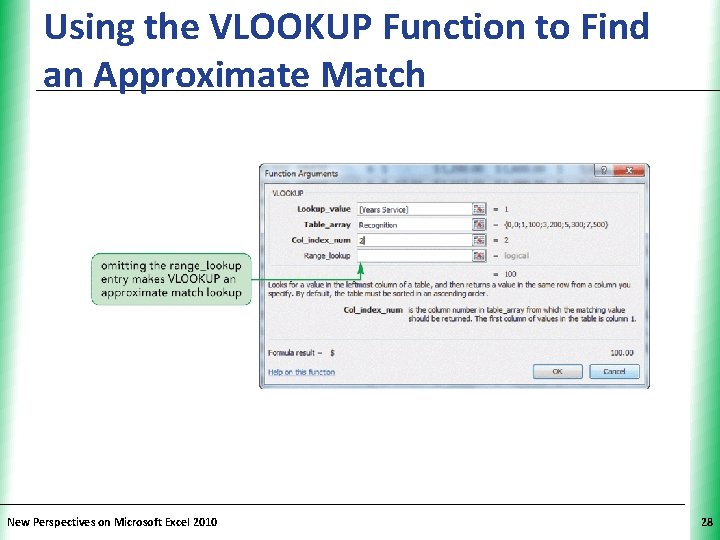
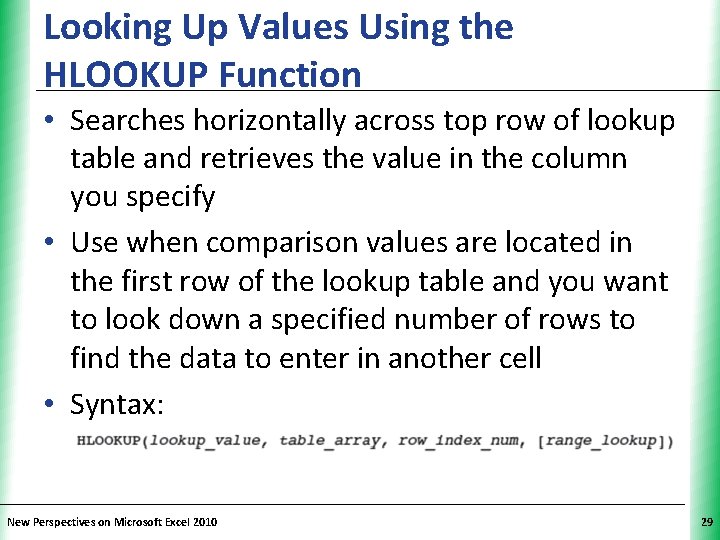

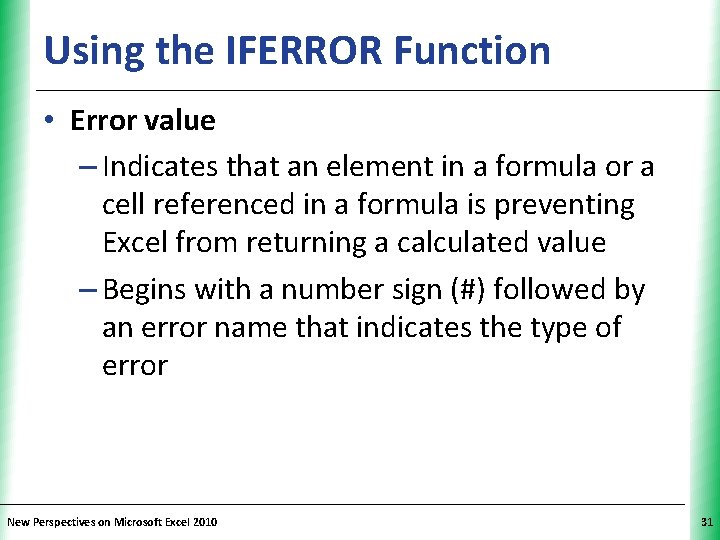
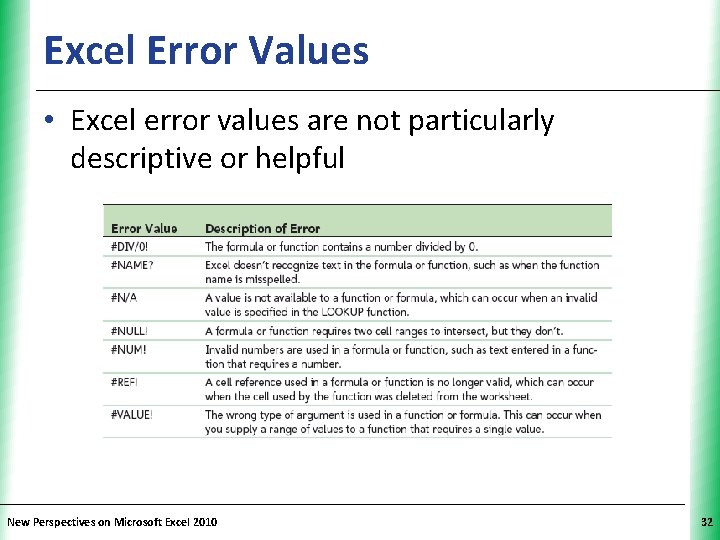
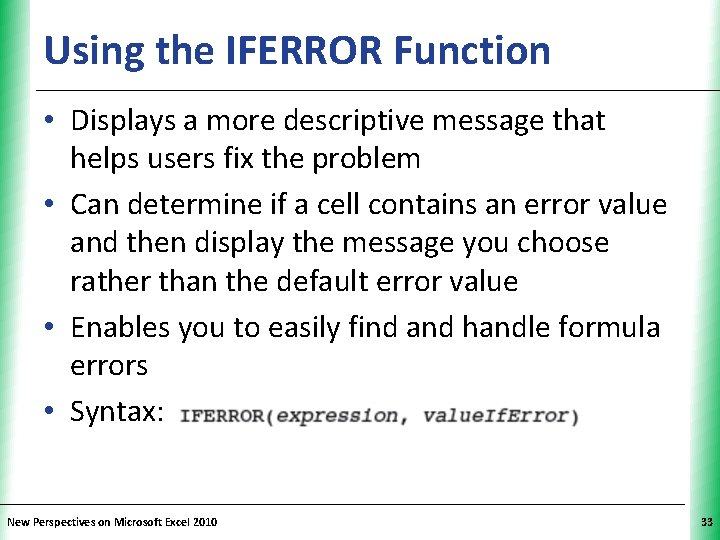
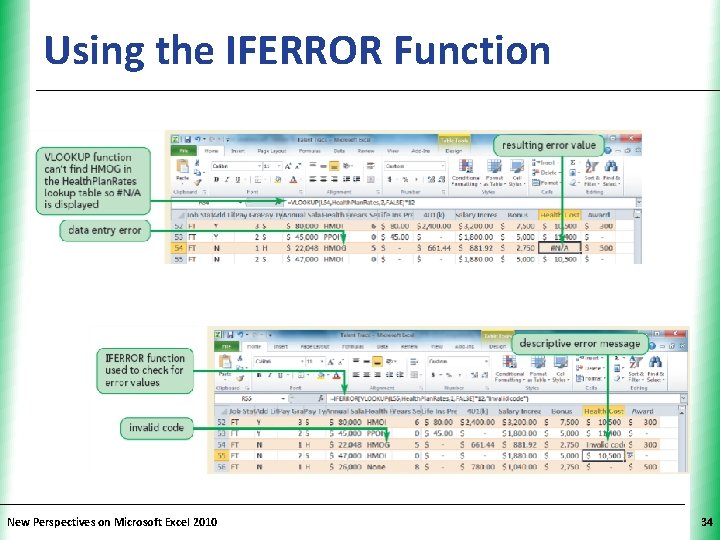
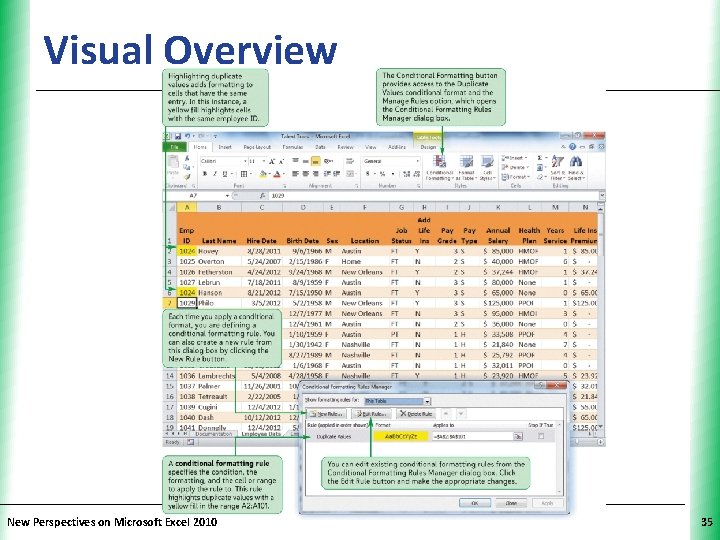
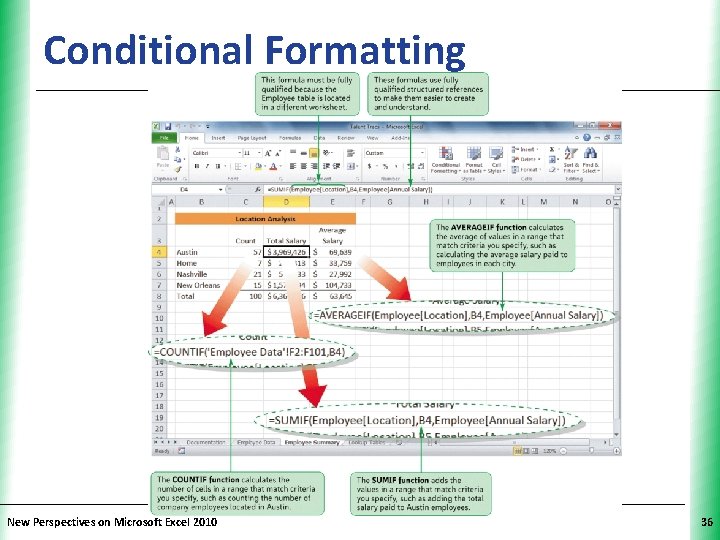
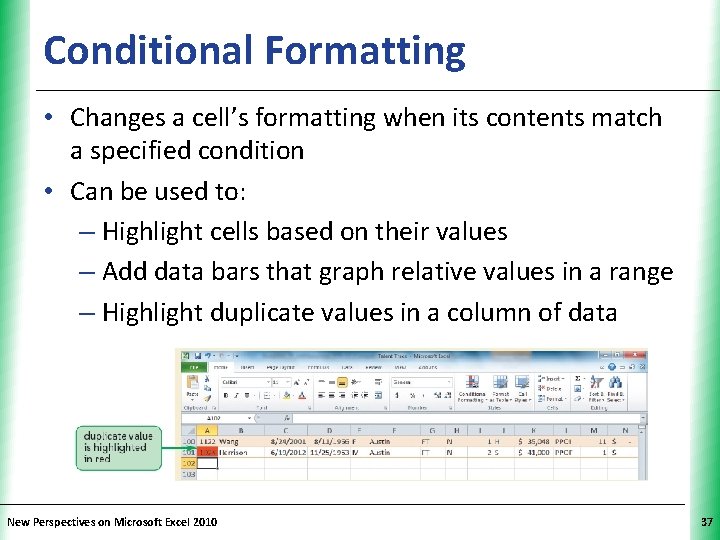
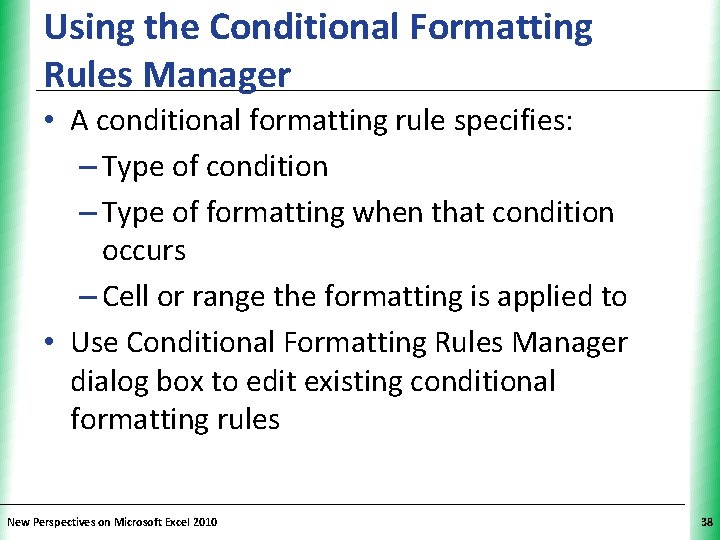
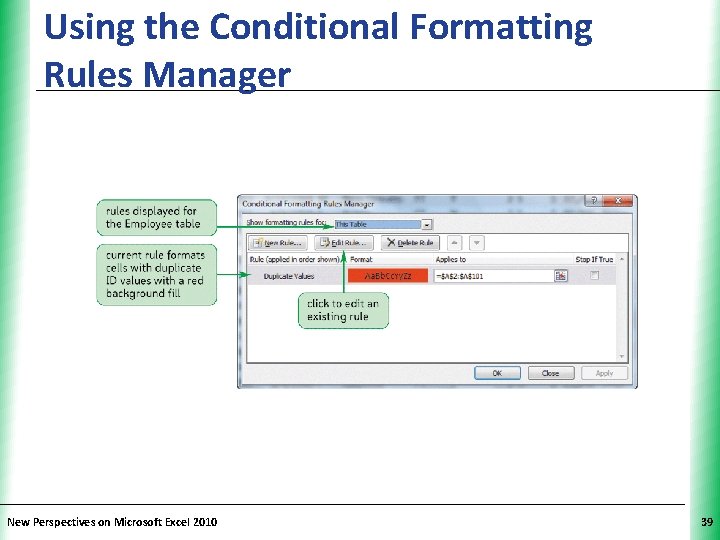

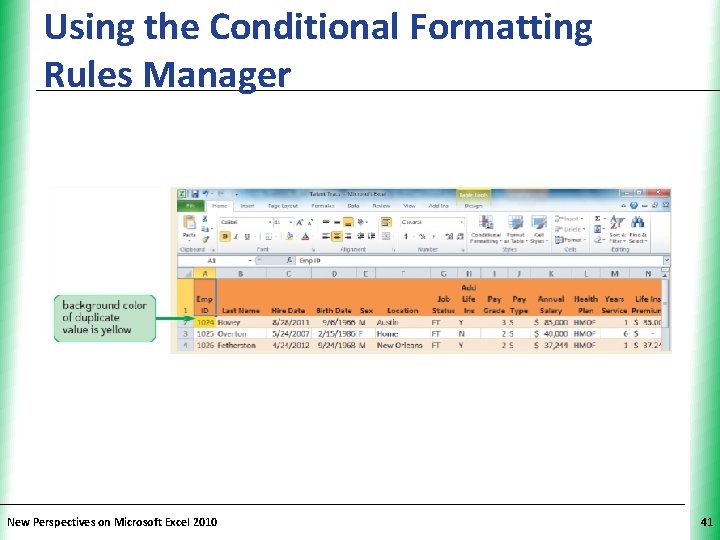
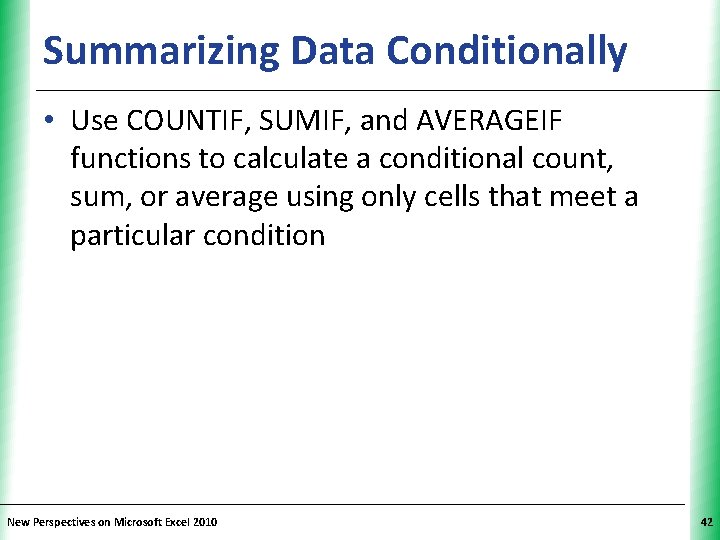
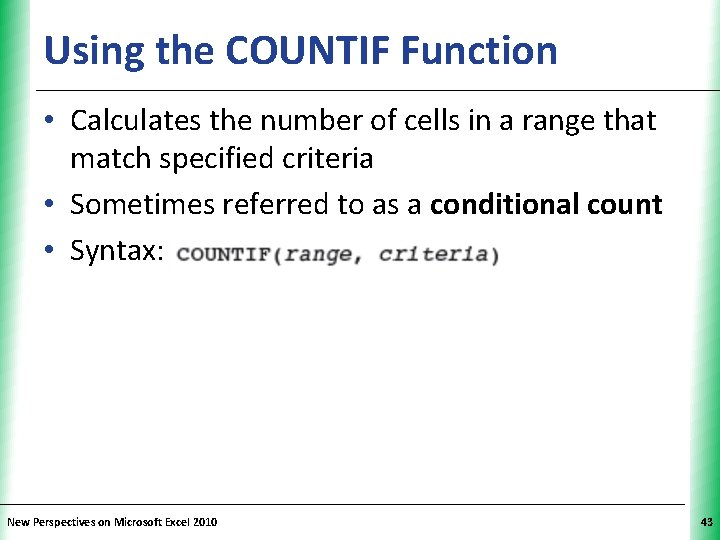
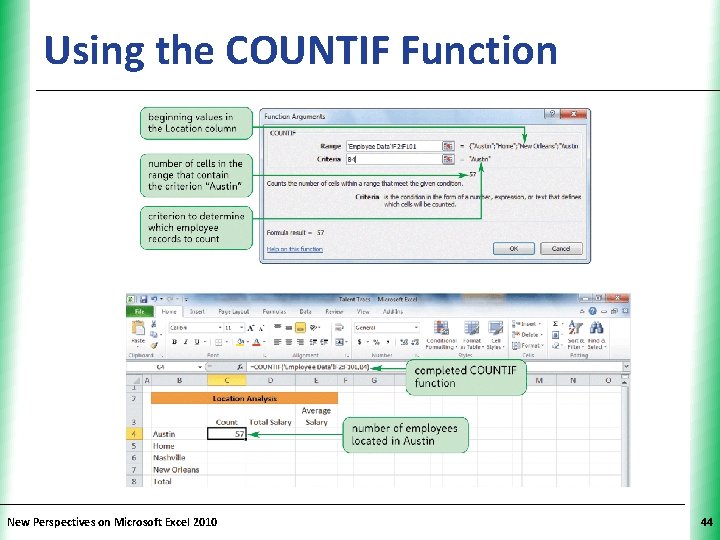
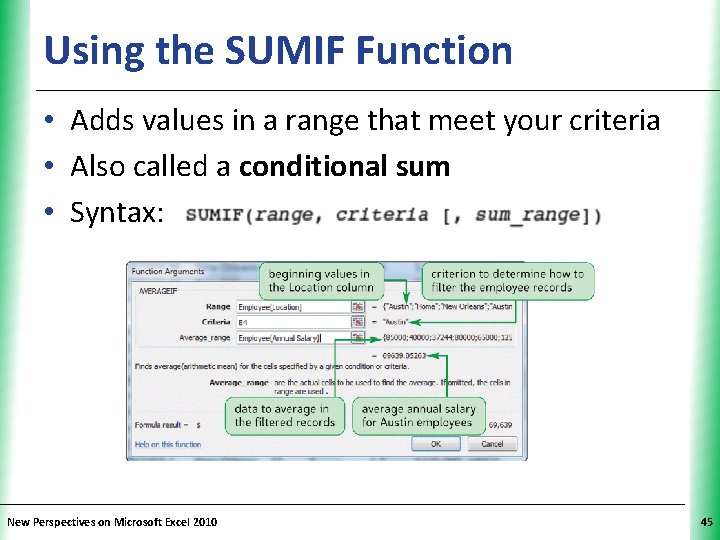
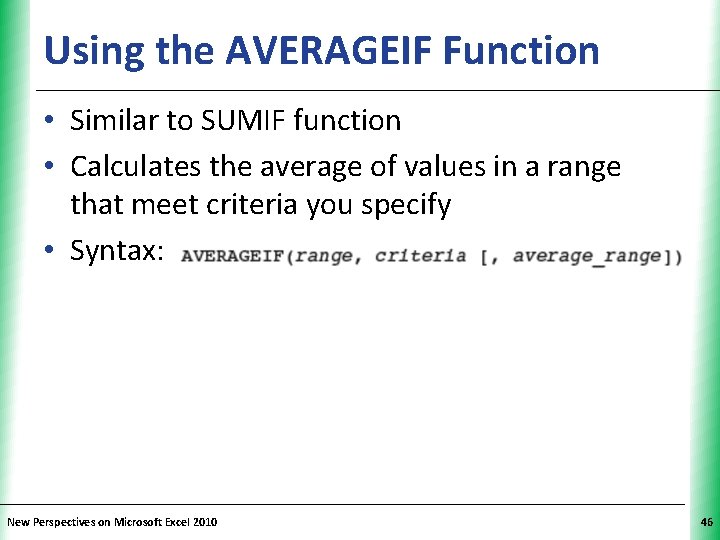
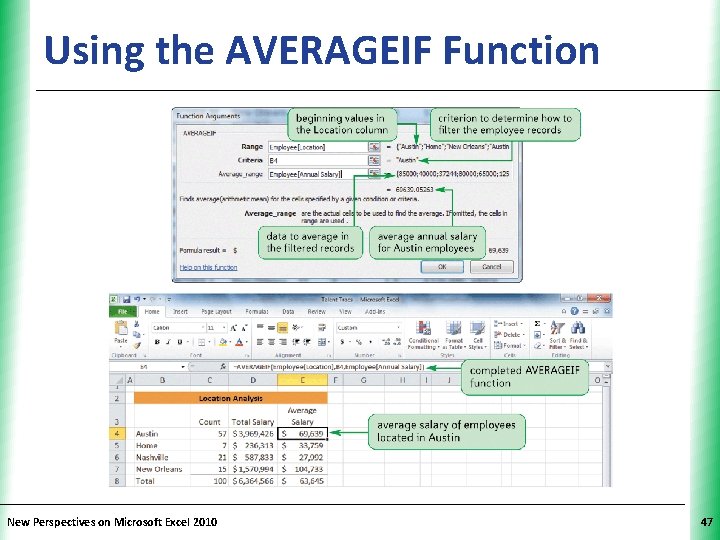
- Slides: 47
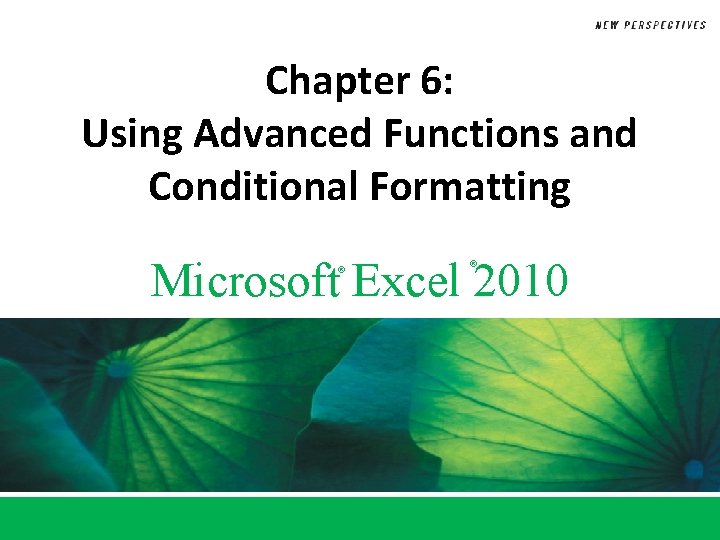
Chapter 6: Using Advanced Functions and Conditional Formatting Microsoft Excel 2010 ® ®
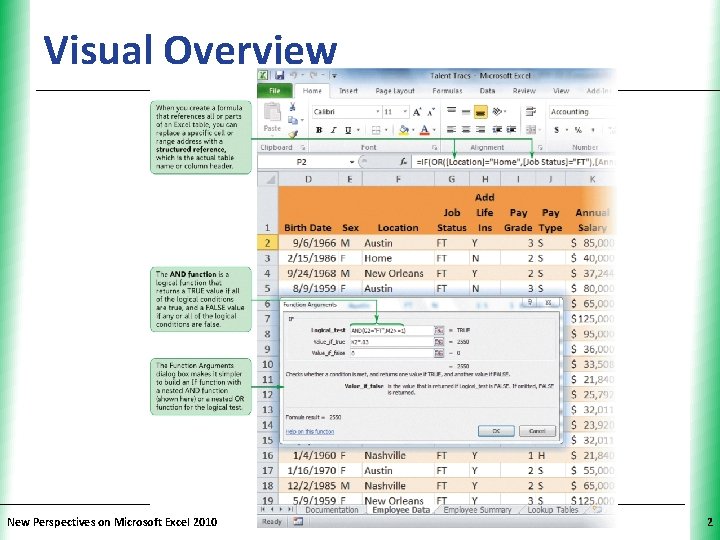
Visual Overview New Perspectives on Microsoft Excel 2010 XP 2
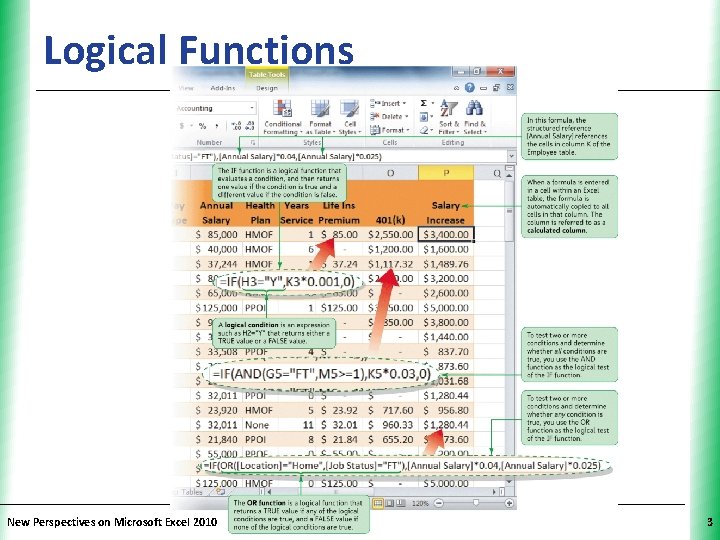
Logical Functions New Perspectives on Microsoft Excel 2010 XP 3
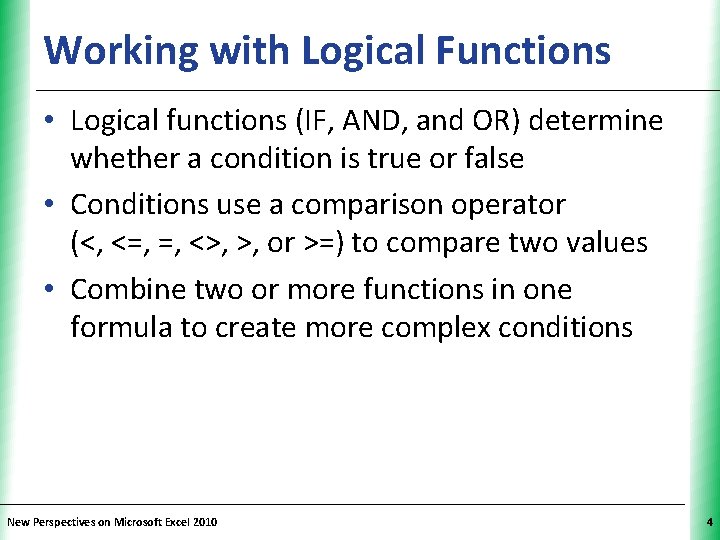
Working with Logical Functions XP • Logical functions (IF, AND, and OR) determine whether a condition is true or false • Conditions use a comparison operator (<, <=, =, <>, >, or >=) to compare two values • Combine two or more functions in one formula to create more complex conditions New Perspectives on Microsoft Excel 2010 4

Inserting Calculated Columns in an Excel Table XP • Entering a formula in one cell of a column automatically copies the formula to all cells in that column • To modify the formula in a calculated column: – Edit the formula in any cell in the column – Formulas in all cells in the column are modified • To edit only one cell in a calculated column: – Enter a value or a formula that is different from all others in that column New Perspectives on Microsoft Excel 2010 5
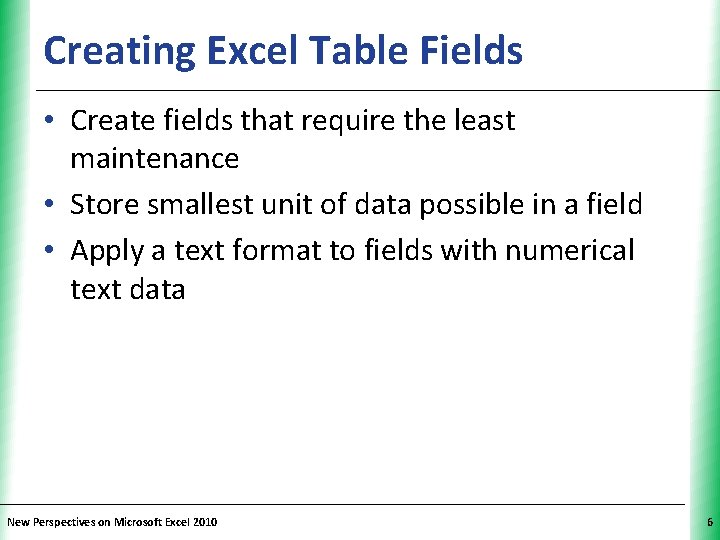
Creating Excel Table Fields XP • Create fields that require the least maintenance • Store smallest unit of data possible in a field • Apply a text format to fields with numerical text data New Perspectives on Microsoft Excel 2010 6
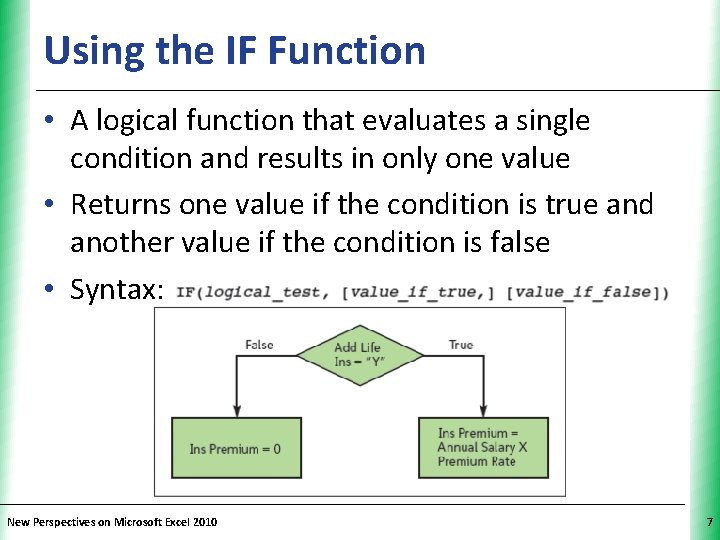
Using the IF Function XP • A logical function that evaluates a single condition and results in only one value • Returns one value if the condition is true and another value if the condition is false • Syntax: New Perspectives on Microsoft Excel 2010 7
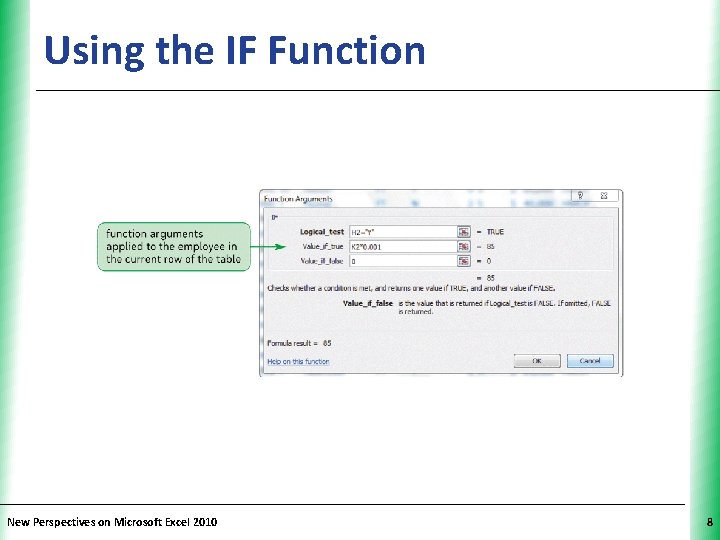
Using the IF Function New Perspectives on Microsoft Excel 2010 XP 8
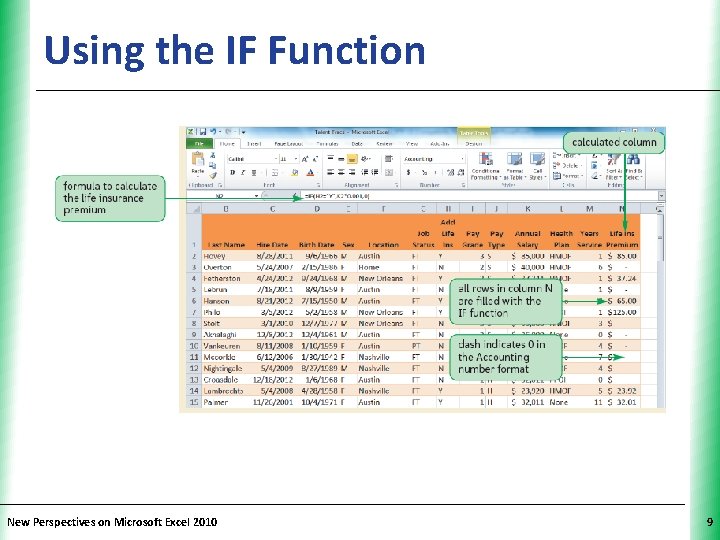
Using the IF Function New Perspectives on Microsoft Excel 2010 XP 9
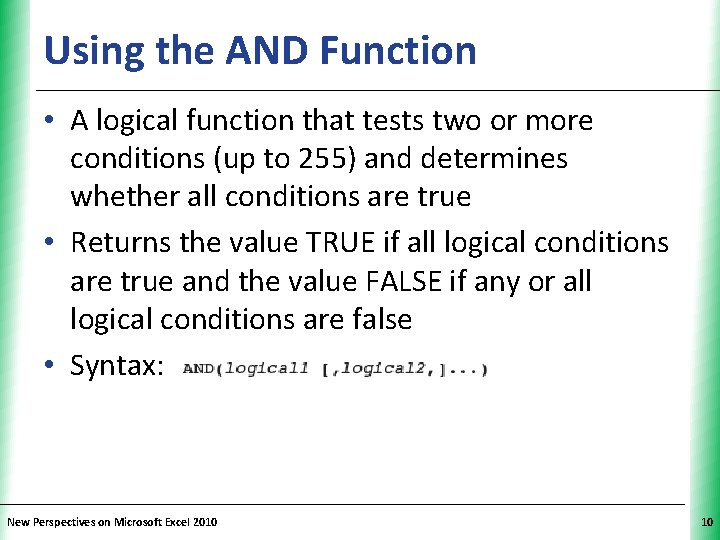
Using the AND Function XP • A logical function that tests two or more conditions (up to 255) and determines whether all conditions are true • Returns the value TRUE if all logical conditions are true and the value FALSE if any or all logical conditions are false • Syntax: New Perspectives on Microsoft Excel 2010 10
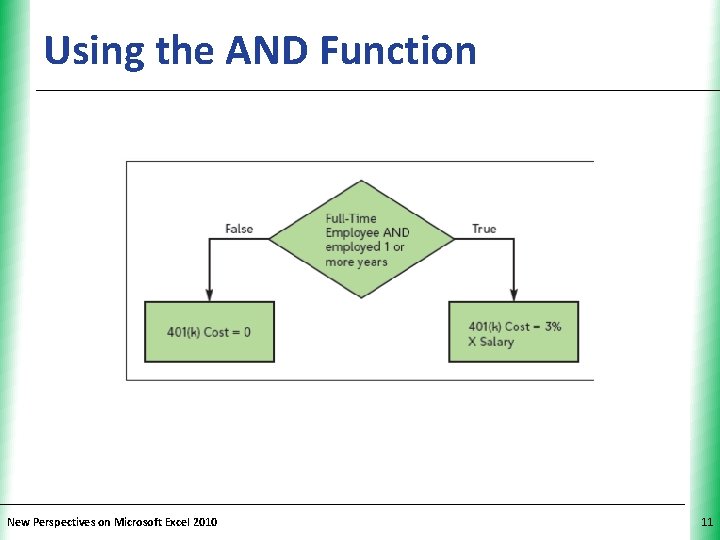
Using the AND Function New Perspectives on Microsoft Excel 2010 XP 11
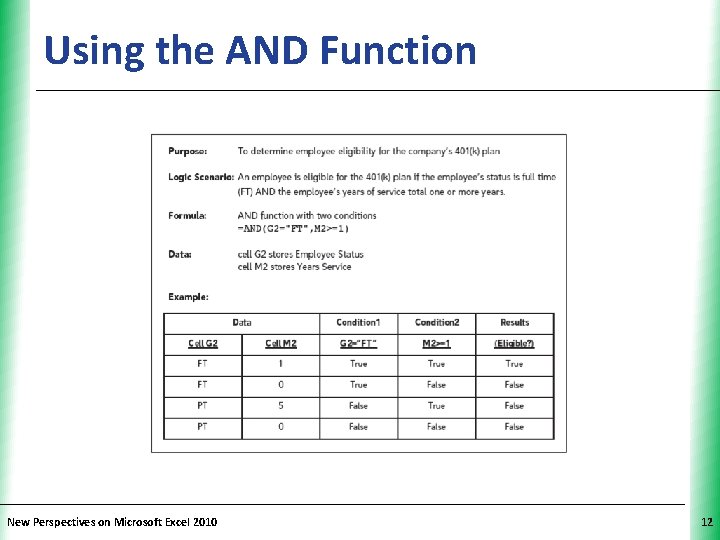
Using the AND Function New Perspectives on Microsoft Excel 2010 XP 12
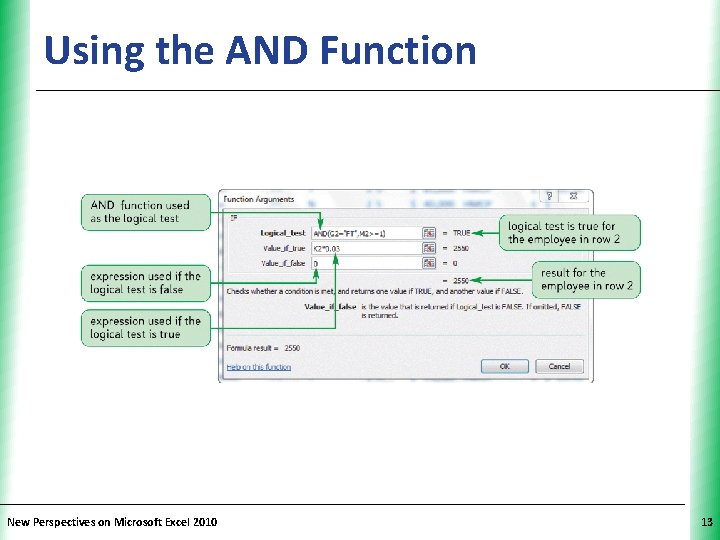
Using the AND Function New Perspectives on Microsoft Excel 2010 XP 13
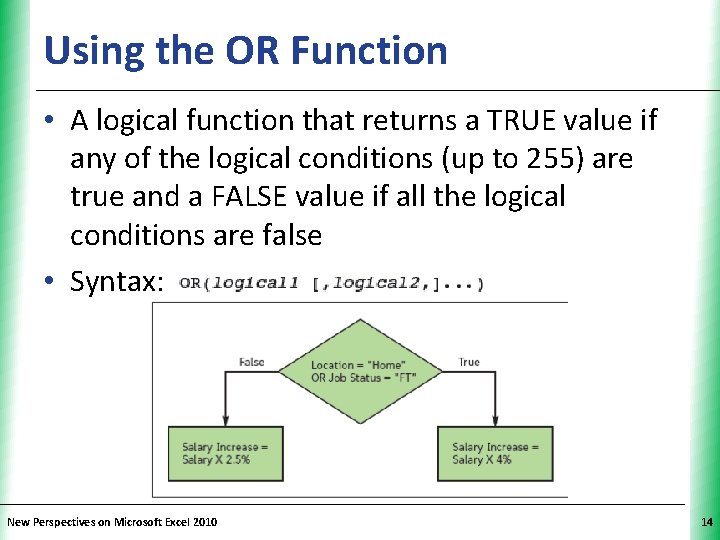
Using the OR Function XP • A logical function that returns a TRUE value if any of the logical conditions (up to 255) are true and a FALSE value if all the logical conditions are false • Syntax: New Perspectives on Microsoft Excel 2010 14
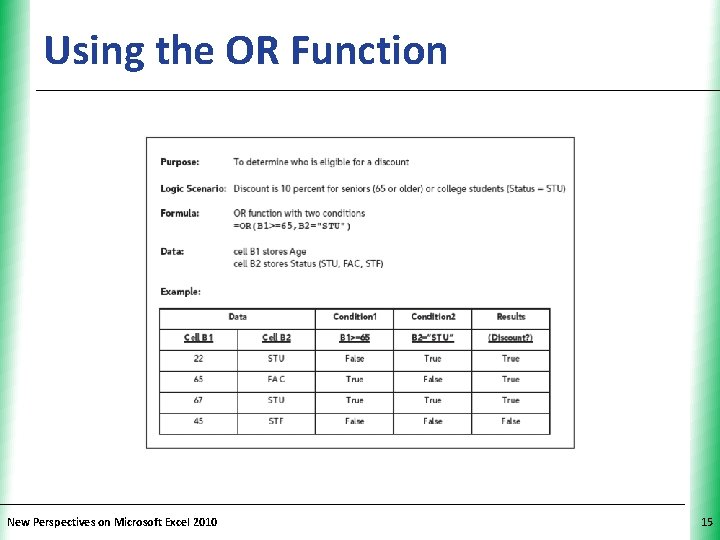
Using the OR Function New Perspectives on Microsoft Excel 2010 XP 15

Using Structured References to Create. XP Formulas in Excel Tables • Replace specific cell or range address with the actual table name or column header – Names or headers are simpler to identify than cell addresses • A formula that includes a structured reference can be fully qualified or unqualified New Perspectives on Microsoft Excel 2010 16
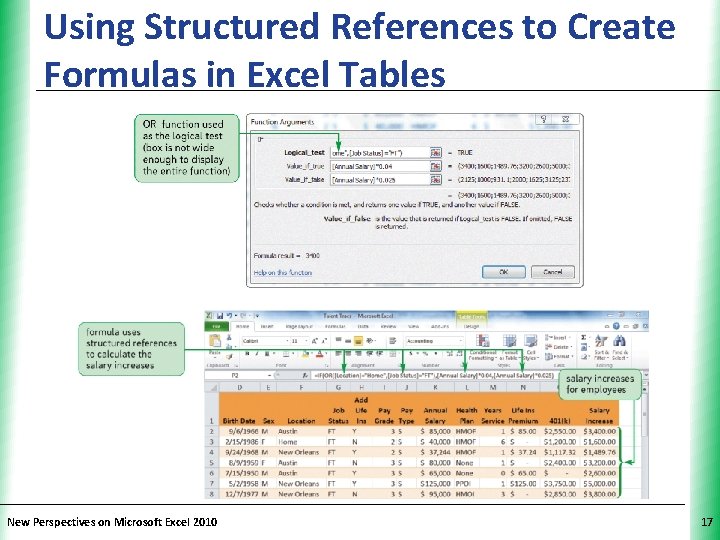
Using Structured References to Create. XP Formulas in Excel Tables New Perspectives on Microsoft Excel 2010 17

Visual Overview New Perspectives on Microsoft Excel 2010 XP 18
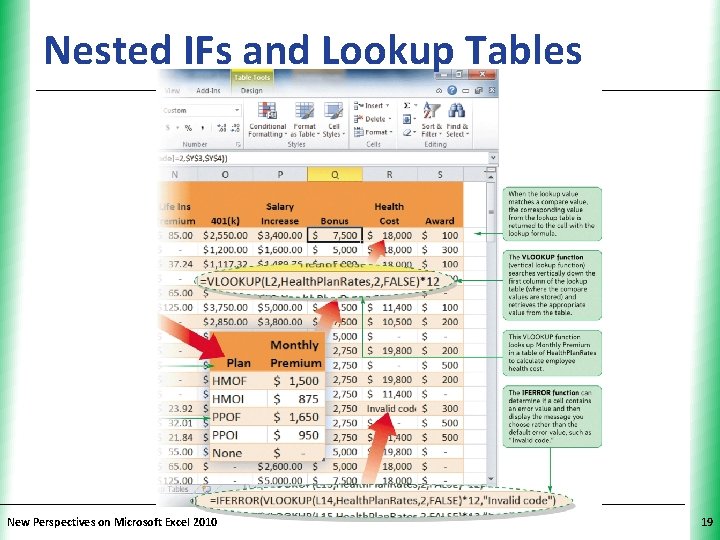
Nested IFs and Lookup Tables New Perspectives on Microsoft Excel 2010 XP 19
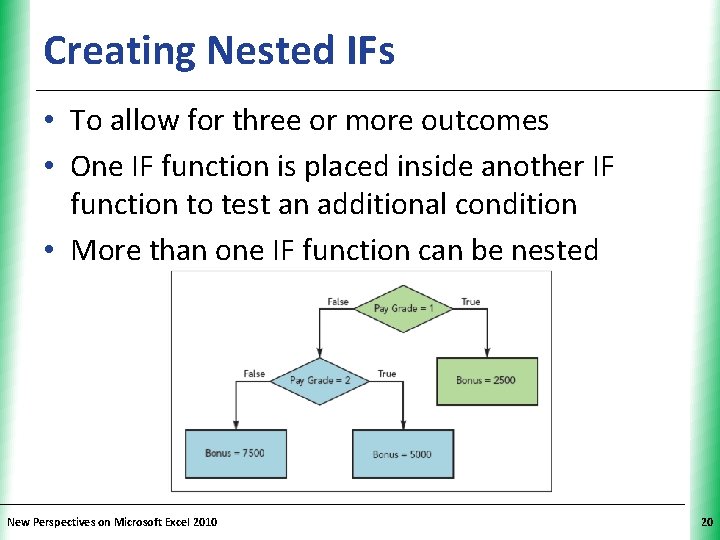
Creating Nested IFs XP • To allow for three or more outcomes • One IF function is placed inside another IF function to test an additional condition • More than one IF function can be nested New Perspectives on Microsoft Excel 2010 20
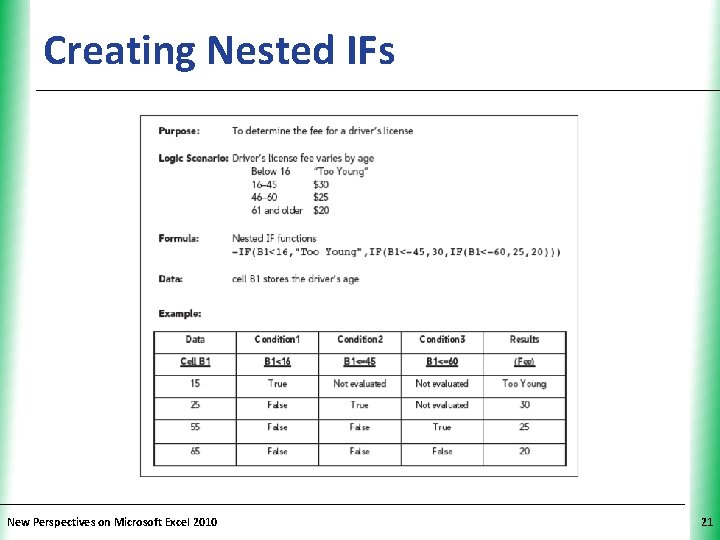
Creating Nested IFs New Perspectives on Microsoft Excel 2010 XP 21
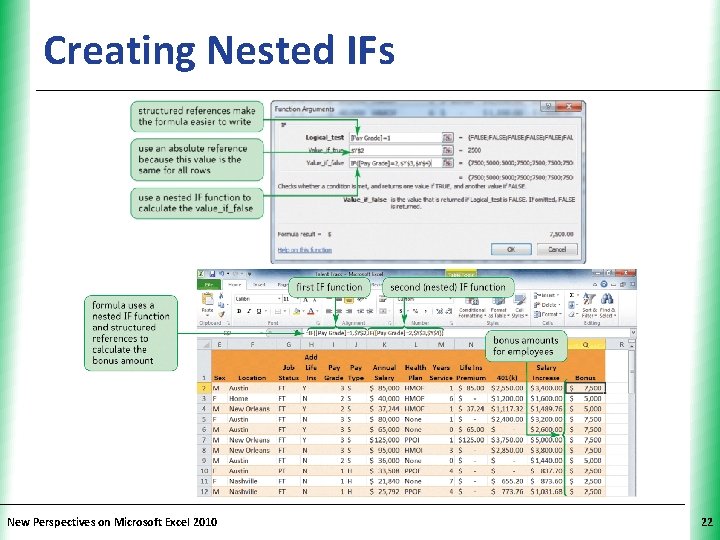
Creating Nested IFs New Perspectives on Microsoft Excel 2010 XP 22
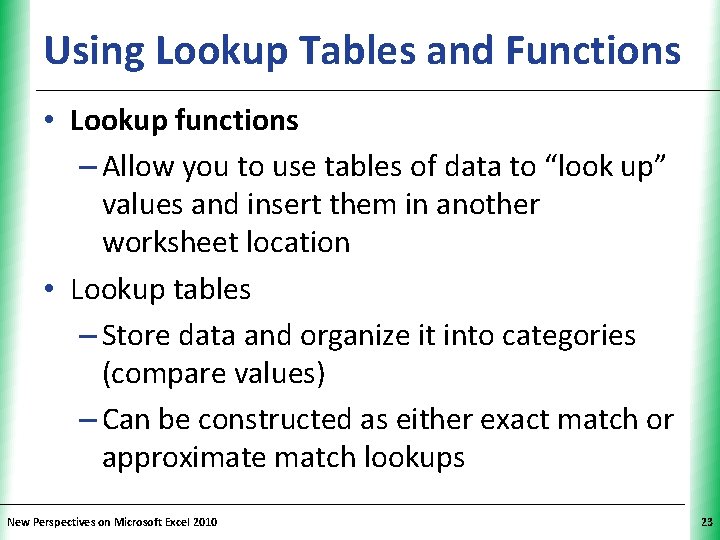
XP Using Lookup Tables and Functions • Lookup functions – Allow you to use tables of data to “look up” values and insert them in another worksheet location • Lookup tables – Store data and organize it into categories (compare values) – Can be constructed as either exact match or approximate match lookups New Perspectives on Microsoft Excel 2010 23
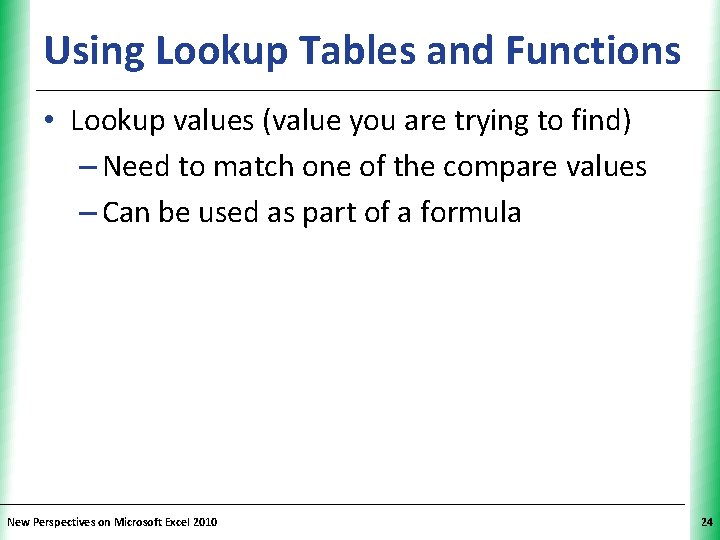
XP Using Lookup Tables and Functions • Lookup values (value you are trying to find) – Need to match one of the compare values – Can be used as part of a formula New Perspectives on Microsoft Excel 2010 24
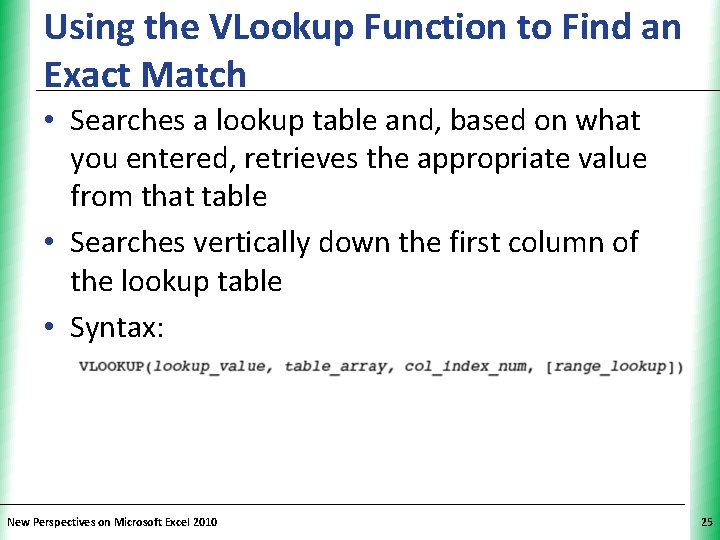
Using the VLookup Function to Find an XP Exact Match • Searches a lookup table and, based on what you entered, retrieves the appropriate value from that table • Searches vertically down the first column of the lookup table • Syntax: New Perspectives on Microsoft Excel 2010 25
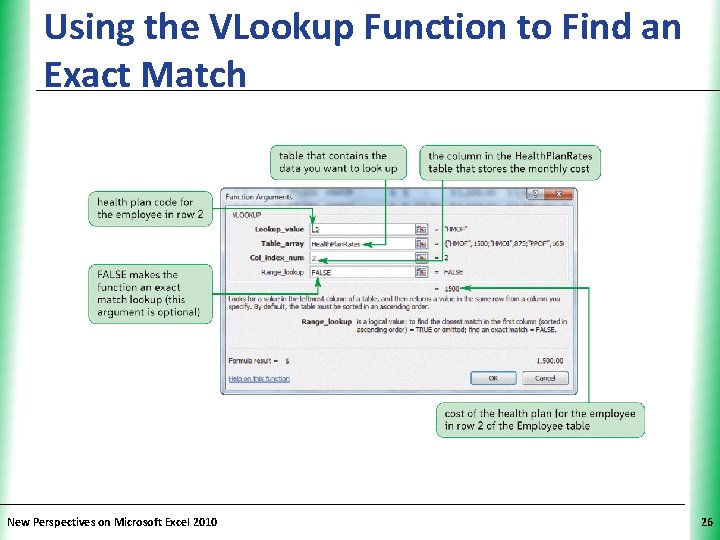
Using the VLookup Function to Find an XP Exact Match New Perspectives on Microsoft Excel 2010 26
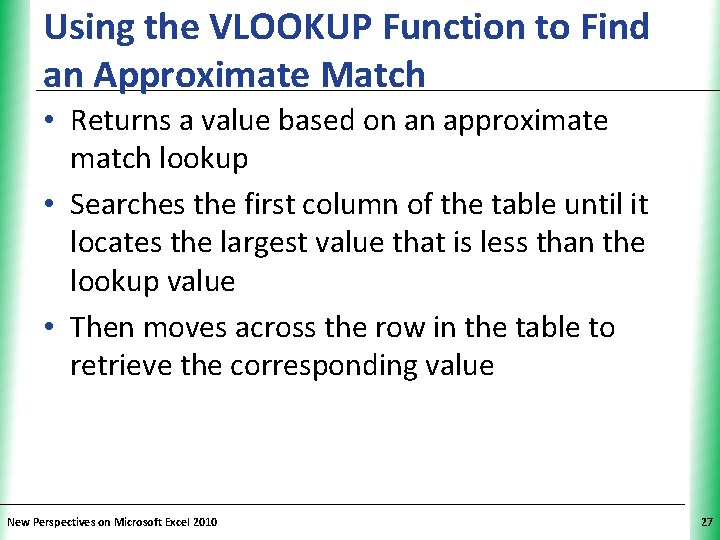
Using the VLOOKUP Function to Find XP an Approximate Match • Returns a value based on an approximate match lookup • Searches the first column of the table until it locates the largest value that is less than the lookup value • Then moves across the row in the table to retrieve the corresponding value New Perspectives on Microsoft Excel 2010 27
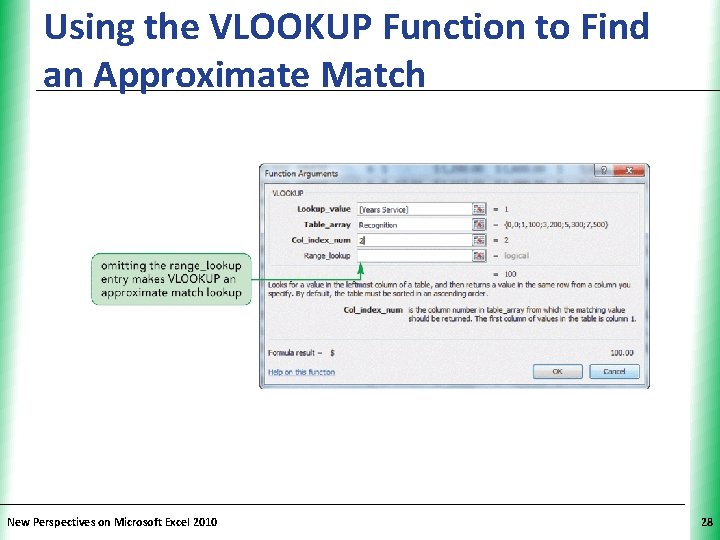
Using the VLOOKUP Function to Find XP an Approximate Match New Perspectives on Microsoft Excel 2010 28
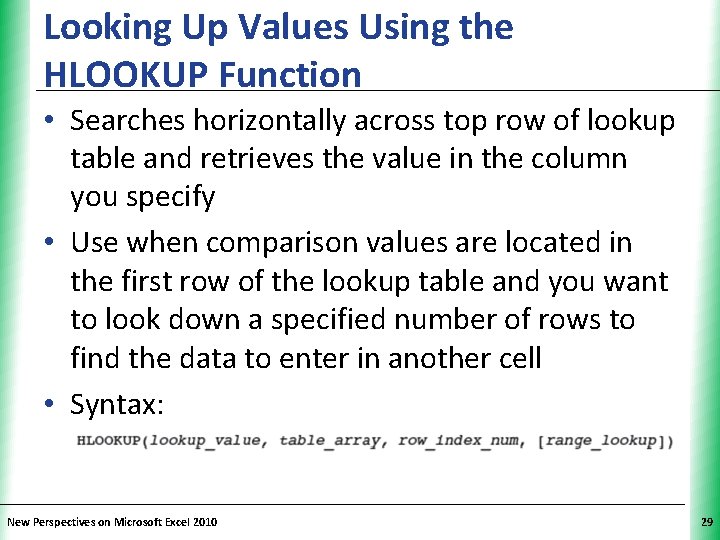
Looking Up Values Using the HLOOKUP Function XP • Searches horizontally across top row of lookup table and retrieves the value in the column you specify • Use when comparison values are located in the first row of the lookup table and you want to look down a specified number of rows to find the data to enter in another cell • Syntax: New Perspectives on Microsoft Excel 2010 29

Looking Up Values Using the HLOOKUP Function XP • Major difference between HLOOKUP and VLOOKUP functions is the way lookup tables are organized New Perspectives on Microsoft Excel 2010 30
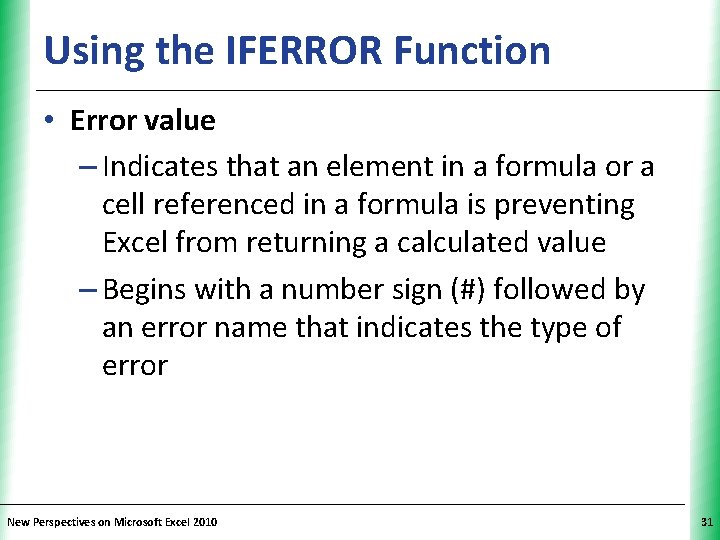
Using the IFERROR Function XP • Error value – Indicates that an element in a formula or a cell referenced in a formula is preventing Excel from returning a calculated value – Begins with a number sign (#) followed by an error name that indicates the type of error New Perspectives on Microsoft Excel 2010 31
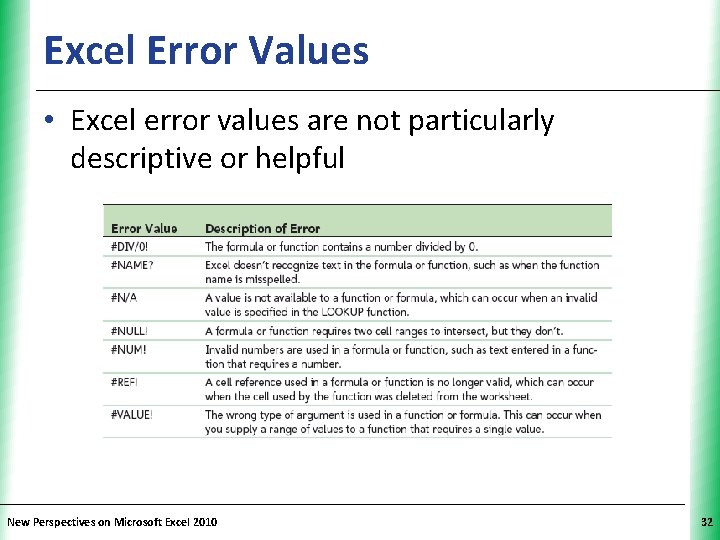
Excel Error Values XP • Excel error values are not particularly descriptive or helpful New Perspectives on Microsoft Excel 2010 32
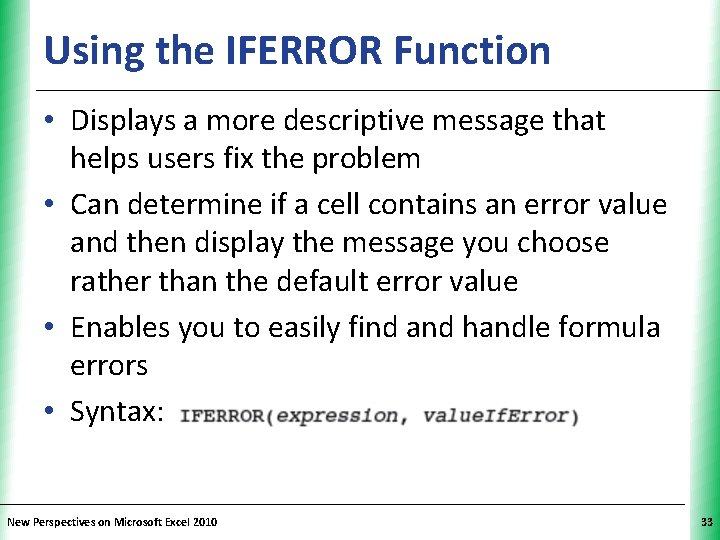
Using the IFERROR Function XP • Displays a more descriptive message that helps users fix the problem • Can determine if a cell contains an error value and then display the message you choose rather than the default error value • Enables you to easily find and handle formula errors • Syntax: New Perspectives on Microsoft Excel 2010 33
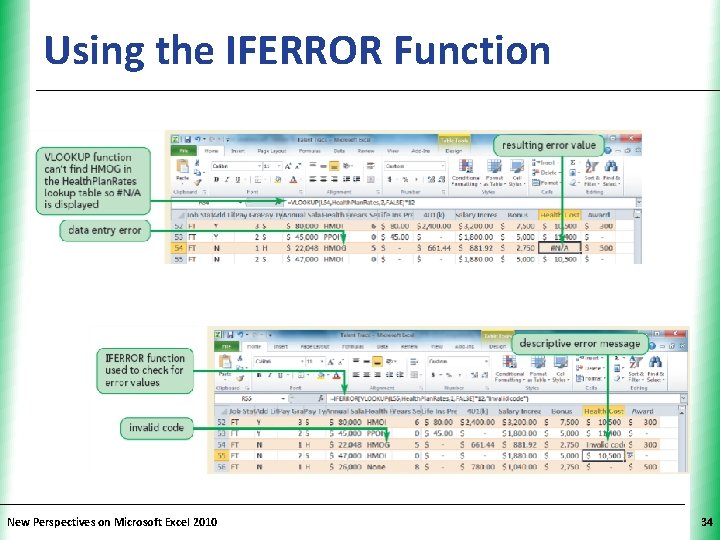
Using the IFERROR Function New Perspectives on Microsoft Excel 2010 XP 34
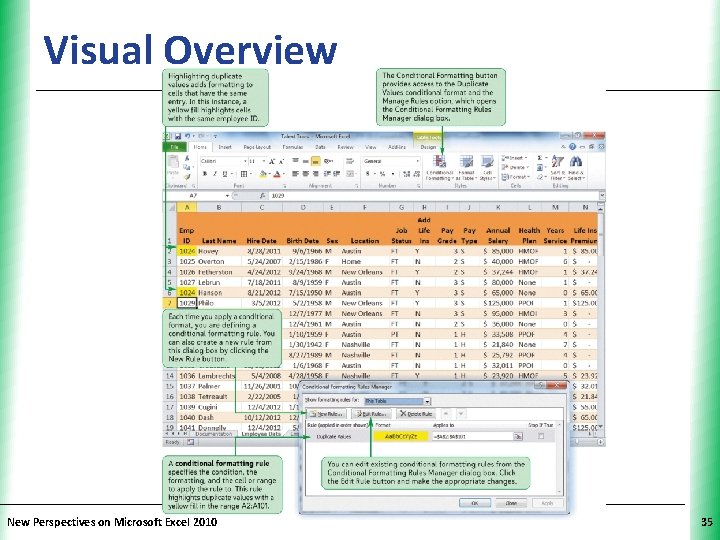
Visual Overview New Perspectives on Microsoft Excel 2010 XP 35
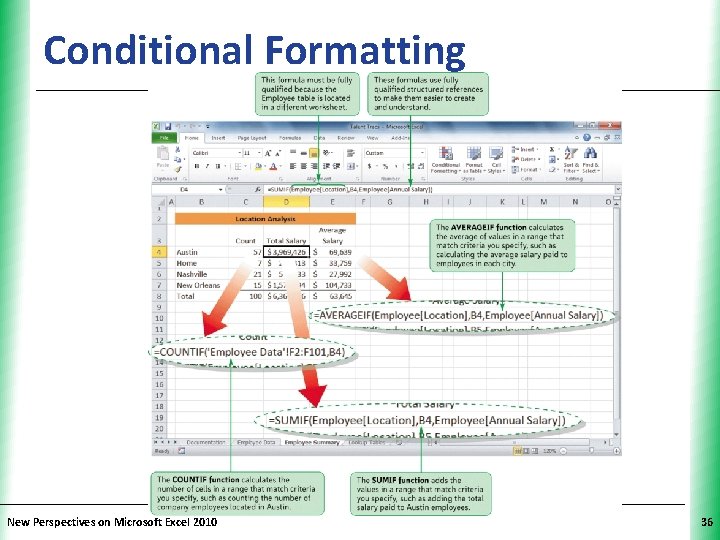
Conditional Formatting New Perspectives on Microsoft Excel 2010 XP 36
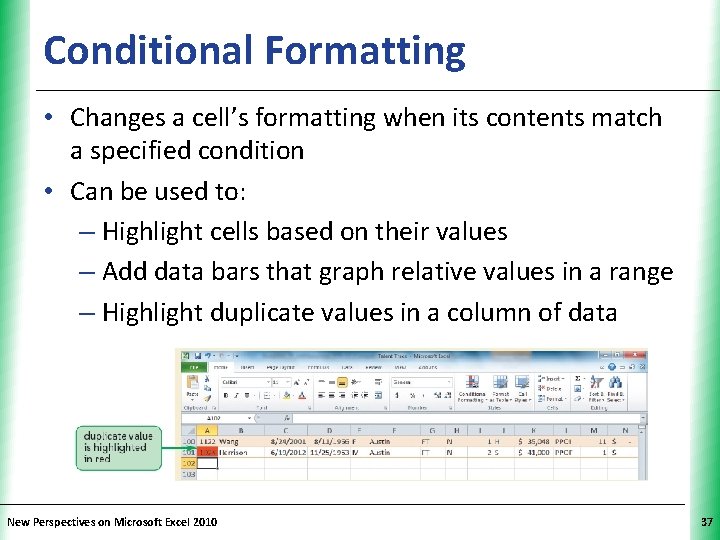
Conditional Formatting XP • Changes a cell’s formatting when its contents match a specified condition • Can be used to: – Highlight cells based on their values – Add data bars that graph relative values in a range – Highlight duplicate values in a column of data New Perspectives on Microsoft Excel 2010 37
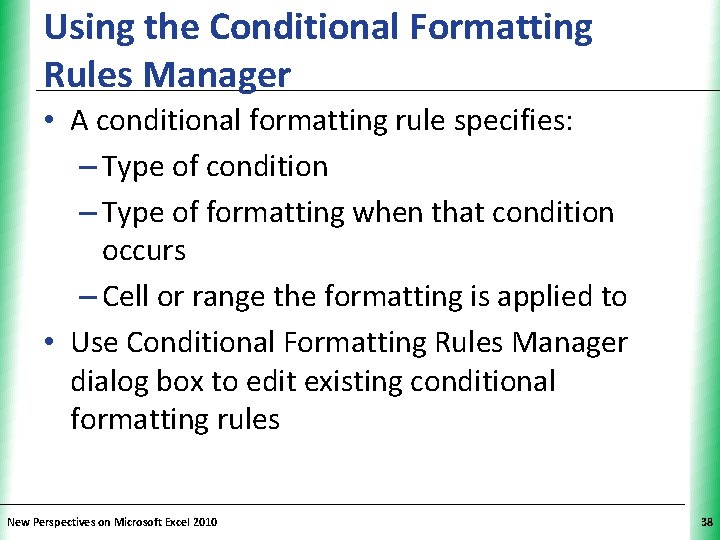
Using the Conditional Formatting Rules Manager XP • A conditional formatting rule specifies: – Type of condition – Type of formatting when that condition occurs – Cell or range the formatting is applied to • Use Conditional Formatting Rules Manager dialog box to edit existing conditional formatting rules New Perspectives on Microsoft Excel 2010 38
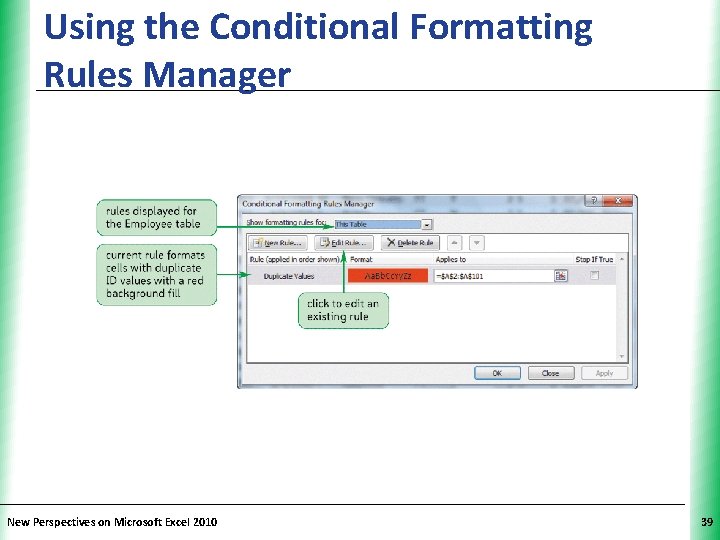
Using the Conditional Formatting Rules Manager New Perspectives on Microsoft Excel 2010 XP 39

Using the Conditional Formatting Rules Manager New Perspectives on Microsoft Excel 2010 XP 40
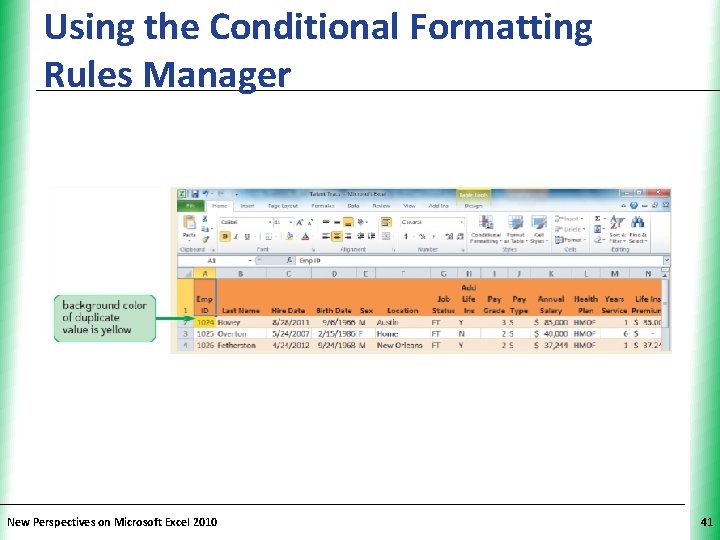
Using the Conditional Formatting Rules Manager New Perspectives on Microsoft Excel 2010 XP 41
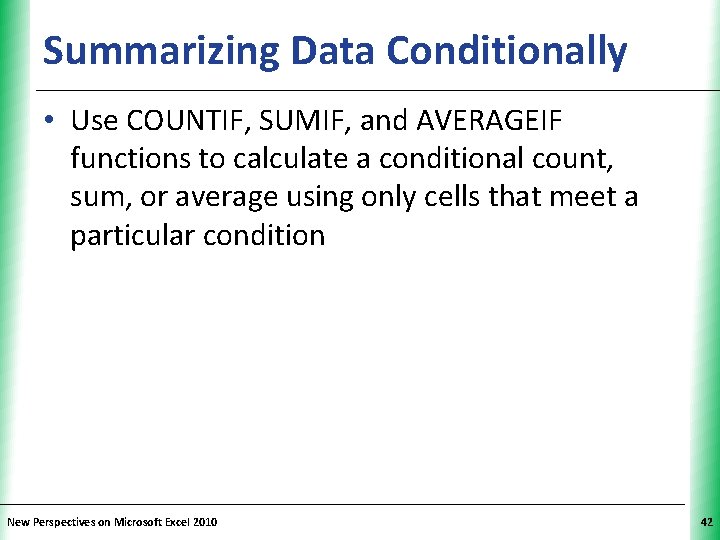
Summarizing Data Conditionally XP • Use COUNTIF, SUMIF, and AVERAGEIF functions to calculate a conditional count, sum, or average using only cells that meet a particular condition New Perspectives on Microsoft Excel 2010 42
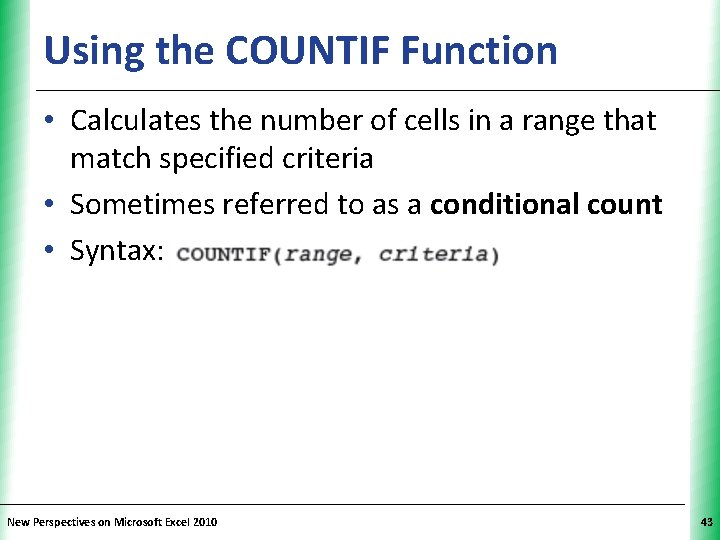
Using the COUNTIF Function XP • Calculates the number of cells in a range that match specified criteria • Sometimes referred to as a conditional count • Syntax: New Perspectives on Microsoft Excel 2010 43
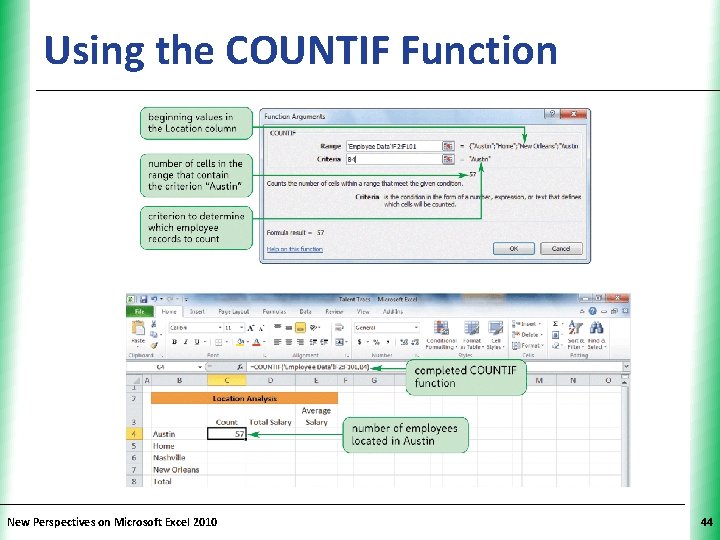
Using the COUNTIF Function New Perspectives on Microsoft Excel 2010 XP 44
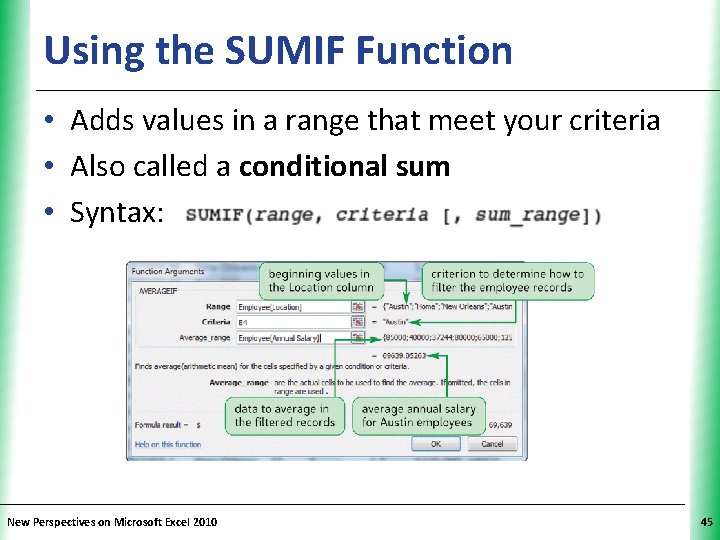
Using the SUMIF Function XP • Adds values in a range that meet your criteria • Also called a conditional sum • Syntax: New Perspectives on Microsoft Excel 2010 45
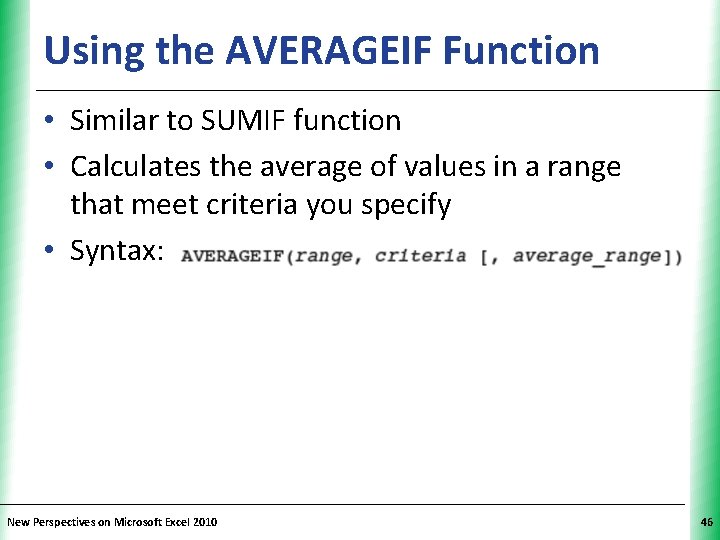
Using the AVERAGEIF Function XP • Similar to SUMIF function • Calculates the average of values in a range that meet criteria you specify • Syntax: New Perspectives on Microsoft Excel 2010 46
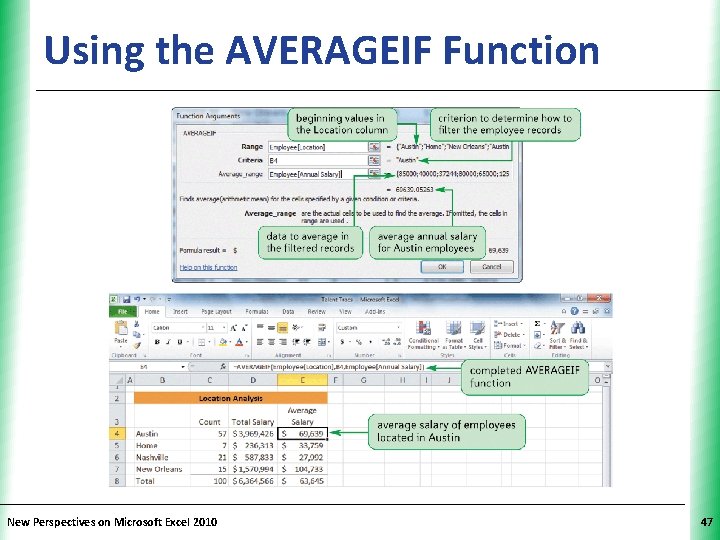
Using the AVERAGEIF Function New Perspectives on Microsoft Excel 2010 XP 47
 Microsoft excel conditional formatting
Microsoft excel conditional formatting What is past real conditional
What is past real conditional Advanced conditional sentences
Advanced conditional sentences New document word
New document word Magnetic read and write mechanisms
Magnetic read and write mechanisms Formatting quotations and dialogue
Formatting quotations and dialogue English if clause
English if clause 4 types of conditionals
4 types of conditionals Apa reference page
Apa reference page Mla works cited owl
Mla works cited owl Ms word drawing toolbar
Ms word drawing toolbar Parts of a modified block letter
Parts of a modified block letter Apache fop
Apache fop Abstract page apa
Abstract page apa Match destination formatting excel
Match destination formatting excel Xsl formatting objects
Xsl formatting objects Dialogue format
Dialogue format Gambar toolbar formatting
Gambar toolbar formatting Gambar toolbar formatting
Gambar toolbar formatting Sqlplus format output
Sqlplus format output Which microsoft word tab contains the print command? *
Which microsoft word tab contains the print command? * Formatting in digital communication
Formatting in digital communication Sqlplus report formatting
Sqlplus report formatting Purdue owl apa headings
Purdue owl apa headings Pascal writeln formatting
Pascal writeln formatting Text box formatting
Text box formatting Status bar in word 2016
Status bar in word 2016 Paragraph formatting
Paragraph formatting Text box formatting
Text box formatting Paragraph formatting
Paragraph formatting What is personal business letter
What is personal business letter Font name
Font name Pascal writeln formatting
Pascal writeln formatting A named group of formatting characteristics
A named group of formatting characteristics Sapscript define variable
Sapscript define variable Pascal algorithm examples
Pascal algorithm examples Formatting skills
Formatting skills Advanced functions
Advanced functions Advanced automation functions
Advanced automation functions Advanced excel for finance professionals
Advanced excel for finance professionals P(a given b)
P(a given b) Using progressive verb forms in conditional sentences
Using progressive verb forms in conditional sentences Using functions in models and decision making
Using functions in models and decision making Evaluating functions
Evaluating functions Evaluating functions and operations on functions
Evaluating functions and operations on functions Chapter 20 conditional sentences and wishes
Chapter 20 conditional sentences and wishes Using system.collections.generic
Using system.collections.generic Accumulator ac
Accumulator ac